Page 1

Page 2

Safety Precautions
Observe the following notices to ensure personal safety or to prevent accidents.
To ensure that you use this product correctly, read this User’s Manual thoroughly before use.
Make sure that you fully understand the product and information on safety.
This manual uses two safety flags to indicate different levels of danger.
WARNING
If critical situations that could lead to user’s death or serious injury is assumed by
mishandling of the product:
- Always take precautions to ensure the overall safety of your system, so that the whole
system remains safe in the event of failure of this product or other external factor.
- DO NOT USE THE PROGRAMMABLE DISPLAY TO CONTROL SAFETY FEATURES OR
OTHER CRITICAL OPERATIONS OF EQUIPMENT OR SYSTEMS. A COMMUNICATION
ERROR (FOR ANY REASON) MIGHT PREVENT SUCH SAFETY FEATURES OR
CRITICAL OPERATIONS FROM FUNCTIONING PROPERLY.
- Do not use this product in areas with inflammable gas. It could lead to an explosion.
- Exposing this product to excessive heat or open flames could cause damage to the lithium
battery or other electronic parts.
- Battery may explode if mistreated. Do not recharge, disassemble or dispose of fire.
CAUTION
If critical situations that could lead to user’s injury or only property damage is
assumed by mishandling of the product.
- To prevent excessive exothermic heat or smoke generation, use this product at the values
less than the maximum of the characteristics and performance that are assured in these
specifications.
- Do not dismantle or remodel the product. It could cause excessive exothermic heat or smoke
generation.
- Do not touch the terminal while turning on electricity. It could lead to an electric shock.
- Use the external devices to function the emergency stop and interlock circuit.
- Connect the wires or connector s securely.
The loose connection could cause excessive exothermic heat or smoke generat ion.
- Do not allow foreign matters such as liquid, flammable materials, metals to go into the inside
of the product. It could cause excessive exothermic heat or smoke generation.
- Do not undertake construction (such as connection and disconnection) while the power
supply is on. It could lead to an electric shock.
- The control force of the touch switches should be less than the specification of the product.
Failure to do so could lead to a damage to the product or a personal injury.
- These touch switches operate using analog resistance membrane. Do not press more than
one point on the screen at a time. Doing so might operate a switch located in the middle of
the points pressed if one exists, and could lead to a damage to the facility or an accident.
Copyright / Trademarks
- This manual and its contents are copyrighted.
- You may not copy this manual in whole or part, without written consent of Panasonic
Industrial Devices SUNX Co., Ltd.
- Windows is a registered trademark of Microsoft Corporation in the United States and other
countries.
- Ethernet is a registered trademark of Fuji Xerox Co., Ltd. and Xerox Corp.
- SDHC logo and SD logo are trademarks.
- All other company names and product names are trademarks or registered trademarks of
their respective owners.
POT_GT
Page 3

Table of Contents
Before You Start
Manual to be Used
Available Functions and GT Versions
Chapter 1 Features and Functions ............................................................ 1-1
1.1 Features and Functions of GT Series ............................................................................ 1-2
1.2 List of Models ................................................................................................................... 1-7
1.2.1 GT Series Main Unit .................................................................................................... 1-7
1.2.2 GT Series Main Unit (Discontinued Models) ............................................................. 1-10
1.2.3 Options and Repair Parts .......................................................................................... 1-11
1.3 Screen Creation Tool..................................................................................................... 1-13
1.3.1 Tools Required for Screen Creation ......................................................................... 1-13
1.3.2 Software Usage Environment and Applicable Cables .............................................. 1-13
Chapter 2 Names and Functions of Parts ................................................. 2-1
2.1 Part Names ....................................................................................................................... 2-2
2.1.1 GT01 / GT11 / GT21 ................................................................................................... 2-2
2.1.2 GT02 / GT02L ............................................................................................................. 2-4
2.1.3 GT03-E ........................................................................................................................ 2-6
2.1.4 GT05 / GT12 / GT32 / GT32-R / GT32-E ................................................................... 2-8
2.2 Terminal Layouts of COM Port ..................................................................................... 2-11
2.2.1 GT01 ......................................................................................................................... 2-11
2.2.2 GT02 ......................................................................................................................... 2-12
2.2.3 GT02L ....................................................................................................................... 2-13
2.2.4 GT11 / GT12 ............................................................................................................. 2-14
2.2.5 GT03-E / GT21 .......................................................................................................... 2-15
2.2.6 GT05 / GT32 / GT32-R / GT32-E .............................................................................. 2-16
2.3 Connecting to Screen Creation Tool GTWIN .............................................................. 2-17
2.3.1 TOOL Port ................................................................................................................. 2-17
2.3.2 USB Port ................................................................................................................... 2-17
2.3.3 Ethernet Port ............................................................................................................. 2-18
Chapter 3 Installation and Wiring .............................................................. 3-1
3.1 Installation ........................................................................................................................ 3-2
3.1.1 Installation Environment .............................................................................................. 3-2
3.1.2 Restriction According to Mounting Directions ............................................................. 3-4
3.1.3 Installation Space ........................................................................................................ 3-4
3.1.4 UL/c-UL Qualification .................................................................................................. 3-4
3.1.5 Mounting Screws......................................................................................................... 3-5
3.1.6 GT01 and GT11 Installation Method ........................................................................... 3-6
i
Page 4

3.1.7 GT21 Installation Method ............................................................................................ 3-6
3.1.8 GT05 / GT32 / GT32-R / GT32-E Installation Method ................................................ 3-7
3.1.9 GT02 / GT02L / GT03-E / GT12 Installation Method .................................................. 3-8
3.1.10 Installing in Vertical Orientation ................................................................................ 3-9
3.1.11 Precaution When reinstalling GT .............................................................................. 3-9
3.2 Wiring the Power Supply .............................................................................................. 3-10
3.2.1 Wiring the Power supply ........................................................................................... 3-10
3.2.2 Grounding ................................................................................................................. 3-11
3.3 Wiring the COM Port ...................................................................................................... 3-12
3.4 Precautions when Wiring COM Port ............................................................................ 3-14
3.4.1 GT01 (5 V DC) .......................................................................................................... 3-14
3.4.2 GT02 / GT02L (5 V DC) ............................................................................................ 3-15
3.4.3 RS232C Communication ........................................................................................... 3-16
3.4.4 RS422 (RS485) Communication ............................................................................... 3-17
3.5 Precautions when Wiring Ethernet Port (GT32T1) ..................................................... 3-18
3.6 Options ........................................................................................................................... 3-19
3.6.1 Backup Battery .......................................................................................................... 3-19
3.6.2 How to Install the Battery (Lithium Button Battery) ................................................... 3-21
3.6.3 How to Install the Battery (Backup Battery) .............................................................. 3-21
3.6.4 Dead Battery Mark .................................................................................................... 3-22
3.6.5 Time for Replacement of Battery .............................................................................. 3-22
3.6.6 Replacement of Front Panel Prot ecti ve She et .......................................................... 3-22
3.6.7 About the Waterproof Packing .................................................................................. 3-23
Chapter 4 Connecting with PLC ................................................................ 4-1
4.1 Connection with PLC ....................................................................................................... 4-2
4.1.1 PLC Multiple Connection ............................................................................................. 4-2
4.1.2 GT Link Connection .................................................................................................... 4-2
4.1.3 Connecting to the PLCs made by Other Companies .................................................. 4-3
4.1.4 Connecting to a Serial Device ..................................................................................... 4-3
4.1.5 Electric Supply from PLC (5 V DC-type) ..................................................................... 4-3
4.2 RS232C Connection ........................................................................................................ 4-4
4.2.1 Difference of Terminal blocks Between GT Models .................................................... 4-4
4.2.2 RS232C Connection with PLC Tool Port .................................................................... 4-5
4.2.3 RS232C Connection with FP-X COM Port .................................................................. 4-7
4.2.4 RS232C Connection with FPΣ COM Port ................................................................... 4-9
4.2.5 RS232C Connection with FP0/FP0R COM Port ....................................................... 4-11
4.2.6 RS232C Connection with FP-e COM Port ................................................................ 4-12
4.2.7 RS232C Connection with FP2/FP2SH COM Port .................................................... 4-13
4.3 RS422 Connection ......................................................................................................... 4-14
4.3.1 Difference of Terminal blocks Between GT Models .................................................. 4-14
4.3.2 RS422 Connection wi th FP-X COM Port .................................................................. 4-15
4.3.3 RS422 Connection wi th FP2/F P 2SH CO M Port ....................................................... 4-15
4.3.4 RS422 Connection wi th C-NET Adapter ................................................................... 4-17
ii
Page 5

4.4 RS485 Connection ......................................................................................................... 4-18
4.4.1 Difference of Terminal blocks Between GT Models .................................................. 4-18
4.4.2 RS485 Connection wi th FP0R COM Port ................................................................. 4-19
4.4.3 RS485 Connection wi th FP-X COM Port .................................................................. 4-20
4.4.4 RS485 Connection wi th FPΣ COM Port .................................................................... 4-23
4.4.5 RS485 Connection wi th FP-e CO M Port .................................................................. 4-25
4.4.6 RS485Connection with FP2/FP2SH ......................................................................... 4-26
4.4.7 Precautions When Communicating With RS485 ...................................................... 4-27
4.5 Connection With a PLC ................................................................................................. 4-28
4.5.1 Automatic Communication Settings Function ........................................................... 4-28
4.5.2 Through Function ...................................................................................................... 4-29
4.5.3 Communication Settings of PLC using FPWIN GR .................................................. 4-34
4.5.4 Communication Settings of PLC using FPWIN GR7 ................................................ 4-35
Chapter 5 Troubleshooting ........................................................................ 5-1
5.1 What to DO If Something Unusual Occurs (GT01/GT11/ GT21) .................................. 5-2
5.2 What to DO If Something Unusual Occurs (GT02/GT02L/GT03-
E/GT05/GT12/GT32/GT32-R/GT32-E) .................................................................................... 5-5
5.3 Error Codes and How to Handle Them ........................................................................ 5-10
5.3.1 About Error Codes .................................................................................................... 5-10
5.3.2 GT Series Error Codes ............................................................................................. 5-10
5.3.3 When Connected to a FP Series PLC ...................................................................... 5-14
5.3.4 When Connected to a PLC (FX Series) Made by Mitsubishi Electric Corporation ... 5-16
5.3.5 When Connected to a PLC Made by Omron Corporation ........................................ 5-17
5.3.6 When Connected to Modbus .................................................................................... 5-18
5.3.7 When Connected to a PLC Made by Toshiba Machine Co., Ltd. ............................. 5-18
5.3.8 When Performing General-purpose Seri al Com m unication ..................................... 5-19
Chapter 6 Specifications ............................................................................ 6-1
6.1 GT01 .................................................................................................................................. 6-2
6.1.1 General Specific atio n s ................................................................................................ 6-2
6.1.2 Performance Specifications (GT01) ............................................................................ 6-3
6.1.3 Function Specifications (GT01) ................................................................................... 6-4
6.1.4 Interface Specifications (GT01) .................................................................................. 6-5
6.2 GT02 .................................................................................................................................. 6-6
6.2.1 General Specifications (GT02) .................................................................................... 6-6
6.2.2 Performance Specifications (GT02) ............................................................................ 6-7
6.2.3 Function Specifications (GT02) ................................................................................... 6-8
6.2.4 Interface Specifications (GT02) .................................................................................. 6-9
6.3 GT02L .............................................................................................................................. 6-10
6.3.1 General Specifications (GT02L) ................................................................................ 6-10
6.3.2 Performance Specifications (GT02L) ........................................................................ 6-11
6.3.3 Function Specifications (GT02L) ............................................................................... 6-12
6.3.4 Interface Specifications (GT02L) .............................................................................. 6-13
iii
Page 6

6.4 GT03-E ............................................................................................................................ 6-14
6.4.1 General Specifications (GT03-E) .............................................................................. 6-14
6.4.2 Performance Specifications (GT03-E) ...................................................................... 6-15
6.4.3 Function Specifications (GT03-E) ............................................................................. 6-16
6.4.4 Interface Specifications (GT03-E) ............................................................................. 6-17
6.5 GT05 ................................................................................................................................ 6-18
6.5.1 General Specifications .............................................................................................. 6-18
6.5.2 Performance Specifications (GT05) .......................................................................... 6-19
6.5.3 Function Specifications (GT05) ................................................................................. 6-20
6.5.4 Interface Specifications (GT05) ................................................................................ 6-21
6.6 GT11 ................................................................................................................................ 6-22
6.6.1 General Specifications (GT11) .................................................................................. 6-22
6.6.2 Performance Specifications (GT11) .......................................................................... 6-23
6.6.3 Function Specifications (GT11) ................................................................................. 6-24
6.6.4 Interface Specifications (GT11) ................................................................................ 6-25
6.7 GT12 ................................................................................................................................ 6-26
6.7.1 General Specifications (GT12) .................................................................................. 6-26
6.7.2 Performance Specifications (GT12) .......................................................................... 6-27
6.7.3 Function Specifications (GT12) ................................................................................. 6-28
6.7.4 Interface Specifications (GT12) ................................................................................ 6-29
6.8 GT21 ................................................................................................................................ 6-30
6.8.1 General Specifications (GT21) .................................................................................. 6-30
6.8.2 Performance Specifications (GT21) .......................................................................... 6-31
6.8.3 Function Specifications (GT21) ................................................................................. 6-32
6.8.4 Interface Specifications (GT21) ................................................................................ 6-33
6.9 GT32 ................................................................................................................................ 6-34
6.9.1 General Specifications (GT32) .................................................................................. 6-34
6.9.2 Performance Specifications (GT32) .......................................................................... 6-35
6.9.3 Function Specifications (GT32) ................................................................................. 6-36
6.9.4 Interface Specifications (GT32) ................................................................................ 6-37
6.9.5 Sound Output Specifications (GT32T1 Only)............................................................ 6-38
6.10 GT32-R .......................................................................................................................... 6-39
6.10.1 General Specifications (GT32-R) ............................................................................ 6-39
6.10.2 Performance Specifications (GT32-R) .................................................................... 6-40
6.10.3 Function Specifications (GT32-R) ........................................................................... 6-41
6.10.4 Interface Specifications (GT32-R) ........................................................................... 6-42
6.11 GT32-E .......................................................................................................................... 6-43
6.11.1 General Specifications (GT32-E) ............................................................................ 6-43
6.11.2 Performance Specifications (GT32-E) .................................................................... 6-44
6.11.3 Function Specifications (GT32-E) ........................................................................... 6-45
6.11.4 Interface Specifications (GT32-E) ........................................................................... 6-46
Chapter 7 Dimensions and Other Documentation ................................... 7-1
7.1 Dimensions....................................................................................................................... 7-2
iv
Page 7

7.1.1 GT01/GT01R ............................................................................................................... 7-2
7.1.2 GT02 ........................................................................................................................... 7-3
7.1.3 GT02L ......................................................................................................................... 7-4
7.1.4 GT03M-E ..................................................................................................................... 7-5
7.1.5 GT03T-E ..................................................................................................................... 7-6
7.1.6 GT05 ........................................................................................................................... 7-7
7.1.7 GT11 ........................................................................................................................... 7-8
7.1.8 GT12 ........................................................................................................................... 7-9
7.1.9 GT21 ......................................................................................................................... 7-10
7.1.10 GT32 ....................................................................................................................... 7-11
7.1.11 GT32-R / GT32-E .................................................................................................... 7-12
7.2 Cable Specifications...................................................................................................... 7-13
7.2.1 AIGT8142 .................................................................................................................. 7-13
7.2.2 AIGT8152 .................................................................................................................. 7-13
7.2.3 AIGT8160/AIGT8162/AIGT8165/AIGT8192 ............................................................. 7-13
7.2.4 AIGT8175 .................................................................................................................. 7-14
7.2.5 AIP81842 .................................................................................................................. 7-14
7.3 BIN/HEX/BCD Code Correspondence Table ............................................................... 7-15
7.4 ASCII Code Table ........................................................................................................... 7-16
Record of changes
v
Page 8

Before You Start
Usage conditions
Operating environment (Use the unit within the range of the general specifications when installing)
- Ambient temperatures: 0 to +50 °C
(It varies according to models when installing the unit in a horizontal orientation or using a C-NET
adapter and FP programmer II.)
- Ambient humidity should be 20 to 85% RH (at 25 °C) and no n-condensing.
- Usable altitude: Altitude 2,000 m or less
- For use in pollution Degree 2 environment
- Do not use it in the following environments.
- Direct sunlight, wind and rain. (This product is not designed for outdoor use.)
- Sudden temperature changes causing condensation.
- Inflammable or corrosive gas.
- Excessive airborne dust, metal particles or saline matter.
- Benzine, paint thinner, alcohol or other organic solvents or strong alkaline solutions such as
ammonia or caustic soda.
- Direct vibration, shock or places always exposed to drop of water.
(This unit is warranted by IP65/IP67 (depending on models) for panel mounting, however, this applies
to initial values.)
- Influence from power transmission lines, high voltage equipment, power cables, power equipment,
radio transmitters, or any other equipment that would generate high switching surges. (100 mm or
more)
The usage conditions for Tough series (GT03-E/GT32-E) are as follows.
- Ambient temperatures: -20 to +60 °C (In horizontal orientation, when sitting upright in vertical
orientation or when using a battery: -20 to +55 °C)
- Ambient humidity should be 10 to 90% RH (at 25 °C) and non-condensing.
- The upper limit of the humidity at each temperature is as below.
(Below 40 °C; 90%RH, 50 °C; 55%RH, 60 °C; 35%RH)
- If the product is exposed to heavy rain, condensation might be caused by sudden temperature
changes.
- Usable altitude: Altitude 2,000 m or less
- For use in pollution Degree 2 environment
- Overvoltage category: II
- Do not use it in the following environments.
- Direct sunlight for a long time
(Exposing the product to direct sunlight increases the surface temperature of the display higher than
ambient temperature, and causes deterior a tio n of LDC panel . )
- Inflammable or corrosive gas.
- Excessive airborne dust, metal particles or saline matter.
- Benzine, paint thinner, alcohol or other organic solvents or strong alkaline solutions such as ammonia
or caustic soda.
- Direct vibration, shock or places always exposed to drop of water.
(This unit is warranted by IP67 for panel mounting, however, this applies to initial values.)
- Influence from power transmission lines, high voltage equipment, power cables, power equipment,
radio transmitters, or any other equipment that would generate high switching surges. (100 mm or
more)
Static electricity
- Do not touch connector pins directly to prevent static electricity from causing damage.
- Always rid yourself of any static electricity before handling this product.
- If excessive static electricity is applied to the panel surface, the LCD panel unit may be damaged.
vi
Page 9

Power supply
- Twist the wires of the power supply.
- The unit has sufficient noise immunity against the noise generated on the power line. However, it is
recommended to take measures for reducing noise such as using an isolating transformer before
supplying the power. And it is recommended to take measures such as installing a ferrite core.
- Allocate an independent wiring for each power supplying line, PLC etc and operating device.
- If using a power supply without a protective circuit, power should be supplied through a protective
element such as fuse. Directly applying an abnormal voltage to the unit may cause the damage to the
internal circuit.
Touch switches
- Always operate the touch switch with fingers. As the touch switch may be damaged due to the
excessive load or shock (caused when being operated with any tools), the touch switch should be
operated within the specified control force. Also, if the touch switch is pressed like kneading, the
electrode may be worn out exceptionally, and cause the malfunction. Operate with a single touch of
the switch.
- The touch position may shift due to aging variation. If the touch position has shifted, please adjust it.
LCD panel
- Do not drop or have a strong impact on the programmable display unit as glass is used for the LCD
panel.
- The liquid in the LCD panel is a hazardous substance. If the LCD panel is broken, do not put the leaked
crystalline liquid into your mouth. Should it get into your mouth, immediately gargle, and consult a
doctor. If it adheres to your skin or clothes, wash it away with soap.
- On the LCD panel, bright spots ( points always lit) or black spots (points always unlit) may appear, or
the uneven brightness, flickers or crosstalk (appearance of unintended shades in the area no graphic
or part is arranged) may occur depending on the operating conditions. Note that these phenomena are
resulted from the basic characteristics of LCD panel not defects or failures of the product.
Battery
Do not leave the battery in the unit when it is not used. There is a possibility of leak if it is left being
discharged.
Scratch protection sheet
A sheet is affixed to the touch panel to protect it from scratches when shipping. Please remove it before
using the GT.
vii
Page 10

Manuals to b e Used
- The manuals to be used for GT series are common to all the models.
GT series User's Manual ARCT1F511E
- It is this manual. This manual describ es the char acteristics, specifications, inst all ati on and conn ect ion s
of each GT models.
GT series Reference Manual ACGM0357V**EN
- This manual describes the screen creation of GT series and the settings of various functions.
General-purpose Serial Communication Manual ARCT1F356E
- It is required when communication is carried out with devices you developed such as a board and PC.
Connection with Other Companies' PLCs Manual ARCT1F449E
It is a manual describing the connection methods with PLCs manufactured by other companies. The
connection methods with Panasonic PLCs are described in this manual.
Key Point: - The PDF versions are provided at our website.
http://industrial.panasonic.com/ac/e/dl_center/manual/
(User registration is required. Free of charge)
viii
Page 11

Available Functions and GT Versions
Function
GT01
GTWIN
Switch
1.00 or later
2.30 or later
Lamp
1.00 or later
2.30 or later
Message
1.00 or later
2.30 or later
Data
1.00 or later
2.30 or later
Bar graph
1.00 or later
2.30 or later
Clock
1.00 or later
Note1)
2.30 or later
Line graph
1.00 or later
2.30 or later
History
Not available
Not available
List
Not available
Not available
Keyboard
1.00 or later
2.30 or later
Custom
1.00 or later
2.30 or later
Other
Recipe
1.00 or later
2.30 or later
SD recipe
Not available
Not available
Flow display
1.00 or later
2.30 or later
Write device
1.00 or later
2.30 or later
Sound
Not available
Not available
Password
1.00 or later
2.30 or later
Operation security
Not available
Not available
Multi language exchange
1.20 or later
2.50 or later
Logging function
Not available
Not available
Display panel sideways setting
1.10 or later
2.40 or later
Cable between GTs
1.30 or later
-
SD memory card
Not available
Not available
GT link
Not available
Not available
PLC multiple connection
Not available
Not available
Countdown timer
Not available
Not available
180 degrees rotation
Not available
Not available
We recommend to keep GT-series products up to date for use as usable functions will increase
according to the upgrade.
The latest version of GT can be installed by the tool.
The upgrade of GTWIN is also necessary according to the upgrade of GT.
Version of GT01 and available functions
Parts
library
Alarm
functions
Note1) Only referring to PLC can be set.
Recipe
Password
Copy
ix
Page 12

Version of GT02 and available functions
Function
GT02M2
GT02M0
GT02G1
GTWIN
Switch
1.00 or later
1.00 or later
2.A0 or later
Lamp
1.00 or later
1.00 or later
2.A0 or later
Message
1.00 or later
1.00 or later
2.A0 or later
Data
1.00 or later
1.00 or later
2.A0 or later
Bar graph
1.00 or later
1.00 or later
2.A0 or later
Clock
1.00 or later
1.00 or later
Note1)
2.A0 or later
Line graph
1.00 or later
1.00 or later
2.A0 or later
History
1.00 or later
Not available
2.A0 or later
List
1.00 or later
1.00 or later
2.A0 or later
Keyboard
1.00 or later
1.00 or later
1.00 or later
Custom
1.00 or later
1.00 or later
1.00 or later
Other
Recipe
1.00 or later
1.00 or later
2.A0 or later
SD recipe
1.00 or later
Not available
2.A0 or later
Flow display
1.00 or later
1.00 or later
2.A0 or later
Write device
1.00 or later
1.00 or later
2.A0 or later
Sound
Not available
Not available
Not available
Password
1.00 or later
1.00 or later
2.A0 or later
Operation security
1.00 or later
1.00 or later
2.A0 or later
Multi language exchange
1.00 or later
1.00 or later
2.A0 or later
Logging function
1.00 or later
Not available
2.A0 or later
FP monitor function
1.30 or later
1.30 or later
2.C0 or later
Display panel sideways setting
1.00 or later
1.00 or later
2.A0 or later
Cable between GTs
Not available
Not available
Not available
SD memory card
1.00 or later
Not available
2.A0 or later
GT link
1.00 or later
1.00 or later
2.A0 or later
PLC multiple connection
1.00 or later
1.00 or later
2.A0 or later
Countdown timer
1.70 or later
1.70 or later
2.F0 or later
180 degrees rotation
Not available
Not available
Not available
Parts
library
functions
Alarm
Recipe
Password
GT02G2
GT02M1
GT02G0
Copy
Note1) Only referring to PLC can be set.
x
Page 13

Version of GT02L and available functions
Function
GT02L
GTWIN
Switch
1.00 or later
2.B0 or later
Lamp
1.00 or later
2.B0 or later
Message
1.00 or later
2.B0 or later
Data
1.00 or later
2.B0 or later
Bar graph
1.00 or later
2.B0 or later
Clock
1.00 or later
Note1)
2.B0 or later
Line graph
1.00 or later
2.B0 or later
History
Not available
2.B0 or later
List
1.00 or later
2.B0 or later
Keyboard
1.00 or later
1.00 or later
Custom
1.00 or later
1.00 or later
Other
Recipe
1.00 or later
2.B0 or later
SD recipe
Not available
2.B0 or later
Flow display
1.00 or later
2.B0 or later
Write device
1.00 or later
2.B0 or later
Sound
Not available
Not available
Password
1.00 or later
2.B0 or later
Operation security
1.00 or later
2.B0 or later
Multi language exchange
1.00 or later
2.B0 or later
Logging function
Not available
Not available
FP monitor function
1.20 or later
2.C0 or later
Display panel sideways setting
1.00 or later
2.B0 or later
Cable between GTs
Not available
Not available
SD memory card
Not available
Not available
GT link
1.00 or later
2.B0 or later
PLC multiple connection
1.00 or later
2.B0 or later
Countdown timer
1.60 or later
2.F0 or later
180 degrees rotation
Not available
Not available
Parts
library
Alarm
functions
Recipe
Password
Copy
Note1) Only referring to PLC can be set.
Note:
The buzzer function is not available for GT02L. All the functions related to the buzzer are unsupported.
xi
Page 14

Version of GT03-E and available functions
Function
GT03M-E
GT03T-E
GTWIN
Switch
1.00 or later
1.10 or later
2.E1 or later
Lamp
1.00 or later
1.10 or later
2.E1 or later
Message
1.00 or later
1.10 or later
2.E1 or later
Data
1.00 or later
1.10 or later
2.E1 or later
Bar graph
1.00 or later
1.10 or later
2.E1 or later
1.00 or later
Line graph
1.00 or later
1.10 or later
2.E1 or later
History
Not available
1.10 or later
2.E1 or later
List
1.00 or later
1.10 or later
2.E1 or later
Keyboard
1.00 or later
1.10 or later
2.E1 or later
Custom
1.00 or later
1.10 or later
2.E1 or later
Other
Recipe
1.00 or later
1.10 or later
2.E1 or later
SD recipe
Not available
1.10 or later
2.E1 or later
Flow display
1.00 or later
1.10 or later
2.E1 or later
Write device
1.00 or later
1.10 or later
2.E1 or later
Sound
Not available
Not available
Not available
Password
1.00 or later
1.10 or later
2.E1 or later
Operation security
1.00 or later
1.10 or later
2.E1 or later
Multi language exchange
1.00 or later
1.10 or later
2.E1 or later
Logging function
Not available
1.10 or later
2.E1 or later
FP monitor function
1.00 or later
1.10 or later
2.E1 or later
Display panel sideways setting
1.00 or later
1.10 or later
2.E1 or later
Cable between GTs
Not available
Not available
Not available
SD memory card
Not available
1.10 or later
2.E1 or later
GT link
1.00 or later
1.10 or later
2.E1 or later
PLC multiple connection
1.00 or later
1.10 or later
2.E1 or later
Countdown timer
1.10 or later
1.10 or later
2.F0 or later
180 degrees rotation
1.10 or later
1.10 or later
2.F0 or later
Parts
library
functions
Clock
Alarm
Recipe
Password
Copy
Note1)
1.10 or later 2.E1 or later
Note1) Only referring to PLC can be set.
xii
Page 15

Version of GT05 and available functions
Function
GT05
GTWIN
Switch
1.00 or later
2.90 or later
Lamp
1.00 or later
2.90 or later
Message
1.00 or later
2.90 or later
Data
1.00 or later
2.90 or later
Bar graph
1.00 or later
2.90 or later
Clock
1.00 or later
2.90 or later
Line graph
1.00 or later
2.90 or later
History
1.00 or later
2.90 or later
List
1.00 or later
2.90 or later
Keyboard
1.00 or later
2.90 or later
Custom
1.00 or later
2.90 or later
Other
Recipe
1.00 or later
2.90 or later
SD recipe
1.60 or later
2.A0 or later
Flow display
1.00 or later
2.90 or later
Write device
1.00 or later
2.90 or later
Sound
Not available
Not available
Password
1.00 or later
2.90 or later
Operation security
1.10 or later
2.94 or later
Multi language exchange
1.00 or later
2.90 or later
Logging function
1.40 or later
2.98 or later
FP monitor function
1.90 or later
2.C0 or later
Display panel sideways setting
2.00 or later
2.C1 or later
Cable between GTs
Not available
Not available
SD memory card
1.00 or later
2.90 or later
GT link
1.10 or later
2.94 or later
PLC multiple connection
1.30 or later
2.97 or later
Countdown timer
2.30 or later
2.F0 or later
180 degrees rotation
Not available
Not available
Parts
library
Alarm
functions
Recipe
Password
Copy
xiii
Page 16

Version of GT11 and available functions
Function
GT11
GTWIN
Switch
1.00 or later
2.60 or later
Lamp
1.00 or later
2.60 or later
Message
1.00 or later
2.60 or later
Data
1.00 or later
2.60 or later
Bar graph
1.00 or later
2.60 or later
Clock
1.00 or later
Note1)
2.60 or later
Line graph
1.00 or later
2.60 or later
History
1.00 or later
2.60 or later
List
1.00 or later
2.60 or later
Keyboard
1.00 or later
2.60 or later
Custom
1.00 or later
2.60 or later
Other
Recipe
1.00 or later
2.60 or later
SD recipe
Not available
Not available
Flow display
1.00 or later
2.60 or later
Write device
1.00 or later
2.60 or later
Sound
Not available
Not available
Password
1.00 or later
2.60 or later
Operation security
Not available
Not available
Multi language exchange
1.00 or later
2.60 or later
Logging function
Not available
Not available
Display panel sideways setting
1.00 or later
2.60 or later
Cable between GTs
1.20 or later
-
SD memory card
Not available
Not available
GT link
Not available
Not available
PLC multiple connection
Not available
Not available
Countdown timer
Not available
Not available
180 degrees rotation
Not available
Not available
Parts
library
Alarm
functions
Recipe
Password
Copy
Note1) Summer time cannot be set.
xiv
Page 17

Version of GT12 and available functions
Function
GT12M1
GT12G1
GT12M0
GT12G0
GTWIN
Switch
1.00 or later
1.00 or later
2.97 or later
Lamp
1.00 or later
1.00 or later
2.97 or later
Message
1.00 or later
1.00 or later
2.97 or later
Data
1.00 or later
1.00 or later
2.97 or later
Bar graph
1.00 or later
1.00 or later
2.97 or later
Clock
1.00 or later
1.00 or later
2.97 or later
Line graph
1.00 or later
1.00 or later
2.97 or later
History
1.00 or later
1.00 or later
2.97 or later
List
1.00 or later
1.00 or later
2.97 or later
Keyboard
1.00 or later
1.00 or later
2.97 or later
Custom
1.00 or later
1.00 or later
2.97 or later
Other
Recipe
1.00 or later
1.00 or later
2.97 or later
SD recipe
1.20 or later
Not available
2.A0 or later
Flow display
1.00 or later
1.00 or later
2.97 or later
Write device
1.00 or later
1.00 or later
2.97 or later
Sound
Not available
Not available
Not available
Password
1.00 or later
1.00 or later
2.97 or later
Operation security
1.00 or later
1.00 or later
2.97 or later
Multi language exchange
1.00 or later
1.00 or later
2.97 or later
Logging function
1.10 or later
Not available
2.98 or later
FP monitor function
1.60 or later
1.60 or later
2.C0 or later
Display panel sideways setting
1.00 or later
1.00 or later
2.97 or later
Cable between GTs
Not available
Not available
Not available
SD memory card
1.00 or later
Not available
2.97 or later
GT link
1.00 or later
1.00 or later
2.97 or later
PLC multiple connection
1.00 or later
1.00 or later
2.97 or later
Countdown timer
1.A0 or later
1.A0 or later
2.F0 or later
180 degrees rotation
Not available
Not available
Not available
Parts
library
Alarm
functions
Recipe
Password
Copy
xv
Page 18

Version of GT21 and available functions
Function
GT21
GTWIN
Switch
1.00 or later
2.70 or later
Lamp
1.00 or later
2.70 or later
Message
1.00 or later
2.70 or later
Data
1.00 or later
2.70 or later
Bar graph
1.00 or later
2.70 or later
Clock
1.00 or later
Note1)
2.70 or later
Line graph
1.00 or later
2.70 or later
History
1.00 or later
2.70 or later
List
1.00 or later
2.70 or later
Keyboard
1.00 or later
2.70 or later
Custom
1.00 or later
2.70 or later
Other
Recipe
1.00 or later
2.70 or later
SD recipe
Not available
Not available
Flow display
1.00 or later
2.70 or later
Write device
1.00 or later
2.70 or later
Sound
Not available
Not available
Password
1.00 or later
2.70 or later
Operation security
Not available
Not available
Multi language exchange
1.00 or later
2.70 or later
Logging function
Not available
Not available
Display panel sideways setting
1.10 or later
2.71 or later
Cable between GTs
1.10 or later
-
SD memory card
Not available
Not available
GT link
Not available
Not available
PLC multiple connection
Not available
Not available
Countdown timer
Not available
Not available
180 degrees rotation
Not available
Not available
Parts
library
Alarm
functions
Recipe
Password
Copy
Note1) Summer time cannot be set.
xvi
Page 19

Version of GT32 and available functions
Function
GT32M
GT32T0
GT32T1
GTWIN
Switch
1.00 or later
1.00 or later
2.80 or later
Lamp
1.00 or later
1.00 or later
2.80 or later
Message
1.00 or later
1.00 or later
2.80 or later
Data
1.00 or later
1.00 or later
2.80 or later
Bar graph
1.00 or later
1.00 or later
2.80 or later
Clock
1.00 or later
1.00 or later
2.80 or later
Line graph
1.00 or later
1.00 or later
2.80 or later
History
1.00 or later
1.00 or later
2.80 or later
List
1.00 or later
1.00 or later
2.80 or later
Keyboard
1.00 or later
1.00 or later
2.80 or later
Custom
1.00 or later
1.00 or later
2.80 or later
Other
Recipe
1.00 or later
1.00 or later
2.80 or later
SD recipe
1.60 or later
1.60 or later
2.A0 or later
Flow display
1.00 or later
1.00 or later
2.80 or later
Write device
1.00 or later
1.00 or later
2.80 or later
Sound
Not available
1.00 or later
2.80 or later
Password
1.00 or later
1.00 or later
2.80 or later
Operation security
1.20 or later
1.20 or later
2.94 or later
Multi language exchange
1.00 or later
1.00 or later
2.80 or later
Logging function
1.50 or later
1.50 or later
2.98 or later
FP monitor function
2.00 or later
2.00 or later
2.C0 or later
Display panel sideways setting
2.10 or later
2.10 or later
2.C1 or later
Cable between GTs
Not available
Not available
Not available
SD memory card
1.00 or later
1.00 or later
2.80 or later
GT link
1.20 or later
1.20 or later
2.94 or later
PLC multiple connection
1.40 or later
1.40 or later
2.97 or later
Countdown timer
2.40 or later
2.40 or later
2.F0 or later
180 degrees rotation
Not available
Not available
Not available
Parts
library
Alarm
functions
Recipe
Password
Copy
xvii
Page 20

Version of GT32-R and available functions
Function
GT32M-R
GT32T-R
GTWIN
Switch
1.40 or later
1.40 or later
2.F0 or later
Lamp
1.40 or later
1.40 or later
2.F0 or later
Message
1.40 or later
1.40 or later
2.F0 or later
Data
1.40 or later
1.40 or later
2.F0 or later
Bar graph
1.40 or later
1.40 or later
2.F0 or later
Clock
1.40 or later
1.40 or later
2.F0 or later
Line graph
1.40 or later
1.40 or later
2.F0 or later
History
1.40 or later
1.40 or later
2.F0 or later
List
1.40 or later
1.40 or later
2.F0 or later
Keyboard
1.40 or later
1.40 or later
2.F0 or later
Custom
1.40 or later
1.40 or later
2.F0 or later
Other
Recipe
1.40 or later
1.40 or later
2.F0 or later
SD recipe
1.40 or later
1.40 or later
2.F0 or later
Flow display
1.40 or later
1.40 or later
2.F0 or later
Write device
1.40 or later
1.40 or later
2.F0 or later
Sound
Not available
Not available
Not available
Password
1.40 or later
1.40 or later
2.F0 or later
Operation security
1.40 or later
1.40 or later
2.F0 or later
Multi language exchange
1.40 or later
1.40 or later
2.F0 or later
Logging function
1.40 or later
1.40 or later
2.F0 or later
FP monitor function
1.40 or later
1.40 or later
2.F0 or later
Display panel sideways setting
1.40 or later
1.40 or later
2.F0 or later
Cable between GTs
Not available
Not available
Not available
SD memory card
1.40 or later
1.40 or later
2.F0 or later
GT link
1.40 or later
1.40 or later
2.F0 or later
PLC multiple connection
1.40 or later
1.40 or later
2.F0 or later
Countdown timer
1.40 or later
1.40 or later
2.F0 or later
180 degrees rotation
1.40 or later
1.40 or later
2.F0 or later
Parts
library
Alarm
functions
Recipe
Password
Copy
xviii
Page 21

Version of GT32-E and available functions
Function
GT32M-E
GT32T1-E
GTWIN
Switch
1.00 or later
1.00 or later
2.C0 or later
Lamp
1.00 or later
1.00 or later
2.C0 or later
Message
1.00 or later
1.00 or later
2.C0 or later
Data
1.00 or later
1.00 or later
2.C0 or later
Bar graph
1.00 or later
1.00 or later
2.C0 or later
Clock
1.00 or later
1.00 or later
2.C0 or later
Line graph
1.00 or later
1.00 or later
2.C0 or later
History
1.00 or later
1.00 or later
2.C0 or later
List
1.00 or later
1.00 or later
2.C0 or later
Keyboard
1.00 or later
1.00 or later
2.C0 or later
Custom
1.00 or later
1.00 or later
2.C0 or later
Other
Recipe
1.00 or later
1.00 or later
2.C0 or later
SD recipe
1.00 or later
1.60 or later
2.C0 or later
Flow display
1.00 or later
1.00 or later
2.C0 or later
Write device
1.00 or later
1.00 or later
2.C0 or later
Sound
Not available
Not available
Not available
Password
1.00 or later
1.00 or later
2.C0 or later
1.00 or later
1.00 or later
1.20 or later
2.C0 or later
Multi language exchange
1.00 or later
1.00 or later
2.C0 or later
Logging function
1.00 or later
1.00 or later
2.C0 or later
FP monitor function
1.00 or later
1.00 or later
2.C0 or later
Display panel sideways setting
1.10 or later
1.10 or later
2.C1 or later
Cable between GTs
Not available
Not available
Not available
1.00 or later
1.00 or later
1.00 or later
2.C0 or later
GT link
1.00 or later
1.00 or later
2.C0 or later
PLC multiple connection
1.00 or later
1.00 or later
2.C0 or later
Countdown timer
1.40 or later
1.40 or later
2.F0 or later
180 degrees rotation
1.40 or later
1.40 or later
2.F0 or later
Parts
library
Alarm
functions
Recipe
Password
Copy
xix
Page 22

Change history
GTWIN
version
GT-series version
Additional functions
Ver. 2.80
GT32 Ver. 1.00
- New model
- Sound function
Ver. 2.90
GT05 Ver. 1.00
(New release)
- New model
Ver. 2.94
GT05 Ver. 1.10
GT32 Ver. 1.20
- Operation security function
- GT link function
Ver. 2.96
GT01 Ver. 1.35
GT32 Ver. 1.30
- Touch sound disable flag in Basic communication area
Ver. 2.97
GT05 Ver. 1.30
- New model
- Added 4096-color parts library.
GT01 Ver.1.35
GT21 Ver.1.15
- Modbus slave function
Ver. 2.98
GT05 Ver. 1.40
- Logging function
Unit number setting on GT
- Reverse display function
GT01 Ver. 1.37
GT11 Ver. 1.27
- Jump to the previous screen from "Screen No. Error" screen
- Reverse display function
Ver.2.983
GT05 Ver.1.42
GT32 Ver.1.52
Bug fixing
Ver.2.99
GT05 Ver.1.50
- Functions for devices such as Temperature control device of
- Supports SDHC memory card
-
- Display/Hide of keyboard parts in GTWIN
Ver.2.A0
GT02 Ver.1.00
(New release)
- New model
GT05 Ver.1.60
- SD recipe function
Function for communication errors in case of PLC multiple
- Multiplication and division of write device data
GT05 Ver.1.40
GT32 Ver.1.20
- Multiplication and division of write device data
Ver.2.B0
GT02L Ver.1.00
(New release)
- New model (GT02L)
GT02 Ver.1.10
GT32 Ver.1.80
- True Type font for data parts
(New release)
GT05 Ver. 1.20
GT11 Ver. 1.25
GT21 Ver. 1.15
GT12 Ver. 1.00
(New release)
GT32 Ver. 1.40
GT11 Ver.1.25
GT12 Ver. 1.10
GT32 Ver. 1.50
- Equipped a SD memory card slot.
(Bit area)
- "Multi Function" function
- PLC multiple connection
- Display/Hide of data parts
- Modbus slave function
- Index modifier of data parts
- Display/Hide of switch parts
- Display of data parts in kana and Chinese character,
- kana input of keyboard parts・
when using General-purpo se s erial
- SD memory card copy to password-protected GT
- Connection between multiple units with Modbus(RTU) master
- Output to Panasonic FP series "X" device.
- Jump to the previous screen from "Screen No. Error" screen
GT12 Ver.1.12
GT12 Ver.1.20
GT32 Ver.1.60
MODBUS (RTU mode)
- Display of data parts in Chinese and Korean
- Graph display of logging device data for logging function
- Bar graph of line graph parts
- Fixed line of line graph parts
GT12 Ver.1.30
GT32 Ver.1.70
GT12 Ver.1.30
-
connection
- Alarm history data save in SD memory card
xx
GT05 Ver.1.70
GT12 Ver.1.40
Page 23

GTWIN
version
GT-series version
Additional functions
Ver.2.B1
GT01 Ver.1.39
GT02 Ver.1.11
GT32 Ver.1.81
Ver.2.C0
GT02 Ver.1.30
GT32-E Ver.1.00
New model (GT32-E)
Ver.2.C1
GT32-E Ver.1.10
- Added parts library.
Ver. 2.C2
GT02 Ver.1.41
GT32-E Ver.1.11
Contrast adjustment function in GT Configuration settings
GT32-E Ver.1.20
Ver. 2.E0
GT02 Ver.1.60
GT32-E Ver.1.30
New model (GT03M-E)
GT32-E Ver.1.40
GT02L Ver.1.01
GT05 Ver.1.71
GT11 Ver.1.29
GT12 Ver.1.41
GT21 Ver.1.19
GT02L Ver.1.20
GT05 Ver.1.90
GT12 Ver.1.60
GT32 Ver.2.00
-Bug fixing
-
- FP monitor function
- Added the mode to ignore CS/RS when using general-
purpose serial communication.
- Fixed font conversion function
GT02 Ver.1.40
GT02L Ver.1.30
GT05 Ver.2.00
GT12 Ver.1.70
GT32 Ver.2.10
GT02L Ver.1.31
GT05 Ver.2.01
GT12 Ver.1.71
GT32 Ver.2.11
Ver. 2.D0 GT02 Ver.1.50
GT02L Ver.1.40
GT05 Ver.2.10
GT12 Ver.1.80
GT32 Ver.2.20
GT02L Ver.1.50
GT03-E Ver.1.00
(New release)
GT05 Ver.2.20
GT12 Ver.1.90
GT32 Ver.2.30
- Vertical type display (GT05/GT32/GT32-E)
- Supports TFT LCD (GT05 color)
- Device change function
- Added the SD memory card installation flag in Basic
Communication Area.
-
(GT02/GT02L/GT12)
- Bug fixing
- Supports FP7.
- Supports the 64-bit Windows 7.
-
Ver. 2.E1 GT02 Ver.1.70
GT02L Ver.1.60
GT03-E Ver.1.10
GT05 Ver.2.30
- New model (GT03T-E)
- Added the function to upload data in a SD card of GT.
- Added the CSV output for GT Usage Device.
- Supports Russian and Vietnamese displays.
GT12 Ver.2.00
GT32 Ver.2.40
xxi
Page 24

GTWIN
version
GT-series version
Additional functions
Ver.2.E2
GT32-E Ver.1.34
Ver.2.E3
GT02 Ver.1.65
GT32-E Ver.1.35
Supports Windows8.
Ver.2.F0
GT32-E Ver.1.40
Ver.2.F1
GT05 Ver.2.40
only)
Supports TFT LCD (GT05 monochrome)
- Bug fixing
GT02 Ver.1.64
GT02L Ver.1.54
GT03-E Ver.1.04
GT05 Ver.2.24
GT12 Ver.1.94
GT32 Ver.2.34
GT02L Ver.1.55
GT03-E Ver.1.05
GT05 Ver.2.25
GT12 Ver.1.95
GT32 Ver.2.35
GT02 Ver.1.70
GT02L Ver.1.60
GT03-E Ver.1.10
GT05 Ver.2.30
GT12 Ver.1.A0
GT32 Ver.2.40
GT32-R Ver.1.40
(Monochrome type
- Disabling data trasmission function
-
- New model (GT32-R)
- Countdown timer function
- 180 degrees rotation display (GT03-E/GT32-R/GT32-E)
-
- A USB driver is automatically installed when installing GTWIN
xxii
Page 25

Chapter 1
Features and Functions
Page 26

1.1 Features and Functions of GT Series
GT series
Number of colors
GT21C
256 colors
GT03T-E/GT05S/GT32T0/GT32T1/GT32T-R/GT32T-E
4096 colors
Can be installed in a small space.
As the GT series is a small and thin-shaped body, it can be installed in a small space. Also, as the
projecting part from a wall surface is 4 mm, it looks neat after installation. It can be also installed upright.
Number of colors can be selected as usage.
Monochrome 8-gradation (GT12)/16-gradation (GT32-R/GT32-E/GT03-E) display function is
available.
The monochrome 8-gradation and 16-gradation displays can be selected as well as the existing
monochrome 2-gradation display, so that the screen can be displayed finely.
Easily shows a current state changing the backlight on the monochrome type.
For the monochrome type (3-color LED backlight type), changing in the backlight color makes it easy to
grasp a current state at a glance.
"Green, orange, red" type and "White, red, pink" type is available for the 3-color LED backlight type.
Analog touch panel provided
As an analog touch panel is provided, it allows maximum flexibility in the switch layout and size.
Screens can be created easily, using a special screen creation tool Terminal GTWIN.
Screen contents can be easily created using the dedicated Terminal GTWIN tool. Screens are put
together simply by selecting parts from libraries and positioning them in place.
Various parts for numerous applications are provided such as 256-color 3D parts.
Screen data of the other models can be used with the model conversion function.
Screen data can be converted from the low-resolution model to high-resolution model, e.g. from GT01 to
GT11, from GT21 to GT32.
The communication methods support RS232C/RS422 (RS485)
The communication methods to PLCs support RS232C/RS422(RS485). Also it can be connected to
PLCs manufactured by other companies.
Structure adapted to surrounding environments
IP67: GT02 / GT03-E / GT12 / GT32-R / GT32-E
IP65: GT01 / GT02L / GT05 / GT11 / GT21 / GT32
High-intensity LED provided (LED backlight type)
As the hi gh-intensity LED is provided, the screen is bright, and the backlight does not need to be
replaced.
1-2
Page 27

Saving various data with a SD memory card (Model equipped with SD memory card slot)
Various data can be saved and read out with a SD memory card.
Power can be supplied to the 5 V DC type with only one communication cable.
The power is supplied from the TOOL port of a PLC, therefore, the wiring man-hours can be significantly
reduced.
Applicable models:
Panasonic FP series
Mitsubishi Electric Corporation FX
series
Three methods are available to switch the screen.
Switching by the instruction from PLC
The screens can be switched by writing to the “basic communication area” from the PLC ladder program.
Switching with the touch-screen operation
The screens can be switched on the GT by using the “function switching parts” provided in the parts
library of the GTWIN that has a function to switch the screens.
Switching automatically
The GT man unit has an “Auto-paging” function in the configuration setting that automatically switches
the screen to a specified screen number when a certain period of time has elapsed. This function can be
used to switch screens automatically.
1-3
Page 28

Through function is convenient for debugging
A convenient “through” function makes it possible to transfer data from the GT and carry out PLC
debugging at the same time that communication is going on between the GT and the FP series PLC.
This significantly boosts efficiency in the workplace.
For TOOL port models
For USB port/Ethernet port models
New functions can be available by upgrading the GT.
The GT can be easily upgraded by downloading the latest firmware from our website or using the GT
Ver_UP tool.
1-4
Page 29

Security Function
- Password protection function
A password (max. 8 characters) is specified for transferring the screen data to GT from GTWIN. This
function prevents the outflow of screen data if anyone except the administrator tries to read out the
screen data.
- Operation security function (GT02/GT02L/GT03-E/GT05/GT12/GT32/GT32-R/GT32-E)
This function is used to limit the contents of displays and operations by setting the security level of users
for each part.
The level of operators are managed with the security password.
GT link function (GT02/GT02L/GT03-E/GT05/GT12/GT32/GT32-R/GT32-E)
This function is used to connect multiple GT units (up to 32 units) to a single PLC (Panasonic FP
series/FP7 series ).
RS485 communication is used.
Note) Station numbers should be set to the conne cted GT units. The both settings for GT and PLC are
necessary.
PLC Multiple Connection (GT02/GT02L/GT03-E/GT05/GT12/GT32/GT32-R/GT32-E)
This is a function that enables multiple Panaso ni c PLCs (FP serie s/FP7 series) (up to 31 units) to be
connected with one GT. Communication is performed via RS485.
1-5
Page 30

Logging function (Model equipped with SD memory card slot)
It is a function to collect and log arbitrary device values into a PLC at a constant period or when
conditions are met.
Logged data is saved in a SD memory card inserted in this unit in CSV format.
This function is useful for obtaining the history of data.
FP monitor function (GT02/GT02L/GT03-E/GT05/GT12/GT32/GT32-R/GT32-E)
This function is used to monitor or change the settings and data of FP-series PLC on the GT screen.
Without creating screens in advance or connecting to a PC, the operational check of equipment in the
actual environment, the start-up of equipment and daily maintenance work can be performed efficiently.
1-6
Page 31

1.2 List of Models
COM port
cation
Pure black
AIG02MQ02D
Silver
AIG02MQ03D
RS422
(RS485)
Pure black
AIG02MQ04D
Silver
AIG02MQ05D
Pure black
AIG02MQ12D
Silver
AIG02MQ13D
RS422
(RS485)
Pure black
AIG02MQ14D
Silver
AIG02MQ15D
Pure black
AIG02MQ22D
Silver
AIG02MQ23D
Pure black
AIG02GQ02D
Silver
AIG02GQ03D
RS422
(RS485)
Pure black
AIG02GQ04D
Silver
AIG02GQ05D
Pure black
AIG02GQ12D
Silver
AIG02GQ13D
RS422
(RS485)
Pure black
AIG02GQ14D
Silver
AIG02GQ15D
Pure black
AIG02GQ22D
Silver
AIG02GQ23D
STN
dots)
TFT
dots)
COM port
card slot
1.2.1 GT Series Main Unit
Item
name
GT02
Model Display
GT02M0
GT02M1
GT02M2
GT02G0
GT02G1
GT02G2
STN
monochrome
LCD
(240x96
dots)
Interface
specifications
COM port
USB port
(USB1.1
compliant)
COM port
USB port
(USB1.1
compliant)
with SD memory
card slot
COM port
USB port
(USB1.1
compliant)
COM port
USB port
(USB1.1
compliant)
with SD memory
card slot
Backlight
3-color
LED
(white,
red, pink)
3-color
LED
(green,
red,
orange)
Power
supply
5 V DC
24 V
DC
5 V DC
24 V
DC
communication
specifi-
RS232C
RS232C
RS232C
RS422
(RS485)
RS232C
RS232C
RS232C
RS422
(RS485)
Front panel
color
Pure black AIG02MQ24D
Silver AIG02MQ25D
Pure black AIG02GQ24D
Silver AIG02GQ25D
Model No.
GT02L GT02L
GT03M-E
GT03-E
GT03T-E
monochrome
LCD
(160x64
monochrome
LCD
(320x240
4096color TFT
color LCD
(320x240
dots)
COM port
USB port
(USB1.1
compliant)
COM port
USB port
(USB1.1
compliant)
USB port
(USB1.1
compliant)
with SD memory
1-color
LED
(white)
1-color
LED
(white)
1-color
LED
(white)
5 V DC
24 V
DC
24 V
DC
RS232C
RS422
(RS485)
RS232C
RS422
(RS485)
RS232C
RS422
(RS485)
Black
Silver
(Front sheet
color)
Silver
(Front sheet
color)
AIG02LQ02D
AIG02LQ04D
AIG03MQ03DE
AIG03MQ05DE
AIG03TQ13DE
AIG03TQ15DE
1-7
Page 32

COM port
cation
Pure black
AIG05MQ02D
Silver
AIG05MQ03D
(RS485)
Pure black
AIG05MQ04D
Silver
AIG05MQ05D
3-color
orange)
Pure black
AIG05GQ02D
Silver
AIG05GQ03D
Pure black
AIG05GQ04D
4096-
dots)
Pure black
AIG05SQ02D
Silver
AIG05SQ03D
Pure black
AIG05SQ04D
COM port
Pure black
AIG12MQ02D
Silver
AIG12MQ03D
RS422
(RS485)
Pure black
AIG12MQ04D
Silver
AIG12MQ05D
card slot
Pure black
AIG12MQ12D
Silver
AIG12MQ13D
Pure black
AIG12MQ14D
COM port
Pure black
AIG12GQ02D
Silver
AIG12GQ03D
(RS485)
Pure black
AIG12GQ04D
Silver
AIG12GQ05D
COM port
Pure black
AIG12GQ12D
Silver
AIG12GQ13D
Item
name
Model Display
Interface
specifications
Backlight
Power
supply
communication
specifi-
Body color Model No.
GT05
GT12
GT05M
GT05G
GT05S
GT12M0
GT12M1
GT12G0
GT12G1
TFT
monochrome
LCD
(320x240
dots)
color TFT
color LCD
(320x240
STN
monochrome
LCD
(320x120
dots)
COM port
USB port
(USB1.1
compliant)
with SD memory
card slot
USB port
(USB1.1
compliant)
COM port
USB port
(USB1.1
compliant)
with SD memory
USB port
(USB1.1
compliant)
USB port
(USB1.1
compliant)
with SD memory
card slot
3-color
LED
(white,
red, pink)
LED
(green,
red,
1-color
LED
(white)
3-color
LED
(white,
red, pink)
3-color
LED
(green,
red,
orange)
24 V
DC
24 V
DC
RS232C
RS422
RS232C
RS422
(RS485)
RS232C
RS422
(RS485)
RS232C
RS232C
RS422
(RS485)
RS232C
RS422
RS232C
RS422
(RS485)
Silver AIG05GQ05D
Silver AIG05SQ05D
Silver AIG12MQ15D
Pure black AIG12GQ14D
Silver AIG12GQ15D
1-8
Page 33

COM port
cation
TFT
dots)
Pure black
AIG32MQ02DR
Silver
AIG32MQ03DR
Pure black
AIG32MQ04DR
4096-
dots)
Pure black
AIG32TQ02DR
Silver
AIG32TQ03DR
Pure black
AIG32TQ04DR
Item
name
Model Display
Interface
specifications
Backlight
Power
supply
communication
specifi-
Body color Model No.
GT32-R
GT32-E
GT32M-R
GT32T-R
GT32M-E
GT32T-E
monochrome
LCD
(320x240
color TFT
color LCD
(320x240
TFT
monochrome
LCD
(320x240
dots)
4096color TFT
color LCD
(320x240
dots)
COM port
USB port
(USB1.1
compliant)
with SD memory
card slot
COM port
USB port
(USB1.1
compliant)
with SD memory
card slot
1-color
LED
(white)
1-color
LED
(white)
24 V
DC
24 V
DC
RS232C
RS422
(RS485)
RS232C
RS422
(RS485)
RS232C
RS422
(RS485)
RS232C AIG32TQ03DE
RS422
(RS485)
Silver AIG32MQ05DR
Silver AIG32TQ05DR
AIG32MQ03DE
AIG32MQ05DE
Silver
AIG32TQ05DE
1-9
Page 34

1.2.2 GT Series Main Unit (Discontinued Models)
COM port
cation
Black
AIGT0030B1
Ashgray
AIGT0030H1
RS422
(RS485)
Black
AIGT0032B1
Ashgray
AIGT0032H1
Black
AIGT0030B
Ashgray
AIGT0030H
RS422
(RS485)
Black
AIGT0032B
Ashgray
AIGT0032H
Black
AIGT0130B1
Ashgray
AIGT0130H1
RS422
(RS485)
Black
AIGT0132B1
Ashgray
AIGT0132H1
Black
AIGT0130B
Ashgray
AIGT0130H
RS422
(RS485)
Black
AIGT0132B
Ashgray
AIGT0132H
Pure black
AIGT0230B1
Silver
AIGT0230H1
RS422
(RS485)
Pure black
AIGT0232B1
Silver
AIGT0232H1
Pure black
AIGT0230B
Silver
AIGT0230H
RS422
(RS485)
Pure black
AIGT0232B
Silver
AIGT0232H
Black
AIGT2030B
Ashgray
AIGT2030H
(RS485)
Black
AIGT2032B
Ashgray
AIGT2032H
Black
AIGT2130B
Ashgray
AIGT2130H
RS422
(RS485)
Black
AIGT2132B
Ashgray
AIGT2132H
Pure black
AIGT2230B
Silver
AIGT2230H
RS422
(RS485)
Pure black
AIGT2232B
Silver
AIGT2232H
Pure black
AIG32MQ02D
Silver
AIG32MQ03D
RS422
(RS485)
Pure black
AIG32MQ04D
Silver
AIG32MQ05D
Pure black
AIG32TQ02D
Silver
AIG32TQ03D
RS422
(RS485)
Pure black
AIG32TQ04D
Silver
AIG32TQ05D
COM port
output jack
Pure black
AIG32TQ12D
Silver
AIG32TQ13D
Item
name
GT01
GT11 GT11
GT21 GT21
GT32
Model Display
GT01
GT01R
GT32M
GT32T0
GT32T1
STN
monochrome
LCD
(128x64 dots)
STN
monochrome
LCD
(240x96 dots)
256-color
STN color
LCD
(320x240 dots)
STN monochrome LCD
(320x240 dots)
4096-color
TFT color LCD
(320x240 dots)
Interface
specifications
COM port
TOOL port
(RS232C
compliant)
COM port
TOOL port
(RS232C
compliant)
COM port
TOOL port
(RS232C
compliant)
COM port
USB port
(USB1.1
compliant)
with SD
memory card
slot
USB port
(USB1.1
compliant)
Ethernet port
with SD
memory card
slot with sound
Backlight
3-color LED
(green,
red, orange)
1-color LED
(white)
3-color LED
(white,
red, pink)
3-color LED
(green,red,
orange)
1-color
LED
(white)
1-color LED
(white)
CFL
Power
supply
5 V DC
24 V
DC
5 V DC
24 V
DC
5 V DC
24 V
DC
24 V
DC
5 V
DC
24 V
DC
commu-
nication
specifi-
RS232C
RS232C
RS232C
RS232C
RS232C
RS232C
RS232C
RS422
RS232C
RS232C
RS232C
RS232C
RS232C
RS422
(RS485)
Front panel
color
Pure black AIG32TQ14D
Silver AIG32TQ15D
Model No.
1-10
Page 35

1.2.3 Options and Repair Parts
Item name
Contents
Product No.
For connection between GT01/GT02/GT02L (5V
* A ferrite core is supplied with the main unit.
For connection between GT01/GT02/GT02L (5V
* A ferrite core is supplied with the main unit.
For connection between 24V DC type (RS232C)
Mini-DIN 5-pin loose-wire cable
2 m
AIGT8162
5 m
AIGT8165
10 m
AIGT8160
For connection between 24V DC type (RS422)
Mini-DIN 8-pin loose-wire cable
For connection to COM port of FP2/FP2SH and
D-SUB 9-pin loose-wire cable
No.
For GT01
AIGT081
For GT02/GT02L
Note)
AIG02810
For GT03-E
AIG03810E
For GT05
AIG05810
For GT11
AIGT181
For GT12
AIG2810
For GT21
AIGT28121
For GT32
AIG32810
For GT32-R/GT32-E
AIG32810E
Attachment
screws)
PLC connecting cables
Maintenance parts
Item name Contents
Waterproof
packing
DC type (RS232C)) and our FP-series TOOL port
Mini-DIN 5-pin loose-wire cable
DC type (RS422)) and MITSUBISHI FX-series
TOOL port
Mini-DIN 8-pin loose-wire cable
and our FP-series TOOL port
and MITSUBISHI FX-series TOOL port
FP2 computer communication unit
For repair 10 in set
2 m AIGT8142
2 m AIGT8152
5 m AIGT8175
2 m AIP81842
Product
Attachment
fittings
fittings
(with
dedicated
Connector
Note) The waterproof packing AIG02810 can be used for GT02L, however, it is different from the
packing attached to the GT02L unit.
GT01/GT11 repair
(4 pc/set)
For GT05/GT21 repair (2 pc/set) 5 sets AIGT28321
For GT32/GT32-R/T32-E repair
(2 pc/set)
For GT02/GT02L/GT12 repair
(4 pc each/set)
COM port connector
for repair
(8-pin)
5 sets AIGT083
5 sets AIG32830
5 sets AIG12830
5 in set AIGT084
1-11
Page 36

Product
No.
For GT01
AIGT080
For GT01R
AIGT080R
For GT02/GT02L
AIG02800
For GT05
AIG05800
For GT11
AIGT280
For GT12
AIG12800
For GT21
AIGT28021
For GT32/GT32-R
Sold separately
AIGT32800
Item name
Contents
Model No.
memory card
GT02G2
1.39
older
1.09
older
1.49
older
SD
card
SD
card
SDHC
CLASS2, 4
1.39
older
1.09
older
1.49
older
SD
card
SD
card
SDHC
card
Options
Item name Contents
GT01
Front panel
protective
sheet
Backup
battery
Commercial product
Backup
battery
Item
name
Printed
logo
on GT
GT02M2
Sold separately
10 in set
Backup battery
for GT02M2,GT02G2/GT03T-E/
1 pc AFPX-BATT
GT05/GT12/GT32/GT32-R/GT32-E
Backup battery for GT11/GT21 1 pc CR2032
GT version (Ver.)
GT03T-E GT05 GT12 GT32 GT32-R GT32-E
Usable SD
Card type Capacity
SD
memory
card
Note) Select the capacity of a SD memory card according to the logo printed on the GT and the version
of GT firmware.
1-12
- -
- -
1.00 or
later
1.00 or
later
1.10 or
later
1.10 or
later
or
1.40
or
later
or
1.40
or
later
or
1.10
or
later
or
1.10
or
later
or
1.50
or
later
or
1.50
or
later
- -
-
1.40 or
later
1.40 or
later
-
1.00 or
later
1.00 or
later
memory
memory
memory
card
memory
memory
memory
32M to
1GB
32M to
2GB
4GB to
16GB
32M to
1GB
32M to
2GB
4GB to
32GB
Page 37

1.3 Screen Creation Tool
Software type
Required OS
Hard disk capacity
Product No.
English-
version
version
Item name
Contents
Configurator WD IP address search tool
Address setting for the GT in Ethernet communication
1.3.1 Tools Required for Screen Creation
1. Tool software
It can be used for all the models in the GT series.
2. Screen transfer cable (Cable for connecting a PC)
For GT01/GT11/GT21:
A cable between a PC (D-s ub 9-pin) and GT (TOOL port) is available.
For GT02/GT02L/GT03-E/GT05/GT12/GT32/GT32-R/GT32-E:
Prepare a commercial USB cable or LAN cable (for GT32T1 only).
1.3.2 Software Usage Environment and Applicable Cables
Screen creation tool software Terminal GTWIN Ver. 2
Terminal GTWIN Ver. 2
Terminal GTWIN Ver. 2
Upgrade model
Note1) The latest version is provided free of charge via our website
(http://industrial.panasonic.com/ac/e/dl_center/software/). (User registration is required. Free of
charge)
Note2) The upgrade model is required for upgrading Ver.1 to Ver.2.
Note 3) As for 64-bit Windows, only Windows7 and Windows8 are support ed. Except for Windows7
and Windows8, use 32-bit windows.
Related software (Freeware)
Note) It can be downloaded from our website (http://industrial.panasonic.com/ac/e/dl_center/software/).
(User registration is required. Free of charge)
language
Englishlanguage
Windows 8
Windows 7
Windows Vista
Windows 2000
Windows XP
800 MB or more
AIGT8001V2
AIGT8001V2R
1-13
Page 38

Screen transfer cable
USB cable (Commercial product)
Applicable model
Cable type
Length
PC side
connector
GT side
connector
For connection between PC (USB) and Programmable Display (GT02/GT02L/GT03-E/GT05/GT12/
GT32/GT32-R/GT32-E)
GT05/GT32/
GT32-R/GT32-E
GT02/GT02L/
GT03-E/GT12
Note) Windows 2000 or later OS is required for the communication with a USB.
USB2.0 (or 1.1) AB type Max. 5 m
USB2.0 (or 1.1) cable
A type (Male): miniB type male
Max. 5 m
For connection between PC (RS232C) and Programmable Display (GT01/GT11/GT21)
D-sub connector cable
Note) A USB/RS232C conversion cable is necessary to connect with a personal computer without a
serial port using a PC connection cable.
D-sub 9-pin
Mini DIN
round 5-pin
Specification Product No.
L type (3 m) AFC8503
Straight type
(3 m)
AFC8503S
LAN cable (Ethernet port) (GT32T1)
Either straight cable or crossing cable can be used.
(MDI/MDI-X Automatic crossover function)
1-14
Page 39

Chapter 2
Names and Functions of Parts
Page 40

2.1 Part Names
2.1.1 GT01 / GT11 / GT2 1
GT01/GT01R
GT11
GT21
2-2
Page 41

1E
Normal use
(Factory default)
A
○
Touch screen
Various screens are displayed here. Switches can be operated and data entered simply by touching the
touch screen.
(A sheet is affixed to the touch panel to protect it from scratches when shipping. Please remove it before
using the GT.)
Optional protective sheets are available to protect the touch screen surfac e and keep it clean.
Reference: <1.4.2 Options and Repair Parts>
2E
A
A○
COM port and power supply terminal
This is a communication port (RS232C or RS422) for connecting to a PLC, host PC, or microcomputer
board, and a power supply terminal for operation.
3E
A
A○
TOOL port (GTWIN connection port)
This port is used to connect the screen creation tool.
4E
A
A○
Operation mode setting switches
Setting the operation mode setting switches as follows when turning on the power supply enables the
setting to inhibit to move to the system menu or enables to clear F-ROM.
Setting
Inhibit system menu shift Clear F-ROM
Switch setting
Note: Do not use any settings other than the above settings.
5E
A○
A Waterproof packing
This assures that the front panel is waterproof.
6E
A○
A Battery cover (for GT11 and GT21)
When using a backup battery to be separately purchased, open this battery cover to install it.
The clock, PLC device hold data, alarm history and GT internal device hold data functions can be used
with the backup battery.
Reference: <3.6.2 How to Install the Battery (Lithium Button Battery)>
2-3
Page 42

2.1.2 48BGT02 / GT02L
GT02M2, GT02G2
GT02M0, GT02M1, GT02G0, GT02G1
GT02L
2-4
Page 43

1E
Normal use
(Factory default)
Inhibit system
menu shift
A
A○
Touch screen
Various screens are displayed here. A touch panel is provided on the liquid crystal display panel, and
switches can be operated and data entered simply by touching the panel.
Optional protective sheets are also available to protect the touch panel and keep it clean.
(A sheet is affixed to the touch panel to protect it from scratches when shipping. Please remove it before
using the GT.)
2E
A○
A SD memory card slot
A SD memory card is inserted in this slot.
- Saving from GTWIN: Operate on the GTWIN screen using a SD memory card read/writer.
- Saving from GT main unit: Operate on the SD memory card setting screen under the system menu.
3E
A○
USB port
A
This is a connector for connecting the screen creat ion too l. The commercial USB cable can be used.
4E
A○
A SD memory access lamp
The lamp turns on while accessing a SD memory card.
5E
A○
Battery cover
A
When using a backup battery to be separately purchased, open this battery cover to install it.
The clock, PLC device hold data, alarm history and GT internal device hold data functions can be used
with the backup battery.
6E
A○
A Operation mode setting switches
Setting the operation mode setting switches as follows when turning on the power supply enables the
setting to inhibit to move to the system menu or enables to clear F-ROM.
Setting
Clear F-ROM
Switch setting
The screen (backlight) flashes for a while when the F-ROM clear is executed.
Once the F-ROM clear is complete, the buzzer sounds and "Memory is cleared" is displayed on the
screen. Set the operation mode setting switches to the state in the normal use after confirming this
message, and turn on the power again.
Do not use any settings other than the above settings.
7E
A○
A Mounting location of connector for battery
8E
A○
A COM port (PLC/external device connection port) and power supply terminal
This is a communication port (RS232C or RS422) for connecting to a PLC, host PC, or microcomputer
board, and a power supply terminal for operation.
9E
A○
A Waterproof packing
This assures that the front panel is waterproof.
2-5
Page 44

2.1.3 49BGT03-E
① ⑤⑨ ②
④
⑦
⑧
③
⑥
Normal use
(Factory default)
Inhibit system
menu shift
GT03M-E
GT03T-E
1E
A○
A Touch screen
Various screens are displayed here. A touch panel is provided on the liquid crystal display panel, and
switches can be operated and data entered simply by touching the panel.
2E
A○
A USB port
This is a connector for connecting the screen creat ion too l. The commercial USB cable can be used.
3E
A○
A Operation mode setting switches
Setting the operation mode setting switches as follows when turning on the power supply enables the
setting to inhibit to move to the system menu or enables to clear F-ROM.
Setting
Clear F-ROM
Switch setting
The screen (backlight) flashes for a while when the F-ROM clear is executed.
Once the F-ROM clear is complete, the buzzer sounds and "Memory is cleared" is displayed on the
screen. Set the operation mode setting switches to the state in the normal use after confirming this
message, and turn on the power again.
Do not use any settings other than the above settings.
2-6
Page 45

4E
A
A○
COM port (PLC/external device connection port) and power supply terminal
This is a communication port (RS232C or RS422) for connecting to a PLC, host PC, or microcomputer
board, and a power supply terminal for operation.
5E
A○
A Waterproof packing
This assures that the front panel is waterproof.
6E
A
A○
Battery cover
When using a backup battery to be separately purchased, open this battery cover to install it. The clock,
PLC device hold data, alarm history and GT internal device hold data functions can be used with the
backup battery.
7E
A
A○
Mounting location of connector for battery
8E
A○
A SD memory access lamp (Except GT03M-E)
The lamp turns on while accessing a SD memory card. Do not remove the SD memory card when the
lamp is lit.
9E
A○
A SD memory card slot (Except GT03M-E)
A SD memory card is inserted in this slot.
- Saving from GTWIN: Operate on the GTWIN screen using a SD memory card read/writer.
- Saving from GT main unit: Operate on the SD memory card setting screen of the system menu.
2-7
Page 46

2.1.4 50BGT05 / GT12 / GT32 / G T32-R / GT32-E
GT05
GT12
GT32
Standard High function
GT32-R / GT32-E
2-8
Page 47

1E
Normal use
(Factory default)
Inhibit system
menu shift
A
A○
Touch screen
Various screens are displayed here. A touch panel is provided on the liquid crystal display panel, and
switches can be operated and data entered simply by touching the panel.
Optional protective sheets are also available to protect the touch panel and keep it clean.
(A sheet is affixed to the touch panel to protect it from scratches when shipping. Please remove it before
using the GT.)
2E
A○
A SD memory card slot (Except GT12M0 and GT12G0)
A SD memory card is inserted in this slot.
- Saving from GTWIN: Operate on the GTWIN screen using a SD memory card read/writer.
- Saving from GT main unit: Operate on the SD memory card setting screen under the system menu.
3E
A○
USB port
A
This is a connector for connecting the screen creat ion too l. The commercial USB cable can be used.
4E
A○
Ethernet port (RJ45) (GT32T1)
A
This is a connector for connecting the screen creat ion too l. The maximum baud rate is 115200 bps when
using Ethernet.
5E
A
A○
SPEED lamp (GT32T1)
It shows the baud rate when using Ethernet.
Light on: During 100Base communication
Blinking: During 10Base communication
6E
A○
ALINK/ACT lamp (GT32T1)
it shows the state of communication with Ethernet.
Light on: When linked
Blinking: While data reception
7E
A○
ASound output jack (GT32T1)
Insert the speaker with a φ 3.5-mini plug amplifier for using the audio output function.
8E
A○
ASD memory access lamp (Except GT12M0 and GT12G0)
The lamp turns on while accessing a SD memory card.
9E
A○
ABattery cover
When using a backup battery to be separately purchased, open this battery cover to install it.
The clock, PLC device hold data, alarm history and GT internal device hold data functions can be used
with the backup battery.
10E
A○
A Operation mode setting switches
Setting the operation mode setting switches as follows when turning on the power supply enables the
setting to inhibit to move to the system menu or enables to clear F-ROM.
Setting
Clear F-ROM
Switch setting
The screen (backlight) flashes for a while when the F-ROM clear is executed.
Once the F-ROM clear is complete, the buzzer sounds and "Memory is cleared" is displayed on the
screen. Set the operation mode setting switches to the state in the normal use after confirming this
message, and turn on the power again.
Do not use any settings other than the above settings.
11E
A○
A Mounting location of connector for battery
2-9
Page 48

12E
A
A○
COM port (PLC/external device connection port) and power supply terminal
This is a communication port (RS232C or RS422) for connecting to a PLC, host PC, or microcomputer
board, and a power supply terminal for operation.
13E
A○
A Waterproof packing
This assures that the front panel is waterproof.
2-10
Page 49

2.2 11BTerminal Layouts of COM Port
Pin name
Name
Signal direction
Product No.
+
+5 V
-
−
0 V
-
NC
Not connected
-
SD
Send data
GT→External device
RD
Receive data
GT←External device
NC
Not connected
-
NC
Not connected
-
SG
Signal ground
-
Pin name
Name
Signal direction
Product No.
+
+5 V
-
−
0 V
-
NC
Not connected
-
+SD
Send data
GT→External device(+)
−SD
Send data
GT→External device(−)
+RD
Receive data
GT←External device(+)
−RD
Receive data
GT←External device(−)
E
Terminal resistance
-
Pin name
Name
Signal direction
Product No.
+
+24 V
-
−
0 V - FG
Functional ground
-
SD
Send data
GT→External device
RD
Receive data
GT←External device
NC
Not connected
-
NC
Not connected
-
SG
Signal ground
-
Pin name
Name
Signal direction
Product No.
+
+24 V
-
−
0 V
-
FG
Functional ground
-
+SD
Send data
GT→External device(+)
−SD
Send data
GT→External device(−)
+RD
Receive data
GT←External device(+)
−RD
Receive data
GT←External device(−)
E
Terminal resistance
-
2.2.1 51BGT01
5 V/RS232C type
Note: There is no RS and CS (control lines).
5 V/RS422(RS485) type
24 V/RS232C type
AIGT0030B1
AIGT0030H1
AIGT0130B1
AIGT0130H1
AIGT0230B1
AIGT0230H1
AIGT0032B1
AIGT0032H1
AIGT0132B1
AIGT0132H1
AIGT0232B1
AIGT0232H1
Note: There is no RS and CS (control lines).
24 V/RS422(RS485) type
AIGT0030B
AIGT0030H
AIGT0130B
AIGT0130H
AIGT0230B
AIGT0230H
AIGT0032B
AIGT0032H
AIGT0132B
AIGT0132H
AIGT0232B
AIGT0232H
2-11
Page 50

2.2.2 52BGT02
Pin name
Name
Signal direction
Product No.
+
+5 V
-
−
0 V
-
FG
Functional ground
-
SD
Send data
GT→External device
RD
Receive data
GT←External device
RS
Request to send
GT→External device
CS
Clear to send
GT←External device
SG
Signal ground
-
Pin name
Name
Signal direction
Product No.
+
+5 V
-
−
0 V - FG
Functional ground
-
+SD
Send data
GT→External device(+)
−SD
Send data
GT→External device(−)
+RD
Receive data
GT←External device(+)
−RD
Receive data
GT←External device(−)
E
Terminal resistance
-
Pin name
Name
Signal direction
Product No.
+
+24 V
-
−
0 V - FG
Functional ground
-
SD
Send data
GT→External device
RD
Receive data
GT←External device
RS
Request to send
GT→External device
CS
Clear to send
GT←External device
SG
Signal ground
-
Pin name
Name
Signal direction
Product No.
+
+24 V
-
−
0 V
-
FG
Functional ground
-
+SD
Send data
GT→External device(+)
−SD
Send data
GT→External device(−)
+RD
Receive data
GT←External device(+)
−RD
Receive data
GT←External device(−)
E
Terminal resistance
-
5 V/RS232C type
5 V/RS422(RS485) type
24 V/RS232C type
AIG02MQ02D
AIG02MQ03D
AIG02GQ02D
AIG02GQ03D
AIG02MQ04D
AIG02MQ05D
AIG02GQ04D
AIG02GQ05D
24 V/RS422(RS485) type
AIG02MQ12D
AIG02MQ13D
AIG02MQ22D
AIG02MQ23D
AIG02GQ12D
AIG02GQ13D
AIG02GQ22D
AIG02GQ23D
AIG02MQ14D
AIG02MQ15D
AIG02MQ24D
AIG02MQ25D
AIG02GQ14D
AIG02GQ15D
AIG02GQ24D
AIG02GQ25D
2-12
Page 51

2.2.3 53BGT02L
Pin name
Name
Signal direction
Product No.
+
+5 V
-
−
0 V
-
FG
Functional ground
-
SD
Send data
GT→External device
RD
Receive data
GT←External device
RS
Request to send
GT→External device
CS
Clear to send
GT←External device
SG
Signal ground
-
Pin name
Name
Signal direction
Product No.
+
+5 V
-
−
0 V - FG
Functional ground
-
+SD
Send data
GT→External device(+)
−SD
Send data
GT→External device(−)
+RD
Receive data
GT←External device(+)
−RD
Receive data
GT←External device(−)
E
Terminal resistance
-
5 V/RS232C type
5 V/RS422(RS485) type
AIG02LQ02D
AIG02LQ04D
2-13
Page 52

2.2.4 54BGT11 / GT12
Pin name
Name
Signal direction
Product No.
+
+24 V
-
AIGT2030B
AIG12GQ13D
−
0 V
-
FG
Functional ground
-
SD
Send data
GT→External device
RD
Receive data
GT←External device
RS
Request to send
GT→External device
CS
Clear to send
GT←External device
Pin name
Name
Signal direction
Product No.
+
+24 V
-
AIGT2032B
AIG12GQ15D
−
0 V - FG
Functional ground
-
+SD
Send data
GT→External device(+)
−SD
Send data
GT→External device(−)
+RD
Receive data
GT←External device(+)
−RD
Receive data
GT←External device(−)
24 V/RS232C type
24 V/RS422(RS485) type
SG Signal ground -
E Terminal resistance -
AIGT2030H
AIGT2130B
AIGT2130H
AIG12MQ02D
AIG12MQ03D
AIG12MQ12D
AIG12MQ13D
AIG12GQ02D
AIG12GQ03D
AIG12GQ12D
AIGT2032H
AIGT2132B
AIGT2132H
AIG12MQ04D
AIG12MQ05D
AIG12MQ14D
AIG12MQ15D
AIG12GQ04D
AIG12GQ05D
AIG12GQ14D
2-14
Page 53

2.2.5 55BGT03-E / GT21
Pin name
Name
Signal direction
Product No.
+
+24 V
-
−
0 V
-
FG
Functional ground
-
SD
Send data
GT→External device
RD
Receive data
GT←External device
RS
Request to send
GT→External device
CS
Clear to send
GT←External device
SG
Signal ground
-
Pin name
Name
Signal direction
Product No.
+
+24 V
-
−
0 V
-
Functional
ground - +SD
Send data
GT→External device(+)
−SD
Send data
GT→External device(−)
+RD
Receive data
GT←External device(+)
−RD
Receive data
GT←External device(−)
Terminal
resistance
24 V/RS232C type
24 V/RS422(RS485) type
AIGT2230B
AIGT2230H
AIG03MQ03DE
AIG03TQ13DE
FG
E
-
AIGT2232B
AIGT2232H
AIG03MQ05DE
AIG03TQ15DE
2-15
Page 54

2.2.6 56BGT05 / GT32 / GT32-R / GT32-E
Pin name
Name
Signal direction
Product No.
+
+24 V
-
AIG05MQ02D
AIG32TQ03DE
−
0 V
-
FG
Functional ground
-
SD
Send data
GT→External device
RD
Receive data
GT←External device
RS
Request to send
GT→External device
CS
Clear to send
GT←External device
Pin name
Name
Signal direction
Product No.
+
+24 V
-
AIG05MQ04D
AIG32TQ05DE
−
0 V - FG
Functional ground
-
+SD
Send data
GT→External device(+)
−SD
Send data
GT→External device(−)
+RD
Receive data
GT←External device(+)
−RD
Receive data
GT←External device(−)
24 V/RS232C type
SG Signal ground -
24 V/RS422(RS485) type
AIG05MQ03D
AIG05GQ02D
AIG05GQ03D
AIG05SQ02D
AIG05SQ03D
AIG32MQ02D
AIG32MQ03D
AIG32TQ02D
AIG32TQ03D
AIG32TQ12D
AIG32TQ13D
AIG32MQ02DR
AIG32MQ03DR
AIG32TQ02DR
AIG32TQ03DR
AIG32MQ03DE
AIG05MQ05D
AIG05GQ04D
AIG05GQ05D
AIG05SQ04D
AIG05SQ05D
AIG32MQ04D
AIG32MQ05D
AIG32TQ04D
AIG32TQ05D
E
Terminal
resistance
-
AIG32TQ14D
AIG32TQ15D
AIG32MQ04DR
AIG32MQ05DR
AIG32TQ04DR
AIG32TQ05DR
AIG32MQ05DE
2-16
Page 55

2.3 12BConnecting to Screen Creation Tool GTWIN
Pin No.
Name
Abbre.
Signal direction
1
Signal ground
SG - 2
Send data
SD
GT→External device
3
Receive data
RD
GT←External device
4
Not connected
N.C. - 5
+5 V
(+5V)
-
2.3.1 57BTOOL Port
Note:
• The +5V of Pin 5 is reserved for the FP Programmer II. It should not be used for any other application.
If using it, there is a restriction on the ambient temperature. The pin 5 of GT01 is N.C.
2.3.2 USB Port
USB connection
Communication with our software such as GTWIN becomes available by connecting to a PC with a USB
cable.
Functions enabled by USB connection
• Through function using our PLCs
• Screen transfer
Note: If more than one programmable display unit or AE20 are connected to a PC using the USB
port, the communication is not available.
2-17
Page 56

2.3.3 Ethernet Port
Ethernet connection
GT32T1 has an Ethernet port. Communication with our software such as GTWIN becomes available by
connecting to a PC with a LAN cable.
Ethernet communication function
- Screen transfer (Baud rate: fixed at 115200 bps. It takes at least 3 times longer than the transfer using
USB.)
- Communication with our PLCs using the through function
* Specifying the destinations to connect enables the communication with multiple units using a HUB.
2-18
Page 57

Required items for connection
IP Address
192.168.1.5
Subnetmask
255.255.255.0
Default Gateway
192.168.1.1
Port No
9094
Network type: Ethernet
• LAN cable
Either straight cable or crossing cable can be used.
(MDI/MDI-X Automatic crossover function)
Settings for Ethernet connection
Follow the procedure below to communicate with the Ethernet connection.
1. Connect the GT to a PC with an Ethernet cable.
2. Specify the settings such as IP address for the GT.
3. Startup the GTWIN and specify the communication condition.
The factory settings are as follows.
Note) Setting items such as IP address for the GT can be specified in the System Menu.
GTWIN setting
Title: Input an arbitrary title (Up to 38 one-byte
characters)
Computer:
Check “Acquire IP address automatically”.
The default setting is to use the IP address
currently being used in the computer.
Click [OK] to finish the setting.
Note) When sing multiple Ethernet cards,
specify manually.
IP address: When it is not displayed, set the property of the TCP/IP in the items such as Network of the
Port No.: Set to 0 or within the range of 1025 to 32767 in decimal.
control panel. IP address can be input or changed.
Note) The setting procedure varies depending on the OS used. For the details, refer to
the manual/help of the OS.
For using it in the GTWIN, set it to 0.
2-19
Page 58

• Setting of destination (PLC side)
IP address: Specify the IP address of the GT to be connected in decimal.
Port No.: Set it within the range of 1 to 32767 in decimal. (Default: 9094)
Specify the same setting as the one of GT.
• Communication time out: Set the time-out peri od af ter con n ecti on establishment for every
communication within the range of 1 to 950 seconds. (Default: 15) (it is not
linked to this setting until a connection is established)
• Connection time out: Set the time-out period until connection establishment within the range of 1
to 180 seconds. (Default: 60)
Setting with IP search tool (Config WD. exe)
The settings of the GT can be specified with the IP address search tool of Configurator WD (Ver.1.11 or
later).
The IP search tool (Config WD. exe) can be downloaded for free from our website
URL: http://industrial.panasonic.com/ac/e/dl_center/software/
(User registration is required.: Free of charge)
2-20
Page 59

Chapter 3
I nstall ation and Wiring
Page 60

3.1 Installation
3.1.1 Installation Environment
When installing and using the GT series, always make sure the following conditions are observed.
Usage conditions
Operating environment (Use the unit within the range of the general specifications when installing)
- Ambient temperatures: 0 to +50 °C
(It varies according to models when installing the unit in a horizontal orientation or using a C-NET
adapter and FP programmer II.)
- Ambient humidity should be 20 to 85% RH (at 25 °C) and non-condensing.
- Usable altitude: Altitude 2,000 m or less
- For use in pollution Degree 2 environment
- Do not use it in the following environments.
- Direct sunlight, wind and rain. (This product is not designed for outdoor use.)
- Sudden temperature changes causing condensation.
- Inflammable or corrosive gas.
- Excessive airborne dust, metal particles or saline matter.
- Benzine, paint thinner, alcohol or other organic solvents or strong alkaline solutions such as
ammonia or caustic soda.
- Direct vibration, shock or places always exposed to drop of water.
(This unit is warranted by IP65/IP67 (depending on models) for panel mounting, however, this applies
to initial values.)
- Influence from power transmission lines, high voltage equipment, power cables, power equipment,
radio transmitters, or any other equipment that would generate high switching surges. (100 mm or
more)
The usage conditions for Tough series (GT03-E/GT32-E) are as follows.
- Ambient temperatures: -20 to +60 °C (In horizontal orientation, when sitting upright in vertical
orientation or when using a battery: -20 to +55 °C)
- Ambient humidity should be 10 to 90% RH (at 25°C) and no n-condensing.
- The upper limit of the humidity at each temperature is as below.
(Below 40 °C; 90%RH, 50 °C; 55%RH, 60 °C; 35%RH)
- If the product is exposed to heavy rain, condensation might be caused by sudden temperature
changes.
- Usable altitude: Altitude 2,000 m or less
- For use in pollution Degree 2 environment
- Overvoltage category: II
- Do not use it in the following environments.
- Direct sunlight for a long time
(Exposing the product to direct sunlight increases the surface temperature of the display higher than
ambient temperature, and causes deterior a tio n of LDC panel . )
- Inflammable or corrosive gas.
- Excessive airborne dust, met al partic le s or saline mat ter .
- Benzine, paint thinner, alcohol or other organic solvents or strong alkaline solutions such as ammonia
or caustic soda.
- Direct vibration, shock or places always exposed to drop of water.
(This unit is warranted by IP67 for panel mounting, however, this applies to initial values.)
- Influence from power transmission lines, high voltage equipment, power cables, power equipment,
radio transmitters, or any other equipment that would generate high switching surges. (100 mm or
more)
3-2
Page 61

Static electricity
- Do not touch connector pins directly to prevent static electricity from causing damage.
- Always rid yourself of any static electricity before handling this product.
- If excessive static electricity is applied to the panel surface, the LCD panel may be damaged.
Power supply
- Twist the wires of the power supply.
- The unit has sufficient noise immunity against the noise generated on the power line. However, it is
recommended to take measures for reducing noise such as using an isolating transformer before
supplying the power. And it is recommended to take measures such as installing a ferrite core.
- Allocate an independent wiring for each power supplying line, PLC etc and operating device.
- If using a power supply without a protective circuit, power should be supplied through a protective
element such as fuse. Directly applying an abnormal voltage to the unit may cause the damage to the
internal circuit.
3-3
Page 62

3.1.2 Restriction According to Mounting Directions
Model
name
Ambient
temperature
Vertically installed
Programmer II
C-NET adapter
Horizontally installed
Programmer II
C-NET adapter
GT32
Horizontally installed
0 to 40 °C
GT32-E
Horizontally installed
Vertically installed
transfer cable
using a SD memory card
GT01
GT21
GT02L
GT03M-E
GT02
GT32-E
If the unit is being instal led in a horizo nt al orie ntation, or our Programmer II and C-NET adaptor are
being connected to the TOOL port, note that the ambient usage temperature should be as below.
Condition
GT11
0 to 45 °C
GT21
GT03-E
Note) When installing the unit aslant, the restriction is the same as the one when installing horizontally.
-20 to 55 °C
3.1.3 Installation Space
Applicable panel thickness
A panel with a thickness of 1.0 to 5.0 mm should be used.
Use a panel that is strong enough not to be warped.
Clearance when the GT is installed
When installing the GT unit, if other parts are being installed to the panel or cables are being wired to it,
we recommend providing a clearance around the GT unit. This prevents cables from being damaged,
and facilitates the installation work. Also, make sure that the slits in the main unit are never obstructed.
Model name Clearance
GT11
30 mm or more
GT05
GT03T-E
GT12
GT32
GT32-R
(50 mm or more
recommended)
Clearance on the surface
to connect the screen
20 mm -
60 mm -
60 mm 40 mm or more
Clearance on the
mounting surface when
* It should be 40 mm or more when using a SD memory card.
3.1.4 UL/c-UL Qualifi cation
Be aware of the following when applying for UL standard for the equipment that the GT has been
built in.
• When the GT built in equipment, the GT should meet the standard as a part of the enclosure.
• As the rear of the GT is not qualified as an enclosure, provide a fire enclosure (metal barrier) that
entirely covers the rear and lateral sides of the GT.
3-4
Page 63

3.1.5 Mounting Screws
Recommended product
GT unit
Size
Others
Quantity
GT01/GT11
M3 – 20
trivalent chromate
GT05/GT21/GT32/
GT32-R/GT32-E
Name
Content
Model No.
screws/set
Secure the GT to a mounting plate using the fitting and screws provided with the unit.
Recommended screws
Material: SW pane-head (+)
Mounting screw
GT02/GT02L/GT03-E/GT12 dedicat ed scr e w
The GT02/GT02L/GT03-E/GT12 dedicated screw is not sold on the open market.
Using screws other than the dedicated screw will cause failures such as decrease of water-proof
property.
M3 – 25
Galvanization,
4 pcs/unit
Attachment fitting
(with dedicated screws)
5 sets for GT02/GT02L/GT03-E/GT12
4 pcs of attachment fittings and 4 pcs of dedicated
AIG12830
3-5
Page 64

3.1.6 GT01 and GT11 Installation Method
Secure the GT to the installation panel using the four fittings and four screws provided with the unit.
1. Place the GT in the installation panel.
2. Insert the fittings into the grooves provided in the GT, and tighten the screws to secure the GT
to the installation panel.
The screw tightening torque should be 0.1 to 0.25 N· m, and tighten them uniformly.
Tightening the screws too hard can cause deformation of the front panel, so that the touch switches will
not function properly. Install the GT within the above range.
3.1.7 GT21 Installation Method
Secure the GT21 to the installation panel using the two fittings and four screws provided with the unit.
1. Place the GT21 main unit in the installation panel.
2. Insert the fittings into the grooves provided in the GT21 main unit, and tighten the screws to
secure the GT21 main unit to the installation panel.
The screw tightening torque should be 0.1 to 0.25 N· m, and tighten them uniformly.
Tightening the screws too hard can cause deformation of the front panel, so that the touch switches will
not function properly. Install the GT within the above range.
3-6
Page 65

3.1.8 GT05 / GT 32 / GT32-R / GT32-E Installation Method
Secure the GT32 to the installation panel using the two fittings and four screws provided with the unit.
1. Place the GT main unit in the installation panel.
2. Insert the fittings into the grooves provided in the GT main unit, and tighten the screws to
secure the GT main unit to the installation panel.
GT05 / GT32
The screw tightening torque should be 0.1 to 0.25 N· m, and tighten them uniformly.
GT32-R / GT32-E
The screw tightening torque should be 0.2 to 0.3 N· m, and tighten them uniformly.
Tightening the screws too hard can cause deformation of the front panel, so that the touch switches will
not function properly. Install the GT within the above range.
3-7
Page 66

3.1.9 GT02 / GT02L / GT03-E / GT 12 Installat ion Method
Secure the GT12 or GT02 to the installation panel using the two fittings and four dedicated screws
provided with the unit.
1. Place the GT main unit in the installation panel.
2. Insert the fittings into the grooves provided in the GT main unit, and tighten the screws to
secure the GT main unit to the installation panel.
Note: - The cross slot screwdriver No. 1 must be used.
- Tightening torque: 0.2 to 0.3 N m
- Tightening the screws too hard can cause deformation of the front panel, so that the touch
switches will not function properly.
3-8
Page 67

3.1.10 Installing in V ertical Orientation
GT01 GT02 GT02L GT03M-E GT03T-E
GT11 GT12 GT21 GT32 GT32-R / GT32-E
GT05
The normal orientation of GT series is horizontally long, however, they can be installed upright.
Key Point: Select the vertical type when selecting a GT model in GTWIN.
3.1.11 Precaution When reinstalling GT
When the GT is reinstalled after being removed from the panel, the water-proof packing should be
replaced.
3-9
Page 68

3.2 Wiring the Power Supply
Rated voltage
Operating voltage range
5 V DC
4.5 to 5.5 V DC
24 V DC
21.6 to 26.4 V DC
3.2.1 Wiring the Power supply
The power supply should be wired by securely connecting the terminal on the rear of the main
unit to the terminal.
Use twisted wiring for the power supply
In order to minimize influence from noise, the wiring for the power supply should be twisted.
Insulate the power supply inside a protective circuit
• In order to protect the unit against abnormal voltage from the power supply line, the power supply
should be an insulated type, and should be enclosed within a protective circuit.
• If a power supply device without an internal protective circuit is being used, power should always be
supplied to the GT series through a fuse or a similar protective device.
Keep the power supply voltage within the operating voltage range
Keep the power supply wiring separate
• Wiring to the GT series, PLC, and other power equipment should have separate wiring systems.
3-10
Page 69

3.2.2 Grounding
Be sure to ground when the influence of noise is great
The unit is tolerant against noise in normal environments, but if the environment is particularly
susceptible to noise, please ground.
Use dedicated grounding
• Make the grounding point as close as possible to the GT and keep the distance of the grounding wire
short.
• Sharing the ground with another device may have an adverse effect. Therefore, be sure that grounding
is dedicated.
Note:
Conversely, depending on your environment, grounding may cause a problem.
Example:
Since the power line of the GT unit is connected to a functional earth via electronic parts, the electronic
parts may become damaged if there is an abnormal potential between the power line and the physical
ground.
Do not ground the function earth when grounding a plus (+) terminal of the power. (GT01, GT11,
GT21)
In some computers, the SG terminal of RS232C port and connector shielding are connected. Also the
tool port shielding is connected with the function earth terminal. Therefore, the GND terminal and the
function earth terminal are connected if the computer is connected. Especially when the GT is connected
to a computer with a plus (+) terminal grounded, therefore, an GT’s minus (-) terminal is connected with
the function earth terminal. As a result, short circuit occurs which may lead to the breakage of GT and its
neighboring parts.
3-11
Page 70

3.3 Wiring the COM Port
Size
Conductor cross-section sur face are a
AWG 28 to 16
0.08 to 1.25 mm2
Conductor
Insulator
(at 20°C)
1P
1P
Accessory communication connector/applicable wiring
The communication connector used for the COM port (provided as an accessory with the main unit) has
a screw-tightening type of terminal block. The wiring shown below should be used.
Applicable wiring (twisted wiring)
Use a special tool to tighten the terminal block of the communication connector.
Use a screwdriver made by us. (Product number: AFP0806). The tightening torque should be 0.22 to 0.3
N· m or less.
When doing RS485 communication using RS422 type
Please use the following cables or equivalent.
Appropriate electrical cables (twisted cables)
Sample
appropriate
cable
Belden 9860
Hitachi Cable,
Ltd. KPEV-
S1.25 mm
Belden 9207
Hitachi Cable,
Ltd. KPEV-
S0.5 mm
2
x
2
x
Type
Shielded
twisted
pair
Cross-sectional
view
Size
1.25 mm
(AWG16)
or greater
0.5 mm2
(AWG20)
or greater
2
Resist-
ance
Max.
16.8
Ω/km
Max.
33.4
Ω/km
Material
Polye-
thylene
Polye-
thylene
Thick-
ness
Max.
0.5 mm
Max.
0.5 mm
Cable
diam.
Approx.
8.5 mm
Approx.
7.8 mm
Note:
• Use shielded twisted pair cables.
• Use only one type of transmission cable. Do not mix more than 1 type.
• When using shielded cable with crossover wiring for the RS485 transmission line, grounded one end.
3-12
Page 71

Wiring method
(1) Remove the sheath from the wire.
(2) Insert the wire all the way into the terminal block, and tighten the screw in the clockwise direction to
secure it.
Precautions concerning wiring
The following precautions should be observed, to avoid broken or disconnected wires.
• When removing the sheath, be careful not to scratch the core wire.
• Wire the terminal without twisting the core wire.
• The core wire should be connected without soldering it. Vibration can sometimes cause soldered
connections to break loose.
• After connecting the wiring, avoid subjecting the cable to str e ss.
• Because of the construction of the terminal, tightening the wire in the counterclockwise direction will
cause a faulty connection. If this happens, disconnect the wire, check the terminal hole, and connect
the wire again.
Reference:
For information on connecting the COM port of the GT series with various PLC units, refer to <Chapter 4
Connecting with the PLC>.
3-13
Page 72

3.4 Precautions when Wiri ng C OM Port
Precautions are different depending on communication conditions. Arrange wirings according to the
following instructions.
3.4.1 GT01 (5 V DC)
RS232C type
- Perform wiring and placement of the cable so that there is no impression of external noise on the cable
and no induction.
- Use shielded wires for distribution cables.
(Recommended cable: AIGT8142 with one ferrite core)
- It conforms to CE marking. As conditions, the following wiring is required.
1. Make the cable do three turns around a ferrite core.
(Recommended ferrite core: Seiwa Electric’s E04RA190120080 or equivalent)
2. Perform grounding of the cable shi eld.
* Packaged with AIGT8142.
RS422 (RS485) type
- There is no RS and CS (control lines).
- Perform wiring and placement of the cable so that there is no impression of external noise on the cable
and no induction.
- Use shielded wires for distribution cables.
(Recommended cable: AIGT8152 with one ferrite core(Seiwa Electric’s E04RA190120080))
- When using shielded cable with crossover wiring for the RS485 transmission line, grounded one end.
- “E” is used to set the terminating station.
- It does not conform to European EMC directive.
Key Point:
The CE marking standards that the GT01 conforms to (excluding the RS422 (RS485) type)
European EMC directive 2004/108/EC
European EMC standards (EN61000-6-4 and EN61000-6-2)
3-14
Page 73

3.4.2 GT02 / GT02L ( 5 V DC)
RS232C type
- Perform wiring and placement of the cable so that there is no impression of external noise on the cable
and no induction.
- Use shielded wires for distribution cables.
(Recommended cable: AIGT8142)
- It conforms to CE marking. As conditions, the following wiring is required.
1. Perform grounding of the cable shield.
2. Perform grounding of the GT.
GT02 GT02L
RS422 (RS485) type
- There is no RS and CS (control lines).
- Perform wiring and placement of the cable so that there is no impression of external noise on the cable
and no induction.
- Use shielded wires for distribution cables.
- When using shielded cable with crossover wiring for the RS485 transmission line, grounded one end.
- “E” is used to set the terminating station.
- It conforms to CE marking. As conditions, the following wiring is required.
1. Perform grounding of the cable shield.
2. Perform grounding of the GT.
GT02 GT02L
Key Point:
The CE marking standards that the GT02/GT02L conforms to
European EMC directive 2004/108/EC
European EMC standards (EN61131-2)
3-15
Page 74

3.4.3 RS232C Communication
GT03-E / GT21
GT05 / GT32 / GT32-R / GT32-E
- There is no RS and CS (control lines) for GT01.
- Perform wiring and placement of the cable so that there is no impression of external noise on the cable
and no induction.
- Use shielded wires for distribution cables. (Recom men ded ca ble: AIGT 8162)
- It conforms to CE marking. As conditions, the following wiring is required.
1. Install a ferrite core to the cable. (For GT11 only)
(Recommended ferrite core: Seiwa Electric’s E04SR170730A or equivalent)
2. Perform grounding of the cable shield.
3. Perform grounding of the GT.
GT01 / GT02 / GT12
GT11
Key Point:
The CE marking standards that the GT series conforms to
European EMC directive 2004/108/EC
European EMC standards For GT01/GT11/GT21 (EN61000-6-4 and EN61000-6-2)
3-16
For GT02/GT03-E/GT05/GT12/GT32/GT32-R/GT32-E (EN61131-2)
Page 75

3.4.4 RS422 (RS485) Communication
- There is no RS and CS (control lines).
- Perform wiring and placement of the cable so that there is no impression of external noise on the cable
and no induction.
- Use shielded wires for distribution cables. (Recommended cable: AIGT8175 (for Mitsubishi FX series)
- When using shielded cable with crossover wiring for the RS485 transmission line, grounded one end.
- “E” is used to set the t erm ina l unit.
- It conforms to CE marking. As conditions, the following wiring is required.
1. Fit a ferrite core to the cable. (For GT11 only)
(Recommended ferrite core: Seiwa Electric’s E04SR170730A or equivalent)
2. Perform grounding of the cable shield.
3. Perform grounding of the GT.
GT01 / GT02 / GT12
GT03-E / GT21
GT11
GT05 / GT32 / GT32-R / GT32-E
Key Point:
The CE marking standards that the GT series conforms to
European EMC directive 2004/108/EC
European EMC standards For GT01/GT11/GT21 (EN61000-6-4 and EN61000-6-2)
For GT02/GT03-E/GT05/GT12/GT32/GT32-R/GT32-E (EN61131-2)
3-17
Page 76

3.5 Precautions when Wiri ng Ethernet Port (GT32T1)
- Although more than one GT32T1 can be connected using a hub, communication is performed with one
unit each. Specify each destination to communicate.
- Use a UTP cable (unshielded cable) for the Ethernet cable, and take measures for noises such as
installing a ferrite core if necessary.
- It conforms to CE marking. As conditions, the following wiring is required.
1. Do not use a shield wire for the Ethernet cable.
2. Install a ferrite core to the Ethernet cable and make one turn.
(Recommended ferrite core: Kitagawa Industries SFC-10 or equivalent)
GT32T1
Key Point:
The CE marking standards that the GT32 conforms to
European EMC directive 2004/108/EC
European EMC standards (EN61131-2)
3-18
Page 77

3.6 Options
GT model
Battery type
Product No.
GT11
GT21
GT02M2/GT02G2
GT03T-E
GT05
GT12
GT32
GT32-R/GT32-E
GT model
life
GT11
GT21
GT03T-E
GT05S
GT32T0/GT32T1
GT32M-E/GT32T-E
GT02M2/GT02G2
GT05M
GT05G
GT12
GT32M
3.6.1 Backup Batte ry
Backup battery
The internal data in the GT can be backed up using the backup battery.
Use the following backup batteries.
Button type lithium battery CR2032 (commercial item)
Backup battery
Battery life
Battery life, when operating at a normal temperature (25°C), a normal humidity (65% RH), is as follows.
Approx. 2 years
Approx. 3 years
GT32M-R/GT32T-R
Approx. 5 years
Backup
The internal data of the GT is backed up in the following ways.
AFPX-BATT
(The backup battery for the FP-X is used.)
3-19
Page 78

Internal data to be backed up
Stored in
Backup battery
Screen data (base, keyboard, login)
FP monitor screen data
Alarm history + Line graph sampling
Hold PLC device
Flow display data
Recipe data
Write device
Stored in the F-ROM. Not required
Logging data of Logging function
Hold GT device
Note:
When using a backup battery, attach the battery before the power supply is turned on.
Stored in the SRAM. Required
3-20
Page 79

3.6.2 How to Install the Battery (Lithium Button Battery)
(The figures below is explained using the GT11.
Note: Do not touch the electronic parts when removing and installing the battery.
3.6.3 How to Install the Battery (Backup Battery)
The figures below is explained using the GT32.
1. Remove the battery cover.
2. Connect the connector to make the red line be the (+) side, and place a battery in the circular
frame.
3. Fit the battery cover.
3-21
Page 80
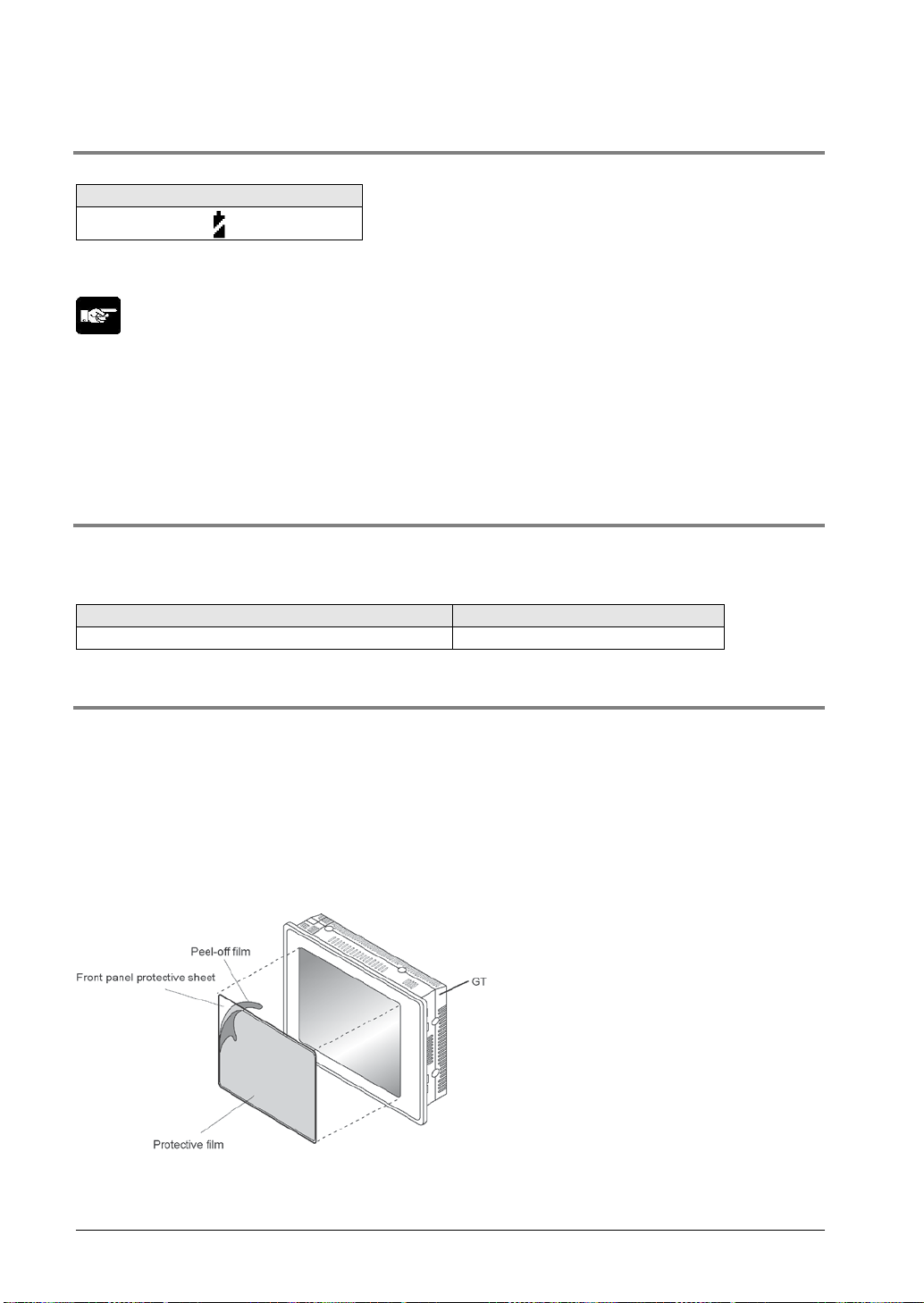
3.6.4 Dead Battery Mark
When the battery voltage drops
Time for energization
Time for replacement
1 min. or more (10 min. or more for GT32)
Within 1 min.
If the battery voltage drops too low, the battery mark is displayed at the bottom right of the GT screen.
It can be specified in the GTWIN configuration settings, whether or not the dead battery mark is
displayed .
Note:
If the battery voltage drops too low, the BAT LOW flag of the basic communication area map goes on. If
the battery has run down completely, the BAT flag of the basic communication area map goes on.
Please be aware that the BAT flag goes on the first time that the power supply is turned on after the unit
is purchased.
* The BAT and BAT LOW flags in the basic communication area map activate in the both cases that the
battery error display is set to “On” and “Off”.
3.6.5 Time for Repl acement of Batt ery
When replacing the backup battery, turn on electricity for the time for energization, and replace the
battery with a new one within one minute after turning off the power supply.
If the battery is not replaced within the time for replacement, the saved data will be lost.
3.6.6 Replacement of Front Panel Protecti ve She et
About the front panel protective sheet
Use the separately-sold protective sheets to protect the touch panel surface and to keep it clean.
Replacing the front panel protective sheet (For GT01 (except GT01R) and GT11)
Follow the steps below to replace the sheet:
1. Peel off the seal from the provided protector sheet and attach it to the unit.
Take out one of the replacement front panel protective sheets and peel off the seal with the shiny side.
When attaching the sheet, align the adhesive edges with the front of the GT. Finish by peeling off the
thin film attached to the top of the front panel protective sheet.
3-22
Page 81

Replacing the front panel protective sheet
(For GT01R, GT02, GT02L, GT03-E, GT12, GT21, GT32, GT32-R and GT32-E)
1. Remove the peel-off film attached to the front panel protective sheet.
2. Attach the front panel protective sheet.
Attach the front sheet to fit the liquid crystal part of GT. At this time, try not to allow the air to get in the
attached face. If the air was in, remove the air to be out with fingers. Do not press the front panel hard as
it may cause the damage to the touch switch.
3.6.7 A bout the Waterproof Packing
If the panel is being detached from the GT and then reattached, the waterproof pack ing sh ould be
replaced, in order to assure that the panel remains waterproof (IP65, however, IP67 for GT02, GT03-E,
GT12, GT32-R and GT32-E).
Replacing the waterproof packing
1. Remove the currently attached waterproof packing.
Remove the attached waterproof packing from the GT.
2. Attach the provided waterproof packing.
Take out one of the replacement waterproof packing pieces and attach the outer edge as shown in the
illustration (do not use the inner edge).
When doing this, fasten it to the front frame, being sure not to twist the waterproof packing.
As for the model with a grooved front frame, surely fit the waterproof packing in the groove.
3-23
Page 82

3-24
Page 83
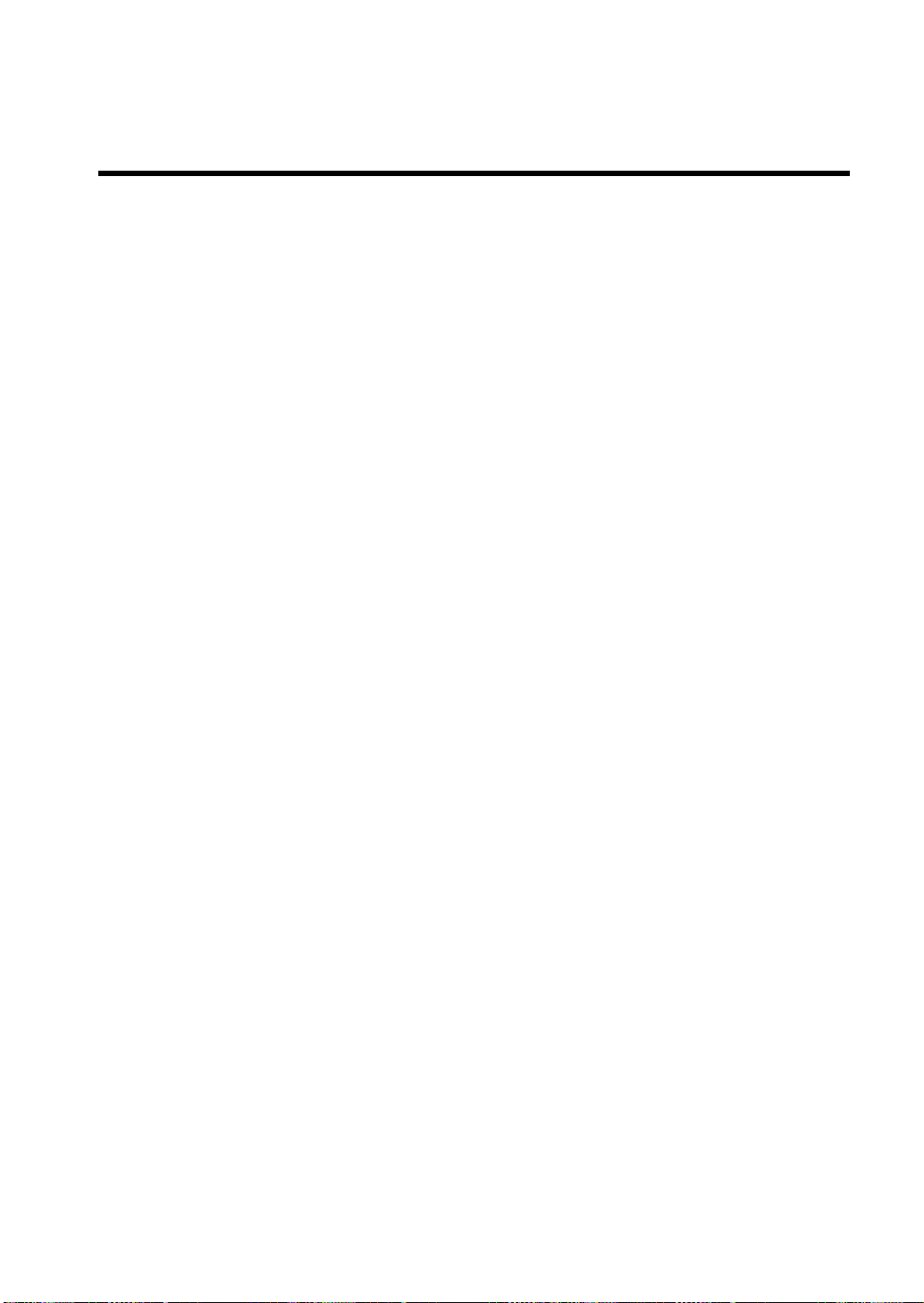
Chapter 4
Conne cting with PLC
Page 84

4.1 Connection with PLC
How to connect with PLC
・Connecting between one GT and one PLC via 1:1 communication
・Connecting between one GT and multiple PLCs via 1:N communication (PLC multiple
connection)
・Connecting between one PLC and multiple GTs via 1:N communication (GT link)
・Connecting using the general-purpose serial communication mode
・ As for the 5 V DC-type GT01, power can be supplied with a communication cable only.
4.1.1 PLC Multiple Connection
PLC multiple connection function is a function that enables more than one PLCs to connect with one GT.
4.1.2 GT Link Connection
GT link function is a function that enables more than one GT to connect with one PLC.
Wiring of Power Supply
It takes more than 5 seconds for all GT units to be operable after turning on the power supply of GT.
(The time varies according to conditions and the number of connected GT units.)
As for the power supply of GT, it is recommended to use the wiring that enables multiple GT
units to be simultaneously turned on.
If the power supplies of multiple GT units cannot be simultaneously turned on after turning on the power
supply of devices such as a PLC, an error message will be displayed and it may take some time to make
communication to be established.
(The error display disappears when all the GT units become operable.)
4-2
Page 85

4.1.3 Connecting to the PLCs made by Other Companies
PLC model
Restrictions when connecting a 5 V DC-type
FP-X
The number of units which can be expanded depends on the unit type.
FP0
Maximum of two expansion units *
FPΣ
Maximum of six expansion units *
FP-e/FP0R
There are no particular restrictions.
calculating.
The restrictions are equivalent to the restrictions on the programmable display
supply type).
For information on the connection with PLCs manufactured by other companies, see the latest GTWIN
HELP or our website (http://industrial.panasonic.com/ac/e/dl_center/manual) where you can get the
manual.
Reference: < Connection with Other Companies' PLCs Manual ARCT1F449E>
4.1.4 Connecting to a Serial Device
Devices other than PLCs can be connected by using the general-purpose serial communication mode of
the GT. Also, PLCs made by other companies which are not put on our website can be used. See our
website or the GT series General-purpose serial communication manual.
Reference: <GT Series General-purpose Serial Communication Manual ARCT1F356E>
4.1.5 Electric Supply from PLC (5 V DC-type)
The power can be supplied to the 5V DC-type with the communication cable only. The power
supply is not required separately. However, it is available only when it is connected with the
TOOL port.
Restriction on the capacity of the power supply depending on the PLC model to be used
The number of PLC units that can be expanded is limited.
FP2
FP2SH
FP7
FX series made by
Mitsubishi Electric
Co.
* Expansion is possible with the number of units given above, regardless of the type of unit.
4-3
The method for calculating the number of units that can be expanded is
provided in the manual. Follow that formula and keep the GT01’s power
consumption not higher than 200 mA when calculating.
Keep the unit's 24 V power consumption not higher than 100 mA when
F920 (5 V power supply type) made by Mitsubishi.
Use the FX series according to the use conditions for the F920 (5 V power
Page 86

4.2 RS232C Connection
24 V DC type
other than GT01
24 V DC-type GT01
5 V DC-type GT01
5 V DC-type GT02/GT02L
4.2.1 Difference of T ermina l bloc ks Bet ween GT M odels
Although the terminal blocks vary according to the GT models, the connection method is the same.
The connection diagram for 24 V DC is described with the terminal blocks other than the one for GT01.
4-4
Page 87

4.2.2 RS232C Connection with PLC Tool Port
PLC
PLC communication cable
Programmable display
FP-X
FP2/FP2SH
Connecting with 5 V DC type
Usable models
FPΣ
FP0/FP0R
FP-e
Connecting to the TOOL port
Mini-DIN 5-pin
loose-wire cable
AIGT8142 5 V DC type RS232C type
Note: Connecting to the COM port is not available.
- Keep the cable no longer than 3 m.
- In case of connecting to PLC with all expansion slots used, prepare an external 5 V DC power supply
for the GT01 due to current consumption limits.
- When using the FP2/FP2SH, check whether or not the power can be supplied from the TOOL port
according to the calculation method of the number of expansion units described in the hardware
manual.
4-5
Page 88

Connecting with 24 V DC type
PLC
PLC communication cable
Programmable display
FP-X
FP2/FP2SH
Usable models
FPΣ
FP0/FP0R
FP-e
Connecting to the TOOL port
Mini-DIN 5-pin
loose-wire cable
AIGT8162
AIGT8165
AIGT8160
24 V DC RS232C type
4-6
Page 89

4.2.3 RS232C Connection with FP-X COM Port
PLC
PLC communication cable
Programmable display
AFPX-COM1
AFPX-COM2
AFPX-COM3
AFPX-COM4
AFPX-COM5
Connecting to the COM port of FP-X Communication cassette
Usable models
FP-X
Connecting to the 1- channel type RS232C
Connecting to the 2-channel type RS232C
Loose-wire cable
5 V DC
24 V DC
RS232C type
4-7
As for the connection to S2 and R2 for COM2, make the same
connection as S1 and S2.
Page 90

Connecting to the 1-channel type RS485 and 1-channel type RS232C
Connecting to the 1-channel type Ethernet and 1-channel type RS232C
It cannot be connected with Ethernet.
4-8
Page 91

4.2.4 RS232C Connection with FPΣ COM Port
PLC
PLC communication cable
Programmable display
Connecting to the COM port
Usable models
FPΣ Loose-wire cable
Connecting to the 1-channel type RS232C
Connecting to the 2-channel type RS232C
5 V DC
24 V DC
RS232C type
4-9
As for the connection to S2 and R2 for COM2, make the
same connection as S1 and S2.
Page 92

Connecting to the 1-channel type RS485 and 1-channel type RS232C
The connections with either one unit or two units are available.
4-10
Page 93

4.2.5 RS232C Connection with FP0/FP0R COM Port
PLC
PLC communication cable
Programmable display
Connecting to the COM port
Usable models
FP0
FP0R
Connecting to the COM port of FP0/FP0R
RS232C type
5 V DC
24 V DC
RS232C type
4-11
Page 94

4.2.6 RS232C Connection with FP-e COM Port
PLC
PLC communication cable
Programmable display
Connecting to the COM port
Usable models
FP-e Loose-wire cable
Connecting to the FP-e (RS232C)
5 V DC
24 V DC
RS232C type
4-12
Page 95

4.2.7 RS232C Connection with FP2/FP2SH COM Port
FP2/FP2SH CPU unit
PLC
PLC communication cable
Programmable display
FP2/FP2CH CPU unit
FP2 Computer Communication Unit
FP2 Multi
Unit
Communication
FP2-CB232
Connecting to the COM port
FP2 Computer Communication Unit
FP2 Multi Communication Unit
Usable models
Communication
block
D-SUB 9-pin
loose-wire cable
AIP81842 5 V DC
24 V DC
RS232C type
Connecting to the TOOL port
4-13
Page 96

4.3 RS422 Connection
24 V DC type
5 V DC-type GT01
5 V DC-type GT02/GT02L
4.3.1 Difference of T ermina l bloc ks Bet ween GT M odels
Although the terminal blocks vary between the 5 V DC type and 24 V DC type, the connection method is
the same.
The connection diagram is described with the terminal block for 24 V DC.
4-14
Page 97

4.3.2 RS422 Connection with FP-X COM Port
PLC
PLC communication cable
Programmable display
Usable models
FP-X AFPX-COM3 Loose-wire cable
Connecting to the FP-X Communication cassette, 1-channel type RS485/RS422
5 V DC
24 V DC
RS422/RS485 type
4.3.3 RS422 Connection with FP2/FP2SH COM Port
Connecting to the COM port
4-15
Page 98

PLC
PLC communication cable
Programmable display
Unit
FP2-CB422
Usable models
FP2 Multi
Communication
Connecting to the FP2 Multi Communication Unit (MCU) + Communication block (RS422)
Communication
block
D-SUB 9-pin
loose-wire cable
AIP81842
5 V DC
24 V DC
RS422/
RS485 type
4-16
Page 99

4.3.4 RS422 Connection with C-NET A dapter
PLC
PLC communication cable
Programmable display
Usable models
AFP8536
FP series C-NET adapter
Connection method
AFP8532
AFP15401
AFP15402
5 V DC
24 V DC
RS422/RS485 type
Communication settings on the PLC side
Specify the setting to match with the setting for the GT using the tool software at the PLC side.
C-NET adapter setting
Set the termination (TERMINATE) to on.
4-17
Page 100

4.4 RS485 Connection
24 V DC type
5 V DC-type GT01
5 V DC-type GT02/GT02L
4.4.1 Difference of T ermina l bloc ks Bet ween GT M odels
Although the terminal blocks vary between the 5 V DC type and 24 V DC type, the connection method is
the same.
The connection diagram is described with the terminal block for 24 V DC.
Note) RS485 communication is performed using the RS422 terminal blocks.
4-18
