Page 1
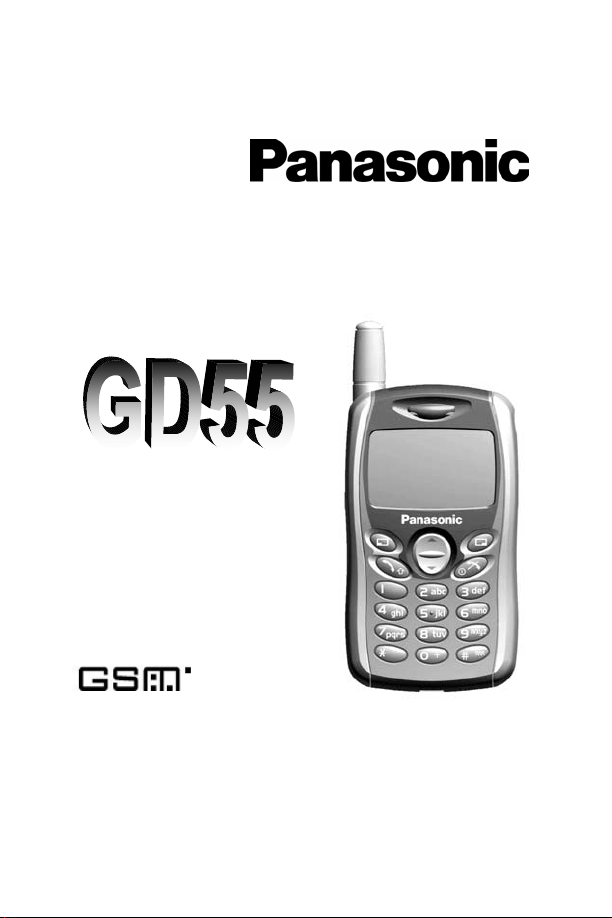
Operating Instructions EB-GD55
Digital Cellular Phone
Before operating this phone, please read these instructions completely and
save this manual for future use. Charge battery before operation.
Page 2
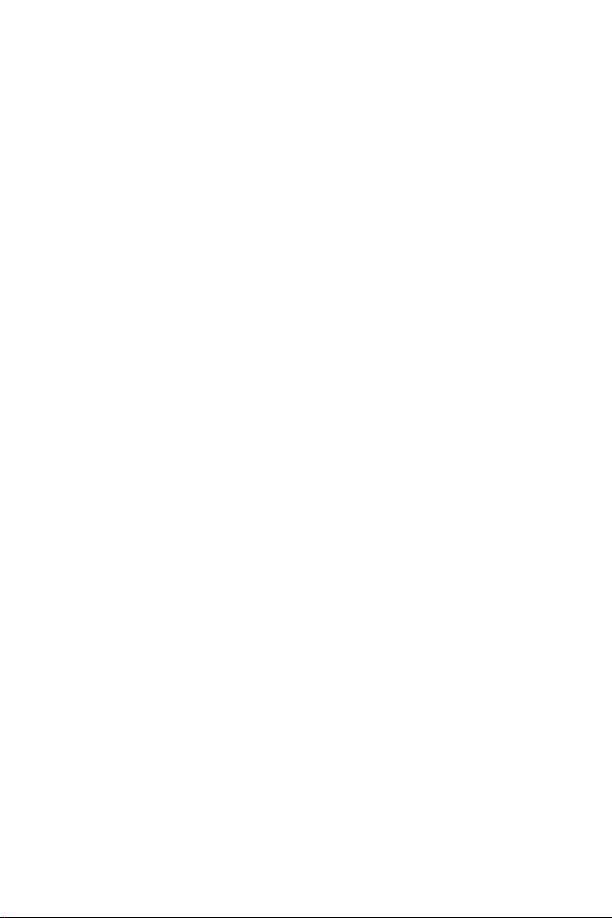
Contents
Safety First...................................................................................................... 4
Quick Reference ........................................................................................... 11
Location Of Controls.................................................................................... 11
Display Icons............................................................................................... 12
Getting Started.............................................................................................. 13
Removing the Battery................................................................................... 13
Installing the SIM Card................................................................................. 13
Installing the Battery..................................................................................... 13
Charging the Battery .................................................................................... 13
Disconnecting the Fast Travel Charger........................................................ 14
Low Battery Warning.................................................................................... 14
Accessories.................................................................................................. 14
TTY Notice................................................................................................... 14
Basic Operation............................................................................................ 15
Switching the Phone On/Off ........................................................................15
Making a Call............................................................................................... 15
International Dialing..................................................................................... 15
Answering a Call.......................................................................................... 15
Ending a Call............................................................................................... 15
Emergency Calls .........................................................................................15
Initially Setting the Time/Date...................................................................... 15
Accessing the Phonebook to Dial................................................................ 16
Earpiece Volume Control............................................................................. 16
SIM Lock .....................................................................................................16
Using the PIN .............................................................................................. 16
Setting Alert Type........................................................................................ 17
Key Guard ................................................................................................... 17
Phonebook.................................................................................................... 17
Browsing Phonebook................................................................................... 17
Creating a Number...................................................................................... 18
Grouping Phonebook Entries....................................................................... 19
Reviewing the Phonebook........................................................................... 19
Hot Key Dial Numbers................................................................................. 19
My Numbers................................................................................................ 19
Personalising Your Phone ........................................................................... 20
Language .................................................................................................... 20
Changing the Ring Tones............................................................................ 20
Display Setting ............................................................................................ 21
Profile Mode ................................................................................................ 21
User Messages ........................................................................................... 21
Defaults....................................................................................................... 21
Own Menu................................................................................................... 21
My Phonebook ............................................................................................ 21
Game (STK)................................................................................................... 22
Text Messages.............................................................................................. 23
2
Page 3
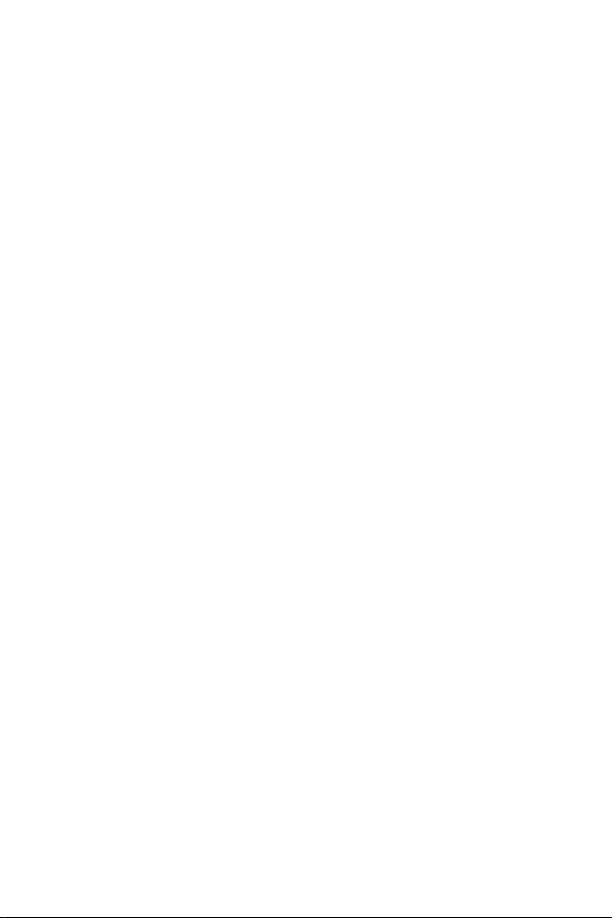
Setting the Phone for Short Text Messages................................................. 23
Setting the Message Center Number...........................................................23
Creating a Text Message............................................................................. 23
®
T9
Text Input..............................................................................................24
Other Text Modes ........................................................................................24
Editing Text..................................................................................................25
Receiving Text Messages............................................................................25
User Messages............................................................................................25
Review......................................................................................................... 25
Parameters ..................................................................................................25
Broadcast.....................................................................................................26
Key Guard......................................................................................................26
Browser .........................................................................................................27
Browser Setting............................................................................................27
Browser Menu..............................................................................................27
Phone Menu...................................................................................................28
Call Service..................................................................................................28
Diverting Calls..............................................................................................29
Restricting Calls...........................................................................................29
Network........................................................................................................29
Application ....................................................................................................30
Game (STK).................................................................................................30
Schedule......................................................................................................30
Clock............................................................................................................30
Calculator.....................................................................................................31
Currency ......................................................................................................31
Records .........................................................................................................32
Last Dialed Numbers and Redial..................................................................32
Erase Records .............................................................................................32
In Call Menu...................................................................................................32
Holding Calls................................................................................................32
Call Waiting..................................................................................................32
Hands Free..................................................................................................33
Accepting/Rejecting a Second Call ..............................................................33
Conference .................................................................................................33
Call Transfer ................................................................................................33
Menu Structure..............................................................................................34
Trouble Shooting ..........................................................................................35
WAP Settings ................................................................................................37
Specifications................................................................................................37
Consumer Update.........................................................................................38
Warranty Information....................................................................................42
3
Page 4
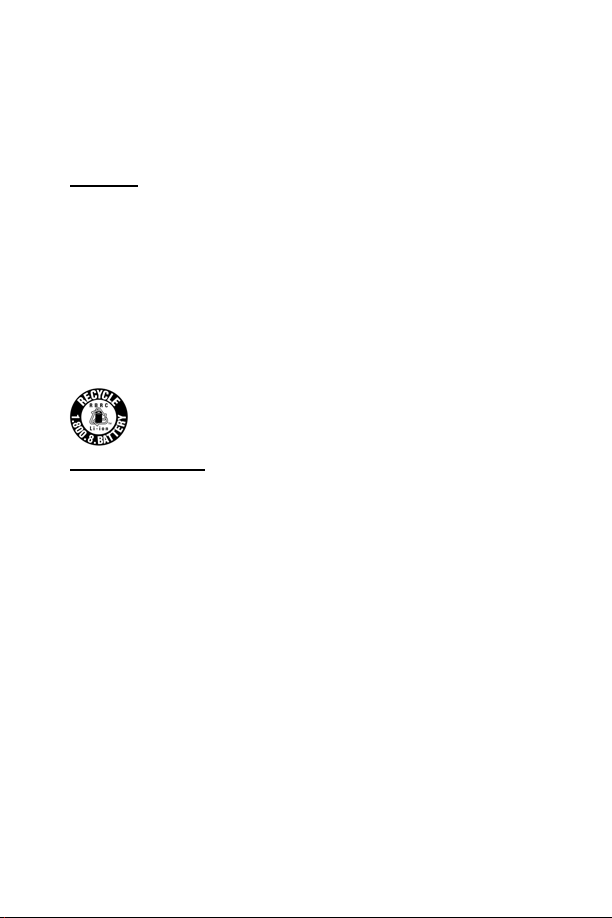
Safety First
Your new phone is a convenient and effective communications tool, but it
can be hazardous when used improperly. To avoid harming yourself or
anyone else, please review the following information before using your
phone.
Batteries
Batteries can cause property damage, injury, or burns if the terminals are
touched with a conductive material (for example, metal jewelry, keys, and so
on). Therefore, use caution when handling a charged battery. Additional
precautions and notes are listed below:
• Never throw a battery into a fire; it may explode.
• Fully recharge the battery if the battery is low or as soon as the low-
battery alert beeps.
• Do not drop the battery.
• Do not allow bridging of battery contacts with metallic objects.
• Do not remove the battery from the phone while the phone is powered on.
Settings you have changed may revert to their previous settings.
A recyclable lithium ion/polymer battery powers your phone.
Please call 1-800-8-BATTERY for information on how to recycle
the battery.
Charging Devices
Use only Genuine Panasonic charging accessories. Use of attachments not
recommended by Panasonic or your wireless service provider may result in
fire, electrical shock, or injury. Panasonic is not responsible for damage
caused by using non-Panasonic accessories.
• Do not expose charging adapters to moisture, water, or the weather.
• Do not use an adapter with a damaged cord.
• When using a DC adapter in an automobile, a small amount of electricity
flows through the adapter, even if the phone is turned off. Remove the
plug from the cigarette lighter whenever the phone will be left in the
vehicle for long periods of time.
• Always charge the battery in a well ventilated area, not in direct sunlight,
between 41°F (5°C) and 95°F (35°C). It is not possible to recharge the
battery if it is outside this temperature range.
• Do not incinerate or dispose of the battery as ordinary trash. The battery
must be disposed of in accordance with local legislation and may be
recycled.
4
Page 5
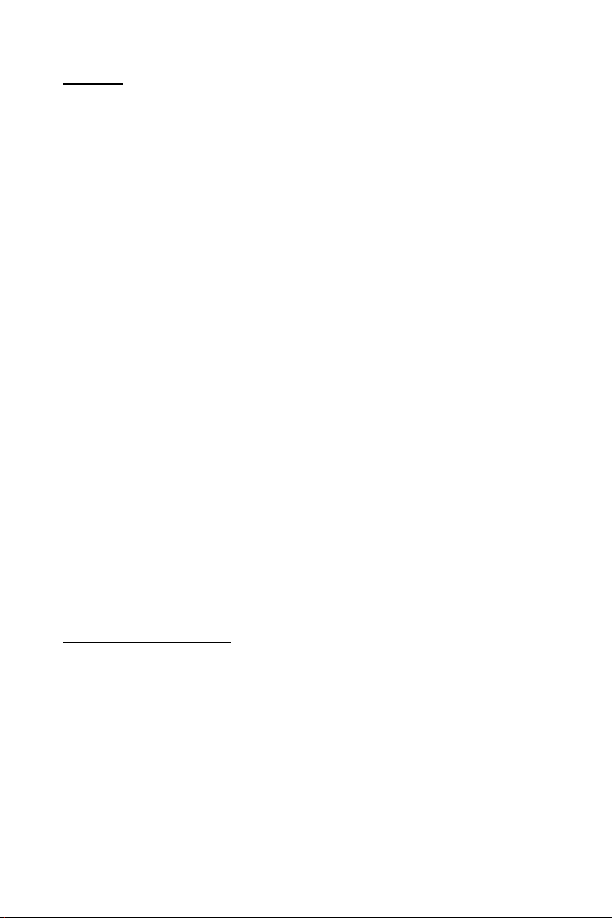
General
• Do not use the phone in extreme temperature or humidity. The specified
operating temperature range is -22°F to +140°F (-30°C to +60°C).
• Extreme temperatures may have a temporary effect on the operation of
your phone. This is normal and does not indicate a fault.
• Do not expose the phone (particularly the display) to direct sunlight for
extended periods of time or to a humid, dusty or hot area.
• Do not attempt to disassemble the phone. There are no user-serviceable
parts inside.
• Do not subject the equipment to excessive vibration or shock.
• Do not expose the phone to rain or spill liquids on it. If the equipment
becomes wet immediately remove the battery and charging device and
contact your dealer.
• Do not carry the phone by holding the antenna.
• Do not use any accessories other than those designed for use with your
phone.
• Use of attachments not recommended or sold by Panasonic or your
wireless service provider may result in fire, electrical shock, or injury.
• Panasonic is not responsible for damages caused by using nonPanasonic accessories.
• Pressing any of the keys may produce a loud tone. Avoid holding the
phone close to the ear while pressing the keys.
• Keep metallic items that may accidentally touch the battery terminals
away from the equipment. Battery damage may occur.
• When disposing of any packing materials or old equipment check with
your local authorities for information on recycling.
• If connecting the phone to an external source, read the operating
instructions of the equipment for the correct connection and safety
precautions.
• If connecting the phone to an external source, verify that the phone is
compatible with the product to which you are connecting it.
Availability Of Service
This phone, like any wireless phone, operates using radio signals, wireless
and landline networks, and user-programmed functions. Because of this,
connection in all conditions cannot be guaranteed. Therefore, you should
never rely solely on any wireless phone for essential communications (for
example, medical emergencies).
5
Page 6
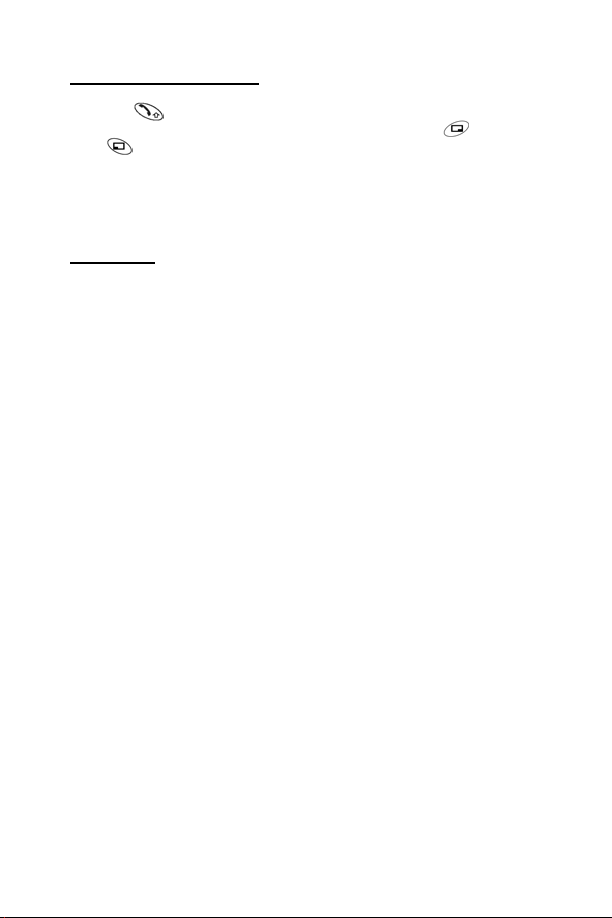
Emergency (911) Service
If you need to make an emergency (911) call, power the phone on, dial 911,
and press . Emergency calls can be made regardless of lock setting and
with or without a SIM card. If no SIM card is installed, press SOS, then
press Yes. Remember, to make or receive any call, the phone must be
switched on and in a service area that has adequate signal strength. Even if
you are within the coverage area of your wireless service provider, you may
be in an area with insufficient signal strength to place a 911 call. Emergency
calls might not be possible on all wireless phone networks or when certain
network service and/or phone features are in use.
Safety Tips
Following the suggestions in this section will help ensure safe and efficient
operation of your Panasonic phone.
This Model Phone Meets The Government’s Requirements For Exposure To
Radio Waves.
Your wireless phone is a radio transmitter and receiver. It is designed and
manufactured not to exceed the emission limits for exposure to
radiofrequency (RF) energy set by the Federal Communications Commission
of the U.S. Government. These limits are part of comprehensive guidelines
and establish permitted levels of RF energy for the general population. The
guidelines are based on standards that were developed by independent
scientific organizations through periodic and thorough evaluation of scientific
studies. The standards include a substantial safety margin designed to
assure the safety of all persons, regardless of age and health.
The exposure standard for wireless mobile phones employs a unit of
measurement known as the Specific Absorption Rate, or SAR. The SAR limit
set by the FCC is 1.6W/kg. Tests for SAR are conducted using standard
operating positions specified by the FCC with the phone transmitting at its
highest certified power level in all tested frequency bands. Although the SAR
is determined at the highest certified power level, the actual SAR level of the
phone while operating can be well below the maximum value. This is
because the phone is designed to operate at multiple power levels so as to
use only the power required to reach the network. In general, the closer you
are to a wireless base station antenna, the lower the power output.
Before a phone model is available for sale to the public, it must be tested
and certified to the FCC that it does not exceed the limit established by the
government-adopted requirement for safe exposure. The tests are performed
in positions and locations (e.g., at the ear and worn on the body) as required
by the FCC for each model. The highest SAR value for this model phone
when tested for use at the ear is 0.982 W/kg and when worn on the body, as
described in the “Body –Worn Operation” section, is 0.364 W/kg. (Body-worn
measurements differ among phone models, depending upon available
accessories and FCC requirements). While there may be differences
6
Page 7
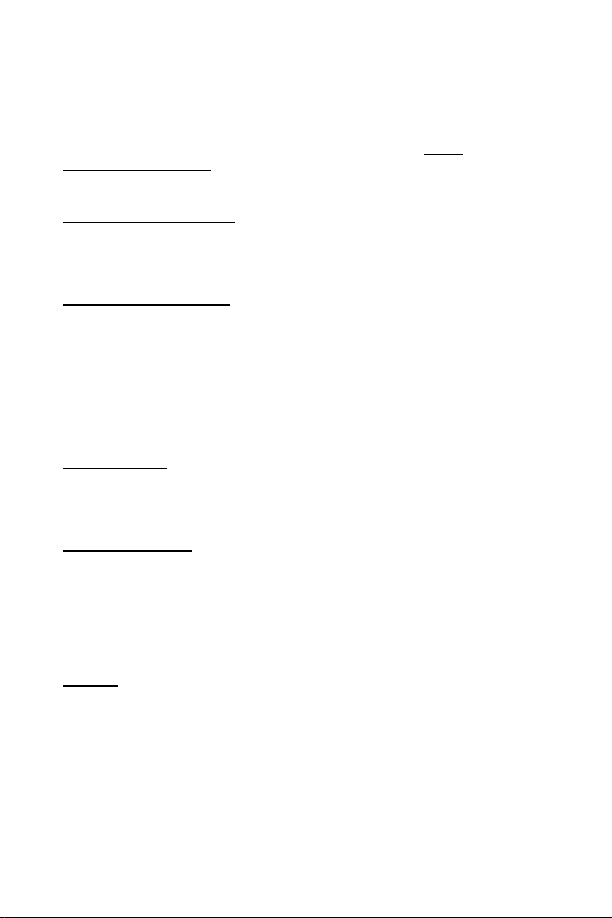
between the SAR levels of various phones and at various positions, they all
meet the government requirement for safe exposure.
The FCC has granted an Equipment Authorization for this model phone with
all reported SAR levels evaluated as in compliance with the FCC RF
emission guidelines. SAR information on this model phone is on file with the
FCC and can be found under the Display Grant section of http://
www.fcc.gov/oet/fccid after searching on FCC ID HFS-GD55.
Additional information on Specific Absorption Rates (SAR) can be found on
the Cellular Telecommunications Industry Association (CTIA) web-site at
http://www.wow-com.com
Caution: All Panasonic branded accessories are tested and comply with
FCC RF exposure requirements. Non-Panasonic accessories may not
comply.
.
Body-Worn Operation
This device was tested for body-worn operations with the back of the phone
kept 10 mm from the body. To maintain compliance with FCC RF exposure
requirements, use only belt-clips, holsters or similar accessories that
maintain a 10 mm separation distance between the user’s body and the back
of the phone, including the antenna. The use of belt-clips, holsters and
similar accessories should not contain metallic components in its assembly.
The use of accessories that do not satisfy these requirements may not
comply with FCC RF exposure requirements, and should be avoided.
Antenna Care
Do not use the phone with a damaged antenna. Use only the supplied or an
approved replacement antenna. Unauthorized antennas, modifications, or
attachments could damage the phone and may violate FCC regulations.
Phone Operation
Normal Position: Hold the phone as you would any other telephone, with
the antenna pointed up and over your shoulder.
For Efficient Operation: For your phone to operate most efficiently, do not
touch the antenna unnecessarily when the phone is in use. Contact with the
antenna affects call quality and may cause the phone to operate at a higher
power level than otherwise needed.
Driving
Important: Check the laws and regulations on the use of wireless
telephones in the areas where you drive. Always obey them. Also, if using
your phone while driving:
• Give full attention to driving—driving safely is your first responsibility;
• Use handsfree operation, if available;
• Pull off the road and park before making or answering a call if driving
conditions so require.
7
Page 8
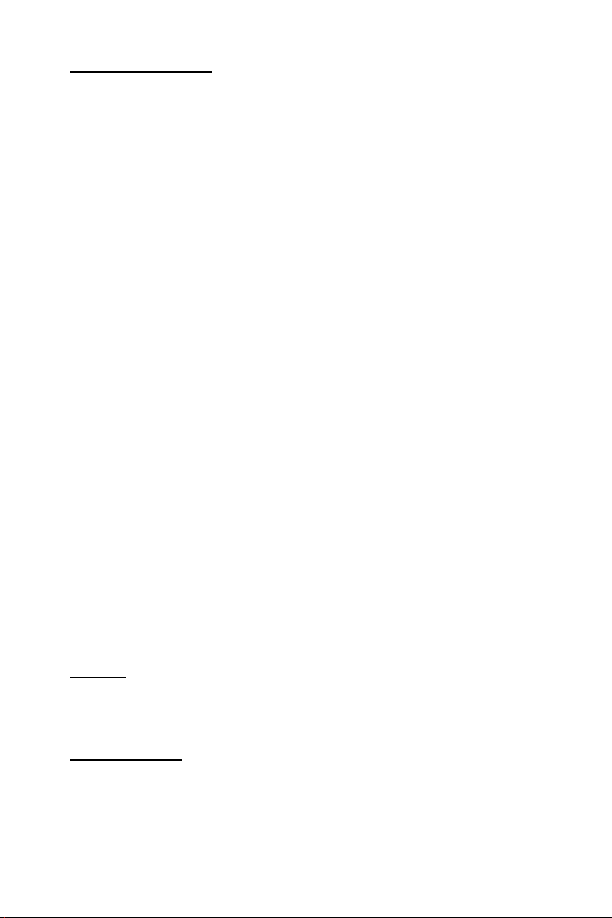
Electronic Devices
Most modern electronic equipment is shielded from RF signals. However,
certain electronic equipment may not be shielded against the RF signals
from your wireless phone.
Pacemakers: The Health Industry Manufacturers Association recommends
that a minimum separation of 6 inches (6”) or 15 centimeters (15 cm) be
maintained between a handheld wireless phone and a pacemaker to avoid
potential interference with the pacemaker. These recommendations are
consistent with independent research and recommendations of Wireless
Technology Research.
Persons with pacemakers:
• Should ALWAYS keep the phone more than six inches from their
pacemaker when the phone is turned ON;
• Should not carry the phone in a breast pocket;
• Should use the ear opposite the pacemaker to minimize the potential for
interference;
• If you have any reason to suspect that interference is taking place, turn
your phone OFF immediately.
Hearing Aids: Some digital wireless phones may interfere with some
hearing aids. In the event of such interference, consult your wireless service
provider and hearing aid manufacturer.
Other Medical Devices: If you use any other personal medical device,
consult the manufacturer of your device to determine if it is adequately
shielded from external RF energy. Your physician may be able to assist you
in obtaining this information.
Turn your phone OFF in health care facilities when any regulations posted in
these areas instruct you to do so. Hospitals or health care facilities may be
using equipment that could be sensitive to external RF energy.
Vehicles: RF signals may affect improperly installed or inadequately
shielded electronic systems in motor vehicles. Check with the manufacturer
or its representative regarding your vehicle. You should also consult the
manufacturer of any equipment that has been added to your vehicle.
Posted Facilities: Turn your phone OFF in any facility where posted notices
so require.
Aircraft
FCC regulations prohibit using your phone while in the air; switch off your
phone before boarding an aircraft unless otherwise advised by airline
personnel.
Blasting Areas
To avoid interfering with blasting operations, turn your phone OFF when in a
“blasting area” or in other areas posted: “Turn off two-way radio.” Obey all
signs and instructions.
8
Page 9
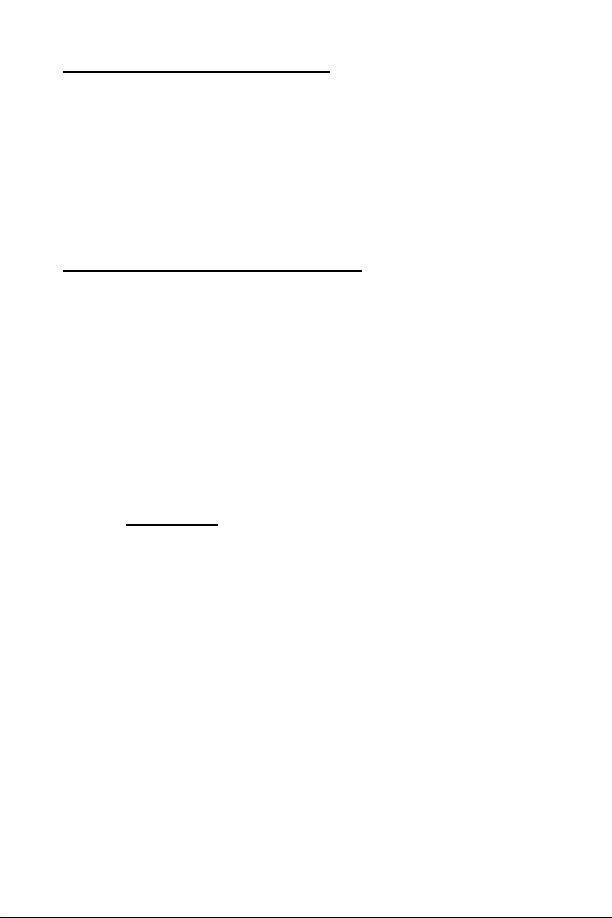
Potentially Explosive Atmospheres
Turn your phone OFF when in any area with a potentially explosive
atmosphere and obey all signs and instructions. Sparks in such areas could
cause an explosion or fire resulting in bodily injury or even death.
Areas with a potentially explosive atmosphere are often, but not always,
clearly marked. They include fueling areas such as gas stations; below deck
on boats; fuel or chemical transfer or storage facilities; vehicles using
liquefied petroleum gas (such as propane or butane); areas where the air
contains chemicals or particles, such as grain, dust or metal powders; and
any other area where you would normally be advised to turn off your vehicle
engine.
For Vehicles Equipped With An Air Bag
An air bag inflates with great force. DO NOT place objects, including both
installed or portable wireless equipment, in the area over the air bag or in the
air bag deployment area. If in-vehicle wireless equipment is improperly
installed and the air bag inflates, serious injury could result.
For U.S. Customers: Vehicles using liquefied petroleum gas (such as
propane or butane) must comply with the National Fire Protection Standard
(NFPA-58).
For a copy of this standard, contact:
National Fire Protection Association
One Batterymarch Park
PO Box 9101
Quincy, MA 02269
Phone: 1-800-344-3555
Web site: www.nfpa.org
E-mail address: Custserv@NFPA.org
See “Consumer Update on Mobile Phones” published by the U.S. Food and
Drug Administration on page 38.
9
Page 10
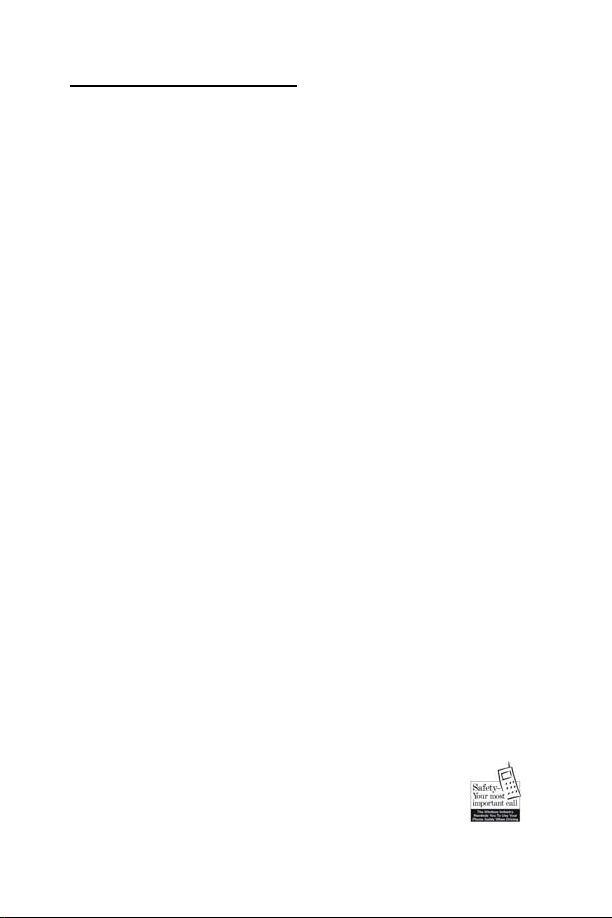
Ten (10) Driver Safety Tips
Your wireless telephone gives you the powerful ability to communicate by
voice-almost anywhere, anytime. But an important responsibility
accompanies the benefits of wireless phones, one that every user must
uphold. When driving a car, driving is your first responsibility. When using
your wireless phone behind the wheel of a car, practice good common sense
and remember the following tips:
• Get to know your wireless phone and its features such as speed dial
and redial. If available, these features help you to place your call without
taking your attention off the road.
• When available, use a hands free device. If possible, add an additional
layer of convenience and safety to your wireless phone with one of the
many hands free accessories available today.
• Position your wireless phone within easy reach. Be able to access your
wireless phone without removing your eyes from the road. If you get an
incoming call at an inconvenient time, if possible, let your voice mail answer
it for you.
• Let the person you are speaking with know you are driving; if
necessary, suspend the call in heavy traffic or hazardous weather
conditions. Rain, sleet, snow, ice, and even heavy traffic can be
hazardous.
• Do not take notes or look up phone numbers while driving. Jotting
down a "to do" list or flipping through your address book takes attention
away from your primary responsibility, driving safely.
• Dial sensibly and assess the traffic; if possible, place calls when you
are not moving or before pulling into traffic. Try to plan calls when your
car will be stationary. If you need to make a call while moving, dial only a
few numbers, check the road and your mirrors, then continue.
• Do not engage in stressful or emotional conversations that may be
distracting. Make people you are talking with aware you are driving and
suspend conversations that have the potential to divert your attention from
the road.
• Use your wireless phone to call for help. Dial 9-1-1 or other local
emergency number in the case of fire, traffic accident or medical
emergencies. Remember, it is a free call on your wireless phone!
• Use your wireless phone to help others in emergencies. If you see an
auto accident, crime in progress or other serious emergency where lives
are in danger, call 9-1-1 or other local emergency number, as you would
want others to do for you.
• Call roadside assistance or a special non-emergency wireless
assistance number when necessary. If you see a broken-down vehicle
posing no serious hazard, a broken traffic signal, a minor traffic accident
where no one appears injured, or a vehicle you know to be stolen, call
roadside assistance or other special non-emergency wireless number.
"The wireless industry reminds you to use your phone safely when driving."
For more information, please call 1-888-901-SAFE or visit
www.wow-com.com
Information on this page provided by the Cellular
Telecommunications Industry Association.
10
Page 11
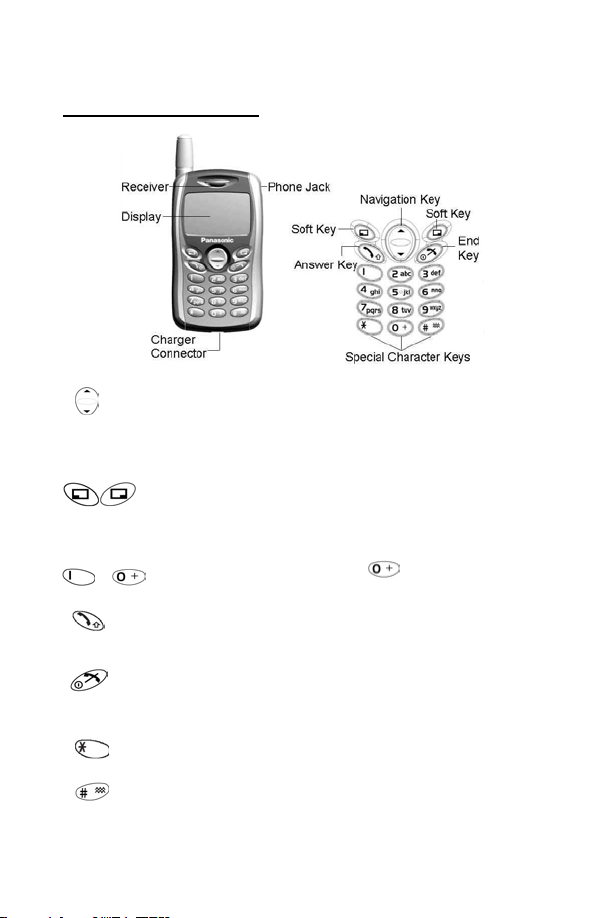
Quick Reference
Location of Controls
Navigation Key: Use to move up and down through the
options in the display area. From idle mode, press to enter
Own Menu. Own Menu is a shortcut to access your favorite
menu(s). You can set your preference(s) for Own Menu in
the Personalise menu.
Perform the functions indicated by text shown on the LCD
screen. From idle, press and hold right soft key to enter
Messages, press and hold left soft key to enter Profile Mode
List.
- Numeric keypad. Press and hold
international dialing) or “P” (for inserting a pause).
Make a call or answer a call. From idle, press to check the
last dialed list.
To end a call, return to idle mode, return to previous page or
reject an incoming call. Press and hold to switch the phone
on/off.
From idle, press and hold to activate Browser.
From idle, press and hold to switch the Mute Mode on and off.
This will mute and unmute the phone’s ringer.
to enter a “+” (for
11
Page 12
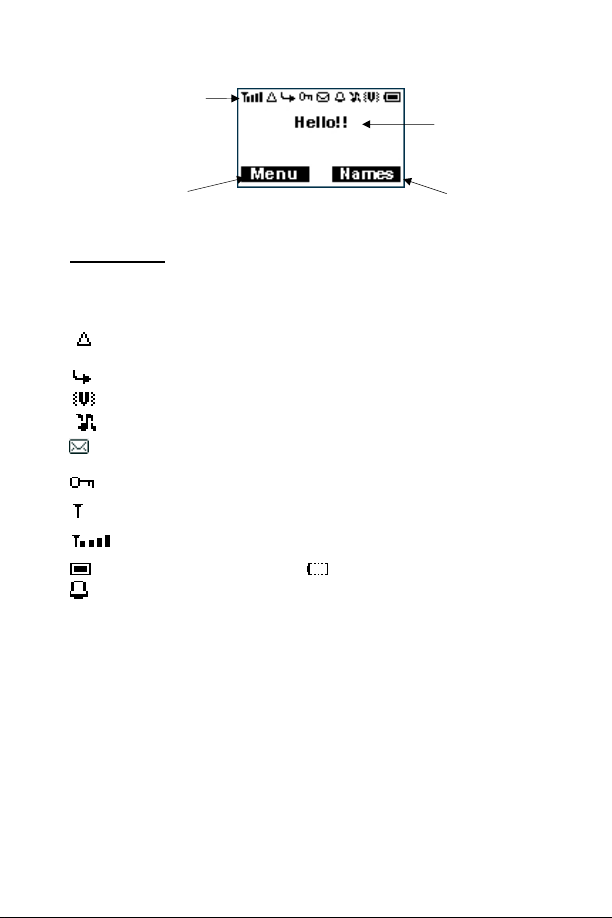
Display Icons
Status Icons
Left Softkey
Selection Area
Main Display
Right Softkey
Selection Area
Status Icons
The status icons are displayed or animated according to the currently
activated functions. The Antenna, Signal and Battery icons are displayed
when the handset is turned on and connected to a network.
is displayed when you are registered on a non-home network –
roaming.
is displayed when call divert is enabled.
is displayed when vibration alert is enabled.
is displayed when all tones or ring volume is off.
flashes when an unread message is stored or lights when
message area is full.
is displayed when Key Guard is enabled.
indicates that it is possible to make emergency calls.
indicates the network signal strength.
indicates the battery level: - low battery.
Indicates the alarm is set.
12
Page 13
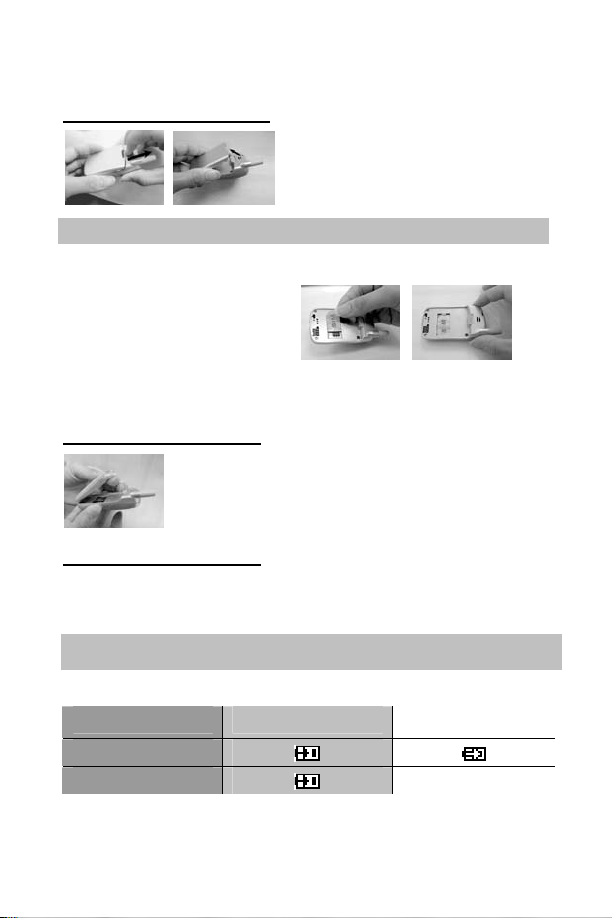
Getting Started
Removing the Battery
Open the battery by moving the releaselatch upward then lift and remove the
battery.
Note: Before removing the battery, turn the phone off completely.
Installing the SIM Card
The SIM card is inserted into the
back of the phone underneath the
battery. Hold the phone in a
horizontal position where the
antenna is on your right hand side
and slide the SIM card into the slot,
with the metal connectors facing down. Ensure that the bevelled corner is
positioned in the top left corner.
Installing the Battery
Align the two notches on the bottom edge of the battery
with the two tabs along the bottom edge on the back of
the phone. Push the battery until it clicks into place.
Charging the Battery
Holding the Fast Travel Charger connector with the power icon facing up,
plug the connector into the base of the phone. Then plug the Fast Travel
Charger into a standard AC wall outlet. The charger indicator bar will start
scrolling.
Note: It is recommended to charge for 4 hours before first use. Do not force
the charger connector, to do so it may damage the charger and phone.
Battery Level Indicator
While charging Charging complete
Phone on
Phone off
LCD Battery Indicator Off
13
Page 14

Disconnecting the Fast Travel Charger
When charging is completed, disconnect the charger
from the AC wall outlet. Grasp the Fast Travel Charger
connector and push downward to release it from the
base of the phone.
Low Battery Warning
When the battery power is low a warning tone will sound and a LOW
BATTERY ( ) message will be displayed. If this occurs during a
conversation, finish your call immediately. The power will automatically shut
off after the warning tone. Fully recharge the battery. (Calls can be made and
received while the phone is charging, but doing so extends charging time).
See “Charging the Battery” on page13.
Accessories
The following replacement accessories are available for your phone. To
order replacement accessories call 1 (800) 833-9626.
EB-BSD55W - White Battery (720mAh Li-ion)
EB-BSD55S – Silver Battery (720mAh Li-ion)
EB-CAD55US – Fast Travel Charger
TTY Notice
This product is Not TTY Compatible. For accessibility information visit our
website at http://www.panasonic.com/pcsc/ptsc/accessibility.asp or call 800414-4408 or TTY 770-338-6204.
14
Page 15

Basic Operation
Thank you for purchasing this Panasonic digital cellular phone. This phone is
designed to operate on the Global System for Mobile Communications (GSM).
Before operating this phone read the ‘‘Safety First’’ section on page 4.
Powering the Phone On/Off
Insert SIM card, then attach battery and fully charge before using your phone.
Press and hold
Making a Call
Phone must be on and network coverage must be available. To make a call,
start in idle mode. Enter the phone number, press
International Dialing
In idle mode press and hold until ‘‘+’’ is displayed. Enter a country code,
area code, phone number, press
Note: Many countries / regions include an initial ‘’0’’ in the area code.
This should, in most cases, be omitted when dialing international numbers.
Answering a Call
Press to answer a call or to reject the call.
If a call is not answered, the number of incoming calls missed will be
displayed.
Ending a Call
Press .
Emergency Calls
To make an emergency call the phone must be on and the antenna symbol
must be displayed.
Enter 911, press
press Yes.
Initially Setting the Time/Date
You can set time and date displayed on the idle screen.
Idle > Menu > Application > Clock > Clock Setting > Time & Date > Set
to set time and date. Here is a step by step explanation for your reference.
All instructions in this menu will be presented by the > symbol.
to power the phone on or off.
.
.
. If no SIM card is installed, press SOS, then
15
Page 16

<Step Instruction> From Idle mode, press Menu and use to
navigate to Application, press
Clock. Press
cursor to modify. You can choose the date and time format. Enter the digits
for the date and time in the format you prefer. Enter the digits for the time
using 24-hour clock. Press OK return to the previous menu.
Select and use cursor to highlight Clock Setting, press
Select and use again to highlight
Select and use to select
Time & Date. Press
Set to get to the editing
screen and use
and
to move
Accessing the Phonebook to Dial
You can access the phonebook to browse or dial numbers.
Idle > Names > (searching a name) >
Earpiece Volume Control
During a call, press the top or bottom to increase or decrease the
earpiece volume.
SIM Lock
Once you set this function with your SIM card installed, the phone will only
recognize your SIM. When a different SIM card is inserted, the phone’s PIN
needs to be entered.
Idle > Menu > Phone Menu > Security > SIM Lock > Enter 4 – 8 digital
phone code > OK > Set (select On or OFF) > OK.
To set SIM Lock, set “Phone Code” in the Phone Lock menu.
Using the PIN (4 to 8 digits)
The PIN (Personal Identification Number) protects your SIM against
unauthorised use. If you enable the PIN, every time the phone is turned on
you will be prompted to enter the PIN.
The PIN2 controls security for the Fixed Dial and Call Charge metering. If
either PIN/PIN2 is entered incorrectly 3 times the phone will be locked and
then you will need to enter the PUK/PUK2 code. Contact your wireless
service provider for the PUK/PUK2 code.
Note: If the PUK/PUK2 code is entered incorrectly 10 times, the SIM card
will cease to operate permanently. All information in the SIM card will be lost
and the SIM card will need to be replaced. Contact your wireless service
provider for more details.
16
Page 17

Enabling/Disabling the PIN
Once you enable the PIN, you have to enter the PIN whenever you turn
the phone on.
Idle > Menu > Phone Menu > Security > Codes > PIN Control >
Enter PIN (Between 4 and 8 digits) > OK > Set (Select On or Off) > OK
Setting Alert Type
When required, the phone can be set up to vibrate or ring when a call is
received. Idle > Menu > Personalise > Alert Type Choose one type from
None, Ring & Vibration, Vibration only or Ring only.
Key Guard
This feature temporarily ‘locks’ keypad to prevent accidentally pressing keys.
Idle > Menu > Key Guard > Yes
Once enabled,
Disable the Key Guard: Free > OK
icon will appear on the display.
Phonebook
Phone numbers can be stored in three locations:
One is in the SIM Phonebook. The second is in the Mobile Phonebook, which
means that if you change the SIM card, the numbers in the phone will not be lost.
The other possible location is in the FDN where you can save fixed dial numbers.
The Mobile Phonebook has the advantage that you can group your
phonebook entries. For details please see “Creating a Number” (3B) on the
following page.
Browsing Phonebook
You can browse the entries in the SIM Phonebook and Mobile Phonebook.
1 Idle > Menu > Phonebook > Browse > SIM Phonebook or
Phonebook
2 Search the name you wish to browse.
3 If you browse SIM Phonebook and press Menu, then Edit, Delete,
Delete All, Copy to Mobile, Copy All to Mobile and Search are
available as options. If you browse Mobile Phonebook, then Edit,
Delete, Delete All, Copy to SIM, Copy All to SIM and Search are
available as options.
Mobile
17
Page 18

Creating a Number
1 In Idle mode enter the numbers you would like to save and press Save.
2 The other option to create a number is Idle > Menu > Phonebook >
Create > SIM Phonebook or Mobile Phonebook.
3A Choosing SIM Phonebook
3A-1 Enter the Name --- see “Text Input” on page 24. Press down
to the next screen.
3A-2 Enter Phone numbers using the keypad. Then press
the next screen.
3A-3 Select Location. You can choose a storing
location in SIM or FDN by pressing Set. Press
down to the next screen.
3A-4 Select Record No. You can choose a
location record number by pressing Set.
3A-5 Press Save.
3B Choosing Mobile Phonebook
3B-1 Enter the Name --- see “Text Input” on page 24. Press down to
the next screen.
3B-2 Enter the Phone number using the keypad. Press
next screen.
3B-3 Select a Group. You can locate phonebook
contacts in different groups, such as Friends,
Family etc., by pressing Set.
3B-4 Select Melodies. You can define a specific
melody for each person.
3B-5 Press Save.
down to
down to the
18
Page 19

Grouping Phonebook Entries
The ability to group phonebook entries together such as: Friends,
Colleagues, Family, Others, VIP or No Group etc., you can define a specific
melody for each group. In this case, when a member calls, you can identify
that the call is coming from a particular group.
Reviewing the Numbers from Groups
You can only review and delete group members in this
submenu. Members cannot be grouped here.
1 Idle > Menu > Phonebook >
Group Setting
2 Use
3 View the Group’s members or Delete the group
If you haven’t grouped members in the phonebook,
List Empty will display.
to select a group
members.
Reviewing the Phonebook
The Review function in the phonebook menu shows how many locations are
available in the Phonebook.
Idle > Menu > Phonebook > Review
A summary of the Phonebooks will be displayed.
Hot Key Dial Numbers
Hot Key Dial allows quick access to dial phone numbers from the SIM
Phonebook. Press and hold any digit from 1-9 to recall the first 9
numbers stored in the corresponding SIM location. To use Hot Key
Dial, you must first activate the feature.
Idle> Menu > Phonebook > Hot Key Dial > On/Off
My Numbers
My Numbers is a convenient part of Phonebook where voice, fax and data
phone number(s) can be stored and viewed. This feature is SIM card
dependent.
Adding Numbers
From Idle > Menu > Phonebook > My Numbers > Menu > Edit > enter
Phone Number > Save.
19
Page 20

Personalising Your Phone
Language
It is possible to change the language that the phone uses for both display
messages and text entry.
Idle > Menu > Personalise > Language > (select a preferred language)
Changing the Ring Tones
The ring tones and volumes of the phone can be changed to one of many
pre-defined sounds. You can also use the Melody Composer to generate a
custom ring tone.
Idle > Menu > Personalise > Tones > Ring Type >
category) >
(select a preferred sound)
Composing a Melody
Idle > Menu > Personalise > Tones > Melody Composer > (select My
Music) > Melody Edit >
(select track)
(select a preferred
Using the following table as a reference, enter the notes (from the choice of
low, middle and high), rests, and the duration of each, to generate your
composition.
Key
Func. C D E F G A B Rep.
If you want to attach the sub tracks, remember to save your earlier main
track first and then press
select Sub Track and start another edit. When you finish the sub tracks edit,
press Menu and Save. Press
select Play to listen to your melody.
return to the previous menu, then press to
twice to return to previous menus, and
·
Rest Duration
Low,
Middle,
High
20
Page 21

After composing the melody, press Menu and you can choose a Tempo and
instruments. When the
composition is complete
press
to save.
Display Setting
You can set Idle Screen, Greeting, Animation, Contrast and Back Light.
Greeting
A personalised greeting can be programmed for when the phone is turned on.
Idle > Menu > Personalise > Display Setting > Greeting > Edit
Use text entry to add a greeting, see ‘‘Text Input’’ on page 24.
Profile Mode
In the Profile Mode, you can choose and customize an appropriate mode from
Headset, Normal, Meeting, and Noisy.
Idle > Menu > Personalise > Profile Mode >
> OK
(select a mode) > Activate
User Messages
There are 10 pre-set commonly used messages from which to choose.
There are also 5 empty spaces for you to create your own messages. Scroll
to a user message and press Select if you would like to edit.
Idle > Menu > Personalise > User Messages > select an entry
Defaults
Restore your phone’s settings to the factory programmed defaults.
Idle > Menu > Personalise > Defaults > Select > Yes
Own Menu
A shortcut access that allows you to turn on/off the following options:
Browser, Game, Phonebook, Language, Alert Type, Tones, Idle Screen,
Profile Mode, Alarm, Calculator, Schedule, Received List, Send Message,
Clock Setting and Currency. Once you select one or more of these features
in the Own Menu list, you can quickly select them from Idle by pressing
Idle > Menu > Personalise > Own Menu > select option(s)
.
My Phonebook
Use this option to choose which phonebook name list (SIM or Mobile) to be
selected when you press Names from the idle mode.
Idle > Menu > Personalise > My Phonebook > SIM or Mobile
21
Page 22

Game (STK)
If your SIM card provides SIM Tool Kit services, this menu will become the
STK gateway. You can still access games from Application.
Idle > Menu > Game or Idle > Menu > Application > Game
When you see the mouse, press Numerical key from 1 to 9 to hit the mouse
with the highest speed. Keep in mind that the Cat is not your target. Example: if
you press 5, you will hit what is hidden in the 5
automatically within a limited period of time. After ending, you will get a score.
This score might be the highest one in the record. Good luck!
th
hole. This game will end
22
Page 23

Text Messages
It is possible to receive, display, edit and/or send text messages up to 760
characters (depending on characters or symbols).
Setting the Phone for Short Text Messages
Before text can be sent, it is necessary to enter the Message centre number
into Parameters (your wireless service provider will supply the Message
Centre number).
The Message Centre number may have been pre-programmed on the SIM
card by your wireless service provider.
Setting the Message Centre Number
Idle > Menu > Messages > Parameters > Message Centre
Enter message centre number in international dial form – see
“International Dialing” on page 15.
Creating a Text Message
Idle > Menu > Messages > Create Press numeric Key -
repeatedly (if required) to enter and select characters, numbers or special
symbols.
Press to switch “Input Mode”. Press to turn T9 on/off.
See page 24 for detailed information about entering text.
you want to send and press
select music. Please note that one message can only
transmit 10 sounds.
When the message is complete, press Menu to Send, Save or Save and
Send. Press Send, enter the destination phone number or press Names to
select from stored numbers. Then press OK to send.
EMS (Enhanced Message Service)
While editing the message, press Menu > Picture &
Sound to insert/add pictures or sound into the
message.
However, this service works only if the receiver’s
mobile phone supports this function.
to select the pictures
Use
. Or press to
23
Page 24

Text Mode (abc, ABC and Numeric)
1 / ( ) < = > % ~ € &
a b c 2 ä à ç or A B C 2 Ä
d e f 3 é è or D E F 3 É
g h i 4 ì or G H I 4
j k l 5 or J K L 5
m n o 6 ö ñ ò or M N O 6 Ö Ñ
p q r s 7 ß or P Q R S 7
t u v 8 ü ù or T U V 8 Ü
w x y z 9 æ Ø å or W X Y Z 9 Æ Ø Å
Space 0 . , ? ! + - : ¿ ¡ ” ’ ; _
* Γ ∆ Θ Λ Ξ Π Σ Φ Ψ Ω
Press and hold: space # £ $ ¥ ¤ @ \ §
Press to turn T9 on or off.
Switch Input Modes
T9® Text Input
Using this mode of text entry dramatically reduces the number of key
presses required:
Press a key once for any letter you require on that key. The desired letter
may not be displayed. Continue pressing other keys until the end of a word is
reached; then check that the word has been typed correctly before
continuing on to the next word.
If the combination of letters typed has produced a word, which is not the one
you require, press
Continue to the next word.
If the word you require is not in the internal dictionary (i.e. It is a proper noun
or a rarely used word) then it should be entered using the Normal (ABC)
mode.
repeatedly until the correct word is displayed.
Other Text Modes
To access any of the other text entry modes use to scroll through until
the desired mode is displayed. When using Capital letter mode (ABC),
number mode (123), etc., each time a key is pressed in quick succession it
will display the next character available on that key. Releasing the key, or
pressing another key will enter the currently displayed character and the
cursor will move to the next position.
24
Page 25

Editing Text
Press and hold to move the cursor up or down one text line (or field in
Phonebook). Press
is moved over a character and another key is pressed, the new character will
be inserted immediately before the selected character.
Press Clear to delete the character to the left of the cursor.
to move left or right one character. When the cursor
Receiving Text Messages
When a Short Text Message is received, the message icon will flash on
the display, with an audible tone.
Idle > Menu > Messages > Received List > Read to read the message.
Use
to navigate through the messages and to identify the sender and the
time the message was sent.
Note: If the message indicator is displayed, it means that the message area
is full and you need to delete old messages in order to receive new ones.
Reply, Forward, Edit and Delete a Message
When a message is received, follow the prompts to create a reply and edit
new message, forward, or delete the message.
User Messages
Default messages can be chosen to use in a message. The default
messages can be used as/is or can be edited before use. See “User
Messages” under Personalise on page 21. Use
Idle > Menu > Messages > User Messages > select a preferred entry.
to select.
Review
Review allows you to check usage of the message area.
Idle > Menu > Messages > Review
Parameters
Idle > Menu > Messages > Parameters
The following parameters can be set:
Message Centre
Enter or change the Message Centre’s number. Usually the number will already
be pre-programmed in the SIM card by your wireless service provider, so you
may not need to enter it again.
25
Page 26

Protocol
The Message Centre may be able to convert the message to the format
specified by the selected protocol.
Lifetime
This is the duration that your message is stored at the Message Centre.
Delivery attempts will be repeated until the message has been delivered or
lifetime setting is expired.
Report
When your message has been delivered, a confirmation will be received.
Broadcast
You need to specify the ‘topic(s)’ of information and the language that you
wish to receive as broadcasts. You must turn on “Broadcast” before you
can receive them.
Idle > Menu > Messages > Broadcast > Topic List > Current
through the available topics. To add new topics, select <Add Topic>
and select a preferred topic, or select User Defined to create a new topic.
Note: This function is Network dependent.
to cycle
Key Guard
The Key Guard function is used to prevent keys from being accidentally
pressed when the phone is being carried.
Idle > Menu > Key Guard > Select > Yes to enable “Key Guard”
Emergency calls can still be made - see ‘‘Emergency Calls’’ on page 15.
Press 911 and
Note: When making emergency calls with the ‘‘Key Guard’’ enabled, there
will be no visual indication that the number is being dialed
Disabling Key Guard
When Free is displayed, press Free > OK.
.
26
Page 27

Browser
The phone’s WAP (Wireless Application Protocol) Browser enables you to
access Internet services supported by the network, such as news, weather
reports, sports etc.
Browser Setting
Before Internet services can be accessed, you need to subscribe with your
wireless service provider or Internet Service Provider (ISP) to enable the
relevant configuration information. Please contact your wireless service
provider to ensure your network setting is correct.
Note: Modifying previously entered settings can cause failure of the Browser.
Idle > Menu > Browser > Sever Setting
There are two server profiles pre-configured in the phone; use
one of the profiles. Otherwise, you have to enter the essential data to set
your browser (sever name, dial number, call type, login name, password,
IP address, IP port, homepage and linger time) manually before using.
Note: Contact your wireless service provider for configuration parameters.
Once the entry is completed, use
The first time that the browser is activated there will be no content stored so
the Home URL content will be displayed (as defined by the wireless service
provider). The Home URL will be recalled from the cache, each time the
browser is activated. (Cache is the phone’s memory that stores content
downloaded in the past).
Browser Menu
Starting Browser
Idle > Menu > Browser > Start Browser
Once you have set and activated the browser setting, you can start
browsing the Home page of your wireless service provider.
The Browser also contains its own menu, which is applicable when
content is currently being displayed (either on-line or off-line). To
access the Browser Menu, select the browser icon in the top left of the
screen. This menu has the following options: Back, Home, Go to URL,
Mark Site, Book Marks, Inbox, Reload, Settings, About.
Bookmarks
Idle> Menu > Browser > Bookmarks
In this menu, there are 10 empty places for you to enter your favorite
website URL's. You can also Edit, Erase, and Launch the website.
to choose a setting then Activate.
to select
27
Page 28

Phone Menu
Call Service
Time/ Charges
Idle > Menu > Phone Menu > Call Service > Time/Charges Use to
select one of the functions: Last Call, All Voice Calls, Cost Left.
Last Call function will display the duration and call charge, if available, of the
last call. Times are indicated as: minutes (0-59) and seconds (0-59).
All Voice Calls function displays the accumulated duration and call charge,
including incoming and outgoing calls.
Cost Left function will show the remaining units that you have set
beforehand. See “Setting the Maximum Cost” below.
Call Waiting
Once you activate this function, you can receive a second call while talking.
Idle > Menu > Phone Menu > Call Service > Call Waiting
Call Identification
In the Call Service menu, the Caller’s ID and Withhold ID functions allow you
to choose if you want to see a Caller’s Identification.
Idle > Menu > Phone Menu > Call Service > Withhold ID or Caller’s ID
Note: When checking status the phone must be registered with a network.
Charge Settings
First, a price per unit must be entered. This is the cost that the wireless
service provider charges for one unit of call time.
Idle > Menu > Phone Menu > Call Service > Charge Settings
Next, edit the values. At this point you will be asked to enter your PIN2.
Then enter a currency unit.
Setting the Maximum Cost
This function allows you to pre-determine the maximum cost of calls made.
Idle > Menu > Phone Menu > Call Service > Charge Settings > Max Cost
Enter the maximum unit you want to set. At this point you will be asked to
enter your PIN2.
Enter a value (number of units) which is to be the maximum permitted,
and the corresponding cost will be displayed.
Note: The duration of one unit may vary during the day, peak and off-peak
times. Therefore, the call charge can be calculated accordingly. However,
call charge information may not give an accurate reflection of the cost
charged by your wireless service provider.
Note: This feature is SIM card dependent.
28
Page 29

Diverting Calls
Voice calls can be diverted in different circumstances and to different
numbers. For example you may wish to have voice calls diverted to
voicemail box in the event that the phone is turned off.
Idle > Menu > Phone Menu > Call Divert
to select the circumstances that you wish to activate call diverts.
Use
Then enter the phone number to divert calls to.
When a divert situation is enabled the divert icon (
When updating or checking the status of Call Divert the phone must be
registered with a network.
) is displayed.
Restricting Calls
Call Barring
The “Call Bar” function is used to restrict certain outgoing and/or incoming
calls. “Call Bar” is controlled by a security password that is supplied by the
wireless service provider. When updating or checking the status of Call Bar
the phone must be registered with a network. Different Call Bar restrictions
can be used for voice call. Any combination of call restrictions can be set.
Idle > Menu > Phone Menu > Security > Call Bar
Use to select the circumstances you need, then enter the call bar password.
Network
Network setting enables you to change the network parameters.
Auto Network
You can set “Auto Network” On or Off.
New Network
Once you set the “Auto Network” On: the phone will automatically search for
an available network. If you set it Off, you can select a network manually.
Network List
You can create and edit a network list according to your preferences.
Band Select
You can choose a network band: 900/1800, 900/1900, 900, 1800, 1900MHz.
Note: Check with your wireless service provider for the appropriate operating
frequency band(s).
29
Page 30

Application
Game
Idle > Menu > Application > Game
Please refer to Page 22.
Schedule
The Schedule can be used to create reminders for personal events and
holidays.
Idle > Menu > Application > Schedule The Schedule can be presented as
a weekly or monthly format. Use numerical keys 2, 4, 6, 8 to select a day.
For the first time entry, highlight the date and press Agenda > Select > New
entry. Choose a Type from Memo, Meeting.
Then press
Enter Start/ End Date and Time then press Save.
Clock
This phone has a clock with date/time, an alarm and a power off feature.
Clock Setting
Idle > Menu > Application > Clock > Clock Setting > Time & Date
Press Select to set time and date. In the “Clock Setting” menu, you can
choose to display the time in idle mode.
Idle > Menu > Application > Clock > Clock Setting > Display Time >
On/Off
down arrow to add a Description.
30
Page 31

Setting the Alarm
Idle > Menu > Application > Clock > Alarm
Press Set to set Time and choose a repeat format. Enter the digits with
24 hour clock. Press
will sound. If the alarm is due during a call, an 'alarm' indicator will display.
Caution: Ensure that the setting of the Alarm will not interfere with any
regulations whereby it may automatically power on when in an aircraft or
medical facility etc. - see ‘‘Safety First” page 4.
to exit. When the set time is reached, the alarm
Setting a Power Off Time
Idle > Menu > Application > Clock > Power Off Time
The phone can be set to turn itself off automatically at a specified time using
the Power Off feature. The procedure for setting/adjusting the Power Off
automatically is similar to setting the Alarm.
Calculator
Perform simple calculations (addition/subtraction/multiplication and division).
Idle > Menu > Application > Calculator. Enter a number (maximum 7
digits) and it will be displayed on the upper right of the display. If a decimal
point is required press
Use to select the arithmetic operation you need.
Enter a number (maximum 7 digits) and press
displayed.
If is used to select another arithmetical operation, an intermediate
calculation will be performed and the result displayed on the upper line.
, if a minus sign is needed press .
(=) then the result will be
Currency
The currency converter enables you to convert from/to a home currency
using a conversion rate that you enter.
Idle > Menu > Application > Currency
Rate Setting
Enter an exchange rate in the space where the pencil icon is located. Press
OK and Save. If a decimal point is required, press
Rate Computing
Since you have saved the exchange rate, enter the numbers you want to
convert and press Convert.
.
31
Page 32

Records
Last Dialed Numbers and Redial
Recently dialed phone numbers will be stored in Last Dialled.
If the Caller Identification is known, the caller’s phone number, for an
answered call will be stored in the Answere d menu and an unanswered call
will be stored in the Unanswered menu.
When the store is full the next phone number will overwrite the oldest.
Idle > Menu > Records to view the Last Dialled, Unanswered, Answered.
to select the phone number (or name) you wish to redial and press
Use
. Or in idle, press to view the last dialed numbers directly. You can
modify, save or delete the phone number before dialing.
Erase Records
Idle > Menu > Records > Erase Records
You can Erase All, Erase Last Dialed, Erase Answered, Erase
Unanswered.
In Call Menu
During a call, there are several advanced functions that can be used;
however, some of the in-call options are provided by your wireless service
provider.
Holding Calls
Holding a Call
During a call, the display will show Menu and Hold.
1 Press Hold.
2 “Call Held” is displayed.
3 Press
Call Waiting
During a call, if a second call is incoming, the display will show Reject and
Swap.
1 Press Swap. Places the first call on hold. Talk to the second person.
2 “Call Held” is displayed.
3 Press
to retrieve the call.
to select Swap to retrieve the call.
32
Page 33

Hands Free
During a call, press Menu > Hands Free. The Hands Free speaker will
be activated and you can have a conversation without holding the phone.
Accepting/ Rejecting a Second Call
A second call can be received, if “Call Waiting” is turned on. This is enabled
from Idle > Menu > Phone Menu > Call Service > Call Waiting.
During a call:
1 Press
2 The current call will be placed on hold.
1 Press
or to accept a call.
OR
or to Reject the incoming call.
Conference
A conference call enables four calls to be in conversation at the same time.
1 Call the first party, announce the conference call, press Hold.
2 Call the second party, announce the conference call, press Menu >
Conference > Hold. This connects the first two calls and places them
on hold.
3 Call the third party, announce the conference call, press Menu >
Conference to connect all four parties.
The phone will display Conference while the conference call is connected.
Note: This feature is network dependent.
Call Transfer
When two calls are in use:
During calls, press Menu and use
The two calls will be connected to each other and your call will be ended.
Note: Once two calls that have been transferred they cannot be added to a
conference call.
Note: This feature is network dependent.
to select Call Transfer.
33
Page 34

Menu Structure
1 Personalise
Language
Tones
Ring Volume
Ring Type
Melody Composer
Key Tone
Warning Tone
Display Setting
Idle Screen
Greeting
Animation
Contrast
Backlight
Alert Type
Ring Only
None
Ring & Vibration
Vibration Only
Profile Mode
User Messages
Auto Answer
Any Key Answer
Defaults
Own Menu
My Phonebook
T9 Input
2 Game (STK)
3 Phonebook
Browse
Create
Group Setting
Review
My Numbers
Hot Key Dial
My Phonebook
4 Browser
Start Browser
Bookmarks
Sever Setting
5 Key Guard
6 Messages
Received List
Send List
Create
User Messages
Review
Parameters
Broadcast
7 Phone Menu
Call Service
Time/Charges
Call Waiting
Withhold ID
Caller's ID
Charge Settings
Call Divert
All Voice Calls
Not Reachable
No Reply
Busy
Status Check
Cancel All
Security
Call Bar
Codes
Fixed Dial
SIM Lock
Network
Auto Network
New Network
Network List
Band Select
8 Application
Game (STK)
Schedule
Clock
Clock Setting
Alarm
Power Off Time
Calculator
Currency
9 Records
Last Dialled
Answered
Unanswered
Erase Records
34
Page 35

Trouble Shooting
Problem Cause Remedy
Phone will not turn on Check that the battery is
fully charged and correctly
connected to the phone
Extremely short battery
life for a new battery
Short battery life for an
old battery
The charging indicator
does not light, the
battery level indicator
does not appear and
the phone cannot be
turned on when
charging
Battery fails to charge
Calls cannot be made
The network you are
using and the
condition of the
battery can affect
battery life
The battery has worn
out
The battery is not
attached to the
phone or when the
battery has been
deeply discharged
the phone will take a
short time until the
indicator lights
The battery is not
attached to the
phone
Battery has been
connected to the
phone after AC
adapter has been
turned on
The phone is locked Unlock the phone
Outgoing calls are
barred
The phone is not
registered to a
network
Replace with a new fully
charged battery
Leave the phone charging
the battery for a few
minutes before the indicator
is lit and attempting to turn
it on
Ensure the battery is
attached to the phone prior
to charging.
Disable the outgoing call
barring, or barred dial
Move to a coverage area
and operate your phone
after it has registered with a
network.
35
Page 36

Calls cannot be
made from Fixed
Dial Store
Calls cannot be
received
Emergency calls
cannot be made
Phone numbers
cannot be recalled
from phonebook
Phone number has been
|
Check your SIM supports
The phone is not turned
on
Incoming calls are barred Disable the incoming call
The phone is not
registered to a network
You are not in a GSM
coverage area
The phone is locked Unlock the phone
restricted
Fixed Dial
Check if the Fixed Dial is
turned on
Check the phone number is
stored in the Fixed Dial
Turn the phone on
Turn the phone on.
barring.
Move to a coverage area
and operate your phone
after it has registered with a
network.
Check that the antenna
symbol is displayed move
to a coverage area and
operate your phone when
antenna symbol is
displayed
Turn off restriction
36
Page 37

WAP Settings
Use the table below to record your WAP settings.
Item Current Setting
Server Name
Dial Number
Call Type
Login Name
Password
IP Address
IP Port
Homepage URL
Linger Time
Specifications
Phone (Including Battery)*
Type
Temperature Range
Charging
Storage
WAP WAP 1.2.1
Weight Max 2.3 oz. (65 g)
GSM 900 Class 4
GSM1800 Class 1
GSM1900 Class 1
+41°F - +95°F (+5°C - +35°C)
-4°F - 140°F (-20°C - +60°C)
Dimensions
Height x Width x Depth
Supply Voltage 720 mAh Li-ion
Idle Time
Talk Time
Charging Time (Phone off) Less than 120 mins (Travel Charger)
Antenna External Stub Antenna
SIM Type 3V Plug-in only SIM
Note: Charge time will be longer when the phone is turned on. Battery life is
affected by the network being used, SIM card usage, and the condition of the
battery.
3.03” x 1.69” x 0.66” (77 x 43 x 16.9mm)
(excluding antenna)
78.3 Hrs ~ 230 Hrs
1.6 Hrs ~ 7.9 Hrs
37
Page 38

Consumer Update on Mobile Phones
(Published by U.S. Food and Drug Administration, Center for Devices and
Radiological Health, October 20, 1999.)
FDA has been receiving inquiries about the safety of mobile phones, including
cellular phones and PCS phones. The following summarizes what is known—
and what remains unknown—about whether these products can pose a
hazard to health, and what can be done to minimize any potential risk. This
information may be used to respond to questions.
Why the concern?
Mobile phones emit low levels of radiofrequency energy (i.e., radiofrequency
radiation) in the microwave range while being used. They also emit very low
levels of radiofrequency energy (RF), considered non-significant, when in the
stand-by mode. It is well known that high levels of RF can produce biological
damage through heating effects (this is how your microwave oven is able to
cook food). However, it is not known whether, to what extent, or through what
mechanism, lower levels of RF might cause adverse health effects as well.
Although some research has been done to address these questions, no clear
picture of the biological effects of this type of radiation has emerged to date.
Thus, the available science does not allow us to conclude that mobile phones
are absolutely safe, or that they are unsafe. However, the available scientific
evidence does not demonstrate any adverse health effects associated with
the use of mobile phones.
What kind of phones are in question?
Questions have been raised about hand-held mobile phones, the kind that
have a built-in antenna that is positioned close to the user’s head during
normal telephone conversation. These types of mobile phones are of concern
because of the short distance between the phone’s antenna — the primary
source of the RF — and the person’s head. The exposure to RF from mobile
phones in which the antenna is located at greater distances from the user (on
the outside of a car, for example) is drastically lower than that from hand-held
phones, because a person’s RF exposure decreases rapidly with distance
from the source. The safety of so-called “cordless phones", which have a
base unit connected to the telephone wiring in a house and which operate at
far lower power levels and frequencies, has not been questioned.
How much evidence is there that hand-held mobile phones might
be harmful?
Briefly, there is not enough evidence to know for sure, either way; however,
research efforts are on-going. The existing scientific evidence is conflicting
and many of the studies that have been done to date have suffered from flaws
in their research methods. Animal experiments investigating the effects of RF
exposures characteristic of mobile phones have yielded conflicting results. A
few animal studies, however, have suggested that low levels of RF could
accelerate the development of cancer in laboratory animals. In one study,
mice genetically altered to be predisposed to developing one type of cancer
developed more than twice as many such cancers when they were exposed
to RF energy compared to controls. There is much uncertainty among
scientists about whether results obtained from animal studies apply to the use
of mobile phones. First, it is uncertain how to apply the results obtained in rats
and mice to humans. Second, many of the studies that showed increased
tumor development used animals that had already been treated with cancer-
38
Page 39

causing chemicals, and other studies exposed the animals to the RF virtually
continuously — up to 22 hours per day.
For the past five years in the United States, the mobile phone industry has
supported research into the safety of mobile phones. This research has
resulted in two findings in particular that merit additional study:
1. In a hospital-based, case-control study, researchers looked for an association between mobile
phone use and either glioma (a type of brain cancer) or acoustic neuroma (a benign tumor of the nerve
sheath). No statistically significant association was found between mobile phone use and acoustic
neuroma. There was also no association between mobile phone use and gliomas when all types of
gliomas were considered together. It should be noted that the average length of mobile phone
exposure in this study was less than three years. When 20 types of glioma were considered
separately, however, an association was found between mobile phone use and one rare type of
glioma, neuroepithelliomatous tumors. It is possible with multiple comparisons of the same sample that
this association occurred by chance. Moreover, the risk did not increase with how often the mobile
phone was used, or the length of the calls. In fact, the risk actually decreased with cumulative hours of
mobile phone use. Most cancer causing agents increase risk with increased exposure. An ongoing
study of brain cancers by the National Cancer Institute is expected to bear on the accuracy and
repeatability of these results.
2. Researchers conducted a large battery of laboratory tests to assess the effect of exposure to
mobile phone RF on genetic material. These included tests for several kinds of abnormalities,
including mutations, chromosomal aberrations, DNA strand breaks, and structural changes in the
genetic material of blood cells called lymphocytes. None of the tests showed any effect from the RF
except for the micronucleus assay, which detects structural effects on the genetic material. The cells in
this assay showed changes after exposure to simulated cell phone radiation, but only after 24 hours of
exposure. It is possible that exposing the test cells to radiation for this long resulted in heating. Since
this assay is known to be sensitive to heating, heat alone could have caused the abnormalities to
occur. The data already in the literature on the response of the micronucleus assay to RF are
conflicting. Thus, follow-up research is necessary.
FDA is currently working with government, industry, and academic groups to
ensure the proper follow-up to these industry-funded research findings.
Collaboration with the Cellular Telecommunications Industry Association
(CTIA) in particular is expected to lead to FDA providing research
recommendations and scientific oversight of new CTIA-funded research
based on such recommendations.
1
2
Two other studies of interest have been reported recently in the literature:
. Two groups of 18 people were exposed to simulated mobile phone signals under laboratory
1
conditions while they performed cognitive function test. There were no changes in the subjects’ ability
to recall words, numbers, or pictures, or in their spatial memory, but they were able to make choices
more quickly in one visual test when they were exposed to simulated mobile phone signals. This was
the only change noted among more than 20 variables compared.
2. In study of 209 brain tumor cases and 425 matched controls, there was no increased risk of brain
tumors associated with mobile phone use. When tumors did exist in certain locations, however, they
were more likely to be on the side of the head where the mobile phone was used. Because this
occurred in only a small number of cases, the increased likelihood was too small to be statistically
4
significant.
In summary, we do not have enough information at this point to assure the
public that there are, or are not, any low incident health problems associated
with use of mobile phones. FDA continues to work with all parties, including
other federal agencies and industry, to assure that research is undertaken to
provide the necessary answers to the outstanding questions about the safety
of mobile phones.
3
39
Page 40

What is known about cases of human cancer that have been
reported in users of handheld mobile phones?
Some people who have used mobile phones have been diagnosed with brain
cancer. But it is important to understand that this type of cancer also occurs
among people who have not used mobile phones. In fact, brain cancer occurs
in the U.S. population at a rate of about 6 new cases per 100,000 people each
year. At that rate, assuming 80 million users of mobile phones (a number
increasing at a rate of about 1 million per month), about 4800 cases of brain
cancer would be expected each year among those 80 million people, whether
or not they used their phones. Thus it is not possible to tell whether any
individual’s cancer arose because of the phone, or whether it would have
happened anyway. A key question is whether the risk of getting a particular
form of cancer is greater among people who use mobile phones than among
the rest of the population. One way to answer that question is to compare the
usage of mobile phones among people with brain cancer with the use of
mobile phones among appropriately matched people without brain cancer.
This is called a case-control study. The current case-control study of brain
cancers by the National Cancer Institute, as well as the follow-up research to
be sponsored by industry, will begin to generate this type of information.
What is FDA’s role concerning the safety of mobile phones?
Under the law, FDA does not review the safety of radiation-emitting consumer
products such as mobile phones before marketing, as it does with new drugs
or medical devices. However, the agency has authority to take action if mobile
phones are shown to emit radiation at a level that is hazardous to the user. In
such a case, FDA could require the manufacturers of mobile phones to notify
users of the health hazard and to repair, replace or recall the phones so that
the hazard no longer exists.
Although the existing scientific data do not justify FDA regulatory actions at
this time, FDA has urged the mobile phone industry to take a number of steps
to assure public safety. The agency has recommended that the industry:
• support needed research into possible biological effects of RF of the type
emitted by mobile phones;
• design mobile phones in a way that minimizes any RF exposure to the user
that is not necessary for device function; and
• cooperate in providing mobile phone users with the best possible
information on what is known about possible effects of mobile phone use on
human health.
At the same time, FDA belongs to an interagency working group of the federal
agencies that have responsibility for different aspects of mobile phone safety
to ensure a coordinated effort at the federal level. These agencies are:
• National Institute for Occupational Safety and Health
• Environmental Protection Agency
• Federal Communications Commission
• Occupational Health and Safety Administration
• National Telecommunications and Information Administration
• The National Institutes of Health also participates in this group.
In the absence of conclusive information about any possible risk,
what can concerned individuals do?
If there is a risk from these products — and at this point we do not know that
there is — it is probably very small. But if people are concerned about
avoiding even potential risks, there are simple steps they can take to do so.
40
Page 41

For example, time is a key factor in how much exposure a person receives.
Those persons who spend long periods of time on their hand-held mobile
phones could consider holding lengthy conversations on conventional phones
and reserving the hand-held models for shorter conversations or for situations
when other types of phones are not available.
People who must conduct extended conversations in their cars every day
could switch to a type of mobile phone that places more distance between
their bodies and the source of the RF, since the exposure level drops off
dramatically with distance. For example, they could switch to a mobile phone
in which the antenna is located outside the vehicle, a hand-held phone with a
built-in antenna connected to a different antenna mounted on the outside of
the car or built into a separate package, or a headset with a remote antenna
to a mobile phone carried at the waist. Again, the scientific data do not
demonstrate that mobile phones are harmful. But if people are concerned
about the radiofrequency energy from these products, taking the simple
precautions outlined above can reduce any possible risk.
Where can I find additional information?
For additional information, see the following websites:
• Federal Communications Commission (FCC) RF Safety Program (select
“Information on Human Exposure to RF Fields from Cellular and PCD Radio
Transmitters”): http://www.fcc.gov/oet/rfsafety
• World Health Organization (WHO) International Commission on NonIonizing Radiation Protection (select Qs & As):
http:// www.who.int/peh-emf
• United Kingdom, National Radiological Protection Board:
http://www.nrpb.org.uk
• Cellular Telecommunications Industry Association (CTIA):
http://www.wow-com.com
• U.S. Food and Drug Administration (FDA) Center for Devices and
Radiological Health: http://www.fda.gov/cdrh/consumer/
1 Muscat et al. “Epidemiological Study of Cellular Telephone Use and Malignant Brain Tumors”. In:
State of the Science Symposium; 1999 June 20; Long Beach, California.
2 Tice et al. “Tests of mobile phone signals for activity in genotoxicity and other laboratory assays”.
In: Annual Meeting of the Environmental Mutagen Society. March 29,1999, Washington, D.C. and
personal communication, unpublished results.
3 Preece, AW, Iwi, G, Davies-Smith, A, Wesnes, K, Butler, S, Lim, E, and Varey, A. “Effect of a
915-MHz simulated mobile phone signal on cognitive function in man”. Int. J. Radiat. Biol., April 8,
1999.
3 Hardell, L, Nasman, A, Pahlson, A, Hallquist, Aand Mild, KH. “Use of cellular telephones and the
risk for brain tumors: a case-control study”. Int. J. Oncol., 15: 113-116, 1999.
41
Page 42

PANASONIC DIGITAL COMMUNICATIONS AND SECURITY COMPANY,
DIVISION OF MATSUSHITA ELECTRIC CORPORATION OF AMERICA
3 Panasonic Way 2H-2, Secaucus, New Jersey 07094
Panasonic Digital Communications and Security Company (referred to as the "Warrantor") will
repair or replace this product with new or refurbished parts or product, at Panasonic's sole option,
free of charge, in the U.S.A. in the event of a defect
original purchase as follows:
HANDHELD CELLULAR TELEPHONE (except as listed below) - For one (1) year.
ACCESSORIES (packaged with the Handheld Kit) - For one (1) year
ACCESSORIES (packaged separately) - Refer to the warranty statement printed on or included
in the accessory package.
To exercise your warranty return the product and a copy of the original dated purchase receipt,
pre-paid, to Panasonic at the address listed below: Please be sure to include your return address
and a description of the alleged defect.
Panasonic Cellular Repair Department
14800 FAA Blvd., Suite 100
Fort Worth, TX 76155
Panasonic strongly recommends that the product be adequately packed to avoid shipping
damage. You may also want to insure the product. Panasonic will return the repaired product prepaid to you at your U.S.A. address.
Please remove the SIM card from the phone prior to sending to Repair Department. The SIM
card can be removed by detaching battery from phone and sliding the SIM card from the phone.
This warranty is extended only to the original purchaser. A valid purchase receipt or other proof
of date of original purchase will be required before warranty service is rendered.
This warranty covers only failures due to defects in materials or workmanship that occur during
normal use. It does not cover damage that occurs in shipment, failures that are caused by
products not supplied by Panasonic, failures that result from accident, misuse, abuse, neglect,
water damage, mishandling, misapplication, faulty installation, set-up adjustments, improper
maintenance, alteration, improper antenna, inadequate signal pick-up, maladjustment of
consumer controls, line power surge, lightning damage, modification or service by anyone other
than a Panasonic Authorized Servicenter or damage that is attributable to acts of God.
Removal and reinstallation costs are not covered by this warranty, nor are cellular telephones on
which the serial number is missing, altered or made illegible.
LIMITS AND EXCLUSIONS
There are no express warranties except as set forth above.
WARRANTOR SHALL NOT BE LIABLE FOR INCIDENTAL OR CONSEQUENTIAL AMAGES
RESULTING FROM THE USE OF THIS PRODUCT, OR ARISING OUT OF ANY BREACH OF
THIS WARRANTY. ALL EXPRESS AND IMPLIED WARRANTIES, INCLUDING THE IMPLIED
WARRANTIES OF MERCHANTABILITY AND FITNESS FOR A PARTICULAR
PURPOSE, ARE LIMITED TO THE APPLICABLE WARRANTY PERIODS SET FORTH ABOVE.
Some states do not allow the exclusion or limitation of incidental or consequential damages, or
limitations on how long an implied warranty lasts, so the above exclusions or limitations may not
apply to you.
This warranty gives you specific legal rights and you may also have other rights which vary from
state to state.
If the problem is not handled to your satisfaction, then write the Consumer Affairs Division at the
company address indicated above or contact Panasonic at Tel: 1-800-414-4408 or TTY: 1-770338-6204.
CELLULAR TELEPHONE PRODUCTS
Limited Warranty
in materials or workmanship from the date of
42
Page 43

This product is licensed under one or more of the following U.S. Patents:
4,675,863, 4,777,633, 4,779,262, 4,785,450, 4,811,420, 4,817,089,
4,912,705, 5,022,024, 5,119,375, 5,121,391, 5,159,705, 5,657,358,
5,687,194, 5,734,678
This product may be protected under one or more of the following U.S.
Patents: 5,842,129, 5,504,803, and 5,483,666 and other patents that are
pending.
®
T9
Text Input is a registered trademark of Tegic Communications, Inc.
®
is covered by U.S. Pat. 5,818,437, U.S. Pat. 5,953,541, U.S. Pat.
T9
6,011,554, and other patents pending.
PANASONIC DIGITAL COMMUNICATIONS AND SECURITY COMPANY
Division of Matsushita Electric Corporation of America
Three Panasonic Way, Panazip 2H-2, Secaucus, NJ 07094
www.panasonic.com/wireless
© 2003 by Panasonic Mobile Communications Co., Ltd.
All rights reserved. Unauthorized copying and distribution is a violation
of the law.
Published 2003. Printed in Taiwan
43
