Page 1

EB
Operating Instructions
Web Site: http://www.panasonic-europe.com
Digital Camera/Lens Kit
Model No. DMC-G10K
Before use, please read these instructions completely.
Model number suffix “EB” denotes UK model.
VQT2S74
Page 2
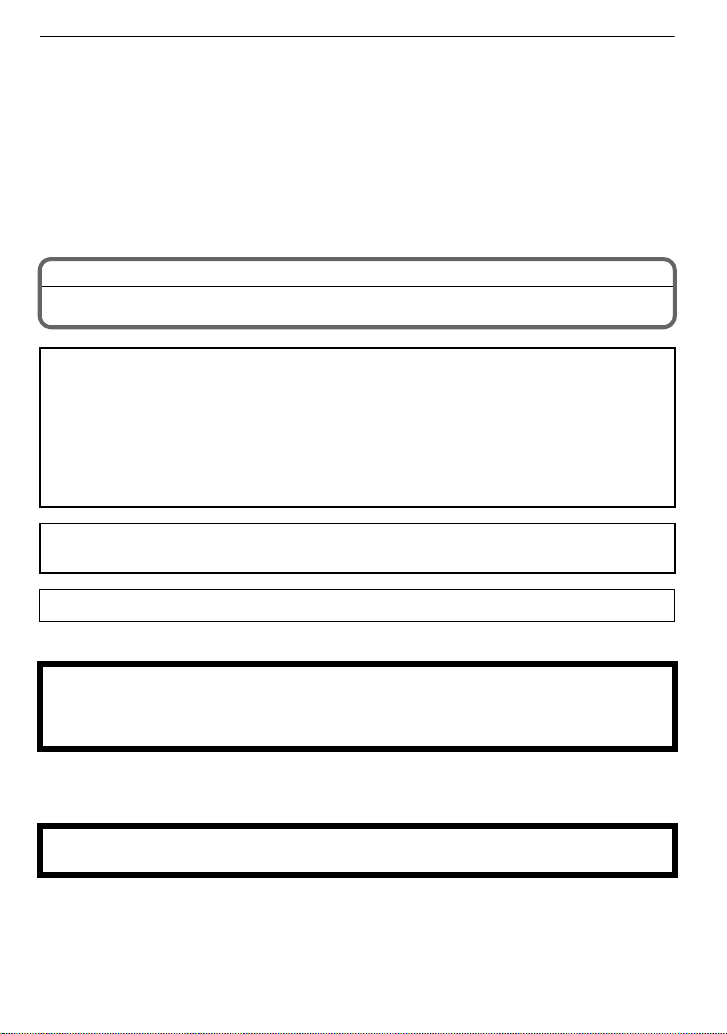
Dear Customer,
We would like to take this opportunity to thank you for purchasing this Panasonic Digital
Camera. Please read these Operating Instructions carefully and keep them handy for
future reference. Please note that the actual controls and components, menu items, etc. of
your Digital Camera may look somewhat different from those shown in the illustrations in
these Operating Instructions.
Carefully observe copyright laws.
•
Recording of pre-recorde d t ape s or d is cs or othe r pu blishe d or broadc ast materi al f or purp os es
other than your own privat e use may infringe copyright laws. Even for the purpose of private
use, recording of certain material may be restricted.
Information for Your Safety
WARNING:
TO REDUCE THE RISK OF FIRE, ELECTRIC SHOCK OR PRODUCT DAMAGE,
DO NOT EXPOSE THIS APPARATUS TO RAIN, MOISTURE, DRIPPING OR
•
SPLASHING AND THAT NO OBJECTS FILLED WITH LIQUIDS, SUCH AS VASES,
SHALL BE PLACED ON THE APPARATUS.
•USE ONL Y THE RECOMMENDED ACCESSORIES.
•DO NOT REMOVE THE COVER (OR BACK); THERE ARE NO USER SERVICEABLE
PARTS INSIDE. REFER SERVICING TO QUALIFIED SERVICE PERSONNEL.
THE SOCKET OUTL ET SHALL BE INSTALLE D NEAR THE EQU IPMENT A ND SHALL
BE EASILY ACCESS IBLE.
Product Identification Marking is located on the bottom of units.
∫ About the battery pack
CAUTION
Danger of explosion if battery is incorrectly replaced. Replace only with the same or
equivalent type recommended by the manufacturer. Dispose of used batteries
according to the manufacturer’s instructions.
Do not heat or expose to flame.
•
•Do not leave the battery(ies) in an automobile exposed to direct sunlight for a long period of
time with doors and windows closed.
Warning
Risk of fire, explosion and burns. Do not disassemble, heat above 60 xC or incinerate.
VQT2S74
2
Page 3
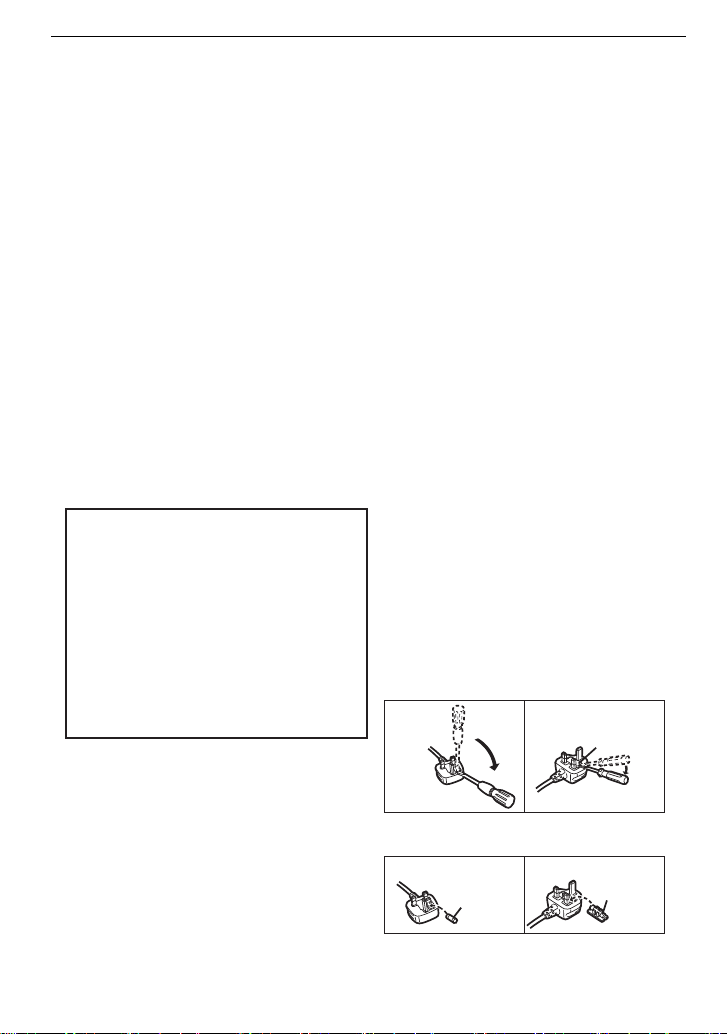
Caution for AC mains lead
For your safety, please read the following
text carefully.
This appliance is supplied with a moulded
three pin mains plug for your safety and
convenience.
A 5-ampere fuse is fitted in this plug.
Should the fuse need to be replaced
please ensure that the replacement fuse
has a rating of 5-ampere and that it is
approved by ASTA or BSI to BS1362.
Check for the ASTA mark Ï or the BSI
mark Ì on the body of the fuse.
If the plug contains a removable fuse
cover you must ensure that it is refitted
when the fuse is replaced.
If you lose the fuse cover the plug must
not be used until a replacement cover is
obtained.
A replacement fuse cover can be
purchased from your local dealer.
CAUTION!
IF THE FITTED MOULDED PLUG IS
UNSUITABLE FOR THE SOCKET
OUTLET IN YOUR HOME THEN THE
FUSE SHOULD BE REMOVED AND
THE PLUG CUT OFF AND DISPOSED
OF SAFELY.
THERE IS A DANGER OF SEVERE
ELECTRICAL SHOCK IF THE CUT OFF
PLUG IS INSERTED INTO ANY 13AMPERE SOCKET.
If a new plug is to be fitted please
observe the wiring code as stated below.
If in any doubt please consult a qualified
electrician.
∫ IMPORTANT
The wires in this mains lead are coloured
in accordance with the following code:
Blue: Neutral, Brown: Live.
As these colours may not correspond with
the coloured markings identifying the
terminals in your plug, proceed as follows:
The wire which is coloured Blue must be
connected to the terminal which is marked
with the letter N or coloured Black or Blue.
The wire which is coloured Brown must be
connected to the terminal which is marked
with the letter L or coloured Brown or Red.
WARNING: DO NOT CONNECT EITHER
WIRE TO THE EARTH TERMINAL
WHICH IS MARKED WITH THE LETTER
E, BY THE EARTH SYMBOL Ó OR
COLOURED GREEN OR
GREEN/YELLOW.
THIS PLUG IS NOT WATERPROOF
-
KEEP DRY.
∫ Before use
Remove the connector cover.
∫ How to replace the fuse
The location of the fuse differ according to
the type of AC mains plug (figures A and
B). Confirm the AC mains plug fitted and
follow the instructions below.
Illustrations may differ from actual AC
mains plug.
1. Open the fuse cover with a screwdriver.
2. Replace the fuse and close or attach
the fuse cover.
Fuse cover
Figure A Figure B
Figure A Figure B
Fuse
(5 ampere)
Fuse
(5 ampere)
VQT2S74
3
Page 4
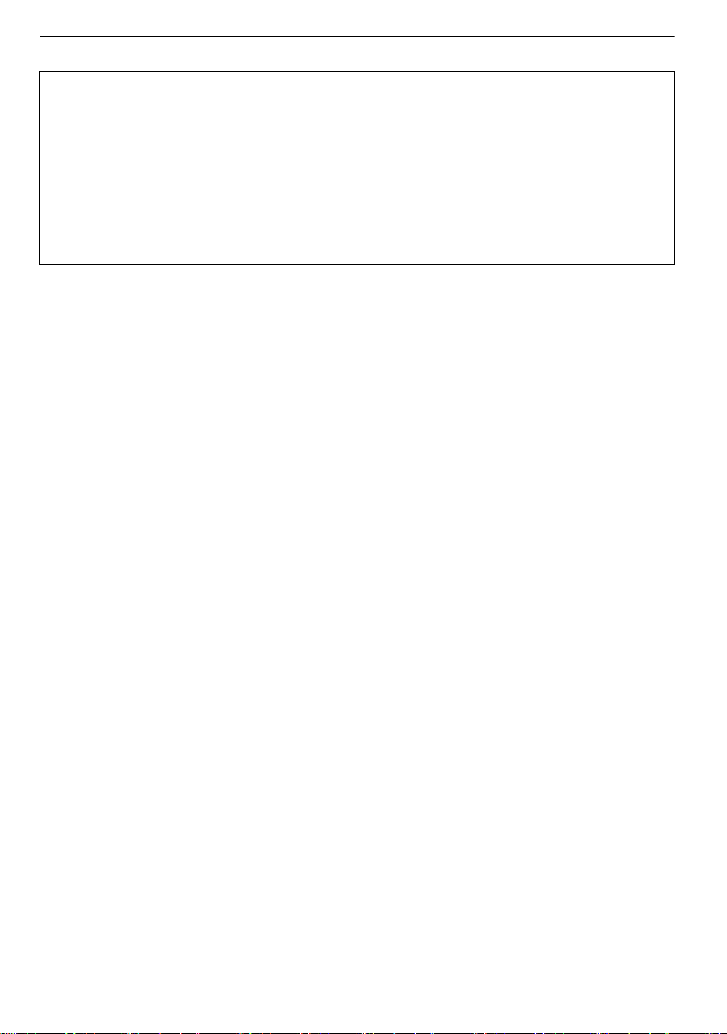
∫ About the battery charger
CAUTION!
DO NOT INSTALL OR PLACE THIS UNIT IN A BOOKCASE, BUILT -IN CABINET OR IN
•
ANOTHER CONFINED SPACE. ENSURE THE UNIT IS WELL VENTILATED. TO
PREVENT RISK OF ELECTRIC SHOCK OR FIRE HAZARD DUE TO OVERHEATING,
ENSURE THAT CURTAINS AND ANY OTHER MATERIALS DO NOT OBSTRUCT THE
VENTILATION VENTS.
•DO NOT OBSTRUCT THE UNIT’S VENTILATION OPENINGS WITH NEWSPAPERS,
TABLECLOTHS, CURTAINS, AND SIMILAR ITEMS.
•DO NOT PLACE SOURCES OF NAKED FLAMES, SUCH AS LIGHTED CANDLES, ON
THE UNIT.
•DISPOSE OF BATTERIES IN AN ENVIRONMENTALLY FRIENDLY MANNER.
The battery charger is in t he standby condition when the AC power supply cord is connected.
•
The primary circuit is always “live ” as long as the power cord is connected to an electrical
outlet.
∫ Care of the camera
•
Do not strongly shake or bump the camera by dropping or hitting it. Do not subject to
strong pressure.
The camera may malfunction , rec ording p ict ures may bec ome impo ssib le, or t he l ens, the LCD
monitor or the external case may be damaged.
•Be particular ly careful in the following places as they may cause this unit to
malfunction.
–Places with a lot of sand or dust.
–Places where water can come into contact with this unit such as when using it on a rainy day
or on a beach.
•Do not touch the lens or the sockets with dirty hands. Also, be careful not to allow
liquids, sand and other foreign matter to get into the space around the lens, buttons etc.
•This camera is not waterproof. If water or seawater splashes on the camera, use a dry
cloth to wipe the camera body carefully.
If the unit does not operate normally, please contact the dealer where you purchased the
camera or the repair service centre.
•Do not place your hands inside the mount of the digital camera body. Since the sensor
unit is a precision apparatus, it may cause a malfunction or damage.
∫ About Condensatio n (When the lens or the Viewfi nde r is fogged up)
•
Condensation occurs when the ambient temperature or humidity changes. Be careful of
condensation sinc e it causes lens stains, fungus and camera malfunction.
•If condensation occurs, turn the camera off and leave it for about 2 hours. The fog will
disappear naturally when the temperature of the camera becomes close to the ambient
temperature.
∫ Read together with the “Cautions for Use”. (P167)
VQT2S74
4
Page 5
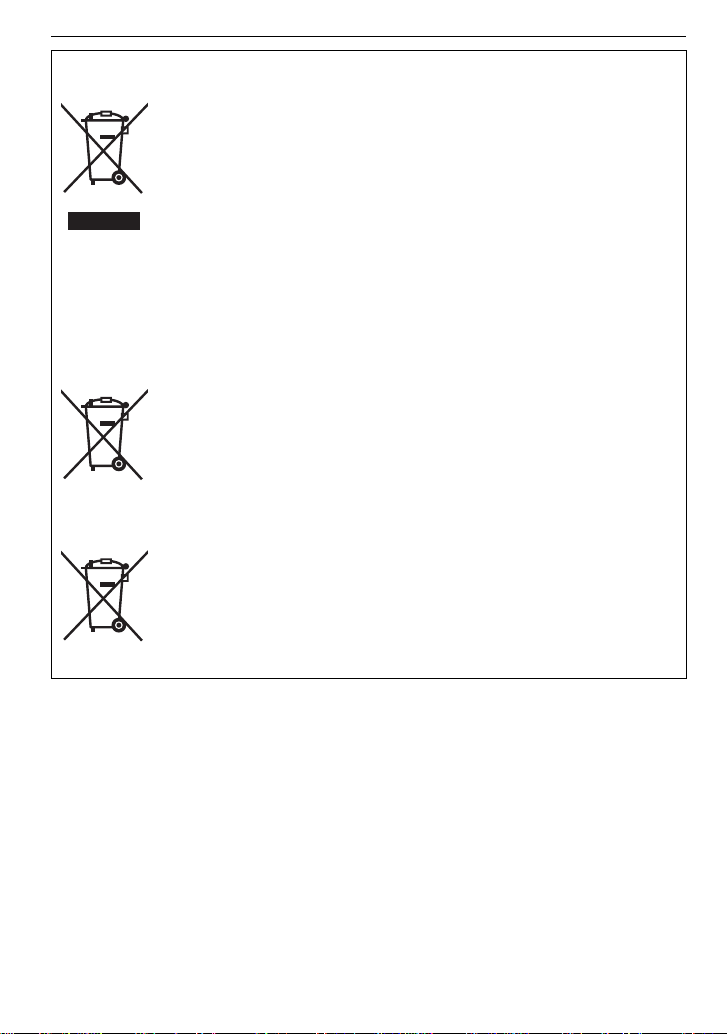
Information for Us ers on Collection and Disposal of Old Equipment and used
Cd
Batteries
These symbols on the products, packaging, and/or accompanying
documents mean that used electrical and electronic products and
batteries should not be mixed with general household waste.
For proper treatment, recovery and recycling of old products and used
batteries, please take them to applicable collection points, in accordance
with your national legislation and the Directives 2002/96/EC and 2006/
66/EC.
By disposing of these products and batteries correctly, you will help to
save valuable resources and prevent any potential negative effects on
human health and the environment which could otherwise arise from
inappropriate waste handling.
For more information about collection and recycling of old products and
batteries, please contact your local municipality, your waste disposal
service or the point of sale where you purchased the items.
Penalties may be applicable for incorrect disposal of this waste, in
accordance with national legislation.
For business users in the European Union
If you wish to discard electrical and electronic equipment, please contact
your dealer or supplier for further information.
[Informati on on Disposal in other Countr i e s ou tside t h e E u ro pean
Union]
These symbols are only valid in the European Union. If you wish to
discard these items, please contact your local authorities or dealer and
ask for the correct method of disposal.
Note for the battery symbol (bottom two symbol examples):
This symbol might be used in combination with a chemical symbol. In this
case it complies with the requirement set by the Directive for the
chemical involved.
VQT2S74
5
Page 6
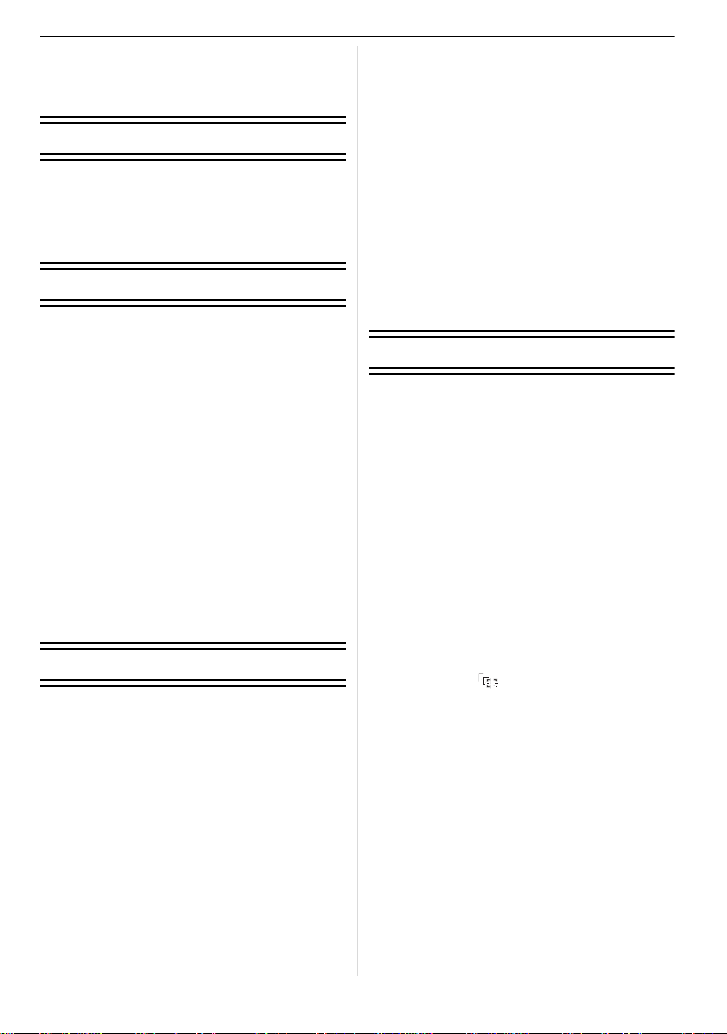
Contents
Information for You r Safety.................... ...2
Before Use
Accessories..............................................9
Names of the Components. .................... 12
Operating the Rear Dial................... .......15
About the Lens .......................................16
Preparation
Attaching/Detaching the Lens................. 18
Attaching the Lens Hood........................20
Attaching the Shoulder Strap.................. 21
Charging the Battery...............................22
• Approximate operating time and
number of recordable pictures ......... 2 4
Inserting and Removing the Card
(optional)/the Battery .............................. 25
About the Card ....................................... 26
Setting Date/Time (Clock Set)................ 27
• Changing the clock setting ............... 27
Setting the Menu....................................28
• Setting menu items........................... 29
Setting the Quick Menu................. .........31
About the Setup Menu . ........................... 32
Holding and using your camera.............. 37
Selecting the [REC] Mode......................38
Basic
Taking pictures using the automatic
function (Intelligent Auto Mode).............. 40
• Scene detection................................ 41
• AF Tracking Function....................... 42
• Settings in Intelligent Auto Mode...... 42
Taking pictures with your favourite
settings (Programme AE mode) ............. 44
• Setting the focus mode
(AFS/AFC/MF).................................45
• Focusing...........................................46
• When the subject is not in focus....... 46
• Preventing jitter (camera shake)....... 46
• Programme Shift...............................47
Taking Pictures with the Zoom ............... 48
• Using the Optical Zoom/
Using the Extra Optical zoom (EZ)/
Using the Digital Zoom.....................48
Playing back Pictures............................. 50
• Changing the Information Displayed
on the playback screen....................51
• Displaying Multiple Screens
(Multi Playback)................................51
• Displaying Pictures by Recording
Date (Calendar Playback). ............... 52
• Using the Playback Zoom................. 52
Deleting Pictures....................................53
• To delete a single picture .................53
• To delete multiple pictures (up to 50)
or all the pictures..............................54
Advanced (Recording pictures)
Switching the display of the LCD
Monitor/Viewfinder..................................55
• Switching the Information Displayed
on the recording screen ...................55
Taking Pictures using the Built-in
Flash.......................................................58
• Switching to the appropriate flash
setting...............................................58
• Adjust the flash output......................62
• Setting to the 2nd Curtain Synchro.......63
Compensating the Exposure .................. 64
Taking Pictures using Burst Mode.......... 65
Taking Pictures using Auto Bracket........ 67
Taking Pictures with the Self-timer......... 69
Setting the method used to focus
(AF mode)............................................... 70
• Setting up [ ] (AF Tracking)..........72
• Setting the AF a re a....................... .. .. 73
Taking Pictures with Manual Focus........ 74
Fixing the Focus and the Exposure
(AF/AE Lock)..........................................76
Adjusting the White Balance...................77
• Setting the white balance manually ......78
• Setting the colour temperature.........79
• Finely adjusting the white balance.... 79
• White Balance Bracket..................... 80
Setting the Light Sensitivity .................... 80
Change tone of the colour for the picture
to be taken (Film Mode)..............................82
• Adjusting each Film Mode to the
desired setting..................................83
VQT2S74
6
Page 7
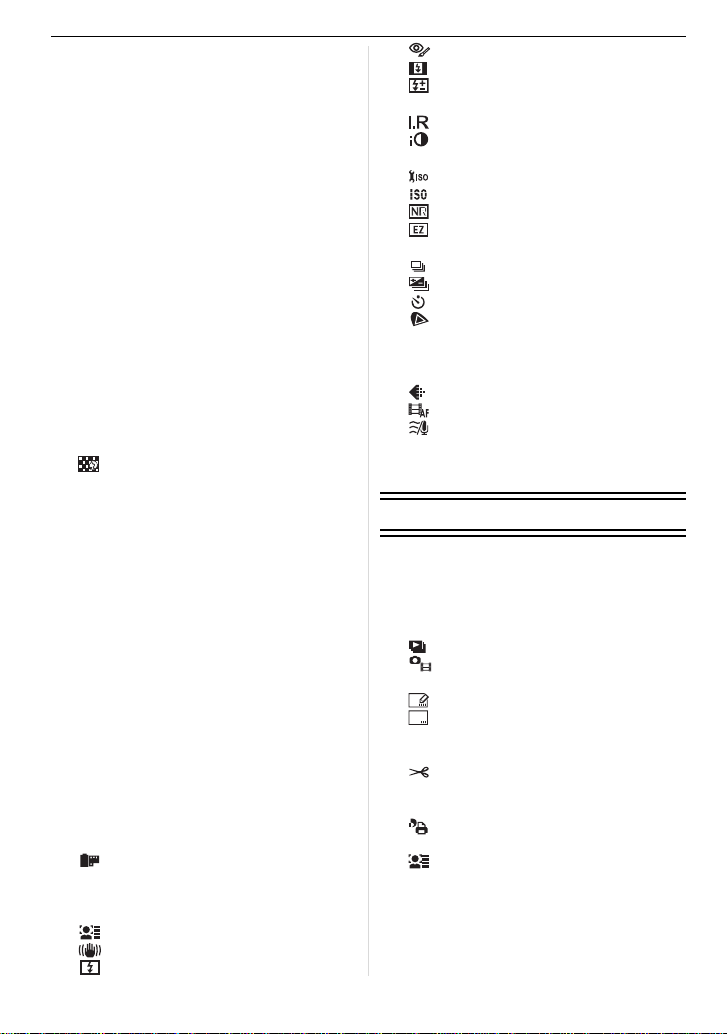
• Multi Film Bracket........... ..................84
Taking pictures by specifying
the aperture/shutter speed. .....................85
• Aperture-priority AE..........................85
• Shutter-priority AE.............................85
Taking picture by setting the exposure
manually..................................................86
Confirm the effects of aperture and
shutter speed (Preview Mode). ...............88
Taking expressive portraits and
landscape pictures
(Advanced scene mode).........................89
• [PORTRAIT]......................................90
• [SCENERY]................................. ......91
• [SPORTS].........................................91
• [CLOSE-UP]....... ...............................92
• [NIGHT PORTRAIT]..........................93
Taking pictures that match the scene
being recorded (Scene mode) . ...............94
• ï [SUNSET]...................................94
• 2 [PARTY].....................................95
• : [BABY1]/; [BABY2] .......... .. .....95
• í [PET]..........................................96
• [PERIPHERAL DEFOCUS]........96
Taking pictures while adjusting colour
(My Colour Mode) ...................................97
• Adjusting the custom settings to
achieve desired effects..................... 98
Registering Personal Menu Settings
(Registering custom settings) .................99
Taking pictures in Custom mode . .........100
Motion Picture Mode.............................101
Taking a picture with Face Recognition
function .................................................105
• Face Settings.................... ..............106
• Setting Auto Registration/
Sensitivity....................................... 109
• Auto Registration............................110
Useful Functions at Travel
Destinations..........................................111
• Recording which Day of the
Vacation You Take the Picture.......111
• Recording Dates/Times at Overseas
Travel Destinations (World Time)......113
Using the [REC] Mode Menu ................114
• [FILM MODE] ...........................114
• ? [ASPECT RATIO].....................114
• @ [PICTURE SIZE] ......................115
• A [QUALITY]................................116
• [FACE RECOG.] ......................116
• [STABILIZER]...........................117
• [FLASH]....................................117
• [RED-EYE REMOVAL].............118
• [FLASH SYNCHRO].................118
• [FLASH ADJUST.]....................118
• C [METERING MODE].................119
• [I.RESOLUTION]......................119
• [I.EXPOSURE] (Intelligent
exposure adjustment)...............120
• [ISO LIMIT SET].......................120
• [ISO INCREMENTS] ................120
• [LONG SHTR NR] ....................121
• [EX. OPT. ZOOM] ....................121
• ) [DIGITAL ZOOM]......................121
• [BURST RATE].........................121
• [AUTO BRACKET] ...................122
• [SELF-TIMER]..........................122
• [COLOR SPACE] .....................122
• B [AUDIO REC.] ..........................123
Using the [MOTION PICTURE]
Mode Menu...........................................124
• [REC QUALITY].......................124
• [CONTINUOUS AF]..................124
• [WIND CUT].............................124
Using the [CUSTOM] Menu..................125
Entering Text....... ..................................130
Advanced (Playback)
Playing Back Motion Pictures/Pictures
with Audio .............................................131
• Motion pictures................................131
• Pictures with audio..........................132
Using the [PLAYBACK] mode menu.....132
• [SLIDE SHOW].........................132
• [PLAYBACK MODE].................134
• Ü [FAVORITE].............................135
• [TITLE EDIT]............................136
• [TEXT STAMP].........................137
• Q [RESIZE] Reducing the picture
size (number of pixels).............140
• [CROPPING]............................141
• ? [ASPECT CONV.].....................142
• N
[ROTATE]/M [ROTATE DISP.]
• [PRINT SET].............................144
• P [PROTECT]..............................145
• [FACE REC EDIT]....................146
....143
VQT2S74
7
Page 8
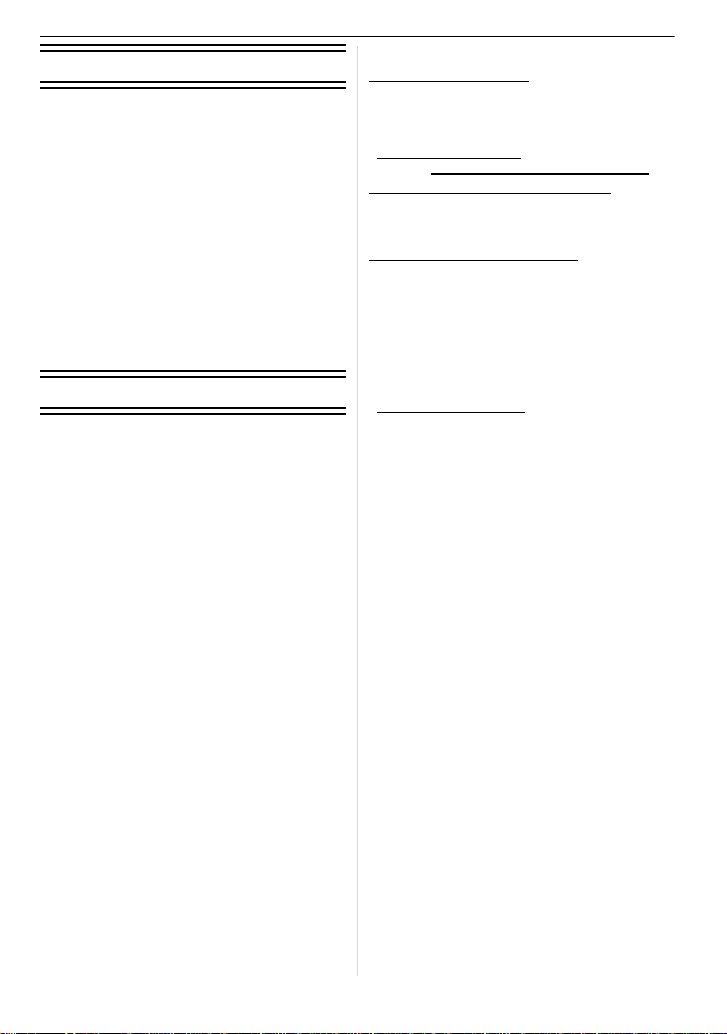
Connecting to other equipment
Playing Back Pictures on a TV Screen ..... 147
• Playing back pictures using the AV
cable (supplied). ............................. 147
• Playing back pictures on a TV with
an SD Memory Card slot...... .......... 148
• Playing back on the TV with HDMI
socket.............................................148
Connecting to a PC ..............................153
Printing the Pictures .............................156
• Selecting a single picture and
printing it........... ..............................157
• Selecting multiple pictures and
printing them..................................157
• Print Settings ..................................158
Others
Using an external flash (optional)......... 160
Using the Protector/Filter (optional)...... 161
Using the Remote Shutter (optional).... 162
Using the AC Adaptor...........................163
LCD Monitor Display/Viewfinder
Display.................................................. 164
Cautions for Use...................................167
Message Display ..................................171
Troubleshooting....................................174
Number of Recordable Pictures and
Available Recording Time.....................183
Specifications ....................................... 188
Sales and Support Information
Customer Care Centre
•For customers within the UK: 0844 844 3852
•For customers within the Republic of
Ireland: 01 289 8333
•Visit our websit e for product information
www.panasonic.co.uk
•E-mail: customer.care@panasonic.co.uk
Technical Support for AV Software
•For customers within the UK: 0844 844 3869
•For customers wi thin t he Republic of I relan d:
01 289 8333
Direct Sales at Panasonic UK
•For customers: 0844 844 3856
•
Order accessory and consumable items for
your product with ease and confidence by
phoning our Customer Care Centre
Monday–Thursday 9.00 a.m.–5.30 p.m.,
Friday 9.30 a.m.–5.30 p.m. (Excluding public
holidays)
•Or go on line through our Internet Accessory
ordering application at
www.pas-europe.com.
•Most major credit and debit c ards accepted.
•All enquiries transacti ons and distribution
facilities are provided directly by Panasonic
UK Ltd.
•It couldn’t be simpler!
•Also available through our Internet is direct
shopping for a wide range of finished
products, tak e a browse on our website for
further details.
VQT2S74
8
Page 9
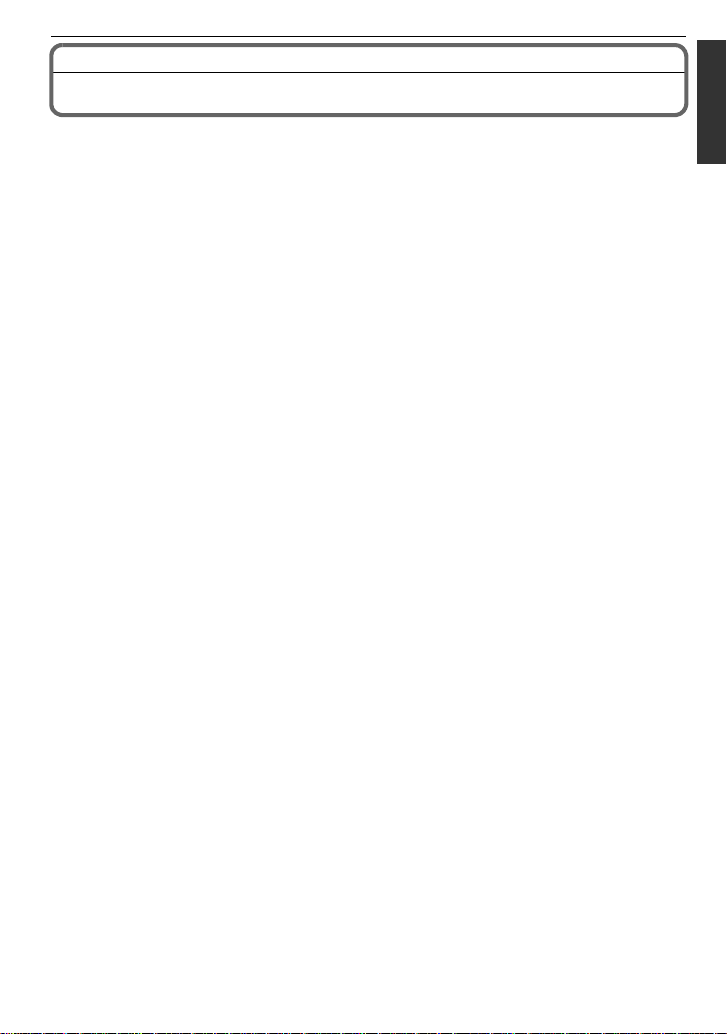
Before Use
Before Use
Accessories
Check that all the accessories are included before using the camera.
Product numbers correct as of April 2010. These may be subject to change.
1 Digital Camera Body
(This is referred to as camera body in these operating instructions.)
2 Interchangeable Lens
“LUMIX G VARIO 14–42 mm/F3.5 –5.6 ASPH./MEGA O.I.S.”
(This is referred to as lens in these operating instructions.)
3 Lens Hood
4 Lens Cap
(This is attached to the interchangeable lens at the time of purchase.)
5 Lens Rear Cap
(This is attached to the interchangeable lens at the time of purchase.)
6 Lens Storage Bag
7 Battery Pack
(Indicated as battery pack or battery in the text)
Charge the battery before use.
8 Battery Charger/AC Adaptor
(Indicated as battery charger or charger in the text)
9 AC Mains Lead
10 AV Cable
11 US B Connect ion Cable
12 B ody Cap
(This is attached to the camera body at the time of purchase.)
13 CD-ROM
•
Software:
Use it to install the soft ware to your PC.
14 Shoulder Strap
SD Memory Card, SDHC Memory Card and SDXC Memory Card are indicated as card in the
•
text.
•The card is optional.
•Description in these operating instructions is based on the 14–42 mm/F3.5–5.6 lens included
in DMC-G10K.
•Consult the dealer or you r nearest Service Centre if you lose the supplied accessories. (You
can purchase the accessories separately.)
VQT2S74
9
Page 10
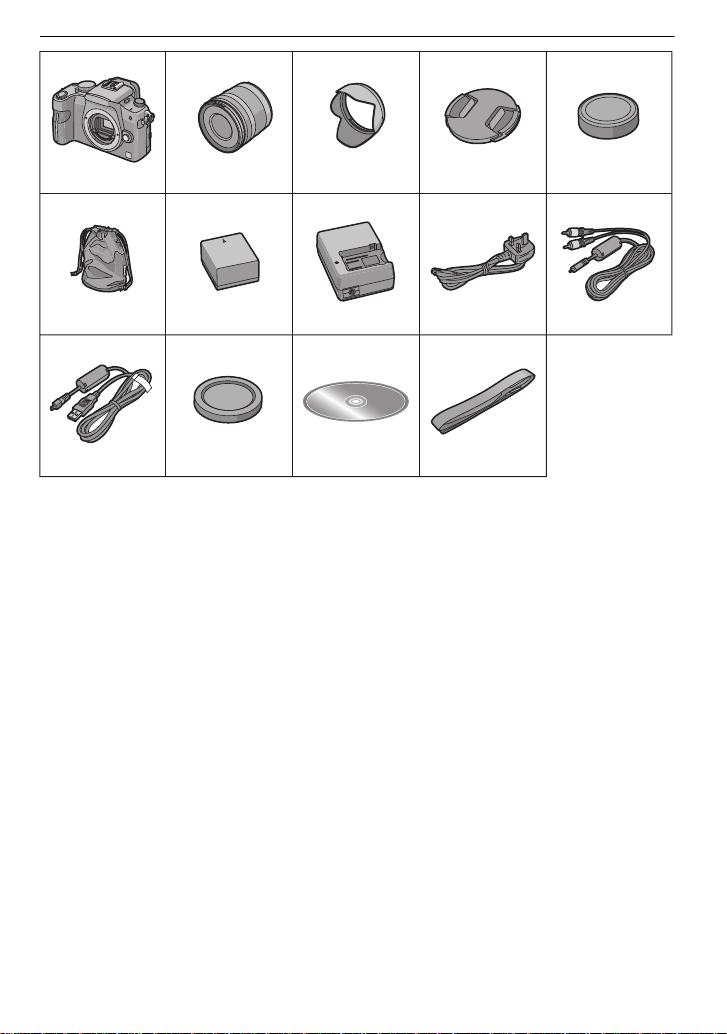
Before Use
1234 5
H-FS014042 VYC1009 VYF3201 VFC4315
6789 10
DMW-BLB13EVFC4456 DE-A49C
K2CT39A00002 K1HA08CD0020
11 12 13 14
K1HA08AD0003
VKF4385
VFC4539
10
VQT2S74
Page 11
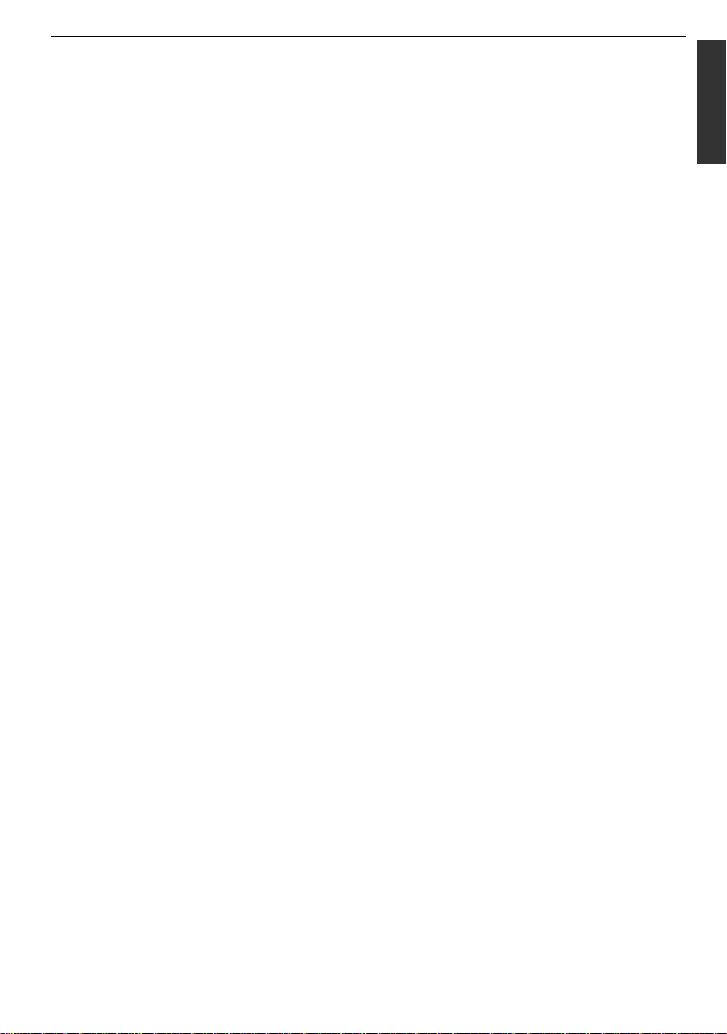
∫ Optional Accessories
•
Battery Pack
DMW-BLB13E
•Flash
DMW-FL220
DMW-FL360
DMW-FL500
•Interchangeable Le ns
H-H020
H-FS014045
H-FS045200
H-VS014140
H-F007014
H-ES045
(Read P16 for information ab out other lens es
that can be used.)
•MC Protector
DMW-LMC52
•ND Filter
DMW-LND52
•PL Filter (Circular Type)
DMW-LPL52
¢1
¢1
¢1
•Remote Shutter
DMW-RSL1
•DC Cable
DMW-DCC3
•Leather Bag
DMW-BAL1
•Soft Bag
DMW-BAG1
•Soft Case
DMW-CG1
DMW-CG2
¢2
•Shoulder Strap
DMW-SSTL1
DMW-SSTG1
DMW-SSTG2
DMW-SSTG3
•HDMI mini cable
RP-CDHM15
RP-CDHM30
•Mount Adaptor
DMW-MA1
DMW-MA2M
DMW-MA3R
•Tripod Adaptor
DMW-TA1
¢3
Before Use
•SDXC Memory Card
64 GB: RP-SDW64GE1K
48 GB: RP-SDW48GE1K
•SDHC Memory Card
32 GB: RP-SDW32GE1K/RP-SDP32GE1K
24 GB: RP-SDP24GE1K
16 GB: RP-SDW16GE1K/RP-SDP16GE1K
8 GB: RP-SDW08GE1K/RP-SDP08GE1K/
RP-SDR08GE1A
4 GB: RP-SDW04GE1K/RP-SDP04GE1K/
•SD Memory Card
RP-SDR04GE1A
2 GB: RP-SDP02GE1K/RP-SDR02GE1A
Some optional accessories may not be
available in some countries.
¢1 We recommend to use these filter s for the
lenses included in DMC-G10K.
If you are using other lenses , please use
the filters compatible with that lens.
¢
2 When the 14–42 mm/F3.5–5.6 lens
included in
¢
3 Use if the attached lens is in contact with
the tripod pedestal.
DMC-G10K is used
VQT2S74
11
Page 12
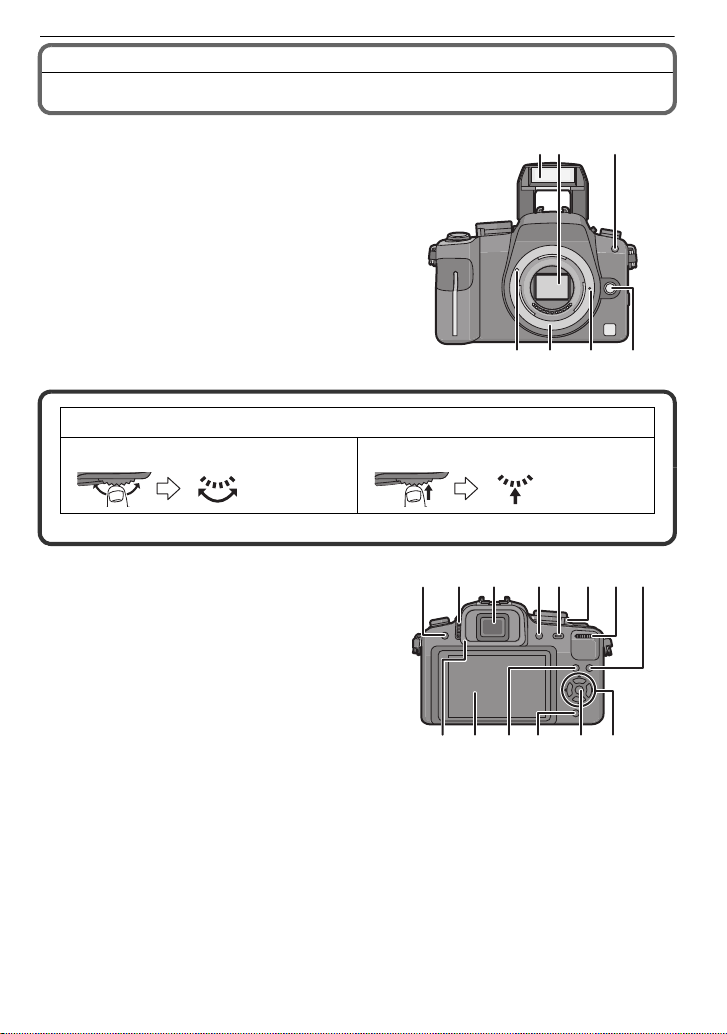
Before Use
23
76 5 4
1
10 11
17 18
89
12 13211415
16 19 20
Names of the Components
∫ Camera body
1 Flash (P58)
2 Sensor
3 Self-timer indicator (P69)
AF assist lamp (P127)
4 Lens release button (P19)
5 Lens lock pin
6 Mount
7 Lens fitting mark (P18)
Rear dial is described as follows in these operating instructions.
e.g.: Rotating left or right e.g.: Pressing the rear dial
•
Refer to P15 for operation of the rear dial.
8 [LVF/LCD] button (P37)
9 Diopter adjustment dial (P38)
10 Viewfinder (P37, 56, 164)
11 Play back but ton (P50 , 53, 131, 147, 148,
150)
12 [ AF/AE LOCK] button (P76)
13 Cam era ON/OFF switch (P27)
14 Rear dial (P 47, 51, 52, 64, 73, 80, 85, 86,
132, 141)
15 [ DISPLAY] button (P51, 55, 88)
16 Eye Cup (P168)
17 LCD monit or (P37 , 55, 164)
18 [Q.MENU] button (P31)
19 Delete button (P53)/
20 [ MENU/S ET] button (P27)
21 Cursor buttons
Preview button (P88)/
Flicker reduction function (P102)
3/ISO (P80)
2/AF mode (P70)
4/Function button (P125)
VQT2S74
12
Page 13
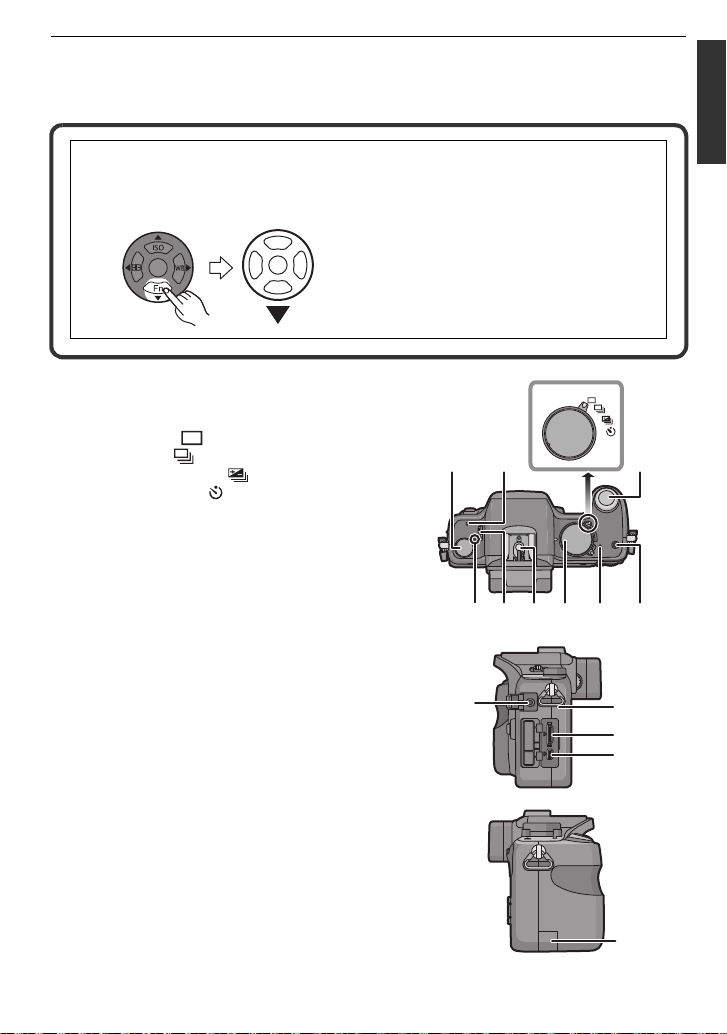
Assign Menu to 4 button. It is convenient to register a Menu that is used often.
MENU
/SET
2827
24
252322
31302926
34
33
32
35
36
[FILM MODE]/[ASPECT RATIO]/[QUALITY]/[METERING MODE]/[I.RESOLUTION]/
[I.EXPOSURE]/[EX.OPT. ZOOM]/[GUIDE LINE]
1/WB (White balance) (P77)
In these operating instructions, the cursor buttons are described as shown in the
figure below or described with 3/4/2/1.
e.g.: When you press the 4 (down) button
or Press 4
22 Focus mode dial (P40, 44, 45, 70, 74, 101)
23 Microphone (P101, 123)
24 Drive mode lever
Single (P44):
Burst (P65):
Auto Bracket (P67):
Self-timer (P69):
25 Shutter button (P40, 101)
26 F ocus distance reference mark (P75)
27 Flash open lever (P58)
28 Hot shoe (P160)
29 Mode dial (P38)
30 Status indicator (P40)
31 Intelligent auto button (P40)
32 [ REM O TE ] socket (P162)
33 Shoulder strap eyelet (P21)
•
Be sure to attach the s houlder strap when
using the camera to ensure that you will not
drop it.
34 [HDMI] socket (P148, 150)
35 [ AV OUT/DIGITAL] socket (P147, 153, 156)
Before Use
36 DC cable cover (P163)
VQT2S74
13
Page 14
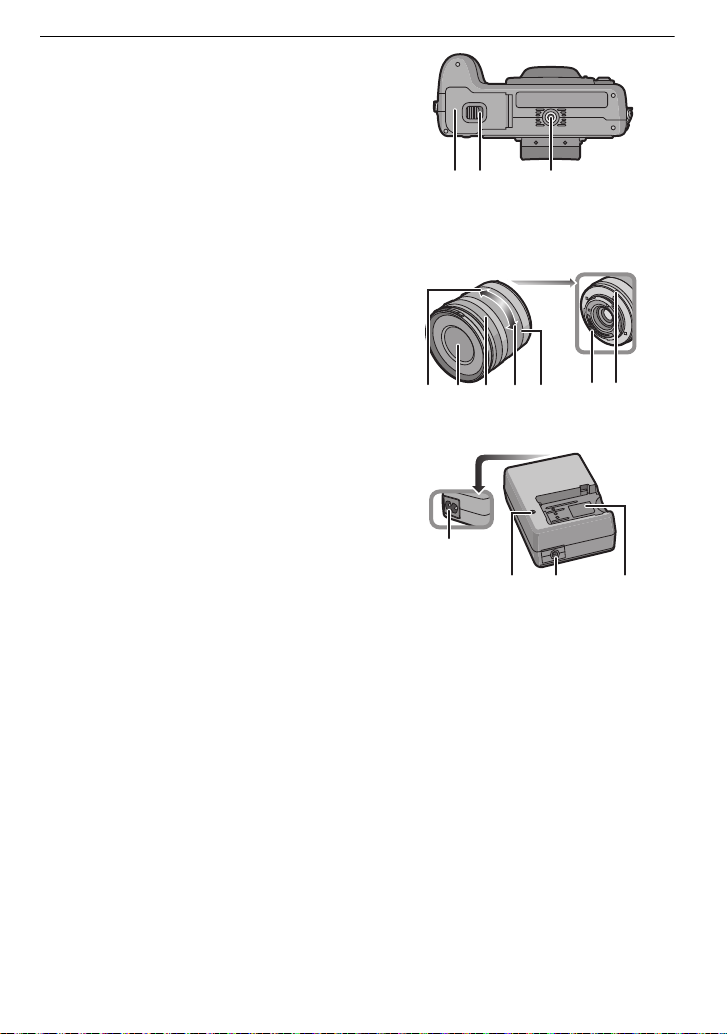
Before Use
393837
40 41 42 43 44 4546
4948
47
50
37 Card/ Batte ry door ( P25)
38 Release lever (P 25)
39 Tripod receptacle (P171)
•
When you use a tripod, make sure the tr ipod
is stable when the camera is attached to it.
∫ Lens
H-FS014042 (LUMIX G VARIO 14–42 mm/F3.5–5.6 ASPH./MEGA O.I.S.)
40 Tele
41 Lens sur face
42 F ocus ring (P74)
43 W ide
44 Z oom ring ( P48)
45 Contact point
46 Lens f itting mark (P18)
∫ Battery charger/AC adaptor (P22, 163)
47 Power input socket [AC IN]
48 [CHARGE] indicator
49 Power output socket [DC OUT]
50 Battery holder
VQT2S74
14
Page 15
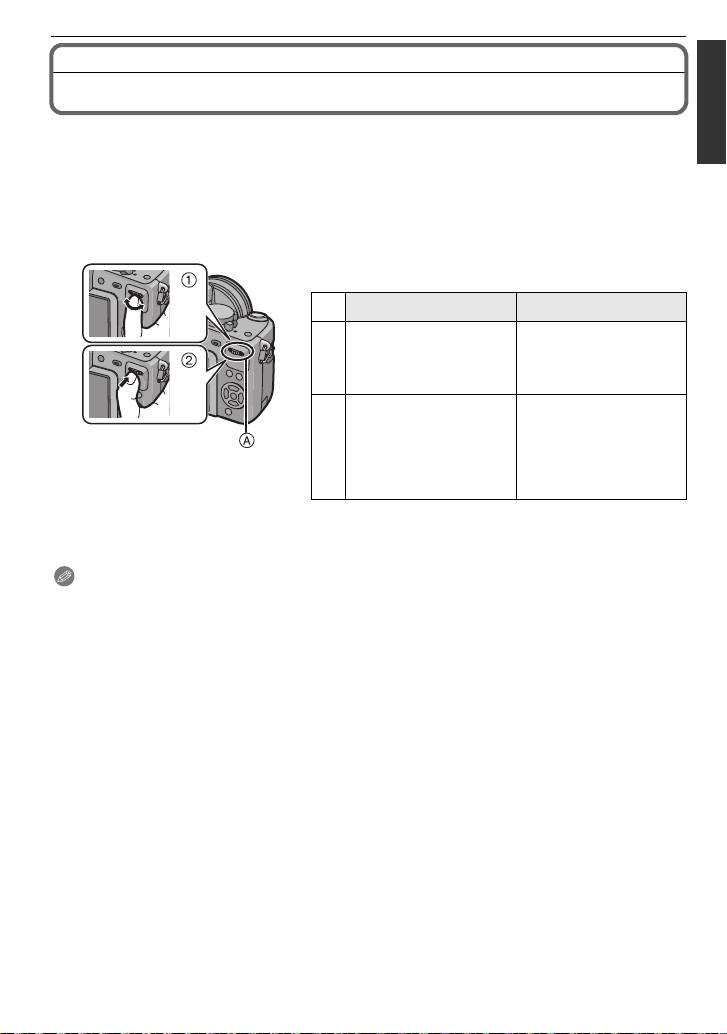
Before Use
Operating the Rear Dial
There are 2 ways to operate the rear dial, rotating left or right, and deciding by pressing.
Rotating:
Selection of items or setting of values is performed during the various settings.
Pressing:
Operations that are the same as [MENU/SET] button, such as selection of settings
and exiting the menu, are per formed during the various s e tt ings.
Example of operation during recording/playback
screen
1 “Rotating” 2 “Pressing”
Adjustments of
Programme Shift (P47),
1
¢
Aperture (P85), Shutt er
Speed (P85), etc.
Multi (calendar)
Playback (P52),
Playback Zoom (P52)
¢
2
A Rear dial
¢1 Recording
¢2 Playback
Note
•
The sound of the rear dial operation may be recorded when operated during motion picture
recording.
Switching to
compensating the
exposure (P64) etc.
Switching to normal
playback (during Multi
Playback), move
images while zoomed
(while using Playback
Zoom)
VQT2S74
15
Page 16
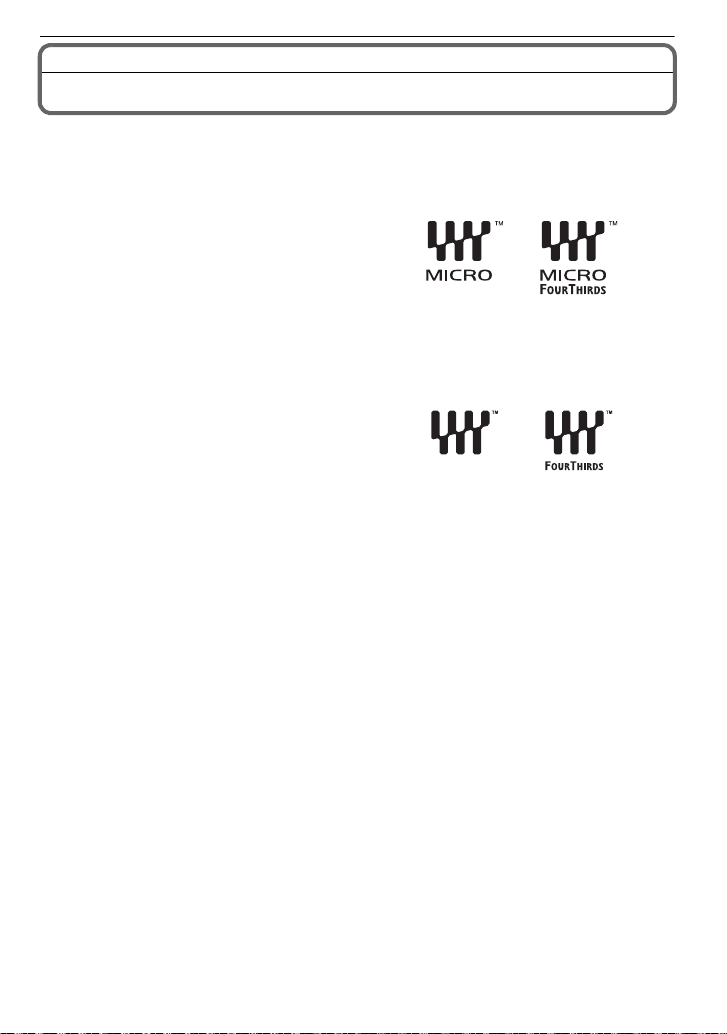
Before Use
About the Lens
This unit can use the dedicated lenses compatible with the Micro Four Thirds™ System
lens mount specification (Micro Four Thirds mount).
Select a lens that matches the scene being recorded and your use of the pictures.
∫ “Micro Four Thirds Mount”
This is the lens mount standard for the
“Micro Four Thirds System”.
This was newly developed as
interchangeable lens mount dedicated for
digital cameras.
∫ About the functions of your le ns
•
Depending on the typ e of le ns, you may not be able to use some functio ns such a s the directio n
detection function (P37), [STABILIZER] (P117), Quick AF (P126) and Continuous AF (P126).
•The available flash ran ge e tc. dif fer s dep ending o n t he a perture value of th e lens yo u are using.
•Take some test pictures with the lens you are using.
•Lens with the Fo ur T hi r d s™ m ou n t
specification can be used by using the mount
adaptor (DMW-MA1; optional). Because of its
structure, Micro Four Thirds mount
specification lenses cannot be used on the
Four Thirds mount specification cameras. It
can only be used on the Micro Four Thirds
mount specification cameras.
•When you use the M mount adaptor or R mount adaptor (DMW -MA2M, DMW -MA3R; optiona l),
you can use Leica M Mount or Leica R Mount interchangeable lenses.
–For certain lenses, the actua l distance at which the subject is in focus may diffe r slightly from
the rated distance.
–When using a Leica lens mount adaptor, set [SHOOT W/O LENS] (P130) to [ON].
•The focal distance of th e emp loyed lens is e ff ect ively doubled . ( A 50mm lens is equivalent to a
100 mm lens.)
16
VQT2S74
Page 17
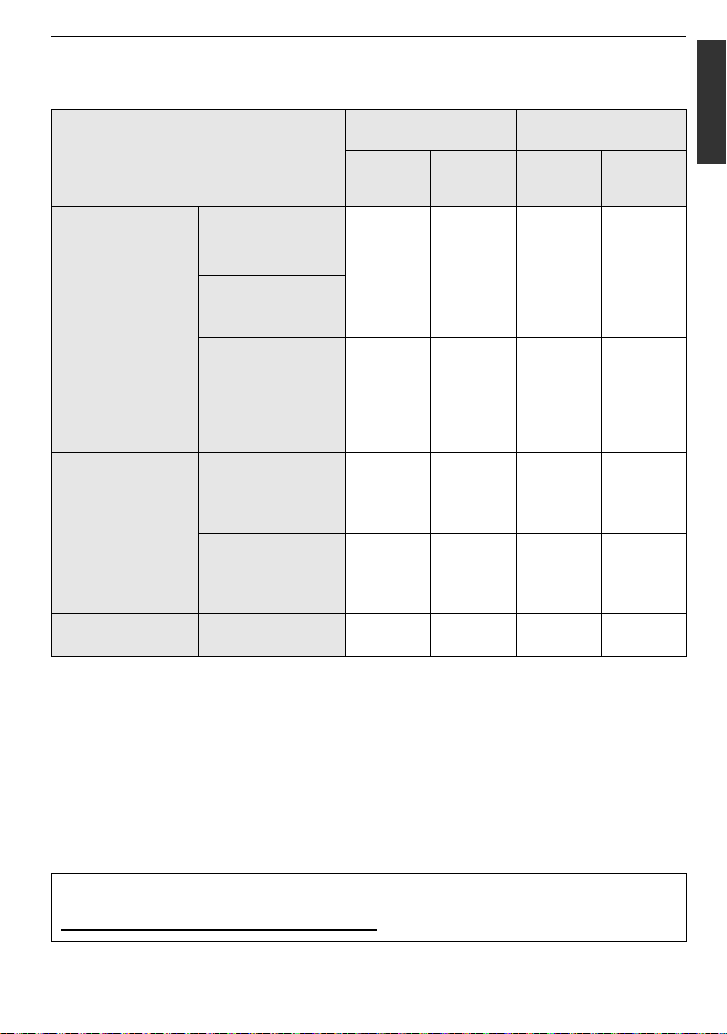
Before Use
Interchangeable lenses that can be used with this unit and Auto focus/Auto
Aperture Operation (As of April 2010)
(±: Usable, ¥: Some functions/features limited, —: Not usable)
Lens type
Micro Four Thirds
mount specification
lens
The Lens included
in DMC-G10K.
(H-FS014042)
Other Micro Four
Thirds mount
specification lens
when recording still
pictures
Auto
focus
±
([AFS],
[AFC])
¢3
Auto
aperture
setting
±¥
while recording
motion pictures
Auto
focus
¢4, 5
Auto
aperture
setting
¥
¢7
Micro Four Thirds
mount specification
lens compatible to
HD motion pictures
(LUMIX G VARIO
±
([AFS],
[AFC])
±±
¢4
±
HD)
Four Thirds mount
specification lens
Four Thirds mount
¢1
specification lens
compatible to
¥
([AFS])
±¥
¢6
¢7
¥
contrast AF
Four Thirds mount
specification lens
not compatible to
¢8
¥
([AFS])
±¥
¢6, 8
¢7
¥
contrast AF
Leica mount
specification lens
¢1 Mount adaptor (DMW-MA1; optional) is necessary to use with this unit .
¢2 A Leica lens mount adaptor (DMW-MA 2M or DMW-MA3R; optional) is necessary.
¢3 This function is not suppor ted by some Micro Four Thirds mount specif ication lenses.
For lens operations, please see our website.
¢4 When recording motion pict ures, the foc us is conti nuously ad justed fo r both [AF S] and [AFC ]
(P45).
¢5 AF tracking is slower than the HD motion pic ture compatible lens (LUMIX G VARIO HD
lens), also the sound of auto focus operation may be recorded.
¢6 Auto focus is activated only when the shutter button is pres sed halfway. The sound of Auto
Focus Operation may be recorded at this time.
¢7 The sound of aperture operation may be recorded.
¢8 AF performance may differ depending on the lens used. Refer to the website for details.
Interchangeable
¢2
lens for Leica
————
Refer to catalogues/Web pages for most current information regarding compatible
lenses.
http://panasonic.jp/support/global/cs/dsc/
(This Site is English only.)
VQT2S74
17
Page 18
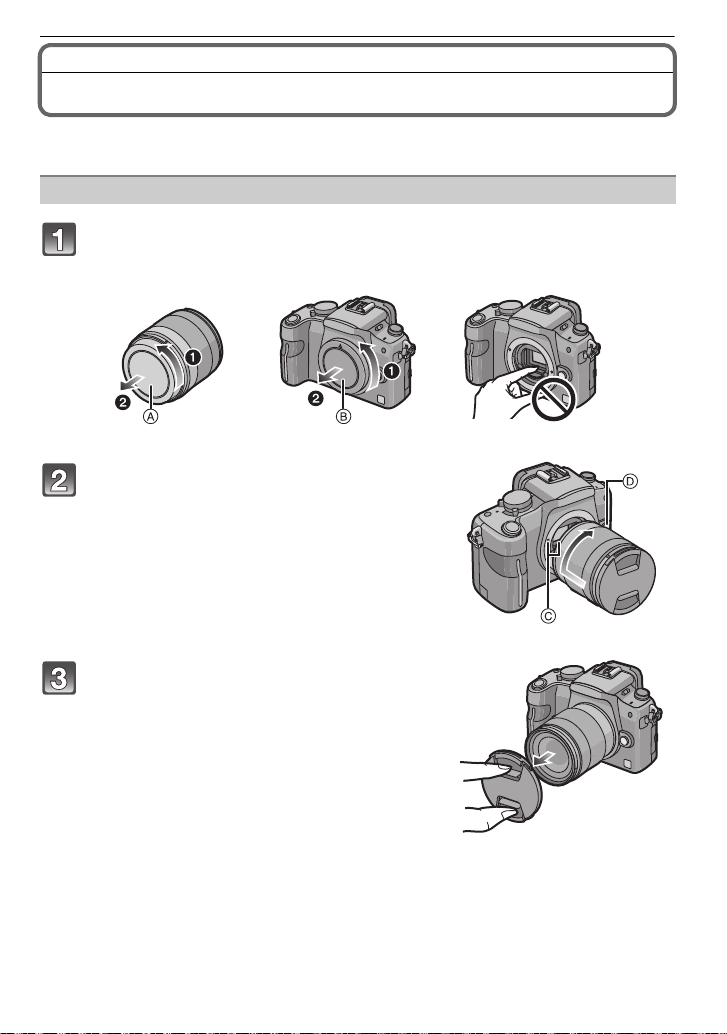
Preparation
Preparation
Attaching/Detaching the Lens
•Check that the camera is tur ned off.
•Close the flash.
Attaching a lens to the camera body
Turn the lens rear cap A and the body cap B in the direction of the
arrow to detach them.
• Do not put your ha nds inside the m ou nt.
Align the lens fitting marks C (red
marks) on the camera body and the lens
and then rotate the lens in the direction
of the arrow until it clicks.
• Do not press th e l en s re l e ase button D when you
attach a lens.
• Do not try to attach th e lens when holding it at an
angle to the camera body as the lens mount may
get scratched.
• Check that the lens is attac hed correctly.
Detach the lens cap.
• Detach the lens cap before taking pictures.
18
VQT2S74
Page 19
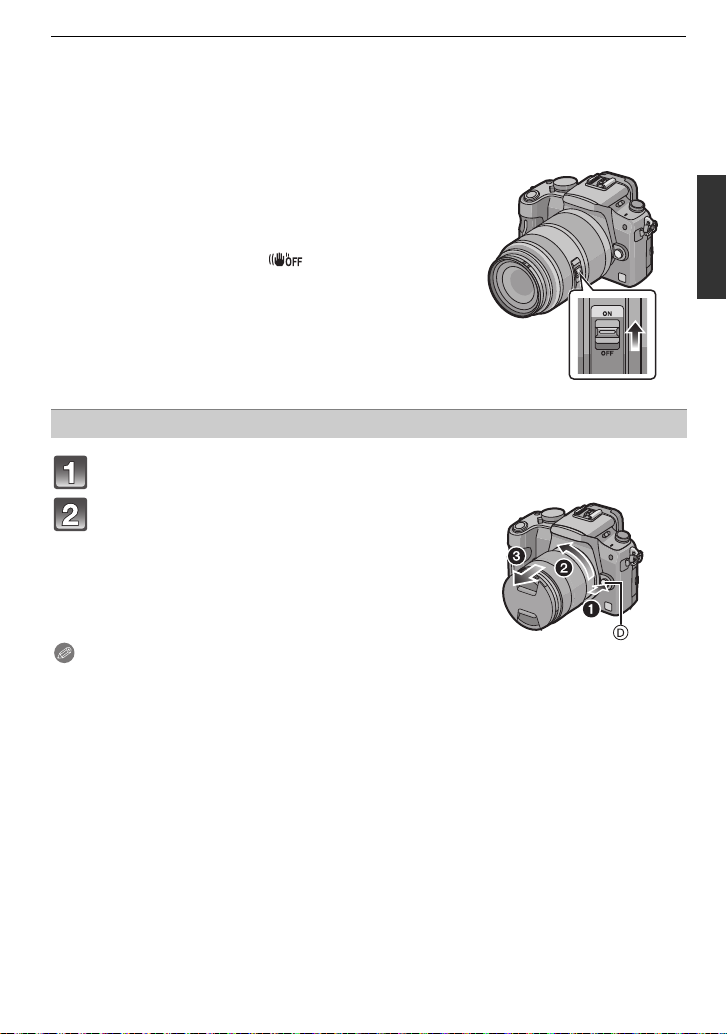
Preparation
∫ Optical Image Stabilizer
The lens included in DMC-G10K has a stabilizer function.
There is no [O.I.S.] switc h on the 14–42 mm/F3.5–5.6 lens included in DMC-G10K. Set the
•
[STABILIZER] settings in the [REC] mode menu. (P117)
When using a lens with an [O.I.S.] switch, it is
possible to set to enable the Optical Image Stabilizer
Example when a lens with the
[O.I.S.] switch is mounted.
by switching the [O.I.S.] switch on the lens to [ON].
•
You can change the Optical Image Stabilizer mode in
the [REC] mode menu. (P117) It is set to [MODE1] at
the time of purchase.
•It is recommended to disabl e the Optical Image
Stabilizer when using a tripod. [ ] is displayed on
the screen at that time.
Detaching a lens from the camera body
Attach the le ns cap.
Press the lens release button D while
turning the lens as far as possible in the
direction of the arrow to detach it.
• Always attach the body cap to the camera body so
that dirt or dust does not get ins i de.
• Attach the lens rear cap so that the lens contact
point does not get scratched.
Note
•
Change lenses where there is not a lot of dirt or dust. Refer to P168 when dirt or dust gets on
the lens.
•When you turn the camera of f or car ry the c amer a, att ac h the lens ca p to prote ct th e surfa ce of
the lens.
•Be careful not to lose the lens cap, the lens rear cap and the body cap.
VQT2S74
19
Page 20
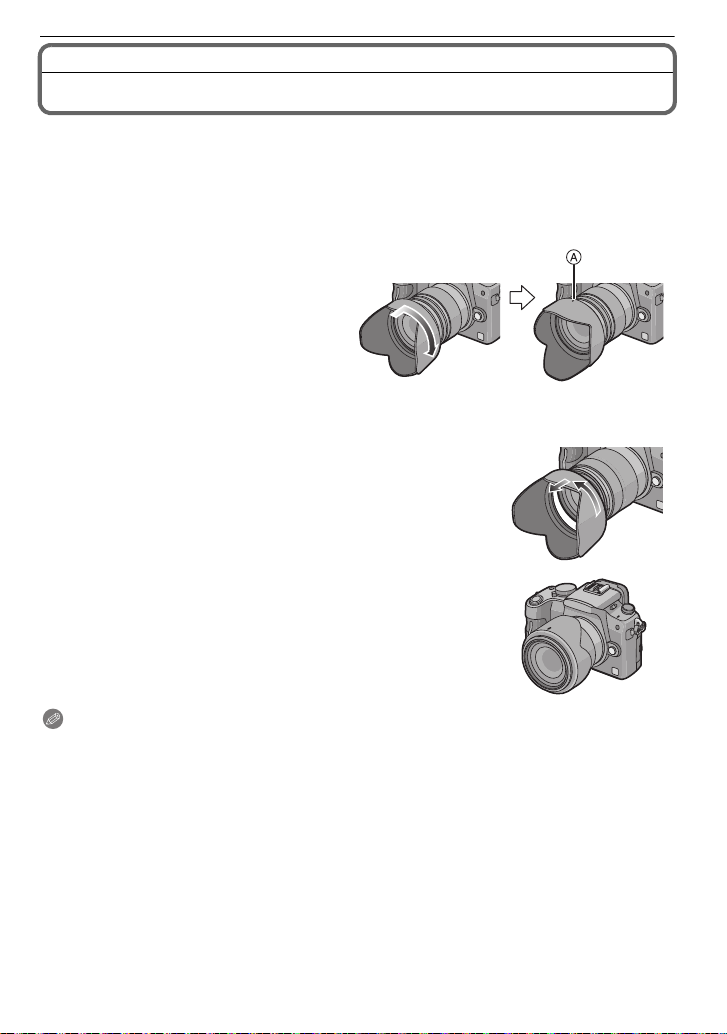
Preparation
Attaching the Lens Hood
In bright sunlight or backlight, the lens hood will minimise lens flare and ghosting. The lens
hood cuts off excess lighting and improves the picture quality.
•
Check that the camera is tur ned off.
•Close the flash.
To attach the lens hood (flower shape) that came with the 14–42 mm/F3.5–5.6 lens
included in DMC-G10K
Insert the lens hood into the lens
with the short sides at the top and
bottom, and turn in the direction
of the arrow until it stops.
A Fitting to the mark.
∫ Temporarily storing the lens hood
1 Turn the lens hood in the direction of the arrow to
detach it.
2 Reverse the lens hood and then attach it in the same
way as shown previously.
Attach the lens cap.
•
• When temporarily storing the l ens hoo d, chec k tha t it is fir mly
attached and that it does not appear in the picture.
Note
Hold the short sides of the flower shaped lens hood when atta ching or detaching it.
•
•When taking pictu res wit h fl ash wit h the len s h ood attached, the lower portion of the photo may
turn dark (vignetting effect) and the control of the flash may be disabled because the photo
flash may be obscured by th e lens hood. We recommend detaching the lens hood.
•When using the AF assist lamp in the dark, detach the lens hood.
VQT2S74
20
Page 21
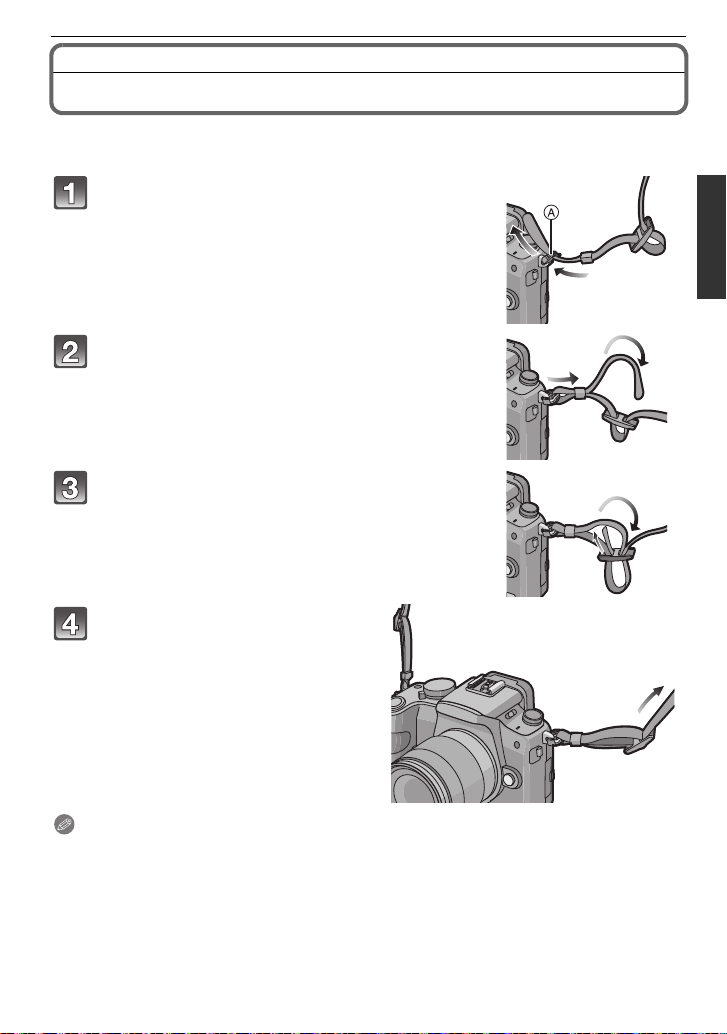
Preparation
Attaching the Shoulder Strap
•We recommend attaching the shoulder strap when using the camera to prevent it from
dropping.
Pass the shoulder strap through the
shoulder strap eyelet on the camera body.
A:Shoulder strap eyelet
Pass the end of the shoulder strap through
the ring in the direction of the arrow and
then pass it through the stopper.
Pass the end of the shoulder strap through
the hole on the other side of the stopper.
Pull the other side of the
shoulder strap and then check
that it will not come out.
• Perform steps 1 to 4 and then attach
the other side of th e s h ou l d er st r a p.
Note
Attach the shoulder strap so that the “LUMIX” LOGO is on the outside.
•
•Use the shoulder strap around your shoulder.
–Do not wrap the strap around your neck.
–It may result in injury or accident.
•Do not leave the shoulder strap where an infant can reach it.
–It may result in an accident by mistakenly wrapping around the neck.
VQT2S74
21
Page 22
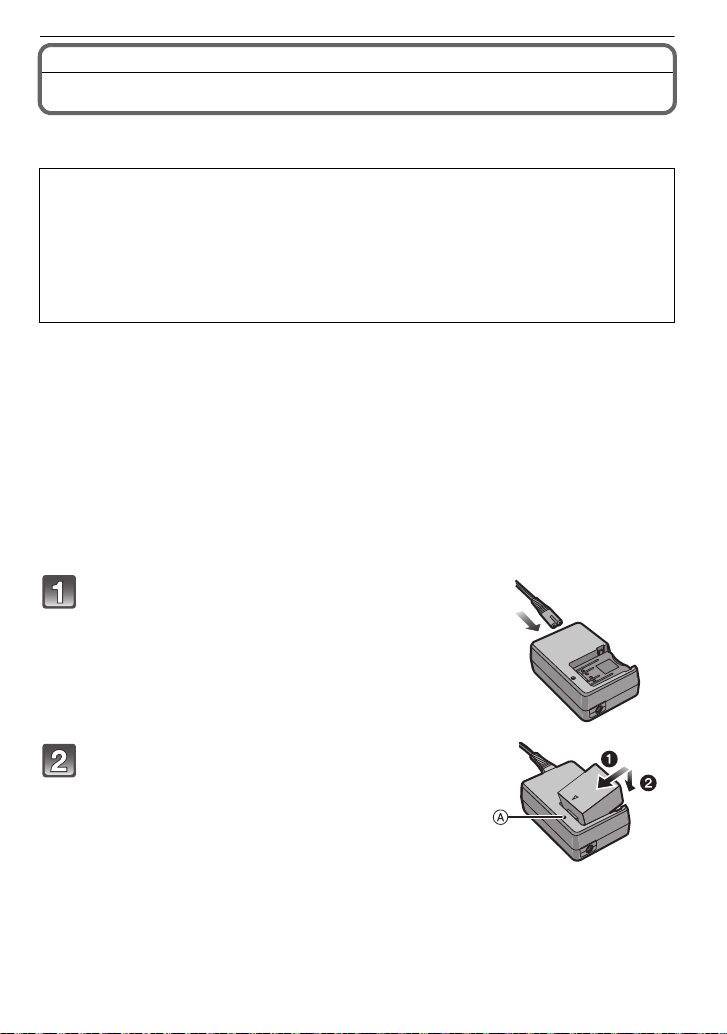
Preparation
Charging the Battery
∫ About batteries that you can use with this unit
The battery that can be used with this unit is DMW-BLB13E.
It has been found that counterfeit battery packs which look very similar to the
genuine product are made available to purchase in some markets. Some of these
battery packs are not adequately protected with internal protection to meet the
requirements of appropriate safety standards. There is a possibility that these
battery packs may lead to fire or explosion. Please be advised that we are not
liable for any accident or failure occurring as a result of use of a counterfeit
battery pack. To ensure that safe products are used we would recommend that a
genuine Panasonic bat tery pack is used.
Use the dedicated charger and battery.
•
•The camera has a function for distinguishing batteries which can be used safely. The
dedicated battery (DMW-BLB13E) supports this function. The only batteries suitable for
use with this unit are genuine Panasonic products and batteries manufactured by other
companies and certified by Panasonic. (Batteries which do not support this function
cannot be used). Panasonic cannot in any way guarantee the quality, performance or
safety of batteries which have been manufactured by othe r companies and are not
genuine Panasonic products.
∫ Charging
•
The battery is not charged when the camera is shipped. Charge the battery before use.
•Charge the battery with the charger indoors.
•Charge the battery in a temperature between 10 oC to 30 oC (50 oF to 86 oF). (The battery
temperature should also be the same.)
Connect the AC mains lead.
• The battery cannot be charged when the DC cable
(DMW-DCC3; optional) is connected to the AC adaptor.
Attach the battery with attention to the
direction of the battery.
• Disconnect the charger from the electrical socket and
detach the battery after charging is completed.
VQT2S74
22
Page 23
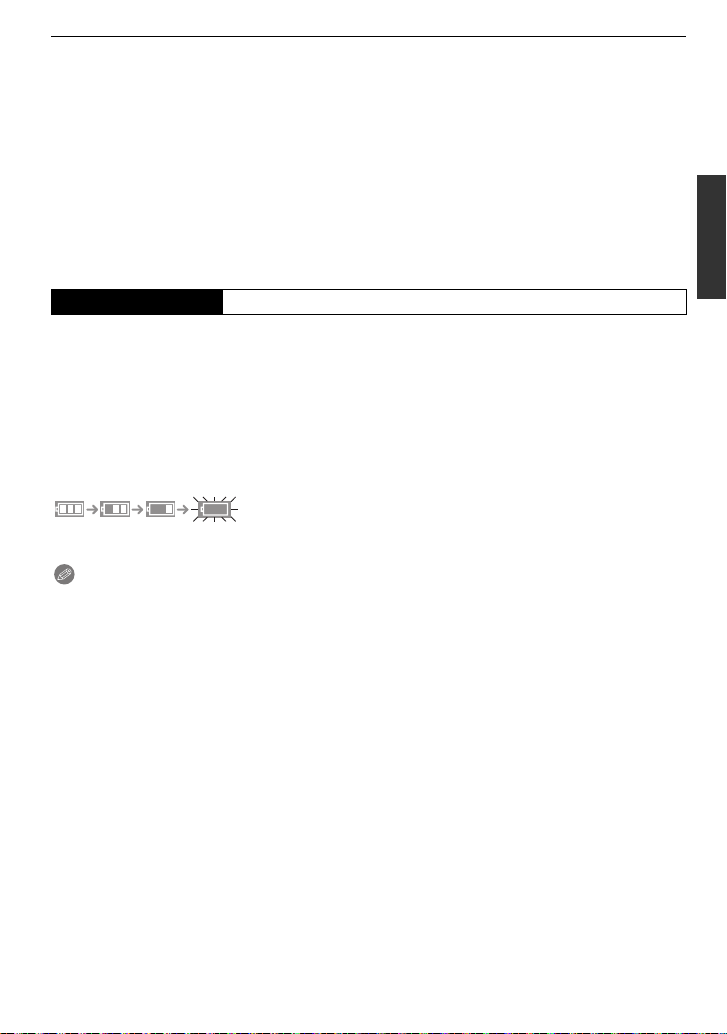
Preparation
∫ About the [CHARGE] indicator
The [CHARGE]
indicator turns on: The [CHARGE] indicator
A is turned on and charging will start.
The [CHARGE]
indicator turns off: The [CHARGE] indicator
A of the charger will turn off once the
charging has completed without any problem.
When the [CHARGE] indicator flashes
•
–The battery temperature is too high or too low. Please charge the battery again in a
temperature between 10 oC to 30 oC (50 oF to 86 oF).
–The terminals of the charger or the battery are dirty. In this case, wipe them with a dry cloth.
∫ Charging time
Charging time Approx. 155 min
The indicated charging time is for when the battery has been discharged completely.
•
The charging time may vary depending on how the battery has been used. The charging
time for the battery in hot/c old environ ment s or a batt ery that has no t been used fo r long
time may be longer than normal.
Charging time and number of recordable pictures with the optional battery pack
(DMW-BLB13E) are the same as above.
∫ Battery indication
The battery indication is displayed on the screen.
[It does not appear when you use the camera with the AC adaptor (P163) connected.]
•
The indication turns red and blinks if the remaining battery power is exhausted. (The status
indicator also blinks) Recharge the battery or replace it with a fully charged battery.
Note
Do not use any other AC mains leads except the supplied one.
•
•The battery bec omes warm after using it and during and after charging. The camera also
becomes warm during use. This is not a malfunction.
•The battery can be recharged even when it still has some charge left, but it is not
recommended that the batt ery charge be frequently top ped up while the battery is fully
charged. (Since charact eristic swelling may occur.)
•Do not leave any metal items (such as clips) near the contact areas of the power plug.
Otherwise, a fire and/o r electric shocks may be caused by short-circuiting or the
resulting heat generated.
VQT2S74
23
Page 24
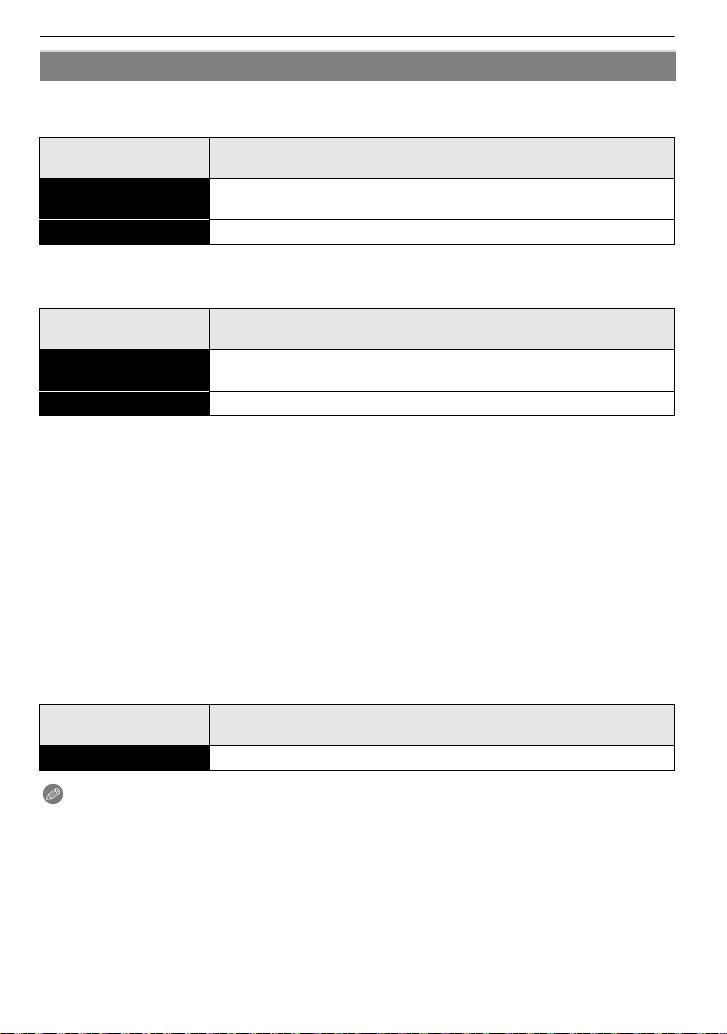
Preparation
Approximate operating time and number of recordable pictures
∫ Recording still pictures (when using the LCD monitor) (By CIPA standard in
Programme AE mode)
When the 14–42 mm/F3.5–5.6 lens included in DMC-G10K is
Number of recordable
pictures
Recording time Approx. 190 min
∫ Recording still pictures (when using the viewfinder) (By CIPA standard in
Programme AE mode)
When the 14–42 mm/F3.5–5.6 lens included in DMC-G10K is
Number of recordable
pictures
Recording time Approx. 205 min
Recording conditions by CIPA standard
CIPA is an abbreviation of [Camera & Imaging Products Association].
•
•Temperature: 23 oC (73.4 oF)/Humidity: 50% when LCD monitor is on.
•Using a Panasonic SD Memory Card (2 GB).
•Using the supp l i ed ba ttery.
•Sta r ting recording 30 seconds after the camera is t urned on.
•Recording once every 30 seconds with full flash every second recording.
•Turning th e camera off every 10 recordings and leaving it until the temperature of the battery
decreases.
The number of recordable pictures varies depending on the recording interval time.
If the recording interval time becomes longer, the number of recordable pictures
decreases. [For example, if you were to take one picture every two minutes, then the
number of pictures would be reduced to approximately one-quarter of the number
of pictures given above (based upon one picture taken every 30 seconds).]
∫ Playback (when using the LCD monitor)
When the 14–42 mm/F3.5–5.6 lens included in DMC-G10K is
Playback time Approx. 350 min
used
Approx. 380 pictures
used
Approx. 410 pictures
used
Note
•
The operating times and number of recordable pictures wil l d iffer according to the
environment and the operating conditions.
For example, in th e following cases, the operating times shorten and the number of recordable
pictures is reduced.
–In low-temperature env ironments, such as on ski slopes.
–When using [AUTO POWER LCD] or [POWER LCD] (P33).
–When flash is used repeatedly.
•When the operating time of the camera becomes extremely sho rt even after properly charging
the battery, the life of the battery may have expired. Buy a new battery.
VQT2S74
24
Page 25
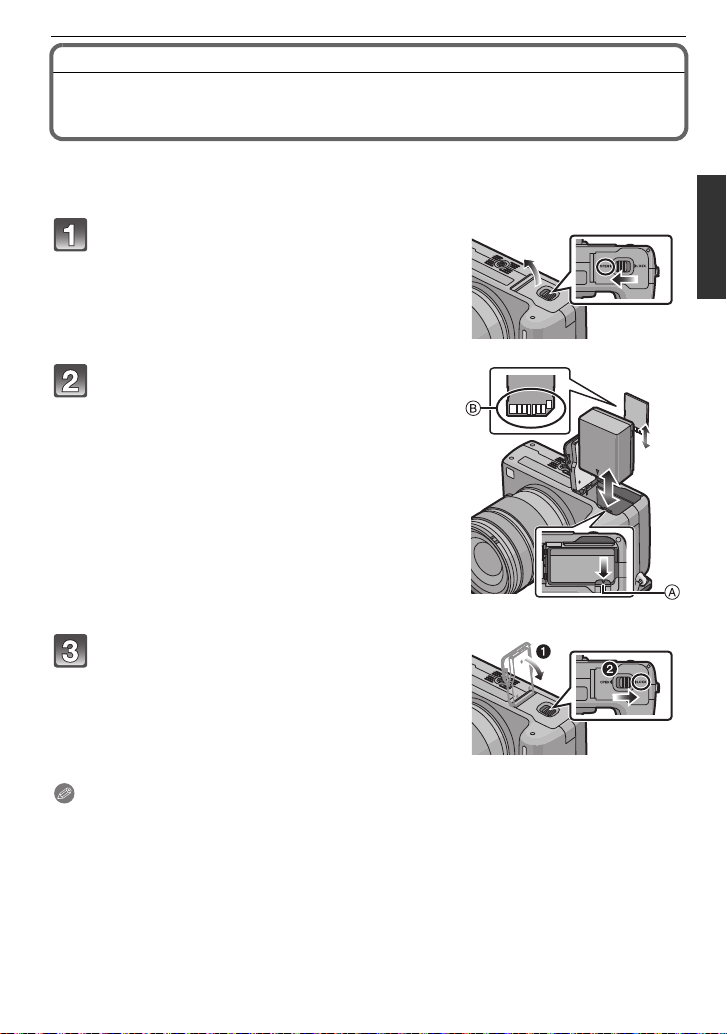
Inserting and Removing the Card (optional)/the
Battery
•Check that this unit is turned off.
•Close the flash.
•We recommend using a Panasonic card.
Slide the release lever in the direction of
the arrow and open the card/battery
door.
• Always use genuine Panasonic batteries
(DMW-BLB13E).
• If you use other batteries, we cannot guarantee
the quality of this product.
Battery: Insert until it is locked by the
lever A being careful about the di rectio n
you insert it. Pull the lever A in the
direction of the arrow to remove the
battery.
Card: Push it fully until it clicks being
careful about the direction you insert it.
To remove the car d, push the card until it
clicks, then pull the card out upright.
B:Do not touch the connection terminals of the
card.
•
The card may be damaged if it is not fully inserted.
Preparation
1:Close the card/battery door.
2:Slide the release lever in the direction
of the arrow.
• If the card/battery door cannot be completely
closed, remove the card, check its direction and
then insert it again.
Note
Remove the battery after use.
•
•Do not remove the battery while the power is on as the settings on the camera may not be
stored properly.
•The supplied battery is designed only for the camera. Do not use it with any other equipment.
•The battery will be exhausted if left for a long period of time after being charged.
•Before removing th e card or battery, turn the camera off, and wait until the status indicator has
gone off completely. (Otherwise, this unit may no longer operate normally and the card itself
may be damaged or the recorded pic tures may be lost.)
VQT2S74
25
Page 26
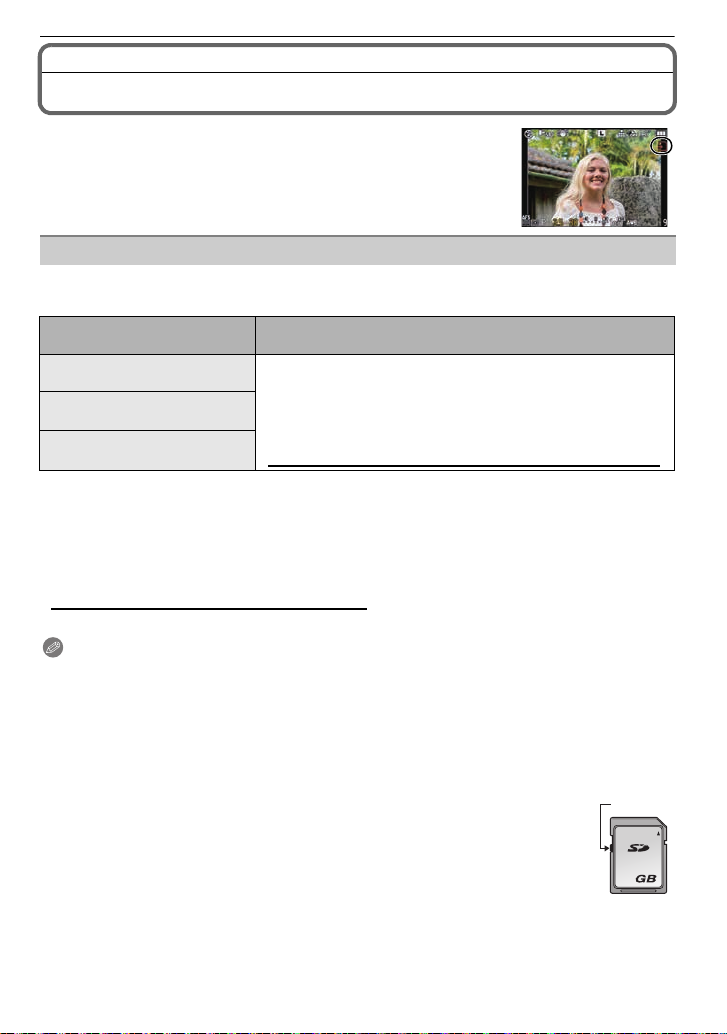
Preparation
About the Card
Access to the card
The access indication lights red when pictures are being recorded
on the card.
Card
The following cards which conform to the SD video standard can be used with this unit.
(These cards are indicated as card in the text.)
Type of card which can be
used with this unit
SD Memory Ca rd
(8 MB to 2 GB)
SDHC Memory Card
(4 GB to 32 GB)
SDXC Memory Card
(48 GB to 64 GB)
•
Only cards bearing the SDHC logo (indicating that the card conforms to SD video standards)
may be used as 4 GB to 32 GB car d s .
•SDHC Memory Card can be used with SDHC Memory Card
or SDXC Memory Card compatible equi pment.
•SDXC Memory Card can only be used with SDXC Memory
Card compatible equipment.
•Check that th e PC an d other e quipment are comp ati ble when
using the SDXC Memory Cards.
http://panasonic.net/avc/sdcard/information/SDXC.html
•Only cards bearing the SDXC logo (indicating that the card conforms to SD video standards)
may be used as 48 GB to 64 GB cards.
•Use a card with SD Speed Class
¢ SD Speed Class is the speed standard regarding continuous writing.
¢
with “Class 6” or higher when recording motion pictures.
•Please confirm the latest information on the following website.
http://panasonic.jp/support/global/cs/dsc/
(This Site is English only.)
Note
•
Do not turn off the power or remove the battery, card, or the DC cable (DMW-DCC3;
optional) (when the AC adaptor is in use), while the access indicator is lit, while writing,
reading, or deleting the picture, formatting (P36), etc. Also, do not apply vibration,
shock, or static electricity to the unit.
The card or the data on the card may be damaged, and this unit may no longer operate
normally.
If operation fails due to vibration, impact or static electricity, perform the operation
again.
•Write-Protect s witch A provided (When this switch is set to the [LOCK] position,
no further data writing, delet ion or fo rmattin g is possible. The ab ility to write, de lete
and format data is restored when the switch is returned to its original position.)
•The data on the card may be damaged or lost due to elec tromagnet ic waves, st ati c
electricity or breakdown of the camera or the card. We recommend storing
important dat a on a PC etc.
•Do not format the card on your PC or other equipment. Format it on the camera
only to ensure proper operation. (P36)
•Keep the Memory Card out of reach of children to prevent swallowing.
Remarks
A
2
26
VQT2S74
Page 27
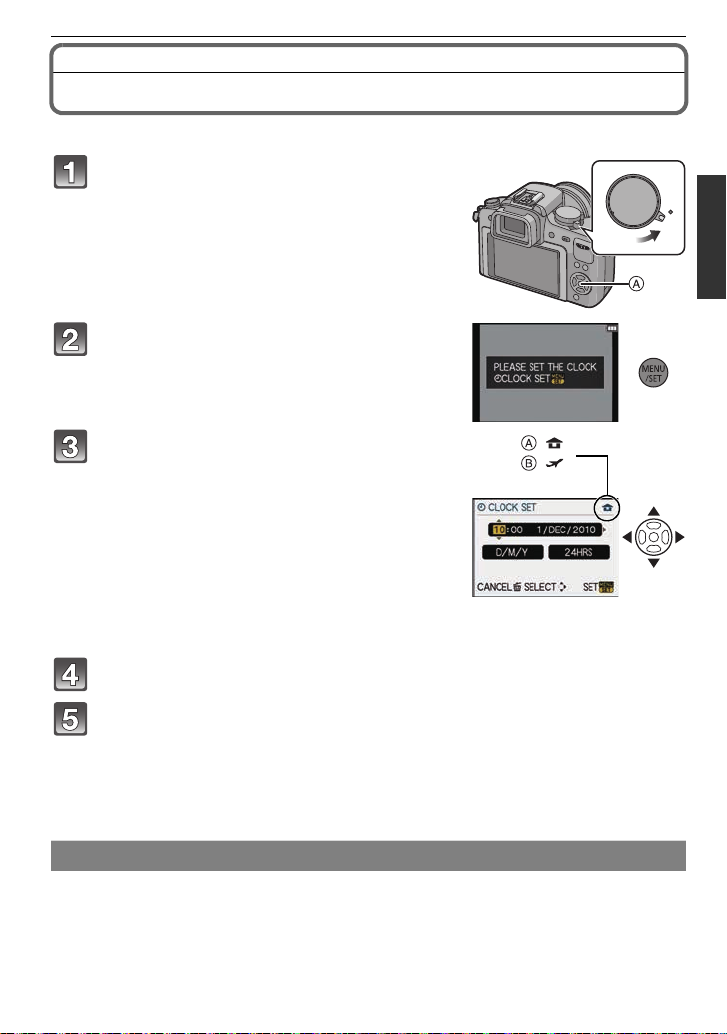
Setting Date/Time (Clock Set)
ON
OFF
:
:
•The clock is not set when th e camera is shipped.
Turn the camera on.
A [MENU/SET ] bu tt on
Press [MENU/SET].
Press 2/1 to select the items (ye ar , month,
day , hour, minute, display sequence or time
display format), and press 3/4 to set.
A: Time at the home area
B: Time at the travel destination (P113)
‚: Cancel without setting the clock.
•
Select either [24HRS] or [AM/PM] for the time display
format.
• AM/PM is displayed when [AM/PM] is selected.
• When [AM/PM] is selected as the time display format, midn ight is displayed as
AM 12:00 and noon is displayed as PM 12:00 . This dis play fo rmat i s common in the US
and elsewhere.
Press [MENU/SET] to set.
Preparation
Press [MENU/SET].
• Press [‚] to return to the settings s cr een .
• Turn the camera off after finishing setting the clock. Then turn it on and check that the
clock setting is correct.
• When [MENU/SET] has been pressed to complete the s ett ings withou t t he cloc k havin g
been set, set the c lo ck cor r ect ly by foll owing th e
“Changing the clock setting” procedure.
Changing the clock setting
Select [CLOCK SET] in the [SETUP] menu, and press 1. (P29)
It can be changed in steps 3, 4 and 5 to set the clock.
•
•The clock setting is maintained for 3 months using the built-in clock battery even
without the battery. (Leave the charged battery in the unit for 24 hours to charge the
built-in battery.)
VQT2S74
27
Page 28
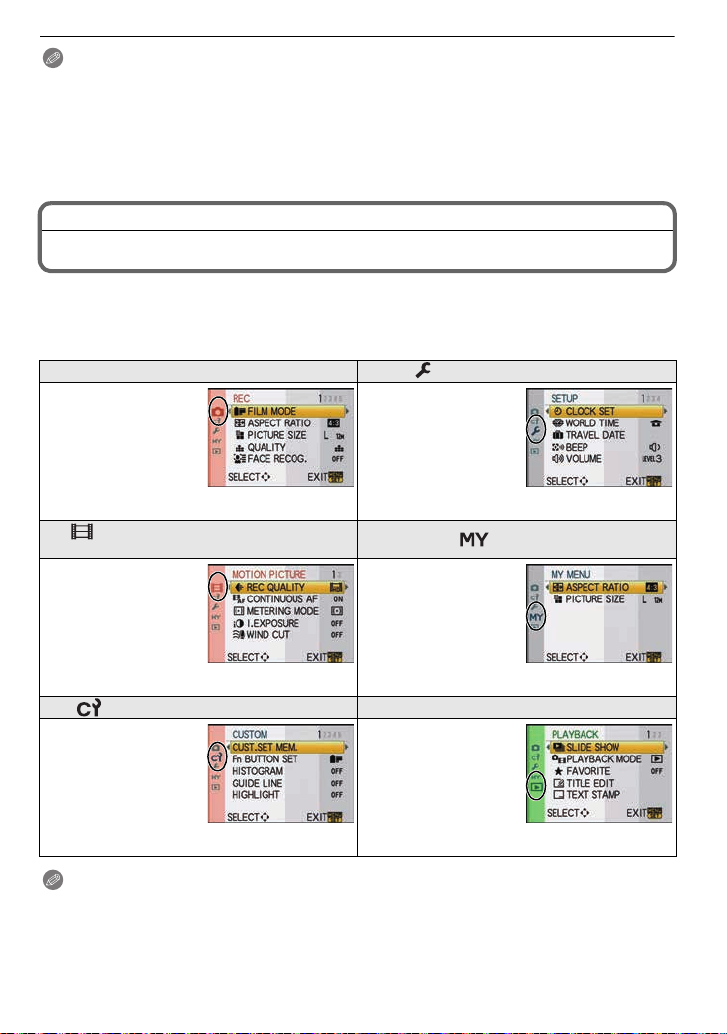
Preparation
Note
•
The clock is displayed when [DISPLAY] is pressed several times during recording.
•You can set the year from 2000 to 2099.
•If the clock is not set, the c orrect date cannot be printed when you stamp the date on the
pictures with [T EXT STAMP] (P137) or order a photo studio to print the pictures.
•If the clock is set , t he corre ct d ate c an be p rinted ev en if t he dat e is no t displa yed o n the sc reen
of the camera.
Setting the Menu
This camera offers menu selections that allow you to customize its operation to maximise
your picture taking experience.
In particular, the [SETUP] menu contains some important settings relating to the camera’s
clock and power. Check the settings of this menu before proceeding to use the camera.
! [REC] mode menu (P114 to 123) [SETUP] menu (P32 to 36)
•This menu lets you
set the aspect ratio,
number of pixels and
other aspects of the
pictures you are
recording.
[MOTION PICTURE] mode menu
(P124)
•This menu lets you
set the setting for
motion pictures such
as recording quality.
–
The [MOTION PICTURE]
mode menu is only
displayed w hen i n M oti on
picture Mode.
[CUSTOM] menu (P125 to 130) ( [PLAYBACK] mode menu (P132 to 146)
•Operation of th e unit,
such as displaying of
the screen and
button operations,
can be set up
according to your
preferences. Also, it
is possible to register the modified settings.
•This menu lets you
perform the clock
settings, select the
operating beep tone
settings and set
other settings which
make it easier for
you to operate the camera.
[MY MENU]
•Up to 5 menu items
used recently can be
memorised. Items
used a lot can be
recalled easily.
•This menu lets you
set the Protection,
Cropping or Pr i nt
Settings, etc. of
recorded pictures.
Note
•
There are functions t hat canno t be set or used dep ending on the modes or menu sett ings be ing
used on the camera due to the spe cif ications.
VQT2S74
28
Page 29
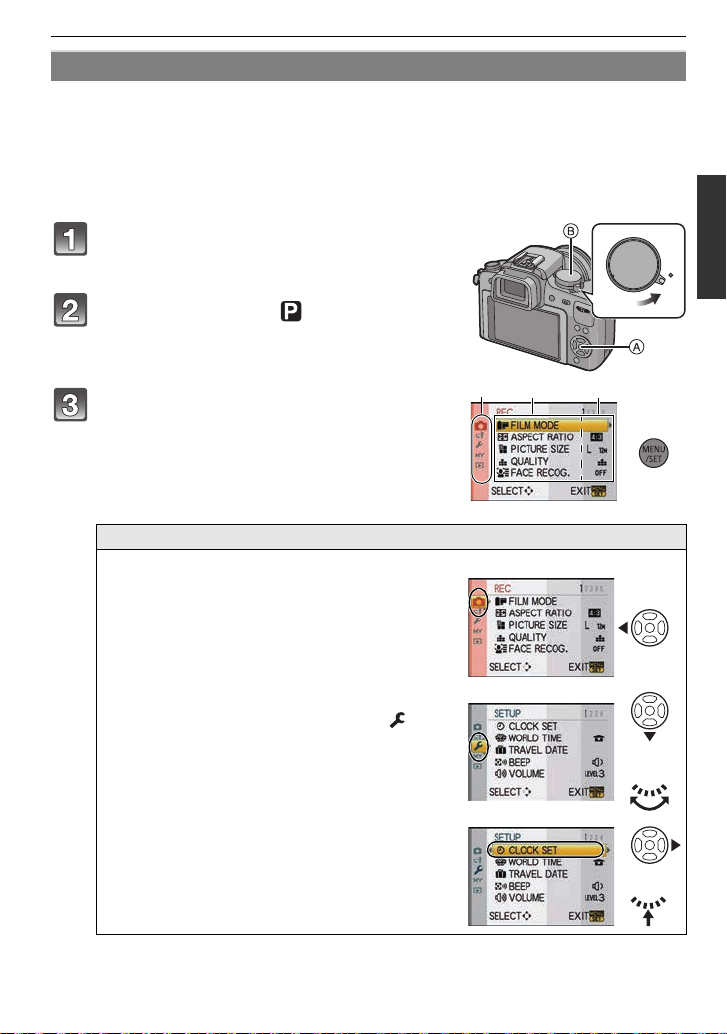
Preparation
ON
OFF
C
D
E
or
or
Setting menu items
This section describes how to select the [REC] mode menu settings, and the same setting
can be used for the [MOTION PICTURE] mode menu, [CUSTOM] menu, [SETUP] menu,
[MY MENU] menu and [PLAYBACK] mode menu as well.
•
If you set [MENU RESUME] (P129) in the [CUSTO M] menu to [ON], the screen shows the last
selected menu item when the camera was turned off.
It is set to [ON] at the time of purchase.
Example: Setting [I.EXPOSURE] from [OFF] to [HIGH] in the Programme AE mode
Turn the camera on.
A [MENU/SET ] bu tt on
B Mode dial
Set the mode dial to [ ].
Press [MENU/SET] to display the menu.
C Menu toggle icon
D Menu item
E Settings
Switching to other menus
e.g.: Switching to the [SETUP] menu
1 Press 2.
2 Press 4 or rotate the rear dial
to select the [SETUP] menu icon [ ].
3 Press 1 or the rear dial.
•
Select a menu item next and set it.
VQT2S74
29
Page 30
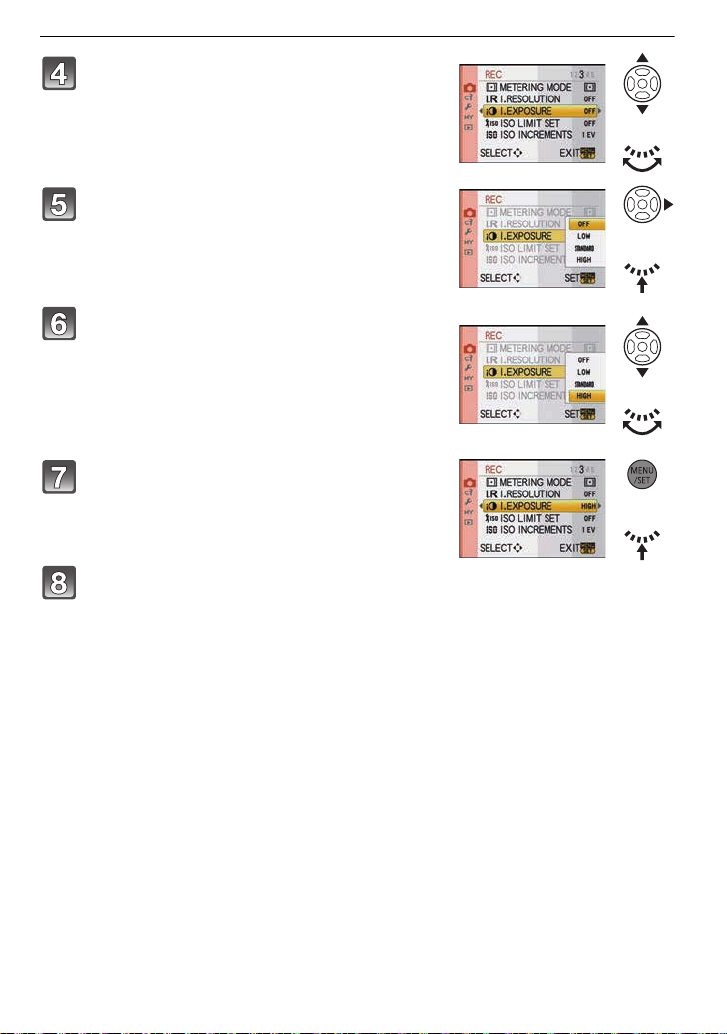
Preparation
or
or
or
or
Press 3/4 or rotate the rear dial to sel ect
[I.EXPOSURE].
• Select the item at the very bottom, and press 4 or
rotate the rear dial right to move to the next screen.
Press 1 or the rear dial.
• Depending on the item, it s sett ing may not appea r or it
may be displayed in a different way.
Press 3/4 or rotate the rear dial to sel ect
[HIGH].
Press [MENU/SET] or the rear dial to set.
Press [MENU/SET] to close the menu.
• You can also press the shutter button halfway to close the men u.
30
VQT2S74
Page 31

Preparation
9
PPP
AWB
STDSTDSTD
−
3+30−3+30
AUTOAUTOAUTO
AFS
9
PP
AWB
STDSTDSTD
−
3+30−3+30
AUTOAUTOAUTO
AFS
9
PP
AWB
STDSTDSTD
−
3+30−3+30
AUTOAUTOAUTO
AFS
or
Setting the Quick Menu
By using the Quick Menu, some of the menu settings can be easily found.
The features that can be adjusted using Quick Menu are determined by the mode or a display
•
style the camera is in.
Press [Q.MENU] to display the Quick Menu in recording
status.
Press 3/4/2/1 or rotate the rear dial to select the menu item and
the setting.
• Setup method is different as following dependin g on the displayed screen during
recording. Refer to P55 about the displayed screen.
[ ] (LCD monitor style)
•
Proceed to step 4 below after selecting the item and settings.
[ ] (Finder style)
•
Select the item, press the rear dial, and then select the setting.
Press [MENU/SET] or the rear dial to set the menu.
Press [Q.MENU] to close the Quick Menu.
• You can also press the shutter button halfway to close the Quick Menu.
VQT2S74
31
Page 32

Preparation
Perform these settings if you need to.
About the Setup Menu
[CLOCK SET], [ECONOMY] and [AUTO REVIEW] are important items. Check their
settings before using them.
•
In the Intelligent Auto Mode, only [CLOCK SET], [WORLD TIME], [BEEP], [LCD MODE] and
[LANGUAGE] can be set.
For details on how to select the [SETUP] menu settings, refer to P29.
U [CLOCK SET] Setting Date/Time.
Refer to P27 for details.
•
Set the time in your home area and travel destination.
[WORLD TIME]
•Refer to P113 for details.
— [TRAVEL DATE]
•Refer to P111 for details.
[BEEP]
“ [DESTINATION]:
Travel destination area
– [HOME]:
Your home area
Set the departure date and the return date of the vacation.
[TRAVEL SETUP]
[OFF]/[SET]
[LOCATION]
[OFF]/[SET]
Set the volume of the focus confirmation beep, the self-timer beep
and the alarm beep.
[s] (Muted)
[t] (Low)
[u] (High)
u [VOLUME]
Adjust the volume of the speaker to any of 7 levels.
•When you connect the camera to a TV, the volume of the TV speakers does not change.
[MONITOR]/
[VIEWFINDER]
Brightness, colour, or red or blue tint of the LCD monitor/
viewfinder is adjusted.
•Adjust the brightness of the screen with 3/4, contrast and saturation
with 2/1 or the rear dial .
•When [DISPLAY] is pressed in screen shown right, it will switch to the
colour adjustment screen . Adju st between re d and gre en with 3/4, or
between orange and blue with 2/1 or the rear dial.
Press [MENU/SET] to ret urn to the LCD adjustment screen.
•It will adjust the LCD monitor when the LCD monitor is in use, and the
viewfinder when the viewfinder is in use.
VQT2S74
32
Page 33

Preparation
LCD
These menu settings make it easier to see the LCD monitor when
you are in bright places.
[OFF]
[LCD MODE]
„ [AUTO POWER LCD]:
The brightness is adjusted automatically depending on how bright
it is around the camera.
… [POWER LCD]:
The LCD monitor becomes brighter and easier to see even when
taking pictures outdoors.
•The brightnes s of th e pi c t u re s di sp l a y e d on t h e LC D monitor is inc re a s e d so some subjec ts
may appear differently from actuality on the LCD monitor. However, this does not affect the
recorded pi ctures.
•The LCD monitor automatically returns to normal brightness after 30 seconds when recording
in Power LCD mode. Press any button to make the LCD monitor bright again.
•If the screen is dif ficult to see because of ligh t from the sun etc. shining on it, use your hand or
another object to block th e light.
•The number of recordable pictures decreases in Auto Power LCD and Power LCD modes.
•[AUTO POWER LCD] cannot be selected when playing back pictures.
•[AUTO POWER LCD] is disabled during motion picture recording.
•When the menu screen is displayed in a dark environment etc., the LCD monitor becomes
darker even if [LCD MODE] is set to [OFF].
You can conserve the battery life by setting these menus.
Also, it will turn off the LCD monitor automati cally when not i n use
to prevent discharge of the battery.
p [SLEEP MODE]:
The camera is automatically turned off if the camera has not been
q [ECONOMY]
used for the time selected on the setting.
[OFF]/[1MIN.]/[2MIN.]/[5MIN.]/[10MIN.]
[AUTO LCD OFF]:
The LCD monitor is automatically turned off if the camera has not
been used for the time selected on the setting.
[OFF]/[15SEC.]/[30SEC.]
•Press the shutter button halfway or turn the camera off and on to cancel [SLEEP MODE].
•[SLEEP MODE] is set to [5MIN.] in the Intelligent Auto Mode.
•[SLEEP MODE] is fixed to [2MIN.] when [AUTO LCD OFF] is set to [15SEC.] or [30SEC.].
•Press any button to turn on the LCD monitor again.
•[SLEEP MODE] does not work in the following cases.
–When using the AC adaptor
–When connecting to a PC or a printer
–When recording or playing back motion pictures
–During a slide show
VQT2S74
33
Page 34

Preparation
Set the length of time that the picture is displayed after taking it.
o [AUTO REVIEW]
[OFF]/[1SEC.]/[3SEC.]/[5SEC.]
[HOLD]:
The pictures are displayed until shutter button is pressed halfway.
•If it is set to [HOLD] when the camera is set to [ ] (P44) or [ ] (P69), switching of the
playback screen display (P51) or enlargement by rotating the rear dial is possible during Auto
Review.
•The Auto Review function is activated regardless of its setting when set to [H] for Burst Mode
(P65), for Auto Bracket (P67) and for still pictures with audio (P123). (Will not hold) Also, you
cannot set the Auto Revi ew function.
•If [HIGHLIGHT] (P125) is set to [ ON], white saturated areas appear blinking in black and white
when the Auto Review function is activated.
•[AUTO REVIEW] does not work during Burst Mode when set to [M] or [L] or during recording
motion pictures.
•When [AUTO REGI STRATION] in [FACERECOG.] (P105) is set to [ON], [AUT OREVIEW] can
only be set to [3SEC.] or [5SEC.].
Select the USB communication system after or before connecting
the camera to your PC or your printer with the USB connection
cable (supplied).
y [SELECT ON CONNECTION]:
x [USB MODE]
Select either [PC] or [PictBridge(PTP)] if you connected the
camera to a PC or a printer supporting PictBridge.
{ [PictBridge(PTP)]:
Set after or before connecting to a printer supporting PictBridge.
z [PC]:
Set after or before connecting to a PC.
•When [PC] is selected, the camera is connected via the “USB Mass Storage” communication
system.
•When [PictBridge(PTP)] is selected, the camera is connected via the “PTP (Picture Transfer
Protocol)” communication system.
Set to match the colour television system in each country.
| [VIDEO OUT]
[NTSC]: Video output is set to NTSC system.
[PAL]: V ideo output is set to PAL system.
•This will operate when the AV cable or HDMI mini cable (optional) is connect ed.
Set to match the type of TV.
[TVASPECT]
[W]: When connecting to a 16:9 screen TV.
[X]: When connecting to a 4:3 screen TV.
•This will work when the AV cable is connected.
VQT2S74
34
Page 35

Preparation
Set the format for the HDMI output when playing back on the
HDMI compatible high definition TV connected with this unit using
the HDMI mini cable (optional).
[AUTO]:
The output resolution is automatically set based on the
information from the connected TV.
[HDMI MODE]
[1080i]:
The interlace method with 1080 available scan lines is used for
output.
[720p]:
The progressive method with 720 available scan lines is used for
output.
1
¢
[576p]
/[480p]
The progressive method with 576
2
¢
:
1
2
¢
¢
/480
available scan lines is
used for output.
¢1 When [VIDEO OUT] is set to [PAL]
¢2 When [VIDEO OUT] is set to [NTSC]
•Interlace method/progressive method
i= interlace scanning is scanning the screen with half of the effective scanning lines every
1/50 seconds, where p= progressive scanning is a high density image signal that is scanning
the screen with all the effective scanning lines every 1/50 seconds.
The [HDMI] terminal on this un it is comp atib le wit h high def initio n ou tput [1080 i]. It is ne cessar y
to have a compatible TV to enjoy progressive and high definition images.
•If the images are not o ut put on t he TV whe n the set ti ng i s [A UT O] , match with t he image f or mat
your TV can display, and select number of effective scanni ng lines. (Please read the operating
instructions for the TV.)
•This will work when the HDMI mini cable (optional) is connected.
•Refer to P148 for detai l s.
Setup so this unit can be controlled by the remote control of the
VIERA by automatically coupling this unit with the VIERA Link
compatible equipment using HDMI mini cable (optional).
[VIERA Link]
[OFF]: Operation is performed with the buttons on this unit.
[ON]: Remote control operation of the VIERA Link
compatible equipment is enabled. (Not all operations
are possible)
Button operation of the main unit will be limited.
•This will work when the HDMI mini cable (optional) is connected.
•Refer to P150 for detai l s.
} [SCENE MENU]
Set the screen that is displayed when the mode dial is set to ,
, , , and .
[OFF]: The recording screen in the currently selected
advanced scene mode (P89) or scene mode (P94)
appears.
[AUTO]: The advanced scene mode or scene mode menu
screen appears.
VQT2S74
35
Page 36

Preparation
Set the language displayed on the screen.
~ [LANGUAGE]
[ENGLISH]/[DEUTSCH]/[FRANÇAIS]/[ESPAÑOL]/[ITALIANO]/
[¢]
•If you set a different language by mistake, select [~] from the menu icons to set the desired
language.
[VERSION DISP.]
This enables the firmware versions of the camera and lens to be
checked.
•[–. –] is displayed as the lens firmwa r e when the lens is not mounted.
v [NO.RESET] Reset the file number of the next recording to 0001.
•The folder number is updated and the file number starts from 0001. (P155)
•A folder number between 100 an d 999 can be assigned.
When the folder number reaches 999, the number cannot be reset. We recommend formatting
the card (P36) after saving the data on a PC or elsewhere.
•To reset the folder number to 100, format the card first and then use this function to reset the
file number.
A reset screen for the folder number will then appear. Select [YES] to reset the folder number.
w [RESET]
The [REC] or [SETUP]/[CUSTOM] menu settings are reset to the
initial settings.
•When the [REC] mode settings are reset, data registered with [FACE RECOG.] will be also
reset, too.
•When [SETUP]/[CUSTOM] menu settings are reset, the followi ng settings are also reset. In
addition, [FAVORITE] (P135) in [PLAYBACK] mode menu is set to [OFF], and [ROT ATE DISP.]
(P143) is set to [ON].
–The birthday and name settings for [BABY1]/[BABY2] (P95) and [PET] (P96) in Scene Mode.
–The settings of [TRAVEL DATE] (P111) (departure date, return date, location)
–The [WORLD TIME] (P113) setting.
•The folder number and the clock setting are not changed.
The card is formatted.
[FORMAT]
Formatting permanently deletes all data on your memory
card. Please be sure all pictures and motion pictures are
saved elsewhere before using this feature.
•Use a battery with suff icient battery power or the AC adapt or (P163) when formatting. Do not
turn the camera off during formatting.
•If the card has been formatted on a PC or other equipment, format it on the camera again.
•If the card cannot be forma tt ed, plea se try ano ther c ard be fore c ont ac ti ng your ne arest Servic e
Centre.
36
VQT2S74
Page 37

Preparation
Holding and using your camera
Tips for taking good pictures
•Do not cover the flash, the AF assist lamp
A or the microphone B with your fingers
or other objects.
•Hold the camera gently wit h both hands, keep
your arms still at your side and sta nd wi th your
feet slightly apart.
•Be careful not to move the c amera when you
press the shutter button.
•Do not touch the fr ont of the lens. (P169)
•When taking pict ures, make sure your footing
is stable and there is no danger of colliding
with another person, an object etc.
Direction Detection Function
Pictures recorded with the camera held vertically are played back vertically (rotated). (Only
when [ROTATE DISP.] (P 143) is set to [ON])
•
The Direction Detection Function may not operate correctly if recording is performed with the
camera aimed up or down.
•Motion pictures taken with the camera held vertically are not displayed vertically.
•You can only use the Direction Detection Function when using a compatible lens.
(Refer to the catal o g ue , w e bs ite etc. for compat i bl e lenses.)
Switching the LCD monitor/Viewfinder
Press [LVF/LCD] to switch the
monitor screen.
A Viewfinder
B LCD monitor
C [LVF/LCD] button
D Eye cup
•You can switch between LCD (LCD monitor)
display and LVF (Viewfinder) display.
•Switching via the [LVF/LCD] button will be
maintained even when the powe r of the digital camera is turned [OFF ].
VQT2S74
37
Page 38

Preparation
99
PP
AWBAWBAWB
00
AUTOAUTOAUTO
AFSAFSAFS
∫ Diopter adjustment
Adjust the diopter to suit your vision so that
you can see the Viewfinder clearly.
Look at the display on the Viewfinder and
rotate the diopter adjustment dial to
where the screen is clearest.
Note
•
The eye cup cannot be removed. Please read
P168 for the cleaning and care.
Mode switching
Selecting the [REC] Mode
∫ To select Intelligent Auto Mode
Press [¦] A.
•[¦] button will light up when it is switched to Intelligent Auto Mode.
Intelligent Auto Mode (P40)
The subjects are recorded using settings automatically selected by the camera.
∫ To select a [REC] modes with the mode dial
Switching the mode by rotating the mode dial.
Align a desired mode with part B.
•
Rotate the mode dial slowly and surely to adjust to each mode. (The
mode dial rotates 360 o)
•The recording mode selected by the mode dial is disabled while the [¦]
button is lit.
VQT2S74
38
Page 39

∫ List of [REC] modes
Programme AE mode (P44)
The subjects are recorded using your own settings.
Aperture-Priority AE mode (P85)
The shutter speed is automatically determined by the aperture value you set.
Shutter-Priority AE mode (P85)
The aperture value is automatically determined by the shutter speed you set.
Manual Exposure mode (P86)
The exposure is adjusted by the aperture value and the shutter speed which are
manually adjusted.
Custom mode (P100)
Use this mode to take pictures with previously registered settings.
Motion Picture mode (P101)
This mode allows you to record motion pictures with audio.
Scene mode (P94)
This allows you to take pictures that match the scene being recorded.
My Colour mode (P97)
Use this mode to check colouring effects, select a colour mode from among eight
colour modes, and then take pictures.
∫ Advanced scene mode
Preparation
Portrait mode (P90)
Use this mode to take pictures of people.
Scenery mode (P91)
Use this mode to take pictures of scenery.
Sports mode (P91)
Use this mode to take pictures of sporting events, etc.
Close-up m o de ( P92)
Use this mode to take pictures of a close-by subject.
Night portrait mode (P93)
Use this mode to take pictures of night scenes and people against night time scenery.
VQT2S74
39
Page 40

Basic
ON
OFF
2
1
[REC] mode: ñ
Basic
Taking pictures using the automatic function
(ñ: Intelligent Auto Mode)
The camera will set the most appropriate settings to match the subject and the recording
conditions so we recommend this mode for beginners or those who want to leave the
settings to the camera and take pictures easily.
•
The following functions are activated automatically.
–Scene detection/[RED-EYE REMOVAL]/Face Detection/Intelligent ISO sensitivity control/
[I.EXPOSURE]/[LONG SHTR NR]/Quick AF/[FOCUS PRIORITY]/Backlight Compensation/
[I.RESOLUTION]
•The status indicator 3 lights when you turn this
unit on 2. (1: Shutter button)
Press [¦] A.
• [¦] button will light up when it is switched to Intelligent Auto Mode.
[
¦] button is turned off during recording to prevent the light reflecting on glass or
similar, bu t this is not a malfunction.
• [¦] button is turned off when it is pressed again, and it will be set to the [REC] Modes
selected by the mode dial.
• When the mode dial is set to [ ], motion pictures will reflect the setting of Intelligen t
Auto Mode. (P102)
Set the focus mode dial to [AFS] or [AFC].
• Refer to
P45
for [AFS] and [AFC].
Press the shutter button halfway to focus.
• The focus indication 1 (green) lights when the subjec t
is focused.
• The AF area 2 is displayed around the subje ct’s face
by the Face Detection Function. In other cases, it is
displayed at the point on the subject which is in focus.
• The focus indication blinks whe n the subject is not
focused. In this case, a picture is not taken. Press the
shutter button halfway to f ocus on the subject again.
• The focus range is diff erent depending on the lens
used.
–When the 14–42 mm/F3.5–5.6 lens included in
DMC-G10K is used: 0.3 m (0.99 feet) to
VQT2S74
40
¶
Page 41

Basic
Press the shutter button fully (push it in
further ), and take the picture.
• In Intelligent Auto Mode, [FOCUS PRIORITY] (P127) is fixed to [ON]. This means you
cannot take pictures until the subject is in focus.
• The access indication (P26) lights red when pictures are being recorded on the c ard.
∫ When taking pictures using the flash (P58)
•
Open the flash when the flash is to be used.
•[ ], [ ], [ ] or [ ] is set depending on the type of subject and bright ness.
•When [ ] or [ ] is displayed, the Digital red-eye co rrection is turned on.
•Shutter speed will be slow when using [ ] or [ ].
•Flash modes cannot be switc hed using the menu in the Intelligent Auto Mode.
∫ When taking pictures using the zoom (P48)
∫ To adjust the exposure and take pictures at times when the image appears too
dark (P64)
∫ When taking pictures with Manual Focus (P74)
∫ When recording motion pictures (P101)
∫ To take pictures using the Face Recognition functi on (wh ich stores faces of
frequent subjects with information such as their names and birthdays) (P105)
Scene detection
When the camera identifies the optimum scene, the icon of the scene concerned is
displayed in blue for 2 seconds, after which its colour changes to the usual red.
>
¦
[¦] is set if none of the scenes are applicable, and the standa rd settings are set.
•
•When [ ],[ ] or [ ] is selected, the camera automatically detec ts a person’ s face, and it wil l
adjust the focus and exposu re. (Face Detection) (P71)
•If a tripod is used, f or i nst an ce, a nd the c amera ha s judged th at camera sha ke is min imal whe n
the scene mode has been identified as [ ], the shutter speed will be slower than normal. Take
care not to move the camera while taking pictures.
•An optimum scene for the specified subject will be chos en when set to AF tracking (P42).
•Depending on the scene detected, camera will automatically adjust the setting of the
[I.RESOLUTION] (P119). [I.RESOLUTION] cannot be set via the [REC] mode menu.
•When [F ACERECOG . ] is set to [ON], and the fa ce simila r to the regis tered fac e is detec ted, [R]
is displayed in the top right of [ ], [ ] and [ ].
¢ When [FACE RECOG.] is set to [ON], [ ] will be displayed for birthdays of registered faces
already set only when the face of a person 3 years old or younger is detected.
[i-PORTRAIT]
[i-SCENERY]
[i-MACRO]
[i-NIGHT PO RTRAIT]
[i-NIGHT SCENERY]
[i-SUNSET]
[i-BABY]
¢
Only when [ ] is selected
•
VQT2S74
41
Page 42

Basic
Note
•
Due to conditions such as the ones below, a different scene may be identified for the same subject.
–Subject conditions: When the face is bright or dark, The size of the subject, The colour of the
subject, The distance to the subject, The contrast of the subject, When the subject is moving
–Recording conditions: Sunset, Sunrise, Unde r low brightnes s conditions, When the camer a is
shaken, When zoom is used
•To take pictures in an intended scene, it is recommended that you take pictures in the
appropriate recording mode.
•The Backlight Compensation
–
Backlight refers to when light comes from the back of a subject. In this case, the subject will
become dark, so this function compensates the backlight by brightening the whole of the
picture automatically. Backlight compensation is automatically applied in Intelligent Auto Mode.
AF Tracking Function
It is possible to set the focus and exposure to the specified subject. Focus and exposure
will keep following the subject automatically even if it moves.
1 Press 2.
•
[ ] is displayed in the lower left of the screen.
• AF Tracking frame is displayed in the centre of the
screen.
• Press 2 again to cancel.
2 Place the subject in the Tracking frame, and
press the shutter button halfway to lock the subject.
AF area will turn green when the camera detects the subject.
•
• AF tracking frame will turn yellow when you release the shutter butt on and
the optimum scene for the locked subject will be identified.
• Press 2 to cancel.
Note
[FACE RECOG.] does not work during AF tracking.
•
•Please read the Note regarding the AF tracking on P72.
Settings in Intelligent Auto Mode
•Only the following functions can be set in this mode.
[REC] mode menu
–[ASPECT RATIO] (P114)/[PICTURE SIZE] (P115)/[QUALITY] (P116)/[FACE RECOG.]
(P116)/
[STABILIZER]¢1 (P117)
¢1It cannot be set to [MODE3].
[MOTION PICTURE] mode menu
–[REC QUALITY ]
¢2[ ] cannot be set.
[CUSTOM] menu
–[GUIDE LINE] (P125)
[SETUP] menu
–[CLOCK SET]/[WORLD TIME]/[BEEP]/[LCDMODE]/[LANGUAGE]
•Use the Quick Menu (P31) to set the following func tions:
–[STANDARD] and [STANDARD] ( ) in [FILM MODE] (P82)
–[ ] and [ ] in [SELF-TIMER]
¢3It will be reset to [ ] when the Intelligent Auto Mode is cancelled or when the power is
switched [ON]/[OFF].
VQT2S74
42
¢2
(P103)/[CONTINUOUS AF] (P124)/[WIND CUT] (P124)
¢3
(P69)
Page 43

Basic
•The settings of the following items are fixed.
Item Settings
[ECONOMY]
[5MIN.]
([SLEEP MODE]) (P33)
Flash (P58) /Œ
[FLASH SYNCHRO] (P63) [1ST]
[BURST RATE] (P65) [H] (High speed)
[AUTO BR ACKET] (P67) [STEP]
: [3•1/3]
[SEQUENCE]: [0/`/_]
[AF MODE] (P70) š (Set to [ ]
¢4
when a face cannot be detected)
[WHITE BALANCE] (P77) [AWB]
[SENSITIVITY] (P80)
¢5
(Intelligent ISO)
(The maximum ISO sensitivity: ISO800)
[METERING MODE]
C
(P119)
[RED-EYE REMOVAL]
[ON]
(P118)
[I.EXPOSURE] (P120) [STANDARD]
[LONG SHTR NR] (P121) [ON]
[COLOR SPACE] (P122) [sRGB]
[PRE AF] (P126)
[FOCUS PRIORITY]
[ON]
(P127)
[AF ASSIST LAMP] (P127) [ON]
¢4 It will be set to Multi Auto Focus Mode for motion pictures when a fac e ca nnot be detected
while record i n g motion pictur es.
¢5 The setting is fixed to [AUTO] when recording motion pictures.
•The following functions cannot be used.
–[AUTO LCD OFF] of [ECONOMY]/AF/AE lock/White balance fine adjustment/White Balance
Bracket/Multi Fi lm Br a cke t/ Fl a sh o ut pu t ad ju stm e n t/[IS O LIMIT SET ] /[E X . OPT. ZOOM]/
[DIGITAL ZOOM]/[AUDIO REC.]/[HIGHLIGHT]/[AF/AE LOCK]/[AF/AE LOCK HOLD]/
[DIRECTAF AREA]/[SHOOT W/O LENS]
•The other items on the [SETUP] menu and [CUSTOM] menu can be set in a mode such as the
Programme AE mode. What is set will be reflected in the Intell igent Auto Mode.
VQT2S74
43
Page 44

Basic
[REC] mode: ³
Taking pictures with your favourite settings
( : Programme AE mode)
The camera automatically sets the shutter speed and the aperture value according to the
brightness of the subject.
You can take pictures with greater freedom by changing various settings in [REC] menu.
•
Set the drive mode lever to [ ].
Set the mode dial to [ ].
• To change the setting while taking pictures, refer to
“Using the [REC] Mode Menu” (P114) or “Using the
[CUSTOM] Menu
Set the focus mode dial to [AFS] or [AFC].
• Refer to
Press the shutter button halfway to focus.
• The focus indication (green) lights when t he subjec t is
focused.
• The focus indication blinks when the subject is not
focused. In this cas e, a p ic ture is not taken. Press the
shutter butt o n ha l fw a y to foc u s on th e s u bj e ct again.
• The focus range is different depending on the lens
used.
–When the 14–42 mm/F3.5–5.6 lens included in
DMC-G10K is used: 0.3 m (0.99 feet) to
If the [SENSITIVITY] is set to [ISO100] and the aperture value is set to F3.5 (when the
•
14–42 mm/F3.5–5.6 lens included in DMC-G10K is attached), the shutter speed is
automatically set between about 30 seconds and 1/4000th of a second.
” (P125).
P45
for [AFS] and [AFC].
¶
Press the halfway pressed shutter button
fully to take a picture.
• A picture is not taken until the subject is brought into focus.
• If you want to press the shutter button fully to t ake a picture even when the subject is
not focused, set [FOCUS PRIORITY] in the [CUSTOM] menu to [OFF]. (P127)
• The access indication lights (P26) red when pictures are being recorded on the card.
∫ To adjust the exposure and take pictures at times when the image appears too
dark (P64)
∫ To adjust the colours and take pictures at times when the image appears too red
(P77)
VQT2S74
44
Page 45

Basic
Setting the focus mode (AFS/AFC/MF)
Fix the focus by pressing the shutter button halfway (AFS)
Set the focus mode dial to [AFS].
•“AFS” is an abbreviation of “Auto Focus Single”. The focus is adjusted
when you press the shutter button halfway.
•Normally use the [AFS].
•Focus during the burst is fixed at the first picture. Refer to P65 for details.
Continuously focusing on a subject (AFC)
This mode allows you to compose a picture more easily by continuously focusing on the
movement of the subject while the shutter button is pressed halfway.
When taking pictures of a moving subject, the camera predicts the movement of the
subject and focuses on it. (motion prediction)
•
[AFC] will not operate with certain lense s. Fo r details, refer to page 17.
Set the focus mode dial to [AFC].
•“AFC” is an abbreviation of “Auto Focus Continuous”. The camera is
continuously focusing on the subject while the shutter button is pressed
halfway.
•It may take time to focus on the subject if you rotate the zoom ring from
Wide to Tele or suddenly change the subject from a distant one to a
nearby one.
•Focusing will continue even after the shutter button is pressed during the
burst. Refer to P65 for details.
•Set the [PRE AF] of [CUSTOM] menu item (P126) when you would like t o set focus before
pressing the shutte r button halfway.
•Focus sound will not be heard in [AFC] even if the subject co mes into focus. Also, AF area will
not be displayed if the AF mode is set to [ ].
•When brightness is no t enoug h, th e mode will t urn to [ AFS] and in t hat c ase the AF are a will be
displayed and the focus sound will beep when the subject comes into focus.
•Press the shutter butt on halfway again when it is difficult to focus on the subject.
Take a picture with Manual Focus (MF)
Set the focus mode dial to [MF].
•For details, refer to P 7 4.
VQT2S74
45
Page 46

Basic
DAE F
B
C
Focusing
Align the subject to the screen, and then press the shutter button halfway.
Focus
Focus indication On Blinks
AF area Green
¢2
Sound
A Focus indication
B AF area (normal)
C AF area (when using the digital zoom or when it is dark)
D Aperture value
E Shutter speed
F ISO sensitivi ty
It will flash in red when appropriate exposure is not achieved.
¢1
(Except when flash is activated)
¢2 Sound volume can be set in [BEEP] (P 32).
¢1
¢1
When the subject is
focused
Beeps 2 times
When the subject
is not focused
—
—
•When the AF mode is set to [ ], and multiple AF areas (up to 23 area s) have t urned on, a ll the
AF areas that have turned on are focused. If you would like to take a picture focused on a
certain area, switc h the AF mode to [Ø]. (P70)
•Focus sound will not beep if the Focus Mode is set to [AFC]. Also, the AF area will not be
displayed i f the AF mode is set to [ ].
When the subject is not in focus
If the subject is not in the centre of composition when the AF mode is set to [Ø], it is
possible to move the AF area.
∫ Take picture with different focus modes depending on the subject (P70)
∫ Subjects and recording conditions which are difficult to focus
Fast-moving subjects, extremely bright subjects or subjects without contras t
•
•When recording subjects through windows or near shiny object s
•When it is dark or when jitter occurs
•When the camera is too close to the subject or when taki ng a picture of both distant and near
subjects
(P73)
Preventing jitter (camera shake)
When the jitter alert [ ] appears, use [STABILIZER] (P117), a tripod, the self-timer
(P69) or the remote shutter (DMW-RSL1; optional)
Shutter speed will be slower particularly in the following cases. Keep the camera still f rom the
•
moment the shutter button is pressed until the pictu r e appears on the screen. We recommend
using a tripod.
–Slow sync.
–Slow sync./Red-eye Reduction
–[NIGHT PORTRAIT] and [NIGHT SCENERY] in the advanced scene mode (P89)
–[PARTY] in scene mode (P95)
–When you set to a slow shutter speed
VQT2S74
46
(P162).
Page 47

Basic
A B
Programme Shift
In Programme AE mode, you can change the preset
aperture value and shutter speed without changing the
exposure. This is called Programme Shift.
You can make the background more blurred by
decreasing the aperture value or record a moving subject
more dynamically by slowing the shutter speed when
taking a picture in Programme AE mode.
1 Press the shutter button halfway and display the aperture value and shutter
speed value on the screen.
2 While the values are displayed (about 10 seconds), perform the Programme
Shift by rotating the rear dial.
It will switch between Programme Shift operation and Expo sure Compens ation operat ion (P64)
•
every time the rear dial is pressed while the values are displayed.
•Rotate th e rear dial to displa y the [EXPO.METER ] B. (P128)
•The Programme Shift indication A appears on the screen when Programme Shift is activated.
•T o cancel Programme Shift, turn the camera off or rotate the rear dial until the Programme Shift
indication disappears.
∫ Example of Programme Shift
(When the 14–42 mm/F3.5–5.6 lens included in DMC-G10K is used)
1
(A): Aperture value
(B): Shutter speed
1 Programme Shift amount
2 Programme Shift line chart
3 Programme Shift limit
0 1 2 3 4 5 6 7 8 9 10 11 12 13 14
2
2.8
4
5.6
(A)
8
11
16
22
4 2 1 1
1
1
1
1
/
/
/
/
2
/
4
8
15
30
1
1
1
1
1
/
/
/
/
60
125
250
500
(B)
Note
If the exposure is not adequate when the shutter button is pressed halfway, the aperture value
•
and shutter speed turn red and blink.
•Programme Shift is canc elled and the camera returns to normal Programme AE mode if more
than 10 seconds pass after Programme Shift is activated. However, the Programme Shift
setting is memorised.
•Depending on the bright ness of the subject, Programme Shift may not be activated.
•Programme Shift is not possible when the [SENSI TIVITY] is set to [ ].
(Ev)
15
16
17
18
19
20
1
1
/
/
/
1000
2000
4000
VQT2S74
47
Page 48

Basic
[REC] mode:
Taking Pictures with the Zoom
Using the Optical Zoom/Using the Extra Optical zoom (EZ)/
Using the Digital Zoom
You can zoom-in to make people and objects appear closer or zoom-out to record
landscapes in wide angle.
To make subjects appear closer use (Tele)
Rotate the zoom ring towards Tele. (P14)
To make subjects appear further away use (Wide)
Rotate the zoom ring towards Wide. (P14)
To enlarge further, set the [EX.OPT. ZOOM] to [ON] or the [DIGITAL ZOOM] to [2k] or
[4k] in the [REC] mode menu or the [MOTION PICTURE] mode menu. Then you can take
larger photos.
When the [EX. OPT. ZOOM] (max. 2k) is used in still picture recording, set each image
aspect ratio (X/Y/W/ ) to a picture size other than [L].
48
VQT2S74
Page 49

Basic
∫ Ty pes of zooms
Feature Optical zoom Extra Optical Zoom (EZ) Digital zoom
When the 14–42 mm/F3.5–5.6 lens included in DMC-G10K is used
[2k] (including Extra Optical
Zoom)
when taking still
¢1
2k
Recording
magnification
Picture
quality
Conditions None
¢1 When a picture size of [S] (3 M), aspect ratio of [X] is selected.
The magnification level differs de pending on [PICTURESIZE] and [ASPECTRATIO ] setting.
¢2 When recording qual i ty setting [ ] or [ ] is selected. When recording quality settin g
[ ] or [ ] is selected, extra optical zo om factor will change to 4.2.
3k
No deterioration No deterioration
(when taking still
pictures: 6k)
¢2
(when recording
3.1k
motion pictures: 9.4k)
Set the [EX. OPT. ZOOM]
(P121) in [REC] mode
menu or
[MOTION PICTURE]
mode menu to [ON], and
then when taking still
pictures select number of
recordable pixels with
[] (P115).
pictures: 12k
when recording motion
pictures: 18.7k
[4k] (including Extra Optical
Zoom)
when taking still
pictures: 24k
when recording motion
pictures: 37.5k
The higher the magnification
level, the greater the
deterioration.
[DIGITAL ZOOM] (P121) on
the [REC] mode menu or
[MOTION PICTURE] mode
menu is set to [2k] or [4k].
¢1
¢2
¢1
¢2
∫ Extra Optical Zoom mechanism
Example: When it is set to [ ] (equal to 3.1 million pixels), it will take the picture using
the 3.1 million pixels in the centre out of the 12 million pixels of the imaging device,
resulting to be more of a telephoto picture.
Note
•
“EZ” is an abbreviation of “Extra Optical Zoom”.
•If you use the zoom funct ion after focusing on t he subject, focus on the subject again.
•When using the digital zoom, [STABILIZER] may not be effective.
•When using the digita l zoom, we recommend using a tripod and the self-timer (P69) for taking
pictures.
•The [AF MODE] is fixed to [Ø] when using the digital zoom.
•The Extra Optical Zoom cannot be used in the following cases.
–In Intelligent Auto Mode
–When [QUALITY] is set to [ ], [ ] or [ ]
•[DIGITAL ZOOM] cannot be used in the following cases.
–In Intelligent Auto Mode
–In advanced scene mode
–In Scene mode
–When [QUALITY] is set to [ ], [ ] or [ ]
VQT2S74
49
Page 50

Basic
Playing back Pictures
Press [(].
A [(] button
Press 2/1 to select the picture.
2: Play back the previous picture
1: Play back the next picture
• Speed of pic ture forwarding/rewinding changes
depending on the playback st atus.
• If you press and hold 2/1, you can play back the pictures in succession.
∫ To finish playback
Press [(] again or press the shutter button halfway.
Note
This camera complies with the DCF stand ard “Designrule for Camera File system” established
•
by JEITA “Japan Electronics and Information Technology Industries Associat ion” and with Exif
“Exchangeable Image File Format”. Files which do not comply with the DCF standard cannot
be played back.
50
VQT2S74
Page 51

Changing the Information Displayed on the playback screen
F3.5
30
1/9
ISO
100
0
100-0001
303030
PP
STDSTDSTD
1001001
00
F3.5F3.5F3.5
0
1/91/91/9
0
AWBAWBAWB
100-0001
F3.5
30
P
10:00 1.DEC.2010
s
RGB
STANDARD
AFS
100
0
WBWB
ISOISO
AWB
A
Press [DISPLAY] to switch the monitor screen.
A [DISPLAY] button
•When the menu screen appea rs , the [DI SP LAY] button is not
activated. During Playback Z oom (P52), while playing back
motion pictures (P131) and during a slide show (P132), you
can only select “Normal display B” or “No dis play F”.
•Refer to P57 for information about the histogram D.
B Normal display
C Detailed information display
D Histogram display
E Highlight display
F No display
¢ This is displayed if [HIGHLIGHT] (P125) in the [CUSTOM] menu is set to [ON].
¢
Basic
Displaying Multiple Screens (Multi Playback)
Rotate the rear dial left.
1 screen>12 s creens>30 screens>Calendar screen
display
A Number of the selected picture and the total number of
recorded pictures
•Rotate the rear di al right to return to the previous screen.
•Pictures are not rotated for display.
•Pictures displayed using [ ] cannot be played back.
∫ To return to normal playback
1 Press 3/4/2/1 to select a picture.
•
An icon will be displayed depending on the recorded picture and the settings.
2 Press [MENU/SET] or the rear dial.
•
The picture that was selected will appear.
VQT2S74
51
Page 52

Basic
or
A
Displaying Pictures by Recording Date (Calendar Playback)
You can display pictures by recording date.
Rotate the rear dial left to display the
calendar screen.
Press 3/4/2/1 to select the date to be played back.
• If there were no pictures rec orded during a month, the month is not displayed.
Press [MENU/SET] or the rear dial to
display the pictures that were recorded on
the selected date.
• Rotate the rear dial left to return to the calendar
screen display.
Press 3/4/2/1 to select a picture and then press [MENU/SET] or
the rear dial.
• The picture that was selected will appear.
Note
The recording date of the pi cture selected in the playback screen becomes the date select ed
•
when the calendar screen is fi rst displayed.
•If there are mult iple picture s with t he same record ing date, the f irst pict ure reco rded on t hat d ay
is displayed.
•You can display the calendar between January 2000 and December 2099.
•If the date is not set in the camera, the recording date is set as the 1st January, 2010.
•If you take picture s after setting the travel destination in [WORLD TIME], the pictures are
displayed by the dates at the travel destination in Calendar Playback.
Using the Playback Zoom
Rotate the rear dial right.
1k>2k>4k>8k>16k
When you rotate the rear di al left after enlarging the picture,
•
the magnification becomes lower.
•When you change the magnification, the zoom position
indication A appears for about 1 second, and the posi tion of
the enlarged section can be mov ed by pressing 3/4/2/1.
•The more a picture is enlarged, the more its quality
deteriorates.
•When you move the position to be displayed, the zoom
position indicati on appears for about 1 second.
52
VQT2S74
Page 53

Basic
∫ Switching the displayed image while maintaining the Playback Zoom
You can switch the displayed image while maintaining the same zoom magnification and
zoom position for the Playback Zoom.
Switch to picture select operation by pressing
the rear dial during Playback Zoom, and select
pictures with 2/1.
•It will switch between picture select operation and move
zoom position operation every time the rear dial is pres sed
during Playback Zoom.
Note
•
You can also delete the recording information etc. on the screen during Playback Zoom by
pressing [DISPLAY].
•If you want to save the enlarged picture, use the Cropping f unction. (P141)
•The Playback Zoom may not operate if pictures have been recorded wit h other equipment.
•The zoom magnificati on and the zoom position are cancelled when the camera is turned off
(including Sleep Mode).
•The zoom position returns to the centre in the following images.
–Images with different aspect ratios
–Images with different numbers of recorded pixels
–Images with a different rotation direction (when [ROTATE DISP.] is set to [ON])
•Playback Zoom cannot be used duri ng mot ion pict ure pl aybac k or pi ctur es with a udio play ba ck.
Deleting Pictures
Once deleted, pictures cannot be recovered.
Press [(].
To delete a single picture
Select the picture to be deleted, and then
press [‚].
A [(] button
B [DISPLAY] button
C [
‚] button
Press 2 to select [YES] and then press
[MENU/SET].
VQT2S74
53
Page 54

Basic
To delete multiple pictures (up to 50) or all the pictures
Press [‚].
Press 3/4 to select [DELETE MULTI] or [DELETE ALL] and then
press [MENU/SET].
• [DELETE ALL] > step 5.
Press 3/4/2/1 to select the picture, and
then press [DISPLAY] to set.
(Repeat this step.)
• [‚] appears on the selected pictures. If [DISPLAY] is
pressed again, the setting is cancelled.
Press [MENU/SET].
Press 3 to select [YES] and then press [MENU/SET] to set.
∫ When [DELETE ALL] has been selected with the [FAVORITE] (P135) setting
The selection screen is displayed again. Select [DELETE ALL] or
[ALL DELETE EXCEPTÜ], press 3 to select [YES] and delete the pictures.
([ALL DELETE EXCEPTÜ] cannot be selected if no pictures have been set as
[FAVORITE].)
Note
•
Do not turn the camera of f while dele ting (whi le [‚] is displa yed). Us e a batt ery wit h a suf f icien t
power or the AC adaptor (P163).
•If you press [MENU/SET] while delet i ng pictures using [DELETE MULTI] , [DELETE ALL] or
[ALL DELETE EXCEPT Ü], the deleting will stop halfway.
•Depending on the number of pictures to be deleted, it may take some time to delete them.
•If pictures do not conform t o the DCF st and ard o r are protec ted (P 145), they will not be de leted
even if [DELETE ALL] or [ALL DELETE EXCEPTÜ] is selected.
54
VQT2S74
Page 55

Advanced (Recording pictures)
9
P
AWB
STD
AUTO
−
3+30
AFS
PP
−
3+30−3+30
99
AWBAWBAWB
AUTOAUTOAUTO
STDSTDSTD
AFSAFSAFS
PP
−
3+30−3+30
99
AWBAWBAWB
AUTOAUTOAUTO
AFSAFSAFS
Advanced (Recording pictures)
Switching the display of the LCD Monitor/
Viewfinder
Switching the Information Displayed on the recording screen
Press [DISPLAY] to change.
A [DISPLAY] button
•When the menu screen appea rs , the [DI SP LAY] button is not
activated.
LCD monitor display
With the [LCD DISP.STYLE] (P129) of the [CUSTOM] menu, you can choose the
displayed screen on the LCD monitor to display in [ ] (LCD monitor style) or [ ]
(viewfinder style).
When [ ] is set
STD
STD
AFS
AFS
−
3+30
AWB
AUTO
AUTO
AWB
9
P
B Normal display
C No display
D Turned off
¢1, 2
¢1
When [ ] is set
E Normal displayidetailed information
F Normal display
G Turned off
¢1
¢1, 2
VQT2S74
55
Page 56

Advanced (Recording pictures)
P
STD
−
3+30
AUTO
AFS
P
−
3+30
AUTO
AFS
9
P
−
3+30
AUTO
AWB
AFS
STD
Viewfinder display
With the [LVF DISP.STYLE] (P128) of the [CUSTOM] menu, you can choose the displayed
screen on the viewfinder to display in [ ] (viewfinder style) or [ ] (LCD monitor style).
When [ ] is set
A Normal display
B Normal displayidetailed information
¢1
¢1, 2
STD
STD
AFS
AFS
−
3+30
AWB
AUTO
AUTO
9
P
AFS
AFS
−
3+30
AWB
AUTO
AUTO
9
P
When [ ] is set
C No display
D Detailed information
¢1
¢1, 2
STD
STD
AFS
AFS
−
3+30
AWB
AWB
AUTO
AUTO
9
P
¢1 Guide lines are displayed when the [GUIDE LINE] of the [CUSTOM] menu is set to anything
except [OFF].
It is possible to move the position of the guide line using the Quick Menu when it is set to
[]. (P57)
¢2 Histograms are displayed when the [HISTOGRAM] of the [CUSTOM] menu is set to [ON].
It is possible to move the position of the histogram using the Quick Menu. (P58)
It is also possible to display the Exposure meter by setting the [EXPO.METER] of t he
[CUSTOM] menu to [ON]. (P128)
Note
•
In [NIGHT PORTRAIT] (P93), the guide line is grey.
∫ About LCD priority play ba c k
When the [PLAY ON LCD] (P129) in the [CUSTOM] menu is set to [ON], the LCD monitor
is turned on in the following cases.
You can save the time it would take to switch the display to the LCD monitor even when
using the Viewfinder to record.
•
When it is switched from recording screen to playback screen
VQT2S74
56
Page 57

Advanced (Recording pictures)
PPP
PP
PP
3.53.53.5
3.53.53.5
100100100
200200200
505050
−
3+30−3+30
−
3+30−3+30
−
3+30−3+30
99
AWBAWBAWB
AUTOAUTOAUTO
99
AWBAWBAWB
AUTOAUTOAUTO
99
AWBAWBAWB
AUTOAUTOAUTO
AFSAFSAFS
AFSAFSAFS
3.53.53.5
AFSAFSAFS
STDSTDSTD STDSTDSTD STDSTDSTD
∫ Recording guide line
When you align the subject on the horizontal and vertical guide lines or the cross point of
these lines, you can take pictures with well-designed composition by viewing the size, the
slope and the balance of the subject.
A []:This is used when dividing the entire screen into 3k3 for taking pictures with a
well-balanced composition.
B []:This is used when you want to position the subject at the exact centre of the screen.
C []:Position of the guide line can be set. It is used to take well balanced pictures of
subjects off the centre of the image.
∫ Set the position of the guide line with [ ]
•
Set the [GUIDE LINE] in the [CUSTOM] menu to [ ]. (P125)
1 Press [Q.MENU] to display the Quick Menu. (P31)
2 Press 2/1 to select guide line, and then press [MENU/SET].
•
You can also use the rear dial to set.
3 Press 3/4/2/1 to set the position.
•
The guide line returns to the centre when [‚] is pressed.
4 Press [MENU/SET] to finish the setting.
5 Press [Q.MENU] to close the Quick Menu.
•
You can also press the shutter button halfway to close t he Quick
Menu.
• Position of the guide line can be set from the [CUSTOM] menu
too.
∫ About the Histogram
A histogram is a graph that displays brightness along the horizontal axis (black to white)
and the number of pixels at each brightness level on the vertical axis.
It allows you to easily check a picture’s exposure.
Examples of histogram
1 Properly Exposed
2 Under Exposed
3 Overexposed
¢ Histogram
VQT2S74
57
Page 58

Advanced (Recording pictures)
∫ Set the position of the histogram
•
Set the [HISTO GRAM] in the [CUSTOM] menu to [ON]. (P125)
1 Press [Q.MENU] to display the Quick Menu. (P31)
2 Press 2/1 to select histogram, and then press [MENU/SET].
•
You can also use the rear dial to set.
3 Press 3/4/2/1 to set the position.
4 Press [MENU/SET] to finish the setting.
5 Press [Q.MENU] to close the Quick Menu.
•
You can also press the shutter but ton halfway to close the Quick
Menu.
•
Position of the histogra m can b e se t from the [CU STOM] menu too.
Note
When the recorded picture and the histogram do not match each other under the
•
following conditions, the histogram is displayed in orange.
–When the manual exposur e assistance is other than [n0EV] during Exposure Compensation
or in the manual exposure mode
–When the flash is activated
–When the flash is closed
• When the brightness of the screen is not correctly displayed i n dark places
• When the exposure is not adequately adjusted
•The histogram is an approximation in recording mode.
•The histogram displayed in th is camera do es not match histograms dis played by pic ture edit ing
software used in PCs etc.
•Histogram is displayed in R (red), G (green), B (blue), and Y (luminance) during the playback.
[REC] mode:
Taking Pictures using the Built-in Flash
A To open the flash
Slide the flash open lever.
B To close the flash
Press the flash until it clicks.
Be sure to close th e fla s h wh en no t in use.
•
•The flash setting is fixed to [Œ] while the flash is
closed.
Note
•
Be careful not to catch a finger when closing a flash bulb .
Switching to the appropriate flash setting
Applicable modes:
Set the built-in flash to match the recording.
Open the flash.
•
Select [FLASH] in the [REC] mode menu. (P29)
VQT2S74
58
Page 59

Advanced (Recording pictures)
Press 3/4 to select a mode and press
[MENU/SET].
• For information about flash settings that can be selected, refer
to
“Available flash settings by rec ording mode”. (P60)
Press [MENU/SET] to close the menu.
• You can also press the shutter button halfway to close the menu.
Item Description of settings
‡: AUTO
:
AUTO/Red-eye
reduction
‰: Forced flash ON
Forced ON/Red-eye
reduction
Slow sync./Red-eye
reduction
Œ:
¢
:
¢
: Slow sync.
:
¢
Forced flash OFF
The flash is activated twice. The interval between the first and second flash is
longer when [ ], [ ] or [ ] is set. The subject should not move until the
second flash is activated.
¢ [RED-EYE REMOVAL] (P118) on the [REC] Mode menu is set to [ON], [ ] appears on
the flash icon.
The flash is automaticall y activat ed wh en the r ecord ing con ditions make
it necessary.
The flash is automaticall y activat ed wh en the r ecord ing con ditions make
it necessary.
It is activated once before the actual recording to reduc e the red-eye
phenomenon (eyes of the subject ap pearing red in the picture) and then
activated again for th e actual recording.
•Use this when you take pictures of people in low lighting
conditions.
The flash is activated every time regardless of the recording cond itions.
•Use this when your subject is back-lit or under fluorescent light.
The flash is activated every time regardless of the recording cond itions.
Simultaneously it reduces the red-eye phenomenon.
Use this when your subject is back-lit or under fluorescent light.
•
When taking pictures against a dark background landscape, this
feature will slow the shutter speed when the flash is activated. Dark
background landscape will appear brighter.
•
Use this when you take pict ures of people in front of a dark
background.
•Using a slower speed can cause motio n blur. Using a tripod can
enhance your photos.
When taking pictures agai ns t a dark bac kgro und landscape , t his fea tur e
will slow the shutter speed whe n the f lash is ac tivated . Da rk back ground
landscape will appear brighter.
Simultaneously it reduces the red-eye phenomenon.
Use this when you take pict ures of people in front of a dark
•
background.
•Using a slower speed can cause motio n blur. Using a tripod can
enhance your photos.
The flash is not activated in any recording conditions.
•Use this when you take pictures in places where the use of the
flash is not permitted.
VQT2S74
59
Page 60

Advanced (Recording pictures)
∫ About the Digital Red-Eye Correction
When [RED-EYE REMOVAL] (P118) has been set to [ON] and Red-Eye Reduction
([ ], [ ], [ ]) is selected, Digital Red-Eye Correction is performed whenever the
flash is used. The camera automatically detects red-eye and corrects the picture. (Only
available when the AF mode is set to [š] and face detection is active)
•
Under certain circumstances, red-eye cannot be corrected.
•In the following cases, Digital Red-Eye Correction does not work.
–When the flash setting is set to [‡], [‰] or [Œ]
–When [RED-EYE REMOVAL] is set to [OFF]
–When the AF mode is set to anything except [š]
∫ Available flash settings by recording mode
The available flash settings depend on the recording mode.
(±: Available, —: Not available, ¥: Initial setting of advanced scene mode and scene mode)
‡ ‰ Œ ‡ ‰ Œ
¢
ñ
³
±
´
²
n
*
+
,
-
¢ [ ] is displayed. [ ], [ ], [ ] or [ ] is set depending on the type of subje ct and
brightness.
—————±¥— ± ———±
±
±±±±±±± ¥— ± ———±
±±±±±±± ¥— ± ———±
±±±±——±¥— ± ———±
——±±——±
——————±¥— ± ———±
——————±¥— ± ———±
±¥±———±
±¥±———±
¥±±———± ——————¥
±¥±———± ——————¥
±¥±——±±
——————¥
——————¥
——————¥
——————¥
¥ — ± ———±¥±±———±
¥ — ± ———±
1
—————¥±
.
——————¥
/
——————¥
ï
———± — ¥±
2
±¥±———±
:
±¥±———±
;
¥ — ± ———±
í
•The flash setting may change if the recording mode is change d. Set the flash setting again if
necessary.
•The flash setting is memorised even if the camera is turned off. However, the Advanced Scene
Mode or the Scene Mode flash set ting is reset to the initial setting when t he Advanced Scene
Mode or the Scene Mode is changed.
60
VQT2S74
Page 61

Advanced (Recording pictures)
∫ The available flash range to take pictures
•
The available flash range is an approximation.
When the 14–42 mm/F3.5–5.6 lens included in DMC-G10K is used
ISO sensitivity
Wide Tele
AUTO
ISO100 45 cm (1.48 feet) to 3.1 m (10.2 feet) 30 cm (0.99 feet) to 1.9 m (6.23 feet)
ISO200 45 cm (1.48 feet) to 4.4 m (14.4 feet) 30 cm (0.99 feet) to 2.7 m (8.85 feet)
ISO400 45 cm (1.48 feet) to 6.2 m (20.3 feet) 30 cm (0.99 feet) to 3.9 m (12.8 feet)
ISO800 50 cm (1.64 feet) to 8.8 m (28.9 feet) 30 cm (0.99 feet) to 5.5 m (18.0 feet)
ISO1600
ISO3200
ISO6400
¢ When the [ISO LIMIT SET] (P120) is set to [OFF]
•At the time of flash photography, when distance with the subject is near, the flash light is
interrupted with lens and a part of picture being taken becomes dark. Check the distance
between the camera and the subject when taking a picture. The distance with subject from
which the flash light is interrupted differs according to the lens used.
–When the 14–42 mm/F3.5–5.6 lens included in DMC-G10K is attached:
45 cm (1.48 feet) or less (Wide)/30 cm (0.99 feet) or less (Tele)
45 cm (1.48 feet) to 6.2 m
(20.3 feet)
80 cm (2.62 feet) to 12.5 m
(41.0 feet)
1.1 m (3.61 feet) to 17.7 m
(58.1 feet)
1.6 m (5.24 feet) to 25.1 m
(82.3 feet)
¢
Availab le flash range
30 cm (0.99 feet) to 3.9 m
(12.8 feet)
50 cm (1.64 feet) to 7.8 m (25.6 feet)
70 cm (2.29 feet) to 11.1 m
(36.4 feet)
1.0 m (3.28 feet) to 15.7 m
(51.5 feet)
¢
∫ Shutter speed for each flash setting
Flash setting Shutter speed (Sec.) Flash setting Shutter speed (Sec.)
‡
¢1
1/60
to 1/4000th 1 to 1/4000th
‰
¢1 This becomes 60 seconds in Shutter-Priority AE mode
¢2
This becomes 60 seconds in Shutter-Priority AE mode and B (B ulb) in the Manual Exposure Mode.
¢3 This becomes B (Bulb) in the Manual Exposure Mode.
•When the flas h is activated, the shutter speed cannot be set to faster than 1/160th of a second.
•In Intelligent Auto Mode, shutter speed changes dependin g on the identified scene.
¢2
1/60
to 1/160th Œ 60¢3 to 1/4000th
Note
Do not bring the flash too close to objects or close the flash wh ile it is activated. The
•
objects may be discoloured by its heat or lighting.
•Do not close the flas h soon after the flash is activated prior to taking pictures due to AUTO/
Red-Eye Reduction etc. It causes a malfunction.
•When you take a picture beyond the available flash range, the exposure may not be adjusted
properly and the picture may become bright or dark.
•When the flash is being c harged, the flash icon blinks red, and you cannot take a pictur e even
when you press the shutter button fully.
•The white balance may not be properly adjusted if the flash level is insufficient for the subject.
VQT2S74
61
Page 62

Advanced (Recording pictures)
•When you use cert ain lenses, l ight from the fla sh may be blocke d or fai l to cover the l ens
field of view, causing dark areas to appear in the resulting pictures.
•When taking a pict ure with the flash, we recommend removing the lens hood. In some
cases it may not allow the scene to be illuminated proper ly.
•It may take time to charge the flash if you repeat taking a picture. Take a picture after the
access indication disapp ears.
•The Red-Eye Reduction effect differs between people. Also, if the subject was far away from
the camera or was not looking at the first flash, the ef fect may not be evident.
•When you attach an external flash, it takes pr iority over the built-in flash. Refer to P160 for the
external flash.
Adjust the flash output
Applicable modes:
Adjust the flash output when the subject is small, or the reflectivity is very high or low.
Select [FLASH ADJUST.] in the [REC] mode menu. (P29)
Press 2/1 to set the flash output and then press
[MENU/SET].
• You can adjust from [j2 EV] to [i2 EV] in steps of [1/3 EV].
• Select [0 EV] to return to the original flash output.
• You can also use the rear dial to set.
Press [MENU/SET] to close the menu.
• You can also press the shutter button halfway to close the men u.
Note
[i] or [j] is displayed on the flash icon in the screen when the flash level is adjus ted.
•
•The flash output setting is memorised even if the camera is turned off.
62
VQT2S74
Page 63

Advanced (Recording pictures)
Setting to the 2nd Curtain Synchro
Applicable modes:
2nd curtain synchro activates the flash just before the shutter closes when taking pictures
of moving objects such as cars using a slow shutter speed.
Select [FLASH SYNCHRO] in the [REC] mode menu. (P29)
Press 4 to select [2ND] and then press
[MENU/SET].
Press [MENU/SET] to close the menu.
• You can also press the sh utter button halfway to close the
menu.
Item Effect
The normal method when taking
1st curtain synchr o
2nd curtain synchro
pictures with the flash.
The light source appears behind the
subject and picture becomes
dynamic.
Note
Set it to [1ST] normally.
•
•[2nd] is displayed in the flash icon on the screen if you set [FLASHSYNCHRO] to [2ND].
•The flash sync. settings are also effective when using an external flash. (P160)
•When a fast shutter speed is set, the effect of [FLASH SYNCHRO] may deteriorate.
•You cannot set [ ], [ ] or [ ] when [FLASH SYNCHRO] is set to [2ND].
•It can only be set with [PERIPHERAL DEFOCUS] in Scene Mode.
VQT2S74
63
Page 64

Advanced (Recording pictures)
A B
[REC] mode:
Compensating the Exposure
Use this function when you cannot achieve appropriate exposure due to the difference in
brightness between the subject and the background. Look at the following examples.
Underexposed
Properly
exposed
Overexposed
Compensate the exposure
towards positive.
Compensate the exposure
towards negative.
Press the rear dial to switch to Exposure Compensation operation.
Rotate the rear dial to compensate the
exposure.
A Exposure Compensation value
B [EXPO.METER]
• Select [0] to return to the original exposure.
• Rotate the rear dial to display the [EXPO.METER].
(P128) (However, it does not appear in
/// mode.)
ñ//¿//
Take a picture.
Note
•
EV is an abbreviation of [E xposure Value]. It refers to the amount of light given to the CCD by
the aperture value and the shutter speed.
•The set exposure value is memori sed even if the camera is turned off. However, the exposure
value during the Intelligent Auto Mode is not memorised.
•The compensation range of the exposure will be limited depending on the brightne ss of the
subject.
•Rotate the rear dial slowly but surely.
•When the aperture and shutte r sp eed valu es are dis play ed in the s creen in the Pr ogra mme AE
mode, Programme Shift operation and Exposure Compensa tion operation is switched every
time the rear dial is pressed.
•In the Aperture-Priority AE mode, Aperture Setting Operation (P85) and Exposure
Compensation operation is switched every time the rear dial is pressed.
•In the Shutter-Priority AE mode, Shutter Speed Setting Operation (P85) and Exposure
Compensation operation is switched every time the rear dial is pressed.
•In Quick Menu (P31) in [ ] (LCD monitor style), after selecting the Exposure Compensation
display using 2/1 or the rear dial, you can compensate the exposure with 3/4.
•In Quick Menu in [ ] (viewfinder style), after selecting the Exposure Compensation display
using the rear dial or 2/1, pressing the rear dial or [MENU/SET] will allow you to compensate
the exposure with the rear dial or 2/1.
VQT2S74
64
Page 65

Advanced (Recording pictures)
A
[REC] mode :
Taking Pictures using Burst Mode
Pictures are taken continuously while the shutter button is pressed.
Select the ones you really like from among the pictures you have taken.
Set the drive mode lever to [ ].
Focus on the subject and take a picture.
A When Burst Mode is set to high speed [H].
• Hold down the shutter button fully to activate the
burst mode.
∫ Changing the burst speed
1 Select [BURST RATE] in the [REC] mode menu. (P29)
2 Press 3/4 to select the burst speed and then press
[MENU/SET].
3 Press [MENU/SET] to close the menu.
•
You can also press the shutter button halfway to close t he menu.
[H]
(High speed)
Burst speed (pictures/second) 3.2 2.6 2
Live View during Burst Mode None Available Available
¢
¢1 Number of recordable pictures
¢2 Pictures can be taken unt il the capacity of the card becomes full. However the burst speed
will become slower halfway. The exact timing of this depends on the aspect ratio, th e pic ture
size, the setting for t he quality and the type of card used.
•First burst speed has no relation with the transfer sp eed of the card.
•The burst speed values given above apply when the shutter speed is 1/60 or faster and when
the flash is not activated.
•The Burst Mode speed may become slower depending on the following settings.
–[SENSITIVITY] (P80)/[PICTURE SIZE] (P115)/[QUALITY] (P116)/[FOCUS PRIORITY]
(P127)/Focus mode
With RAW files
1
Without RAW files
Depends on the remaining capac ity of the card
[M]
(Middle speed)
¢2
4 to 7
[L]
(Low speed)
¢2
•Refer to P116 for information about RAW files.
VQT2S74
65
Page 66

Advanced (Recording pictures)
∫ Focusing in Burst Mode
The focus changes depending on the setting for [FOCUS PRIORITY] (P127) in the
[CUSTOM] menu and the focus mode setting.
Focus mode Focus Priority Focus
AFS
AFC
¢1
ON
OFF
ON
OFF
At the first picture
Normal focusing
Predicted focusing
¢2
¢3
MF — Focus set with Manual Focus
¢1 When subject is dark, the focus is fixed on the first picture.
¢2 The burst speed may become slower because the camera is continuously focu sing on the
subject.
¢3 Burst speed takes priority, and focus is estimated within possible range.
Note
We recommend using the remote shutter (DMW-RSL1; option al) when you want to keep the
•
shutter button pressed fully while taking pictures in Burst Mode. Refer to P162 for information
about the remote shutter.
•When the burst speed is set to [H], the exposure and white balance are fixed at the settings
used for the first pict ure f or the s ubsequ ent pict ures as we ll. When t he bu rst speed is set to [ M]
or [L], they are adju st ed each time you take a pictur e.
•If you are following a moving subject while taking pic tures in a place (landscape) indoors,
outdoors etc. wher e there is a large difference between the light and shade, it may take time
until the exposure is stable. If burst is used at this time, the exposure may not become optimal.
•Since the shutter speed bec omes slo wer in dark plac es, the burs t speed (pic tures/ second) may
become slower.
•When set to [H], the Auto Review function is activated regardless of the Auto Review sett ing.
(Will not hold) You cannot set the Auto Review function in the [SETUP] menu.
When set to [M] or [L], Live View is displayed between burst frames.
•When the flash is activated, you can take only 1 picture.
•White Balance Bracket (P 80) wi ll rec ord 3 pic ture s a t 1 recor ding , so it w ill take longer to
be able to take next picture.
•Maximum of 3 films will be recorded depending on the Multi Film Bracket setting during
the Multi Film Bracket recording (P84).
66
VQT2S74
Page 67

Advanced (Recording pictures)
A
[REC] mode:
Taking Pictures using Auto Bracket
Maximum of 7 pictures will be recorded with different exposure settings following the
Exposure Compensation range every time the shutter button is pressed.
You can select the picture with the desired exposure among different exposures.
With Auto Bracket
[STEP]: [3•1/3], [SEQUENCE]: [0/s/r]
1st picture 2nd picture 3rd picture
d0EV j1/3 EV i1/3 EV
Set the drive mode lever to [ ].
Focus on the subject and take a picture.
• If you press and hold the shutter button, the number
of pictures that you set is taken.
• The Auto Bracket indication A blinks until the
number of pictures that you set is taken.
• The picture count is reset to [0] if you change t he
Auto Bracket setting, change the setting on the drive
mode lever or turn the camera off before all the
pictures that you set are taken.
VQT2S74
67
Page 68

Advanced (Recording pictures)
∫ Changing the settings for [STEP] and [SEQUENCE] in Auto Bracket
1 Select [AUTO BRAC KET] in the [REC] mode menu. (P29)
2 Press 3/4 to select [STEP] or [SEQUENCE] and then
press 1.
3 Press 3/4 to select the setting and then press [MENU/SET].
Item
[STEP]
Settings
[3•1/3] (3 pictures)
[3•2/3] (3 pictures) [`/0/_]
[5•1/3] (5 pictures)
[5•2/3] (5 pictures)
[7•1/3] (7 pictures)
[7•2/3] (7 pictures)
Item
[SEQUENCE]
Settings
[0/`/_]
4 Press [MENU/SET] twice to close the menu.
•
You can also press the shutter button halfway to close the menu.
Note
When taking pictures using Auto Bracket after setting the Exposure Compensation range, the
•
pictures taken are based on the selected Exposure Compensation range.
•The exposure may not be compensated with Auto Bracket depending on the brightness of the
subject.
•The Auto Review funct ion is acti vated rega rdless of the Auto Rev iew sett ing. (Wi ll not hold) You
cannot set the Auto Review function in the [SETUP] menu.
•When the flash is activated, you can take only 1 picture.
•Set number of pictures c annot be rec orded if th e record able numbe r of pic tures is les s than set
number of pic tures.
•Settings for Multi Film Bracket have priority during the Multi Film Br acket recording
(P84).
68
VQT2S74
Page 69

Advanced (Recording pictures)
A
[REC] mode:
Taking Pictures with the Self-timer
Set the drive mode lever to [ë].
Press the shutter button halfway to focus
and then press it fully to take the picture.
A When self-timer is set to [ ].
• A picture is not taken until the subject is brought into
focus.
Focus and exposure will be set when the
shutter button is pressed halfway.
•
If you want to press the shutter button fully to take a
picture even when the subj ect is no t focused, set [FOCUSPRIORITY] in the [CUST OM]
menu to [OFF]. (P127)
• The self-timer indicator B blinks and the shutter is activated after
10 seconds (or 2 seconds).
• If you press [MENU/SET] while taking a picture with the self-timer, it
is cancelled.
• When [ ] is selected, the self-timer indicator blinks again after the
first and the second pict ures are taken and the shutter is activated
2 seconds after it blinks.
∫ Changing the time setting for the self-timer
1 Select [SELF-TIMER] in the [REC] mode menu. (P29)
2 Press 3/4 to select the mode and then press
[MENU/SET].
Item Settings
10 seconds
10 seconds/3 pictures
2 seconds
If you set [ ], after 10 seconds the camera takes 3 pictures at about 2 second intervals.
•
3 Press [MENU/SET] to close the menu.
•
You can also press the shutter button halfway to close t he menu.
Note
When using a tripod etc., sett i ng the self-timer to 2 seconds is a convenient way to avoid the
•
jitter caused by pressing the shutter button.
•We recommend using a tripod when recording with the self-timer.
•Depending on the recording conditions, the recording interval may become more than
2 seconds when [ ] is selected.
•The flash output may not be constant when [ ] is set.
VQT2S74
69
Page 70

Advanced (Recording pictures)
•Operation will be same as [ ] even if it is set to [ ] while Multi Film Bracket recording
(P84).
•Use the Quick Menu (P31) to set when in Intelligent Auto Mode.
•Self-timer cannot be set to [ ] in Intelligent Auto Mode.
[REC] mode:
Setting the method used to focus (AF mode)
This allows the focusing method that suits the positions and number of the subjects to be
selected.
Select the mode that matches the recording conditions and the composition.
Set the focus mode dial to [AFS] or [AFC].
Press 2 ( ) and then press 2/1 to select AF
mode.
• You can also use the rear dial to select.
Item Effect
[š]: Face detection
[ ]: AF Tracking
[ ]:
23-area-focusing
[Ø]: 1-area-focusing
The camera automatically detects the person’s face. The
focus and exposure can then be adjusted to fit that face no
matter what portion of the picture it is in. (max. 15 areas)
Focus and exposure can be adjusted to a specified subject.
Focus and exposure will keep on following the subject even
if it moves. (Dynamic tracking)
Up to 23 points for each AF area can be focused. This is
effective when the subject is not in the centre of the screen.
(AF area frame will be same as image aspect ratio setting)
The camera focuses on the subject in the AF area on the
screen.
Position and size of the AF area can be changed.
Press [MENU/SET] to close.
• You can also press the shutter button halfway to close.
VQT2S74
70
Page 71

Advanced (Recording pictures)
Note
•
When the subject is not in the c entre of the composition in [Ø], you can bring the subject into
the AF area, fix the focus and exposure by pressing the shutter button halfway, move the
camera to the composition y ou want with the s hutt er bu tton pr es sed hal fway, and then take the
picture. (Only when the focus mode dial is set to [AFS])
•The camera is focusing on all t he AF a reas usin g [ ] when multiple AF areas (max. 23 areas)
light at the same time. If you want to determine the focus position to take pictures, switch the
AF mode to [Ø].
•If the AF mode is set to [š] or [ ], the AF area is not displayed until the picture is brought into
focus. Also, if you set the Foc us Mode to [AFC] in [ ], AF area will not be displayed e ven if the
subject comes into focus.
•When it is set to [ ] during motion picture recording, it will switch to Multi Auto Focus Mode for
motion pictur es.
•The camera may detect the s ubjects other than a perso n as the face. In this case, switch t he
AF mode to any modes other than [š] and then take a picture.
•[FACE RECOG.] only works when [š] is set.
•It is not possible to set [š] in the followi n g cases.
–In [FOOD] in [CLOSE-UP]
–In [NIGHT SCENERY] and [ILLUMINATIONS] in [NIGHT PORTRAIT]
•The [AF MODE] is fixed to [Ø] when using the digital zoom.
•AF area will be fixed to a small point in [PERIPHERAL DEFOCUS] in Scene Mode.
∫ About [š] (Face Detection)
When the camera detects a person’s face, the following colour AF
area is displayed.
Yellow:
When the shutter button is pressed halfway, the frame turns green
when the camera is focused.
White:
Displayed when more than one face is detected. Other faces that are the same distance
away as faces within the yellow AF areas are also focused.
•
When [š] is selected and [METERING MODE] is set to multiple [C], the camera will adjust
the exposure to suit the person’s face.
•Under certain picture-taking conditions inc l uding the following cases, the facial recognition
function may fail to work, making it impossible to detect face s. [AF MODE] is switched to [ ].
–When the face is not facing the camera
–When the face is at an angle
–When the face is extremely bright or dark
–When there is little contrast on the faces
–When the facial features are hidden behind sunglasses, etc.
–When the face appears small on the screen
–When there is rapid movement
–When the subject is other than a human being
–When the camera is shaking
VQT2S74
71
Page 72

Advanced (Recording pictures)
A
B
Setting up [ ] (AF Tracking)
Bring the subject to the AF
Before locking Locked
tracking frame, and press the
shutter button halfway to lock
the subject.
A AF tracking frame (White)
B AF tracking frame (Yellow)
• When the subject is recognised, AF area will turn green and the subject will be locked.
Focus and exposure will be fixed automatically and continuously in accordance with
the movement of the subject when you release the shutter button (Dynamic tracking).
AF area will be displayed in yellow in this case.
• AF tracking is cancelled when [MENU/SET] or 2 is pressed.
Take the picture.
Note
If it fails to lock, AF area will flash in red, and disappear. Try to lock again.
•
•AF Tracking will not operate when it has failed to AF track. AF mode will be switched to [Ø] in
that case.
•[FACERECOG.] does not work when AF tracking is active.
•In the following cases, [ ] operates as [Ø]
–When the film mode is [STANDARD]( ), [DYNAMIC]( ), [SMOOTH]( )
–When My Colour Mode is [MONOCHROME]
•Dynamic tracking function may not work in the following cases:
–When the subject is too small
–When the recording location is too dark or bright
–When the subject is moving too fast
–When the background has the same or similar colour to the subject
–When jitter is occurring
–When zoom is operated
72
VQT2S74
Page 73

Advanced (Recording pictures)
A
B DC
Setting the AF area
AF area can be moved when [Ø] is selected. The size of AF area can also be changed.
Select [Ø] and then press 4.
• AF area setting screen is displayed. It will return to previous
screen by pressing [DISPLAY].
Press 3/4/2/1 to move the AF area.
• You can set to arbi tr ary posit ion of the scre en. (I t can not be set
to edge of the screen)
• The AF area returns to the centre when [‚] is pressed.
Rotate the rear dial to change the size of AF area.
Rear dial right: Enlarge
Rear dial left: Shrink
•
It can be changed to 4 different sizes of “spot” A, “normal” B,
“large” C, and “extra large” D.
Press [MENU/SET] to set.
∫ Move the AF area easily while taking pictures
When the [DIRECT AF AREA] (P127) in the [CUSTOM] menu is set to [ON] while [Ø] is
selected, it is possible to move the AF area directly with 3/4/2/1.
It is also possible to change the size of AF area by rotating the rear dial in the screen to set
the position.
•
[SENSITIVITY] (P80), [Fn BUTTON SET] (P125), [AF MODE] (P70), or [WHITE BALANCE]
(P77) cannot be set with 3/4/2/1. Make the setting with the Quick Menu (P31).
Note
•
The spot metering target can also be moved to match the AF area when using [Ù]. (P119)
•Set the size of AF area to “ normal”, “large”, or “extra large” when it is hard to focus using the
“spot”.
•[DIRECTAF AREA] is fixed to [OFF] in Advanced Scene Mode, all Scene Modes other than
[PERIPHERAL DEFOCUS], or My Colour Mode.
VQT2S74
73
Page 74

Advanced (Recording pictures)
A
[REC] mode:
Taking Pictures with Manual Focus
Use this function when you want to fix the focus or when the distance between the lens
and the subject is determined and you do not want to activate auto focus.
Set the focus mode dial to [MF].
• [ ] is displayed on a screen for about 5 seconds.
Rotate the focus ring to focus on the subject.
• When the [MFASSIST] (P128) in the [CUSTOM] menu is set
to [ON], screen will be enlarged about 5 times as MF as sist.
• MF guide A is displayed on the scr een when the focus ring is
rotated if the [ MF GUI DE] (P 128 ) in the [ CUST O M] menu is set
to [ON]. You can check the direction of rot ation o f the f ocus rin g
is toward the near side or the far side.
• The enlarged area can be moved by pr essing the cursor button toward 3/4/2/1.
• MF assist is enlarged from 5 times to 10 times when the rear dial is rotated right. It will
return to 5 times by rotating the rear dial left.
• MF assist or MF guide will disappear about 10seconds after you stop operating the
focus ring or 3/4/2/1.
Take the picture.
∫ MF ASSIST
If [MF ASSIST] (P128) of [CUSTOM] menu is set to [OFF], an enlarged screen will not be
displayed as MF assist, even if focus ring is rotated. To display the MF assist, press 2 and
then press [MENU/SET] for enlarged display.
1 Press 2 to display the MF assist position setting screen.
2 Press 3/4/2/1 to change the position of the MF assist
screen.
The following will return the MF assistance to the original
•
position.
–When the Focus Mode is set to other than [MF]
–Changing [ASPECT RATIO] or [PICTURE SIZE].
–Turning the camera off.
3 Press [MENU/SET] to magnify the MF assist position
setting screen.
For the operations while displaying the MF assist, refer to ste p 2
•
“Taking Pictures with Manual Focus” procedure.
of the
4 Press [MENU/SET] to close MF assist.
•
The screen returns to the pre vious screen.
74
VQT2S74
Page 75

Advanced (Recording pictures)
∫ Te chnique for Manual Focus
1 Rotate the focus ring to focus on the
subject.
2 Rotate it a little more.
3 Finely focus on the subject by rotating the
focus ring slowly in reverse.
∫ About the focus distance reference mark
The focus distance reference mark is a mark
used to measure the focus distance.
Use this when taking pictures with Manual
Focus or taking close-up pictures.
A Focus distance reference mark
B Focus distance reference line
C 0.3 m (0.99 feet) (When the
F3.5 –5.6 lens included in DMC-G10K is used)
14–42 mm/
•If you are taking close-up pictures
–We recommend using a tripod and the self-timer (P69).
–The effective focus range (depth of field) is significantly narrowed. Therefore, if the distance
between the camera and the sub jec t i s changed af ter foc u sing on the subject , it may be come
difficult to focus on it again.
–The resolution of the per iphery of the picture may decrease slightly. This is not a malfunction.
Note
When the MF assist is started by 2, MF assist will continue to displa y even after 10 seconds
•
has past without oper ating the focus ring or 3/4/2/1.
•If you use the zoom funct ion after focusing on t he subject, focus on the subject again.
•The MF assist does not ap pear when using the digital zoom or r ecording motion pictures.
•Even if 2 is pressed in My Colour Mode, the MF assist p osition setting scr een is not displayed.
•After cancell i ng Sleep Mode, focus on the subject again.
•MF assist or MF guide may not display depending on the lens used.
VQT2S74
75
Page 76

Advanced (Recording pictures)
B
[REC] mode:
Fixing the Focus and the Exposure (AF/AE Lock)
This is useful when you want to take a picture of a subject outside the AF area or the
contrast is too strong and you cannot achieve appropriate exposure.
∫ Fixing the exposure only
Align the screen with the subject.
Press and hold [AF/AE LOCK] to fix the
exposure.
A [AF/AE LOCK ] bu tton
• The aperture value and the shutter speed light.
• If you release [AF/AE LOCK], AE Lock is cancelled.
While pressing [AF/AE LOCK], move the
camera as you compose the picture.
B AE lock indication
Press the shutter button halfway to focus
on the subject and then press it fully.
∫ Fixing the focus or the focus/the exposure
1 Select [AF/AE LOCK] in the [CUSTOM] menu. (P29)
2 Press 3/4 to select [AF] or [AF/AE] and then press
[MENU/SET].
3 Press [MENU/SET] to close the menu.
•
You can also press the shutter button halfway to close the menu.
Taking pictures when [AF] or [AF/AE] is set
1 Aim the lens at the subject.
2 Press and hold [AF/AE LOCK] to fix the focus and the exposure.
•
When [AF] is selected, [AFL], the focus indicati on, aperture value, the shutter speed light
when the subject is focused.
• When [AF/AE] is sel ected, [AFL], [AEL], the focus indication, aperture value and the
shutter speed light when the subject is focused and the exposure is set.
• If you release [AF/AE LOCK], AF/AE Lock is cancelled.
3 While pressing [AF/AE LOCK], move the camera to the composition you would like to
take and then press the shutter button fully.
VQT2S74
76
Page 77

Advanced (Recording pictures)
1
2
Note
•
If you set [AF/AE LOCK HOLD] in the [CU STOM ] m enu to [O N ], yo u ca n fix th e fo cu s an d the
exposure even if you release [AF/AE LOCK] after press ing it. (P126)
•The brightness of the image displayed on the LCD monitor/viewfinder (Live View) will be also
locked when the AE lock is performed.
•AF Lock only is effective when taking pictures in Manual Exposure Mode.
•AE Lock only is effective during Manual Focus or Preview Mode.
•AE Lock and AF lock can be used during motion picture recording, but AE/AF lock cannot be
performed again during motion picture recording. During motion picture rec ording only
cancellation of AE/AF lock can be performed.
•The exposure is set, ev en if the brightness of the subjec t changes.
•The subject can be focused again by pressing the shutter button halfway even when AE is
locked.
•Programme Shift can be set even when AE is locked.
[REC] mode :
Adjusting the White Balance
In sunlight, under incandescent lights or in other such conditions where the colour of white
takes on a reddish or bluish tinge, this item adjusts to the colour of white which is closest
to what is seen by the eye in accordance with the light source.
Press 1 ().
Press 2/1 to select the white balance and then
press [MENU/SET] to set.
• You can also use the rear dial to set.
• You can also press the sh utter button halfway to set.
Item Recording conditions
[AWB] Autom atic adjustment
[V] When taking pictures outdoors under a clear sky
[Ð] When taking pictures outdoors under a cloudy sky
[î] When taking pictures outdoors in the shade
[Ñ] When taking pictures under incandescent lights
¢
[]
[]/[]When
When taking pictures with the flash only
using the preset white balance
[] When using the preset colour temperature setting
¢It cannot be selected in the Moti on Picture Mode.
VQT2S74
77
Page 78

Advanced (Recording pictures)
1
2
∫ Auto White Balance
Depending on the conditions prevailing when pictures are taken, the pictures may take on
a reddish or bluish tinge. Furthermore, when a multiple number of light sources are being
used or there is nothing with a colour close to white, Auto White Balance may not function
properly. In a case like this, set the white balance to a mode other than [AWB ].
1 Auto white balance will work within this range.
2 Blue sky
3 Cloudy sky (Rain)
4 Shade
5 Sunlight
6 White fluorescent light
1)
2)
3)
4)
5)
6)
7 Incandescent light bulb
8 Sunrise and sunset
9 Candlelight
KlKelvin colour Temperature
7)
8)
9)
Note
•
The optimal white balance will dif fer depending on the type of haloge n lighting being recorded
under so use [AWB], [ ] or [ ].
•The white balance might not be adjusted for a subject that the f l ash cannot reach when the
flash is used.
•The White Balance is memorised even if the camera is turned off, but [WHITE BALANCE] for
the Advanced Scene Mode or the Scene Mode is set to [AWB] when the Advanced Scene
Mode or the Scene Mode is changed.
•White Balance is fixed to [AWB] in following conditions.
–In Intelligent auto mode
–In [OUTDOOR PORTRAIT] and [INDOOR PORTRAIT] in [PORTRAIT]
–In [SCENERY]
–In [OUTDOOR SPORTS] and [INDOOR SPORTS] in [SPORTS]
–In [FOOD] in [CLOSE-UP]
–In [NIGHT PORTRAIT]
–In [SUNSET] or [PARTY] in scene mode
–My colour mode
•When [DIRECTAF AREA] (P127) is set to [ON], the oper ations on the cursor buttons translate
to movements of the AF area. Set using the Quick Menu (P31).
Setting the white balance manually
Set the white balance value. Use to match the condition when taking photographs.
Select [ ] or [ ] and then press 3.
1 2
Aim the camera at a sheet of white paper etc. so
that the frame in the centre is filled by the white
object only and then press [MENU/SET].
Note
•
You may not be able to properly set a white balance if the subject is too bright or too dark. In
this case, adjust the subject to an appropriate brightness and then reset the white balance.
VQT2S74
78
Page 79

Advanced (Recording pictures)
1
Setting the colour temperature
You can set the colour temperature manually for taking natural pictures in different lighting
conditions. The colour of light is measured as a number in degrees Kelvin. As the colour
temperature increases, the picture becomes more bluish. As the colour temperature
decreases, the picture becomes more reddish.
Select [ ] and then press 3.
Press 3/4 to select the colour temperature and
then press [MENU/SET].
• You can set a colour temperature from [2500K ] to [10000K].
• You can also use the rear dial to set.
Finely adjusting the white balance [ ]
You can finely adjust the white balance when you cannot acquire the desired hue by
setting the white balance.
Select the white balan ce and then pr ess 4.
Press 3/4/2/1 to adjust the white balance and
then press [MENU/SET].
2 : A (AMBER: ORANGE)
1 : B (BLUE: BLUISH)
G_ (GREEN: GREE NIS H )
3 :
4 : M` (MAGENTA: REDDISH)
Note
If you finely adjust the white balance to A (amber), the white balance icon on the screen will
•
change to orange. If you finely adjust the white balance to B (blue), the white balance icon on
the screen will change to blue.
•If you finely adjust t he white balance to G_ (green) or M` (magenta), [_] (green) or [`]
(magenta) appears besi de the white balance icon on the screen.
•Press [DISPLAY] to return to the centre point.
•Select the centre point if you are not finely adjusting the white balance.
•The white balance fine adjustment setting is reflect ed in the picture when using the flas h.
•You can finely adjust the white balance independently for each white balance item.
•The white balance fine adjustment setting is memorised even if the camera is turned off.
•The white balance fine adjustment level returns to the standard setting (centre point) in the
following cases.
–When you reset the white balance in [ ] or [ ]
2
–When you reset the colour temperature manually in [ ]
VQT2S74
79
Page 80

Advanced (Recording pictures)
White Balance Bracket
Bracket setting is performed based on the adjustment values for the white balance fine
adjustment, and 3 pictures with different colours are automatically recorded when the
shutter button is pressed once.
Finely adjust the white balance in step 2 of the
“Finely adjusting the white balance” procedure,
and rotate the rear dial to set the bracket.
Rear dial right: Horizontal (A to B)
Rear dial left: Vertical (Gi to Mj)
Press [MENU/SET].
• You can also use the rear dial to set.
Note
[ ] is displayed in white balance icon in the screen when the White Balance Bracket is set.
•
•The White Balance Bracket setting is released when the power has been turned off (including
Sleep Mode).
•Pictures can be take n with White Balance Bracket regardless of the drive mode settings.
•You will only hear the shutter sound once.
•White Balance Bracket cannot be set when the [QUALITY] is set to [ ], [ ], or [ ].
•White Balance Bracket will be disabled when the Multi Film Bracket is set.
•White Balance Bracket does not work when recording motion pictures.
[REC] mode:
Setting the Light Sensitivity
This allows the sensitivity to light (ISO sensitivity) to be set. Setting to a higher figure
enables pictures to be taken even in dark places without the resulting pictures coming out
dark.
Press 3 ().
Press 3/4/2/1 to select the ISO sensitivity and
then press [MENU/SET] to set.
• You can also use the rear dial to set.
• You can also press the shutter button halfway to set.
VQT2S74
80
Page 81

Advanced (Recording pictures)
ISO sensitivity
Recording location
(recommended)
Shutter speed Slow Fast
Noise Less Increased
ISO sensitivity
¢
AUTO
¢
(Intelligent)
100/200/400/800/1600/3200/
6400
¢ When the [ISO LIMIT SET] of [REC] mode menu (P120) is set to anythin g except [OFF ],
it is set automatically within the value set in [ISO LIMIT SET].
It is set as following when the [ISOLIMIT SET] is set to [OFF].
• When [AUTO] is selected, ISO sensitivity is adjusted automatically depending on
brightness within a maximum setti ng of [ISO400].
When it is light (outdoors) When it is dark
The ISO sensitivity is automatically adjusted according to the
brightness.
The ISO sensitivity is adjust ed acco rding to t he movement o f
the subject and the brightness.
The ISO sensitivity is fixed to various settings.
(When the [ISO INCREMENTS] in [REC] mode menu
(P120) is set to [1/3 EV], items of ISO sens itivi ty t hat ca n
be set will increase.)
100 6400
Settings
• When setting to [ ], ISO sensitivity will adjust automatically depending on brightness
within the maximum sett ing of [ISO800]. ([ISO400] when the flash is used)
∫ About [ ] (Intelligent ISO sensitivity control)
The camera automatically sets the optimum ISO sensitivity and shutter speed to suit the
movement of the subject and brightness of the scene to minimise the jitter of the subject.
•The shutter speed is not f i xed when the shutter button is press ed halfway. It is continuously
changing to match the movemen t of the su bject until th e shutter button is pr essed fu lly. Confirm
the actual shutter speed on the information display for the picture being played back.
Note
•
The higher the value set for the ISO sens itivity, the more the jitter is reduced but the greater the
amount of picture noise.
•Refer to P61 for the flash range.
•Depending on the brightnes s and h ow fast the subj ect is moving, j itter may no t be avo ided ev en
if [ ] is selected.
•Movements may not be detec ted when a moving subject is small, when a movin g su bject is at
the edge of the screen or when a subject has moved at the very moment when the shutter
button was pressed fully.
•The setting is fixed to [ ] in the following cases.
–In [BABY1]/[BABY2] and [PET] in scene mode
–In [INDOOR PORTR AIT], [NORMAL SP ORTS], [OUTDOOR SPORTS] and [INDOOR
SPORTS] in advanced scene mode
•Programme Shift cannot be activated when the ISO sensitivity is set to [ ].
•You cannot select [ ] in Shutter-Priority AE Mode and Manual Exposure Mode. Als o, you
cannot select [AUTO] in Manual Exposure Mode.
•To avoid picture noise, we recommend reducing the ISO sensitivity, setting [NOISE
REDUCTION] in [FILM MODE] towards [_] or setting the items except [NOISE REDUCTION]
towards [`] to take pictures. (P83)
•When [DIRECTAF AREA] (P127) is set to [ON], the operations on the cursor buttons translate
to movements of the AF area. Set using the Quick Menu (P31).
VQT2S74
81
Page 82

Advanced (Recording pictures)
[REC] mode:
Change tone of the colour for the picture to be
taken (Film Mode)
[Y ou can only sel ect [STANDARD] and [STANDARD] ( ) in [ ], [¿], [], [], [],
[ ] and [ ] mode.]
Just as each type of film for film cameras has its own colour tone and contrast
characteristics, Film Mode allows you to select up to 9 different “digital films”, colour tones,
in the same way as you would select different films for film cameras. Select different
settings in Film Mode to match the photo look you wish to achieve.
Select [FILM MODE] in the [REC] mode menu. (P29)
Press 2/1 to select an item, and then press
[MENU/SET].
• You can also use the rear dial to select.
• When you press [DISPLAY] on the screen shown right,
explanations about each Film Mode are displayed. (When you
press [DISPLAY] again, the screen returns to the previous
screen.)
Press [MENU/SET] to close the menu.
• You can also press the shutter button halfway to close the men u.
Item Effect
[STANDARD] (COLOUR) This is the standard setting.
[DYNAMIC] (COLOUR) The saturation and contrast of the stored colours are increased.
[SMOOTH] (COLOUR) The contrast is lowered for smoother and clearer colour.
[NATURE] (COLO UR) Brighter red, green and blue. Enhanced beauty of nature.
[NOSTALGIC] (COLOUR) Lower saturation and contrast. Reflecting passage of time.
[VIBRANT] (COLOUR) Higher satura tion and contrast than dynamic.
[STANDARD] ( ) This is the standard setting.
[DYNAMIC] ( ) The contrast is increased.
[SMOOTH] ( ) Smooths the picture without losing the sk i n texture.
[MY FILM 1]/[MY FILM 2] The saved setting is used.
[MULTIFILM]
It will take pictures changing the type of film in accordance with
the setting every time the shutter button is pre ssed. (Up to 3
pictures)
Note
When in Intelligent Auto Mode or Motion picture Mode, use the Quick Menu (P31) for settings.
•
When [Fn BUTTON SET] (P125) is set to [FILMMODE], settings can also b e performed by
pressing 4.
•
In Film Mode, the camera may do something equivalent to pull processing or push processing to
create a picture with particular c haracteri stics. The s hutter speed may becom e very sl ow at this time.
VQT2S74
82
Page 83

Advanced (Recording pictures)
S
Adjusting each Film Mode to the desired setting
Press 2/1 to select a film.
Press 3/4 to select an item and 2/1 to adjust.
• You can also use the rear dial to adjust.
• Registered settings are memorised even if the camera is
turned off.
Press 3/4 to select the [MEMORY] and then press [MENU/SET].
Press 3/4 to select an item, and then press
[MENU/SET].
• You can register 2settings. ([MY FILM 1] and [MY FILM 2])
(After registering, the Film Mode name that was registered
previously is displayed.)
• [STANDARD] is re gistered in [MYFILM 1] and [MY FILM 2] at
the time of purchase.
Press [MENU/SET] to close the menu.
• You can also press the shutter button halfway to close the menu.
Item Effect
Increases the difference between the brightness and the
[r]
[CONTRAST]
[SHARPNESS]
[SATURATION]
[NOISE
REDUCTION]
darkness in the picture.
Decreases the difference between the brightness and the
[s]
darkness in the picture.
[r] The pi c t ur e is sharply defined.
[s] The picture is softly focused.
[r] The colours in the picture become vivid.
[s] The colours in the picture become natural.
The noise reduction effect is enhanced. Picture resolu tion may
[r]
deteriorate slightly.
The noise reduction ef fect is reduced. You can obtain pictures
[s]
with higher resolution.
Note
Noise may become visible when you take pictures in dark places. To avoid picture noise, we
•
recommend setting [NOISE REDUCTION] towards [_] or setting the items exce pt [NOISE
REDUCTION] towards [`] to take pictures.
•If you adjust a Film Mode, [_] is dis played beside the Film Mode icon on the scr een.
•You cannot adjust [SATURATION] in the black and white settings in Film Mode.
•Film Mode cannot be adjusted in the Intelligent auto mode, advanced scene mode and scene
mode.
VQT2S74
83
Page 84

Advanced (Recording pictures)
Multi Film Bracket
It will take pictures changing the type of film in accordance with the setting every time the
shutter button is pressed. (Up to 3 pictures)
Press 2/1 to select [MULTI FILM].
Select either [MULTI FILM 1], [MULTI FILM 2], or
[MULTI FILM 3] with 3/4, and then select the film
to be set for each with 2/1.
• You can also use the rear dial to set.
• [OFF] can be selected only for [MULTI FILM 3].
Press [MENU/SET] to set.
Press [MENU/SET] to close the menu.
• You can also press the shutter button halfway to close the men u.
Focus on the subject and take a picture.
• It will continuously take pictures by keeping the shutter button pressed when it is set to
burst mode. (Up to 3 pictures)
• When using a self-timer , up to 3 picture s with set film will be t aken if the shutter button is
pressed. (It will operate same as [ ] even if it is set to [ ].)
• Multi film indication ([ ]) displayed on the screen will flash until all pictures of preset
amount are taken.
Note
[STANDARD] is registered in [MULTI FILM 1], [MULTI FILM 2] and [OFF] is registered in
•
[MULTI FILM 3] at the time of purchase.
•White Balance Bracket will be disabled when the Multi Film Bracket is set.
•Motion pictures are recorded with the settings for the [MULTI FILM 1] setting.
84
VQT2S74
Page 85

Advanced (Recording pictures)
[REC] mode : ±´
Taking pictures by specifying the aperture/
shutter speed
[ ] Aperture-priority AE
Set the aperture value to a higher number when you want a sharp focus background. Set
the aperture value to a lower number when you want a soft focus background.
Set the mode dial to [ ].
Rotate the rear dial to set the aperture
value.
• It will switch between aperture setting operation and
Exposure Compensation operation every time the
rear dial is pressed.
• Rotate the rear dial to display the [EXPO.METER].
(P128)
Take a picture.
[ ] Shutter-priority AE
When you want to take a sharp picture of a fast moving subject, set with a faster shutter
speed. When you want to create a trail effect, set to a slower shutter speed.
Set the mode dial to [ ].
Rotate the rear dial to set the shutter
speed.
• It will switch between shutter speed setti ng oper at ion
and Exposure Compensation operation every time
the rear dial is pressed.
• Rotate the rear dial to display the [EXPO.METER].
(P128)
Take a picture.
Note
The brightness of the LCD monitor/Viewfinder and the recorded pictures may differ. Check the
•
pictures on the playback screen.
•Set the aperture value t o a high er n umber when the sub jec t is too b righ t in A pert ure-Pri orit y AE
Mode. Set the aperture value to a lower number when the subject is too dim.
•When you use a lens with an apert ure ri ng, th e sett ing fo r th e rear dial be comes ef fe ctiv e if yo u
rotate the aperture ring to the [A] position and the aperture ring setting tak es priority if you
rotate the aperture ring to a position other than [A] in Aperture-Priority AE Mode.
•The aperture value and the shutter speed displayed on the screen turn red and blink when the
exposure is not adequate.
VQT2S74
85
Page 86

Advanced (Recording pictures)
A
•We recommend using a tripod when the shutter speed is slow.
•When the flash is activated, the shutter speed cannot be set to faster than 1/160th of a second
in Shutter-Priority AE Mode. (P61)
•If you press the shutter button fully when the shutter speed is slow, th e shutter speed on the
screen counts down in Shutt er-Priority AE Mode.
•[ ] and [ ] cannot be set for Shutter-Priority AE Mode.
•The [SENSITIVITY] is automatically set to [AUTO] when you switch the recording mode to
Shutter-Priority AE Mode while the [SENSITIVITY] is set to [ ] (Intelligent).
[REC] mode: ²
Taking picture by setting the exposure manually
Determine the exposure by manually setting the aperture value and the shutter speed.
The Manual Exposure Assistance appears on the lower portion of the screen to indicate
the exposure.
Set the mode dial to [²].
Rotate the rear dial to set the apert ure and
shutter speed.
• It will switch between aperture setting opera tion and
shutter speed setting ope ration every time the rear
dial is pressed.
• Rotate the rear dial to display the [EXPO.METER].
(P128)
• You can also set the focus manually by rotating the focus mode dial to [MF]. (P74)
Press the shutter button halfway.
A Manual Exposure Assistance
• Set the aperture value and the shutter speed again
when the exposure is not adequat e.
Take the picture.
∫ Manual Exposure Assistance
The exposure is adequate.
Set to faster shutter speed or larger aperture value.
Set to slower shutter speed or smaller aperture value.
The manual exposure assistance is an approximation. We recommend checking the pictures
•
on the playback screen.
VQT2S74
86
Page 87

Advanced (Recording pictures)
∫ About [B] (Bulb)
If you set the shutter speed to [B], the shutter stays open while the shutter button is
pressed fully (up to about 4 minutes).
The shutter closes if you release the shutter button.
Use this when you want to keep the shutter open for a long time to take pictures of
fireworks, a night scene etc.
•
If you set the shutter speed to [B], [B] is displayed on the scr een.
•When you take pictures with the shutter speed set to [B], use a sufficient ly charged battery.
(P22)
•We recommend using a tripod or the remote shutter (DMW-RSL1; optional) when you take
pictures with the shutte r speed set to [B]. Refer to P162 for information about the remote
shutter.
•When you take pictures with the shutter speed set to [B], noise may become visible. To avoid
picture noise, we recommend setting [LONG SHTR NR] in the [REC] mode menu to [ON]
before taking pict ures. (P121)
•The manual exposure ass i stance does not appear.
Note
The brightness of the LCD monitor/Viewfinder may differ from the brightness of the actual
•
pictures. Check the pi ctures using the playback sc r een.
•If the exposure is not adequate, the aperture value and the shutter speed turn red and blink
when the shutter button is pressed halfway.
•[‡], [ ], [ ] and [ ] for flash cannot be set.
•The [SENSITIVITY] is automatically set to [ISO100] when you switch the recording mode to
Manual exposure while the [SENSITIVITY] is set to [AUTO] or [ ] (Intelligent).
•If you press the shutt er button fully when the shutte r speed is slow, the shutter speed on the
screen counts down.
•When you use a lens with an aperture ring, the aperture ring setting takes priority.
VQT2S74
87
Page 88

Advanced (Recording pictures)
[REC] mode:
Confirm the effects of aperture and shutter speed
(Preview Mode)
Confirm the effects of aperture
You can check the depth of field (effective focus range) before taking a picture by closing
the leaf shutter to the aperture value you set.
Press [ ] A (preview button).
•Preview screen is displayed. It will return to
previous screen when [ ] is pressed.
∫ Depth of field proper ties
Aperture value Small Large
¢1
Depth of field (effective focus range) Shallow (Narrow)
¢1 Recording conditions
¢2 Example: When you want to take a picture with a blurred background etc.
¢3 Example: When you want to t a ke a pictu re with ev eryt hing in fo cus incl uding th e ba ckg roun d
etc.
Focus length of the lens Tele Wide
Distance to the subject Near Distant
¢2
Deep (Wide)
¢3
Confirm the effects of shutter speed
Movement can be confirmed by displaying the actual picture that will be taken with that
shutter speed.
When the shutter speed is set for high speed, display in the shutter speed preview will be
displayed like a time-release film. It is used in cases such as stopping the movement of
running water.
Press [DISPLAY] while displaying the preview screen.
•Shutter speed preview screen is
displayed. It will return to previous
screen by pressing [DISPLAY]
again.
Note
Operation method of [ ] can be changed with [PREVIEW HOLD] of [CUSTOM] menu
•
(P128).
•It is possible to record while in Preview Mode.
•Range for shutter speed effect check is 8 seconds to 1/1000th of a second.
VQT2S74
88
Page 89

Advanced (Recording pictures)
[REC] mode :
Taking expressive portraits and landscape
pictures
You can take high-quality pictures of such subjects as people, scenery, sporting events
and activities, flowers and people in night scenes in accordance with the surrounding
conditions.
Set the mode dial.
Press 2/1 to select the advanced scene mode.
• You can also use the rear dial to select.
Press [MENU/SET] to set.
• The menu screen is switched to the recording screen in the
selected advanced scene mode.
∫ About the information
•
If you press [DISPLAY] when selecting an advanced scene mode in
step
2, explanations about each advan ced s cene mode are displaye d.
(If you press [DISPLAY] again, the screen returns to the scr een sho wn
2.)
in step
Note
•
To change the advanced scene mode, press [MENU/SET], and return to above step 2 by
pressing 1, while selecting the advanced scene mode menu [ ] by pressing 3/4/2/1.
•The advanced scene mode flash setting is reset to the initial setting when the advanced scene
mode is changed and then used.
•When you tak e a pic ture wit h a adv an ced sc ene mod e that is not ad equa te for t he purpos e, t he
hue of the picture may dif fer from the actual scene.
•The following items cannot be set in advanced scene mode because the camera automatic ally
adjusts them to the optimal setting.
–[SENSITIVITY]/Items other than [STANDARD] and [STANDARD] ( ) in Film Mode/
[METERING MODE]/[FLASH SYNCHRO]/[I.RESOLUTION]/[I.EXPOSURE]/
[ISO LIMIT SET]/[DIGITALZOOM]
∫ About the aperture value and the shutter speed when you select a creative setting
•
You can change the aperture value and the shutter speed if you select
a creative setting in advanced scene mode. If you cannot get an
adequate exposure when you rotate the rear dial, the aperture value
and the shutter speed or the selection cursor will turn red.
•You can also press 2/1 to set.
•It will switch between aperture setting or shutter speed setting
operation and Exposure Compensat io n operat ion when the rear di al is
pressed.
(Advanced scene mode)
VQT2S74
89
Page 90

Advanced (Recording pictures)
[PORTRAIT]
The person stands out from the background and has a healthier complexion.
[NORMAL PORTRAIT]
Shades the background and photographs skin colour beautifully.
[SOFT SKIN]
Makes the skin surface appear especially smooth.
•
When [SOFT SKIN] is selected, if a part of the background etc. is a colour close to skin
colour, this part is also smoothed.
•When [SOFT SKIN] is selected, this mode may not be effective when there is insufficient
brightness.
[OUTDOOR PORTRAIT]
Prevents faces from appearing dark when taking photographs outside.
[INDOOR PORTRAIT]
Sets the ISO sensitivity setting to the appropriate setting to prevent blurring of photo
subject for indoor photography.
[CREATIVE PORTRAIT]
You can change the amount of background blurring by changing the aperture value (P85).
∫ Technique for Portrait mode
To ma ke this mode more effective:
1 Rotate the zoom ring as far as possible to Tele.
2 Move close to the subject to make this mode more effective.
Note
In [INDOOR PORTRAIT], the In telligent ISO sensitivit y control operates, and the max imum ISO
•
sensitivity level becomes [ ISO400].
•The initial setting for [AF MODE] is [š].
90
VQT2S74
Page 91

Advanced (Recording pictures)
[SCENERY]
This allows you to take pictures of a wide landscape.
[NORMAL SCENERY]
The focus adjusts onto far away subjects as a priority.
[NATURE]
The best setting for photographing natural scenery.
[ARCHITECTURE]
This setting takes sharp photographs of architecture. The guide lines are displayed. (P57)
[CREATIVE SCENERY]
The shutter speed (P85) can be changed in the [NORMAL SCENERY] setting.
Note
The flash setting is fixed to [Œ].
•
[SPORTS]
Set here when you want to take pictures of sports scenes or other fast-moving events.
[NORMAL SPORTS]
Controls the ISO sensitivity while stopping movement with a high shutter speed.
[OUTDOOR SPORTS]
Fast shutter speed for stopping movement when taking photographs outdoors in good
weather.
[INDOOR SPORTS]
Increases the ISO sensitivity and increases the shutter speed to prevent blurring for
indoor photography.
[CREATIVE SPORTS]
The shutter speed (P85) can be changed in the [NORMAL SPORTS] setting.
VQT2S74
91
Page 92

Advanced (Recording pictures)
[CLOSE-UP]
This mode allows you to take close-up pictures of a subject, e.g. when taking pictures of
flowers.
(The distance from the subject when you take close-up pictures differs depending on the
lens you are using.)
[FLOWER]
Flowers outdoors are recorded with natural colours in macro settings. The guide lines
are displayed. (P57)
[FOOD]
You can take pictures of food with a natural hue without being af fected by the ambient
light in restaurants etc.
[OBJECTS]
You can take clear and vivid pictures of accessories or small objects in a collection.
[CREATIVE CLOSE-UP]
You can change the degree of blurring of the background by changing the aperture
value in the macro settings. (P85)
Note
•
We recommend using a tripod and the self-timer.
•We recommend setting the flash to [Œ] when you take pictures at close range.
•Refer to “About the focus distance reference mark” on P75 for the focus range.
•When a subject is close to th e camera, the effective focus range is significan tly narrowed.
Therefore, if the dist a nce bet wee n the c amer a and t he subj ec t is c hange d after focusing on the
subject, it may become dif ficult to focus on it again.
•Close-up mode gives p rior ity t o a subje ct cl ose to the c ame ra, s o it takes longer to focus on the
further subjects.
•When you take pictures at close range, the resolutio n of the periphery of the picture may
decrease slightly. This is not a malfunction.
•If the lens becomes dirty with fingerprints or dust, the lens may not be able to focus on the
subject correctly.
92
VQT2S74
Page 93

Advanced (Recording pictures)
[NIGHT PORTRAIT]
This allows you to take pictures of a person and the background with near real-life
brightness.
[NIGHT PORTRAIT]
Uses when taking photographs of people with night scenery as a background.
•
Open the flash. (You can set to [ ].)
•The initial setting for [AF MODE] is [š].
[NIGHT SCENERY]
Night scenery is vividly photographed with a slow shutter.
•
The flash setting is fixed to [Œ].
[ILLUMINATIONS]
Illuminations are photographed beautifully.
•
The flash setting is fixed to [Œ].
[CREATIVE NIGHT SCENERY]
The aperture value (P85) can be changed in the [NIGHT SCENERY] setting.
•
The flash setting is fixed to [Œ].
∫ Te chnique for Night portrait mode
Since the shutter spe ed becomes slower, we recommend using a tripod and the self-timer for
•
taking pictures.
•When [NIGHT PORTRAIT] is selected, keep the subje ct st ill for a bou t 1second after t aking the
picture.
Note
Noise may become visible when you take pictures in dark places.
•
•The shutter may remain closed after taking the picture. This is due to signal processing and is
not a malfunction.
VQT2S74
93
Page 94

Advanced (Recording pictures)
[REC] mode: ¿
Taking pictures that match the scene being
recorded ( : Scene mode)
When you select a scene mode to match the subject and recording situation, the camera
sets the optimal exposure and hue to obtain the desired picture.
Set the mode dial to [ ].
Press 3/4/2/1 to select the scene mode.
• You can also use the rear dial to select.
Press [MENU/SET] to set.
• The menu screen is switched to the recording screen in the
selected scene mode.
∫ About the information
•
If you press [DISPLAY] when selecting a scene mode in step 2,
explanations about each scene mode are displayed. (If you press
[DISPLAY] again, the screen returns to the scene mode menu.)
Note
To change the scene mode, press [MENU/SET], and return to above step 2 by pressing 1,
•
while selecting the scene mode menu [ ] by pressing 3/4/2/1.
•The scene mode flash settin g is rese t to the initial se tting when the s cene mode i s change d and
then used.
•When you take a pic ture wit h a sc ene mod e t ha t is not ad equa te for th e p urpos e, the hue of t he
picture may differ from the actual scene.
•The following items canno t be set in scene mode because the camera automatically adjust s
them to the optimal setting.
–[SENSITIVITY]/Items other than [STANDARD] and [STANDARD] ( ) in Film Mode/
[METERING MODE]/[FLASH SYNCHRO]
[ISO LIMIT SET]/[DIGITAL ZOOM]
¢ Can be set only when [PERIPHERAL DEFOCUS] is set.
¢
/[I.RESOLUTION]/[I.EXPOSURE]/
ï [SUNSET]
Select this when you want to take pictures of a sunset view. This allows you to take vivid
pictures of the red colour of the sun.
Note
•
The flash setting is fixed to [Œ].
VQT2S74
94
Page 95

Advanced (Recording pictures)
2 [PARTY]
Select this when you want to take pictures at a wedding reception, an indoor party etc.
This allows you to take pictures of people and the background with near real-life
brightness.
∫ Technique for Party mode
•
Open the flash. (You can set to [ ] or [ ].)
•We recommend using a tripod and the self-timer for taking pictures.
Note
The initial setting for [AFMODE] is [š].
•
: [BABY1]/; [BABY2]
This takes pictures of a baby with a healthy complexion. When you use the flash, the light
from it is weaker than usual.
It is possible to set different birthdays and names for [BABY1] and [BABY2]. You can
select to have these appear at the time of playback, or have them stamped on the
recorded image using [TEXT STAMP] (P137).
∫ Birthday/Name setting
1 Press 3/4 to select [AGE] or [NAME] and then press 1.
2 Press 3/4 to select [SET] and then press [MENU/SET].
3 Enter the birthday or name.
Birthday: 2/1: Select the items (year/month/day).
Name: For details on how to enter characters, refer to
•
When the birthday or name is se t, [AGE] or [NAME] is automatically set to [ON].
• If [ON] is selected when the birthday or name has not been registered, the setting screen
appears automatically.
3/4: Setting.
[MENU/SET]: Exit.
“Entering Text” on P130.
4 Press [MENU/SET] to finish.
•
You can also use the rear dial to set.
∫ To cancel [AGE] and [NAME]
Select the [OFF] setting in step
Note
•The age and name can be printed out using the “PHOTOfunSTUDIO” bundled software on the
CD-ROM (supplied).
•If [AGE] or [NAME] is set to [OFF] even when the birthday or name has been set, the age or
name will not be displayed. Before taking pictures, set [AGE] or [NAME] to [ON].
•Intelligent ISO sensitivity control is activated, and maximum ISO sensitivity level becomes
[ISO400].
•If the camera is turne d on with [BABY1]/[BABY2] s et, the age and name are displayed at the
lower left of the screen for about 5 seconds, along with the current date and time.
•If the age is not properly displayed, check the clock and birthday settings.
•The Birthday Setting and Name Setting can be reset with [RESET].
•The initial setting for [AF MODE] is [š].
2 of the “Birthday/Name setting” procedure.
VQT2S74
95
Page 96

Advanced (Recording pictures)
í [PET]
Select this when you want to take pictures of a pet such as a dog or a cat.
Y ou can set your pet’s birthday and name. You can select to have these appear at the time
of playback, or have them stamped on the recorded image using [TEXT STAMP] (P137).
For information about [AGE] or [NAME], refer to [BABY1]/[BABY2] on P95.
Note
•
The initial setting for the AF assist lamp is [OFF].
•Intelligent ISO sensit ivity control is activated, and maximum ISO sensitivity level bec omes
[ISO800].
•The initial setting for [AF MODE] is [ ].
•Refer to [BABY1]/[BABY2] for other information about this mode.
[PERIPHERAL DEFOCUS]
This mode makes it easy to pick out the subject on which to focus and blurs the
background to make the subject stand out.
∫ Setting the AF area
1 Move the AF area using 3/4/2/1.
•
You can position the AF area anywhere on the screen (except at the edges).
• Press [‚] to return the AF are a to th e ce nt re of the scre e n.
2 Take the picture.
Note
•
Quick AF is performed auto matically.
•Set the [WHITE BALANCE] (P77), the [Fn BUTTON SET] (P125) using the Quick Menu (P31).
•AF area setting screen is displayed by pressing 3/4/2/1.
•The obtained effects will differ depending on factors such as the distance to the subject and
background, and the typ e of lens used. For best results , we rec ommend getting as close as
possible to the subject when taking pictures. (P75)
96
VQT2S74
Page 97

Advanced (Recording pictures)
[REC] mode:
Taking pictures while adjusting colour
( : My Colour Mode)
You can take pictures with a desired effect by previewing the subject on the LCD monitor
or viewfinder
[EXPRESSIVE] This is a pop art style image effect that emphasise s the colour.
[RETRO]
[PURE]
[ELEGANT]
[MONOCHROME]
[DYNAMIC ART]
[SILHOUETTE]
[CUSTOM]
¢For [CUSTOM] settings, refer to page 98.
(Live View) and setting the desired effect.
Set the mode dial to [ ].
Press 2/1 to select an item.
• You can also use the rear dial to set.
Item Effect
This is a soft image effec t that gives the appearance of a tarnished
photograph.
This is an image effect th at uses a cool, bright light to give a feeling
of freshness. (The image will come out bright and slightly bluish.)
This is an image effect that creates a tranquil atmosphere and
projects a feeling of st ateliness.
(The image will come out slightly dark and amberish.)
This is an image effect that captures the subject using tones
characteristic of black and white photography, and with a whisper of
colour.
This is an impressive image effect that dark areas to bright areas
with appropriate brightness, together with enhancements on colours.
This is an image effect that enhances the subject in the shade as a
black silhouette by utilising the background colours of the sky or
¢
sunset etc.
The colour effects can be set according to your preferences.
Press [MENU/SET] to set.
• You can also press the sh utter button halfway to set.
• Recording screen is displayed.
∫ Readjust the My Colour settings
Return to above step 2 by pressing rear dial or one of 3/4/2/1.
•[Fn BUTTON SET] (P125) or [AF MODE] (P70) cannot be set with 4/2. Make the setting with
the Quick Menu (P31).
VQT2S74
97
Page 98

Advanced (Recording pictures)
Note
•
My Colour settings are memorise d even if the camera is turned off.
•Auto Bracket cannot be used in My Colour Mode.
•ISO sensitivity will be fixed to [AUTO].
•[I.EXPOSURE], [COLOR SPACE] can be set only when the My Colour Mode is set to
[CUSTOM].
•The following items cannot be set in My Colour Mode because the camera auto matically
adjusts them to the optimal setting.
–[FILM MO DE]/[FLAS H]/[FLASH SYNCHRO]/[ISO LIMIT SET]
Adjusting the custom settings to achieve desired effects
By selecting [CUSTOM], you can take pictures with colour, brightness and saturation
adjusted to desired levels.
In step 2 on P97, select [CUSTOM] and press [MENU/SET].
Press 3/4 to select an item and 2/1 to adjust.
• You can also use the rear dial to set.
Item Adjustment contents
[COLOR]
[BRIGHTNESS]
[SATURATION]
[RESET]
This will adjust the colour of the image from red light to
blue light. (11 steps in n5)
This will adjust the brightness of the image.
(11 steps in n5)
This will adjust the colour intensity of the image from black
and white to vivid colour.
(11 steps in n5)
Return all settings to default
Press [MENU/SET] to set.
• You can also press the shutter button halfway to set.
• Recording screen is displayed.
∫ Return [CUSTOM] settings to default
1 Select [RESET] in above step 2.
2 Press 2 to select [YES] and press [MENU/SET].
•
Adjusted value for each item returns to standard (centre point ) .
Note
Adjustments made with [CUST OM] are not in effect in other recording modes.
•
•Icons for the adjusted items are displayed in the screen when the [CUSTOM] are adjusted.
Displayed icon is the one for direction of adjustment.
•AF tracking may not function if you adjust [SATURATION] to make the colour lighter.
VQT2S74
98
Page 99

Advanced (Recording pictures)
[REC] mode :
Registering Personal Menu Settings
(Registering custom settings)
It is possible to register up to 3 sets of current camera settings as custom sets.
Set to the mode dial to the de sired mode and select the desired menu settings in advance.
•
Select [CUST. SET MEM.] in the [CUSTOM] menu. (P29)
Press 3/4 to select the custom set to register
and then press [MENU/SET].
Press 3 to select [YES] and then press
[MENU/SET].
• When [YES] is selected, the settings that were previously
stored are overwritten.
• You cannot save the following menu items beca use they affect
other recording modes.
–[CLOCK SET], [TRAVEL DATE], [NO.RESET], [RESET], [LANGUAGE] and
[SCENE MENU]
–[BABY1]/[BABY2] or [PET] birth day and name settings in Scene Mode
–Data registered with [FACERECOG.]
Press [MENU/SET] to close the menu.
• You can also press the shutter button halfway to close the menu.
VQT2S74
99
Page 100

Advanced (Recording pictures)
A
[REC] mode:
Taking pictures in Custom mode
You can select one of your own custom settings saved with [CUST. SET MEM.] to suit the
picture-taking conditions.
Initial setting of the Programme AE mode is registered as the custom settings initially.
Set the mode dial to [ ].
A Display custom settings
Press [MENU/SET] to display the menu.
Press 3/4 to sele ct the custom settings you wa nt
to use.
• Press 1 to display the settings for each menu item. (Press [‚]
to return to the selection screen.)
• Only some of the menu items are displayed. (Refer to the
following for the menu items that are dis played.)
[AF/AE LOCK] [PRE AF]
[AF/AE LOCK HOLD] [Fn BUTTON SET]
[AF+MF]
[FOCUS PRIORITY] [LONG SH TR NR]
[AFASSIST LAMP] [SHOOT W/O LENS]
F
[AUTO REVIEW]
o
Press [MENU/SET] to enter the settings.
A Saving of the selected custo m settings is displayed on the scr een.
∫ When changing the menu settings
Even if the menu settings are changed temporarily with [ SET1], [ SET2] or
[ SET3] selected, what has been registered will remain unchanged.
To change what has been registered, overwrite the registered data using [CUST . SET
MEM.] (P99) on the [CUSTOM] menu.
Note
•
You cannot register the settings of the following menu items as a custom mode. If they are
changed, other recording modes will also be affected.
–[CLOCK SET], [TRAVEL DATE], [NO.RESET], [RESET], [LANGUAGE] and [SCENE MENU]
–[BABY1]/[BABY2] or [PE T] birthday and name settings in Sc ene Mode
–Data registered with [FACE RECOG.]
VQT2S74
100
