Panasonic Foma p705im, Prosolid m Instruction Manual
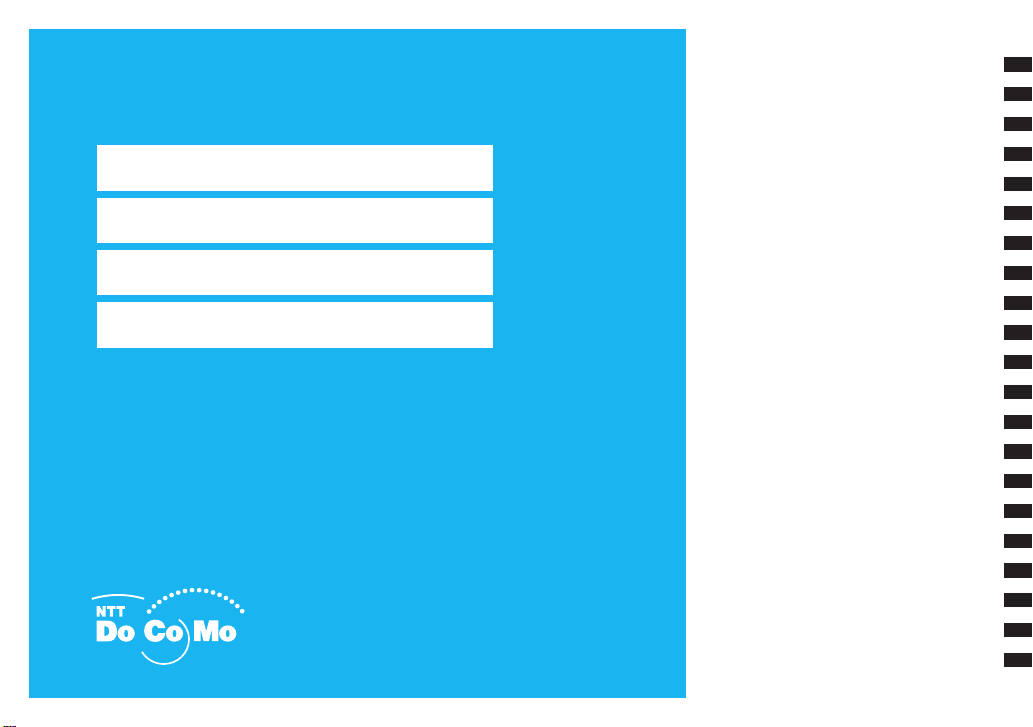
FOMA® P705iμ/PROSOLID μ
ISSUE DATE:
NAME:
PHONE NUMBER:
MAIL ADDRESS:
INSTRUCTION MANUAL
‘08. 1
Easy Search/Contents/Precautions
Before Using the Handset
Voice/Videophone Calls
Phonebook
Sound/Screen/Light Settings
Security Settings
Camera
i-mode/i-motion/i-Channel
Mail
i-αppli
Osaifu-Keitai/ToruCa
Full Browser/PC Movie
Data Display/Edit/Management
Music&Video Channel/Music Playback
Other Convenient Functions
Character Entry
Network Services
PC Connection
Overseas Use
Appendix/External Devices
Troubleshooting
Index/Quick Manual
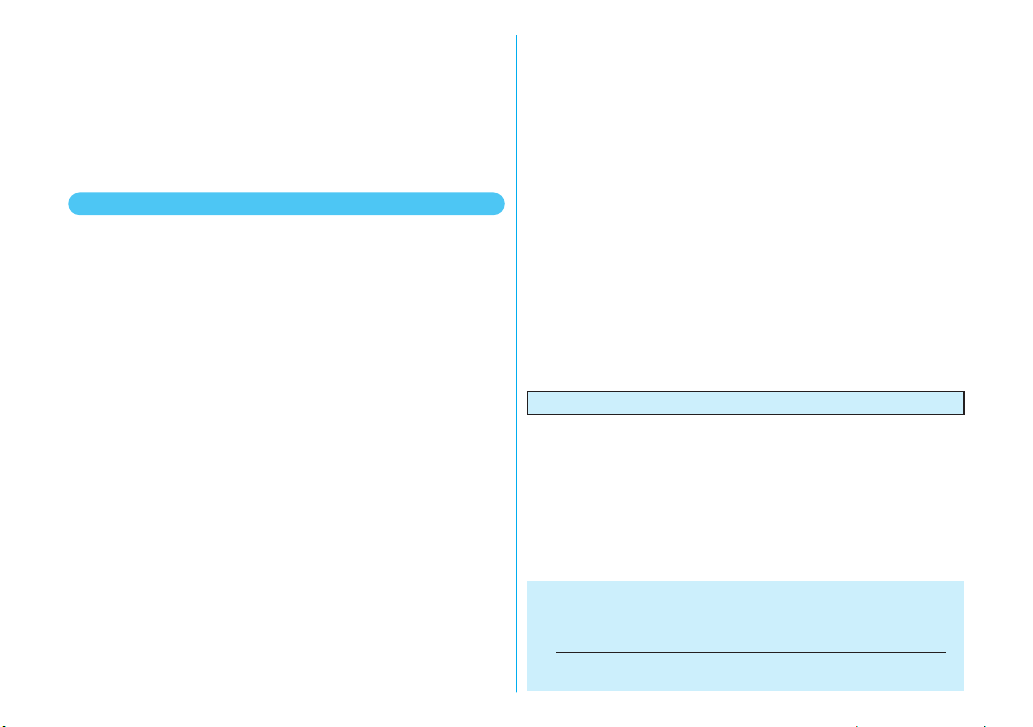
Thank you for selecting the “FOMA P705iµ/PROSOLID µ”.
DoCoMo W-CDMA system
Before or during use of the FOMA P705iµ/PROSOLID µ, make sure that you
read this manual and the separate manuals for other optional devices
thoroughly so that you can use the FOMA P705iµ/PROSOLID µ correctly.
If you feel any inconvenience in reading the manual, contact the DoCoMo
Information Center listed on the back page of this manual.
The FOMA P705iµ/PROSOLID µ is designed to be your close partner. Treat
it carefully at all times to ensure long-term performance.
Before using your FOMA phone
●Because the FOMA phones use radio waves, they cannot be used in
places where radio waves do not reach, such as inside tunnels,
underground, or in buildings; or the outside where radio waves are weak
or out of the FOMA service area. They may not be used in the high-rise
buildings even when the antennas are unobstructed. You may also
experience interruption of calls even when using without moving while the
radio waves are strong enough for the three antennas to appear on the
display.
●Use the FOMA phone carefully to avoid disturbing other people when in
public, or in crowded or quiet places.
●Since the FOMA phones use radio waves as the medium of
telecommunication, calls may be tapped by the third party. However, the
W-CDMA system automatically supports tapping prevention, so your
conversation will be incomprehensible to the third party.
●The FOMA phones change your voice into digital signals and send them to
the other party. In places where the radio waves are weak, the digital
signals may not be converted correctly, and in such a case, the voice may
sound different from the actual original voice.
●The user hereby agrees that the user shall be solely responsible for the
result of the use of SSL. Neither DoCoMo nor the certifiers as listed herein
make any representation and warranty as for the security in the use of
SSL. In the event that the user shall sustain damage or loss due to the use
of SSL, neither DoCoMo nor the certifiers shall be responsible for any
such damage or loss.
Certifiers: VeriSign Japan K.K., Cybertrust, Inc., GlobalSign K.K.,
●This FOMA phone supports FOMA Plus-Area and FOMA High-Speed
●The FOMA terminal can be used only via the FOMA network provided by
RSA Security Inc., and SECOM Trust Systems Co., Ltd.
Area.
DoCoMo and in DoCoMo’s roaming area.
●It is recommended that you make separate notes of the information (such
as Phonebook entries, schedule events, text memos, record messages,
voice memos, movie memos) stored in the FOMA phone and keep them in
a safe place. Note that we cannot be held responsible for the unlikely
event of loss of the stored contents due to a malfunction, repair, change of
your model, or other mishandling of the FOMA phone.
●You are advised to save your important data files to the microSD memory
card. If you have a personal computer, you can transfer and save the
information such as Phonebook entries, mail messages, schedule events,
and others to the personal computer by using DoCoMo keitai datalink.
For Using This Manual
This FOMA phone supports Kisekae Tool (page 107). If you use
Kisekae Tool to change the design of the Menu display, some
menu configurations change according to the usage frequency
depending on the type of the menu. Further, some menu
numbers that are assigned to the menu items do not apply.
In that case, you cannot operate as described in this manual, so
you are advised to switch to the basic structure menu
(page 108), or reset menu settings (page 108).
You can download the latest information about this manual
from the following DoCoMo web site:
・User’s Manual (PDF file) Download
http://www.nttdocomo.co.jp/english/support/manual/index.html
(
※The URL and the content of the web site might be modified
without notice.
)
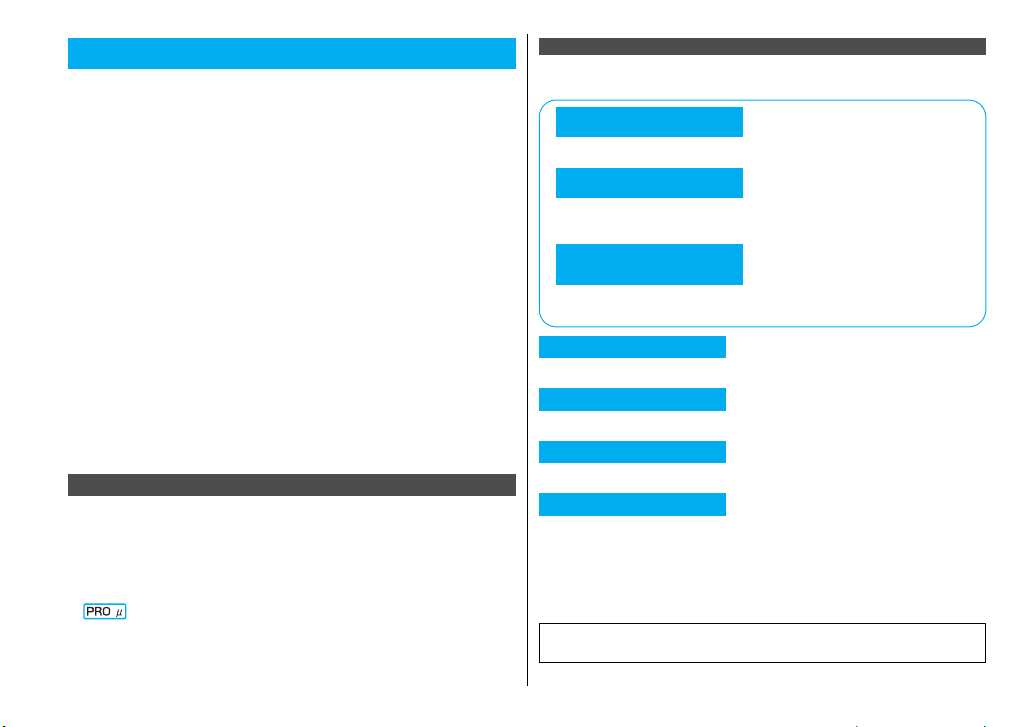
Easy Search/Contents/Precautions
How to Read/Refer to This Manual
In this manual, illustrations and symbols are used in the explanations
so that you can easily understand how to use the FOMA phone
correctly.
≥
The operating procedures and displays in this manual are described with the default
settings of the “SILVER” handset. However, the following settings are changed.
・
“Menu icon setting”: TGB-menu03
・
“Color theme setting”: Yellow
・
“Display setting” → “Stand-by display”: OFF
・
“Display setting” → “Clock” → “Position”: Pattern 2
In this manual, the contents are described with “Character size” set to “Standard”.
With PROSOLID μ, the default of “Character size” is “Large” or “Extra large”, so
switch the setting to “Standard” to have the same displays with this manual.
≥ Unless otherwise specified, the descriptions of the operating procedures in this
manual start from the Stand-by display.
≥ Operations are described in the method of “Scroll Selection” (see page 32).
≥ Displays and illustrations described in this manual are for reference. The actual
ones might differ.
≥ In this manual, “Osaifu-Keitai compatible i-αppli which supports the IC card
function” is described as “Osaifu-Keitai compatible i-αppli”.
≥ Note that “FOMA P705iμ/PROSOLID μ” is referred to as “FOMA phone” in this
manual.
≥ In the operating procedures of this manual, key operations are described with
simplified key icons.
≥ The functions which use a microSD memory card are described in this manual;
however, you need to obtain a microSD memory card separately to make these
functions available. See page 294 for the microSD memory card.
For Users Who Use PROSOLID μ
Unless otherwise specified, this manual essentially describes the
operations and displays of the P705iμ. When you read this manual to
operate PROSOLID μ (P705iCL), keep the following in mind.
■ Functions not available on PROSOLID μ
You cannot use the camera function and its related functions.
(Shooting still images/moving images, Bar Code Reader, Text Reader, etc.)
■ mark used in this manual
With this mark, the supplemental descriptions are given to text where operations
or displays differ from those of P705iμ.
How to Refer to This Manual
By the following search methods, you can find pages where your
desired functions and services are described:
From the Index
Search from the index when you know the names of functions or services.
From Easy Search
Search from keywords for the functions you frequently use or the functions that
are convenient if you can know any.
From the Tabs
on the Cover
Search from the tabs printed on the cover.
From the Contents 11
Search from the contents that categorize functions.
From the Main Functions
Search from here to use the main functions.
From the Function List 11
Search from the function list.
From Quick Manual 11
Quick Manual gives you a clear, brief description about basic functions. You can take
it when you go out. Further, Quick Manual “For Overseas Use” is attached, so refer
to it when you use the FOMA phone overseas.
It is prohibited to copy all or part of this manual without permission.
The instructions contained in this manual may be changed without notice.
11
P.6
P.8
P.412
P.478
See the next page for details.
Easy Search/Contents/Precautions
1
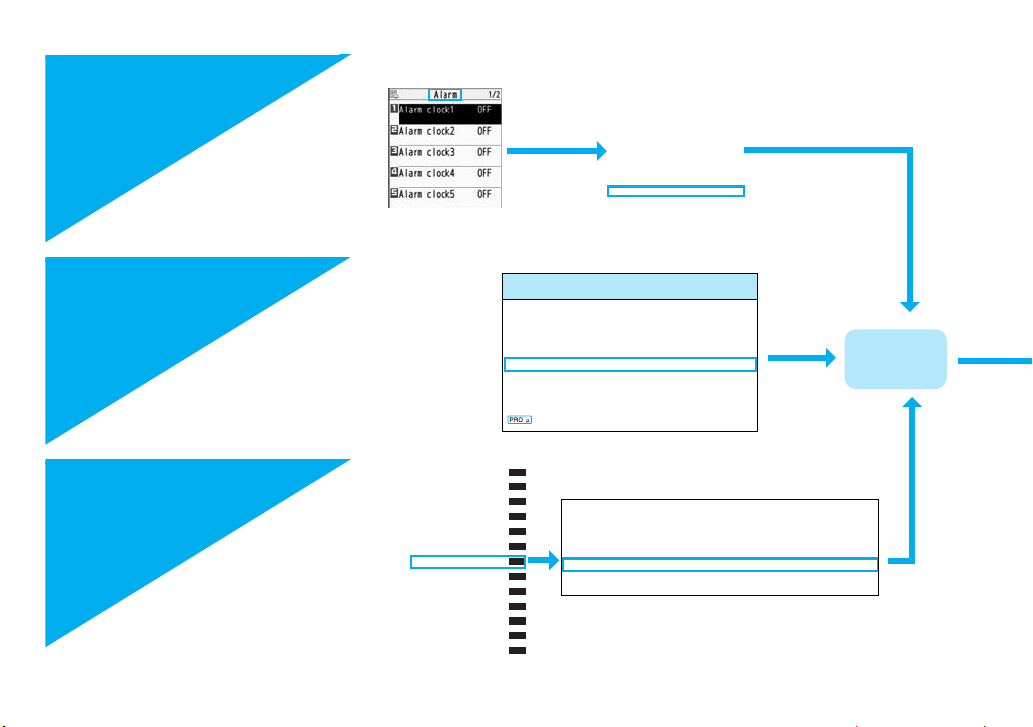
How to search for “Alarm” is explained here as an example of search method.
From the Index
11P.470
Search for a function or a
service name as shown on the
right.
From Easy Search
11P.4
Easy Search/Contents/Precautions
Search for the function you
frequently use or that is
convenient if you can know any
as shown on the right.
From the Tabs on the
Cover
11Cover page
Search for the function you
want to set in the order of
“Cover” → “First page of
Chapter” → “Description page”
as shown on the right.
i-αppli
Osaifu-Keitai/ToruCa
Full Browser/PC Movie
Data Display/Edit/Management
Music&Video Channel/Music Playback
Other Convenient Functions
Character Entry
Network Services
PC Connection
Overseas Use
Appendix/External Devices
Troubleshooting
Index/Quick Manual
Accessories . . . . . . . . . . . . . . . . . . .24
Action list . . . . . . . . . . . . . . . . .73, 288
Add desktop icon . . . . . . . . . . . . . . 114
Add to a phonebook entry . . . . . . . .84
Add to phonebook (Phone). . . . .80, 84
Add to phonebook (UIM) . . . . . .80, 84
Additional service . . . . . . . . . . . . . .393
Additional guidance. . . . . . . . . . .394
Address link function . . . . . . . . . . .171
Alarm . . . . . . . . . . . . . . . . . . . . . . .346
Alarm setting. . . . . . . . . . . . . . . . . .354
Other things you can do
To reduce the battery consumption.............................. <Power Saver Mode> 104
To scan QR codes or bar codes...................................... <Bar Code Reader
To use the microSD memory card...........................<microSD Memory Card> 294
To exchange information using infrared rays.........<Infrared Data Exchange> 307
To listen to music.................................................................. <MUSIC Player> 329
To use the FOMA phone as an alarm clock .......................................<Alarm> 346
To use the FOMA phone as a calculator..................................... <Calculator> 360
To use the FOMA phone overseas...........................<International Roaming> 402
e programs up to date............................. <Software Update> 454
To bring softwar
To bring security up to date........................................... <Scanning Function> 460
You cannot use Bar Code Reader.
Mail
Multitask . . . . . . . . . . . . . . . . . . . . . . . . . . . . . . . . . . .‹Mul titask› 343
Informing You of an Incoming Call/Mail Message by Voice
. . . . . . . . . . . . . . . . . . . . . . . . . . . . . . . . . . . . . . ‹Reading Aloud› 3 44
Turning Power On/Off Automatically at a Specified Time
. . . . . . . . . . . . . . . . . . . . . . . . . . . . . . . . . ‹Auto Power ON/OFF› 346
Using Alarm. . . . . . . . . . . . . . . . . . . . . . . . . . . . . . . . . . . ‹Alarm› 346
Using Calendar to Manage Schedule . . . . . . . . . . . ‹Schedule› 349
Using ToDo to Manage Schedule . . . . . . . . . . . . . . . . . .‹ToDo› 353
>
149
Go to page 346
where “Alarm”
is explained.
2
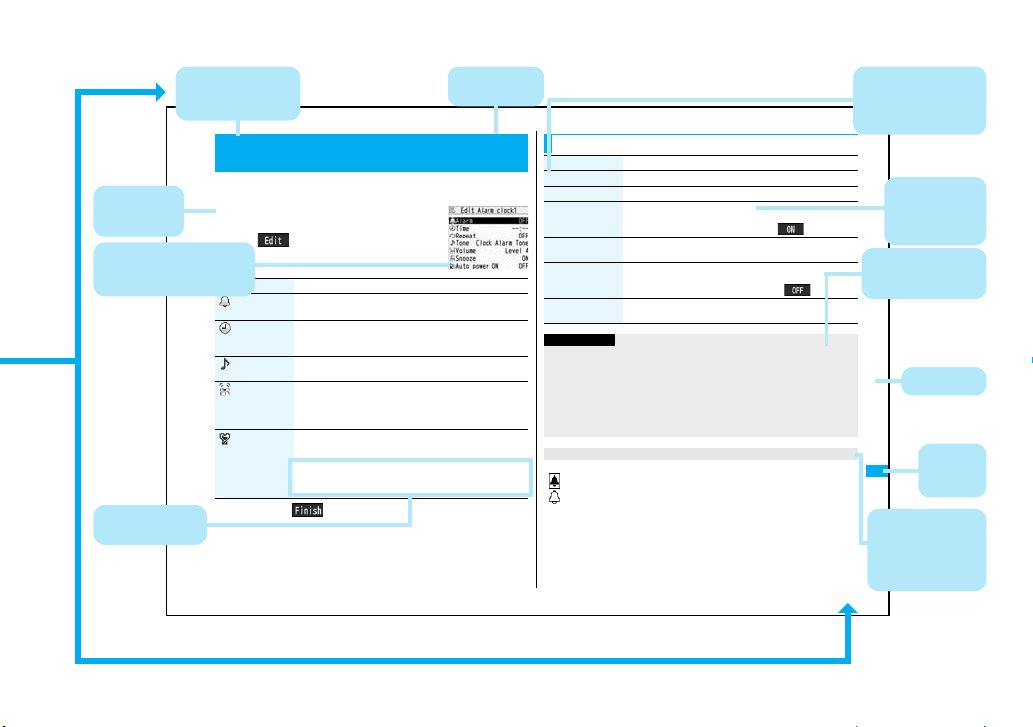
Function name
You can find this in
Index.
<>
Alarm
Using Alarm
You can set Alarm to alert you at the specified time with an alarm tone,
Operating
procedure
(See page 32)
Reference display
(Characters and settings
are for reference.)
Options and their
explanations
animation and illumination. You can store up to 12 alarms.
1
(Prefer manner
mode)
2
Menu number
(See page 34)
+m-4-4
mStationeryAlarm
Highlight an alarm and press
l()
Do the following operations.
Item Operation/Explanation
(Alarm) You can set whether to validate or invalidate the alarm.
(Time) Enter the time for sounding the alarm.
(Tone) Select a type of alarm toneSelect a folder
(Volume)
ON or OFF
pYou cannot set the same time as the time set for the stored
alarm.
Select an alarm tone.
Use Bo to adjust the volume.
pIf yo u set “Step”, the alarm tone is silent for about three
seconds, and then the volume steps up every about three
seconds, from Level 1 through Level 6.
You can set the alarm tone which sounds at the specified time
during Manner Mode.
ON or OFF
ON
. . . . Sounds at the same volume as set for “Alarm volume”
on page 99.
OFF . . .Sounds at the volume set for this function.
Press l().
Note: The page above is a sample.
Function Menu while Alarm is displayed
Function menu Operation/Explanation
Edit Go to step 1 of “Using Alarm” on page 346.
Detail You can display the stored alarm contents.
Set this You can validate the stored alarm.
Set all You can validate all the stored alarm.
Release this You can invalidate the stored alarm.
Release all You can invalidate all the stored alarm.
Information
pDuring a call, the alarm tone sounds at the level set for “Volume” (earpiece
volume).
pWhen you set the power to automatically turn on and an alarm to sound, the
default alarm tone sounds if the alarm which is set with the UIM restrictions has
been selected.
pTurn off the FOMA phone after setting “Auto power ON” to “OFF” when you are
near electronic devices using high-precision control or weak signals, or where the
use is prohibited such as in airplanes and hospitals.
When you set an alarm for “Alarm”, “Schedule”, and “ToDo”
The icon appears on the desktop.
“”. . . . Displayed when an alarm is set for today (except the setting for past time).
“”. . . . Displayed when an alarm is set for tomorrow or onward only.
pIf you set “Alarm” of the stored schedule event/ToDo item to “OFF”, the icons are
not displayed.
YES
pYou can validate also by pressing Oo().
YES
YES
pYou can invalidate also by pressing Oo().
YES
346
Items shown on the
display
(Some items cannot
be executed.)
Operation and
supplementary
explanation for
each item
Cautions or
references for
using each function
Other Convenient Functions
Chapter title
You can
search by
chapter.
Operations related
to the function and
explanations for
supplementary
operations.
Easy Search/Contents/Precautions
3
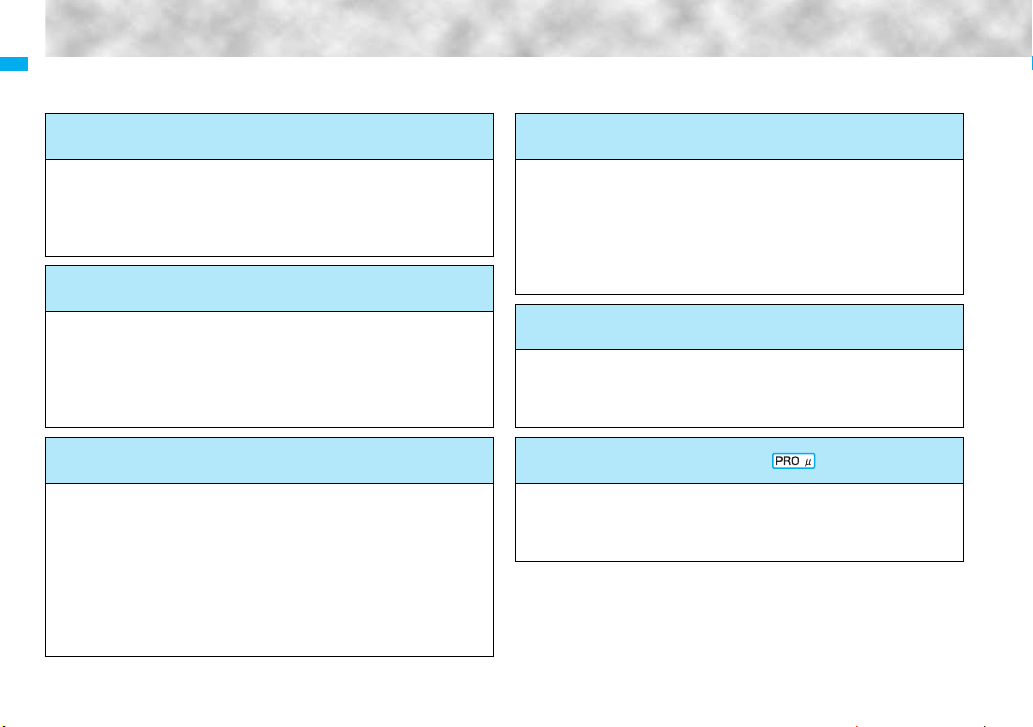
Easy Search
To retrieve the operation for the desired function with simple words,
refer to the following:
To know convenient functions for making calls
To/Not to notify your phone number to the other party
To switch to a videophone call during a voice call
To change a volume level of the other party’s voice....................... <Volume> 66
To put a call on hold during a call.................................................... <Holding> 67
........<Caller ID Notification> 46
...<Switch to Videophone Call>
To do the following when you cannot answer calls
To put an incoming call on hold before answering......................... <On Hold> 67
To convey the message that you need to
Easy Search/Contents/Precautions
refrain from talking on the phone .....................<Public Mode (Drive Mode)> 68
To record voice/video messages..........................<Record Message Setting> 70
....................... <Public Mode (Power Off)> 69
To change melody or illumination
To adjust the ring volume........................................................<Ring Volume> 67
To change ring tones according to callers......................<Add to Phonebook> 80
To change ring tones........................................................<Select Ring Tone> 94
To know incoming calls by vibrator .................................................<Vibrator> 96
To silence the keypad sound................................................<Keypad Sound> 97
To activate Manner Mode...................................................... <Manner Mode> 98
To change colors/lighting patterns of Call indicator for incoming calls
.................................................................................................. <Illumination> 109
4
To change/know display settings
To know the meaning of marks (icons) on the display
53
..........................................................................................................<Display> 29
To change the menu display .................................................. <Simple Menu> 36
To change the Stand-by display (Wallpaper) ...................... <Display Setting> 101
To display a calendar on the Stand-by display..............................<Calendar> 101
To change the character size ...............................................<Character Size> 115
To make full use of mail
To send Deco-mail ...................................................................... <Deco-mail> 186
To send images ....................................................................... <Attachments> 191
To sort and save mail automatically ..............................................<Auto-sort> 210
To make full use of camera Not available
To change the shooting size...................................................... <Image Size> 145
To save to the microSD memory card .................<Storage Setting (Store In)> 146
To display shot images......................................................... <Picture Viewer> 273
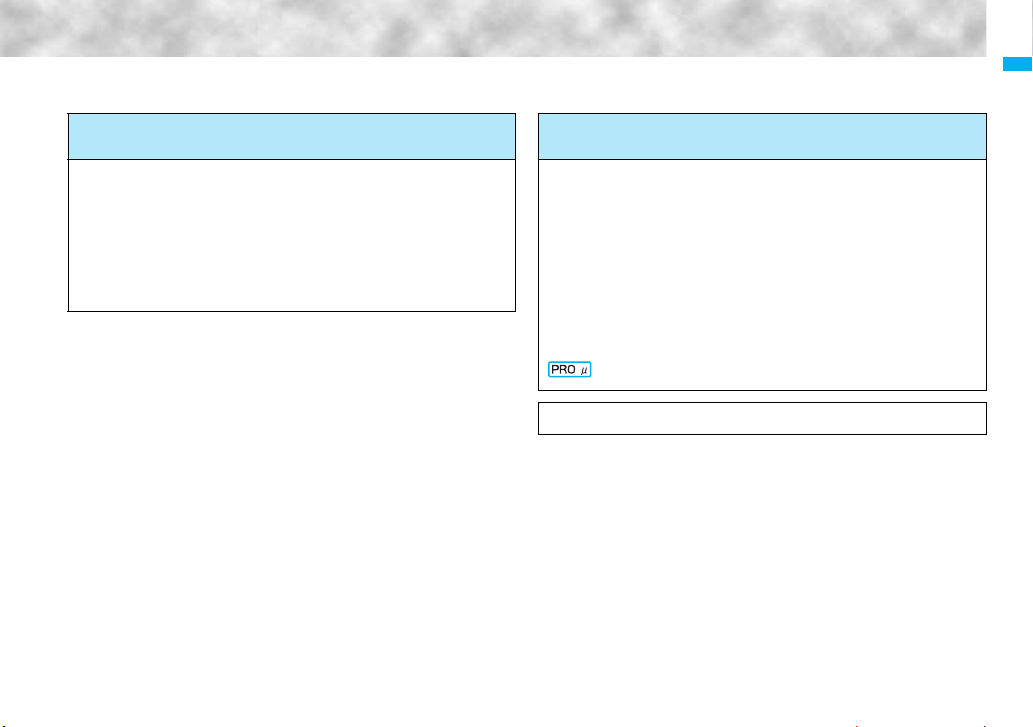
Easy Search/Contents/Precautions
To use the FOMA phone with a sense of security
To lock the FOMA phone from away when it gets lost .... <Omakase Lock>※1123
To keep Phonebook entries from prying eyes......................... <Secret Mode> 127
To reject calls without a caller ID.............................. <Call Setting without ID> 129
To reject calls from the phone numbers not
in the Phonebook ............................................................<Reject Unknown> 130
To separately store Phonebook and other data
files in preparation for their erasure.................... <Data Security Service>※2131
※
1 This is a pay service.
※
2 This is a pay service which is available on a subscription basis.
Other things you can do
To reduce the battery consumption .............................. <Power Saver Mode> 104
To scan QR codes or bar codes ...................................... <Bar Code Reader>149
To use the microSD memory card ...........................<microSD Memory Card> 294
To exchange information using infrared rays.........<Infrared Data Exchange> 307
To listen to music.................................................................. <MUSIC Player> 329
To use the FOMA phone as an alarm clock .......................................<Alarm> 346
To use the FOMA phone as a calculator .....................................<Calculator> 360
To use the FOMA phone overseas........................... <International Roaming> 402
To bring software programs up to date............................. <Software Update> 454
To bring security up to date ........................................... <Scanning Function> 460
You cannot use Bar Code Reader.
≥ The operating procedures for frequently used functions are summarized in Quick
Manual. (See page 478)
5

Contents
How to Read/Refer to This Manual ......1
Easy Search...........................................4
Contents.................................................6
Main Functions of FOMA P705iμ/
PROSOLID
Making Full Use of FOMA P705iμ/
PROSOLID μ!...................................... 10
μ..............................................
Before Using the
Handset
25
Voice/Videophone
Calls
Easy Search/Contents/Precautions
49
Phonebook
79
Sound/Screen/
Light Settings
93
Security Settings
119
Safety Precautions.............................. 12
Notes on Handling .............................. 18
Intellectual Property Rights ............... 21
Accessories and Main Options.......... 24
8
Phone Parts and Functions, Simple Menu,
Guide, UIM (FOMA Card), Battery,
Charging, Power ON/OFF, Select Language,
Initial Setting, Caller ID Notification, etc.
Making a Call/Videophone Call, Chaku-moji, WORLD
CALL, Hands-free, Receiving a Call/Videophone Call,
Volume, Ring Volume, Public Mode (Drive Mode),
Public Mode (Power Off), Record Message Setting,
Chara-den, etc.
Available Phonebooks,
Add to Phonebook (FOMA phone/UIM),
Group Setting, Search Phonebook,
No. of Phonebook, Two-touch Dial, Voice Dial,
Data Security Service, etc.
Select Ring Tone, Vibrator, Manner Mode,
Display Setting, Backlight, Color Theme Setting,
Menu Icon Setting, Kisekae Tool, Feel Settings,
Illumination, Desktop Icon, Font, Character Size, etc.
Passwords, Releasing PIN Lock, Lock All,
Omakase Lock, Self Mode, Personal Data Lock,
Keypad Dial Lock, Secret Mode, Mail Security,
Call Setting without ID, Reject Unknown, etc.
Camera
133
i-mode/i-motion/
i-Channel
155
Mail
181
i-αppli
229
Osaifu-Keitai/
ToruCa
245
Before Using Cameras, Still Image Shoot,
Moving Image Shoot, Settings for Shooting Images,
Setting Image Size/Image Quality,
Bar Code Reader, Text Reader
What is i-mode?, iMenu, My Menu,
Change i-mode Password, Enter URL, Bookmark,
Screen Memo, Download, i-mode Settings,
SSL Certificate, Client Certificate, What is i-motion?,
What is i-Channel?, etc.
i-mode Mail, Deco-mail, Attachments,
Mail Auto-receive, Receive Option, Check New
Message, Inbox, Outbox, Draft, Message R/F,
Emergency Alert “Area Mail”, Chat Mail, SMS, Web
Mail, etc.
What is i-αppli?, i-αppli Download,
i-αppli Run, i-αppli Settings,
Starting i-αppli Automatically, i-αppli Stand-by
Display, i-αppli(microSD)
What is Osaifu-Keitai?, What is iC Transfer Service?,
Osaifu-Keitai Compatible i-αppli, What is ToruCa?,
Obtain ToruCa Files, ToruCa File List/Detailed
ToruCa File Display, ToruCa Settings, IC Card Lock
6
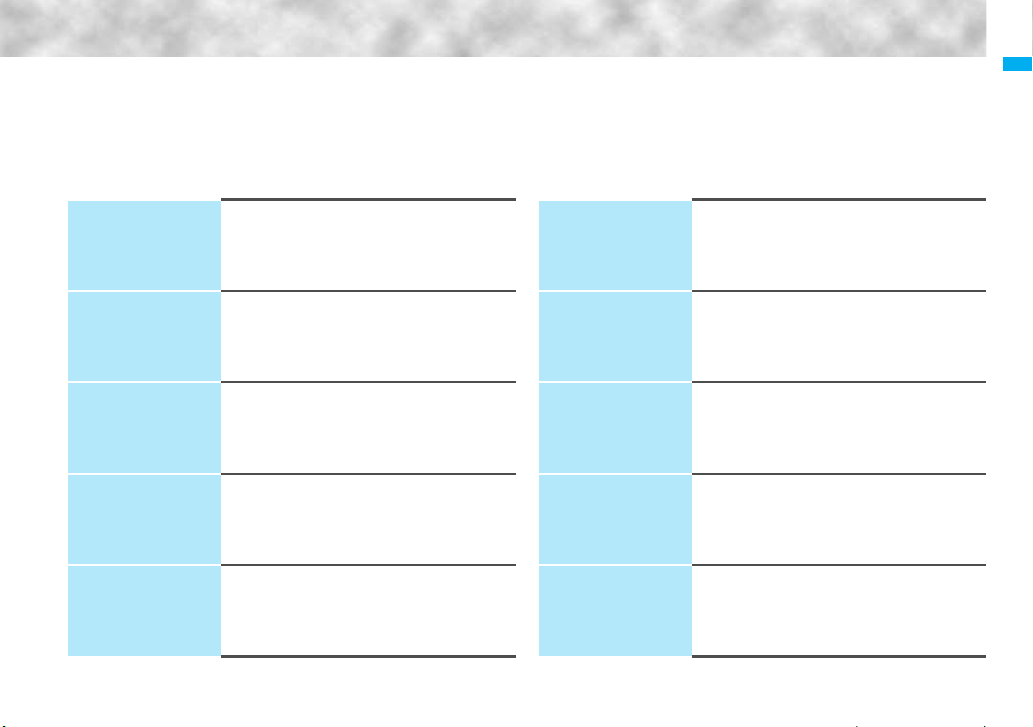
Easy Search/Contents/Precautions
Full Browser/PC
Movie
255
Data Display/Edit/
Management
269
Music&Video
Channel/Music
Playback
319
Other Convenient
Functions
341
Character Entry
365
Full Browser, Full Browser Settings,
What is PC Movie?, Downloading PC Movies,
PC Movie Player
Data Box, Picture Viewer, i-motion Player,
Chara-den, Melody Player,
Kisekae Tool, microSD Memory Card,
Infrared Data Exchange, iC Communication,
PDF Viewer, Document Viewer, etc.
What is Music&Video Channel?, Setting Programs,
Playing Back/Operating Programs, Playing Back Music,
Saving Music Files, MUSIC Player, Playlist
Multiaccess, Multitask, Reading Aloud, Alarm,
Schedule, ToDo, Own Number, Voice Memo,
Movie Memo, Voice Recorder, Call Data, Calculator,
Text Memo, UIM Operation, Reset Settings, Initialize,
etc.
Character Entry, Mode 1 (5-touch),
Common Phrases, Cut/Copy/Paste, Own Dictionary,
Download Dictionary, Mode 2 (2-touch),
Mode 3 (NIKO-touch), etc.
Network Services
375
PC Connection
395
Overseas Use
401
Appendix/
External Devices/
Troubleshooting
411
Index/Quick
Manual
469
Check New Messages, Voice Mail, Call Waiting,
Call Forwarding, Nuisance Call Blocking,
Caller ID Request, Dual Network, Service Numbers,
Remote Control, Multi Number, 2in1, OFFICEED, etc.
Available Data Communication, Before Using,
Preparation Flow for Data Communication,
AT Command, CD-ROM, DoCoMo Keitai Datalink
Outline of International Roaming (WORLD WING),
Available Services, Confirmation for Using,
Making a Call from the Country You Stay,
Receiving a Call, Set Roaming Guidance,
Network Services, etc.
Function List, Options and Related Equipment,
Troubleshooting, Error Messages, Warranty and Maintenance
Services, Software Update, Scanning Function, Specifications,
Number of Savable/Storable/Protectable Items, SAR, Export
Administration Regulations, etc.
Index, Quick Manual, Quick Manual “For Overseas
Use”
7
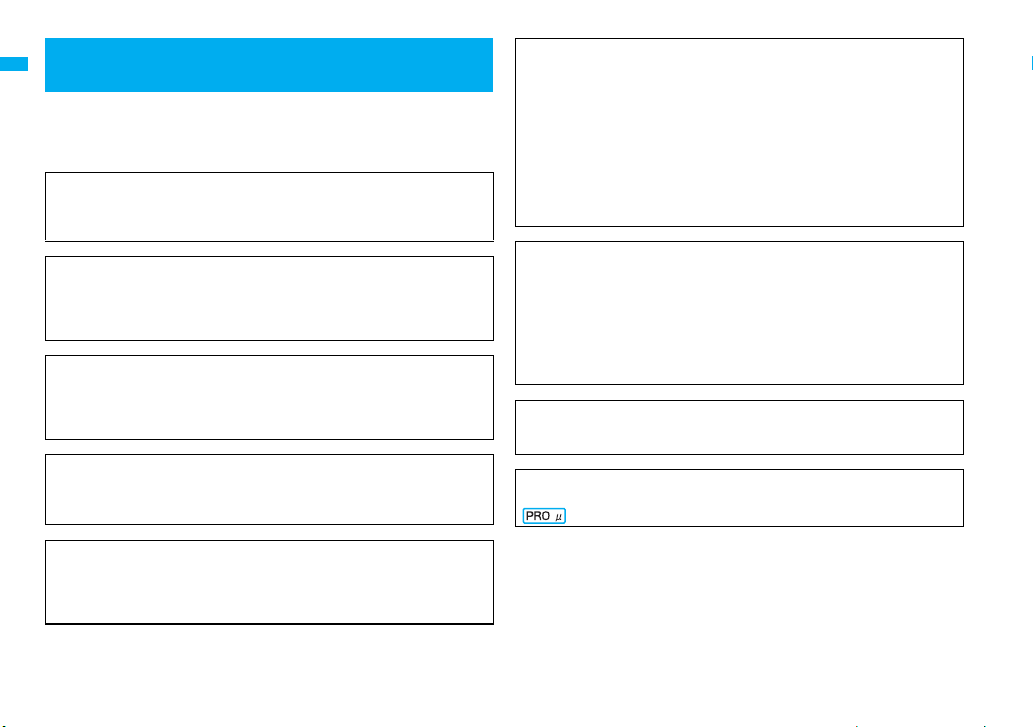
Main Functions of FOMA P705iμ/
PROSOLID
FOMA (Freedom Of Mobile multimedia Access) is the name of the
DoCoMo service based on the W-CDMA format, authorized as one of
the world’s standards for third-generation mobile telecommunication
systems (IMT-2000).
Remarkable i-mode!
i-mode is an online service that enables you to get useful information from i-mode
menu sites (programs) or i-mode web pages. This service also enables you to
send or receive mail messages with ease.
◆
i-mode mail/Deco-mail/Decomail-pictograph
Besides mail text, you can attach up to 2 Mbytes of files or 10 files (JPEG, ToruCa,
PDF, etc.) in total. The FOMA phone supports Deco-mail/Decomail-pictographs,
so you can change the character color, character size, and background color of
mail text, and insert images and moving pictographs.
Easy Search/Contents/Precautions
◆Mega i-αppli 11P.230
By downloading i-αppli programs from sites, you can enjoy playing games or have
stock price information or weather forecasts updated automatically. As the large
capacity mega i-αppli is supported, you can enjoy playing high-resolution 3D
games and full-length role playing games.
◆High-Speed Area Supported 11P.396
FOMA High-Speed Area is supported so that high speed communication is
available with download speed of up to 3.6 Mbps and upload speed of up to 384
kbps.
◆International Roaming 11P.402
You can use your FOMA phone, phone number, and mail address overseas as
they are. (Supported in 3G area)
Voice calls, videophone calls, i-mode, i-mode mail, SMS, and network services are
available.
μ
11P.182, P.186, P.270
◆Chaku-uta Full®/Uta-hodai/Music&Video Channel※/Video Clips
11P.176, P.320, P.327, P.329
This FOMA phone supports Chaku-uta Full® that enables you to download a whole
music file and Uta-hodai that enables you to enjoy listening music as much as you
like at a flat rate.
This FOMA phone also supports Music&Video Channel that, just by setting up
beforehand, automatically downloads music programs in the night. You can watch
programs containing moving images on your P705iμ/PROSOLID μ. Further, this
FOMA phone supports up to 10 Mbytes of i-motion movies, so it also supports
Video Clip that enables you to enjoy a whole music clip file.
≥ “Chaku-uta Full” is a registered trademark of Sony Music Entertainment Inc.
※This is a pay service which is available on a subscription basis.
◆Osaifu-Keitai/ToruCa 11P.246, P.248
By downloading Osaifu-Keitai compatible i-αppli, you can replenish electronic
money from a site into the IC card in the FOMA phone and check your account for
the balance and usage details. In addition, the “DCMX” i-αppli program that
provides the DoCoMo credit service is pre-installed. Further, “iC transfer service” is
supported so that you can easily move data from the existing IC card to a new one
when you replace your FOMA phone such as at the time of phone model change.
ToruCa is an electronic card that you can obtain from scanning devices or sites
and can easily exchange using mail or infrared data exchange.
◆Kisekae Tool 11P.107, P.293
By downloading the displays of your favorite characters from an i-mode site, you
can change the Stand-by display or Menu display at a time.
◆Image Stabilizer 11P.146
You can shoot still images with less blur by the camera.
Not available
8
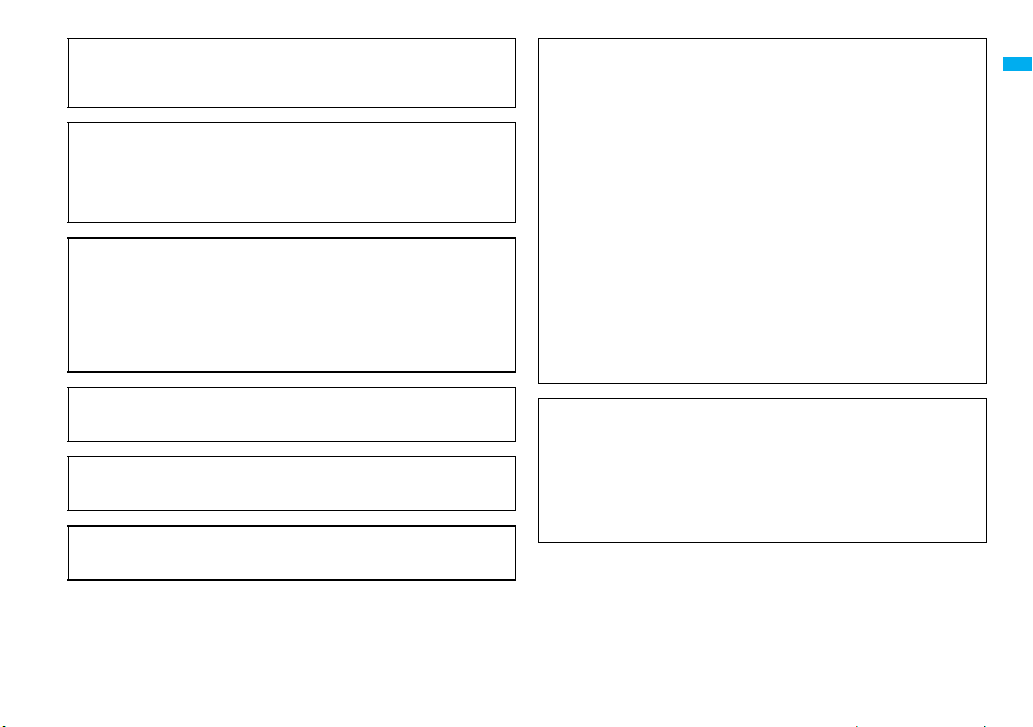
◆Feel*Talk/Feel*Mail 11P.108
Animation of 45 characters and illumination reproduce the atmosphere of
conversation or mail messages. Pleasant animation appears or illumination lights
according to the contents of the conversation or new mail message.
◆WQVGA Display
You can display still or moving images in the WQVGA (240 dots x 427 dots)
display of approx. 3.0 inches.
Also, the light sensor automatically adjusts the backlight in accordance with the
ambient brightness, and the LCD AI compensates the image quality in accordance
with the brightness.
◆One-push Open 11P.43
■ One-push Answer 11P.66
When a call comes in, just press the one-push open button, and you can open the
FOMA phone to answer the call.
■ Recv. Mail/Call at Open 11P.104
When a missed call or new mail message is found, just press the one-push open
button, and you can open the FOMA phone to display the detailed Missed Call
display or the Inbox List.
◆View Blind 11P.105
You can make the display hard to see from an angle. You can use the FOMA
phone without being gazed at by others.
◆Document Viewer 11P.316
On your FOMA phone, you can display Microsoft Word files, Microsoft Excel files,
and Microsoft PowerPoint files created by personal computers.
◆Voice Recorder 11P.357
You can record your voice as a substitute for talking notes. You can repeatedly
play it back, so it is convenient to record the proceedings at a meeting, etc.
◆Security Settings 11P.119
Various settings such as the lock functions and security settings for “safety” are
available.
■ Omakase Lock 11P.123
When you have lost the FOMA phone, you can lock the FOMA phone and release
it by contacting DoCoMo.
For inquiries, see the back page of this manual.
Omakase Lock is a pay service※.
※
You are not charged if you apply for this service at the same time as applying for
the suspension of the use or during the suspension.
≥ Note that Omakase Lock might be activated by an offer from the contractor of the
FOMA phone when the contractor and the user of the FOMA phone differ.
■ Data Security Service 11P.131
This service enables you to save Phonebook entries, images, and mail messages
from your FOMA phone to the Data Storage Center, and restore the saved data,
when you lost your FOMA phone or in other cases, to your FOMA phone from the
Data Storage Center. Further, you can edit or manage data held at the Data
Storage Center using your personal computer and can reflect the edited data to
your FOMA phone.
For details on Data Security Service, refer to “Mobile Phone User’s Guide [i-mode]
FOMA version”. For inquiries, see the back page of this manual.
Data Security Service is a pay service that is available on a subscription basis.
◆Network Services 11P.375
≥ Voice Mail Service (Charged)
・A separate subscription is required.
≥ Call Forwarding Service (Free)
・A separate subscription is required.
≥ Dual Network Service (Charged)
・A separate subscription is required.
≥ 2in1 (Charged)
・A separate subscription is required.
≥ Call Waiting Service (Charged)
・A separate subscription is required.
≥ Nuisance Call Blocking Service (Free)
・No subscription is required.
≥ Multi Number (Charged)
・A separate subscription is required.
≥ SMS (Free)
・No subscription is required.
Easy Search/Contents/Precautions
9
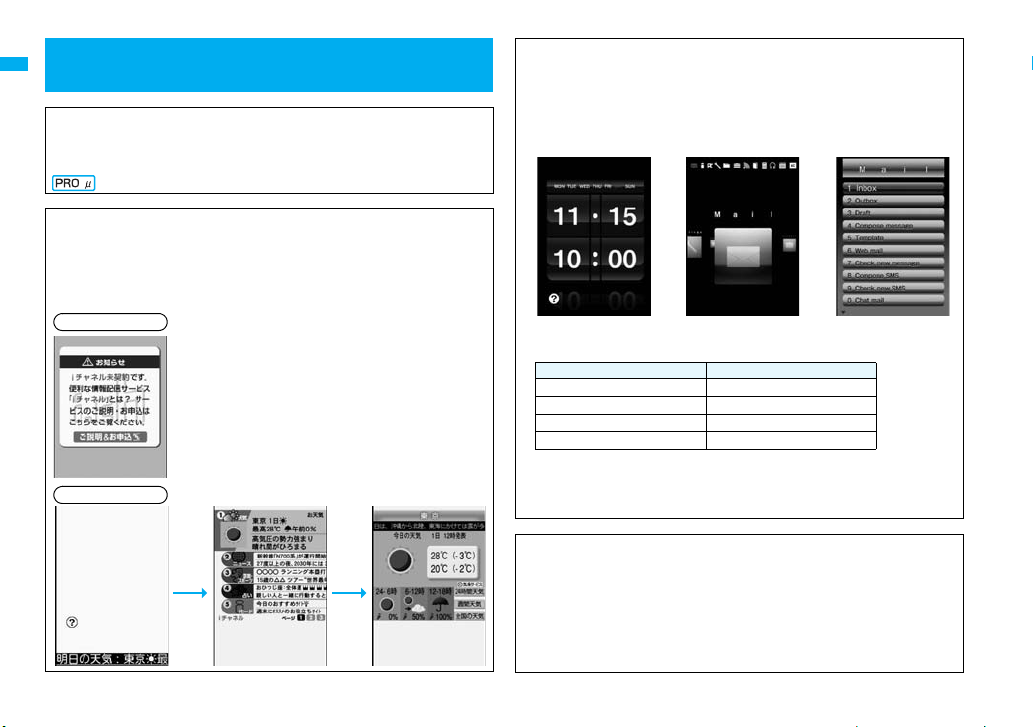
Making Full Use of FOMA P705iμ/ PROSOLID μ!
◆Videophone 11P.50
You can talk on the phone while viewing sending/receiving images. By default, the
substitute image is displayed at the position of the sending image.
You can switch to the outward-facing camera to display the surrounding scenery.
You cannot switch to the image through your camera.
◆i-Channel 11P.178
i-Channel distributes graphical information such as news or weather forecast.
By selecting a channel you want to see from the Channel List, you can obtain
detailed expressive information created by Flash (see page 158).
≥ This is a pay service which is available on a subscription basis.
≥ The service is provided only in Japanese.
Before contract
Easy Search/Contents/Precautions
After contract
-Zo
Connected
◆The Stand-by and Menu displays by TGB-design 11P.101,P.106
The Stand-by Flash movies/Menu displays by TGB-design, the designer team that
plays an active role in various fields, are pre-installed. Enjoy a new motion by the
graphic design which smoothly shifts from the Stand-by display to the Menu
display with the sense of unity. Each setting can be changed from “Stand-by
display” of “Display setting” or “Menu icon setting”.
■ Examples of the contents by TGB-design
Stand-by display Main Menu display Mail Menu display
■
Recommended combination of “Stand-by display” and “Menu icon setting”
Stand-by display Menu icon setting
TGB-flash01 TGB-menu01
TGB-flash02 TGB-menu02
TGB-flash03 TGB-menu03
TGB-flash04 TGB-menu04
Further, “TGB-interface” that can collectively set “Stand-by display”, “Menu icon
setting”, and ring melodies is pre-installed in Kisekae Tool.
※The contents by TGB-design such as ring tones and an i-motion movie are
pre-installed as well.
◆MUSIC Player 11P.329
On a single player, you can play back and enjoy Chaku-uta Full® music files,
Windows Media® Audio (WMA) files, and SD-Audio files.
You can download Chaku-uta Full® music files from sites and may be able to
display their images and lyrics while playing them back.
In the case of SD-Audio or WMA files, you can obtain your favorite music files from
music CDs or Internet web pages and save them on the microSD memory card by
using your personal computer.
You can save music files also by using the Napster® application program.
10
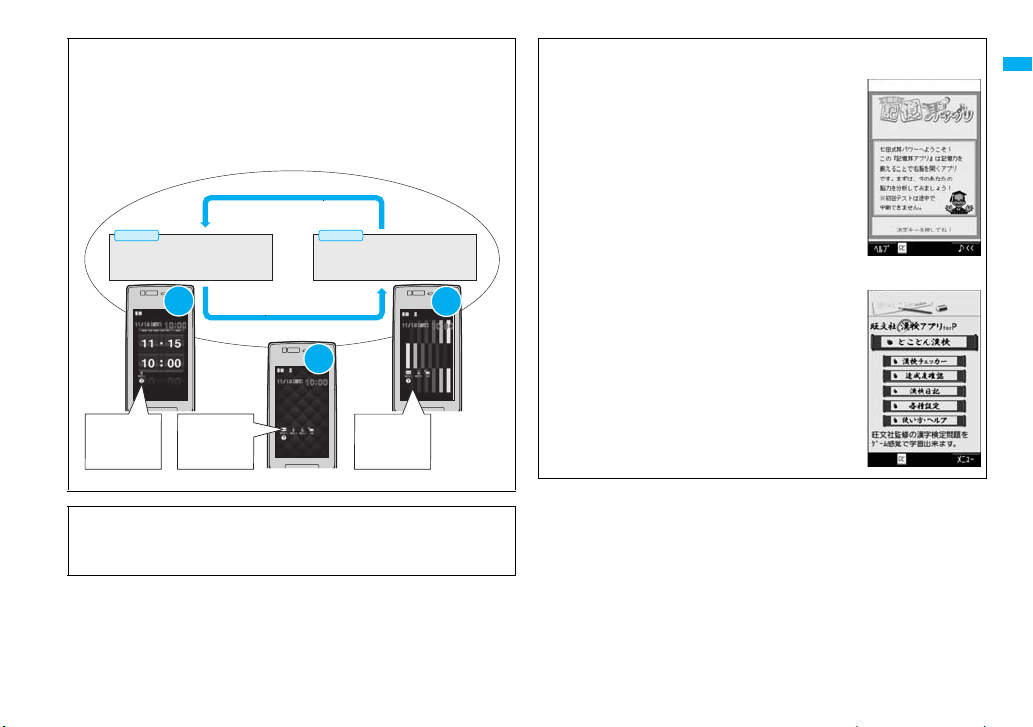
◆2in1 11P.387
This service enables you to have two numbers/two mail addresses on your single
FOMA phone and to use your FOMA phone as if you were using two sets, by using
the dedicated mode function. You can sort Phonebook entries, mail boxes, dialed/
received call records, and Stand-by displays into “A mode” and “B mode” to
manage them separately. You can also use “Dual mode” to simultaneously
manage both A and B modes.
≥ This is a pay service which is available on a subscription basis.
◆Pre-installed i-αppli 11P.234
■ 七田式!記憶耳アプリ (Shichida Method! Memory Ear Application)
An epoch-making application program that enables you to
train your right brain through hearing, which has been
designed based on the ideas of Dr. Shichida.
Two modes, “トレーニング (Training)” and “耳パワー分析
(Hearing ability analysis)” are available, by which you can
easily train your brain.
Easy Search/Contents/Precautions
A Mode
Phone number: 090-AAAA-AAAA
Mail address: XXA@docomo.ne.jp
Phonebook: For A Mode
Call/Mail
in A Mode
Phonebook A
Inbox A
Dialed/Received
Calls A
Voice Mail A
・・
A
Mode
Phonebooks A, B
Inboxes A, B
Dialed/Received
Calls A, B
Voice Mail A, B
・・
B Mode
Phone number: 090-BBBB-BBBB
Mail address: XXB@docomo.ne.jp
Phonebook: For B Mode
Dual
Mode
Phonebook B
Inbox B
Dialed/Received
Calls B
Voice Mail B
・・
Mode
B
Call/Mail
in B Mode
◆Chaku-moji 11P.57
While calling up the other party, you can have your message displayed on his/her
Call Receiving display. The receiving end can know your subject/feeling by
reading the message before answering the call.
©
SHICHIDA CHILD ACADEMY KANDOU SEIKATSU CLUB
■ 旺文社漢検アプリ for P (Obunsha Kanji Test Application for P)
Learn kanji as if you were playing a game. A study book of
Obunsha that has achievement in Kanji Aptitude Test is
concentrated in this application program.
※The pre-level 2 is installed.
© Obunsha Co., Ltd
“漢字検定” and “漢検” are trademarks of Japan Kanji
Aptitude Testing Foundation.
© MTI. Ltd
11
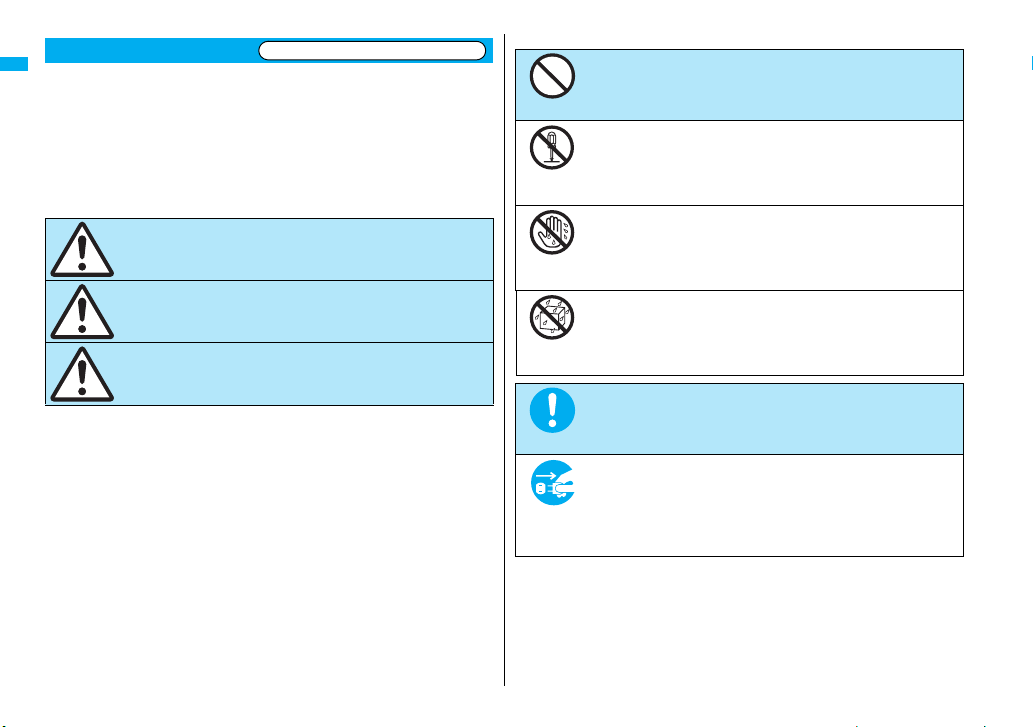
Safety Precautions
■ Before using the FOMA phone, read these safety precautions carefully so
that you can use it correctly.
After reading the precautions, keep them in a safe place.
■ Be sure to observe these safety precautions because they are designed to
protect you or those around you from causing injury and to avoid
unnecessary damage to the property.
■ The symbols below indicate the levels of danger or damage that can be
caused if the particular precautions are not observed.
Danger
Warning
Easy Search/Contents/Precautions
Caution
Always follow the safety precautions.
This symbol indicates that incorrect
handling will almost certainly cause death
or serious injury.
This symbol indicates that incorrect
handling poses a risk of causing death or
serious injury.
This symbol indicates that incorrect
handling poses a risk of causing injury or
damage to the product or property.
■ The following symbols show specific directions:
Don’t
Do not
disassemble
Not wet
Pull the
power plug
■ “Safety Precautions” are divided into the following six sections:
General precautions for FOMA phone, batteries,
adapters/chargers, and UIM................................................................ P.13
Precautions for FOMA phone.............................................................. P.14
Precautions for batteries ..................................................................... P.16
Precautions for adapters/chargers ......................................................P.16
Precautions for UIM ............................................................................P.17
Notes on using near electronic medical equipment ............................P.18
Denotes things not to do. (Prohibition)
Denotes not to disassemble.
Denotes not to touch with wet hands.
hands
Denotes not to use where it could get wet or not to wet it.
Avoid
Water
Denotes mandatory instructions (matters that must be
complied with).
Do
Denotes to pull the power plug out of the outlet.
out
12
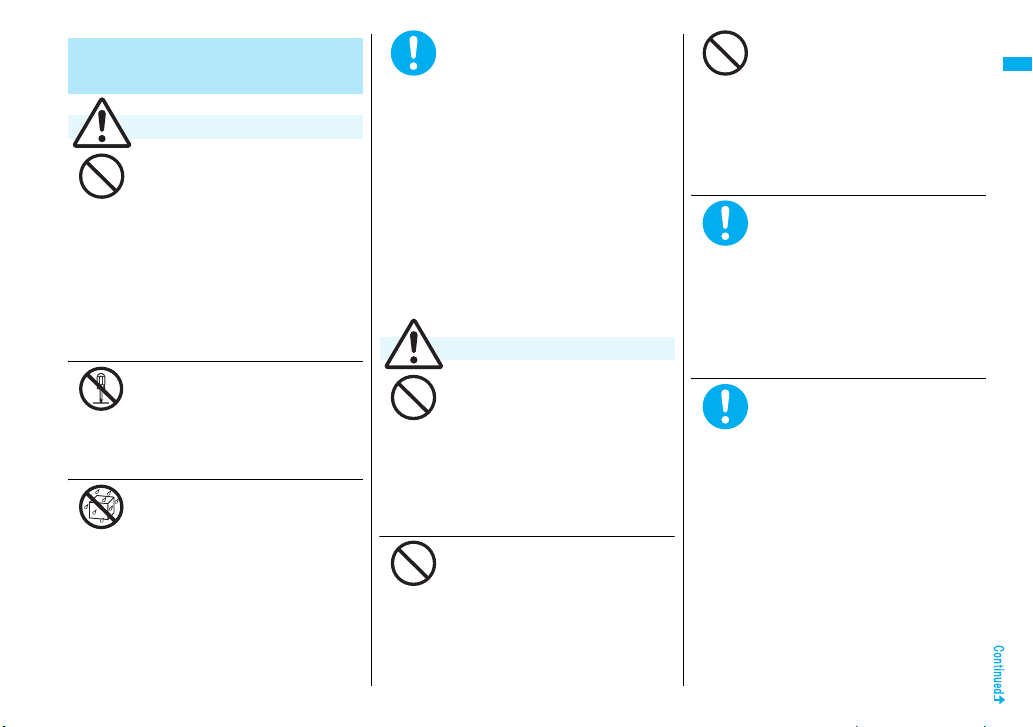
General precautions for FOMA
phone, batteries, adapters/
chargers, and UIM
Danger
Do not use, store or leave the
FOMA phone and its accessories
Don’t
disassemble
in places with a high temperature
such as near fire or places
exposed to direct sunlight, or in
cars under the blazing sun.
The devices could be deformed or
malfunction, or the battery may leak,
overheat, burst, or catch fire, thus
resulting in the deterioration of
performance and shortening of the life of
devices. Also, part of the case could get
heated, causing bare skin burns.
Do not disassemble, modify or
solder the FOMA phone or
accessories.
Do not
Accidents such as fire, injury, or electric
shock, or malfunction may result. The
battery may leak, overheat, burst or
catch fire.
Do not wet the FOMA phone or
accessories.
If liquids such as water or pet urine get
onto them, overheating, electric shock,
Avoid
Water
fire, malfunction, injury or others may
result. Pay attention to the place of use
and the way of handling.
Use only the batteries and
adapters/chargers approved by
DoCoMo for your FOMA phone.
Do
If you use any type of battery, adapter or
charger other than the specified one,
your FOMA phone, battery or other
accessories may leak, overheat, burst,
catch fire or malfunction.
Battery Pack P17
FOMA AC Adapter 01/02
FOMA AC Adapter 01 for Global use
FOMA DC Adapter 01/02
Desktop Holder P26
FOMA Dry Battery Adapter 01
FOMA Portable Charging Adapter 01
FOMA USB Cable with Charge Function 01
※
For other compatible products, contact
a handling counter such as a DoCoMo
shop.
Warning
Do not place the batteries, the
FOMA phone, adapters/chargers,
Don’t
Don’t
or UIM in cooking appliances
such as microwave ovens or
high-pressure containers.
The battery may leak, overheat, burst, or
catch fire. The FOMA phone or the
adapter/charger may overheat, smoke,
or catch fire, or its circuit parts may
become damaged.
Do not throw the FOMA phone or
accessories, or subject them to
severe shocks.
The battery may leak, overheat, burst, or
catch fire. Also, malfunction or fire may
result.
Don’t
Do
Do
Be careful not to let
electroconductive materials
(metal pieces, pencil leads etc.)
contact with the charging
terminals or connector terminal.
Also, make sure that those are
not entered into the inside of the
FOMA phone.
Short-circuit could cause fire or
malfunction of the FOMA phone.
When you are in a place such as a
gas station where flammable gas
is generated, turn off the FOMA
phone, and never do charging.
Otherwise, catching fire may
result.
Ensure that you use Osaifu-Keitai with
the FOMA phone turned off when you
are in the vicinity of the gas station.
(When IC Card Lock is set, turn off the
power with the lock released.)
If odor, overheat, discoloration,
or deformation is detected during
use, battery charge, or storage,
immediately observe the
following:
1. Pull the power plug out of the outlet
or cigarette lighter socket.
2. Turn off the power to the FOMA
phone.
3. Remove the battery pack from the
FOMA phone.
If you use the FOMA phone and its
accessories as they are, overheat, burst,
or catching fire could result or the
battery could leak.
Easy Search/Contents/Precautions
13
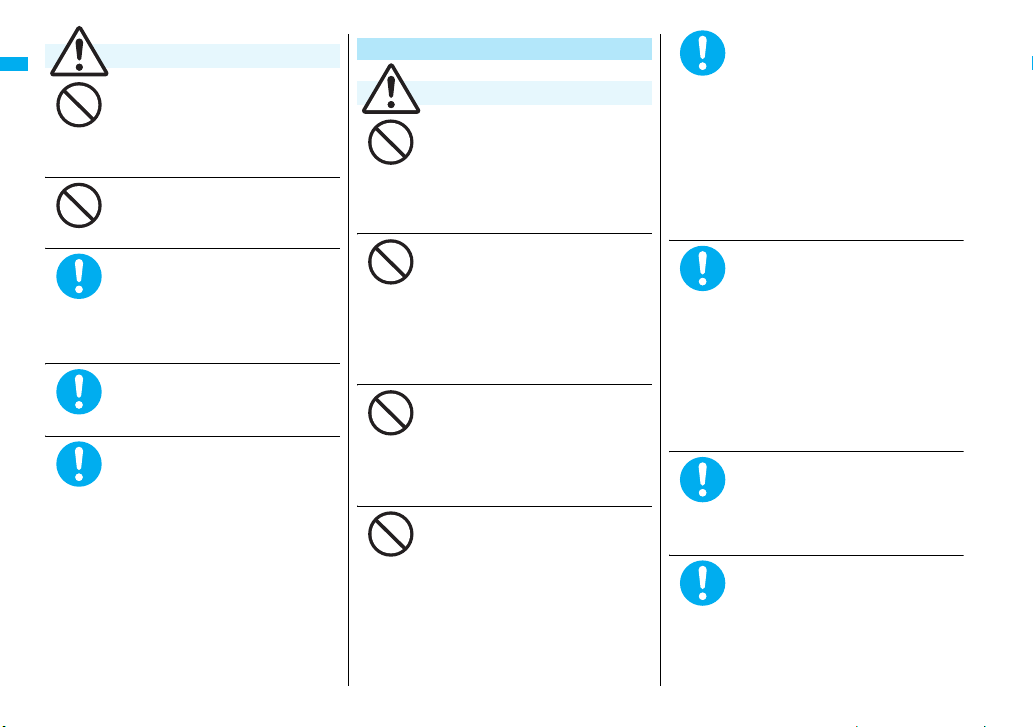
Caution
Do not place the FOMA phone or
accessories on unstable
locations such as wobbly tables
Don’t
Don’t
Easy Search/Contents/Precautions
or slanted locations.
The FOMA phone or accessories may
fall, resulting in injury or malfunction.
Do not store in humid or dusty
places, or in high temperature
environments.
Malfunction may result.
If children use the FOMA phone or
accessories, a guardian should
explain the safety precautions and
correct operations. The guardian
Do
should also make sure that the
instructions are followed during use.
Otherwise, injury may result.
Keep out of the reach of babies
and infants.
Accidental swallowing or injury may
result.
Do
Be especially careful when you
use the FOMA phone for a long
time with the adapter/charger
connected.
Do
If you use i-αppli programs, talk
on the videophone and so on for
a long time during charging, the
temperature of the FOMA phone,
battery pack, or adapter/charger
might rise.
If you directly touch the part of high
temperature continuously, redness,
itching, rash, or low-temperature bare
skin burns may result depending on your
physical conditions or predisposition.
Precautions for FOMA phone
Warning
Do not directly point the infrared
data port at someone’s eyes
Don’t
Don’t
Don’t
Don’t
during transmission.
His/her eyes may possibly be affected.
Other infrared devices may operate
erroneously if the infrared data port is
pointed at them during transmission.
Do not put the FOMA phone in
the place where it could be
affected by an expanded airbag,
e.g., on the dashboard.
If the airbag expands, the FOMA phone
could hit you and others, causing
accidents such as injury and the FOMA
phone could malfunction and become
damaged.
If you have any implanted
electronic medical equipment, do
not place your FOMA phone in a
chest pocket or inner pocket.
If the FOMA phone is positioned close to
electronic medical equipment, it may
cause that equipment to malfunction.
Do not allow liquids such as
water, or foreign materials such
as metal pieces or flammable
materials to get into the UIM or
microSD memory card slot of the
FOMA phone.
Fire, electric shock or malfunction may
result.
Turn off the FOMA phone in
places where use is prohibited
such as in airplanes and
hospitals.
Do
Otherwise, electronic devices and
electronic medical appliances may be
adversely affected. If the Auto Power ON
function is set, deactivate the setting, then
turn the power off.
For use inside medical facilities, make
sure that you comply with their regulations.
You may be punished for using the FOMA
phone in airplanes, which is prohibited by
law.
When talking with the FOMA
phone set to Hands-free, be sure
to keep the FOMA phone away
from your ear.
Do
Further, when you play games or
play back music with the
earphone/microphone
connected, adjust the sound
volume to moderate volume.
The excessive sound volume impairs
your hearing. Further, accidents may
result due to the hardness of hearing of
surrounding sound.
For those with weak heart
conditions, the vibrator and ring
volume must be adjusted
carefully.
Do
Those functions may cause an effect on
the heart.
If thunder starts to rumble while
you are using the FOMA phone
outdoors, turn off the power and
move to a safe place.
Do
Otherwise, you could be struck by
lightning or suffer an electric shock.
14

Turn off the FOMA phone when
near electronic devices using
high-precision control or weak
Do
signals.
The FOMA phone may possibly cause
these devices to malfunction.
※Electronic devices that may be
affected:
Hearing aids, implanted cardiac
pacemakers, implanted defibrillators,
other medical electronic devices, fire
alarms, automatic doors and other
automatically controlled devices.
If you use an implanted cardiac
pacemaker, implanted defibrillator or
any other electronic medical device,
consult the manufacturer or retailer of
the device for advice regarding
possible effects from the radio waves.
If the display part or camera lens
is broken, be careful about
broken glasses or the exposed
Do
interior of the FOMA phone.
Plastic panels are used for the surfaces
of the display part and camera lens so
that glasses do not easily get scattered,
however, pay attention not to
erroneously touch the broken part or
interior. Otherwise, injury may result.
Caution
Do not swing the FOMA phone by
its strap.
The FOMA phone may hit you or
Don’t
persons around you, and accidents such
as injury or malfunction and damage
may result.
Don’t
Don’t
Don’t
Don’t
Don’t
Do not place magnetic cards or
similar objects near the FOMA
phone or between phone parts.
Information on magnetic cards such as
cash cards, credit cards, telephone
cards and floppy disks may be deleted.
Do not bring magnetic
substances close to your FOMA
phone.
Strong magnetic items might cause in
erroneous operation.
If you erroneously break the
display part and then crystal
liquid gets leaked, never take or
suck the liquid to or into your
mouth, or apply to skin.
If the crystal liquid gets into the
eyes or mouth, immediately rinse
it out with clean water and then
seek medical attention. When it
adheres to your skin or clothes,
immediately wipe it away with
alcohol etc., and then rinse it out
with water and soap.
Otherwise, the loss of eyesight or injury
to your skin may result.
Do not bring your ears close to
the speakers while a ring tone
sounds or a melody is played
back from the FOMA phone.
Otherwise, your hearing could be
impaired.
Do not open the FOMA phone by
pressing the one-push open
button near persons around you
or your face.
The FOMA phone may hit you or
persons around you, causing accidents
and injuries.
Electronic devices in some types
of cars can be affected by use of
the FOMA phone.
For safety’s sake, make sure not to use
Do
the FOMA phone inside such cars.
Itching, rash or eczema may be
caused depending on your physical
conditions or predisposition. If an
Do
abnormality occurs, stop using the
FOMA phone immediately, and then
Metals are used for the following parts:
Where it is used Material Finishing
The above case
Back cover
Side upper key
Side lower key
Metal part of the
one-push open
button
Charging terminal Copper alloy Gold-plated finish
seek medical attention.
Stainless Baking finish
ABS
Chrome-plated
finish with
nickel-plated
ground
with nickel-plated
ground
Be careful not to get your finger
or a strap caught between the
FOMA phone when you close or
Do
open it.
Accidents such as injury or damage may
result.
The back cover is made of metal,
so handle it with care.
You may hurt your hand or fingers.
Do
Easy Search/Contents/Precautions
15
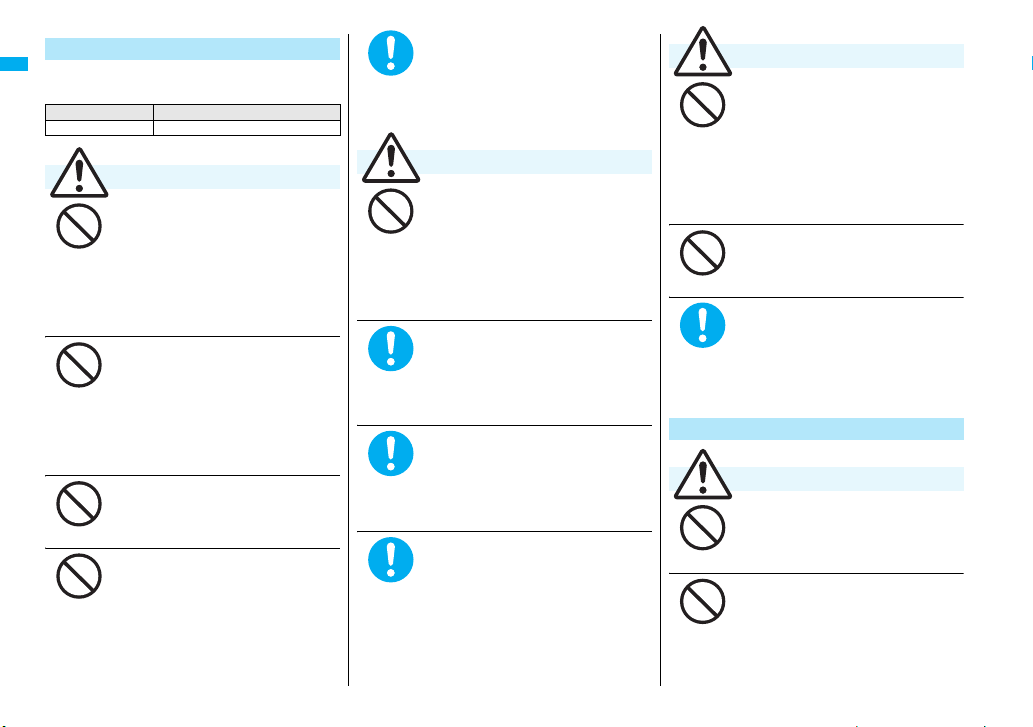
Precautions for batteries
■ Check the description on the label of the
battery pack for the type of battery.
Description Type
Li-ion Lithium-ion battery
Danger
Do not let any metal object such
as a wire come in contact the
Don’t
Easy Search/Contents/Precautions
Don’t
Don’t
Don’t
battery terminals. Also do not
carry or store the battery together
with any metal objects like a
necklace.
The battery may leak, overheat, burst or
catch fire.
Do not use excessive force to
attach the battery to the FOMA
phone even when you cannot
attach it successfully. Also,
check that the battery is the right
way round when you attach it.
The battery may leak, overheat, burst or
catch fire.
Do not throw the battery into fire.
The battery may leak, overheat, burst or
catch fire.
Do not pierce it with nails, hit it
with a hammer, or step on it.
The battery may leak, overheat, burst or
catch fire.
If the battery fluid gets into your
eyes, do not rub them. Flush your
eyes with clean water and seek
Do
medical attention immediately.
Otherwise, the loss of eyesight may
result.
Warning
When any abnormality due to
external shock such as the
Don’t
deformation or scratches by
dropping is found on the battery
pack, immediately stop using it.
The battery may leak, overheat, burst, or
catch fire. Also, malfunction or fire may
result.
If charging is not completed at
the end of the specified charging
time, stop charging.
Do
Otherwise, the battery may leak,
overheat, become damaged or catch
fire.
Immediately stop using the FOMA
phone and keep it away from fire
if the battery leaks or emits an
Do
odor
The leaked battery fluid may ignite,
causing fire or burst.
Be careful that your pets do not
bite into the battery pack.
The battery may leak, overheat, burst, or
catch fire. Also, malfunction or fire may
Do
result.
Caution
An exhausted battery should not
be disposed of with other waste.
The battery may catch fire or damage
Don’t
Don’t
Precautions for adapters/chargers
.
Don’t
Don’t
the environment. After insulating the
battery terminals with tape, take the
unneeded battery to a handling counter
such as a DoCoMo shop or dispose of it
in accordance with local waste disposal
regulations.
Do not charge the wet battery.
The battery pack may overheat, catch
fire, or burst.
If the battery fluid comes in
contact with skin or clothes,
immediately stop using, then
Do
rinse it out thoroughly with clean
water.
Skin injury may result.
Warning
Do not use a damaged adapter/
charger cord or power cord.
Electric shock, overheating or fire may
result.
Do not use the AC adapter and
desktop holder in steamy places
such as a bathroom.
Electric shock may occur.
16
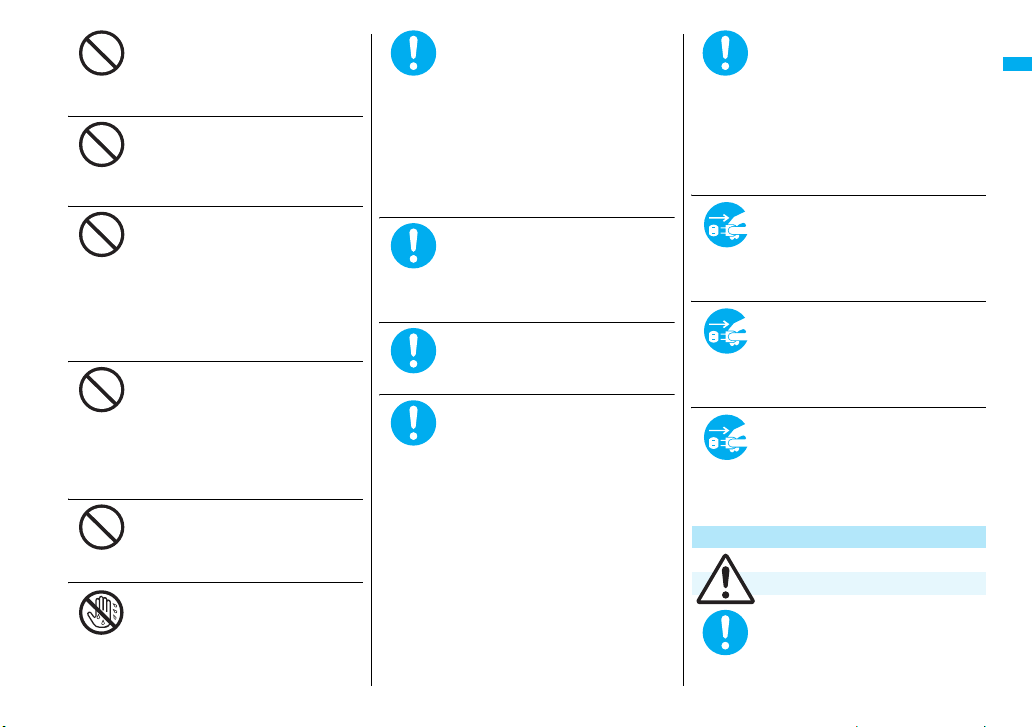
Don’t
Don’t
Don’t
Don’t
Don’t
Not wet
hands
The DC adapter is for use only in
a negative (-) grounded vehicle.
Do not use it in a positive (+)
grounded vehicle.
Fire may result.
If it starts to thunder, do not
touch the FOMA phone and
adapter/charger.
You might be struck by lighting or suffer
an electric shock.
Never short-circuit the charging
terminals when the adapter is
plugged into the power outlet or
cigarette lighter socket. Also,
never touch the charging
terminals with fingers or other
bare skin.
Fire, malfunction, electric shock or injury
may result.
Place the charger and desktop
holder on a stable location during
charging. Do not cover or wrap
the charger and desktop holder in
cloth or bedding.
The FOMA phone may drop off, or the
charger and desktop holder may
overheat, causing fire or malfunction.
Do not place something heavy on
the adapter/charger cord and
power cord.
Electric shock or fire may result.
Do not touch the power cord of
the adapter/charger, or power
outlet with wet hands.
Electric shock may result.
Use the adapter/charger at the
specified V AC.
If you use it at a wrong voltage, fire or
malfunction may result. When using the
Do
FOMA phone overseas, use FOMA AC
adapter available overseas.
AC adapter: 100 V AC
DC adapter: 12/24 V DC
[For negative (-) grounded vehicles only]
AC adapter available overseas: 100 V to
240 V AC
[Connect only to household AC outlet]
If a fuse of the DC adapter has
blown, replace it with a specified
fuse.
Do
If you use an unspecified fuse, fire or
malfunction may result. For the specified
fuse, refer to each instruction manual.
Keep the power plugs dust-free.
Otherwise, fire may result.
Do
When plugging the AC adapter
into the power outlet, firmly plug
it in, taking care not to contact
Do
with metal straps or the like.
Otherwise, electric shock, short-circuit or
fire may result.
When removing the adapter/
charger out of the outlet or
cigarette lighter socket, do not
Do
forcibly pull the adapter/charger
cord or power cord, instead take
hold of the power plug and then
pull.
If you pull the plug out by the cord, the
cord may be damaged, which could
result in electric shock or fire.
When the adapter/charger is not
to be used for a long period of
time, unplug the power cord from
Pull the
power plug
the outlet.
Otherwise, electric shock, fire, or
out
malfunction may result.
If liquids such as water get in the
charger, unplug the power cord
immediately from the outlet or
Pull the
power plug
cigarette lighter socket.
Otherwise, electric shock, smoke or fire
out
may result.
Before cleaning, pull the power
plug out of the outlet or cigarette
lighter socket.
Pull the
power plug
Otherwise, electric shock may result.
out
Precautions for UIM
Caution
Be careful not to touch the cut
surface of the UIM (IC portion)
when removing it.
Do
You may hurt your hand or fingers.
Easy Search/Contents/Precautions
17
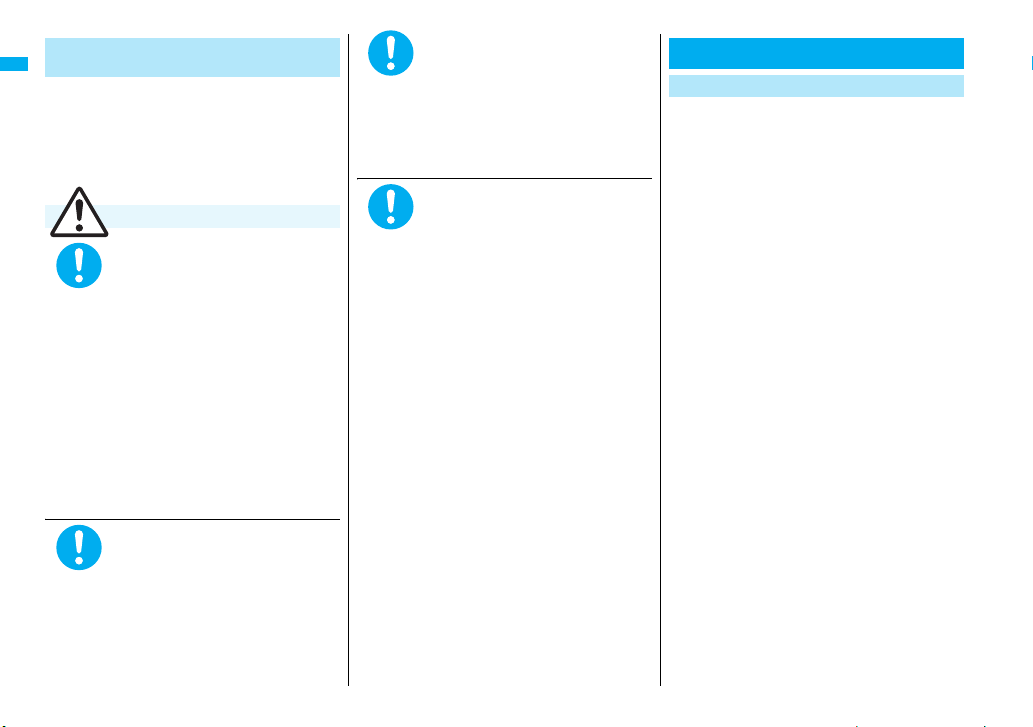
Notes on using near electronic
medical equipment
■The description below meets “Guidelines
on the Use of Radio-communication
Equipment such as Cellular Telephones –
Safeguards for Electronic Medical
Equipment” by the Electromagnetic
Compatibility Conference Japan.
Warning
Comply with the following in
hospitals or health care facilities:
≥Do not carry the FOMA phone into
Do
Easy Search/Contents/Precautions
Do
operating rooms, intensive care units
(ICU) or coronary care units (CCU).
≥Turn off the FOMA phone in hospital
wards.
≥If there is any electronic medical
equipment near you, turn off the FOMA
phone even when in a location such as
a lobby.
≥Comply with any regulations of hospital
and health care facilities instructing
you not to use or carry in a mobile
phone.
≥If the Auto Power ON function is set,
deactivate the setting, then turn the
power off.
Turn off the FOMA phone in
crowded areas such as inside
trains during rush hour, as
someone with an implanted
cardiac pacemaker or implanted
defibrillator may be near you.
Operation of an implanted cardiac
pacemaker or implanted defibrillator can
be affected by radio waves.
If you use an implanted cardiac
pacemaker or implanted
defibrillator, use the mobile
Do
phone 22 cm or more away from
an implanted cardiac pacemaker
or implanted defibrillator.
Operation of an implanted cardiac
pacemaker or implanted defibrillator can
be affected by radio waves.
Patients using electronic medical
equipment other than implanted
cardiac pacemakers or implanted
Do
defibrillators (outside medical
establishments for treatment at
home, etc.) should check the
influence of radio waves upon the
equipment by consulting its
manufacturer.
Operation of electronic medical
equipment can be affected by radio
waves.
Notes on Handling
General notes
■ Do not wet the equipment.
The FOMA phone, battery, adapter/charger, and
UIM are not waterproofed. Do not use them in
environments, which are high in humidity such as in
bathrooms, and do not allow them to get wet from
rain. Furthermore, if carrying them against your
body, they become moist due to perspiration and the
internal parts may become corroded, causing
malfunction. If the parts are found to have been
damaged due to exposure to the liquids, any repairs
will not be covered by warranty, or repairs may not
be possible. This may be repaired at a cost if repairs
are possible.
■ Use a dry soft cloth such as the one for
cleaning glasses to clean the equipment.
≥The screen of the FOMA phone sometimes has a
special coating so that they are easier to see. If
you rub it roughly with a dry cloth, it might be
scratched. Take care of the way of handling, and
use only a dry, soft cloth such as the one for
cleaning glasses. If the screen is left with water
drop or stain adhered, smear may be generated or
the coating might peel off.
≥Do not use alcohol, thinner, benzene, detergent or
other solvents for cleaning, otherwise the printing
may be removed or discoloration may result.
■ Occasionally clean the terminals of the
equipment using a dry cotton swab.
If the terminals become soiled, the connection might
deteriorate so that the power turns off or the battery
does not charge fully. Wipe the terminals with a dry
cloth or cotton swab.
18
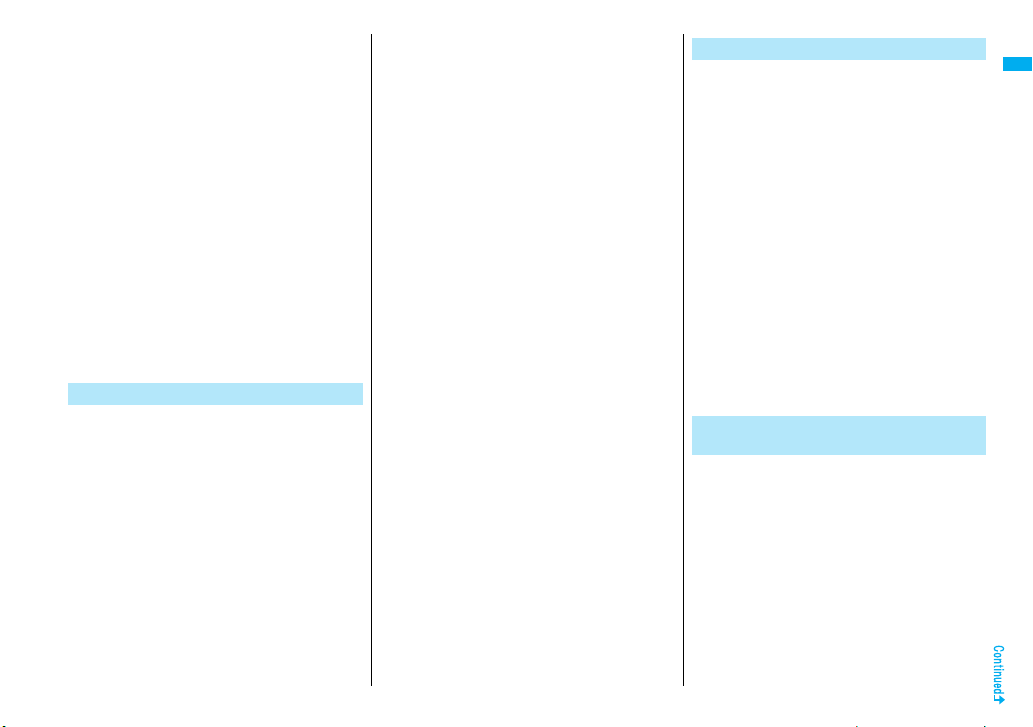
■ Do not place the FOMA phone near an air
conditioner outlets.
Condensation may form due to rapid changes in
temperature, and this may corrode internal parts and
cause malfunction.
■ Do not apply excessive force onto the
FOMA phone and battery pack.
If you put the FOMA phone in a bag along with many
other articles or sit with the FOMA phone in a clothes
pocket, the display, internal circuitry and the battery
pack could be damaged or malfunction. Also, if your
FOMA phone is left with an external device
connected to the connector terminal, the connector
could be damaged, or malfunction.
■ Carefully read each instruction manual
attached to the FOMA phone,
adapter/charger, or desktop holder.
■ Do not rub or scratch the display part with
metals.
Doing so might cause damage to the part, resulting
in trouble or malfunction.
Notes on handling the FOMA phone
■ Avoid using in extremely high or low
temperatures.
The FOMA phone should be used within a temperature
range of 5°C to 35°C and a humidity range of 45% to 85%.
■ The FOMA phone, if operated near landline
phones, television sets, radios or other
devices that are in use, may affect them.
You should operate your FOMA phone as
far away from such equipment as possible.
■
It is recommended that you make separate
notes of the information stored in the FOMA
phone and keep such notes in a safe place.
We take no responsibility for any loss of the stored
data items.
■ Do not insert an external device to the
connector terminal (earphone/microphone
terminal) at a slant when connecting, and
do not pull it out when it is inserted.
Malfunction or damage may result.
■ Make sure that nothing, such as a strap,
gets caught between the parts of the FOMA
phone when you close it.
Otherwise, malfunction or damage may result.
■ The FOMA phone becomes warm during
use or charging but this is not an
abnormality. Use the FOMA phone as it is.
■ Do not leave the camera in places exposed
to direct sunlight.
Pixels may be discolored or burns may result.
■ Usually, use the FOMA phone with the
cover of the connector terminal and that of
microSD memory card slot mounted.
Dust or water might enter into the FOMA phone,
causing malfunction.
■ Do not use the FOMA phone with the back
cover left removed.
The battery pack might come out, or malfunction or
damage may result.
■ Do not apply an excessively thick sticker
onto the surfaces of the display, keys, or
buttons.
Malfunction may result.
■ While you are using the microSD memory
card, never take it off or turn off the power
to the FOMA phone.
Data may be erased or malfunction may result.
Notes on handling batteries
■ Batteries have a limited life.
Though it varies depending on the usage state, you
are advised to replace the battery if its usable time is
extremely short even when you fully charge it. Make
sure that you buy the specified battery.
■
Charge the battery in a place with an appropriate
ambient temperature of 5°C to 35°C.
■ Make sure that the battery is charged when
you use the FOMA phone for the first time
or have not used it for a long period of time.
■ The usable time of the battery differs
depending on the usage environment or its
remaining life.
■ Depending on how the battery pack is used,
it might swell as its operating life becomes
short, but this is not a problem.
■ Do not store or leave the empty battery
pack.
The performance and operating life of the battery
pack might be lowered or shortened.
Notes on handling chargers/
adapters
■ Charge the battery in a place with an
appropriate ambient temperature of 5
35
°
C.
■ Charge the battery where:
・There is very little humidity, vibration, and dust.
・There are no landline phones, television sets or
radios nearby.
°
C to
■ During charging, the adapter/charger may
become warm. This is not an abnormality,
so continue charging.
■ Do not use the DC adapter for charging the
battery when the car engine is not running.
The car battery could go flat.
19
Easy Search/Contents/Precautions

■ When using the power outlet having the
disengaging prevention mechanism,
observe the instructions given in that
instruction manual.
■ Do not give a strong shock. Also, do not
deform the charging terminals or terminal
guide.
Malfunction may result.
Notes on handling the UIM
■ Never use more force than necessary when
inserting/removing the UIM.
■ The UIM may become warm during use, but
this is not a sign of a malfunction. Continue
using it as it is.
■ The warranty does not cover damage
caused by inserting the UIM into some
other types of IC card reader/writer.
Easy Search/Contents/Precautions
■ Always keep the IC portion clean.
■ Use a dry soft cloth such as the one for
cleaning glasses to clean the equipment.
■It is recommended that you make separate
notes of the information stored on the UIM
and keep such notes in a safe place.
We take no responsibility for any loss of the stored
data items.
■ For the environmental protection, bring any
unneeded UIMs to a handling counter such
as a DoCoMo shop.
■ Avoid using in extremely high or low
temperatures.
■Do not damage, carelessly touch, or
short-circuit the IC.
Data might be lost or malfunction may result.
■Do not drop the UIM or subject it to strong
impacts.
Malfunction may result.
■Do not bend the UIM or place something
heavy on it.
Malfunction may result.
■Into the FOMA phone, do not insert the UIM
with a label or sticker pasted.
Malfunction may result.
Notes on handling the FeliCa
reader/writer
■ The FeliCa reader/writer function on the
FOMA phone uses very weak radio waves
which do not require to be licensed as radio
stations.
■
The FeliCa reader/writer is operated on the 13.56
MHz frequencies. When you use another reader/
writer nearby, take enough distance between
your FOMA phone and the reader/writer. Further,
ensure that there are no radio stations that use
the same frequencies.
Caution
■Do not use the modified FOMA phone.
Using a modified FOMA phone infringes the
Radio Law.
The FOMA phones are granted technical regulations
conformity certification as the specified radio
equipment under the Radio Law and bear a
“technical conformity mark ” on the nameplate as
evidence of conformity. Unscrewing the FOMA
phone and modifying internal components void the
technical regulations conformity certification. Do not
use the FOMA phone in this state, which infringes
the Radio Law.
■Be especially careful not to operate the
FOMA phone while driving.
You will be imposed punishment if you use the
mobile phone in your hand while driving. If you
answer a call out of necessity, tell the caller with
Hands-free that you will call him/her back, park your
car to somewhere safe, and then dial.
■ Use the FeliCa reader/writer functions in
Japan only.
The FeliCa reader/writer functions on the FOMA
phone have been authorized in compliance with the
radio transmission standards in Japan.
You might be imposed punishment if you use it
overseas.
20
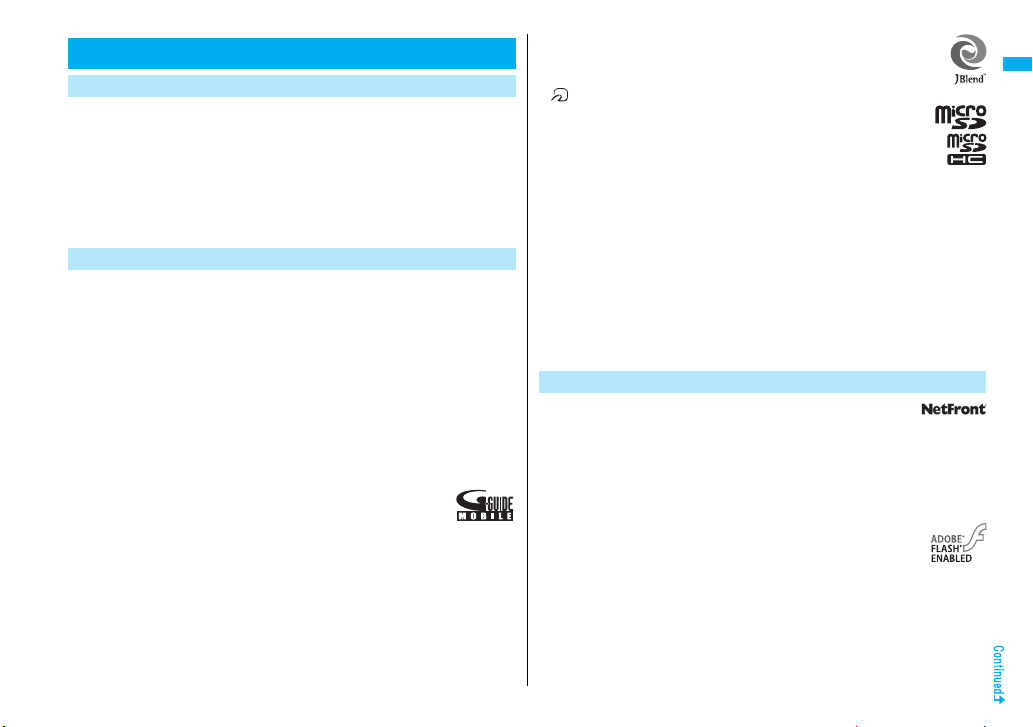
Intellectual Property Rights
Copyrights and Portrait Rights
You have no right to copy, modify, or distribute the contents such as text, images,
music, or software programs downloaded from web pages on the Internet, or images
shot by the cameras of this product without permission from the copyright holder
except for when the copy or quote is for personal use that is allowed by the copyright
law.
Note that it may be prohibited to shoot or record live performances or exhibitions
even for personal use. Make sure that you refrain from shooting portraits of other
persons and distributing such portraits over the Internet without consent, as this
violates portrait rights.
Trademarks
≥ “FOMA”, “mova”, “i-mode”, “i-αppli”, “i-αppliDX”, “i-motion”, “Deco-mail”,
“Chaku-motion”, “Chara-den”, “ToruCa”, “mopera”, “mopera U”, “WORLD CALL”,
“Dual Network”, “FirstPass”, “visualnet”, “V-live”, “i-Channel”, “DCMX”, “iD”,
“Security Scan”, “i-shot”, “i-motion mail”, “i-area”, “Short Mail”, “WORLD WING”,
“Public mode”, “DoPa”, “sigmarion”, “musea”, “IMCS”, “OFFICEED”, “2in1”, and the
logos of “FOMA”, “i-mode”, “i-αppli”, “DCMX”, “iC”, “iD”, “Music&Video Channel”
and “HIGH-SPEED” are trademarks or registered trademarks of NTT DoCoMo,
Inc.
≥ “Catch Phone (Call waiting service)” is a registered trademark of Nippon Telegraph
and Telephone Corporation.
≥ Free Dial logo mark is a registered trademark of NTT Communications
Corporation.
≥ McAfee® is registered trademarks or trademarks of McAfee, Inc. and/or its affiliates
in the US and/or other countries.
≥ G-GUIDE, G-GUIDE MOBILE and their logos are registered
trademarks in Japan of U.S. Gemstar-TV Guide International, Inc. and/
or its affiliates.
≥ QuickTime is a registered trademark of Apple Inc., in the US and other countries.
≥ NAVIDIAL and NAVIDIAL logo mark are trademarks of NTT Communications
Corporation.
≥ Microsoft®, Windows®, and Windows Vista® are trademarks or registered
trademarks of Microsoft Corporation in the United States and other countries.
≥ Windows Media® is either a registered trademark or trademark of Microsoft
Corporation in the United States and/or other countries.
≥ Powered by JBlend™ Copyright 2002-2007 Aplix Corporation. All rights
reserved.
JBlend and JBlend-related trademarks are trademarks or registered
trademarks of Aplix Corporation in Japan and other countries.
≥ is a registered trademark of FeliCa Networks, Inc.
≥ The microSD logo is a trademark.
≥ The microSDHC logo is a trademark.
≥ “Multitask” is a registered trademark of NEC Corporation.
≥ QR code is a registered trademark of Denso Wave Inc.
≥ 使いかたナビ® is a registered trademark of CANNAC, Inc.
≥ Java and Java related trademarks and logos are trademarks or registered
trademarks of Sun Microsystems, Inc. in the United States and other countries.
≥ Powered by Mascot Capsule®/Micro3D Edition™
Mascot Capsule® is a trademark of HI CORPORATION.
≥
The image stabilization technology utilized is PhotoSolid®, a product of Morpho, Inc.
PhotoSolid® is the registered trademark of Morpho, Inc. in Japan and other
countries.
≥ Napster is a registered trademark of Napster, LLC. and/or its affiliates in the US
and/or other countries.
≥ Other company names and product names described in the text are trademarks or
registered trademarks of those companies.
Others
≥ This product contains NetFront Sync Client of ACCESS CO.,
LTD.
Copyright © 2007 ACCESS CO., LTD. All rights reserved.
ACCESS and NetFront are trademarks or registered trademarks of ACCESS CO.,
LTD. in Japan and other countries.
≥ This product contains IrFront software of ACCESS CO., LTD.
Copyright © 1996-2007 ACCESS CO., LTD.
ACCESS and IrFront are trademarks or registered trademarks of ACCESS CO.,
LTD. in Japan and other countries.
≥ Contains Flash® Lite™ and Adobe® Reader® technology by Adobe
Systems Incorporated.
Flash Lite copyright © 1995-2007 Adobe Macromedia Software LLC.
All rights reserved.
Adobe Reader copyright © 1984-2007 Adobe Systems Incorporated. All rights
reserved.
Adobe, Flash, Flash Lite and Reader are either registered trademarks or
trademarks of Adobe Systems Incorporated in the United States and/or other
countries.
≥ FeliCa is a contactless IC card technology developed by Sony Corporation.
≥ FeliCa is a registered trademark of Sony Corporation.
Easy Search/Contents/Precautions
21

≥ Licensed by QUALCOMM Incorporated under one or more of the following United
States Patents and/or their counterparts in other nations:
4,901,307 5,504,773 5,109,390 5,535,239 5,267,262 5,600,754
5,416,797 5,490,165 5,101,501 5,511,073 5,267,261 5,568,483
5,414,796 5,659,569 5,056,109 5,506,865 5,228,054 5,544,196
5,337,338 5,657,420 5,710,7845,778,338
≥ This product contains software licensed complying with GNU General Public
License (GPL), GNU Lesser General Public License (LGPL), etc.
For more details, see “readme.txt” in the “GPL・LGPL等について” folder on the
bundled CD-ROM. (“readme.txt” is only available in Japanese version.)
≥
Advanced Wnn V2 of OMRON SOFTWARE Co., Ltd. is used for conversion methods
for Japanese language.
“Advanced Wnn V2” © OMRON SOFTWARE Co., LTD. 1999-2008 All Right Reserved.
≥ This product contains “Sense”, the voice analysis technology of Alegria
Corporation for Feel*Talk.
≥ This product is licensed under the MPEG-4 patent portfolio license for the personal
and non-commercial use of a consumer to
(i) encode video in compliance with the MPEG-4 Visual Standard (“MPEG-4
Video”) and/or
(ii) decode MPEG-4 Video that was encoded by a consumer engaged in a
personal and non-commercial activity and/or was obtained from a licensed
video provider.
No license is granted or implied for any other use.
Easy Search/Contents/Precautions
Additional information may be obtained from MPEG LA, L.L.C.
See http://www.mpegla.com.
≥ This product is licensed under the AVC patent portfolio license for the personal and
non-commercial use of a consumer to
(i) encode video in compliance with the AVC Standard (“AVC Video”) and/or
(ii) decode AVC Video that was encoded by a consumer engaged in a personal
and non-commercial activity and/or was obtained from a video provider
licensed to provide AVC Video.
No license is granted or shall be implied for any other use. Additional information
may be obtained from MPEG LA, L.L.C.
See http://www.mpegla.com.
≥ This product is licensed under the VC-1 patent portfolio license for the personal
and non-commercial use of a consumer to
(i) encode video in compliance with the VC-1 Standard (“VC-1 Video”) and/or
(ii) decode VC-1 Video that was encoded by a consumer engaged in a personal
and non-commercial activity and/or was obtained from a video provider
licensed to provide VC-1 Video.
No license is granted or shall be implied for any other use. Additional information
may be obtained from MPEG LA, L.L.C.
See http://www.mpegla.com.
22
≥ Copyright 2001 Seiko Epson Corporation.
All Rights Reserved. PRINT Image Matching is a trademark of
Seiko Epson Corporation.
The PRINT Image Matching logo is a trademark of Seiko Epson
Corporation.
≥ This product is manufactured or sold under license from InterDigital
Technology Corporation.
≥ The abbreviations used for respective operating systems (Japanese version) in
this manual are as shown below:
Windows Vista is the abbreviation of Windows Vista® (Home Basic, Home
Premium, Business, Enterprise, and Ultimate).
Windows XP is the abbreviation of Microsoft® Windows® XP Professional
operating system or Microsoft® Windows® XP Home Edition operating system.
Windows 2000 is the abbreviation of Microsoft® Windows® 2000 Professional
operating system.
≥ This product is protected by certain intellectual property rights of Microsoft
Corporation and third parties. Use or distribution of such technology outside of this
product is prohibited without a license from Microsoft or an authorized Microsoft
subsidiary and third parties.
≥ This product is protected by certain intellectual property rights of Microsoft
Corporation. Use or distribution of such technology outside of this product is
prohibited without a license from Microsoft or an authorized Microsoft subsidiary.
≥ Content providers are using the digital rights management technology for Windows
Media contained in this device (“WM-DRM”) to protect the integrity of their content
(“Secure Content”) so that their intellectual property, including copyright, in such
content is not misappropriated. This device uses WM-DRM Software to play
Secure Content (“WM-DRM Software”). If the security of the WM-DRM Software in
this device has been compromised, owners of Secure Content (“Secure Content
Owners”) may request that Microsoft revoke the WM-DRM Software’s right to
acquire new licenses to copy, display and/or play Secure Content. Revocation
does not alter the WM-DRM Software’s ability to play unprotected content. A list of
Revoked WM-DRM Software is sent to your device whenever you download a
license for Secure Content from the Internet or from a PC. Microsoft may, in
conjunction with such license, also download revocation lists onto your device on
behalf of Secure Content Owners.
≥ The copyrights on the designs described below are owned by TGB-design and
NTT DoCoMo.
・Pre-installed files below:
Images that take the file name of “TGB-xxxx”
Melodies that take the file names of “RING-xxxx” and “SE-xxxx”
Images or i-motion movies on the Dialing/Call Receiving display, Videophone
Dialing/Videophone Call Receiving display, Mail Sending/Receiving display,
Check New Message display, and Mail/Message Reception Result display
・Power ON/OFF display
・Wake-up display
・Images during infrared data exchange
・Processing display (while operating i-mode etc.)
・Images displayed during dialing/during talk/during multi-connections/during
answer-hold (On Hold)/during data communications
・MUSIC Player Playback display (for when no image is stored on music)
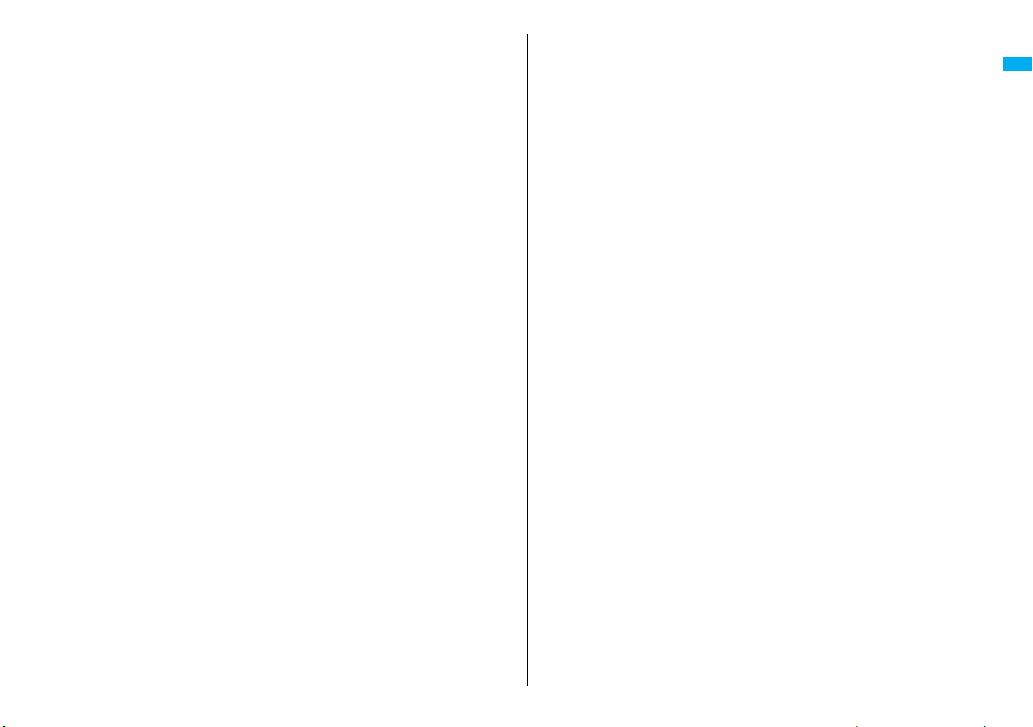
・Fonts below:
“Pattern 1” of “Disp. call/receive No.”, the calendar, the date and time on the main
display, and “Pattern 1” of the clock in the Private window
・Coloring by “Color theme setting”
・Icons for battery level, for radio wave level, during a voice call, during a
video-phone call, and for Public Mode (Drive Mode)
・Navigation icons
・Notification icons
・Desktop icons (except the ones for Alarm and MUSIC Player)
・Icons for the i-αppli Stand-by display being set
Easy Search/Contents/Precautions
23
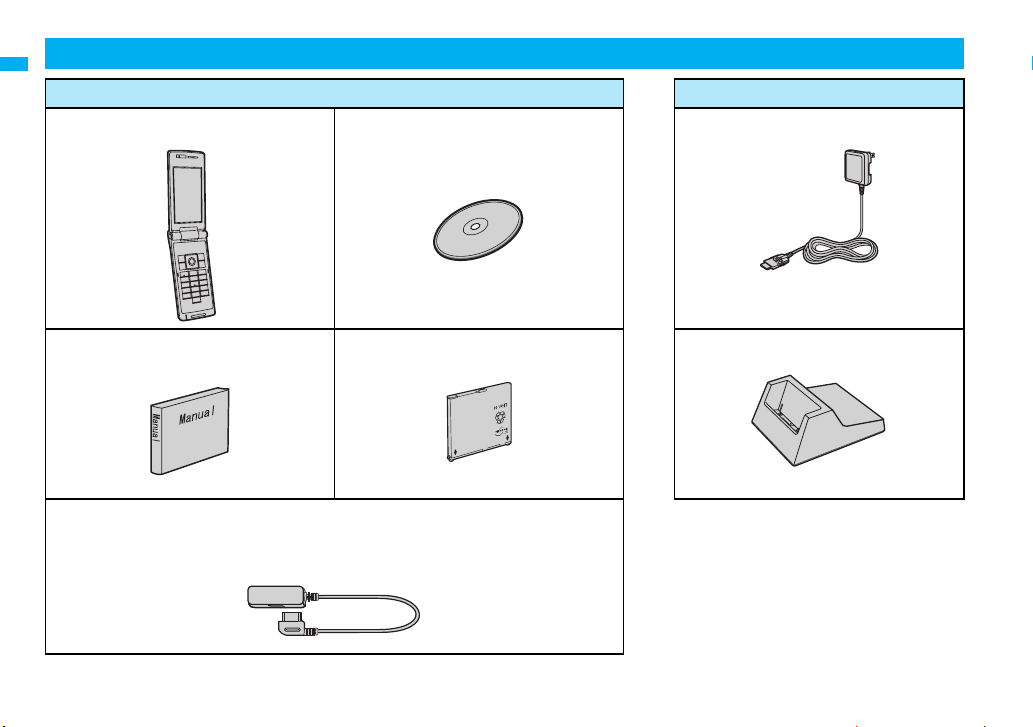
Accessories and Main Options
<Accessories> <Main Options>
≥FOMA P705iμ/PROSOLID μ Handset
(With Warranty and Back Cover P24)
≥FOMA P705iμ/PROSOLID μ CD-ROM
The PDF versions of “Manual for PC connection
setting” and “Kuten Code List” are included.
≥FOMA AC Adapter 01/02
(With Warranty and Instruction Manual)
≥Instruction Manual
Easy Search/Contents/Precautions
Quick Manual included (See page 478)
≥Earphone Plug Adapter for External connector terminal (Sample item) (With
Instruction Manual)
You use this item for connecting the Flat-plug Earphone/Microphone with Switch (Option) or
commercial stereo earphone (mini plug).
≥Battery Pack P17 ≥Desktop Holder P26
24
(With Instruction Manual)
Other Options → See page 441
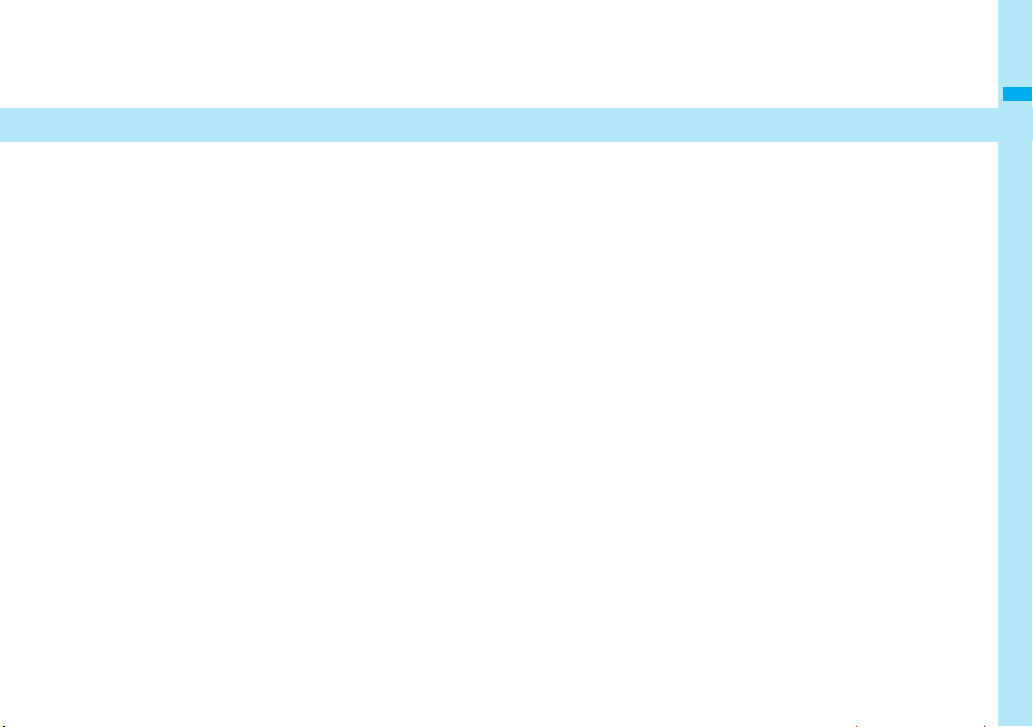
Before Using the Handset
Phone Parts and Functions . . . . . . . . . . . . . . . . . . . . . . . . . . . . 26
Navigation Displays and Key Operations . . . . . . . . . . . . . . . . . 28
Display . . . . . . . . . . . . . . . . . . . . . . . . . . . . . . . . . . . . . . . . . . . . . 29
Displaying Description of Icons . . . . . . . . . . . . . . . . . . . ‹Icons› 31
Private Window . . . . . . . . . . . . . . . . . . . . . . . . . . . . . . . . . . . . . . 31
Method for Selecting Menu . . . . . . . . . . . . . . . . . . . . . . . . . . . . . 32
Using Simple Menu . . . . . . . . . . . . . . . . . . . . . . . . . . . . . . . . . . . 36
When You do not Remember Key Operation . . . . . . . . ‹Guide› 37
Using UIM (FOMA Card) . . . . . . . . . . . . . . . . . . . . . . . . . . . . . . . 37
Attaching/Removing Batteries . . . . . . . . . . . . . . . . . . . . . . . . . . 40
Charging FOMA Phone . . . . . . . . . . . . . . . . . . . . . . . . . . . . . . . . 41
Opening FOMA Phone by Using a Button . . . ‹One-push Open› 43
Checking Battery Level . . . . . . . . . . . . . . . . . . . .‹Battery Level› 43
Turning Power On/Off . . . . . . . . . . . . . . . . . . . ‹Power ON/OFF› 44
Switching to English . . . . . . . . . . . . . . . . . . .‹Select Language› 44
Executing Initial Settings . . . . . . . . . . . . . . . . . .‹Initial Setting› 45
Setting Date and Time . . . . . . . . . . . . . . . . . . . . . . . . ‹Set Time› 45
Displaying World Time . . . . . . . . . . . . . . . ‹World Time Watch› 46
Notifying the Other Party of Your Phone Number
. . . . . . . . . . . . . . . . . . . . . . . . . . . . . . . . . ‹Caller ID Notification› 46
Checking Your Own Number . . . . . . . . . . . . . . .‹Own Number› 47
25
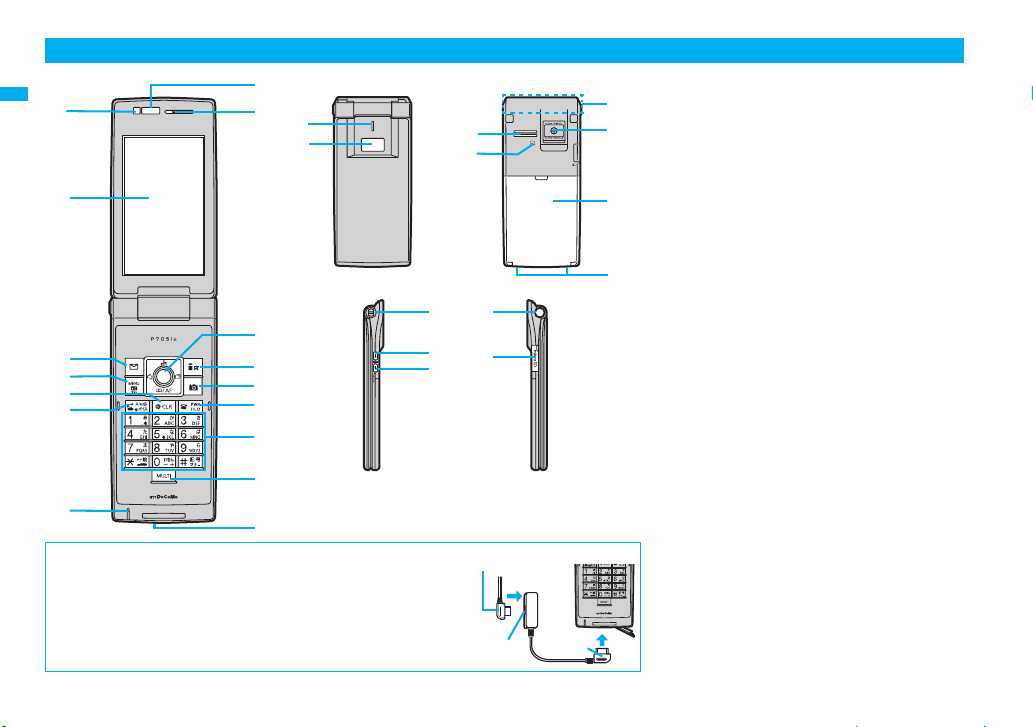
Phone Parts and Functions
8
1
2
Before Using the Handset
3
4
5
6
7
■ For using the Flat-plug Earphone/Microphone with Switch (Option)
Use the Flat-plug Earphone/Microphone with Switch (Option) by connecting it
to the Earphone Plug Adapter for External connector terminal (Sample item).
1. Insert the flat plug for the Flat-plug Earphone/Microphone with Switch
(Option) into the earphone terminal. (Flat-plug) (①)
2. Insert the plug for hand set side into the connector of the FOMA phone. (②)
Take hold of the plug and insert or pull it straight into or out. Be careful not to
take hold of the cover and plug together when you pull it out.
9
A
B
:
;
<
=
>
?
@
C
D
I
L
J
M
K
Flat plug for the Flat-plug Earphone/
Microphone with Switch
1
Earphone terminal
(Flat-plug)
Plug for
handset side
1Light sensor
E
F
G
H
・For sensing brightness (See page 104)
2Display
(See page 29)
3l Mail key
・For showing the Mail menu (See page 200)
・For operating the function corresponding to the
navigation displays (See page 28)
<Press and hold for at least one second>
・For checking new mail messages (See page 195)
4m Menu key/IC Card Lock key
・For showing Main Menu (See page 32)
・For operating the function corresponding to the
navigation displays (See page 28)
<Press and hold for at least one second>
・For locking the IC card (See page 254)
5r Clear key
・For returning to the previous operation
・For clearing entered text or a phone number
<Press and hold for at least one second>
・For resetting Main Menu (See page 108)
6d Send/Answer key, Hands-free key
・
For making/receiving calls (See page 50 and page 63)
・For talking with Hands-free (See page 62)
<Press and hold for at least one second>
・For accessing a voice dial entry (See page 91)
7Microphone
・For speaking to the other party
8Infrared data port
・Used for infrared data exchange and the infrared
remote-controller. (See page 307 and page 310)
9Earpiece
・For listening to the other party’s voice
2
26

:o Command Navigation key
・For operating functions and menus (See page 28)
;i i-mode key/i-αppli key
・For showing the i-mode menu (See page 156)
・For operating the function corresponding to the
navigation displays (See page 28)
<Press and hold for at least one second>
・For showing the i-αppli Software List (See page 231)
<c Camera key
・For activating the camera in “Photo mode”
(See page 140)
・For switching the camera mode while the camera is
activated (See page 145)
・For operating the function corresponding to the
navigation displays (See page 28)
<Press and hold for at least one second>
・For activating the camera in “Movie mode”
(See page 143)
The key is different.
Personal data lock key
・For activating the voice recorder (See page 357)
・For operating the function corresponding to the
navigation displays (See page 28)
<Press and hold for at least one second>
・For activating/releasing Personal Data Lock
(See page 125)
=h Power/End key
・For ending calls ・For ending respective functions
・For turning on the power (for at least one second)/
For turning off the power (for at least two seconds)
(See page 44)
>Numeric keys
・For entering phone numbers and text
≥s(for at least one second)
For activating Manner Mode (See page 98)
≥a(for at least one second)
For activating Public Mode (Drive Mode)
(See page 68)
≥5(for at least one second)
For switching the backlight on/off (See page 105)
≥8(for at least one second)
For activating/deactivating View Blind (See page 105)
?x Multi key
・For showing the Multitask menu (See page 344)
<Press and hold for at least one second>
・For switching functions, when multiple functions are
running (See page 343)
@Connector terminal
・For connecting the AC adapter (option), DC adapter
(option), FOMA USB Cable with Charge Function 01
(option), or Earphone Plug Adapter for External
connector terminal, etc.
ACall/Charging indicator
・Flickers for incoming calls/mail and during a call.
(See page 109)
・Lights in red during charging.
BPrivate window
(See page 31)
CSpeakers
・For sounding ring tone
・For listening to the other party’s voice when
Hands-free is activated (See page 62)
DFeliCa mark
・The IC card is mounted.
≥Use the IC card function placing this mark over the
scanning device. You cannot dismount the IC card.
(See page 247)
EFOMA antenna
≥The FOMA antenna is embedded in the FOMA
phone. Do not cover the antenna with your hand for
better communication.
FCamera
・For shooting portraits and/or landscapes
(See page 134)
・For catching sight of persons and/or landscapes
during a videophone call
The camera is not mounted.
GBack cover
・Remove this when attaching/removing the battery
pack and UIM. (See page 37 and page 40)
HCharging terminals
IStrap hole
Side upper key
J<
・For scrolling up page by page
<Press and hold for at least one second with the
FOMA phone opened>
・For activating 2in1 (See page 387)
K>Side lower key
・For scrolling down page by page
・For using Record Message (See page 71)
・For checking for missed calls and new mail
(See page 111)
<Press and hold for at least one second with the
FOMA phone closed>
・For activating Manner Mode (See page 98)
LOne-push open button
(See page 43)
MmicroSD memory card slot
・For inserting microSD memory card (See page 294)
Before Using the Handset
27
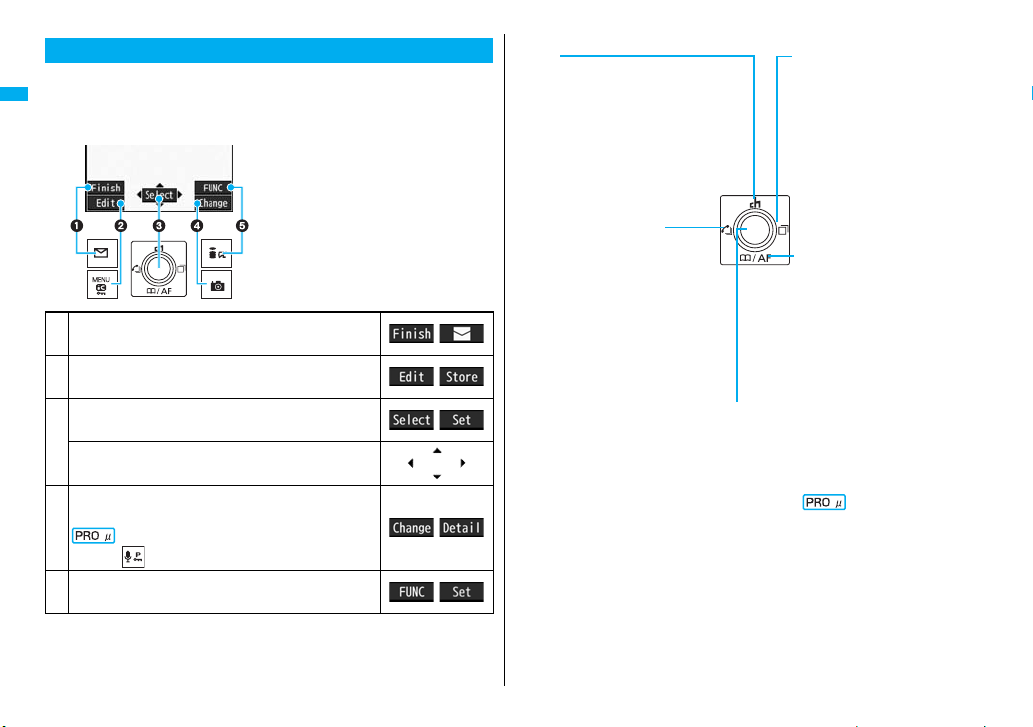
Navigation Displays and Key Operations
Zo
o
When you want to execute an operation on the display, press the
corresponding key as below.
■ Basic display examples and key assignments
Before Using the Handset
Indicates the operation you can perform with
1
the l key.
Indicates the operation you can perform with
2
the m key.
Indicates the operation you can perform with
the Oo key.
3
Indicates the direction in which you can scroll
and select items with the Mo key.
Indicates the operation you can perform with
the c key.
4
5
Indicates the operation you can perform with the
key.
Indicates the operation you can perform with
the i key.
■ Operating Command Navigation key
Up
・Moves the cursor or highlighted
display up. (Press and hold to scroll
continuously.)
・Scrolls the display while a site or mail
text is displayed.
・
Press from the Stand-by disp lay to bring
up the Channel List. (See page 179)
・Converts entered characters to
katakana, kanji or other characters.
(See page 367)
Left/Received Calls Co
・Moves the cursor to the left.
・Press from the Stand-by display to
bring up the Received Call List. Press
and hold for at least one second to
bring up the Received Address List.
(See page 55 and page 209)
・Scrolls back page by page. (Press
and hold to scroll continuously.)
・Returns to the previous page while
displaying a site.
OK key Oo
・Fixes the operation.
Right/Redial V
・Moves the cursor to the right.
・Press from the Stand-by display
to bring up the Redial List.
Press and hold for at least one
second to bring up the Sent
Address List.
(See page 55 and page 209)
・Scrolls forward page by page.
(Press and hold to scroll
continuously.)
・Moves to the next page while
displaying a site.
Down Xo
・Moves the cursor or highlighted
display down. (Press and hold
to scroll continuously.)
・Scrolls the display while a site
or mail text is displayed.
・Press from the Stand-by display
to bring up the Search
Phonebook display. Press and
hold for at least one second to
store a Phonebook entry.
(See page 80 and page 85)
・Converts entered characters to
kanji, katakana or other
characters. (See page 367)
・Adjusts the camera focus for
shooting. (See page 145)
Not available
28
