Page 1
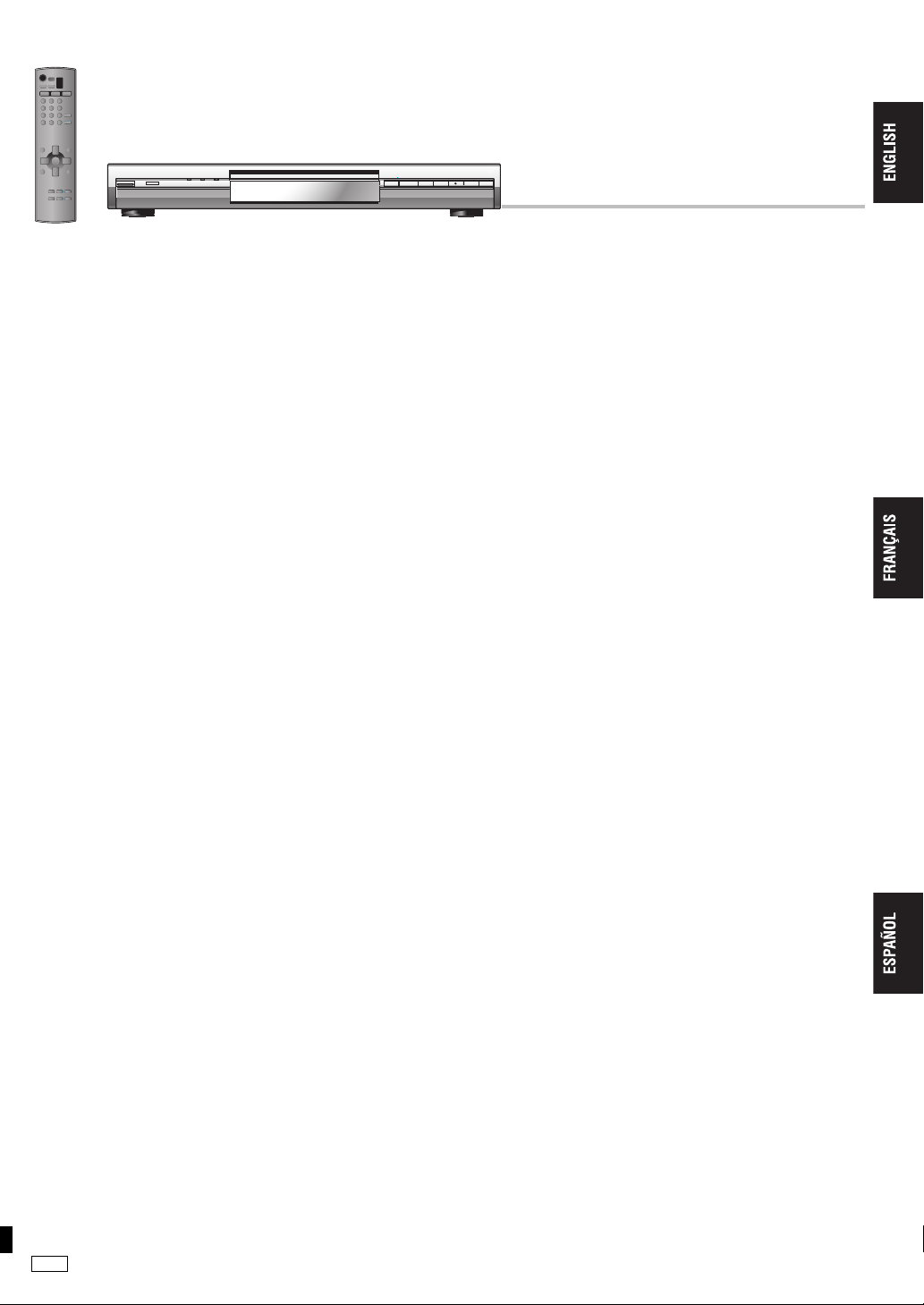
Operating Instructions
Manuel d’utilisation
.
DVD/CD PLAYER
Lecteur DVD/CD
Model No./Modèle DVD-S97
PP
RQT7584-Y
Page 2
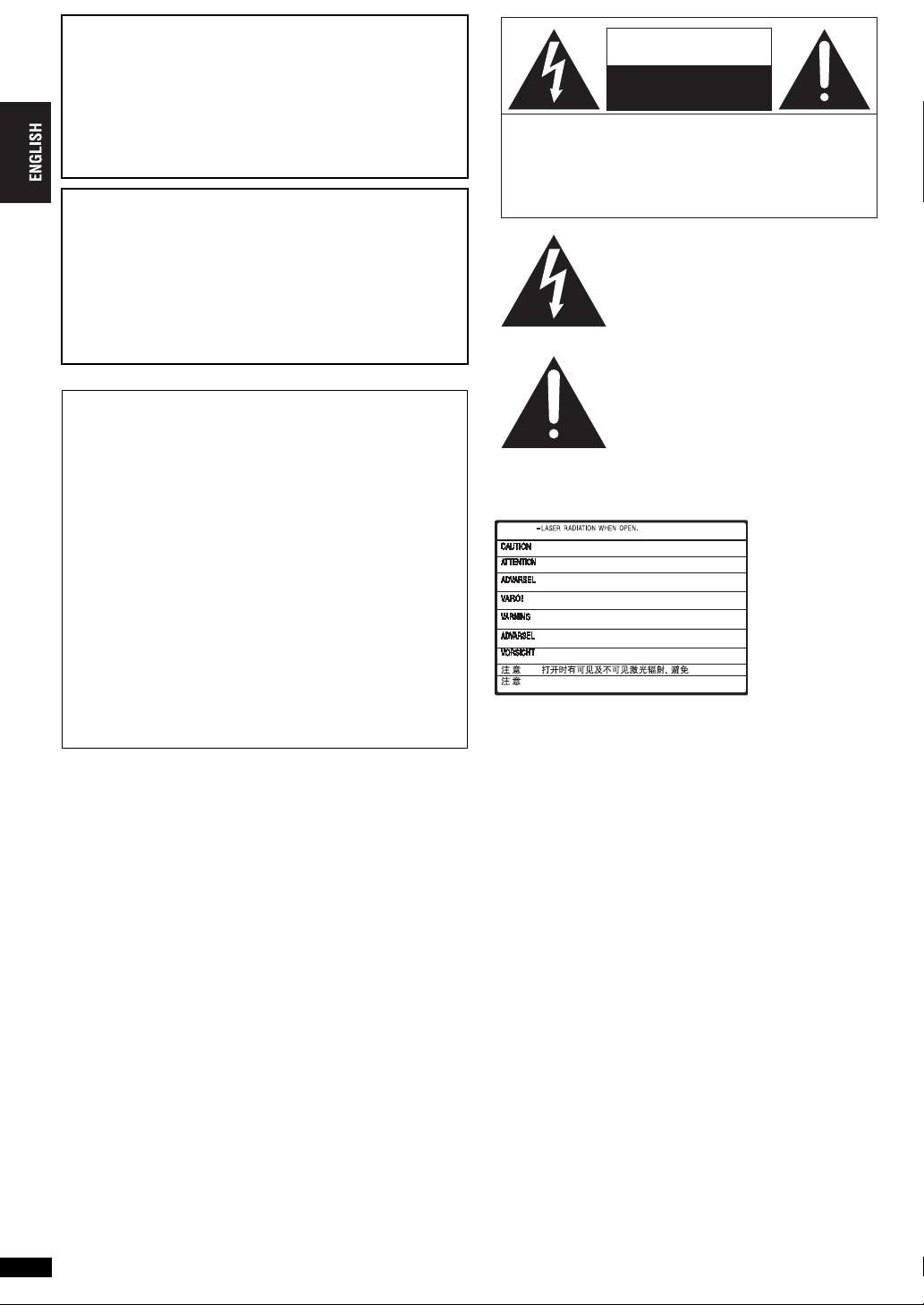
CAUTION!
THIS PRODUCT UTILIZES A LASER.
USE OF CONTROLS OR ADJUSTMENTS OR
PERFORMANCE OF PROCEDURES OTHER THAN THOSE
SPECIFIED HEREIN MAY RESULT IN HAZARDOUS
RADIATION EXPOSURE.
DO NOT OPEN COVERS AND DO NOT REPAIR YOURSELF.
REFER SERVICING TO QUALIFIED PERSONNEL.
WARNING:
TO REDUCE THE RISK OF FIRE, ELECTRIC
SHOCK OR PRODUCT DAMAGE, DO NOT
EXPOSE THIS APPARATUS TO RAIN,
MOISTURE, DRIPPING OR SPLASHING AND
THAT NO OBJECTS FILLED WITH LIQUIDS,
SUCH AS VASES, SHALL BE PLACED ON THE
APPARATUS.
THE FOLLOWING APPLIES ONLY IN THE U.S.A.
CAUTION:
This equipment has been tested and found to comply with the limits for
a Class B digital device, pursuant to Part 15 of the FCC Rules.
These limits are designed to provide reasonable protection against harmful
interference in a residential installation. This equipment generates, uses
and can radiate radio frequency energy and, if not installed and used in
accordance with the instructions, may cause harmful interference to radio
communications. However, there is no guarantee that interference will not
occur in a particular installation. If this equipment does cause harmful
interference to radio or television reception, which can be determined by
turning the equipment off and on, the user is encouraged to try to correct
the interference by one or more of the following measures:
≥Reorient or relocate the receiving antenna.
≥Increase the separation between the equipment and receiver.
≥Connect the equipment into an outlet on a circuit different from that to
which the receiver is connected.
≥Consult the dealer or an experienced radio/TV technician for help.
Any unauthorized changes or modifications to this equipment would
void the user’s authority to operate this device.
This device complies with Part 15 of the FCC Rules. Operation is
subject to the following two conditions: (1) This device may not cause
harmful interference, and (2) this device must accept any interference
received, including interference that may cause undesired operation.
CAUTION
RISK OF ELECTRIC SHOCK
DO NOT OPEN
CAUTION: TO REDUCE THE RISK OF ELECTRIC
SHOCK, DO NOT REMOVE SCREWS.
NO USER-SERVICEABLE PARTS
INSIDE.
REFER SERVICING TO QUALIFIED
SERVICE PERSONNEL.
The lightning flash with arrowhead
symbol, within an equilateral triangle, is
intended to alert the user to the presence
of uninsulated “dangerous voltage” within
the product’s enclosure that may be of
sufficient magnitude to constitute a risk of
electric shock to persons.
The exclamation point within an
equilateral triangle is intended to alert the
user to the presence of important
operating and maintenance (servicing)
instructions in the literature accompanying
the appliance.
RQT7584
2
Page 3
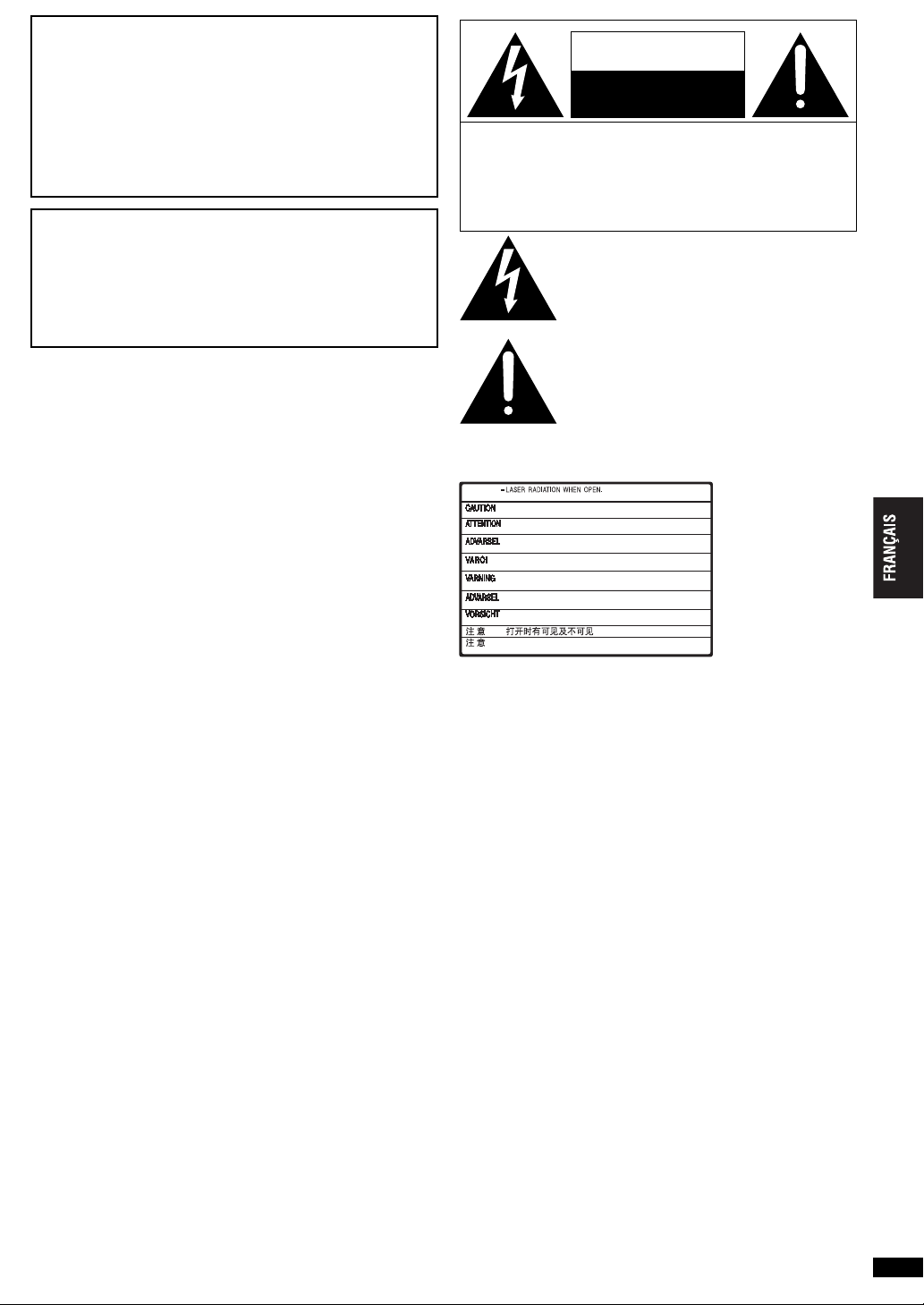
ATTENTION!
CET APPAREIL EST DOTÉ D’UN LECTEUR AU LASER.
L’UTILISATION DE COMMANDES OU LE RECOURS À
DES RÉGLAGES AUTRES QUE CEUX INDIQUÉS DANS
CE MANUEL PEUVENT PRÉSENTER DES RISQUES
D’EXPOSITION À DES RADIATIONS.
NE PAS OUVRIR LE BOÎTIER. TOUTE RÉPARATION DOIT
ÊTRE FAITE PAR UN PERSONNEL QUALIFIÉ ET NON
PAR L’USAGER.
MISE EN GARDE:
AFIN DE PRÉVENIR TOUT RISQUE D’INCENDIE OU DE
CHOCS ÉLECTRIQUES, AINSI QUE TOUT DOMMAGE À
L’APPAREIL, NE PAS L’EXPOSER À LA PLUIE, À DES
ÉCLABOUSSURES OU À UNE HUMIDITÉ EXCESSIVE.
ÉVITER ÉGALEMENT DE PLACER DES CONTENANTS
AVEC DU LIQUIDE, TEL UN VASE, SUR L’APPAREIL.
ATTENTION
RISQUE DE CHOC ELECTRIQUE
NE PAS OUVRIR
ATTENTION: AFIN DE PRÉVENIR LE RISQUE
DE CHOCS ÉLECTRIQUES, NE
PAS RETIRER LES VIS.
TOUTE RÉPARATION DEVRAIT
ÊTRE CONFIÉE À UN
PERSONNEL QUALIFIÉ.
Le symbole de l’éclair dans un triangle
équilatéral indique la présence d’une tension
suffisamment élevée pour engendrer un risque
de chocs électriques.
Le point d’exclamation dans un triangle
équilatéral indique que le manuel d’utilisation
inclus avec l’appareil contient d’importantes
recommandations quant au fonctionnement et
à l’entretien de ce dernier.
RQT7584
3
Page 4
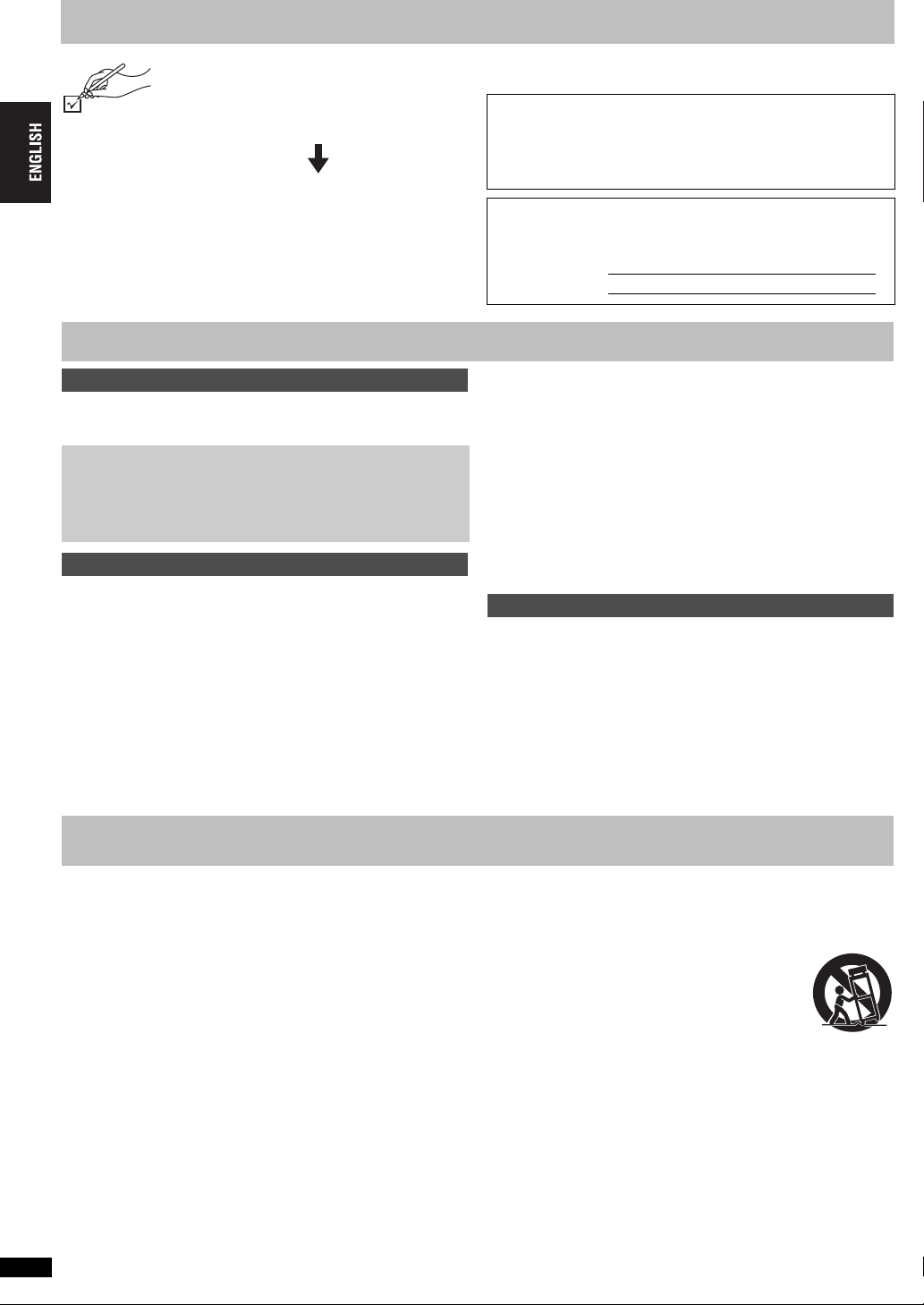
Accessories
(
Only for U.S.A.)
“Accessory Purchases” on page 21.
(Only for Canada) To order accessories, call the
dealer from whom you have made your purchase.
Use numbers when asking for replacement parts.
∏ 1 Remote control (EUR7720KG0)
∏ 1 AC power supply cord (K2CB2CB00016)
∏ 1 Audio/video cable (K2KA2CA00009)
∏ 1 HDMI cable (K1HA19DA0001)
∏ 2 Remote control batteries
To order accessories, refer to
[Note]
The included AC power supply cord is for use with this unit only. Do not
use it with other equipment.
Table of contents
User memo:
DATE OF PURCHASE ___________________________________
DEALER NAME ________________________________________
DEALER ADDRESS ____________________________________
______________________________________________________
TELEPHONE NUMBER __________________________________
The model number and serial number of this product can be found on
either the back or the bottom of the unit. Please note them in the
space provided below and keep for future reference.
MODEL NUMBER
SERIAL NUMBER
DVD-S97
Getting started
Accessories . . . . . . . . . . . . . . . . . . . . . . . . . . . . . . . . . . . . . . .4
IMPORTANT SAFETY INSTRUCTIONS. . . . . . . . . . . . . . . . . .4
Discs that can be played/Disc handling. . . . . . . . . . . . . . . . 5
STEP 1 Connection to a television . . . . . . . . . . . . . . . . . . . .6
Enjoying higher quality audio and video (HDMI connection) . . . . . . . 6
Enjoying multi-channel surround sound . . . . . . . . . . . . . . . . . . . . . . . 7
STEP 2 The remote control . . . . . . . . . . . . . . . . . . . . . . . . . .7
STEP 3 QUICK SETUP . . . . . . . . . . . . . . . . . . . . . . . . . . . . . .7
STEP 4 Television operation . . . . . . . . . . . . . . . . . . . . . . . . .7
Operations
Basic play . . . . . . . . . . . . . . . . . . . . . . . . . . . . . . . . . . . . . . . .8
Enjoying higher quality audio and video . . . . . . . . . . . . . . .9
Recalling recommended audio/video setting—AV Enhancer . . . . . . 9
Reproducing more natural audio—Multi Re-master . . . . . . . . . . . . . . 9
Enjoying even higher quality sound— AUDIO ONLY . . . . . . . . . . . . 9
Adjusting picture mode . . . . . . . . . . . . . . . . . . . . . . . . . . . . . . . . . . . . 9
Changing the play sequence . . . . . . . . . . . . . . . . . . . . . . . .10
All group/Program/Random play . . . . . . . . . . . . . . . . . . . . . . . . . . . 10
Convenient functions . . . . . . . . . . . . . . . . . . . . . . . . . . . . . .10
Changing play speed . . . . . . . . . . . . . . . . . . . . . . . . . . . . . . . . . . . . 10
Starting play from a selected group . . . . . . . . . . . . . . . . . . . . . . . . . 10
Quick replay . . . . . . . . . . . . . . . . . . . . . . . . . . . . . . . . . . . . . . . . . . . 10
Position memory . . . . . . . . . . . . . . . . . . . . . . . . . . . . . . . . . . . . . . . 11
Changing soundtracks . . . . . . . . . . . . . . . . . . . . . . . . . . . . . . . . . . . 11
Changing subtitles . . . . . . . . . . . . . . . . . . . . . . . . . . . . . . . . . . . . . . 11
Angle select and Still picture rotation/advance . . . . . . . . . . . . . . . . 11
Changing the zoom ratio . . . . . . . . . . . . . . . . . . . . . . . . . . . . . . . . . 11
Reducing noise in pictures . . . . . . . . . . . . . . . . . . . . . . . . . . . . . . . 11
Using navigation menus . . . . . . . . . . . . . . . . . . . . . . . . . . . 12
Playing WMA/MP3/JPEG/MPEG4 discs . . . . . . . . . . . . . . . . . . . . . 12
Playing CD . . . . . . . . . . . . . . . . . . . . . . . . . . . . . . . . . . . . . . . . . . . 13
Playing HighMAT
Playing RAM discs . . . . . . . . . . . . . . . . . . . . . . . . . . . . . . . . . . . . . . .13
TM
discs . . . . . . . . . . . . . . . . . . . . . . . . . . . . . . . . 13
Using On-Screen Menus . . . . . . . . . . . . . . . . . . . . . . . . . . . 14
Main Menus/Other Settings . . . . . . . . . . . . . . . . . . . . . . . . . . . . . . . 14
Changing the player settings. . . . . . . . . . . . . . . . . . . . . . . . 16
Changing the speaker setting to suit your speakers . . . . . . . . . . . . 17
Reference
Troubleshooting guide . . . . . . . . . . . . . . . . . . . . . . . . . . . . 18
Maintenance . . . . . . . . . . . . . . . . . . . . . . . . . . . . . . . . . . . . . 19
Specifications . . . . . . . . . . . . . . . . . . . . . . . . . . . . . . . . . . . . 20
Product Service. . . . . . . . . . . . . . . . . . . . . . . . . . . . . . . . . . . 20
Limited Warranty (ONLY FOR U.S.A.) . . . . . . . . . . . . . . . . 21
Main feature index . . . . . . . . . . . . . . . . . . . . . . . . .Back cover
Glossary. . . . . . . . . . . . . . . . . . . . . . . . . . . . . . . . . .Back cover
IMPORTANT SAFETY INSTRUCTIONS
Read these operating instructions carefully before using the unit. Follow the safety instructions on the unit and the applicable safety instructions listed
below. Keep these operating instructions handy for future reference.
1) Read these instructions.
2) Keep these instructions.
3) Heed all warnings.
4) Follow all instructions.
5) Do not use this apparatus near water.
6) Clean only with dry cloth.
7) Do not block any ventilation openings. Install in accordance with the
manufacturer’s instructions.
8) Do not install near any heat sources such as radiators, heat registers,
stoves, or other apparatus (including amplifiers) that produce heat.
9) Do not defeat the safety purpose of the polarized or grounding-type
plug. A polarized plug has two blades with one wider than the other. A
grounding-type plug has two blades and a third grounding prong. The
wide blade or the third prong are provided for your safety. If the
provided plug does not fit into your outlet, consult an electrician for
replacement of the obsolete outlet.
10) Protect the power cord from being walked on or pinched particularly
at plugs, convenience receptacles, and the point where they exit from
the apparatus.
11) Only use attachments/accessories specified by the
manufacturer.
12) Use only with the cart, stand, tripod, bracket, or table
specified by the manufacturer, or sold with the
apparatus. When a cart is used, use caution when
moving the cart/apparatus combination to avoid
injury from tip-over.
13) Unplug this apparatus during lightning storms or when unused for
long periods of time.
14)
Refer all servicing to qualified service personnel. Servicing is required
when the apparatus has been damaged in any way, such as powersupply cord or plug is damaged, liquid has been spilled or objects
have fallen into the apparatus, the apparatus has been exposed to
rain or moisture, does not operate normally, or has been dropped.
RQT7584
4
4
Page 5
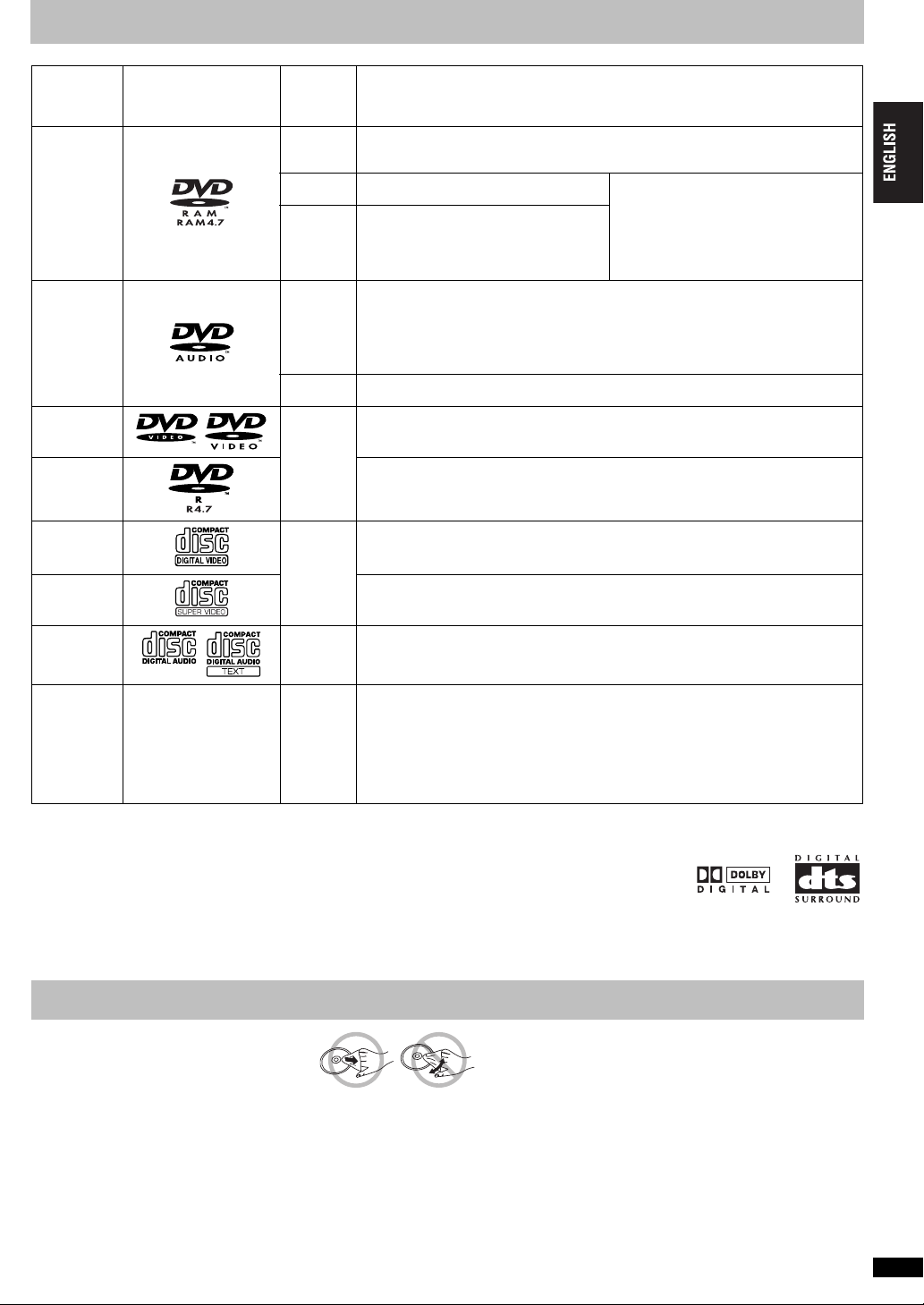
Discs that can be played
Disc Logo
DVD-RAM
DVD-Audio
DVD-Video
Indication
in these
operating
instructions
[RAM]
[JPEG]
[MPEG4]
[DVD-A]
[DVD-V]
Remarks
Recorded with devices using Version 1.1 of the Video Recording Format (a unified video
recording standard), such as DVD video recorders, DVD video cameras, personal
computers, etc.
Recorded using the DCF (Design rule for
Camera File system) standard Vesion 1.0.
Recorded with the Panasonic SD multi
cameras or DVD video recorders
[conforming to SD VIDEO specifications
(ASF standard)/MPEG4 (Simple Profile)
video system/G.726 audio system].
Some multi-channel DVD-Audio will prevent down-mixing (➜ Back cover, Glossary) of all
or part of their contents if this is the manufacturer’s intention. When playing such discs, or
such parts of the disc, unless the number of connected speakers is the same as the disc’s
channel specification, audio will not be output properly (e.g. part of the audio is missing,
multi-channel audio cannot be selected and audio is played in two channels). Refer to the
disc’s jacket for more information.
Some DVD-Audio discs contain DVD-Video content.
To play DVD-Video content, select “Play as DVD-Video” (➜ page 15, Other Menu).
—
≥To play JPEG or MPEG4 files, select
“Play as Data Disc”
(➜ page 15, Other Menu).
[DVD-V]
DVD-R
Video CD
[VCD]
SVCD
CD [CD]
[CD]
[VCD]
CD-R
CD-RW
§
A process that allows play on compatible equipment.
≥It may not be possible to play the above discs in all cases due to the type of disc or condition of the recording.
—
[WMA]
[MP3]
[JPEG]
[MPEG4]
∫ Discs that cannot be played
DVD-ROM, CD-ROM, CDV, CD-G, DVDiR, iRW, DVD-RW, SACD, Divx
Video Discs and Photo CD, DVD-RAM that cannot be removed from their
cartridge, 2.6-GB and 5.2-GB DVD-RAM, PAL discs
available on the market including CVD, DVCD and SVCD that do not
conform to IEC62107.
§
You can play DVD-Audio, however still pictures may be displayed enlarged.
Panasonic DVD-R recorded and finalized
Video cameras are played as DVD-Video on this unit.
—
Conforming to IEC62107
This unit is compatible with HDCD (➜ Back cover, Glossary), but does not support the
Peak Extend function (a function which expands the dynamic range of high level signals).
≥During HDCD play, “HDCD” lights on the unit’s display.
≥This unit can play CD-R/RW recorded with the formats on the left. Close the sessions or
§
finalize
the disc after recording.
≥HighMAT discs
WMA, MP3 or JPEG files only.
To play without using the HighMAT function, select “Play as Data Disc” (➜ page 15,
Other Menu).
≥[WMA] This unit is not compatible with Multiple Bit Rate (MBR: a file that contains the
same content encoded at several different bit rates).
∫ Audio format of DVDs
You can play discs with these symbols.
§
and “Chaoji VCD”
§
on Panasonic DVD-Video recorders or DVD-
Disc handling
∫ To clean discs
DVD-Audio,DVD-Video,Video CD, SVCD and CD
Wipe with a damp cloth and then wipe dry.
DVD-RAM and DVD-R
≥Clean with an optional DVD-RAM/PD disc cleaner (LF-K200DCA1, where available).
≥Never use cloths or cleaners for CDs etc.
∫ Handling precautions
≥Do not attach labels or stickers to discs (This may cause disc warping, rendering it unusable).
≥Do not write on the label side with a ball-point pen or other writing instrument.
≥Do not use record cleaning sprays, benzine, thinner, static electricity prevention liquids or any other solvent.
≥Do not use scratch-proof protectors or covers.
≥Do not use the following discs:
– Discs with exposed adhesive from removed stickers or labels (rented discs etc).
– Discs that are badly warped or cracked.
– Irregularly shaped discs, such as heart shapes.
RQT7584
5
5
Page 6
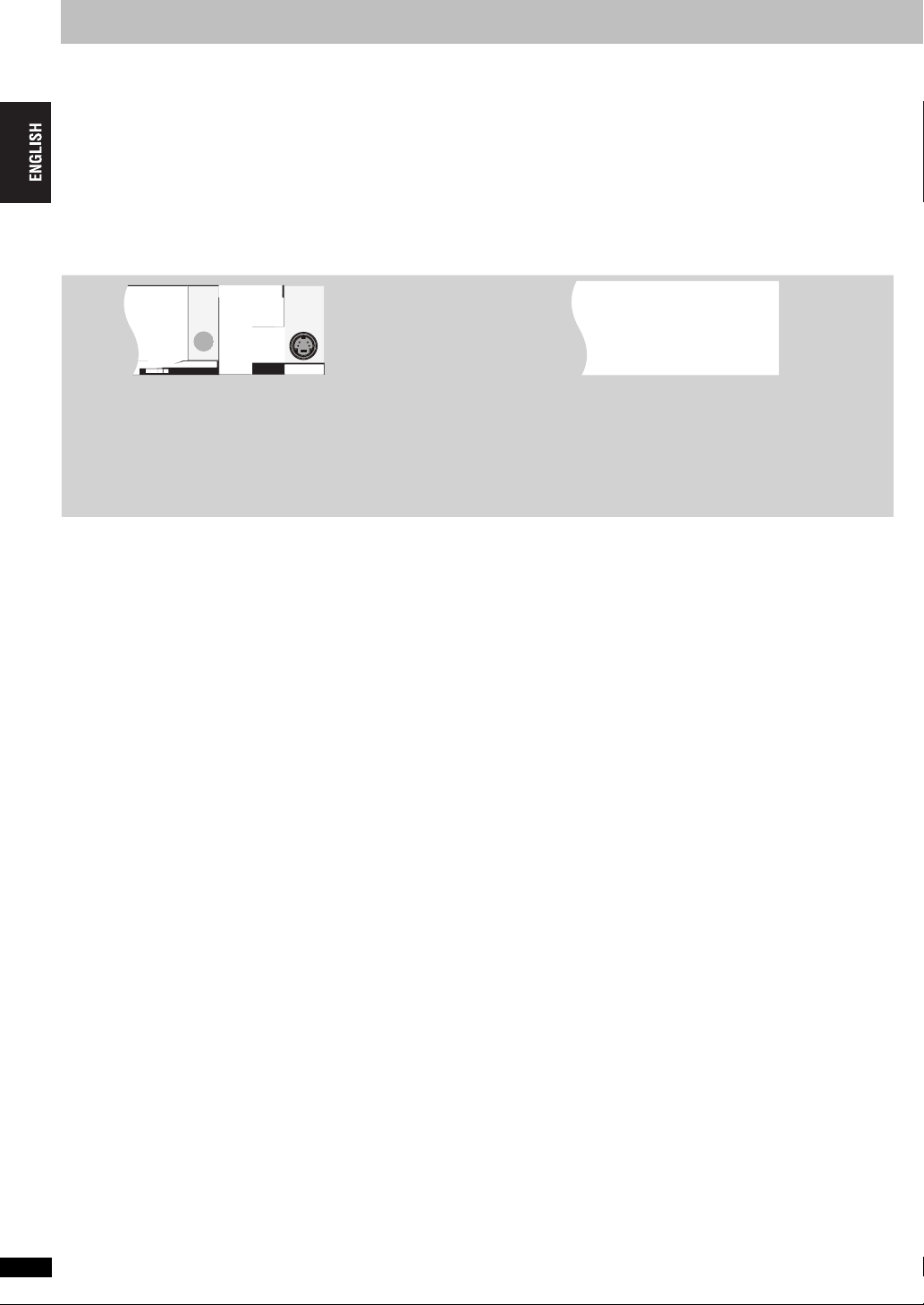
STEP 1
≥Do not place the unit on amplifiers or equipment that may become hot. The heat can damage the unit.
≥Do not connect through the video cassette recorder. Due to copy guard protection, the picture may not display properly.
≥Turn off all equipment before connection and read the appropriate operating instructions.
≥Connect the terminals of the same color.
Connection to a television
∫ Connect the AC power supply cord last
Conserving power
This unit consumes a small amount of power, even when it is turned off
(1 W). To save power when the unit is not to be used for a long time,
unplug it from the household AC outlet.
By connecting to an HDMI compatible high-definition television, video recordings can be converted to, and output as, high-definition video (720p,1080i).
You can also enjoy multi-channel surround sound by connecting to an HDMI compatible amplifier with multi-channel output terminals.
RQT7584
6
Page 7
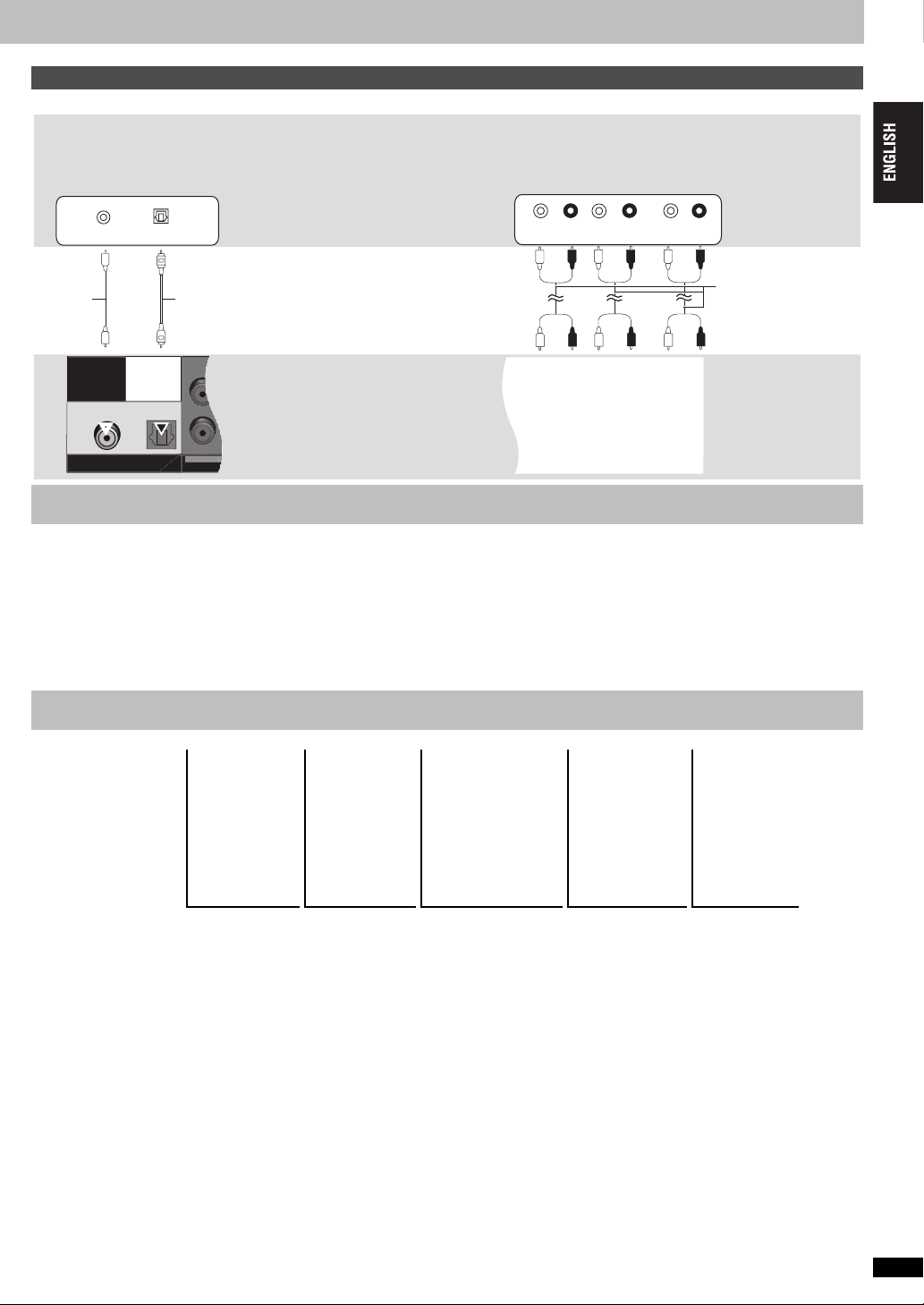
Enjoying multi-channel surround sound
OPTICAL
COAXIAL
DIGITAL AUDIO OUT
(PCM/BITSTREAM)
CENTER
SUBWOOFER
5
.
≥Select “Off” in “HDMI Audio Output” (➜ page 17, “HDMI” tab).
COAXIAL IN
STEP 2
∫ Batteries
STEP 3
OPTICAL IN
The remote control
≥Insert so the poles (i and j) match those in the
remote control.
≥Do not use rechargeable type batteries.
Do not:
≥mix old and new batteries.
≥use different types at the same time.
≥heat or expose to flame.
≥take apart or short circuit.
≥attempt to recharge alkaline or manganese batteries.
use batteries if the covering has been peeled off.
≥
QUICK SETUP
Turn on the television and select the appropriate video input on the television.
123 4 5
COAXIAL IN
CENTER SUBWOOFER
SURROUND
(L) (R)
Mishandling of batteries can cause electrolyte
leakage which can damage items the fluid contacts
and may cause a fire.
Remove if the remote control is not going to be used
for a long period of time. Store in a cool, dark place.
∫ Use
Aim at the remote control signal sensor (➜ page 8),
avoiding obstacles, at a maximum range of 7 m (23
feet) directly in front of the unit.
FRONT
(L) (R)
Power ON.
Shows QUICK
SETUP
screen.
Follow the
message and
make the settings.
Press to finish
QUICK
SETUP.
Press to
exit.
To change these settings later
Select “QUICK SETUP” (➜ page 17, “Others” tab).
Manufacturer and Code No.
Test by turning on the television and changing channels. Repeat the procedure until you find the code that allows correct operation.
≥If your television brand is not listed or if the code listed for your television does not allow control of your television, this remote control is not compatible
with your television.
RQT7584
7
Page 8
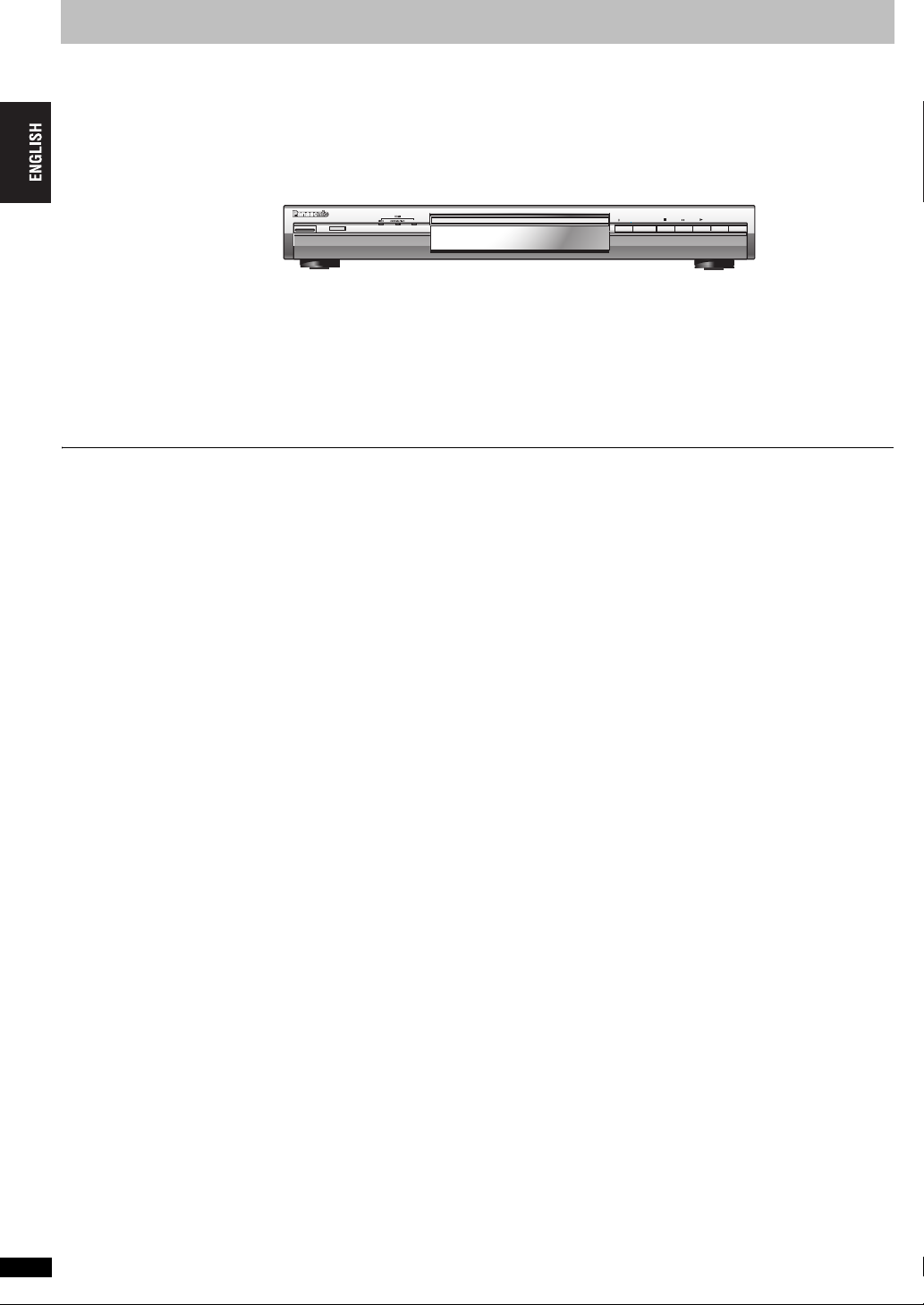
Basic play
720p/1080i
[Note]
≥
“D.MIX” on the display indicates that a soundtrack with three or more
channels can be down-mixed to two channels. (
≥Discs continue to rotate while menus are displayed. Press [∫] when you
finish to preserve the unit’s motor and your television screen.
RQT7584
➜
Back cover, Glossary)
8
∫ Standby/on switch (POWER Í/I)
Press to switch the unit from on to standby mode or vice versa. In
standby mode, the unit is still consuming a small amount of power.
Page 9
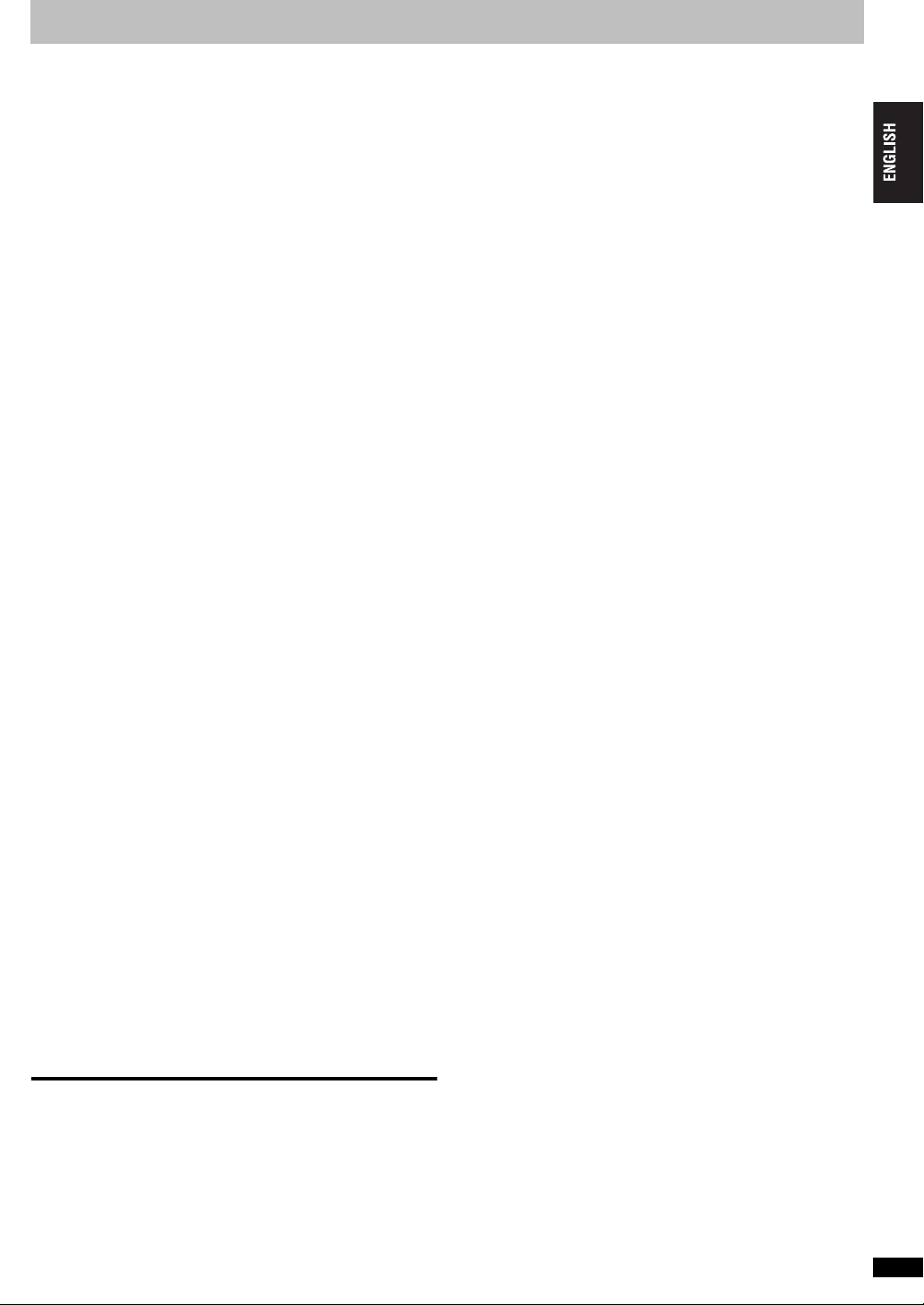
Enjoying higher quality audio and video
Press [AV ENHANCER] to select “Auto”,
“User1”, “User2” or “User3”
Off: Cancelled
Auto: The best audio and video settings are configured.
§
: Suitable for video ([DVD-V]) (factory preset).
User1
§
: Suitable for audio (factory preset).
User2
§
: Suitable for video ([RAM]) (factory preset).
User3
§
You can change the settings for User1–3 to your preference (➜ page 15,
“AV Enhancer” in Other Menu).
You can enjoy higher quality audio by stopping the video output.
During play
Press [AUDIO ONLY].
≥AUDIO ONLY is canceled if you press [AUDIO ONLY] again or switch the
unit to standby.
≥There may be output to the screen when:
—the disc is stopped.
—performing operations such as searching.
— on screen display or the menu screen appears.
≥Audio and video will not be output from HDMI AV OUT terminal while
this function is on.
[RAM] [DVD-V] (Discs recorded with 48 kHz only)
[DVD-A] (Discs recorded with 44.1 kHz and 48 kHz only)
[VCD] [CD]
≥During multi-channel output of these discs, this feature reproduces the
frequencies lost during recording to give you a sound closer to the
original.
≥During 2 ch output of these discs, this feature gives you a more natural
sound by adding higher frequency signals not recorded on the disc, for
example, playing DVD-Video recorded with 48 kHz at 96 kHz.
( ➜ Back cover, “Sampling frequency“ in Glossary)
[WMA] [MP3] (Disc recording is other than 8 kHz, 16 kHz, 32 kHz)
This feature reproduces the higher frequencies lost during recording to
give you a sound closer to the original.
Press [MULTI RE-MASTER] to select “1”, “2” or “3”.
Adjusting the Re-master level [DVD-A] [DVD-V] [CD] (LPCM/PPCM)
Press [21] to adjust the level (j6 to i6 dB).
Contrast
Increases the contrast between light and dark parts of the picture.
1. Press [CONTRAST].
2. Press [21] to adjust (j7 to i7).
Brightness
Brightens the picture.
≥This feature may not work when connected with DIGITAL AUDIO OUT or
HDMI AV OUT terminals.
RQT7584
9
Page 10
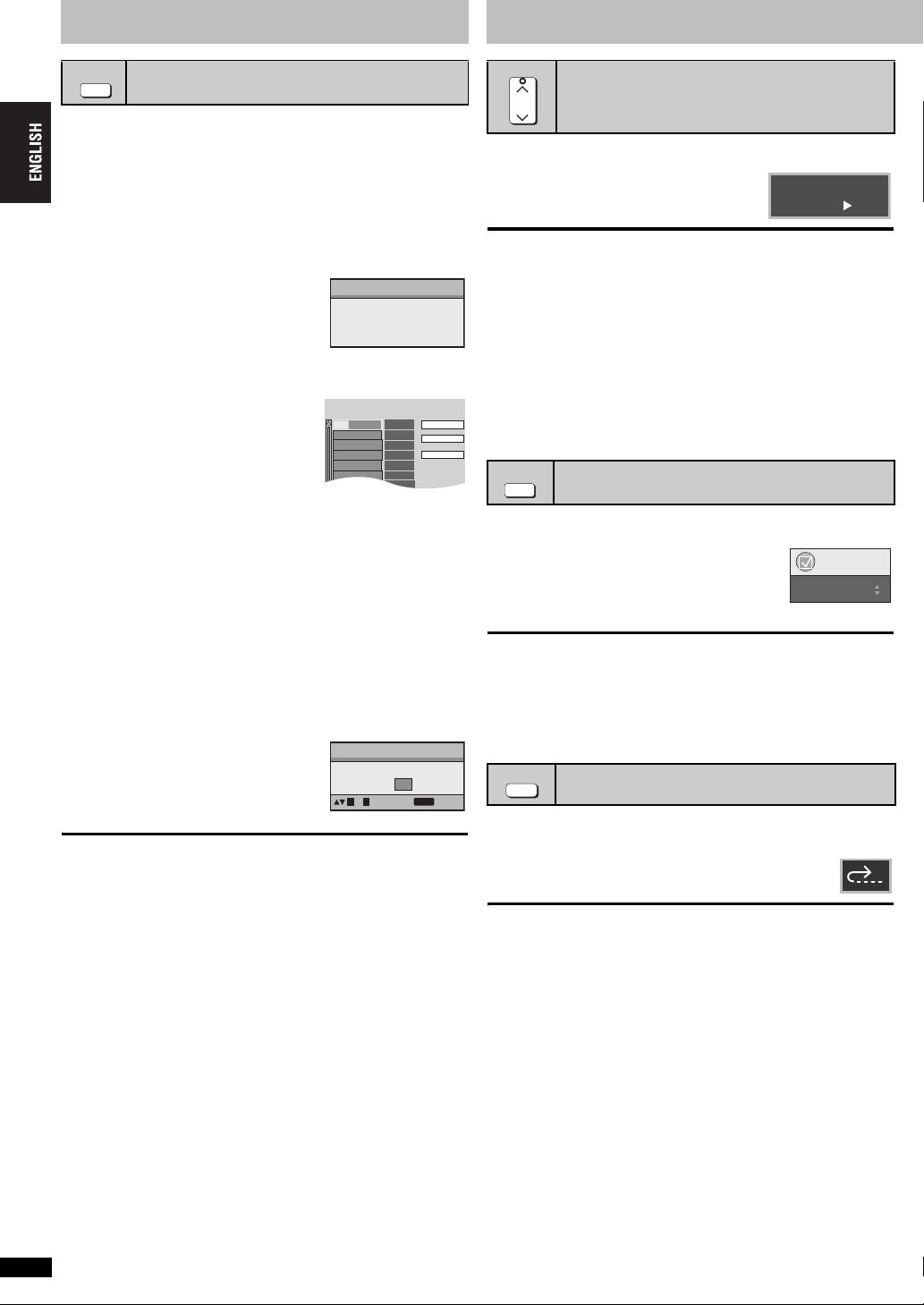
Changing the play sequence
Choose a title and chapter.
No. Time
Title
Play
Clear
Clear all
Chapter
1
Convenient functions
PLAY MODE
All group/Program/Random play
[DVD-A] [DVD-V] [VCD] [CD] [WMA] [MP3] [JPEG] [MPEG4]
While stopped, press [PLAY MODE].
Each time you press the button:
All group ([DVD-A]) > Program > Random
^-------------Off (Normal play),-----------b
≥Disable HighMAT disc play to use random and program play.
Select “Play as Data Disc” (➜ page 15, Other Menu).
∫ All Group play
Press [1] (PLAY).
All Group Playback
Press PLAY to start
∫ Program play (up to 32 items)
1 Press the numbered buttons to
select the items. (➜ page 8, Enter
number)
Repeat this step to program other items.
2 Press [1] (PLAY).
Selecting all the items
(on the disc or in the title or group)
Press [ENTER] and [3 4] to select “ALL”, then press [ENTER] again to
register.
Changing the program
Press [3 4] to select an item.
–To change an item, repeat step 1.
–To clear an item, press [CANCEL] (or select “Clear” and press [ENTER]).
≥ Press [ANGLE/PAGE] to skip page by page.
Clearing the whole program
Select “Clear all” and press [ENTER]. The whole program is also cleared
when the unit is turned off or the disc tray is opened.
e.g. [DVD-V]
1
PLAY SPEED
Changing play speed
[RAM] [DVD-V]
Press [W, PLAY SPEED]
or [X, PLAY SPEED].
–from k0.6 to k1.4 (in 0.1 units)
≥ Press [1] (PLAY) to return to the normal play.
≥ After you change the speed
– Multi Re-master (➜ page 9), Advanced Surround and Dolby Pro Logic
II (➜ page 15, Audio Menu) do not work.
– Audio output switches to 2ch.
– Sampling frequency of 96 kHz is converted to 48 kHz.
≥This function may not work depending on the discs recording.
GROUP
Starting play from a selected group
[DVD-A] [WMA] [MP3] [JPEG] [MPEG4]
A folder on WMA/MP3, JPEG and MPEG4 discs is treated as a “Group”.
While stopped
1 Press [GROUP].
2Press [3 4] or the numbered buttons
to select a group and press [ENTER].
[DVD-A] To play all groups (➜ left, All Group play)
e.g. [RAM]
DVD-VR
a0.9
Menu
Group Search 1
∫ Random play
1([DVD-A] [DVD-V] [WMA] [MP3] [JPEG] [MPEG4])
Press the numbered buttons to
select a group or a title.
(➜ page 8, Enter number)
2 Press [1] (PLAY).
To exit the all group, program or random mode
Press [PLAY MODE] several times while stopped.
RQT7584
10
10
e.g. [DVD-V]
Random Playback
Press PLAY to start
Choose a title
Title
to select
0 ~ 9
1
to start
PLAY
QUICK REPLAY
Quick replay
(Only when the elapsed play time can be displayed)
[MPEG4] : Does not work.
Press [QUICK REPLAY] to skip back a few
seconds.
This function may not work depending on the discs recording.
Page 11
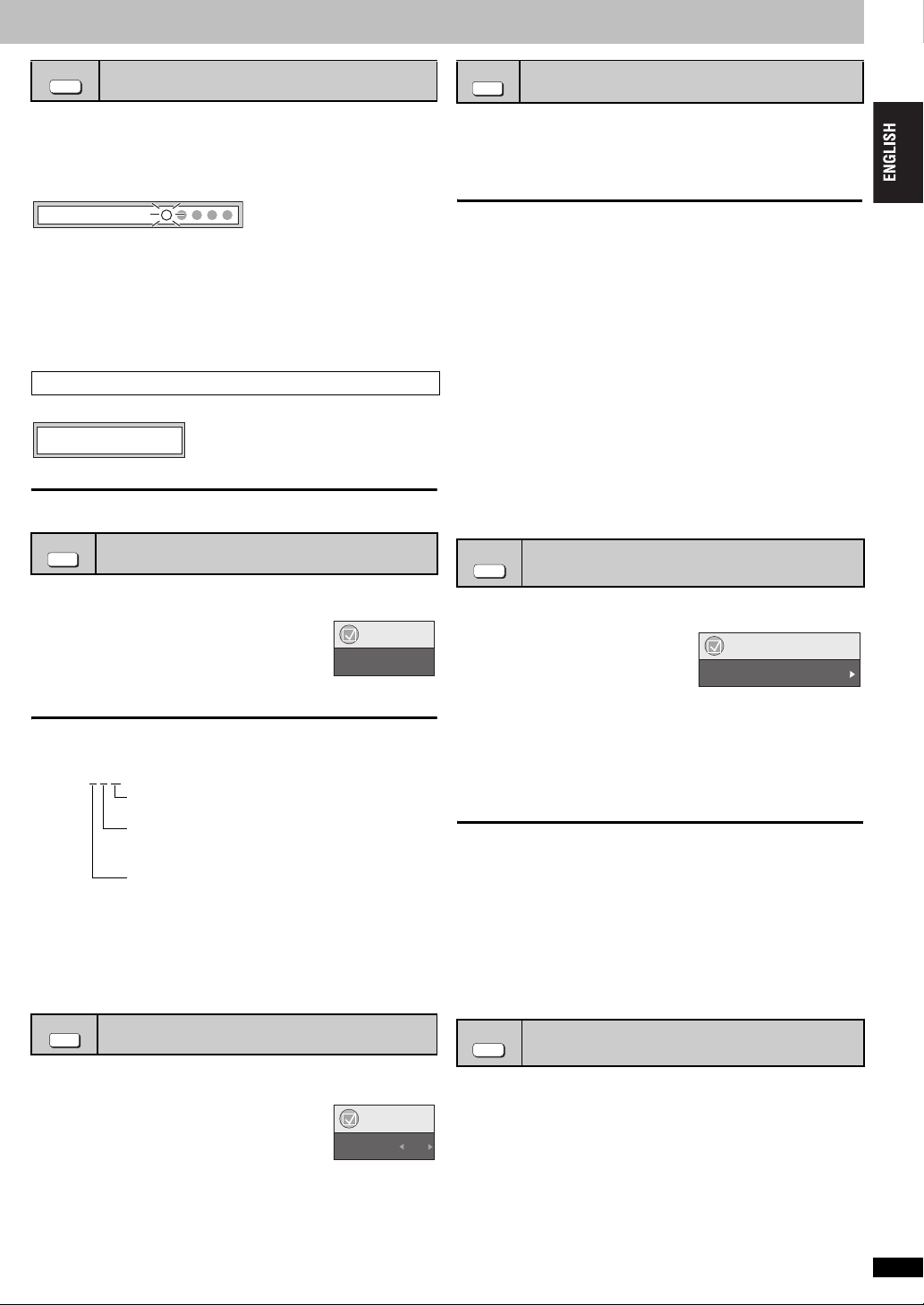
POSITION MEMORY
(Only when the elapsed play time can be displayed
[JPEG]: Works with all JPEG content.)
This position is memorized even after turning off the unit or changing the
disc.
Position memory
Press [POSITION MEMORY].
Position memorized
≥ Up to 5 discs.
≥ When the sixth disc is memorized, the earliest position is replaced.
≥ It may not always be possible for parts of a disc to be stored.
When the unit is turned on or the disc is inserted, “
display.
!” flashes on the
Press [1] (PLAY) to start play from that position.
(At this point, the memory is erased.)
ANGLE/PAGE
Angle select and Still picture rotation/
advance
Press [ANGLE/PAGE] several times to select the angle or
rotate/advance the still picture.
[DVD-V] (with multiple angles)–Angle select
[DVD-A] –Still picture advance
[JPEG] –Still picture rotation
[JPEG] Still picture rotation is cancelled when you open the disc tray or
switch the unit to standby.
To review the previous chapters
Press [1] (PLAY) while the following message is displayed.
Press PLAY to preview chapters
Do not press [1] (PLAY) if you want to cancel review.
To cancel
Press [∫] while “!” is flashing.
AUDIO
[DVD-A] [DVD-V] (with multiple soundtracks) [RAM] [VCD]
Changing soundtracks
[DVD-V]
(Within a title only)
Press [AUDIO] several times to select the soundtrack.
[RAM] [VCD]
You can use this button to select “L”, “R” or “LR”.
[DVD-V] (Karaoke discs)
Press [21] to select “On” or “Off” of vocals. Read
the disc’s instructions for details.
Menu
Audio 1
Signal type/data
LPCM/PPCM/Î Digital/DTS/MPEG: Signal type
kHz (Sampling frequency)/bit/ch (Number of channels)
Example: 3
[DVD-V] (with subtitles) [VCD] (SVCD only)
SUBTITLE
/2 .1ch
.1: Low frequency effect
(not displayed if there is no signal)
0: No surround
1: Mono surround
2: Stereo surround (left/right)
1: Center
2: Front leftiFront right
3: Front leftiFront rightiCenter
Changing subtitles
Press [SUBTITLE] several times to select the subtitle language.
To clear/display the subtitles
Press [2 1] to select “On” or “Off”.
[RAM] (On/Off only with discs that contain subtitle on/off information)
Menu
Subtitle Off
Press [SUBTITLE] to select “On” or “Off”.
≥Subtitle on/off information cannot be recorded using Panasonic DVD
Recorders. (Subtitle on/off information is also not recordable on
Panasonic DVD-R finalized with a Panasonic DVD Recorder.)
ZOOM
[RAM] [DVD-V] [VCD] [MPEG4]
This feature expands the letterbox picture to fit the screen.
Press [ZOOM] several times to
select the aspect ratio (Just Fit
Zoom).
[RAM] [DVD-V] [VCD]
Auto --. 4:3 Standard --. European Vista --. 16:9 Standard
:;
Cinemascope2 ,----- Cinemascope1 ,----- American Vista
[MPEG4]
Standard --. Original
^----- Full ,-----}
Fine adjustments (Manual Zoom)
Press [2 1].
–from
≥Press and hold to alter in 0.05 units.
–from
≥Press and hold to alter in 0.1 units.
[MPEG4] only
–from
≥Press and hold to alter in 0.25 units.
≥It may not be possible to zoom up to X4.00 depending upon the
connected television and its settings.
.
DNR
MPEG DNR: Smoothes block noise and reduces the smudging that
3D-NR: Reduces overall noise.
Changing the zoom ratio
Menu
Just Fit Zoom a1.00
k1.00 to k1.60 (in 0.01 units)
k1.60 to k2.00 (in 0.02 units)
k2.00 to k4.00 (in 0.05 units)
Reducing noise in pictures
appears around contrasting sections of the picture.
1 Press [DNR] to select the item.
2 Press [21] to adjust (MPEG DNR: 0 to i3, 3D-NR: 0 to i4).
RQT7584
11
11
Page 12
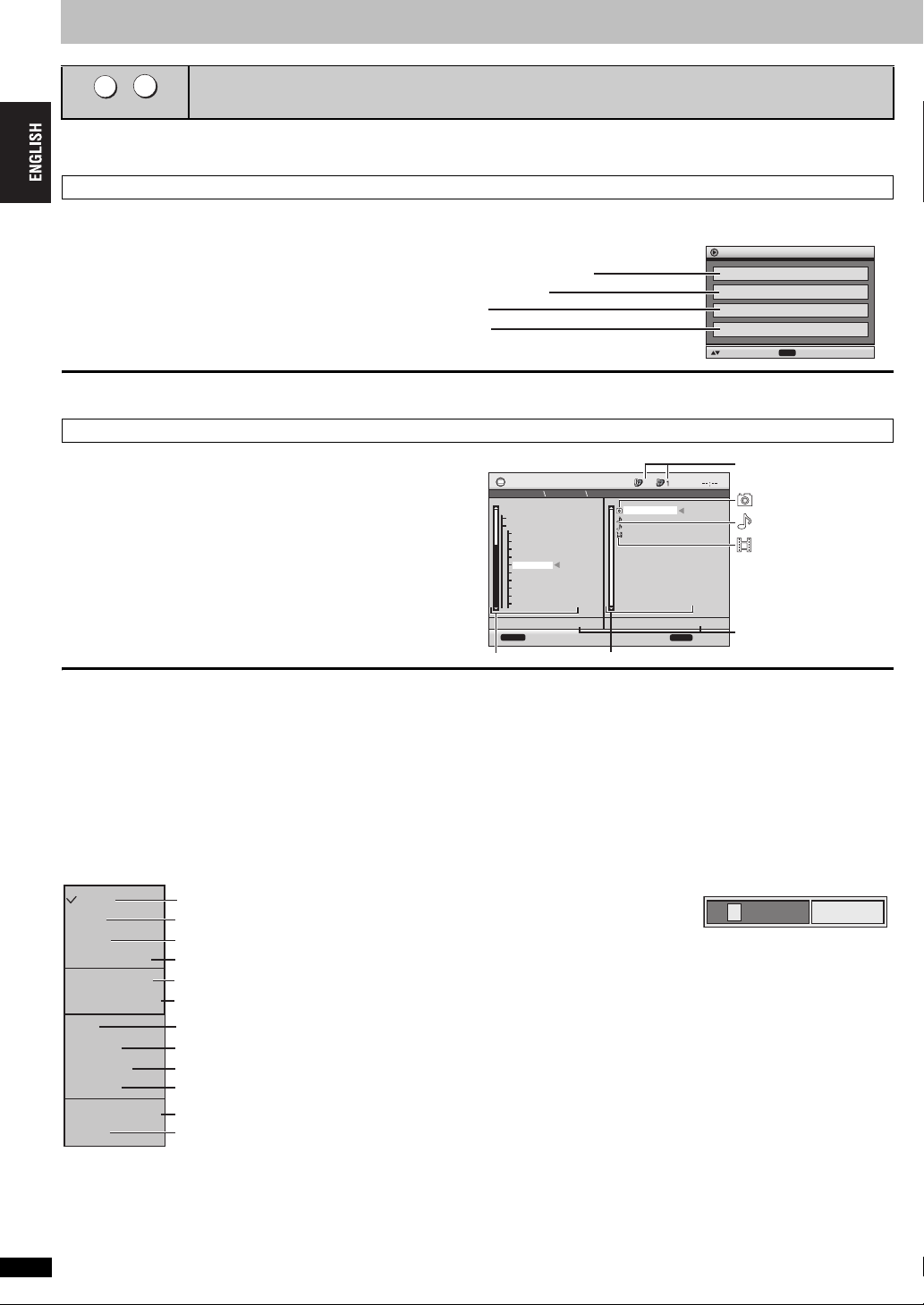
Using navigation menus
TOP MENU
MENU
Playing WMA/MP3/JPEG/MPEG4 discs [WMA] [MP3] [JPEG] [MPEG4]
You can play JPEG and MPEG4 content on DVD-RAM or play HighMAT discs without using the HighMAT function (➜ page 15, “Play as Data Disc” in Other
Menu).
Playing items in order (Playback Menu)
While the menu is displayed
Press [3 4] to select “All”, “Audio”, “Picture” or “Video” and press [ENTER].
Playback Menu
WMA/MP3/JPEG/MPEG4
WMA/ MP3
JPEG
MPEG4
All Total 436
Audio Total 7
Picture Total 427
Video Total 2
to select and press
ENTER
≥To display/exit the screen
Press [TOP MENU].
Playing from the selected item (Navigation Menu)
1 Press [MENU].
2 Press [3421] to select the group and press [ENTER].
3 ≥To play content in the group in order
Press [ENTER].
002 My favorite2
Perfume
≥To start play from the selected content
Press [3421
≥Press [ANGLE/PAGE] to skip page by page.
≥To enjoy listening to WMA/MP3 while showing a JPEG image on the screen
Select a JPEG first, and then select WMA/MP3.
(The opposite order is not effective.)
≥To exit the screen
Press [MENU].
] to select and press [ENTER]
DISPLAY
Group
N
avigation Menu
005 Japanese
001 My favorite1
002 My favorite2
001 Brazilian
002 Chinese
003 Czech
004 Hungarian
005 Japanese
006 Mexican
007 Philippine
008 Swedish
009 Piano
010 Vocal
to display the sub menu
001 Lady Starfish
Group 005/023
001 Lady Starfish
002 Metal Glue
003 Life on Jupiter
004 Starperson
Content
JPEG
5
Content 0001/0004
RETURN
Group and content number
currently playing
:JPEG
:WMA/MP3
: MPEG4
Number currently selected
to exit
∫ Using the submenu
1 Press [MENU].
2 Press [DISPLAY].
3 Press [3 4] to select an item and press [ENTER].
Multi
List
Tree
Thumbnail
Next group
Previous group
All
Audio
Picture
Video
Help display
Find
RQT7584
Groups and content
Content only
Groups only
Thumbnail images [JPEG]
To the next group
To the previous group
WMA/MP3, JPEG and MPEG4
WMA/MP3 only
JPEG only
MPEG4 only
To switch between guide messages and
the elapsed play time indicator
To search by content or group title (➜ see right)
12
12
∫ Searching by a content or group title
Highlight a group title to search a group, or a content title to search its
content.
1 Press [MENU].
2 Press [DISPLAY].
3Press [3 4] to select
“Find” and press [ENTER].
4Press [3 4] to select a
character and press [ENTER].
≥Repeat to enter another character.
≥Lower case is also searched.
≥Press [6 5] to skip between A, E, I, O and U.
≥Press [2] to erase a character.
≥Erase the asterisk (¢) to search for the titles starting with that
character.
5Press [1] to select “Find” and press [ENTER].
The search result screen appears.
6Press [3 4] to select the content or group and press
[ENTER].
¢
A
Find
Page 13

MENU
Titles appear with CD text playback. e.g. CD text
1 Press [MENU].
2 Press [3 4] to select the
track and press [ENTER].
≥Press [ANGLE/PAGE] to skip page
by page.
≥To exit the screen
Press [MENU]
CD Text
Disc Title: All By Artist
Disc Artist: Pink Island
Track Title:
Long John Platinum
Track Artist: SHIPWRECKED
1.
Ashley at Prom
2.
City Penguin
Formura one
3.
4.
Soccer
Baseball
5.
Neanderthal
6.
Cartoons
7.
Trilobites
8.
White Dwarf
9.
Discovery
10.
to select and press
Playing HighMATTM discs
Playing CD [CD]
TOP MENU
MENU
While the menu is displayed
Press [3421] to select then press [ENTER].
New Playlist Item Long Name Display Te
Menu1
Play list2
2 Prev
≥To return to the menu screen
Press [TOP MENU] then press [RETURN] several times.
≥To change the menu background
Press [DISPLAY].
The background changes to the one recorded on the disc.
≥To display/exit the screen
Press [TOP MENU].
[WMA] [MP3] [JPEG]
PAGE 1/3
Play list1
Menu3
3
Return
Menu2
Play list3
Next
1
Menu: Takes you to the
next menu which
shows play lists
or another menu
Play list: play starts
Selecting from the list
While playing
1 Press [MENU].
2 Press [2] then [
3 4
] to
switch among “Playlist”,
“Group” and “Content” lists.
3 Press [1] then [3 4] to
select an item and press
[ENTER].
≥Press [ANGLE/PAGE] to skip
page by page.
≥To exit the screen
Press [MENU].
Playlist
Group
Content
Playlist
09
All By Artist
No.
1
Few times in summer
2
Less and less
3
And when I was born
4
Quatre gymnopedies
5
You've made me sad
6
I can't quit him
7
Evening glory
Wheeling spin
8
Velvet Cuppermine
9
Ziggy starfish
10
ENTER
ENTER
to playto select
Content title
1/23
RETURN
Pink Island
to exit
RETURN
DIRECT NAVIGATOR
≥Titles appear only if you have entered them.
201
≥You cannot edit play lists and titles.
PLAY LIST
Playing RAM discs [RAM]
Playing the programs
1 Press [DIRECT NAVIGATOR].
2 Press [3 4] or the
to exit
numbered buttons to
Direct Navigator
select the program.
≥Press [ANGLE/PAGE] to skip
page by page.
≥To select a 2-digit number
e.g. 23: [S10] ➜ [2] ➜ [3]
Date
No.
11/ 1(WED) 0:05 AM Monday feature1
1/ 1 (MON) 1:05 AM Auto action2
2/ 2 (TUE ) 2:21 AM Cinema3
3/ 3 (WED) 3:37 AM Music4
4/10(THU) 11:05 AM Baseball5
3 Press [ENTER].
≥Press [1] to show the contents of the program.
Playing a play list
(Only when the disc contains a play list)
1 Press [PLAY LIST].
2 Press [3 4] or the
numbered buttons to select
the play list.
≥Press [ANGLE/PAGE] to skip
page by page.
≥To select a 2-digit number
e.g. 23: [S10] ➜ [2] ➜ [3]
3 Press [ENTER].
Playing a scene
1 Do the steps 1–2 (➜ above, Playing a play list).
2 Press [1].
3 Press [3 4] to select “Scene List” and press [ENTER].
≥Select “Contents” to show the contents of the program.
4 Press [3421] to select a scene and press [ENTER].
On
Contents
RQT7584
13
Page 14

Using On-Screen Menus
123 4
Press once.
(When pressed twice, the elapsed
play time indicator appears.
DISPLAY
➜
below)
Return to the
previous menu
Select
Go to the next
menu
ENTER
Register
Select
ENTER
Register
123
456
789
0
10
Select the menu. Make the settings. Press to exit.
RETURN
∫ Elapsed play time indicator
Play back condition
Current playback number
The items displayed will depend on the actual connection and disc.
Current position
Elapsed play time/Remaining time
Press [3 4] to change the display.
(Shows only elapsed play time for WMA, MP3 and SVCD.)
Play mode
: Normal play
ALL: All group play [DVD-A]
PGM: Program play
RND: Random play
PBC: Playback control play [VCD]
Main Menus
Program/Group
Title/Chapter
Track/Playlist
Content
To skip incrementally or decrementally (Time Slip for play only)
1. Press [ENTER] twice to show Time Slip indicator.
Time
Video
2. Press [3 4] to select the time and press [ENTER].
≥Press and hold [3 4] to alter faster.
To start from a specific time (Time Search)
To change remaining/elapsed time display
To display pixel number
To start from a specific item
Audio
Still Picture
Thumbnail
Subtitle
Marker (VR)
Angle
Rotate picture
Slideshow
Other Settings
(➜ page 11)
To display the current bitrate or sampling frequency
To switch still picture
To show thumbnail images
(➜ page 11)
To recall a marker recorded on DVD-Video recorders
(➜ page 11)
To turn on/off slideshow
To change the slideshow timing (0–30 sec)
(➜ below)
Other Settings
Play Speed
(➜ page 10)
∫ Play Menu
(Only when the elapsed play time can be displayed
[JPEG]: The Repeat and Marker functions can be used.)
Repeat
A-B
Repeat
Marker
Except
[RAM]
Select an item to be repeated.
To repeat a specified section
Press [ENTER] at the starting and ending points. Press
[ENTER] again to cancel.
≥[RAM] (still picture part): Does not work
To mark up to 5 positions to play again
Press [ENTER]. (The unit is now ready to accept
markers.)
To mark a position: [ENTER] (at the desired point)
To mark another position: [21] to select “¢”➜ [ENTER]
To recall a marker: [21] ➜ [ENTER]
To erase a marker: [21] ➜ [CANCEL]
This feature doesn’t work during program and random play.
≥
≥
Markers you add clear when you open the disc tray or
switch the unit to standby.
∫ Picture Menu
Normal
Picture
Mode
Cinema1:
Cinema2:
Animation
Dynamic
User
Picture Adjustment
Contrast/Brightness/Sharpness/Color (➜ page 9)
Gamma (Adjusts the brightness of dark parts.)
Depth Enhancer
Reduce the rough noise in the background to give a
greater feeling of depth.
MPEG DNR/3D-NR (➜ page 11, Reducing noise in
pictures)
Mellows images and enhances detail in dark scenes.
Sharpens images and enhances detail in dark scenes.
(Press [ENTER] to select
“Picture Adjustment”
) (➜ below)
Video
Output
Mode
Transfer
Mode
HDMI
Color
Space
With HDMI connection (When “HDMI Video Mode” is
set to “On”) (➜ page 17, “HDMI” tab)
Video recordings will be converted to, and output as, high
definition video.The picture quality will vary depending on
the connected equipment. Choose the picture quality to
your preference.
480p (progressive) 720p (progressive)
1080i (interlace)
≥“¢” will be displayed next to those video outputs
possible with the connected equipment. Selecting an
item without “¢” can result in the picture being distorted.
Should the picture be distorted, press and hold
[CANCEL] until the picture is displayed correctly.
The setting will return to “480p”.
≥Output from the COMPONENT VIDEO OUT terminal
will be “480i”.
With HDMI connection (When “HDMI Video Mode” is set
to “Off”) (
480i (interlace) 480p (progressive)
When you select “480p”and a confirmation screen
appears, select “Yes” only if connecting to a progressive
output compatible television.
If you have chosen “480p”, “720p” or “1080i” (➜ above),
select the method of conversion for video output to suit the
type of material.
Auto1 (normal): Detects 24 frame-per-second film
Auto2: Compatible with 30 frame-per socond film
Video: Select when using Auto1 and Auto2, and the
With HDMI connection (When “HDMI Video Mode” is
set to “On”) (➜ page 17, “HDMI” tab)
The picture quality will vary depending on the connected
equipment. Choose the picture quality to your preference.
Should one of the items below not be possible with the
connected equipment it will not be displayed.
RGB YCbCr (4:4:4) YCbCr (4:2:2)
≥“HDMI RGB Range” (➜ page 17, “HDMI” tab) is
➜
page 17, “HDMI” tab) or other connections
content and appropriately converts it.
content in addition to 24 frame-per-second film
content.
video content is distorted.
available when “RGB” is selected.
14
RQT7584
14
Page 15

∫ Audio Menu
Dolby Pro Logic II is an advanced decoder that derives 5
channel surround (Left and Right Front, Center, Left and
Right Surround) from any stereo program material.
Dolby Pro
Logic II
Advanced
Surround
Dialogue
Enhancer
Multi Remaster
Digital
Filter
Attenuator
Off
Movie: Movie software, recorded in Dolby Surround.
Music: Stereo sources.
≥ This does not work when playing multi-channel audio.
≥ This does not work when audio is output from HDMI AV
OUT terminal.
[RAM] [DVD-V] [VCD] (2 or more channels)
Enjoy a surround-like effect when using 2 front speakers
(SP) or headphones(HP) (connect the unit to equipment
that has a headpphone jack).
SP (Speaker) 1 Natural SP 2 Enhanced
HP (Headphone) 1 Natural HP 2 Enhanced Off
≥When using discs recorded with surround sound, sound
seems to come from speakers on either side of you.
≥When using headphones from the connected
equipment, select “HP 1” or “HP 2”.
≥Optimum seating position is 3 to 4 times the distance
between the front left and right speakers or the width of
the television if using the television’s speakers.
≥Do not use in combination with surround effects on
other equipment.
To make the dialogue in movies easier to hear
[DVD-V] (Dolby Digital, DTS, 3-channel or over, with the
dialogue recorded in the center channel)
On ,------. Off
(➜ page 9)
When audio is output from 2 ch or 5.1ch AUDIO OUT
terminals (➜ page 6, 7)
Normal: A clear timbre.
Slow: Gives music atmosphere, with softness and a
When audio is output from 2 ch or 5.1ch AUDIO OUT
terminals (➜ page 6, 7)
Switch on if sound is distorted.
On ,------. Off
∫ Display Menu
Information
Subtitle
Position
Subtitle
Brightness
4:3 Aspect
Just Fit Zoom
Manual Zoom
Bit Rate Display
GUI See-through
GUI Brightness
HDMI Status
On ,------. Off
([JPEG] [MPEG4]: Off, Date, Details)
0 to s60 (in 2 units)
Auto, 0 to s7
To select how to show images made for 4:3 aspect
screens on a 16:9 aspect television.
Normal: Laterally stretches images.
Auto: The standard setting is “Shrink”. However this
Shrink: Images appear in the center of the screen.
Zoom: Expands to 4:3 aspect ratio.
feeling of depth.
automatically changes to “Zoom” with a
Letterbox picture.
(➜ page 11, Changing the zoom ratio)
(➜ page 11, Changing the zoom ratio)
[RAM] [DVD-V] [VCD] [MPEG4]
On ,------. Off
On ,------. Off
s3 to r3
Indicates various information when
connected with HDMI AV OUT terminal.
(➜ below, Confirming HDMI information)
∫ Other Menu
Sleep
AV Enhancer
Setup
Play as DVD-Video
or
Play as DVD-Audio
Play as DVD-VR
Play as HighMAT
or
Play as Data Disc
Auto§,.
30 min,.60 min,.90 min,.120 min
^----------------------------. Off ,------------------------J
§
Auto:
Turns the unit off 5 minutes after play
finishes.
– Also works with DVDs that show a
menu after play finishes.
– Does not work if you stop play or show
a disc menu. It is activated again when
you restart play.
≥When “30 min”–“120 min” is set, the
remaining time will be displayed.
To preset the settings
You can preset your favorite video/audio
effects onto “User1”, “User2” and “User3”.
Preparation
Adjust the settings indicated below to your
preference. (When “Auto” is selected,this
is not available.)
Audio settings:
Multi Re-master (➜ page 9)
Advanced Surround/Dialogue Enhancer/
Dolby Pro Logic II (➜ left)
Video settings:
Picture Mode (➜ page 14)
Gamma/Depth Enhancer (➜ page 14)
Contrast/Brightness/Sharpness/Color
(➜ page 9)
MPEG DNR/3D-NR (➜ page 11,
Reducing noise in pictures)
1. Select “Save Settings” and press
[ENTER].
2. Press [34] to select the setting
location (User1, User2 or User3) and
press [ENTER].
3. Follow the instructions on the menu
screen and press [ENTER] last.
To recall the settings
recommended audio/video setting—AV
Enhancer)
To confirm the settings
1. Press [34] to select “User1”, “User2”
or “User3” and press [ENTER].
2. Select “Save Settings” and press
[ENTER] twice.
To exit the screen, select “No” and press
[ENTER].
(➜ page 16)
≥Select “Play as DVD-Video” to play DVD-
Video contents on DVD-Audio.
≥Select “Play as Data Disc” to play JPEG
or MPEG4 content on DVD-RAM or to
play a HighMAT disc without using the
HighMAT function.
(➜ page 9, Recalling
∫ Confirming HDMI information
HDMI Status----- HDMI is connected.
HDMI Information
Audio Stream
Max Channel
Video Format
Color Space
≥All possible outputs are displayed.
≥The current output for “Audio Stream”, “Video Format” and “Color Space” will be underlined.
≥When “Off” is selected in “HDMI Audio Output” (➜ page 17, “HDMI” tab) “– – –” will be displayed in “Audio Stream” and “Max Channel”.
PCM/Dolby Digital/DTS
6ch
480p/720p/1080i
YCbCr(4:4:4)/YCbCr(4:2:2)/RGB
Connection status
(➜ page 11, Changing soundtracks)
Shows the maximum channel number of the
connected equipment.
(➜ page 14, Video Output Mode)
(➜ page 14, HDMI Color Space)
RQT7584
15
15
Page 16

Changing the player settings
1234 5
Select
SETUP
ENTER
Go right
Select
ENTER
Register
Shows Setup menu. Select the tab. Select the item. Make the settings. Press to exit.
≥The settings remain intact even if you switch the unit to standby.
≥Underlined items are the factory preset.
The QUICK SETUP enables successive settings of the items in the
shaded area.
∫ “Disc” tab
Audio
Choose the audio language.
Subtitle
Choose the subtitle language.
Menus
Choose the language for disc menus.
Ratings
Set a ratings level to limit DVD-Video play.
≥ Follow the on-screen instructions.
≥ English ≥ French ≥ Spanish ≥ Original§1≥ Other
≥ Automatic§3≥ English ≥ French ≥ Spanish ≥ Other
≥ English ≥ French ≥ Spanish ≥ Other
≥Changing the menu language from QUICK SETUP also changes this setting.
Setting ratings (When level 8 is selected)
≥ 8 No Limit ≥ 1 to 7 ≥ 0 Lock All: To prevent play of discs without ratings levels.
When setting a ratings level, a password screen is shown.
Follow the on-screen instructions.
Do not forget your password.
A message screen will be shown if a DVD-Video exceeding the ratings level is inserted in the unit. Follow
the on-screen instructions.
∫ “Video” tab
TV Aspect
Choose the setting to suit your television
and preference.
≥ 4:3 Pan&Scan: Regular aspect television (4:3)
The sides of the widescreen picture are cut off so it fills the screen (unless
prohibited by the disc).
≥ 4:3 Letterbox: Regular aspect television (4:3)
Widescreen picture is shown in the letterbox style.
Select
ENTER
Register
¢¢¢¢
123
456
789
¢¢¢¢
§2
0
¢¢¢¢
SETUP
§2
§2
TV Type
Select to suit the type of television.
Time Delay
When connected with an AV amplifier and
Plasma display, adjust if you notice the
audio is out of sync with the video.
Still Mode
Specify the type of picture shown when paused.
Black Level Control
Change the black level of the picture if you
connected a television through the
COMPONENT VIDEO OUT terminals.
∫ “Audio” tab
PCM Digital Output
Check the digital input limitations of the
equipment you connect using COAXIAL or
OPTICAL terminal and select the maximum
sampling frequency of PCM digital output.
Dolby Digital
With COAXIAL, OPTICAL or HDMI AV
OUT connections
DTS Digital Surround
With COAXIAL, OPTICAL or HDMI AV
OUT connections
Dynamic Range Compression
Audio during Search
Speaker Settings
Choose the settings to suit your audio
system and the listening environment.
(➜ page 17, Changing the speaker setting
to suit your speakers)
(➜ page 6, 7)
(➜ page 6, 7)
≥ 16:9: Widescreen television (16:9)
≥ Standard (Direct View TV) ≥ CRT Projector ≥ LCD TV/Projector ≥ Projection TV
≥ Plasma TV
≥ 0ms ≥ 20ms ≥ 40ms ≥ 60ms ≥ 80ms ≥ 100ms
≥ Automatic ≥ Field: The picture is not blurred, but picture quality is lower.
≥ Frame: Overall quality is high, but the picture may appear blurred.
:When connected through VIDEO OUT or S VIDEO OUT.
≥Lighter
≥Darker:When connected through COMPONENT VIDEO OUT.
Off: When not connected with COAXIAL or OPTICAL terminal.
Up to 48 kHz:
Up to 96 kHz: When connected to equipment compatible with 88.2 or 96 kHz.
Up to 192 kHz: When connected to equipment compatible with 176.4 or 192 kHz.
≥Signals from copy-protected discs are converted to 48 or 44.1 kHz.
≥Some equipment cannot handle sampling frequencies of 88.2 kHz, even if they can handle 96 kHz.
Read your equipment’s operating instructions for details.
≥ Bitstream ≥ PCM
≥ Bitstream ≥ PCM
When connected to equipment compatible with 44.1 or 48 kHz.
Select “Bitstream” when the equipment can decode the bitstream (digital
form of multi-channel data). Otherwise, select “PCM”.
≥If the bitstream is output to the equipment without a decoder, high levels
of noise can be output and may damage your speakers and hearing.
When audio is output from HDMI AV OUT terminal, and the connected
equipment does not support the item selected, the actual output will
depend on the peformance of this connected epuipment.
≥ Off
≥ On:
Adjusts for clarity even when the volume is low through compressing the range of the lowest sound
level and the highest sound level. Convenient for late night viewing. (Only works with Dolby Digital)
≥ On ≥ Off
Speaker Type
≥ Multi-channel: when 3 or more speakers are connected.
≥ 2-channel: when 2 speakers are connected.
Multi-channel Setting (If you select “Multi-channel”)
≥Speaker presence and size
≥Delay time ≥Channel balance
16
RQT7584
16
Page 17

∫ “HDMI” tab
HDMI RGB Range
Set “HDMI Color Space
Picture Menu) .
HDMI Video Mode
HDMI Audio Output
” to
“RGB” (➜page 14,
≥ Standard
≥ Enhanced: When the black and white images are not distinct.
≥ On: When video output is from HDMI AV OUT terminal.
≥ Off: When video output is from COMPONENT VIDEO OUT terminal (output is 480p from HDMI AV
OUT terminal).
≥ On: When audio output is from HDMI AV OUT terminal.
≥ Off: When audio output is not from HDMI AV OUT terminal.
∫ “Display” tab
Menu Language ≥ English ≥ Français ≥ Español
On-Screen Messages
Background during Play
Select background during JPEG and
≥ On ≥ Off
≥ Black ≥ Gray
MPEG4 playback.
∫ “Others” tab
FL Dimmer
Changes the brightness of the unit’s display.
Auto Power Off
QUICK SETUP
Re-initialize Setting
This returns all values in the Setup menus to
the default settings.
§1
The original language designed on the disc is selected.
§2
Input a code number referring to the table on page 20.
≥ Bright ≥ Dim
≥ Auto:The display is dimmed during play, but brightens when you perform some operations.
≥ On:
The unit switches to standby mode after about 30 minutes in the stop mode, irrespective of the SLEEP setting.
≥ Off
≥ Ye s ≥ No
≥
Yes: The password screen is shown if “Ratings” (➜page 16) is set. Please enter the same password.
After “INIT” on the display disappears, turn the unit off and on again.
≥ No
§3
If the language selected for “Audio” is not available, subtitle appear in
that language (If available on the disc).
Changing the speaker setting to suit your speakers
If you select “Multi-channel” (➜ page 16, “Speaker Settings” in “Audio” tab), the following setting (a) is required. (Select settings b c to suit your
preference if desirable.)
Delay time (b)
(Effective when playing multi-channel audio)
If either distance d or f is less than e, find the difference in the relevant
table and change to the recommended setting.
1. Press [3 4 2 1] to select an item and press [ENTER].
2. Press [3 4] to change the content and press [ENTER].
: Recommended placement
L
C
d
e
f
LS
RS
d Center speaker
Difference Setting
Approx. 34 cm (1
Approx. 68 cm (2
R
Approx. 102 cm (3
Approx. 136 cm (4
Approx. 170 cm (5
SW
f Surround speakers
Difference Setting
Approx. 170 cm (5
Approx. 340 cm (11 feet)
Approx. 510 cm (161⁄2 feet)
1
⁄10 feet)
1
⁄5 feet)
3
⁄10 feet)
2
⁄5 feet)
1
⁄2 feet)
1
⁄2 feet)
1.0 ms
2.0 ms
3.0 ms
4.0 ms
5.0 ms
5.0 ms
10.0 ms
15.0 ms
Channel balance (c)
This does not work when connected with HDMI terminals and “HDMI
Audio Output” (
1. Select “Test” and press [ENTER].
A test signal is output.
Front (L)_—)Center_—)Front (R)
Surround (LS)(—————=Surround (RS)
2. While listening to the test signal, press [3 4] to adjust the
volume of the center and surround speakers so they are the
same apparent volume as the front speakers (s6 to r6dB).
(The front speakers cannot be adjusted here.)
3. Press [ENTER].
The test signal stops.
≥No signal is output for the subwoofer. To adjust its volume, play
something, then return to this screen to adjust to suit your taste.
To finish the speaker setting
Press [3 4 2 1] to select “Exit” and press [ENTER].
➜
above, “HDMI” tab)
:;
is set to “On”.
Exit
Test
signal
Front (L) Center Front (R)
a
— Surround —
(LS) (RS)
L
Exit
Tes t
LS
b a c
m s
0.0
0
0.0
C
d B
0
d B
0
m s
d Bd B
a c b c a
0
R
SW
RS
Subwoofer
a
c a
Speaker presence and size (a)
1. Press [3 4 2 1] to select an item and press [ENTER].
2. Press [3 4] to change the content and press [ENTER].
Icon examples:
Surround speaker (LS)
LS
≥ Large: Select when the speaker supports low-frequency (under 100 Hz)
reproduction.
≥ Small: Select when the speaker does not support low-frequency
reproduction.
If the subwoofer is set to “No”, the front speakers will automatically be set
to “Large”. (In this case, we recommend connecting a speaker that can
reproduce bass below 100 Hz.)
LS
NoLarge Small
RQT7584
17
17
Page 18

Troubleshooting guide
Before requesting service, make the following checks. If you are in doubt about some of the check points, or if the remedies indicated in the chart do not solve the
problem, refer to the “Customer Services Directory” on page 21 if you reside in the U.S.A., or refer to the “Product information” on page 20 if you reside in Canada.
Power Page
No power. ≥Insert the AC power supply cord securely into the household AC outlet. 6
The unit is automatically
switched to the standby mode.
No operation
No response when any buttons
pressed.
No response when remote
control buttons pressed.
Cannot operate the television. ≥Re-enter the remote control code after you change batteries. 7
No picture or sound. ≥Check the video or audio connection.
You have forgotten your ratings
password.
Reset all the settings to Factory
Preset.
Specific operation impossible or incorrect
It takes time before play starts.
[MP3]
The program and random play
functions do not work. [DVD-V]
A menu screen appears during
skip or search. [VCD]
Playback control menu doesn’t
appear. [VCD] with playback control
The on-screen menu shows “2”
as a soundtrack option when
[AUDIO] is pressed, but the audio
does not change. [DVD-A]
Play restarts from the beginning
of the track when soundtrack is
changed. [DVD-A]
Subtitle
Subtitle position is wrong. ≥Adjust the position. (“Subtitle Position” in Display Menu) 15
No subtitles. ≥Display the subtitles. 11
The subtitles overlap closed
captions recorded on discs.
A-B repeat
Point B is automatically set. ≥The end of an item becomes point B when it is reached. –
A-B repeat is automatically
canceled.
Picture incorrect
Picture distorted. ≥Ensure that the unit is not connected through a video cassette recorder.
Picture size doesn’t fit the
screen.
The television may display
incorrectly or colors appear
faded.
Menu not displayed correctly. ≥Restore the zoom ratio to a1.00.
Auto zoom function does not
work well.
No picture ≥When AUDIO ONLY is on, video and audio cannot be output from HDMI AV OUT terminal. Set
RQT7584
18
18
≥When “Auto Power Off” is set to “On”, the unit automatically switches to standby after
approximately 30 minutes in the stop mode.
≥The Sleep timer functioned.
≥This unit cannot play discs other than the ones listed in these operating instructions.
≥
The unit may not be operating properly due to lightning, static electricity or some other external
Turn the unit off and then back to ON. Alternatively, turn the unit off, disconnect the AC
factor.
power supply cord, and then reconnect it.
≥Condensation has formed: Wait 1 to 2 hours for it to evaporate.
≥Check that the batteries are installed correctly.
≥The batteries are depleted: Replace them with new ones.
≥Point the remote control at the remote control sensor and operate.
≥Check the power or input setting of the connected equipment.
≥Check that the DVD-RAM has something recorded on it.
≥While stopped, press and hold [D] and [;] on the unit and then also press and hold
[<OPEN/CLOSE] on the unit until “Initialized” disappears from the television. Turn the unit off and
on again. All settings will return to the default values.
≥Play may take time to begin when an MP3 track has still picture data. Even after the track starts,
the correct play time will not be displayed, however this is normal.
≥These functions do not work with some DVD-Videos. –
≥This is normal for Video CDs. –
≥Press [∫] twice and then press [1] (PLAY). –
≥Even if a second soundtrack isn’t recorded, two numbers will normally be shown. –
≥This is normal on DVD-Audio. –
≥ Clear the subtitles. 11
≥A-B repeat is canceled when you press [QUICK REPLAY]. –
≥Make sure that progressive output has not been selected when the connected television is not
progressive compatible. Press and hold [CANCEL] until the picture displays correctly. The
settings will return to 480i .
≥Change “TV Aspect” in “Video” tab.
≥Use the television to change the aspect. If your television does not have that function, change “4:3
Aspect” in Display Menu.
≥Change the Zoom setting.
≥PAL discs cannot be played. (
≥This may happen when turning AUDIO ONLY on or off, but this is normal.
≥Connect to a progressive output compatible television to enjoy progressive video.
≥Picture may not be seen when more than 4 devices are connected with HDMI cables. Reduce the
number of connected devices.
≥Set “Subtitle Position” in Display Menu to “0”.
≥Set “4:3 Aspect” in Display Menu to “Normal”.
≥Turn off TV’s zoom function.
≥Use the other preset aspect ratios or manual adjustment.
≥Zoom function may not work well, especially in dark scenes and may not work depending on the
type of disc.
this function to “Off”.
You can play DVD-Audio, however still pictures may be displayed enlarged.)
17
15
6, 7
16
15
11
11
15
15
11
5
–
–
7
7
8
–
–
–
–
6
–
–
9
–
–
–
–
9
Page 19

Progressive video Page
There is ghosting when
progressive or HDMI output is
on.
Pictures not in progressive output.≥If the unit is connected to the television through VIDEO OUT or S VIDEO OUT, output will be interlace.
Closed captions not displayed. ≥ When progressive output or HDMI output is on, closed captions will not be displayed. –
≥This problem is caused by the editing method or material used on DVD-Video, but should be
corrected if you use interlace output. Change “Video Output Mode” in Picture Menu to “480i”.
When connecting with HDMI AV OUT terminal, connect with the other terminals and change the
settings in the following order:
1. Select “HDMI Video Mode” to “Off”.
2. Select “Video Output Mode” to “480i”.
14
17
14
Sound incorrect
Sound distorted. ≥Set “Advanced Surround” in Audio Menu to “Off”.
Piercing noise comes from the
speakers.
Effects do not work. ≥None of the audio effects work when the unit is outputting bitstream signals from the DIGITAL
No sound ≥Audio may not be heared when more than 4 devices are connected with HDMI cables. Reduce
Set “Attenuator” in Audio Menu to “On” if it causes distortion with 2 ch or 5.1ch AUDIO OUT connections.
≥
≥Noise may occur when playing WMA.
The disc may have restrictions on the method of audio output. With some multi-channel discs, unless
≥
the number of connected speakers is the same as the disc’s channel specification, audio will not be
output properly. Refer to the disc’s jacket for more information.
With HDMI AV OUT connections, audio may not be output from other terminals in the way that was set.
≥
≥
Match the speaker settings with the connected equipment.
≥When connecting to an amplifier with the HDMI cable, match the speaker settings on this unit and
the amplifier with the presence and size of connected speakers.
≥If you have connected a digital amplifier which does not include decoder, be sure to select “PCM”
in “Dolby Digital” or “DTS Digital Surround” in “Audio” tab.
AUDIO OUT or HDMI AV OUT terminal.
≥Some audio effects do not work or have less effect with some discs.
≥ With HDMI AV OUT connections:
– Dolby Pro Logic II does not work.
– Plays HDCD discs as normal CDs.
– AUDIO ONLY does not work.
the number of connected devices.
≥When AUDIO ONLY is on:
– Audio may not be output depending on the type of television.
– Video and audio cannot be output from HDMI AV OUT terminal. Set this function to “Off ”.
≥There may be a pause in sound when you change the play speed.
[DVD-A]
15
15
16
17
16
16
10
Recording
Cannot record to digital
recording equipment.
(Incorrect sound recorded.)
≥You cannot record WMA/MP3.
≥You cannot record DVDs that have protection preventing digital recording.
You cannot record DVDs if the recording equipment cannot handle signals with a sampling frequency of 48 kHz.
≥
≥Make the following settings:
– Advanced Surround: Off
– PCM Digital Output: Up to 48 kHz
– Dolby Digital/DTS Digital Surround: PCM
15
16
16
Unit displays
“NOPLAY” ≥You inserted a disc the unit cannot play; insert one it can.
“U11” ≥The disc may be dirty. 5
“U15” ≥You inserted a DVD-R that has not been finalized. 5
“H∑∑”
∑∑ stands for a number.
“NODISC” ≥You haven’t inserted a disc: Insert one.
“U70-1” ≥The connected equipment is not HDMI compatible. –
“U70-∑”
∑ stands for a number.
The actual number following “U70-”
will depend on the state of this unit.
≥You inserted a blank disc.
≥
Trouble may have occurred. The number following “H” depends on the status of the unit. Turn the unit off and
then back to ON. Alternatively, turn the unit off, disconnect the AC power supply cord, and then reconnect it.
≥
If the service numbers fail to clear, note the service number and contact a qualified service person.
≥You haven’t inserted the disc correctly: Insert it correctly.
≥The HDMI connection acts unusually.
– The connected equipment is not HDMI compatible.
– The HDMI cable is too long.
– The HDMI cable is damaged.
Television displays
“/” ≥The operation is prohibited by the unit or disc. –
“Cannot display group xx, content xx”
“Cannot play audio”
“No audio”
“Check the disc” ≥This disc may be dirty. 5
“Due to copyright protection,
audio cannot be output from
HDMI”
While “HDMI Status” displayed,
any items are not underlined.
“This disc may not be played in
your region”
No on-screen display. ≥Select “On” in “On-Screen Messages” in “Display” tab. 17
When setting “Video Output
Mode”,
“¢” is not displayed next
to a video output possible with
the connected equipment.
≥You are trying to play incompatible groups or content. 13
≥Audio has not been recorded, or recorded in a format this unit cannot playback. Video playback
only is possible.
≥
Should you connect equipment that does not support CPPM (➜Back cover, Glossary), the audio from the
CPPM copy protected DVD-Audio cannot be output from HDMI AV OUT terminal. Connect the audio cable of
the Audio/Video cable (L, R) to a HDMI compatible AUDIO IN terminal.
≥If you select an item without an “¢” in the “Video Output Mode” in Picture Menu, it will not be
underlined.
≥You can only play DVD-Video if their region number is “1”, “ALL” or multiple region number
including “1”.
≥
If the connected equipment is compatible, selecting an item without an “¢” will not distort the picture.
Cover
14
14
–
–
–
–
–
–
–
–
–
–
9
–
–
–
5
–
–
–
–
8
–
–
–
5
6
Maintenance
Clean this unit with a soft, dry cloth.
≥Never use alcohol, paint thinner or benzine to clean this unit. ≥Before using chemically treated cloth, read the instructions that came
with the cloth carefully.
RQT7584
19
19
Page 20

Specifications
Signal system: NTSC
Operating temperature range: i5 to i35 oC (i41 to i95 xF)
Operating humidity range: 5 to 90 % RH (no condensation)
Discs played [8 cm (3 z) or 12 cm (5 z)]:
(1) DVD-RAM (DVD-VR compatible, JPEG, MPEG4 formatted discs)
(2) DVD-Audio (3) DVD-Video
(4) DVD-R (DVD-Video compatible) (5) CD-Audio (CD-DA)
(6) Video CD
(7) SVCD (Conforming to IEC62107)
(8) CD-R/CD-RW
(CD-DA, Video-CD, SVCD, MP3, WMA, JPEG,
(9) MP3/WMA
≥Compatible compression rate:
§
MPEG4
formatted discs)
MP3: between 32 kbps and 320 kbps
(10) JPEG
§
WMA:between 48 kbps and 320 kbps
≥Exif Ver 2.1 JPEG Baseline files
≥Picture resolution: between 320k240 and 6144k4096 pixels
(11) MPEG4
§
≥ MPEG4 data recorded with the Panasonic SD multi cameras or
DVD video recorders [conforming to SD VIDEO specifications
(sub sampling is 4:2:2 or 4:2:0)
(ASF standard)/MPEG4 (Simple Profile) video system/G.726
audio system]
(12) HighMAT Level 2 (Audio and Image)
Video output:
Output level: 1 Vp-p (75 ≠)
Output connector: Pin jack (1 system)
S-video output:
Y output level: 1 Vp-p (75 ≠)
C output level: 0.286 Vp-p (75 ≠)
Output connector: S terminal (1 system)
Component video output: (480p/480i)
Y output level: 1 Vp-p (75 ≠)
B output level: 0.7 Vp-p (75 ≠)
P
R output level: 0.7 Vp-p (75 ≠)
P
Output connector: Pin jack (Y: green, P
B: blue, PR: red) (1 system)
Audio output:
Output level: 2 Vrms (1 kHz, 0 dB)
Output connector: Pin jack
Number of connectors: 2 channel: 1 system
5.1channel discrete output: 1 system
Audio performance:
(1) Frequency response:
≥DVD (linear audio): 4 Hz–22 kHz (48 kHz sampling)
≥DVD-Audio: 4 Hz–88 kHz (192 kHz sampling)
4 Hz–44 kHz (96 kHz sampling)
≥CD Audio: 4 Hz–20 kHz
(2) S/N ratio:
≥ CD Audio: 115 dB
(3) Dynamic range:
≥DVD (linear audio): 110 dB
≥CD Audio: 100 dB
(4) Total harmonic distortion:
≥CD Audio: 0.002 %
Digital audio output:
Optical digital output: Optical terminal
Coaxial digital output: Pin jack
HDMI AV output: 19 pin
Pickup:
Wave length: 662 nm/785 nm
Laser power:
[U.S.A.\ CLASS IIa/CLASS I
\Canada] CLASS 2/CLASS 3A
Power supply: AC 120 V, 60 Hz
Power consumption: 17 W
Power consumption in standby mode:
Dimensions (WkDkH): 430 mmk249 mmk59 mm
[16
approx. 1 W
15
/16zk9 13/16zk2 5/16z]
Mass: 2.5 kg (5.6 lb.)
[Note]
Specifications are subject to change without notice. Mass and dimensions
are approximate.
§
The total combined maximum number of recognizable audio, picture and
movie contents and groups: 4000 audio, picture and movie contents
and 400 groups.
Language code list
Abkhazian: 6566
Afar: 6565
Afrikaans: 6570
Albanian: 8381
Ameharic: 6577
Arabic: 6582
Armenian: 7289
Assamese: 6583
Aymara: 6588
Azerbaijani: 6590
Bashkir: 6665
Basque: 6985
Bengali; Bangla: 6678
Bhutani: 6890
Bihari: 6672
Breton: 6682
Bulgarian: 6671
Burmese: 7789
Byelorussian: 6669
Cambodian: 7577
Catalan: 6765
Chinese: 9072
Corsican: 6779
Croatian: 7282
Czech: 6783
Danish: 6865
Dutch: 7876
English: 6978
Esperanto: 6979
Estonian: 6984
Faroese: 7079
Fiji: 7074
Finnish: 7073
French: 7082
Frisian: 7089
Galician: 7176
Georgian: 7565
German: 6869
Greek: 6976
Greenlandic: 7576
Guarani: 7178
Gujarati: 7185
Hausa: 7265
Hebrew: 7387
Hindi: 7273
Hungarian: 7285
Icelandic: 7383
Indonesian: 7378
Interlingua: 7365
Irish: 7165
Italian: 7384
Japanese: 7465
Javanese: 7487
Kannada: 7578
Kashmiri: 7583
Kazakh: 7575
Kirghiz: 7589
Korean: 7579
Kurdish: 7585
Laotian: 7679
Latin: 7665
Latvian, Lettish: 7686
Lingala: 7678
Product Service
1. Damage requiring service—The unit should be serviced by qualified
service personnel if:
(a) The AC power supply cord or AC adaptor has been damaged; or
(b) Objects or liquids have gotten into the unit; or
(c) The unit has been exposed to rain; or
(d) The unit does not operate normally or exhibits a marked change in
performance; or
(e) The unit has been dropped or the cabinet damaged.
2. Servicing—Do not attempt to service the unit beyond that described
in these operating instructions. Refer all other servicing to authorized
servicing personnel.
RQT7584
3. Replacement parts—When parts need replacing ensure the servicer
20
uses parts specified by the manufacturer or parts that have the same
20
Lithuanian: 7684
Macedonian: 7775
Malagasy: 7771
Malay: 7783
Malayalam: 7776
Maltese: 7784
Maori: 7773
Marathi: 7782
Moldavian: 7779
Mongolian: 7778
Nauru: 7865
Nepali: 7869
Norwegian: 7879
Oriya: 7982
Pashto,
Pushto: 8083
Persian: 7065
Polish: 8076
Portuguese: 8084
Punjabi: 8065
Quechua: 8185
characteristics as the original parts. Unauthorized substitutes may
result in fire, electric shock, or other hazards.
Rhaeto-Romance:
Romanian: 8279
Russian: 8285
Samoan: 8377
Sanskrit: 8365
Scots Gaelic: 7168
Serbian: 8382
Serbo-Croatian: 8372
Shona: 8378
Sindhi: 8368
Singhalese: 8373
Slovak: 8375
Slovenian: 8376
Somali: 8379
Spanish: 6983
Sundanese: 8385
Swahili: 8387
Swedish: 8386
Tagalog: 8476
Tajik: 8471
Tamil: 8465
Tatar: 8484
8277
Telugu: 8469
Thai: 8472
Tibetan: 6679
Tigrinya: 8473
Tonga: 8479
Turkish: 8482
Turkmen: 8475
Twi: 8487
Ukrainian: 8575
Urdu: 8582
Uzbek: 8590
Vietnamese: 8673
Volapük: 8679
Welsh: 6789
Wolof: 8779
Xhosa: 8872
Yiddish: 7473
Yoruba: 8979
Zulu: 9085
4. Safety check—After repairs or service, ask the servicer to perform
safety checks to confirm that the unit is in proper working condition.
Product information
For product information or assistance with product operation:
In the U.S.A., refer to “Customer Services Directory” on page 21.
In Canada, contact the Panasonic Canada Inc. Customer Care Centre at
1-800-561-5505, or visit the website (www.panasonic.ca), or an
authorized Servicentre closest to you.
Page 21

Limited Warranty (ONLY FOR U.S.A.)
Panasonic Consumer Electronics Company,
Division of Matsushita Electric Corporation of America
One Panasonic Way Secaucus, New Jersey 07094
Panasonic DVD Player Limited Warranty
Limited Warranty Coverage
If your product does not work properly because of a defect in materials or workmanship,
Panasonic Consumer Electronics Company or Panasonic Sales Company (collectively
referred t o as “the warrantor”) will, for the length of the per iod indicated on the chart below,
which starts with the date of original purchase (“Limited Warranty period”), at its option
either (a) repair your product with new or refurbished parts, or (b) replace it with a new or
a refurbished product. The decision to repair or replace will be made by the warrantor.
Product or Part Name Parts Labor
DVD Player One (1) Year Ninety (90) Days
Rechargeable Batteries
(in exchange for defective item)
During the “Labor” Limited Warranty period there will be no charge for labor. During
the “Parts” warranty period, there will be no charge for parts. You must mail-in your
product during the warranty period. If non-rechargeable batteries are included, they
are not warranted. This Limited Warranty only applies to products purchased and
serviced in the United States or Puerto Rico. This Limited Warranty is extended only to
the original purchaser and only covers product purchased as new. A purchase receipt
or other proof of original purchase date is required for Limited Warranty service.
Mail-In Service
For assistance in the continental U.S.A. in obtaining repairs please ship the product to:
Panasonic Services Company
Customer Servicenter
Suite B
4900 George McVay Drive
McAllen, TX 78503
For assistance in Puerto Rico call Panasonic Sales Company (787)-750-4300 or fax
(787)-768-2910.
When shipping the unit carefully pack and send it prepaid, adequately insured and
preferably in the original carton. Include a letter detailing the complaint and provide a
day time phone and/or email address where you can be reached.
Customer Services Directory
Ten (10) Days Not Applicable
Panasonic Sales Company, Division of Matsushita Electric
of Puerto Rico, Inc.,
Ave. 65 de Infantería, Km. 9.5
San Gabriel Industrial Park, Carolina, Puerto Rico 00985
IF REPAIR IS NEEDED DURING THE LIMITED WARRANTY PERIOD THE
PURCHASER WILL BE REQUIRED TO FURNISH A SALES RECEIPT/PROOF OF
PURCHASE INDICATING DATE OF PURCHASE, AMOUNT PAID AND PLACE OF
PURCHASE. CUSTOMER WILL BE CHARGED FOR THE REPAIR OF ANY UNIT
RECEIVED WITHOUT SUCH PROOF OF PURCHASE.
Limited Warranty Limits And Exclusions
This Limited Warranty ONLY COVERS failures due to defects in materials or workmanship,
and DOES NOT COVER normal wear and tear or cosmetic damage. The Limited Warranty
ALSO DOES NOT COVER damages which occurred in shipment, or failures which are
caused by products not supplied by the warrantor, or failures which result from accidents,
misuse, abuse, neglect, mishandling, misapplication, alteration, faulty installation, set-up
adjustments, misadjustment of consumer controls, improper maintenance, power line
surge, lightn ing damage, modification, o r commercial use (such as h otel, office, restaurant ,
or other business), rental use of the product, or service by anyone other than a Factory
Servicenter or other Authorized Servicer, or damage that is attributable to acts of God.
THERE ARE NO EXPRESS WARRANTIES EXCEPT AS LISTED UNDER “LIMITED
WARRANTY COVE RAGE”. THE WARRANTOR IS NOT LIABLE FOR INCIDENTAL OR
CONSEQUENTIAL DAMAGES RESULTING FROM THE USE OF THIS PRODUCT, OR
ARISING OUT OF ANY BREACH OF THIS WARRANTY.
damages for lost time, cost of having someone remove or re-install an installed unit if
applicable, travel to and from the servicer, loss of or damage to media or images, data or
other recorded content. The items listed are not exclusive, but are for illustration only.)
ALL EXPRESS AND IMPLIED WARRANTIES, INCLUDING THE WARRANTY OF
MERCHANTABILITY, ARE LIMITED TO THE PERIOD OF THE LIMITED WARRANTY.
Some states do not allow the exclusion or limitation of incidental or consequential damages, or
limitations on how long an implied Limited Warranty lasts, so the exclusions may not apply to you.
This Limited Warranty gives you specific legal rights and you may also have other rights which vary
from state to state. If a problem with this product develops during or after the Limited Warranty
period, you may contact your dealer or Servicenter. If the problem is not handled to your satisfaction,
then write to the warrantor’s Consumer Affairs Department at the addresses listed for the warrantor.
PARTS AND SERVICE, WHICH ARE NOT COVERED BY THIS LIMITED WARRANTY,
ARE YOUR RESPONSIBILITY.
(As examples, this excludes
Obtain Product Information and Operating Assistance; locate your nearest Dealer or Servicenter; purchase Parts and
Accessories; or make Customer Service and Literature requests by visiting our Web Site at:
http://www.panasonic.com/support
or, contact us via the web at:
http://www.panasonic.com/contactinfo
You may also contact us directly at:
1-800-211-PANA (7262),
Monday-Friday 9 am-9 pm; Saturday-Sunday 10 am-7 pm, EST.
For hearing or speech impaired TTY users, TTY: 1-877-833-8855
Accessory Purchases
Purchase Parts, Accessories and Instruction Books online for all Panasonic Products by visiting our Web Site at:
http://www.pasc.panasonic.com
or, send your request by E-mail to:
npcparts@panasonic.com
You may also contact us directly at:
1-800-332-5368 (Phone) 1-800-237-9080 (Fax Only) (Monday – Friday 9 am to 8 pm, EST.)
Panasonic Services Company
20421 84th Avenue South, Kent, WA 98032
(We Accept Visa, MasterCard, Discover Card, American Express, and Personal Checks)
For hearing or speech impaired TTY users, TTY : 1-866-605-1277
Service in Puerto Rico
Matsushita Electric of Puerto Rico, Inc. Panasonic Sales Company
Factory Servicenter:
Ave. 65 de Infantería, Km. 9.5, San Gabriel Industrial Park, Carolina, Puerto Rico 00985
Phone (787)750-4300, Fax (787)768-2910
F1003
21
RQT7584
21
Page 22

Accessoires
Pour la commande d’accessoires, contacter le
magasin où l’appareil a été acheté.
Lors de la commande de pièces de rechange, utiliser
les numéros indiqués ci-dessous.
∏ 1 Télécommande (EUR7720KG0)
∏ 1 Cordon d’alimentation (K2CB2CB00016)
∏ 1 Câble audio/vidéo (K2KA2CA00009)
∏ 1 Câble HDMI (K1HA19DA0001)
∏ 2 Piles de la télécommande
[Nota]
Le cordon d’alimentation fourni ne doit être utilisé qu’avec cet appareil. Ne
pas l’utiliser avec un autre appareil.
Table des matières
Mise en route
Accessoires . . . . . . . . . . . . . . . . . . . . . . . . . . . . . . . . . . . . . . .4
IMPORTANTES MISES EN GARDE. . . . . . . . . . . . . . . . . . . . 4
Disques compatibles/Manipulation des disques . . . . . . . . 5
ÉTAPE 1
É
TAPE 2 Télécommande. . . . . . . . . . . . . . . . . . . . . . . . . . . . 7
ÉTAPE 3
ÉTAPE
Lecture de base . . . . . . . . . . . . . . . . . . . . . . . . . . . . . . . . . . . 8
Réglage de la qualité de l’image et du rendu sonore . . . . . 9
Changement de la séquence de lecture . . . . . . . . . . . . . . .10
Fonctions pratiques . . . . . . . . . . . . . . . . . . . . . . . . . . . . . . .10
Raccordement . . . . . . . . . . . . . . . . . . . . . . . . . . . . 6
Réglage de la qualité de l’image et du rendu sonore
(avec connexion HDMI) . . . . . . . . . . . . . . . . . . . . . . . . . . . . . . . . . . . 6
Rendu ambiophonique multicanal. . . . . . . . . . . . . . . . . . . . . . . . . . . . 7
CONFIGURATION RAPIDE . . . . . . . . . . . . . . . . . . 7
4 Fonctionnement avec un téléviseur. . . . . . . . . . . 7
Fonctions
Rappel des paramètres audio et vidéo recommandés—
Rehausseur AV (AV Enhancer) . . . . . . . . . . . . . . . . . . . . . . . . . . . . . 9
Assure un rendu sonore plus naturel—Multi remastériser . . . . . . . . . 9
Pour l’écoute d’un son de qualité encore plus élevée—AUDIO ONLY
Réglage de l’image . . . . . . . . . . . . . . . . . . . . . . . . . . . . . . . . . . . . . . 9
Lecture de tous les groupes/programmée/aléatoire . . . . . . . . . . . . 10
Modification de la vitesse de lecture . . . . . . . . . . . . . . . . . . . . . . . . 10
. . 9
Homologation:
DATE D’ACHAT ________________________________________
DÉTAILLANT __________________________________________
ADRESSE DU DÉTAILLANT ______________________________
______________________________________________________
Nº DE TÉLÉPHONE _____________________________________
Il est recommandé de noter, dans l’espace prévu ci-dessous, le
numéro de modèle et le numéro de série inscrits à l’arrière, ou sous
le fond de l’appareil, et de conserver ce manuel pour référence
ultérieure.
NUMÉRO DE MODÈLE___________________________________
NUMÉRO DE SÉRIE_____________________________________
Lancement de la lecture à partir d’un groupe donné . . . . . . . . . . . . 10
Reprise rapide . . . . . . . . . . . . . . . . . . . . . . . . . . . . . . . . . . . . . . . . . 10
Mémorisation de position . . . . . . . . . . . . . . . . . . . . . . . . . . . . . . . . 11
Changement de langue des dialogues . . . . . . . . . . . . . . . . . . . . . . 11
Changement de langue des sous-titres . . . . . . . . . . . . . . . . . . . . . . 11
Angle de prise de vue/rotation, avancement des images . . . . . . . . 11
Changement du format d’image . . . . . . . . . . . . . . . . . . . . . . . . . . . 11
Réduction du bruit vidéo . . . . . . . . . . . . . . . . . . . . . . . . . . . . . . . . . 11
DVD-S97
Menus de navigation . . . . . . . . . . . . . . . . . . . . . . . . . . . . . . 12
Lecture de disques WMA/MP3/JPEG/MPEG4 . . . . . . . . . . . . . . . . 12
Lecture de CD . . . . . . . . . . . . . . . . . . . . . . . . . . . . . . . . . . . . . . . . . 13
Lecture de disques HighMAT™ . . . . . . . . . . . . . . . . . . . . . . . . . . . 13
Lecture de disques RAM . . . . . . . . . . . . . . . . . . . . . . . . . . . . . . . . . 13
Utilisation des menus à l’écran . . . . . . . . . . . . . . . . . . . . . 14
Menus principaux/Autres réglages . . . . . . . . . . . . . . . . . . . . . . . . . 14
Modification des réglages sur l’appareil . . . . . . . . . . . . . . 16
Modification des paramétrages en fonction des enceintes acoustiques
. . 17
Références
Guide de dépannage . . . . . . . . . . . . . . . . . . . . . . . . . . . . . . 18
Entretien . . . . . . . . . . . . . . . . . . . . . . . . . . . . . . . . . . . . . . . . 19
Spécifications . . . . . . . . . . . . . . . . . . . . . . . . . . . . . . . . . . . . 20
Service après-vente . . . . . . . . . . . . . . . . . . . . . . . . . . . . . . . 20
Index des fonctions principales . . . . . . . . . . . . . . . . . .Endos
Glossaire . . . . . . . . . . . . . . . . . . . . . . . . . . . . . . . . . . . . .Endos
IMPORTANTES MISES EN GARDE
Avant d’utiliser l’appareil, lire attentivement les instructions qui suivent. Se conformer tout particulièrement aux avertissements inscrits sur l’appareil et
aux consignes de sécurité indiquées ci-dessous. Conserver le présent manuel pour consultation ultérieure.
1) Lire attentivement ces instructions.
2) Conserver ces instructions.
3) Lire toutes les mises en garde.
4) Suivre toutes les instructions.
5) Ne pas utiliser cet appareil près d’une source d’eau.
6) Nettoyer qu’avec un chiffon sec.
7) Ne pas bloquer les évents d’aération. Installer l’appareil selon les
instructions du fabricant.
8) Ne pas installer l’appareil près d’un appareil de chauffage tel qu’un
radiateur, une cuisinière, un registre de chaleur ou tout dispositif
émettant de la chaleur (y compris un amplificateur).
9) Pour des raisons de sécurité, ne pas modifier la fiche polarisée ou
celle de mise à la terre. Une fiche polarisée est une fiche à deux
lames, dont une plus large. Une fiche de mise à la terre est une
fiche à deux lames avec une broche de masse. La lame plus large
ou la broche de masse procure une protection accrue. Si ce genre
de fiche ne peut être inséré dans une prise de courant,
communiquer avec un électricien pour remplacer la prise.
RQT7584
4
22
10) S’assurer que le cordon est placé dans un endroit où il ne risque
pas d’être écrasé, piétiné ou coincé. Faire particulièrement attention
à ses extrémités de branchement, y compris sa fiche.
11) N’utiliser que les accessoires ou périphériques recommandés par le
fabricant.
12) N’utiliser l’appareil qu’avec un chariot, meuble,
trépied, support ou table recommandé par le
fabricant ou vendu avec l’appareil. Lors de
l’utilisation d’un chariot, le déplacer avec le plus
grand soin afin d’éviter tout dommage.
13) Débrancher cet appareil lors d’un orage ou en cas
de non-utilisation prolongée.
14) Confier l’appareil à un technicien qualifié pour toute réparation:
cordon d’alimentation ou fiche endommagé, liquide renversé ou
objet tombé dans l’appareil, exposition à la pluie ou à une humidité
excessive, mauvais fonctionnement ou échappement de l’appareil.
.
Page 23

RQT7584
Page 24

ÉTAPE 1
5.1ch
2ch
L
R
R
Y
COMPONENT VIDEO OUT
(480p/480i)
(p )
(p )
SURROUND
FRONT L/L
FER
FRONT R/R
VIDEO
OUT
S VIDEO
OUT
COMPONENT VIDEO OUT
(PROGRESSIVE/INTERLACE)
5.1ch
2ch
P
B
Y
P
R
R
COMPONENT VIDEO OUT
UT
5.1ch
2ch
L
L
P
B
Y
P
R
R
R
Raccordement
≥ Ne pas mettre le lecteur sur un amplificateur ni sur tout autre appareil qui risque de chauffer. La chaleur peut endommager irrémédiablement le lecteur.
Ne faire aucuns des raccordements via un magnétoscope.
≥
≥ Mettre tous les appareils hors tension et lire leur manuel d’utilisation.
≥Relier les prises de même couleur.
L(G)
or
VIDEO
IN
S VIDEO
IN
AUDIO IN
R(D)
En effet, du fait du système antipiratage, l’image pourrait ne pas être reproduite correctement.
COMPONENT
AUDIO IN
AUDIO IN
R(D)
R
L
L(G)
COMPONENT
VIDEO IN
VIDEO IN
∫ Brancher le cordon d’alimentation en dernier
Conservation de l’énergie
Cet appareil consomme une petite quantité d’énergie même lorsqu’il est hors
marche (1 W). Pour économiser l’énergie lorsque l’appareil n’est pas utilisé
pendant une période prolongée, débrancher le cordon d’alimentation.
Le raccordement de cet appareil à un téléviseur haute définition compatible avec le format HDMI a pour effet de convertir et d’acheminer des enregistrements vidéo en signaux vidéo haute définition
(720p, 1080i). Il est également possible d’obtenir un rendu sonore ambiophonique multicanal en connectant un amplificateur HDMI compatible équipé de prises de sortie multicanal.
6
RQT7584
Page 25

Rendu ambiophonique multicanal
OPTICAL
COAXIAL
DIGITAL AUDIO OUT
(PCM/BITSTREAM)
CENTER
SUBWOOFER
5
.
AUDIO OUT
5.1c h
L
R
CENTER
SURROUND
FRONT L/L
SUBWOOFER
FRONT R/R
L
R
2ch
DIRECT NAVIGATOR
TOP MENU
PLAY LIST
MENU
ENTER
DISPLAY
RETURN
CONTRAST
BRIGHTNESS
SHARPNESS
COLOR
SUBTITLE
AUDIO
ANGLE/PAGE
SETUP
PLAY MODE
DNR
ZOOM
GROUP
FL SELECT
TV
TV/VIDEO
CH
VOLUME
≥ Sélectionner “Non” sous “
Sortie audio HDMI
” (➜ page 17, Onglet “HDMI”).
AVEC COAXIAL IN ou OPTICAL IN
Amplificateur avec décodeur ou
combinaison amplificateurdécodeur
COAXIAL IN
OPTICAL IN
≥
Il n’est pas possible d’utiliser de décodeurs DTS Digital
Surround non compatibles avec DVD.
≥
Même avec cette connexion, la sortie ne sera que sur 2
canaux lors de la lecture de DVD-Audio. Pour entendre le
signal ambiophonique multicanal, utiliser les prises AUDIO
OUT 5.1 canaux (
Amplificateur
➜
droite) ou les prises HDMI (➜page 6).
AVEC AUDIO IN 5.1ch
Pour un rendement optimal avec un disque DVD-Audio multicanal à
modulation linéaire par impulsions codées, cette connexion est
recommandée. Pour profiter d’un rendu ambiophonique multicanal,
raccorder l’appareil à un amplificateur doté de prises HDMI (
COAXIAL IN
CENTER SUBWOOFER
SURROUND
(L) (R)
FRONT
(L) (R)
➜
page 6).
Câble
coaxial
ÉTAPE 2
∫ Piles
ÉTAPE 3
Câble audio numérique à fibres optiques
Ne pas trop plier le câble lors du raccordement.
≥ Modifier “Sortie numérique PCM”,
“Dolby Digital” et “DTS Digital
Surround” (➜ page 16, Onglet
“Audio”).
Panneau arrière de l’appareil
Télécommande
R6/LR6, AA, UM-3
≥ S’assurer de respecter la polarité (i, j).
≥ Ne pas utiliser de piles rechargeables.
Ne pas:
≥ utiliser ensemble des piles neuves et usées.
≥ utiliser ensemble des piles de types différents.
≥ exposer les piles à la chaleur ou à la flamme.
≥ démonter ou court-circuiter les piles.
≥ tenter de recharger des piles alcalines ou au
manganèse.
≥ utiliser des piles dont la gaine a été enlevée ou est
endommagée.
Un traitement inapproprié des piles peut entraîner une fuite de
l’électrolyte susceptible d’endommager les objets avec lesquels
elle entrerait en contact et de provoquer un incendie.
Retirer les piles de la télécommande si celle-ci ne doit
pas être utilisée pendant une longue période. Ranger
les piles dans un endroit sombre et frais.
∫ Utilisation
Orienter la télécommande directement vers le capteur
de signal (➜ page 8), en prenant soin d’éviter les
obstacles, à une distance maximum de 7 m (23 pi).
CONFIGURATION RAPIDE
Mettre le téléviseur en marche. Sélectionner le mode d’entrée vidéo sur le téléviseur selon le type de connexion effectué
12 3 4 5
Câble audio
Connecter les câbles aux
prises correspondant aux
enceintes acoustiques qui
ont été raccordées.
≥ Modifier “Haut-
parleurs”
(➜ page 16,
Onglet “Audio”).
.
DVD
Mise en
marche.
SETUP
Affiche le menu de
QUICK SET UP
.
Suivre les instructions
affichées et effectuer
les paramétrages
requis.
Pour modifier ultérieurement les paramétrages
Sélectionner “CONFIGURATION RAPIDE” (➜ page 17, Onglet “Autres” ).
ÉTAPE 4
Fonctionnement avec un téléviseur
Orienter la télécommande vers le téléviseur.
Tout en appuyant sur [Í TV], entrer le code au moyen des
touches numériques.
RETURN
ENTER
ENTER
Appuyer pour
mettre fin à la
CONFIGURATION
SETUP
Appuyer
pour
quitter.
RAPIDE.
(Il est possible de commander le téléviseur au moyen de la télécommande de cet appareil.)
TV
TV/VIDEO
CH
Touches de commande
du téléviseur
VOLUME
Ex.: 01: [0] ‹ [1]
Fabricant et n° de code
Panasonic
National
Faire des essais en allumant le téléviseur et en changeant de canal. Répéter la marche à suivre jusqu’à ce que vous ayez trouvé le code qui permet un
fonctionnement correct.
≥ Si la marque du téléviseur n’apparaît pas dans la liste ou si le code indiqué pour le téléviseur ne permet pas de télécommander celui-ci, c’est que la
QUASAR
FISHER 10 MAGNAVOX 03 SHARP 06, 07
GE 05 MITSUBISHI 13 SONY 08
GOLDSTAR 15, 16, 17 PHILIPS (RC-5) 03 SYLVANIA 03
télécommande n’est pas compatible avec le téléviseur.
01, 02
HITACHI 12 RCA 05 THOMSON 05
JVC 11 SAMSUNG 14, 18, 19 TOSHIBA 09
LG 15, 16, 17 SANYO 10 ZENITH 04
RQT7584
7
25
Page 26

Lecture de base
[Nota]
≥
L’indicateur “D.MIX” confirme qu’une bande son avec 3 canaux ou plus peut
être mélangée-abaissée sur deux canaux.
≥
La rotation du disque continue pendant l’affichage du menu. Afin de protéger le système
d’entraînement et l’écran du téléviseur, appuyer sur
RQT7584
(➜ Endos, “Glossaire”)
[∫]
pour immobiliser le disque.
8
∫ Interrupteur/mise en attente (POWER Í/I)
Appuyer sur cet interrupteur pour commuter l’appareil du mode
d’attente au mode de marche et vice versa. En mode d’attente,
l’appareil continue de consommer une petite quantité de courant.
Page 27

Réglage de la qualité de l’image et du rendu sonore
Pour un rendu sonore optimal, désactiver la reproduction de l’image.
Appuyer sur [AV ENHANCER] pour sélectionner
“Auto”, “Utilisateur1”, “Utilisateur2” ou
“Utilisateur3”.
Non: Annulé
Auto: Les paramètres audio et vidéo optimaux sont établis.
Utilisateur1
Utilisateur2
Utilisateur3
§
§
: Convient au vidéo ([DVD-V]) (préréglé en usine).
§
: Convient à l’audio (préréglé en usine).
§
Il est possible de modifier le paramétrage de Utilisateur 1–3 selon les
préférences (
: Convient au vidéo ([RAM]) (préréglé en usine).
➜
page 15, “AV Enhancer” dans Menu Autres).
Pendant la lecture
Appuyer sur [AUDIO ONLY].
≥ La fonction AUDIO ONLY (audio seulement) est désactivée sur une
seconde pression de la touche [AUDIO ONLY] ou lorsque l’appareil est
mis dans le mode attente.
≥ Une image n’est affichée à l’écran que lorsque
—le disque est arrêté.
—des opérations telles que la recherche sont exécutées.
—l’affichage ou le menu à l’écran est activé.
≥ Lorsque cette fonction est activée, aucun signal audio ni vidéo n’est
transmis depuis la prise HDMI AV OUT.
[RAM] [DVD-V] (Disques enregistrés à 48 kHz seulement)
[DVD-A] (Disques enregistrés à une fréquence d’échantillonnage de
44,1 kHz ou 48 kHz seulement)
[VCD] [CD]
Lors de la production d’un signal de sortie multicanal, cette fonction restaure les
≥
fréquences perdues lors de l’enregistrement pour un rendu sonore plus près de l’original.
≥
Lors de la production d’un signal de sortie sur 2 canaux de ces disques, cette
fonction assure un rendu sonore plus réaliste en ajoutant des signaux haute
fréquence non enregistrés sur le disque, par exemple, lors de la lecture à 96
kHz d’un DVD-Vidéo enregistré à 48 kHz.
d’échantillonnage” dans “Glossaire“ à l’endos.)
[WMA] [MP3] (Enregistrement sous une fréquence d’échantillonnage autre
que 8 kHz, 16 kHz ou 32 kHz)
Cette fonction restaure les fréquences perdues lors de l’enregistrement
pour un rendu sonore plus près de l’original.
(➜ Voir “Fréquence
Appuyer sur [MULTI RE-MASTER] pour sélectionner “1”, “2” ou “3”.
Contraste
Accentue le contraste entre les parties claires et les parties sombres de l’image.
1. Appuyer sur [CONTRAST].
2. Appuyer sur [21] pour régler (–7 à +7).
Luminosité
Augmente la luminosité de l’image.
1. Appuyer sur [BRIGHTNESS].
2. Appuyer sur [21] pour régler (0 à +15).
Netteté
Ajuste la netteté des bords des lignes horizontales.
Réglage du niveau de remastérisation
Appuyer sur [21] pour régler le niveau (–6 dB à + 6 dB).
≥ Cette fonction pourrait ne pas fonctionner lorsque la connexion est faite
sur les prises DIGITAL AUDIO OUT ou HDMI AV OUT.
[DVD-A] [DVD-V] [CD] (LPCM/PPCM)
RQT7584
9
Page 28

Changement de la séquence de lecture
Lecture de tous les groupes/programmée/
aléatoire
[DVD-A] [DVD-V] [VCD] [CD] [WMA] [MP3] [JPEG] [MPEG4]
En mode arrêt, appuyer sur [PLAY MODE].
Sur chaque pression de la touche:
Lecture de tous les groupes
^------------------ Non (lecture normale),------------------------b
≥ Désactiver la lecture au format HighMAT pour permettre la lecture
programmée ou aléatoire. Sélectionner “Lecture disque données”
(➜ page 15, Menu Autres).
∫ Lecture de tous les groupes
Appuyer sur [
([DVD-A]) >
1
] (PLAY).
Lecture programmée > Lecture aléatoire
∫ Lecture programmée
(jusqu’à 32 rubriques)
1 Appuyer sur les touches
numériques pour sélectionner
des rubriques (➜ page 8, Saisie
d’un numéro).
Recommencer cette étape pour
programmer d’autres rubriques.
2 Appuyer sur [1] (PLAY).
Sélection de tous les éléments
(sur le disque ou dans un titre ou groupe)
Appuyer sur [ENTER] et [3 4
nouveau sur [ENTER] pour confirmer.
Modification du programme
Appuyer sur [
– Pour remplacer une rubrique, répéter l’étape 1.
– Pour supprimer une rubrique, appuyer sur [CANCEL] (ou sélectionner
“Effacer” et appuyer sur [ENTER]).
≥ Appuyer sur [ANGLE/PAGE] pour sauter une page à la fois.
Suppression d’un programme au complet
Sélectionner “Effacer tout le programme”, puis appuyer sur [ENTER]. Le
programme est également effacé après la mise hors marche ou
l’ouverture du plateau du disque.
3 4
] pour sélectionner une rubrique.
]
pour sélectionner “ALL”, puis appuyer de
∫ Lecture aléatoire
1([DVD-A] [DVD-V] [WMA] [MP3] [JPEG] [MPEG4])
Appuyer sur les touches
numériques appropriées pour
sélectionner un groupe ou un titre.
(➜ page 8, Saisie d’un numéro)
1
2 Appuyer sur [
Pour quitter le mode de lecture de tous les groupes, programmée ou
aléatoire
Appuyer sur [PLAY MODE] à plusieurs reprises jusqu’à ce que la lecture cesse.
] (PLAY).
10
RQT7584
Page 29

(Seulement pendant l’affichage du temps de lecture écoulé
[JPEG]: Fonctionne avec tous les fichiers JPEG.)
Cette position demeure en mémoire même après avoir mis l’appareil hors
marche ou changé de disque.
Appuyer sur [POSITION MEMORY].
≥ Jusqu’à 5 disques.
≥ Lors de la mémorisation du sixième disque, la première position entrée
en mémoire est remplacée.
≥
Il peut arriver que certaines portions du disque ne puissent être sauvegardées.
Lorsque l’appareil est mis en marche ou qu’un disque est placé dans la
position de lecture, l’indication “
!” clignote à l’affichage.
Appuyer sur [1] (PLAY) pour poursuivre la lecture à partir
de cet endroit.
(À cette étape, la mémorisation est effacée.)
1
Appuyer sur [
Ne pas appuyer sur [1] (PLAY) s’il n’est pas nécessaire de revoir les chapitres.
] (PLAY) lorsque le message suivant s’affiche.
Pour annuler
Appuyer sur [∫] pendant le clignotement de “!”.
[DVD-A] [DVD-V] (avec bandes son) [RAM] [VCD]
Appuyer sur [AUDIO] à plusieurs reprises pour sélectionner
la bande son.
[RAM] [VCD]
Utiliser cette touche pour sélectionner “L” (G),
“R” (D) ou “L R” (G D).
[DVD-V] (Disques Karaoké)
Appuyer sur [2 1
RQT7584
11
Page 30

Menus de navigation
TOP MENU
MENU
Il est possible de lire des contenus JPEG et MPEG4 sur disque DVD-RAM ou des disques HighMAT sans utiliser la fonction HighMAT (➜ page 15,
“Lecture disque données” dans Menu Autres).
Lecture de disques WMA/MP3/JPEG/MPEG4 [WMA] [MP3] [JPEG] [MPEG4]
Lecture du contenu dans l’ordre (Menu Lecture)
Pendant l’affichage du menu
Appuyer sur [3 4] pour sélectionner “Tous”, “Audio”, “Arrêt sur image”, ou “Vidéo” puis appuyer sur [ENTER].
Menu Lecture
WMA/MP3/JPEG/MPEG4
WMA/MP3
JPEG
MPEG4
Tous Total 436
Audio Total 7
Arrêt sur image
Vidéo Total 2
pour sélectionner puis
Total 427
ENTER
≥Pour afficher/quitter l’écran
Appuyer sur [TOP MENU]
Lecture à partir d’une rubrique sélectionnée (Menu Navigation)
1 Appuyer sur [MENU].
2 Appuyer sur [3421] pour sélectionner le groupe, puis
appuyer sur [ENTER].
3 ≥ Lecture du contenu d’un groupe dans l’ordre
Appuyer sur [ENTER].
≥ Pour lancer la lecture à partir d’un contenu sélectionné
Appuyer sur [3421] pour effectuer la sélection, puis
appuyer sur [ENTER].
M
enu Navigation
002 My favorite2
Perfume
001 My favorite1
002 My favorite2
001 Brazilian
002 Chinese
003 Czech
004 Hungarian
005 Japanese
006 Mexican
007 Philippine
008 Swedish
009 Piano
010 Vocal
DISPLAY
Groupe
005 Japanese
Groupe 005/023
afficher le sous-menu
001 Lady Starfish
001 Lady Starfish
002 Metal Glue
003 Life on Jupiter
004 Starperson
Contenu
5
JPEG
Contenu 0001/0004
RETURN
Numéro du groupe et du
contenu en cours de lecture
: JPEG
: WMA/MP3
: MPEG4
Numéro actuellement
quitter
sélectionné
≥ Pour sauter une page à la fois, appuyer sur [ANGLE/PAGE].
≥ Pour l’écoute d’un ficher WMA/MP3 pendant le visionnement d’une image JPEG.
Sélectionner d’abord un JPEG, puis sélectionner le ficher WMA/MP3.
(Procéder dans l’ordre inverse ne peut être fonctionnel.)
≥ Pour quitter l’écran
Appuyer sur [MENU].
∫ Utilisation du sous-menu
1 Appuyer sur [MENU].
2 Appuyer sur [DISPLAY].
3 Sélectionner une rubrique au moyen des touches [3 4],
puis appuyer sur [ENTER].
∫ Recherche par contenu ou titre de groupe
Placer le curseur sur le titre d’un groupe pour faire la recherche par
groupe ou sur le titre du contenu pour rechercher le contenu.
1 Appuyer sur [MENU].
2 Appuyer sur [DISPLAY].
3 Appuyer sur
Multi
Liste
Arbre
Miniature
Groupe suivant
Groupe précédent
Tous
Audio
Arrêt sur image
Vidéo
Aide
Rechercher
Groupes et contenu
Contenu seulement
Groupes seulement
Imagettes [JPEG]
Passage au groupe suivant
Retour au groupe précédent
WMA/MP3, JPEG et MPEG4
WMA/MP3 seulement
JPEG seulement
MPEG4 seulement
Pour passer des messages guides à l’indicateur
chronométrique
Recherche par contenu ou titre de groupe (➜ ci-contre)
sélectionner “Rechercher”,
puis appuyer sur [ENTER].
4 Appuyer sur [3 4] pour sélectionner un caractère, puis
appuyer sur [ENTER].
≥Recommencer pour entrer d’autres caractères.
≥Les lettres minuscules sont incluses dans la recherche.
≥Appuyer sur [6 5] pour passer entre A, E, I, O et U.
≥Appuyer sur [2] pour supprimer un caractère.
≥Effacer l’astérisque (¢) pour la recherche des titres commençant
avec ce caractère.
5 Appuyer sur [1] pour sélectionner “Rechercher”, puis
appuyer sur [ENTER].
L’écran des résultats de la recherche s’affiche.
6 Appuyer sur [3 4] pour sélectionner le contenu ou le
groupe, puis appuyer sur [ENTER].
[3 4]
pour
¢
A
Rechercher
12
RQT7584
30
Page 31

Lecture de CD [CD]
DIRECT NAVIGATOR
MENU
Les titres apparaissent lors de la lecture d’un disque texte CD.
1 Appuyer sur [MENU].
2 Sélectionner la plage au moyen
des touches [3 4], puis appuyer
sur [ENTER].
≥ Pour sauter une page à la fois, appuyer sur
[ANGLE/PAGE].
≥ Pour quitter l’écran
Appuyer sur [MENU]
ex : Texte CD
Texte CD
Disque Titre: All By Artist
Disque Artiste: Pink Island
Piste Titre: Long John Platinum
Piste Artiste: SHIPWRECKED
1.
Ashley at Prom
2.
City Penguin
Formura one
3.
4.
Soccer
Baseball
5.
Neanderthal
6.
Cartoons
7.
Trilobites
8.
White Dwarf
9.
Discovery
10.
pour sélectionner puis
ENTER
Lecture de disques HighMAT™
TOP MENU
MENU
Pendant l’affichage du menu
Appuyer sur
≥ Pour rappeler le menu à l’écran
Appuyer sur [TOP MENU], puis appuyer sur [RETURN] à plusieurs reprises.
≥ Pour modifier l’arrière-plan du menu
Appuyer sur [DISPLAY].
L’arrière-plan est remplacé par celui enregistré sur le disque.
≥ Pour afficher/quitter l’écran
Appuyer sur [TOP MENU].
[3421
New Playlist Item Long Name Display Te
Menu1
Play list2
2
Préc
[WMA] [MP3] [JPEG]
] pour régler, puis appuyer sur [ENTER].
Menu: Conduit au menu suivant
montrant les listes de
lecture ou un autre menu
Menu2
Liste de lecture: la lecture
1
Play list1
Menu3
3Retour
PAGE 1/3
Play list3
Suivante
s’amorce
RETURN
≥ Les titres ne s’affichent que s’ils ont été créés au préalable.
≥ Il n’est pas possible de modifier les titres ni les listes de lecture.
201
1/23
Lecture de programmes
1 Appuyer sur [DIRECT NAVIGATOR].
2 Appuyer sur [3 4] ou sur
les touches numériques
:quitter
pour sélectionner le
programme.
≥Pour sauter une page à la fois,
≥
3 Appuyer sur [ENTER].
≥ Appuyer sur [1] pour afficher le contenu du programme.
Liste de lecture
(Seulement lorsque le disque comporte une liste de lecture)
1 Appuyer sur [PLAY LIST].
2 Appuyer sur [3 4] ou
utiliser les touches
numériques pour
sélectionner la liste de
lecture.
≥Pour sauter une page à la fois,
≥Sélection d’un numéro à 2
3 Appuyer sur [ENTER].
Sélection à partir des listes
Pendant la lecture
1 Appuyer sur [MENU].
2 Appuyer sur
[3 4]
la liste de lecture, le groupe
[2]
, puis sur
pour commuter entre
Liste lect.
Groupe
Contenu
et la table des matières.
3 Appuyer sur
[3 4]
rubrique et appuyer sur [ENTER].
≥Pour sauter une page à la fois,
appuyer sur [ANGLE/PAGE].
≥ Pour quitter l’écran
Appuyer sur [MENU].
Conseils pour créer des disques WMA/MP3/JPEG et MPEG4 (pour CD-R/CD-RW)
≥ Les disques doivent satisfaire aux normes ISO9660 de niveau 1 ou 2
(sauf dans le cas des formats étendus).
≥ Le lecteur est compatible avec les enregistrements multisession; par
contre, s’il y a plusieurs sessions, l’amorce de la lecture pourrait
prendre plus de temps. Pour prévenir un tel problème, réduire le
nombre de sessions à un strict minimum.
≥S’il y a plus de 8 groupes, le huitième et ceux qui suivent seront
affichés sur une ligne verticale à l’écran du menu.
≥Il se peut que l’ordre d’affichage ne soit
pas le même sur le menu que sur
l’écran de l’ordinateur.
Cet appareil ne peut prendre en charge des
≥
fichiers enregistrés au format de paquet.
Appellation des dossiers et des fichiers
(Les fichiers sont traités à la manière
de contenu tandis que les dossiers
sont considérés comme des groupes.)
Au moment de l’enregistrement, attribuer
un préfixe ordinal (à trois chiffres) au
nom des dossiers et des fichiers en
fonction de l’ordre dans lequel leur
lecture doit se faire (peut ne pas
fonctionner).
Les fichiers doivent comporter
l’extension:
“.WMA” ou “.wma”
“.MP3” ou “.mp3”
“.JPG”, “.jpg”, “.JPEG” ou “.jpeg”
“.ASF” ou “.asf”
[1]
, puis sur
pour sélectionner une
Liste lect.
09
ex.: [MP3]
racine
All By Artist
Nx
1
Few times in summer
2
Less and less
3
And when I was born
4
Quatre gymnopedies
5
You've made me sad
6
I can't quit him
7
Evening glory
Wheeling spin
8
Velvet Cuppermine
9
Ziggy starfish
10
lecturesélectionner
ENTER
001groupe
001
003groupe
Titre de contenu
001plage.mp3
002plage.mp3
003plage.mp3
002groupe
001plage.mp3
002plage.mp3
003plage.mp3
Pink Island
quitter
RETURN
001plage.mp3
002plage.mp3
003plage.mp3
004plage.mp3
Lecture d’une scène
1 Suivre les étapes 1 et 2 (➜ ci-dessus, Liste de lecture).
2 Appuyer sur [
3 Appuyer sur [3 4] pour sélectionner “Liste des
séquences”, puis appuyer sur [ENTER].
≥Sélectionner “Contenu” pour afficher le contenu du programme.
4 Appuyer sur [3421] pour sélectionner une scène,
puis appuyer sur [ENTER].
[WMA]
≥ Il n’est pas possible de lire des fichiers WMA protégés contre le
piratage.
≥ Cet appareil n’est pas compatible avec le format débit binaire multiple
(MBR – Multiple Bit Rate).
[MP3]
≥ Le lecteur n’est pas compatible avec les marqueurs ID3.
≥ Taux d’échantillonnage compatibles: 8, 11,02, 12, 16, 22,05, 24, 32,
44,1 et 48 kHz
[JPEG]
≥ Pour visionner des fichiers JPEG:
–Enregistrer ces fichiers sur un appareil photo numérique conforme aux
normes DCF (Design rule for Camera File system) version 1.0.
Certains appareils photo numériques sont munis de fonctions qui ne
sont pas conformes aux normes DCF version 1.0 telles que la rotation
automatique des images, ce qui pourrait rendre les images illisibles.
–Ne modifier les fichiers d’aucune façon ni en changer le nom.
≥ Cet appareil ne peut prendre en charge les images animées, les
enregistrements vidéo au format MOTION JPEG ou autre format
semblable, ni les images fixes autres que celles au format JPEG
(ex. : TIFF) ou lire le signal sonore qui leur est associé.
[MPEG4]
≥ ll est possible de faire la lecture de donnèes MPEG4 [conformes aux
spécifications SD vidéo (format ASF)/système vidéo MPEG4 (profil
simple)/système audio G.726] enregistrées au moyen des appareils
polyvalents SD ou enregistreurs DVD de Panasonic.
PLAY LIST
Lecture de disques RAM [RAM]
appuyer sur [ANGLE/PAGE].
Sélection d’un numéro à 2 chiffres
ex.: 23: [S10] ➜ [2] ➜ [3]
appuyer sur [ANGLE/PAGE].
chiffres
ex.: 23: [S10] ➜ [2] ➜ [3]
1].
Navigateur direct
Date
Nx
11/ 1(MER) 0:05 AM Monday feature1
1/ 1 (LUN) 1:05 AM Auto action2
2/ 2 (MAR ) 2:21 AM Cinema3
3/ 3 (MER) 3:37 AM Music4
4/10(JEU) 11:05 AM Baseball5
sélectionner
09
Liste lect.
DateN. Longueur Titre Contenu
11/1 0:00:01 City Penguin1
1/ 1 0:01:20 Ashley at Prom2
2/ 2 1:10:04 Formula one3
3/ 3 0:10:20 Soccer4
4/10 0:00:01 Baseball5
09
pour sélectionner puis
D
ébut
Titre Contenu
quitter
RETURN
21
ENTER
RETURN
quitter
RQT7584
13
31
Page 32

Utilisation des menus à l’écran
1
Appuyer
(Lorsque la touche est pressée deux
fois, l’indicateur de temps de lecture
écoulé s’affiche.
DISPLAY
une fois.
➜ ci-dessous)
2
Revenir au
précédent
Sélectionner
Sélectionner le menu. Faire les paramétrages. Appuyer pour quitter.
∫ Indicateur de temps de lecture écoulé
État de la lecture
Numéro en cours de lecture
Les éléments qui s’affichent varient selon la connexion et le disque.
Menus principaux
Programme/Groupe
Titre/Chapitre
Piste/Liste lect.
Contenu
Pour sauter des passages par incréments chronométriques
(Saut dans le temps à la lecture seulement)
1. Appuyer sur [ENTER] à deux reprises pour afficher
l’indicateur de Saut dans le temps.
Durée
Vidéo
2. Appuyer sur [3 4] pour entrer les données
chronométriques, puis appuyer sur [ENTER].
≥
Maintenir la touche
Pour amorcer la lecture à partir d’un repère
chronométrique donné (Chercher horloge)
Pour modifier l’affichage de la durée écoulée/restante
Pour afficher le nombre de pixels
Pour amorcer la lecture à partir d’un
élément donné
[3 4
] enfoncée pour aller plus rapidement.
Autres réglages
Vitesse de
lecture
( ➜ page 10)
∫ Menu Lecture
(Seulement pendant l’affichage du temps de lecture écoulé
[JPEG]: Les fonctions de répétition et de repère peuvent être utilisées.)
Répétition
Répétition
A-B
Repère
Sauf
]RAM\
Sélectionner une rubrique dont la lecture doit être répétée.
Reprise de sections entre deux points spécifiques
Appuyer sur [ENTER] aux points de départ et d’arrêt.
Appuyer de nouveau sur [ENTER] pour annuler.
≥ ]RAM\ (partie des images fixes): Ne fonctionne pas.
Marquage de jusqu’à 5 positions aux fins de relecture
Appuyer sur [ENTER]. (Il est maintenant possible d’inscrire des
marqueurs.)
Pour inscrire un marqueur
Pour marquer une autre position
Pour rappeler un marqueur
Pour effacer un marqueur
Cette fonction ne peut être utilisée pendant la lecture programmée ou aléatoire.
≥
≥
Les marqueurs ajoutés sont supprimés lors de l’ouverture du plateau
du disque ou lorsque l’appareil passe dans le mode d’attente.
:[ENTER]
:[21] pour sélectionner “¢”
:[21] ➜ [ENTER]
:[21] ➜ [CANCEL]
(à l’emplacement désiré)
∫ Menu Image
RQT7584
Mode
image
Normal
Cinéma1:
Cinéma2:
Animation
Dynamique
Utilisateur (Appuyer sur [ENTER] pour sélectionner
“Réglage de l’image”) (➜ ci-dessous)
Réglage de l’image
Contraste/Luminosité/Netteté/Couleur (➜ page 9)
Gamma (ajuste la luminosité des zones sombres.)
Amplificateur BF
Réduit le bruit vidéo en arrière-plan pour donner plus de profondeur à l’image.
Réduc. bruit num. MPEG/Réduction bruit 3D
(➜ page 11, Réduction du bruit vidéo)
Adoucit l’image et accentue la netteté des scènes sombres.
Accentue l’image et rehausse la netteté des scènes sombres.
14
32
Aller au menu
suivant
ENTER
Enregistrer
3
Position de lecture
Temps de lecture écoulé/Temps restant
Appuyer sur [3 4]
(Seul le temps de lecture écoulé pour les WMA, MP3 et SVCD s’affiche.)
Audio
Arrêt sur
image
Miniature
Sous-titres
Repère(VR)
Angle
Sélectionner
Select
ENTER
Enregistrer
123
456
789
0
Mode de lecture
ALL: Lecture de tous les groupes [DVD-A]
PGM: Lecture programmée
RND: Lecture aléatoire
PBC: Menu avec pilotage de la lecture [VCD]
pour modifier l’affichage.
(➜ page 11)
Pour afficher le débit binaire ou la fréquence
d’échantillonnage actuel
Pour passer à une autre image fixe
Pour afficher des imagettes
(➜ page 11)
Pour repérer un marqueur inscrit sur un
enregistrement fait sur un enregistreur DVD-Vidéo
(➜ page 11)
4
10
: Lecture normale
Rotation
Diaporama
Autres réglages
Mode
sortie
vidéo
➜ [ENTER]
Mode de
transfert
Format
HDMI
Pour activer/désactiver le diaporama
Pour modifier l’intervalle entre les images (0 à 30 sec.)
(➜ ci-dessous)
Avec connexion HDMI (lorsque “Mode vidéo HDMI”
est réglé à “Oui”) (➜ page 17, Onglet “HDMI”)
Les enregistrements vidéo seront convertis et acheminés en un
signal haute définition. La qualité de l’image varie selon
l’équipement utilisé. Sélectionner la qualité selon les préférences.
480p (progressif) 720p (progressif) 1080i (entrelacé)
≥ Le symbole “¢” identifie les formats de signal vidéo de
sortie possibles en fonction de l’équipement connecté.
Si un choix non identifié par le symbole “
sélectionné, l’image pourrait subir de la distorsion.
Dans une telle éventualité, maintenir enfoncée la
touche [CANCEL] jusqu’à ce que l’image redevienne
normale. Le paramètre “480p” est alors rétabli.
≥ Le signal de sortie à la prise de sortie vidéo composant
(COMPONENT VIDEO OUT) sera au format “480i”.
Avec connexion HDMI (lorsque “Mode vidéo HDMI” est réglé
à “Non”) (
➜
480i (entrelacé) 480p (progressif)
Lorsque “480p” est sélectionné et qu’un écran de confirmation
s’affiche, sélectionner “Oui” seulement si le téléviseur
connecté est compatible avec un signal à balayage progressif.
Lorsque “480p”, “720p” ou “1080i” a été sélectionné
(
➜
manière que le signal de sortie convienne au type de matériel.
Auto1 (normal): Détecte les films avec contenu de 24
Auto2:
Vidéo: Sélectionner lors de la sélection de “Auto1” et
Avec connexion HDMI (lorsque “Mode vidéo HDMI”
est réglé à “Oui”) (➜ page 17, Onglet “HDMI”)
La qualité de l’image varie selon l’équipement utilisé.
Sélectionner la qualité selon les préférences. Les formats non
compatibles avec l’équipement connecté ne sont pas affichés.
RVB YCbCr (4:4:4) YCbCr (4:2:2)
≥“Plage HDMI RVB” (➜ page 17, Onglet “HDMI”) est
disponible lorsque “RVB” est sélectionné.
page 17, Onglet “HDMI”) ou autre connexion
ci-dessus), sélectionner la méthode de conversion de
images/seconde et effectue
Compatible avec les films avec contenu de 30 images/
seconde en plus de 24 images/seconde. (Suivant le
type de contenu, l’image peut être distordue.)
“Auto2” et lors de distorsion des images vidéo.
adéquatement la conversion.
RETURN
¢
” devait être
Page 33

∫ Menu Audio
Dolby Pro Logic II est un décodeur évolué qui transforme en un rendu
ambiophonique distribué sur 5 canaux (avant droite et gauche, centre,
ambiophonique gauche et droite) tout matériel stéréophonique.
Dolby Pro
Logic II
Ambiophonie
évoluée
Optimisation
dialogues
Multi remastériser
Filtre
numérique
Atténuateur
Non
Film : Films enregistrés au format Dolby Surround.
Musique : Sources stéréophoniques.
Cette conversion ne peut se faire avec un signal audio multicanal.
≥
≥Cette conversion ne peut se faire lorsque la connexion
est faite sur la prise HDMI AV OUT.
]RAM\ [DVD-V] [VCD] (2 canaux ou plus)
Permet l’obtention d’un effet ambiophonique avec seulement 2
enceintes avant (SP) ou sur une casque d’écoute (HP) (connecter
un équipement muni d’une prise pour casque d’écoute).
SP (
Enceinte acoustique
Casque d’écoute
HP (
≥
Lors de la lecture de disques avec effets ambiophoniques,
les sons semblent provenir de chaque côté de l’auditeur.
≥ Lorsque le casque d’écoute est branché à un appareil
connecté au lecteur, sélectionner “HP 1” ou “HP 2”.
La distance optimale de la position d’écoute est de 3 à 4 fois soit
≥
la distance entre les enceintes gauche et droite avant soit la
largeur du téléviseur si les enceintes du téléviseur sont utilisées.
≥ Ne pas utiliser en même temps que les effets
ambiophoniques sur un autre appareil.
Augmente l’intelligibilité des dialogues des films
[DVD-V] (Avec enregistrements Dolby Digital, DTS sur 3
canaux ou plus avec dialogues sur le canal centre)
Oui ,------. Non
(➜ page 9)
Lorsque le signal audio provient de prises AUDIO
OUT 2 ou 5.1 canaux (➜ page 6, 7).
Nomal : Rendu sonore de qualité normale.
Lent: Confère plus d’ambiance au rendu sonore en lui
Lorsque le signal audio provient de prises AUDIO
OUT 2 ou 5.1 canaux (➜ page 6, 7).
Dans le cas où le son serait distordu, activer l’atténuateur.
Oui ,------. Non
∫ Menu Affichage
Info
Position
sous-titres
Luminosité
sous-titres
Aspect 4/3
Plein écran
Zoom manuel
Affichage débit
binaire
Transparence menu écran
Luminosité menu écran
Etat HDMI
Oui ,------. Non
([JPEG] [MPEG4]: Non, Date, Détails)
0 à –60 (par incréments de 2)
Auto, 0 à –7
Pour sélectionner comment afficher des images au
format 4:3 sur un écran 16:9
Normal: Étire les images dans le sens de la largeur.
Auto:
Zoom arrière: L’image est rétrécie, centrée sur l’écran.
Zoom avant:
) 1
Naturel
) 1
ajoutant de la douceur et plus de profondeur.
Normalement, le paramètre “Zoom arrière” est activé.
Toutefois, lorsque l’image est au format boîte aux lettres, le
paramètre “Zoom avant” est automatiquement activé.
L’image est agrandie et passe au format 4:3.
(➜ page 11,
(➜ page 11,
]RAM\ [DVD-V] [VCD] [MPEG4]
Oui ,------. Non
Oui ,------. Non
s3 à r3
Donne divers renseignements lorsque la connexion
est faite sur la prise HDMI AV OUT (
Confirmation des renseignements HDMI).
SP 2 Amplifié
Naturel
HP 2 Amplifié Non
Changement du format d’image
Changement du format d’image
➜
ci-dessous,
∫ Menu Autres
Veille
AV Enhancer
)
)
Configuration
Lecture DVD vidéo
Lecture DVD audio
Lecture DVD-VR
Lecture HighMAT
Lecture disque
données
ou
ou
Auto§,.
30 min.,.60 min.,.90 min.,.120 min.
^----------------------------. Non ,------------------------J
§
Auto:
Le courant se coupe sur l’appareil 5
minutes après la fin de la lecture.
–Fonctionne également avec des disques DVD
qui affichent un menu après la fin de la lecture.
– Ne peut fonctionner si la lecture est arrêtée ou
un menu du disque s’affiche; le réglage Auto
fonctionnera après la reprise de la lecture.
≥
Lorsqu’une durée entre 30 et 120 minutes est
sélectionnée, le temps restant est affiché.
Programmation des paramétrages
Il est possible de programmer ses effets
audio et vidéo de prédilection sous
“Utilisateur1”, “Utilisateur2” et
“Utilisateur3”.
Préparatifs
Fixer les paramètres ci-dessous selon les
préférences. (Si le mode “Auto” a été sélectionné,
ces paramétrages ne sont pas disponibles.)
Paramètres audio :
Multi remastériser
Ambiophonie évoluée/Optimisation dialogues/
Dolby Pro Logic
Paramètres vidéo :
Mode image (➜ page 14)
Gamma/Amplificateur BF (➜ page 14)
Contraste/Luminosité/Netteté/Couleur
Réduc. bruit num. MPEG
3D (➜ page 11, Réduction du bruit vidéo)
1. Sélectionner “Enregistrer réglages”,
puis appuyer sur [ENTER].
2. Appuyer sur [34] pour sélectionner la
destination des paramètres programmés
(Utilisateur1,Utilisateur2 ou Utilisateur3),
puis appuyer sur
3. Suivre les instructions affichées dans le
menu puis, pour confirmer le tout,
appuyer sur [ENTER].
Rappel des paramétrages (➜ page 9,
Rappel des paramètres audio et vidéo
recommandés—Rehausseur AV (AV
Enhancer)
Confirmation des paramétrages
1. Appuyer sur [3 4] pour sélectionner
“Utilisateur1”, “Utilisateur2” ou
“Utilisateur3”, puis appuyer sur
[ENTER].
2. Sélectionner “Enregistrer réglages”,
puis appuyer à deux reprises sur
[ENTER].
Pour quitter l’écran, sélectionner “Non”,
puis appuyer sur [ENTER].
(➜ page 16)
≥ Sélectionner “Lecture DVD vidéo” pour
lire le contenu au format DVD-Vidéo sur
un disque DVD-Audio.
≥ Sélectionner “Lecture disque données”
pour lire des contenus JPEG ou MPEG4
sur DVD-RAM ou pour lire un disque
HighMAT sans recourir à la fonction
HighMAT.
(➜
page 9
)
II (➜ ci-contre)
/Réduction bruit
[ENTER].
(➜ page 9)
∫ Confirmation des renseignements HDMI
Etat HDMIHDMI raccordé
Information HDMI
Flux audio
Canal max.
Format vidéo
Espace couleur
≥Toutes les sorties disponibles sont affichées.
≥Les réglages en cours sont soulignés dans “Flux audio”, “Format vidéo” et “Espace couleur”.
≥Lorsque “Non” est sélectionné sous “Sortie audio HDMI” (➜ page 17, onglet HDMI), l’indication “– – –” s’affiche sous “Flux audio” et “Canal max.”.
PCM/Dolby Digital/DTS
6ch
480p/720p/1080i
YCbCr(4:4:4)/YCbCr(4:2:2)/RVB
Etat connexion
(➜ page 11,
Affiche le nombre maximum de canaux
disponibles sur l’équipement connecté.
(➜ page 14, Mode sortie vidéo)
(➜ page 14, Format HDMI)
Changement de langue des dialogues
)
RQT7584
15
33
Page 34

Modification des réglages sur l’appareil
1234 5
Sélectionner
SETUP
Affiche le menu de
configuration.
≥ Les paramétrages demeurent inchangés même après que l’appareil ait
été mis en mode d’attente.
≥ Les rubriques soulignées sont celles par défaut.
ENTER
Déplacer le curseur
vers la droite
Sélectionner
l’onglet.
Sélectionner
ENTER
Sélectionner la
rubrique.
∫ Onglet “Disque”
Audio (dialogues)
Choisir la langue des dialogues.
Sous-titres
Choisir la langue des sous-titres.
Menus du disque
Choisir la langue des menus.
Restriction par classe
Choisir la classe de restriction de lecture
des DVD-Vidéo.
≥ Suivre les instructions à l’écran.
∫
Onglet “Vidéo
Format TV
Sélectionner le format en fonction du
téléviseur utilisé et des préférences
personnelles.
”
≥ Anglais ≥ Fran çais ≥ Espagnol ≥ Version originale
≥ Automatique§3≥ Anglais ≥ Français ≥ Espagnol ≥ Autre
≥ Anglais ≥Fra nça is ≥ Espagnol ≥ Autre
≥
Le changement de la langue d’affichage dans le menu de CONFIGURATION RAPIDE modifie également ce paramètre.
Classe de restriction (Lorsque le niveau 8 est sélectionné)
≥ 8 Autoriser tous les disques ≥ 1 à 7
≥ 0 Interdire tous les disques: Pour empêcher la lecture de disques sans niveau de restriction.
Lors de l’établissement d’une classe de restriction, un écran d’entrée de mot de passe s’affiche.
Suivre les instructions qui s’affichent.
Mémoriser le mot de passe.
Un message s’affiche si le classement du disque DVD-Vidéo mis en place est supérieur au niveau établi.
Suivre les instructions qui s’affichent.
≥ 4:3 Pan&Scan (Panoramique et balayage): Téléviseur ordinaire de format (4:3)
Les côtés de l’image sont tronqués afin de remplir l’écran (sauf si prohibé par le
disque).
≥ 4:3 Letterbox (Boîte aux lettres): Téléviseur ordinaire de format (4:3)
Les images au format grand écran s’affichent en format boîte aux lettres.
Enregistrer
Le menu de
succession des rubriques dans la zone ombrée.
Sélectionner
ENTER
123
456
789
Enregistrer
SETUP
0
Faire les réglages. Appuyer pour
quitter.
CONFIGURATION RAPIDE
permet de faire des réglages en
§1
≥ Autre
¢¢¢¢
§2
¢¢¢¢
¢¢¢¢
§2
§2
Télévision
Sélectionner le paramètre en fonction du
type de téléviseur utilisé.
Différé
Lorsque le lecteur est raccordé à un
amplificateur AV et à un écran à plasma,
utiliser ce réglage si la bande son n’est pas
synchronisée avec l’image.
Mode d’arrêt sur image
Sélectionner le type d’image qui sera affiché
lors d’une pause en cours de lecture.
Commande de niveau du noir
Modifier le niveau du noir de l’image si le
téléviseur a été connecté aux prises
COMPONENT VIDEO OUT.
∫
Onglet “Audio”
Sortie numérique PCM
Vérifier les restrictions concernant le signal
d’entrée numérique de l’équipement
raccordé à la prise COAXIAL ou OPTICAL
et sélectionner la fréquence
d’échantillonnage maximum de la sortie
numérique PCM.
Dolby Digital
Avec des connexions aux prises COAXIAL,
OPTICAL ou HDMI AV OUT
DTS Digital Surround
Avec des connexions aux prises COAXIAL,
OPTICAL ou HDMI AV OUT
Compression dynamique
Recherche avec son
Haut-parleurs
Sélectionner paramétrages les plus
appropriés à l’equipement audio utilisé et
aux conditions d’écoute.
(➜ page 17, Modification des
paramétrages en fonction des enceintes
RQT7584
acoustiques)
16
34
(➜ page 6, 7)
(➜ page 6, 7)
≥16:9: Téléviseur format grand écran (16:9)
≥ Téléviseur (Téléviseur à vision directe) ≥ Projecteur à tube cathodique
≥ Téléviseur/projecteur LCD ≥ Rétroprojecteur ≥ Téléviseur à écran plasma
≥ 0ms ≥ 20ms ≥ 40ms ≥ 60ms ≥ 80ms ≥ 100ms
≥ Automatique ≥
≥ Image: Un arrêt sur image donne une image floue bien que sa qualité soit grande.
≥ Plus clair: Avec connexion aux prises VIDEO OUT ou S VIDEO OUT.
≥ Plus foncé: Avec connexion aux prises COMPONENT VIDEO OUT.
Désactivée: Lorsque la connexion est faite sur une prise autre que COAXIAL ou OPTICAL.
Jusqu’à 48 kHz:
Jusqu’à 96 kHz: Raccordement à un équipement compatible avec 88,2 ou 96 kHz
Jusqu’à 192 kHz: Raccordement à un équipement compatible avec 176,4 ou 192 kHz
≥ La fréquence d’échantillonnage du signal de disques protégés contre le piratage est ramenée à
48 kHz ou 44,1 kHz.
≥ Certains appareils ne peuvent prendre en charge une fréquence d’échantillonnage de 88,2 kHz
même s’ils acceptent un signal de 96 kHz. Pour de plus amples renseignements, se reporter à la
documentation afférente à l’appareil utilisé.
≥ Bitstream ≥ PCM
≥ Bitstream ≥ PCM
Tr am e :
Un arrêt sur champ donne une image moins floue mais la qualité est inférieure.
Raccordement à un équipement compatible avec 44,1 ou 48 kHz
Sélectionner “Bitstream” si l’équipement connecté est en mesure de
décoder le train de bits (forme numérique de données multicanal).
Sinon, sélectionner “PCM”.
≥
Si le train de bits est acheminé à l’équipement sans décodeur, un haut niveau de bruit
susceptible d’endommager les haut-parleurs et l’ouïe pourrait être reproduit.
Lorsque le signal audio provient de la prise de sortie HDMI AV OUT et que
l’équipement utilisé ne peut prendre en charge l’élément sélectionné, le signal de
sortie effectif dépend de la capacité de l’équipement en question.
≥ Non
≥ Oui: Règle la clarté sonore même lorsque le volume est bas en comprimant les taux le plus bas et
le plus haut du niveau sonore. Utile pour une écoute nocturne. (Avec Dolby Digital seulement
≥ Oui ≥ Non
Type de haut-parleurs
≥ Multicanal: Lorsque 3 enceintes ou plus sont utilisées.
≥ 2 canaux: Lorsque seulement 2 enceintes sont utilisées.
Réglage multicanal (Lorsque “Multicanal” est sélectionné)
≥ Présence et taille des enceintes
≥Temps de retard ≥ Équilibre des canaux
)
Page 35

∫ Onglet “HDMI”
Plage HDMI RVB
Activer “Format HDMI” et “RVB” (➜page 14,
Menu Image) .
Mode vidéo HDMI
Sortie audio HDMI
≥ Standard
≥ Amélioré: Lorsque les images en noir et blanc sont floues.
≥ Oui: Lorsque le signal vidéo provient de la prise HDMI AV OUT.
≥ Non: Lorsque le signal vidéo provient de la prise COMPONENT VIDEO OUT (le signal en
provenance de la prise HDMI AV OUT est au format 480p).
≥ Oui: Lorsque le signal audio provient de la prise HDMI AV OUT.
≥ Non: Lorsque le signal audio ne provient pas de la prise HDMI AV OUT.
∫ Onglet “Affichage”
Langues des Menus
Affichage à l’écran
Arrière-plan pendant la lecture
Sélectionner l’arrière-plan pendant la
lecture d’un contenu JPEG ou MPEG4.
≥ English ≥ Français ≥ Español
≥ Oui ≥ Non
≥ Noir ≥ Gris
∫ Onglet “Autres”
Variateur luminosité
Modifie la luminosité de l’affichage sur l’appareil.
Coupure automatique du courant
CONFIGURATION RAPIDE
Réinitialisation du réglage
Rétablit tous les paramétrages par défaut des
menus de configuration.
§1
La langue considérée comme la langue originale du disque est sélectionnée.
§2
Entrer le code correspondant à la langue désirée comme indiqué au
tableau à la page 20.
≥ Clair ≥ Atténué
≥ Auto:
La luminosité est atténuée lors de la lecture mais est accentuée lors de l’exécution de certaines fonctions.
≥ Oui: L’appareil passe dans le mode attente après un délai de 30 minutes dans le mode arrêt, et
ce, sans égard au réglage de la minuterie-sommeil.
≥ Non
≥ Oui ≥ Non
≥ Oui: L’écran d’entrée du mot de passe s’affiche si “Restriction par classe” a été établie (➜ page 16).
Entrer le même mot de passe. Après que l’indicateur “INIT” disparaît, couper puis rétablir le
contact sur l’appareil.
≥ Non
§3
Si la langue sélectionnée pour “Audio (dialogues)” n’est pas disponible,
les sous-titres s’affichent dans cette langue (s’ils sont disponibles en
cette langue sur le disque).
Modification des paramétrages en fonction des enceintes acoustiques
Si “Multicanal” (➜ page 16
Quitter
Signal d’essai
[LS (G)] [RS (D)]
a c b c a
Présence et taille des enceintes (a)
1. Appuyer sur [3 4 2 1] pour sélectionner un élément, puis
appuyer sur [ENTER].
2. Appuyer sur [3 4] pour modifier le contenu, puis appuyer sur
[ENTER].
Exemple d’icônes:
Enceinte ambiophonique [LS(G])
≥Grande: Lorsque l’enceinte peut reproduire des basses fréquences
≥Petite: Lorsque l’enceinte ne peut pas reproduire les basses
Si l’enceinte d’extrêmes-graves est réglée à “Non” les enceintes avant
sont automatiquement réglées à “Grande”. (Dans ce cas-ci, il est
recommandé d’utiliser une enceinte capable de reproduire des
fréquences inférieures à 100 Hz.)
(inférieures à 100 Hz).
fréquences.
, “Haut-parleurs” sous l’onglet “Audio”) a été sélectionné, le paramétrage suivant (a) est requis. (Établir les paramétrages b c selon les préférences.)
Avant [L(G)]
a
L
m s
0.0
Quitter
Essai
LS
0
—Ambiophonique—
Centre
b a c
C
m s
0.0
d B
0
d B
0
d Bd B
0
Avant [R(D)]
a
R
SW
RS
Extrêmes-graves
c a
Tem ps de retard (b)
(Avec des audio multicanal)
Si la distance d ou f est inférieure à e, trouver cette différence dans le
tableau correspondant et effectuer le réglage recommandé.
1. Appuyer sur [3 4 2 1] pour sélectionner un élément, puis
appuyer sur [ENTER].
2.
Appuyer sur
: Emplacement
recommandé
L
LS
LS
LS
NonGrande Petite
Équilibre des canaux (c)
Cet effet ne peut être obtenu lors d’une connexion aux prises HDMI et
lorsque “Sortie audio HDMI” (
1. Sélectionner “Essai” puis appuyer sur [ENTER].
Un signal d’essai est émis.
Avant [L(G)]_—)Centre _—____)Avant [R(D)]
: ;
Ambiophonique [LS(G)](—————=Ambiophonique [RS(D)]
2. Pendant l’écoute du signal d’essai, appuyer sur [3 4] pour
régler le volume dans les enceintes du canal centre et
ambiophoniques de manière que leur niveau de sortie semble
égal à celui sur les enceintes avant (`6 à i6dB).
(Aucun réglage n’est possible ici sur les enceintes avant.)
3. Appuyer sur [ENTER].
L’émission du signal d’essai est interrompue.
Aucun signal n’est acheminé à l’enceinte d’extrêmes-graves. Pour régler
≥
le niveau de sortie sur cette enceinte, faire l’écoute d’une source, puis
revenir à cet écran de paramétrage pour effectuer les réglages voulus.
Pour terminer le réglage des enceintes
Appuyer sur
[3 4 2 1]
[3 4]
pour modifier le contenu, puis appuyer sur
d Enceinte de canal centre
Environ 34 cm (11⁄10 pi)
Environ 68 cm (2
RS
f
e
R
Environ 102 cm (3
Environ 136 cm (4
Environ 170 cm (5
SW
f Enceintes ambiophoniques
Environ 170 cm (51⁄2 pi)
C
d
Environ 340 cm (11 pi) 10.0 ms
Environ 510 cm (16
➜
ci-dessus, Onglet “HDMI”) est réglé à “Oui”.
pour sélectionner “Quitter”, puis appuyer sur [ENTER].
Différence
Différence
1
⁄5 pi)
3
⁄10 pi)
2
⁄5 pi)
1
⁄2 pi)
1
⁄2 pi)
[ENTER]
Réglage
1.0 ms
2.0 ms
3.0 ms
4.0 ms
5.0 ms
Réglage
5.0 ms
15.0 ms
.
RQT7584
17
35
Page 36

Guide de dépannage
Avant d’appeler un centre de service, faire les vérifications décrites ci-dessous. En cas de doute sur certains des points de vérification, ou si les
solutions proposées dans le tableau ne résolvent pas le problème rencontré, se reporter à la section “Demande d’intormations” à la page 20.
Alimentation Page
Absence d’alimentation. ≥ Introduire la fiche du cordon d’alimentation à fond dans la prise secteur. 6
L’appareil se met
automatiquement dans le mode
attente.
Aucun fonctionnement
Les touches de commande n’ont
aucun effet.
Aucune fonction ne peut être
pilotée au moyen de la
télécommande.
Les fonctions de la télévision ne
peuvent être pilotées.
Absence d’image et de son. ≥ Vérifier les connexions vidéo et audio.
Le mot de passe de
déverrouillage a été oublié.
Rétablir les paramètres par défaut.
Opération demandée impossible ou erronée
L’amorce de la lecture prend plus
de temps. [MP3]
Les fonctions de lecture programmée
et de lecture aléatoire ne peuvent être
utilisées.
[DVD-V]
Un menu s’affiche lors d’un saut
ou d’une recherche. [VCD]
Le menu de pilotage de la lecture
ne s’affiche pas.
[VCD] avec pilotage de la lecture
Le menu à l’écran indique que la bande
son “2” a été sélectionnée sur pression
de la touche [AUDIO], mais la bande son
demeure inchangée.
La lecture s’amorce au début de
la bande son à la suite d’une
commutation de la bande son.
[DVD-A]
[DVD-A]
Sous-titres
La position des sous-titres est
erronée.
Aucun sous-titre n’est affiché. ≥ Afficher les sous-titres. 11
Les sous-titres sont superposés
à ceux pour malentendants.
Lecture en reprise A-B
Le point B est automatiquement
établi.
La lecture en reprise A-B est
automatiquement annulée.
Image erronée
Distorsion de l’image. ≥ S’assurer que l’appareil n’est pas raccordé par le truchement d’un magnétoscope.
La taille de l’image ne convient
pas à l’écran.
L’image affichée sur le téléviseur
pourrait être anormale ou les
couleurs affadies.
Le menu ne s’affiche pas
correctement.
La fonction de zoom automatique
ne fonctionne pas adéquatement.
Absence d’image ≥
RQT7584
18
36
≥ Si “Coupure automatique du courant” est réglé à “Oui”, l’appareil passera automatiquement au
mode attente après un délai d’environ 30 minutes en mode arrêt.
≥ La minuterie-sommeil s’est enclenchée.
≥ L’appareil ne peut prendre en charge que les disques identifiés dans le présent manuel.
≥ Le fonctionnement de l’appareil peut être anormal à cause d’un orage, de l’électricité statique ou
d’autres facteurs externes. Couper puis rétablir le contact sur l’appareil. Il est aussi possible de
mettre l’appareil hors marche, de débrancher le cordon d’alimentation, puis de le rebrancher.
≥
Il est possible qu’il y ait eu formation de condensation dans l’appareil. Attendre environ une heure ou deux.
≥ Vérifier si les piles ont été bien installées.
≥ Au besoin, remplacer les piles.
≥Orienter la télécommande vers le capteur de signal de la télécommande du lecteur.
≥ Remplacer les piles de la télécommande, puis entrer le code de nouveau. 7
≥ Vérifier l’alimentation et le mode d’entrée sur l’équipement utilisé.
≥ S’assurer que le DVD-RAM comporte un ou des fichiers.
≥
Dans le mode arrêt, maintenir une pression sur
une pression sur la touche
soit supprimé. Couper, puis rétablir le contact sur le lecteur. Tous les paramètres sont alors validés.
≥ Il pourrait y avoir un délai avant l’amorce de la lecture dans le cas où une plage MP3 comporte
des images fixes. Même après le début de la lecture de la plage, le temps de lecture affiché ne
sera pas exact ; toutefois, cela n’est le signe d’aucune anomalie.
≥ Avec certains DVD-Vidéo, ces fonctions ne peuvent être utilisées. –
≥ Ceci est normal pour les CD-Vidéo. –
≥ Appuyer à deux reprises sur [∫], puis appuyer sur [1] (PLAY). –
≥ Même si le disque ne comporte pas une seconde bande son, deux numéros seront normalement
affichés.
≥ Cela est tout à fait normal avec un disque DVD-Audio. –
≥ Régler la position des sous-titres. (“Position sous-titres” dans le Menu Affichage) 15
≥ Désactiver l’affichage des sous-titres. 11
≥ La fin d’une plage devient le point B lorsqu’elle est atteinte. –
≥ La lecture en reprise A-B est annulée lors d’une pression sur [QUICK REPLAY]. –
≥
S’assurer qu’un signal de sortie à balayage progressif n’a pas été sélectionné si le téléviseur utilisé
n’est pas en mesure de prendre en charge un tel signal. Maintenir enfoncée la touche [CANCEL]
jusqu’à ce que l’image redevienne normale. Le paramétrage sera rétabli pour un signal 480i.
≥ Modifier “Format TV” sous l’onglet “Vidéo”.
≥ Changer le format sur le téléviseur lui-même. Si le téléviseur ne peut pas changer de format,
changer “Aspect 4/3” dans le Menu Affichage.
≥ Modifier le réglage du zoom.
≥
Les disques au format PAL ne peuvent être pris en charge par cet appareil. (Les signaux DVD-Audio
peuvent être pris en charge; toutefois, les images fixes pourraient ne pas être affichées adéquatement.)
≥ Cela peut survenir lors de l’activation/désactivation de la fonction AUDIO ONLY (audio
seulement) ; cela n’est le signe d’aucune anomalie.
≥
Pour tirer profit d’une image à balayage progressif, utiliser un téléviseur compatible avec un signal de sortie progressif.
≥ Il se peut que l’image ne puisse s’afficher si plus de 4 appareils sont connectés avec des câbles
HDMI. Réduire le nombre d’appareil ainsi connectés.
≥ Rétablir le taux d’agrandissement à a 1,00.
≥ Régler “Position sous-titres” dans le Menu Affichage à “0”.
≥ Régler “Aspect 4/3” au Menu Affichage à “Normal”.
≥ Désactiver la fonction zoom du téléviseur.
≥ Utiliser les autres formats d’image préétablis ou procéder à un réglage manuel.
≥ Il se peut que le zoom ne fonctionne pas bien, surtout dans le cas de scènes sombres, ou qu’il ne
fonctionne pas du tout selon le type de disque.
Lorsque le paramètre pour signal audio seulement (AUDIO ONLY) a été activé, les signaux audio et
vidéo ne peuvent être simultanément reçus via la prise HDMI AV OUT. Désactiver cette fonction.
[<OPEN/CLOSE]
[4]
du lecteur jusqu’à ce que le message “Lecteur réinitialisé”
et sur la touche
[;]
du lecteur, puis maintenir
17
15
6, 7
16
15
11
11
15
15
11
5
–
–
7
7
8
–
–
–
–
–
6
–
–
9
–
–
–
–
9
Page 37

Vidéo progressive Page
Il y a présence d’une image
fantôme lorsqu’un signal à
balayage progressif ou HDMI est
sélectionné.
Les images ne sont pas acheminées
par la sortie progressive.
Les sous-titres pour
malentendants ne s’affichent pas.
≥
Dans le Menu Image, régler “Mode sortie vidéo” à “480i”. Ce problème provient de la méthode d’édition et
du matériel utilisé sur le disque DVD-Vidéo, mais devrait être corrigé sur la sortie entrelacée.
Lorsque la connexion est faite sur la prise HDMI AV OUT, faire la connexion sur les autres prises et modifier les paramétrages comme suit :
1.Régler “Mode vidéo HDMI” à “Non”.
2.Pour le “Mode sortie vidéo”, sélectionner “480i”
≥ Si l’appareil est raccordé au téléviseur par le truchement de la prise VIDEO OUT ou S VIDEO
OUT, le signal de sortie sera entrelacé.
≥ Les sous-titres pour malentendants ne seront pas affichés lorsque la sortie est progressive ou
HDMI.
14
17
14
Son erroné
Présence de distorsion. ≥ Régler “Ambiophonie évoluée” dans le Menu Audio à “Non”.
Un son strident est produit sur
les enceintes.
Les effets ne fonctionnent pas. ≥Aucun des effets audio ne peut être appliqué lorsque l’appareil achemine des trains de données
No sound ≥ Il se peut que le son ne soit pas reproduit lorsque plus de 4 appareils auxiliaires sont raccordés
≥ Régler “Atténuateur” dans le Menu Audio à “Oui” s’il y a distorsion en raison des connexions
AUDIO OUT sur 2 ou 5.1 canaux.
≥ Il pourrait y avoir un bruit de fond à la lecture des fichiers au format WMA.
Le disque peut comporter des restrictions sur la sortie des signaux audio. Avec certains disques multicanal, il est
≥
nécessaire que le nombre d’enceintes raccordées soit le même que la spécification de canaux du disque. Sinon,
le son ne sera pas correctement émis. Se reporter à l’emballage du disque pour plus de renseignements.
≥ Lorsque les connexions sont faites à la prise HDMI AV OUT, il se peut que le signal audio ne soit
pas reçu des autres prises malgré les paramétrages établis.
≥S’assurer que les réglages des enceintes correspondent à l’équipement raccordé.
Lors du raccordement à un amplificateur à l’aide d’un câble HDMI, s’assurer que les réglages des enceintes
≥
de cet appareil et de l’amplificateur correspondent au nombre d’enceintes présentes et à leur taille.
≥ Si un amplificateur numérique sans décodeur a été connecté, sélectionner “PCM” sous “Dolby
Digital” ou “DTS Digital Surround” dans l’onglet “Audio”.
par la prise DIGITAL AUDIO OUT ou HDMI AV OUT.
≥ Avec certains disques, les effets sonores ne fonctionnent pas ou sont moins efficaces.
≥ Lorsque la connexion est faite sur la prise HDMI AV OUT:
– Dolby Pro Logic II ne fonctionne pas.
– Les disques HDCD sont pris en charge comme étant des CD ordinaires.
– Le mode audio seulement(AUDIO ONLY) ne fonctionne pas.
au moyen de câbles HDMI. Réduire le nombre d’appareils raccordé.
≥ Lorsque le mode audio seulement(AUDIO ONLY) est activé :
– Il se peut qu’aucun signal audio ne soit reçu selon le type de téléviseur utilisé.
–
Les signaux audio et vidéo ne peuvent être acheminés simultanément depuis la prise HDMI AV OUT. Désactiver cette fonction.
≥
Il se peut que le signal audio soit temporairement bloqué lors d’un changement de la vitesse de lecture.
[DVD-A]
15
15
16
17
16
16
10
Enregistrement
Impossible d’enregistrer sur un
appareil numérique (problème de
son).
≥ Il n’est pas possible d’enregistrer des fichiers WMA/MP3.
≥
Il n’est pas possible d’enregistrer des disques DVD possédant un système de protection empêchant l’enregistrement numérique.
≥ Il n’est pas possible d’enregistrer des disques DVD sur un appareil ne pouvant traiter les signaux
à une fréquence d’échantillonnage de 48 kHz.
≥ Effectuer les paramétrages suivants:
– Ambiophonie évoluée: Non
– Sortie numérique PCM: Jusqu’à 48 kHz
– Dolby Digital/DTS Digital Surround: PCM
15
16
16
Affichages sur l’appareil
“NOPLAY” ≥ Le disque n’est pas compatible avec le lecteur. Utiliser un disque compatible.
“U11” ≥ Le disque est sale. 5
“U15” ≥ Un disque DVD-R non finalisé a été inséré. 5
“H∑∑”
∑∑ représente un nombre.
“NODISC” ≥Il n’y a pas de disque dans le lecteur; en introduire un dans le logement.
“U70-1” ≥ L’équipement connecté n’est pas compatible avec HDMI. –
“U70-∑”
∑ représente un nombre.
Le chiffre inséré après “U70-”
dépend de l’état de l’appareil.
Affichages sur l’écran du téléviseur
“/” ≥ L’opération demandée est interdite par le disque ou l’appareil. –
“Affichage de groupe xx, contenu xx impossible”
“Lecture audio impossible”
“Pas d’audio”
“Vérifiez le disque.” ≥ Le disque est sale. 5
“Copyright oblige, pas de sortie
audio via HDMI.”
Lorsque l’indication “Etat HDMI” est
affichée, aucun paramètre n’est souligné.
“Ce disque est codé pour une
autre région. ll ne peut être lu.”
Aucun affichage à l’écran. ≥ Sélectionner “Oui” sous “Affichage à l’écran” sous l’onglet “Affichage”. 17
Dans le menu du “Mode sortie vidéo” , le
symbole “
¢
format de signal de sortie vidéo possible
avec l’équipement connecté.
” n’est pas affiché au côté du
≥ Un disque vierge a été inséré.
≥ Un problème est probablement survenu. Le nombre affiché à la droite de la lettre “H” est fonction
de l’état de l’appareil. Couper puis rétablir le contact sur l’appareil. Il est aussi possible de mettre
l’appareil hors marche, de débrancher le cordon d’alimentation, puis de le rebrancher.
≥ Si le code demeure affiché, le noter et communiquer avec un technicien qualifié.
≥ Le disque n’a pas été correctement mis en place; le mettre en place correctement.
≥ La connexion HDMI donne des résultats inhabituels.
– L’équipement connecté n’est pas compatible avec HDMI.
– Le câble HDMI est trop long.
– Le câble HDMI est endommagé.
≥ Les groupes ou contenus sont incompatibles. 13
≥ Aucun son n’a été enregistré ou le signal audio a été enregistré dans un format que l’appareil ne
peut prendre en charge. Seule l’image est reproduite.
≥
Lors du raccordement d’un équipement ne pouvant prendre en charge les fichiers protégés contre le piratage (CPPM ➜
Endos, “Glossaire”), le signal audio du DVD-Audio ainsi protégé ne peut être reçu via la prise de sortie HDMI AV OUT.
Connecter la fiche audio du câble audio/vidéo [L (G), R (D)] dans une prise AUDIO IN compatible avec le format HDMI.
≥ Si une rubrique sans l’indication “¢” est sélectionnée en “Mode sortie vidéo” au menu image,
cette rubrique ne sera pas soulignée.
≥Le lecteur ne peut prendre en charge que des disques DVD-Vidéo dont le code régional est “1”,
“ALL” ou dont les codes multiples comprennent le code “1”.
≥Si l’équipement connecté est compatible avec un format sélectionné non identifié par le symbole
“
¢
”, l’image ne subira pas de distorsion.
Page
couverture
14
14
–
–
–
–
–
–
–
–
–
–
–
9
–
–
–
5
–
–
–
–
8
–
–
–
5
6
Entretien
Nettoyer le coffret avec un linge doux et sec.
≥ Ne jamais utiliser d’alcool, diluant pour peinture ni de benzène pour
nettoyer l’appareil.
≥ Avant d’utiliser un chiffon traité chimiquement, lire attentivement les
instructions y afférentes.
RQT7584
19
37
Page 38

Spécifications
Format du signal: NTSC
Température de fonctionnement: i5 à i35 oC (i41 à i95 oF)
Hygrométrie: Humidité relative de 5 à 90 % (sans condensation)
Disques compatibles [8 cm (3 po) ou 12 cm (5 po)]:
(1) DVD-RAM (disques au format JPEG, MPEG4, compatibles avec
DVD -VR )
(2) DVD-Audio (3) DVD-Vidéo
(4) DVD-R (compatible avec DVD-Vidéo) (5) CD-Audio (CD-DA)
(6) CD-Vidéo
(7) SVCD (Conforme à la norme IEC62107)
(8) CD-R/CD-RW
(disques au format CD-DA, CD-Vidéo, SVCD, MP3, WMA, JPEG et MPEG4)
(9) MP3/WMA
§
≥Taux de compression compatible:
MP3:entre 32 kbps et 320 kbps
(10) JPEG
§
≥Fichiers Exif Ver 2.1, système de base JPEG
WMA:entre 48 kbps et 320 kbps
≥Définition de l’image: entre 320 x 240 et 6144 x 4096 pixels
(11) MPEG4
§
(sous-échantillonnage à 4:2:2 ou 4:2:0)
≥Données enregistrées au format MPEG4 sur un appareil SD
polyvalent Panasonic ou sur un enregistreur DVD Panasonic
[conformes à la norme SD vidéo (format ASF standard)/système
vidéo MPEG4 (profil simple)/système audio G.726]
(12) HighMAT Niveau 2 (Audio et Image)
Sortie vidéo:
Niveau de sortie: 1 V c.-à-c. (75 ≠)
Prise de sortie: Prise à broches (1 jeu)
Sortie S-Vidéo:
Niveau de sortie Y: 1 V c.-à-c. (75 ≠)
Niveau de sortie C: 0,286 V c.-à-c. (75 ≠)
Prise de sortie: Prise S (1 jeu)
Sortie vidéo composant: (480p/480i)
Niveau de sortie Y: 1 V c.-à-c. (75 ≠)
Niveau de sortie P
Niveau de sortie P
Prise de sortie: Prise à broches (Y: vert, P
B: 0,7 V c.-à-c. (75 ≠)
R: 0,7 V c.-à-c. (75 ≠)
B:bleu, PR: rouge) (1 jeu)
Sortie audio:
Niveau de sortie: 2 V eff. (1 kHz, 0 dB)
Prise de sortie: Prise à broches
Nombre de connecteurs: 2 canaux : 1 jeu
Sortie à 5,1 canaux indépendants : 1 jeu
Audio:
(1) Réponse en fréquence:
≥DVD (audio linéaire): 4 Hz à 22 kHz (échantillonnage à 48 kHz)
≥DVD-Audio: 4 Hz à 88 kHz (échantillonnage à 192 kHz)
4 Hz à 44 kHz (échantillonnage à 96 kHz)
≥CD-Audio: 4 Hz à 20 kHz
(2) Rapport signal sur bruit:
≥CD-Audio: 115 dB
(3) Dynamique:
≥DVD (audio linéaire): 110 dB
≥CD-Audio: 100 dB
(4) Distorsion harmonique totale:
≥CD-Audio: 0,002 %
Sortie audionumérique:
Sortie numérique optique: Prise optique
Sortie numérique coaxiale: Prise à broches
Sortie AV HDMI : 19 broches
Bloc de lecture:
Longueur d’onde: 662 nm/785 nm
Faisceau laser: CLASS 2/CLASS 3A
Source d’alimentation: 120 V c.a., 60 Hz
Consommation: 17 W
Consommation en mode attente:
environ 1 W
20
RQT7584
Page 39

Referencia rápida en español
COMPONENT VIDEO OUT
AUDIO O UT
5.1ch
2ch
L
R
CENTER
SURROUND
FRONT L/L
FRONT R/R
S VIDEO
OUT
B
Y
R
L
R
VIDEO
OUT
HDMI
AV OUT
COAXIAL
DIGITAL AUDIO OUT
(PCM/BITSTREAM)
OPTICAL
HDMI IN
Conexiones
∫ Conexión a un televisor
A una toma
de CA
Cable de
alimentación
de CA
(incluido)
Televisor
AUDIO IN
R
L
or
VIDEO
IN
Cable de
audio/vídeo
(incluido)
(480P/480I)
Parte posterior del aparato
≥ Conecte el cable de alimentación de CA el último.
∫ Para disfrutar de audio y vídeo de alta calidad
(conexión HDMI)).
Televisor
Cable HDMI (incluido)
PREPARACIÓN RÁPIDA
Encienda el televisor y seleccione la entrada de vídeo apropiada
en el mismo.
1
2
3
[Í] Encienda.
[SETUP] Muestra la pantalla QUICK
SETUP.
[3 4]
[ENTER]
[RETURN]
Pulse [3 4] para seleccionar
“Español” y pulse [ENTER].
Siga el mensaje y haga los
ajustes.
4
5
[ENTER] Pulse para terminar
PREPARACIÓN RÁPIDA.
[SETUP] Pulse para salir.
Reproducción básica
[Í] Encienda.
[<] Abre el cajón.
Introduzca el disco.
[1] (PLAY) Inicie la reproducción.
1
2
3
4
Parada [∫]
Pausa [;]
Salto [: 9]
Búsqueda
(durante la
reproducción)
[6 5]
Cámara lenta
(durante la pausa)
[6 5]
Cuadro a cuadro
(durante la pausa)
[2 1]
Selección de
elemento en pantalla
[3 4 2 1]
[ENTER]
Introduzca número
Botones numerados
Menú de disco
[TOP MENU]
[MENU]
[RETURN]
Vuelta a la pantalla
anterior
[RETURN]
Visualizador del
aparato principal
[FL SELECT]
TV
VOLUME
CH
TV/VIDEO
FL SELECT
MULTI
SKIP
BRIGHTNESS
AUDIO
RE-MASTER
PAUSE
ENTER
SHARPNESS
ANGLE/PAGE
AUDIO ONLY
PLAY SPEED
POSITION MEMORY
QUICK REPLAY
SLOW/SEARCH
PLAY
PLAY LIST
RETURN
COLOR
SETUP
MENU
AV ENHANCER
CANCEL
STOP
DIRECT NAVIGATOR
TOP MENU
DISPLAY
CONTRAST
SUBTITLE
La posición se memoriza cuando “!”
parpadea en el visualizador.
≥Pulse [1] (PLAY) para proseguir.
≥Pulse [∫] para borrar la posición.
≥Pulse [1] (PLAY) para reiniciar la
reproducción.
(Salto de grupo [WMA] [MP3] [JPEG]
[MPEG4] [3 4])
≥Hasta 5 pasos
≥Pulse [1] (PLAY) para iniciar la
reproducción.
≥[VCD] Cámara lenta: Dirección de
avance solamente.
≥[MPEG4] Cámara lenta: No funciona.
[RAM] [DVD-A] [VCD]
≥[VCD] Sentido de avance solamente
[RAM] [DVD-A] [DVD-V] [VCD] [CD]
Ej.: Para seleccionar 12:
[S10] ➜ [1] ➜ [2]
[WMA] [MP3] [JPEG] [MPEG4]
Ej.: Para seleccionar 123:
[1] ➜ [2] ➜ [3] ➜ [ENTER]
≥Pulse [CANCEL] para cancelar
el(los) número(s).
[DVD-A] [DVD-V]
Muestra un menú inicial de disco
[DVD-V] Muestra un menú de disco
[VCD]
Muestra un menú de disco
Visualización de números
:;
Visualización de tiempo
RQT7584
39
Page 40

CPPM (Content Protection for Prerecorded Media)
A copy protection system used for DVD-Audio files. This unit supports CPPM
Down-mixing
This is a process of remixing the multi-channel audio (surround sound) on
some discs into two channels. When you want to listen to the audio on a
DVD with a 5.1 channel digital surround track through your television
speakers, the down-mixed audio will be output.
Some DVD-Audio prevent down-mixing of all or part of their contents. When
playing such discs, or such parts of disc, unless the number of connected
speakers is the same as the disc’s channel specification, audio will not be output
properly.
HDCD (High-Definiton Compatible Digital)
HDCD-encoded CDs sound better because they are encoded with 20 bits,
as compared with 16 bits for all other CDs.
HDMI (High-Definition Multimedia Interface)
HDMI is a next-generation digital interface for consumer electronic
products. Unlike conventional connections, it transmits uncompressed
digital video and audio signals on a single cable. This unit supports highdefinition video output (720p,1080i) from HDMI AV OUT terminal. To enjoy
high-definition video a high definition compatible television is required.
MPEG4
A compression system for use on mobile devices or a network, that allows
highly efficient recording at a low bit rate.
Sampling frequency
Sampling is the process of converting the heights of sound wave (analog
signal) samples taken at set periods into digits (digital encoding).
Sampling frequency is the number of samples taken per second, so larger
numbers mean more faithful reproduction of the original sound.
CPPM (Content Protection for Prerecorded Media)
CPPM est une technologie de protection pour les fichiers DVD-Audio. Cet
.
appareil prend en charge cette protection.
Mélange-abaissement
Ceci est un procédé de remixage multicanal audio (son ambiophonique)
présent sur certains disques en deux canaux. Fonction particulièrement
pratique lors de la lecture sur les haut-parleurs du téléviseur d’enregistrements
audio 5.1 canaux sur DVD.
Avec certains disques DVD-Audio, il est impossible de faire le mélangeabaissement de leur contenu en entier ou en partie. Lors de la lecture de tels
disques, si le nombre d’enceintes raccordées n’est pas le même que celui indiqué
aux spécifications du disque, la lecture audio n’est pas correcte.
HDCD (High-Definiton Compatible Digital)
Les CD avec codage HDCD offrent un meilleur rendu sonore parce que le
codage comporte 20 bits comparativement à 16 bits sur les CD
ordinaires.
HDMI (High-Definition Multimedia Interface)
HDMI représente la prochaine génération d’interface numérique pour les
produits électroniques de consommation. Contrairement aux connexions
traditionnelles, celle-ci transmet sur un seul câble des signaux audio et
vidéo non compressés. Cet appareil prend en charge les signaux de sortie
vidéo haute définition (720p, 1080i) acheminés depuis la prise HDMI AV
OUT. Pour tirer pleinement profit de la vidéo haute définition, il est
recommandé d’utiliser un téléviseur compatible avec la haute définition.
MPEG4
Système de compression pour utilisation sur un appareil portable ou sur un réseau
permettant des enregistrements d’une haute efficacité à un faible débit binaire.
Fréquence d’échantillonnage
L’échantillonnage est un processus par lequel la hauteur des ondes sonores (signal
analogique) est échantillonnée à une fréquence déterminée et convertie en chiffres
(codage du signal). La fréquence d’échantillonnage étant le nombre d’échantillons par
seconde, un chiffre plus élevé signifie une reproduction plus fidèle à l’original.
C 2004 Matsushita Electric Industrial Co., Ltd.
Printed in China
Imprimé en Chine
RQT7584-Y
F0804TJ0
