Panasonic DVD-S75EE, DVD-S75GC, DVD-S75E, DVD-S75EB, DVD-S75GCA User Manual
...
DVD/CD PLAYER
Operating Instructions
Model No. DVD-S75
Í
SETUP
SLEEP
OPEN/CLOSE
A.SRD
321
AUDIO ONLY
654
DEPTH ENH
7
98
CANCEL
GROUP
S
10
0
SLOW/SEARCH
IP
K
S
PAUSE
P
P
O
L
T
A
S
Y
PLAY LIST
DIRECT NAVIGATOR
MENU
TOP
MENU
ENTER
RETURN
DISPLAY
AUDIO
ANGLE/PAGEQUICK REPLAY
SUBTITLE
DOUBLE
PLAY MODE
ZOOM
RE-MASTER
Í
/ I
POSITION
MEMORY
Í
OPEN/CLOSE
DOUBLE RE-MASTER DEPTH ENHANCER
Region number supported by this
player
Region numbers are allocated to DVD players and
software according to where they are sold.
For the United Kingdom,
Continental Europe, the Middle
East and South Africa
≥The region number of this player is “2”.
≥The player will play DVD-Video marked
with labels containing “2” or “ALL”.
Example:
2
2
ALL
3
5
For Asia
≥The region number of this player is “3”.
≥The player will play DVD-Video marked
with labels containing “3” or “ALL”.
Example:
®
2
3
ALL
3
5
For Australia and N.Z.
≥The region number of this player is “4”.
≥The player will play DVD-Video marked
with labels containing “4” or “ALL”.
Example:
2
4
ALL
4
6
For Russia
≥The region number of this player is “5”.
≥The player will play DVD-Video marked
with labels containing “5” or “ALL”.
Example:
1
5
ALL
3
5
Dear customer
Thank you for purchasing this product. For
optimum performance and safety, please read
these instructions carefully, before
connecting, operating or adjusting this
product. Please keep this manual for future
reference.
[Note]
“EB” on the packaging indicates the United
Kingdom.
E EB EE
GCS GCU GCA
GN
RQT6627-1B
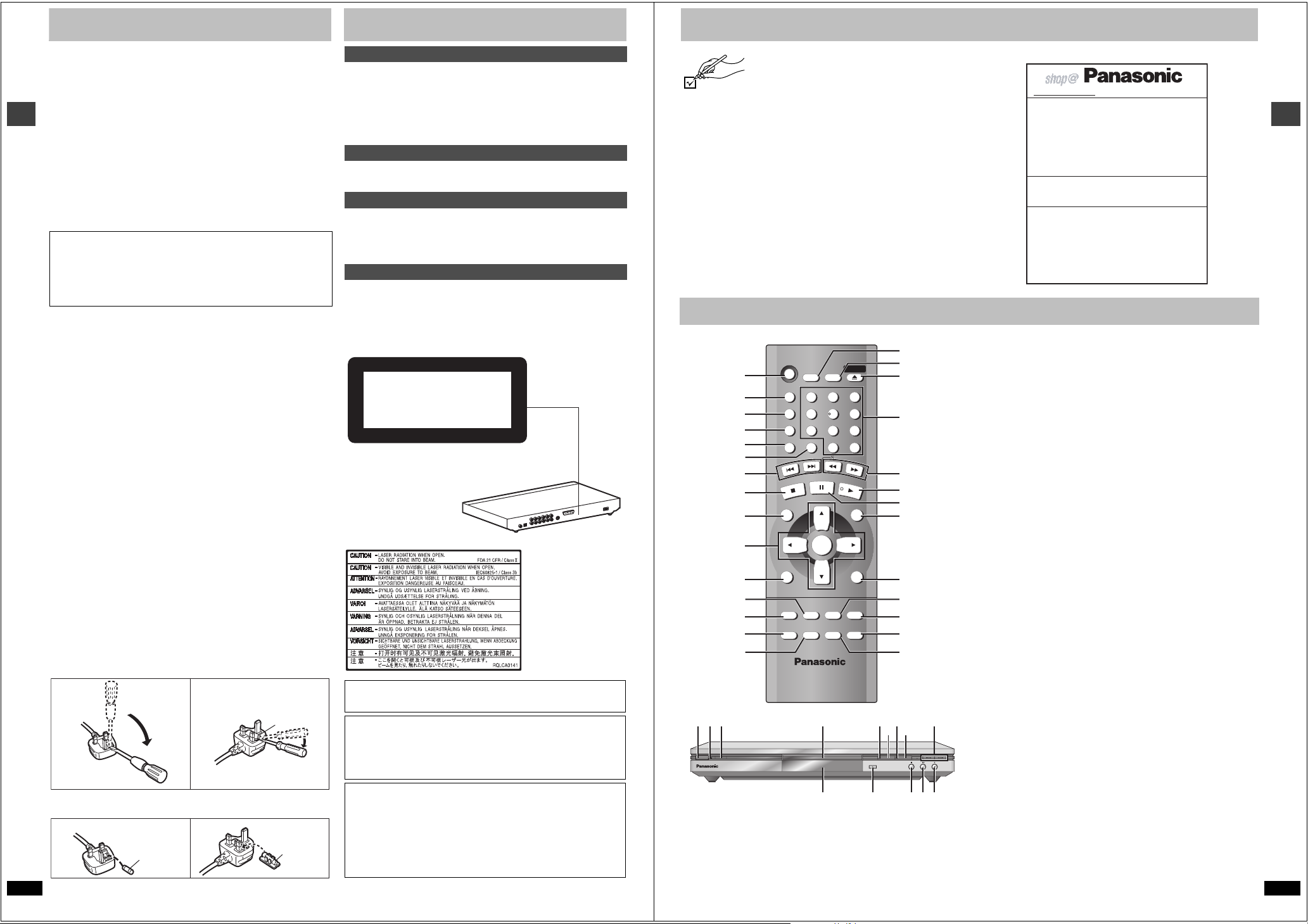
Caution for AC Mains Lead
Table of contents
Accessories
(For United Kingdom)
(“EB” area code model only)
For your safety, please read the following text carefully.
This appliance is supplied with a moulded three pin mains plug for your
safety and convenience.
A 5-ampere fuse is fitted in this plug.
Should the fuse need to be replaced please ensure that the replacement
fuse has a rating of 5-ampere and that it is approved by ASTA or BSI to
BS1362.
Check for the ASTA mark Ï or the BSI mark Ì on the body of the fuse.
If the plug contains a removable fuse cover you must ensure that it is
refitted when the fuse is replaced.
If you lose the fuse cover the plug must not be used until a replacement
cover is obtained.
Getting started
A replacement fuse cover can be purchased from your local dealer.
CAUTION!
IF THE FITTED MOULDED PLUG IS UNSUITABLE FOR THE
SOCKET OUTLET IN YOUR HOME THEN THE FUSE SHOULD BE
REMOVED AND THE PLUG CUT OFF AND DISPOSED OF SAFELY.
THERE IS A DANGER OF SEVERE ELECTRICAL SHOCK IF THE
CUT OFF PLUG IS INSERTED INTO ANY 13-AMPERE SOCKET.
If a new plug is to be fitted please observe the wiring code as stated
below.
If in any doubt please consult a qualified electrician.
IMPORTANT
The wires in this mains lead are coloured in accordance with the following
code:
Blue: Neutral, Brown: Live.
As these colours may not correspond with the coloured markings
identifying the terminals in your plug, proceed as follows:
The wire which is coloured Blue must be connected to the terminal which
is marked with the letter N or coloured Black or Blue.
The wire which is coloured Brown must be connected to the terminal
which is marked with the letter L or coloured Brown or Red.
WARNING: DO NOT CONNECT EITHER WIRE TO THE
EARTH TERMINAL WHICH IS MARKED WITH THE LETTER
E, BY THE EARTH SYMBOL Ó OR COLOURED GREEN OR
GREEN/YELLOW.
THIS PLUG IS NOT WATERPROOF—KEEP DRY.
Before use
Remove the connector cover.
How to replace the fuse
The location of the fuse differ according to the type of AC mains plug
(figures A and B). Confirm the AC mains plug fitted and follow the
instructions below.
Illustrations may differ from actual AC mains plug.
1. Open the fuse cover with a screwdriver.
Figure A Figure B
2. Replace the fuse and close or attach the fuse cover.
Figure A Figure B
Fuse
RQT6627
2
(5 ampere)
Fuse cover
Fuse
(5 ampere)
Getting started
Accessories. . . . . . . . . . . . . . . . . . . . . . . . . . . . . . . . . . . . . . . 3
Control reference guide . . . . . . . . . . . . . . . . . . . . . . . . . . . . . 3
Connection . . . . . . . . . . . . . . . . . . . . . . . . . . . . . . . . . . . . . . . 4
Disc information . . . . . . . . . . . . . . . . . . . . . . . . . . . . . . . . . . . 6
The remote control . . . . . . . . . . . . . . . . . . . . . . . . . . . . . . . . . 7
Quick setup . . . . . . . . . . . . . . . . . . . . . . . . . . . . . . . . . . . . . . . 7
Basic operations
Basic play . . . . . . . . . . . . . . . . . . . . . . . . . . . . . . . . . . . . . . . . 8
Navigation menus . . . . . . . . . . . . . . . . . . . . . . . . . . . . . . . . . 10
Advanced operations
Increasing your enjoyment of movies and music . . . . . . . 12
Changing play sequence . . . . . . . . . . . . . . . . . . . . . . . . . . . 14
Using Graphical User Interface (GUI) screens . . . . . . . . . . 15
Changing settings. . . . . . . . . . . . . . . . . . . . . . . . . . . . . . . . . 18
Reference
Glossary. . . . . . . . . . . . . . . . . . . . . . . . . . . . . . . . . . . . . . . . . 21
Specifications . . . . . . . . . . . . . . . . . . . . . . . . . . . . . . . . . . . . 21
Troubleshooting guide . . . . . . . . . . . . . . . . . . . . . . . . . . . . . 22
Safety precautions . . . . . . . . . . . . . . . . . . . . . . . . . . . . . . . . 23
Maintenance . . . . . . . . . . . . . . . . . . . . . . . . . . . . . . . . . . . . . 23
CLASS 1
LASER PRODUCT
LUOKAN 1 LASERLAITE
KLASS 1 LASER APPARAT
(Back of product)
(The illustration shows the unit for the United Kingdom.)
(Inside of product)
(Produktets innside)
(Tuotteen sisällä)
Manufactured under license from Dolby Laboratories. “Dolby” and
the double-D symbol are trademarks of Dolby Laboratories.
Manufactured under license from Digital Theater Systems, Inc. US
Pat. No. 5,451,942, 5,956,674, 5,974,380, 5,978,762 and other worldwide patents issued and pending. “DTS” and “DTS Digital Surround”
are registered trademarks of Digital Theater Systems, Inc. Copyright
1996, 2000 Digital Theater Systems, Inc. All rights reserved.
This product incorporates copyright protection technology that is
protected by method claims of certain U.S. patents and other
intellectual property rights owned by Macrovision Corporation and
other rights owners. Use of this copyright protection technology must
be authorized by Macrovision Corporation, and is intended for home
and other limited viewing uses only unless otherwise authorized by
Macrovision Corporation. Reverse engineering or disassembly is
prohibited.
Please check and identify the supplied accessories.
Use numbers indicated in parentheses when asking for
replacement parts.
∏ 1 Remote control (N2QAJB000067)
∏ 1 AC mains lead
The United Kingdom (RJA0053-3X)
Australia and N.Z. (RJA0035-2X)
Other areas (RJA0019-2X)
∏ 1 Audio/video cable (JAC3315N)
∏ 2 Remote control batteries
[Note]
The included AC mains lead is for use with this unit only. Do not use it with
other equipment.
Control reference guide
OPEN/CLOSE
R
L
DOUBLE RE-MASTER DEPTH ENHANCER
@
A
B
C
D
E
F
G
H
I
J
K
L
4
8BFE
1
2
3
4
5
6
7
Í
A.SRD
AUDIO ONLY
DEPTH ENH
GROUP
STOP
SKIP
SLEEP
7
CANCEL
PAU S E
SETUP
OPEN/CLOSE
0
SLOW/SEARCH
PLAY
321
654
98
S
10
8
ENTER
ANGLE/PAGE QUICK REPLAY
DOUBLE
RE-MASTER
PLAY LIST
MENU
RETURN
POSITION
MEMORY
9
:
;
<
=
>
DIRECT NAVIGATOR
TOP
MENU
DISPLAY
SUBTITLE
PLAY MODE
AUDI O
ZOOM
?
M
NO Q S
Í
Í
/ I
P
T
Controls such as 4 function the same as those on the remote control.
For the United Kingdom and Republic of Ireland
www.panasonic.co.uk (for UK customers only)
≥ Order accessory and consumable items for your
product with ease and confidence by telephoning our
Customer Care Centre Mon–Friday 9:00am–5:30pm.
(Excluding public holidays.)
≥ Or go on line through our Internet Accessory ordering
application.
≥ Most major credit and debit cards accepted.
≥ All enquiries transactions and distribution facilities are
provided directly by Panasonic UK Ltd.
≥ It couldn’t be simpler!
Customer Care Centre
For UK customers: 08705 357357
For Republic of Ireland customers: 01 289 8333
Technical Support
For UK customers: 0870 1 505610
This Technical Support Hot Line number is for
Panasonic PC software related products only.
For Republic of Ireland, please use the Customer Care
Centre number listed above for all enquiries.
For all other product related enquiries, please use the
Customer Care Centre numbers listed above.
1 Standby/on button (Í). . . . . . . . . . . . . . . . . . . . . . . . . . . . . . . . . . . 7
2 Advanced Surround button (A.SRD) . . . . . . . . . . . . . . . . . . . . . . 13
3 Audio only button (AUDIO ONLY) . . . . . . . . . . . . . . . . . . . . . . . . . 12
4 Depth Enhancer button (DEPTH ENH) . . . . . . . . . . . . . . . . . . . . . 13
5 Group button (GROUP) . . . . . . . . . . . . . . . . . . . . . . . . . . . . . . . . . . 9
6 Cancel button (CANCEL) . . . . . . . . . . . . . . . . . . . . . . . . . . . . . . . . 14
7 Skip buttons (:, 9 SKIP) . . . . . . . . . . . . . . . . . . . . . . . . . . . . 8
8 Stop button (∫ STOP) . . . . . . . . . . . . . . . . . . . . . . . . . . . . . . . . . . . 8
9 Top menu, Direct navigator button
(TOP MENU, DIRECT NAVIGATOR). . . . . . . . . . . . . . . . . . . . . . 8, 11
: Cursor buttons (3, 4, 2, 1), Enter button (ENTER). . . . . . . . . . 7
; Display button (DISPLAY) . . . . . . . . . . . . . . . . . . . . . . . . . . . . . . . 15
< Audio button (AUDIO) . . . . . . . . . . . . . . . . . . . . . . . . . . . . . . . . . . 12
= Subtitle button (SUBTITLE) . . . . . . . . . . . . . . . . . . . . . . . . . . . . . . 12
> Play mode button (PLAY MODE) . . . . . . . . . . . . . . . . . . . . . . . . . .14
? Zoom button (ZOOM) . . . . . . . . . . . . . . . . . . . . . . . . . . . . . . . . . . . 13
@ Sleep button (SLEEP) . . . . . . . . . . . . . . . . . . . . . . . . . . . . . . . . . . . 9
A Setup button (SETUP) . . . . . . . . . . . . . . . . . . . . . . . . . . . . . . . . 7, 19
B Open/Close button (< OPEN/CLOSE) . . . . . . . . . . . . . . . . . . . . . . 8
C Numbered buttons (1–9, 0, S10). . . . . . . . . . . . . . . . . . . . . . . . . . . 8
D Slow/Search buttons (6, 5 SLOW/SEARCH) . . . . . . . . . . . . . 8
E Play button (1 PLAY). . . . . . . . . . . . . . . . . . . . . . . . . . . . . . . . . . . . 8
F Pause button (; PAUSE) . . . . . . . . . . . . . . . . . . . . . . . . . . . . . . . . . 8
G Menu, Play list button (MENU, PLAY LIST) . . . . . . . . . . . . . . . 8, 11
H Return button (RETURN) . . . . . . . . . . . . . . . . . . . . . . . . . . . . . . . . . 7
I Angle/Page button (ANGLE/PAGE) . . . . . . . . . . . . . . . . . . . 9, 12, 13
J Quick replay button (QUICK REPLAY) . . . . . . . . . . . . . . . . . . . . . . 9
K Position memory button (POSITION MEMORY). . . . . . . . . . . . . . . 9
L Double Re-master button (DOUBLE RE-MASTER) . . . . . . . . . . . 13
M Standby/on switch (Í/I). . . . . . . . . . . . . . . . . . . . . . . . . . . . . . . . . . 7
Press to switch the unit from on to standby mode or vice versa. In
standby mode, the unit is still consuming a small amount of power.
N Standby indicator (Í)
When the unit is connected to the AC mains supply, this indicator
lights up in standby mode and goes out when the unit is turned on.
O Remote control signal sensor
P Disc tray . . . . . . . . . . . . . . . . . . . . . . . . . . . . . . . . . . . . . . . . . . . . . . 8
Q Double Re-master indicator . . . . . . . . . . . . . . . . . . . . . . . . . . . . . 13
R Depth Enhancer indicator . . . . . . . . . . . . . . . . . . . . . . . . . . . . . . . 13
S Skip/Slow/Search buttons (D, E). . . . . . . . . . . . . . . 8
T Display
Page
Getting started
RQT6627
3
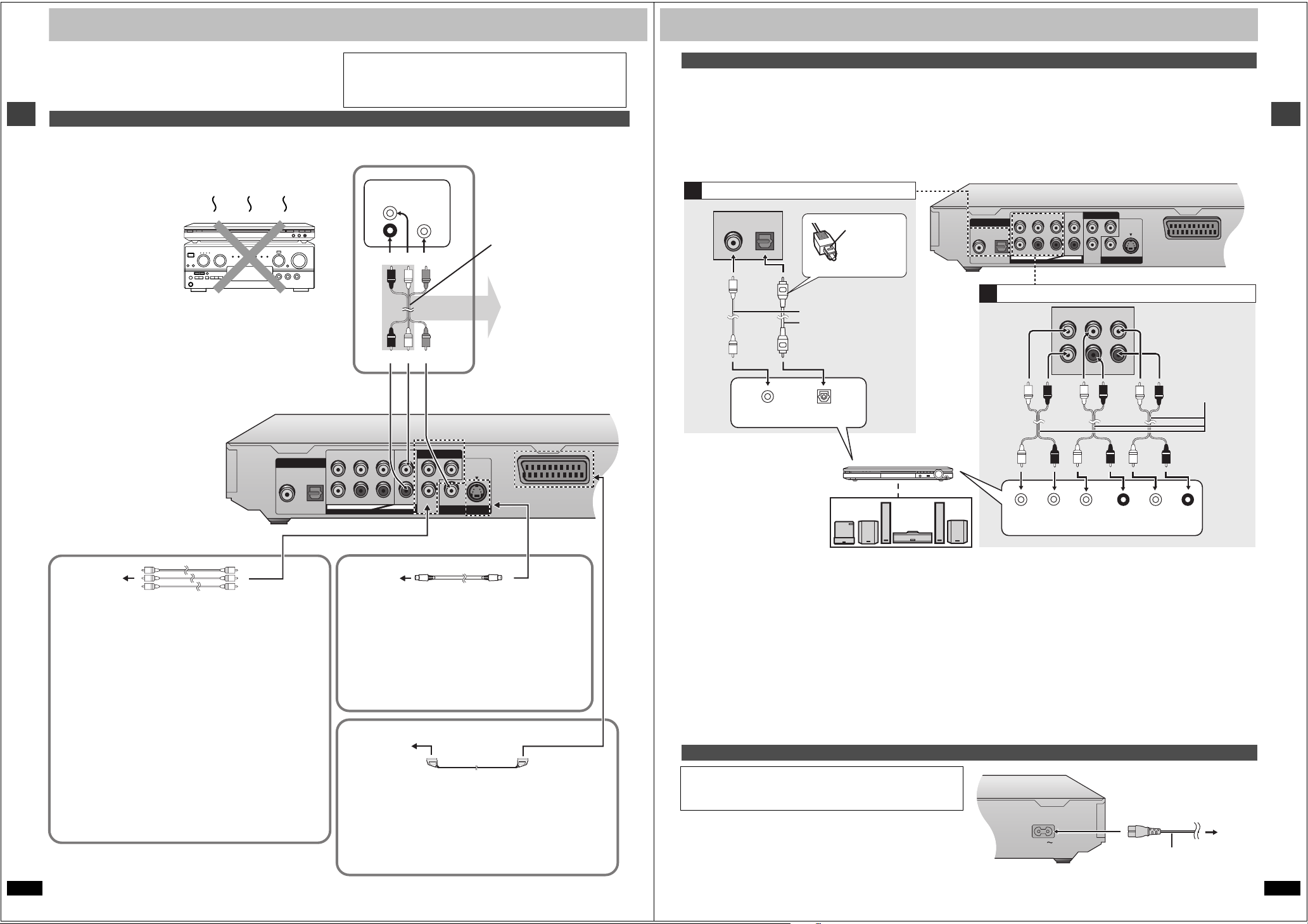
Connection
A V
OPTICAL
CENTER
SUBWOOFER
SURROUND
LL
L
P
B
Y
P
R
RR
R
FRONT
COAXIAL
DIGITAL AUDIO OUT
(
PCM/BITSTREAM
)
5.1ch
AUDIO OUT
COMPONENT VIDEO OUT
(NTSC:480P/480I.PAL:576I)
VIDEO
OUT
S VIDEO
OUT
2ch
A V
OPTICAL
CENTER
SUBWOOFER
SURROUND
LL
L
P
B
Y
P
R
RR
R
FRONT
COAXIAL
DIGITAL AUDIO OUT
(
PCM/BITSTREAM
)
5.1ch
AUDIO OUT
COMPONENT VIDEO OUT
(NTSC:480P/480I.PAL:576I)
VIDEO
OUT
S VIDEO
OUT
2ch
s
AC IN
Before connection
≥Disconnect the AC mains lead.
≥Turn off all equipment and read the appropriate operating instructions.
Connection to a television
This page explains how to connect the unit to a television and set it
up so you hear the audio through the television’s speakers.
To get the full benefit from the powerful multi-channel audio found on
DVDs, you should connect an amplifier and speakers.
Getting started
Do not place the unit on
amplifiers or equipment
that may become hot.
The heat can damage the unit.
Connect your unit directly to your television.
Do not connect the unit through your video cassette recorder when
setting up your home entertainment system, because the picture may
not be played correctly due to the copy guard.
≥The illustration shows the unit for the United Kingdom.
≥The equipment connections described are examples.
≥Peripheral equipment and optional cables sold separately unless
otherwise indicated.
∫ Basic connection
Tel evis ion
AUDIO
VIDEO
IN
IN
L
R
red white yellow
red white yellow
Audio/video cable
(included)
You can connect the
audio cable to the 2channel audio input
terminals of an analog
amplifier or system
component to enjoy
stereo or Dolby Pro
Logic.
Home Theater – Enjoying more powerful sound
Enjoy the powerful movie theater and hall-like sound available with multiple channel audio found on DVDs by connecting an amplifier and speakers.
There are two types of connection, digital and analog.
\A\ Digital
Connect an amplifier with Dolby Digital, DTS and MPEG
§
decoders to
enjoy surround sound.
You can also enjoy high-quality stereo sound with sampling frequencies of
88.2 and 96 kHz if the material isn’t copy-protected and the equipment
you connect is compatible with these signals.
Digital connection
A
OPTICALCOAXIAL
Insert fully,
with this side
facing up.
Coaxial cable
or
Optical digital audio cable
Do not bend sharply when
connecting.
OPTICALCOAXIAL
\B\ Analog
Connect an amplifier with multi-channel audio input terminals to enjoy
surround sound.
This unit can decode Dolby Digital, DTS and MPEG
§
, and there are no
limitations on sampling frequency with this kind of connection.
To obtain maximum performance of DVD-Audio multi-channel linear PCM
sound, the connections [B] below are recommended.
Analog connection
B
CENTER
SURROUND
FRONT
LL
Audio cable
Connect cables to
terminals
corresponding to the
SUBWOOFER
RR
speakers you have
connected.
Getting started
Change “Digital output” (➜ page 19).
≥You can connect to a digital amplifier or
system component to enjoy stereo or
Dolby Pro Logic.
Amplifier
VOLUME
Speakers (example)
CENTER
Connect three or more speakers for
urround sound.
∫ For better pictures
Television’s
COMPONENT
VIDEO IN
terminals
Video cable (not included)
COMPONENT VIDEO OUT terminal
These terminals can be used for either interlace or progressive
output (➜ page 7) and provide a purer picture than the S VIDEO
OUT terminal. Connection using these terminals outputs the color
difference signals (P
order to achieve high fidelity in reproducing colors.The description of
the component video input terminals depends on the television or
monitor (e.g. Y/P
the same color.
≥When making this connection:
–Ensure you connect the audio cables to the corresponding audio
input terminals on the television.
[For\the\United\Kingdom\and\Continental\Europe]
–Set “Video Out (AV/Component)” to “Y PB PR” from Quick Setup
(➜ page 7).
RQT6627
4
B/PR) and luminance signal (Y) separately in
B/PR, Y/B-Y/R-Y, Y/CB/CR). Connect to terminals of
Television’s
S VIDEO IN
terminal
S video cable (not included)
S VIDEO OUT terminal
The S video terminal achieves a more vivid picture than
the VIDEO OUT terminal by separating the chrominance
(C) and luminance (Y) signals. (Actual results depend on
the television.)
≥When making this connection, ensure you connect the
audio cables to the corresponding audio input terminals
on the television.
[For\the\United\Kingdom\and\Continental\Europe]
Television’s
SCART IN
terminal
21-pin SCART cable
(not included)
SCART (AV) terminal
To improve picture quality, you can change the video signal output
from the SCART (AV) terminal from “Video” to either “S-Video” or
“RGB” to suit the type of television your are using. Set “Video Out
(AV/Component)” to “S-Video” or “RGB” from Quick Setup
(➜ page 7).
≥If you don’t connect a subwoofer, it
is advisable to connect front
speakers (L/R) capable of producing
bass of less than 100 Hz.
∫ Recording output
Digital recording
Connection [A] to digital recording equipment
≥With DVD, the following conditions must be met: a the disc doesn’t have
protection preventing digital recording, and b the recording equipment
can handle signals with a sampling frequency of 48 kHz.
≥You cannot record WMA/MP3.
When recording, make the following settings.
–Advanced Surround: OFF (➜ page 13)
–PCM Digital Output: Up to 48 kHz (➜ page 19)
–Dolby Digital/DTS Digital Surround/MPEG
§
Units for the United Kingdom, Continental Europe, the Middle East,
South Africa, Russia, Australia and N.Z.
§
: PCM (➜ page 19)
Power connection
FOR THE UNITED KINGDOM ONLY
READ THE CAUTION FOR AC MAINS LEAD ON PAGE 2 BEFORE
CONNECTION.
Conserving power
This unit consumes a small amount of power, even when it is turned off
(approx. 1.9 W). To save power when the unit is not to be used for a long
time, unplug it from the household mains socket.
Change “Speaker setting” (➜ page 20).
≥Switch the attenuator on if sound is distorted with this
connection (➜ page 17) .
Analog recording
There are no limitations on recording analog signals as there are with
digital signals.
≥Connect the equipment to the unit’s 2-channel AUDIO OUT (L/R)
terminals.
or
≥Select “2-channel” in “Speaker Setting” (➜ page 18) when connecting
the equipment to the unit’s FRONT(L/R) 5.1-channel AUDIO OUT
terminals.
SUBWOOFER
SURROUND
(L) (R)
FRONT
(L) (R)
To household
mains socket
AC mains lead (included)
RQT6627
5
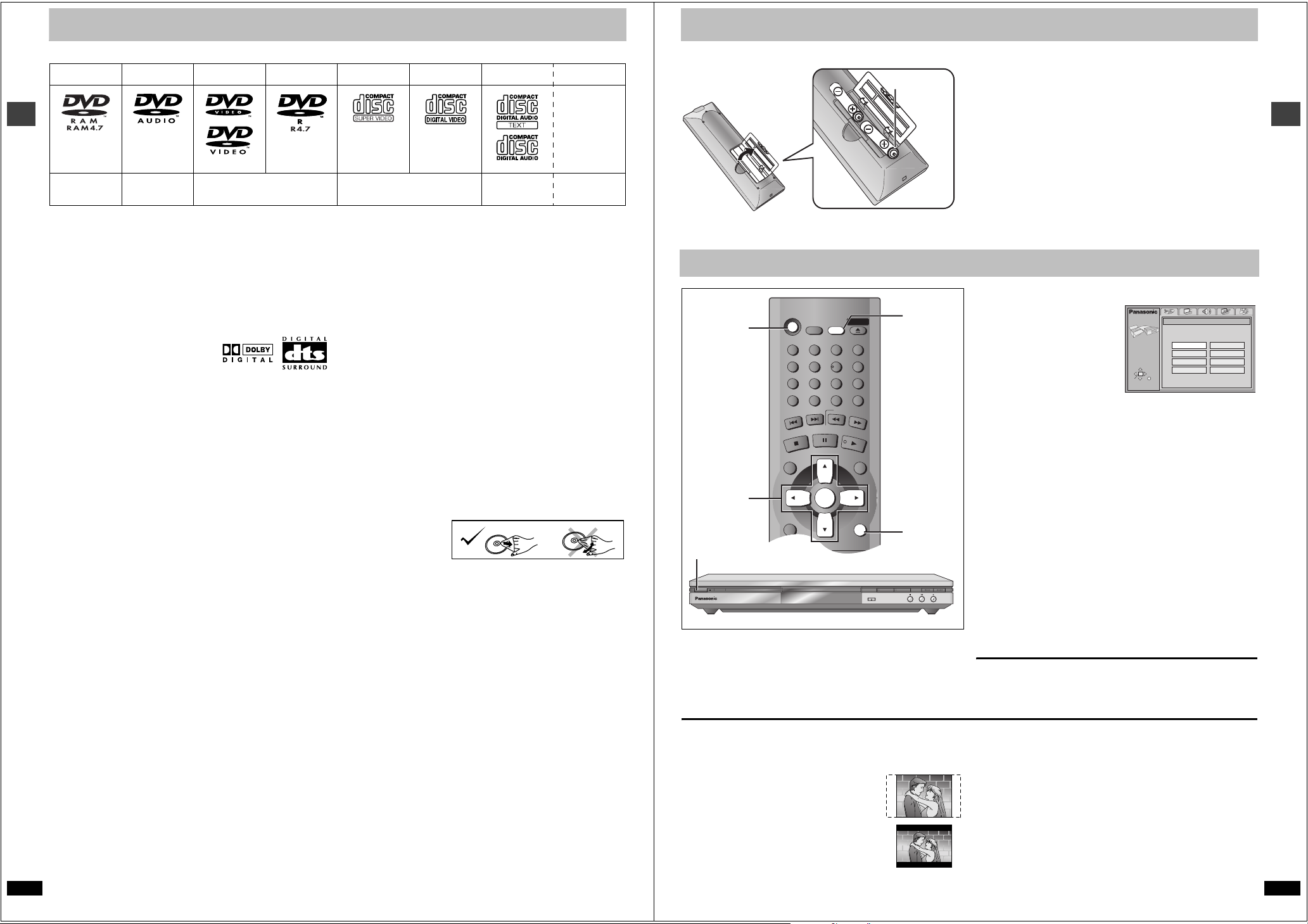
Disc information
Í
SLEEP
A.SRD
AUDIO ONLY
DEPTH ENH
GROUP
DIRECT NAVIGATOR
TOP
MENU
DISPLAY
SUBTITLE AUDI O
ANGLE/PAGE QUICK REPLAY
RETURN
MENU
PLAY LIST
SKIP
STOP
PLAY
SLOW/SEARCH
CANCEL
SETUP
OPEN/CLOSE
321
98
S
10
0
7
654
PAU S E
ENTER
The remote control
Getting started
6
∫ Discs that can be played
DVD -RAM
DVD -Aud io
Shown as
“DVD-VR” on
the display
[RAM] [DVD-A] [DVD-V] [VCD] [CD] [WMA] [MP3]
Use discs with the above logos and that conform to specifications. The unit cannot play other discs correctly. Do not use irregularly shaped discs (e.g.
heart-shaped), as these can damage the unit.
It may not be possible to play CD-R, CD-RW, DVD-R and DVD-RAM in all cases due to the type of disc or condition of the recording.
∫ Discs that cannot be played
DVD-ROM, CD-ROM, CDV, CD-G, iRW, DVD-RW, CVD, SACD, Divx
Video Discs and Photo CD, DVD-RAM that cannot be removed from their
cartridge, 2.6-GB and 5.2-GB DVD-RAM, and “Chaoji VCD” available on
the market including CVD, DVCD and SVCD that do not conform to
IEC62107.
∫ Built-in decoders
You can play discs with these symbols.
∫ Video systems
≥This unit can play PAL and NTSC, but your television must match the
system used on the disc.
≥PAL discs cannot be correctly viewed on an NTSC television.
≥This unit can convert NTSC signals to PAL 60 for viewing on a PAL
television (➜ page 18, Video—NTSC Disc Output).
≥Output is interlace (576I) when playing PAL discs.
∫ Playing DVDs and Video CDs
The producer of these discs can control how they are played so you may
not always be able to control play as described in these operating
instructions (for example if the play time is not displayed or if a Video CD
has menus). Read the disc’s instructions carefully.
∫ DVD-RAM discs
The DVD-RAM you can play on this unit are those recorded with DVD
video recorders, DVD video cameras, personal computers, etc. using
Version 1.1 of the Video Recording Format (a unified video recording
standard).
≥Remove discs from their cartridges before use and return them when
you are finished, making sure that the labels of the disc and cartridge
face the same way.
≥Some parts of the disc, for example where one program ends and
another begins, may not play smoothly.
∫ DVD-R discs
Panasonic DVD-R recorded and finalized on a Panasonic DVD video
RQT6627
recorder or DVD video camera are played as DVD-Video on this unit.
∫ CD-R and CD-RW discs
This unit can play CD-R/RW (audio recording disc) recorded with CD-DA,
video CD, SVCD (conforming to IEC62107), WMA, MP3, or JPEG. Close
the sessions or finalize the disc after recording.
See page 11 for more information about WMA, MP3, and JPEG.
DVD-Video DVD-R
SVCD
Video CD CD CD-R/RW
`
Conforming to
IEC62107
[JPEG]
∫ HighMAT discs
This unit is compatible with HighMAT discs containing WMA, MP3, and/or
JPEG files.
∫ Disc structure
Disc structure and the labels given to the items on discs depend on the
disc type.
Tra ck : the smallest division on DVD-Audio, CDs and Video CDs, or a
single WMA/MP3 file.
Chapter: the smallest division on DVD-Video.
Group: collections of tracks on DVD-Audio and equivalent to folders or
albums on data discs.
Title: the largest division on DVD-Video, usually an entire movie.
Program: the division on DVD-RAM equivalent to a single recording.
Picture: a single JPEG file.
Play list: the largest grouping on a HighMAT disc, or a group of scenes
on DVD-RAM.
Scene: DVD-RAM program sections specified and grouped into play
lists on a DVD video recorder.
Content: covers tracks and pictures on HighMAT discs.
∫ To clean discs
DVD-Audio, DVD-Video, Video CD, CD
Wipe with a damp cloth
and then wipe dry.
DVD-RAM, DVD-R
≥Clean with a DVD-RAM/PD disc cleaner (LF-K200DCA1, where
available).
≥Never use cloths or cleaners for CDs etc.
∫ Handling precautions
≥Do not write on the label side with a ball-point pen or other writing
instrument.
≥Do not use record cleaning sprays, benzine, thinner, static electricity
prevention liquids or any other solvent.
≥Do not attach labels or stickers to discs. (Do not use discs with exposed
adhesive from tape or left over peeled-off stickers.)
≥Do not use scratch-proof protectors or covers.
≥Do not use discs printed with label printers available on the market.
∫ Batteries
R6, AA, UM-3
≥Insert so the poles (i and j) match those in the remote control.
≥Do not use rechargeable type batteries.
Quick setup
[2]0[6]
[1]
[3]`[6]
RETURN
[1]
Í
Í
/ I
The QUICK SETUP screen appears when you press [SETUP] the first
time after purchase and assists you to make necessary settings.
Preparation
Turn on the television and select the appropriate video input on the
television to suit the connections for the player.
∫ TV Aspect
Select “4:3” (regular) or “16:9” (widescreen) to suit your television.
If you have a regular 4:3 television, you can also select how video on
some discs is shown (➜ page 18, Video—TV Aspect).
≥4:3 Pan&Scan (Factory preset)
Widescreen software is expanded to fill the screen
of a 4:3 aspect television (unless prohibited by the
producer of the disc).
≥4:3 Letterbox
Widescreen software is shown in the letterbox style
on a 4:3 aspect television.
OPEN/CLOSE
DOUBLE RE-MASTER DEPTH ENHANCER
Do not:
≥mix old and new batteries.
≥use different types at the same time.
≥heat or expose to flame.
≥take apart or short circuit.
≥attempt to recharge alkaline or manganese batteries.
≥use batteries if the covering has been peeled off.
Mishandling of batteries can cause electrolyte leakage which can damage
items the fluid contacts and may cause a fire.
Remove if the remote control is not going to be used for a long period of
time. Store in a cool, dark place.
∫ Use
Aim at the sensor (➜ page 3, Control reference guide), avoiding
obstacles, at a maximum range of 7 m directly in front of the unit.
[1] Press [Í] to turn on the unit.
[2] Press [SETUP] to
show the QUICK
SETUP screen.
e.g. Units for the United
Kingdom
[3] Press [3, 4, 2, 1] to
select the menu
language and press [ENTER].
SETUP
SELECT
ENTER RETURN
QUICK SETUP
Select the menu language.
English
Deutsch
Español
Svenska
Français
Italiano
Português
Nederlands
[4] Press [3, 4] to select “Yes” to continue and
press [ENTER].
[5] Press [3, 4, 2, 1] to select the item and press
[ENTER].
≥Audio language (➜ page 18)
≥Subtitle language (➜ page 18)
≥TV Type (➜ page 18)
≥TV Aspect (➜ below)
≥Video Out (AV/Component)
≥Progressive Out (Component) (➜ below)
Only displayed when setting “Video Out (AV/Component)” to “Y PB
§
PR”.
≥Speaker Setting (➜ page 18)
≥PCM Digital Output (➜ page 19)
§
Applies only to the United Kingdom and Continental Europe.
§
(➜ page 18)
[6] Press [ENTER] and then [SETUP] to end the
settings.
To return to the previous screen
Press [RETURN].
To access this screen again later
➜ page 18, Others—QUICK SETUP
∫ To enjoy progressive video
1. Connect to the component video input terminals on a 480P
compatible television. (Video will not be displayed correctly if
connected to an incompatible television.)
2. In QUICK SETUP, set “Video Out (AV/Component)” to “Y PB PR”, and
set “Progressive Out (Component)” to “Enable (NTSC Disc Only)”.
3. When playing NTSC discs, change video output mode to “480P” (➜
page 17).
≥All televisions manufactured by Panasonic and that have 480P input
connectors are compatible. Consult the manufacturer if you have
another brand of television.
≥If the unit is connected to the television through VIDEO OUT, S VIDEO
OUT or SCART (AV), output will be interlace, irrespective of the settings.
Getting started
RQT6627
7
