Page 1
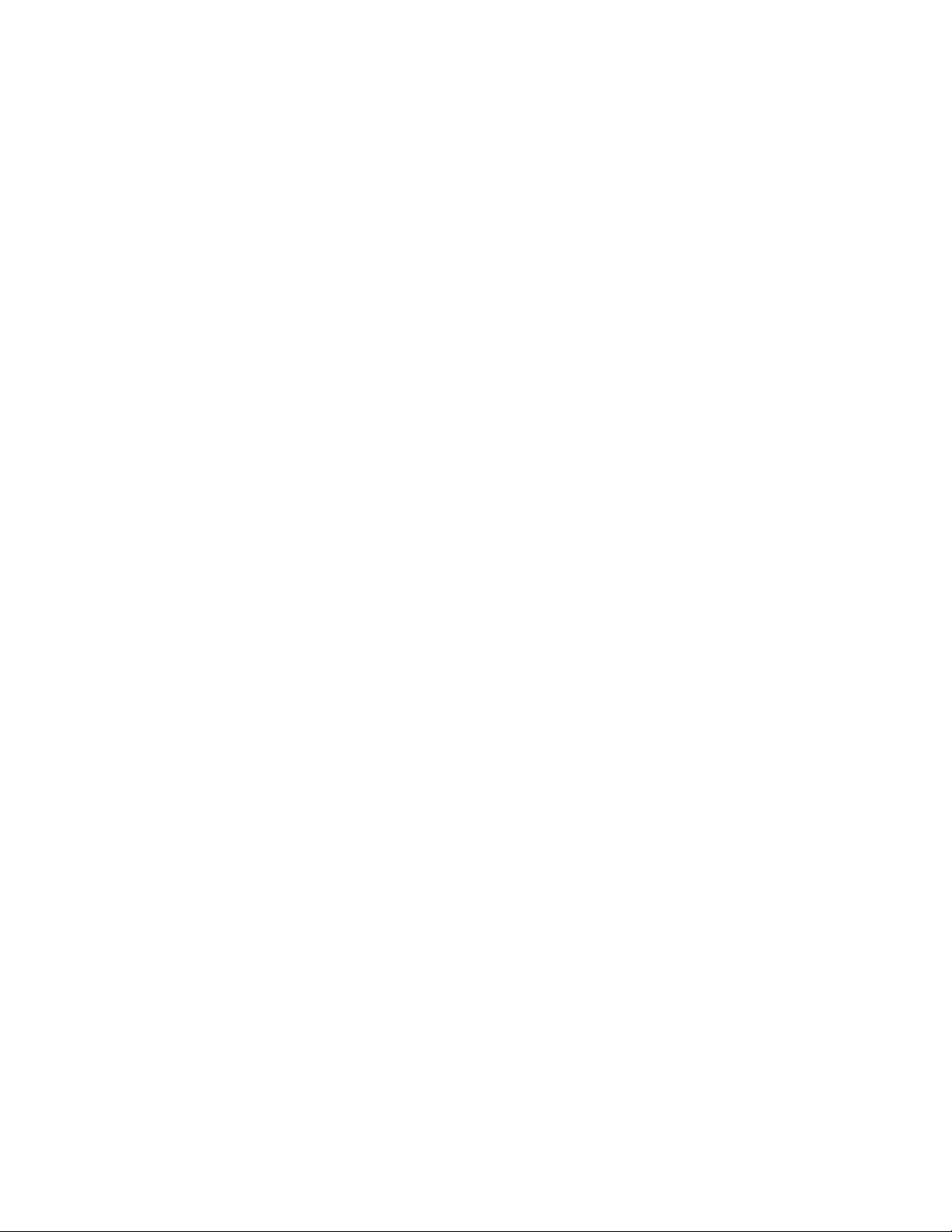
DVD-S38 DVD Player Firmware Installation Instructions
Table of Contents
Table of Contents .................................................................................................... 1
1 Firmware History.............................................................................................. 2
1.1 Applicable Models ........................................................................................ 2
1.2 Firmware Version......................................................................................... 2
1.3 Firmware Release Date................................................................................. 2
1.4 Purpose...................................................................................................... 2
2 Check Firmware Version................................................................................... 2
3 Download Firmware ......................................................................................... 3
4 Burn Firmware.................................................................................................. 3
4.1 Windows® OS CD Writing Program ................................................................ 3
4.2 Other OS CD Writing Program........................................................................ 5
4.3 3rd Party CD Burning Software ....................................................................... 5
4.4 Dragging & Dropping.................................................................................... 5
5 Install Firmware............................................................................................... 6
DVD-S38 DVD Player Firmware Installation Instructions
Page 1 of 8
Page 2
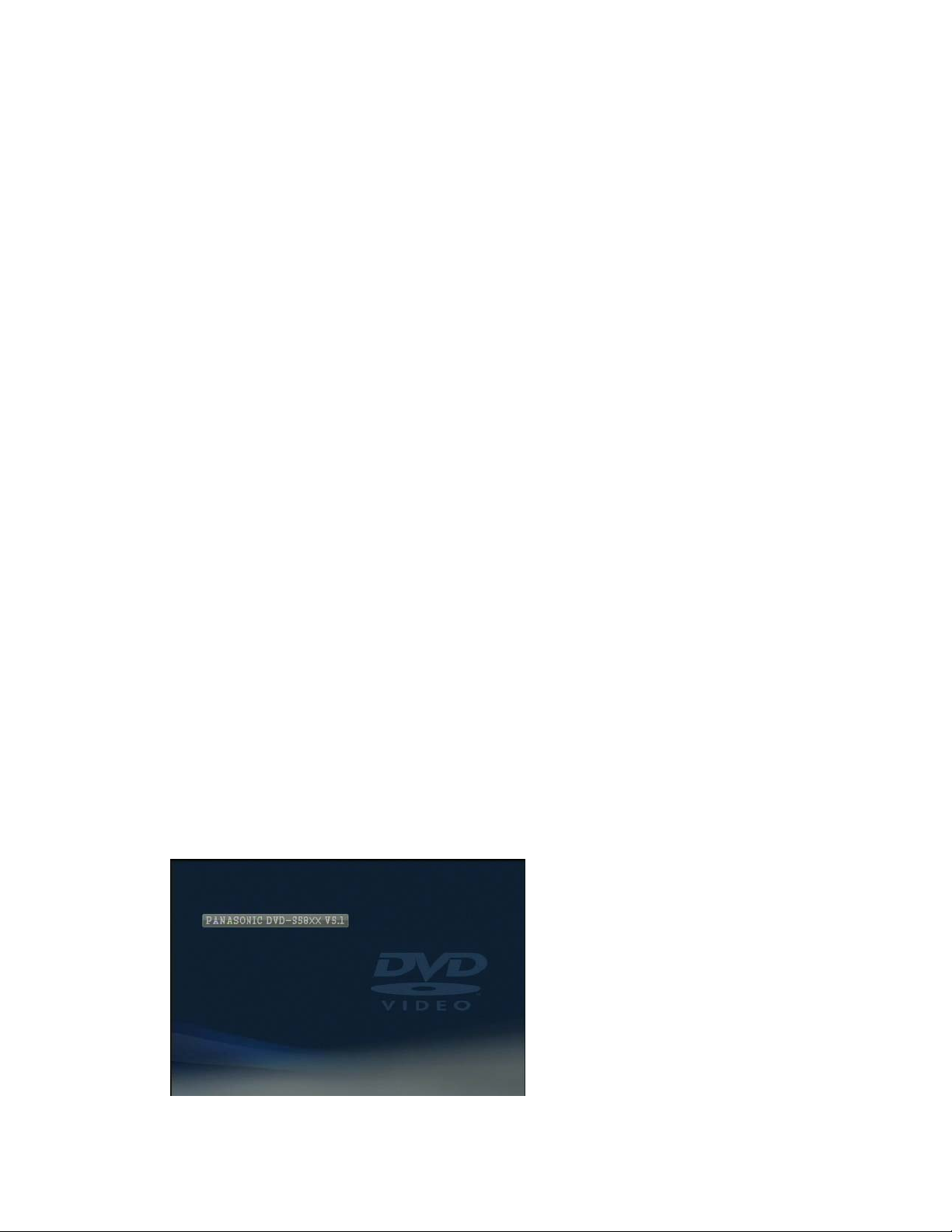
1 Firmware History
1.1 Applicable Models
DVD-S38
Includes models with suffix K or S
1.2 Firmware Version
7.1
1.3 Firmware Release Date
15 November 2010
1.4 Purpose
+VR disc playback function improvement
Remote control function improvement
Improvement of TV Type setting
DVD-V playability
2 Check Firmware Version
CAUTION: If the player has the most recent firmware, there is no need to perform
a firmware update.
1) Turn on the main unit.
2) Open the tray.
3) Press the number “6” button on the remote four times. The Software version will
appear on the screen. Please make note of this version number.
(e.g. “DVD-S58XX V5.1” XX different according to the region.)
DVD-S38 DVD Player Firmware Installation Instructions
Page 2 of 8
Page 3
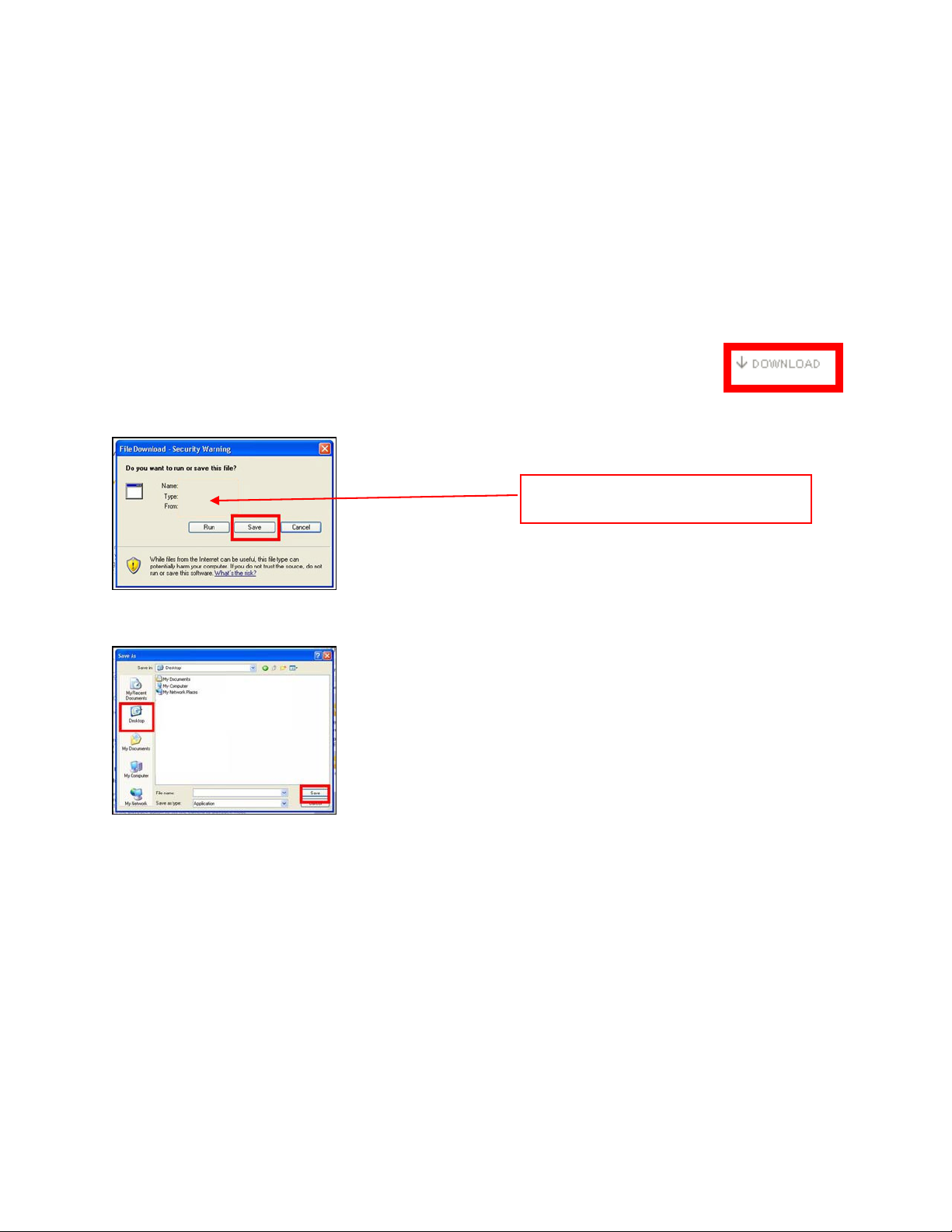
CAUTION: Compare this software version number to the version number of the
software currently installed in your Panasonic DVD player. If they are the same,
or the firmware version displayed in the player is higher, there is no need to install
the firmware.
3 Download Firmware
1) Left click on the DOWNLOAD icon for the DVD-S38 Firmware.
- DVD-S38 DVD Player Firmware Update
2) Left click on SAVE.
The file name displayed should be
PANASONIC93.bin
3) Left click on DESKTOP, and then left click on SAVE.
NOTE: The PANASONIC93.bin file will be placed on the DESKTOP.
4 Burn Firmware
Use one of the below methods to burn the firmware to a CD-R disc.
4.1 Windows
1) Insert a blank CD-R disc into a CD Burner Drive installed in or attached to the computer.
® OS CD Writing Program
DVD-S38 DVD Player Firmware Installation Instructions
Page 3 of 8
Page 4

2) If the below (or similar) screen appears (Windows XP), left click on CANCEL.
3) Right click on the PANASONIC93.bin file on the DESKTOP, mouse over SEND TO, and
then left click on the CD BURNER DRIVE.
4) If the below screen appears, left click on YES.
NOTE: The below screen may appear momentarily.
5) Lift click on the YOU HAVE FILES WAITING TO BE WRITTEN TO THE CD icon in the
SYSTEM TRAY.
6) Left click on WRITE THESE FILES TO CD.
DVD-S38 DVD Player Firmware Installation Instructions
Page 4 of 8
Page 5

7) Type a name for the CD, check the CLOSE THE WIZARD AFTER THE FILES HAVE
BEEN WRITTEN check box, and then left click on NEXT.
NOTE: The below screen will appear during the burning process.
8) After the PANASONIC93.bin file has been burned to the CD, the disc should
automatically eject from the CD Burner Drive. If it doesn’t, manually eject the disc.
4.2 Other OS CD Writing Program
Refer to the computer’s owner’s manual or HELP files for instructions on how to copy the
PANASONIC93.bin to a CD-R using the ISO-9660 format.
rd
4.3 3
Party CD Burning Software
Refer to the software application’s owner’s manual or HELP files for instructions on how to
copy the PANASONIC93.bin to a CD-R using the ISO-9660 format.
4.4 Dragging & Dropping
If an icon for the CD Burner Drive has been placed on the DESKTOP, left click on the
firmware file, hold the left mouse button down, drag the file to the CD Burner Drive icon and
release the left mouse button.
DVD-S38 DVD Player Firmware Installation Instructions
Page 5 of 8
Page 6

If using Windows XP operating system, use the procedure from STEP 5 in SECTION 4.1 on
PAGE 4 of 8.
5 Install Firmware
CAUTION: It will take about 1 minute to update the software. Do not turn the DVD
Player OFF, disconnect AC Power nor press any buttons on the DVD Player while
the firmware update is in progress.
1) Power the DVD Player on.
2) Verify the TV is set to the INPUT the DVD Player is connected to.
3) Press the [OPEN/CLOSE] button to OPEN the disc tray.
4) Place the CD-R with the firmware update into the disc tray with the label side facing up.
5) Press the [OPEN/CLOSE] button to CLOSE the disc tray.
6) The Panasonic DVD player will display the following screen order:
DVD-S38 DVD Player Firmware Installation Instructions
Page 6 of 8
Page 7

7) When the message recommending updating the firmware (or if the version up should be
performed) appears on the TV screen, highlight YES and press the [OK] button on the
remote control.
NOTE: “UPd” is displayed on the front panel display of the DVD player.
When the software update is completed, the Panasonic DVD player will
automatically turn itself off and then, within a few seconds, restart again and
“donE” is displayed on the front panel.
8) Press the [OPEN/CLOSE] button to open the disc tray.
DVD-S38 DVD Player Firmware Installation Instructions
Page 7 of 8
Page 8

9) Remove the CD-R with the firmware update from the disc tray.
10) Without closing the disc tray, press the [POWER] button on the DVD Player to power
the unit off. The disc tray will CLOSE automatically and then power off.
11) Unplug the power cord for at least 30 seconds and then plug the power cord back in.
12) Press the [POWER] button on the DVD Player to power the unit on.
NOTE: If the firmware version in the unit is the same or higher than the firmware
CD, the message Unsupported Disc will be displayed on the TV and no PLAY will be
displayed on the front of the player. In this case, an update is unnecessary.
Please remove the disc.
DVD-S38 DVD Player Firmware Installation Instructions
Page 8 of 8
