Panasonic DVD-LX95 User Manual
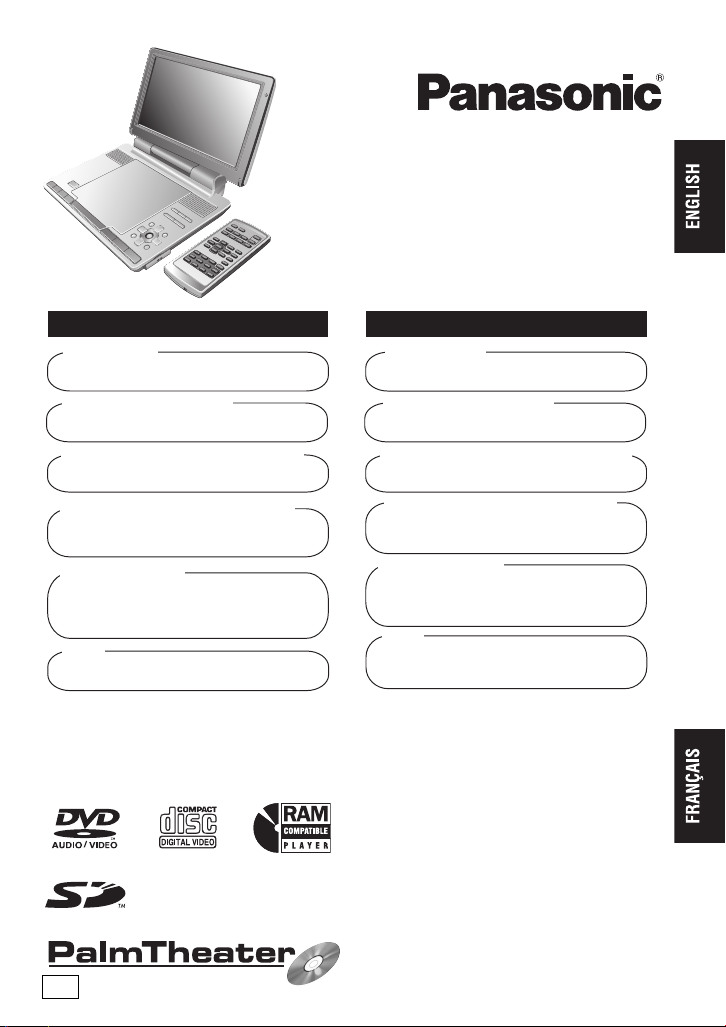
Operating Instructions
Manuel d’utilisation
Portable DVD/CD Player
Lecteur DVD/CD portatif
Model No./Modèle DVD-LX95
MULTI-FORMAT PLAYBACK
DVD-RAM
recorded with DVD video recorders etc.
Video & Still pictures (JPEG)
DVD-RW (DVD-VR)
recorded and finalized with DVD video
recorders etc.
DVD-Audio/DVD-Video/Video CD/CD
sold on the market
Movie, Music etc.
DVD-R/DVD-RW/+R/+RW
recorded and finalized with DVD video
recorders etc.
Video (played as DVD-Video)
CD-R/CD-RW
recorded and finalized with personal
computers etc.
Music (WMA/MP3), Still pictures (JPEG) &
Video (MPEG4)
SD
recorded with Panasonic SD multi cameras, etc.
Still pictures (PICTURE) & Video (VIDEO)
See pages 7, 8 for details.
Operations in these instructions are described mainly with the main unit, but you can do the
operations on the remote control if the remote controls are the same (➜ Back cover)
Les instructions du présent manuel font référence à l’appareil. Toutefoís, les fonctions peuvent être
activées au moyen des touches de la télécommande identiques à celles de l’appareil (➜ Endos).
LECTURE MULTI FORMAT
DVD-RAM
enregistrés sur enregistreurs DVD-Vidéo, etc.
Vidéos et images fixes (JPEG)
DVD-RW (DVD-VR)
enregistrés et finalisés sur enregistreurs
DVD-Vidéo, etc.
DVD-Audio/DVD-Vidéo/CD-Vidéo/CD
disponibles dans le commerce
Films, Musique, etc.
DVD-R/DVD-RW/+R/+RW
enregistrés et finalisés sur enregistreurs
DVD-Vidéo, etc.
Vidéos (lues comme DVD-Vidéo)
CD-R/CD-RW
enregistrés et finalisés sur ordinateur, etc.
Musique (WMA/MP3),
images fixes (JPEG) et vidéos (MPEG4)
SD
enregistrés sur
Panasonic, etc.
Image fixes (PICTURE) et vidéos (VIDEO)
Pour plus de renseignements, voir aux pages 7 et 8.
appareil SD polyvalent
PP
U.S.A.: The warranty can be found on page 36.
Canada: The warranty can be found on page 38.
La garantie se trouve à la page 36.
If you have any questions contact
Pour toute demande de renseignements, appeler au
/
U.S.A.: 1-800-211-PANA(7262)
Canada: 1-800-561-5505
RQT8075-1Y
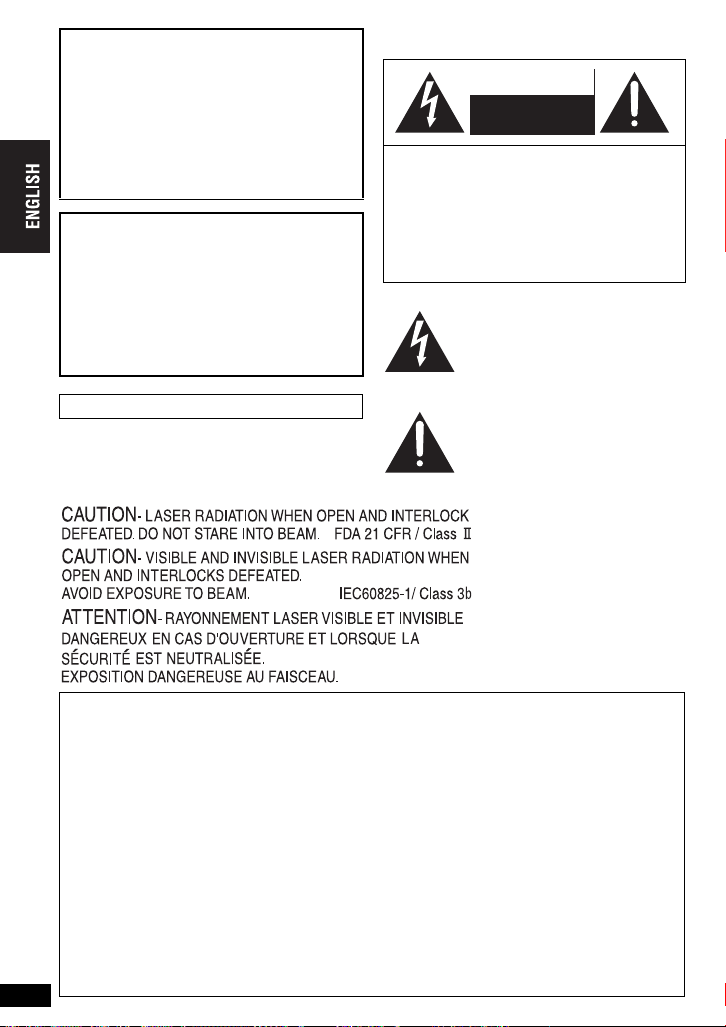
P
WARNING:
TO REDUCE THE RISK OF FIRE,
ELECTRIC SHOCK OR PRODUCT
DAMAGE, DO NOT EXPOSE THIS
APPARATUS TO RAIN, MOISTURE,
DRIPPING OR SPLASHING AND THAT
NO OBJECTS FILLED WITH LIQUIDS,
SUCH AS VASES, SHALL BE PLACED
ON THE APPARATUS.
CAUTION!
DO NOT INSTALL OR PLACE THIS UNIT IN
A BOOKCASE, BUILT-IN CABINET OR IN
ANOTHER CONFINED SPACE.
ENSURE THE UNIT IS WELL VENTILATED.
TO PREVENT RISK OF ELECTRIC SHOCK
OR FIRE HAZARD DUE TO OVERHEATING,
ENSURE THAT CURTAINS AND ANY
OTHER MATERIALS DO NOT OBSTRUCT
THE VENTILATION VENTS.
Marking sign is located on bottom of the unit.
The following mark and symbols are located on
bottom of the unit.
CAUTION
RISK OF ELECTRIC SHOCK
DO NOT OPEN
CAUTION: TO REDUCE THE RISK OF
ELECTRIC SHOCK, DO NOT
REMOVE SCREWS.
NO USER-SERVICEABLE
PARTS INSIDE.
REFER SERVICING TO
QUALIFIED SERVICE
PERSONNEL.
The lightning flash with arrowhead
symbol, within an equilateral
triangle, is intended to alert the
user to the presence of uninsulated
“dangerous voltage” within the
product’s enclosure that may be of
sufficient magnitude to constitute a
risk of electric shock to persons.
The exclamation point within an
equilateral triangle is intended to
alert the user to the presence of
important operating and
maintenance (servicing)
instructions in the literature
accompanying the appliance.
THE FOLLOWING APPLIES ONLY IN THE U.S.A.
FCC Note:
This equipment has been tested and found to
comply with the limits for a Class B digital device,
pursuant to Part 15 of the FCC Rules.
These limits are designed to provide reasonable
protection against harmful interference in a
residential installation. This equipment generates,
uses and can radiate radio frequency energy and,
if not installed and used in accordance with the
instructions, may cause harmful interference to
radio communications. However, there is no
guarantee that interference will not occur in a
particular installation. If this equipment does
cause harmful interference to radio or television
reception, which can be determined by turning
the equipment off and on, the user is encouraged
to try to correct the interference by one or more of
the following measures:
≥
Reorient or relocate the receiving antenna.
RQT8075
≥
Increase the separation between the equipment and receiver.
2
2
(Bottom of product)
≥
Connect the equipment into an outlet on a
circuit different from that to which the
receiver is connected.
≥
Consult the dealer or an experienced
radio/TV technician for help.
Any unauthorized changes or modifications to
this equipment would void the user’s authority
to operate this device.
This device complies with Part 15 of the FCC
Rules. Operation is subject to the following
two conditions: (1) This device may not cause
harmful interference, and (2) this device must
accept any interference received, including
interference that may cause undesired
operation.
Responsible Party:
Panasonic Corporation of North America
One Panasonic Way Secaucus, NJ 07094
Telephone No.: 1-800-211-7262
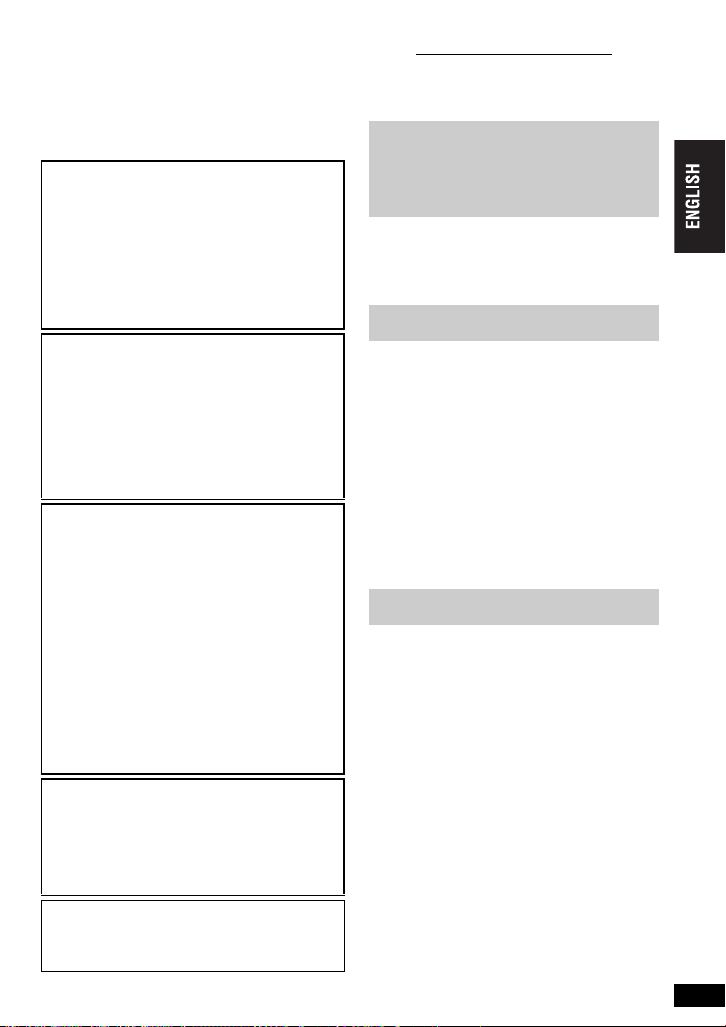
Dear customer
Thank you for purchasing this product.
For optimum performance and safety, please
read these instructions carefully.
Before connecting, operating or adjusting this
product, please read the instructions completely.
Please keep this manual for future reference.
WARNING:
The driver must not operate this unit
while the vehicle is moving.
Do not operate this unit where it can be
viewed by the driver.
Driver operation or viewing of this unit
while the vehicle is moving will cause
distraction which may result in serious
accident and personal injury or property
damage.
CAUTION!
THIS PRODUCT UTILIZES A LASER.
USE OF CONTROLS OR ADJUSTMENTS
OR PERFORMANCE OF PROCEDURES
OTHER THAN THOSE SPECIFIED HEREIN
MAY RESULT IN HAZARDOUS RADIATION
EXPOSURE.
DO NOT OPEN COVERS AND DO NOT
REPAIR YOURSELF. REFER SERVICING TO
QUALIFIED PERSONNEL.
AC adaptor
This AC adaptor operates on AC between
100 V and 240 V.
But
≥
In the U.S.A. and Canada, the AC power
supply cord must be connected to a 120 V
AC power supply only.
≥
When connecting to an AC supply outside
of the U.S.A. or Canada, use a plug
adaptor to suit the AC outlet configuration.
≥
When connecting to a supply of greater
than AC 125 V, ensure the cord you use is
suited to the voltage of the AC supply and
the rated current of the AC adaptor.
≥
Contact an electrical parts distributor for
assistance in selecting a suitable AC plug
adaptor or AC cord set.
NOTICE:
Operation is subject to the following two
conditions: (1) this device may not cause
interference, and (2) this device must accept
any interference, including interference that
may cause undesired operation of the device.
The socket outlet shall be installed near the
equipment and easily accessible or the mains
plug or an appliance coupler shall remain
readily operable.
Table of contents
IMPORTANT SAFETY
INSTRUCTIONS . . . . . . . . . . . . . . . 4
Accessories . . . . . . . . . . . . . . . . . . . . 5
Preparations
1 The remote control . . . . . . . . . . . . . 5
2 Attaching the battery . . . . . . . . . . .5
3 Recharging the battery . . . . . . . . . 6
4 Adjusting the LCD angle . . . . . . . . 6
Discs that can be played . . . . . . . . . . 7
Cards that can be played . . . . . . . . . . 8
How to use the noise canceling
headphones . . . . . . . . . . . . . . . . . .9
Playing discs . . . . . . . . . . . . . . . . . .10
Useful functions for
playing discs . . . . . . . . . . . . . . . . 12
Enjoying higher quality audio
and video . . . . . . . . . . . . . . . . . . . 14
All group/Program/Random play . . 16
Playing data discs . . . . . . . . . . . . . . 17
Playing HighMAT
Playing programs/playlists on
RAM/DVD-RW (DVD-VR) discs
Playing CD. . . . . . . . . . . . . . . . . . . . . 18
Tips for making WMA/MP3,
JPEG and MPEG4 discs
(For CD-R/CD-RW) . . . . . . . . . . . . 19
Playing SD cards . . . . . . . . . . . . . . 20
Useful functions for playing
SD cards . . . . . . . . . . . . . . . . . . . . 22
FM transmitter. . . . . . . . . . . . . . . . . . 23
Using On-Screen Menus . . . . . . . . . 24
Changing the player settings . . . . . 26
Using this unit with
other equipment . . . . . . . . . . . . . 28
When using in a car . . . . . . . . . . . . . 29
Frequently asked questions . . . . . . 30
Glossary . . . . . . . . . . . . . . . . . . . . . . 30
Specifications . . . . . . . . . . . . . . . . . . 31
Troubleshooting guide. . . . . . . . . . . 32
Maintenance . . . . . . . . . . . . . . . . . . . 35
Limited Warranty
(ONLY FOR U.S.A.) . . . . . . . . . . . 36
Product Service . . . . . . . . . . . . . . . . 37
Limited Warranty
(ONLY FOR CANADA). . . . . . . . . 38
Main feature index . . . . . . Back cover
TM
discs . . . . . . . . . 18
. . . 18
Table of contents
RQT8075
3
3
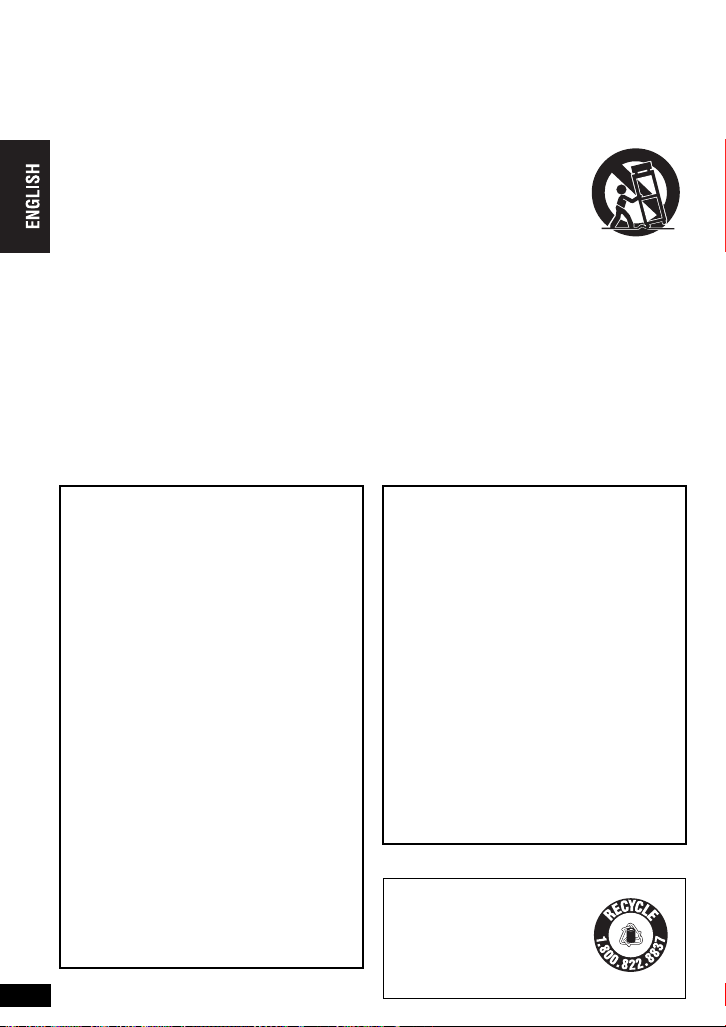
IMPORTANT SAFETY INSTRUCTIONS
Read these operating instructions carefully before using the unit. Follow the safety instructions on the
unit and the applicable safety instructions listed below. Keep these operating instructions handy for
future reference.
1) Read these instructions.
2) Keep these instructions.
3) Heed all warnings.
4) Follow all instructions.
5) Do not use this apparatus near water.
6) Clean only with dry cloth.
7) Do not block any ventilation openings.
Install in accordance with the manufacturer’s
instructions.
8) Do not install near any heat sources such as
radiators, heat registers, stoves, or other
apparatus (including amplifiers) that produce
heat.
9) Do not defeat the safety purpose of the
polarized or grounding-type plug. A polarized
plug has two blades with one wider than the
other. A grounding-type plug has two blades
and a third grounding prong. The wide blade
or the third prong are provided for your safety.
If the provided plug does not fit into your
outlet, consult an electrician for replacement
of the obsolete outlet.
10) Protect the power cord from being walked on
or pinched par ticularly at plugs, convenience
receptacles, and the point where they exit
from the apparatus.
Batteries
1. Battery pack (Lithium ion battery pack)
≥
Use this unit to recharge the battery pack.
≥
Do not use the battery pack with
equipment other than the specified player.
≥
Do not use the player outside if it is
snowing or raining. (The battery pack is
not waterproof.)
≥
Do not get dirt, sand, liquids, or other
IMPORTANT SAFETY INSTRUCTIONS
foreign matter on the ter minals.
≥
Do not touch the plug terminals (i and
j
) with metal objects.
≥
Do not disassemble, remodel, heat or
throw into fire.
2. Button-type battery (Lithium battery)
≥
Insert with poles aligned.
≥
Do not touch the terminals (i and j)
with metal objects.
≥
Do not disassemble, remodel, heat or
throw into fire.
≥
Keep out of reach of children
If any electrolyte should come into contact
with your hands or clothes, wash it off
thoroughly with water.
If any electrolyte should come into contact
with your eyes, never rub the eyes.
Rinse eyes thoroughly with water, and then
consult a doctor.
3. Disposing of the batteries
Check and follow your local regulations
before disposal.
RQT8075
4
4
11) Only use attachments/accessories specified
by the manufacturer.
12) Use only with the cart,
stand, tripod, bracket, or
table specified by the
manufacturer, or sold with
the apparatus. When a cart
is used, use caution when
moving the cart/apparatus
combination to avoid injury
from tip-over.
13) Unplug this apparatus during lightning
storms or when unused for long periods of
time.
14) Refer all servicing to qualified service
personnel. Servicing is required when the
apparatus has been damaged in any way,
such as power-supply cord or plug is
damaged, liquid has been spilled or objects
have fallen into the apparatus, the apparatus
has been exposed to rain or moisture, does
not operate normally, or has been dropped.
CAUTION:
The batteries used in this device may
present a risk of fire or chemical burn if
mistreated. Do not disassemble or incinerate
the batteries. Do not heat the batteries above
the following temperatures.
Button-type battery 100
Battery pack 60
Do not recharge the button-type battery.
Replace only with Panasonic part number
indicated below:
Button-type battery (Lithium battery)
(for remote control) CR2025
Battery pack
(Lithium ion battery pack) CGR-H703
Optional battery pack
(Lithium ion battery pack) CGR-H702
Use of other batteries may present a risk of
fire or explosion.
A lithium ion/polymer battery
that is recyclable powers the
product you have purchased.
Please call 1-800-8-BATTERY
for information on how to
recycle this battery.
o
C (212 oF)
o
C (140 oF)
RBRC
Li-ion
TM
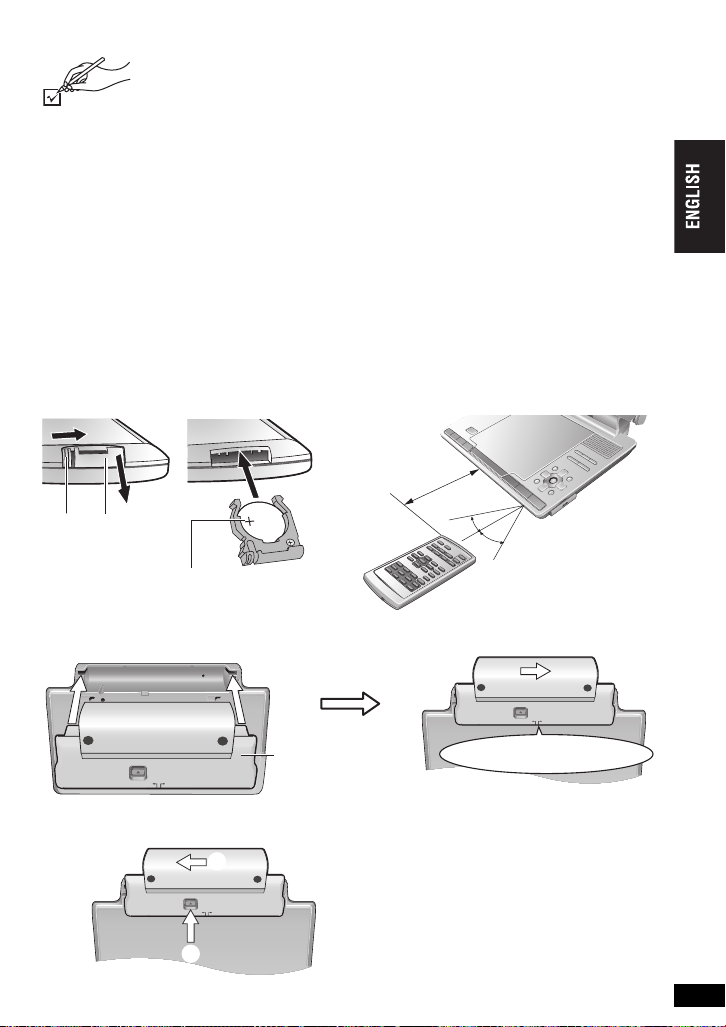
Accessories
RELEASE
DETACH ATTACH
RELEASE
DETACH ATTACH
2
1
Use numbers indicated in parentheses when asking for replacement parts.
(Product numbers correct as of March 2005. These may be subject to change.)
(For U.S.A.) To order accessories, refer to “Accessory Purchases” on page 37.
∑ 1
Remote control (N2QAHC000021)
∑ 1
Button-type battery§ for remote control
∑ 1
Audio/video cable (K2KA6CB00003)
∑ 1
AC adap tor (RFEA213W)
∑ 1
AC power supply cord (K2CB2CB00018)
≥
The included AC power supply cord and AC adaptor are for use with this unit only.
Do not use them with other equipment.
§
Keep out of the small children.
Accidental swallowing of batteries can result in stomach and intestinal damage.
(For Canada) To order accessories, call the dealer from whom you have made your purchase.
(for replacement, see below)
∑ 1
Car DC Adaptor (RFEC201M)
∑ 1
Noise canceling headphones
∑
1
Battery§ for noise canceling headphones
∑ 1
Rechargeable battery pack (CGR-H703)
For replacement: Available from Panasonic dealers
(CGR-H702), (CGR-H703)
Preparations
1 The remote control
Insert the button-type battery
(included)
Bottom
3
2
1
While sliding (1),
pull out (2).
_
facing up
Lithium battery: CR2025
2 Attaching the battery (When the unit is off)
Bottom side of this unit
Range of use
30o
30o
Aim at the sensor. Maximum
range is up to 7 m (23 feet).
(L0BAD0000179)
Accessories/Preparations
RELEASE
DETACH ATTACH
Detaching
≥
Turn the unit off before detaching the battery pack.
Battery pack
Press and hold
Clicks into place
Check to make sure it is securely fastened.
When not using for long periods of time
≥
Remove the battery pack (➜ left).
(Even when the unit is turned off, there is a
small amount of voltage running through the
unit, and this may result in a malfunction.)
≥
Recharge the batter y for re-use.
(Continued on next page)
RQT8075
5
5
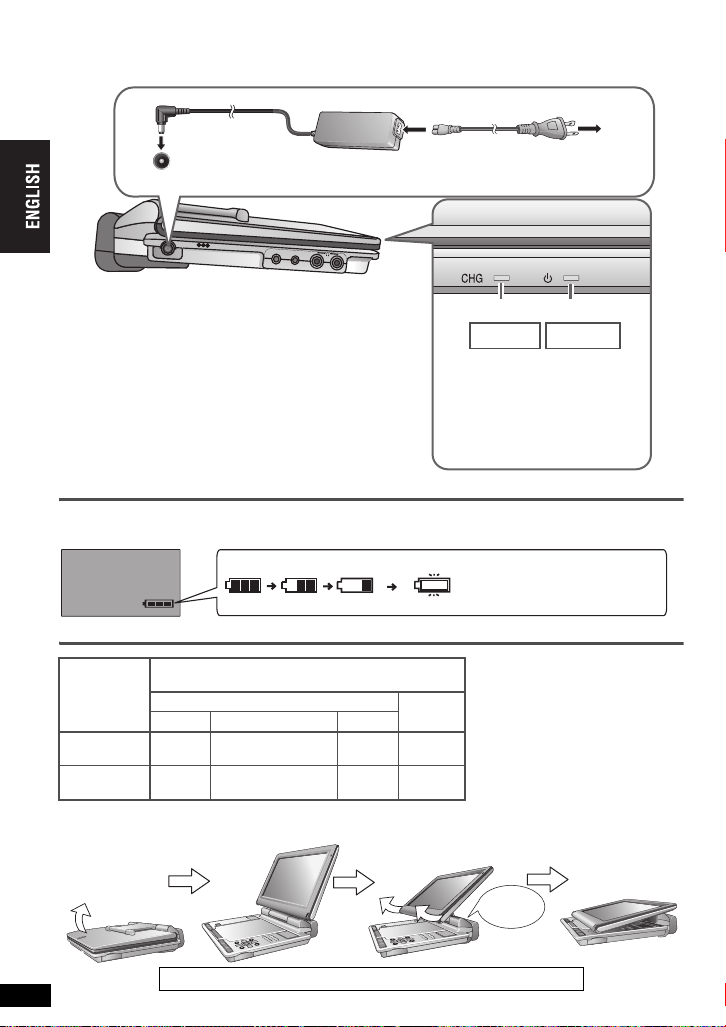
Preparations
(
)
3 Recharging the battery (When the unit is off)
AC power supply cord
(included)
1
DC IN 12 V
DC IN
≥
You can also use this unit without charging while
%
D
C
IN
1
2V
VIDEO
A
U
D
IO
/O
P
T
O
U
T
AC adaptor
(included)
2
connecting the AC adaptor and the AC power supply cord.
To conserve power
This unit consumes 0.5 W of power even when turned
off. When the unit is not going to be used for a long time,
disconnect the AC power supply cord from the
household AC outlet.
Preparations
[
[CHG] lights ➜ goes out
Recharging time : Approx. 8 hours
When finished,
disconnect the AC
adaptor and the AC
power supply cord.
Checking the remaining battery charge
When the unit is on (➜ page 10) and powered by the battery pack
Press [DISPLAY] to check on the LCD (Displays for a few seconds).
Approximate play times
Battery pack
CGR-H703
(included)
CGR-H702
(optional)
screen
(Hours)
Play (at room temperature using headphones with the
FM transmitter off and key illumination on)
LCD brightness level
j
5 0 (factory preset)
10 (12.5)
6 (7.5) 4 (5) 3 (4) 8 (10)
8 (10) 6 (7.5) 16 (20)
i
5
LCD Off
To
3
household
AC ou tl et
CHG
Started
Í
] goes out ➜ lights
Recharge (Appears automatically
≥
Times for when playing SD
cards are in parenthesis.
≥
The times indicated on the left
may differ depending on use.
≥
To change the LCD brightness
Í
Finished
(CGR-H703, included)
Approx. 5 hours
(CGR-H702, optional)
when there is only a
few minutes of charge
remaining.)
(➜ page 13, Adjusting the
picture quality on the LCD/Key
illumination ON • OFF).
4 Adjusting the LCD angle
Standard
Open the LCD
Slide
RQT8075
6
6
When moving the unit : Close the LCD. Don’t hold by the LCD.
Free
Compact
Clicks!
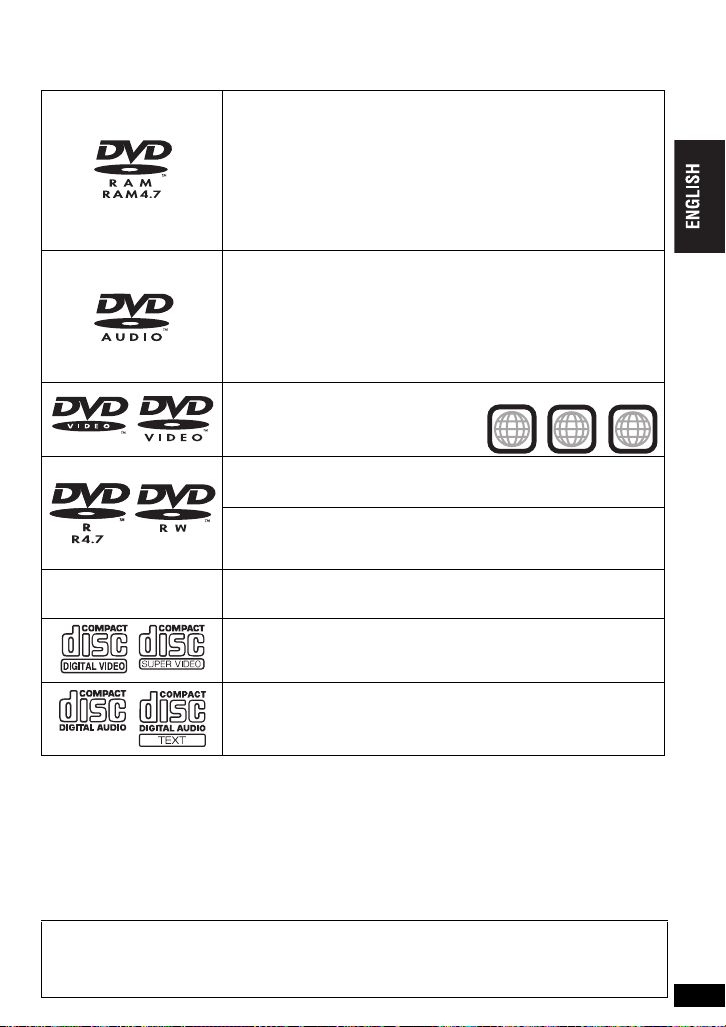
Discs that can be played
Operations in these instructions are described mainly with reference to specific formats.
Icons such as [RAM] show the formats.
DVD-RAM [RAM] [JPEG] [MPEG4]
≥
[RAM] Recorded with devices using Version 1.1 of the Video
Recording Format (a unified video recording standard), such as DVD
video recorders, DVD video cameras, personal computers, etc.
≥
[JPEG] Recorded with Panasonic SD multi cameras or DVD-Video
recorders using DCF (Design rule for Camera File system) Standard
Version 1.0.
≥
[MPEG4] Recorded with the Panasonic SD multi cameras or DVD
video recorders [conforming to SD VIDEO specifications (ASF
standard)/MPEG4 (Simple Profile) video system/G.726 audio
system].
≥
[DVD-A]
Some multi-channel DVD-Audio will prevent down-mixing
(➜page 30, Glossary) of all or part of their contents if this is the
manufacturer’s intention. When playing such discs, or such parts of the
disc, unless the number of connected speakers is the same as the disc’s
channel specification, audio will not be output properly (e.g. part of the
audio is missing, multi-channel audio cannot be selected and audio is
played in two channels). Refer to the disc’s jacket for more information.
≥
[DVD-V] Some DVD-Audio discs contain DVD-Video content.
To play DVD-Video content, select “Play as DVD-Video” (➜page 25, Other Menu).
DVD-Video [DVD-V]
Discs marked with labels containing the
region number “1” or “ALL”
DVD-R (DVD-Video)/DVD-RW (DVD-Video) [DVD-V]
Discs recorded and finalized
cameras
DVD-RW (DVD-VR) [DVD-RW[‹VR›]
Discs recorded and finalized
cameras using Version 1.1 of the Video Recording Format (a unified
video recording standard).
—
iR (Video)/iRW (Video) [DVD-V]
Discs recorded and finalized
cameras
Video CD [VCD]
Including SVCD (Conforming to IEC62107)
§
on DVD video recorders or DVD video
§
on DVD video recorders or DVD video
§
on DVD video recorders or DVD video
Example:
1
ALL
1
2
4
Discs that can be played
CD [CD] [WMA] [MP3] [JPEG] [MPEG4] [VCD]
≥
This unit can play CD-R/RW recorded with the above formats. Close
the sessions or finalize
≥
[WMA] [MP3] [JPEG] This unit also plays HighMAT discs.
§
A process that allows play on compatible equipment.
≥
It may not be possible to play the above discs in all cases due to the type of discs, the condition of
the recording, the recording method and how the files were created [➜ page 19, Tips for making
WMA/MP3, JPEG and MPEG4 discs (For CD-R/CD-RW)].
∫
Discs that cannot be played
DVD-ROM, Version 1.0 of DVD-RW, CD-ROM, CDV, CD-G, SACD, DivX Video Discs and Photo CD,
DVD-RAM that cannot be removed from their cartridges, 2.6-GB and 5.2-GB DVD-RAM, PAL discs
and “Chaoji VCD” available on the market including CVD, DVCD and SVCD that do not conform to
IEC62107.
§
You can play DVD-Audio, however still pictures may be displayed enlarged.
Note about using a DualDisc
≥
The digital audio content side of a DualDisc does not meet the technical specifications of the
Compact Disc Digital Audio (CD-DA) format so play may not be possible.
≥
Do not use a DualDisc in this unit as it may not be possible to insert it correctly and it may get
scratched or scraped.
§
the disc after recording.
§
RQT8075
7
7
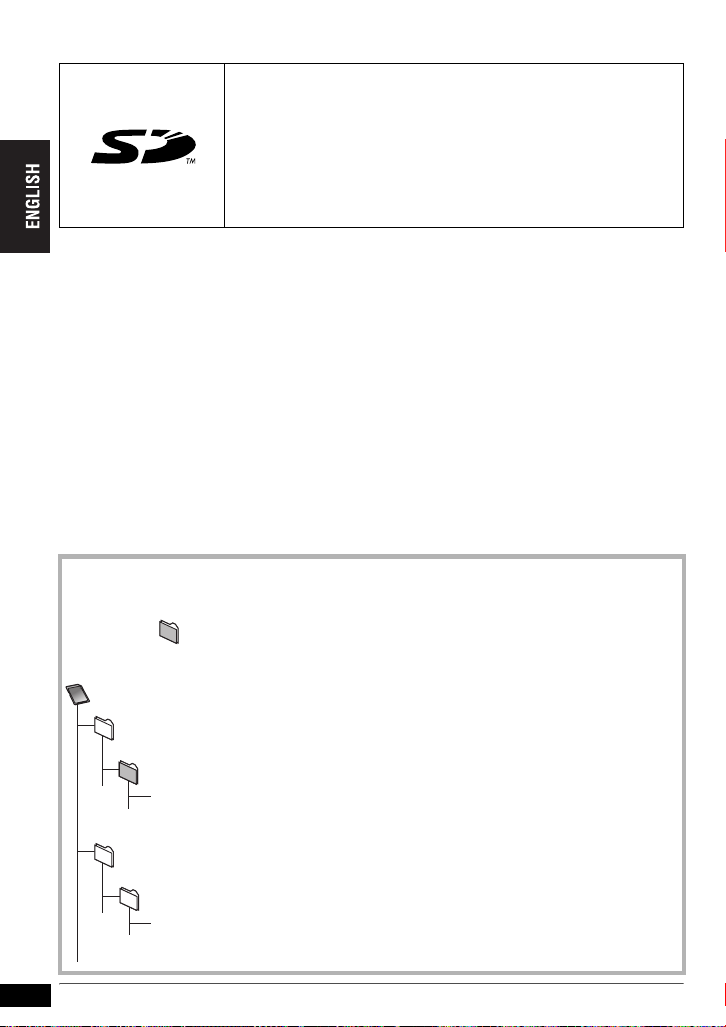
Cards that can be played
SD Memory Card/miniSD
This unit can play the following types of data recorded on an SD Memory Card.
Still pictures [SD\PICTURE]
Recorded with Panasonic SD multi cameras or DVD-Video recorders
using DCF (Design rule for Camera File system) Standard Version 1.0.
Moving pictures [SD\VIDEO]
Recorded with the Panasonic SD multi cameras or DVD video recorders
[conforming to SD VIDEO specifications (ASF standard)/MPEG4 (Simple
§
A miniSDTM card adaptor included with the miniSDTM card is necessary.
≥
MOTION JPEG and MPEG2 are not supported.
≥
Some files are not compatible with this unit and cannot be played back. For example:
–Moving picture files recorded using a digital still camera with moving picture function
≥
It may not be possible to play the above cards in all cases due to the type of cards, the condition of
the recording, the recording method.
≥
The recording date may differ from that of the actual date.
≥
Do not remove the card or turn off the unit while the card is being read from (“Reading card…” is on
the display) or the unit is using the card. This can corrupt your data.
≥
Operation is not guaranteed with MultiMediaCard.
∫
Suitable SD Memory Cards
≥
You can use SD Memory Cards with the following capacities (from 8 MB to 1 GB).
8 MB, 16 MB, 32 MB, 64 MB, 128 MB, 256 MB, 512 MB, 1 GB (Maximum)
≥
Useable memory is slightly less than the card capacity.
≥
Please confirm the latest information on the following website. (This site is in English only.)
http://panasonic.co.jp/pavc/global/cs
≥
If the SD Memory Card is formatted or recorded on a PC, you may not be able to use it on this unit.
≥
This unit supports SD Memory Cards for Panasonic SD multi cameras and DVD video recorders,
Cards that can be played
etc. formatted in FAT 12 system and FAT 16 system based on SD Memor y Card Specifications.
≥
We recommend using a Panasonic SD card.
Profile) video system/G.726 audio system].
Structure of folders displayed by this unit
(Files are treated as contents and folders are treated as groups on this unit. However there are no
groups with [SD\VIDEO].)
The following can be displayed on this unit.
¢¢¢: Numbers XXX:Letters
Card
DCIM
¢¢¢XXXXX
(Higher folder)
(Picture folder)
≥
Some folders cannot be displayed depending on the folder
name.
≥
A folder name or file name input may not be displayed
properly or played properly.
TM
Card§
XXXX¢¢¢¢.JPG
SD_VIDEO
(Video folder)
PRL¢¢¢
MOL¢¢¢.ASF
RQT8075
8
≥
Keep the SD Memory Card out of reach of children. If swallowed, seek medical advice immediately.
8
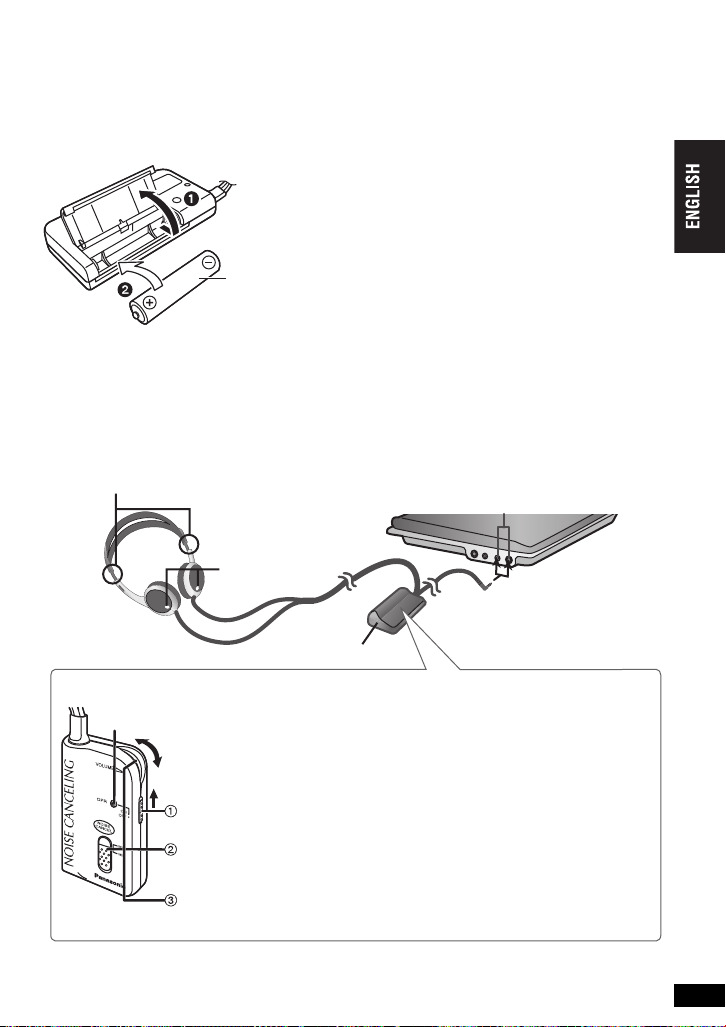
How to use the noise canceling headphones
L/R indication
Sliders
Environmental noises in airplanes, trains, and busses, and noise caused by air-conditioners are
reduced, providing a quieter listening environment. This function allows you to enjoy music without
raising the volume too high, and is, therefore, kinder to your ears.
This unit mainly reduces the annoying low frequency sounds below 1500 Hz. For this reason, sounds
with higher frequency portions, from car horns, telephones and human voices, remain relatively intact.
Inserting the battery
R03/LR03, AAA
Press in and down
on the - end.
≥
If rechargeable batteries are to be used, rechargeable batteries manufactured by Panasonic are
recommended.
When to change the battery
The battery should be changed when the [OPR] indicator (see below) fades or fails to light. The noise
canceling function becomes less effective as the battery wears down. (If the battery is worn down, or
if a battery isn’t inserted at all, the unit acts like normal headphones.)
Connecting the noise canceling headphones to the unit
≥
Turn the main unit on and adjust its volume. (➜ page 10)
(Move up or down to suit the housing position to your ears.)
Battery duration
Approximately 25 hours
(R03 manganese battery)
Approximately 50 hours
(LR03 alkaline battery)
]Note]
The actual life of the battery depends on
operating conditions.
[¤]
Controller
Turning on the noise canceling function
[OPR] indicator
Switch [OPR] to “ON”.
The [OPR] indicator lights.
Select the noise canceling level with [NOISE CANCEL].
≥
Separate the controller from mobile phones as noise may occur.
≥
Discontinue use if you experience discomfort with the headphones or any other par ts that directly
contact your skin. Continued use may cause rashes or other allergic reactions.
Select “MAX” under normal circumstances. Select “MID” for a lower level of
noise canceling.
Adjust the volume.
Adjust the volume with [VOLUME] on the controller or readjust the volume
on the unit.
How to use the noise canceling headphones
RQT8075
9
9
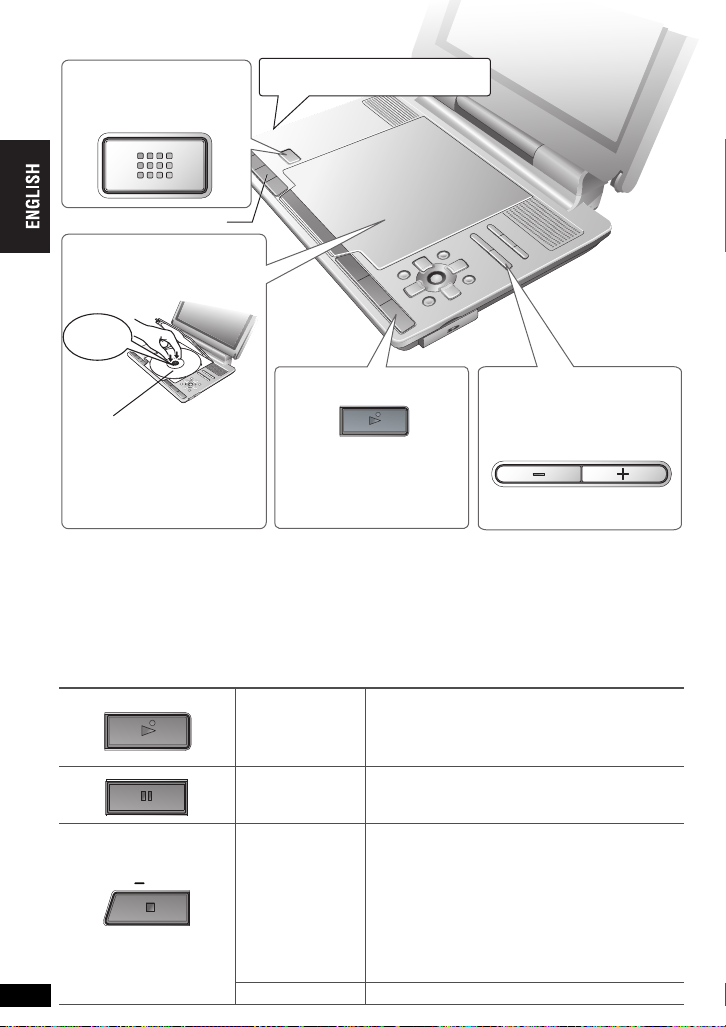
Playing discs
ON
OPEN
VOL
ON
OFF
1 Open the lid.
OPEN
AV SELECT
2
Insert a disc and
close the lid
Click into
place
.
Headphone terminals [Ë]
3.5 mm (1/8
q
) Stereo
Playing discs
Load double-sided discs so
the label for the side you
want to play is facing up.
[RAM] Remove discs from their
cartridges before use.
≥
When using the noise canceling headphones (included) (➜ page 9)
≥
To play JPEG or MPEG4 files on DVD-RAM that contain both [RAM] and another format (e.g.
[JPEG]), select “Play as Data Disc” (➜ page 25, Other Menu).
≥
While stopped, the unit automatically turns off once 15 minutes (after approximately 5 minutes when
using the battery pack) have elapsed.
≥
Discs continue to rotate while menus are displayed. Press [∫
≥
Total title number may not be displayed properly on iR/iRW.
≥
If you are experiencing problems, refer to troubleshooting guide (➜ page 32).
3 Press and hold.
The unit turns on and play begins.
The button lights green. (To turn off
the key illumination
When “No Card”, “SD” or SD Card
menu is displayed, press [AV SELECT].
ON
➜
page 13)
, –OFF]
4 Adjust the volume.
VOL
when you finish to preserve the unit’s motor.
Main unit operations
10
ON
Turn unit on/play
Pause Press [
OFF
Stop
RQT8075
10
Turn unit off Press and hold until “OFF” is displayed.
Press and hold and the power comes on and play
begins.
1
, ON] to restart play.
The position is memorized when “Press PLAY to
resume play” appears on the screen.
≥
Press [1, ON] to resume.
≥
[DVD-V] While the message is displayed,
ON] and the previous chapters are
press [1,
reviewed.
Opening the disc lid or pressing [∫, –OFF] while
“Press PLAY to resume play” appears on the
screen cancels the memorized position where
play stopped.
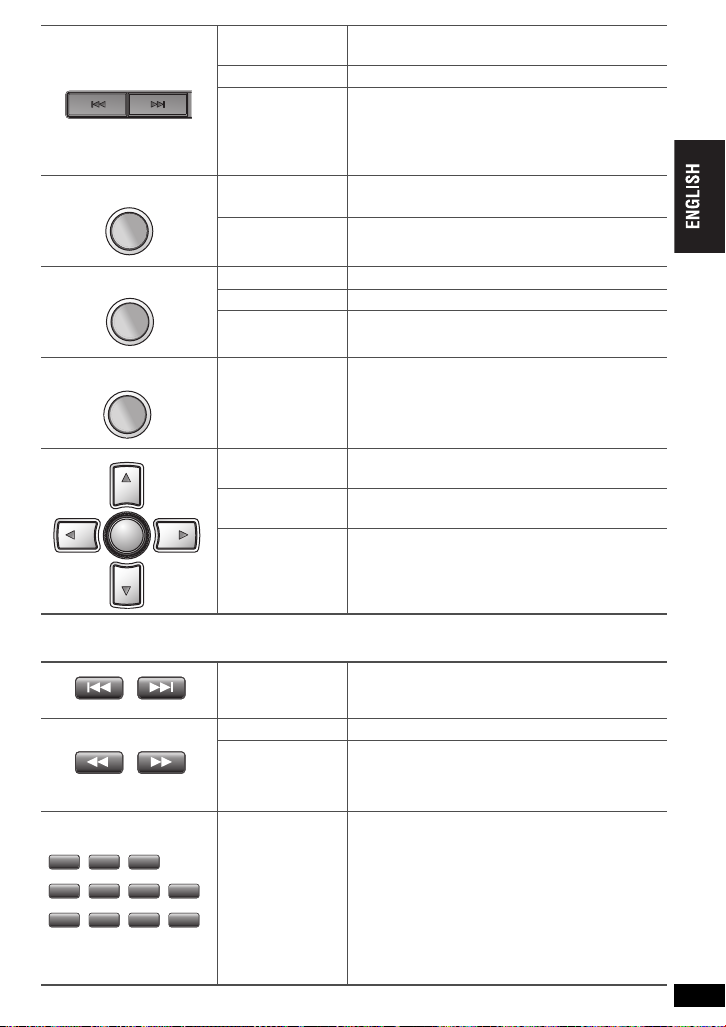
TOP MENU
TOP MENU
MENU
RETURN
ENTER
2
10
Skip
Press [:
[RAM] [DVD-RW[‹VR›]
,
9].
Can also skip to the markers.
Search Press and hold [:,9] (up to 5 steps).
Slow play
Press and hold [:
while paused.
Press [
1
, ON
,
9] (up to 5 steps)
] to return to nor mal play.
[VCD] [9] only
≥
[MPEG4]: Does not work.
Top men u [DVD-A] [DVD-V]
Program menu [RAM] [DVD-RW[‹VR›] (➜ page 18)
MENU
Menu [DVD-V]
Playlist [RAM] [DVD-RW[‹VR›] (➜ page 18)
Navigation menu [WMA] [MP3] [JPEG] [MPEG4] (➜ page 17)
RETURN
Return
Menu operation
Frame-by-frame
ENTER
Group skip
Returns to the previous screen.
[VCD] (with playback control) Returns to the menu.
Press [3 42 1] to select an item and press
[ENTER] to confirm.
While paused, press [
[VCD] [
1
] only
2 1
].
[WMA] [MP3] [JPEG] [MPEG4]
3 4
Press [
].
Remote control operations
,
Skip Press [:
Search Press [6
Press [6
Slow play
Press [
[VCD] [
≥
[MPEG4]: Does not work.
[RAM] [DVD-RW[‹VR›] [DVD-A] [DVD-V] [VCD] [CD]
1
4
7
≥
You cannot turn on the unit with the remote control if the unit is powered by the battery pack.
3
2
>
6
5
8
9 0
10
=
Enter number
e.g. To select 12:
[S10] ➜ [1] ➜ [2]
[VCD] with playback control
While stopped, press the numbered buttons.
[WMA] [MP3] [JPEG] [MPEG4]
e.g. To select 123:
[1] ➜ [2] ➜ [3] ➜ [ENTER]
9].
,
5] (up to 5 steps).
,
5] (up to 5 steps) while paused.
1
] (PLAY) to return to normal play.
5
] only
Playing discs
RQT8075
11
11
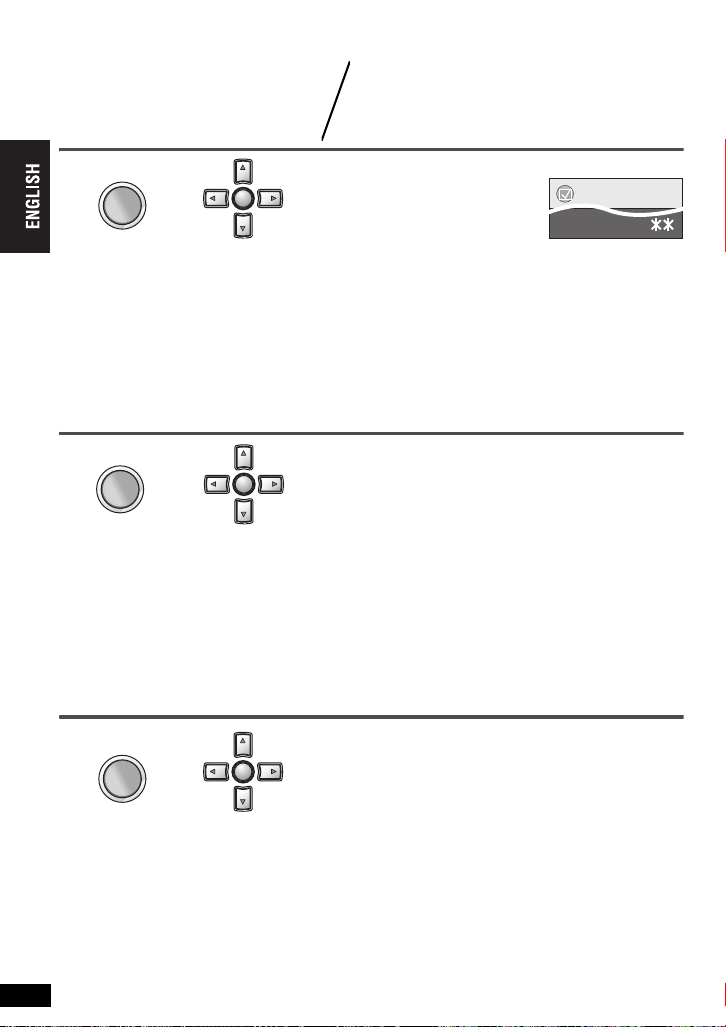
Useful functions for playing discs
ENTER
DISPLAY
ENTER
DISPLAY
ENTER
DISPLAY
Repeat play
(Only when the elapsed play time can be
displayed. For JPEG, you can use even if
there is no elapsed time display.)
1
DISPLAY
Press once
during play.
2
1 Press [34] to select Other
ENTER
2 Press [1] to go to the next
3
4 Selecting “Repeat”: Press [1] and [34] to select
≥
To cancel “Repeat”: In step 4, press [1] and [34] to select “Off” and press [ENTER].
≥
To cancel “A-B Repeat”: After step 4, press [ENTER] again.
≥
To exit the screen : Press [RETURN].
Changing play speed
1
DISPLAY
Press once
during play.
≥
Press [1] (PLAY) to return to normal play.
≥
After you change the speed
– Advanced Surround (➜ below) and Multi Re-master (➜ page 14) do not work.
Useful functions for playing discs
– Audio output switches to 2 ch (Digital output switches to PCM).
– 96 kHz sampling frequency is converted to 48 kHz.
≥
This may not work depending on the disc’s recording.
≥
To exit the screen : Press [RETURN].
2
[RAM] [DVD-RW[‹VR›] [DVD-V]
1 Press [34] to select Other Settings.
2 Press [1] to go to the next menu and [34] to
ENTER
3 Press [ENTER] and [34] to select
4 Press [ENTER].
Enjoying virtual surround (Advanced Surround)
[RAM] [DVD-RW[‹VR›] [DVD-V] [VCD] (2 or more channels)
Repeating a specified section
(A-B Repeat)
Except [JPEG] [MPEG4] and [RAM] [DVD-RW[‹VR›]
(still picture part)
Settings.
menu and [34] to select
“Play Menu”.
Press
[1]
to go to the next
[34]
menu and
the content to repeat and press [ENTER].
Selecting “A-B Repeat”: Press [ENTER] at the
starting and ending points.
select “Play Speed”.
“Normal” or “k0.6” to “k1.4” (in 0.1 units).
to select “Repeat” or “A-B Repeat”.
e.g. A-B Repeat
Menu
A-B Repeat
1
DISPLAY
2
1 Press [34] to select Other Settings.
2 Press [1] to go to the next menu and [34] to
ENTER
select “Audio Menu”.
3 Press [1] to go to the next menu and [34] to
Press once.
select “Advanced Surround”.
4 Press [1] to go to the next menu and [34] to
select “SP 1 Natural” or “SP 2 Enhanced”.
5 Press [ENTER].
A surround sound effect can be made using 2 speakers (on other equipment).
≥
When
12
using the headphones
≥
When using discs recorded with surround sound, sound seems to come from speakers on either side of you.
≥
Optimum seating position is 3 to 4 times the distance between the front left and right speakers or the
width of the television if using the television’s speakers.
≥
Do not use in combination with surround effects on this unit (➜ page 14, Sound quality) or on other
RQT8075
equipment.
≥
To exit the screen : Press [RETURN].
12
, press to select “HP 1 Natural” or “HP 2 Enhanced”.
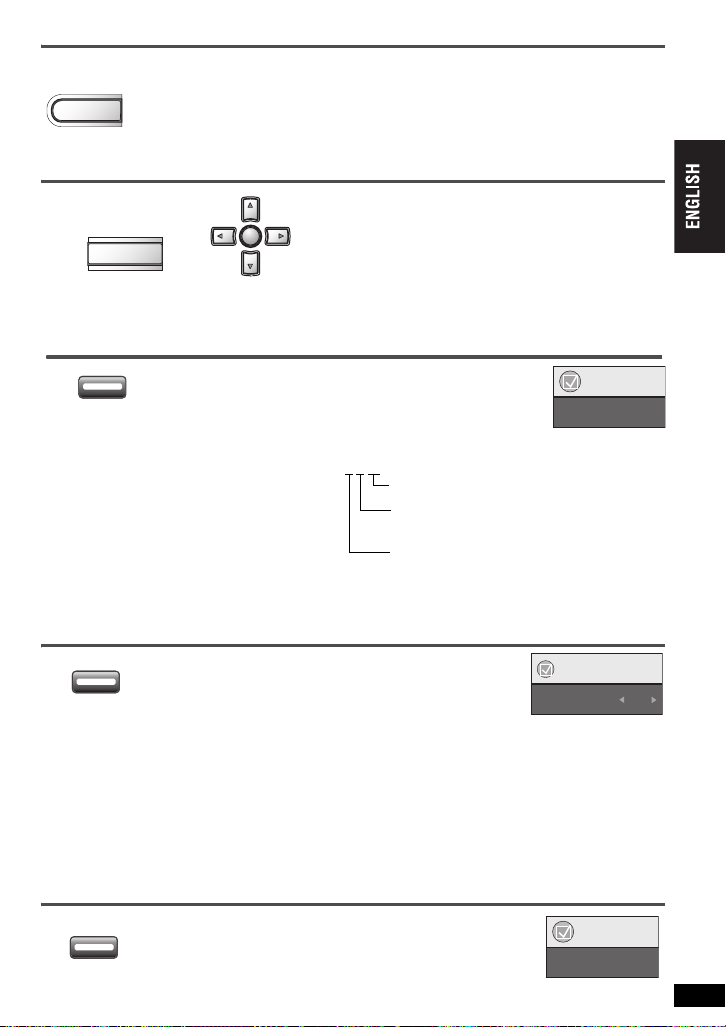
Selecting how to show 4:3 aspect pictures on the LCD
MONITOR
MODE
PICTURE
MODE/DNR
ENTER
AUDIO
SUBTITLE
ANGLE
MONITOR
Press to select the monitor mode.
MODE
NORMAL:Normal
FULL: Stretched horizontally
ZOOM: Stretched vertically and horizontally
OFF: No picture
≥
If you are not using the LCD on this
unit, select “OFF” to conserve power.
(The [
Í
≥
] indicator flashes)
The LCD turns off automatically if
you close it.
Adjusting the picture quality on the LCD/Key illumination ON
1
PICTURE
MODE/DNR
2
ENTER
Press once.
Changing soundtracks
[RAM] [DVD-RW[‹VR›] [VCD]
AUDIO
(Remote control)
[RAM] [DVD-RW[‹VR›] [VCD]
You can use this button to select
“L”, “R” or “L R”.
[DVD-V] (Karaoke discs)
Press [21] to select
“On” or “Off ” for vocals.
Read the disc’s instructions for details.
≥
To exit the screen : Press [RETURN].
Changing subtitles
SUBTITLE
(Remote control)
[DVD-V] [VCD]
Press to select the subtitle language.
≥
On iR/iRW, a subtitle number may be shown for subtitles that are not displayed.
To clear/display the subtitles
Press [2 1] to select “On” or “Off”.
[RAM] [DVD-RW[‹VR›]
Press to select “On” or “Off”.
≥
Subtitle on/off information cannot be recorded using Panasonic DVD Recorders.
≥
To exit the screen : Press [RETURN].
Angle select
ANGLE
(Remote control)
Press to select the soundtrack.
[DVD-V] (with subtitles) [VCD] (SVCD with subtitles only)
[RAM] [DVD-RW[‹VR›]
(On/Off only with discs that contain subtitle on/off information)
[DVD-V] (with multiple angles)
Press to select the angle or
rotate the still picture.
≥
To exit the screen : Press [RETURN].
Press [34] to select the item, and [2 1]
to change the setting.
BRIGHT
COLOUR
KEY ILLUMINATION:Selecting “OFF” turns off the key
≥
To exit the screen : Press [RETURN].
illumination when the unit is on.
[DVD-A] [DVD-V] (with multiple soundtracks)
Signal type/data
LPCM/PPCM/Î Digital/DTS/MPEG: Signal type
kHz (Sampling frequency)/bit/ch (Number of channels)
Example: 3/2 .1ch
.1: Low frequency effect
(not displayed if there is no signal)
.0: No surround
1: Mono surround
2: Stereo surround (left/right)
1: Center
2: Front leftiFront r ight
3: Front leftiFront right iCenter
/ Still picture rotation
e.g. [DVD-V]
•
OFF
Menu
Audio 1
Menu
Subtitle
[JPEG]
Menu
Angle 1/4
Useful functions for playing discs
Off
RQT8075
13
13
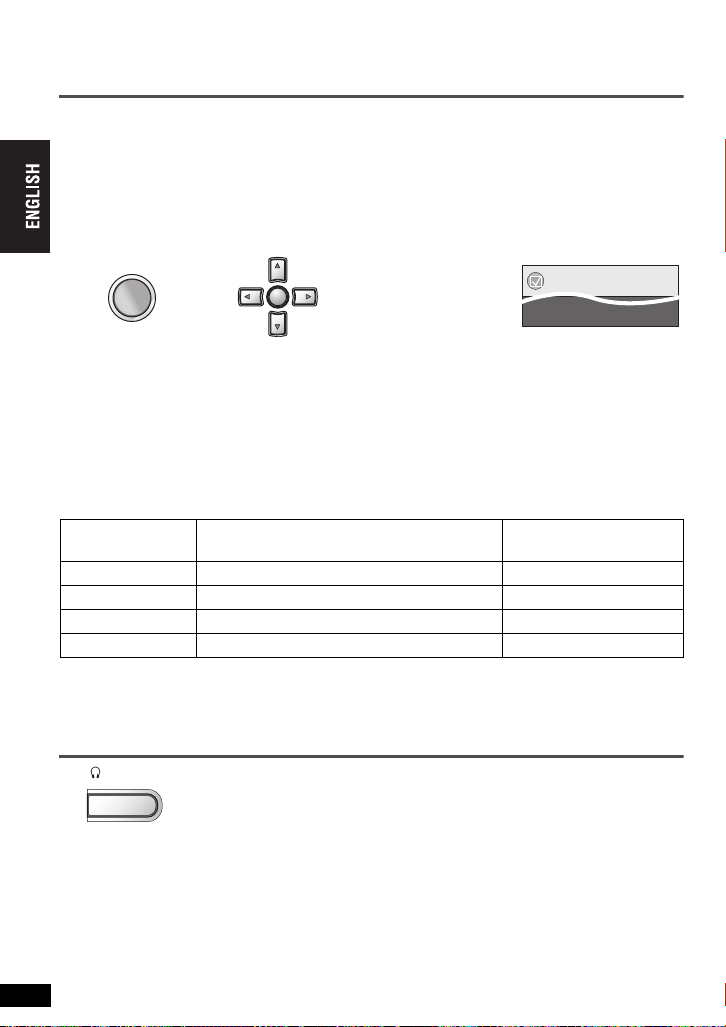
Enjoying higher quality audio and video
ENTER
DISPLAY
EQ MODE
Reproducing more natural audio (Multi Re-master)
[RAM] [DVD-RW[‹VR›] [DVD-V] (Discs recorded with 48 kHz only)
[DVD-A] (Discs recorded with 44.1 kHz and 48 kHz only) [VCD] [CD]
This feature gives you a more natural sound by adding the higher frequency signals not recorded on
the disc.
[WMA] [MP3] (Disc recording is other than 8 kHz, 16 kHz or 32 kHz)
This feature reproduces the higher frequencies lost during recording to give you a sound closer to the
original.
DISPLAY
12
ENTER
Menu
Multi Re-master 1
Press once.
1 Press [34] to select Other Settings.
1
2 Press [
] to go to the next menu and [34] to select
“Audio Menu”.
3 Press [
1
] to go to the next menu and [34] to select
“Multi Re-master”.
Press [1]
4
5
Press [ENTER].
≥
To exit the screen : Press [RETURN].
Setting
1 High tempo (e.g., pop and rock) Light
2 Various tempos (e.g., jazz) Medium
3 Low tempo (e.g., classical) Strong
Off Off Off
≥
This feature may not work when connecting with a digital optical cable (➜ page 28).
Enjoying higher quality audio and video
≥
This may not work depending on the recording conditions.
Sound quality
EQ MODE
[DVD-A] [DVD-V] [CD] (LPCM/PPCM)
Type of music
(Only when headphones are connected)
,------. NORMAL
XBS
XBS: Boosts the bass.
NORMAL: Nomal sound
and [34] to select “1”, “2” or “3”.
Press to change.
Other discs
Effect level
14
RQT8075
14
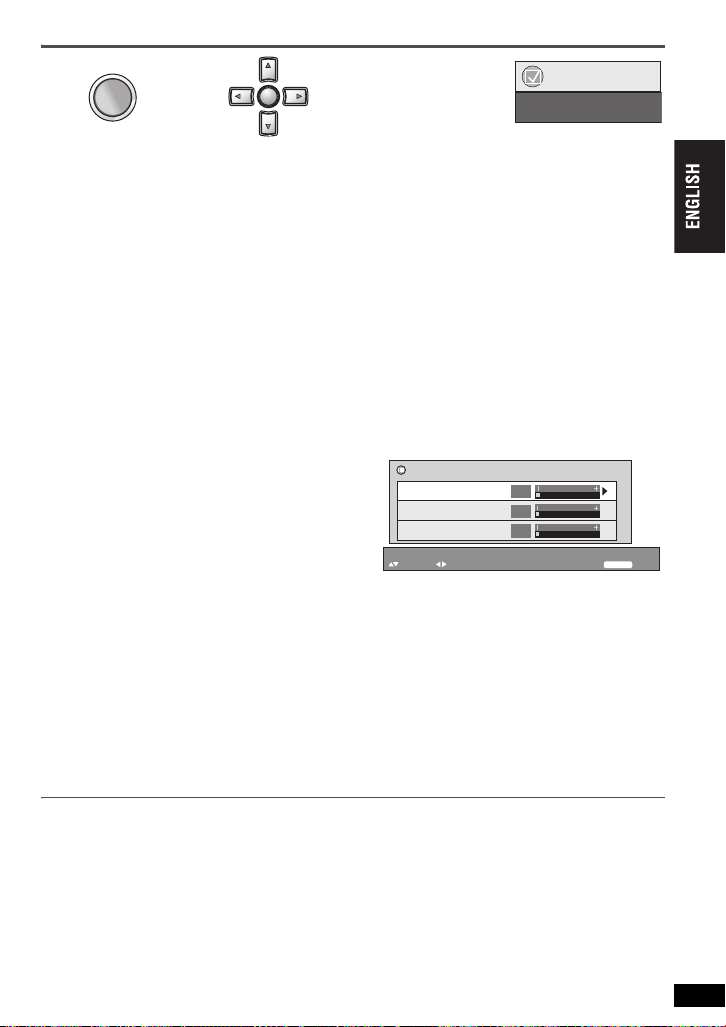
Picture Mode
ENTER
DISPLAY
DISPLAY
1
2
ENTER
Menu
Picture Mode Normal
Press once.
1 Press [34] to select
Other Settings
.
2 Press [1] to go to the next menu
and [34] to select “Picture Menu”.
3 Press [
1] to go to the next menu and [34
] to
select
“Picture Mode”.
Press [1] to go to the next menu
4
and [34] to select
“Normal”, “Cinema1”, “Cinema2” or “User”.
Cinema1: Mellows images and enhances detail in dark scenes.
Cinema2: Sharpens images and enhances detail in dark scenes.
User: Reduces noise in moving pictures.
5
Press [ENTER].
Only when “User” is selected
1. Press [34] to select “Picture Adjustment”.
2. Press [ENTER] and [34] to select “Depth Enhancer”,
“MPEG DNR” or “3D-NR”.
Picture Adjustment
Depth Enhancer
Depth Enhancer
MPEG DNR
3D-NR
Depth Enhancer
–Depth Enhancer: Reduces the rough noise in the background to
give a greater feeling of depth.
–MPEG DNR: Smoothes block noise and reduces the smudging
that appears around contrasting sections of the picture.
–3D-NR: Reduces overall noise.
3. Press [ENTER] and [2 1] to adjust (Depth Enhancer: 0 to
r
4, MPEG DNR: 0 to r3, 3D-NR: 0 to r 4).
Even if you press [PICTURE MODE/DNR] twice, the “Picture Adjustment”
screen is displayed.
≥
To exit the screen : Press [RETURN] several times.
to select
to adjust
0
0
0
RETURN
to exit
Enjoying higher quality audio and video
≥
This may not work depending on the recording conditions.
RQT8075
15
15
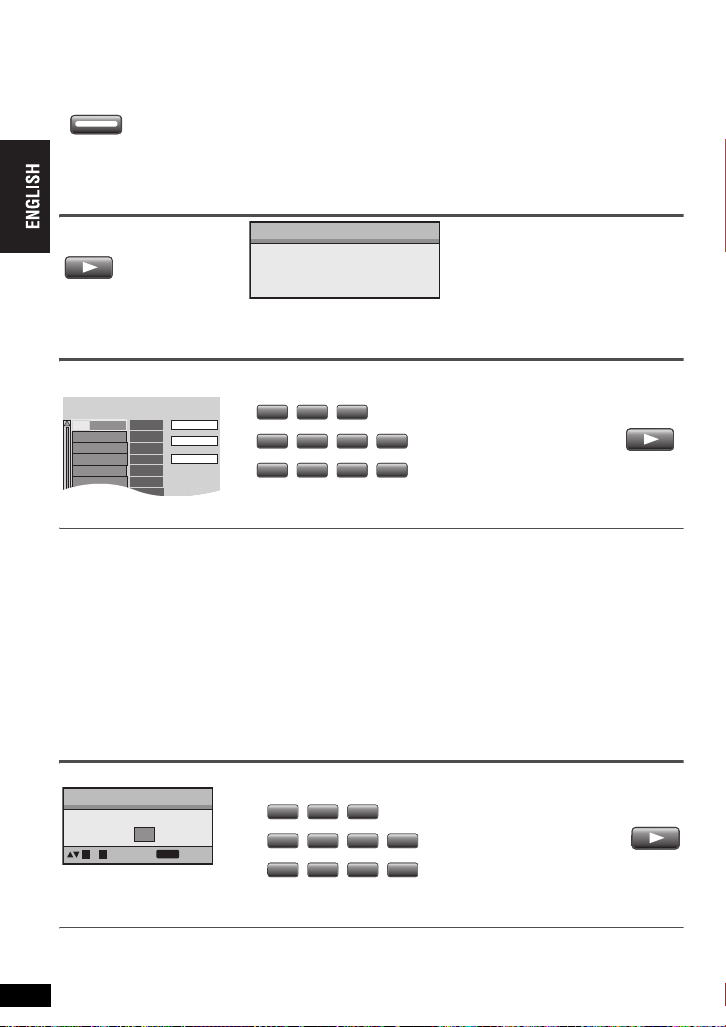
All group/Program/Random play [Remote\control\only]
PLAYMODE
PLAY
PLAY
Choose a title and chapter.
No. Time
Title
Play
Clear
Clear all
Chapter
1
2
10
PLAY
2
10
[DVD-A] [DVD-V] [VCD] [CD] [WMA] [MP3] [JPEG] [MPEG4]
PLAYMODE
≥
Disable HighMAT disc play to use random and program play.
While stopped
Press to change.
Select “Play as Data Disc” in Other Menu. (➜ page 25).
All group play
[DVD-A]
PLAY
All group ([DVD-A]) ) Program play ) Random play
^== Off (Normal play) !=n
All Group Playback
Press PLAY to start
Program play
e.g. [DVD-V]
1
(up to 32 items)
1
1
4
7
Press to select an item
(➜ page 11).
3
2
Repeat this step to program
>
6
5
8
9 0
10
=
other items.
Selecting all the items (on the disc or in the title or group)
Press [ENTER] and [34] to select “ALL”, then press [ENTER] again to register.
Changing the program
All group/Program/Random play
Press [34] to select an item.
–To change an item, repeat step 1.
–To clear an item, press [CANCEL] (or select “Clear” and press [ENTER]).
Clearing the whole program
Select “Clear all” and press [ENTER]. The whole program is also cleared when the unit is turned off or
the disc lid is opened.
Random play
e.g. [DVD-V]
Random Playback
Press PLAY to start
Choose a title.
Title
to select
0 ~ 9
1
to start
PLAY
[DVD-A] [DVD-V] [WMA] [MP3] [JPEG] [MPEG4] only
1
1
4
7
3
2
6
5
8
9 0
Press to select a group
or a title (➜ page 11).
>
10
=
2
PLAY
2
PLAY
To exit the all group, program or random mode
Press [PLAYMODE] several times while stopped.
RQT8075
16
16
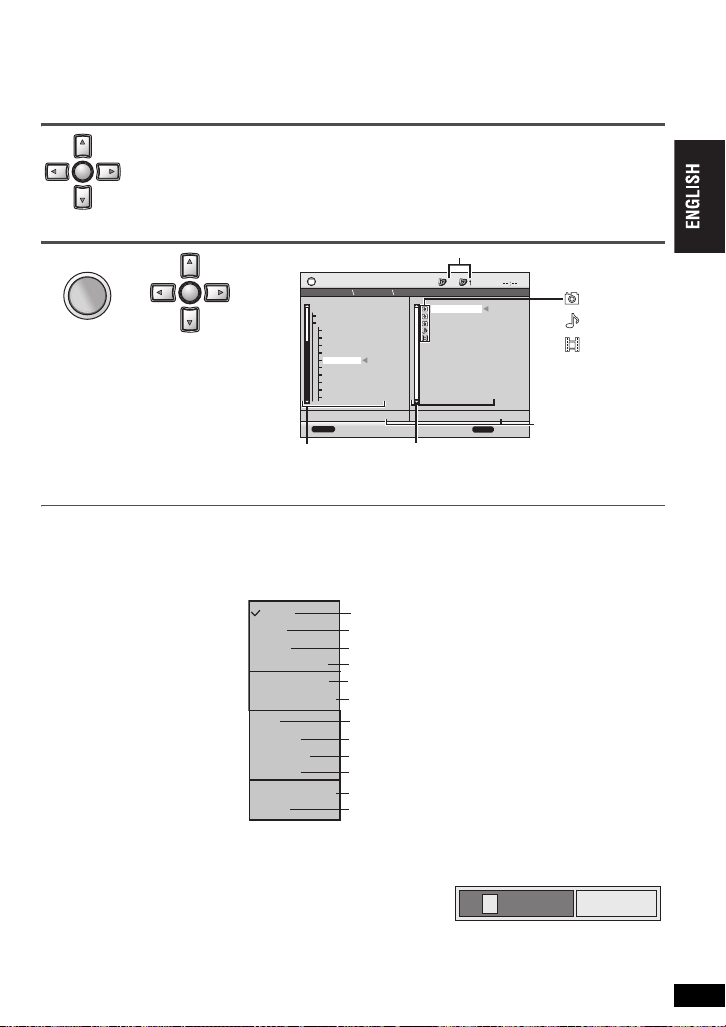
Playing data discs [WMA] [MP3] [JPEG] [MPEG4]
ENTER
MENU
ENTER
Select “Play as Data Disc” (➜page 25, Other Menu) to play JPEG or MPEG4 files on DVD-RAM that contain
both
[RAM]
and another format (e.g.
Playing items in order (Playback menu)
While the menu is displayed
Press [34] to select “All”, “Audio”, “Picture” or “Video” and press
ENTER
[ENTER].
≥
To display/exit the screen : Press [TOP MENU].
Playing from the selected item (Navigation menu)
1
MENU
Press.
≥
To listen to WMA/MP3 contents while showing a JPEG image on the screen
Select a JPEG first, and then select WMA/MP3. (The opposite order is not effective.)
≥
To exit the screen : Press [MENU].
∫
Using the submenu
While the navigation menu
(➜ see above) is displayed.
1 Press [DISPLAY].
2 Press [34] to select
the submenu
(➜ see right) and
press [ENTER].
∫
Searching by a content or group title
Press [2 1] to highlight a group title to search a group, or a content title to search its content.
1 Select “Find”.
2
Press
≥
Repeat to enter another character.
≥
Lower case is also searched.
≥
Press and hold [:,9] to skip between A, E, I, O and U.
≥
Press [2] to erase a character.
≥
Erase the asterisk (¢) to search for titles starting with that character.
3 Press [1] to select “Find” and press [ENTER]. The search result screen appears.
4 Press [34] to select the content or group and press [ENTER].
2
ENTER
Press [
to select the group
and press [ENTER].
≥
To play content in the
group in order:
Press [ENTER].
≥
To start play from the
selected content:
Press [34] to select and press [ENTER].
[34]
(➜ see above)
to select a character and press [ENTER].
3421
[JPEG]
) or to play HighMAT discs without using the HighMAT function.
Group and content number currently playing
N
avigation Menu
005 Japanese
002 My favorite2
Perfume
001 My favorite1
002 My favorite2
001 Brazilian
]
002 Chinese
003 Czech
004 Hungarian
005 Japanese
006 Mexican
007 Philippine
008 Swedish
009 Piano
010 Vocal
DISPLAY
Group
001 Lady Starfish
Group 005/023
to display the sub menu
Content
5
001 Lady Starfish
002 Metal Glue
003 Life on Jupiter
004 Starperson
005 Starperson
Content 0001/0005
JPEG
RETURN
Number currently
to exit
selected
Submenu
Multi
List
Tre e
Thumbnail
Next group
Previous group
All
Audio
Picture
Video
Help display
Find
Groups and content
Content only
Groups only
Thumbnail images [JPEG]
To the next group
To the previous group
WMA/MP3, JPEG and MPEG4
WMA/MP3 only
JPEG only
MPEG4 only
To switch between guide messages and the
elapsed play time indicator
To search by content or group title (➜ see below)
¢
A
:JPEG
:WMA/MP3
:MPEG4
Playing data discs
Find
RQT8075
17
17
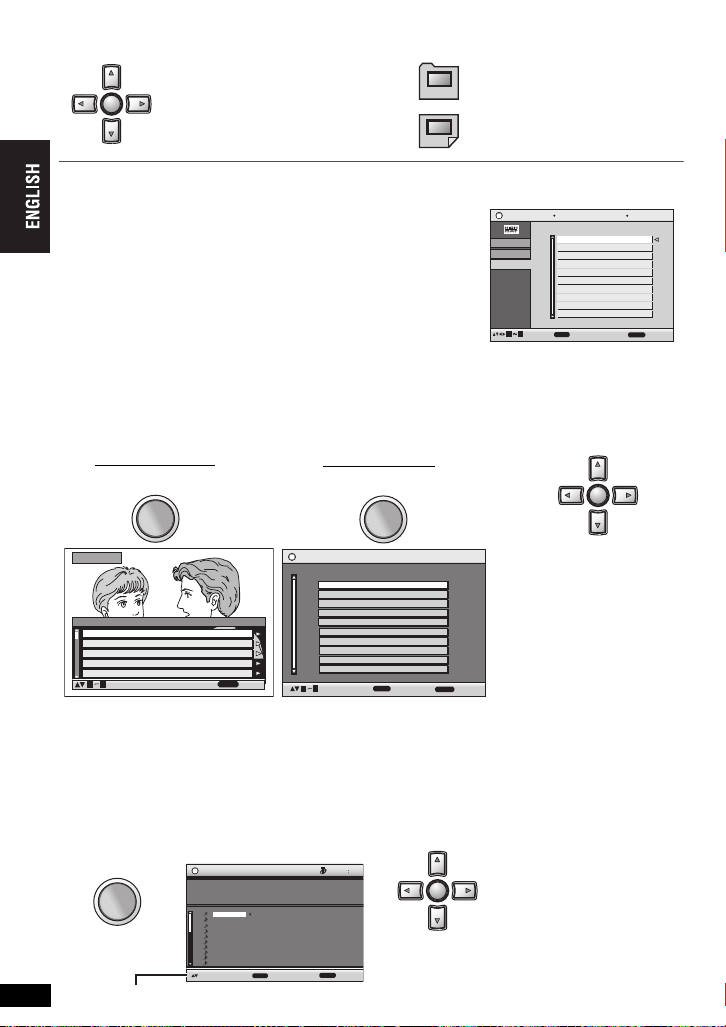
Playing HighMATTM discs [WMA] [MP3] [JPEG]
ENTER
TOP MENU
ENTER
MENU
ENTER
MENU
While the menu is displayed
Press [
ENTER
≥
To return to the menu screen, press
≥
To change the menu background, press
≥
To display/exit the screen, press [TOP MENU].
342 1
and press [ENTER].
] to select items
[TOP MENU]
[DISPLAY]
then press
. The background changes to the one recorded on the disc.
Selecting from the list
1. During play, press [MENU].
2. Press [2] then [3 4] to switch among “Playlist”, “Group” and
“Content” lists.
3. Press [1] then [3 4] to select an item and press [ENTER].
≥
To exit the screen : Press [MENU].
Menu:
Takes you to the next menu which
shows playlists or another menu.
Playlist:
Play starts.
[RETURN]
several times.
Playlist
Playlist
Group
Content
09
All By Artist
No.
1
Few times in summer
2
Less and less
3
And when I was born
4
Quatre gymnopedies
5
You've made me sad
6
I can't quit him
Evening glory
7
Wheeling spin
8
Velvet Cuppermine
9
Ziggy starfish
10
to playto select
ENTER
Content title
Pink Island
RETURN
to exit
Playing programs/playlists
RAM/DVD-RW (DVD-VR) discs
≥
Titles appear only if they have been entered.
≥
You cannot edit playlists and titles.
To play programs:
1
To play playlists:
TOP MENU
to exit
Playlist
to select and press
09
≥
Only when the disc contains a playlist.
Direct Navigator
Contents
No.
Date
11/ 1(WED) 0:05 AM Monday feature1
1/ 1 (MON) 1:05 PM Auto action2
2/ 2 (TUE ) 2:21 PM Cinema3
3/ 3 (WED) 3:37 PM Music4
4/10(THU) 11:05 AM Baseball5
to select
09
≥
You can also use the numbered buttons on the remote control (➜ page 11).
≥
Press [1] to show the contents of the program (Only when playing the program).
≥
To exit the screen : Press [TOP MENU] or [MENU].
Title
On
RETURN
Playing CD [CD]
Titles appear with CD text playback.
Playing HighMAT™ discs/Playing programs/playlists on RAM/DVD-RW (DVD-VR) discs/Playing CD
RQT8075
18
18
1
MENU
Press [DISPLAY] to switch between guide messages and the elapsed play time indicator.
e.g. CD text
CD Text
Disc Title: All By Artist
Disc Artist: Pink Island
Track Title:
Long John Platinum
Track Artist: SHIPWRECKED
1.
Ashley at Prom
2.
City Penguin
Formura one
3.
4.
Soccer
Baseball
5.
Neanderthal
6.
Cartoons
7.
Trilobites
8.
White Dwarf
9.
Discovery
10.
to select and press
ENTER
1/23
RETURN
MENU
DateNo. Length Title
11/1 0:00:01 City Penguin1
1/ 1 0:01:20 Ashley at Prom2
2/ 2 1:10:04 Formula one3
3/ 3 0:10:20 Soccer4
4/10 0:00:01 Baseball5
4/11 0:00:01 City Penguin6
4/ 15 0:01:10 Ashley at Prom7
4/ 17 0:13:22 Formula one8
4/ 20 0:05:30 Soccer9
4/22 0:07:29 Baseball10
ENTER
2
201
≥
to exit
on
[RAM] [DVD-RW[‹VR›]
2
ENTER
Press [34] to select
the program or
playlist and press
[ENTER].
to exit
RETURN
Press [34] to select the
tracks and press
ENTER
[ENTER].
To exit the screen : Press [MENU].
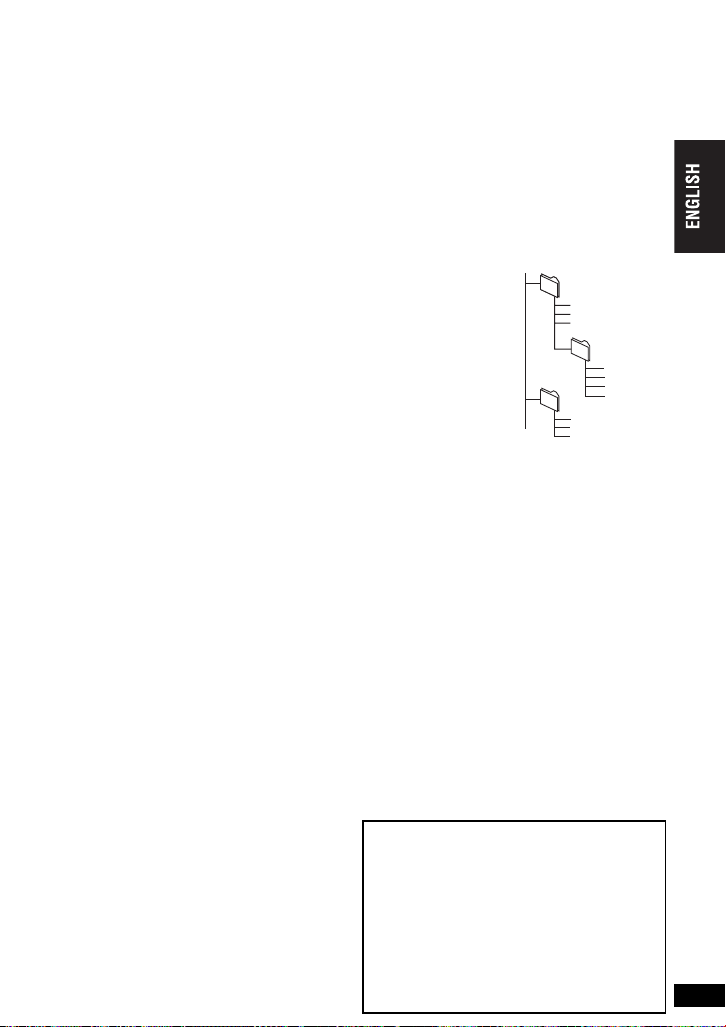
Tips for making WMA/MP3, JPEG and MPEG4 discs (For CD-R/CD-RW)
≥
Discs must conform to ISO9660 level 1 or 2 (except for extended formats).
≥
This unit is compatible with multi-session but if there are a lot of sessions it takes more time for play
to start. Keep the number of sessions to a minimum to avoid this.
≥
If groups were created away from the root like “002 group” in the illustration below, the eighth one
and onwards are displayed on the same vertical line in the menu screen.
≥
There may be differences in the display order on the menu screen and computer screen.
≥
This unit cannot play files recorded using packet write.
Naming folders and files
(Files are treated as content and folders are treated as groups on this
unit.)
At the time of recording, prefix folder and file names. This should be with
numbers that have an equal number of digits, and should be done in the
order you want to play them (this may not work at times).
[WMA] (Extension: “.WMA” or “.wma”)
≥
Compatible compression rate: between 48 kbps and 320 kbps
≥
You cannot play WMA files that are copy protected.
≥
This unit is not compatible with Multiple Bit Rate (MBR: a file that
contains the same content encoded at several different bit rates).
[MP3] (Extension: “.MP3” or “.mp3”)
≥
Compatible compression rate: between 32 kbps and 320 kbps
≥
Compatible sampling rate: 8, 11.02, 12, 16, 22.05, 24, 32, 44.1, and 48 kHz
≥
This unit is not compatible with ID3 tags.
e.g. [MP3]
root
001 group
001
003 group
001 track.mp3
002 track.mp3
003 track.mp3
002 group
001 track.mp3
002 track.mp3
003 track.mp3
004 track.mp3
001 track.mp3
002 track.mp3
003 track.mp3
[JPEG] (Extension: “.JPG”, “.jpg”, “.JPEG” or “.jpeg”)
≥
JPEG files taken on a digital camera that conform to the DCF Standard Version 1.0 are displayed.
– Pictures taken using digital camera functions not supported by DCF like automatic picture rotation
may not be displayed.
– Files that have been altered, edited or saved with computer picture editing software may not be
displayed.
≥
This unit cannot display moving pictures, MOTION JPEG and other such formats, still pictures other
than JPEG (e.g. TIFF) or play pictures with attached audio.
[MPEG4] (Extension: “.ASF”, or “.asf”)
≥
You can play MPEG4 data [conforming to SD VIDEO specifications (ASF standard)/MPEG4 (Simple
Profile) video system/G.726 audio system] recorded with the Panasonic SD multi cameras or DVD
video recorders with this unit.
≥
The recording date may differ from that of the actual date.
THE FOLLOWING APPLIES ONLY IN THE
U.S.A.
Notice:
This product has par ts that contains a small
amount of mercury. It also contains lead in
some components. Disposal of these
materials may be regulated in your
community due to environmental
considerations. For disposal or recycling
information please contact your local
authorities, or the Electronics Industries
Alliance:<http://www.eiae.org.>
Tips for making WMA/MP3, JPEG and MPEG4 discs (For CD-R/CD-RW)
RQT8075
19
19
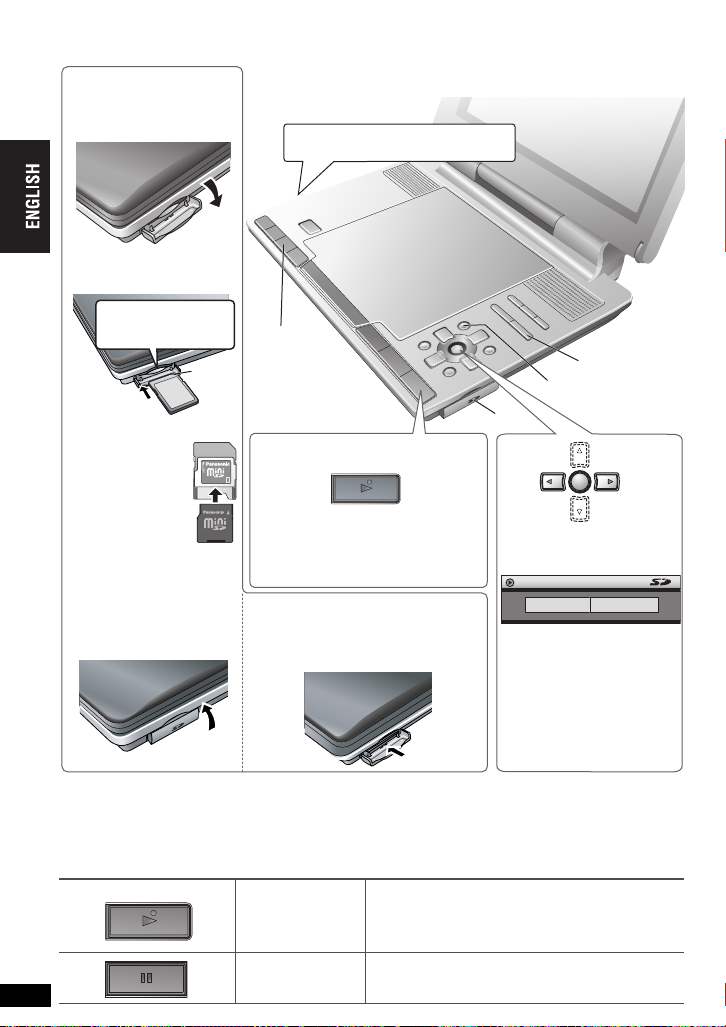
Playing SD cards
ON
ENTER
ON
≥
You can use SD Memory Cards with capacities from 8 MB to 1 GB
1
Insert
the card.
1
Open the cover.
2
Insert the card.
Press on the center
of the card until it
clicks into place.
Cut-off
corner
(➜ page 8).
AV SELECT
Headphone terminals
3.5 mm (1/8
q
) Stereo
[Ë]
VOLUME
TOP MENU
Playing SD cards
≥
If you are using a
TM
card,
miniSD
insert it into the
TM
card
miniSD
adaptor that
comes with the
card. Insert and
remove this
adaptor from the
unit.
3
Close the cover.
≥
When using the noise canceling headphones (➜ page 9)
≥
While stopped, the unit automatically turns off once 15 minutes (after approximately 5 minutes when
using the battery pack) have elapsed.
≥
If you are experiencing problems, refer to troubleshooting guide (➜ page 32).
2 Press and hold.
ADAPTER
The unit turns on and SD Card Menu
is displayed. The button lights green.
(To turn off the key illumination ➜ page 13)
When the SD Card Menu is not
displayed, press [AV SELECT].
∫
Remove the card
1
Open the cover.
2
Press on the center of the card.
3
Pull it straight out.
ON
1
3
ENTER
1
Press [21] to select
“Picture” or “Video”.
SD Card Menu
Picture Video
2
Press [ENTER].
Play begins.
≥
[SD\VIDEO]
≥
When “No picture content” or
“No video content” is
displayed,
press
[TOP MENU]
return to the SD card menu.
Main unit operations
20
ON
Turn unit on
RQT8075
20
Pause Press [
Press and hold and the power comes on and SD
card menu (➜ above) is displayed.
1
, ON] to restart play.
Adjust the volume.
to
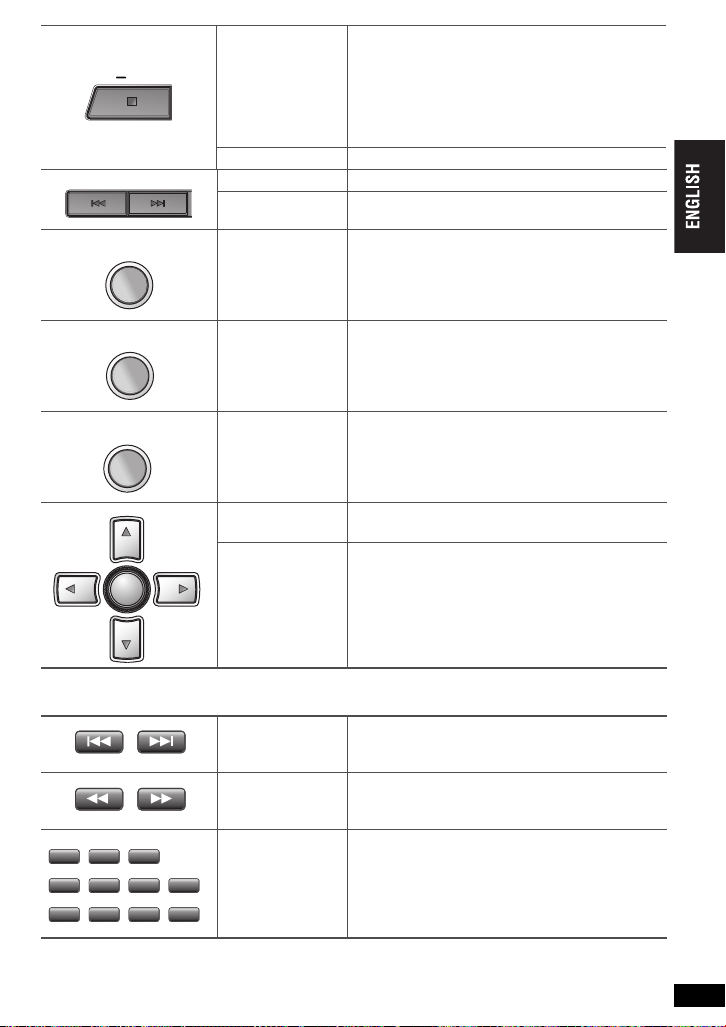
OFF
OFF
TOP MENU
MENU
RETURN
ENTER
2
10
TOP MENU
The position is memorized when “Press PLAY to
resume play” appears on the screen.
≥
Stop
Press [1, ON] to resume.
Pressing [∫, –OFF] while “Press PLAY to resume
play” appears on the screen, removing the card or
pressing [AV SELECT] cancels the memorized
position where play stopped.
Turn unit off Press and hold until “OFF” is displayed.
Skip Press [:
Search
SD card menu
[SD\VIDEO] Press and hold [:
(up to 5 steps).
[➜ page 22, Playing items in order (SD card
menu)]
,
9].
,
9]
MENU
Navigation menu
RETURN
Return Retur ns to the previous screen.
Menu operation
ENTER
Group skip
Remote control operations
Skip Press [:
Search [SD\VIDEO] Press [6
1
4
7
3
2
>
10
=
Enter number
6
5
8
9 0
[➜ page 22, Playing from the selected item
(Navigation menu)]
Press [3 42 1] to select an item and press
[ENTER] to confirm.
[SD\PICTURE]
3 4
Press [
].
,
9].
,
5] (up to 5 steps).
e.g. To select 123:
[1] ➜ [2] ➜ [3] ➜ [ENTER]
Playing SD cards
≥
You cannot turn on the unit with the remote control if the unit is powered by the battery pack.
RQT8075
21
21
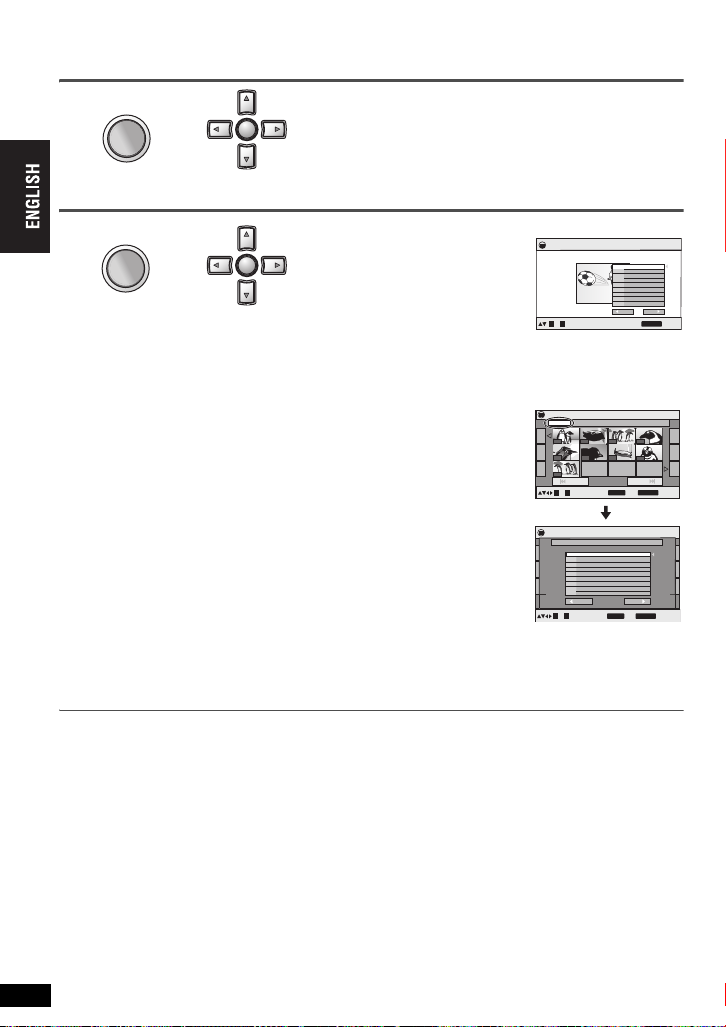
Useful functions for playing SD cards
TOP MENU
1
ENTER
MENU
ENTER
Playing items in order (SD card menu)
TOP MENU
2
Press.
Playing from the selected item (Navigation menu)
Press [21] to select “Picture” or “Video” and
press [ENTER].
ENTER
The SD card menu disappears.
≥
When “No picture content” or “No video content” is displayed,
press
[TOP MENU]
again to return to the SD card menu.
1
MENU
2
Press.
[SD\VIDEO]
Press [3421] to select the
ENTER
content.
≥
To show other pages:
select “Prev” or “Next” and press
You can also press [21] to show other pages.
Press [
3421
[ENTER]
] to
.
[SD\PICTURE]
Press [3421] to select the content and press [ENTER].
≥
To show other pages: Press [3421] to select “Prev” or “Next” and press
[ENTER]. You can also press [:,9] to show other pages.
To select contents in the other group
1 Press [3] to select “Group” and press
[ENTER].
2 Press [3421] to select
and press [ENTER]
≥
To show other pages: Press [
“Prev” or “Next” and press [ENTER].
You can also press [
Useful functions for playing SD cards
≥
To exit the screen : Press [RETURN].
3 Press [3421] to select the content and press [ENTER].
≥
To show other pages: Press [3421] to select “Prev” or “Next” and
press [ENTER]. You can also press [:,9] to show other pages.
21
the group
.
3421
] to select
] to show other pages.
The following operations are possible with SD cards, too. The operations are the
same as operations while playing a disc.
Repeat play
[SD\PICTURE] Groups repeat only.
[SD\VIDEO] Contents repeat only.
(➜ page 12)
Selecting how to show 4:3 aspect pictures on the LCD
Adjusting the picture quality on the LCD/Key illumination ON • OFF
Still picture rotation
Sound quality
Picture Mode
Program/Random play
RQT8075
All group play does not work.
22
22
(➜ page 15)
[SD\PICTURE] (➜ page 13)
(➜ page 14)
(➜ page 16)
SD Video
Soccer
3/ 3/2005 03:00 PM
to select
0 ~ 9
SD Picture
Group 100_ _DVD
1 2
5
9
0 ~ 9
SD Picture
DCIM\100__DVD
No.
0 ~ 9
Prev
No.
1 MOL001
MOL002
2
3 MOL003
4
MOL004
Prev Next
3
6 7
001/001
to select and press
ENTER
Group
100__DVD1
2 101__DVD
3 102__DVD
4 103__DVD
5 104__DVD
6 105__DVD
7 106__DVD
107__DVD8
108__DVD
9
Prev
01/06
to select and press
ENTER
(➜ page 13)
(➜ page 13)
MPEG4 0:00:03
Content
RETURN
4
8
Next
RETURN
Next
RETURN
to exit
Total 9
to exit
Total 9
to return
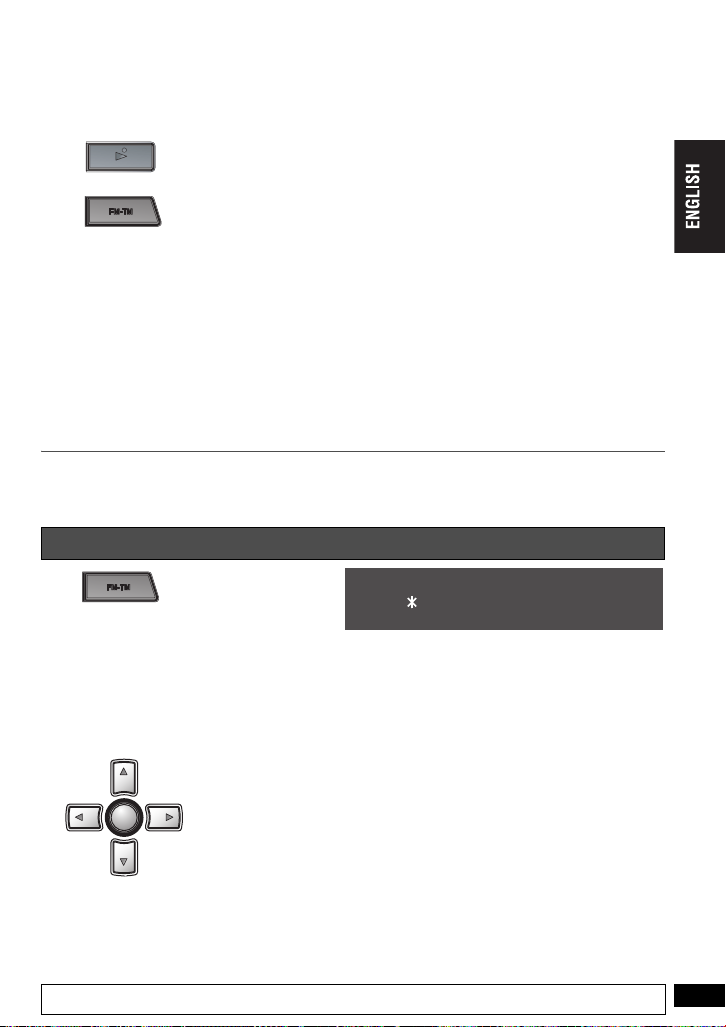
FM transmitter
ON
ENTER
3
You can enjoy listening to discs or SD through your FM radio channel (e.g. car stereo) by transmitting
audio signals from this unit.
Disconnect the headphones or audio/video cable from the unit.
1
ON
2
Tune the radio to the 88.3 MHz FM frequency.
3
When another FM broadcast is heard.
(➜ see below, step 2-2 in “When this has not been successful”)
Adjust the volume using the radio.
4
To turn off the FM transmitter : Press [FM-TM].
The button changes from orange to green. (When KEY ILLUMINATION “OFF” is selected, the light
goes out.) (➜ page 13)
Play the disc or SD card.
Press to switch the FM transmitter on.
The button changes from green to orange.
≥
No sound is heard from this unit. Adjust the volume on the unit using
the volume scale on the LCD as your guideline.
– When playing a music CD, adjust to a level near the center of the
volume scale on the LCD as the guideline.
– When playing a DVD movie, etc., adjust to a level near the maximum as
the guideline.
When this has not been successful
1
j When the FM transmitter is on
FM TRANSMITTER
1 STEREO
88.3 MHz
MONO
Press twice consecutively to display the menu.
≥
Noise is heard from the FM radio channel between each press.
j When the FM transmitter is off
Press to display the menu.
≥
No sound is heard from the unit.
2
ENTER
j When noise is heard
Select “MONO” using [
j When there is interference with the local FM stations
342 1
] .
1 Select “88.3 MHz” (factory preset) using [4] .
2 Using [2 1] , select a frequency between
88.3 MHz and 107.7 MHz which is not being
used by a broadcasting station.
≥
The frequency can be set in 0.1 MHz increments.
FM transmitter
Tune the FM radio into the frequency selected in step 2.
When noise is heard, bring the antenna and this unit closer.
RQT8075
23
23
