Panasonic DVD-LV57 User Manual

Portable DVD/Video CD/CD Player
Operating Instructions
Model No. DVD-LV57
∫ Region number supported by this unit
Region numbers are allocated to DVD players and software according to where they
are sold.
≥You can play DVDs marked with labels
containing “1” or “ALL”.
Read the disc’s instructions carefully.
RQT6077-Y
Dear customer
Thank you for purchasing this product.
For optimum performance and safety, please read these instructions carefully.
Before connecting, operating or adjusting this product, please read these instructions
completely. Please keep this manual for future reference.
For U.S.A. Only
The servicenter list and warranty can be found on pages 45 and 46.
Example:
This manual was printed with soy based ink.
PP
1
1 ALL
2
4
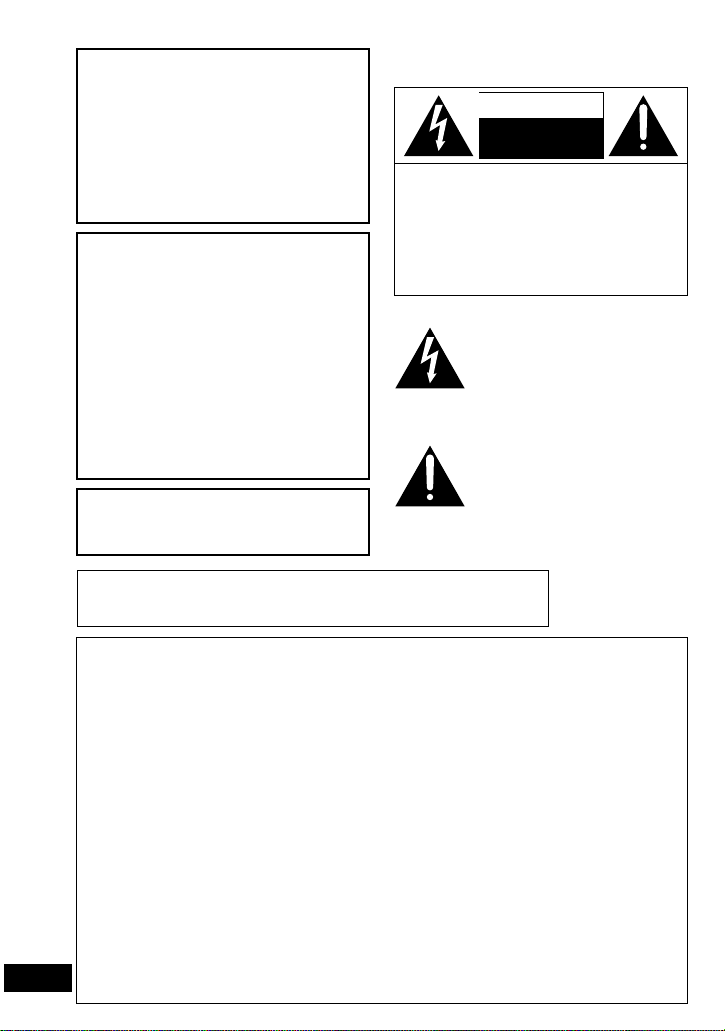
2
RQT6077
WARNING:
TO REDUCE THE RISK OF FIRE,
ELECTRIC SHOCK OR PRODUCT
DAMAGE, DO NOT EXPOSE THIS
APPARATUS TO RAIN, MOISTURE,
DRIPPING OR SPLASHING AND
THAT NO OBJECTS FILLED WITH
LIQUIDS, SUCH AS VASES, SHALL
BE PLACED ON THE APPARATUS.
CAUTION:
Use only Panasonic car adaptor
DY-DC95.
THE FOLLOWING APPLIES ONLY IN THE U.S.A.
CAUTION:
This equipment has been tested and found
to comply with the limits for a Class B digital
device, pursuant to Part 15 of the FCC
Rules. These limits are designed to provide
reasonable protection against harmful interference in a residential installation. This
equipment generates, uses and can radiate
radio frequency energy and, if not installed
and used in accordance with the instructions, may cause harmful interference to
radio communications. However, there is no
guarantee that interference will not occur in a
particular installation. If this equipment does
cause harmful interference to radio or television reception, which can be determined by
turning the equipment off and on, the user is
encouraged to try to correct the interference
by one or more of the following measures:
≥Reorient or relocate the receiving an-
tenna.
≥Increase the separation between the
equipment and receiver.
≥Connect the equipment into an outlet
on a circuit different from that to which
the receiver is connected.
≥Consult the dealer or an experienced
radio/TV technician for help.
Any unauthorized changes or modifications to this equipment would void the
user’s authority to operate this device.
This device complies with Part 15 of
the FCC Rules. Operation is subject to
the following two conditions: (1) This
device may not cause harmful intereference, and (2) this device must accept
any intereference received, including
intereference that may cause undesired
operation.
(Bottom of product)
CAUTION-VISIBLE AND INVISIBLE LASER
RADIATION WHEN OPEN.
DO NOT STARE INTO BEAM.
ATTENTION-RAYONNEMENT LASER VISIBLE ET
INVISIBLE EN CAS D’OUVERTURE.
NE PAS REGARDER DANS LE FAISCEAU.
CAUTION!
THIS PRODUCT UTILIZES A
LASER.
USE OF CONTROLS OR ADJUSTMENTS OR PERFORMANCE OF
PROCEDURES OTHER THAN
THOSE SPECIFIED HEREIN MAY
RESULT IN HAZARDOUS RADIATION EXPOSURE.
DO NOT OPEN COVERS AND DO
NOT REPAIR YOURSELF. REFER
SERVICING TO QUALIFIED PERSONNEL.
CAUTION: TO REDUCE THE RISK OF
ELECTRIC SHOCK, DO NOT
REMOVE SCREWS. NO
USER-SERVICEABLE PARTS
INSIDE.
REFER SERVICING TO
QUALIFIED SERVICE
PERSONNEL.
RISK OF ELECTRIC SHOCK
DO NOT OPEN
CAUTION
The lightning flash with arrowhead
symbol, within an equilateral triangle, is intended to alert the user to
the presence of uninsulated
“dangerous voltage” within the
product’s enclosure that may be of
sufficient magnitude to constitute a
risk of electric shock to persons.
The exclamation point within an
equilateral triangle is intended to
alert the user to the presence of important operating and maintenance
(servicing) instructions in the literature accompanying the appliance.
The following mark and symbols are located on the bottom of the unit.
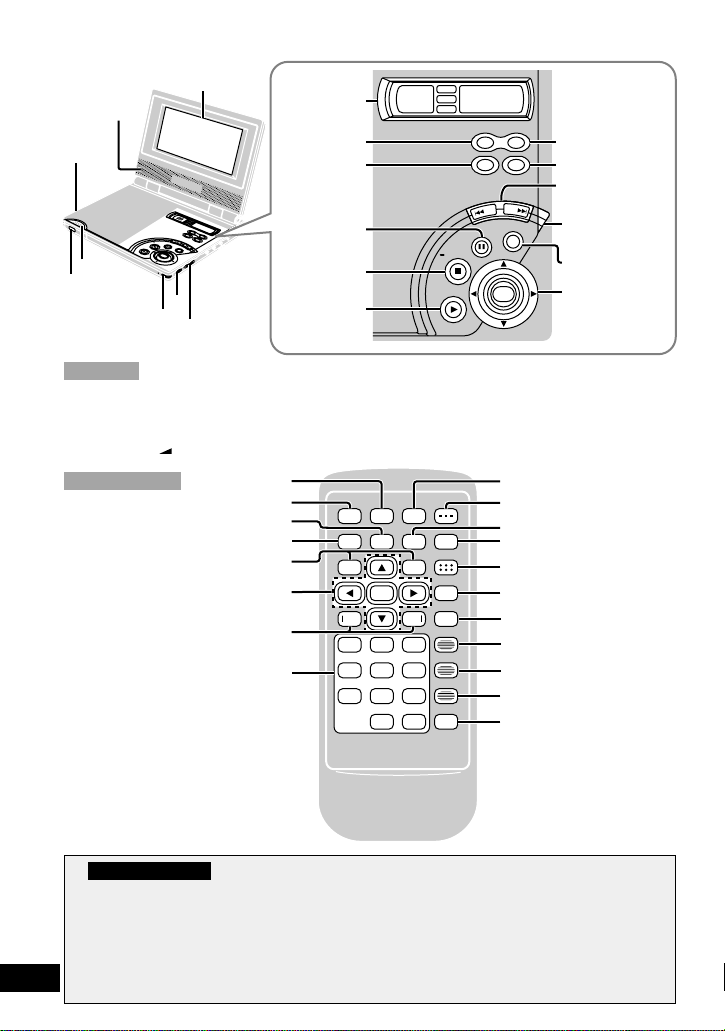
3
RQT6077
POWER
∫;1
6
6
5
5
13
46
79
0
8
5
2
S10
ACTION
ENTER
PLAY MODE
DISPLAY
TOP MENU
MENU
RETURN
CANCEL
SUBTITLE
AUDIO
ANGLE
V.S.S.
Í
CHG
TOP MENU
D
I
S
P
L
A
Y
R
E
T
U
R
N
M
O
N
I
T
O
R
OF
F
ON
P
U
S
H
O
P
E
N
D
C
O
U
T
5
V
A
U
D
IO
V
I
D
E
O
IN
/O
U
T
V
O
L
OPT OUT
H
O
L
D
MENU
E
N
T
E
R
h
a
b
d
e
g
f
c
Open this page while reading the instructions so you can see where the controls
are.
[MONITOR]
[DISPLAY]
Display
[TOP MENU] [RETURN]
Cursor jockey
[3, 4, 2, 1]/
[ENTER]
Play/On
[1, ON]
Skip/Slow/Search
[:, 9]
Charge [CHG]
indicator
Pause [;]
[ACTION]
Pause [;]
Stop [∫]
[Í POWER]
Slow/Search [6, 5]
Skip [:, 9]
Cursor jockey buttons
[3, 4, 2, 1]/[ENTER]
Numbered buttons
[PLAY MODE]
[DISPLAY]
Play [1]
[TOP MENU]
[MENU]
[RETURN]
[SUBTITLE]
[AUDIO]
[ANGLE]
[CANCEL]
[V.S.S.]
Using the cursor
On the main unit: Slide the cursor jockey in the direction you want to
move the cursor.
[3] up, [4] down, [2] left, [1] right.
On the remote control: Press the cursor jockey button corresponding to the
direction you want to move the cursor.
[3] up, [4] down, [2] left, [1] right.
Stop/Off
[∫, – OFF]
d [HOLD] switch
e Standby [Í] indicator
f Disc lid [PUSH OPEN]
button
g Remote control signal
sensor
h Headphone [Ë] jack
[MENU]
Main Unit
Remote Control
a 5-inch wide screen
LCD
b Stereo speakers
c Volume [ VOL] dial
DISPLAY
MONITOR
TOP MENU
RETURN
CHG
MENU
OFF
ON
ENTER
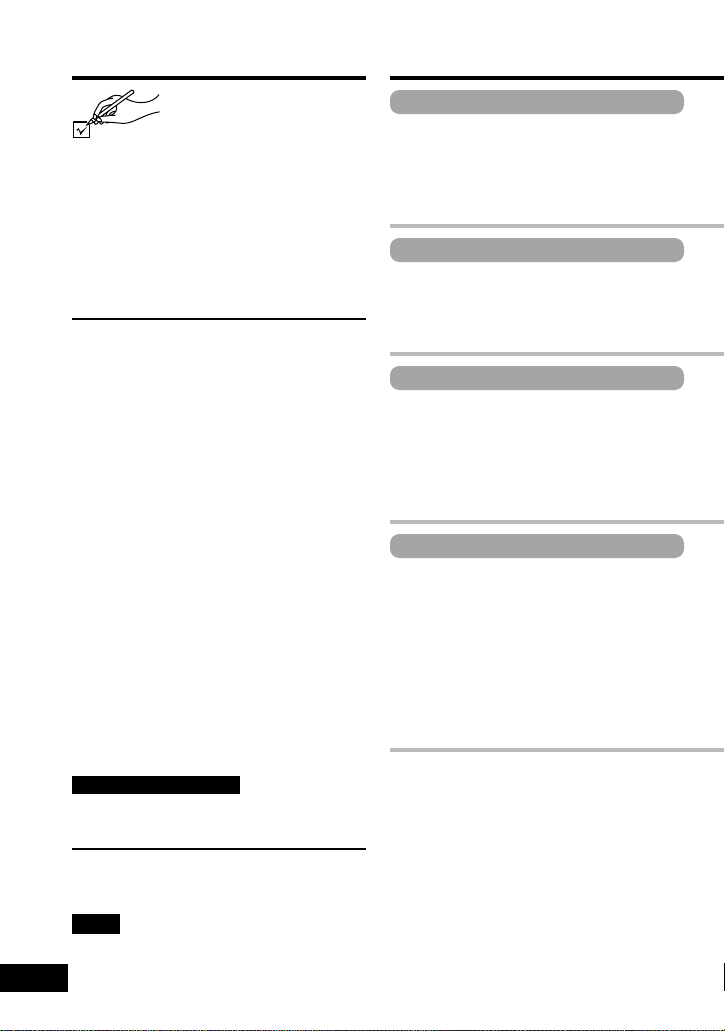
4
RQT6077
Accessories
Please check and identify
the supplied accessories.
(For U.S.A.)
To order accessories contact
1-800-332-5368 or web site
(http://www.panasonic.com).
(For Canada)
To order accessories, call the dealer
from whom you have made your
purchase.
∏ Remote control . . . . . . . . . . . . 1
∏
(N2QAHC000007)
∏ Button-type battery. . . . . . . . . 1
∏
for remote control
∏ (for replacement, see below)
∏ Audio/video cable. . . . . . . . . . 1
∏
(RJL3X001X15)
∏ AC adaptor . . . . . . . . . . . . . . . 1
∏
(N0JZEH000001)
∏ Battery pack . . . . . . . . . . . . . . 1
∏
(for replacement, see below)
Optional accessories:
Button-type battery (CR2025)
Car adaptor (DY-DC95)
Mini optical digital audio cable
(RP-CA2120)
Battery pack (CGR-H601)
S video cable (RFX4139)
Car stereo cassette adaptor (RP-CC20)
Available only in U.S.A.
Carrying case (DY-CC20)
Headphones (RP-HC100 or RP-HC70)
Use numbers indicated in parentheses
when asking for replacement parts.
Note
The included AC adaptor is for use with
this unit only. Do not use it with other
equipment.
Table of contents
Getting Started
IMPORTANT SAFETY
INSTRUCTIONS . . . . . . . . . . . . . . . 06
Listening caution. . . . . . . . . . . . . . . . 07
Disc information . . . . . . . . . . . . . . . . 08
Disc handling precautions . . . . . . . . 09
Basic Operations
Basic play. . . . . . . . . . . . . . . . . . . . . . 14
≥Resume function. . . . . . . . . . . . . . . . 15
≥Skipping chapters and tracks . . . . . . 16
Advanced Operations
Changing the play sequence . . . . . . 18
≥Program play. . . . . . . . . . . . . . . . . . . 18
≥Random play. . . . . . . . . . . . . . . . . . . 18
Changing soundtracks, subtitle
languages and angles . . . . . . . . . . 19
For Your Reference
Changing initial settings. . . . . . . . . . 27
≥Common procedures. . . . . . . . . . . . . 27
≥Summary of initial settings . . . . . . . . 28
≥Entering a password . . . . . . . . . . . . . 31
≥Digital output. . . . . . . . . . . . . . . . . . . 32
Connecting other equipment . . . . . . 33
Enjoying more powerful sound . . . . 34
≥Enjoying surround sound with
3 or more speakers. . . . . . . . . . . . . . 34
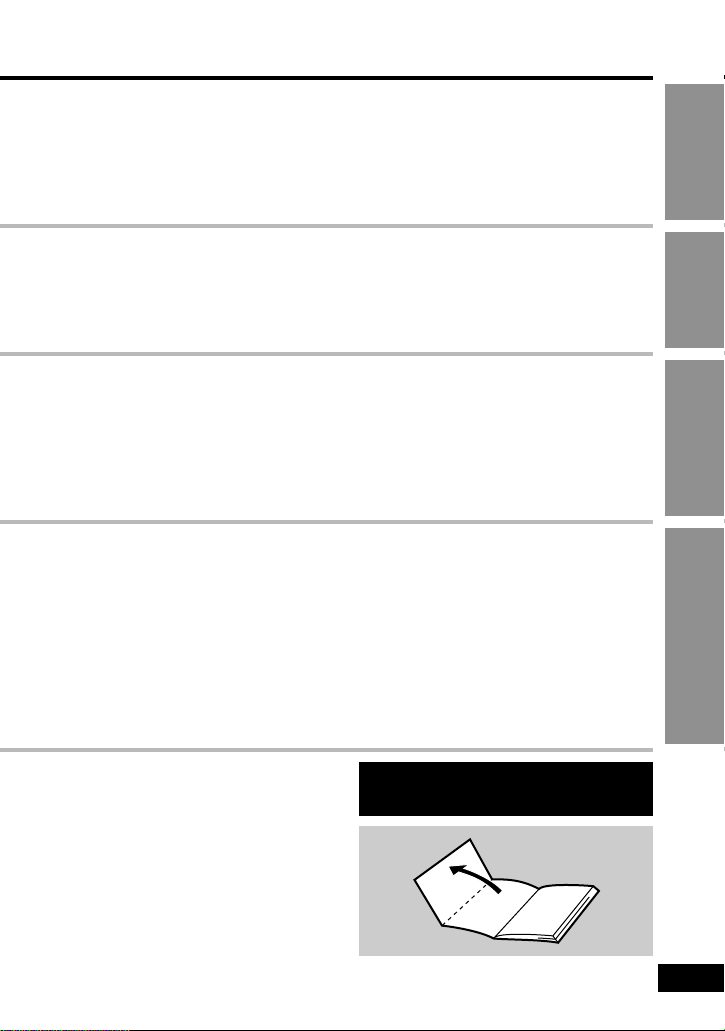
5
RQT6077
Getting StartedBasic
Operations
Advanced
Operations
For Your Reference
Preparing the remote control. . . . . . 10
Power supply. . . . . . . . . . . . . . . . . . . 10
≥Using the AC adaptor . . . . . . . . . . . . 10
≥Using the battery pack . . . . . . . . . . . 11
Open the facing page when using
the operating instructions.
Enjoying a larger screen. . . . . . . . . . 12
≥Connecting to a television. . . . . . . . . 12
≥Selecting TV screen type . . . . . . . . . 13
≥Fast forward and rewind—
SEARCH. . . . . . . . . . . . . . . . . . . . . . 16
≥Slow-motion . . . . . . . . . . . . . . . . . . . 16
≥Frame-by-frame viewing . . . . . . . . . . 16
≥Starting play from a selected title
or track . . . . . . . . . . . . . . . . . . . . . . . 17
≥Returning to a menu . . . . . . . . . . . . . 17
Enjoying Virtual Surround Sound
(V.S.S.) . . . . . . . . . . . . . . . . . . . . . . 20
Changing the monitor settings . . . . 20
≥Changing the size of the picture . . . . 21
≥Adjusting the brightness . . . . . . . . . . 21
≥Adjusting color intensity . . . . . . . . . . 21
Using On-Screen Menu Icons. . . . . . 22
≥Common procedures. . . . . . . . . . . . . 22
≥Icons for disc information . . . . . . . . . 23
≥Icons for unit information. . . . . . . . . . 24
≥Shuttle screen. . . . . . . . . . . . . . . . . . 26
≥Listening through 2 speakers . . . . . . 35
Recording to MDs and cassettes. . . 36
Using an optional car adaptor . . . . . 36
Using headphones . . . . . . . . . . . . . . 37
Watching video from a video
camera . . . . . . . . . . . . . . . . . . . . . . 37
Glossary. . . . . . . . . . . . . . . . . . . . . . . 38
Troubleshooting Guide. . . . . . . . . . . 39
Maintenance. . . . . . . . . . . . . . . . . . . . 42
Specifications . . . . . . . . . . . . . . . . . . 43
Product Service. . . . . . . . . . . . . . . . . 44
Servicenter List
(ONLY FOR U.S.A.) . . . . . . . . . . . . 45
Limited Warranty
(ONLY FOR U.S.A.) . . . . . . . . . . . . 46
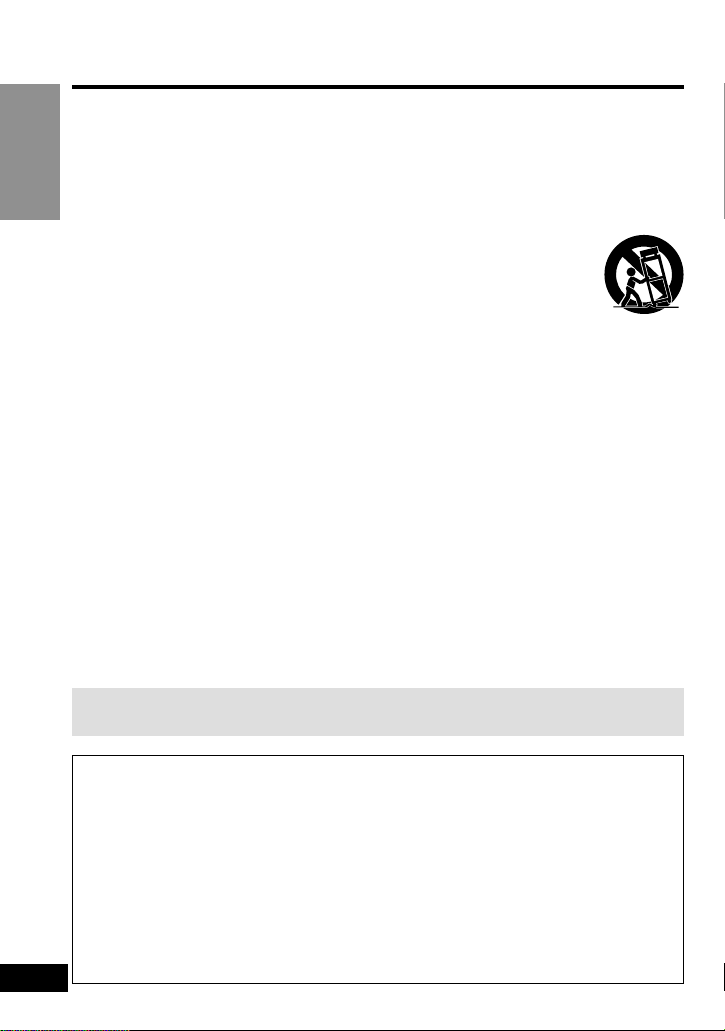
6
RQT6077
Getting Started
IMPORTANT SAFETY INSTRUCTIONS
Read these operating instructions carefully before using the unit. Follow the safety
instructions on the unit and the applicable
safety instructions listed below. Keep
these operating instructions handy for
future reference.
1) Read these instructions.
2) Keep these instructions.
3) Heed all warnings.
4) Follow all instructions.
5) Do not use this apparatus near water.
6) Clean only with dry cloth.
7) Do not block any ventilation openings.
Install in accordance with the manufacturer’s instructions.
8) Do not install near any heat sources
such as radiators, heat registers,
stoves, or other apparatus (including
amplifiers) that produce heat.
9) Do not defeat the safety purpose of
the polarized or grounding-type plug.
A polarized plug has two blades with
one wider than the other. A groundingtype plug has two blades and a third
grounding prong. The wide blade or
the third prong are provided for your
safety. If the provided plug does not fit
into your outlet, consult an electrician
for replacement of the obsolete outlet.
10) Protect the power cord from being
walked on or pinched particularly at
plugs, convenience receptacles, and
the point where they exit from the
apparatus.
11) Only use attachments/accessories
specified by the manufacturer.
12) Use only with the cart,
stand, tripod, bracket, or
table specified by the
manufacturer, or sold
with the apparatus. When a cart is
used, use caution when moving the
cart/apparatus combination to avoid
injury from tip-over.
13) Unplug this apparatus during lightning storms or when unused for long
periods of time.
14) Refer all servicing to qualified service
personnel. Servicing is required
when the apparatus has been
damaged in any way, such as powersupply cord or plug is damaged, liquid has been spilled or objects have
fallen into the apparatus, the apparatus has been exposed to rain or moisture, does not operate normally, or
has been dropped.
To prevent damage
Avoid the following;
≥Spraying flammable insecticides near the unit.
≥Pressing the LCD.
≥Touching the lens and other parts of the laser pickup.
Do not use the unit in the following places;
≥Where the temperature is below 5 oC (41 oF) or above 35 oC (95 oF). (Operating
the unit beyond this range can cause the protection circuitry to function and
render the unit inoperable.)
≥Sandy places such as beaches.
≥On top of cushions, sofas, or hot equipment such as amplifiers.
Do not rest the unit on your lap for a long time while using it. The unit can
become hot and cause burns.
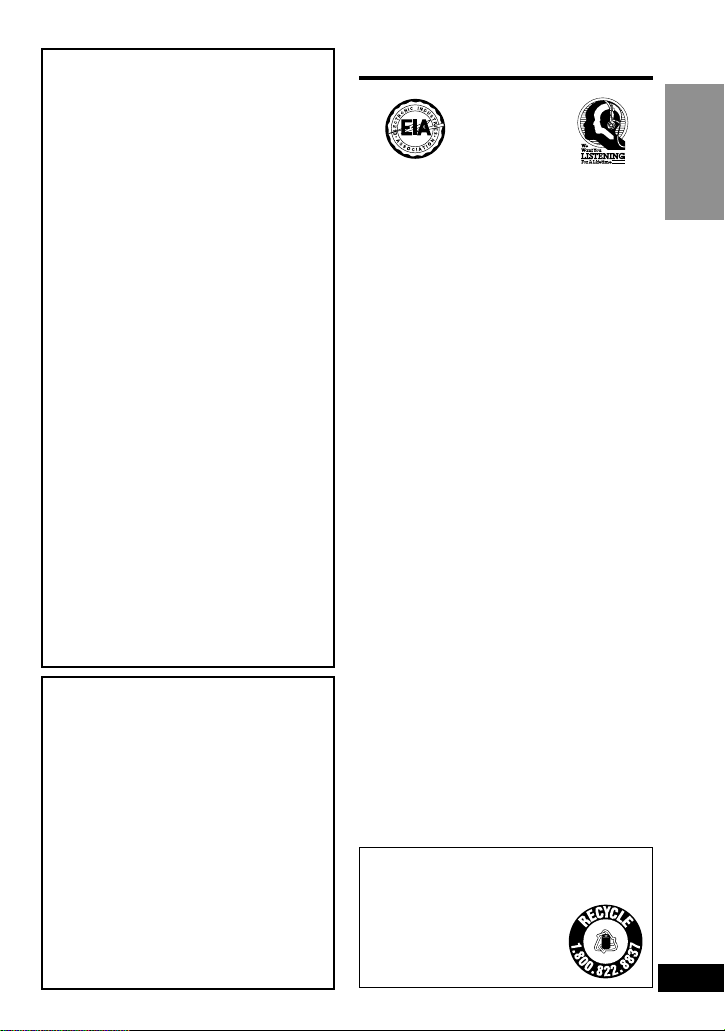
7
RQT6077
Getting Started
Batteries
1. Battery pack
1. (Lithium ion battery pack)
1. ≥Use this unit to recharge the bat-
tery pack.
1. ≥Do not use the battery pack with
equipment other than the specified player.
1. ≥Do not use the player outside if it
is snowing or raining. (The battery pack is not waterproof.)
1. ≥
Do not get dirt, sand, liquids, or other
foreign matter on the terminals.
1. ≥Do not touch the plug terminals
(i and j) with metal objects.
1. ≥Do not disassemble, remodel,
heat or throw into fire.
2.
Button-type battery (Lithium battery)
1. ≥Insert with poles aligned.
1. ≥Do not touch the terminals (i and
j) with metal objects.
1. ≥Do not disassemble, remodel,
heat or throw into fire.
1. ≥Keep out of reach of children.
If any electrolyte should come into
contact with your hands or clothes,
wash it off thoroughly with water.
If any electrolyte should come into contact with your eyes, never rub the eyes.
Rinse eyes thoroughly with water, and
then consult a doctor.
3. Disposing of the batteries
1. Check and follow your local regula-
tions before disposal.
Do not play your headphones or earphones at a high volume. Hearing experts
advise against continuous extended play.
If you experience a ringing in your ears,
reduce volume or discontinue use.
Do not use while operating a motorized
vehicle. It may create a traffic hazard and
is illegal in many areas.
You should use extreme caution or temporarily discontinue use in potentially hazardous situations.
Even if your headphones or earphones
are the open-air type designed to let you
hear outside sounds, don’t turn up the volume so high that you can’t hear what’s
around you.
Sound can be deceiving. Over time your
hearing “comfort level” adapts to higher
volumes of sound. So what sounds
“normal” can actually be loud and harmful
to your hearing.
Guard against this by setting your equipment at a safe level BEFORE your hearing adapts.
To establish a safe level:
≥Start your volume control at a low
setting.
≥Slowly increase the sound until you can
hear it comfortably and clearly, and with-
out distortion.
Once you have established a comfortable
sound level:
≥Set the dial and leave it there.
EST. 1924
CAUTION:
The batteries used in this device may
present a risk of fire or chemical burn if
mistreated. Do not disassemble or incinerate the batteries. Do not heat the batteries above the following temperatures.
Button-type battery
. . 100 oC (212 oF)
Battery pack. . . . . . . . 60 oC (140 oF)
Do not recharge the button-type battery. Replace only with Panasonic part
number indicated below;
Button-type battery (Lithium battery)
(for remote control) . . . . . . CR2025
Battery pack (Lithium ion
battery pack) . . . . . . . . CGR-H601
Use of other batteries may present a
risk of fire or explosion.
Listening caution
A lithium ion/polymer battery that is
recyclable powers the product you
have purchased. Please
call 1-800-8-BATTERY for
information on how to
recycle this battery.
RBRC
Li-ion
TM
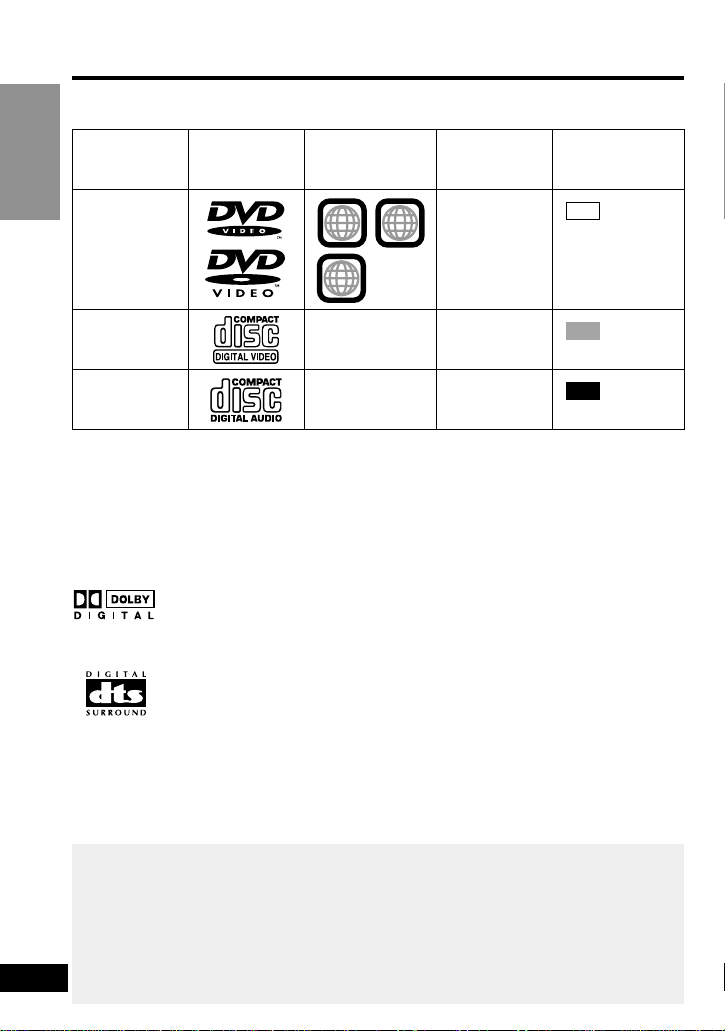
8
RQT6077
Getting Started
Disc information
∫ Discs that can be played
∫ Discs that cannot be played
DVD-Audio, PAL discs, DVD-ROM,
DVD-R/DVD-RAM, CD-ROM, VSD, CDV,
CD-G, iRW, DVD-RW, CVD, SVCD,
SACD, Divx Video Discs, and Photo CD.
∫ DVDs that can be played
This unit has a Dolby Digital
decoder so you can play
DVDs with this mark.
This unit does not have a
DTS decoder. Connect this
unit to equipment that has a
DTS decoder to enjoy DVDs
with this mark.
Before enjoying DVD/Video CD/CD
The On-Screen menu language of your player has been factory preset to
English.
You can change the menu language to French or Spanish (➡ page 29, Display—
Menu Language).
In these instructions, it is assumed that English has been selected as the menu
language.
∫ Region Management Information
(DVD-Video only)
This unit responds to the Region
Management Information recorded on
DVD-Video. This unit’s region number is
“1”. You cannot play the disc if the region
number on the DVD-Video does not correspond to the region number on the unit.
You can play discs with labels containing
the region number “1” and “ALL”. Read
the disc’s instructions carefully.
∫ Playing DVDs and Video CDs
The producer of the material can control
how these discs are played. This means
that you may not be able to control play of
a disc with some operations described in
these operating instructions. Read the
disc’s instructions carefully.
Disc type
DVD-Video
Video CD
Audio CD
Logo
Region
number
—
—
Video
system
NTSC
NTSC
—
Indication used
in instructions
CD
VCD
DVD
1
1 ALL
2
4
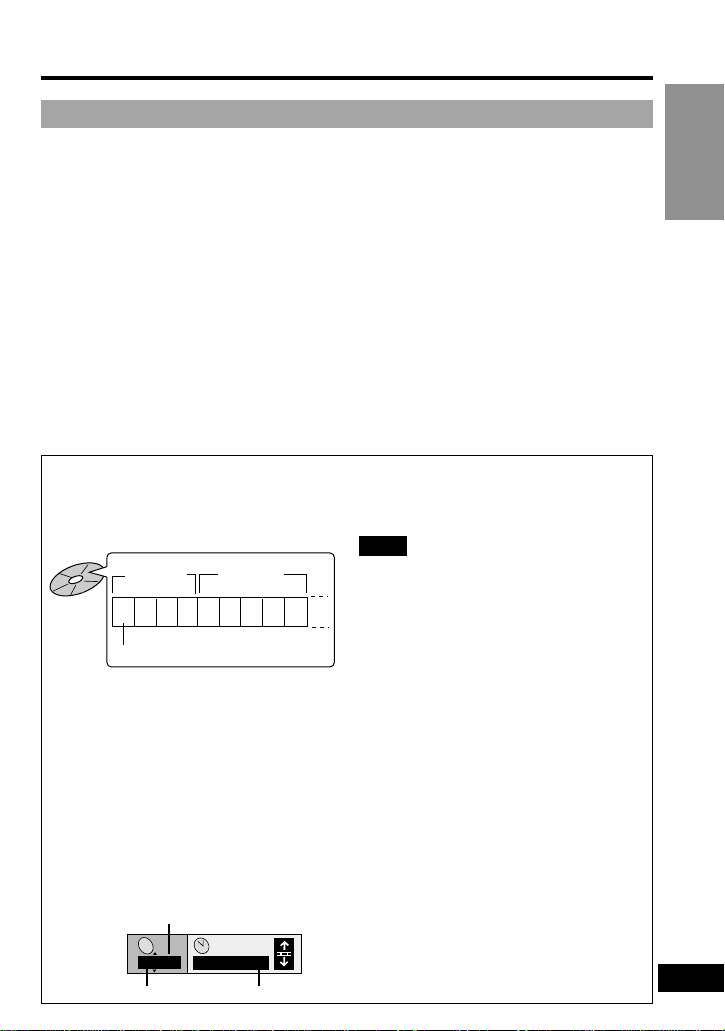
9
RQT6077
Getting Started
Disc handling precautions
Concerning discs
Do not use irregularly shaped discs, such
as heart-shaped.
(These discs can damage the unit.)
∫ How to hold a disc
Do not touch the recorded shiny surface.
∫ If the surface is dirty
Wipe it with a damp cloth and then wipe
dry. Wipe from the center toward the circumference.
∫ If the disc is brought from a cold to
a warm environment, moisture may
form on the disc
Wipe with a soft, dry, lint-free cloth before
using the disc.
∫ Handling precautions
≥Do not write on the label side with a ball-
point pen or other writing instrument.
MP3 playback
You can use this unit to play MP3 format audio recorded for personal use with a
computer etc. onto CD-R or CD-RW. Play may not be possible in some cases due to the
condition of recording. Discs recorded using MP3 differ to CDs in the following ways.
≥Structure of the disc (example)
≥
Starting play from a selected chapter
≥Press the numbered buttons and press
[ENTER].
≥Example:
≥ Chapter 23: [2]>[3]>[ENTER]
≥ (Pressing [S10] is unnecessary.)
≥Repeat play
≥
You can use chapter repeat or title repeat.
≥Program play, random play
≥You cannot use program play or ran-
dom play.
≥On Screen Menu Icons for disc
information during play
Note
≥Not compatible with multi-session
recordings
≥If you record MP3 onto CD-R/CD-RW
over a number of sessions, this unit
can play only the recordings made in
the first session.
≥Recordings will not necessarily be
played in the order you recorded them.
The recordings will be reordered
according to their titles: numbers in
numerical order first, upper case in
alphabetical order next, and lower
case in alphabetical order last.
≥If you play an MP3 track that includes
still picture data, it will take some time
before the music starts playing and the
elapsed time will not be displayed during this time. Even after the track
starts, the correct play time will not be
displayed.
1 2 3 4 5 6 7 8 9
Title
(Album)
Chapter (Track)
Title
(Album)
1/ 59
C
0 : 01
Current chapter Elapsed play time (display only, cannot be changed)
≥Do not use record cleaning sprays, ben-
zine, thinner, static electricity prevention
liquids or any other solvent.
≥Do not attach labels or stickers to discs.
≥Do not use discs with exposed adhesive
from tape or left over peeled off stickers.
≥Do not use scratch-proof protectors or
covers.
≥Do not use discs printed with label
printers available on the market.
∫ Do not place or store discs in the
following places
≥Locations exposed to direct sunlight
≥Humid or dusty locations
≥Locations directly exposed to a heat
vent or heating appliance
Total number of chapters
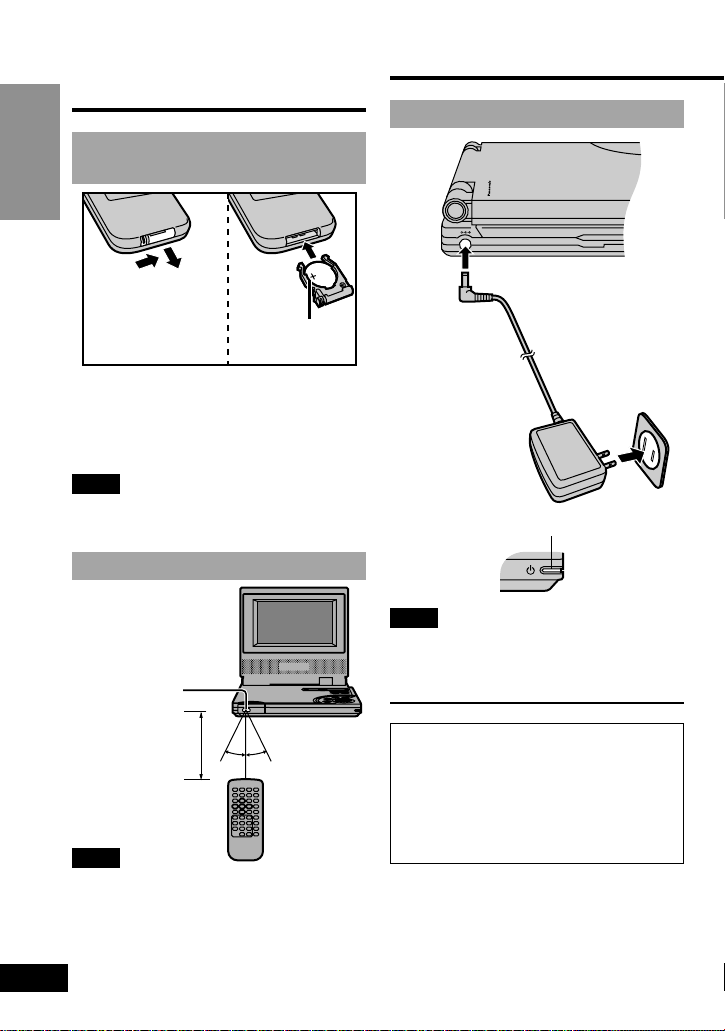
10
RQT6077
Getting Started
Preparing the remote control
Insert the battery
(Lithium battery)
1
2
3
Face +upwards.
About 7 m
(23 feet) in
front of the
signal sensor
30° 30°
Remote control
signal sensor
Power supply
DC IN 9V
P
O
R
T
A
B
L
E
D
V
D
/
V
I
D
E
O
C
D
/
C
D
P
L
A
Y
E
R
D
V
D
-
L
V
6
0
Household AC
outlet
(AC 120 V, 60 Hz)
% DC IN 9 V
This unit (Left side)
The [Í] indicator lights.
Front of
this unit
The unit is in the standby condition
(the [Í] indicator lights) when the AC
adaptor is connected. The primary circuit is always “live” as long as the AC
adaptor is connected to an electrical
outlet.
1
2
Using the AC adaptor
∫ When the unit is not going to be
used for a long time
The unit consumes 2 W when in standby
mode.
To conserve power, disconnect the AC
adaptor from the AC outlet.
Note
Refer to “IMPORTANT SAFETY
INSTRUCTIONS” on page 6.
Note
≥Do not expose the remote control signal
sensor to bright light.
≥Do not place obstacles between the
remote control signal sensor and the
remote control.
≥Do not use another unit’s remote control
at the same time.
∫ Replacing the button-type battery
The battery normally lasts for about a
year. Replace if the remote control fails to
operate the unit when used within the
operation range.
Note
Refer to “IMPORTANT SAFETY
INSTRUCTIONS” on pages 6 and 7.
Operation range
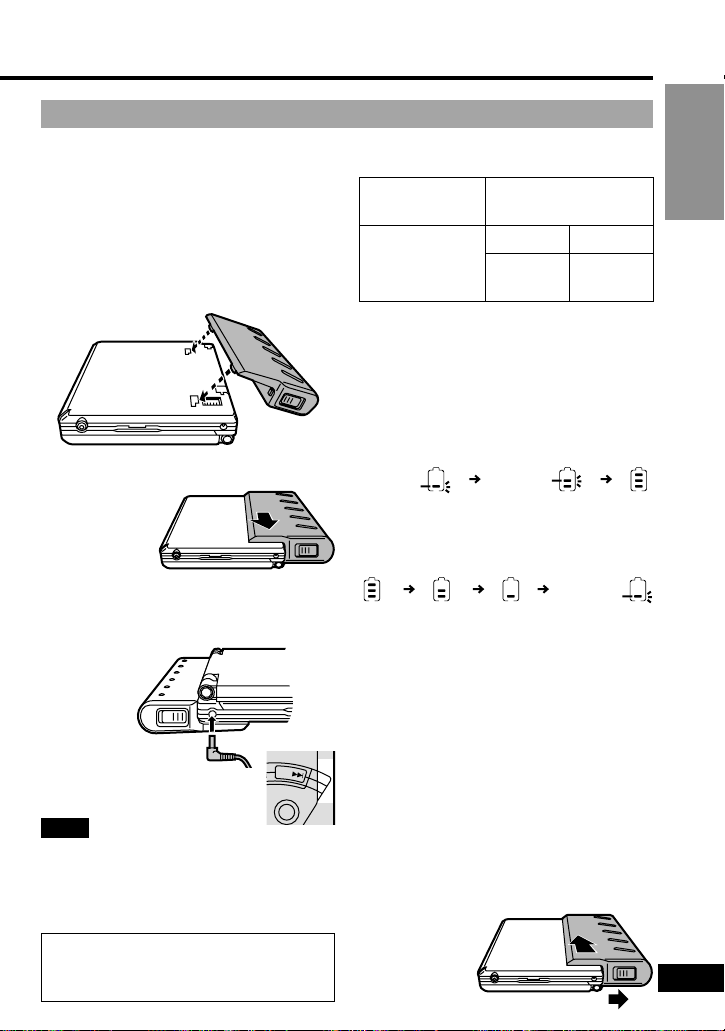
§
When brightness is set to “j5”
(➡ page 21). When brightness is set to
“0”, approx. 4 hours.
≥Times shown above depend on operat-
ing conditions.
≥The charge is shown on the unit’s dis-
play during charging. Use this indicator
as a guide.
∫ Confirm the battery charge on the
unit’s display
∫ If play time dramatically reduces
after recharging
The battery pack has reached the end of
its service life (it can be recharged about
300 times).
∫ If the unit is not to be used for a long
time
≥Detach the battery pack. (Even if the unit
is off, it still uses some power. This can
lead to over discharging of the battery
and malfunction.)
≥Recharge the battery pack when you are
ready to use it again.
∫ To detach
1 Slide and hold
the latch
in position.
11
RQT6077
Getting Started
≥Charge the battery pack before using it
for the first time.
≥For replacement, see page 4 “Optional
accessories”.
1 Attach the battery pack.
1 Insert the guides on the battery
pack into the holes on the base
and the rear of the unit.
1
2
This unit
Battery
pack
The [CHG] indicator lights.
(The [Í] indicator goes out.)
Recharging is complete when
[CHG] goes out
Disconnect the AC adaptor.
Recharging
[at 20 oC (68 oF)]
Approx.
5 hours
LCD on
Approx.
5 hours
§
LCD off
Approx.
6 hours
Play time
Low Charging
complete
Flashes
Flashes
Full Low Recharge
Flashes
1
2
Using the battery pack (Lithium ion battery pack )
∫ Recharging and play times
2 Slide the pack so it clicks and
locks into place.
2 Recharge the battery pack.
Connect to the household AC outlet while
the battery pack is attached (➡ page 10).
Note
≥The battery pack can only be recharged
when the unit is off.
≥Refer to “IMPORTANT SAFETY
INSTRUCTIONS” on pages 6 and 7.
CHG
MENU

12
RQT6077
Getting Started
Connecting to a television
Enjoying a larger screen
IN/OUT
HOLD
AUDIOVIDEO
OPT OUT
VOL
AUDIOIN
L
R
VIDEO
SVIDEO
VIDEO
Television
Audio/video
cable (included)
S video cable
§
(yellow) (black)
(red)(yellow)
Either of these
(white)
This unit (Right side)
Audio input
terminal
Use the S video
cable when
connecting the
unit to a TV set
equipped with
an S video input
terminal for the
best picture
clarity possible.
S video/video input
terminal
§
S video cable is not included
§
Available from Panasonic dealers. Part number: RFX4139
Note
≥The unit’s speakers do not have magnetic shielding. Do not place the unit near
televisions, personal computers or other devices eaily influenced by magnetism.
≥Volume may be lower when playing DVDs than when playing other discs or during TV
broadcasts. If you turn the volume up, reduce it again so that a sudden increase in
output does not occur.
Do not connect the player through your video cassette recorder
The picture may not be played back correctly due to the copy guard.
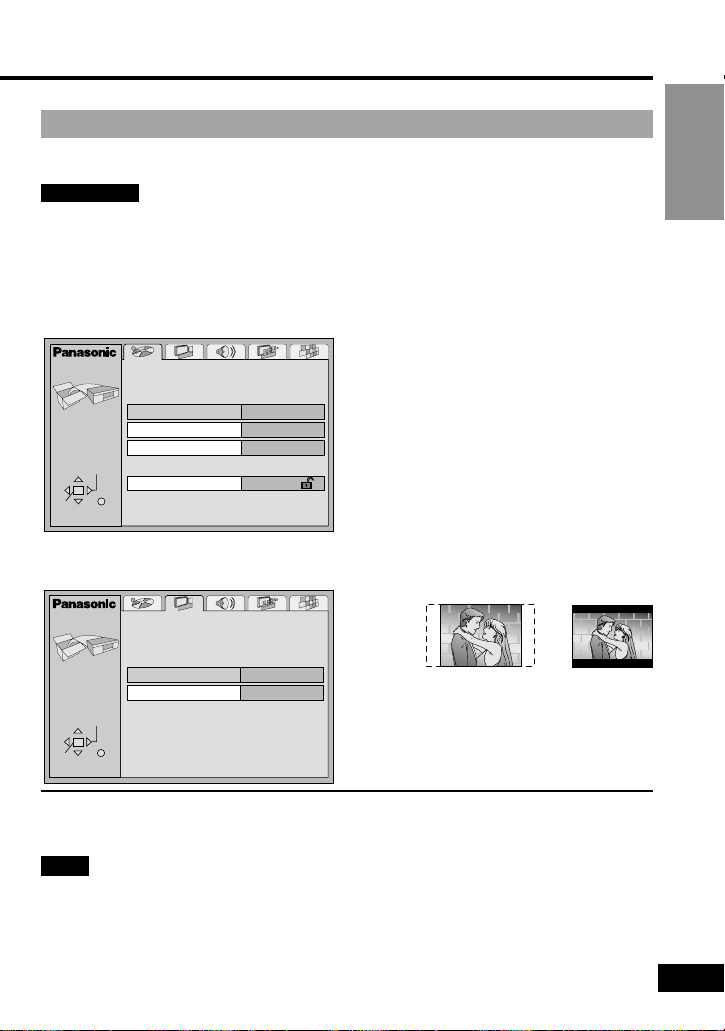
13
RQT6077
Getting Started
Selecting TV screen type
Choose the setting to suit your television and preference.
Preparations
≥Turn on your television and the unit (➡ page 14).
≥Switch the video input mode on the television to suit the connection for the player.
1 Press [ACTION] to show
the menus.
≥[MENU] is also effective when
stopped.
∫ To return to the previous menu
Press [RETURN].
Note
≥16:9 software prohibited from being shown in the pan and scan style will appear in the
letterbox style despite the setting here.
≥DVDs are recorded in a variety of aspect ratio. You can change the way software is
shown on a regular television (4:3) with the above operation. If you have a widescreen
television (16:9), use the television’s picture modes.
Disc
ACTION
SELECT
ENTER RETURN
Audio
Subtitle
Menus
Ratings
English
English
Automatic
Level 8
ACTION
Still Mode Automatic
16:9TV Aspect
Video
ENTER RETURN
SELECT
3 Press [3, 4] to select
“TV Aspect” and press
[ENTER].
4 Press [3, 4] to select the
item and press [ENTER].
≥4:3 Pan&Scan
≥Select if you have a regular televi-
sion and to view 16:9 software in
the pan and scan style (a).
≥4:3 Letterbox
≥Select if you have a regular televi-
sion and to view 16:9 software in
the letterbox style (b).
≥16:9 (factory preset)
≥Select when a wide-screen televi-
sion is connected.
The Video menu screen is shown.
5 Press [ACTION] to end the
settings.
2 Press [2, 1] to select the
Video tab.
a
b
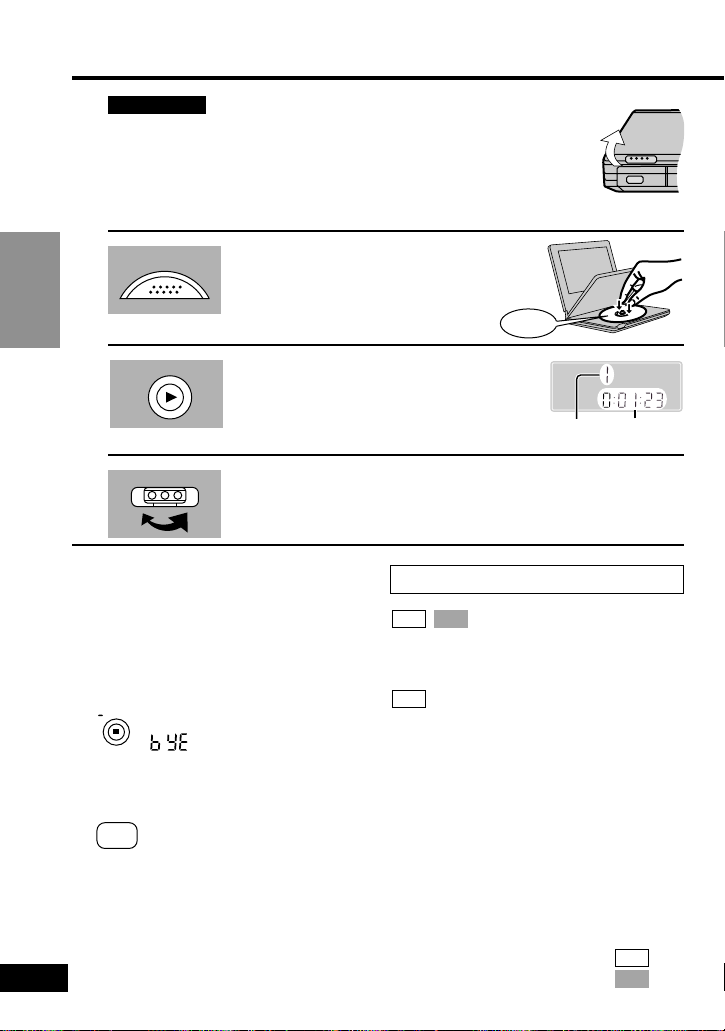
14
RQT6077
Basic
Operations
Preparations
≥Prepare the power supply (➡ pages 10 and 11).
≥When connected to a television (➡ pages 12 and 13), turn on
the television and select the appropriate video input on the
television to suit the connections for the player.
Open the outer cover.
1 Press [PUSH OPEN] to open the disc
lid and insert a disc with the side you
want to play label up.
Close the disc lid by hand.
2 Press and hold [1, ON] to start play.
The unit comes on automatically.
See below if a menu appears.
3 Adjust the volume.
Basic play
PUSH OPEN
ON
Display
Elapsed
playing time
Chapter/track number
(2-digit display)
∫ To stop play
Press [∫] (➡ page 15, Resume function).
∫ To pause play
Press [;] during play.
Press [1] (play) to restart play.
∫ To turn the unit off
Press and hold [∫, – OFF] until
“” appears on the display.
∫ Turning the unit on and off with the
remote control
Press [Í POWER].
∫ Auto power-off function
The unit automatically turns off after being
stopped for 15 minutes (5 minutes when
the battery pack is being used).
OFF
Í
POWER
Using menus: Basic operations
Clicks
Press the remote control’s numbered buttons to select an item.
Or
Use [3, 4, 2, 1] to highlight an item
and press [ENTER].
∫ Selecting a 2-digit number
e.g. 25: [S10]>[2]>[5]
∫ Other menu operations
Operation of menus differs from disc to
disc, so read the disc’s instructions for
details.
[9]: To move to the next menu
[:]: To return to the previous menu
[TOP MENU]: To return to the first menu
[MENU]: To show menus
[RETURN]: To show menus VCD
DVD
DVD
VCDDVD
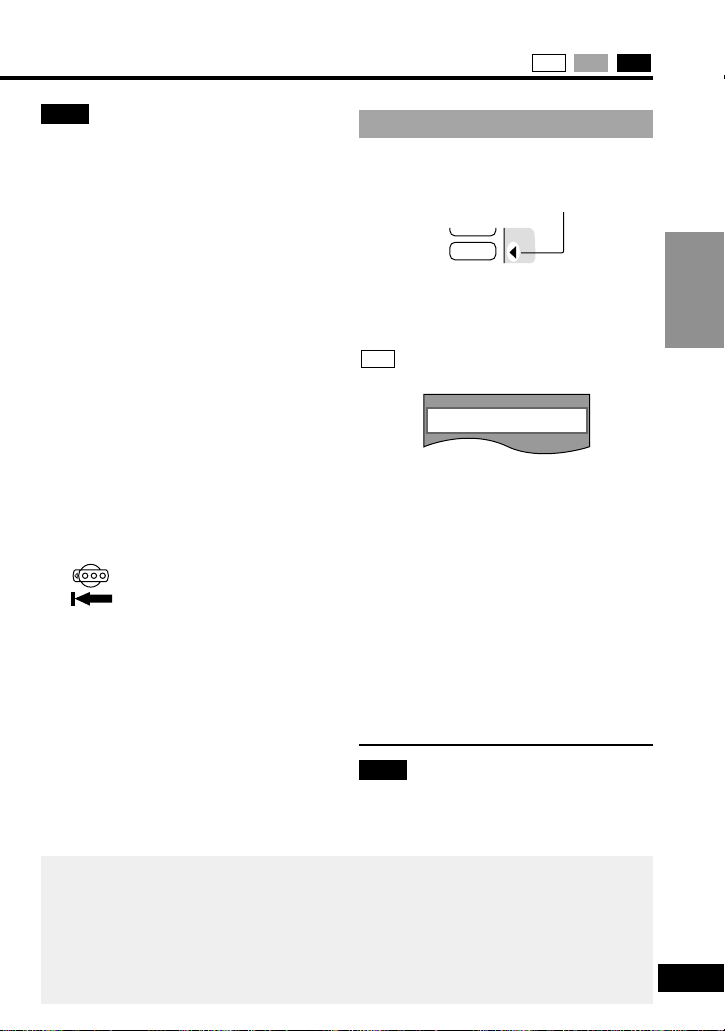
15
RQT6077
Basic
Operations
CDVCDDVD
Note
≥If “$” appears on the screen
≥The operation is prohibited by the unit or
disc.
≥When the disc ends
≥If you have finished using the unit, turn it
off to conserve power (➡ page 14, “To
turn the unit off”).
≥The surface of the unit may become
warm if it is used for a long time, but this
is normal and not an indication of malfunction.
≥The disc is still spinning while a menu is
on screen. Press [∫] if you have finished
viewing.
≥The [Í] indicator on the unit flashes to
indicate the unit is on when the monitor’s
mode is set to “4 (Off)” (➡ page 21) or
the outer cover is closed.
≥You cannot use the remote control to
turn the unit on when it is being powered by the battery pack.
≥To prevent accidental operation
Slide [HOLD] to the left.
≥In the hold mode, the unit does not
respond when you press the buttons. If
you press a button in the hold mode,
“'” appears on the unit’s display
and the [Í] indicator flashes.
≥To release:
≥Slide [HOLD] to the right.
HOLD
Resume function
The position you stopped play at is
recorded by the unit when the “RESUME”
indicator lights on the unit’s display.
While “RESUME” indicator lights on the
unit’s display, press [1] (play) to start
play from where you stopped it (Resume
function).
The following display also appears.
Pressing [1] (play) while the message is
displayed, the beginning portions of each
chapter up to the current one are played
and full play resumes from the point
where you stopped play. (Chapter
Preview) (Chapter Preview feature works
only within a title.)
If you do not press [1] (play), the mes-
sage disappears and play starts from
where you stopped it.
∫ To cancel
Press [∫].
Note
≥The resume function does not work if the
disc’s play time is not displayed.
≥It is cleared if you open the disc lid.
DVD
RESUME
Playing CD-R and CD-RW
This unit can play CD-DA (digital audio) and video CD format audio CD-R and
CD-RW that have been finalized§upon completion of recording.
It may not be able to play some CD-R or CD-RW due to the condition of the
recording.
§
Finalizing is a process that enables CD-R/CD-RW players to play audio CD-R
and CD-RW.
Press PLAY to Preview Chapters
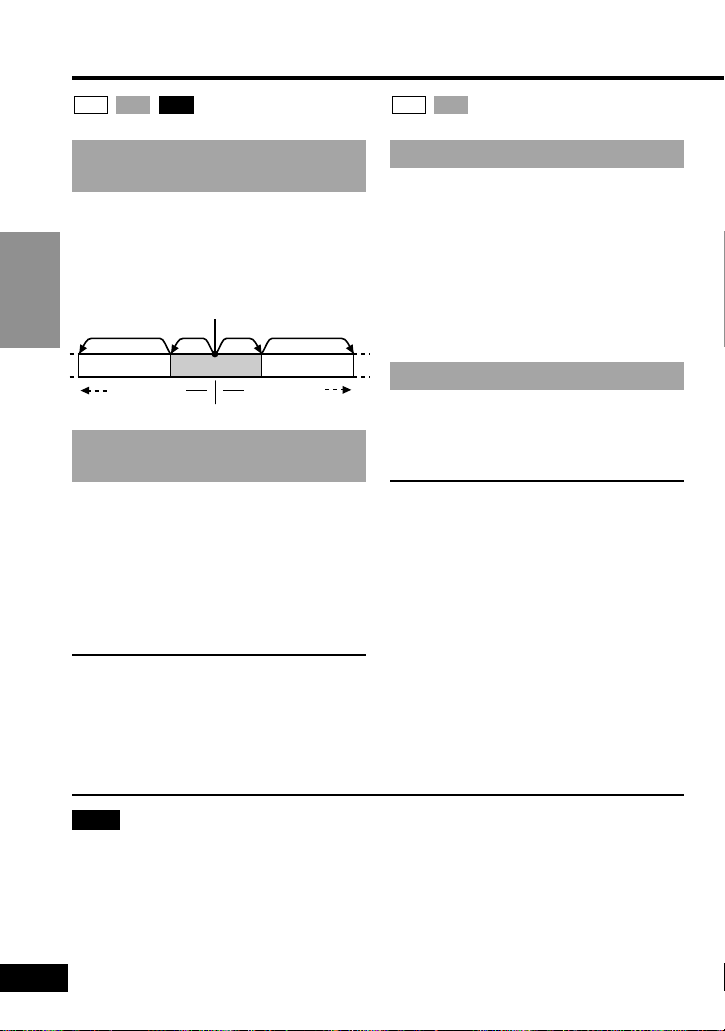
16
RQT6077
Basic
Operations
Basic play
Skipping chapters and
tracks
While playing or paused
Press [:] or [9].
Each press increases the number of
skips.
CDVCDDVD
TwiceTwice Once Once
Note
≥If you press [:, 9] or [6, 5] during menu play of Video CDs with playback
control (➡ page 38), the unit may not perform properly.
≥The speed of search and slow-motion increases up to 5 steps.
≥Press [1] (play) to restart play.
≥You cannot move backwards with Video CD during frame-by-frame and slow-motion.
≥[:], [2], [6]: Backward
≥[9], [1], [5]: Forward
Slow-motion
OOn the main unitN
While paused
Press and hold [:] or [9].
OOn the remote controlN
While paused
Press [6] or [5].
Frame-by-frame viewing
While paused
Use [2] or [1].
≥Press and hold to move the frames in
succession.
≥Pressing [;] also activates forward
frame-by-frame.
VCDDVD
Fast forward and rewind—
SEARCH
OOn the main unitN
During play
Press and hold [:] or [9].
OOn the remote controlN
During play
Press [6] or [5].
≥For DVDs and Video CDs, audio will be
heard at the initial scan speed (forward
direction only). You can turn this sound
off if required (➡ page 29, Audio—Audio
during Search).
Play Position
Chapter/Track Chapter/Track
Chapter/Track
[:] [9]
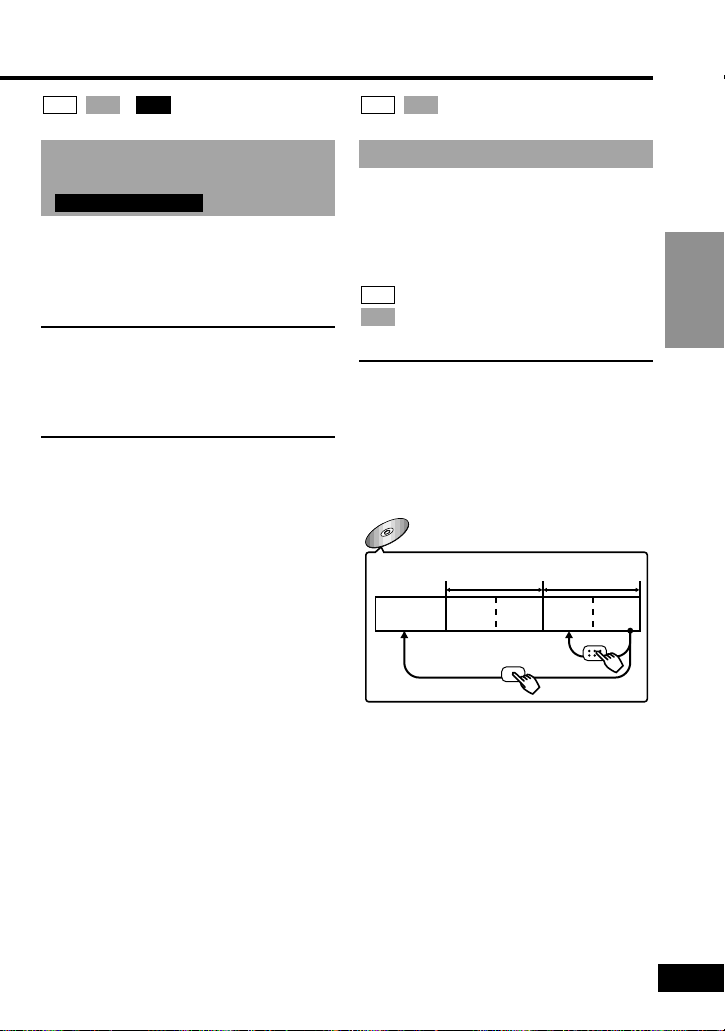
17
RQT6077
Basic
Operations
§
Starting play from a
selected title or track
While stopped
Press the numbered buttons.
Play starts from the selected title/track.
≥This also works during play if the disc is
a karaoke DVD, Video CD, or CD.
≥This may not work with some discs.
∫§When playing Video CDs with play-
back control
Before performing the above operation,
press [∫] to cancel menu play.
The “(” indicator on the unit’s display
goes out.
To restore menu play
To return to menu play, press [∫] twice to
stop play and cancel the resume function
(➡ page 15), then press [1] (play).
The “(” indicator on the unit’s display
comes on.
Remote control only
CDVCDDVD
Returning to a menu
The actual contents of menus differ from
disc to disc, so here we explain only the
basic operations.
During play
Press [MENU].
Press [RETURN].
∫ With DVDs that contain multiple
menus
Pressing [TOP MENU] also takes you to a
menu.
≥The menus displayed when you press
[MENU] and [TOP MENU] may differ.
VCD
DVD
VCDDVD
Example
Title1 Title 2
The disc's
top menu
TOP MENU
menumenu
MENU
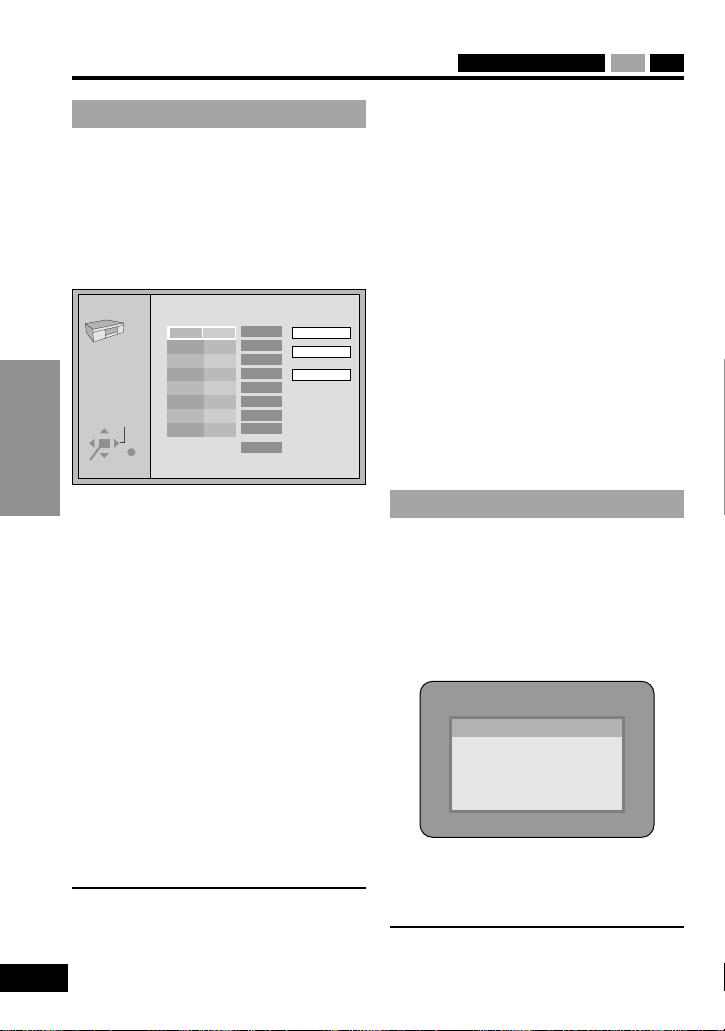
18
RQT6077
Advanced
Operations
Program play
You can select up to 32 tracks to play in
the order you choose.
While stopped
1 Press [PLAY MODE] until
the program play screen
appears.
Changing the play sequence Remote control only
PLAY MODE
ENTER
RETURN
6 ∫ 1
5
Choose a track, then press ENTER.
No Time
Track
Total Time
0 Press PLAY to start
1
Play
Clear
Clear all
0:00
SELECT
Random Playback
Press PLAY to start
VCD CD
∫ To move to the page before or after
the one shown
Press [6, 5].
∫ To clear the programmed tracks one
by one
Press [3, 4] to select the track and press
[CANCEL]. (Alternatively you can select
“Clear” and press [ENTER].)
∫ To clear the whole program
Move to “Clear all” with [3, 4, 2, 1] and
press [ENTER]. The whole program is
also cleared when the unit is turned off, or
the disc lid is opened.
∫ To exit the program mode
Press [PLAY MODE] until the program
play screen disappears.
≥The program is retained in memory.
Random play
The unit plays the tracks on a disc in random order.
While stopped
1 Press [PLAY MODE] until
the random play screen
appears.
2 Press the numbered but-
tons to select the track.
≥To select a 2-digit number
≥Example: To select track 23, press
[S10], then [2] and [3].
≥To select a track using the cur-
sor jockey buttons
≥Press [ENTER] and [3, 4] to se-
lect a track, then press [ENTER]
again to register the track number.
≥Repeat step 2 to select another
track.
≥“Total Time” tells you the total time
of the programmed tracks.
3 Press [1] (play).
Play now begins in the programmed
sequence.
∫ To add or change tracks
Press [3, 4] to select an available item,
then repeat step 2.
2 Press [1] (play).
Play now begins in random order.
∫ To exit the random mode
Press [PLAY MODE] while stopped until
the random play screen disappears.
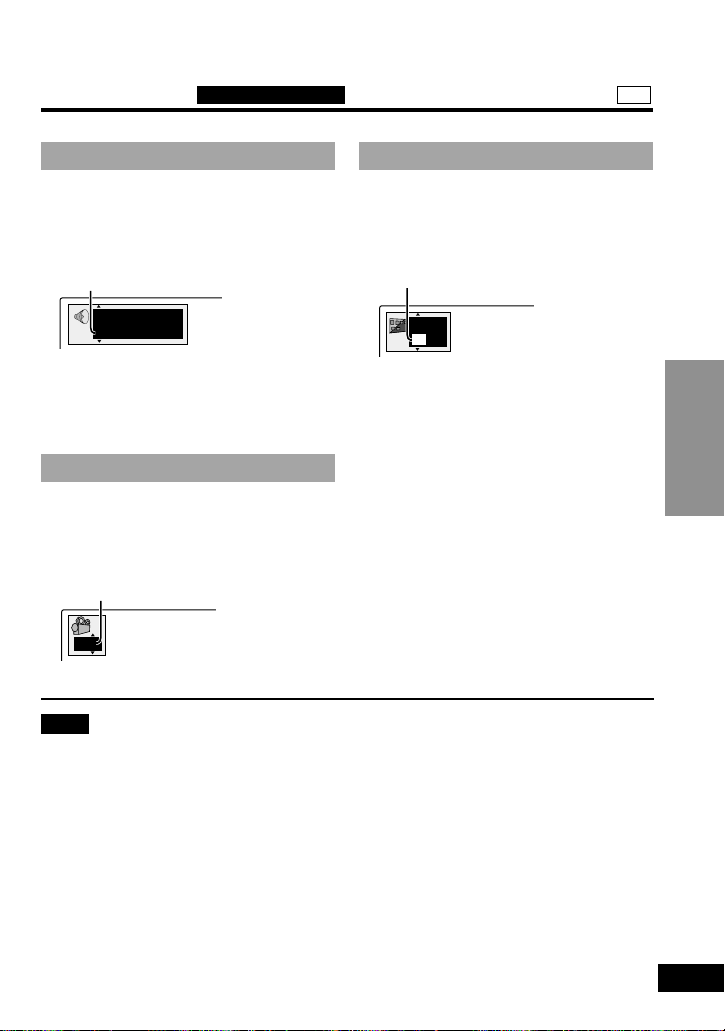
19
RQT6077
Advanced
Operations
Changing soundtracks, subtitle languages and angles DVDRemote control only
Soundtracks
During play
Press [AUDIO].
The number changes each time you press
the button.
≥You can also use this button to turn the
vocals on and off on karaoke discs.
Read the disc’s instructions for details.
Angles
During play
Press [ANGLE].
The number changes each time you press
the button.
Note
≥You can also press [3, 4] or the numbered buttons to change the soundtracks, sub-
title languages and angles.
≥Some discs allow changes to soundtracks, subtitle languages and angles only by
using the disc’s menus.
≥Soundtrack and subtitle languages can be set before play with the initial settings
(➡ page 28, Disc—Audio and Subtitle).
≥“–” or “– –” is displayed instead of the language number in circumstances such as
when no language is recorded on the disc .
≥Some discs allow you to set angles before multi-angle scenes are played. Read the
instructions that come with the DVD.
≥In some cases, the subtitle language is not changed to the selected one immediately.
≥If the subtitles overlap closed captions recorded on discs, turn the subtitles off.
1 ENG 3/2.1 ch
Digital
Î
1
Subtitles
During play
Press [SUBTITLE].
The number changes each time you press
the button.
∫ To clear/display the subtitles
1. Press [SUBTITLE].
2. Press [1].
3. Press [3, 4] to select “ON” and
“OFF”.
ENG
ON
1
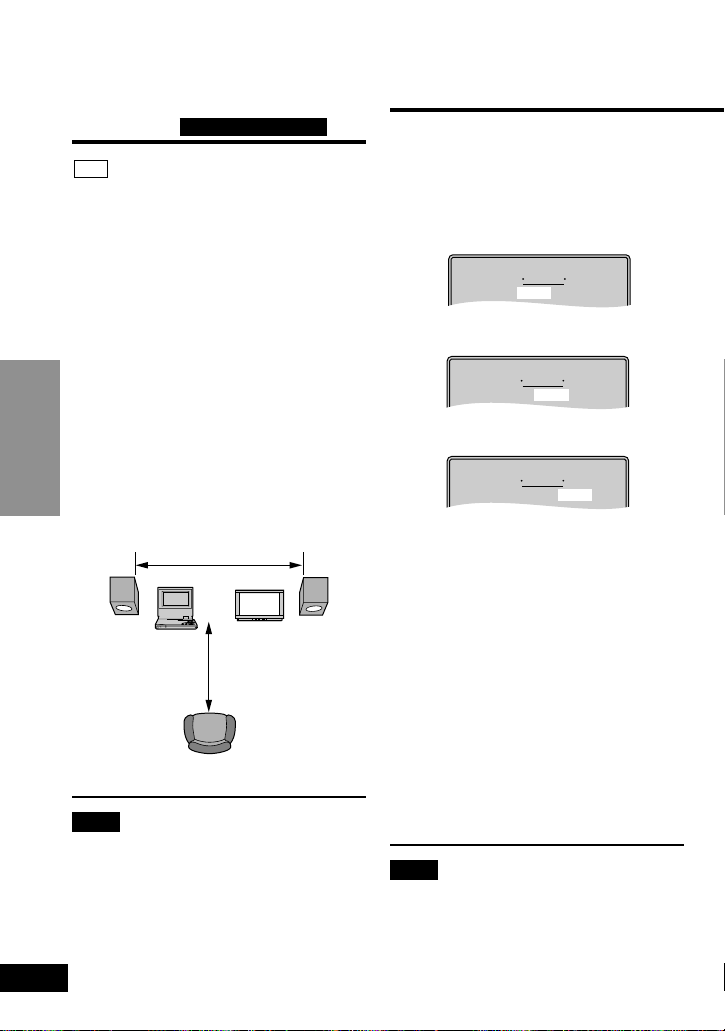
20
RQT6077
Advanced
Operations
Enjoying Virtual Surround Sound (V.S.S.) Remote control only
(Dolby Digital, 2-channel or over only)
Use V.S.S. to enjoy a surround-like effect
if you are using 2 front speakers. If you
are playing a disc with surround effects
recorded on it, the effect is broadened
and sound seems to come from virtual
speakers on either side.
Press [V.S.S.] to select the V.S.S.
level.
The level is shown on the unit’s display.
Each time you press the button:
1 (Natural effect)>2 (Emphasized
e effect)
{------ OFF (Cancel)(---}
(Factory preset)
To get the most from V.S.S.
DVD
Changing the monitor settings
Speaker Speaker
or
This unit Television
Distance A
3 or 4 times
distance A
Seating
position
While stopped or playing
Press [MONITOR] to change the
monitor settings.
Each time you press the button:
[) A Changing the size of the picture
l
l
l
l;
l B Adjusting the brightness
l
l
l
l;
l C Adjusting color intensity
l
l
l
l;
{---- The setting mode is cleared.
Select the indicator for the setting you
want to change then follow the procedures on page 21.
Turn the indicator off after you complete
the setting.
≥Picture size returns to “1 (Normal)” if
the unit is turned off or [IN/OUT]
(➡ page 37) is pressed.
≥Brightness and color intensity settings
are saved even if the unit is turned off
unless the settings were made while the
“LINE-IN” mode is on.
Note
These changes are effective only for this
unit’s LCD.
Make changes to the television’s settings
if you have connected one.
MONITOR
MODE
MULTI
MONITOR
BRT
MONITOR
COLOUR
Note
≥You can also use the On-Screen
Menu icons to perform this operation
(➡ pages 22 and 25).
≥V.S.S. will not work, or will have less
effect, with some discs.
≥V.S.S. may cause distortion with some
discs. Turn V.S.S. off if this occurs.
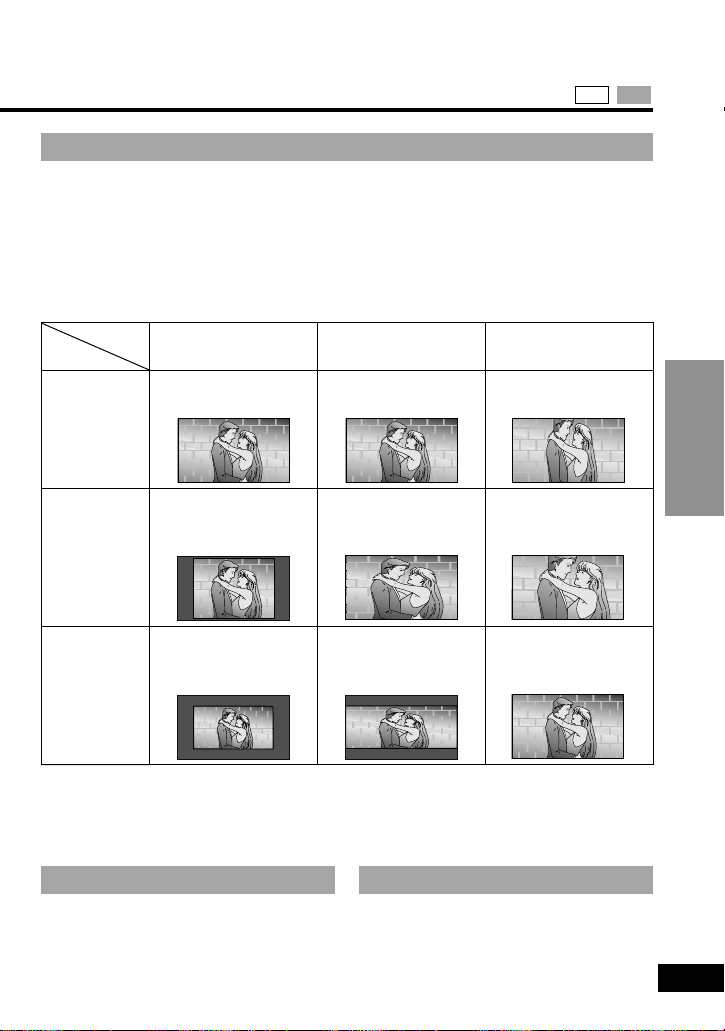
21
RQT6077
Advanced
Operations
VCDDVD
ª
A Changing the size of the picture
Use [3, 4] to change the picture mode.
The mode is shown on the unit’s display as follows.
1 (Normal)()2 (Full)()3 (Zoom)
^-----------)4 (Off)(-----------------J
∫ The picture mode and size
The picture shown on the LCD depends on the display mode and the size recorded on
the disc.
Mode
Software
Wide-
screen
Regular
(4:3)
Regular
(4:3),
Letterbox
Te quiero
Te quiero
Te quiero
Te quiero
Te quiero
Te quiero
Te quiero
Te quiero
Te quiero
≥If you are not using the LCD on this unit, select “4 (Off)” to conserve power.
≥The LCD is turned off if you close the unit.
≥Horizontal lines may appear in the picture when the mode is switched to
“3 (Zoom)”, but this is not an indication of malfunction.
ª
B Adjusting the brightness
Use the [3, 4] to adjust the
brightness.
j5: dark()5: light
Power consumption increases with the
level of brightness.
Te quiero
3
(Zoom)
Top and bottom
edges are cut off.
Top and bottom edges
of the “Mode 2”
screen are cut off.
Full screen
1
(Normal)
Full screen
Screen with black
bands on the right
and left
The picture is
surrounded by a
black frame.
2
(Full)
Full screen
The “Mode 1”
screen is horizontally
enlarged.
The “Mode 1”
screen is horizontally
enlarged.
ª
C Adjusting color intensity
Use [3, 4] to adjust the color
shade.
j5: dark()5: light
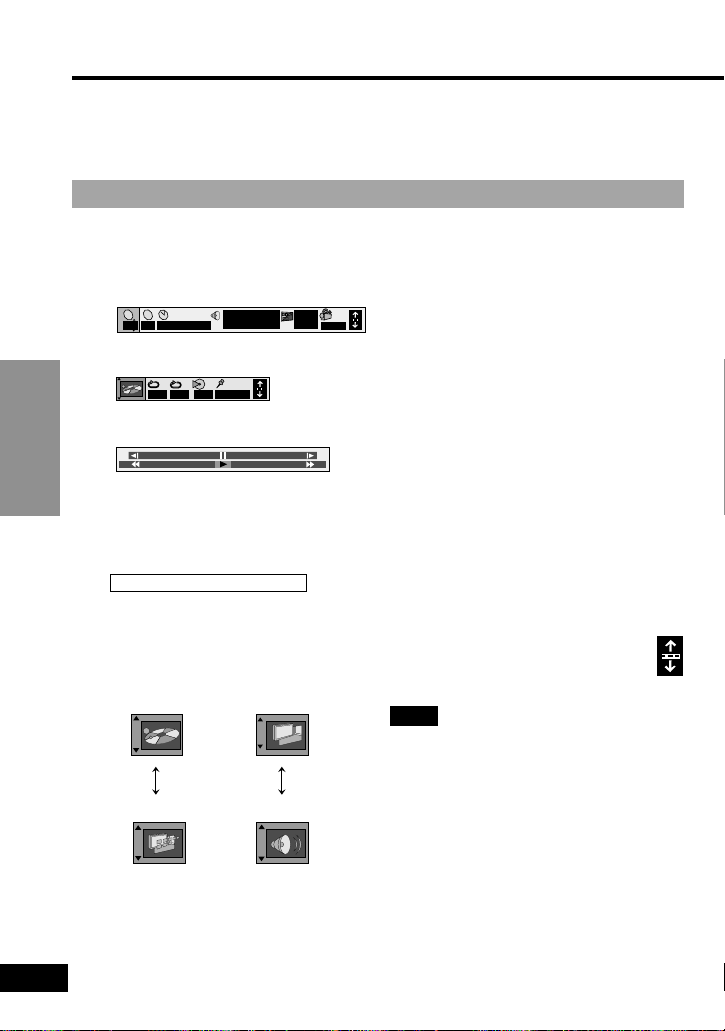
22
RQT6077
Advanced
Operations
On-Screen menu icons are menus that contain information about the disc or unit. These
menus allow you to perform operations by changing this information.
Common procedures
Using On-Screen Menu Icons
1 Press [DISPLAY].
Each time you press the button:
Example: DVD
Icons for disc information
;
Icons for unit information
;
Shuttle screen
;
Original display
≥The screens depend on the disc
contents.
While the leftmost icon is highlighted
2
Use [3, 4] to select the
menu.
Each time you use the cursor jockey:
Icons for unit information only
4 Use [3, 4] to select the
setting.
Items with “3” or “4” above and
below can be changed by [3, 4].
Other items use different buttons.
See pages 23–26 for details.
∫ To clear the icons
Press [RETURN].
When [RETURN] is pressed while one of
the icons for unit information is highlighted, the leftmost icon is highlighted. The
icons are cleared when you press
[RETURN] while the leftmost icon is highlighted.
∫ To change the position of the icons
You can lower the position of the icons on
the screen if they are cut off for some reason. There are 5 positions to choose from.
1. Use [2, 1] to select the
rightmost icon.
2. Use [3, 4] to move the icons.
Note
≥Some functions cannot be accessed
from the stop mode (e.g. changing the
soundtrack language).
≥Press [ENTER] if the setting does not
change after using [3, 4].
≥When numbers are displayed (e.g.title
No.), the numbered buttons are also effective for setting. When numbers are
entered with the numbered buttons,
press [ENTER] to register the setting.
[-.
l
l
l
l
l
l
l
l
l
l
a---
Play menu
()
()
Video menu
Display menu Audio menu
3 Use [2, 1] to select the
item.
T2C
1 : 46 : 50
2
AB
OFF
j
100
Î
1 ENG 3/2.1 ch
-- - 1 2 3 ✱✱
Digital
ON
1
ENG
1
r
100
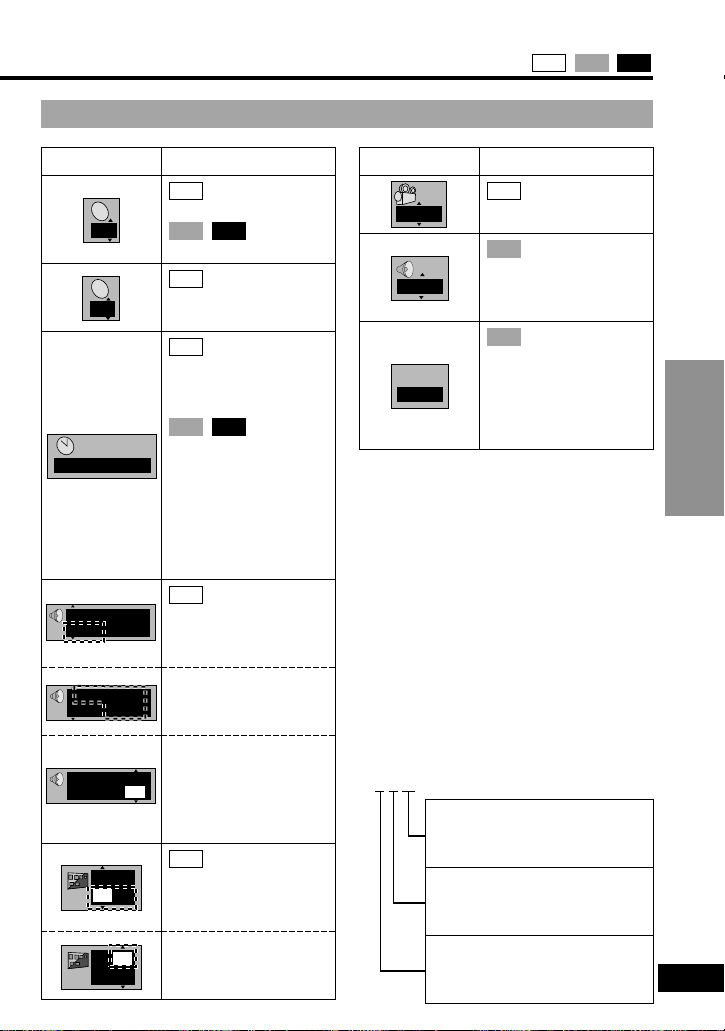
23
RQT6077
Advanced
Operations
Icon
Icons for disc information
1
L R
a Audio/Subtitle language
ENG: English
FRA: French
DEU: German
ITA: Italian
ESP: Spanish
NLD: Dutch
SVE: Swedish
NOR: Norwegian
DAN: Danish
POR: Portuguese
RUS: Russian
JPN: Japanese
CHI: Chinese
KOR: Korean
MAL: Malay
VIE: Vietnamese
THA: Thai
✽: Others
b Signal type/data
LPCM/ÎDigital/DTS: Signal type
k (kHz): Sampling frequency
b (bit): Number of bits
ch (channel): Number of channels
Example:
3/2 .1ch
.1: Subwoofer signal
(not displayed if there is
no subwoofer signal)
0: No surround
1: Mono surround
2: Stereo surround (left/right)
1: Center
2: Front leftiFront right
3:
Front leftiFront rightiCenter
P B CP B C
ON
Icon
T
2
C
2
1 : 46 : 50
1 ENG 3/2.1 ch
Digital
Î
1 ENG 3/2.1 ch
Digital
Î
1 ✱
Vocal
OFF
ENG
ON
1
ENG
1
ON
Content
Title number
Track number
Chapter number
Time (select a position
to start play by
specifying a time)
Changing the time
display
[)Track elapsed time
l:;
l
Track remaining time
l:;
{)Disc remaining time
Soundtrack language
(See a at right for language abbreviations.)
Audio signal type
(See b at right for
details.)
Karaoke vocal on/off
(Karaoke DVD only)
Solo: OFF or ON
Duet: OFF, 1i2,
V1 or V2
Subtitle language
(See a at right for language abbreviations.)
Subtitle on/off
ON()OFF
DVD
DVD
CDVCD
DVD
DVD
CDVCD
DVD
Content
Angle number
Audio mode
LR()L()R
^---------------------J
(with playback
control only)
Menu play
Indicates whether
menu play (playback
control) is on or off.
VCD
VCD
DVD
CDVCDDVD
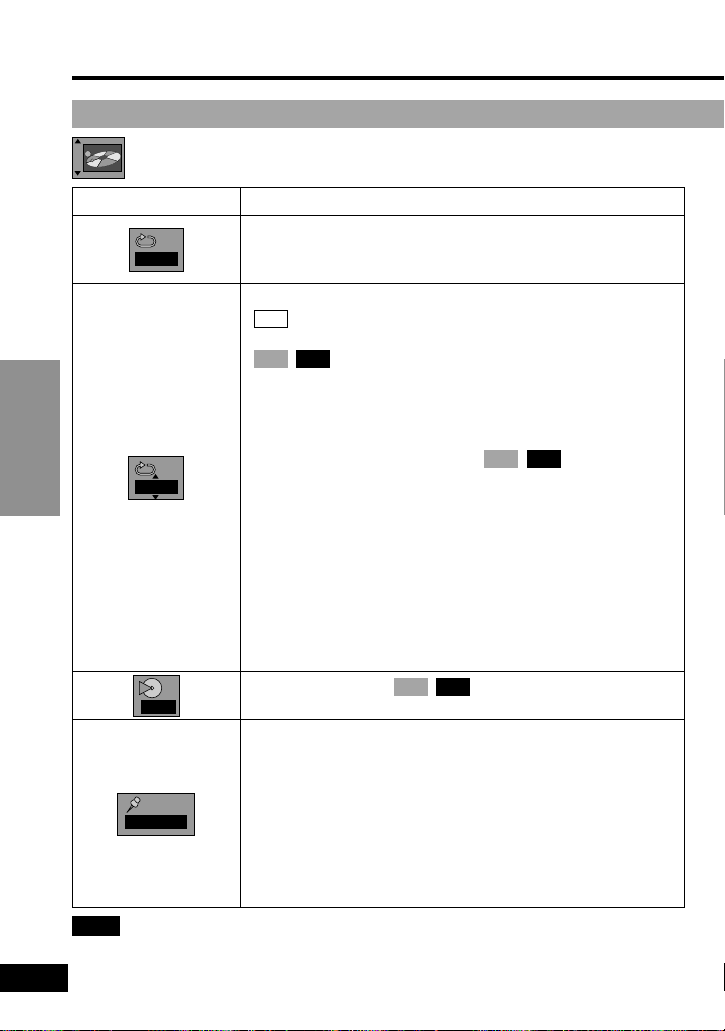
24
RQT6077
Advanced
Operations
Icons for unit information
Play menu
Note
≥A-B repeat play (DVD), repeat play and marker functions do not work if the disc’s
elapsed play time is not shown on the unit’s display.
Icon Content
A-B repeat
[ENTER] (start point)➡[ENTER] (finish point)
To cancel: [ENTER]
Repeat play
C (Chapter)()T (Title)()OFF
^----------------------------------------------------J
T (Track)()A (All)()OFF
^--------------------------------------------J
≥“1 1” lights on the unit’s display during Chapter/Track
≥repeat play.
≥
“1” lights on the unit’s display during Title/All repeat play.
To repeat programmed tracks
1. Program the tracks and start play (➡ page 18).
2. Select the repeat mode “1T” or “1A”.
When playing Video CDs with playback control
Cancel menu play first.
1. Press [∫] to clear “(” from the display.
2.
Press the numbered buttons to select a track and start play.
3. Select the repeat mode.
To return to menu play, press [∫] twice to stop play and
cancel the resume function (➡ page 15), then press [1]
(play).
Play mode display
---: Off PGM: Program play RND: Random play
Marker
You can mark up to 5 positions to play again.
[ENTER] (The unit is now ready to accept markers.)
To mark a position: [ENTER] (at the desired point)
To mark another position: [2, 1]➡[ENTER]
To recall a marker: [2, 1]➡[ENTER]
To erase a marker: [2, 1]➡[CANCEL]
≥All the markers are cleared when the unit is turned off, or
the disc lid is opened.
CDVCD
CDVCD
CDVCD
DVD
Using On-Screen Menu Icons
AB
OFF
–––
1 2 3 ✱✱
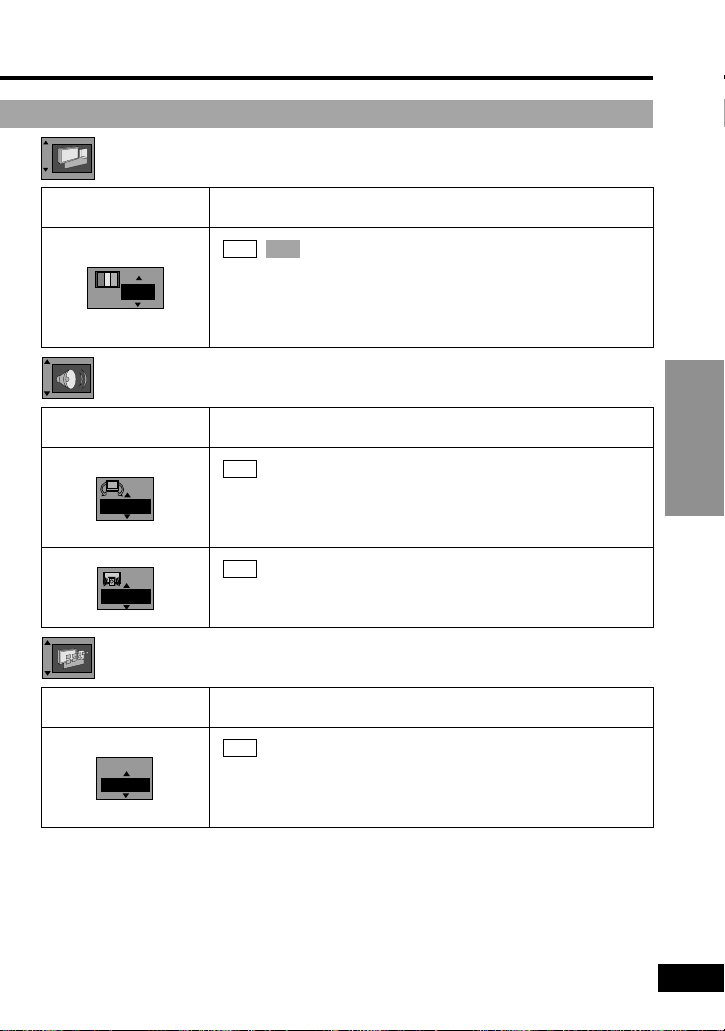
25
RQT6077
Advanced
Operations
Icon Content
(Dolby Digital, 2-channel or over only)
V.S.S. (➡ page 20)
1()2()OFF
^----------------------J
(Dolby Digital, 3-channel or over only)
Dialogue Enhancer
ON()OFF
DVD
DVD
Icon Content
IPB display
Displays the picture type (I/P/B) in the still picture mode.
ON()OFF
DVD
Audio menu
OFF
I P BI P B
Display menu
OFF
OFF
Video menu
Icon Content
Digital picture mode
N: Normal mode
C: Cinema mode
(Mellow movies, enhances detail in dark scenes.)
VCD
DVD
N
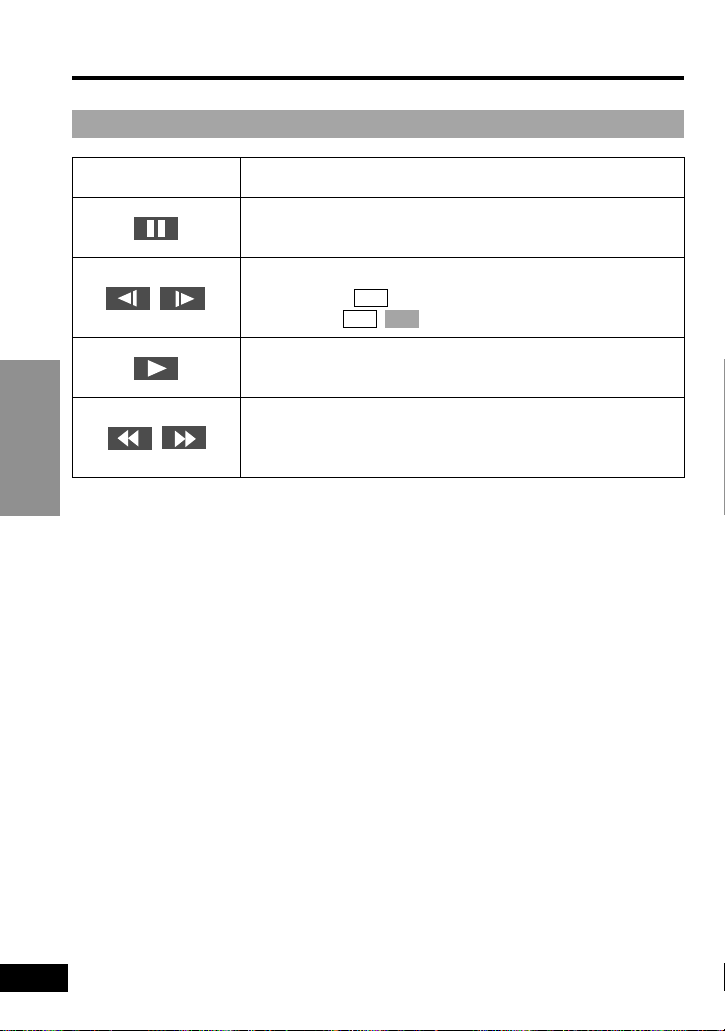
26
RQT6077
Advanced
Operations
Icon Content
Pause
Slow-motion play
E: Backward
D: Forward
Play
Search
6: Backward
5: Forward
VCD
DVD
DVD
Shuttle screen
≥There are 5 speeds for both backward and forward slow-motion and search.
≥The numbers on either side of the shuttle screen indicate the maximum speeds of the
search.
Using On-Screen Menu Icons
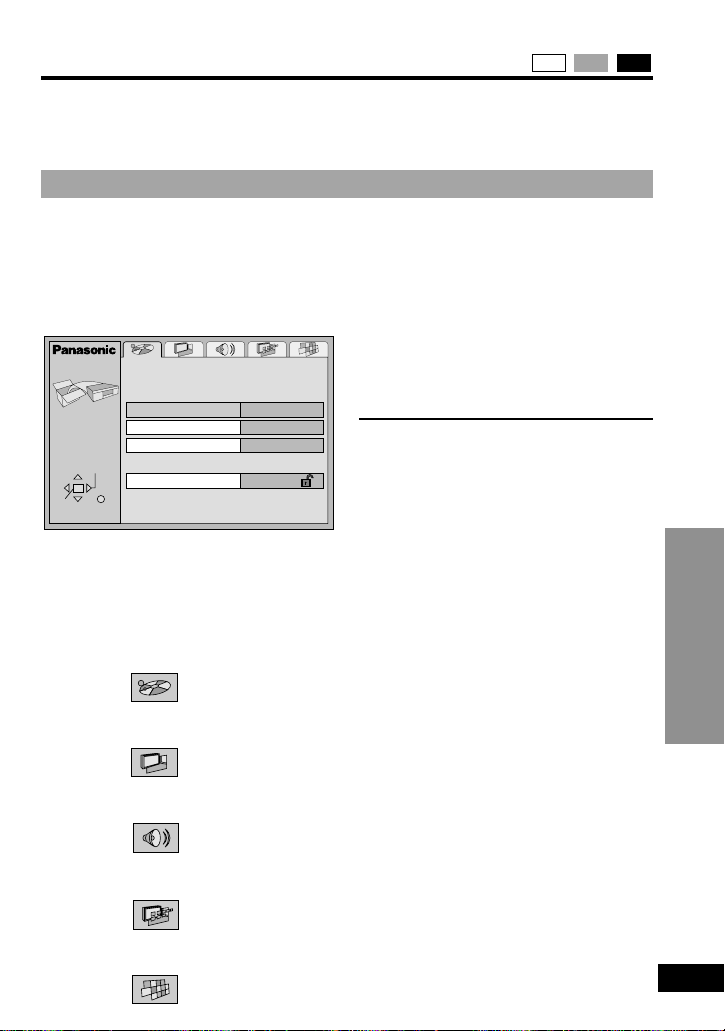
27
RQT6077
For Your Reference
2 Press [2, 1] to select the
tab for settings you want to
change.
The screen changes to display the
menu.
Disc menu
:
;
Video menu
:
;
Audio menu
:
;
Display menu
:
;
Others menu
Changing initial settings
Change the initial settings to suit your preference and to suit the unit to the environment
in which it is being used.
These settings are retained in memory until they are changed, even the unit is turned
off.
Common procedures
CDVCDDVD
1 Press [ACTION] to show
the menus.
≥[MENU] is also effective when
stopped.
The screen shows the disc settings
menu first.
Disc
ACTION
SELECT
ENTER
RETURN
Audio
Subtitle
Menus
Ratings
English
English
Automatic
Level 8
3 Press [3, 4] to select the
item you want to change
and press [ENTER].
4 Press [3, 4] to select the
option and press [ENTER].
The screen now shows the menu
again.
∫ To return to the previous screen
Press [RETURN].
∫ When you are finished
Press [ACTION].
[-)
l
l
l
l
l
l
l
l
l
l
l
l
l
l
a-)
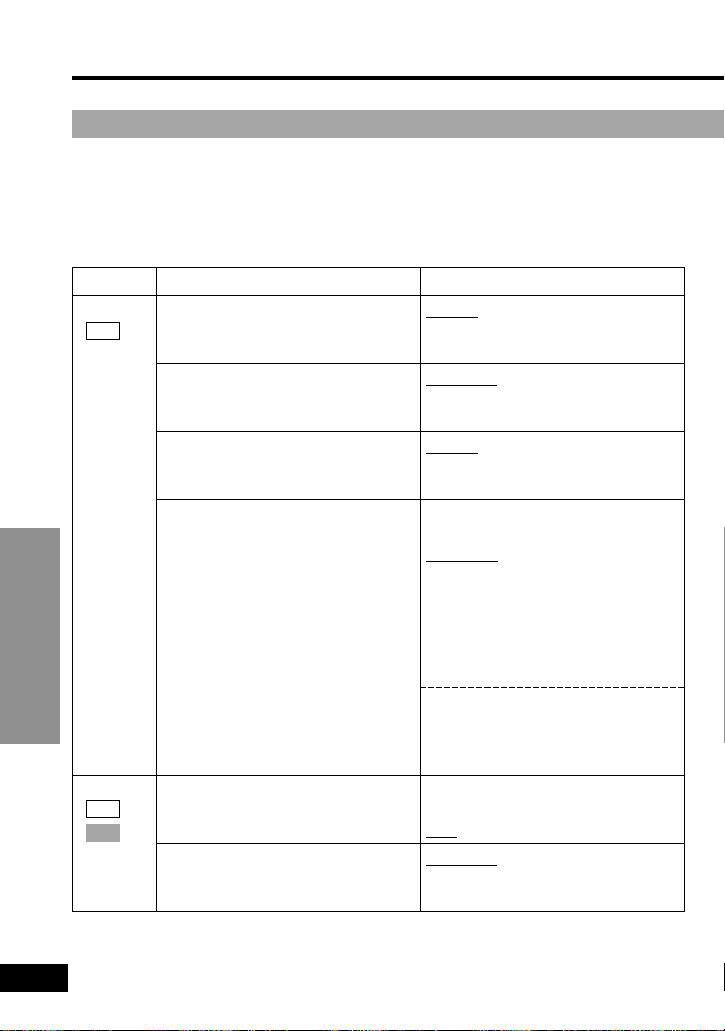
28
RQT6077
For Your Reference
This chart shows the initial settings for this unit. See page 27 for details on menu
operation.
≥The menu and on-screen message language has been factory preset to English. You
can change the language by going to “Menu Language” in the Display menu.
≥Underlined items are the factory presets.
Changing initial settings
Summary of initial settings
Menus
Disc
Video
VCD
DVD
DVD
Items
Audio
Choose the preferred audio
language.
§1
Subtitle
Choose the preferred subtitle
language.
§1
Menus
Choose the preferred language for
disc menus.
§1
Ratings (➡ page 31)
Set a ratings level to limit DVD
play.
≥The password screen is shown if
≥you choose levels 0 to 7.
≥Select “Level 0” to prevent play of
≥discs that do not have ratings
≥levels recorded on them.
≥The password screen is shown
when you select “Ratings” if
levels 0 to 7 have been selected.
TV Aspect (➡ page 13)
Choose the setting to suit your
television and preference.
Still Mode
Specify the type of picture shown
when paused.
Options
English French Spanish
Original
§2
Other ¢¢¢¢
§3
Automatic§4English French
Spanish Other ¢¢¢¢
§3
English French Spanish
Other ¢¢¢¢
§3
Setting ratings
(When level 8 is selected)
8 No Limit:
All DVDs can be played.
1 to 7: Prohibits play of DVDs
with corresponding
ratings recorded on
them.
0 Lock All: Prohibits play of all
DVDs.
Changing ratings
(When level 0–7 is selected)
Unlock Player Change Level
Change Password Temporary Unlock
4:3 Pan&Scan
4:3 Letterbox
16:9
Automatic
Field
§5
Frame
§6
