Page 1
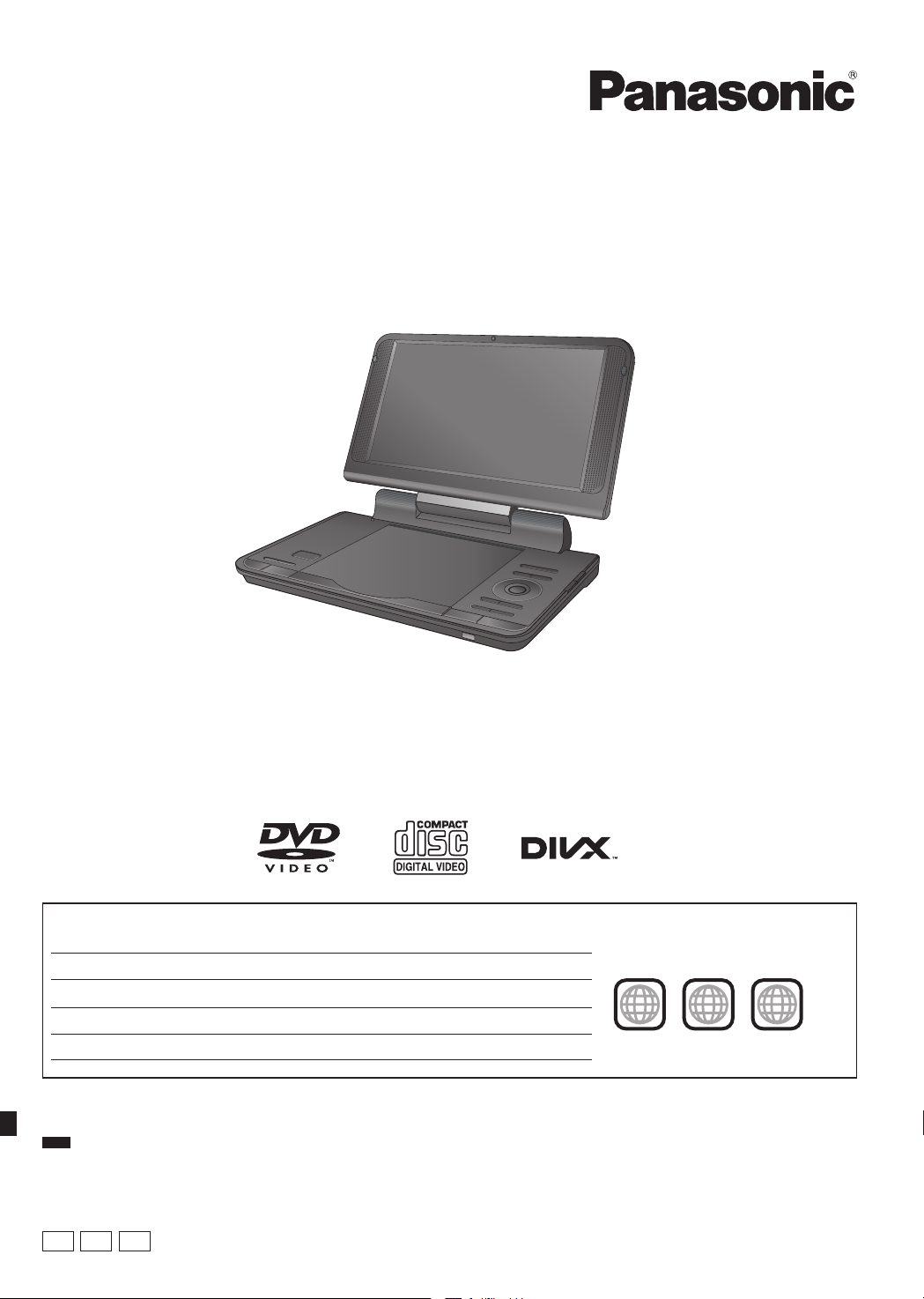
2
ALL
3
4
2
Operating Instructions
Portable DVD/CD Player
Dear customer
Thank you for purchasing this product.
For optimum performance and safety, please read these instructions carefully.
Before connecting, operating or adjusting this product, please read the instructions completely.
Please keep this manual for future reference.
Model No.
DVD-LS92
DVD-LS70
Region number
The player plays DVD-Video marked with labels containing the region number or “ALL”.
Region Number
The United Kingdom and Ireland 2
Asia 3
Australia and New Zealand 4
Unless otherwise indicated, illustrations in these operating instructions are of DVD-LS92 and for the United Kingdom and Ireland.
Note
“EB” on the packaging indicates UK model.
EB
GN GA
Example:
For the United Kingdom and Ireland
RQTC0178-B
Page 2
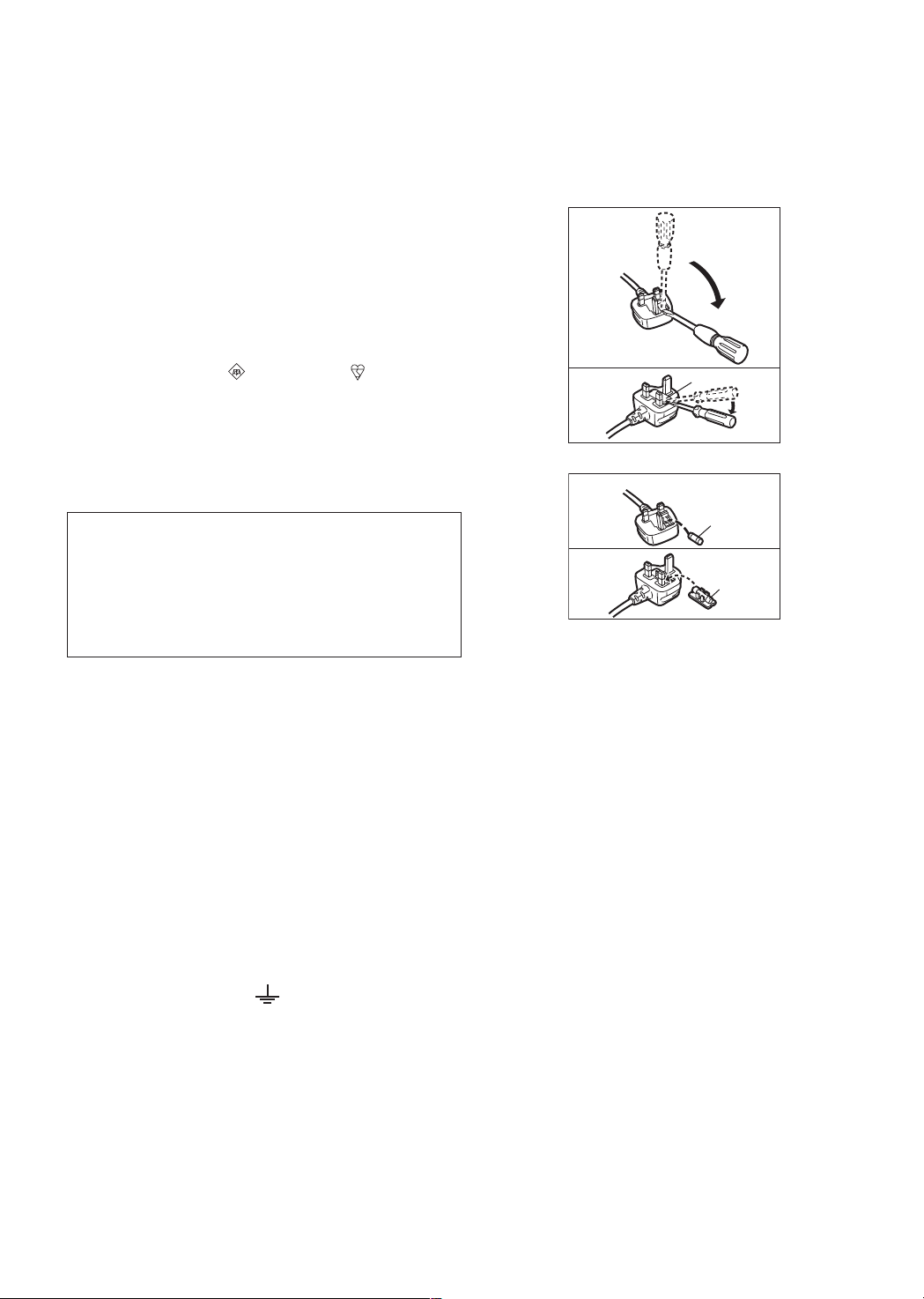
RQTC0178
2
Fuse cover
Figure A
Figure B
Fuse
(5 ampere)
Fuse
(5 ampere)
Figure A
Figure B
Caution for AC Mains Lead
(For the United Kingdom and Ireland)
For your safety, please read the following text carefully.
This appliance is supplied with a moulded three pin mains plug
for your safety and convenience.
A 5-ampere fuse is fitted in this plug.
Should the fuse need to be replaced please ensure that
the replacement fuse has a rating of 5-ampere and that it is
approved by ASTA or BSI to BS1362.
Check for the ASTA mark or the BSI mark on the body of
the fuse.
If the plug contains a removable fuse cover you must ensure
that it is refitted when the fuse is replaced.
If you lose the fuse cover the plug must not be used until a
replacement cover is obtained.
A replacement fuse cover can be purchased from your local
dealer.
CAUTION!
IF THE FITTED MOULDED PLUG IS UNSUITABLE FOR
THE SOCKET OUTLET IN YOUR HOME THEN THE FUSE
SHOULD BE REMOVED AND THE PLUG CUT OFF AND
DISPOSED OF SAFELY.
THERE IS A DANGER OF SEVERE ELECTRICAL
SHOCK IF THE CUT OFF PLUG IS INSERTED INTO ANY
13-AMPERE SOCKET.
If a new plug is to be fitted please observe the wiring code as
stated below.
If in any doubt please consult a qualified electrician.
IMPORTANT
The wires in this mains lead are coloured in accordance with
the following code:
Blue: Neutral, Brown: Live.
As these colours may not correspond with the coloured
markings identifying the terminals in your plug, proceed as
follows:
The wire which is coloured Blue must be connected to the
terminal which is marked with the letter N or coloured Black or
Blue.
The wire which is coloured Brown must be connected to the
terminal which is marked with the letter L or coloured Brown or
Red.
WARNING: DO NOT CONNECT EITHER WIRE TO THE
EARTH TERMINAL WHICH IS MARKED WITH THE LETTER
E, BY THE EARTH SYMBOL OR COLOURED GREEN
OR GREEN/YELLOW.
THIS PLUG IS NOT WATERPROOF—KEEP DRY.
Before use
Remove the connector cover.
How to replace the fuse
The location of the fuse differ according to the type of AC
mains plug (figures A and B). Confirm the AC mains plug fitted
and follow the instructions below.
Illustrations may differ from actual AC mains plug.
1. Open the fuse cover with a screwdriver.
2. Replace the fuse and close or attach the fuse cover.
Precautions
Read these operating instructions carefully before using
the unit. Follow the safety instructions on the unit and the
applicable safety instructions listed below. Keep these
operating instructions handy for future reference.
1) Read these instructions.
2) Keep these instructions.
3) Heed all warnings.
4) Follow all instructions.
5) Do not use this apparatus near water.
6) Clean only with dry cloth.
7) Do not block any ventilation openings.
Install in accordance with the manufacturer’s instructions.
8) Do not install near any heat sources such as radiators, heat
registers, stoves, or other apparatus (including amplifiers)
that produce heat.
9) Protect the AC mains lead from being walked on or pinched
particularly at plugs, convenience receptacles, and the
point where they exit from the apparatus.
10) Only use attachments/accessories specified by the
manufacturer.
11) Unplug this apparatus during lightning storms or when
unused for long periods of time.
12) Refer all servicing to qualified service personnel. Servicing
is required when the apparatus has been damaged in any
way, such as AC mains lead or plug is damaged, liquid has
been spilled or objects have fallen into the apparatus, the
apparatus has been exposed to rain or moisture, does not
operate normally, or has been dropped.
Page 3
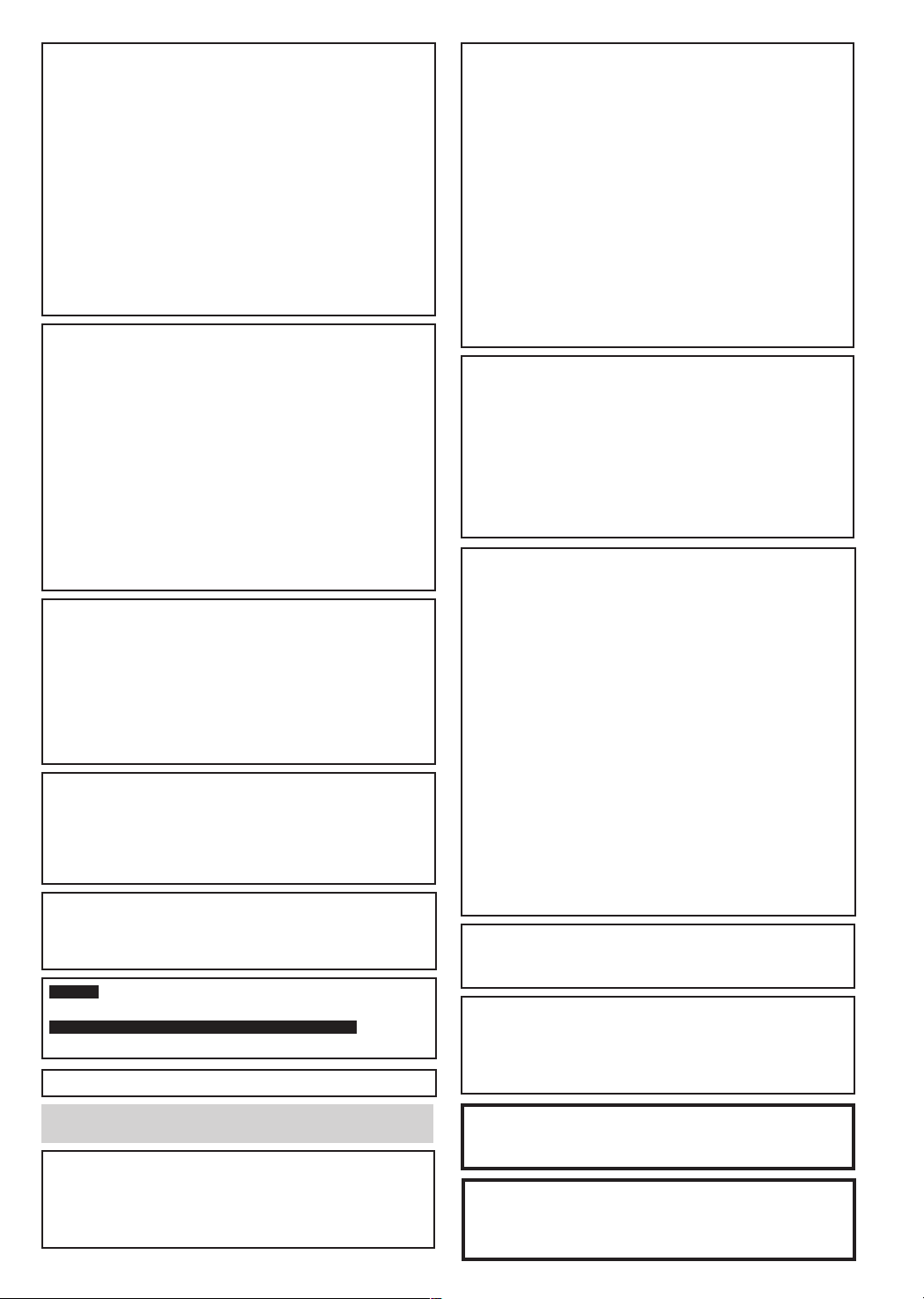
RQTC0178
3
WARNING:
TO REDUCE THE RISK OF FIRE, ELECTRIC
SHOCK OR PRODUCT DAMAGE,
DO NOT EXPOSE THIS APPARATUS TO RAIN,
●
MOISTURE, DRIPPING OR SPLASHING AND
THAT NO OBJECTS FILLED WITH LIQUIDS,
SUCH AS VASES, SHALL BE PLACED ON THE
APPARATUS.
USE ONLY THE RECOMMENDED ACCESSORIES.
●
DO NOT REMOVE THE COVER (OR BACK);
●
THERE ARE NO USER SERVICEABLE PARTS
INSIDE. REFER SERVICING TO QUALIFIED
SERVICE PERSONNEL.
CAUTION!
●
DO NOT INSTALL OR PLACE THIS UNIT IN A
BOOKCASE, BUILT-IN CABINET OR IN ANOTHER
CONFINED SPACE. ENSURE THE UNIT IS WELL
VENTILATED. TO PREVENT RISK OF ELECTRIC SHOCK
OR FIRE HAZARD DUE TO OVERHEATING, ENSURE
THAT CURTAINS AND ANY OTHER MATERIALS DO
NOT OBSTRUCT THE VENTILATION VENTS.
● DO NOT OBSTRUCT THE UNIT’S VENTILATION
OPENINGS WITH NEWSPAPERS, TABLECLOTHS,
CURTAINS, AND SIMILAR ITEMS.
● DO NOT PLACE SOURCES OF NAKED FLAMES,
SUCH AS LIGHTED CANDLES, ON THE UNIT.
● DISPOSE OF BATTERIES IN AN ENVIRONMENTALLY
FRIENDLY MANNER.
CAUTION!
THIS PRODUCT UTILIZES A LASER.
USE OF CONTROLS OR ADJUSTMENTS OR
PERFORMANCE OF PROCEDURES OTHER THAN
THOSE SPECIFIED HEREIN MAY RESULT IN
HAZARDOUS RADIATION EXPOSURE.
DO NOT OPEN COVERS AND DO NOT REPAIR
YOURSELF. REFER SERVICING TO QUALIFIED
PERSONNEL.
The socket outlet shall be installed near the equipment and
easily accessible.
The mains plug of the power supply cord shall remain readily
operable.
To completely disconnect this apparatus from the AC Mains,
disconnect the power supply cord plug from AC receptacle.
This product may receive radio interference caused by
mobile telephones during use. If such interference is
apparent, please increase separation between the product
and the mobile telephone.
For Asia
THIS UNIT IS INTENDED FOR USE IN TROPICAL CLIMATES.
For the United Kingdom, Ireland, Australia and New Zealand
THIS UNIT IS INTENDED FOR USE IN MODERATE CLIMATES
Product Identification Marking is located on the bottom of units
Precautions for Listening with the
Headphones or Earphones
●
Do not play your headphones or earphones at a high volume.
Hearing experts advise against continuous extended play.
● If you experience a ringing in your ears, reduce volume or
discontinue use.
● Do not use while operating a motorized vehicle. It may
create a traffic hazard and is illegal in many areas.
● You should use extreme caution or temporarily discontinue
use in potentially hazardous situations.
●
Even if your headphones or earphones are the open-air
type designed to let you hear outside sounds, don’t turn up
the volume so high that you can’t hear what’s around you.
● Excessive sound pressure from earphones and
headphones can cause hearing loss.
●
Listening at full volume for long periods may damage the user’s ears.
Be sure to use the supplied or recommended headphones or earphones.
To prevent damage
Avoid the following:
● Spraying flammable insecticides near the unit.
● Pressing the LCD.
● Touching the lens and other parts of the laser pickup.
Do not use the unit in the following places:
● Sandy places such as beaches.
●
On top of cushions, sofas, or hot equipment such as amplifiers.
Do not leave in an unventilated automobile or exposed to
direct sunlight and high temperatures.
Batteries
1 Battery pack (Lithium ion battery pack)
●
Use the specified unit to recharge the battery pack.
●
Do not use the battery pack with equipment other than
the specified unit.
●
Do not use the player outside if it is snowing or raining.
(The battery pack is not waterproof.)
●
Do not get dirt, sand, liquids, or other foreign matter on the terminals.
●
Do not touch the plug terminals (+ and -) with metal objects.
●
Do not disassemble, remodel, heat or throw into fire.
●
Do not heat or expose to flame.
●
Do not leave the battery(ies) in an automobile exposed to direct
sunlight for a long period of time with doors and windows closed.
●
Do not store the battery pack in temperature over 60°C.
If any electrolyte should come into contact with your hands
or clothes, wash it off thoroughly with water.
If any electrolyte should come into contact with your eyes,
never rub the eyes.
Rinse eyes thoroughly with water, and then consult a doctor.
2 Disposing of the batteries
Check and follow your local regulations before disposal.
Notice about the rechargeable battery
The battery is designated recyclable.
Please follow your local recycling regulations.
AC adaptor
This AC adaptor operates on AC between 100 V and 240 V.
But
.
● Obtain a suitable plug adaptor if the plug does not fit the
.
AC mains socket.
Do not rest the unit on your lap for a long time while
using it. The unit can become hot and cause burns.
WARNING
DRIVER MUST NOT OPERATE OR VIEW THIS UNIT
WHILE OPERATING THE VEHICLE.
Doing so will distract the driver and could cause a collision
resulting in serious injury or property damage.
Warning
Risk of fire, explosion and burns. Do not disassemble, heat
above 60°C or incinerate.
CAUTION
Danger of explosion if battery is incorrectly replaced. Replace only
with the same or equivalent type recommended by the manufacturer.
Dispose of used batteries according to the manufacturer’s instructions.
Page 4

RQTC0178
4
Table of contents
Getting started
Precautions .................................................................2
Accessories ................................................................4
Preparations
Attaching the battery .............................................5
Recharging the battery .......................................... 5
Adjusting the LCD angle ........................................6
Discs that can be played ...........................................7
Playback
Playing discs ..............................................................8
Useful functions .......................................................10
About DivX® VOD content ........................................ 10
Switching drives ....................................................... 11
Playing CD, data disc and USB device ................... 11
Transition effect ........................................................12
Tips for making data discs ..................................... 12
Settings
Using On-Screen Menus ..........................................13
Changing the player settings .................................. 14
Enjoying in various situations
Enjoying in a car ....................................................... 15
Using this unit with other equipment ..................... 15
Reference
Maintenance .............................................................. 16
Specifications ........................................................... 16
Troubleshooting guide .............................................17
Frequently asked questions ....................................18
Index ...........................................................Back cover
For the United Kingdom and Ireland
Caution for AC Mains Lead .................................... 2
About DivX subtitles text display ........................ 11
Accessories
Please check and identify the supplied
accessories.
(Product numbers correct as of December 2010. These may be
subject to change.)
1 Audio/video cable (K2KYYYY00057)
1 AC adaptor (RFEA217W)
1 AC mains lead
For the United Kingdom and Ireland
For Asia
(K2CP2CA00001)
(K2CQ2CA00006)
AC mains lead with a label is for Thailand.
AC mains lead without a label is for areas other than
Thailand.
For Australia and New Zealand
(K2CJ2DA00008)
● For use with this unit only. Do not use it with other
equipment.
Also, do not use cords for other equipment with this unit.
1 Car DC Adaptor (RFEC204M-AB)
1 Rechargeable battery pack
● Depending on the battery pack, playback time may differ.
[→ 6, Approximate recharging and play times (Hours)]
For the United Kingdom and Ireland
g Sales and Support Information
Customer Care Centre
● For customers within the UK: 0844 844 3852
● For customers within Ireland: 01 289 8333
● Visit our website for product information
www.panasonic.co.uk
● E-mail: customer.care@panasonic.co.uk
Direct Sales at Panasonic UK
● For customers: 0844 844 3856
● Order accessory and consumable items for your product with
ease and confidence by phoning our Customer Care Centre
Monday – Thursday 9:00 a.m. – 5:30 p.m., Friday 9:30 a.m.
– 5:30 p.m. (Excluding public holidays)
● Or go on line through our Internet Accessory ordering
application at www.pas-europe.com.
● Most major credit and debit cards accepted.
● All enquiries transactions and distribution facilities are
provided directly by Panasonic UK Ltd.
● It couldn’t be simpler!
● Also available through our Internet is direct shopping for
a wide range of finished products, take a browse on our
website for further details.
Use numbers when asking for replacement parts.
(K2CT3CA00007)
Included Optional
DVD-LS92
DVD-LS70
DY-DB20 DY-DB30
CGR-H711
CGR-H712
Page 5

RQTC0178
5
Preparations
RELEASE
DETAC
H
ATTACH
RELEASE
DETACH
ATTACH
RELEASE
DETACH
ATTACH
DC IN
Attaching the battery
(When the unit is off)
The illustrations shown are of DY-DB20; however the steps for the other
batteries (→ 4) are the same.
Bottom side of this unit
Battery pack
Check to make sure it is securely fastened.
Clicks into place
g Detaching
● Turn the unit off before
detaching the battery pack.
Press and hold
When not using for long periods of time
● Remove the battery pack (→ above).
(Even when the unit is turned off, there is a small amount of voltage running through the unit, and this may result in a
malfunction.)
● Recharge the battery for re-use.
Recharging the battery
The battery is not charged at the time of purchase. Charge before initial use.
AC mains lead
(included)
To household
mains socket
AC adaptor (included)
The unit is in the standby condition (the
[^] indicator lights) when the AC mains
lead is connected. The primary circuit is
always “live” as long as the AC adaptor
is connected to an electrical outlet.
To conserve power
This unit consumes 0.5 W of power
even when turned off. When the unit
is not going to be used for a long time,
disconnect the AC mains lead from the
household mains socket.
Getting started
● You can also use this unit without charging
while connecting the AC adaptor and the AC
mains lead.
● You can also use this unit without charging
while connecting Car DC Adaptor. (→ 15,
Connecting the included Car DC Adaptor)
CHG
Recharging time:
→ 6, Approximate recharging and
play times (Hours)
When finished, disconnect the AC
adaptor and the AC mains lead.
Started
Finished
[^] goes out → lights*
[CHG] lights → goes out
* Only when recharged with the unit
off.
[^] indicator
When the unit is connected to the AC
mains supply, this indicator lights up
in standby mode and goes out when
the unit is turned on.
Page 6
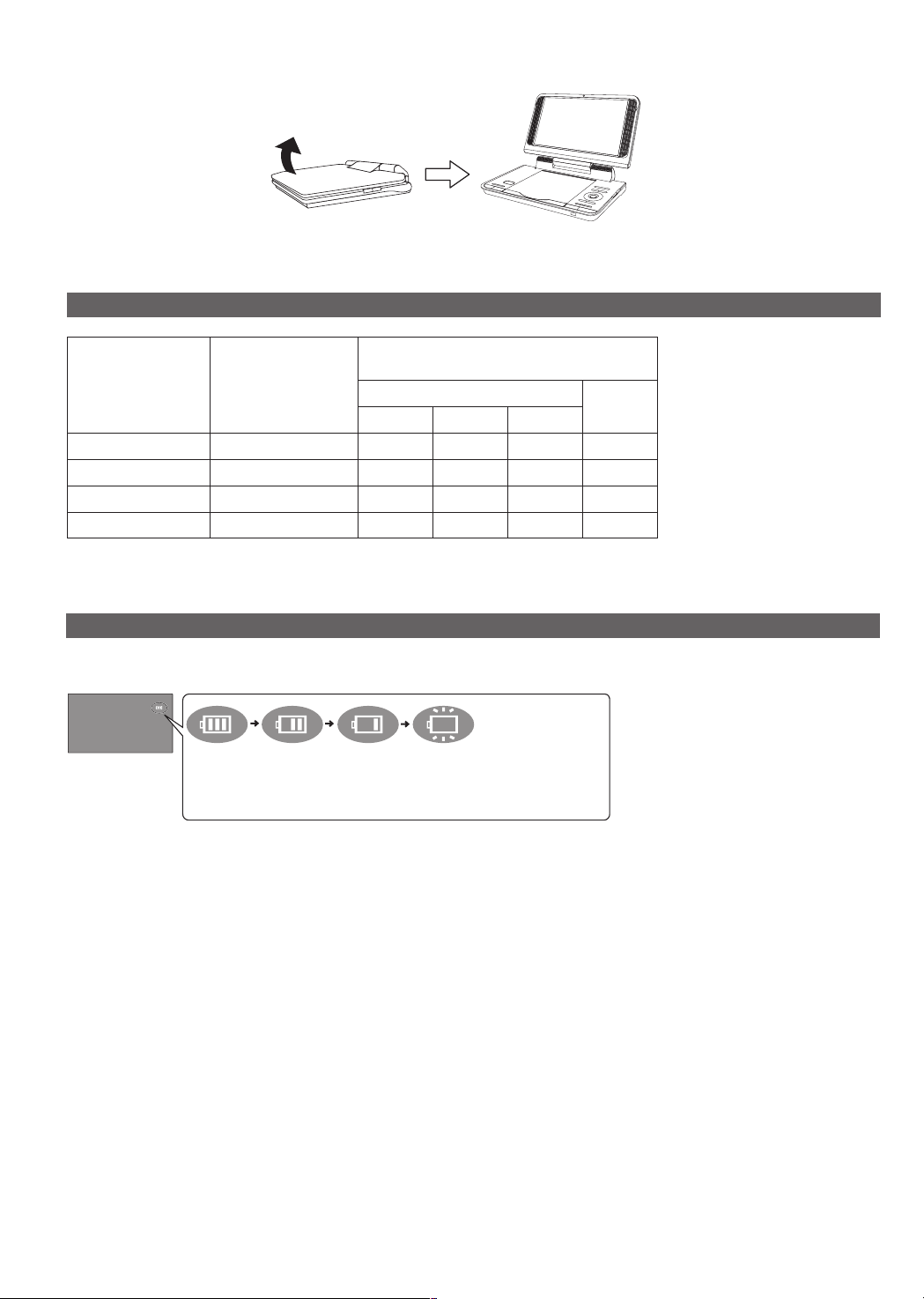
RQTC0178
6
Adjusting the LCD angle
Standard
Open the LCD
● When moving the unit: Close the LCD. Don’t hold by the LCD.
● Functions operated by buttons on the unit will not work when the LCD is closed.
Approximate recharging and play times (Hours)
Recharging
Battery pack
DY-DB20
CGR-H711 5 5 5 4 5.5
DY-DB30 (option)
CGR-H712 (option) 7 11 9.5 8 11
● The times indicated on the left may differ depending on use.
● To change the LCD brightness (→ 10).
(When the unit is off)
(at 20 °C)
7 11 9.5 8 11
8 14 12 10 14
(at room temperature using headphones)
LCD brightness level
-5 0 5
Play
Checking the remaining battery charge
When the unit is on (→ 8) and powered by the battery pack
Press [DISPLAY] to check on the LCD (Displays for a few seconds).
(flashing)
(screen)
Recharge
Appears automatically when
there is only a few minutes
of charge remaining.
LCD Off
Page 7

RQTC0178
7
Discs that can be played
Commercial discs
Disc
Logo
DVD-Video
Video CD
CD Music discs
Recorded disc (O: Available —: Not available)
Disc
Logo
DVD-R/RW
DVD-R DL
Indicated in these
instructions by
DVD-V
VCD
CD
Recorded on a DVD
recorder, etc.
2
*
DVD-V MP3
O O O O Necessary
O — — — Necessary
High quality movie and
music discs
Music discs with video
Including SVCD
(Conforming to IEC62107)
Recorded on a personal computer, etc.
Remarks
g Discs that cannot be played
Blu-ray, HD DVD, discs recorded with
AVCHD format, DVD-Audio, Version 1.0
of DVD-RW, DVD-RAM, DVD-VR, CDV,
CD-G, SACD, Photo CD, “Chaoji VCD”
available on the market including CVD,
DVCD and SVCD that do not conform to
IEC62107.
JPEG DivX
Necessity of finalize*
Getting started
3
+R/+RW
—
+R DL
—
CD-R/RW*
—
1
(O) — — — Necessary
(O) — — — Necessary
— O O O Necessary*
4
● It may not be possible to play the above discs in all cases due to the type of discs, the condition of the recording, the recording
method and how the files were created (→ 12, Tips for making data discs).
*1 This unit can play CD-R/RW recorded with CD-DA or Video CD format.
*2 Discs recorded on DVD recorders or DVD video cameras, etc. using DVD-Video Format.
For +R/+RW and +R DL: Discs recorded using a format different from DVD-Video Format, therefore some functions cannot be
used.
*3 A process that allows play on compatible equipment. To play a disc that is displayed as “Necessary” on this unit, the disc must
first be finalized on the device it was recorded on.
*4 Closing the session will also work.
Page 8
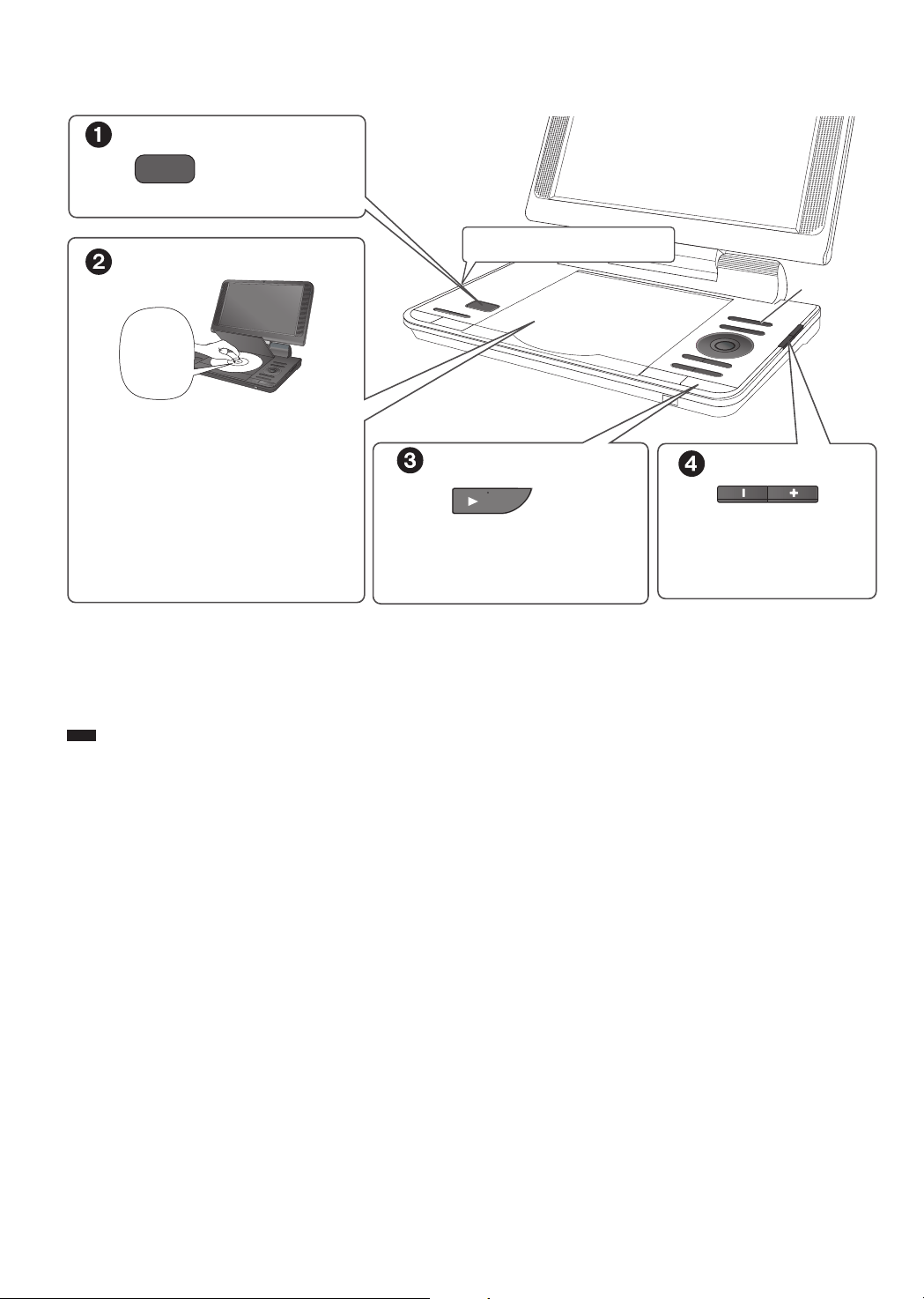
RQTC0178
8
ON
VOL
OPEN
Playing discs
Open the lid.
Click into
place
Insert a disc and close the lid.
● Load double-sided discs so the label for
the side you want to play is facing up.
● Some discs start to play automatically
when the unit is on.
Headphone terminals [W]
ø 3.5 mm stereo mini jack
Press.
The unit turns on and play begins.
● Press [AV SELECT]
or “USB”.
to select “DISC”
AV SELECT
Adjust the volume.
When using headphones,
turn down the volume before
connection.
● To change the language on the display → 14, “Language” tab
● While stopped, the unit automatically turns off once about 15 minutes (about 5 minutes when using the battery pack) have
elapsed.
● Total title number may not be displayed properly on +R/+RW.
● If you are experiencing problems, refer to troubleshooting guide (
● During playback of DTS source, there will be no sound from the speakers. Select a different audio source (e.g. Dolby Digital).
Note
DISCS CONTINUE TO ROTATE WHILE MENUS ARE DISPLAYED. Press [g –OFF] when you finish to preserve the unit’s
motor.
→ 17).
Page 9

RQTC0178
9
Operations
ON
OFF
TOP MENU
MENU
RETURN
OK
Turn unit on/play
Pause
When the unit is off:
Press, the power comes on and play begins.
When the unit is on:
Press and play begins.
Press [q ON] to restart play.
Stop
● Press
[q ON] to resume. (Resume play)
Opening the disc lid or pressing [g –OFF] cancels the memorized position.
Turn unit off Press and hold until the unit is off.
The position is memorized when you press it for the first time.
Skip
Search
Slow play
Press [u, i].
Press and hold [u, i].
Press [q ON] to return to normal play.
DVD-V
Press and hold [u, i] while paused.
DivXVCD
Press and hold [i] while paused.
Press [q ON] to return to normal play.
Top menu
Menu
DVD-V
Shows a disc top menu.
DVD-V
Shows a disc menu.
VCD
Switch PBC on/off.
Navigation Menu (→ 11)
Return
Menu operation
Number Select
Frame-by-frame
MP3
JPEG DivX
Returns to the previous screen.
(with playback control) Returns to the menu.
VCD
Press [e r w q] and [OK] to set.
(with PBC off)
VCD
Press [DISPLAY] to display On-Screen Menus.
Press
DVD-V
VCD DivX
[e r] to select item.
Press [w q] to enter number.
Press
[OK].
While paused, press [q] or [h] to step forward, press [w] to step backward.
While paused, press [h] to step forward only.
Playback
Page 10

RQTC0178
10
Useful functions
Time
00 :0 2: 09/ 00 :4 0: 1 9
Title
2/ 10
Chapte r 1/ 2
DV
D- Vi de o
Subtitle
1/ 3 EN
G
1/ 3 MP E
G 2 ch EN G
Angl
e
1/ 2
Audi
o
Set
Return
Language
Setup
Video
Audio
Others
USE DEFAULT SETTINGS
DIVX REGISTRATION
You must register your device to play
DivX protected videos.
Register at http://vod.divx.com
Registration code:
XXXXXXXXXX
OK
it
LCD SIZE
-
BRIGHT-LCD
DISPLAY
DISPLAY
REPEAT
Selecting how to show 4:3 aspect pictures
on the LCD
Monitor Normal:
Monitor Full: Stretched horizontally
Press to
change.
Monitor Off: No picture
● If you are not using the LCD on this unit,
select “Monitor Off” to conserve power.
(The [^] indicator flashes.)
● The LCD turns off automatically if you
close it.
Selecting the picture quality on the LCD
Press [e r] to select the item, and
[w q] to change the setting.
Press to
change.
Brightness: -5 to 5
Contrast: -5 to 5
Tint: -5 to 5
Colour*: -5 to 5
* For Asia, “Color” is displayed.
●
To exit the screen: Press [RETURN
Displaying current playback condition
(Quick OSD)
e.g.
DVD-V
Press three times.
Elapsed play time
Current playback number
Press four times.
Total number
Effective in 4:3 video only
Total play time of current
playback title
Total number
About DivX® VOD content
ABOUT DIVX VIDEO:
DivX® is a digital video format created by DivX, Inc. This is an
official DivX Certified
com for more information and software tools to convert your
files into DivX video.
ABOUT DIVX VIDEO-ON-DEMAND:
This DivX Certified® device must be registered in order to play
purchased DivX Video-on-Demand (VOD) movies.
To obtain your registration code, locate the DivX VOD section
in your device setup menu.
Go to vod.divx.com for more information on how to complete
your registration.
Display the unit’s registration code
(→ 14, DivX® VOD Registration)
].
● After playing DivX VOD content for the first time, the
registration code is not displayed.
● If you purchase DivX VOD content using a registration code
different from this unit’s code, you will not be able to play this
content.
Cancel the unit’s registration
(→ 14, DivX® VOD deactivation)
Use the deregistration code to cancel the registration in
www.divx.com.
Regarding DivX VOD content that can only be
played a set number of times
Some DivX VOD contents can only be played a set number of
times. When you play this content, the number of times already
played and initially playable number of times is displayed.
● The remaining number of plays decreases each time a
programme is played. However, when playing from the point
where play was previously stopped, the remaining number of
plays does not decrease due to the resume play function.
®
device that plays DivX video. Visit divx.
10 alphanumeric
characters
● To exit the screen: Press [RETURN].
Repeat play
Current playback number
During play, press several times
to select the content to be
repeated.
VCD
● With PBC off.
Note
● Video images of the copyright protect DivX
®
contents stored
on a USB device cannot be output.
To view the protected DivX video output to TV, please copy
the video to compatible disc on your computer.
Page 11
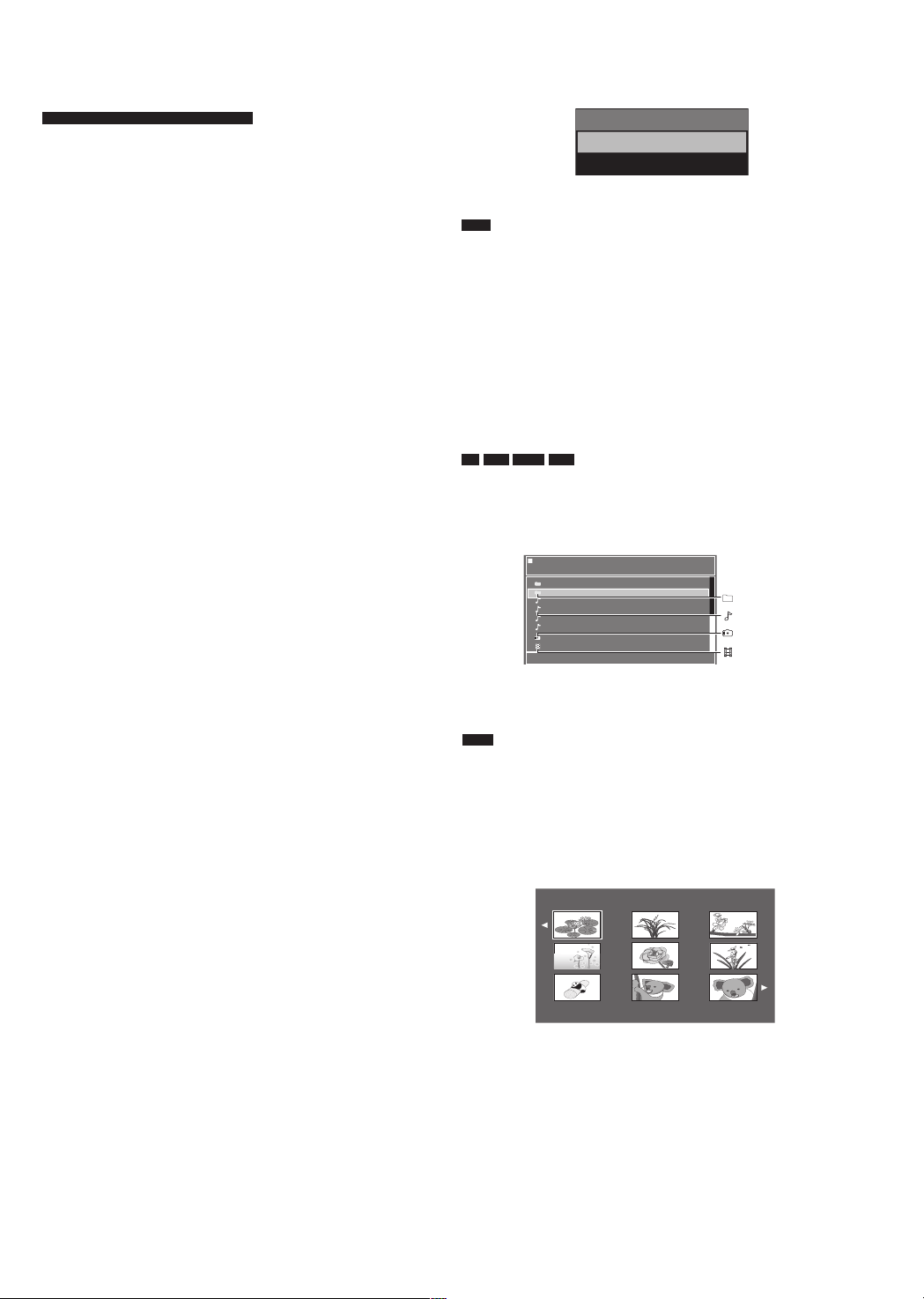
RQTC0178
11
About DivX subtitles text
-
/16
DISC /Picture
Neanderthal
2008 Vacation
Cartoons
Trilobites
Discovery
IMG_0035
Soccer
Picture
DISC
AV Select
USB
display
For the United Kingdom and Ireland only
You can display subtitles text recorded onto the DivX video disc
on this unit.
This function has no relation to the subtitles specified in DivX
standard specifications and has no clear standard. Depending
on the methods used to create the file, the following functions
may not work.
g Displaying subtitles text
● The subtitle menu displays automatically when you select a
DivX file with subtitle text to play.
Select the subtitle you want.
● The menu will disappear after 40 secends without any
operation, and the default item “External Subtitle Off” is
selected.
● DivX video files that do not display “
Selection” do not contain subtitles text.
Subtitles text cannot be displayed.
● If the subtitles text are not displayed correctly, try changing
the language settings (→ 14, Subtitle Text).
● File format: MicroDVD, SubRip, or TMPlayer
● File extension: “.SRT”, “.srt”, “.SUB”, “.sub”, “.TXT”, or “.txt”
● The DivX video file and subtitles text file are inside the same
folder, and the file names are the same except for the file
extensions.
g Limitations of this unit
● If the file name of the DivX video file is not displayed
correctly on the menu screen (the file name is displayed as
“–”), the subtitles text may not be displayed correctly.
● The subtitles text cannot be displayed when search is being
performed.
● In some case, depending on the methods used to create the
file or the state of the recording, only parts of the subtitles
may be displayed, or the subtitles may not be displayed at
all.
External Subtitle File
Switching drives
Press [AV SELECT] to select “DISC” or “USB” while the unit is
stopped or in the status of “No Disc”.
If media is inserted while the unit is stopped or in the status of
“No Disc”, the “AV Select” menu displays automatically.
Note
● This unit does not guarantee connection with all USB
devices.
● This unit does not support USB device charging.
● FAT12, FAT16 and FAT32 file systems are supported.
● This unit supports USB 2.0 Full Speed.
● When overcurrent error on USB device occurred, please
remove the USB device.
Playing CD, data disc and
USB device
MP3
CD
Insert a CD, data disc or USB device.
While the menu is displayed, press [e r] to select an item
and press [OK] to play.
● Repeat this step if there are multiple layers.
e.g. data disc
● Press
g Select the picture in thumbnails menu
JPEG
1 While pictures are being played, press
[TOP MENU] to display the thumbnails.
2 To select a picture in a group
Press [e r w q] to select the picture and press [OK].
● Press [i] to skip forward page by page.
● Press [u] to skip backward page by page.
● To exit the screen: Press [MENU].
DivXJPEG
Group (Folder)
MP3 (File)
JPEG (File)
DivX (File)
[RETURN] to go back to previous screen.
Playback
Page 12

RQTC0178
12
002 group
001
001 group
001 track.mp3
002 track.mp3
003 track.mp3
003 group
001 track.mp3
002 track.mp3
003 track.mp3
001 track.mp3
002 track.mp3
003 track.mp3
004 track.mp3
Transition effect
JPEG Interval
Repeat
Others
Transition Effect
: Fast
: Off
Setup
: Normal
[OK] to Confirm [RETURN] to exit
/
to select
Random
Normal
JPEG
Press [DISPLAY] while playing JPEG.
● Press [e r] to select “Transition Effect”.
● Press [OK] to select the effect you want.
There are 21 effects on this unit.
Type1 Type2 Type3
Tips for making data discs
Format:
Disc: DVD-R/RW, CD-R/RW
Extension: “.MP3”, “.mp3”
Reference:
● Sampling frequency:
DVD-R/RW, CD-R/RW: 8, 11.025, 12, 16, 22.05, 24, 32, 44.1
● Compatible compression rate: between 32 kbps and
● This unit is not compatible with ID3 tags.
Format:
Disc: DVD-R/RW, CD-R/RW
Extension: “.JPG”, “.jpg”, “.JPEG”, “.jpeg”
Reference:
● JPEG files taken on a digital camera that conform to DCF
● This unit cannot display moving pictures, MOTION JPEG
MP3
and 48 kHz
320 kbps
JPEG
(Design rule for Camera File system) Standard Version 1.0
are displayed.
– Files that have been altered, edited or saved with computer
picture editing software may not be displayed.
and other such formats, still pictures other than JPEG (e.g.
TIFF) or play pictures with attached audio.
Type4 Type5 Type6
Type7 Type8 Type9
Type10 Type11 Type12
Type13 Type14 Type15
Type16 Type17 Type18
Format:
DivX
Disc: DVD-R/RW, CD-R/RW
Extension: “.DIVX”, “.divx”, “.AVI”, “.avi”
Reference:
● DivX files greater than 2 GB or have no index may not play
properly on this unit.
● This unit supports all resolutions up to maximum of
720 × 480 (NTSC)/720 × 576 (PAL).
● There may be differences in the display order on the menu
screen and computer screen.
● This unit cannot play files recorded using packet writing.
Naming folders and files on
data discs
e.g.
root
MP3
(Files are treated as contents and
folders are treated as groups on this
unit.)
At the time of recording, prefix folder
and file names. This should be with
numbers that have an equal number of
digits, and should be done in the order
you want to play them (this may not
work at times).
DVD-R/RW
● Discs must conform to UDF bridge (UDF 1.02/ISO9660).
● This unit is not compatible with multi-session. Only the
default session is played.
CD-R/RW
● Discs must conform to ISO9660 level 1 or 2 (except for
extended formats).
● This unit is compatible with multi-session but if there are a
lot of sessions it takes more time for play to start. Keep the
number of sessions to a minimum to avoid this.
Type19
Page 13

RQTC0178
13
Using On-Screen Menus
DISPLAY
DISPLAY
Subtitle
Audio
DISC
Chapter
/
to select and / to change the option
[OK] to Confirm [RETURN] to exit
6
1/10 ENG
1/2 MPEG 2 ch ENG
1
Ti
tle
Angle
Dialogue Enhancer
Others
Repeat
: 1/1
: Of
f
Setup
: Off
[OK] to Confirm [RETURN] to exit
/
to select
DVD-V
e.g.
Press once.
1 Press [e r w q] to select.
2 Press [OK] to set.
● Please follow the on-screen instructions for the operation.
Repeat steps if necessary.
● Items shown differ depending on the type of software.
● Some functions only work during playback.
● To exit the screen: Press [RETURN].
Main menu
Title
Chapter
VCD
Track ( with PBC off)
Subtitle
Audio
Angle
JPEG Interval
JPEG
Transition Effect
Repeat
Dialogue Enhancer
DVD-V
Setup
To start from a specific item.
● Press
● Press
[e r] to select the item.
[w q] to change the number and press [OK] to play.
To change subtitles (Discs with subtitles).
● On +R/+RW, a subtitle number may be shown for subtitles that are not displayed.
To change soundtracks.
DVD-V
Change soundtracks.
VCD
Select “L”, “R”, “L+R”, “L R”.
To select angles.
DVD-V
with multiple angles.
To change the slideshow timing.
● Fast ● Normal ● Slow ● Off
● “Fast” is the factory preset.
To change transition effect. (→ 12)
JPEG
To change repeat mode.
Group” can only repeat the same type of material if you play a data disc with folders containing
● “
two or more types of MP3, JPEG and DivX contents.
Making the dialog in movies easier to hear.
On ↔ Off
To change settings in Setup menu. (→ 14)
Press twice.
Playback/Settings
Page 14

RQTC0178
14
Set
Display
Subtitle
Audio
DVD Menu
:English
:English
:English
:English
Subtitle Text :Latin2
Language
Setup
Video
Audio
Others
Return
Changing the player settings
● Referring to the table below, change as required.
● Underlined items are the factory presets.
● Items shown differ depending on the type of software.
● Operations maybe differ depending on the type of software.
The settings remain intact even if you switch the unit to standby.
e.g.
DVD-V
Press [DISPLAY] twice.
1
Press [e r] to select “Setup” and press [OK].
2
“Language” tab
Except Asia
Display
Subtitle
Audio
DVD Menu
Subtitle Text
For the United Kingdom and Ireland only
“Video” tab
TV Aspect
TV System
Effective only when you connect
Audio/Video cable to this unit.
“Audio” tab
Dynamic Range
“Others” tab
Restore Default Settings
System Information
DivX® VOD Registration
DivX® VOD deactivation
Set Password
Ratings
● English ● Deutsch ● Français ● Español ● Italiano
● Nederlands ● Svenska ● Polski
For Asia
● English ●
Except Asia
● English ● German ● French ● Spanish ● Italian
● Dutch ● Swedish ● Polish ● Off
For Asia
● English ● Chinese Trad. ● Off
Except Asia
● English ● German ● French ● Spanish ● Italian
● Dutch ● Swedish ● Polish
For Asia
● English ● Chinese Trad.
Except Asia
● English ● German ● French ● Spanish ● Italian
● Dutch ● Swedish ● Polish
For Asia
● English ● Chinese Trad.
● Latin1 ● Turkish ● Latin2 ● Cyrillic
Choose the setting to suit your television and preference.
● 4:3 Pan&Scan: Regular aspect television (4:3)
The sides of the widescreen picture are cut off so it fills the screen (unless
prohibited by the disc).
● 4:3 Letterbox: Regular aspect television (4:3)
Widescreen picture is shown in the letterbox style.
● 16:9: Widescreen television
Use the television’s screen modes to change the way the picture is shown.
● NTSC: Output signals from all discs remains as NTSC.
● PAL: Output signals from all discs remains as PAL.
For Asia
“NTSC” is the factory preset.
● Off
● On: Adjusts for clarity even when the volume is low through compressing the range of the
lowest sound level and the highest sound level. Convenient for late night viewing. (Only
works with Dolby Digital.)
This returns all values in the Setup menu and the on-screen menu, except for “Set Password”
and “Ratings” to the default settings.
Display firmware version of this unit.
You need this registration code to purchase and play DivX Video-on-Demand (VOD) content.
(→ 10)
Cancel the unit’s registration. (→ 10)
Press to set password.
● Enter the default password “8888” then set your password.
Setting ratings (When level 8 is selected)
● 1 to 7: To prohibit play of DVD-Video with corresponding ratings recorded on them.
● 8 No Limit
When setting a ratings level, a password screen is shown. Follow the on-screen instructions.
Do not forget your password.
A message screen will be shown if a DVD-Video exceeding the ratings level is inserted in the
unit. Follow the on-screen instructions.
繁體中文
● Press [e r w q] and [OK] to set.
● To enter number: press
[e r] to select.
● To return to the previous screen: Press
[RETURN].
● To exit the screen: Press [RETURN]
several times.
Page 15
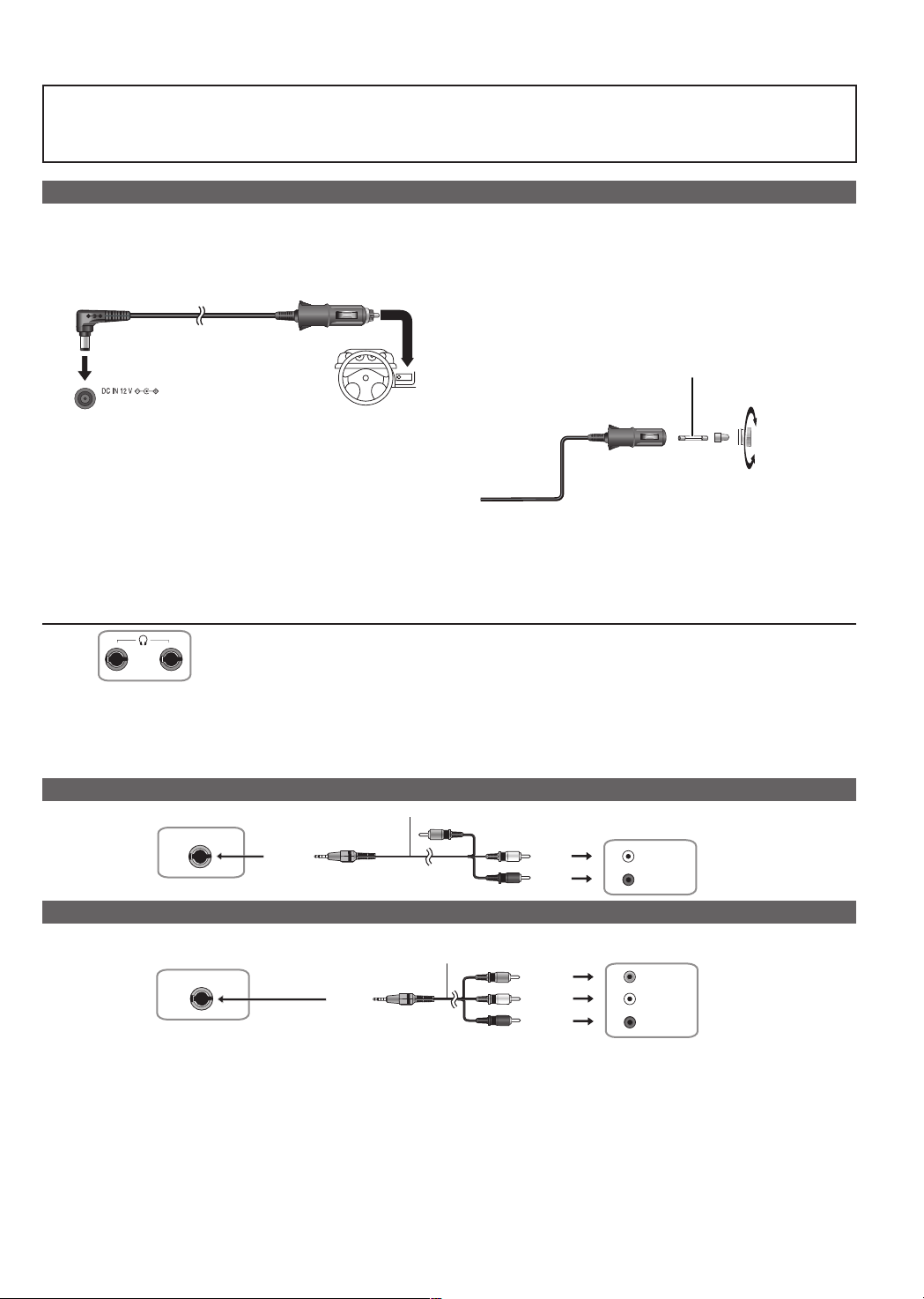
RQTC0178
15
Enjoying in a car
AUDIO IN
L
R
AUDIO/VIDEO
AUDIO/VIDEO
AUDIO/VIDEO
AUDIO/VIDEO
AUDIO IN
L
R
VIDEO IN
● Do not leave the unit on a surface that may become hot such as a dashboard. The unit is not heat-resistant so may
malfunction.
● DRIVER MUST NOT OPERATE OR VIEW THIS UNIT WHILE OPERATING THE VEHICLE.
Doing so will distract the driver and could cause a collision resulting in serious injury or property damage.
Connecting the included Car DC Adaptor
Before connection, consult your car owner’s manual or your dealer.
● Connect to the cigarette lighter socket of a vehicle that has a 12 V battery. It is not compatible with a vehicle that has a 24 V
battery.
● This is a special negative grounded Car DC Adaptor. Using this Car DC Adaptor with a plus grounded car can cause
malfunction and lead to fire.
Replacing the fuse
Car DC Adaptor
(included)
Replace only with the specified 125 V/250 V, 2.5 A fuse. Use of
any other type can cause fire.
Replace the fuse (125 V/250 V, 2.5 A type)
2
DC IN
Left side of this unit
Place the unit on a stable surface.
Cautions
● To avoid draining your car battery
– Disconnect the Car DC Adaptor from the cigarette lighter after use. The Car DC Adaptor continues to consume some power
even if it is not being used, and if a battery pack is attached to this unit, it will start recharging which uses more power.
– Do not use the Car DC Adaptor for long periods when the engine is not running.
● Turn the unit off before stopping the engine while using Car DC Adaptor, otherwise resume play (→ 9) may not work.
● Leave some slack in the cord.
● No responsibility will be taken for damage that occurs due to faulty installation.
You can enjoy audio through your car audio system by connecting a car stereo cassette adaptor
(not included) to the headphone jack on the left side of this unit.
Left side of this unit
To the cigarette
lighter socket
3
1
Close
Open
Using this unit with other equipment
Turn off all equipment before connecting and read the appropriate operating instructions.
Enjoying stereo audio
Audio/video cable (included)
Yellow
Left side of this unit
Enjoying with a television
Connect the video output from this unit directly to the television.
Audio/video cable (included)
Yellow
Left side of this unit
● The unit’s speakers do not have magnetic shielding. Do not place the unit near televisions, personal computers or other
devices easily influenced by magnetism. Do not keep this unit and magnetized cards (bank cards, commuter passes, etc.)
close together.
● If you raise the volume on the television while playing this unit, the volume may abruptly become very loud when you switch to
a television broadcast. Return the volume to its normal level before changing.
● Please use the provided Audio/video cable in the accessories.
If you use other Audio/video cables, video and audio may output incorrectly.
● When you connect Audio/Video cable to this unit, the LCD will be off, and video signal is output from VIDEO OUT Jack.
Yellow
Amplifier/System component
White
Red
Television
Yellow
White
Red
Settings/Enjoying in various situations
Page 16

RQTC0178
16
Maintenance
To clean this unit, wipe with a soft, dry cloth.
● Use eyeglass cleaner to remove stubborn dirt from the LCD.
● Never use alcohol, paint thinner or benzine to clean this unit.
Maintenance of the lens
● Remove dust carefully with an air blower for camera lenses
(optional).
● Recommended product:
Lens cleaner kit (SZZP1038C) (Available from Panasonic
dealers.)
● You cannot use a CD type lens cleaner.
● Be careful not to touch the lens with your fingers.
To clean discs
● Wipe with a damp cloth and
then wipe dry.
Specifications
Operating temperature range: +5 to +35 °C
Operating humidity range: 5 to 85 % RH (no condensation)
Discs played (8 cm or 12 cm):
(1) DVD (DVD-Video, DivX*
(2) DVD-R (DVD-Video, JPEG*
(3) DVD-R DL (DVD-Video)
(4) DVD-RW (DVD-Video, JPEG*
(5) +R/RW (Video)
(6) +R DL (Video)
(7) CD, CD-R/RW (CD-DA, Video CD, SVCD*
JPEG*
3, 4, 5
, DivX*4)
Signal system: PAL/NTSC selectable
LCD screen:
DVD-LS92
DVD-LS70
9 inch, TFT wide-screen LCD (640 × 234 × RGB)
7 inch, TFT wide-screen LCD (480 × 234 × RGB)
AUDIO/VIDEO output:
Output terminal: ø 3.5 mm mini jack
Number of terminals: 1 system
Composite-video:
Output level: 1 Vp-p (75 Ω)
Audio:
Output level: 1.5 Vrms (1 kHz, 0 dB, 10 kΩ)
Audio performance:
(1) Frequency response:
● DVD (linear audio):
4 Hz to 22 kHz (48 kHz sampling)
4 Hz to 44 kHz (96 kHz sampling)
● CD audio: 4 Hz to 20 kHz
(2) S/N ratio: 100 dB
(3) Dynamic range: 80 dB
(4) Total harmonic distortion: 0.1 %
Speaker: 1.2 W+1.2 W (10 % Distortion)
Headphone output:
Output: ø 3.5 mm stereo mini jack
Number of terminals: 2 systems
USB:
Number of terminals: 1 system
USB standard: USB2.0 Full speed
Pickup:
Wave length: 655 nm/790 nm (DVD/CD)
Laser power: CLASS 1M/CLASS 1 (DVD/CD)
Power supply:
DC 12 V (DC IN terminal)/DC 7.2 V (Exclusive battery terminal)
Power consumption
(using included AC adaptor): 14 W (Unit only: 12 W)
Power consumption in Standby mode
(using included AC adaptor): approx. 0.5 W
4
)
3, 4, 5
, MP3*
3, 4, 5
, MP3*
2, 4
, DivX*4)
2, 4
1
, DivX*4)
, MP3*
Disc handling precautions
● Do not attach labels or stickers to discs (This may cause disc
warping, rendering it unusable).
● Do not write on the label side with a ball-point pen or other
writing instrument.
● Do not use record cleaning sprays, benzine, thinner, static
electricity prevention liquids or any other solvent.
● Do not use scratch-proof protectors or covers.
● Do not drop stack, or impact discs. Do not place objects on
them.
● To protect discs from scratches and dirt, return them to their
cases or cartridges when you are not using them.
● Do not use the following discs:
– Discs with exposed adhesive from removed stickers or
labels (rented discs etc.).
– Discs that are badly warped or cracked.
– Irregularly shaped discs, such as heart shapes.
Power consumption in Recharge mode
(using included AC adaptor): 12 W
AC adaptor:
Power source: AC 100 to 240 V, 50/60 Hz
Power consumption: 22 W
DC output: 12 V, 1.3 A
Car DC Adaptor:
DC output: 12 V, 1.5 A
2, 4
(Vehicle with 12 V battery only)
,
Battery pack (lithium ion)
DVD-LS92
DY-DB20 (included):
Voltage: 7.2 V
Capacity: 4200 mAh
DVD-LS70
CGR-H711 (included):
Voltage: 7.2 V
Capacity: 2100 mAh
Dimensions (W × H × D)
(excluding protrusions and battery):
242.6 mm (W) × 46.0* mm (H) × 173.5 mm (D)
*24.6 mm at lowest point
DVD-LS92
(H=51.5 mm including battery)
(D=179.3 mm including battery)
DVD-LS70
(H=46.6 mm including battery)
(D=173.5 mm including battery))
Mass:
(including battery):
DVD-LS92
approximately 1117
DVD-LS70
approximately 922
(without battery):
DVD-LS92
approximately 885
DVD-LS70
approximately 780
Note
Specifications are subject to change without notice.
*1 Conforming to IEC62107
*2 MPEG-1 Layer 3, MPEG-2 Layer 3
*3 Exif Ver 2.1 JPEG Baseline files
Picture resolution:
16:9 picture: 4 × 4 ~ 5760 × 3240 pixels
4:3 picture: 4 × 4 ~ 5760 × 4320 pixels
(Sub sampling is 4:2:0 or 4:2:2)
*4 The total combined maximum number of recognizable audio,
picture and movie contents and groups: 2000 audio, picture
and movie contents and 200 groups.
*5 Extremely long and slender pictures may not be displayed.
g
g
g
g
Page 17

RQTC0178
17
Troubleshooting guide
Before requesting service, make the following checks. If you are in doubt about some of the check points, or if the solutions
indicated in the chart do not solve the problem, consult your dealer for instructions. (Reference pages are shown in parentheses.)
The following do not indicate malfunction.
● Sound from the AC adaptor during recharging.
● The battery pack warming up when recharging or during use.
● The surface and area around the unit becoming warm when used for long periods.
Power
No power. ● Check connections to the AC adaptor or battery pack. (5)
Unit turns off
automatically.
Cannot charge or the
[CHG] indicator fails to
light.
Play time dramatically
reduced after
recharging.
No operation
No response when any
buttons pressed (U99).
You have forgotten your
ratings password.
No picture or sound. ● Check that the disc has something recorded on it.
● The unit has protection circuitry that is activated if it becomes too hot or too cold. The unit will not
work if this occurs. Use the unit between 5°C and 35°C.
● The unit turns off after it has been stopped for about 15 minutes (about 5 minutes when the unit is
powered by the battery pack) to conserve power. Turn the unit on again.
● The charging time increases when the temperature is too hot or too cold, and charging may not
be possible under some circumstances.
● Check connections to the AC adaptor or battery pack. (5)
● The battery pack has reached the end of its service life (It can be recharged about 300 times).
● This unit cannot play discs other than the ones listed in these operating instructions.
● The unit may not be operating properly due to lightning, static electricity or some other external
factor. Turn the unit off and then back to ON. Alternatively, turn the unit off, disconnect the power
source (AC or battery pack), and then reconnect it.
● Condensation has formed: Wait 1 to 2 hours for it to evaporate.
● Please insert the disc correctly.
● Press
[u], [h] and [q ON] at the same time in the status of “No Disc”. The unit restarts after
“Initialized” displaying on the screen. All settings will return to the default values.
(8)
(7)
Reference
Specific operation impossible or incorrect
It takes time before play
starts.
No subtitles. ● Display the subtitles. (13)
Play doesn’t start. ● If playing DivX VOD content, refer to the homepage where you purchased the DivX VOD content.
● Play may take time to begin when an MP3 track has still picture data. Even after the track starts,
the correct play time will not be displayed; however, this is normal.
● This is normal on DivX video.
(Example: www.divx.com/vod)
● If a disc contains CD-DA and other formats, proper playback may not be possible.
Sound incorrect
Sound distorted. ● Move unit away from mobile phones.
Effects do not work. ● Some audio effects do not work or have less effect with some discs.
No sound from the
unit’s speaker.
No sound from other
speakers.
No sound.
● The speaker is off if the LCD is closed or headphones are connected.
● Turn up the volume.
● Check all connections and settings. (15)
DivX
● Audio may not be output due to how files were created. (12)
(8)
Page 18

RQTC0178
18
Picture incorrect
Picture distorted. ● There may be some video distortion during search, but this is normal.
Picture stops. ● Picture may stop if the DivX files are greater than 2 GB.
No picture on the LCD. ● Check connections. (5)
The LCD is dark. ● Adjust the brightness. (10)
LCD pixels turn black
or radiate different
colours.
Picture doesn’t appear
on the television (or
the size of the picture
seems wrong).
● Select a LCD-SIZE other than “Monitor Off” (No picture). (10, Selecting how to show 4:3 aspect
pictures on the LCD)
● When you connect Audio/Video cable to this unit, the LCD will be off, and video signal is output
from VIDEO OUT Jack.
● The LCD is constructed with precision technology so 99.99 % of the pixels are active, but of the
remaining of 0.01 %, there are pixels that may be black or emit light constantly. This phenomenon
is not a malfunction.
● Check connections.
● Check that the television is on.
● Check that the input mode on the television is correct.
● Check the settings of “TV Aspect” in “Video” tab.
● Ensure that the unit is connected directly to the television, and is not connected through a video
cassette recorder.
● Use the television to change the aspect.
(15)
(14)
(15)
Displays
“5”
“ ERROR 01” ● A problem has occurred with the battery pack. Consult your dealer.
“ ERROR 02” ● The battery pack has been recharging for 20 hours but has failed to recharge for some reason.
“ ERROR 03” ● The battery is recharged in a location that is too hot or too cold. Recharge at normal temperature
● The operation is prohibited by the unit or disc.
Recharge again.
(+5 to +35°C).
[^] and [CHG] indicators
The [^] indicator
flashes rapidly.
The [^] indicator
flashes slowly.
The [CHG] indicator
flashes rapidly.
The [CHG] indicator
flashes slowly.
● The unit has malfunctioned. Consult your dealer.
● The unit is on and the LCD is closed or the LCD-SIZE is set to “Monitor Off” (No picture). Turn the
unit off when you have finished.
● There is a problem with the battery pack. Turn the unit on and check the message on the LCD.
(above)
● Battery pack charge is low. The unit will turn off automatically after a few minutes.
Frequently asked questions
Reference pages are shown in parentheses.
Can I play a DVD-Video
bought in another
country?
Can I use on an airplane
or in a hospital?
Can I use in a car? You can use this unit by connecting with the included Car DC Adaptor for power. Damage may occur
Can I connect with a
computer?
You can only play DVD-Video if their region number is the same or includes the same region number
as the unit or if the DVD-Video is marked “ALL”. Confirm the region number for the unit on the rear
panel. (Cover)
Electromagnetic waves that are emitted from this unit may affect equipment on an airplane or in a
hospital.
Please obey the rules and/or instructions indicated by the hospital or airline.
if you do not use the specified car adaptor. (15)
You can enjoy use of the computer as a television monitor when connecting with the AV input
terminal on a computer. However, you cannot operate this unit as peripheral equipment.
Page 19
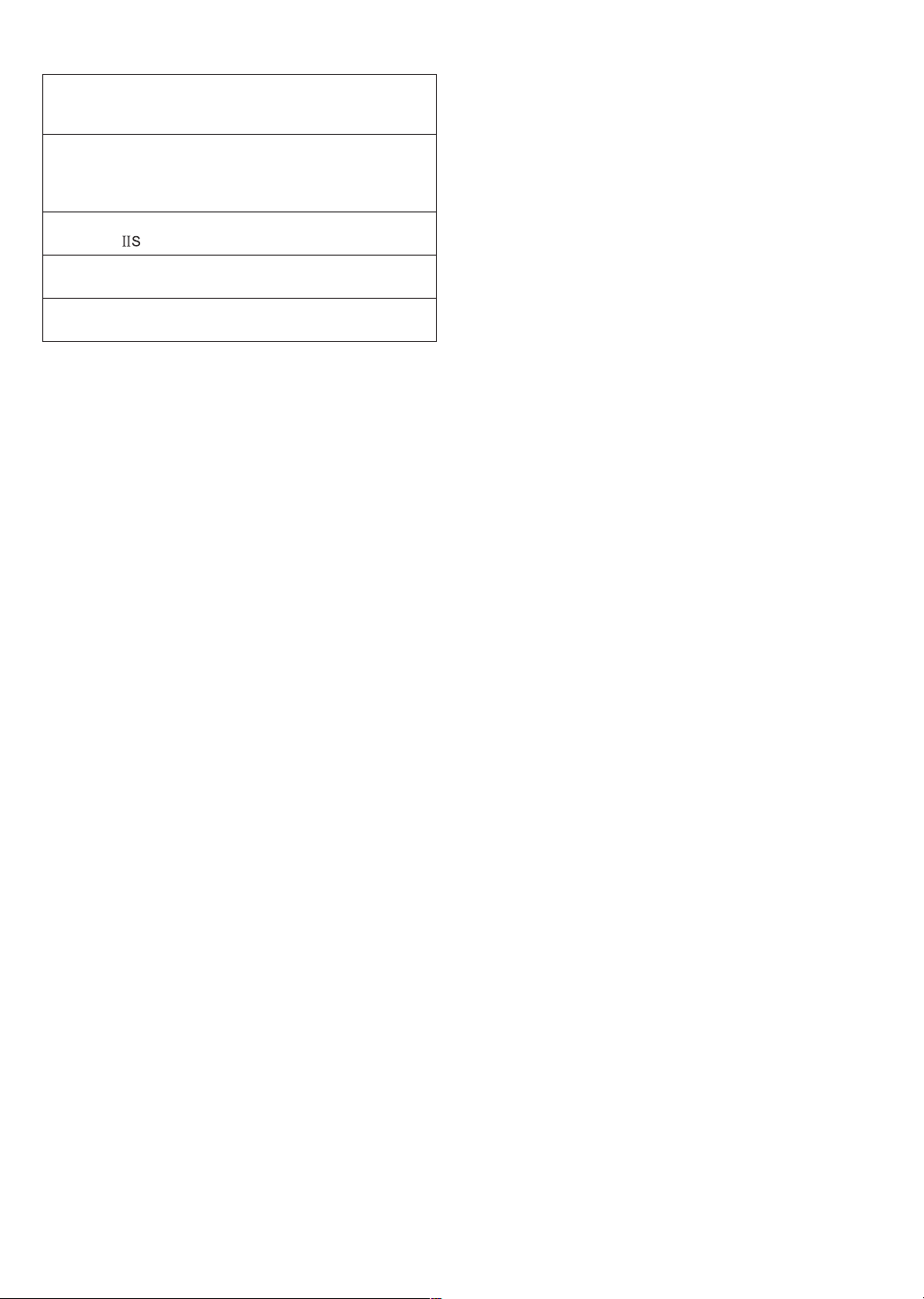
RQTC0178
19
Manufactured under license from Dolby Laboratories.
Dolby and the double-D symbol are trademarks of Dolby
Laboratories.
This item incorporates copy protection technology that is
protected by U.S. patents and other intellectual property
rights of Rovi Corporation. Reverse engineering and
disassembly are prohibited.
MPEG Layer-3 audio coding technology licensed from
Fraunhofer and Thomson.
DivX®, DivX Certified® and associated logos are trademarks
of DivX, Inc. and are used under license.
“DVD Logo” is a trademark of DVD Format/Logo Licensing
Corporation.
Reference
Page 20

Index
Cd
Angle ...............................................................................
Audio ...............................................................................
AV SELECT ........................................................................8
BRIGHT-LCD ...................................................................
Car DC Adaptor ..............................................................
Dialog Enhancer .............................................................13
DISPLAY ....................................................................
DivX ...........................................................................10, 12
Finalize ..............................................................................7
JPEG .......................................................................... 11, 12
LCD-SIZE .........................................................................10
13
13
10
15
10, 13
Information for Users on Collection and Disposal of Old Equipment and used Batteries
These symbols on the products, packaging, and/or accompanying documents mean that used electrical and
electronic products and batteries should not be mixed with general household waste.
For proper treatment, recovery and recycling of old products and used batteries, please take them to applicable
collection points, in accordance with your national legislation and the Directives 2002/96/EC and 2006/66/EC.
By disposing of these products and batteries correctly, you will help to save valuable resources and prevent any
potential negative effects on human health and the environment which could otherwise arise from inappropriate
waste handling.
For more information about collection and recycling of old products and batteries, please contact your local
municipality, your waste disposal service or the point of sale where you purchased the items.
Penalties may be applicable for incorrect disposal of this waste, in accordance with national legislation.
For business users in the European Union
If you wish to discard electrical and electronic equipment, please contact your dealer or supplier for further
information.
[Information on Disposal in other Countries outside the European Union]
These symbols are only valid in the European Union. If you wish to discard these items, please contact your
local authorities or dealer and ask for the correct method of disposal.
Note for the battery symbol (bottom two symbol examples):
This symbol might be used in combination with a chemical symbol. In this case it complies with the requirement
set by the Directive for the chemical involved.
MENU .................................................................................9
MP3 ............................................................................11, 12
Number Select ..................................................................9
On-Screen Menus ...........................................................13
Quick OSD .......................................................................10
Repeat .......................................................................10, 13
Resume play .....................................................................9
Setup ...............................................................................14
Subtitle ............................................................................13
TOP MENU ........................................................................
9
EU
Pursuant to at the directive 2004/108/EC, article 9(2)
Panasonic Testing Centre
Panasonic Marketing Europe GmbH
Winsbergring 15, 22525 Hamburg, Germany
Panasonic Corporation
Web Site: http://panasonic.net
© Panasonic Corporation 2011
Bottom of product
EU
Bottom of product
En
RQTC0178-B
H0111YL0
