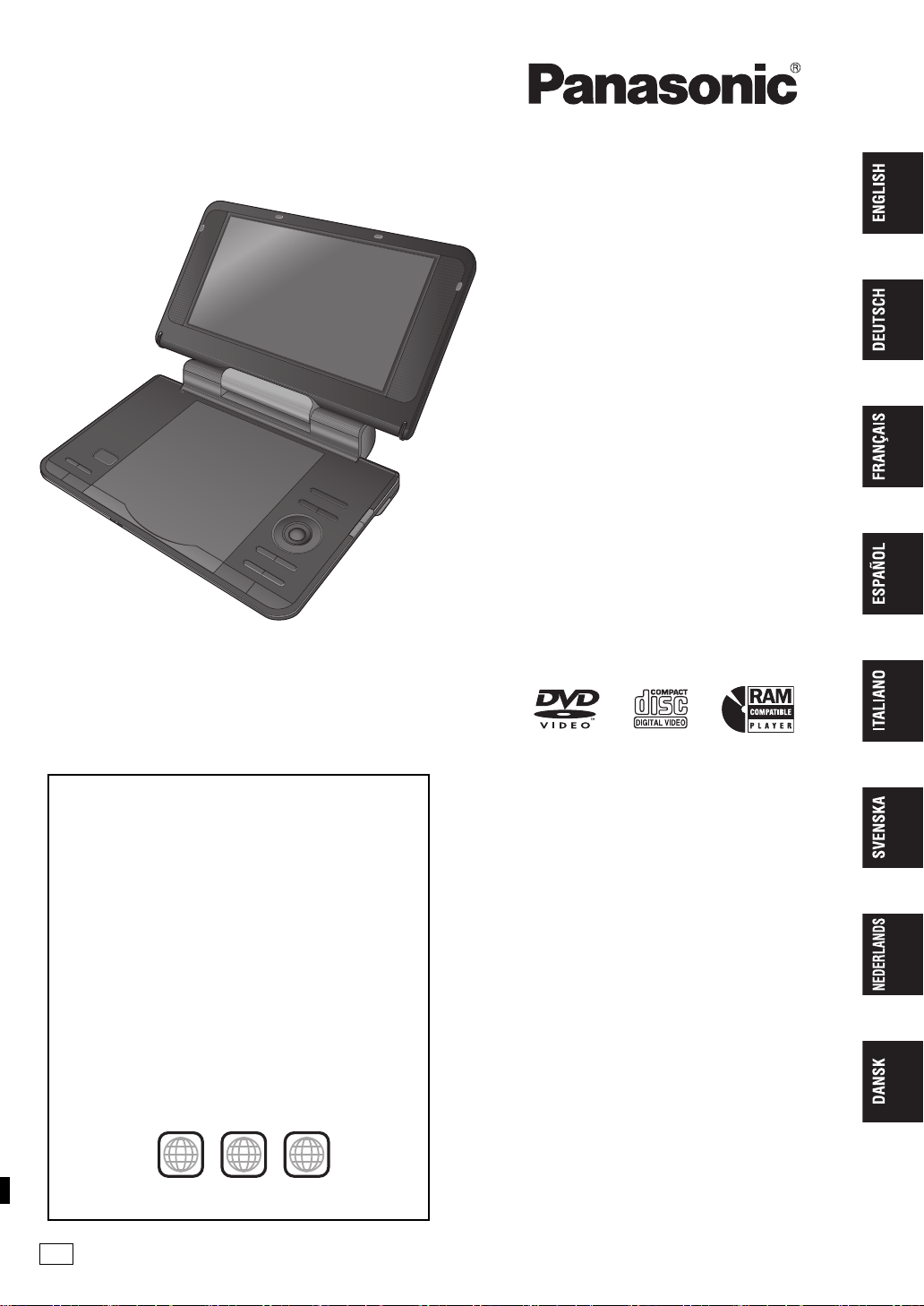
Operating Instructions
Region number
The player plays DVD-Video marked with labels containing the
region number “2” or “ALL”.
Regionalcode
Der Player kann DVD-Videodiscs wiedergeben, die mit den
Symbolen “2” oder “ALL” gekennzeichnet sind.
Code de zone
Ce lecteur fait la lecture des DVD-Vidéo dont l’étiquette porte le
code de zone “2” ou “ALL”.
Número de región de este reproductor
El reproductor reproducirá discos DVD-Video marcados con las
etiquetas que tengan “2” o “ALL”.
Codice regionale supportato da questo lettore
Il lettore può utilizzare i DVD video contrassegnati dalle etichette
che contengono “2” o “ALL”.
Regionsnummer som kan användas med den här skivspelaren
Skivspelaren kan spela av DVD-videoskivor som är märkta med
etiketter innefattande “2” eller “ALL”.
Regiocode door deze speler ondersteund
Op deze speler kunt u DVD-Video discs weergeven die een label
hebben waarop “2” of “ALL” is aangeduid.
Regionsnummer, som understøttes af denne afspiller
Afspilleren kan afspille DVD-Video med etiketter, som indeholder
“2” eller “ALL”.
Example:
Beispiel:
Exemple:
Ejemplo:
Esempio:
Exempel:
Vourbeeld:
Eksempel:
2 ALL
3
5
2
Bedienungsanleitung
Mode d’emploi
Instrucciones de funcionamiento
Istruzioni per l’uso
Handledning för uppsättning
Installatiegids
Kortfattet betjeningsvejledning
Portable DVD/CD Player
Tragbarer DVD/CD-Player
Lecteur de DVD/CD portable
Reproductor portátil de DVD/CD
Lettore DVD/CD portatile
Bärbar DVD/CD-spelare
Portable DVD/CD Speler
Bærbar DVD/CD-afspiller
Model No. DVD-LS84
EG
Denna handledning för uppsättning ger enkla förklaringar av
grundläggande operationer. Var vänlig och läs den medföljande
engelska bruksanvisningen för mer detaljerade anvisningar.
Deze installatiegids geeft een eenvoudige beschrijving van de
basisbedieningen. Raadpleeg a.u.b. de bijgesloten Engelse
gebruiksaanwijzing voor meer gedetailleerde aanwijzingen.
Denne opsætningsguide giver enkle beskrivelser af grundlæggende
operationer. Se venligst den medfølgende betjeningsvejledning på
engelsk angäende detaljer.
RQT9320-D
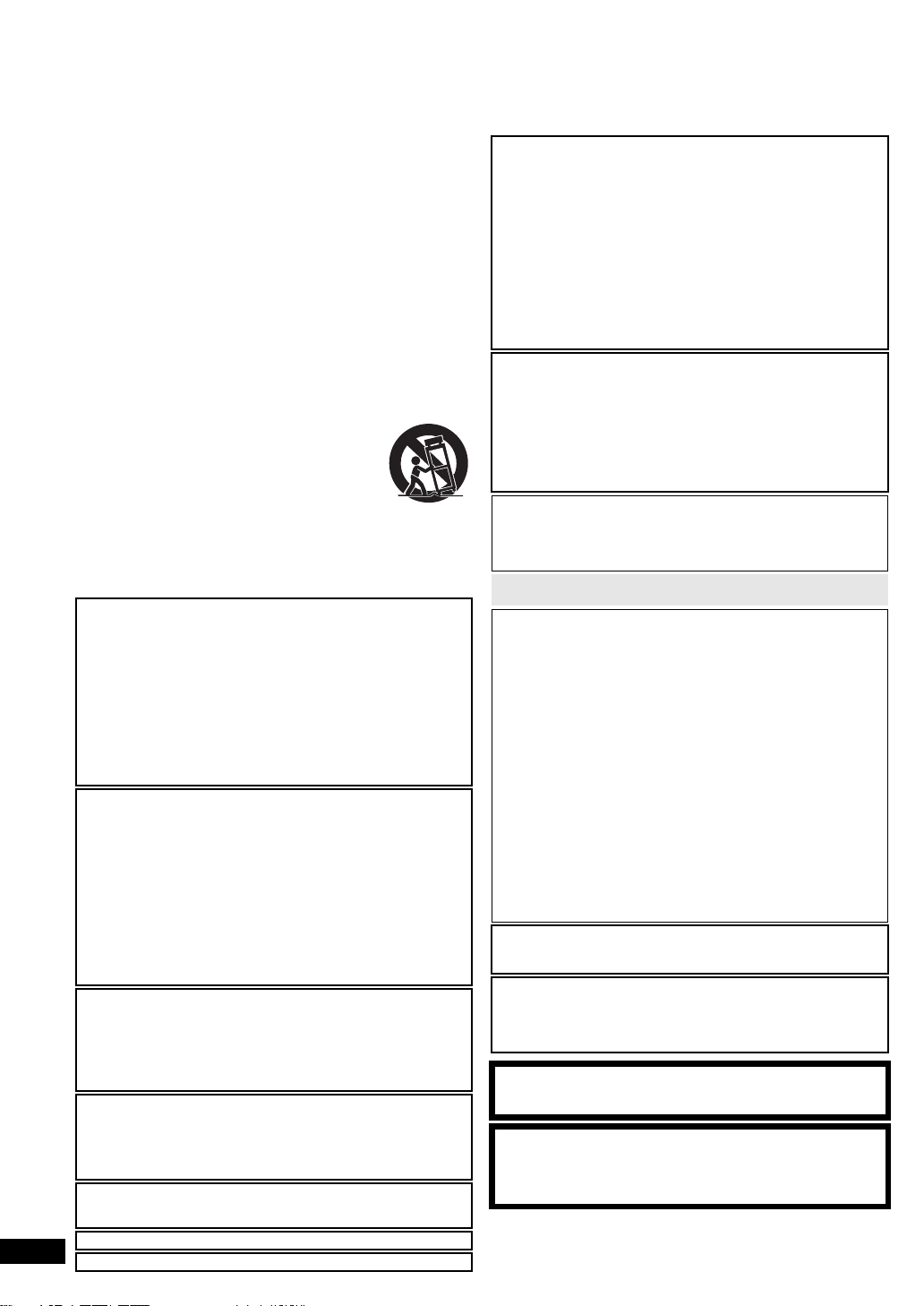
Dear customer
Thank you for purchasing this product.
For optimum performance and safety, please read these instructions carefully.
Before connecting, operating or adjusting this product, please read the instructions completely. Please keep this manual for future reference.
Getting s tart ed
Precautions
Read these operating instructions carefully before using the unit. Follow
the safety instructions on the unit and the applicable safety instructions
listed below. Keep these operating instructions handy for future
reference.
1) Read these instructions.
2) Keep these instructions.
3) Heed all warnings.
4) Follow all instructions.
5) Do not use this apparatus near water.
6) Clean only with dry cloth.
7) Do not block any ventilation openings.
Install in accordance with the manufacturer’s instructions.
8) Do not install near any heat sources such as radiators, heat
registers, stoves, or other apparatus (including amplifiers) that
produce heat.
9) Protect the AC mains lead from being walked on or pinched
particularly at plugs, convenience receptacles, and the point where
they exit from the apparatus.
10) Only use attachments/accessories specified by the manufacturer.
11) Use only with the cart, stand, tripod, bracket, or table
specified by the manufacturer, or sold with the
apparatus. When a cart is used, use caution when
moving the cart/apparatus combination to avoid
injury from tip-over.
12) Unplug this apparatus during lightning storms or
when unused for long periods of time.
13) Refer all servicing to qualified service personnel. Servicing is
required when the apparatus has been damaged in any way, such
as AC mains lead or plug is damaged, liquid has been spilled or
objects have fallen into the apparatus, the apparatus has been
exposed to rain or moisture, does not operate normally, or has been
dropped.
WARNING:
TO REDUCE THE RISK OF FIRE, ELECTRIC SHOCK OR
PRODUCT DAMAGE,
≥
DO NOT EXPOSE THIS APPARATUS TO RAIN,
MOISTURE, DRIPPING OR SPLASHING AND THAT NO
OBJECTS FILLED WITH LIQUIDS, SUCH AS VASES,
SHALL BE PLACED ON THE APPARATUS.
≥
USE ONLY THE RECOMMENDED ACCESSORIES.
≥
DO NOT REMOVE THE COVER (OR BACK); THERE
ARE NO USER SERVICEABLE PARTS INSIDE. REFER
SERVICING TO QUALIFIED SERVICE PERSONNEL.
CAUTION!
≥
DO NOT INSTALL OR PLACE THIS UNIT IN A BOOKCASE,
BUILT-IN CABINET OR IN ANOTHER CONFINED SPACE.
ENSURE THE UNIT IS WELL VENTILATED. TO PREVENT RISK
OF ELECTRIC SHOCK OR FIRE HAZARD DUE TO
OVERHEATING, ENSURE THAT CURTAINS AND ANY OTHER
MATERIALS DO NOT OBSTRUCT THE VENTILATION VENTS.
≥
DO NOT OBSTRUCT THE UNIT’S VENTILATION OPENINGS
WITH NEWSPAPERS, TABLECLOTHS, CURTAINS, AND
SIMILAR ITEMS.
≥
DO NOT PLACE SOURCES OF NAKED FLAMES, SUCH AS
LIGHTED CANDLES, ON THE UNIT.
≥
DISPOSE OF BATTERIES IN AN ENVIRONMENTALLY
FRIENDLY MANNER.
CAUTION!
THIS PRODUCT UTILIZES A LASER.
USE OF CONTROLS OR ADJUSTMENTS OR PERFORMANCE OF
PROCEDURES OTHER THAN THOSE SPECIFIED HEREIN MAY
RESULT IN HAZARDOUS RADIATION EXPOSURE.
DO NOT OPEN COVERS AND DO NOT REPAIR YOURSELF.
REFER SERVICING TO QUALIFIED PERSONNEL.
The socket outlet shall be installed near the equipment and easily
accessible.
The mains plug of the power supply cord shall remain readily
operable.
To completely disconnect this apparatus from the AC Mains,
disconnect the power supply cord plug from AC receptacle.
This product may receive radio interference caused by mobile
telephones during use. If such interference is apparent, please
RQT9320
increase separation between the product and the mobile telephone.
THIS UNIT IS INTENDED FOR USE IN MODERATE CLIMATES.
2
Product Identification Marking is located on the bottom of units.
2
Precautions for Listening with the Headphones or
Earphones
≥
Do not play your headphones or earphones at a high volume.
Hearing experts advise against continuous extended play.
≥
If you experience a ringing in your ears, reduce volume or
discontinue use.
≥
Do not use while operating a motorized vehicle. It may create a
traffic hazard and is illegal in many areas.
≥
You should use extreme caution or temporarily discontinue use in
potentially hazardous situations.
≥
Even if your headphones or earphones are the open-air type
designed to let you hear outside sounds, don’t turn up the volume
so high that you can’t hear what’s around you.
≥
Excessive sound pressure from earphones and headphones can
cause hearing loss.
To prevent damage
Avoid the following:
≥
Spraying flammable insecticides near the unit.
≥
Pressing the LCD.
≥
Touching the lens and other parts of the laser pickup.
Do not use the unit in the following places:
≥
Sandy places such as beaches.
≥
On top of cushions, sofas, or hot equipment such as amplifiers.
Do not leave in an unventilated automobile or exposed to direct
sunlight and high temperatures.
WARNING
DRIVER MUST NOT OPERATE OR VIEW THIS UNIT WHILE
OPERATING THE VEHICLE.
Doing so will distract the driver and could cause a collision resulting in
serious injury or property damage.
Do not rest the unit on your lap for a long time while using it. The
unit can become hot and cause burns.
Batteries
1
Battery pack (Lithium ion battery pack)
≥
Use the specified unit to recharge the battery pack.
≥
Do not use the battery pack with equipment other than the
specified unit.
≥
Do not use the player outside if it is snowing or raining. (The
battery pack is not waterproof.)
≥
Do not get dirt, sand, liquids, or other foreign matter on the
terminals.
≥
Do not touch the plug terminals (i and j) with metal objects.
≥
Do not disassemble, remodel, heat or throw into fire.
≥
Do not heat or expose to flame.
≥
Do not leave the battery(ies) in an automobile exposed to direct
sunlight for a long period of time with doors and windows closed.
≥
Do not store the battery pack in temperature over 60 oC.
If any electrolyte should come into contact with your hands or clothes,
wash it off thoroughly with water.
If any electrolyte should come into contact with your eyes, never rub
the eyes.
Rinse eyes thoroughly with water, and then consult a doctor.
2 Disposing of the batteries
Check and follow your local regulations before disposal.
Notice about the rechargeable battery
The battery is designated recyclable.
Please follow your local recycling regulations.
AC adaptor
This AC adaptor operates on AC between 100 V and 240 V.
But
≥
Obtain a suitable plug adaptor if the plug does not fit the AC mains
socket.
Warning
Risk of fire, explosion and burns. Do not disassemble, heat above
x
C or incinerate.
60
CAUTION
Danger of explosion if battery is incorrectly replaced. Replace only
with the same or equivalent type recommended by the
manufacturer. Dispose of used batteries according to the
manufacturer’s instructions.
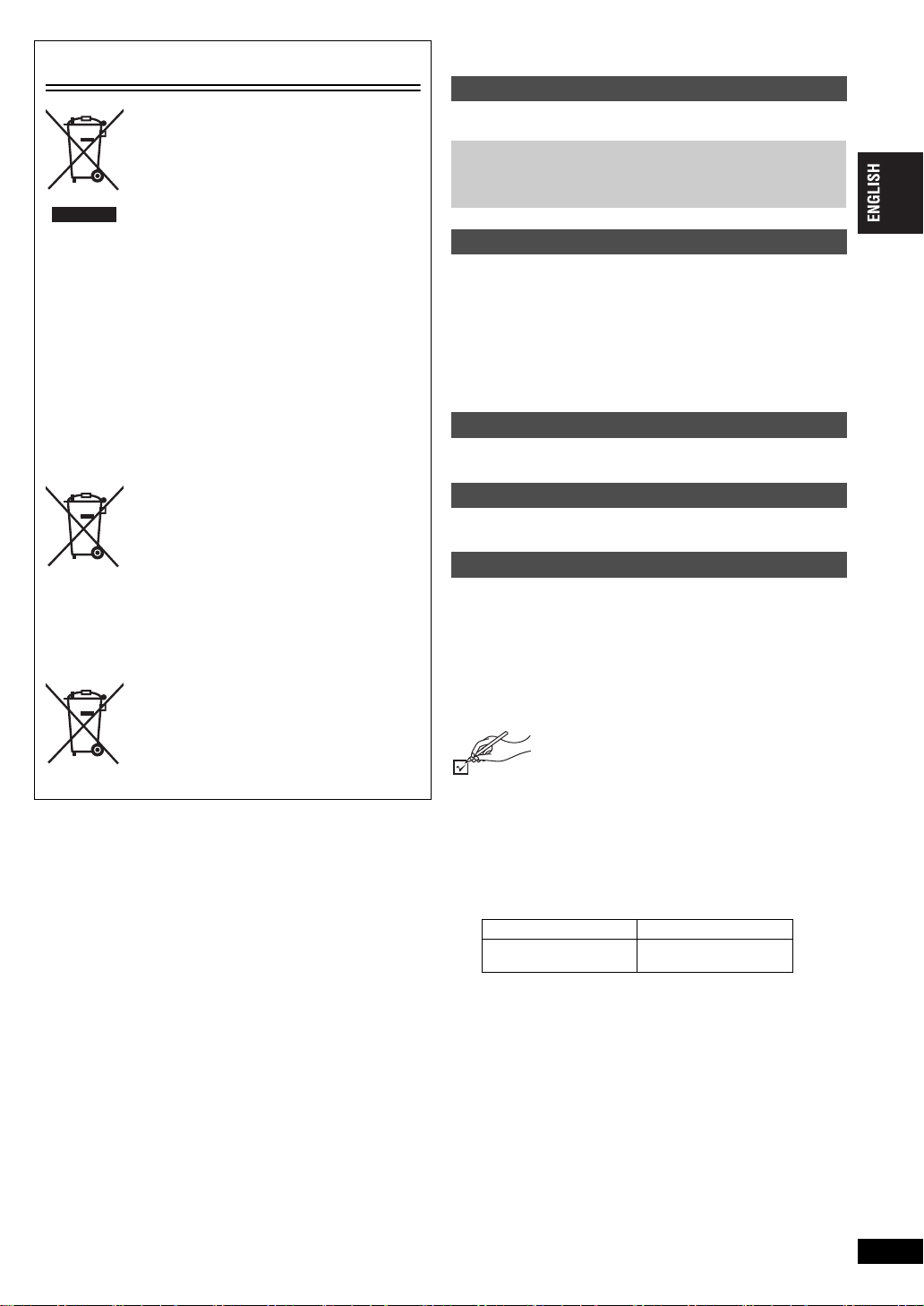
Information for Users on Collection and Disposal
Cd
of Old Equipment and used Batteries
These symbols on the products, packaging,
and/or accompanying documents mean that
used electrical and electronic products and
batteries should not be mixed with general
household waste.
For proper treatment, recovery and recycling
of old products and used batteries, please
take them to applicable collection points, in
accordance with your national legislation and
the Directives 2002/96/EC and 2006/66/EC.
By disposing of these products and batteries
correctly, you will help to save valuable
resources and prevent any potential negative
effects on human health and the
environment which could otherwise arise
from inappropriate waste handling.
For more information about collection and
recycling of old products and batteries,
please contact your local municipality, your
waste disposal service or the point of sale
where you purchased the items.
Penalties may be applicable for incorrect
disposal of this waste, in accordance with
national legislation.
For business users in the European
Union
If you wish to discard electrical and
electronic equipment, please contact your
dealer or supplier for further information.
[Information on Disposal in other
Countries outside the European Union]
These symbols are only valid in the
European Union. If you wish to discard these
items, please contact your local authorities
or dealer and ask for the correct method of
disposal.
Note for the battery symbol (bottom two
symbol examples):
This symbol might be used in combination
with a chemical symbol. In this case it
complies with the requirement set by the
Directive for the chemical involved.
Table of contents
Getting started
Precautions . . . . . . . . . . . . . . . . . . . . . . . . . . . . . . . . . . . . . 2
Accessories . . . . . . . . . . . . . . . . . . . . . . . . . . . . . . . . . . . . . 3
Preparations
1Attaching the battery . . . . . . . . . . . . . . . . . . . . . . . . . . . . 4
2Recharging the battery . . . . . . . . . . . . . . . . . . . . . . . . . . 4
3Adjusting the LCD angle . . . . . . . . . . . . . . . . . . . . . . . . . 4
Discs that can be played . . . . . . . . . . . . . . . . . . . . . . . . . . . 5
Playback
Playing discs . . . . . . . . . . . . . . . . . . . . . . . . . . . . . . . . . . . . 6
Useful functions . . . . . . . . . . . . . . . . . . . . . . . . . . . . . . . . . . 7
Playing CD using menus. . . . . . . . . . . . . . . . . . . . . . . . . . . 7
Playing programs/playlists . . . . . . . . . . . . . . . . . . . . . . . . . 7
Playing HighMAT
Playing WMA/MP3, JPEG and MPEG4/DivX . . . . . . . . . . . 8
About DivX VOD content. . . . . . . . . . . . . . . . . . . . . . . . . . . 9
About DivX subtitles text display . . . . . . . . . . . . . . . . . . . . 9
Tips for making data discs . . . . . . . . . . . . . . . . . . . . . . . . . 9
TM
discs . . . . . . . . . . . . . . . . . . . . . . . . . . 8
Settings
Using On-Screen Menus . . . . . . . . . . . . . . . . . . . . . . . . . . 10
Changing the player settings . . . . . . . . . . . . . . . . . . . . . . 13
Enjoying in various situations
Enjoying in a car . . . . . . . . . . . . . . . . . . . . . . . . . . . . . . . . 14
Using this unit with other equipment. . . . . . . . . . . . . . . . 16
Reference
Maintenance . . . . . . . . . . . . . . . . . . . . . . . . . . . . . . . . . . . . 17
Specifications. . . . . . . . . . . . . . . . . . . . . . . . . . . . . . . . . . . 17
Troubleshooting guide . . . . . . . . . . . . . . . . . . . . . . . . . . . 18
Frequently asked questions . . . . . . . . . . . . . . . . . . . . . . . 19
Index . . . . . . . . . . . . . . . . . . . Inner page of the back cover
Accessories
∑ 1
Audio/video cable
∑ 1
AC adaptor
∑ 1
AC mains lead
≥
For use with this unit only. Do not use it with other equipment.
Also, do not use cords for other equipment with this unit.
∑ 1
Car DC Adaptor
∑ 1
Headrest Mounting Bracket
∑ 1
Rechargeable battery pack
Included Optional
CGR-H711
≥
Depending on the battery pack, playback time may differ.
[➜ 4, Approximate recharging and play times (Hours)]
≥
CGR-H711 is not available as option. When purchasing a
replacement, request one of the optional batteries listed above.
CGR-H701
CGR-H712
Getting started
RQT9320
3
3
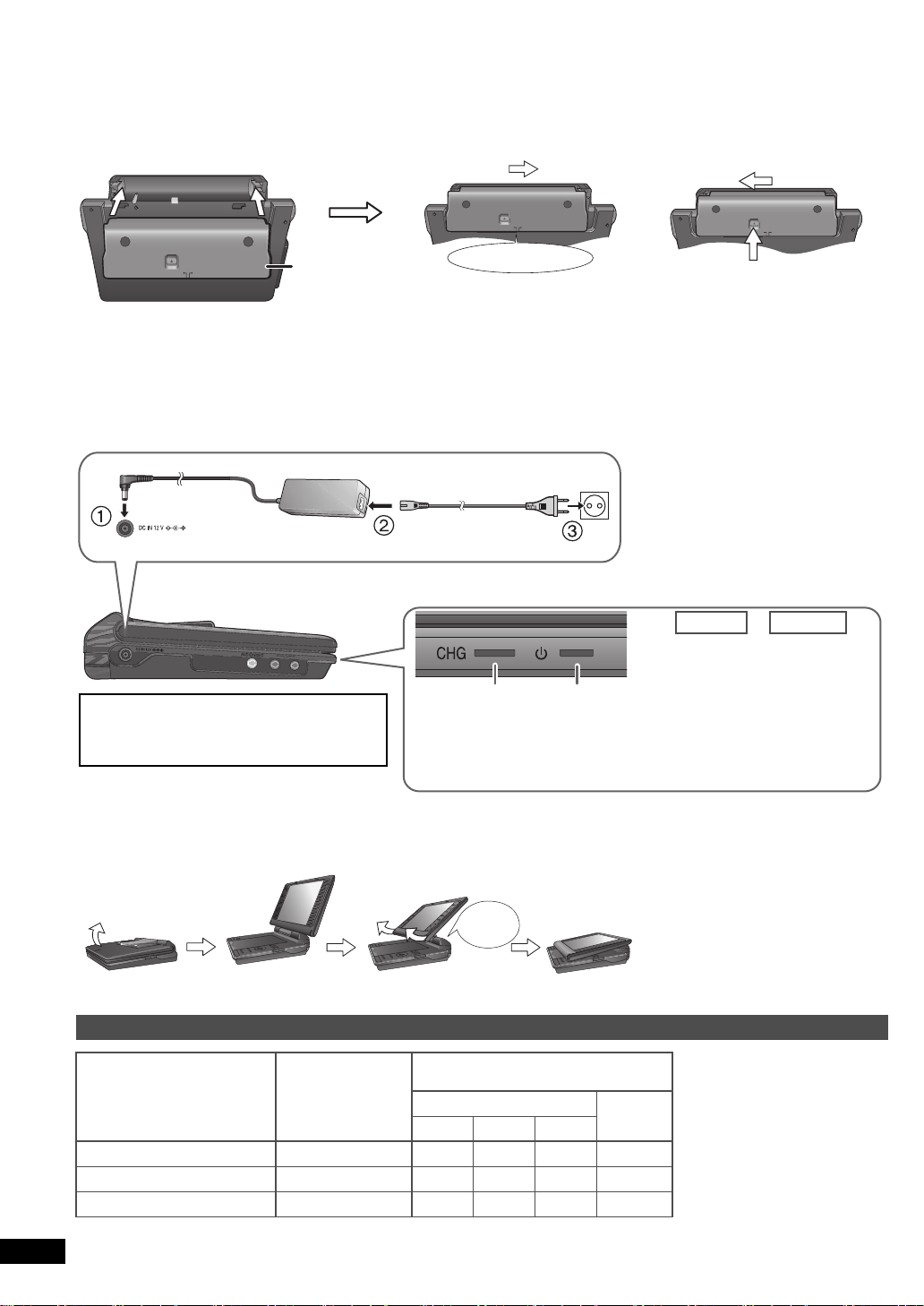
Preparations
RELEASE
DETACH ATTAC H
Clicks into place
Check to make sure it is securely fastened.
Battery pack
Bottom side of this unit
RELEASE
DETACH ATTACH
RELEASE
DETACH ATTACH
RELEASE
DETACH ATTACH
1 Press and hold
2
DC IN
To household
mains socket
AC adaptor
(included)
The unit is in the standby condition (the [
Í
]
indicator lights) when the AC mains lead is
connected. The primary circuit is always “live”
as long as the AC adaptor is connected to an
electrical outlet.
To conserve power
This unit consumes 0.4 W of power even
when turned off. When the unit is not going to
be used for a long time, disconnect the AC
mains lead from the household mains socket.
* Only when recharged with the unit off.
[
Í
] indicator
When the unit is connected to the AC
mains supply, this indicator lights up in
standby mode and goes out when the
unit is turned on.
[
Í
] goes out ➜ lights*
[CHG] lights ➜ goes out
Í
CHG
Finished
Started
AC mains lead (included)
≥
You can also use this unit without charging while
connecting the AC adaptor and the AC mains lead.
≥
You can also use this unit without charging while
connecting Car DC Adaptor. (➜ 15, Connecting the
included Car DC Adaptor)
Recharging time:
➜ below, Approximate recharging and play times (Hours)
When finished, disconnect the AC adaptor and the AC mains lead.
Standard
Compact
Slide
Open the LCD
Free
Clicks!
1 Attaching the battery
(When the unit is off)
The illustrations shown are of CGR-H711; however the steps for CGR-H712 or CGR-H701 (optional)
are the same.
When not using for long periods of time
≥
Remove the battery pack (➜ above).
(Even when the unit is turned off, there is a small amount of voltage running through the unit, and this may result in a malfunction.)
≥
Recharge the battery for re-use.
2 Recharging the battery
The battery is not charged at the time of purchase. Charge before initial use.
∫
Detaching
≥
Turn the unit off before detaching the
battery pack.
3 Adjusting the LCD angle
Approximate recharging and play times (Hours)
Battery pack
CGR-H711* 4 7 4.5 3 9
CGR-H712 (option) 7 14 9 6 18
CGR-H701 (option) 4 6.5 4 2.5 8
RQT9320
4
4
Recharging
(When the unit is off)
(at 20
o
C)
(at room temperature using headphones)
LCD brightness level
j
5 0 5
Play
LCD Off
≥
When moving the unit : Close the
LCD. Don’t hold by the LCD.
≥
Functions operated by buttons on
the unit will not work when the LCD
is closed.
* not available as option
≥
The times indicated on the left
may differ depending on use.
≥
To change the LCD brightness
(➜ 7, When selecting “USER
MODE”).
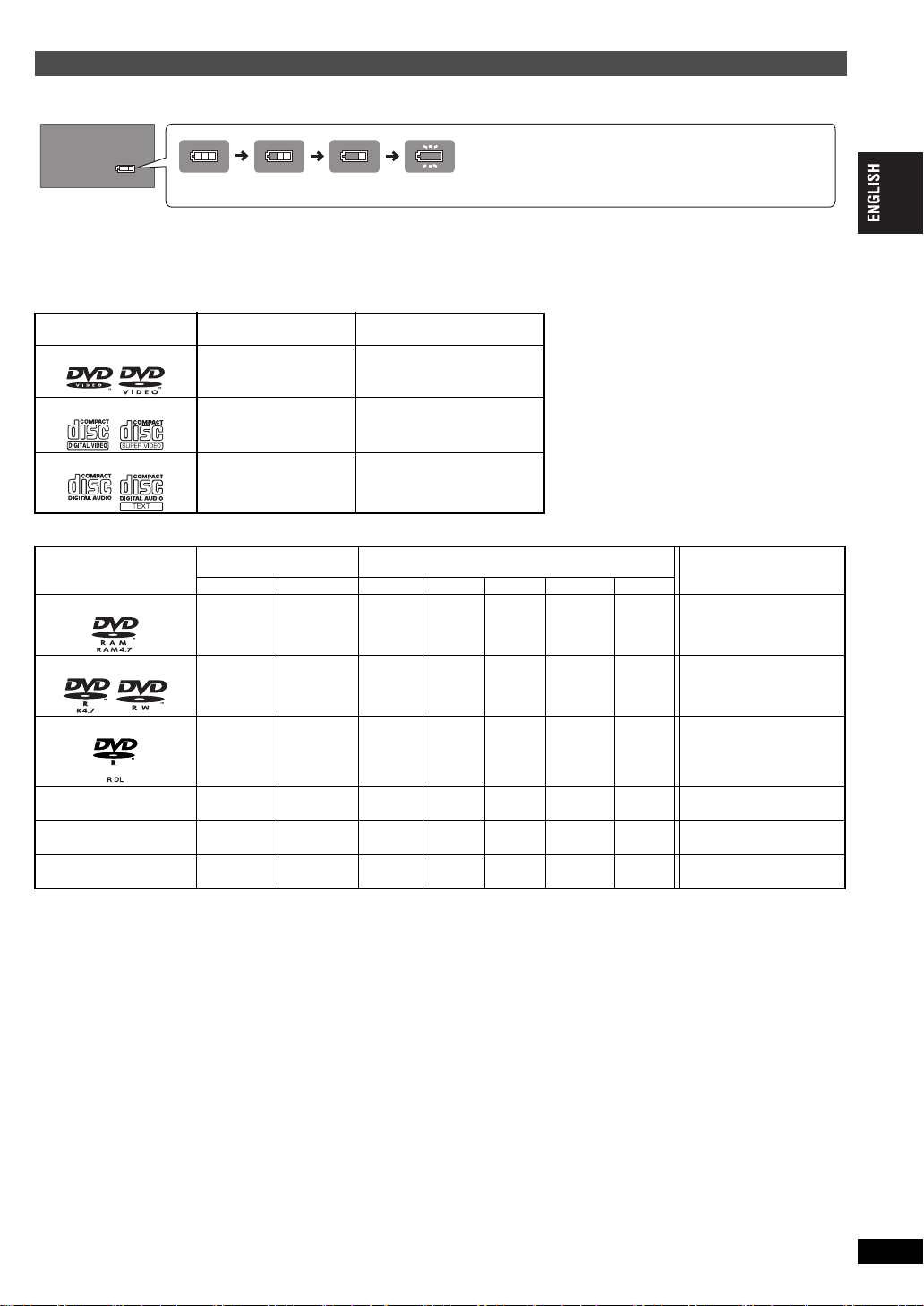
Checking the remaining battery charge
(screen)
Recharge
Appears automatically when there is only a few minutes of charge
remaining.
(flashing)
When the unit is on (➜ 6) and powered by the battery pack
Press [DISPLAY] to check on the LCD (Displays for a few seconds).
Discs that can be played
Commercial discs
Disc
Logo
DVD-Video
Video CD
CD
Indicated in these
instructions by
[DVD-V]
[VCD]
[CD]
Remarks
High quality movie and music
discs
Music discs with video
Including SVCD (Conforming to
IEC62107)
Music discs
∫
Discs that cannot be played
Blu-ray, HD DVD, discs recorded with AVCHD
format, DVD-Audio, Version 1.0 of DVD-RW, DVDROM, CD-ROM, CDV, CD-G, SACD, Photo CD,
DVD-RAM that cannot be removed from their
cartridges, 2.6-GB and 5.2-GB DVD-RAM and
“Chaoji VCD” available on the market including
CVD, DVCD and SVCD that do not conform to
IEC62107.
Getting started
Recorded disc (
Logo
Disc
±
: Available —: Not available)
Recorded on a DVD
recorder, etc.
[DVD-VR]*2[DVD-V]*
3
Recorded on a personal computer, etc.
[WMA] [MP3] [JPEG]
[MPEG4] [DivX]
Necessity of finalize*
DVD-RAM
±
——
±± ± ±
Not Necessary
DVD-R/RW
±±
—
±± ± ±
Necessary
DVD-R DL
±±
iR/iRW
—
iR DL
—
CD-R/RW*
1
—
≥
It may not be possible to play the above discs in all cases due to the type of discs, the condition of the recording, the recording method and how
the files were created (➜ 9, Tips for making data discs).
*1
This unit can play CD-R/RW recorded with CD-DA or Video CD format. ([WMA] [MP3] [JPEG] This unit also plays HighMAT discs.)
*2
Discs recorded on DVD recorders, DVD video cameras, etc. using Version 1.1 of the Video Recording Format (a unified video recording standard).
For DVD-R DL: Discs recorded on DVD recorders or DVD video cameras, etc. using Version 1.2 of the Video Recording Format (a unified video
recording standard).
*3
Discs recorded on DVD recorders or DVD video cameras, etc. using DVD-Video Format.
For iR/iRW and iR DL: Discs recorded using a format different from DVD-Video Format, therefore some functions cannot be used.
*4
A process that allows play on compatible equipment. To play a disc that is displayed as “Necessary” on this unit, the disc must first be finalized on
the device it was recorded on.
*5
Closing the session will also work.
— (
— (
——
±
) ———— — Necessary
±
) ———— — Necessary
———— — Necessary
±±±± ±
Necessary*
5
4
RQT9320
5
5
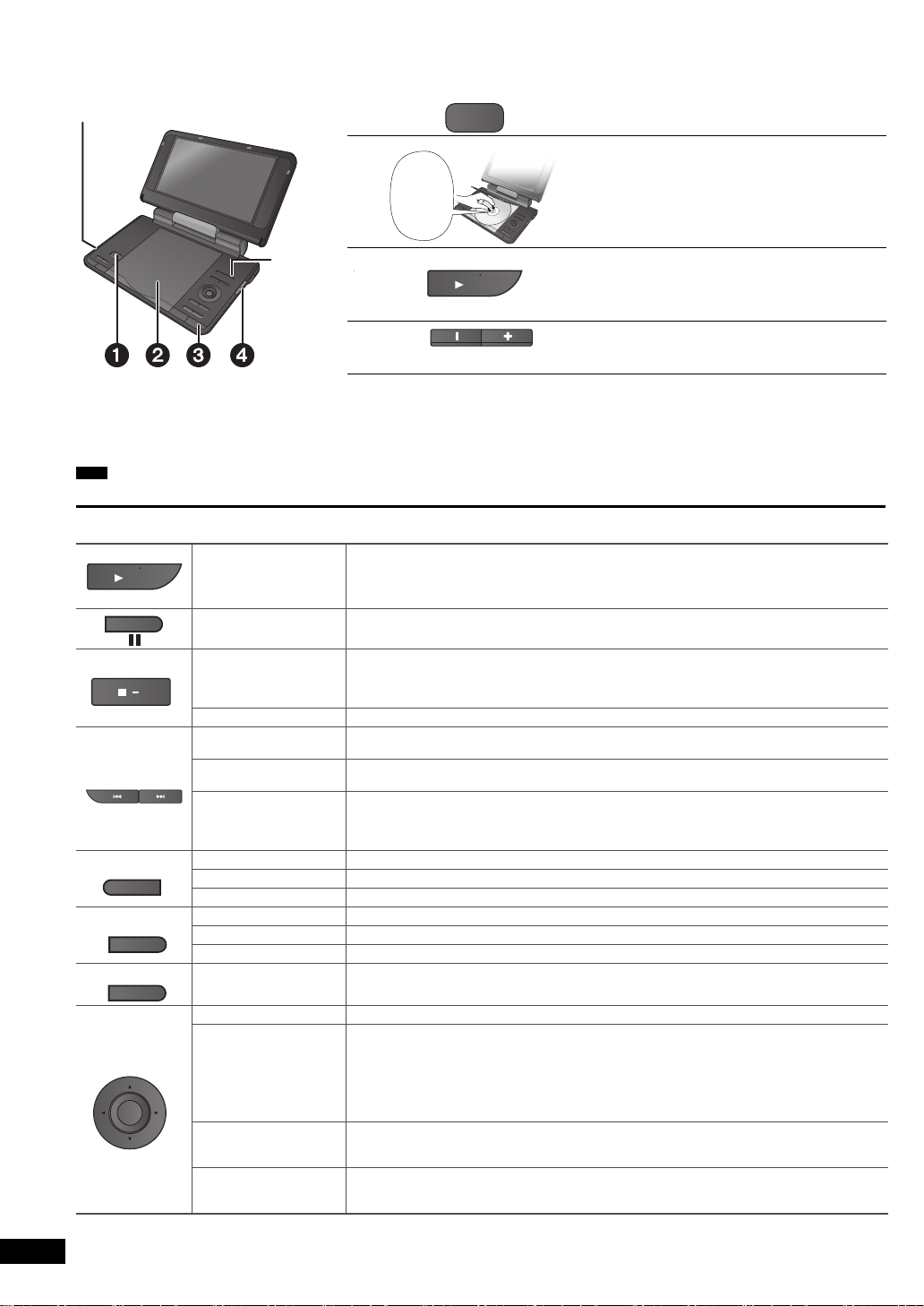
Playback
Note
AV SELECT
Headphone terminals [Ë]
‡ 3.5 mm stereo mini jack
Click
into
place
ON
ON
TOP MENU
ENTER
Playing discs
≥
To change the language on the display ➜ 13, Menu Language
≥
To play audio ([MP3] ), picture ([JPEG]) or video ([MPEG4] [DivX]) on DVD-RAM with recorded titles ([DVD-VR]), select “Play as Data Disc” (➜ 12, Other
Menu).
≥
While stopped, the unit automatically turns off once about 15 minutes (about 5 minutes when using the battery pack) have elapsed.
≥
Total title number may not be displayed properly on iR/iRW.
≥
If you are experiencing problems, refer to troubleshooting guide (➜ 18).
DISCS CONTINUE TO ROTATE WHILE MENUS ARE DISPLAYED. Press [∫–OFF] when you finish to preserve the unit’s motor.
Operations
MENU
RETURN
RQT9320
6
6
VOL
When the unit is off:
Turn unit on/play
Pause
Stop
OFF
Turn unit off Press and hold until “OFF” is displayed.
Skip
Search
Slow play
Top menu [DVD-V]
Playing programs [DVD-VR] (➜ 7)
Playback Menu [WMA] [MP3] [JPEG] [MPEG4] [DivX] (➜ 8)
Menu [DVD-V]
Playing playlists [DVD-VR] (➜ 7)
Navigation Menu [WMA] [MP3] [JPEG] [MPEG4] [DivX] (➜ 8)
Return
Menu operation Press [
Number Select
Frame-by-frame
Group skip
Press and hold and the power comes on and play begins.
When the unit is on:
Press and play begins.
Press [
1
ON] to restart play.
The position is memorized when “Press PLAY to resume play” appears on the screen.
≥
Press [1ON] to resume. (Resume play)
Opening the disc lid or pressing [
screen cancels the memorized position.
:,9
Press [
[DVD-VR] Can also skip to the markers.
Press and hold [
1
Press [
[DVD-VR] [DVD-V] [VCD]
Press and hold [
1
Press [
9
[VCD] [
Returns to the previous screen.
[VCD] (with playback control) Returns to the menu.
3421
[VCD] (with playback control)
1 While the disc menu is displayed,
press [DISPLAY] to display On-Screen Menus.
2 Press [
3 Press [
≥
Press and hold [34] to alter faster.
4 Press [ENTER].
[DVD-VR]
While paused, press [
1
[VCD] [
[WMA] [MP3] [JPEG] [MPEG4] [DivX]
Press [
34
≥
Does not work while paused.
].
:,9
ON] to return to normal play.
:,9
ON] to return to normal play.
] only
] to select an item and press [ENTER] to confirm.
34
] to select “Number Select”.
1
] then [34] to enter number.
[DVD-V] [VCD]
] only
].
OPEN
] (up to 5 steps).
] (up to 5 steps) while paused.
21
].
Open the lid.
Insert a disc and close the lid.
≥
≥
≥
Press and hold.
The unit turns on and play begins.
≥
(➜ 16, Watching video from other equipment)
Adjust the volume.
When using headphones, turn down the volume before
connection.
∫
–OFF] while “Press PLAY to resume play” is displayed on the
Load double-sided discs so the label for the side you
want to play is facing up.
DVD-RAM: Remove discs from their cartridges
before use.
Some discs start to play automatically when the unit
is on.
When “AUX” is displayed, press [AV SELECT] to
select “DISC”.
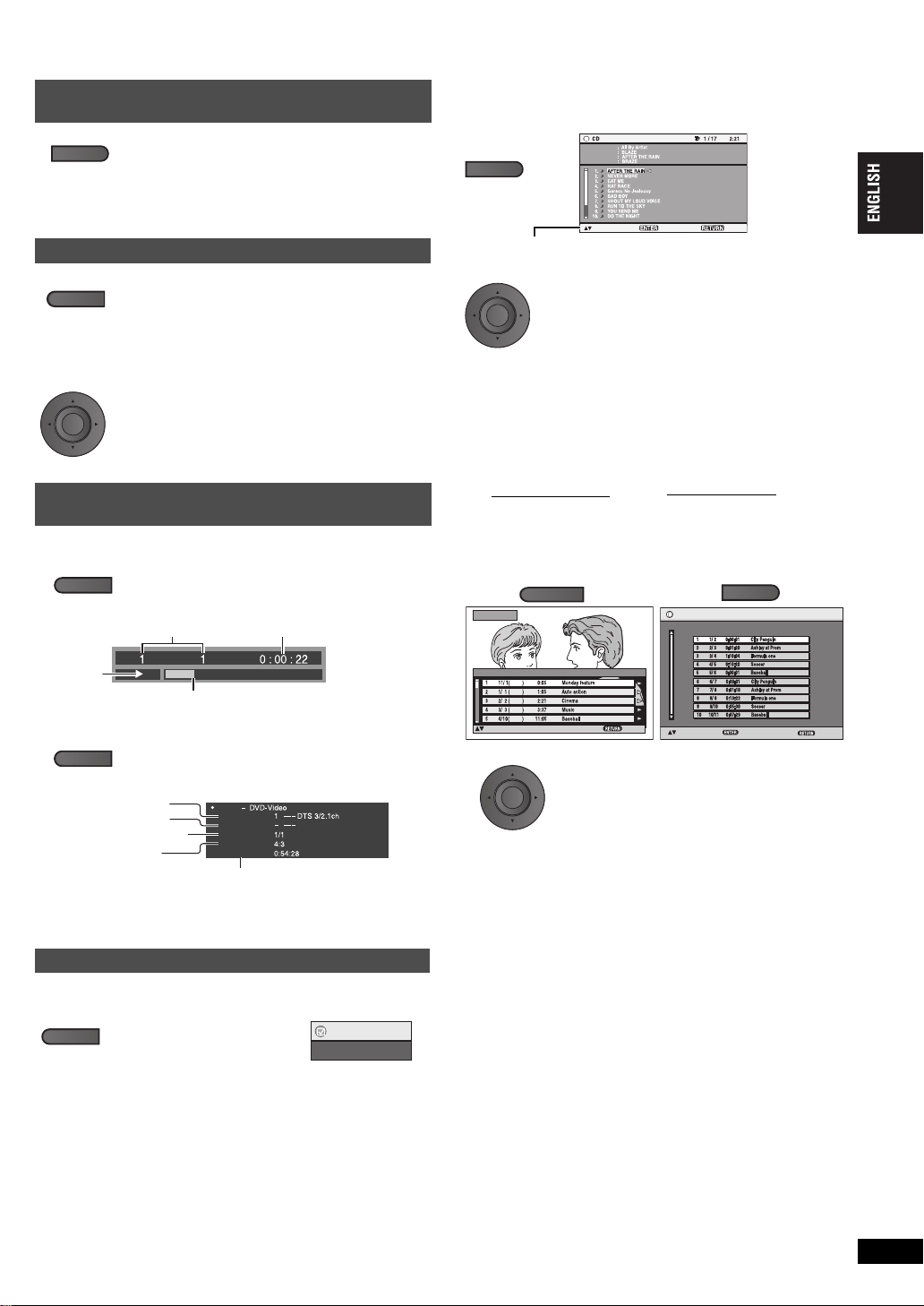
Useful functions
LCD-SIZE
ENTER
e.g. [DVD-V]
Playback
condition
Current position
Elapsed play timeCurrent playback number
DISPLAY
Details
Title Total Time
Audio
Subtitle
Angle
Source Aspect
e.g. [DVD-V]
See page 10
See page 10
See page 10
Aspect of current
playback title
Total play time of current playback title
REPEAT
Repeat
Menu
Off
MENU
1
XXX to exit
XXX to select and press XXX
Disc Title
Disc
Artist
TrackTitle
Track Ar tis t
1
Press [DISPLAY] to switch between guide messages and the
playback condition indicator.
e.g. CD text
Press [
34
] to select the track and press
[ENTER].
≥
To exit the screen: Press [RETURN].
ENTER
2
Direct Navigator
MON
Date
No.
On
Contents
XXX to exit
Title
XXX to select
WED
TUE
WED
THU
TOP MENU
DateNo. Total Time Title
Playlist
XXX to exit
XXX to select and press XXX
1
To play programs:
To play playlists
:
≥
Only when the disc contains a
playlist.
MENU
ENTER
2
Press [
34
] to select the program or
playlist and press [ENTER].
≥
Press [1] to show the contents of the program (only when
playing the program).
≥
To exit the screen: Press [RETURN].
Selecting how to show 4:3 aspect pictures
on the LCD
MONITOR NORMAL: Normal
MONITOR FULL: Stretched horizontally
MONITOR OFF: No picture
≥
If you are not using the LCD on this unit, select
Press to
change.
“MONITOR OFF” to conserve power. (The [
flashes.)
≥
The LCD turns off automatically if you close it.
Selecting the picture quality on the LCD
DAYLIGHT: Displays the picture a bit brighter.
MOONLIGHT: Displays the picture a bit darker.
BRIGHT-LCD
USER MODE:
➜ below
Press to change.
∫
When selecting “USER MODE”
Press [
34
] to select the item, and [
change the setting.
BRIGHT: Adjusts the brightness of the picture
COLOUR: Adjusts the shade of the picture’s color
≥
To exit the screen: Press [RETURN].
(s5 to 5)
(s5 to 5)
Displaying current playback condition
(Quick OSD)
∫
Basics
DISPLAY
Press twice.
Í
21
] indicator
] to
Playing CD using menus
[CD]
Titles appear with CD text playback.
Playing programs/playlists
[DVD-VR]
≥
Titles appear only if they have been entered.
≥
You cannot edit playlists and titles.
Playback
∫
Details
Title
Chapter
Time
Press three times.
≥
[MPEG4] [DivX] Video and audio information is not displayed during
search.
≥
To exit the screen: Press [RETURN].
Repeat play
(Only when the elapsed play time can be displayed. [JPEG]: you can
use even if there is no elapsed time display.)
During play,
press several times to
select the content to be
repeated.
RQT9320
7
7
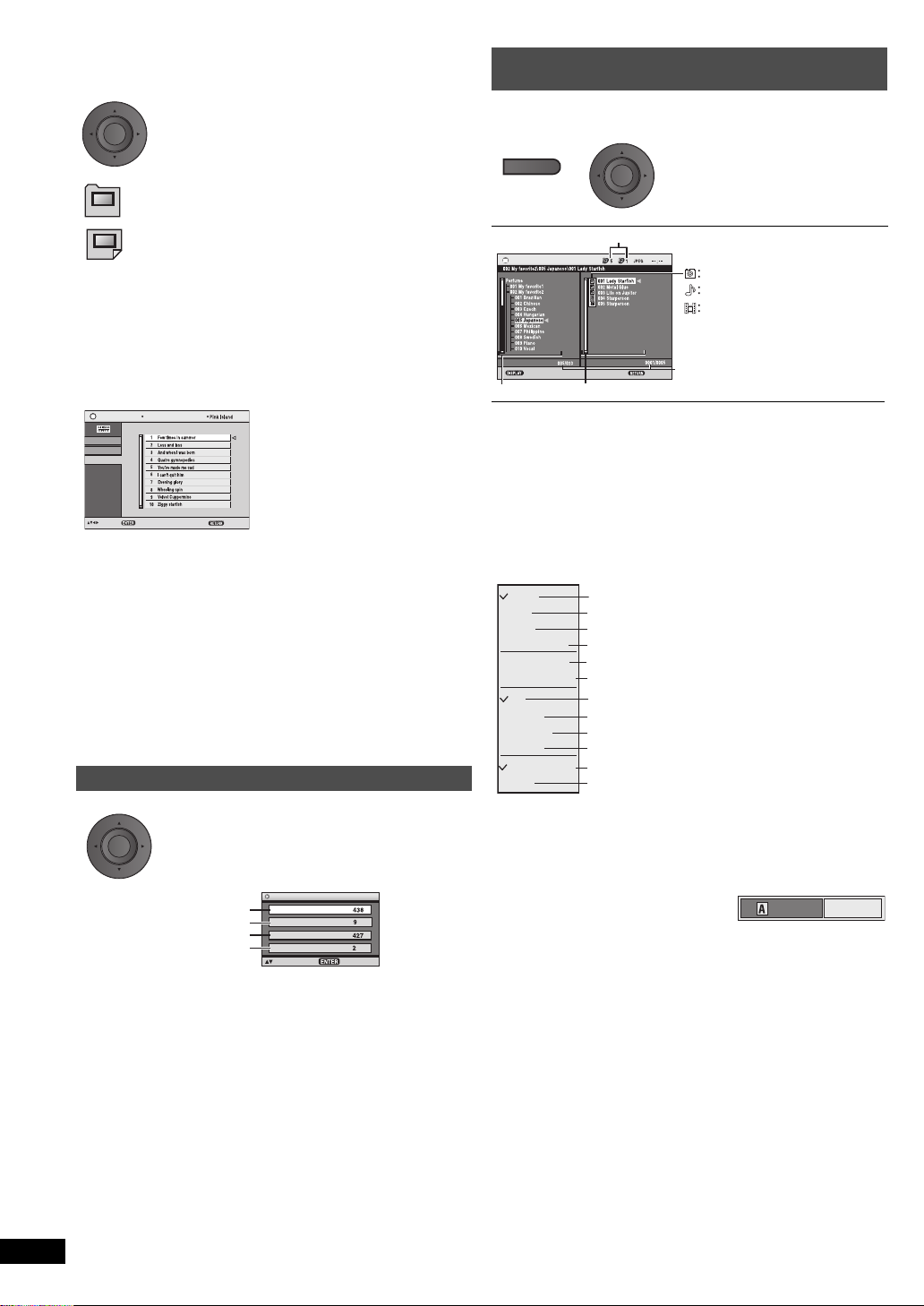
Playing HighMATTM discs
While the menu is displayed
Press [
3421
] to select items and press
[ENTER].
Menu:
Takes you to the next menu which shows playlists or another
menu.
Playlist:
Play starts.
≥
To return to the menu screen, press [TOP MENU] then press
[RETURN] several times.
≥
To change the menu background, press [DISPLAY]. The
background changes to the one recorded on the disc.
≥
To display/exit the screen: press [TOP MENU].
Selecting from the list
1. Press [MENU].
2. Press [
2
] then [34] to switch among “Playlist”, “Group” and
“Content” lists.
3. Press [
1
] then [34] to select an item and press [ENTER].
≥
To exit the screen: Press [MENU].
Playlist
Group
Content
All By Artist
XXX to play
XXX to select
XXX to exit
Content title
No.
Playlist
Playback Menu
All
Tota l
Audio
Tota l
Picture
Tota l
Video
Tota l
XXX to select and press XXX
All content
WMA/MP3
JPEG
MPEG4 and DivX video
MENU
N
avigation Menu
XXX to display the sub menu
Group
Content
XXX to exit
Group and content number currently playing
Number currently selected
Content
Group
JPEG
WMA/MP3
MPEG4 and DivX video
Submenu
Multi
All
Help display
Previous group
List
Tre e
Thumbnail
Next group
Video
Audio
Picture
Find
Content only
Groups only
Thumbnail images [JPEG]
All content
WMA/MP3 only
To switch between guide messages and the
playback condition indicator
To search by group or content title (➜ below)
Groups and content
To the previous group
To the next group
JPEG only
MPEG4 and DivX video only
_
Find
[WMA] [MP3] [JPEG]
ENTER
Playing from the selected item (Navigation
Menu)
Press [
1
2
ENTER
Press once.
≥
To listen to WMA/MP3 while showing a JPEG image on the
screen
Select a JPEG file first, and then select WMA/MP3. (The opposite
order is not effective.)
≥
To exit the screen: Press [MENU].
∫
Using the submenu
1Press [MENU]
.
3421
group and press [ENTER].
≥
To play content in the group in order:
Press [ENTER].
≥
To start play from the selected
content:
34
Press [
[ENTER].
2 Press [DISPLAY].
3Press [
34
] to select the sub menu and press
[ENTER].
] to select the
] to select and press
Playing WMA/MP3, JPEG
and MPEG4/DivX
[WMA] [MP3] [JPEG] [MPEG4] [DivX]
Select “Play as Data Disc” (➜ 12, Other Menu) in the following cases:
– To play HighMAT discs without using the HighMAT function
– To play audio ([MP3]), picture ([JPEG]) or video ([MPEG4] [DivX]) on
DVD-RAM with recorded titles ([DVD-VR])
≥
To return to playing titles ([DVD-VR]), select “Play as DVD-VR” in “Other
Menu” (➜ 12).
Playing items in order (Playback Menu)
While the menu is displayed
Press [
34
ENTER
8
RQT9320
8
“Picture” or “Video” and press [ENTER].
≥
To display/exit the screen:
Press [TOP MENU].
] to select “All”, “Audio”,
∫
Searching by a group or content title
1Press [MENU]
2Press [
.
21
] to highlight a group title to search a group,
or a content title to search its content.
3 Press [DISPLAY].
4 Select “Find” and press
[ENTER].
5Press [
6Press [1] to select “Find” and press [ENTER].
7Press [
34
character and press [ENTER].
≥
Repeat to enter another character.
≥
Lower case is also searched.
≥
Press and hold [:,9] to skip between A, E, I, O and U.
≥
Press [2] to erase a character.
≥
Erase the asterisk (¢) to search for titles starting with that
character.
] to select a
The search result screen appears.
34
] to select the group or content and press
[ENTER].
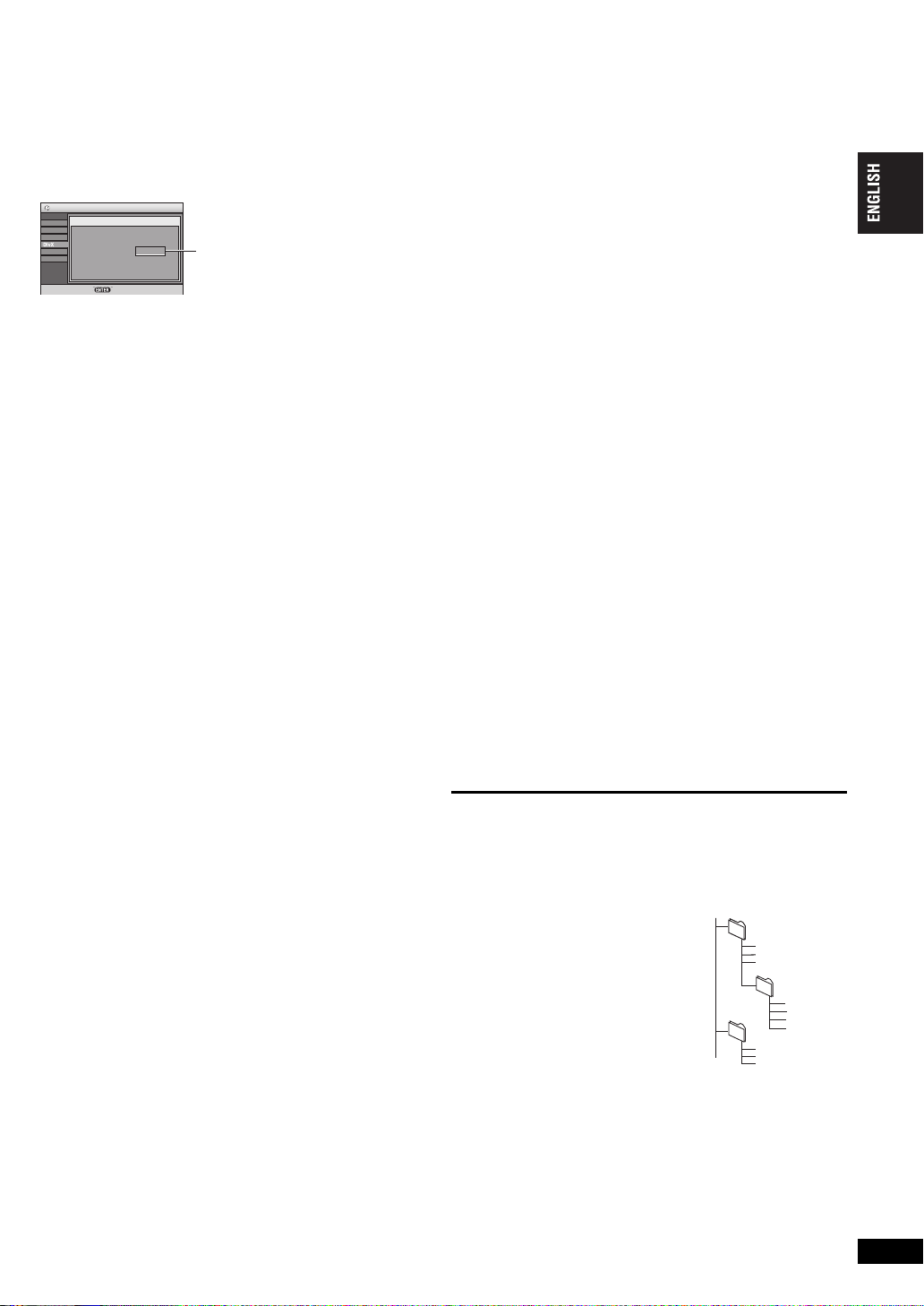
About DivX VOD content
Display
Others
Audio
Video
Disc
Setup
DivX Registration
Your registration code is : XXXXXXXX
To learn more visit www.divx.com/vod
Press
XXX
to continue
DivX Video-on-Demand
8 alphanumeric characters
e.g. [MP3]
root
002 group
001
001 group
001 track.mp3
002 track.mp3
003 track.mp3
003 group
001 track.mp3
002 track.mp3
003 track.mp3
001 track.mp3
002 track.mp3
003 track.mp3
004 track.mp3
DivX Video-on-Demand (VOD) content is encrypted for copyright
protection. In order to play DivX VOD content on this unit, you first need
to register the unit.
Follow the on line instructions for purchasing DivX VOD content to enter
the unit’s registration code and register the unit. For more information
about DivX VOD, visit www.divx.com/vod.
Display the unit’s registration code
(➜ 13, DivX Registration)
≥
We recommend that you make a note of this code for future reference.
≥
After playing DivX VOD content for the first time, another registration
code is then displayed in “DivX Registration”. Do not use this
registration code to purchase DivX VOD content. If you use this code
to purchase DivX VOD content, and then play the content on this unit,
you will no longer be able to play any content that you purchased
using the previous code.
≥
If you purchase DivX VOD content using a registration code different
from this unit’s code, you will not be able to play this content.
(“Authorization Error” is displayed.)
Regarding DivX content that can only be played a set
number of times
Some DivX VOD content can only be played a set number of times.
When you play this content, the remaining number of plays is displayed.
You cannot play this content when the number of remaining plays is
zero. (“Rented Movie Expired” is displayed.)
When playing this content
≥
The number of remaining plays is reduced by one if
– you turn off the unit or display “Setup” menu.
– you press [
– you press [
content.
∫
] twice.
:,9
] (Skip or search) etc. and arrive at another
About DivX subtitles text
display
You can display subtitles text recorded onto the DivX video disc on this
unit.
This function has no relation to the subtitles specified in DivX standard
specifications and has no clear standard. Depending on the methods
used to create the file, the following functions may not work.
∫
Displaying subtitles text (➜10, Subtitle)
≥
DivX video files that do not display “Text” do not contain subtitles
text.
Subtitles text cannot be displayed.
≥
If the subtitles text are not displayed correctly, try changing the
language settings (➜ 13, Subtitle Text).
∫
Types of subtitles text file that can be displayed
Subtitles text that satisfy the following conditions can be displayed on
this unit.
≥
File format: MicroDVD, SubRip, or TMPlayer
≥
File extension: “.SRT”, “.srt”, “.SUB”, “.sub”, “.TXT”, or “.txt”
≥
File name: No more than 44 characters excluding the file extension
≥
The DivX video file and subtitles text file are inside the same folder,
and the file names are the same except for the file extensions.
≥
If there are more than one subtitles text files inside the same folder,
they are displayed in the following order of priority: “.srt”, “.sub”, “.txt”.
∫
Limitations of this unit
≥
In the following situations, the subtitles cannot be displayed as
recorded.
Furthermore, depending on the methods used to create the file or the
state of the recording, only parts of the subtitles may be displayed, or
the subtitles may not be displayed at all.
– When special text or characters are included in the subtitles text.
– When the file size is larger than 256 KB.
– When characters with styling specified are included in the subtitle
data.
Codes that specify the character style within files are displayed as
subtitle characters.
– When data with a different format exists within the subtitle data.
≥
If the file name of the DivX video file is not displayed correctly on the
menu screen (the file name is displayed as “_”), the subtitles text may
not be displayed correctly.
≥
The subtitles text cannot be displayed when search, Time Slip, and
other such operations are being performed.
≥
The subtitles text cannot be displayed when Quick OSD, On-Screen
Menus, Navigation Menu and other such menu screens are being
displayed.
Tips for making data discs
Format: [WMA]
Disc: CD-R/RW
Extension: “.WMA”, “.wma”
Reference:
≥
Compatible compression rate: between 48 kbps and 320 kbps
≥
You cannot play WMA files that are copy protected.
≥
This unit is not compatible with Multiple Bit Rate (MBR: a file that
contains the same content encoded at several different bit rates).
Format: [MP3]
Disc: DVD-RAM, DVD-R/RW, CD-R/RW
Extension: “.MP3”, “.mp3”
Reference:
≥
Sampling frequency:
DVD-RAM, DVD-R/RW : 11.02, 12, 22.05, 24, 44.1 and 48 kHz
CD-R/RW : 8, 11.02, 12, 16, 22.05, 24, 32, 44.1 and 48 kHz
≥
Compatible compression rate: between 32 kbps and 320 kbps
≥
This unit is not compatible with ID3 tags.
Format: [JPEG]
Disc: DVD-RAM, DVD-R/RW, CD-R/RW
Extension: “.JPG”, “.jpg”, “.JPEG”, “.jpeg”
Reference:
≥
JPEG files taken on a digital camera that conform to DCF (Design rule
for Camera File system) Standard Version 1.0 are displayed.
– Files that have been altered, edited or saved with computer picture
editing software may not be displayed.
≥
This unit cannot display moving pictures, PROGRESSIVE JPEG,
MOTION JPEG and other such formats, still pictures other than JPEG
(e.g. TIFF) or play pictures with attached audio.
Format: [MPEG4]
Disc: DVD-RAM, DVD-R/RW, CD-R/RW
Extension: “.ASF”, “.asf”
Reference:
≥
You can play MPEG4 data [conforming to SD VIDEO specifications
(ASF standard)/MPEG4 (Simple Profile) video system/G.726 audio
system] recorded with the Panasonic SD multi cameras or DVD
recorders with this unit.
≥
The recording date may differ from that of the actual date.
Format: [DivX]
Disc: DVD-RAM, DVD-R/RW, CD-R/RW
Extension: “.DIVX”, “.divx”, “.AVI”, “.avi”
Reference:
≥
Plays all versions of DivX video (including DivX® 6) [DivX video
system/MP3, Dolby Digital or MPEG audio system] with standard
playback of DivX
Functions added with DivX Ultra are not supported.
≥
DivX files greater than 2 GB or have no index may not play properly on
this unit.
≥
This unit supports all resolutions up to maximum of 720k480 (NTSC)/
k
576 (PAL).
720
≥
You can select up to 8 types of audio and subtitles on this unit.
≥
If groups were created away from the root like “002 group” in the
illustration below, the eighth one and onwards is displayed on the
same vertical line in the menu screen.
≥
There may be differences in the display order on the menu screen and
computer screen.
≥
This unit cannot play files recorded using packet writing.
Naming folders and files on
data discs
(Files are treated as contents and
folders are treated as groups on this
unit.)
At the time of recording, prefix folder and
file names. This should be with numbers
that have an equal number of digits, and
should be done in the order you want to
play them (this may not work at times).
DVD-RAM
≥
Discs must conform to UDF 2.0.
DVD-R/RW
≥
Discs must conform to UDF bridge (UDF 1.02/ISO9660).
≥
This unit is not compatible with multi-session. Only the default session
is played.
CD-R/RW
≥
Discs must conform to ISO9660 level 1 or 2 (except for extended
form ats).
≥
This unit is compatible with multi-session but if there are a lot of
sessions it takes more time for play to start. Keep the number of
sessions to a minimum to avoid this.
®
media files.
Playback
RQT9320
9
9
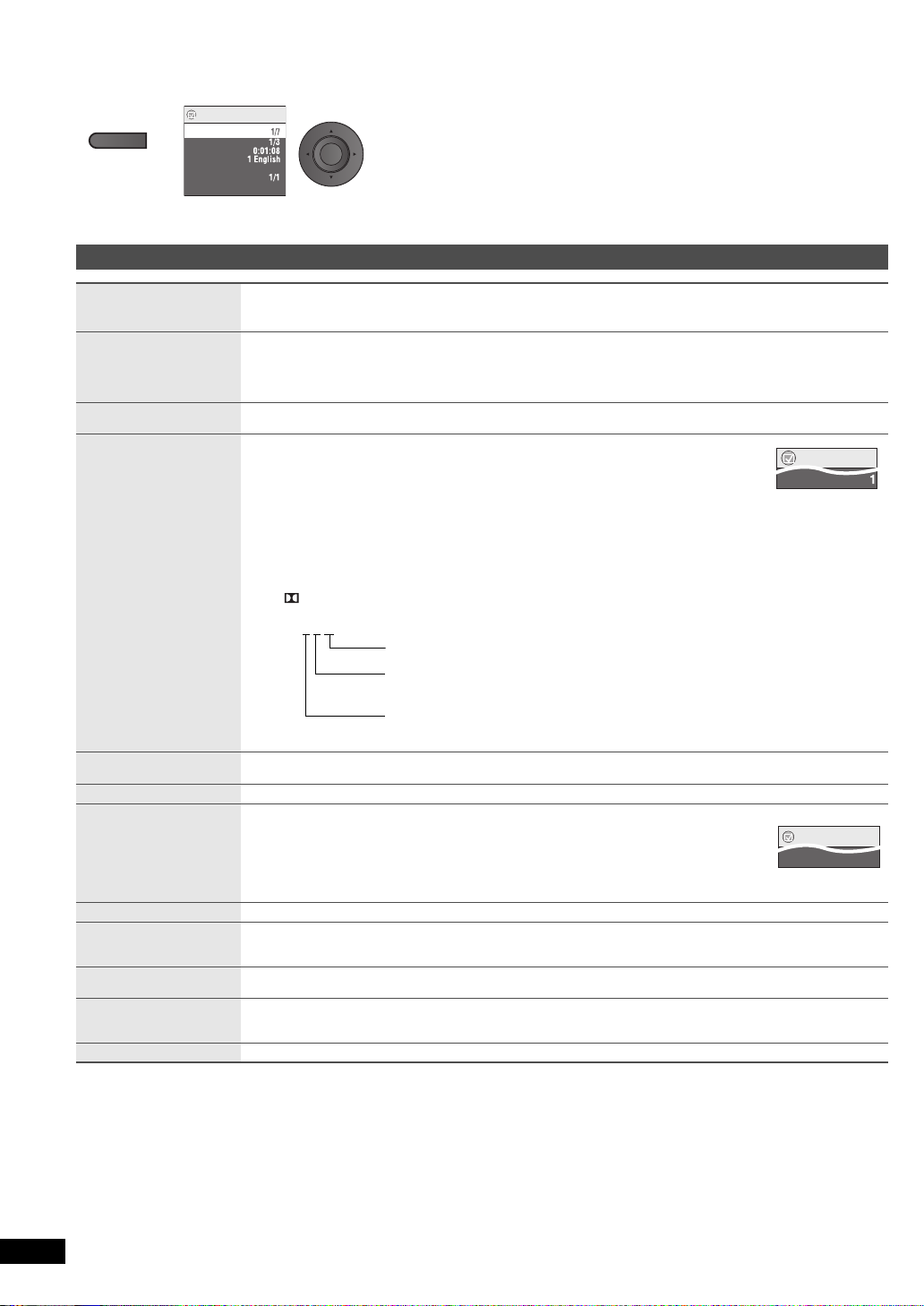
Setting s
DISPLAY
Menu
Chapter
Time
Audio
Subtitle
Angle
Other Settings
Off
Title
e.g. [DVD-V]
ENTER
Menu
Audio
Subtitle
Off
Menu
Using On-Screen Menus
1
Press once.
Main menu
2
1 Press [34] to select the menu.
2 Press [ENTER] to go to the next menu and [
3 Press [ENTER] to confirm.
Repeat steps if necessary.
≥
Items shown differ depending on the type of software.
≥
Some items can be changed by pressing [1] instead of [ENTER].
≥
Some functions only work during playback.
≥
Press [2] to go to the previous menu. If this is not possible, exit the screen (➜ below) and
repeat the above steps to go to the previous menu.
≥
To exit the screen: Press [RETURN].
34
] to select the item.
Program, Group, Title
Chapter, Track, Playlist
Content
Time
Video
Audio
Number Select
[VCD] (with playback control)
Thumbnail
Subtitle
Marker (VR)
Angle
To start from a specific item
≥
Press [34] to select and press [ENTER].
≥
Press and hold [34] to alter faster.
To skip incrementally or decrementally (Time Slip for play only) [DVD-VR] [DVD-V] (Except iR/iRW) [DivX]
1. Press [ENTER] twice to show Time Slip indicator.
2. Press [
To change remaining/elapsed time display
To display pixel number
[DivX] fps (frame per second) is also displayed.
To change soundtracks (Motion pictures)
[DVD-VR] [DivX]
“L”, “R” or “L R” can be selected.
[VCD]
“L”, “R”, “L R” or “L + R” can be selected.
[DVD-V] (Karaoke discs)
1 Press [
2 Press [ENTER] then [34] to select the item.
3 Press [ENTER].
Read the disc’s instructions for details.
34
≥
Press and hold [34] to alter faster.
] to select the time and press [ENTER].
34
] to select “Vocal”.
Signal type/data
LPCM/ Digital/DTS/MP3/MPEG: Signal type
kHz (Sampling frequency)/bit/ch (Number of channels)
Example: 3
To enter number (➜ 6)
≥
Press and hold [34] to alter faster.
To show thumbnail images
To change subtitles (Discs with subtitles)
1 Press [ENTER] then [
2 Press [ENTER].
≥
On iR/iRW, a subtitle number may be shown for subtitles that are not displayed.
≥
[DVD-VR] (with subtitle on/off information)
– On or Off only can be selected.
– Subtitle on/off information cannot be recorded using Panasonic DVD Recorders.
To recall a marker recorded on DVD recorders
To select angles
[DVD-V] with multiple angles
/2 .1ch
.1:Low frequency effect
(not displayed if there is no signal)
0: No surround
1: Mono surround
2: Stereo surround (left/right)
1: Center
2: Front leftiFront right
3: Front leftiFront rightiCenter
34
] to select “Off” or “On” and the subtitle language.
10
Rotate Picture
Slideshow
Other Settings
RQT9320
10
To rotate the picture (“Right” or “Left”)
To turn on/off slideshow
To change the slideshow timing (“1 Fast” to “5 Slow”)
≥
When using Slideshow, Skip/Rotate picture may not work correctly depending on the play position.
(➜ 11)
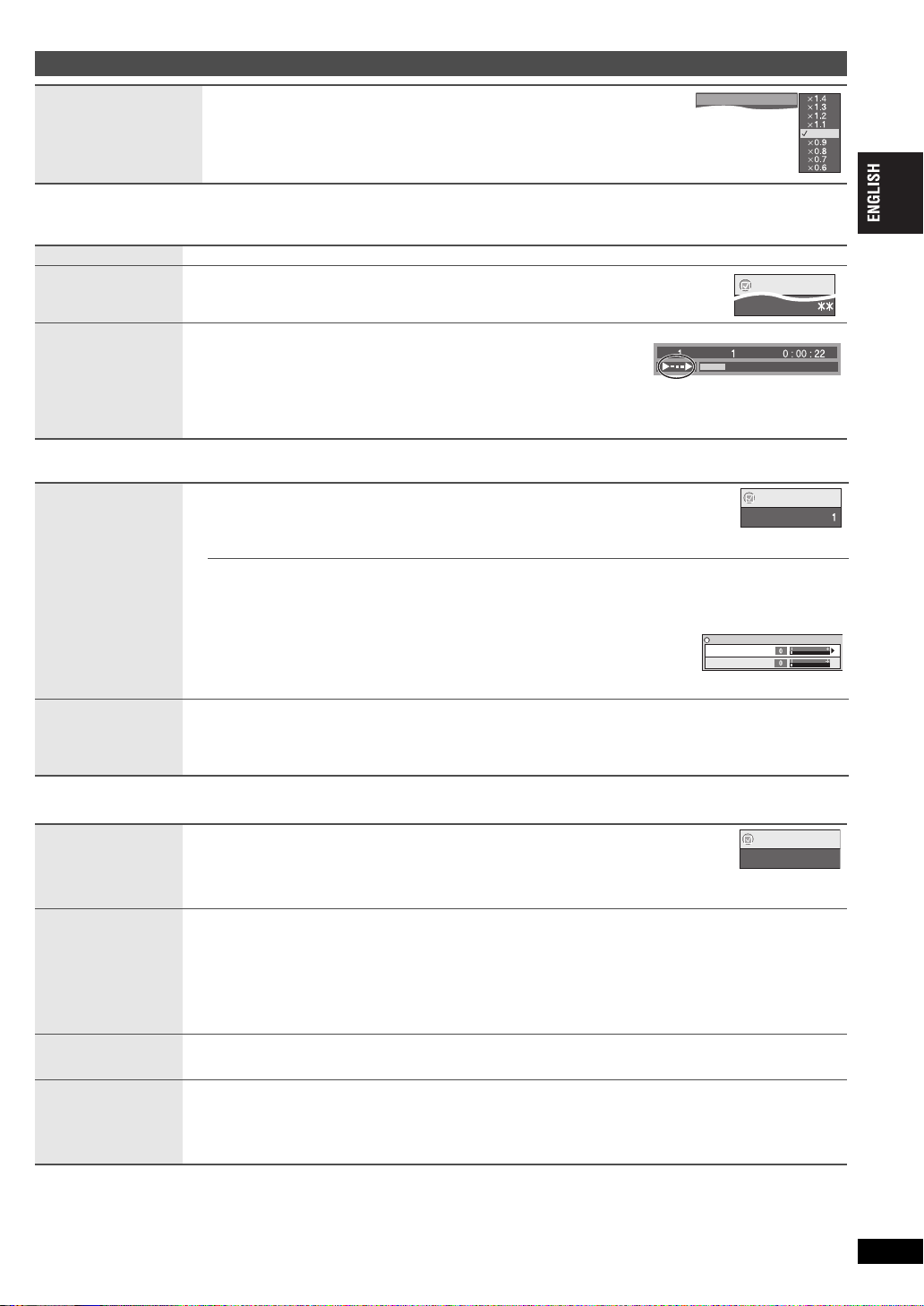
Other Settings
A-B Repeat
Menu
Picture Adjustment
Depth Enhancer
Depth Enhancer
MPEG DNR
Menu
H.Bass
Off
[DVD-VR] [DVD-V]
Normal
k
0.6 to k1.4 (in 0.1 units)
≥
Play Speed
Play Menu (Only when the elapsed play time can be displayed.
[JPEG]: The Repeat function can be used.)
Repeat
A-B Repeat
Repeating a specified
section
Advanced Disc
Review
Reviewing titles/
programs to play
Picture Menu
Picture Mode
≥
Providing the suitable
picture quality for
enjoying movies
(Cinema1/Cinema2)
≥
Reducing noise in
pictures (Depth
Enhancer/MPEG DNR)
Source Select
Press [1ON] to return to normal play.
≥
After you change the speed, H.Bass, Advanced Surround and Sound Enhancement
(➜ below) do not work.
≥
This may not work depending on the disc’s recording.
Select an item to be repeated.
Except [DVD-VR] (still picture part) [MPEG4] [DivX] and [JPEG]
Press [ENTER] at the starting and ending points.
≥
Press [ENTER] again to cancel.
iR/i
[DVD-VR] [DVD-V] (Except
1
Press [
≥
≥
≥
Normal:
Cinema1:
Cinema2:
User:
≥
ON] when you find a title/program to play.
You can also review each 10 minutes. Select “Interval Mode” (➜ 13, “Advanced
Disc Review” in “Disc”tab).
This may not work depending on the play position.
[DVD-VR] Does not work:
– with still picture part.
– when playing a playlist.
This feature may not work depending on the disc’s recording.
RW)
Normal images
Mellows images and enhances detail in dark scenes.
Sharpens images and enhances detail in dark scenes.
Picture Adjustment (➜ below)
Picture Adjustment
Depth Enhancer: Reduces the rough noise in the background to give a greater feeling of depth.
MPEG DNR: Smooths block noise and reduces the smudging that appears around contrasting sections of
1 Press [
2 Press [
3 Press [
i3)
≥
This feature may not work depending on the disc’s recording.
[DivX]
When you select “Auto” the constructing method of the DivX contents is automatically distinguished and output. If the
picture is distorted, select “I (Interlace)” or “P (Progressive)” depending on which constructing method was used when
the contents were recorded to disc.
the picture
34
] to select “Picture Adjustment”and press [ENTER].
34
] to select “Depth Enhancer” or “MPEG DNR”.
21
] to change the setting. (Depth Enhancer: 0 to i4, MPEG DNR: 0 to
Auto, I (Interlace), P (Progressive)
Play Speed
Normal
Settings
Chapter
Title
Time
Menu
Picture Mode
Cinema
Audio Menu
H.Bass
Enjoying heavy bass with
the speakers
Advanced Surround
Enjoying virtual surround
Dialogue Enhancer
Making the dialogue in
movies easier to hear
Sound
Enhancement
Enjoying comfortable,
analog-like sound
[DVD-V] [DVD-VR]
On ,------. Off
≥
This is effective on 5.1 channel DVD-Video and DVD-VR discs. This is also effective on some
portions of 2 channel discs as well.
≥
If the sound is distorted or there is noise, set to “Off”.
≥
This feature may not work depending on the disc’s recording.
Motion pictures with 2 or more channels
“SP 1 Natural”, “SP 2 Enhanced”, “HP 1 Natural” or “HP 2 Enhanced”
A surround sound effect can be made using 2 speakers (on other equipment).
≥
When using headphones, press to select “HP 1 Natural” or “HP 2 Enhanced”.
≥
When using discs recorded with surround sound, sound seems to come from speakers on either side of you.
≥
Optimum seating position is 3 to 4 times the distance between the front left and right speakers or the width of the
television if using the television’s speakers.
≥
This does not work when H.Bass (➜ above) is on.
≥
Do not use in combination with surround effects on other equipment.
[DVD-V] (Dolby Digital, DTS, MPEG, 3-channel or over, with the dialogue recorded in the center channel)
[DivX] (Dolby Digital, 3-channel or over, with the dialogue recorded in the center channel)
On ,------. Off
[DVD-VR] [DVD-V] (recorded with 48 kHz only) [VCD] [CD]
[WMA] [MP3] (recorded with other than 8 kHz, 16 kHz or 32 kHz)
On ,------. Off
≥
This feature does not work with [MP3] on DVD-RAM or DVD-R/RW.
≥
This does not work when H.Bass or Advanced Surround (➜ above) is on.
≥
This may not work depending on the disc’s recording.
(Continued on the next page)
RQT9320
11
11
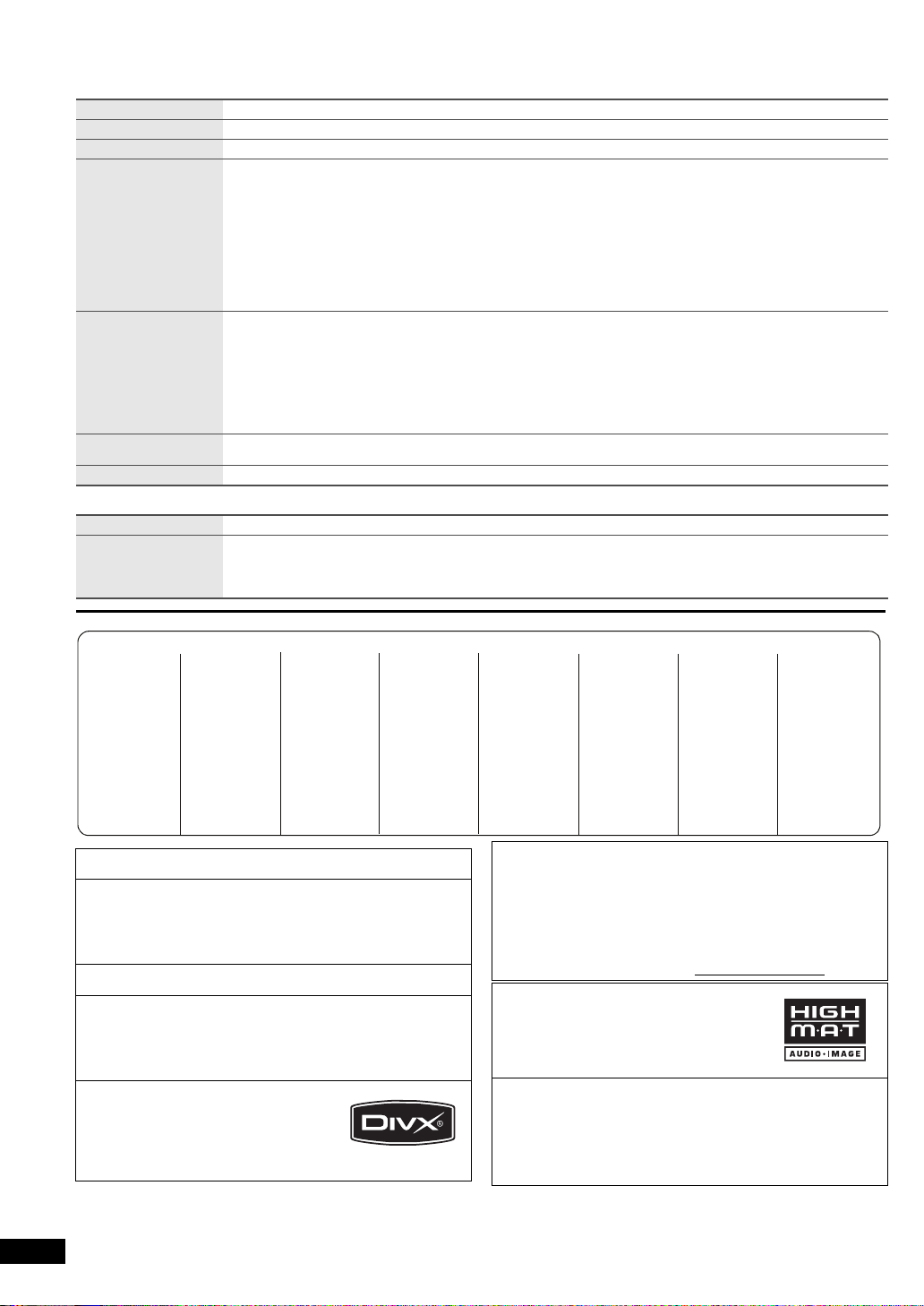
Using On-Screen Menus
(Continued)
Display Menu
Information
Subtitle Position
Subtitle Brightness
Just Fit Zoom
Manual Zoom
Bit Rate Display
GUI See-through
Other Menu
Setup
Play as DVD-VR
Play as HighMAT
or
Play as Data Disc
On ,------. Off
0 to s60 (in 2 units)
Auto, 0 to s7
Motion pictures
To expand the letterbox picture to fit the screen.
34
Press [
[DVD-VR]
Auto ,------ --. 4:3 Standard ,--------. European Vista , --------. 16:9 Standard
^----. Cinemascope2 ,---- -. Cinemascope1 ,-----. American Vista ,-----J
≥
Depending on the disc, the preset aspect ratio may not be displayed.
[MPEG4] [DivX]
Standard ,--. Original
Motion pictures
Press [
–from k1.00 to k1.60 (in 0.01 units)
] to select the preset aspect ratio or “Auto”.
[DVD-V] [VCD]
^-----. Full ,--- --J
34
] for fine adjustments. (Press and hold to alter faster.)
–from k1.60 to k2.00 (in 0.02 units)
[MPEG4] [DivX] only
k2.00 to k4.00* (in 0.05 units)
–from
* It may not be possible to zoom up to
conditions.
Motion pictures
On ,------. Off
Off, On, Auto (Switches on automatically when the images appear on the display.)
(➜ 13)
Select “Play as Data Disc” in the following cases:
– To play HighMAT discs without using the HighMAT function
– To play audio ([MP3]), picture ([JPEG]) or video ([MPEG4] [DivX]) on DVD-RAM with recorded titles ([DVD-VR])
≥
To return to playing titles ([DVD-VR]), select “Play as DVD-VR”.
k4.00 depending upon the connected television and its settings or recording
Language code list
Abkhazian: 6566
Afar: 6565
Afrikaans: 6570
Albanian: 8381
Ameharic: 6577
Arabic: 6582
Armenian: 7289
Assamese: 6583
Aymara: 6589
Azerbaijani: 6590
Bashkir: 6665
Basque: 6985
Bengali, Bangla:
Bhutani: 6890
Bihari: 6672
Breton: 6682
Manufactured under license from Dolby Laboratories. Dolby and the
double-D symbol are trademarks of Dolby Laboratories.
Manufactured under license under U.S. Patent #’s:5,451,942;
5,956,674; 5,974,380; 5,978,762; 6,487,535 & other U.S. and
worldwide patents issued & pending.
DTS is a registered trademark and the DTS logos, Symbol and DTS
2.0 Channel are trademarks of DTS, Inc.
C 1996-2008 DTS, Inc. All Rights Reserved.
U.S. Patent Nos. 6,836,549; 6,381,747; 7,050,698; 6,516,132; and
5,583,936.
This product incorporates copyright protection technology that is
protected by U.S. patents and other intellectual property rights. Use of
this copyright protection technology must be authorized by
Macrovision, and is intended for home and other limited viewing uses
only unless otherwise authorized by Macrovision. Reverse
engineering or disassembly is prohibited.
Official DivX
Plays all versions of DivX
®
6) with standard playback of DivX®
DivX
media files.
DivX, DivX Certified, and associated logos
are trademarks of DivX, Inc. and are used
under license.
Bulgarian: 6671
Burmese: 7789
Byelorussian:6669
Cambodian: 7577
Catalan: 6765
Chinese: 9072
Corsican: 6779
Croatian: 7282
Czech: 6783
Danish: 6865
Dutch: 7876
English: 6978
Esperanto: 6979
Estonian: 6984
6678
Faroese: 7079
Fiji: 7074
Finnish: 7073
®
Certified product.
®
video (including
Fren ch: 7082
Frisian: 7089
Galician: 7176
Georgian: 7565
German: 6869
Greek: 6976
Greenlandic:7576
Guarani: 7178
Gujarati: 7185
sa: 7265
Hau
Hebrew:7387
Hindi: 7273
Hungarian: 7285
Icelandic: 7383
Indonesian: 7378
Interlingua: 7365
Irish: 7165
Italian: 7384
Japanese: 7465
Javanese: 7487
Kannada: 7578
Kashmiri: 7583
Kazakh: 7575
Kirghiz: 7589
Korean: 7579
Kurdish: 7585
Laotian: 7679
Latin: 7665
Latvian, Lettish:
Lingala: 7678
Lithuanian: 7684
Macedonian:7775
Malagasy: 7771
7686
Language code list
Urdu: 8582
Uzbek: 8590
Vietnamese: 8673
387
Volapük: 8 679
Welsh: 6789
Wolof: 8779
Xhosa: 8872
Yiddish: 7473
Yo r uba: 8979
Zulu:9085
.
8277
8372
Spanish: 6983
Sundanese: 8385
Swahili: 8
Swedish: 8386
Ta ga l o g : 8476
Ta ji k : 8471
Ta m il : 8465
Ta ta r : 8 48 4
Te lugu: 8469
Thai: 8472
Tibetan: 6679
Tigrinya: 8473
To ng a : 8479
Turkish: 848 2
Turkmen: 8475
Twi: 8487
Ukrainian: 8575
808
3
Quechua: 8185
Rhaeto-Romance:
Romanian: 8279
Russian: 8285
Samoan: 8377
Sanskrit: 8 365
Scots Gaelic:7168
Serbian: 838 2
Serbo-Croatian:
Shona: 8378
Sindhi: 8 368
Singhalese: 8373
Slovak: 8375
Slovenian: 8376
Somali: 8379
Malay: 7783
Malayalam: 7776
Maltese: 7784
Maori: 7773
Marathi: 7782
Moldavian: 7779
Mongolian: 7778
Nauru:7865
Nepali: 7869
Norwegian: 7879
Oriya: 7982
Pashto, Pushto:
Persian: 7065
Pol ish: 8076
Por tuguese: 8084
Punjabi: 8065
This product is licensed under the MPEG-4 Visual patent portfolio
license for the personal and non-commercial use of a consumer for (i)
encoding video in compliance with the MPEG-4 Visual Standard
(“MPEG-4 Video”) and/or (ii) decoding MPEG-4 Video that was
encoded by a consumer engaged in a personal and non-commercial
activity and/or was obtained from a video provider licensed by MPEG
LA to provide MPEG-4 Video. No license is granted or shall be
implied for any other use. Additional information including that relating
to promotional, internal and commercial uses and licensing may be
obtained from MPEG LA, LLC. See http://www.mpegla.com
HighMAT and the HighMAT logo are
trademarks or registered trademarks of
Microsoft Corporation in the United States and/
or other countries.
Windows Media and the Windows logo are trademarks or registered
trademarks of Microsoft Corporation in the United States and/or other
countries.
This product is protected by certain intellectual property rights of
Microsoft Corporation and third parties. Use or distribution of such
technology outside of this product is prohibited without a license from
Microsoft or an author ized Microsoft subsidiary and third parties.
12
RQT9320
12
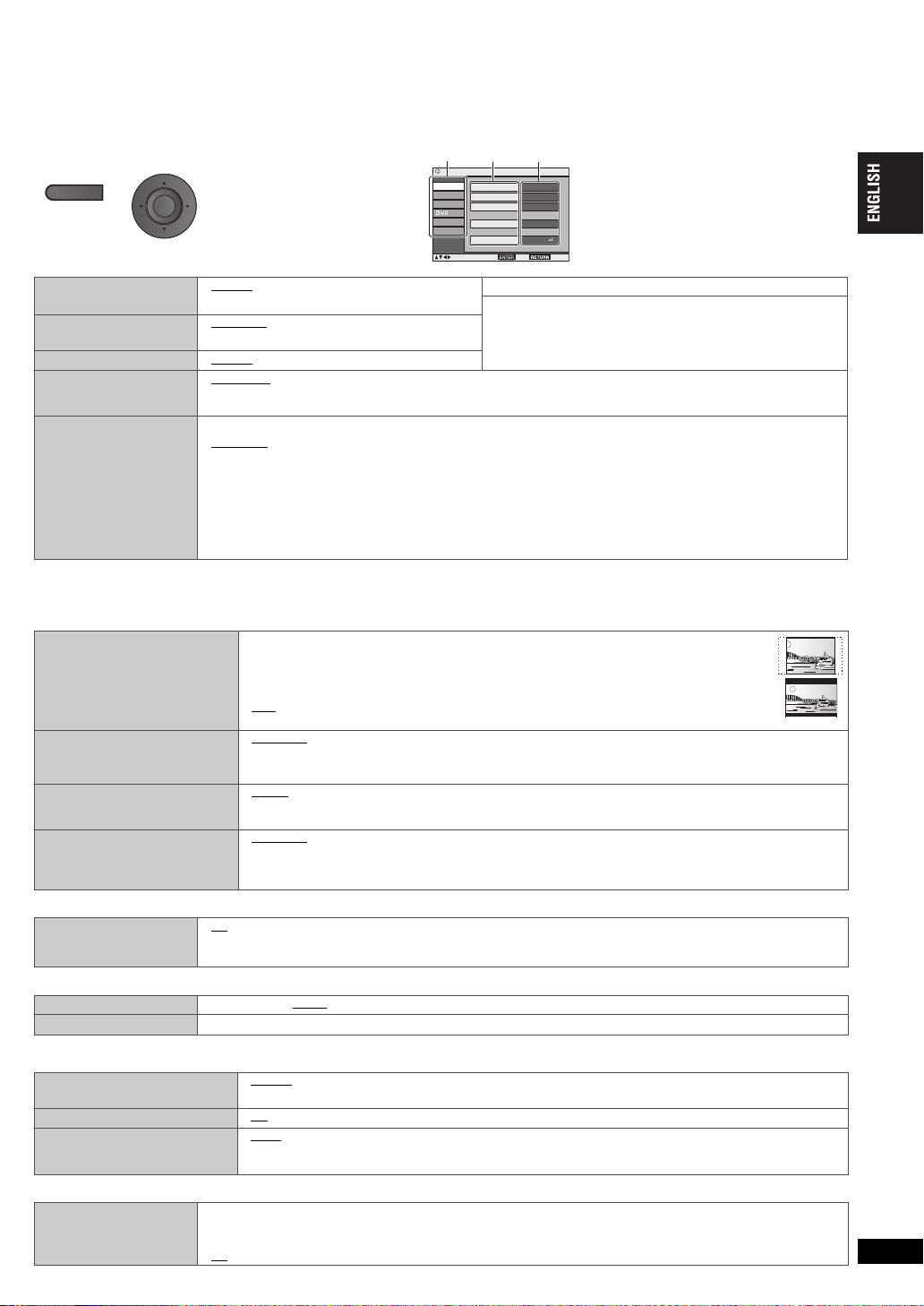
Changing the player settings
DISPLAY
Disc
Video
Audio
Display
Others
XXX to select and press XXX
Setup
Audio English
Subtitle Automatic
Menus English
Ratings level
Advanced Disc Review
Intro Mode
8
XXX to exit
Menu Item Content
≥
Referring to the table below, change as required.
≥
Underlined items are the factory presets.
≥
Items shown differ depending on the type of software.
The settings remain intact even if you switch the unit to standby.
1
Press once.
2
1 Press [34] to select
“Other Settings”.
2 Press [ENTER] then [
to select “Other Menu”.
3 Press [ENTER] then [
ENTER
to select “Setup”.
4 Press [ENTER].
34
34
]
]
≥
Press [
3421
content and press [ENTER].
≥
To enter number: press [34] to select
and press [ENTER].
≥
To return to the previous screen: press
[RETURN].
≥
To exit the screen: Press [RETURN]
several times.
] to select the menu, item,
“Disc” tab
Audio
Subtitle
Menus
Advanced Disc Review
Select how to review
(➜ 11).
English
≥
Other¢¢¢¢*
≥
Automatic*
≥
Other¢¢¢¢*
≥
English
≥
Intro Mode: Reviews each title/program.
≥
Interval Mode: Reviews each 10 minutes.
3
2
3
≥
≥
≥
≥
Setting ratings (When level 8 is selected)
≥
8 No Limit
≥
Ratings
Set a ratings level to limit
DVD-Video play.
≥
Follow the on-screen
instructions.
*1
The original language designated on the disc is selected.
*2
If the language selected for “Audio” is not available, subtitles appear in that language (If available on the disc).
*3
Input a code number referring to the table on page 12.
1 to 7: To prohibit play of DVD-Video with corresponding ratings recorded on them.
≥
0 Lock All: To prevent play of discs without ratings levels.
Do not forget your password.
A message screen will be shown if a DVD-Video exceeding the ratings level is inserted in the unit. Follow the onscreen instructions.
When setting a ratings level, a password screen is shown. Follow the on-screen
instructions.
Original*
English
Other
¢¢¢¢
1
3
*
Language Options
≥
French
≥
German
≥
Dutch
≥
Poli sh
“Video” tab
≥
4:3 Pan&Scan: Regular aspect television (4:3)
The sides of the widescreen picture are cut off so it fills the screen (unless prohibited by the
TV Aspect
Choose the setting to suit your
television and preference.
Still Mode
Specify the type of picture shown
when paused.
NTSC Disc Output
Choose PAL 60 or NTSC output
when playing NTSC discs.
Picture/Video Output
Choose the video signal format to
be output for JPEG, MPEG4 and
DivX video.
disc).
≥
4:3 Letterbox: Regular aspect television (4:3)
Widescreen picture is shown in the letterbox style.
≥
16:9: Widescreen television
Use the television’s screen modes to change the way the picture is shown.
≥
Automatic
≥
Field: The picture is not blurred, but picture quality is lower.
≥
Frame: Overall quality is high, but the picture may appear blurred.
≥
PA L6 0 : When connected to a PAL television
≥
NTSC: When connected to an NTSC television
≥
Automatic
≥
NTSC/PAL60:
≥
PA L
Output will depend on
“NTSC Disc Output” setting (➜above).
If picture output is not smooth during playback, change the setting.
“Audio” tab
≥
Dynamic Range
Compression
Off
≥
On: Adjusts for clarity even when the volume is low through compressing the range of the lowest sound level and
the highest sound level. Convenient for late night viewing. (Only works with Dolby Digital.)
“DivX” tab
Subtitle Text*
DivX Registration
Latin1
You need this registration code to purchase and play DivX Video-on-Demand (VOD) content. (➜ 9)
≥
Latin2
≥
Cyrillic
≥
Tu r k i sh
≥
* This item is displayed only after playing back a DivX file with Subtitle text.
“Display” tab
≥
Menu Language
On-Screen Messages
Background during Play
Select background during JPEG,
MPEG4 and DivX video playback.
“Others” tab
Re-initialise Setting
This returns all values in the
Setup menus to the default
settings.
English
≥
Nederlands
≥
On
≥
Black
≥
Yes: The password screen is shown if “Ratings” (➜above) is set. Please enter the same password and press
[ENTER]. When “Initialised” appears on the screen, wait for about 10 seconds. Press [ENTER] and turn the
unit off and on again.
≥
No
≥
Français
≥
Svenska
≥
Off
≥
Grey
≥
Español
≥
Pols ki
≥
Deutsch
≥
Spanish
≥
Italian
≥
Swedish
≥
Italiano
Settings
RQT9320
13
13
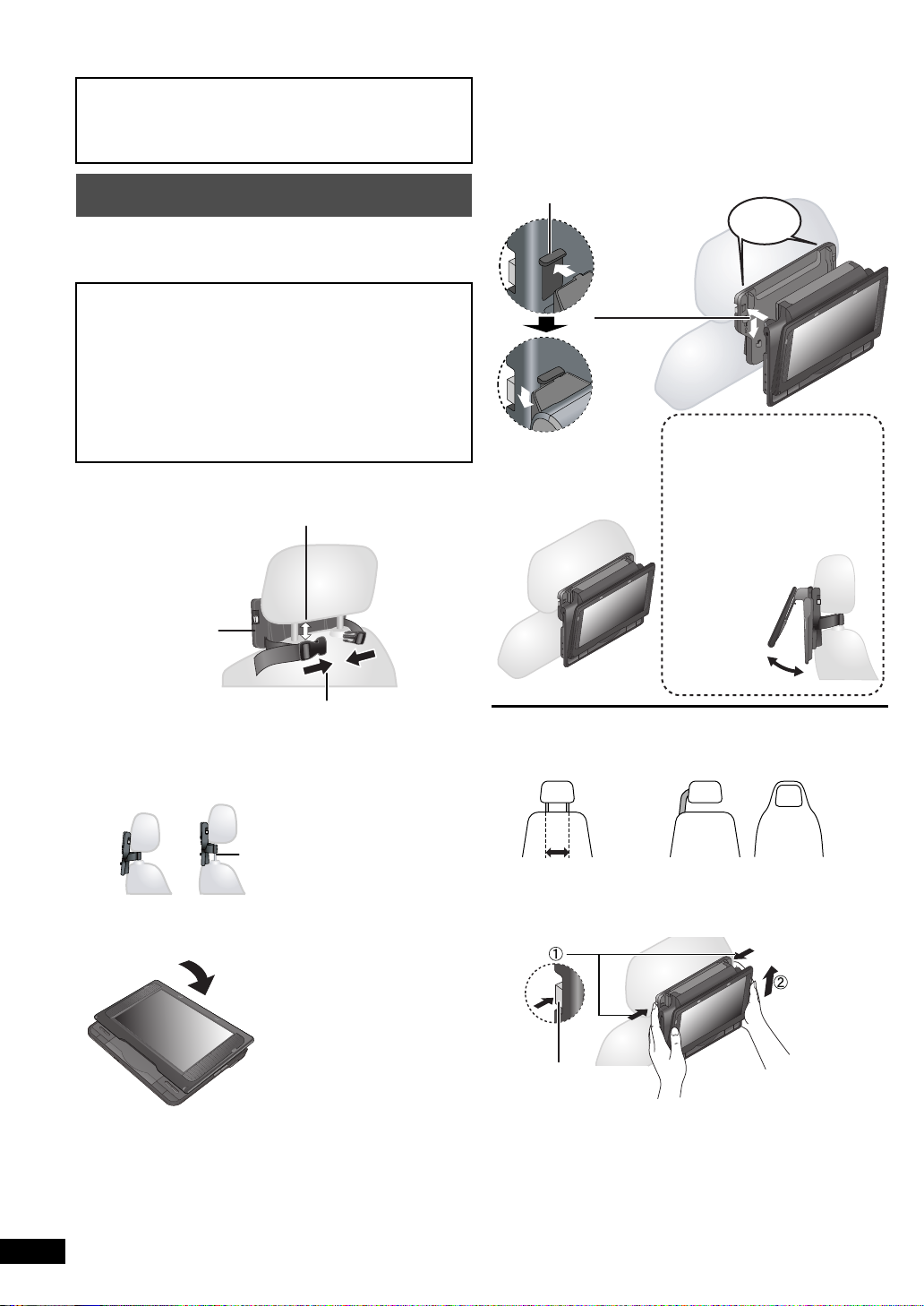
Enjoying in various situations
Headrest Mounting
Bracket (included)
2 Close the buckle and adjust the belt until it fits tightly
around the headrest.
1 Adjust the headrest so there is an open space of about 3 cm.
Attach to the seat so
that the label side of
the bracket can be
seen from the rear of
the seat.
Side view
If this space is larger than 3 cm,
the unit could become loose and
cause injury in the event of an
accident etc.
DO
DO NOT
30˚
Line up the protruding
sections here.
Use the monitor in the open position
as shown in the illustration below to
prevent abnormal audio or damage
resulting from vibrations in the car.
The angle of the monitor can be
adjusted up to about 30
o
.
Diagram of the
attached bracket and
unit
≥
The angle of
the monitor
may shift
while driving
due to
vibration, etc.
When correctly
attached, you will
hear a locking
sound.
click!
23 cm or less
In the event of an accident etc., the unit
could become loose and cause injury.
DO DO NOT
Releasing the unit from the bracket
Release button
Enjoying in a car
≥
Do not leave the unit on a surface that may become hot such as
a dashboard. The unit is not heat-resistant so may malfunction.
≥
DRIVER MUST NOT OPERATE OR VIEW THIS UNIT WHILE
OPERATING THE VEHICLE.
Doing so will distract the driver and could cause a collision resulting
in serious injury or property damage.
Enjoying video in the back seat with the
Headrest Mounting Bracket
You can enjoy video in the back seat attaching the unit to the back of the
front seat.
≥
Please insert the disc before attaching the unit to the headrest
mounting bracket.
≥
Do not attach or detach the unit or the bracket while the car is
moving.
≥
Do not attach the unit in the following locations:
– anywhere other than the back of the front seat
– where it can be viewed or operated by the driver
– where it interferes with the driver’s operation of the vehicle
– where it interferes with the operation of an airbag
≥
Ensure that the bracket belt is securely fastened and check the
lock on the unit. Refer to installation instructions.
In the event of an accident, sudden acceleration or braking, the unit
could become loose and cause injury or property damage.
≥
Only use the Panasonic bracket supplied to attach the unit to
the car seat.
1 Attach the headrest mounting bracket to the front
seat.
3 Attach the unit to the bracket.
While holding the unit with both hands, line up the unit just below the
protruding sections on the bracket. Press the unit down about 4 to 5 mm
so that the protrusions on the bracket fit into the holes on the bottom of
the unit.
≥
Please check the following points before use.
– The bracket is securely fastened to the unit.
– The unit is not loose and cannot be lifted upwards.
2 Adjust the monitor.
Rotate the monitor backwards so the screen is facing out.
➜ 4, Adjusting the LCD angle
RQT9320
14
14
≥
Depending on the type of headrest, you may not be able to attach the
bracket.
1 Press the release buttons (left and right) in towards the center of
the bracket.
2 Lift the unit up to release it.
≥
Do not press the release buttons any time other than when detaching
the unit from the bracket.
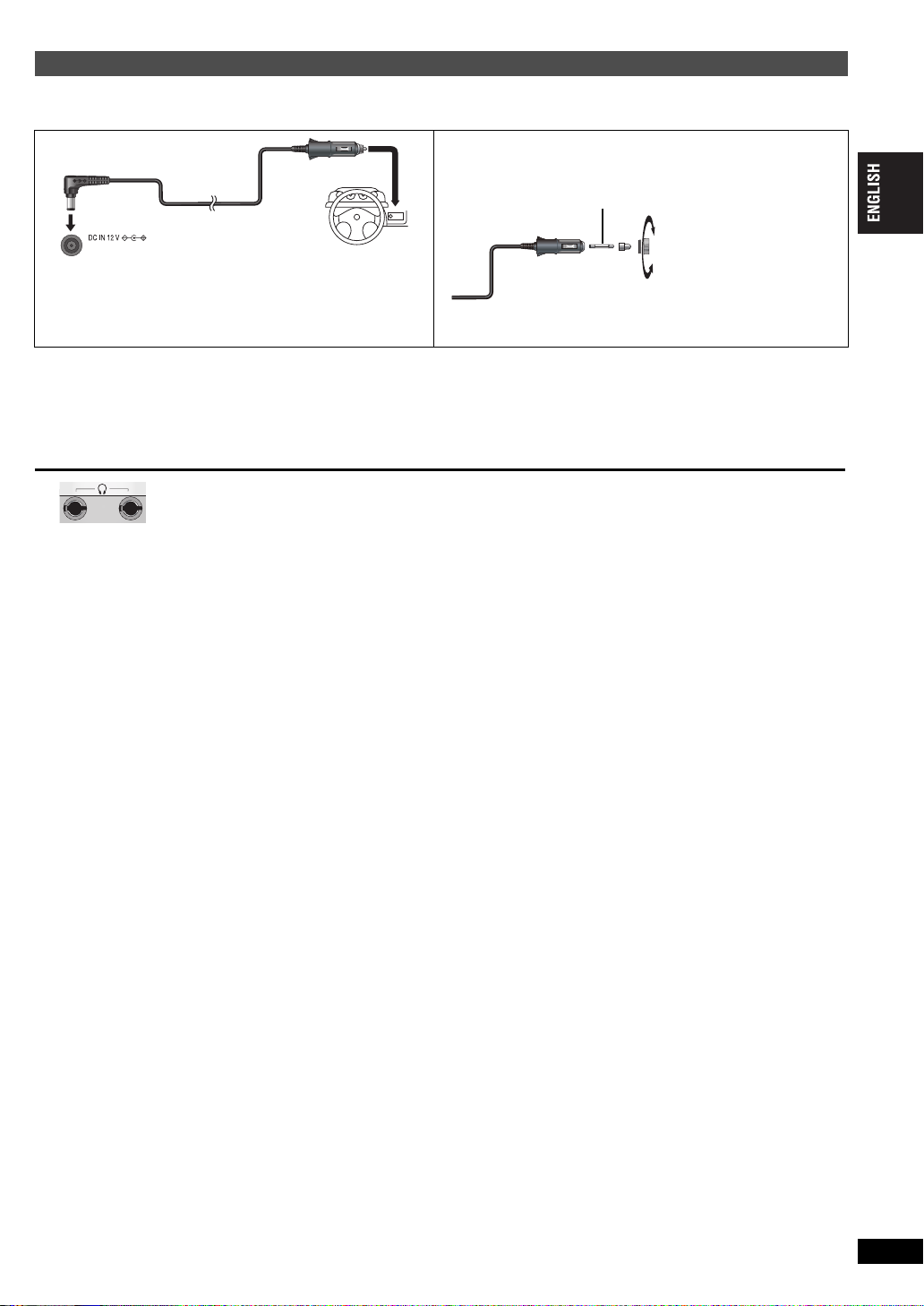
Connecting the included Car DC Adaptor
Left side of this unit
Place the unit on a stable
surface.
Car DC Adaptor
(included)
To the cigarette lighter
socket
DC IN
2
3
1
Replace the fuse (125 V/250 V, 2.5 A type)
Close
Open
Left side of this unit
Before connection, consult your car owner’s manual or your dealer.
≥
Connect to the cigarette lighter socket of a vehicle that has a 12 V battery. It is not compatible with a vehicle that has a 24 V battery.
≥
This is a special negative grounded Car DC Adaptor. Using this Car DC Adaptor with a plus grounded car can cause malfunction and lead to fire.
Replacing the fuse
Replace only with the specified 125 V/250 V, 2.5 A fuse. Use of any other
type can cause fire.
Cautions
≥
To avoid draining your car battery
– Disconnect the Car DC Adaptor from the cigarette lighter after use. The Car DC Adaptor continues to consume some power even if it is not being
used, and if a battery pack is attached to this unit, it will start recharging which uses more power.
– Do not use the Car DC Adaptor for long periods when the engine is not running.
≥
Turn the unit off before stopping the engine while using Car DC Adaptor, otherwise resume play (➜ 6) may not work.
≥
Leave some slack in the cord.
≥
No responsibility will be taken for damage that occurs due to faulty installation.
You can enjoy audio through your car audio system by connecting a car stereo cassette adaptor (not included) to the
headphone jack on the left side of this unit.
Enjoying in various situations
RQT9320
15
15
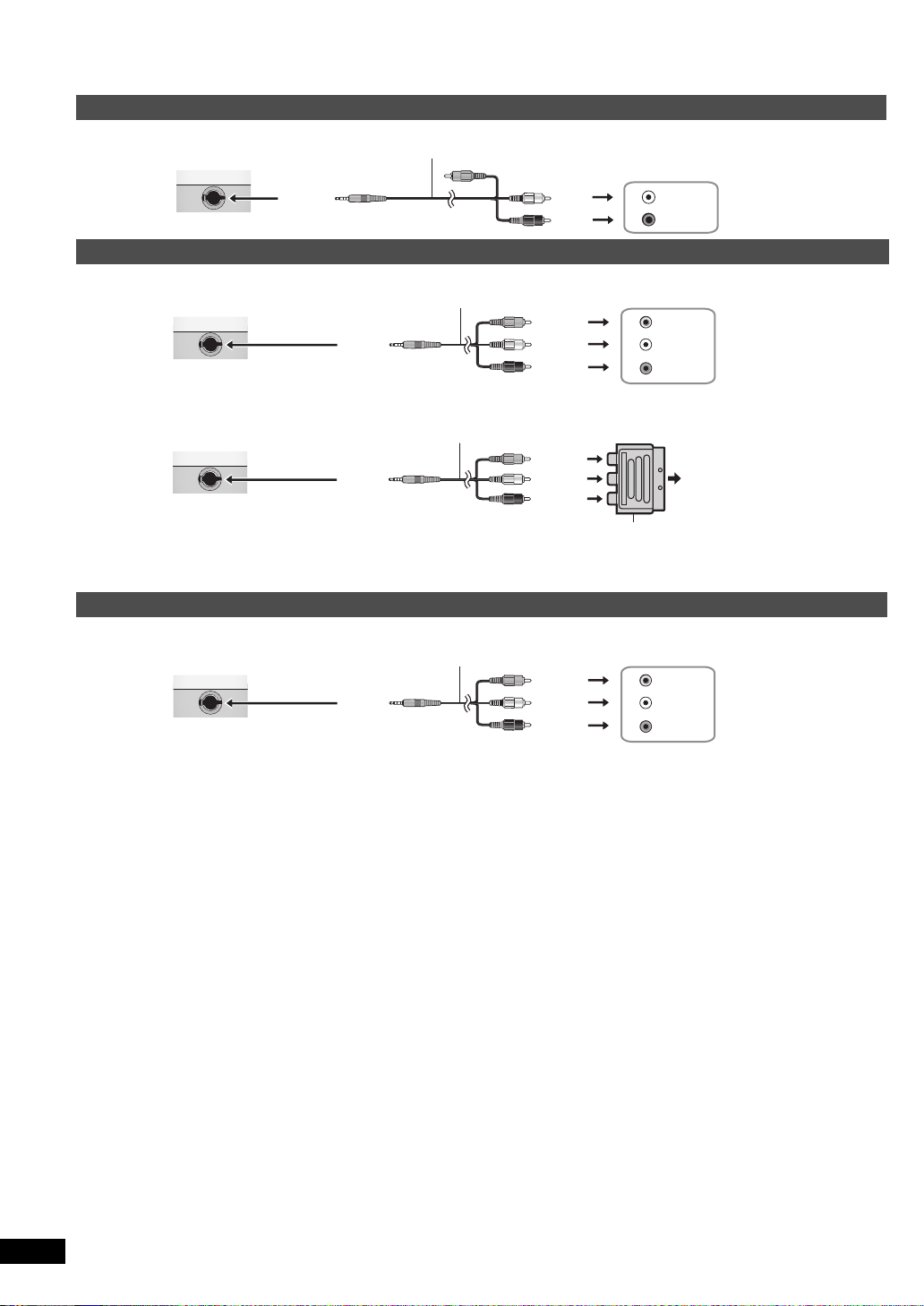
Enjoying in various situations
AUDI O/VIDEO
AUDI O/VIDEO
Left side of this unit
Yel lo w
Audio/video cable (included)
White
Red
L
R
Amplifier/System component
AUDIO IN
Yellow
AUDI O/VIDEO
AUDI O/VIDEO
Television
AUDIO IN
L
R
VIDEO IN
Audio/video cable (included)
Yel lo w
Left side of this unit
Yel lo w
White
Red
Audio/video cable (included)
AUDIO/VIDEO
AUDIO/VIDEO
RCAJ adaptor (not included)
To the television’s 21-pin
SCART terminal
Left side of this unit
Yellow
Yellow
White
Red
Use the RCAJ adaptor (not included) if your TV has a 21-pin SCART terminal.
AUDI O/VIDEO
AUDI O/VIDEO
e.g. Video camera
AUDI O
OUT
L
R
VIDEO
OUT
Audio/video cable (included)
Yellow
Left side of this unit
Yellow
White
Red
Enjoying in various situations
Using this unit with other equipment
Turn off all equipment before connecting and read the appropriate operating instructions.
Enjoying stereo audio
Enjoying with a television
Connect the video output from this unit directly to the television.
≥
The unit’s speakers do not have magnetic shielding. Do not place the unit near televisions, personal computers or other devices easily influenced
by magnetism. Do not keep this unit and magnetized cards (bank cards, commuter passes, etc.) close together.
≥
If you raise the volume on the television while playing this unit, the volume may abruptly become very loud when you switch to a television
broadcast. Return the volume to its normal level before changing.
Watching video from other equipment
1 Connect the equipment to this unit.
2 Press [AV SELECT] to switch to “AUX”.
“AUX” lights on the unit’s display.
≥
Operate playback using the connected equipment. (Please read the operating instructions for the connected equipment)
≥
The unit does not turn off automatically while “AUX” mode is on. Turn the unit off when you have finished using it.
16
16
RQT9320
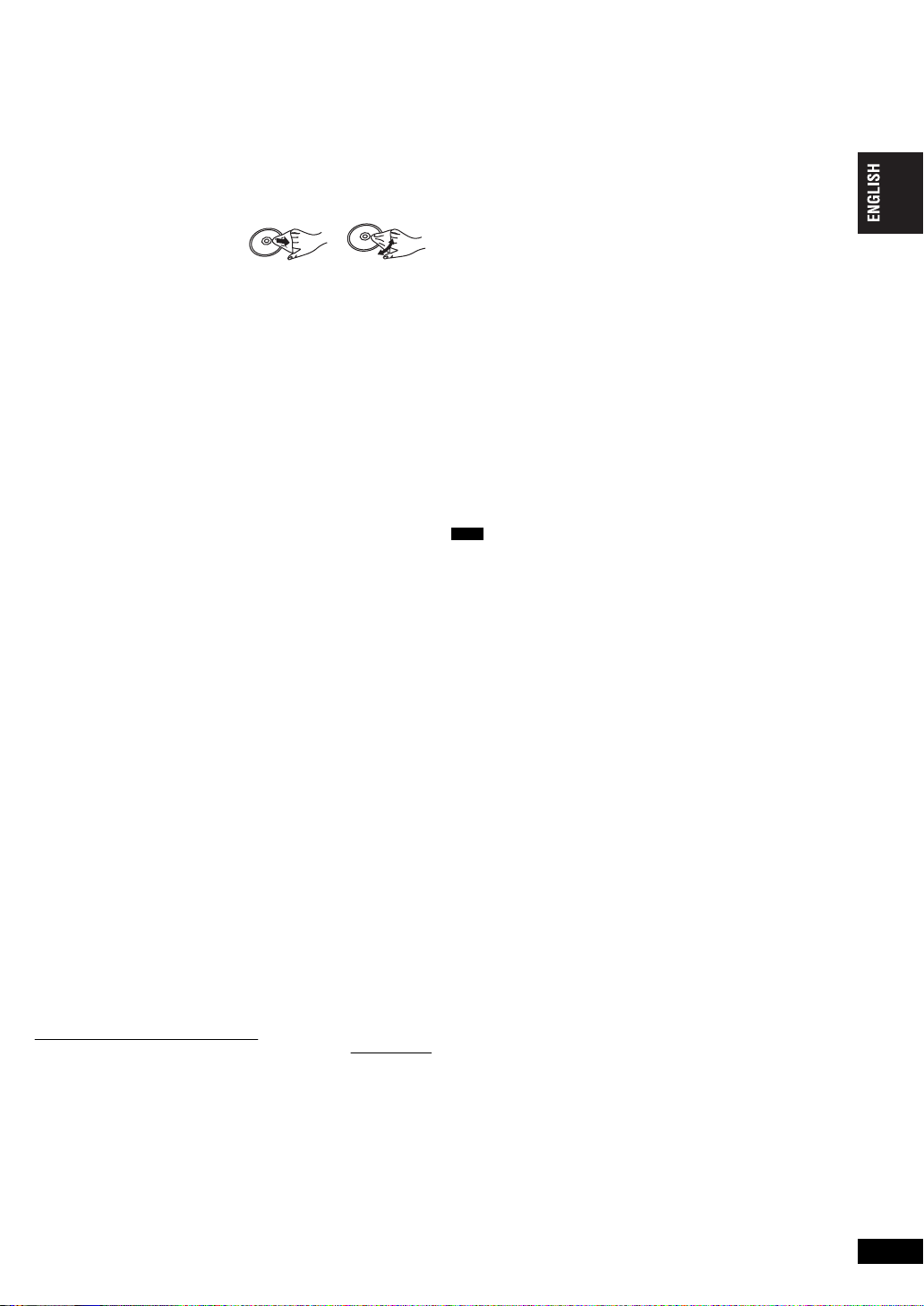
Reference
Note
DO
DO NOT
Maintenance
To clean this unit, wipe with a soft, dry cloth.
≥
Use eyeglass cleaner to remove stubborn dirt from the LCD.
≥
Never use alcohol, paint thinner or benzine to clean this unit.
Maintenance of the lens
≥
Remove dust carefully with an air blower for camera lenses (optional).
≥
Recommended product:
Lens cleaner kit (SZZP1038C) (Available from Panasonic dealers.)
≥
You cannot use a CD type lens cleaner.
≥
Be careful not to touch the lens with your fingers.
To clean discs
≥
Wipe with a damp cloth and
then wipe dry.
Specifications
Operating temperature range:
Operating humidity range: 5 to 85 % RH (no condensation)
Discs played (8 cm or 12 cm):
(1) DVD (DVD-Video, DivX*
(2) DVD-RAM (DVD-VR*
6, 8
DivX*
MPEG4*
)
5, 6
, DivX*
(3) DVD-R (DVD-Video, DVD-VR*
(4) DVD-R DL (DVD-Video, DVD-VR*
(5) DVD-RW (DVD-Video, DVD-VR*
(6) iR/RW (Video)
(7) iR DL (Video)
(8) CD, CD-R/RW [CD-DA, Video CD, SVCD*
Signal system: PAL/PAL 60 (NTSC) selectable
LCD screen:
AUDIO/VIDEO output/input:
Output/input terminal: ‡ 3.5 mm mini jack
Number of terminals: 1 system (output/input selectable)
Composite-video:
Output/input level:
Audio:
Output/input level:
Audio performance:
(1) Frequency response:
≥
≥
(2) S/N ratio: 100 dB
(3) Dynamic range: 90 dB
(4) Total harmonic distortion: 0.015 %
Speaker:
Output: 0.5 W
Headphone output:
Output: ‡ 3.5 mm stereo mini jack
Number of terminals: 2 systems
Pickup:
5, 6
MPEG4*
JPEG*
Image)]
4, 6, 7
, DivX*
, MPEG4*
q
8
DVD (linear audio):
CD audio: 4 Hz to 20 kHz
6, 8
)
9
4, 6, 7
6, 8
6, 8
, JPEG*
)
)
5, 6
, DivX*
, MP3*
9
, JPEG*
9
)
9
, JPEG*
6, 8
, HighMAT Level 2 (Audio and
α-Si, TFT wide-screen LCD (480k234kRGB)
1.5 Vrms (1 kHz, 0 dB, 10 k
4 Hz to 22 kHz (48 kHz sampling)
4 Hz to 44 kHz (96 kHz sampling)
i
0.5 W (10 % Distortion)
Wave length: 655 nm/790 nm (DVD/CD)
Laser power: CLASS 1M/CLASS 1 (DVD/CD)
Power supply:
DC 12 V (DC IN terminal)/DC 7.2 V (Exclusive battery terminal)
Power consumption
(using included AC adaptor): 11 W (Unit only: 9 W)
Power consumption in Standby mode
(using included AC adaptor): approx. 0.4 W
Power consumption in Recharge mode
(using included AC adaptor): 12 W
AC adaptor:
Power source: AC 100 to 240 V, 50/60 Hz
Power consumption: 22 W
DC output: 12 V, 1.3 A
Car DC Adaptor:
DC output: 12 V, 1.5 A
(Vehicle with 12 V battery only)
2, 6
, MPEG4*
4, 6, 7
, MP3*
4, 6, 7
1
, MP3*
i
2, 6
, MP3*
2, 6
1 Vp-p (75
5 to i35 oC
5, 6
,
,
2, 6
,
3, 6
, WMA*
≠
≠)
Disc handling precautions
≥
Do not attach labels or stickers to discs (This may cause disc warping,
rendering it unusable).
≥
Do not write on the label side with a ball-point pen or other writing
instrument.
≥
Do not use record cleaning sprays, benzine, thinner, static electricity
prevention liquids or any other solvent.
≥
Do not use scratch-proof protectors or covers.
≥
Do not drop stack, or impact discs. Do not place objects on them.
≥
To protect discs from scratches and dirt, return them to their cases or
cartridges when you are not using them.
≥
Do not use the following discs:
– Discs with exposed adhesive from removed stickers or labels
(rented discs etc.).
– Discs that are badly warped or cracked.
– Irregularly shaped discs, such as heart shapes.
Battery pack (lithium ion)
CGR-H711 (included):
Voltage: 7.2 V
Capacity (minimum): 2100 mAh
Dimensions (W
(D=173.5 mm including battery)
Mass:
,
Specifications are subject to change without notice.
*1
Conforming to IEC62107
*2
MPEG-1 Layer 3, MPEG-2 Layer 3
*3
Windows Media Audio Ver 9.0 L3
Not compatible with Multiple Bit Rate (MBR)
*4
Exif Ver 2.1 JPEG Baseline files
Picture resolution: between 160k120 and 6144k4096 pixels (Sub
sampling is 4:0:0, 4:2:0, 4:2:2 or 4:4:4)
*5
MPEG4 data recorded with the Panasonic SD multi cameras or DVD
recorders
)
Conforming to SD VIDEO specifications (ASF standard)/MPEG4
(Simple Profile) video system/G.726 audio system
*6
The total combined maximum number of recognizable audio, picture
and movie contents and groups: 4000 audio, picture and movie
contents and 400 groups.
*7
Extremely long and slender pictures may not be displayed.
*8
Plays all versions of DivX® video (including DivX®6) with standard
playback of DivX
Profile.
*9
CPRM doesn’t cope with it.
kDkH) (excluding protrusions and battery):
242.6 mm (W)
(including battery): approximately 1010 g
(without battery): approximately 866 g
®
media files. Certified to the DivX® Home Theater
k173.5 mm (D)k46.0* mm (H)
*23.9 mm at lowest point
(H=46.6 mm including battery)
Enjoying in various situations/Reference
RQT9320
17
17
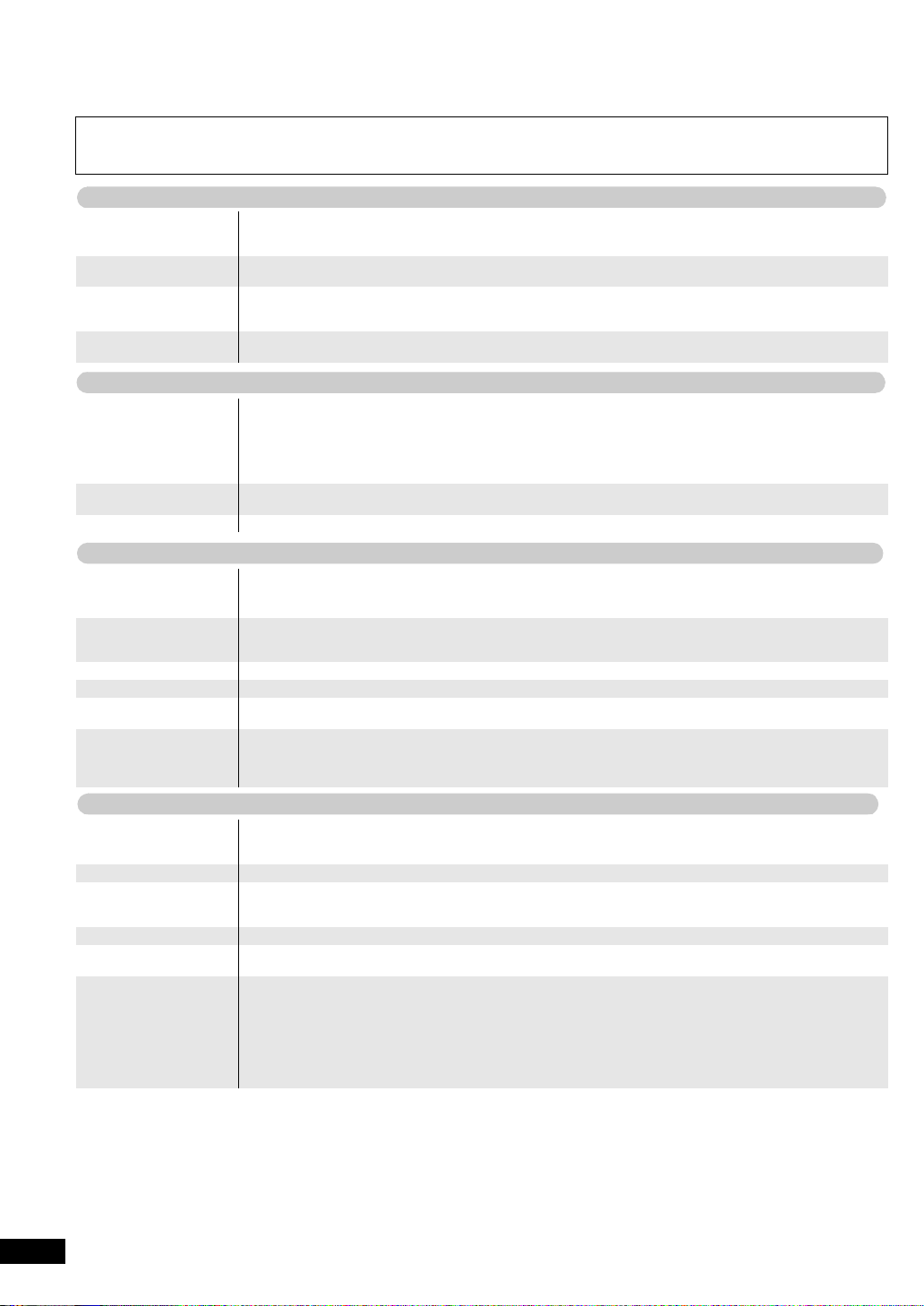
Troubleshooting guide
Power
No operation
Specific operation impossible or incorrect
Picture incorrect
Before requesting service, make the following checks. If you are in doubt about some of the check points, or if the solutions indicated in the chart do
not solve the problem, consult your dealer for instructions. (Reference pages are shown in parentheses.)
The following do not indicate malfunction.
≥
Sound from the AC adaptor during recharging.
≥
The battery pack warming up when recharging or during use.
≥
The surface and area around the unit becoming warm when used for long periods.
No power.
Unit turns off
automatically.
Cannot charge or the
[CHG] indicator fails to
light.
Play time dramatically
reduced after recharging.
No response when any
buttons pressed.
You have forgotten your
ratings password.
No picture or sound.
It takes time before play
starts.
Menu doesn’t appear.
[VCD] (with playback
control)
Subtitle position is wrong.
No subtitles
In A-B repeat, point B is
automatically set.
Play doesn’t start.
≥
Check connections to the AC adaptor or battery pack. (4)
≥
The unit has protection circuitry that is activated if it becomes too hot or too cold. The unit will not work if this
occurs. Use the unit between 5
≥
The unit turns off after it has been stopped for about 15 minutes (about 5 minutes when the unit is powered by the
battery pack) to conserve power. Turn the unit on again.
≥
The charging time increases when the temperature is too hot or too cold, and charging may not be possible under
some circumstances.
≥
Check connections to the AC adaptor or battery pack. (4)
≥
The battery pack has reached the end of its service life (It can be recharged about 300 times).
≥
This unit cannot play discs other than the ones listed in these operating instructions. (5)
≥
The unit may not be operating properly due to lightning, static electricity or some other external factor. Turn the unit
off and then back to ON. Alternatively, turn the unit off, disconnect the power source (AC or battery pack), and then
reconnect it.
≥
Condensation has formed: Wait 1 to 2 hours for it to evaporate.
≥
Please insert the disc correctly. (6)
≥
While stopped, press and hold [:] and [;] on the unit and then also press and hold [1ON] on the unit until
“Initialised” disappears from the screen. Turn the unit off and on again. All settings will return to the default values.
≥
Check that the disc has something recorded on it.
≥
Play may take time to begin when an MP3 track has still picture data. Even after the track starts, the correct play
time will not be displayed; however, this is normal.
≥
This is normal on DivX video.
≥
Press [∫–OFF] twice and then press [1ON].
≥
Adjust the position. (“Subtitle Position” in Display Menu) (12)
≥
Display the subtitles. (10)
≥
If you have set only the starting point (point A), the end of an item becomes point B when it is reached.
≥
This unit may not play WMA and MPEG4 that contains still picture data.
≥
If playing DivX VOD content, refer to the homepage where you purchased the DivX VOD content. (Example:
www.divx.com/vod)
≥
If a disc contains CD-DA and other formats, proper playback may not be possible.
o
C and 35 oC.
≥
Picture distorted.
Picture stops.
No picture on the LCD.
The LCD is dark.
LCD pixels turn black or
radiate different colors.
Picture doesn’t appear on
the television (or the size
of the picture seems
wrong).
RQT9320
There may be some video distortion during search, but this is normal.
≥
Picture quality may worsen or some frames may be skipped when viewing MPEG4, but this is normal.
≥
[DivX] Change “Source Select” in Picture Menu. (11)
≥
Picture may stop if the DivX files are greater than 2 GB.
≥
Check connections. (4)
≥
Select a LCD-SIZE other than “MONITOR OFF” (No picture). (7, Selecting how to show 4:3 aspect pictures on
the LCD)
≥
Select “DAYLIGHT” or adjust the brightness. (7)
≥
The LCD is constructed with precision technology so 99.99 % of the pixels are active, but of the remaining of
0.01 %, there are pixels that may be black or emit light constantly. This phenomenon is not a malfunction.
≥
Check connections. (16)
≥
Check that the television is on.
≥
Check that the input mode on the television is correct.
≥
Check the settings of “TV Aspect” in “Video” tab. (13)
≥
Turn off the zooming feature on your television if you are using Zoom. (12)
≥
Ensure that the unit is connected directly to the television, and is not connected through a video cassette recorder.
≥
Use the television to change the aspect.
≥
Adjust “Just Fit Zoom” in Display Menu. (12)
18
18
(16)
(Continued on the next page)
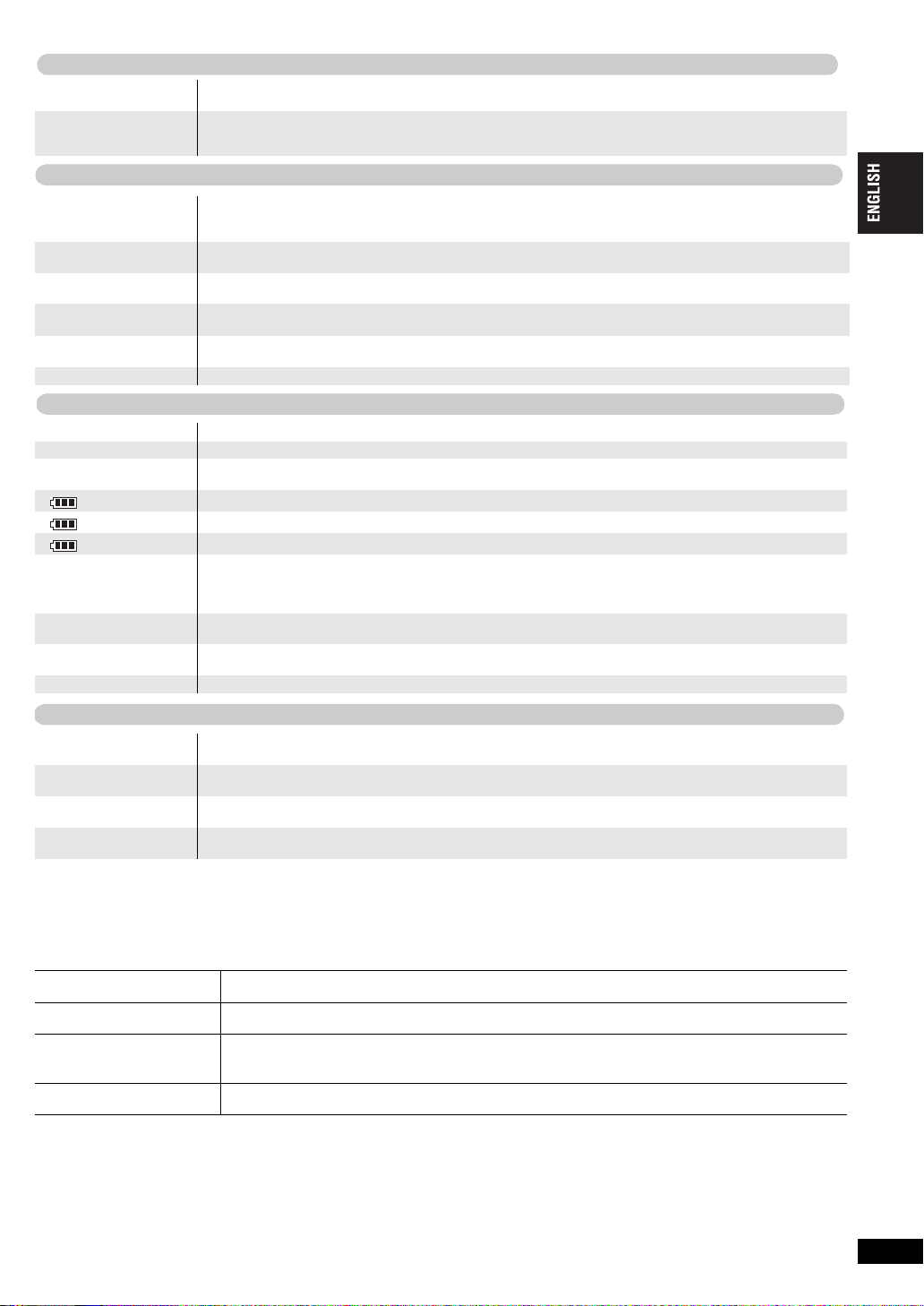
Menu not displayed
Picture incorrect (Continued)
Sound incorrect
Displays
[Í] and [CHG] indicators
correctly.
Auto zoom function does
not work well.
Sound distorted.
Effects do not work.
No sound from the unit’s
speaker.
No sound from other
speakers.
No sound when you
change the play speed.
No sound.
≥
Restore the zoom ratio to a1.00. (12)
≥
Set “Subtitle Position” in Display Menu to “0”. (12)
≥
Turn off the zooming feature on your television.
≥
Use the other preset aspect ratios or manual adjustment. (12)
≥
Zoom function may not work well, especially in dark scenes and may not work depending on the type of disc.
≥
Select “Off” in “Advanced Surround”. (11)
≥
Move unit away from mobile phones.
≥
Noise may occur when playing WMA or MPEG4 files.
≥
Some audio effects do not work or have less effect with some discs.
≥
H.Bass, Advanced Surround and Sound Enhancement do not work if you have changed the play speed.
≥
The speaker is off if the LCD is closed or headphones are connected.
≥
Turn up the volume. (6)
≥
Check all connections and settings. (16)
≥
There may be a pause in sound. This is not a malfunction.
≥
[DivX] Audio may not be output due to how files were created. (9)
Reference
“/”
No On-Screen display.
“Check the disc.”
“U11”
“ ERROR 01”
“ ERROR 02”
“ ERROR 03”
“H
∑∑”
∑∑ stands for a number.
“Cannot display group xx,
content xx”
“Authorization Error”
“Rented Movie Expired”≥The DivX VOD content has zero remaining plays. You cannot play it. (9)
Í
] indicator flashes
The [
rapidly.
The [Í] indicator flashes
slowly.
The [CHG] indicator
flashes rapidly.
The [CHG] indicator
flashes slowly.
≥
The operation is prohibited by the unit or disc.
≥
Select “On” for “On-Screen Messages” in “Display” tab. (13)
≥
Clean the disc. (17)
≥
You inserted a disc that has not been finalized. (5)
≥
A problem has occurred with the battery pack. Consult your dealer.
≥
The battery pack has been recharging for 20 hours but has failed to recharge for some reason. Recharge again.
≥
You are recharging in a location that is too hot or too cold. Recharge at normal temperature (i5 to i35 oC).
≥
Trouble has occurred. The number appearing after “H” depends on the problem. Turn the unit off and on again.
Alternatively, turn the unit off, disconnect the power source (AC or battery pack), reconnect the power and turn the
unit on again.
If the service numbers fail to clear, note the service numbers and consult your dealer.
≥
You are trying to play incompatible groups or content. (9)
≥
You are trying to play the DivX VOD content that was purchased with a different registration code. You cannot play
the content on this unit. (9)
≥
The unit has malfunctioned. Consult your dealer.
≥
The unit is on and the LCD is closed or the LCD-SIZE is set to “MONITOR OFF” (No picture). Turn the unit off when
you have finished.
≥
There is a problem with the battery pack. Turn the unit on and check the message on the LCD. (above)
≥
Battery pack charge is low. The unit will turn off automatically after a few minutes.
Frequently asked questions
Reference pages are shown in parentheses.
Can I play a DVD-Video
bought in another country?
Can I use on an airplane or in
a hospital?
Can I use in a car?
Can I connect with a
computer?
You can play if the region number includes “2” or “ALL”.
Check the disc jacket. (Cover)
Electromagnetic waves that are emitted from this unit may affect equipment on an airplane or in a hospital.
Please obey the rules and/or instructions indicated by the hospital or airline.
≥
You can use this unit by connecting with the included Car DC Adaptor for power. Damage may occur if you do
not use the specified car adaptor. (15)
≥
You can enjoy video in the back seat with the included Headrest Mounting Bracket. (14)
You can enjoy use of the computer as a television monitor when connecting with the AV input terminal on a
computer. However, you cannot operate this unit as peripheral equipment.
RQT9320
19
19
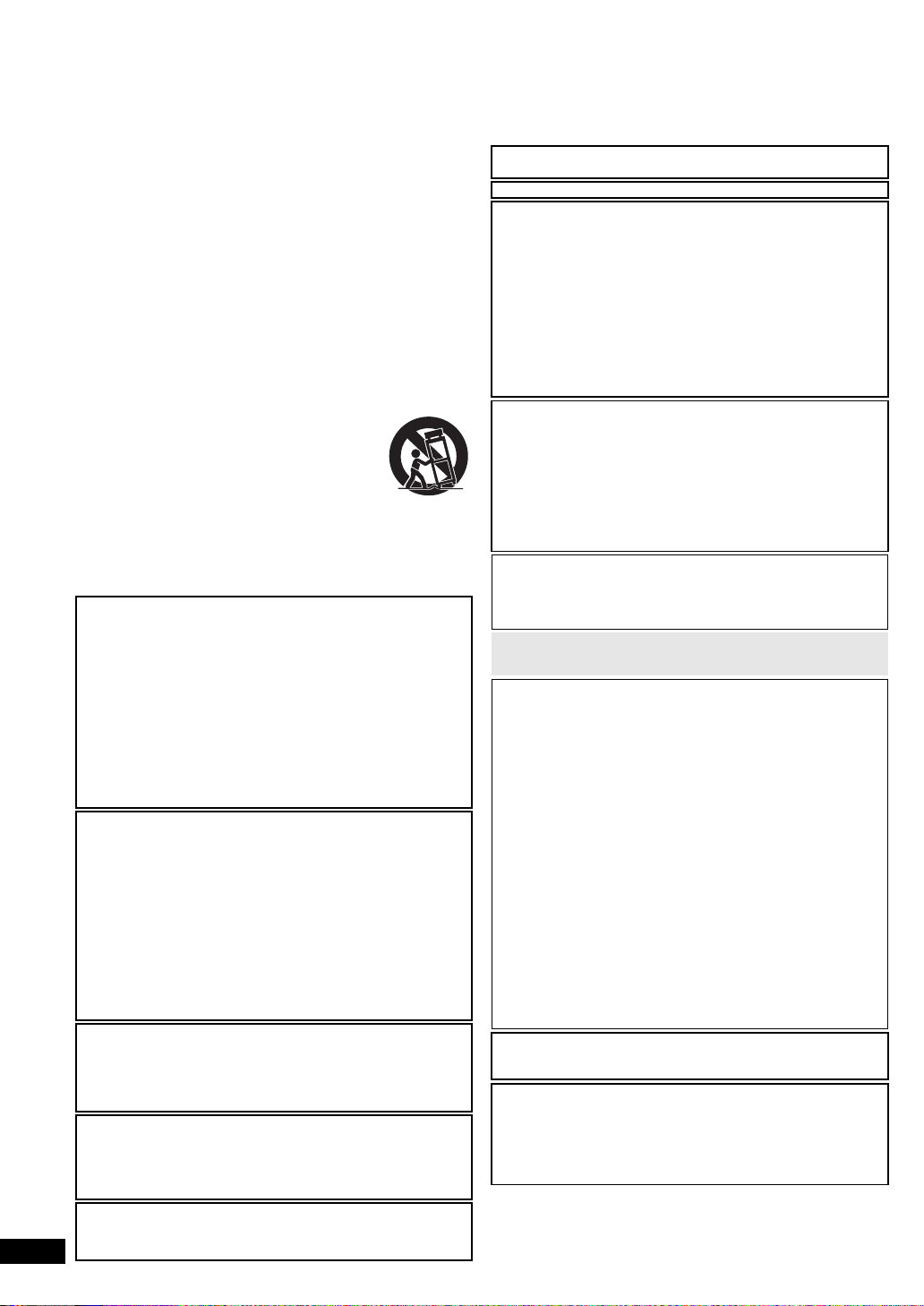
Werter Kunde!
Wir danken Ihnen, dass Sie dieses Produkt gekauft haben.
Zur größtmöglichen Sicherheit und optimalen Leistung bitten wir Sie, diese Anleitung sorgfältig durchzulesen.
Bitte lesen Sie diese Anleitung vollständig durch, bevor Sie das Gerät anschließen, in Betrieb nehmen oder einstellen. Bewahren Sie diese
Anleitung zur späteren Verwendung gut auf.
Erst e Sc hrit te
Vorsichtsmaßnahmen
Lesen Sie vor Gebrauch des Geräts diese Bedienungsanlei tung sorgfältig
durch. Folgen Sie den Sicherheitsanweisungen auf dem Gerät wie auch
den unten aufgeführten entsprechenden Sicherheitsanweisungen.
Bewahren Sie diese Bedienungsanleitung für späteres Nachschlagen auf.
1) Lesen Sie diese Anweisungen.
2) Behalten Sie die Anweisungen.
3) Beachten Sie alle Warnhinweise.
4) Befolgen Sie die Anweisungen.
5) Benutzen Sie das Gerät nicht in der Nähe von Wasser.
6) Reinigen Sie es nur mit einem trockenen Tuch.
7)
Verdecken Sie keine Lüftungsöffnungen.
Richten Sie sich bei der Aufstellung nach den Anweisungen des Herstellers.
8) Stellen Sie das Gerät nicht neben Wärmequellen wie Heizkörper, Öfen oder andere
Geräte (einschl ießlich Verstärker), die Wärme produzieren.
9) Schützen Sie das Netzkabel gegen versehentliches Drauftreten und
Knicke, besonders an Steckern, Steckdosen und der Stelle, an der
sie aus dem Gerät treten.
10) Verwenden Sie nur die vom Hersteller angegebenen Anschlüsse und Zubehörtei le.
11) Verwenden Sie ausschließlich die vom Hersteller angegebenen
oder mit dem Gerät verkauften Rollwagen, Ständer, Stative,
Halterungen und Tische. Achten Si e bei Verwendung eines
Rollwagens darauf, diesen vorsichtig zu bewegen, damit die
Kombination Rollwagen/Gerät ni cht umkippt.
12) Trennen Sie das Gerät bei Gewittern oder längerem
Nichtgebrauch vom Netzstrom.
13)
Überlassen Sie die Wartung qualifiziertem Wartungspersonal. Eine
Wartung ist nur bei Beschädigung des Geräts notwendig, wenn z.B.
ein Netzkabel oder -stecker beschädigt wurde, wenn Flüssigkeiten
oder Fremdkörper in das Gerät gelangt sind, wenn es Regen oder
Feuchtigkeit ausgesetzt war, nicht normal funktioniert oder fallen
gelassen wurde.
WARNUNG:
ZUR REDUZIERUNG DER GEFAHR VON BRAND, ELEKTRISCHEM
SCHLAG UND BESCHÄDIGUNG:
≥
DIESES GERÄT SORGFÄLTIG VOR NÄSSE, FEUCHTIGKEIT,
SPRITZ- UND TROPFWASSER ZU SCHÜTZEN; BLUMENVASEN UND
ANDERE MIT FLÜSSIGKEITEN GEFÜLLTE BEHÄLTER DÜRFEN
NICHT AUF DIESES GERÄT GESTELLT WERDEN.
≥
AUSSCHLIESSLICH DAS EMPFOHLENE ZUBEHÖR VERWENDEN.
≥
AUF KEINEN FALL DIE ABDECKUNG (ODER RÜCKWAND)
ABSCHRAUBEN; IM GERÄTEINNEREN BEFINDEN SICH KEINE
TEILE; DIE VOM BENUTZER GEWARTET WERDEN KÖNNEN.
REPARATURARBEITEN SIND GRUNDSÄTZLICH DEM
KUNDENDIENSTPERSONAL ZU ÜBERLASSEN.
WARNUNG!
≥
UM AUSREICHENDE BELÜFTUNG ZU GEWÄHRLEISTEN, DARF DIESES
GERÄT NICHT IN EINEM BÜCHERREGAL, EINBAUSCHRANK ODER EINEM
SONSTIGEN ENGEN RAUM INSTALLIERT ODER AUFGESTELLT WERDEN.
SORGEN SIE DAFÜR, DASS DER BELÜFTUNGSZUSTAND NICHT DURCH
VORHÄNGE ODER ANDERE MATERIALIEN BEHINDERT WIRD, UM
STROMSCHLAG- ODER FEUERGEFAHR DURCH ÜBERHITZUNG ZU
VERMEIDEN.
≥
ACHTEN SIE DARAUF, DIE ENTLÜFTUNGSSCHLITZE DES GERÄTES NICHT
DURCH GEGENSTÄNDE AUS PAPIER ODER STOFF ZU BLOCKIEREN, Z.B.
ZEITUNGEN, TISCHDECKEN UND VORHÄNGE.
≥
STELLEN SIE KEINE QUELLEN OFFENER FLAMMEN, Z.B. BRENNENDE
KERZEN, AUF DAS GERÄT.
≥
BEACHTEN SIE BEI DER ENTSORGUNG VERBRAUCHTER BATTERIEN DIE
EINSCHLÄGIGEN UMWELTSCHUTZBESTIMMUNGEN.
WARNUNG!
DIESES PRODUKT ERZEUGT LASERSTRAHLUNG.
DURCHFÜHRUNG ANDERER VORGÄNGE ALS DER HIER
ANGEGEBENEN KANN ZU GEFÄHRLICHER STRAHLUNG FÜHREN.
REPARATUREN DÜRFEN NUR VON QUALIFIZIERTEM FACHPERSONAL
DURCHGEFÜHRT WERDEN.
Das Gerät sollte in der Nähe einer Netzsteckdose so aufgestellt
werden, dass im Störungsfall jederzeit ein unbehinderter Zugang zum
Netzstecker gewährleistet ist.
Ein unbehinderter Zugang zum Netzstecker muss stets gewährleistet sein.
Um dieses Gerät vollständig vom Netz zu trennen, den Netzstecker aus der
Netzsteckdose ziehen.
Dieses Gerät kann bei m Betrieb Hochfrequenzstörungen auffangen, die von einem in
RQT9320
der Nähe verwendeten Handy verursacht werden. Falls eine solche
Störbeeinflussung festgestellt wird, sollte das Handy in größerer Entfernung von
2
diesem Gerät betrieben werden.
20
DIESES GERÄT IST FÜR DEN BETRIEB IN LÄNDERN MIT GEMÄSSIGTEM KLIMA
BESTIMMT.
Die Produktkennzeichnung befindet sich jeweils auf der Unterseite der Geräte.
Vorsichtshinweise zum Gebrauch von Kopf- oder Ohrhörern
≥
Verwenden Sie Kopf- und Ohrhörer nicht mit hoher Lautstä rke. Gehörexperten raten
von einem längerem Gebrauch ab.
≥
Wenn Sie ein Klingeln in den Ohren hören, verringer n Sie die Lautstärke oder
setzen Sie den Kopf- bzw. Ohrhörer ab.
≥
Verwenden Sie keine Kopf- oder Ohrhörer, während Sie ein Fahrzeug steuern. Dies
kann den Straßenverkehr gefährden und ist in vielen Gebieten sogar verboten.
≥
Seien Sie in potenziell gefährlichen Situat ionen besonders aufmerksam oder setzen
Sie Kopf- bzw. Ohrhörer ab.
≥
Auch wenn Ihre Kopf- oder Ohrhörer vom offenen Typ sind und Außengeräusche
durchl assen, dre hen Sie die Lautstärke nie so hoc h, dass Sie nicht mehr hören, was
um Sie herum geschieht.
≥
Zu hoher Schalldruck von Ohr- oder Kopfhörer n kann zu Gehörschäden oder zum
Gehörverlust führen.
Verhinderung von Schäden
Beachten Sie fol gende Punkte:
≥
Verwenden Sie keine entzündlichen Insektensprays in der Nähe des Geräts.
≥
Drücken Sie nicht auf das LCD-Displ ay.
≥
Berühren Si e weder die Linsen noch sonstige Teile der Lasertonabnahme.
Das Gerät darf nicht an folgenden Orten betrieben werden:
≥
An Orten mit Sand wi e beispielsweise Stränden.
≥
Auf Kissen, Sofas oder Geräten, die eine hohe Betriebstemperatur erreichen (z.B.
auf Verstärkern).
Das Gerät darf nicht in einem Kraftfahrzeug ohne Belüftung gelassen oder direktem
Sonnenlicht und hohen Temperaturen ausgesetzt werden.
WARNUNG
WÄHREND DER FAHRT DARF DER FAHRER WEDER DIESES GERÄT BEDIENEN
NOCH DESSEN ANZEIGE BEOBACHTEN.
Dies würde den Fahrer ablenken und könnte zu einem Unfall mit schweren Personenoder Sachschäden f ühren.
Das Gerät sollte während des Betriebs nicht für einen längeren Zeitraum auf
Ihrem Schoß liegen. Da es eine hohe Betriebstemperatur erreichen kann, ziehen
Sie sich möglicherweise Verbrennungen zu.
Batterien
1 Akkupack (Lithium-Ionen-Akkupack)
≥
Verwenden Sie dieses Gerät zum Aufladen des Akkupacks.
≥
Das Akkupack darf nicht mit anderen Geräten außer dem dafür vorgesehenen
Player verwendet werden.
≥
Betreiben Sie den Player nicht im Freien, wenn es schneit oder regnet. (Das
Akkupack ist nicht wasserdicht.)
≥
Achten Sie darauf, die Kontakte von Schmutz, Sand, Flüssigkeiten und
Fremdkörpern freizuhalten.
≥
Bringen Sie keine Metallgegenstände in Kontakt mit den Polen (i und j).
≥
Versuchen Sie auf keinen Fall, den eingebauten Akku oder das Akkupack zu
zerlegen oder nachzugestalten, erhitzen Sie sie nicht und werfen Sie sie nicht
ins Feuer.
≥
Niemals starker Hitze oder offenem Feuer aussetzen.
≥
Lassen Sie Batterien niemals über längere Zeit in einem geschlossenen
Fahrzeug in direkter Sonneneinstrahlung liegen.
≥
Bei der Lagerung des Akkupacks darf die Umgebungstemperatur 60 °C nicht
überschreiten.
Falls Elektrol yt mit Körper teilen oder Kleidungsstücken in Berührung gerät, spülen Sie
die betroffenen Stellen unverzüglich unter fließendem Wasser ab.
Falls Elektrolyt in die Augen gerät, dürfen Sie diese auf keinen Fall reiben.
Spülen Sie die Augen gründlich unter f ließendem Wasser aus und suchen Sie dann
unverzüglich einen Arzt auf.
2 Entsorgen von Batterien
Bitte beachten Sie die einschlägigen Vorschriften zur Entsorgung von Batterien.
Hinweis zur wiederaufladbaren Batterie
Diese Batterie ist als wiederverwertbar gekennzeichnet.
Bitte beachten Sie den lokalen Vorschriften zur Wiederverwertung.
Netzadapter
Dieser Netzadapt er ist für den Betrieb mit 100 V bis 240 V Wechselspannung
vorgesehen.
Zur Beachtung
≥
Bitte besorgen Sie sich einen geeigneten Zwischenstecker, falls die Ausführung
des Netzsteckers nicht mit der Ausführung der Netzsteckdosen in Ihrem Land
übereinstimmt.
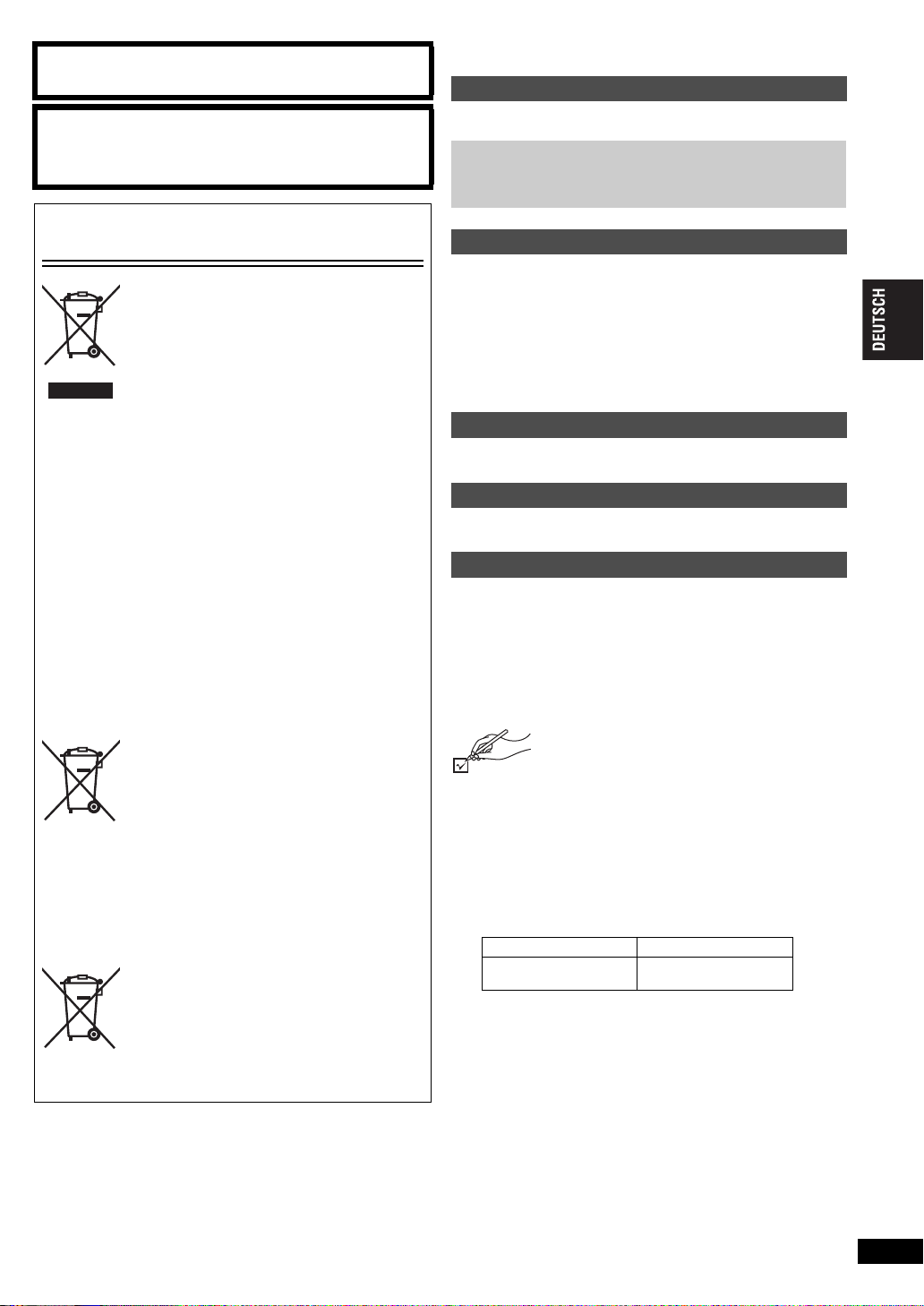
Warnung
Brand-, Explosions- und Verbrennungsgefahr. Nicht
auseinandernehmen, über 60°C erhitzen oder anzünden.
ACHTUNG
Explosionsgefahr bei falschem Anbringen der Batterie. Ersetzen Sie
nur mit einem äquivalentem vom Hersteller empfohlenem Typ.
Behandeln Sie gebrauchte Batterien nach den Anweisungen des
Herstellers.
Benutzerinformation zur Sammlung und
Entsorgung von veralteten Geräten und benutzten
Batterien
Diese Symbole auf den Produkten,
Verpackungen und/oder Begleitdokumenten
bedeuten, dass benutzte elektrische und
elektronische Produkte und Batterien nicht in
den allgemeinen Hausmüll gegeben werden
sollen.
Bitte bringen Sie diese alten Produkte und
Batterien zur Behandlung, Aufarbeitung bzw.
zum Recycling gemäß Ihrer
Landesgesetzgebung und den Richtlinien
2002/96/EG und 2006/66/EG zu Ihren
zuständigen Sammelpunkten.
Indem Sie diese Produkte und Batterien
ordnungsgemäß entsorgen, helfen Sie dabei,
wertvolle Ressourcen zu schützen und
eventuelle negative Auswirkungen auf die
menschliche Gesundheit und die Umwelt zu
vermeiden, die anderenfalls durch eine
unsachgemäße Abfallbehandlung auftreten
können.
Wenn Sie ausführlichere Informationen zur
Sammlung und zum Recycling alter Produkte
und Batterien wünschen, wenden Sie sich
bitte an Ihre örtlichen Verwaltungsbehörden,
Ihren Abfallentsorgungsdienstleister oder an
die Verkaufseinrichtung, in der Sie die
Gegenstände gekauft haben.
Gemäß Landesvorschriften können wegen
nicht ordnungsgemäßer Entsorgung dieses
Abfalls Strafgelder verhängt werden.
Für geschäftliche Nutzer in der
Europäischen Union
Wenn Sie elektrische oder elektronische
Geräte entsorgen möchten, wenden Sie sich
wegen genauerer Informationen bitte an Ihren
Händler oder Lieferanten.
[Informationen zur Entsorgung in Ländern
außerhalb der Europäischen Union]
Diese Symbole gelten nur innerhalb der
Europäischen Union. Wenn Sie solche
Gegenstände entsorgen möchten, erfragen
Sie bitte bei den örtlichen Behörden oder
Ihrem Händler, welches die ordnungsgemäße
Entsorgungsmethode ist.
Hinweis zum Batteriesymbol (unten zwei
Symbolbeispiele):
Dieses Symbol kann in Kombination mit
einem chemischen Symbol verwendet
werden. In diesem Fall erfüllt es die
Cd
Anforderungen derjenigen Richtlinie, die für
die betreffende Chemikalie erlassen wurde.
Inhaltsverzeichnis
Erste Schritte
Vorsichtsmaßnahmen . . . . . . . . . . . . . . . . . . . . . . . . . . . . . 2
Zubehör. . . . . . . . . . . . . . . . . . . . . . . . . . . . . . . . . . . . . . . . . 3
Vorbereitungen
1Einsetzen der Batterie . . . . . . . . . . . . . . . . . . . . . . . . . . . 4
2Aufladen der Batterie . . . . . . . . . . . . . . . . . . . . . . . . . . . . 4
3Einstellen des LCD-Winkels . . . . . . . . . . . . . . . . . . . . . . 4
Abspiel bare Discs. . . . . . . . . . . . . . . . . . . . . . . . . . . . . . . . 5
Wiedergabe
Abspielen von Discs . . . . . . . . . . . . . . . . . . . . . . . . . . . . . . 6
Nützliche Funktionen. . . . . . . . . . . . . . . . . . . . . . . . . . . . . . 7
Wiedergabe von CDs über Menüs . . . . . . . . . . . . . . . . . . . 7
Wiedergabe von Programmen/Wiedergabelisten . . . . . . . 7
Wiedergabe von HighMAT
Wiedergabe von WMA/MP3, JPEG und MPEG4/DivX . . . . 8
Über DivX VOD Inhalt . . . . . . . . . . . . . . . . . . . . . . . . . . . . . 9
Über die Wiedergabe von DivX-Untertiteltext . . . . . . . . . . 9
Tipps zur Erstellung von Daten-Discs . . . . . . . . . . . . . . . . 9
TM
-Discs. . . . . . . . . . . . . . . . . . . 8
Einstellungen
Verwendung der Bildschirmmenüs . . . . . . . . . . . . . . . . . 10
Ändern der Player-Grundeinstellungen . . . . . . . . . . . . . . 13
Verwendung in verschiedenen Situationen
Verwendung in einem Fahrzeug. . . . . . . . . . . . . . . . . . . . 14
Verwendung des Geräts mit anderen Geräten . . . . . . . . 16
Hinweise
Wartung/Pflege. . . . . . . . . . . . . . . . . . . . . . . . . . . . . . . . . . 17
Technische Daten . . . . . . . . . . . . . . . . . . . . . . . . . . . . . . . 17
Anleitung zur Fehlersuche und -behebung. . . . . . . . . . . 18
Häufig gestellte Fragen . . . . . . . . . . . . . . . . . . . . . . . . . . . 19
Index . . . . . . . . . . Innenseite des hinteren Umschlagblatts
Zubehör
∑
1 Audio-/Videokabel
∑
1 AC-Adapter
∑
1 Netzkabel
≥
Nur zur Verwendung mit diesem Gerät. Verwenden Sie diese
nicht mit anderen Geräten.
Verwenden Sie auch niemals Kabel von anderen Geräten mit
diesem Gerät.
∑
1 KFZ-DC-Adapter
∑
1 Kopfstützen-Halterung
∑
1 Wiederaufladbares Batteriepack
Mitgeliefert Optional
CGR-H711
≥
Die Wiedergabezeit ist vom Batteriepack abhängig und kann
entsprechend variieren. [➜ 4, Ungefähre Auflade- und
Wiedergabezeiten (Stunden)]
≥
CGR-H711 ist nicht optional verfügbar. Fragen Sie nach einer
der oben angeführten optionalen Batterien, wenn Sie eine
Ersatzbatterie kaufen wollen.
CGR-H701
CGR-H712
Erste Schritte
RQT9320
3
21
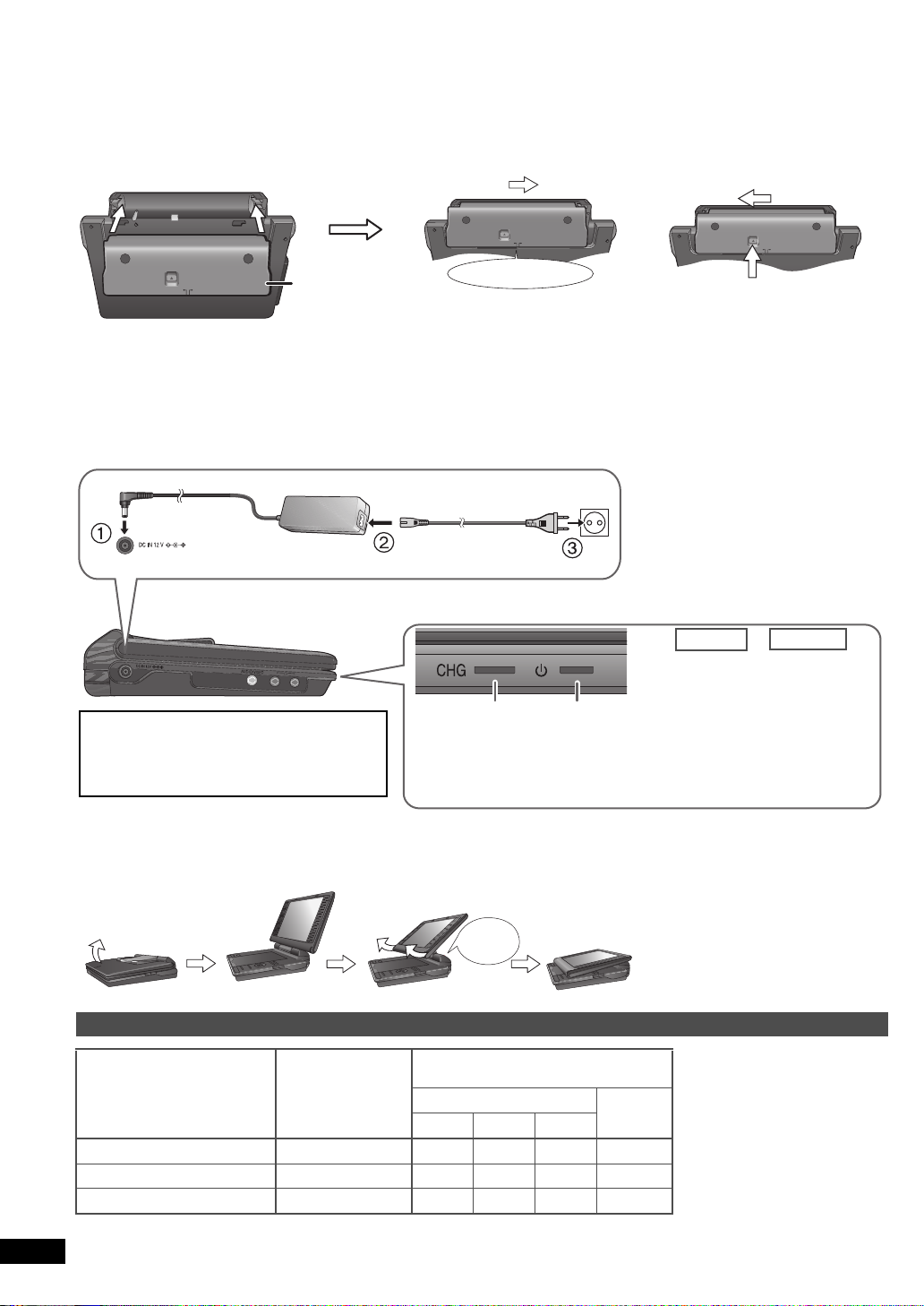
Vorbereitungen
RELEASE
DETACH ATTAC H
Rastet ein
Auf sichere Befestigung prüfen.
Batteriesatz
Unterseite des Geräts
RELEASE
DETACH ATTACH
RELEASE
DETACH ATTACH
RELEASE
DETACH ATTACH
1 Gedrückt halten
2
DC IN
An Netz-Steckdose
Netzteil
(mitgeliefert)
Bei Anschluss des Netzkabels an eine
Netzsteckdose (die Anzeige
[Í]
leuchtet) befindet
sich das Gerät im elektrischen
Bereitschaftszustand. Solange der Netzadapter an
eine Netzsteckdose angeschlossen ist, führt der
Primärkreis des Gerätes ständig Strom.
Strom sparen
Das Gerät verbraucht 0,4 W Strom, auch wenn es
ausgeschaltet ist. Wenn das Gerät längere Zeit
nicht benutzt werden soll, trennen Sie das Netzteil
von der Netzsteckdose.
*Nur beim Aufladen mit dem Gerät aus.
[
Í
]-Anzeige
Ist das Gerät an die AC-Netzspannung
angeschlossen, leuchtet diese Anzeige
im Standby-Modus auf und erlischt, wenn
das Gerät eingeschaltet wird.
[
Í
] erlischt ➜ leuchtet*
[CHG] leuchtet ➜ erlischt
Í
CHG
Beendet
Gestartet
Netzkabel (mitgeliefert)
≥
Wenn Sie das Netzteil an eine Netzsteckdose anschließen,
können Sie das Gerät auch verwenden, ohne es zu laden.
≥
Sie können das Gerät auch ohne Aufladung
einsetzen, indem Sie es an den KFZ-DC-Adapter
anschließen. (➜ 15, Schließen Sie den
mitgelieferten Adapter für Zigarettenanzünder an)
Ladezeit:
➜ unten, Ungefähre Auflade- und Wiedergabezeiten (Stunden)
Trennen Sie nach Beendigung den Netzstecker vom Netzstrom.
Standard
Kompakt
Schieben
LCD öffnen
Frei
Klickt!
1 Einsetzen der Batterie
(Bei ausgeschaltetem Gerät)
Die gezeigten Abbildungen stammen vom Modell CGR-H711; die Schritte sind jedoch auch für CGRH712 oder CGR-H701 (optional) gültig.
Bei längerem Nichtgebrauch
≥
Entfernen Sie das Batteriepack (➜ oben).
(Auch wenn das Gerät ausgeschaltet ist, fließt eine geringe Spannung durch das Gerät. Dies kann zu Fehlfunktionen führen.)
≥
Batterie für Wiederverwendung aufladen.
2 Aufladen der Batterie
Der Akku ist beim Kauf nicht aufgeladen. Laden Sie ihn vor der ersten Verwendung auf.
∫
Entnahme
≥
Schalten Sie das Gerät vor Entnahme
des Batteriesatzes aus.
3 Einstellen des LCD-Winkels
Ungefähre Auflade- und Wiedergabezeiten (Stunden)
Batteriesatz
CGR-H711*
CGR-H712 (Optional) 7 14 9 6 18
CGR-H701 (Optional) 4 6,5 4 2,5 8
RQT9320
4
22
Aufladen
Bei ausgeschaltetem
(
(bei 20 °C)
(bei Raumtemperatur, Kopfhörerbetrieb)
Gerät
)
LCD-Helligkeit
j
5 0 5
4 7 4,5 3 9
Wiedergabe
LCD aus
≥
Beim Bewegen des Geräts: LCD
schließen. Nicht am LCD
festhalten.
≥
Funktionen, die mit Hilfe der Tasten
am Gerät bedient werden, stehen
bei geschlossenem LCD nicht zur
Verfügung.
* nicht optional verfügbar)
≥
Die links angegebenen Zeiten
können je nach
Verwendungsbedingungen
abweichen.
≥
Zum Ändern der LCD-Helligkeit
(➜ 7, Bei der Auswahl von
“USER MODE”).
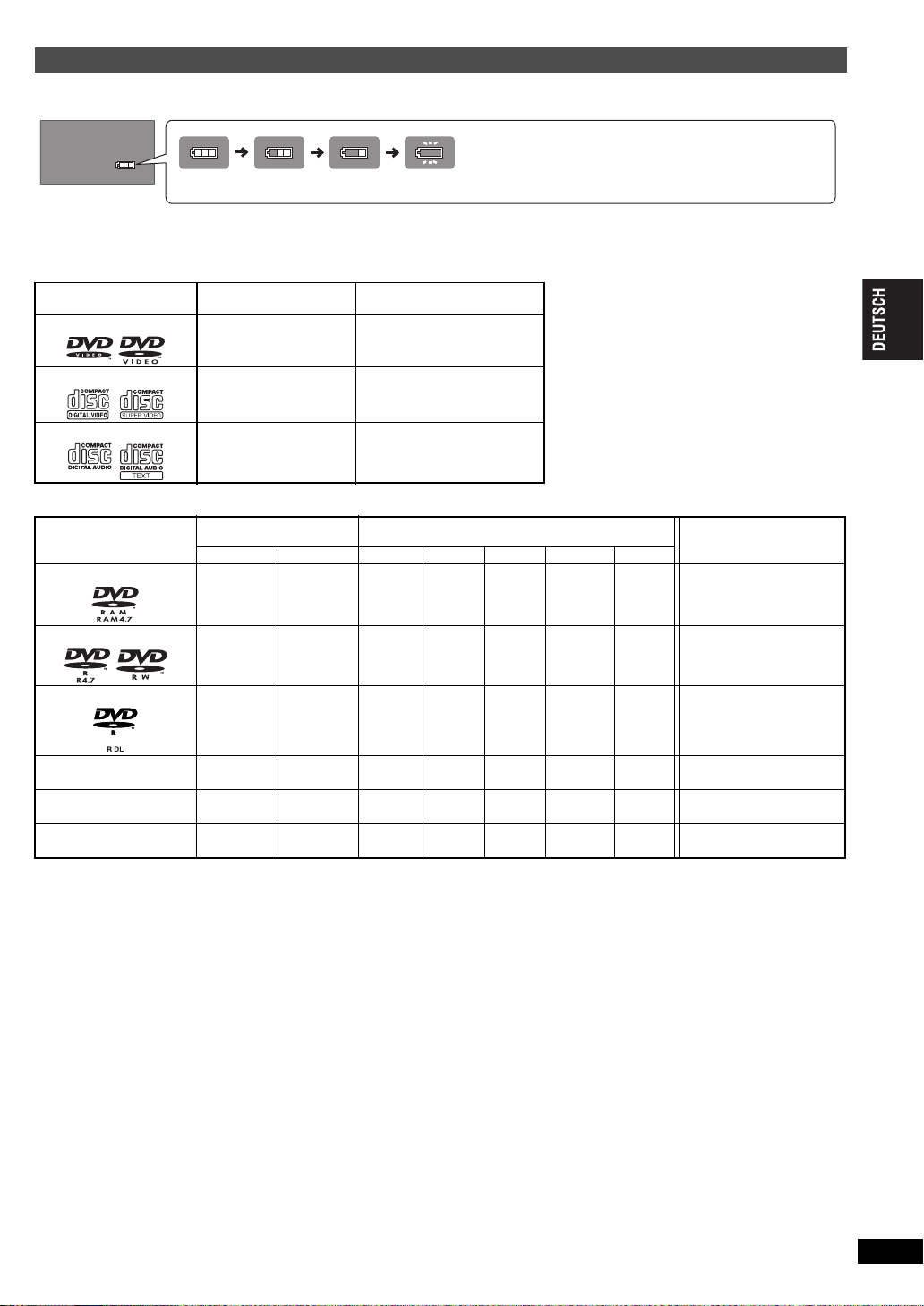
Prüfen der verbleibenden Batterieladung
(Bildschirm)
Aufladen
Erscheint automatisch, wenn nur noch wenige Minuten Ladung
verbleiben.
(blinkt)
Wenn das Gerät eingeschaltet ist (➜ 6) und über das Batteriepack versorgt wird
Drücken Sie [DISPLAY], um den LCD zu prüfen (Anzeige für wenige Sekunden).
Abspiel bare Discs
Kommerzielle Discs
Disc
Logo
DVD-Video
Video-CD
CD
In dieser Anweisung
bezeichnet als
[DVD-V]
[VCD]
[CD]
Anmerkungen
Hochqualitative Film- und MusikDiscs
Musik-Discs mit Video
Einschließlich SVCD (entspricht
IEC62107)
Musik-Discs
∫
Blu-ray, HD-DVD, AVCHD-Discs, DVD-Audio,
Version 1.0 von DVD-RW, DVD-ROM, CD-ROM,
CDV, CD-G, SACD, PhotoCD, DVD-RAM mit fester
Cartridge, 2,6-GB und 5,2-GB DVD-RAM und auf
dem Markt erhältliche “Chaoji VCD” einschließlich
CVD, DVCD und SVCD, die nicht entsprechen
IEC62107.
Nicht mit diesem Gerät
abspielbare Discs
Gebrannte Disc (
Disc
Logo
DVD-RAM
DVD-R/RW
DVD-R DL
iR/i
—
i
R DL
—
CD-R/RW*
—
≥
Je nach Disc-Typ, Zustand der Aufzeichnung, Aufzeichnungsverfahren und Erstellungsart der Dateien kann es vorkommen, dass nicht alle oben
aufgelisteten Discs mit diesem Gerät abgespielt werden können (➜ 9, Tipps zur Erstellung von Daten-Discs).
*1
Dieses Gerät kann CD-R/RWs wiedergeben, die im CD-DA oder Video CD-Format aufgezeichnet wurden. ([WMA] [MP3] [JPEG] Dieses Gerät kann
auch HighMAT-Discs wiedergeben.)
*2
Discs, die mit DVD-Recordern, DVD-Videokameras, etc. mit Version 1.1 des Video-Recording-Formats (einheitlicher
Videoaufzeichnungsstandard) erstellt wurden.
Für DVD-R DL: Discs, die mit DVD-Recordern oder DVD-Videokameras etc. mit Version 1.2 des Video-Recording-Formats (einheitlicher
Videoaufzeichnungsstandard) erstellt wurden.
*3
Discs, die mit DVD-Recordern oder DVD-Videokameras etc. mit dem DVD-Video-Format erstellt wurden.
Für iR/iRW und iR DL: Discs, die in einem vom DVD-Video-Format abweichenden Format erstellt wurden, daher können einige Funktionen
nicht verwendet werden.
*4
Ein Vorgang, der die Wiedergabe auf kompatiblen Geräten ermöglicht. Um eine Disc wiederzugeben, die auf diesem Gerät als “Notwendig”
angezeigt wird, muss die Disc zuerst auf dem Gerät, mit dem sie aufgezeichnet werden, finalisiert werden.
*5
Ein Schließen der Sitzung reicht ebenfalls aus.
RW
±
: Verfügbar —: Nicht verfügbar)
Mit einem DVD-Recorder
etc. erstellt.
[DVD-VR]*2[DVD-V]*
±
±±
±±
— (
— (
1
——
— —
±
) ——— — — Notwendig
±
) ——— — — Notwendig
Mit einem PC o.ä. aufgenommen
3
[WMA] [MP3] [JPEG] [MPEG4] [DivX]
±± ± ±
—
———— — Notwendig
±±±± ±
±± ± ±
Notwendigkeit des
Finalisierens*
Nicht notwendig
Notwendig
Notwendig*
4
5
Erste Schritte
RQT9320
5
23
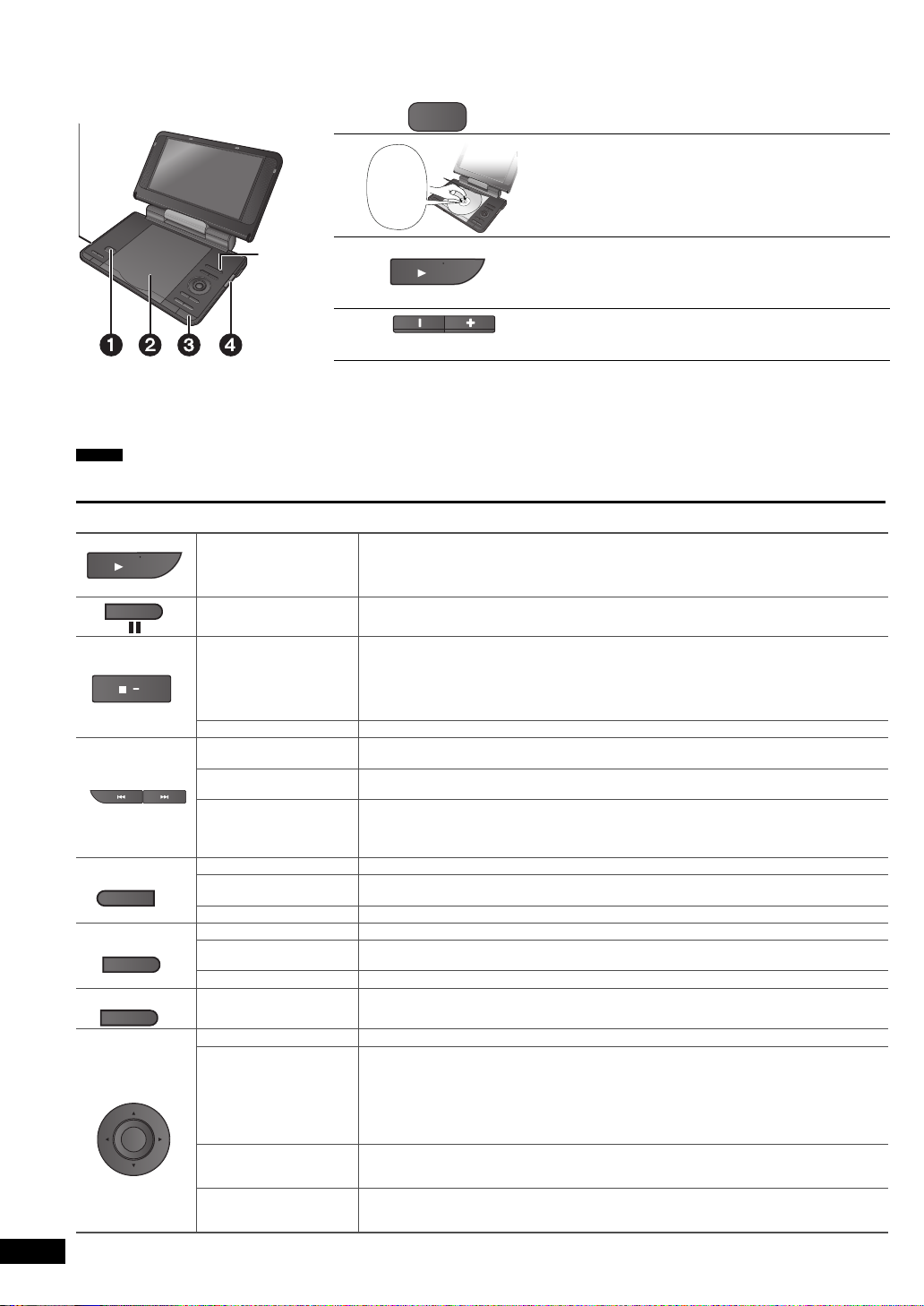
Wiedergabe
Hinweis
AV SELECT
Kopfhöreranschlüsse [Ë]
‡ 3,5 mm Stereo-Miniklinke
Einrasten
lassen
ON
VOL
ON
OFF
MENU
RETURN
ENTER
Abspielen von Discs
≥
Zum Ändern der Sprache auf dem Display ➜ 13, Menü-Sprache
≥
Zur Wiedergabe von Audio ([MP3]), Bild ([JPEG]) oder Video ([MPEG4] [DivX]) auf DVD-RAM mit aufgezeichneten Titeln ([DVD-VR]), wählen Sie
“Datendisc-Wiedergabe” (➜ 12, Menü Extras).
≥
Im Stopmodus schaltet sich das Gerät nach etwa 15 Minuten (etwa 5 Minuten bei Betrieb mit dem Batteriepack) automatisch ab.
≥
Die Gesamtanzahl der Titel wird möglicherweise beiiR/iRW nicht korrekt angezeigt.
≥
Falls ein Problem auftritt, schlagen Sie bitte im Abschnitt zur Fehlersuche nach (➜ 18).
DISCS DREHEN SICH WEITER, WÄHREND DIE MENÜS ANGEZEIGT WERDEN. Drücken Sie [∫ –OFF], wenn Sie fertig sind, um den Motor
des Geräts zu schonen.
Bedienvorgänge
TOP MENU
RQT9320
6
24
OPEN
Bei ausgeschaltetem Gerät:
Gerät einschalten/
Wiedergabe
Pause
Stopp
Gerät ausschalten Halten Sie die Taste gedrückt, bis “OFF” angezeigt wird.
Überspringen
Suchlauf
Langsame Wiedergabe
Hauptmenü [DVD-V]
Wiedergabe von
Programmen
Wiedergabe-Menü [WMA] [MP3] [JPEG] [MPEG4] [DivX] (➜ 8)
Menü [DVD-V]
Wiedergabe von
Abspiellisten
Navigations-Menü [WMA] [MP3] [JPEG] [MPEG4] [DivX] (➜ 8)
Zurück
Menübedienung
Nummernwahl
Einzelbild-Weiterschaltung
Gruppe überspringen
Gedrückt halten, bis das Gerät eingeschaltet wird und die Wiedergabe beginnt.
Bei eingeschaltetem Gerät:
Drücken, und die Wiedergabe beginnt.
Drücken Sie [1 ON], um die Wiedergabe neu zu starten.
Eine Position ist gespeichert, wenn “PLAY drücken, um Wiedergabe fortzusetzen” auf dem
Display erscheint.
≥
Drücken Sie [1 ON] um die Wiedergabe fortzusetzen. (Wiedergabe fortsetzen)
Wenn Sie das Discfach öffnen oder
[
∫
–OFF] drücken, während “PLAY drücken, um Wiedergabe fortzusetzen” auf dem Bildschirm
eingeblendet ist, wird die gespeicherte Position gelöscht.
Drücken Sie [:,9].
[DVD-VR] Kann auch zu Markierungen springen.
:,9
[
Drücken Sie [
[DVD-VR] [DVD-V] [VCD]
[
Drücken Sie [1
[VCD] [9] nur
[DVD-VR] (➜ 7)
[DVD-VR] (➜ 7)
Zurück zum vorherigen Menü.
[VCD] (mit Wiedergabesteuerung) Zurück zum Menü.
Drücken Sie [
[VCD] (mit Wiedergabesteuerung)
1 Drücken Sie während das DISC-Menü angezeigt wird [DISPLAY], um die Bildschirmmenüs
2 Drücken Sie [
3 Drücken Sie [
4 Drücken Sie [ENTER].
[DVD-VR] [DVD-V] [VCD]
Drücken Sie im Pausenzustand [
[VCD] [
[WMA] [MP3] [JPEG] [MPEG4] [DivX]
Drücken Sie [
≥
] gedrückt halten (bis zu 5 Schritte).
1
ON], um zur normalen Wiedergabe zurückzukehren.
:,9
] im Pausenzustand gedrückt halten (bis zu 5 Schritte).
ON]
3 42 1
anzuzeigen.
≥
Halten Sie [34] gedrückt für schnelleres Ändern.
1
Funktioniert nicht im Pause-Modus.
] nur
34
34
1
].
Fach öffnen.
Disc einlegen und Fach schließen.
≥
Legen Sie doppelseitige Discs so ein, dass die Beschriftung der
Seite, die Sie abspielen möchten, nach oben zeigt.
≥
DVD-RAM: Entfernen Sie die Disc aus der Cartridge, bevor Sie
sie verwenden.
≥
Einige Discs werden automatisch abgespielt, wenn das Gerät
eingeschaltet ist.
Gedrückt halten.
Das Gerät schaltet sich ein, und die Wiedergabe beginnt.
≥
Wird “AUX” angezeigt, drücken Sie [AV SELECT], um “DISC”
auszuwählen.
(➜ 16, Video von anderen Geräten aus abspielen)
Lautstärke einstellen.
Verringern Sie vor dem Anschluss von Kopfhörern die Lautstärke.
, um zur normalen Wiedergabe zurückzukehr en.
] zur Auswahl eines Elements und dann [ENTER] zur Bestätigung.
], um “Nummernwahl”.
], danach [34], um die Ziffer einzugeben.
21
].
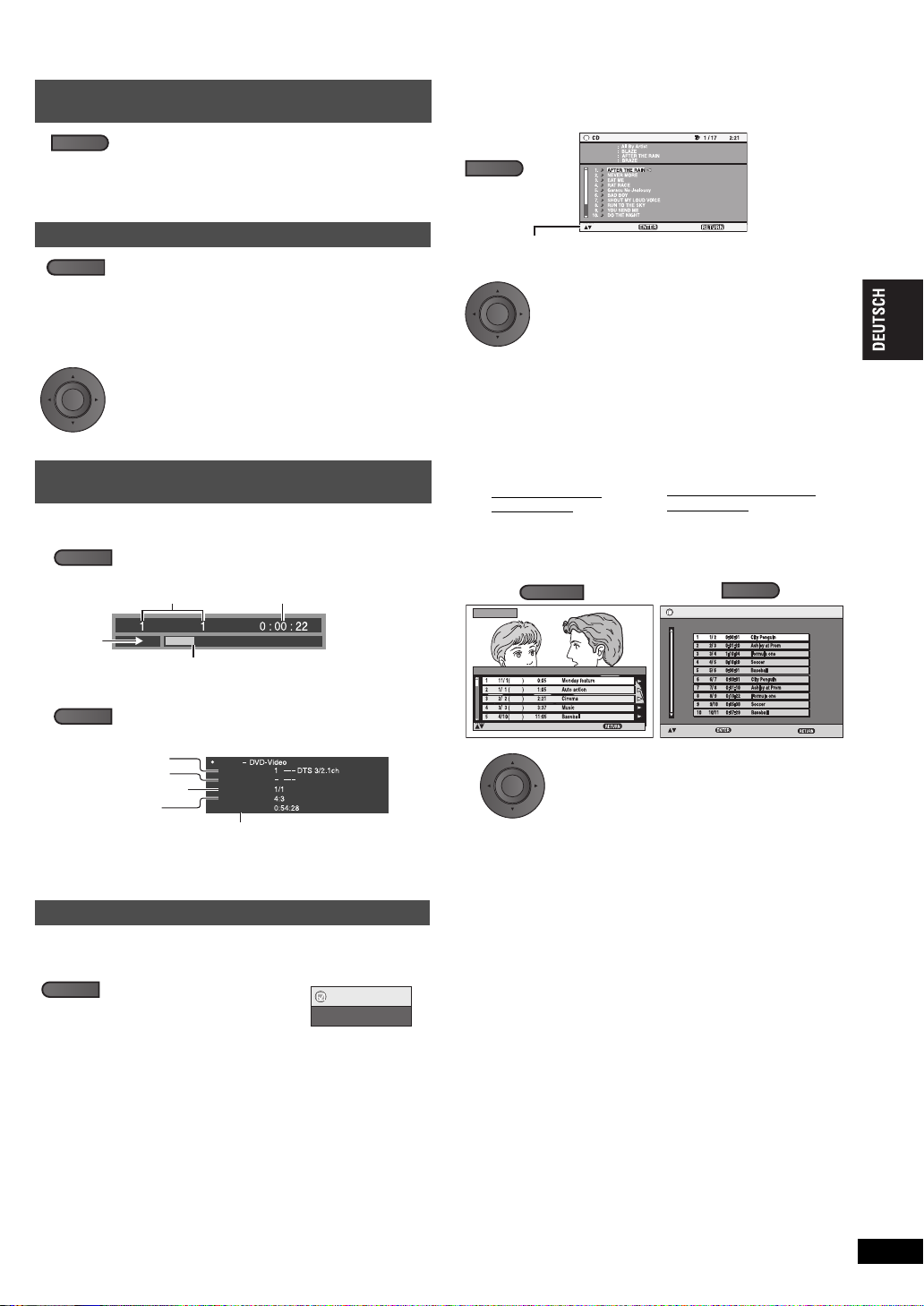
Nützliche Funktionen
LCD-SIZE
BRIGHT-LCD
ENTER
Beispiel:
[DVD-V]
WiedergabeBetriebsart
Aktuelle Position
Verstrichene Spielzeit
Laufende Wiedergabe-Nummer
Details
Titel-Gesamtzeit
Audio
Untertitel
Winkel
Original-Seitenverhältnis
Beispiel:
[DVD-V]
Siehe Seite 10
Siehe Seite 10
Siehe Seite 10
Bildseitenverhältnis
des gegenwärtigen
Wiedergabetitels
Gesamtspielzeit des gegenwärtigen
Wiedergabetitels
Wiederholen
Menü
Aus
MENU
1
XXX Beenden
XXX auswählen, dann
XXX
bet.
Disc Titel
Disc
Künstler
Titel Titel
Titel Künstler
1
Drücken Sie
[DISPLAY]
, um zwischen Bedienerführung und der Anzeige der
Wiedergabe-Betriebsart umzuschalten.
Beispiel: CD-Text
Drücken Sie [34] , um den Track auszuwählen,
und dann
[ENTER]
.
≥
Verlassen der Bildschirmanzeige:
Drücken Sie
[RETURN]
.
ENTER
2
TOP MENU
DatumNr. Gesamtzeit Tit e l
Abspielliste
XXX Beenden
XXX auswählen, dann
XXX
bet.
1
Um Programme
abzuspielen:
Um Wiedergabelisten
abzuspielen:
≥
Nur möglich, wenn die Disc eine
Abspielliste enthält.
MENU
ENTER
2
Drücken Sie [34] zur Auswahl von
Programm oder Abspielliste und dann
[ENTER].
≥
Drücken Sie [1] um den Inhalt des Programms anzuzeigen (nur bei der
Wiedergabe des Programms).
≥
Verlassen der Bildschirmanzeige:
Drücken Sie
[RETURN]
.
Auswahl der Darstellung von Bildern mit
Seitenverhältnis 4:3 auf dem LCD
MONITOR NORMAL:
MONITOR FULL:
Zum Ändern
drücken.
MONITOR OFF:
≥
Wenn Sie den LCD des Geräts nicht verwenden, wählen Sie
“MONITOR OFF”, um Strom zu sparen. (Die Anzeige
≥
Der LCD wird beim Schließen automatisch ausgeschaltet.
Auswählen der LCD-Bildqualität
DAYLIGHT:
MOONLIGHT:
Zum Ändern
drücken.
∫
Bei der Auswahl von “USER MODE”
USER MODE:
Drücken Sie [34], um den Eintrag auszuwählen, und
[
21] um die Einstellung zu ändern.
BRIGHT:
COLOUR:
≥
Verlassen der Bildschirmanzeige:
[RETURN].
Stellt die Helligkeit des Bilds ein (s5 bis 5)
Stellt die Farbschattierung des Bilds ein
s
5 bis 5)
(
Zeigt den aktuellen Wiedergabestatus an (Quick
OSD)
∫
Basisinformationen
DISPLAY
Drücken Sie hier zweimal.
Normal
Horizontal gestreckt
Kein Bild
Zeigt das Bild ein wenig heller an.
Zeigt das Bild ein wenig dunkler an.
➜
unten
Drücken Sie
[Í]
Wiedergabe von CDs über Menüs
[CD]
Bei der Wiedergabe von CD-Text erscheinen auch die Titel.
blinkt)
Wiedergabe von Programmen/
Wiedergabelisten
[DVD-VR]
≥
Titel werden nur angezeigt, wenn diese eingegeben wurden.
≥
Wiedergabelisten und Titel können nicht bearbeitet werden.
Wiedergabe
Titel
∫
Details
DISPLAY
≥
[MPEG4] [DivX]
Audioinformationen angezeigt.
≥
Um den Bildschirm zu verlassen:
Während der Suche werden keine Video- und
Kapitel
Dreimal drücken.
Zeit
Drücken Sie
[RETURN]
Wiedergabewiederholung
(Nur wenn die abgelaufene Zeit angezeigt werden kann. [JPEG]:Sie
können dies auch dann verwenden, wenn die abgelaufene Zeit
nicht angezeigt wird.)
Während der Wiedergabe,
REPEAT
drücken Sie mehrmals hier, um
den zu wiederholenden Inhalt
auszuwählen.
Direct Navigator
Nr.
XXX Auswählen
Datum
Startzeit
MI
MO
DI
MI
DO
Titel
Inhalt
XXX Beenden
.
RQT9320
7
25
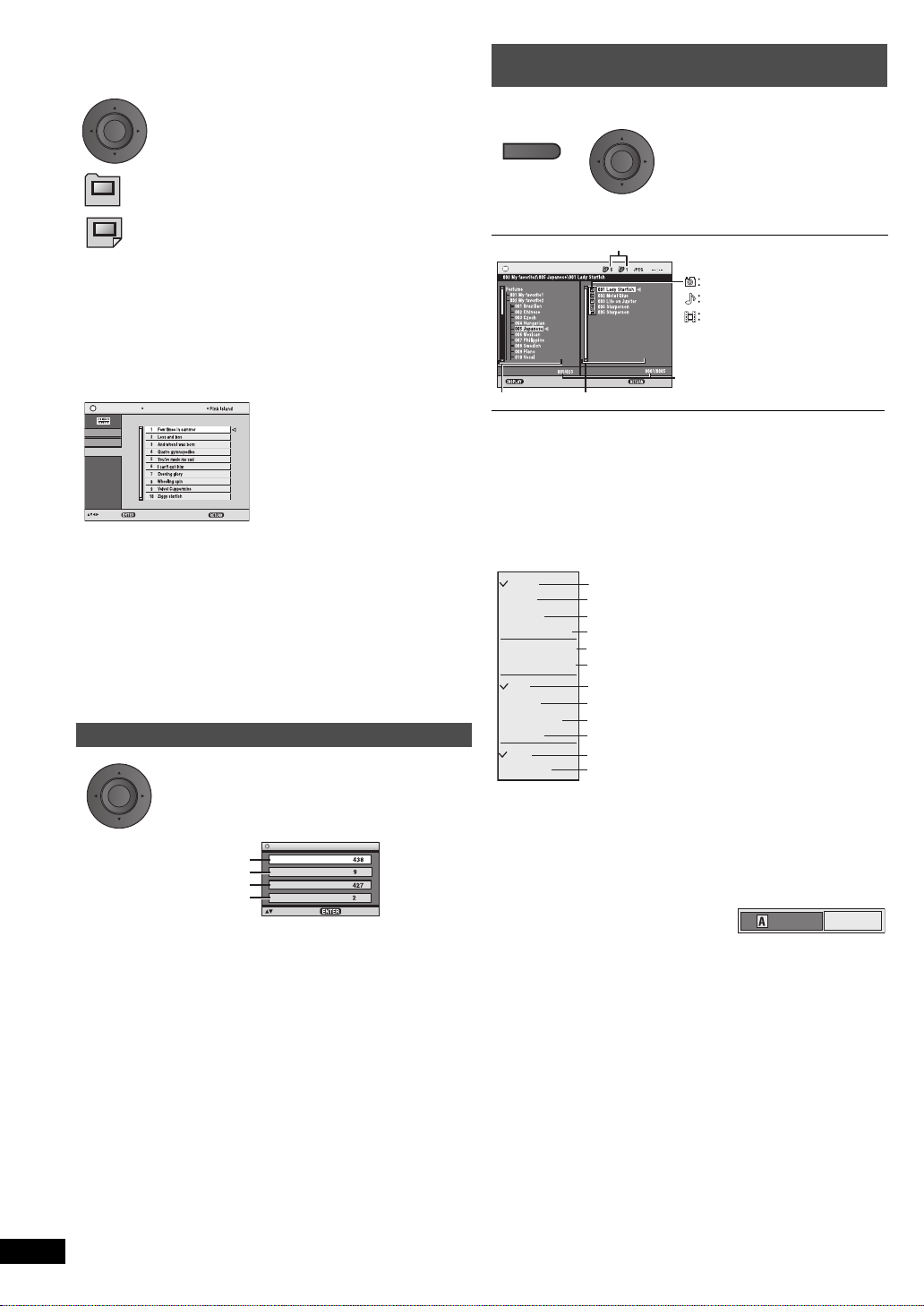
Wiedergabe von HighMATTM-Discs
Bei Anzeige des Menüs
Drücken Sie [3 42 1] zur Auswahl von Einträgen und
dann
[ENTER]
.
Menü:
Zum Aufrufen des nächsten Menüs für Abspiellistenwahl
oder eines anderen Menüs.
Abspielliste:
Die Wiedergabe beginnt.
≥
Um zum Bildschirmmenü zurückzukehren, drücken Sie auf
[TOP MENU]
. Drücken
Sie dann mehrmals auf
[RETURN]
.
≥
Zum Änder n des Menühintergrunds drücken Sie
[DISPLAY]
. Der Hintergrund
wechselt zu dem auf der Disc aufgezeichneten.
≥
Darstellen/Verlassen der Bildschirmanzeige: Drücken Sie
[TOP MENU].
Auswahl aus einer Liste
1. Drücken Sie [MENU].
2. Drücken Sie [2] und dann [34], um zwischen den Listen
“Abspielliste”, “Gruppe” und “Inhalt” umzuschalten.
3. Drücken Sie [1] und dann [34] , um eine Option zu wählen, und
drücken Sie dann [ENTER].
≥
Verlassen der Bildschirmanzeige:
Drücken Sie
[MENU]
.
Abspielliste
Gruppe
Inhalt
All By Artist
XXX Abspielen
XXX Auswählen
XXX Beenden
Inhaltsname
Nr.
Abspielliste
Wiedergabe-Menü
Alle
Insgesamt
Audio
Insgesamt
Standbild
Insgesamt
Video
Insgesamt
XXX auswählen, dann
XXX
bet.
Alle Inhalte
WMA/MP3
JPEG
MPEG4 und DivX video
MENU
Navigations-Menü
XXX Untermenü einblenden
Gruppe
Inhalt
XXX Beenden
Nummern der laufenden Gruppe und ihres Inhalts
Momentan gewählte Nummer
Inhalt
Gruppe
JPEG
WMA/MP3
MPEG4 und DivX video
Untermenü
Multi
Alle
Hilfe
Vorherige Gruppe
Liste
Baum
Piktogramm
Nächste Gruppe
Video
Audio
Standbild
Suchen
Nur Inhalt
Nur Gruppen
Piktogramme [JPEG]
Alle Inhalte
nur WMA/MP3
Umschalten zwischen Bedienerführung und der
Anzeige der Wiedergabe-Betriebsart
Um nach Gruppe oder Inhaltstitel zu suchen
(➜ unten)
Gruppen und Inhalt
Zur vorherigen Gruppe
Zur nächsten Gruppe
nur JPEG
MPEG4 und DivX nur Video
_
Suchen
[WMA] [MP3] [JPEG]
ENTER
Wiedergabe von WMA/MP3,
JPEG und MPEG4/DivX
[WMA] [MP3] [JPEG] [MPEG4] [DivX]
Wählen Sie “Datendisc-Wiedergabe” (
– Zur Wiedergabe von HighMAT-Discs ohne Verwendung der HighMAT-Funktion
– Wiedergabe von Audio ([MP3]), Bild ([JPEG]) oder Video ([MPEG4]
[DivX]) auf DVD-RAM mit aufgezeichneten Titeln ([DVD-VR])
≥
Um zur Wiedergabe der Titel (
unter “Menü Extras” die Option “DVD-VR-Wiedergabe” (
Wiedergabe der Reihe nach (Wiedergabe-Menü)
➜
12, Menü Extras) in den folgenden Fällen:
[DVD-VR]
) zurückzukehren, wählen Sie
➜
12).
Wiedergabe ab der ausgewählten Stell
(Navigations-Menü)
1
Einmal drücken.
≥
Wiedergabe von WMA/MP3-Dateien bei Anzeige eines JPEG-Standbilds auf dem
Fernsehschirm
Wählen Sie zunächst eine JPEG-Datei und dann WMA/MP3 aus. (Der
umgekehrte Bedienungsablauf funktioniert nicht.)
≥
Verlassen der Bildschirmanzeige: Drücken Sie [MENU].
∫
Gebrauch des Untermenüs
2
ENTER
1 Drücken Sie [MENU].
2 Drücken Sie [DISPLAY].
3
Drücken Sie [34] zur Auswahl des Untermenüs und dann
Drücken Sie [3 42 1], um eine
Gruppe auszuwählen und
bestätigen Sie mit [ENTER].
≥
Abspielen des Gruppeninhalts in
festgelegter Reihenfolge:
Drücken Sie
≥
Abspielen ausgewählten Inhalts starten:
Drücken Sie [34] zur Auswahl und
dann [ENTER].
[ENTER]
.
[ENTER]
.
Bei Anzeige des Menüs
ENTER
8
RQT9320
26
Drücken Sie [34] um “Alle”, “Audio”, “Standbild” oder
“Video” auszuwählen, und drücken Sie dann
≥
Darstellen/Verlassen der Bildschirmanzeige: Drücken
Sie [TOP MENU].
[ENTER]
.
∫
Suchen nach Gruppe oder Inhaltstitel
1 Drücken Sie [MENU].
2 Drücken Sie [
21
] zum Markieren eines
Gruppennamens, um eine bestimmte Gruppe zu
suchen, oder zum Markieren eines Inhaltsnamens, um
einen bestimmten Inhalt zu suchen.
3 Drücken Sie [DISPLAY].
4 Wählen Sie “Suchen” und
drücken Sie [ENTER].
5 Drücken Sie [34] zur Auswahl
eines Buchstabens und dann [ENTER].
≥
Wiederholen Sie diesen Schritt, um einen weiteren Buchstaben einzugeben.
≥
Kleinbuchstaben können ebenfalls gesucht werden.
≥
Halten Sie [:,9] gedrückt, um zwischen A, E, I, O und U umzuschalten.
≥
Drücke n Sie [2], um ein Zeichen zu löschen.
≥
Löschen Sie das Sternchen (¢), um die Titel suchen zu lassen, die
mit dem betreffenden Buchstaben beginnen.
6 Drücken Sie [1], um “Suchen” auszuwählen, und
drücken Sie dann [ENTER].
Der Schirm mit den Suchergebnissen wird eingeblendet.
7 Drücken Sie [34] ,um die Gruppe oder den Inhalt zu
wählen, und dann [ENTER].
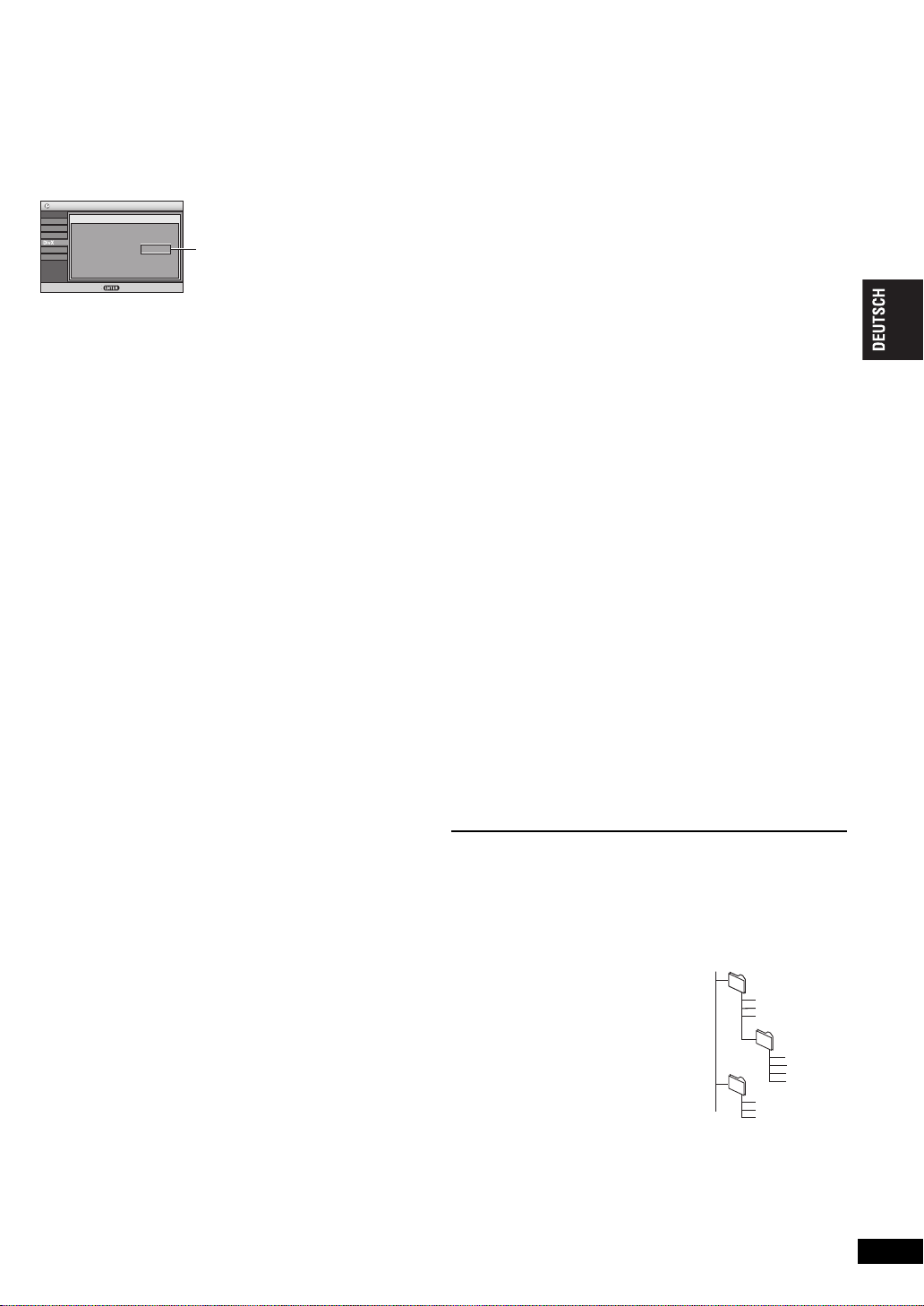
Über DivX VOD Inhalt
Display
Sonstige
Audio
Video
Disc
Einstellungen
DivX-Registrierung
Ihr Registrierungs-Code ist: XXXXXXXX
Weitere Informationen unter: www.divx.com/vod
Weiter mit XXX
DivX-Video-on-Demand
8 alphanumerische Zeichen
Beispiel:
[MP3]
Stammverzeichnis
002 group
001
001 group
001 track.mp3
002 track.mp3
003 track.mp3
003 group
001 track.mp3
002 track.mp3
003 track.mp3
001 track.mp3
002 track.mp3
003 track.mp3
004 track.mp3
DivX Inhalte über Video-on-Demand (VOD) sind aus Gründen des
Copyrightschutzes verschlüsselt. Um DivX VOD-Inhalte auf diesem
Gerät wiederzugeben, müssen Sie das Gerät zuerst registrieren.
Folgen Sie den Anweisungen online, um DivX VOD Inhalte zu kaufen, den
Registrierungscode einzugeben und so das Gerät zu registrieren. Weitere
Infor mationen über DivX VOD, finden Sie unter www.divx.com/vod.
Anzeige des Registrierungscodes des Geräts
(➜13, DivX-Registrierung)
≥
Wir empfehlen Ihnen, diesen Code für die weitere Verwendung aufzuschreiben.
≥
Nach der ersten Wiedergabe von DivX VOD-Inhalten wird ein weiterer
Registrierungscode in “DivX-Registr ierung”angezeigt. Verwenden Sie
nicht diesen Registrierungscode, um DivX VOD-Inhal te zu kaufen. Wenn
Sie diesen Code verwenden, um DivX VOD-Inhalte zu kaufen, und den
Inhalt dann auf diesem Gerät wiedergeben, können Sie keine Inhalte
mehr ansehen, die Sie mit dem vorhergehenden Code gekauft haben.
≥
Wenn Sie DivX VOD Inhalte mit einem nicht diesem Gerät entsprechenden
Registrierungscode kaufen, können Sie diese Inhalte nicht wiedergeben.
(“Keine Berechtigung” wird angezeigt .)
Inhalte DivX die nur begrenzt oft wiedergegeben werden können
Bestimmte DivX VOD-Inhalte können Sie nicht unbegrenzt, sondern nur
einige Male wiedergeben. Wenn Sie solche Inhalte wiedergeben, wird die
Anzahl der verbleibenden Wiedergaben angezeigt. Wenn die Anzahl der
verbleibenden Wiedergaben Null beträgt, können Sie diesen Inhalt nicht
nochmals wiedergeben. (”Mietfrist abgelaufen” wird angezeigt.)
Bei der Wiedergabe dieses Inhalts
≥
Die Anzahl der verbleibenden Wiedergaben wird um eins verringert, wenn
– Sie das Gerät abschalten oder das Menü “Einstellungen” anzeigen.
–Sie zweimal
–Sie
Inhalt aufrufen.
[∫]
[:,9]
drücken.
(Überspringen oder Suchen) etc. drücken und einen anderen
Über die Wiedergabe von DivXUntertiteltext
Sie können Untertiteltext anzeigen, der auf einer DivX Video Disc in diesem Gerät
aufgezeichnet ist.
Diese Funktion steht nicht mit den in den DivX Standardspezifikationen angegebenen
Untertiteln und hat keinen klar definierten Standard. Je nach der zur Erstellung der Datei
verwendeten Verfahren, kann es vorkommen, dass die folgenden Funktionen nicht
unterstützt werden.
∫
Anzeigen von Untertiteltext (➜10, Untertitel)
≥
DivX-Videodateien, bei denen nicht “Text” angezeigt wird, enthalten
keinen Untertiteltext.
Der Untertiteltext kann nicht angezeigt werden.
≥
Versuchen Sie, die Spracheinstellungen (➜13, Untertiteltext) zu
verändern, wenn der Untertiteltext nicht richtig angezeigt wird.
∫
Dateitypen mit Untertiteltext, die angezeigt werden
können.
Mit diesem Gerät kann Untertiteltext angezeigt werden, der die folgenden
Bedingungen erfüllt.
≥
Dateifor mat: MicroDVD, SubRip, oder TMPlayer
≥
Dateierweiterung: “.SRT”, “.sr t”, “.SUB”, “.sub”, “.TXT”, oder “.txt”
≥
Dateiname: Nicht mehr als 44 Zeichen ohne Dateierweiterung
≥
Die DivX-Videodatei und die Datei mit dem Untertiteltext befinden sich im
selben Verzeichnis und haben denselben Dateinamen vor der
Dateinamenerweite rung.
≥
Befindet sich mehr als eine Datei mit Untertiteltext im selben Verzeichnis,
werden diese in der folgenden Prioritätsreihung angezeigt: “.srt”, “.sub”, “.txt”.
∫
Einschränkungen dieses Geräts
≥
In folgenden Situationen können die Untertitel nicht wie aufgezeichnet
wiedergegeben werden.
Außerdem hängt es von den zur Erstellung der Aufzeichnung verwendeten
Verfahren und dem Zustand der Aufnahme ab, ob nur Teile der Untertitel oder
eventuell gar keine Untertitel angezeigt werden können.
– Wenn spezielle Zeichen oder Sonderzeichen im Untertiteltext enthalten sind.
– Wenn die Dateigröße 256 KB übersteigt.
– Wenn in den Untertiteldaten formatierte Zeichen enthalten sind.
Codes zur Formatierung der Zeichen werden als Untertitelzeichen
interpretiert und angezeigt.
– Wenn in den Untertiteldaten auch Daten mit anderem Format enthalten sind.
≥
Wenn der Dateiname der DivX-Videodatei im Menübildschirm nicht korrekt
angezeigt wird (der Dateiname wird als “_” angezeigt), wird auch der
Untertiteltext eventuell nicht korrekt angezeigt.
≥
Der Untertiteltext kann nicht angezeigt werden, wenn Funktionen wie Suche,
TimeSlip od. dgl. ausgeführt werden.
≥
Der Untertiteltext kann nicht angezeigt werden, wenn Menüs wie Schnell-OSD,
Bildschirmmenüs, das Menü Navigation und andere Menüs gerade am
Bildschirm angezeigt werden.
Tipps zur Erstellung von
Daten-Discs
F
ormat: [WMA]
Disc: CD-R/RW
Erweiterung:
Hinweis:
≥
Kompatible Kompressionsrate: zwischen 48 kbps und 320 kbps
≥
Sie können keine WMA kopiergeschützten Dateien wieder geben.
≥
Dieses Gerät ist nicht kompatibel mit Multiple Bit Rate (MBR: eine Datei,
die denselben Inhalt in verschiedenen Bitraten kodiert enthält).
Format: [MP3]
Disc: DVD-RAM, DVD-R/RW, CD-R/RW
Erweiterung: “.MP3”, “.mp3”
Hinweis:
≥
Sampling-Frequenz:
DVD-RAM, DVD-R/RW : 11,02, 12, 22,05, 24, 44,1 und 48 kHz
CD-R/RW : 8, 11,02, 12, 16, 22,05, 24, 32, 44,1 und 48 kHz
≥
Kompatible Kompressionsrate: zwischen 32 kbps und 320 kbps
≥
Dieses Gerät ist nicht kompatibel mit ID3 tags.
Format: [JPEG]
Disc: DVD-RAM, DVD-R/RW, CD-R/RW
Erweiterung: “.JPG”, “.jpg”, “.JPEG”, “.jpeg”
Hinweis:
≥
können JPEG-Dateien, die mit einer Digitalkamera gemäß dem
Standard DCF (Design rule for Camera File system) Version 1.0
erstellt wurden, wiedergegeben werden.
– Dateien, die mit einer Bildbearbeitungssoftware auf einem Computer verändert,
≥
Dieses Gerät kann keine bewegten Bilder, PROGRESSIVE JPEG,
MOTION JPEG und andere derartige Formate und ruhende Bilder
außer JPEG (z. B. TIFF) oder Bilder mit verknüpften Audiosignalen
wiedergeben.
Format:
Disc: DVD-RAM, DVD-R/RW, CD-R/RW
Erweiterung:
Hinweis:
≥
Sie können mit diesem Gerät MPEG4-Daten [entsprechend den SD
VIDEO-Spezifikationen (ASF-Norm)/MPEG4 (Simple Profile)
Videosystem/G.726 Audiosystem] abspielen, die mit den Panasonic SD
Multi Cameras oder DVD-Recordern aufgenommen wurden.
≥
Das Aufnahmedatum kann dabei vom tatsächlichen Datum abweichen.
Format: [DivX]
Disc: DVD-RAM, DVD-R/RW, CD-R/RW
Erweiterung:
Hinweis:
≥
Wiedergabe aller Versionen von DivX-Video (inkl . DivX® 6) [DivXVideosystem/MP3, Dolby Digital oder MPEG-Audiosystem], mit
Standardwiedergabe von DivX
Mit DivX-Ultra hinzugefügte Funktionen werden nicht unterstützt.
≥
DivX Dateien, die größer als 2 GB sind oder keinen Index enthalten, werden
auf diesem Gerät eventuell nicht korrekt wiedergegeben.
≥
Dieses Gerät unterstützt alle Auflösungen bis max. 720k480 (NTSC)/720k576 (PAL).
≥
Auf diesem Gerät können Sie bis zu 8 verschiedene Typen von Audio
und Untertiteln auswählen.
≥
Wenn Gruppen direkt aus dem Wurzelverzeichnis erstellt werden, wie “002
group” in der unten stehenden Abbildung, werden die Gruppen ab der achten
auf derselben vertikalen Zeile im Menübildschirm dargestellt.
≥
Die Anzeigereihenfolge im Menübildschirm kann sich von jener am
Computerbildschirm unterscheiden.
≥
Dieses Gerät kann keine Dateien wiedergeben, die mittels Packet
Writing erstellt wurden.
Benennen von Verzeichnissen und
Dateien auf Daten-Discs
(Auf diesem Gerät werden Dateien als Inhalte und
Verzeichnisse als Gruppen behandelt.)
Versehen Sie bei der Erstellung der Disc die
Verzeichnis- und Dateinamen mit Präfixen.
Verwenden Sie dabei Zahlen mit der gleichen Anzahl
von Stellen, und legen Sie damit die Reihenfolge der
Wiedergabe fest (unter Umständen funktioniert dies
manchmal nicht).
DVD-RAM
≥
Die Discs müssen dem Standard UDF 2.0
entsprechen.
DVD-R/RW
≥
Die Discs müssen dem Standard UDF Bridge (UDF 1.02/ISO9660) entsprechen.
≥
Dieses Gerät ist nicht kompatibel mit Multi-Session-Discs. Nur die
erste Session wird wiedergegeben.
CD-R/RW
≥
Die Discs müssen des Standards ISO9660 Level 1 oder 2 entsprechen (Ausnahme:
erweiterte Formate).
≥
Dieses Gerät ist mit Multi-Session-Discs kompatibel.Doch verzögert sich der Beginn der
Wiedergabe, wenn viele Sessions vorhanden sind. Halten Sie daher die Anzahl der
Sessions möglichst niedrig, um dies zu vermeiden.
“.WMA”, “.wma”
bearbeitet oder gespeichert wurden, können nicht angezeigt werden.
[MPEG4]
“.ASF”, “.asf”
“.DIVX”, “.divx”, “.AVI”, “.avi”
®
Mediendateien.
Wiedergabe
RQT9320
9
27
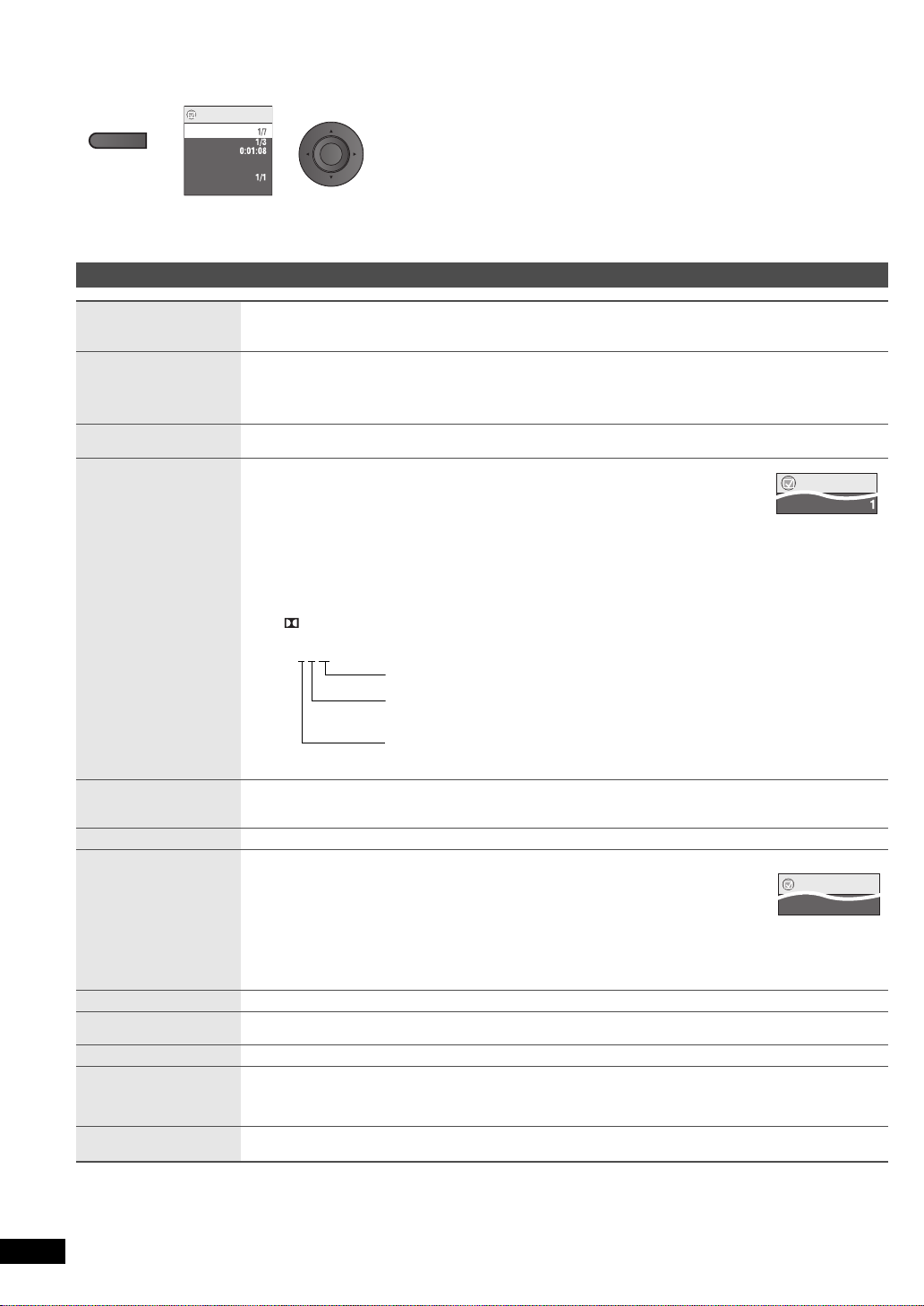
Einstellungen
DISPLAY
Menü
Kapitel
Zeit
Audio
Untertitel
Winkel
Sonstige Einstellungen
1
Aus
Titel
z.B. [DVD-V]
ENTER
Menü
Audio
Untertitel
Aus
Menü
Verwendung der Bildschirmmenüs
1
Drücken Sie
hier einmal.
Hauptmenü
2
1 Drücken Sie [34], um das Menü auszuwählen.
2 Drücken Sie [ENTER], um zum nächsten Menü zu gehen, und [
auszuwählen.
3 Drücken Sie zur Bestätigung [ENTER].
Wiederholen Sie falls erforderlich diese Schritte.
≥
Die angezeigten Einträge sind je nach Software-Typ unterschiedlich.
≥
Einige Optionen können durch Drücken von [1] statt [ENTER] geändert werden.
≥
Einige Funktionen sind nur während der Wiedergabe verfügbar.
≥
Drücken Sie [2], um zum vorhergehenden Menü zu gehen. Ist dies nicht möglich, verlassen
Sie den Bildschirm (➜ unten) und wiederholen Sie obigen Schritte, um zum vorhergehenden
Menü zu gehen.
≥
Verlassen der Bildschirmanzeige: Drücken Sie [RETURN].
34
], um die Option
Programm, Gruppe, Titel
Kapitel, Titel, Abspielliste
Inhalt
Zeit
Video
Audio
Nummernwahl
[VCD] (mit
Wiedergabesteuerung)
Piktogramm
Untertitel
Marker (VR)
Winkel
Bild drehen
Diashow
Sonstige
Einstellungen
Starten der Wiedergabe mit einem bestimmten Disc-Eintrag
≥
Drücken Sie [34] zur Auswahl und dann [ENTER].
≥
Halten Sie [34] gedrückt für schnelleres Ändern.
Nach vor oder zurück springen (Time Slip nur bei Wiedergabe) [DVD-VR] [DVD-V] (Ausnahme iR/iRW) [DivX]
1. Drücken Sie zweimal [ENTER], um die Time Slip-Anzeige einzublenden.
2. Drücken Sie [
≥
Halten Sie [34] gedrückt für schnelleres Ändern.
Umschalten zwischen Restzeit- und verstrichener Spielzeitanzeige
Anzeigen der Pixelzahl
[DivX] fps (frame per second = Einzelbilder pro Sekunde) wird ebenfalls eingeblendet.
Ändern der Audiospur (Filme)
[DVD-VR] [DivX]
Sie können diese Taste zur Wahl von “L”, “R” oder “L R” betätigen.
[VCD]
Sie können diese Taste zur Wahl von “L”, “R”, “L R” oder “L + R” betätigen.
[DVD-V] (Karaoke-Discs)
1 Drücken Sie [
2 Drücken Sie [ENTER] und dann [34] um die Option auszuwählen.
3 Drücken Sie [ENTER].
Einzelheiten hierzu finden Sie in der Begleitliteratur der Disc.
34
] zur Auswahl der Zeit und dann [ENTER].
34
] zur Wahl von “Gesang”.
Signaltyp/Daten
LPCM/ Digital/DTS/MP3/MPEG: Signaltyp
kHz (Abtastfrequenz)/bit/ch (Anzahl der Kanäle)
Beispiel: 3
Zahlen eingeben (➜ 6)
Anzeigen von Piktogrammen
Untertitel ändern (Discs mit Untertiteln)
1 Drücken Sie [ENTER] und dann [
2 Drücken Sie [ENTER].
≥
≥
Zum Aufruf eines auf DVD-Recordern aufgezeichneten Markers
Anzeigewinkel auswählen
[DVD-V] mit mehreren Anzeigewinkeln
Zum Drehen des Bildes (“Nach rechts” oder “Nach links”)
Ein- und Ausschalten der Dia-Vorführung
Ändern des Zeitintervalls für die Dia-Vorführung (“1 Schnell” bis “5 Langsam”)
≥
(➜ 11)
/2 .1ch
.1:Niederfrequenzeffekt
(keine Anzeige, wenn kein Signal vorliegt)
0: Kein Surround
1: Mono-Surround
2: Stereo-Surround (links/rechts)
1: Mitte
2: Frontkanal links
3: Frontkanal links
≥
Halten Sie [34] gedrückt für schnelleres Ändern.
auszuwählen.
Bei iR/iRW wird möglicherweise eine Nummer für Untertitel angezeigt, die nicht auf dem
Bildschirm erscheinen.
[DVD-VR] (Mit Untertitelinformationen ein/aus)
– Nur Aus oder Ein kann ausgewählt werden.
– Informationen zum Abschalten/Anzeigen von Untertiteln können nicht mit DVD-Recordern von Panasonic
aufgezeichnet werden.
Bei der Slideshow oder dem Überspringen/Rotate Picture kann diese Funktion je nach Wiedergabe-Position u.U.
nicht ausgeführt werden.
i
Frontkanal rechts
i
Frontkanal rechtsiMitte
34
] um “Aus” oder “Ein” und die Untertitelsprache
RQT9320
10
28
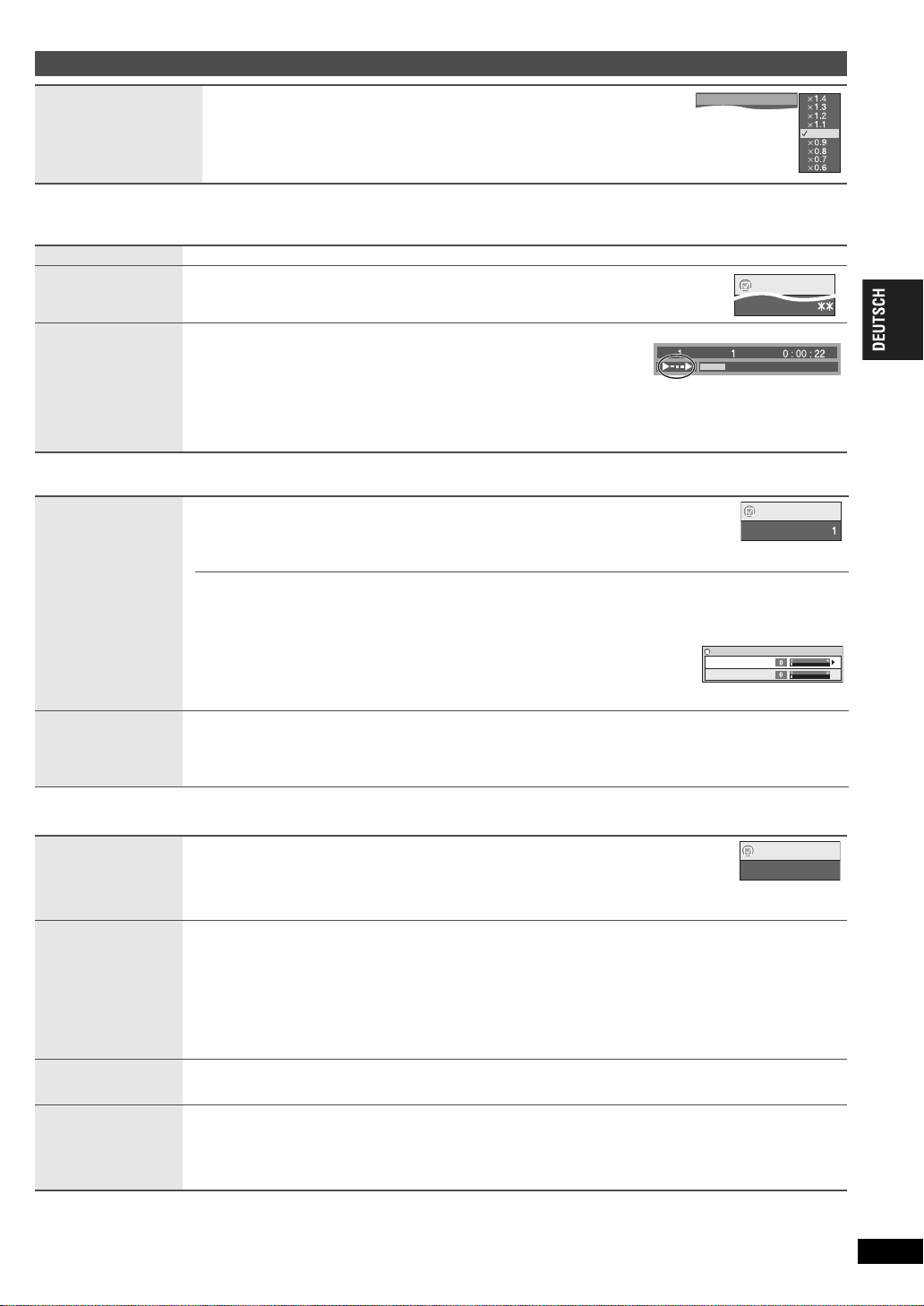
Sonstige Einstellungen
Wdhlg. A-B
Menü
Menü
Bildmodus
Kino
Bildeinstellung
Tiefenverstärker
Tiefenverstärker
MPEG DNR-Filter
Menü
H.Bass
Aus
[DVD-VR] [DVD-V]
Normal
k
0.6 bis k1.4 (in 0,1-Einheiten)
≥
Abspielgeschw.
Wiedergabe Menü (Nur wenn die verstrichene Spielzeit angezeigt werden kann.
[JPEG]: Wiederholungsfunktion kann verwendet werden.)
Wiederholen
Wdhlg. A-B
To repeat a specified
section
Advanced Disc
Review
Überprüfen
abzuspielender Titel/
Programme
Drücken Sie [1 ON], um zur normalen Wiedergabe zurückzukehren.
≥
Wenn Sie die Geschwindigkeit ändern, funktionieren , H.Bass, Advanced Surround
und Sound Enhancement (➜ unten) nicht.
≥
Je nach Aufzeichnungsart kann diese Funktion u. U. nicht ausgeführt werden.
Wählen Sie eine Stelle, die wiederholt werden soll
Außer [DVD-VR] (Standbild) [MPEG4] [DivX] und [JPEG]
Drücken Sie [ENTER] am Anfangs- und Endpunkt des gewünschten Abschnitts.
≥
Drücken Sie [ENTER] erneut, um diese Funktion aufzuheben.
iR/i
[DVD-VR] [DVD-V] (Außer
Drücken Sie [
haben, das abgespielt werden soll.
≥
Sie können auch jeweils 10 Minuten durchsehen. Wählen Sie “Intervall-Modus”
(➜ 13, “Advanced Disc Review” im Register “Disc” ).
≥
Je nach Wiedergabe-Position kann diese Funktion u. U. nicht ausgeführt werden.
≥
[DVD-VR] Funktioniert nicht:
– mit Standbild-Abschnitt.
– bei Wiedergabe einer Abspielliste.
1
ON] , wenn Sie einen Titel oder ein Programm gefunden
RW)
Titel
Abspielgeschw.
Kapitel
Normal
Zeit
Bild Menü
Bildmodus
≥
Einstellen der richtigen
Bildqualität für Filme
(Kino1/Kino2)
≥
Rauschreduzierung im
Bild (Tiefenverstärker/
MPEG DNR-Filter)
Quelle wählen
Audio Menü
H.Bass
Verbesserung der
Basswiedergabe mit den
Lautsprechern
Advanced Surround
Um virtuellen
Surroundklang zu
genießen
Dialogue Enhancer
Dialoge in Filmen besser
hörbar machen
Sound
Enhancement
Angenehmer, analogartiger Ton
Normal:
Kino1:
Kino2:
Benutzer:
≥
Abhängig von der Aufzeichnungsart der Disc kann diese Funktion der Disc eventuell nicht funktionieren.
Normale Bilder
Bilder werden weicher reproduziert und Details in dunklen Szenen werden hervorgehoben.
Liefert ein schärferes Bild und verbessert die Detailwiedergabe in dunklen Szenen.
Bildeinstellung (➜ unten)
Bildeinstellung
Tiefenverstärker: Dient zur Reduzierung des groben Hintergrundrauschens, um eine bessere Tiefenwirkung zu erzielen.
MPEG DNR-Filter:
1 Drücken Sie [
2 Drücken Sie [
3 Drücken Sie [
MPEG DNR-Filter: 0 bis
≥
Abhängig von der Aufzeichnungsart der Disc kann diese Funktion der Disc eventuell nicht funktionieren.
[DivX]
Wenn Sie “Auto” auswählen, wird automatisch das Format des DivX-Inhalts bestimmt und ausgegeben. Wenn das Bild
verzerrt ist, wählen Sie “I (Zeilensprung)” oder “P (Progressiv)” aus, abhängig davon, welches Format verwendet wurde,
als der Inhalt der Disc aufgezeichnet wurde.
Glättet Blockrauschen und reduziert die Flecken, die bei kontrastierenden Bereichen des Bildes
erscheinen
34
] zur Auswahl von “Bildeinstellung” und drücken Sie [ENTER].
34
] zur Auswahl von “Tiefenverstärker” oder “MPEG DNR-Filter”.
21
] zum Ändern der Einstellung. (Tiefenverstärker: 0 bis i4,
i
3)
Auto, I (Zeilensprung), P (Progressiv)
[DVD-V] [DVD-VR]
Ein ,------. Aus
≥
Dies ist auf 5.1-Kanal DVD-Video- und DVD-VR-Discs wirksam. Dies ist auch bei einigen Teilen
der 2-Kanal-Discs wirksam.
≥
Bei verzerrtem Klang oder Rauschen auf “Aus” stellen.
≥
Abhängig von der Aufzeichnungsart der Disc kann diese Funktion der Disc eventuell nicht funktionieren.
Laufbild mit 2 oder mehr Kanälen
“SP 1 Natürlich”, “SP 2 Anhebung”, “HP 1 Natürlich” oder “HP 2 Anhebung”
Ein Surround-Soundeffekt kann durch Verwendung von 2 Lautsprechern (an einem anderen Gerät) erzielt werden.
≥
Bei Verwendung von Kopfhörern drücken Sie zur Auswahl von “HP 1 Natürlich” oder “HP 2 Anhebung”.
≥
Beim Abspielen von Discs, die mit Surround-Sound aufgenommen wurden, scheint der Klang von Lautsprechern
rechts und links von Ihnen zu kommen.
≥
Die optimale Sitzposition entspricht dem 3- bis 4-fachen des Abstands zwischen den beiden vorderen Lautsprechern
bzw. der Breite des Fernsehgeräts, falls Sie dessen Lautsprecher benutzen.
≥
Bei aktiviertem H.Bass (➜ oben) steht diese Funktion nicht zur Verfügung.
≥
Nicht in Kombination mit Surround-Effekten anderer Geräte einsetzen.
[DVD-V] (Dolby Digital, DTS, MPEG, mindestens 3 Kanäle, Dialogton auf Mittelkanal aufgezeichnet)
[DivX] (Dolby Digital, 3-Kanal oder darüber, wobei der Dialog im Center-Kanal aufgezeichnet ist)
Ein ,------. Aus
[DVD-VR] [DVD-V] (nur mit 48 kHz bespielte Discs) [VCD] [CD]
[WMA] [MP3] (Aufnahme der Disc mit einer anderen Frequenz als 8 kHz, 16 kHz oder 32 kHz)
Ein ,------. Aus
≥
Die Funktion steht nicht zur Verfügung mit [MP3] auf DVD-RAM oder DVD-R/RW.
≥
Dies funktioniert nicht, wenn H.Bass oder Advanced Surround (➜ oben) aktiv ist.
≥
Je nach Aufzeichnungsart kann diese Funktion u. U. nicht ausgeführt werden.
(Fortsetzung nächste Seite)
Einstellungen
RQT9320
11
29
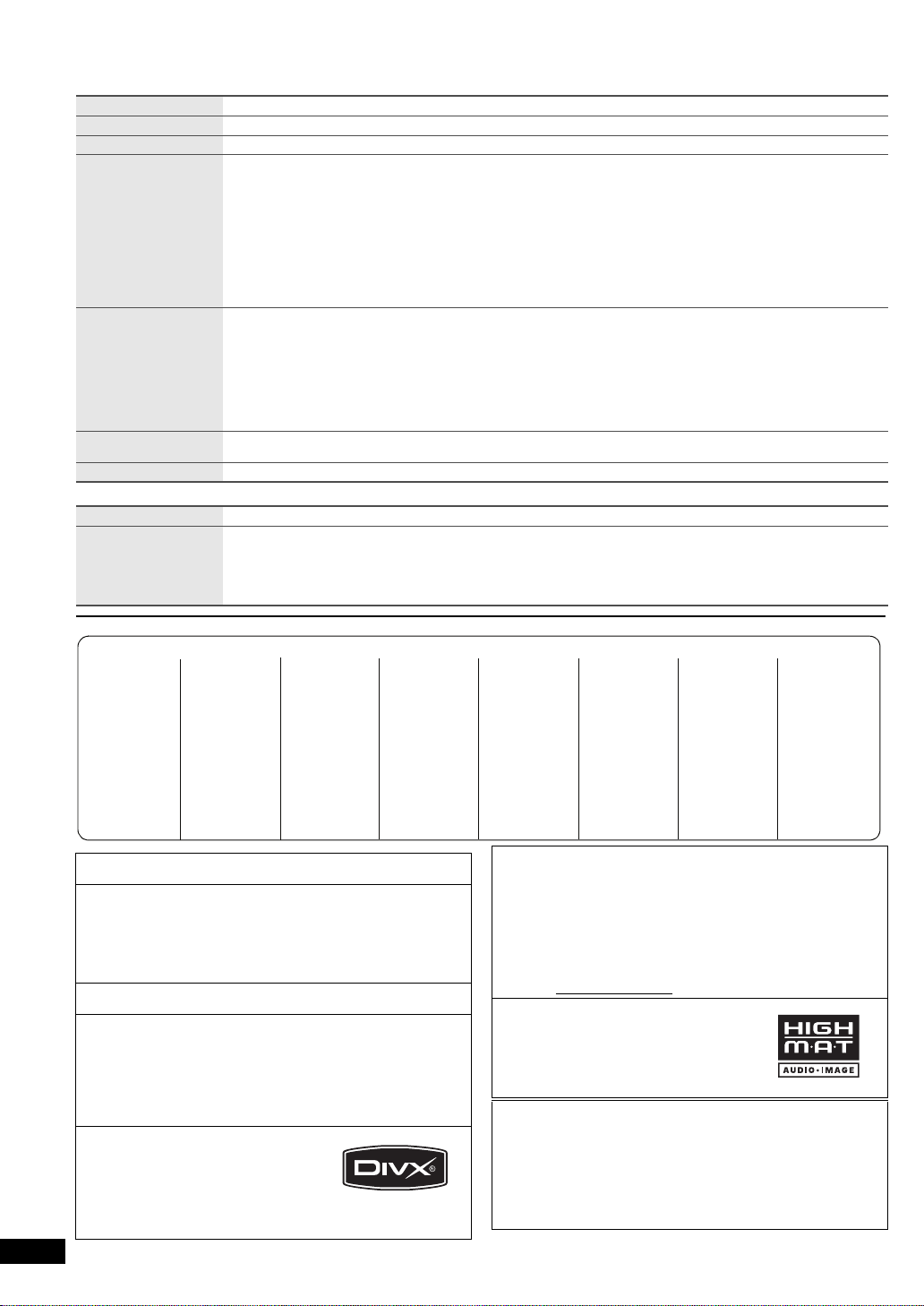
Verwendung der Bildschirmmenüs
(Fortsetzung)
Anzeige Menü
Information
Position Untertitel
Helligkeit Untertitel
Bildschirm
ausfüllen
Ein ,------. Aus
0 bis s60 (in Schritten von 2)
Auto, 0 bis s7
Laufbilder
Diese Funktion erweitert ein Bild im Letterbox-Format, sodass es den Bildschirm ausfüllt.
Drücken Sie auf [
[DVD-VR] [DVD-V] [VCD]
Auto ,------ --.4:3 Standard ,--------. Europäisches Format ,-------- . 16:9 Standard
^----. Cinemascope2 ,---- -. Cinemascope1 ,-----. Amerikanisches Format ,-----J
≥
Je nach Disc kann das voreingestellte Seitenverhältnis u.U. nicht angezeigt werden.
[MPEG4] [DivX]
Standard ,--. Original
^-----. Vo l l ,-----J
34
], um das voreingestellte Bildseitenverhältnis auszuwählen, oder auf “Auto”.
Manueller Zoom
Laufbilder
Drücken Sie [
–von
– von
[MPEG4] [DivX] nur
– von
34
k
1.00 bis k1.60 (in Schritten von 0,01)
k
1.60 bis k2.00 (in Schritten von 0,02)
] zur Feineinstellung. (Wenn Sie die Taste gedrückt halten, ändert sich die Einstellung im Schnelllauf.)
k2.00 bis k4.00* (in Schritten von 0,05)
*Je nach dem angeschlossenen TV-Gerät und dessen Einstellungen bzw. nach den Aufzeichnungsbedingungen ist es
unter Umständen nicht möglich, bis zu
Bitraten-Anzeige
OSD transparent
Laufbilder
Ein ,------. Aus
Aus, Ein, Auto (Wird automatisch eingeschaltet, wenn Bilder auf dem Display angezeigt werden.)
Menü Extras
Einstellungen
DVD-VR -Wie dergabe
HighMAT-Wiedergabe
oder
Datendisc-Wiedergabe
Liste der Sprachcodes
Liste der Sprachencodes
Abchasisch: 6566
Afar: 6565
Afrikaans: 6570
Albanisch: 8381
Amharisch: 6577
Arabisch: 6582
Armenisch: 7289
Aserbeidschanisch:
Assamesisch:
Aymara: 6589
Baschkir: 6665
Baskisch: 6985
Belorussisch/
Weißrussisch:
Bengali; Bangla:
Hergestellt unter Lizenz von Dolby Laboratories. Dolby und das
Doppel-D-Symbol sind Warenzeichen von Dolby Laboratories.
Hergestellt in Lizenz unter US-Patent #’s:5,451,942; 5,956,674;
5,974,380; 5,978,762; 6,487,535. Weitere US- und weltweite Patente
sind erteilt bzw. angemeldet.
DTS ist ein eingetragenes Warenzeichen. Die DTS Logos, das DTSSymbol und das DTS 2.0 Channel Verfahren sind Warenzeichen von
DTS, Inc.
C 1996-2008 DTS, Inc. Alle Rechte vorbehalten.
U.S. Patent-Nr. 6.836.549, 6.381.747, 7.050.698, 6.516.132 und
5.583.936.
Die in diesem Produkt eingesetzte Copyright-Schutztechnologie ist
durch US-Patente und andere Rechte zum Schutz geistigen
Eigentums geschützt. Die Verwendung dieser CopyrightSchutztechnologie unterliegt der Genehmigung durch Macrovision
und ist nur für den häuslichen Gebrauch und andere eingeschränkte
Betrachtungsanwendungen vorgesehen, es sei denn, es liegt eine
ausdrückliche Genehmigung durch Macrovision vor. Reverse
Engineering oder Disassemblieren ist verboten.
Offiziell DivX
Spielt alle Versionen von DivX
(einschließlich DivX
Standardwiedergabemodus für DivX
Media-Dateien ab.
DivX, DivX Certified und dazugehörige
Logos sind Markenzeichen von DivX, Inc. und werden unter Lizenz
RQT9320
verwendet.
6590
6583
6669
6678
®
Certified Produkt.
12
30
(➜ 13)
Wählen Sie “Datendisc-Wiedergabe” in den folgenden Fällen:
– Zur Wiedergabe von HighMAT-Discs ohne Verwendung der HighMAT-Funktion
– Wiedergabe von Audio ([MP3]), Bild ([JPEG]) oder Video ([MPEG4] [DivX]) auf DVD-RAM) auf mit aufgezeichneten
Titeln ([DVD-VR])
≥
Um zur Wiedergabe von Titeln zurückzukehren ([DVD-VR]), wählen Sie “DVD-VR-Wiedergabe”.
Bhutani: 6890
Bihari: 6672
Bretonisch: 6682
Bulgarisch: 6671
Burmesisch: 7789
Chinesisch: 9072
Dänisch: 6865
Deutsch: 6869
Korsisch: 6779
Kroatisch: 7282
Englisch: 6978
Esperanto: 6979
Estnisch: 6984
Faröisch: 7079
Fidschi/
Fidschianisch:
Finnisch: 7073
®
6) im
7074
®
-Video
Franz ösisch: 7082
Frisisch: 7089
Galizisch: 7176
Georgisch: 7565
Griechisch: 6976
Grönländisch:
Guarani: 7178
Gujarati: 7185
Haussa: 7265
Hebräisch: 7387
Hindi: 7273
Isländisch: 7383
Indonesisch: 7378
Interlingua: 7365
Irisch: 7165
Italienisch: 7384
Japanisch: 7465
®
7576
k4.00 hochzuzoomen.
Javanisch: 7487
Jiddisch: 7473
Kambodschanisch:
Kannada: 7578
Kasachisch: 7575
Kashmiri: 7583
Katalanisch: 6765
Ketschua: 8185
Kirgisisch: 7589
Korea nisch: 757 9
Kurdisch: 7585
Laotisch: 7679
Lateinisch: 7665
Lettisch: 7686
Lingala: 7678
Litauisch: 7684
7577
Malagassi: 7771
Malaiisch: 7783
Malayalam: 7776
Maltesisch: 7784
Maori: 7773
Marathi: 7782
Mazedonisch:
Moldauisch: 7779
Mongolisch: 7778
Nauru:7865
Nepalesisch:7869
Niederländisch:
Norwegisch: 7879
Orija: 7982
Paschtu: 8083
Persisch: 7065
Dieses Produkt ist unter der Bezeichnung MPEG-4 Visual Patent Portfolio
License für die pers önliche und nicht-kommerzielle Nutzung vonseiten eines
Benutzers lizenzier t, um (i) Videos in Übereinstimmung mit dem MPEG-4
Video Standard (“MPEG-4 Video”) zu kodieren und/oder (ii) ein MPEG-4
Video, das von einem Benutzer für persönliche und nicht-kommerzielle
Zwecke kod iert wu rde und/od er von einem durch MPEG LA zur Bereit stellu ng
von MPEG-4 Video lizenzierten Videovertreiber bereitgestellt wurde, zu
dekodieren. Für andere Zwecke wird keine Lizenz gewährt und ist hierin auch
nicht eingeschlossen.
kommerziellen Verwendung und Lizenzierung, erhalten Sie von MPEG LA,
LLC. Siehe http://www.mpegla.com
HighMAT und das HighMAT-Logo sind
Warenzeichen bzw. eingetragene
Warenzeichen von Microsoft Corporation in
den Vereinigten Staaten und/ oder anderen
Ländern.
Windows Media und das Windows-Logo sind Markenzeichen oder
eingetragene Markenzeichen der Microsoft Corporation in den
Vereinigten Staaten und/oder anderen Ländern.
Dieses Produkt unterliegt dem Schutz durch bestimmte Rechte an
geistigem Eigentum von Microsoft Corporation und Dritten. Nutzung
oder Verteilung einer derartigen Technologie außerhalb dieses
Produkts ohne Erteilung einer entsprechenden Lizenz durch
Microsoft, ein autorisiertes Microsoft-Tochterunternehmen oder
autorisierte Dritte ist verboten.
7775
7876
Polnisch: 8076
Por tugiesisch:
Punjabi: 8065
Rhäto-Romanisch:
Rumänisch: 8279
Russisch: 8285
Samoanisch:
Sanskrit: 8 365
Schottisches
Gälisch: 7168
Serbisch: 838 2
Serbo-Kroatisch:
Shona: 8378
Sindhi: 8 368
Singhalesisch:
Weitere Informationen, auch zur Werbe-, internen und
8084
8277
8377
8372
8373
Slowakisch: 8375
Slowenisch: 8376
Somali: 8379
Spanisch: 6983
Suaheli: 8387
Schwedisch: 8386
Sundanesisch:
Ta ds c h ik i s ch :
Ta ga l o g : 8476
Ta m il : 8465
Ta ta r i s c h: 8484
Te lugu: 8469
Thailändisch:
Tibetisch: 6679
Tigrinya: 8473
Tongalesisch/
To ng a i s ch : 8479
8385
8471
8472
Tschechisch:
Türkisch: 8 482
Turkmenisch:
Twi: 8487
Ukrainisch: 8575
Ungarisch: 7285
Urdu: 8582
Uzbekisch: 8590
Vietnamesisch:
Volapük: 8 679
Walisisch: 6789
Wolof: 8779
Xhosa: 8872
Yo r uba: 8979
Zulu:9085
6783
8475
8673
