Panasonic DVDLS82 User Manual [en, de, es, fr, it]
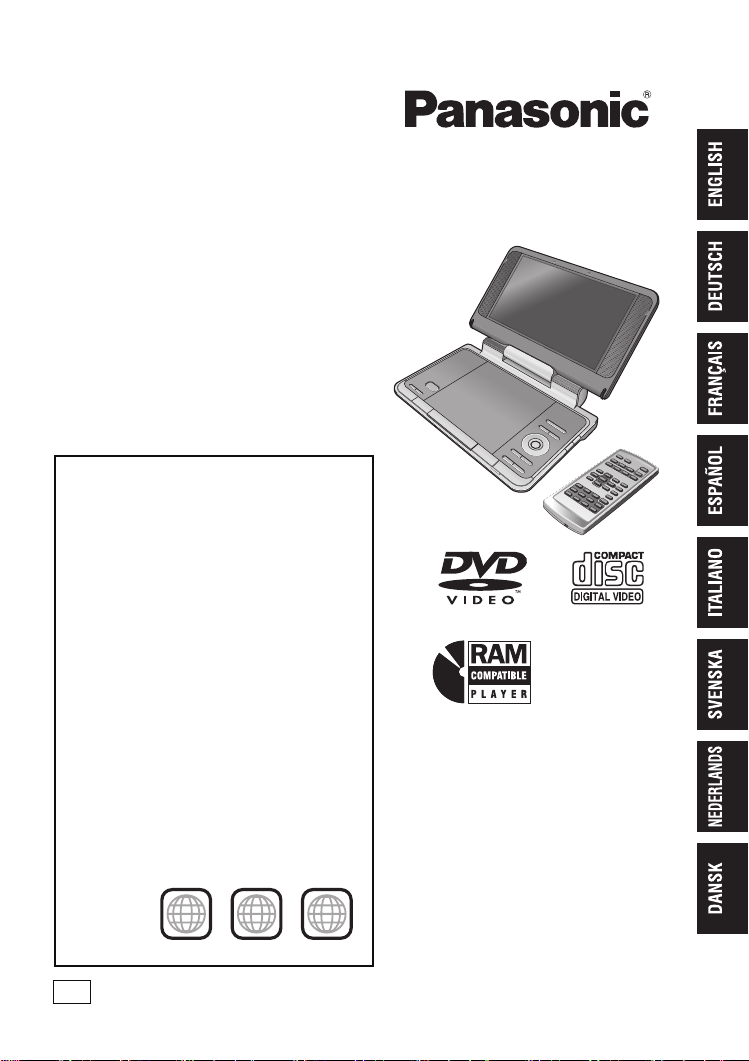
Operating Instructions
Bedienungsanleitung
Mode d’emploi
Instrucciones de funcionamiento
Istruzioni per l’uso
Handledning för uppsättning
Installatiegids
Kortfattet betjeningsvejledning
Portable DVD/CD Player
Tragbarer DVD/CD-Player
Lecteur de DVD/CD portable
Reproductor portátil de DVD/CD
Lettore DVD/CD portatile
Bärbar DVD/CD-spelare
Portable DVD/CD Speler
Bærbar DVD/CD-afspiller
Region number
The player plays DVD-Video marked with labels
containing the region number “2” or “ALL”.
Regionalcode
Der Player kann DVD-Videodiscs wiedergeben, die mit
den Symbolen
Code de zone
Ce lecteur fait la lecture des DVD-Vidéo dont
l’étiquette porte le code de zone “2” ou “ALL”.
Número de región de este reproductor
El reproductor reproducirá discos DVD-Video
marcados con las etiquetas que tengan “
Codice regionale supportato da questo lettore
Il lettore può utilizzare i DVD video contrassegnati
dalle etichette che contengono “2” o “ALL”.
Regionsnummer som kan användas med den
här skivspelaren
Skivspelaren kan spela av DVD-videoskivor som är
märkta med etiketter innefattande “
Regiocode door deze speler ondersteund
Op deze speler kunt u DVD-Video discs weergeven die
een label hebben waarop “
Regionsnummer, som understøttes af denne afspiller
Afspilleren kan afspille DVD-Video med etiketter,
som indeholder “2” eller “ALL”.
Example:
Beispiel:
Exemple:
Ejemplo:
Esempio:
Exempel:
Vourbeeld:
Eksempel:
„2“
oder
2
„ALL“
gekennzeichnet sind.
2
” of “
ALL
ALL
2
” o “
2
” eller “
ALL
” is aangeduid.
2
3
ALL
5
Model No. DVD-LS80
DVD-LS82
[DVD-LS82]
”.
Denna handledning för uppsättning ger enkla
”.
förklaringar av grundläggande operationer. Var
vänlig och läs den medföljande engelska
bruksanvisningen för mer detaljerade
anvisningar.
Deze installatiegids geeft een eenvoudige
beschrijving van de basisbedieningen.
Raadpleeg a.u.b. de bijgesloten Engelse
gebruiksaanwijzing voor meer gedetailleerde
aanwijzingen.
Denne opsætningsguide giver enkle
beskrivelser af grundlæggende operationer. Se
venligst den medfølgende betjeningsvejledning
på engelsk
angäende detaljer.
EG
RQT8789-E
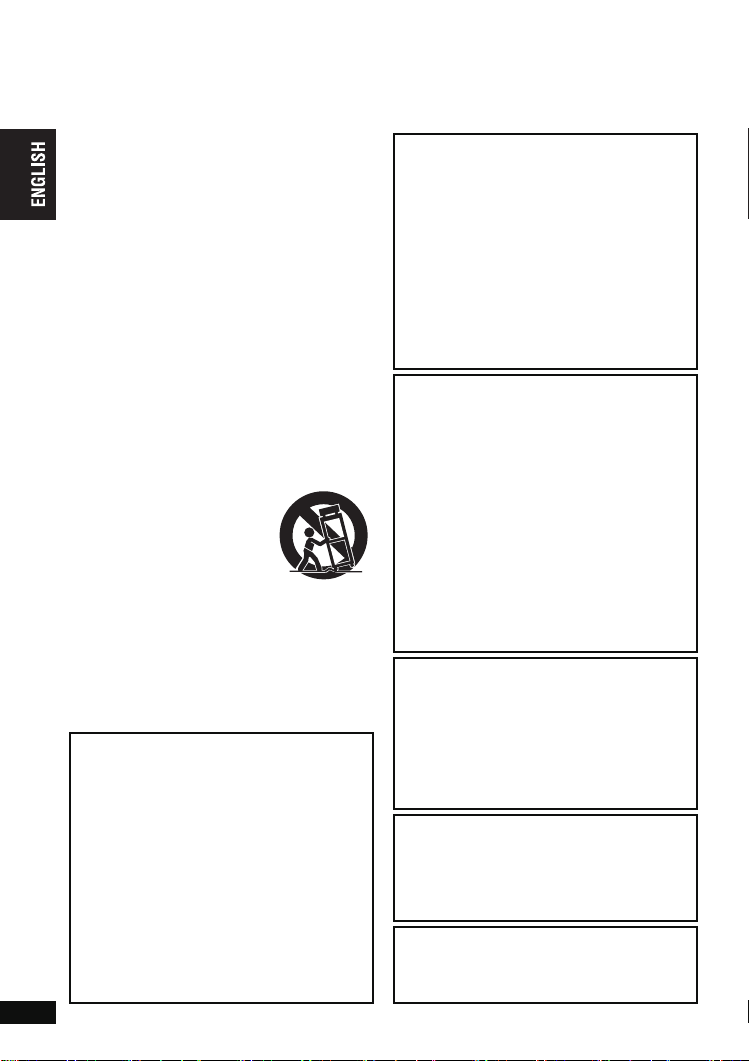
Dear customer
Thank you for purchasing this product.
For optimum performance and safety, please read these instructions carefully.
Before connecting, operating or adjusting this product, please read the instructions completely.
Please keep this manual for future reference.
Precautions
Read these operating instructions carefully
before using the unit. Follow the safety
instructions on the unit and the applicable safety
instructions listed below. Keep these operating
instructions handy for future reference.
1) Read these instructions.
2) Keep these instructions.
3) Heed all warnings.
4) Follow all instructions.
5) Do not use this apparatus near water.
6) Clean only with dry cloth.
7) Do not block any ventilation openings.
Precautions
Install in accordance with the manufacturer’s instructions.
8)
Do not install near any heat sources such as
radiators, heat registers, stoves, or other apparatus
(including amplifiers) that produce heat.
9)
Protect the AC mains lead from being walked on or
pinched particular ly at plugs, conveni ence receptacle s,
and the point where they exit from the apparatus.
10)Only use attachments/accessories specified by
the manufacturer.
11)Use only with the cart, stand,
tripod, bracket, or table specified
by the manufacturer, or sold with
the apparatus. When a cart is
used, use caution when moving
the cart/apparatus combination
to avoid injury from tip-over.
12)Unplug this apparatus during lightning storms or
when unused for long periods of time.
13)Refer all servicing to qualified service personnel.
Servicing is required when the apparatus has
been damaged in any way, such as AC mains
lead or plug is damaged, liquid has been spilled
or objects have fallen into the apparatus, the
apparatus has been exposed to rain or moisture,
does not operate normally, or has been dropped.
Precautions for Listening with the
Headphones or Earphones
≥
Do not play your headphones or earphones
at a high volume. Hearing experts advise
against continuous extended play.
≥
If you experience a ringing in your ears,
reduce volume or discontinue use.
≥
Do not use while operating a motorized
vehicle. It may create a traffic hazard and is
illegal in many areas.
≥
You should use extreme caution or
temporarily discontinue use in potentially
hazardous situations.
≥
Even if your headphones or earphones are
the open-air type designed to let you hear
outside sounds, don’t turn up the volume so
RQT8789
high that you can’t hear what’s around you.
2
2
WARNING:
TO REDUCE THE RISK OF FIRE, ELECTRIC
SHOCK OR PRODUCT DAMAGE,
≥
DO NOT EXPOSE THIS APPARATUS TO
RAIN, MOISTURE, DRIPPING OR
SPLASHING AND THAT NO OBJECTS
FILLED WITH LIQUIDS, SUCH AS VASES,
SHALL BE PLACED ON THE
APPARATUS.
≥
USE ONLY THE RECOMMENDED
ACCESSORIES.
≥
DO NOT REMOVE THE COVER (OR
BACK); THERE ARE NO USER
SERVICEABLE PARTS INSIDE. REFER
SERVICING TO QUALIFIED SERVICE
PERSONNEL.
CAUTION!
≥
DO NOT INSTALL OR PLACE THIS UNIT IN
A BOOKCASE, BUILT-IN CABINET OR IN
ANOTHER CONFINED SPACE. ENSURE
THE UNIT IS WELL VENTILATED. TO
PREVENT RISK OF ELECTRIC SHOCK OR
FIRE HAZARD DUE TO OVERHEATING,
ENSURE THAT CURTAINS AND ANY
OTHER MATERIALS DO NOT OBSTRUCT
THE VENTILATION VENTS.
≥
DO NOT OBSTRUCT THE UNIT’S
VENTILATION OPENINGS WITH
NEWSPAPERS, TABLECLOTHS,
CURTAINS, AND SIMILAR ITEMS.
≥
DO NOT PLACE SOURCES OF NAKED
FLAMES, SUCH AS LIGHTED CANDLES,
ON THE UNIT.
≥
DISPOSE OF BATTERIES IN AN
ENVIRONMENTALLY FRIENDLY MANNER.
CAUTION!
THIS PRODUCT UTILIZES A LASER.
USE OF CONTROLS OR ADJUSTMENTS
OR PERFORMANCE OF PROCEDURES
OTHER THAN THOSE SPECIFIED HEREIN
MAY RESULT IN HAZARDOUS RADIATION
EXPOSURE.
DO NOT OPEN COVERS AND DO NOT
REPAIR YOURSELF. REFER SERVICING TO
QUALIFIED PERSONNEL.
The socket outlet shall be installed near the
equipment and easily accessible.
The mains plug of the power supply cord shall
remain readily operable.
To completely disconnect this apparatus from
the AC Mains, disconnect the power supply
cord plug from AC receptacle.
This product may receive radio interference
caused by mobile telephones during use. If
such interference is apparent, please increase
separation between the product and the mobile
telephone.
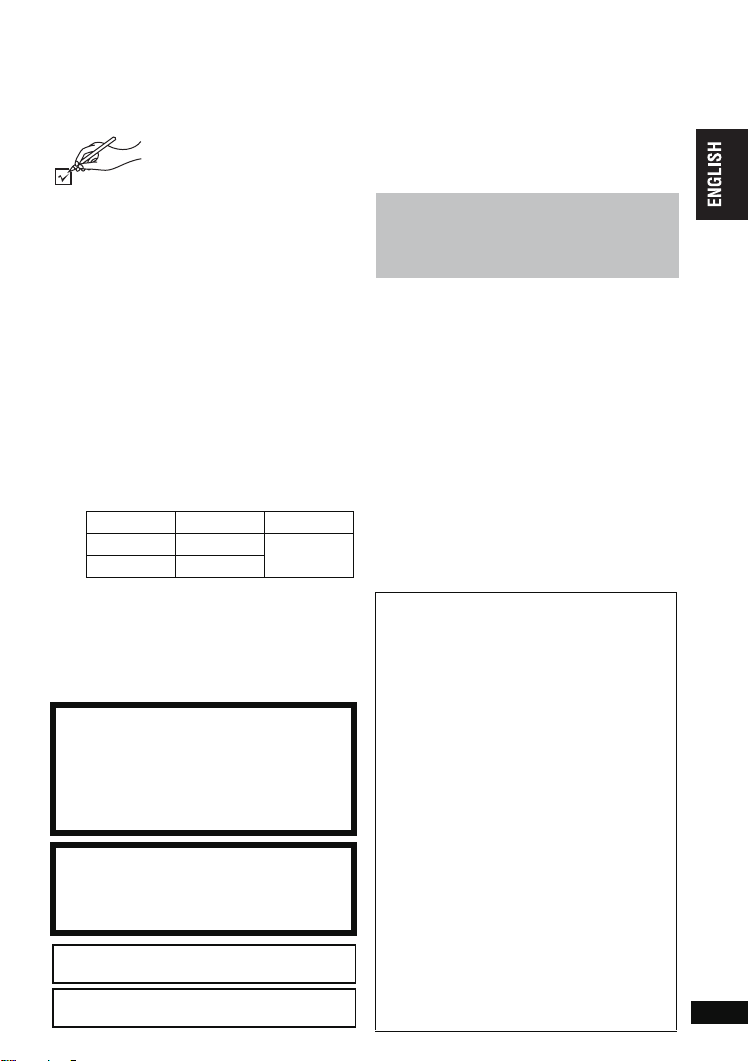
Unless otherwise indicated, illustrations in these operating instructions are of DVD-LS82.
[DVD-LS82]
the operations on the remote control if the remote controls are the same.
Accessories
(Product numbers correct as of January 2007.
These may be subject to change.)
∑ 1
∑ 1
∑ 1
∑ 1
∑ 1
∑ 1
∑ 1
∑ 1
Operations in these instructions are described mainly with the main unit, but you can do
Table of contents
Use numbers indicated in
parentheses when asking for
replacement parts.
Remote control (N2QAHC000021)
only included with [DVD-LS82]
Button-type battery for remote control
only included with [DVD-LS82]
≥
Keep out of the small children.
Accidental swallowing of batteries can
result in stomach and intestinal damage.
Audio/video cable
AC adaptor
AC mains lead
≥
For use with this unit only. Do not use it
with other equipment.
Also, do not use cords for other
equipment with this unit.
Car DC Adaptor
Headrest Mounting Bracket
Rechargeable battery pack
[DVD-LS80] CGR-H711
[DVD-LS82] CGR-H712
≥
Depending on the battery pack, playback
time may differ. (➜ page 7, Approximate
recharging and play times)
≥
[DVD-LS80] CGR-H711 is not available as
option. When purchasing a replacement,
request one of the optional batteries
listed above.
(for replacement, see page 7)
Included Optional
CGR-H701
CGR-H712
CAUTION
Danger of explosion if battery is incorrectly
replaced. Replace only with the same or
equivalent type recommended by the
manufacturer. Dispose of used batteries
according to the manufacturer’s instructions.
Warning
Keep the Button-Type battery out of the
reach of children. Never put Button-Type
battery in mouth. If swallowed call your
doctor.
THIS UNIT IS INTENDED FOR USE IN
MODERATE CLIMATES.
Product Identification Marking is located on the
bottom of units.
Precautions . . . . . . . . . . . . . . . . . . . . . 2
Accessories . . . . . . . . . . . . . . . . . . . . . 3
Discs that can be played . . . . . . . . . . 4
Tips for making data discs. . . . . . . . . 5
Preparations
1 Attaching the battery . . . . . . . . . . . 6
2 Recharging the battery . . . . . . . . . 6
3 The remote control . . . . . . . . . . . . 7
4 Adjusting the LCD angle . . . . . . . . 7
Playing discs . . . . . . . . . . . . . . . . . . . 8
Useful functions . . . . . . . . . . . . . . . . 10
Enjoying higher quality audio and video
Program/Random play . . . . . . . . . . . 14
Playing HighMAT
TM
discs . . . . . . . . . 15
Playing programs/playlists. . . . . . . . 15
Playing CD using menus . . . . . . . . . 15
Playing audio (WMA/MP3), picture (JPEG)
and video (MPEG4/DivX) discs
About DivX VOD content . . . . . . . . . 17
Using On-Screen Menus. . . . . . . . . . 18
Changing the player settings . . . . . . 20
Enjoying in a car . . . . . . . . . . . . . . . . 22
Using this unit with other equipment
Troubleshooting guide . . . . . . . . . . . 26
Frequently asked questions. . . . . . . 29
Maintenance. . . . . . . . . . . . . . . . . . . . 29
Specifications . . . . . . . . . . . . . . . . . . 30
Index. . . .
Batteries
1. Battery pack (Lithium ion battery pack)
2.
If any electrolyte should come into contact with your
hands or clothes, wash it off thoroughly with water.
If any electrolyte should come into contact with
your eyes, never rub the eyes.
Rinse eyes thoroughly with water, and then
consult a doctor.
3.
Inner pages of the back cover
≥
Use this specified unit to recharge the battery pack.
≥
Do not use the battery pack with
equipment other than the specified unit.
≥
Do not use the player outside if it is snowing or
raining. (The battery pack is not waterproof.)
≥
Do not get dirt, sand, liquids, or other
foreign matter on the terminals.
≥
Do not touch the plug terminals (i and
j) with metal objects.
≥
Do not disassemble, remodel, heat or throw into fire.
≥
Do not store the battery pack in
temperature over 60
Button-type battery (Lithium battery)
≥
Insert with poles aligned.
≥
Do not touch the terminals (i and j)
with metal objects.
≥
Do not disassemble, remodel, heat or
throw into fire.
≥
Keep out of reach of children
Disposing of the batteries
Check and follow your local regulations before
disposal.
oC.
. . . 13
. . . . . 16
. . 25
Accessories/Table of contents
RQT8789
3
3
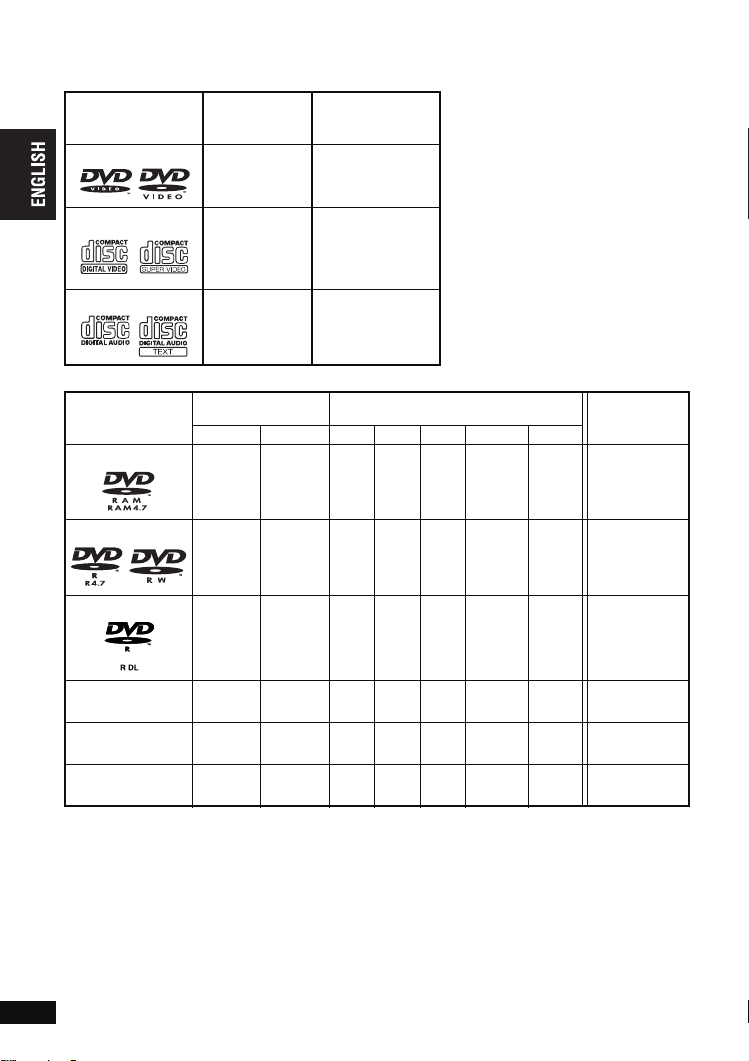
Discs that can be played
Commercial discs
Disc
Logo
DVD-Video
Video CD
CD
Recorded disc (±: Available —: Not available)
Disc
Logo
DVD-RAM
Discs that can be played
DVD-R/RW
DVD-R DL
Indicated in
these
Remarks
instructions by
High quality movie
[DVD-V]
[VCD]
[CD] Music discs
Recorded on a DVD
recorder, etc.
[DVD-VR]§2[DVD-V]
±
and music discs
Music discs with
video
Including SVCD
(Conforming to
IEC62107)
Recorded on a personal computer,
§3
[WMA] [MP3] [JPEG] [MPEG4] [DivX]
—
—
±±— ±± ± ±
±±——— — —
∫
Discs that cannot be played
Blu-ray, HD DVD, AVCHD discs, DVDAudio, Version 1.0 of DVD-RW, DVDROM, CD-ROM, CDV, CD-G, SACD
and Photo CD, DVD-RAM that cannot
be removed from their cartridges, 2.6GB and 5.2-GB DVD-RAM and
“Chaoji VCD” available on the market
including CVD, DVCD and SVCD that
do not conform to IEC62107.
etc.
±± ± ±
Necessity of
§4
finalize
Not Necessary
Necessary
Necessary
iR/iRW
—
iR DL
—
CD-R/RW
§1
—
≥
It may not be possible to play the above discs in all cases due to the type of discs, the condition of the
recording, the recording method and how the files were created (➜ page 5, Tips for making data discs).
§1
This unit can play CD-R/RW recorded with CD-DA or Video CD format. ([WMA] [MP3] [JPEG] This
unit also plays HighMAT
§2
Discs recorded on DVD recorders, DVD video cameras, etc. using Version 1.1 of the Video
Recording Format (a unified video recording standard).
For DVD-R DL: Discs recorded on DVD recorders or DVD video cameras using Version 1.2 of the
Video Recording Format (a unified video recording standard).
§3
Discs recorded on DVD recorders or DVD video cameras using DVD-Video Format.
For iR/iRW and iR DL: Discs recorded using a format different from DVD-Video Format,
therefore some functions cannot be used.
§4
A process that allows play on compatible equipment. To play a disc that is displayed as “Necessary”
RQT8789
on this unit, the disc must first be finalized on the device it was recorded on.
§5
Closing the session will also work.
4
4
—
—
(±) ——— — —
(±) ——— — —
——
TM
discs.)
±±± ± ±
Necessary
Necessary
Necessary
§5

Tips for making data discs
Format Disc Extension Reference
≥
[WMA] CD-R/RW “.WMA”
“.wma”
[MP3] DVD-RAM
DVD-R/RW
“.MP3”
“.mp3”
CD-R/RW
[JPEG] DVD-RAM
DVD-R/RW
CD-R/RW
“.JPG”
“.jpg”
“.JPEG”
“.jpeg”
[MPEG4] DVD-RAM
DVD-R/RW
“.ASF”
“.asf”
CD-R/RW
[DivX] DVD-RAM
DVD-R/RW
CD-R/RW
“.DIVX”
“.divx”
“.AVI”
“.avi”
≥
If groups were created away from the root like “002 group” in the illustration below, the eighth one
and onwards is displayed on the same vertical line in the menu screen.
≥
There may be differences in the display order on the menu screen and computer screen.
≥
This unit cannot play files recorded using packet writing.
Naming folders and files on data discs
(Files are treated as contents and folders are treated as
groups on this unit.)
At the time of recording, prefix folder and file names. This should be
with numbers that have an equal number of digits, and should be done
in the order you want to play them (this may not work at times).
DVD-RAM
≥
Discs must conform to UDF 2.0.
DVD-R/RW
≥
Discs must conform to UDF bridge (UDF 1.02/ISO9660).
≥
This unit is not compatible with multi-session. Only the default
session is played.
CD-R/RW
≥
Discs must conform to
≥
This unit is compatible with multi-session but if there are a lot of sessions it takes more time for play
to start. Keep the number of sessions to a minimum to avoid this.
ISO9660
Compatible compression rate: between 48 kbps and 320 kbps
≥
You cannot play
≥
This unit is not compatible with Multiple Bit Rate (MBR: a file that
contains the same content encoded at several different bit rates).
≥
Sampling frequency:
DVD-RAM, DVD-R/RW :
11.02, 12, 22.05, 24, 44.1 and 48 kHz
CD-R/RW :
8, 11.02, 12, 16, 22.05, 24, 32, 44.1 and 48 kHz
≥
Compatible compression rate: between 32 kbps and 320 kbps
≥
This unit is not compatible with ID3 tags.
≥
JPEG files taken on a digital camera that conform to DCF
Standard Version 1.0 are displayed.
– Files that have been altered, edited or saved with computer picture
editing software may not be displayed.
≥
This unit cannot display moving pictures, MOTION JPEG
and other such formats, still pictures other than JPEG (e.g.
TIFF) or play pictures with attached audio.
≥
You can play
(ASF standard)/
system] recorded with the
recorders with this unit.
≥
The recording date may differ from that of the actual date.
≥
Plays all versions of DivX video (including DivX® 6) [DivX
video system/MP3, Dolby Digital or MPEG audio system]
with standard playback of DivX
Functions added with DivX Ultra are not supported.
≥
DivX files greater than 2 GB or have no index may not play
properly on this unit.
≥
This unit supports all resolutions up to maximum of
720
k480 (NTSC)/720k576 (PAL).
≥
You can select up to 8 types of audio and subtitles on this unit.
WMA
files that are copy protected.
MPEG4
data [conforming to SD VIDEO specifications
MPEG4
(Simple Profile) video system/G.726 audio
Panasonic
SD multi cameras or DVD
®
media files.
e.g. [MP3]
root
001 group
001
001 track.mp3
002 track.mp3
003 track.mp3
002 group
003 group
001 track.mp3
002 track.mp3
003 track.mp3
level 1 or 2 (except for extended formats).
001 track.mp3
002 track.mp3
003 track.mp3
004 track.mp3
Tips for making data discs
RQT8789
5
5
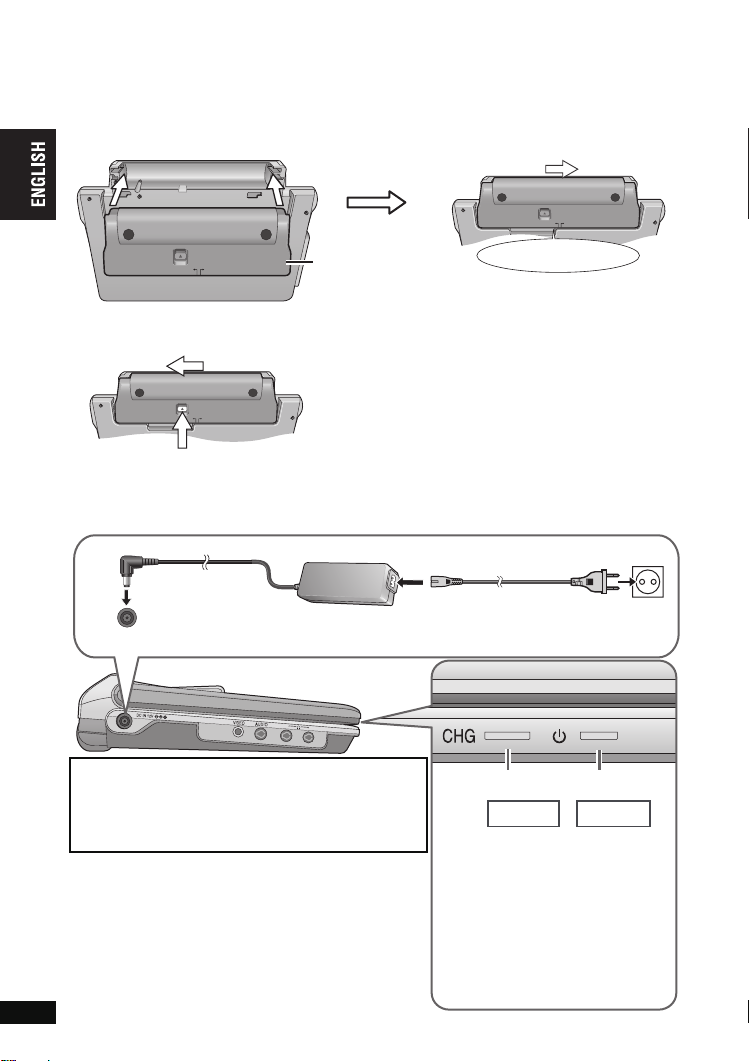
Preparations
RELEASE
DETACH ATTACH
RELEASE
DETACH ATTACH
1 Attaching the battery (When the unit is off)
The illustrations shown are of CGR-H712; however the steps for CGR-H711 (included with
[DVD-LS80]) or CGR-H701 (optional) are the same.
Bottom side of this unit
RELEASE
DETACH ATTACH
Detaching
≥
Turn the unit off before detaching the battery pack.
Preparations
2
Battery pack
1 Press and hold
2 Recharging the battery
The battery is not charged at the time of purchase. Charge before initial use.
DC IN 12 V
DC IN
≥
You can also use this unit without charging while
connecting the AC adaptor and the AC mains lead.
≥
You can also use this unit without charging while
connecting Car DC Adaptor (➜ page 24, Connecting
the included Car DC Adaptor).
To conserve power
This unit consumes 0.4 W of power even when turned
off. When the unit is not going to be used for a long time,
disconnect the AC mains lead from the household mains
socket.
The unit is in the standby condition (the [Í] indicator
lights) when the AC mains lead is connected. The
primary circuit is always “live” as long as the AC adaptor
RQT8789
is connected to an electrical outlet.
6
6
AC adaptor
(included)
Clicks into place
Check to make sure it is securely fastened.
When not using for long periods of
time
≥
Remove the battery pack (➜ left).
(Even when the unit is turned off, there is a
small amount of voltage running through the
unit, and this may result in a malfunction.)
≥
Recharge the battery for re-use.
AC mains lead (included)
To household
mains socket
CHG
Started
[Í] goes out ➜ lights
[CHG] lights ➜ goes out
§
Only when recharged with the unit
off.
Recharging time:
➜ page 7, Approximate recharging
and play times
When finished, disconnect the AC
adaptor and the AC mains lead.
Í
Finished
§
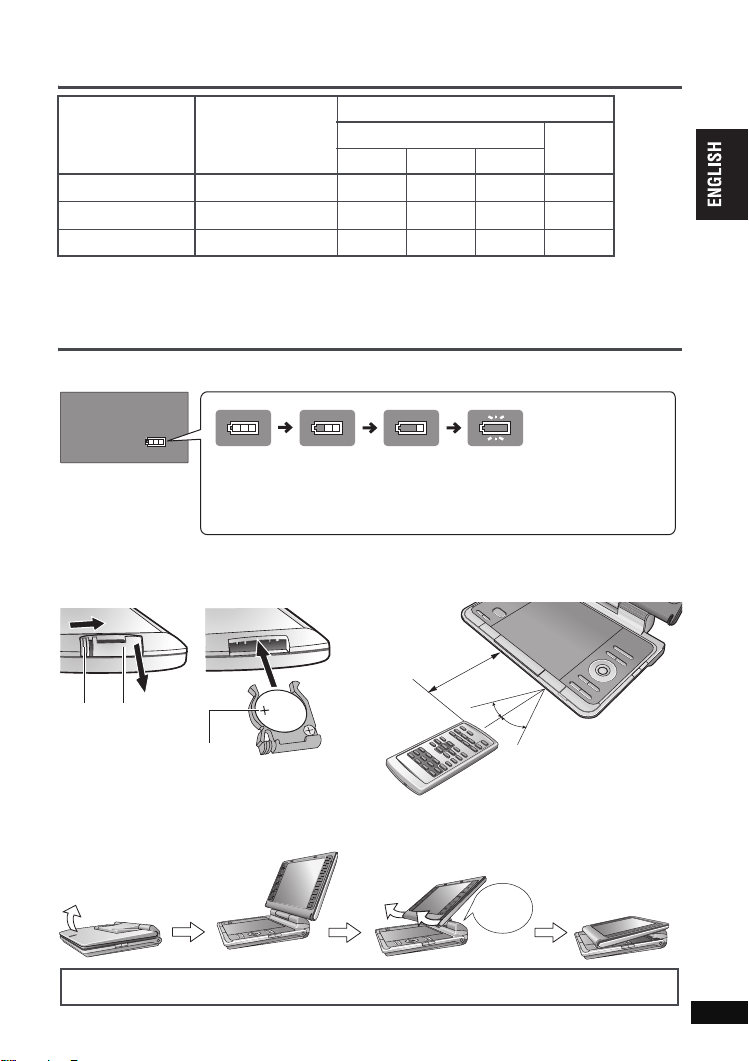
Approximate recharging and play times (Hours)
Battery pack
§1
CGR-H711
§2
CGR-H712
CGR-H701 (option) 4 5.5 3 2 7
§1
included with [DVD-LS80] (not available as option)
§2
included with [DVD-LS82]
≥
The times indicated above may differ depending on use.
≥
To change the LCD brightness (➜ page 10, When selecting “USER MODE”).
Recharging
(When the unit is off)
4
7
Play (at room temperature using headphones)
LCD brightness level
j
5 0 5
6 3.5 2.5 8
12 7 5 16
Checking the remaining battery charge
When the unit is on (➜ page 8) and powered by the battery pack
Press [DISPLAY] to check on the LCD (Displays for a few seconds).
Recharge
(screen)
Appears automatically when
there is only a few minutes of
charge remaining.
3 The remote control [DVD-LS82]
Insert the button-type battery (included) Range of use
Bottom
LCD Off
Preparations
(flashing)
3
2
1
While sliding (1),
pull out (2).
_
facing up
Lithium battery: CR2025
30Q
30Q
Aim at the sensor. Maximum
range is up to 7 m.
4 Adjusting the LCD angle
Open the LCD
≥
When moving the unit : Close the LCD. Don’t hold by the LCD.
≥
Functions operated by buttons on the unit will not work when the LCD is closed.
Standard
Slide
Free
Clicks!
Compact
RQT8789
7
7
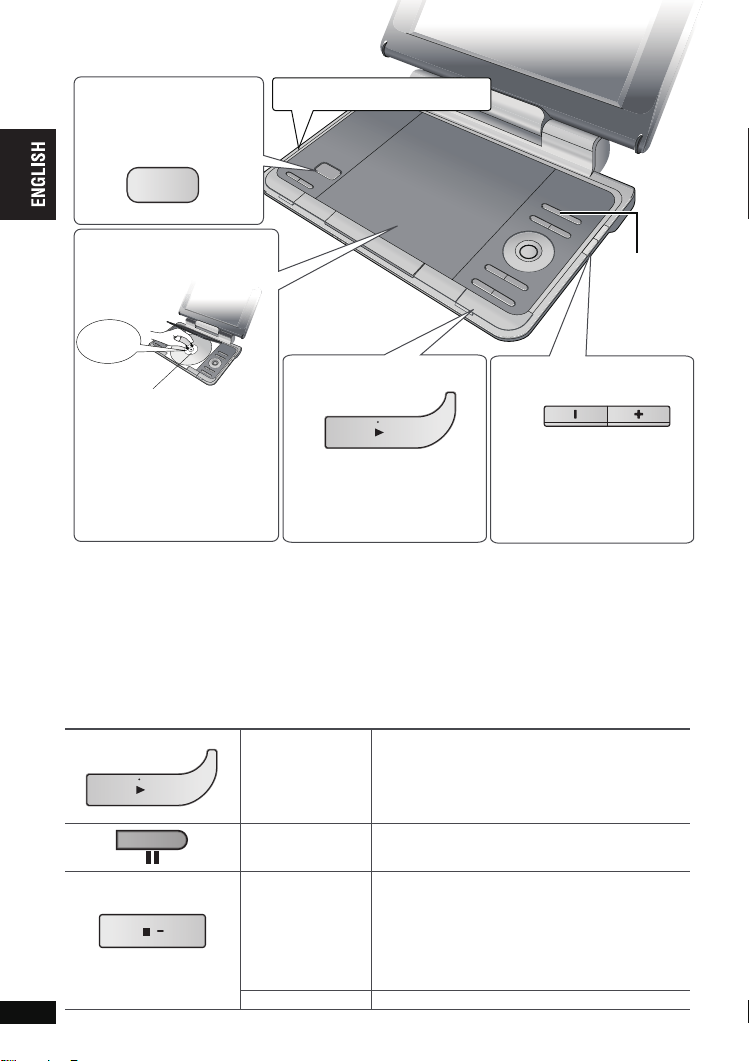
Playing discs
Headphone terminals [Ë
1 Open the lid.
OPEN
2
Insert a disc and
close the lid
Click into
place
Playing discs
Load double-sided discs so
the label for the side you
want to play is facing up.
≥
DVD-RAM: Remove discs from
their cartridges before use.
≥
Some discs start to play
automatically when the unit
is on.
≥
To play audio ([MP3]), picture ([JPEG]) or video ([MPEG4] [DivX]) on DVD-RAM with recorded titles
([DVD-VR]), select “Play as Data Disc” (➜ page 19, Other Menu).
≥
While stopped, the unit automatically turns off once 15 minutes (after approximately 5 minutes when
using the battery pack) have elapsed.
≥
Total title number may not be displayed properly on iR/iRW.
≥
If you are experiencing problems, refer to troubleshooting guide (➜ page 26).
.
‡ 3.5 mm stereo mini jack
3 Press and hold.
The unit turns on and play begins.
≥
When “AUX” is displayed,
press [AV SELECT].
(
Watching video from other
equipment ➜
]Note]
≥
DISCS CONTINUE TO ROTATE WHILE MENUS ARE DISPLAYED. Press [∫, –OFF] when you finish
to preserve the unit’s motor.
Main unit operations
When the unit is off:
Press and hold and the power comes on and play
ON
OFF
RQT8789
8
8
Turn unit on/play
Pause Press [
Stop
Turn unit off Press and hold until “OFF” is displayed.
begins.
When the unit is on:
Press and play begins.
The position is memorized when “Press PLAY to
resume play” appears on the screen.
≥
Opening the disc lid or pressing [∫, –OFF] while
“Press PLAY to resume play” appears on the
screen cancels the memorized position.
]
AV SELECT
4
Adjust the volume.
ON
page 25)
1
, ON] to restart play.
Press [1, ON] to resume. (Resume play)
VOL
When using headphones,
turn down the volume before
connection.
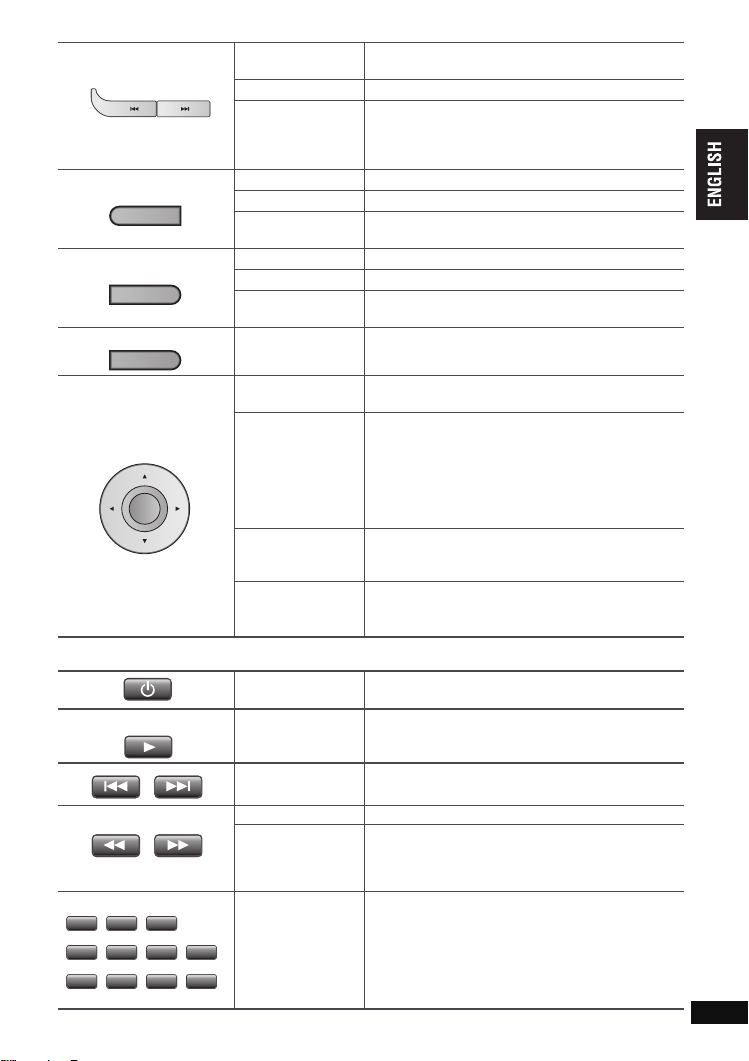
Skip
2
5
8
1
4
7
3
6
=
10
9 0
>
Press [:,9].
[DVD-VR] Can also skip to the markers.
Search Press and hold [:
Press and hold [:,9] (up to 5 steps) while paused.
Slow play
Press [1,
[VCD] [9] only
≥
[MPEG4] [DivX]: Does not work.
Top menu [DVD-V]
TOP MENU
Playing programs [DVD-VR] (➜ page 15)
Playback Menu
[WMA] [MP3] [JPEG] [MPEG4] [DivX]
(➜ page 16)
Menu [DVD-V]
MENU
RETURN
Playing playlists [DVD-VR] (➜ page 15)
Navigation Menu
Return
Menu operation
[WMA] [MP3] [JPEG] [MPEG4] [DivX]
(➜ page 16)
Returns to the previous screen.
[VCD] (with playback control) Returns to the menu.
Press [3 42 1] to select an item and press
[ENTER] to confirm.
[VCD] (with playback control)
1While the disc menu is displayed,
press [DISPLAY] to display On-Screen Menus.
Number Select
ENTER
2Press [34] to select “Number Select”.
3Press [1] then [34] to enter number.
≥
Press and hold [34] to alter faster.
4Press [ENTER].
[DVD-VR]
Frame-by-frame
While paused, press [
[VCD] [
1
[WMA] [MP3] [JPEG] [MPEG4] [DivX]
Group skip
3 4
Press [
≥
Does not work while paused.
Remote control operations [DVD-LS82]
≥You cannot turn on the unit with the remote
control if the unit is powered by the battery pack.
PLAY
Turn unit on/off
Play Press and play begins.
,
9] (up to 5 steps).
ON] to return to normal play.
[DVD-V] [VCD]
] only
2 1
].
].
Playing discs
,
Skip
Press [:
[DVD-VR] Can also skip to the markers.
Search Press [6
Press [6
Slow play
Press [
[VCD] [
≥
[MPEG4] [DivX]: Does not work.
9].
,
5] (up to 5 steps).
,
5] (up to 5 steps) while paused.
1
] (PLAY) to return to normal play.
5
] only
[DVD-VR] [DVD-V] [VCD] [CD]
2
10
Enter number
e.g. To select 12:
[S10] ➜ [1] ➜ [2]
[WMA] [MP3] [JPEG] [MPEG4] [DivX]
e.g. To select 123:
[1] ➜ [2] ➜ [3] ➜ [ENTER]
RQT8789
9
9
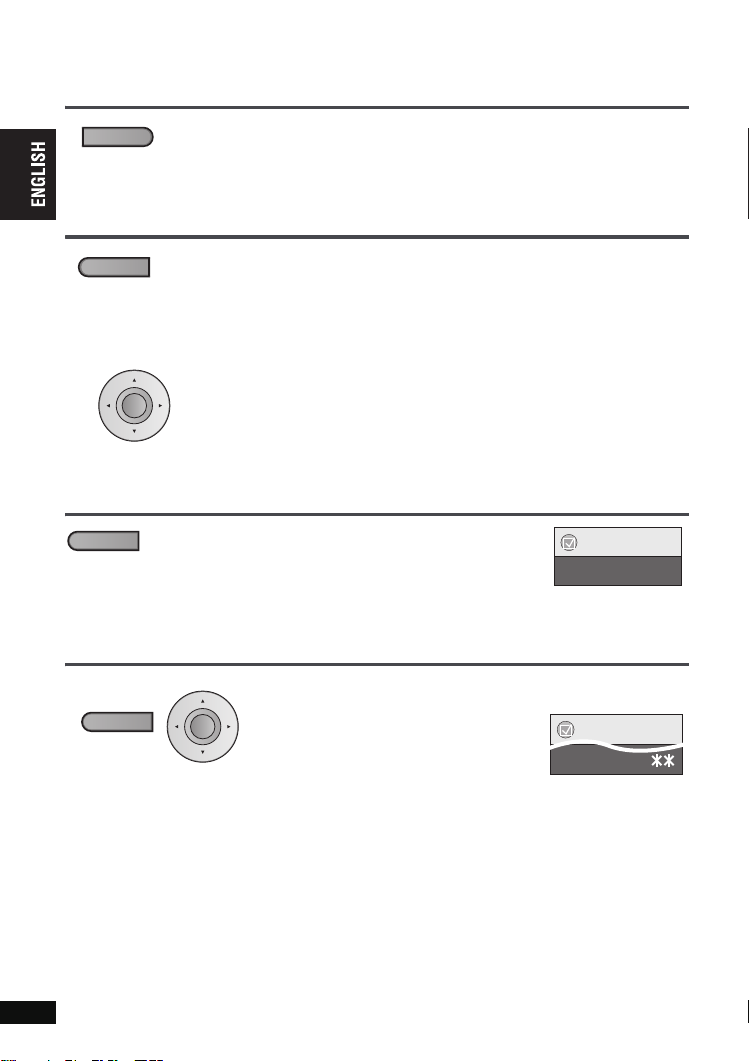
Useful functions
Selecting how to show 4:3 aspect pictures on the LCD
MONITOR NORMAL: Normal
MONITOR FULL: Stretched horizontally
LCD-SIZE
Press to change.
Selecting the picture quality on the LCD
BRIGHT-LCD
Press to change.
∫
When selecting “USER MODE”
Useful functions
ENTER
MONITOR OFF: No picture
≥
If you are not using the LCD on this unit, select “MONITOR OFF” to conserve power.
(The [Í] indicator flashes)
≥
The LCD turns off automatically if you close it.
DAYLIGHT: Displays the picture a bit brighter.
MOONLIGHT: Displays the picture a bit darker.
USER MODE:
➜ below
Press [34] to select the item, and [2 1] to change the setting.
BRIGHT: Adjusts the brightness of the picture (s5 to 5)
COLOUR: Adjusts the shade of the picture’s color (s5 to 5)
≥
To exit the screen: Press [RETURN].
Repeat play (Only when the elapsed play time can be displayed.
REPEAT
[JPEG]: you can use even if there is no elapsed time display.)
Press several times to select the content to be
repeated.
To repeat a specified section (A-B Repeat)
Only when the elapsed play time can be displayed.
Except [DVD-VR] (still picture part) [DivX] [JPEG] and [MPEG4]
1
During play,
press once.
RQT8789
10
10
DISPLAY
Press [34] to select
2
1
2 Press [1] then [34] to select “Play Menu”.
1
ENTER
3 Press [
Repeat”.
4
Press
] then [34] to select “A-B
[ENTER]
ending points.
≥
Press [ENTER] again to cancel.
≥
To exit the screen: Press [RETURN].
“Other Settings”
at the starting and
Menu
Repeat Off
.
Menu
A-B Repeat
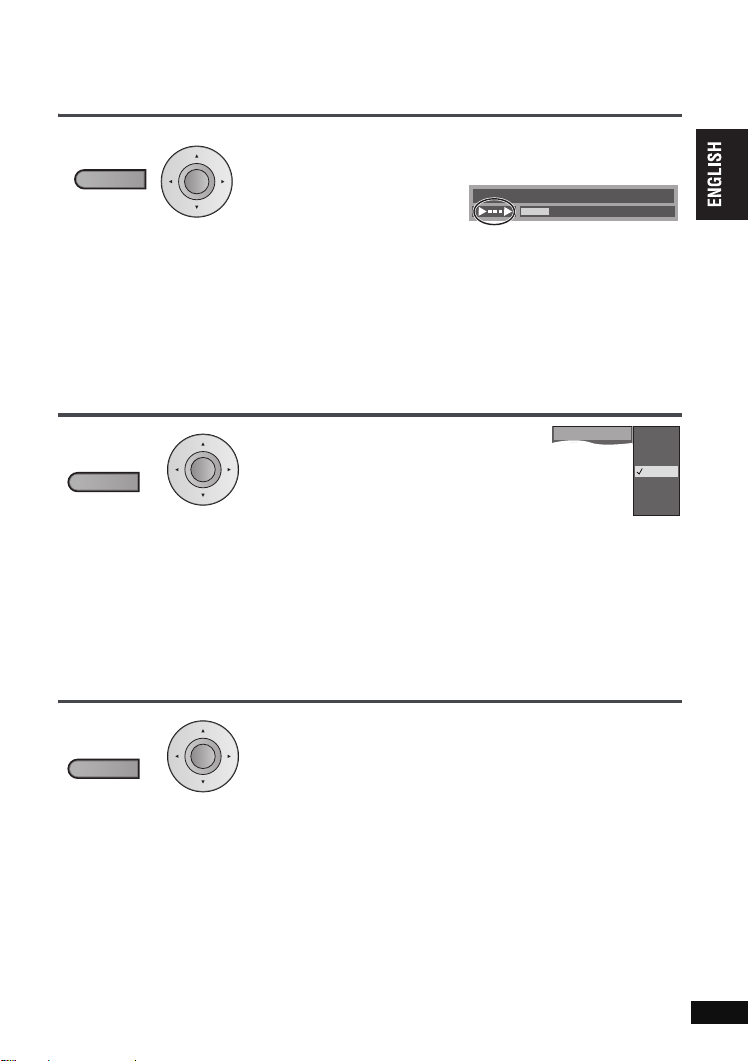
Reviewing titles/programs to play (Advanced Disc Review)
[DVD-VR] [DVD-V] (Except iR/iRW)
1
1
DISPLAY
Press once.
2
ENTER
Press [34] to select
2 Press [1] then [34] to select “Play Menu”.
3 Press [
4
5
1
Press
Reviews each title/program.
] then [34] to select “Advanced Disc Review”.
[ENTER]
Press [1, ON] when you
“Other Settings”
.
.
Chapter
Title
find a title/program to play.
≥
You can also review each 10 minutes. Select “Interval Mode”
(➜ page 20, “Advanced Disc Review” in “Disc” tab).
≥
This may not work depending on the play position.
≥
[DVD-VR] Does not work:
–with still picture part.
–when playing a playlist.
≥
To exit the screen : Press [RETURN].
Changing play speed [DVD-VR] [DVD-V]
1
1
DISPLAY
During play,
press once.
2
ENTER
Press [34] to select
“Other Settings”.
2 Press [1] then [34] to select
“Play Speed”.
Press [ENTER] and [34] to select
3
“Normal” or “
4 Press
≥
Press [1, ON] to return to normal play.
≥
After you change the speed H.Bass (➜ page 13), Advanced
Surround (➜ below) and Sound Enhancement (➜ page 19, Audio
Menu) do not work.
≥
This may not work depending on the disc’s recording.
≥
To exit the screen: Press [RETURN].
k
0.6” to “k1.4” (in 0.1 units).
[ENTER]
.
Play Speed
0 : 00 : 2211
Time
Useful functions
a1.4
a1.3
a1.2
a1.1
Normal
a0.9
a0.8
a0.7
a0.6
Enjoying virtual surround (Advanced Surround)
Motion pictures with 2 or more channels
1
DISPLAY
Press once.
2
1 Press [34] to select “Other Settings”.
2 Press [1] then [34] to select “Audio Menu”.
3 Press [1] then [34] to select “Advanced Surround”.
ENTER
4 Press [1] then [34] to select “SP 1 Natural”, “SP 2
Enhanced”, “HP 1 Natural” or “HP 2 Enhanced”.
5 Press [ENTER].
A surround sound effect can be made using 2 speakers (on other
equipment).
≥
When using headphones, press to select “HP 1 Natural” or
“HP 2 Enhanced”.
≥
When using discs recorded with surround sound, sound seems to
come from speakers on either side of you.
≥
Optimum seating position is 3 to 4 times the distance between the
front left and right speakers or the width of the television if using the
television’s speakers.
≥
This does not work when H.Bass (➜ page 13) is on.
≥
Do not use in combination with surround effects on other equipment.
≥
To exit the screen: Press [RETURN].
RQT8789
11
11
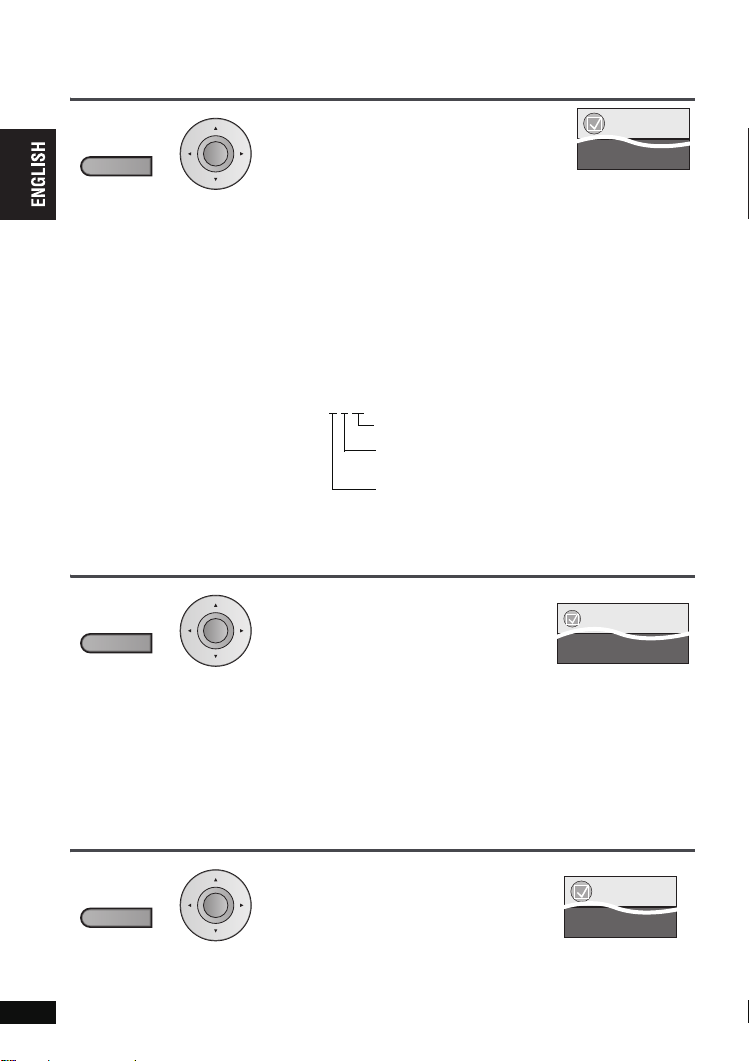
Useful functions
Changing soundtracks Motion pictures
1
1
DISPLAY
2
ENTER
Press once.
Useful functions
≥
[DivX]
It may take some time for play to start if you change the audio on a DivX video disc.
Changing subtitles Discs with subtitles
1
DISPLAY
Press once.
Angle select
1
DISPLAY
Press once.
RQT8789
12
12
2
ENTER
[DVD-V]
2
ENTER
Press [34] to select “Audio”.
2 Press [1] then [34] to select the
soundtrack.
3 Press
[DVD-VR] [DivX]
“L”, “R” or “L R” can be selected.
[VCD]
“L”, “R”, “L R” or “L + R” can be selected.
[DVD-V] (Karaoke discs)
1Press [34] to select “Vocal”.
2Press [1] then [34] to select “On” or “Off” for vocals.
Read the disc’s instructions for details.
≥
[DVD-LS82] This menu is also displayed pressing [AUDIO] on the
remote control.
≥
To exit the screen: Press [RETURN].
Signal type/data
LPCM/Î Digital/DTS/MP3/MPEG: Signal type
kHz (Sampling frequency)/bit/ch (Number of channels)
Example: 3
[DVD-VR] [DVD-V] [VCD] [DivX]
1
Press [34] to select
2 Press [
or “On” and the subtitle language.
3 Press
≥
On iR/iRW, a subtitle number may be shown for subtitles that are
not displayed.
≥
[DVD-VR] (with subtitle on/off information)
– On or Off only can be selected.
– Subtitle on/off information cannot be recorded using Panasonic
DVD Rec ord ers.
≥
[DVD-LS82] This menu is also displayed pressing [SUBTITLE] on the
remote control.
≥
To exit the screen: Press [RETURN].
with multiple angles
1
Press [34] to select
“Rotate Picture”.
2Press [
angle or rotate the still picture.
3 Press
≥
[DVD-LS82] This menu is also displayed pressing [ANGLE] on the
remote control.
≥
To exit the screen: Press [RETURN].
[ENTER]
.
/2 .1ch
.1: Low frequency effect (not displayed if there is
no signal)
0: No surround
1: Mono surround
2: Stereo surround (left/right)
1: Center
2: Front leftiFront right
3: Front leftiFront rightiCenter
“Subtitle”.
1
] then [34]
[ENTER]
/Still picture rotation
1
] then [34]
[ENTER]
.
.
to select
“Off”
“Angle” or
to select
Subtitle
[JPEG]
e.g. [DVD-V]
the
Angle 1/4
Menu
Audio 1
Menu
Off
Menu
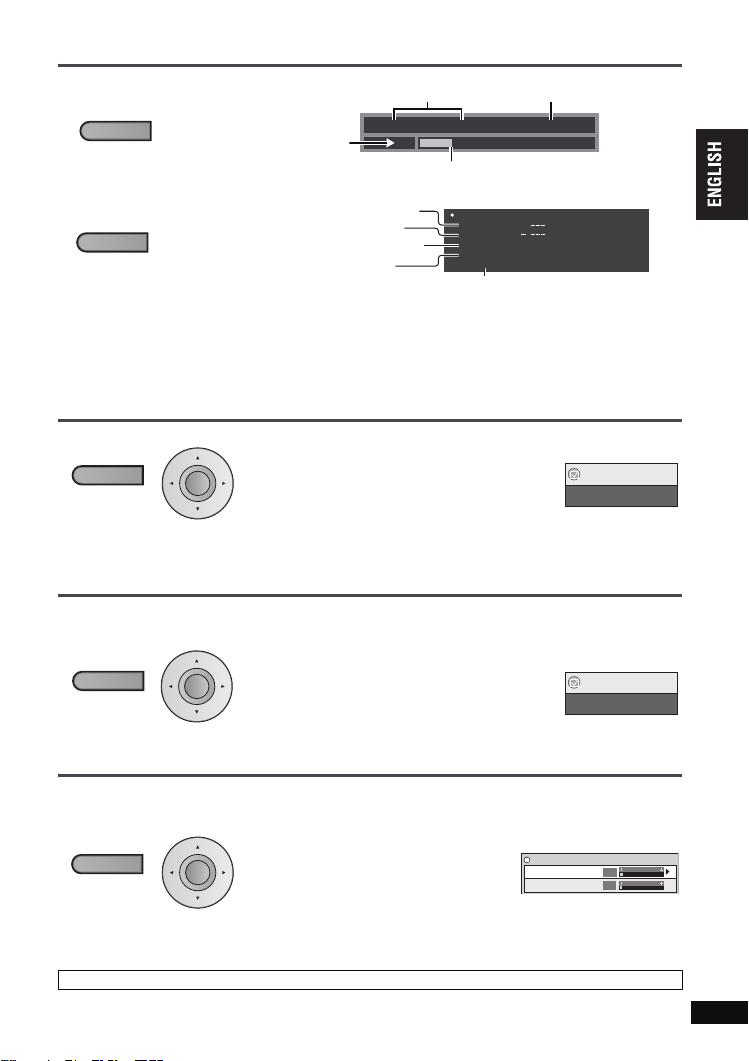
Displaying current playback condition (Quick OSD)
∫
Basics
DISPLAY
Playback condition
Press twice.
∫
Details
DISPLAY
Press three
See page 12 for changing soundtracks
See
page 12
See page 12, Angle select for changing
angles
Aspect of current playback title
times.
≥
[MPEG4] [DivX] Video and audio information is not displayed during search.
≥
To exit the screen: Press [RETURN].
e.g. [DVD-V]
Title
for changing subtitles
Total play time of current playback title
Chapter
Current position
e.g. [DVD-V]
Details-DVD-Video
Audio
Subtitle
Angle
Source Aspect
Title Total Time
Elapsed play timeCurrent playback number
0 : 00 : 2211
Time
1 DTS 3/2.1ch
1/1
4:3
0:54:28
Enjoying higher quality audio and video
Enjoying heavy bass with the speakers (H.Bass
1
1
DISPLAY
Press once.
2
ENTER
Press [34] to select
2 Press [1] then [34] to select “Audio Menu”.
Press [1] then [34] to select “H.Bass”.
3
4
Press [1] then [34] to select “On” or “Off”.
5
Press
≥
≥
≥
[ENTER]
This is effective on 5.1 channel DVD-Video and DVD-VR discs. This is
also effective on some portions of 2 channel discs as well.
If the sound is distorted or there is noise, set to “Off”.
To exit the screen: Press [RETURN].
.
Providing the suitable picture quality for enjoying movies (Cinema1/Cinema2)
Cinema1: Mellows images and enhances detail in dark scenes
Cinema2: Sharpens images and enhances detail in dark scenes.
1
DISPLAY
2
Press once.
1
Press [34] to select
2 Press [1] then [34] to select “Picture Menu”.
3 Press [1] to select “Picture Mode”.
ENTER
4 Press [
1
] then [34] to select
“Cinema1” or “Cinema2”.
Press
5
≥
[ENTER]
To exit the screen: Press [RETURN].
.
Reducing noise in pictures (Depth Enhancer/MPEG DNR)
Depth Enhancer: Reduces the rough noise in the background to give a greater feeling of depth.
MPEG DNR
1
Press once.
: Smooths block noise and reduces the smudging that appears around contrasting sections of the picture.
2
DISPLAY
1 In the procedure 2s4 (➜ above, Cinema1/Cinema2),
select “User” and press [ENTER].
2 Press [34] to select “Picture
ENTER
Adjustment”and press [ENTER].
Press [34
3
] to select “Depth
Enhancer” or “MPEG DNR”.
Press [2 1
4
i4,
≥
To exit the screen: Press [RETURN].
The above indicated features may not work depending on the disc’s recording.
] to change the setting. (Depth Enhancer: 0 to
MPEG DNR: 0 to i3)
)
[DVD-V] [DVD-VR]
“Other Settings”
.
“Other Settings”
Depth Enhancer
Depth Enhancer
MPEG DNR
.
Menu
H.Bass
.
Menu
Picture Mode
Picture Adjustment
Off
Cinema1
0
0
Useful functions/Enjoying higher quality audio and video
RQT8789
13
13
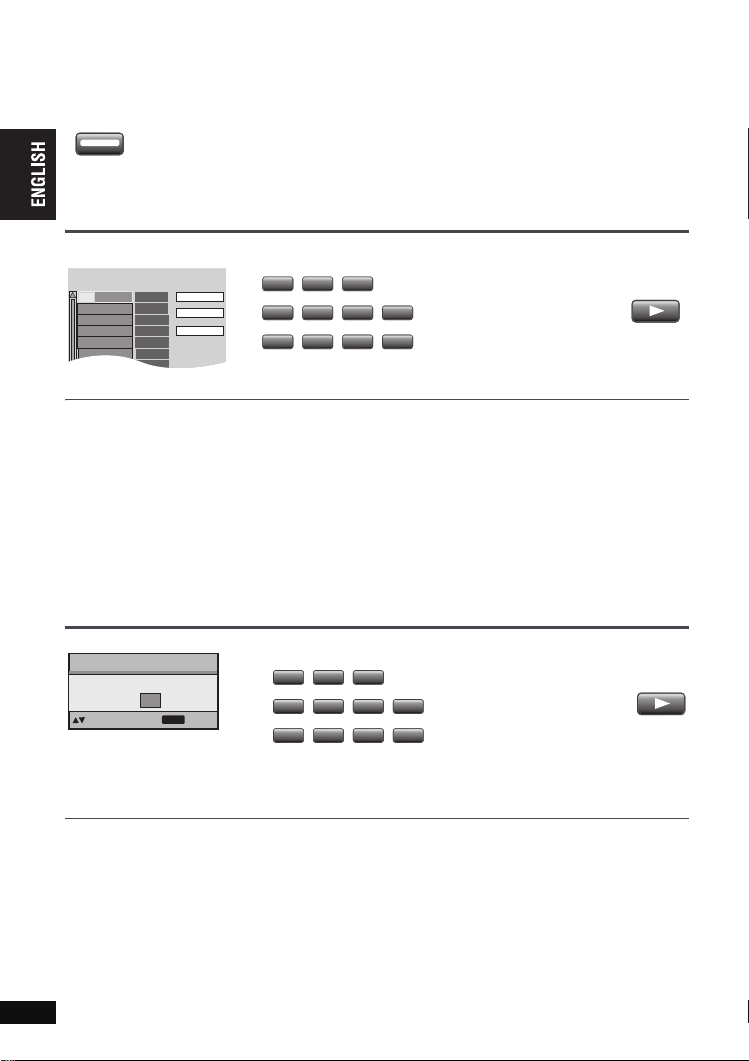
Program/Random play
PLAYMODE
PLAY
Choose a title and chapter.
No. Time
Title
Play
Clear
Clear all
Chapter
1
2
5
8
1
4
7
3
6
=
10
9 0
>
PLAY
2
5
8
1
4
7
3
6
=
10
9 0
>
[DVD-LS82]
≥
(Remote control only)
PLAYMODE
While stopped
Press to change.
Disable HighMAT disc play to use random and program play.
Except
[DVD-VR]
Program play ) Random play
^== Off (Normal play) !=n
Select “Play as Data Disc” in Other Menu (➜ page 19).
Program play (up to 32 items)
e.g. [DVD-V]
1
1
2
Selecting all the items (on the disc or in the title or group)
Press [ENTER] and [34] to select “ALL”, then press [ENTER] again to register.
Changing the program
Program/Random play
Press [34] to select an item.
–To change an item, repeat step 1.
–To clear an item, press [CANCEL] (or select “Clear” and press [ENTER]).
Clearing the whole program
Select “Clear all” and press [ENTER]. The whole program is also cleared when the unit is turned off or
the disc lid is opened.
Press to select an item
(➜ page 9, Enter
number).
Repeat this step to program
10
other items.
Random play
e.g. [DVD-V]
Random Playback
Press PLAY to start
Choose a title.
Title
to select
1
to start
PLAY
[DVD-V] [WMA] [MP3] [JPEG] [MPEG4] [DivX]
1
2
Press to select a group
or a title.
10
(➜ page 9, Enter
number).
2
PLAY
2
PLAY
RQT8789
14
14
To exit the program or random mode
Press [PLAYMODE] several times while stopped.
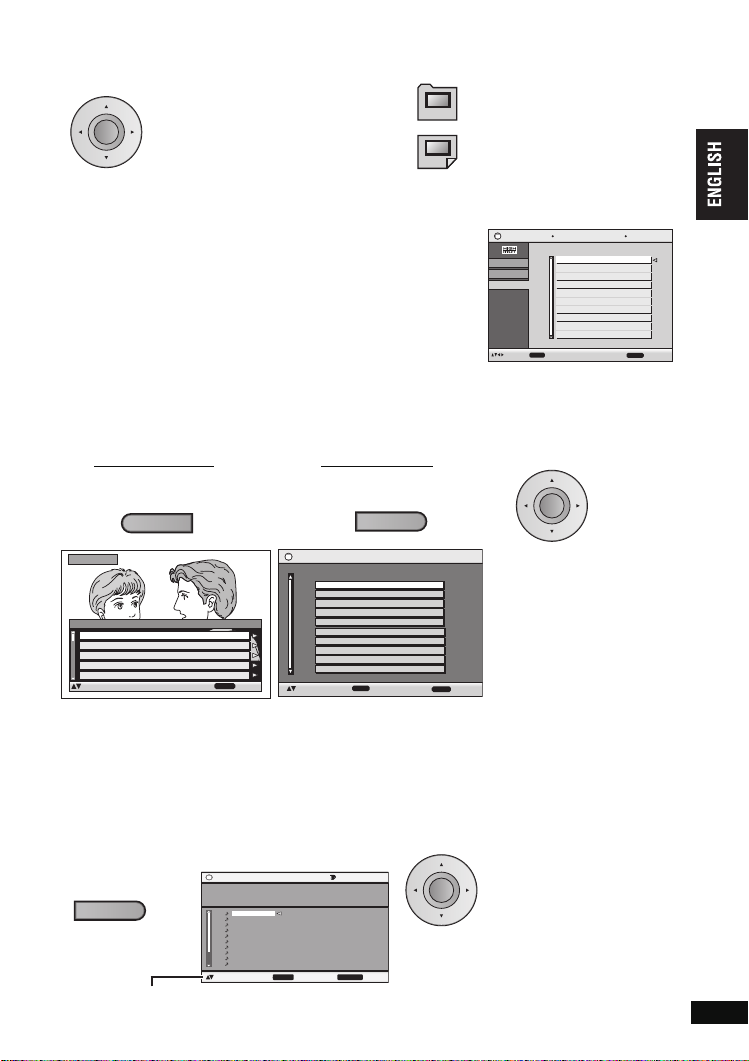
Playing HighMATTM discs [WMA] [MP3] [JPEG]
While the menu is displayed
Press [
342 1
ENTER
≥
To return to the menu screen, press
≥
To change the menu background, press
≥
To display/exit the screen: press [TOP MENU].
and press [ENTER].
] to select items
[TOP MENU]
[DISPLAY]
then press
. The background changes to the one recorded on the disc.
Selecting from the list
1. Press [MENU].
2. Press [2] then [3 4] to switch among “Playlist”, “Group” and
“Content” lists.
3. Press [1] then [3 4] to select an item and press [ENTER].
≥
To exit the screen: Press [MENU].
Menu:
Takes you to the next menu which
shows playlists or another menu.
Playlist:
Play starts.
[RETURN]
several times.
Playlist
Playlist
Group
Content
ENTER
Playing programs/playlists [DVD-VR]
≥
Titles appear only if they have been entered.
≥
You cannot edit playlists and titles.
To play programs:
1
To play playlists:
2
All By Artist
to playto select
No.
1
2
3
4
5
6
7
8
9
10
Content title
Few times in summer
Less and less
And when I was born
Quatre gymnopedies
You've made me sad
I can't quit him
Evening glory
Wheeling spin
Velvet Cuppermine
Ziggy starfish
Pink Island
to exit
RETURN
TOP MENU
Direct Navigator
Contents
No.
Date
11/ 1(WED) 0:05 Monday feature1
1/ 1 (MON) 1:05 Auto action2
2/ 2 (TUE) 2:21 Cinema3
3/ 3 (WED) 3:37 Music4
4/10(THU) 11:05 Baseball5
to select
≥
[DVD-LS82] You can also use the numbered buttons on the remote control (➜ page 9).
≥
Press [1] to show the contents of the program (Only when playing the program).
≥
To exit the screen: Press [RETURN].
Title
On
RETURN
Playlist
to exit
to select and press
≥
Only when the disc contains a playlist.
MENU
DateNo. Total Time T i t l e
1/ 2 0:00:01 City Penguin1
2/ 3 0:01:20 Ashley at Prom2
3/ 4 1:10:04 Formula one3
4/ 5 0:10:20 Soccer4
5/ 6 0:00:01 Baseball5
6/ 7 0:00:01 City Penguin6
7/ 8 0:01:10 Ashley at Prom7
8/ 9 0:13:22 Formula one8
9/10 0:05:30 Soccer9
10/11 0:07:29 Baseball10
ENTER
RETURN
to exit
ENTER
Press [34] to select the
program or playlist and
press [ENTER].
Playing CD using menus [CD]
Titles appear with CD text playback.
1 Press [34] to select the
MENU
Press [DISPLAY] to switch between guide messages and the playback condition indicator.
e.g. CD text
CD
Disc Title
All By Artist
:
Disc Artist
BLAZE
:
Track Title
AFTER THE RAIN
:
Track Artist
BRAZE
:
AFTER THE RAIN
1.
NEVER MORE
2.
EAT ME
3.
RAT RACE
4.
Garasu No Jealousy
5.
BAD BOY
6.
SHOUT MY LOUD VOICE
7.
RUN TO THE SKY
8.
YOU SEND ME
9.
DO THE NIGHT
10.
to select and press ENTER
No.
001 Kanenonaiyoru
1
Content title
1 / 17 2:21
RETURN
2
tracks and press
ENTER
[ENTER].
≥
To exit the screen: Press [RETURN].
to exit
discs/Playing programs/playlists/Playing CD using menus
TM
Playing HighMAT
RQT8789
15
15
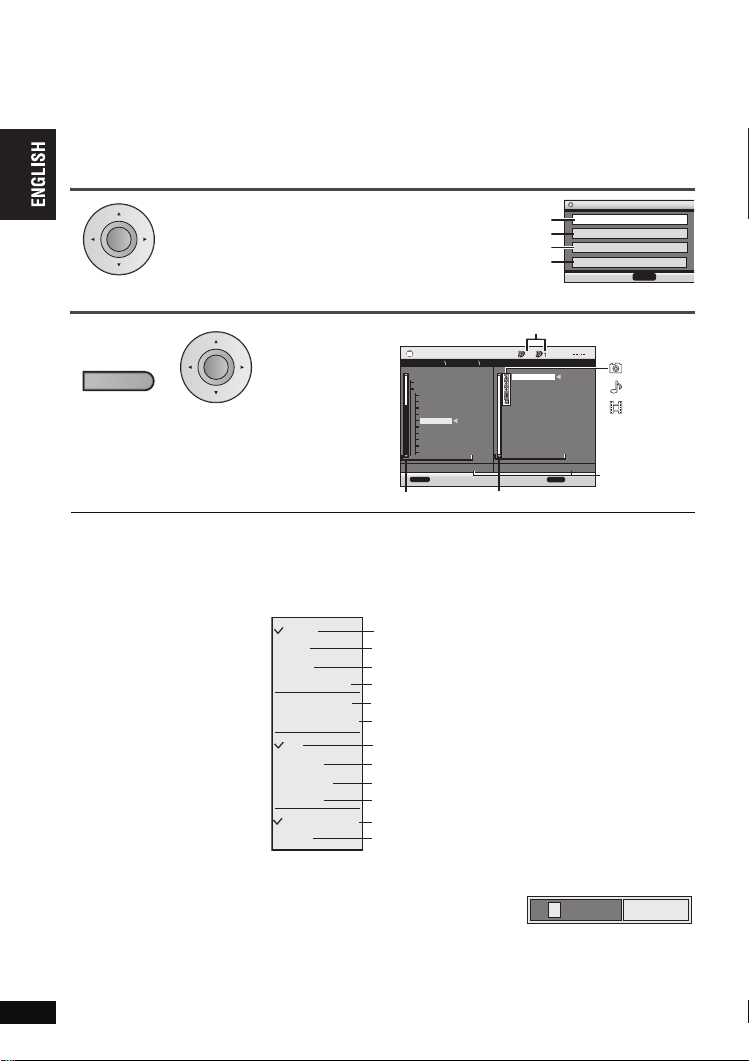
Playing audio (WMA/MP3), picture (JPEG) and
p
¢
video (MPEG4/DivX) discs
Select “Play as Data Disc” (➜ page 19, Other Menu) in the following cases:
–To play HighMAT discs without using the HighMAT function
–To play audio (
≥
To return to playing titles ([DVD-VR]), select “Play as DVD-VR” in “Other Menu” (➜ page 19).
Playing items in order (Playback Menu)
Playing from the selected item (Navigation Menu)
1
MENU
Press once.
≥
To listen to WMA/MP3 while showing a JPEG image on the screen
Select a JPEG file first, and then select WMA/MP3. (The opposite order is not effective.)
≥
To exit the screen: Press [MENU].
∫
Using the submenu
While the navigation menu (➜ see above) is displayed.
1 Press [DISPLAY].
2 Press [34] to select
the sub menu and
press [ENTER].
Playing audio (WMA/MP3), picture (JPEG) and video (MPEG4/DivX) discs
∫
Searching by a content or group title
Press [2 1] to highlight a group title to search a group, or a content title to search its content.
1 Select “Find” and press [ENTER].
2 Press [34] to select a character and press [ENTER].
≥
Repeat to enter another character.
≥
Lower case is also searched.
≥
Press and hold [:,9] to skip between A, E, I, O and U.
≥
Press [2] to erase a character.
≥
Erase the asterisk (¢) to search for titles starting with that character.
RQT8789
3 Press [1] to select “Find” and press [ENTER]. The search result screen appears.
16
4 Press [34] to select the content or group and press [ENTER].
16
ENTER
[MP3]
), picture (
[JPEG]
) or video (
[MPEG4] [DivX]
While the menu is displayed
Press [34] to select “All”, “Audio”,
“Picture” or “Video” and press
≥
To display/exit the screen:
Press [TOP MENU].
2
ENTER
Press [
3421
to select the
group and press
[ENTER].
≥
To play content in the group in order:
Press [ENTER].
≥
To start play from the selected content:
Press [34] to select and
press [ENTER].
Submenu
Multi
List
Tre e
Thumbnail
Next group
Previous group
All
Audio
Picture
Video
Help display
Find
(➜ see above)
[WMA] [MP3] [JPEG]
[MPEG4] [DivX]
) on DVD-RAM with recorded titles (
Playback Menu
5
Content 0001/0005
RETURN
All
Audio
Picture
Video
to select and press
JPEG
to exit
: JPEG
: WMA/MP3
: MPEG4
Number
currently
selected
All content
N
avigation Menu
001 My favorite1
002 My favorite2
001 Brazilian
002 Chinese
003 Czech
004 Hungarian
005 Japanese
006 Mexican
007 Philippine
008 Swedish
009 Piano
010 Vocal
to display the sub menu
WMA/MP3
.
005 Japanese
Group 005/023
JPEG
MPEG4 and
DivX video
001 Lady Starfish
001 Lady Starfish
002 Metal Glue
003 Life on Jupiter
004 Starperson
005 Starperson
Content
[ENTER]
Group and content number currently playing
]
002 My favorite2
Perfume
DISPLAY
Grou
Groups and content
Content only
Groups only
Thumbnail images [JPEG]
To the next group
To the previous group
All content
WMA/MP3 only
JPEG only
MPEG4 and DivX video only
To switch between guide messages and the
playback condition indicator
T
o search by content or group title (➜
see below)
A
[DVD-VR]
Tota l
438
Tota l
9
427
Tota l
Tota l
2
ENTER
and DivX
video
Find
)
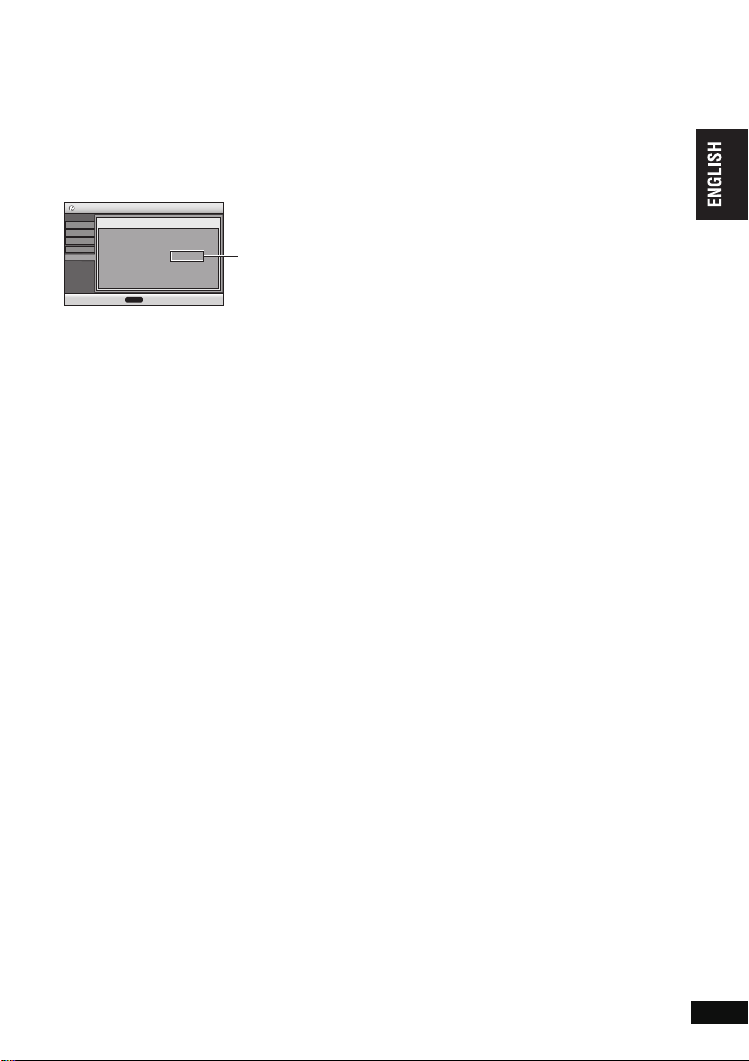
About DivX VOD content
DivX Video-on-Demand (VOD) content is encrypted for copyright protection. In order to play DivX
VOD content on this unit, you first need to register the unit.
Follow the on line instructions for purchasing DivX VOD content to enter the unit’s registration code
and register the unit. For more information about DivX VOD, visit www.divx.com/vod.
Display the unit’s registration code
(➜ page 21, “DivX Registration” in “Others” tab)
Setup
Disc
Video
Audio
Display
Others
≥
We recommend that you make a note of this code for future reference.
≥
After playing DivX VOD content for the first time, another registration code is then displayed in “DivX
Registration”. Do not use this registration code to purchase DivX VOD content. If you use this code
to purchase DivX VOD content, and then play the content on this unit, you will no longer be able to
play any content that you purchased using the previous code.
≥
If you purchase DivX VOD content using a registration code different from this unit’s code, you will
not be able to play this content. (“Authorization Error” is displayed.)
Regarding DivX content that can only be played a set number of times
Some DivX VOD content can only be played a set number of times. When you play this content, the
remaining number of plays is displayed. You cannot play this content when the number of remaining
plays is zero. (“Rented Movie Expired” is displayed.)
When playing this content
≥
The number of remaining plays is reduced by one if
–you turn off the unit or display “Setup” menu.
–you press [∫]. (Press [
–you press [:
≥
Resume play (➜ page 8, Stop) does not work.
DivX Registration
DivX Video-on-Demand
Your registration code is : XXXXXXXX
To learn more visit www.divx.com/vod
ENTER
to continuePress
or the start of the content being played.
,
8 alphanumeric
characters
;
] to stop play.)
9] or [6, 5] ([DVD-LS82] Remote control) etc. and arrive at another content
About DivX VOD content
RQT8789
17
17
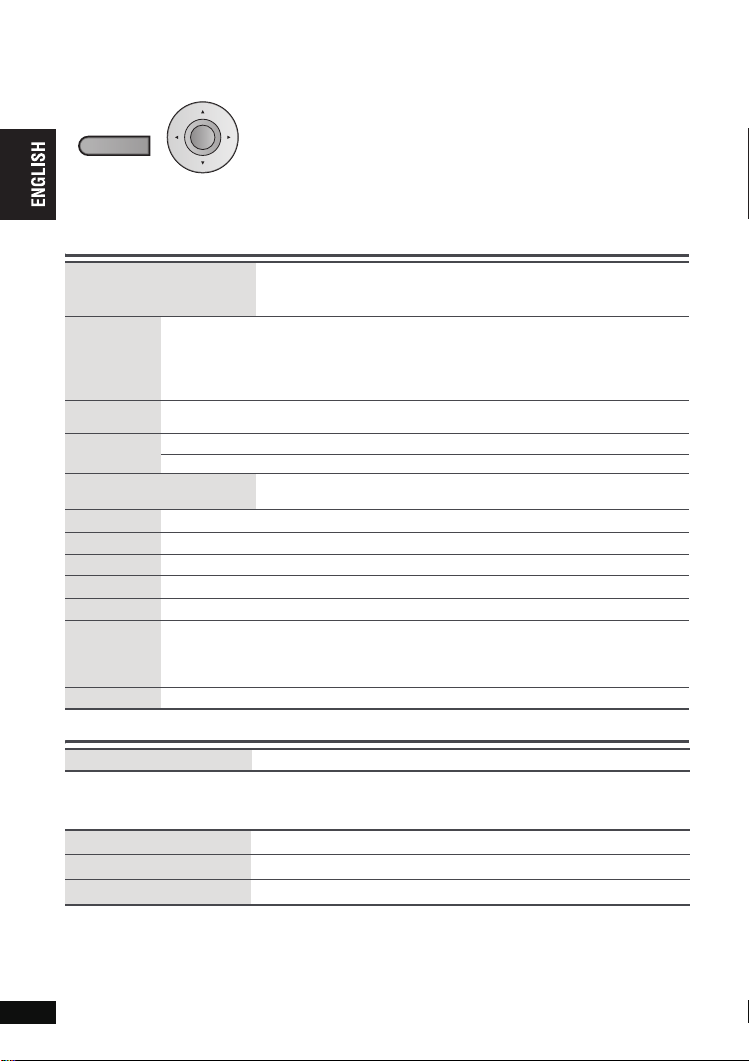
Using On-Screen Menus
1
1
DISPLAY
2
Press once.
Main menus
Program, Group, Title
Chapter, Track, Playlist
Content
To skip incrementally or decrementally (Time Slip for play only)
1. Press [ENTER] twice to show Time Slip indicator.
Time
Video
Audio
Using On-Screen Menus
Number Select
[VCD] (with playback control)
Thumbnail
Subtitle
Marker (VR)
Angle
Rotate Picture
Slideshow
Other Settings
2. Press [34] to select the time and press [ENTER].
To change remaining/elapsed time display
To display pixel number
[DivX] fps (frame per second) is also displayed.
(➜ page 12, Changing soundtracks)
To display the current bitrate or sampling frequency
To show thumbnail images
(➜ page 12, Changing subtitles)
To recall a marker recorded on DVD recorders
(➜ page 12, Angle select)
(➜ page 12, Still picture rotation)
To turn on/off slideshow
To change the slideshow timing (“1 Fast” to “5 Slow”)
≥
(➜ See below)
Other Settings
Play Speed
ENTER
≥
Press and hold [34] to alter faster.
When using Slideshow, Skip/Rotate picture may not work correctly depending on the
play position.
Press [34] to select the menu.
2 Press [1] to go to the next menu and [34] to set.
Repeat step 2 if necessary.
≥
Items shown differ depending on the type of software.
≥
Press [2] to go to the previous menu.
≥
[DVD-LS82] There are items which you can select using the numbered
buttons and [ENTER] on the remote control.
≥
If the setting does not change, press [ENTER].
≥
To exit the screen: Press [RETURN].
To start from a specific item
≥
Press [34] to select and press [ENTER].
≥
Press and hold [34] to alter faster.
To ente r nu m ber
≥
Press and hold [34] to alter faster.
(➜ page 11, Changing play speed)
(Except iR/iRW)
Play Menu
Repeat
A-B Repeat
Advanced Disc Review
RQT8789
18
18
(Only when the elapsed play time can be displayed.
[JPEG]: The Repeat function can be used.)
(➜ page 10, Repeat play)
(➜ page 10)
(➜ page 11)
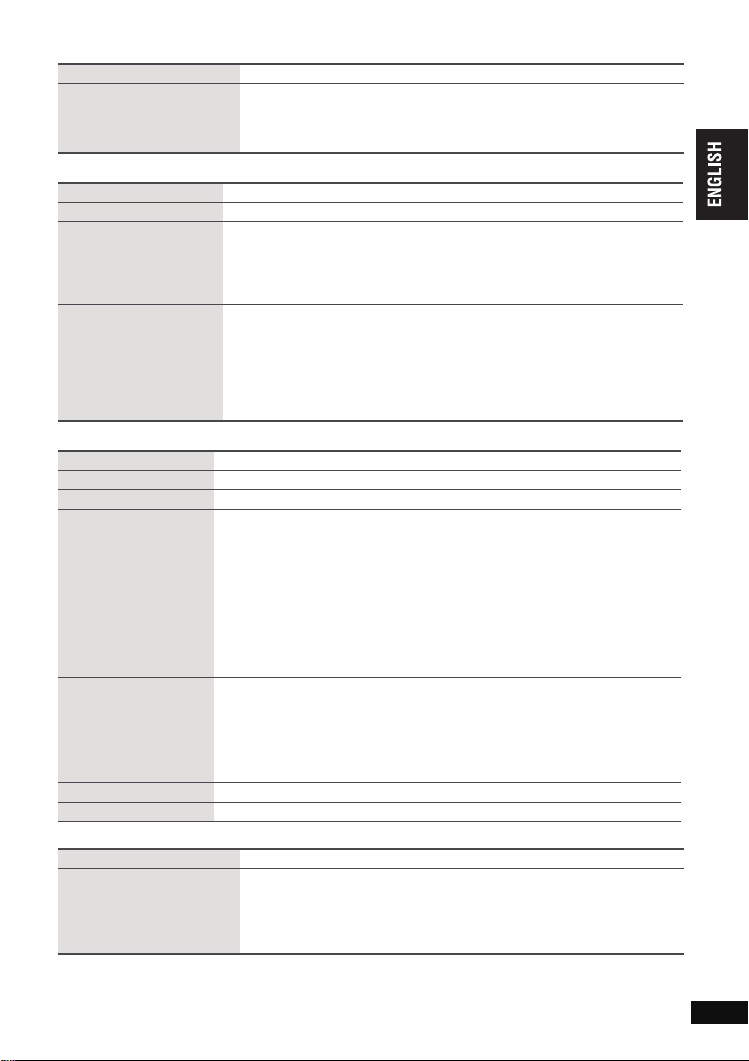
Picture Menu
Picture Mode
Source Select [DivX]
Audio Menu
H.Bass
Advanced Surround
Dialogue Enhancer
Sound
Enhancement
Display Menu
Information
Subtitle Position
Subtitle Brightness
Just Fit Zoom
Manual Zoom
Bit Rate Display
GUI See-through
Other Menu
Setup
Play as DVD-VR
Play as HighMAT
or
Play as Data Disc
(➜ page 13, Cinema1/Cinema2/Depth Enhancer/MPEG DNR)
When you select “
automatically distinguished and output. If the picture is distorted, select “
(Interlace)
was used when the contents were recorded to disc.
Auto I (Interlace) P (Progressive)
(➜ page 13)
(➜ page 11)
To make the dialogue in movies easier to hear
[DVD-V] (Dolby Digital, DTS, MPEG, 3-channel or over, with the dialogue
recorded in the center channel)
[DivX] (Dolby Digital, 3-channel or over, with the dialogue recorded in the
center channel)
On ,------. Off
You can enjoy comfortable, analog-like sound.
[DVD-VR] [DVD-V] (recorded with 48 kHz only) [VCD] [CD]
[WMA] [MP3] (recorded with other than 8 kHz, 16 kHz or 32 kHz)
On ,------. Off
≥
This feature does not work with [MP3] on DVD-RAM or DVD-R/RW.
≥
This does not work when H.Bass (➜ page 13) or Advanced Surround
(➜ page 11) is on.
≥
This may not work depending on the disc’s recording.
On ,------. Off
0 to -60 (in 2 units)
Auto, 0 to -7
Motion pictures
To expand the letterbox picture to fit the screen.
Press [
34
[DVD-VR]
Auto ,--. 4:3 Standard ,--. European Vista ,--. 16:9 Standard
::
;;
Cinemascope2 ,------. Cinemascope1 ,-------. American Vista
≥
[MPEG4] [DivX]
Standard ,--. Original
Motion pictures
Press [34] for fine adjustments. (Press and hold to alter faster.)
–from k1.00 to k1.60 (in 0.01 units) –from k1.60 to k2.00 (in 0.02 units)
[MPEG4] [DivX] only
–from
It may not be possible to zoom up to
television and its settings.
Motion pictures On ,------. Off
Off, On, Auto (Switches on automatically when the images appear on the display.)
] to select the preset aspect ratio or “Auto”.
[DVD-V] [VCD]
Depending on the disc, the preset aspect ratio may not be displayed.
^-----. Full ,-----J
k2.00 to k4.00 (in 0.05 units)
(➜ page 20, Changing the player settings)
Select “Play as Data Disc” in the following cases:
–To play HighMAT discs without using the HighMAT function
–To play audio (
DVD-RAM with recorded titles (
≥
To return to playing titles ([DVD-VR]), select “Play as DVD-VR”.
Auto
” or “
P (Progressive)
[MP3]
” the constructing method of the
” depending on which constructing method
k4.00 depending upon the connected
), picture (
[JPEG]
) or video (
[DVD-VR]
[MPEG4] [DivX]
)
DivX
contents is
) on
I
Using On-Screen Menus
RQT8789
19
19
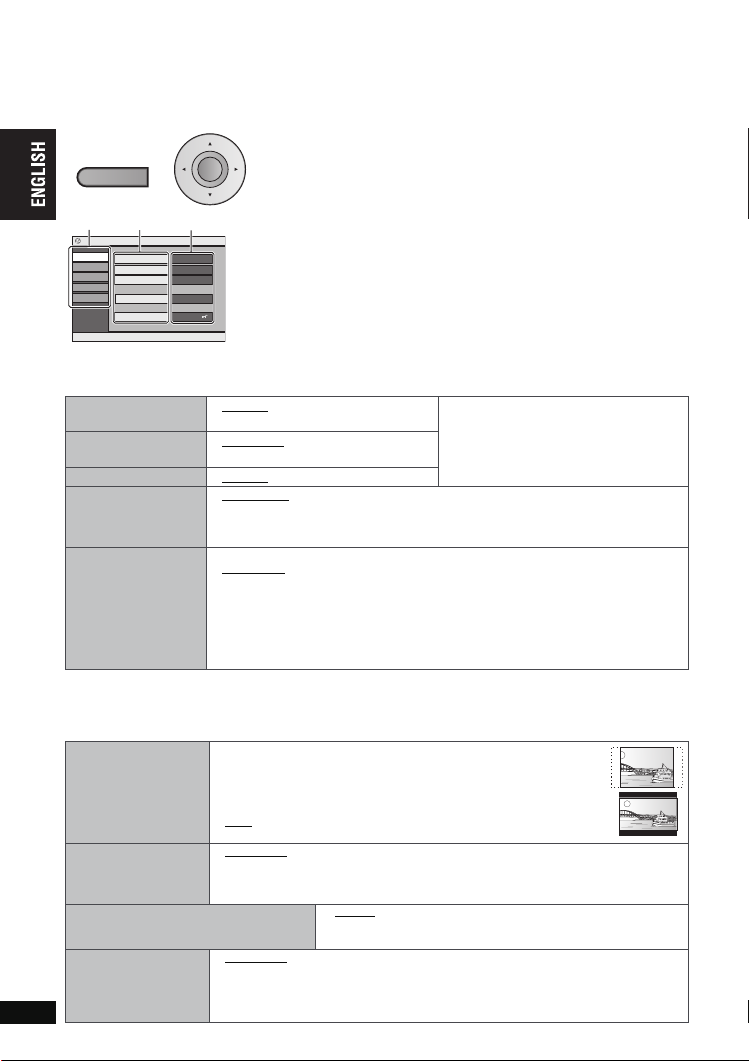
Changing the player settings
≥
Referring to pages 20 to 21, change as required.
≥
Underlined items are the factory presets.
The settings remain intact even if you switch the unit to standby.
1
1
DISPLAY
2
ENTER
Press once.
Item
Menu
Setup
Disc
Video
Audio
Display
Others
3421
to select and press
Content
Audio English
Subtitle Automatic
Menus English
Advanced Disc Review
Intro Mode
Ratings level 8
[ENTER]
[RETURN] to exit
“Disc” tab
Audio
Subtitle
Menus
Advanced Disc
Review
Select how to review
Changing the player settings
(➜ page 11).
Ratings
Set a ratings level to
limit DVD-Video play.
≥
Follow the onscreen instructions.
1
§
The original language designated on the disc is selected.
2
§
If the language selected for “
3
§
Input a code number referring to the table on page 21.
≥
≥
≥
≥
≥
≥
≥
Setting ratings (When level 8 is selected)
≥
≥
≥
Do not forget your password.
A message screen will be shown if a DVD-Video exceeding the ratings level is
inserted in the unit. Follow the on-screen instructions.
“Video” tab
TV Aspect
Choose the setting to
suit your television
and preference.
Still Mode
Specify the type of
picture shown when
paused.
NTSC Disc Output
Choose
playing
Picture/Video Output
Choose the video signal
format to be output for
RQT8789
JPEG, MPEG4 and
20
DivX video.
20
PA L
NTSC
60 or
discs.
≥
≥
≥
Use the television’s screen modes to change the way the picture is shown.
≥
≥
≥
NTSC
output when
≥
≥
If picture output is not smooth during playback, change the setting.
Press [34] to select “Other Settings”.
2 Press [1] then [34] to select “Other Menu”.
3 Press [
4
≥
Press [3 4 2 1] to select the menu, item, content and press
[ENTER].
≥
To enter number: press [34] to select and Press
≥
To return to the previous screen: press [RETURN].
≥
To exit the screen: Press [RETURN].
≥
[DVD-LS82] This menu is also displayed pressing [SETUP] on the
remote control.
English ≥Original
Other¢¢¢¢
Automatic
Other¢¢¢¢
English ≥Other
Intro Mode: Reviews each title/program.
Interval Mode: Reviews each 10 minutes.
8 No Limit
1 to 7:
0 Lock All: To prevent play of discs without ratings levels.
Audio
4:3 Pan&Scan: Regular aspect television (4:3)
The sides of the widescreen picture are cut off so it fills the
screen (unless prohibited by the disc).
4:3 Letterbox: Regular aspect television (4:3)
Widescreen picture is shown in the letterbox style.
16:9: Widescreen television
Automatic
Field: The picture is not blurred, but picture quality is lower.
Frame: Overall quality is high, but the picture may appear blurred.
Automatic ≥PA L
NTSC/PAL60:
1
] then [34] to select “Setup”.
Press [ENTER].
§
§
3
§
2
≥English
§
3
To prohibit play of DVD-Video with corresponding ratings recorded on them.
When setting a ratings level, a password screen is shown.
Follow the on-screen instructions.
” is not available, subtitles appear in that language (If available on the disc)
≥ PAL6 0 : When connected to a PAL television
≥
Output will depend on “
1
§
3
¢¢¢¢
NTSC: When connected to an NTSC television
[ENTER]
Language Options
≥French ≥German
≥Italian ≥Spanish
≥Polish ≥Swedish
≥Dutch
NTSC Disc Output
” setting (➜above).
.
.
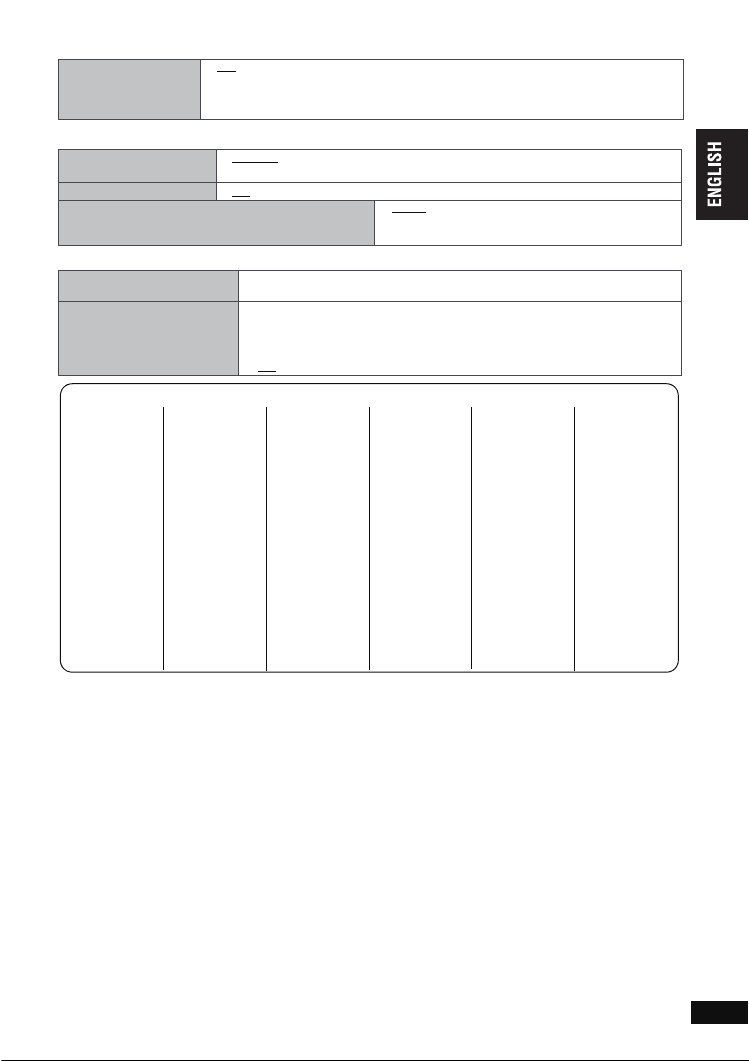
“Audio” tab
Dynamic Range
Compression
≥ Off
≥ On:
Adjusts for clarity even when the volume is low through compressing
the range of the lowest sound level and the highest sound level.
Convenient for late night viewing. (Only works with Dolby Digital.)
“Display” tab
≥
Menu Language
On-Screen Messages
Background during Play
Select background during JPEG, MPEG4 and
DivX video playback.
English ≥Français ≥Deutsch ≥Italiano ≥Español
≥
Pols ki ≥Svenska ≥Nederlands
≥
On≥Off
“Others” tab
DivX Registration
Re-initialise Setting
This returns all values in
the Setup menus to the
default settings.
Language code list
Abkhazian: 6566
Afar: 6565
Afrikaans: 6570
Albanian: 8381
Ameharic: 6577
Arabic: 6582
Armenian: 7289
Assamese: 6583
Ayma ra: 6589
Azerbaijani: 6590
Bashkir: 6665
Basque: 6985
Bengali, Bangla:
Bhutani: 6890
Bihari: 6672
Breton: 6682
Bulgarian: 6671
Burmese: 7789
Byelorussian:
Cambodian: 7577
6678
6669
Catalan: 6765
Chinese: 9072
Corsican: 6779
Croatian: 7282
Czech: 6783
Danish: 6865
Dutch: 7876
English: 6978
Esperanto: 6979
Estonian: 6984
Faroese: 7079
Fiji: 7074
Finnish: 7073
French: 7082
Frisian: 7089
Galician: 7176
Georgian: 7565
German: 6869
Greek: 6976
Greenlandic: 7576
Guarani: 7178
Gujarati: 7185
You need this registration code to purchase and play
VOD
) content. (➜page 17)
(
Ye s :
The password screen is shown if “
≥
Please enter the same password and press
Initialised
“
Press
≥ No
[ENTER]
Hausa: 7265
Hebrew: 7387
Hindi: 7273
Hungarian: 7285
Icelandic: 7383
Indonesian: 7378
Interlingua: 7365
Irish: 7165
Italian: 7384
Japanese: 7465
Javanese: 7487
Kannada: 7578
Kashmiri: 7583
Kazakh: 7575
Kirghiz: 7589
Korean: 7579
Kurdish: 7585
Laotian: 7679
Latin: 7665
Latvian, Lettish:
Lingala: 7678
≥ Black ≥ Grey
DivX
Video-on-Demand
Ratings
” (
➜ page 20
[ENTER]
8277
7168
8372
. When
Tajik: 8471
Tamil: 8465
Tatar: 8484
Telugu: 8469
Thai: 8472
Tibetan: 6679
Tigrinya: 8473
Tonga: 8479
Turkish: 8482
Turkmen: 8475
Twi: 8487
Ukrainian: 8575
Urdu: 8582
Uzbek: 8590
Vietnamese:
Volapük: 8679
Welsh: 6789
Wolof: 8779
Xhosa: 8872
Yiddish: 7473
Yoruba: 8979
Zulu: 9085
” appears on the screen, wait for about 10 seconds.
and turn the unit off and on again.
7775
8083
Rhaeto-Romance:
Romanian: 8279
Russian: 8285
Samoan: 8377
Sanskrit: 8365
Scots Gaelic:
Serbian: 8382
Serbo-Croatian:
Shona: 8378
Sindhi: 8368
Singhalese: 8373
Slovak: 8375
Slovenian: 8376
Somali: 8379
Spanish: 6983
Sundanese: 8385
Swahili: 8387
Swedish: 8386
Tagalog: 8476
7686
Lithuanian: 7684
Macedonian:
Malagasy: 7771
Malay: 7783
Malayalam: 7776
Maltese: 7784
Maori: 7773
Marathi: 7782
Moldavian: 7779
Mongolian: 7778
Nauru: 7865
Nepali: 7869
Norwegian: 7879
Oriya: 7982
Pashto, Pushto:
Persian: 7065
Pol ish: 80 76
Portuguese: 8084
Punjabi: 8065
Quechua: 8185
) is set.
Changing the player settings
8673
RQT8789
21
21
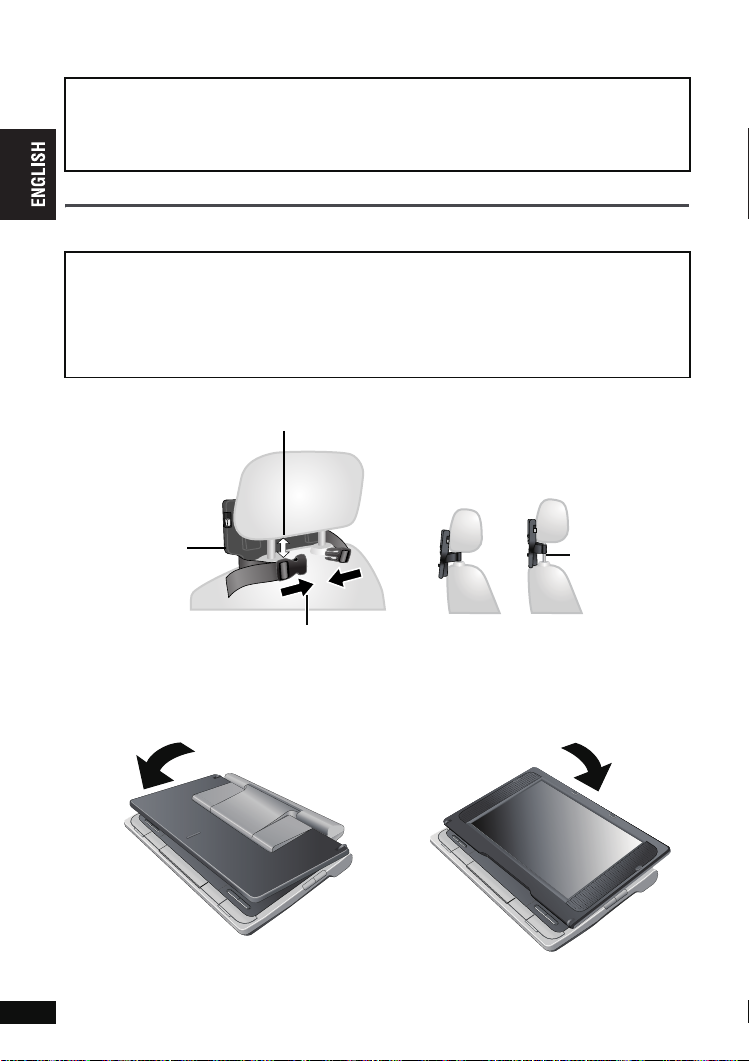
Enjoying in a car
≥
Do not leave the unit on a surface that may become hot such as a dashboard. The unit is
not heat-resistant so may malfunction.
≥
The driver must not operate this unit while the vehicle is moving.
Do not operate this unit where it can be viewed by the driver.
Driver operation or viewing of this unit while the vehicle is moving will cause distraction which may
result in serious accident and personal injury or property damage.
Enjoying video in the back seat with the Headrest Mounting Bracket
You can enjoy video in the back seat attaching the unit to the back of the front seat.
≥
Please insert the disc before attaching the unit to the headrest bracket.
≥
Do not attach or detach while driving, and do not attach in the following locations,
otherwise it may result in injury or traffic accidents:
–anywhere other than the back of the seat
–in a location that interferes with the driver’s view or operation of the car
–in a location that interferes with the operation of an airbag
–in a location that interferes with the driving instruments
≥
Make sure that the bracket belt is securely fastened, and check the lock on the unit.
In the event of an accident, sudden acceleration, or braking, the unit could become loose and cause injury.
1 Attaching the headrest bracket to the front seat.
Enjoying in a car
1 Adjust the headrest so there is an open
space of about 3 cm.
Headrest
Bracket (included)
Attach to the seat
so that the label
side of the bracket
can be seen from
the rear of the
seat.
Mounting
2 Close the buckle and adjust the belt
until it fits tightly around the headrest.
2 Adjusting the monitor.
1 Fold the monitor down towards the front
of the unit.
2 Rotate the monitor backwards so the
Side view
DO DO NOT
screen is facing out.
If this space is
larger than 3 cm,
the unit could
become loose
and cause injury
in the event of
an accident etc.
22
RQT8789
22
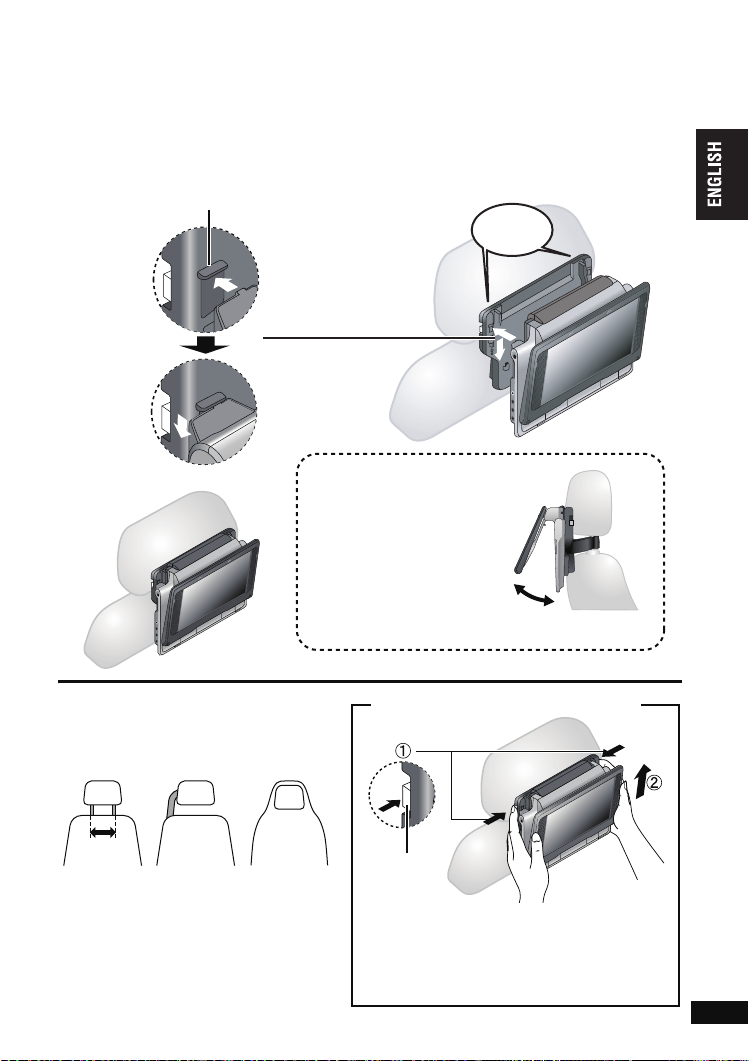
3 Attaching the unit to the bracket.
While holding the unit with both hands, line up the unit just below the protruding sections on the
bracket. Press the unit down about 4 to 5 mm so that the protrusions on the bracket fit into the holes
on the bottom of the unit.
≥
Please check the following points before use.
–The bracket is securely fastened to the unit.
–The unit is not loose and cannot be lifted upwards.
Line up the protruding
sections here.
When correctly
attached,
you will hear a
locking sound.
click!
Enjoying in a car
Diagram of attached bracket
≥
Depending on the type of headrest, you
may not be able to attach the bracket.
DO DO NOT
23 cm
or less
In the event of an accident
etc., the unit could become
loose and cause injury.
Use the monitor in the open
position as shown in the
illustration to the right to
prevent abnormal audio or
damage resulting from
vibrations in the car.
The angle of the monitor can
be adjusted up to about 30o.
≥
The angle of the monitor may shift
while driving due to vibration, etc.
30°
Releasing the unit from the bracket
Release
button
1 Press the release buttons (left and right) in
towards the center of the bracket.
2 Lift the unit up to release it.
≥
Do not press the release buttons any time
other than when detaching the unit from the
bracket.
RQT8789
23
23
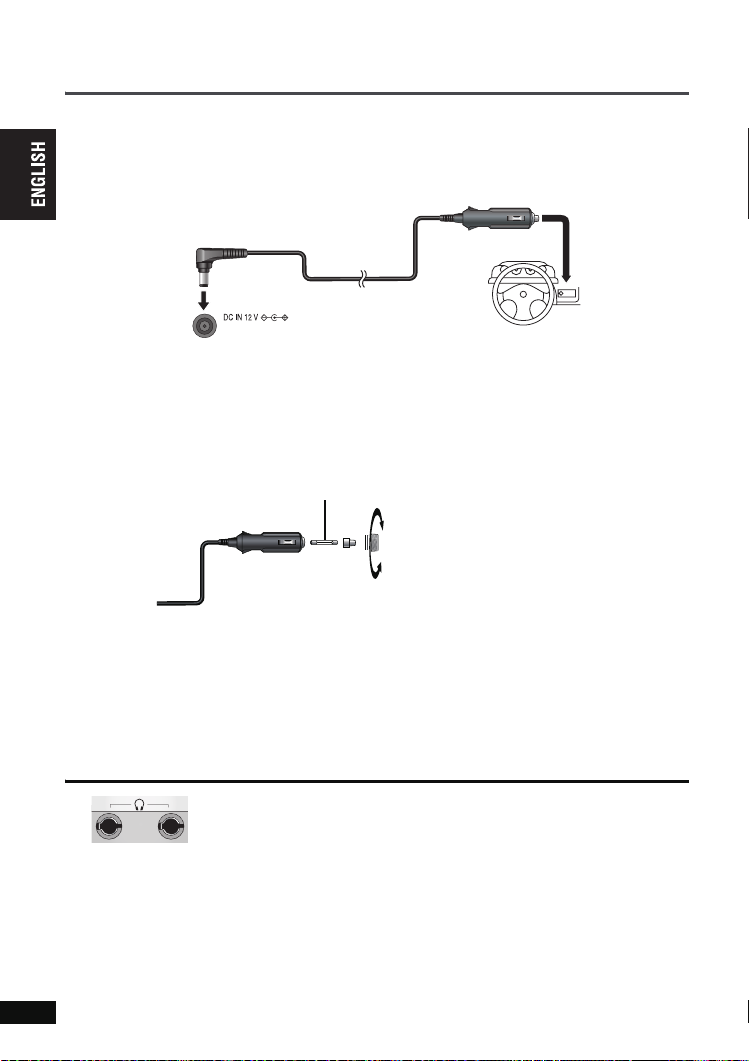
Enjoying in a car
Connecting the included Car DC Adaptor
Before connection, consult your car owner’s manual or your dealer.
≥
Connect to the cigarette lighter socket of a vehicle that has a 12 V battery. It is not compatible with a
vehicle that has a 24 V battery.
≥
This is a special negative grounded Car DC Adaptor. Using this Car DC Adaptor with a plus
grounded car can cause malfunction and lead to fire.
Car DC Adaptor
(included)
DC IN
Left side of this unit
Place the unit on a stable surface.
To the cigarette
lighter socket
Enjoying in a car
Replacing the fuse
Replace only with the specified 125 V/250 V, 2.5 A fuse. Use of any other type can cause fire.
Replace the fuse (125 V/250 V, 2.5 A type)
2
Close
3
Open
1
Cautions
≥
To avoid draining your car battery
–Disconnect the Car DC Adaptor from the cigarette lighter after use. The Car DC Adaptor continues
to consume some power even if it is not being used, and if a battery pack is attached to this unit, it
will start recharging which uses more power.
–Do not use the Car DC Adaptor for long periods when the engine is not running.
≥
Turn the unit off before stopping the engine while using Car DC Adaptor, otherwise resume play
(➜ page 8) may not work.
≥
Leave some slack in the cord.
≥
No responsibility will be taken for damage that occurs due to faulty installation.
You can enjoy audio through your car audio system by connecting a car
stereo cassette adaptor (not included) to the headphone jack on the left side
of this unit.
(Left side of this unit)
24
RQT8789
24
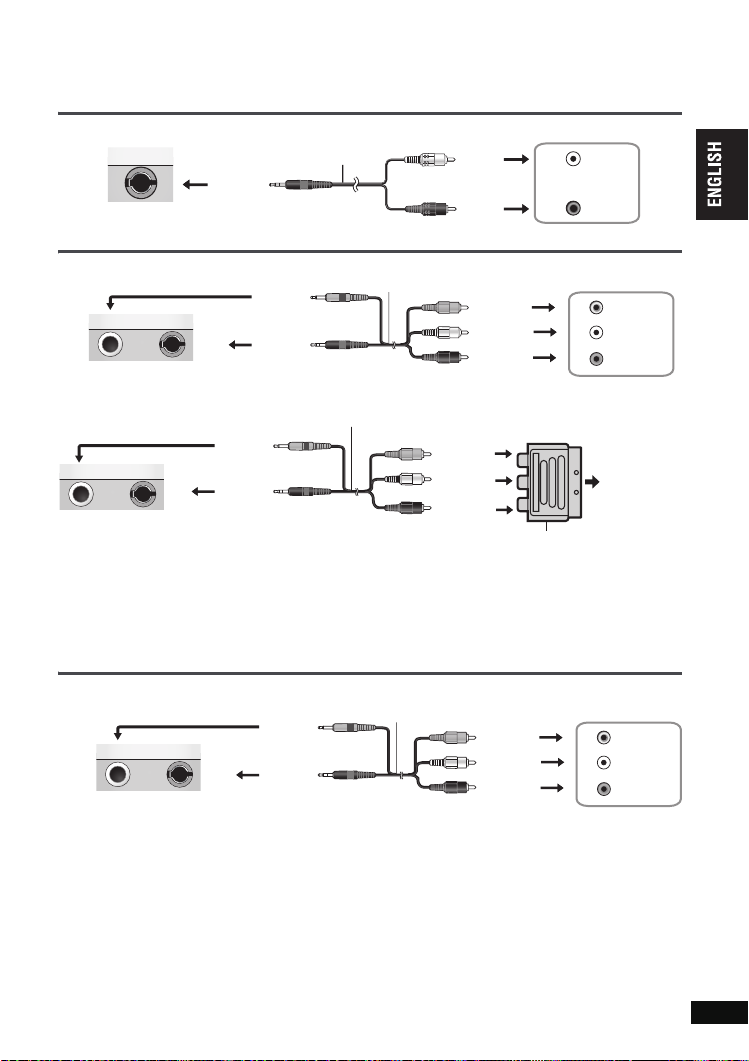
Using this unit with other equipment
AUDIO
AUDIO
Vid
Turn off all equipment before connecting and read the appropriate operating instructions.
Enjoying stereo audio
Amplifier/System component
Audio cable (not included)
Black
Left side of this unit
White
Red
Enjoying with a television
Connect the video output from this unit directly to the television.
Yellow
VIDEO
VIDEO
Left side of this unit
Use the RCAJ adaptor (not included) if your TV has a 21-pin SCART terminal.
AUDI O
AUDI O
Black
Yel low
VIDEO
VIDEO
Left side of this unit
≥
≥
AUDI O
AUDI O
The unit’s speakers do not have magnetic shielding. Do not place the unit near televisions, personal
computers or other devices easily influenced by magnetism. Do not keep this unit and magnetized
cards (bank cards, commuter passes, etc.) close together.
If you raise the volume on the television while playing this unit, the volume may abruptly become
very loud when you switch to a television broadcast. Return the volume to its normal level before
changing.
Black
Audio/video cable (included)
Yellow
White
Red
Audio/Video cable (included)
Yel low
White
Red
Watching video from other equipment
1 Connect the equipment to this unit.
Audio/video cable (included)
Yel low
VIDEO
VIDEO
Left side of this unit
2 Press [AV SELECT] to switch to “AUX”.
“AUX” lights on the unit’s display.
≥
Operate playback using the connected equipment. (Please read the operating instructions for the
connected equipment)
≥
The unit does not turn off automatically while “AUX” mode is on. Turn the unit off when you have
finished using it.
AUDI O
AUDI O
Black
Yel low
White
Red
L
AUDIO IN
R
Television
VIDEO IN
L
AUDIO IN
R
RCAJ adaptor (not included)
e.g.
To t he
television’s
21-pin
SCART
terminal
eo camera
L
R
VIDEO OUT
AUDIO OUT
Using this unit with other equipment
RQT8789
25
25
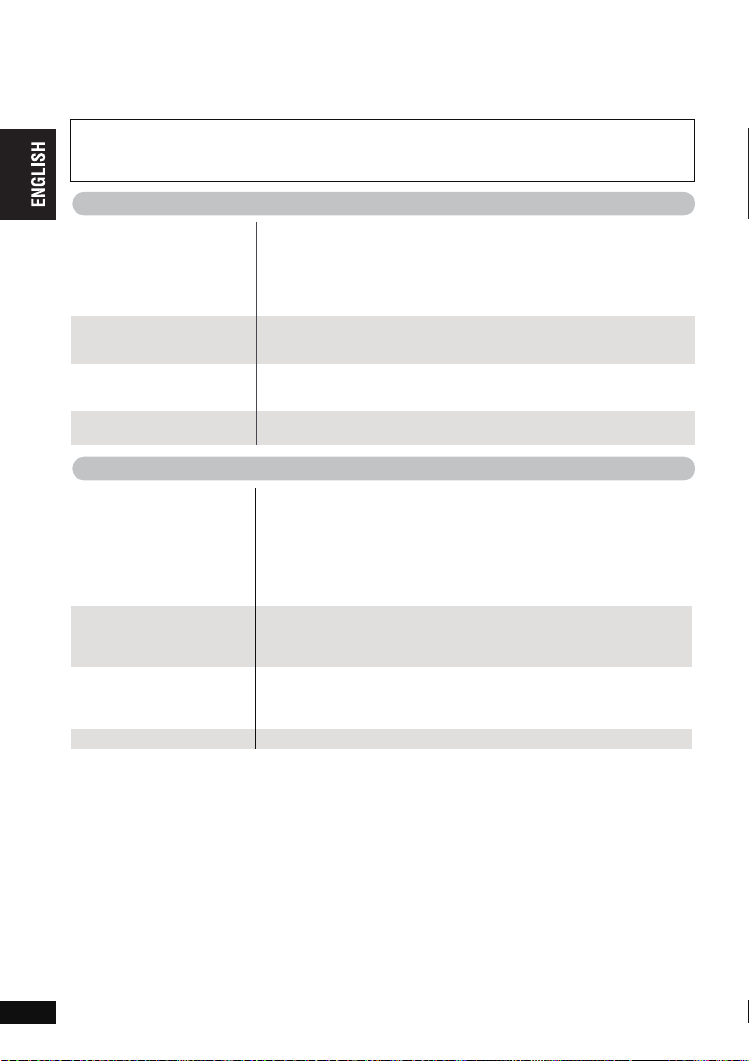
Troubleshooting guide
Before requesting service, make the following checks. If you are in doubt about some of the check
points, or if the solutions indicated in the chart do not solve the problem, consult your dealer for
instructions. (Reference pages are shown in parentheses.)
The following do not indicate malfunction.
≥
Sound from the AC adaptor during recharging.
≥
The battery pack warming up when recharging or during use.
≥
The surface and area around the unit becoming warm when used for long periods.
Power
No power.
Unit turns off
automatically.
Cannot charge or the
[CHG] indicator fails to
light.
Play time dramatically
reduced after recharging.
Troubleshooting guide
No operation
No response when any
buttons pressed.
[DVD-LS82] No response
when remote control
buttons pressed.
You have forgotten your
ratings password.
No picture or sound.
≥
Check connections to the AC adaptor or battery pack. (6)
≥
[DVD-LS82] You cannot turn on the unit with the remote control if
the unit is powered by the battery pack.
≥
The unit has protection circuitry that is activated if it becomes too
hot or too cold. The unit will not work if this occurs. Use the unit
between 5
≥
The unit turns off after it has been stopped for about 15 minutes
(5 minutes when the unit is powered by the battery pack) to
conserve power. Turn the unit on again.
≥
The charging time increases when the temperature is too hot or too
cold, and charging may not be possible under some circumstances.
≥
Check connections to the AC adaptor or battery pack. (6)
≥
The battery pack has reached the end of its service life (It can be
recharged about 300 times).
≥
This unit cannot play discs other than the ones listed in these
operating instructions. (4)
≥
The unit may not be operating properly due to lightning, static
electricity or some other external factor. Turn the unit off and then
back to ON. Alternatively, turn the unit off, disconnect the power
source (AC or battery pack), and then reconnect it.
≥
Condensation has formed: Wait 1 to 2 hours for it to evaporate.
≥
Please insert the disc correctly. (8)
≥
Check that the battery is installed correctly. (7)
≥
The battery is depleted: Replace it with new one. (7)
≥
Point the remote control at the remote control sensor and operate.
(7)
≥
While stopped, press and hold [:] and [;] on the unit and then
also press and hold [1, ON] on the unit until “Initialised” disappears
from the screen. Turn the unit off and on again. All settings will
return to the default values.
≥
Check that the disc has something recorded on it.
oC and 35 oC.
26
RQT8789
26
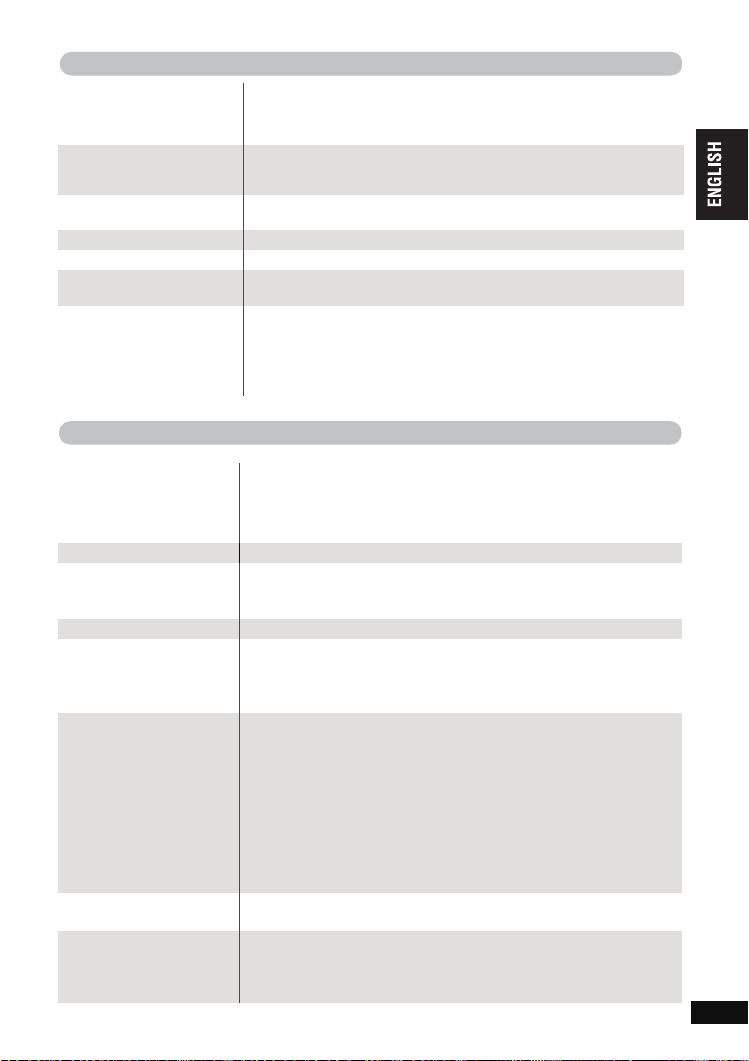
Specific operation impossible or incorrect
It takes time before play
starts.
[DVD-LS82] The program
and random play functions
do not work. [DVD-V]
Menu doesn’t appear.
[VCD] with playback control
Subtitle position is wrong.≥Adjust the position. (“Subtitle Position” in Display Menu) (19)
No subtitles
In A-B repeat, point B is
automatically set.
Play doesn’t start.
≥
Play may take time to begin when an MP3 track has still picture data.
Even after the track starts, the correct play time will not be displayed;
however, this is normal.
≥
This is normal on DivX video.
≥
These functions do not work with some DVD-Videos.
≥
Press [∫, –OFF] twice and then press [1, ON].
≥
Display the subtitles. (12)
≥
If you have set only the starting point (point A), the end of an item
becomes point B when it is reached.
≥
This unit may not play WMA and MPEG4 that contains still picture
data.
≥
If playing DivX VOD content, refer to the homepage where you
purchased the DivX VOD content. (Example: www.divx.com/vod)
≥
If a disc contains CD-DA and other formats, proper playback may not
be possible.
Picture incorrect
Picture distorted.
Picture stops.
No picture on the LCD.
The LCD is dark.
LCD pixels turn black or
radiate different colors.
Picture doesn’t appear on
the television (or the size
of the picture seems
wrong).
Menu not displayed
correctly.
Auto zoom function does
not work well.
≥
There may be some video distortion during search, but this is
normal.
≥
Picture quality may worsen or some frames may be skipped when
viewing MPEG4, but this is normal.
≥
[DivX] Change “Source Select” in Picture Menu. (19)
≥
Picture may stop if the DivX files are greater than 2 GB.
≥
Check connections. (6)
≥
Select a LCD-SIZE other than “MONITOR OFF” (No picture).
(10, Selecting how to show 4:3 aspect pictures on the LCD).
≥
Select “DAYLIGHT” or adjust the brightness. (10)
≥
The LCD is constructed with precision technology so 99.99 % of the
pixels are active, but of the remaining of 0.01 %, there are pixels that
may be black or emit light constantly. This phenomenon is not a
malfunction.
≥
Check connections. (25)
≥
Check that the television is on.
≥
Check that the input mode on the television is correct.
≥
Check the settings in “Video—TV Aspect”. (20)
≥
Turn off the zooming feature on your television if you are using Zoom.
(19)
≥
Ensure that the unit is connected directly to the television, and is not
connected through a video cassette recorder. (25)
≥
Use the television to change the aspect.
≥
Adjust “Just Fit Zoom” in Display Menu. (19)
≥
Restore the zoom ratio to a1.00. (19)
≥
Set “Subtitle Position” in Display Menu to “0”. (19)
≥
Turn off the zooming feature on your television.
≥
Use the other preset aspect ratios or manual adjustment. (19)
≥
Zoom function may not work well, especially in dark scenes and may
not work depending on the type of disc.
Troubleshooting guide
RQT8789
27
27
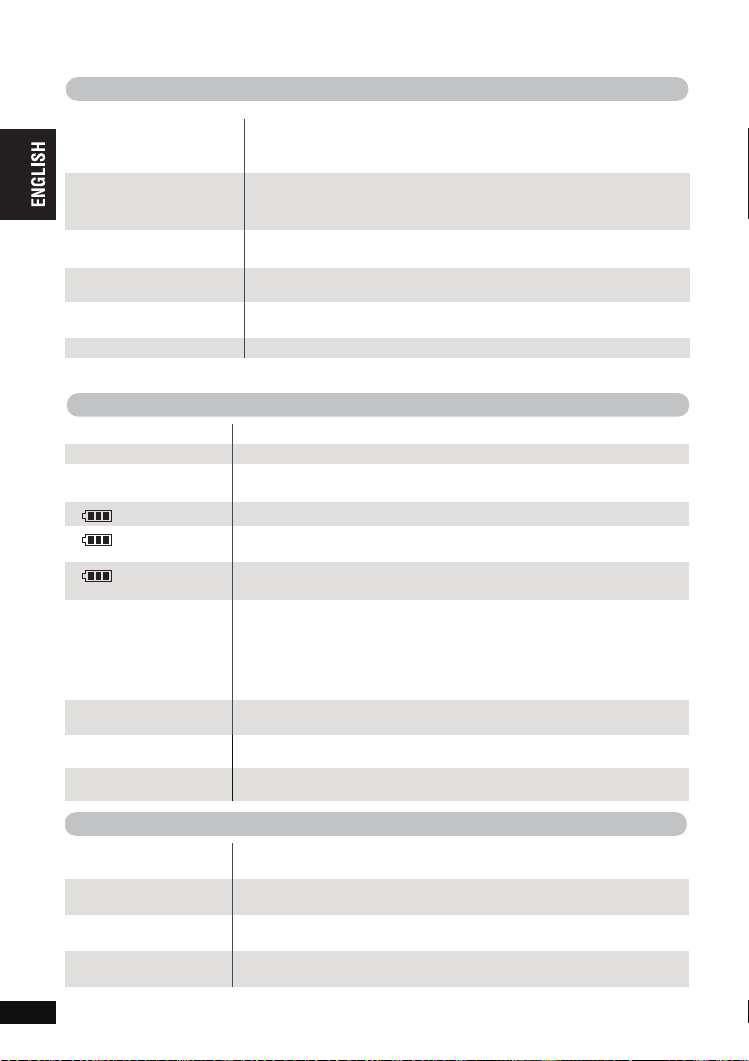
Troubleshooting guide
Sound incorrect
Sound distorted.
Effects do not work.
No sound from the unit’s
speaker.
No sound from other
speakers.
No sound when you
change the play speed.
No sound.
≥
Select “Off” in “Advanced Surround”. (11)
≥
Move unit away from mobile phones.
≥
Noise may occur when playing WMA or MPEG4 files.
≥
Some audio effects do not work or have less effect with some discs.
≥
H.Bass, Advanced Surround and Sound Enhancement do not work if
you have changed the play speed.
≥
The speaker is off if the LCD is closed or headphones are connected.
≥
Turn up the volume. (8)
≥
Check all connections and settings. (25)
≥
There may be a pause in sound. This is not a malfunction.
≥
[DivX] Audio may not be output due to how files were created. (5)
Displays
“/”
No On-Screen display.≥Select “On” for “On-Screen Messages” in “Display” tab. (21)
Troubleshooting guide
“Check the disc.”
“U11”
“ ERROR 01”
“ ERROR 02”
“ ERROR 03”
∑∑”
“H
∑∑ stands for a
number.
“Cannot display group xx,
content xx”
“
Authorization Error”≥
“Rented Movie Expired”≥The DivX VOD content has zero remaining plays. You cannot play it.
≥
The operation is prohibited by the unit or disc.
≥
Clean the disc. (29)
≥
You inserted a disc that has not been finalized. (4)
≥
A problem has occurred with the battery pack. Consult your dealer.
≥
The battery pack has been recharging for 20 hours but has failed to
recharge for some reason. Recharge again.
≥
You are recharging in a location that is too hot or too cold. Recharge at
normal temperature (
≥
Trouble has occurred. The number appearing after “H” depends on the
problem. Turn the unit off and on again. Alternatively, turn the unit off,
disconnect the power source (AC or battery pack), reconnect the power
and turn the unit on again.
If the service numbers fail to clear, note the service numbers and
consult your dealer.
≥
You are trying to play incompatible groups or content. (5)
You are trying to play the DivX VOD content that was purchased with a
different registration code. You cannot play the content on this unit. (17)
(17)
i5 to i35 oC).
[Í] and [CHG] indicators
The [
Í
] indicator
flashes rapidly.
The [Í] indicator
flashes slowly.
The [CHG] indicator
flashes rapidly.
The [CHG] indicator
flashes slowly.
RQT8789
28
28
≥
The unit has malfunctioned. Consult your dealer.
≥
The unit is on and the LCD is closed or the LCD-SIZE is set to
“MONITOR OFF” (No picture). Turn the unit off when you have finished.
≥
There is a problem with the battery pack. Turn the unit on and check
the message on the LCD. (above)
≥
Battery pack charge is low. The unit will turn off automatically after a
few minutes.
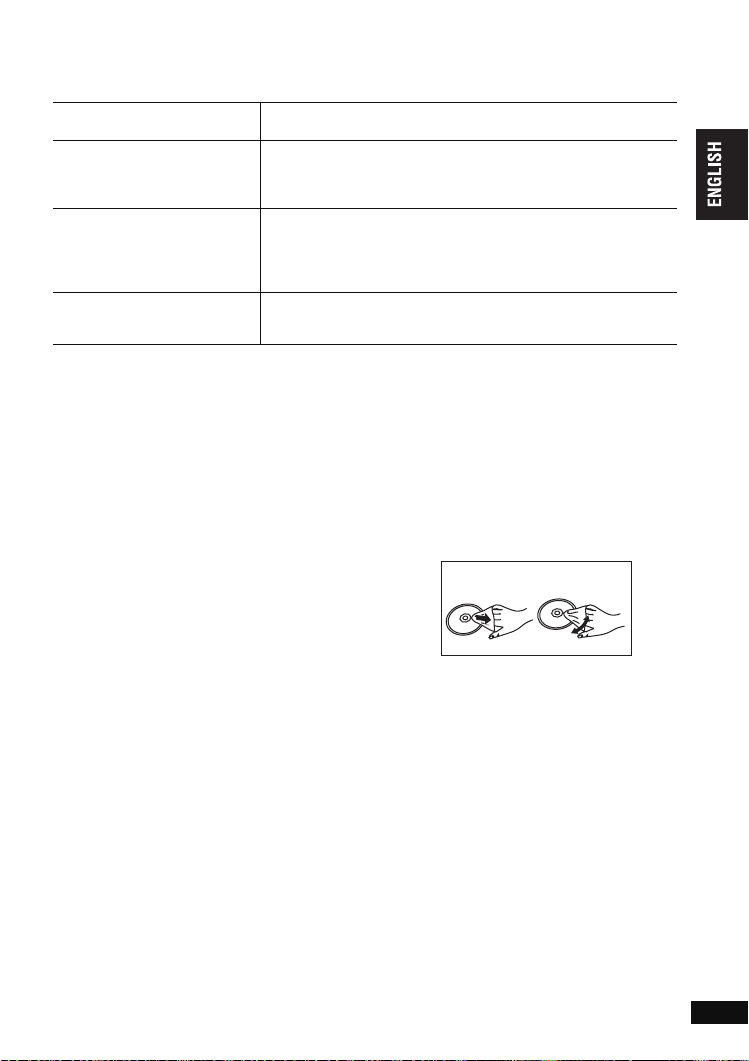
Frequently asked questions
Reference pages are shown in parentheses.
Can I play a DVD-Video
bought in another country?
Can I use on an airplane or in
a hospital?
Can I use in a car?
Can I connect with a
computer?
You can play if the region number includes “2” or “ALL”.
Check the disc jacket. (Cover)
Electromagnetic waves that are emitted from this unit may affect
equipment on an airplane or in a hospital.
Please obey the rules and/or instructions indicated by the hospital
or airline.
≥
You can use this unit by connecting with the included Car DC
Adaptor for power. Damage may occur if you do not use the
specified car adaptor. (24)
≥
You can enjoy video in the back seat with the included Headrest
Mounting Bracket. (22)
You can enjoy use of the computer as a television monitor when
connecting with the AV input terminal on a computer. However,
you cannot operate this unit as peripheral equipment.
Maintenance
To clean this unit, wipe with a soft, dry cloth.
≥
Use eyeglass cleaner to remove stubborn dirt from the LCD.
≥
Never use alcohol, paint thinner or benzine to clean this unit.
Maintenance of the lens
≥
Remove dust carefully with an air blower for camera lenses (optional).
≥
Recommended product:
Lens cleaner kit (SZZP1038C)
(Available from Panasonic dealers.)
≥
You cannot use a CD type lens cleaner.
≥
Be careful not to touch the lens with your fingers.
To clean discs
≥
Wipe with a damp cloth and then wipe dry.
Disc handling precautions
≥
Do not attach labels or stickers to discs (This may
cause disc warping, rendering it unusable).
≥
Do not write on the label side with a ball-point pen
or other writing instrument.
≥
Do not use record cleaning sprays, benzine, thinner, static electricity prevention liquids or any other solvent.
≥
Do not use scratch-proof protectors or covers.
≥
Do not drop stack, or impact discs. Do not place objects on them.
≥
To protect discs from scratches and dirt, return them to their cases or cartridges when you are not
using them.
≥
Do not use the following discs:
– Discs with exposed adhesive from removed stickers or labels (rented discs etc).
– Discs that are badly warped or cracked.
– Irregularly shaped discs, such as heart shapes.
DO DO NOT
Frequently asked questions/Maintenance
RQT8789
29
29
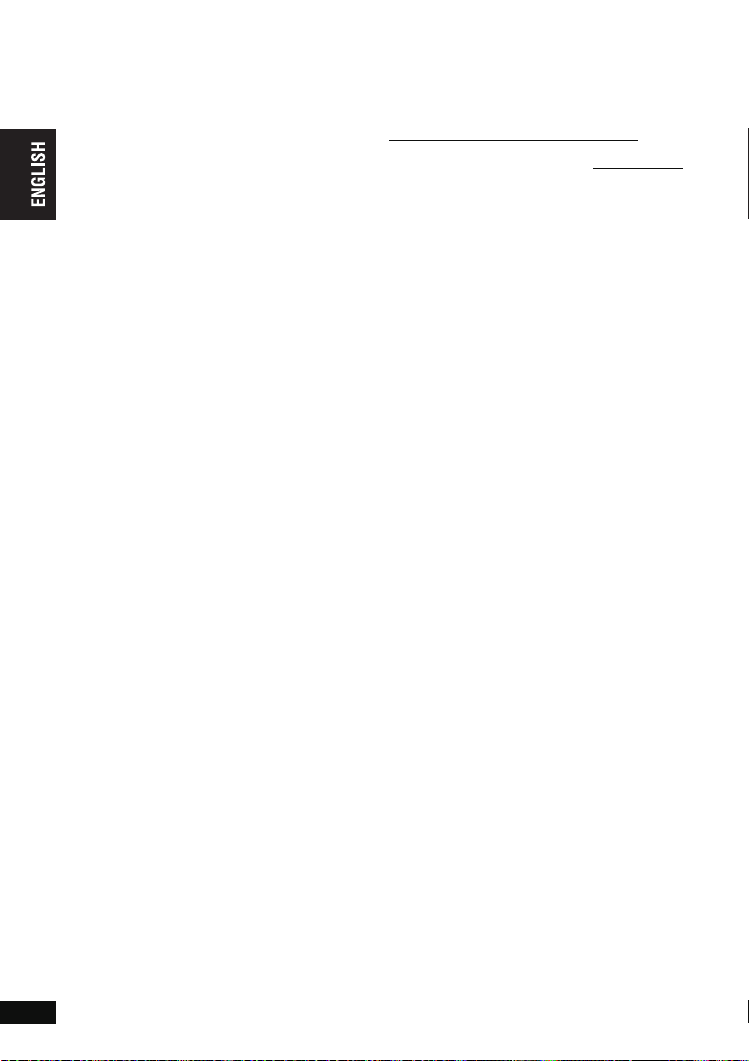
Specifications
Operating temperature range:
Operating humidity range:
Discs played (8 cm or 12 cm):
(1) DVD (DVD-Video, DivX
(2) DVD-RAM (DVD-VR
(3)
(4) DVD-R DL (DVD-Video, DVD-VR
(5) DVD-RW
(6) iR/RW (Video)
(7) iR DL (Video)
(8) CD, CD-R/RW [CD-DA, Video CD,
Signal system: PAL/PAL 60 (NTSC) selectable
LCD screen: 8.5
Specifications
Composite-video output/input:
Output/input level: 1 Vp-p (75
Output/input terminal: ‡ 3.5 mm mini jack
Number of terminals: 1 system
Audio output/input:
Output/input level:
Output/input terminal:
Number of terminals: 1 system
Audio performance:
(1) Frequency response:
(2) S/N ratio:
(3) Dynamic range:
(4) Total harmonic distortion:
Headphone output:
Output: ‡ 3.5 mm stereo mini jack
Number of terminals: 2 systems
Pickup:
Wave length: 662 nm/785 nm (DVD/CD)
Laser power:
RQT8789
5 to 85 % RH (no condensation)
§
2, 6
, MPEG4
MP3
DVD-R (DVD-Video, DVD-VR
§
2, 6
MP3
§
4, 6, 7
JPEG
§1
SVCD
MPEG4
(Audio and Image)]
§5, 6
,
MPEG4
(DVD-Video, DVD-VR§9,
§
, MP3
§2, 6
, MP3
§5, 6
, DivX
q
α-Si, TFT wide-screen LCD
(output/input selectable)
1.5 Vrms (1 kHz, 0 dB, 10 k
‡ 3.5 mm stereo mini jack
(output/input selectable)
≥
DVD (linear audio):
4 Hz to 22 kHz (48 kHz sampling)
4 Hz to 44 kHz (96 kHz sampling)
≥
CD audio: 4 Hz to 20 kHz
≥
CD audio: 115 dB
≥
DVD (linear audio): 91 dB
≥
CD audio: 92 dB
≥
CD audio: 0.01 %
CLASS 1M/CLASS 1M (DVD/CD)
30
30
i
§6, 8
)
§9
, JPEG
§5, 6
§6, 8
, DivX
§6, 8
, DivX
2, 6
, MPEG4
§3, 6
, WMA
§6, 8
, HighMAT Level 2
5 to i35 oC
§4, 6, 7
,
)
§
9
, JPEG
)
§9
)
§
5, 6
, DivX
§4, 6, 7
, JPEG
Power supply: DC 12 V (DC IN terminal)/
Power consumption
Power consumption in Standby mode
(using included AC adaptor)
Power consumption in Recharge mode
§
4, 6, 7
(using included AC adaptor)
,
AC adaptor:
§
6, 8
)
Car DC Adaptor:
,
Battery pack (lithium ion)
≠
)
Dimensions (W
(excluding protrusions and battery):
≠)
Mass:
]Note]
Specifications are subject to change without
notice.
§1
§2
§3
§4
§5
§6
§7
§8
§9
DC 7.2 V (Exclusive battery terminal)
(using included AC adaptor)
14 W (Unit only: 12 W)
:
Power source: AC 100 to 240 V, 50/60 Hz
Power consumption: 22 W
DC output: 12 V, 1.3 A
DC output: 12 V, 1.5 A
[DVD-LS80] CGR-H711 (included):
[DVD-LS82] CGR-H712 (included):
[DVD-LS80] (D=173.5 mm including battery)
[DVD-LS82] (D=179.3 mm including battery)
(including battery):
[DVD-LS80] approximately 1032 g
[DVD-LS82] approximately 1120 g
(without battery): approximately 890 g
Conforming to IEC62107
MPEG-1 Layer 3, MPEG-2 Layer 3
Windows Media Audio Ver.9.0 L3
Not compatible with Multiple Bit Rate (MBR)
Exif Ver 2.1 JPEG Baseline files
Picture resolution: between 160k120 and
6144k4096 pixels (Sub sampling is 4:0:0,
4:2:0, 4:2:2 or 4:4:4)
MPEG4 data recorded with the Panasonic SD
multi cameras or DVD recorders
Conforming to SD VIDEO specifications (ASF
standard)/MPEG4 (Simple Profile) video
system/G.726 audio system
The total combined maximum number of
recognizable audio, picture and movie
contents and groups: 4000 audio, picture and
movie contents and 400 groups.
Extremely long and slender pictures may not
be displayed.
Plays all versions of DivX® video (including
DivX®6) with standard playback of DivX® media
files. Certified to the DivX Home Theater Profile.
CPRM doesn’t cope with it.
(Vehicle with 12 V battery only)
Voltage: 7.2 V
Capacity: 2250 mAh
Voltage: 7.2 V
Capacity: 4500 mAh
kDkH)
242.6 mmk173.5 mmk46.0§ mm
§
23.9 mm at lowest point
(H=46.6 mm including battery)
(H=51.5 mm including battery)
:
:
approx. 0.4 W
12 W
