Panasonic DVD-H2000 Operating Instructions
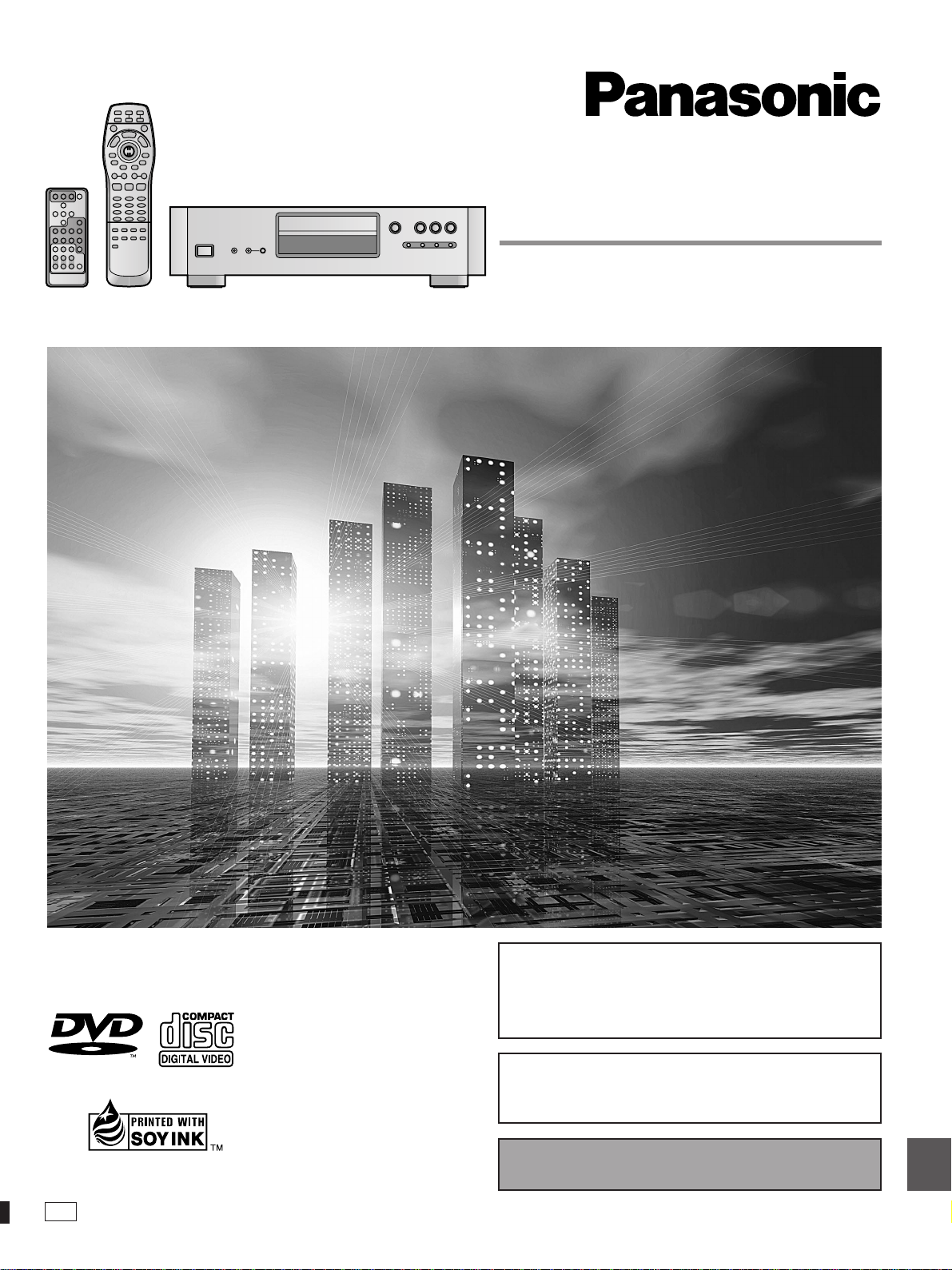
DVD AUDIO/VIDEO PLAYER
Operating Instructions
Model No. DVD-H2000
Before connecting, operating or adjusting this product, please read
these instructions completely.
Please keep this manual for future reference.
AUDIO/VIDEO
This manual was printed with soy based ink.
D
This unit responds to the region number information on
DVD-Video. The unit can only play DVD-Video if the region number of the disc matches the region number of
this unit.
See page 6 for details.
[For\U.S.A.\only]
The servicenter list and warranty can be found
on pages 42 and 43.
En las páginas 44 y 45 hay una guía de referencia rápida en español.
RQT5741-Y
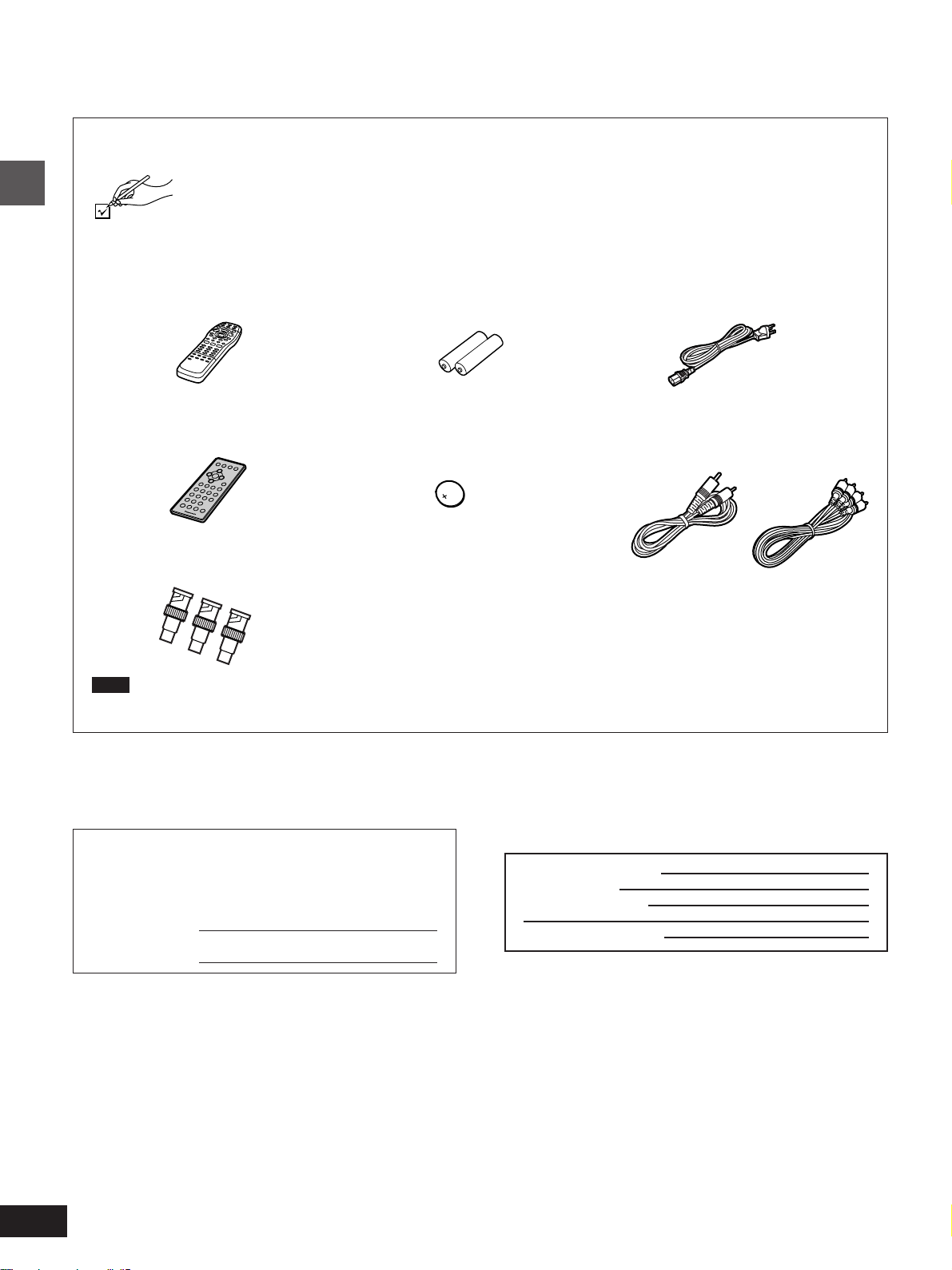
Dear customer
Thank you for purchasing this product.
For optimum performance and safety, please read these instructions carefully.
Accessories
Please check and identify the supplied accessories. Use numbers indicated in parentheses when asking for replacement
parts.
(Only for U.S.A.)
To order accessories contact 1-800-332-5368 or web site (http://www.panasonic.com).
(Only for Canada)
To order accessories, call the dealer from whom you have made your purchase.
¸ Remote control . . . . . . . . . . . . . . . . . 1
(N2QAJB000015)
Getting started
¸ Professional commander . . . . . . . . . 1
(N2QAFC000004)
¸ BNC–RCA adaptor plug . . . . . . . . . . 3
(K2RB063E0001)
Note
The included AC power supply cord is for use with this unit only.
Do not use it with other equipment.
¸ Batteries . . . . . . . . . . . . . . . . . . . . . . . 2
for remote control
¸ Button-type battery . . . . . . . . . . . . . . 1
(Inside the professional commander.
Pull out the vinyl separator before use.)
(Replacement ➡ page 9)
¸ AC power supply cord . . . . . . . . . . . 1
(VJA0488)
¸ AV cable set
(1 audio cable and 1 video
cable) . . . . . . . . . . . . . . . . . . . . . . . . . 1
(VFA0156)
2
RQT5741
The model number and serial number of this product can be
found on either the back or the bottom of the unit.
Please note them in the space provided below and keep for
future reference.
MODEL NUMBER! DVD-H2000
SERIAL NUMBER
User memo:
DATE OF PURCHASE
DEALER NAME
DEALER ADDRESS
TELEPHONE NUMBER
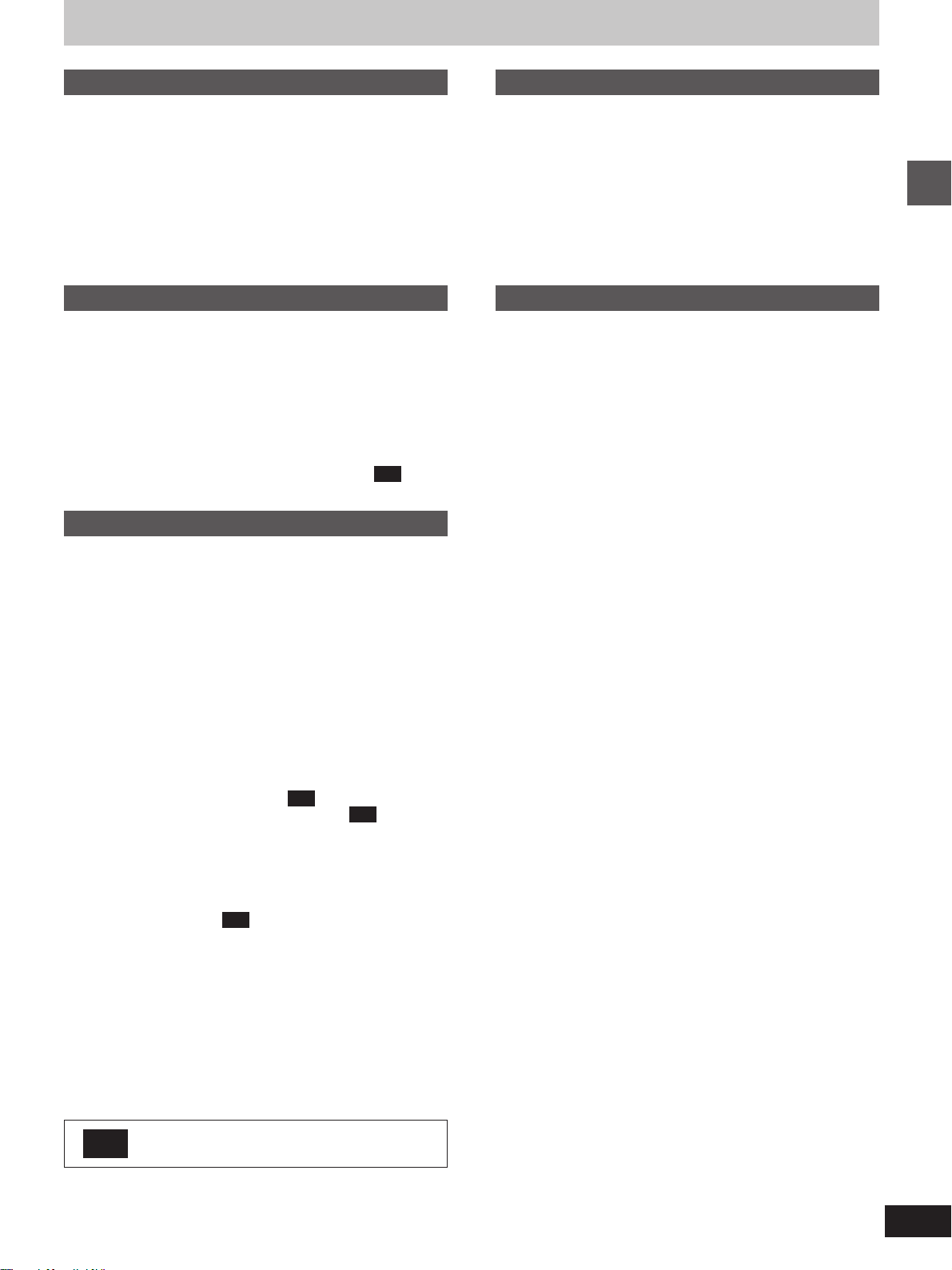
Table of contents
Getting started
Accessories . . . . . . . . . . . . . . . . . . . . . . . . . . . . . 12
SAFETY INFORMATION . . . . . . . . . . . . . . . . . . . 14
IMPORTANT SAFETY INSTRUCTIONS . . . . . . . 15
Disc information . . . . . . . . . . . . . . . . . . . . . . . . . 16
Control reference guide . . . . . . . . . . . . . . . . . . . 18
The remote control . . . . . . . . . . . . . . . . . . . . . . . 19
Connection to a television . . . . . . . . . . . . . . . . . 10
Selecting TV screen type . . . . . . . . . . . . . . . . . . 11
Basic operations
Basic play. . . . . . . . . . . . . . . . . . . . . . . . . . . . . . . 12
Resume function . . . . . . . . . . . . . . . . . . . . . . . . . . . . . . . . . . . . 13
Starting play from a selected program, title, or track . . . . . . . . 13
Skipping . . . . . . . . . . . . . . . . . . . . . . . . . . . . . . . . . . . . . . . . . . 14
Frame-by-frame viewing . . . . . . . . . . . . . . . . . . . . . . . . . . . . . . 14
Fast forward and rewind —SEARCH . . . . . . . . . . . . . . . . . . . . 14
Slow-motion play . . . . . . . . . . . . . . . . . . . . . . . . . . . . . . . . . . . . 14
Selecting still pictures— Page Skip . . . . . . . . . . . . . . . . . . . . . 15
Selecting groups to play . . . . . . . . . . . . . . . . . . . . . . . . . . . . . . 15
To enjoy even higher quality sound—AUDIO ONLY . . . 15
PC
Advanced operations
Home Theater
Home Theater . . . . . . . . . . . . . . . . . . . . . . . . . . . 35
Connecting an amplifier with 5.1-channel audio input
terminals . . . . . . . . . . . . . . . . . . . . . . . . . . . . . . . . . . . . . . . . 36
Connecting an amplifier with a built-in decoder or a decoder-
amplifier combination . . . . . . . . . . . . . . . . . . . . . . . . . . . . . . 36
Connecting an analog amplifier or system component . . . . . . 37
Connecting a digital amplifier or system component . . . . . . . . 37
Recording to MDs or cassette tapes . . . . . . . . . . . . . . . . . . . . 37
Reference
Troubleshooting guide . . . . . . . . . . . . . . . . . . . . 38
Disc handling . . . . . . . . . . . . . . . . . . . . . . . . . . . . 40
Product Service . . . . . . . . . . . . . . . . . . . . . . . . . . 40
Maintenance. . . . . . . . . . . . . . . . . . . . . . . . . . . . . 40
Glossary . . . . . . . . . . . . . . . . . . . . . . . . . . . . . . . . 41
Servicenter List (ONLY FOR U.S.A.) . . . . . . . . . 42
Limited Warranty (ONLY FOR U.S.A.) . . . . . . . . 43
Guía de referencia rápida en español
(Spanish Quick Reference) . . . . . . . . . . . . . . . . . . . . 44
Specifications . . . . . . . . . . . . . . . . . . . . . . . . . . . 46
Getting started
Marking places to play again—MARKER . . . . . 16
Changing the play sequence . . . . . . . . . . . . . . . 17
All group play/Random play . . . . . . . . . . . . . . . . . . . . . . . . . . . 17
Program play . . . . . . . . . . . . . . . . . . . . . . . . . . . . . . . . . . . . . . . 18
Television operation . . . . . . . . . . . . . . . . . . . . . . 19
Playing the programs on DVD-RAM. . . . . . . . . . 20
Selecting programs to play—DIRECT NAVIGATOR . . . . . . . . 20
Using the play list menu to play specific scenes . . . . . . . . . . . 21
Repeat play . . . . . . . . . . . . . . . . . . . . . . . . . . . . . 22
Repeat play/A-B repeat play . . . . . . . . . . . . . . . . . . . . . . . . . . . 22
Increasing your enjoyment of movies and
music . . . . . . . . . . . . . . . . . . . . . . . . . . . . . . . . . 23
Enjoying virtual surround effects with 2 speakers or
headphones (ADVANCED SURROUND (V.S.S.)) . . . . . . . . 23
Improving CD sound—RE-MASTER . . . . . . . . . . . . . . . 23
Changing the sound quality—DIGITAL FILTER . . . . . . . 23
PC
PC
Changing soundtracks, subtitle languages
and angles. . . . . . . . . . . . . . . . . . . . . . . . . . . . . 24
Using On-Screen Menu Icons . . . . . . . . . . . . . . . 25
Common procedures . . . . . . . . . . . . . . . . . . . . . . . . . . . . . . . . 25
Icons for disc information/Shuttle screen . . . . . . . . . . . . . . . . . 26
Icons for unit information . . . . . . . . . . . . . . . . . . . . . . . . . 27
PC
Changing settings . . . . . . . . . . . . . . . . . . . . . . . . 30
Common procedures . . . . . . . . . . . . . . . . . . . . . . . . . . . . . . . . 30
Summary of settings . . . . . . . . . . . . . . . . . . . . . . . . . . . . . . . . . 31
Entering a password . . . . . . . . . . . . . . . . . . . . . . . . . . . . . . . . . 32
Speaker setting . . . . . . . . . . . . . . . . . . . . . . . . . . . . . . . . . . . . . 33
Digital output . . . . . . . . . . . . . . . . . . . . . . . . . . . . . . . . . . . . . . . 34
PC
Functions you can control with the professional
commander are marked with this icon.
3
RQT5741

SAFETY INFORMATION
CAUTION!
THIS PRODUCT UTILIZES A LASER.
USE OF CONTROLS OR ADJUSTMENTS OR PERFORMANCE OF PROCEDURES OTHER THAN THOSE SPECIFIED HEREIN MAY RESULT IN HAZARDOUS RADIATION
EXPOSURE.
DO NOT OPEN COVERS AND DO NOT REPAIR
YOURSELF. REFER SERVICING TO QUALIFIED
PERSONNEL.
WARNING:
TO REDUCE THE RISK OF FIRE, ELECTRIC
SHOCK OR PRODUCT DAMAGE, DO NOT EXPOSE THIS APPARATUS TO RAIN, MOIS-
Getting started
TURE, DRIPPING OR SPLASHING AND THAT
NO OBJECTS FILLED WITH LIQUIDS, SUCH
AS VASES, SHALL BE PLACED ON THE APPARATUS.
THE FOLLOWING APPLIES ONLY IN THE U.S.A.
CAUTION:
This equipment has been tested and found to comply with the
limits for a Class B digital device, pursuant to Part 15 of the
FCC Rules.
These limits are designed to provide reasonable protection
against harmful interference in a residential installation. This
equipment generates, uses and can radiate radio frequency
energy and, if not installed and used in accordance with the
instructions, may cause harmful interference to radio communications. However, there is no guarantee that interference
will not occur in a particular installation. If this equipment
does cause harmful interference to radio or television reception, which can be determined by turning the equipment off
and on, the user is encouraged to try to correct the interference by one or more of the following measures:
³Reorient or relocate the receiving antenna.
³Increase the separation between the equipment and re-
ceiver.
³Connect the equipment into an outlet on a circuit different
from that to which the receiver is connected.
³Consult the dealer or an experienced radio/TV technician
for help.
Any unauthorized changes or modifications to this equipment
would void the user’s authority to operate this device.
This device complies with Part 15 of the FCC Rules. Operation is subject to the following two conditions: (1) This device
may not cause harmful interference, and (2) this device must
accept any interference received, including interference that
may cause undesired operation.
CAUTION
RISK OF ELECTRIC SHOCK
DO NOT OPEN
CAUTION: TO REDUCE THE RISK OF ELECTRIC
CAUTION:
The batteries used in this device may present a risk of fire or
chemical burn if mistreated. Do not disassemble or incinerate
the batteries. Do not heat the batteries above the following
temperatures.
Button-type battery . . . . . . . . . . . . . . . . . . 100 xC (212 xF)
Do not recharge the button-type battery. Replace only with
Panasonic part number indicated below:
Button-type battery (Lithium battery)
(for remote control) . . . . . . . . . . . . . . . . . . . . . . . . . . CR2025
Use of other batteries may present a risk of fire or explosion.
SHOCK, DO NOT REMOVE SCREWS.
NO USER-SERVICEABLE PARTS
INSIDE.
REFER SERVICING TO QUALIFIED
SERVICE PERSONNEL.
The lightning flash with arrowhead symbol, within
an equilateral triangle, is intended to alert the user
to the presence of uninsulated “dangerous voltage”
within the product’s enclosure that may be of sufficient magnitude to constitute a risk of electric shock
to persons.
The exclamation point within an equilateral triangle
is intended to alert the user to the presence of
important operating and maintenance (servicing)
instructions in the literature accompanying the appliance.
Batteries
1. Button-type battery (Lithium battery)
³Insert with poles aligned.
³Do not touch the terminals (i and j) with metal objects.
³Do not disassemble, remodel, heat or throw into fire.
³Keep out of reach of children.
If any electrolyte should come into contact with your hands or
clothes, wash it off thoroughly with water.
If any electrolyte should come into contact with your eyes,
never rub the eyes.
Rinse eyes thoroughly with water, and then consult a doctor.
2. Disposing of the batteries
Check and follow your local regulations before disposal.
4
RQT5741
-
VISIBLE AND INVISIBLE LASER RADIATION WHEN OPEN.
DANGER
AVOID DIRECT EXPOSURE TO BEAM.
-
VISIBLE AND INVISIBLE LASER RADIATION WHEN OPEN.
CAUTION
AVOID EXPOSURE TO BEAM.
-
RAYONNEMENT LASER VISIBLE ET INVISIBLE EN CAS D’OUVERTURE.
ATTENTION
EXPOSITION DANGEREUSE AU FAISCEAU.
-
SYNLIG OG USYNLIG LASERSTRÅLING VED ÅBNING.
ADVARSEL
UNDGÅ UDSÆTTELSE FOR STRÅLING.
-
AVATTAESSA OLET ALTTIINA NÄKYVÄÄ JA NÄKYMÄTÖN
VARO !
LASERSÄTEILYLLE. ÄLÄ KATSO SÄTEESEEN.
-
SYNLIG OCH OSYNLIG LASERSTRÅLNING NÄR DENNA DEL
VARNING
ÄR ÖPPNAD. BETRAKTA EJ STRÅLEN.
-
SYNLIG OG USYNLIG LASERSTRÅLING NÅR DEKSEL ÅPNES.
ADVARSEL
UNNGÅ EKSPONERING FOR STRÅLEN.
-
SICHTBARE UND UNSICHTBARE LASERSTRAHLUNG, WENN ABDECKUNG
VORSICHT
GEÖFFNET. NICHT DEM STRAHL AUSSETZEN.
-
-
(Inside of product)
(FDA 21 CFR)
(IEC60825-1)
RQLS0233
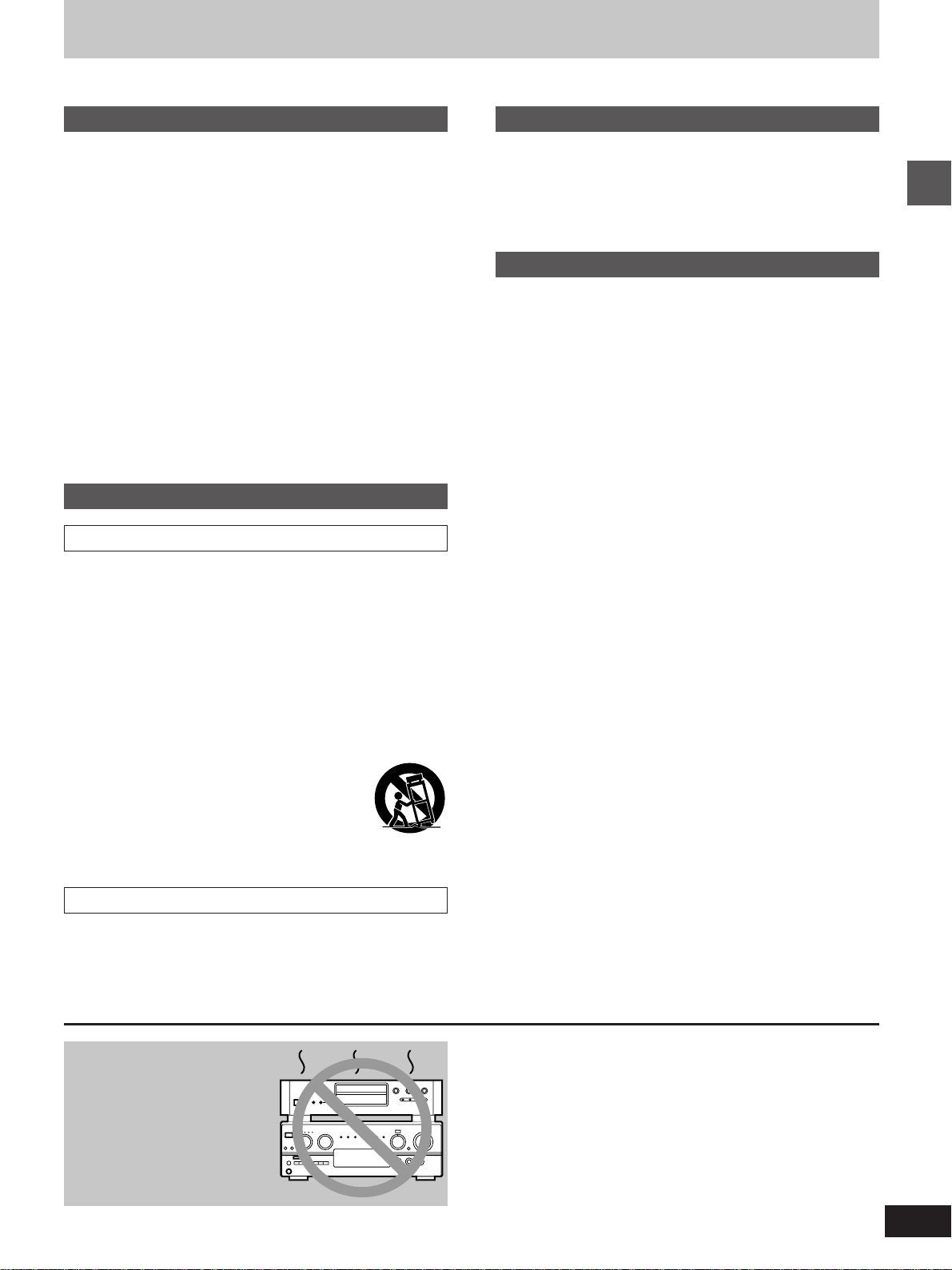
IMPORTANT SAFETY INSTRUCTIONS
Read these operating instructions carefully before using the unit. Follow the safety instructions on the unit and the safety precautions listed
below. Keep these operating instructions handy for future reference.
Safety
1. Power source—Connect the unit to a power source of the type
described in these instructions or as marked on the unit.
2. Grounding—The unit is equipped with a three-pinned power
plug, the extra pin being for grounding. This plug fits only into a
grounding-type outlet. If cannot insert the plug into your outlet,
contact an electrician to replace the obsolete outlet. Do not attempt to defeat the safety purpose of the plug.
3. Power cord protection—Route the AC power supply cord so
that it will not be walked on or pinched by items placed on or
against it. Never take hold of the plug or cord with wet hands.
Always grasp the plug body firmly when connecting and disconnecting it.
4. Overloading—When connecting the AC power supply cord, be
careful not to overload the household AC outlet, extension cord,
or outlet from any other device as this can result in fire or electric
shock.
5. Nonuse periods—Turn the unit off when it is not in use. Unplug
the unit from the household AC outlet if it is not to be used for a
long time. Unplug the unit during lightning storms.
6. Attachments and accessories—Use only the attachments and
accessories recommended in these operating instructions.
Installation
Placement
1. Ventilation—Situate the unit so that it receives proper ventila-
tion. Do not install in a confined space such as a bookcase or
cabinet. Allow at least 10 cm (4 inches) clearance from the rear
of the unit. To prevent the risk of electric shock or fire due to
overheating ensure curtains and other materials do not obstruct
the unit’s ventilation.
2. Foreign material—Ensure objects and liquids do not get into
the unit. Avoid exposing the unit to excessive smoke, dust, mechanical vibration, and shock.
3. Magnetism—Situate the unit away from equipment and devices
that generate strong magnetic fields.
4. Stacking—Do not place heavy objects on top of this unit.
5. Surface—Place the unit on a flat, level surface.
6. Carts and stands—Use the unit only with carts
and stands recommended by the manufacturer.
Move carts with care. Sudden stops, excessive
force, and uneven surfaces can cause carts to
overturn.
7. Wall and ceiling mounting—Do not mount the unit on walls or
ceilings unless specified in the instructions.
Maintenance
(See page 40 for details.)
Unplug the unit from the household AC outlet before cleaning.
Clean with a damp cloth.
Do not use abrasive pads, scouring powders, or solvents.
Service
1. Damage requiring service—The unit should be serviced by
qualified service personnel if:
(a) The AC power supply cord or the plug has been damaged; or
(b) Objects or liquids have gotten into the unit; or
(c) The unit has been exposed to rain; or
(d) The unit does not operate normally or exhibits a marked
change in performance; or
(e) The unit has been dropped or the cabinet damaged.
2. Servicing—Do not attempt to service the unit beyond that de-
scribed in these operating instructions. Refer all other servicing
to authorized servicing personnel.
3. Replacement parts—When parts need replacing ensure the
servicer uses parts specified by the manufacturer or parts that
have the same characteristics as the original parts. Unauthorized substitutes may result in fire, electric shock, or other
hazards.
4. Safety check—After repairs or service, ask the servicer to per-
form safety checks to confirm that the unit is in proper working
condition.
Getting started
Environment
1. Water and moisture—Do not use the unit near water, such as
near a bathtub or swimming pool. Avoid damp basements.
2. Heat—Situate the unit away from heat sources, such as ra-
diators.
Do not situate where temperatures fall below 5 oC (41 oF) or rise
above 35 oC (95 oF).
Do not place the unit
on amplifiers or equipment that may become
hot.
The heat can damage the unit.
5
RQT5741
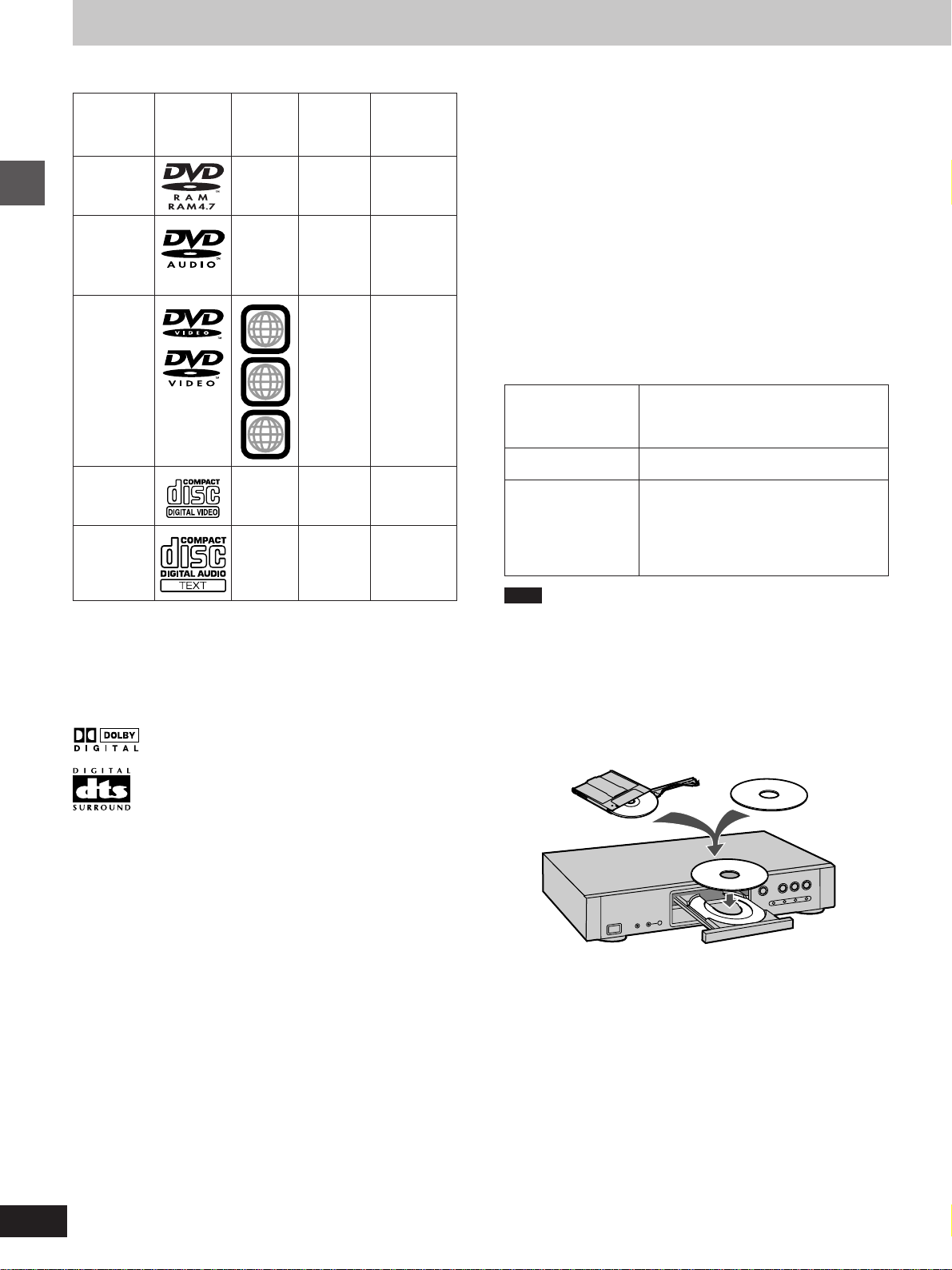
Disc information
º Discs that can be played
LogoDisc type
DVD-RAM
(4.7 GB)
DVDAudio
DVD-
Getting started
Video
Video CD
Audio CD
Region
number
—
—
1
ALL
1
3
4
—
—
Video
system
NTSC
NTSC
(and PAL,
but audio
only)
NTSC
NTSC
—
Indication
used in
instructions
[RAM]
[DVD-A]
[DVD-V]
[VCD]
[CD]
º Region Management Information
(DVD-Video only)
This unit responds to the Region Management Information recorded
on DVD-Video. This unit’s region number is “1”. You cannot play the
disc if the region number on the DVD-Video does not correspond to
the region number on the unit.
You can play discs with labels containing the region number “1” and
“ALL”. Read the disc’s instructions carefully.
º Playing DVDs and Video CDs
The producer of the material can control how these discs are
played. This means that you may not be able to control play of a disc
with some operations described in these operating instructions.
Read the disc’s instructions carefully.
º DVD-RAM discs
DVD-RAM discs must meet the following conditions for this unit to
be able to play them. It may not be possible to play some discs due
to the condition of the recording.
Type
Capacity
Recording format
Non-cartridge discs
Discs that can be removed from their
cartridges (TYPE 2)
12 cm 4.7 GB and 8 cm 2.8 GB
Discs recorded with DVD video
recorders, DVD video cameras,
personal computers, etc., using Version
1.1 of the Video Recording Format (a
unified video recording standard).
º Discs that cannot be played
PAL discs (the audio on DVD-Audio can be played), DVD-RAM
(2.6 GB, TYPE 1), DVD-ROM, DVD-R (some DVD-R can be
played), CD-ROM, CDV, CD-G, iRW, DVD-RW, CVD, SVCD,
SACD, Divx Video Discs and Photo CD.
º DVDs that can be played
This unit has a Dolby Digital decoder so you can play
DVDs with this mark.
This unit has a DTS decoder so you can play DVDs
with this mark.
Note
³Remove TYPE 2 discs from their cartridges before use. Read the
instructions for the disc carefully.
³Do not allow the disc to become dirty or scratched.
³Store discs in their cartridges. Be sure the label of the disc and the
cartridge both face up when replacing the disc.
For your reference
Some parts of the disc, for example where one program ends and
another begins, may not play smoothly.
4.7 GB TYPE 2 disc
Non-cartridge 4.7 GB
6
RQT5741

MP3 playback
You can use this unit to play MP3 format audio recorded for personal use with a computer etc. onto CD-R or CD-RW. Play may not be
possible in some cases due to the condition of the recording. Discs recorded using MP3 differ to CDs in the following ways.
³Structure of the disc (example)
Title
(Album)
Title
(Album)
³Display during play
-
GROUP
PGM
DVD
VIDEO
AUDIO
RNDA B
VCD
VR
TITLE
TRACK
CHAPPGD.MIX P.PCM
MLT.CHHPSP
V.S.S.
RMTR
1 2 3 4 5 6 7 8 9
³On-Screen Menu Icons for disc information during play
Chapter (Track)
³Starting play from a selected chapter
Press the numbered buttons and press [ENTER].
Example: Chapter 23: [2] ➡ [3] ➡ [ENTER]
(Pressing [S10] is unnecessary.)
Total number of chapters
C
1/ 59
Current chapter
0 : 01
Elapsed play time
(display only, cannot be changed)
³Repeat play
You can use chapter repeat or title repeat.
³Program play, random play
You cannot use program play or random play.
Note
³Not compatible with multi-session recordings
If you record MP3 onto CD-R/CD-RW over a number of sessions, this unit can play only the recordings made in the first session.
³Recordings will not necessarily be played in the order you recorded them. The recordings will be reordered according to their titles:
numbers in numerical order first, upper case in alphabetical order next, and lower case in alphabetical order last.
³If you play an MP3 track that includes still picture data, it will take some time before the music itself starts playing and the elapsed time
will not be displayed during this time. Even after the track starts, the correct play time will not be displayed.
Getting started
7
RQT5741

Control reference guide
ENTER
ENTER
Getting started
POWER
/ I
123 5678
DIRECT CINEMA
PROGRESSIVE
AUDIO ONLY
9
4
:;
<
1
=
>
?
@
A
:
6
B
C
D
E
TV
CH
POWER
TV/AV
OPEN/CLOSE
POWER
T
C
R
E
O
R
I
T
A
D
G
I
V
A
N
GROUP
PAG E
HP-V.S.S.
ACTION
STOP
CANCEL
TEXT
L
P
A
S
I
D
U
N
E
M
P
O
T
ENTER
SUBTITLE
SKIP
PAUSE PLAY
123
456
789
0
AUDIO
SP-V.S.S.
ONLY
REPEAT
MODE
REPEAT
VOL
Y
M
E
N
U
MARKER
RETURN
AUDIO
SLOW/SEARCH
>
10
=
ANGLE
PLAY
A-B
MODE
5
P
F
L
A
Y
L
I
S
T
G
H
I
J
;
8
7
K
3
L
M
8
RQT5741
Main unit
Page
1 Standby/on switch (ê/I, POWER) . . . . . . . . . . . . . . . . . . . . 11
Press to switch the unit from on to standby mode or vice versa.
In standby mode, the unit is still consuming a small amount of
power.
2 DIRECT CINEMA PROGRESSIVE indicator
(DIRECT CINEMA PROGRESSIVE)
Lights when playing a disc with progressive signals.
3 AUDIO ONLY button/indicator (AUDIO ONLY) . . . . . . . . . 15
4 Disc tray . . . . . . . . . . . . . . . . . . . . . . . . . . . . . . . . . . . . . . . . . 12
5 Disc tray open/close button (<) . . . . . . . . . . . . . . . . . . . . . 12
6 Stop button (º) . . . . . . . . . . . . . . . . . . . . . . . . . . . . . . . . . . . 12
7 Pause button (;) . . . . . . . . . . . . . . . . . . . . . . . . . . . . . . . . . 12
8 Play button (1) . . . . . . . . . . . . . . . . . . . . . . . . . . . . . . . . . . . 12
9 Display
: Skip buttons (:,9) . . . . . . . . . . . . . . . . . . . . . . . . . . . 14
; Search buttons (6,5) . . . . . . . . . . . . . . . . . . . . . . . . . . 14
N
O
Buttons such as function the same
as the controls on the unit.
Remote control
Page
< Television operation section . . . . . . . . . . . . . . . . . . . . . . . . 19
= Top menu and Direct Navigator button
(TOP MENU, DIRECT NAVIGATOR) . . . . . . . . . . . . . . . 13, 20
> Joystick (3, 4, 2, 1)/Enter button (ENTER) . . . . . . . . . . 11
How to operate the joystick
1. Push it up and down, left and right. 2. Press [ENTER].
? Group button (GROUP) . . . . . . . . . . . . . . . . . . . . . . . . . . . . 15
@ Page button (PAGE) . . . . . . . . . . . . . . . . . . . . . . . . . . . . . . . 15
A Subtitle button (SUBTITLE) . . . . . . . . . . . . . . . . . . . . . . . . . 24
B Cancel button (CANCEL) . . . . . . . . . . . . . . . . . . . . . . . . . . . 15
C Headphone and Speaker V.S.S. buttons
(HP-V.S.S., SP-V.S.S.) . . . . . . . . . . . . . . . . . . . . . . . . . . . . . . 23
D Text button (TEXT) . . . . . . . . . . . . . . . . . . . . . . . . . . . . . . . . 12
E Action button (ACTION) . . . . . . . . . . . . . . . . . . . . . . . . . 11, 30
F Display button (DISPLAY) . . . . . . . . . . . . . . . . . . . . . . . . . . 25
G Menu and Play List button (MENU, PLAY LIST) . . . . . 13, 21
H Marker button (MARKER) . . . . . . . . . . . . . . . . . . . . . . . . . . . 16
I Return button (RETURN) . . . . . . . . . . . . . . . . . . . . . . . . . . . 11
J Audio button (AUDIO) . . . . . . . . . . . . . . . . . . . . . . . . . . . . . . 24
K Numbered buttons (1–9, 0, S10) . . . . . . . . . . . . . . . . . . . . . 13
L Angle button (ANGLE) . . . . . . . . . . . . . . . . . . . . . . . . . . . . . 24
M Play mode button (PLAY MODE) . . . . . . . . . . . . . . . . . . . . . 17
N A-B repeat button (A-B REPEAT) . . . . . . . . . . . . . . . . . . . . 22
O Repeat mode button (REPEAT MODE) . . . . . . . . . . . . . . . . 22

P
Q
DIMMER
AUDIO SETTING
Z
3
DIGITAL FILTER
RE-MASTER
AUDIO ONLY
[
R
S
T
U
V
W
X
Y
DEFAULT
VIDEO
CONTRAST
BACK
GROUND
EDGE
SETTING
BRIGHTNESS
COLOR
DIGITAL NOISE REDUCTION
MOSQUITO
3D
NOISE
SHARPNESS
V
H-HIGH
COLOR GAIN
RGB
COLOR OFFSET
PICTURE MODE
GAMMA
BLOCK
NOISE
H-MID
PROGRESSIVE
ONLY
TINT
\
]
^
_
`
a
b
c
d
Professional Commander
Page
P Digital filter button (DIGITAL FILTER) . . . . . . . . . . . . . . . . 23
Q Re-master button (RE-MASTER) . . . . . . . . . . . . . . . . . . . . . 23
R Cursor buttons (3, 4, 2, 1)
S Contrast button (CONTRAST) . . . . . . . . . . . . . . . . . . . . . . . 28
T Brightness button (BRIGHTNESS) . . . . . . . . . . . . . . . . . . . 28
U Background NR button (BACK GROUND) . . . . . . . . . . . . . 28
V 3D-NR button (3D) . . . . . . . . . . . . . . . . . . . . . . . . . . . . . . . . . 28
W Edge button (EDGE) . . . . . . . . . . . . . . . . . . . . . . . . . . . . . . . 28
X Color gain buttons (COLOR GAIN, R, G, B) . . . . . . . . . . . . 29
Y Color offset buttons (COLOR OFFSET, R, G, B) . . . . . . . . 29
Z FL Dimmer button (DIMMER) . . . . . . . . . . . . . . . . . . . . . . . . 27
[ Default button (DEFAULT) . . . . . . . . . . . . . . . . . . . . . . . . . . 25
\ Picture mode button (PICTURE MODE) . . . . . . . . . . . . . . . 28
] Gamma button (GAMMA) . . . . . . . . . . . . . . . . . . . . . . . . . . . 28
^ Color button (COLOR) . . . . . . . . . . . . . . . . . . . . . . . . . . . . . 28
_ Block NR button (BLOCK NOISE) . . . . . . . . . . . . . . . . . . . . 28
` Mosquito NR button (MOSQUITO NOISE) . . . . . . . . . . . . . 28
a Sharpness button (H-MID, SHARPNESS) . . . . . . . . . . . . . . 28
b High sharpness button (H-HIGH, SHARPNESS) . . . . . . . . 28
c Vertical sharpness button (V, SHARPNESS) . . . . . . . . . . . 28
d Tint button (TINT) . . . . . . . . . . . . . . . . . . . . . . . . . . . . . . . . . 28
PC
Functions you can control with the professional commander are marked with this icon.
The remote control
Batteries
R6, AA
1
2
³Insert so the poles (i and j) match those in the remote control.
³Do not use rechargeable type batteries.
Do not;
³mix old and new batteries.
³use different types at the same time.
³heat or expose to flame.
³take apart or short circuit.
³attempt to recharge alkaline or manganese batteries.
³use batteries if the covering has been peeled off.
Mishandling of batteries can cause electrolyte leakage which can
damage items the fluid contacts and may cause a fire.
If electrolyte leaks from the batteries, consult your dealer.
Wash thoroughly with water if electrolyte comes in contact with any
part of your body.
Remove if the remote control is not going to be used for a long period of time. Store in a cool, dark place.
Replace if the unit does not respond to the remote control even
when held close to the front panel.
Use
Remote control signal sensor
7 m (23 feet)
30°30°
Getting started
Replacing the button-type battery
Face (i) upwards.
Pinch the clip and slide out.
³Replace if the professional commander fails to operate the
unit when used within operating range.
Replacement: CR2025
³Check and follow your local regulations when disposing of
the button-type battery.
Aim at the sensor, avoiding obstacles, at a maximum range of
7 m (23 feet) directly in front of the unit.
³Keep the transmission window and the unit’s sensor free from
dust.
³Operation can be affected by strong light sources, such as direct
sunlight, and the glass doors on cabinets.
³The operating range of the professional commander is the same
as the remote control.
Do not;
³put heavy objects on the remote control.
³take the remote control apart.
³spill liquids onto the remote control.
9
RQT5741
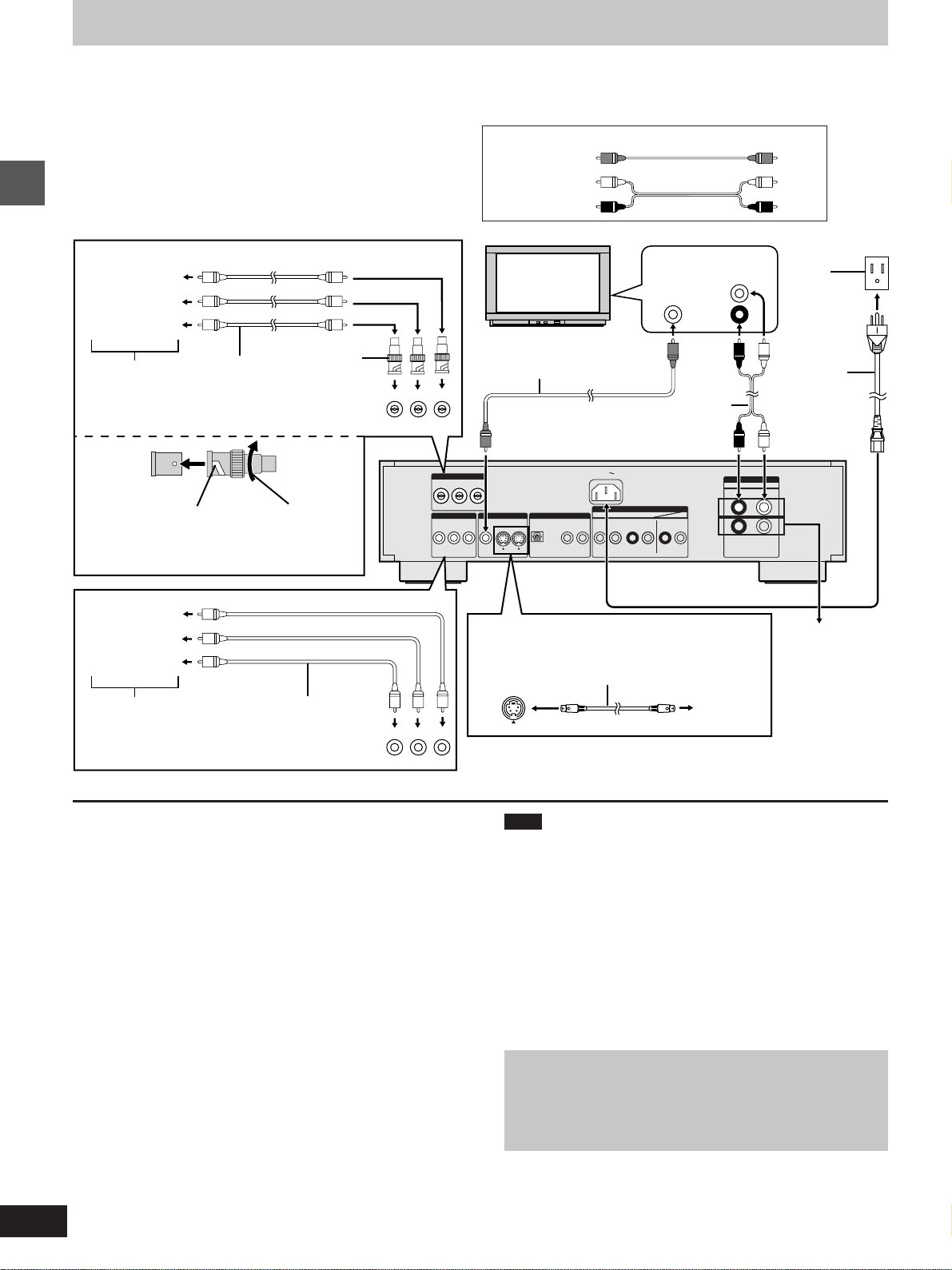
Connection to a television
Although the audio on most DVDs is designed to be played through six speakers and this unit’s factory settings assume this setup, the following
describes the most basic connections that allow you to enjoy sound through your television’s speakers. To get the full benefit from the powerful
5.1-channel audio found on DVDs, you should connect a receiver and six speakers. Descriptions of this kind of connection start on page 35.
Before connection
³Disconnect the AC power supply cord.
³Refer to the television’s operating instructions.
[A] 480P COMPONENT VIDEO OUT terminal
P
R terminal
B terminal
P
Getting started
Y terminal
TV’s component
(480P) video input
terminals
Side view
of the
terminal
Attach the adapter so
the terminal’s protrusion
fits into its hole.
Video cable
(not included)
Turn clockwise.
BNC–RCA
adaptor plug
(included)
BNC–RCA
adaptor plug
(included)
PRPBY
480P COMPONENT VIDEO OUT
PBYP
R
COMPONENT VIDEO OUT
PBYP
R
Video cable/Audio cable (included)
Yellow (VIDEO)
White (L)
Red (R)
Television
VIDEO
IN
Video cable
(included)
Audio cable
(included)
Back of the unit
AC IN
AUDIO OUT
VIDEO OUT
S VIDEO OUT
DIGITAL AUDIO OUT
OPTICAL COAXIAL
(PCM/BITSTSTREAM)
5.1 ch 2 ch
CENTER SURROUND R/
SUBWOOFER
FRONT RL/FRONT L
L
R
AUDIO
IN
L
R
AUDIO OUT
RL
To
household
AC outlet
(AC 120 V,
60 Hz)
AC power
supply cord
(included)
2 ch
[B] COMPONENT VIDEO OUT terminal
P
R terminal
B terminal
P
Y terminal
TV’s component
(480I) video input
terminals
Video cable
(not included)
PRPBY
[A] 480P COMPONENT VIDEO OUT terminal
These are progressive video terminals. To enjoy progressive video
(480P), connect this unit to the component (480P) video input connections on a television that is compatible with the unit’s copy guard
system.
³All televisions manufactured by Panasonic and that have 480P in-
put connectors are compatible. Consult the manufacturer if you
have another brand of television.
³The picture will not be shown if you connect to non-progressive
input terminals.
[B] COMPONENT VIDEO OUT terminal
Connection using these terminals outputs the color difference signals (P
B/PR) and luminance signal (Y) separately in order to achieve
high fidelity in reproducing colors.
³These are 480I interlace output terminals.
[C] S VIDEO OUT terminal
The S-video terminal achieves a more vivid picture than the VIDEO
OUT terminal by separating the chrominance (C) and luminance (Y)
signals. (Actual results depend on the television.)
[C] S VIDEO OUT terminal
To the AUDIO
IN terminals
S video cable (not included)
TV’s
S video
input
on another
piece of
equipment
terminal
Note
³Do not connect to component (480P) video input connectors if
your television is incompatible with this unit’s copy guard system
as the video will not be displayed correctly.
³The description of the component video input terminals depends
on the television or monitor (e.g. Y/P
B/PR, Y/B-Y/R-Y, Y/CB/CR).
Connect to terminals of the same color.
³After making connection [A] or [B], change the black level for a
better picture (➡ page 31, Video— Black Level Control).
Conserving power
This unit consumes a small amount of power, even when it is turned
off (approx. 2 W ). To save power when the unit is not to be used for
a long time, unplug it from the household AC outlet.
Connect Your Unit Directly To Your Television.
Do not connect the unit through your video cassette recorder
when setting up your home entertainment system, because
the picture may not be played correctly due to the copy guard.
10
RQT5741
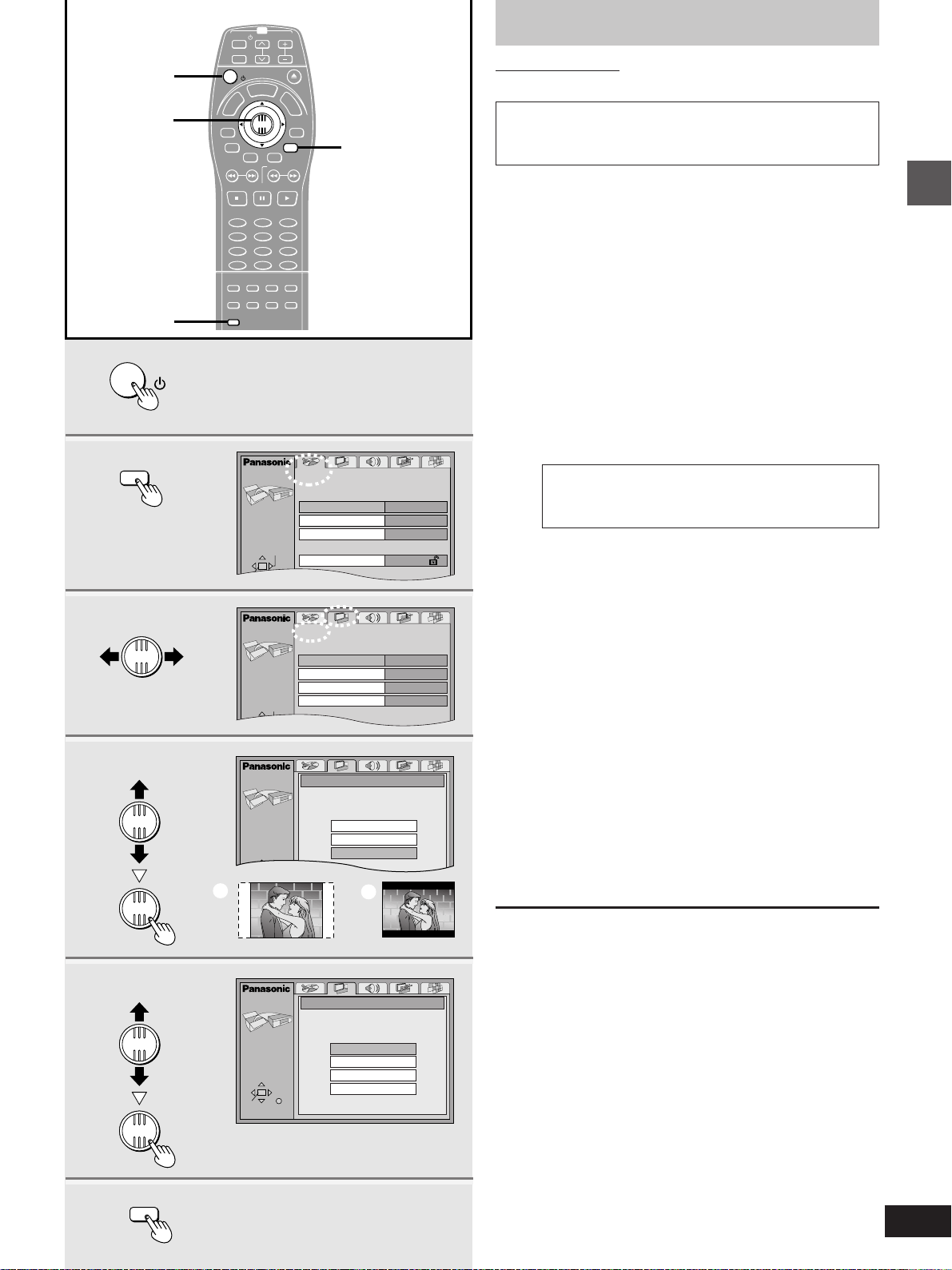
ACTION
SELECT
TV Aspect
4:3 Letterbox
16:9
4:3 Pan&Scan
SELECT
Still Mode
Automatic
Black Level Control
Lighter
Standard (Direct V...
TV Type
Video
16:9TV Aspect
ACTION
3·4·5
6·7
1
ACTION
2
3
4·5
ENTER
ENTER
6·7
ENTER
ENTER
ACTION
8
2·8
POWER
ENTER
1
POWER
TV/AV
POWER
T
C
R
E
O
R
D
I
T
A
D
G
I
U
V
N
A
E
N
M
P
O
T
GROUP
PAG E
SUBTITLE
SKIP
STOP
PAUSE PLAY
123
456
789
CANCEL
HP-V.S.S.
SP-V.S.S.
REPEAT
TEXT
MODE
ACTION
ACTION
a
ACTION
SELECT
ENTER RETURN
TV
CH
OPEN/CLOSE
L
P
A
S
I
Y
ENTER
AUDIO
SLOW/SEARCH
0
AUDIO
ONLY
A-B
REPEAT
SELECT
VOL
M
RETURN
>
10
=
ANGLE
MODE
E
N
U
MARKER
PLAY
P
L
A
Y
L
I
S
T
Disc
Audio
Subtitle
Menus
Ratings
RETURN
English
Automatic
English
Level 8
b
TV Type
Standard (Direct View TV)
CRT Projector
LCD Projector
Projection TV
Selecting TV screen type
Remote control only
Change the settings to suit your television.
The menu language is set to English, but you can change
it to French or Spanish (➡ page 31, Display— Menu Language). English is used in the examples.
Preparation
Turn on the television and select the appropriate video input on the
television to suit the connections for the player.
1 Press [ê, POWER] to turn on the unit.
2 Press [ACTION] to show the menus.
3 Move the joystick [2, 1] to select the
Video tab.
4 Move the joystick [3, 4] to select
“TV Aspect” and press [ENTER].
5 Move the joystick [3, 4] to select the
item and press [ENTER].
³4:3 Pan&Scan
Select if you have a regular television and to view 16:9
software in the pan and scan style (=).
16:9 software prohibited from being shown in the
pan and scan style will appear in the letterbox
style despite the setting here.
³4:3 Letterbox
Select if you have a regular television and to view 16:9
software
³16:9 (Factory preset)
Select if you have a widescreen television.
The Video menu is shown.
in the letterbox style (>).
6 Move the joystick [3, 4] to select
“TV Type” and press [ENTER].
7 Move the joystick [3, 4] to select the
item and press [ENTER].
³Standard (Direct View TV) (Factory preset)
Select when a standard television, widescreen television,
widescreen plasma television, etc. is connected.
³CRT Projector
Select when a CRT Projector is connected.
³LCD Projector
Select when an LCD Projector is connected.
³Projection TV
Select when a Projection TV is connected.
8 Press [ACTION] to end the settings.
To return to the previous screen
Press [RETURN].
For your reference
³DVDs are recorded in a variety of aspect ratios and how these
appear depend on these settings, the on-screen menu settings,
and the television’s screen modes.
—When connected to a regular 4:3 aspect television, use the TV
Aspect settings described on this page.
—When connected to a widescreen 16:9 aspect television through
the 480P COMPONENT VIDEO OUT (progressive) terminals,
use the on-screen menu icons (➡ page 29, “4:3 ASPECT”)
—When connected to a widescreen 16:9 aspect television through
the VIDEO OUT, S VIDEO OUT, or COMPONENT VIDEO OUT
(interlace) terminals, use the television’s screen modes.
³You can also use this remote control for basic television operation.
You may need to change the remote control code (➡ page 19).
³The optimum settings for your television may differ to those shown
in step 7.
³You can also use the On-Screen Menu Icons to adjust picture
quality (➡ page 28, Digital picture mode).
Getting started
11
RQT5741

Reading
Close
Open
TITLE
DVD
VIDEO
Basic play
4231
[RAM] [DVD-A] [DVD-V] [VCD] [CD]
POWER
DIRECT CINEMA
AUDIO ONLY
PROGRESSIVE
/ I
Preparation
Turn on the television and select the appropriate video input on the
television to suit the connections for the player.
Basic operations
TEXT
1
1
∫
POWER
TV
CH
POWER
TV/AV
POWER
T
C
R
E
P
S
I
O
R
D
I
T
A
D
G
I
U
V
N
A
E
N
M
P
O
T
GROUP
ENTER
PAG E
SUBTITLE
SKIP
STOP
PAUSE PLAY
123
456
789
CANCEL
0
HP-V.S.S.
SP-V.S.S.
REPEAT
TEXT
MODE
ACTION
VOL
OPEN/CLOSE
L
A
Y
M
RETURN
AUDIO
SLOW/SEARCH
>
10
=
AUDIO
ANGLE
ONLY
A-B
PLAY
REPEAT
MODE
P
E
N
U
MARKER
∫
;
2 Press [<] to open the disc tray.
3 Place the disc on the disc tray.
Remove TYPE 2 discs from their cartridges before use.
1 Press [ê, POWER] to turn on the unit.
L
A
Y
L
I
S
2
T
4
;
4 Press [1] (play).
The disc tray closes and play begins.
º To stop play
Press [º] (➡ page 13, Resume function).
º To pause play [A]
Press [;] during play.
Press [1] (play) to restart play.
º Displaying the text information on discs
[DVD-A] [DVD-V] [CD]
Remote control only
You can display the disc title, artist name, and track titles on the
television if this information is recorded on the disc.
Press [TEXT].
The text display is turned on and off each time you press the button.
Some text information also scrolls across the unit’s display.
³The unit cannot display the text on some discs.
OPEN/CLOSE
2
3
4
Label must face upward.
(With double-sided discs,
load so the label for the side
you want to play is facing up.)
PLAY
Unit’s display (e.g. DVD-Video is loaded)
DVD
VIDEO
TITLE
CHAP
Playing CD-R and CD-RW
This unit can play CD-DA (digital audio) and Video CD format
audio CD-R and CD-RW that have been finalized
¤
upon completion of recording.
It may not be able to play some CD-R or CD-RW due to the
condition of the recording.
¤
Finalizing is a process that enables CD-R/CD-RW players
to play audio CD-R and CD-RW.
Note
³If “” appears on the television
The operation is prohibited by the unit or disc.
³The disc continues to rotate while the menu is displayed even after
you finish playing an item. Press [º] when you finish to preserve
the unit’s motor and your television screen.
³Volume may be lower when playing DVDs than when playing other
discs or during television broadcasts.
If you turn the volume up on the television or amplifier, be sure to
reduce the volume again before playing other sources so that a
sudden increase in output does not occur.
º Auto power-off
The unit switches to the standby mode after about 30 minutes in the
stop mode. You can turn this feature off if you want to (➡ page 31,
Others—Auto Power Off).
RQT5741
12
A
PAUSE

PGMRND
DVD VCD
A-B
VIDEO
A
N
The disc’s
top menu
B
POWER
DIRECT CINEMA
PROGRESSIVE
/ I
TOP MENU
Joystick/
ENTER
:, 9
∫
AUDIO ONLY
:, 9
TV
CH
N
E
M
P
SKIP
POWER
U
SUBTITLE
VOL
OPEN/CLOSE
L
P
A
S
I
Y
D
ENTER
AUDIO
SLOW/SEARCH
PAUSE PLAY
M
E
N
U
MARKER
RETURN
P
L
A
Y
L
I
S
T
MENU
RETUR
E
R
I
D
G
I
V
A
N
GROUP
PAG E
POWER
TV/AV
T
C
R
O
T
A
O
T
STOP
1
123
456
789
CANCEL
>
0
10
=
AUDIO
Title Title Title
Menu
M
U
N
E
M
P
O
T
Press PLAY to Preview Chapters
E
N
Numbered
buttons
MenuMenu
U
Basic play
∫
1
When a menu screen appears on
the television
[DVD-A] [DVD-V] [VCD]
Remote control only
Press the numbered buttons to select an
item.
To select a 2-digit number
Example: To select item 23, press [S10] ➡ [2] ➡ [3].
³When playing DVDs, you can also use the joystick [3, 4, 2, 1]
to select items. Press [ENTER] to confirm your selection.
Play of the selected item now begins.
Other buttons used to operate menus
Read the disc’s instructions for further details about operation.
[9]: Shows the next menu.
[:]: Shows the previous menu.
[RETURN]: Shows the menu screen. [VCD]
[TOP MENU]: Shows the first menu screen. [DVD-A] [DVD-V]
[MENU]: Shows the menu screen. [DVD-V]
[A] DVD menus
DVD-Video can have several menus. The menu displayed when you
press [TOP MENU] may be different from the menu displayed when
you press [MENU].
B
Resume function
»
[RAM] [DVD-A] [DVD-V] [VCD] [CD]
The position you stopped play at is recorded by the unit when “!” is
flashing on the unit’s display.
While “!” is flashing on the unit’s display, press [1] (play) to start
play from where you stopped it.
If you are playing DVD-Video, the illustrated message also appears.
Press [1] (play) while the message is displayed and the beginning
portions of each chapter up to the current one are played. Full play
resumes from the point where you stopped play.
(This feature works only within a title.)
If you do not press [1] (play), the message disappears and play
starts from where you stopped it.
To cancel
Press [º] until “!” disappears from the unit’s display.
Note
³The resume function does not work if the disc’s play time is not
displayed.
³The position is cleared when the disc tray is opened.
³The unit saves the position even when you switch the unit to stand-
by except when playing a play list (➡ page 21).
Basic operations
C
123
456
789
>
0 10
=
e.g. Video CD
VCD
TRACK
Starting play from a selected
C
»
program, title, or track
[RAM] [DVD-A] [DVD-V] [VCD] [CD]
Remote control only
Press the numbered buttons to select the
item.
To select a 2-digit number
Example: To select track 23, press [S10] ➡ [2] ➡ [3].
Play starts from the selected item.
Note
³This works only when stopped with some discs.
³This may not work with some discs.
³When playing DVD-Audio and you want to start play from a track in
a different group, select the group first (➡ page 15).
13
RQT5741
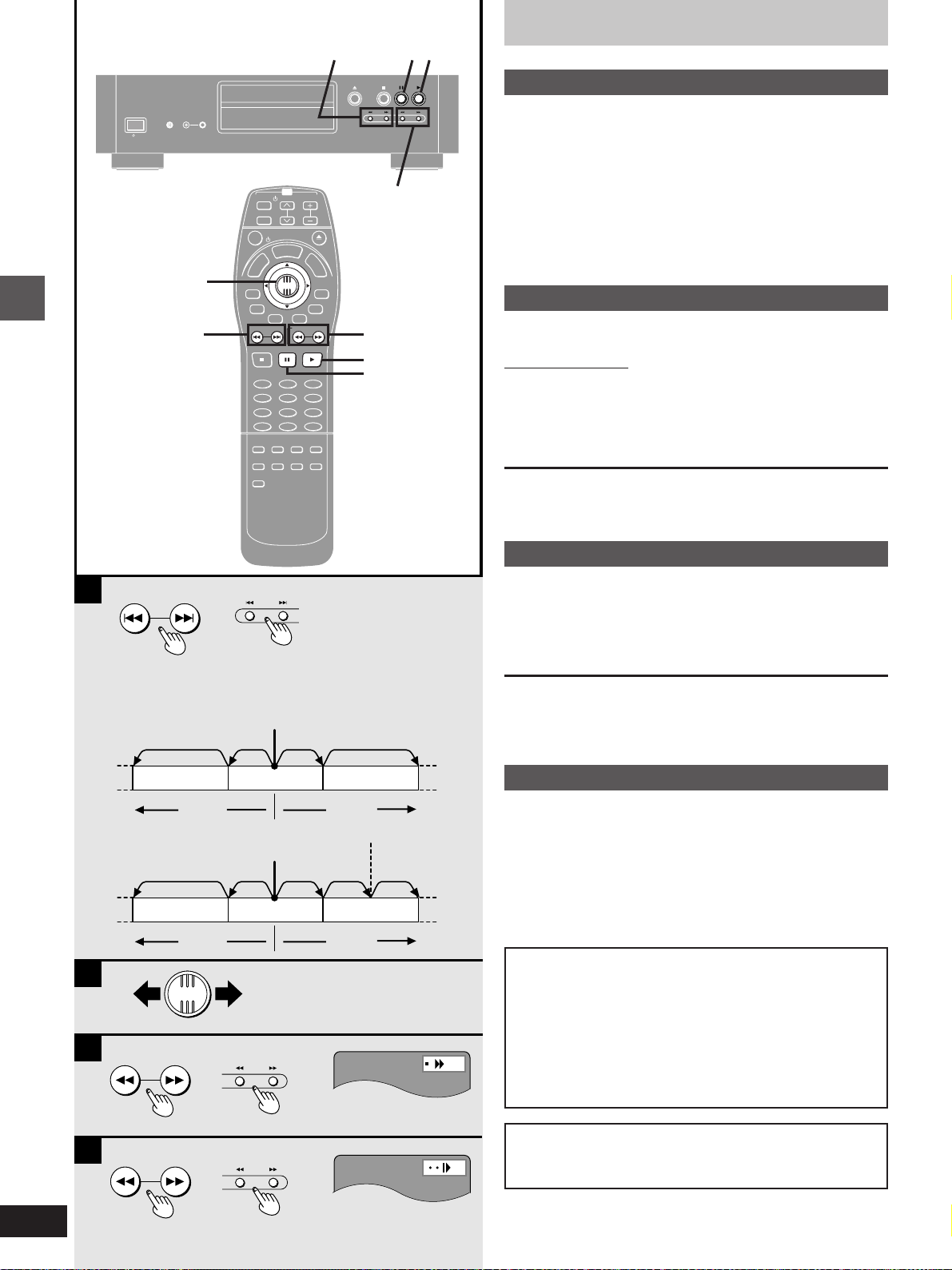
POWER
DIRECT CINEMA
PROGRESSIVE
/ I
Joystick
:, 9
Basic operations
AUDIO ONLY
TV
CH
POWER
TV/AV
OPEN/CLOSE
POWER
T
C
R
E
L
P
S
I
O
R
D
I
T
A
D
G
I
U
V
N
A
E
N
M
P
O
T
GROUP
ENTER
PAG E
SUBTITLE
SKIP
STOP
PAUSE PLAY
123
456
789
CANCEL
0 10
HP-V.S.S.
SP-V.S.S.
REPEAT
TEXT
MODE
REPEAT
ACTION
:, 9
VOL
A
Y
P
L
A
Y
M
L
I
S
E
T
N
U
MARKER
RETURN
AUDIO
SLOW/SEARCH
>
=
AUDIO
ANGLE
ONLY
A-B
PLAY
MODE
6, 5
6, 5
1
;
Basic play
1;
A
Skipping
»
[RAM] [DVD-A] [DVD-V] [VCD] [CD]
You can skip chapters on DVD-Video, tracks on DVD-Audio, CDs,
and Video CDs, and on DVD-RAM you can skip to the start of a
program, scene in a play list, or to a marker.
During play or while paused
Press [:] or [9].
Each press increases the number of skips.
B
Frame-by-frame viewing
»
[RAM] [DVD-A] [DVD-V] [VCD]
Remote control only
While paused
Move the joystick [2] or [1].
The frame changes each time you move the joystick.
³The frames change in succession if you hold the joystick in place.
³Pressing [;] also activates forward frame-by-frame.
A
SKIP
[DVD-A] [DVD-V] [VCD] [CD]
twice once
Chapter/Track Chapter/Track Chapter/Track
[:][
[RAM]
twice once once twice three times
Program Program Program
[:][
B
ENTER
C
SLOW/SEARCH
or
or
Play position
Play position
once
twice
9
Marker
9
C
Fast forward and rewind—SEARCH
»
[RAM] [DVD-A] [DVD-V] [VCD] [CD]
During play
Press [6] or [5].
For your reference
Audio will be heard during search for most discs. You can turn this
audio off if you want to (➡ page 31, Audio— Audio during Search).
D
Slow-motion play
»
]
[RAM] [DVD-A] [DVD-V] [VCD]
While paused
Press [6] or [5].
]
Notes
³
The speed of search and slow-motion increases up to 5 steps.
³Press [1] (play) to restart play.
³You cannot move backwards with Video CD during frame-
by-frame and slow-motion.
³Frame-by-frame and slow-motion only work on the moving
picture parts of DVD-Audio.
³[:], [2] or [6]: Backward
[9], [1] or [5]: Forward
14
RQT5741
D
SLOW/SEARCH
When playing Video CDs with playback control
Pressing buttons to perform skipping, search or slow-motion
or
may take you to a menu screen.
