Page 1
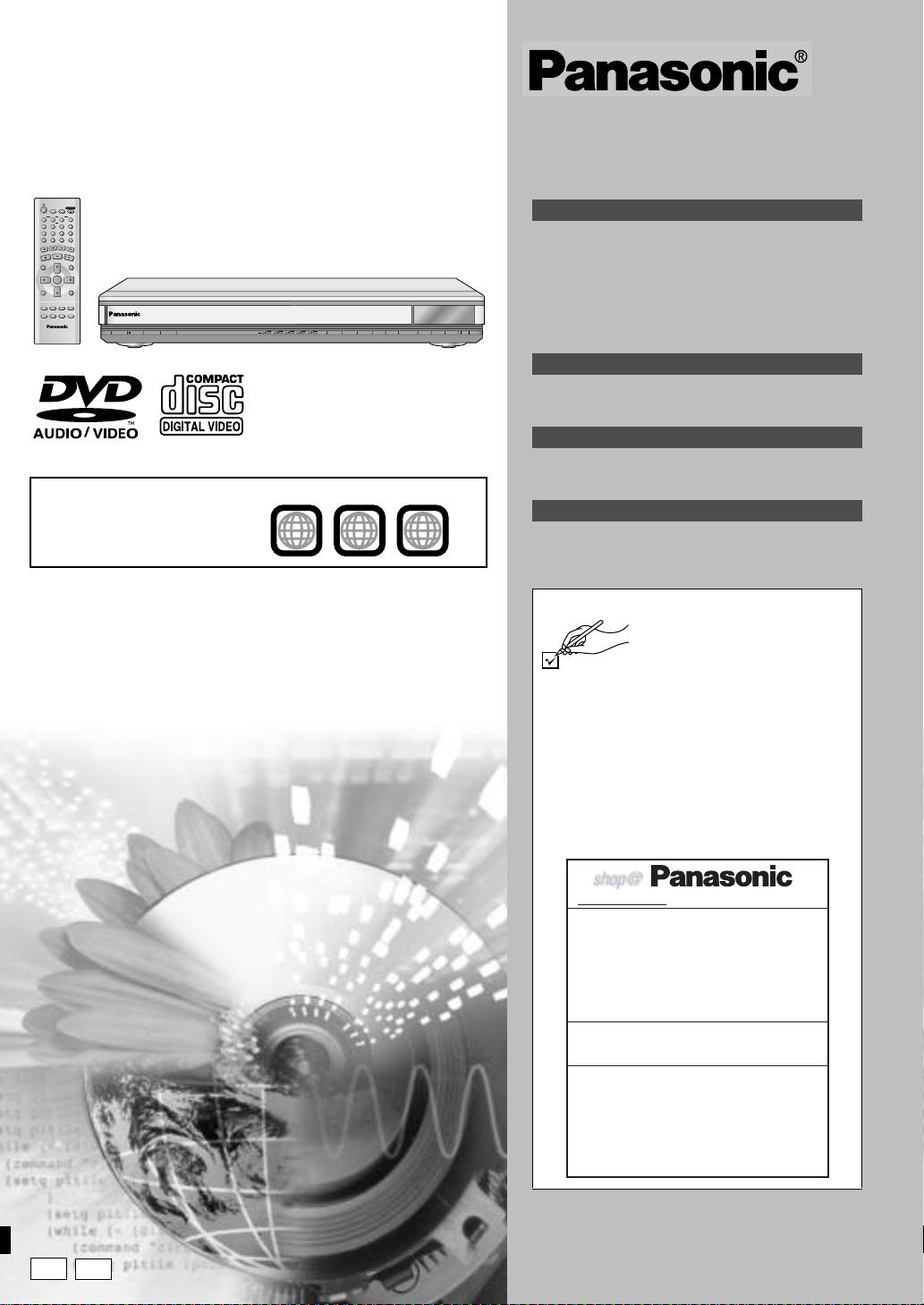
D VD/CD PLAYER
Operating Instructions
Model No. DVD-F65
OPEN/CLOSE
SLEEP
SETUP
DISC DISC1 DISC2 DISC3
123
SEQUENTIAL
DISC4 DISC5
456
FL SELECT
789
GROUP
CANCEL
10
0
S
L
O
W
/
S
P
I
E
K
A
S
R
C
H
U
S
E
A
P
P
P
L
O
A
T
Y
S
DIRECT NAVIGATOR
PLAY LIST
TOP
MENU
MENU
ENTER
DISPLAY
RETURN
QUICK REPLAY
SUBTITLE
AUDIO
ANGLE/PAGE
POSITION
DOUBLE
PLAY MODE
ZOOM
MEMORY
RE-MASTER
Region number
The player plays DVD-Video marked
with labels containing the region
number “2” or “ALL”.
PRELIMINARY
Í /I Í
DOUBLE RE-MASTER
CD SEQUENTIAL
1
DISC
Example
2 3 4 5
2
;∫
1
ALL
:/65/9
DISC EXCHANGE DISC SKIP<OPEN/CLOSE
2
3
Table of contents
Getting started
Caution for AC Mains Lead . . . . . . . . . . . . . . . . . . . . . . 2
Safety precautions . . . . . . . . . . . . . . . . . . . . . . . . . . . . . 2
Maintenance . . . . . . . . . . . . . . . . . . . . . . . . . . . . . . . . . . 2
Control reference guide. . . . . . . . . . . . . . . . . . . . . . . . . 3
The remote control. . . . . . . . . . . . . . . . . . . . . . . . . . . . . 3
Connection . . . . . . . . . . . . . . . . . . . . . . . . . . . . . . . . . . . 4
Quick setup. . . . . . . . . . . . . . . . . . . . . . . . . . . . . . . . . . . 5
Disc information. . . . . . . . . . . . . . . . . . . . . . . . . . . . . . . 6
Basic operations
Basic play . . . . . . . . . . . . . . . . . . . . . . . . . . . . . . . . . . . . 7
Changing play sequence. . . . . . . . . . . . . . . . . . . . . . . . 9
Navigation menus . . . . . . . . . . . . . . . . . . . . . . . . . . . . 10
Advanced operations
Convenient features. . . . . . . . . . . . . . . . . . . . . . . . . . . 11
Using Graphical User Interface (GUI) screens . . . . . 13
Changing settings . . . . . . . . . . . . . . . . . . . . . . . . . . . . 16
Reference
5
Troubleshooting guide . . . . . . . . . . . . . . . . . . . . . . . . 18
Specifications. . . . . . . . . . . . . . . . . . . . . . . . . . . . . . . . 19
Glossary . . . . . . . . . . . . . . . . . . . . . . . . . . . . .Back cover
Dear customer
Thank you for purchasing this product. For optimum performance and safety,
please read these instructions carefully before connecting, operating or adjusting
this product. Please keep this manual for future reference.
[Note]
“EB” on the packaging indicates the United Kingdom.
Accessories
Please check and identify th e supplied
accessories. Use numbers indicated in
parentheses when asking for
∏ 1 Remote control (N2QAJB000071)
∏ 1 AC mains lead
The United Kingdom (RJA0053-3X)
Continental Europe (RJA0019-2X)
∏ 1 Audio/video cable (K2KA6CA00001)
∏ 2 Remote control batteries
[Note]
The included AC mains lead is for use with this unit only.
Do not use it with other equipment.
For United Kingdom and Republic of Ireland
www.panasonic.co.uk (for UK customers only)
≥ Order accessory and consumable items for your
≥ Or go on line through our Internet Accessory ordering
≥ Most major credit and debit cards accepted.
≥ All enquiries transactions and distribution facilities are
≥ It couldn’t be simpler!
Customer Care Centre
For UK customers: 08705 357357
For Republic of Ireland customers: 01 289 8333
Technical Support
For UK customers: 0870 1 505610
This Technical Support Hot Line number is for
Panasonic PC software related products only.
For Republic of Ireland, please use the Customer Care
Centre number listed above for all enquiries.
For all other product related enquiries, please use the
Customer Care Centre numbers listed above.
replacement parts.
product with ease and confidence by telephoning our
Customer Care Centre Mon–Friday 9:00am–5:30pm.
(Excluding public holidays.)
application.
provided directly by Panasonic UK Ltd.
E
RQT6730-B
EB
Page 2
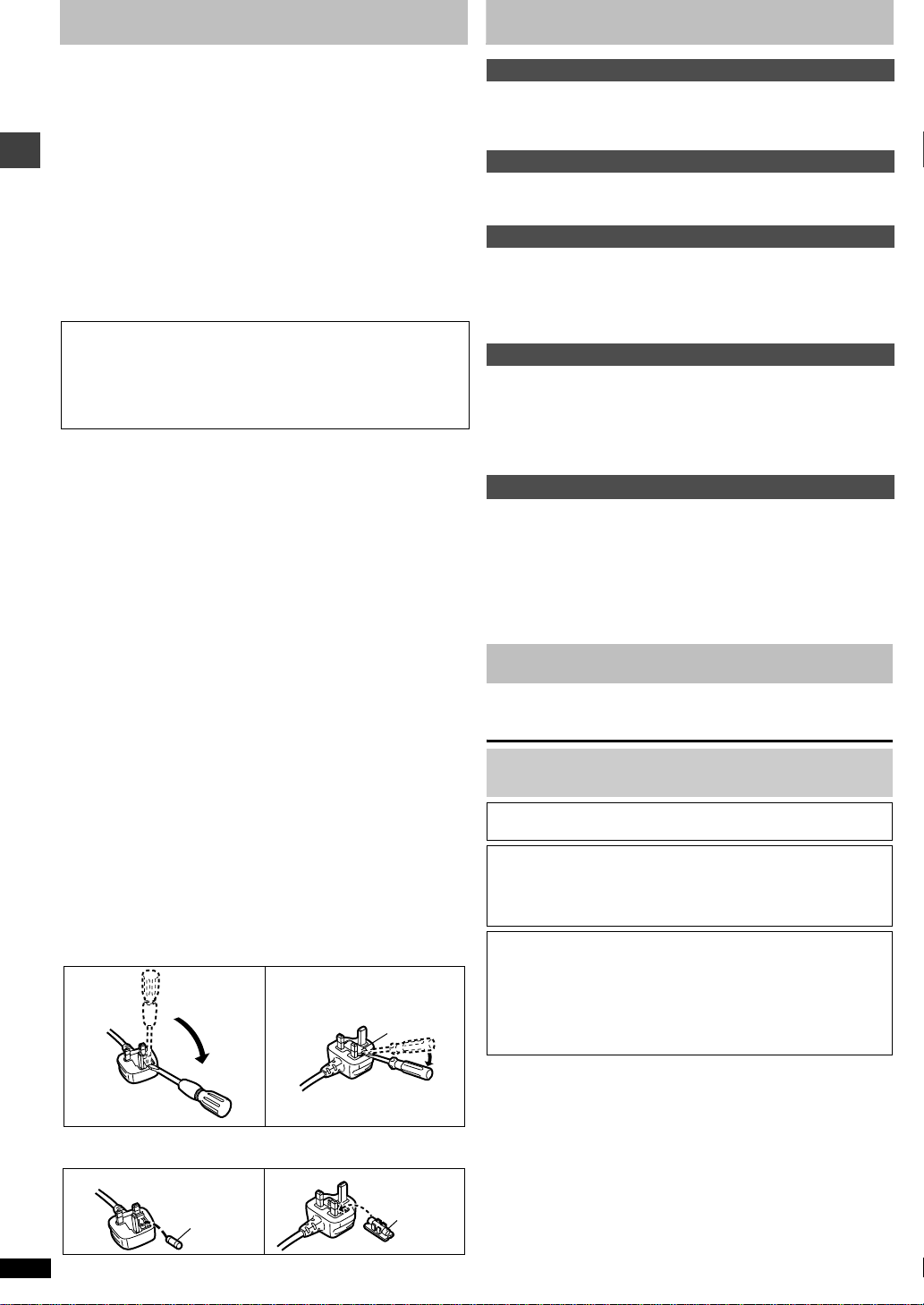
Caution for AC Mains Lead
Safety precautions
(For United Kingdom)
(“EB” area code model only)
For your safety, please read the following text carefully.
This appliance is supplied with a moulded three pin mains plug for your
safety and convenience.
A 5-ampere fuse is fitted in this plug.
Should the fuse need to be replaced please ensure that the replacement
fuse has a rating of 5-ampere and that it is approv ed by ASTA or BSI to
BS1362.
Check for the ASTA mark Ï or the BSI mark Ì on the body of the fuse.
If the plug contains a removable fuse co ver you must ensure that it is
refitted when the fuse is replaced.
If you lose the fuse cover the plug must not be used until a replacement
Getting started
cover is obtained.
A replacement fuse cover can be purchased from your local dealer.
CAUTION!
IF THE FITTED MOULDED PLUG IS UNSUITABLE FOR THE
SOCKET OUTLET IN YOUR HOME THEN THE FUSE SHOULD BE
REMOVED AND THE PLUG CUT OFF AND DISPOSED OF SAFELY.
THERE IS A DANGER OF SEVERE ELECTRICAL SHOCK IF THE
CUT OFF PLUG IS INSERTED INTO ANY 13-AMPERE SOCKET.
If a new plug is to be fitted please observe the wiring code as stated
below.
If in any doubt please consult a qualified electrician.
IMPORTANT
The wires in this mains lead are coloured in accordance with the f ollowing
code:
Blue: Neutral, Brown: Live.
As these colours may not correspond with the coloured markings
identifying the terminals in your plug, proceed as follows:
The wire which is coloured Blue must be connected t o the terminal which
is marked with the letter N or coloured Black or Blue.
The wire which is coloured Brown must be connected to the terminal
which is marked with the letter L or coloured Brown or Red.
WARNING: DO NOT CONNECT EITHER WIRE TO THE
EARTH TERMINAL WHICH IS MARKED WITH THE LETTER
E, BY THE EARTH SYMBOL Ó OR COLOURED GREEN OR
GREEN/YELLOW.
THIS PLUG IS NOT WATERPROOF—KEEP DRY.
Before use
Remove the connector cover.
How to replace the fuse
The location of the fuse differ according to the type of AC mains plug
(figures A and B). Confirm the AC mains plug fitted and follow the
instructions below.
Illustrations may differ from actual AC mains plug.
1. Open the fuse cover with a screwdriver.
Figure A Figure B
Fuse cover
Placement
Set the unit up on an even surface away from direct sunlight, high
temperatures, high humidity, and excessive vibration. These conditions
can damage the cabinet and other components, thereby shortening the
unit’s service life. Do not place heavy items on the unit.
Voltage
Do not use high voltage power sources. This can overload the unit and
cause a fire. Do not use a DC power source. Check the source carefully
when setting the unit up on a ship or other place where DC is used.
AC mains lead protection
Ensure the AC mains lead is con nected correctly and not damaged. P oor
connection and lead damage can cause fire or electric shoc k. Do no t pull,
bend, or place heavy items on the lead.
Grasp the plug firmly when unplugging the lead. Pulling the AC mains
lead can cause electric shock. Do not handle the plug with wet hands.
This can cause electric shock.
Foreign matter
Do not let metal objects fall inside the unit. This can cause electric shock
or malfunction.
Do not let liquids get into the unit. This can cause electric shock or
malfunction. If this occurs, immediately disconnect the unit from th e power
supply and contact your dealer.
Do not spray insecticides onto or into the unit. They contain flammable
gases which can ignite if sprayed into the unit.
Service
Do not attempt to repair this unit by yourself. If sound is interrupted,
indicators fail to light, smoke appears, or any other problem that is not
covered in these instructions occurs, disconn ect the AC mains lead and
contact your dealer or an authorized service center. Electric shock or
damage to the unit can occur if the unit is repaired, disassembled or
reconstructed by unqualified persons.
Extend operating life b y disconnect ing the unit from the po wer source if it
is not to be used for a long time.
.
Maintenance
Clean this unit with a soft, dry cloth.
≥Never use alcohol, paint thinner or benzine to clean this unit.
Before moving the unit, ensure the disc trays are empty.
Failure to do so will risk severely damaging the discs and the unit.
Manufactured under license from Dolby Laboratories. “Dolby” and the
double-D symbol are trademarks of Dolby Laboratories.
Manufactured under license fr om Digital Theater Syst ems, I nc. US P at.
No. 5,451,942, 5,956,674, 5,974,380, 5,978,762 and other world-wide
patents issued and pending. “DTS” and “DTS Digital Surround” are
registered trademarks of Digital Theater Systems, Inc. © 1996, 2000
Digital Theater Systems, Inc. All rights reserved.
This product incorporates copyright protection technology that is
protected by method claims of certain U.S. patents and other
intellectual property rights owned by Macrovision Corporation and
other rights owners. Use of this copyright protecti on technology must
be authorized by Macrovision Corporation, and is intended for home
and other limited viewing uses only unless otherwise authorized by
Macrovision Corporation. Reverse engineering or di sassembly is
prohibited.
2. Replace the fuse and close or attach the fuse cover.
Figure A Figure B
Fuse
RQT6730
(5 ampere)
2
Fuse
(5 ampere)
Page 3
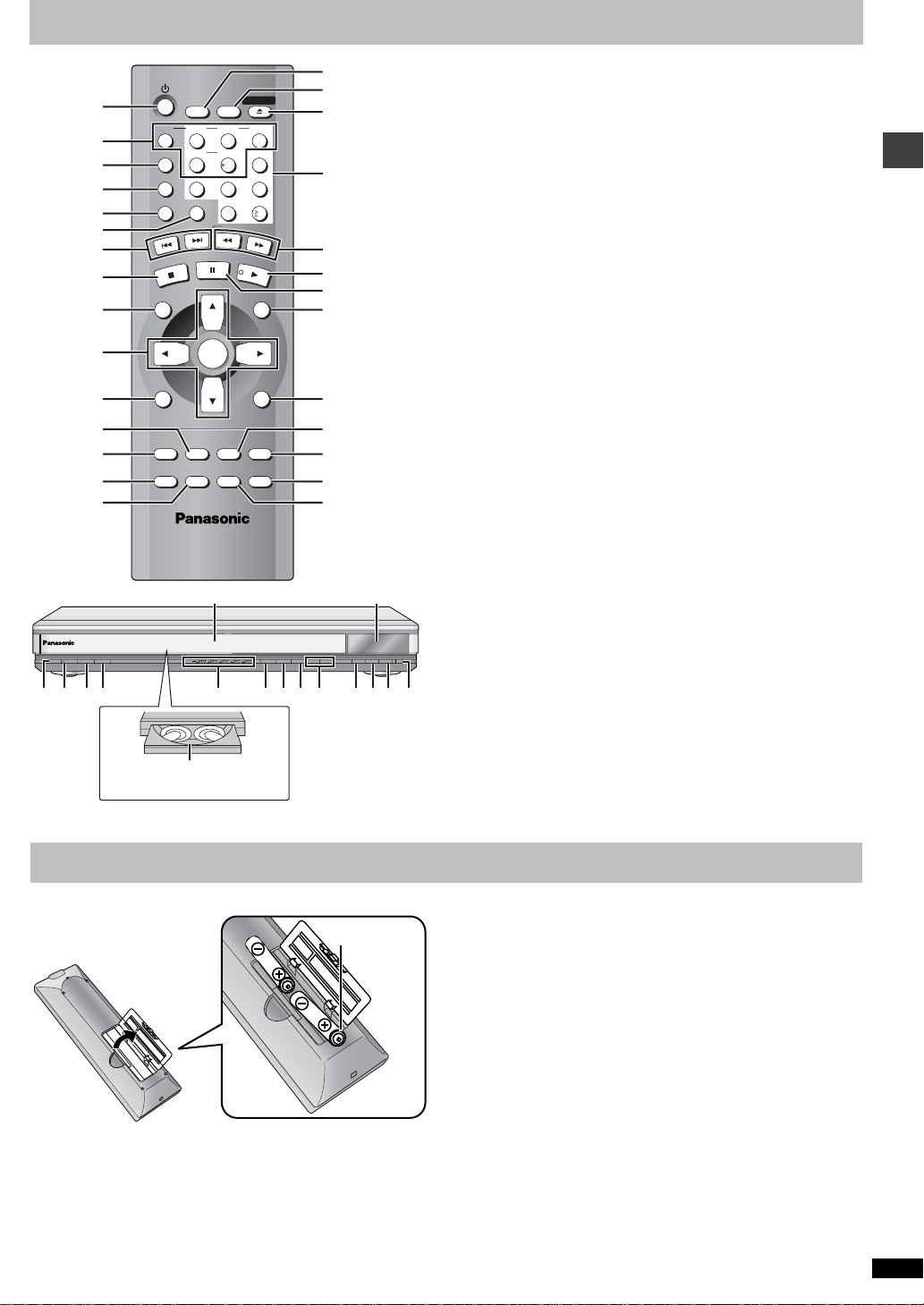
Control reference guide
SLEEP
1
2
3
4
5
6
7
DISC
SEQUENTIAL
FL SELECT
GROUP
T
S
SETUP
DISC1 DISC2 DISC3
123
DISC4 DISC5
456
789
CANCEL
P
I
K
S
U
S
A
E
P
P
O
0
S
L
O
W
8
9
:
;
<
=
>
DIRECT NAVIGATOR
TOP
MENU
DISPLAY
SUBTITLE
AUDIO
PLAY MODE
ZOOM
ENTER
ANGLE/PAGE
DOUBLE
RE-MASTER
?
MN
1
Í /I Í
DOUBLE RE-MASTER
CD SEQUENTIAL
2 3 4 5
DISC
L3 8FE
5
Disc tray number
4
5
4
OPEN/CLOSE
10
/
S
E
A
R
C
H
P
L
A
Y
PLAY LIST
MENU
RETURN
QUICK REPLAY
POSITION
MEMORY
;∫
@
A
B
C
D
E
F
G
H
I
J
K
L
1
:/65/9
RQOP S
DISC EXCHANGE DISC SKIP<OPEN/CLOSE
T
B
U
1 Standby/on button (Í). . . . . . . . . . . . . . . . . . . . . . . . . . . . . . . . . . . 5
Page
2 Disc select button (DISC), Disc buttons (DISC 1–DISC 5) . . . . . . 7
3 Sequential button (SEQUENTIAL). . . . . . . . . . . . . . . . . . . . . . . . . . 8
4 FL select button (FL SELECT). . . . . . . . . . . . . . . . . . . . . . . . . . . . . 8
5 Group button (GROUP) . . . . . . . . . . . . . . . . . . . . . . . . . . . . . . . . . . 8
6 Cancel button (CANCEL). . . . . . . . . . . . . . . . . . . . . . . . . . . . . . . . .9
7 Skip buttons (:, 9 SKIP) . . . . . . . . . . . . . . . . . . . . . . . . . . . . 7
8 Stop button (∫ STOP) . . . . . . . . . . . . . . . . . . . . . . . . . . . . . . . . . . . 7
9 Top menu, Direct navigator b utton
(TOP MENU, DIRECT NAVIGATOR). . . . . . . . . . . . . . . . . . . . . . 7, 11
: Cursor buttons (3, 4, 2, 1), Enter button (ENTER). . . . . . . . . . 5
; Display button (DISPLAY) . . . . . . . . . . . . . . . . . . . . . . . . . . . . . . . 13
< Audio button (AUDIO) . . . . . . . . . . . . . . . . . . . . . . . . . . . . . . . . . . 12
= Subtitle button (SUBTITLE) . . . . . . . . . . . . . . . . . . . . . . . . . . . . . . 12
> Play mode button (PLAY MODE). . . . . . . . . . . . . . . . . . . . . . . . . . . 9
? Zoom button (ZOOM) . . . . . . . . . . . . . . . . . . . . . . . . . . . . . . . . . . . 11
@ Sleep button (SLEEP) . . . . . . . . . . . . . . . . . . . . . . . . . . . . . . . . . . . 9
A Setup button (SETUP) . . . . . . . . . . . . . . . . . . . . . . . . . . . . . . . . 5, 17
B Drawer open/close button (< OPEN/CLOSE) . . . . . . . . . . . . . . . . 7
C Numbered buttons (1–9, 0, S10). . . . . . . . . . . . . . . . . . . . . . . . . . . 8
D Slow/search buttons (6, 5 SLOW/SEARCH) . . . . . . . . . . . . . 7
E Play button (1 PLAY). . . . . . . . . . . . . . . . . . . . . . . . . . . . . . . . . . . . 7
F Pause button (; PAUSE). . . . . . . . . . . . . . . . . . . . . . . . . . . . . . . . . 7
G Menu, Play list button (MENU, PLAY LIST) . . . . . . . . . . . . . . . 7, 11
H Return button (RETURN) . . . . . . . . . . . . . . . . . . . . . . . . . . . . . . . . . 5
I Angle/page button (ANGLE/PAGE). . . . . . . . . . . . . . . . . . . . . . . . 12
J Quick replay button (QUICK REPLAY) . . . . . . . . . . . . . . . . . . . . . . 9
K Position memory button (POSITION MEMORY). . . . . . . . . . . . . . . 8
L Double re-master button (DOUBLE RE-MASTER). . . . . . . . . . . . 11
M Drawer . . . . . . . . . . . . . . . . . . . . . . . . . . . . . . . . . . . . . . . . . . . . . . . . 7
N FL Display . . . . . . . . . . . . . . . . . . . . . . . . . . . . . . . . . . . . . . . . . . . . . 8
O Standby/on switch (Í/I). . . . . . . . . . . . . . . . . . . . . . . . . . . . . . . . . . 5
Press to switch the unit from on to standby mode or vice versa. In
standby mode, the unit is still consuming a small amount of power.
P Standby indicator (Í)
When the unit is connected to the AC mains supply, this indicator
lights up in standby mode and goes out when the unit is turned on.
Q Disc indicators (DISC 1–5) . . . . . . . . . . . . . . . . . . . . . . . . . . . . . . . 7
R Skip, Search buttons (4, 5). . . . . . . . . . . . . . . . . . . 7
S Disc exchange button (DISC EXCHANGE). . . . . . . . . . . . . . . . . . . 8
T Disc skip button (DISC SKIP) . . . . . . . . . . . . . . . . . . . . . . . . . . . . . 7
U Remote control signal sensor
Getting started
Buttons such as 3 function the same as those on the remot e co ntrol.
The remote control
∫ Batteries
R6, AA, UM-3
≥Insert so the poles (i and j) match those in the remote control.
≥Do not use rechargeable type batteries.
Do not:
≥mix old and new batteries.
≥use different types at the same time .
≥heat or expose to flame.
≥take apart or short circuit.
≥attempt to recharge alkaline or manganese batteries.
≥use batteries if the covering has been peeled off.
Mishandling of batteries can cause electrolyte leakage which can da mage
items the fluid contacts and may cause a fire.
Remove if the remote control is not going to be used for a long period of
time. Store in a cool, dark place.
∫ Use
Aim at the sensor (➜ above, Contro l refer ence guide), a void ing obstacles ,
at a maximum range of 7 m directly in front of the unit.
RQT6730
3
Page 4
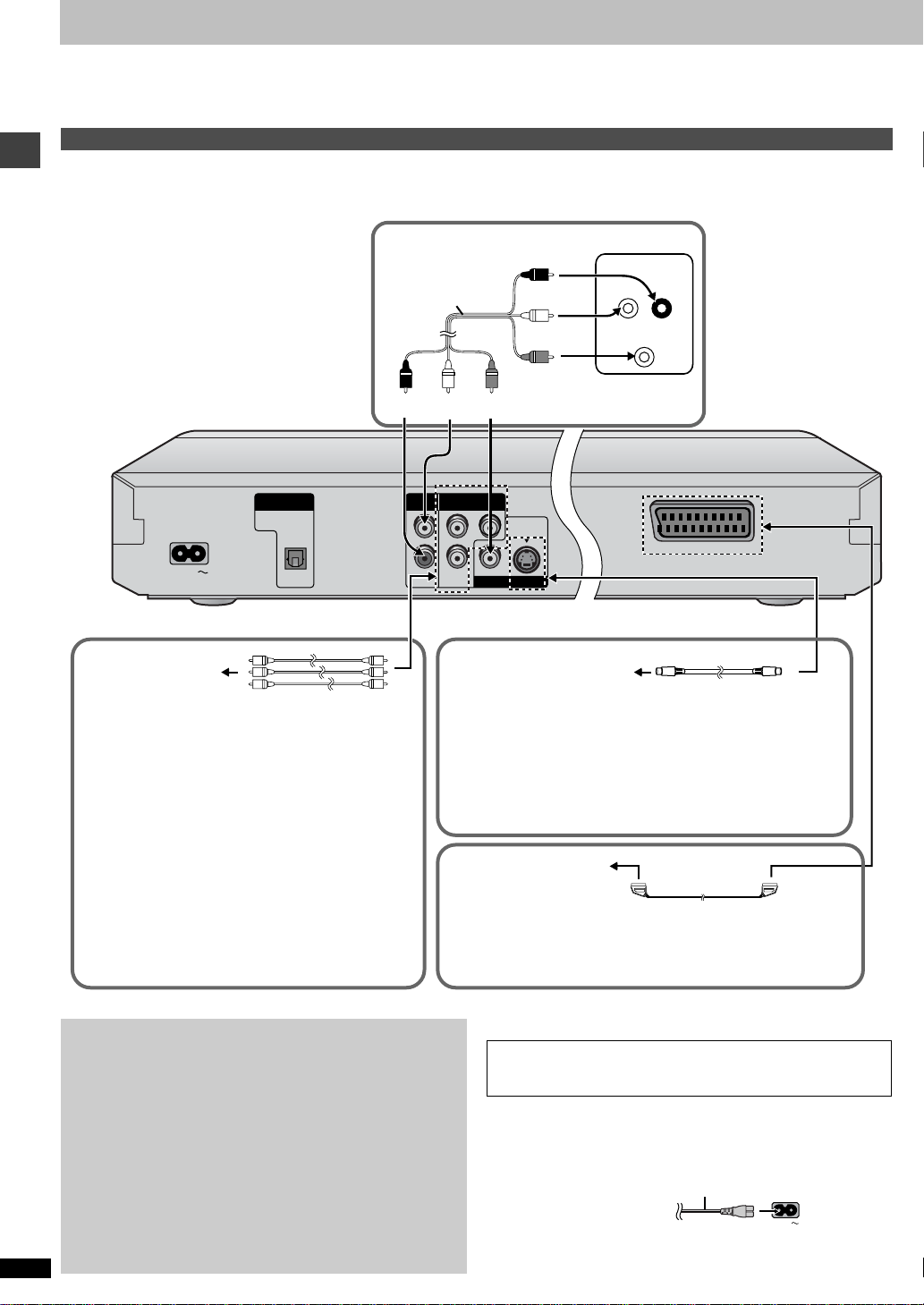
Connection
DIGITAL AUDIO OUT
(
PCM/BITSTREAM
)
AUDIO
OUT
COMPONENT VIDEO OUT
(
480P/480I/576I
)
VIDEO OUT S VIDEO OUT
OPTICAL
AC IN
LY
RP
R
PB
A V
Before connection
≥Disconnect the AC mains lead.
≥Turn off all equipment and read the appropriate operating instructions.
≥The equipment connections described are examples.
Connection to a television
This page explains how to connect the unit to a television and set it up so you hear the audio through the television’s speakers. To get the full benefit
from the powerful multi-channel audio found on DVDs, you should connect an amplifi er and speakers.
Do not place the unit on amplifiers or
equipment that may become hot.
The heat can damage the unit.
Connect your unit directly to your
Getting started
television.
Do not connect the unit through your video
cassette recorder when setting up your home
entertainment system, because the picture may
not be played correctly due to the copy guard.
∫ Basic connection
Audio/video cable
(included)
red white yellow
≥Peripheral equipment and optional cables sold separately unless
otherwise indicated.
Television
AUDIO IN
red
white
R
L
VIDEO IN
yellow
∫ For better pictures
Television’s
COMPONENT VIDEO
IN terminals
COMPONENT VIDEO OUT terminal
These terminals can be used for either interlace or
progressive output and provide a purer picture than the S
VIDEO OUT terminal. Connection using these terminals
outputs the colour difference signals (P
signal (Y) separately in order to achieve high fidelity in
reproducing colours.The description of the component video
input terminals depends on the television or monitor (e.g. Y/
P
B/PR, Y/B-Y/R-Y, Y/CB/CR). Connect to terminals of the
same colour.
≥When making this connection, ensure you connect the
audio cables to the corresponding audio input terminals on
the television, and set “Video Out (AV/Component)” to “Y
PB PR” from Quick Setup (➜ page 5).
To enjoy progressive video
1. Connect to the component video input terminals on a 480P
compatible television (➜ above). (Video will not be displayed
correctly if connected to an incompatible television.)
2. In QUICK SETUP, set “Video Out (AV/Component)” to “Y PB
PR”, and set “Progressive Out (Component)” to “Enable
(NTSC Disc Only)” (➜ page 5).
3. When playing NTSC discs, change video output mode to
“480P” (➜ page 14).
≥If the unit is connected to the televi sion through VIDEO OUT, S
VIDEO OUT or SCART (AV) terminal, output will be interlace,
irrespective of the settings.
≥All televisions manufactu red by Panasonic and that have 480P input
connectors are compatible. Consult the manufacturer if you have
RQT6730
another brand of television.
4
Televi sion’s S VIDEO IN
Video cable (not included)
terminal
S video cable (not included)
S VIDEO OUT terminal
The S video terminal achieves a more vivid picture than the VIDEO OUT
terminal by separating the chrominance (C) and luminance (Y) signals.
(Actual results depend on the television.)
B/PR) and luminance
≥When making this connection, ensure you connect the audio cab l es to
the corresponding audio input terminals on the television.
Television’s
SCART IN terminal
21-pin SCART cable
(not included)
SCART (AV) terminal
To improve picture quality, you can change the video signal output from
the SCART (AV) terminal from “Video” to either “S-Video” or “RGB” to suit
the type of television your are using. Set “Video Out (AV/Component)” to
“S-Video” or “RGB” from Quick Setup (➜ page 5).
∫ Power Connection
FOR THE UNITED KINGDOM ONLY
READ THE CAUTION FOR AC MAINS LEAD ON PAGE 2 BEFORE
CONNECTION.
Conserving power
This unit consumes a small amount of power, even when it is turned off
(approx. 2.8 W).
To save power when the unit is not to be used for a long time, unplug it
from the household mains socket.
To household mains socket
(AC 220–240 V, 50 Hz)
AC mains lead (included)
AC IN
Page 5
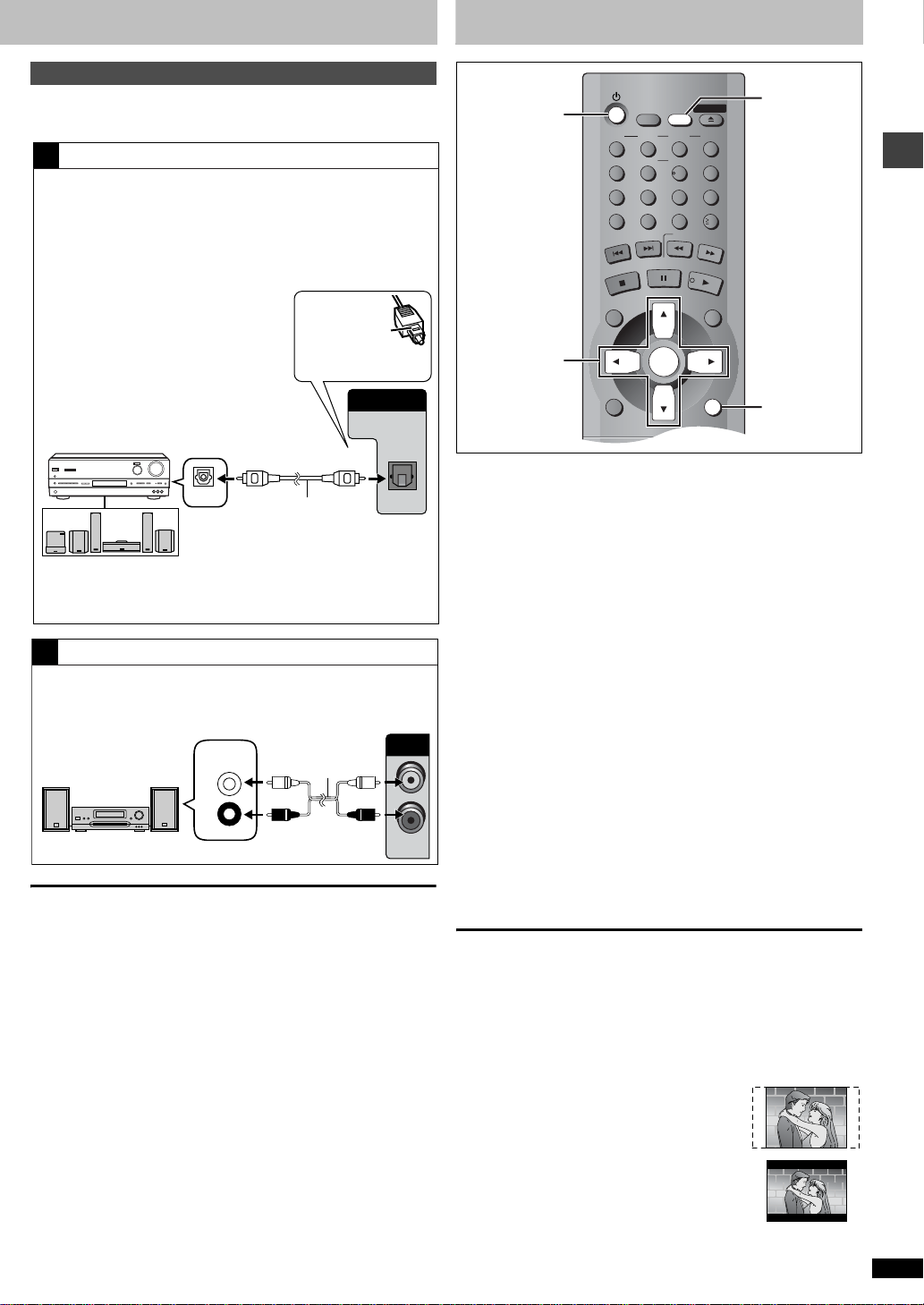
Home Theater – Enjoying more powerful sound
CANCEL
123
456
789
0
10
DISC1 DISC2 DISC3
DISC4 DISC5
SLEEP
DISC
SETUP
OPEN/CLOSE
SEQUENTIAL
FL SELECT
GROUP
DIRECT NAVIGATOR
TOP
MENU
DISPLAY
RETURN
MENU
ENTER
PLAY LIST
S
K
I
P
S
L
O
W
/
S
E
A
R
C
H
S
T
O
P
P
L
A
Y
P
A
U
S
E
Enjoy the powerful movie theater and hall-like sound available with
multiple channel audio found on DVDs by connecting an amplifier and
speakers.
Digital connection
A
To enjoy multi-channel surround sound
Connect an amplifier with a built-in decoder or a decoder-amplifier
combination.
Change the settings in “Digital output” (➜ page 17).
≥You can only use DTS Digital Surround decoders that are compatible
with DVD.
Quick setup
[2] • [6]
[1]
To enjoy stereo or Dolby Pro Logic
Connect a digital amplifier or system
component.
Change the settings in “Digital output”
(➜ page 17).
Amplifier
(DVD) IN
Insert fully, with
this side facing
up.
DIGITAL AUDIO OUT
(
PCM/BITSTREAM
)
OPTICAL
Optical digital
audio cable
Do not bend sharply when
Speakers (example)
connecting.
Connect three or more speakers
for surround sound.
Analog connection
B
To enjoy stereo or Dolby Pro Logic
Connect an analog amplifier or system component.
AUDIO
Amplifier or system
component
AUX IN
L
Audio cable
OUT
L
R
R
∫ Recording Output
Digital recording ➜ Connection [A] to digital recording equipment
≥With DVD , the f ollowin g conditions must be met: a the disc doesn’t ha ve
protection preventing digit al recording, and b the recording equipment
can handle signals with a sampling frequency of 48 kHz.
≥You cannot record WMA/MP3.
When recording DVDs, make the following settings.
–Advanced surround: OFF (➜ page 15)
–PCM Down Conversion: Yes (➜ page 17)
–Dolby Digital/DTS Digital Surround/MPEG: PCM (➜ page 17)
Analog recording ➜ Connection [B] to a cassette deck or other
recording equipment
There are no limitations on recording analog signals as there are with digital
signals.
Getting started
[3] • [4]
[5] • [6]
RETURN
The QUICK SETUP screen appears when you press [SETUP] the first
time after purchase and assists you to make necessary settings.
Preparation
Turn on the television and select the appropriate video input on the
television to suit the connections for the player.
[1] Press [Í] to turn on the unit.
[2] Press [SETUP] to show the QUICK SETUP
screen.
[3] Press [3, 4, 2, 1] to select the menu language
and press [ENTER].
[4] Press [3, 4] to select “Yes” to continue and
press [ENTER].
[5] Press [3, 4, 2, 1] to select the item and press
[ENTER].
≥Audio language (➜ page 16)
≥Subtitle language (➜ page 16)
≥TV Aspect (➜ below)
≥Video Out (AV/ Component) (➜ page 16)
≥Progressive Out (Component) (➜ page 16)
Only displayed when setting “Video Out (AV/Component)” to “Y PB
PR”.
[6] Press [ENTER] and then [SETUP] to end the
settings.
To return to the previous screen
Press [RETURN].
To access this screen again later
➜ page 16, Others—QUICK SETUP
∫ TV Aspect
Select “4:3” (regular) or “16:9” (widescreen) to suit your television.
If you have a regular 4:3 television, you can also select how video on
some discs is shown (➜ page 16, Video—TV Aspect).
≥4:3 Pan&Scan (Factory preset)
Widescreen software is expanded to fill the screen
of a 4:3 aspect television (unless prohibited by the
producer of the disc).
≥4:3 Letterbox
Widescreen software is shown in the letterbo x style
on a 4:3 aspect television.
RQT6730
5
Page 6
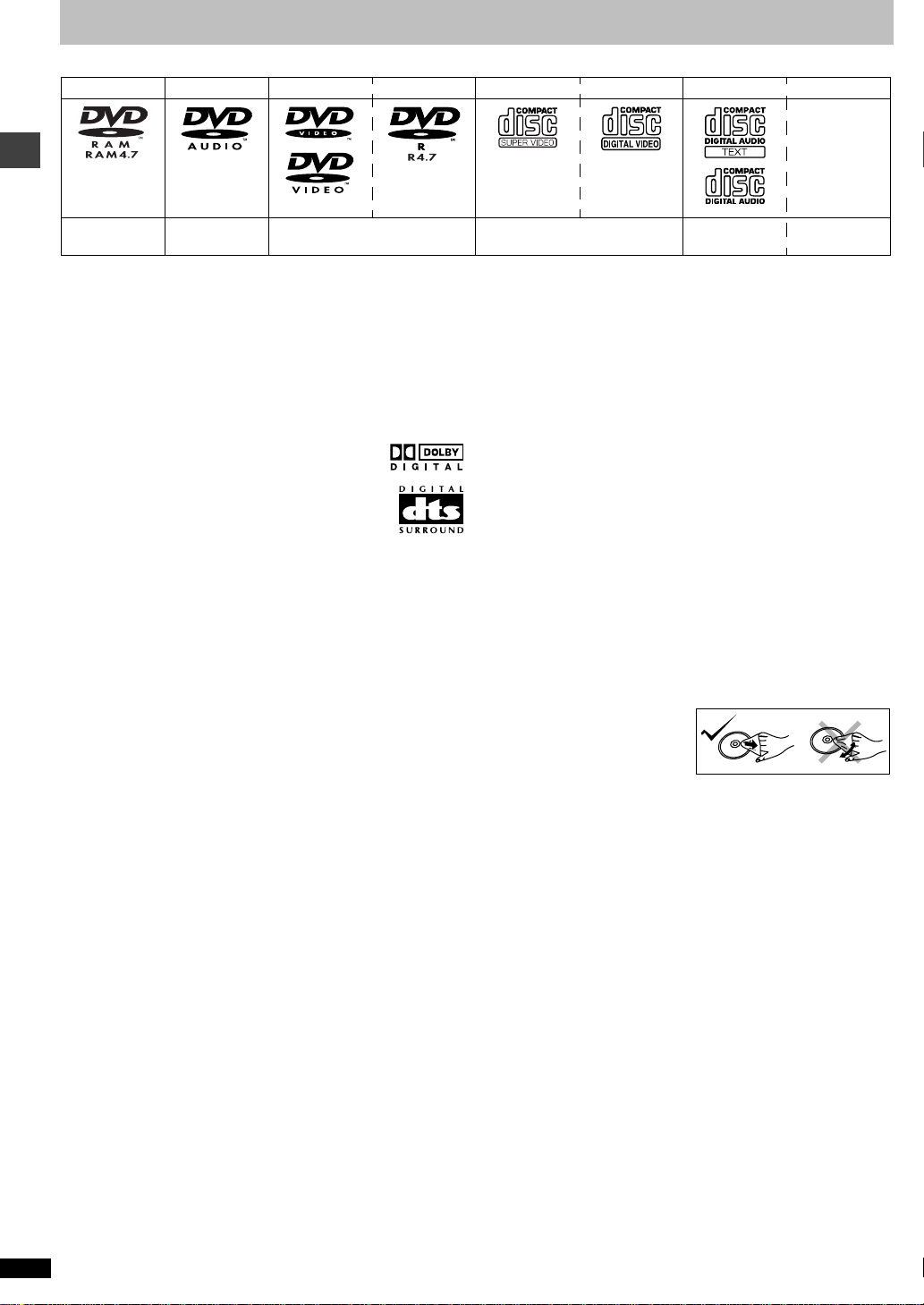
Disc information
∫ Discs that can be played
DVD-RAM DVD-Audio DVD-Video DVD-R SVCD Video CD CD CD-R/RW
`
Shown as
“DVD-VR” on the
display
[RAM] [DVD-A] [DVD-V] [VCD] [CD] [WMA] [MP3]
Use discs with the above logos and that conform to specifications. The unit cannot play other discs correctly. Do not use irregularly shaped discs (e.g.
heart-shaped), as these can damage the unit.
Getting started
It may not be possible to play CD-R, CD-RW, DVD-R and DVD-RAM in all cases due to the type of disc or condi tion of the recording.
∫ Discs that cannot be played
DVD-ROM, CD-ROM, CDV, CD-G, iRW, DVD-RW, CVD, SACD, Divx
Video Discs, Photo CD, DVD-RAM that cannot be removed from their
cartridge, 2.6-GB and 5.2-GB DVD-RAM, and “Chaoji VCD” available on
the market including CVD, DVCD and SVCD that do not conform to
IEC62107.
∫ Built-in decod ers
This unit has Dolby Digital and DTS decoders so you can
enjoy these systems in stereo without connecting a
separate decoder.
∫ Video systems
≥This unit can play PAL and NTSC, but your television must match the
system used on the disc.
≥PAL discs cannot be correctly viewed on an NTSC television.
≥This unit can convert NTSC signals to PAL 60 for viewing on a PAL
television (➜ page 16, Video—NTSC Disc Output).
≥Output is interlace (576I) when playing PAL discs.
∫ Playing DVDs and Video CDs
The producer of these discs can control how they are played so you may
not always be able to control play as described in these operating
instructions (for example if the play time is not displayed or if a Video CD
has menus). Read the disc’s instructions carefully.
Conforming to
IEC62107
∫ HighMAT discs
This unit is compatible with HighMAT discs containing WMA, MP3, and/or
JPEG files.
∫ Disc str u cture
Disc structure and the labels given to the items on discs depend on the
disc type.
Track: the smallest division on D VD-Audio, CDs, and Video CDs, or a
single WMA/MP3 file.
Chapter: the smallest division on DVD-Video.
Group: collections of tracks on DVD-Audio and equivalent to f olde rs or
albums on data discs.
Title: the largest division on DVD-Video, usually an entire movie.
Program: the division on DVD-RAM equivalent to a single recording.
Picture: a single JPEG file.
Play list: the largest grouping on a HighMAT disc, or a group of scenes
on DVD-RAM.
Scene: DVD-RAM program sections specified and grouped into play
lists on a DVD video recorder.
Content: covers tracks and pictures on HighMAT discs.
∫ To clean discs
DVD-Audio, DVD-Video, Video CD, CD
Wipe with a damp cloth and then
wipe dry.
[JPEG]
∫ DVD-RAM discs
The DVD-RAM you can play on this unit are those recorded with DVD
video recorders, DVD video cameras, personal computers, etc. using
Version 1.1 of the Video Recording Format (a unified video recording
standard).
≥Remove discs from their cartridges before use and return them when
you are finished, making sure that the labels of the disc and cartridge
face the same way.
≥Some parts of the disc, for example where one program ends and
another begins, may not play smoothly.
∫ DVD-R discs
Panasonic DVD-R recorded and finalized on a Panasonic D VD video
recorder or DVD video camera are played as DVD-Video on this unit.
∫ CD-R and CD-RW discs
This unit can play CD-R/RW (audio recordi ng disc) recor ded with CD-DA,
video CD, SVCD (conforming to IEC62107), WMA, MP3, or JPEG. Close
the session or finalize after recording.
See page 10 for more information about WMA, MP3, and JPEG.
RQT6730
6
DVD-RAM, DVD-R
≥Clean with an optional DVD-RAM/PD disc cleaner (LF-K200DCA1,
where available).
≥Never use cloths or cleaners for CDs etc.
∫ Handling precautions
≥Do not write on the label side with a ball-point pen or other writing
instrument.
≥Do not use record cleaning sprays, benzine, thinner, static electricity
prevention liquids or any other solvent.
≥Do not attach labels or stickers to discs. (Do not use discs wit h exposed
adhesive from tape or left over peeled-off stickers.)
≥Do not use scratch-proof protectors or covers.
≥Do not use discs printed with label printers available on the market.
Page 7

Basic play
CANCEL
123
456
789
0
10
DISC1 DISC2 DISC3
DISC4 DISC5
SLEEP
DISC
SETUP
OPEN/CLOSE
SEQUENTIAL
FL SELECT
GROUP
DIRECT NAVIGATOR
TOP
MENU
DISPLAY
SUBTITLE
PLAY MODE
ZOOM
POSITION
MEMORY
DOUBLE
RE-MASTER
AUDIO
ANGLE/PAGE
QUICK REPLAY
RETURN
MENU
ENTER
PLAY LIST
S
K
I
P
S
L
O
W
/
S
E
A
R
C
H
P
L
A
Y
P
A
U
S
E
S
T
O
P
[1]
DISC
:, 9
∫
TOP MENU
3, 4, 2, 1
ENTER
SUBTITLE
[2]
4, 5
[2] • [3]
DISC1-DISC5
Numbered
buttons
6, 5
[4]
;
MENU
RETURN
DISC
SKIP
Stop
Pause
Skip
Search
Slowmotion
Framebyframe
Menus
Press [∫].
“!” flashes on the display. Press [1] (PLAY) to
restart from this position or [∫] to clear it.
DVD-Video: Press [1] (PLAY) again to review
chapters (➜ page 8).
Press [;].
Press [1] (PLAY) to restart.
Press [:] (backward) or [9] (forward).
Group skip [JPEG]
Press [4] (backward) or [3] (f orward).
Disc skip
Press [DISC SKIP] on the main unit.
Press [6] (backward) or [5] (forward).
Press [1] (PLAY) to restart.
While paused, press [6] (backward) or [5]
(forward).
Press [1] (PLAY) to restart.
While paused, press [2] (backward) or [1] (forward).
Press and hold to change in succession.
Or, press [;] repeatedly for forward frame-by-frame.
Press [3, 4, 2, 1] to sel ect an item and [E NTER] to
confirm.
Or, press the numbered buttons.
Press [TOP MENU] to show the top menu.
Press [MENU] to show a menu.
Press [RETURN] to show a menu. [VCD]
Basic operations
1
DISC
2 3 4 5
;∫
1
[4] [2]
∫;
:/65/9
DISC EXCHANGE DISC SKIP<OPEN/CLOSE
[1]
POWER Í /I
CD SEQUENTIAL
DOUBLE RE-MASTER
Disc indicators
Preparation
Turn on the television and select the appropriate video input on the
television to suit the connections for the player.
[1] Press [Í] to turn on the unit.
[2] Press [<] to open the drawer and place the
disc(s) label-up on the disc tray(s).
To load discs on the other trays, press
[DISC SKIP] on the main unit.
≥If the disc contains both audio data
(WMA and MP3) and JPEG, check
“Mixed Disc—Audio & Stills” setting in the
SETUP menu (➜ page 16).
≥Load double-sided discs so the label for
the side you want to pla y is facing up.
[3] Press [<] to close the drawer .
A disc indicator lights to show a disc is on the tray.
[4] Press [1] (PLAY).
Play begins. It is normal for sound and pictures to take time to start.
Disc No. in the
play position
Disc type
Disc indicator
[CD] (CD text only) [WMA] [MP3]
Track information appears on the television. Press [SUBTITLE] to
turn the display on or off.
When the disc finishes playing
If the next disc doesn’t start playing, select the disc using the disc
type screen (➜ right).
1
1
5
Play starts from the
disc in the front-left
position.
–
DVD
V
DISC
TITLE
• [3]
5
1
Notes
≥On the main unit, press [4] or [5] to perform skip,
and press and hold to perform search and slow-motion.
≥The speed of search and slow-motion increases up to 5 steps.
≥Slow-motion and frame-by-frame only work on moving pictures.
≥You can turn off the sound during search (➜ page 16, Audio—
Audio during Search).
When playing Video CDs
≥You cannot move backwards during slow-motion and frame-by-
frame.
≥Pressing buttons to perform skip, search or slow-motion may take
you to a menu screen.
≥If “$” appears on the television
The operation is prohibited by the unit or disc.
≥Discs continue to rotate while menus are displayed e v en after playing an
item. Press [∫] when you finish to preserve the unit’s motor and your
television screen.
≥To prevent damage
Do not;
–load more than one disc per tray.
–touch the drawer or the carousel while they are in motion
–rotate the carousel by hand.
–close the drawer by hand.
Disc type screen
Check the discs loaded and select a disc to play.
1 Press [DISC].
CHAP
Disc type screen
1
DVD-V2VCD3CD4NoDisc5–––
Not yet read
Empty
2 Press the disc button ([DISC 1] – [DISC 5]).
To clear the screen
Press [DISC].
RQT6730
7
Page 8

CANCEL
123
456
789
0
10
DISC1 DISC2 DISC3
DISC4 DISC5
SLEEP
DISC
SETUP
OPEN/CLOSE
SEQUENTIAL
FL SELECT
GROUP
DIRECT NAVIGATOR
TOP
MENU
DISPLAY
SUBTITLE
PLAY MODE
ZOOM
POSITION
MEMORY
DOUBLE
RE-MASTER
AUDIO
ANGLE/PAGE
QUICK REPLAY
RETURN
MENU
ENTER
PLAY LIST
S
K
I
P
S
L
O
W
/
S
E
A
R
C
H
P
L
A
Y
P
A
U
S
E
S
T
O
P
Í
SEQUENTIAL
FL SELECT
<
Numbered
buttons
GROUP
CANCEL
1
3, 4, 2, 1
ENTER
ANGLE/PAGE
QUICK
SLEEP
Basic operations
PLAY MODE
REPLAY
POSITION
MEMORY
DISC SKIP
1
POWER Í /I
CD SEQUENTIAL
DOUBLE RE-MASTER
CD SEQUENTIAL
2 3 4 5
DISC
;∫
1
:/65/9
DISC EXCHANGE DISC SKIP<OPEN/CLOSE
DISC EXCHANGE
Basic play
Changing the main unit display
Press [FL SELECT].
Each time you press the button:
Program/Play list/Group/Title/Chapter/Track/Picture/Content number
display
:
;
Time display
Sequential play
[VCD] [CD] [WMA] [MP3]
The unit usually plays the disc in the play position and then stops. Turn
sequential play on to play all loaded discs, except for DVDs and JPEG
discs.
Press [SEQUENTIAL].
Each time you press the button:
SEQ on () SEQ off
≥On the main unit, press [CD SEQUENTIAL].
≥HighMAT menus and Video CD playback control are disabled.
≥You cannot change the mode during program or random play.
≥Sequential Mode turns off when you switch the unit to standby.
Main unit only
1 Press [DISC EXCHANGE].
2 Change the disc in the front-left position.
Changing the disc in the play position
The drawer opens and the disc in the play position comes to th e
front-left position.
3 Press [DISC EXCHANGE].
<
Changing other discs during play
You can change the other discs without interrupting play.
Main unit only
1 Press [<] to open the drawer.
2 Press [DISC SKIP] to rotate the carousel.
The carousel moves one tra y cloc kwise and e ach subsequent press
moves it two trays in alternate directions.
3 Change the disc and press [<].
Starting play from a selected item
[RAM] [DVD-A] [DVD -V] [VCD] [CD]
Press the numbered buttons.
To select a 2-digit number
e.g. 23: [S10] ➜ [2] ➜ [3]
[WMA] [MP3] [JPEG]
Press the numbered buttons then press [ENTER].
e.g. 123: [1] ➜ [2] ➜ [3] ➜ [ENTER]
≥This works only when stopped with some discs.
≥When playing DVD-Audio and you want to start play from a track in a
different group, select the group first (➜ below).
Selecting groups to play
[DVD-A] [WMA] [MP3] [JPEG]
1 Press [GROUP].
2 Press [3, 4] to select the group number and
press [ENTER].
3 Press [3, 4] to select the track/picture number
and press [ENTER].
≥You can also select the group and track/picture number with the
numbered buttons.
≥Playing bonus groups
Some discs contain bonus groups. If a password screen appe ars after
selecting a group, enter the password with the numbered buttons. Refer
also to the disc’s jacket.
Position Memory function
[RAM] [DVD-A] [DVD-V] [VCD] [CD] [WMA] [MP3]
(When the elapsed play time is displayed)
[JPEG]
Memorize positions on up to five discs to restart play after switching the
unit to standby or changing discs.
During play
1 Press [POSITION MEMORY].
Flashes as you
Position memorized
memorize a position.
2 Press [Í] to switch the unit to standby, or
change the disc.
3 When you are ready to play the disc again
Press [1] (PLAY) to restart from the position.
≥When you memorize the sixth position, the earliest position is replaced.
≥This function does not work while playing some DVDs or play lists on
DVD-RAM.
≥You cannot recall the position in Sequential Mode.
Chapter Review [DVD-V]
The message appears.
Press PLAY to Chapter Review
Press [1] (PLA Y) agai n t o review the first few seconds of the ch apters up
to the one where you memorized the positi on. Pla y then resumes fr om the
memorized position.
Do not press [1] (PLAY) if you do not want to review chapters.
8
RQT6730
Page 9

Replaying a scene—QUICK REPLAY
[RAM] [DVD-A] [DVD-V] [VCD] [CD] [WMA] [MP3]
Skip back a few seconds within the current item (pr ogram, track or title).
[JPEG]
Skip back a few pictures.
During play
Press [QUICK REPLAY].
≥This feature may not work while playing some parts of a disc or at all
with some discs.
Setting the unit to turn off—SLEEP timer
Press [SLEEP] to select the setting.
Each time you press the button:
[# OFF: cancel
lv
l AUTO: turns the unit off 5 minutes after play finishes
lv
l 60 min: turns the unit off after 60 minutes
lv
l 90 min: turns the unit off after 90 min utes
lv
{= 120 min: turns the unit off after 120 minutes
≥AUTO also works with DVDs that show a menu after play finishes.
≥AUTO does not w ork if you press [∫], [MENU] or [TOP MENU]. It is
activated again when you restart play.
≥AUTO does not w ork correctly with some discs (e.g., if menus appear
after playing Video CDs).
To confirm the remaining time
Press [SLEEP].
∫ Auto standby
The unit switches to standby mode after about 30 minutes in the stop
mode, irrespective of the SLEEP setting.
Changing play sequence
While stopped
Press [PLAY MODE].
The display changes each time you press the button.
Program_>Random_>Off (normal)
^-----------------------------------_----}
Random play
When Sequential Mode is on
[VCD] [CD] [WMA] [MP3]
You can play all the items on all the discs in random order.
When Sequential Mode is off
[RAM] [VCD] [CD] [WMA] [MP3]
You can play all the items on a disc in the play position in random order.
[DVD-A] [DVD-V]
You can play selected item(s) on a disc in the play position in random
order.
1 [When\Sequential\Mode\is\off]
[DVD-A] [DVD-V]
Press the numbered buttons to select a group or
a title.
[DVD-V]
≥Some items cannot be selected.
[DVD-A]
≥You can select more than one group.
To enter all groups, select “All” using [2, 1] and press [ENTER].
≥T o deselect a g roup , press the nu mbered buttons corr esponding to
the group you want to clear.
2 Press [1] (PLAY).
Program play
You can select up to 32 items to play in the order you choose.
When Sequential Mode is on
[VCD] [CD] [WMA] [MP3]
You can program all the items on discs.
When Sequential Mode is off
[RAM] [DVD-A] [DVD-V] [VCD] [CD] [WMA] [MP3]
You can program all the items on a disc in the play position.
1 [When\Sequential\Mode\is\on]
Press the numbered buttons to select a disc.
09
SELECT
NUMBER
SELECT
Choose a track, then press ENTER.
Disc
No T/G C/T
1
Group : --Track : ---
Play
Clear
Clear all
PROGRAM
ENTER RETURN
2 [DVD-A] [DVD-V] [WMA] [MP3]
Press the numbered buttons to select a group or
title.
[DVD-V]
≥Some items cannot be selected.
3 Press the numbered buttons to select a program,
track or chapter.
(Press [ENTER] if the number continues to
flash.)
≥Repeat steps 1–3 to program other items.
4 Press [1] (PLAY).
Some items will not be played, even if you can enter them in the
program.
To select using the cursor buttons
Press [ENTER] and [3, 4] to select an item, then press [ENTER] again
to register. Select “ALL” to enter all items (on the disc or in the title or
group).
Changing the program
Press [3, 4] to select an item.
–To change an item, repeat steps 1–3.
–To clear an item, press [CANCEL] (or select “Clear” and press [ENTER]).
≥Press [ANGLE/PAGE] to skip items.
To cl ear the whole program
Select “Clear all” with [3, 4, 2, 1] and press [ENTER]. The whole program
is also cleared when the disc is moved out of the play position while the
sequential mode is off or the unit is turned off.
To exit the program/random mode
Press [PLAY MODE] while stopped.
If you select a bonus group on a DVD-Audio
Enter the password with the numbered buttons. Refer also to the disc’s
jacket.
[Note]
Disable HighMAT disc play to use random and program play.
From “Others” in the SETUP menu , s et “HighMAT” to “Disable” (➜ page
16) and perform the necessary operations (➜ above)
Basic operations
RQT6730
9
Page 10

CANCEL
123
456
789
0
10
DISC1 DISC2 DISC3
DISC4 DISC5
SLEEP
DISC
SETUP
OPEN/CLOSE
SEQUENTIAL
FL SELECT
GROUP
DIRECT NAVIGATOR
TOP
MENU
DISPLAY
SUBTITLE
PLAY MODE
ZOOM
POSITION
MEMORY
DOUBLE
RE-MASTER
AUDIO
ANGLE/PAGE
QUICK REPLAY
RETURN
MENU
ENTER
PLAY LIST
S
K
I
P
S
L
O
W
/
S
E
A
R
C
H
S
T
O
P
P
L
A
Y
P
A
U
S
E
Numbered
buttons
:, 9
TOP MENU, MENU,
DIRECT
NAVIGATOR
PLAY LIST
3, 4, 2, 1
ENTER
DISPLAY
ZOOM
RETURN
DOUBLE
RE-MASTER
Basic operations
1
POWER Í /I
CD SEQUENTIAL
DOUBLE RE-MASTER
2 3 4 5
DISC
;∫1:/65/9
DOUBLE RE-MASTER
Navigation menus
Playing WMA/MP3/JPEG and CD text
If the disc contains both audio data (WMA and MP3) and JPEG,
check “Mixed Disc—Audio & Stills” setting in the SETUP menu
(➜ page 16).
These menus help you find items to play.
[CD] (CD text only) [WMA] [MP3] [JPEG]
1 Press [TOP MENU].
2 Press [3, 4] to select the track or [3, 4, 2, 1]
to select the picture, and press [ENTER].
To show other pages, press [3, 4, 2, 1] to select “Prev” or “Next”
and press [ENTER].
≥“0” indicates the track currently playing.
≥After listing all the tracks or pictures in one group, the list for the
next group appears.
To exit the menu
Press [TOP MENU].
Example: finding a track including the word “LOVE”.
While the menu is displayed
1 Press [3, 4] to select “Find” and press
2 Press [3, 4] to select “L” and press [ENTER].
Track title search [CD] (CD text only) [WMA] [MP3]
[ENTER].
Only uppercase appear but the search also includes lower case.
Characters change in alphanumeric order each time you press [3].
≥Press [:, 9] to skip between A, E, I, O and U.
≥Press [2] to erase a character.
≥You can erase the asterisk (¢) to search for the first word in a title.
≥You can enter numbers with the numbered buttons.
Repeat this step to enter “O”, “V”, and “E”.
3 Press [1] to select “Find” and press [ENTER].
RQT6730
4 Press [3, 4] to select the track and press
10
The search results screen appears.
[ENTER].
DISC EXCHANGE DISC SKIP<OPEN/CLOSE
To use the tree screen to find a group [WMA] [MP3] [JP E G]
While the menu is displayed
1 [WMA] [MP3]
Press [1] while a track is highlighted to display
a tree screen.
[JPEG]
Press [3, 4, 2, 1] to select “Tree” and press
[ENTER].
≥You cannot select groups that contain no compatible files.
2 Press [3, 4, 2, 1] to select a group and press
[ENTER].
The menu for the group appears.
T o use the content s screen to find a tra ck
You can use the text information recorded on these discs to find a track to play.
While the menu is displayed
1
Press [1] while a track is highlighted to display the
contents screen
.
[CD]
(CD text only)
2 Press [2, 1] to move thr ough the tracks and
press [ENTER].
To return to the menu
Press [RETURN].
[Note]
[WMA]
≥You cannot play WMA files that are copy protected.
≥WMA files must have the extension “.WMA” or “.wma”.
[MP3]
≥This unit is not compatible with ID3 tags.
≥
If you play an MP3 track that includes still picture data, it will tak e some time bef ore
the music itself starts playing and the elapsed time will not be displayed during this
time. Even after the track starts, the correct play time will not be displayed.
≥MP3 files must have the ex tension “.MP3” or “.mp3”.
[JPEG]
≥To view JPEG files on this unit:
–Take them on a digital camera that meets the DCF (Design rule for
Camera File system) standard. Some digital cameras have functions
that are not supported by the DCF standard like automatic picture
rotation which may render a picture un-vie wable.
–Do not alter the files in any way or save them under a different name.
–Ensure they have the extension “.JPG”, “.jpg”, “.JPEG”, or “.jpeg”.
≥
This unit cannot display moving pictures, MOTION JPEG and other such
formats, still pictur es other than JPEG (e.g. TIFF) or play associate d s ound.
[WMA] [MP3] [JPEG]
≥
Discs must conform to ISO9660 level 1 or 2
(except for extended formats).
≥
This unit is compatible with multi-session but if there
are a lot of sessions it takes more time for play to start.
Keep the number of sessions to a minimum to avoid
this.
Naming folders and files
At the time of recording, prefix folder and file
names with 3-digit numbers in the order you
want to play them (this may not work at times).
MPEG Layer-3 audio decoding t echnolog y licen sed fro m F r aunhof er IIS
and Thomson multimedia.
Windows Media, and the Windows logo are
trademarks, or registered trademarks of
Microsoft Corporation in the United States
and/or other countries.
WMA is a compression format developed by
Microsoft Corporation. It achieves the same
sound quality as MP3 with a file size that is
smaller than that of MP3.
root e.g. [MP3]
001 group
001
001 track.mp3
002 track.mp3
003 track.mp3
002 group
001 track.mp3
002 track.mp3
003 track.mp3
004 track.mp3
003 group
001 track.mp3
002 track.mp3
003 track.mp3
Page 11

Playing HighMAT discs
x1.00
=
While the menu is displayed
Press [3, 4, 2, 1] to select then press [ENTER].
Menu: Takes you to the next
menu which shows play
lists or another menu
≥To return to the menu screen
Press [TOP MENU].
≥To return to the menu ab ove the current one
Press [RETURN].
≥To change the menu background
Press [DISPLAY].
The background changes to the one recorded on the disc.
Play list: play starts
∫ Selecting from the lists
While playing
1 Press [MENU].
≥“ ” indicates the item currently play ing.
0
2 Press [2] then [3, 4] to switch between the
play list, group and conten t lists.
3 Press [1] then [3, 4] to select an item and
press [ENTER].
≥To exit the list screen
Press [MENU].
HighMAT and the HighMAT logo are either
trademarks or registered trademarks of Microsoft
Corporation in the United States and/or other
countries.
Convenient features
Variable Zoom function
[RAM] [DVD-A] (Moving picture part) [DVD-V] [VCD]
Change the zoom ratio so the picture expands to the optimum size to fill
the screen.
During play
Press [ZOOM] to select the preset aspect ratio.
Zoom - 4:3 Standard
4:3 Standard>European Vista>16:9 Standard
:;
Cinemascope2<Cinemascope1<American Vista
Refer to the disc’ s instructions and “S creen size” belo w f or the aspect ratio
of the picture.
∫ Making fine adjustments to the zoom ratio
While the ZOOM icon is displayed:
Press [3, 4].
The ratio changes in 0.01 units between 1.00 and 1.60 and in 0.02 units
between 1.60 and 2.00.
To restore the original ratio
Press [ZOOM] until the ratio returns to 1.00.
The ratio also returns to 1.00 when you ch ange the disc or switch the unit
to standby. The ratio may return to 1.00 when a menu is displayed.
∫ Screen size
Movies are made using a
variety of screen sizes.
The zoom ratio changes each time you press
the button.
The popup shows the video format suited to the
ratio.
16:9 Standard
4:3 Standard
Basic operationsAdvanced operations
Playing the programs on D VD-RAM
[RAM]
Use the program list to find programs to play.
1 Press [DIRECT NAVIGATOR].
2 Press [3, 4] to select the program.
The selected program plays in the background.
≥You can select programs with the numbered buttons.
To select a 2-di gi t number
e.g. 23: [S10] ➜ [2] ➜ [3]
≥Titles appear only if you have entered them.
≥You cannot change program and disc titles.
3 Press [ENTER].
The program being played in t he background continues.
To clear the program list
Press [DIRECT NAVIGATOR].
To play a play list
You can play a play list created on other equipment such as a DVD video
recorder.
1 Press [PLAY LIST].
2 Press [3, 4] to select the play list.
≥You can select play lists with the numbered buttons.
To select a 2-di gi t number
e.g. 23: [S10] ➜ [2] ➜ [3]
3 Press [ENTER] to start play.
≥To skip scenes, press [:] or [9].
European Vista (1.66:1)
American Vista (1.85:1)
Cinemascope1 (2.35:1)
Cinemascope2 (2.55:1)
Double re-master—Enjoying more natural sound
(For analog connection)
[RAM] [DVD-A] [DVD-V] [CD]
Discs recorded with 2-channel LPCM at 44.1 kHz or 48 kHz
This feature gives you a more natural sound by adding the higher
frequency signals not recorded on the disc.
[WMA] [MP3]
Discs recorded at 44.1 kHz or 48 kHz
This feature reproduces the frequencies lost during recording to give you
a sound closer to the original.
During play
Press [DOUBLE RE-MASTER].
Each time you press the button:
Setting [RAM] [DVD-A] [DVD-V] [CD]
Type of music
1 High tempo (e.g., pops and rock) Light
2 Various tempos (e.g., jazz) Medium
3 Low tempo (e.g., classical) Strong
OFF Off Off
1/96kHz
Output sampling frequency
[WMA] [MP3]
Effect level
To clear the play list screen
Press [PLAY LIST].
RQT6730
11
Page 12

DIRECT NAVIGATOR
TOP
MENU
DISPLAY
SUBTITLE
PLAY MODE
ZOOM
POSITION
MEMORY
DOUBLE
RE-MASTER
AUDIO
ANGLE/PAGE
QUICK REPLAY
RETURN
MENU
ENTER
PLAY LIST
3, 4, 2, 1
ENTER
DISPLAY
AUDIO
RETURN
ANGLE/PAGE
SUBTITLE
Convenient features
Changing soundtracks, subtitles and angles
Some discs have multiple soundtracks, subtitle languages and camera
angles, and you can change them during play.
≥“–” or “– –” is displayed instead of the language numb er in
circumstances such as when no language is recorded on the disc.
[VCD] (SVCD only)
Soundtrack and subtitle numbers may change even if corresponding
soundtracks are not recorded.
Soundtracks
Advanced operations
[RAM] [DVD-A] [DVD-V] [VCD]
During play
Press [AUDIO].
[RAM] [VCD]
Each time you press the button:
LR ) L ) R
^-------------------n
[DVD-A] [DVD-V]
The soundtrack number changes each time
you press the button.
≥“D.MIX” indicates that a multi-channel soundtrack can be down-
mixed to two channels.
≥Play restarts from the beginning of the soundtrack when playing DVD-
Audio and DVD-RAM soundtracks that are accompanied by still pictures.
≥Even if a second soundtrack isn’t recorded on a DVD-Audio, two
soundtrack numbers will normally be shown when you press [AUDIO].
The soundtrack currently playing is number 1.
≥You can also use this button to turn the vocals on and off on karaoke
discs. Read the disc’s instruction s for details.
≥Refer to [B] (➜ page 13) for audio signal type details.
e.g. [DVD-A]
Soundtrack playing
1
LPCM
1
192k24b 2ch
Soundtrack selected
Subtitles
[DVD-A] (Moving picture part) [DVD-V] [VCD] (SVCD only)
You can change the subtitle language and turn the subtitles on and off.
[RAM]
You can turn the subtitles on and off.
During play
Press [SUBTITLE].
The number changes each time you press the button.
≥In some cases, the subtitle language is not changed to the selected one
immediately.
To clear/display the subtitles
1. Press [SUBTITLE].
2. Press [1]. ([DVD-A] [DVD-V] [VCD])
3. Press [3, 4] to select “OFF” or “ON”.
∫ Changing the position and
brightness of the subtitles
1. While the subtitle icon is on the screen, press
[2, 1] to highlight “Subtitle P o sition” or
“Subtitle Brightness”.
2. Press [3, 4] to adjust.
≥Adjust position between 0 and s60 in 2 unit steps.
≥For brightness, select “Auto” so the brightness adjusts automatically
against the background, or a level between 0 and s9.
Angles
[DVD-A] (Moving picture part) [DVD-V]
During play
Subtitle
Position
00
Subtitle
Brightness
Press [ANGLE/PAGE].
The angle changes each time you press the button.
[JPEG]
You can rotate pictures ninety degrees.
While a picture is displayed
1 Press [ANGLE/PAGE].
2 Press [3, 4] to select “Rotate right” or “Rotate
left” and press [ENTER].
≥To clear the popup screen
Press [ANGLE/PAGE].
Selecting still pictures—Page Skip
[DVD-A]
During play
Press [ANGLE/PAGE].
The page changes each time you press the button.
RQT6730
12
Page 13

Using Graphical User Interface (GUI) screens
GUI screens are menus that contain information about the disc or unit and allow you to perform operations by changing this information.
Common procedures
1 Press [DISPLAY].
Each time you press the button:
Disc information (➜ right) )Progress indicator (➜ page 15)
ev
Original display(------------------- Unit information (➜ page 14–15)
2 [Unit\information\only]
While the leftmost icon is highlighted
Press [3, 4] to select the menu.
Each time you press the button:
Play Menu()Picture Menu()Audio Menu()Display Menu
^------------------------------------------------------------------------------------J
3 Press [2, 1] to select the item.
4 Press [3, 4] to select the setting.
≥Change items with “3” or “4” above and below with [3, 4] (press
[ENTER] if the setting doesn’t change).
≥Change numbered items with the numbered buttons and press
[ENTER].
≥Depending on the condition of the unit (playing, stopped, etc.) and the
type of software, there are some items that you cannot select or chang e.
≥Read the following explanations for other items.
To clear the menus
Press [RETURN] until the menus disappear.
∫ To change the position of the icons
1. Press [2, 1] to select the Bar Position icon.
2. Press [3, 4] to move the icons. (There are 5 posit i on s.)
[A] Audio/Subtitle language
ENG: English SVE: Swedish CHI: Chinese
FRA: French NOR: Norwegian KOR: Korean
DEU: German DAN: Danish MAL: Malay
ITA: Italian POR: Portuguese VIE: Vietnamese
ESP: Spanish RUS: Russian THA: Thai
NLD: Dutch JPN: Japanese ¢:Others
[B] Signal type/data
LPCM/PPCM/Î Digital/DTS/MPEG: Signal type
k (kHz): Sampling frequency
b (bit): Number of bits
ch (channel): Number of channels
Example: 3
/2 .1ch
.1: Low frequency effect
(not displayed if there is no signal)
0: No surround
1: Mono surround
2: Stereo surround (left/right)
1: Center
2: Front leftiFront right
3: Front leftiFront rightiCenter
Disc information
e.g. C: Chapter number or Content number
G: Group number
P: Picture number
PG: Program number
PL: Play list number
T: Title number or Track number
Time [RAM] [DVD-A] [DVD-V]
≥Press [3, 4] to show the elapsed play time or remaining
time for the program, play list, group, track or title (or
chapter during program and random play).
≥Select a position to start play by specifying a time with the
numbered buttons and press [ENTER].
Changing the time display [VCD] [CD]
Press [3, 4] to show the elapsed pla y time , remaining time
for the track, or remaining time for the disc.
Elapsed play time [VCD] (SVCD only) [WMA] [MP3]
For display only, cannot be changed.
Audio mode (➜ page 12, Soundtracks)
Soundtrack language
(See [A] left for language abbreviations.)
Audio signal type
(See [B] left for details.)
Karaoke vocal on/off (Karaoke DVD only) [DVD-V]
Solo: OFF or ON
Duet: OFF, V1 i V2, V1 or V2
Current bitrate [WMA] [MP3]
Current sampling frequency [WMA] [MP3]
Subtitle language (➜ page12)
(See [A] left for language abbreviations.)
Subtitles on/off
ON()OFF
Trac k information on/off [CD] (CD text only) [WMA] [MP3]
ON()OFF
Picture information [JPEG]
Date() Full
^-----------------------------J
§
Actual displays depend on the camera and data.
Angle number (➜ page 12)
[WMA] [MP3]
Track number in disc/total number of tracks on disc
[JPEG]
Picture number in disc/total number of pictures on disc
Menu play [VCD]
Indicates whether menu play (playback control) is on or off.
Still picture number [DVD-A]
Selected picture is shown during play.
Slideshow setting [JPEG]
ON()OFF
Slideshow timing [JPEG]
0–30 sec
§
() OFF
Advanced operations
RQT6730
13
Page 14

Advanced operations
1–10
14
Using Graphical User Interface (GUI) screens
Unit information
Play Menu Picture Menu
A-B repeat [RAM] [DVD-A] [DVD-V] [VCD] [CD] [WMA] [MP3]
(When the elapsed play time is displayed)
Repeat a section between points A and B within an item.
[ENTER] (start point) ➜ [ENTER] (finish point)
To cancel: [ENTER]
≥Subtitles recorded around A and B may fail to appear.
≥The end of an item becomes point B when it is reached.
≥A-B repeat is canceled when you press [QUICK
REPLAY].
Repeat mode
[RAM] [DVD-A] [DVD-V] [VCD] [CD] [WMA] [MP3]
(When the elapsed play time is displayed)
[JPEG]
[RAM] [DVD-A] [DVD-V]
PG: Program
D: Disc
OFF OFF OFF
[VCD] [CD] [WMA] [MP3] [JPEG]
T: Track
D: Disc
S: Sequential
OFF
§1
“1 (1 Step)” during program play: repeats the current
program item.
§2
“A (All)” during program and random play.
“S (Sequential)” appears instead of “A” if Sequential
mode is on to repeat play of all loaded discs (except
DVDs).
§3
During play list play
§4
“G (Group)” when Sequential mode is off [WMA] [MP3]
§5
Appears only when Sequential mode is on.
≥You can also repeat play of content (“C”) and group (“G”)
on HighMAT discs.
≥If the Video CD has playback control
1. Press [∫] to clear “PBC” from the display.
2. Press the numbered buttons to select a track to start play.
3. Select an item to repeat.
≥To repeat only your favorite programs/tracks/
chapters
Start program play (➜ page 9) and display “A”.
Play mode display
[RAM] [DVD-A] [DVD-V] [VCD] [CD] [WMA] [MP3]
---: Normal play PGM: Program play
RND: Random play
Marker
[RAM] : 999 positions
[DVD-A] [DVD-V] [VCD] [CD] [WMA] [MP3] [JPEG] : 5 positions
[ENTER] (The unit is now ready to accept markers.)
To mark a position: [ENTER] (at the desired point)
To mark another position: [2, 1] ➜ [ENTER]
To recall a marker: [2, 1] ➜ [ENTER]
To erase a marker: [2, 1] ➜ [CANCEL]
[RAM]
To mark the eleventh point and beyond
1. Press [2, 1] to select the marker pin
icon
2. Press [3, 4] to select “11–20”
≥You can select the next group when the current g roup
3. Press [1].
≥The markers are ordered by time. This means that the
marker numbers can change when you add and erase
markers.
≥If places have been marked (e.g., with a DVD video
recorder), they are displayed.
≥You can clear existing markers, but they are restored
when you change the disc or switch the unit to standby.
≥This feature doesn’t work while using a play list.
[Note]
≥This feature doesn’t work during program and random
play.
RQT6730
≥Markers you add clear when you change the disc or
switch the unit to standby.
is full.
§1
S: Scene§3T: T rack§1C: Chapter
§2
PL: Playlist§3G: Group§2T: Title
§1
§2 §4
§5
G: Group
OFF
Picture mode
N: Normal mode
C1: Mellows images and enhances detail in dark
scenes
C2: Sharpens images and enhances detail in dark
scenes
U1/U2: User mode (➜ below)
Video output mode
480I: Interlace video
480P: Progressiv e video
(¢: Progressive output not possible with PAL signals)
≥You can change the video output mode only when “Video
Out (AV/Component)” is set to “Y PB PR” and only when
§1
§2
“Progressive Out (Component)” is set to “Enable (NTSC
Disc Only)” in the SETUP menu. (➜ page 16)
Transfer mode
Select the method of conversi on for progressive output to
suit the type of material being played. (➜ back cover,
Glossary—Film and video)
Auto1 (normal): For viewing film material
For viewing film material (the same as Auto1, but
Auto2:
able to convert 30-frame-per-second progressive
video)
Video: For video material
∫ User mode
Press [1] while “U1” or “U2” is highlighted and then press [3, 4] to
select “1” or “2”.
U1: User mode 1
Contrast (j7 to i7)
Adjusts the contrast between light and dark parts of the
picture.
Brightness (0 to i15)
Adjusts the picture brightness.
Sharpness (j7 to i7)
Adjusts the sharpness of the edges of the horizontal lines.
Colour (j7 to i7)
Adjusts the shade of the picture’s colour.
Gamma (0 to i5)
Adjusts the brightness of dark parts of the picture.
U2: User mode 2
(Video output mode ➜ above)
Page 15

Audio Menu Display Menu
Advanced surround (VSS)
[RAM] [DVD-V] [VCD] (2-channel or greater)
Enjoy a surround-like effect when using 2 front speakers
(SP) or headphones (HP) (connect the unit to equipment
that has a headphone jack). The effect broadens when
playing discs with surround effects and sound seems to
come from speakers on either side of you.
≥VSS mode: SP()HP
≥SP/HP level
1: Natural effect
2: Emphasized effect
SP 1
OFF: Cancel (Factory preset)
To change SP/HP level: [1] ➜ [3, 4]
Optimum seating position
<When using the television’s speakers>
Distance A=Television’s width
A
Speaker
3 to 4 times distance A
Seating position
Speaker
≥This does not work or has less effect with some discs.
≥Turn off if it causes distortion.
≥Do not use in combination with surround effects on other
equipment.
Double re-master (➜ page 11)
Dialogue enhancer
[DVD-V]
(Dolby Digital, DTS, 3-channel or over, where the
dialogue is recorded in the center channel)
This makes the dialogue in movies easier to hear.
ON (—) OFF (Factory preset)
≥This does not work or has less effect with some discs.
4:3 Aspect
Select how to show images made for 4:3 aspect screens
on a 16:9 aspect television.
Normal: Laterally stretches images made for a 4:3 screen.
Auto: Expands suitable 4:3 letterbox images to fill more
of the screen. Other images appear in full in the
center of the screen.
Shrink: Images appear in the center of the screen.
Zoom: Expands all images to fill the screen.
If your television has a similar feature, use it instead for a
better effect.
Zoom (➜ page 11)
To select preset aspect ratio
Press [ENTER] and then [2, 1] to select. Press [ENTER]
to finish.
Subtitle Position/Subtitle Brightness (➜ page 12)
Bitrate Display on/off
[RAM] [DVD-A] (Moving picture part) [DVD-V] [VCD]
When you select “ON”:
During play: sho ws the av erage bitrate o f the video being
played
While paused: shows the data volume of the frame and
type of picture (➜ back cover, Glossary—
I/P/B)
To change the bitrate display:
9.438 Mbps
(—)
[2, 1]
Current bitrate
Bitrate
Cur. 7.507 Mbps
Ave. 6.730 Mbps
A record of bitrates for a
5.0
Mbps
sampling period
Average bitrate
OSD Brightness (j3 to i3)
Adjust the brightness of the on-screen displays.
Advanced operations
Progress indicator
Indicates how far you ha ve played through an item.
e.g. [DVD-V]
Condition – play, pause, or slow/search
Changing the time display [RAM] [DVD-A] [DVD-V] [VCD] [CD]
Press [3, 4] to show the elapsed play time or remaining time for the
program, play list, trac k or title (or chapter during program and random
play).
Elapsed play time [VCD] (SVCD only) [WMA] [MP3]
For display only, cannot be changed.
Current position
∫ Changing play speed [DVD-A] (Moving picture part) [DVD-V]
(Dolby Digital only)
Press [2] (slower) or [1] (faster).
There are five speeds:
a0.8 ,. a0.9 ,. a1.0 (normal speed) ,. a1.2 ,. a1.4
≥After you change the speed:
–Output is in stereo,
–Advanced surround does not work,
–Digital output switches to PCM.
≥Sound is stereo as long as “k1.0” is orange.
To re turn to normal play
Press [1] (PLAY).
RQT6730
15
Page 16

Changing settings
This chart shows the settings for this unit. Change the settings to suit your pref ere nce s a nd to su it t he un it to t he e nvironment in which it is
being used. The changes remain intact even if you switch the unit to standby. See page 17 for operation.
Menus Items Options (Underlined items are the factory preset.)
Disc Audio
Choose the audio language.
English
Spanish Portuguese Swedish Dutch
Original
Subtitle
Choose the subtitle language.
Automatic
Italian Spanish Portuguese Swedish
Dutch Other ¢¢¢¢
Menus
Choose the language for disc menus.
English French German Italian
Spanish Portuguese Swedish Dutch
Other ¢¢¢¢
Ratings (➜ page 17)
≥Set a ratings level to limit DVD-Video play.
≥The password screen is shown if you choose levels 0 to 7 or if you choose
“Ratings” when levels 0 to 7 have been selected.
≥Select “Level 0” to prevent play of discs that do not have ratings levels
recorded on them.
Video TV Aspect (➜ page 5)
Setting ratings (When level 8 is selected)
8 No Limit
Changing ratings (When level 0–7 is selected)
Unlock Player Change Password
Change Level Temporary Unlock
4:3 Pan&Scan
Choose the setting to suit your television and preference.
Progressive Out (Component)
Disable
Choose “Enable (NTSC Disc Only)” to enable progressive output.
Video Out (AV/Component) (➜ page 4)
Choose the video signal format to be output from the SCART (AV) and
Component terminal. Choose “Y PB PR” when connecting using Component
terminals for progressive output.
Still Mode
Video/Y
RGB/No Output
Automatic
Specify the type of picture shown when paused.
NTSC Disc Output
Choose PAL 60 or NTSC output when playing NTSC discs (➜ page 6, Video
Advanced operations
Audio PCM Down Conversion (➜ page 17) No
systems).
PAL60
NTSC: When connected to an NTSC television.
Dolby Digital (➜ page 17) Bitstream
DTS Digital Surround (➜ page 17) PCM
MPEG (➜ page 17) PCM
Dynamic Range Compression (Dolby Digital only)
Off
Change the dynamic range for late night viewing.
Audio during Search
§5
On
Choose whether to have sound during search.
Display Menu Language
Choose the language for these menus and the on-screen messages.
On-Screen Messag e s
English
Español Português Svenska Nederlands
On
Choose whether to show on-screen messages or not.
FL Dimmer
Changes the brightness of the unit’s display.
Others HighMAT
Play HighMAT discs as HighMAT discs, or as regular WMA/MP3/JPEG discs.
Mixed Disc–Audio & Stills
Bright
Auto: The display is dimmed during play, but
Enable
Disable: Play HighMAT discs as regular WMA/MP3/
Audio (MP3/WMA)
Select which type of file the unit plays when playi ng a disc containing both JPEG
and WMA/MP3.
DVD-Video Mode
Select how to play pictures contained on some DVD-Audio.
Off
: DVD-Audio are played as DVD-Audio.
On: You can play DVD-Video content on DVD-Audio.
The setting returns to “Off” when you change the disc or turn the unit off.
Demo
A demonstration of the on-screen displays starts.
QUICK SETUP (➜ page 5)
Off
On: Press any button to stop a demonstration.
Yes No
Answer questions to make basic settings.
§1
The original language of each disc is selected.
§2
Input a code number with the numbered button s (➜ page 17).
§3
If the language selected for “Audio” is not available, subtitles of that language will automatically appear if available on that disc.
§4
Prohibits play of DVD-Video with corresponding ratings recorded on them.
§5
Audio will be heard when playing some DVD-Audio despite the settings you make here.
French German Italian
§1
Other ¢¢¢¢
§3
English French German
§2
1 to 7
§2
§2
§4
0 Lock All
4:3 Letterbox 16:9
Enable (NTSC Disc Only)
PB PR S-Video/YPBPR
Field Frame
: When connected to a PAL television.
Yes
PCM
Bitstream
Bitstream
On
Off
Français Deutsch Italiano
Off
Dim
brightens when you perform operations.
: Play HighMAT discs as HighMAT discs.
JPEG discs.
Stills (JPEG)
16
RQT6730
Page 17

CANCEL
123
456
789
0
10
DISC1 DISC2 DISC3
DISC4 DISC5
SLEEP
DISC
SETUP
OPEN/CLOSE
SEQUENTIAL
FL SELECT
GROUP
DIRECT NAVIGATOR
TOP
MENU
DISPLAY
RETURN
MENU
ENTER
PLAY LIST
S
L
O
W
/
S
E
A
R
C
H
S
T
O
P
P
L
A
Y
P
A
U
S
E
SETUP
Numbered
buttons
P
I
K
CANCEL
S
3, 4, 2, 1
ENTER
RETURN
Common procedures
See page 16 for menu and option details.
1 Press [SETUP] to show the menus.
≥The QUICK SETUP screen appears when you press [SETUP] the
first time after purchase (➜ page 5).
2 Press [2, 1] to select the menu’s tab.
The screen changes to display the menu .
Disc ,. Video ,. Audio ,. Display ,. Others
^------------------------------------------------------------------------J
3 Press [3, 4] to select the item you want to
change and press [ENTER].
4 Press [3, 4, 2, 1] to select the option and
press [ENTER].
To return to the previous screen
Press [RETURN].
To exit the SETUP menu
Press [SETUP].
Language code list
Abkhazian: 6566
Afar: 6565
Afrikaans: 6570
Albanian: 8381
Ameharic: 6577
Arabic: 6582
Armenian: 7289
Assamese: 6583
Aymara: 6588
Azerbaijani: 6590
Bashkir: 6665
Basque: 6985
Bengali; Bangla: 6678
Bhutani: 6890
Bihari: 6672
Breton: 6682
Bulgarian: 6671
Burmese: 7789
Byelorussian: 6669
Cambodian: 7577
Catalan: 6765
Chinese: 9072
Corsican: 6779
Croatian: 7282
Czech: 6783
Danish: 6865
Dutch: 7876
English: 6978
Esperanto: 6979
Estonian: 6984
Faroese: 7079
Fiji: 7074
Finnish: 7073
French: 7082
Frisian: 7089
Galician: 7176
Georgian: 7565
German: 6869
Greek: 6976
Greenlandic: 7576
Guarani: 7178
Gujarati: 7185
Hausa: 7265
Hebrew: 7387
Hindi: 7273
Hungarian: 7285
Icelandic: 7383
Indonesian: 7378
Interlingua: 7365
Irish: 7165
Italian: 7384
Japanese: 7465
Javanese: 7487
Kannada: 7578
Entering a password (Ratings)
[DVD-V]
The password screen is shown when you select levels 0 to 7.
1. Input a 4-digit password with the numbered buttons.
≥If you enter a wrong number, press [CANCEL] to erase it.
2. Press [ENTER].
≥The lock symbol appears closed to show the rating is locked.
≥Do not forget your password.
3. Press [ENTER] to confirm the 4 digits.
Now, when you insert a DVD-Video that exceeds the ratings limit you
set, a message appears on the television.
Follow the on-screen instructions.
Digital output
[DVD-A] [DVD-V]
Change the settings when you have connected equipment through this
unit’s DIGITAL AUDIO OUT terminal (OPTICAL).
PCM Down Conversion
Select how to output audio with a sampling frequency of 96kHz or
88.2 kHz.
≥Select “Yes” if the equipment you connect cannot process signals with a
sampling frequency of 96 kHz or 88.2 kHz.
No (Factory preset): Output as 96 kHz or 88.2 kHz
Yes: Converted to 48 kHz or 44.1 kHz
[Note]
≥Signals are converted to either 48 kHz or 44.1 kHz despite the above
settings if the signals have a sampling frequency of over 96 kHz, or the
disc has copy protection.
≥Some equipment cannot handle sampling frequencies of 88.2 kHz, e ve n
if they can handle 96 kHz. Read your equip ment’s operating instructions
for details.
Dolby Digital, DTS Digital Surround and MPEG
Bitstream (Factory preset for Dolby Digital):
Select if the equipment you connected can decode the signal.
PCM (Factory preset for DTS Digital Surround an d MPEG):
Select if the equipment you connected cannot decode the signal.
IMPORTANT
If the equipment you connected cannot decode the signal, the
setting must be changed to PCM. If not, signals the equipment
cannot process will be output by this unit, causing high levels of
noise which can damage your hearing and the speakers.
Kashmiri: 7583
Kazakh: 7575
Kirghiz: 7589
Korean: 7579
Kurdish: 7585
Laotian: 7679
Latin: 7665
Latvian, Lettish: 7686
Lingala: 7678
Lithuanian: 7684
Macedonian: 7775
Malagasy: 7771
Malay: 7783
Malayalam: 7776
Maltese: 7784
Maori: 7773
Marathi: 7782
Moldavian: 7779
Mongolian: 7778
Nauru: 7865
Nepali: 7869
Norwegian: 7879
Oriya: 7982
Pashto, Pushto: 8083
Persian: 7065
Polish: 8076
Portuguese: 8084
Punjabi: 8065
Quechua: 8185
Rhaeto-Romance:8277
Romanian: 8279
Russian: 8285
Samoan: 8377
Sanskrit: 8365
Scots Gaelic: 7168
Serbian: 8382
Serbo-Croatian: 8372
Shona: 8378
Sindhi: 8368
Singhalese: 8373
Slovak: 8375
Slovenian: 8376
Somali: 8379
Spanish: 6983
Sundanese: 8385
Swahili: 8387
Swedish: 8386
Tagalog: 8476
Tajik: 8471
Tamil: 8465
Tatar: 8484
Telugu: 8469
Thai: 8472
Tibetan: 6679
Tigrinya: 8473
Tonga: 8479
Turkish: 8482
Turkmen: 8475
Twi: 8487
Ukrainian: 8575
Urdu: 8582
Uzbek: 8590
Vietnamese: 8673
Volapük: 8679
Welsh: 6789
Wolof: 8779
Xhosa: 8872
Yiddish: 7473
Yoruba: 8979
Zulu: 9085
Advanced operations
RQT6730
17
Page 18

Troubleshooting guide
Before requesting service, mak e the following checks. If you are in doubt a bout some of the che c k points , o r if the remedi es ind icated in the chart do not
solve the problem, consult your dealer for instruction.
Power Page
No power. ≥Insert the AC mains lead securely into the household mains socket. 4
The unit is automatically switched
to the standby mode.
Operation
No response when buttons
pressed.
No operations can be performed
with the remote control.
Play doesn’t start (or stops
immediately) when you press
[1](PLAY).
Cannot play DVDs. ≥Sequential Mode is on. Press [SEQUENTIAL] to turn Sequential Mode off. 8
Cannot select alternative
languages.
No menu play. ≥This function depends on software availability. –
No subtitles. ≥This function depends on software availability.
Soundtrack and/or subtitle
language is not the one selected
with the SETUP menus.
Cannot change angle. ≥This function depends on software availability. Even if a disc has a number of angles recorded, these
You have forgotten your ratings
password.
Reset all the settings to Factory
Reference
Preset.
The drawer stops while opening. ≥There are more than 5 discs in the unit. Remove one or more discs and turn the unit off and o n again. –
Picture
Picture distorted. ≥Some distortion is normal during SEARCH. –
Menu not displayed correctly. ≥Restore the zoom ratio to a1.00.
No picture. ≥Check the connection.
The picture shown on the
television is not normal.
(The sides of the picture are cut
off, the picture is stretched
horizontally, or black bands
appear at the top and bottom of
the screen.)
There is ghosting when
progressive output is on.
Picture quality is poor. ≥Check the settings in the GUI screen’s Picture Menu.
The SETUP menus and other
screens shown on the television
are displayed incorrectly.
Colours appear faded.
≥The unit automatically switches to standby aft er approximately 30 minutes in the stop mode. Turn the
power back to ON.
≥The SLEEP timer functioned.
≥Some operations may be prohibited by the disc.
≥The unit may not be operating prope rly due to lig htn ing, st ati c electricity or some ot her external factor.
Reset procedure:
Press [Í/I] to switch the unit to the standby mode and then back to ON.
Alternatively, press [Í/I] to switch the unit to the standby mode, disconnect the AC mains lead, and
then reconnect it.
≥Check that the batteries are installed correctly.
≥The batteries are depleted: Replace them with new ones.
≥Point the remote control at the remote control sensor and operate.
≥Condensation has formed: Wait 1 to 2 hours for it to evaporate.
≥This unit cannot play discs other than the ones listed in these oper ating instructions.
≥You can only play DVD-Video if their region n umber is “2”, “ALL” or multiple region number including “2”.
≥The disc may be dirty and may require cleaning.
≥Ensure that the disc is loaded with the label of the side to be played facing upwards.
≥Check that the DVD-RAM has something recorded on it.
≥This function depends on software availability.
≥Try selecting from the disc’s menu if one is available.
≥Subtitles are cleared from the television. Turn on the subtitles.
≥Subtitle position is wrong. Adjust the position.
≥This function depends on software availability. –
angles may be recorded for specific scenes only.
≥While stopped, press and hold [:/6] and [;] on the unit and then also press and hold [<] on
the unit until “Initialized” disappears from the television. Turn the unit off and on again.
All settings will return to the default values.
≥Set the subtitle position to 0.
≥Set 4:3 Aspect to “Normal”.
≥Make sure the television is on.
≥Ensure the television’s video input setting (e.g., VIDEO 1) is correct.
≥Go to Video in the SETUP menus, and change “TV Aspect” to suit your television.
≥Use the television to change the aspect to the correct one.
If your television cannot change the aspect when input is progressive, try changing 4:3 Aspect
with the GUI screen.
≥Turn off the zooming feature of your television if you are using Variable Zoom.
≥Ensure that the unit is connected directly to the television, and is not connected through a video
cassette recorder.
≥Change Video output mode to “480I”. This problem is caused by the editing method or material used
on DVD-Video, but should be corrected if you use interlace output.
≥When you are using the component video out terminals to connect to a television
check to see if the “Video Out (AV/Component)” setting is set to “Y PB PR” in the SETUP menu.
≥The unit and television are using different video systems.
Use a multi-system or PAL television.
–
9
–
–
3
3
3
–
6
Cover
6
7
–
–
7
–
12
12
–
–
11
12
15
4
–
–
5, 16
–
15
11
4
14
14
16
–
18
RQT6730
Page 19

Sound Page
No sound.
Distorted sound.
Piercing noise comes from the
speakers.
Effects do not work. ≥Dialogue enhancer and Advanced surround do not work when the unit is o utputtin g bitst ream signal s.
≥Check the connections.
≥Check the volume on the equipment you have connected.
≥Ensure that the input settings on the other equipment are correct.
≥Turn Advanced surround off if it causes distortion.
≥Output from this unit will be in stereo (tw o channels) when Advanced surround is on. Turn Advanced
surround off if you are using three or more speakers.
≥If the “D.MIX” indicator on the display goes out while playing a multi-channel DVD-Audio disc, sound
only comes from the front left and right speakers. Read the disc's instructions for details.
≥Press [1] (PLAY) to restore normal play after changing the speed.
≥Noise may occur when playing WMA files.
≥If you have connected this un it to other equipment th rough the DIGITAL AUDIO OUT terminal, ensure
you have selected the correct settings for “Dolby Digital”, “DTS Digital Surround” and “MPEG” in the
SETUP menus’ Audio menu.
≥Advanced surround does not work if you have changed the play speed.
4, 5
–
–
15
15
–
15
–
17
–
15
Unit displays
“NOPLAY” ≥You inserted a disc the unit cannot play; insert one it can.
“CHECK” ≥Disc is dirty: Wipe it clean. 6
“H∑∑”
∑∑ stands for a number.
≥You inserted a blank DVD-RAM.
≥Trouble may have occurred. The number following “H” depends on the status of the unit.
Reset procedure:
Press [Í/I] to switch the unit to the standby mode and then back to ON. Alternatively, press [Í/I] to
switch the unit to the standby mode, disconnect the AC mains lead, and then reconnect it.
≥If the service numbers fail to clear, note the service number and contact a qualified service person.––
6
–
Television displays
“Cannot display group xx, picture
xx.”
“The progressive out is set to
“Disable””
No on-screen display or only
partially displayed.
The disc’s menu is displayed in a
different language.
≥You are trying to display incompatible pictures. 10
≥Go to Video in the SETUP menus, and select “Enable (NTSC Disc Only)” in “Progressive Out
(Component)”.
≥Go to Display in the SETUP menus, and select “On” for “On-Screen Messages”.
≥Press [DISPLAY], and press [2, 1] to highlight the Bar P osition icon, th en press [3, 4] to adju st the
position.
≥Go to Disc in the SETUP menus, and select the prefe rred language for “Menus”. 16
16
16
13
Specifications
Signal system:PAL 625/50, PAL525/60, NTSC
Operating temperature range: i5 to i35 oC
Operating humidity range:
Discs played (8 cm or 12 cm):
(1) DVD-RAM (DVD-VR compatibl e)
(2) DVD-Audio
(3) DVD-Video
(4) DVD-R (DVD-Video compatible)
(5) CD-Audio (CD-DA)
(6) Video CD
(7) SVCD (Conforming to IEC62107)
(8) CD-R/CD-RW
(9) MP3/WMA
(10) JPEG
(11) HighMAT Level 2 (Audio and Image)
Video output:
Output level: 1 Vp-p (75 ≠)
Output terminal: Pin jack (1 system)/AV
5 to 90 % RH (no condensation)
(CD-DA, Video-CD formatted discs)
≥Maximum number of tracks and gr oups
recognizable: 999 tracks and 99
groups
≥Compatible compression rate:
MP3: between 32 kbps and 320 kbps
WMA:
between 48 kbps and 192 kbps
≥Exif Ver 2.1 JPEG Baseline files
≥Maximum number of pictures and
groups recognizable:
3000 pictures and 300 groups
≥Picture resolution:
between 320t240 and 6144t
4096 pixels (Sub sampling is 4:2:2 or
4:2:0)
S-video output:
Y output level: 1 Vp-p (75 ≠)
C output level: NTSC; 0.286 Vp-p (75 ≠)
Output terminal: S terminal (1 system)/AV
Component video output (NTSC: 480P/480I,
PAL: 576I):
Y output level: 1 Vp-p (75 ≠)
P
B output level: 0.7 Vp-p (75 ≠)
P
R output level: 0.7 Vp-p (75 ≠)
Output terminal: Pin jack
(1 system, Y: green, P
RGB video output:
R output level: 0.7 Vp-p (75 ≠)
G
output level: 0.7 Vp-p (75 ≠)
B output level: 0.7 Vp-p (75 ≠)
Output terminal: AV
Audio output:
Output level: 2 Vrms (1 kHz, 0 dB)
Output terminal: Pin jack/AV
Number of terminals: 2 channel:1 system
Audio performance:
(1) Frequency response:
≥DVD (linear audio):
≥DVD-Audio:
≥CD audio: 4 Hz–20 kHz
(2) S/N ratio:
≥CD audio: 115 dB
(3) Dynamic range:
≥DVD (linear audio): 102 dB
≥CD audio: 98 dB
PAL; 0.300 Vp-p (75 ≠)
B: blue, PR: red)
4 Hz–22 kHz (48 kHz sampling)
4 Hz–44 kHz (96 kHz sampling)
4 Hz–88 kHz (192 kHz sampling)
(4) Total harmonic distortion:
≥CD audio: 0.0025 %
Digital audio output:
Optical digital output: Optical terminal
Pickup:
Wave length: 658 nm/790 nm
Laser power: CLASS 2/CLASS 1
NORSK
Pickup:
Bølgelengde: 658 nm/790 nm
Laser-styrke:Ingen farlig strålning sendes ut
Power supply: AC 220–240 V, 50 Hz
Power consumption: 15 W
Dimensions: 430 (W)k405 (D)k59.7 (H) mm
Mass: 4.1 kg
Power consumption in standby mode:
approx. 2.8 W
[Note]
Specifications are subject to change without
notice. Mass and dimensions are approximate.
Reference
RQT6730
19
Page 20

Glossary
Bitstream
The digital form of multi-channel data (e.g.
5.1 channel) before decoding.
Decoder
A decoder restores coded audio signals on
DVDs to normal.
Dolby Digital
This is a method of coding digital signals
developed by Dolby Laboratories. Apart from
stereo (2-channel) audio, these signals ca n also
be multi-channel audio . A large amount of aud io
information can be recorded on one disc using
this method.
Dolby Pro Logic
A surround system where a 4-channel audio
track is recorded as 2 channels and then is
restored to 4 channels for play. The surround
channel is monaural and can reproduce up to
7kHz.
CAUTION!
THIS PRODUCT UTILIZES A LASER.
USE OF CONTROLS OR ADJUSTMENTS OR
PERFORMANCE OF PROCEDURES OTHER
THAN THOSE SPECIFIED HEREIN MAY
RESULT IN HAZARDOUS RADIATION
EXPOSURE.
DO NOT OPEN COVERS AND DO NOT
REPAIR YOURSELF. REFER SERVICING TO
QUALIFIED PERSONNEL.
WARNING:
TO REDUCE THE RISK OF FIRE, ELECTRIC
SHOCK OR PRODUCT DAMAGE, DO NOT
EXPOSE THIS APPARATUS TO RAIN,
MOISTURE, DRIPPING OR SPLASHING AND
THAT NO OBJECTS FILLED WITH LIQUIDS,
SUCH AS VASES, SHALL BE PLACED ON
THE APPARATUS.
This product may receive radio interference
caused by mobile telephones during use. If such
interference is apparent, please increase
separation between the product and the mobile
telephone.
CAUTION!
≥DO NOT INSTALL OR PLACE THIS UNIT IN
A BOOKCASE, BUIL T-IN CABINET OR IN
ANOTHER CONFINED SPACE. ENSURE
THE UNIT IS WELL VENTILATED. TO
PREVENT RISK OF ELECTRIC SHOCK OR
FIRE HAZARD DUE TO OVERHEATING,
ENSURE THAT CURTAINS AND ANY
OTHER MATERIALS DO NOT OBSTRUCT
THE VENTILATION VENTS.
≥DO NOT OBSTRUCT THE UNIT’S
VENTILATION OPENINGS WITH
NEWSP APERS, TABLECLO THS, CURT AINS,
AND SIMILAR ITEMS.
≥DO NOT PLACE SOURCES OF NAKED
FLAMES, SUCH AS LIGHTED CANDLES,
ON THE UNIT.
≥DISPOSE OF BATTERIES IN AN
ENVIRONMENTALLY FRIENDLY MANNER.
THIS UNIT IS INTENDED FOR USE IN
MODERATE CLIMATES.
SUOMI
VAROITUS!
LAITTEEN KÄYTTÄMINEN MUULLA KUIN
TÄSSÄ KÄYTTÖOHJEESSA MAINITULLA
TAVALLA SAATTAA ALTISTAA KÄYTTÄJÄN
TURVALLISUUSLUOKAN 1 YLITTÄVÄLLE
NÄKYMÄTTÖMÄLLE LASERSÄTEILYLLE.
DTS (Digital Theater Systems)
This surround system is used in many movie
theaters around the world. There is good
separation between the channels, so realistic
sound effects are possible.
Dynamic range
Dynamic range is the difference between the
lowest level of sound that can be heard above
the noise of the equipment and the highest le v el
of sound before distortion occurs.
Film and video
DVD-Videos are recorded using either film or
video. Usually, film is recorded at 24 frames per
second, the rate movies are filmed at, while
video is recorded at 30 frames per second.
Frame still and field still
Frames are the still pictures that make mo ving
pictures. About thirty are shown each second. A
frame still may appear b lurred b ut o ver all quality
is high.
Two fields appear alternately to make up one
frame. A field still is not blurred but picture
quality is lower.
VAROITUS:
TULIPALO-, SÄHKÖISKUVAARAN TAI
TUOTETTA KOHTAAVAN MUUN VAHINGON
VÄHENTÄMISEKSI EI LAITETTA SAA
ALTISTAA SATEELLE, KOSTEUDELLE,
VESIPISAROILLE TAI ROISKEELLE, EIKÄ
NESTETTÄ SISÄLTÄVIÄ ESINEITÄ, KUTEN
ESIMERKIKSI MALJAKOITA, SAA ASETTAA
LAITTEEN PÄÄLLE.
VAROITUS!
≥ÄLÄ ASENNA TAI LAITA TÄTÄ LAITETTA
KABINETTITYYPPISEEN KIRJAKAAPPIIN
T AI MUUHUN SULJETTUUN TILAAN, JOTT A
TUULETUS ONNISTUISI. VARMISTA, ETTÄ
VERHO TAI MIKÄÄN MUU MATERIAALI EI
HUONONNA TUULETUSTA, JOTTA
VÄLTETTÄISIIN YLIKUUMENEMISESTA
JOHTUVA SÄHKÖISKU- TAI
TULIPALOVAARA.
≥ÄLÄ PEITÄ LAITTEEN
TUULETUSAUKKOJ A SANOMALEHDELLÄ,
PÖYTÄLIINALLA, VERHOLLA TAI MUULLA
VASTAAVALLA ESINEELLÄ.
≥ÄLÄ ASETA PALAVAA KYNTTILÄÄ TAI
MUUTA AVOTULEN LÄHDETTÄ LAITTEEN
PÄÄLLE.
≥HÄVITÄ PARISTOT LUONTOA
VAHINGOITTAMATTOMALLA TAVALLA.
TÄMÄ LAITE ON TARKOITETTU
KÄYTETTÄVÄKSI LEUDOSSA ILMASTOSSA.
NORSK
ADVARSEL!
DETTE PRODUKTET ANVENDER EN LASER.
BETJENING AV KONTROLLER,
JUSTERINGER ELLER ANDRE INNGREP
ENN DE SOM ER BESKREVET I DENNE
BRUKSANVISNING, KAN FØRE TIL F ARLIG
BESTRÅLING.
DEKSLER MÅ IKKE ÅPNES, OG FORSØK
ALDRI Å REP ARERE APPARATET PÅ
EGENHÅND. ALT SERVICE OG
REPARASJONSARBEID MÅ UTFØRES AV
KVALIFISERT PERSONELL.
ADVARSEL:
FOR Å REDUSERE FAREN FOR BRANN,
ELEKTRISK STØT ELLER SKADER PÅ
PRODUKTET, MÅ DETTE APPARATET IKKE
UTSETTES FOR REGN, FUKTIGHET,
VANNDRÅPER ELLER VANNSPRUT. DET MÅ
HELLER IKKE PLASSERES GJENSTANDER
FYL T MED VANN, SLIK SOM
BLOMSTERVASER, OPPÅ APPARATET.
Interlace and progressive output
NTSC, the video signal standard, has 480
interlaced (I) scan lines, whereas progressive
scanning uses twice the number of scan lines.
This is called 480P.
I/P/B
MPEG 2, the video compression standard
adopted for use with DVD-Video, codes frames
using these 3 picture types.
I: Intra coded picture
This picture has the best quality and is the
best to use when adjusting the picture.
P: Predictive coded picture
This picture is calculated based on past I or
P-pictures.
B: Bidirectionally-predictive coded picture
This picture is calculated by comparing
past and future I and P-pictures so it has
the lowest volume of information.
Linear PCM (pulse code modulation)
These are uncompressed digital signals, si milar
to those found on CDs.
.
ADVARSEL!
≥APPARATET MÅ IKKE PLASSERES I EN
BOKHYLLE, ET INNEBYGGET KABINETT
ELLER ET ANNET LUKKET STED HVOR
VENTILASJONSFORHOLDENE ER
UTILSTREKKELIGE. SØRG FOR A T
GARDINER ELLER LIGNENDE IKKE
FORVERRER
VENTILASJONSFORHOLDENE, SÅ RISIKO
FOR ELEKTRISK SJOKK ELLER BRANN
FORÅRSAKET AV OVERHETING UNNGÅS.
≥APPARATETS VENTILASJONSÅPNINGER
MÅ IKKE DEKKES TIL MED AVISER,
BORDDUKER , GARDINER OG LIGNENDE.
≥PLASSER IKKE ÅPEN ILD, SLIK SOM
LEVENDE LYS, OPPÅ APPARATET.
≥BRUKTE BA TTERIER MÅ KASSERES UTEN
FARE FOR MILJØET.
DETTE APP ARATET ER BEREGNET TIL BRUK
UNDER MODERATE KLIMAFORHOLD.
CAUTION
CAUTION
VARNING
ADVARSEL
ADVARSEL
VARO!
VORSICHT
ATTENTION
(Inside of product)
(Tuotteen sisällä)
(Produktets innside)
DO NOT STARE INTO BEAM.
VISIBLE AND INVISIBLE LASER RADIATION WHEN OPEN.
–
AVOID EXPOSURE TO BEAM.
SYNLIG OCH OSYNLIG LASERSTRÅLNING NÄR DENNA DEL ÄR
–
ÖPPNAD. BETRAKTA EJ STRÅLEN.
SYNLIG OG USYNLIG LASERSTRÅLING VED ÅBNING.
–
UNDGÅ UDSÆTTELSE FOR STRÅLING.
SYNLIG OG USYNLIG LASERSTRÅLING NÅR DEKSEL ÅPNES.
–
UNNGÅ EKSPONERING FOR STRÅLEN.
AVATT AESSA OLET ALTTIINA NÄKYVÄÄ JA NÄKYMÄTÖN
–
LASERSÄTEILYLLE. ÄLÄ KATSO SÄTEESEEN.
SICHTBARE UND UNSICHTBARE LASERSTRAHLUNG, WENN
–
ABDECKUNG GEÖFFNET. NICHT DEM STRAHL AUSSETZEN.
RAYONNEMENT LASER VISIBLE ET INVISIBLE EN CAS
–
D’OUVERTURE. EXPOSITION DANGEREUSE AU FAISCEAU.
–
–
FDA 21 CFR / Class II
IEC60825-1 / Class 3b
RQLXS0054
LASER RADIATION WHEN OPEN.
–
CLASS 1
LASER PRODUCT
LUOKAN 1 LASERLAITE
KLASS 1 LASER APPARAT
(Back of product)
Matsushita Electric Industrial Co., Ltd. p
Web Site: http://www.panasonic.co.jp/global/
RQT6730-B
F0203FM0
