Panasonic DVD-A7 Owner’s Manual
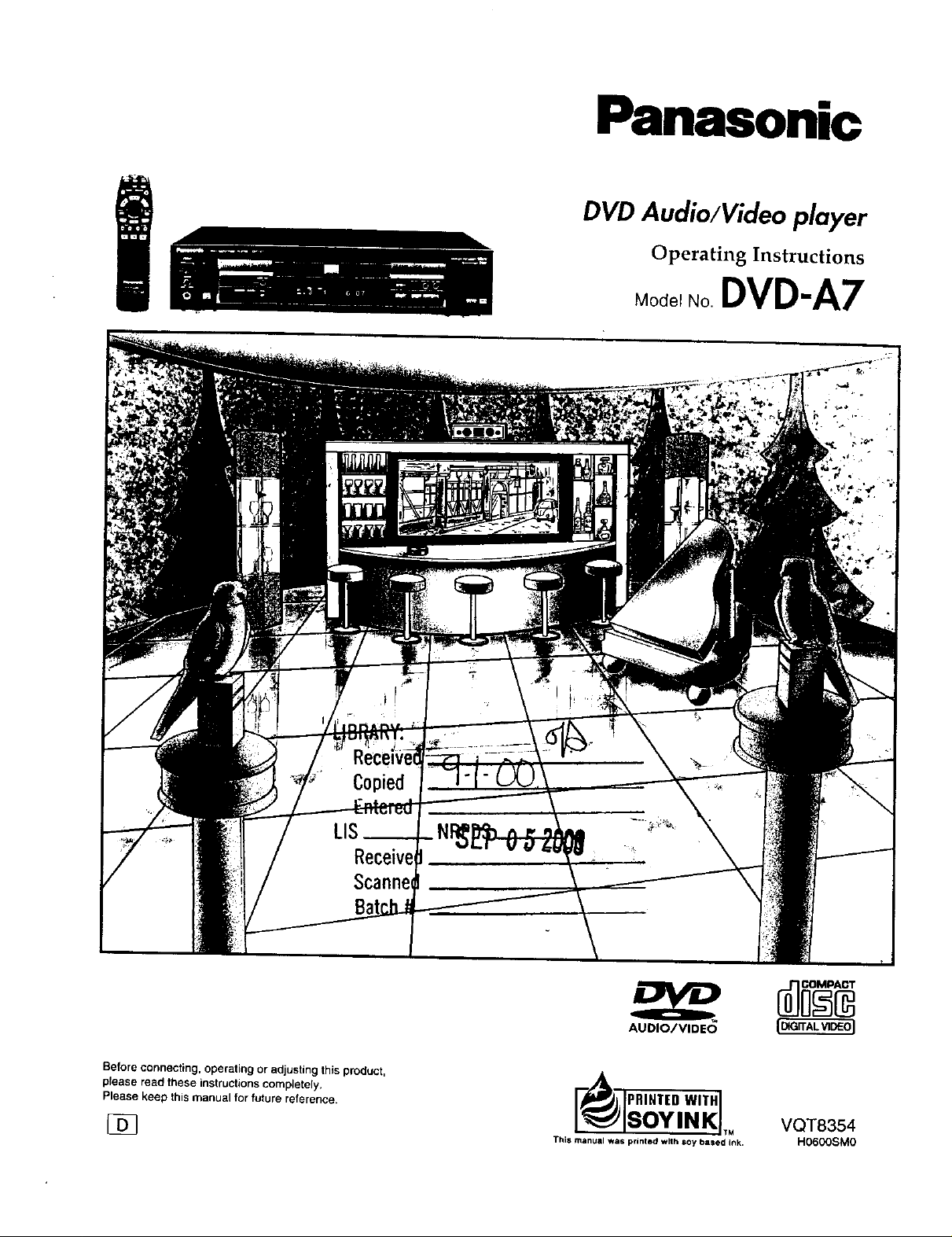
Panasonic
DVD Audio/Video player
Operating Instructions
Mo_e,_o.DVD-A7
Beforeconnecting, operating or adjustingthis product,
please read theseinstructions completety.
Please keep this manuel for future reference.
AUDIO/VIDEO _ _O_AO_(D_R'ALVlDEO_
PRIHTED WITH
ISOYINK ,_
This rnanual was printed with soy based ink.
VQT8354
HO6OOSMO
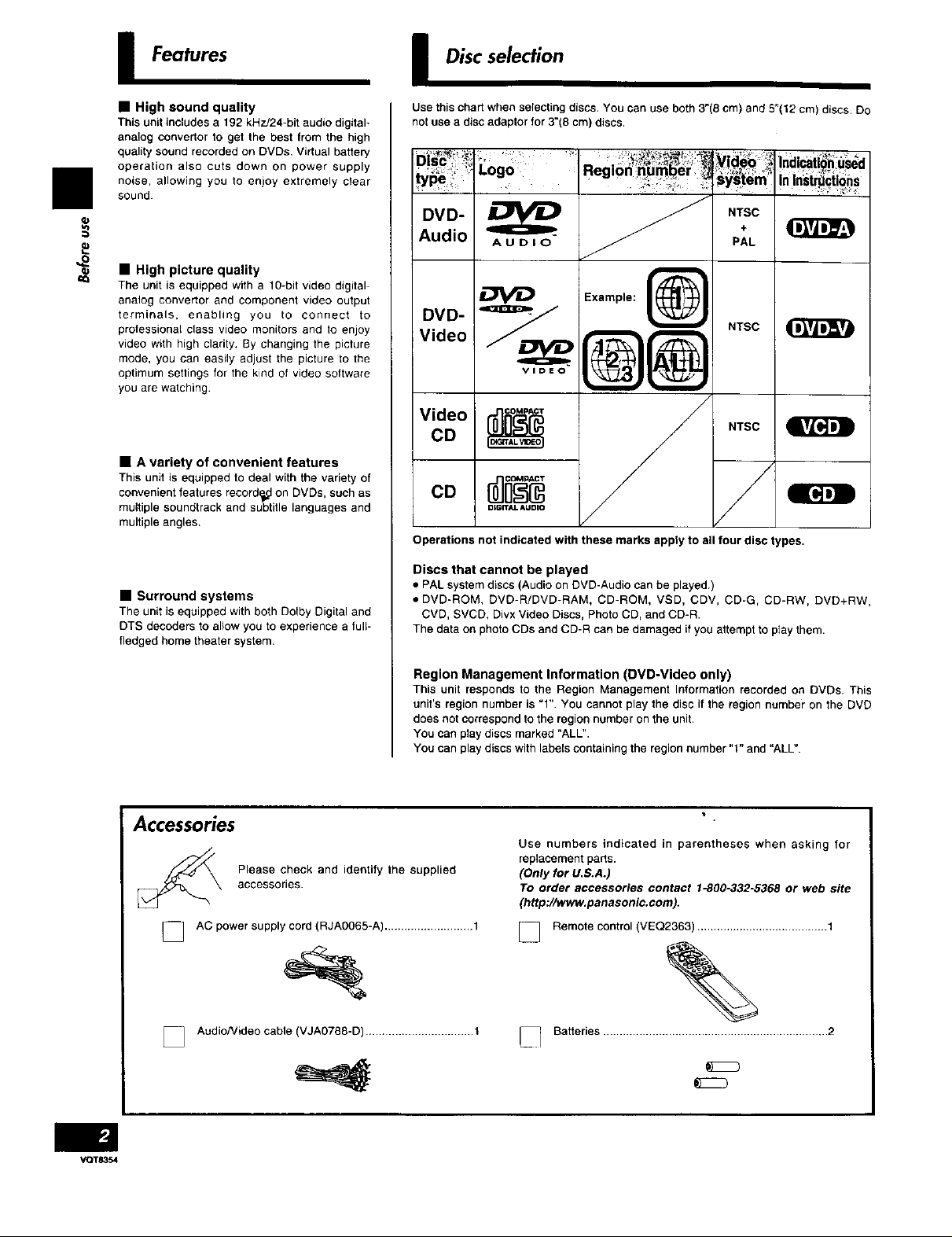
I Features I Discselection
II
• High sound quality
This unit includes a 192 kHz!24-bit audio digital-
analog convertor to get the best from the high
quality sound recorded on DVDs. Virtual battery
operation also cuts down on power supply
noise, allowing you to enjoy extremely clear
sound.
,,90
• High picture quality
The unit is equipped with a 10-bit video digital
analog convertor and component video output
terminals, enabling you to connect to
professional class video monitors and to enjoy
video with high clarity. By changing the picture
mode, you can easily adjust the picture to the
optimum settings for the kind of video software
you are watching
• A variety of convenient features
This unit is equipped to deal with the variety of
convenientfeatures record_ on DVDs, such as
multiple soundtrackand subtitle languages and
multipleangles.
Use this chart when selecting discs. You can use both 3"(8 cm) and 5"(12 cm) discs. Do
not use a disc adaptor for 3"(8 cm) discs.
Regl°n num_er_ system' inin_tr_ciions
.
Audio PAL
DVD" _ _ NT?c
Video NTSC
DVD- _ i_)]
CD NTSC
V,0eo /
co
Operations not indicated with these marks apply to ag four disc types.
Example:
L
• Surround systems
The unit is equipped with both Dolby Digital and
DTS decoders to allow you to experience a full-
fledged home theater system.
Accessories
accessories.
Please check and identify the supplied
] AC power supply cord (RJA0065-A) ........................... 1
Discs that cannot be played
• PAL system discs (Audio on DVD-Audio can be played.)
• DVD-ROM, DVD-R/DVD-RAM, CD-ROM, VSD, CDV, CD-G, CD-RW, DVD+RW,
CVD, SVCD, Divx Video Discs, PhotoCD, and CD-R.
The data on photoCDs and CD-R can be damaged if you attempt toplay them.
Region Management Information (DVD-Video only)
This unit responds to the Region Management Information recorded on DVDs. This
unit's region number is =1". You cannot play the disc if the region number on the DVD
does not correspond tothe region number onthe unit.
You can play discs marked "ALU'.
You can play discs with labelscontainingthe region number "1" and "ALL".
Use numbers indicated in parentheses when asking for
replacement pads.
(Only for U.S.A.)
To order accessories contact 1-800-332-5368 or web site
(http://www.panasonic.com).
] Remote control (VEQ2363) ........................................ 1
%
VQT8354
] AudioNideo cable (VJA0788-D) ................................. 1
[_ Batteries ..................................................................... 2
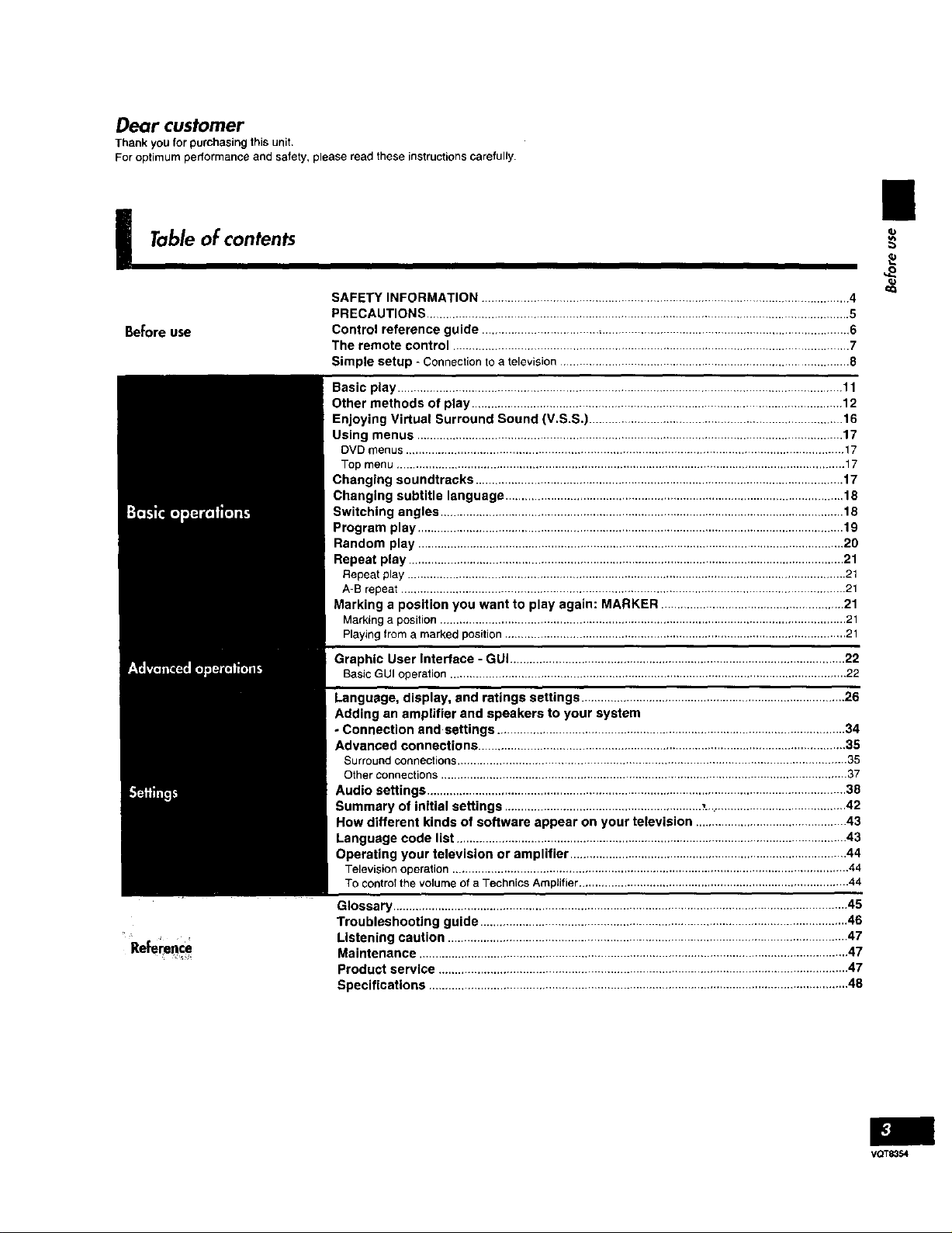
Dear customer
Thankyoufor purchasingthisunit.
Foroptimumperformanceandsafety,please readtheseinstructionscarefully.
I Tableofcontents
SAFETY INFORMATION ............................................................................................................... 4
PRECAUTIONS .................................................................................................................................. 5
Before use
Refe_"ce
Control reference guide .................................................................................................................. 6
The remote control .......................................................................................................................... 7
Simple setup - Connection to a television .......................................................................................... 8
Basic play ......................................................................................................................................... 11
Other methods of play .................................................................................................................. 12
Enjoying Virtual Surround Sound (V.S.S.) ............................................................................... 16
Using menus .................................................................................................................................... 17
DVD menus ........................................................................................................................................ 17
Top menu ........................................................................................................................................... 17
Changing soundtracks .................................................................................................................. 17
Changing subtitle language ......................................................................................................... 18
Switching angles ............................................................................................................................. 18
Program play .................................................................................................................................... 19
Random play .................................................................................................................................... 20
Repeat play ....................................................................................................................................... 21
Repeat play ........................................................................................................................................ 21
A-B repeat .......................................................................................................................................... 21
Marking a position you want to play again: MARKER ......................................................... 21
Markinga position .............................................................................................................................. 21
Playingfrom a marked position.......................................................................................................... 21
- GUI ....................................................................................................... ",'_"
BasicGUI operation ......................................................................................................................... ??
Language, display, and ratings settings .................................................................................. 26
Adding an amplifier and speakers to your system
o Connection and settings ............................................................................................................ 34
Advanced connections .................................................................................................................. 35
Surround connections ......................................................................................................................... 35
Other connections .............................................................................................................................. 37
Audio settings .................................................................................................................................. 38
Summary of initial settings ............................................................. _............................................. 42
How different kinds of software appear on your television ............................................... 43
Language code list ......................................................................................................................... 43
Operating your television or amplifier ...................................................................................... 44
Television operation........................................................................................................................... 44
TOcontrol the volume ofa Technics Amplifier .................................................................................... 44
Glossary ............................................................................................................................................. 45
Troubleshooting guide .................................................................................................................. 46
Listening caution ............................................................................................................................ 47
Maintenance ..................................................................................................................................... 47
Product service ............................................................................................................................... 47
Specifications .................................................................................................................................. 48
VOTS3S4
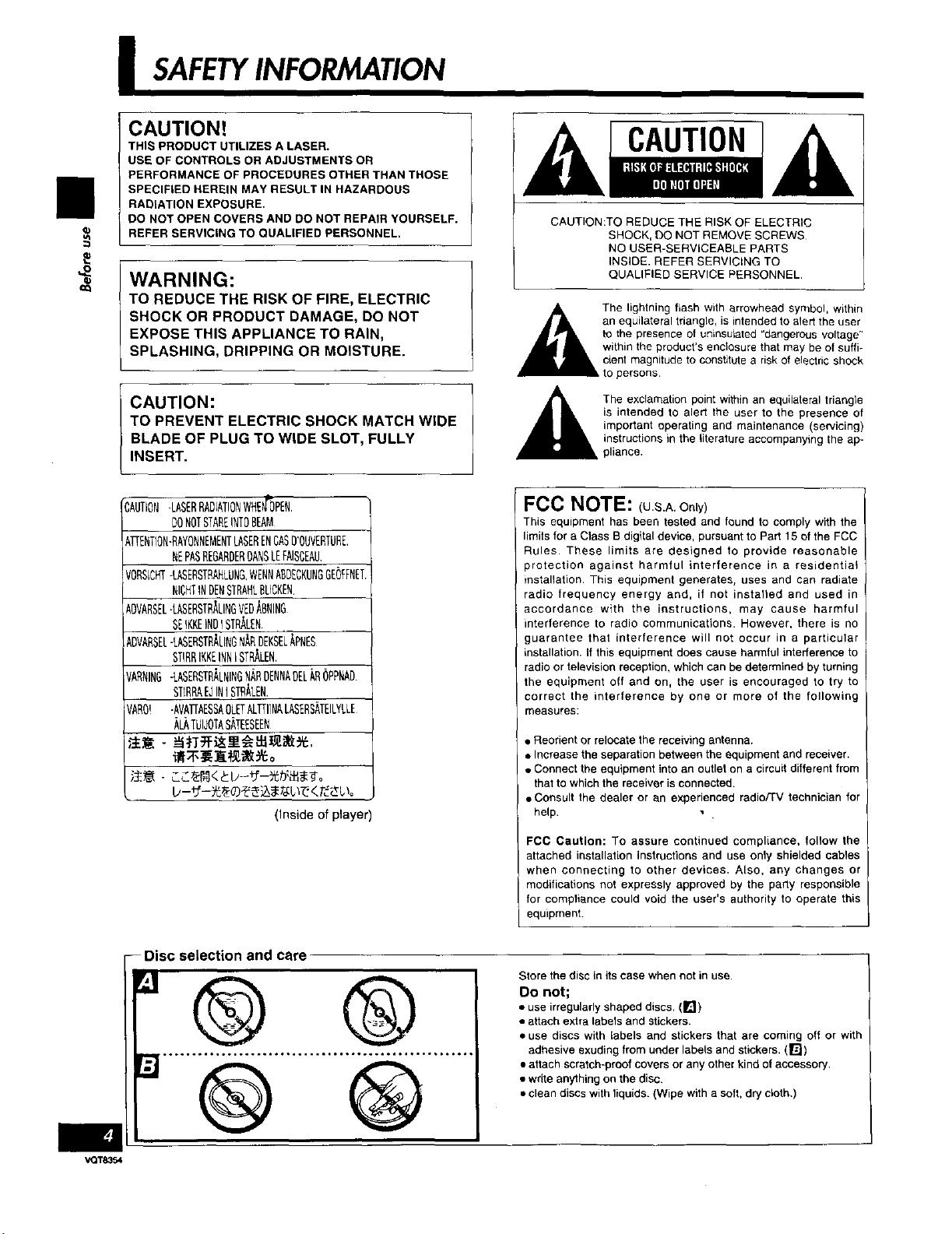
I SAFETYINFORMATION
II
CAUTION!
THIS PRODUCT UTILIZES A LASER.
USE OF CONTROLS OR ADJUSTMENTS OR
PERFORMANCE OF PROCEDURES OTHER THAN THOSE
SPECIFIED HEREIN MAY RESULT IN HAZARDOUS
RADIATION EXPOSURE.
DO NOT OPEN COVERS AND DO NOT REPAIR YOURSELF.
REFER SERVICING TO QUALIFIED PERSONNEL,
t_
t_4
WARNING:
TO REDUCE THE RISK OF FIRE, ELECTRIC
SHOCK OR PRODUCT DAMAGE, DO NOT
EXPOSE THIS APPLIANCE TO RAIN,
SPLASHING, DRIPPING OR MOISTURE.
CAUTION:
TO PREVENT ELECTRIC SHOCK MATCH WIDE
BLADE OF PLUG TO WIDE SLOT, FULLY
INSERT.
,3AUTION-LASERRADLATIONWHE_J_PEN
DONOTSTAREINTOBEAM
ATTENTION-RAYONNEMENTLASERENGASD'OUVERTURE
NEPASREGARDERDANSLEFAISGEAU.
VORSLCNT-LASERSTRARLUNG,WENNABDEGKUNOGEOFFNET.
NIGHTINDENSTRARLBUCKEN
ADVARSEL-LASERSTRALINGVEDABNING
SESKKEINDISTR_LEN
ADVARSEL-LASERSTRALINGNABDEKSELAPNES
STIRRINKEINNiSTRALEN
VARNING-LASERSTBALNINGNABDENNADELAROPPNAD
STIRRAEJINISTRALEN.
VARO! -AVAT[AESSAOLETALTTIINALASERSATEILYLLE
ALATUIJOTASATEESEEN
(Inside of player)
CAUTION
CAUTION:TO REDUCE THE RISK OF ELECTRIC
,_The lightning flash with arrowhead symbol, within
,_ The exclamation point within an equilateral triangle
_ pliance.
FCC NOTE: (U.S.A.On,y)
This equipment has been tested and found to comply with the
limits for a Class B digital device, pursuant to Part 15 of the FCC
Rules. These limits are designed to provide reasonable
protection against harmful interference in a residential
I installation. This equipment generates, uses and can radiate
radio frequency energy and, if not instalted and used in
accordance with the instructions, may cause harmful
interference to radio communications. However, there is no
guarantee that interference will not occur in a particular
installation. If this equipment does cause harmful interference to
radio or television reception, which can be determined by turning I
the equipment off and on, the user is encouraged to try to '
correct the interference by one or more of the following
measures:
• Reorient or relocate the receiving antenna.
• Increase the separation between the equipment and receiver.
• Connect the equipment into an outlet on a circuit different from
that to which the receiver is connected.
• Consult the dealer or an experienced radio/TV technician for
help. •
FCC Caution: To assure continued compliance, follow the
attached installation instructions and use only shielded cables
when connecting to other devices. Also, any changes or
modifications not expressly approved by the party responsible
for compliance could void the user's authority to operate this
equipment.
SHOCK, DO NOT REMOVE SCREWS
NO USER-SERVICEABLE PARTS
INSIDE. REFER SERVICING TO
QUALIFIED SERVICE PERSONNEL.
an equilateral triangte, is intended to aled the user
to the presence ot uninsulated "dangerous voltage"
within the product's enclosure that may be of suffi-
cient magnitude to constitute a risk of electric shock
to persons,
is intended to aled the user to the presence of
important operating and maintenance (servicing)
instructions in the literature accompanying the ap-
I
-- Disc selection and care
°@ ®
,°.o,°,°.,°o.o°°.,,°oo,o.°.°,ooo°°°°°o.°°._..°,.,*o.,
VQT&354
Store the disc in its case when not in use.
Do not;
• use irregularly shaped discs. (_])
• attach extra labels and stickers.
• use discs with labels and stickers that are coming off or with
adhesive exuding from under labels and stickers. (r£J)
• attach scratch-proof covers or any other kind of accessory.
• write anything on the disc.
• clean discs with liquids. (Wipe with a soft, dry cloth.)
I
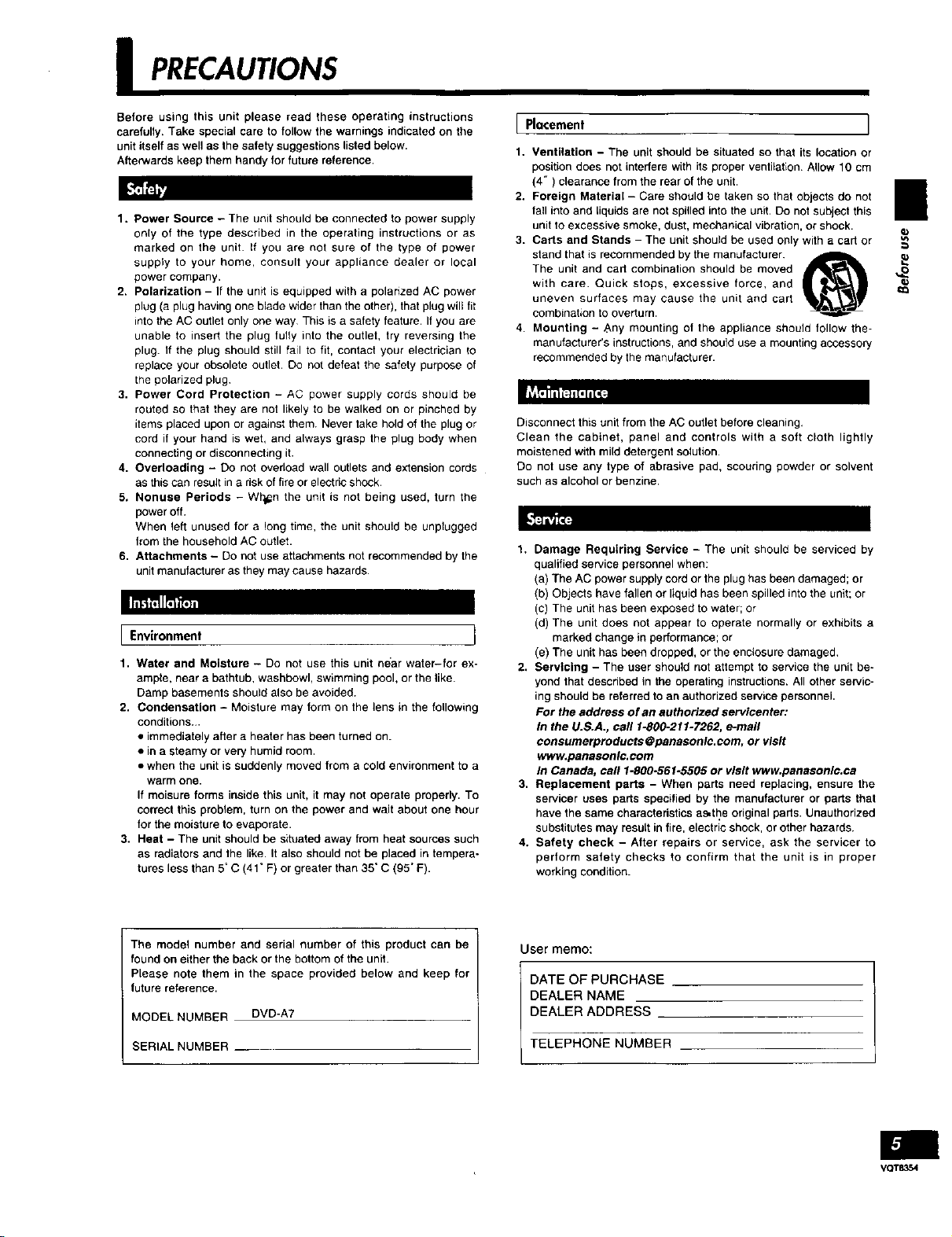
I PRECAUTIONS
Before using this unit please read these operating instructions
carefully. Take special care to follow the warnings indicated on the
unit itself as well as the safety suggestions listed below.
Afte_,/ards keep them handy for future reference.
1. Power Source - The unit should be connected to power supply
only of the type described in the operating instructions or as
marked on the unit. If you are not sure of the type of power
suppty to your home, consult your appliance dealer or local
power company.
2. Polarization - If the unit is equipped with a polarized AC power
plug (a plug having one blade wider than the other), that plug will fit
into the AC outlet only one way This is a safety feature. If you are
unable to insert the plug fully into the outlet, try reversing the
plug. If the plug should still fail to fit, contact your electrician to
replace your obsolete outlet. Do not defeat the safety purpose of
the polarized plug
3. Power Cord Protection - AC power supply cords shouLd be
routed so that they are not likely to be walked on or pinched by
items placed upon or against them. Never take hold of the plug or
cord if your hand is wet, and always grasp the plug body when
connecting or disconnecting it.
4. Overloading - Do not overload wall outlets and extension cords
as this can result in a risk of fire or electric shock.
5. Nonuse Periods - Wb_n the unit is not being used, turn the
power off.
When left unused for a long time, the unit should be unplugged
from the household AC outlet.
6. Attachments - Do not use attachments not recommended by the
unit manufacturer as they may cause hazards.
Environment 1
1. Water and Moisture - Do not use this unit near water-for ex-
ample, near a bathtub, washbowl, swimming pool, or the like.
Damp basements should also be avoided.
2. Condensation - Moisture may form on the lens in the following
conditions...
• immediately after a heater has been turned on.
• in a steamy or very humid room.
• when the unit is suddenly moved from a cold environment to a
warm one.
If moisure forms inside this unit, it may not operate properly. To
correct this problem, turn on the power and wait about one hour
for the moisture to evaporate.
3. Heat - The unit should be situated away from heat sources such
as radiators and the like. It also should not be placed in tempera-
tures less than 5" C (41" F) or greater than 35" C (95" F).
I Placement
1, Ventilation - The unit should be situated so that its location or
position does not interfere with its proper ventilation Allow 10 cm
(4") clearance from the rear of the unit.
2. Foreign Material - Care should be taken so that objects do not
fall into and Liquids are not spilled into the unit, Do not subject this
unit to excessive smoke, dust, mechanical vibration, or shock.
3. Carts and Stands - The unit should be used only with a cart or
stand that is recommended by the manufacturer. _
with care. Quick stops, excessive force, and _
uneven surfaces may cause the unit and cart
The unit and cart combination should be moved _ _a
combination to overturn.
4 Mounting - &ny mounting of the appliance should follow the-
manufacturer's instructions, and should use a mounting accessory
recommended by the manufacturer.
Disconnect this unit from the AC outlet before cleaning,
Clean the cabinet, panel and controls with a soft cloth lightly
moistened with mild detergent solution.
Do not use any type of abrasive pad, scouring powder or solvent
such as alcohol or benzine.
1. Damage Requiring Service - The unit should be serviced by
qualified service personnel when:
(a) The AC power supply cord or the plug has been damaged; or
(b) Objects have fallen or liquid has been spilled into the unit; or
(c) The unit has been exposed to water; or
(d) The unit does not appear to operate normally or exhibits a
marked change in performance; or
(e) The unit has been dropped, or the enclosure damaged,
2. Servicing - The user should not attempt to service the unit be-
yond that descdbed in the operating instructions. All other servic-
ing should be referred to an authorized service personnel.
For the address of an authorized servicenter:
In the U.S.A., carl 1-800-211-7262, e-mail
consumerproducts@panasonlc.com, or visit
www.panasonlc.com
in Canada, call 1.800.561.5505 or visit www.panasonlc.ca
3. Replacement parts - When parts need replacing, ensure the
servicer uses parts specified by the manufacturer or parts that
have the same characteristicsas,the originalpads. Unauthorized
substitutes may resultin fire, electric shock, orother hazards.
4. Safety check - After repairs or service, ask the servicer to
perform safety checks to confirm that the unit is in proper
working condition.
i
The model number and serial number of this product can be
found on either the back or the bottom of the unit.
Please note them in the space provided below and keep for
future reference.
MODEL NUMBER DVD-A7
SERIAL NUMBER __
User memo:
DEALER NAME
DEALER ADDRESS
I DATE OF PURCHASE
TELEPHONE NUMBER
VQT8354
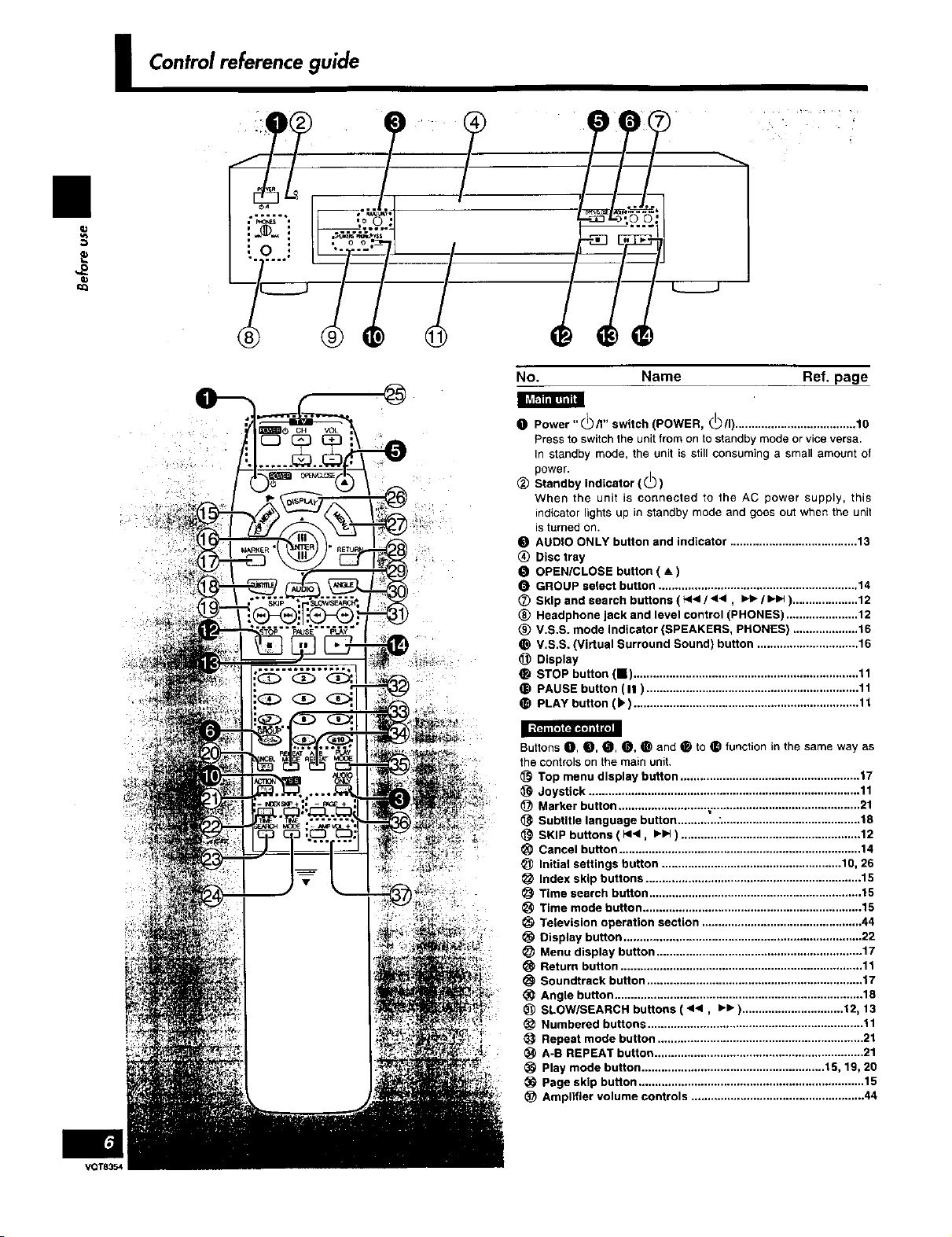
I
Controlreferenceguide
I
, T • • ,
No. Name Ref. page
O Power"_/l" switch (POWER, I_/I) ..................................... 10
Press to switch the unitfrom on to standby modeor viceversa.
In standby mode, the unit is stillconsuming a small amount of
power•
_) Standby indicator (_._)
When the unit is connected to the AC power supply, this
indicator lightsup in standby mode and goes out when the unit
isturned on.
O AUDIO ONLY button and indicator ....................................... 13
(_ Disc tray
• OPEN/CLOSE button ( A )
O GROUP select button ............................................................. 14
_) Skip and search buttons ( 1_141/ ._l, I_- / I=-I_).................... 12
_) Headphone jack and level control (PHONES) ...................... 12
_) V.S.S. mode Indicator (SPEAKERS, PHONES) .................... t6
O V.S.S. (Virtual Surround Sound) button ............................... 16
Display
¸
STOP button (11)..................................................................... 11
• PAUSE button ( II ) ................................................................. 11
• PLAY button (1_)..................................................................... 11
VQT8354
Buttons 0, _, O, _, O and _ to _ function in the same way as
the controlson the main unit.
Top menu display button ....................................................... 17
Joystick ................................................................................... 11
(_ Marker button ........................... _.............................................. 2t
Subtitle language button ............ ._.......................................... 18
SKIP buttons ( 1_14, I_1=t) ....................................................... 12
Cancel button .......................................................................... 14
Initial settings button ....................................................... 10, 26
Index skip buttons .................................................................. 15
Time search button ................................................................. 15
Time mode button ................................................................... 15
Television operation section ................................................. 44
Display button ......................................................................... 22
Menu display button ............................................................... 17
Return button .......................................................................... 11
Soundtrack button .................................................................. 17
Angle button ............................................................................ 18
_) SLOW/SEARCH buttons ( _1, I_1_)............................... 12, 13
Numbered buttons .................................................................. 11
Repeat mode button ............................................................... 21
A-B REPEAT button ................................................................ 21
Play mode button ........................................................ 15, 19, 20
Page skip button ..................................................................... 15
Amplifier volume controls ..................................................... 44
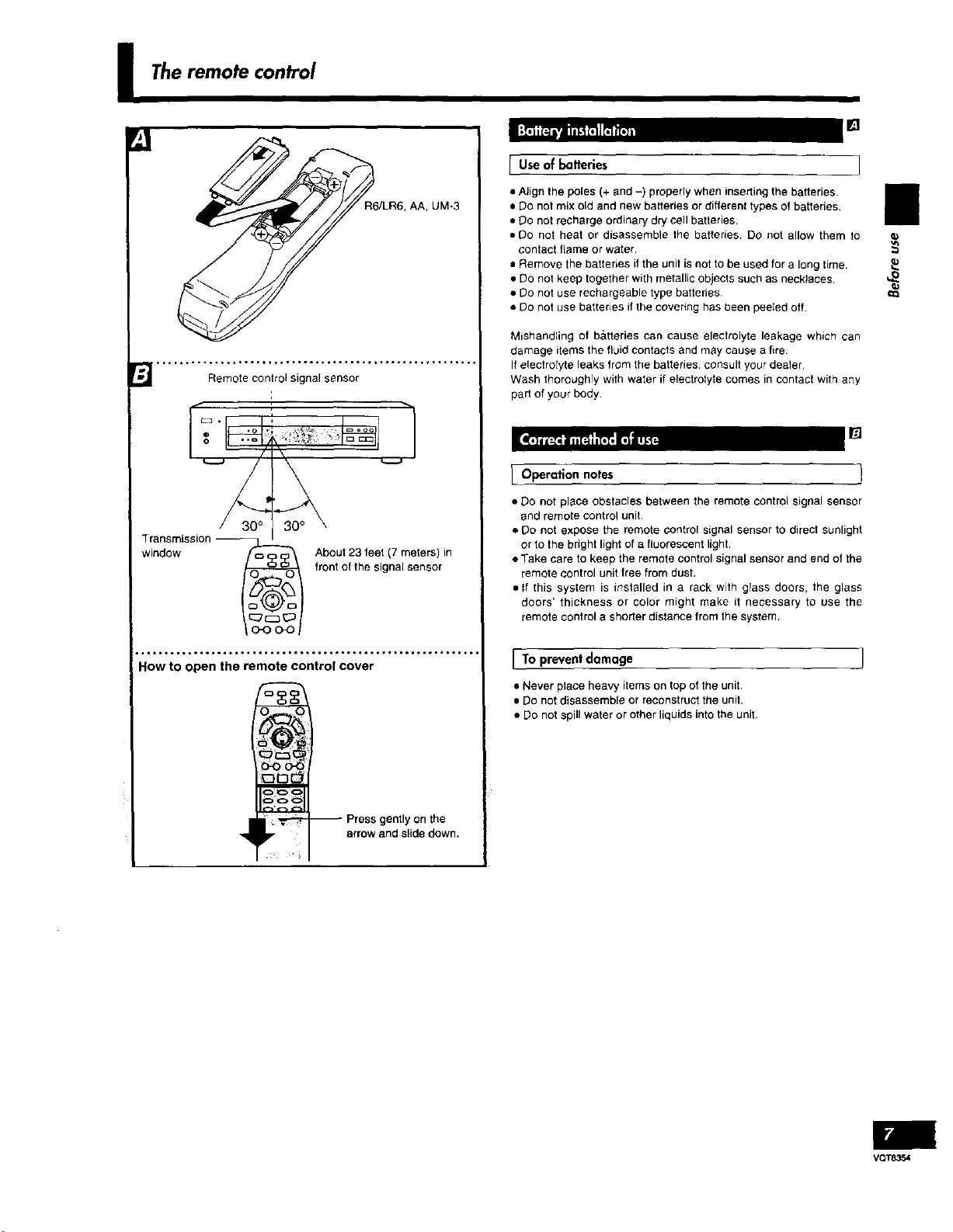
i Theremote control
Remote control signal sensor
Transmission --
window
R6/LR6, AA, UM-3
About 23 feet (7 meters) in
front of the signal sensor
[ Useof batteries J
• A_ign the poles (+ and -) properly when inserting the batteries. I
• Do not mix old and new batteries or different types of batteries.
• Do not recharge ordinary dry cell batteries
• DO not heat or disassemble the batteries. DO not allow them to
contact flame or water.
• Remove the batteries if the unit is not to be used for a long time.
• Do not keep together with metallic objects such as necklaces ,_
• Do not use rechargeable type batteries ¢Q
• Do not use batteries if the covering has been peeIed off.
Mishandling of b&tteries can cause electrolyte leakage which can
damage items the fluid contacts and may cause a fire.
If electrotyte leaks from the batteries, consult your dealer.
Wash thoroughly with water if electrolyte comes in contact with any
part of your body.
• "q _ -
Operation notes 1
• Do not place obstacles between the remote control signal sensor
and remote control unit.
• Do not expose the remote control signal sensor to direct sunlight
or to the bright light of a fluorescent light.
• Take care to keep the remote control signal sensor and end of the
remote control unit free from dust.
• If this system is installed in a rack with glass doors, the glass
doors' thickness or color might make it necessary to use the
remote control a shorter distance from the system.
ib
o,°*o° ...... °*°o°*°.°o°o.°,°o°o,o.o,°o*°.o*°,°o, ..... ,oo.°.
How to open the remote control cover
_ Press gently on the
arrow and slide down,
I
I To prevent damage
• Never place heavy items on top of the unit.
• Do not disassemble or reconstruct the unit.
• Do not spill water or other liquids into the unit.
VQT8354
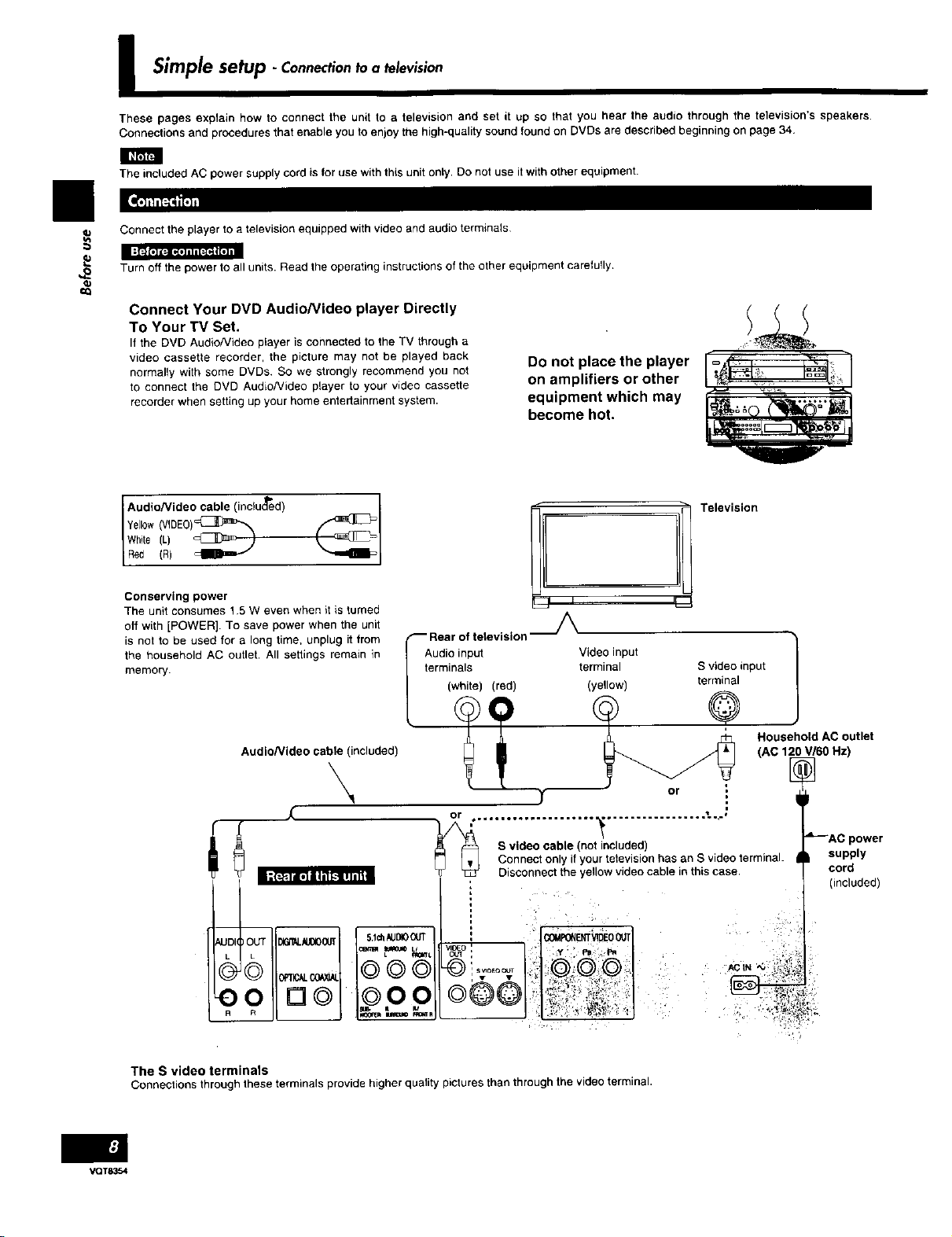
I
I Simplesetup - Connectiontoa television
These pages explain how to connect the unit to a television and set it up so that you hear the audio through the television's speakers.
Connections and procedures that enable you to enjoy the high-quality sound found on DVDs are described beginning on page 34.
The included AC power supply cord is for use with this unit only. Do not use it with other equipment.
Connect the player to a television equipped with video and audio terminals
Turn off the power to all units. Read the operating instructions of the other equipment carefully.
Connect Your DVD Audio/Video player Directly
To Your TV Set.
If the DVD AudioNideo playeris connected to the TV through a
video cassette recorder, the picture may not be played back
normally with some DVDs. So we strongly recommend you not
to connect the DVD Audio/Video player to your video cassette
recorder when setting up your home entertainment system.
Ye[10w(VIDE0)_
Audio/Video cable (incluc_ed)
White (L) _
Red (R
Conserving power
The unit consumes 15 W even when it is turned
off with [POWER]. To save power when the unit
is not to be used for a long time, unplug it from
the household AC outlet. All settings remaln in
memory.
Audio input
terminals
(white) (red)
Do not place the player
on amplifiers or other
equipment which may
become hot.
li Television
Video input
terminal S video input
(yellow) terminal
Audio/Video cable (included)
\
or ÷.°.°.°°.,. ...... ., • ,
I,[
_J_ Disconnect the yellow video cable in thiscase.
kUDI
OUT _.i_Od00Lrr I 5'1#1_a0(_)!
o/no op.O
e
The S video terminals
Connections throughthese terminals providehigher gualgy picturesthan throughthe video terminal,
VQT8354
VIOEO •
y or ,
S video cable (not included)
Connect only if your televisionhas an S videoterminal.
®
Household AC outlet
(AC 120 V/60 Hz)
i
=
--AC power
supply
cord
(included)
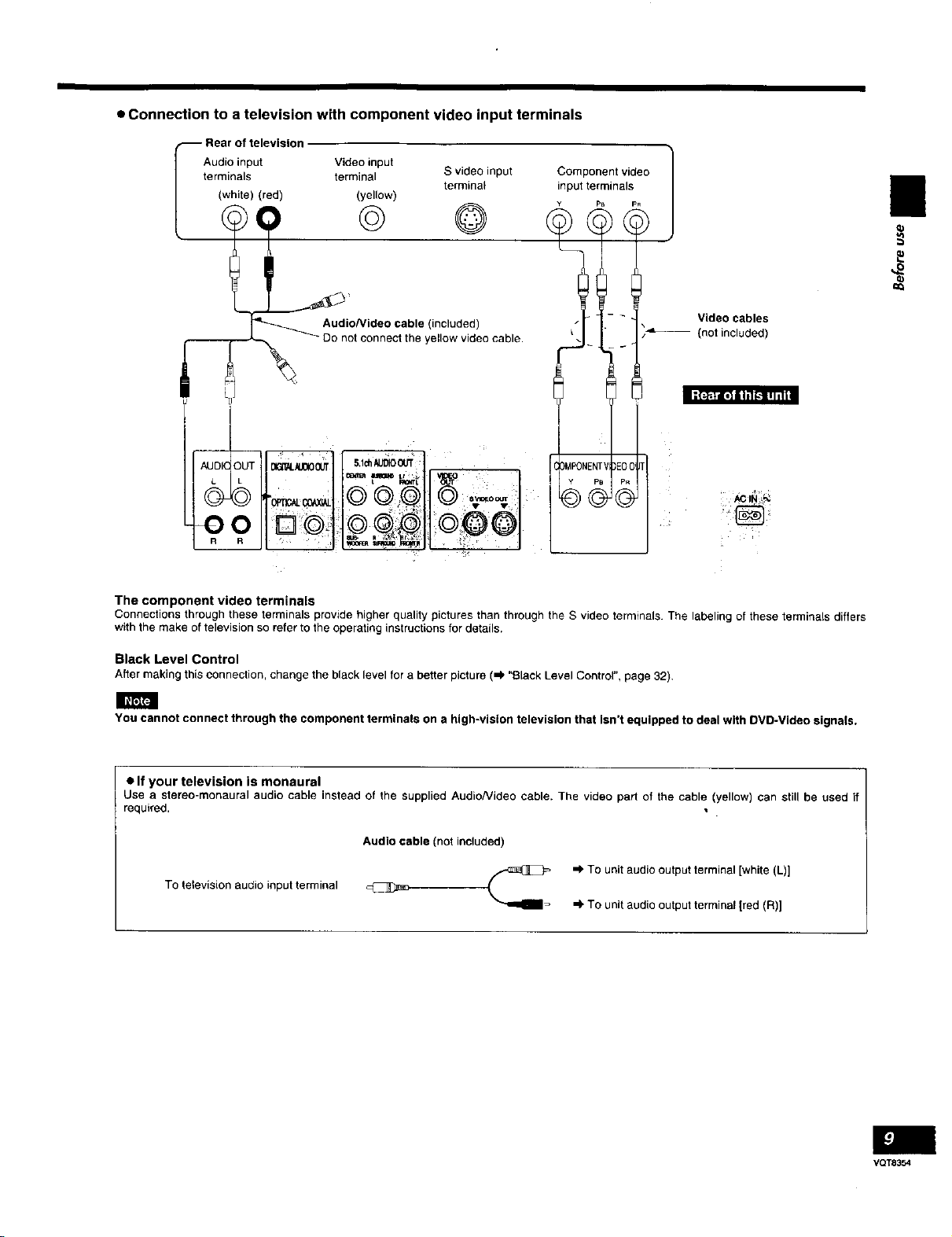
m
• Connection to a television with component video input terminals
Audio input
terminals
(white) (red)
Video input
terminal S video input
(yellow)
terminal
Component video
input terminals
PB
© ©
Audio/Video cable (included)
- Do not connect the yellow video cable•
_o_o_ _ • •
=""_"=._t I _+° I
Video cables
(not included)
/_OIN _
oHD+112 t]
The component video terminals
Connections throughthese terminals provide higher qualitypictures than throughthe S video terminals. The labeling of these terminals differs
with the make of television so referto the operating instructionsfor details.
II
Black Level Control
After making this connection, change the black level for a better picture (_' "Black Level Control", page 32).
You cannot connect through the component terminals on a high-vision television that isn't equipped to deal with DVD-Video signals,
• If your television is monaural
Use a stereo-monaural audio cable instead of the supplied AudioNideo cable. The video pad of the cable (yellow) can still be used if
required. •
Audio cable (not included)
=) TO unit audio output terminal [white (L)]
To television audio input terminal
=) To unit audio output terminal [red (R)]
VQT8354
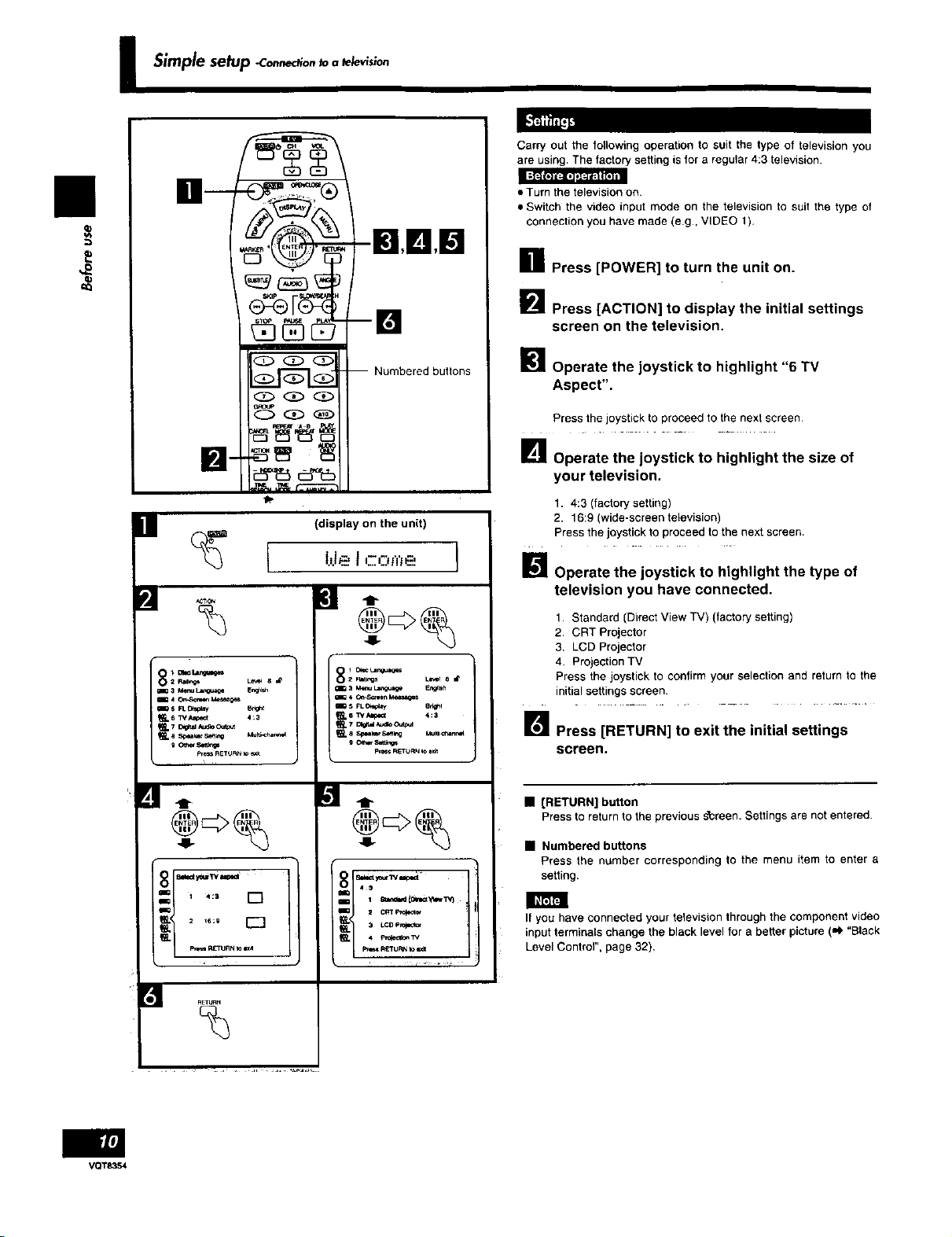
Simple setup -co,.,_-tlo.to. _slo,,
Carry out the following operation to suit the type of television you
are using, The factory setting is for a regular 4:9 television.
II
[]
_ 2 p,m_s Le_ 8 _
am3 Msnu Lar_._ EnoN_
_,= 6 TV A_ge_ 4;3
-Ig,lg,EI
-m
Numbered buttons
(display on the unit)
] t
o_c L=n_ges
_ 2 _aargs Le._ e _
_ 3 M=nuL=_u_e En_eh
_5 FL _ly 8rqd
pr_. glETORN i,, e_
• Turn the television on.
• Switch the video input mode on the television to suit the type of
connection you have made (e.g, VIDEO 1),
n Press [POWER] to turn the unit on.
[]Press [ACTION] to display the initial settings
screen on the television.
_1 Operate the joystick to highlight "6 TV
Aspect".
Press the joystick to proceed to the next screen
L_ Operate the joystick to highlight the size of
your television.
1. 4:3 (factory setting)
2. 16:9 (wide-screen television)
Press the joystick to proceed to the next screen
[]
Operate the joystick to highlight the type of
television you have connected.
1. Standard (Direct View TV) (factory setting)
2. CRT Projector
3, LCD Projector
4. Projection TV
Press the joystick to confirm your selection and return to the
initial settings screen.
ImPress [RETURN] to exit the initial settings
screen.
VQT8354
] t
_- .... []
_ ..... r'-n
[]
%
] t
3 LCD P_
P_ R_TURN to =_
• [RETURN] button
Press to return to the previous screen. Settings are not entered.
• Numbered buttons
Press the number corresponding to the menu item to enter a
setting.
If you have connected your television through the component video
input terminals change the black level for a better picture ('4' "Black
Level Control", page 32).
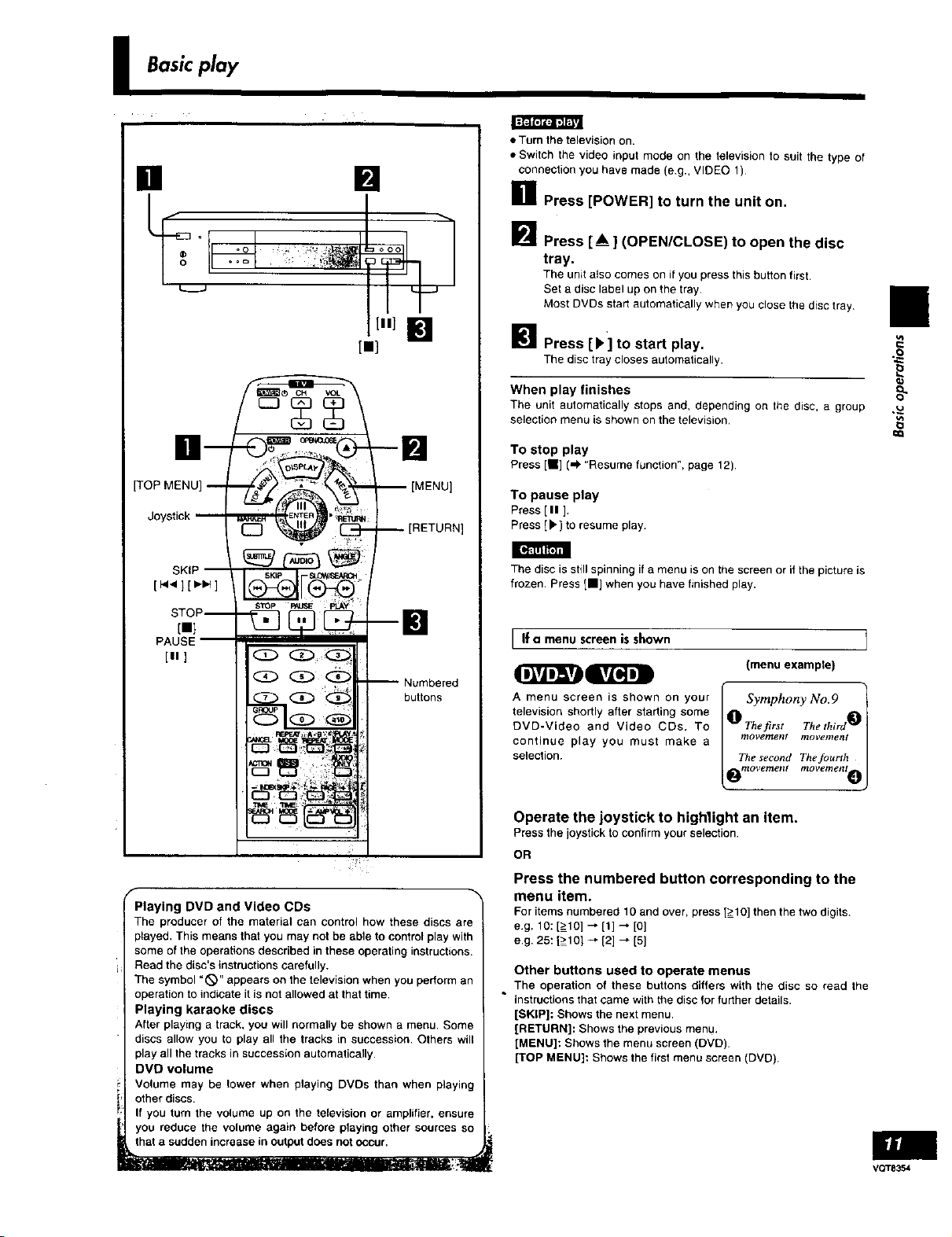
I Basicplay
[]
• Turn the television on.
• Switch the video input mode on the television to suit the type of
connection you have made (e.g., VIDEO 1)
[]
H Press [POWER] to turn the unit on.
o
TOP MENUJ _ __
SKIP
],t t]3
STOP-- [_
PAUSE
[in ]
s""_'_"P_,_ ri_ _
_ooo
[11] []
[i]
-np:a
-- [MENU]
-n
[RETURN]
Numbered
buttons
I_ Press [A_ ] (OPEN/CLOSE) to open the disc
tray.
The unit also comes on if you press this button first.
Set a disc label up on the tray
Most DVDs start automatically when you close the disc tray
I_1 Press [I_] to start play.
The disc tray closes automatically.
When play finishes
The unit automatically stops and, depending on the disc, a group
selection menu is shown on the television.
To stop play
Press [I] ('=)"Resume function", page 12).
To pause play
Press [ II ].
Press [b] to resume play.
[o,_'lIA'lt'_J_l
The disc is still spinning ifa menu is on the screen or if the picture is
frozen. Press ]i] when you have finished play,
I If a menu screenisshown
[menu example)
A menu screen is shown on your
television shortly after starting some
DVD-Video and Video CDs. To
continue play you must make a
selection.
Symphony No,9 ]
0 Thefirst The third 0"
CC;;,,°2;,':I
oo,o......, .......e.,ol
II
u_
.=o
_o
Playing DVD and Video CDs
The producer of the material can control how these discs are
played, This means that you may not be able to control play with
some of the operations described in these operating instructions.
Read the disc's instructions carefully,
The symbol "_" appears on the television when you perform an
operation to indicate it is not allowed at that time.
Playing karaoka discs
After playing a track, you will normally be shown a menu. Some
discs allow you to play all the tracks in succession. Others will
play all the tracks in succession automatically.
DVD volume
Volume may be lower when playing DVDs than when playing
other discs.
If you turn the volume up on the television or amplifier, ensure
you reduce the volume again before playing other sources so
that a sudden increase in output does not occur. •
Operate the joystick to highlight an item.
Pressthejoysticktoconfirmyourselection.
OR
Press the numbered button corresponding to the
menu item.
Foritemsnumberedt0 andovenpress[->_10]thenthetwodigits.
e.g. 10:[->_fO]_ [1]_ [0]
e.g.25:[>tO] _ [2] _ [5]
Other buttons used to operate menus
The operation of these buttons differs with the disc so read the
instructions that came with the disc for further details.
[SKIP]: Shows the next menu.
[RETURN]: Shows the previous menu,
[MENU]: Shows the menu screen (DVD).
[TOP MENU]: Shows the first menu screen (DVD].
VQT8354
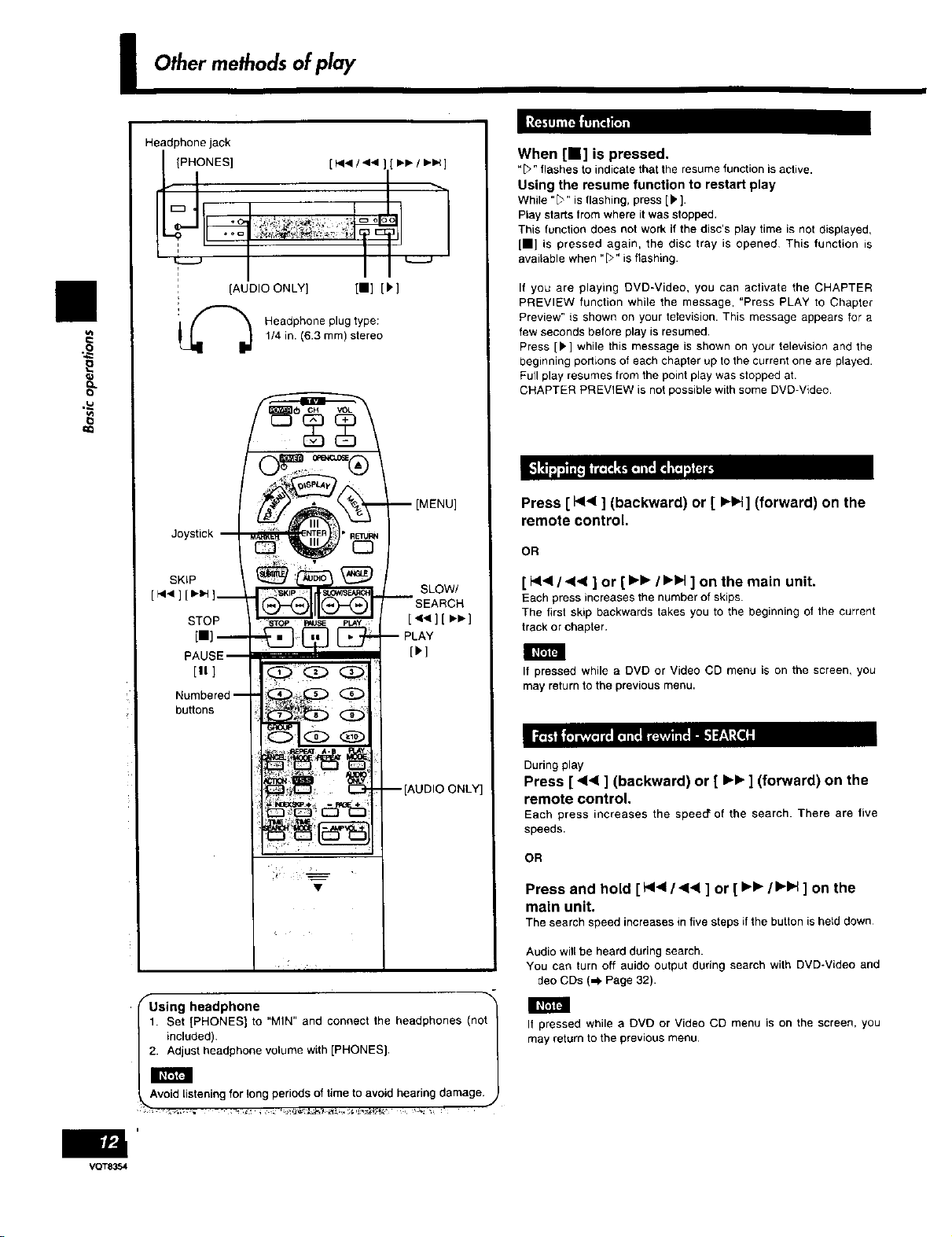
I Other methodsof play
....,
Headphone jack
[ _141/ 44 ]
[_/_]
When [11] is pressed.
"[_" flashes to indicate that the resume function is active.
Using the resume function to restart play
While "_" is flashing, press [!k ].
Play starts lrom where it was stopped.
This function does not work if the disc's play time is not displayed,
[i] is pressed again, the disc tray is opened This function =s
T
]AUDIO ONLY] [i] [[I,]
€
E
1/4 in. (6.3 mm) stereo
Headphone plug type:
available when "D" is flashing.
If you are playing DVD-Video, you can activate the CHAPTER
PREVIEW function while the message, "Press PLAY to Chapter
Preview" is shown on your television. This message appears for a
few seconds before play is resumed.
Press [[1"] while this message is shown on your television and the
beginning podions of each chapter up to the current one are played.
Full play resumes from the point play was stopped at.
CHAPTER PREVIEW is not possible with some DVD-Video.
Press [ I,<dl] (backward) or [ H_] (forward) on the
remote control.
Joystick
OR
[ Hl<l / <1<1 ] or [ b.b. / b.b,t ] on the main unit.
Each press increases the number of skips.
The first skip backwards takes you to the beginning of the current
track or chapter.
STOP
SLOW/
SEARCH
[<<][ _]
PLAY
[)]
[tl ]
Numbered --
buttons
If pressed while a DVD or Video CD menu is on the screen, you
may return to the previousmenu.
VQT8354
-- ]AUDIO ONLY]
fUsing headphone
1, Set [PHONES] to "MIN" and connect the headphones (not
included).
ust headphone volume with [PHONES].
Avoid listening for long periods of time to avoid hearing damage.
During play
Press [ <1<1 ] (backward) or [ _,-v] (forward) on the
remote control.
Each press increases the spee_ of the search. There are five
speeds.
OR
Press and hold [_1,</ << ] or [ I_- / I,-IH] on the
mein unit.
The search speed increases in five steps if the button is held down
Audio will be heard during search.
You can turn off auido output during search with DVD*Video and
deo CDs (_. Page 32).
If pressed while a DVD or Video CD menu is on the screen, you
may rett_rn to the previous menu.
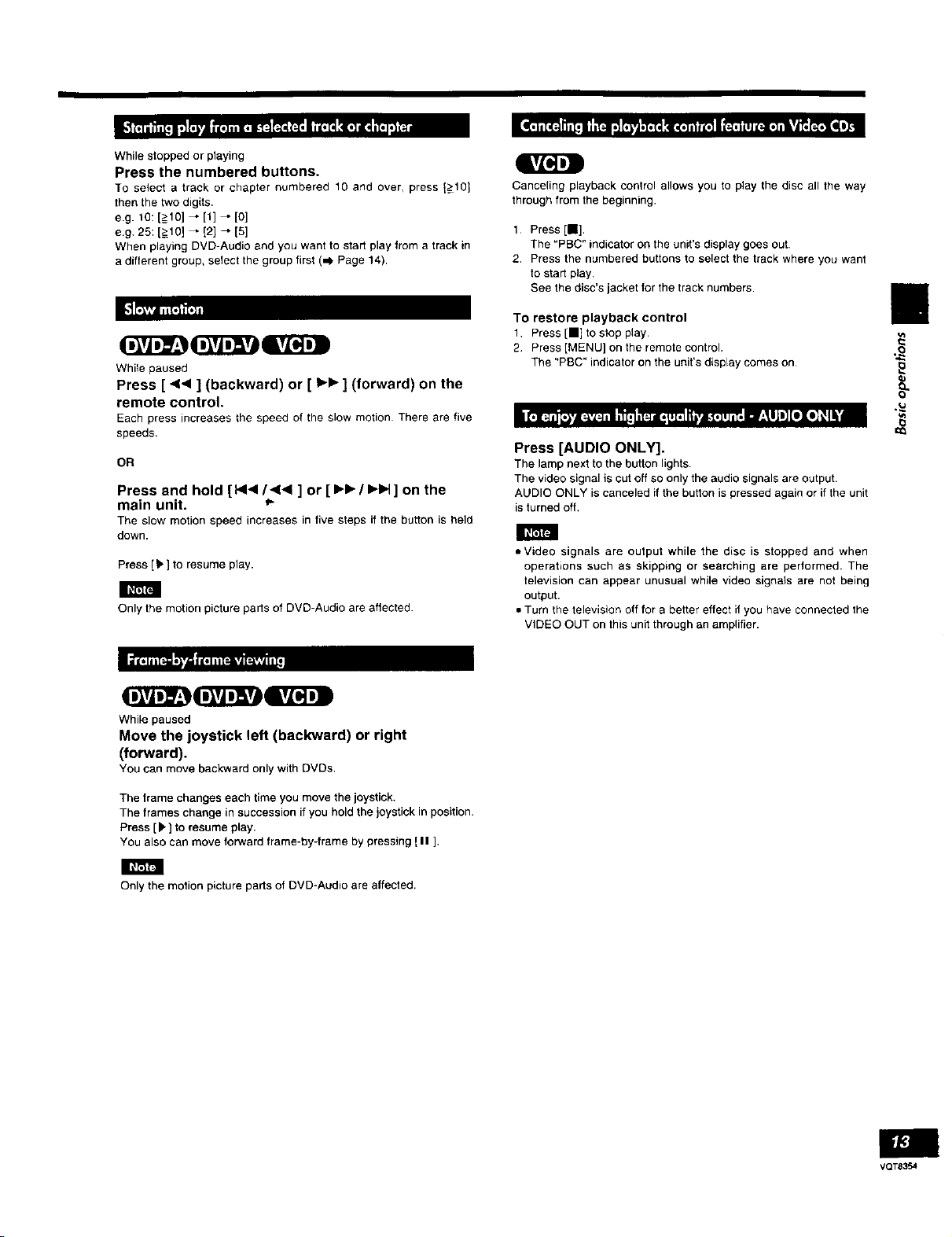
Ill
1117-t _lllll llI ,.ii_l'l .l[_ll_:14,1 iii 1,11 lliil llil,l iilJl:_ l!J['_l[ll iJl
While stopped or playing
Press the numbered buttons.
To select a track or chapter numbered 10 and over, press {>10}
thenthe two digits.
e.g. t0: [_>_10]_ [1] _ [0]
e.g. 25: [_>_t0]_ [2] _ [5]
When playing DVD-Audio and you want to start playfrom a track in
a different group, select the group first (,=1,Page 14).
While paused
Press [ 44 ] (backward) or [ ll-i_ ] (forward) on the
remote control,
Each press increases the speed of the slow motion There are five
speeds+
OR
Press and hold [ t44 / 414 ] or [ I_1_ / I_IH ] on the
main unit. *"
The slew motion speed increases in five steps if the button is held
down.
Press [ _"] to resume play.
Only the motion picture pads of DVO-Audio are affected.
t ivlotmlI
Canceling playback control allows you to play the disc all the way
through from the beginning.
1 Press [ll],
The "PBC" indicator on the unit's display goes out
2. Press the numbered buttons to select the track where you want
to start play.
See the disc's jacket for the track numbers.
To restore playback control
1 Press [11] to stop play.
2 Press [MENU] on the remote control.
The "PBC" indicator on the unirs display comes on
_ • l,_ {illI 1ti
Press [AUDIO ONLY].
The lamp next to the button lights.
The video signal is cut off so only the audio signals are output.
AUDIO ONLY is canceled if the button is pressed again or if the unit
is turned off,
II FT_I
-,Video signals are output while the disc is stopped and when
operations such as skipping or searching are performed. The
television can appear unusual while video signals are not being
output,
• Turn the television off for a better effect if you have connected the
VIDEO OUT on this unit through an amplifier.
_'-i']f_,'Jl'_,
While paused
Move the joystick left (backward) or right
(forward).
YOU can move backward only with DVDs.
The frame changes each time you move the joystick.
The frames change in succession if you hold the joystick in position.
Press [)'] to resume play.
You also can move forward frame-by-frame by pressing [ II ].
Only the motion picture parts of DVD-Audio are affected.
VQT8354
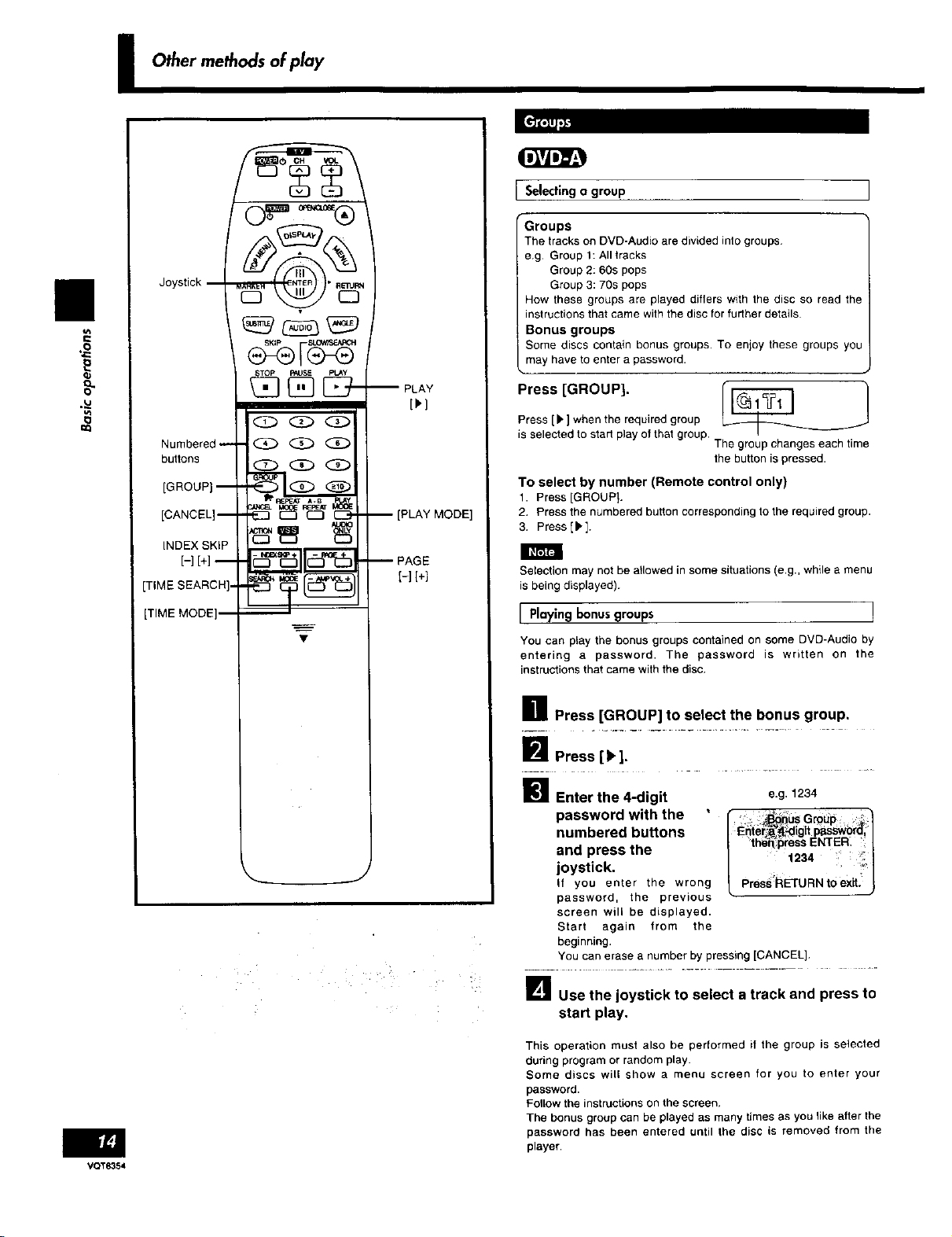
II
I Other methodsof play
j Selectingo group
Groups
The tracks on DVD-Audio are divided into groups
e.g Group 1: All tracks
Group 2: 60s pops
Group 3: 70s pops
How these groups are played differs with the disc so read the
instructions that came with the disc for further details
Bonus groups
Some discs contain bonus groups• To enioy these groups you
may have to enter a password•
Q_
--PLAY
Press[ ROUP]
Press [ I. ] when the required group _
is selected to start play of that group, q --
To select by number (Remote control only)
1. Press [GROUP].
2. Pressthenumberedbuttoncorrespondingtotherequiredgroup.
3. Press[k].
Selection may not be allowed in some situations (e.g., while a menu
is being displayed).
I Playingbonus groups ]
You can play the bonus groups contained on some DVD-Audio by
entering a password• The password is written on the
instructions that came with the disc.
H Press [GROUP] to select the bonus group.
I Press [!_].
M Enter the 4-digit e.g.1234
password with the ' I :_guS Grodp
numbered buttons / Enterj:_dig _tpassword,/
joystick, "
and press the
if you enter the wrong Press!RETURNt0exit.
password, the prevtous
screen will be displayed•
Start again from the
beginning,
You can erase a number by pressing [CANCEL]
The group changes each time
the button is pressed.
| lhe_ press ENTER_ |
|__J
VQT8354
_lJ_ Use the joystick to select a track and press to
start play.
This operation must also be performed if the group is selected
during program or random play.
Some discs will show a menu screen for you to enter your
password.
Follow the instructions on the screen,
The bonus group can be played as many times as you like after the
password has been entered until the disc is removed from the
player.
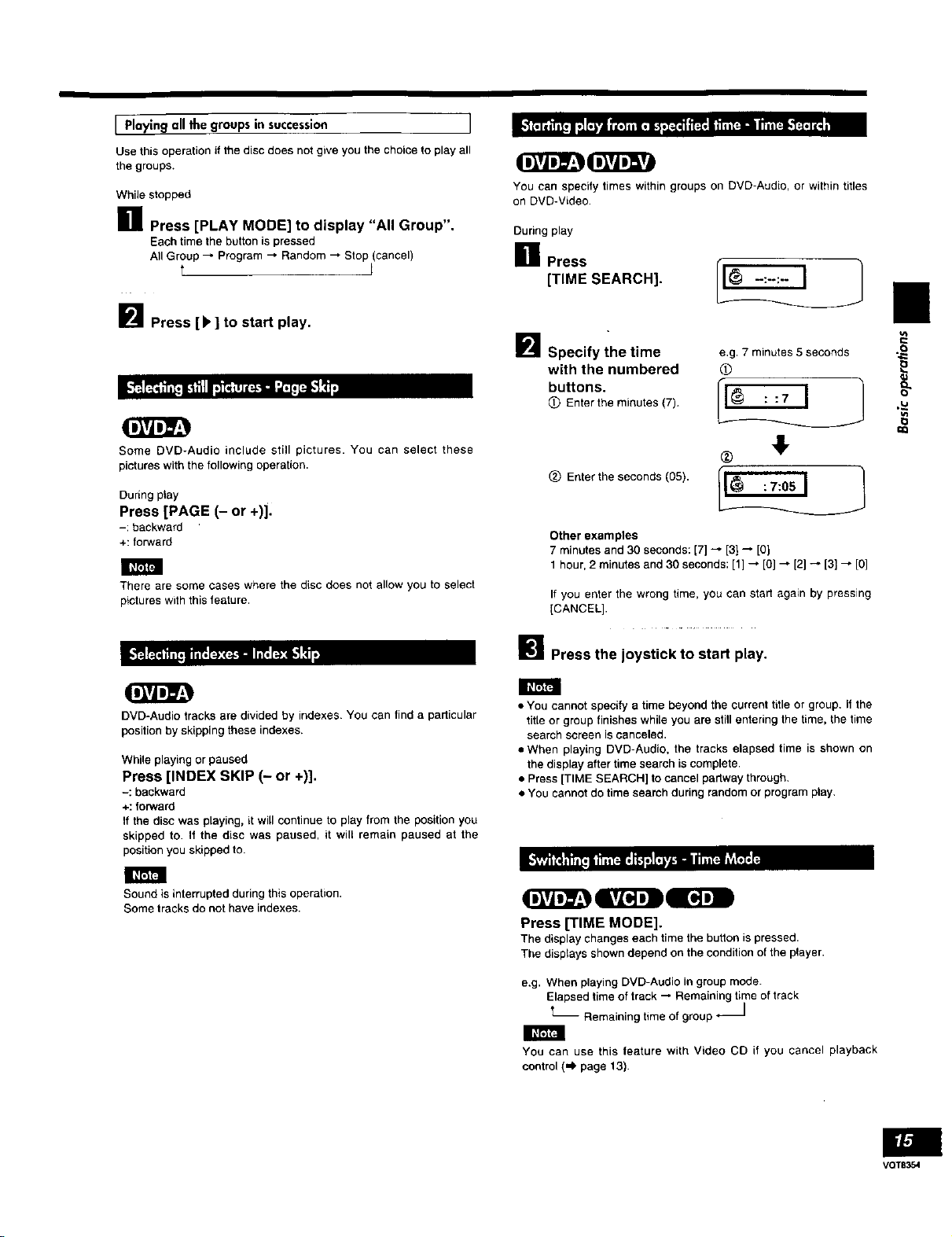
mm
[ Playing all lhe groups in succession ]
Use this operation it the disc does not give you the choice to play all
the groups.
While stopped
i Press [PLAY MODE] to display "All Group".
Each time the button ispressed
All Group _ Program _ Random _ Stop (cancel)
t
B Press [)'] to start play.
You can specify times within groups on DVD-Audio, or within titles
on DVD-Video
During play
_1 Press
[TIME SEARCH].
_.. • _ L - ,oo* •
Some DVD-Audio include still pictures. You can select these
pictures with the following operation.
During play
Press [PAGE (- or +)].
-: backward
+: forward
I_FIF-I
There are some eases where the disc does not allow you to select
pictures with this feature.
DVD-Audio tracks are divided by indexes You can find a particular
position by skipping these indexes.
While playing or paused
Press [INDEX SKIP (- or +)].
-: backward
+: forward
If the disc was playing, it will continue to play from the position you
skipped to. If the disc was paused, it will remain paused at the
position you skipped to.
m Specify the time
with the numbered
buttons.
(9 Enter the minutes (7).
e,g, 7 minutes 5 seconds 0
(9 e
® !,
(_ Enter the seconds (05).
Other examples
7 minutes and 30 seconds: [7] _' [31_ [01
I hour,2 minutesand 30 seconds:[1] _ [0] _ [2] _ [3] _ [0]
If you enter the wrong time, you can start again by pressing
[CANCEL].
I_1 Press the joystick to start play.
• You cannot specify a time beyond the current title or group. If the
title or group finishes while you are still entering the time, the time
search screen is canceled.
• When playing DVD-Audio, the tracks elapsed time is shown on
the display after time search is complete,
• Press [TIME SEARCH] to cancel partway through.
• You cannot do time search during randomor program play.
e
Sound is interrupted during this operation.
Some tracks do nat have indexes.
Press [TIME MODE].
Thedisplaychangeseachtimethebuttonispressed.
Thedisplaysshowndependontheconditionoftheplayer.
e.g. When playing DVD-Audio in group mode.
Elapsed time of track _ Remaining time of track
Remaining time of group _J
You can use this feature with Video CD if you cancel playback
control ('4 page 13).
VQT8354
