PANASONIC DMRXW380EB User Manual
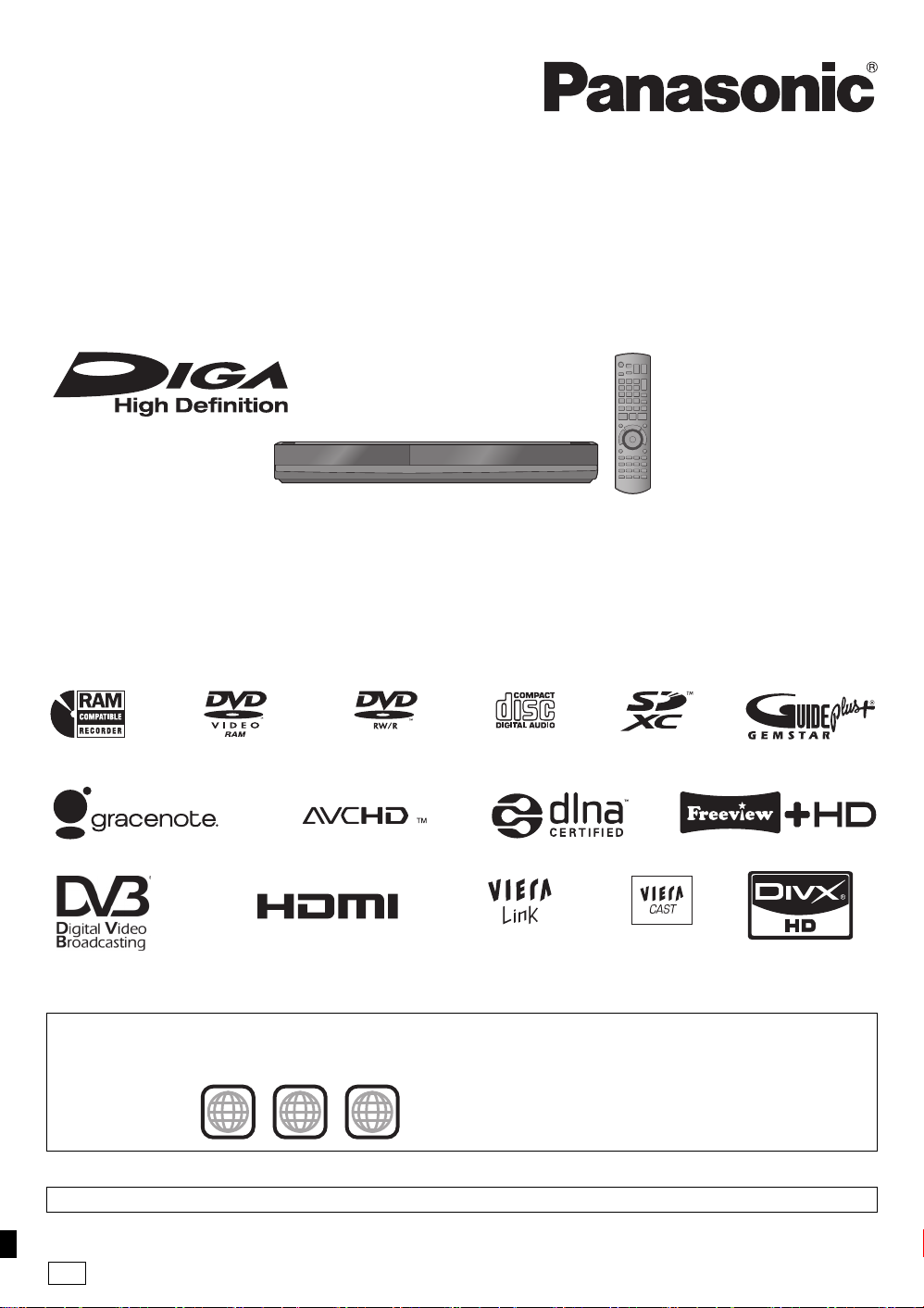
Operating Instructions
2 ALL
3
5
2
EB
DVD Recorder
Model No. DMR-XW380
Dear customer
Thank you for purchasing this product. For optimum performance and safety, please read these instructions carefully.
Before connecting, operating or adjusting this product, please read the instructions completely.
Please keep this manual for future reference.
This DVD Recorder is for viewing and recording free to to view channels only. It does not receive pay TV
or encrypted channels.
DVB and the DVB logos are trademarks of the DVB Project.
∫ Region management information
This unit plays DVD-Video marked with labels containing the region number “2” or “ALL”.
Example:
Web Site: http://www.panasonic-europe.com
Model number suffix “EB” denotes UK model.
VQT2J58
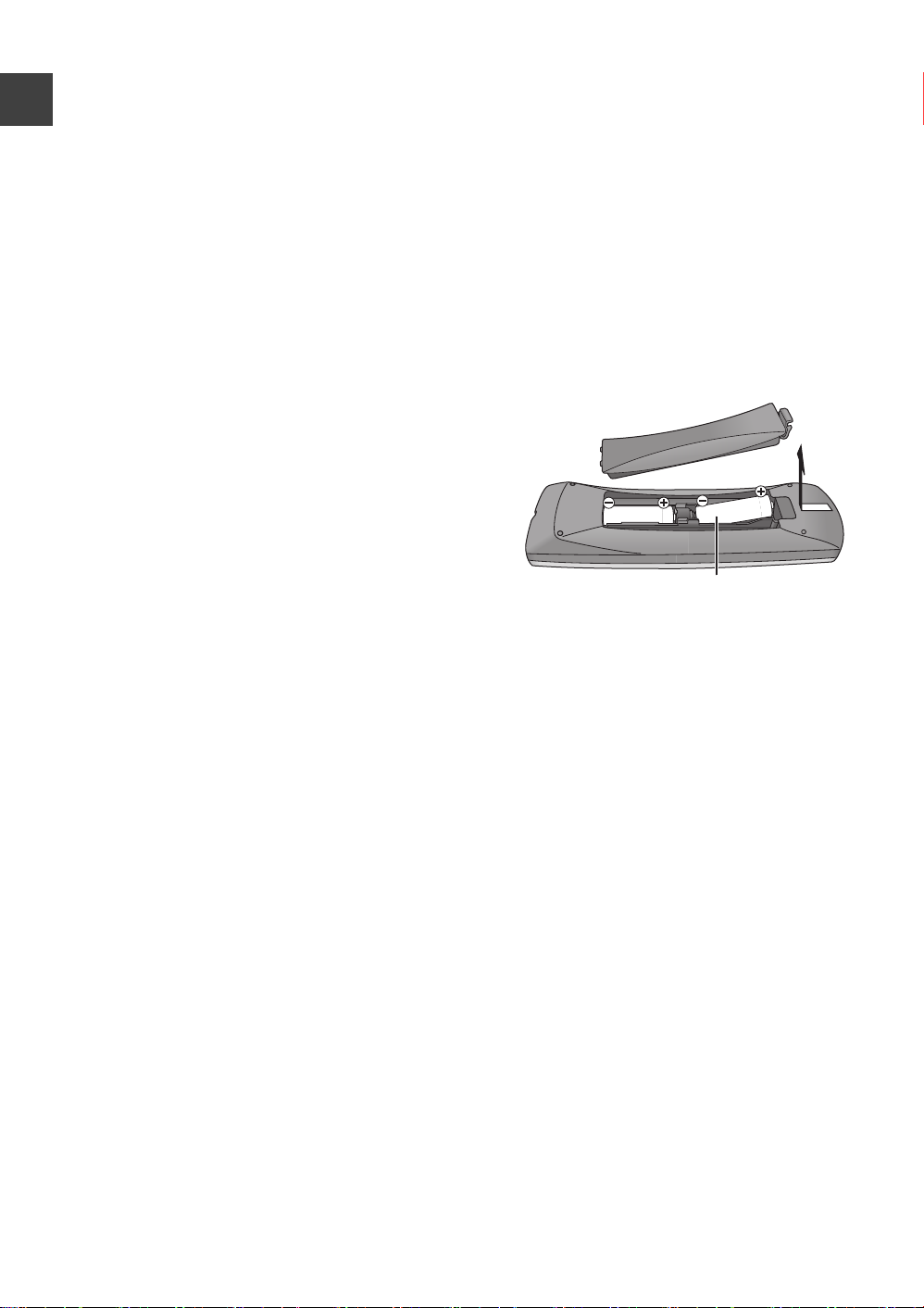
Getting
started
Features
∫ Easy access to various functions (> 15)
You can access the main function quickly and
easily from FUNCTION MENU display.
∫ DVB-T / DVB-T2 tuner built-in (> 16)
This unit has two DVB (Digital Video Broadcasting)
terrestrial tuners built-in.
Getting started
DVB-T2 is an advanced digital terrestrial system
for more efficient transmission.
Supplied accessories
Please check and identify the supplied accessories.
(Product numbers correct as of March 2010. These
may be subject to change.)
1 Remote control (N2QAYB000477)
2 Batteries for remote control
1 AC mains lead (K2CT2YY00003)
1 RF coaxial cable (K1TWACC00003)
∫ Supports Audio Description signal (> 18)
Audio Description (when broadcast) adds an
additional soundtrack to describe events on screen
(narration) and aids understanding and enjoyment,
particularly for visually-impaired viewers.
∫ Record with High Definition (> 21)
It is possible to record in high definition quality
when the broadcast is high definition.
∫ 2 programmes Simultaneous Recording
(> 22)
It is possible to record 2 programmes being
broadcasted at the same time.
∫ VIERA CAST (> 65)
Internet services (such as YouTube, Picasa Web
Albums, etc.) can be accessed easily by using the
VIERA CAST button.
∫ DLNA (> 66)
You can enjoy the video and still pictures saved on
the HDD of this unit on DLNA compatible
equipment connected via a network.
∫ VIERA Link “HDAVI ControlTM” (> 68)
Operation of this unit can be controlled by the
remote control of the TV (VIERA) by connecting
with the HDMI cable to the TV (VIERA).
∫ Owner ID (> 86)
Owner ID is an anti-theft function. Entering the PIN
number and owner’s personal information will help
the Police to determine the owner in the case of
theft.
The batteries information
Insert so the poles (i and j) match those in the
remote control.
R6/LR6, AA
≥Use alkaline or manganese batteries.
≥Do not mix old and new batteries or different types
at the same time.
≥Do not heat or expose to flame.
≥Do not leave the battery(ies) in an automobile
exposed to direct sunlight for a long period of time
with doors and windows closed.
≥Do not take apart or short circuit.
≥Do not attempt to recharge alkaline or manganese
batteries.
≥Do not use batteries if the covering has been peeled
off.
Mishandling of batteries can cause electrolyte
leakage which can damage items the fluid contacts
and may cause a fire.
Remove if the remote control is not going to be used
for a long period of time. Store in a cool, dark place.
2
VQT2J58
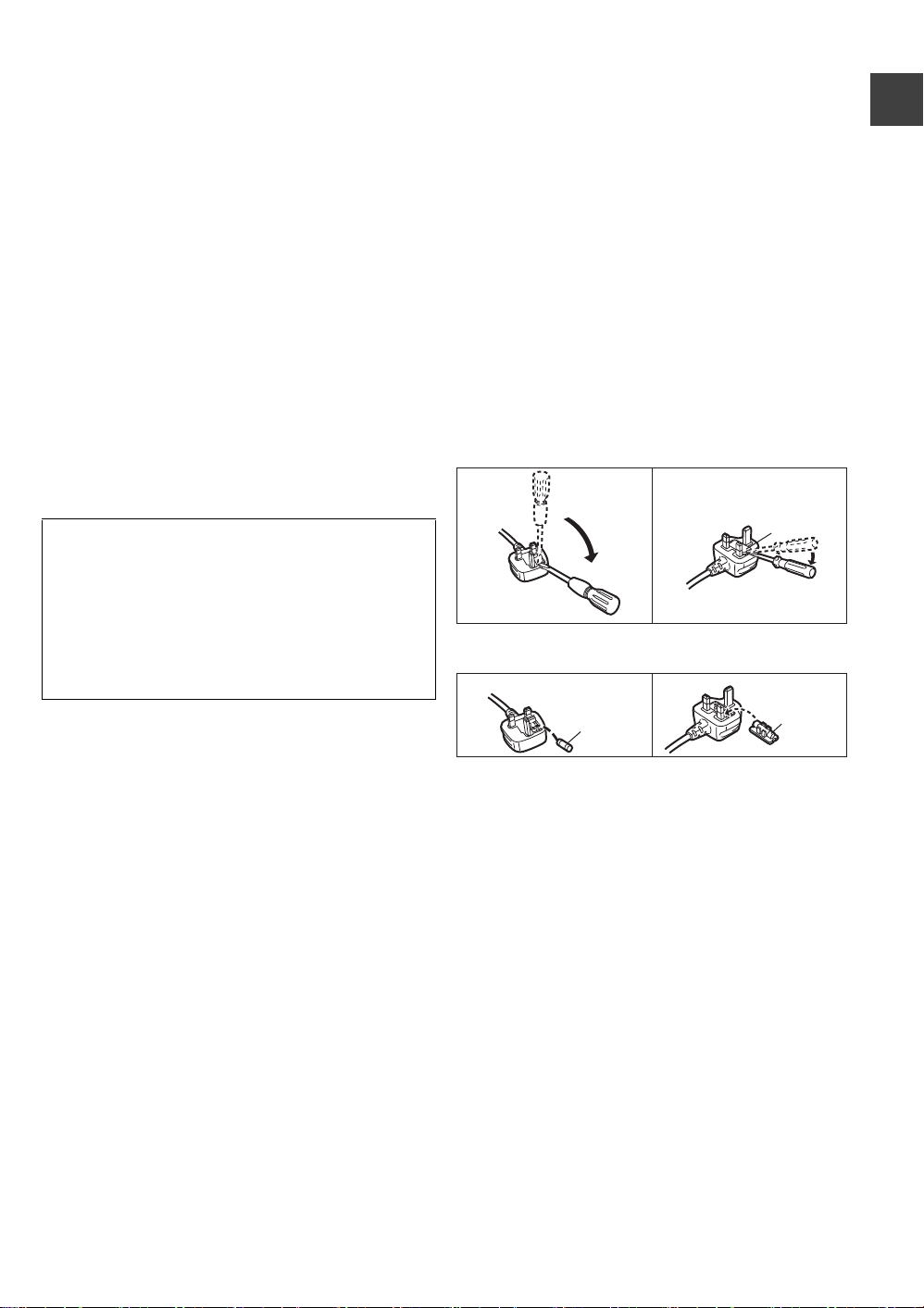
Caution for AC Mains Lead
Figure A Figure B
Fuse
(5 ampere)
Fuse
(5 ampere)
For your safety, please read the following text
carefully.
This appliance is supplied with a moulded three pin
mains plug for your safety and convenience.
A 5-ampere fuse is fitted in this plug.
Should the fuse need to be replaced please ensure
that the replacement fuse has a rating of 5-ampere
and that it is approved by ASTA or BSI to BS1362.
WARNING: DO NOT CONNECT EITHER WIRE TO
THE EARTH TERMINAL WHICH IS MARKED WITH
THE LETTER E, BY THE EARTH SYMBOL Ó OR
COLOURED GREEN OR GREEN/YELLOW.
THIS PLUG IS NOT WATERPROOF—KEEP DRY.
Before use
Remove the connector cover.
Getting started
Check for the ASTA mark Ï or the BSI mark Ì on
the body of the fuse.
If the plug contains a removable fuse cover you must
ensure that it is refitted when the fuse is replaced.
If you lose the fuse cover the plug must not be used
until a replacement cover is obtained.
A replacement fuse cover can be purchased from
your local dealer.
CAUTION!
IF THE FITTED MOULDED PLUG IS UNSUITABLE
FOR THE SOCKET OUTLET IN YOUR HOME
THEN THE FUSE SHOULD BE REMOVED AND
THE PLUG CUT OFF AND DISPOSED OF
SAFELY.
THERE IS A DANGER OF SEVERE ELECTRICAL
SHOCK IF THE CUT OFF PLUG IS INSERTED
INTO ANY 13- AMPERE SOCKET.
If a new plug is to be fitted please observe the wiring
code as stated below.
If in any doubt please consult a qualified electrician.
IMPORTANT
The wires in this mains lead are coloured in
accordance with the following code:
Blue: Neutral, Brown: Live.
As these colours may not correspond with the
coloured markings identifying the terminals in your
plug, proceed as follows:
The wire which is coloured Blue must be connected to
the terminal which is marked with the letter N or
coloured Black or Blue.
The wire which is coloured Brown must be connected
to the terminal which is marked with the letter L or
coloured Brown or Red.
How to replace the fuse
The location of the fuse differ according to the type of
AC mains plug (figures A and B). Confirm the AC
mains plug fitted and follow the instructions below.
Illustrations may differ from actual AC mains plug.
1.Open the fuse cover with a screwdriver.
Figure A Figure B
Fuse cover
2.Replace the fuse and close or attach the fuse cover.
3
VQT2J58
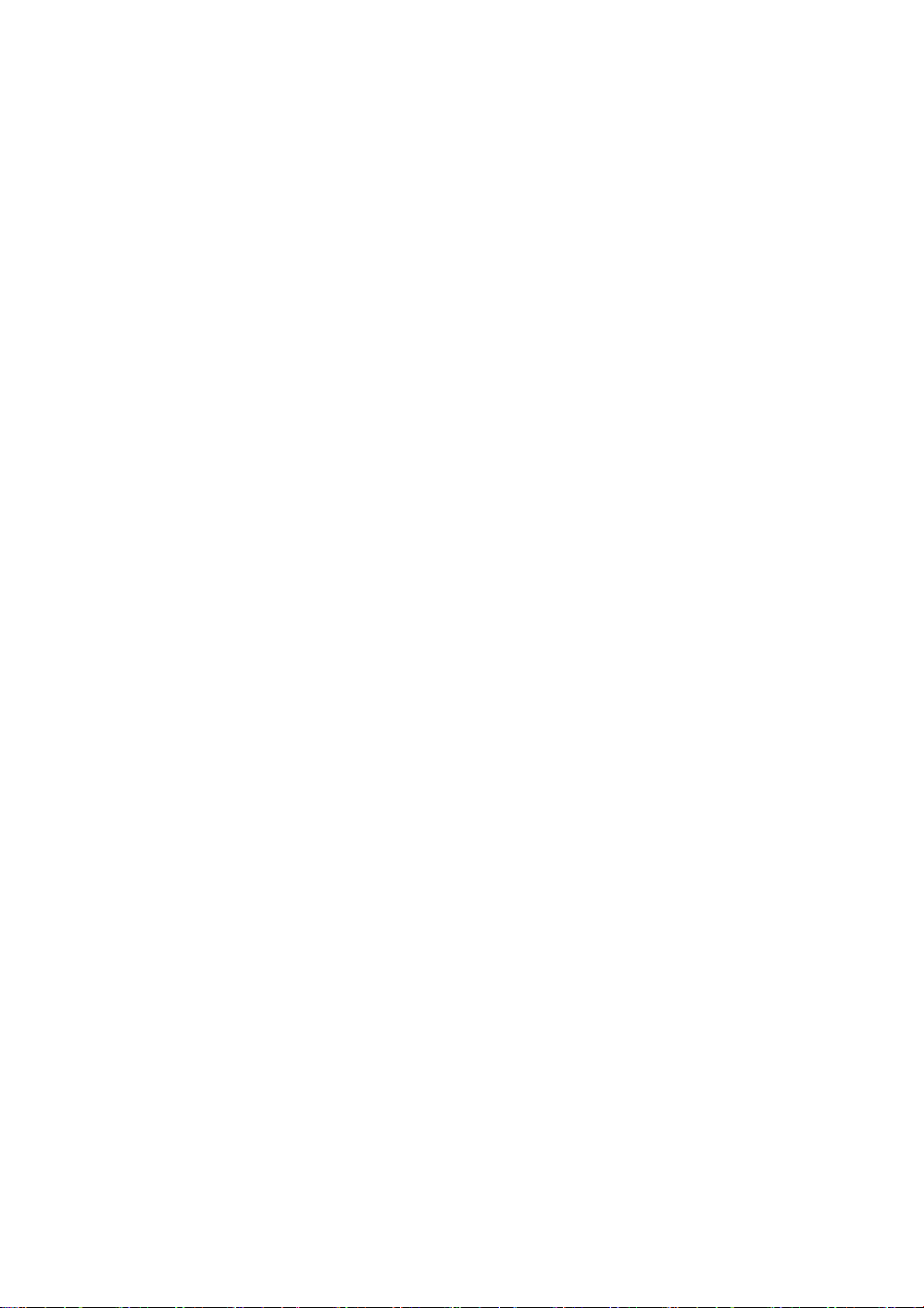
Table of contents
∫ Getting started
Features. . . . . . . . . . . . . . . . . . . . . . . . . . . . . . . . . . . . 2
Supplied accessories. . . . . . . . . . . . . . . . . . . . . . . . . 2
The batteries information . . . . . . . . . . . . . . . . . . . . . 2
Caution for AC Mains Lead . . . . . . . . . . . . . . . . . . . . 3
Control reference guide. . . . . . . . . . . . . . . . . . . . . . . 6
Basic Connection . . . . . . . . . . . . . . . . . . . . . . . . . . . . 8
Network connection . . . . . . . . . . . . . . . . . . . . . . . . . . . . . . 10
Auto Setup . . . . . . . . . . . . . . . . . . . . . . . . . . . . . . . . 11
Easy setting . . . . . . . . . . . . . . . . . . . . . . . . . . . . . . . . . . . . 11
Network Easy Settings . . . . . . . . . . . . . . . . . . . . . . . . . . . 13
Common Operations . . . . . . . . . . . . . . . . . . . . . . . . 14
∫ Watching broadcasts
Watching broadcasts . . . . . . . . . . . . . . . . . . . . . . . . 16
Using Channel List . . . . . . . . . . . . . . . . . . . . . . . . . . . . . . 17
Channel information . . . . . . . . . . . . . . . . . . . . . . . . . . . . . 17
Operations while watching broadcast . . . . . . . . . . . . . . . . 18
Using TV Guide system . . . . . . . . . . . . . . . . . . . . . . . . . . . 19
REWIND LIVE TV/ PAUSE LIVE TV. . . . . . . . . . . . . . . . . 20
∫ Recording
Recording TV programmes . . . . . . . . . . . . . . . . . . . 21
Operation during recording . . . . . . . . . . . . . . . . . . . . . . . . 22
Direct TV Recording . . . . . . . . . . . . . . . . . . . . . . . . . . . . . 23
Timer recording . . . . . . . . . . . . . . . . . . . . . . . . . . . . 24
Various functions with Freeview+ . . . . . . . . . . . . . . . . . . . 26
Timer recording from channel information. . . . . . . . . . . . . 27
Manual timer recording . . . . . . . . . . . . . . . . . . . . . . . . . . . 28
To confirm and edit a timer programme . . . . . . . . . . . . . . 29
To cancel recording when timer recording has already
begun . . . . . . . . . . . . . . . . . . . . . . . . . . . . . . . . . . . . . . . . 30
Notes on timer recording . . . . . . . . . . . . . . . . . . . . . . . . . . 30
∫ Playing back video
Playing DVD-Video . . . . . . . . . . . . . . . . . . . . . . . . . . 31
Playing recorded video contents . . . . . . . . . . . . . . 32
Using the DIRECT NAVIGATOR (VIDEO) . . . . . . . . . . . . 33
Operation during play . . . . . . . . . . . . . . . . . . . . . . . . . . . . 35
Regarding DivX. . . . . . . . . . . . . . . . . . . . . . . . . . . . . 37
∫ Editing video
Deleting recorded video contents. . . . . . . . . . . . . . 38
Editing recorded video contents. . . . . . . . . . . . . . . 39
Editing titles . . . . . . . . . . . . . . . . . . . . . . . . . . . . . . . . . . . . 39
To create/playback/edit the chapter . . . . . . . . . . . . . . . . . 42
∫ Copying video
Copying titles . . . . . . . . . . . . . . . . . . . . . . . . . . . . . . 43
Copying Title Playing. . . . . . . . . . . . . . . . . . . . . . . . . . . . . 48
Copying HD Video (AVCHD format) from HDD. . . . . . . . . 48
Copying a finalised disc . . . . . . . . . . . . . . . . . . . . . . . . . . . 49
∫ Still pictures
Playing still pictures . . . . . . . . . . . . . . . . . . . . . . . . 50
Start Slideshow . . . . . . . . . . . . . . . . . . . . . . . . . . . . . . . . . 51
Still picture play option . . . . . . . . . . . . . . . . . . . . . . . . . . . . 51
Editing still pictures . . . . . . . . . . . . . . . . . . . . . . . . 52
Still pictures operation . . . . . . . . . . . . . . . . . . . . . . . . . . . . 53
Copying still pictures . . . . . . . . . . . . . . . . . . . . . . . 54
Copying automatically . . . . . . . . . . . . . . . . . . . . . . . . . . . . 54
Copying using the copying list . . . . . . . . . . . . . . . . . . . . . . 54
∫ Music
Playing music/Copying music to HDD. . . . . . . . . . 56
Playing music recorded on HDD . . . . . . . . . . . . . . . . . . . . 57
Operations during music play. . . . . . . . . . . . . . . . . . . . . . . 58
Useful functions during music play. . . . . . . . . . . . . . . . . . . 58
Editing music/playlist . . . . . . . . . . . . . . . . . . . . . . . 59
Editing music . . . . . . . . . . . . . . . . . . . . . . . . . . . . . . . . . . . 59
Album and track operation . . . . . . . . . . . . . . . . . . . . . . . . . 59
∫ With Other Equipment
Copying the HD Video or the SD Video . . . . . . . . . 60
Copying HD Video (AVCHD format) . . . . . . . . . . . . . . . . . 60
Copying SD Video (MPEG2 format). . . . . . . . . . . . . . . . . . 61
Recording from external equipment . . . . . . . . . . . 62
Recording from video equipment . . . . . . . . . . . . . . . . . . . . 62
Recording broadcasts from Set Top Box . . . . . . . . . . . . . . 64
Linked timer recording (SKY Digital STB, etc.)
–EXT LINK . . . . . . . . . . . . . . . . . . . . . . . . . . . . . . . . . . . . . 64
∫ Convenient functions
Enjoying VIERA CAST. . . . . . . . . . . . . . . . . . . . . . . 65
DLNA feature . . . . . . . . . . . . . . . . . . . . . . . . . . . . . . 66
Linked operations with the TV
(VIERA Link “HDAVI Control
Playback menu. . . . . . . . . . . . . . . . . . . . . . . . . . . . . 70
Disc and card management . . . . . . . . . . . . . . . . . . 72
Entering text. . . . . . . . . . . . . . . . . . . . . . . . . . . . . . . 74
Changing the unit’s settings . . . . . . . . . . . . . . . . . 75
Common procedures . . . . . . . . . . . . . . . . . . . . . . . . . . . . . 75
Tuning . . . . . . . . . . . . . . . . . . . . . . . . . . . . . . . . . . . . . . . . 75
HDD / Disc . . . . . . . . . . . . . . . . . . . . . . . . . . . . . . . . . . . . . 78
Picture . . . . . . . . . . . . . . . . . . . . . . . . . . . . . . . . . . . . . . . . 80
Sound. . . . . . . . . . . . . . . . . . . . . . . . . . . . . . . . . . . . . . . . . 80
Display . . . . . . . . . . . . . . . . . . . . . . . . . . . . . . . . . . . . . . . . 82
Connection . . . . . . . . . . . . . . . . . . . . . . . . . . . . . . . . . . . . . 82
Network . . . . . . . . . . . . . . . . . . . . . . . . . . . . . . . . . . . . . . . 84
Others . . . . . . . . . . . . . . . . . . . . . . . . . . . . . . . . . . . . . . . . 84
Software (Firmware) Update . . . . . . . . . . . . . . . . . . 87
Other Settings . . . . . . . . . . . . . . . . . . . . . . . . . . . . . 88
Switch the aspect ratio of the screen . . . . . . . . . . . . . . . . . 88
TV operation. . . . . . . . . . . . . . . . . . . . . . . . . . . . . . . . . . . . 88
HOLD function . . . . . . . . . . . . . . . . . . . . . . . . . . . . . . . . . . 88
Other Connections . . . . . . . . . . . . . . . . . . . . . . . . . 89
Other TV connections . . . . . . . . . . . . . . . . . . . . . . . . . . . . 89
Amplifier connections . . . . . . . . . . . . . . . . . . . . . . . . . . . . . 89
TM
”/Q Link) . . . . . . . . 68
4
VQT2J58
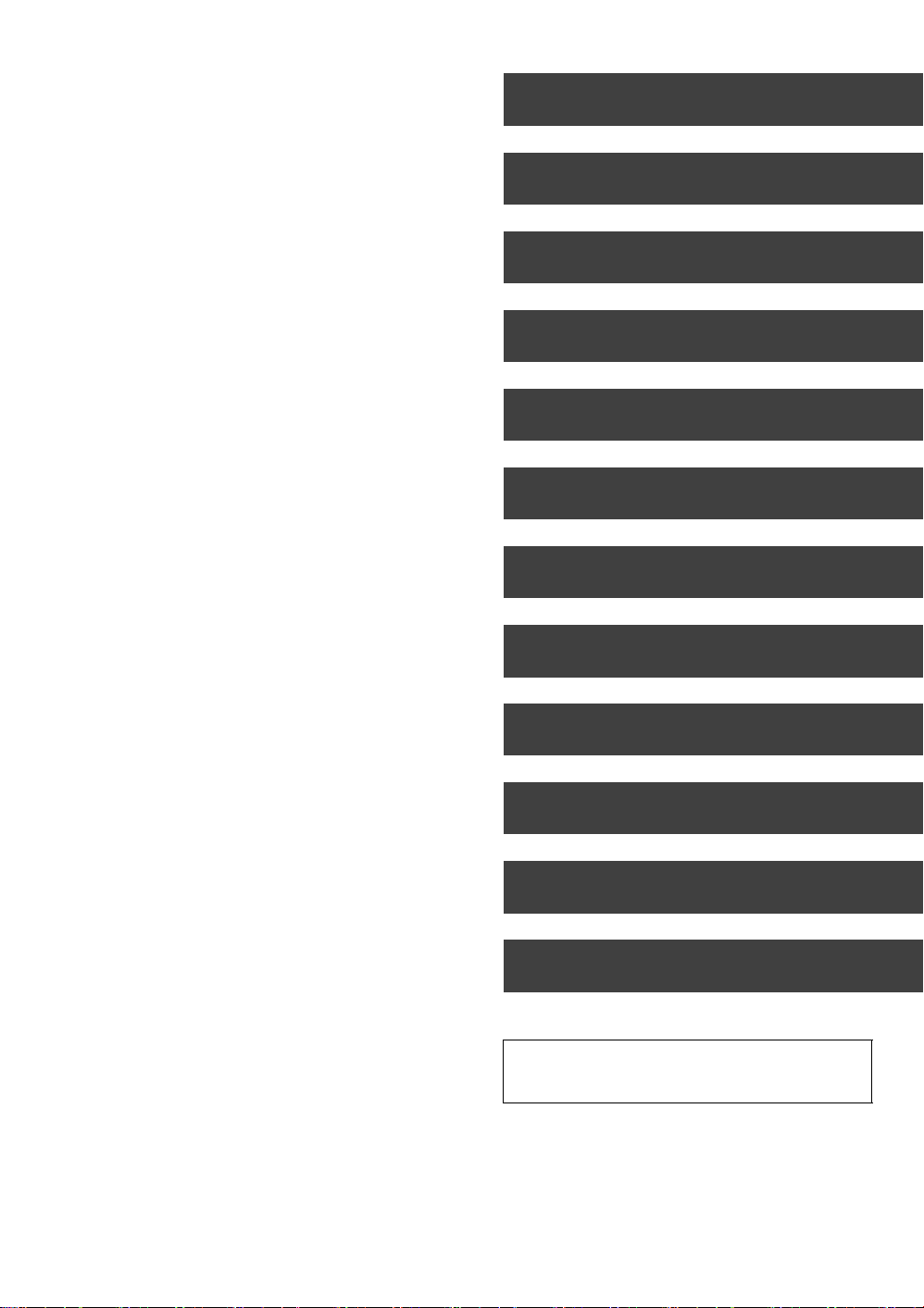
∫ Troubleshooting
Messages on the unit’s display . . . . . . . . . . . . . . . 90
Troubleshooting guide . . . . . . . . . . . . . . . . . . . . . . 92
Power . . . . . . . . . . . . . . . . . . . . . . . . . . . . . . . . . . . . . . . . . 92
Displays . . . . . . . . . . . . . . . . . . . . . . . . . . . . . . . . . . . . . . . 92
TV screen and video . . . . . . . . . . . . . . . . . . . . . . . . . . . . . 93
Sound. . . . . . . . . . . . . . . . . . . . . . . . . . . . . . . . . . . . . . . . . 93
Operation . . . . . . . . . . . . . . . . . . . . . . . . . . . . . . . . . . . . . . 94
Recording, timer recording and copying . . . . . . . . . . . . . . 94
Play . . . . . . . . . . . . . . . . . . . . . . . . . . . . . . . . . . . . . . . . . . 95
Edit . . . . . . . . . . . . . . . . . . . . . . . . . . . . . . . . . . . . . . . . . . . 96
Still pictures . . . . . . . . . . . . . . . . . . . . . . . . . . . . . . . . . . . . 96
Music . . . . . . . . . . . . . . . . . . . . . . . . . . . . . . . . . . . . . . . . . 96
USB . . . . . . . . . . . . . . . . . . . . . . . . . . . . . . . . . . . . . . . . . . 96
TV Guide . . . . . . . . . . . . . . . . . . . . . . . . . . . . . . . . . . . . . . 96
Broadcast . . . . . . . . . . . . . . . . . . . . . . . . . . . . . . . . . . . . . . 97
VIERA Link. . . . . . . . . . . . . . . . . . . . . . . . . . . . . . . . . . . . . 97
Network . . . . . . . . . . . . . . . . . . . . . . . . . . . . . . . . . . . . . . . 97
To reset this unit. . . . . . . . . . . . . . . . . . . . . . . . . . . . . . . . . 97
∫ Reference
HDD and media information . . . . . . . . . . . . . . . . . . 98
Unit care . . . . . . . . . . . . . . . . . . . . . . . . . . . . . . . . . 102
Media handling. . . . . . . . . . . . . . . . . . . . . . . . . . . . 103
Recording modes and recording contents . . . . . 104
Operations that can be performed
simultaneously . . . . . . . . . . . . . . . . . . . . . . . . . . . . 105
Structure of folders displayed by this unit . . . . . 106
Specifications . . . . . . . . . . . . . . . . . . . . . . . . . . . . . 107
Licenses . . . . . . . . . . . . . . . . . . . . . . . . . . . . . . . . . 112
Safety precautions . . . . . . . . . . . . . . . . . . . . . . . . . 114
Glossary . . . . . . . . . . . . . . . . . . . . . . . . . . . . . . . . . 116
Index . . . . . . . . . . . . . . . . . . . . . . . . . . . . . . . . . . . . 119
Getting started
Watching broadcasts
Recording
Playing back video
Editing video
Copying video
Still pictures
Music
With Other Equipment
Convenient functions
Troubleshooting
Reference
About descriptions in these operating
instructions
≥ Pages to be referred to are indicated as “> ±±”.
VQT2J58
5

TIME SLIP
DISPLAY
STATUS
DIRECT TV REC
AD
-10s +60s
REC MODE EXT LINK
REC
TEXT STTL
CHAPTER
F
U
N
C
T
I
O
N
M
E
N
U
D
I
R
E
C
T
N
A
V
I
G
A
T
O
R
G
U
I
D
E
BACK/
RETURN
PLAY/x1.3
PAUSE
PAUSE LIVE TV
STOP
SLOW/SEARCH
SKIP
PROG/CHECK
CH
PAGE
SELECT
INPUT
CH
AV
TV
DRIVE
SELECT
DEL
EXIT
OK
OPTION
MANUAL SKIP
VOL
0
2
abc
5
jkl
8
tuv
1
4
ghi
7
qrs
p
3
def
6
mno
9
xyz
w
REW LIVE TV
Control reference guide
Remote control
Instructions for operations are generally described using the remote control.
1 Turn the unit on or off (> 11, 14)
2 Select drive (HDD, DVD, SD or USB) (> 14)
3 Select channels and title numbers, etc./Enter
numbers or characters (The character buttons may
be used when operating VIERA CAST contents.)
Getting started
4 To delete unwanted recorded titles, timer
programmes, still pictures or music (> 38)
5 Basic operations for recording and play
6 Show channel information (> 17)/Programme
information within TV Guide screen (> 19)/Show
status messages (> 36)/Show Information (> 34)
7 Selection/OK, Frame-by-frame (> 36)
8 Show DIRECT NAVIGATOR, Top menu (> 31, 33)
9 Show OPTION menu (> 39, 52, 59)
: Colour buttons
Use in accordance with instruction on the screen.
; Recording functions
< Show digital text (> 18)
= Show subtitles (> 18)
> Create chapter (> 42)
? Skip the specified time (> 36)
@ Transmit the remote control signal
A TV operation area (> 88)
B Channel select (> 16)/
Change pages in the TV Guide system etc. (> 19)
C Show VIERA CAST (> 65)
D Input select (> 16, 21, 62)
E Show Timer Recording screen (> 28)
F Exit the menu screen
G Show the TV Guide screen (> 19)
H Show FUNCTION MENU window (> 15)
Return to previous screen
I
J Direct TV recording (> 23)
K EXT LINK function (> 64)
L Show Playback menu (> 70)
M Listen to Audio Description (> 18)
N Skip approx. 1 minute forward (> 35)
O Skip approx. 10 seconds backward (> 35)
6
VQT2J58
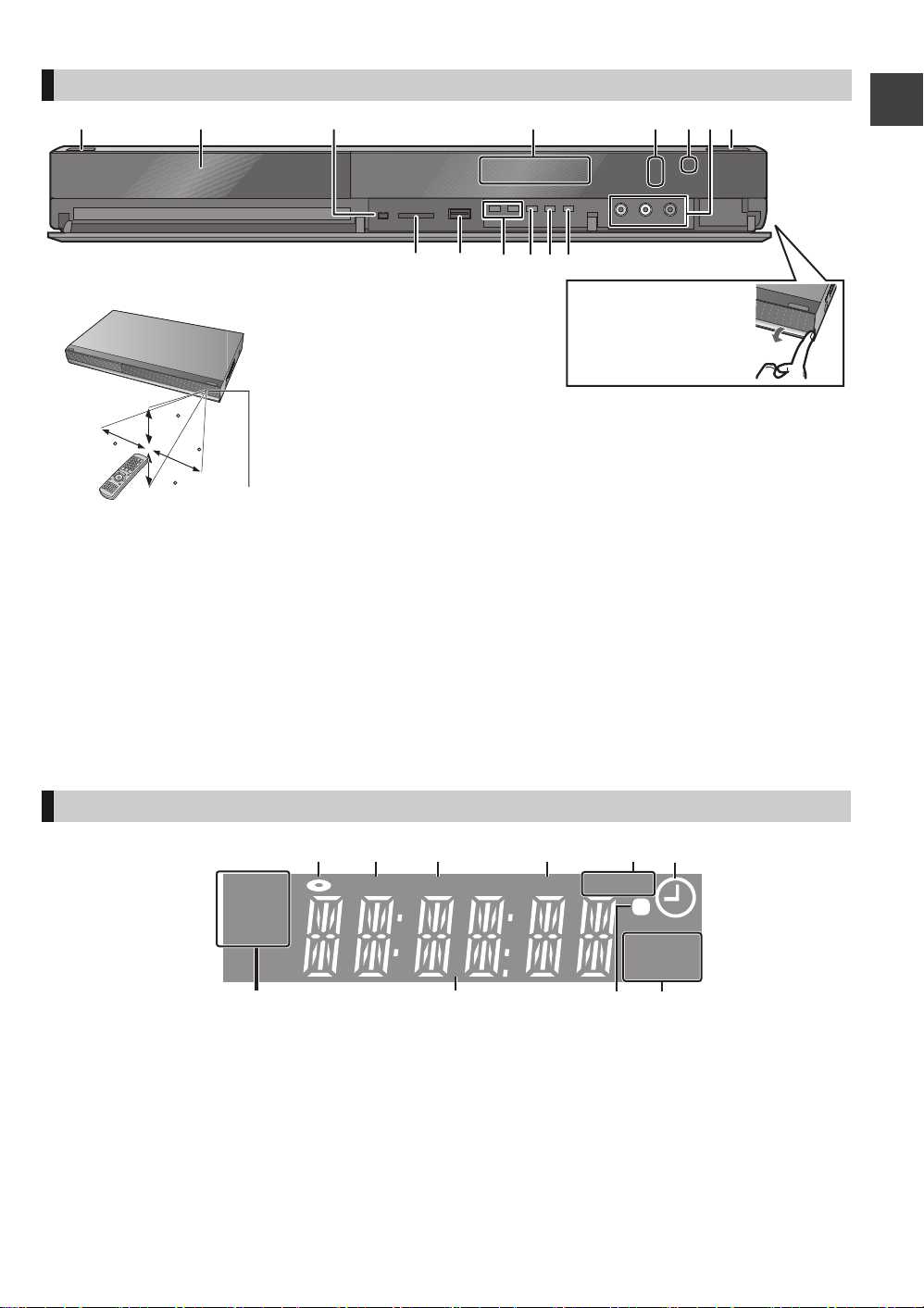
Main unit
30
30
20
20
Pull to flip down the
front panel.
Distance: Within approx. 7 m in front of the unit
∫ Remote Control signal sensor
HDD
S
DVD
Getting started
1 Standby/on switch (Í/I) (> 11, 14)
Press to switch the unit from on to standby mode
or vice versa. In standby mode, the unit is still
consuming a small amount of power.
2 Disc tray (> 14)
3 Connection for digital video (DV) camcorder
(> 62)
4 Display (> below)
5 Recording indicator
6 Remote control signal sensor (> above)
The unit’s display
HDD
1 Disc indicator
2 Copying indicator
3 USB port indicator
4 SD card slot indicator
5 EXT LINK indicator
6 Timer recording indicator
This indicator lights up when the timer recording
standby is activated.
DVD
7 Connection for VCR, Panasonic’s video camera,
etc. (> 62)
8 Open/close disc tray (> 14)
9 SD card slot (> 14)
: USB port (> 14)
; Channel select (> 16)
< Start recording (> 21)/Specify a time to stop
recording (> 21)
= Stop
> Start play
Rear panel terminals (> 8, 9, 10, 89)
COPY
USB
SD
EXT
-L
PLAY
7 Drive (HDD, DVD or SD) indicator
8 Main display section indicator
Current time/playback counter, various messages
9 Remote control signal indicator
: Playback indicator
7
VQT2J58
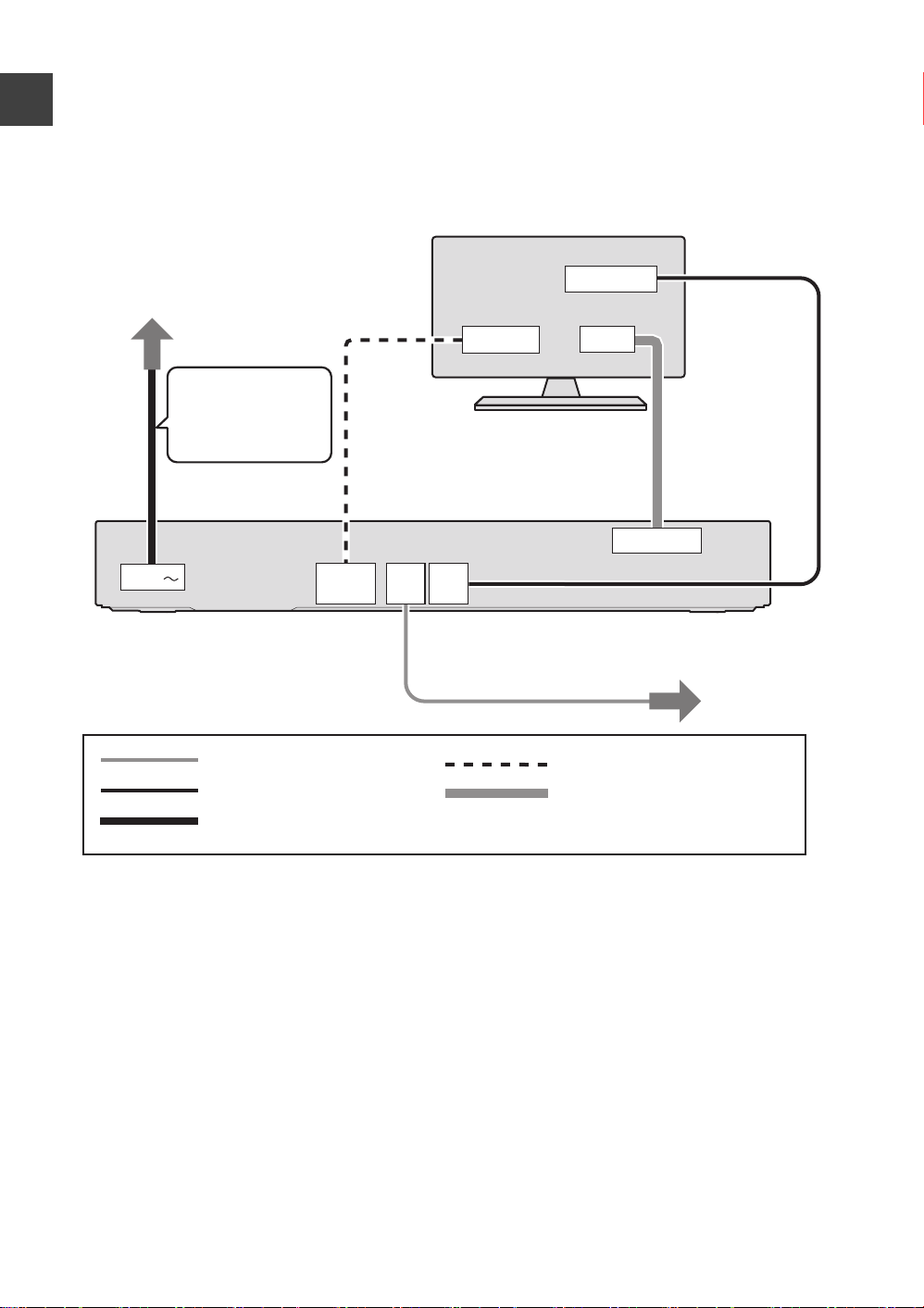
Basic Connection
HDMI IN
AV
RF IN
HDMI
AV OUT
AV1 (TV)
RFINRF
OUT
AC IN
HDMI cable
21-pin Scart cable
Aerial cable
RF Coaxial cable (supplied)
AC mains lead (supplied)
TV’s rear panel
This unit’s rear panel
To household mains socket
(AC 220 to 240 V, 50 Hz)
Connect only after
all other
connections are
complete.
To the aerial
≥Before connection, turn off all equipment and read the appropriate operating instructions.
≥Other Connections (> 89)
When connected to an HDMI compatible unit, you can enjoy high quality, digital video and audio.
≥The HDMI connection supports VIERA Link “HDAVI Control” (> 68).
BE SURE TO READ THE CAUTION FOR AC MAINS LEAD ON PAGE 3
Getting started
Required setting:
Set “HDMI Video Mode” and “HDMI Audio Output” to “On” (> 83).
(The default setting is “On”.)
After completing the connections, proceed to Easy setting (> 11) .
≥ Keep the RF coaxial cables as far away as possible from other cables.
≥ Do not roll up the RF coaxial cables.
8
VQT2J58
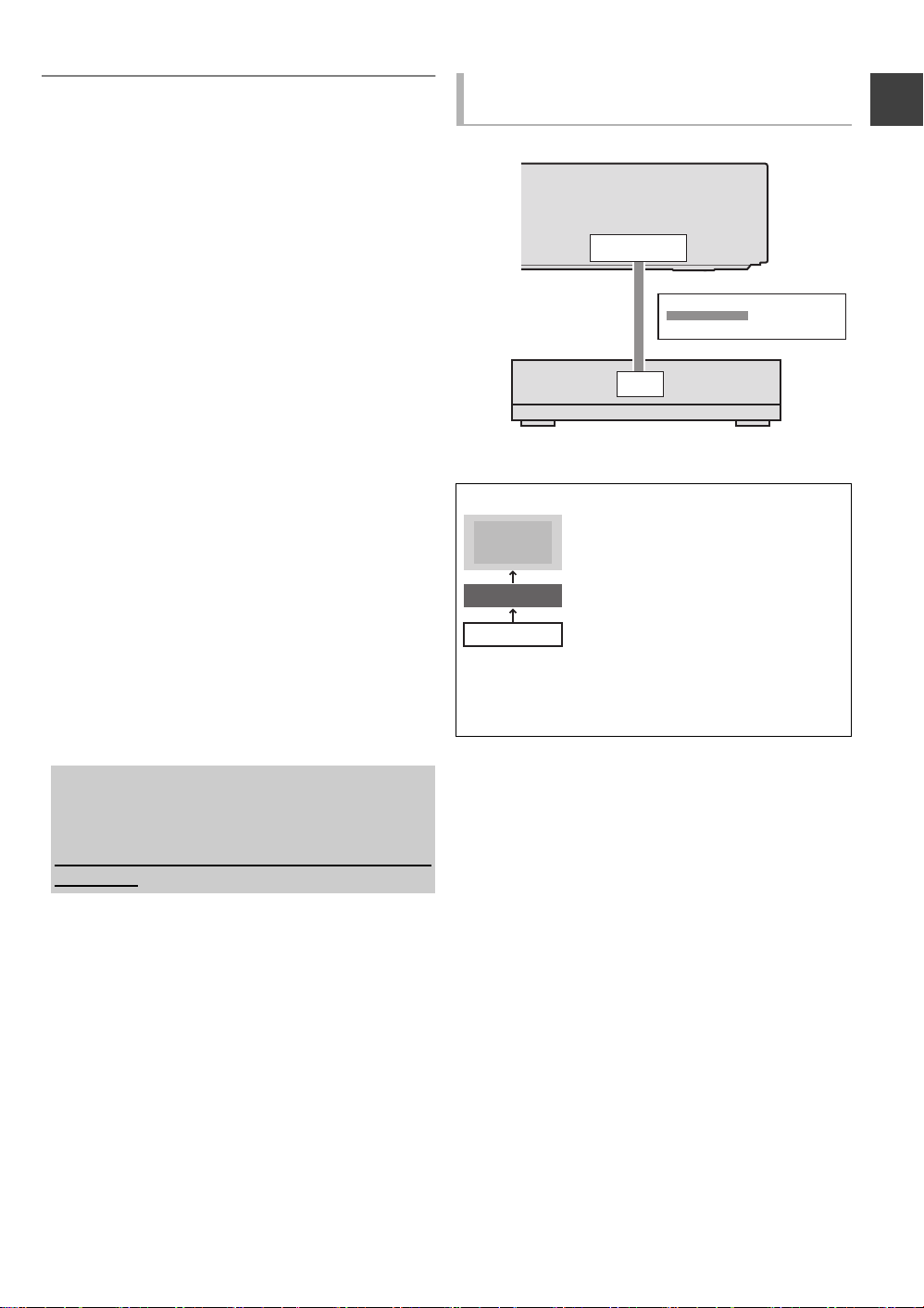
About HDMI cable
This unit’s rear panel
Set Top Box or VCR
(Satellite receiver, CATV, etc.)
TV
VCR
This unit
DO NOT
≥Please use High Speed HDMI Cables that have the
HDMI logo (as shown on the cover).
≥When outputting 1080p signal, please use HDMI
Cables 5.0 meters or less.
≥Recommended Panasonic’s HDMI cable part
number:
RP-CDHS15 (1.5 m), RP-CDHS30 (3.0 m), RPCDHS50 (5.0 m), etc.
≥ If you connect a DVI device (PC monitors, etc.), we
recommend the device compatible with HDCP (High-Band
width Digital Content Protection):
Depending on the device, images may not display
properly or at all when connecting with a DVI/HDMI
switching cable. (Audio cannot be output.)
≥ If you connect a DVI device that is not compatible with
HDCP, set “HDCP on HDMI Output” to “Off” (> 83).
≥ If you are connecting to a TV that is only compatible with 2
channel audio output, audio with 3 channels or more will
be down mixed (> 116) and output as 2 channels, even if
connecting with an HDMI cable. (Some discs cannot be
down mixed.)
About a 21-pin Scart cable
You can use a variety of Q Link functions by
connecting the unit to a Q Link compatible TV.
≥Set “AV1 Output” (> 83)
≥If the 21-pin Scart cable and HDMI cable are
connected with a TV, you can use Direct TV
Recording (> 23) or PAUSE LIVE TV programme
(> 20) function when watching a programme via
TV’s tuner.
When connecting the Set Top Box or
VCR
AV2 (EXT)
21-pin
Scart cable
AV
Connect the unit directly to the TV
If you connect the unit through an
AV selector or VCR (video cassette
recorder) to the TV, video signal will
be affected by copyright protection
systems and the picture may not be
shown correctly.
≥When connecting to a TV with a
built-in VCR
Connect to the input terminals on
the TV side if there are both TV
and VCR input terminals.
Getting started
When the unit is not to be used for a long time
To save power, unplug it from the household mains
socket. This unit consumes a small amount of
power, even when it is turned off
[approx. 0.7 W (Power Save in Standby mode is
activated)]
9
VQT2J58
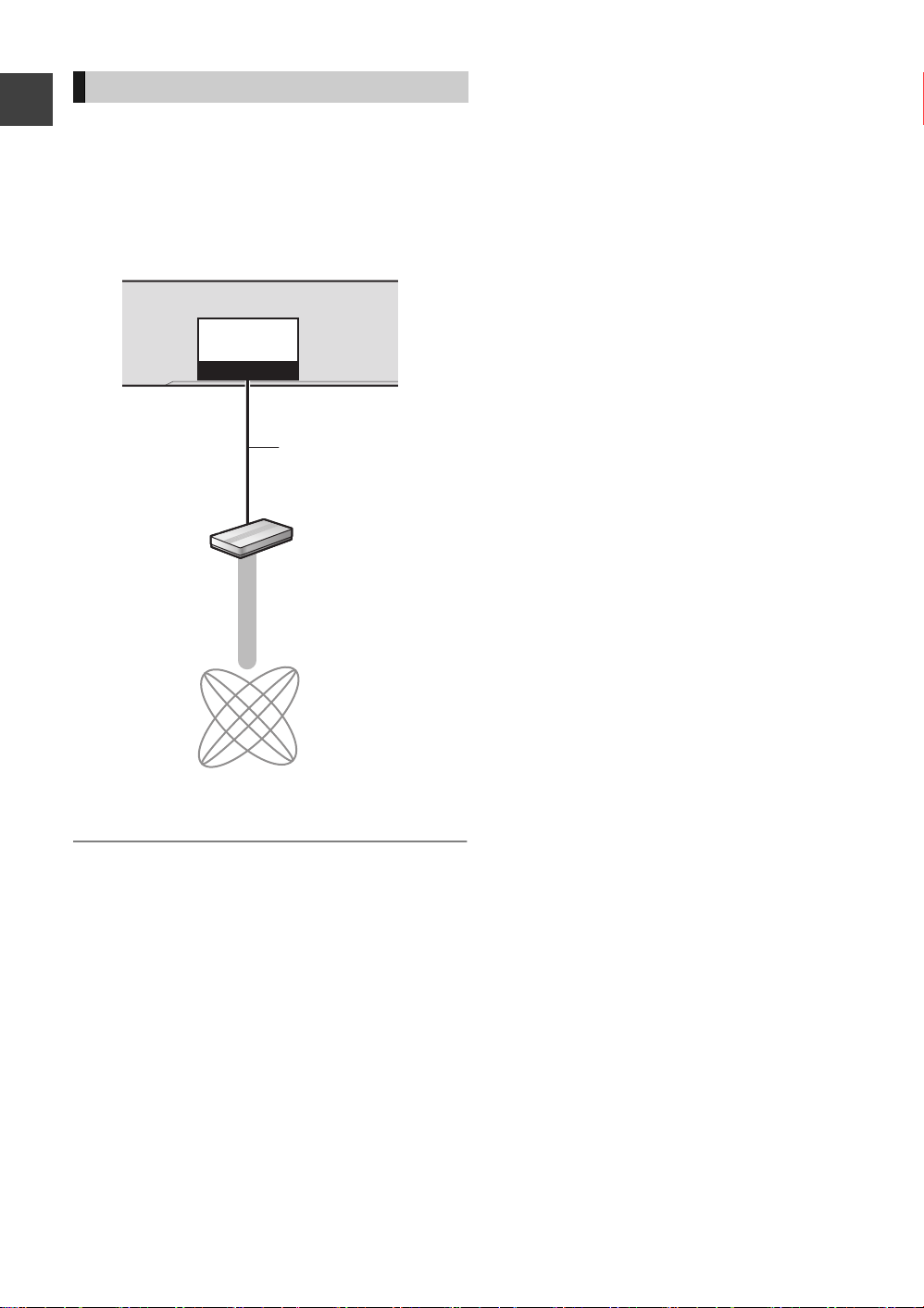
Connection
10BASE-T/
100BASE-TX
LAN
This unit’s rear panel
Broadband router,
etc.
Internet
LAN cable
(Straight)
Network connection
Following functions will be available when this unit is
connected to the network.
≥Automatically acquiring the title of the CD (> 56)
≥Enjoying VIERA CAST (> 65)
≥DLNA function (> 66)
≥Updating the software (firmware) of this unit (> 87)
Getting started
≥ Refer to the operating instructions for the connected
device.
≥ Use only category 5 straight LAN cables (STP) when
connecting to peripheral devices.
≥ Inserting any cable other than a LAN cable in the LAN
terminal can damage the unit.
≥ Please be aware that if you connect to a network without
encryption, a third party may illegitimately intervene and
eavesdrop on the transmissions, and data such as
personal information, confidential information etc. may be
leaked.
10
VQT2J58
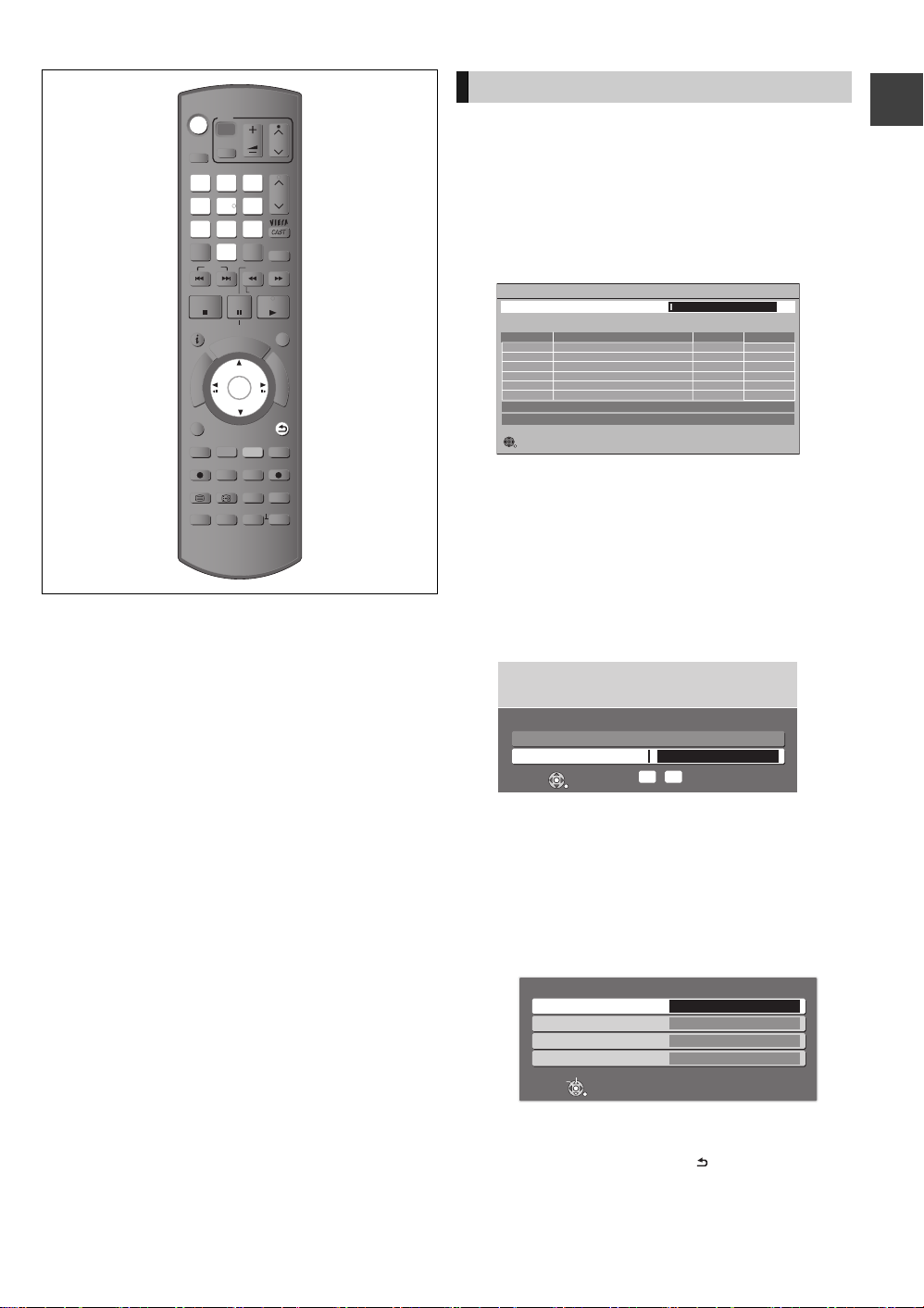
Auto Setup
Progress
DVB Auto Setup
CH 21 68
CH
Free TV: 0 Pay TV: 0 Radio: 0 Data: 0
Searching
QualityTyp eChannel Name
RETURN
This will take about 3 minutes.
Actual number of channels may differ due to channnel duplication
Owner ID-Data Entry
PIN 0000
NAME
HOUSE NO
POSTCODE
RETURN
Change PIN
Select
DRIVE
SELECT
1
4
7
DEL
STATUS
OPTION
CHAPTER
TV
AV
2
ghi
5
p
qrs
8
0
SKIP
STOP
PAUSE LIVE TV
R
O
T
A
G
I
V
A
N
T
C
E
R
I
D
REC MODE
REC
TEXT STTL
TIME SLIP
VOL
abc
def
3
mno
jkl
6
w
xyz
tuv
9
INPUT
SELECT
SLOW/SEARCH
REW LIVE TV
PAUSE
I
D
U
E
G
OK
EXT LINK
AD
MANUAL SKIP
-10s +60s
CH
PAGE
CH
PROG/CHECK
PLAY/x1.3
EXIT
F
U
N
C
T
I
O
N
M
E
N
U
BACK/
RETURN
DIRECT TV REC
DISPLAY
Easy setting
1 Turn on the TV, then select the
appropriate AV input to suit the
connections to this unit.
2 Press [Í].
DVB Auto Setup starts.
DVB Auto Setup takes about 3 minutes.
≥After DVB Auto Setup has been completed,
Clock will be set automatically.
If the clock setting menu appears ( > 85,
Clock)
Getting started
3 Enter the PIN.
This PIN will be used only for the Owner IDData Entry screen.
You now have the opportunity to enter your
details and help the police to crack crime.
See Instruction Book.
Owner ID
Please enter new PIN
PIN * * * *
RETURN
*
-
PIN entry
0
9
1 Press the number button to enter 4-digit PIN.
2 Repeat step 1 to confirm.
The Owner ID-Data Entry screen appears.
≥Make a note of PIN in case you forget it.
4 Set the Owner ID-Data Entry (“NAME”,
“HOUSE NO” and “POSTCODE”).
1 Select the item, then press [OK].
2 Select the character, then press [OK].
3 Repeat step 2.
4 Press [BACK/RETURN ].
11
VQT2J58
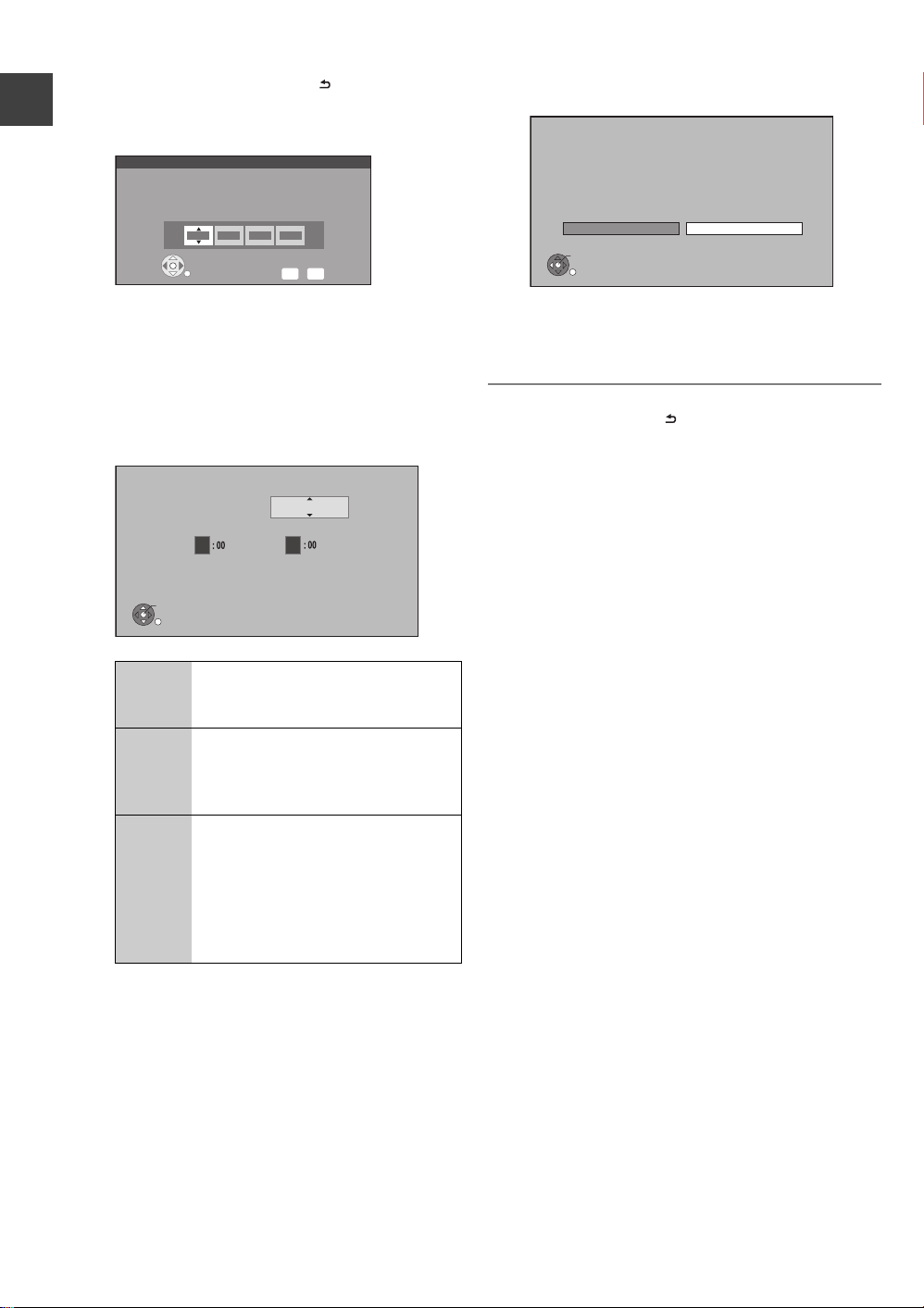
Auto Setup
RETURN
Enter a new 4-digit PIN, then press OK.
This PIN will be used for controlling viewing and playback.
PIN will be set to “0000” by pressing “RETURN” when there is no
number input.
0
-
Number
9
PIN Entry
- - - -
OK
RETURN
Power Save in Standby
Standby power consumption is reduced by disabling
Quick Start function and AV2 loop-through in standby.
Home Network (DLNA) function is not available in both standby
and power on modes
From To
Power Save
0
6
On
5 Press [BACK/RETURN ] to confirm.
6 Enter the new PIN.
Getting started
≥Make a note of PIN in case you forget it.
≥The default PIN is “0000”.
1 Select the number, then press [1].
2 Repeat step 1.
3 Press [OK] twice.
7 Set “Power Save” to “On”, “On Timer”
or “Off”, then press [OK].
On Power consumption will be reduced
to a minimum level in standby
mode.
On
Timer
Off It is possible to start quickly from
≥Video from AV2 input cannot be viewed with
this unit in standby mode when Power Save in
Standby mode is activated.
Set period of power save and then
press [OK].
≥Power Save in Standby mode is
activated at the set time period.
the standby mode. (Quick Start
mode)
≥If you use Home Network (DLNA)
Function (> 66), select "Off". This
function is not available with other
settings.
When the following screen appears, Easy setting
is complete.
Easy Setting
Easy Setting has been completed.
To use Internet functions, network connection needs
to be made first. Proceed Network Easy Settings ?
Select “Yes” to start. Select “No” to exit the Setup.
Yes No
OK
≥Select “Yes” to proceed to “Network Easy
Settings”. (> 13)
≥Select “No” to finish the Setup.
To stop partway
Press [BACK/RETURN ].
To restart set up
1 While stopped
Press [FUNCTION MENU].
2 Select “Others”, then press [OK].
3 Select “Setup”, then press [OK].
4 Select “Auto Setup” in “Tuning”, then press [OK].
To display the Owner ID information on TV
Press and hold [∫] on the main unit for more than
5 seconds.
The PIN is not displayed.
After 30 seconds this menu automatically disappears.
You cannot change the Owner ID on this screen.
You can perform this operation after step 6.
¾ To confirm the Channel List (> 76, Channel
List)
¾ To check the signal condition (> 77, Signal
Condition)
¾ To change PIN (> 86, PIN Entry)
¾ To sort the Channel List by region (> 76,
Channel Sorting by Region)
12
VQT2J58
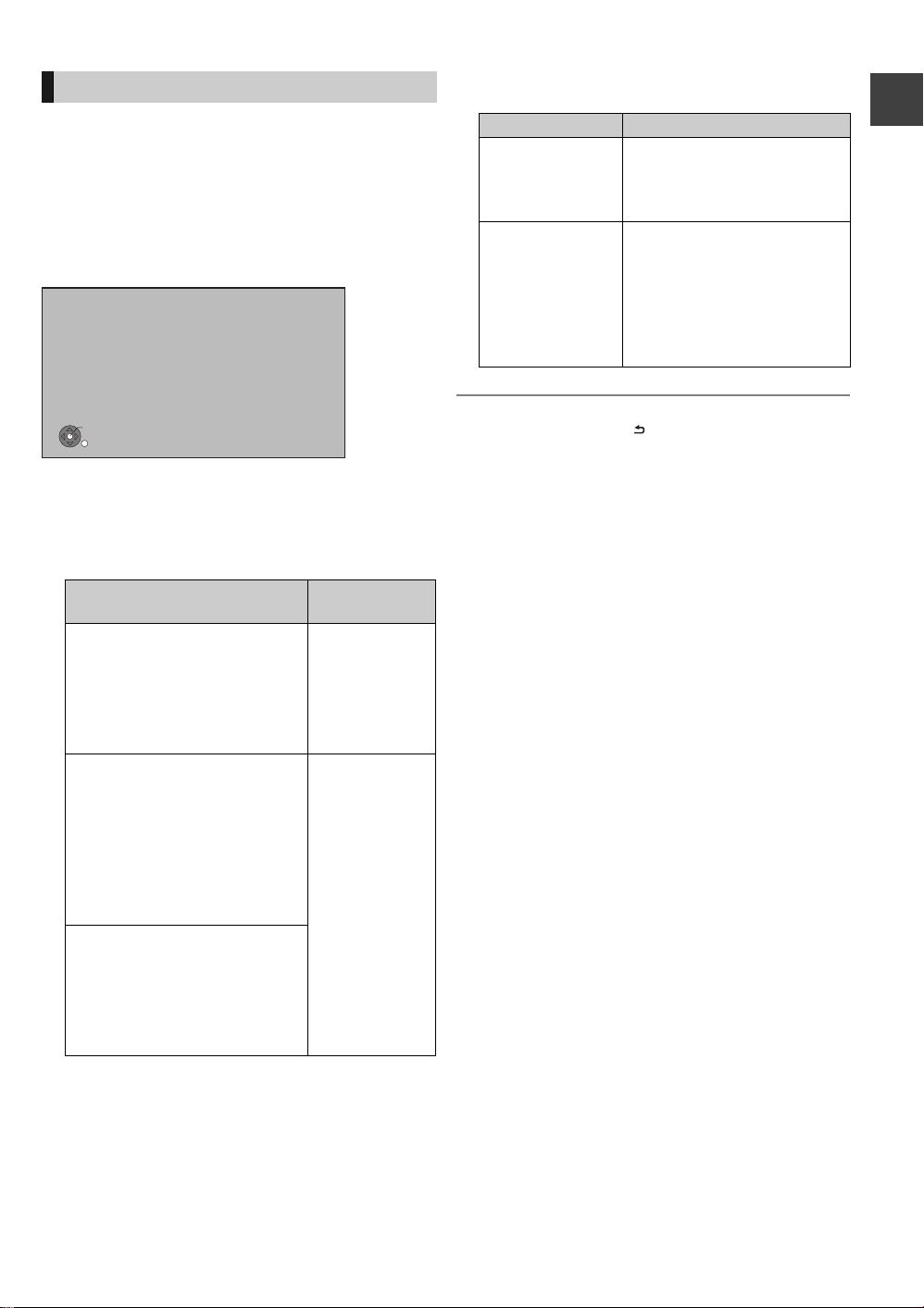
Network Easy Settings
After completing “Easy setting”, you can continue with
“Network Easy Settings”.
Follow the on-screen instructions and make
the following settings.
≥Network connection test
≥Home Network (DLNA) function setting
≥Internet connection test
Network Easy Settings
LAN setup and testing of home network and
internet connections are required for internet
functions. Broadband Internet connection is
necessary for network features.
Please confirm that a LAN cable is connected.
Please refer to the operating instructions.
Press OK to start Network Easy Settings.
OK
RETURN
When TV picture appears, Setup is complete.
∫ When you experience problems with
settings
≥Network Easy Settings ( Connection Test )
Display
1. LAN cable
connection:
2. IP address
setting:
3. Connection to
gateway:
1. LAN cable
connection:
2. IP address
setting:
3. Connection to
gateway:
1. LAN cable
connection:
2. IP address
setting:
3. Connection to
gateway:
“Fail”
“Fail”
“Fail”
“Pass”
“Fail” or
“Home
network
available”
“Fail”
“Pass”
“Pass”
“Fail”
Check the
following
≥Connection of
the LAN
cables (> 10)
≥Connection
and settings of
the hub and
router
≥Settings of “IP
Address / DNS
Settings”
(> 84)
≥Network Easy Settings ( Internet Connection
Test )
Display Check the following
≥Network connections and
Cannot find the
server. (B019)
settings
≥Settings of “IP Address /
DNS Settings” (> 84)
≥The server may be busy or
the service may have been
No connection
could be made to
the server. (B020)
suspended. Please wait a
few moments, and then try
again.
≥Settings of “Proxy Server
Settings” (> 84)
To stop partway
Press [BACK/RETURN ].
To restart Network Easy Settings
1 While stopped
Press [FUNCTION MENU].
2 Select “Others”, then press [OK].
3 Select “Setup”, then press [OK].
4 Select “Network Easy Settings” in “Network”, then
press [OK].
To redo settings individually
1 While stopped
Press [FUNCTION MENU].
2 Select “Others”, then press [OK].
3 Select “Setup”, then press [OK].
4 Select “Network Settings” in “Network”, then press
[OK].
5 Select “IP Address / DNS Settings” (> 84) or
“Proxy Server Settings” (> 84), then press [OK].
Check security before using Home Network
(DLNA) function
If you set “Home Network (DLNA) function” to “On”,
all connected devices on the same network can
access this unit. Ensure that the router for your home
network has adequate security system to prevent
unauthorized access.
≥Refer to the operating instructions of the hub or
router.
≥ Home Network (DLNA) function setting can not be set
when “Power Save in Standby” mode is activated.
≥ If you set “Home Network (DLNA) function” to “Off”, it is
possible to set to “On” later (> 67).
Getting started
13
VQT2J58
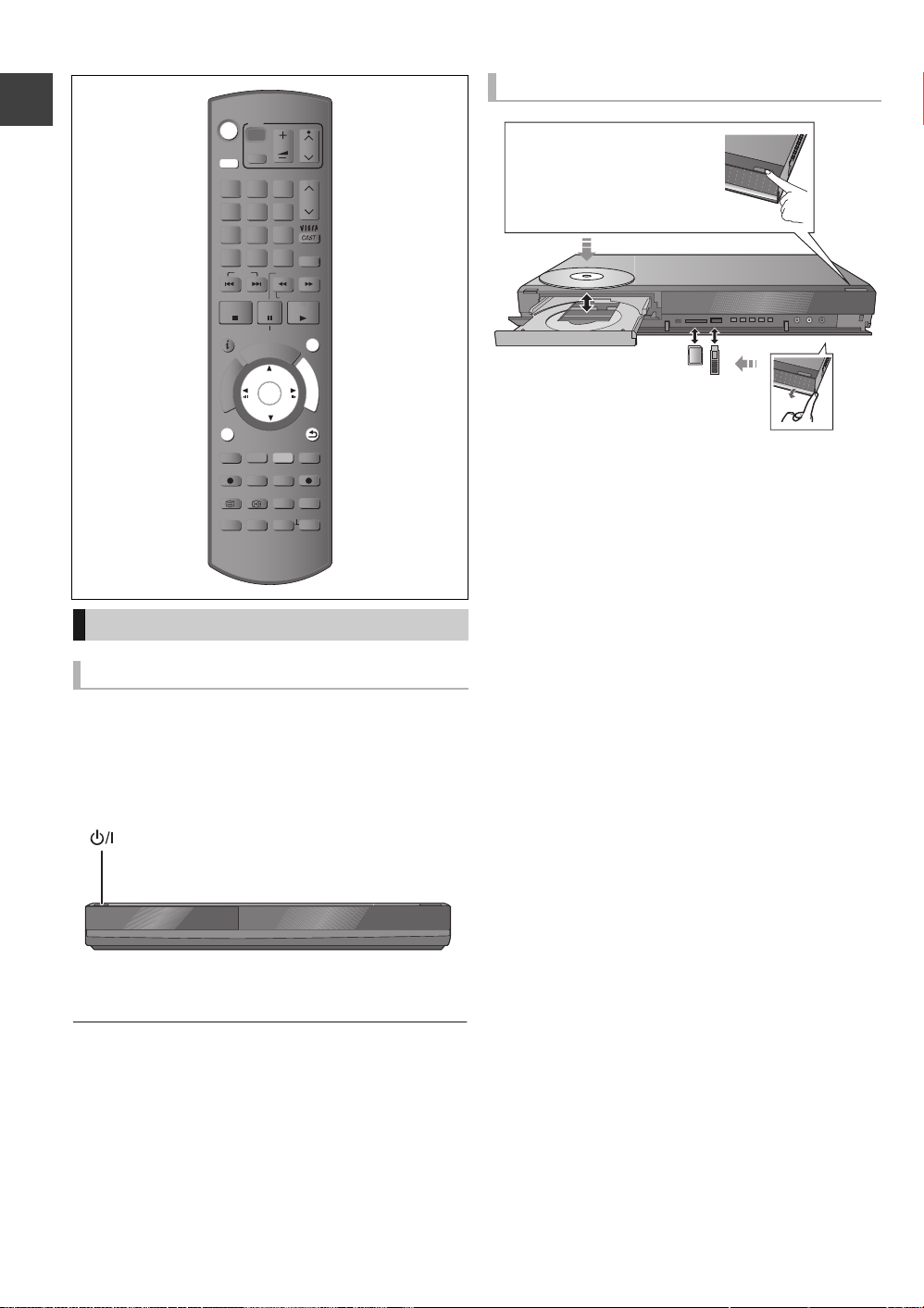
Common Operations
Press [< OPEN/CLOSE]
on the main unit to open
the tray and insert a disc.
TV
VOL
AV
abc
jkl
tuv
PAUSE
I
D
U
G
OK
CH
PAGE
def
3
CH
mno
6
w
xyz
9
PROG/CHECK
INPUT
SELECT
SLOW/SEARCH
REW LIVE TV
PLAY/x1.3
EXIT
E
F
U
N
C
T
I
O
N
M
E
N
U
BACK/
RETURN
DIRECT TV REC
EXT LINK
DISPLAY
AD
MANUAL SKIP
-10s +60s
DRIVE
SELECT
1
2
ghi
5
4
p
qrs
8
7
DEL
Getting started
SKIP
STOP
STATUS
R
O
T
A
G
I
V
A
N
T
C
E
R
I
D
OPTION
REC
TEXT STTL
CHAPTER
0
PAUSE LIVE TV
REC MODE
TIME SLIP
Preparations
Turning on this unit
1 Turn on the TV, then select the appropriate
AV input to suit the connections to this
unit.
2 Press [Í] on the remote control or [Í/I]
on this unit.
Inserting or removing a media
≥When the indicator on this unit's display blinks,
do not turn off the unit or remove the media.
Such action may result in loss of the media
contents.
≥When inserting the media, ensure that it is facing
the right way up.
≥When removing the SD card, press on the centre of
the card and pull it straight out.
≥If you connect a Panasonic product with a USB
connection cable, setup screen may be displayed
on the connected equipment. For details, refer to the
instructions for the connected equipment.
∫ To select a drive
Press [DRIVE SELECT] to select the media drive that
you operate.
∫ Release disc protection
[RAM]
If the disc is protected when writing to the disc,
release the protection (> 72, Setting the protection).
The DVB Auto Setup will start at the initial
power on after purchasing this unit. (> 11 )
≥ If the DVB Auto Setup does not start after the initial power
on, turn this unit Off/On once.
14
VQT2J58
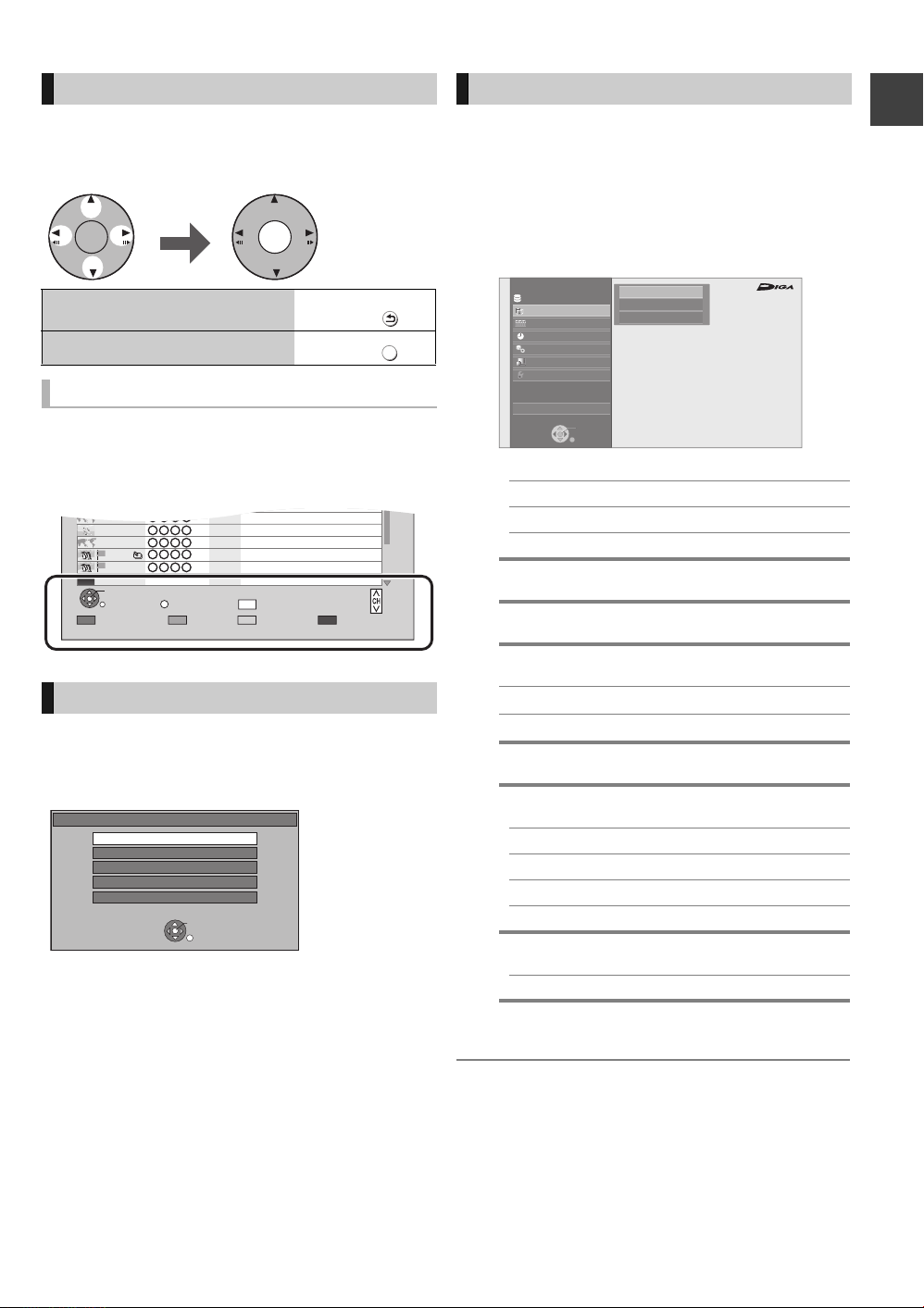
Basic operation
OK OK
Select Enter
BACK/
RETURN
EXIT
Page 001/002
CopySelect
OPTION
LIVE CAT 2
SPORTS NEWS
World news
DV 21.02.02
29/10
29/10 2
29/10 1
1
1
1
1
01/01DV
PLAY
RETURN
PICTURE / MUSIC
KD2A
DOG
LIVE CAT
04.10
04/10
29/10
Delete
Page Up
Page Down
DEL
USB
OK
RETURN
USB device is inserted.
View Pictures ( JPEG )
Play Video ( DivX )
Play / Copy Music ( MP3 )
Copy Video ( MPEG2 )
Copy Pictures ( JPEG )
This unit is basically operated via the following
method by using the remote control.
To return to the previous
screen
To exit the screen
Display Navigation
Operating method can also be confirmed on the
screen.
Available functions and buttons used are displayed
on each screen.
Press
Press
FUNCTION MENU screen
You can easily access the desired functions via the
FUNCTION MENU.
1 Press [FUNCTION MENU].
2 Select the item, then press [OK].
≥Repeat step 2 if necessary.
FUNCTION MENU
HDD
Playback Contents
TV Guide
Timer Recording
Copy
Network
Others
Drive Select
Disc / SD Card / USB
Playback Contents
Video (> 32)
Picture (> 50)
Music (> 56)
TV Guide (> 19)
Video
Picture
Music
Titles recorded to HDD can be viewed,
edited, or deleted.
OK
RETURN
High Definition
§
Getting started
Menu screen
Menu screen for selecting each operation is displayed
when the media is inserted, and you can access the
operation screen easily.
e.g., [USB]
If the menu screen is not displayed, display it by
performing the following operation.
1 While stopped
Press [OPTION].
2 Select “Drive Select”.
3 Select the media.
≥Menu screen for each media appears.
Timer Recording (> 24)
Copy (> 43)
Copy (VIDEO / PICTURE)
Copy Video ( AVCHD ) to Disc
Network (> 65)
Others
Drive Select
§
§
EXT Link Standby (> 64)
Flexible Recording via AV input (> 63)
DV Automatic Recording (> 63)
Setup (> 75)
§
Disc / SD Card / USB
This is a display for when drive select is set
to HDD.
≥ Selectable items will change depending on the type and
status of the media.
VQT2J58
15
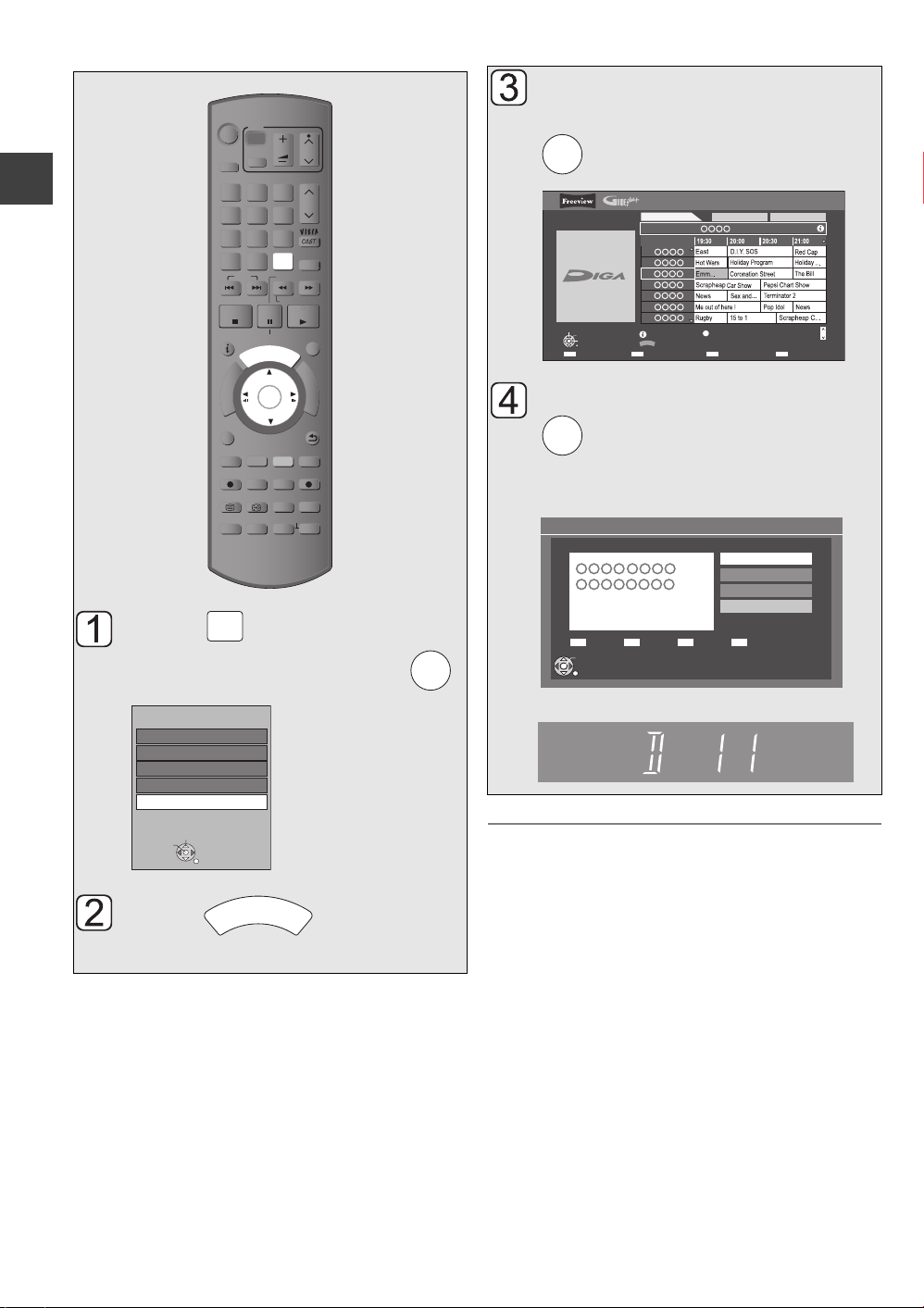
Watching broadcasts
Watc h
ing
broad
casts
SELECT
INPUT
G
U
I
D
E
OK
OK
Selection Screen
WED 13/10/2010 19:36
RETURN
OK
Drama
WED 13/10/2010
19:00 - 20:00
View
Single Timer Rec.
Series Timer Rec.
Delete
Series Info
Select the current
Watching broadcasts
TV
VOL
AV
abc
jkl
tuv
PAUSE
I
D
U
G
OK
CH
PAGE
def
3
CH
mno
6
w
xyz
9
PROG/CHECK
INPUT
SELECT
SLOW/SEARCH
REW LIVE TV
PLAY/x1.3
EXIT
E
F
U
N
C
T
I
O
N
M
E
N
U
BACK/
RETURN
DIRECT TV REC
EXT LINK
DISPLAY
AD
MANUAL SKIP
-10s +60s
DRIVE
SELECT
1
ghi
4
p
qrs
7
DEL
SKIP
STOP
STATUS
R
O
T
A
G
I
V
A
N
T
C
E
R
I
D
OPTION
REC
TEXT STTL
CHAPTER
2
5
8
0
PAUSE LIVE TV
REC MODE
TIME SLIP
Press a few times and
programme, then press
.
TV Guide:
WED 13/10/2010
19:36
Select Channel
OK
Select Programme
RETURN
Landscape
WED 13th
19:00-20:00
Time:
1
2
3
4
5
6
7
Info
GUIDE
+24 hours Prog. Type Category
Portrait/Landscape
OPTION(Advert)
All ChannelsAll Types
Page Up
Page Down
CH
Select “View”, then press
.
Every time you change the channel, channel
information appears automatically.
16
VQT2J58
select “TV” then press .
Input Selection
AV1
AV2
AV3
DV
TV
Select
Change
RETURN
Press .
OK
Unit’s display
HDD
≥ You can set the time to display the channel information.
(> 82)
≥ You can also select the channel with [WXCH] or the
number buttons.
¾ To use TV Guide system (> 19)
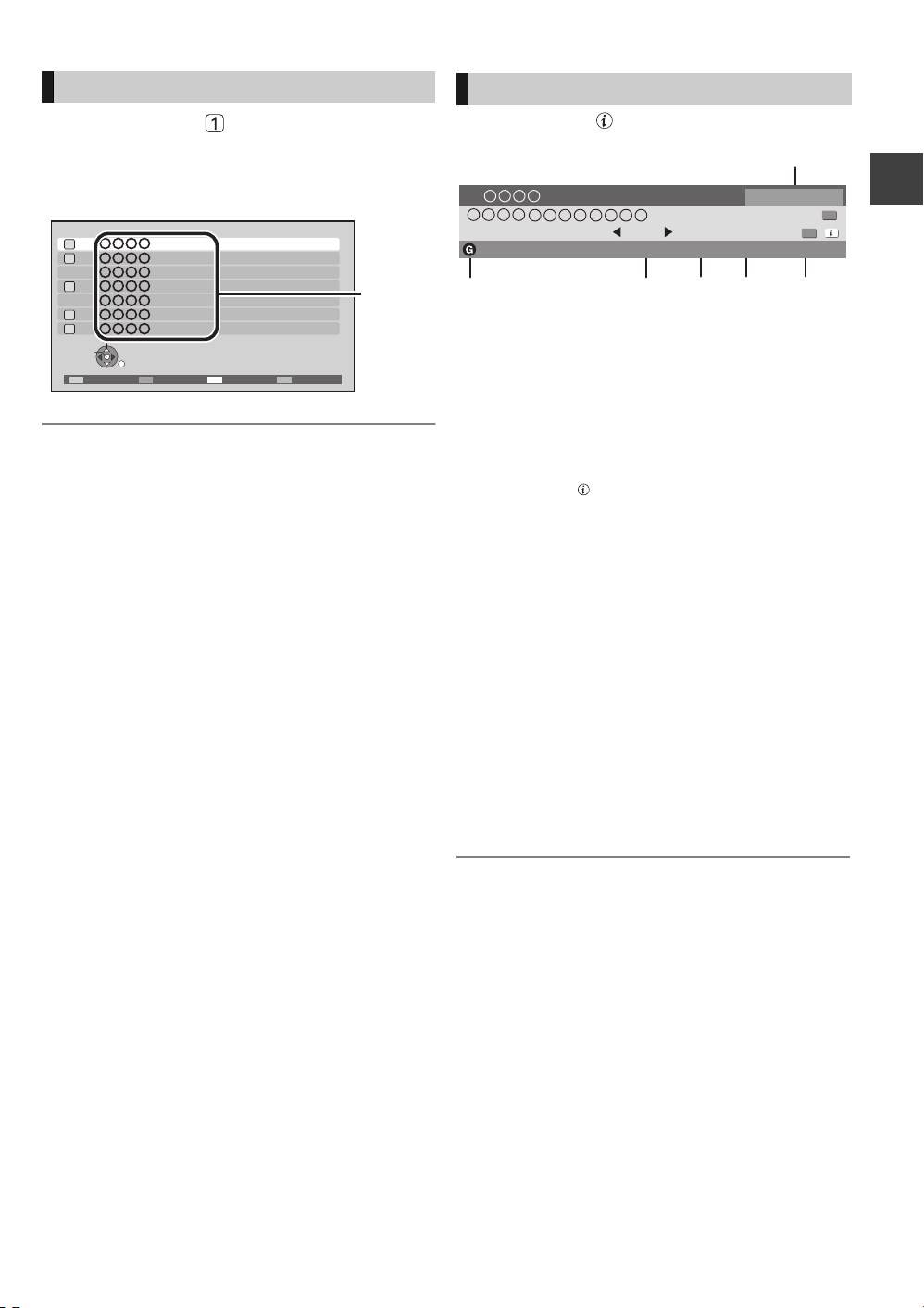
Using Channel List
All DVB Channels
1
2
3
4
5
6
7
RETURN
View
Select
HD
HD
HD
HD
HD
Channel
names
All DVB Channels
Set timer
19:00 - 19:30
Now
Multi Audio
DA SubtitlesDolby D TXT
19:07
Select favourites
12
Channel information
After performing step (> 16)
1 Press [OK].
2 Select the channel, then press [OK].
¾ To edit the Channel List (> 76)
Press [STATUS ].
1 Current Category
2 Title with Guidance information
3 Audio Description
4 Subtitle
5 Digital text
6 Multiple audio
To show detailed information
Press [STATUS ] again.
To hide the information screen
Press [EXIT].
To change Favourites
Press the “Blue” button.
≥Selection of channel is made easy by creating
Favourites of the channels. (> 75, Favourites Edit)
Watching broadcasts
To switch between the current programme and
the next programme
Press [2, 1].
To switch to another channel
Press [3, 4].
≥Press [OK] to watch the channel.
¾ To set the timer programme from channel
information (> 27)
17
VQT2J58
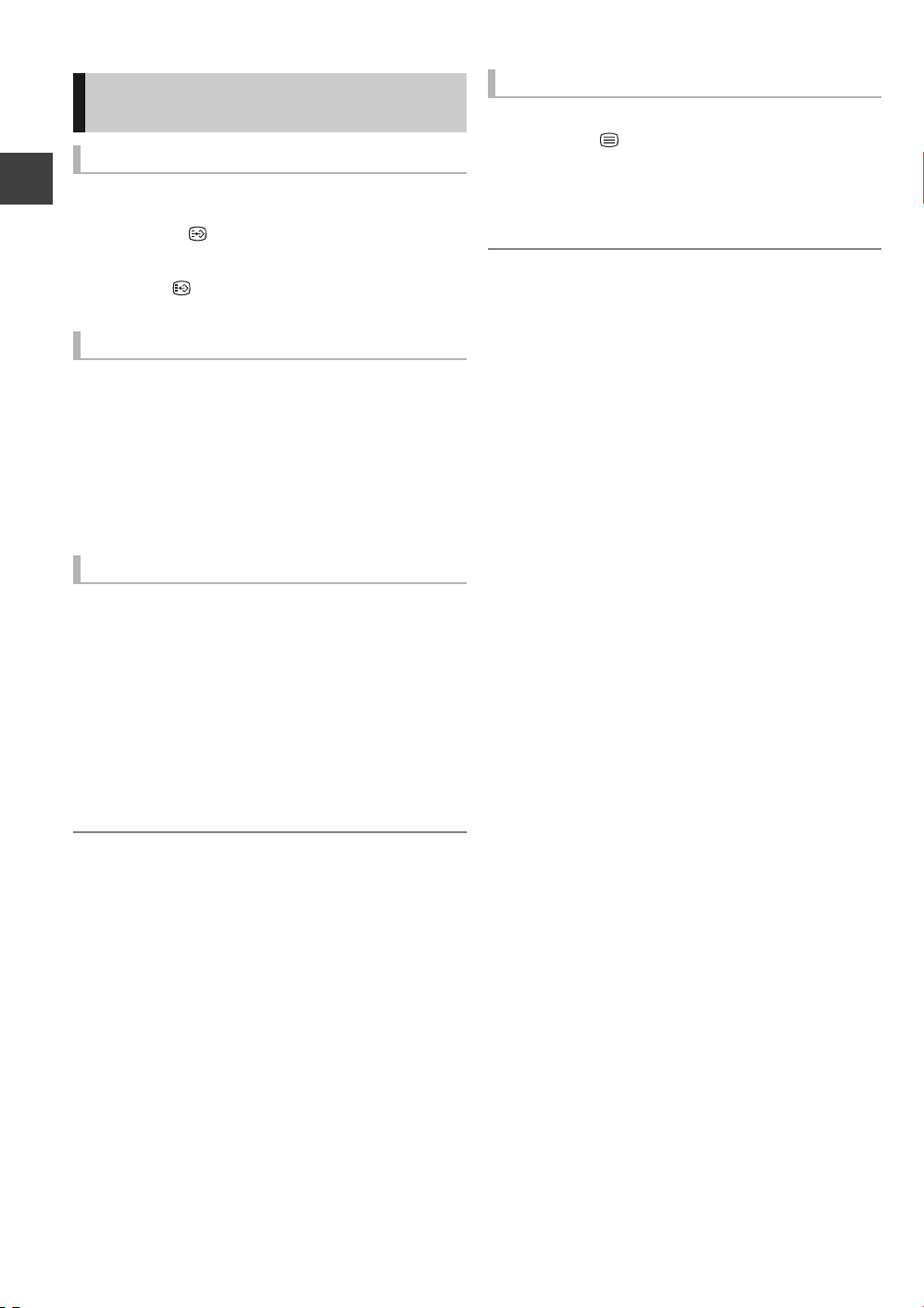
Watching broadcasts
Operations while watching
broadcast
To show subtitle
When “Subtitles” appears in channel information
(> 17)
Press [STTL ].
To hide subtitle
Press [STTL ].
To select Multi Audio
When “Multi Audio” appears in channel information
Watching broadcasts
(> 17)
1 Press [OPTION].
2 Select “Multi Audio”, then press [OK].
3 Select the desired audio.
To exit the screen
Press [EXIT].
To listen to the Audio Description
Audio Description adds an additional soundtrack to
describe events on screen (narration) and aids
understanding and enjoyment, particularly for
visually-impaired viewers.
When “AD” appears in channel information (> 17)
1 Press [AD].
2 Select “Audio Description” and set to
“Automatic”.
3 Select “Volume”, then adjust the volume
with [2, 1].
To show Digital text (MHEG)
When “TXT” appears in channel information (> 17)
Press [TEXT ].
To select the page or access to certain topic areas
and navigation
Use [3, 4, 2, 1], number buttons or colour buttons,
etc. according to on-screen instructions.
≥ Some functions of Digital text are deactivated during
recording.
≥ Audio Description may not be available depending on the
type of audio format.
≥ You can also set “Audio Description” active in the Setup
menu. (> 77)
18
VQT2J58
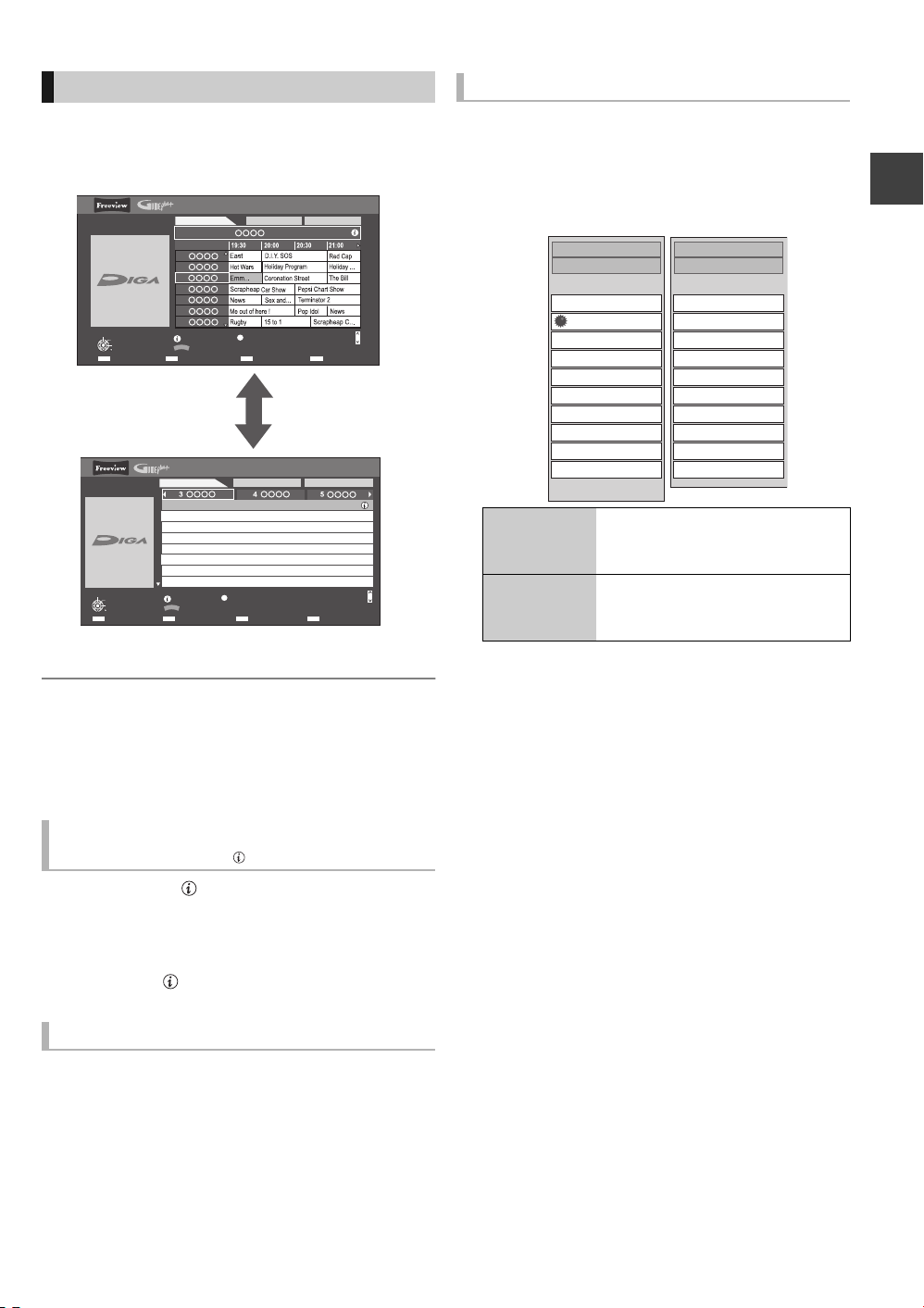
Using TV Guide system
Landscape view
Portrait view
All Types
Highlights
Movies
Entertainment
News & Factual
Sport
Children’s
Education
Lifestyle
Drama
All Types
Prog.Type
All Channels
Free Channels
Radio
TV and Data Channels
Favourites1
Favourites2
Favourites3
Favourites4
All Channels
Category
Press [GUIDE].
≥You can switch between Landscape view and
Portrait view each time you press [GUIDE].
TV Guide:
WED 13/10/2010
19:36
Select Channel
OK
Select Programme
RETURN
WED 13/10/2010
19:36
Select Programme
OK
Select Channel
RETURN
WED 13th
19:30-20:00
20:00-20:55
20:55-21:00
21:00-22:00
22:00-23:00
23:00-00:05
00:05-02:30
02:30-03:00
GUIDE
Landscape
WED 13th
19:00-20:00
Time:
1
2
3
4
5
6
7
Info
GUIDE
+24 hours Prog. Type Category
Info
Portrait/Landscape
+24 hours Prog. Type Category
OPTION: Advert
Portrait/Landscape
TV Guide:
Portrait
Hollyoaks
Channel 4 News
3 Minute Wonder
How to Look Good Naked
Vacation
Hunting
Football
Baseball
OPTION: Advert
Page up/down
Press [WXCH].
To view a programme list for another day
Press the “Red” button (Previous) or the “Green”
button (Next).
To see programme information
(Programmes with the symbol)
Press [STATUS ].
To show other pages
Press [CH W] (Previous) or [X CH] (Next).
To exit the screen
Press [STATUS ].
All ChannelsAll Types
Page Down
All ChannelsAll Types
Page Up
Page Down
CH
CH
To search the programme
You can search the programme from programme type
and Category.
1 Press the “Yellow” button (Prog. Type) or
the “Blue” button (Category).
2 Select the item, then press [OK].
Landscape
view
Portrait view Only the programmes belonging
≥If you select “Highlights”, the recommended
programme list is displayed.
To return to the previous TV Guide list
Select “All Types” in the “Prog. Type” or “All
Channels” in the “Category” in step 2.
≥ Category and programme type may not be assigned
correctly depending on the programme information.
≥ Some broadcast may not send programme information.
¾ Set the timer recording (> 24)
The programmes belonging to
the selected type or category are
highlighted.
to the selected type or category
are displayed.
Watching broadcasts
To see advertisement
Press [OPTION].
To show other advertisement
Press [CH W] (Previous) or [X CH] (Next).
To exit the screen
Press [OPTION].
19
VQT2J58
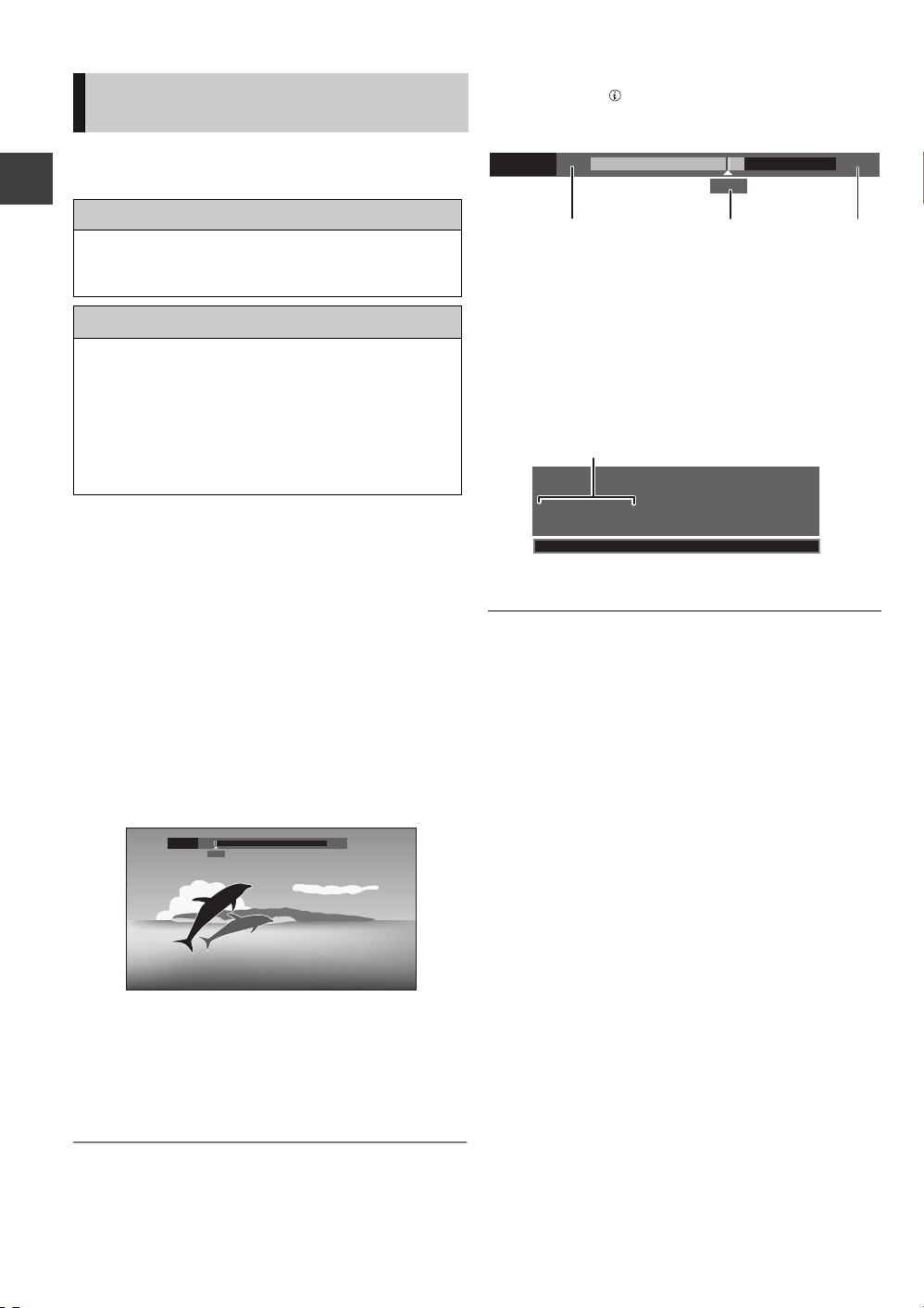
Watching broadcasts
PLAY
20:35 22:35
21:50
18:53:50 11.11.2010
Play 18:53.50
REWIND LIVE TV/PAUSE LIVE
TV
This unit temporarily saves a live TV programme you
are watching with this unit’s tuner on HDD and you
can use the following functions.
REWIND LIVE TV
You can rewind live TV programme up to 2 hours
before as long as temporary save has not been
stopped.
PAUSE LIVE TV
You can pause live TV programme and restart
watching from the paused position.
Watching broadcasts
≥VIERA Link function makes it possible to use the
PAUSE LIVE TV function by pressing “Pause”
button on TV remote control. (> 68)
≥PAUSE LIVE TV also works when watching a
programme via external input.
≥Select the HDD drive to perform these functions
correctly.
1 While watching TV
∫REWIND LIVE TV
Press [6] to rewind.
≥“REWIND LIVE TV” appears on the unit’s
display.
∫PAUSE LIVE TV
Press [;] to pause.
≥“PAUSE LIVE TV” appears on the unit’s
display.
20:35 22:35
Pause
20:35
To display the status
Press [STATUS ].
∫ When watching a programme with this tuner
1 The time that you can rewind the live programme.
2 The time of the current playback position.
3 The time which is 2 hours after PAUSE LIVE TV or
REWIND LIVE TV started.
≥After 2 hours from PAUSE LIVE TV or REWIND
LIVE TV started, current time is displayed.
∫ (PAUSE LIVE TV only)
When watching a programme via external input
4 The time of the current playback position.
≥ Temporary save stops in the following cases:
– When switching to other channels or other screen
– When recording of the watching programme is started
– When 2 programmes simultaneous recording is started
– When performing PAUSE LIVE TV or REWIND LIVE TV
for more than 8 hours (This may vary depending on the
HDD free space.)
≥ These functions do not work in the following cases:
– When the clock is not set.
– While recording 2 programmes simultaneously
– While copying
– While watching a programme being recorded
– When a radio programme is selected
– (REWIND LIVE TV only)
When “REWIND LIVE TV” is set to “Off” (> 79)
– (PAUSE LIVE TV only)
When a timer recording via external input is started
while watching a programme via external input
2 When you want to resume
To stop REWIND LIVE TV or PAUSE LIVE TV
1 Press [∫].
2 Select “Yes”, then press [OK].
20
VQT2J58
Press [1](PLAY/a1.3).
≥You can perform search or Quick View, etc.
≥If temporary save stops (
be performed by that point.
> right), playback will
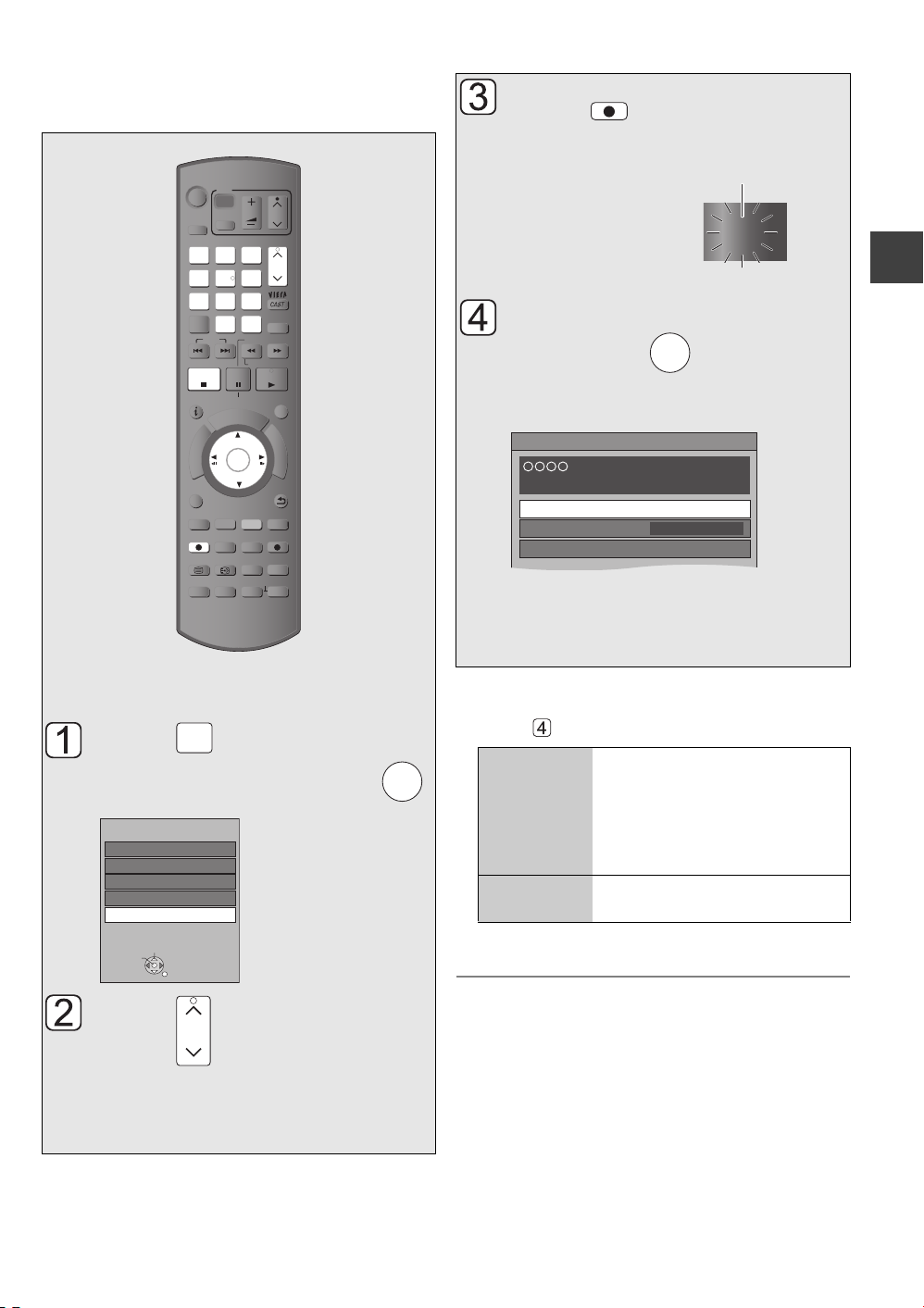
Recording TV programmes
Recor
ding
AV3
DV
TV
AV2
AV1
Input Selection
RETURN
Change
Select
CH
REC
REC1
“REC1” or “REC2” will light
Unit’s display
Automatic Stop ( Guide Link ) at 22:00
21:00-22:00
REC1/OTR
Recording Time
Continuous recording
30 min
Life
All recordings (including timer recordings) to
HDD will be made in DR mode only (Direct
Recording).
TV
VOL
AV
abc
def
3
mno
jkl
5
6
w
xyz
tuv
9
PROG/CHECK
INPUT
SELECT
SLOW/SEARCH
REW LIVE TV
PAUSE
PLAY/x1.3
PAUSE LIVE TV
I
D
U
E
G
OK
DIRECT TV REC
EXT LINK
DISPLAY
AD
MANUAL SKIP
-10s +60s
CH
PAGE
CH
EXIT
F
U
N
C
T
I
O
N
M
E
N
U
BACK/
RETURN
OK
DRIVE
SELECT
1
2
ghi
4
p
qrs
8
7
DEL
0
SKIP
STOP
STATUS
R
O
T
A
G
I
V
A
N
T
C
E
R
I
D
OPTION
REC MODE
REC
TEXT STTL
TIME SLIP
CHAPTER
Recording disc: [HDD]
Recording mode: DR
Press a few times and
INPUT
SELECT
select “TV” then press .
Press .
Recording starts.
Select “Automatic Stop”
then press .
Recording stops automatically when the
programme ends.
≥“Automatic Stop” cannot be selected
depending on a programme. In this case
select “Recording Time” or “Continuous
recording”. (
To set the recording time
1 Select “Recording Time” or “Continuous recording”
in step .
Recording
Time (One
Touc h
Recording)
Continuous
recording
2 Press [OK].
You can set the length of
recording time from 30 minutes to
4 hours.
Select the recording time.
≥You can also set the time with
The recording is continued until
you press [∫].
OK
> below)
[¥ REC] on the main unit.
Recording
Press to select the
channel.
You can also select the channel with the
number buttons.
≥ All subtitles, multiple audio and Audio Description are
recorded.
It can be switched on and off while playing back the title.
≥ When “Automatic Standby after OTR” is set to “On”
(> 84), this unit is turned to standby mode if this unit is not
operated for approximately 5 minutes after completing
Automatic Stop recording or One Touch Recording
(> above).
21
VQT2J58
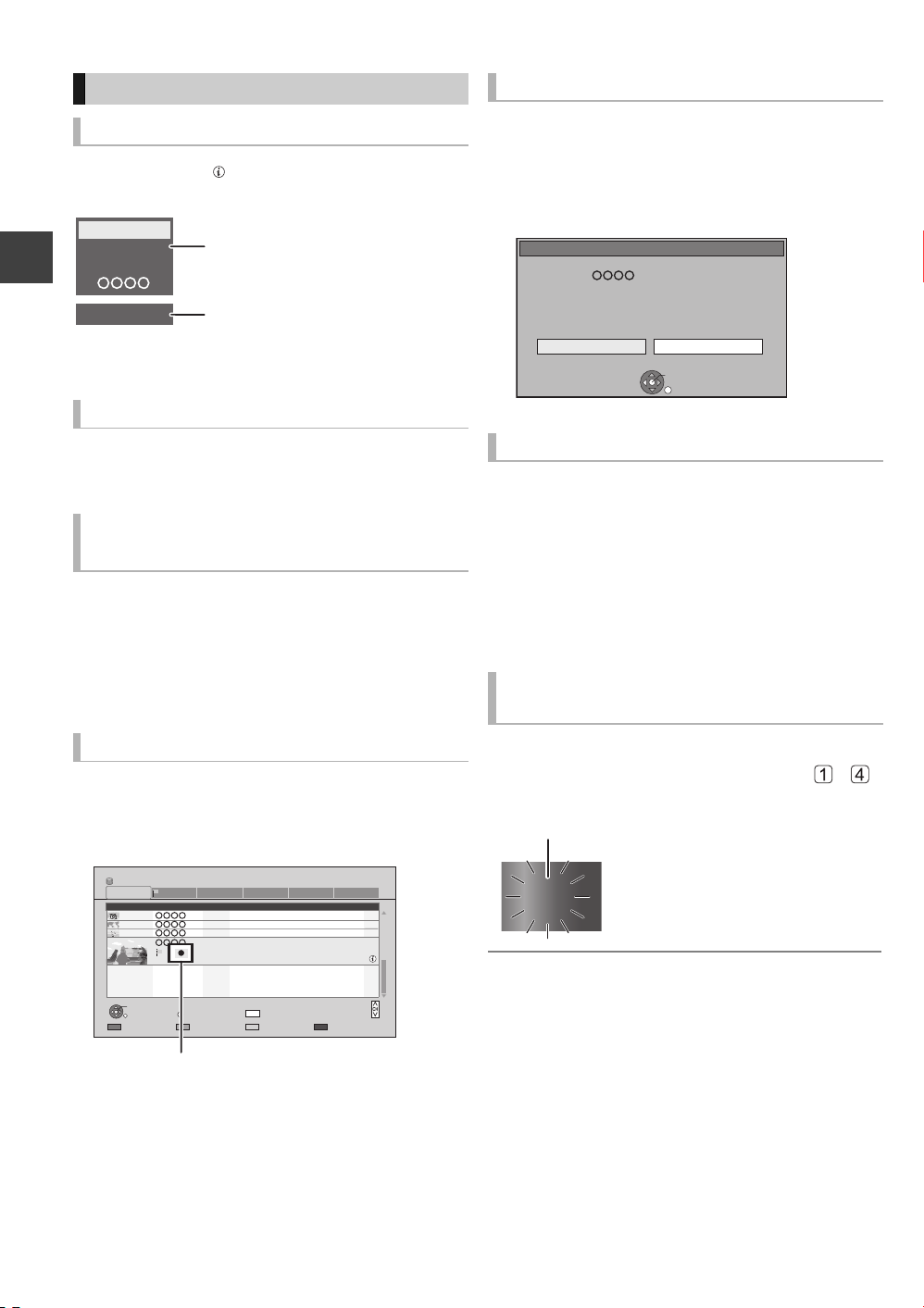
Recording TV programmes
e.g., While recording 2 programmes simultaneously
REC2
1
5
REC1/OTR AUTO
DDH
Recording programme displayed
on the TV
Recording programme not
displayed on the TV
REC1
REC2
Unit’s display
Operation during recording
To check the recording programme
Press [STATUS ].
Recording
To switch the Channel
Press [WXCH].
To display the recording programme
on the TV
It is necessary to display the recording programme
onto the TV screen to perform operations such as
pause.
≥Press [INPUT SELECT] to switch the input.
≥Press [WXCH] to switch the channel.
To stop recording
It is necessary to display the programme you want to
stop on the TV. (> left)
Press [∫].
If the following screen appears
Select “Yes”, then press [OK].
Stop Recording
Recording [ ]
Recording of this programme is in progress.
To stop recording, select "Yes" or press STOP.
Stop this recording ?
Yes
OK
No
RETURN
To pause recording
It is necessary to display the programme you want to
pause on the TV. (> left)
Press [;].
≥Press again to restart recording.
(A title is not split into separate titles.)
≥If paused while recording in DR mode, the paused
part may become a still picture for a moment during
playback of that programme.
To perform 2 programmes
simultaneous recording
Chasing playback
Playback the title in the HDD, during recording to the
HDD.
1 Press [DIRECT NAVIGATOR] during
recording.
DIRECT NAVIGATOR
HDD
All
Channel Date Title Name Titles
PLAY
RETURN
PICTURE / MUSIC
“[” is displayed on the recording programme.
2 Select the title, then press [OK].
22
VQT2J58
Time Remaining
04/10
04/10
29/10
29/10
Start Time 22:46
Genre: Drama
OPTION
Grouped Titles
45h54m(DR)
Birds
World news
Football
Dogs and Cats
Rec Time 0h01m(DR)
DEL
Drama Sport Video (AVCHD)MoviesNot Viewed
Delete
Select
Page 003/003
VIDEO
Page Up
Page Down
While recording
Record other programme with steps –
on page 21.
“REC1” and “REC2” will light
1
1
1
1
≥ Either of programmes is necessary to be recorded from
this unit’s tuner.
≥ 2 programmes simultaneous recording is not possible in
the following conditions:
– While recording from DV input, or executing “Flexible
Recording via AV input”
– While high speed copying
≥ Channel or input cannot be switched except the 2
recorded programmes during 2 recording.
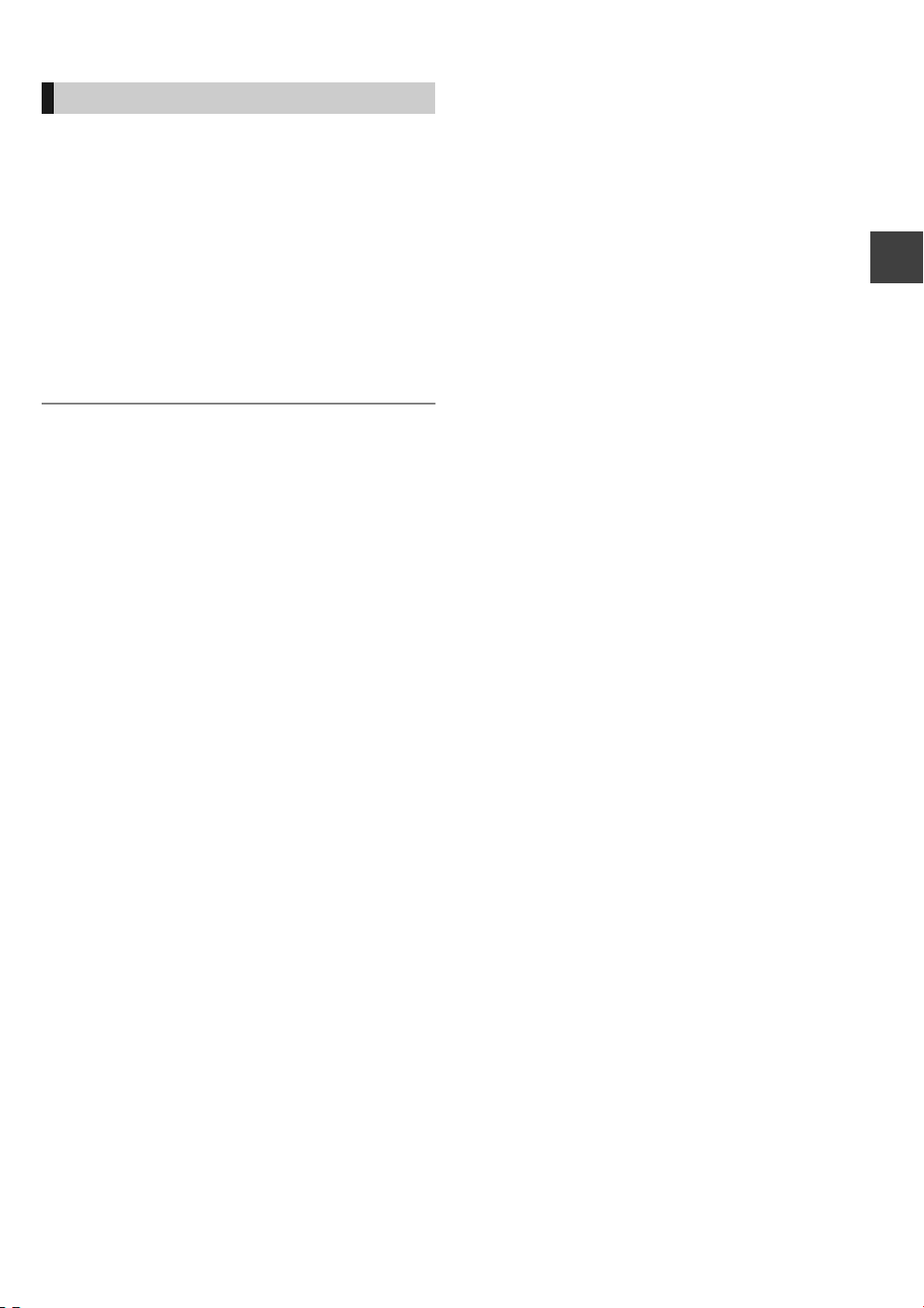
Direct TV Recording
Recording disc: [HDD]
Recording mode: DR
You can immediately start recording the watching
programme on the TV without switching the channels
on this unit.
≥You can also use this function with VIERA Link.
(> 68)
≥You can use the function by using the TV’s tuner
when you connect the unit to a Q Link compatible
TV (Recording mode: XP, SP, LP, EP). (> 68)
Press [¥ DIRECT TV REC] and hold for
about 1 second.
To stop recording partway
Press [∫].
≥ If you switch TV channels while recording broadcasting
using the TV’s tuner, Direct TV Recording stops.
≥ During EXT Link Standby mode or recording, Direct TV
Recording is unavailable.
Recording
23
VQT2J58
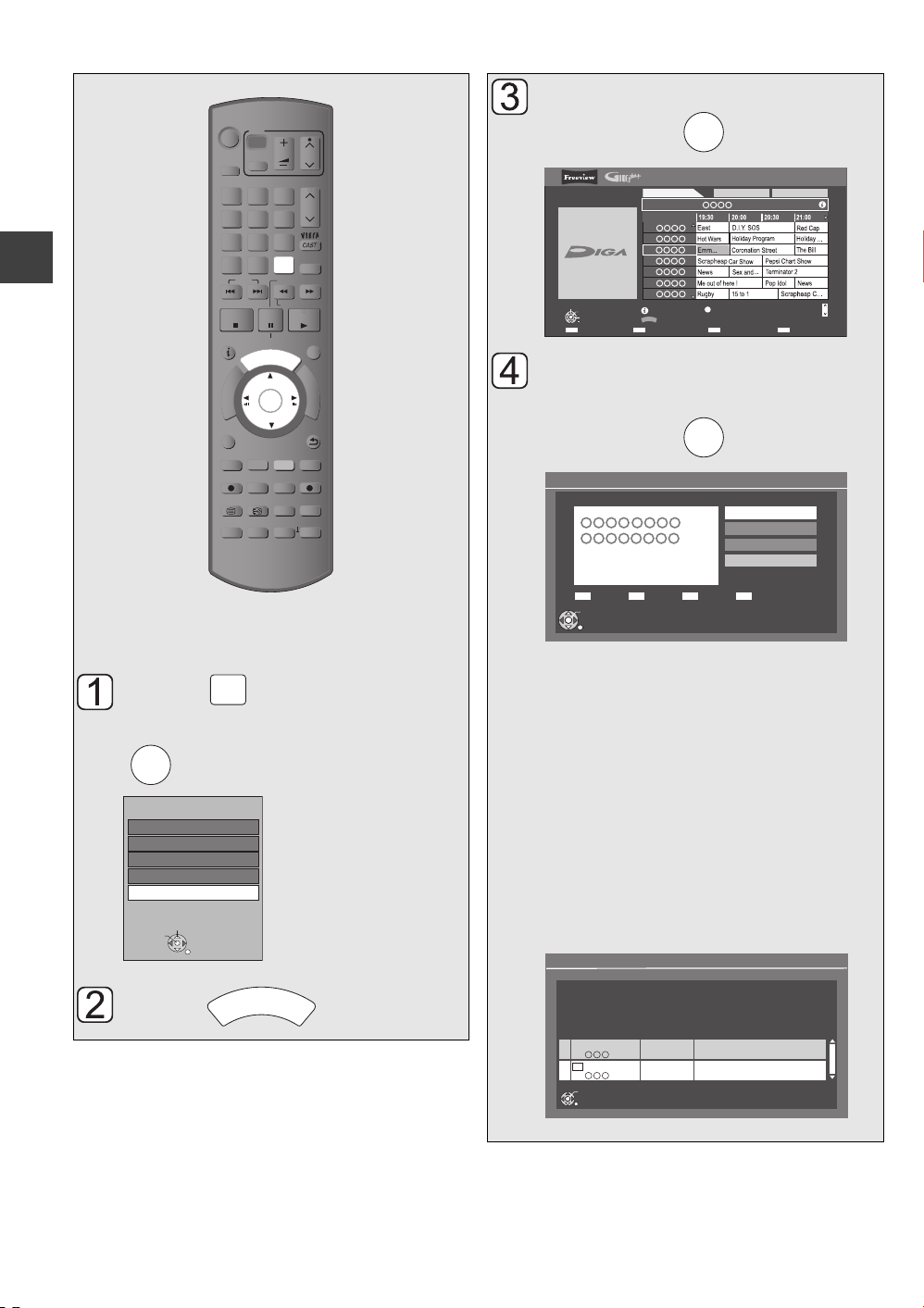
Timer recording
OK
G
U
I
D
E
Landscape
TV Guide:
WED 13/10/2010
19:36
WED 13th
All ChannelsAll Types
Time:
RETURN
OK
Select Programme
Select Channel
+24 hours Prog. Type Category
Page Up
Page Down
Portrait/Landscape
Info
CH
GUIDE
19:00-20:00
OPTION(Advert)
1
2
3
4
5
6
7
Select the programme,
Recording
Recording disc: [HDD]
Recording mode: DR
Press a few times and
select “TV”, then press
Input Selection
AV1
AV2
AV3
DV
TV
Select
Change
.
INPUT
SELECT
RETURN
DRIVE
SELECT
1
ghi
4
p
qrs
7
DEL
SKIP
STOP
STATUS
R
O
T
A
G
I
V
A
N
T
C
E
R
I
D
OPTION
REC
TEXT STTL
CHAPTER
TV
VOL
AV
abc
def
3
2
mno
jkl
5
6
w
xyz
tuv
9
8
INPUT
0
SELECT
SLOW/SEARCH
REW LIVE TV
PAUSE
PAUSE LIVE TV
I
D
U
E
G
OK
EXT LINK
REC MODE
AD
MANUAL SKIP
TIME SLIP
-10s +60s
CH
PAGE
CH
PROG/CHECK
PLAY/x1.3
EXIT
F
U
N
C
T
I
O
N
M
E
N
U
BACK/
RETURN
DIRECT TV REC
DISPLAY
then press .
OK
Select “Single Timer Rec.”
or “Series Timer Rec.”,
then press .
Selection Screen
Drama
WED 13/10/2010
19:00 - 20:00
OK
RETURN
Single Timer Rec.:
Timer programme is set for selected
programme.
Series Timer Rec.:
Timer programme is set for all the episodes of
a series programme.
≥This screen may not appear depending on
the programme.
If “Programme Selection” screen appears
Depending on the signal sent from the
broadcaster, both High Definition picture
programme and Standard Definition picture
programme exist.
Select the programme, then press [OK].
Programme Selection
OK
Single Timer Rec.
Series Timer Rec.
WED 13/10/2010 19:36
View
Delete
Series Info
WED 13/10/2010 19:36
24
VQT2J58
Press .
The same programme in High Definition picture quality exists.
Please choose programme and set the timer recording.
Channel Schedule Contents
13/10 WED
HD
OK
RETURN
23:00 - 0:00
13/10 WED
23:00 - 0:00
2/6. Comedy-drama series about
housemates who are actually awere...
2/6. Comedy-drama series about
housemates who are actually awere...
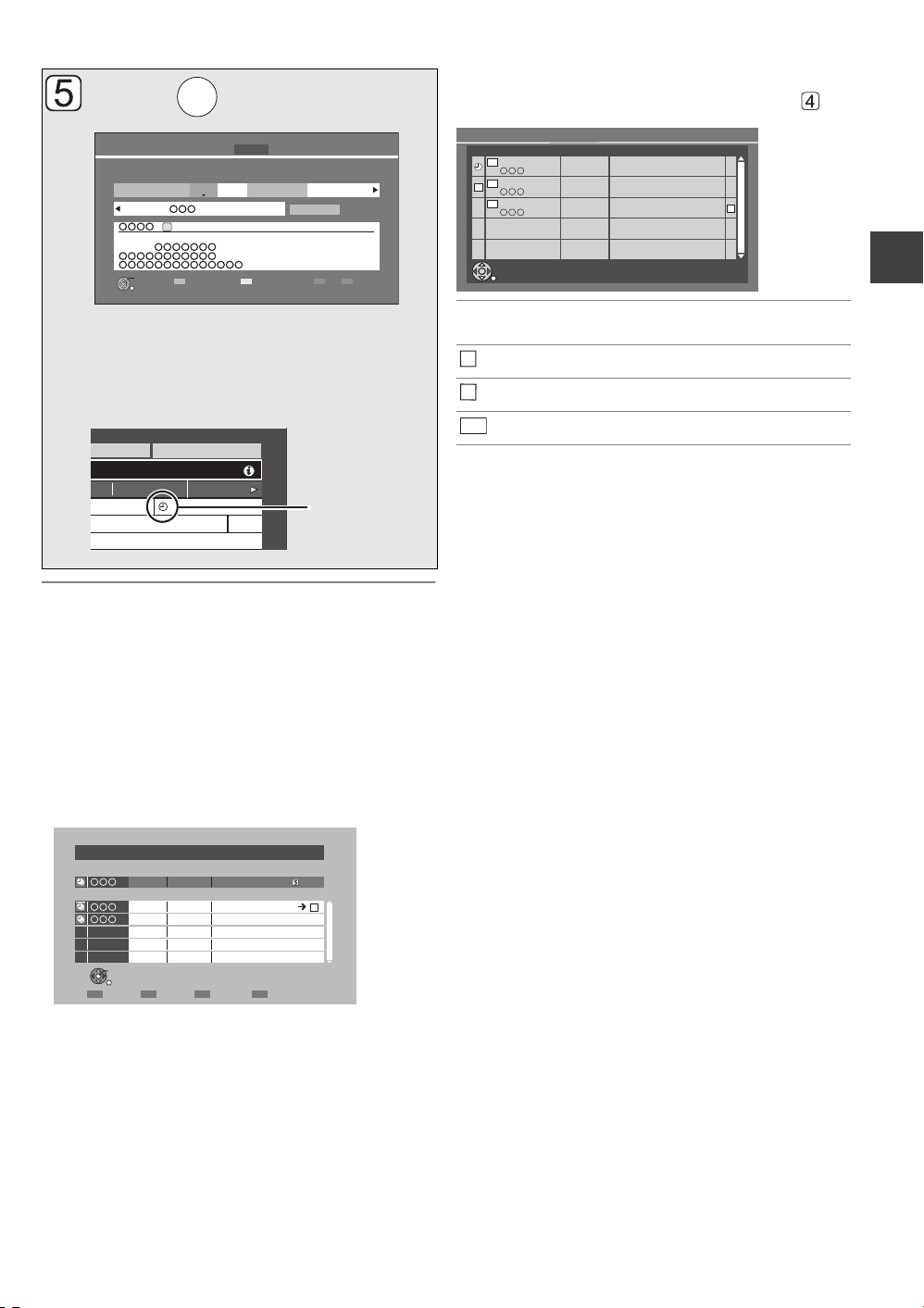
Press .
OK
All Channels
Typ es
0:30 1:00
Penguin
Timer
icon (red)
Please delete unnecessary programme to resolve.
OK
RETURN
Overlapped Timer Recording
New Programme
ConfirmDelete Repeat
TUE 08/12 23:15 - 23:45 TWO Wales
Existing Programmes
WED 13/10
23:00 - 23:30 Holiday
WED 13/10
23:00 - 23:30 Animals
Episode 01/ 02
R
Series Information
WED 13/10/2010 19:40
RETURN
13/10 WED
23:00 - 0:00
2/6 Comedy-drama series about
housemates who are actually awere...
HD
HD
HD
Channel Schedule Contents
18/10 MON
23:00 - 0:00
19/10 TUE
23:00 - 0:00
3/6 Comedy-drama series about
housemates who are actually awere...
3/6 Comedy-drama series about
housemates who are actually awere...
S
R
To check the schedule of the series
Press the “Blue” button after performing steps
HD
Start
19:00 20:00
Category/
AV
HDD
Stop
30:24 DR
DriveDRMode
HDD
Date/
Weekly
Renew
OFF
Input Name
(Guide Link)(Series)
Timer Recording Remain WED 13/10/2010 19:36
Channel
Day/Date
3 FRI 13/10
[Prog. Name]
Genre: Drama
[Guidance: ]
OK
RETURN
≥
Only “Start” and “Stop” can be changed. (You can
adjust them up to 10 minutes in case of Series
Timer Rec.)
The timer programme is stored and the timer
icon (red) is displayed.
To cancel a timer recording on the TV Guide screen
1 Select the programme with “F” icon, then press
[OK].
2 Select “Delete” and press [OK].
3 Select “Yes”, then press [OK]. (“F” disappears.)
“Overlapped Timer Recording” screen appears
You can eliminate the overlapping or may change
with repeat event for the duplicated programme by
following the on-screen instructions.
1 Select “Change”, then press [OK].
2 Follow the on-screen instructions.
Programme for which you set the timer
F
recording
S
The episode to be recorded
Repeat programme
R
HD
High definition programme
≥ TV Guide system provides programme information only
from the broadcaster displayed on the TV like a TV
programme magazine.
≥ You can enter up to 32 programmes up to a month in
advance.
(Each daily, weekly or series programme is counted as
one programme.)
≥ TV Guide does not work if the clock is not set correctly.
≥ The receipt of the TV Guide system data is only possible
via the aerial input of this unit. The receipt of the TV Guide
data via Set Top Box is not possible.
≥ Some broadcasters may not send programme information.
In this case set the timer recording manually (> 28).
≥ If the same episode has already been set for series timer
recording at a different time or on another channel
(Repeat programmes), “Series Timer Rec.” will not be
selectable.
≥ Titles recorded using “Series Timer Rec.” are bundled and
displayed as a “group” in the DIRECT NAVIGATOR
screen (> 33).
≥ If the unit cannot record the selected programme, the unit
will record the repeat programme if it is available.
However, this unit will not record the repeat programme, if
any part of the selected programme is recorded.
≥ The series recording will be cancelled if there has been no
episode of the series for 13 weeks.
Recording
Red: Delete programme
Green: Record Repeat programme
Yellow: Stop the operation
25
VQT2J58
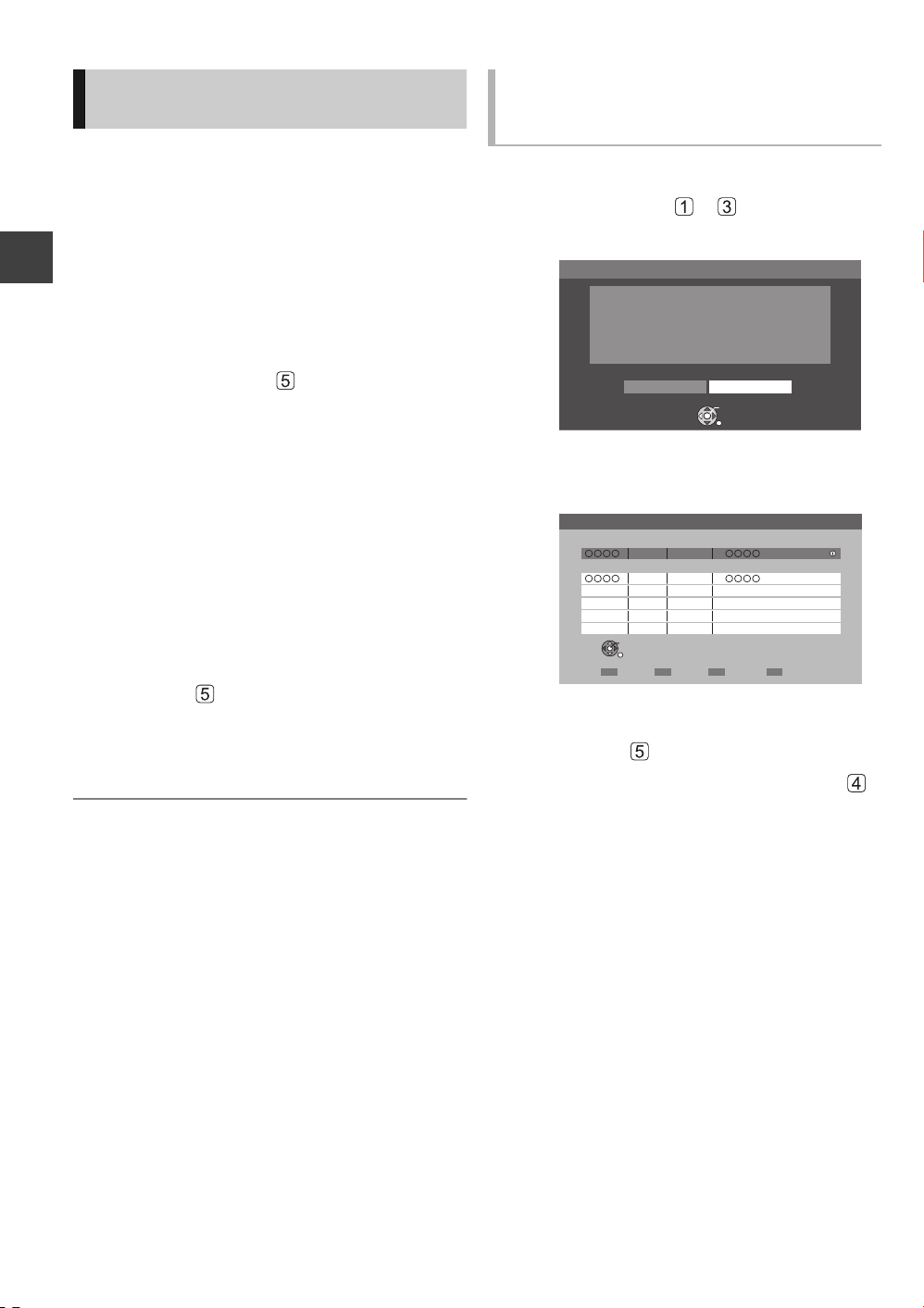
Timer recording
RETURN
OK
Yes No
Selected programme has a recommendation
list.
View the list ?
Recommendation
OK
RETURN
Selected Programme
10/03 WED
19:00 - 19:45
Recommended Programmes
10/03 WED
19:45 - 20:00
Recommendation List
Series Info
Various functions with
Freeview+
This unit has several functions that enable timer
recordings to be controlled by the signal sent from the
broadcaster.
Guide Link
The recording’s start and stop times can be controlled
by the broadcaster, e.g. delayed start.
In order to make the timer recording work
successfully, we recommend you set the start time
earlier and the end time later by some minutes, up to
a maximum of 10 minutes.
≥This is indicated by “Guide Link” in the Timer
Recording
Recording screen in step (> 25).
≥The “Guide Link” function may not work if you
manually change the start time or the stop time over
10 minutes.
Series Timer Recording (> 24)
You can record all the episodes of a series by setting
just one timer recording.
Split Programme
You can record a programme separated into 2 or
more parts by some other programmes, e.g., news.
When setting timer from the 1st split programme,
other parts of the programme will be automatically set
and indicated by the timer icon on the TV Guide.
≥This is indicated by “Split” in the Timer Recording
screen in step (> 25).
Recommendation Booking (> right)
You can record a programme that the broadcaster
recommends.
≥ If the signal is not sent correctly, the recording may lack
the beginning or the ending part of the programmes.
Recording recommended
programme (Recommendation
Booking)
Recording disc: [HDD]
Recording mode: DR
After performing steps — on page 24
If the following screen appears,
1 Select “Yes”, then press [OK].
“Recommendation List” is displayed.
2 Select the programme, then press [OK].
3 Go to step on page 25.
≥If “Selection Screen” appears, go to step
on page 24.
26
VQT2J58
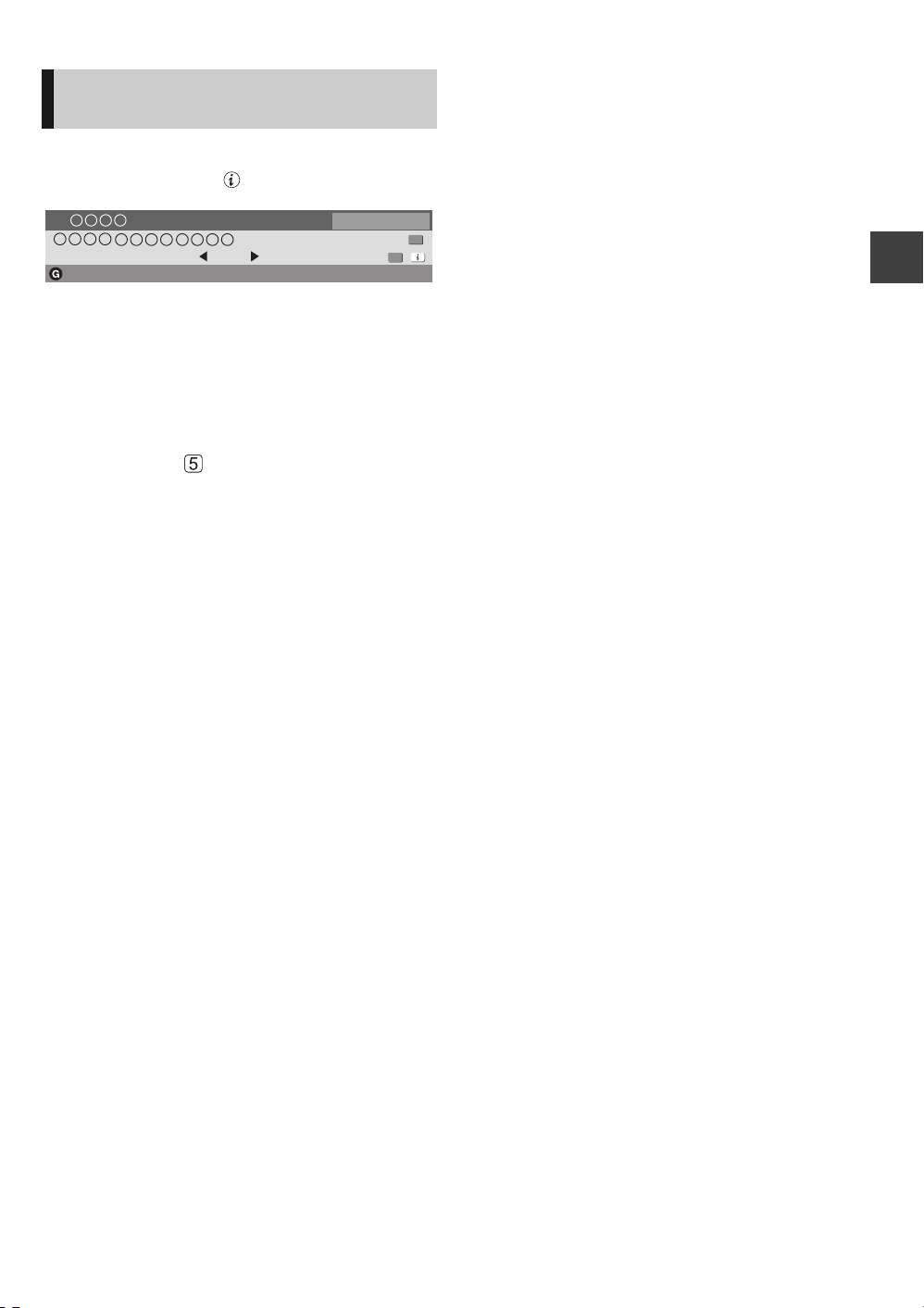
Timer recording from channel
All DVB Channels
Set timer
19:00 - 19:30
Now
Multi Audio
DA SubtitlesDolby D TXT
19:07
Select favourites
12
information
1 While watching a programme
Press [STATUS ].
2 Display the channel information of a
programme to record.
≥Switch the programme with [2, 1].
≥Switch the channel with [3, 4].
3 Press the “Yellow” button.
4 Go to step on page 25.
Recording
27
VQT2J58
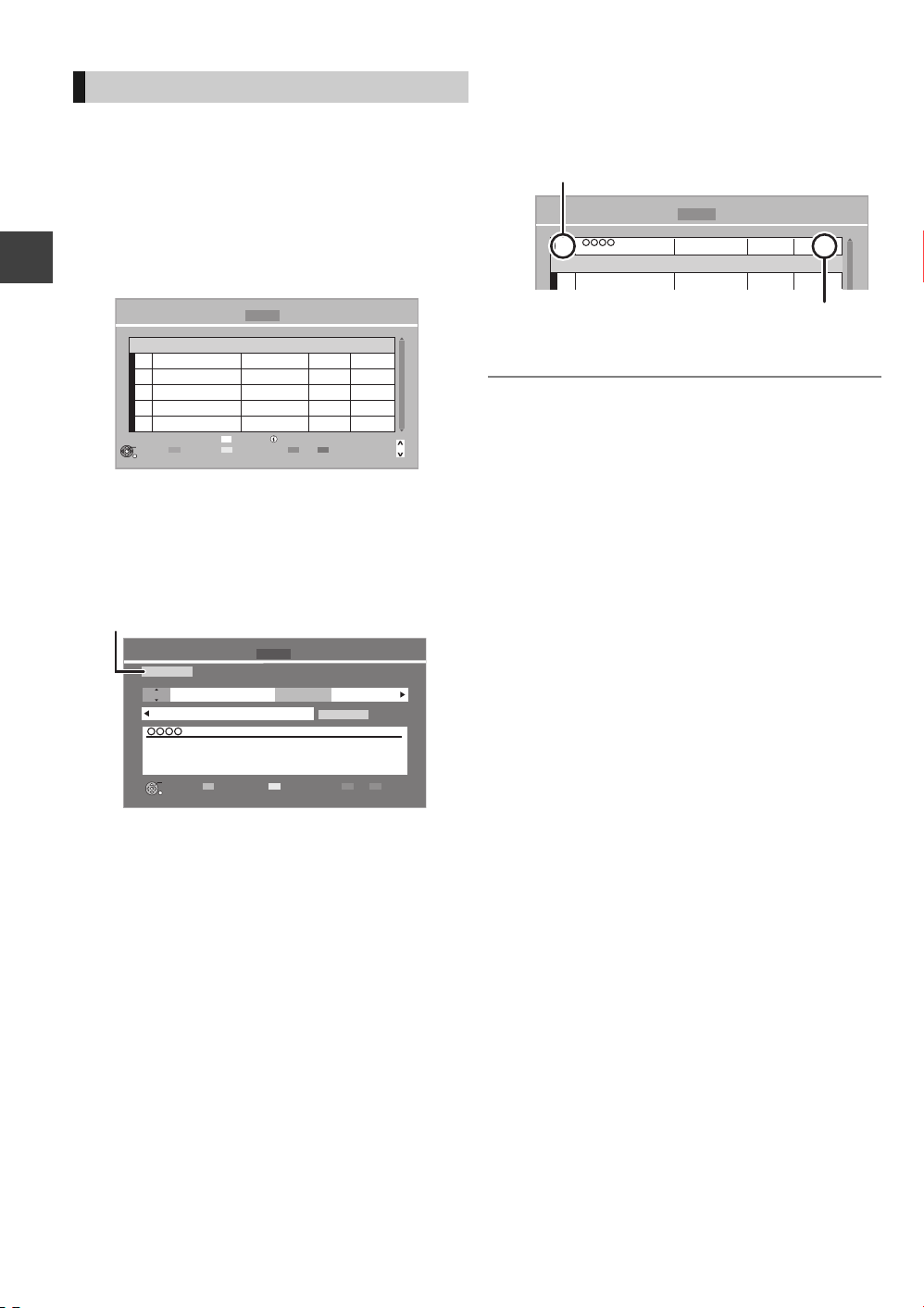
Timer recording
Timer Recording Remain WED 13/10/2010 19:40
30:24 DR
Channel
FRI
Day/Date
Stop
23:00 23:30
Start
RETURN
Category/
AV
Date/
Weekly
Input Name
HDD
DriveDRMode
OFF
Renew
[Prog. Name]
OK
HDD
All Channels
1
Category/AV
Channel Name
Schedule
Drive/Mode
Space
Timer Recording Remain
30:30 DR
HDD WED 13/10/2010 19:41
New Timer Programme
OK
Programme Name
FRI 15/10
23:00 - 23:30
HDD
DR
Check for available space on HDD, when
“!” is displayed. (> 29)
Timer icon (red)
Manual timer recording
Timer recording of the programme
Recording disc: [HDD]
Recording mode: DR
Timer recording from the external equipment
Recording disc: [HDD]
Recording mode: XP, SP, LP, EP, FR
1 Press [PROG/CHECK].
Timer Recording Remain
Channel Name
Recording
Total 0/32
OK
RETURN
HDD WED 13/10/2010 19:40
30:30 DR
Schedule
New Timer Programme
DEL
Turn
Timer Off
Delete
Resolve overlap
Drive/Mode
Info
Space
Page Up
Page Down
2 Select “New Timer Programme”, then
press [OK].
3 Select the items and change the items
with [3, 4].
4 Press [OK].
The timer programme is stored and the timer
icon (red) is displayed.
≥ You can enter up to 32 programmes up to a month in
CH
advance.
(Each daily or weekly programme is counted as one
programme.)
≥Channel
You can select Category/AV with the “Red”
button.
≥Day/Date
You can select “Date” or “Weekly” by pressing
the “Green” button. If you select “Weekly”, you
can record the programme weekly or daily.
≥Start/Stop
Press and hold [3, 4] to alter in 15-minute
increments.
≥Mode (> 104, 111)
≥Renew (Auto Renewal Recording)
The unit will record the new programme over
28
VQT2J58
the old one, when “Weekly” is set in “Day/
Date” (> above).
≥Input Name
Press [OK]. (> 74, Entering text)
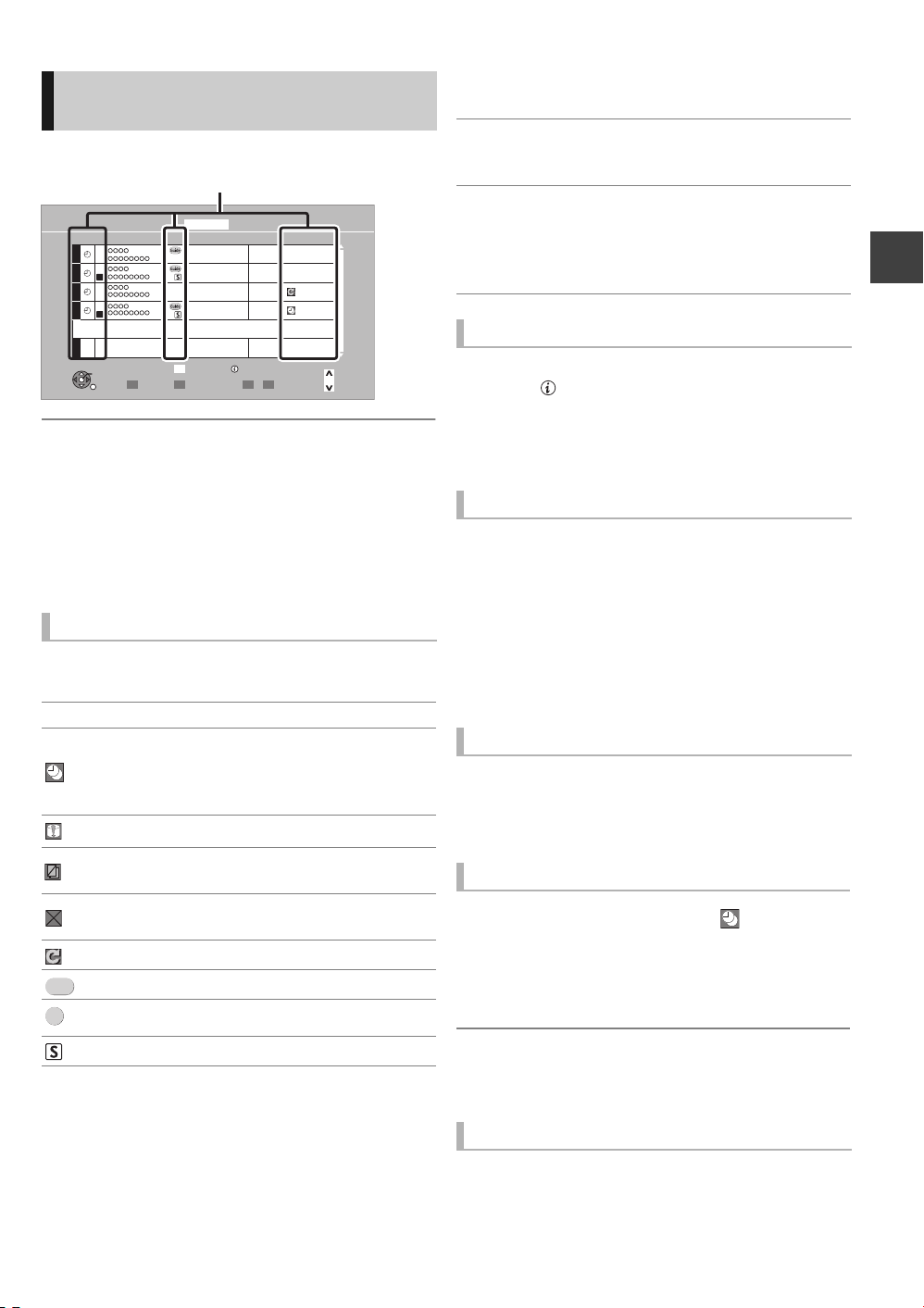
To confirm and edit a timer
Icons
Guide
S/P
programme
Press [PROG/CHECK].
Timer Recording
Channel Name Schedule Drive/Mode Space
HD
HD
OK
RETURN
To exit the timer recording list
Press [PROG/CHECK].
≥ Failed programmes are deleted from the timer recording
list at 4 a.m. two days later.
≥ “-------” is displayed on a series recording item if there will
be no episode of the series for the next 8 days. We
recommend you delete the “-------” item after you confirm
the last episode of the series is recorded.
Screen icons
Red: Timer recording standby is activated.
F
Grey: Timer recording standby is deactivated.
[ Currently recording programme
Part or all of the programme will not be recorded
since the programme is overlapping.
Press the “Green” button to resolve overlapping.
(> right)
The disc was full.
Copy-protected programme
It was not recorded.
The programme did not complete recording
because of some reason.
Auto Renewal Recording is set (> 28)
Guide Link (> 26)
Split Programme (> 26)
Series Timer Recording (> 26)
HDDRemain
New Timer Programme
Total 4/32
Turn
Timer Off
30:30 DR
MON 18/10
22:00 - 23:00
MON 18/10
23:05 - 23:35
MON
23:15 - 23:30
MON 18/10
23:20 - 23:50
Delete
DEL
Resolve overlap
WED 13/10/2010 19:50
HDD
DR
HDD
DR
HDD
DR
HDD
DR
Info
Page Up
Page Down
-->
22/11
OK
OK
!
CH
OK Displayed if the recording can fit in the
remaining space
>
Daily or weekly timer programme is set. (up
(Date)
to a maximum of one month from the
present time)
! It may not be possible to record because:
≥there is not enough space left.
≥the number of possible titles has reached
its maximum. (> 111)
≥programmes are deactivated.
To show a programme information
Select the programme, then press
[STATUS ].
Additional information is available for these
programmes.
To deactivate a timer programme
Select the programme, then press the “Red”
button.
≥The timer icon “F” (> left) will change from red to
grey.
≥Press the “Red” button again to activate timer
recording standby. (The timer icon “F” will change
to red.)
To change a timer programme
Select the programme, then press [OK].
(> 28, step 3)
To resolve Overlapping
1 Select the programme with , then press
the “Green” button.
2 Follow the on-screen instructions.
≥Duplicated programme can be resolved with
repeat programme, if repeat is available.
This function is not available for the timer programmes that
were set manually.
Recording
To delete a timer programme
Select the programme, then press [DEL].
29
VQT2J58
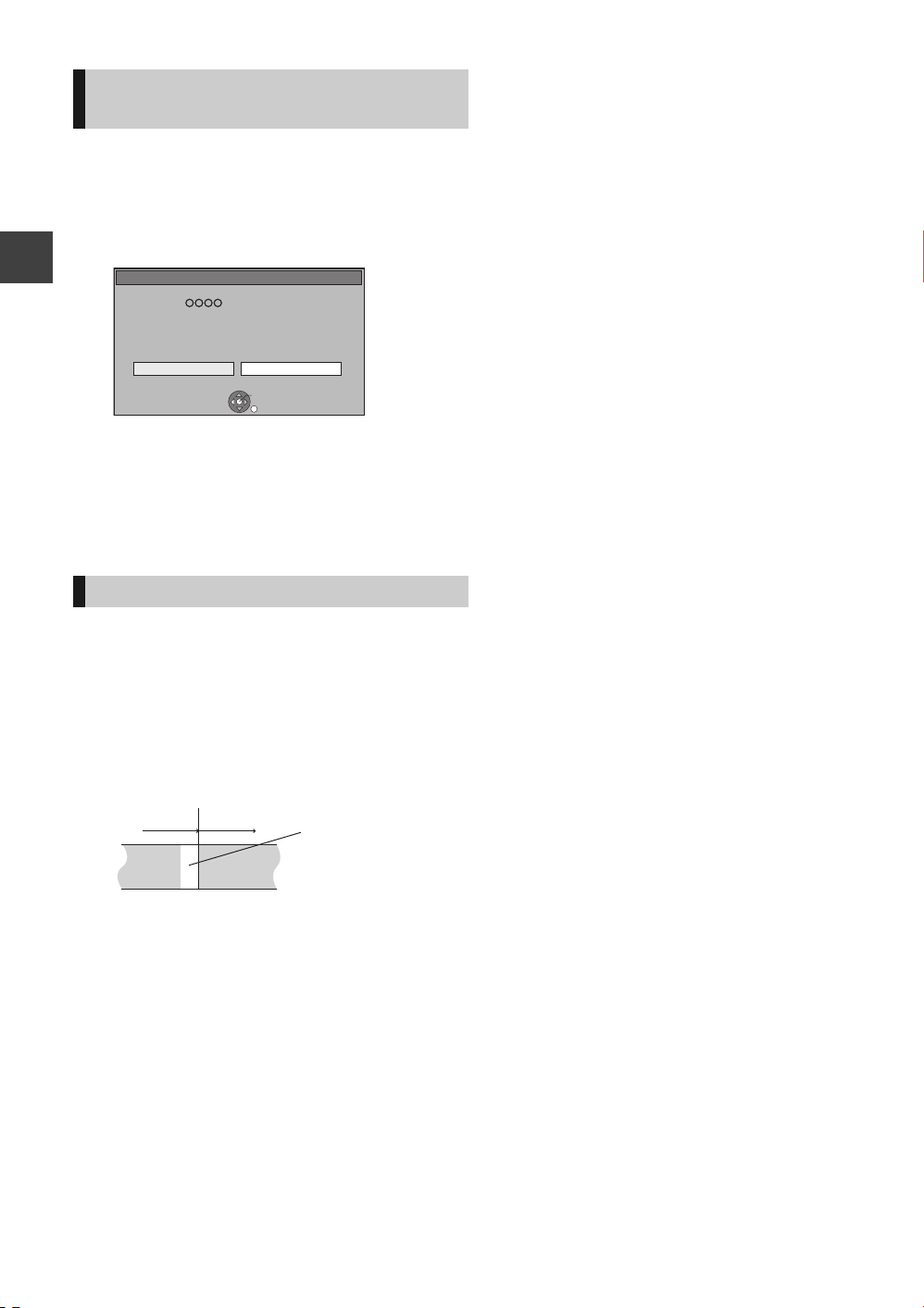
Timer recording
Stop Recording
Yes
No
Timer recording of this programme in progress.
Stop this timer recording ?
Recording [ ]
OK
RETURN
Not recorded
Programme
Recorded Recorded
Programme
To cancel recording when timer
recording has already begun
Press [INPUT SELECT] or [WXCH] to display the
programme to stop recording on the TV screen while
recording 2 programmes simultaneously.
1 Press [∫].
e.g.,
Recording
2 Select “Yes”, then press [OK].
If you have already set a weekly, daily timer
recording, the recording will start at the next
scheduled time.
Notes on timer recording
≥Depending on the state of the unit, playback may
stop when recording begins.
≥Timer recordings do not begin while copying in
normal speed mode.
≥If you turn the unit off during the timer recording, the
recording is continued.
≥When you programme successive timer recordings
to start, last 1 minute of those programmes will not
be recorded.
¾ To start the timer recording while executing
other operation (> 105)
30
VQT2J58
