Page 1
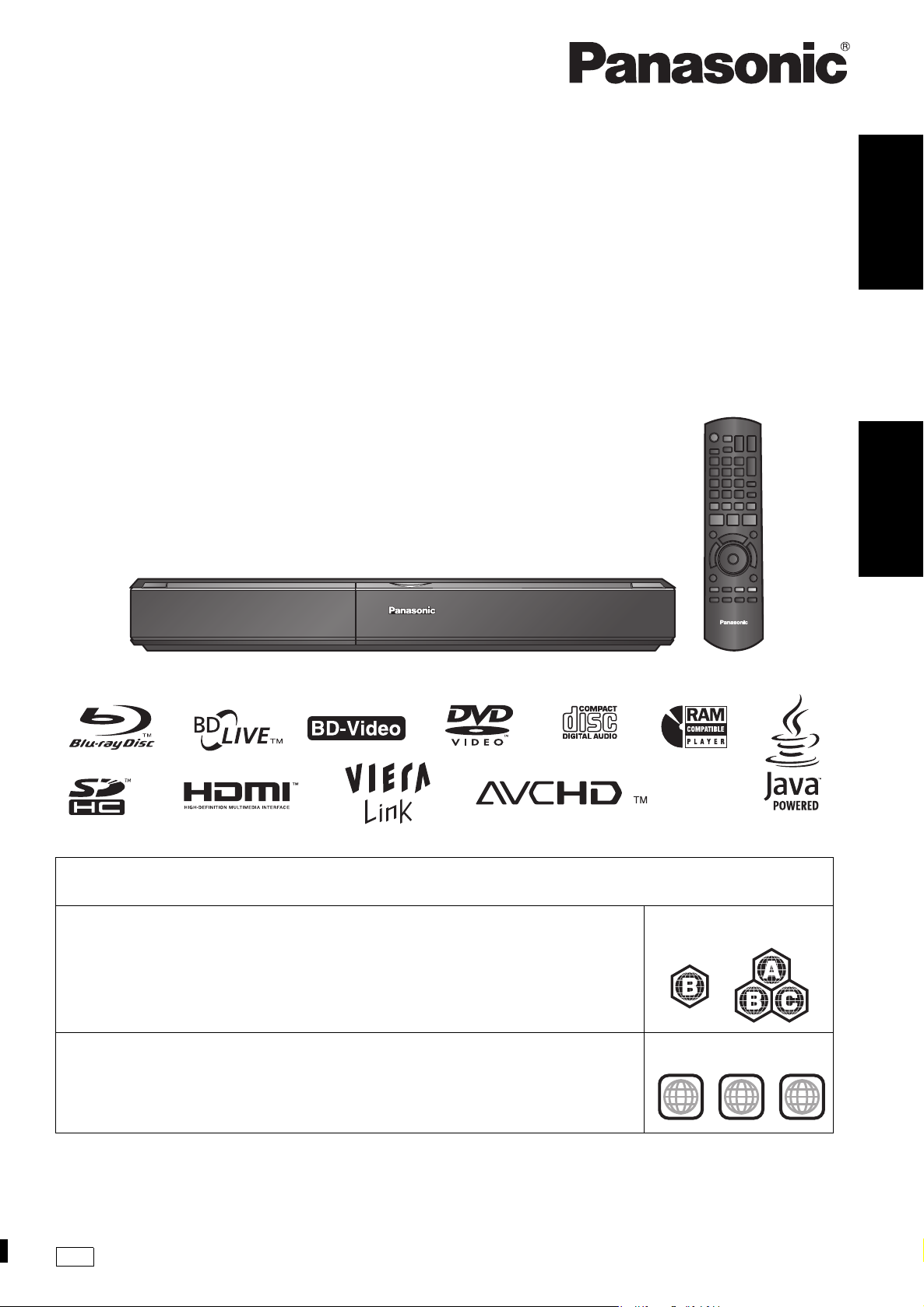
Operating Instructions
2
ALL
3
5
2
Bruksanvisning
Blu-ray Disc Player
Blu-ray-spelare
Model No. DMP-BD50
ENGLISHSVENSKA
Region management information
Information om regionhantering
BD-Video
This unit plays BD-Video marked with labels containing the region code B.
Den här enheten spelar BD-Video som är märkta med etiketter med regionkod en B.
DVD-Video
This unit plays DVD-Video marked with labels containing the region number “2” or “ALL”.
Den här enheten spelar DVD-Video som är märkt a med etiketter med siffran “2” eller “ALL”.
EG
Example:
Exempel:
Example:
Exempel:
RQT9185-B
Page 2
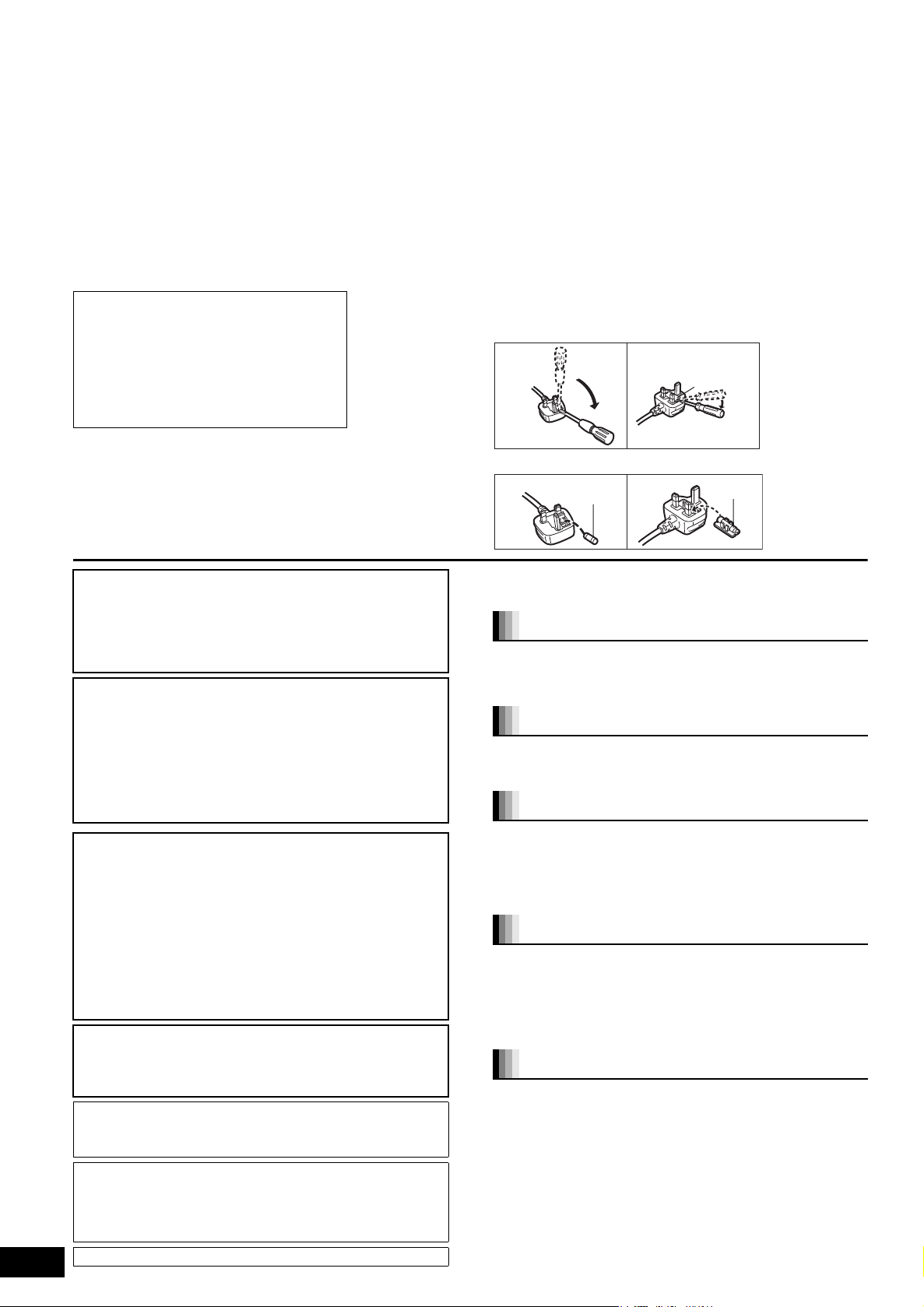
Caution for AC Mains Lead
Fuse cover
Figure A Figure B
Fuse cover
Figure A Figure B
Figure A Figure B
Fuse
(5 ampere)
Fuse
(5 ampere)
(For the United Kingdom and Republic of Ireland)
For your safety, please read the following text carefully.
This appl ia nc e is sup plied with a mo ul ded three pi n ma in s plug for
your safety and convenience.
A 5-ampere fuse is fitted in this plug.
Should the fuse need to be replaced please ensure that th e
replacement fuse has a rating of 5-ampere and that it is approved by
ASTA or BSI to BS1362.
Check for the ASTA mark Ï or the BSI mark Ì on the body of the
fuse.
If the plug contains a removable fuse cover you must ensure that it is
refitted when the fuse is rep la ced.
If you lose the fuse cover the plug must not be used until a
replacement cover is obtained.
A replacement fuse cover ca n be purchased fro m your local dealer.
CAUTION!
IF THE FITTED MOULDED PLUG IS
UNSUITABLE FOR THE SOCKET OUTLET IN
YOUR HOME THEN THE FUSE SHOULD BE
REMOVED AND THE PLUG CUT OFF AND
DISPOSED OF SAFELY.
THERE IS A DANGER OF SEVERE
ELECTRICAL SHOCK IF THE CUT OFF PLUG
IS INSERTED INTO ANY 13-AMPERE
SOCKET.
If a new plug is to be fitted please observe the wiring code as stated below.
If in any doubt please consult a qualified electrician.
IMPORTANT
The wires in this mains lead are coloured in accordance with the
fo llowing code:
Blue: Neu tral, Brown: Li ve.
As these colours may not correspond with the colou red markings
identifying the termi nals in y our plug, proceed as f ollows:
The wire which is colour ed Blue must be connected to the terminal
which is marked with the letter N or coloured Black or Blue.
The wire which is coloured Brown must be connected to the terminal
which is ma rked with the le t te r L or co lo ur e d Br own or Red.
WARNING: DO NOT CONNECT EITHER WIRE TO THE EARTH
TERMINAL WHICH IS MARKED WITH THE LETTER E, BY THE
EARTH SYMBOL Ó OR COLOURED GREEN OR GREEN/
YELLOW .
THIS PLUG IS NOT WATERPROOF—KEEP DRY.
Before use
Remove the connector cover.
How to replace the fuse
The loca ti on of th e f us e di ff e r acc or d ing t o t he type o f A C mai ns plug
(figures A and B). Confirm the AC mains plug fitted and follow the
instructions below.
Illustrations may diffe r from actual AC mains plug.
1. Open the fuse cover with a screwdriver.
2. Replace the fuse and close or attach the fuse cover.
CAUTION!
THIS PRODUCT UTILIZES A LASER.
USE OF CONTROLS OR ADJUSTMENTS OR PERFORMANCE OF
PROCEDURES OTHER THAN THOSE SPECIFIED HEREIN MAY
RESULT IN HAZARDOUS RADIATION EXPOSURE.
DO NOT OPEN COVERS AND DO NOT REPAIR YOURSELF. REFER
SERVICING TO QUALIFIED PERSONNEL.
WARNING:
TO REDUCE THE RISK OF FIRE, ELECTRIC SHOCK OR PRODUCT
DAMAGE,
≥DO NOT EXPOSE THIS APPARATUS TO RAIN, MOISTURE,
DRIPPING OR SPLASHING AND THAT NO OBJECTS FILLED WITH
LIQUIDS, SUCH AS VASES, SHALL BE PLACED ON THE
APPARATUS.
≥USE ONLY THE RECOMMENDED ACCESSORIES.
≥DO NOT REMOVE THE COVER (OR BACK); THERE ARE NO USER
SERVICEABLE PARTS INSIDE. REFER SERVICING TO QUALIFIED
SERVICE PERSONNEL.
CAUTION!
≥DO NOT INSTALL OR PLACE THIS UNIT IN A BOOKCASE, BUILT-IN
CABINET OR IN ANOTHER CONFINED SPACE. ENSURE THE UNIT IS
WELL VENTILATED. TO PREVENT RISK OF ELECTRIC SHOCK OR
FIRE HAZARD DUE TO OVERHEATING, ENSURE THAT CURTAINS
AND ANY OTHER MATERIALS DO NOT OBSTRUCT THE
VENTILATION VENTS.
≥DO NOT OBSTRUCT THE UNIT’S VENTILATION OPENINGS WITH
NEWSPAPERS, TABLECLOTHS, CURTAINS, AND SIMILAR ITEMS.
≥DO NOT PLACE SOURCES OF NAKED FLAMES, SUCH AS LIGHTED
CANDLES, ON THE UNIT.
≥DISPOSE OF BATTERIES IN AN ENVIRONMENTALLY FRIENDLY
MANNER.
CAUTION
Danger of explosion if battery is incorrectly replaced. Replace only
with the same or equivalent type recommended by th e
manufacturer. Dispose of used batteries according to the
manufacturer’s instructions.
This product may recei ve radio interference caused by mobile
telephones during use. If such i nterference is apparent, please
increase separation between the product and the mobile
telephone.
The socket outlet shall be installed near the equipment and easily
accessible.
RQT9185
The mains plug of the power supply cord sha ll remain readily
operable.
To completely disconnect this appar atus from the AC Mains,
disconnect the power supply cor d plug fro m AC receptacle.
THIS UNIT IS INTENDED FOR USE IN MODERATE CLIMATES.
2
2
Safety precautions
Placement
Set the unit up on an even surface away from direct sunlight, high
temperatures, high humidity, and excessive vibration. These
conditions can damage the cabinet and other components, thereby
shortening the unit’s service life. Do not place heavy items on the unit.
Voltage
Do not use high voltage power sources. This can overload the unit and
cause a fire. Do not use a DC p ow er so urce. Ch eck the source car efully
when setting the unit up on a ship or other place where D C is used.
AC mains lead protection
Ensure the AC mains le ad is connected correctly and not damaged.
Poor connection and lead da mage can cause fire or elec tric shock.
Do not pull, be nd, or place heavy items on the lead.
Grasp the plug firmly when unplugging the lead. Pulling the AC
mains lead can cause electric shock. Do not handle the plug with
wet hands. This can cause electric shock.
Foreign matter
Do not let metal objects fall i nside the unit. This can cause electric
shock or malfunction.
Do not let liquids get into the unit. This can cause electric shock or
malfun ct ion. If this oc cu r s, im me diately dis connec t the un it f rom the
power supply and contact your deal er.
Do not spray insecticides onto or into the unit. They contain
flammable gases which can ignite if sprayed into the unit.
Service
Do not attempt to repair this unit by yourself. If sound is interrupted,
indicators fail to light, smoke appears, or any other problem that is
not covered in these instructions occurs, disconnect the AC mains
lead and contact your dealer or an authorized service center.
Electric shock or damage t o the unit can occur if the unit is repaired,
disassembled or reconstructed by unqualified persons.
Extend operating life by disconnecting the unit from the power
source if it is not to be used for a long time.
Page 3
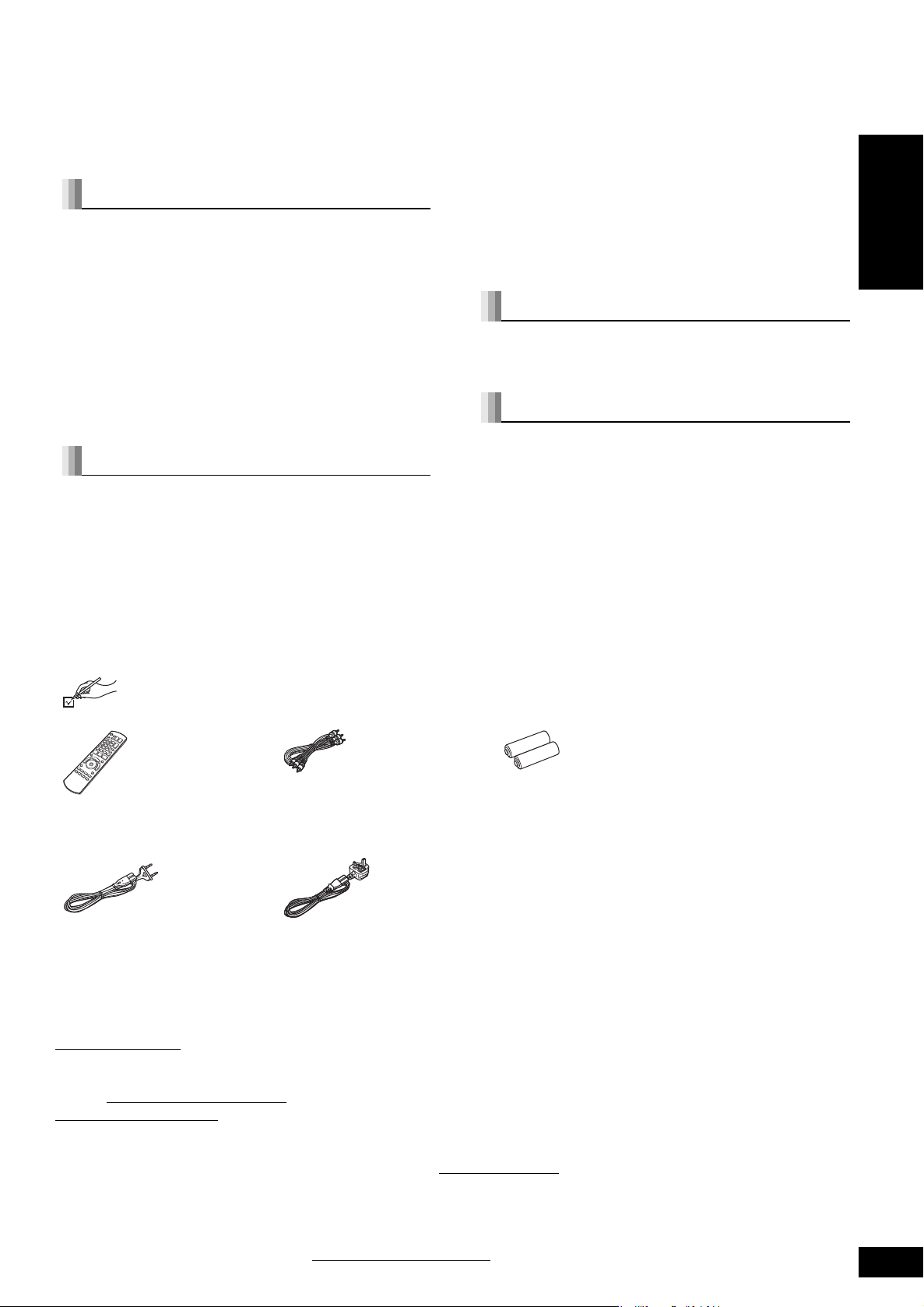
Dear custom er
Thank you for purchasing this prod uct.
For optimum performance and safety, please read these instructions carefully.
Before connecting, operating or adjusting this product, please read the instructions completely.
Please keep this manual for future reference.
Table of contents
Getting started
Caution for AC Mains Lead.............................. 2
Safety precautions............................................ 2
Accessory informa t ion..................................... 3
Disc and card information................................ 4
Using the remote control....... ........................... 5
Connection........................................................ 6
Firmware updating ............................................ 9
Control reference guide.................................. 10
Easy Setting..................................................... 11
Setting the television and receiver operation
........................................................................ 11
Network settings............................................. 12
Playback
Basic play (Playing video contents).............. 14
Enjoying BD -LIVE or BONUSVI EW in BD -Video
........................................................................ 16
Enjoying High Bit rate Audio and Video of
BD-Video........................................................ 17
Chapter playback............................................ 18
Playing still pictures....................................... 18
Playing DivX videos........................................ 20
Playing music.................................................. 21
Showing FUNCTIONS menu................ ........... 21
About MP3/JPEG/DivX files............................ 22
Linked operations with the TV (VIERA Link
“HDAVI Control
Settings
Changing setting s with the o n-screen
menu ....................................................24
Changing the unit’s settings..........................26
Reference
Frequently asked questions . .......................... 30
Troubleshoo t in g guide................................... 30
Messages......................................................... 34
Disc and card handling................................... 35
Maintenance....................................................35
To dispose or transfer this unit..................... 35
Glossary...........................................................36
Specificatio ns.................................................. 38
Index................................................................. 78
TM
”).......................................23
ENGLISH
Accessory information
Please check and identify the supplied accessories. Use numbers indicated in parentheses when asking for replacement parts.
(Product numbers correct as of Apri l 2008. These may be subject to change.)
∏∏∏
1 Remot e co n tro l
(N2QAYB000185)
∏
2AC mains lead
For Continental Europe For the United Kingdom
≥For use with this unit only. Do not use it wi th other equipment.
Also, do not use cords for other equipment with this unit.
\For\the\United\Kingdom\and\Republic\of\Ireland\
∫ Sales and Support Information
Customer Care Centre
≥For customers with in the UK: 0844 844 38 52
≥For customers within the Republic of Ireland: 01 289 8333
≥Visit our website for product information
≥E-mail: customer.care@panasonic.co.uk
Direct Sa les at Panasonic UK
≥For customers: 0844 844 3856
≥Order accessory and consumable items for your product with ease and confidence by phoning our Customer Care Centre Monday–Thursday
9:00am–5:30pm, Friday 9:30am–5:30pm (Excluding public holidays).
≥Or go on line through our Internet Accessory orde ring application at www.panasonic.co.uk
≥Most major credit and debit cards accepted.
≥All enquiries transactions and dist ributi on facilitie s are pro vided directly by Panasonic UK Ltd.
≥It couldn’t be simpler!
≥Also available through our Internet is direct shopping for a wide range of finished products, take a browse on our website for further de tai ls.
Interested in purchasing an extended guarantee?
Please call 0870 240 6284 or visit our website www.panasonic.co.uk/guarantee
1 Audio/Video cable 2 Batteries
for remote control
and Republic of Ireland
.
RQT9185
3
3
Page 4
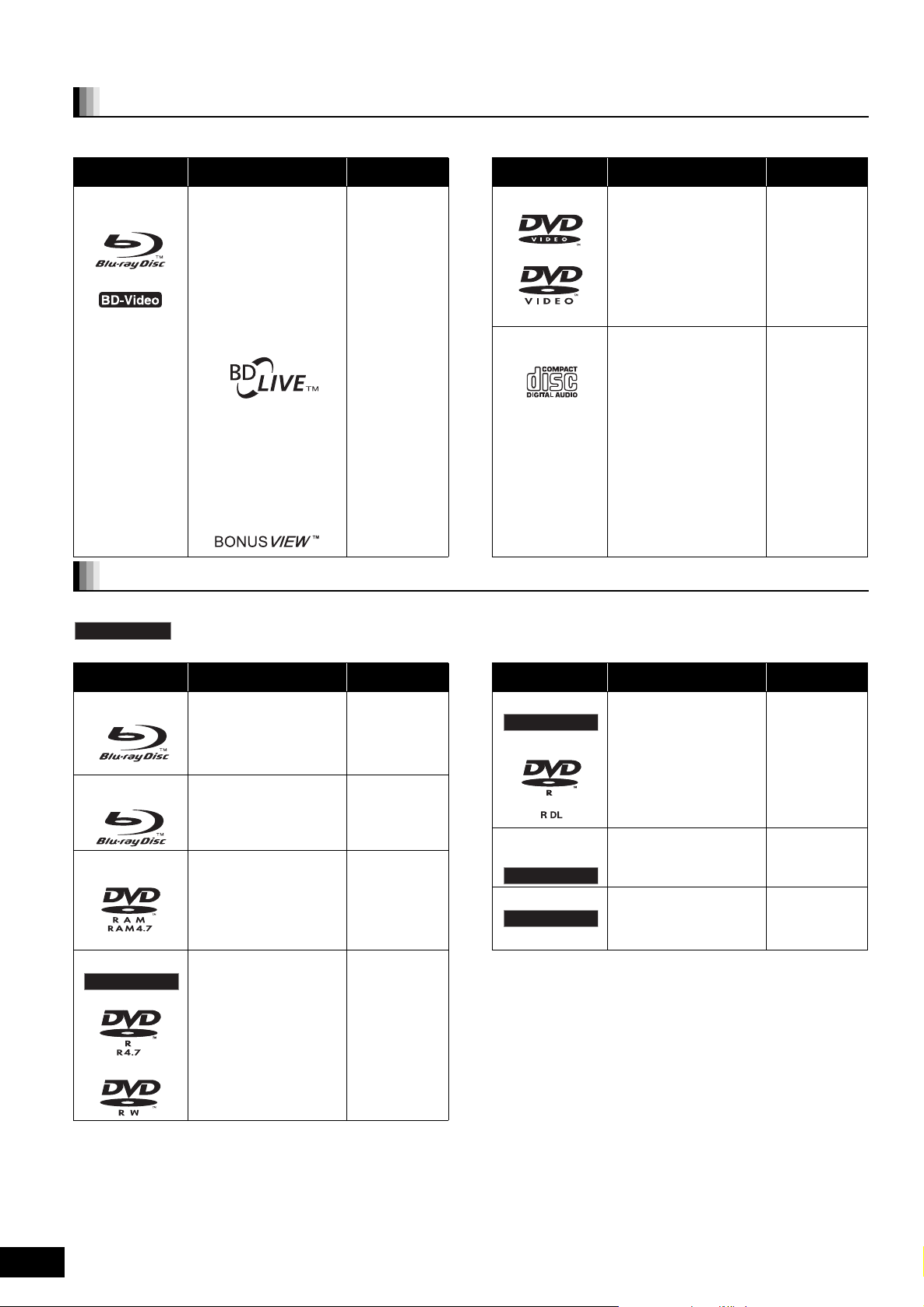
Disc and card information
Finalized
Finalized
Finalized
Finalized
Finalized
Packaged discs
This c hart shows the different type of retail/commercial discs you can use, and also includes the i ndustry-standard logo s that should ap pe ar on
the discs and/or packag ing.
Type of media/
Logo
BD-Video
Features Indicated as
High Definition (HD)
movi e and music discs
≥Discs supporting
BD-Live (BD-ROM
version 2 Profile 2) that
allows interactive
functions to be used
when this unit is
connected to the
Internet in addition to
the BONUSVIEW
function.
≥Discs supporting
BONUSVIEW
(BD-ROM version 2
Profi le 1 versio n 1. 1 /
Final Standard Profile)
that allows Virtual
packages or
Picture-in-Picture
functions to be used.
[BD-V]
Type of media/
Logo
DVD-Video
CD
Features Indicated as
High quality movie and
music di sc s
Compact Discs (CD’s)
that c ontain audio and
music
≥Oper a tio n and sound
quality of CDs that do
not conform to CD-DA
specifications (copy
control CDs, etc.)
cann ot be gua ra nt ee d.
[DVD-V]
[CD]
Recorded discs
This c hart shows the different type of discs recorde d with DVD recorders, DVD video cameras, personal computers, etc. that you can use.
This mark means you must finalize the disc with the DVD recorder, etc. before playback. For details about finalizing, refer to
the operating instructions for your equipment.
Type of media/
Logo
BD-RE
BD-R
DVD-RAM
DVD-R/RW
Formats Indicated as
≥Version 3 of the B D-RE
Recording Format
≥JPEG format
≥Version 2 of the BD- R
Recording Format
≥Version 1.1 of the DVD
Video R ec or din g
Format
≥JPEG format
≥AVCHD format
≥DVD-Video Format
≥Version 1.1 of the DVD
Video R ec or din g
Format
≥AVCHD format
≥DivX format (DVD-RW
is not supported)
[BD-V]
[JPEG]
[BD-V]
[DVD-VR]
[JPEG]
[AVCHD]
[DVD-V]
[DVD-VR]
[AVCHD]
[DivX]
Type of media/
Logo
DVD-R DL
rR/rRW/
rRDL
CD-R/RW
≥It may not be possible to play the above discs in some cases
due to the type of discs, the condition of the recording, the
recording meth o d an d how the fi le s wer e created .
≥When a disc recorded in the AVCHD f ormat is being played, the
video ma y b e p au sed f or a f e w s ec on ds a t po rtions sp li ce d, du e
to dele tion or editing.
Formats Indicated as
≥DVD-Video Format
≥Version 1.2 of the DVD
Video Recording
Format
≥AVCHD format
≥DivX format
≥+VR (+R/+RW Video
Recording) Format
≥AVCHD format
≥CD-DA format
≥MP3 format
≥JPEG format
≥DivX format
[DVD-V]
[DVD-VR]
[AVCHD]
[DivX]
[DVD-V]
[AVCHD]
[CD]
[MP3]
[JPEG]
[DivX]
RQT9185
4
4
Page 5
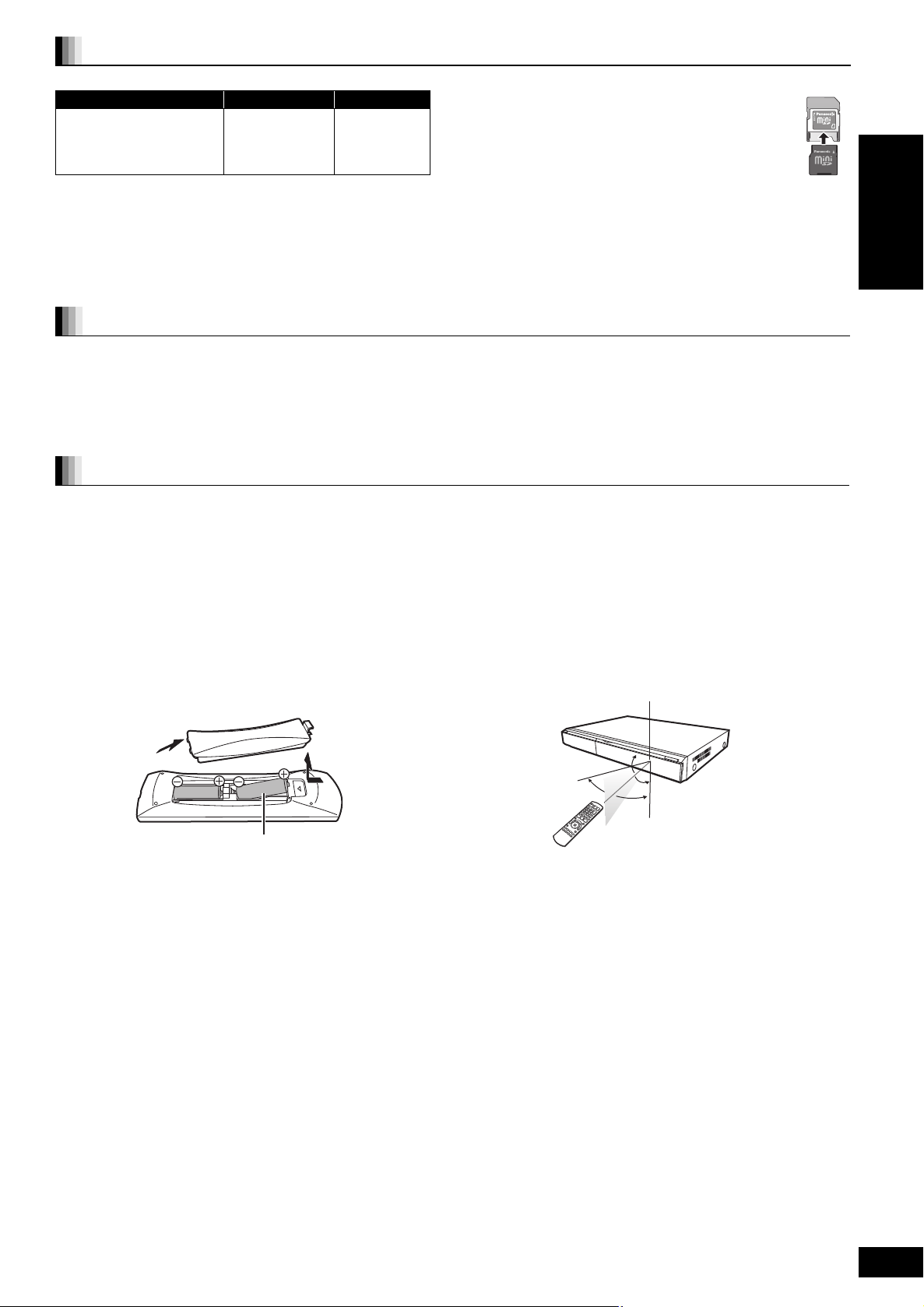
SD cards
ADAPTER
R6/LR6, AA
20˚
30˚
20˚
30˚
Remote co ntrol si gnal sensor
7 m directly in front of the unit
This chart shows the different type of cards recorded with Panasonic High Definition Video Camera or personal computers, etc. that you can use.
Type of media Formats Indicated as
§
SD Memory Card
(from 8 MB to 2 GB)
≥JPEG format
≥AVCHD format
[JPEG]
[AVCHD]
SDHC Memory Card
(from 4 GB to 32 GB)
§
Including miniSD Card and microSD Card
≥When using from 4 GB to 32 GB SD cards, only SD cards that
display the SDHC logo can be used.
≥This unit is compatible with SD Memory Cards that meet SD Card
Specifications FAT12 and FAT16 formats, as well as SDHC
Memory Cards in FAT32 format.
≥In these operating instructions, the cards shown in the table
(D above) are comprehensively called SD cards.
≥A miniSD Card and a microSD Card must be used with
the attac hed adapt o r th at co m es wi th t he card .
≥Useable memory is slightly less than the card capaci ty.
≥If the SD card is formatted on a PC, you may not be able
to use it on this unit.
≥We recommend using a Panasonic SD card.
≥Keep the Memory Card out of reach of children to
prevent swallowing.
≥When a card recorded in the AVCHD format is being played, the
video m ay be paused for a fe w second s at portions spliced, due to
deletion or edition.
≥Switch the write-pro tect sw itch to the “LOCK” position to protect
the content from accidental eras ure.
Regarding BD-Video
≥Please enjoy BD-Li ve functions (> 16), such as the network connection. The various functions differ depending on t he disc.
≥Regarding high bit rate audio of BD-Video such as Dolby Digital Plus, Dolby TrueHD, DTS-HD High Resolution Audio and DTS-HD
Master Audio (> 17)
This unit can output the high bit rate audio adopted in BD-Video to your amplifier/receiver in bitstream format. In addition, even if your amplifier/
receiver cannot deco de the high bit rate audio, you can enjoy BD-Video’s high-quality audio by decoding the high bit rate audio with this unit.
Discs that cannot be played
ENGLISH
≥BD-RE with the cartridge
≥2.6 GB and 5.2 GB DVD-RAM
≥3.95 GB and 4.7 GB DVD-R for Authoring
≥DVD-RAM that cannot be re moved from their cartridges
≥Version 1.0 of DVD-R W
≥+R 8 cm, DVD-ROM, CD-ROM, CDV, SACD, Photo CD, MV-Disc
and PD
≥DVD-Audio
≥Video CD and SVCD
≥WMA discs
≥HD DVD
≥Other discs that are not specifically supported
Using the remote control
Batteries
Insert so the poles (i and j) match those in the remote control.
When closing the lid, insert it from the j (minus) side.
≥Do not use rechargeable type batteries.
≥Do not mix old and new batteries.
≥Do not use different types at the same time.
≥Do not heat or expos e to flame.
≥Do not leave the battery(ies) in an automobile exposed to direct
sunli ght for a long peri od of time with doors and windows clos ed.
≥Do not take apart or short circuit.
≥Do not atte m pt to rec h ar g e alk aline or ma ng an es e bat te ries.
≥Do not use batteries if the covering has been peeled off.
Mishand ling of batteries can cause electrolyte leakage whic h can
damage items the fl uid contacts and may cause a fire.
Remove batteries if the remote control is not going to be used for a
long period of time. Store in a cool, dark place.
Use
If you cannot operate the unit or other equipment using the remote
control after changing the batteries, please re-enter the codes
(> 11, 33).
RQT9185
5
5
Page 6
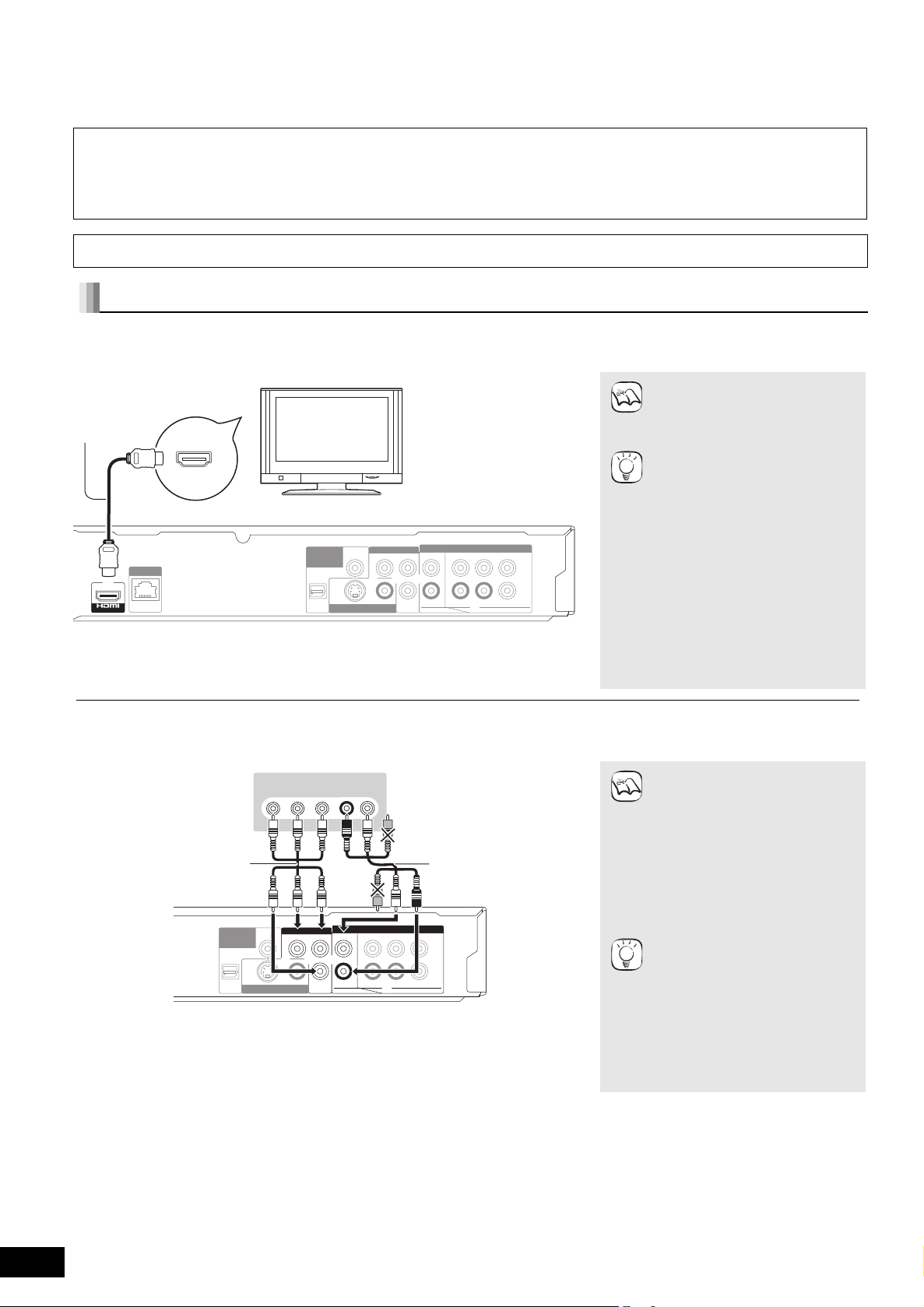
Connection
AV OUT
FRONT R /R
VIDEO OUTS VIDEO OUT
OPTICAL
COAXIAL
FRONT L /L
SUBWOOFER
CENTERSURROUND
AUDIO OUT
COMPONENT VIDEO OUT
DIGITAL AUDIO
OUT
(
PCM/BITSTREAM
)
2ch 5.1ch
YP
B
P
R
L
R
L
R
LAN
10BASE-T/
100BASE-TX
Please
connect
directly
to TV.
HDMI IN
HDMI AV OUT
HDMI
compatible
television
HDMI cable
Back of th e unit
COMPONENT
VIDEO IN
AUDIO IN
R L
FRONT R /R
VIDEO OUTS VIDEO OUT
OPTICAL
COAXIAL
FRONT L /L
SUBWOOFER
CENTER SURROUND
AUDIO OUT
COMPONENT VIDEO OUT
DIGITAL AUDIO
OUT
(
PCM/BITSTREAM
)
2ch 5.1ch
Y P
B
P
R
L
R
L
R
Please
connect
directly
to TV.
Back of the unit
Audio/Video cable
(included)
Component
Video cable
Television
≥Do not place the uni t on amplifiers or equipment that m ay become hot. The heat can damage the unit.
≥Do not connect through the video cassette recorder. Due to copy guard protecti on, the pi cture may not display properly.
≥Turn off all equipment before connection and read the appropriate operating instructions.
≥Non-HDMI-compliant cables cannot be utilized.
≥Please use High Speed HDMI Cables that have the HDMI logo (as show n on the cover). It is recommended that you use Panasonic’s
HDMI cable.
Recommended part number:
RP-CDHG10 (1.0 m), RP-CDHG15 (1.5 m), RP-CDHG20 (2.0 m), RP-CDHG30 (3.0 m), RP-CDHG50 (5.0 m), etc.
≥When outputting 1080p signal, please use HDMI cables 5.0 meters or less.
\For\the\United\Kingdom\and\Republic\of\Ireland\only\
BE SURE TO READ THE CAUTION FOR THE AC MAINS LEAD ON PAGE 2 BEFORE CONNECTION.
Connecting to a television
A Connecting to HDMI AV OUT terminal
You can enjoy high quality, digital video and audio.
NECESSARY SETTINGS
≥“HDMI Video Mode” and “HDMI
NOTE
TIPS
Audio Output” : “On” (> 28)
To enjoy a rich er sound
≥Use co nnections E, F or G
(> 7, 8) additionally.
In case of the connection F or G,
set “HDMI Audio Output” to “Off”
(> 28)
With this connection, you can use
VIERA Link “HDAVI Control”
(> 23).
B Connecting to COMPONENT VIDEO OUT terminal
You can enjoy high definition im ages by connecting to a component video terminals that supports 72 0p (750p) and 1080i (1125i ) signals.
≥Conn ec t terminal s of th e sam e
color.
≥Unplug the yellow plug of Audio/
Video ca ble.
≥The vide o output res ol ution is
restricted to “576p/480p” when
DVD-Video discs, Div X and
BD-Video discs recorded at a rate
of 50 field per second are output
from the COMPONENT VIDEO
OUT terminals.
To enjoy high definit ion/
prog ressive video
≥Connect to a television that
TIPS
supports 576p/480p or higher.
≥Set “Component Resolution” to
“576p/480p”, “720p” or “1080i”.
(> 28)
≥Set “HDMI Video Mode” to “Off”.
(> 28)
Otherwise, the video is output as
576i/480i.
NOTE
RQT9185
6
6
Page 7
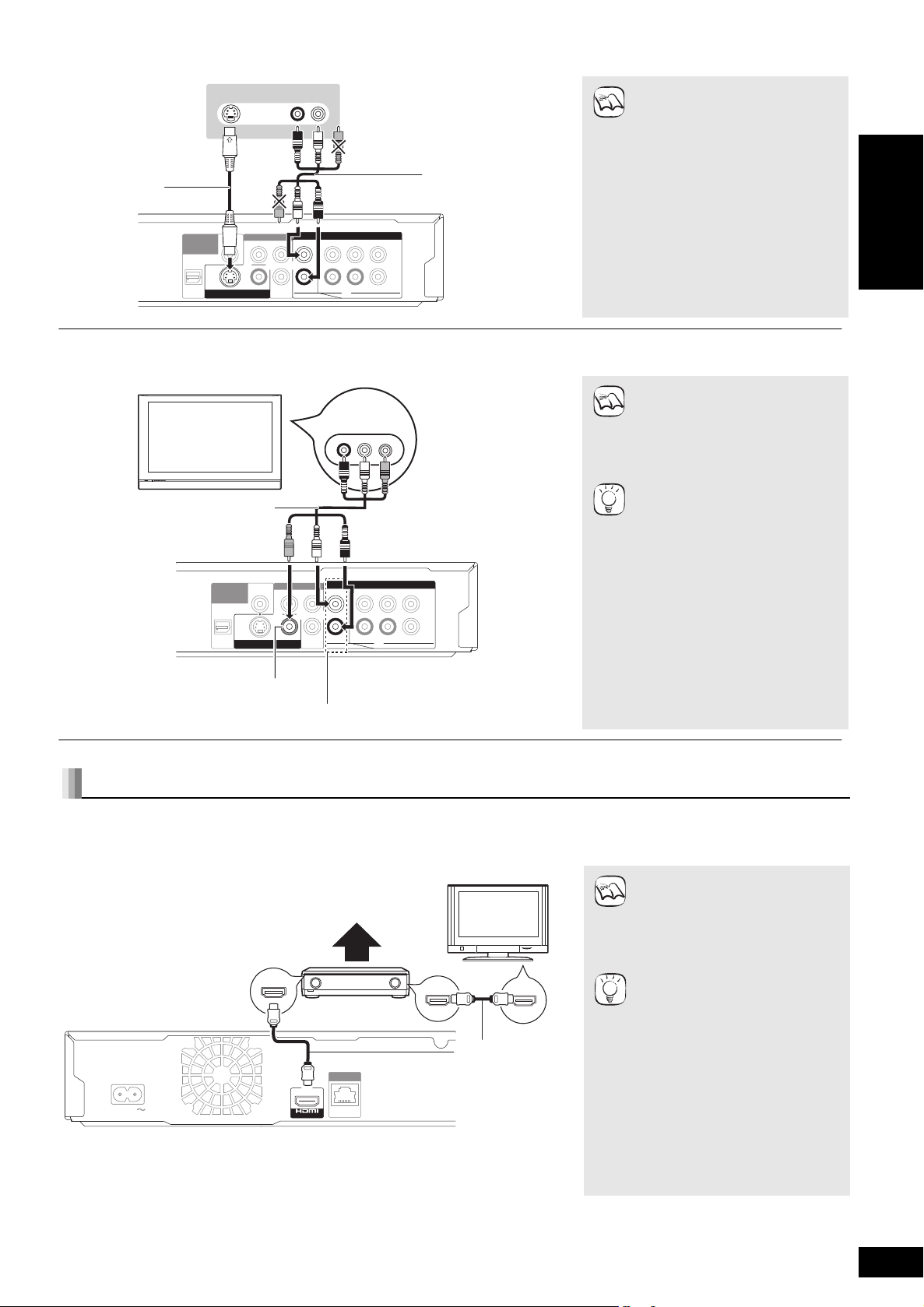
C Connecting to S VIDEO OUT terminal
FRONT R /R
VIDEO OUTS VIDEO OUT
OPTICAL
COAXIAL
FRONT L /L
SUBWOOFER
CENTER SURROUND
AUDIO OUT
COMPONENT VIDEO OUT
DIGITAL AUDIO
OUT
(
PCM/BITSTREAM
)
2ch 5.1ch
Y P
B
P
R
L
R
L
R
Please
connect
directly
to TV.
AUDIO IN
R L
S VIDEO IN
Back of the u ni t
Audio/Video
cable (included)
S Video cable
Television
AUDIO IN
R L
VIDEO IN
FRONT R /R
VIDEO OUTS VIDEO OUT
OPTICAL
COAXIAL
FRONT L /L
SUBWOOFER
CENTERSURROUND
AUDIO OUT
COMPONENT VIDEO OUT
DIGITAL AUDIO
OUT
(
PCM/BITSTREAM
)
2ch 5.1ch
YP
B
PR
L
R
L
R
Please
connect
directly
to TV.
AUDIO/ VIDEO IN
2ch AUDIO OUT
§
Television
Audio/Video cable
(included)
VIDEO OUT
Back of the unit
AC IN
AV OUT
LAN
10BASE-T/
100BASE-TX
HDMI IN
Multi channel speakers
HDMI cable
HDMI compa tibl e
amplifier/receiver
Back of the u nit
HDMI
compatible
television
HDMI IN
HDMI OUT
The S VIDEO OUT terminal provides a more vivi d picture than the V ID EO OUT te rminal.
D Connecting to VIDEO OUT terminal
NOTE
NOTE
TIPS
≥High definition video cannot be
output with this connection.
Use connection A or B (> 6) for
high definition video.
≥Unplug the yellow plug of Audio/
Video cable.
≥Ac tu al video quality depends on
the television.
≥Connect terminals of th e same
color.
≥High definition video cannot be
output with this connection.
Use connection A or B (> 6) for
high definition video.
§
With audio cables, connect the
AUDIO OUT terminals to the
two- channel audio input terminals
of an analog amplifier/receiver or
system component in place of a
television to enjoy stereo sound.
ENGLISH
To improve pict ure quality
≥Use connections B (> 6) or C.
To enjoy a richer sound
≥Use connections F or G (> 8).
(Unplug the red and white plugs.)
Connecting an amplifier/receiver
E Connecting to HDMI AV OUT terminal
When c onnected to a compatible amplifier/receiver, you can enjoy surround sound recorded with Dolby Digital Plus, Dolby TrueHD or
DTS-HD.
NECESSARY SETTINGS
≥“HDMI Vide o Mode” and “HDMI
Audio Outp ut ” : “On” ( > 28)
≥“Speaker” : “Multi-Channel” (> 28)
≥“Digital Audio Output” : Depending
on the co nnected amplifier/receiver
(> 27)
With this connection, you can use
VIERA Link “HDAVI Control”
(> 23).
NOTE
TIPS
RQT9185
7
7
Page 8
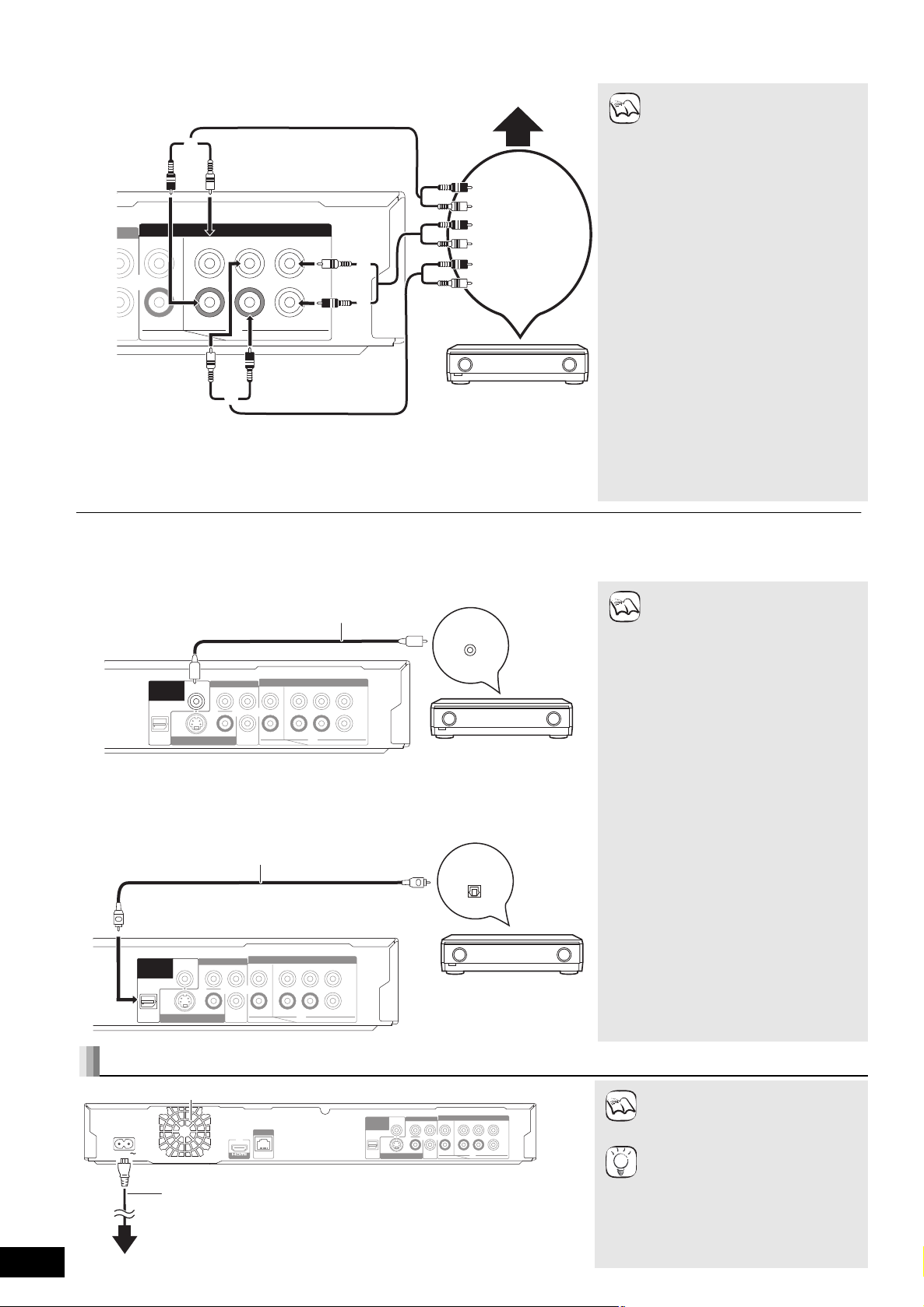
F Connecting to 5.1ch AUDIO OUT terminal
FRONT R /R
FRONT L /L
SUBWOOFER
CENTERSURROUND
AUDIO OUT
2ch 5.1ch
P
B
P
R
L
R
L
R
!
"
Connect Audio
cables to
terminals
corresponding to
the speakers you
have connected.
Back of the unit
Amplifier/receiver with
5.1ch AUDIO IN
Multi channel speakers
FRONT R /R
VIDEO OUTS VIDEO OUT
OPTICAL
COAXIAL
FRONT L /L
SUBWOOFER
CENTER SURROUND
AUDIO OUT
COMPONENT VIDEO OUT
DIGITAL AUDIO
OUT
(
PCM/BITSTREAM
)
2ch 5.1ch
Y P
B
P
R
L
R
L
R
COAXIAL IN
Please
connect
directly
to TV.
Back of the unit
Coaxial cable
Amplifier/receiver with a
built-in decoder or a
decoder-amplifier/
receiver combination
FRONT R /R
VIDEO OUTS VIDEO OUT
OPTICAL
COAXIAL
FRONT L /L
SUBWOOFER
CENTER SURROUND
AUDIO OUT
COMPONENT VIDEO OUT
DIGITAL AUDIO
OUT
(
PCM/BITSTREAM
)
2ch 5.1ch
Y P
B
P
R
L
R
L
R
Back of the unit
Optical digital
audio cable
Amplifier/receiver with a
built-in decoder or a
decoder-amplifier/
receiver combination
AC IN
AV OUT
FRONT R /R
VIDEO OUTS VIDEO OUT
OPTICAL
COAXIAL
FRONT L /L
SUBWOOFER
CENTERSURROUND
AUDIO OUT
COMPONENT VIDEO OUT
DIGITAL AUDIO
OUT
(
PCM/BITSTREAM
)
2ch 5.1ch
YP
B
P
R
L
R
L
R
LAN
10BASE-T/
100BASE-TX
Please
connect
directly
to TV.
Back of the unit
AC mains lead
(included)
T o a household mains socket
(AC 230 to 240 V, 50 Hz)
Cooling fan
When connected to a compatible amplifier/receiver using the 5.1ch AUDIO OUT terminals, you can enjoy surround sound.
NECESSARY SETTINGS
≥“Speaker” : “Multi-Channel” (> 28)
NOTE
Cable connections
a Front speaker (L/R)
b Surround speaker (L/R)
c Center speaker
d Subwoofer
≥7.1 ch an nel disc is mi xed dow n to
5.1 chan ne l audio.
When connected to HDMI
compatible televi sion (> 6, A) or
other device.
≥“HDMI Audio Output” : “Off” (> 28)
(Otherwise, the sound i s output
from the television an d whe n the
original audi o come s in s ix cha nnels
or more, the audio is output as two
channels only.)
≥Depe nding on how the dis c wa s
recorded, the audio may not be
output properly on the number of
channels desired.
G Connecting to DIGITAL AUDIO OUT terminal
You can enjoy surround sound, when connected to an amplifie r/receiver using the COAXIAL or OPTICAL terminal .
With COAXIAL
With OPTICAL
Please
connect
directly
to TV.
NOTE
OPTICAL IN
NECESSARY SETTINGS
≥“Digital Audio Output” : Depending
on the connected amplifier/receiver
(> 27)
When connected to an HDM I
compatible televi sion (> 6, A)
≥“HDMI Audio Output” : “Off” (> 28)
(Otherwise, t he sound may not be
output with the desired settings.)
RQT9185
8
8
Connecting AC mains lead
NOTE
TIPS
Connect only after all other
connections are comp lete.
Conserving power
This unit consumes a small amount of
power even when it is turned off (less
than 1 W). To save power when the
unit is not to be used for a long time,
unplug it from the household mains
socket.
Page 9
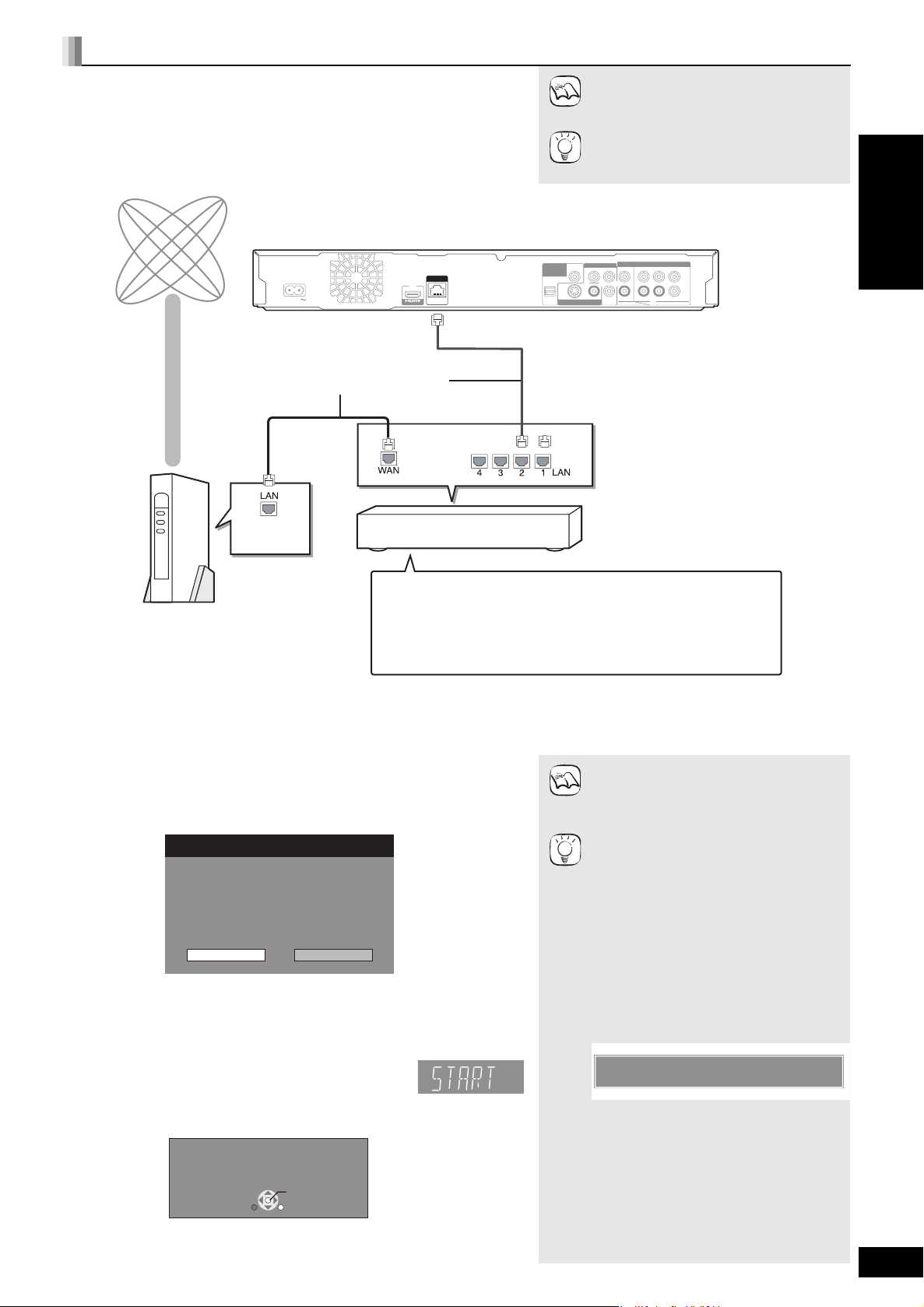
Network connection
≥When your communication equipment (modem), etc. has no
broadband router functions: Connect a broadband rou ter.
When your communication equipm ent (mode m ), etc. has broadband
router functions but there are no vacant ports: Connect a hub.
≥Use a rou ter that supp orts 10BA S E -T / 10 0B A S E- TX.
Telecommunications
equipment (modem, etc.)
Straight LAN cable (not included)
Hub or broadband router
Back of the unit
Internet
Firmware Update
Yes No
The latest version of firmware exists.
Latest version:
x.x
Current version: x.x
Do you want to start firmware update?
D
.
R
Please update firmware from Setup.
H With LAN
By connec ti ng the unit to broadband Inter net, you can us e a dis c that of fers
BD-Live function. (> 16)
This connection also allows you to automatically check for the latest firmware
version. ( B below)
LAN
AC IN
AV OUT
10BASE-T/
100BASE-TX
NOTE
TIPS
DIGITAL AUDIO
OUT
(
PCM/BITSTREAM
Please
connect
directly
to TV.
OPTICAL
≥Afte r conne c tin g to the Inte r ne t, pe rform
necess a ry settings. (> 12)
≥Inserting any cable other than a LAN cable
in the LAN terminal can dama ge the unit .
≥Use only shielded LAN cables when
connecting to peripheral devices.
)
COAXIAL
COMPONENT VIDEO OUT
Y P
VIDEO OUTS VIDEO OUT
AUDIO OUT
FRONT L /L
L
B
P
R
L
R
R
FRONT R /R
2ch 5.1ch
CENTER SURROUND
SUBWOOFER
ENGLISH
Firmware updating
When this unit rema in s conn ec te d to th e Internet, it will autom ati c all y check for the
latest fir mwa re versio n whe n it is tu rn e d on.
When latest firmware version is available, the following screen is displayed.
Select “Yes” or “No”.
≥If “Yes” is selected, then follow the on-screen instructions.
≥If “No” is selected, then manually update the firmware later. (B right)
After the latest firmware is downloaded, the system will be restarted and the firmware
will be updated.
When the system is restarted, the screen display disappears
and “START” is displayed on the unit’s display.
After the firmware is updated and the system is restarted, the following screen
indi cates that the firmware update has be en completed.
≥During the update process, no other operations can be performed. Serious damage
may occur if you turn off the unit and/or press any buttons.
Firmware has been updated.
Current version:
x.x
OK
RETURN
NOTE
TIPS
≥Downloading will require several minutes. It
may take longer or the Internet may not be
connec te d de pending on t he con ne c tion
environment. It is required that y ou use a
broadband connection.
≥If downl oa ding on t hi s un it fails or thi s u ni t i s
not connected to the Internet, then you can
download the latest firmware from the
following website and burn it to a CD-R to
update the firmware.
http://panasonic.net/suppor t/
≥When the unit is connected to the Internet,
communication charges may be generated.
≥If you do not want to check for the latest
firmware version when the unit is turned on,
set “Automatic Updat e” to “O ff”. (> 29)
Manually updating the firmware
If the firmware update is not carried out when
the unit is turned on, a message is displayed
when displaying the FUNCTIONS menu.
You can manually update the firmware.
1) Press [SETUP].
2) Press [3, 4] to select “Gen era l” an d
press [OK].
3) Press [3, 4] to sel ec t “F i rmw a re Up da t e”
and pres s [OK].
4) Press [3, 4] to select “Update Now” and
press [OK].
5) Press [2, 1] to select “Yes” and press
[OK].
RQT9185
9
9
Page 10
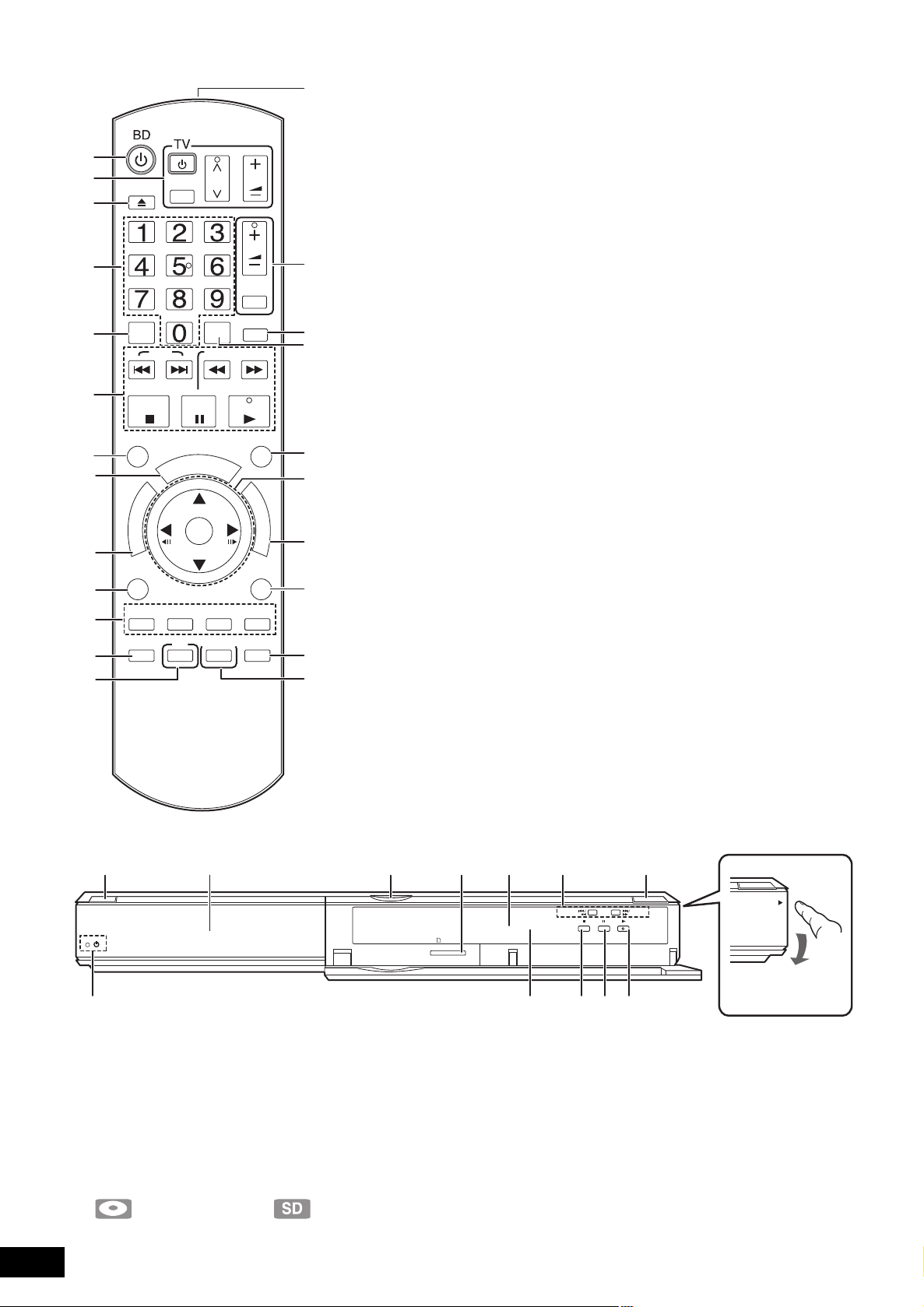
Control reference guide
SD CARD
Pull to flip down the
front panel.
VOL
P
AV
P
O
PIP
PAUSE
-
CH
AUDIO
SLOW/SEARCH
P
M
U
E
N
U
OK
SECONDARY
AUDIO
RECEIVER
VOL
MUTING
RE-MASTER
PLAY
FUNCTIONS
D
I
S
P
L
A
Y
RETURN
BD/SD
OPEN/CLOSE
CANCEL
SKIP
STOP
STATUS
R
O
T
A
U
G
I
N
V
E
A
N
M
T
P
C
E
O
R
T
I
D
OPTION
A B C D
SETUP
! Turn the unit on and off (> 11)
@ TV operation buttons (> 11)
You can operate the TV through the unit’s remote control.
[Í TV] : Turn the television on and off
[AV] : Switch the input channel
[WXCH] : Channel select
[ijVOL] : Adjust the volume
# Open or close the disc tray (> 14)
$ Numbered buttons
Select title numbers, etc./Enter numbers (> 15)
% Cancel
^ Basic playback control buttons (> 14, 15)
& Show status messages (> 15)
* Show Pop-up menu (> 14)
( Show Top menu/Direct Navigator (> 14)
AJ Show OPTION menu (> 18)
AA These but tons are used when operating a BD-Video disc that
includes Java
operating this kind of disc, please read the instructions that came
with the disc.
The [A] and [B] buttons are also used with the “Title View”, “Picture
View” and “Album View” screens (> 18).
AB Show Setup menu (> 26)
AC Switch on/o ff Secondary Video (Picture-in-picture) (> 16)
AD T ransmit the remote control signal
AE Receiver operation buttons (> 11)
You can operate a receiver through the unit’s remote control.
[ijVOL] : Adjust the volume
[MUTING] : Mute the sound
AF Reproduce more natural audio (> 15)
AG Se le ct au di o ( > 15)
AH Show FUNCTIONS menu (> 21)
AI Selection/OK, Frame-by-f rame (> 15)
BJ Show on-screen menu (> 24)
BA Return to previous screen
BB Select disc drive or SD card drive (> 14)
BC Switch on/off Secondary Audio (> 16)
CAUTION
Do not place objects in front of the unit. The disc tray may collide
with objects when it is op ened, and this ma y cause injury.
TM
applications (BD-J). For more information about
RQT9185
10
10
1 Standby/on switch (Í/I) (> 11)
Press to switch the unit from on to standby mode or vice versa. In
standby mode, the unit is still consuming a small amount of power.
2 Standby/on indicator (Í)
When the unit is connected to the AC mains supply, this indicator
lights up in standby mode and goes out when the unit is turned on.
3 Disc tray (> 14)
4 SD Card LED
≥It is possible to set the LED to turn on/off. (> 27, SD Card LED
Control)
5 SD card slot (> 18)
6 Display
Disc indicato r SD card i n di cator
The indicator blinks when reading data from a disc or card, or
writing data to a card.
PULL-OPEN
7 Search/Slow-motio n/Skip (> 15)
Search: Press and hold (During play)
Slow-motion: Press and hold (During pause)
Skip: Press
8 Open or close the disc tray (> 14
9 Remote control signal sensor (> 5)
: Stop (> 15)
; Pa use (> 15)
< Start play (> 14)
)
Rear panel terminals (> 6–9)
Page 11

Easy Setting
After connecting your new player and pressing the standby/on button, a screen for the basic settings will appear.
Preparation
Tu rn on the television and select the appropriate
video input on the television.
1 Press [Í BD].
Setup screen appears .
If this unit is connected to a P an as on ic TV (V IER A) s up porting
≥
HDAVI Control
the “On-scre en L ang uag e” and “TV Aspect” setting informatio n on
2 or
HDAVI Control
3 via an HDMI cab le , then
OK
≥You can per form this setup anytime
by selecting “Easy Se tting” in the
TIPS
Setup menu. (> 29)
≥You can also change these settings
individually. (> 27, 28)
the TV are captur ed from the TV.
2 Follow the on-screen instructions and make
the settings with [3, 4] and [OK].
“On-screen Language” and “TV Aspect” are set. (> 27, 28)
Setting the television and receiver operation
You can operate the TV or receiver using the unit’s remote control.
Point the remote control at the television or receiver.
1 For televisions
Input the 2-di gi t c ode with the number ed buttons while pressing
[Í TV].
For receivers
Input the 2-di gi t c ode with the number ed buttons while pressing
[MUTING].
e.g., 01: [0] B [1]
2 Test by turning on the television or adjusting the volume of the
receiver.
NOTE
≥If your television or r eceiver bran d
has more than one code listed,
selec t the one that all ow s co rr e ct
operation.
≥If your television or receiver brand is
not listed or if the code listed f or
them do es not allow control of your
television or receiver, this remote
control is not compatib le with them.
Use their remote cont rol.
≥When audio is muted, press
[MUTING ] again.
ENGLISH
Brand TV Code
Panasonic 01/02/03/04
AIWA 35
AKAI 27/30
BEJING 33
BEK O 05/71/7 2/7 3/74
BENQ 58/59
BP 09
BRANDT 10/15
BUSH 05
CENTREX 66
CHANGHON G 69
CURTIS 05
DAEWOO 64/65
DESM ET 05
DUAL 05
ELEMIS 05
FERGUSON 10/34
FINLUX 61
FISHER 21
FUJITSU 53
FUNAI 63/67
GOLDSTAR 05/50/51
GOODMANS 05
GRADIENTE 36
GRUNDIG 09
HIKONA 52
HIT A CHI 05/22/23/40/41
INNO HIT 05
IRRADIO 30
ITT 25
JINGXING 49
JVC 17/30/39/70
KDS 52
KOLIN 45
KONKA 62
LG 05/50/51
LOEWE 07/46
MAG 52
METZ 05/28
MITSUBISHI 05/19/20/47
Brand TV Code
MIVAR 24
NEC 36
NOBLEX 33
NOKIA 25/26/27/60/61
NORDMEND E 10
OLEVIA 45
ONWA 30/39/70
ORION 05
PEON Y 49/69
PHILCO 41/48/64
PHILIPS 05/06/46
PHONOLA 05
PIONEER 37/38
PROVIEW 52
PYE 05
RADIOLA 05
SABA 10
SALORA 26
SAMSUNG 32/42/43/65/68
SANSUI 05
SANYO 21/ 54/55/56
SCHNEIDER 05/29/30
SEG 05/69 /75/76/77/78
SELECO 05/25
SHARP 18
SIEMENS 09
SINUD Y NE 05
SONY 08
TCL 31/33/66/67 /69
TELEFUNKEN 10/11/12/13/14
TEVION 52
TEX ONDA 52
THOM SON 10/15/44
TOSHIBA 16/57
WHITE
WESTINGHOUSE
YAMAHA 18/41
05
Brand Receiver Code
Pa nas onic 01/02/03
TECHNICS 35
ADCOM 62
AIWA 04/05/06/4 8/49
ALPINE 63
ARCAM 57/58
BOSE 07
DENON 08/09/10/11/50/51/52
HARMAN 12
KARDON 12
JVC 13/14
KENWOOD 15/16/17
KLH 18
LG 19
LUXMAN 59
MARANTZ 20/21
MCINTOSH 54
NAD 22/55
NAKAMICHI 60/61
ONKYO 23
OUTLAW
PREAMP
PHILIPS 24/44
PIONEER 25/26/27/28
SAMSUNG 45/46/47
SONY 29/30/31
TEAC 32/33/34
THOMSON 43/53
YAMAHA 36/37/38/39/40/41/42
56
RQT9185
11
11
Page 12
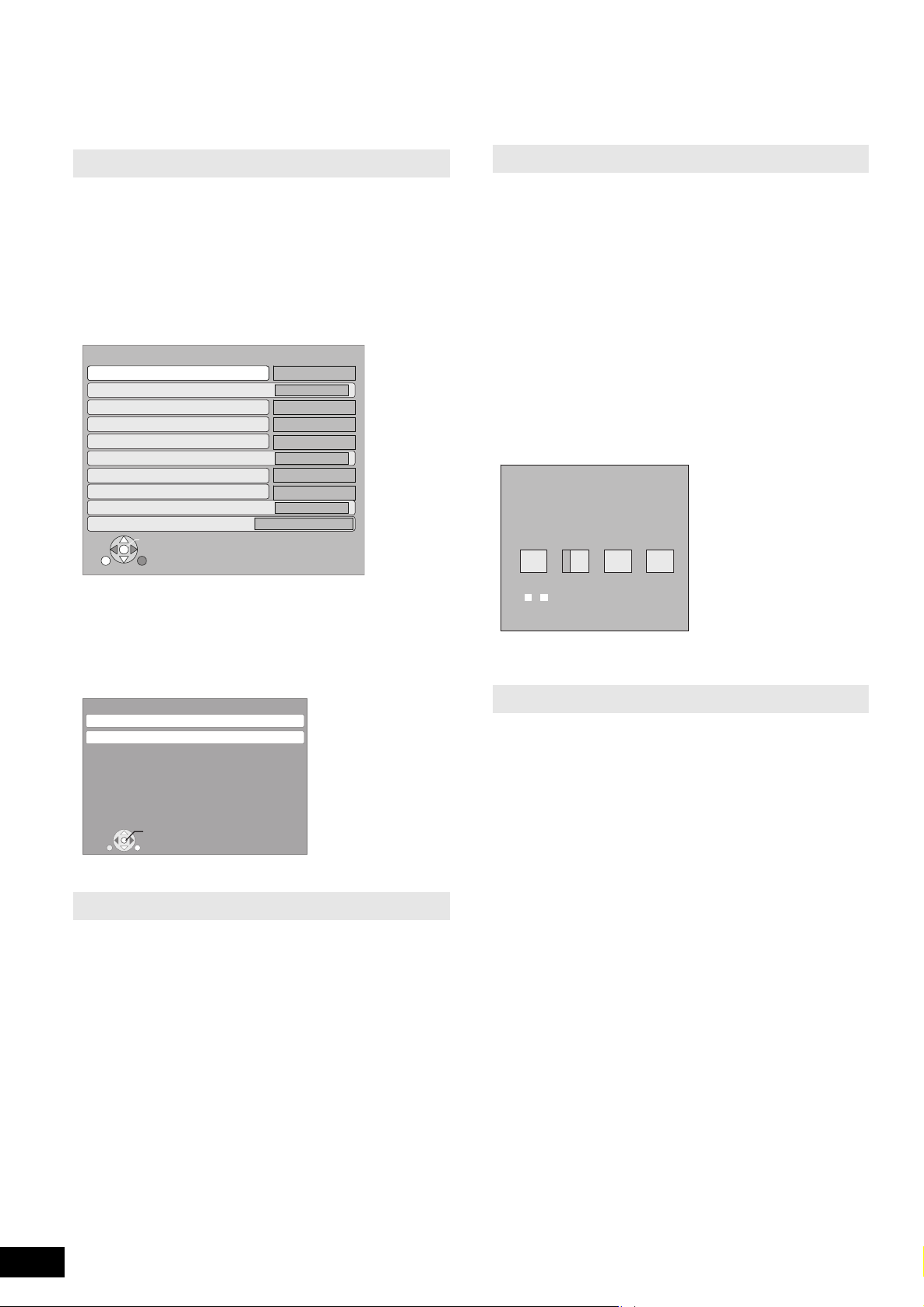
Network settings
N R U T E R
K O
IP Address / DNS Settings
Connection Test
OnOn
OnOn
OnOn
㪄㪄㪄㪅㩷㪄㪄㪄㪅㩷㪄㪄㪄㪅㩷㪄㪄㪄㩷㪄㪄 㪄 㪅 㩷 㪄㪄 㪄 㪅 㩷 㪄 㪄㪄 㪅 㩷 㪄 㪄㪄 㩷
㪄㪄㪄㪅㩷㪄㪄㪄㪅㩷㪄㪄㪄㪅㩷㪄㪄㪄㩷㪄㪄 㪄 㪅 㩷 㪄㪄 㪄 㪅 㩷 㪄 㪄㪄 㪅 㩷 㪄 㪄㪄 㩷
㪄㪄㪄㪅㩷㪄㪄㪄㪅㩷㪄㪄㪄㪅㩷㪄㪄㪄㩷㪄㪄 㪄 㪅 㩷 㪄㪄 㪄 㪅 㩷 㪄 㪄㪄 㪅 㩷 㪄 㪄㪄 㩷
㪄㪄㪄㪅㩷㪄㪄㪄㪅㩷㪄㪄㪄㪅㩷㪄㪄㪄㩷㪄㪄 㪄 㪅 㩷 㪄㪄 㪄 㪅 㩷 㪄 㪄㪄 㪅 㩷 㪄 㪄㪄 㩷
㪄㪄㪄㪅㩷㪄㪄㪄㪅㩷㪄㪄㪄㪅㩷㪄㪄㪄㩷㪄㪄 㪄 㪅 㩷 㪄㪄 㪄 㪅 㩷 㪄 㪄㪄 㪅 㩷 㪄 㪄㪄 㩷
IP Address Auto-Assignment
IP Address
Subnet Mask
Gateway Address
DNS-IP Auto-Assignment
Primary DNS
Secondary DNS
Connection Speed Auto-Config
Connection Speed Setting
192
.
.
.
1
Primary DNS
Please input Primary DNS and press [OK].
You can delete a character below with
[CANCEL] and clear settings
by pressing [OK] without input.
Number
0
-
9
These settings are used if you will connect this unit to the Internet.
≥The connection to the Internet may take time or the Internet may not be connected depending on the connection environment. (> 28)
It is required that you use a broadband connection .
Preparation
≥Conn ect to the netwo rk . (> 9)
Testing the connection
Always test the connection when a LAN cable is connected or
when new “IP Addr ess / DNS Settings” have been made.
1 Press [SETUP].
2 Press [3, 4] to select “Network Settings”
and press [OK].
3 Press [3, 4] to select “IP Address / DNS
Settings” and press [OK].
4 Press [3, 4] to select “Connection Test” and
press [OK].
Setting the DNS-IP
In most cases, default settings can normally be used without
making any changes.
When setting an assigned DNS server from your Internet service
provider, perform the follow ing settings.
After performing steps 1–3 (D left)
4 Press [3, 4] to select “DNS-IP
Auto-Assignment” and press [2, 1] to select
“Off”.
5 Press [3, 4] to select “Primary DNS” or
“Secondary DNS”and press [OK].
6 Enter num ber s wi th th e num bered buttons
and press [OK].
≥Follow the instructions given by your Internet service
provider and enter the numbers.
If the number i s unknown, then check the number of other
devices such as personal computers connected via a LAN
cable and assi gn the same number.
≥If a wrong number is entered, then press [CANCEL].
“Te sting...”:The test is in progress.
“Pass”: The connection is completed.
“Fail”: Please check the connection and se ttings.
[Tips]
≥If the connection test fails, it may be necessary to change your
router ’s MAC addr ess settings.The MAC address can be
displayed by pressing [SETUP] and selecting “Network Settings”.
Network Settings
IP Address / DNS Settings
Proxy Server Settings
MAC Address: xx-xx-xx-xx-xx-xx
Setting the IP address
In most cases, default settings can normally be used without
making any changes.
Set the IP address only when the router has no DHCP server
functions or when the router’s DHCP server function is disabled.
After performing steps 1–3 (D above)
4 Press [3, 4] to select “IP Address
Auto-Assignment” and press [2, 1] to select
“Off”.
5 Press [3, 4] to select “IP Address”, “Subnet
RQT9185
12
12
Mask” or “Gateway Address” and press [OK].
6 Enter numbers with the numbered buttons
and press [OK].
≥After chec king the specifi c ations for your broadband router,
enter each number.
If the number is unknown, then check the number of other
devices such as personal computers conn ected via a LAN
cabl e. A ssign a di ff e r ent n u mbe r f rom th os e o f ot he r devices
for the “IP Address” and the same number for others.
≥If a wrong number is entered, then press [CANCEL ].
[Note]
≥The numeric input range is be tween 0 and 255.
OK
RETURN
[Note]
≥The numeric input range is between 0 and 255.
Setting the connection speed
When the connection test results in “Fa il” after the IP and DNS-IP
addresses are assigned, perform the following settings.
After performing steps 1–3 (D left)
4 Press [3, 4] to select “Connection Speed
Auto-Config” and press [2, 1] to select
“Off”.
5 Press [3, 4] to select “Connection Speed
Setting” and press [2, 1] to select a
connection speed.
≥Select a connection speed in accordance with the environment
of the netw ork connec t e d.
≥When the settings are changed, the network connection may be
disable d de pe nd in g on t h e devic e.
Page 13
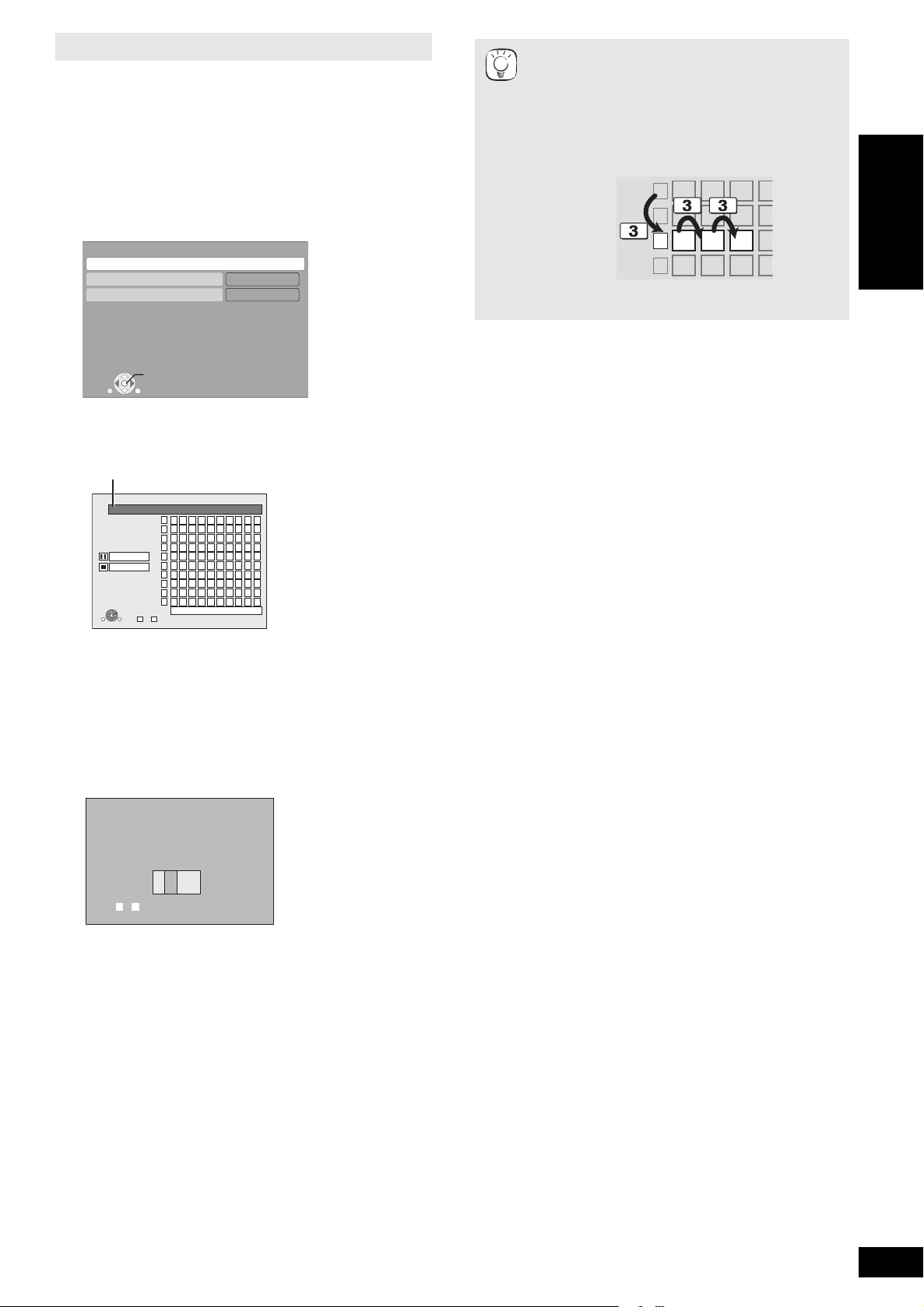
Setting the proxy server
0
Proxy Port Number
Input HTTP Proxy server port number
and press [OK]. You can delete a character
below with [CANCEL]. The number will be set
to "0" if [OK] is pressed before any input.
Number
0
-
9
#
$
%
&
'
(
)
*
+
In most cases, default settings can normally be used without making
any changes.
Please use this setting when instructed to by your Internet service
provider.
1 Press [SETUP].
2 Press [3, 4] to select “Network Settings” and
press [OK].
3 Press [3, 4] to select “Proxy Server Settings”
and press [OK].
Proxy Server Settings
Proxy Address
Proxy Port Number
Initialize
0
OK
RETURN
4 Press [3, 4] to select “Proxy Address” and
press [OK].
≥The text entry screen is displayed.
T ext field: shows the text you have entered
Proxy Address
_
Delete
Finish
1
12345678 90
2
ABC
3
DEF
4
GHI
5
JKL
6
M N O
PQRS
7
8
TUV
9
W XYZ
0
?!
OK
RETURN
.,
0 -- 9
a b c
def
ghi
jkl
mno
p q rs
t uv
w xyz
“’:;
Space
+-*
%
/=
#$&
<>@
[]_
()
~
{}
\ I
` A
≥The specified ports may be blocked and not be able to
be used depending on the network environment.
In order to restore the default settings
TIPS
After performing steps 1–3
1) Press [3, 4] to select “Initialize” and press [OK].
2) Press [2, 1] to select “Yes” and press [OK].
Using the numbered buttons to enter characters
e.g., entering the letter “F”
1) Press [3] to move to the 3rd row.
2) Press [3] twice to highlight “F”.
3) Press [OK].
ENGLISH
5 Press [3, 4, 2, 1] to select a character and
press [OK].
Repeat this step to enter other characters.
≥Press [;] to delete.
6 Press [∫] when you complete the entry.
7 Press [3, 4] to select “Proxy Por t Numb er”
and press [OK].
8 Enter numb e rs with the num bered buttons and
press [OK].
9 Press [2, 1] to select “Yes” and press [OK].
RQT9185
13
13
Page 14
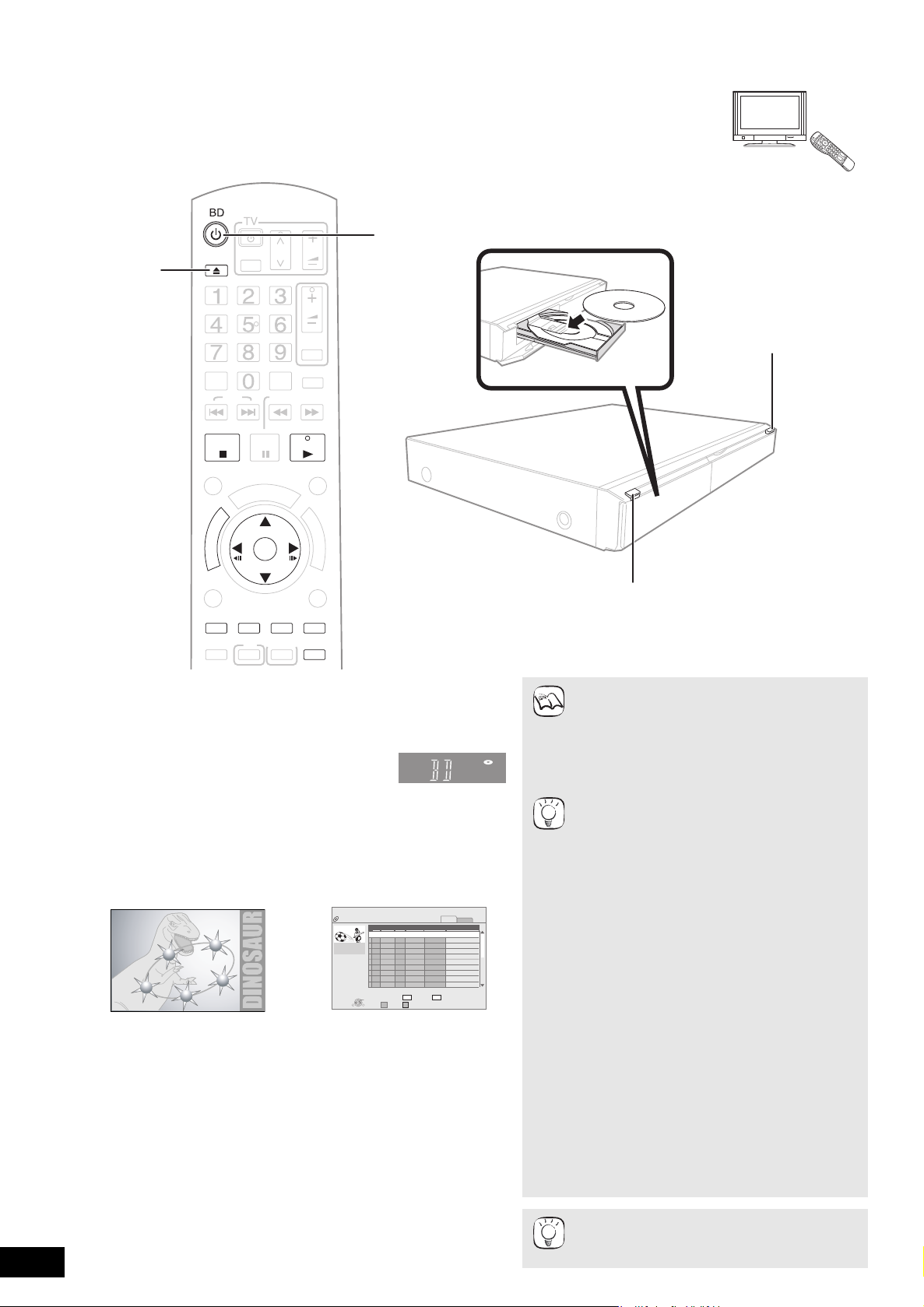
Basic play (Playing video contents)
AV1
VOL
RE-MASTER
SKIP
SLOW/SEARCH
STATUS
FUNCTIONS
ABCD
RETURN
AUDIO
MUTING
P
O
P
-
U
P
M
E
N
U
PLAY
PAUSE
STOP
CANCEL
PIP
SECONDARY
AUDIO
BD/SD
SETUP
D
I
R
E
C
T
N
A
V
I
G
A
T
O
R
OK
RECEIVER
CH
VOL
OPEN/CLOSE
T
O
P
M
E
N
U
D
I
S
P
L
A
Y
AV
OPTION
e.g.,
e.g., [BD-V] e.g., [DVD-VR]
1
2
3
4
5
Instructions for operations are generally described using the remote control in these operating instructions.
Preparation
Turn on the television and select the appropriate video input on the television.
1 Press [Í BD] to turn on the unit.
2 Press [< OPEN/CLOSE] to open the disc tray and load
the disc.
≥Press the button again to close the tray.
≥Load doub le-sided discs so the label for the side
you want to play is facing up.
≥DVD-RAM: Remove discs from their cartridges
befo re use.
Play starts.
≥If a disc with data in different file formats is inserted, the file selection
menu is dis played. Press [3, 4] to select the desired file format and
press [OK].
≥If play does not start, press [1](PLAY).
≥ If the menu is displayed, press [3, 4, 2, 1] to select the item and press
[OK].
≥If the sc r e en pr om pt in g yo u to us e the color button s ap pe ar s, con t in ue to
operate with the color buttons on the remote control.
RQT9185
14
14
DIRECT NAVIGAT OR Title View
DVD-RAM(VR)
Date Day
No.
05.09
01
05.09
02
05.09
03
Rec Time
0:15 (SP)
04
06.09
06.09
05
06.09
06
07.09
07
07.09
08
07.09
09
07.09
10
Play
# $
RETURN OPTION
Tuning
Wed
IN 2
Wed
IN 2
Wed
Thu
VHS
Thu
VHS
Thu
Fri
Fri
IN 2
Fri
IN 2
Fri
Video Picture
Video
Name of item
Time
10:00
11:30
11:59
10:00
11:30
11:59
10:00
10:30
11:30
11:59
Previous Next
Picture
Page 01/02
NOTE
TIPS
TIPS
≥Signal fro m PAL discs is output as PAL. Signal
from NTSC discs is output as “NTSC” or “P AL60”.
Yo u ca n se lect “NTSC” or “PAL60” in “NTSC
Contents Output” for NTSC discs. (> 26)
≥DISCS CONTINUE TO ROTATE WHILE MENUS
ARE DISPLAYED. Press [∫] when you have
finished playback to protect the unit’s motor, your
television screen an d so on.
To switch drives
Press [BD/SD] to select “BD” to play a disc.
≥If a disc o r an SD card is inserted while the unit is
stopped, the drive switches automatically
depending on the inserted media.
T o display menus
[BD-V] [AVCHD] [DVD-VR] [DVD-V]
Press [TOP MENU/DIRECT NAVIGATOR].
To show Pop-up menu [BD-V]
The Pop-up menu is a special feature available with
some BD-Video discs. Th i s me nu may vary wit h
discs. For the operating method, refer to the
instructions for the disc.
1) Press [POP-UP MENU].
2) Press [3, 4, 2, 1] to select the item and
press [OK].
≥Pop-up men u als o ap pe ars b y pr es si ng [OP T ION]
and selecting “Pop-up Menu”.
≥Press [POP-UP MENU] to exit the screen.
≥The producer s of the di sc can control how d iscs
are played. So you may not always be able to
control play as described in these operating
instructions. Read the disc’s instructions carefully.
≥When playing a set of two or mo re BD-Video
discs, the menu screen m ay continue to display
even if the disc has been ejected.
≥It may take time to read BD-Video discs that
includ e BD -J (> 36).
≥You can play data in AVCHD format recorded on
an SD card.
Page 15
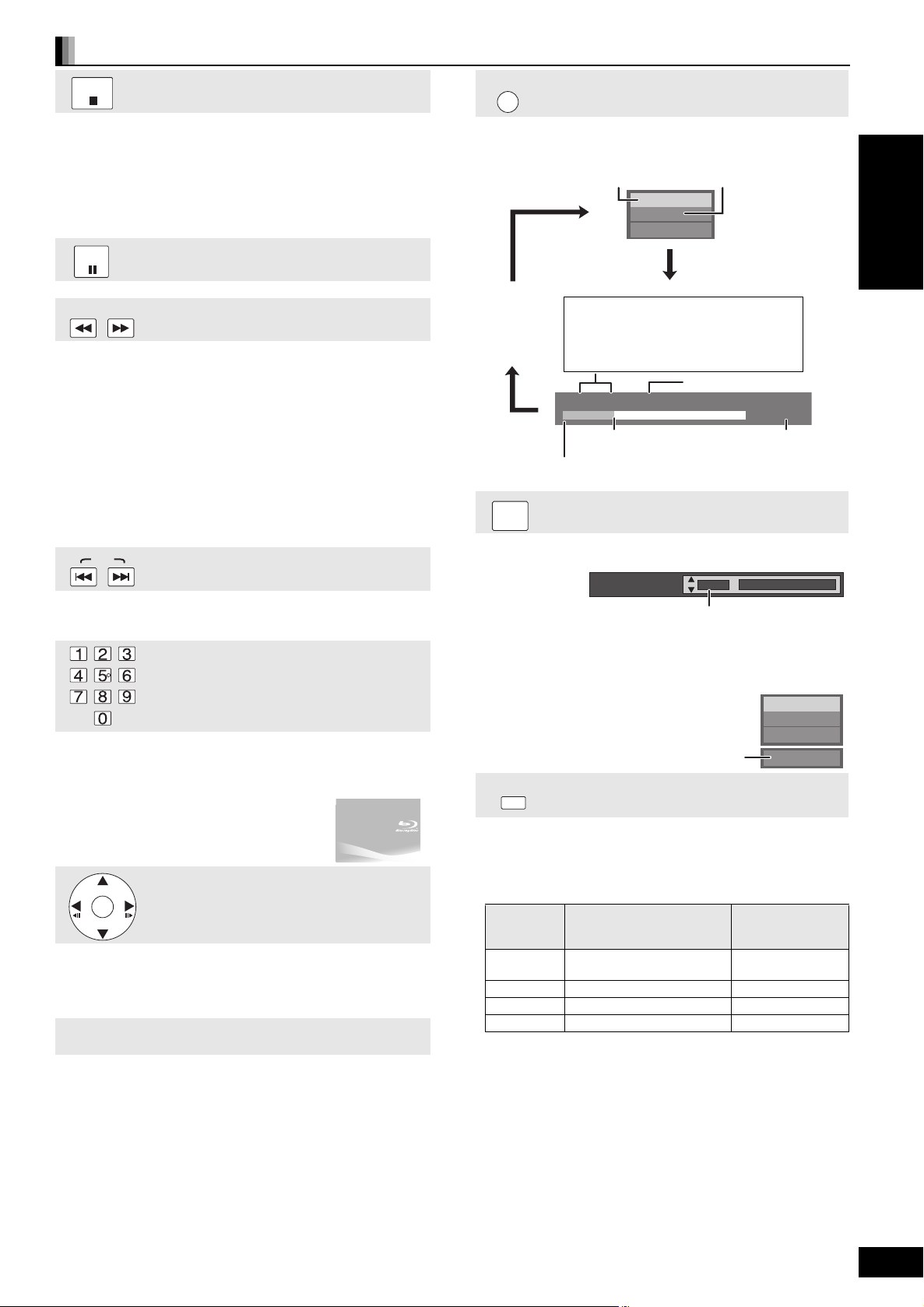
Other operations during play (These fu nctions may not work dependi ng on the disc.)
STOP
PAUSE
SLOW/SEARCH
SKIP
OK
PLAY
BD-Video
T1 C1 0:05.14
0:20.52
T: Title
C: Chapter
PL: Playlist
Items change
depending on th e
disc played.
No display
Current position
Type of disc
Play status
Elapsed time in the title
e.g. [BD-V]
Depending on the kind of disc or the playback status, this
display may not ap pear.
Total time
Soundtrack
1 ENG Digital 3/2.1ch
Englis h is sel ec ted .
e.g. [DVD-V]
PLAY
DVD-RAM(VR)
AudioLR
“AudioLR” is
selected
RE-MASTER
Stop
The stop ped position is memorized.
Resume play function
Press [1] (PLAY) to restart from this position.
≥The position is cleared if the tray is opened or you press [∫]
several times to display “STOP” on unit’s display.
≥[BD-V]: On BD-Video discs including BD-J (> 36), the resume
play function does not work .
≥[CD] [MP3] [DivX]: The position is clear ed if the unit is turned off .
Pause
≥Press [;] again or [1] (PLAY) to restart play.
Search/Slow-motion
The speed increases up to 5 steps.
≥Press [1] (PLAY) to revert to normal playback speed.
≥For some discs, the speed may not change.
Search
While play in g, pr e ss [6] or [5].
≥Press and hol d [:/6] or [9/5] on the main unit.
≥[BD-V] [AVCHD] [DVD-VR] [DVD-V]:
Audio is heard durin g first level of f orward search.
≥[DivX]: Audio is not heard during all levels of search.
≥[CD] [MP3]: The speed is fixed to a single step.
Slow-motion
While paused, press [6] or [5].
≥Press and hol d [:/6] or [9/5] on the main unit.
≥[BD-V] [AVCHD]: Forward direction [5] only.
≥[DVD-VR]
:If continued fo r appr ox. 5 minute s, slow-motion pla y pauses autom atica lly.
STATUS
The status messages give you information about what is currently
being played. Each time you press [STATUS], the information
displayed will change.
AUDIO
[BD-V] [AVCHD] [DVD-V]
Status messages
Changing audio during play
ENGLISH
Skip
Skip to the title, chapter or track you want to play.
≥Each press in creases th e number o f skips.
≥[DivX]: Backward direction [:] only.
Starting from a selected item
Play starts from the selected title or chapter.
[BD-V] [AVCHD]
e.g., 5: [0] B [0] B [5]
15: [ 0] B [1] B [5]
≥
While stopped (the image on the right is displa y e d
on the screen), the title is designated . While pla ying,
the chapter is designated.
[DVD-V]
e.g., 5: [0] B [5]
15: [1] B [5]
Frame-by-frame
While paused, press [2] (2;) or [1] (;1).
Each press shows the next frame.
≥Press and hol d to change in succession forward or backward.
≥Press [1] (PLAY) to revert to normal playback speed.
≥[BD-V] [AVCHD]: Forward dir ection [1] (;1) only.
Screen Aspect
When black bars are shown at the top, bottom, left, and right sides
of the screen, you can enlarge the image to fill the screen.
1 Press [OPTION].
2 Press [3, 4] to select “Scre en Aspect” and press [OK].
3 Press [2, 1] to select “Side cut” or “ Zo om” .
Normal: Normal output
Side cut: The blac k bars on the right and left sides of the 16:9 image disappear and
Zoom: The black bars on the top and bottom sides of the 4:3 image disappear and
≥When “TV Aspect” (> 28) is set to “4:3 Pan & Scan” or “4:3
Letterbox”, the “Zoom” effect is disabled.
the image is enlarged. Please note that the right and left sides of the image
are cut off when the black bar is not displayed.
the image is enlarged. Please note that the top and bottom sides of the
image are cut off when the black bar is not displayed.
You can change the audio channel number each time you press
the b utton. T his allows you to change the soundtrack language
(> 24, Soundtrack), etc.
[DVD-VR] [DivX]
AudioLR>AudioL>Audio R
^-------------------------------------------------}
Reproducing more natura l audi o
(Disc s recorded at 48 kHz or less)
This feature gives you a more natural sound by adding higher
frequency signals not recorded on the track.
Press [RE-MASTER] to select “Re-master 1”,
“Re-master 2” or “Re-master 3”.
Select the one that you like best.
When playing LPCM sound
Setting
Re-master 1
Re-master 2 Various tempos (e.g., jazz) Medium
Re-master 3 Low tempo (e.g., classical) Strong
Off Off Off
≥This function is effective for audio from the HDMI terminal or the
DIGITAL AUDIO OUT t erminal only when “ Digita l Audio Output”
is set to “PCM”. (However, in this case, audio is output as 2ch
from the DIGITAL AUDIO OUT terminal.)
Type of music
High tempo (e.g., pop and
rock)
Other types of
sound
Effect level
Light
RQT9185
15
15
Page 16
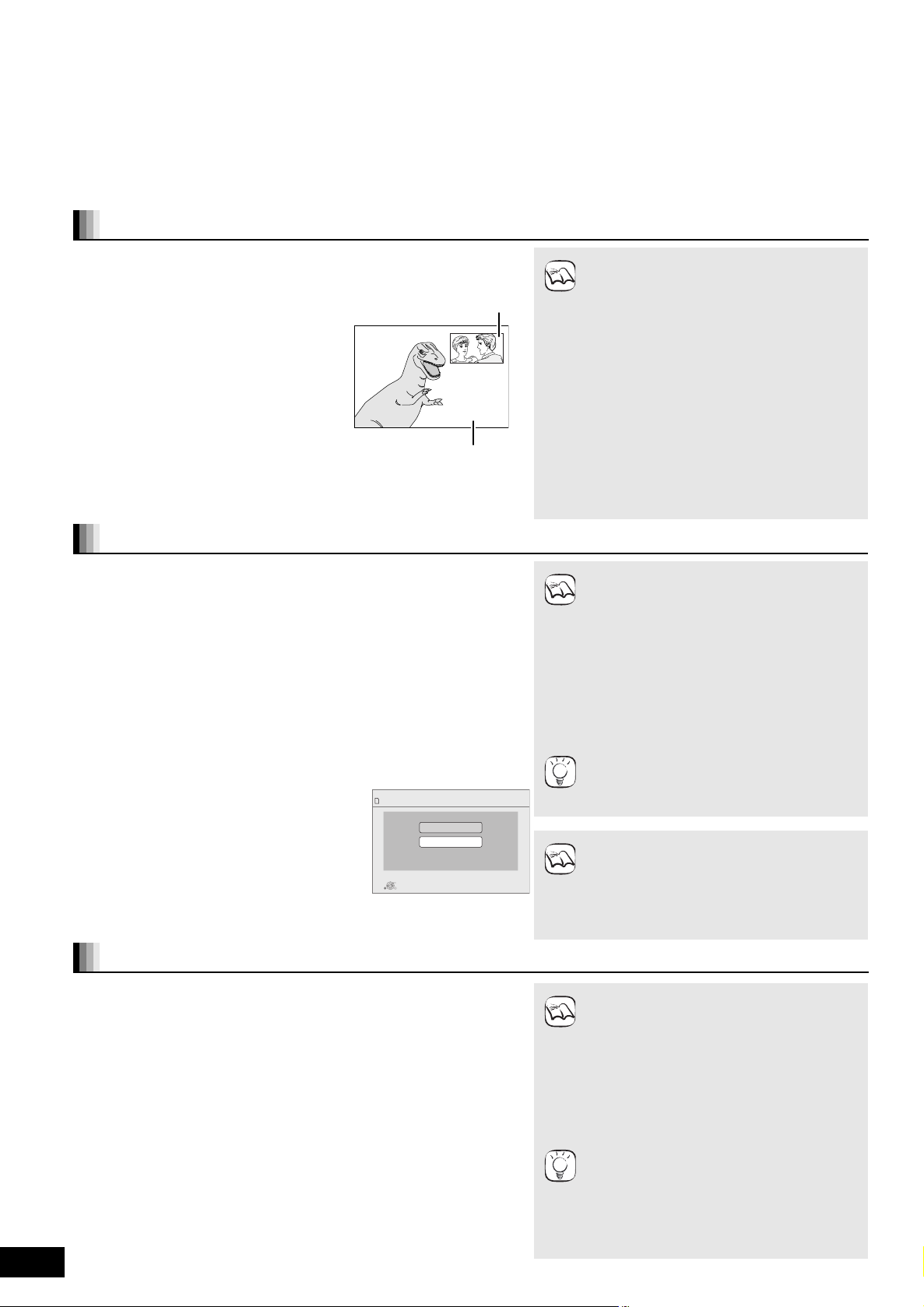
Enjoying BD-LIVE or BONUSVIEW in
Secondary video
Primary video
BD-Video[BD-V]
This unit allows you to enjoy functions such as picture-in- picture, second ary audio and Virtual packages, etc., with BD-Video supporting
BONUSVIEW (BD- ROM version 2 Profile 1 version 1. 1/ Final Standard Profile). In addition to the BONUSVIEW functi on, BD-Video supporting
BD-Live (BD-ROM version 2 Profile 2) that has a network extension function allows you to enjoy more functions such as online games by
connecting this unit to the Internet.
≥These disc s may not be on sale in certain regions.
Playing secondary video (picture-in-picture) and secondary audio
Secondary video can be pla yed from a disc com patible with th e picture -in-pi cture
function.
For the playback method, refer to the instructions for the disc.
T o turn on /off secondary video
Press [PIP].
Secondary video is played.
≥“PiP ON” is displayed.
≥Press the button to turn it ON and OFF.
To turn on/off audio with the secondary
video
Press [SECONDARY AUDIO].
The secondary audio is played.
≥“Secondary Audio ON” is displayed.
≥Press the button to turn it ON and OFF.
Virtual package
For a di sc co mpat ib l e w it h th e v irtua l p ac k ag e (> 37), data is copied to other media
(> 36, Local storage) from the Internet or disc to use the different functions while
playing the dat a.
For this unit, data is copied to an SD card.
The metho ds f or copy and playbac k a nd th e req ui red a v ai la bl e ca pa ci ty on th e ca rd
may vary with the disc. For details, refer to the instructions for the disc.
To use the above functions, it is recommended that you format the card on this unit.
Format the card using the following procedures. BD-Video data, such as secondary
video recorded on the card, can also be erased with the following procedures .
Formatting SD cards/Deleting data
1) Insert an SD card (> 18).
2) Press [FUNCTIONS].
3) Pre s s [3, 4] to select “To Others” and press [OK].
4) Pre s s [3, 4] to select “Card Management” and press [OK].
5) Pre s s [3, 4] to select “BD-Video Data Erase”
or “Format SD Card” and press [OK].
6) Pre s s [2, 1] to select “Yes” and press [OK].
7) Pre s s [2, 1] to select “Start” and press [OK].
Card Management No. of Files 6
SD CARD
OK
RETURN
Free space 300 MB
BD-Video Data Erase
Format SD Card
Format this SD Card.
NOTE
NOTE
TIPS
NOTE
≥Discs may not always be played back according
to the settings on this unit, as certain playback
formats are prioritized on certain discs.
≥Only the primary video is played during search/
slow-motion or fram e- by -fr a me.
≥When “BD-Video Secondary Audio” in “Digital
Audio Output” is set to “Off”, secondary audio
will not be played even if [SECONDARY AUDIO]
is pressed. Please check that “BD-Video
Secondary Audio” is set to “On” (> 27).
≥When the secondary vide o is turned o ff, the
seconda ry audio does not play.
≥If the SD card is removed from this unit when
using data that w as copied with the virtual
package function, disc playback stops.
≥Ima ge s an d au dio may freeze mom en t a rily
durin g playback.
≥Data cannot be copied in the following cases.
–The card is protected.
–Available capacity on the card is too small.
Delete unnecessary data or use a new card.
≥When the function fails to work properly, even if
the data is copied, format the car d again with
this unit. (In this case, all data will be erased.)
≥If an SD card with files in different formats is
used, i m ages and audio may not play back
properly. It is recommend ed that you use an SD
card with no data or an SD card formatted on
this unit.
≥It is impossible to restore data after formatting
the card or eras ing the data.
Once a card is formatted, all data including
those recorded on the PC is erased as well,
even if the data were protected with other
equipment.
Confirm whether the card can be format ted.
RQT9185
16
16
Enjoying BD-Live discs with Internet
Preparation
≥Connect to the network. (> 9)
This un it supports BD-Live, a n ew BD-Video function that all ows you to use the
following interac ti ve functi on s whe n conn ec te d to the I nternet.
(The usable fu nctions and the op eratin g method may vary with each disc. For
details, refer to the instructions for the disc.)
≥Additiona l cont en ts suc h as mo vie ’s trailer , subt itl es a nd BD-J ( > 36), etc. can be
downloaded to SD cards (> 36, Loca l sto r ag e) t o pl ay them .
≥Special video data, etc. may be played back while they are being downloaded to
an SD card.
∫ AACS Online
When discs supporting BD-Live are played back, the player or disc IDs may be sent
to the content provider via the Internet.
Services and functions to be provided differ depending on the disc.
≥You can be introduced to other similar movies if you record your viewing history
on the server by using these IDs.
≥Game score histories can be saved.
NOTE
TIPS
≥The unit must be connected to the Internet and
set up (> 12) to use the BD-Live functions.
“BD-Live Internet Access” may need to be
change d for certain discs ( > 26).
≥The connection to the Internet may take time or
the Internet may not be connected depending on
the connectio n environment. It is required t hat
you use a broad band connection.
≥The unit is connected to the Internet when
BD-Live functions are used, generating
communication ch arges.
≥Special video data, etc. may be played back
while they are being downloaded to an SD card
using one funct ion of BD-Live. The pl ayback
may be paused depending on the
communication environment.
Some functions may be disabled to prevent
skipping to sections that have not been
downloaded, etc.
Page 17
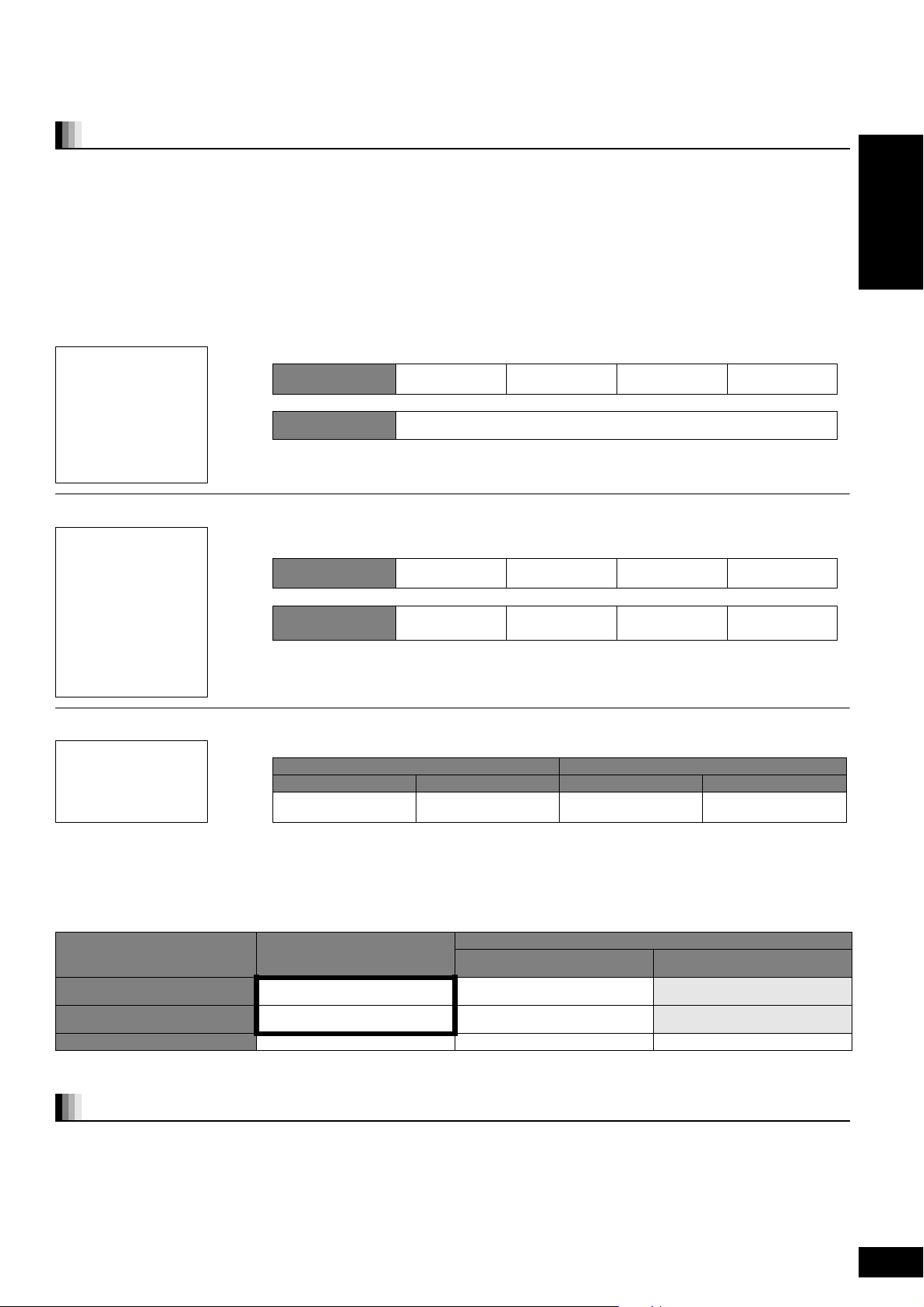
Enjoying High Bit rate Audio and Video of
BD-Video [BD-V]
Regarding High Bit rate Audio
This unit supports high bit rate audio (Dolby Digital Plus, Dolby TrueHD, DTS-HD High Resolution Audio and DTS-HD Master Audio) adopted i n
BD-Video.
In order to enjoy these audio formats, connect this unit to your amplifier/receiver supporting HDMI Ver. 1.3 using a High Speed HDMI
cable (> 6) and set “Priori ty se tting ” (> 27) to “Audio Quality”.
However, there are the following restrictions.
≥The clicking sound on the menu and audio with secondary video in picture-in-picture mode (> 16) cannot be output.
≥Any audio format not decoded by the connected amplifier/receiver cannot be output properly.
If you want to output the audio properly, set “Priority setting” to “Secondary Audi o” or “User”.
∫ Differences in audio output by set ting
The output audio type can be changed depending on the menu set tings.
Set “Digital Audio Outp ut” (> 27) in accordance with your favorite audio with reference to the following table.
T o enjoy secondary audio
Secondary
Audio
Original audio Dolby Digital Plus Dolby TrueHD
;;;;
Audio formats are
outp ut as:
≥“BD-Video Secondary Audio” is set to “On”, and “Digital Audio Ou tput” is fixed to “PCM ”.
≥Data of 6 channels or more will be outp ut in 5.1 channels.
DTS-HD High
Resolution Audio
PCM
DTS-HD Master
Audio
ENGLISH
To enjoy high bit rate audio
Select this mode if your am pl if i er / receiver is equipped wi th t he s e de co ders.
Original audio Dolby Digital Plus Dolby TrueHD
;;;;
Audio Quality
User
[Note]
Enjoying 7.1ch LPCM
Connect this unit to your amplifier/receiver using an HDMI cable, and select “Audio Quality” or “User” and then set “BD-Video Secondary Audio”
to “Off”.
When the unit is connected using the DIGITAL AUDIO OUT terminal, there are restrictions for high bit rate audio.
Original audio PCM
Dolby Digital Plus/Dolby TrueHD
DTS-HD High Resolution Audio/
DTS-HD Master Audio (7.1ch)
≥When “Secondary Audio” is selected, the audio is output in the formats enclosed in bold frames.
≥When“Audio Quality” is selected, the audio is output in the formats shown in the shaded area.
(7.1ch)
7.1ch LPCM Down-mixed 2ch PCM Down-mixed 2ch PCM Down-mixed 2ch PCM
Audio formats are
outp ut as:
≥“Digital Audio Output” is set to “Bitstream”, and ‘“BD-Video Secondary Audio” is fixed to “Off”.
The clicking sound on the m enu and audio with secondary video in picture-in-picture mode is not
outputted.
To set the high bit rate audio and secondary audio individually
“BD-Video Secondary Audio”: “On” “BD-Video Secondary Audio”: “Off”
PCM Bitstream PCM Bitstream
Maximum 5.1ch PCM Dolby Digital
Down-mixed 2ch PCM Dolby Digital
Down-mixed 2ch PCM Dolby Digital
Dolby Digital Plus Dolby TrueHD
Maximu m 7.1ch original
“BD-Video Secondary Audio”:
“On”
DTS-HD High
Resolution Audio
DTS-HD High
Resolution Audio
PCM
Bitstream
“BD-Video Secon dary Au dio ”:
DTS-HD Master
Audio
DTS-HD Master
Audio
The orig in al for m a t
“Off”
Dolby Digital
DTS Digital Surround
Regarding 24p output
Many BD-Video movie contents are recorded in 24 frames/second in accordance with the film materials. However, they will normally be output in
60 frames/second in accordance with the display format.
These can be output in 24p as the original. Therefore, high-quality video can be enjoyed, such as the improved clarity, enhanced perspective, etc.
NECESSARY CONNECTIONS
≥Connect to a TV supporting 1080/24p input via an HDMI cable.
NECESSARY SETTINGS
≥“24p Output”: “On” (> 28)
RQT9185
17
17
Page 18
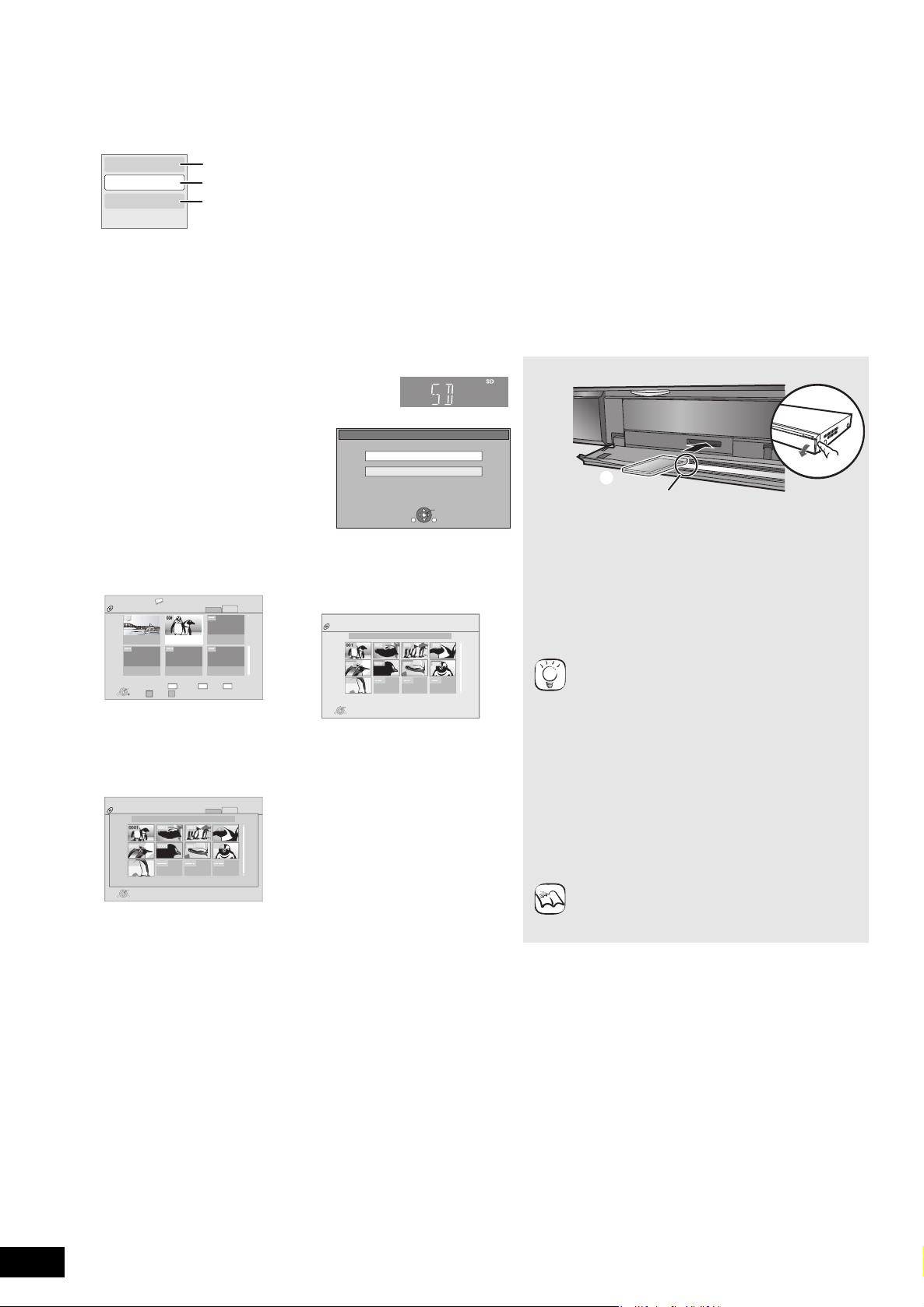
Chapter playback [DVD-VR]
Properties
Chapter View
To picture
To display the title properties
(recording date, etc.)
Playing still pictures (B below)
To select the chapter
e.g.,
SD CARD
HD Movie (AVCHD)
Select an action or press RETURN.
Picture (JPEG)
OK
RETURN
OPTION
e.g.,
Insert the card label up with the cut-off corner
on the right.
e.g.,
e.g.,
e.g.,
1 Insert a disc (> 14).
While “Title View” screen is displayed
2
Press [3, 4] to select the title and press [OPTION].
3 Press [3, 4] to select “Chapter View” and press [OK].
4 Press [2, 1] to select the chapter and press [OK].
Playing still pictures [JPEG]
You can play still pictures recorded onto a BD-RE, DVD-RAM, CD-R/RW and an SD card.
1 Insert a disc (> 14) or an SD card
(B r ight).
≥If a disc or an SD card containing
data in different file formats is
inserted , th e f i le se le ctio n m en u m a y
be disp layed.
SD card:
Press [3, 4] to select “Picture
(JPEG)” and press [OK].
CD-R/RW:
Press [3, 4] to select “JPEG” and
press [OK].
BD-RE, DVD-RAM
“Album View” screen is displayed
CD-R/RW, SD card
“Picture View” screen is displayed
B Go to step 3
106_DVD
Total 8
OK
RETURN
Album View
2006 9 12
Total 13
ᧂ
Previous Next
Video Picture
# $
Picture
Video
Page 02/02
SlideShow
Press OK to go to Picture View.
DIRECT NAVIGAT OR
CD(JPEG)
001
005
009
Folders can be selected from OPTION.
Play
OPTION
RETURN
Picture View
penguin_jpg
002 003 004
006 007 008
Page 01/01
DIRECT NAVIGAT OR
DVD-RAM(VR)
OPTION
≥Whe n the “T itl e V iew ” sc ree n is
displayed, press the [B] button to
switch to the “Album View”
screen.
2 Press [3, 4, 2, 1] to select the album and press [OK].
DVD-RAM(VR)
0001
0005
0009
Play
RETURN
Picture View
0002 0003 0004
0006 0007 0008
2006 9 12
Page 001/001
Video
Picture
DIRECT NAVIGAT OR
OPTION
3 Press [3, 4, 2, 1] to select the still picture and press
[OK].
TIPS
NOTE
Inse rtin g a card
1 Pull to flip down the front panel.
2 Inser t the SD card into the SD card slot.
≥Press on the center of the card until it clicks
into pl ace.
Removing the card
Press on the center of the card and pull it straight
out.
≥Press [2, 1] to display the previous or next still
picture.
≥Press [:, 9] to show other pages.
To return to the previous screen
Press [RETURN].
T o exit the scree n
Press [DIRECT NAVIGATOR].
CD-R/RW
Discs containing data in different file formats.
T o s witch from the MP3 or DivX menu to JPEG
menu, per form step s be low.
1) Press [FUNCTIONS].
2) Press [ 3, 4] to select “Menu” and press [OK].
3) Press [ 3, 4] to select “JPEG” and press [OK].
≥Small-size d still pictures are displ ayed with a
frame.
RQT9185
18
18
Page 19
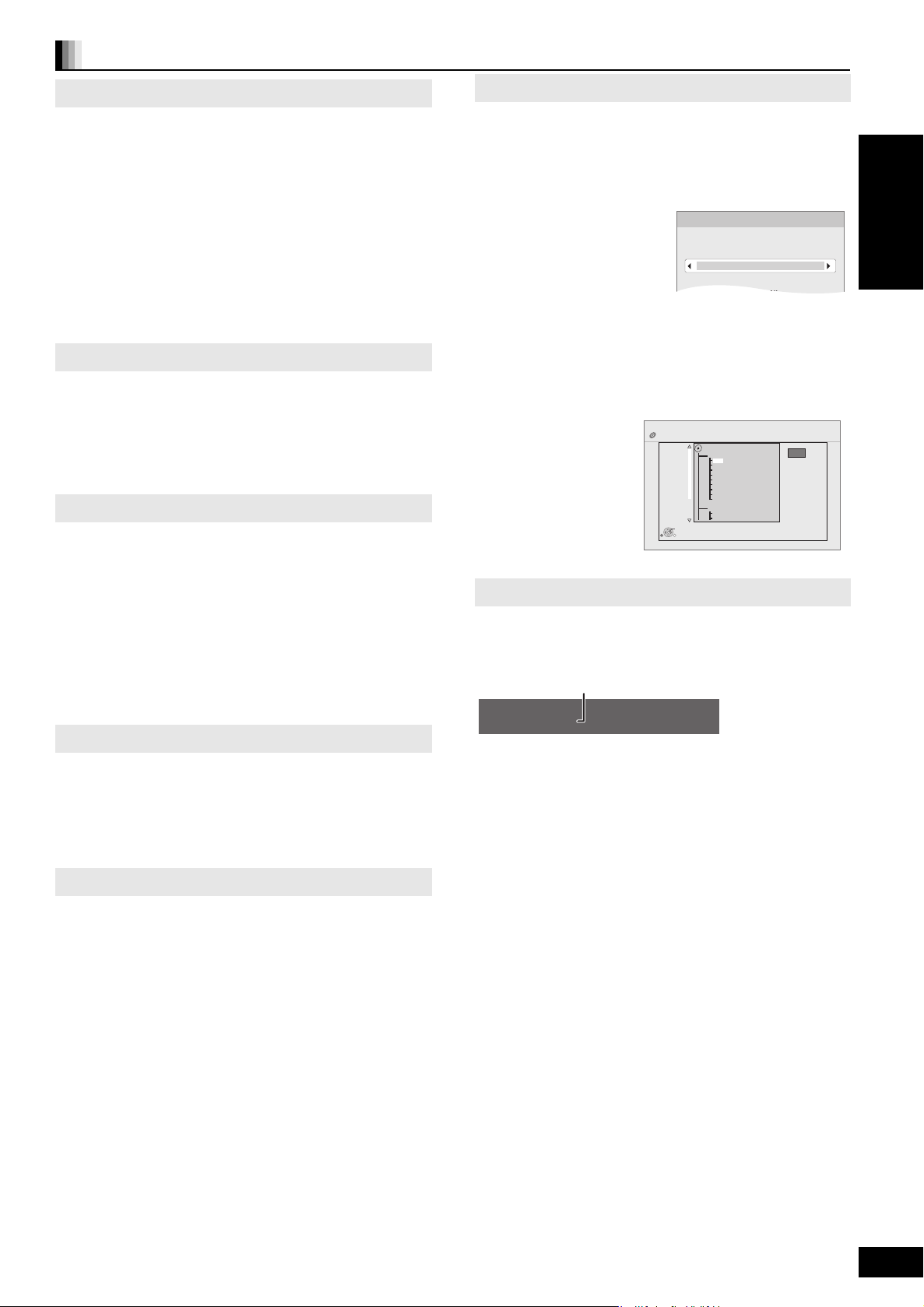
Useful functions during still picture play
\DCIM
Select Folder
Change the Album folder to be accessed.
Press [OK] to set.
DIRECT NAVIGATOR
Folder selection
CD(JPEG)
001
002
003
004
005
006
007
008
009
010
103
104
105
021216_0026
F 7/25
OK
RETURN
Folder - picture
No. 102 - 0001
Date 11.12.2007 Total 3/9
Shooting date
e.g. JPEG on DVD-RAM
Start Slidesh ow
You can display still pict ures one by one at a constant interval.
BD-RE, DVD-RAM
1 While the “Album View” screen is displayed
Press [3, 4, 2, 1] to select the album and press [OPTION].
2 Press [3, 4] to select “Start Slide Show” and press [OK].
≥You can also start slideshow by pressing [1] (PLAY) after
selecting the album.
CD-R/RW, SD card
1 While the “Picture View” screen is displayed
Press [OPTION].
2 Press [3, 4] to select “Start Slide Show” and press [OK].
To stop slideshow
Press [∫].
Slideshow with music
SD card only
If a music CD is inserted in the disc tray while playing slideshows,
the music CD starts playing automatically as background music.
≥You cannot search or skip on a music CD.
≥When the slideshow stops, playback of the music CD al so stops.
≥[MP3]: This function will not operate.
Slideshow se tt i ngs
In step 2 in “Start Slideshow” above,
1 Press [3, 4] to select “Slide Show Setting” and press [OK].
2 To change the display interval
Press [3, 4] to select “Display interval” and press [2, 1] to
select the interval (“Long”, “Normal” or “Short”).
≥When a still picture with large number of pixels is played, the
displ ay interval may become longer. Even if the setting is
changed, the display interv al may not become shorter.
To repeat slideshow
Press [3, 4] to select “Repeat Play” and press [2, 1] to select
“On” or “Off”.
3 Press [3, 4, 2, 1] to sele ct “Set” an d press [OK].
To select the still pictures in another folder
BD-RE, DVD-RAM
To switch to another higher folder
(Only if there is a multiple number of higher folders recognizable)
1 While the “Album View” screen is displayed
Press [OPTION].
2 Press [3, 4] to select “Select Folder” and press [OK].
ENGLISH
3 Press [2, 1] to select the higher folder and press [OK].
CD-R/RW
1 While the “Picture View” screen is displayed
Press [OPTION].
2 Press [3, 4] to select “Folder ” and pre ss [O K].
3 Press [3, 4] to select a fol der and press [OK].
The “Picture View” screen for the folder appears.
To show the picture properties
While pl ayin g
Press [STATUS] twice.
Rotate
1 While p laying (except for slideshows)
Press [OPTION].
2 Press [3, 4] to select “Rotate RIGHT” or “Rotate LEF T” and
press [OK].
≥The rotation inf ormation will be st ored until the unit is turned off
or the media is r emoved.
Zoom out
This function is only available for small-sized still pictures.
1 While p laying (except for slideshows)
Press [OPTION].
2 Press [3, 4] to select “Zoom out” and press [OK].
≥To cancel “Zoom out”, press [3, 4] to select “Zoom in” in step 2
and press [OK].
≥The zoom-out information will not be stored.
To exit, press [STATUS].
RQT9185
19
19
Page 20
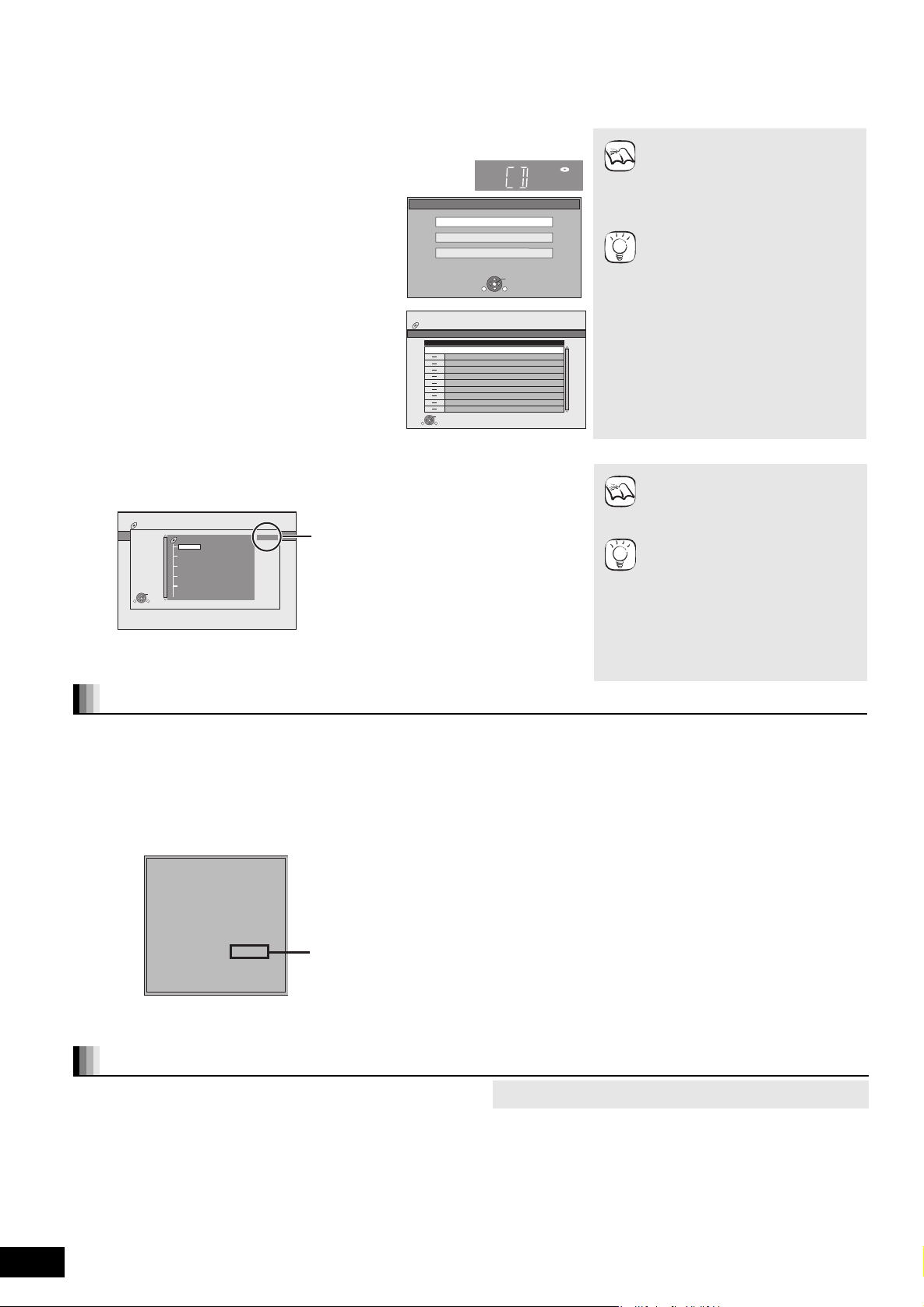
Playing DivX videos [DivX]
e.g.,
CD
JPEG
Select an action or press RETURN.
MP3
DivX
OK
RETURN
OPTION
Selected folder No. /Total folders
If the folder has no title, “– –” is displayed as
folder number.
CD (DivX)
DIRECT NAVIGATOR
Folder selection
Page 01/01
F 1/21
OK
RETURN
Image001
Image002
Image003
Image004
Image005
Image006
Image007
Image008
Image009
Image010
12_02_2004
DivX Registration
DivX® Video On Demand
Your registration code is : XXXXXXXX
To learn more visit www.divx.com/vod
8 alphanumeric
characters
You can play DVD-R, DVD-R DL and CD-R /CD-RW discs which contain DivX video cont ents that have been recorded on a personal computer.
≥Because DivX format can use many differ ent codecs, there is no guarantee that all DivX files will play. (> 22, “About MP3/JPEG/
DivX files”)
1 Insert a disc. (> 14)
≥If a disc containing data in different file formats is
inserted, the file selection menu may be displayed.
Press [3, 4] to select “DivX” and press [OK].
2 Press [3, 4] to select the title and
press [OK].
Play starts on the selected title.
Playin g a title in another folde r
1 While the “DIRECT NAVIGATOR” is displayed
Press [OPTION], press [3, 4] to select “Folder” and press [OK].
DIRECT NAVIGATOR
CD (DivX)
No.
001 ABC.divx
OPTION
Play
Folders can be selected from OPTION.
RETURN
DivX
Name of Title
NOTE
Page 01/01
NOTE
≥The picture sizes set for recording
may prevent the unit from sh owing
pictures in the proper aspect. You
may be able to adjust the aspect
through the TV.
≥Successive play is not possible.
≥You can use searc h and skip
functions. (> 15)
≥Press [:, 9] to show other
TIPS
pages.
CD-R/RW
Discs containing data in different fil e
formats.
To switch fro m the JPEG or MP3
menu to DivX menu, perform steps
below.
1) Press [FUNCTIONS].
2) Press [3, 4] to select “Menu” and
press [OK].
3) Press [3, 4] to select “DivX” and
press [OK].
≥You cannot select folders that
contain no compatible files.
To return to the previous screen
Press [RETURN].
TIPS
2 Press [3, 4] to select a folder and press [OK].
The “DIRECT NAVIGATOR” for the folder appears.
Regarding DivX VOD content
DivX Video-on-Demand (VOD) content is encrypted for copyright
protection. In order to play DivX VOD content on this unit, you first
need to register the unit.
Follow the on line instructions for purchasing DivX VOD content to
enter the unit’s registration code and register the unit. For more
information about DivX VOD, visit www.divx.com/vod
Display the unit’s registration code.
(> 29, “DivX Registration” in “General”)
Displaying subtitles text (> 24, Subtitle)
You can display subtitles text onto the DivX video disc on this unit.
This functio n ha s no re lat io n to the sub titles spec if ied in D iv X
stand ard specifications and has no clear stan dard. Depending on
the methods used to crea te the fil e, the f ollow ing functions ma y not
work.
RQT9185
≥DivX video files that do not display “Text” do not contain subtitles
text.
Subtitles text cannot be displayed.
20
20
≥After playing DivX VOD content for the first time, another
registration code is then displayed in “DivX Registration”. Do not
use this registration code to purchase DivX VOD content. If you
use this code to purchase DivX VOD content, and then play the
content on this unit, you will no longer be able to play any content
that you purchased using the previous code.
≥
If you purcha se
DivX VOD
content using a registration code diff erent from
this unit’s code , y ou wi ll not be ab le to pla y this conten t. (“A ut horisa tion
Error.” is displayed.)
Regardi ng Div X co ntent that can on ly be pla yed a set number of times
Some DivX VOD content can only be played a set number of times.
When you play this content, the remaining number of plays is
displayed. You cannot play this content when the number of
remaining plays is zero. (“Rental Expired.” is displayed.)
When pl a ying this conten t
≥
The number of remaining plays is reduced by one if
–
you press [ÍBD]
–
you press [∫]
–
you press [DIR EC TNAVIGA TOR].
–
you press [:]
.
.
or [6, 5] etc. and arrive at another content or the
start of the content being played.
–
you press [BD /SD ] to cha nge the drive .
≥
Resume func tio ns do no t w ork.
Subtitles text language settings
If the subtitles text are not displayed correctly, try changing the language settings.
After playing back a DivX video file containing subtitles text
1 While stopped
Press [SETUP].
2 Press [3, 4] to select “Disc” and press [OK].
3 Press [3, 4] to select “DivX Subtitle Text” and press [O K].
4 Press [3, 4] to select “Latin 1”, “Latin 2”, or “Cyrillic” then
press [OK].
To exit the screen
Press [SETUP].
Page 21
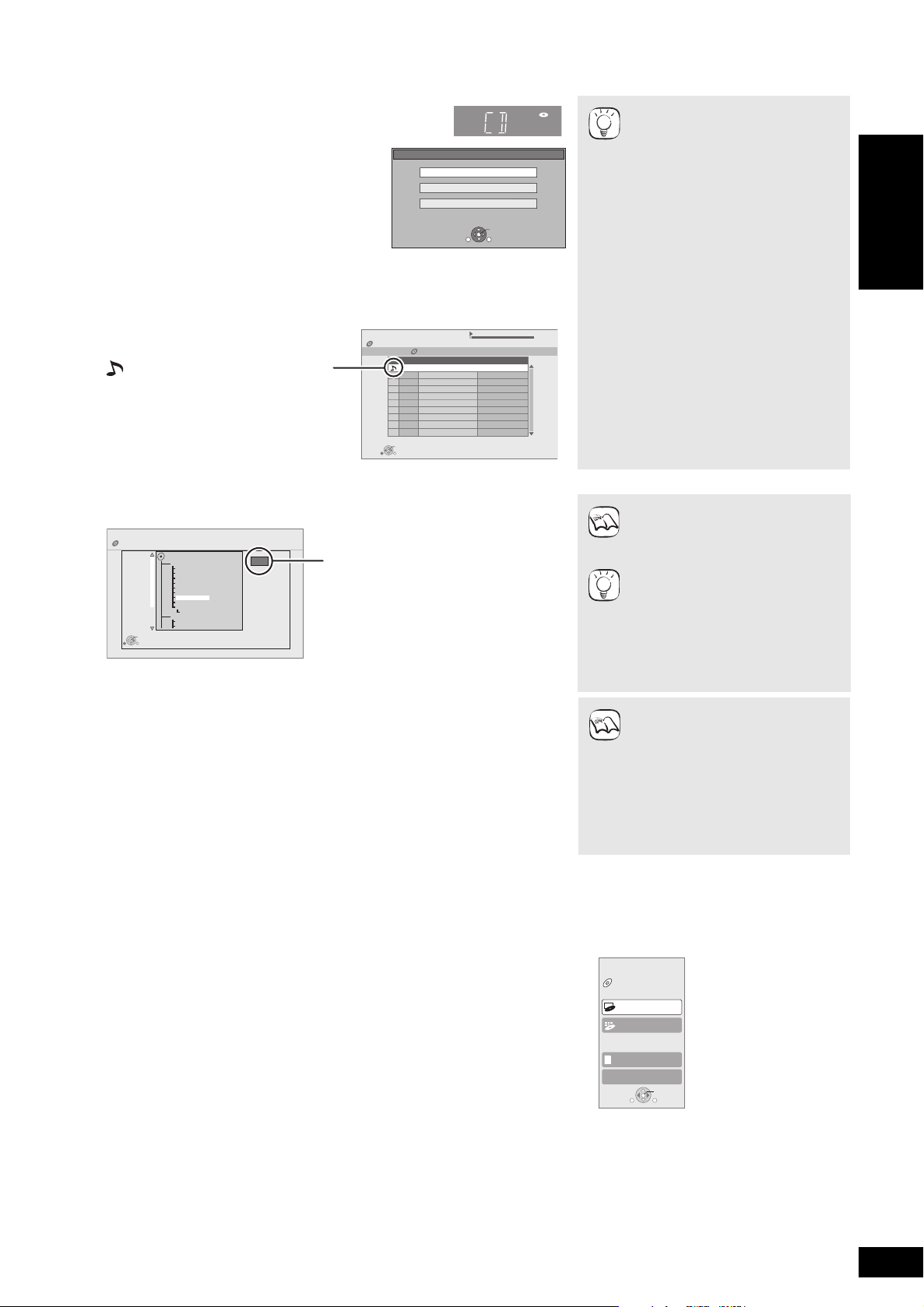
Playing music [CD] [MP3]
0.09 4.30
01
02
03
04
05
DIRECT NAVIGATOR
Music list
CD
No
Tra ck Name Play Time
Tra ck1
Tra ck1
4min30sec
3min41sec
4min30sec
3min11sec
5min 2sec
Tra ck2
5 Tracks / Total Play Time 20min54sec
Tra ck3
Tra ck4
Tra ck5
Play
RETURN
“ ” indicates the track currently playing.
e.g. [CD]
DIRECT NAVIGATOR
Select Folder
CD(MP3)
001 My favorite
002 Brazilian pops
003 Chinese pops
004 Czech pops
005 Hungarian pops
006 Liner notes
007 Japanese pops
008 Mexican pops
009 Philippine pops
010 Swedish pops
011 Momoko
012 Standard number
013 Piano solo
014Vocal
MP3 music
F 7/25
OK
RETURN
Selected fol de r No. /Total folders
If the folder has no track, “– –” is
displ ayed as folder num b er.
e.g.,
You can play generally available music CD or MP3 files recorded onto a CD-R/RW.
1 Insert a disc. (> 14)
OPTION
CD
DivX
JPEG
MP3
OK
RETURN
≥If a disc containing data in different file formats is
inserted, the file selection menu may be displayed.
Press [3, 4] to select “MP3” and press [OK].
Select an action or press RETURN.
2 Press [3, 4] to select the track and press [OK].
Play starts on the selected track.
[MP3] Playing a track in another folder
1 While the “Music list” is displayed
Press [OPTION], press [3, 4] to select “Select Folder” and press [OK].
TIPS
NOTE
TIPS
≥Discs containing data in different f ile
formats.
To switch from the JPEG or DivX
menu to MP3 menu, perform steps
below.
1 Press [FUNCTIONS].
2Press [3, 4] to se le ct “Men u”
and press [OK].
3Press [3, 4] to select “MP3” and
press [OK].
ENGLISH
≥You can use search and skip
functions. (> 15)
≥When the “Screen Saver Function”
is set to “On” (> 27), the screen
switches to Screen Saver mode if
there is no operation for 10 minutes
after starting playback. (Playback
continues.)
≥You cannot selec t folders that
contain no compatible tracks.
T o return to the previous screen
Press [RETURN].
2 Press [3, 4] to select a folder and press [OK].
The “Music list” for the folder appears.
Playing music continuously even after turning off power to the television
When the unit is connected to a Panasonic TV (VIERA) that supports HDAVI Control 2 or
HDAVI Control 3 and a receiver supports VIERA Link, the unit is turned off if the power to
the television is turned off, since “Power off link” (> 2 3) op erates.
The follow ing operations make it possible to keep the po wer of the unit ON and to play
musi c continuously.
1 While playing music
Press [OPTION].
2 Press [3, 4] to select “TV Power” and press [OK].
Showing FUNCTIONS menu
Some functions of this unit can be operated from the FUNCTIONS menu.
1 Press [FUNCTIONS].
≥Items to be displayed may vary with the media.
2 Press [3, 4] to select the item and press [OK].
≥Top Menu
≥Menu
≥Playback
≥SD CARD Sw i tche s to the SD drive.
≥BD/DVD/CD Switches to the disc drive.
≥To Others “Playlists”:
You can play playlists created on DVD-VR.
Press [3, 4, 2, 1] to selec t the playlis t an d pre ss [OK ].
“Setup” (> 26)
“Card Ma na gement ” ( > 16)
≥Sound may be discontinued for
several seconds when the power to
NOTE
the television is turned off.
≥If the operation me ntioned left is
executed while audio is output f rom
the television, the sound may not be
output from the receiver. It is
recommended to se t the rec eiver
beforehand so that audio will be
outp ut from th e receiver.
BD Player FUNCTION MENU
DVD-Video
Top Menu
Menu
SD CARD
To Others
OK
OPTION
RETURN
RQT9185
21
21
Page 22
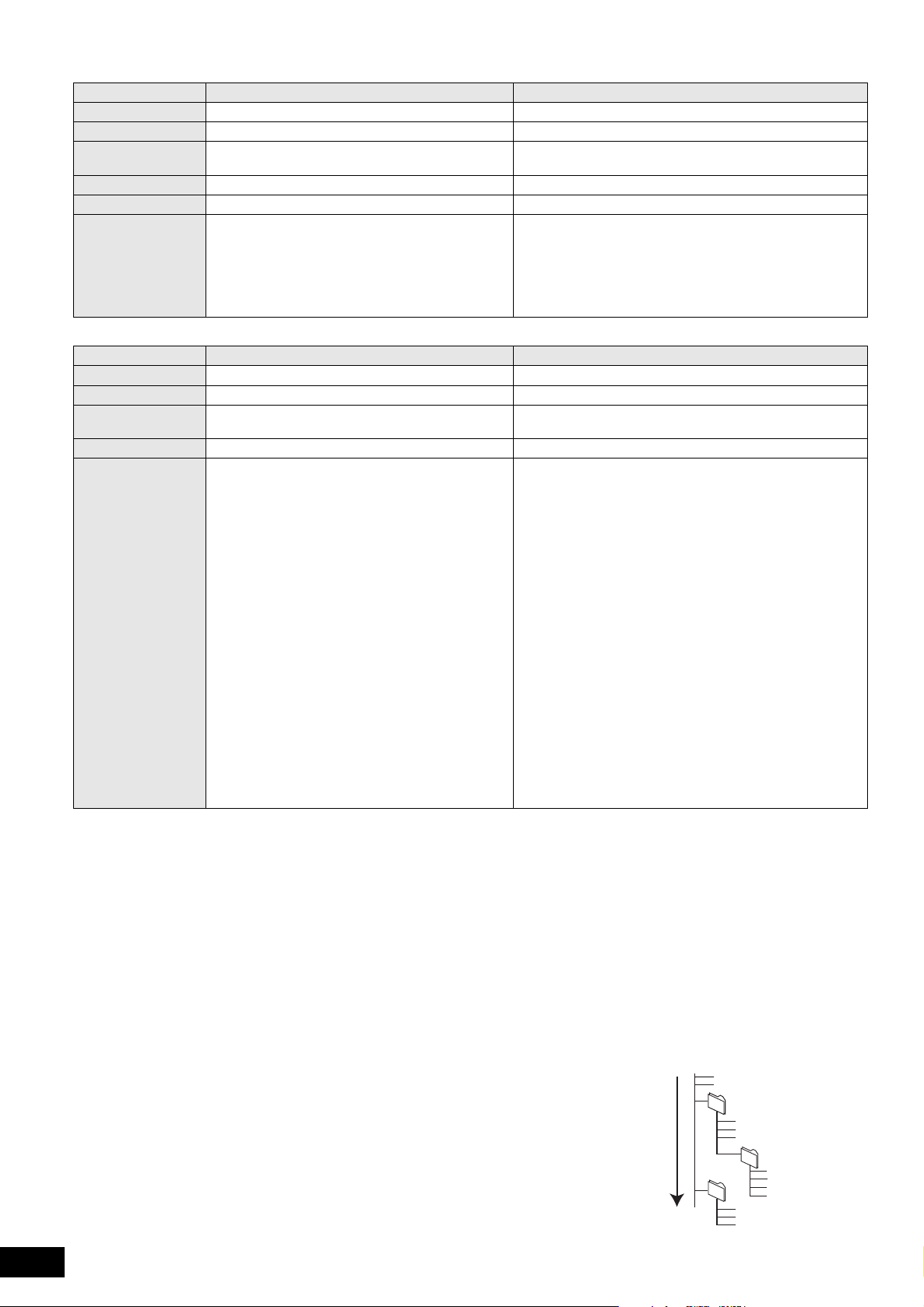
About MP3/JPEG/DivX files
001
P0000010.jpg
P0000011.jpg
P0000012.jpg
P0000003.jpg
P0000004.jpg
P0000005.jpg
P0000001.jpg
P0000002.jpg
P0000006.jpg
P0000007.jpg
P0000008.jpg
P0000009.jpg
Root
Order of play
002 Folder
003 Folder
004 Folder
e.g.
File format MP3 JPEG
Playable media
CD-R/RW*
Extension Files must have the extension “.mp3” or “ .MP3”. Files mu st have the extension “.jpg” or “.JP G ”.
Picture resolution — between 34k34 and 5120k3840 pixels
Compression rate 32 kbps to 320 kbps —
Sampling rate 44. 1 kHz/48 kHz —
Reference ID3 tags: version 1, 2.2, 2.3, 2.4
ID3 is a tag embedded in MP3 track to provide
information about the track.
This unit supports the versions listed above but only
titles and the names of artists can be displayed.
≥If there is a large amount of still picture data etc.
within a MP3 file, play may not be possible.
File format DivX Subtitles text file of DivX
Playable media
CD-R/RW*
File format — Micro DVD, SubRip , or TMP layer
Extension Files must have the extension “.DIVX”, “.divx”, “.AVI”
or “.avi”.
Picture resolution between 32k32 and 720k576 pixels —
Reference ≥Plays all versions of DivX video (including DivX 6)
with st an da r d play ba ck of D iv X me dia files.
Certified to the DivX Home Theater Profile.
Video
–Number of stream: Up to 1
–Codec: DIV3, DIV4, DIVX, DV50, DIV6
–FPS (Frame Per Second): Up to 30 fps
Audio
–Number of stream: Up to 8
–Format: MP 3, MP E G , AC3
–Multi channel: AC3 is possible. MPEG multi is 2 ch
≥GMC (Global Motion Compensation) is not
supported.
1
1
, DVD-R*5, DVD-R DL*
conversion.
CD-R/RW*1, DVD-RAM*2, BD-RE*3, SD card
(sub sampling is 4:2:2 or 4:2:0)
JPEG conforming D CF*
4
is supported.
Thawing Time: approx. 2 sec. (7M pixels)
≥MOTION J PEG is not supported
5
CD-R/RW*1, DVD-R*5, DVD-R DL*
5
Files must have the extension “.S RT”, “.srt”, “.SUB”, “.su b ”,
“.TXT”, or “.txt”
≥The DivX video file and subtitles text file are inside the same
folder, and the file names are the same except for the file
extensions.
If there are more than one subtitles text files inside the same
≥
folder, they are displayed in the following order of priority: “.srt”,
“.sub”, “.txt”.
≥In the following situations, the subtitles cannot be d isplayed
as rec orded. F urthermore, depending on th e methods used
to create the file or the state of the recording, only parts of
the subtitles may be di splayed, or the subti tles may not be
displayed at all.
– Whe n sp ec ial text or charac ters are inc lu de d in the
subtitles text.
– When the file size is larger than 256 KB.
When characters with specified stylin g are included in the
–
subtitle data.
–Codes that specify the character st yle within files are
displayed as subtitle characters.
– When data with a different format exists within the subtitle
data.
≥If the file name of the DivX video file is not displayed
correctly on the menu screen (the file name is displayed as
“_”), the subtitles text may not be displayed correctly.
≥Depending o n t he di sc , the su bt i tles text cannot be dis pl ay e d
when search and other such operations are being
performed.
≥English alphabet and Arabic numerals are displayed correctly. Other characters may not be displayed correctly.
≥The display order on this unit ma y differ from how the ord er is displayed on a computer.
≥Depending on how you create the media (writing software), files and folders may not play in the order you numbered them.
≥This unit is not compatible with packet-write format.
≥Depending on the recording conditions, the media may not play.
≥Operation may take time to complete when there are many files and/or folders and some files may not display or be playable.
*1 ISO9660 level 1 or 2 (except for extended formats), Joliet
*2 Discs must conform to UDF 2.0.
*3 Discs must conform to UDF 2.5.
*4 Design rule for Camera File system: unified standard established by Japan Electronics and Information Technology Industries Association
*5 Discs must conform to UDF bridge (UDF 1.02/ISO9660).
Structure of MP3, still pictures (JPEG) and DivX folders
You can play MP3, still pictures (JPEG) an d DivX wit h this unit by making folders on disc as
shown (D right).
≥Folder structure created on a DVD-RAM, BD-RE or an SD card is not displayed.
MP3 files and folders in CD-R/RW
Prefix with 3- digit numbers in the order you want to play them.
Still pictures (JPEG) in CD-R/RW
Files inside a folder are displayed in the order they were updated or taken.
When the highest level folders are “DCIM” folders, they are displayed first on the tree.
RQT9185
22
22
This unit is compatible with multi-session.
This unit is not compatible with packet writing.
(JEITA).
This unit is not compatible with multi-session.
The default session only is played.
Page 23
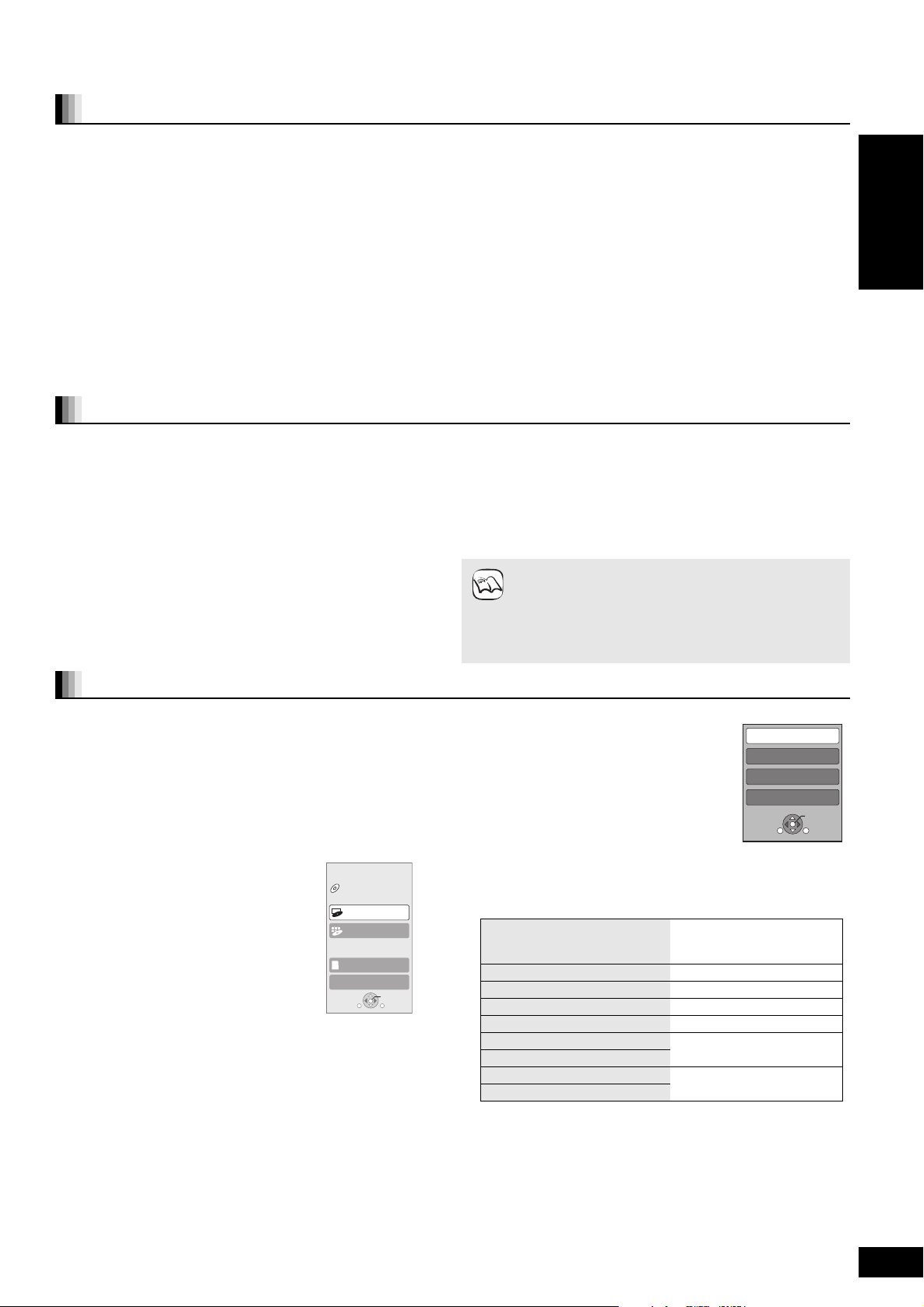
Linked operations with the TV
e.g.,
OK
RETURN
OPTION
Control Panel
Screen Aspect
Top Menu
Pop-up Menu
e.g.,
Control Panel Control Pan el is dis pl ayed.
Follow the indications on the
screen.
Screen Aspect (> 15)
Top Menu [BD-V] [AVCHD] [DVD-V] Top menu is displayed.
Menu [DVD-V] Menu is displa yed.
Pop-up Menu [BD-V] [AVCHD] Pop-up menu is displayed.
Rotate RIGHT [JPEG] Rotate the still pict ure.
Rotate LEFT [JPEG]
Zoom in [JPEG] Enlarge or reduce the still
picture.
Zoom out [JPEG]
(VIERA Link “HDAVI ControlTM”)
What is VIERA Link “HDAVI Control”?
VIERA Link “HDAVI Control” is a convenient function that offers
linked operations of this unit, and a Panasonic TV (VIERA) or
receiver under “HDAVI Control”.
Y ou can use this function by connecting the equipment with an
HDMI ca ble. See the operating instruct ions f or connect ed
equipment for ope rati ona l deta ils .
≥VIE RA Li nk “HDAVI Contr o l”, based on th e co ntrol funct io ns
provided by HDMI which is an industry standard known as HDMI
CEC (Consumer Electronics Contro l), is a unique function that we
have developed and added. As such, its operation with other
manufacturers’ equipment that supports HDMI CEC cannot be
guaranteed.
≥This unit sup por t s “HDAVI Control 3” function.
“HDAVI Control 3” is the newest standard (current as of April, 2008)
for Panasonic’s HDAVI Control compatible equi pment. This
standard is compatible with P anasonic’s convention al HDAVI
equipment.
≥Please refer to individual manuals for other manufa cturers’
equipme nt supporting VIERA Link function.
What you can do with “HDAVI Control”
Preparation
1) Connect this unit to your TV or receiver with an HDMI cable
(> 6–7).
2) Set “V IERA Link” to “On” (> 28).
(The default setting is “On”.)
3) Set the “HD AVI Control” operations on the connected eq uipment
(e.g., TV).
≥When using HDMI2 terminal of VIERA as “HDAVI Control”,
set the input channel to HDMI2 on VIERA.
4) Turn on all “HDAVI Control” compatib le equipment and select this
unit’s input channel on the connected TV so that the “HDAVI
Control” function works properly.
Also when the connection or sett ings are changed, repea t
this procedure.
ENGLISH
Automatic input switching
When the following operations are performed, the television will
automatically switch the input channel and display the
corresponding action.
–When play starts on the unit
–When an action that uses the display screen is performed
(e.g., D irect Na vigator screen)
≥[BD-V] [DVD-V] When playback stops, the TV will automatically
return to TV tuner m o de.
Power on link
When the television is off and the following operations are
performed, the television will automatically turn on and display the
corresponding action.
–When play starts on the unit
–When an action that uses the display screen is performed
(e.g.,Direct N avigato r screen)
Easy control only with VIERA remote control
If y ou connect this unit to a TV that has “HD AVI Cont rol 2” or “HDAVI
Contro l 3” funct ion with an HDMI cable, you can operate this unit
using the following buttons on the TV remote control.
[3, 4, 2, 1], [OK], [RETURN], [EXIT], [OPTION] and colored
buttons ([EXIT]: Exit the screen)
Use the remote control for this unit to operate any other buttons
(numbered buttons, etc.) that are not listed above.
≥Refer to the TV operating instructions for operating TV.
Using the FUNCTIONS menu to operate this unit
By usin g th e T V re mote co nt rol , you ca n p la y
media using the FUNCTIONS menu.
1 Press the button for VIERA
Link on the remote control.
2 Select the player.
≥The FUNCTIONS menu is displayed.
BD Player FUNCTION MENU
DVD-Video
Top Menu
Menu
Power off link
All connected equipment compatible with “HDAVI Control”, including
this unit, automatically turns off when you switch the television off.
≥This unit automatica lly turns off even during playback or any
other operat ion.
Playing music cont i nuously even after turni ng off
power to the television (> 21)
≥When [1] (PLAY) is pressed on this unit fo r “Automatic
input switching” or “Po wer on link”, the playback image is
NOTE
not immediately displayed on the scr een and it ma y not be
possible to watch the c ontents from where playback
started.
In this case, press [:] or [6] to go back to where
playback started.
Using the OP TI ON m enu to
operate this unit
By using the TV remote control, you can play
discs us in g the “ Con tro l Panel” and disp lay the
Top Menu (fo r BD-Video and DVD-Video) or
Pop-up Menu (for BD-Video).
1 Press [OPTION].
This can also be displayed by using the
VIERA menu screen.
[Note] You cannot use the OPTION menu while the Top Menu for
BD-Video or DVD-Video is displayed.
2 Select an item, then press [OK].
∫ When you want to leave the TV on and set only this unit to standby mode
Press [ÍBD]
∫ When not using “HDAVI Control”
Set “VIERA Link” in the Setup menu to “Off”. (> 28)
on this unit’s remote control and set to standby mode.
SD CARD
To Others
OPTION
OK
RETURN
RQT9185
23
23
Page 24
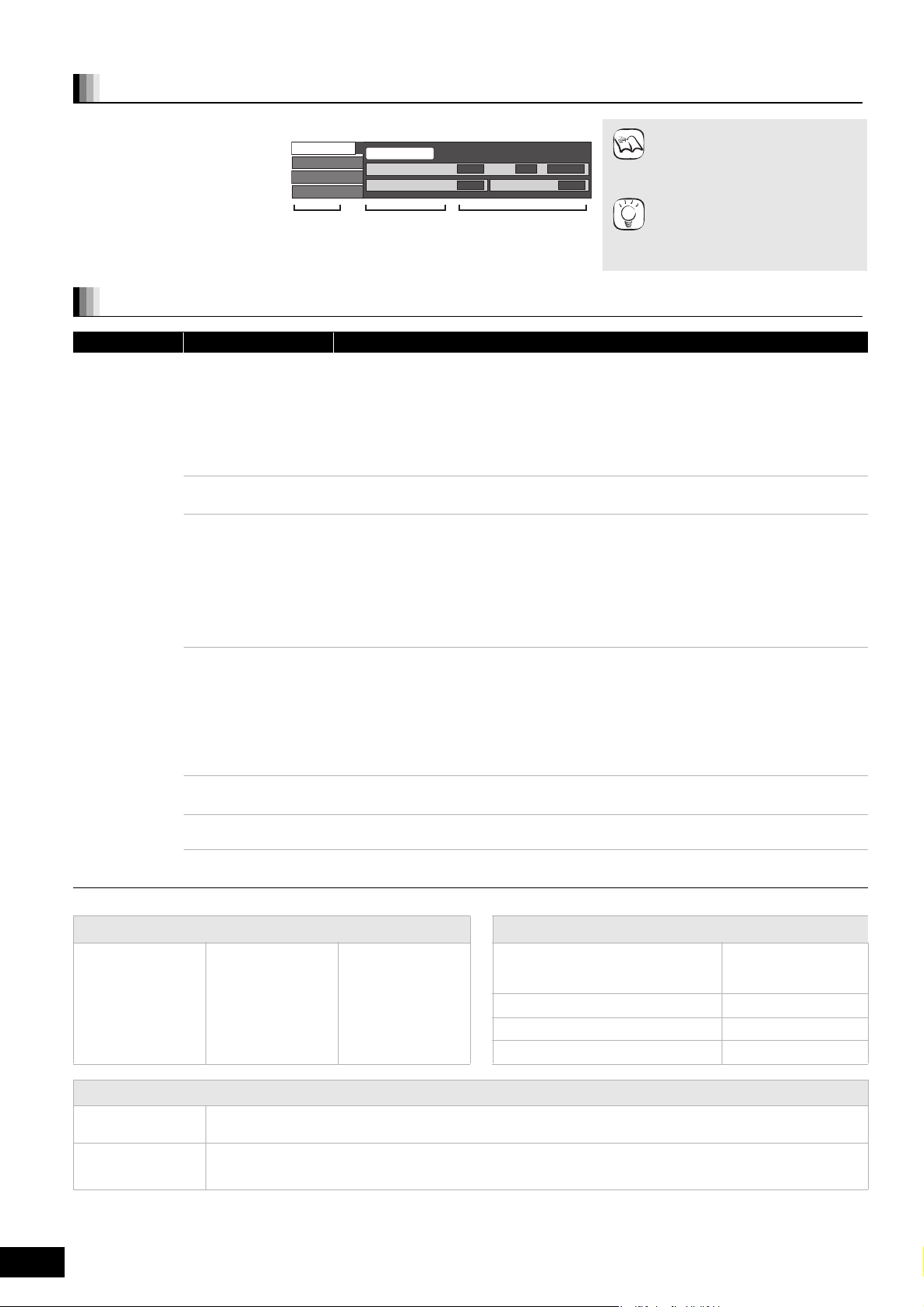
Changing settings with the on-screen menu
Picture
Sound
Play
Signal Type
Subtitle
Subtitle Style
Off PIP
-
Angle
-
1ENG
Disc
Menus Items Settings
e.g., BD-Video
On-screen menu operations
1 Press [DISPLAY].
2 Press [3, 4] to select
the menu and press
[1].
3 Press [3, 4] to select
the item and press [1].
4 Press [3, 4] to select
the setting.
What you can change with the on-screen menu
Menus Items Settings and details
Disc
Some items may be changed only on the disc specific menu. (D 14)
Signal Type [BD-V]
≥Primary Vid eo
Video : The video rec ord ing meth od app e a rs. (D below, Video record ing method)
Soundtrack: Select the type of audio or language. (D below, Language, Audio attrib ute)
≥Secondary Video
Video: Select on/off of images.
The vide o r ec ording met h od appears. (D b el ow, Video r ec ord ing meth od )
Soundtrack: Select on/off of audio and the language. (D below, Langu age, Audio attribut e)
Video [AVCHD]
The video recording method appears. (D below, Video recording method)
Soundtrack [AVCHD] [DVD-V]
Select the type of audio or language. ( D below, Language, Audio attribute)
[DVD-VR]
The au dio attri butes appear. (D be low, Audio attribute)
[DivX]
Select the soun dtrack number.
≥Soundtrack numbers are displayed even when there is only one audio type.
Subtitle [BD-V] [AVCHD] [DVD-V]
Turn the subtitle on/off and select the l anguage. (D below, Language)
[DVD-VR] (Onl y discs that co nt ain subti tle on/off inform ation)
Turn the subtitle on/off.
[DivX]
Turn the subtitl e on/off and select the subtitle number.
≥Subtitle numbers are displayed even if there are not multiple subtitles.
Subtitle Style [BD-V]
Select the subtit le style.
Audio channel [DVD-VR] [DivX]
(> 15, Changing audio during play)
Angle [BD-V] [DVD-V]
Select the number of the angle.
NOTE
TIPS
≥Depending on the condition of the
unit (playing, stop pe d, etc.) and
disc contents, there may be some
items that you cannot select or
change.
≥Some items can be changed by
pressing [OK].
T o exit the on-screen me nu
Press [DISPLAY].
Language Audio attribute
ENG: English
FRA: French
DEU: German
ITA: Italian
ESP: Spanish
NLD: Dutch
SVE: Swedish
NOR: Norwegian
DAN: Danish
POR: Portuguese
RUS: Russian
JPN: Japanese
CHI: Chinese
KOR: Korean
MAL: Malay
VIE: Vietnamese
Video reco rdin g m et hod
MPEG-2 This is a standard for compressing and decompressing color mo tion pictures ef ficiently. This compression method is
MPEG-4 AVC These are standards for compressing and decompressing color motion pictures more efficiently than MPEG-2 and used
24
24
VC-1
RQT9185
used for DVDs, etc.
for Blu-ray Discs, etc.
THA: Thai
POL: Polish
CES: Czech
SLK: Slovak
HUN: Hungarian
FIN: Finnish
¢:Others
LPCM/ÎDigital/ÎDigital+/
ÎTrueHD/DTS/DTS-HD/MPEG
ch (channel) Number o f channels
k (kHz) Sampling frequency
b (bit) Number of bits
Signal type
Page 25

Menus Items Settin gs and details
Play
Picture
Repeat Play (Onl y when the e lapsed time is being displayed on the unit’s display.)
Selects the item which you want to repeat. The items displayed differ depending on the type of disc.
≥All tracks All tracks
≥Chapter Chapter
≥Playlists Playlist
≥Title Title
≥One track Track
≥Off
Select “Off” to cancel.
Random [CD] [MP3]
While playing, pre ss [3, 4] to select “On”.
Random playback starts from the next track.
≥On ≥Off
Mode [BD-V] [AVCHD] [DVD-VR] [DVD-V] [DivX]
Select the pict ure quality mode during play.
≥Normal: Default setting
≥Soft: Soft picture with fewer video artifacts
≥Fine: Details are sharper
≥Cinema: Mellows movies, enhances detai l in dark scenes.
≥User: You can make further adjust ments. (> below)
1 Press [1] to select “Picture Adjustment” and press [OK].
2 Select the item using [3, 4] and adjust it with [2, 1].
ENGLISH
Contrast: Increases the contrast between light and dark parts of the
Brightness: Brighte ns the picture (0 to i15).
Sharpness: Adjusts the sharpness of the edges of the horizonta l lines (j6
Colour: Adjusts the shade of the p icture’s color (j7 to i7).
Gamma: Adjusts the brightness of dar k portions of the screen (0 to i5).
3D NR: Reduces the rough noise in the background to give a greater
Integrated NR: Smooths block noise and reduces the smudging that appears
Progressive Select the method of con version for pr ogressive output to suit the type of material being played
24p [DVD-V] [Only when you have selected “On” in “24p Output” (> 28)]
Sound
§
This function is effective for audio from the HDM I terminal or the DI GITAL AUDIO O UT terminal only when “Digital Audio Ou tput” is set to
“PCM”. ( However, in this case, audio is output as 2ch from the DIGITAL AUDIO OUT terminal .)
Soun d Effects
Dialog Enhancer
§
§
(> 36, Film and video).
≥Auto: Automatically detects the film and v ideo content, and appropriately converts it.
≥Video: Select w hen using “Auto” and the content is distorted.
≥On ≥Off
Re-master (> 15)
≥Re-master 1
≥Re-master 2
≥Re-master 3
≥Off
V. Surround
[BD-V] [AVCHD] [DVD-VR] [DVD-V] [DivX] (2 channels or more only )
Enjoy a surround-li ke effect if you are using two f ront spea kers only.
–Turn V. Surroun d off if it cause s dist o rtion.
–Do not us e in co m bi na t io n wit h surr o un d ef fects on oth er eq ui pm ent.
–V. Surround does not work for bilingual recordings.
≥V. Surround 1
≥V. Surround 2
≥Off
[BD-V] [AVCHD] [DVD-VR] [DVD-V] (3 channels or more only, including a center channel)
The volume of the center channel is raised to make dialog easier to hear.
≥On ≥Off
picture (j7 to i7).
to i6).
feeling of de pth (0 to i4).
When “24p Output” is set to “On”, this function may not operate.
(> 28)
around contrasting sections of the picture (0 to i3).
RQT9185
25
25
Page 26

Changing the unit’s set tings
RETURN
Setup
Disc
Picture
Sound
Display
TV / Device Connection
Network Settings
General
OK
Change the unit’s settings if necessary. The settings remain intact even if you sw itch the u nit to standby.
Setup menu oper atio ns
1 While stopped
Press [SETUP].
2 Press [3, 4] to select the menu
and press [OK].
3 Press [3, 4] to select the item
and press [OK].
If there are any other items, repeat these
steps.
4 Press [3, 4, 2, 1] to select the
option and press [OK].
Summary of settings
Underlined it ems are the factory presets.
“Disc”
DVD-Video Ratings
Set a ratings level to
limit DVD-Video play. Follow the on-screen instructions. Enter a
BD-Video Ratings
Set an age limit of
BD-Video play.
Soundtrack
Preference
Subtitle
Preference
Menu Preference ≥English
4-digit password with the numbered buttons
when the password screen is shown. It will be
the common password for both “DVD-Video
Ratings” and “B D-Video Ratings”.
≥Do not forget your password.
Choose the language for audi o, subtitle and
disc menus.
[BD-V] [DVD-V]
≥Some discs start in a certain language
despite any changes you make here.
≥When the selected language is not available
on the disc, the default language is played.
There are discs where you can only switch
the language from the menu screen . (D 14)
≥Enter a code (> 38) with the numbered
buttons when you select “Other ¢¢¢¢”.
≥8 No Limit
≥1 to 7: Proh ibits play of DVD-Video with corresponding
≥0 Lock All : Prohibits play of all DVD-Vide o.
≥Unlock Player ≥Change Pas sword
≥Change Level ≥Temporary Unlock
≥No Limit
≥0 to 254 yea r(s): Prohibits play of BD-Video with corresponding
≥Unlock Player ≥Change Pas sword
≥Change Level ≥Temporary Unlock
≥English
≥Italian ≥Spanish ≥Dutch
≥Original: The original language of each disc will be selected.
≥Other ¢¢¢¢
≥Automatic
If the language selected for “Soundtrack Preference” is not available,
subtitles of that language will automatically appear if available on
that disc.
≥English ≥German ≥French
≥Italian ≥Spanish ≥Dutch
≥Other ¢¢¢¢
≥Italian ≥Spanish ≥Dutch
≥Other ¢¢¢¢
≥There may be differences in
operat ion m etho ds. If thi s happ ens,
NOTE
TIPS
: All DVD-Video can be played.
ratings recorded on them.
: All BD-Video can be played.
ratings recorded on them.
≥German ≥French
:
≥German ≥French
follow the on-screen instructions
for the operation.
To return to the previous screen
Press [RETURN].
To exit the screen
Press [SETUP].
BD-Live Internet
Access [BD-V] (> 16)
“Picture”
Still Mode [BD-V] [AVCHD] [DVD-V]
Select the type of picture shown when you pause playback
(> 36, Frames and fields).
Seamless Play [DVD-VR]
Select the play mode between playlist chapter segments and partially
deleted tit le s.
NTSC Contents Output
Select PAL60 or NTSC output when playing NTSC discs.
RQT9185
26
26
You can restrict Internet access when BD-Live
functions are used.
≥Permit: Internet access is permitted for all BD-Live
: Internet access is permitted only for BD-Live
≥Limit
≥Prohibit: Internet access is prohibited for all BD-Live
≥Automatic
≥Field: Select if jittering occurs when “Automatic” is selected. (The
≥Frame: Select if small text or fine patterns cannot be seen clearly
≥On
≥Off: The points whe re chapters in pl aylis ts change are played
≥NTSC
≥PAL60: Select if picture is not displayed correctly when “NTSC” is
picture is coarser.)
when “Automatic” is se lected. (The picture is clearer and
finer.)
: The chapters in playlists are played seamlessly. This does
not work while searching or when th ere are several audio
types in clud ed o n th e playlist. Addit io nall y, the posit i oni ng of
chapter segments may change slightly.
accurately, but the picture may freeze for a moment.
: NTSC discs are played as NTSC.
selected.
contents.
conten ts wh ic h have co ntent owner ce rtifi ca te s.
Internet access and AACS On line functions
(> 16) are prohibited for all BD-Live contents
witho ut a certificate.
contents.
Page 27

“Sound”
Dynamic Range Compression [BD-V] [AVCHD] [DVD-V] [DivX]
(Dolby Digital, Dolby Digital Plus and Dolby TrueHD only)
Change the dynamic range (> 3 6) for la te ni ght viewing .
Digital Audio Output
≥Press [O K] to show the following settin gs.
Priority setting
≥Se lec t priori ty item s for “Dig it al Au dio Ou tpu t”.
Dolby D/Dolby D +/
Dolby T rueHD
DTS/DTS-HD
MPEG Audio ≥Bitstream: When connected to equipment with a built-in MPEG
BD-Video Secondary Audio [BD-V]
T urn on/off the clicking sound on the menu and audio with
secondary video in pi cture-in-picture mode . (> 16)
PCM Down Conversion
Select how to output audio with a sampling frequency of 96kHz.
≥Signals are converted to 48 kHz despite the settings across in
the following cases:
–when the signals have a sampling frequency of over 96 kHz
–when the dis c ha s co py pr ot ec t i on
–when “BD-V i de o Sec ondar y Audio” is set to “O n”
Downmix
Switch the downmix system for playing back multi-channel
surround sound.
≥When “Digi tal Audio Output” is s et to “Bitstrea m ”, there are no
downmix effects for the outputted audio.
≥The audio will be outputted in “Stereo” in the following cases.
–AVCHD playback
–[BD-V]: Playba ck of clicking sound on the menu and audio with
secon da ry vide o in picture- in -p i ct ur e mode
Select whether Dolby Digital, Dolby
Digital Plus, Dolby TrueHD, DTS
Digital Surround, DTS-HD High
Resolution Audio or D TS- H D Ma s t er
Audio is output in “ Bitstream” or
“PCM” format.
[Note]
≥Not making the pr oper s etti n gs ma y
result in noise.
≥
If the unit is connected wit h the HDMI
AV OUT ter m inal , the specificati ons of
the connected equipment take
preference over this unit and audio
selected in these items m a y no t be
output (e.g., when a television is
connected, the HDMI audio output of
this uni t is limited to down-mi xed 2ch.)
≥On ≥Off
≥Auto: Effective only when Dolby TrueHD is played.
≥Secondary Audio
“BD-Video Secondary Au dio” is set to “On” , and “Digital Audio Output” is
fixed to “PCM”.
≥Audio Quality:
“Digital Audio Output” is set to “Bitstream”, and ‘“BD-Video Secondary
Audio” is fixed to “Off”.
If the connected equ ipment can only deco de Do lb y Di gital or DTS, Do lb y Dig ital
–
Plus, Dolby TrueHD, and D TS-HD will be output as Do lb y Dig ital or DTS .
–
If the connected equ ipment can only deco de on e of eithe r Dolb y Di gital or DT S ,
please select “User” and set desire audio formats that cannot be decoded.
≥User:
Items in “Digital Audio Output” can be set individually. (> 17)
≥Bitstream:
Select “Bitstream” when the connected equipment can decode the
respe ct ive audio form at .
–Connect equipment supporting HDMI Ver. 1.3 an d use a High Speed
HDMI Cable in or der to output high bit rate audio such as Dolby Digital
Plus, Dolby TrueHD, DTS-HD High Resolution Audio or DTS-HD Master
Audio.
:
≥PCM
Select “ PCM” when the connected equipment ca nnot decode the
respe ct ive audio form at .
–When the unit is connected with the DIGITAL AUDIO O UT terminal,
these audio formats are down-mixed to PCM 2ch.
Refer to the operating instructions for connected devices to verify whether or
not they can decode each of the au dio formats.
: When connected to equipment without a bu ilt-in MPEG
≥PCM
≥On
: The primary audio and secondary audio are mixed and output.
≥Off: The clicking sound on t he menu and secondary audio are not
≥On: Signals are converted to 48 kHz. (Choose when the connected
≥Off
≥Stereo
≥Surr o un d encoded: Whe n co nnected t o eq ui pm e nt tha t su ppor ts th e
The sampling frequency is converte d to 48 kHz.
output.
equipme nt cannot process signals with sampling fre quency of
96 kHz.)
: Signals are output as 96 kHz. (Choose when the connected
equipme nt can pro c ess signals with sampling f requency of
96 kHz.)
: When connected to equipment that does not support
:
decoder.
decoder.
the virtual surroun d function.
virtual sur round fu nction (Dolby Pro Logic, DTS
Neo: 6, etc.)
ENGLISH
“Display”
On-Screen Messages
Choose whether to show status messa ges automatically.
On-screen Lan gu age
Choose the language for these menus and on-screen messages.
Scre en Saver Function
This is to prevent burn-in on the sc r e en .
≥When thi s is set to “On”, the maske d-o ff are a on the sc ree n
becomes gray.
[Only when connecting with an HDMI cable or a compon ent
video ca ble and “HDMI Video Forma t” (> 28) is set to any other
mode than “576p/480p”, or “Component Resolution” (> 28) is
set to “720p” or “1080i”]
FL Display
Changes the brightness of the unit’s display.
SD Card LED Control
Set the lighting method for the lamp on the SD card slot.
Software Licence Informatio n about the software used by this unit is displayed.
≥Automatic ≥Off
≥English
≥Deutsch ≥Italiano ≥Nederlands
:
≥On
If there is no operation for 10 minutes or more, the displayed screen
switches to the other states automatically.
–When the Direct Navigator or FUNCTIONS menu is displayed, the
display ret urn s to the screen saver mode.
–When CD or MP3 i s played, the display returns to the screen saver
mode. (Playback continues.)
–When still p ic tu res a re sh o wn ( except for slid es ho ws) , t he di spla y r eturn s
to the Direct Navigator screen.
≥Off
≥Bright
≥Dim: The display is dimmed.
≥Automatic: The display is dimmed during playback and bright
≥On
≥SD inserted: When this unit is turned on and SD card is inserted, the
≥Français ≥Español
except playback.
≥Off
lamp is lighted.
RQT9185
27
27
Page 28

“TV/Device Connection”
TV Aspect
Set to match the type of television connected.
HDMI Connection
≥Press [OK] to show the following settings.
HDMI Video Mode
Select “ On” when vi deo is output from HDMI AV OUT
terminal.
HDMI Video Form a t
The items supported by the connected devices are
indica ted on the screen as “¢”. When any item w ithout
“¢” is selected, the i mages may be distorted.
24p Output [BD-V] [DVD-V]
When this unit is connected to a T V supporti ng 1080/24p
output vi a an HDM I cab l e , thi s un it disp lays each frame at
1/24 sec ond intervals – th e same interval originally shot
with the film camera.
≥When playing DVD-Video, set to “On” and then set “24p”
in “Picture” (> 25) to “On”
HDMI Output Range
Effective when connected to a device that only supports
RGB output.
HDMI Audio Output
This setting selects whether or not to out put audio from
HDMI.
VIERA Link
Set to use “HDAVI Control” function when connected with
an HDMI c able to a device that supports “HDAVI Control”.
Component Resolution
This se ts the video outpu t resolution when using t he
component video terminal.
When connected to a 4:3 aspe ct television :
≥4:3 Pan & Sc an: Video recorded for a widescreen is played as Pan & Scan
≥4:3 Letterbox: Video recorded for a widescreen is played in the letterbox
When connected to a 16:9 widescreen television:
≥16:9
: Video recorded for 4:3 aspect screen is displayed as a 4:3
≥16:9 full: Video recorded for 4:3 aspect screen i s displayed as a
≥On
: Images are output from the HDMI terminal in the resolution set in “HDMI
Video Format”. Video from COMPONENT VIDEO OUT terminal is output
≥Off Images are o utput in the resolution set in “Component Resolution”.
≥Automatic
≥576p/480p ≥720p
≥1080i ≥1080p
–When the unit is connected to an amplif ier/receiver that does not support the
–To enjoy high definition vi de o up - co nv e r ted to 1080p, you need to connect the
≥On: Images in 24p are output in 24p as they are.
≥Off
≥Standard
≥Enhanced: When the black and white contrast of a video is low, the signal
≥On
≥Off: When the TV is connected to this unit using an HDMI cable, and this unit
≥On
≥Off: Selec t when you do not want to use “HD AVI Control”.
≥576i/480i
≥720p ≥1080i
480i, 480p: When playing NTSC discs
576i, 57 6p : Whe n play in g PAL discs
as “576i/480i”.
resolution set on the un it, the video cannot be ou tput pro perly. In this case, use
the HDMI cable to connect the unit to the TV and then connect the unit to the
amplifier/receiver using a cable other than HDMI.
unit direc tly to 1080p compatible HDTV (Hi gh Definition Television). If this unit is
connected to an HDTV through other equipment, it must also be 1080p
compatible.
However,
–when video is being output at 24 frames, images from any other
terminal than the HDMI terminal may not be output properly.
–[BD-V]: when images other than 24p are played, images are output a t
60p.
: The video is output as it is.
:
is also connected to other devices, such as an amplifier/receiver using an
optical digital audio cable or a coaxial cable.
:
(unless prohibited by the producer of t he disc). When playing
BD-Video, video is output as “4:3 Letterbox”.
style.
ratio image in the center of the scr een.
horizontally stretched 16:9 image.
: Automatically selects the output resolution best suited to the
connected television (1080p, 1080i, 720p or 576p/480p).
is enhanced to reproduce clear video.
≥576p/480p
RQT9185
28
28
Even if you select “720p” or “1080i”, the video output resolution is restricted t o
“576p/480p” when DVD-Video discs, DivX and BD-Video discs recorded at a rate
of 50 field per se cond are output from the COMPONENT VIDEO OUT terminals.
Speaker
You can set the unit to output the best possible sound for
your speakers.
TV System
Change the setting to match the equipment you are
connecting with.
≥If picture output is not smooth, change the setting.
≥When NTSC c on t ents ar e p la y ed , the y ar e outp ut t ed i n th e
signal format sp ecified in the “NTSC Contents Output”,
irrespective of the settings here.
≥Multi-Channel
≥2-C h a nn el: When using two spea kers.
≥NTSC: Select when connecting to a NTSC television.
≥PAL
: Select when connec t in g to a PAL or multi-sy s tem t el evis io n.
: When using 3 or more speakers. (> 29)
2ch down-mix audio are output from Front L and Front R.
“Network Settings”
IP Address / DNS Settings (> 12)
≥Press [OK] to show the following settings.
Connection Test — — — —
IP Address Auto-Assignment ≥On
IP Address — — —. — — —. — — —. — — —
Subn et Mask — — —. — — —. — — —. — — —
Gateway A ddr es s — — —. — — —. — — —. — — —
DNS-IP Auto-Assign me nt ≥On
Primary DNS — — —. — — —. — — —. — — —
Secondary DNS — — —. — — —. — — —. — — —
Connection Speed Auto-Config ≥On
Connection Speed Setting
This is enabled only w hen “Connection Speed Auto-Config” is
turned “Off”.
Proxy Server Settings (> 13)
≥Press [OK] to show the following settings.
Initialize
Proxy Address (The initial setting is blank.)
Proxy Port Number (The initial setting is “0”.)
≥10BASE Half Duplex
≥100BASE Half Duplex ≥100BASE Full Duplex
≥Off
≥Off
≥Off
≥10BASE Full Duplex
Page 29

“General”
Subwoofer
Front (R)
Center
Front (L)
Complete
(LS)
Surround
(RS)
Surround back
Test
(RB)
§
(LB)
LS
LS
NoLarge Small
E FD
L
LS
R
SW
C
RS
C
RS
LS
D
E
F
L
LB
R
RS
SW
C
RB
C
RB
RSLS
LB
D
E
F
F
LS
Approximate room dimensions
Circle of constant primary listening distance
: Actual
speaker
position
: Ideal
speaker
position
: Primary
listening
distance
5.1ch speaker
connection
7.1ch speaker connect ion
Remote Control (> 33) ≥Set Code 1 ≥Set Code 2 ≥Set Code 3
Easy Setting
You can execute basic settings (On-screen Language, TV
Aspect).
≥Ye s ≥No
Default Settings
This retu rns all v al u es i n the Se tu p menu an d t he on-sc r ee n
menu, except for “Remote Control”, “On-screen Language”,
“IP Address / DNS Settings”, “Proxy Server Settings”,
“DVD-Video Ratings” and “BD-Video Ratings” to the default
settings.
DivX Registration (> 20)
You need thi s registration code to purchase and play DivX Video-on-Demand (VOD) content.
Firmware Update (> 9)
≥Press [O K] to show the following settin gs.
Automatic Update
When this equipment remains connected to t he Internet,
it will check for the latest firmware version when it is
turned on and you can updat e it if necessary.
Update Now You can update the firmware manually.
Changing the speaker setting to suit your speakers
When connecting to an amplifier/ receiver to enjoy multi-channel surroun d sound, use the following settings on this unit if they cannot be set on
the amplifier/receiver.
The settings are not effective when outputting bitstream signals.
Preparation
Set “Speaker” to “Multi-Channel”. (> 28)
ms
§
Surro und ba c k c ha nne l is e na bl ed onl y w hen th e u ni t is con ne ct ed
to an amplifier/receiver supporting HDMI 7.1 channel audio.
[BD-V]: I f th e ori gin al au di o is 5.1 ch D TS- HD or DTS , t he rem app i ng
function is activated to divide it to 7.1ch.
Speaker presence and size (A)
1
Press [3, 4, 2, 1]
2
Press [3, 4]
Icon examples:
Surround speaker (LS)
≥Large: Select when
≥Small: Select when the speaker does not support
In order to make an ideal listening environment, settings of speaker
sizes may be automatically adjusted.
For example, if the subwoofer is set to “No”, the front speakers will
automatically be set to “Large”. (In this case, we recommend
connecting a speaker that can reproduce bass below 100 Hz.)
Del ay time (B)
For optimum listening with 7.1/5.1-channel sound, all the speakers,
except for the subwoofer, should be the same distance from the
seating positio n.
If you have to place the cente r, surround and surround back
speakers closer to the s eating position, adjust the delay time to
make up for the difference.
If either distance D or F is less than E, find the difference in the
relevant table and change to the recommended setting.
[OK].
1 Press [3, 4, 2, 1] to sele ct the delay time box (B) and press
2 Press [3, 4] to select the setting and press [OK].
L
dB
0.0
Complete
Test
LS
ms
ms
LB RB
to select the speaker icon (A) and press
to select the setting and press
the spea ker
supports
low-f requency (under 100 Hz) reproduction.
low-f requency reproduction.
C
0.0 0.00.0
0.0
dB
R
0.00.0
dB
0.0
dB
SW
0.0
dBdB
RS
[OK]
.
≥Ye s ≥No
≥On
[OK]
.
ENGLISH
≥Off
D Center sp eaker F Surround/Sur round back
Difference Setting
Approx . 34 cm
Approx . 68 cm
Approx . 102 cm
Approx . 136 cm
Approx . 170 cm
1.0 ms Difference Setting
2.0 ms
3.0 ms
4.0 ms
5.0 ms
speakers
Approx . 170 cm
Approx. 34 0 c m
Approx. 51 0 c m
5.0 ms
10.0 ms
15.0 ms
Channel balance (C)
This does not work when connected with the HDMI terminal and
“HDMI Audio Output” (> 28) is set to “On”.
1 Selec t “Test” and press [OK ] .
A test signal is output.
Front (L)_—)Center_—)Front (R)_—)Surround (RS)
:;
Surround (LS)(— Surround Back (LB)
§
Test signal is output only when the unit is connected using HDMI
AV OUT terminal.
2 While listening to the test signal, press [3, 4] to adjust the
volume of eac h speaker
Front speakers: 0.0 to s6.0 dB
Center and surround speakers: 0.0 to s12.0 dB
≥You cannot adju st the volume of surround back speakers.
3 Press [OK].
The test signal stops.
≥No signal is output for th e subwoofer. To adjust its volume, play
something, then return to this screen to adjust to suit your taste.
4 Press [OK].
§
(— Surround Back (RB)
§
RQT9185
29
29
Page 30

Frequently asked questions
Setup Page
What do I need to play multi channel
surround sound?
How do I set this unit to play 7.1ch
surround sound?
Can headphones and speakers be
directly connected to this unit?
My television has S VIDEO IN
terminal, COMPONENT VIDEO IN
terminals and HDMI IN terminal.
Which should I co nnect with?
Disc
Can I p lay BD-Video an d DVD-Video
bought in another country?
Can BD-Video /DVD-Video that does
not ha ve a region code/numb er be
played?
Please tell me about disc
compat ib il ity with this unit.
≥Connect the appropriate amplifier/receiver to the HDM I terminal, the DIGITAL AUDIO
OUT terminal (OPTICAL, COAXIAL), or the 5.1ch AUDIO OUT terminal on this unit.
≥After connecting this unit to an amplifier/receiver supporting HDMI Ver. 1.3 and
compatible with Dolby Digital Plus, Dolby TrueHD, DTS-HD and 7.1ch LPCM using a
High Speed HDMI cable, set the items in the Setup menu as follows.
–“Priority setting”: “Audio Quality”
–“Speaker”: “Multi-Channel”
≥Y ou cannot directly connect them to this unit. Connect through the amplifier/receiver,
etc.
≥The different levels of picture quality input are listed below in order from highest to
lowest.
HDMI IN )COMPONENT VIDEO IN )S VIDEO IN )VIDEO IN. However, it will take
longer for the picture output to start up when this unit is connected with the HDMI IN
terminal.
≥You cannot play:
–BD-Video discs that do not include yo ur region code.
–DVD-Video discs that do not include your region number or “ALL”.
Refe r to th e cover of these ope r ati ng ins t ructi o ns f or mor e i nf orm at ion a bo ut y our re gion
code and number.
Refer to the disc’s jacket for more information.
≥The region management information for BD-Video/DVD-Video indicates that the disc
conforms to industry standards. You cannot play discs that do not conform to industry
stand ards or do not have a regi on code or number.
≥Refer to “ Dis c an d card inform ation” an d “About MP3/ JP E G /D iv X f ile s ”.
≥Y ou cannot write to a disc with this unit.
7, 8
27, 28
7, 8
—
Cover
—
4, 22
—
SD card
What kind s of op erations ar e
available on the SD card s lot on this
unit?
What kinds of cards ca n be us ed? ≥SD Memory Cards (from 8 MB to 2 GB), SDHC Memory Cards (from 4 GB to 32 GB),
≥The following operations are available.
–Playback JPEG data recorded with a digital camera etc.
–Playback AVCHD motion pictures recorded with Panasonic High Definition Video
Camera
≥If a BD - Vid eo disc supp ortin g BD-Live or BONU SV I E W i s used, it is possible to copy
secondary video, etc. from the Internet or disc to the card and play it back together with
the im ages on the disc, etc.
§
miniSD Cards
§
A miniSD Card and a microSD Card must be used in the adaptor incl uded with the
memory card.
Please confirm the latest information on the following website.
http://panasonic.co.jp/pavc/global/cs
(This site is in English only.)
≥[BD-V] To play the vi rtual package, it is recommended that you use a card that supports
SD Speed Class Rating Class 2 and has 1GB or more free space.
, and microSD Cards§ can be used.
—
—
16
5
—
Troubleshooting guide
Before requesting service, make the following checks. If you are in doubt about some of the check points, or if the solutions indicated in the chart
do not solve the problem , consult your dealer for instructions .
The following do not indicate a problem with this unit:
≥Regular disc rotating sounds.
≥Image disturbance during search.
To reset this unit Page
To restor e the unit if it freezes
due to one of the safety
devices being activated
To re turn all settings other than
some settings to the factory
preset
≥Press and hold [Í/I] on the main unit for 3 seconds. (The s ettings remain unchanged.)
≥Select “Yes” in “Default Settings” in the Setup menu.
This returns all values in the Setup menu and the on-screen menu, except for “Remote
Control”, “On-screen Language”, “IP Address / DNS Settings”, “Proxy Server Settings”,
“DVD-Video Ratings” and “BD-Video Ratings” to the default settings.
—
29
RQT9185
30
30
To return to the factory preset
(No setting)
≥Reset the un it as follows:
1Press [Í/I] on the unit to turn off the unit.
2 Press and hold [9/5], [< OPEN/CLOSE] and [ ∫] on the unit at the same time for
more than 5 seconds until “HELLO” is displayed on the unit.
3 The power is turned on and then turned off automatically.
—
Page 31

Power Page
D
.
R
No power. ≥Insert the AC mains lead securely into a household mains socket. 8
The unit switches to standby mode.
≥One of the unit’s safety devices is activated. Press [Í/I] on the main unit to turn the unit on. —
Operation
Cannot operate the television
or receiver.
The remote control doesn’t
work properly.
The unit is on but cannot be
operated.
Play fails to start even when
[1] (PLAY) is pressed.
Play starts but then stops
immediately.
Cannot eject disc. ≥The unit may have a problem. While the unit is off, press and hold [;] and [ 9/5] on the
Startup is slow.
When the unit is turned on, audio
and video output takes a long time.
It takes time before play star ts.
Cannot set “On” in “24p
Output”.
≥Change the manufacturer code. Some televisions or receiver cannot be operated even if you
change the code.
≥It may be necessary to set the ma nufacturer code again after changing the batteries.
≥The remote control and main unit are using different codes.
Change the code on the remote control.
Press and hold [OK] and the indicated number button at the
same time for more than 5 seconds.
≥The batteries are depleted. Replace them with new ones.
≥You are not pointing the remote control at the main u nit’s remote control signal sensor d uring
operation.
≥Colored glass may obstruct the signal recepti on/transmission.
Don’t place the signal sensor in direct sunlight or in areas that may be subject to sunlight exposure.
≥
≥It may be necessary to set the code on the remote control again after changing the batteries.
≥Confirm the correct drive is selected.
≥Some operations may be prohibited by the disc.
≥The unit is hot (“U59” appears on the display). Wait for “U59” to disappear.
≥One of the unit’s safety devices may have been activated.
Reset the unit as follows:
1Press [Í/I] on the main un it to switc h the uni t to sta nd by.
If the unit doesn’t switch to standby, press an d hold [Í/I] on the main unit for about 3
seconds. The unit is forcibly switched to standb y.
Alternatively, disconnect th e AC mains lead, wait one minute , then reconnect it.
2Press [Í/I] on the main unit to switch it on. If the unit still cannot be operated, consult the
dealer.
≥Condensation has formed: Wait 1 to 2 hours for it to evaporate.
≥Insert the disc correctly with the label facing up.
≥The disc is dirty.
≥You tried to play a blank disc or unplayable disc on this unit.
≥[DivX] If pla ying DivX VOD c ontent, refer to the homepage where you purchased it.
main unit at the same time for about 5 seconds. Remove the disc and consult the dealer.
≥Startup takes time in the following situations.
–Immediate ly after a power failure or the AC mains lead is connected.
–When the unit is connected wi th an HDMI cable.
≥[DivX] This is normal on DivX video.
≥
Only when the un it is conn ected t o the HDMI terminal of a TV supp orting 24p y ou can se lect “O n”. In
some cases where the unit is connected to a TV via an amplifier/receiver through the HDMI terminals,
you ma y not be able to select “On”. In this case, connect the u nit to a TV through the H DM I terminal and
connect it to the amplifier/recei v er th roug h an y te rminal othe r than HDMI.
Displays
The display is dim. ≥Change “FL Display” in the Setup menu. 27
The elapsed time displ ayed is
actually less than the play time.
≥The displayed play time is converted from the number of frames at 29.97 frames (equal to
0.999 s econds) t o one second. There will be a slight difference between the time displayed
and the actual elapsed time (e.g., actual one-hour elapsed time may display as
approxim a t el y 59 minutes 56 sec on ds ).
TV screen and video
The images from this unit do
not appear on the tel evisio n.
Picture is dis torted.
Picture stops. ≥[DivX] Pict ure may stop if the DivX files are greater than 2 GB. —
The screen changes
automatically.
Video is not outp ut in high
definition.
≥Make sure that the television is connected to the VIDEO OUT terminal, S VIDEO OUT
terminal, COMPONENT VIDEO OUT terminals or HDMI AV OUT terminal on this unit.
≥Make sure that the television’s input setting (e.g., AV 1) is correct.
An incorrect resolution is selected in “Component Resolution”, when the television is connected to
≥
COMPONENT VIDEO OUT
main unit at the same time for m ore tha n 5 seco nds to cancel this setting. Set the item again .
≥If “24p Output” is set to “On” when the unit is connected to a TV through any terminal other
than HDMI, images may not display properly. In this case, set “24p Output” to “Off”.
≥The unit and television are using different video systems. While stop ped, keep pressing [∫]
and [< OPEN/CLOSE] on the main unit for 5 or more seconds. The system switches from
NTSC
PAL t o
≥The system used on the disc doesn’t match your television.
–PAL discs cannot be c orrectly viewed on an NTSC television.
–This unit can convert NTSC signals to PAL60 for viewing on a PAL television (“NTSC
Contents Output” in the “Picture”).
≥[DivX] Images may not be output due to how files were created.
≥When the “Screen Saver Function” in the Setup menu is set to “On”, the display may return to
the screen saver mode automatically if there is no operation for 10 minutes or more.
≥High definition video cannot be output through the VIDEO OUT or S VIDEO OUT terminals.
≥Confirm that the “HDMI Video Mode”, “HDMI Video Format”, and “Component Resolution” in
the Setup menu ar e set properly.
The video output reso lution is restricted to “576p/480p” when
≥
discs recorded at a rate of 50 field per second are output from the COMPONENT VIDEO OU T
terminals.
or vice versa.
terminals. While stopped, press and hold [∫]
DVD-Video discs, DivX and
and [1](PLAY)
on the
BD-Video
11
11
33
5
5
—
—
11, 33
14
—
34
—
—
14
35
4, 5
20
—
—
—
28
—
6, 7
—
28
28
—
—
26
—
27
—
28
—
ENGLISH
Status m essages do no t app ear.
≥Select “Automatic” in “On-Screen Messages” in the Setup menu. 27
(Continue d on t he next pag e)
RQT9185
31
31
Page 32

TV screen and video (continued) Page
The 4:3 aspect ratio pict ure
expands left and right.
Screen size is wrong.
There i s a lot of after-image
when playing video.
There is no apparent change in
pictu re qu a lit y whe n adjusted
with the “Picture” menu in the
on-scre en menu.
The masked-off area is masked
in gray.
≥Use the television to change the aspect. Refer to your television’s operating instructions.
≥When using a component video cable, set “Progressive” to “Picture”. If the situation is not
restored after th at, set “TV Asp ec t” to “ 4: 3 Pan & Scan ” .
≥Turn “3D NR” or “Integrated NR” off if it is on.
≥The effect is less perceivable with some types of video.
≥If the “Screen Saver Function” in the Setup menu is set to “Off”, the masked-off area is
displ ayed in black.
—
25, 28
25
—
27
Sound
No sound.
Low volume.
Distorted sound.
Cannot hear the desired audio
type.
≥Check the connecti ons and the “Digital Audio Output” settings. Check the input mode on the
ampl ifi er /receiver if you have co nn ec t e d on e.
≥Press [AUDIO] to select the audio.
≥Turn off “V . Surround” in the following cases.
–When using discs that do not have surround sound effects such as Karaoke discs.
–When playing bil ingual broadcast programs.
≥Match the speaker settings with the connected equipment. Change multi channel speaker
settings by selecting “Multi-Channel” in “Speaker”.
≥The sound effects (Re-master , V. Surround, etc.) will not work when the bi tstream signal is
output from the HDMI AV OUT terminal or the DIGITAL AUDIO OUT terminal.
≥When “BD-Video Secondary Audio” is set to “Off”, Dolby Digital Plus, Dolby TrueHD and
DTS-HD are output from the DIGIT AL AUDIO OUT terminal as Dolby Digital or DTS Digital
Surro un d bi tstream .
≥[DivX] Audio may not be output depending on how files were created.
6–7, 27
15
25
28
—
17, 27
—
Cannot switch audio. ≥There are discs f or which audio cannot be chan ged because of how the disc w as created.
≥When connecting an amplifier/receiver us ing a coaxial cable, optical digit al audio cable or an
HDMI cable, you cannot switch the audio if “Digital Audio Output” is set to “Bitstream”. Set
“Digital Audio Output” to “PCM” or connect using audio cables.
HDMI connections
The images from this unit do
not appe ar on the telev ision.
Pict ure is distorted.
Jittering occurs.
The 4:3 aspect ratio pict ure
expands left and right.
Screen size is wrong.
When playing DVD-Video using
progr e ss i ve out p ut, on e pa rt of
the picture mom entarily
appears to be doubled up.
No sound.
Low volume.
Distorted sound.
Cannot hear the desired audio
type.
≥Press [ ∫] and [1] (PLAY ) s imul t an eo usly o n t h e u nit for more than 5second s t o shif t to mo r e
compatible mode with HDMI equipment. However, Dolby Digital Plus, Dolby TrueHD, and
DTS-HD audio are not output in bitstream. To output the bitstream, select “Default Settings”
to restore the factory presets and make proper settings.
≥To output video from a device connected with an HDMI cable, set “HDMI Video Mode” to “On”
in the Setup menu.
≥Picture may not be seen when more than 4 devices are connected with HDMI cables.
Reduce the number of connected devices.
≥When “24p Output” is set to “On”, HDMI authentication takes place where 24p images switch
to other images, and a b lack screen is displayed.
≥When “24p Output” is set to “On”, jittering may occur while playing DVD-Video. In this case,
turn “24p Output” to “Off”.
≥Change “TV Aspect” type to “16:9”.
≥When you use the HDMI AV OUT terminal for video out put, f ollow the steps below fo r setting.
1 Connect this unit to the TV with any cable except the HDMI cable.
2 When you connect with the Component Video cable, set “HDMI Video Mode” to “Off” and
“Component Resolution” to “576i/480i” in the Setup menu.
≥Audio may not be heard when more than 4 devices are co nnected w ith HDMI c ables.
Reduce the number of connected devices.
≥The sound effects will not work when the bitstream signal is output from the HDMI AV OUT
terminal or the DIGIT AL AUDIO OUT terminal.
≥To output audio from a device connected with an HDMI cable, set “HDMI Audio Output” to
“On” in the Setup menu.
≥If the sound is distorted when the unit is connected to an amplifier/receiver with an HDMI
cable , adjust the settings in “Speaker” in the Setup menu to match the connection .
≥Depending on the connected equipment, the sound may be distorted if this unit is connected
with an HDMI cable.
≥When “BD-Video Secondary Audi o” is set to “On”, Dolby Digital Plus, Dolby TrueHD, and
DTS-HD are converted to 48 kHz Dolby Digital and out put. LPCM 7.1 channel audio is
converted to 5.1 channel audio. In this case, set the “BD-Video Secondary Audio” to “Off”.
—
7, 8, 27
29
28
—
28
28
28
28
—
—
28
28
—
27
RQT9185
32
32
Page 33

Card Page
D
.
R
The capacity of the SD card
decreased.
MPEG-2 motion pictures and
music o n an SD ca r d ca nno t be
played.
The contents of the card
cannot be read.
≥When a BD-Video that supports the virtual package is used, and an S D card is in the slot,
data may be written to the SD card. Erase the data by using “BD-Video Data Erase”, format
the card or us e a new card .
≥Data that can be played from an SD card are AVCHD and JPEG data.
≥The card is not compatible or the cont ents on the card may be damaged.
≥Turn off an d then turn on the un it again.
16
5
5
—
Network
I can’t connect to the network. ≥Has the LAN cable come unplugged? Check that the LAN cable is prop erly connected.
≥Have you plugged in a modular cable for use with a telephone into the LAN terminal on this
unit? Connect with a straight LAN cable.
≥Is the power for the modem or broadband ro uter turned on? Turn the power on for each
device.
≥Is there a mistake in the network settings? Follow any inst ructions y ou may have received
from your ISP (Internet Service Provider) and make changes to the settings.
≥Are the broadband router settings correct? Read the operating instructions for the broadband
router.
≥Is the broadband ro uter and/or modem correc tly connected? Check the operating
instructions f or each device and connect accordingly.
≥Check the “Network Settings” and “BD-Live Internet Access” settings.
While using my PC, I cannot
connect to the network.
≥Does your Internet Service Provider (ISP) or service contract prevent multiple terminals
connecting at the same time? Check the content of your contract.
9
9
—
—
—
—
26, 28
—
Other diff icu lti es wi th pl ayb ack
Audio and video momentarily
pause.
BD-Video or DVD -Video is not
played.
Picture-in-picture is not played
with BD-Video.
The virtual package is not
played with BD-Video.
Alternative soundtrack and
subtitles cannot be selected.
No subtitles. ≥Subtitles are not recorded on the disc.
≥This occ u rs between play lis t ch apters or sc en es ([AVCHD]).
≥When playing a title recorded on both layers, the unit automatically switches between layers
and plays the title in the same way as a normal program. However, video and audio may
momentarily cut out when the unit is switching layers.
≥Ensure the disc is for th e correct BD-Video region code or DVD-Video region number, and is
not defect i ve.
≥You have set a ratings level to limit BD-Video or DVD-Vide o play. Change this setting.
≥Some BD-Video can only be output with HDMI.
≥Confirm whet her the disc supports picture-in-picture.
≥Confirm whether the disc supports the virtual package.
≥The inserted SD card does not have sufficient available capacity.
≥The SD card is write-protected.
≥Sub contents copied to an SD card are provided by the disc producer as a part of the
BD-Video content. Even if you record images and audio onto an SD card, it cannot be played
as a virtual package.
≥The languages are not recorded on the disc.
≥You may not be able to use the on-screen men u to change the soundtrack and subtitles on
some disc s. U se t he disc ’s me nu s to make chan ge s.
≥Turn the subtitles on. Set “Subtitle” on the on-screen menu to “On”.
—
—
Cover
26
—
—
16
—
5
16
—
14
—
24
ENGLISH
Angle cannot be ch anged. ≥Angles can only be changed during scenes where different angles are recorded. —
The resume play function does
not work.
≥Memorized positio ns are cance led when
–pressing [∫] several times.
–opening the disc tray.
≥The resume play function may not work depending on the disc.
≥[BD-V]: On BD-Video discs including BD-J, the resume play function does not work.
When other Panasonic products respond to this remote control
Change the remote control code on the main unit and the r emote control (th e two must match) if y ou place other Panasonic products close
together.
1 Press [SETUP].
2 Press [3, 4] to select “General” and press [OK].
3 Press [3, 4] to select “Remote Control” and
press [OK].
4 Press [3, 4] to select the code (1, 2, or 3) and
press [OK].
To change the code on the remote control
5
While pressing [OK], press and hold the
numbered button ([1], [2] or [3]) for more than
Remote Control
Set Code 1
Set Code 2
Set Code 3
Press [
]
and [ OK
]
for more than 5 seconds on
the remote.
together
NOTE
When the following indicator
appears on the un it’s display and
you are unable to operate the un it
The unit’s remote control code
Press and hold [OK] and the
indicated number button at the same
time for more than 5 seconds.
5 seconds.
6 Press [OK].
—
—
—
RQT9185
33
33
Page 34

Messages
D
.
R
The following messages or service numbers appear on the television or unit’s display when something unusual is detected during startu p an d
use.
On the television Page
Authorisation Error.
This unit is not authorised to
play this title.
Cannot play. ≥You inserted an incompatible disc. 4, 5
≥You are trying to play the DivX VOD content that was purcha sed with a diffe rent
registr ation code. You cannot play the content on this unit.
20
Cannot play on this unit. ≥You tried to play a non-compat ible image.
No disc is inserted. ≥The disc may be upside down. —
Rental Expired. ≥The DivX VOD content has zero remaining plays. You cannot play it . 20
$ This operation is currently
disabled.
Cannot connect.
Please check the connection of
the LAN cable.
IP addres s is n ot set. ≥The “IP Address” in “IP Address / DNS Settings” is “---. ---. ---. ---“. Set the “IP Address”,
Cannot obtain IP address.
Please check the connection or
setting of the router.
This IP address is already in
use.
Please check the setting.
Connection test could not be
conducted.
IP address was not set
correctly.
Connecti on Test was
unsucc essful. No rep ly from
Gateway. Please check the
connection or setting of th e
router.
Network connection was
rejected.
Please confirm Setup “BD-Live
Internet Access”.
≥Confirm “SD” o n the unit ’s display is not bl inking and re-insert the card.
≥The operation is prohibited by the unit or disc.
≥When a hub is used but its Link lamp does not light up, check the cable connection, LAN
terminal connecti on, cable itself (a cross cable may be used by mist ake), etc.
“Subnet Mask”, and “Gateway Address“. (Select the automatic address acquisition if
necessary.)
≥If you use a hub, then check the connection between the hub and the router.
–Use the UPLINK port of the hub to conn ect to a router.
–Check whether or not the hub’s Link lamp lights up. If it does not light up, then check the
cable connection, LAN terminal connection, cable itself (a cross cable may be used by
mista ke), etc .
≥If the above conditions are OK, then the router may not operate in DHCP mode. Check the
router settings and operation. You may reset the router to restore it to normal.
≥This unit’s IP address is used by another device. Check the IP addresses of this unit,
personal co mp uter s , and r o ute rs , e tc . If n ece ss ary, reconfi gu re t he m to a v oi d IP a dd ress es
from being duplicated.
≥Turn the unit off. Remove the power cord and reconnect it and try again. If the same
sympt o m pe rsists, the n co ns u lt your dealer.
≥If you use a hub, then check the connection between the hub and the router.
–Use the UPLINK port of the hub to conn ect to a router.
–If the hub’s Link lamp does not light up, then check the cable connection, LAN terminal
connec tion, cable its elf (a cross cable may be used by mistake), etc.
≥Check the “IP Address”, “Subnet Mask”, and “Gateway Address” in the “IP Add ress / DNS
Settings”.
≥If the MAC address info rmation is required, then pr ess [SETUP] to displ ay the “Network
Settings” men u.
≥When you set “BD-Live Internet Access” to “Limit” an d play BD-Live cont ents wh ich do not
have a content owner certificate, the Internet access of the content is not allowed. If you
allow the content to connect to Internet, set “BD-Live Internet Access” to “Permit”.
5, 22
—
—
12
—
—
12
12
26
9
9
9
9
RQT9185
34
34
On the un it’s display
F99 ≥The unit fails to operate pr operly. Press [Í/I] on the main unit to switch the unit to standby
HDMI ONLY ≥Some BD-Video discs can only be output wit h HDMI. —
No PLA Y ≥There is a viewing restriction on a BD-Video or DVD-Video. 26
No READ ≥The disc is dirty or badly scratched. The unit cannot play. —
PLEASE WAIT ≥Displayed when the unit is started an d turned off. This is not a malfunction.
SET
(“ ” stands for a number.)
UNFORMAT ≥You inserted an unformatted DVD-RAM, DVD-RW, +RW, an unused +R, +R DL or
UNSUPPORT ≥You have inserted a disc the unit cannot play. 4, 5
U59 ≥The unit is hot.
U72
U73
for 3 seconds. Now press [Í/I] on the main unit agai n to turn the unit on.
≥The unit is carrying out its recovery process. You cannot operate the unit while “PLEASE
WAIT” is displayed.
≥The remote control and main unit are u s ing different codes. Change the code on the
remote control.
Press and hold [OK] and the indicated number button at the same
time for more than 5 seconds.
DVD-RW (DVD-Video format).
The unit switches to standby f or safety reasons. Wait for about 30 minutes until the
message disappears.
Select a position with good ventilation when installing the unit. Do not block the cooling fan
on the rear of the unit.
≥The HDMI connection acts unusually.
–The connec t e d eq ui pment is not HDM I co m patible.
–Please use HDMI cab les that have the HDMI logo (as shown on t he cover).
–The HDMI cable is damaged.
—
—
—
33
—
—
—
Page 35

On the unit’s display (continued) Page
DO
DO NOT
H or F ≥There is something unusual. (The service number displayed after H and F depends on the
START ≥The system is being restarted during the firmware update. Please do not turn off power. 9
UPD/ ≥The firmwa re is being updated. 9
FINISH ≥The firmware update is complete. 9
unit’s condition.)
≥Check the unit using the troubleshooting guide. If the service number does not disappear ,
do the following.
1 Disconnect the plug from the household mains socket wait a few seconds, then
reconnect it.
2Press [Í/I] to turn the power on. (The unit may be fixed.)
If the service number does not disappear despite doing the above, request service from
the dealer. Inform the dealer of the service number when requesting service.
30–33
—
ENGLISH
Disc and card
handling
Clean discs
Wipe wit h a damp cloth and then wipe dry.
Disc and card handling precautions
≥Handle discs by the edges to avoid inadvertent scratches or
fingerpr ints on the disc.
≥Do not attach labels or stickers to discs (This may cause disc
warping, rendering it unusable).
≥Do not write on the label side with a ball-point pen or other writing
instrument.
≥Do not use record cleaning sprays, benzine, thinn er, static
elect ricity prevention liquids or any ot her solvent.
≥Do not use scratch-proof protectors or covers.
≥Clean any dust, water , or foreign matter from the terminals on the
rear side of the card.
≥Do not use the following discs:
–Discs with exposed adhesive from removed stickers or labels
(rent ed discs etc).
–Discs that are badly warped or cracked.
–Irregularly shaped discs, such as heart shapes.
Maintenance
Clean this unit with a soft, dry cloth
≥Never use alcohol, paint thinner or benzine to clean this unit.
≥Before using chemically treated cloth, carefully read the
instructions that came with the cloth.
Observe the following points to ensure continued listening and
viewing pleasure.
Dust and dirt may adhere to the unit’s lens over time, making it
impossible to play discs.
Use the lens cleaner (not included ) about once every yea r,
dependi ng on frequency of use and the opera ting environment.
Carefully read the lens cleaner’s instructions before use.
Lens cleaner: RP-CL720E
≥This lens cleaner is not for sale in Germany and may not be for
sale de pe nd in g on th e reg io n.
≥This lens cleaner is sold as specific for DIGA, but ca n be used
without problem on this unit as well.
To dispose or
transfer this unit
This un it may record inf o rmati on of y ou r ope ra ti ng pro ce dure s . I f y ou
discard this unit either by disposal or transfer, then follow the
procedures to return all the settings to the factory presets to delete
the recorded information. (> 30, “To return to the factory preset”)
≥When BD-Video is played back, th e operation history may be
recorded in the memory of this unit. The recorded contents differ
depending on t he disc.
RQT9185
35
35
Page 36

Glossary
u
r
AVCHD
AVCHD is a new format (standard) for high definition video cameras
that can be used to record and play high-resolution HD images.
BD-J
Some BD-Video discs contain Java applications, and these
applic ations are called BD-J. You can enjoy various int eractive
fe atures in addition to playing normal video.
BD-Live
This is a BD-Video (BD-R OM version 2 Pr ofile 2) that supports the
new functions such as Internet connection, etc. in addition to the
BONUSVIEW function.
Frames and fields
Frames refer to the single images that constitute the video you see
on your television. Each frame consists of two fields.
Frame Field Field
≥A frame still shows two fields, so there may be some blurring, but
picture qualit y is generally better.
≥A field still shows less picture information so it may be rougher, but
there is no blurring.
Bitstream
This is th e d ig it al form of multi- ch anne l a ud io da ta ( e .g. , 5.1 c ha nne l )
before it is decoded into its various channels.
BONUSVIEW (Final Standard Pro file)
This is a BD-Video (BD- ROM version 2 Profile 1 version 1.1) that
supports the new functions such as Picture-in-picture, Secondary
Audio, and Virtual Package, etc.
DivX
DivX is a popular media technology created by DivX, Inc. DivX
media fil es con tain highly com pressed video with hig h vis ual qualit y
that maintains a relatively small file size.
DNS Server
A serve r whi ch ac ts li k e a t ele ph one d ire ct ory and t ra nsl at es I nt e rnet
domai n names into IP addre sses.
Dolby Digital
This is a method of coding digital signals developed by Dolby
Labor at orie s . Ap art fr om st ereo (2- ch an nel) a ud io , th es e sign al s c an
also b e multi-channel audio.
Dolby Digital Plus
Mult i-channel audio and higher audio quality is made possible using
Dolby Digital Plus. BD-Video supports up to 7.1 channel output.
Dolby TrueHD
Dolb y TrueHD is a v e ry high qu al ity a ud io f orma t t h at r epro du ce s t he
studio master audio. BD-Video supports up to 7.1 channel output.
Down-mixing
This is the pro ce s s of rem ix in g t h e mul ti-c hannel aud i o found on
some discs into few er channels.
DTS (Digital Theater Systems)
This surr ound sys te m i s us ed in ma n y mo v ie thea te rs . T her e i s go od
separation between the channels, so realistic sound effects are
possible.
DTS-HD
DTS-H D is a high-quality, sophisticated audio format used in movie
theaters. Previous DTS Di gital Surround- compatible equipment can
play DTS-HD as DTS Digital Surround audio. BD-Video supports up
to 7.1 channel output.
Dynamic range
Dynamic range is the difference between the lo west level of sound
that can be heard abo ve the noise of the equi pment and the hig hest
level of sound before distortion occurs.
Dynamic range compression means reducing the gap between the
loudest and softest sounds. This means you can listen at low
volumes bu t still he ar dialog clearly.
Film and video
DVD-Vi deo are recorded using either film or video. This unit can
determine whic h type has been used, then uses the most suitable
method of progressive output.
Film: Record ed at 25 frames per second (PAL discs) or 24
Video: Recorded at 25 frames/50 field s per second. (PAL discs)
frames per second (NTSC discs). (NTSC discs recorded
at 30 frames per second as well.)
Gener ally appropriate for mo tion picture films.
or 30 frames/60 fields per second (NTSC discs).
Gener ally appropriate for TV drama programs or
animation.
Gateway
IP address of t he electronic device providing Internet access.
Usually called a route r IP address. (e.g., 192.168.0.1)
HDMI (High-Definition Multimedia Interface)
HDMI is a digital interface for consumer electronic products. Unlike
conventional connections, it transmits uncompressed digital video
and aud io signals on a single cable.
Hub
Used for connectin g more than one device to the network.
IP address
A set of numbers which distinguish each device on the network
when, for example, connected to the Internet. When using a PC in a
LAN to access a PC or device that is not included in the LAN, the IP
address is called the local IP ad dress. (e.g., 192.168.0.10)
JPEG (Joint Photogr a ph ic Exper t s Group)
This is a system used f or compr essi ng/de codin g colo r still picture s. If
you select JPE G as the storage system on digital cameras, etc., the
data will be compressed to 1/10–1/100 of its original size. The
benefit of JPEG is less deterioration in picture quality considering
the degree of compression.
LAN (Local Area Network)
A group of linked de v ices in a company, school or home.
Indicates the boundaries of a particular network.
Local storage
This storage area is used as a destinati on for sub cont ents for
playing virtual packages on BD-Video.
LPCM (Linear PCM)
These are a kind of PCM format.
These are uncompressed digital signals, similar to those found on
CDs.
MP3 (MPEG Audio Layer 3)
An audio co mpression meth od that co m presses au dio to
approximately one tenth of its size without any significan t loss of
audio quality.
Pan&Scan/Letterbox
In general, DVD-Video are produced with the intention that they be
viewed on a wid es creen televis ion (16:9 as pe c t rat io ) , so im ag es
often don’t fi t regular (4:3 aspect ratio) televisions. Two styles of
picture, “Pan & Scan” and “Letterbox”, deal with this problem.
Pan&Scan:The sides are cut off so the picture fills
L
etterbox: Black bands appear at the top and
PCM (Pulse Code Modulation)
This is one format for converting analog audio into digita l audio,
enabling you to enjoy digital audio with no hassle.
Picture-in-picture
This i s a new function of BD-Video that plays th e primary video and
secondary video simultaneously. For instance, the function is
capable of p laying the original movie as the primary video while
playing video commentary from the film director on a small screen
as a seco ndary video.
the screen.
bottom of the picture so the pictu re itself
appears in an aspect rat io of 16:9.
RQT9185
36
36
Page 37

Progressive/Interlace
The PAL video signal standard has 625 (or 576) interlaced (i) scan
lines, wherea s progressive scanning, called 625p (or 576p), uses
twice the number of scan lines. For the NTSC standard, these are
called 525i (or 480i) and 525p (or 480p) respectively.
Using progressive output, you can enjoy the high-resolution video
recorded on media such as DVD-Video.
Your television mu st be compatible to enjoy progressive video .
Panasonic televisions with 625 (576)/50i · 50p, 525 (480)/60i · 60p
input terminals are progressive compatible.
Router
Distinguishes the IP address assigned to each device, such as the
PC, and relays the flow of data within the network.
Sampling frequency
Sampling is the process of converting the heights of sound wave
(analog signal) samples taken at set periods into digits (digital
encoding). Sampling frequency is the number of samples taken per
second, so larger numbers mean more faithful repr oduction of the
original sound.
Subnet mask
Enable s ef fic ie nt ne tw ork use . A set of numb er s whic h i den tif y wh ich
part of the IP address allocated to every device connected to the
router is the network portion.
Virtual package
Some BD-V ideo discs copy data to ot her media (local storage ) and
then play the secondary video, secondary audio, and subtitles (sub
contents) simultaneously.
These functions are called virtual packages.
Sub contents are automati cally recorded to other media from t he
Internet or disc prior to playing the virtua l package. The playback
metho ds vary depe nd in g on di sc s.
1080i (1125i)
In one high definition image, 1080 (1125) alternating scan lines pass
to create an interlaced image. Because 1080i (1125 i) more than
doubl es current television broadcasts of 480i, the detail is much
cleare r and cr ea te s a more realistic and r i ch image.
1080p (1125p)
In one high definition im age, 1080 (1125) scan lines pass at the
same time to create a progressive image. Since progressive video
does not alternate scan lines like interlac e, there is a minimal
amou nt of sc r e en fl icke r.
24p
This is a progressive image recorded at a rate of 24 frames per
second.
ENGLISH
720p (750p)
In one high definition image, 720 (750) scan lines pass at th e same
time to create a progressive image. Since progressive video does
not alternate scan lines l ike interlace, there is a minimal amount of
scree n flicker.
RQT9185
37
37
Page 38

Specifications
Abkhazian: 6566
Afar: 6565
Afrikaans: 6570
Albanian: 8381
Amharic: 6577
Arabic: 6582
Armenian: 7289
Assamese: 6583
Aymara: 6589
Azerbaijani: 6590
Bashkir: 6665
Basque: 6985
Bengali; Bangla:
6678
Bhutani: 6890
Bihari: 6672
Breton: 6682
Bulgarian: 6671
Burmese: 7789
Byelorussian: 6669
Cambodian: 7577
Catalan: 6765
Chinese: 9072
Corsican: 6779
Croatian: 7282
Czech: 6783
Danish: 6865
Dutch: 7876
English: 6978
Esperanto: 6979
Estonian: 6984
Faroese: 7079
Fiji: 7074
Finnish: 7073
French: 7082
Frisian: 7089
Galician: 7176
Georgian: 7565
German: 6869
Greek: 6976
Greenlandic: 7576
Guarani: 717
8
Gujar
ati: 7185
Hausa: 7265
Hebrew:7387
Hindi: 7273
Hungarian: 7285
Icelandic: 7383
Indonesian: 7378
Interlingua: 7365
Irish: 7165
Italian: 7384
Japanese: 7465
Javanese: 7487
Kannada: 7578
Kashmiri: 7583
Kazakh: 7575
Kirghiz: 7589
Korean: 7579
Kurdish: 7585
Laotian: 7679
Latin: 7665
Latvian, Lettish: 7686
Lingala: 7678
Lithuanian: 7684
Macedonian: 7775
Malagasy: 7771
Malay: 7783
Malayalam: 777 6
Maltese: 7784
Maori: 7773
Marathi: 7782
Moldavian: 7779
Mongolian: 7778
Nauru:7865
Nepali: 7869
Norw
egian: 7879
Oriya: 7982
Pashto, Pushto: 8083
Persian: 7065
Polish: 8076
Portuguese: 8084
Punjabi: 8065
Quechua: 8185
Rhaeto-Romance:
8277
Romanian: 8279
Russian: 8285
Samoan: 8377
Sanskrit: 8365
Scots Gaelic: 7168
Serbian: 8382
Serbo-Croatian: 8372
Shona: 8378
Sindhi: 8368
Singhalese: 8373
Slovak: 8375
Slovenian: 8376
Somali: 8379
Spanish: 6983
Sundanese
: 8385
Swahili: 8387
Swedish: 8386
Tagalog: 8476
Tajik: 8471
Tamil: 8465
Tatar: 8484
Telugu: 8469
Thai: 8472
Tibetan: 6679
Tigrinya: 8473
Tonga: 8479
Turkish: 8482
Turkmen: 8475
Twi: 8487
Ukrainian: 8575
Urdu: 8582
Uzbek: 8590
Vietnamese: 8673
Volapük: 8679
Welsh: 67
89
Wolof
: 8779
Xhosa: 8872
Yiddish: 7473
Yoruba: 8979
Zulu:9085
Signal system: PAL/NTSC
Operating temperature rang e: i5 to i35 oC
Operating humidity range: 1 0 to 80 % RH (no condensation )
Playable disc:
BD-Video
BD-ROM: Version 2
BD-RE: Version 3 (Single Layer, Dual Layer), JPEG*
BD-R Version 2 (Single Layer, Dual Layer)
DVD-RAM:DVD Video Recording format, AVCHD format*
DVD-R/DVD-R DL:
DVD-RW: DVD-Video format*1, DVD Video Recording format,
+R/+RW/+R DL:
4
JPEG*
DVD-Vide o format*
AVCHD format*
AVCHD format*
1
Video*
1, 8
1, 8
, AVCHD format*
1
, DVD Video Recording format,
7
, DivX*
1, 8
DVD-VIDEO:
DVD-Vide o format
CD-Audio:CD-DA
CD-R/CD-RW:CD-DA, JPEG*
SD card:
SD Memory Card*
2
formatted FAT12, FAT16, FAT32*3:
5
, MP3, DivX*
7
JPEG*
Video output:
Output level: 1.0 Vp-p (75 ≠)
Output connector: Pin jack (1 system)
S-video output:
Y output level: 1.0 Vp-p (75 ≠)
C output level: 0.286 Vp-p (75 ≠) at Burst
Output connector: S terminal (1 system)
Component video output: (1080i/720p/480p/480i: 60 Hz)
(1080i/720p/576p/576i: 50 Hz)
Y output level: 1.0 Vp-p (75 ≠)
B output level: 0.7 Vp-p (75 ≠)
P
R output level: 0.7 Vp- p (7 5 ≠)
P
Output connector: Pin jack (Y: green, P
Audio output:
Output level: 2 Vrms (1 kHz, 0 dB)
Output connector: Pin jack
Number of connectors: 2 channel: 1 system
5.1 channel discrete output: 1 sy stem
Audio performance:
Frequency response:
≥DVD (l inear audio): 4 Hz to 22 kHz (48 kHz sampling)
4 Hz to 44 kHz ( 96 kHz sampling)
≥CD-Audio: 4 Hz to 20 kHz
S/N ratio: 115 dB
Dynami c ra ng e: 100 dB
6
8
,
4
, AVCHD format*
B: blu e, PR: red)
(1 system)
Total harmonic distortion: 0.003 %
Digital audio output:
Optical digital output: Optical terminal
Coaxial digital output: Pin jack
HDMI AV output
Output format: 1080p/1080i/720p/576p/480 p
Output connector: Type A (1 9 pin)
TM
(Deep color, High Bit rate Audio)
HDMI
≥Thi s un it supports “HDAVI Contro l 3” func ti on.
SD card slot :
Output connector: 1 system
Ethernet:
10BASE-T/100BASE-TX: 1 system
Optical pick-up: System with 2 lenses
Wave length: 782 nm (CDs)/662 nm (DVDs)/405 nm (BDs)
LASER Specification
Class 1 LASER Product:
Wave length: 782 nm (CDs)/662 nm (DVDs)/405 nm (BDs)
Laser power:
No hazardous radiation is emitted with the safety
protection
NORSK
Bølgelengde: 782 nm (CD)/662 nm (DVD)/405 nm (BD)
8
Laserstyrke: Ingen farlig stråling sendes ut
Power supply: AC 230 to 240 V, 50 Hz
Power consumption: Approx. 27 W
Power consumption in standby mode
:less than 1 W
Dimensions (WkDkH)
Excluding the projecti ng parts: 430 mmk313 mm k59 mm
Including the projecting parts: 430 mmk320 mmk59 mm
Mass: Approx. 3. 3 kg
[Note]
Specifications are subject to change without notice.
*1 Finalizing is necessary.
*2 Includes SDHC card
Includes miniSD Cards (need a miniSD Adaptor)
Includes microSD Cards (need a microSD Adaptor)
*3 Does not support long file name
*4 The total com bined maximum number of recognizable pictu re
contents and folder s: 3000 picture contents and 300 folders.
*5 The total com bined maximum number of recognizable pictu re
contents and folders: 999 picture con tents and 99 folders.
*6 The total com bined maximum number of recognizable pictu re
contents and folder s: 9999 picture contents and 300 folders.
*7 The total com bined maximum number of recognizable fi le
contents and folder s: 200 file conten ts and 300 folders.
*8 AVCHD format V1.0
≥Useable capacity will be less. (SD Card)
Language code list Enter the code with the numbered buttons.
RQT9185
38
38
Page 39

Inf ormation for Users on Colle ction and Disposa l of Old Equipment a nd used Batteries
Cd
These sy mbo ls on th e pr od ucts , pa c ka ging , a nd /or ac co mpan yi ng do cum ents mea n t h at us ed e l ectr ica l and el e ct roni c p rod uc ts
and batteries should not be mixed with general household waste.
For proper treatment, recovery and recycling of old products and used batteries, please take them to applicable collection
points, in accordance with your national legislation and the Directives 2002/96/EC and 2006/66/EC.
By disposing of these products and batteries correctly, you will help to save valuable resources and prevent any potential
negative effects on human health and the environment which could otherwise arise from inappropriate waste handling.
For more information about collection and recycling of old products and batteries, please contact your local municipality, your
waste disposal service or the point of sal e where you purchased the items.
Penalties may be applicable for incorrect disposal of this waste, in accordance with national legislation.
For business users in the European Union
If you wish to discard electric al and electroni c equipment, plea se contact your dealer or supplier for further in formation.
[Information on Disposal in other Countries outside the European Union]
These symbols are only valid in the European Union. If you wish to discard these items, please contact your local authorities or
dealer and ask for the correct method of disposal.
Note for the battery symbol (bottom two symbol examples):
This symbol might be used in combination with a chemical symbol. In this case it complies with the requirement set by the
Directive for the che m ic al involved.
Java and all Ja va-based trademarks and logos are trademarks or registered trademarks of Sun Micr osystems, Inc. in the United States and
othe r countri es.
Manufactured under license from Dolby Laboratories. Dolby and the double-D symbol are trademarks of Dolby Laboratories.
“DTS” is a registered trademark of DTS, I nc. and “DTS-HD Master Audio | Essential” is a trademark of DTS , Inc
U.S. Patent Nos. 6,836,549; 6,381,747; 7,050,698; 6,516,132; and 5,583,936.
This p roduct incorporates copyright protection tec hnology that is protected by U.S. patents and other intellectual property rights. Use of this
copyright protection technology must be authorized by Macrovision, and is intended for home and other limited viewing uses only unless
otherwise authorized by Macrovision . R everse engineering or disassembly is prohibited.
HDMI, the HDMI logo and High-Definitio n Multimedia Interface are trademarks or registered trademar ks of HDMI Licensing LLC.
This p roduct is licensed under the AVC patent portfolio license and VC-1 patent portfolio license for th e personal and non -commercial use of a
consumer to (i) encod e video in compliance with the AVC Standard and VC-1 Standard (“AVC/VC-1 Video”) and/or (ii) decode AVC/VC-1 Video
that was encoded by a consumer engaged in a person al and non- commercial activity and/or was obtained from a video provider licensed to
provide AVC/VC-1 Video. No license is granted or shall be implied for any other use. Additional information may be obtained from MPEG LA,
LLC. See http://www.mpegla.com
HDAVI Control™ is a trademark of Matsushita Electric Industrial Co., Ltd.
“AVCHD” and the “A V CHD” logo are trademarks of Matsushita Electric Industrial Co., Ltd. and Sony Corporation.
SDHC Logo is a trademark.
Portions of this product are protected under copyright law and are provided under license by ARIS/SOLANA/4C.
®
Official DivX
Plays all versions of DivX
DivX, DivX Certified, and associated logos are trademarks of DivX, Inc. and are used under license.
Certified product.
.
®
video (including DivX®6) with standard playback of DivX® media files.
ENGLISH
“Blu-ray Disc” is trademark.
“BD-LI VE” logo is trademark of Blu- ray Disc Association.
“BONUS VIEW” is t rademar k of Blu-ray Disc Associat ion.
RQT9185
39
39
Page 40

Kära kund
Tack för inköpet av denna produkt.
Läs igenom bruk sanvisningen noga för att uppnå bästa r esultat och maximal säkerhet.
Läs denna bruksanvisning helt innan du ansluter, använder eller justerar denna produkt. Spara bruksanvisningen för framtida referens.
VARNING!
OM APPARATEN ANVÄNDS PÅ ANNAT SÄTT ÄN I DENNA
BRUKSANVISNING SPECIFICERATS, KAN ANVÄNDAREN
UTSÄTTAS FÖ R OSYNLIG LASERSTRÅLNING, SOM
ÖVERSKRIDER GRÄNSEN FÖR LASERKLASS 1.
VARNING:
FÖR ATT REDUCERA RISKEN FÖR BRAND, ELEKTRISK
STÖT ELLER PRODUKTSKADA:
≥UTSÄTT INTE DEN HÄR APPARATEN FÖR REGN, FUKT,
DROPPAR ELLER SKVÄTT OCH SE ÄVEN TILL ATT INGA
OBJEKT FYLLDA MED VÄTSKA, SÅSOM VASER,
PLACERAS PÅ APPARATEN.
≥ANVÄND ENDAST REKOMMENDERADE TILLBEHÖR.
≥DEMONTERA INTE INNESLUTNINGEN (ELLER BAKSIDAN).
DET FINNS INGA DELAR I APPARATEN SOM KAN
REPARERAS A V ANVÄNDAREN. LÅT UTBILD AD
SERVICEPERSONAL UTFÖRA SERVICE OCH
REPARATIONER.
VARNINGAR
Explosionsrisk förekommer om batteriet inte sätts i korrekt. Ersätt
endast med samma eller likvärdig sort som rekommender as av
tillverkaren. Kassera använda batterier enligt tillverkarens
anvisningar.
VARNING!
≥FÖR ATT APPARATEN SKA FÅ GOD VENTILAT ION,
INST ALLERA ELLER PLACERA DEN INTE I EN BOKHYLLA,
ETT INBYGGT SKÅP ELLER I ANDRA BEGRÄNSADE
UTRYMMEN. FÖR ATT FÖREBYGGA RISK FÖR ELSTÖTAR
OCH BRAND PÅ GRUND AV ÖVERHETTNING,
KONTROLLERA ATT GARDINER ELLER ANDRA FÖREMÅL
INTE FÖRHINDRAR APP ARATENS VENTILERING.
≥SE TILL ATT ENHETENS VENTILATIONSÖPPNINGAR INTE
ÄR FÖRTÄPPTA AV TIDNINGAR, BORDSDUKAR, GARDINER
ELLER LIKNANDE FÖREMÅL.
≥STÄLL INGA FÖREMÅL MED ÖPPEN LÅGA, SÅ SOM ETT
TÄNT STEARINLJUS, OVANPÅ ENHETEN.
≥GÖR DIG AV MED BATTERIER PÅ ETT MILJÖVÄNLIGT SÄTT.
Det kan inträffa att den här produkten under användningen tar emot
radiostörningar, orsakade av mobiltelefoner. Öka avståndet mellan
produkten och mobiltelefonen om störningarna är uppenbara.
Uttaget ska vara installerat i närheten av utrustningen och det ska
vara lättåtkomligt.
Nätkabelns kontakt ska förbli i användbart skick.
För att helt och hållet koppla bort den här apparaten från
spänni ngsnätet ska nätkabelns kontak t kopplas bort från
nätuttaget.
DENNA ENHET ÄR AVSEDD FÖR ANV Ä NDNING PÅ PLATSER
MED MODERAT KLIMAT.
Säkerhetsföreskrifter
Placering
Placera enheten på en jämn yta som inte utsätts f ör direkt solljus , höga
temperaturer, hög luftfuktighet eller kraftiga vibrationer. Dessa
omständigheter kan skada höljet och andra komponenter, och därmed
förkorta enhetens bruksliv. Placera inga tunga föremål på enheten.
Spänningskrav
Använd inte str ömkällor med högspännin g. Det kan leda till
överbelast ning a v enheten och orsaka en eldsv åda. Anv än d inte
likspänningskäl lor. Kontrollera noggrant spänningskällan om enheten
använ ds på ett fartyg eller någon annan plats där likspänning an vä nds.
Skydd av nätsladden
Kontrollera att nätsladden är k orrekt ansluten och inte har några
skador. Dåli g an sl ut n in g oc h sk ador på led ni ngstråde n ka n or s ak a
eldsvådor och elektr iska stötar. Dra inte i sladden, böj den inte o ch
placera inga tunga föremål på den.
F att a et t or de ntli gt ta g om ko ntak te n nä r sla dd en ska dr as ur. Om du
drar i själva sladden kan det orsaka en elektrisk stöt. Hantera heller
inte kontakten med våta händer, det kan nämligen också orsaka en
elektrisk stöt.
Främmande föremål
Låt inga metallföremål komma in i enheten, det kan orsaka
elektr is ka stötar oc h fun k t io ns s törningar.
Låt det inte komma in vätskor i enheten, det kan också orsaka
elektriska stötar och funktionsstörningar. Dra genast ut nätkontakten
ur vägguttaget om detta skulle inträffa, och kontakta din
återförsäljare.
Spreja inte insektsmedel på eller i enheten. De innehåller
lättantändliga gaser som kan antändas om de kommer in i enheten.
Service
Försök inte re
vägguttaget om ljudet avbry ts, indikatorern a inte tänds, rök avges
eller något annat problem som inte tas upp i den här
bruksanvisningen skulle uppstå, och kontakta din återförsäljare eller
ett auktoriserat servicecente r. Om enheten repareras, tas isär eller
bygg s o m av e n o kv a li fic er a d per s on kan d et l eda ti l l e lekt ris k a st öt ar
elle r skador på enheten.
Koppla bort enheten från strömkällan om den inte ska användas
under en längre tidsperiod, för att därigenom förlänga dess bruksliv.
parera enheten på egen hand. Dra ut nätkontakten ur
RQT9185
2
40
Page 41

Innehållsförteckning
Komma igång
Säkerhetsföreskrifter........................................ 2
Tillbehör............................................................. 3
Skiv- och kortinformation. ................................ 4
Att använda fjärr k o ntr ollen.............................. 5
Anslutning......................................................... 6
Uppgradering av fa st progr a mv a ra................. 9
Referensguide för fjärrkontrollen.................. 10
Enkel inställning.............................................. 11
Ställa in TV och mottagare ............................. 11
Nätverksinställningar...................................... 12
Uppspelning
Grundläggande uppspelning (Spela upp
videoinnehåll) ................................................ 14
Uppleva BD-LIVE eller
BONUSVIEW i BD-Video.............................. 16
Upplev High Bit Rate-ljud och -video med
BD-Video........................................................ 17
Uppspelning av kapitel................................... 18
Spela upp stillbilder........................................ 18
Spela upp DivX-video..................................... 20
Spela upp musik.............................................. 21
Visa FUNCTIONS-menyn................... ............. 21
Angående MP3/JPEG/DivX-fil........................ 22
Funktioner kopplade till TV:n (VIERA Link
“HDAVI Control
TM
”)....................................... 23
Inställningar
Ändra instäl lningar med s kärmm eny n . .. 24
Ändra enhetens inställningar......................... 26
Referens
Vanliga frågor.................................................. 30
Felsökningsguide............................................ 30
Meddelanden................................................... 34
Skiv- och kortha ntering......... ......................... 35
Underhåll.......................................................... 35
Att slänga eller över lä mna enheten...... .........35
Ordlista.............................................................36
Specifikatio ner ................................................38
Register............................................................78
SVENSKA
Tillbehör
Var god kontrollera och identifiera de medföljande tillbehören. Använd de nummer som anges inom
parentes vid beställning av utbytesdelar.
(Produktnummer korrekta för april 2008. Dessa kan komma att ändras.)
∏∏∏
1 Fjärrkontroll
(N2QAYB000185)
∏
2 Nätsladd
För Kontinentaleuropa
≥Används endast tillsammans med denna enhet. Använd inte med
någon annan utrustning.
Använd inte heller sladdar till någon annan utrustning ihop med
denna enhet.
1 Audio/Video-kabel 2 Batterier
för fjärrkontrollen
För Storbritan nie n och
Republiken Irland
RQT9185
3
41
Page 42

Skiv- och kortinformation
Stänga
Stänga
Stänga
Förinspelade skivor
Denna tabell vi sar de olika typer av förinspelade skivor som du kan använda och inkluderar även standardlogotyper som ska finna s på skivorna
och/ell er förpackningen.
Typ av media/
Logotyp
BD-Video
Egenskaper Visas med
Högdefinitions- (HD)
filmer och musikskivor
≥
Skivor med stöd för
BD-Live (B D-RO M vers ion
2 profile 2) som ger
åtkomst till interaktiva
funktioner , utöver
BONUSVIEW-funktionen,
när enheten är a nsluten till
Inter net.
≥Skivor med stöd f ör
BONUSVIEW
(BD-ROM version 2
Profi le 1 versio n 1. 1 /
Final Standard Profile)
med vilken man kan
använda Vi rtual
Packages-funktionen
och
Bild-i-bild-funktionen.
[BD-V]
Typ av media/
Logotyp
DVD-Video
CD
Egenskaper Visas med
Film- och musikskivor av
hög kvalit et
CD-skivor (Compact
Disc) som innehåller
musik oc h film.
≥
Anvä ndn ing oc h
ljudkvalitet av CD-skivor
som inte överensstämmer
med
CD-D A -specifikationerna
(CD-skiv or m ed
kopieringskontroll osv .)
kan inte garanter as.
[DVD-V]
[CD]
Inspelningsbara skivor
Denna tabell visar de olika typerna av skivor som spelats in med DVD-inspelare, DVD-videokameror, datorer osv. som du kan använda.
Stänga
stäng er en skiva, se utrustningens användarinstruktioner.
Typ av media/
Logotyp
BD-RE
BD-R
DVD-RAM
DVD-R/RW
Stänga
Denna symbol anger att du måste stänga skivan med DVD-inspelaren osv. innan suppspelning. För mer detaljer om hur du
Format Visas med
≥Version 3 av
inspelningsformatet
BD-RE
≥JPEG-format
≥Version 2 av
inspelningsformatet
BD-R
≥Version 1.1 av
inspelningsformatet
DVD-Video
≥JPEG-format
≥AVCHD-format
≥DVD-Video format
≥Version 1.1 av
inspelningsformatet
DVD-Video
≥AVCHD-format
≥DivX-format (DVD-RW
stöds ej)
[BD-V]
[JPEG]
[BD-V]
[DVD-VR]
[JPEG]
[AVCHD]
[DVD-V]
[DVD-VR]
[AVCHD]
[DivX]
Typ av media/
Logotyp
DVD-R DL
rR/rRW/
≥DVD-Video format
≥Version 1.2 av
≥AVCHD-format
≥DivX-format
≥+VR (+R/+RW
rRDL
≥AVCHD-format
CD-R/RW
≥Det kanske inte alltid går att spela upp alla de ovannämnda
skivorna på grund av skivtypen, inspelningens skick,
inspel ningsmetoden och hur filern a skapades.
≥När en skiva som är inspelad i AVCHD-fo rmat spelas upp kan
videon pausa i skarvar under några sekunderunder, på grund
av ra dering eller redigering.
≥CD-DA-format
≥MP3-format
≥JPEG-format
≥DivX-format
Format Visas med
[DVD-V]
[DVD-VR]
inspelningsformatet
DVD-Video
[AVCHD]
[DivX]
[DVD-V]
Videoinspelning)
Format
[AVCHD]
[CD]
[MP3]
[JPEG]
[DivX]
RQT9185
4
42
Page 43

SD-kort
ADAPTER
R6/LR6, AA
20˚
30˚
20˚
30˚
Fjärrkontrollens signalsensor
7 m rakt framför enheten
Denna ta bell visar de olika typerna av kort som spelats i n med Panaso nic High Definition-videokamero r, datorer osv. som du kan använda.
Typ av media Format: Visas med
SD-minneskort
(från 8 MB till 2 GB)
§
≥JPEG-format
≥AVCHD-format
[JPEG]
[AVCHD]
SDHC-minneskort
(från 4 GB till 32 GB)
§
Inklusive miniSD-k ort och microSD-kort
≥När man använder SD-kort på mellan 4 och 32 GB kan man
endast använda SD-kort som bär SDHC-loggan.
≥Denna enhet är kompatibel med SD-minneskort som uppfyller
SD-kortsspecif ikationerna FAT12- och FAT16-fo rmat, samt
SDHC-minneskort i FAT32-format.
≥I denna bruksanvisning kallas de kort som visas i tabellen
(D ovan) för SD-kort.
≥miniSD-kort och microSD-kort måste använda s med den
medfölja nd e ad ap t e r n.
≥Användbart minnesutrymme är något mindre än kortets
kapacitet.
≥Om SD-kortet har formatterats på en PC kanske du inte
kan använda det på de nna enhet.
≥Vi rekommenderar dig att använda ett Panasonic
SD-kort.
≥Förvara minneskortet utom r äckh åll för barn för att undvika
sväljning.
≥När ett kort s om ä r in sp el at i AVCHD-format sp elas up p k an vi de on
pausa i skarvar under några sek underunder, på grund av rade ring
eller redigering.
≥Skjut skrivskyddet till läget “LOCK” för att skydda innehållet från
oavsiktlig rader ing .
Angående BD-Vi deo
≥Du kan använda BD-Live-funktioner (> 16) som t.ex. nätverksanslutning. Funktionerna varierar beroende på skivan.
≥Gällande high bit rate audio för BD-Video, som t.ex. Dolby Digital Plus, Dolby TrueHD, DTS-HD High Resolution Audio och DTS-HD
Master Audio (> 17)
Denna enhet kan sända u t ljud med hög bithasti ghet som tagits upp i BD-V ideo til l din högtalare/motta gare i bitströmsforma t. Dessutom kan du
uppleva BD-Video högkvalitetsljud genom att avkoda ljudet med hög bithastighet med denna enhet, även om din förstärkare/mottagare inte kan
avkoda ljud med hög bithastighet.
Skivor som inte går att spela upp
≥BD-RE med kassett
≥2,6 GB och 5,2 GB DVD-RAM
≥3,95 GB och 4,7 GB DVD-R för programmering
≥DVD-RAM-skivor som inte kan tas bort från sina kassetter
≥Version 1.0 av DVD-RW
≥+R 8 cm, DVD-ROM, CD-ROM, CDV, SACD, Foto-CD, MV-skiva
och PD
≥DVD-Audio
≥Video-CD och SVCD
≥WMA-skivor
≥HD DVD
≥Övriga skivor som inte uttryckligen stöds
Att använda fjärrkontrollen
Batterier
För in batteriet så att po le r na (i och j) matchar de för
fjärrkontrollen.
För att stänga locket ska du föra in det från j (minus) sidan.
≥Använ d inte laddningsbar a batt e ri.
≥Blanda inte gamla och nya batterier.
≥Använ d inte olika t yp er av ba t te r i er sa mtidigt .
≥Värm inte dem och ut sätt dem inte för eld.
≥Lämna inte batteriena i en bild med dörrar och fönster stängda
som utsätts fö r direkt solljus under en längre tid.
≥T a inte isär dem och orsaka inte kortslutning i dem.
≥Förs ök int e ladd a al kaliska ba t te rier elle r man gan-bat terier.
≥Använ d in t e ba tte r i er där höljet ska la ts av.
Felahantering av batterierna kan led till läckage av elektrolytiska
ämnen vilket kan skada de komponenter vätskan kommer i k ontakt
med orsaka brand.
Avlägsna bat t er ie rna om fjä rrkontrol le n inte ska använda s under en
längre tid. Förvara på en sval mörk plats.
Användning
Om du int e ka n sty r a en he ten eller an na n utrustn in g me d hjä lp av
fjärrkontro llen efter du b y tt ut batterierna ska du återigen an ge
koderna. (> 11, 33).
SVENSKA
RQT9185
5
43
Page 44

Anslutning
AV OUT
FRONT R /R
VIDEO OUTS VIDEO OUT
OPTICAL
COAXIAL
FRONT L /L
SUBWOOFER
CENTERSURROUND
AUDIO OUT
COMPONENT VIDEO OUT
DIGITAL AUDIO
OUT
(
PCM/BITSTREAM
)
2ch 5.1ch
YP
B
P
R
L
R
L
R
LAN
10BASE-T/
100BASE-TX
Please
connect
directly
to TV.
HDMI IN
HDMI AV OUT
HDMIkompatibel
TV-apparat
HDMI-kabel
Enhetens baksida
COMPONENT
VIDEO IN
AUDIO IN
R L
FRONT R /R
VIDEO OUTS VIDEO OUT
OPTICAL
COAXIAL
FRONT L /L
SUBWOOFER
CENTER SURROUND
AUDIO OUT
COMPONENT VIDEO OUT
DIGITAL AUDIO
OUT
(
PCM/BITSTREAM
)
2ch 5.1ch
Y P
B
P
R
L
R
L
R
Please
connect
directly
to TV.
Enheten s baksi da
Audio/Video-kabel
(medföljer)
Komponentvideokabel
TV-apparat
≥Placera inte enheten på förstärkare eller utrustning som kan bli varm. Hettan kan skada enheten.
≥Anslut inte via videobandspelaren. På grund av upphovsrättskydd kanske inte bilden visas korrekt.
≥Stäng av all utrustning innan anslutning och läs tillhörande användarinstruktioner.
≥Icke-HDMI-kompatibla kablar kan inte användas.
≥Använd High Speed HDMI-kablar med HDMI-logo (som visas på omslaget). Du rekommenderas att använda Panasonics HDMI-kabel.
Artikelnummer för rekommenderat tillbehör:
RP-CDHG10 (1,0 m), RP-CDHG15 (1,5 m), RP-CDHG20 (2,0 m), RP-CDHG30 (3,0 m), RP-CDHG50 (5,0 m), osv.
≥När du sänder ut 1080p-signal, var god använd HDMI-kablar som är 5,0 meter eller kortare.
Anslutning till en TV
A Anslutning till HDMI AV OUT-uttag
Du kan uppleva digital bild och digitalt ljud me d hö g kva litet.
ERFORDRADE INSTÄLLNINGAR
≥“HDMI Video Mode” och “HDMI
OBS!
TIPS
Audio Output” : “On” (> 28)
Uppleva ett fylligare ljud
≥Använd anslutning E, F eller G
(> 7, 8) dessutom.
Vid ansl ut n in g F eller G, ska
“HDMI Audio Output” ställas in till
“Off” (> 28).
Med denna anslutning kan du
använda VIERA Link “HDAVI
Control” (> 23).
B Anslutning till COMPONENT VIDEO OUT-uttag
Du kan uppleva high definition-bilder genom att ans luta till komponentvideouttag som stöder 720p (750p) och 1080i (1125i) signaler.
≥Anslut kontakterna med uttag av
samma färg.
≥Koppla bort Audio/Video-kabelns
OBS!
TIPS
gula kontakt.
≥Upplösningen för videosändning är
begränsad till “576p /480p” när
DV D-videoskivor, DivX och
BD-vi deoskivor so m spelat s in vi d
en hast ighet på 50 fält/sekund
sänds ut från COMPONENT
VIDEO OUT-uttagen.
Uppleva high definition/
progressiv-video
≥Anslut till en TV-apparat som
stöder 576p/480p eller senare .
≥Ställ in “ Com po nen t R eso lut io n” p å
“576p/480p”, “720p” eller “1080i”.
(> 28)
≥Ställ in “HDMI Video Mode” på
“Off”. (> 28)
I annat fall avges video som 576i/
480i.
RQT9185
6
44
Page 45

C Anslutning till S VIDEO OUT-uttag
FRONT R /R
VIDEO OUTS VIDEO OUT
OPTICAL
COAXIAL
FRONT L /L
SUBWOOFER
CENTER SURROUND
AUDIO OUT
COMPONENT VIDEO OUT
DIGITAL AUDIO
OUT
(
PCM/BITSTREAM
)
2ch 5.1ch
Y P
B
P
R
L
R
L
R
Please
connect
directly
to TV.
AUDIO IN
R L
S VIDEO IN
Enheten s baks ida
Audio/
Video-kabel
(medföljer)
S-Video-kabel
TV -apparat
AUDIO IN
R L
VIDEO IN
FRONT R /R
VIDEO OUTS VIDEO OUT
OPTICAL
COAXIAL
FRONT L /L
SUBWOOFER
CENTERSURROUND
AUDIO OUT
COMPONENT VIDEO OUT
DIGITAL AUDIO
OUT
(
PCM/BITSTREAM
)
2ch 5.1ch
YP
B
PR
L
R
L
R
Please
connect
directly
to TV.
AUDIO/
VIDEO IN
2ch AUDIO OUT
§
TV-apparat
Audio/Video-kabel
(medföljer)
VIDEO OUT
Enhet ens baksida
AC IN
AV OUT
LAN
10BASE-T/
100BASE-TX
HDMI IN
HDMI OUT
HDMI IN
Högtalare med flera kanaler
HDMIkompatibel
TV-apparat
Enhet ens baksida
HDMI-kabel
HDMI-kompatibel
förstärkare/mottagare
Uttage t S VID EO O U T ger en mer levande bi ld än VI DE O OU T.
D Anslutning till VIDEO OUT-uttag
≥High definition-video kan inte
avges med denna anslutning.
OBS!
Anvä nd a nsl utn in g A elle r B (> 6)
för hög defin itionsvideo .
≥Koppla bort Audio/Video-kabelns
gula kontakt.
≥Faktisk videokvalitet beror på
TV-apparaten.
≥Anslut kontakterna med uttag av
samma färg.
≥High definition-video kan inte
OBS!
avges med denna anslutning.
Anvä nd a nsl utn in g A elle r B (> 6)
för högdefinitionsvideo.
§
Med ljudkablar ska man an sluta
AUDIO OUT-uttage n till de
två-kanalsljudingångarna på en
TIPS
analog förstärkare/mottagare eller
system kompon ent is tälle t fö r en TV
för att kunna uppleva stereoljud.
SVENSKA
Förbättra bildkvaliteten
≥Använ d anslutningar na B (> 6)
eller C.
Uppleva ett fylligare ljud
≥Använ d anslutningar na F eller G
(> 8).
(Kppla bort den röd a oc h den vita
kontakten.)
Anslutning till en förstärkare/mottagare
E Anslutning till HDMI AV OUT-uttag
När du anslutit till en kompatibel förstärkare/mottagare kan du uppleva surroundljud som spelats in med Dolby Digital Plus, Dolby TrueHD
eller DTS-HD.
ERFORDRADE INSTÄLLNINGAR
≥“HDMI Video Mode” och “HDMI
Audio Outp ut ” : “On” ( > 28)
≥“Speaker” : “Multi-Channel” (> 28)
≥“Digital Audio Output” : Beroende
på ansl uten förstärkare/ mo ttagare
(> 27)
Med denna anslutning kan du
använda VIERA Link “HDAVI
Control” (> 23).
OBS!
TIPS
RQT9185
7
45
Page 46

F Anslutning till 5.1ch AUDIO OUT-uttag
FRONT R /R
FRONT L /L
SUBWOOFER
CENTERSURROUND
AUDIO OUT
2ch 5.1ch
P
B
P
R
L
R
L
R
!
"
Anslut ljudkablar
till uttag som
överensstämmer
med de hö gtalare
du har anslutit.
Enhetens baksida
Förstärkare/mottagare
med 5.1ch AUDIO IN
Högtalare med flera kanaler
FRONT R /R
VIDEO OUTS VIDEO OUT
OPTICAL
COAXIAL
FRONT L /L
SUBWOOFER
CENTER SURROUND
AUDIO OUT
COMPONENT VIDEO OUT
DIGITAL AUDIO
OUT
(
PCM/BITSTREAM
)
2ch 5.1ch
Y P
B
P
R
L
R
L
R
COAXIAL IN
Please
connect
directly
to TV.
Enhetens
baksida
Koaxialkabel
Förstärkare/mottagare med
inbyggd dekoder eller en
kombination med
dekoderförstärkare/ mottagare
FRONT R /R
VIDEO OUTS VIDEO OUT
OPTICAL
COAXIAL
FRONT L /L
SUBWOOFER
CENTER SURROUND
AUDIO OUT
COMPONENT VIDEO OUT
DIGITAL AUDIO
OUT
(
PCM/BITSTREAM
)
2ch 5.1ch
Y P
B
P
R
L
R
L
R
Enhetens baksida
Optisk digital
ljudkabel
Förstärkare/mottagare med
inbyggd dekode r eller en
kombination med
dekoderförstärkare/
mottagare
Enheten s baks ida
AC-huvudkabe l (inkluderad)
Till husets huvuduttag
(AC 230 till 240 V, 50 Hz)
Kylfläkt
När enh eten är ansluten till en kompatibel f örstärka re/mottagare med 5.1ch AUDIO O UT-uttaget kan du lyssna på surroundljud.
ERFORDRADE INSTÄLLNINGAR
≥“Speaker” : “Multi-Channel” (> 28)
≥7.1-kanalig skiva mixas ned till
OBS!
Kabelanslutningar
a Främre högtalare (L/R)
b Surround högtalare (L/R)
c Mitthögtalare
d Subwoofer
5.1-ka naligt lju d.
När du anslutit till en
HDMI-kompatibel TV-apparat
(> 6, A) eller annan anordning.
≥“HDMI Audio Output” : “Off” (> 28)
(I annat fall kommer ljudet ut från
TV:n och om originalljudet har sex
eller fler kana ler matas ljudet ut på
endast två kanaler.)
≥Ljudet matas eventuellt inte ut rätt,
med ön skat a nt al k an al er, beroende
på hur skivan spelades in.
G Anslutning till DIGITAL AUDIO OUT-uttag
Du kan lyssna på surroundljud när enheten är ansluten till en förstärkare/mottagare genom COAXIAL eller OPTICAL-uttag.
Med COAXIAL
Med OPTICAL
Please
connect
directly
to TV.
OPTICAL IN
ERFORDRADE INSTÄLLNINGAR
≥“Digital Audio Output” : Beroende
OBS!
på ansluten förstärkare/mottagar e
(> 27)
När du anslutit till en
HDMI-kompatibel TV-apparat
(> 6, A)
≥“HDMI Audio Output” : “Off” (> 28)
(I annat fall avges eventuellt in te
ljude t med de önskade
inställningarna.)
RQT9185
8
46
Ansluta AC-huvudkabel
AC IN
10BASE-T/
100BASE-TX
AV OUT
LAN
DIGITAL AUDIO
COAXIAL
OUT
(
)
PCM/BITSTREAM
Please
connect
directly
to TV.
OPTICAL
COMPONENT VIDEO OUT
YP
VIDEO OUTS VIDEO OUT
FRONT L /L
L
B
P
R
R
FRONT R /R
2ch 5.1ch
AUDIO OUT
L
R
SUBWOOFER
CENTERSURROUND
Anslut endast efter att alla andra
anslutningar är fullföljda.
OBS!
Spara ström
Denna enhet använder en liten mängd
ström även när den är avstängd
TIPS
(mindre än 1 W). För att spara ström
när enheten inte ska användas under
en längre tidsperiod, koppla ur den
från husets huvuduttag.
Page 47

Nätverksanslutning
≥Om din kommunikationsutrustning (modem osv.) saknar funktioner för
bredbandsrouter: Anslut en bredbandsrouter.
Om din kommunikationsutrustning (modem osv.) har funktioner f ör
bredbansrouter men det inte finns några lediga portar: Ansl ut ett
nätnav.
≥Använd en router med stöd för 10BASE-T/100BASE-TX.
Telekommunikationsutrustning
(modem osv.)
Direkt LAN-kabel (me dföljer ej)
Nätnav eller bredbandsrouter
Enhetens baksida
Internet
Firmware Update
Yes No
The latest version of firmware exists.
Latest version:
x.x
Current version: x.x
Do you want to start firmware update?
D
.
R
Please update firmware from Setup.
H Med LA N
Genom att ansluta enheten till bredbands-Internet kan du använda skivor som
erbjuder funktionen BD-Live. (> 16)
Denna anslutn ing gör det också möjligt att auto matiskt söka efter senaste
firmware-versionen. (B nedan)
LAN
AC IN
AV OUT
10BASE-T/
100BASE-TX
OBS!
TIPS
DIGITAL AUDIO
OUT
(
PCM/BITSTREAM
Please
connect
directly
to TV.
OPTICAL
≥Utför nödvändiga inställningar efter att du
anslutit till Internet. (> 12)
≥Att koppla in en kabel som inte är av typen
LAN i LAN-uttaget kan ska da enheten.
≥Använd endast övertäckta LAN-kablar vid
anslutnin g til l kr in gu tru s tni ng .
)
COAXIAL
COMPONENT VIDEO OUT
Y P
VIDEO OUTS VIDEO OUT
AUDIO OUT
FRONT L /L
L
B
P
R
L
R
SUBWOOFER
R
FRONT R /R
2ch 5.1ch
CENTER SURROUND
Uppgradering av fast programvara
OBS!
TIPS
≥Uppdateringen kommer att ta flera minuter.
Det kan ta lä ngre tid eller Int er net kanske
inte ansluts beroende på anslutningsmiljön.
Bredbandsanslutning krävs.
≥Om nedladdningen på enheten misslyckas
eller om enheten inte är ansluten till
Inter n et ka n man ladda ner den sena s te
fasta programv aran från följande webbsida
och bränna den på en CD-R- skiva och
därefter gö ra en uppgrade ri ng.
http://panasonic.net/suppor t/
≥När denna enhet är ansluten till internet kan
kommunikationskostnader uppstå.
≥Om du inte vil l söka efte r den senaste
versionen av fast programvara när enheten
är igång ställer du in “Automatic Update” till
“Off”. (> 29)
Uppgradera den fas ta progr a mvara n
manuellt
Om firmware -u pp da ter in g in te utförs när
enheten sätts igång visas ett meddelande
när FUNCTIONS-menyn visas.
När enheten förblir ansluten till Internet kommer den automatiskt att söka efter senaste
firmw are-versio ne n då den sätts på.
När sen aste firmw are-versionen finns tillgänglig visas följa nde skärm.
Välj “Yes” eller “No”.
≥Följ anvisningarna på skärmen om du v äljer “Yes”.
≥Om du väljer “No” uppgraderar du programvaran manuellt vid ett senare tillfälle.
(B höger)
Efter att senaste firmware-version en laddats ner kommer systemet startas om och
firmware uppdateras.
När systemet startas om försvinner skärmbilden och “START”
visas på enhet ens display.
SVENSKA
När pro g ram v ar a n up pg r ade r ats och sy st em et åt e rst artat s a ng er följande skärmb ild at t
uppg raderingen slutförts.
≥Under uppdateringsprocessen får inga andra åtgärder utföras. Allvarliga skador kan
uppstå om du stänger av strömmen och/eller trycker på några andra knappar.
Firmware has been updated.
Current version:
x.x
OK
RETURN
Du kan manuellt up pd ate r a firmware.
1) Tryck [SETUP].
2) Tryck på [3, 4] för att v äl ja “ Ge ne r al” oc h
tryck [OK].
3) Tryck på [3, 4] för att välja “Firmware
Update” och tryck [OK].
4) Tryck på [3, 4] för att välja “Update Now”
och tryck [OK].
5) Tryck på [2, 1] för att välja “Yes” och
tryck på [OK].
RQT9185
9
47
Page 48

Referensguide för fjärrkontrollen
SD CARD
Dra för att fälla ner
frontpanelen.
VOL
P
AV
P
O
PIP
PAUSE
-
CH
AUDIO
SLOW/SEARCH
P
M
U
E
N
U
OK
SECONDARY
AUDIO
RECEIVER
VOL
MUTING
RE-MASTER
PLAY
FUNCTIONS
D
I
S
P
L
A
Y
RETURN
BD/SD
OPEN/CLOSE
CANCEL
SKIP
STOP
STATUS
R
O
T
A
U
G
I
N
V
E
A
N
M
T
P
C
E
O
R
T
I
D
OPTION
A B C D
SETUP
! Slå på/stänga av enheten (> 11)
@ Knappar för att styra TV:n (> 11)
Du kan styra TV-apparaten via enhetens fjärrkontroll.
[Í TV] : Sätt på och stäng av TV:n
[AV] : Växla ingångssignalen
[WXCH] : Välja kanal
[ijVOL] : Justera volymen
# Ö ppna eller stän g skivfacket (> 14)
$ Sifferknappar
Välja titelnummer osv./Ange nummer (> 15)
% Abvryt
^ Knappar för grundläggande uppspelning (> 14, 15)
& Visa sta tusmeddelanden ( > 15)
* Visa popup-meny (> 14)
( Visa toppmeny/Direct Navigator (> 14)
AJ Visa OPTION-menyn (> 18)
AA Dessa knappar används när du spelar en BD-Video-skiva som
inkluderar Java
använder denna typ av skiva finns i anvisningarna som medföljer
skivan.
Knapparna [A] och [B] används också med fönstrena “Title View”,
“Picture View” och “Album View” (> 18).
AB Visa Setup-meny (> 26)
AC Ak tivera/avakti ver a Sec o ndary Vide o ( Bild-i-bi ld) (> 16)
AD Skicka fjärrkontrollens signal
AE Knappar för att styra mottagaren (> 11)
Du kan styra en mottagare via enhetens fjärrkontroll.
[ijVOL] : Justera volymen
[MUTING] : Stänga av ljudet
AF Återge ett natur ligare ljud (> 15)
AG Välja ljud (> 15)
AH Visa FUNCTIONS-meny (> 21)
AI Val/OK, En bi ld i tag et (> 15)
BJ Visa OSD-meny (> 24)
BA Gå til lb ak a til l föregåen de fönster
BB Välja skivenhet eller SD-kortenhet (> 14)
BC Ak tivera/avaktivera Seco ndary Audio ( > 16)
VARNING
Ställ inga föremål framför enheten. Skivfacket kan kollidera med
föremål när det öppnas, vilket kan orsaka sk ador.
TM
-program (BD-J). Mer information om hur du
RQT9185
10
48
1 Strömställare beredskapsläge/på (Í/I) (> 11)
Tryck på knappen för att ställa apparaten i beredskapsläge då den
är på, eller tvärtom. Apparaten förbrukar en aning ström även när
den står i beredskapsläge.
2 Standby/on-lampa (Í)
När enheten är ansluten till AC-huvuduttaget tänds denna lampa i
standby-läge och släcks när enheten sätts på.
3 Skivfack (> 14)
4 Lysdiod för SD-kort
≥Det går att ställa in lysdioden så att den är aktiverad/
avaktiverad (> 27, SD Card LED Control)
5 Uttag för SD-kort (> 18)
6 Display
Skivindikator Indikator för SD-kort
Indikatorn blinkar när enheten läser data från en skiva eller ett kort,
eller när den skriver data till ett kort.
PULL-OPEN
7 Sök/Långsam uppspelning/Hoppa över (> 15)
Sök: Tryck och håll ned (Under uppspelning)
Långsam uppspelning:Tryck och håll ned (Under paus)
Hoppa över: Tryck
8 Öppna eller stäng skivfacket (> 14
9 Fjärr kon trollens signalsensor (> 5)
: Stop (> 15)
; Paus ( > 15)
< Starta uppspelning (> 14)
Panelens bakre utt ag (> 6–9)
)
Page 49

Enkel inställning
Efter att du anslutit din nya spelare och tryckt på standby/on-knappen, kommer en skärm för grundläggande inställningar att visas.
Förberedelse
Slå på TV-apparaten och välj lämplig videoingång
på TV-apparaten.
1 Tryck på [Í BD].
Setup-fönstret visa s.
≥Du kan när som helst göra de ssa
inställningar genom at t välja “Easy
TIPS
Setting” i Setup-menyn. (> 29)
≥Du kan även ändra de ssa
inställningar separat. (> 27, 28)
≥Om denna enhet är an sluten till en Panasonic TV (VIER A)
som stöder HDAVI Control 2 eller HDAVI Control 3 via e n
HDMI-kabel, samlas TV:ns inställningsinformation
OK
“On-screen Language” och “TV Aspect” från TV:n.
2 Följ anvisningarna på skärmen och gör
inställningarna med [3, 4] och [OK].
“On-screen La nguage” och “TV Aspect” ställs in. (> 27, 28)
Ställa in TV och mottagare
Du kan styra TV:n eller mottagaren genom att använda enhetens fjärrkontroll.
Rikta fjärrkontrollen mot TV:n eller mottagaren.
1 För TV-apparater
Ange den 2-sif f ri ga kode n med sifferknapparna medan du trycke r
på [Í TV].
För mottagare
Ange den 2-sif f ri ga kode n med sifferknapparna medan du trycke r
på [MUTING ] .
t.ex. 01: [0] B [1]
2 Kontrollera genom att sätta på TV:n eller justera mottagarens
volym.
≥Om märket på din TV el ler
mottagare har fler än en angiven
OBS!
kod, välj den som medger korrekt
utförande.
≥Om märket på din TV el ler
mottagare inte finns angiven eller
om deras kod inte gör att du kan
styra din TV ell er m ott agare, är
denna fjärrkontroll inte kompatibel
med dem. Använ d deras
fjärrkontroll.
≥Tryck på [MUTING] igen när ljudet
är avstängt.
SVENSKA
Märke TV-kod
Panasonic 01/02/03/04
AIWA 35
AKAI 27/30
BEJING 33
BEK O 05/71/7 2/7 3/74
BENQ 58/59
BP 09
BRANDT 10/15
BUSH 05
CENTREX 66
CHANGHON G 69
CURTIS 05
DAEWOO 64/65
DESM ET 05
DUAL 05
ELEMIS 05
FERGUSON 10/34
FINLUX 61
FISHER 21
FUJITSU 53
FUNAI 63/67
GOLDSTAR 05/50/51
GOODMANS 05
GRADIENTE 36
GRUNDIG 09
HIKONA 52
HIT A CHI 05/22/23/40/41
INNO HIT 05
IRRADIO 30
ITT 25
JNGXING 49
JVC 17/30/39/70
KDS 52
KOLIN 45
KONKA 62
LG 05/50/51
LOEWE 07/46
MAG 52
METZ 05/28
MITSUBISHI 05/19/20/47
Märke TV-kod
MIVAR 24
NEC 36
NOBLEX 33
NOKIA 25/26/27/60/61
NORDMEND E 10
OLEVIA 45
ONWA 30/39/70
ORION 05
PEON Y 49/69
PHILCO 41/48/64
PHILIPS 05/06/46
PHONOLA 05
PIONEER 37/38
PROVIEW 52
PYE 05
RADIOLA 05
SABA 10
SALORA 26
SAMSUNG 32/42/43/65/68
SANSUI 05
SANYO 21/ 54/55/56
SCHNEIDER 05/29/30
SEG 05/69 /75/76/77/78
SELECO 05/25
SHARP 18
SIEMENS 09
SINUD Y NE 05
SONY 08
TCL 31/33/66/67 /69
TELEFUNKEN 10/11/12/13/14
TEVION 52
TEX ONDA 52
THOM SON 10/15/44
TOSHIBA 16/57
WHITE
WESTINGHOUSE
YAMAHA 18/41
05
Märke Mottagarkod
Pa nas onic 01/02/03
TECHNICS 35
ADCOM 62
AIWA 04/05/06/4 8/49
ALPINE 63
ARCAM 57/58
BOSE 07
DENON 08/09/10/11/50/51/52
HARMAN 12
KARDON 12
JVC 13/14
KENWOOD 15/16/17
KLH 18
LG 19
LUXMAN 59
MARANTZ 20/21
MCINTOSH 54
NAD 22/55
NAKAMICHI 60/61
ONKYO 23
OUTLAW
PREAMP
PHILIPS 24/44
PIONEER 25/26/27/28
SAMSUNG 45/46/47
SONY 29/30/31
TEAC 32/33/34
THOMSON 43/53
YAMAHA 36/37/38/39/40/41/42
56
RQT9185
11
49
Page 50

Nätverksinställningar
N R U T E R
K O
IP Address / DNS Settings
Connection Test
OnOn
OnOn
OnOn
㪄㪄㪄㪅㩷㪄㪄㪄㪅㩷㪄㪄㪄㪅㩷㪄㪄㪄㩷㪄㪄 㪄 㪅 㩷 㪄㪄 㪄 㪅 㩷 㪄 㪄㪄 㪅 㩷 㪄 㪄㪄 㩷
㪄㪄㪄㪅㩷㪄㪄㪄㪅㩷㪄㪄㪄㪅㩷㪄㪄㪄㩷㪄㪄 㪄 㪅 㩷 㪄㪄 㪄 㪅 㩷 㪄 㪄㪄 㪅 㩷 㪄 㪄㪄 㩷
㪄㪄㪄㪅㩷㪄㪄㪄㪅㩷㪄㪄㪄㪅㩷㪄㪄㪄㩷㪄㪄 㪄 㪅 㩷 㪄㪄 㪄 㪅 㩷 㪄 㪄㪄 㪅 㩷 㪄 㪄㪄 㩷
㪄㪄㪄㪅㩷㪄㪄㪄㪅㩷㪄㪄㪄㪅㩷㪄㪄㪄㩷㪄㪄 㪄 㪅 㩷 㪄㪄 㪄 㪅 㩷 㪄 㪄㪄 㪅 㩷 㪄 㪄㪄 㩷
㪄㪄㪄㪅㩷㪄㪄㪄㪅㩷㪄㪄㪄㪅㩷㪄㪄㪄㩷㪄㪄 㪄 㪅 㩷 㪄㪄 㪄 㪅 㩷 㪄 㪄㪄 㪅 㩷 㪄 㪄㪄 㩷
IP Address Auto-Assignment
IP Address
Subnet Mask
Gateway Address
DNS-IP Auto-Assignment
Primary DNS
Secondary DNS
Connection Speed Auto-Config
Connection Speed Setting
[Anmärkning]
Dessa inställningar används vid anslutning till Internet.
≥Anslutning till Internet kan ta tid eller så kanske Internet inte ansluts beroende på anslutningsmiljön. (> 28)
Bredbandsanslutning krävs.
Förberedelse
≥Anslut till nätverket. (> 9)
Testa anslutningen
Man ska al ltid testa anslutningen n är en LAN- kabel ansluts eller
när nya “IP Address / DNS Settings” har gjorts.
1 Tryck [SETUP].
2 Tryck på [3, 4] fö r att välja “ N etwo r k
Settings” och tryck [OK].
3 Tryck på [3, 4] för att välja “IP Address /
DNS Set tings” och tryck [OK].
4 Tryck på [3, 4] för att välja “Con nection
Test” och tryck [OK].
Ställa in DNS-IP
I de flesta fal l kan man använda standa rdinstä llningarn a utan att
göra några ändringar.
När du ställer in tilldelad DNS-serve r från d in internetle verantör
ska du utföra följande inställningar.
När du genomfört st e g 1–3 (D vänster)
4 Tryck [3, 4] för att väl ja “DNS-IP
Auto-Assignment” och tryck [2, 1] för att
välja “Off” .
5 Tryck [3, 4] för att välja “Primary DNS” eller
“Secondary DNS” och tryck [OK].
6 Ange siffror med hjälp av sifferknapparna och
tryck [OK].
≥Följ intruktionerna från din internetleverantör och för in
siffrorna.
Om du inte vet vi lket numret är kan du kontrollera num ren
på annan utrustning som t.ex. PC:s som är anslutna via
LAN-k ablar och ange samma nummer här.
≥Om du anger fel nummer trycker du [CANCEL].
Primary DNS
“T e sting...”:Testerna är under utförande.
“Pass”: Anslutningen är fullföljd.
“Fail”: Kontrollera anslutningen och inställningarna.
[Tips]
≥Om anslutningstestet inte fungerar kanske du måste ändra din
router s MA C-adre ssins tälln inga r. MAC -adres sen vi sas g enom a tt
du trycker på [SETUP] och väljer “Network Settings”.
Network Settings
IP Address / DNS Settings
Proxy Server Settings
MAC Address: xx-xx-xx-xx-xx-xx
Ställ in IP-adressen
I de flesta fall kan man använda standardinställningarna utan att
göra några ändringar.
Ställ endast in IP-adre ssen när routern inte har några DHCP-serverfunktioner
eller när routerns DHCP-serverfunktion är inaktiverad.
När du genomfört st eg 1–3 (D ovan)
4 Tryck [3, 4] för att välja “IP Address
5 Tryck [3, 4] för att välja “IP Address”,
RQT9185
12
6 Ange siffror med hjälp av sifferknapparna och
≥Man kan ange siffror mellan 0 och 255.
50
OK
RETURN
Aut o-Assignment” och t ryck [2, 1] för välj a
“Off”.
“Subnet Mask” eller “Gateway Address” och
tryck [OK].
tryck [OK].
≥När du kontrollerat specifikat ionerna för din
bredbandsrouter ska du ange alla nummer.
Om du inte vet vilket numret är kan du kontrollera numret för
annan utrustning som t.e x. en PC som är ansluten med en
LAN-kabel. Ange ett annat nummer än det för de andra
enheterna för “IP Addr ess” och samma nummer för andra.
≥Om du anger fel nummer trycker du [CANCEL].
Please input Primary DNS and press [OK].
You can delete a character below with
[CANCEL] and clear settings
by pressing [OK] without input.
192
1
.
0
-
9
Number
.
.
[Anmärkning]
≥Man kan ange siffror mellan 0 och 255.
Ställ in anslutningshastighet
Om anslutningst estet resulterar i “Fail” efter IP- och
DNS-IP-adresserna tilldelats ska du göra följande inställningar.
När du genomfört st e g 1–3 (D vänster)
4 Tryck [3, 4] för att välja “Connection Speed
Auto-Config” oc h tr y ck [2, 1] för att välja
“Off”.
5 Tryck [3, 4] för att välja “Connection Speed
Setting” och tryck [2, 1] för att välja en
anslutningshastighet.
≥Välj en anslutningshastighet som fungerar med det anslutna
nätverkets miljö.
≥När inställningarna ändras kan det hända att
nätverksanslutningen inaktiveras, beroende på anordningen.
Page 51

Ställa in proxyservern
0
Proxy Port Number
Input HTTP Proxy server port number
and press [OK]. You can delete a character
below with [CANCEL]. The number will be set
to "0" if [OK] is pressed before any input.
Number
0
-
9
I de flesta fall kan standard inställningar användas utan att utföra
några ändringar.
Var god använd dessa inst ällningar när du intruerats så av din
Internetleverantör.
1 Tryck [SETUP].
2 Tryck på [3, 4] för att välja “Network Settings”
och try ck [OK].
3 Tryck på [3, 4] för att välja “ Proxy Server
Settings” och tryck [OK].
Proxy Server Settings
Proxy Address
Proxy Port Number
Initialize
0
OK
RETURN
4 Tryck på [3, 4] för att välja “Proxy Address”
och try ck [OK].
≥Skärmen för inmatning av text visas.
Textfält: visar den text du skrivit in
Proxy Address
_
Delete
Finish
1
12345678 90
2
ABC
3
DEF
4
GHI
5
JKL
6
M N O
PQRS
7
8
TUV
9
W XYZ
0
?!
OK
RETURN
.,
0 -- 9
a b c
def
ghi
jkl
mno
pqrs
t uv
w xyz
“’:;
Space
+-*
/=
#$&
<>@
[]_
()
{}
\ I
` A
%
~
≥De port ar so m an ge s kan vara blockerade och kan
därför inte användas, beroende på nätverket.
För att återställa standardinstä llningarna
TIPS
När du genomfört st e g 1–3
1) Tryck på [3, 4] för att välja “Initialize” och tryck på
[OK].
2) Tryck på [2, 1] för att välja “Yes” och tryck på [OK].
Använd sifferknapparna för att skriva in tecken
t.ex., för att skriva in bokstaven “F”
#
&
)
$
'
*
%
(
+
1) Tryck [3] f ör att hoppa till 3:e raden.
2) Tryck på [3] två gånger för att markera “F” .
3) Tryck [OK] .
SVENSKA
5 Tryck [3, 4, 2, 1] för att välja ett tecken och
tryck [OK].
Upprepa för att ange andra tecken.
≥Tr yck [;] för att radera.
6 Tryck [∫] när du fullföljt inmatningen.
7 Tryck på [3, 4] för att välja “ Proxy Port
Number” och tryck [OK].
8 Ange siffror med hjälp av sifferknapparna och
tryck [OK].
9 Tryck [2, 1] för att välja “Yes ” och tryck [OK].
RQT9185
13
51
Page 52

Grundläggande uppspelning (Spela upp videoinnehåll)
AV1
VOL
RE-MASTER
SKIP
SLOW/SEARCH
STATUS
FUNCTIONS
ABCD
RETURN
AUDIO
MUTING
P
O
P
-
U
P
M
E
N
U
PLAY
PAUSE
STOP
CANCEL
PIP
SECONDARY
AUDIO
BD/SD
SETUP
D
I
R
E
C
T
N
A
V
I
G
A
T
O
R
OK
RECEIVER
CH
VOL
OPEN/CLOSE
T
O
P
M
E
N
U
D
I
S
P
L
A
Y
AV
OPTION
t.ex.,
t.ex., [BD-V] t.ex., [DVD-VR]
1
2
3
4
5
I denna bruksanvisning beskrivs anvisningarna för användning generellt med fjärrkontrollen.
Förberedelse
Slå på TV-apparaten och välj lämplig videoingång på TV-appar aten.
1 Tryck på [Í BD] för att starta enheten.
2 Tryck på [< OPEN/CLOSE] för att öppna skivfacket och
sätta i skivan.
≥T ryck på knappen igen för att stänga hålla ren.
≥Sätt i dubbelsidiga skivor så att etiketten för den
sida du vill spela ligger uppåt.
≥DVD-RAM: Ta bort skivorna från fodralen före
användning.
Uppspelningen startar.
≥Om en skiva med data i olika fi lformat matas in kommer menyn för val av
filer att vi sas. Tryck på [3, 4] för att välja önskat filformat och tryck på
[OK].
≥Tryck på [1] (PLAY) om uppspe ln ingen int e sta rtar.
≥Om fön stret visa s, tryck på [3, 4, 2, 1] för att välja post och tryck på
[OK].
≥Om fönstre t d är du u ppm an as att an v ä nd a f är g kna pparn a vi sas , fortsätt er
du med at t använda färgkna pp arna på fjärrkontro lle n.
RQT9185
14
52
DIRECT NAVIGAT OR Title View
DVD-RAM(VR)
Date Day
No.
05.09
01
05.09
02
05.09
03
Rec Time
0:15 (SP)
04
06.09
06.09
05
06.09
06
07.09
07
07.09
08
07.09
09
07.09
10
Play
# $
RETURN OPTION
Tuning
Wed
IN 2
Wed
IN 2
Wed
Thu
VHS
Thu
VHS
Thu
Fri
Fri
IN 2
Fri
IN 2
Fri
Video Picture
Video
Name of item
Time
10:00
11:30
11:59
10:00
11:30
11:59
10:00
10:30
11:30
11:59
Previous Next
Picture
Page 01/02
≥Signal frå n PAL-skivor sänds ut som PAL. Signal
från NTSC-skivor sänds ut som “NTSC” eller
OBS!
“PAL60”. Du kan välja “NTSC” eller “PAL60” i
“NTSC Contents Ou tp ut” för NTSC-sk ivo r. (> 26)
≥SKIVAN FORTSÄTTER ATT ROTERA NÄR
MENYER VISAS. Tryck på [∫] när du har slutat
spela up p för att sky dd a en he t e ns mot or,
TV-skärmen osv.
Växla enheter
Tryck på [BD/SD] för att välja “BD” och spela upp en skiva.
≥Om en skiva eller ett SD-kort förs in medan
TIPS
enheten har stoppats väljs enheten automatiskt
beroende på insatt medium.
Visa menyer
[BD-V] [AVCHD] [DVD-VR] [DVD-V]
Tryck på [TOP MENU/DIRECT NAVIGATOR].
För att visa Pop-up-menyn [BD-V]
Popup-menyn är en särskild funkt ion som finns tillgänglig
med vissa BD-Video-skivor. Denn a men y kan skilja sig
beroende på skivorna. Mer information om denna
funktion finns i anvisningarna som medföljer skivan.
1) Tryck på [POP-UP MENU].
2) Tryck [3, 4, 2, 1] för att välja alternativet och
tryck [OK].
≥Popup- menyn visas också när du trycker på
[OPTION] och väljer “Pop-up Menu”.
≥Tryck på [POP-UP MENU] för att lämna skärmen.
≥Skivornas tillverkare k an kontrollera hur skivorna
spelas. Därför har du inte alltid möjlighet att styra
uppspe ln in ge n en ligt beskrivning en häri. Läs
noggrant skivans instruktioner.
≥När du spelar u pp e n upps ät t ni ng a v två eller fler a
BD-Video skivor, kan det hända att menyn
fortsätter att visas även om du har tagit ut skivan.
≥Det kan ta tid att avläsa BD-videoskivor som
innehåller BD-J (> 36).
≥Du kan spela upp d ata i AVCHD-format som f inns
inspelade på ett SD-kort.
TIPS
Page 53

Andra funktioner under uppspelning (Dessa funkti oner fungerar in te på alla skiv or.)
STOP
PAUSE
SLOW/SEARCH
PLAY
BD-Video
T1 C1 0:05.14
0:20.52
T: Titel
C: Kapitel
PL: Spellista
Alternat iven ändras
beroende på skivan
som spelas.
Ingen dis p lay
Aktuell position
Typ av skiva
Spelstatus
Förfluten tid i titeln
t.ex., [BD-V]
Detta visas eventuellt inte beroende på typen av skiv a eller
uppspelningsstatusen.
Total tid
Soundtrack
1 ENG Digital 3/2.1ch
“English” har valts.
t.ex., [DVD-V]
PLAY
DVD-RAM(VR)
AudioLR
“AudioLR”
har valts
RE-MASTER
Stop
Positionen där st oppet gjordes spa ras.
Återuppt a uppspe ln ingen
Tryck på [1] (PLA Y) för att fortsätta spela upp från denn a position.
≥Positi on en på skiv a n r ens as om fa c k et öppn as el l er om du tryc ke r
på [∫] flera gånger för att visa “STOP” på enhetens display.
≥[BD-V]: På BD-videoskivor som innehåller BD-J (> 36),
fungerar inte funktionen för att fortsätta uppspelning.
≥[CD] [MP3] [DivX]: Positionen rensas om enheten stängs av.
Paus
≥Tryck på [;] igen eller [1] (PLAY) för att återta uppspelningen.
Sök/Långsam uppspe lning
Hastigheten ökar upp t ill 5 steg.
≥
Tryck på [1] (PLAY)-knappen för att återgå till normal uppsp elnings hastighet.
≥För vissa skivor ändras inte hastigheten.
Sökning (Search)
Tryck på [6] eller [5] under uppspelningen.
≥
Tryck på och håll ner [:/6] eller [9/5] på huvudenheten.
≥[BD-V] [AVCHD] [DVD-VR] [DVD-V]:
Ljud återges under sökning framåt på första nivån.
≥[DivX]: Ljud hörs inte på alla söknivåer .
≥[CD] [MP3]: Hasti gh eten är fast instä ll d på ett ste g.
Långsam uppspelning
Tryck på [6] eller [5] under pau s.
≥
Tryck på och håll ner [:/6] eller [9/5] på huvudenheten.
≥[BD-V] [AVCHD]: Endast i riktning framåt [5].
≥[DVD-VR]: Om det forts ätt er i ca . 5 min u t er pa usa s up ps pe lnin ge n i
slow-motion automatiskt.
SKIP
Hoppa över
Gå till den titel, det kapitel eller det spår som du vill spela upp.
≥Varje nedtryc k ning motsvarar antalet steg att hoppa över.
≥[DivX]: Endast [:] bakåt.
Starta från ett valt alternativ
STATUS
Statusmeddelanden ger dig information om vad som spelas för
närvarande. Varje gång du trycker på [STATUS] ändras den
informa tion som vis as.
AUDIO
[BD-V] [AVCHD] [DVD-V]
Du ändrar num mer för ljudkanalen varje gång du tryc ker på
knappen. Dett a gör det möjligt att till exempel ändra språk för
ljudspåret (> 24, Soundtrack) osv.
[DVD-VR] [DivX]
AudioLR>AudioL>Audio R
^-------------------------------------------------}
Statusmeddelanden
Ändr a lj u d unde r u ppspe lning
SVENSKA
Uppspe ln ing star t ar från de n vald a t it eln , ell er ka pitlet.
[BD-V] [AVCHD]
t.ex., 5: [0] B [0] B [5]
15: [ 0] B [1] B [5]
≥
I stoppat läge (bilden till höger visas på skärmen)
anges titeln. Und er upp spelning anges kap itlet.
OK
Bildruta-för-bildruta
[DVD-V]
t.ex., 5: [0] B [5]
15: [1] B [5]
Tryck på [2] (2;) eller [1] (;1) under paus .
Varje nedtr yck ning visar nä st a bi l druta.
≥
Håll knappen nedt ryck t för att visa bildrutor i följd fram åt eller bakå t.
≥
Tryck på [1] (PLAY)-knappen för att återgå till normal uppsp elnings hastighet.
≥[BD-V] [AVCHD]: Endast i riktning framåt [1] (;1).
Bildkvot
När svarta kanter visas högst upp, längst ned, till vänster och till
höger på skärmen kan du förstora bilden för att fylla skärmen.
1 T ryck på [OPTION].
2 T ryck på [3, 4] för att välja “Screen Aspect” och tryck på [OK].
3 T ryck på [2, 1] för att välja “Side cut” eller “Zoom”.
Normal: Normal signal
Side cut: De sva rta kanterna på höger och väns ter sida av 16:9-bi lden för svinner
Zoom: De svarta kanterna på högst upp och längst ned av 4:3-bilden försvinner
≥När “TV Aspect” (> 28) är inställd på “4:3 Pan & Scan” eller “4:3
Letterbox”, avaktiveras “Zoom”-effekten.
och bilden förstoras. Observera att höger och vänster sida av bilden kapas
när den svarta kanten inte visas.
och bilden förstoras. Observera att den ö versta och nedersta sidan av
bilden kapas när den svarta kanten inte visas.
Återge ett naturligare ljud
(Skivor inspelade vid 48 kHz eller mindre)
Denna funktion ger di g ett naturligare ljud genom att lägga til l
högre frekvenssignaler som inte finns inspelade på spåret.
Tryck på [RE-MASTER] för att välja “Re-master
1”, “Re-master 2” eller “Re-master 3”.
Välj önskat alternativ.
Inställning
Re-master 1
Re-master 2 Olika tempon (t.ex., jazz) Medium
Re-master 3
Off Av Av
≥Denna funktion gäller för ljud från HDMI-uttaget eller DIGITAL
AUDIO OUT-uttaget endast när “Digital Audio Output” är inställt
på “PCM”. (Ljudet kommer dock ut som 2-ka naligt ljud från
DIGITAL AUDIO OUT-uttaget)
Vid uppspelning av
LPCM-ljud
Typ av musik
Högt tempo (t.ex., pop och
rock)
Lågt tempo (t.ex., klassisk
musik)
Övriga ljudtyper
Effektnivå
Lätt
Stark
RQT9185
15
53
Page 54

Uppleva BD-LIVE eller BONUSVIEW i
Sekundär bild
Primär bi ld
Card Management No. of Files 6
Free space 300 MB
SD CARD
Format this SD Card.
OK
RETURN
BD-Video Data Erase
Format SD Card
BD-Video [BD-V]
Med den na enhet kan du köra funktioner som bild-i-bild, sekundärt ljud och Vi rtual packages m.fl., med BD-Video med stöd för BONUSVIEW
(BD-ROM version 2 Profile 1 version 1.1/ Final Standard Profile). Utöver BONUSVIEW-funktionen kan du med BD-Video med stöd för BD-Live
(BD-R O M version 2 Profil e 2) och nätverksf örlängning använda ännu fler fun k tioner som t.ex . onlinespel genom att ans luta enheten till Internet.
≥Dessa skivor kanske inte finns till salu i alla regioner.
Spela upp sekundär bild (bild-i-bild) och sekundärt ljud
Sekundär bild kan spelas upp från en skiva som är kompati bel med
bild-i-bild-funktionen.
Mer information om uppspelningsmetoden finns i anvisningarna som medföljer
skivan.
Aktivera/Avaktivera sekundär bild
Tryck på [PIP].
Sekundär bild spelas upp.
≥“PiP ON” visas.
≥T ryck på knappen för att välja O N och OFF.
Aktivera/ avakt iver a lju det med den
sekundära bilden
Try c k p å [ SECON DARY AUDIO].
Den seku nd är a bi ld ens ljud spelas upp.
≥“Secondary Audio ON” visas.
≥T ryck på knappen för att välja O N och OFF.
Virtual package
För en skiva som är kompatibel med virtual package (> 37), kopier as data till
annat me di a ( > 36, Local storage) från Internet eller skiva för att andra funktioner
ska kunna användas medan datan spelas upp.
För denna enhet kopieras data till ett SD-kort.
Kopierings- och uppspelningsmetoden samt kortets tillgängliga kapacitet kan
variera beroende på skivan. För detaljer, läs skivans instru ktioner.
För att använda o vanstående funktioner reko mmenderas du formatter a kortet på
denna enhet.
Formattera kortet med följande procedurer. BD-Video-data och sekundär bild som
finns inspelad på kortet kan även raderas genom följande procedurer.
Formattera SD-kort/Radera data
1) Sätt i ett SD-kor t (> 18).
2) Tryck på [FUNCTIONS].
3) Tryck på [3, 4] för att välja “To Others” och tryck [OK].
4) Tryck på [3, 4] för att välja “Card Management” och tryck på [OK].
5) Tryck på [3, 4] för att välja “BD-Video Data
Erase” eller “Format SD Card” och tryck på [OK].
6) Tryck på [2, 1] för att välja “Yes” och tryck på
[OK].
7) Tryck på [2, 1] för att välja “Start” och tryck på
[OK].
≥Skivor kanske inte alltid spelas upp i enlighet
med enhe tens inställningar , efters om vissa
OBS!
OBS!
TIPS
OBS!
uppspelningsformat prioriteras på vissa skivor.
≥Endast den pr imära bilden visas under sökning/
långsam uppspel ning eller under uppspelning
bildruta för bildruta.
≥När “BD-Vid eo Secon dary Au dio” i “Dig ital A udi o
Output” är inställd till “Off”, kommer sekundärt
ljud inte att spelas upp ens om [SECONDARY
AUDIO] trycks in. Kontrollera att “BD -Vi de o
Secondary Audi o” är ställd till “On” (> 27).
≥När sekundär video stängs av spelas inte
sekundärt ljud upp.
≥Om SD-kortet tas bort från denna enhet när data
som kop ierats me d virtual package-funktionen
används, stoppas skivans uppspelning.
≥Bild er oc h lju d ka n frysas tillfäll ig t und er
uppspelningen.
≥Data kan inte kopieras i följ ande fall.
–Kortet är skyddat.
–Den tillgängliga kapaciteten på kortet är för
liten.
Radera onödiga data eller använd ett nytt kort.
≥Formattera kortet igen med denna enhet om
funkt ionen in te fu ngera r orde ntl igt, ä ve n om dat a
kopie rats. (Då kommer alla data att raderas).
≥Om ett SD-kort med filer i olika format används
kommer inte bi lderna och ljudet att spelas upp
ordentligt. Du reko mm endera s använ da et t
SD-kort utan data eller ett SD-kort som
formatterats på denna enhet.
≥Det är omöjligt att återställa data efter att ha
formatterat kortet eller raderat data.
När ett kort har formatterats raderas alla data,
även de som sp el ats in på PC och även om
dessa da ta var skyddade med en anna n
utrustning.
Bekräf ta om kortet ska formatteras.
Förberedelse
≥Anslut till nätverket. (> 9)
Denna enhet har stöd för BD-Live, en ny BD-Video-fu nktion som ger dig m öjlighet
att använda följa nde intera kt iva f un k tio ner när du är an sl ut en ti ll Int ernet.
(De användbara funktionerna och funkt ionsmetod kan variera beroende på skivan.
För detaljer, se skivans in struktioner.)
≥Tilläggs inne hå ll så som film ’ tr ai le rs, u nde rte xt er oc h B D- J (> 36), osv. kan laddas
ner till SD-kort (> 36, Local storage) för att spelas upp.
≥Särskild videodat a, osv. kan spelas upp under tiden den laddas ner till ett
SD-kort.
∫ AACS Online
När skivor som stöder BD-Live spelas upp kan spelar ens eller skivans ID skickas
RQT9185
till leverantören av innehållet via Internet.
Tjänster och funktioner som tillhandahålls varierar beroende på skivan.
≥Du kan få andra liknande filmer presenterade för dig om du spelar in din
uppspe ln in gs hi storia på server n ge no m att använda dess a I D.
≥Sperresultat kan sparas .
16
54
Uppelva BD-Live-skivor med Internet
≥Enhete n mås te vara ansl uten til l Inte r ne t oc h
inställd (> 12) för att kunna använda BD-Live
OBS!
TIPS
funktioner. “BD-Live Internet Access” kan
behöva ändras för vissa skivor(> 26).
≥Internetanslutningen kan ta tid eller så kanske
inte Internet ansluts ber oende på
anslutnigsmiljö. Bredbandsanslutning krävs.
≥Enheten ansluter till Internet när man kör
BD-Li ve- fu nk tioner vi lket ska par
kommunikationsbelastning.
≥Särskild videodata osv. kan spelas upp medan
den lad das ned till ett SD-kort med hj älp av en
av BD- Live funktionerna. Uppspelningen kan
pausas beroende på kommunikationsmiljön.
Vissa funktioner kan avaktiveras för att förhindra
hopp till avsnitt som in te laddats ner osv.
Page 55

Upplev High Bit Rate-ljud och -video med
BD-Video [BD-V]
Om High Bit Rate-ljud
Denna enhet har stöd för high bit rate-ljud (Dolby Digital Plus, Dolby TrueHD, DTS-HD High Resolution Audio och DTS-HD Master Audio) som
upptagits i BD-Video.
För att kunna uppleva dessa ljudformat, anslut enheten till din förstärkare/mottagare som stöder HDMI Ver. 1.3 med hjälp av en High
Speed H D MI -kabel (> 6) och ställ in “Priority setting” (> 27) till “Audio Quality”.
Det finns dock en del begränsn ingar.
≥Klickljudet på menyn och ljud med sekundär vi deo i läge bild-i-bilden (> 16) kan inte matas ut.
≥Ljudformat som inte avkodats av ansluten förstärkare/mottagare kan inte sändas ut korrekt.
Om du önskar sända ut ljudet korrekt ska du ställa in “Priority setting” till “S econdary Audio” eller “User”.
∫ Skillnader i ljudutmatning efter inställning
Typen av ljud som matas ut kan ändras beroende på menyns inställningar.
Ställ in “Digital Audio Output” (> 27) i enlighet med ditt favortiljud enligt följande tabe ll.
För att uppleva sekundä rt ljud
Secondary
Audio
Originalljud Dolby Digital Plus Dolby TrueHD
;;;;
Ljudformaten
kommer ut som:
≥“BD-Video Secondary Audio” är inställd till “On”, och “Digital Audio Output” är f astställd till “ PCM”.
≥Data för 6 kanaler eller mer kommer sändas ut i 5.1-kanaler.
DTS-HD High
Resolution Audio
PCM
DTS-HD Master
Audio
För att uppleva high bit rate-ljud
Välj detta läge om din för s tärkare/mottagare är utrustad med dessa avkodar e.
Originalljud Dolby Digital Plus Dolby TrueHD
;;;;
Audio Quality
User
[Anmärkning]
Uppleva 7.1-kanal LPCM
Anslut denna enhet till din förstärkare/mottagare med hjälp av en HDMI-kabel och välj “Audio Quality” eller “User” och ställ sedan in “BD-Video
Secondary Audio” till “Off”.
När enheten är ansluten via DIGITAL AUDIO OUT-uttaget finns det begränsningar för high bit rate-ljud.
Originalljud PCM
Dolby Digital Plus/Dolby TrueHD
DTS-HD High Resolution Audio/
≥När “Secondary Audio” har valts, sänds ljud ut i de format som visas inom fetsti lade ramar .
≥När “Audio Quality” har valts, sänds ljud ut i de format so m v isas i det skuggade område t.
(7.1 kanaler)
DTS-HD Master Audio (7.1
kanaler)
7.1-kanalers LPC M Nedmixad 2-kanalers PCM Nedmixad 2-kanalers PCM Nedmixad 2-kanal ers PCM
Ljudformaten
kommer ut som:
≥“Digital Audio Output” är inställd til l “Bitstream”, och “BD-Video Secondary Audio” är fas tställd till
“Off”.
Klickljudet i menyn och ljudet för sekundär video i bild-i-bild-läget kan int e matas ut.
För att ställa in high bit rate-ljud och sekundärt ljud separat
“BD-Video Secondary Audio”: “On” “BD-Video Secondary Audio”: “Off”
PCM Bitstream PCM Bitstream
Max 5.1-kanal PCM Dolby Digital
Nedmi xa d 2- k a na lers PCM Dolby D ig ita l
Nedmi xa d 2- k a na lers PCM Dolby D ig ita l
Dolby Digital Plus Dolby TrueHD
Max 7.1-kanal orginal
“BD-Video Secondary Audio”:
“On”
DTS-HD High
Resolution Audio
DTS-HD High
Resolution Audio
PCM
Bitstream
“BD-Video Secon dary Au dio ”:
DTS-HD Master
Audio
DTS-HD Master
Audio
Det urspr u ng liga
formatet
“Off”
Dolby Digital
DTS Digital Surround
SVENSKA
Om 24p-utmatning
Mycket BD-video filminnehåll spelas in i 24 bilder/sekunden i enlighet med filmmaterialet. Hur s om helst sänds de nor malt ut med 60 bild er/
seku nd i enlig h et me d di sp layform at et.
Dessa sänds ut i 24p som orig inalet. Därför kan högkvalitetsvideo avnjutas, med förbättrad klarhet, ökat perspektiv osv.
ANSLUTNINGAR SOM KRÄVS
≥Anslut till en TV med s töd för 1080/ 24p med hjälp av en HDMI-kabel.
INSTÄLLNINGAR SOM KRÄV S
≥“24p Output”: “On” (> 28)
RQT9185
17
55
Page 56

Uppspelning av kapitel [DVD-VR]
Properties
Chapter View
To picture
För att visa titelns egenskaper
(inspelningsdatum osv.)
Spela upp stillbilder (B nedan)
För att välja kapitel
t.ex.,
SD CARD
HD Movie (AVCHD)
Select an action or press RETURN.
Picture (JPEG)
OK
RETURN
OPTION
t.ex.,
Sätt i kortet med etiketten upp åt och den
kapade hörnet till höger.
t.ex.,
t.ex.,
OPTION
DIRECT NAVIGAT OR
Picture View
DVD-RAM(VR)
Video
Picture
Play
RETURN
2006 9 12
Page 001/001
0001
0005
0009
0006 0007 0008
0002 0003 0004
t.ex.,
1 Sätt i en skiva (> 14).
När “Title View”-fönstret visas
2
Tryck på [3, 4] för att välja titel och tryck på [OPTION].
3 Tryck på [3, 4] för att välja “Chapter View” och tryck på [OK].
4 Tryck på [2, 1] för att välja kapitel och tryck på [OK].
Spela upp stillbilder [JPEG]
Du kan spela upp stillbilder som spelats in på BD-RE, DVD-RAM, CD-R/RW och SD-kort.
1 Sätt i en skiva (> 14) eller ett SD-kort
(B höger).
≥Om en skiva eller ett SD-kort som
innehåller data i olika filformat matas
in kommer menyn för val av filer att
visas.
SD-kort:
Tryck på [3, 4] för att välja “Picture
(JPEG)” och tryck på [OK].
CD-R/RW:
Tryck på [3, 4] för att välja “JPEG”
och tryck på [OK].
BD-RE, DVD-RAM
“Album View”-fönstret visas
CD-R/RW, SD-kort
“Picture View”-fönstret visas
B Gå till steg 3
106_DVD
Total 8
OK
RETURN
Album View
2006 9 12
Total 13
ᧂ
Previous Next
Video Picture
# $
Picture
Video
Page 02/02
SlideShow
Press OK to go to Picture View.
DIRECT NAVIGAT OR
CD(JPEG)
001
005
009
Folders can be selected from OPTION.
Play
OPTION
RETURN
Picture View
penguin_jpg
002 003 004
006 007 008
Page 01/01
DIRECT NAVIGAT OR
DVD-RAM(VR)
OPTION
≥När “Title View”-fönstret visas
trycker du på [B]-knappen för att
växla till “Album View”-fönstret.
2 Tryck på [3, 4, 2, 1] för att välja album och tryck på
[OK].
Sätta i ett kort
1 Dra för att fälla ner frontpanelen.
2 Sätt i SD-kortet i uttaget för SD-kort.
≥Tryck på mitten av kortet tills det kl ickar på
plats.
Ta bort kortet
Tryck på mitten av kortet oc h dra de t rakt ut.
≥Tr yck på [2, 1] för att visa föregående eller nästa
stillbild.
≥Tr yck på [:, 9] för att visa an dra sidor.
TIPS
Gå tillbaka till föregående fönster
Tryck på [RETURN].
Stänga fönstret
Tryck på [DIRECT NAVIGATOR].
CD-R/RW
Skivor innehållande data i olika filforma t.
För att gå från MP3- eller DivX-meny till
JPEG-m e ny, utför nedans tå ende steg.
1) Tryck på [FUNCTIONS].
2) Tryck på [3, 4] för att väl ja “M enu” oc h tryc k på
[OK].
3) Tryck på [3, 4] för att välja “JPEG” oc h t ryc k på
[OK].
3 Tryck på [3, 4, 2, 1] för a t t välja stillbild o c h t ryck på
[OK].
RQT9185
18
56
≥Sm å stillbilder visa s me d en ram.
OBS!
Page 57

Användbara funktioner under uppspelningen av stillbilder
\DCIM
Select Folder
Change the Album folder to be accessed.
Press [OK] to set.
DIRECT NAVIGATOR
Folder selection
CD(JPEG)
001
002
003
004
005
006
007
008
009
010
103
104
105
021216_0026
F 7/25
OK
RETURN
Folder - picture
No. 102 - 0001
Date 11.12.2007 Total 3/9
Inspelningsdatum
t.ex. JPEG på DVD-RAM-skivor
Start bildspel
Du kan visa stillbilder en efter en med jäm na intervall.
BD-RE, DVD-RAM
1 När “Album View”-fönstret visas
Tryck på [3, 4, 2, 1] för att välja album och tryck på
[OPTION].
2 T ryck på [3, 4] för att välja “Start Slide Show” och tryck på
[OK].
≥Du kan även starta ett bildspel genom att trycka på [1](PLAY)
efter att du valt albumet.
CD-R/RW, SD-kort
1 När “Picture View”-fönstret visas
Tryck på [OPTION].
2 T ryck på [3, 4] för att välja “Start Slide Show” och tryck på
[OK].
För att avsluta bildspelet
Tryck på [∫].
Bildspel med musik
Endast SD-kort
Om en musik-CD matas in i skivfacket under bildspelet startar
uppspelninge n av musik-CD:n automatiskt som bakgrundsmu s ik.
≥Du kan inte söka eller hoppa över en musik-CD.
≥När bildspelet stoppas kommer även uppspelningen av
musik-CD:n också att stoppas.
≥[MP3]: Denna funktion fungerar inte.
Välja stillbilderna i en annan mapp
BD-RE, DVD-RAM
Välja en annan högre mapp
(Endast om det finns flera högre mappar som kan användas)
1 När “Album View”-fönstret visas
Tryck på [OPTION].
2 T ryck på [3, 4] för at t välja “Se le ct Folder” och tryck på [OK] .
3 T ryck på [2, 1] för att välja album och tryck på [OK].
CD-R/RW
1 När “Picture View” -fönstret visas
Tryck på [OPTION].
2 T ryck på [3, 4] för att välja “Folder” och tryck på [OK].
3 T ryck på [3, 4] för att välja en mapp och tryck på [OK].
Fönstret “Picture View” för mappar visas.
SVENSKA
Instä llnin g bildsp el
I steg 2 i “Start bildspel ” ovan,
1 T ryck på [3, 4] för att välja “Slide Show Setting” och tryck på
[OK].
2 Ändra visningsinterv allet
Tryck på [3, 4] för att välja “Display interval” och tryck på
[2, 1] för att välja intervall (“Long”, “Normal” eller “Short”).
≥När en stillbild med ett stort antal pixlar visas kan
visningsintervallet bli längre. Även om inställningen ändras
kan visningsintervallet bli kortare.
För att upprepa bildspelet
Tryck på [3, 4] för att välja “Repeat Play” och tryck på [2, 1]
för att välja “On” eller “Off”.
3 T ryck på [3, 4, 2, 1] för att välja “Set” och tryck på [OK].
Rotera
1 Under uppspelning (med undantag från bildspel)
Tryck på [OPTION].
2 T ryck på [3, 4] för att välja “Rotate RIGHT” eller “Rotate
LEFT” oc h tryck på [OK].
≥Rotationsinformationen lagras tills enheten stängs av eller media
tas bort.
Zooma u t
Denna funktion är även tillgänglig för små stillbilder.
1 Under uppspelning (med undantag från bildspel)
Tryck på [OPTION].
2 T ryck på [3, 4] för att välja “Zoom out” oc h tryck på [OK].
≥För att avbryta “Zoom out”, tryck på [3, 4] för att välja “Zoom in”
i steg 2 och tryck på [OK].
≥Förstoringsinformationen lagras inte.
Visa bildegenskaperna
Under uppspelning
Tryck två gånger på [STATUS].
För att avsluta, tryck på [STATUS].
RQT9185
19
57
Page 58

Spela upp DivX-video [DivX]
t.ex.,
CD (DivX)
Play
RETURN
OPTION
DIRECT NAVIGATOR
No.
Name of Title
Folders can be selected from OPTION.
Page 01/01
001 ABC.divx
DivX
Nr för vald mapp/Totalt antal mappar
Om mappen inte har något titel visas “– –” som
mappnummer.
CD (DivX)
DIRECT NAVIGATOR
Folder selection
Page 01/01
F 1/21
OK
RETURN
Image001
Image002
Image003
Image004
Image005
Image006
Image007
Image008
Image009
Image010
12_02_2004
DivX Registration
DivX® Video On Demand
Your registration code is : XXXXXXXX
To learn more visit www.divx.com/vod
8 alfanumeriska tecken
Du kan spela upp DVD-R, DVD-R DL och CD-R/CD-RW-skivor som innehåller DivX-videoinnehåll som spelats in på en PC.
≥Eftersom DivX-format kan använda många olika kodekar finns det ingen garanti för att alla DivX-filer går att spela upp. (> 22,
“Angående MP3/JPEG/DivX-fil”)
1 Sätt i en skiva. (> 14)
≥Om en skiva som innehåller data i olika filformat
sätts i, kan en meny för val av fil visas. Tryck
[3, 4] för a tt välja “DivX” och tryck [OK].
2 Tryck på [3, 4] för att välja titel och
tryck på [OK].
Uppspelningen startar på vald titel.
Spela upp en titel i en annan mapp
1 Medan “DIRECT NAVIGATOR” visas
Tryck på [OPTION], tryck på [3, 4] för att välja “Folder” och tryck på [OK].
CD
DivX
JPEG
OPTION
MP3
OK
RETURN
Select an action or press RETURN.
OBS!
OBS!
≥Bildstorleken som ställts in för
inspel ning kan hindra e nheten från
att visa bilder i rätt bildkvot.
Eventuellt kan du justera bildkvoten
via TV:n.
≥Det går inte att spela upp flera
gånger efter varandra.
≥Du kan använda söknings- och
hoppa över-funktionerna. (> 15)
≥Tr yck på [:, 9] för att visa
TIPS
andra sidor.
CD-R/RW
Skivor innehållande data i olika
filformat.
Växla från JPEG- eller MP3-menyn till
DivX-menyn och utför följande steg.
1) Try ck på [FUNCTIONS].
2) Tryck på [3, 4] för att välja
“Menu” och tryc k på [OK].
3) Tryck på [3, 4] för att välja “DivX”
och tryck på [OK].
≥Du kan inte välja mappar som
innehå ll er oko mp a tibla filer.
Gå tillbaka till föregående fönster
Tryck på [RETURN].
TIPS
2 Tryck på [3, 4] för att välja en mapp och tryck på [OK].
Om DivX VOD-innehåll
DivX Video-on-Demand (VOD)-innehåll är kryperat för
upphovsrättsskydd. För att kunna spela DivX VOD-innehåll på
enheten måste du först regist rera den.
Följ anvisningarna online för hur man köper DivX VOD-innehåll och
anger enhetensregistreringskod och registrerar enheten. För mer
information om DivX VOD, besök www.divx.com/vod
Ta fram enhetens -registeringskod.
(> 29, “DivX Regi strati on” i “Gen eral”)
Visa textning (> 24, Subtitle)
Du kan lägga till undertexter till DivX-video-skivan på denna enhet.
Denna funktio n har inget samban d med undertexterna so m
specif ieras i DivX- st an dardspe c ifi ka t i on er oc h ha r ingen tydl ig
stand ard. Beroende på metod som används för att skapa filen,
kanske följande funktioner inte fungerar.
≥DivX-videofiler som inte visar “Text” innehåller inte undertexter.
Undertexter kan inte visas.
RQT9185
20
58
Menyn “DIRECT NAVIGATOR” för mappen visas.
≥När du spelat upp DivX VOD-innehåll första gången kommer en
annan registreringsk od att visas i “DivX Registrati on”. Använd inte
denna kod vid köp av D ivX VOD-innehåll. Om du använder denna
kod för att köpa DivX VOD-innehåll och sedan spelar upp
innehållet på enheten kommer du inte längre att kunna spela
innehåll du köpt med de n gamla koden.
≥
Om du kö per
DivX VOD
-innehåll med hjälp a v en reg istrerings ko d so m
inte är den f ör enh eten kommer du inte att kunna spela upp det innehå llet.
(“Authorisation E rro r .” v isas .)
Angående DivX-innehåll som endast kan spelas upp ett visst antal gånger
En del DivX VOD- innehåll kan enda st spelas ett viss t antal gån ger.
När du spelar upp sådant innehåll visas antalet resterande
uppspe ln in ga r. Du ka n int e sp ela upp innehållet när an t al et
resterande uppspelningar är noll. (“Rental Expired” visas.)
När du spela r upp de tta inneh ål l
≥
Antalet återståend e upp spel ningar minskas me d en om
–
du trycker på [ÍBD]
–
du trycker på [∫]
–
du trycker på [DIRECT NAVIGATOR].
–
du trycker på [:]
.
.
eller [6, 5] osv. och kommer till ett annat
innehåll eller till början av det inne håll som spe las up p.
– du trycker på [BD/SD] för att byta enhet.
≥
Återställningsfunktioner fungerar inte.
Inställningar av språk för undertexter
Om text ningen inte visas korrekt bör du försöka ändra
språkinställningarna.
När du har spelat upp en DivX-videofil med undertexter
1 I stoppläge
Tr y ck på [SETU P].
2 Tryck på [3, 4] för att välja “Disc” och tryck på [OK].
3 Tryck på [3, 4] för att välja “DivX Subtitle Text” och tryck på
[OK].
4 Tryck på [3, 4] för att välja “Latin 1”, “Latin 2” eller “Cyrillic”
och try ck på [O K].
Stänga fönstret
Tryck på [SETUP].
Page 59

Spela upp musik [CD] [MP3]
0.09 4.30
01
02
03
04
05
DIRECT NAVIGATOR
Music list
CD
No
Tra ck Name Play Time
Tra ck1
Tra ck1
4min30sec
3min41sec
4min30sec
3min11sec
5min 2sec
Tra ck2
5 Tracks / Total Play Time 20min54sec
Tra ck3
Tra ck4
Tra ck5
Play
RETURN
“ ” indikerar det spår som spelas.
t.ex., [CD]
DIRECT NAVIGATOR
Select Folder
CD(MP3)
001 My favorite
002 Brazilian pops
003 Chinese pops
004 Czech pops
005 Hungarian pops
006 Liner notes
007 Japanese pops
008 Mexican pops
009 Philippine pops
010 Swedish pops
011 Momoko
012 Standard number
013 Piano solo
014Vocal
MP3 music
F 7/25
OK
RETURN
Nr för vald mapp/Totalt antal
mappar
Om mappen i nte har något spår visas
“– –” som mappnummer.
t.ex.,
Du kan spela vanliga musik-CD- eller MP3-filer som finns inspelade på en CD-R/RW-skiva.
1 Sätt i en skiva. (> 14)
OPTION
CD
DivX
JPEG
MP3
OK
RETURN
≥Om en skiva med data i olika filformat matas in
kommer menyn för val av filer att visas. Tryck på
[3, 4] för att välja “MP3” och tryck på [OK].
Select an action or press RETURN.
2 Tryck på [3, 4] för att välja spåret och tryck på [OK].
Uppspelningen startar från de t valda spåret.
[MP3] Spela upp ett spår i en annan mapp
1 När “Music list” visas
Tryck på [OPTION], tryck på [3, 4] för att välja “Select Folder” och tryck på [OK].
TIPS
OBS!
TIPS
≥Skivor som innehåller data i andra
filformat.
För att byta från JPEG- eller
DivX-m eny till MP3-meny, utför
nedanstående steg.
1 Tryck på [FUNCTIONS].
2Tryck på [3, 4] för att välja
“Menu” och try ck på [OK].
3Tryck på [3, 4] för att välja
“MP3” och tryck på [OK].
≥Du kan använda söknings- och
hoppa över-funktionerna. (> 15)
≥När “Screen Saver Function” är
inställd på “On” (> 27), väx la r
skärmen till skärmsl äckaren om
ingen å tgärd sker inom 10 minuter
efter uppspelningens start.
(Uppspelningen fortsätter.)
≥Du kan inte v älja mappar som
innehåller okompatibla spår.
SVENSKA
Gå tillbaka till föregående fönster
Tr yck på [RETURN].
2 Tryck på [3, 4] för att välja en mapp och tryck på [OK].
“Music list” för mappen visas.
Spela upp musik kontinuerligt även efter att TV-apparaten stängts av
När en hete n ä r ans lu te n til l en P a na so nic- T V (VI ERA ) med st öd f ö r HDAVI Cont rol 2 el l er
HD AVI Control 3 och en mottagare med st öd för VIERA Link stängs enheten a v om
strömmen till TV:n stängs av, eftersom “Länkad avstängning” (> 23) är ak tiv.
Med följande åtgärder kan du ha enheten PÅ och spela upp musik kontinuerligt.
1 Under upps pe lning av musik
Tryck på [OPTION].
2 Tryck på [3, 4] för att välja “TV Power” och tryck på [OK].
Visa FUNCTIONS-menyn
Vissa funktioner på denna enhet kan styras från FUNCTIONS-menyn.
1 Tryck på [FUNCTIONS].
≥De alternativ som visas varierar beroende på media.
2 Tryck på [3, 4] för att välja alternativ och tryck på [OK].
≥Top Menu
≥Menu
≥Playback
≥SD CARD Växlar till SD-enhete n.
≥BD/DVD/CD Växlar till skivenheten.
≥To Others “Playlists”:
Du kan spela upp sp ellistor som skapats på DVD-VR.
Tryck på [3, 4, 2, 1] för at t välja spe llista och t r y ck på [OK].
“Setup” (> 26)
“Card Ma na gement ” ( > 16)
≥Ljudet kan avbrytas några sekunder
då TV-apparaten stängs av.
OBS!
≥Om den nämnda åtgärden utförs
medan ljud sänds ut från tv:n,
kanske in te lj ud et sä nd s ut från
mottagaren. Du rekommenderas att
ställa in mottagaren på förhand så
att ljud sänds ut från mottagaren.
BD Player FUNCTION MENU
DVD-Video
Top Menu
Menu
SD CARD
To Others
OK
OPTION
RETURN
RQT9185
21
59
Page 60

Angående MP3/JPEG/DivX-fil
001
P0000010.jpg
P0000011.jpg
P0000012.jpg
P0000003.jpg
P0000004.jpg
P0000005.jpg
P0000001.jpg
P0000002.jpg
P0000006.jpg
P0000007.jpg
P0000008.jpg
P0000009.jpg
Roten
Spelordning
002 Mapp
003 Mapp
004 Mapp
t.ex.
Filformat MP3 JPEG
Spelbara media
CD-R/RW*
Filnamn Filerna måste ha filnamnet “.mp3” eller “.MP3”. Filerna måste ha filnamnet “.jpg” eller “.JPG”.
Bildupplösning — mellan 34k34 och 5120k3840 pixlar
Kompressionsgrad 32 kbps till 320 kbps —
Samplingshastighet 44,1 kHz/ 4 8 kH z —
Referens ID3-tags: version 1, 2.2, 2.3, 2.4
ID3 är en infor m a tio ns s t rän g på ett MP3-s p å r, som
inneh åller information om detta spår.
Denna enhet har stöd för de ovannämnda
vers ion ern a m en en da st tit la rna oc h a rtist ernas na mn
går att visa.
≥Om det finns ett stor mängd stillbildsdata osv. p å en
MP3-fil kanske inte uppspelningen funger ar.
Filformat DivX Textningsfiler för DivX
Spelbara media
CD-R/RW*
Filformat — MicroDVD , SubRip, eller TMPlayer
Filnamn Filerna måste ha filnamnet “.DIVX”, “.divx”, “.AVI” eller
“.avi”.
Bildupplösning mellan 32k32 och 720k576 pixlar —
Referens ≥Spel ar up p alla versioner av DivX-video (ink lu si ve
DivX 6) med stan da rduppspe lning av
DivX-mediafiler.
Certifierad till DivX Home Theater Profile.
Video
–Antal strömmar: Upp till 1
–Codec: DIV3, DIV4, DIVX, DV50, DIV6
–FPS (Bilder per seku nd): Upp till 30 b/s
Ljud
–Antal strömmar: Upp till 8
–Format: MP 3, MP E G , AC3
–Flera kanaler: AC3 är möjligt. MPEG multi är en
≥GMC (Global Motion Compensation) stöds inte.
1
1
, DVD-R*5, DVD-R DL*
2-kanalig konvertering.
CD-R/RW*1, DVD-RAM*2, BD-RE*3, SD-kort
(undersampling är 4:2:2 eller 4:2:0)
JPEG conforming D CF*
4
stöds.
Starttid: ca. 2 sek. (7M pixlar)
≥MOTION JPEG st öds ej
5
CD-R/RW*1, DVD-R*5, DVD-R DL*
5
Filerna måste ha filnamnet “.SRT”, “.srt”, “.SUB”, “.sub”,
“.TXT”, eller “.txt”
≥DivX-videof ile n och te xtni ngsfi lerna fi nns i sa mma mapp , och
filnamnen är likadana förutom file xtensionen.
Om det finns mer än en textningsfil i samma mapp visas de i
≥
följande prioritetsordning: “.srt”, “.sub”, “.txt”.
≥I följan de si tua ti on er kan d en in sp el ad e textningen int e v is as .
Beroe nd e på de me tode r so m an v ä nt s f ö r att sk ap a fi le n el ler
inspelningens skick, visas endast delar av textningen eller
ingen alls.
–När speciell te xt eller speciella tec ken finns med i
textningen.
–När filst orleken är större än 256 KB.
–När bokstäver av särskilt snitt finns i undert extdatan.
–Koder som specificerar teckenstilen i filer visas som
textningstecken.
–När data med ett an na t f orm at fi nn s med i t e xt nin ge ns dat a.
≥Om DivX-videofilens filnamn inte vi sas ordentligt i
menyfönstret (filnamnet visas som “_”) visas inte textningen
ordentligt.
≥Beroende p å skivan kan int e textningen visas under sökning
och andra liknande operationer.
≥Det engelska alfabetet och arabiska siffror visar korrekt. Andra tecken kanske inte visas ordentligt.
≥Visningsordningen på denna enhet skiljer sig från ordningen på datorn.
≥Beroende på hur du skapar dina media (skrivmjukvaran) spelas filerna och mapparna kanske inte upp i den ordning du numrerat dem.
≥Enheten är inte kompatibel med paketformat.
≥Beroende på inspelningsförhållandena kanske inte mediet spelas upp.
≥Åtgärden kan ta tid att slutföras när det finns många filer och/eller mappar och vissa filer kanske inte visas eller kanske i nte är spelbara.
*1 ISO9660 nivå 1 eller 2 (med undantag f ör utökade forma t), Joliet
*2 Skivorna måste överensstämma med UDF 2.0.
*3 Skivorna måste överensstämma med UDF 2.5.
*4 Design rule for Camera File system: unifierad standard som fastställts av Japan Electronics and Information T echnology Industries Associat ion
*5 Sk ivor måste övere ns s t äm m a me d U DF br idge (UDF 1.0 2 / IS O9660).
Struktur för MP3-, stillbilds- (JPEG) och DivX-mappar
Du kan spela upp MP 3, stillbilder (JPEG) och DivX med denna enhet genom att skapa mappar
på skiva som visas (D höger).
≥Mappstruktur skapad på en DVD-RAM, BD-RE el ler ett SD -kort visas inte.
MP3-filer och mapp ar i CD-R/RW
Prefi x med 3-te ckensnummer i den följd du vill spela upp dem.
Stillbilder (JPEG) i CD-R/RW
Filer inuti en mapp visas i den ordningsföljd de uppdaterades eller togs.
När mappar på högsta nivå är “DCIM”-mappar, visas de först på trädstrukturen.
RQT9185
22
60
Denna enhet är k ompatibel med multi-session.
Enheten är inte kompatibel med paketformat.
(JEITA).
Denna enhet är inte kompatibel med mult isession.
Endast standard-session spelas upp.
Page 61

Funktioner kopplade till TV:n
t.ex.,
OK
RETURN
OPTION
To Others
Top Menu
Menu
SD CARD
BD Player FUNCTION MENU
DVD-Video
t.ex.,
[Anmärkning]
Control Panel Control Pan el vi sa s. Följ
instruktionerna som visas på
skärmen.
Screen Aspect (> 15)
Top Menu [BD-V] [AVCHD] [DVD-V] Top-menyn visas.
Menu [DVD-V] Menyn vi sa s.
Pop-up Menu [BD-V] [AVCHD] Pop-up-m eny n visas.
Rotate RIGHT [JPEG] Rotera stillbilden.
Rotate LEFT [JPEG]
Zoom in [JPEG] Förstora eller förminska
stillbilden.
Zoom out [JPEG]
(VIERA Link “HDAVI ControlTM”)
Vad är VIERA Link “HDAVI Control”?
VIERA Link “HDAVI Control” är en användbar funktion som
erbjuder länkade funktioner på denna enhet, och en Panasonic
TV (VIERA) eller mo ttaga r e und er “HDAVI Control”.
Du kan använda denna funktion genom att ansluta utrustningen
med HDMI-kabel. Se bruksanvisningen för all ansluten
utrustning för mer detaljer.
≥VIE RA Li nk “HDAVI Contr o l” , so m grundar sig på
kontrollfunkt i on erna so m förses av H D MI , vil ket är en
industristandard känd som HD M I CEC (Consumer Electroni c s
Control), är en unik funktion som vi har utvecklat och lagt till. Som
sådan, kan dess funktion med andra tillverkares utrustning som
stöder H DMI CEC inte garanteras.
≥Denn a enh et stö dje r “HDAVI Control 3”-funkti one n.
“HDAVI Control 3” är den se naste standarden (aktuel l för april,
2008) för Panasonics HDAVI Control -kompatibla utrustning. Denna
standard är kompatibe l med Panasonics traditionella
HDAVI-utrustning.
≥Läs de ensk il da br uk sanvisningarna a v a ndr a t i ll v erka r es ut ru stni ng
med stöd för VIERA Link-funktionen.
Vad du kan göra med “HDAVI Control”
Förberedelse
1) Anslut enheten till din TV eller mottagare med en HDMI-kabel
(> 6–7).
2) Ställ in “VIER A Link” till “O n” (> 28).
(Standardinställningen är “On”.)
3) Ställ in “HDAVI Control”-funktionerna på den anslutna
utrustningen (till exempel TV ).
≥Vid användning av HDMI2-uttag för VIERA som “HDAVI
Control”, ska ingångskanalen ställas in på HDMI2 på
VIERA.
4) Sätt på all “HDAVI Control”-kompatibel utrustning och välj denna
enhets ingångskanal på den anslutna TV:n så att funktionen
“HDAVI Control” fungerar tillförlitligt.
Upprepa denna procedur när anslutningen eller
inställningarna ändras.
Automatisk växling av ingång
När följande funktioner har utförts växlar TV-apparaten automatiskt
ingångskanalen och visar motsvarande åtgärd.
–När uppspelning startar på enheten
–Nä r du utfö r en åt gä rd som använder fönstret
(t.ex, fönstret Direct Navigator)
≥[BD-V] [DVD-V] När uppspelning stannar kommer TV:n automati skt
att återgå til l TV-läge .
Länkat påslag
När TV-apparaten är avstängd och följande funktioner har utförts,
slås TV-apparaten på automatiskt och visar motsvarande åtgärden.
–När uppspelning startar på enheten
–Nä r du utför en åtgärd som använ d er fönst r et (t .ex . fönst re t
Direct Navigator)
Lätt kontroll endast med VIERA-fjärrkontroll
Om du ansluter denna enhet t ill en TV som har “HDAVI Control 2” or
“HDAVI Control 3”-funktion med en HD MI-kabel, kan du styra denna
apparat genom att använda följande knappar på TV-apparatens
fjärrkontroll.
[3, 4, 2, 1], [OK], [RETURN], [EXIT], [OPTION] och färgade
knappar ([EXIT]: Stäng skärmbilde n)
Använd fjärrkontrollen för denna apparat för at t styra andra knappar
(siffer k na pp ar os v.) som int e är up pt a gn a ovan.
≥Se TV:ns bruksanvisning för att styra den.
Använd menyn FUNCTIONS för att styra denna
enhet
Med TV:ns fjärrkontroll, kan du spela media
genom att använda FUNCTIONS-menyn.
1 Tryck på knappen för VIERA
Link på TV:ns fjärr kont roll.
2 Välj spelare.
≥FUNCTIONS-menyn visas.
Länkad avstängning
All ansluten utrustning som är kompatibel med “HDAVI Control”
inklusive den här enheten stängs automatisk av när du stänger av
TV-apparaten.
≥Den här enheten stängs automatiskt av även under uppspelning
eller annan användning.
Spela up p mus ik kont i nuerligt även efter att
TV -apparaten stängts av (> 21)
≥N är du trycker på [1] (PLAY) på enheten för “Automatisk
växling av in gång” eller “Länkat påslag”, visas inte
OBS!
uppspel ningsbilden direkt på skärmen och det går kanske
inte att se innehållet från de n punkt ifrån vilken
uppspel ningen startades.
Tryck då på [:] eller [6] f ör att gå tillbaka till den
punkt från vilken uppspelnin gen startades.
Använd OPTION-menyn för att
styra enheten
Med TV:ns fjärrkontroll, kan du spela skivor
genom att använda “Control Panel” och visa
Top-menyn (för BD-Video och DV D-Video)
eller Popup-menyn (för BD-Video).
1 Tryck på [OPTION].
Detta kan oc kså vi sas gen om att an vä nda
menyfön stret VIERA.
Du kan inte använda OPTION-men yn medan
toppmenyn för BD-Video eller DVD-Video visas.
Control Panel
Screen Aspect
Top Menu
Pop-up Menu
OPTION
2 Väl ett alternativ och tryck sedan på [OK].
SVENSKA
OK
RETURN
∫ När du vill lämna TV-apparaten påslagen och endast sätta denna enhet i beredskapsläge
Tryck [ÍBD]
på enhetens fjärrkontroll och ställ in till standby-läge.
∫ När “HDAVI Control” inte används
Ställ in “VIERA Link” på “Off” i Setup-menyn. (> 28)
RQT9185
23
61
Page 62

Ändra inställningar med skärmmenyn
Picture
Sound
Play
Signal Type
Subtitle
Subtitle Style
Off PIP
-
Angle
-
1ENG
Disc
Menyer Artiklar Inställn.
t.ex. BD-Video
Skärmmenyns funktioner
1 Tryck på [DISPLAY].
2 Tryck på [3, 4] för att
välja meny och tryck på
[1].
3 Tryck på [3, 4] för att
välja alternativ och
tryck på [1].
4 Tryck på [3, 4] för att
välj a ins tä llningen.
Det du kan ändra med skärmmenyn
Menyer Artiklar Inställningar och detaljer
Disc
Vissa alternativ kan bara ändras i skivans specifika meny. (D 14)
Signal Type [BD-V]
≥Primary Vid eo
Picture : Metod för videoinspelning visas. (D nedan, Bildinspelningsmetod)
Soundtrack: Välj ljud eller språk. (D nedan, Språk, Ljudegenskape r)
≥Secondary Video
Picture: Välj on/off bilder.
Metod för vide oinspelning visas. (D nedan, Bildinspelningsmetod)
Soundtrack: Välj on/off ljud och språk. (D nedan, Språk, Ljud eg en s ka pe r )
Video [AVCHD]
Bildinspelningsmetoden visa s. (D nedan, Bildinspelningsmetod)
Soundtrack [AVCHD] [DVD-V]
Välj typ av ljud eller språk. (D nedan, Språk, Lju degenskaper)
[DVD-VR]
Ljudegenskaperna visas. (D neda n, Lj ud egenska per)
[DivX]
Välj nummer för ljudspår.
≥Nummer för ljudspår visas även när det endast finns en typ av ljud.
Subtitle [BD-V] [AVCHD] [DVD-V]
Slå på/av textningen och v älj språket. (D nedan, Språk)
[DVD-VR] (Endast skivor där te xtningen kan sättas på eller stängas av)
Sätt på eller stäng av textningen.
[DivX]
Sätt undertex t på on/off och välj nummer för undertext.
≥Nummer för undertext visas även om det inte finns flera undertexter.
Subtitle Style [BD-V]
Välj textningsstil.
Audio channel [DVD-VR] [DivX]
(> 15, Ändra ljud under uppspelni ng)
Angle [BD-V] [DVD-V]
Välj nummer för vinkeln.
OBS!
TIPS
≥Beroende på i vilket läge enheten
är i (uppspelning, stoppad osv.)
och skivin nehållet ka n de t f inn a s
vissa alternativ som du inte kan
välja eller ändra.
≥Vissa alternativ kan ändras genom
att du trycker på [OK].
För at t lämna sk ärmmenyn
Tryck på [DISPLAY].
Språk Ljudegenskape r
ENG: Engelska
FRA: Franska
DEU: Tyska
ITA: Italienska
ESP: Spanska
NLD: Nederländska
SVE: Svenska
NOR: Norska
DAN: Dansk a
POR: Portugisiska
RUS: Ryska
JPN: Japanska
CHI: Kinesiska
KOR: Koreanska
MAL: Malajiska
VIE: Vietnamesiska
Bildinspelningsmetod
MPEG-2 Detta är en stan dard för att ko mprimera och avk omprimera rörelsebilder i fär g på ett effektivt sätt. D enna
MPEG-4 AVC Detta är standarder för att komprimera och avkomprimera rörelsebilder i färg på ett mer effektivt sätt än med MPEG-2
RQT9185
24
62
VC-1
komprimer ingsmetod används för DVD-skivor osv.
och används för Blu-ray-skivor osv.
THA: Thailändska
POL: Polska
CES: Tjeckiska
SLK: Slovakiska
HUN: Ungerska
FIN: Finska
¢:Övriga
LPCM/ÎDigital/ÎDigital+/
ÎTrueHD/DTS/DTS-HD/MPEG
ch (kanal) Antal kan aler
k (kHz) Samplingsfrekvens
b (bit) Antal bits
Ty p av signal
Page 63

Menyer Artiklar Inställningar och detaljer
Play
Picture
Repeat Play (Endast om förfluten tid visas på displayen.)
Väljer det alternativ som du vill upprepa . Vilka alternativ so m visas sk iljer sig beroe nde på typ en av s kiv a.
≥All tracks Alla spår
≥Chapter Kapitel
≥Playlists Spellista
≥Title Titel
≥One track Spår
≥Off
Välj “Off” för att avbryta.
Random [CD] [MP3]
Tryck på [3, 4] för att välja “On” under uppspelningen.
Slumpm äs s ig up ps pelning start ar f rån näs t a sp år.
≥On ≥Off
Mode [BD-V] [AVCHD] [DVD-VR] [DVD-V] [DivX]
Välj bildkvalitetsläge under uppspelning.
≥Normal: Standardinställning
≥Soft: Mjuk bild med färre videoartefakter
≥Fine: Skarpare detaljer
≥Cinema: Dämpar filmer, förbättrar detaljer i mörka scener.
≥User: Du kan göra ytterligare j ustering ar. (> nedan)
1 Tryck på [1] för att välja “Picture Adjustment” och tryck på [OK].
2 V älj alternativ m ed [3, 4] oc h ju st er a de t med [ 2, 1].
Contrast: Ökar kontrasten mellan ljusa och mörka delar av bilden (j7 til l
Brightness: Ger ljusare bild (0 till i15).
Sharpness: Justerar skärpan av kanter och horisontella linjer (j6 till i6).
Colour: Justerar skuggorna av bildens färg (j7 till i7).
Gamma: Justerar ljusstyrkan i de mörka delarna av bilden (0 till i5).
3D NR: Reducerar det grova ljudet i bakgrunden för att ge en bättre
Integrated NR: Mins kar bruse t och de suddiga skuggorna runt kontrastdelarna i
Progressive V älj konverteringsmetod för progres s iv utsignal för att anpassa den till det material so m spelas
24p [DVD-V] [Endast när du har va lt “On” i “24p Out put” (> 28)]
Sound
§
Denna funktion gäller för ljud från HDMI-uttaget eller DIGITAL AUDIO OUT-uttaget endast när “Digital Audio Output” är inställt på “PCM”.
(Ljudet kommer dock ut som 2-kanaligt ljud från DIGITAL AU DIO OUT-uttaget.)
Soun d Effects
Dialog Enhancer
§
§
(> 36, Film och video).
≥Auto: Upptäcker automatiskt film och videoinnehåll och utför lämplig konvertering.
≥Video: Välj detta när “Auto” används och innehållet är förvrängt.
≥On ≥Off
Re-master (> 15)
≥Re-master 1
≥Re-master 2
≥Re-master 3
≥Off
V. Surround
[BD-V] [AVCHD] [DVD-VR] [DVD-V] [DivX] (endast 2 eller fler kanaler)
Upplev en surroundliknande effekt om du använder endast två fronthögtalare.
–Stäng av V. Surround om det orsakar förvri dning.
–Använd den inte samtidigt som surroundeffekter på andra utrustningar.
–V. Surround fungerar inte för tvåspråkiga inspelningar.
≥V. Surround 1
≥V. Surround 2
≥Off
[BD-V] [AVCHD] [DVD-VR] [DVD-V] (endast 3 kanaler eller mer, inklusive en centerkanal)
Volymen på centerkanalen höjs för att dialogen ska vara lättare att höra.
≥On ≥Off
i7).
djupkänsla (0 till i4).
När “24p Output” är inställd på “On”, kanske inte denna funktion
fungerar. (> 28)
bilden (0 till i3).
SVENSKA
RQT9185
25
63
Page 64

Ändra enhetens inställningar
RETURN
Setup
Disc
Picture
Sound
Display
TV / Device Connection
Network Settings
General
OK
Ändra enhetens inställningar vid behov. Inställningarna sparas även om du växlar till beredskapsläge.
Använda Setup-menyn
1 I stoppläge
Tr yck på [SETU P].
2 Tryck på [3, 4] för att välja meny
och tryck på [OK ].
3 Tryck på [3, 4] för att välja
alternativ och tryck på [OK].
Om det finns fler alternativ, upprepa dessa
steg.
4 Tryck på [3, 4, 2, 1] för att välja
alternativ och tryck på [OK].
Inställningar i sammandrag
De understruk na värdena är fabriksinställningarna.
“Disc”
DVD-Video Ratings
Ställ in en
klassificeringsnivå för
DVD- V ideo-uppspelning.
BD-Video Ratings
Ställ in en
åldersgräns för
uppspelning av
BD-Video.
Soundtrack
Preference
Subtitle
Preference
Menu Preference ≥English
BD-Live Internet
Access [BD-V] (> 16)
Följ instruk tionerna på skärmen. Ange ett
fyrsiffr ig t lösenord med sifferk na p pa rna när
löseno rdsfönstret visas på skärmen. Det blir
det gemensamma lösenordet för “DVD-Video
Ratings” och “BD-Video Ratings”.
≥Glöm inte ditt lösenord.
Välj språk för ljud, textning och skivmenyer.
[BD-V] [DVD-V]
≥Vissa skivor startar på ett visst språk trots
ändringar som görs här.
≥När det v a lda språket inte f i nn s ti ll gä ng ligt p å
skivan används st andardspråket. Det fi nns
skivor där du endast kan ändra språket via
menyskärmen. (D 14)
≥Ange en ko d (> 38) med sifferknapparna
när du väljer “Other ¢¢¢¢”.
Du kan begr än sa In te rnetå t kom s t när
BD-Live-funktioner används.
“Picture”
Still Mode [BD-V] [AVCHD] [DVD-V]
Välj den typ av bild som ska visas när du pausar uppspelningen
(> 36, Bildrutor och fält).
Seamless Play [DVD-VR]
Välj hur övergångarna mellan kapitel i spellistan spelas upp och hur
titlar som delvis tagits bort spelas upp.
NTSC Contents Output
Välj PAL60- eller NTSC-utsignal vid uppspelning av NTSC-skivor.
≥8 No Limit
≥1 till 7: Förhindrar uppspelningen av DVD-Video med
≥0 Lock All: Förhindrar all uppspelning av DVD-Video.
≥Unlock Player ≥Change Password
≥Change Level ≥Temporary Unlock
≥No Limit
≥0 till 254 year(s): Förhindrar uppspelningen av BD-Video med
≥Unlock Player ≥Change Password
≥Change Level ≥Temporary Unlock
≥English
≥Italian ≥Spanish ≥Dutch
≥Original: Originalspråket för respektive skiva väljs.
≥Other ¢¢¢¢
≥Automatic
Om det språk som har valts för “Soundtrack Preference” inte f inns
tillgäng li gt kom mer textnin ge n på det språket auto m atisk t att vis as
förutsatt att det finns på skivan.
≥English ≥German ≥French
≥Italian ≥Spanish ≥Dutch
≥Other ¢¢¢¢
≥Italian ≥Spanish ≥Dutch
≥Other ¢¢¢¢
≥Permit: Internetåtkomst tillåts för allt BD-Live-innehåll.
≥Limit
≥Prohibit : Internetåtkomst är f örbjudet för allt
≥Automatic
≥Field: Välj detta om bilden innehåller jitter när “Automatic” är valt.
≥Frame: Välj detta om liten text eller fina mönster inte syns tydligt när
≥On
: Kapitlen i spelningslistorna spelas upp utan avbrott. Detta
≥Off: Punkterna där kapitel i spellistorna ändras spelas på rätt
≥NTSC
≥PAL60: Välj detta om bilden inte visas ordentligt när “NTSC” är valt.
≥Det kan finnas skillnader i
tillvägagångssätt. Om detta sker
OBS!
TIPS
: Alla DVD-Video kan spelas upp.
motsva ra nd e klassificeri ng snivå.
: Alla BD-Video kan spelas upp.
motsva ra nd e klassificeri ng snivå.
≥German ≥French
:
≥German ≥French
: Internetåtko mst til lå ts en da st fö r BD-Li v e -in ne hå ll
(Bilden är grövre.)
“Automatic” är valt. (Bilden är tydligare och bättre.)
fungerar inte vid sökning eller när flera ljudtyper än
inklud erade i spelning slistan. Dessutom kan placering a v
kapiteldelar ändras något.
sätt men bilden kan frysa en kort stund.
: NTSC-skivor spelas som NTSC.
som har certifikat för äganderätt för innehåll.
Internetåtko mst och AACS Online-funktioner
(> 16) är förbjudna för allt BD-Live-innehåll som
inte har certifikat.
BD-Live-innehåll.
följer du anvisningarna på skärmen
för funktionen.
Gå tillbaka till föregående fönster
Tryck på [RETURN].
Stänga fönstret
Tryck på [SETUP].
RQT9185
26
64
Page 65

“Sound”
[Anmärkning]
Dynamic Range Compression [BD-V] [AVCHD] [DVD-V] [DivX]
(endast Dolby Digital, Dolby Digital Plus och Dolby TrueHD)
Ändra det dyna miska området (> 36) för TV-tittande sent på
kvällen.
Digital Audio Output
≥Tryck på [OK] för att visa följande inställningar.
Priority setting
≥Välj priorite tsalternativ för “Di gital Audio Output”.
Dolby D/Dolby D +/Dolby
TrueHD
DTS/DTS-HD
MPEG Audio ≥Bitstream: Vid anslutni ng till utrustning som har e n inbyggd
BD-Video Secondary Audio [BD-V]
Aktivera/avaktivera klickljudet i menyn och ljudet med sekundär
bild i bild-i-bild-läget. (> 16)
PCM Down Conversion
Välj hur ljudet ska komma ut med en samp lingsfrekvens på
96 kHz.
≥Signalerna konverteras till 48 kHz oavsett inställningarna i
följande fall:
–när signalerna har en samplingsfrekv ens över 96 kHz
–när skivan har kop ieringsskydd
–när “BD-Video Secondary Audio” är inställd på “On”
Downmix
Ändra system för nedmixning när du spelar upp flerkanaligt
surroundljud.
≥När “Digital Audio Output” är ställd till “Bitstream”, finns det inga
nedmixnings-effekt er för ljudet som sänds ut.
≥Ljudet k ommer att matas ut som “Stereo” i följande fall .
–AVCHD-uppspelning
–[BD-V]: Spelar upp klickljudet i menyn och ljud med sekundär
bild i bild-i-bild-läget
Välj om Dolby Digital, Dolby Digital
Plus, Dolby TrueHD, DTS Digital
Surround, DTS-HD High Resolution
Audio eller DTS-HD Master Audio
ska sändas ut i “Bitstream” eller
“PCM”-format.
≥Om du väljer fel inställningar kan
det orsaka brus.
≥
Om enhe ten är ansl uten me d H DM I AV
OUT-uttaget ö ve rv äge r specifika tion er
för den anslu tna utrus tningen över
denna enhet och ljud som valts i dessa
poster kanske inte sänds ut (t. ex. när
en TV är ansluten be gr än s as
HDMI-ljudsänd ning från denna enhe t till
nedmixad 2-k an als )
≥On ≥Off
≥Auto: Fungerar endast när Dolby TrueHD spelas upp.
≥Secondary Audio
“BD-Video Sec ondary Audio” är ställd till “On”, är “Digital Aud io Output” är
fastställd till “PCM”.
≥Audio Quality:
“Digit al Audio Output” är stä lld till “Bitstream”, och ‘“BD-Video Secondary
Audio” är fastställd till “Off”.
– Om den ansl utna u trustninge n endast kan avkoda Do lby Di gital eller DT S, Dolby
Digital Plus, kom me r Dolby TrueHD, och DTS-H D att sä ndas ut s om Do lby Digital
eller DTS.
– Om den anslutna utrustningen endast kan avkoda en av antingen Dolby Digital
eller DTS, va r god v ä lj “User” oc h ställ in de önsk ade ljudf o rmat som inte kan
avkodas.
≥User:
Poster i “Digital Audio Output” k an ställas in individuellt. (> 17)
≥Bitstream:
Välj “Bitstream” när den an slutna utrustningen kan avkoda r espektive
ljudformat.
–Anslut utrustning som stöder HDMI Ver. 1.3 och använd en High Speed
HDMI-k abel för att kunna sända lju d med hög bit ha st ig het såsom D ol by
Digital Plus, Dolby TrueHD, DTS-HD High Resolution Audio eller
DTS-HD Master Audio.
:
≥PCM
Välj “PCM” när den anslutna utrustningen inte kan avkoda respektive
ljudformat.
–När enheten är ansluten till DIGITAL AUDIO OUT-uttaget mixas dessa
ljudformat ner till 2-kanale rs PCM.
Se bruksanvisningen för ansluten utru stning för att kontrollera om den kan
avkoda de olika ljudformaten eller inte.
: Vid anslutni ng till utrustning utan inbyggd dekoder för
≥PCM
≥On
: Det primära ljudet och den sekundära bilden mixas och kommer
≥Off: Klickljudet i menyn och det sekundära ljudet kommer inte ut.
≥On: Signalerna konverteras till 48 kHz. (Välj detta alternativ när den
≥Off
≥Stereo
≥Surr o un d encoded: Vid ans l ut ni ng ti ll utrustn in g so m stöder vir t u a l
ut. Sam p li ngsfrek ven se n konverte ra s till 48 kHz.
anslutna utrustningen inte kan bearbeta signaler med en
samplingsfrekven s på 96 kHz.)
: Signalerna kommer ut som 96kHz. (Välj detta alternativ när den
anslutna utrustningen kan bearbeta signaler med en
samplingsfrekven s på 96 kHz.)
: Vid anslutning till utrustning som inte stöder virtual
:
dekoder för MPEG.
MPEG.
surround-funktionen.
surround-funk tion (Dolby Pr o Logic, DTS Neo:6,
osv.)
SVENSKA
“Display”
On-Screen Messages
Välj om statusm e dd elanden sk a visas aut o ma t i sk t.
On-screen Lan gu age
Välj önskat spr åk för dessa menyer och skärmmeddelanden.
Scre en Saver Function
Denna funktion förhindrar inbränning på skärmen.
≥När den är inställd på “On”, blir det avmaskerade området på
skärmen grått.
[Endast vid anslutning med en HDMI- kabel eller en
komponentvideokabel och när “HDMI Vi deo Format” (> 28) är
inställd till ett annat läge än “576p/4 80p”, eller “Component
Resolution” (> 28) är inställd till “720p” eller “1080i”]
FL Display
Ändrar ljusstyrkan på enhetens display.
SD Card LED Control
Ställ in belysningsmetoden för lamapn i SD-kortets uttag.
Software Licence Information visas om den mjukvara som använ ds i denna enhet
≥Automatic ≥Off
≥English
≥Deutsch ≥Italiano ≥Nederlands
:
≥On
Om ingen aktivit et sker på 10 minuter el ler mer v äxlar skärmen automatiskt
till an dra lägen.
–När Direct Navigator- eller FUNCTIONS-menyn visas återgår skärmen
till skärmsläckarläget.
–När CD eller MP3 spelas upp åte rgår skärmen till skärmsläckarläget.
(Uppspelningen fortsätter.)
–När stillbilder visas (med undantag från bildspel) återgår skärmen till
Direct Navigator-fönstret.
≥Off
≥Bright
≥Dim: Displayen dämpas.
≥Auto: Skärmen är d ämpad under uppspelning och klar när
≥On
≥SD inserted: När enheten sätts igång och ett SD-kort sätts i tänds
≥Français ≥Español
uppspelning inte pågår.
≥Off
lampan.
RQT9185
27
65
Page 66

“TV/Device Connection”
TV Aspect
Välj en inställning som pa ssar den anslutna TV:n.
HDMI Connection
≥Tryck på [OK] för att visa följande inställningar.
HDMI Video Mode
Välj “On” när bilden kommer ut från HDMI AV
OUT-uttaget.
HDMI Video Form a t
De alternativ som stöds av de anslutna enheterna
indikeras på skärmen med “¢”. Om et t a lt ernat i v ut an “ ¢”
har valts kommer bilderna att vara förvrängda.
24p Output [BD-V] [DVD-V]
När enheten är ansluten till en TV med stöd för 1080/24p
via en HDMI-kabel visar denna enhet var je bildruta med
1/24 sekundsinte rvaller – samma intervall som
ursprungligen a nvändes vid filmninge n.
≥När du spelar DVD-Video s täller du in “On” och sedan
“24p” i “Picture” (> 25) till “On”
HDMI Output Range
Gäller vid anslutning till en apparat som endast stöder
RGB-utsignaler.
HDMI Audio Output
Med denna inställning väljer du om ljudet ska avges från
HDMI elle r inte.
VIERA Link
Ställ in användning av funktionen “HDAVI Control” vid
anslutning med en H DMI-kabel till en enhet som stöder
“HDA VI Control”.
Component Resolution
Detta alternativ ställer in utsignalern as bildupplösning med
komponentvideo-uttaget.
Vid ansl ut n in g t il l en TV me d 4:3-forma t :
≥4:3 Pan & Sc an: Video inspelad för bredbild spelas upp som Pan & Scan
≥4:3 Letterbox: Bilden inspelad för en bredbilds-TV visas i letterbox-format.
Vid ansl ut n in g till en 16:9 bredbilds- TV:
≥16:9
: Vide o som spelats in med förhållandet 4:3 visas som en bild i
≥16:9 full: Video som spelats in med för hållandet 4:3 visas som en
≥On
: Bilder kommer ut från HDMI-uttaget i den upplösning som ställts in i
“HDMI Video F ormat”. Bild frå n COMPONENT VIDEO OUT-uttaget
≥Off Bilder k ommer ut i den upplösning som ställts in i “Component
≥Automatic
≥576p/480p ≥720p
≥1080i ≥1080p
–När enheten är ansluten till en förstärkare/mottagare som inte stöder den
–För att uppleva hög- definitions video som uppkonverterats till 1080p, måste du
≥On: Bilder i 24p kommer ut som 24p som de är.
≥Off
≥Standard
≥Enhanced: När den svartvita kontrasten för en video är svag förstärks
≥On
≥Off: Om TV-apparaten är ansluten till enheten med en HDMI-kabel och om
≥On
≥Off: Välj detta alternativ när du inte vill använda “HDAVI Control”.
≥576i/480i
≥720p ≥1080i
480i, 48 0p: När du sp el ar upp NTSC-skivor
576i, 57 6p : När du sp el ar up p PAL-skivor
komme r ut som “576i/480i”.
Resolution”.
upplösning som st ällts in på enheten kan videon inte sä ndas ut kor rekt. I sådant
fall ska du använda HDMI-kabeln för att ansluta enheten till TV:n och sedan
ansluta enheten till förstärkare/mottaga re med en annan kabel än HDMI-kabeln.
ansluta enheten direkt till 1080p-kompatibel HDTV (High Definition Television).
Om enhe te n ans lu t s til l en HD TV m ed an nan u tr ustn in g, må st e de nna o c kså v a ra
1080p-kompatibel.
Men
–när bilden kommer i 24 bildrutor kanske inte bilderna från andra uttag
än HDMI-uttaget visas ordentligt.
–[BD-V]: när andra bilder än 24p visas kommer bilderna ut som 60p.
: V id eo n sä nds ut som den är.
:
enheten också är ansluten till en annan apparat, såsom en förstärkare/
mottagare, med en optisk digital ljudkabel eller en koaxialkabel.
:
(såvida detta inte blockerats av skivans tillverka re). Vid
uppspel ning av BD-Video avges video som “4:3 Letterbox”.
formatet 4:3 i mitten på skärmen.
horisontellt utsträckt 16:9-bild.
: Väljer automatiskt upplösning som lämpar sig bäst fö r den
anslutna TV-apparaten (1080p, 1080i, 720p el ler 576p/480p).
signal en i syfte at t återg e en skarp bild.
≥576p/480p
RQT9185
28
66
Äv en om du väljer “720p” eller “1080i”, begränsas upplös ningen för videosändning
till “5 76p/480p” när DVD-videoskivor, DivX och BD-video skivor som spelats in vid
en hast ighet på 50 fält/sekund sänds ut från COMPONENT VIDEO OUT-uttagen.
Speaker
Du kan ställa in enheten för att få ut det bästa möjliga ljudet
för dina högtalare.
TV System
Välj en inställning som passar den anslutna utrustningen.
≥Om bilden som visas inte är jämn ändra r du inställningen.
≥När NTSC-innehåll spelas upp, sänds de ut i det
signalformat som specifieras i “NTSC C ontents Ou tput”,
oberoende av inställningarna här.
≥Multi-Channel
≥2-Channel: Vid användning av två högtalar e.
≥NTSC: Välj d etta alternativ v id anslutning ti ll en NTSC-TV.
≥PAL
: Välj detta alternativ vid anslutning till en PAL- eller
: Vid användning av 3 eller fler högtalare. (> 29)
2-kanaligt nedmixat ljud kommer ut frå n Front L och Front R.
multisystem-TV.
“Network Settings”
IP Address / DNS Settings (> 12)
≥Tryck på [OK] för att visa följande inställningar.
Connection Test — — — —
IP Address Auto-Assignment ≥On
IP Address — — —. — — —. — — —. — — —
Subn et Mask — — —. — — —. — — —. — — —
Gateway A ddr es s — — —. — — —. — — —. — — —
DNS-IP Auto-Assign me nt ≥On
Primary DNS — — —. — — —. — — —. — — —
Secondary DNS — — —. — — —. — — —. — — —
Connection Speed Auto-Config ≥On
Connection Speed Setting
Detta al ternativ ak tiveras enda st när “Connection Speed
Auto-Config” ställs in till “Off”.
Proxy Server Settings (> 13)
≥Tryck på [OK] för att visa följande inställningar.
Initialize
Proxy Address (Den urs prunglig a inställ ni ng en to m .)
Proxy Port Number (Den urs prunglig a inställ ni ng en är “0” .)
≥10BASE Half Duplex
≥100BASE Half Duplex ≥100BASE Full Duplex
≥Off
≥Off
≥Off
≥10BASE Full Duplex
Page 67

“General”
ms
ms
L
Complete
Test
LS
R
SW
RS
dB
dB
dB
dB
dBdB
ms
LB RB
0.0
0.00.0
0.0
0.0
0.0
0.0 0.00.0
C
Subwoofer
Fram (R)
Mitthögtala
Fram (L)
Klar
(LS)
Surround
(RS)
Surround bak
Test
(RB)
§
(LB)
LS
LS
NoLarge Small
E FD
L
LS
R
SW
C
RS
C
RS
LS
D
E
F
L
LB
R
RS
SW
C
RB
C
RB
RSLS
LB
D
E
F
F
LS
Ungefärliga rumsdimensioner
Cirkel med konstant primärt lyssningsavstånd
: Ve rklig
högtalarposition
: Ideal i sk
högtalarposition
: Primärt
lyssningsavstånd
5.1-kanalig
högtalaranslutning
7.1-kana lig hög tal ar a ns lutn ing
Remote Control (> 33) ≥Set Code 1 ≥Set Code 2 ≥Set Code 3
Easy Setting
Du kan verkställa grundinställningarna (On-screen
Language, TV Aspect).
Default Settings
Detta återställer alla värden i Setup-menyn och
skärmmenyn, förutom “Remote Control”, “On-screen
Language”, “IP Address / DNS Settings”, “Proxy Server
Settings”, “DVD-Video Ratings” och “BD-Video Ratings”, till
standardinställningarna.
DivX Registration (> 20)
Du behöver denna registreringskod för att köpa DivX Video-on-Demand (VOD)-innehåll.
Firmware Update (> 9)
≥Tryck på [OK] för att visa följande inställningar.
Automatic Update
Så länge enh eten är ansl uten till Internet och igång kom mer de n
automatiskt att söka efter den senaste versionen av fast
program v ara oc h du kan upp gradera den vid behov .
Update Now Du kan uppgr a de r a den fasta pr o gram var a n ma nue ll t .
≥Ye s ≥No
≥Ye s ≥No
≥On ≥Off
Ändra högtalarinställningen för att anpassa den till dina högtalare
När du ansluter till en förstärkare/mo ttagar e för att få f lerkanals-su rroundljud, använd följande inställning ar på denna enhet o m de int e ka n stäl la s
in på förstärkaren/mottagaren.
Inställningarna fungerar inte när man sänder bitströmsignaler.
Förberedelse
Ställ in “Speaker” till “Multi-Channel”. (> 28)
§
Den bakre surround-kanalen aktiveras endast när enheten är
ansluten till en förstärkare/mottagare med stöd för HDMI 7.1
kanalers ljud.
[BD-V]: Om originalljudet är 5.1-kanaligt DTS-HD eller DTS, är
omf ördelningsfunktione n aktiverad för att dela det ti ll 7.1-kanaligt.
Högtalarnärvaro och storlek (A)
1
Tryck på [3, 4, 2, 1]
[OK]
.
2
Tryck [3, 4]
för att välja inställninge n och tryck
Exempel på symboler:
Surro un d hö gtalare (LS)
≥Large: Välj detta
≥Small: Väl j nä r hö gt a lar en sakna r stö d för uppspelni ng vid
För att skapa en ideal omgivning att ly ssna i kan inställning av
högtalarstorlek automatiskt justeras.
T .ex om subwoofern är ställd till “No”, kommer högtalarna på
framsidan auto m atiskt at t ställas in till “Large”. (I detta fall
rekommenderar vi att du ansluter högtalare som kan spela upp bas
under 100 Hz.)
Fördröjni ng (B)
För optimalt lyssnande med 7.1/5.1-kanaligt ljud ska alla högtalare förutom
subwoofer ha samm a avstånd från platsen där du sitter.
Om du måste placer a center- sur round- oc h bak re surround -högtalarna närmare
platsen där du s itter, justerar du fördröjningen s å att det kompenserar skillnaden.
Om endera avståndet
motsvarande tabell och ändr ar de rekomm enderade inställningarna.
1 Tryck på [3, 4, 2, 1] för att välja fördröjningsrutan (B) och
tryck på [OK].
2 Tryck på [3, 4] för att välja inställningen och tryck på [OK].
för att välja högtalarsymbolen (A) och tryck
alternativ när
högtal aren har
stöd för uppspelning vid låg frekvens (under 100
Hz).
låg frekvens.
D
eller F är mindre än E, tar du fram s killnade n i
[OK]
.
SVENSKA
D Centerhögtalare F Surround/Bakre
Skillnad Inställning
Ca 34 cm
Ca 68 cm
Ca 102 cm
Ca 136 cm
Ca 170 cm
1,0 ms Skillnad Inställning
2,0 ms
3,0 ms
4,0 ms
5,0 ms
Kanalbalans (C)
Detta fungerar inte vid anslutning till HDMI-uttag och när “HDMI
Audio Output” (> 28) är inställd på “On” .
1 Välj “Test” och tryck på [OK].
En testsignal avges.
Fra m ( L ) _—)Center_—)Fram (R)_—)Surround (RS)
:;
Surround (LS)
§
Testsignalen avges endast när enheten är ansluten genom HDMI
AV OUT-uttaget.
2 Medan du hör testsignalen ttrycker du på [3, 4] för att ställa in
volymen för varje högtalare.
Framhögtalare: 0,0 till s6,0 dB
Centerhögtalare och surround-högtalare: 0,0 till s12,0 dB
≥Du kan inte justera volymen på de bakr e surround-högtalarna.
3 Tryck på [OK ] .
T estsignalen stoppas.
≥Ingen signal sänds ut för subwoofern. För att justera de ss
volym, spela upp något och gå sedan tillba ka till denna skärm
för att justera till läg e som pa ssa r dig.
4 Tryck på [OK ] .
(—
Bakre Surround (LB)§
Surround-högtalare
Ca 170 cm
Ca 340 cm
Ca 510 cm
(—
Bakre Surround (RB)
5,0 ms
10,0 ms
15,0 ms
§
RQT9185
29
67
Page 68

Vanliga frågor
Installation Sida
Vad behöver jag för att spela
flerkanaligt surroundljud?
Hur st äller jag in denna enhet för att
spela upp 7.1-kanaligt surroundljud?
Kan hörlurar och högtalare anslutas
direkt till enheten?
Min TV-apparat har S VIDEO IN-,
COMPONENT VIDEO IN- och HDM I
IN-uttag. Till vilket uttag ska jag
ansluta?
Skiva
Kan jag spel a BD- Video , D VD-V ideo ,
som köpts i ett annat land?
Går de t att spel a BD-Vide o/
DVD-Video som saknar regionskod/
-nummer?
Informera mig om skivkompatibilitet
för denna enhe t .
≥Anslut lämplig förstärkare/mottagare till HDMI-uttaget, DIGITAL AUDIO OUT-uttaget
(OPTIC AL, CO AXIAL) eller 5.1ch AUDIO OUT-utt aget på denna enhet.
≥Efter att du anslutit denna enhet till en förstärkare/mottagare som stöder HDMI Ver. 1.3
och som är kompatibel med Dolby Digital Plus, Dolby TrueHD, DTS-HD och 7.1 kanals
LPCM med hjälp av en High Speed HDMI-kabel, ska du ställa in posterna i
Setup-menyn enligt följande.
–“Priority setting”: “Audio Quality”
–“Speaker”: “Multi-Channel”
≥Det går inte att ansluta dem direkt till enheten. Anslut dem genom förstärkaren/
mottag ar e n os v.
≥De olika nivåerna av bildkvalitet listas nedan i ordning från den högsta till den lägsta.
HDMI IN )COMPONENT VIDEO IN )S VIDEO IN )VIDEO IN . De t t a r do c k l än g re ti d
för bildens utsignal att starta när enheten är ansluten med HDMI IN-uttaget.
≥Du kan inte sp el a upp :
–B D -V id eo - s ki vor so m in t e in kl ud er ar di n reg ionskod.
–DVD-Video-skivor som inte inkulderar ditt regionnummer eller “ALL”.
Se omslaget till denna bruksanvisning för mer information om kod och nummer för din
region.
Se skivom sl aget för mer infor m ation.
≥Information om reg ionhantering för BD-Video/DVD-Video visar att skiv an följer
industristandarder. Det går inte att spela skivor som inte följer industristandarder eller
som inte har en regionskod eller ett regi onsnummer.
≥Se “Skiv- och kortinformatio n” och “Angående MP3/JPEG/DivX-fil”.
≥Det går inte att skriva till en skiva med denna enhet.
Omslag
7, 8
27, 28
7, 8
—
—
4, 22
—
SD-kort
Vilka funktioner finns tillgängliga via
enhetens SD-kortuttag?
Vilka kort kan användas? ≥SD-minneskort (från 8 MB till 2 GB), SDHC-minneskort (från 4 GB till 32 GB),
≥Följande funktioner finns tillgängli ga.
–Uppspelning av JPEG-data som spelats in med en digit alkamera osv.
–Uppspelning av rörliga AVCHD-bilder som spelats in med Panasonic High
Definition-videokamera
≥Om en BD-videoskiva som stöder BD-Live eller BONUSVIEW anv änds, kan man
kopi er a se ku nd är vi de o os v. från Int ernet el ler sk iv a til l k o rtet o ch spel a up p t ill sa mma ns
med bilderna på s k ivan osv.
§
miniSD-kort
§
A miniSD-kort och ett microSD-kort måste användas i adaptern som levereras med
minneskortet.
Kontroll era den senaste inf or m ationen på följande webb sida.
http://panasonic.co.jp/pavc/global/cs
(Endast på engel s ka.)
≥[BD-V] För att spela upp virtual package rekommenderas du använda ett kort med stöd
för SD Speed Class Rating Class 2 och med 1 GB eller me r ledigt utrymme.
, och microSD-ko rt§ kan användas.
—
—
16
5
—
Felsökningsguide
Utför följande kontroller innan du efterfrågar service. Om du är tveksam angående någon av kontrollpunkterna eller om lösningarna som anvisas
i tabellen inte löser probleme t, kontakta din återförsäljare för instruktioner.
Följande indikerar inte något problem med enheten:
≥Ljud som normalt hörs när skivan snurrar.
≥Bildstörningar under sökning.
För att återställa denna enhet Sida
För att återställa enheten om
den har stannat på grund av att
säkerhetsanordningar har
aktiverats
För att återställa alla
inställ ning ar till
fabriksi ns täll nin ga r na förutom
vissa inställ ningar
För att återgå till
fabriksinställningar
(Ingen inst ä llni ng)
≥Tryck på och håll ne r [Í/I] i 3 sekunder på huvudenheten. (Inställningarna förblir
oförändrade.)
≥Välj “Y es” i “Default Settings” Setup-menyn.
Detta återställer alla värden i Setup-menyn och skärmmenyn, förutom “Remote Control”,
“On-screen Language”, “IP Address / DNS Settings”, “Proxy Server Settings”, “DVD-Video
Rati ng s” oc h “ BD -V i de o R atings” , till standar di ns t ä ll ningar n a.
≥Återställ enheten som följande:
1Tryck på [Í/I] för att stänga av enheten.
2 Tryck och håll intryckt [9/5], [< OPEN/CLOSE] och [∫] samtidigt på enheten i mer
än 5 sekunder tills “HELLO” visas på displayen.
3 Strömmen slås på och stän gs av automatiskt.
—
29
—
RQT9185
30
68
Page 69

Ström Sida
D
R
Ingen ström. ≥Sätt i nätkabeln ordentligt i ett vägguttag i hushållet.
Enheten växlar till
beredskapsläge.
≥En av enhetens säkerhetsanordningar är aktiverad. Tryck på [Í/I] på huvudenheten för att
starta enheten.
—
Styrning
Kan inte st y ra T V:n ell er
mottagaren.
Fjärrkontrollen fungerar inte
som den ska.
Enheten är igång men kan inte
styras.
Upps pelningen startar inte
även när du tr y cke r [1] (PLAY).
Upps pelningen börjar men
avbryt s se dan genas t.
Det går inte att mata ut skivan. ≥Det kan vara något problem med enheten. Me dan enheten är avstängd trycke r du och håller
Uppsta rten är lån gs am.
När enheten sätts igång tar det lång
tid innan ljud och video sänds ut.
Det tar en stund innan
uppspelning startar.
Det går inte att ställa in “On” i
“24p Outp ut”.
≥Ändra tillverkarens kod. Vis s a TV-apparater eller mottagare kan inte användas även om du
ändrar koden.
≥Du kan behöva ställa in tillverkarkoden igen efter att ha bytt batterier na.
≥Fjärrkontrollen och huvudenheten använder olika koder.
Ändra koden på fjärrkontrollen.
Tryck och håll ned [OK] och den indikerade sif ferknappen
samtidigt i mer än 5 sekunder.
≥Batt e riern a är ut t jän t a . E rsätt dem me d nya.
≥Du har inte riktat fjärrkontrollen mot huvudenhetens fjärrkontrollsensor när du försökte styra
enheten.
≥Färgat glas kan hindra signalmottagningen/-överföringen.
≥
Placera inte signalsensorn i direkt solljus eller på platser som utsätts för solljus.
≥Du kan behöva ställa in koden igen på fjärrkontrollen efter att ha bytt batterierna.
≥Kontrollera att rätt enhet har valts.
≥Vissa funktioner kan förhindras av skivan.
≥Enheten är varm (“U59” visas på displayen). Vänta tills “U59” försvinner.
≥En av enhetens säkerhetsanordningar är aktiverad.
Återst ä ll en he t e n so m följande:
1Tryck på [Í/I] på huvudenheten för att växla enheten till beredskapsläge.
Om enheten inte går in i beredskapsläge, trycker du på o c h håller ned [Í/I] på
huvudenheten i cirka 3 sekunder. Enheten tvingas in i beredskapsläge.
Alternat ivt kan du koppla ur AC-huvudut taget, vänta en minut och sedan koppla i det igen.
2Tryck på [Í/I] på huvudenheten för att starta enheten. Om enheten fortfarande inte kan
styras, kontaktar du återförsäljaren.
≥Kondens har bildats: Vänta i en till två timmar så att det hinner avdunsta.
≥Sätt i skivan rätt med etikett sidan uppåt.
≥Skivan är smutsig.
≥Du försökte spela upp en tom skiva eller en skiva som inte kan spelas på denna enhet.
≥[DivX] Om du spelar upp DivX VOD-innehåll, se hemsidan där du köpte det.
ned [;] oc h [9/5] samtidig t på huvudenhete n i cirka 5 sekunder. Ta bort skivan och
kontak ta återförsäl jaren.
≥Uppstart tar tid vid följande situationer.
–Direkt efter ett strömavbrott eller om AC-huvuduttaget är anslutet.
–När enheten är ansluten med en HDMI-kabel.
≥[DivX] Detta är normalt på DivX-video.
≥
Endast när enhe ten är ansluten till HDM I-uttaget på en TV som stöde r 24p kan du v älja “On”. I vissa fall
då enheten är anslu ten till en TV via en förstärkare/m ottaga re genom HDMI -uttagen kans ke du inte kan
välja “On”. I sådant fall ska du an s luta enhe ten till en TV ge nom HDMI-uttaget och ansluta den till
förstärkaren /mo ttagaren genom ett an nat uttag än HDMI.
11
11
33
—
—
11, 33
14
—
34
—
—
14
35
4, 5
20
—
—
—
28
Display
Displaye n är däm pad. ≥Ändra “FL Display” i Setup-menyn. 27
Angiven förfluten tid är i
verkligheten kortare än
uppspelningstiden.
≥
Den angivna upps pel nings tide n är om r äkna d från antal bilder vid 29,97 bilder (lika med 0,999
sekunder) till en sekund . De t k om m e r att finnas en viss s killnad m ellan d en an givn a tiden och den
verkliga förflutna t iden (d.v.s. en förfluten ve rklig timme k a n visas som c a . 59 mi nu ter 56 se kun de r).
—
TV-skärm och video
Bilderna från de nna enhe t
visas inte på TV-apparaten.
Bilden är förvrängd.
Bilden stannar. ≥[DivX] Bilden kan stanna upp om DivX-filern a är större än 2 GB. —
Skärmen ändras automatiskt. ≥När “Screen Saver Function” i menyn Setup är inst älld på “On” kan skärmen återgå till
Bild matas inte ut med hög
upplösning.
Statusmeddelande visas inte.
≥Kontrollera att TV-apparaten är ansluten till VIDEO OUT-uttaget, S VIDEO OUT-uttaget,
COMPONE NT VIDEO OUT-uttagen eller, HDMI AV OUT-u ttaget på denna enhet.
≥Försäkra dig om att TV:ns ingångsinställning (d.v.s. AV 1) är korrekt.
≥
En felaktig up plösning ha r valts i “Co m p o nent Reso lu t i o n ” när TV:n varit anslu ten till COM P ONENT
VIDEO OU T -u ttagen. I stoppläg e tryck er du in och hå ller nere [
samtidigt i mer än 5 se kund er för att avbryta denna inställning. Stä ll in alternativet igen.
≥
Om “24p O utpu t” är ställd till “On” när enheten är ansluten till en TV gen om vilket utta g som he lst
förutom HDMI kanske inte bilder visas korrekt. I sådant fall ska du ställa in “24p Output” till “Off”.
≥Enheten och TV:n använder olika videosystem. När den är stoppad, fortsätt att trycka på [∫]
och [< OPEN/CLOSE] i huvudmenyn i 5 sekunder eller mer. Systemet ändrar från PAL till
NTSC
eller vice versa.
≥Systemet som används på skivan matchar inte din TV.
–PAL-skivor kan inte visas korrekt på en NTSC -TV.
–Denna enhet kan konvertera NTSC signaler till P AL60 för uppspelning på en PAL TV
(“NTSC Contents Output” i “Picture”).
≥[DivX] Bilde r kanske inte sänds ut beroende på hur filer skapades.
skärmsläckarläget automatiskt om det inte sker någon aktivitet i 10 minuter eller mer.
≥High definition-video kan inte avges via VIDEO OUT- eller S VIDEO OUT-uttagen.
≥Kontrollera att “HDMI Video Mode”, “HDMI Video Format”, och “Component Resolution” i
menyn Setup är korrekt inställda.
≥
Upplösning för videoutmatning begränsas till “576p/480p” när DVD-Video, DviX och BD-videoskivor
som spelats in vid en ha stighe t på 50 fält/sekund sänd s ut från C O M P ON E NT V IDE O O UT -utta ge n.
≥Välj “Automatic” i “On-Screen Messages” i Setup-menyn. 27
∫
] och [1] (PLAY) på huvudenheten
(Se forts. på näs ta si da)
6, 7
—
28
28
—
—
26
—
27
—
28
—
8
5
5
SVENSKA
RQT9185
31
69
Page 70

TV-skärm och v i deo (forts.) Sida
Bildformatet 4:3 dras ut till
vänster och höger.
Skärmst orleken är fel.
Det förekommer mycket
efter bild när video spelas.
Ingen synba r ändr i ng av
bildkvalite t en när juste ring ar
gjorts med “Picture”-menyn i
skärmmenyn.
Det avmaskerade området är
maskerat i gråt t.
≥Använd TV-apparaten för att ändra bildformatet. Se TV-apparatens bruksanvisning.
≥När du använder en komponentvideokabel, stäl l in “Progressive” till “Picture”. Om läget inte
återställs efter det, ställ in “TV Aspect” till “4:3 Pan & Scan”.
≥Stäng av “3D NR” eller “Integrated NR” om de är aktiverade.
≥Effekten är mindre märkbar med vissa typer av video.
≥Om “Screen S aver Function” i Setup- menyn är inställd på “Off ”, visas de t avmaskerade
området i svart.
—
25, 28
25
—
27
Ljud
Inget ljud.
Låg volym.
Förvrängt ljud.
Önskad ljudtyp återges inte.
Det går inte att växla ljudet. ≥Det finns skivor vars ljud inte kan ändras beroende på hur skivan skapats.
≥Kontr ol lera ans lutningarna och “ D ig ita l Aud io Out pu t” -i ns tällninga rna. Kontr ol lera
ingång släget på förstärkaren/mottagaren om en sådan är ansluten.
≥T ryck på [AUDIO] för att välja ljud.
≥Stäng av “V. Surround” i följande fall.
–När du spelar skivor som saknar surroundljudeffekter såsom karaokeskivor .
–När du tittar på program som sänds på två språk.
≥Matcha högtalaren s inställningar med den anslutna ut rustning en. Ändra de flerk analiga
högtalarinställningarna genom att välja “Multi-Channel” i “Speaker”.
≥Ljudeffekterna (Re-master, V. Surround, osv.) kommer inte att fungera när bitstream-signalen
avges från HDMI AV OUT-uttaget eller DIGITAL AUDIO OUT-uttaget.
≥När “BD-Video Secondary Audio” är inställd till “Off ” kommer Dolby Digital Plus, Dolby
TrueHD och DTS-HD ut från DIGITAL AUDIO OUT-utgången som Dolby Digital elle r DTS
Digital Surround bitstream.
≥[DivX] Ljud kanske inte sänds ut beroende på hur filer skapades.
≥När du ansluter en förstärkare/mottagare med hjälp av koaxialkabel, optisk digital ljudkabel
eller HDMI-kabel kan du inte växla ljudet om “Digital Audio Output” är inställd på “Bitstream”.
Ställ in “Digital Au dio Output” på “PC M ” eller anslut med hjälp av ljudkablar.
6–7, 27
15
25
28
—
17, 27
—
—
7, 8, 27
HDMI-anslutningar
Bilderna från denna enhet
visas inte på TV-apparaten.
Bilden är förvrängd.
Skakning upp stå r.
Bildformatet 4:3 dras ut till
vänster och höger.
Skärmst orleken är fel.
När du spelar DVD-Video med
progressiva utsignaler, verkar
en del av bilden tillfälligt vara
dubblerad.
Inget ljud.
Låg volym.
Förvrängt ljud.
Önskad ljudtyp återges inte.
≥Tryck på [∫] och [1] (PLAY) samtidigt på enheten längre än 5 sekunder för att ändra till mer
kompatibelt läge med HDMI-utrustning. Dock sänds inte Dolby Digital Plus, Dolby TrueHD,
och DTS-HD-ljud ut i bitström. För att sända ut bitström, välj “Default Settings” för att
återställa fabriks inställningarna och utför korrekta inställningar.
≥För att sända vi de o f rå n e n a nor dn ing a ns lu te n m ed H DMI- k abel , stäl l “ HD MI V i deo Mode ” til l
“On” i Setup-menyn.
≥Bilden visas eventuellt inte om fler än 4 enheter är anslutna med HDMI-kablar.
Minsk a ant al e t an sl utna enhet e r.
≥När “24p Output” är inställd på “On”, sker HDMI-autentiser ing där 24p-bilder växlar til l andra
bilder, och ett svart fönster visas.
≥När “24p Output” är ställd till “On”, kan skakningar uppstå när DVD-Video spelas upp. I
sådant fall ska du ställa “24p Output” till “Off”.
≥Ändra “TV A s pect”-typen till “16:9”.
≥När du väljer HDMI AV OUT-uttaget som videoutgång följer du stegen nedan för
inställningen.
1 Anslut den här enheten till TV-apparaten med valfri kabel utom HDMI-kabeln.
2 Ställ in “HDMI Video Mode” på “Off” och “Component Resolution” på “576i/480i” i
Setup-menyn vid ansl utning med komponentvideo-kab eln.
≥Ljudet hörs eventuellt inte om fler än 4 enheter är anslutna med HDMI-kablar.
Minska antalet anslutna enheter.
≥Ljudeffekterna k ommer inte att fun gera när bitstr eam-signalen avges från HDMI A V
OUT-uttaget eller DIGITAL AUDIO OUT-uttaget.
≥För att a vge ljud från en enhet som anslutits med en HDMI-kabel ställer du in “HDMI Audio
Output” på “On” i Setup-menyn.
≥Om ljudet förvr än gs när enhe ten är ans lute n till en f örst ärka re/mot tagar e med en HDMI-kab el
justerar du inställningen i “Speaker” i Setup-menyn så den passar för anslutningen.
≥Beroende på den anslutna ut rustningen kan ljudet f örvräng as om denna enhet är ansluten
med en HDMI-kabel.
≥När “BD-Video Secondary Audio” är inställ d på “On”, konv erteras Dolby Digital P lus, Dolby
TrueHD, och DTS-HD till 48 kHz Dolby Digital och avges. LPCM 7.1-kanaligt ljud konverteras
till 5.1-kanaligt ljud. Ställ då in “BD-Video Secondary Audio” på “Off”.
29
28
—
28
28
28
28
—
—
28
28
—
27
RQT9185
32
70
Page 71

Kort Sida
Set Code 1
Set Code 2
Set Code 3
Remote Control
Press [
]
and [ OK
]
together
for more than 5 seconds on
the remote.
D
R
SD-kortets kapacitet har
minskat.
Rörliga MPEG-2-bilder och
musik på ett SD-kort kan inte
spelas upp.
Kortets innehå ll går int e att
avläsa.
≥När en BD-Video med stöd för virtual pa ckage används och ett SD-ko rt fi nns isatt i
kortuttaget kan data skrivas till SD-kortet. Radera data med “BD-Video Data Erase”,
formattera kortet eller använd ett nytt kort.
≥De data som kan spelas upp från ett SD-kort är AVCHD- och JPEG-data.
≥Kortet är inte kompatibelt eller inne hållet på kortet är kanske skadat.
≥Stäng av och sätt på enheten igen.
16
—
Nätverk
Jag ka n inte ansluta till
nätverket.
Jag ka n inte ansluta till
nätverket meda n jag anv ä nder
min PC.
≥Har LAN-ka beln kopplats ur ? Kontrollera att LAN-kabel n sitter i ordentligt.
≥Har du kopplat in en modularkabel för telefo nanvändning i LAN-ut taget på enheten? Anslu t
med en di rekt LAN-kabel.
≥Är strömmen till modemet eller bredbansroutern tillkopplad? Sätt på strömmen för respektive
utrustning.
≥Finns det ett fel i nätverksinställningarna? Följ de anvisningar du eventuellt fått från din
internetleverantör (Internet Service Provider) och ändra inställningarna.
≥Är inställninga rna för bredbandsroutern korrekta? Läs an visningarna för bredbandsrout ern.
≥Har bredba nd sro ut ern/ mod em et ansl u ti ts k o r rek t? K o nt rol l era a n vis nin ga rna för all utru stni n g
och anslut i enlighet med dessa.
≥Kontrollera inställningarna för “Network Settings” och “BD-Live Internet Access”.
≥Hindrar din internetleverantör (ISP) eller ditt servicekontrak t dig fr ån att ansluta flera
utgångar samtidigt? K olla vad som står i ditt k ontrakt.
—
—
—
—
26, 28
—
Andra problem v i d upp s p e ln in g
Ljud och video pausar tillfälligt. ≥Detta inträffar mellan kapitel eller scener i spellistan ([AVCHD]).
≥Vid uppspelning av en titel som finns inspelad på dubbel lager växlar enheten automatiskt
mellan lagren och spelar upp titeln på samma sätt som ett vanligt program. Bilden och ljudet
kan dock avbrytas tillfälligt under tiden enheten växlar lager.
BD-Video eller DVD-Video
spelas inte upp.
≥Kontrollera att skivan har rätt BD-Video-regionskod eller DVD-Video-regionsnummer och att
den int e är skadad.
≥Du har stäl lt in en klassificeringsnivå för att begränsa uppspelning av BD-Video eller
DVD-Vid eo. Ändra denna inställning .
≥Vissa BD-Video fungerar endast med HDMI.
Bild-i-bild fungerar inte med
≥Kontrollera om skiv an har stöd för bild-i-bild funktionen.
BD-Video.
Virtual package spelas inte upp
med BD-Video.
≥Kontr ollera o m skivan har stöd för virtual package.
≥Det insatta SD-kortet har inte tillräckligt med ledigt utrymme.
≥SD-kortet är skrivskyddat.
≥Underinnehåll som kopieras till ett SD-kort tillhandahålls av skivans tillverkare som en del av
BD-Videoinnehållet. Även om du spelar in bilder och ljud på ett SD-kort kan det inte spelas
upp som virtual package.
Det går inte att välja alternativa
ljudspår och textning.
≥Språken finns inte inspel ade på skivan.
≥Du kan eventuellt inte använda skärmmenyn för att ändra ljudspåret och textningen på vissa
skivor. Använd skivans menyer för att göra ändringar.
Ingen textning. ≥T extningen finns inte inspelad på skivan.
≥Aktivera textning en. Stäl l in “Sub title” på skärmmenyn på “On”.
—
—
Omslag
26
—
—
16
—
16
—
14
—
24
5
5
9
9
SVENSKA
5
Vinkeln kan inte ändras. ≥Vinklar kan bara ändras i scener som har olika kameravinkl ar inspelade. —
Funktionen för att fortsätta
spela upp fungerar inte.
När andra Panasonic-produkter reagerar till denna fjärrkontroll
Ändra fjärrkontrollens kod på huvudenheten och f järrkontrollen ( båda måste överensstämma) om du placerar andra Panasonic-produkter i
närheten.
1 Tryck på [SETUP].
2 Tryck på [3, 4] för att välja “General” och tryck på [OK].
3 Tryck på [3, 4] för att välja “Remote Control”
4 Tryck på [3, 4] för att välja koden (1, 2 eller 3)
5
6 Tryck på [OK].
≥Lagrade positioner tas bort om du
–trycker flera gånger på [∫]
–öppnar skivfacket.
≥Funktionen för att fortsätta spela upp funger ar kanske inte beroende på skivan.
≥[BD-V]: På BD-videoskivor som innehåller BD-J, fungerar inte funktionen för att fortsätta
uppspelning.
och tryck på [OK].
och tryck på [OK].
Ändra koden på fjärrkontrollen.
Tryck på [OK] samtidigt som du håller
sifferknappen ([1], [2] eller [3]) nedtryckt i mer
än 5 sekunder.
—
—
—
När följ and e i nd ikator visas på
enhetens display och du inte kan
använda enheten
OBS!
Enhetens fjärrkontrollskod
T ryck och håll ned [OK] och den
indikerade sifferknappen samtidigt i
mer än 5 sekunder.
RQT9185
33
71
Page 72

Meddelanden
D
.
R
Följande meddelanden eller servicenummer visas på TV-skärmen eller enhetens display när något ovanligt upptäcks vid uppstart och
användning.
På TV-skärmen Sida
Authorisation Error.
This unit is not authorised to
play this title.
Cannot play. ≥Du har satt i en ej kompatibel skiva.
Cannot play on this unit. ≥Du har f örsökt visa en bil d som inte ä r kompatibel.
No disc is inserted. ≥S kivan kan vara felvänd. —
Rental Expired. ≥DivX VOD-innehåll har noll återstående spelningar. Du kan inte spela upp det. 20
$ This operation is currently
disabled.
Cannot connect.
Please check the connection of
the LAN cable.
IP addres s is n ot set. ≥“IP Address” i “IP Address / DNS Settings” är “---. ---. ---. ---”. Ställ in “IP Address”, “Subnet
Cannot obtain IP address.
Please check the connection or
setting of the router.
This IP address is already in
use.
Please check the setting.
Connection test could not be
conducted.
IP address was not set
correctly.
Connecti on Test was
unsucc essful. No rep ly from
Gateway. Please check the
connection or setting of th e
router.
Network connection was
rejected.
Please confirm Setup “BD-Live
Internet Access”.
≥Du försöker spela DivX VOD-innehåll som köpts me d en annan registreringskod. Det går
inte att spela upp innehållet på denna enhet.
≥Kontrollera att “SD” på enhetens display inte blinkar och sätt i kortet igen.
≥Funktionen är förhindr ad av enheten eller skivan.
≥Om man använder ett nätnav och länklampan inte tä nds ska man kontro llera
kabelans lutningen, LAN-uttagets anslutning, själva kabeln (en ko rskabel kanske används
av misstag), osv.
Mask” och “Gateway Address”. (Välj automatisk hämtning av adressen vid behov.)
≥Om du använder et t nätnav ska du kontrollera anslutningen mellan na vet och routern.
–Använd nätnavets UPLINK-port för att ansluta till en router.
–Kolla om nätnavets länklampa tänds. Om den inte tänds ska du kontrollera
kabel an sl ut n in ge n, LAN-ut t ag e t s an sl utning, sjä lva ka beln (en kors ka bel kanske
används av misstag), osv.
≥Om det som nämndes ovan stämmer kan det vara så att rout ern inte kan arbeta i
DHCP-läge. Kontrollera routerns inställningar o c h drift. Du kan ställa om routern för att
återställa den till normal funktion.
≥Enhetens IP -adress används av annan utrustning . Kontrollera IP-adresserna för denna
enhet, PC:s, ro uters osv. Konf igurera om dem vid behov för att undvika att IP-ad resser
kopieras.
≥Stäng av enheten. Dra ut strömkabeln, återanslut sedan den och försök igen. Om felet
kvarstår ska du k ontakta din åter försäljare.
≥Om du använder et t nätnav ska du kontrollera anslutningen mellan na vet och routern.
–Använd nätnavets UPLINK-port för att ansluta till en router.
–Om nätnavets länklampa inte tänds ska du kontroll era kabelanslu tningen, LAN-uttagets
anslutning, själva kabeln (en korskabel kanske används av misstag), osv.
≥Kontrollera “IP Address”, “Subnet Mask” och “Gateway Address” i “IP Address / DNS
Settings”.
≥Om information för MAC-adress krävs trycker du på [SETUP] för att visa “Network
Settings”-menyn.
≥När du stäl ler in “BD-Live Internet A c cess” till “Limit” och spelar upp BD-Live innehåll som
inte har certifikat för äganderätt, tillåts inte Internetåtkomst för innehållet. Om du tillåter
innehållet att ansluta till Internet, ska du ställa in “BD-Live Internet Access” till “Permit”.
20
4, 5
5, 22
—
—
9
12
9
9
—
—
9
12
12
26
RQT9185
34
72
På enhetens display
F99 ≥Enheten fungerar inte på rätt sätt. Tryck på [Í/I] på huvudenheten för att ställa enheten i
HDMI ONLY ≥Vissa BD-Video-skivor fungerar endast med HDMI. —
No PLA Y ≥Det finns begränsningar för BD-Video- eller DVD-Video-tittande. 26
No READ ≥Skivan är smutsig eller repad. Enheten kan inte spela upp den. —
PLEASE WAIT ≥Visas när enheten startas och stängs av. Det är inget tekniskt fel.
SET
(“ ” repre se nt e ra r en siffra.)
UNFORMAT ≥Du har sa tt i en oformate rad DVD-RAM , DVD-RW, +RW, en oanvänd +R, +R D L ell er
UNSUPPORT ≥Du har satt i en skiva som enheten inte kan spela. 4, 5
U59 ≥Enhete n är var m.
U72
U73
beredskapsläge i 3 sekunder. Tryck nu på [Í/I] på huvudenheten ige n för att starta
enheten.
≥Enheten utför sin återställningsprocess. Du kan inte använda enheten medan “PLEASE
WAIT” visas.
≥Fjärrkontrollen och huvudenheten använder olika koder. Ändra koden på fjärrkontrollen.
Tryck och håll ned [OK] och den indikerade sifferknappen samtidigt i
mer än 5 sekunder.
DVD-RW (DVD-videoformat).
Enheten går in i beredskapsläge av säkerhetsskäl. Vänta i cirka 30 minuter tills
meddelandet försvinner.
Välj en plats med god ventilation vid placering av enheten. Blockera inte kylfläkten på
enhetens baksida.
≥HDM I-anslut n in ge n fu ng er ar avv ik ande.
–Den anslutna utrustningen är inte HDMI-kompatibel.
–Använd HDMI-kablar som har HDMI-logotypen (som visas på förpackningen).
–HDMI-kabeln är skad ad.
—
—
—
33
—
—
—
Page 73

På enhetens display (forts.) Sida
RÄTT
FEL
H eller F≥Det är något som int e stämmer. (Vilket servicenummer som visa s efter H och F beror på
START ≥Systemet st artas om vid uppgradering a v fast programvara. S täng ej av strömm en. 9
UPD/ ≥Den fasta programvaran uppgraderas. 9
FINISH ≥Uppgraderingen av fast programvara har slutförts. 9
vad som är fel med enhet en.)
≥Kontrollera enheten med hjälp av felsökningsguiden. Om servicenumret inte försvinner gör
du som f öljande.
1 Koppla ur kontakten från husets huvuduttag och vänta ett par sekundet, och koppla
sedan in den igen.
2Tryck på [Í/I] för att starta enheten. (Enheten kan eventuellt fungera igen.)
Om servicenumret inte försvin ner även om du gör du som ovan, kontaktar du
återförsäljaren för service. Uppge servicenumret när du kontaktar återförsäljaren om
service.
30–33
—
Skiv- och
korthantering
Rengör ski vorna
Torka av dem med en f uktig trasa och torka sedan med en torr trasa.
Försiktighetsåtgärder vid skiv- och korthantering
≥Håll skivorna i kanterna för att undvika repor eller fingermärken på
skivorna.
≥Fäst inga et i ket t er e ll er kl i st ermärk e n på s ki v orn a (Det t a k an skada
skivorna och göra dem oanvändbara).
≥Skriv inte på etikettsidan med en kulspetspenna eller ett annat
skrivinstrument.
≥Använd inga rengöringsmedel för skivor i form av sprej, bensin,
tinner, andra anti statiska medel eller an dra lösningsmedel.
≥Använ d inga reps ky d d.
≥Rengör damm, vatten och främmande föremål från uttagen på
baksidan av kortet.
≥Använd inte följande skivor:
–Skivor med klister från klistermärken eller etiketter som har tagits
bort (hyrskivor osv.).
–Skivor som är sk ad ad e eller spruckna.
–Skivor med oj äm n for m , så so m hj ärtfor m ad e sk ivor.
Underhåll
Rengör enheten med en mjuk och torr trasa.
≥Använd aldrig sprit, lösningsmedel för färg eller bensin för att
rengöra denna enhe t .
≥Innan du an vänder en kemiskt behandlad trasa, läs noggrant
intruktionerna som medföljde trasan.
Uppmärk sa mma följande punk t er för att gara nte ra fort s att
nöjsamt lyssning och visning.
Damm och smuts kan med tiden fastna på enhetens lins och göra
det omöj ligt att spela upp skivor.
Använd linsrengöringen (medföljer ej) cirka en gång om året,
beroende på hur ofta du använder produk ten samt i vilken miljö du
använder den. Läs linsrengöringens instruktioner noggrant innan du
använder de n.
Linsrengörare: RP-CL720E
≥Linsrengöraren finns int e till salu i Tyskland och kanske inte finns
till salu beroende på region.
≥Linsrengöringen säljs specifikt för DIGA, men kan utan problem
använda s även på denn a en het.
Att slänga eller
överlämna enheten
Det kan hända att enheten lagrar information o m din användning.
Om du gör dig av med enheten genom att slänga den eller
överlämna den ska du följa anvisningarna f ör att åt erställa alla
inställningar till fabriksinställningar för att radera lagrad information.
(> 30, “För att återgå till fabriksinställningar”)
≥När BD-Video spelas upp kan det hända att användarhistorik
lagras i enhetens minne. Lagrat innehåll varierar beroende på
skiva.
SVENSKA
RQT9185
35
73
Page 74

RQT9185
u
r
36
74
Ordlista
AVCHD
AVCHD är ett nytt format (standard) för högupplösande
video k ameror som kan användas för inspelning och uppspelning av
högupp lö sa nde HD-bi ld er.
BD-J
En del B D-V ide o- sk ivor innehåller J a v a- pro gram och dessa pro gr am
kallas för BD-J. Du kan använda olika interaktiva funktioner förutom
att spela no rmal vi de o.
BD-Live
Detta är en BD-Video (BD- ROM version 2 Pr ofil 2) som stöder de
nya funktionerna som Internetanslutning osv. utöver
BONUSVIEW-funktionen.
Bitstream
Detta är den digitala formen av flerkanals ljuddata (t ex, 5.1-kanaler)
innan den har avkodats till dess olika kanaler.
BONUSVIEW (Final Standard Pro file)
Detta är en BD-Video (BD-ROM version 2 Profile 1 version 1.1) med
stöd för nya funktioner som Bild-i-bild, Sekundärt ljud och Virtual
Package osv.
DivX
DivX är en populär mediateknologi skapad av DivX, Inc. DivX
mediafiler innehåller högkomprimerad video med hög visuell kvalitet
som bibehåller relativt liten filstorlek.
DNS-server
En server som fungerar som en telefonkatalog och som översätter
domännamn till IP-adresser.
Dolby Digital
Detta är en metod för att koda di gitala si gn aler som utve ckl ats av
Dolby Labor atories. Förut om stereo ljud (2 kanaler), kan dessa
signaler även vara flerkanalsljud.
Dolby Digital Plus
Flerkanalsljud och högre ljudkvalitet är möjligt med Dolby Digital
Plus. BD-Video stöder upp till 7.1 kanalutgång.
Dolby TrueHD
Dolby TrueHD är ett mycket högt kvalitetljudsformat som kopierar
studiomasterljud. BD-Video stöder upp till 7.1 kanalutgång.
Nedmixning
Detta är processen att nedmixa flerkanalsljud, som finns på vissa
skivor, till färre kanaler.
DTS (Digital Theater Systems)
Detta surroundsystem används i många biografer. Det finns bra
kanalseparation, så att realistiska ljudeffekter kan erhållas.
DTS-HD
DTS-HD är ett avancerat ljudformat med hög kvalitet som används i
biografer. Tidigare utrustning kompatibel med DTS Digital Surround
kan sp el a DT S- HD so m DT S Dig ital S urr o und - l ju d. B D- Vid eo stöd er
upp till 7.1-kanalig utgång.
Dynamiskt område
Dynamiskt område är skillnaden mellan den lägsta ljudnivån som
kan höras över utrustningens brusni vå och den högsta ljudnivån
innan förvrängning inträffar.
Komprimering av dynamiskt område innebär att man minskar gapet
mellen det högsta och lägsta ljuden. Detta innebär att man kan
lyssna med låg ljudvolym men fortfarande höra dialogen tydligt.
Film och video
DVD-Video spelas in antingen med film eller video. Denna enhet kan
avgöra vilken typ som har använts och använder därefter den
lämpligaste metoden för progressiv utmatning.
Film : Inspelad med 25 bilder i sekunden (PAL-skivor) eller 24
Video: Inspelad vid 25 bilder/50 fält i sekunden. (PAL-skivor)
bilder i sekunden (NTSC-skivor). (NTSC-skivor inspelade
med 30 bi lder i sekunden också.)
Gäller i allmänhet för filmer.
eller 30 bilder/60 fält i sekunden (NTSC-skivor). Gäller
oftast för TV-dramaprogram ell er an im eringa r.
Bildrutor och fält
Med bilder menas de enskilda bilder som bildar videon du ser på din
TV. Varje bild består av två fält.
Bildruta Fält Fält
≥En bildruta innehåller två fält, så de t kan bli lite suddigt, men
bildkvalit eten är allmänt b ättre.
≥Ett fält vis ar mindre bi ldi nformat io n så den ka n var a grövre, men
den är inte suddig.
Nätverksnod
IP-ad ress för den elektroniska utrustningen som ger åtkomst till
Internet.
Kallas oftast routerns IP-adress. (t.ex. 192.168.0.1)
HDMI (High-Definition Multimedia Interface)
HDMI är ett digitalt gränssnitt för elektriska konsumtionsvaror. Till
skill na d fr å n k on v e nt i onel la an sl utni ng ar s ände r de n ok omp ri me rad a
digi tala video- och ljudsignaler i en enda kabel.
Nätnav
Används för att ansluta mer än en an ordning till nät verket.
IP-adress
En rad siffror som skiljer de olika anordningarna i nätverket åt vid
exempelvi s an sl utn ing till Inte rnet. N är ma n använder en PC i ett
lokal t nät v e rk f ö r åt k om st til l e n P C el le r en enh et som i nt e i ngår i de t
lokala nätverket kallas IP-adressen lokal IP-adress. (t.ex.
192.168.0.10)
JPEG (Joint Photogr a ph ic Exper t s Group)
Detta är et t sys t em f ö r att k o mprime ra /avkoda stillb i ld er i f är g . O m du
väljer JPEG som lagringssystem på digitalkameror osv.
komprimeras data till 1/10–1/100 av dess ursprungliga st orlek.
Fördelen med JPEG är en mindre försämrad bildkvalitet i samband
med kompr imeri ng sfrekven s en .
LAN (Lokalt nätverk)
En rad sammankopplade enhete r på ett företag, i en skola eller i ett
hem.
Anger gränserna för ett visst nätverk.
Local storage
Detta la grin gs omr åd e används som dest ina t io n f ör un deri nn eh åll vi d
uppspelning av virtual package på BD-video.
LPCM (Linear PCM)
Är en typ av PCM- format.
Dessa är okompr imerade digitala signaler likn ande de som finns på
CD-skivor.
MP
3 (MPEG Audio Layer 3)
En ljudkomprim eringsmetod som komprimer ar ljud till ca en
tiondedel av dess storlek utan märkbar f örlust a v ljudkvaliteten.
Pan&Scan/Letterbox
DVD-Video produceras vanligtvis f ör visning på bredbilds-TV
(16:9-format), därmed passar bilderna ofta inte på vanliga
TV-apparater (med 4:3-for mat). Det finns två typer av bild “Pan &
Scan” och “Letterbox”, för att åtgärda detta problem.
Pan&Scan:Sidorna klipps av så att bilden fyller hela
Letterbox: Svarta områden visas ovanför och under
PCM (Pulse Code Modulation)
Detta är ett format för att konvertera analogt ljud till digitalt ljud så att
du kan njuta av digitalt ljud utan problem.
Bild-i-bild
Detta är en ny funktion för BD - Vi deo som spelar upp de n pr imära
bilden och den sekundära bilden samtidigt. Denna funktion kan til
lexempel spela upp orgigi nalfilmen som prim är bild samtidig t som
regissörens komment ar spelas u pp i ett li tet fön ster som se kundär
bild.
skärmen.
bilden så att bilden visas med formatet
16:9.
Page 75

Progressive/Sammanflätade
Standard för PAL-videosignal har 625 (eller 576) sam m anflätade (i)
scanlinjer, medan progressiv scanning, kallad 625p (eller 576p),
använder dubbelt så många scanlinjer. För NTSC-standard, kallas
dessa 525i (eller 480i) och 525p (eller 480p).
När du använder progressiv utmatning kan du uppleva video med
hög upplösning som spelats in på media såsom DVD-Video.
Din TV måste vara kompatibel för att du ska kunna uppleva
progressiv video.
Panasonic-TV-apparater med 625 (576) /50i · 50p, 525 (480)/60i ·
60p ingångsuttag är progressivt kompatibl a.
Router
Känner igen IP-adressen för varje enhet, som t.ex. PC:n, och
vidarebefordrar dataflödet inom nätver ket.
Samplingsfrekvens
Sampling är pro cessen att omvandla prov på ljudvågens amplitud
(analog signal), som tas med bestämda intervall, till siffervärden
(digital kodning). Sampling sfrekvensen är antalet prov som tas per
sekund, vilket innebär att höga värden innebär trognare
återsk apande av originalljudet.
Subnet mask
Tillåter effektiv användning av nätverket. En uppsättnin g nummer
som anger vilken del av I P- adressen som tilldelats enheterna
anslutna till routern som hör till nätverket.
Virtual package
Vissa BD-Video -sk ivo r kopi er ar da t a till an dr a me di a ( lo ka l lagring )
och spelar sedan upp den sekundära bilden , det sekundära l judet
och textningen (underinnehåll) samtidigt.
Dessa funktioner kallas för virtual package.
Underinnehåll spelas automatiskt in till annat media från Internet
eller skiva innan virtual package spelas upp. Uppspelningsmetod
varierar beronde på skivorna.
SVENSKA
1080i (1125i)
I en high definition-bild passerar 10 80 (1125) skanningslinjer för att
skapa en sammanflätad bild. Eftersom 1080i (1125i) mer än dubblar
aktuel la TV-sändningar med 480i, är detaljer myc ket tydligare oc h
skapar en mera r ea li st is k oc h de taljrik bild.
1080p (1125p)
I en high definition-bild passerar 10 80 (1125) skanningslinjer
samtidigt fö r att ska pa en progressiv bild. Eftersom progressiv video
inte ändrar skanningslinjer som en sammanflätad, innehåller den
minimalt med bildflimmer.
24p
Detta är en progressiv bild som spel ats in med en hastighet på 24
bildrutor per sekund.
720p (750p)
I en high definition-bild passerar 720 (750) skanningslinjer samtidigt
för att skapa en progressiv bild. Eftersom progressiv video inte
ändrar skanningslinjer som en sammanflätad, innehåller den
minimalt med bildflimmer.
RQT9185
37
75
Page 76

Specifikationer
Abkhaziska: 6566
Afariska: 6565
Afrikaans: 6570
Albanska: 8381
Amehariska: 6577
Arabiska: 6582
Armeniska: 7289
Assamesiska: 6583
Aymara: 6589
Azerbadjanska: 6590
Bashkiriska: 6665
Baskiska: 6985
Bengaliska: 6678
Bihariska: 6672
Bretonska: 6682
Bulgariska: 6671
Burmanska: 7789
Butanska: 6890
Danska: 6865
Engelska: 6978
Esperanto: 6979
Estniska: 6984
Fiji: 7074
Finska: 7073
Franska: 7082
Frisiska: 7089
Färöiska: 7079
Galiciska: 7176
Georgiska: 7565
Grekiska: 6976
Grönländska: 7576
Guarani: 7178
Gujarati: 7185
Hausa: 7265
Hebreiska: 7387
Hindi: 7273
Indonesiska: 7378
Interlingua: 7365
Irländska: 7165
I
sländska: 7383
Italienska: 7384
Japanska: 7465
Javanesiska: 7487
Jiddish: 7473
Kambodjanska: 7577
Kanaresiska: 7578
Kashmiri: 7583
Katalanska: 6765
Kazakstanska: 7575
Kinesiska: 9072
Kirgisiska: 7589
Koreanska: 7579
Korsikanska: 6779
Kroatiska: 7282
Kurdiska: 7585
Laotiska: 7679
Latin: 7665
Lettiska: 7686
Lingala: 7678
Litauiska: 7 6 84
Makedonska: 7775
Malagassiska: 7771
Malayalam: 7776
Malaysiska: 7783
Maltesiska: 7784
Maori: 7773
Marathi: 7782
Moldaviska: 7779
Mongoliska: 7778
Nauru:7865
Nederländska: 7876
Nepali: 7869
Norska: 7879
Oriya: 7982
Panjabi: 8065
Pashto, Pushto: 8083
Persiska: 7065
Polska: 807
6
Portugisiska: 8084
Quechua: 8185
Rätoromanska: 8277
Rumänska: 8279
Ryska: 8285
Samoanska: 8377
Sanskrit: 8365
Serbiska: 8382
Serbokroatiska: 8372
Shona: 8378
Sindhi: 8368
Singalesiska: 8373
Skotsk gaeliska:7168
Slovakiska: 8375
Slovenska: 8376
Somali: 8379
Spanska: 6983
Sundanesiska: 8385
Svenska: 8386
Swahili: 8387
Tagalog: 8476
Tadzjikiska: 8471
T
amilska: 8465
Tatariska: 8484
Telugu: 8469
Thailändska: 8472
Tibetanska: 6679
Tigrinja: 8473
Tjeckiska: 6783
Tonga: 8479
Turkiska: 8482
Turkmeniska: 8475
Twi: 8487
Tyska: 6869
Ukrainska: 8575
Ungerska: 7285
Urdu: 8582
Uzbekiska: 8590
Vietnamesiska: 8673
Vitryska: 6669
Volapük: 8679
Walesiska: 6789
Wolof: 8779
Xhosa: 8872
Yoruba: 8979
Zulu:9085
Signalsystem: PA L/NTSC
Temperaturområde vid dri ft: i5 till i35 oC
Luftfuktighet vid drift: 10 till 80 % RH (ingen kondensering)
Skivor som kan spelas:
BD-Video
BD-ROM: Version 2
BD-RE: Version 3 (Single Layer, Dual Layer), JPEG*
BD-R Version 2 (Single Layer, Dual Layer)
DVD-RAM: DVD-video inspelningsf ormat, AVCHD format *
DVD-R/DVD-R DL:
DVD-RW: DVD-Video-format*1, DVD video insp el ni ngsform at ,
+R/+RW/+R DL:
4
JPEG*
DVD-Video-format*
AVCHD-format*
AVCHD-format*
1
Video*
1, 8
1, 8
, AVCHD-f ormat*
1
, DVD video insp el ni ngsform at ,
7
, DivX*
1, 8
DVD-VIDEO:
DVD-Video-format
CD-Audio:CD-DA
CD-R/CD-RW:CD-DA, JPEG*
SD-kort:
SD-minneskort*
2
formatterat FAT12, FAT16, FAT32*3:
5
, MP3, DivX*
7
JPEG*
Videoutgång:
Utgångsnivå: 1,0 Vp-p (75 ≠)
Utkontakt: Stiftuttag (1 system)
S-video utsignal:
Y utgångsnivå: 1,0 Vp-p (75 ≠)
C outputnivå: 0,286 Vp-p (7 5 ≠) i burst-läge
Utkontakt: S-uttag (1 system )
Komponentens videoutgång: (1080i/720p/480p/480i: 60 Hz)
(1080i/720p/576p/576i: 50 Hz)
Y utgångsnivå: 1,0 Vp-p (75 ≠)
B utgångsnivå: 0,7 Vp-p (75 ≠)
P
R utgångsnivå: 0,7 Vp-p (75 ≠)
P
Utkontakt: Stiftuttag (Y: grön, P
Ljudutsignal:
Utgångsnivå: 2 Vrms (1 kHz, 0 dB)
Utkontakt: Stiftuttag
Antal kontakter: 2 kanaler: 1 system
5.1 kanalig diskret utgång: 1 system
Ljudprestanda:
Frekvensåtergivning:
≥DVD (linjä r t ljud): 4 Hz till 22 kHz (4 8 kH z -s am pling)
4 Hz till 44 kHz (9 6 kHz-sampling)
≥CD-Audio: 4 Hz till 20 kHz
Signalbrusförhållande: 115 dB
6
8
,
4
, AVCHD-format*
B: blå , PR: röd)
(1 system)
Dynami skt områd e: 100 dB
Total harmonisk distorsion: 0,003 %
Digital ljudutg ån g:
Optisk dig ital utgå ng : Optiskt uttag
Koaxial digital utgång: Stiftutta g
HDMI A V-utgång
Utformat: 1080p/1080i/720p/576p/480p
Utkontakt: Typ A (19 stift)
TM
(Deep colour, High Bit rate Audio)
HDMI
≥Denna enhet stöder “HDAVI Control 3”-funktion.
Uttag för SD-kort:
Utkontakt: 1 system
Ethernet:
10BASE-T/100BASE-TX: 1 system
Optisk pick-up: System med 2 linser
Våglängd: 782 nm (CD)/662 nm (DVD)/405 nm (BD)
LASER-specifikation
Klass 1 LASER Produkt (Pickup):
Våglängd: 782 nm (CD)/662 nm (DVD)/405 nm (BD)
Laserstyrka: Ingen farlig str ålning med säkerhetsskyddet
NORSK
Bølgelengde: 782 nm (CD)/662 nm (DVD)/405 nm (BD)
Laserstyrke: Ingen farlig str åling sendes ut
8
Strömförsöjning: AC 230 till 240 V, 50 Hz
Strömkonsumtion: ca. 27 W
Strömförbrukn ing i bere ds kapsl äg e
: mi ndre än 1 W
Mått (BkDkH)
Förutom utskjutande delar: 430 mmk313 mm k59 mm
Med utskjutande delar: 430 mmk320 mm k59 mm
Vikt: ca. 3,3 kg
[Anmärkning]
Specifikationer kan var a föremål för ändringar utan förvar ning.
*1 Slutbehandling krävs.
*2 Inkluderar SDHC-kort
Inkluderar miniSD-kort (kräver miniSD-adapter)
Inkluderar microSD-kort (kräver microSD-adapter)
*3 Stöder inte långa filnamn
*4 D et tot a la kom b ine r ad e ma x im ala antal et ig enkännin gs bara
inneh åll med bilder och m appar: 3000 bilder och 300 mappar.
*5 D et tot a la kom b ine r ad e ma x im ala antal et ig enkännin gs bara
bilder oc h ma pp ar: 999 bild er oc h 99 map pa r.
*6 D et tot a la kom b ine r ad e ma x im ala antal et ig enkännin gs bara
inneh åll med bilder och m appar: 9999 bilder och 300 mappar.
*7 Totalt komb inerat maxanta l igenkänningsbara fil-innehåll och
mappar: 200 filer och 300 mappar.
*8 AVCHD format V1.0
≥Använd bar kapac itet kan vara mi ndre. (SD- kort)
Lista språ kk o d er För in koden med de numr erade knapparna.
RQT9185
38
76
Page 77

Information för användare om hopsamling och avfallshantering av gammalt material och använda batterier
Cd
Dessa symboler på produkter, förpackningar och/eller medföljande dokument betyder att man inte ska blanda elektriska och
elektroniska produkter eller batterier med vanliga hushållssopor.
För att gamla produkter och använda batterier ska hanteras och återvinnas på rätt sätt ska man ta dem till passande
uppsamlingsställe i enlighet med nationella bestämmelser och direktiven 2002/96/EC och 2006/66/EC.
När du kasserar dessa produkter och batterier på rätt sätt hjälper du ti ll att spara på värdefu lla resurser och förebygga en po tentiell
negativ inverkan på människors hälsa och på miljön som annars skulle kunna uppstå p.g.a. otil lbörlig avfallshantering.
För mer information om uppsamling och återvinning av gamla produkter och batterier, var god kontakta din kommun, din
avfallshanterare eller det försäljningsställe där du köpte din artikel.
Olämplig avfallshantering kan beläggas med straff i enlighet med nationella bestämmelser.
För affärsanvändare inom den Europeiska Unionen
Om du vill kassera elektrisk eller elektronisk utrustning, var god kontakta din återförsäljare eller leverantör för ytterligare information.
[Information om avfalls hantering i länder utanför den Europeiska unionen]
Dessa symboler är endast giltiga inom den Europeiska Uni onen. Om du vill kassera dessa föremål, var god kontakta dina lokala
myndigheter eller din lokala återförsäljare och fråga efter rätt metod för avfallshantering.
Notering till batterisymbolen (nedtill, två symbolexempel):
Denna symbol kan användas i kombination med en kemisk symbol. I detta fall iakttar den de krav som ställs upp i direktivet för den
aktuella kemikalien
Java och alla Java-baserade varumärk en och logotyper är varumärken eller regi strerade varumä rken som ti llhör Sun Microsys tems, Inc. i USA
och andra lä nd er.
Tillverkad under licens från Dolby La boratories.
Dolby och symbolen med dubbla D:n är varumärken som tillhör Dolby Laboratories.
“DTS” är ett registrerat varumärke för DTS, Inc. och “DTS-HD Master Audio | Essential” är ett varumärke för DTS, Inc
U.S. Patent-nr. 6,836,549; 6,381,747; 7,050,698; 6,516,132; och 5,583,936.
Produk t en in ne hål l er up ph ov s rät tssk yd da d t ek nik so m om f a tta s a v ame rika nsk a p aten t och andra immateriella rä tti gh et er. Användn in g av de nn a
upphovsrättsskyddade teknik måste vara godkänd av Macrovision och produkten är avsedd för privat bruk eller annan begränsad visning såvida
inte annat överenskommits med Macrovision. Det är inte tillåtet att bakåtutveckla eller montera isär enheten .
HDMI, logotypen HDMI och High-Definition Multimedia Interface är varumärken eller registrerade varu märken för HDM I Licensing LLC.
Denna produkt är licenserad under AVC och VC-1 patentportföljlicenser för personlig t och icke-kommersie llt bruk a v en konsument för att (i)
koda video i överensstämmelse med AVC-standarden och VC-1-standarden (“AVC/VC-1-Video”) och/eller (ii) avkoda AVC/VC-1-video som
kodats av en konsument för personligt o c h ick ekommersiellt bruk och/eller anskaffats från en videoleveran tör licenserad att leverera A VC/
VC-1-video. Inge n licens beviljas eller underförstås för något annat syfte . Ytterligare information finns att häm ta hos MPEG LA, LLC.
Se http://www.mpegla.com
HDAVI Control™ är ett varumärke för Matsushita Electric Industrial Co., Ltd.
“AVCHD” och “AVCHD” logotyperna är varumärken som tillhör Matsushita Electric Industrial Co., Ltd. och Sony Corporation.
SDHC-logon är ett varumärke.
Delar av denna produk t är skyddade av upphovsrättslagar och är försedda på licens från ARIS/SOLA NA/4C.
Officiell DivX
Spelar alla versio ner av DivX
DivX, DivX Certified samt tillhörande logotyper är varumärken som ti llhör DivX, Inc. och används under licensavtal.
®
Certified-produkt.
.
.
®
-video (inklusive DivX®6) med standardu pp s pe lning av DivX®-mediafiler.
SVENSKA
“Blu-ray Disc” är ett varumärke.
“BD-LIVE”-logon är ett varumärke fö r Blu-ray Disc Association.
“BONUSVIEW” är ett varumärke för Blu-ray Disc Association.
RQT9185
39
77
Page 78

]ENGLISH]
]SVENSKA]
RQT9185
Index
A Angle . . . . . . . . . . . . . . . . . . . . . . . . . . . . . . . . . . . . . . . . . . . . 24
Audio
Attribute . . . . . . . . . . . . . . . . . . . . . . . . . . . . . . . . . . . . . . . . 24
Changing audio. . . . . . . . . . . . . . . . . . . . . . . . . . . . . . . . . . . 15
Channel . . . . . . . . . . . . . . . . . . . . . . . . . . . . . . . . . . . . . . . . 24
Language . . . . . . . . . . . . . . . . . . . . . . . . . . . . . . . . . . . . 24, 26
AVCHD. . . . . . . . . . . . . . . . . . . . . . . . . . . . . . . . . . . . . . . . . . . 36
B BD-J . . . . . . . . . . . . . . . . . . . . . . . . . . . . . . . . . . . . . . . . . . . . . 36
BD-Live . . . . . . . . . . . . . . . . . . . . . . . . . . . . . . . . . . . . . . . 16, 36
BD-Video Ratings . . . . . . . . . . . . . . . . . . . . . . . . . . . . . . . . . . 26
BONUSVIEW (Final Standard Profile). . . . . . . . . . . . . . . 16, 36
C Chapter . . . . . . . . . . . . . . . . . . . . . . . . . . . . . . . . . . . . . . . . . . 18
Cleaning
Disc. . . . . . . . . . . . . . . . . . . . . . . . . . . . . . . . . . . . . . . . . . . . 35
Lens . . . . . . . . . . . . . . . . . . . . . . . . . . . . . . . . . . . . . . . . . . . 35
Main unit . . . . . . . . . . . . . . . . . . . . . . . . . . . . . . . . . . . . . . . . 35
Connection
Amplifier/Receiver. . . . . . . . . . . . . . . . . . . . . . . . . . . . . . . . 7, 8
HDMI. . . . . . . . . . . . . . . . . . . . . . . . . . . . . . . . . . . . . . . . . . 6, 7
D Default Settings . . . . . . . . . . . . . . . . . . . . . . . . . . . . . . . . . . . 29
Dialog Enhancer . . . . . . . . . . . . . . . . . . . . . . . . . . . . . . . . . . . 25
Direct Navigator . . . . . . . . . . . . . . . . . . . . . . . . . . . . . . . . . . . 14
DivX . . . . . . . . . . . . . . . . . . . . . . . . . . . . . . . . . . . . . . . 20, 22, 36
DNS Server . . . . . . . . . . . . . . . . . . . . . . . . . . . . . . . . . . . . 12, 36
Dolby Digital . . . . . . . . . . . . . . . . . . . . . . . . . . . . . . . . . . . 27, 36
Dolby Digital Plus . . . . . . . . . . . . . . . . . . . . . . . . . . . . 17, 27, 36
Dolby TrueHD . . . . . . . . . . . . . . . . . . . . . . . . . . . . . . . 17, 27, 36
DTS. . . . . . . . . . . . . . . . . . . . . . . . . . . . . . . . . . . . . . . . . . . 27, 36
DTS-HD . . . . . . . . . . . . . . . . . . . . . . . . . . . . . . . . . . . . 17, 27, 36
F Finalize. . . . . . . . . . . . . . . . . . . . . . . . . . . . . . . . . . . . . . . . . . . . 4
Firmware . . . . . . . . . . . . . . . . . . . . . . . . . . . . . . . . . . . . . . . . . . 9
Format . . . . . . . . . . . . . . . . . . . . . . . . . . . . . . . . . . . . . . . . . . . 16
H HDMI. . . . . . . . . . . . . . . . . . . . . . . . . . . . . . . . . . . . . . . . . 6, 7, 36
I IP address . . . . . . . . . . . . . . . . . . . . . . . . . . . . . . . . . . . . . 12, 36
J JPEG . . . . . . . . . . . . . . . . . . . . . . . . . . . . . . . . . . . . . . 18, 22, 36
L LAN . . . . . . . . . . . . . . . . . . . . . . . . . . . . . . . . . . . . . . . . . . . 9, 36
Language
Audio. . . . . . . . . . . . . . . . . . . . . . . . . . . . . . . . . . . . . . . . 24, 26
Code list . . . . . . . . . . . . . . . . . . . . . . . . . . . . . . . . . . . . . . . . 38
On-screen. . . . . . . . . . . . . . . . . . . . . . . . . . . . . . . . . . . . . . . 27
Soundtrack . . . . . . . . . . . . . . . . . . . . . . . . . . . . . . . . . . . . . . 24
Subtitle . . . . . . . . . . . . . . . . . . . . . . . . . . . . . . . . . . . . . . 24, 26
Local storage . . . . . . . . . . . . . . . . . . . . . . . . . . . . . . . . . . . . . 36
LPCM . . . . . . . . . . . . . . . . . . . . . . . . . . . . . . . . . . . . . . . . . . . . 36
M Maintenance . . . . . . . . . . . . . . . . . . . . . . . . . . . . . . . . . . . . . . 35
Menu
On-screen. . . . . . . . . . . . . . . . . . . . . . . . . . . . . . . . . . . . . . . 24
Pop-up . . . . . . . . . . . . . . . . . . . . . . . . . . . . . . . . . . . . . . . . . 14
Setup . . . . . . . . . . . . . . . . . . . . . . . . . . . . . . . . . . . . . . . . . . 26
MP3 . . . . . . . . . . . . . . . . . . . . . . . . . . . . . . . . . . . . . . . 21, 22, 36
N Noise reduction (NR)
Integrated NR . . . . . . . . . . . . . . . . . . . . . . . . . . . . . . . . . . . . 25
3D NR . . . . . . . . . . . . . . . . . . . . . . . . . . . . . . . . . . . . . . . . . . 25
O On-screen
Language . . . . . . . . . . . . . . . . . . . . . . . . . . . . . . . . . . . . . . . 27
Menu. . . . . . . . . . . . . . . . . . . . . . . . . . . . . . . . . . . . . . . . . . . 24
Status messages . . . . . . . . . . . . . . . . . . . . . . . . . . . . . . . . . 15
P PCM Down Conversion . . . . . . . . . . . . . . . . . . . . . . . . . . . . . 27
Picture-in-picture . . . . . . . . . . . . . . . . . . . . . . . . . . . . . . . . . . 16
Playlist . . . . . . . . . . . . . . . . . . . . . . . . . . . . . . . . . . . . . . . . . . . 21
Pop-up Menu. . . . . . . . . . . . . . . . . . . . . . . . . . . . . . . . . . . . . . 14
Progressive. . . . . . . . . . . . . . . . . . . . . . . . . . . . . . . . . . . . 25, 37
Properties
Chapter . . . . . . . . . . . . . . . . . . . . . . . . . . . . . . . . . . . . . . . . . 18
Still picture . . . . . . . . . . . . . . . . . . . . . . . . . . . . . . . . . . . . . . 19
Proxy Server . . . . . . . . . . . . . . . . . . . . . . . . . . . . . . . . . . . . . . 13
R Ratings level . . . . . . . . . . . . . . . . . . . . . . . . . . . . . . . . . . . . . . 26
Re-master . . . . . . . . . . . . . . . . . . . . . . . . . . . . . . . . . . . . . 15, 25
Remote control code . . . . . . . . . . . . . . . . . . . . . . . . . . . . . . . 33
Repeat play . . . . . . . . . . . . . . . . . . . . . . . . . . . . . . . . . . . . . . . 25
Resume play function . . . . . . . . . . . . . . . . . . . . . . . . . . . . . . 15
S SD card . . . . . . . . . . . . . . . . . . . . . . . . . . . . . . . . . . . . . . . . 5, 16
Setup menu. . . . . . . . . . . . . . . . . . . . . . . . . . . . . . . . . . . . . . . 26
Slideshow . . . . . . . . . . . . . . . . . . . . . . . . . . . . . . . . . . . . . . . . 19
Soundtrack . . . . . . . . . . . . . . . . . . . . . . . . . . . . . . . . . . . . . . . 24
Status Message. . . . . . . . . . . . . . . . . . . . . . . . . . . . . . . . . . . . 15
Still pictures . . . . . . . . . . . . . . . . . . . . . . . . . . . . . . . . . . . . . . 18
Subtitle. . . . . . . . . . . . . . . . . . . . . . . . . . . . . . . . . . . . . . . . . . . 24
T TV System . . . . . . . . . . . . . . . . . . . . . . . . . . . . . . . . . . . . . . . . 28
V V. Surround . . . . . . . . . . . . . . . . . . . . . . . . . . . . . . . . . . . . . . . 25
VIERA Link “HDAVI Control
Virtual package . . . . . . . . . . . . . . . . . . . . . . . . . . . . . . . . . . . . 16
24p . . . . . . . . . . . . . . . . . . . . . . . . . . . . . . . . . . . . . . . . . . . 25, 28
TM
” . . . . . . . . . . . . . . . . . . . . . . . 23
Register
A Anslutningarg
Förstärkare/mottagare. . . . . . . . . . . . . . . . . . . . . . . . . . . . .7, 8
HDMI . . . . . . . . . . . . . . . . . . . . . . . . . . . . . . . . . . . . . . . . . .6, 7
Återuppta uppspelningen. . . . . . . . . . . . . . . . . . . . . . . . . . . .15
AVCHD . . . . . . . . . . . . . . . . . . . . . . . . . . . . . . . . . . . . . . . . . . .36
B BD-J . . . . . . . . . . . . . . . . . . . . . . . . . . . . . . . . . . . . . . . . . . . . .36
BD-Live . . . . . . . . . . . . . . . . . . . . . . . . . . . . . . . . . . . . . . . .16, 36
BD-Videoiställningar. . . . . . . . . . . . . . . . . . . . . . . . . . . . . . . .26
Bild-i-bild . . . . . . . . . . . . . . . . . . . . . . . . . . . . . . . . . . . . . . . . 16
Bildspel. . . . . . . . . . . . . . . . . . . . . . . . . . . . . . . . . . . . . . . . . . .19
BONUSVIEW (Final Standard Profile) . . . . . . . . . . . . . . .16, 36
Brusreducering (NR)
Integrerad NR . . . . . . . . . . . . . . . . . . . . . . . . . . . . . . . . . . . .25
3D-NR . . . . . . . . . . . . . . . . . . . . . . . . . . . . . . . . . . . . . . . . . .25
D Default Settings . . . . . . . . . . . . . . . . . . . . . . . . . . . . . . . . . . . .29
Dialog Enhancer . . . . . . . . . . . . . . . . . . . . . . . . . . . . . . . . . . .25
Direct Navigator. . . . . . . . . . . . . . . . . . . . . . . . . . . . . . . . . . . .14
DivX. . . . . . . . . . . . . . . . . . . . . . . . . . . . . . . . . . . . . . . .20, 22, 36
DNS-server. . . . . . . . . . . . . . . . . . . . . . . . . . . . . . . . . . . . .12, 36
Dolby Digital. . . . . . . . . . . . . . . . . . . . . . . . . . . . . . . . . . . .27, 36
Dolby Digital Plus . . . . . . . . . . . . . . . . . . . . . . . . . . . .17, 27, 36
Dolby TrueHD. . . . . . . . . . . . . . . . . . . . . . . . . . . . . . . .17, 27, 36
DTS . . . . . . . . . . . . . . . . . . . . . . . . . . . . . . . . . . . . . . . . . . .27, 36
DTS-HD. . . . . . . . . . . . . . . . . . . . . . . . . . . . . . . . . . . . .17, 27, 36
E Egenskaper
Kapitel . . . . . . . . . . . . . . . . . . . . . . . . . . . . . . . . . . . . . . . . . .18
Stillbild . . . . . . . . . . . . . . . . . . . . . . . . . . . . . . . . . . . . . . . . . .19
F Fast programvara . . . . . . . . . . . . . . . . . . . . . . . . . . . . . . . . . . .9
Format . . . . . . . . . . . . . . . . . . . . . . . . . . . . . . . . . . . . . . . . . . .16
H HDMI . . . . . . . . . . . . . . . . . . . . . . . . . . . . . . . . . . . . . . . . .6, 7, 36
I Installationsmeny . . . . . . . . . . . . . . . . . . . . . . . . . . . . . . . . . .26
IP-adress . . . . . . . . . . . . . . . . . . . . . . . . . . . . . . . . . . . . . .12, 36
J JPEG. . . . . . . . . . . . . . . . . . . . . . . . . . . . . . . . . . . . . . .18, 22, 36
K Kapitel. . . . . . . . . . . . . . . . . . . . . . . . . . . . . . . . . . . . . . . . . . . .18
Klassificeringsnivåer . . . . . . . . . . . . . . . . . . . . . . . . . . . . . . .26
L LAN . . . . . . . . . . . . . . . . . . . . . . . . . . . . . . . . . . . . . . . . . . . .9, 36
Ljud
Attribut . . . . . . . . . . . . . . . . . . . . . . . . . . . . . . . . . . . . . . . . . .24
Ändra ljud. . . . . . . . . . . . . . . . . . . . . . . . . . . . . . . . . . . . . . . .15
Kanal . . . . . . . . . . . . . . . . . . . . . . . . . . . . . . . . . . . . . . . . . . .24
Ljudspår. . . . . . . . . . . . . . . . . . . . . . . . . . . . . . . . . . . . . .24, 26
Local storage . . . . . . . . . . . . . . . . . . . . . . . . . . . . . . . . . . . . . .36
LPCM . . . . . . . . . . . . . . . . . . . . . . . . . . . . . . . . . . . . . . . . . . . .36
M Menyer
Installation . . . . . . . . . . . . . . . . . . . . . . . . . . . . . . . . . . . . . . .26
OSD. . . . . . . . . . . . . . . . . . . . . . . . . . . . . . . . . . . . . . . . . . . .24
Pop-up . . . . . . . . . . . . . . . . . . . . . . . . . . . . . . . . . . . . . . . . . .14
MP3 . . . . . . . . . . . . . . . . . . . . . . . . . . . . . . . . . . . . . . . .21, 22, 36
O OSD
Meny . . . . . . . . . . . . . . . . . . . . . . . . . . . . . . . . . . . . . . . . . . .24
Språk . . . . . . . . . . . . . . . . . . . . . . . . . . . . . . . . . . . . . . . . . . .27
Statusmeddenlanden. . . . . . . . . . . . . . . . . . . . . . . . . . . . . . .15
P PCM Down-konvertering . . . . . . . . . . . . . . . . . . . . . . . . . . . . .27
Pop-up-meny . . . . . . . . . . . . . . . . . . . . . . . . . . . . . . . . . . . . . .14
Progressiv . . . . . . . . . . . . . . . . . . . . . . . . . . . . . . . . . . . . .25, 37
Proxyservern . . . . . . . . . . . . . . . . . . . . . . . . . . . . . . . . . . . . . 13
R Re-master . . . . . . . . . . . . . . . . . . . . . . . . . . . . . . . . . . . . . .15, 25
Remote control code. . . . . . . . . . . . . . . . . . . . . . . . . . . . . . . .33
Rengöring
Huvudenhet . . . . . . . . . . . . . . . . . . . . . . . . . . . . . . . . . . . . . .35
Lins . . . . . . . . . . . . . . . . . . . . . . . . . . . . . . . . . . . . . . . . . . . .35
Skiva . . . . . . . . . . . . . . . . . . . . . . . . . . . . . . . . . . . . . . . . . . .35
Repetera uppspelning. . . . . . . . . . . . . . . . . . . . . . . . . . . . . . .25
S SD-kort . . . . . . . . . . . . . . . . . . . . . . . . . . . . . . . . . . . . . . . . .5, 16
Soundtrack. . . . . . . . . . . . . . . . . . . . . . . . . . . . . . . . . . . . . . . .24
Spellista . . . . . . . . . . . . . . . . . . . . . . . . . . . . . . . . . . . . . . . . . .21
Språk
Kodlista . . . . . . . . . . . . . . . . . . . . . . . . . . . . . . . . . . . . . . . . .38
Ljud . . . . . . . . . . . . . . . . . . . . . . . . . . . . . . . . . . . . . . . . .24, 26
Ljudspår. . . . . . . . . . . . . . . . . . . . . . . . . . . . . . . . . . . . . . . . .24
OSD. . . . . . . . . . . . . . . . . . . . . . . . . . . . . . . . . . . . . . . . . . . .27
Undertext. . . . . . . . . . . . . . . . . . . . . . . . . . . . . . . . . . . . .24, 26
Stänga. . . . . . . . . . . . . . . . . . . . . . . . . . . . . . . . . . . . . . . . . . . . .4
Statusmeddelanden . . . . . . . . . . . . . . . . . . . . . . . . . . . . . . . .15
Stillbilder . . . . . . . . . . . . . . . . . . . . . . . . . . . . . . . . . . . . . . . . .18
U Underhåll . . . . . . . . . . . . . . . . . . . . . . . . . . . . . . . . . . . . . . . . .35
Undertext . . . . . . . . . . . . . . . . . . . . . . . . . . . . . . . . . . . . . . . . .24
T TV-system . . . . . . . . . . . . . . . . . . . . . . . . . . . . . . . . . . . . . . . .28
V V. Surround . . . . . . . . . . . . . . . . . . . . . . . . . . . . . . . . . . . . . . .25
VIERA Link “HDAVI Control
Vinkel . . . . . . . . . . . . . . . . . . . . . . . . . . . . . . . . . . . . . . . . . . . .24
Virtual package . . . . . . . . . . . . . . . . . . . . . . . . . . . . . . . . . . . .16
24p . . . . . . . . . . . . . . . . . . . . . . . . . . . . . . . . . . . . . . . . . . .25, 28
TM
” . . . . . . . . . . . . . . . . . . . . . . .23
78
Page 79

SUOMI NORSK
VAROITUS!
LAITTEEN KÄYTTÄMINEN MUULLA KUIN TÄSSÄ KÄYTTÖOHJEESSA
MAINITULLA TAVALLA SAATTAA ALTISTAA KÄYTTÄJÄN
TURVALLISUUSLUOKAN 1 YLITTÄVÄLLE NÄKYMÄTTÖMÄLLE
LASERSÄTEILYLLE.
VAROITUS:
VÄHENNÄ TULIPALON, SÄHKÖISKUN TAI LAITTEISTON
VAHINGOITTUMISEN VAARAA
≥TÄTÄ LAITETTA EI SAA ALTISTAA SATEELLE, KOSTEUDELLE,
ROISKEILLE TAI TIPPUVILLE NESTEILLE. LAITTEEN PÄÄLLE EI
SAA MYÖSKÄÄN ASETTAA MITÄÄN NESTEELLÄ TÄYTETTY Ä
ESINETTÄ, KUTEN MALJAKKOA.
≥KÄYTÄ VAIN SUOSITELTUJA LISÄVARUSTEITA.
≥ÄLÄ IRROTA KANTTA (TAI TAUSTAA). SISÄLLÄ EI OLE KÄYTTÄJÄN
HUOLLETTAVISSA OLEVIA OSIA. HUOLLON SAA SUORITTAA VAIN
AMMATTITAITOINEN HENKILÖKUNTA.
VAROITUS!
≥ÄLÄ ASENNA TAI LAITA TÄTÄ LAITETTA KABINETTITYYPPISEEN
KIRJAKAAPPIIN TAI MUUHUN SULJETTUUN TILAAN, JOTTA
TUULETUS ONNISTUISI. VARMISTA, ETTÄ VERHO TAI MIKÄÄN MUU
MATERIAALI EI HUONONNA TUULETUSTA, JOTTA VÄLTETTÄISIIN
YLIKUUMENEMISESTA JOHTUVA SÄHKÖISKU- TAI
TULIPALOVAARA.
≥ÄLÄ PEITÄ LAITTEEN TUULETUSAUKKOJA SANOMALEHDELLÄ,
PÖYTÄLIINALLA, VERHOLLA TAI MUULLA VASTAAVALLA
ESINEELLÄ.
≥ÄLÄ ASETA PALAVAA KYNTTILÄÄ TAI MUUTA AVOTULEN
LÄHDETTÄ LAITTEEN PÄÄLLE.
≥HÄVITÄ PARISTOT LUONTOA VAHINGOITTAMATTOMALLA TAVALLA.
Pistorasia tulee asentaa laitteen lähelle helppopääsyiseen
paikkaan.
Verkkojohdon pistokkeen on oltava aina helposti käytettävissä.
Tämä laite vo id aan kyt k e ä k ok o naan irti v erk k o vi rr as ta ir rot t amal la
verkk ojohdon pistoke pistorasiasta.
TÄMÄ LAITE ON TARKOITETTU KÄYTETTÄVÄKSI LEUDOSSA
ILMASTOSSA.
ADVARSEL!
DETTE PRODUKTET ANVENDER EN LASER.
BETJENING AV KONTR OLL ER, JUSTERINGER ELLER ANDRE
INNGREP ENN DE SOM ER BESKREVET I DENNE BRUKSANVISNING,
KAN FØRE TIL FARLIG BESTRÅLING.
DEKSLER MÅ IKKE ÅPNES, OG FORSØK ALDRI Å REPARERE
APP ARATET PÅ EGENHÅND. ALT SERVICE OG REP ARASJONSARBEID
MÅ UTFØRES AV KVALIFISERT PERSONELL.
ADVARSEL:
FØLG NEDENSTÅENDE INSTRUKSER FOR Å REDUSERE RISIKOEN
FOR BRANN, ELEKTRISK STØT OG SKADE PÅ PRODUKTET:
≥ DETTE APPARATET MÅ IKKE UTSETTES FOR REGN, FUKTIGHET,
DRYPP ELLER SPRUT, OG INGEN VÆSKEFYLTE GJENSTANDER,
SOM F.EKS. VASER, MÅ PLASSERES PÅ APPARATET.
≥ BRUK KUN ANBEFALT TILBEHØR.
≥ IKKE FJERN DEKSELET (ELLER BAKSIDEN); APPARATET
INNEHOLDER INGEN DELER SOM KAN SKIFTES ELLER
REPARERES AV BRUKEREN. OVERLAT TIL KVALIFISERTE
SERVICETEKNIKERE Å UTFØRE SERVICE.
ADVARSEL!
≥APPARATET MÅ IKKE PLASSERES I EN BOKHYLLE, ET
INNEBYGGET KABINETT ELLER ET ANNET LUKKET STED HVOR
VENTILASJONSFORHOLDENE ER UTILSTREKKELIGE. SØRG FOR
AT GARDINER ELLER LIGNENDE IKKE FORVERRER
VENTILASJONSFORHOLDENE, SÅ RISIKO FOR ELEKTRISK SJOKK
ELLER BRANN FORÅRSAKET AV OVERHETING UNNGÅS.
≥APPARATETS VENTILASJONSÅPNINGER MÅ IKKE DEKKES TIL
MED AVISER, BORDDUKER, GARDINER OG LIGNENDE.
≥PLASSER IKKE ÅPEN ILD, SLIK SOM LEVENDE LYS, OPPÅ
APPARATET.
≥BRUKTE BATTERIER MÅ KASSERES UTEN FARE FOR MILJØET.
Strømuttaket må befinne seg i nærheten av utstyret og være lett
tilgjengelig.
Støpslet på strømkabelen må være klart til bruk.
Når dette apparatet skal kobles helt fra strømnettet (AC), må
støpslet på strømkabelen trekkes ut av stikkontakten.
DETTE APPARATET ER BEREGNET TIL BRUK UNDER
MODERATE KLIMAFORHOLD.
ENGLISHSVENSKA
RQT9185
79
Page 80

(Inside of product)
CLASS 1
LASER PRODUCT
(Back of product)
EU
(Apparatens insida)
(Tuottee n si sällä)
(Produ k tets innsid e)
Matsushita Elect ric Industrial Co., Ltd.
Web Site: http://panasonic.net
Pursuant to at the directive 2004/1 08/EC, article 9(2)
Panasonic Testing Centre
Panasonic Marketing Europe GmbH
Winsbergring 15, 22525 Hamburg, Germany
ps
RQT9185-B
F0508UY0
