Panasonic DMP-BD45, DMPBD65 Operating Instructions
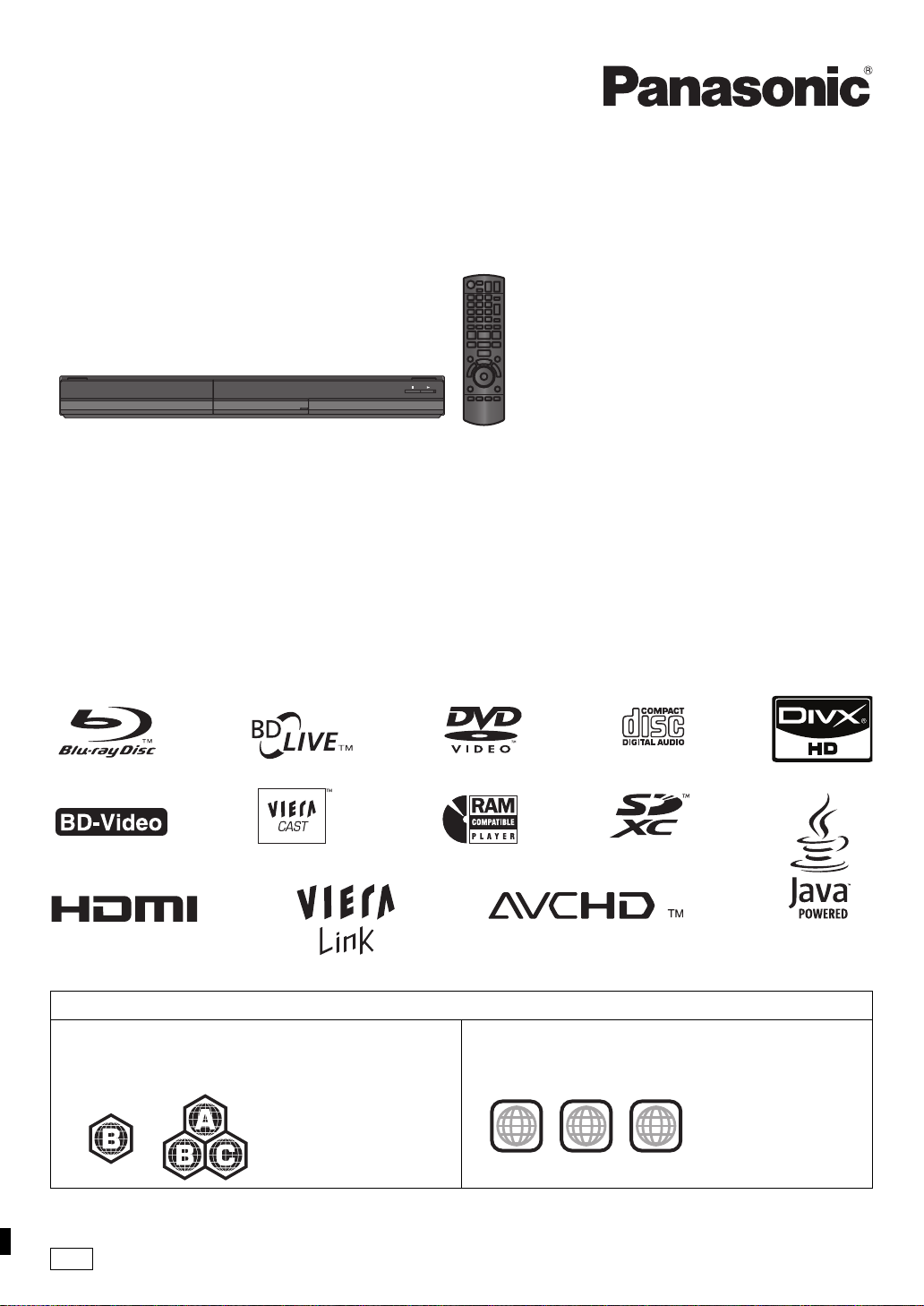
Operating Instructions
2
ALL
3
5
2
Blu-ray Disc Player
Model No. DMP-BD65
The illustration shows the image of DMP-BD65.
Dear customer
Thank you for purchasing this product.
For optimum performance and safety, please read these instructions carefully.
Before connecting, operating or adjusting this product, please read the instructions completely.
Please keep this manual for future reference.
DMP-BD45
Region management information
BD-Video
This unit plays BD-Video marked with labels containing the
region code B.
Example:
Model number suffix “EB” denotes UK model.
EB
DVD-Video
This unit plays DVD-Video marked with labels containing the
region number “2” or “ALL”.
Example:
VQT2H94
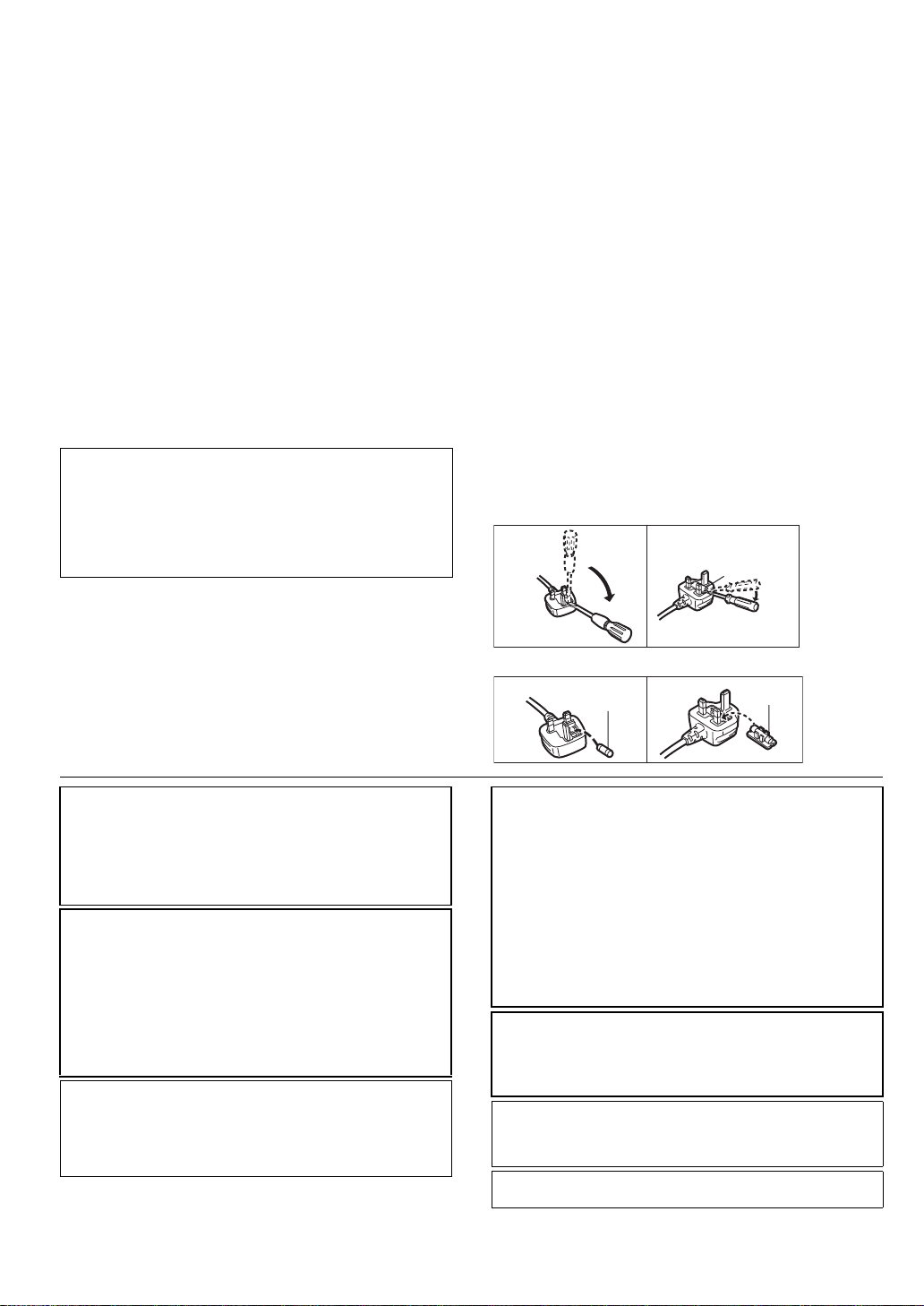
Caution for AC Mains Lead
Fuse cover
Figure A Figure B
Fuse cover
Figure A Figure B
Figure A Figure B
Fuse
(5 ampere)
Fuse
(5 ampere)
For your safety, please read the following text carefully.
This appliance is supplied with a moulded three pin mains
plug for your safety and convenience.
A 5-ampere fuse is fitted in this plug.
Should the fuse need to be replaced please ensure that the
replacement fuse has a rating of 5-ampere and that it is
approved by ASTA or BSI to BS1362.
Check for the ASTA mark Ï or the BSI mark Ì on the body
of the fuse.
If the plug contains a removable fuse cover you must ensure
that it is refitted when the fuse is replaced.
If you lose the fuse cover the plug must not be used until a
replacement cover is obtained.
A replacement fuse cover can be purchased from your local
dealer.
CAUTION!
IF THE FITTED MOULDED PLUG IS UNSUITABLE FOR
THE SOCKET OUTLET IN YOUR HOME THEN THE FUSE
SHOULD BE REMOVED AND THE PLUG CUT OFF AND
DISPOSED OF SAFELY.
THERE IS A DANGER OF SEVERE ELECTRICAL SHOCK
IF THE CUT OFF PLUG IS INSERTED INTO ANY
13-AMPERE SOCKET.
If a new plug is to be fitted please observe the wiring code as
stated below.
If in any doubt please consult a qualified electrician.
IMPORTANT
The wires in this mains lead are coloured in accordance with the
following code:
Blue: Neutral, Brown: Live.
As these colours may not correspond with the coloured markings
identifying the terminals in your plug, proceed as follows:
The wire which is coloured Blue must be connected t o the
terminal which is marked with the letter N or coloured Black or
Blue.
The wire which is coloured Brown must be connected to the
terminal which is marked with the letter L or coloured Brown or
Red.
WARNING: DO NOT CONNECT EITHER WIRE TO THE
EARTH TERMINAL WHICH IS MARKED WITH THE
LETTER E, BY THE EARTH SYMBOL Ó OR COLOURED
GREEN OR GREEN/YELLOW.
THIS PLUG IS NOT WATERPROOF—KEEP DRY.
Before use
Remove the connector cover.
How to replace the fuse
The location of the fuse differ according to the type of AC
mains plug (figures A and B). Confirm the AC mains plug fitted
and follow the instructions below.
Illustrations may differ from actual AC mains plug.
1. Open the fuse cover with a screwdriver.
2. Replace the fuse and close or attach the fuse cover.
CAUTION!
THIS PRODUCT UTILIZES A LASER.
USE OF CONTROLS OR ADJUSTMENTS OR PERFORMANCE
OF PROCEDURES OTHER THAN THOSE SPECIFIED HEREIN
MAY RESULT IN HAZARDOUS RADIATION EXPOSURE.
DO NOT OPEN COVERS AND DO NOT REPAIR YOURSELF.
REFER SERVICING TO QUALIFIED PERSONNEL.
WARNING:
TO REDUCE THE RISK OF FIRE, ELECTRIC SHOCK OR
PRODUCT DAMAGE,
≥ DO NOT EXPOSE THIS APPARATUS TO RAIN, MOISTURE,
DRIPPING OR SPLASHING AND THAT NO OBJECTS FILLED
WITH LIQUIDS, SUCH AS VASES, SHALL BE PLACED ON
THE APPARATUS.
≥ USE ONLY THE RECOMMENDED ACCESSORIES.
≥ DO NOT REMOVE THE COVER (OR BACK); THERE ARE NO
USER SERVICEABLE PARTS INSIDE. REFER SERVICING TO
QUALIFI ED SERVICE PERSON NEL.
The socket outlet shall be installed near the equipment and
easily accessible.
The mains plug of the power supply cord shall remain
readily operable.
To completely disconnect this apparatus from the AC Mains,
disconnect the power supply cord plug from AC receptacle.
2
VQT2H94
CAUTION!
≥DO NOT INSTALL OR PLACE THIS UNIT IN A BOOKCASE,
BUILT-IN CABINET OR IN ANOTHER CONFINED SPACE.
ENSURE THE UNIT IS WELL VEN TILATED. TO PREV ENT RISK
OF ELECTRIC SHOCK OR FIRE HAZARD DUE TO
OVERHEATING, ENSURE THAT CURTAINS AND ANY OTHER
MATERIALS DO NOT OBSTRUCT THE VENTILATION VENTS.
≥DO NOT OBSTRUCT THE UNIT’S VENTILATION OPENINGS
WITH NEWSPAPERS, TABLECLOTHS, CURTAINS, AND
SIMILAR ITEMS.
≥DO NOT PLACE SOURCES OF NAKED FLAMES, SUCH AS
LIGHTED CANDLES, ON THE UNIT.
≥DISPOSE OF BATTERIES IN AN ENVIRONMENTALLY
FRIENDLY MANNER.
CAUTION
Danger of explosion if battery is incorrectly replaced.
Replace only with the same or equivalent type
recommended by the manufacturer. Dispose of used
batteries according to the manufacturer’s instructions.
This product may receive radio interference caused by
mobile telephones during use. If such interference is
apparent, please increase separation between the product
and the mobile telephone.
THIS UNIT IS INTENDED FOR USE IN MODERATE
CLIMATES.

Table of contents
Getting started
Caution for AC Mains Lead . . . . . . . . . . .2
Accessory. . . . . . . . . . . . . . . . . . . . . . . . .4
Unit and media care. . . . . . . . . . . . . . . . .4
Control reference guide . . . . . . . . . . . . . .5
Playable discs/Cards/USB devices . . . . .6
Connections and settings
STEP 1 : Connecting to a TV . . . . . . . . . .8
STEP 2 : Connecting to
an amplifier/receiver . . . . . . . .9
STEP 3 : Connecting to
a broadband network
[BD65]. . .10
STEP 4 : Connecting AC mains lead . . .11
STEP 5 : Setting. . . . . . . . . . . . . . . . . . .12
STEP 6 : Reprogramming the remote
control . . . . . . . . . . . . . . . . . .14
Playback
Reference
Troubleshooting guide. . . . . . . . . . . . . . 30
Messages . . . . . . . . . . . . . . . . . . . . . . . 32
Audio Information . . . . . . . . . . . . . . . . . 33
About MP3/JPEG/DivX/AVCHD/MPEG2
files . . . . . . . . . . . . . . . . . . . . . . . . . . . . 34
Specifications . . . . . . . . . . . . . . . . . . . . 36
Safety precautions. . . . . . . . . . . . . . . . . 36
Supplemental information . . . . . . . . . . . 37
Glossary . . . . . . . . . . . . . . . . . . . . . . . . 38
Index . . . . . . . . . . . . . . . . . . . . Back cover
About descriptions in these operating
instructions
≥ Instructions f or operations are generally described
using the remote control.
≥ These operating inst ructions are applicable to models
DMP-BD65 and DMP-BD45. Unless otherwise
indicated, illustrations in these operating instructions
are of DMP-BD65.
[BD65] [BD45] : indicates features applicable to
DMP-BD65 and DMP-BD45, respectively.
Getting startedConnections and settingsPlaybackSettingsReference
Inserting or removing a media . . . . . . . .15
FUNCTION menu. . . . . . . . . . . . . . . . . .15
Playing video contents . . . . . . . . . . . . . .16
Playing still pictures . . . . . . . . . . . . . . . .20
Playing music. . . . . . . . . . . . . . . . . . . . .21
Linked operations with the TV
(VIERA Link “HDAVI Control™”) . . . . . .22
™
Enjoying VIERA CAST
[BD65] . . . . . . . . .23
Settings
Playback menu. . . . . . . . . . . . . . . . . . . .24
Setup menu . . . . . . . . . . . . . . . . . . . . . .26
Firmware updating (> 14)
Sales and Support Information
Customer Care Centre
≥ For customers within the UK: 0844 844 3852
≥ For customers within the Republic of Ireland:
01 289 8333
≥ Visit our website for product information
www.
panasonic.co.uk
≥ E-mail: cust omer.care@panasonic.co.uk
Direct Sales at Panasonic UK
≥ For customers: 0844 844 3856
≥ Order accessory and consumable items for your
product with ease and confidence by phoning our
Customer Care Centre Monday–Thursday 9:00
a.m.–5:30 p.m., Friday 9:30 a.m.–5:30 p.m.
(Excluding public holidays)
≥ Or go on line through our Internet Accessory
ordering application at www.pas-europe.com
≥ Most major credit and debit cards accepted.
≥ All enquiries transactions and distribution facilities
are provided directly by Panasonic UK Ltd.
≥ It couldn’t be simpler!
≥ Also available through our Internet is direct shopping
for a wide range of finished products, take a browse
on our website for further details.
Interested in purchasing an extended guarantee?
Please call 0870 240 6284 or visit our website
www.panasonic.co.uk/guarantee
.
.
VQT2H 94
3
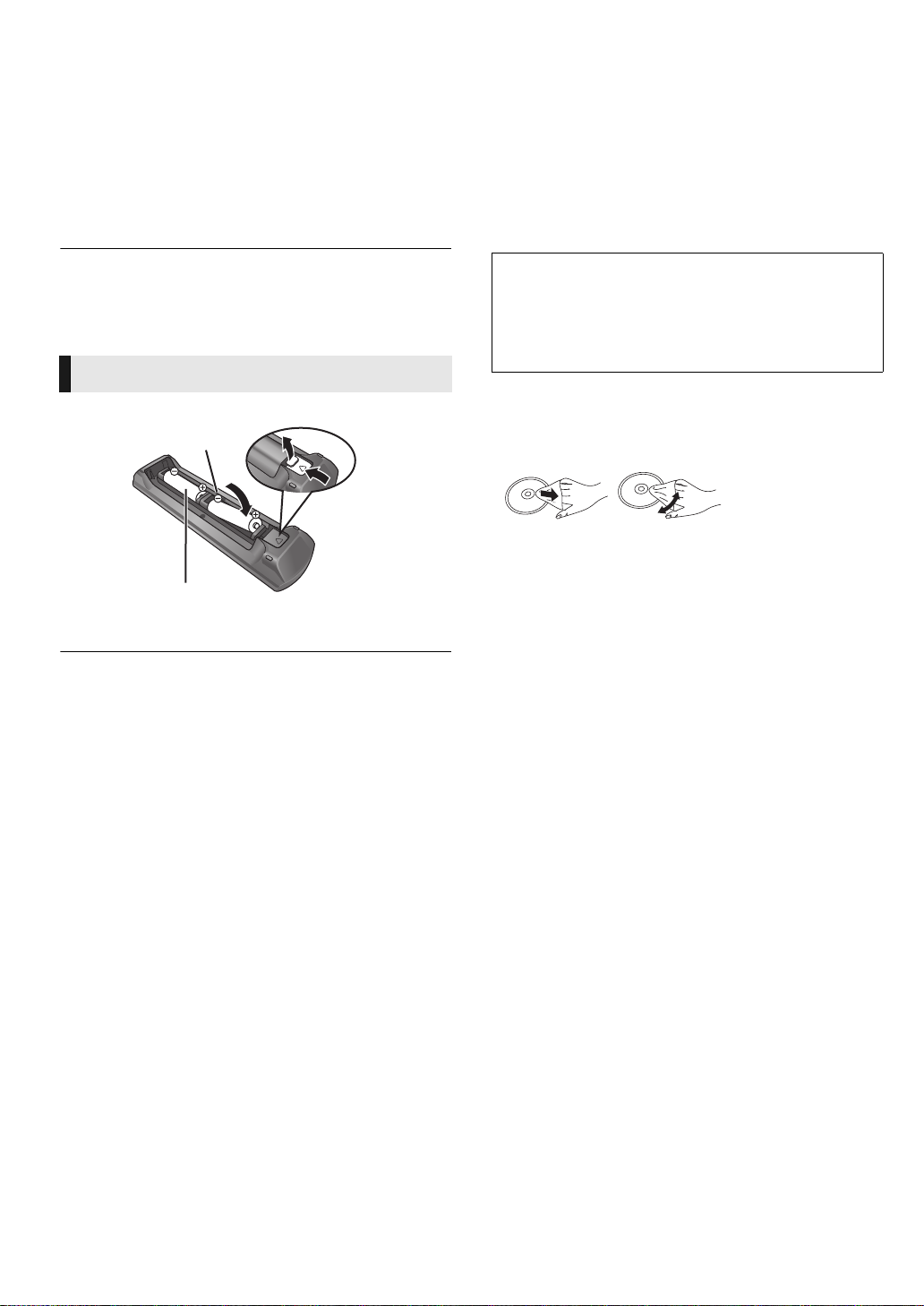
Getting started
R6/LR6, AA
(Alkaline or manganese batteries)
DO
DO NOT
Accessory
Unit and media care
Check the supplied accessories before using this unit.
1 Remote control
[BD65] (N2QAKB000077)
[BD45] (N2QAKB000079)
2 Batteries for remote control
1 AC mains lead
(K2CZ3YY00005)
≥ Product numbers correct as of December 2009. These may be subject to
change.
≥ Do not use AC mains lead with other equipment.
Using the remote control
Insert so the poles (i and j) match those in the remote control.
Point it at remote control signal sensor on this unit. (> 5)
Mishandling of batteries can cause electrolyte leakage which can damage
items the fluid contacts and may cause a fire.
≥ Do not mix old and new batteries or different types at the same time.
≥ Do not heat or expose to flame .
≥ Do not leave the battery(ies) in an automobile exposed to direct sunlight
for a long period of time with doors and windows closed.
≥ Do not take apart or short circuit.
≥ Do not attempt to recharge alkaline or manganese batteries.
≥ Do not use batteries if the covering has been peeled off.
Remove batteries if the remote control is not going to be used for a long
period of time. Store in a cool, dark place.
∫ Clean this unit with a soft, dry cloth
≥ Never use alcohol, paint thinner or benzine to clean this
unit.
≥ Before using chemically treated cloth, carefully read the
instructions that came with the cloth.
∫ Clean the lens with the lens cleaner
Lens cleaner: RP-CL720E
≥ This lens cleaner may not be available for sale in all
countries, e.g. not available in Germany, please consult
your Panasonic dealer for advice.
≥ This lens cleaner is primarily for use on Panasonic DVD
recorders (DIGA), but it is also suitable for use on this
unit.
∫ Clean discs
Wipe with a damp cloth and then wipe dry.
∫ Disc and card handling precautions
≥ Handle discs by the edges to avoid inadvertent scratches or
fingerprints on the disc.
≥ Do not attach labels or stickers to discs.
≥ Do not use record cleaning sprays, benzine, thinner, static
electricity prevention liquids or any other solvent.
≥ Clean any dust, water, or foreign matter from the terminals
on the rear side of the card.
≥ Do not use the following discs:
– Discs with exposed adhesive from removed stickers or
labels (rented discs etc).
– Discs that are badly warped or cracked.
– Irregularly shaped discs, such as heart shapes.
∫ To dispose or transfer this unit
The unit may keep the user settings information in the unit. If
you discard this unit either by disposal or transfer, then follow
the procedure to return all the settings to the factory presets to
delete the user settings. (> 30, “To return all settings to the
factory preset.”)
≥ The operation history may be recorded in the memory of
this unit.
4
VQT2H94
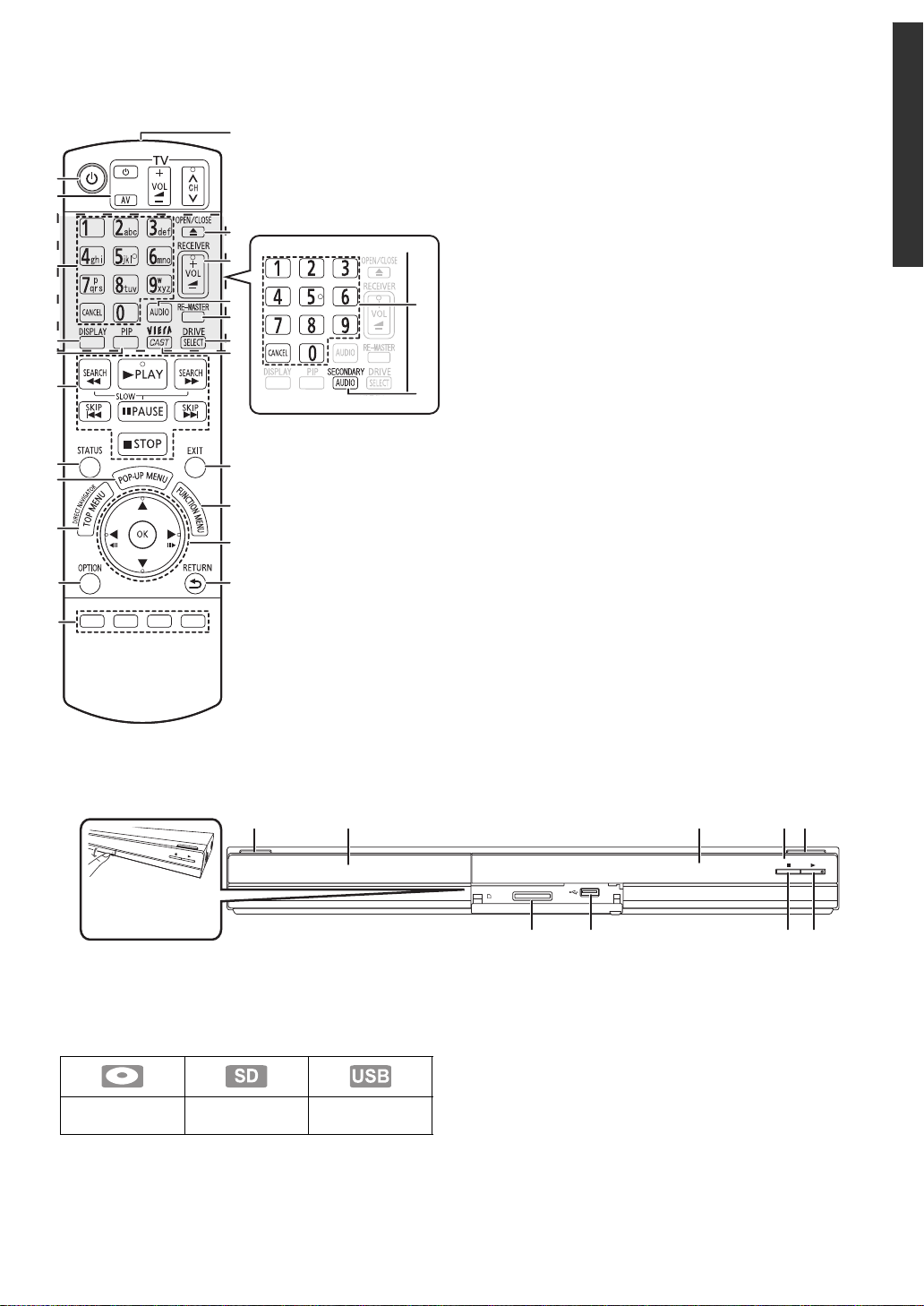
Control reference guide
1
2
3
4
5
6
7
9
8
11
20
19
22
21
16
17
18
14
13
12
10
23
3
15
[BD45]
SD CARD
1 2 3 54
76 8 9
Pull to flip down
the front panel.
1 Standby/on switch (Í/I) (> 12)
Press to switch the unit from on to standby mode or vice
versa. In standby mode, the unit is still consuming a small
amount of power.
2 Disc tray (> 15)
3 Display
The indicator blinks when reading data from a disc, a card
or a USB device, or writing data to a card.
4 Remote control signal sensor
Distance: Within approx. 7 m
Angle: Approx. 20e up and down, 30e left and right
5 Open or close the disc tray (> 15)
6SD card slot (> 15)
7 USB port (> 15)
8Stop (> 16)
9 Start play (> 16)
Rear panel terminals (> 8–11)
Disc indicator SD card indicator
USB device
indicator
1 Turn the unit on and off (> 12)
2 TV operation buttons (> 14)
You can operate the TV through the unit’s remote control.
[Í TV] : Turn the television on and off
[AV] : Switch the input select
[ijVOL] : Adjust the volume
[WXCH] : Channel select
3 Select title numbers, etc./Enter numbers or characters
(> 23)
[CANCEL] : Cancel
4 Show playback menu (> 24)
5 Switch on/off Secondary Video (Picture-in-picture) (> 18)
6 Basic playback control buttons (> 16)
7 Show status messages (> 16)
8 Show Pop-up menu (> 16)
9 Show Top menu/DIRECT NAVIGATOR (> 16)
10 Show OPTION menu (> 17)
11 Coloured buttons (red, green, yellow, blue)
These buttons are used when;
≥ Operating a BD-Video disc that includes Java
applications (BD-J).
≥ Displaying “Title View” and “Album View” screens.
(> 20)
≥ Operating contents of VIERA CAST. [BD65](> 23)
12 Transmit the remote control signal
13 Open or close the disc tray (> 15)
TM
CAUTION
Do not place objects in front of the unit. The disc tray may
collide with objects when it is opened, and this may cause
injury.
14 Adjust the volume of an amplifier/receiver.(> 14)
15 Select audio (> 16)
16 Reproduce more natural audio (> 17)
17 Select drive (BD/DVD/CD, SD card or USB device)
(> 15)
18 [BD65] Displays the Home screen of the VIERA CAST
(> 23)
19 Exit the menu screen
20 Show FUNCTION menu (> 15)
21 Selection/OK, Frame- by-frame (> 16)
22 Return to previous screen
23 [BD45] Switch on/off Secondary A udio (> 18)
Getting started
VQT2H 94
5
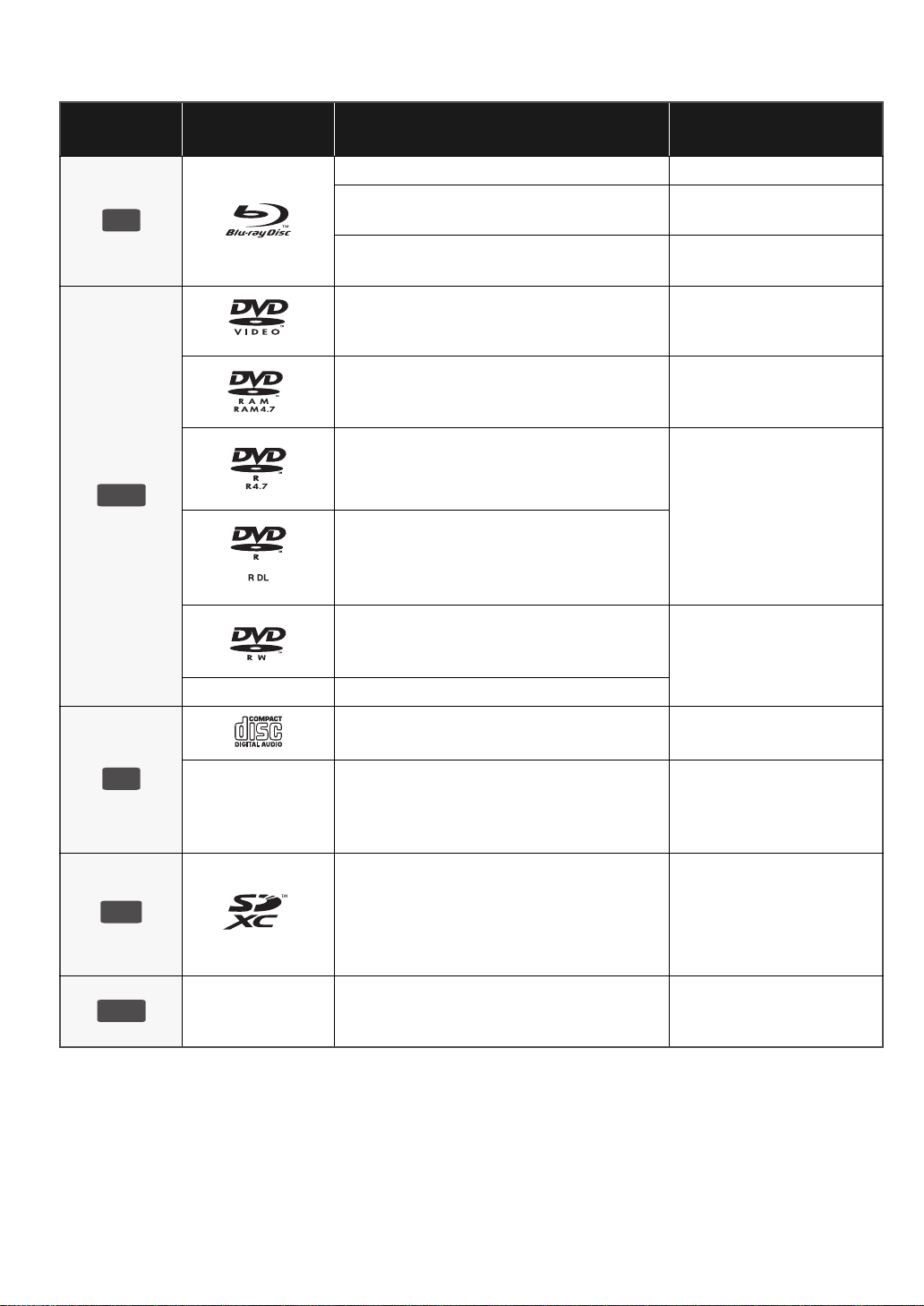
Playable discs/Cards/USB devices
DVD
SD
USB
Type
BD
Logo
examples
Type detail Playable contents*
BD-Video Video
BD-RE
BD-R
DVD-Video Video
DVD-RAM
DVD-R
DVD-R DL
Video
JPEG
Video
®
DivX
Video
AVCHD
JPEG
Video
AVCHD
DivX
MP3
JPEG
DVD-RW
—
+R/+RW/+R DL
Music CD Music [CD-DA]
CD
—
CD-R
CD-RW
SD Memory Card (from 8 MB to 2 GB)
(Including miniSD Card and microSD Card)
SDHC Memory Card (from 4 GB to 32 GB)
(Includes microSDHC Card)
SDXC Memory Card (48 GB, 64 GB)
(Includes microSDXC Card)
—
* See page 7, 34–35 for more information on the types of content that can be played.
USB device
(up to 128 GB)
Video
AVCHD
DivX
Music [CD-DA]
MP3
JPEG
MPEG2
AVCHD
JPEG
DivX
MP3
JPEG
6
VQT2H94
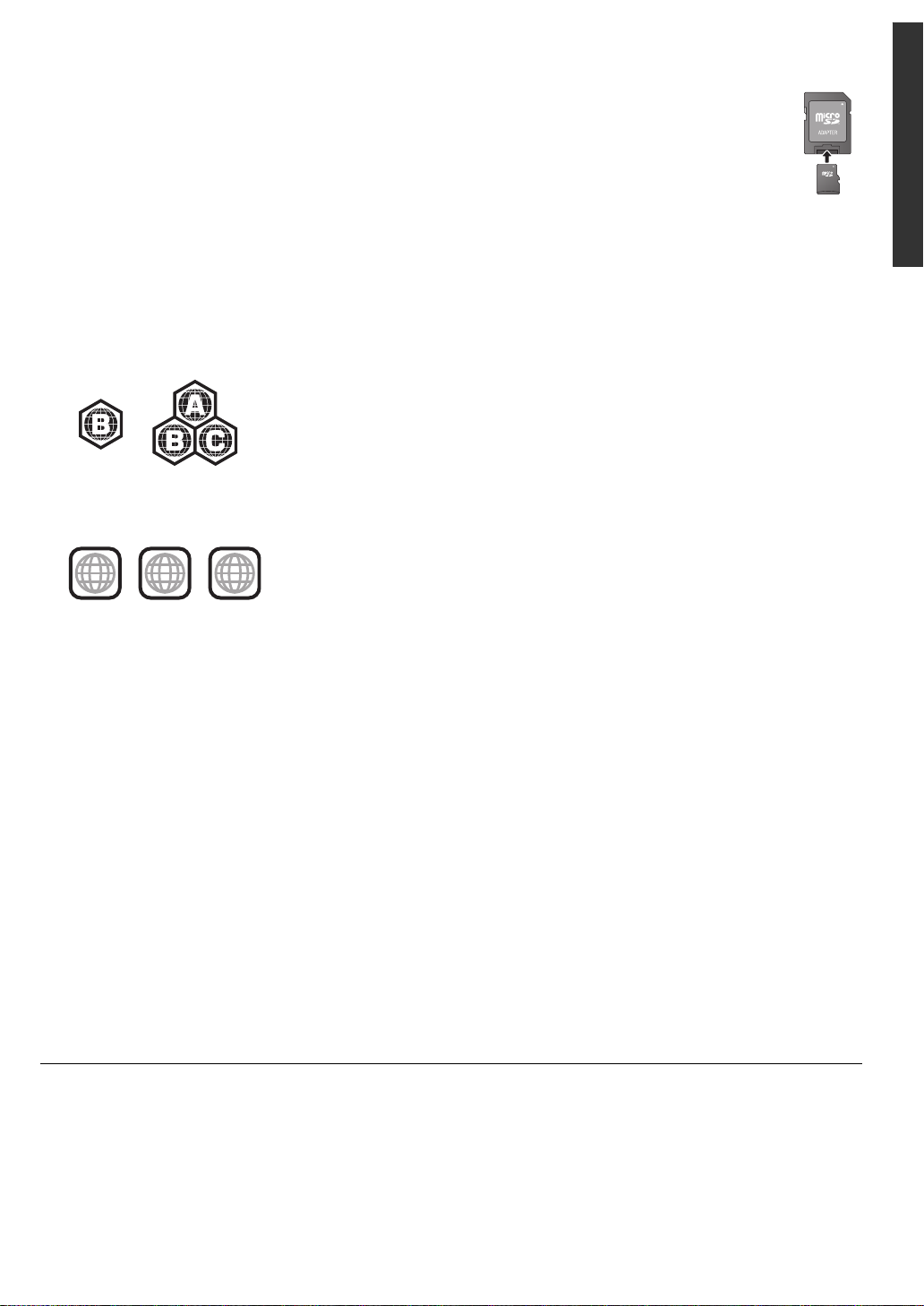
∫ Discs that cannot be played in this unit
2
ALL
3
5
2
Any other disc that is not specifically supported or
previously described.
≥ 2.6 GB and 5.2 GB DVD-RAM
≥ DVD-RAM that cannot be removed from their cartridges
≥ Super Audio CD
≥ Photo CD
≥ DVD-Audio
≥ Video CD and Super Video CD
≥ WMA discs
≥ HD DVD
∫ Region management information
BD-Video
This unit plays BD-Video marked with labels containing the
region code “B”.
Example:
DVD-Video
This unit plays DVD-Video marked with labels containing the
region number “2” or “ALL”.
Example:
∫ SD card
≥ MiniSD Cards, microSD Cards, microSDHC
Cards and microSDXC Cards can be used, but
must be used with an adaptor card. These are
usually supplied with such cards, or otherwise
customer provided.
≥ Keep the Memory Card out of reach of children
to prevent swallowing.
≥ To protect the card’s contents, move the record
prevention tab (on the SD card) to “LOCK”.
≥ This unit is co mpatible w ith S D Mem ory Cards that m eet S D
Card Specifications FAT12 and FAT16 formats, as well as
SDHC Memory Cards in FAT32 format (Does not support
long file name.) and SDXC Memory Cards in exFAT.
≥ If the SD card is used with incompatible computers or
devices, recorded contents may be erased due to the card
being formatted etc.
≥ Useable memory may be slightly less than the card
capacity.
∫ USB device
≥ This unit supports connecting a USB memory, digital
camera and video camera produced by Panasonic, etc. It is
not warranted that all USB devices will work with this unit.
≥ This unit does not support USB device charging.
≥ FAT12, FAT16 and FAT32 file systems are supported.
≥ This unit supports USB 2.0 High Speed.
∫ BD-RE, BD-R
Discs recorded in DR mode using Panasonic Blu-ray Disc
recorders may not playback the audio etc., correctly.
Getting started
∫ Finalize
DVD-R/RW/R DL, +R/+RW/+R DL and CD-R/RW recorded by
a recorder, etc. needs to be finalized by the recorder to play
on this unit. Please refer to the recorder’s instructions.
∫ BD-Video
This unit supports high bit rate audio (Dolby Digital Plus,
Dolby TrueHD, DTS-HD High Resolution Audio and DTS-HD
Master Audio) adopted in BD-Video. In order to enjoy these
audio formats, refer to page 33.
∫ Music CD
Operation and sound quality of CDs that do not conform to
CD-DA specifications (copy control CDs, etc.) cannot be
guaranteed.
≥ It may not be possible to play the above media in some cases due to the type of media, the condition of the recording, the recording method and how t he files
were created.
≥ The producers of the disc can control how discs are played. So you may not always be able to control play as described in these operating instructions. Read
the disc’s instructions carefully.
VQT2H 94
7
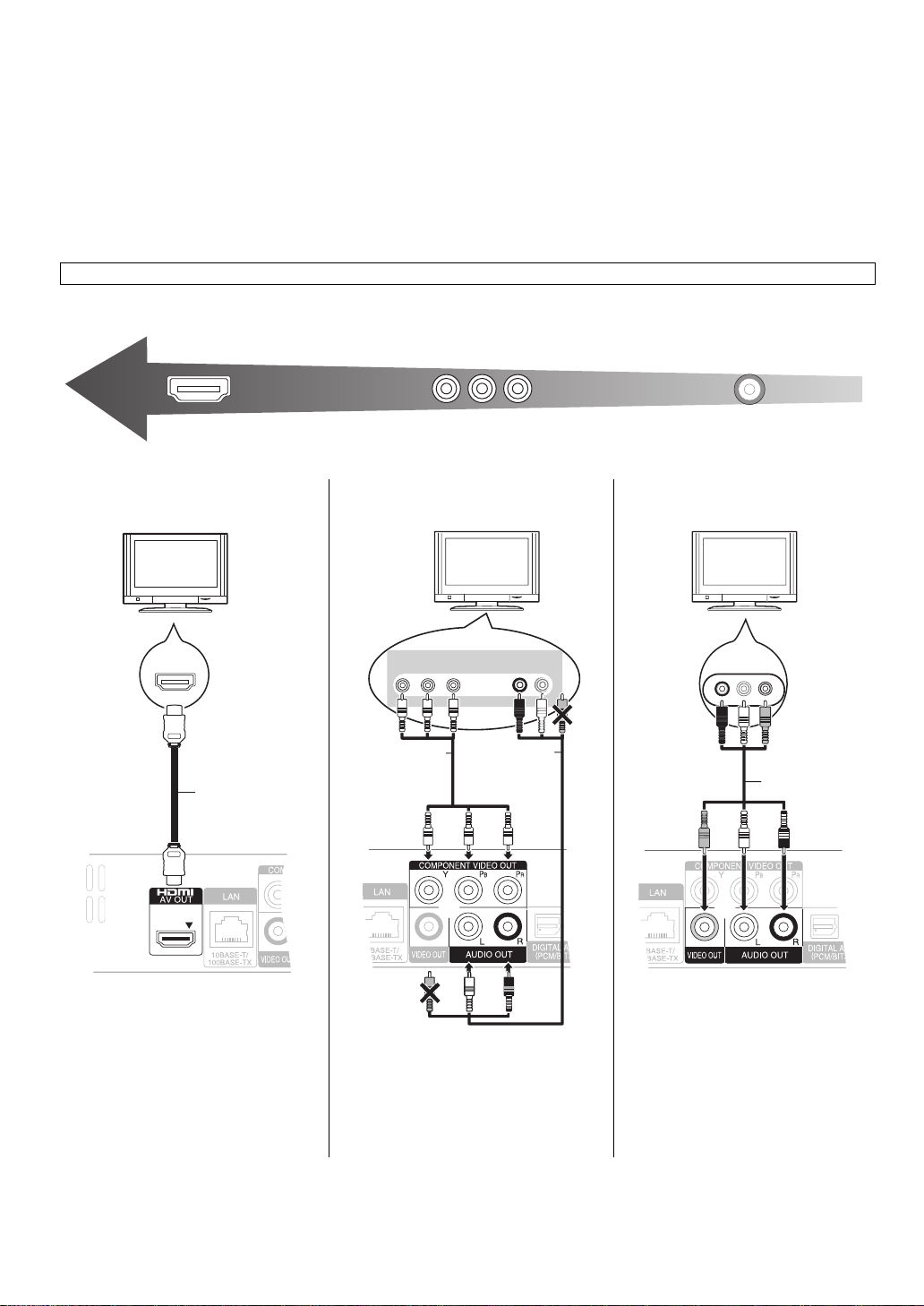
STEP 1 : Connecting to a TV
Highest Quality
(VIDEO)
Standard Quality
(VIDEO)
HDMI IN
HDMI cable
COMPONENT
VIDEO IN
AUDIO IN
R L
Component
Video cable
Audio/Video
cable
AUDIO IN
R L
VIDEO IN
Audio/Video cable
≥ Do not place the unit on amplifiers/receiver or equipment
that may become hot. The heat can damage the unit.
≥ Before making any connections we suggest you temporarily
disconnect all the units from AC power.
≥ Do not connect video signals through a video recorder. Due
to copy guard protection the picture may not be displayed
properly.
≥ Refer to page 33, about recommended settings for each
≥ Please use High Speed HDMI Cables that have the HDMI
logo (as shown on the cover). It is recommended that you
use Panasonic’s HDMI cable. When outputting 1080p
signal, please use HDMI cables 5.0 meters or less.
Recommended part number:
RP-CDHS15 (1.5 m), RP-CDHS30 (3.0 m),
RP-CDHS50 (5.0 m), etc.
piece of connected equipment.
BE SURE TO READ THE CAUTION FOR THE AC MAINS LEAD ON PAGE 2 BEFORE CONNECTION.
∫ Via an HDMI AV OUT terminal ∫ Via a COMPONENT VIDEO
OUT terminal
[BD65]
∫ Via a VIDEO OUT terminal
≥ The HDMI connection supports
VIERA Link “HDAVI Control” (> 22)
when used with a compatible
Panasonic TV.
≥ Set “HDMI Video Mode” [BD65]
“HDMI Audio Output” to “On” (> 28).
8
VQT2H94
and
≥ Connect terminals of the same
colour.
≥ Set “Component Resolution” to
“576p/480p”, “720p” or “1080i”.
(> 28)
≥ Set “HDMI Video Mode” to “Off”
(> 28).
≥ Connect terminals of the same
colour.
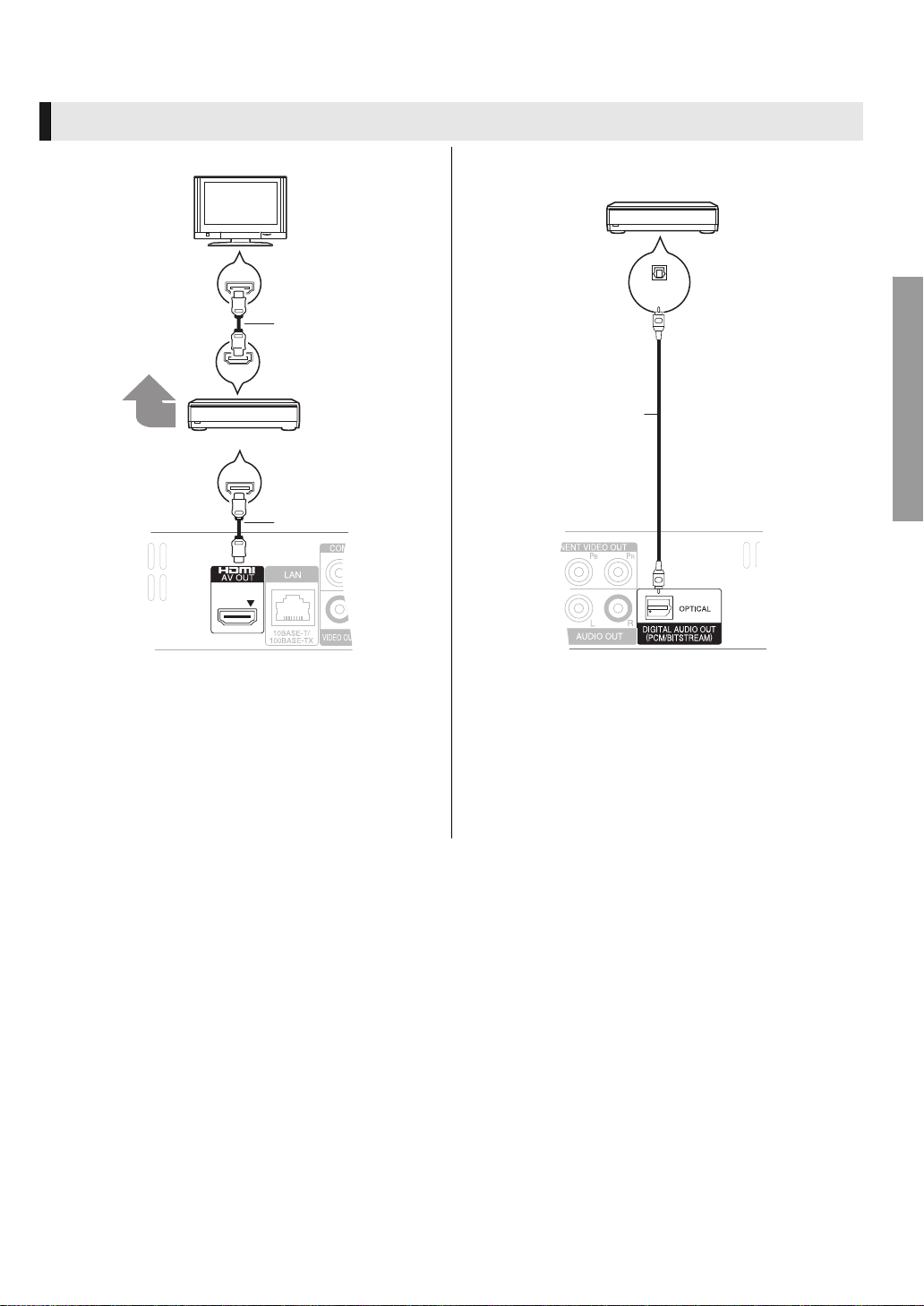
STEP 2 : Connecting to an amplifier/receiver
HDMI IN
HDMI IN
HDMI IN
HDMI OUT
Multi channel
speakers
Amplifier/receiver
HDMI cable
HDMI cable
OPTICAL IN
Amplifier/receiver
Optical cable
Digital Audio
∫ Via an HDMI AV OUT terminal ∫ Via an OPTICAL terminal
Connections and settings
≥ The HDMI connection supports VIERA Link “HDAVI
Control” (> 22) when used with a compatible Panasonic
TV.
≥ Set “HDMI Video Mode” [BD65]
“On” (> 28).
≥ Set “Digital Audio Output” depending on the used terminal
and connected amplifier/receiver. (> 27)
and “HDMI Audio Output” to
≥ When connecting a TV (> 8) with HDMI AV OUT terminal,
set “HDMI Audio Output” to “Off” (> 28).
≥ Set “Digital Audio Output” depending on the connected
amplifier/receiver (> 27)
VQT2H 94
9
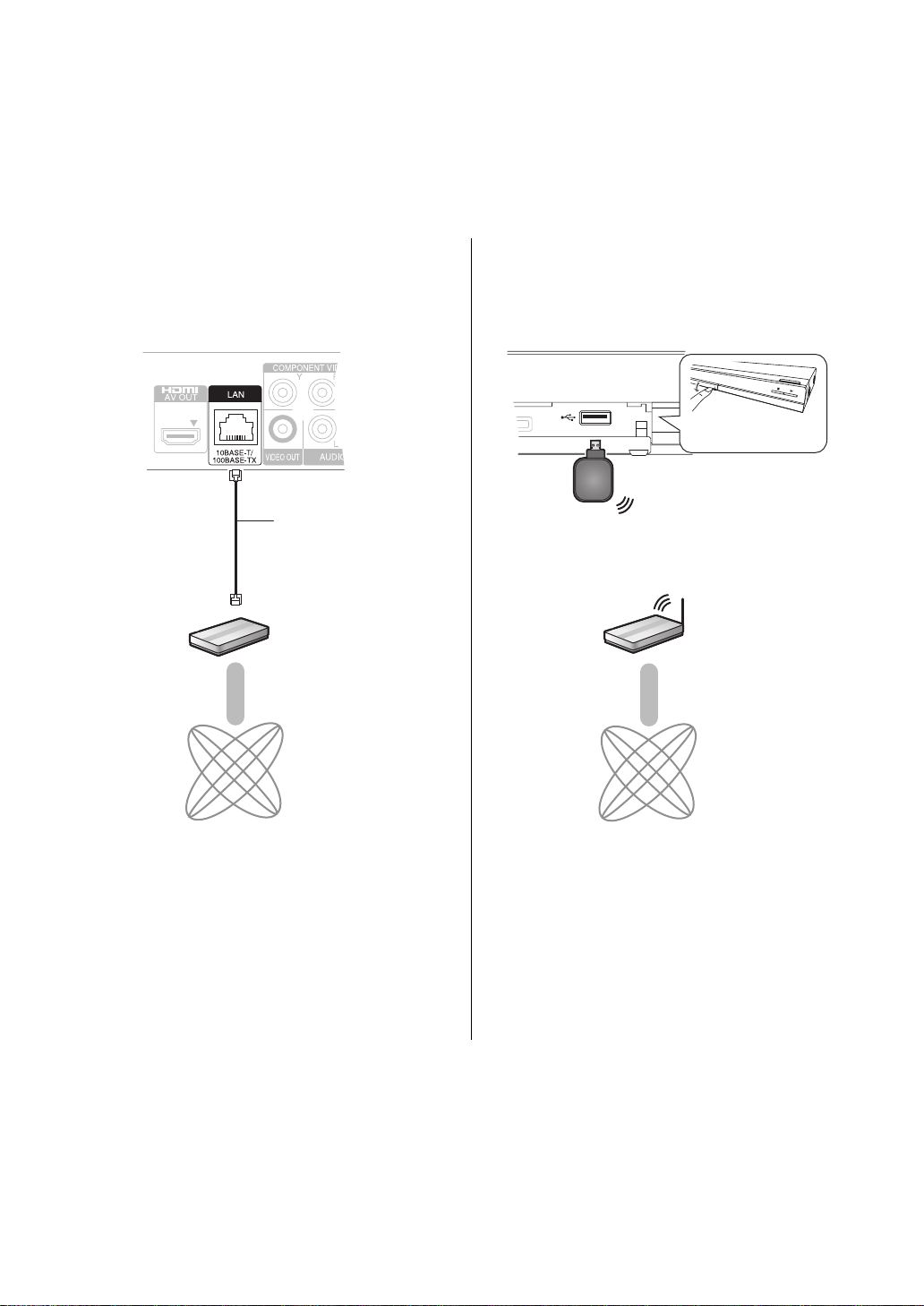
STEP 3 :
Broadband router, etc.
LAN Cable
(Straight)
Internet
Wireless router
(Access point), etc.
Pull to flip down
the front panel.
Wireless LAN Adaptor
Front of the unit
Internet
Connecting to a broadband network
[BD65]
The following services can be used when this unit is
connected to broadband.
≥ Firmware can be updated (> 14)
≥ You can enjoy the BD-Live (> 18)
≥ You can enjoy the VIERA CAST (> 23)
For details about connection method, refer to the instructions
supplied with the connected equipment.
≥ The unit is not compatible with public wireless LAN services
(Hotspot etc.) provided in airports, stations, cafes etc.
∫ Using LAN (ethernet) cable ∫ Using Wireless LAN Adaptor DY-WL10
(optional)
≥ Use shielded LAN cables when connecting to peripheral
devices.
≥ Inserting any cable other than a LAN cable in the LAN
terminal can damage the unit.
≥ Only the Wireless LAN Adaptor DY-WL10 (optional) can be
used.
≥ Read the operating instructions for the Wireless LAN
Adaptor DY-WL10 (optional) thoroughly when using it.
≥ For up to date compatibility information on your Wireless
router (Access Point) refer to
http://panasonic.jp/support/global/cs/
10
VQT2H94
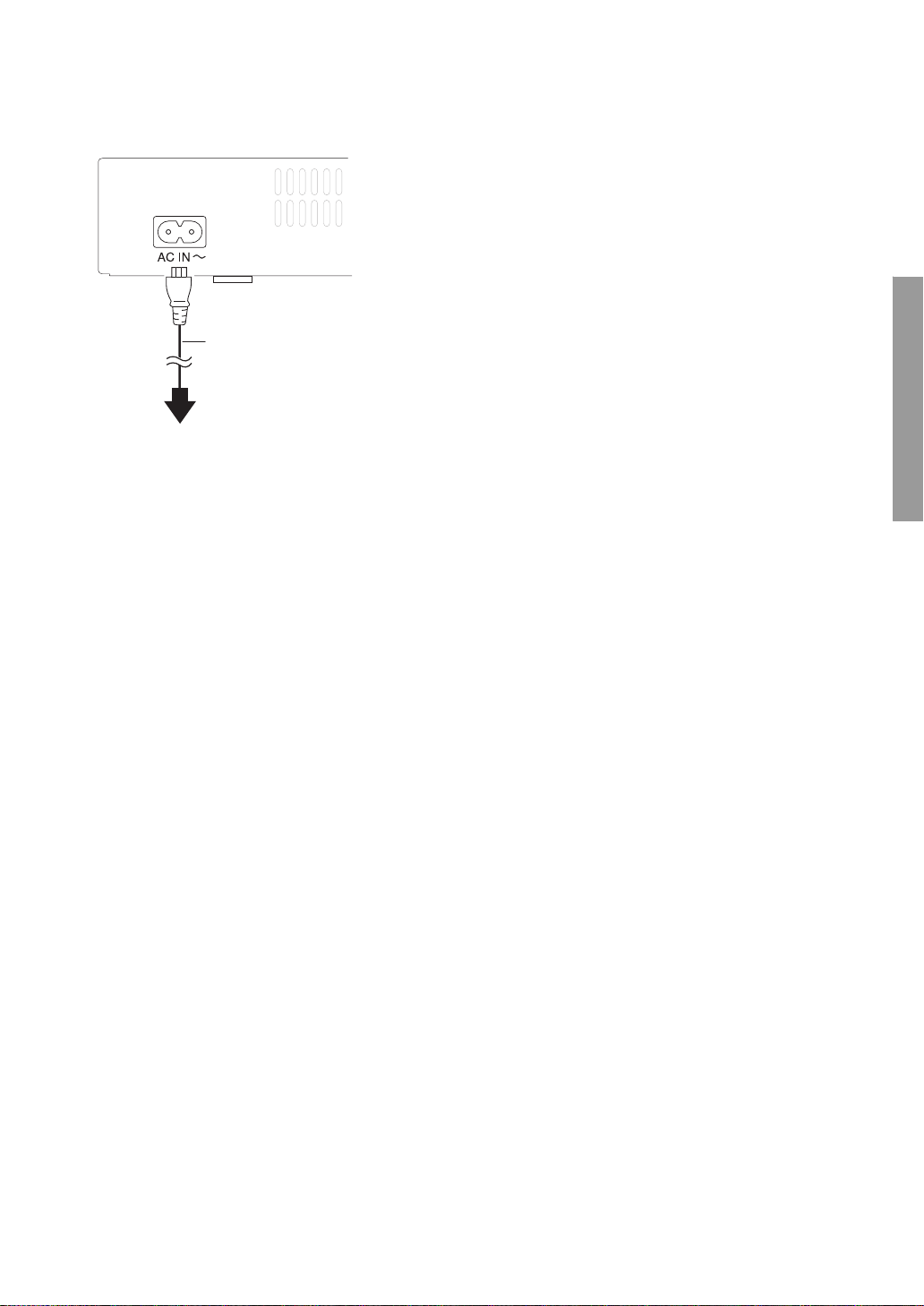
STEP 4 : Connecting AC mains lead
AC mains lead
(supplied)
To a household mains socket
(AC 220 to 240 V, 50 Hz)
≥ This unit consumes a small amount of AC power (“Quick
Start”: “Off”, approx. 0.2 W) even when turned off. In the
interest of power conservation, if you will not be using this
unit for an extended period of time, it can be disconnected.
Connections and settings
11
VQT2H 94
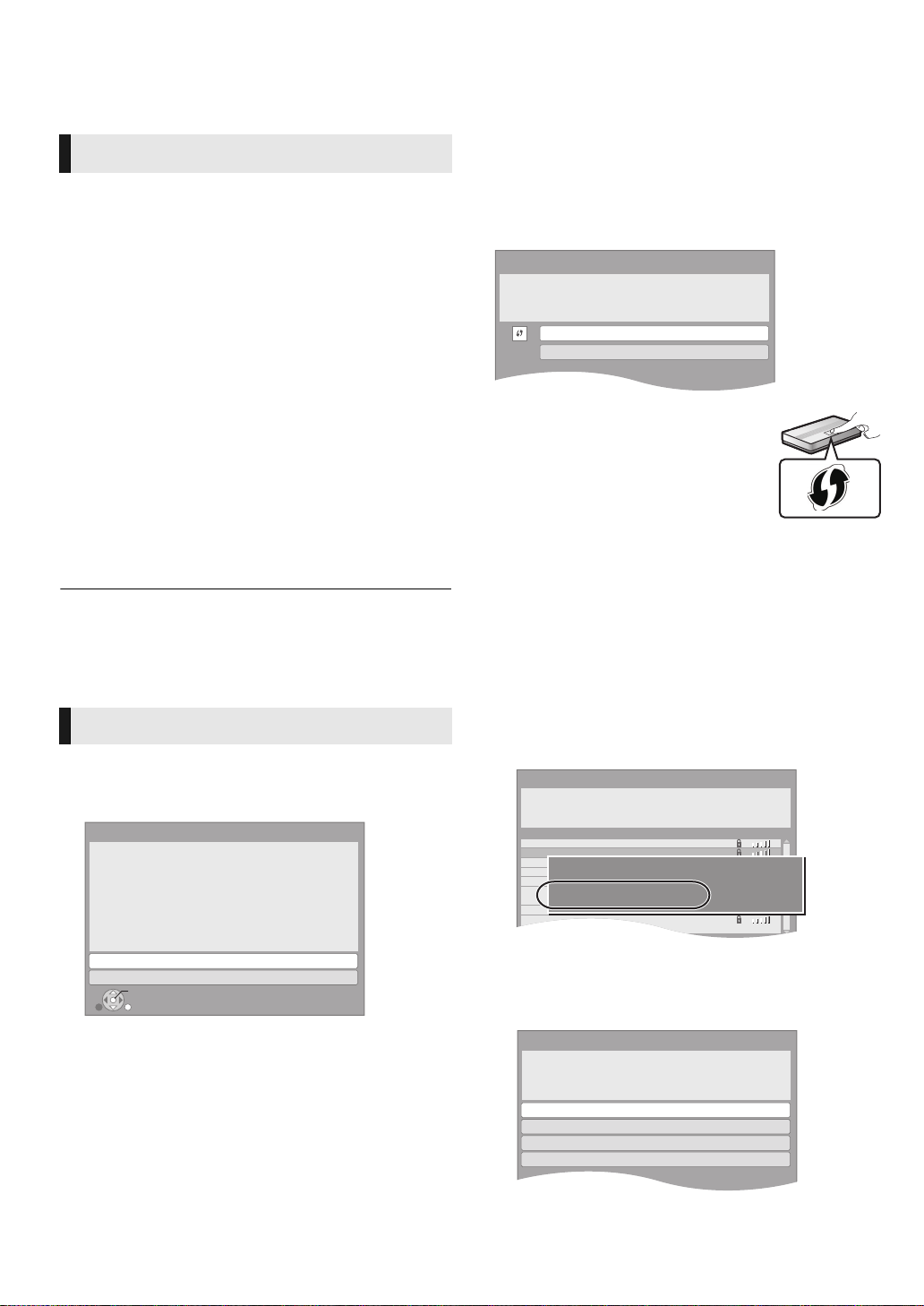
STEP 5 : Setting
Access Point Connection Setting
Select a connection method for access to
Wireless LAN.
Please refer to the operating instructions of
the access point about connection methods.
WPS (PUSH button)
Search for access point
*
1
e.g.
Access Point Connection Setting
Reception
Select an access point to connect with.
To search for access point again, please
select "Search again" below.
SSID
XXXXXXXXXX
XXXXXXXXXX
XXXXXXXXXX
XXXXXXXXXX
XXXXXXXXXX
XXXXXXXXXX
XXXXXXXXXX
XXXXXXXXXX
Search again
SSID
Wireless type
Authentication type
Encryption type
:XXXXXXXXXXXXXXX
:802.11n/g/b (2.4GHz)
:WPA-PSK
:AES
Access Point Connection Setting
WPA2-PSK (AES/TKIP)
WPA-PSK (AES/TKIP)
Open/Shared Key (WEP)
Open system
Select authentication type.
Easy Setting
∫ “Wireless” connection
If you select “Wireless” and “Wireless LAN Adaptor is not
connected.” is displayed, check that the Wireless LAN
Adaptor is fully inserted. Alternatively, disconnect and
reconnect it. If there is still no change in the display, consult
your dealer for advice.
After connecting your new player for the first time and
pressing [Í], a screen for the basic settings will appear.
Preparation
Turn on the television and select the appropriate video
input on the television.
1 Press [Í].
Setup screen appears.
If this unit is connected to a Panasonic TV (VIERA)
supporting HDAVI Control 2 or later via an HDMI cable,
then the setting information on the TV is acquired by this
TV.
2 Follow the on-screen instructions and
make the settings with [3, 4] and press
[OK].
“On-Screen Language”, “TV Aspect” and “Quick Start” are
set.(> 27 – 29)
[BD65]
After completing “Easy Setting”, you can perform
“Network Easy Setting”.
≥You can perform this setup anytime by selecting “Easy Setting” in the
Setup menu. (> 29)
≥ You can also change these settings individually. (> 27 – 29)
Network Easy Setting [BD65]
After completing “Easy Setting”, you will be asked to perform
“Network Easy Setting”.
Select “Wired” or “Wireless” and press [OK].
Network Easy Setting (Connection Test)
Select a connection mode.
Current setting : Wired
LAN cable connection:
Connect a LAN cable to the unit and select “Wired”.
Wireless LAN connection:
Connect the Wireless LAN Adaptor (DY-WL10) to the USB
port and select “Wireless”.
Wired
OK
RETURN
∫ “Wired” connection
Follow the on-screen instructions to make your connection settings.
≥ When you experience problems (> 13)
Wireless
Select “WPS (PUSH button)” or “Search for
access point” and then follow the on-screen
instructions and make the settings.
WPS (PUSH button):
If your Wireless router (Access point)
supports WPS (PUSH button), you can
easily perform the settings by pressing WPS
button on it.
WPS (Wi-Fi Protected Setup) is a standard that
facilitates settings relating to the connection
and security of wireless LAN devices.
1 Press WPS button or corresponding button of Wireless
router (Access point) until the lamp starts flashing.
≥ For details, refer to the operating instruction of Wireless
router (Access point).
2 Press [OK].
*1
Wi-Fi Protected Setup-compatible Wireless router (Access point) may
have the mark.
Search for access point:
Available Wireless routers (Access points) are searched and
listed. You can select the one to use from the list.
1 Press [3, 4] to select SSID*
point) you want to connect with. Then press [OPTION] to
show information of the selected router, make a note of
the authentication and encryption type.
≥ If you can not find the SSID*
2 Press [RETURN] and then press [OK].
Then select an item on the following screen which
corresponds to the authentication type noted down in step
1 above.
2
of Wireless router (Access
2
, select “Search again”.
12
VQT2H94
Follow the on-screen instructions to make the settings.
≥ Input your encryption key code in “Encryption Key”
supplied with your Wireless router (Access point).
