Page 1

Operating Instructions
Dear customer
Thank you for purchasing this product.
For optimum performance and safety, please read these instructions carefully.
BD/DVD Player
Model No. DMP-BD10
Before connecting, operating or adjusting this product, please read the instructions completely.
Please keep this manual for future reference.
Region management information
BD-Video
This unit plays BD-Video marked with labels containing the region code B.
DVD-Video
This unit plays DVD-Video marked with labels containing the region number or “ALL”.
Region Number
The United Kingdom, Republic
of Ireland and Continental
Europe
Australia and New Zealand 4
2
Region B
Example:
[The[United[Kingdom,[Republic[of[Ireland[
[and[Continental[Europe[
2
2 ALL
[Australia[and[New[Zealand[
4 ALL
3
5
2
3
4
EG GN
RQT8746-B
Page 2
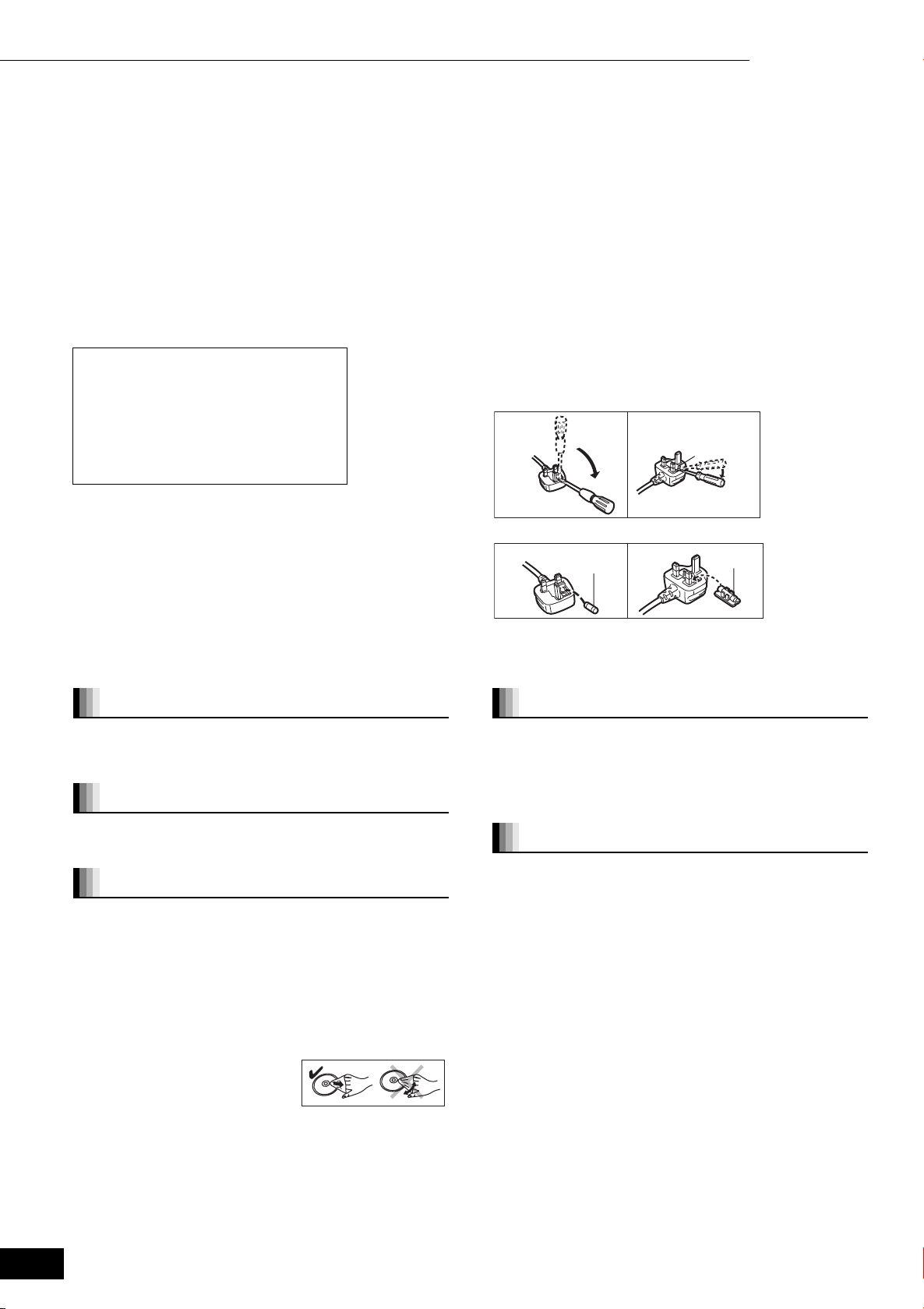
Getting started 11Caution for AC Mains Lead / Safety precautions / Disc handling / Maintenance
Caution for AC Mains Lead
(For the United Kingdom and Republic of Ireland)
For your safety, please read the following text carefully.
This appliance is supplied with a moulded three pin mains plug for
your safety and convenience.
A 5-ampere fuse is fitted in this plug.
Should the fuse need to be replaced please ensure that the
replacement fuse has a rating of 5-ampere and that it is approved by
ASTA or BSI to BS1362.
Check for the ASTA mark Ï or the BSI mark Ì on the body of the
fuse.
If the plug contains a removable fuse cover you must ensure that it is
refitted when the fuse is replaced.
If you lose the fuse cover the plug must not be used until a
replacement cover is obtained.
A replacement fuse cover can be purchased from your local dealer.
CAUTION!
IF THE FITTED MOULDED PLUG IS
UNSUITABLE FOR THE SOCKET OUTLET IN
YOUR HOME THEN THE FUSE SHOULD BE
REMOVED AND THE PLUG CUT OFF AND
DISPOSED OF SAFELY.
THERE IS A DANGER OF SEVERE
ELECTRICAL SHOCK IF THE CUT OFF PLUG
IS INSERTED INTO ANY 13-AMPERE
SOCKET.
If a new plug is to be fitted please observe the wiring code as stated
below.
If in any doubt please consult a qualified electrician.
IMPORTANT
The wires in this mains lead are coloured in accordance with the
following code:
Blue: Neutral, Brown: Live.
As these colours may not correspond with the coloured markings
identifying the terminals in your plug, proceed as follows:
The wire which is coloured Blue must be connected to the terminal
which is marked with the letter N or coloured Black or Blue.
The wire which is coloured Brown must be connected to the terminal
which is marked with the letter L or coloured Brown or Red.
WARNING: DO NOT CONNECT EITHER WIRE TO THE EARTH
TERMINAL WHICH IS MARKED WITH THE LETTER E, BY THE
EARTH SYMBOL Ó OR COLOURED GREEN OR GREEN/
YELLOW.
THIS PLUG IS NOT WATERPROOF—KEEP DRY.
Before use
Remove the connector cover.
How to replace the fuse
The location of the fuse differ according to the type of AC mains plug
(figures A and B). Confirm the AC mains plug fitted and follow the
instructions below.
Illustrations may differ from actual AC mains plug.
1. Open the fuse cover with a screwdriver.
Figure A Figure B
Figure A Figure B
Fuse cover
Fuse cover
2. Replace the fuse and close or attach the fuse cover.
Figure A Figure B
Fuse
(5 ampere)
Fuse
(5 ampere)
RQT8746
2
Safety precautions
Placement
Set the unit up on an even surface away from direct sunlight, high
temperatures, high humidity, and excessive vibration. These
conditions can damage the cabinet and other components, thereby
shortening the unit’s service life. Do not place heavy items on the unit.
Vol ta ge
Do not use high voltage power sources. This can overload the unit and
cause a fire. Do not use a DC power source. Check the source carefully
when setting the unit up on a ship or other place where DC is used.
AC mains lead protection
Ensure the AC mains lead is connected correctly and not damaged.
Poor connection and lead damage can cause fire or electric shock.
Do not pull, bend, or place heavy items on the lead.
Grasp the plug firmly when unplugging the lead. Pulling the AC
mains lead can cause electric shock. Do not handle the plug with
wet hands. This can cause electric shock.
Disc handling
Clean discs
Wipe with a damp cloth and then wipe dry.
Disc handling precautions
≥Do not attach labels or stickers to
discs (This may cause disc warping, rendering it unusable).
≥Do not write on the label side with a ball-point pen or other writing
instrument.
≥Do not use record cleaning sprays, benzine, thinner, static
electricity prevention liquids or any other solvent.
≥Do not use scratch-proof protectors or covers.
≥Do not use the following discs:
– Discs with exposed adhesive from removed stickers or labels
(rented discs etc).
– Discs that are badly warped or cracked.
– Irregularly shaped discs, such as heart shapes.
Foreign matter
Do not let metal objects fall inside the unit. This can cause electric
shock or malfunction.
Do not let liquids get into the unit. This can cause electric shock or
malfunction. If this occurs, immediately disconnect the unit from the
power supply and contact your dealer.
Do not spray insecticides onto or into the unit. They contain
flammable gases which can ignite if sprayed into the unit.
Service
Do not attempt to repair this unit by yourself. If sound is interrupted,
indicators fail to light, smoke appears, or any other problem that is
not covered in these instructions occurs, disconnect the AC mains
lead and contact your dealer or an authorized service center.
Electric shock or damage to the unit can occur if the unit is repaired,
disassembled or reconstructed by unqualified persons.
Extend operating life by disconnecting the unit from the power
source if it is not to be used for a long time.
Maintenance
Clean this unit with a soft, dry cloth
≥Never use alcohol, paint thinner or benzine to clean this unit.
≥Before using chemically treated cloth, read the instructions that
came with the cloth carefully.
≥Cleaning of the lens is generally not necessary.
≥Do not use any lens cleaners as they may damage the unit.
Page 3
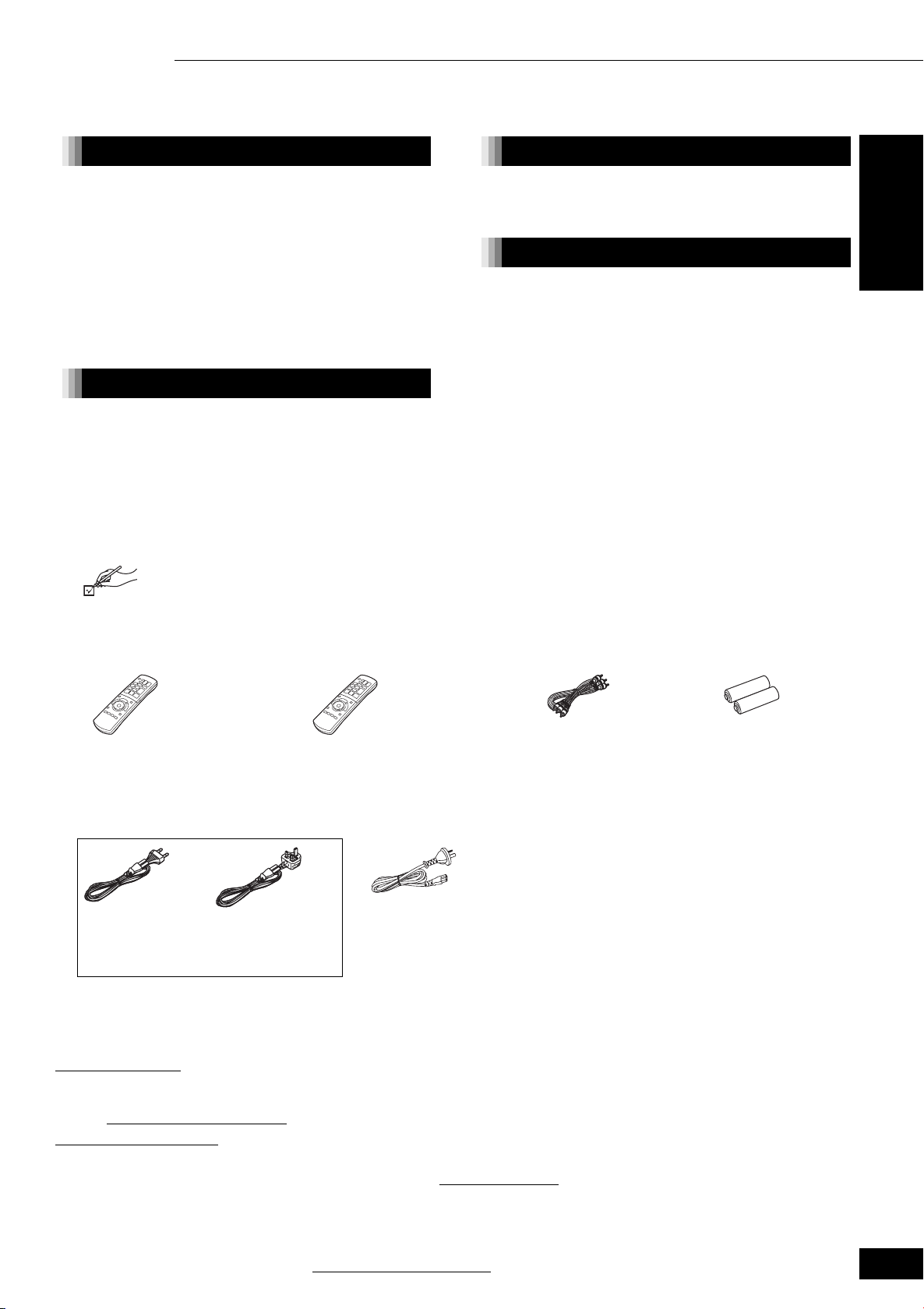
Table of contents
Getting started 11 Table of contents / Accessory information
Getting started
Caution for AC Mains Lead ................................ 2
Safety precautions .............................................. 2
Disc handling ....................................................... 2
Maintenance ........................................................ 2
Accessory information ....................................... 3
Disc information.................................................. 4
Control reference guide ...................................... 6
Connection .......................................................... 8
Easy Setting ....................................................... 11
Remote control setting ..................................... 11
Playback
Basic play .......................................................... 12
Adjusting picture and sound quality............... 14
Operations using menu screen ....................... 15
Playing MP3 files and still pictures ................. 16
Control with HDMI (HDAVI Control
TM
) ............. 18
Accessory information
Please check and identify the supplied accessories. Use numbers indicated in parentheses when asking for replacement parts.
(Product numbers correct as of August 2006. These may be subject to change.)
Settings
Changing settings with the
On-screen menu .............................................. 19
Changing the unit’s settings ............................ 21
Reference
Getting started
Frequently asked questions............................. 25
Troubleshooting guide ..................................... 25
Messages ............................................................ 28
Specifications .................................................... 29
Glossary ............................................................. 30
Index .................................................... Back cover
∏ Remote control ∏ Audio/Video cable ∏ Batteries
\For\the\United\Kingdom,\Republic\of\
\Ireland\and\Continental\Europe\
(EUR7658Y90) (EUR7658YA0) (K2KA6BA00003)
∏ AC mains lead
\For\the\United\Kingdom,\Republic\of\Ireland\and\
\Continental\Europe\
For the Continental
Europe
(K2CQ2CA00002) (K2CT3CA00004) (K2CJ2DA00011)
≥For use with this unit only. Do not use it with other equipment.
Also, do not use cords for other equipment with this unit.
\For\the\United\Kingdom\and\Republic\of\Ireland\
∫ Sales and Support Information
Customer Care Centre
≥For customers within the UK: 08705 357357
≥For customers within the Republic of Ireland: 01 289 8333
≥Visit our website for product information
≥E-mail: customer.care@panasonic.co.uk
Direct Sales at Panasonic UK
≥Order accessory and consumable items for your product with ease and confidence by phoning our Customer Care Centre Monday–Thursday
9:00am–5:30pm, Friday 9:30am–5:30pm (Excluding public holidays).
≥Or go on line through our Internet Accessory ordering application at www.panasonic.co.uk
≥Most major credit and debit cards accepted.
≥All enquiries transactions and distribution facilities are provided directly by Panasonic UK Ltd.
≥It couldn’t be simpler!
≥Also available through our Internet is direct shopping for a wide range of finished products, take a browse on our website for further details.
Interested in purchasing an extended guarantee?
Please call 0870 240 6284 or visit our website www.panasonic.co.uk/guarantee
For the United
Kingdom and
Republic of Ireland
\For\Australia\and\New\Zealand\
\For\Australia\and\New\Zealand\
.
for remote control
RQT8746
3
Page 4
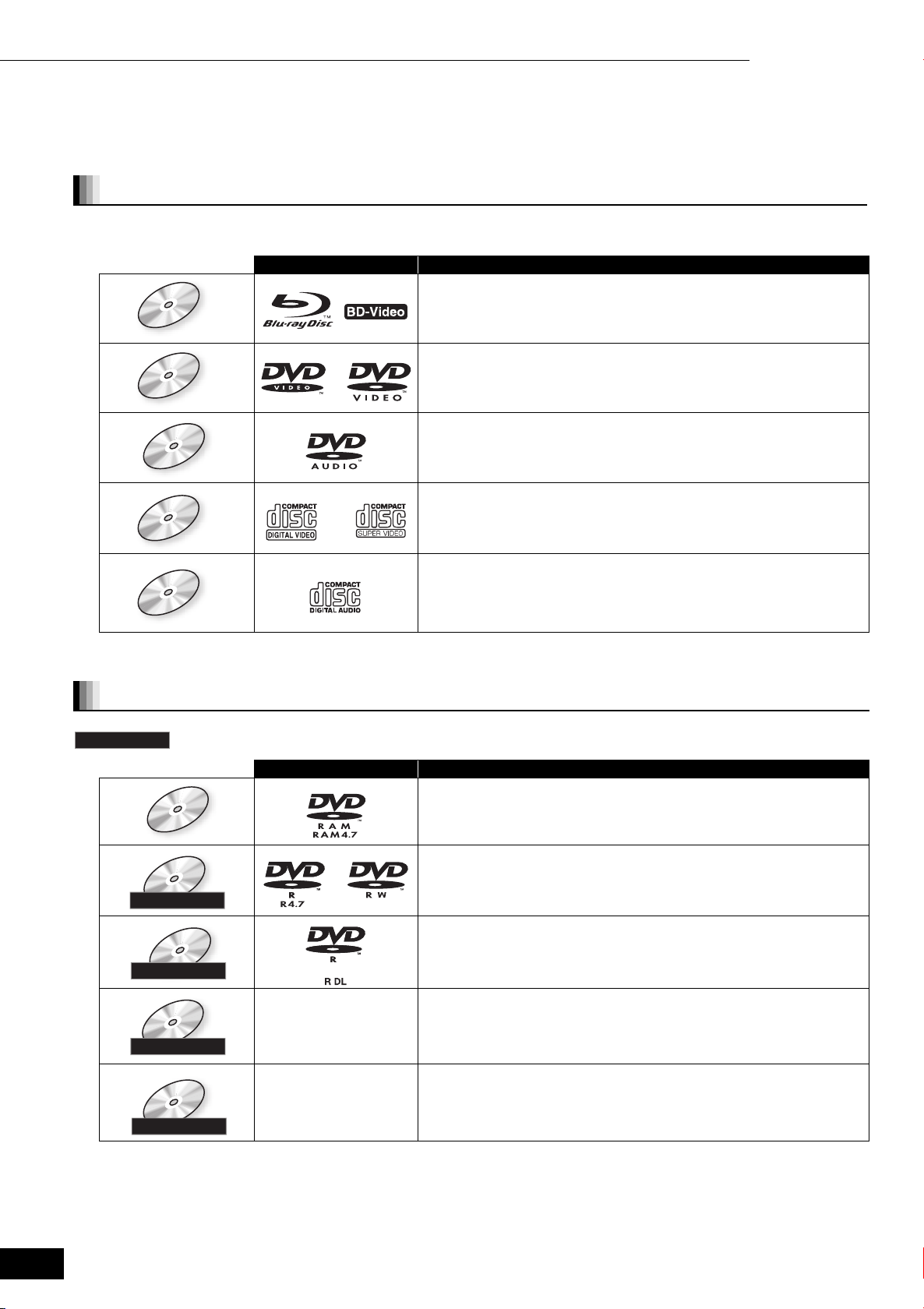
BD-Video
DVD-Video
DVD-Audio
Video CD
DVD-RAM
DVD-R/RW
DVD-R DL
L+R/+RW/+R DL
L
CD-R/RW
Getting started 11 Disc information
Disc information
This unit is compatible with a variety of disc types and formats, including both packaged discs and recorded discs. Use the following chart to learn
more about the discs that can be played on this unit.
Packaged discs
This chart shows the different type of retail/commercial discs you can use, and also includes the industry-standard logos that should appear on
the discs and/or packaging.
Logo Features Indicated as
High Definition (HD) movie and music discs . . . . . . . . . . . . . . . . . .
BD-Video
[BD-V]
DVD-Video
DVD-Video
DVD-Audio
DVD-Audio
Video CD
Video CD
High quality movie and music discs. . . . . . . . . . . . . . . . . . . . . . . . .
High fidelity music discs. . . . . . . . . . . . . . . . . . . . . . . . . . . . . . . . . . [DVD-A]
Some DVD-Audio discs contain DVD-Video content.
Compact Discs (CD’s) that contain music and video.
Including SVCD (Conforming to IEC62107) . . . . . . . . . . . . . . . . . .
Compact Discs (CD’s) that contain audio and music. . . . . . . . . . . . [CD]
§
. . . . . . . . . . .
[DVD-V]
[DVD-V]
[VCD]
CDCDCD
§
To play DVD-Video content, set “DVD-Audio Video mode Playback” to “On” (➡ 21, “Disc” tab).
Recorded discs
This chart shows the different type of discs recorded with DVD recorders, DVD video cameras, personal computers, etc. that you can use.
Finalized
This mark means you must finalize (➡ 30, Glossary) the disc with the DVD recorder, etc. before playback.
Logo Formats Indicated as
≥Discs recorded using Version 1.1 of the DVD Video Recording
DVD-RAM
DVD-RAM
Format (a unified video recording standard). ................................ [DVD-VR]
≥JPEG formats................................................................................ [JPEG]
≥It may not be possible to play the above discs in some cases due to the type of discs, the condition of the recording, the recording method
RQT8746
4
DVD-R/RW
DVD-R/RW
Finalized
DVD-R DL
DVD-R DL
Finalized
+R/+RW/+R D
+R/+RW/+R D
Finalized
CD-R/RW
CD-R/RW
Finalized
and how the files were created.
≥Discs recorded using DVD-Video Format. ....................................
≥Discs recorded using Version 1.1 of the DVD Video Recording
Format (a unified video recording standard). ................................
≥Discs recorded using DVD-Video Format. ....................................
≥Discs recorded using Version 1.2 of the DVD Video Recording
Format (a unified video recording standard). ................................
≥Discs recorded using +VR (+R/+RW Video
—
—
Recording) format.........................................................................
≥CD-DA formats..............................................................................
≥VCD formats including SVCD (Conforming to IEC62107) ............
≥MP3 formats.................................................................................. [MP3]
≥JPEG formats................................................................................ [JPEG]
[DVD-V]
[DVD-VR]
[DVD-V]
[DVD-VR]
[DVD-V]
[CD]
[VCD]
Page 5
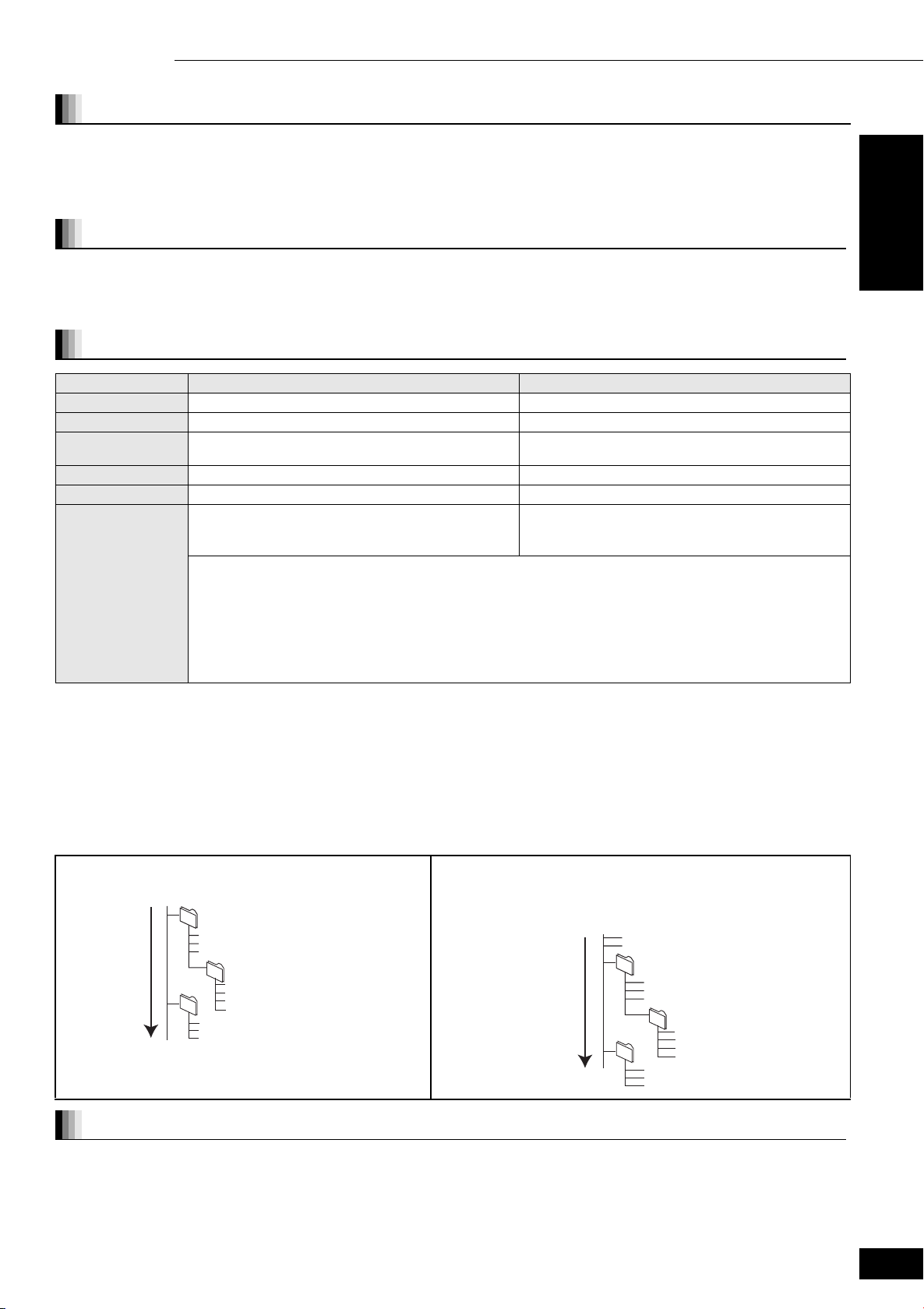
Getting started 11 Disc information
Regarding BD-Video
≥If the audio track of the disc was recorded with Dolby TrueHD, it will be output as Dolby Digital audio.
≥If the audio track of the disc was recorded with DTS-HD, it will be output as DTS audio.
≥When BD-J application (➡ 30, Glossary) is executed, operations may take a little more time than usual. Please wait, there is nothing wrong with
this unit.
≥When playing a two disc set of BD-Video, once the first disc finishes playing, video may continue to display even if playback has been stopped.
Regarding DVD-Audio
Some multi-channel DVD-Audio will prevent down-mixing (➡ 30, Glossary) of all or part of their contents if this is the manufacturer’s intention.
When playing such discs, or such parts of the disc, unless the number of connected speakers is the same as the disc’s channel specification,
audio will not be output properly (e.g. part of the audio is missing, multi-channel audio cannot be selected and audio is played in two channels).
Refer to the disc’s jacket for more information.
Tips for making MP3/JPEG files
File format MP3 JPEG
Playable discs
CD-R/RW
§1
DVD -RAM§2, CD-R/RW
Extension Files must have the extension “.mp3” or “.MP3”. Files must have the extension “.jpg” or “.JPG”.
Number of pixels — between 34k34 and 6144k4096 pixels
(Sub sampling is 4:2:2 or 4:2:0)
Bit rates 32 kbps to 320 kbps —
Sampling frequency 44.1 kHz/48 kHz —
Reference
≥ID3 tags: not compatible
≥If there is a large amount of still picture data etc. within a
MP3 file, play may not be possible.
≥Compatible formats: DCF
on a digital camera, etc.)
≥MOTION JPEG: not compatible
≥English alphabet and Arabic numerals are displayed correctly. Other characters may not be displayed correctly.
≥The display order on this unit may differ from how the order is displayed on a computer.
≥Depending on how you create the disc (writing software), files (tracks) and folders (groups) may not play in the order
you numbered them.
≥This unit is not compatible with packet-write format.
≥Depending on the recording conditions, the disc may not play.
≥Operation may take time to complete when there are many files (tracks) and/or folders (groups) and some files
(tracks) may not display or be playable.
§1
CD-R/RW
≥Compatible formats: ISO9660 level 1 or 2 (except for extended formats), Joliet
≥This unit is compatible with multi-session but reading or play of the disc may take time if there are a lot of sessions.
§2
DVD-RAM
≥Discs must conform to UDF 2.0.
§3
Design rule for Camera File system: unified standard established by Japan Electronics and Information Technology Industries Association
(JEITA).
§1
§3
compliant (Content recorded
Getting started
You can play MP3 and still pictures (JPEG) on this unit by making folders as shown below. However depending on how you create the
disc (writing software), play may not be in the order you numbered the folders.
Structure of MP3 folders in CD-R/CD-RW
Prefix with 3-digit numbers in the order you want to play them.
Root
001
003 group
(folder=group)
001
001track.mp3
002track.mp3
003track.mp3
002 group
001track.mp3
002track.mp3
003track.mp3
004track.mp3
001track.mp3
002track.mp3
003track.mp3
(file=track)
Order of play
Structures of still pictures (JPEG) in CD-R/CD-RW
Files inside a folder are displayed in the order they were updated or taken.
≥When the highest level folders are “DCIM” folders, they are displayed first
on the tree.
Root
P0000001.jpg
P0000002.jpg
002 Folder
001
P0000003.jpg
P0000004.jpg
P0000005.jpg
003 Folder
004 Folder
Order of play
P0000006.jpg
P0000007.jpg
P0000008.jpg
P0000009.jpg
P0000010.jpg
P0000011.jpg
P0000012.jpg
Discs that cannot be played
≥BD-R, BD-RE v1/v2
≥2.6-GB and 5.2-GB DVD-RAM
≥DVD-RAM that cannot be removed from their cartridges
≥Version 1.0 of DVD-RW
≥DVD-ROM, CD-ROM, CDV, CD-G, SACD and Photo CD
≥WMA discs
≥DivX discs
≥“Chaoji VCD” available on the market including CVD, DVCD and SVCD
that do not conform to IEC62107.
≥HD DVD
≥Other discs that are not specifically supported
RQT8746
5
Page 6
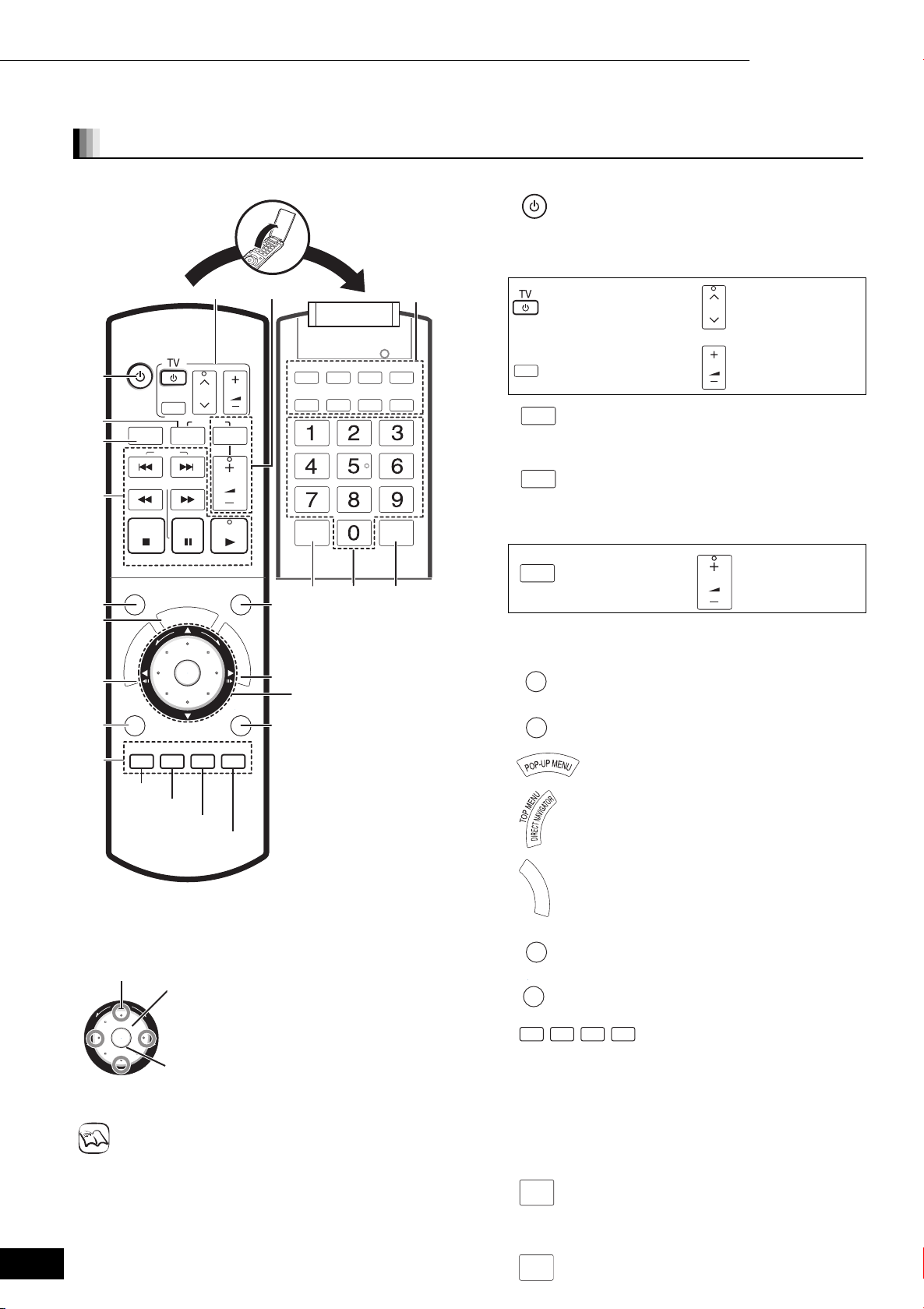
.Getting started 11 Control reference guide
Control reference guide
Remote control
BD
! Turn the unit on or set to standby mode (➡ 12)
@ TV operation buttons
You can operate the TV through the unit’s remote control. See
page 11 for the remote control setting.
BD
VOLUME
CH
AV
SKIP
R
O
T
Green
ONE TOUCH
PLAY
PAU S E
P
U
-
P
O
P
ENTER
RECEIVER
M
E
N
U
Ye l l o w
VOLUME
PLAY
TIME SLIP
D
I
S
P
L
A
Y
RETURN
Blue
AUDIO MUTING
.
SEARCH/SLOW
STOP
STATUS
!
U
N
E
A
M
G
I
P
V
A
O
N
T
T
C
E
R
I
D
SUB MENU
S
ABCD
Red
CONTRAST
BRIGHTNESS
SHARPNESS
3D-NR
INTEGRATED
DNR
GAMMA
CANCEL
Multi-jog (➡ below)
COLOR
RE-MASTER
SETUP
Turn the television on or
set to standby mode
AV
Switch the input channel
ONE TOUCH
# (➡ 18)
PLAY
Channel select
CH
VOLUME
Adjust the volume
Works only with Panasonic HDAVI Control compatible
equipment.
AUDIO
$ Select audio (➡ 13)
% Receiver operation buttons
You can operate a Panasonic amplifier/receiver through the unit’s
remote control.
MUTING
Mute the sound
Adjust the volume
VOLUME
^ Basic playback control buttons
See page 12 for the details.
STATUS
& Show status messages (➡ 13)
TIME SLIP
* Skip the specified time (➡ 13)
( Show Pop-up menu (➡ 15)
AJ Show Top menu/Direct Navigator (➡ 15)
RQT8746
6
Multi-jog operation
≥Select items on menu screens and set items.
[3, 4, 2, 1]
Press up, down, left or right to select an item.
ENTER
See page 13 for the operations during playback.
≥Turn the Multi-jog lightly.
NOTE
≥About Multi-jog Setting
You can also turn the wheel to select an item.
Press [ENTER] to confirm.
If you press it strongly when turning it, [3, 4, 2, 1] may
be mistakenly activated.
The wheel operation can be turned off.
Set the “Multi-jog Setting” to “Off” (➡ 23, “Others” tab).
AA Show On-screen menu (➡ 19)
D
I
S
P
L
A
Y
SUB MENU
AB Show sub menu (➡ 15, 17)
S
RETURN
AC Return to previous screen
ABCD
AD
These buttons are used when operating a BD-Video disc that
includes Java
operating this kind of disc, please read the instructions that came
with the disc.
The A and B buttons are also used with the “Title View”, “Picture
(JPEG) View” and “Album View” screens.
TM
applications (BD-J). For more information about
AE Buttons that adjust picture and sound quality
See page 14 for the details.
NCEL
CA
AF Cancel
AG Numbered buttons
Select title numbers, etc./Enter numbers (➡ 13)
SETUP
AH Show Setup menu (➡ 21)
Page 7
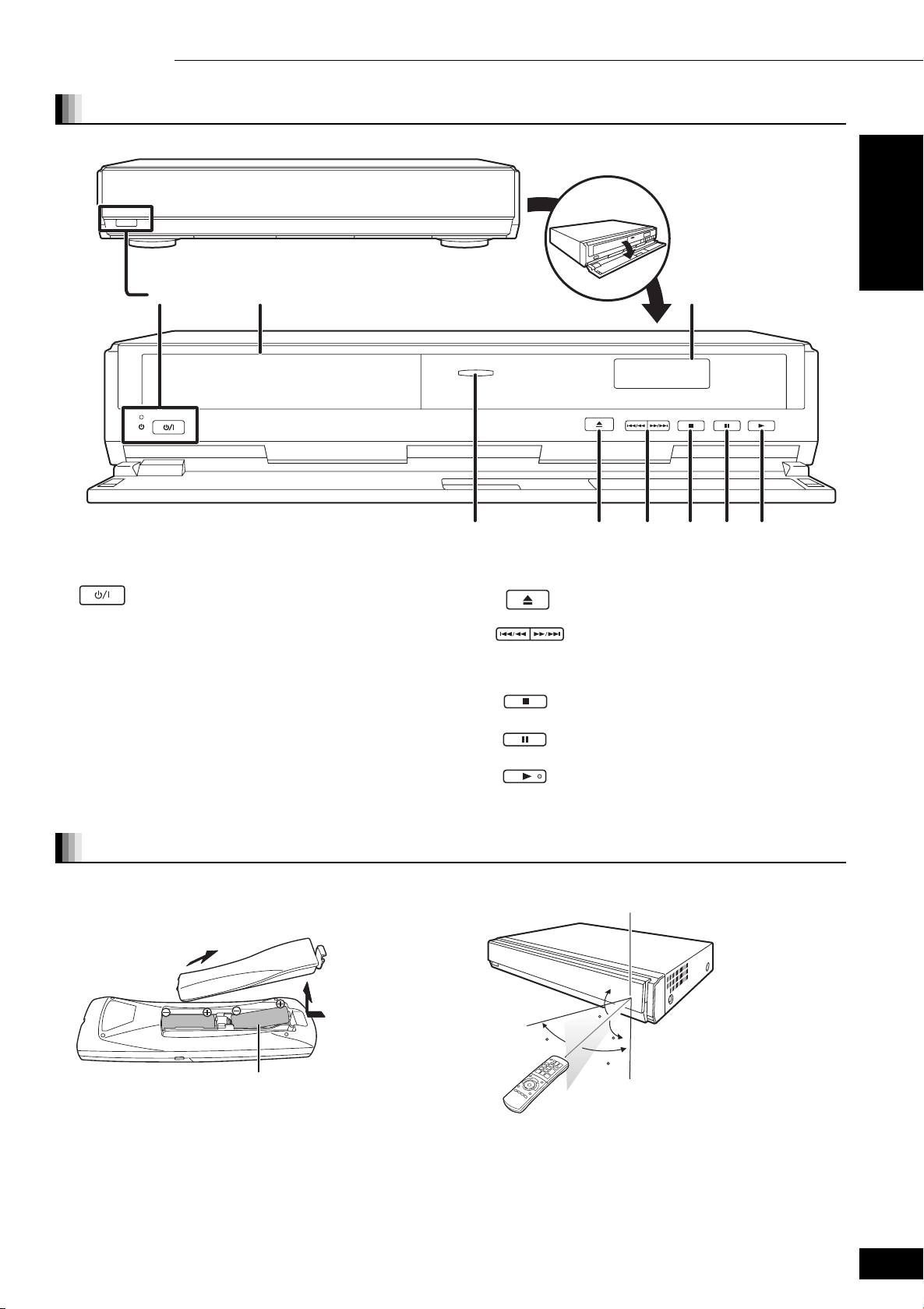
Main unit
Getting started 11 Control reference guide
Getting started
! Standby/on switch (Í/I) (➡ 12)
Press to switch the unit from on to standby mode or vice versa. In
standby mode, the unit is still consuming a small amount of
power.
Standby/on indicator (Í)
When the unit is connected to the AC mains supply, this indicator
lights up in standby mode and goes out when the unit is turned
on.
@ Disc tray (➡ 12)
# Display
$ IIlumination lamp
Lights when the unit is turned on.
OPEN/CLOSE
.
OPEN/CLOSE
% Open/close disc tray (➡ 12)
^ Search / Skip
Search: Press and hold
Skip: Press
& Stop (➡ 12)
* Pause (➡ 12)
( Start play (➡ 12)
Rear panel terminals (➡ 8–10)
Using remote control
Batteries
Insert so the poles (i and j) match those in the remote control.
When closing the lid, insert it from the j (minus) side.
R6/LR6, AA
≥Do not use rechargeable type batteries.
≥Do not mix old and new batteries.
≥Do not use different types at the same time.
≥Do not heat or expose to flame.
≥Do not take apart or short circuit.
≥Do not attempt to recharge alkaline or manganese batteries.
≥Do not use batteries if the covering has been peeled off.
Mishandling of batteries can cause electrolyte leakage which can
damage items the fluid contacts and may cause a fire.
Remove batteries if the remote control is not going to be used for a
long period of time. Store in a cool, dark place.
Use
Remote control signal sensor
20
30
If you cannot operate the unit or television using the remote control
after changing the batteries, please re-enter the codes (➡ 11).
20
30
7 m directly in front of the
unit
RQT8746
7
Page 8
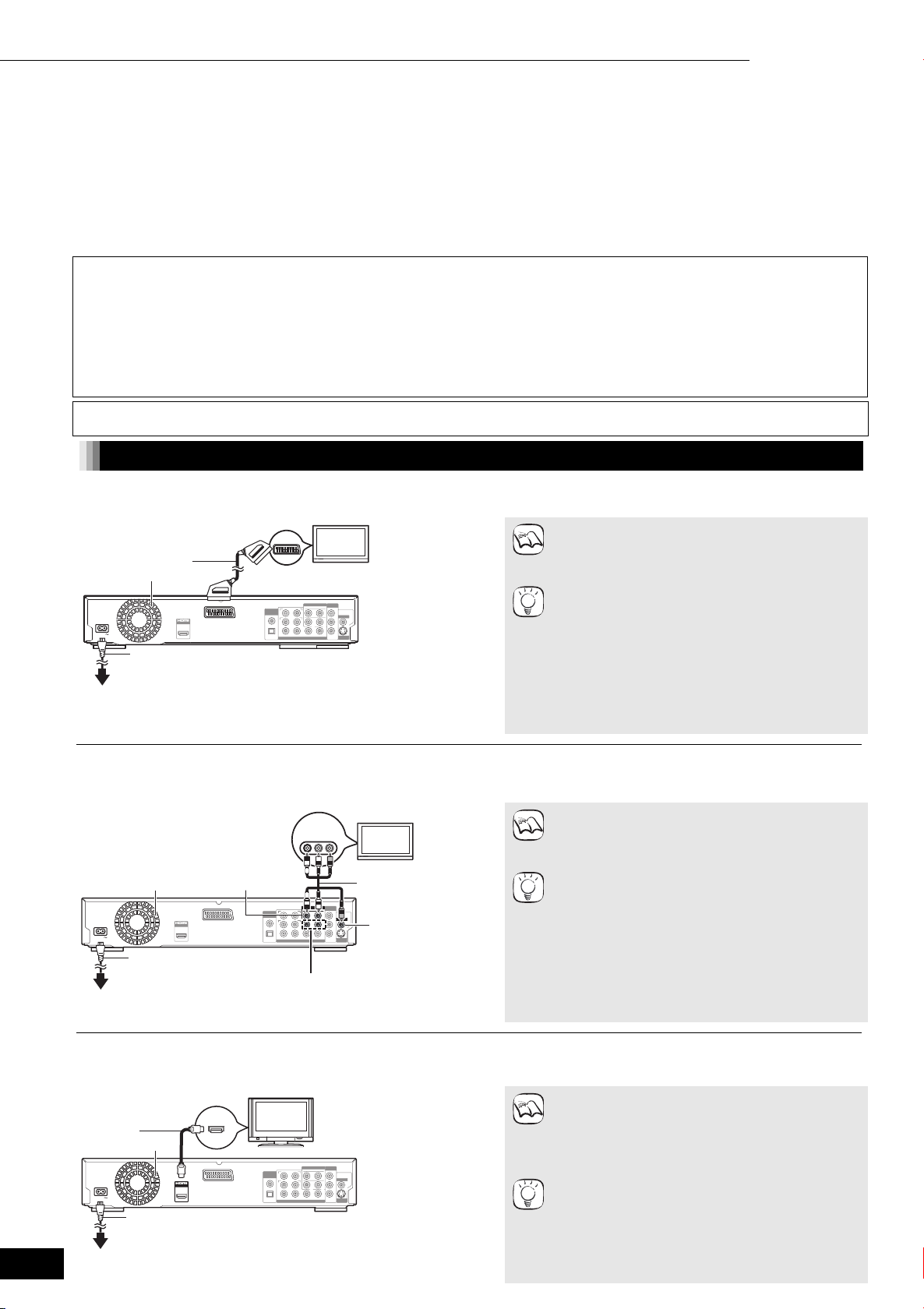
Getting started 11 Connection
Connection
From the list below, please choose the connection method that fits your TV viewing environment best and follow the illustrations to connect your player.
≥If you connect to a television using a 21-pin Scart cable➜ A
➜
➜
B
C
➜
D (➡ 9)
≥High definition video cannot be output with this
connection. Use connection C (➡ below) or D (➡ 9)
NOTE
for high definition video.
Two methods to improve picture quality
≥If your television is compatible with S Video, select “S
Video (with component)” in “AV Output” of the
TIPS
“Connection” tab (➡ 23).
≥If your television is compatible with RGB, select “RGB
(without component)” in “AV Output” of the
“Connection” tab (➡ 23), and select “Off” in “HDMI
Video Mode” of the “HDMI” tab (➡ 23).
To enjoy an even richer sound
≥Use connections G or H (➡ 10).
≥If you connect to a television using an included Audio/Video cable
≥If you connect to an HDMI (➡ 30, Glossary) compatible television
≥If you connect to an HDMI compatible television and an HDMI compatible amplifier/receiver to enjoy surround sound
The connection examples (
ABCD) are the most commonly used methods for connecting the unit. For other connection methods, please
see pages 9 and 10.
≥Do not place the unit on amplifiers or equipment that may become hot. The heat can damage the unit.
≥Do not connect through the video cassette recorder. Due to copy guard protection, the picture may not display properly.
≥Turn off all equipment before connection and read the appropriate operating instructions.
≥Connect terminals of the same colour.
Conserving power
This unit consumes a small amount of power even when it is set to standby mode (approx. 1 W). To save power when the unit is not to be used
for a long time, unplug it from the household mains socket.
Please use HDMI cables that have the HDMI logo (as shown on the cover). It is recommended that you use Panasonic’s HDMI cable.
Recommended part number: RP-CDHG15 (1.5 m), RP-CDHG30 (3.0 m), RP-CDHG50 (5.0 m), etc.
\For\the\United\Kingdom\and\Republic\of\Ireland\only\
BE SURE TO READ THE CAUTION FOR THE AC MAINS LEAD ON PAGE 2 BEFORE CONNECTION.
Basic connections
A Connecting to a television with a 21-pin Scart cable
Using a 21-pin Scart cable, you can simply connect the player directly to your television set.
1
2
COMPONENT
VIDEO OUT
Y
Please connect
directly to TV.
VIDEO OUT
PB
P
R
S VIDEO
OUT
Television
21-pin Scart cable
Cooling fan
AV OUTAVAV OUT
AC IN
AV
AC mains lead (included)
Connect only after all other
connections are complete.
To a household mains socket
(AC 230 to 240 V, 50 Hz)
Manufactured
DIGITAL AUDIO
(PCM/BITSTREAM)
COAXIAL
OPTICAL
AV
AV
SURROUND
OUT
L
R
SURROUND
BACK
L
R
CENTER
SUBWOOFER
FRONT R /R
7.1ch AUDIO OUT
Back of the unit
2ch AUDIO OUT
L
R
FRONT L /L
RQT8746
8
B Connecting to a television with an Audio/Video cable
Using the included Audio/Video cable, you can directly connect the player to your television set.
≥High definition video cannot be output with this
AUDIO/
VIDEO IN
Back of
the unit
AC IN
Cooling fan
AV OUTAV OUT
2ch AUDIO
OUT
AV
AC mains lead (included)
Connect only after all other
connections are complete.
To a household mains socket
Manufactured
DIGITAL AUDIO
(PCM/BITSTREAM)
COAXIAL
OPTICAL
AUDIO IN
R L
VIDEO IN
Television
NOTE
Audio/Video cable
(included)
COMPONENT
2ch AUDIO OUT
VIDEO OUT
L
R
SURROUND
OUT
R
SURROUND
R
SUBWOOFER
Y
Please connect
L
1
directly to TV.
VIDEO OUT
B
P
BACK
L
CENTER
7.1ch AUDIO OUT
2
FRONT L /L
FRONT R /R
PR
S VIDEO
OUT
VIDEO OUT
§
§
TIPS
To improve picture quality
≥Use connections E or F (➡ 9).
To enjoy an even richer sound
≥Use connections G or H (➡ 10).
(AC 230 to 240 V, 50 Hz)
C Connecting to an HDMI compatible television
You can enjoy high quality, digital video and audio with just one HDMI cable.
HDMI
HDMI IN
cable
Cooling fan
AV
AV OUTAV OUT
AC IN
HDMI AV
OUT
AC mains lead (included)
Connect only after all other
connections are complete.
To a household mains socket
(AC 230 to 240 V, 50 Hz)
DIGITAL AUDIO
(PCM/BITSTREAM)
COAXIAL
OPTICAL
HDMI
compatible
television
COMPONENT
2ch AUDIO OUT
VIDEO OUT
L
R
SURROUND
OUT
R
SURROUND
R
SUBWOOFER
Y
Please connect
L
1
directly to TV.
VIDEO OUT
P
B
2
PR
S VIDEO
OUT
Back of the unit
BACK
L
CENTER
FRONT L /L
FRONT R /R
7.1ch AUDIO OUT
≥When you use 1080p (1125p) video output, please use
NECESSARY SETTINGS
NOTE
≥From the Setup menu (➡ 23, “HDMI” tab), set “HDMI
To enjoy an even richer sound
≥Use connections G or H (➡ 10) additionally.
TIPS
With this connection, you can use HDAVI Control
≥See page 18 for the details.
connection. Use connection C (➡ below) or D (➡ 9)
for high definition video.
With audio cables, you can connect these AUDIO OUT
terminals to the 2-channel audio input terminals of an
analog amplifier/receiver or system component to
enjoy stereo sound.
(Unplug the red and white plug.)
Panasonic HDMI cables 5 meters or shorter.
Video Mode” and “HDMI Audio Output” to “On”.
In this case, set “HDMI Video Mode” to “On” and
“HDMI Audio Output” to “Off” in the Setup menu (➡ 23,
“HDMI” tab).
Page 9
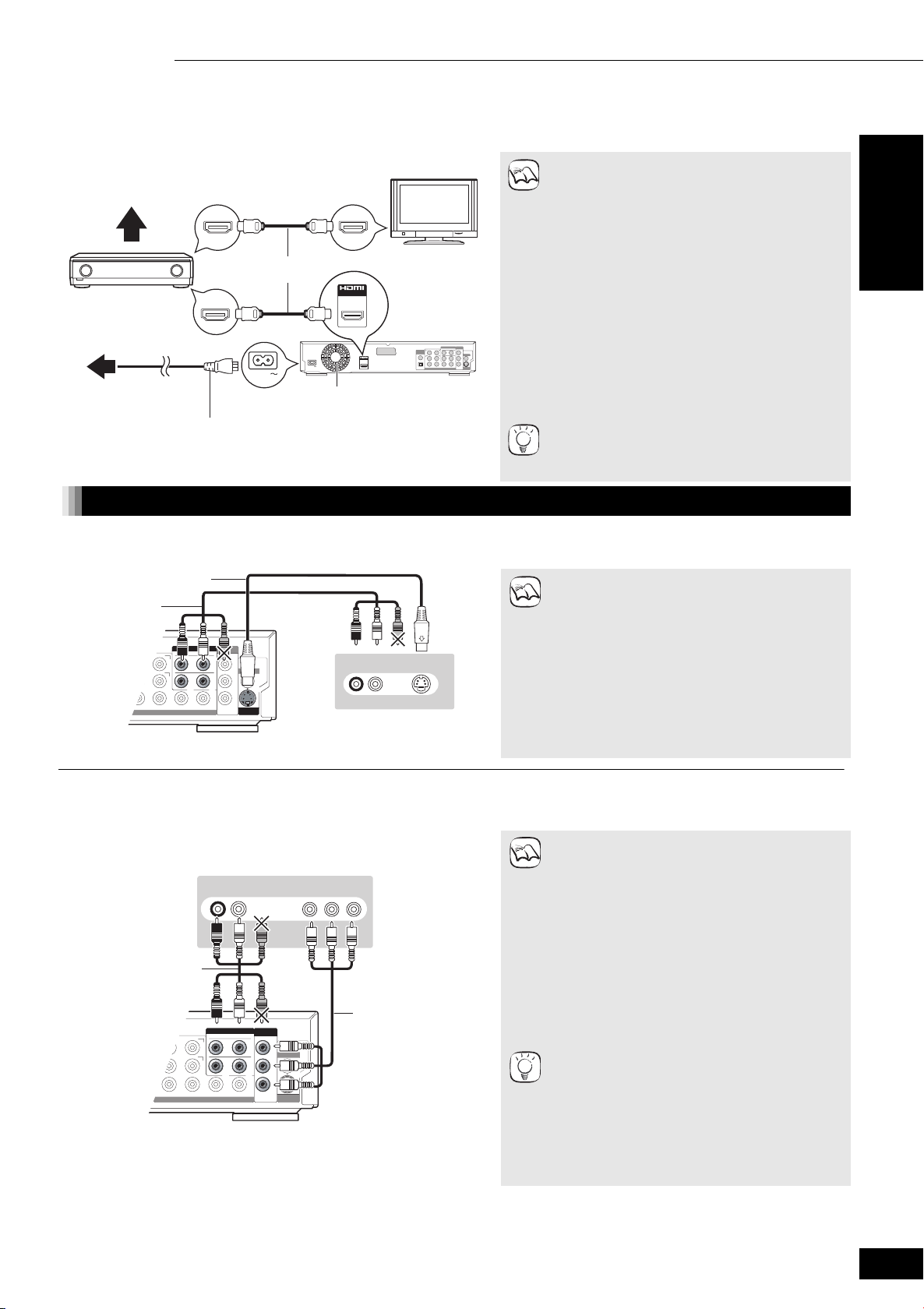
S VIDEO
OUT
VIDEO OUT
Please connect
directly to TV.
COMPONENT
VIDEO OUT
2ch AUDIO OUT
7.1ch AUDIO OUT
L
1
2
R
FRONT R /R
CENTER
SUBWOOFER
SURROUND
R
L
SURROUND
BACK
R
L
FRONT L /L
PR
Y
P
B
tured
S VIDEO
OUT
VIDEO OUT
Please connect
directly to TV.
COMPONENT
VIDEO OUT
AL
AL
2ch AUDIO OUT
7.1ch AUDIO OUT
L
1
2
R
FRONT R /R
CENTER
SUBWOOFER
SURROUND
R
L
SURROUND
BACK
R
L
FRONT L /L
PR
Y
P
B
Getting started 11 Connection
D Connecting to an HDMI compatible television and HDMI compatible amplifier/receiver
You can connect the player to your HDMI compatible amplifier/receiver with an HDMI cable to enjoy digital surround sound along with high
quality digital video. Using an additional HDMI cable, you can connect the amplifier/receiver to your HDMI compatible television.
≥When you use 1080p (1125p) video output, please
use Panasonic HDMI cables 5 meters or shorter.
≥When playing BD-Video, only LPCM or Dolby Digital
NOTE
Plus (➡ 30, Glossary) can be output as 7.1ch.
NECESSARY SETTINGS
≥
From the Setup menu (➡ 23, “HDMI” tab), set “HDMI
Video Mode” and “HDMI Audio Output” to “On”.
≥If the speaker setup cannot be completed on the
amplifier/receiver, change multi channel speaker
settings by selecting “Multi-channel” in “Speaker” of
the “Connection” tab (➡ 23).
≥If connecting to an amplifier/receiver incompatible
with HDCP (➡ 30, Glossary), copy-protected DVDAudio cannot be output through the HDMI terminal.
Connect to the amplifier/receiver with audio cables
(red and white), coaxial cable, or optical digital audio
cable (➡ 10).
With this connection, you can use HDAVI Control
≥See page 18 for the details.
TIPS
Multi channel
speakers
HDMI compatible
amplifier/receiver
To a household
mains socket
(AC 230 to
240 V, 50 Hz)
HDMI compatible television
HDMI OUT HDMI IN
HDMI cable
AV OUT
HDMI IN
AC IN
AC IN
Cooling fan
AC mains lead (included)
Connect only after all other
connections are complete.
HDMI AV
OUT
Back of the unit
AV OUTAV OUT
Manufactured
Getting started
Connection methods for using other video terminals
E With S VIDEO terminals
The S VIDEO OUT terminal achieves a more vivid picture than the VIDEO OUT terminal.
S Video cable
Audio/Video
cable
(included)
Back of the unit
F With COMPONENT VIDEO terminals
These terminals can be used for either interlace or progressive output (➡ 30, Glossary) and provide a purer picture than the S VIDEO OUT
terminal.
Television
AUDI O IN
R L
Audio/Video
cable
(included)
Back of the unit
COMPONENT
VIDEO IN
AUDI O IN
R L
S VIDEO IN
Television
Component Video
cable
Connect to the
terminals that match
the colours of the
plugs.
≥High definition video cannot be output with this
connection. Use connection C (➡ 8) or D
NOTE
(➡ above) for high definition video.
≥Unplug the yellow plug of Audio/Video cable.
≥Actual video quality depends on the television.
≥Unplug the yellow plug of Audio/Video cable.
Regarding the high definition video output
NOTE
≥Some discs prohibit high definition video output
from COMPONENT VIDEO OUT terminals. In this
case, video resolution is converted and output as
576p/480p.
If you have a regular television (CRT: cathode ray
tube)
≥Use component output with progressive “Off”, even
if it is progressive compatible, because progressive
output can cause some flickering. This is the same
for multi system televisions using PAL mode. (For
progressive output ➡ 20)
To enjoy high definition/progressive video
≥Connect to a progressive compatible television.
≥Select “Video (with component)” in “AV Output” of
TIPS
the “Connection” tab (➡ 23).
≥From the Setup menu (
➡
23
), select “576p/480p”,
“720p” or “1080i” in “Component Resolution” of the
“Connection” tab.
≥From the Setup menu (➡ 23
, “HDMI” tab
“HDMI Video Mode” to “Off”. Otherwise, the video
is output as 576i/480i.
(Continued on the next page)
), set
RQT8746
9
Page 10
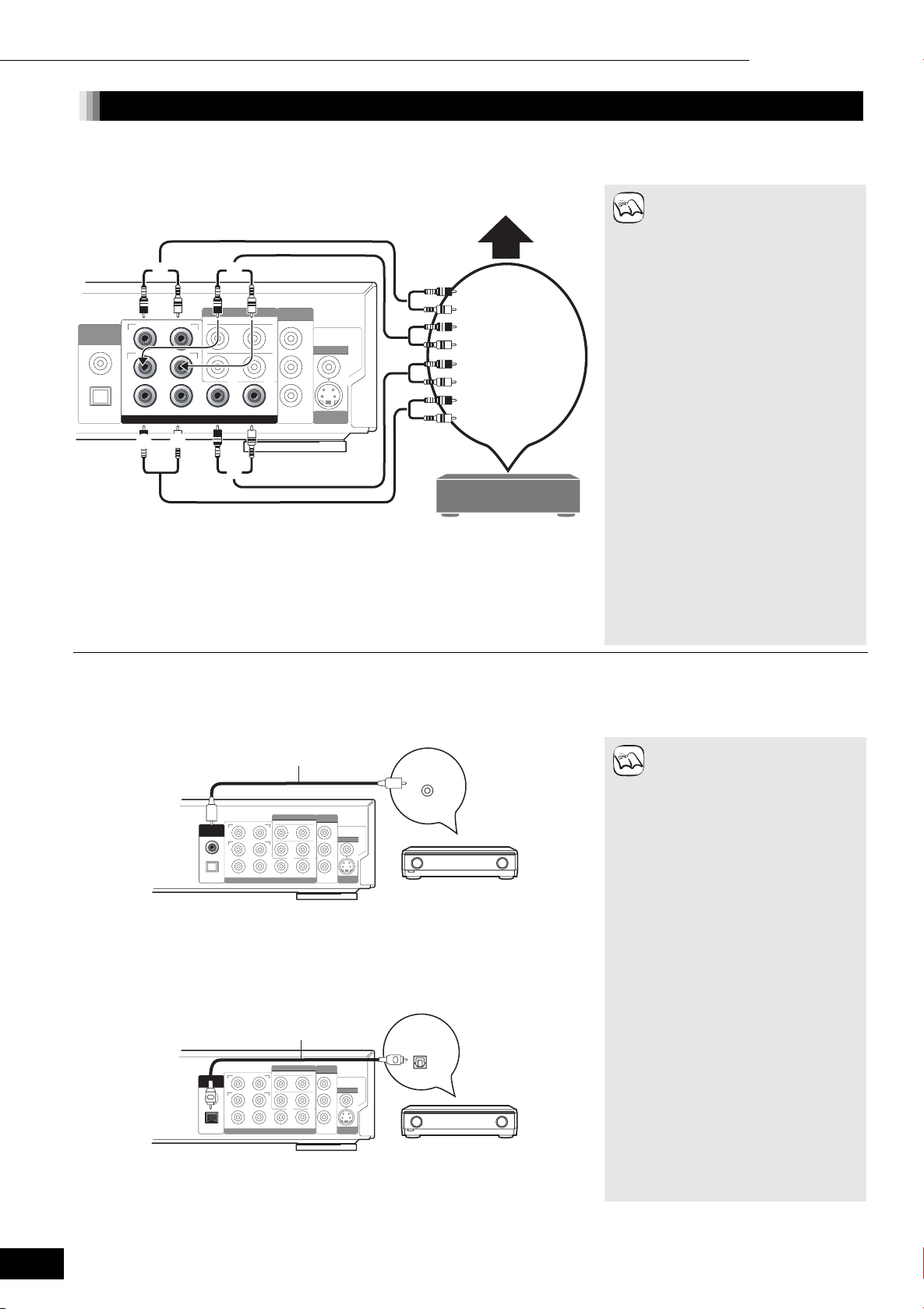
Manufactured
S VIDEO
OUT
VIDEO OUT
Please connect
directly to TV.
COMPONENT
VIDEO OUT
DIGITAL AUDIO
OUT
(PCM/BITSTREAM)
COAXIAL
OPTICAL
2ch AUDIO OUT
7.1ch AUDIO OUT
L
1
2
R
FRONT R /R
CENTER
SUBWOOFER
SURROUND
R
L
SURROUND
BACK
R
L
FRONT L /L
PR
Y
P
B
Manufactured
S VIDEO
OUT
VIDEO OUT
Please connect
directly to TV.
COMPONENT
VIDEO OUT
DIGITAL AUDIO
OUT
(PCM/BITSTREAM)
COAXIAL
OPTICAL
2ch AUDIO OUT
7.1ch AUDIO OUT
L
1
2
R
FRONT R /R
CENTER
SUBWOOFER
SURROUND
R
L
SURROUND
BACK
R
L
FRONT L /L
PR
Y
P
B
Manufactured
S VIDEO
OUT
VIDEO OUT
Please connect
directly to TV.
COMPONENT
VIDEO OUT
DIGITAL AUDIO
OUT
(PCM/BITSTREAM)
COAXIAL
OPTICAL
2ch AUDIO OUT
7.1ch AUDIO OUT
L
1
2
R
FRONT R /R
CENTER
SUBWOOFER
SURROUND
R
L
SURROUND
BACK
R
L
FRONT L /L
PR
Y
P
B
Getting started 11 Connection
Connecting an amplifier/receiver (excluding HDMI connection)
G Connecting to an amplifier/receiver with the 7.1ch/5.1ch AUDIO terminal
You can enjoy surround sound using the 7.1ch AUDIO OUT terminals. The 7.1ch AUDIO OUT terminals offer you another option for
enjoying surround sound.
Multi channel speakers
Back of the unit
!
"
#
Cable connections
a Surround speaker (L/R)
b Surround back speaker (L/R)
(Not necessary when connecting to 5.1 channel AUDIO IN)
c Subwoofer
d Centre speaker
e Front speaker (L/R)
Connect Audio
cables to
terminals
corresponding to
the speakers you
have connected.
Amplifier/receiver with
7.1ch/5.1ch AUDIO IN
NOTE
≥This unit supports playback of
DVD-Video discs in surround
sound up to 5.1 channels.
≥Depending on how the disc was
recorded, the audio may not be
output properly on the number of
channels desired.
≥When playing BD-Video, only
LPCM or Dolby Digital Plus can be
output as 7.1ch.
NECESSARY SETTINGS
≥If the speaker setup cannot be
completed on the amplifier/
receiver, change multi channel
speaker settings by selecting
“Multi-channel” in “Speaker” of the
“Connection” tab (➡ 23).
Only when this unit is connected
to an HDMI compatible television
(➡ 8, C)
≥From the Setup menu (➡ 23,
“HDMI” tab), set “HDMI Audio
Output” to “Off”. Otherwise, audio
is output as two channels only, and
also output from the television’s
speakers.
RQT8746
10
H Connecting to an amplifier/receiver with the DIGITAL AUDIO terminal
You can enjoy surround sound using the DIGITAL AUDIO OUT terminals. The DIGITAL AUDIO OUT terminals offer you another option for
enjoying surround sound.
With COAXIAL IN
Coaxial cable
Back of the unit
With OPTICAL IN
Back of the unit
COAXIAL IN
Amplifier/receiver with a
built-in decoder or a
decoder-amplifier/
receiver combination
Optical digital
audio cable
OPTICAL IN
Amplifier/receiver with a
built-in decoder or a
decoder-amplifier/
receiver combination
NOTE
≥You cannot use DTS Digital
Surround decoders (➡ 30,
Glossary) incompatible with DVD.
≥Even if using this connection,
output will be only 2 channels
when playing DVD-Audio.
To enjoy multi-channel surround
sound, use connections D (➡ 9) or
G (➡ above).
≥If the audio track of the disc was
recorded with Dolby Digital Plus, it
will be output as Dolby Digital
audio.
NECESSARY SETTINGS
≥Change the settings in “Digital
Audio Output” (➡ 22, “Sound” tab).
Only when this unit is connected
to an HDMI compatible television
(➡ 8, C)
➡
≥From the Setup menu (
“HDMI” tab
), set “HDMI Audio
23,
Output” to “Off”. Otherwise, the
sound may not be output with the
desired settings.
Page 11

D
R
Getting started 11 Easy Setting / Remote control setting
Easy Setting
After connecting your new player and pressing the standby/on button, a screen will appear and you will be prompted to perform setup for the basic
settings. Please follow the guide and perform setup.
.
Preparation
Turn on the television and select the appropriate video input on the
television.
≥You can perform this setup anytime
by selecting “Easy Setting” in
TIPS
Setup menu (➡ 23, “Others” tab).
1 Press [Í BD].
Setup screen appears.
2 Follow the on-screen instructions and make the
settings with [3, 4, 2, 1] and [ENTER].
“Language”§, “TV Aspect” and “Speaker” are set. You can also
change their settings individually (“Display” and “Connection” tab
➡ 22, 23).
ENTER
§
“Language” can only be selected in
the United Kingdom, Republic of
Ireland and Continental European
models.
Remote control setting
Setting the television operation
You can configure the TV operation buttons on the remote control to turn the television on or set to standby mode, change the television input
mode, and change the television channel and volume.
Point the remote control at the television.
1 While pressing [RETURN], enter the code with the numbered
buttons.
e.g., 01: [0] ➡ [1]
2 Test by turning on the television and changing channels.
≥If your television brand has more than
one code listed, select the one that
≥
NOTE
allows correct operation.
≥If your television brand is not listed or
if the code listed for your television
does not allow control of your
television, this remote control is not
compatible with your television. Use
the television’s remote control.
Getting started
For the United Kingdom, Republic of Ireland and Continental Europe For Australia and New Zealand
Panasonic 01/02/03/04/45IRRADIO 30 SABA 10 Panasonic/
AIWA 35 ITT 25 SALORA 26 GOLDSTAR/LG 15/16
AKAI 27/30 JVC 17/39 SAMSUNG 31/32/43 HITACHI 08
BLAUPUNKT 09 LOEWE 07/46 SANSUI 05/31/33 JVC 07
BRANDT 10/15 METZ 28/31 SANYO 21 MITSUBISHI 09/10
BUSH 05/06 MITSUBISHI 06/19/20 SBR 06 NEC 13
CURTIS 31 MIVAR 24 SCHNEIDER
DESMET 05/31/33 NEC 36 SELECO 06/25 SAMSUNG 12/17/18
DUAL 05/06 NOKIA 25/26/27 SHARP 18 SANYO 14/19
ELEMIS 31
FERGUSON 10 ORION 37 SINUDYNE 05/06/33 SONY 05
GOLDSTAR/LG
GOODMANS 05/06/31 PHONOLA 31/33
GRUNDIG 09 PIONEER 38 THOMSON 10/15/44
HITACHI 22/23/31/40/
INNO HIT 34 RADIOLA 05/06
31 PHILIPS 05/06 SONY 08 TOSHIBA 06
41/42
Manufacturer and Code No Manufacturer and Code No
National
05/06/29/30/31
NORDMENDE
PYE 05/06 TOSHIBA 16
10 SIEMENS 09 SHARP 11
TELEFUNKEN 10/11/12/13/14
WHITE
WESTINGHOUSE
05/06
PHILIPS 12
01/02/03/04
When other Panasonic products respond to this remote control
Change the remote control code on the main unit and the remote control (the two must match) if you place other Panasonic products close
together. Use “1”, the factory set code, under normal circumstances.
1 Press [SETUP].
2 Press [3, 4] to select “Others” and press [1].
3 Press [3, 4] to select “Remote Control” and press [ENTER].
4 Press [3, 4] to select the code (1, 2, or 3)
and press [ENTER].
5 To change the code on the remote control
While pressing [ENTER], press and hold
the numbered button ([1], [2] or [3]) for
more than 2 seconds.
Setup
Disc
Picture
Sound
Display
Connection
HDMI
Others
Remote Control
Press “n
”
and “ENTER
for more than 2 seconds on the remote
control.
ENTER
RETURN
”
together
When the following indicator
appears on the unit’s display and
you are unable to operate the unit
NOTE
The unit’s remote control code
≥Press and hold [ENTER] and the
indicated
same time for more than 2
seconds.
number button at the
6 Press [ENTER].
RQT8746
11
Page 12

Playback 11 Basic play
Basic play
Instructions for operations are generally described using the remote control in this manual.
BD
VOLUME
CH
AV
RECEIVER
ONE TOUCH
AUDIO MUTING
PLAY
SKIP
Start play
Preparation
Turn on the television and select
the appropriate video input on the
television with the remote control
for the television.
1 Open the front cover.
2 Press [Í/I] to turn on the unit.
3 Press [< OPEN/CLOSE] to open the disc tray
and load the disc.
≥Load double-sided discs so the label for the side you want to
play is facing up.
≥DVD-RAM: Remove discs from their cartridges before use.
AV1
O
P
PAU S E
P
U
-
P
ENTER
VOLUME
PLAY
TIME SLIPSTATUS
M
E
N
U
D
I
S
P
RETURN
L
A
Y
SEARCH/SLOW
STOP
U
N
E
M
P
O
N
T
T
C
E
R
I
D
SUB MENU
R
O
T
A
G
I
V
A
4 Press [1] (PLAY) to start play.
≥When a menu screen appears
➡ 15, Showing disc menu, step 2
≥If the screen prompting you to use the colour buttons appears,
continue to operate with the colour buttons on the remote
control.
RQT8746
12
Basic playback control
PLAY
≥It is not possible to play continuously from one side of a double
sided disc to the other. You will need to eject the disc and turn it
over.
STOP
The stopped position is memorized.
Resume play function
Press [1](PLAY) to restart from this position.
≥The disc position is cleared if the tray is opened or [∫] is pressed
several times.
≥[DVD-A] [CD] [VCD] [MP3]: The disc position is cleared if the unit is
]Note]
DISCS CONTINUE TO ROTATE WHILE MENUS ARE
DISPLAYED. Press [∫] when you have finished playback to
protect the unit’s motor, your television screen and so on.
PAU S E
≥Press [;] again or [1] (PLAY) to restart play.
Start play
Stop
set to standby mode.
Pause
SEARCH/SLOW
Search/
Slow-motion
Search (During play)
The speed increases up to 5 steps.
≥Press [1] (PLAY) to revert to normal playback speed.
≥[BD-V]: Audio is not heard during all levels of search.
[DVD-V] [DVD-VR] [VCD]: Audio is heard during first level of forward
[DVD-A] [CD] [MP3]: Audio is heard during all levels of search.
Slow-motion (During pause)
The speed increases up to 5 steps.
≥[BD-V] [VCD]: Forward direction [5] only.
≥Press [1] (PLAY) to revert to normal playback speed.
You can also use Multi-jog to
Slow-motion
)
SKIP
Skip to the title, chapter or track you want to play.
≥Each press increases the number of skips.
search.
Search/Slow-motion. (➡13, Search/
Skip
Page 13

Other operations during play
Starting from a selected item
Play starts from the selected title, chapter or track.
[JPEG]
[MP3]
e.g., 5: [0] ➡ [0] ➡ [5]
15: [0] ➡ [1] ➡ [5]
[DVD-A] Selecting groups
Open remote
control cover
ENTER
While stopped (screen saver is displayed on the television ➡ right)
e.g., 5: [5]
≥This works only when stopped (screen saver is displayed on the television ➡ right) with some
discs.
[VCD] (with playback control)
If you press the numbered buttons while stopped (the above screen saver is displayed on the television) you can
cancel playback control. (Elapsed play time appears on the unit’s display.)
Frame-by-frame
While paused, press [2] (2;) or [1] (;1).
Each press shows the next frame.
≥Press and hold to change in succession forward or backward.
≥Press [1] (PLAY) to revert to normal playback speed.
[BD-V] [VCD]: Forward direction [1] (;1) only.
[BD-V] This function does not work while the BD-J is being executed.
Search/Slow-motion
Forward search: During play, turn the wheel right.
Forward slow-motion: During pause, turn the wheel right.
Backward search: During play, turn the wheel left.
Backward slow-motion: During pause, turn the wheel left.
≥Press [1] (PLAY) to revert to normal playback speed.
≥Turn the Multi-jog lightly. If you press it strongly when turning it,
[3, 4, 2, 1] may be mistakenly activated.
≥The wheel operation can be turned off. Set the “Multi-jog Setting” to “Off” (➡ 23, “Others” tab).
Playback 11 Basic play
Other discs (You can select a track with DVD-Audio.)
e.g., 5: [0] ➡ [5]
15: [1] ➡ [5]
Backward
Forward
ENTER
Playback
TIME SLIP
STATUS
AUDIO
Skipping the specified time (Time Slip) [BD-V] [DVD-VR]
1 Press [TIME SLIP].
2 Press [3, 4] to select the time and press [ENTER].
Play skips the specified time.
≥Each time you press [3, 4], the time increases [3] or decreases [4] by 1 minute
intervals. (Press and hold for 10-minute intervals.)
≥The display automatically disappears after approximately 5 seconds.
Status messages
The Status display gives you information about what is currently being played. Each time you press the [STATUS]
button, the information displayed will change.
e.g. [BD-V]
Type of disc
Play status
BD-Video
PLAY
No display
T: Title/Track
C: Chapter
G: Group
Items change depending on the disc
played.
v T1 C1 0:05.14
Current position
Changing audio during play
[DVD-VR] [VCD]
LR>L>R
^-----------}
[BD-V] [DVD-V] [DVD-A]
You can change the audio channel number each time you press
the button. This allows you to change things like the soundtrack
language (➡ 19, Soundtrack).
PL: Playlist
PBC: Playback
Soundtrack
control
Elapsed time
e.g., “LR” is
selected
1 ENG §Digital 3/2.1ch
e.g., English is selected.
-
5 min
Depending on
the kind of disc
or the playback
status, this
display may not
appear.
DVD-RAM
PLAY
LR
RQT8746
13
Page 14

GAMMA
3D-NR
RE-MASTER
INTEGRATED
DNR
CONTRAST
BRIGHTNESS
COLOR
SHARPNESS
Playback 11 Adjusting picture and sound quality
Adjusting picture and sound quality
Adjusting the picture
During video playback, pressing each of the following buttons will display the corresponding
on-screen adjustment as shown in the illustration on the right. Adjustments are made in units
of 1 each time the button is pressed. You can also make the same adjustments by pressing
the left or right cursor keys.
Contrast
0
Press the buttons below.
CONTRAST
BRIGHTNESS
SHARPNESS
COLOR
Contrast
Increases the contrast between light and dark parts
of the picture (j7 to i7).
Brightness
Brightens the picture (0 to i15).
Sharpness
Adjusts the sharpness of the edges of the horizontal
lines (j6 to i6).
Colour
Adjusts the shade of the picture’s colour
(j7 to i7).
GAMMA
3D-NR
INTEGRATED
DNR
Gamma
Adjusts the brightness of dark portions of the screen
(0 to i5).
3D-NR (Noise Reduction)
Reduces the rough noise in the background to give a
greater feeling of depth (0 to i4).
Integrated DNR
(Digital Noise Reduction)
Smooths block noise and reduces the smudging that
appears around contrasting sections of the picture (0
to i3).
Reproducing more natural audio
The purpose of the Re-master function is to add audio to portions of a track where audio was not recorded, or to reproduce audio signals that
were lost in a natural, rich manner.
RE-MASTER
Re-master
[DVD-V]§ [DVD-VR]§ [CD]
RQT8746
14
≥During multi-channel output
This feature reproduces the frequencies lost during recording to give you a sound closer to
the original.
≥During 2 ch output
This feature gives you a more natural sound by adding higher frequency signals not
recorded on the track. (For example, playing DVD-Video recorded with 48 kHz at 96 kHz.)
Press [RE-MASTER] to select “1”, “2” or “3”.
“Re-master” has three different modes. Select the one that you like best.
Setting
1 High tempo (e.g., pop and rock) Light
2 Various tempos (e.g., jazz) Medium
3 Low tempo (e.g., classical) Strong
Off Off Off
When playing LPCM sound
Type of music
Other types of sound
Effect level
§
Tracks recorded with 48 kHz only
≥This may not work depending on the
NOTE
disc’s recording.
≥When connecting with DIGITAL
AUDIO OUT terminal, the actual
output sampling frequency depends
on “Digital Audio Output” setting in the
“Sound” tab (➡ 22).
Page 15

Album View
Playlist View
Chapter View
Properties
Playback 11 Operations using menu screen
Operations using menu screen
Showing Pop-up menu [BD-V]
The Pop-up menu is a special feature available with some BD-Video discs. This menu may be different depending on discs, and selectable
items may differ as well. For more information on how to operate the menu on your BD-Video discs please read the operating instructions that
came with the disc.
1 Press [POP-UP MENU].
e.g.,
Next
Previous
2 Press [3, 4, 2, 1] to select the item and press [ENTER].
≥Pop-up menu also appears by
pressing [SUB MENU] and
TIPS
selecting “Pop-up menu”.
To exit the screen
≥Press [POP-UP MENU].
Showing disc menu [BD-V] [DVD-V] [DVD-A] [VCD]
§
This menu may be different depending on discs, and selectable items may differ as well. For more information on how to operate the menu on
your discs, please read the operating instructions that came with the disc.
§
1 Press [TOP MENU].
§
[VCD]
Press [RETURN] while playing.
e.g.,
TIPS
With playback control
Using the sub menu to show
menu screen
1Press [SUB MENU]. Sub menu
appears on the screen.
2Press [3, 4] to select “Pop-up
menu”, “Top Menu” or “Menu” and
press [ENTER].
Items differ depending on the disc
LANGUAGESPLAY MOVIE
SPECIAL FEATURESSCENE SELECTION
2 Press [3, 4, 2, 1] to select the item and press [ENTER].
[VCD]§ Press the numbered buttons to select the item.
type playing.
To exit the screen
≥Press [TOP MENU].
e.g., 5: [0] ➡ [5] 15: [1] ➡ [5]
Playing programmes with the menu screen [DVD-VR]
1 Press [DIRECT NAVIGATOR].
DIRECT NAVIGATOR Title View
DVD-RAM
07 08
8 10.11. MON
10 10.11. MON
- - - -
- -
Page
Previous
ENTER
S
SUB MENU
RETURN
02/02
A
- -
Previous
B
VIDEO
PICTURE
Next
Next
2 Press [3, 4, 2, 1] to select
Using the sub menu
1 While the above screen is displayed
Press [SUB MENU].
The sub menu appears.
To display the title properties (recording date, etc.)
To select the chapter
To select the playlist
➡ 16, Playing still pictures
the programme and press
[ENTER].
≥Press [:, 9] to show other
pages.
TIPS
≥If “Album View” or “Picture (JPEG)
View” screen is displayed, press
the “A” button to switch to the “Title
View” screen.
To exit the screen
≥Press [DIRECT NAVIGATOR] .
Playback
2 Press [3, 4] to select the item and press [ENTER].
3 Only when “Chapter View” or “Playlist View” is selected
Press [3, 4, 2, 1] to select the item and press [ENTER].
RQT8746
15
Page 16

Playback 11 Playing MP3 files and still pictures
Playing MP3 files and still pictures
Playing MP3 files [MP3]
You can play MP3 files recorded onto a CD-R/RW.
1 Press [DIRECT NAVIGATOR].
1 : My favorite
001 Both Ends Freezing
1
002 Lady Starfish
2
003 Life on Jupiter
3
004 Metal Glue
4
005 Paint It Yellow
5
006 Pyjamamama
6
007 Shrimps from Mars
7
008 Starperson
8
009 Velvet Cuppermine
9
010 Ziggy Starfish
10
Page 001/024
Selected group
GroupNo.
Tree
G: Group No.
T: Track No. in the group
TOTAL:Track No./Total tracks in all
groups
≥Files are treated as tracks and folders
are treated as groups.
“0” indicates the track currently playing.
G 1
T 1
TOTAL
1/111
Number
0 9
SELECT
ENTER
Menu
Prev.
Next
Total Track
–
RETURN
2 Press [3, 4] to select the track and press [ENTER].
Play starts on the selected track.
Showing list of groups
1 While the file list (above) is displayed
Press [1] while a track is highlighted to display the tree screen.
Menu
G 8
T 14
TOTAL
40/111
Number
–
0 9
SELECT
ENTER
RETURN
2 Press [3, 4] to select a group and press [ENTER].
The file list for the group appears.
Tre e
MP3 music
001 My favorite
001 Brazilian pops
002 Chinese pops
003 Czech pops
004 Hungarian pops
005 Liner notes
006 Japanese pops
007 Mexican pops
008 Philippine pops
009 Swedish pops
001 Momoko
002 Standard number
001 Piano solo
002 Vocal
Selected group No. /Total groups
G 7/25
If the group has no track, “– –” is
displayed as group number.
≥When the JPEG Menu is displayed,
perform steps below.
NOTE
1 Press [DIRECT NAVIGATOR] to
exit menu screen.
2 Set “Mixed Disc-Audio &
Pictures” to “MP3”
).
tab
≥You can also select the track with
the numbered buttons. (➡ 13,
TIPS
Starting from a selected item)
≥Press [:, 9] to show other
pages.
To exit the screen
Press [DIRECT NAVIGATOR].
≥You cannot select groups that
contain no compatible files.
NOTE
To return to the previous screen
Press [RETURN].
TIPS
(
➡ 21, “Disc”
Playing still pictures [JPEG]
You can play still pictures recorded onto a DVD-RAM and CD-R/RW.
1 Press [DIRECT NAVIGATOR].
DVD-RAM
“Album View” screen is displayed
DIRECT NAVIGATOR Album View
DVD-RA M
007 008
3.10.05 Total8
4.10.05 Total6
Photo: 3.10.2005 My Album2
- - -
- - -
- - - - - - - - -
Page
Previous
ENTER
RETURN
Recording date of the first picture in the
album, number of pictures and album
S
SUB MENU
02/02
name.
VIDEO
A
- - -
- - -
- - -
Next
Press ENTER to show
pictures.
B
PICTURE
CD-R/RW
“Picture (JPEG) View” screen is displayed
➡ Go step 3
JPEG Menu Picture (JPEG) View
CD (JPEG)
Folder 100__DVD
001
002 003 004
005 006 007 008
009
Previous Page 01/01 Next
ENTER
RETURN
---
--- ---
2 Press [3, 4, 2, 1] to select the album and press [ENTER].
DIRECT NAVIGATOR Picture (JPEG) View
DVD-RAM
Photo: 3/10/2005
Album Name
0001
0002 0003 0004
0005 0006 0007 0008
0009
---- ---- ----
Previous Page 001/001 Next
ENTER
S
SUB MENU
RETURN
A
VIDEO
PICTURE
B
3 Press [3, 4, 2, 1] to select the still picture and press [ENTER].
DVD-RAM
≥When “Title View” screen is
NOTE
displayed, press the “B” button to
switch to the “Album View” screen.
CD-R/RW
≥When the MP3 Menu is displayed,
perform steps below.
1 Press [DIRECT NAVIGATOR] to
exit menu screen.
2 Set “Mixed Disc-Audio &
Pictures” to “Pictures” (➡ 21,
“Disc” tab).
≥Press [2, 1] to display the
previous or next still picture.
≥Useful functions during still picture
TIPS
play (➡ 17).
≥To select the still pictures in
another folder (➡ 17)
≥You can also select the still pictures
with the numbered buttons. (➡ 13,
Starting from a selected item)
To return to the previous screen
Press [RETURN].
RQT8746
16
To exit the screen
Press [DIRECT NAVIGATOR].
Page 17

Select folder to access.
Press ENTER to set.
Select Folder
\DCIM
001
Folder 100__DVD
002 003 004
JPEG Menu Picture (JPEG) View
F 1/3
021216_0026
103_DVD
104_DVD
Playback 11 Playing MP3 files and still pictures
Useful functions during still picture play
Start Slide Show
You can display still pictures one by one at a constant interval.
1 While the “Album View” (DVD-RAM) or “Picture (JPEG) View” (CD-R/RW) screen is displayed
Press [3, 4, 2, 1] to select the album (for DVD-RAM) or “Folder” (for CD-R/RW) and press [SUB MENU].
2 Press [3, 4] to select “Start Slide Show” and press [ENTER].
≥DVD-RAM only
You can also start slideshow by pressing [1] (PLAY) after selecting the album.
Slide Show Setting
To change the display interval
1 While the “Album View” (DVD-RAM) or “Picture (JPEG) View” (CD-R/RW) screen is displayed
Press [3, 4, 2, 1] to select the album (for DVD-RAM) or “Folder” (for CD-R/RW) and press [SUB MENU].
2 Press [3, 4] to select “Slide Show Setting” and press [ENTER].
3 Press [3, 4] to select “Display interval” and press [2, 1] to select the desired interval (0–30 seconds) and press [ENTER].
To repeat slideshow
After step 2 above
Press [3, 4] to select “Repeat Play” and press [2, 1] to select “On” or “Off” and press [ENTER].
Rotate
1 While playing
Press [SUB MENU].
2 Press [3, 4] to select “Rotate RIGHT” or “Rotate LEFT” and press [ENTER].
≥The rotation information will not be stored.
Playback
Zoom in/Zoom out
This function is only available for still pictures smaller than 640k480 pixels.
1 While playing
Press [SUB MENU].
2 Press [3, 4] to select “Zoom in” and press [ENTER].
≥To return the picture to its original size, press [3, 4] to select “Zoom out” in step 2 and press [ENTER].
≥When zooming in, the picture may be cut off.
≥The enlargement information will not be stored.
To select the still pictures in another folder
DVD-RAM
To switch to another higher folder
(Only if there is a multiple number of higher folders recognizable)
1 While the “Album View” screen is displayed
Press [SUB MENU].
2 Press [3, 4] to select “Select Folder” and press [ENTER].
3 Press [2, 1] to select the higher folder and press [ENTER].
CD-R/RW
1 While the “Picture (JPEG) View” screen is displayed
Press [3, 4, 2, 1] to select “Folder” and press [ENTER].
2 Press [3, 4] to select the folder and press [ENTER].
CD (JPEG)
To show the picture properties
While playing
Press [STATUS] twice.
To exit the picture properties screen, press [STATUS].
e.g. JPEG on DVD-RAM
Shooting date
Folder–Picture No. 102–0001
Date 11. 12. 2005 No. 3 / 9
RQT8746
17
Page 18

Playback 11 Control with HDMI (HDAVI Control
TM
)
Control with HDMI (HDAVI Control
TM
)
What is HDAVI Control?
HDAVI Control is a convenient function that offers linked operations of this unit, and a Panasonic television (VIERA) or amplifier/receiver under
HDAVI Control.You can use this function by connecting the equipment with the HDMI cable. See the operating instructions for connected
equipment for operational details.
≥It is recommended that you use Panasonic’s HDMI cable.
Recommended part number:
RP-CDHG15 (1.5 m), RP-CDHG30 (3.0 m),
RP-CDHG50 (5.0 m), etc.
≥Non-HDMI-compliant cables cannot be utilized.
≥After connecting the unit to a television using an HDMI cable,
set “Control with HDMI” to “On” (➡ 23).
≥Set the HDAVI Control operations on the connected equipment
(e.g., television).
≥Turn on all HDAVI Control compatible equipment, set the
television to standby mode and turn it on again, and then select
this unit’s input channel on the connected television so that the
HDAVI Control function works properly. Also when the
connection or settings are changed, repeat this procedure.
HDAVI Control
compatible
television
HDAVI Control
compatible
amplifier/receiver
This unit
Please see page 8 (Connection C) or 9 (Connection D) for detailed
setup.
HDMI IN
HDMI OUT
HDMI IN
AV OUT
HDMI AV OUT
Functions made possible with HDAVI Control are...
One touch play
You can turn on this unit, television and amplifier/receiver, and start playing the disc in the
play position with a single press of a button.
Press [ONE TOUCH PLAY].
≥When operating, point the remote control at the remote control
signal sensor on the main unit.
ONE TOUCH
PLAY
Automatic input switching
When the following operations are performed the television will automatically switch the input
channel and displays the corresponding action.
– When play starts on the unit
– When an action that uses the display screen is performed (e.g., Direct Navigator screen)
Power on link
When the television is off and the following operations are performed, the television will
automatically turn on and displays the corresponding action.
– When play starts on the unit
– When an action that uses the display screen is performed (e.g., Direct Navigator screen)
Power off link
All connected equipment compatible with HDAVI Control including this unit is automatically
set to standby mode when you set the television to standby mode.
≥This unit is automatically set to standby mode even during playback or any other operation.
≥Only this unit is set to standby mode when you press the standby/on button of the unit or
the remote control for shutting it down. Other connected equipment compatible with HDAVI
Control stays on.
≥When [ONE TOUCH PLAY] or
[1] (PLAY) is pressed on this unit
NOTE
for “Automatic input switching” or
“Power on link”, the playback image
is not immediately displayed on the
screen and it may not be possible to
watch the contents from where
playback started.
In this case, press [:] or [6] to
go back to where playback started.
RQT8746
18
Page 19

Settings 11 Changing settings with the On-screen menu
Changing settings with the On-screen menu
What is On-screen menu?
The On-screen menu is a menu that appears on screen, regardless of whether a disc is
being played or stopped, when [DISPLAY] is pressed. The On-screen menu allows you
to turn subtitles on or off, switch audio tracks, and change a variety of other settings.
Disc
Play
Picture
Sound
Other
Soundtrack
Subtitle
Audio channel
1
§Digital 2/0 ch
Off
L R
On-screen menu operations
Menus Items Settings and details
1 Press [DISPLAY] to show On-screen menu.
2 Press [3, 4] to select the menu and press [1].
3 Press [3, 4] to select the item and press [1].
4 Press [3, 4] to select the setting.
What you can change with On-screen menu
Menus Items Settings and details
Disc
§
You may have to use the menus on the disc to make changes (➡ 15).
Soundtrack
Subtitle
Subtitle Style [BD-V]
PBC
(Playback control
Audio channel [DVD-VR] [VCD]
Angle
STILL-P
(Still picture)
§
§
§
[BD-V] [DVD-V] [DVD-A]
Select the audio and language (➡ below, Language, Audio attribute).
[DVD-VR]
The disc’s audio attributes appear (➡ below, Audio attribute).
[VCD] (SVCD)
Select the soundtrack number.
Soundtrack numbers are displayed even when there is only one audio type.
[BD-V] [DVD-V]
Turn the subtitle on/off and select the language (➡ below, Language).
[DVD-VR]
(Only discs that contain subtitle on/off information)
Turn the subtitle on/off.
[VCD] (SVCD)
Turn the subtitle on/off and select the subtitle number.
Subtitle numbers are displayed even if there are not multiple subtitles.
Select the subtitle style.
[VCD]
➡
30)
Indicates whether menu play (playback control) is on or off.
➡ 13, Changing audio during play
[BD-V] [DVD-V]
Change the number to select an angle.
[DVD-A]
Selects the play method for still pictures.
≥Slide Show: Plays according to the default order on the disc.
≥Page: Select the still picture number and play.
≥RANDOM: Plays in random order.
≥Return: Returns to the default still picture on the disc.
≥Depending on the condition of the
unit (playing, stopped, etc.) and
NOTE
TIPS
disc contents, there may be some
items that you cannot select or
change.
≥Some items can be changed by
pressing [ENTER].
To exit the On-screen menu
Press [DISPLAY].
Settings Playback
Language Audio attribute
ENG: English
FRA: French
DEU: German
ITA: Italian
ESP: Spanish
NLD: Dutch
SVE: Swedish
NOR: Norwegian
DAN: Danish
POR: Portuguese
RUS: Russian
JPN: Japanese
CHI: Chinese
KOR: Korean
MAL: Malay
VIE: Vietnamese
THA: Thai
POL: Polish
CES: Czech
SLK: Slovak
HUN: Hungarian
FIN: Finnish
¢: Others
LPCM/PPCM/ÎDigital/ÎDigital +/
ÎTrueHD/DTS-HD/DTS/MPEG
ch (channel) Number of channels
k (kHz) Sampling frequency
b (bit) Number of bits
Signal type
(Continued on the next page)
RQT8746
19
Page 20

Settings 11 Changing settings with the On-screen menu
Menus Items Settings and details
Play
Picture
Repeat Play (Only when the elapsed time is being displayed on the unit display.)
Picture Mode
DNR [BD-V] [DVD-V] [DVD-VR] [VCD]
Progressive
§
Selects the item which you want to repeat. The items displayed differ depending on the type of disc.
≥All Entire disc
≥Chapter Chapter
≥Group Entire group
≥PL Playlist
Select “Off” to cancel.
[BD-V] [DVD-V] [DVD-VR] [VCD]
Select the picture quality mode during play.
≥Normal: Default setting
≥Soft: Soft picture with fewer video artifacts
≥Fine: Details are sharper
≥Cinema: Mellows movies, enhances detail in dark scenes.
≥User: You can make further adjustments.
Press [3, 4, 2, 1] to select “Picture Adjustment” and press [ENTER].
If the video adjustment buttons on the remote control are used, the setting is automatically
changed to “User”.
Contrast: Brightness: Sharpness: Colour:
Gamma: 3D-NR: Integrated DNR:
➡ For details, see page 14
Reduces mosaic-like distortion and picture degradation.
On ↔ Off
Select “On” to enable progressive output.
≥Depending on the type of television used, the video may be stretched horizontally when video is output
in progressive mode. When this occurs, select “Off” and the video will then be output as “576i/480i”.
≥This setting will be fixed to “On” if you connect with an HDMI cable and set “HDMI Video Mode” to “On”
(➡ 23, “HDMI” tab).
]Note]
≥When connected to a regular television (CRT: Cathode ray tube) or a multi-system television using PAL
mode, even if it is progressive compatible, progressive output can cause some flickering. Turn off
“Progressive” if this occurs.
Transfer
[When “Progressive”
(➡ above) is set to
“On”.]
§
Select the method of conversion for progressive output to suit the type of material being played (➡ 30,
Glossary, Film and video).
When playing PAL discs (When the tray is opened, the setting will return to “Auto”.)
≥Auto: Automatically detects the film and video content, and appropriately converts it.
≥Video: Select when using “Auto”, and the content is distorted.
≥Title Title (DVD-Video, etc.)
≥Tr a ck Tra c k
≥Off
RQT8746
20
When playing NTSC discs
≥Auto1 (Normal): Automatically detects the film and video content, and appropriately converts it.
≥Auto2: In addition to “Auto1”, automatically detects film contents with different frame rates and
≥Video: Select when using “Auto1” and “Auto2”, and the content is distorted.
4:3 Aspect [BD-V] [DVD-V] [DVD-VR] [VCD]
You can select how images made for 4:3 aspect screens are displayed on a 16:9 aspect television.
≥Zoom: Makes 4:3 letterbox video expand to full screen on a wide screen television (16:9).
≥Normal: The picture is displayed as a 4:3 ratio image in the centre of the screen.
Sound
Other
§
Only when you have selected “576p/480p”, “720p”, “1080i” in “Component Resolution” (➡ 23, “Connection” tab)
V.S.S. [DVD-V] [DVD-VR]
(Dolby Digital with 2 channels or more only)
Enjoy a surround-like effect if you are using two front speakers only.
≥Emphasis ≥Natural ≥Off
≥Turn V.S.S. off if it causes distortion.
≥Do not use in combination with surround effects on other equipment.
≥V.S.S. does not work for bilingual recordings.
Dialog Enhancer [BD-V] [DVD-V] [DVD-VR]
(Dolby Digital with 3 channels or more only, including a centre channel)
The volume of the centre channel is raised to make dialog easier to hear.
On ↔ Off
Re-master [DVD-V] [DVD-VR] [CD]
≥1–3, Off
(➡ 14, Reproducing more natural audio)
Digital Filter When audio is output from AV terminal, 2ch AUDIO OUT terminals, or 7.1ch AUDIO OUT terminals
(➡ 8–10)
≥Normal: A clear timbre.
≥Slow: Gives music atmosphere, with softness and a feeling of depth.
Position Select the position of the On-screen menu.
≥1 (Standard): Highest
to
≥5: Lowest
appropriately converts it.
Page 21

Changing the unit’s settings
Tabs Menus Options
Settings 11 Changing the unit’s settings
Setup
Disc
Picture
Sound
Display
Connection
HDMI
Others
DVD-Video Ratings
Age limit for BD-Video viewing
DVD-Audio Video mode Playback
Mixed Disc-Audio & Pictures
Soundtrack
Subtitle
Menus
TAB
Level 8
No Limit
Off
MP3
English
Automatic
English
SELECT
RETURN
Setup menu operations
1 While stopped
Press [SETUP].
2 Press [3, 4] to select the tab and press [1].
3 Press [3, 4] to select the menu and press [ENTER].
4 Press [3, 4] to select the option and press [ENTER].
≥There may be differences in
operation methods. If this happens,
NOTE
TIPS
follow the on-screen instructions
for the operation.
To return to the previous screen
Press [RETURN].
To exit the screen
Press [SETUP].
Summary of settings
The settings remain intact even if you switch the unit to standby.
Tab s Menus Options (Underlined items are the factory presets.)
Disc
Picture
DVD-Video Ratings
Set a ratings level to
limit DVD-Video play.
Age limit for BDVideo viewing
Set an age limit of
BD-Video play.
DVD-Audio Video mode Playback
Select “On” to play DVD-Video content on some DVDAudio.
Mixed Disc-Audio & Pictures
When playing a CD-R/RW recorded with both MP3 and
JPEG files, you can select which types of files you would
like to give priority to.
Soundtrack Choose the language for audio,
Subtitle ≥Automatic
Menus ≥English
Still Mode [DVD-V]
Select the type of picture shown when you pause
playback (➡ 30, Glossary, Frames and fields).
Seamless Play
Select the play mode between playlist chapter segments
and partially deleted titles.
Follow the on-screen
instructions. Enter a 4-digit
password with the numbered
buttons when the password
screen is shown. It will be the
common password for both
“DVD-Video Ratings” and “Age
limit for BD-Video viewing”.
≥Do not forget your password.
subtitle and disc menus.
[BD-V] [DVD-V]
≥Some discs start in a certain
language despite any changes you
make here.
≥When the selected language is not
available on the disc, the default
language is played. There are
discs where you can only switch
the language from the menu
screen (➡ 15).
≥Enter a code (➡ 29) with the
numbered buttons when you select
“Other ¢¢¢¢”.
≥8 No Limit
≥1 to 7: Prohibits play of DVD-Video with corresponding
≥0 Lock All: Prohibits play of all DVD-Video.
≥Unlock Player ≥Change Password
≥Change Level ≥Temporary Unlock
≥No Limit
≥0 to 254 year(s): Prohibits play of BD-Video with corresponding
≥Unlock Player ≥Change Password
≥Change Age ≥Temporary Unlock
≥On: The setting returns to “Off” when you change the disc or set
≥Off
≥MP3
≥English
≥Spanish ≥Dutch (Except
≥Original: The original language of each disc will be selected.
≥Other ¢¢¢¢
If the language selected for “Soundtrack” is not available,
subtitles of that language will automatically appear if available on
that disc.
≥English ≥German ≥French ≥Italian
≥Spanish ≥Dutch (Except
≥Other ¢¢¢¢
≥Spanish ≥Dutch (Except
≥Other ¢¢¢¢
≥Automatic
≥Field: Select if jittering occurs when “Automatic” is selected.
≥Frame: Select if small text or fine patterns cannot be seen clearly
≥On
≥Off: The points where chapters in playlists change are played
: All DVD-Video can be played.
ratings recorded on them.
: All BD-Video can be played.
ratings recorded on them.
the unit to standby mode.
≥Pictures
≥German ≥French ≥Italian
\Australia\and\New\Zealand\
:
\Australia\and\New\Zealand\
≥German ≥French ≥Italian
\Australia\and\New\Zealand\
(The picture is coarser.)
when “Automatic” is selected. (The picture is clearer and
finer.)
: The chapters in playlists are played seamlessly. This does
not work when there are several audio types included on the
playlist. Additionally, the positioning of chapter segments
may change slightly.
accurately, but the picture may freeze for a moment.
(Continued on the next page)
Settings
)
)
)
RQT8746
21
Page 22

Settings 11 Changing the unit’s settings
Tab s Menus Options (Underlined items are the factory presets.)
Sound
Display
Dynamic Range Compression [BD-V] [DVD-V]
(Dolby Digital and Dolby Digital Plus only)
Change the dynamic range (➡ 30, Glossary) for
late night viewing.
Digital Audio Output
Change the settings when you have connected equipment through this unit’s digital audio out terminal (➡ 10).
≥Press [ENTER] to show the following settings.
PCM Down Conversion
Select how to output audio with a sampling
frequency of 96 kHz or 88.2 kHz.
≥Signals are converted to 48 kHz or 44.1 kHz
despite the settings across if the signals have
a sampling frequency of over 96 kHz or
88.2 kHz, or the disc has copy protection.
≥[BD-V] Refer to “BD-Video Function Sound”
(➡ below).
Dolby Digital Select how to output
Dolby Digital Plus ≥Bitstream: The bitstream signal of Dolby Digital is output.
DTS ≥Bitstream
MPEG ≥Bitstream: When connected to equipment with a built-in MPEG
BD-Video Function Sound [BD-V]
This will set the operation sounds you hear from the
menu, etc. while playing a BD-Video disc. Please
note that if you have selected “Bitstream” digital
audio output (➡ above), these sounds will not be
heard even if this is set to “On”.
Language
Choose the language for these menus and onscreen messages.
On-Screen Messages
Choose whether to show status messages
automatically.
FL Display
Changes the brightness of the unit’s display.
Software License Information about the software used by this unit is displayed.
§
the signal. If
“Bitstream” is selected,
the bitstream is output
from the unit and the
connected equipment
decodes the signal.
If “PCM” is selected,
this unit decodes the
signal and output it as
2 channel from
DIGITAL AUDIO OUT
terminal.
[Note]
Not making the proper
settings may result in
noise, or some trouble
for digital recording.
≥On ≥Off
≥On: Signals are converted to 48 kHz or 44.1 kHz. (Choose when the
connected equipment cannot process signals with sampling
frequency of 96 kHz or 88.2 kHz.)
: Signals are output as 96 kHz or 88.2 kHz. (Choose when the
≥Off
connected equipment can process signals with sampling
frequency of 96 kHz or 88.2 kHz.)
≥Bitstream
≥PCM: When connecting to equipment not displaying the Dolby
≥PCM
≥PCM: When connecting to equipment not displaying the DTS
≥PCM
≥On
[Note]: When “On” is selected, sampling frequency is converted to
≥English
≥Español ≥Nederlands
≥Automatic
≥Bright
≥Dim: The display is dimmed and the illumination lamp is turned
≥Automatic: The display is dimmed and the illumination lamp is turned
: When connecting to equipment displaying the Dolby Digital
logo.
Digital logo.
: Dolby Digital Plus PCM sound is output in 2 channels.
: When connecting to equipment displaying the DTS logo.
logo.
decoder.
: When connected to equipment without a built-in MPEG
decoder.
≥Off
48 kHz. Sound is output at higher than 48 kHz sampling
frequency only when both this item and “PCM Down Conversion”
are set to “Off”.
≥Deutsch ≥Français ≥Italiano
≥Off
off.
off during playback, and reappears if a button is pressed.
RQT8746
22
Connection
TV Aspect
Set to match the type of television connected.
TV System
Change the setting to match the equipment you
are connecting with.
≥If picture output is not smooth, change the
setting.
§
“Language” can only be selected in the United Kingdom, Republic of Ireland and Continental European models.
Regular aspect television (4:3)
≥4:3 Pan & Scan: Video recorded for a widescreen is played as Pan &
≥4:3 Letterbox:
Widescreen television(16:9)
: Video recorded for 4:3 aspect screen is displayed as
≥16:9
≥16:9 full: Video recorded for 4:3 aspect screen is displayed as
: Select when connecting to a PAL or multi-system television.
≥PA L
≥NTSC: Select when connecting to a NTSC television.
Scan (unless prohibited by the producer of the disc).
When playing BD-Video, video is output as “4:3
Letterbox”.
Video recorded for a widescreen is played in the
letterbox style.
a 4:3 ratio image in the centre of the screen.
a horizontally stretched 16:9 image.
NTSC discs are played as PAL60.
]BD-V] This unit cannot convert BD-Video from NTSC
signals to PAL60 signals; therefore video cannot be
displayed properly when you connect this unit to the AV
terminal, VIDEO terminal or S VIDEO terminal.
NTSC discs are played as NTSC.
Page 23

Settings 11 Changing the unit’s settings
Tab s Menus Options (Underlined items are the factory presets.)
Connection
(
continued
HDMI
Others
§
“Language” can only be selected in the United Kingdom, Republic of Ireland and Continental European models.
AV Output
)
Choose the video signal format to be output from the AV
terminal.
Component Resolution
This sets the video output resolution when using the
component video terminal.
Set according to the signal and terminal of the connected
TV.
Speaker
You can set the unit to output the best possible sound for
your speakers. Select “2-Channel” if the speaker settings
can be set on the connected equipment.
HDMI Video Mode
Select “On” when video is output from HDMI AV OUT
terminal.
HDMI Video Format
You can only select settings compatible with the connected
equipment. This setting normally does not need to be
changed. However if you are concerned about output picture
quality, it may be improved by changing the setting.
Still pictures play at a resolution equivalent to 576p/480p
regardless of the settings.
HDMI Output Range
Effective when connected to a device that only supports
RGB output.
HDMI Audio Output
This setting selects whether or not to output audio from
HDMI.
[Note]: If “On” is selected, audio output from the 7.1ch AUDIO
OUT terminal will match the number of channels on
the equipment connected with HDMI.
Control with HDMI ≥On
Off Timer
Select how long the unit remains on when it is not being
used.
Remote Control (➡ 11)
Multi-jog Setting
Select “Off” to turn the wheel operation off.
Easy Setting
You can execute basic settings (“Language”
“Speaker” setting).
Default Settings
This returns all values in the Setup menu and the On-screen
menu, except for “DVD-Video Ratings” and “Age limit for BDVideo viewing” to the default settings.
§
, “TV Aspect”,
≥Video (with component)
≥S Video (with component): Select when a TV is connected
≥RGB (without component): Select when a TV is connected
≥576i/480i
≥720p ≥1080i
480i, 480p: When playing NTSC discs
576i, 576p: When playing PAL discs
≥Multi-channel
≥2-Channel: When using two speakers.
≥Attenuator: When audio is output from 2ch or 7.1ch
:
≥On
≥Off: Select this when connected through the COMPONENT
≥Automatic
≥576p/480p
≥720p
≥1080i
≥1080p
≥Standard
≥Enhanced: When the black and white images are not distinct.
:
≥On
≥Off: When the TV is connected to this unit with an HDMI
:Wh
≥Off:
≥2 hours ≥6 hours
≥Set Code 1
≥On
≥Ye s ≥No
≥Ye s ≥No
≥576p/480p
: When using three or more speakers with
equipment that cannot set the speaker
settings.
You can adjust the settings for speaker size,
presence, channel balance and audio-delay.
(➡ 24)
AUDIO OUT terminals and sound is distorted.
≥On ≥Off
[Note]: Video from COMPONENT VIDEO OUT terminal
is output as “576i/480i” if this is selected.
VIDEO OUT terminal. Also, select this when connected
through the AV terminal and “RGB (without
component)” (➡ above, “Connection” tab) is selected.
: Automatically selects the output resolution best
suited to the connected television (1080p, 1080i,
720p or 576p/480p).
:
cable, and you are connected to an amplifier/receiver
that does not support HDMI.
en “On” is selected, you can operate other HDAVI
control compatible devices (➡ 18).
≥Set Code 2 ≥Set Code 3
≥Off
: Select when a TV is connected
that can receive a composite
signal.
that can receive an S Video
signal.
that can receive an RGB signal.
≥Off
Settings
RQT8746
23
Page 24

L
LS
R
RS
LB
RB
SW
C
LS
LS
Settings 11 Changing the unit’s settings
Changing the speaker setting to suit your speakers
When connecting to an amplifier/receiver to enjoy multi-channel surround sound, use the following settings on this unit if they cannot be set on the
amplifier/receiver.
Front (L)
Complete
Test
dB
0.0
Complete
Test
LS
signal
0.0
Surround
(LS)
Speaker presence and size (A)
1 Press [3, 4, 2, 1] to select the speaker icon (A) and press
[ENTER].
2 Press [3, 4] to select the setting and press [ENTER].
Icon examples:
Surround speaker (LS)
≥Large: Select when the
speaker supports
LS
LS
NoLarge Small
low-frequency
(under 100 Hz) reproduction.
≥Small: Select when the speaker does not support low-frequency
reproduction.
In order to make an ideal listening environment, settings of speaker
sizes may be automatically adjusted.
For example, if the subwoofer is set to “No”, the front speakers will
automatically be set to “Large”. (In this case, we recommend
connecting a speaker that can reproduce bass below 100 Hz.)
Delay time (B)
(Effective when playing multi-channel audio)
(Centre, surround and surround back speakers only)
For optimum listening with 7.1/5.1-channel sound, all the speakers,
except for the subwoofer, should be the same distance from the
seating position.
If you have to place the centre, surround and surround back
speakers closer to the seating position, adjust the delay time to
make up for the difference.
If either distance D or F is less than E, find the difference in the
relevant table and change to the recommended setting.
1 Press [3, 4, 2, 1] to select the delay time box (B) and press
[ENTER].
2 Press [3, 4] to select the setting and press [ENTER].
5.1ch speaker connection
Approximate room dimensions
C
L
C
LS
LS
R
SW
RS
RS
7.1ch speaker connection
C
L
LS
C
LB
LB
R
SW
RS
RSLS
RB
RB
Centre
msec
0.0
LB
(RS)
Front (R)
dB
0.00.0
dB
0.0
Subwoofer
SW
RS
dBdB
0.0
(RB)
msec
0.0 0.0
msec
0.0
(LB)
dBdB
dB
0.0
RB
Surround back
D Centre speaker
Difference Setting
Approx. 34 cm
1.0 msec
Approx. 68 cm 2.0 msec
Approx. 102 cm
3.0 msec
Approx. 136 cm 4.0 msec
Approx. 170 cm 5.0 msec
F Surround/Surround back speakers
Difference Setting
Approx. 170 cm 5.0 msec
Approx. 340 cm 10.0 msec
Approx. 510 cm
15.0 msec
Channel balance (C)
(Effective when playing multi-channel audio)
This does not work when connected with HDMI terminals and “HDMI
Audio Output” (➡
1 Select “Test” and press [ENTER].
A test signal is output.
Front (L)_—)Centre_—)Front (R)_—)Surround (RS)
:;
Surround (LS)(— Surround Back(LB) (— Surround Back(RB)
2 While listening to the test signal, press [3, 4] to adjust the
volume of each speaker
Front speakers: 0.0 to s6.0 dB
Except for front speakers: 0.0 to s12.0 dB
3 Press [ENTER].
The test signal stops.
≥No signal is output for the subwoofer. To adjust its volume, play
something, then return to this screen to adjust to suit your taste.
To finish the speaker setting
Press [3, 4, 2, 1] to select “Complete” and press [ENTER].
23,
“HDMI”
tab)
is set to “On”.
RQT8746
24
Circle of constant primary listening distance
: Actual speaker position
: Ideal speaker position
: Primary listening
distance
Page 25

Reference 11 Frequently asked questions / Troubleshooting guide
Frequently asked questions
Refer to the following items if you have any doubts about unit operations.
Setup Page
What do I need to play multi channel
surround sound?
Are headphones and speakers
directly connected to the unit?
Is my television progressive output
compatible?
My television has a Scart terminal
and component video input terminal.
Which should I connect with?
Disc
Can I play BD-Video, DVD-Video,
DVD-Audio and Video CDs bought in
another country?
Can BD-Video/DVD-Video that does
not have a region code/number be
played?
Please tell me about disc
compatibility with this unit.
≥Connect to...
–an amplifier/receiver compatible with HDMI.
–an amplifier/receiver with 7.1ch/5.1ch AUDIO IN.
–an amplifier/receiver with a built-in (Dolby Digital, DTS or MPEG) decoder.
≥You cannot directly connect them to the unit. Connect through the amplifier/receiver, etc. 9, 10
≥All Panasonic televisions that have 625 (576)/50i · 50p, 525 (480)/60i · 60p input
terminals are compatible. Consult the manufacturer if you have another brand of
television.
≥If you have a regular television (CRT: cathode ray tube) we recommend using the Scart
terminal. You can enjoy high-quality RGB video from this unit by connecting to an RGB
compatible television.
If you have an LCD/plasma television or LCD projector compatible with progressive
scan, connect through the component video terminals for high-quality progressive video.
If you have a CRT television or a multi-system television using PAL mode that is
compatible with progressive scan, we cannot recommend progressive output as some
flickering can occur.
≥You cannot play:
–BD-Video discs that do not include region “B”.
–DVD-Video discs that do not include your region number or “ALL”. Refer to the cover of
these operating instructions for more information about your region number.
Refer to the disc’s jacket for more information.
≥The region management information for BD-Video/DVD-Video indicates that the disc
conforms to industry standards. You cannot play discs that do not conform to industry
standards or do not have a region code or number.
≥This unit plays BD-Video, DVD-Video, DVD-Audio, Video CD, CD, DVD-RAM (DVD
Video Recording format/JPEG), DVD-R/RW (DVD-Video format and DVD Video
Recording format), DVD-R DL (DVD-Video format and DVD Video Recording format),
+R, +RW and +R DL.
≥This unit also plays CD-R/CD-RW discs which have been recorded in one of the
following standards: CD-DA, Video CD, MP3 and still pictures (JPEG). Close the
session after recording.
≥You cannot write to a disc with this unit.
9, 10
—
8, 9
Cover
Cover
—
4
4
—
Troubleshooting guide
Before requesting service, make the following checks. If you are in doubt about some of the check points, or if the solutions indicated in the chart
do not solve the problem, consult your dealer for instructions.
The following do not indicate a problem with this unit:
≥Regular disc rotating sounds.
≥Image disturbance during search.
To reset this unit Page
To return to the factory preset
(No setting)
To return all the settings other
than the ratings level to the
factory preset
To restore the unit if it freezes
due to one of the safety
devices being activated
Power
No power. ≥Insert the AC mains lead securely into a working household mains socket. 8, 9
The unit switches to standby
mode.
≥Reset the unit as follows:
1 Press [Í/I] on the unit to set to standby mode.
2 Press and hold [5/9], [< OPEN/CLOSE] and [∫] on the unit at the same time until
“HELLO” appears on the display.
3 Wait until “TEST” appears next.
4 Press [Í/I] on the unit to set to standby mode.
5 Disconnect the AC mains lead. Wait one minute, then reconnect it.
≥Select “Yes” in “Default Settings” in the Setup menu (“Others” tab).
This returns all values in the Setup menus and On-screen menu, except for the ratings level
to the default settings.
≥Press and hold [Í/I] on the main unit for 10 seconds. (The settings remain unchanged.) —
≥This is a power saving feature. It can be changed if desired using “Off Timer” in the Setup menu
(“Others” tab).
≥One of the unit’s safety devices is activated. Press [Í/I] on the main unit to turn the unit on.
(Continued on the next page)
—
23
23
—
Reference Settings
RQT8746
25
Page 26

D
R
Reference 11 Troubleshooting guide
Operation Page
Cannot operate the television. ≥Change the manufacturer code. Some televisions cannot be operated even if you change the
The remote control doesn’t
work properly.
code.
≥It may be necessary to set the manufacturer code again after changing the batteries.
≥The remote control and main unit are using different codes. Change the code on the remote
control.
Press and hold [ENTER] and the indicated number button at the same
time for more than 2 seconds.
11
11
11
RQT8746
26
≥The batteries are depleted. Replace them with new ones.
≥You are not pointing the remote control at the main unit’s remote control signal sensor during
operation.
≥Coloured glass may obstruct the signal reception/transmission.
≥Don’t place the signal sensor in direct sunlight or in areas that may be subject to sunlight
exposure.
≥It may be necessary to set the code on the remote control again after changing the batteries.
The unit is on but cannot be
operated.
Play fails to start even when
[1] (PLAY) is pressed.
Play starts but then stops
immediately.
The Video CD picture does not
display properly.
Time Slip does not work. ≥Time Slip does not work when the unit’s “TV System” settings are different from the title
Cannot eject disc. ≥The unit may have a problem. While the unit is off, press and hold [;] and [5/9] on the
Startup is slow.
When the unit is turned on,
audio and video output takes a
long time.
Takes time to read DVD-RAM. ≥It may take time to read a disc if it is being used for the first time in this unit or it has not been
≥Some operations may be prohibited by the disc.
≥The unit is hot (“U59” appears on the display). Wait for “U59” to disappear.
≥One of the unit’s safety devices may have been activated.
Reset the unit as follows:
1 Press [Í/I] on the main unit to switch the unit to standby.
If the unit doesn’t switch to standby, press and hold [Í/I] on the main unit for about 10
seconds. The unit is forcibly switched to standby.
Alternatively, disconnect the AC mains lead, wait one minute, then reconnect it.
2 Press [Í/I] on the main unit to switch it on. If the unit still cannot be operated, consult the
dealer.
≥Condensation has formed: Wait 1 to 2 hours for it to evaporate.
≥Insert the disc correctly with the label facing up.
≥The disc is dirty.
≥You tried to play a blank disc or unplayable disc on this unit.
≥When connecting to multi-system TV, select “NTSC” in “TV System” in the Setup menu.
≥When connecting to PAL TV, the lower part of the picture cannot be displayed correctly
during search.
recorded on the disc.
main unit at the same time for about 5 seconds. Remove the disc and consult the dealer.
≥Startup takes time in the following situations.
–Immediately after a power failure or the AC mains lead is connected.
–When the unit is connected with an HDMI cable.
used for a long time.
Displays
The display is dim. ≥Change “FL Display” in the “Display” tab of the Setup menu. 22
The elapsed time displayed is
actually less than the playtime.
≥The displayed play time is converted from the number of frames at 29.97 frames (equal to
0.999 seconds) to one second. There will be a slight difference between the time displayed
and the actual elapsed time (e.g., actual one-hour elapsed time may display as
approximately 59 minutes 56 seconds).
TV screen and video
The images from this unit do
not appear on the television.
Picture is distorted.
The television may display
incorrectly or colours appear
faded.
Video is not output in high
definition.
RGB video is not output from
the AV terminal.
Status messages do not appear.
The 4:3 aspect ratio picture
expands left and right.
Screen size is wrong.
≥Make sure that the television is connected to the AV terminal, VIDEO OUT terminal, S
VIDEO OUT terminal, COMPONENT VIDEO OUT terminals or HDMI AV OUT terminal on
this unit.
≥Make sure that the television’s input setting (e.g., AV 1) is correct.
≥Progressive output is set to on but the connected television is not progressive compatible.
While stopped, press and hold [∫] and [1] (PLAY) on the main unit at the same time for
more than 5 seconds to cancel this setting. The setting will change to interlace.
≥Set “Transfer” in Picture menu to “Auto”.
≥The unit and television are using different video systems. While stopped, keep pressing [∫]
and [< OPEN/CLOSE] on the main unit for 5 or more seconds. The system switches from
NTSC
PAL t o
≥The system used on the disc doesn’t match your television.
PAL discs cannot be correctly viewed on an NTSC television.
–
–This unit can convert NTSC signals to PAL60 for viewing on a PAL television (“TV System” in
the “Connection” tab).
–]BD-V] This unit cannot convert BD-Video from NTSC signals to PAL60 signals; therefore
video cannot be displayed properly when you connect this unit to the AV terminal, VIDEO
terminal or S VIDEO terminal.
≥High definition video cannot be output through the AV, VIDEO OUT or S VIDEO OUT
terminals.
≥Depending on the BD-Video, output from the COMPONENT VIDEO OUT terminals may be
restricted to 576p/480p.
≥When connecting to an amplifier/receiver with an HDMI cable, set “HDMI Video Mode” in the
“
HDMI
≥Select “Automatic” in “On-Screen Messages” of the “Display” tab in the Setup menu. 22
≥Use the television to change the aspect. Refer to your television’s operating instructions.
≥If connecting with a component video cable, set “Progressive” to “Off” in the Picture menu. If
this doesn’t help or you cannot set it to “Off”, then set the “TV Aspect” of the “Connection” tab
to “4:3 Pan & Scan” in the Setup menu.
or vice versa.
” tab to “Off”.
(Continued on the next page)
7
7
—
—
11
—
28
—
—
12
2
4, 5
22
—
22
—
—
—
—
8, 9
—
—
20
—
22
—
—
23
—
20, 22
Page 27

Reference 11 Troubleshooting guide
TV screen and video (continued) Page
There is a lot of after-image
when playing video.
When playing DVD-Video using
progressive output, one part of
the picture momentarily
appears to be doubled up.
There is no apparent change in
picture quality when adjusted
with the Picture menu in the
On-screen menu.
Sound
No sound.
Low volume.
Distorted sound.
Cannot hear the desired audio
type.
Cannot switch audio. ≥There are discs for which audio cannot be changed because of how the disc was created.
HDMI connections
The images from this unit do
not appear on the television.
Picture is distorted.
The 4:3 aspect ratio picture
expands left and right.
≥Turn “3D-NR”, “Integrated DNR” or “DNR” off if it is on. 14, 20
≥Set “Progressive” in the Picture menu to “Off”. This problem is caused by the editing method
or material used on DVD-Video, but should be corrected if you use interlace output.
≥The effect is less perceivable with some types of video. —
≥Check the connections and the “Digital Audio Output” settings. Check the input mode on the
amplifier/receiver if you have connected one.
≥Press [AUDIO] to select the audio.
≥Turn off V.S.S. in the following cases.
–When using discs that do not have surround sound effects such as Karaoke discs.
–When playing bilingual broadcast programmes.
≥[DVD-A] The disc may have restrictions on the method of audio output. With some multi-
channel discs, unless the number of connected speakers is the same as the disc’s channel
specification, audio will not be output properly. Refer to the disc’s jacket for more information.
≥Set “Attenuator” in the “Speaker” menu of the “Connection” tab to “On” if it causes distortion
with AUDIO OUT connections.
≥Match the speaker settings with the connected equipment. Change multi channel speaker
settings by selecting “Multi-channel” in “Speaker” of the “Connection” tab.
≥The sound effects will not work when the bitstream signal is output from the HDMI AV OUT
terminal or the DIGITAL AUDIO OUT terminal.
≥If the audio track of the disc was recorded with Dolby TrueHD, it will be output as Dolby Digital
audio.
≥If the audio track of the disc was recorded with Dolby Digital Plus or Dolby TrueHD, Dolby
Digital audio will be output from the DIGITAL AUDIO OUT terminal.
≥If the audio track of the disc was recorded with DTS-HD, it will be output as DTS audio.
≥When connecting an amplifier/receiver using a coaxial, an optical digital audio cable or an
HDMI cable, you cannot switch the audio if “Dolby Digital” is set to “Bitstream”. Set “Dolby
Digital” to “PCM” or connect using audio cables.
≥To output video from a device connected with an HDMI cable, set “HDMI Video Mode” in the
“HDMI” tab to “On” in the Setup menu.
≥Picture may not be seen when more than 4 devices are connected with HDMI cables.
Reduce the number of connected devices.
≥Change “TV Aspect” type to “16:9”. 22
20
8–10, 22
13
20
—
23
23
—
—
—
—
—
9, 10, 22
23
—
Screen size is wrong.
When playing DVD-Video using
progressive output, one part of
the picture momentarily
appears to be doubled up.
No sound.
Low volume.
Distorted sound.
Cannot hear the desired audio
type.
Cannot switch audio. ≥When connecting an amplifier/receiver using a coaxial, an optical digital audio cable or an
≥When you use the HDMI AV OUT terminal for video output, follow the steps below for setting.
1 Connect this unit to the TV with any cable except the HDMI cable
2 Set “HDMI Video Mode” in the “HDMI” tab to “Off” in the Setup menu
≥[DVD-A] The disc may have a restriction on the method of audio output.
This unit cannot playback multi-channel discs that prevent down-mixing unless the unit is
connected with an HDMI cable to an amplifier/receiver supporting HDCP. Refer to the disc
jacket for more information.
≥Audio may not be heard when more than 4 devices are connected with HDMI cables.
Reduce the number of connected devices.
≥The sound effects will not work when the bitstream signal is output from the HDMI AV OUT
terminal or the DIGITAL AUDIO OUT terminal.
≥To output audio from a device connected with an HDMI cable, set “HDMI Audio Output” in the
“HDMI” tab to “On” in the Setup menu.
≥If the unit is connected to a television with an HDMI cable and the audio from the 7.1ch
AUDIO OUT terminal is output as two channels only, set “HDMI Audio Output” in the “HDMI”
tab to “Off” in the Setup menu.
≥If the sound is distorted when the unit is connected to an amplifier/receiver with the HDMI
cable, adjust the settings in “Speaker” in the Setup menu to match the connection.
≥Depending on the connected equipment, the sound may be distorted if this unit is connected
with an HDMI cable.
≥The sound effects will not work when the bitstream signal is output from the HDMI AV OUT
terminal.
9, 10, 22
HDMI cable, you cannot switch the audio if “Dolby Digital” is set to “Bitstream”. Set “Dolby
Digital” to “PCM” or connect using audio cables.
Other difficulties with playback
Audio and video momentarily
pause.
DVD-Video is not played. ≥You have set a ratings level to limit DVD-Video play. Change this setting. 21
BD-Video is not played. ≥You have set a ratings level to limit BD-Video play. Change this setting.
Alternative soundtrack and
subtitles cannot be selected.
≥This occurs between playlist chapters. —
≥Some BD-Video can only be output with HDMI.
≥The languages are not recorded on the disc.
≥You may not be able to use the On-screen menu to change the soundtrack and subtitles on
some discs. Use the disc’s menus to make changes.
(Continued on the next page)
23
—
—
—
23
23
23
—
—
Reference
21
—
—
15
RQT8746
27
Page 28

D
R
Reference 11 Troubleshooting guide / Messages
Other difficulties with playback (continued) Page
No subtitles. ≥Subtitles are not recorded on the disc.
Angle cannot be changed. ≥Angles can only be changed during scenes where different angles are recorded. —
The resume play function does
not work.
≥Turn the subtitles on. Set “Subtitle” on the On-screen menu to “On”.
≥Memorized positions are canceled when
–press [∫] several times.
–open the disc tray.
–[DVD-A] [CD] [VCD] [MP3]: set to standby mode.
Messages
The following messages or service numbers appear on the television or unit’s display when something unusual is detected during startup and
use.
On the television Page
Cannot play. ≥You inserted an incompatible disc. 4, 5
Cannot play on this unit. ≥You tried to play a non-compatible image. 5
Cannot output Audio with HDMI
because of copyright
protection.
No Disc ≥The disc may be upside down. —
$ ≥The operation is prohibited by the unit or disc. —
On the unit’s display
F99 ≥The unit fails to operate properly. Press [Í/I] on the main unit to switch the unit to standby.
HDMI ONLY
No PLAY ≥When there is a viewing restriction on a BD-Video or DVD-Video. 21
No READ ≥The disc is dirty or badly scratched. The unit cannot play. —
PLEASE WAIT
U30
(“∑” stands for a number.)
§
§
≥Should you connect equipment that does not support HDCP the audio from the CPPM
copy protected DVD-Audio cannot be output from HDMI AV OUT terminal. Connect the
audio cable of the Audio/Video cable (Red, White), optical digital audio cable
to the corresponding terminals.
cable
Now press [Í/I] on the main unit again to turn the unit on.
≥Some BD-Video discs can only be output with HDMI. —
≥Displayed when the unit is started and set to standby mode. This is not a malfunction.
≥The unit is carrying out its recovery process. You cannot operate the unit while “PLEASE
WAIT” is displayed.
≥The remote control and main unit are using different codes. Change the code on the
remote control.
Press and hold [ENTER] and the indicated number button at the
same time for more than 2 seconds.
or coaxial
—
19
—
8–10
—
—
—
11
UNFORMAT
UNSUPPORT
U59 ≥The unit is hot.
U71 ≥The connected equipment is not HDMI compatible. —
U72
U73
H or F ≥ There is something unusual. (The service number displayed after H and F depends on the
§
The messages are alternately displayed.
§
§
≥You inserted an unformatted DVD-RAM, DVD-RW, +RW, an unused +R, +R DL or DVD-
RW (DVD-Video format).
≥You have inserted a disc the unit cannot play. 4, 5
The unit switches to standby for safety reasons. Wait for about 30 minutes until the
message disappears.
Select a position with good ventilation when installing the unit. Do not block the cooling fan
on the rear of the unit.
≥The HDMI connection acts unusually.
–The connected equipment is not HDMI compatible.
–Please use HDMI cables that have the HDMI logo (as shown on the cover).
–The HDMI cable is damaged.
unit’s condition.)
≥Check the unit using the troubleshooting guide. If the service number does not disappear,
do the following.
1. Disconnect the plug from the household mains socket, wait a few seconds, then
reconnect it.
2. Press [Í/I] to turn the power on. (The unit may be fixed.)
If the service number does not disappear despite doing the above, request service from
the dealer. Inform the dealer of the service number when requesting service.
—
—
—
—
25–28
RQT8746
28
Page 29

Specifications
Signal system: NTSC/PAL
Operating temperature range: i5 to i35 oC
Operating humidity range: 10 to 80 % RH (no condensation)
Discs played (8 cm or 12 cm):
BD (BD-Video)
DVD (DVD-Video, DVD-Audio)
DVD-RAM (DVD-VR, JPEG
DVD-R/RW (DVD-Video, DVD-VR)
iR/iRW (Video)
CD, CD-R/RW
(CD-DA, Video CD, SVCD
Video output:
Output level: 1 Vp-p (75 ≠)
Output terminal: Pin jack (1 system)/AV
S-video output:
Y output level: 1 Vp-p (75 ≠)
C output level: NTSC: 0.286 Vp-p (75 ≠) at Burst
Output terminal: S terminal (1 system)/AV
Component video output: (1080i
Y output level: 1 Vp-p (75 ≠)
B output level: 0.7 Vp-p (75 ≠)
P
R output level: 0.7 Vp-p (75 ≠)
P
Output terminal: Pin jack (Y: green, P
RGB video output:
R output level: 0.7 Vp-p (75 ≠)
output level: 0.7 Vp-p (75 ≠)
G
B output level: 0.7 Vp-p (75 ≠)
Output terminal: AV
Audio output:
Output level: 2 Vrms (1 kHz, 0 dB)
Output terminal: Pin jack/AV
Number of terminals: 2 channel: 2 system
7.1 channel discrete output (7.1 channel): 1 system
Audio performance:
Frequency response:
≥DVD (linear audio): 2 Hz to 22 kHz (48 kHz sampling)
≥DVD-Audio: 2 Hz to 88 kHz (192 kHz sampling)
≥CD-Audio: 2 Hz to 20 kHz
S/N ratio: 125 dB
Dynamic range: 118 dB
Total harmonic distortion: 0.0012 %
§1, 2, 6
)
§4
, MP3
§3, 5
, JPEG
§1, 3, 6
)
PAL: 0.300 Vp-p (75 ≠) at Burst
§7
/720p§7/576p/480p/576i/480i)
B: blue, PR: red)
2 Hz to 44 kHz (96 kHz sampling)
(1 system)
Reference 11 Specifications
Digital audio output:
Optical digital output: Optical terminal
Coaxial digital output: Pin jack
HDMI AV output
Output format:
≥Video: 1080p/1080i/720p/576p/480p
≥Audio: 192 kHz/96 kHz/48 kHz/44.1 kHz
Output terminal: Type A (19 pin)
Optical pick-up: System with 2 lenses
LASER Specification (Pickup):
Wave length: 785 nm (CDs)/662 nm (DVDs)/405 nm (BDs)
Laser power:
NORSK
Power supply: AC 230 to 240 V, 50 Hz
Power consumption: 42 W
Power consumption in standby mode
Dimensions (WkDkH)
Mass: approx. 4.5 kg
[Note]
Specifications are subject to change without notice.
§1
§2
§3
§4
§5
§6
§7
No hazardous radiation is emitted with the safety protection
Bølgelengde: 785 nm (CDs)/662 nm (DVDs)/405 nm (BDs)
Laserstyrke: Ingen farlig stråling sendes ut
:approx. 1 W
Excluding the projecting parts: 430 mmk331.6 mmk85 mm
Including the projecting parts: 430 mmk338.3 mmk85 mm
Picture resolution: between 34k34 and 6144k4096 pixels (sub
sampling is 4:2:2 or 4:2:0)
The total combined maximum number of recognizable picture
contents and folders: 3000 picture contents and 300 folders.
The total combined maximum number of recognizable audio and
picture contents and folders: 999 audio and picture contents and
99 folders.
Conforming to IEC62107
Compatible compression rate: between 32 kbps and 320 kbps
Compatible sampling rate: 44.1 kHz, 48 kHz
MOTION JPEG is not supported.
Only 60 Hz
Language code list Enter the code with the numbered buttons.
Abkhazian: 6566
Afar: 6565
Afrikaans: 6570
Albanian: 8381
Ameharic: 6577
Arabic: 6582
Armenian: 7289
Assamese: 6583
Aymara: 6589
Azerbaijani: 6590
Bashkir: 6665
Basque: 6985
Bengali; Bangla:
6678
Bhutani: 6890
Bihari: 6672
Breton: 6682
Bulgarian: 6671
Burmese: 7789
Byelorussian: 6669
Cambodian: 7577
Catalan: 6765
Chinese: 9072
Corsican: 6779
Croatian: 7282
Czech: 6783
Danish: 6865
Dutch: 7876
English: 6978
Esperanto: 6979
Estonian: 6984
Faroese: 7079
Fiji: 7074
Finnish: 7073
French: 7082
Frisian: 7089
Galician: 7176
Georgian: 7565
German: 6869
Greek: 6976
Greenlandic: 7576
Guarani: 7178
Gujarati: 7185
Hausa: 7265
Hebrew: 7387
Hindi: 7273
Hungarian: 7285
Icelandic: 7383
Indonesian: 7378
Interlingua: 7365
Irish: 7165
Italian: 7384
Japanese: 7465
Javanese: 7487
Kannada: 7578
Kashmiri: 7583
Kazakh: 7575
Kirghiz: 7589
Korean: 7579
Kurdish: 7585
Laotian: 7679
Latin: 7665
Latvian, Lettish:7686
Lingala: 7678
Lithuanian: 7684
Macedonian: 7775
Malagasy: 7771
Malay: 7783
Malayalam: 7776
Maltese: 7784
Maori: 7773
Marathi: 7782
Moldavian: 7779
Mongolian: 7778
Nauru: 7865
Nepali: 7869
Norwegian: 7879
Oriya: 7982
Pashto, Pushto:8083
Persian: 7065
Polish: 8076
Portuguese: 8084
Punjabi: 8065
Quechua: 8185
Rhaeto-Romance:
8277
Romanian: 8279
Russian: 8285
Samoan: 8377
Sanskrit: 8365
Scots Gaelic: 7168
Serbian: 8382
Serbo-Croatian:8372
Shona: 8378
Sindhi: 8368
Singhalese: 8373
Slovak: 8375
Slovenian: 8376
Somali: 8379
Spanish: 6983
Sundanese: 8385
Swahili: 8387
Swedish: 8386
Tagalog: 8476
Tajik: 8471
Tamil: 8465
Tatar: 8484
Telugu: 8469
Thai: 8472
Tibetan: 6679
Tigrinya: 8473
Tonga: 8479
Turkish: 8482
Turkmen: 8475
Twi: 8487
Ukrainian: 8575
Urdu: 8582
Uzbek: 8590
Vietnamese: 8673
Volapük: 8679
Welsh: 6789
Wolof: 8779
Xhosa: 8872
Yiddish: 7473
Yoruba: 8979
Zulu: 9085
Reference
RQT8746
29
Page 30

Reference 11 Glossary
Glossary
BD-J
Some BD-Video discs contain Java applications, and these
applications are called BD-J. Depending on the BD-J application,
you can enjoy various interactive features in addition to playing
normal video.
Bitstream
This is the digital form of multi-channel audio data (e.g., 5.1 channel)
before it is decoded into its various channels.
CPPM (Content Protection for Prerecorded Media)
A copy protection system used for DVD-Audio files. This unit
supports CPPM.
Decoder
A decoder restores the coded audio signals on DVDs to normal. This
is called decoding.
Dolby Digital
This is a method of coding digital signals developed by Dolby
Laboratories. Apart from stereo (2-channel) audio, these signals can
also be multi-channel audio. A large amount of audio information can
be recorded on one disc using this method.
Dolby Digital Plus
Dolby Digital Plus was designed specifically for high definition
content, offering surround sound support of up to 7.1 channels,
higher bit rate performance, quicker data transfer speeds, and
backwards compatibility with current home entertainment systems.
Down-mixing
This is the process of remixing the multi-channel audio found on
some discs into two channels. It is useful when you want to listen to
the 5.1-channel audio recorded on DVDs through your television’s
speakers. Some discs prohibit down-mixing and this unit can then
only output the front two channels.
[DVD-A] Tracks that do not allow down-mixing will not play correctly
on this unit except when connecting with an HDMI cable to an
amplifier/receiver that meets HDMI standards (ver. 1.1 or later) and
is CPPM compatible.
DTS (Digital Theater Systems)
This surround system is used in many movie theaters. There is good
separation between the channels, so realistic sound effects are
possible.
Dynamic range
Dynamic range is the difference between the lowest level of sound
that can be heard above the noise of the equipment and the highest
level of sound before distortion occurs.
Dynamic range compression means reducing the gap between the
loudest and softest sounds. This means you can listen at low
volumes but still hear dialog clearly.
Film and video
DVD-Video is recorded using either film or video. This unit can
determine which type has been used, then uses the most suitable
method of progressive output.
Film: Recorded at 25 frames per second (PAL discs) or 24 frames
per second (NTSC discs). (NTSC discs recorded at 30
frames per second as well.)
Generally appropriate for motion picture films.
Video: Recorded at 25 frames/50 fields per second. (PAL discs) or
30 frames/60 fields per second (NTSC discs). Generally
appropriate for TV drama programmes or animation.
Finalize
A process that makes play of a recorded CD-R, CD-RW, DVD-R, etc.
possible on equipment that can play such media.
After finalizing, the disc becomes play-only and you can no longer
record or edit.
Frames and fields
Frames refer to the single images that constitute the video you see
on your television. Each frame consists of two fields.
Frame Field Field
≥A frame still shows two fields, so there may be some blurring, but
picture quality is generally better.
≥A field still shows less picture information so it may be rougher, but
there is no blurring.
RQT8746
30
HDCP (High-Bandwidth Digital Content Protection)
HDCP is a type of digital rights management developed for use with
HDMI connections, etc. HDCP was developed to protect digital
content and prevent unsecured transmissions by using a variety of
methods such as encryption and authentication.
HDMI (High-Definition Multimedia Interface)
HDMI is a digital interface for consumer electronic products. Unlike
conventional connections, it transmits uncompressed digital video
and audio signals on a single cable. This unit supports highdefinition video output [720p (750p), 1080i (1125i), 1080p (1125p)]
from HDMI AV OUT terminals. To enjoy high-definition video a high
definition compatible television is required.
JPEG (Joint Photographic Experts Group)
This is a system used for compressing/decoding colour still pictures.
If you select JPEG as the storage system on digital cameras, etc.,
the data will be compressed to 1/10–1/100 of its original size. The
benefit of JPEG is less deterioration in picture quality considering
the degree of compression.
LPCM (Linear PCM)
These are uncompressed digital signals, similar to those found on
CDs.
MP3 (MPEG Audio Layer 3)
An audio compression method that compresses audio to
approximately one tenth of its size without any considerable loss of
audio quality. You can play MP3 you have recorded onto CD-R and
CD-RW.
Pan&Scan/Letterbox
In general, DVD-Video are produced with the intention that they be
viewed on a widescreen television (16:9 aspect ratio), so images
often don’t fit regular (4:3 aspect ratio) televisions. Two styles of
picture, “Pan & Scan” and “Letterbox”, deal with this problem.
Pan&Scan: The sides are cut off so the picture fills
Letterbox: Black bands appear at the top and
Playback control (PBC)
If a Video CD has playback control, you can select scenes and
information with menus.
(This unit is compatible with version 2.0 and 1.1.)
Progressive/Interlace
The PAL video signal standard has 625 (or 576) interlaced (i) scan
lines, whereas progressive scanning, called 625p (or 576p), uses
twice the number of scan lines. For the NTSC standard, these are
called 525i (or 480i) and 525p (or 480p) respectively.
Using progressive output, you can enjoy the high-resolution video
recorded on media such as DVD-Video.
Your television must be compatible to enjoy progressive video.
Panasonic televisions with 625 (576)/50i · 50p, 525 (480)/60i · 60p
input terminals are progressive compatible.
RGB
This refers to the three primary colours of light, red (R), green (G),
and blue (B) and also the method of producing video that uses them.
By dividing the video signal into the three colours for transmission,
noise is reduced for even higher quality images.
Sampling frequency
Sampling is the process of converting the heights of sound wave
(analog signal) samples taken at set periods into digits (digital
encoding). Sampling frequency is the number of samples taken per
second, so larger numbers mean more faithful reproduction of the
original sound.
1080i (1125i)
In one high definition image, 1080 (1125) alternating scan lines pass
every 1/60
u
r
(1125i) more than doubles current television broadcasts of 480i, the
detail is much clearer and creates a more realistic and rich image.
1080p (1125p)
In one high definition image, 1080 (1125) scan lines pass at the
same time every 1/60
Since progressive video does not alternate scan lines like interlace,
there is a minimal amount of screen flicker.
720p (750p)
In one high definition image, 720 (750) scan lines pass at the same
time every 1/60
progressive video does not alternate scan lines like interlace, there
is a minimal amount of screen flicker.
the screen.
bottom of the picture so the picture itself
appears in an aspect ratio of 16:9.
th
of a second to create an interlace image. Because 1080i
th
of a second to create a progressive image.
th
of a second to create a progressive image. Since
Page 31

CAUTION!
THIS PRODUCT UTILIZES A LASER.
USE OF CONTROLS OR ADJUSTMENTS OR PERFORMANCE OF
PROCEDURES OTHER THAN THOSE SPECIFIED HEREIN MAY
RESULT IN HAZARDOUS RADIATION EXPOSURE.
DO NOT OPEN COVERS AND DO NOT REPAIR YOURSELF. REFER
SERVICING TO QUALIFIED PERSONNEL.
WARNING:
TO REDUCE THE RISK OF FIRE, ELECTRIC SHOCK OR PRODUCT
DAMAGE, DO NOT EXPOSE THIS APPARATUS TO RAIN, MOISTURE,
DRIPPING OR SPLASHING AND THAT NO OBJECTS FILLED WITH
LIQUIDS, SUCH AS VASES, SHALL BE PLACED ON THE APPARATUS.
CAUTION!
≥DO NOT INSTALL OR PLACE THIS UNIT IN A BOOKCASE, BUILT-IN
CABINET OR IN ANOTHER CONFINED SPACE. ENSURE THE UNIT IS
WELL VENTILATED. TO PREVENT RISK OF ELECTRIC SHOCK OR
FIRE HAZARD DUE TO OVERHEATING, ENSURE THAT CURTAINS
AND ANY OTHER MATERIALS DO NOT OBSTRUCT THE
VENTILATION VENTS.
≥DO NOT OBSTRUCT THE UNIT’S VENTILATION OPENINGS WITH
NEWSPAPERS, TABLECLOTHS, CURTAINS, AND SIMILAR ITEMS.
≥DO NOT PLACE SOURCES OF NAKED FLAMES, SUCH AS LIGHTED
CANDLES, ON THE UNIT.
≥DISPOSE OF BATTERIES IN AN ENVIRONMENTALLY FRIENDLY
MANNER.
This product may receive radio interference caused by mobile
telephones during use. If such interference is apparent, please
increase separation between the product and the mobile
telephone.
ADVARSEL:
FOR Å REDUSERE FAREN FOR BRANN, ELEKTRISK STØT ELLER
SKADER PÅ PRODUKTET, MÅ DETTE APPARATET IKKE UTSETTES
FOR REGN, FUKTIGHET, VANNDRÅPER ELLER VANNSPRUT. DET MÅ
HELLER IKKE PLASSERES GJENSTANDER FYLT MED VANN, SLIK
SOM BLOMSTERVASER, OPPÅ APPARATET.
ADVARSEL!
≥APPARATET MÅ IKKE PLASSERES I EN BOKHYLLE, ET
INNEBYGGET KABINETT ELLER ET ANNET LUKKET STED HVOR
VENTILASJONSFORHOLDENE ER UTILSTREKKELIGE. SØRG FOR
AT GARDINER ELLER LIGNENDE IKKE FORVERRER
VENTILASJONSFORHOLDENE, SÅ RISIKO FOR ELEKTRISK SJOKK
ELLER BRANN FORÅRSAKET AV OVERHETING UNNGÅS.
≥APPARATETS VENTILASJONSÅPNINGER MÅ IKKE DEKKES TIL
MED AVISER, BORDDUKER, GARDINER OG LIGNENDE.
≥PLASSER IKKE ÅPEN ILD, SLIK SOM LEVENDE LYS, OPPÅ
APPARATET.
≥BRUKTE BATTERIER MÅ KASSERES UTEN FARE FOR MILJØET.
Strømuttaket må befinne seg i nærheten av utstyret og være lett
tilgjengelig.
Støpslet på strømkabelen må være klart til bruk.
Når dette apparatet skal kobles helt fra strømnettet (AC), må
støpslet på strømkabelen trekkes ut av stikkontakten.
DETTE APPARATET ER BEREGNET TIL BRUK UNDER
MODERATE KLIMAFORHOLD.
The socket outlet shall be installed near the equipment and easily
accessible.
The mains plug of the power supply cord shall remain readily
operable.
To completely disconnect this apparatus from the AC Mains,
disconnect the power supply cord plug from AC receptacle.
THIS UNIT IS INTENDED FOR USE IN MODERATE CLIMATES.
SUOMI
VAROITUS!
LAITTEEN KÄYTTÄMINEN MUULLA KUIN TÄSSÄ KÄYTTÖOHJEESSA
MAINITULLA TAVALLA SAATTAA ALTISTAA KÄYTTÄJÄN
TURVALLISUUSLUOKAN 1 YLITTÄVÄLLE NÄKYMÄTTÖMÄLLE
LASERSÄTEILYLLE.
VAROITUS:
TULIPALO-, SÄHKÖISKUVAARAN TAI TUOTETTA KOHTAAVAN MUUN
VAHINGON VÄHENTÄMISEKSI EI LAITETTA SAA ALTISTAA
SATEELLE, KOSTEUDELLE, VESIPISAROILLE TAI ROISKEELLE, EIKÄ
NESTETTÄ SISÄLTÄVIÄ ESINEITÄ, KUTEN ESIMERKIKSI
MALJAKOITA, SAA ASETTAA LAITTEEN PÄÄLLE.
VAROITUS!
≥ÄLÄ ASENNA TAI LAITA TÄTÄ LAITETTA KABINETTITYYPPISEEN
KIRJAKAAPPIIN TAI MUUHUN SULJETTUUN TILAAN, JOTTA
TUULETUS ONNISTUISI. VARMISTA, ETTÄ VERHO TAI MIKÄÄN MUU
MATERIAALI EI HUONONNA TUULETUSTA, JOTTA VÄLTETTÄISIIN
YLIKUUMENEMISESTA JOHTUVA SÄHKÖISKU- TAI
TULIPALOVAARA.
≥ÄLÄ PEITÄ LAITTEEN TUULETUSAUKKOJA SANOMALEHDELLÄ,
PÖYTÄLIINALLA, VERHOLLA TAI MUULLA VASTAAVALLA
ESINEELLÄ.
≥ÄLÄ ASETA PALAVAA KYNTTILÄÄ TAI MUUTA AVOTULEN
LÄHDETTÄ LAITTEEN PÄÄLLE.
≥HÄVITÄ PARISTOT LUONTOA VAHINGOITTAMATTOMALLA TAVALLA.
Pistorasia tulee asentaa laitteen lähelle helppopääsyiseen
paikkaan.
Verkkojohdon pistokkeen on oltava aina helposti käytettävissä.
Tämä laite voidaan kytkeä kokonaan irti verkkovirrasta irrottamalla
verkkojohdon pistoke pistorasiasta.
TÄMÄ LAITE ON TARKOITETTU KÄYTETTÄVÄKSI LEUDOSSA
ILMASTOSSA.
NORSK
ADVARSEL!
DETTE PRODUKTET ANVENDER EN LASER.
BETJENING AV KONTROLLER, JUSTERINGER ELLER ANDRE
INNGREP ENN DE SOM ER BESKREVET I DENNE BRUKSANVISNING,
KAN FØRE TIL FARLIG BESTRÅLING.
DEKSLER MÅ IKKE ÅPNES, OG FORSØK ALDRI Å REPARERE
APPARATET PÅ EGENHÅND. ALT SERVICE OG REPARASJONSARBEID
MÅ UTFØRES AV KVALIFISERT PERSONELL.
(Inside of product)
(Produktets innside)
(Tuotteen sisällä)
(Back of product)
Reference
RQT8746
31
Page 32

Reference 11 Index
Index
A Age limit for BD-Video viewing . . . . . . . . . . . . . . . . . . . . . . . 21
Angle . . . . . . . . . . . . . . . . . . . . . . . . . . . . . . . . . . . . . . . . . . . . 19
B BD-J . . . . . . . . . . . . . . . . . . . . . . . . . . . . . . . . . . . . . . . . . . . . . 30
C Chapter . . . . . . . . . . . . . . . . . . . . . . . . . . . . . . . . . . . . . . . . . . 15
Cleaning
Disc. . . . . . . . . . . . . . . . . . . . . . . . . . . . . . . . . . . . . . . . . . . . . 2
Main unit . . . . . . . . . . . . . . . . . . . . . . . . . . . . . . . . . . . . . . . . . 2
Connection
Amplifier/Receiver. . . . . . . . . . . . . . . . . . . . . . . . . . . . . . . 9, 10
HDMI. . . . . . . . . . . . . . . . . . . . . . . . . . . . . . . . . . . . . . . . . . 8, 9
D Default Settings . . . . . . . . . . . . . . . . . . . . . . . . . . . . . . . . . . . 23
Dialog Enhancer . . . . . . . . . . . . . . . . . . . . . . . . . . . . . . . . . . . 20
Direct Navigator . . . . . . . . . . . . . . . . . . . . . . . . . . . . . . . . 15, 16
Dolby Digital . . . . . . . . . . . . . . . . . . . . . . . . . . . . . . . . . . . 19, 22
Dolby Digital Plus. . . . . . . . . . . . . . . . . . . . . . . . . . . . . . . 19, 22
DTS. . . . . . . . . . . . . . . . . . . . . . . . . . . . . . . . . . . . . . . . . . . 19, 22
F Finalize. . . . . . . . . . . . . . . . . . . . . . . . . . . . . . . . . . . . . . . . . 4, 30
H HDAVI Control . . . . . . . . . . . . . . . . . . . . . . . . . . . . . . . . . . . . . 18
HDCP . . . . . . . . . . . . . . . . . . . . . . . . . . . . . . . . . . . . . . . . . . . . 30
HDMI. . . . . . . . . . . . . . . . . . . . . . . . . . . . . . . . . . . . . . . . . 8, 9, 30
J JPEG . . . . . . . . . . . . . . . . . . . . . . . . . . . . . . . . . . . . . . . 5, 16, 30
L Language
Audio Language . . . . . . . . . . . . . . . . . . . . . . . . . . . . . . . 19, 21
Display . . . . . . . . . . . . . . . . . . . . . . . . . . . . . . . . . . . . . . . . . 22
Language code list . . . . . . . . . . . . . . . . . . . . . . . . . . . . . . . . 29
Soundtrack . . . . . . . . . . . . . . . . . . . . . . . . . . . . . . . . . . . 19, 21
Subtitle . . . . . . . . . . . . . . . . . . . . . . . . . . . . . . . . . . . . . . 19, 21
LPCM . . . . . . . . . . . . . . . . . . . . . . . . . . . . . . . . . . . . . . . . . 19, 30
M Maintenance . . . . . . . . . . . . . . . . . . . . . . . . . . . . . . . . . . . . . . . 2
Menu
On-screen menu . . . . . . . . . . . . . . . . . . . . . . . . . . . . . . . . . . 19
Pop-up menu . . . . . . . . . . . . . . . . . . . . . . . . . . . . . . . . . . . . 15
Setup menu . . . . . . . . . . . . . . . . . . . . . . . . . . . . . . . . . . . . . 21
Sub menu . . . . . . . . . . . . . . . . . . . . . . . . . . . . . . . . . . . . 15, 17
MPEG . . . . . . . . . . . . . . . . . . . . . . . . . . . . . . . . . . . . . . . . . 19, 22
MP3 . . . . . . . . . . . . . . . . . . . . . . . . . . . . . . . . . . . . . . . . 5, 16, 30
N Noise reduction (NR)
DNR . . . . . . . . . . . . . . . . . . . . . . . . . . . . . . . . . . . . . . . . . . . 20
Integrated DNR. . . . . . . . . . . . . . . . . . . . . . . . . . . . . . . . 14, 20
3D-NR. . . . . . . . . . . . . . . . . . . . . . . . . . . . . . . . . . . . . . . 14, 20
–If you see this symbol–
Information on Disposal for Users of Waste Electrical & Electronic Equipment (private households)
This symbol on the products and/or accompanying documents means that used electrical and electronic products should not be mixed
with general household waste.
For proper treatment, recovery and recycling, please take these products to designated collection points, where they will be accepted
on a free of charge basis. Alternatively, in some countries you may be able to return your products to your local retailer upon the
purchase of an equivalent new product.
the environment which could otherwise arise from inappropriate waste handling. Please contact your local authority for further
nearest designated collection point.
Penalties may be applicable for incorrect disposal of this waste, in accordance with national legislation.
For business users in the European Union
If you wish to discard electrical and electronic equipment, please contact your dealer or supplier for further information.
Information on Disposal in other Countries outside the European Union
This symbol is only valid in the European Union.
If you wish to discard this product, please contact your local authorities or dealer and ask for the correct method of disposal.
Java and all Java-based trademarks and logos are trademarks or registered trademarks of Sun Microsystems, Inc. in the United States and other
countries.
Manufactured under license from Dolby Laboratories. Dolby and the double-D symbol are trademarks of Dolby Laboratories.
“DTS” and “DTS Digital Surround” are registered trademarks of Digital Theater Systems, Inc.
This product incorporates copyright protection technology that is protected by method claims of certain U.S. patents and other intellectual
property rights owned by Macrovision Corporation and other rights owners. Use of this copyright protection technology must be authorized by
Macrovision Corporation, and is intended for home and other limited viewing uses only unless otherwise authorized by Macrovision Corporation.
Reverse engineering or disassembly is prohibited.
HDMI, the HDMI logo and High-Definition Multimedia Interface are trademarks or registered trademarks of HDMI Licensing LLC.
This product is licensed under the AVC patent portfolio license for the personal and non-commercial use of a consumer to (i) encode video in
compliance with the AVC Standard (“AVC Video”) and/or (ii) decode AVC Video that was encoded by a consumer engaged in a personal and
non-commercial activity and/or was obtained from a video provider licensed to provide AVC Video. No license is granted or shall be implied for
any other use. Additional information may be obtained from MPEG LA, LLC. See http://www.mpegla.com
HDAVI Control™ is a trademark of Matsushita Electric Industrial Co., Ltd.
Disposing of this product correctly will help to save valuable resources and prevent any potential negative effects on human health and
O Off Timer. . . . . . . . . . . . . . . . . . . . . . . . . . . . . . . . . . . . . . . . . .23
On-screen
Language. . . . . . . . . . . . . . . . . . . . . . . . . . . . . . . . . . . . . . . .22
On-screen menu . . . . . . . . . . . . . . . . . . . . . . . . . . . . . . . . . .19
Status messages . . . . . . . . . . . . . . . . . . . . . . . . . . . . . . . . . .13
P PCM Down Conversion. . . . . . . . . . . . . . . . . . . . . . . . . . . . . .22
Picture quality adjustment . . . . . . . . . . . . . . . . . . . . . . . . 14, 20
Playlist . . . . . . . . . . . . . . . . . . . . . . . . . . . . . . . . . . . . . . . . . . .15
Pop-up menu . . . . . . . . . . . . . . . . . . . . . . . . . . . . . . . . . . . . . .15
Progressive . . . . . . . . . . . . . . . . . . . . . . . . . . . . . . . . . . . .20, 30
Properties
Programme . . . . . . . . . . . . . . . . . . . . . . . . . . . . . . . . . . . . . .15
Still picture. . . . . . . . . . . . . . . . . . . . . . . . . . . . . . . . . . . . . . .17
R Ratings level . . . . . . . . . . . . . . . . . . . . . . . . . . . . . . . . . . . . . .21
Re-master. . . . . . . . . . . . . . . . . . . . . . . . . . . . . . . . . . . . . . . . .14
Remote Control . . . . . . . . . . . . . . . . . . . . . . . . . . . . . . . . . . . .11
Repeat Play . . . . . . . . . . . . . . . . . . . . . . . . . . . . . . . . . . . . . . .20
Resume play function . . . . . . . . . . . . . . . . . . . . . . . . . . . . . . .12
RGB. . . . . . . . . . . . . . . . . . . . . . . . . . . . . . . . . . . . . . . . .8, 23, 30
S Setup menu . . . . . . . . . . . . . . . . . . . . . . . . . . . . . . . . . . . . . . .21
Slide Show
CD-R/RW. . . . . . . . . . . . . . . . . . . . . . . . . . . . . . . . . . . . . . . .17
DVD-Audio. . . . . . . . . . . . . . . . . . . . . . . . . . . . . . . . . . . . . . .19
DVD-RAM . . . . . . . . . . . . . . . . . . . . . . . . . . . . . . . . . . . . . . .17
Sound
Audio attribute . . . . . . . . . . . . . . . . . . . . . . . . . . . . . . . . . . . .19
Changing audio . . . . . . . . . . . . . . . . . . . . . . . . . . . . . . . . . . .13
Channel . . . . . . . . . . . . . . . . . . . . . . . . . . . . . . . . . . . . . . . . .19
Soundtrack. . . . . . . . . . . . . . . . . . . . . . . . . . . . . . . . . . . .19, 21
Soundtrack. . . . . . . . . . . . . . . . . . . . . . . . . . . . . . . . . . . . .19, 21
Status messages. . . . . . . . . . . . . . . . . . . . . . . . . . . . . . . . . . .13
Still pictures. . . . . . . . . . . . . . . . . . . . . . . . . . . . . . . . . . . . . . .16
Subtitle . . . . . . . . . . . . . . . . . . . . . . . . . . . . . . . . . . . . . . . .19, 21
T Time Slip. . . . . . . . . . . . . . . . . . . . . . . . . . . . . . . . . . . . . . . . . 13
Transfer . . . . . . . . . . . . . . . . . . . . . . . . . . . . . . . . . . . . . . . . . .20
TV System . . . . . . . . . . . . . . . . . . . . . . . . . . . . . . . . . . . . . . . .22
V V.S.S. . . . . . . . . . . . . . . . . . . . . . . . . . . . . . . . . . . . . . . . . . . . .20
details of your
.
Matsushita Electric Industrial Co., Ltd.
Web Site: http://panasonic.net
p
RQT8746-B
F0806ST1096
