Page 1
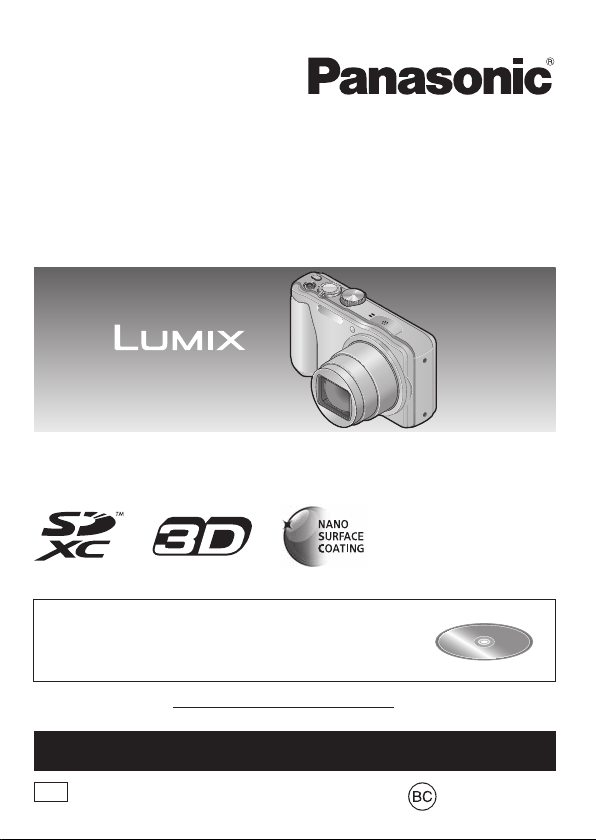
Basic Owner’s Manual
Digital Camera
Model No. DMC-ZS25
Please read these instructions carefully before using this
product, and save this manual for future use.
More detailed instructions on the operation of
this camera are contained in “Owner’s Manual
for advanced features (PDF format)” in the
supplied CD-ROM. Install it on your PC to read it.
Register online at www.panasonic.com/register (U.S. customers only)
For USA and Puerto Rico assistance, please call: 1-800-211-PANA(7262) or,
contact us via the web at: http://www.panasonic.com/contactinfo
P
VQT4N96
M1212KZ0
Page 2
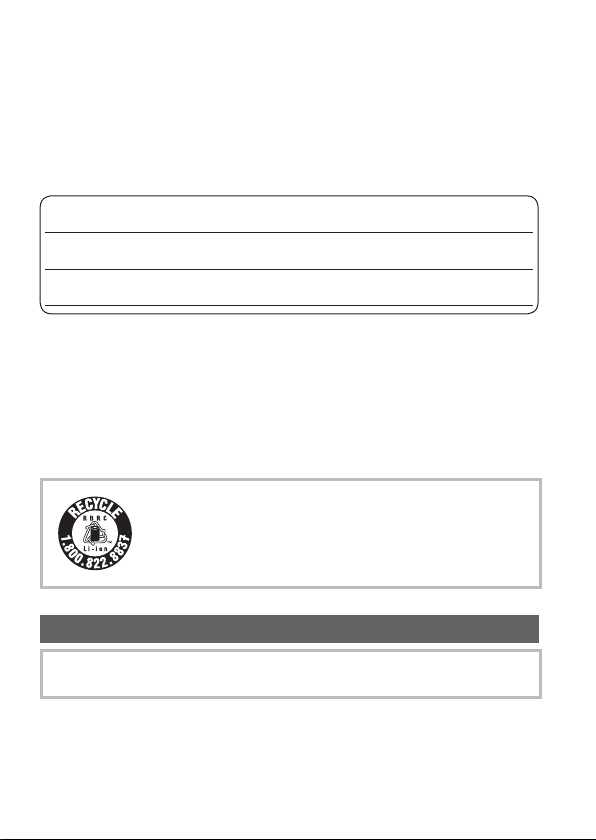
Dear Customer,
Date of Purchase Dealer Phone No.
Dealer Purchased From Model No.
Dealer Address Serial No.
Thank you for choosing Panasonic!
You have purchased one of the most sophisticated and reliable
products on the market today. Used properly, we’re sure it will bring
you and your family years of enjoyment. Please take time to fill in the
information below.
The serial number is on the tag located on the underside of your
camera. Be sure to retain this manual as your convenient camera
information source.
Please note that the actual controls and components, menu items, etc.
of your Digital Camera may look somewhat different from those shown
in the illustrations in this Owner’s Manual.
Carefully observe copyright laws.
• Recording of pre-recorded tapes or discs or other published or broadcast
material for purposes other than your own private use may infringe copyright
laws. Even for the purpose of private use, recording of certain material may
be restricted.
A lithium ion battery that is recyclable powers
the product you have purchased. Please call
1-800-8-BATTERY for information on how to recycle
this battery.
Information for Your Safety
The socket outlet shall be installed near the equipment and shall be
easily accessible.
2 VQT4N96 (ENG)
Page 3
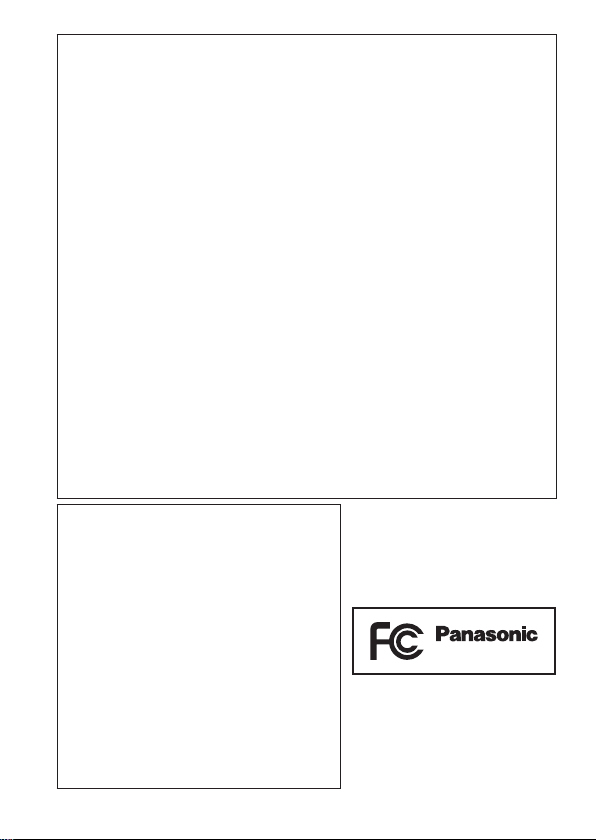
FCC Note:
This equipment has been tested and found to comply with the limits for
a Class B digital device, pursuant to Part 15 of the FCC Rules. These
limits are designed to provide reasonable protection against harmful
interference in a residential installation. This equipment generates, uses,
and can radiate radio frequency energy and, if not installed and used in
accordance with the instructions, may cause harmful interference to radio
communications. However, there is no guarantee that interference will
not occur in a particular installation. If this equipment does cause harmful
interference to radio or television reception, which can be determined by
turning the equipment off and on, the user is encouraged to try to correct
the interference by one or more of the following measures:
• Reorient or relocate the receiving antenna.
• Increase the separation between the equipment and receiver.
• Connect the equipment into an outlet on a circuit different from that to
which the receiver is connected.
• Consult the dealer or an experienced radio/TV technician for help.
FCC Caution: To assure continued compliance, follow the attached
installation instructions and use only shielded
interface cables with ferrite core when connecting to
computer or peripheral devices.
Any changes or modifications not expressly approved by the
party responsible for compliance could void the user’s authority to
operate this equipment.
Declaration of Conformity
Trade Name: Panasonic
Model No.: DMC-ZS25
Responsible Party: Panasonic Corporation
Support Contact:
This device complies with Part 15 of the
FCC Rules. Operation is subject to the
following two conditions: (1) This device
may not cause harmful interference, and
(2) this device must accept any interference
received, including interference that may
cause undesired operation.
of North America
One Panasonic Way,
Secaucus, NJ 07094
Panasonic Consumer
Marketing Company of
North America
1-800-211-PANA (7262)
DMC-ZS25
(ENG) VQT4N96 3
Page 4
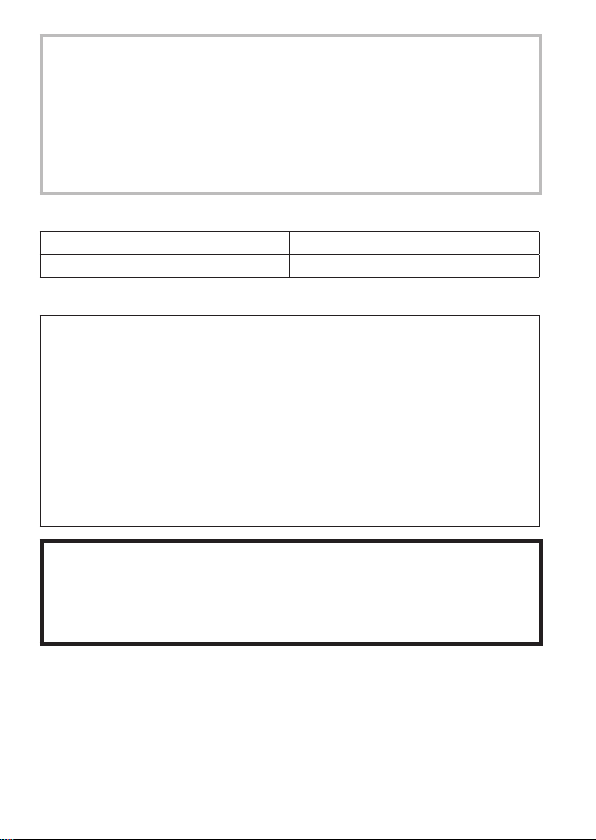
WARNING:
To reduce the risk of fire, electric shock or product damage,
• Do not expose this unit to rain, moisture, dripping or
splashing.
• Use only the recommended accessories.
• Do not remove covers.
• Do not repair this unit by yourself. Refer servicing to
qualified service personnel.
■
Product identification marking
Product Location
Digital camera Bottom
■
About the battery pack
CAUTION
Battery pack (Lithium ion battery pack)
• Use the specified unit to recharge the battery pack.
• Do not use the battery pack with equipment other than the specified unit.
• Do not get dirt, sand, liquids, or other foreign matter on the terminals.
• Do not touch the plug terminals (+ and −) with metal objects.
• Do not disassemble, remodel, heat or throw into fire.
If any electrolyte should come into contact with your hands or
clothes, wash it off thoroughly with water.
If any electrolyte should come into contact with your eyes, never
rub the eyes. Rinse eyes thoroughly with water, and then consult a
doctor.
CAUTION
• Danger of explosion if battery is incorrectly replaced. Replace
only with the type recommended by the manufacturer.
• When disposing the batteries, please contact your local
authorities or dealer and ask for the correct method of disposal.
• Do not heat or expose to flame.
• Do not leave the battery(ies) in a car exposed to direct sunlight for a
long period of time with doors and windows closed.
4 VQT4N96 (ENG)
Page 5
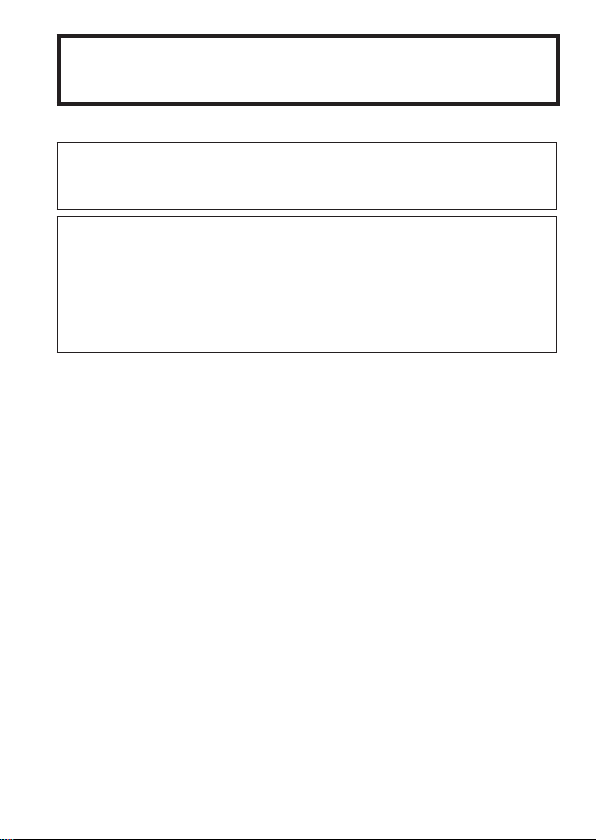
Warning
Risk of fire, explosion and burns. Do not disassemble, heat above
60 °C (140 °F) or incinerate.
■
About the AC adaptor (supplied)
CAUTION!
To reduce the risk of fire, electric shock or product damage,
• Do not install or place this unit in a bookcase, built-in cabinet or in
another confined space. Ensure this unit is well ventilated.
AC adaptor
This AC adaptor operates on AC between 110V and 240V.
But
• In the U.S.A. and Canada, the AC adaptor must be connected to
a 120V AC power supply only.
• When connecting to an AC supply outside of the U.S.A. or
Canada, use a plug adaptor to suit the AC outlet configuration.
(ENG) VQT4N96 5
Page 6
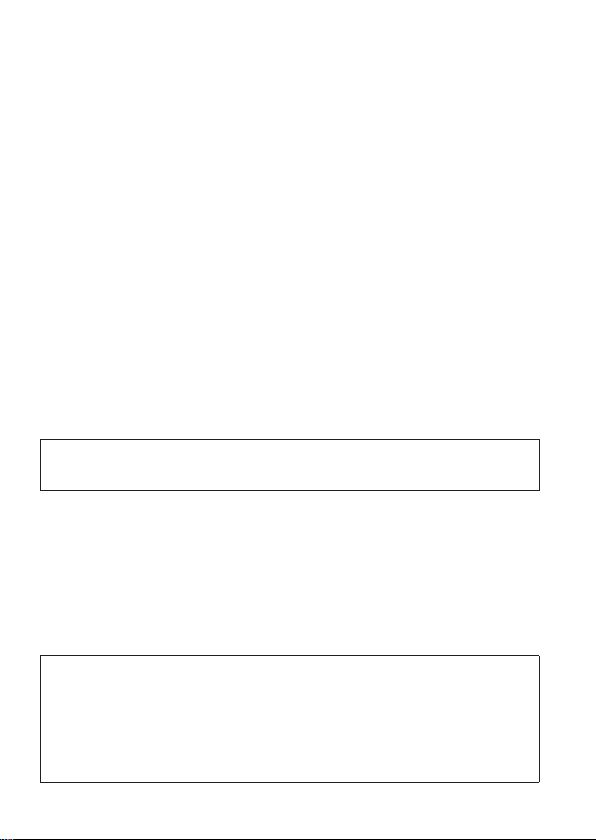
■
Cautions for Use
• Do not use any other USB connection cables except the supplied one or a
genuine Panasonic USB connection cable (DMW-USBC1: optional).
• Always use a genuine Panasonic HDMI mini cable
(RP-CDHM15, RP-CDHM30: optional).
Part numbers: RP-CDHM15 (1.5 m) (4.9 feet), RP-CDHM30 (3.0 m) (9.8 feet)
• Always use a genuine Panasonic AV cable (DMW-AVC1: optional).
Keep this unit as far away as possible from electromagnetic equipment
(such as microwave ovens, TVs, video games etc.).
• If you use this unit on top of or near a TV, the pictures and/or sound on this
unit may be disrupted by electromagnetic wave radiation.
• Do not use this unit near cell phones because doing so may result in noise
adversely affecting the pictures and/or sound.
• Recorded data may be damaged, or pictures may be distorted, by strong
magnetic fields created by speakers or large motors.
• Electromagnetic wave radiation generated by microprocessors may adversely
affect this unit, disturbing the pictures and/or sound.
• If this unit is adversely affected by electromagnetic equipment and stops
functioning properly, turn this unit off and remove the battery or disconnect
AC adaptor (supplied)/AC adaptor (DMW-AC5PP: optional). Then reinsert the
battery or reconnect AC adaptor and turn this unit on.
Do not use this unit near radio transmitters or high-voltage lines.
• If you record near radio transmitters or high-voltage lines, the recorded
pictures and/or sound may be adversely affected.
For information about the software used for this product, press [MENU/SET]
and select [Setup] to display [Version Disp.] before pressing [MENU/SET]
again.
This product is licensed under the AVC patent portfolio license for the personal
and non-commercial use of a consumer to (i) encode video in compliance
with the AVC Standard (“AVC Video”) and/or (ii) decode AVC Video that was
encoded by a consumer engaged in a personal and non-commercial activity
and/or was obtained from a video provider licensed to provide AVC Video. No
license is granted or shall be implied for any other use. Additional information
may be obtained from MPEG LA, LLC.
See http://www.mpegla.com.
6 VQT4N96 (ENG)
Page 7
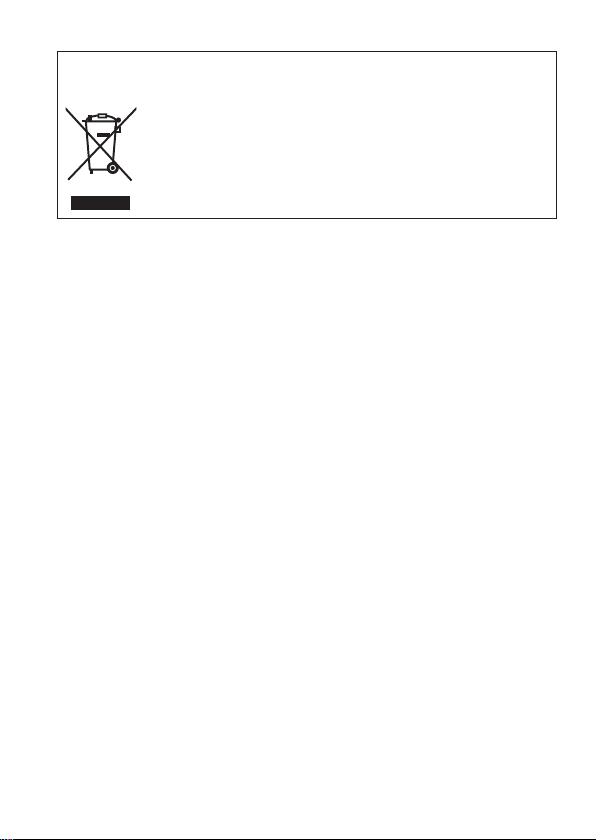
-If you see this symbol-
Information on Disposal in other Countries outside the
European Union
This symbol is only valid in the European Union.
If you wish to discard this product, please contact
your local authorities or dealer and ask for the
correct method of disposal.
(ENG) VQT4N96 7
Page 8
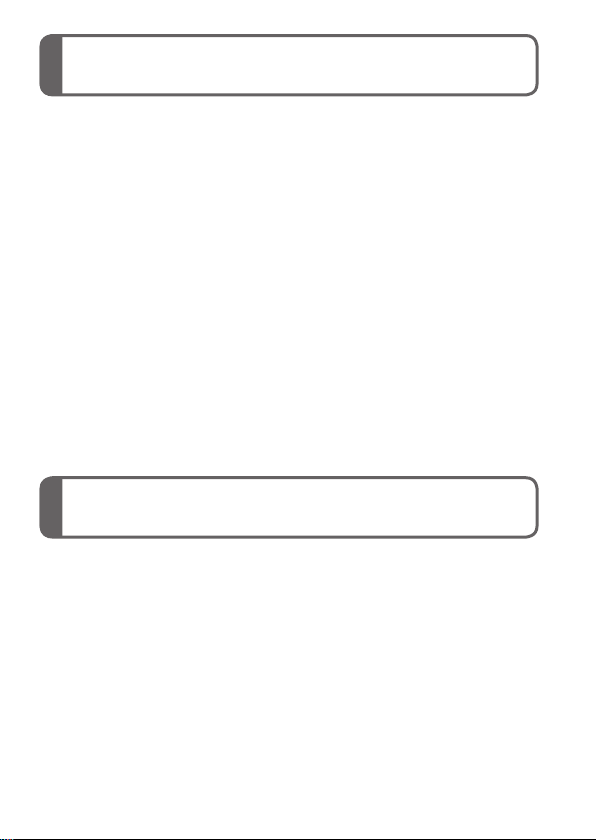
Contents
Information for Your Safety .... 2
Before use ................................ 8
Standard accessories .............9
Names and Functions of
Main Parts ..............................10
Inserting and removing the
battery or SD memory card
(optional) ................................ 11
Charging the battery .............12
Setting the clock .................... 13
Setting the menu ...................14
Taking pictures ...................... 15
Recording motion pictures ... 16
Viewing your pictures ........... 17
Deleting pictures ...................17
Reading the Owner’s Manual
(PDF format) ........................... 18
Supplied software .................. 19
Specifications ........................ 20
Digital Camera Accessory
System .................................... 23
Digital Camera Accessory
Order Form ............................. 24
Limited Warranty
(ONLY FOR U.S.A. AND
PUERTO RICO) ......................25
Before use
■
Camera handling
Keep the camera away from excessive vibration, force, or pressure.
●
The camera is not dust resistant, splash resistant, or waterproof.
●
Avoid using the camera in places with excessive dust or sand, or
where water can come into contact with the camera.
■
Condensation (When the lens or the LCD monitor is fogged up)
Condensation may occur when the camera is exposed to sudden
●
changes of temperature or humidity. Avoid these conditions, which may
make the lens or LCD monitor dirty, cause mold, or damage the camera.
If condensation does occur, turn off the camera and wait about two
●
hours before using it. Once the camera adjusts to the surrounding
temperature, the fogging will clear naturally.
8 VQT4N96 (ENG)
Page 9
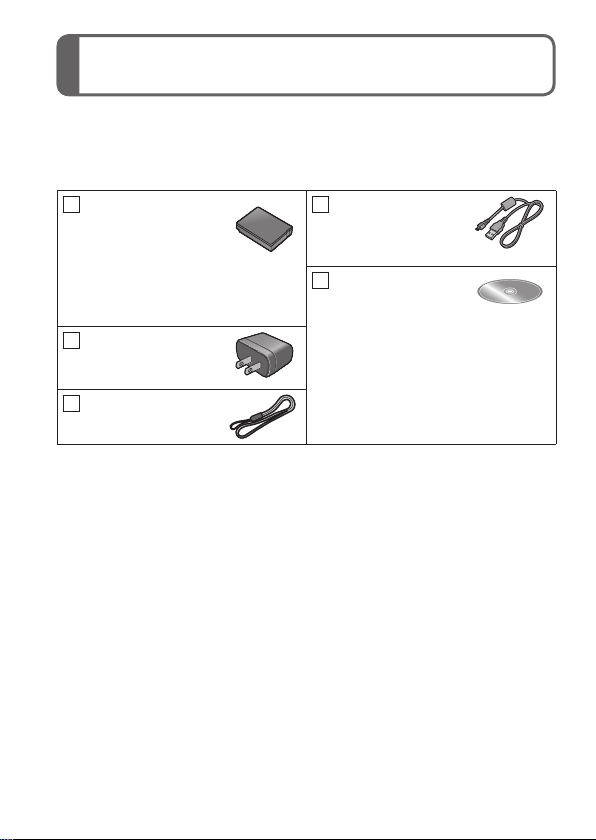
Standard accessories
Check that all the accessories are supplied before using the camera.
Part numbers are as of January 2013. These may be subject to
change.
Battery pack
DMW-BCG10PP
• Charge the battery
before use.
Battery pack is indicated as
battery pack or battery in the
text.
AC adaptor
VSK0768
Hand strap
VFC4297
• SD Memory Card, SDHC Memory Card and SDXC Memory Card
are indicated as card in the text.
• Cards are optional. You can record or play back pictures on the
built-in memory when you are not using a card.
• For information about optional accessories, refer to the “Digital
Camera Accessory System”.
• If any accessories are lost, customers should contact Panasonic’s
parts department at 1-800-833-9626 for further information about
obtaining replacement parts.
• Please dispose of all packaging appropriately.
• Keep small parts in a safe place out of the reach of children.
• The illustrations and screens in this manual may differ from the
actual product.
USB connection
cable
K1HY08YY0031
CD-ROM
VFF1087
• Software:
Use it to install the software
on your PC.
• Owner’s Manual for
advanced features
(ENG) VQT4N96 9
Page 10

Names and Functions of Main Parts
Camera [ON/OFF] button
Shutter button
Mode dial
Flash
Self-timer indicator/AF Assist Lamp
Lens barrel
Lens
Speaker
Zoom lever
LCD monitor
[EXPOSURE] button
Cursor buttons
[MENU/SET]
[DISP.] button
[Q.MENU]/
/ ] (Delete/Cancel) button
[
Tripod mount
• Ensure that the tripod is stable.
Card/Battery door
Release lever
*
Do not attach to a tripod with a 5.5 mm (0.22 inch) or longer screw. Doing so
may damage this unit.
DC coupler cover
Hand strap eyelet
We recommend using the supplied
hand strap to avoid dropping the
camera.
Microphone
Motion picture button
Playback button
[HDMI] socket
[AV OUT/DIGITAL]
socket
• This socket is also used
when charging the
battery.
Charging lamp
*
Always use a genuine Panasonic AC adaptor (DMW-AC5PP:
●
optional).
When using an AC adaptor, ensure that the Panasonic DC coupler
●
(DMW-DCC5: optional) and AC adaptor (DMW-AC5PP: optional)
are used.
10 VQT4N96 (ENG)
Page 11

Inserting and removing the battery or SD memory card (optional)
Make sure that the camera is turned off.
Slide the release lever ( ) to
the [OPEN] position and open
the card/battery door
Insert the battery and card,
making sure that their
orientation is correct
• Battery: Insert the battery all the way
• Card: Insert the card all the way firmly
Close the door
Slide the release lever to the [LOCK]
position.
■
To remove
• To remove battery:
Move lever in direction of
arrow.
firmly and check that it is
locked by lever (
until it clicks.
Lever
).
• To remove card:
Push the card until it clicks,
then pull the card out.
[OPEN] [LOCK]
Do not touch
the terminals
on the back of
the card.
Press
Always use genuine Panasonic batteries (DMW-BCG10PP).
●
If you use other batteries, we cannot guarantee the quality of this
●
product.
Keep the Memory Card out of reach of children to prevent
●
swallowing.
We recommend using a Panasonic card.
●
Pull out
(ENG) VQT4N96 11
Page 12

Charging the battery
• The battery that can be used with this unit is DMW-BCG10PP.
• The battery is not charged when the camera is shipped. Charge
the battery before use.
• Charge the battery with the AC adaptor (supplied) indoors
(10 °C to 30 °C (50 °F to 86 °F)).
Make sure that the camera is turned off.
Insert the battery to this unit, and then connect
this unit to the AC adaptor ( ) (supplied) or a
PC ( )
To the electrical outlet
USB connection cable (supplied)
■
Charging lamp ( )
On: Charging in progress (approx. 210 min. if fully depleted)
Off: Charging stops
When using the AC adaptor (supplied), observe the following points as
improper connections may cause malfunctions.
Do not use any other USB connection cables except the supplied
●
one or a genuine Panasonic USB connection cable (DMW-USBC1:
optional).
Do not use any other AC adaptors except the supplied one.
●
Do not use the AC adaptor (supplied) or the USB connection cable
●
(supplied) with other devices.
12 VQT4N96 (ENG)
Page 13

Setting the clock
The clock is not set when the camera is shipped.
Disconnect the unit from the AC adaptor (supplied).
Press the camera [ON/OFF]
button ( )
Press [MENU/SET] ( )
Press to select the items
(year, month, day, hour,
minute, display order or time
display format), and press
to set
Press [MENU/SET]
• To cancel → Press [ / ] button.
Press [MENU/SET] to set
■
Changing time settings
Select [Clock Set] from [Rec] or [Setup] menu, perform and .
Please see the next page on how to set the menu.
(ENG) VQT4N96 13
Page 14

Setting the menu
Refer to the following procedures to operate the menus.
Example: Setting [AF Mode] from to in the [Program AE]
Mode
Press [MENU/SET] to display the menu
Switching to the [Rec] menu
Use cursor button to select [Rec] and
press [MENU/SET]
Press to select [AF Mode]
and then press [MENU/SET]
• Depending on the item, its setting may
not appear or it may be displayed in a
different way.
Press to select and
then press [MENU/SET] to set
Press [ / ] button several
times to close the menu
14 VQT4N96 (ENG)
Page 15

Taking pictures
Press the camera [ON/OFF] button
( )
Set to the desired recording mode
( )
■
Recording mode
Take pictures with automatic settings.
Take pictures with automatic shutter speed and aperture value
settings.
The shutter speed is automatically determined by the aperture value
you set.
The aperture value is automatically determined by the shutter speed
you set.
The exposure is adjusted by the aperture value and the shutter speed
that are manually adjusted.
Use this mode to take pictures with previously registered setting.
Record panorama pictures.
Take pictures according to the scene.
Take pictures while confirming the picture effect.
Take a picture
Shutter button
Press halfway
(press lightly and focus)
Press fully
(press the button
all the way to record)
(ENG) VQT4N96 15
Page 16

Recording motion pictures
You can record motion pictures with audio (monaural). Zoom can also
be used during recording.
Press the motion picture button
( ) to start recording
Press the motion picture button
( ) again to end recording
Remaining recording time (approx.)
Elapsed recording time
We recommend you use a battery with sufficient battery power when
●
recording motion pictures.
Immediately release the motion picture button after pressing it all the
●
way.
You can continuously record a motion picture in [MP4] for up to
●
29 minutes 59 seconds or approx. 4 GB. (Since recording in [MP4]
with [FHD/30p] creates larger files, the recording time for such
motion pictures will be shorter than 29 minutes 59 seconds.)
If [Rec Quality] of [AVCHD] motion pictures is set to [FHD/60i],
●
you can continuously record a motion picture for up to 29 minutes
59 seconds.
You can record a motion picture to the built-in memory only in [MP4]
●
using the [VGA/30p] setting.
16 VQT4N96 (ENG)
Page 17

Viewing your pictures
Press the Playback button ( )
Press to select a picture to
be displayed
By holding down the Playback button while the camera is off, you
●
can turn the camera on in Playback Mode.
To play back a motion picture, select a picture with or , and then
●
press to start playback.
To switch to Recording Mode, press the playback button again or
●
press the shutter button halfway during playback.
Deleting pictures
Deleted pictures cannot be recovered.
Press [ / ] button ( ) to
delete the displayed picture
Press to select [Yes] and
then press [MENU/SET] ( )
(ENG) VQT4N96 17
Page 18

Reading the Owner’s Manual
More detailed instructions on the operation of this camera are
contained in “Owner’s Manual for advanced features (PDF format)” in
the supplied CD-ROM. Install it on your PC to read it.
■
For Windows
(PDF format)
Turn the PC on and insert the CD-ROM
containing the Owner’s Manual (supplied)
Click the [Owner’s Manual]
Select the desired
language and then click
[Owner’s Manual] to install
To return to the install menu.
Double click the “Owner’s
Manual” shortcut icon on
the desktop
■
When the Owner’s Manual (PDF format) will not open
You will need Adobe Acrobat Reader 5.0 or later or Adobe Reader
7.0 or later to browse or print the Owner’s Manual (PDF format).
•You can download and install a version of Adobe Reader that you
can use with your OS from the following website.
http://get.adobe.com/reader/otherversions/
18 VQT4N96 (ENG)
Page 19

Supplied software
The supplied CD-ROM contains the following software.
Install the software on your computer to use.
Pictures can be captured to a PC, and can be viewed,
PHOTOfunSTUDIO
9.0 AE
LoiLoScope
(30-day full-trial
version)
For details about operating environment and usage, please read
“Owner’s Manual for advanced features” (PDF format) or the manuals
for each software.
PHOTOfunSTUDIO / LoiLoScope are not compatible with Mac.
●
Preparations:
• Check the environment of your PC.
• Before inserting the CD-ROM, close all running applications.
Insert the CD-ROM with the supplied software
• When you insert the supplied CD-ROM, the install menu will
start.
Click on the [Applications] on the install menu
organized, printed, etc. Also, still pictures can be
corrected and motion pictures can be edited.
• Compatible OS: Windows 8 / 7 / Vista / XP
You can edit motion pictures easily.
This will only install a shortcut to the trial version
download site.
For details about using LoiLoScope, please download
and see the manual from the following site.
http://loilo.tv/product/20/
• Compatible OS: Windows 8 / 7 / Vista / XP
Installing supplied software
Click on the [Recommended Installation]
• Proceed with installation according to messages appearing on
the screen.
• You can also select which software to install individually.
(ENG) VQT4N96 19
Page 20

Specifications
Specifications are subject to change without notice.
Digital Camera: Information for Your Safety
Power Source DC 5.1 V
Power
Consumption
Camera effective
pixels
Image sensor 1/2.33” MOS sensor,
Lens
[NANO SURFACE
COATING]
Image Stabilizer Optical method
Focus range
P / A / S / M 50 cm (1.6 feet) (Max. Wide) /
Macro /
Intelligent
Auto /
Motion picture
Scene Mode The focus ranges listed above may vary
Shutter system Electronic shutter + Mechanical shutter
Minimum
Illumination
Shutter speed 4 seconds to 1/2000th of a second
Exposure (AE) Program AE (P) / Aperture-priority AE (A) /
Metering Mode [Multi Metering] / [Center Weighted] / [Spot]
When recording: 1.4 W
When playing back: 1.0 W
16,100,000 pixels
total pixel number 17,500,000 pixels
Primary color filter
Optical 20 x zoom
f=4.3 mm to 86.0 mm
(35 mm film camera equivalent:
24 mm to 480 mm) /
F3.3 (Max. Wide) to F6.4 (Max. Tele)
2 m (6.6 feet) (Max. Tele) to
3 cm (0.098 feet) (Max. Wide) /
1 m (3.3 feet) (Max. Tele) to
(5 × to 7 × is 2 m (6.6 feet) to )
depending on the selected Scene Mode.
Approx. 10 lx (when i-Low light is used, the
shutter speed is 1/30th of a second)
[Starry Sky] Mode: 15 seconds, 30 seconds
Shutter-priority AE (S) / Manual exposure (M)
20 VQT4N96 (ENG)
Page 21

LCD monitor 3.0” TFT LCD (4:3) (Approx. 460,800 dots)
(field of view ratio about 100%)
Microphone /
Monaural
Speaker
Recording media Built-in Memory (Approx. 90 MB) /
SD Memory Card / SDHC Memory Card /
SDXC Memory Card
Recording file
format
Still picture JPEG (based on Design rule for Camera File
system, based on Exif 2.3 standard /
DPOF corresponding) / MPO
Motion
AVCHD / MP4
pictures
®
Audio
compression
AVCHD: Dolby
MP4: AAC
Digital
format
Interface
Digital USB 2.0 (High Speed)
Analog video NTSC Composite
Audio Audio line output (Monaural)
Terminal HDMI: MiniHDMI TypeC
AV OUT/DIGITAL: Dedicated jack (8 pin)
Dimensions
Approx. 104.9 mm (W) x 58.9 mm (H) x 28.7 mm (D)
[4.13” (W) x 2.32” (H) x 1.13” (D)]
(excluding the projection part)
Mass (Weight) With card and battery: Approx. 193
Operating
Excluding card and battery: Approx. 171 (0.377 lb)
0 °C to 40 °C (32 °F to 104 °F)
(0.426 lb)
temperature
Operating
10%RH to 80%RH
humidity
Language select [ENGLISH] / [ESPAÑOL]
(ENG) VQT4N96 21
Page 22

Specifications
AC adaptor
(Panasonic VSK0768): Information for Your Safety
Input ~ 110 V to 240 V, 50/60 Hz, 0.2 A
Output
Battery pack (lithium-ion)
(Panasonic DMW-BCG10PP): Information for Your Safety
Voltage / capacity
5 V, 800 mA
3.6 V / 895 mAh
22 VQT4N96 (ENG)
Page 23

Digital Camera Accessory System
Description Accessory#
1
Battery pack
DC coupler
AC adaptor
*
2
*
2*3
*
Marine case DMW-MCTZ35
USB connection cable DMW-USBC1
AV cable DMW-AVC1
HDMI mini cable RP-CDHM15, RP-CDHM30
1
*
The battery pack can be charged from the camera using the AC adaptor
(supplied).
2
*
The AC adaptor (optional) can only be used with the designated Panasonic
DC Coupler (optional). The AC adaptor (optional) cannot be used by itself.
3
*
This AC adaptor (optional) cannot be used to charge the battery pack. Use
supplied AC adaptor to charge the battery pack.
Product numbers are correct as of January 2013. These may be
●
subject to change.
Accessories and/or model numbers may vary between countries.
●
Consult your local dealer.
DMW-BCG10
DMW-DCC5
DMW-AC5
(ENG) VQT4N96 23
Page 24

Digital Camera Accessory Order Form
Please photocopy this form when placing an order.
1. Digital Camera Model #
2. Items Ordered
Accessory # Description Price Each Quantity Total Price
Shipping & Handling
Your State & Local Sales Tax
3. Method of payment (check one)
American Express
VISA Credit Card #
MasterCard Expiration Date
Discover Customer Signature
(Please do not send cash)
4. Shipping information (UPS delivery requires complete street address)
Ship To:
Mr.
Mrs.
Ms.
First Last
Street Address
City
TO OBTAIN ANY OF OUR DIGITAL CAMERA ACCESSORIES YOU CAN DO ANY OF
VISIT YOUR LOCAL PANASONIC DEALER
CALL PANASONIC’S ACCESSORY ORDER LINE AT 1-800-332-5368
MAIL THIS ORDER TO: PANASONIC NATIONAL PARTS CENTER
State Zip
THE FOLLOWING:
OR
[6 AM-6 PM M-F, PACIFIC TIME]
20421 84th Ave S., Kent, WA 98032
OR
Subtotal
Total
Phone#:
Day ( )
Night ( )
$6.95
24 VQT4N96 (ENG)
Page 25

Limited Warranty (ONLY FOR U.S.A. AND PUERTO RICO)
Panasonic Consumer Marketing Company of North America,
Division of Panasonic Corporation of North America
One Panasonic Way, Secaucus, New Jersey 07094
Panasonic Products Limited Warranty
Limited Warranty Coverage (For USA and Puerto Rico Only)
If your product does not work properly because of a defect in materials or
workmanship, Panasonic Consumer Marketing Company of North America
(referred to as “the warrantor”) will, for the length of the period indicated on the
chart below, which starts with the date of original purchase (“warranty period”),
at its option either (a) repair your product with new or refurbished parts, (b)
replace it with a new or a refurbished equivalent value product, or (c) refund
your purchase price. The decision to repair, replace or refund will be made by
the warrantor.
Product or Part Name Parts Labor
Digital Camera 1 Year 1 Year
All included Accessories
(Except Non-Rechargeable Batteries)
Only Non-Rechargeable Batteries 10 Days Not Applicable
During the “Labor” warranty period there will be no charge for labor. During the
“Parts” warranty period, there will be no charge for parts. This Limited Warranty
excludes both parts and labor for non-rechargeable batteries, antennas, and
cosmetic parts (cabinet). This warranty only applies to products purchased and
serviced in the United States or Puerto Rico. This warranty is extended only to
the original purchaser of a new product which was not sold “as is”.
90 Days Not Applicable
(ENG) VQT4N96 25
Page 26

Mail-In Service
For assistance in the U.S.A. and Puerto Rico in obtaining repairs, please ship
the product prepaid to:
Panasonic Exchange Center
4900 George McVay Drive
Suite B
McAllen, TX 78503
panacare@us.panasonic.com
Online Repair Request
To submit a new repair request and for quick repair status visit our Web Site at
www.panasonic.com/repair.
When shipping the unit, carefully pack, include all supplied accessories listed in
the Owner’s Manual, and send it prepaid, adequately insured and packed well in
a carton box. When shipping Lithium Ion batteries please visit our Web Site at
www.panasonic.com/BatteryHandling as Panasonic is committed to providing
the most up to date information. Include a letter detailing the complaint, a return
address and provide a daytime phone number where you can be reached. A
valid registered receipt is required under the Limited Warranty.
IF REPAIR IS NEEDED DURING THE WARRANTY PERIOD, THE
PURCHASER WILL BE REQUIRED TO FURNISH A SALES RECEIPT/PROOF
OF PURCHASE INDICATING DATE OF PURCHASE, AMOUNT PAID AND
PLACE OF PURCHASE. CUSTOMER WILL BE CHARGED FOR THE REPAIR
OF ANY UNIT RECEIVED WITHOUT SUCH PROOF OF PURCHASE.
Limited Warranty Limits And Exclusions
This warranty ONLY COVERS failures due to defects in materials or
workmanship, and DOES NOT COVER normal wear and tear or cosmetic
damage. The warranty ALSO DOES NOT COVER damages which occurred
in shipment, or failures which are caused by products not supplied by the
warrantor, or failures which result from accidents, misuse, abuse, neglect,
mishandling, misapplication, alteration, faulty installation, set-up adjustments,
misadjustment of consumer controls, improper maintenance, power line surge,
lightning damage, modification, introduction of sand, humidity or liquids,
commercial use such as hotel, office, restaurant, or other business or rental
use of the product, or service by anyone other than a Factory Service Center or
other Authorized Servicer, or damage that is attributable to acts of God.
26 VQT4N96 (ENG)
Page 27

THERE ARE NO EXPRESS WARRANTIES EXCEPT AS LISTED UNDER
“LIMITED WARRANTY COVERAGE”.
THE WARRANTOR IS NOT LIABLE FOR INCIDENTAL OR CONSEQUENTIAL
DAMAGES RESULTING FROM THE USE OF THIS PRODUCT, OR ARISING
OUT OF ANY BREACH OF THIS WARRANTY.
(As examples, this excludes damages for lost time, travel to and from the
servicer, loss of or damage to media or images, data or other memory or
recorded content. The items listed are not exclusive, but for illustration only.)
ALL EXPRESS AND IMPLIED WARRANTIES, INCLUDING THE WARRANTY
OF MERCHANTABILITY, ARE LIMITED TO THE PERIOD OF THE LIMITED
WARRANTY.
Some states do not allow the exclusion or limitation of incidental or
consequential damages, or limitations on how long an implied warranty lasts, so
the exclusions may not apply to you.
This warranty gives you specific legal rights and you may also have other rights
which vary from state to state. If a problem with this product develops during
or after the warranty period, you may contact your dealer or Service Center.
If the problem is not handled to your satisfaction, then write to the warrantor’s
Consumer Affairs Department at the addresses listed for the warrantor.
PARTS AND SERVICE, WHICH ARE NOT COVERED BY THIS LIMITED
WARRANTY, ARE YOUR RESPONSIBILITY.
(ENG) VQT4N96 27
Page 28

Customer Services Directory (United States and Puerto Rico)
Obtain Product Information and Operating Assistance; locate your
nearest Dealer or Service Center; purchase Parts and Accessories; or
make Customer Service and Literature requests by visiting our Web
Site at:
http://www.panasonic.com/help
or, contact us via the web at:
http://www.panasonic.com/contactinfo
You may also contact us directly at:
1-800-211-PANA (7262)
Monday-Friday 9am-9pm, Saturday-Sunday 10am-7pm EST
For hearing or speech impaired TTY users, TTY: 1-877-833-8855
Accessory Purchases (United States and Puerto Rico)
Purchase Parts, Accessories and Instruction Books online for all Panasonic
Products by visiting our Web Site at:
http://www.pstc.panasonic.com
Or, send your request by E-mail to:
npcparts@us.panasonic.com
You may also contact us directly at:
1-800-332-5368 (Phone) 1-800-237-9080 (Fax Only)
(Monday-Friday 9am-9pm EST)
Panasonic National Parts Center
20421 84th Ave S., Kent, WA 98032
(We accept Visa, MasterCard, Discover Card, American Express)
For hearing or speech impaired TTY users, TTY: 1-866-605-1277
As of October 2012
28 VQT4N96 (ENG)
Page 29

• HDMI, the HDMI Logo, and High-Definition
Multimedia Interface are trademarks or registered
trademarks of HDMI Licensing LLC in the United
States and other countries.
• HDAVI Control™ is a trademark of Panasonic
Corporation.
• “AVCHD” and the “AVCHD” logo are trademarks of
Panasonic Corporation and Sony Corporation.
• Manufactured under license from Dolby
Laboratories.
Dolby and the double-D symbol are trademarks of
Dolby Laboratories.
• SDXC Logo is a trademark of SD-3C, LLC.
• QuickTime and the QuickTime logo are trademarks
or registered trademarks of Apple Inc., used under
license therefrom.
• Windows and Windows Vista are either registered
trademarks or trademarks of Microsoft Corporation
in the United States and/or other countries.
• Mac and Mac OS are trademarks of Apple Inc.,
registered in the U.S. and other countries.
• This product uses “DynaFont” from DynaComware
Corporation. DynaFont is a registered trademark of
DynaComware Taiwan Inc.
• Other names, company names, and product names
mentioned in these instructions are trademarks or
registered trademarks of the companies concerned.
Panasonic Consumer Marketing Company of North America,
Division of Panasonic Corporation of North America
One Panasonic Way, Secaucus, NJ 07094
© Panasonic Corporation 2013
Printed in Japan
