Page 1

Operating Instructions
for advanced features
Digital Camera
Model No. DMC-GX1
Before use, please read these instructions completely.
VQT3U18
Page 2

Contents
Before Use
Care of the camera ...................................5
Standard Accessories ...............................6
Names and Functions of Main Parts .........7
About the Lens........................................13
Preparation
Changing the Lens ..................................14
Attaching the Shoulder Strap ..................17
Charging the Battery ...............................18
• Charging ...........................................18
• Approximate operating time and
number of recordable pictures ..........20
Inserting and Removing the Card (optional)/
the Battery...............................................23
About the Card ........................................24
• About cards that can be used with
this unit .............................................24
Approximate number of recordable
•
pictures and available recording time
Setting Date/Time (Clock Set).................27
.....26
Taking Pictures using the Automatic
Function
(Intelligent Auto Mode) ............................39
• Recording using Intelligent Auto Plus
Mode .................................................42
Taking Pictures with Defocus Control
Function...................................................44
Taking Pictures with Your Favourite
Settings (Programme AE Mode) .............45
Recording Motion Pictures ......................47
• How to set focus when recording a
motion picture (Continuous AF) ........47
• Recording Motion Pictures ................48
• Recording still pictures while
recording motion pictures..................50
Playing Back Pictures/Motion Pictures....51
• Playing Back Pictures .......................51
• Changing the information displayed
on the playback screen .....................55
• Playing Back Motion Pictures ............56
• Creating Still Pictures from a Motion
Picture...............................................58
Deleting Pictures.....................................59
Setting the Menu.....................................61
• Setting menu items ...........................62
Setting the Quick Menu ...........................64
About the Setup Menu.............................66
Basic
Selecting the Recording Mode ................29
Tips for taking good pictures...................31
• Detects orientation of camera
(Direction Detection Function) .......... 31
Taking a Still picture................................32
• How to set focus when taking a still
picture (AFS/AFF/AFC).....................32
• Taking a Still picture..........................35
• Taking pictures using the Touch
Shutter function.................................36
• Switching the Information Displayed
on the recording screen....................37
Recording
Optical Image Stabiliser ..........................74
Using the zoom .......................................76
• Zooming using touch operations .......77
Taking Pictures using the Built-in Flash
• Switching to the appropriate flash
setting ...............................................79
Compensating the Exposure ...................83
Taking Pictures using Burst Mode...........84
Taking Pictures using Auto Bracket ........86
Taking Pictures with the Self-timer..........89
Taking Pictures with Auto Focus .............91
Taking Pictures with Manual Focus.........97
Fixing the Focus and the Exposure
(AF/AE Lock).........................................101
Adjusting the White Balance .................103
Setting the Light Sensitivity ...................108
- 2 -
.....78
Page 3
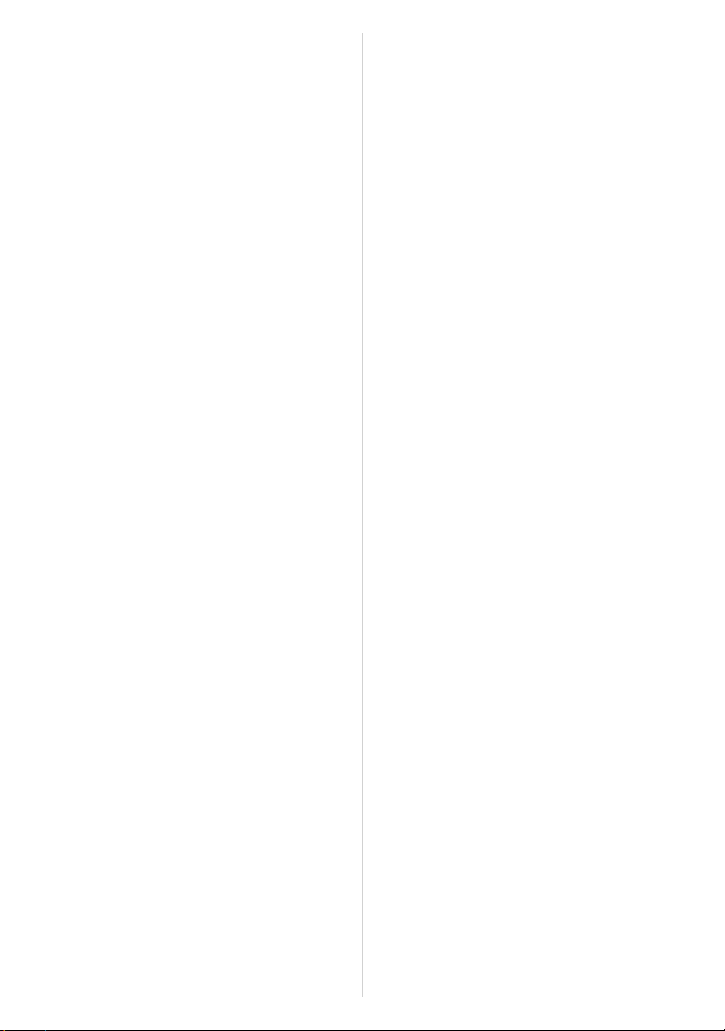
Using the function button ......................110
Easily set aperture/shutter speed for
•
suitable exposure (One Push AE)
• Confirm the Effects of Aperture and
Shutter Speed (Preview Mode).......113
Taking Pictures by Specifying the Aperture/
Shutter Speed .......................................114
• Aperture-priority AE ........................114
• Shutter-priority AE...........................114
• Manual Exposure Mode ..................115
Taking Pictures that match the Scene
being recorded (Scene Mode)............... 117
• [PORTRAIT]....................................117
• [SOFT SKIN] ...................................118
• [SCENERY].....................................118
• [ARCHITECTURE]..........................118
• [SPORTS] .......................................118
• [PERIPHERAL DEFOCUS]............. 119
• [FLOWER].......................................119
• [FOOD]............................................120
• [OBJECTS] .....................................120
• [NIGHT PORTRAIT]........................120
• [NIGHT SCENERY] ........................121
• [ILLUMINATIONS] ..........................121
• [BABY1]/[BABY2]............................122
• [PET] ...............................................123
• [PARTY]..........................................123
• [SUNSET] .......................................123
Taking Pictures with different image
effects (Creative Control Mode) ............124
Taking Pictures in Custom Set..............127
• Registering Personal Menu Settings
(Registering custom settings) .........128
• Recording using registered
custom set ......................................129
Taking a Picture with Face Recognition
Function ................................................130
• Setting Auto Registration/
Sensitivity........................................133
Entering Text.........................................135
.....112
Using the [REC] Mode Menu.................136
• [PHOTO STYLE] .............................136
• [ASPECT RATIO]............................138
• [PICTURE SIZE] .............................138
• [QUALITY].......................................139
• [FACE RECOG.] .............................139
• [QUICK AF] .....................................140
• [METERING MODE] .......................140
• [FLASH]...........................................141
• [RED-EYE REMOVAL]....................141
• [FLASH SYNCHRO]........................141
• [FLASH ADJUST.]...........................142
• [I.RESOLUTION] .............................142
• [I.DYNAMIC]
(Intelligent dynamic range control)
• [ISO LIMIT SET]..............................143
• [ISO INCREMENTS] .......................143
• [LONG SHTR NR] ...........................143
• [SHADING COMP.] .........................144
• [EX. TELE CONV.] ..........................144
• [DIGITAL ZOOM] ............................144
• [BURST RATE] ...............................144
• [AUTO BRACKET] ..........................144
• [SELF-TIMER].................................145
• [COLOR SPACE] ............................145
• [STABILIZER]..................................145
Using the [MOTION PICTURE]
Mode Menu ...........................................146
• [REC MODE]...................................146
• [REC QUALITY] ..............................147
• [PICTURE MODE]...........................148
• [CONTINUOUS AF] ........................148
• [EX. TELE CONV.] ..........................148
• [WIND CUT] ....................................148
• [MIC LEVEL DISP.] .........................149
• [MIC LEVEL ADJ.]...........................149
• [FLICKER RED.] .............................149
Using the [CUSTOM] Menu...................150
.....142
- 3 -
Page 4
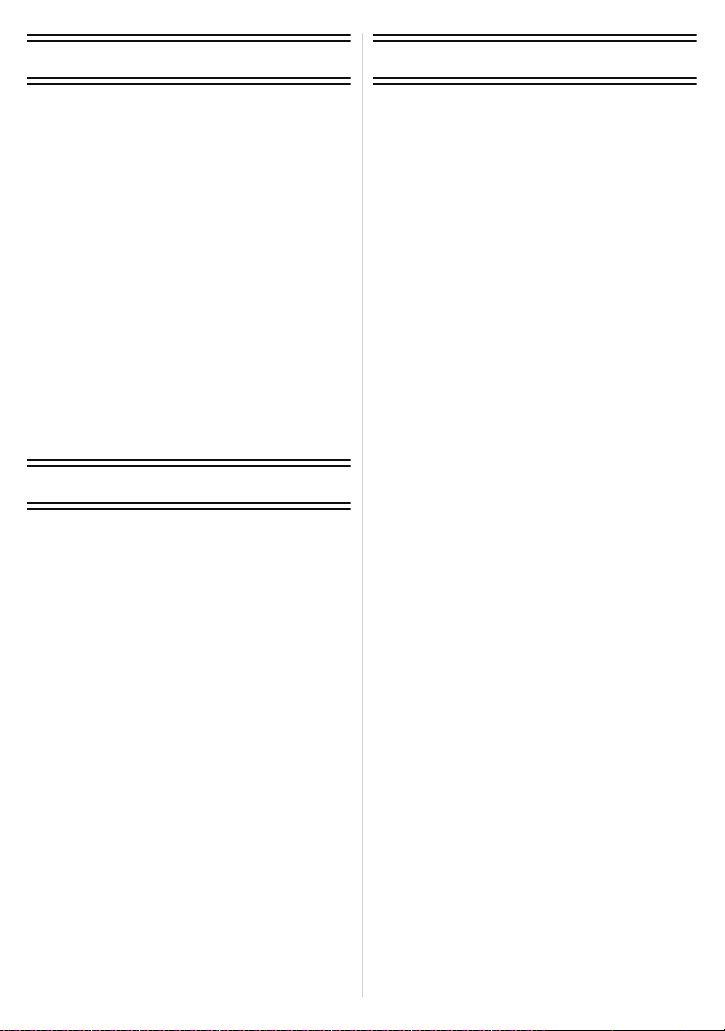
Playback/Editing
Others
Playing Back Burst Pictures..................158
Editing Burst Pictures............................160
Using the [PLAYBACK] Mode Menu ..... 162
• [2D/3D SETTINGS] .........................162
• [SLIDE SHOW] ...............................162
• [PLAYBACK MODE] .......................164
• [TITLE EDIT]...................................165
• [TEXT STAMP] ...............................166
• [VIDEO DIVIDE]..............................168
• [RESIZE].........................................169
• [CROPPING]...................................170
• [ASPECT CONV.] ...........................171
• [ROTATE]/[ROTATE DISP.] ...........172
• [FAVORITE]....................................173
• [PRINT SET] ...................................174
• [PROTECT].....................................176
• [FACE REC EDIT]...........................177
Connecting to other equipment
Enjoying 3D pictures .............................178
Playing Back Pictures on a TV Screen
• Using VIERA Link (HDMI)...............184
Saving the Recorded Still Pictures and
Motion Pictures ..................................... 186
• Copy by inserting the SD card into
the recorder ....................................186
• Copy the playback image using an
AV cable .........................................187
• Copying to a PC using
“PHOTOfunSTUDIO”......................188
Connecting to a PC ...............................189
• Acquiring of still pictures and [MP4]
motion pictures (other than [AVCHD]
motion pictures) ..............................190
Printing the Pictures..............................192
....182
Optional accessories .............................196
LCD Monitor Display .............................201
Cautions for Use....................................204
Message Display ...................................211
Troubleshooting.....................................214
- 4 -
Page 5
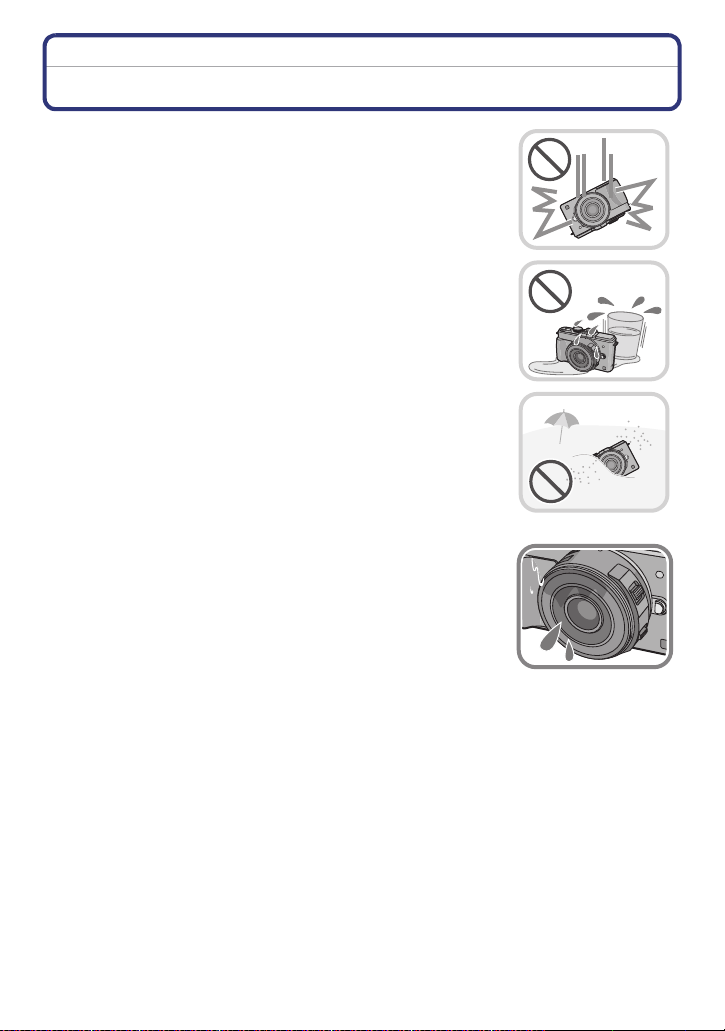
Before Use
Before Use
Care of the camera
Do not subject to strong vibration, shock, or pressure.
The lens, LCD monitor, or external case may be damaged if used in
•
below conditions. It may also malfunction or image may not be
recorded.
– If you drop or hit the camera.
– If you press hard on the lens or the LCD monitor.
This camera is not dust/splash/water proof.
Avoid using the camera in a location with a lot of dust,
water, sand, etc.
•
Liquid, sand and other foreign material may get into the space
around the lens, buttons, etc. Be particularly careful since it may
not just cause malfunctions, but it may become unrepairable.
– Do not use in places with a lot of sand or dust.
– Do not use in places where water can come into contact with this
unit such as when using it on a rainy day or on the beach.
Do not place your hands inside the mount of the digital
camera body. Since the sensor unit is a precision
apparatus, it may cause a malfunction or damage.
∫ About Condensation (When the lens or the LCD monitor
is fogged up)
•
Condensation occurs when the ambient temperature or humidity
changes. Be careful of condensation since it causes lens and LCD
monitor stains, fungus and camera malfunction.
• If condensation occurs, turn the camera off and leave it for about
2 hours. The fog will disappear naturally when the temperature of
the camera becomes close to the ambient temperature.
- 5 -
Page 6
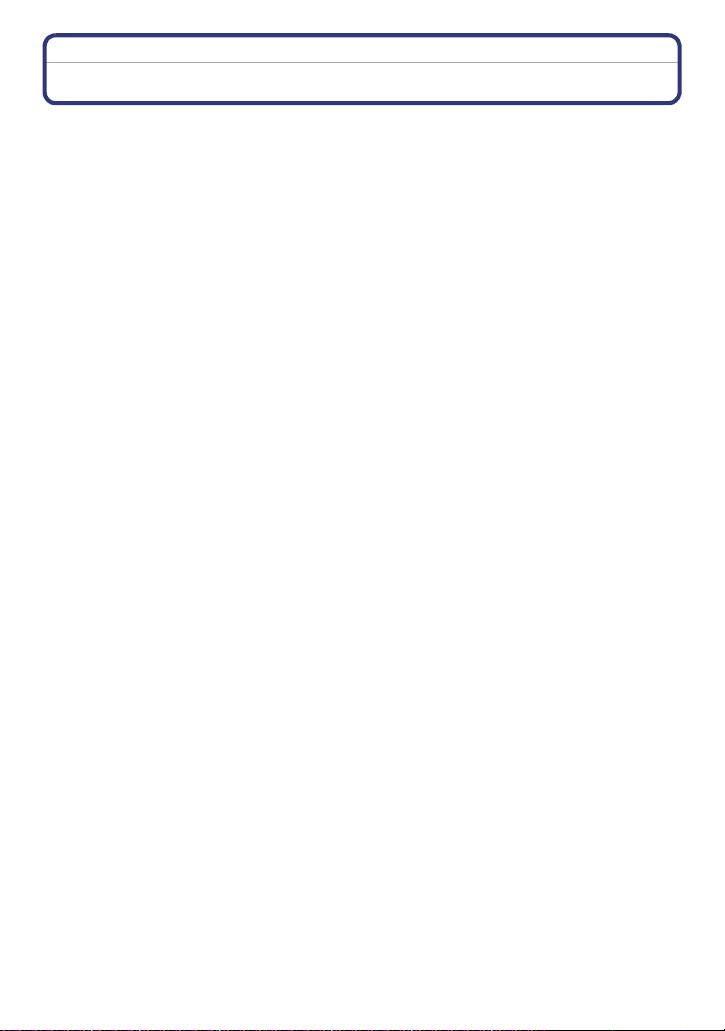
Before Use
Standard Accessories
Check that all the accessories are supplied before using the camera.
•
The accessories and their shape will differ depending on the country or area where the camera
was purchased.
For details on the accessories, refer to Basic Operating Instructions.
• Battery Pack is indicated as battery pack or battery in the text.
• Battery Charger is indicated as battery charger or charger in the text.
• SD Memory Card, SDHC Memory Card and SDXC Memory Card are indicated as card in the
text.
• The card is optional.
• Description in these operating instructions is based on the interchangeable lens (H-PS14042).
- 6 -
Page 7
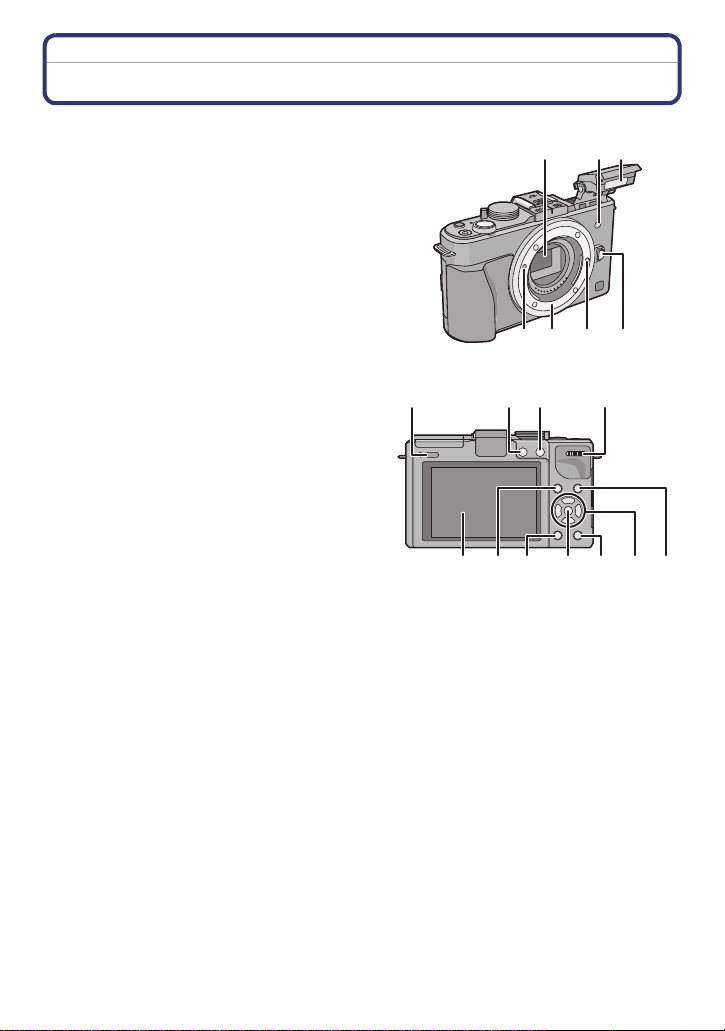
Before Use
89
12 13 14 18
11
15 1716
10
Names and Functions of Main Parts
∫ Camera body
1 Sensor
2 Self-timer indicator (P89)/
AF Assist Lamp (P153)
3Flash (P78)
4 Lens fitting mark (P15)
5 Mount
6 Lens lock pin
7 Lens release button (P14)
8 Flash open button (P78)
9 Playback button (P51)
10 [AF/AE LOCK] button (P101)/
[Fn2] button (P110)
11 Rear dial (P12)
12 Touch screen/LCD monitor (P11)
13 [Fn1] button (P110)
14 [Q.MENU] button (P64)/
Delete/Return button (P62)
15 [MENU/SET] button (P12, 62)
16 [AF/MF] button (P32)
17 Cursor buttons (P12)
3/ISO (P108)
1/WB (White Balance) (P103)
2/AF Mode button (P91)
4/[DRIVE MODE] button
This button in picture record mode will allow the user to select between the following
options.
Single
18 [DISP.] button (P37, 55)
(P35)/Burst (P84)/Auto bracket (P86)/Self-timer (P89)
1
23
4567
- 7 -
Page 8
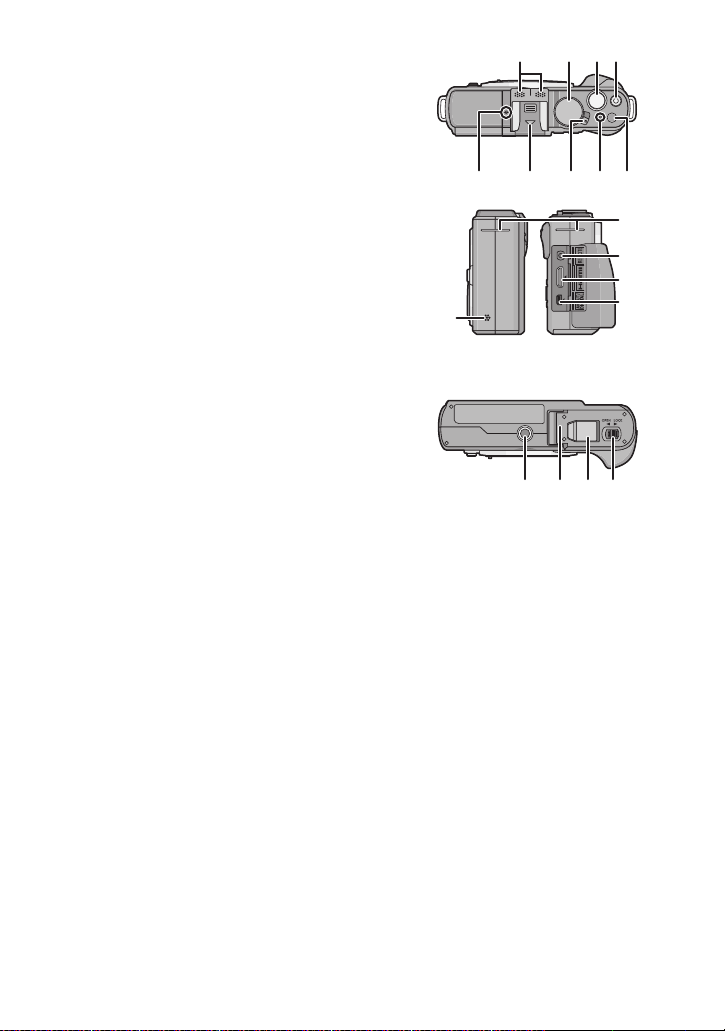
Before Use
23 24 25 26 27
19 21 22
20
29
31
30
32
28
34 35 3633
19 Stereo microphone
20 Mode dial (P29)
21 Shutter button (P35)
22 Motion picture button (P48)
23 Focus distance reference mark (P100)
24 Hot shoe cover (P9, 196, 198)
25 Camera ON/OFF switch (P27)
26 Status indicator (P27)
27 Intelligent Auto button (P39)
28 Speaker (P69)
•
Do not cover the speaker with your fingers,
etc.
29 Shoulder strap eyelet (P17)
Be sure to attach the shoulder strap when
•
using the camera to ensure that you will not
drop it.
30 [REMOTE] socket (P200)
31 [HDMI] socket (P182)
32 [AV OUT/DIGITAL] socket (P182, 187, 190,
192)
33 Tripod receptacle (P210)
34 Card/Battery door (P23)
35 DC coupler cover
•
When using an AC adaptor, ensure that the
Panasonic DC coupler (optional) and AC
adaptor (optional) are used. (P200)
Do not attempt to use AC adaptor in other
devices.
36 Release lever (P23)
- 8 -
Page 9
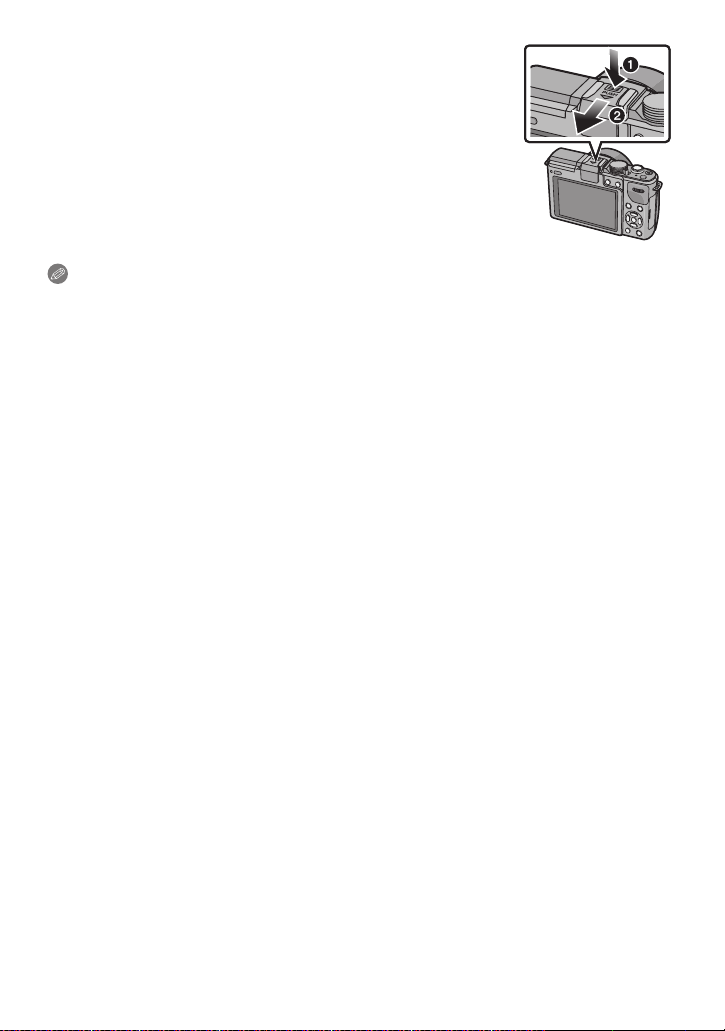
Before Use
∫ Removing the Hot Shoe Cover
The camera comes with a hot shoe cover attached to the hot
shoe.
To use the Optional Live Viewfinder (P196) or External Flash
(P198), please remove the hot shoe cover.
Remove the hot shoe cover by pulling it in the
direction indicated by arrow 2 while pressing it in the
direction indicated by arrow 1.
Note
•
When the Optional Live Viewfinder or External Flash is not being used, please ensure that the
hot shoe cover is attached.
• Please be careful not to lose the hot shoe cover.
• When the hot shoe cover is not attached, be careful not to let liquid, dirt, sand, or any other
foreign matter enter the connection terminal.
• Keep the Hot Shoe Cover out of reach of children to prevent swallowing.
- 9 -
Page 10
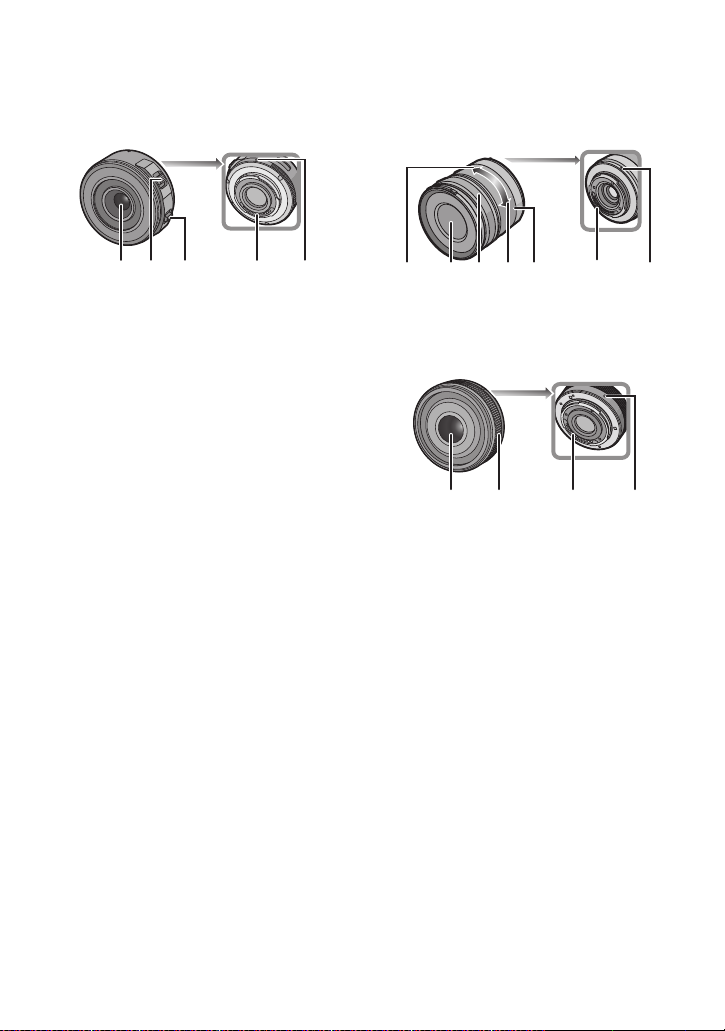
∫ Lens
40 41393837
42 37 43 44 45 40 41
40 414337
H-PS14042
(LUMIX G X VARIO PZ 14–42 mm/
F3.5–5.6 ASPH./POWER O.I.S.)
37 Lens surface
38 Zoom lever (P76)
39 Focus lever (P97)
40 Contact point
41 Lens fitting mark (P15)
42 Tele
43 Focus ring (P97)
44 Wide
45 Zoom ring (P76)
Before Use
H-FS014042
(LUMIX G VARIO 14– 42 mm/F3.5– 5.6
ASPH./MEGA O.I.S.)
H-H014
(LUMIX G 14 mm/F2.5 ASPH.)
- 10 -
Page 11
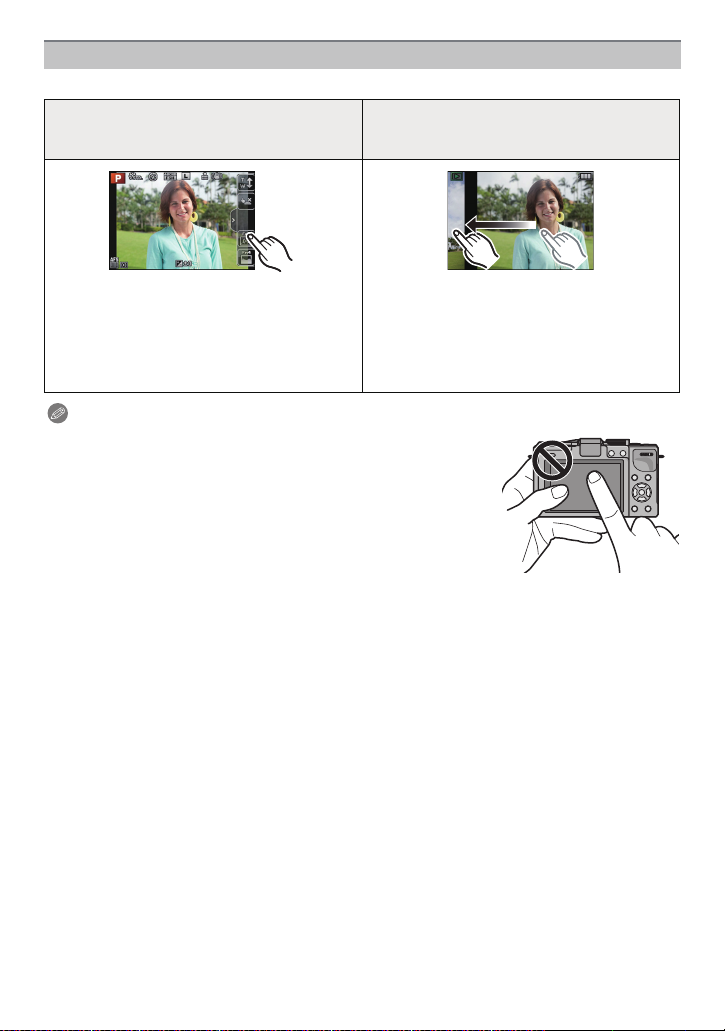
Before Use
Touch Screen
This touch screen is a type that detects pressure.
Touch the screen
To touch and release the touch screen.
Drag
A movement without releasing the touch
screen.
Use this to perform tasks such as selecting
icons or images displayed on the touch
screen.
•
When selecting features using the touch
screen, be sure to touch the centre of the
desired icon.
This is used to move the AF area, operate
the slide bar, etc.
This can also be used to move to the next
image during playback, etc.
Note
•
If you use a commercially available liquid crystal protection sheet,
please follow the instructions that accompany the sheet. (Some
liquid crystal protection sheets may impair visibility or operability.)
• If a commercially available LCD protection sheet is used, a little
extra pressure may be required if you notice that the touch
screen is not responsive.
• Avoid having the hand holding the camera accidently apply
pressure to the touch screen. Doing so may affect the touch
screen operation.
• Do not press on the LCD monitor with hard pointed tips, such as
ball point pens.
• Do not operate with your fingernails.
• Wipe the LCD monitor with dry soft cloth when it gets dirty with finger prints and others.
• Do not scratch or press the LCD monitor too hard.
• For information about the icons displayed on the touch screen, refer to “LCD Monitor Display”
on P201.
- 11 -
Page 12
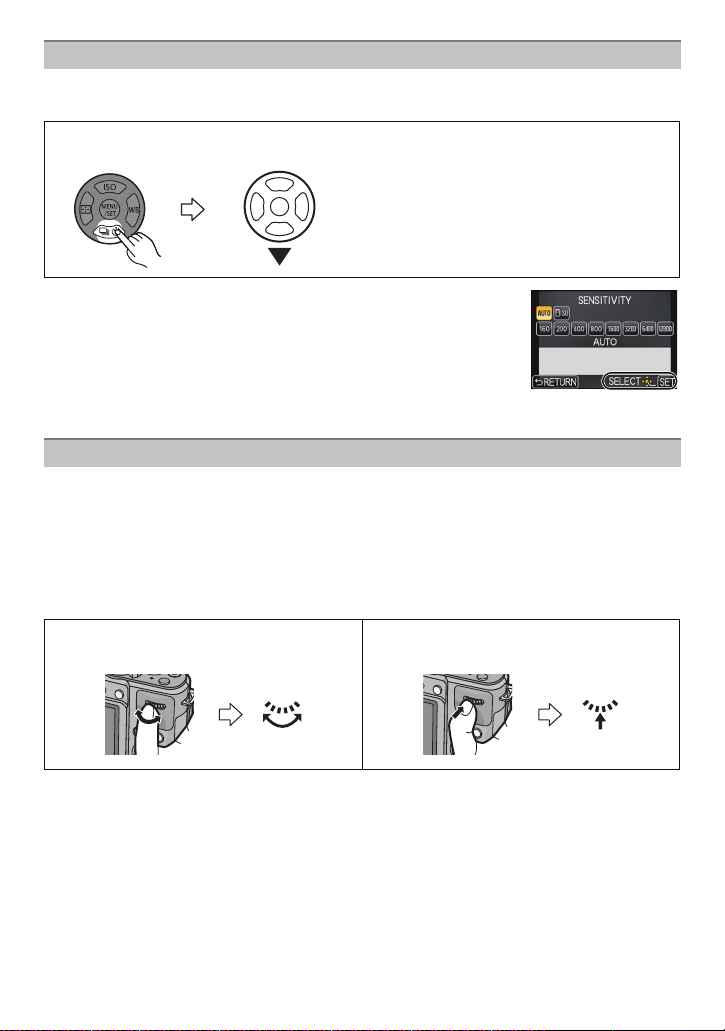
Before Use
Cursor buttons/[MENU/SET] button
This document expresses the up, down, left, and right of the cursor button as follows, or as
3/4/2/1.
e.g.: When you press the 4 (down) button
or Press 4
Even when the camera is operated using the touch screen, it is
possible to operate with the cursor button and [MENU/SET] button
if a guide like the one shown on the right is displayed.
Cursor button:
Selection of items or setting of values etc., is performed.
[MENU/SET]:
Confirmation of setting contents, etc., is performed.
Rear Dial
There are 2 ways to operate the rear dial, rotating left or right, and deciding by pressing.
Rotating:
Selection of items or setting of values is performed during the various settings.
Pressing:
Operations that are the same as [MENU/SET] button, such as determine settings,
etc., are performed during the various settings.
•
Rear dial is described as follows in these operating instructions.
e.g.: Rotating left or right e.g.: Pressing the rear dial
- 12 -
Page 13
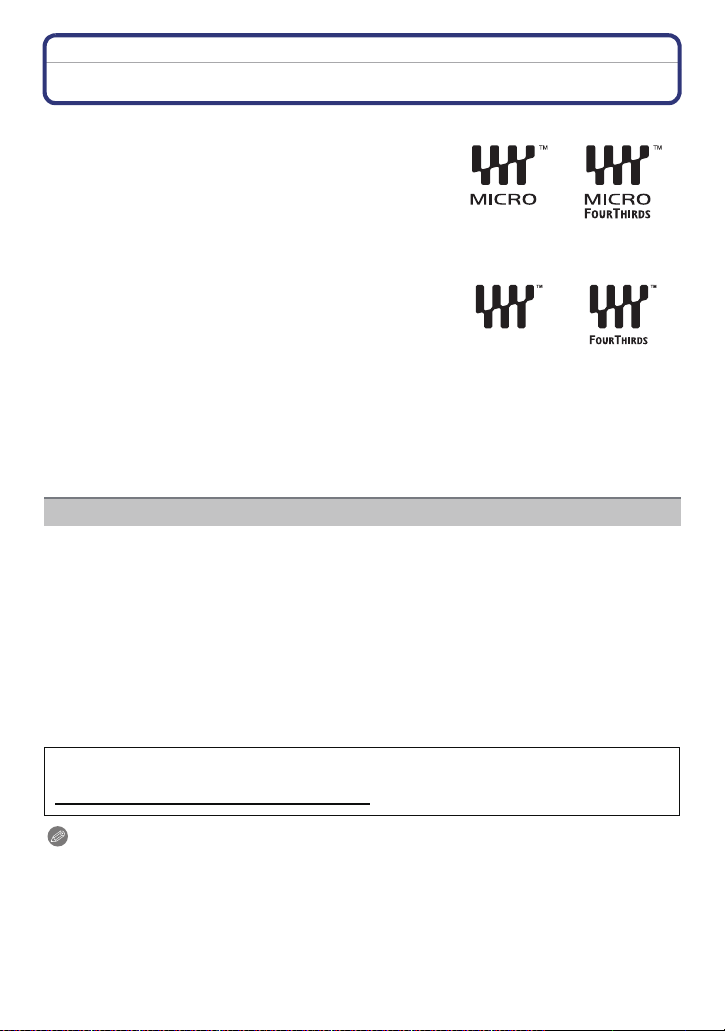
Before Use
About the Lens
∫ Micro Four Thirds™ mount specification lens
This unit can use the dedicated lenses compatible with
the Micro Four Thirds System lens mount specification
(Micro Four Thirds mount).
∫ Four Thirds™ mount specification lens
Lens with the Four Thirds mount specification can be
used by using the mount adaptor (DMW-MA1; optional).
∫ Leica mount specification lens
•
When you use the M mount adaptor or R mount adaptor (DMW-MA2M, DMW-MA3R;
optional), you can use Leica M Mount or Leica R Mount interchangeable lenses.
– For certain lenses, the actual distance at which the subject is in focus may differ slightly from
the rated distance.
– When using a Leica lens mount adaptor, set [SHOOT W/O LENS] (P157) to [ON].
About the lens and functions
There are functions that cannot be used, or the operation may be different depending on
the lens used.
Auto Focus
Touch zoom (P77)/[QUICK AF] (P140)/[SHADING COMP.] (P144)/[POWER ZOOM LENS]
(P154)
¢ The interchangeable lens (H-PS14042, H-FS014042 or H-H014) is compatible with the Auto
For details on the lens used, refer to the website.
Refer to catalogues/Web pages for most current information regarding compatible
lenses.
http://panasonic.jp/support/global/cs/dsc/
¢
/Auto aperture setting¢/Defocus control function (P44)/[STABILIZER] (P74)/
Focus and automatic Aperture operation during the recording of motion pictures. With the
interchangeable lens (H-PS14042), when using the power zoom (electrically operated
zoom); you can record motion pictures even more smoothly and quietly thanks to the
powerful high AF following performance and silence design.
(This Site is English only.)
Note
The available flash range etc. differs depending on the aperture value of the lens you are using.
•
• The focal length noted on the lens in use is equivalent to double when converted to the 35 mm
film camera. (It will be equivalent to 100 mm lens when a 50 mm lens is used.)
Refer to the website for details about the 3D interchangeable lens.
- 13 -
Page 14

Preparation
Preparation
Changing the Lens
By changing the lens, you will increase your picture taking-options and further your
enjoyment of the camera. Change the lens using the following procedure.
•
Check that the camera is turned off.
• Change lenses where there is not a lot of dirt or dust. Refer to P205, 206 when dirt or dust gets
on the lens.
Detaching the lens
Preparations: Attach the lens cap.
•
When using the interchangeable lens
(H-PS14042), the lens barrel will not retract
until the power switch is turned [OFF].
Change the lens only after turning the power
switch [OFF] and checking that the lens
barrel has retracted. (Do not push in the lens
barrel with your fingers. Doing so may
damage the lens.)
A When retracting the lens barrel
While pressing on the lens release button B, rotate
the lens toward the arrow until it stops and then
remove.
- 14 -
Page 15

Attaching the lens
Preparation
Preparations: Remove the lens rear cap from the lens.
If the body cap is fitted to the camera, remove it.
•
Align the lens fitting marks A (red marks) and then rotate the lens in the
direction of the arrow until it clicks.
• Do not press the lens release button B when you attach a lens.
• Do not try to attach the lens when holding it at an angle to the camera body as the lens mount
may get scratched.
• Be sure to remove the lens cap when recording.
Note
Do not insert your fingers into the mount when the lens and body cap
•
are removed from the camera body.
• To prevent dust or debris from adhering to internal parts of the
camera body, fit the body cap to the mount on the camera body.
• To avoid damaging the contact points, fit the lens rear cap to the
removed lens.
• It is recommended to attach the lens cap or attach the MC Protector
(optional) to protect the lens surface when carrying. (P199)
- 15 -
Page 16
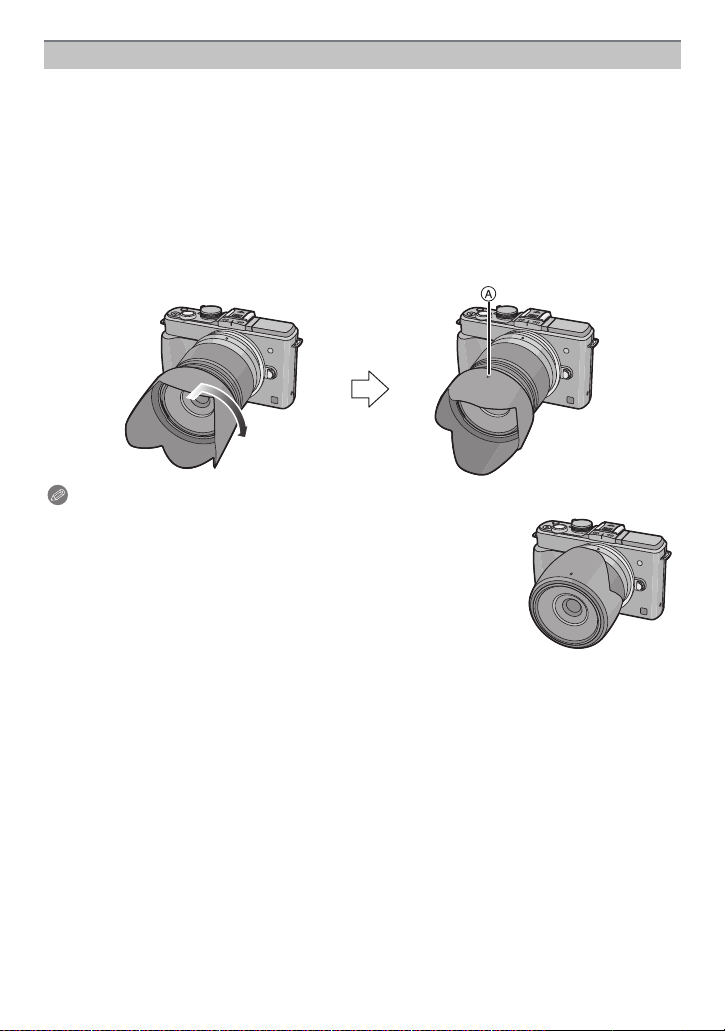
Preparation
Attaching the Lens Hood
When recording into strong backlight, irregular reflection may occur within the lens. The
lens hood reduces the inclusion of unwanted light in the recorded images and lowers the
drop in contrast. The lens hood cuts off excess lighting and improves the picture quality.
To attach the lens hood (flower shape) that came with the interchangeable lens
(H-FS014042)
•
The interchangeable lens (H-PS14042, H-H014) does not have a lens hood.
Insert the lens hood into the lens with the short sides at the top and
bottom, and turn in the direction of the arrow until it stops.
A Fitting to the mark.
Note
When temporarily detaching and carrying the lens hood, attach the
•
lens hood to the lens in the reverse direction.
- 16 -
Page 17
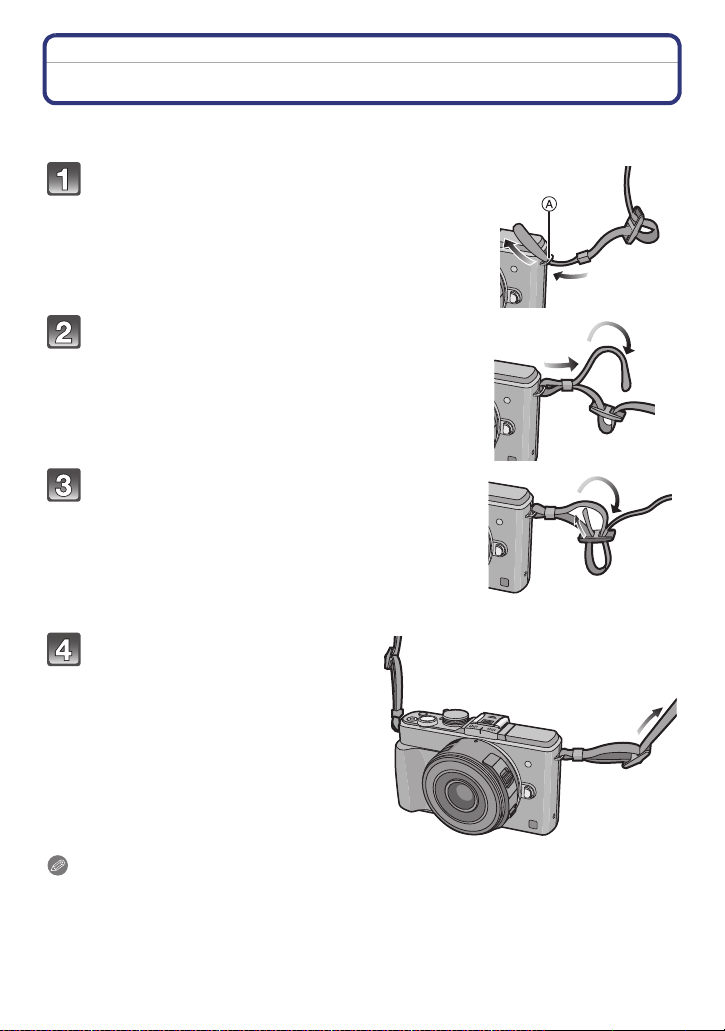
Preparation
Attaching the Shoulder Strap
• We recommend attaching the shoulder strap when using the camera to prevent it from
dropping.
Pass the shoulder strap through the
shoulder strap eyelet on the camera body.
A: Shoulder strap eyelet
Pass the end of the shoulder strap through
the ring in the direction of the arrow and
then pass it through the stopper.
Pass the end of the shoulder strap through
the hole on the other side of the stopper.
Pull the other side of the
shoulder strap and then check
that it will not come out.
• Perform steps 1 to 4 and then attach
the other side of the shoulder strap.
Note
Use the shoulder strap around your shoulder.
•
– Do not wrap the strap around your neck.
– It may result in injury or accident.
• Do not leave the shoulder strap where an infant can reach it.
– It may result in an accident by mistakenly wrapping around the neck.
- 17 -
Page 18
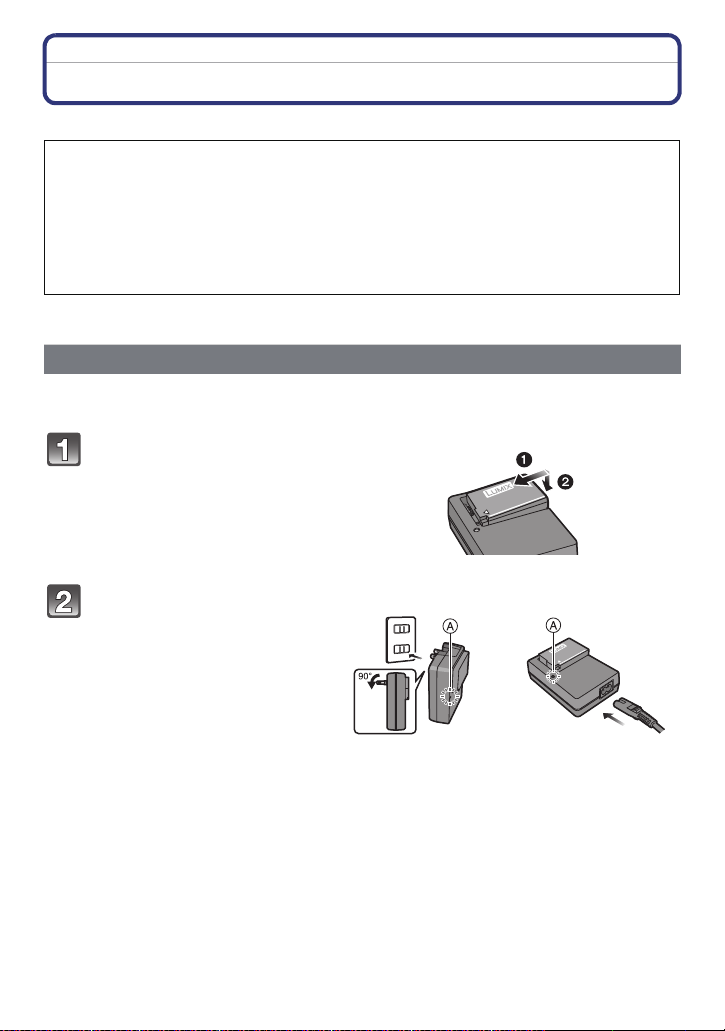
Preparation
Charging the Battery
∫ About batteries that you can use with this unit
It has been found that counterfeit battery packs which look very similar to the
genuine product are made available to purchase in some markets. Some of these
battery packs are not adequately protected with internal protection to meet the
requirements of appropriate safety standards. There is a possibility that these
battery packs may lead to fire or explosion. Please be advised that we are not
liable for any accident or failure occurring as a result of use of a counterfeit
battery pack. To ensure that safe products are used we would recommend that a
genuine Panasonic battery pack is used.
Use the dedicated charger and battery.
•
Charging
• The battery is not charged when the camera is shipped. Charge the battery before use.
• Charge the battery with the charger indoors.
Attach the battery paying
attention to the direction of
the battery.
Connect the charger to the
electrical outlet.
• The [CHARGE] indicator A lights
up and charging begins.
plug-in type inlet type
- 18 -
Page 19
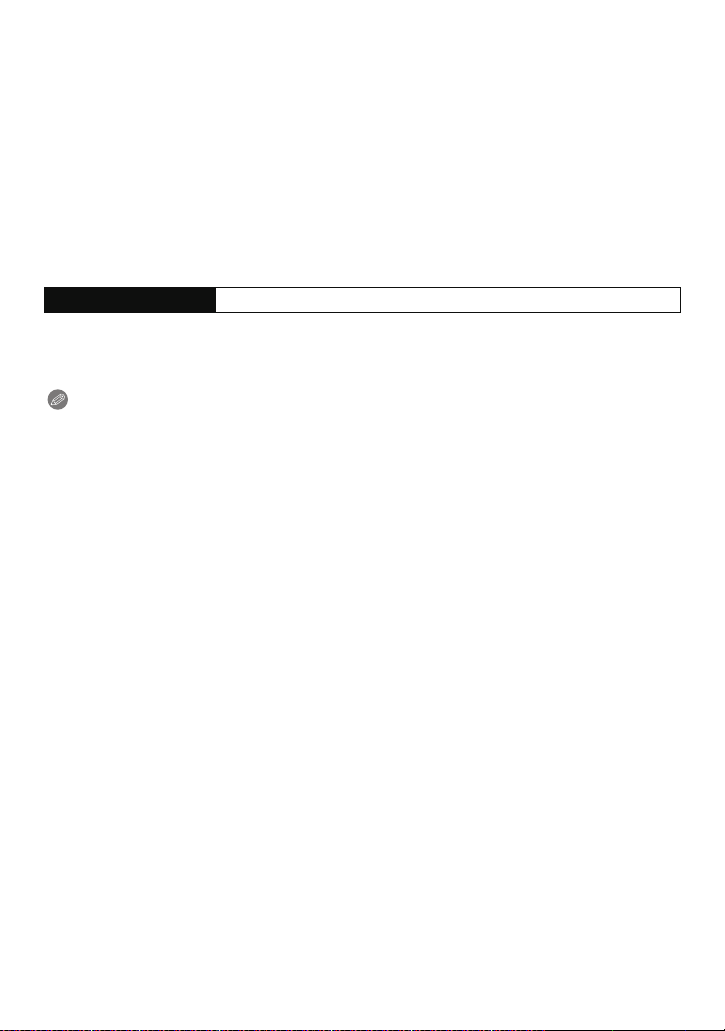
Preparation
∫ About the [CHARGE] indicator
The [CHARGE] indicator turns on:
The [CHARGE] indicator is turned on during charging.
The [CHARGE] indicator turns off:
The [CHARGE] indicator will turn off once the charging has completed without any
problem. (Disconnect the charger from the electrical socket and detach the battery after
charging is completed.)
•
When the [CHARGE] indicator flashes
– The battery temperature is too high or too low. It is recommended to charge the battery again
in an ambient temperature of between 10 oC and 30 oC (50 oF and 86 oF).
– The terminals of the charger or the battery are dirty. In this case, wipe them with a dry cloth.
∫ Charging time
Charging time Approx. 120 min
The indicated charging time is for when the battery has been discharged completely.
•
The charging time may vary depending on how the battery has been used. The charging
time for the battery in hot/cold environments or a battery that has not been used for a
long time may be longer than normal.
Note
Do not leave any metal items (such as clips) near the contact areas of the power plug.
•
Otherwise, a fire and/or electric shocks may be caused by short-circuiting or the
resulting heat generated.
• The battery can be recharged even when it still has some charge left, but it is not
recommended that the battery charge be frequently topped up while the battery is fully
charged. (Since characteristic swelling may occur.)
- 19 -
Page 20
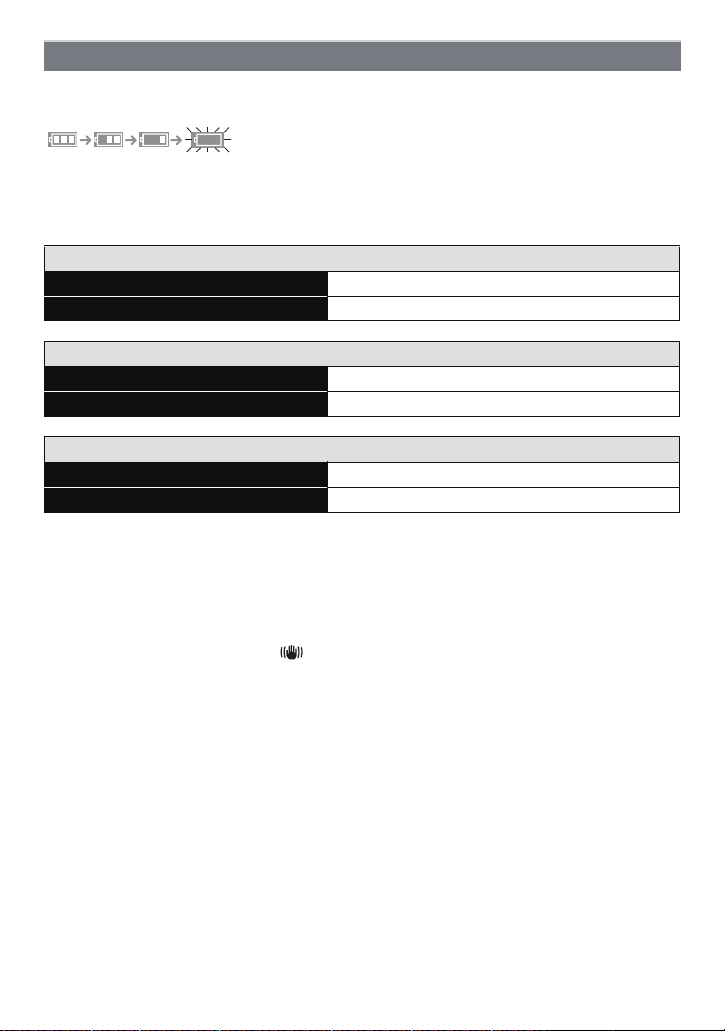
Preparation
Approximate operating time and number of recordable pictures
∫ Battery indication
The battery indication is displayed on the screen.
The indication turns red and blinks if the remaining battery power is exhausted. (The status
•
indicator also blinks) Recharge the battery or replace it with a fully charged battery.
∫ Recording still pictures (when using the LCD monitor/Optional Live Viewfinder
(P196)) (By CIPA standard in Programme AE Mode)
When the interchangeable lens (H-PS14042) is used
Number of recordable pictures Approx. 310 pictures
Recording time Approx. 155 min
When the interchangeable lens (H-FS014042) is used
Number of recordable pictures Approx. 300 pictures
Recording time Approx. 150 min
When the interchangeable lens (H-H014) is used
Number of recordable pictures Approx. 340 pictures
Recording time Approx. 170 min
Recording conditions by CIPA standard
CIPA is an abbreviation of [Camera & Imaging Products Association].
•
• Temperature: 23 oC (73.4 oF)/Humidity: 50%RH when LCD monitor is on.
• Using a Panasonic SD Memory Card (2 GB).
• Using the supplied battery.
• Starting recording 30 seconds after the camera is turned on.
(When attaching an interchangeable lens compatible with the optical image stabiliser function,
set the optical image stabiliser to [ ])
• Recording once every 30 seconds with full flash every second recording.
• When an interchangeable lens compatible with power zoom (electrically operated zoom) is
attached, the zoom moves from Tele to Wide or from Wide to Tele on each recording.
• Turning the camera off every 10 recordings and leaving it until the temperature of the battery
decreases.
The number of recordable pictures varies depending on the recording interval time.
If the recording interval time becomes longer, the number of recordable pictures
decreases. [For example, if you were to take one picture every two minutes, then the
number of pictures would be reduced to approximately one-quarter of the number
of pictures given above (based upon one picture taken every 30 seconds).]
- 20 -
Page 21
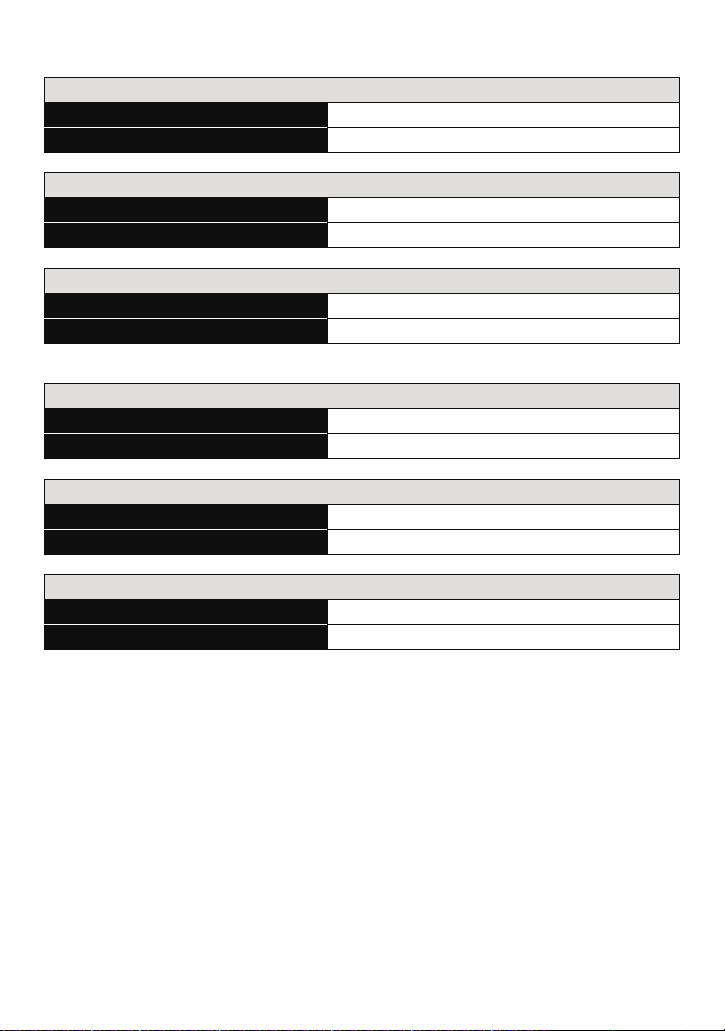
Preparation
∫ Recording motion pictures (when using the LCD monitor)
–
[AVCHD] (Recording with picture quality set to [FSH])
When the interchangeable lens (H-PS14042) is used
Recordable time Approx. 140 min
Actual recordable time Approx. 70 min
When the interchangeable lens (H-FS014042) is used
Recordable time Approx. 130 min
Actual recordable time Approx. 65 min
When the interchangeable lens (H-H014) is used
Recordable time Approx. 150 min
Actual recordable time Approx. 75 min
– [MP4] (Recording with picture quality set to [FHD])
When the interchangeable lens (H-PS14042) is used
Recordable time Approx. 140 min
Actual recordable time Approx. 70 min
When the interchangeable lens (H-FS014042) is used
Recordable time Approx. 130 min
Actual recordable time Approx. 65 min
When the interchangeable lens (H-H014) is used
Recordable time Approx. 150 min
Actual recordable time Approx. 75 min
• These times are for an ambient temperature of 23 oC (73.4 oF) and a humidity of 50%RH.
Please be aware that these times are approximate.
• Actual recordable time is the time available for recording when repeating actions such as
switching the power supply [ON]/[OFF], starting/stopping recording etc.
• Motion pictures can be recorded continuously for up to 29 minutes 59 seconds.
Also, motion picture recorded continuously in [MP4] is up to 4 GB.
The maximum available continuous recording time is displayed on the screen.
- 21 -
Page 22
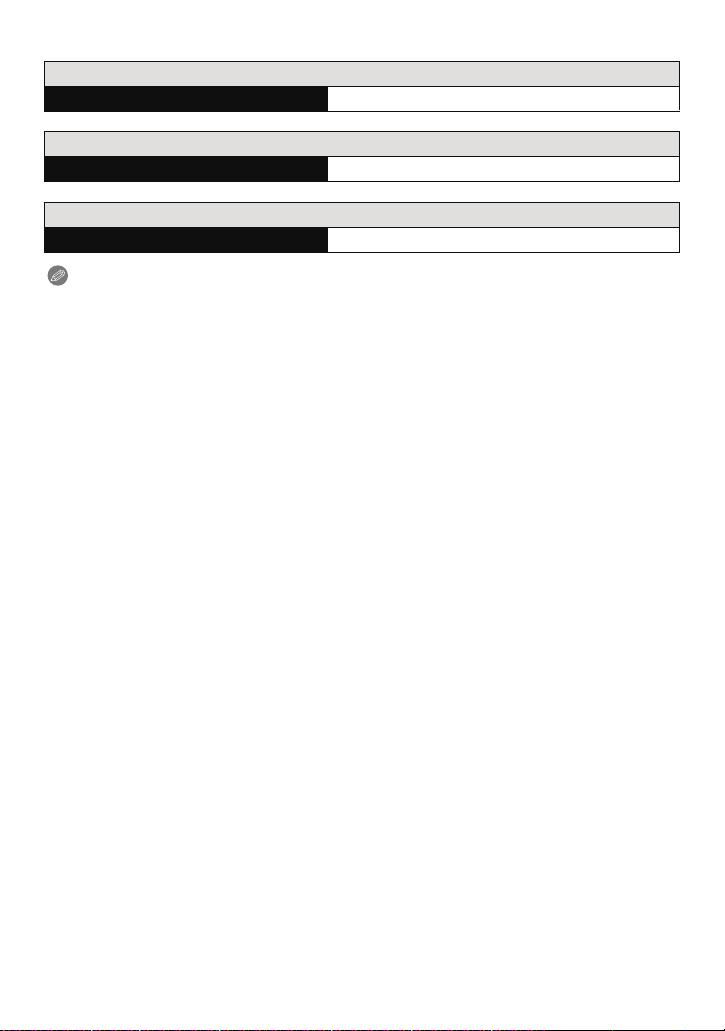
Preparation
∫ Playback (when using the LCD monitor)
When the interchangeable lens (H-PS14042) is used
Playback time Approx. 250 min
When the interchangeable lens (H-FS014042) is used
Playback time Approx. 240 min
When the interchangeable lens (H-H014) is used
Playback time Approx. 290 min
Note
The operating times and number of recordable pictures will differ according to the
•
environment and the operating conditions.
For example, in the following cases, the operating times shorten and the number of recordable
pictures is reduced.
– In low-temperature environments, such as on ski slopes.
– Using the [AUTO] of [LCD MODE] or [MODE1] of [LCD MODE].
– When flash is used repeatedly.
• When the operating time of the camera becomes extremely short even after properly charging
the battery, the life of the battery may have expired. Buy a new battery.
- 22 -
Page 23
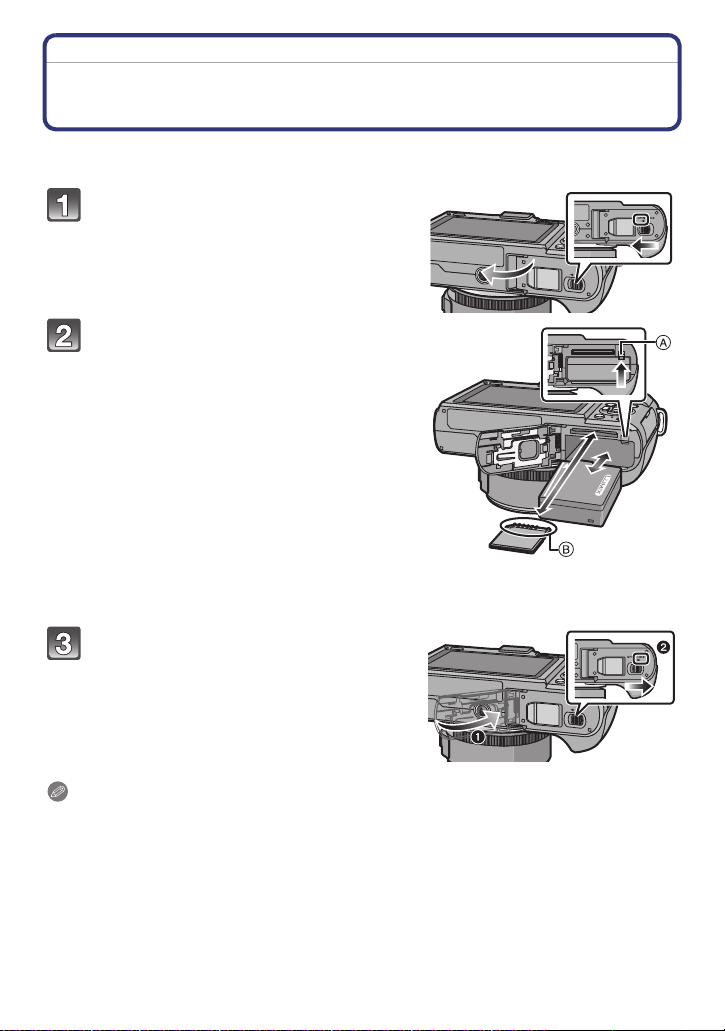
Preparation
Inserting and Removing the Card (optional)/ the Battery
• Check that this unit is turned off.
• We recommend using a Panasonic card.
Slide the release lever in the direction
of the arrow and open the card/
battery door.
• Always use genuine Panasonic batteries.
• If you use other batteries, we cannot
guarantee the quality of this product.
Battery: Being careful about the
battery orientation, insert all the way
until you hear a locking sound and
then check that it is locked by lever
A.
Pull the lever A in the direction of the
arrow to remove the battery.
Card: Push it securely all the way
until you hear a “click” while being
careful about the direction in which
you insert it.
To remove the card, push the card
until it clicks, then pull the card out upright.
B: Do not touch the connection terminals of the card.
1:Close the card/battery door.
2:Slide the release lever in the
direction of the arrow.
Note
Remove the battery after use. (The battery will be exhausted if left for a long period of time after
•
being charged.)
• The battery becomes warm after using it and during and after charging. The camera also
becomes warm during use. This is not a malfunction.
• Before removing the card or battery, turn the camera off, and wait until the status indicator has
gone off completely. (Otherwise, this unit may no longer operate normally and the card itself
may be damaged or the recorded pictures may be lost.)
- 23 -
Page 24
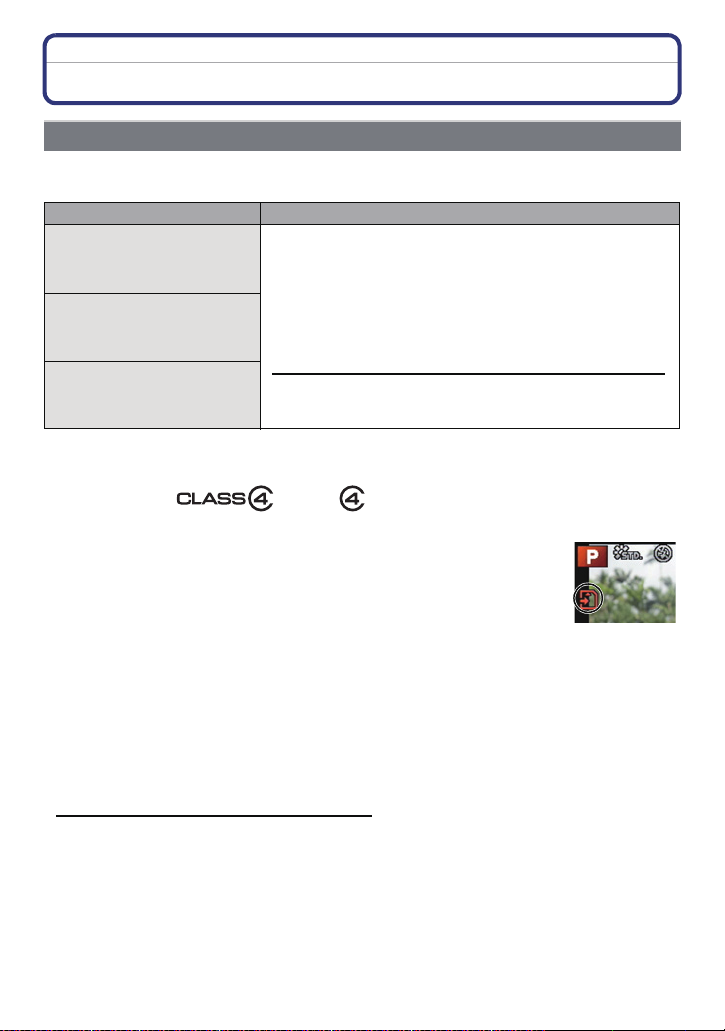
Preparation
About the Card
About cards that can be used with this unit
The following cards which conform to the SD video standard can be used with this unit.
(These cards are indicated as card in the text.)
Remarks
SD Memory Card
(8 MB to 2 GB)
SDHC Memory Card
(4 GB to 32 GB)
SDXC Memory Card
(48 GB, 64 GB)
¢ SD Speed Class is the speed standard regarding continuous writing. Check via the label on
the card, etc.
• Use a card with SD Speed Class
higher when recording motion pictures.
• SDHC Memory Card can be used with SDHC Memory Card
or SDXC Memory Card compatible equipment.
• SDXC Memory Card can only be used with SDXC Memory
Card compatible equipment.
• Check that the PC and other equipment are compatible when
using the SDXC Memory Cards.
http://panasonic.net/avc/sdcard/information/SDXC.html
• This unit is compatible with UHS-I standard SDHC/SDXC
memory cards.
• Only the cards with capacity listed left can be used.
e.g.:
Access to the card
The access indication lights red when pictures are being recorded on
the card.
¢
with “Class 4” or
•
Do not turn this unit off, remove its battery or card, or disconnect the AC adaptor
(optional) when the access indication is lit (when pictures are being written, read or
deleted, or the card is being formatted). Furthermore, do not subject the camera to
vibration, impact or static electricity.
The card or the data on the card may be damaged, and this unit may no longer operate
normally.
If operation fails due to vibration, impact or static electricity, perform the operation
again.
• Please confirm the latest information on the following website.
http://panasonic.jp/support/global/cs/dsc/
(This Site is English only.)
- 24 -
Page 25
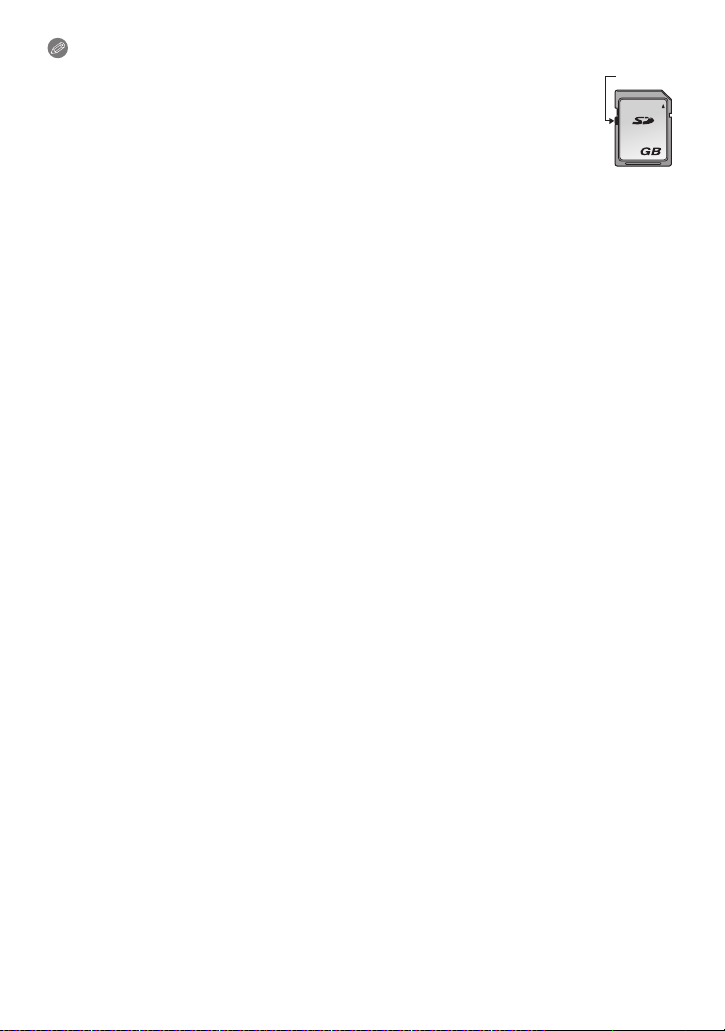
Preparation
2
A
Note
Write-Protect switch A provided (When this switch is set to the [LOCK] position,
•
no further data writing, deletion or formatting is possible. The ability to write, delete
and format data is restored when the switch is returned to its original position.)
• The data on the card may be damaged or lost due to electromagnetic waves, static
electricity or breakdown of the camera or the card. We recommend storing
important data on a PC etc.
• Do not format the card on your PC or other equipment. Format it on the camera
only to ensure proper operation. (P73)
• Keep the Memory Card out of reach of children to prevent swallowing.
- 25 -
Page 26
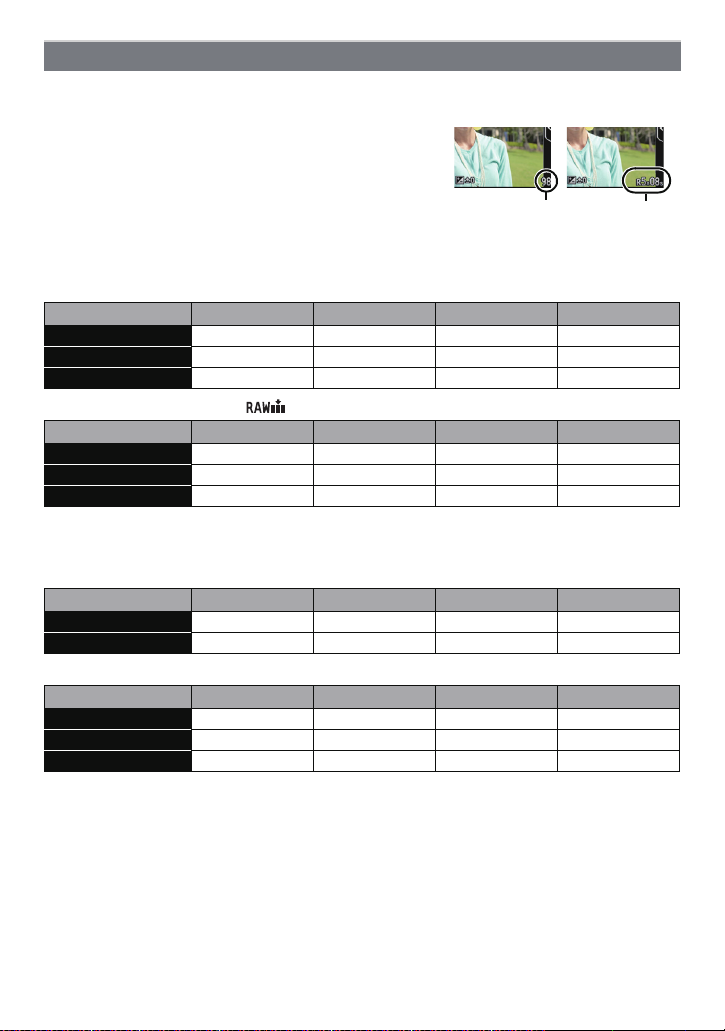
Preparation
A
B
Approximate number of recordable pictures and available recording time
∫ About the display of the number of recordable pictures and available recording
time
Switching between the display of number of recordable
•
pictures and available recording time can be performed in
the [REMAINING DISP.] (P156) in the [CUSTOM] menu.
A Number of recordable pictures
B Available recording time
∫ Number of recordable pictures
•
[9999i] is displayed if there are more than 10000 pictures remaining.
• Aspect ratio [X], Quality [A]
[PICTURE SIZE] 2GB 8GB 32 GB 64 GB
L (16M) 220 900 3640 7260
M (8M) 410 1650 6690 13000
S (4M) 700 2840 11500 22460
• Aspect ratio [X], Quality [ ]
[PICTURE SIZE] 2GB 8GB 32 GB 64 GB
L (16M) 69 270 1120 2250
M (8M) 80 320 1310 2610
S (4M) 87 350 1420 2850
∫ Available recording time (when recording motion pictures)
•
“h” is an abbreviation for hour, “m” for minute and “s” for second.
• [AVCHD]
[REC QUALITY] 2GB 8GB 32 GB 64 GB
FSH 13m00s 1h00m 4h9m 8h25m
SH 13m00s 1h00m 4h9m 8h25m
• [MP4]
[REC QUALITY] 2GB 8GB 32 GB 64 GB
FHD 11m19s 49m7s 3h22m14s 6h50m13s
HD 21m37s 1h33m46s 6h26m7s 13h3m9s
VGA 47m35s 3h26m23s 14h9m46s 28h43m35s
• The number of recordable pictures and the available recording time are an approximation.
(These vary depending on the recording conditions and the type of card.)
• The number of recordable pictures and the available recording time varies depending on the
subjects.
• Motion pictures can be recorded continuously for up to 29 minutes 59 seconds.
Also, motion picture recorded continuously in [MP4] is up to 4 GB.
The maximum available continuous recording time is displayed on the screen.
- 26 -
Page 27

Preparation
ON
OFF
Setting Date/Time (Clock Set)
Clock can be set with touch operation only at the time of purchase. To change the clock
settings, refer to [CLOCK SET] in the [SETUP] menu (P66).
• The clock is not set when the camera is shipped.
Turn the camera on.
• The status indicator 1 lights when you turn this unit on.
• If the language select screen is not displayed, proceed to
step
4.
Touch [LANGUAGE SET].
Select the language.
Touch [CLOCK SET].
Touch the items you wish to set (Year/Month/
Day/Hours/Minutes), and set using [3]/[4].
• You can continue to switch the settings by continuously
touching [3]/[4].
• Touch [RETURN] to cancel the date and time settings
without setting a date and time.
To set the display order and the time display format.
•
Touch [STYLE] to display the settings screen for setting
display order/time display format.
- 27 -
Page 28
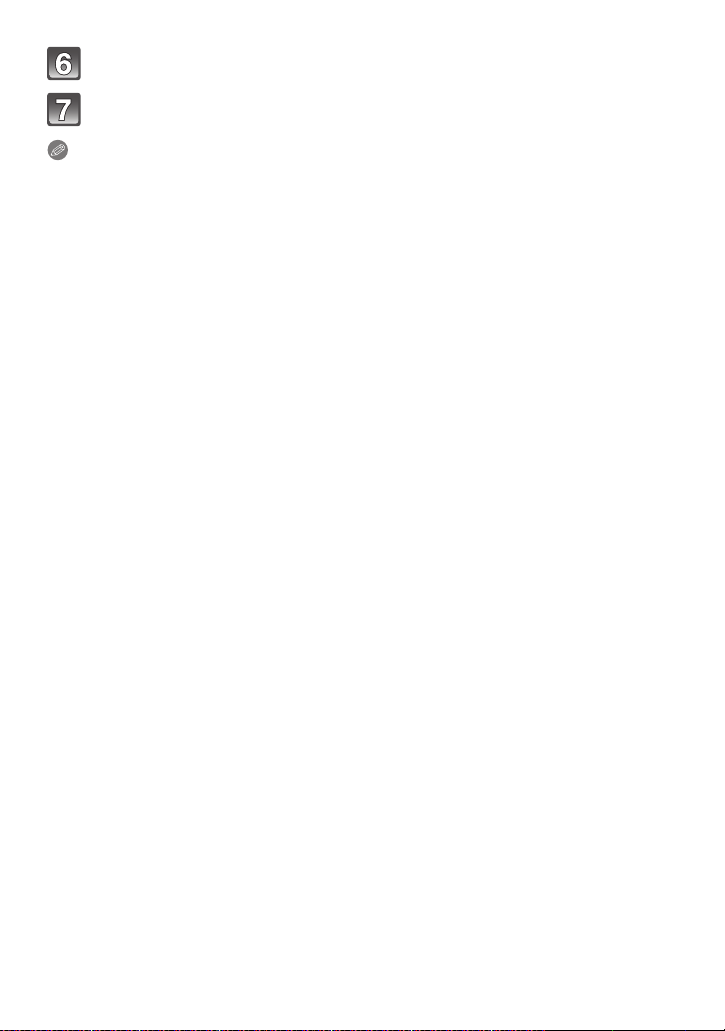
Preparation
Touch [SET] to set.
Touch [SET] in the confirmation screen.
Note
The clock setting is maintained for 3 months using the built-in clock battery even
•
without the battery. (Leave the charged battery in the unit for 24 hours to charge the
built-in battery.)
• If the clock is not set, the correct date cannot be printed when you stamp the date on the
pictures with [TEXT STAMP] or order a photo studio to print the pictures.
• Be sure to set the correct date and time, otherwise the date stamp will be incorrect when the
picture is printed.
- 28 -
Page 29
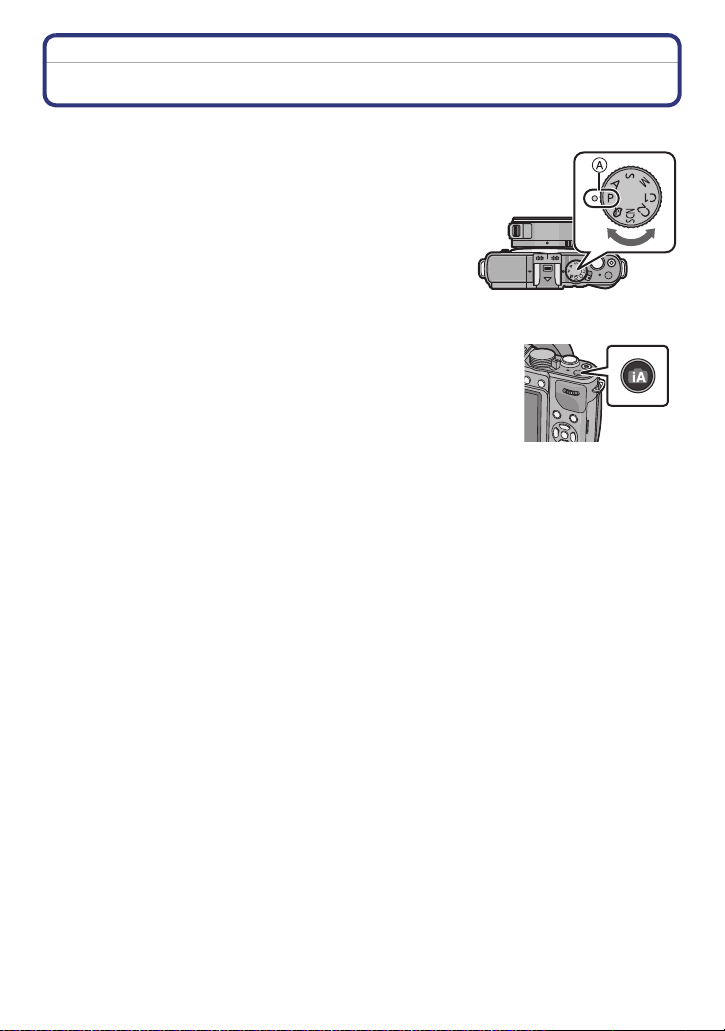
Basic
Basic
Selecting the Recording Mode
∫ To select a Recording Mode with the mode dial
Select the mode by rotating the mode dial.
• Rotate the mode dial slowly to select the desired mode A.
∫ To select Intelligent Auto Mode
Press [¦].
• [¦] button will light up when it is switched to Intelligent Auto Mode.
• The Recording Mode selected by the mode dial is disabled while the
[
¦] button is lit.
- 29 -
Page 30
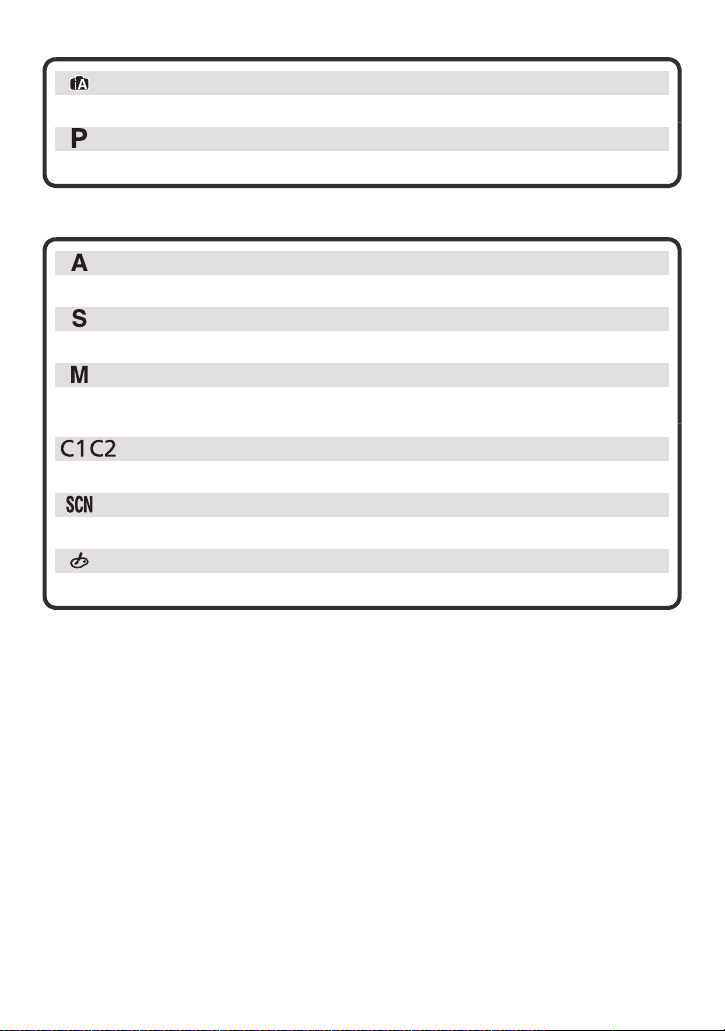
Basic
∫ Basic
Intelligent Auto Mode (P39)
The subjects are recorded using settings automatically selected by the camera.
Programme AE Mode (P45)
The subjects are recorded using your own settings.
∫ Advanced
Aperture-Priority AE Mode (P114)
The shutter speed is automatically determined by the aperture value you set.
Shutter-Priority AE Mode (P114)
The aperture value is automatically determined by the shutter speed you set.
Manual Exposure Mode (P115)
The exposure is adjusted by the aperture value and the shutter speed which are
manually adjusted.
Custom Mode (P127)
Use this mode to take pictures with previously registered settings.
Scene Mode (P117)
This allows you to take pictures that match the scene being recorded.
Creative Control Mode (P124)
Record while checking the image effect.
- 30 -
Page 31

Basic
Tips for taking good pictures
Hold the camera gently with both hands, keep
your arms still at your side and stand with your
feet slightly apart.
• Do not cover the flash or the AF assist lamp A with your
fingers or other objects.
• Be careful not to move the camera when you press the shutter
button.
• When taking pictures, make sure your footing is stable and
there is no danger of colliding with another person, an object
etc.
• Using the Optional Live Viewfinder, you can adjust the viewfinder angle when recording with a
low camera angle. This feature is convenient for recording low-lying subjects such as flowers,
etc. (P196)
Detects orientation of camera (Direction Detection Function)
This function detects the vertical orientation when you record with the camera vertically
orientated. When you play back the recording, the recording is automatically displayed in
vertical orientation. (Only available when [ROTATE DISP.] (P172) is set to [ON].)
When taking pictures
•
When recording with this unit, Direction Detection can be performed even if you are using a
lens that is not compatible with the Direction Detection Function.
• When the camera is held vertically and tilted significantly up or down to record, the Direction
Detection Function may not work correctly.
• Motion pictures taken with the camera held vertically are not displayed vertically.
• You cannot record 3D pictures in vertical orientation.
When playing back pictures
- 31 -
Page 32

Basic
AF/MF
Applicable modes:
Taking a Still picture
How to set focus when taking a still picture (AFS/AFF/AFC)
Press [AF/MF].
Touch the Focus Mode to select.
• You can also select a Focus Mode by continuously pressing
[AF/MF]. When you press the shutter button halfway, the
camera is set to the selected Focus Mode. This is convenient
when, for example, you are using the Optional Live
Viewfinder.
- 32 -
Page 33

Basic
• Select the Focus Mode according to the movement of the subject and the scene you are
recording.
AFS
Subject is still
(Scenery, anniversary
photograph, etc.)
AFF
Movement cannot be
predicted
(Children, pets, etc.)
“AFS” is an abbreviation of “Auto Focus Single”.
Focus is set automatically when the shutter button is
pressed halfway. Focus will be fixed while it is
pressed halfway.
“AFF” is an abbreviation of “Auto Focus Flexible”. In
this mode, focusing is performed automatically when
the shutter button is pressed halfway.
If the subject moves while the shutter button is
pressed halfway, the focus is corrected to match the
movement automatically.
AFC
“AFC” is an abbreviation of “Auto Focus
Continuous”. In this mode, while the shutter button is
Subject is moving
(Sport, trains, etc.)
pressed halfway, focusing is constantly performed to
match the movement of the subject. When the
subject is moving, the focusing is performed by
predicting the subject position at the time of
recording. (Movement prediction)
MF
Set the focus manually. (P97)
• When recording using [AFF], [AFC]
– It may take time to focus on the subject when operate the zoom from Wide to Tele or
suddenly change the subject from a distant one to a nearby one.
– Press the shutter button halfway again when it is difficult to focus on the subject.
– While the shutter button pressed halfway, shake may be seen on the screen.
• Depending on the lens used, [AFF] and [AFC] may not operate. Refer to the website on
P13.
- 33 -
Page 34

Basic
B
A
Touch [SET].
Press the shutter button halfway.
Focus Mode AFS
Focus
Focus indication A On Blinks
AF area B Green —
Sound Beeps 2 times —
Focus Mode AFF/AFC
Focus
Focus indication A On Blinks or Off
AF area B
Sound
¢1 When AF Mode is set to [ ], the first AF area at which focus is achieved may be
displayed momentarily while pressing halfway.
¢2 A beep will be emitted when focus is first achieved during the pressing halfway.
When the subject is
focused
When the subject is
focused
¢1
Green
Beeps 2 times
¢2
• When the brightness is insufficient for [AFF] or [AFC], the camera will operate as if
[AFS] has been set. In this case, the display will change to the yellow [AFS].
When the subject is not
focused
When the subject is not
focused
—
—
- 34 -
Page 35

Basic
AB
Note
•
The focus range is different depending on the lens used.
– When the interchangeable lens (H-PS14042) is used: 0.2 m (0.66 feet) (Wide to focal length
20 mm) to ¶
–
When the interchangeable lens (H-FS014042) is used: 0.3 m (0.99 feet) to ¶
– When the interchangeable lens (H-H014) is used: 0.18 m (0.59 feet) to ¶
∫ Subjects and recording conditions which are difficult to focus
•
Fast-moving subjects, extremely bright subjects or subjects without contrast
• When recording subjects through windows or near shiny objects
• When it is dark or when jitter occurs
• When the camera is too close to the subject or when taking a picture of both distant and near
subjects
, 0.3m (0.99feet) (focal length 21 mm to Tele) to ¶
Taking a Still picture
• Set the drive mode to [ ] by pressing 4().
Selecting the Recording Mode.
Press the shutter button halfway to focus.
A Aperture value
B Shutter speed
• Aperture value and shutter speed are displayed. (It
will flash in red if the correct exposure is not achieved,
except when set to flash.)
• When the image is correctly focused, the picture
will be taken, since the [FOCUS PRIORITY] (P152)
is set initially to [ON].
Press the shutter button fully (push it in
further), and take the picture.
- 35 -
Page 36

Basic
×
Taking pictures using the Touch Shutter function
Just by touching the subject to focus, it will focus on the subject and take the picture
automatically.
1 Touch [ ].
2 Touch [ ].
Icon will change to [ ], and taking a picture with the
•
Touch Shutter function becomes possible.
3 Touch the subject you wish to focus on, and then
take a picture.
AF area with same function as [Ø] in AF mode is
•
displayed at the position you touch, and picture is taken
when it is focused when the AF mode is set to [š], [ ], [ ], or [Ø].
• The position you touched is enlarged and picture is taken when it is focused when the AF
mode is set to [ ]. (Cannot be set at the edge of the screen)
• If the histogram is displayed on top of the subject you want to touch, touch the subject
after first moving the histogram by dragging it (P11).
4 Touch [ ] to cancel the Touch Shutter function.
Note
•
If [FOCUS PRIORITY] is [ON], when the Focus Mode is set to [AFS] and the Touch Shutter
fails, if the AF area briefly turns red and disappears, this signifies that the picture cannot be
taken under the current conditions.
When set to [AFF] or [AFC], the picture will not be taken if the focus indication is flashing green,
but if the subject comes into focus while you are touching the screen, the picture will be taken.
• Measurement of brightness is performed on the spot touched when the [METERING MODE]
(P140) is set to [Ù]. At the edge of the screen, the metering may be affected by the brightness
around the touched location.
- 36 -
Page 37

Basic
DISP.
AFS
0
AFS
0
989898
AFSAFSAFS
00
989898
AFSAFSAFS
00
989898
AFSAFSAFS
00
989898
AFSAFSAFS
00
989898
AFSAFSAFS
00
989898
AFSAFSAFS
00
L L
Switching the Information Displayed on the recording screen
Press [DISP.] to change.
• You can select between [ ] (LCD monitor style) and [ ]
(viewfinder style) for each of the LCD monitor and the Optional Live
Viewfinder display screen using [LCD DISP.STYLE] and [LVF
DISP.STYLE] in the [CUSTOM] menu.
[LVF DISP.STYLE] can only be selected when the Optional Live
Viewfinder is attached.
([ ] LCD monitor style)
Screen will switch as follows:
•
(Example of LCD monitor display)
L
AFS
AFS
0
989898
AFS
AFS
L
0
989898
A With information
B Without information
C With information (tilt sensor display)
¢
¢
D Without information (tilt sensor display)
([ ] viewfinder style)
Screen will switch as follows:
•
(Example of display on Optional Live Viewfinder)
E With information (detailed information)
F With information
G With information (detailed information
¢
, tilt sensor display)
¢
H With information (tilt sensor display)
¢ Histograms are displayed when the [HISTOGRAM] of the [CUSTOM] menu is set to [ON].
It is also possible to display the Exposure meter by setting the [EXPO.METER] of the
[CUSTOM] menu to [ON]. (P151)
Note
Guide lines are displayed when the [GUIDE LINE] of the [CUSTOM] menu is set to anything
•
except [OFF].
• Refer to P38 for details about the tilt sensor display.
- 37 -
Page 38

Basic
∫ About the tilt sensor display
With the tilt sensor displayed, it is easy to correct the tilt of the camera etc.
1 Press [DISP.] several times to display the tilt sensor.
2 Check the tilt of the camera.
A Horizontal direction:
Correcting tilt to the left
B Vertical direction:
Correcting downward tilt
When the tilt of the camera is little, the indicator changes to green.
•
• When recording with a vertical orientation, the display automatically switches to a
vertically orientated display.
Note
Even after correcting the tilt, there may still be an error of approximately ± 1°.
•
• When [Fn BUTTON SET] of the [CUSTOM] menu is set to [LEVEL GAUGE], you can switch
the tilt sensor display on/off by pressing function button.
• When tilted significantly upwards or downwards to record, the tilt sensor display may not be
displayed correctly, and the Direction Detection Function (P31) may not work correctly.
- 38 -
Page 39

Basic
×
Taking Pictures using the Automatic Function
(Intelligent Auto Mode)
In this mode, the camera makes the optimal settings for the subject and scene, so we
recommend it when you wish to leave the settings to the camera and record without
thinking about them.
Press [¦].
• The camera will switch to either the most recently used of Intelligent
Auto Mode or Intelligent Auto Plus Mode. (P42) At the time of
purchase, the mode is set to Intelligent Auto Mode.
• [¦] button will light up when it is switched to Intelligent Auto Mode.
¦] button is turned off during recording to prevent the light reflecting
[
on glass or similar, but this is not a malfunction.
• [¦] button is turned off when it is pressed again, and it will be set to
the [REC] Modes selected by the mode dial.
• Defocus control can be set by touching [ ] on the recording screen
and then touching [ ]. (P44)
• When the subject is touched, AF Tracking function works. It is also
possible by pressing the cursor button towards 2, and then pressing
the shutter button halfway. For details, refer to P93.
×
- 39 -
Page 40

Basic
∫ Scene Detection
When the camera identifies the optimum scene, the icon of the scene
concerned is displayed in blue for 2 seconds, after which its colour
changes to the usual red.
When taking pictures
>
¦
[i-PORTRAIT]
[i-SCENERY]
[i-MACRO]
•
[i-NIGHT PORTRAIT]
Only when [ ] (AUTO) is selected
[i-NIGHT SCENERY]
[i-BABY]
¢
[i-SUNSET]
¢ When [FACE RECOG.] is set to [ON], [ ] will be displayed for birthdays of
registered faces already set only when the face of a person 3 years old or
younger is detected.
When recording motion pictures
>
¦
[i-PORTRAIT]
[i-SCENERY]
[i-LOW LIGHT]
[i-MACRO]
•
[¦] is set if none of the scenes are applicable, and the standard settings are set.
• When [ ], [ ] or [ ] is selected, the camera automatically detects a person’s face, and it
will adjust the focus and exposure. (Face Detection)
• If a tripod is used, for instance, and the camera has judged that camera shake is minimal when
the Scene Mode has been identified as [ ], the shutter speed will be slower than normal. Take
care not to move the camera while taking pictures.
• An optimum scene for the specified subject will be chosen when set to AF tracking.
• When [FACE RECOG.] is set to [ON], and the face similar to the registered face is detected, [R]
is displayed in the top right of [ ], [ ] and [ ].
• Due to conditions such as the ones below, a different scene may be identified for the same
subject.
– Subject conditions: When the face is bright or dark, the size of the subject, the colour of the
subject, the distance to the subject, the contrast of the subject, when the subject is moving
– Recording conditions: Sunset, sunrise, under low brightness conditions, when the camera is
shaken, when zoom is used
• To take pictures in an intended scene, it is recommended that you take pictures in the
appropriate Recording Mode.
- 40 -
Page 41

Basic
∫ About the flash
Flash mode is set to [Œ] when the flash is closed, and [ ] (AUTO) when it is open.
When the flash is open, the camera automatically sets [ ], [ ] (AUTO/Red-Eye
Reduction), [ ], or [ ] to match the type of subject and brightness.
Note
Open the flash when the flash is to be used. (P78)
•
• When [ ] or [ ] is set, Digital Red-Eye Correction is enabled.
• Shutter speed will be slower during [ ] or [ ].
∫ Functions that work automatically and menu options which are disabled
In Intelligent Auto Mode, the following functions are performed automatically to allow the
camera to make the optimal settings.
–
Scene Detection/Backlight Compensation/Face Detection /Auto White Balance/
Intelligent ISO sensitivity control/[QUICK AF]/[RED-EYE REMOVAL]/[I.RESOLUTION]/
[I.DYNAMIC]/[LONG SHTR NR]/[SHADING COMP.]/[AF ASSIST LAMP]
Because the camera makes the optimal settings automatically, the following menus are
disabled.
Menu Item
Items other than [STANDARD] and [MONOCHROME] in
[PHOTO STYLE]/[QUICK AF]/[METERING MODE]/[FLASH]/
[REC]
[MOTION PICTURE]
[CUSTOM]
•
For the setting method of the menu, refer to P62.
[RED-EYE REMOVAL]/[FLASH SYNCHRO]/[FLASH ADJUST.]/
[I.RESOLUTION]/[I.DYNAMIC]/[ISO LIMIT SET]/
[ISO INCREMENTS]/[LONG SHTR NR]/[SHADING COMP.]/
[DIGITAL ZOOM]
Items other than [STANDARD] and [MONOCHROME] in
[PHOTO STYLE]/[PICTURE MODE]/
[METERING MODE]/[I.RESOLUTION]/[I.DYNAMIC]/
[DIGITAL ZOOM]/[FLICKER RED.]
[CUST. SET MEM.]/[EXPO.METER]/[AF/AE LOCK]/[AF/
AE LOCK HOLD]/[DIRECT FOCUS AREA]/[SHUTTER AF]/
[AF ASSIST LAMP]/[AF+MF]
Note
The Backlight Compensation
•
– Backlight refers to when light comes from the back of a subject. In this case, the subject will
become dark, so this function compensates the backlight by brightening the whole of the
picture automatically. Backlight compensation is automatically applied in Intelligent Auto
Mode.
- 41 -
Page 42

Basic
Recording using Intelligent Auto Plus Mode
The brightness and colour optimally set by the camera can be easily matched to your
preferences.
This mode is useful for those who would like the settings made by the camera to match
their preferences but do not like dealing with detailed settings.
Press [MENU/SET] when in Intelligent
Auto Mode.
Press 3/4/2/1 to select the Intelligent Auto Mode Menu [¦] and
then press 1.
Press 1 to select [ ] and then press
[MENU/SET].
• Description of the selected mode is displayed when
[DISP.] is pressed.
- 42 -
Page 43

Basic
Setting brightness
1 Press the rear dial to display the setting screen.
•
Each press of the rear dial switches among brightness
setting, Defocus Control (P44) and end operation.
2 Touch the slide bar to set.
•
Setting can also be performed by rotating the rear dial.
Setting colour
1 Press 1 ( ) to display the setting screen.
2 Touch the slide bar to set.
•
This will adjust the colour of the image from a reddish
colour to a bluish colour.
• Setting can also be performed by rotating the rear dial.
• Pressing the 1 cursor button again returns to the
recording screen.
Note
•
It is also possible to record a picture by touching [ ].
• The brightness and colour settings will return to the default
(centre point) when the power switch is switched [OFF] or
the camera is switched to another Recording Mode.
- 43 -
Page 44

Basic
××
Applicable modes:
Taking Pictures with Defocus Control Function
You can easily set the blurriness of the background while checking the screen.
Touc h [ ].
Touch [ ] to display the setting screen.
• When using the Optional Live Viewfinder, press the rear
dial several times to display the Defocus Control setting
screen.
Touch the slide bar to set.
• Setting can also be performed by rotating the rear dial.
Recording of pictures or motion pictures.
• It is also possible to record a picture by touching [ ].
• Defocus Control operation can be ended by touching [ ].
• When using the Optional Live Viewfinder, pressing the rear dial will end the Defocus
Control operation.
Note
•
On the Defocus Control setting screen of Intelligent Auto Mode, the AF Mode is [Ø]. Pressing
2 of the cursor button will display the AF area setting screen. (Size cannot be changed.)
• Blurriness may change during motion picture recording depending on the recording conditions.
• Aperture is controlled within the range of appropriate exposure during the recording of a motion
picture, so the aperture may not actually change even when the slide bar is moved depending
on the brightness of the subject, and the blurriness may not change. (For example, blurriness
may not change for dark scenes, such as indoors, since the aperture is fixed to fully open.)
• Depending on the lens used, you may hear a sound from the lens when the Defocus Control is
used, but this is due to operation of the aperture of the lens and it is not a malfunction.
• Depending on the lens used, operational sound of the Defocus Control may be recorded during
the recording of a motion picture when the function is used.
• Depending on the lens used, Defocus Control function may not operate.
Refer to the website for compatible lenses.
• In [MINIATURE EFFECT] of Creative Control Mode, Defocus Control cannot be used.
- 44 -
Page 45

Basic
Taking Pictures with Your Favourite Settings
(Programme AE Mode)
The camera automatically sets the shutter speed and the aperture value according to the
brightness of the subject.
You can take pictures with greater freedom by changing various settings in [REC] Mode
menu.
Set the mode dial to [ ].
Note
The shutter speed is automatically set between about 20 seconds and 1/4000th of a second in
•
the following cases.
– When the [SENSITIVITY] is set to [ISO160].
– When the aperture value is set to F3.5 [when the interchangeable lens (H-PS14042,
H-FS014042) is attached].
– When the aperture value is set to F2.5 [when the interchangeable lens (H-H014) is attached].
- 45 -
Page 46

Basic
A B
(A)
(B)
4 2 1 1
/
2
1
/
4
1
/
8
1
/
15
1
/
30
1
/
60
1
/
125
1
/
250
1
/
500
1
/
1000
1
/
2000
1
/
4000
15
16
17
18
19
20
(Ev)
2
2.8
4
5.6
8
11
16
22
1
0 1 2 3 4 5 6 7 8 9 10 11 12 13 14
Programme Shift
In Programme AE Mode, you can change the preset aperture value and shutter speed
without changing the exposure. This is called Programme Shift.
You can make the background more blurred by decreasing the aperture value or record a
moving subject more dynamically by slowing the shutter speed when taking a picture in
Programme AE Mode.
1 Press the shutter button halfway and display the
aperture value and shutter speed value on the screen.
2 While the values are displayed (about 10 seconds),
perform the Programme Shift by rotating the rear dial.
It will switch between Programme Shift operation and Exposure
•
Compensation operation (P83) every time the rear dial is pressed
while the values are displayed.
• Rotate the rear dial to display the [EXPO.METER] B. (P151)
• The Programme Shift indication A appears on the screen when Programme Shift is activated.
• To cancel Programme Shift, turn the camera off or rotate the rear dial until the Programme Shift
indication disappears.
Programme Shift is easily cancelled by setting [Fn BUTTON SET] on the [CUSTOM] menu to
[ONE PUSH AE]. (P112)
∫ Example of Programme Shift
[When the interchangeable lens (H-PS14042) is used]
(A): Aperture value
(B): Shutter speed
1 Programme Shift amount
2 Programme Shift line chart
3 Programme Shift limit
Note
EV is an abbreviation of [Exposure Value].
•
The EV changes with the aperture value or the shutter speed.
• If the exposure is not adequate when the shutter button is pressed halfway, the aperture value
and shutter speed turn red and blink.
• Programme Shift is cancelled and the camera returns to normal Programme AE Mode if more
than 10 seconds pass after Programme Shift is activated. However, the Programme Shift
setting is memorised.
• Programme Shift will only allow adjustments to be made when there is an adequate amount of
light.
• Programme Shift is available in all ISO sensitivity settings except [ ].
- 46 -
Page 47

Basic
Applicable modes:
Recording Motion Pictures
This can record full high definition motion pictures compatible with the AVCHD format or
motion pictures recorded in MP4.
Audio will be recorded in stereo.
The functions available when recording motion pictures differ according to the lens you are
using, and the operational sound of the lens may be recorded.
Refer to page 13 for details.
How to set focus when recording a motion picture (Continuous AF)
Focusing changes depending on the Focus Mode setting and the [CONTINUOUS AF]
setting in the [MOTION PICTURE] Mode menu.
Focus Mode Continuous AF Settings
You can have the camera focus
ON
AFS/AFF/AFC
OFF
MF
•
Depending on the recording conditions or lens used, operational sound may be recorded when
the Auto Focus is operated while recording a motion picture. It is recommended to record with
[CONTINUOUS AF] in the [MOTION PICTURE] Mode menu set to [OFF], if the sound of
operation bothers you to avoid recording the lens noise.
• When operating the zoom when recording motion pictures, it may take time to come into focus.
ON You can focus manually.
OFF
continuously.
Press the shutter button halfway when
•
it is difficult to focus on the subject.
The focus position is fixed when
beginning to record a motion picture.
•
It is possible to set the focus by
pressing the shutter button halfway or
touching the subject.
- 47 -
Page 48

Basic
A
B
C
Recording Motion Pictures
• Screen here is an example of when the Recording Mode is set to
[ ] (Programme AE Mode).
Start recording by pressing the motion picture
button.
A Elapsed recording time
B Available recording time
• Recording of motion picture appropriate for each mode is
possible.
• The recording state indicator (red) C will flash while recording
motion pictures.
• Audio will not be recorded for 0.5 seconds after it starts
recording if the motion picture button is kept pressed. Release
the motion picture button right after you press it.
• For the motion picture menu settings such as [REC MODE],
[REC QUALITY], [WIND CUT] and [MIC LEVEL ADJ.], refer
P146 to 149.
Stop the recording by pressing the motion picture button again.
∫ About the recording format for recording motion pictures
This unit can record motion pictures in either AVCHD or MP4 formats.
AVCHD:
You can record high definition quality images with this format. It is suitable for viewing on
a large format TV or for saving to disc.
MP4:
This is a simpler video format best used when extensive editing is needed, or when
uploading videos to the internet.
∫ About the compatibility of the recorded motion pictures
Motion pictures recorded in [AVCHD] or [MP4] may be played back with poor picture or
sound quality or playback may not be possible even when played back with equipment
compatible with these formats. Also, the recording information may not be displayed
properly. In this case, use this unit.
•
There is no compatibility between [MP4] and [AVCHD] (including [AVCHD Lite]) formats.
• For details on AVCHD and MP4 compatible devices, refer to the support sites below.
http://panasonic.jp/support/global/cs/dsc/
(This Site is English only.)
- 48 -
Page 49

Basic
Note
The operational sound of the zoom or button operation may be recorded when it is operated
•
during the recording of a motion picture.
• When using the interchangeable lens (H-PS14042), if you take your finger off the zoom lever or
focus lever during recording of a motion picture, the sound of the lever returning may be
recorded. When returning the lever to its starting position, do so quietly.
• When using the interchangeable lens (H-PS14042), zoom speed may be slower than normal in
recording motion pictures.
• The available recording time will be accurately updated at the end of each recording.
• Depending on the type of the card, the card access indication may appear for a while after
recording motion pictures. This is not a malfunction.
• When the aspect ratio setting is different in still and motion pictures, the angle of view changes
at the start of motion picture recording. When [ REC AREA] (P155) is set to [ ], angle of
view during motion picture recording is displayed.
• When the [EX. TELE CONV.] is set to [ON], the angle of view will change when the screen is
switched between the still picture screen and motion picture screen, because the zoom factor is
different between still pictures and motion pictures. (P76)
• If you end motion picture recording after a short time when using [MINIATURE EFFECT] of the
Creative Control Mode, the camera may go on recording for a certain period. Please continue
to hold the camera until the recording finishes.
• The ISO sensitivity will be set to [AUTO] (for motion pictures) when recording motion pictures.
Also, the [ISO LIMIT SET] will not operate.
• When recording a motion picture, [STABILIZER] will be fixed to [ ] even if it is set to [ ].
• It is recommended to use a fully charged battery or AC adaptor (optional) when recording
motion pictures. (P200)
• If while recording motion pictures using the AC adaptor (optional) the power supply is cut off
due to a power cut or if the AC adaptor (optional) is disconnected etc., the motion picture being
recorded will not be recorded.
• It will be recorded in following categories for certain Recording Modes. A motion picture
recording matching each Recording Mode will be performed for the ones not listed below.
Selected Recording Mode Recording Mode while recording motion picture
• Programme AE Mode
• Aperture-Priority AE Mode
• Shutter-Priority AE Mode
• Manual Exposure Mode
• [PERIPHERAL DEFOCUS],
[PET] in Scene Mode
• [BABY1]
• [NIGHT PORTRAIT],
¢ Still pictures recorded during motion picture recording ([ ] (motion picture priorities))
¢
Mode
[NIGHT SCENERY],
[ILLUMINATIONS] in Scene
Mode
/[BABY2]¢in Scene
(P50) will not record age or name.
¢
Normal motion picture
Portrait Mode
Low Light Mode
- 49 -
Page 50

Basic
A
Recording still pictures while recording motion pictures
Still pictures can be recorded even while recording a motion picture. (simultaneous
recording)
During motion picture recording, press the
shutter button fully to record a still picture.
• Simultaneous recording indicator A is displayed while
recording still pictures.
• You can also take pictures using the Touch Shutter function
(P36).
∫ Setting motion picture and still picture priorities
Applicable modes:
Recording method for the still pictures taken while recording a motion picture can be set
with [PICTURE MODE] in the [MOTION PICTURE] menu.
Item Settings
•
Pictures will be recorded with a picture size of [S] (2 M). The picture
quality may be different to [S] (2 M) of standard pictures.
• Only JPEG images are recorded when [QUALITY] is set to [ ],
[ ] or [ ]. (When set to [ ], still pictures will be recorded
(Motion picture
priorities)
(Still picture
priorities)
in [QUALITY] of [A].)
• Up to 30 still pictures can be recorded during recording of the
motion picture.
• In the Creative Control Mode [MINIATURE EFFECT], there may be
a slight delay between fully pressing the shutter button and
recording.
•
Pictures will be recorded with the set picture size and quality.
• The screen will go dark while recording pictures. A still picture will
be recorded in the motion picture during that period, and audio is
not recorded.
• Up to 8 still pictures can be recorded during recording of the motion
picture.
Note
•
The picture aspect ratio will be fixed to [W].
• Simultaneous recording is not possible in the following cases:
– When [REC MODE] is set to [VGA] in [MP4]
– When the Extra Tele Conversion is used [only when [ ] (still picture priorities) is set]
- 50 -
Page 51

Basic
Playing Back Pictures/Motion Pictures
Playing Back Pictures
Press [(].
Forward or rewind the image by dragging the
screen horizontally.
Forward: drag from right to left
Rewind: drag from left to right
It is also possible to forward or rewind the image by pressing
•
2/1 of the cursor button.
• Speed of picture forwarding/rewinding changes depending on the playback status.
• You can forward or rewind pictures continuously by keeping your finger on the left or
right sides of the screen after forwarding/rewinding a picture.
(Pictures are displayed reduced in size)
∫ To finish playback
(] again, press the motion picture button or press the shutter button
Press [
halfway.
Note
•
This camera complies with the DCF standard “Design rule for Camera File system” established
by JEITA “Japan Electronics and Information Technology Industries Association” and with Exif
“Exchangeable Image File Format”. This camera can only display pictures that comply with the
DCF standard.
• Pictures recorded with other camera may not be able to play back on this unit.
- 51 -
Page 52

Basic
A
Displaying multiple screens (Multi Playback)
Touc h [ ].
• It is possible to switch the playback screen by touching the
following icons.
– [ ]: 1 screen
– [ ]: 12 screens
– [ ]: 30 screens
CAL
– [ ]: Calendar screen display
• Playback screen can also be switched by rotating the rear dial.
• Switch the screen by touching [3]/[4] if these are displayed on
the slide bar.
• Screen can be switched by dragging the slide bar up or down.
A Slide bar
• The screen can be switched gradually by dragging the screen
up or down (P11).
• Pictures displayed using [ ] cannot be played back.
∫ To return to Normal Playback
Touch the picture to select.
- 52 -
Page 53

Basic
CAL
CAL
Displaying Pictures by Recording Date (Calendar Playback)
Touch [ ] on the Multi Playback screen.
Touc h [ 3]/[4] to select the month to be played
back.
• If there were no pictures recorded during a month, that
month is not displayed.
• Touch [ ] to display the multi playback screen.
Select the date you wish to play back, and then touch [SET].
Touch the picture you wish to play back.
• To return to the calendar screen display, turn the rear dial left or touch [ ].
Note
•
The recording date of the picture selected in the playback screen becomes the date selected
when the Calendar screen is first displayed.
• If there are multiple pictures with the same recording date, the first picture recorded on that day
is displayed.
• You can display the Calendar between January 2000 and December 2099.
• If the date is not set in the camera, the recording date is set as the 1st January, 2011.
• If you take pictures after setting the travel destination in [WORLD TIME], the pictures are
displayed by the dates at the travel destination in Calendar Playback.
- 53 -
Page 54

Basic
A
Using the Playback Zoom
Touch the part to enlarge firmly.
1k>2k>4k>8k>16k
A The zoom position indication
• You can also enlarge/reduce the picture by rotating the rear
dial.
• The more a picture is enlarged, the more its quality
deteriorates.
• You can move the enlarged part by dragging (P11) the image.
• Picture will return to the original size (1k) by touching [ ].
• When you touch [ ], the magnification becomes lower.
∫ Switching the displayed image while maintaining the Playback Zoom
You can switch the displayed image while maintaining the same zoom magnification and
zoom position for the Playback Zoom.
Switch to picture select operation by
pressing the rear dial during Playback
Zoom, and select pictures by touching
[]/[].
• It is also possible to forward or rewind the image by pressing
2/1 of the cursor button.
• The zoom position returns to the centre in the following
images.
– Images with different aspect ratios
– Images with different numbers of recorded pixels
– Images with a different rotation direction (when [ROTATE DISP.] is set to [ON])
- 54 -
Page 55

Basic
DISP.
WB
ISO
STD.
60
F3.5
0
AWB
1/98
16016
0
Changing the information displayed on the playback screen
Press [DISP.] to switch the monitor screen.
• Screen will switch as follows:
L
1/98
1/98
AWB
AWB
0
16
0
60F3.5
F3.5
60
60
F3.5
0
WB
AWB
ISO
160
AFS
P
10:00 1.DEC.2011
s
100-0001
RGB
STD.
STD.
1/98
F3.5
0
100-0001
60
ISO
160
A With information
B Detailed information display
C Histogram display
D Without information (Highlight display)
E Without information
¢1
(P203)
¢1
(P203)
¢1, 2
¢1 It is not displayed during the Playback Zoom, while playing back a motion picture, or during
slide show.
¢2 This is displayed if [HIGHLIGHT] (P151) in the [CUSTOM] menu is set to [ON].
• Histogram is displayed in R (red), G (green), B (blue), and Y (luminance) during the playback.
- 55 -
Page 56

Basic
BA
Playing Back Motion Pictures
The motion picture file formats that can be played back on this unit are AVCHD recorded
on a Panasonic Digital Camera (LUMIX) (excluding AVCHD Progressive), MP4, and
QuickTime Motion JPEG.
Press [(].
Select a picture with a Motion Picture icon ([ ] )
and then touch [ ] to play back.
A Motion picture icon
B The motion picture recording time
• After playback starts, the elapsed playback time is displayed on
the screen.
For example, 8 minutes and 30 seconds is displayed as
[8m30s].
• Some information (recording information, etc.) is not displayed for motion pictures
recorded in [AVCHD].
• Pressing the cursor button 3 to allows you to play back motion pictures.
Display at the right of the screen while playing back corresponds to 3/4/2/1 on the
cursor button.
- 56 -
Page 57

Basic
∫ Operations performed during Motion Picture Playback
1 Display control panel by touching screen.
•
If no operation is performed for 2 seconds, it will return to original status.
2 Operate control panel by touching.
Play/Pause Stop
Fast rewind Fast forward
Frame-by-frame rewind
(while pausing)
¢
Reduce volume level
¢ Not displayed when playing back motion pictures recorded with
[MINIATURE EFFECT] in Creative Control Mode.
Frame-by-frame forward
(while pausing)
¢
Increase volume level
• About fast forward/rewind playback
– Touch [ ] during playback to fast forward (touch [ ] to fast rewind). The fast
forward/rewind speed increases if you touch [ ]/[ ] again. (The display on the
screen changes from [5] to [ ].)
– Touch [ ] to resume normal playback speed.
Note
•
When using a high capacity card, it is possible that fast rewinding may be slower than usual.
• To play back the motion pictures recorded by this unit on a PC, use the “QuickTime” or the
“PHOTOfunSTUDIO” software on the CD-ROM (supplied).
• Motion pictures recorded with other camera may not be able to play back on this unit.
• Motion pictures recorded with [MINIATURE EFFECT] in Creative Control Mode play back at
approximately 8 times speed.
- 57 -
Page 58

Basic
Creating Still Pictures from a Motion Picture
You can create a single still picture from a recorded motion picture.
Touch [ ] during Motion Picture playback using touch operation.
Touc h [ ].
• Confirmation screen is displayed. It is executed when [YES]
is selected.
Touch [ ] to exit Motion Picture playback after it is executed.
Note
•
It will be saved with [PICTURE SIZE] set to [S] (2 M), [ASPECT RATIO] set to [W], and
[QUALITY] set to [›].
• Still pictures created from a motion picture may be coarser than with normal picture quality.
• While recording [MP4], using [VGA], the ability to create still pictures is disabled.
• You may not be able to save still pictures from a motion picture taken on other equipment.
• [ ] is displayed during playback of still pictures created from motion pictures.
- 58 -
Page 59

Basic
Deleting Pictures
Once deleted, pictures cannot be recovered.
To delete a single picture
Select the picture to be deleted, and then touch
[].
Touch [DELETE SINGLE].
• Confirmation screen is displayed.
Picture is deleted by selecting [YES].
- 59 -
Page 60

Basic
To delete multiple pictures (up to 100¢) or all the pictures
¢ Burst group will be treated as a single picture. (All the pictures in the selected burst group will
be deleted.)
Touc h [ ].
Touch [DELETE MULTI] or [DELETE ALL].
• [DELETE ALL] > Confirmation screen is displayed.
Picture is deleted by selecting [YES].
• It is possible to delete all pictures except the ones set as favourite when
[ALL DELETE EXCEPT Ü] is selected with the [DELETE ALL] set.
(When [DELETE MULTI] is selected) Touch the
picture to be deleted.
(repeat this step)
• [‚] appears on the selected pictures. Touching again cancels
the setting.
(When [DELETE MULTI] is selected) Touch [OK].
• Confirmation screen is displayed.
Picture is deleted by selecting [YES].
Note
Do not turn the camera off while deleting. Use a battery with sufficient battery power or the AC
•
adaptor (optional).
• Depending on the number of pictures to be deleted, it may take some time to delete them.
• If pictures do not conform to the DCF standard or are protected, they will not be deleted even if
[DELETE ALL] or [ALL DELETE EXCEPTÜ] is selected.
- 60 -
Page 61

Basic
Setting the Menu
This camera offers menu selections that allow you to customize its operation to maximise
your picture taking experience.
In particular, the [SETUP] menu contains some important settings relating to the camera’s
clock and power. Check the settings of this menu before proceeding to use the camera.
∫ Types of menus
Menu Description of settings
[REC]
(P136 to 145)
[MOTION PICTURE]
(P146 to 149)
[CUSTOM]
(P150 to 157)
[SETUP]
(P66 to 73)
[PLAYBACK]
(P162 to 177)
This menu lets you set the aspect ratio, number of
pixels and other aspects of the pictures you are
recording.
This menu lets you set the [REC MODE], [REC
QUALITY], and other aspects for motion picture
recording.
Operation of the unit, such as displaying of the
screen and button operations, can be set up
according to your preferences. Also, it is possible
to register the modified settings.
This menu lets you perform the clock settings,
select the operating beep tone settings and set
other settings which make it easier for you to
operate the camera.
This menu lets you set the Protection, Cropping or
Print Settings, etc. of recorded pictures.
- 61 -
Page 62

Basic
or
or
Setting menu items
• If you set [MENU RESUME] (P157) in the [CUSTOM] menu to [ON], the screen shows the last
selected menu item when the camera was turned off.
It is set to [ON] at the time of purchase.
Press [MENU/SET].
Select the menu item by pressing 3/4 or
by rotating the rear dial.
• Select the item at the very bottom, and press 4 or
rotate the rear dial right to move to the next screen.
Press [MENU/SET] or the rear dial.
• Depending on the menu item, its setting may not appear or it may be displayed in a
different way.
Select the settings by pressing 3/4 or by
rotating the rear dial.
• The figure on the right is an example of setting
[I.DYNAMIC] from [OFF] to [HIGH].
Press [MENU/SET] or the rear dial to set.
∫ Close the menu
Press [ ] several times or press the shutter button halfway.
- 62 -
Page 63

Basic
A
or
or
∫ Switching to other menus
e.g.: Switching to the [SETUP] menu from [REC] Mode menu
1 Press 2.
A Menu toggle icon
2 Press 4 or rotate the rear dial to select the
[SETUP] menu icon [ ].
3 Press 1 or the rear dial.
•
Select a menu item next and set it.
Note
There are functions that cannot be set or used depending on the modes or menu settings being
•
used on the camera due to the specifications.
- 63 -
Page 64

Basic
Setting the Quick Menu
By using the Quick Menu, some of the menu settings can be easily found.
•
The features that can be adjusted using Quick Menu are determined by the mode or a display
style the camera is in. Items that cannot be used are displayed in grey.
Press [Q.MENU] to display the Quick Menu.
ヲハヮユワヶ
Touch the menu item.
• Menu item can be switched by touching [ ]/[ ].
Select and touch the setting.
Touch [EXIT] to exit menu once the setting is completed.
- 64 -
Page 65

Basic
A
B
∫ Change the Quick Menu to your preferred item
Up to 15 items to be used can be setup as Quick Menus. Set the menu items depending
on the recording conditions, etc.
1 Touch [ ].
2 Select the menu in the top row and drag it to the
bottom row.
A Items that can be setup as Quick Menus.
B Items that can be displayed in the Quick Menu
screen.
• If there is no empty space in the bottom row, drag it into
the menu item to be replaced.
New item can be set replacing the old item.
• When the item is dragged from the bottom row to the
top row, the setting will be cancelled and that space will
become empty.
• Menu item or Settings can be switched by touching [ ]/[ ].
• Items that can be set are as follows:
[REC] Mode menu
• [PHOTO STYLE] (P136)
• [PICTURE SETTING] (P138)
• [QUALITY] (P139)
• [METERING MODE] (P140)
• [FLASH] (P78)
• [FLASH ADJUST.] (P142)
• [I.RESOLUTION] (P142)
• [I.DYNAMIC] (P142)
• [EX. TELE CONV.]
(still pictures/motion pictures) (P76)
• [DIGITAL ZOOM] (P76)
• [STABILIZER] (P74)
Recording functions [MOTION PICTURE] Mode menu
•
[AF MODE] (P91)
• [SENSITIVITY] (P108)
• [MOTION PIC. SET] (P146 , 147)
• [PICTURE MODE] (P148)
• [WHITE BALANCE] (P103)
• [DRIVE MODE] (Single (P35)/Burst (P84)/
Auto bracket (P86)/Self-timer (P89))
[HISTOGRAM] (P150)
•
[CUSTOM] menu
• [GUIDE LINE] (P151)
• [ REC AREA] (P155)
3 Touch [EXIT].
•
It will return to screen of above step 1. Touch [EXIT] to switch to the recording screen.
- 65 -
Page 66

Basic
A
Perform these settings if you need to.
About the Setup Menu
[CLOCK SET], [ECONOMY] and [AUTO REVIEW] are important items. Check their
settings before using them.
For details on how to select the [SETUP] menu settings, refer to P62.
Setting Date/Time.
1 Press 2/1 to select the items, and
press 3/4 to set.
A [WORLD TIME] setting
U [CLOCK SET]
To set the display order
and the time display format.
• Setup screen for display order and the
time display format is displayed by
selecting [STYLE] and then pressing
[MENU/SET].
2 Press [MENU/SET] to set.
•
Refer to “Setting Date/Time (Clock Set)” on P27 for other information.
- 66 -
Page 67

Basic
A
BCD
Set the time in your home area and travel destination.
You can display the local times at the travel destinations and
record them on the pictures you take.
After selecting [DESTINATION] or [HOME], press 2/1 to
select an area, and press [MENU/SET] to set.
•
Set [HOME] first thing after purchasing. [DESTINATION] can be set
after setting up [HOME].
“ [DESTINATION]:
[WORLD TIME]
Travel destination area
A Current time of the destination
area
B Time difference from home area
– [HOME]:
Your home area
C Current time
D Time difference from GMT
(Greenwich Mean Time)
• Setup/cancel of summer time [ ] can be performed by pressing 3 at the time the area is
selected.
• If you cannot find the travel destination in the areas displayed on the screen, set by the time
difference from the home area.
- 67 -
Page 68

Basic
Departure date and return date of the travel as well as the name
of the travel destination can be set.
You can display the number of days that have passed when
playing back the pictures and stamp it on the recorded pictures
with [TEXT STAMP] (P166).
[TRAVEL SETUP]:
[OFF]: Elapsed days are not recorded.
[SET]: Departure date and return date are set. Elapsed days
— [TRAVEL DATE]
•
The travel date is automatically cancelled if the current date is after
the return date.If the [TRAVEL SETUP] is set to [OFF], [LOCATION]
will be also set to [OFF].
(how many days after) of the travel are recorded.
[LOCATION]:
[OFF]
[SET]: Travel destination is recorded at the time of recording.
•
For details on how to enter characters, refer to “Entering Text” on
P135.
• The number of days that have passed since the departure date can be printed out using the
“PHOTOfunSTUDIO” bundled software on the CD-ROM (supplied).
• The travel date is calculated using the date in the clock setting and the departure date you set.
If you set [WORLD TIME] to the travel destination, the travel date is calculated using the date in
the clock setting and the travel destination setting.
• The travel date setting is memorised even if the camera is turned off.
• On pictures taken before the departure date, [-] (minus) is displayed in orange and the number
of days that have passed is not recorded.
• If the travel date is displayed as [-] (minus) in white, there is a time difference that involves date
change between the [HOME] and [DESTINATION]. (It will be recorded)
• The [TRAVEL DATE] feature is disabled when recording [AVCHD] motion pictures.
• While recording motion pictures, the [LOCATION] feature is disabled.
Set the volume for electronic noises and the electronic shutter
noise.
[BEEP]
[BEEP VOLUME]:
[s] (Muted)
[t] (Low)
[u] (High)
[E-SHUTTER VOL]:
[ ] (Muted)
[] (Low)
[ ] (High)
• The [E-SHUTTER VOL] only works when set to [SH] for Burst Mode.
- 68 -
Page 69

Basic
LCD
u [VOLUME] Adjust the volume of the speaker to any of 7 levels.
• When you connect the camera to a TV, the volume of the TV speakers does not change.
Brightness, colour, or red or blue tint of the LCD monitor/Optional
Live Viewfinder is adjusted.
[LCD DISPLAY]/
[VIEWFINDER]
1 Select the settings by pressing 3/
4, and adjust with 2/1 or the rear
dial.
2 Press [MENU/SET] to set.
• It will adjust the LCD monitor when the LCD monitor is in use, and the viewfinder when Optional
Live Viewfinder (P196) is in use.
• Some subjects may appear differently from actuality on the LCD monitor/viewfinder. However,
this does not affect the recorded pictures.
The brightness of the LCD monitor can be adjusted.
„ [AUTO]:
The brightness is adjusted automatically depending on how bright
it is around the camera.
[MODE1]:
…
[LCD MODE]
• The brightness of the pictures displayed on the LCD monitor is increased so some subjects
may appear differently from actuality on the LCD monitor. However, this does not affect the
recorded pictures.
• The LCD monitor automatically returns to standard brightness after 30 seconds when recording
in [MODE1]. It will light up brightly again by button or touch operation.
• If the screen is difficult to see because of light from the sun etc. shining on it, use your hand or
another object to block the light.
• The number of recordable pictures decreases in [AUTO] and [MODE1].
• [AUTO] is only available in the Recording Mode.
• [AUTO] is disabled during motion picture recording.
• When the menu screen is displayed in a dark environment etc., the LCD monitor becomes
darker even if [LCD MODE] is set to [MODE2].
• The initial setting when using the AC adaptor (optional) is [MODE2].
1
Make the LCD monitor brighter.
[MODE2]:
…
2
Set the LCD monitor to the standard brightness.
[MODE3]:
…
3
Make the LCD monitor darker.
- 69 -
Page 70

Basic
You can conserve the battery life by setting these menus.
Also, it will turn off the LCD monitor automatically when not in use
to prevent discharge of the battery.
p [SLEEP MODE]:
The camera is automatically turned off if the camera has not been
q [ECONOMY]
used for the time selected on the setting.
[OFF]/[1MIN.]/[2MIN.]/[5MIN.]/[10MIN.]
[AUTO LCD OFF]:
The LCD monitor is automatically turned off if the camera has not
been used for the time selected on the setting.
[OFF]/[15SEC.]/[30SEC.]
• Press the shutter button halfway or turn the camera off and on to cancel [SLEEP MODE].
• [SLEEP MODE] is fixed to [2MIN.] when [AUTO LCD OFF] is set to [15SEC.] or [30SEC.].
• Press any button to turn on the LCD monitor again.
• [SLEEP MODE] does not work in the following cases.
– When using the AC adaptor
– When connecting to a PC or a printer
– When recording or playing back motion pictures
– During a slide show
Set the length of time that the picture is displayed after taking the
still picture.
o [AUTO REVIEW]
[OFF]/[1SEC.]/[3SEC.]/[5SEC.]
[HOLD]:
The pictures are displayed until shutter button is pressed halfway.
• If it is set to [HOLD] when the camera is set to [ ] or [ ], switching of the playback screen
display or enlargement by rotating the rear dial is possible during Auto Review.
• Regardless of the Auto Review setting, pictures will automatically be reviewed when taking
burst pictures with [SH] or [H] set, and recording with Auto Bracket. (Will not hold)
• [AUTO REVIEW] is disabled when Burst Mode is set to [M] or [L].
• When [AUTO REGISTRATION] in [FACE RECOG.] is set to [ON], [AUTO REVIEW] can only be
set to [3SEC.] or [5SEC.].
- 70 -
Page 71

Basic
Select the USB communication system after or before connecting
the camera to your PC or your printer with the USB connection
cable (supplied).
y [SELECT ON CONNECTION]:
x [USB MODE]
Select either [PC] or [PictBridge(PTP)] if you connected the
camera to a PC or a printer supporting PictBridge.
{ [PictBridge(PTP)]:
Set after or before connecting to a printer supporting PictBridge.
z [PC]:
Set after or before connecting to a PC.
Set to match the colour television system in each country.
| [VIDEO OUT]
[NTSC]: Video output is set to NTSC system.
[PAL]: Video output is set to PAL system.
• This will operate when the AV cable (optional) or HDMI mini cable (optional) is connected.
Set to match the type of TV.
[TV ASPECT]
[W]: When connecting to a 16:9 screen TV.
[X]: When connecting to a 4:3 screen TV.
• This will work when the AV cable (optional) is connected.
Set the format for the HDMI output when playing back on the
HDMI compatible high-definition TV connected with this unit using
the HDMI mini cable (optional).
[AUTO]:
The output resolution is automatically set based on the
information from the connected TV.
[HDMI MODE]
[1080i]:
The interlace method with 1080 available scan lines is used for
output.
[720p]:
The progressive method with 720 available scan lines is used for
output.
1
¢
[576p]
/[480p]
The progressive method with 576
2
¢
:
1
2
¢
¢
/480
available scan lines is
used for output.
¢1 When [VIDEO OUT] is set to [PAL]
¢2 When [VIDEO OUT] is set to [NTSC]
• This will work when the HDMI mini cable (optional) is connected.
• If the images are not output on the TV when the setting is [AUTO], match with the image format
your TV can display, and select the number of effective scanning lines. (Please read the
operating instructions for the TV.)
- 71 -
Page 72

Basic
Setup so this unit can be controlled by the remote control of the
VIERA equipment by automatically coupling this unit with the
VIERA Link compatible equipment using HDMI mini cable
(optional).
[VIERA Link]
[OFF]: Operation is performed with the buttons on this unit.
[ON]: Remote control operation of the VIERA Link
compatible equipment is enabled. (Not all operations
are possible)
Button operation of the main unit will be limited.
• This will work when the HDMI mini cable (optional) is connected.
• Refer to P184 for details.
Setup the output method for 3D pictures.
[]: Set when connecting to a 3D compatible television.
[3D PLAYBACK]
[]: Set when connecting to a television not compatible
with 3D.
Set this when you would like to view pictures in 2D
(conventional image) on a 3D compatible television.
• This will work when the HDMI mini cable (optional) is connected.
• Refer to P180 for the method to play back 3D pictures in 3D.
Set the screen that is displayed when the mode dial is set to /
.
[MENU GUIDE]
[OFF]: Displays the recording screen of the Scene Mode
(P117) or Creative Control Mode (P124).
[AUTO]: Displays the selection screen for the Scene Mode or
the Creative Control Mode.
- 72 -
Page 73

Basic
~ [LANGUAGE] Set the language displayed on the screen.
• If you set a different language by mistake, select [~] from the menu icons to set the desired
language.
[VERSION DISP.]
This enables the firmware versions of the camera and lens to be
checked.
• [–. –] is displayed as the lens firmware when the lens is not mounted.
v [NO.RESET] Reset the file number of the next recording to 0001.
• The folder number is updated and the file number starts from 0001.
• A folder number between 100 and 999 can be assigned.
The folder number should be reset before it reaches 999. We recommend formatting the card
(P73) after saving the data on a PC or elsewhere.
• To reset the folder number to 100, format the card first and then use this function to reset the
file number.
A reset screen for the folder number will then appear. Select [YES] to reset the folder number.
w [RESET]
The [REC] or [SETUP]/[CUSTOM] menu settings are reset to the
initial settings.
• When the [REC] Mode settings are reset, data registered with [FACE RECOG.] will also be
reset.
• When [SETUP]/[CUSTOM] menu settings are reset, the following settings are also reset. In
addition, [ROTATE DISP.] is set to [ON].
– The [WORLD TIME] setting
– The settings of [TRAVEL DATE] (departure date, return date, location)
– The birthday and name settings for [BABY1]/[BABY2] and [PET] in Scene Mode
• The folder number and the clock setting are not changed.
The card is formatted.
[FORMAT]
Formatting permanently deletes all data on your memory
card. Please be sure all pictures and motion pictures are
saved elsewhere before using this feature.
• Use a battery with sufficient battery power or the AC adaptor (optional) when formatting. Do not
turn the camera off during formatting.
• If the card has been formatted on a PC or other equipment, format it on the camera again.
• If the card cannot be formatted, please try another card before contacting your nearest Service
Centre.
- 73 -
Page 74

Recording
Applicable modes:
Recording
Optical Image Stabiliser
Using one of these modes, jitter during picture taking is detected, and the camera
automatically compensates the jitter, enabling jitter-free images to be taken.
A lens which supports the stabiliser function is required.
The interchangeable lens (H-PS14042, H-FS014042) support the stabiliser function.
–
– The interchangeable lens (H-H014) does not support the stabiliser function.
∫ Setting the Stabiliser in the [REC] Mode menu
1 Select [STABILIZER] in the [REC] Mode menu. (P62)
2 Press 3/4 to select the setting and then press [MENU/SET].
Item
[STABILIZER] does not work.
[OFF]
(This can be selected only when using a lens without the [O.I.S.]
switch.)
[]
(Normal)
Vertical and horizontal shake are compensated for.
Camera shake is corrected for up/down movements. This mode is ideal
[]
(Panning)
for panning (a method of taking pictures which involves turning the
camera to track the movements of a subject which continues to move
in a fixed direction).
The [STABILIZER] feature is only available if the lens you are using has an internal
•
stabiliser.
• Exit the menu after it is set.
Settings
- 74 -
Page 75

Recording
∫ Preventing jitter (camera shake)
When the jitter alert [ ] appears, use [STABILIZER] (P145), a tripod, the self-timer
(P89) or the remote shutter (DMW-RSL1; optional)
Shutter speed will be slower particularly in the following cases. Keep the camera still from the
•
moment the shutter button is pressed until the picture appears on the screen. We recommend
using a tripod.
– Slow Sync.
(P200).
– Slow Sync./Red-Eye Reduction
– [NIGHT PORTRAIT], [NIGHT SCENERY] and [PARTY] in Scene Mode
– When you set to a slow shutter speed
Note
When using an optional interchangeable lens with an O.I.S. switch, it is possible to set to
•
enable the Optical Image Stabiliser by switching the O.I.S. switch on the lens to [ON]. (At the
time of purchase, it is initially set to [ ].)
• It is recommended to disable the Optical Image Stabiliser when using a tripod. [ ] is
displayed on the screen at that time.
• The stabiliser function may not be effective in the following cases.
– When there is a lot of jitter.
– When the zoom magnification is high.
– When using the Digital Zoom.
– When taking pictures while following a moving subject.
– When the shutter speed becomes slower to take pictures indoors or in dark places.
Be careful of camera jitter when you press the shutter button.
• The panning effect in [ ] is more difficult to achieve in the following cases.
– In brightly lit places such as in broad daylight on a summer’s day
– When the shutter speed is faster than 1/100th of a second.
– When you move the camera too slowly because the subject is moving slowly. (The
background will not become a blur.)
– When the camera does not keep up with the subject satisfactorily
• We recommend taking pictures with the Optional Live Viewfinder (P206) when panning in
[].
- 75 -
Page 76

Recording
W
T
W
T
T
W
Applicable modes:
Using the zoom
(In and modes, you can only use Optical Zoom and Extra Tele Conversion)
Zoom operations differ depending on the lens.
When using the interchangeable lens
(H-PS14042) having a zoom lever
Move to T side:
Enlarges distant
subject
Move to W side:
Widens angle of view
• The zoom speed
varies depending
on how far you
move the zoom
lever.
•
The interchangeable lens (H-H014) does not have a zoom lever and zoom ring.
∫ Optical Zoom
By operating the zoom lever or zoom ring, you can zoom-out to record landscapes etc. in
wide angle (Wide) or zoom-in to make people and objects appear closer (Tele).
∫ Extra Tele Conversion (EX)
To enlarge further, set the [EX. TELE CONV.] in the [REC] menu or the
[MOTION PICTURE] menu to [ON].
•
When the [EX. TELE CONV.] ([REC] menu) is used, set the picture size to [M] or [S] (picture
size with [ ]).
∫ Digital Zoom
Further enlargement is possible by setting the [DIGITAL ZOOM] in the [REC] menu or the
[MOTION PICTURE] menu to [2k] or [4k].
∫ Types of zooms and recording magnification
Feature Optical Zoom
Recording
magnification
Picture quality No deterioration No deterioration
¢1 When a picture size of [S] (4 M), aspect ratio of [X] is selected.
The magnification level differs depending on [PICTURE SIZE] and [ASPECT RATIO] setting.
¢2 When recording quality setting [
When [F
(1k).
When [
Different depending on
the lens used.
SH] or [HD] is selected.
SH], [FHD] is selected, there will be no enlarging with the Extra Tele Conversion
VGA] is selected, Extra Tele Conversion factor will change to 4.8k.
When using the interchangeable lens
(H-FS014042) having a zoom ring
Rotate to T side:
Enlarges distant
subject
T
Rotate to W side:
Widens angle of view
Extra Tele Conversion
When taking still
pictures: 2k
When recording motion
pictures: 3.6k
(EX)
¢1
¢2
Digital Zoom
[2k]
[4k]
The higher the
magnification level, the
greater the deterioration.
- 76 -
W
Page 77

Recording
Note
When the Extra Tele Conversion is used, angle of view for still pictures will be different from the
•
angle of view for motion pictures because the zoom factor is different between them. Angle of
view for recording can be checked beforehand by matching the [ REC AREA] (P155) setting
to the mode you wish to record in.
• When using the Digital Zoom, we recommend using a tripod and the self-timer (P89) for taking
pictures.
• The [EX. TELE CONV.] ([REC] menu) and [DIGITAL ZOOM] are disabled in the following
modes:
– When [QUALITY] is set to [ ], [ ] or [ ]
– When [BURST RATE] is set to [SH]
• In [TOY EFFECT] of Creative Control Mode, the [EX. TELE CONV.] and [DIGITAL ZOOM]
cannot be used.
• In [MINIATURE EFFECT] of Creative Control Mode, the [DIGITAL ZOOM] cannot be used.
Zooming using touch operations
You can perform zoom operations by touching. (Touch zoom)
For touch zoom, a lens that supports power zoom (electrically operated zoom) is
required.
–
The interchangeable lens (H-PS14042) is compatible with power zoom.
– The interchangeable lenses (H-FS014042, H-H014) are not compatible with power zoom.
For compatible lenses, please see the Panasonic website.
•
Touc h [ ] .
Touc h [ ] .
• The slide bar is displayed.
Perform zoom operations by touching the
slide bar.
• The zoom speed varies depending on the touched
position.
[]/[]
[]/[]
Zooms slowly
Zooms quickly
• Touch [ ] again to end touch zoom operations.
Note
When [STEP ZOOM] (P154) is set to [ON], the slide bar for step
•
zoom is displayed.
- 77 -
Page 78

Recording
Applicable modes:
Taking Pictures using the Built-in Flash
A To open the flash
B To close the flash
• Be sure to close the flash when not in use.
• The flash setting is fixed to [Œ] while the flash
is closed.
Press the flash
open button.
Note
Be careful when opening the flash as the flash will jump out.
•
• Be careful not to catch a finger when closing a flash bulb.
Press the flash until
it clicks.
- 78 -
Page 79

Recording
Switching to the appropriate flash setting
Applicable modes:
Set the built-in flash to match the recording.
Open the flash.
•
1 Select [FLASH] in the [REC] Mode menu. (P62)
2 Press 3/4 to select a mode and press [MENU/SET].
•
Exit the menu after it is set.
Item Description of settings
‰: Forced Flash ON
:
Forced O N/Red-Eye
Reduction
: Slow Sync.
:
Slow Sync./
Red-Eye Reduction
Œ:
Forced Flash
OFF
The flash is activated twice. The interval between the first and second flash is
longer when [ ] or [ ] is set. The subject should not move until the second
flash is activated.
The flash is activated every time regardless of the recording conditions.
• Use this when your subject is back-lit or under fluorescent light.
When taking pictures against a dark background landscape, this feature
will slow the shutter speed when the flash is activated. Dark background
landscape will appear brighter.
• Use this when you take pictures of people in front of a dark
background.
• Using a slower speed can cause motion blur. Using a tripod can
enhance your photos.
The flash is not activated in any recording conditions.
• Use this when you take pictures in places where the use of the
flash is not permitted.
• Close the flash to turn it off when the built-in flash is used.
- 79 -
Page 80

Recording
∫ Available flash settings in Recording Mode
The available flash settings depend on the Recording Mode.
(±: Available, —: Not available, ¥: Initial setting of Scene Mode)
‰ Œ
Intelligent Auto Mode —
Programme AE Mode ±±±±±
Aperture-Priority AE Mode ±±±±±
Shutter-Priority AE Mode ±±——±
Manual Exposure Mode ±±——±
Creative Control Mode ————±
¢—¢—¢—¢
±
* [PORTRAIT] ±¥——±
+ [SOFT SKIN] ±¥——±
, [SCENERY] ————¥
[ARCHITECTURE] ————¥
- [SPORTS] ¥ ———±
[PERIPHERAL
DEFOCUS]
[FLOWER] ¥ ——— ±
¥±——±
1 [FOOD] ¥ ———±
Scene Mode [OBJECTS] ¥ ———±
. [NIGHT PORTRAIT] — — — ¥±
/ [NIGHTSCENERY] ———— ¥
[ILLUMINATIONS] ———— ¥
: [BABY1] ±¥——±
; [BABY2] ±¥——±
í [PET] ¥ ———±
2 [PARTY] — ± — ¥±
ï [SUNSET] ————¥
¢ Cannot be set using the [REC] Mode menu. [ ] is set when the flash is opened. (P41)
• The flash setting may change if the Recording Mode is changed. Set the flash setting again if
necessary.
• The flash setting is memorised even if the camera is turned off. However, the Scene Mode flash
setting is reset to the initial setting when the Scene Mode is changed.
• Flash will not be activated when recording motion picture.
- 80 -
Page 81

Recording
∫ The available flash range
If the distance to the subject is close when taking a picture using a flash, part of the
recorded image becomes dark because the light of flash is blocked by the lens or it
becomes out of flash range. Check the distance to the subject when taking a picture. The
distance at which light from the flash is blocked by lens, and the distance to which light
from the flash is delivered vary depending on the lens used.
•
The available flash range is an approximation.
When the interchangeable lens (H-PS14042) is used
Wide Tel e
[AUTO] in [SENSITIVITY]
40 cm (1.32 feet) to 6.8 m
(22.4 feet)
30 cm (0.99 feet) to 4.2 m
(13.8 feet)
When the interchangeable lens
(H-FS014042) is used
Wide Tel e
[AUTO] in
[SENSITIVITY]
1.0 m (3.29 feet) to
6.8 m (22.4 feet)
40 cm (1.32 feet) to
4.2 m (13.8 feet)
• This is the range when [ISO LIMIT SET] (P143) is set to [OFF].
When the interchangeable
lens (H-H014) is used
50 cm (1.65 feet) to 9.6 m
(31.5 feet)
- 81 -
Page 82

Recording
∫ Shutter speed for each flash setting
Flash setting Shutter speed (Sec.) Flash setting Shutter speed (Sec.)
‰
¢1
to 1/160th 1 to 1/4000th
1/60
Œ
¢1
This becomes 60 seconds in Shutter-Priority AE Mode and B (Bulb) in the Manual Exposure Mode.
¢2 This becomes B (Bulb) in the Manual Exposure Mode.
• When the flash is activated the fastest shutter speed that can be selected is 1/160 of a second.
• In Intelligent Auto Mode, shutter speed changes depending on the identified scene.
60
¢2
to 1/4000th
Note
When recording with the flash, white saturation can occur if the subject is too close. If
•
[HIGHLIGHT] of the [CUSTOM] menu is set to [ON], regions of white saturation will blink black
and white when you play back or use Auto Review. In this case, we recommend that you adjust
[FLASH ADJUST.] (P142) in the minus direction and record the pictures again.
• Do not bring the flash too close to objects or close the flash while it is activated. The objects
may be discoloured by its heat or lighting.
• Do not close the flash soon after the flash is activated prior to taking pictures due to Forced ON/
Red-Eye Reduction etc. It causes a malfunction.
• Flash pictures taken closer or beyond the flash’s rated distance may appear too bright or too
dark.
• You must wait a moment to take the next picture while the flash icon is blinking RED indicating
the flash is charging.
• When you take a picture beyond the available flash range, white balance may be set
incorrectly.
• When you use certain lenses, light from the flash may be blocked or fail to cover the lens
field of view, causing dark areas to appear in the resulting pictures.
• When taking pictures with flash with the lens hood attached, the lower portion of the photo may
turn dark and the control of the flash may be disabled because the photo flash may be
obscured by the lens hood. We recommend detaching the lens hood.
• It may take time to charge the flash if you repeat taking a picture. Take a picture after the
access indication disappears.
• The Red-Eye Reduction effect differs between people. Also, if the subject was far away from
the camera or was not looking at the first flash, the effect may not be evident.
• When you attach an external flash, it takes priority over the built-in flash. Refer to P198 for the
external flash.
- 82 -
Page 83

Recording
A B
Applicable modes:
Compensating the Exposure
Use this function when you cannot achieve appropriate exposure due to the difference in
brightness between the subject and the background. Look at the following examples.
Underexposed
Properly
exposed
Overexposed
Compensate the exposure
towards positive.
Compensate the exposure
towards negative.
Press the rear dial to switch to Exposure Compensation operation.
Rotate the rear dial to compensate the exposure.
A Exposure Compensation value
B [EXPO.METER]
• The Exposure Compensation value can be set within a range
of j5 EV to i5 EV. When recording motion pictures, the Exposure Compensation
value can be set within a range of j3EV to i3EV.
• Select [0] to return to the original exposure.
• Rotate the rear dial to display the [EXPO.METER]. (P151) (However, it does not appear
in / Mode.)
Note
When the exposure value is out of the j3EV to i3 EV range, the brightness of the recording
•
screen will no longer change. It is recommended to record by checking the actual brightness of
the recorded image in the Auto Review or playback screen.
• The set exposure value is memorised even if the camera is turned off.
• The compensation range of the exposure will be limited depending on the brightness of the
subject.
• When the aperture and shutter speed values are displayed in the screen in the Programme AE
Mode, Programme Shift operation and Exposure Compensation operation is switched every
time the rear dial is pressed.
• In the Aperture-Priority AE Mode, Aperture Setting operation (P114) and Exposure
Compensation operation is switched every time the rear dial is pressed.
• In the Shutter-Priority AE Mode, Shutter Speed Setting operation (P114) and Exposure
Compensation operation is switched every time the rear dial is pressed.
- 83 -
Page 84

Recording
Applicable modes:
Taking Pictures using Burst Mode
Pictures are taken continuously while the shutter button is pressed.
Pictures taken with a burst speed of [SH] will be recorded as a single burst group (P158).
Press 4 ().
Touch burst icon ([ ], etc.).
Select and touch the burst speed.
[SH]
(Super high
speed)
Burst speed
(pictures/second)
Live View during Burst
¢1
¢1 Number of recordable pictures
¢2 Depending on the recording conditions, the number of frames in a burst may be reduced.
¢3 Pictures can be taken until the capacity of the card becomes full. However the burst speed
Mode
With RAW files —
Without RAW files Max. 40
(For example, when [I.RESOLUTION] of the recording menu is set to [EXTENDED], the
number of frames in a burst may be reduced)
will become slower halfway. The exact timing of this depends on the aspect ratio, the picture
size, the setting for the quality and the type of card used.
20 4.2 3 2
None None Available Available
[H]
(High speed)
[M]
(Middle speed)
¢2, 3
9
(Low speed)
Depends on the capacity of the card
[L]
¢3
• The Burst Mode speed may become slower depending on the following settings.
– Focus Mode (P32)/[SENSITIVITY] (P108)/[PICTURE SIZE] (P138)/[QUALITY] (P139)/
[FOCUS PRIORITY] (P152)
• Burst speed can also be set with [BURST RATE] in [REC] Mode menu.
• Refer to P139 for information about RAW files.
- 84 -
Page 85

Recording
A
Touch [SET].
Focus on the subject and take a picture.
A When Burst Mode is set to high speed [H].
• Hold down the shutter button fully to activate the Burst Mode.
∫ Focusing in Burst Mode
The focus changes depending on the setting for [FOCUS PRIORITY] (P152) in the
[CUSTOM] menu and the Focus Mode setting.
Focus Mode Focus Priority Focus
AFS
AFF/AFC
¢1
MF — Focus set with Manual Focus
¢1 When the subject is dark or the burst speed is set to [SH], the focus is fixed on the first
picture.
¢2 The burst speed may become slower because the camera is continuously focusing on the
subject.
¢3 Burst speed takes priority, and focus is estimated within possible range.
Note
•
We recommend using the remote shutter (DMW-RSL1; optional) when you want to keep the
shutter button pressed fully while taking pictures in Burst Mode. Refer to P200 for information
about the remote shutter.
• When the burst speed is set to [SH] or [H] (when the Focus Mode is [AFS] or [MF]), the
exposure and White Balance are fixed at the settings used for the first picture for the
subsequent pictures as well. Depending on the brightness of the subject, the second picture
and subsequent pictures may be brighter or darker. When the burst speed is set to [H] (when
the Focus Mode is [AFF] or [AFC]), [M] or [L], they are adjusted each time you take a picture.
• Since the shutter speed becomes slower in dark places, the burst speed (pictures/second) may
become slower.
• When the flash is activated, you can take only 1 picture.
• The Burst Mode is disabled in the following cases.
– [MINIATURE EFFECT] in Creative Control Mode
– When White Balance Bracket is set
– When recording motion pictures
ON
OFF
ON
OFF
At the first picture
Normal focusing
Predicted focusing
¢2
¢3
- 85 -
Page 86

Recording
31/3
Applicable modes:
Taking Pictures using Auto Bracket
Maximum of 7 pictures will be recorded with different exposure settings following the
Exposure Compensation range every time the shutter button is pressed.
With Auto Bracket
[STEP]: [3•1/3], [SEQUENCE]: [0/s/r]
1st picture 2nd picture 3rd picture
d0EV j1/3 EV i1/3 EV
Press 4 ().
Touch Auto Bracket icon ([ ], etc.).
Select and touch the step.
- 86 -
Page 87

Recording
A
Touch [SET].
Focus on the subject and take a picture.
A Auto Bracket indication
• If you press and hold the shutter button, the number of pictures
that you set is taken.
• The Auto Bracket indication blinks until the number of pictures
that you set is taken.
• The picture count is reset to [0] if you change the Auto Bracket setting or turn the
camera off before all the pictures that you set are taken.
- 87 -
Page 88

Recording
∫ Changing the settings for [ / SETTINGS], [STEP] and [SEQUENCE] in Auto
Bracket
1 Select [AUTO BRACKET] in the [REC] Mode menu. (P62)
2 Press 3/4 to select [ / SETTINGS], [STEP] or
[SEQUENCE] and then press [MENU/SET].
3 Press 3/4 to select the setting and then press [MENU/SET].
Item
[ / SETTINGS]
[STEP]
You can take one picture at a time when set to [ ].
•
Settings
[ ] (single)
[] (burst) [`/0/_]
[3•1/3] (3 pictures)
[3•2/3] (3 pictures)
[3•1] (3 pictures)
[5•1/3] (5 pictures)
[5•2/3] (5 pictures)
[5•1] (5 pictures)
[7•1/3] (7 pictures)
[7•2/3] (7 pictures)
[7•1] (7 pictures)
• You can continuously take pictures up to set numbers when set to [ ].
• Exit the menu after it is set.
Note
•
When taking pictures using Auto Bracket after setting the Exposure Compensation range, the
pictures taken are based on the selected Exposure Compensation range.
• The exposure may be compensated incorrectly, depending on the brightness of the subject.
• When taking pictures continuously using Auto Bracket with [I.RESOLUTION] set to
[EXTENDED], it may take time to record all the set number of pictures.
• Auto Bracket is disabled in the following cases.
– [MINIATURE EFFECT] in Creative Control Mode
– When White Balance Bracket is set.
– When recording motion pictures
– When recording using the flash
Item
[SEQUENCE]
Settings
[0/`/_]
- 88 -
Page 89

Recording
10
Applicable modes:
Taking Pictures with the Self-timer
Press 4 ().
Touch self-timer icon ([ ], etc.).
Select and touch the time setting for the self
timer.
Item Settings
Picture is taken 10 seconds after shutter is pressed.
After 10 seconds the camera takes 3 pictures at about 2 second intervals.
Picture is taken 2 seconds after shutter is pressed.
•
When using a tripod etc., this setting is a convenient way to avoid the jitter
caused by pressing the shutter button.
Touch [SET].
- 89 -
Page 90

Recording
A
Press the shutter button halfway to focus and
then press it fully to take the picture.
A When self-timer is set to [ ].
• A picture is not taken until the subject is brought into focus.
Focus and exposure will be set when the shutter button is
pressed halfway.
•
If you want to press the shutter button fully to take a picture
even when the subject is not focused, set
[FOCUS PRIORITY] in the [CUSTOM] menu to [OFF]. (P152)
• The self-timer indicator B blinks and the shutter is activated
after 10 seconds (or 2 seconds).
• When [ ] is selected, the self-timer indicator blinks again
after the first and the second pictures are taken and the
shutter is activated 2 seconds after it blinks.
Note
Time setting for the self timer can also be set by [SELF-TIMER] in the [REC] Mode menu.
•
• We recommend using a tripod when recording with the self-timer.
• Depending on the recording conditions, the recording interval may become more than
2 seconds when [ ] is selected.
• The flash output may vary slightly when the [ ] is selected.
• [ ] is disabled when White Balance Bracket is set.
• The self-timer will be disabled during recording of the motion pictures.
- 90 -
Page 91

Recording
Applicable modes:
Taking Pictures with Auto Focus
This allows the focusing method that suits the positions and number of the subjects to be
selected.
Also, it is possible to set the focus to the subject specified on the touch screen.
(Set the [TOUCH AF] of the [TOUCH SETTINGS] in the [CUSTOM] menu to [ON].)
Select the mode that matches the recording conditions and the composition.
Set the Focus Mode to [AFS], [AFF] or [AFC] (P32).
Press 2 ().
Touc h t h e i t e m .
• AF area selection screen is displayed when 4 is pressed while
[š], [ ], [Ø], or [ ] is selected. For operation in the AF
area selection screen, refer to P95, 96.
Touch [SET].
Note
The [š] is disabled in the following cases.
•
– [FOOD], [NIGHT SCENERY] and [ILLUMINATIONS] in the Scene Mode.
• The [ ] is disabled in the following cases.
– [AFF] or [AFC] in the Focus Mode.
• The AF Mode is fixed to [Ø] when using the Digital Zoom or [MINIATURE EFFECT] in
Creative Control Mode.
• AF area will be fixed to a small point in [PERIPHERAL DEFOCUS] in Scene Mode.
- 91 -
Page 92

Recording
About [š] (Face Detection)
The camera automatically detects the person’s face. The focus and
exposure can then be adjusted to fit that face no matter what portion
of the picture it is in. (max. 15 areas)
When the camera detects a person’s face, the AF area is displayed.
Yellow:
When the shutter button is pressed halfway, the frame turns green
when the camera is focused.
White:
Displayed when more than one face is detected. Other faces that are the same distance
away as faces within the yellow AF areas are also focused.
Note
•
Position and size of the AF area can be changed. (P95)
• When [š] is selected and [METERING MODE] is set to multiple [C], the camera will adjust
the exposure to suit the person’s face. (P140)
• Under certain picture-taking conditions including the following cases, the Face Detection
Function may fail to work, making it impossible to detect faces. The AF Mode is switched to
[].
– When the face is not facing the camera
– When the face is at an angle
– When the face is extremely bright or dark
– When there is little contrast on the faces
– When the facial features are hidden behind sunglasses, etc.
– When the face appears small on the screen
– When there is rapid movement
– When the subject is other than a human being
– When the camera is shaking
- 92 -
Page 93

Recording
A
Setting up [ ] (AF Tracking)
Focus and exposure can be adjusted to a specified subject. Focus and exposure will keep
on following the subject even if it moves. (Dynamic tracking)
∫ When operating the touch screen
You can lock the subject by touching it.
Perform the operation after cancelling the touch shutter function.
•
• The AF area turns yellow while the subject is locked.
• Lock is cancelled when [ ] is touched.
∫ When operating buttons
Place the subject in the AF tracking frame, and press the shutter
button halfway to lock the subject.
A AF tracking frame
• AF area will turn green when the camera detects the subject.
• The AF area turns yellow when the shutter button is released.
• Lock is cancelled when [MENU/SET] is pressed.
• Tracking AF and Face Detection will switch every time 2 is pressed in
the Intelligent Auto Mode.
Note
Exposure is adjusted in accordance with the locked subject when [METERING MODE] is set to
•
[C]. (P140)
• If it fails to lock, AF area will flash in red, and disappear. Try to lock again.
• AF Tracking may be disabled in certain picture conditions such as when it is very dark. AF
Mode will be switched to [Ø] in that case.
• In the following cases, [ ] operates as [Ø]
– When Creative Control Mode is [SEPIA]
– When [PHOTO STYLE] is [MONOCHROME]
• Dynamic Tracking function may not work in the following cases:
– When the subject is too small
– When the recording location is too dark or bright
– When the subject is moving too fast
– When the background has the same or similar colour to the subject
– When jitter is occurring
– When zoom is operated
- 93 -
Page 94

Recording
About [ ] (23-area-focusing)
Up to 23 points for each AF area can be focused. This is effective when the subject is not
in the centre of the screen.
(AF area frame will be same as image aspect ratio setting)
Note
•
The 23 AF areas can be divided into 9 areas and the area to be focused can be set. (P95)
About [Ø] (1-area-focusing)
The camera focuses on the subject in the AF area on the centre of the screen.
Note
Position and size of the AF area can be changed.
•
• When the subject is not in the centre of the composition in [Ø], you can bring the subject into
the AF area, fix the focus and exposure by pressing the shutter button halfway, move the
camera to the composition you want with the shutter button pressed halfway, and then take the
picture. (Only when the Focus Mode is set to [AFS].)
About [ ] (Pinpoint)
You can achieve a more precise focus on a point that is smaller than [Ø].
Note
The focus position can be set on an enlarged screen. (P96)
•
• Pressing the shutter button halfway displays the screen for checking the focus position
enlarged to approximately 5 times original size.
The time for which the display is enlarged can be set using [PINPOINT AF TIME] (P152) in the
[CUSTOM] menu.
• The size of the AF area displayed when the camera has achieved focus may change according
to the subject.
• In the following cases, [ ] operates as [Ø].
– When recording motion pictures
- 94 -
Page 95

Recording
Setting up position of the AF area/changing size of the AF area
• Perform the operation after cancelling the touch shutter function.
When selecting [š], [Ø]
Position and size of the AF area can be changed.
1 Touch the subject.
•
AF area setting screen is displayed.
• AF area setting screen can be displayed also by pressing
2 and then 4.
• AF area can be moved also by the cursor button in the AF
area setting screen.
• Touch [RESET] to return the AF area to the centre of the
screen.
2 Touch the slide bar to change the size of AF area
frame.
It can be changed to 4 different sizes.
•
• Enlarge/reduce can also be performed by rotating the rear
dial.
3 Touch [SET].
•
It is also possible to set by pressing [MENU/SET].
• AF area with the same function as [Ø] is displayed in the touched position, when the [š]
is selected. Setting of the AF area is cleared when [ ] is touched.
When selecting [ ]
The 23 AF areas can be divided into 9 areas and the area to be focused can be set.
Touch the screen to display the AF area setting screen,
and select the AF area frame as shown in the figure on
the right.
•
After releasing your finger from the touch screen for a while, AF
area frame will disappear, and only [i] display (centre point of
selected AF area frame) will remain on the screen.
• Setting of the AF area frame is cancelled when [ ] is
touched.
• AF area frame can be selected by the cursor button when the
AF area setting screen is displayed by pressing 2 and then 4. AF area frame is set by
pressing [MENU/SET].
- 95 -
Page 96

Recording
When selecting [ ]
You can set the focus position precisely by enlarging the screen.
•
The focus position cannot be set at the edge of the screen.
1 Touch the subject.
•
The assist screen for setting the focus position is enlarged to
approximately 5 times original size.
• The assist screen can also be displayed by pressing 2, pressing
4 to display the enlarged position setting screen, and then
selecting the enlarged position using the cursor buttons and
pressing [MENU/SET].
2 Drag the screen to align the subject on the cross point of the crosshair in the
centre of the screen.
It is also possible to move the focus position with the cursor button.
•
• Touching [RESET] will bring the focus position back to the centre position.
• On the assist screen, it is also possible to record a picture by touching [ ].
∫ Move the AF area easily with [DIRECT FOCUS AREA] function
When the [DIRECT FOCUS AREA] in the [CUSTOM] menu is set to [ON] while [š], [ ]
or [Ø] is selected, it is possible to move the AF area directly with the cursor button.
With [ ], you can move the enlarged position.
•
Use the functions that are assigned to the cursor button, such as [AF MODE], [WHITE
BALANCE], [SENSITIVITY] or [DRIVE MODE], by assigning them to the menu item of the
Quick Menu (P64).
Note
The spot metering target can also be moved to match the AF area when the
•
[METERING MODE] (P140) is set to [Ù]. At the edge of the screen, the metering may be
affected by the brightness around the AF area.
• [DIRECT FOCUS AREA] is fixed to [OFF] in Creative Control Mode.
• When using digital zoom, the position and size of the AF area cannot be changed.
- 96 -
Page 97

Recording
A
B
C
D
A
B
Applicable modes:
Taking Pictures with Manual Focus
Use this function when you want to fix the focus or when the distance between the lens
and the subject is determined and you do not want to activate Auto Focus.
The operations used to focus manually differ depending on the lens.
When using the interchangeable lens
(H-PS14042) having a focus lever
Move to A side:
Focuses on nearby
subject
Move to B side:
Focuses on faraway
subject
•
The focusing speed
varies depending on
how far you move
the focus lever.
Set the [FOCUS MODE] to [MF]. (P32)
Use the focus lever or focus ring on the lens to achieve focus.
• When [MF ASSIST] on the [CUSTOM] menu is set to [ON] and
you focus manually, the display will switch to the assist screen
and the image will be enlarged. (MF Assist A)
• When [MF GUIDE] on the [CUSTOM] menu is set to [ON] and
you focus manually, the MF guide B is displayed on the
screen. You can check whether the point of focus is to the near
side or the far side.
When using the interchangeable lens
(H-FS014042, H-H014) having a focus
ring
Rotate to C side:
Focuses on nearby
subject
Rotate to D side:
Focuses on faraway
subject
- 97 -
Page 98

Recording
MF ASSIST
∫ Displaying the MF Assist
•
This is displayed by moving the focus lever, rotating the focus ring, or touching the screen. (In
the Creative Control Mode [MINIATURE EFFECT], MF Assistance cannot be displayed by
touching the screen)
• It can also be displayed by pressing 2 to display the setup screen for the enlarged area,
deciding the area to enlarge using the cursor button, and then pressing [MENU/SET].
• It will switch to the setting screen for the enlarged area by pressing the cursor button when the
[DIRECT FOCUS AREA] in the [CUSTOM] menu is set to [ON].
∫ Changing the display of the MF Assist
You can switch the magnification factor between approx. 4 times, 5 times and 10 times. In
the case of 4 times magnification, the central region is magnified. In the case of 5 and 10
times magnification, the whole screen is magnified.
•
You can change the magnification by touching [ ]/[ ] or rotating the rear dial.
∫ Moving the enlarged area
•
The enlarged area can be moved by dragging the screen (P11), or pressing the cursor button.
• The following will return the MF assistance to the original position.
– When the [FOCUS MODE] is set to other than [MF]
– Changing [ASPECT RATIO] or [PICTURE SIZE]
– Turning the camera off
– When [RESET] is touched in the setup screen for the enlarged area
∫ Closing the MF Assist
•
It will close when the shutter button is pressed halfway.
• It will also close by touching the [EXIT] on the screen or pressing [MENU/SET].
• When displayed by moving the focus lever or rotating the focus ring, it is closed approximately
10 seconds after operations are stopped.
Note
The MF Assist is disabled when using the Digital Zoom or recording motion pictures.
•
• MF Assist or MF guide may not display depending on the lens used, but you can display MF
Assist by direct operation of the camera, using the touch screen or a button.
- 98 -
Page 99

Recording
Technique for Manual Focus
1 Focus by moving the focus lever or
rotating the focus ring.
2 Move the lever or rotate the ring a little
further in the same direction.
3 Fine tune the focus by moving the focus
lever slightly in the opposite direction or
rotating the focus ring slightly in the
opposite direction.
Note
If you use the zoom function after focusing on the subject, focus on the subject again.
•
• After cancelling Sleep Mode, focus on the subject again.
• If you are taking close-up pictures
– We recommend using a tripod and the self-timer (P89).
– The effective focus range (depth of field) is significantly narrowed. Therefore, if the distance
between the camera and the subject is changed after focusing on the subject, it may become
difficult to focus on it again.
– The resolution of the periphery of the picture may decrease slightly. This is not a malfunction.
- 99 -
Page 100

Recording
About the focus distance reference mark
The focus distance reference
mark is a mark used to measure
the focus distance.
Use this when taking pictures
with Manual Focus or taking
close-up pictures.
A Focus distance reference
mark
B Focus distance reference line
C 0.2 m (0.66 feet) [When the
interchangeable lens
(H-PS14042) is used, Wide to
focal length 20 mm]
D 0.3 m (0.99 feet) [When the
interchangeable lens
(H-PS14042) is used, focal
length 21 mm to Tele]
E 0.3 m (0.99 feet) [When the
interchangeable lens
(H-FS014042) is used]
F 0.18 m (0.59 feet) [When the
interchangeable lens (H-H014)
is used]
Focus range
- 100 -
