Page 1
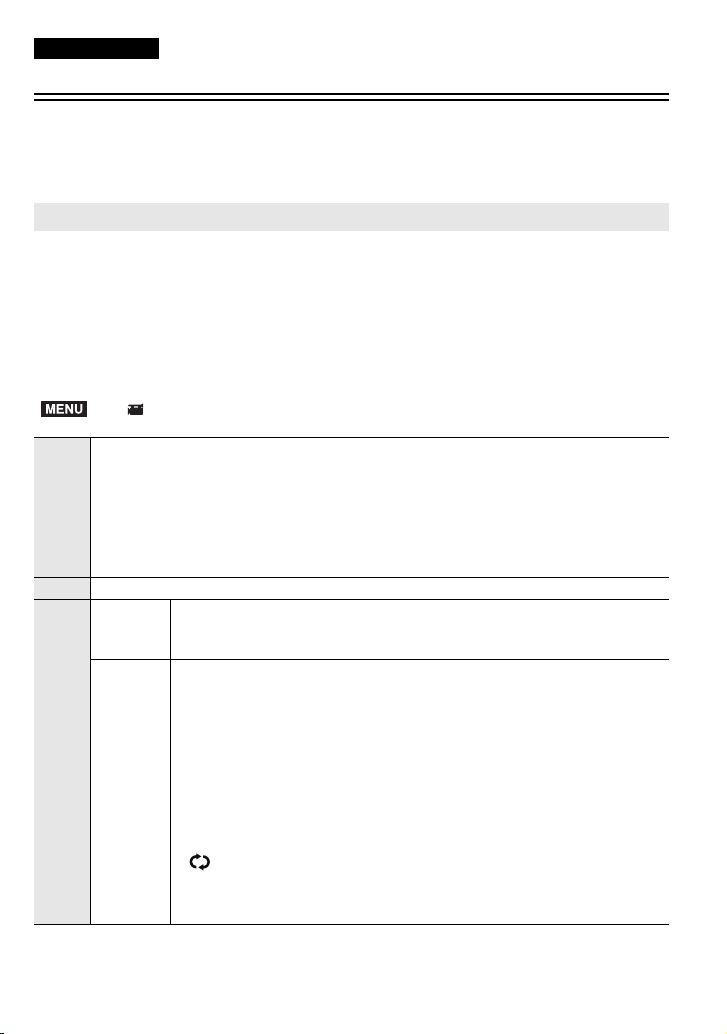
Dear Customer
ENGLISH
√ About the Upgrade of the Firmware
The following functions were added or changed from Ver. 2.0 of the firmware.
Please read this in conjunction with the owner’s manual for the camera.
• The firmware version can be checked from the [Version Disp.] of the [Setup] menu.
[4K PHOTO] has been added to the [Motion Picture] menu.
[4K PHOTO] allows you to easily record 4K motion pictures suitable for creating pictures. You
can customise the motion pictures aspect ratio for pictures to be created. This function also
provides [Loop Recording], which continuously records a motion picture by saving only its last
part. [Loop Recording] ensures that you capture important moments.
Created pictures will be saved with recording information, such as shutter speed, aperture value,
and ISO sensitivity.
• This function is available only when the camera is set to Creative Video Mode.
• [4K PHOTO] is not available when the [System Frequency] is set to [24.00 Hz (CINEMA)].
MENU
> [Motion Picture] > [4K PHOTO]
Records 4K motion pictures suitable for creating pictures.
• The following settings are fixed.
– [Rec Format]: [MP4]
– [Rec Quality]: [4K/100M/30p] (When [System Frequency] is set to [59.94 Hz (NTSC)])
[ON]
[OFF] s
[SET]
[4K/100M/25p] (When [System Frequency] is set to [50.00 Hz (PAL)])
– [Luminance Level]: [0s255]
• The camera performs Auto Focus and other automatic operations faster than usual during
motion picture recording.
[Video
Aspect
Ratio]
Customises the motion picture aspect ratio for pictures to be created.
[4:3] (Size: 3328k2496) [3:2] (Size: 3504k2336)
[16:9] (Size: 3840k2160) [1:1] (Size: 2880k2880)
Saves only the last 10 minutes (approximate, up to 12 minutes) of a
recorded motion picture.
[ON]/[OFF]
• We recommend that you use a sufficiently charged battery or an AC
adaptor (optional).
• Up to 12 hours of continuous recording is possible.
[Loop
Recording]
• Once you start recording, the motion picture will be recorded and divided
approximately every 2 minutes.
When the recording time exceeds 10 minutes (approximate), only the last 10
minute (approximate) part up to the end of the recording will be saved. The
part before the 10 minute part will be deleted.
• [ ] is displayed during recording.
• The available recording time and elapsed recording time are not displayed
during recording.
•
[Loop Recording] is not possible when there is insufficient free space on the card.
VQC9905
Page 2
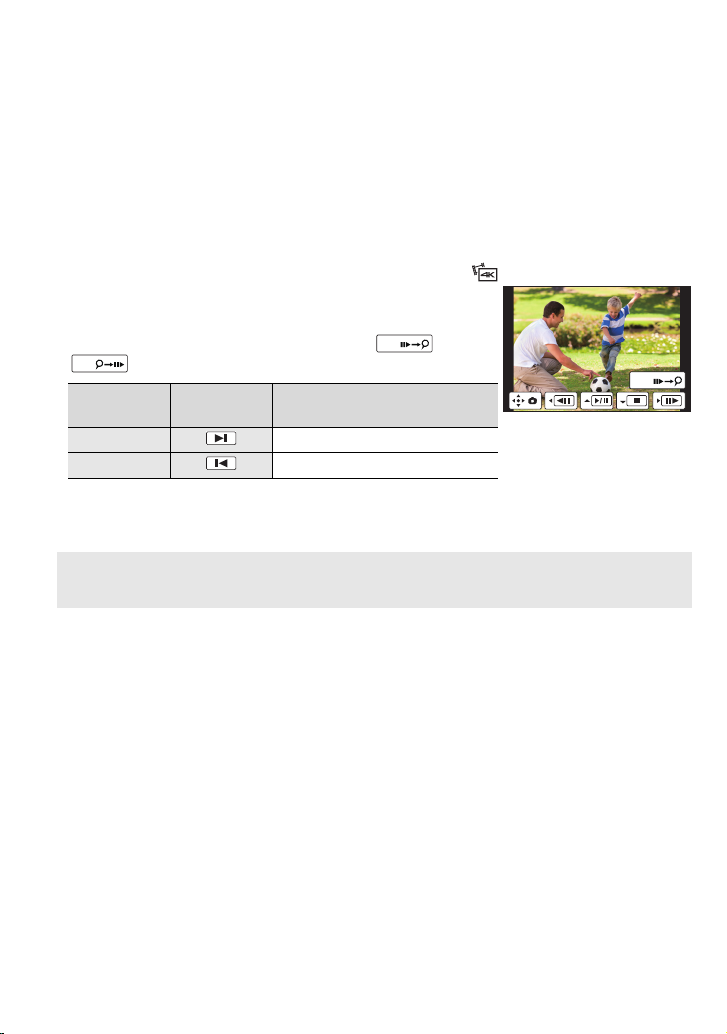
• When using [4K PHOTO], the HDMI output cannot be used during recording.
Fn1
• You can use [4K PHOTO] using Quick Menu or a function button.
• Even when not using [4K PHOTO], if you set [Rec Format] to [MP4], you can set [Luminance Level] to
[0s255].
∫ Setting markers to create pictures
You can add markers to a motion picture by pressing [Fn1] during recording. When creating
pictures from a motion picture, adding markers allows you to skip to points where you want to
capture pictures.
• You can add up to 40 markers to each motion picture.
• You cannot add markers to motion pictures when [Loop Recording] is set to [ON].
∫ Playback of motion pictures recorded with [4K PHOTO]
Motion pictures recorded with [4K PHOTO] are indicated with [ ] on the playback screen.
• Pressing [Fn1] allows you to skip to the markers you set during
motion picture recording. To return to normal playback operations,
press [Fn1] again.
You can perform the same operation by touching [ ]/
Fn1
[].
Button
operation
1 Moves to the next marker.
2 Moves to the previous marker.
Tou ch
operation
Description of operation
Fn1
• Even if you insert the card to a 4K-compatible TV with an SD card slot, you cannot play back motion
pictures recorded with [Video Aspect Ratio] set to an option other than [16:9]. To play back those
motion pictures, connect the camera and a 4K-compatible TV with an HDMI micro cable.
[Remote Control (PTP)] has been added to [USB Mode] in the [Setup]
menu.
If you set [USB Mode] to [Remote Control (PTP)] and connect the camera to a PC or other
device, you can control the camera with the PC or device, or send recorded images to the PC.
• To control the camera with a PC or to send recorded images to it, you need compatible software.
• Do not connect the unit and a PC or other device with a cable other than the supplied USB Connection
Cable or a Panasonic USB Connection Cable (DMW-USBC1: optional).
∫ Compatible device and software (as of October 2014)
Compatible software: USB Tether (Promote Systems)
• For details, refer to the site below:
http://www.promotesystems.com/
• If you turn off the camera or disconnect the USB Connection Cable (supplied) before the transmission
of images is complete, those that have failed to be sent will not be resent automatically.
• You may not be able to delete files or use the [Playback] menu during transmission.
• When [USB Mode] is set to [Remote Control (PTP)], the USB Connection Cable (supplied) and an
HDMI micro cable can be connected to the camera at the same time.
VQC9905 (ENG)
2
Page 3

The upper limit of the ISO sensitivity can now be set on the ISO
ISO
LIMIT
OFF
AUTO
ISOISOISO
AUTO
+1
sensitivity setting screen.
If you press [DISP.] on the ISO sensitivity setting screen, which
can be displayed by pressing [ ], you can change the settings
that can be adjusted with the rear dial/front dial.
ISO
AUTO
LIMIT
ISO
ISOISOISOISOISOISOISO
ISO
AUTO
2002004040
• The settings change in the following order each time you press
[DISP.]. ( : Settings that can be adjusted with the rear dial, : Settings that can be adjusted
with the front dial)
ISO
sensitivity
ISO
sensitivity
Upper limit of the
ISO sensitivity
ISO sensitivity
ISO sensitivity
Upper limit of the
ISO sensitivity
The flash output can now be adjusted on the exposure compensation
screen.
If you press [DISP.] on the exposure compensation setting
screen, which can be displayed by pressing [ ], you can
change the settings that can be adjusted with the rear/front dial.
-5-5-4-4-3-3-2-2-1-
• The settings change in the following order each time you press
[DISP.]. ( : Settings that can be adjusted with the rear dial, : Settings that can be adjusted
with the front dial)
Exposure
compensation
Exposure
compensation
Flash output
Exposure
compensation
compensation
+1
+1+1 +2+2 +3+3 +4+4 +5+5
100
000
+5+5+5
Exposure
Flash output
OFF
0
(ENG) VQC9905
3
Page 4

[4K/100M/24p] has been added to [Rec Quality] for MP4 motion pictures.
When the [Rec Format] is set to [MP4], you can now select [4K/100M/24p] in [Rec Quality] in the
[Motion Picture] menu.
[System Frequency]
(±: Available, —: Not
available)
Recording frame rate 23.98p
Sensor output 23.98 Frames/second
Available recording
time
(Per card)
[59.94 Hz (NTSC)] ±
[50.00 Hz (PAL)] —
[24.00 Hz (CINEMA)] —
Size 3840k2160
Bit rate 100 Mbps
2GB 1m00s
8GB 8m00s
32 GB 40m00s
64 GB 1h20m
• These can be set only in Creative Video Mode.
• You can continue to record a motion picture without interruption even if its file size exceeds 4 GB while
recording, but the file of the motion picture will be divided and played back separately.
Information on updating the supplied software “PHOTOfunSTUDIO 9.5
PE” to the latest version.
The software can now support menus and other items added to the camera by firmware
updates.
For information on the update procedure, refer to the support site below:
http://panasonic.jp/support/global/cs/dsc/download/
(This Site is English only.)
• This site is for consumer products.
Information on updating the smartphone/tablet app “Panasonic Image
App” to the latest version.
The app can now support menus and other items added to the camera by firmware updates.
• Update the “Image App” to the latest version using your smartphone/tablet.
VQC9905 (ENG)
4
