Page 1

Cover
Operating Instructions
Digital Camera
Model No. DMC-FZ18
Before use, please read these
instructions completely.
QuickTime and the QuickTime logo are trademarks
or registered trademarks of Apple Inc., used under
license therefrom.
VQT1K47
Page 2
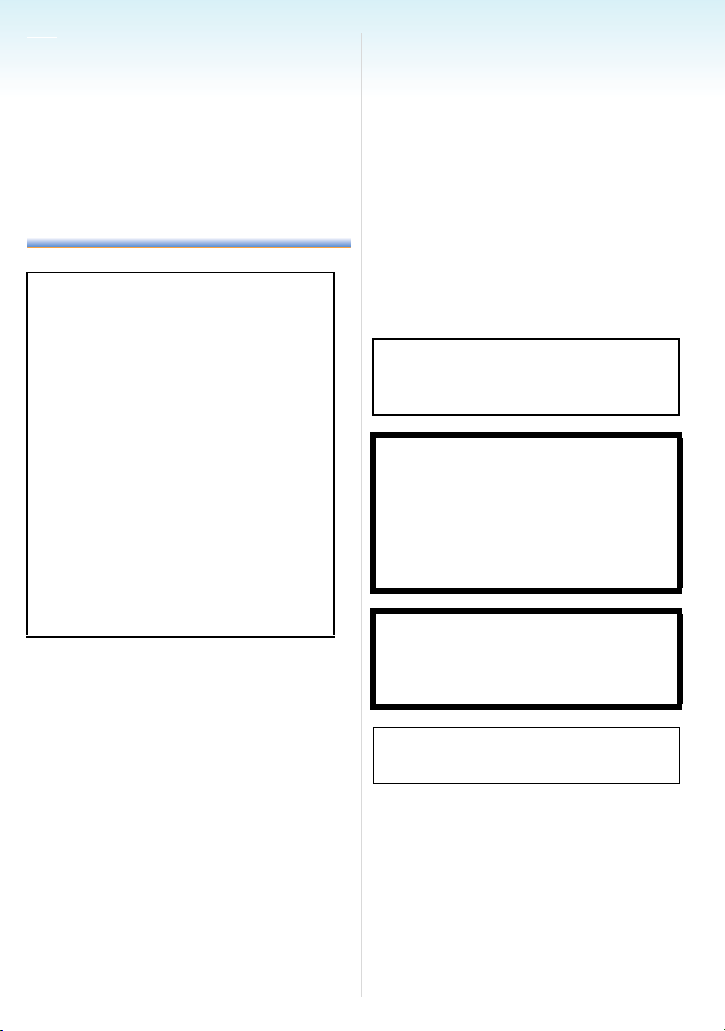
Before Use
Dear Customer,
We would like to take this opportunity to thank
you for purchasing this Panasonic Digital
Camera. Please read these Operating
Instructions carefully and keep them handy
for future reference.
Before Use
Information for Your Safety
WARNING:
TO REDUCE THE RISK OF FIRE,
ELECTRIC SHOCK OR PRODUCT
DAMAGE,
• DO NOT EXPOSE THIS APPARATUS
TO RAIN, MOISTURE, DRIPPING OR
SPLASHING AND THAT NO
OBJECTS FILLED WITH LIQUIDS,
SUCH AS VASES, SHALL BE
PLACED ON THE APPARATUS.
• USE ONLY THE RECOMMENDED
ACCESSORIES.
• DO NOT REMOVE THE COVER (OR
BACK); THERE ARE NO USER
SERVICEABLE PARTS INSIDE.
REFER SERVICING TO QUALIFIED
SERVICE PERSONNEL.
Carefully observe copyright laws.
Recording of pre-recorded tapes or discs
or other published or broadcast material
for purposes other than your own private
use may infringe copyright laws. Even for
the purpose of private use, recording of
certain material may be restricted.
• Please note that the actual controls and
components, menu items, etc. of your Digital
Camera may look somewhat different from
those shown in the illustrations in these
Operating Instructions.
• SDHC Logo is a trademark.
• Leica is a registered trademark of Leica
Microsystems IR GmbH.
• Elmarit is a registered trademark of Leica
Camera AG.
• Other names, company names, and product
names printed in these instructions are
trademarks or registered trademarks of the
companies concerned.
THE SOCKET OUTLET SHALL BE
INSTALLED NEAR THE EQUIPMENT
AND SHALL BE EASILY ACCESSIBLE.
CAUTION
Danger of explosion if battery is
incorrectly replaced. Replace only with
the same or equivalent type
recommended by the manufacturer.
Dispose of used batteries according to
the manufacturer’s instructions.
Warn ing
Risk of fire, explosion and burns. Do not
disassemble, heat above 60 xC or
incinerate.
Product Identification Marking is located
on the bottom of units.
- 2 -
Page 3
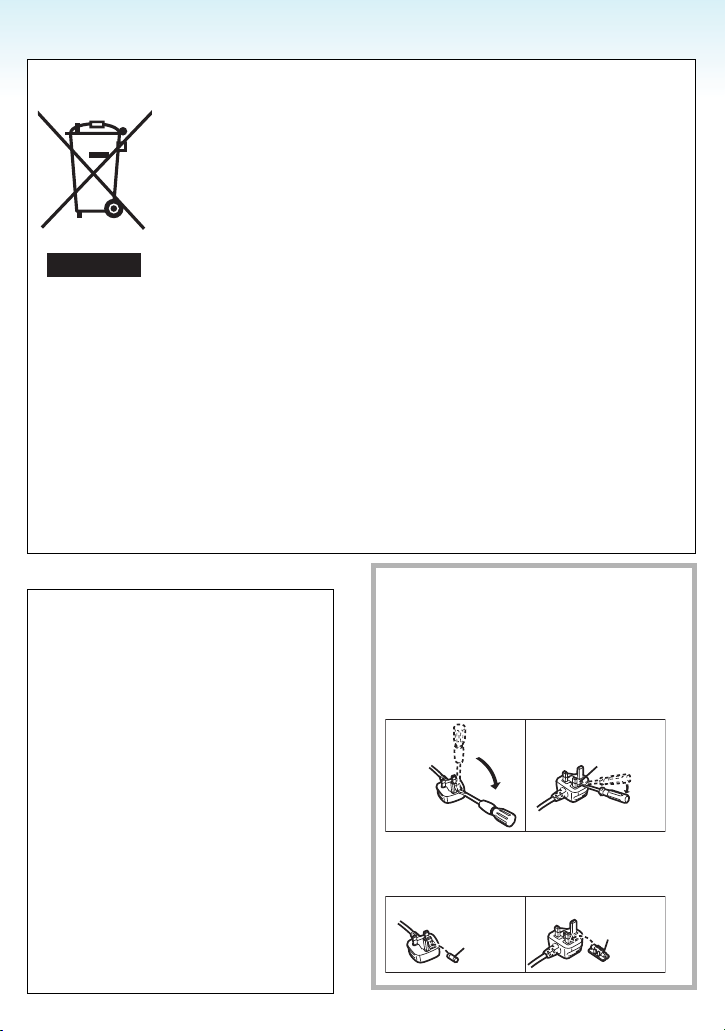
Before Use
-If you see this symbol-
Information on Disposal for Users of Waste Electrical & Electronic Equipment (private
households)
This symbol on the products and/or accompanying documents means that
used electrical and electronic products should not be mixed with general
household waste.
For proper treatment, recovery and recycling, please take these products
to designated collection points, where they will be accepted on a free of
charge basis. Alternatively, in some countries you may be able to return
your products to your local retailer upon the purchase of an equivalent
new product.
Disposing of this product correctly will help to save valuable resources and
prevent any potential negative effects on human health and the environment which could
otherwise arise from inappropriate waste handling. Please contact your local authority for
further details of your nearest designated collection point.
Penalties may be applicable for incorrect disposal of this waste, in accordance with national
legislation.
For business users in the European Union
If you wish to discard electrical and electronic equipment, please contact your dealer or
supplier for further information.
Information on Disposal in other Countries outside the European Union
This symbol is only valid in the European Union.
If you wish to discard this product, please contact your local authorities or dealer and ask for
the correct method of disposal.
∫ About the battery charger
CAUTION!
• DO NOT INSTALL OR PLACE THIS
UNIT IN A BOOKCASE, BUILT-IN
CABINET OR IN ANOTHER CONFINED
SPACE. ENSURE THE UNIT IS WELL
VENTILATED. TO PREVENT RISK OF
ELECTRIC SHOCK OR FIRE HAZARD
DUE TO OVERHEATING, ENSURE
THAT CURTAINS AND ANY OTHER
MATERIALS DO NOT OBSTRUCT THE
VENTILATION VENTS.
• DO NOT OBSTRUCT THE UNIT’S
VENTILATION OPENINGS WITH
NEWSPAPERS, TABLECLOTHS,
CURTAINS, AND SIMILAR ITEMS.
• DO NOT PLACE SOURCES OF NAKED
FLAMES, SUCH AS LIGHTED
CANDLES, ON THE UNIT.
• DISPOSE OF BATTERIES IN AN
ENVIRONMENTALLY FRIENDLY
MANNER.
∫ How to replace the Fuse
The location of the fuse differ according to
the type of AC cable (figures A and B).
Confirm the AC cable fitted and follow the
instructions below.
Illustrations may differ from actual AC cable.
1 Open the fuse cover with a screwdriver.
Figure A Figure B
2 Replace the fuse and close or attach
the fuse cover.
Figure A Figure B
Fuse
(5 ampere)
- 3 -
Fuse cover
Fuse
(5 ampere)
Page 4

Before Use
• The battery charger is in the standby
condition when the AC power is supplied.
The primary circuit is always “live” as long as
the battery charger is connected to an
electrical outlet.
∫ Care of the camera
• Do not strongly shake or bump the
camera by dropping it etc.
This unit may malfunction, recording pictures
may no longer be possible or the lens or the
LCD monitor may be damaged.
• Retract the lens before carrying the camera
or playing back pictures.
• Be particularly careful in the following
places as they may cause this unit to
malfunction.
– Places with a lot of sand or dust.
– Places where water can come into contact
with this unit such as when using it on a
rainy day or on a beach.
• Do not touch the lens or the sockets with
dirty hands. Also, be careful not to allow
liquids to get into the space around the
lens, buttons etc.
• If water or seawater splashes on the
camera, use a dry cloth to wipe the
camera body carefully.
∫ About Condensation (When the lens or
the Viewfinder is fogged up)
• Condensation occurs when the ambient
temperature or humidity changes. Be careful
of condensation since it causes lens stains,
fungus and camera malfunction.
• If condensation occurs, turn the camera off
and leave it for about 2 hours. The fog will
disappear naturally when the temperature of
the camera becomes close to the ambient
temperature.
∫ Read together with the “Cautions for
Use”. (P155)
∫ About cards that can be used in this unit
You can use an SD Memory Card, an SDHC
Memory Card and a MultiMediaCard.
• When the term card is used in these
operating instructions this refers to the
following types of Memory Cards.
– SD Memory Card (8 MB to 2 GB)
– SDHC Memory Card (4 GB)
– MultiMediaCard (still pictures only)
More specific information about memory
cards that can be used with this unit.
• You can only use an SDHC Memory Card if
using cards with 4 GB or more capacity.
• A 4 GB Memory Card without an SDHC logo
is not based on the SD Standard and will not
work in this product.
OK
44
Please confirm the latest information on the
following website.
http://panasonic.
(This Site is English only.)
co.jp/pavc/global/cs
- 4 -
Page 5
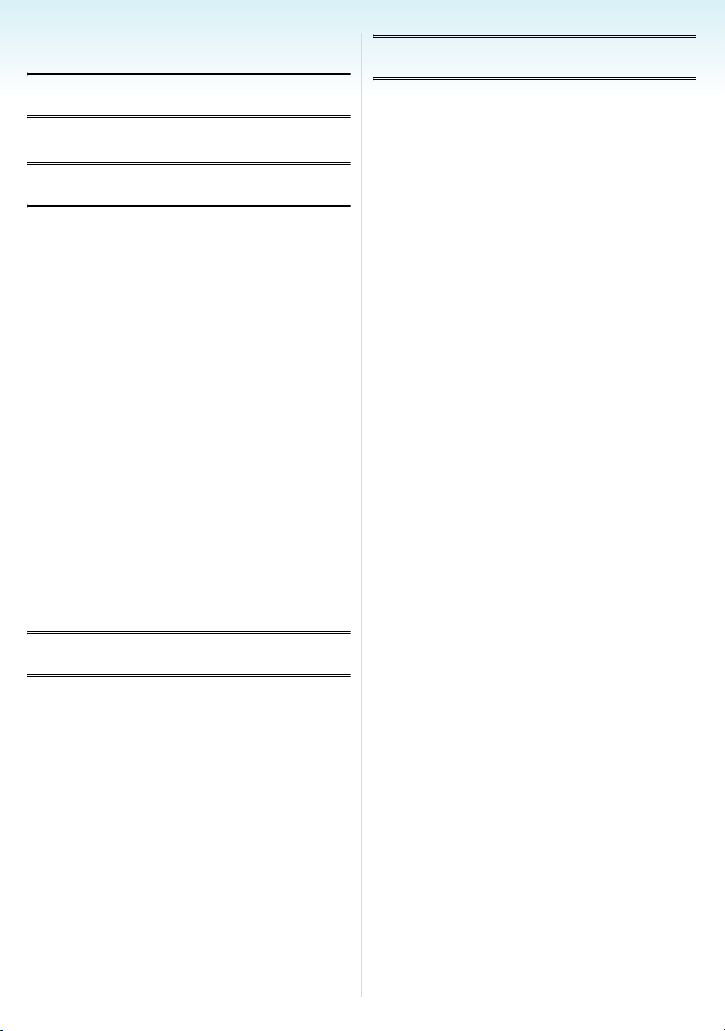
Contents
Advanced (Recording pictures)
Before Use
Information for Your Safety.......................2
Preparation
Standard Accessories ...............................7
Names of the Components .......................8
Attaching the Lens Cap/Strap .................10
Attaching the Lens Hood.........................11
Quick Guide ............................................13
Charging the Battery with the Charger.... 14
About the Battery (charging/number of
recordable pictures) ................................15
Inserting and Removing the Card
(optional)/the Battery...............................17
About the Built-in Memory/the Card
(optional) .................................................18
Setting Date/Time (Clock Set).................19
• Changing the clock setting ................20
About the Mode Dial................................21
Setting the Menu.....................................23
About the Setup Menu ............................25
LCD Monitor/Viewfinder Display/
Switching the LCD Monitor/Viewfinder
Display ....................................................29
Basic
Taking Pictures .......................................31
Taking pictures using the automatic
function (Intelligent Auto Mode) ..............35
Taking Pictures with the Zoom................38
• Using the Optical Zoom ....................38
• Using the Extra Optical Zoom (EZ) ... 39
• Using the Digital Zoom
Further extending the zoom.............. 40
Checking the Recorded Picture
(Review)..................................................41
Playing back/Deleting Pictures................ 42
About the LCD Monitor/Viewfinder..........45
• Changing the information
displayed...........................................45
• Brightening the LCD Monitor .............48
Taking Pictures using the Built-in
Flash........................................................50
Taking Pictures with the Self-timer..........55
Compensating the Exposure ...................57
Taking Pictures using Auto Bracket ........59
Taking Pictures using Burst Mode...........60
Taking Close-up Pictures........................62
Aperture-priority AE .................................64
Shutter-priority AE ...................................64
Manual exposure.....................................65
Aperture Value and Shutter Speed .........66
Taking Pictures with Manual Focus.........67
Registering Personal Menu Settings
(Registering custom settings)..................70
Taking pictures in Custom mode .............71
Taking expressive portraits and
landscape pictures
(Advanced scene mode) .........................72
• [PORTRAIT]......................................73
• [SCENERY].......................................74
• [SPORTS] .........................................74
• [NIGHT PORTRAIT]..........................75
Taking pictures that match the scene
being recorded (Scene mode) .................76
• [FOOD] .............................................77
• [PARTY] ............................................77
• [CANDLE LIGHT] ..............................78
• [SUNSET]..........................................78
• [HIGH SENS.] ...................................79
• [BABY1]/[BABY2] ..............................79
• [PET] .................................................80
• [PANNING]........................................81
• [STARRY SKY] .................................82
• [FIREWORKS] ..................................83
• [BEACH]............................................84
• [SNOW] .............................................85
• [AERIAL PHOTO]..............................85
Motion Picture Mode ...............................86
Recording which Day of the Vacation
You Take the Picture...............................88
- 5 -
Page 6

Displaying the Time at the Travel
Destination (World Time) ........................90
Using the [REC] Mode Menu ..................92
• [W.BALANCE]...................................93
• [WB ADJUST.] ..................................95
• [INTELLIGENT ISO]..........................96
• [SENSITIVITY] ..................................97
• [ASPECT RATIO]..............................97
• [PICT.SIZE]/[QUALITY] ....................98
• [AUDIO REC.].................................100
• [METERING MODE] .......................100
• [AF MODE]......................................101
• [STABILIZER] .................................104
• [CONT.AF] ......................................105
• [AF ASSIST LAMP].........................105
• [AF/AE LOCK].................................106
• [COL.EFFECT]................................107
• [PICT.ADJ.].....................................108
• [FLIP ANIM.] ...................................109
• [CONVERSION]..............................111
Advanced (Playback)
Displaying Multiple Screens
(Multi Playback)..................................... 113
Displaying Pictures by Recording Date
(Calendar Playback)..............................114
Using the Playback Zoom .....................115
Playing Back Motion Pictures/Pictures
with Audio..............................................116
Creating still pictures from a motion
picture ...................................................118
Using the [PLAY] mode menu............... 120
• [SLIDE SHOW] ...............................121
• [CATEGORY]..................................122
• [ROTATE DISP.]/[ROTATE] ...........125
• [FAVORITE]....................................127
• [TITLE EDIT]...................................128
• [TEXT STAMP] ...............................130
• [DPOF PRINT] ................................132
• [PROTECT].....................................134
• [AUDIO DUB.] ................................135
• [RESIZE].........................................136
• [TRIMMING]....................................137
• [ASPECT CONV.] ...........................138
• [COPY]............................................139
• [FORMAT].......................................140
Connecting to other equipment
Connecting to a PC ...............................142
Printing the Pictures..............................145
Playing Back Pictures on a TV
Screen...................................................150
Others
Using the MC Protector/ND Filter..........151
Screen Display ......................................152
Cautions for Use....................................155
Message Display ...................................158
Troubleshooting.....................................160
Number of Recordable Pictures and
Available Recording Time .....................167
Specifications ........................................171
- 6 -
Page 7

Preparation
Preparation
Standard Accessories
Check that all the accessories are included
before using the camera.
1 Battery Pack
(Indicated as battery in the text)
2 Battery Charger
(Indicated as charger in the text)
3 AC Cable
4 USB Connection Cable
5AV Cable
6 CD-ROM
• Software
7 CD-ROM
• Operating Instructions
8 Shoulder Strap
9 Lens Cap/Lens Cap String
10 Lens Hood
11 Hood Adaptor
• The accessories and their shape will differ
depending on the country or area where the
camera was purchased.
• SD Memory Card, SDHC Memory Card and
MultiMediaCard are indicated as card in the
text.
• The card is optional.
You can record or play back pictures on
the built-in memory when you are not
using a card.
For the United Kingdom and Continental
Europe
Notice about the rechargeable battery
The battery is designated recyclable.
Please follow your local recycling
regulations.
- 7 -
Page 8

Names of the
6
Components
1234
Preparation
In these operating instructions, the
operations using the joystick are
described as illustrated below shown.
e.g.: When you tilt the joystick right
e.g.: When you press the centre of the
joystick
1 Lens (P156)
2Flash (P50)
3 Self-timer indicator (P55)
AF assist lamp (P105)
4 Microphone (P86, 100, 135)
8
10956 7
13
12 14 15
5 Flash open button (P50)
6 Diopter adjustment dial (P46)
7 Viewfinder (P45, 152)
8 Speaker (P117)
9 [EVF/LCD] button (P45)
10 [AF/AE LOCK] button (P106)
11 Joystick (P34, 42, 64, 65)
11
12 LCD monitor (P45, 152)
13 [DISPLAY/LCD MODE] button (P45, 48)
14 Delete button (P42)/
Single or burst mode button (P60)
15 Cursor buttons
2/Self-timer button (P55)
4/[REV] button (P41)
1/Flash setting button (P50)
3/Exposure compensation (P57)/
Auto bracket (P59)/Flash output
adjustment (P53)/
Backlight compensation in intelligent auto
mode (P37) button
In these operating instructions,
1
operations using the cursor button are
described with illustrations below.
e.g.: When you press the 4 button
16 [MENU/SET] button (P19)
- 8 -
Page 9
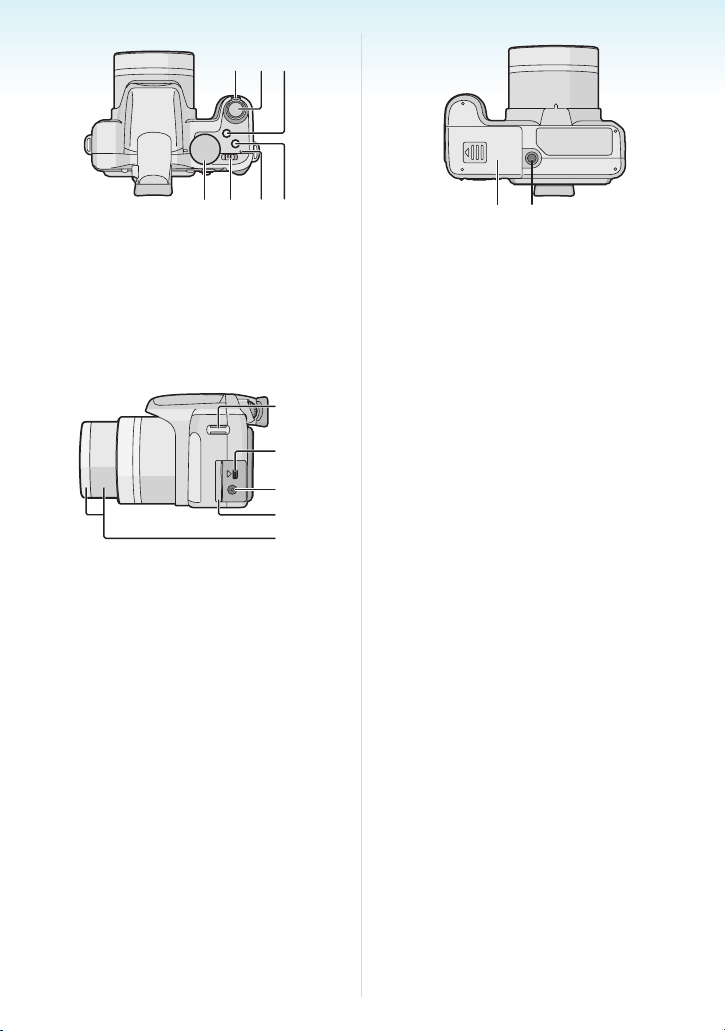
3
17 18 1
9
5
6
7
4
8
20 21 2
22
17 Zoom lever (P38)
18 Shutter button (P31, 86)
19 AF macro/Focus switch button (P62, 68)
20 Mode dial (P21)
21 Camera ON/OFF switch (P19)
22 Power lamp (P31)
23 [AF/MF] button (P67)
2
2
2
2
2
24 Strap eyelet
25 [DIGITAL/AV OUT] socket (P142, 145,
150)
26 [DC IN] socket (P142, 145)
• Always use a genuine Panasonic AC
adaptor (optional).
• This camera cannot charge the battery
even though the AC adaptor (optional) is
connected to it.
27 Terminal door
28 Lens barrel (P151)
Preparation
29 30
29 Card/Battery door (P17)
30 Tripod receptacle
• When you use a tripod, make sure the
tripod is stable when the camera is
attached to it.
- 9 -
Page 10
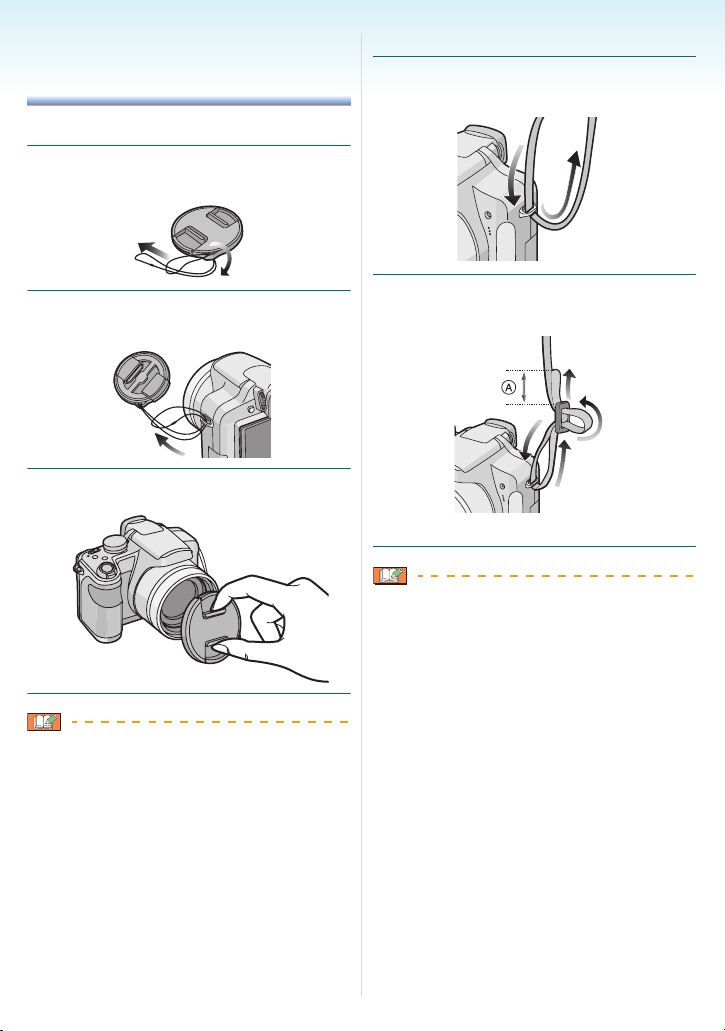
Preparation
Attaching the Lens Cap/ Strap
∫ Lens Cap (supplied)
1 Pass the string through the hole on
the lens cap.
∫ Strap (supplied)
1 Pass the strap through the hole at
the strap eyelet.
2 Pass the same string through the
hole on the camera.
3 Attach the lens cap.
• When you turn the camera off, carry the
camera or play back the pictures, attach the
lens cap to protect the surface of the lens.
• Detach the lens cap before turning on the
camera in the recording mode.
• Be careful not to lose the lens cap.
2 Pass the strap through the stopper
and fasten the strap.
A: Pull the strap 2 cm or more.
• Attach the strap to the other side of the
camera being careful not to twist it.
• Check that the strap is firmly attached to the
camera.
• Attach the strap so that the “L
on the outside.
• We recommend attaching the strap when
using the camera to prevent it from dropping.
UMIX” LOGO is
- 10 -
Page 11

Preparation
Attaching the Lens Hood
In bright sunlight or backlight, the lens hood
will minimise lens flare and ghosting. The lens
hood cuts off excess lighting and improves
the picture quality.
• Check that the camera is turned off.
• Close the flash.
1 Securely attach the hood adaptor
(supplied) so that it is all the way
into the lens barrel.
• Do not tighten the hood adaptor too much.
2 Place the camera upside down,
align the mark on the lens hood
with the mark A on the camera and
then insert the lens hood.
3 Tighten the screw.
• Do not tighten the screw too much.
∫ Removing the hood adaptor
• Grasp the base of the hood adaptor to
remove it.
• Check if the screw is loose and then
attach the lens hood.
- 11 -
Page 12
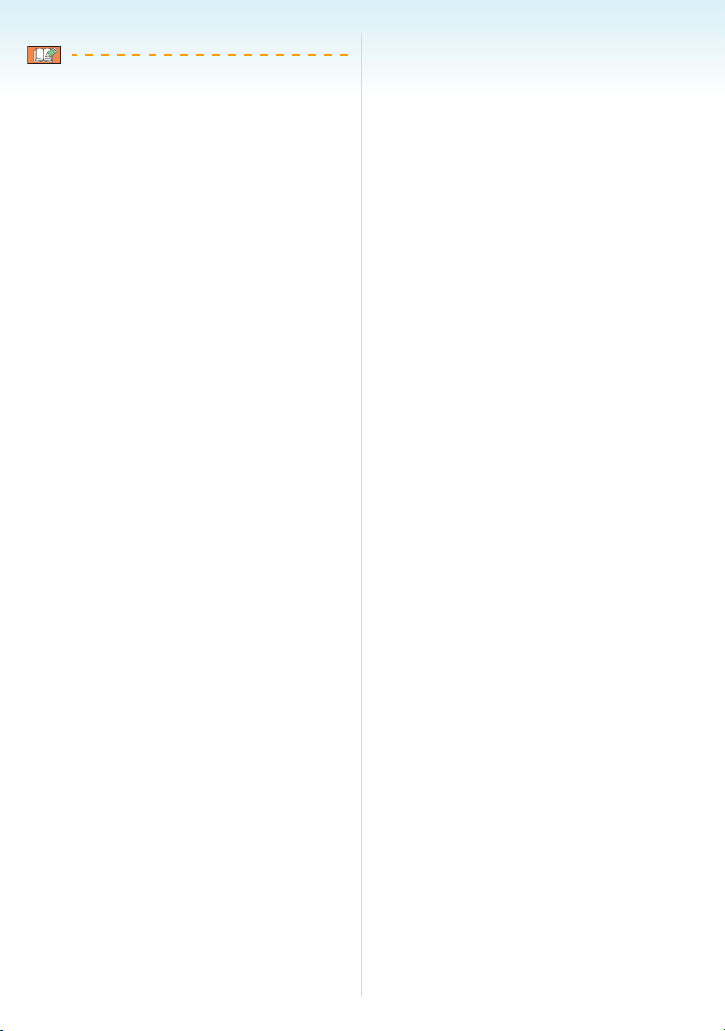
Preparation
• You cannot attach the lens hood the
opposite way.
• When taking pictures with flash with the lens
hood attached, the lower portion of the photo
may turn dark (vignetting effect) and the
control of the flash may be disabled because
the photo flash may be obscured by the lens
hood. We recommend detaching the lens
hood.
• When using the AF assist lamp in the dark,
detach the lens hood.
• For details on how to attach the MC
protector and the ND filter, refer to P151.
• You cannot attach the tele conversion lens
and the close-up lens when the hood
adaptor is attached.
• For information about [CONVERSION], refer
to P111.
• Consult the dealer or your nearest Service
Centre if you lose the supplied accessories.
(You can purchase the accessories
separately.)
- 12 -
Page 13

Preparation
Quick Guide
This is an overview of how to record and play
back pictures with the camera. For each step,
be sure to refer to the pages indicated in
brackets.
1 Charge the battery. (P14)
plug-in type
inlet type
• The battery is not charged when the
camera is shipped. Charge the battery
before use.
2 Insert the battery and the card.
(P17)
3 Turn the camera on to take pictures.
• Set the clock. (P19)
CUSTOM
OFF ON
1 Set the mode dial to [ ].
2 Press the shutter button to take pictures.
(P31)
4 Play back the pictures.
CUSTOM
1 Set the mode dial to [ ].
2 Select the picture you want to view. (P42)
• When you do not use the card, you can
record or play back pictures on the
built-in memory. (P18) Refer to P18
when you use a card.
- 13 -
Page 14

Charging the Battery with the Charger
The battery is not charged when the
camera is shipped. Charge the battery
before use.
1 Insert the battery terminals and
attach the battery to the charger.
2 Connect the charger to the
electrical outlet.
plug-in type
inlet type
• The AC cable does not fit entirely into the
AC input terminal. A gap will remain as
shown below.
Preparation
• Charging is complete when the
[CHARGE] indicator A turns off (after
about 120 minutes).
• When the [CHARGE] indicator flashes,
read P15.
3 Detach the battery after charging is
completed.
• After charging is completed, be sure to
disconnect the power supply device from the
electrical outlet.
• The battery becomes warm after using it and
during and after charging. The camera also
becomes warm during use. This is not a
malfunction.
• The battery will be exhausted if left for a long
period of time after being charged.
Recharge the battery when it is exhausted.
• The battery can be charged even if it is not
fully discharged.
• Use the dedicated charger and battery.
• Charge the battery with the charger
indoors.
• Do not disassemble or modify the
charger.
• Do not leave any metal items (such as
clips) near the contact areas of the power
plug. Otherwise, a fire and/or electric
shocks may be caused by
short-circuiting or the resulting heat
generated.
• Charging starts when the [CHARGE]
indicator A lights green.
- 14 -
Page 15

Preparation
About the Battery
(charging/number of recordable
pictures)
∫ The battery life
The number of recordable pictures
(By CIPA standard in programme AE mode
[])
Number of
recordable
pictures
Recording conditions by CIPA standard
• Temperature: 23 °C/
Humidity: 50% when LCD monitor is on.
• Using a Panasonic SD Memory Card
(16 MB).
• Using the supplied battery.
• Starting recording 30 seconds after the
camera is turned on. (When the optical
image stabilizer function is set to [MODE1].)
• Recording once every 30 seconds with full
flash every second recording.
• Rotating the zoom lever from Tele to Wide or
vice versa in every recording.
• Turning the camera off every 10 recordings
and leaving it until the temperature of the
battery decreases.
¢ The number of recordable pictures
decreases in Auto power LCD mode,
Power LCD mode and High angle mode
(P48).
• CIPA is an abbreviation of
[Camera & Imaging Products Association].
The number of recordable pictures
varies depending on the recording
interval time.
If the recording interval time becomes
longer, the number of recordable
pictures decreases.
[e.g. When recording once every
2 minutes, the number of recordable
pictures decreases to about 100.]
Approx. 400 pictures
(Approx. 200 min)
¢
The number of recordable pictures when
using the Viewfinder
(Recording conditions comply with CIPA
standard.)
Number of
recordable
pictures
Playback time when using the LCD
monitor
Playback
time
The number of recordable pictures and
playback time will vary depending on the
operating conditions and storing condition of
the battery.
∫ Charging
Charging
time
Charging time and number of recordable
pictures with the optional battery pack are the
same as above.
• The [CHARGE] indicator lights when
charging starts.
∫ When the [CHARGE] indicator flashes
• The battery is over discharged (discharged
excessively). In a while, [CHARGE] indicator
will light up and normal charging will start.
• The battery temperature is excessively high
or low. The charging time will be longer than
normal. Also, charging may not be
completed.
• The terminals of the charger or the battery
are dirty. In this case, wipe them with a dry
cloth.
• When the operating time of the camera
becomes extremely short even after properly
charging the battery, the life of the battery
may have expired. Buy a new battery.
Approx. 400 pictures
(Approx. 200 min)
Approx. 420 min
Approx. 120 min
- 15 -
Page 16

∫ Charging conditions
• Charge the battery in a temperature
between 10 oC to 35 oC. (The battery
temperature should also be the same.)
• The performance of the battery may
temporarily deteriorate and the operating
time may become shorter in low temperature
conditions (e.g. skiing/snowboarding).
• The battery may swell and its operating time
may become shorter as the number of times
it is charged increases. For long term battery
use, we recommend you do not frequently
charge the battery before it is exhausted.
Preparation
- 16 -
Page 17

Preparation
Inserting and Removing the Card (optional)/the Battery
• Check that this unit is turned off.
• Close the flash.
• Prepare a card. (optional)
• You can record or play back pictures on
the built-in memory when you are not
using a card.
1 Slide the card/battery door to open
it.
• Always use genuine Panasonic
batteries.
• If you use other batteries, we cannot
guarantee the quality of this product.
2 Battery:
Insert it fully being careful about
the direction you insert it.
Pull the lever A in the direction of
the arrow to remove the battery.
Card:
Push it fully until it clicks being
careful about the direction you
insert it.
To remove the card, push the card
until it clicks, then pull the card out
upright.
• Do not touch the connection terminals of
the card.
• The card may be damaged if it is not fully
inserted.
3 1:
Close the card/battery door.
2:
Slide the card/battery door to the
end and then close it firmly.
• If the card/battery door cannot be
completely closed, remove the card,
check its direction and then insert it again.
• Remove the battery after use.
• Do not remove the battery with the
camera turned on since the settings on
the camera may not be stored properly.
• The supplied battery is designed only for
the camera. Do not use it with any other
equipment.
• Do not insert or remove the battery or the
card while this unit is turned on. The data
on the built-in memory or the card may
be damaged. Be particularly careful while
the built-in memory or the card is being
accessed. (P29)
• We recommend using a Panasonic card.
- 17 -
Page 18
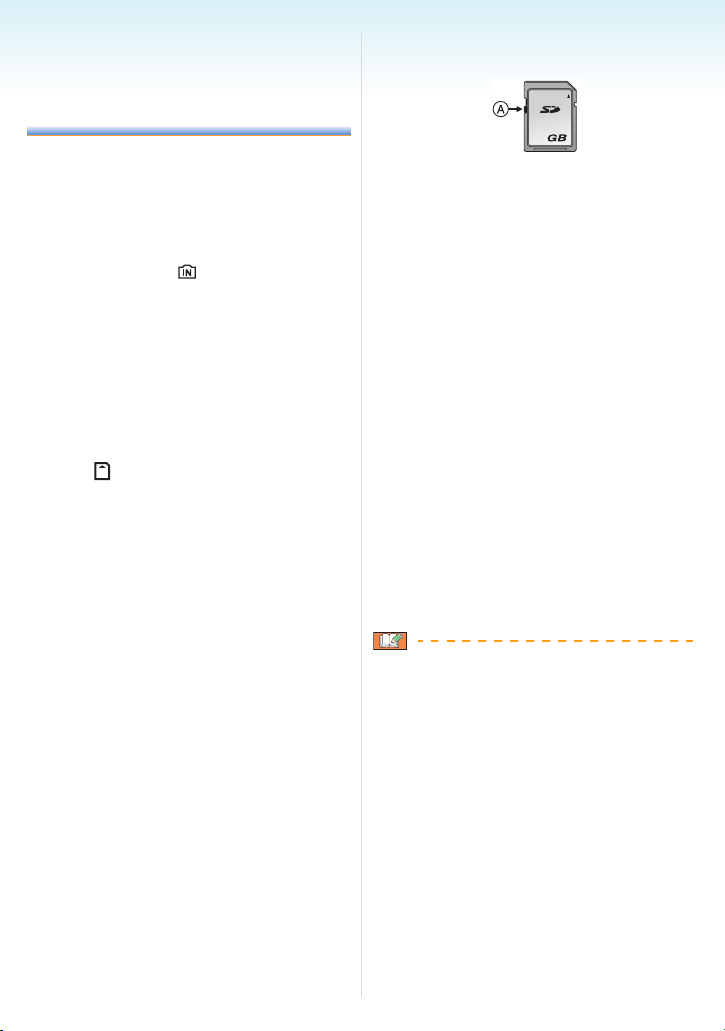
Preparation
About the Built-in Memory/the Card (optional)
The built-in memory can be used as a
temporary storage device when the card
being used becomes full.
You can copy the recorded pictures to a
card. (P139)
∫ Built-in Memory [ ]
You can record or play back pictures with
the built-in memory. (The built-in memory
cannot be used when a card is inserted.)
• The built-in memory capacity is about
27 MB.
• Picture size is fixed to QVGA
(320k240 pixels) when recording motion
pictures to the built-in memory.
∫ Card [ ]
When a card is inserted, you can record or
play back pictures on a card.
∫ Card (optional)
• The SD Memory Card, SDHC Memory Card
and MultiMediaCard are small, lightweight,
removable external cards. Read P4 for
information about cards that can be used in
this unit.
• The SDHC Memory Card is a memory card
standard decided by the SD Association in
2006 for high capacity memory cards more
than 2 GB.
• The reading/writing speed of an SD Memory
Card and an SDHC Memory Card is fast.
Both types of card are equipped with a
Write-Protect switch A that prevents writing
and formatting the card. (If the switch is slid
to the [LOCK] side, it is not possible to write
or delete data on the card and format it.
When the switch is slid to the other side,
these functions become available.)
2
• This unit (SDHC compatible equipment) is
compatible with SD Memory Cards based on
SD Memory Card Specifications and
formatted in FAT12 system and FAT16
system. It is also compatible with SDHC
Memory Cards based on SD Memory Card
Specifications and formatted in FAT32
system.
• You can use an SDHC Memory Card in
equipment that is compatible with SDHC
Memory Cards however you cannot use an
SDHC Memory Card in equipment that is
only compatible with SD Memory Cards.
(Always read the operating instructions for
the equipment being used. If you also order
a photo studio to print pictures, ask the
photo studio before printing.) (P4)
• Refer to P167 for information about the
number of recordable pictures and the
available recording time for each Card.
• We recommend using High Speed SD
Memory Cards/SDHC Memory Cards when
recording motion pictures.
• The data on the built-in memory or the card
may be damaged or lost due to
electromagnetic waves, static electricity or
breakdown of the camera or the card. We
recommend storing important data on a PC
etc.
• Do not format the card on your PC or other
equipment. Format it on the camera only to
ensure proper operation. (P140)
• Keep the Memory Card out of reach of
children to prevent swallowing.
- 18 -
Page 19

Setting Date/Time (Clock Set)
∫ Initial setting
The clock is not set so the following screen
appears when you turn the camera on.
OFF ON
A [MENU/SET] button
B Cursor buttons
C Mode dial
Preparation
1 Press [MENU/SET].
2 Press 3/4/2/1 to select the date
and time.
:
:
A Time at the home area
B Time at the travel destination (P90)
• 2/1: Select the desired item.
• 3/4: Set the display order for the date
and time.
• : Cancel without setting the clock.
3 Press [MENU/SET] to set.
• Turn the camera off after setting the clock.
Then set the mode dial to a recording
mode to turn the camera on and check
whether or not the clock setting is correct.
- 19 -
Page 20
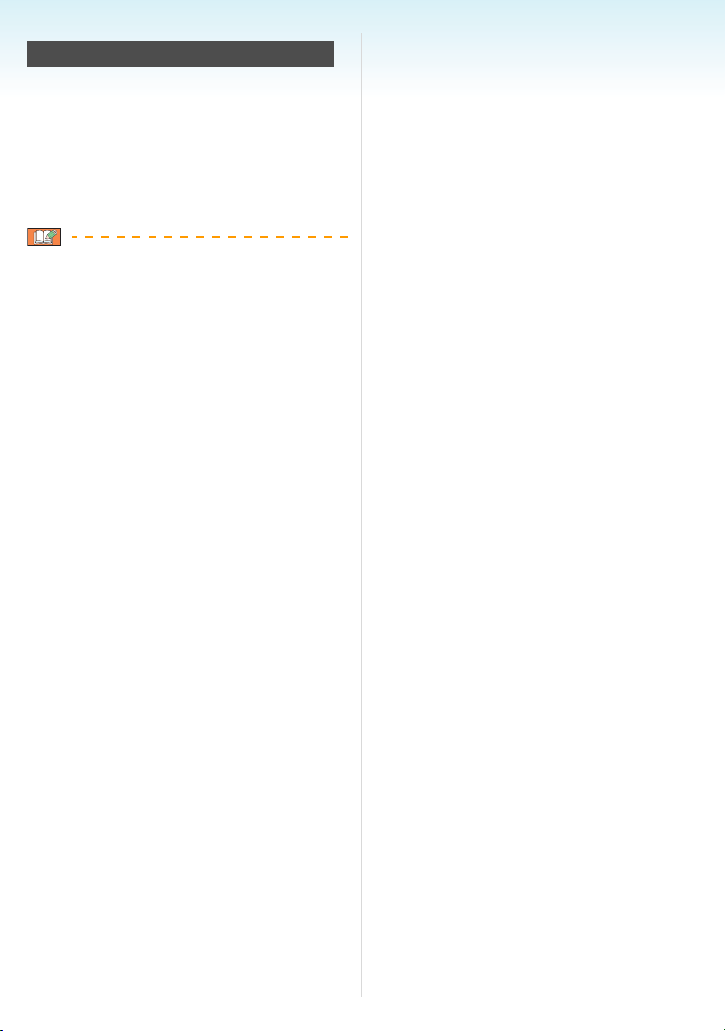
Preparation
Changing the clock setting
1 Press [MENU/SET].
2 Press 3/4 to select [CLOCK SET].
3 Press 1 and then perform steps
to set the clock.
4 Press [MENU/SET] to close the menu.
• You can also set the clock in the [SETUP]
menu. (P25)
• When a fully charged battery has been
inserted for more than 24 hours, charging of
the built-in battery for the clock is completed
so the clock setting will be stored (in the
camera) for at least 3 months even if the
battery is removed. (If you insert a battery
that is not sufficiently charged, the length of
time that the clock setting is stored may
become less.) However the clock setting is
cancelled after this time. In this case, set the
clock again.
• You can set the year from 2000 to 2099. The
24-hour system is used.
• If the clock is not set, the correct date cannot
be printed when you stamp the date on the
pictures with [TEXT STAMP] (P130) or order
a photo studio to print the pictures.
• If the clock is set, the correct date can be
printed even if the date is not displayed on
the screen of the camera.
2 and 3
- 20 -
Page 21

Preparation
About the Mode Dial
If you turn on this unit and then rotate the
mode dial, you can not only switch
between recording and playback but also
switch to a scene mode that matches your
recording purpose.
∫ Switching the mode by rotating the
mode dial
Align a desired mode with part A.
Rotate the mode dial slowly and surely to
adjust to each mode. (The mode dial rotates
360 o)
CUSTOM
∫ Basic
Programme AE mode (P31)
The exposure is automatically adjusted by
the camera.
Intelligent auto mode (P35)
Use this mode to have the camera
automatically handle all settings for taking
pictures.
Playback mode (P42)
This mode allows you to play back
recorded pictures.
∫ Advanced
Aperture-priority AE mode (P64)
The shutter speed is automatically
determined by the aperture value you set.
Shutter-priority AE mode (P64)
The aperture value is automatically
determined by the shutter speed you set.
Manual exposure mode (P65)
The exposure is adjusted by the aperture
value and the shutter speed which are
manually adjusted.
• The above screen B appears on the LCD
monitor/Viewfinder if the mode dial is
rotated. (P28)
The mode currently selected appears on the
LCD monitor/Viewfinder when the camera is
turned on.
Custom mode (P71)
Use this mode to take pictures with
previously registered settings.
Motion picture mode (P86)
This mode allows you to record motion
pictures.
Print mode (P145)
Use this to print pictures.
Scene mode (P76)
This allows you to take pictures that match
the scene being recorded.
- 21 -
Page 22

Advanced scene mode
Portrait mode (P73)
Use this mode to take pictures of people.
Scenery mode (P74)
Use this mode to take pictures of scenery.
Sports mode (P74)
Use this mode to take pictures of sporting
events, etc.
Night portrait mode (P75)
Use this mode to take pictures of night
scenes and people with night time
scenery.
Preparation
- 22 -
Page 23

Preparation
Setting the Menu
∫ Displaying the menu screens
Press [MENU/SET].
e.g.: The first page of the total 4 pages is
displayed.
B
A
A Menu icons
B Current page
C Menu items and settings
• Rotate the zoom lever while selecting the
menu item to switch to the next/previous
page easily.
• The menu icons and the menu items that are
displayed differ depending on the position of
the mode dial.
C
∫ About the menu icons
: The [CUSTOM] mode is displayed.
[REC] mode menu (P92)
This is displayed when the mode dial is
set to [ ]/[ ]/[ ]/[ ]/[ ]/[ ]/
[ ]/[ ]/[ ]/[ ]/[ ]/[ ].
[PLAY] mode menu (P120)
This is displayed when the mode dial is
set to [ ].
Advanced scene mode menu
(P72)
This is displayed when the mode dial is
set to [ ]/[ ]/[ ]/[ ].
[SCENE MODE] menu (P76)
This is displayed when the mode dial is
set to [ ].
[SETUP] menu (P25)
This is displayed when the mode dial is
set to [ ]/[ ]/[ ]/[ ]/[ ]/[ ]/
[ ]/[ ]/[ ]/[ ]/[ ]/[ ]/[ ].
[CUSTOM] mode menu (P71)
This is displayed when the mode dial is
set to [ ].
- 23 -
Page 24

Preparation
∫ Setting menu items
• The following example shows how to set
[PICT.SIZE] when programme AE mode [ ]
is selected.
1 Press 3/4 to select the menu item.
∫ Closing the menu screen
Press [MENU/SET].
• When the mode dial is set to [ ]/[ ]/
[ ]/[ ]/[ ]/[ ]/[ ]/[ ]/[ ]/
[ ]/[ ]/[ ], you can also close the
menu screen by pressing the shutter
button halfway or press the centre of the
joystick to finish.
A
• Press 4 at A to switch to the next screen.
2 Press 1.
3 Press 3/4 to select the setting.
4 Press [MENU/SET] to set.
or
∫ Switching to the [SETUP] menu
1 Press 2 on a menu screen.
or
2 Press 4 to select the [SETUP]
menu icon.
or
or
3 Press 1.
or
• Select a menu item next and set it.
or
MENU
SET
or
- 24 -
Page 25

Preparation
About the Setup Menu
• Set items as required.
• Select [RESET] to return the settings to the
initial settings at the time of purchase. (P27)
• [CLOCK SET], [AUTO REVIEW] and
[POWER SAVE] are important items.
Check their settings before using them.
[CLOCK SET] (P19)
(Changing the date and time.)
MENU
Press [ ] to display the [SETUP] menu and
SET
select the item to set. (P23)
Change date and time.
[AUTO REVIEW]
(Displaying the recorded picture.)
MENU
Press [ ] to display the [SETUP] menu and
SET
select the item to set. (P23)
Set the length of time that the picture is
displayed after taking it.
[OFF]
[1SEC.]
[3SEC.]
[ZOOM]: The picture is displayed for
1 second and then enlarged
4k and displayed for 1 more
second.
• The auto review function is not activated in
motion picture mode [ ].
• The auto review function is activated
regardless of its setting when using the auto
bracket (P59) and burst (P60) modes, as
well as when recording still pictures with
audio (P100). (The pictures are not
enlarged.)
• When the quality is set to [RAW] or
[RAWiJPEG], the auto review function
works until the end of recording onto the
card. (The picture is not enlarged.)
• The auto review setting is disabled when
using auto bracket or burst mode, in motion
picture mode [ ], when [AUDIO REC.] is
set to [ON] or when the quality is set to
[RAW] or [RAWiJPEG].
• In intelligent auto mode [ ], the auto
review function is fixed to [1SEC.].
[POWER SAVE]
(Turning off this unit automatically.)
MENU
Press [ ] to display the [SETUP] menu and
SET
select the item to set. (P23)
Power save mode is activated (the camera is
automatically turned off to save the battery
life) if the camera has not been used for the
time selected on the setting.
[1MIN.], [2MIN.], [5MIN.], [10MIN.], [OFF]
• Press the shutter button halfway or turn this
unit off and on to cancel power save mode.
• In intelligent auto mode [ ], power save
mode is fixed to [5MIN.].
• Power save mode is not activated in the
following cases.
– When using the AC adaptor (optional)
– When connecting to a PC or a printer
– When recording or playing back motion
pictures
– During a slide show
[WORLD TIME] (P90)
MENU
Press [ ] to display the [SETUP] menu and
SET
select the item to set. (P23)
Set the time in your home area and travel
destination.
[]: Travel destination area
[]: Your home area
[CUST. SET MEM.]
MENU
Press [ ] to display the [SETUP] menu and
SET
select the item to set. (P23)
The current camera settings are registered in
[], [] or []. (P70)
[ ], [ ], [ ]
- 25 -
Page 26
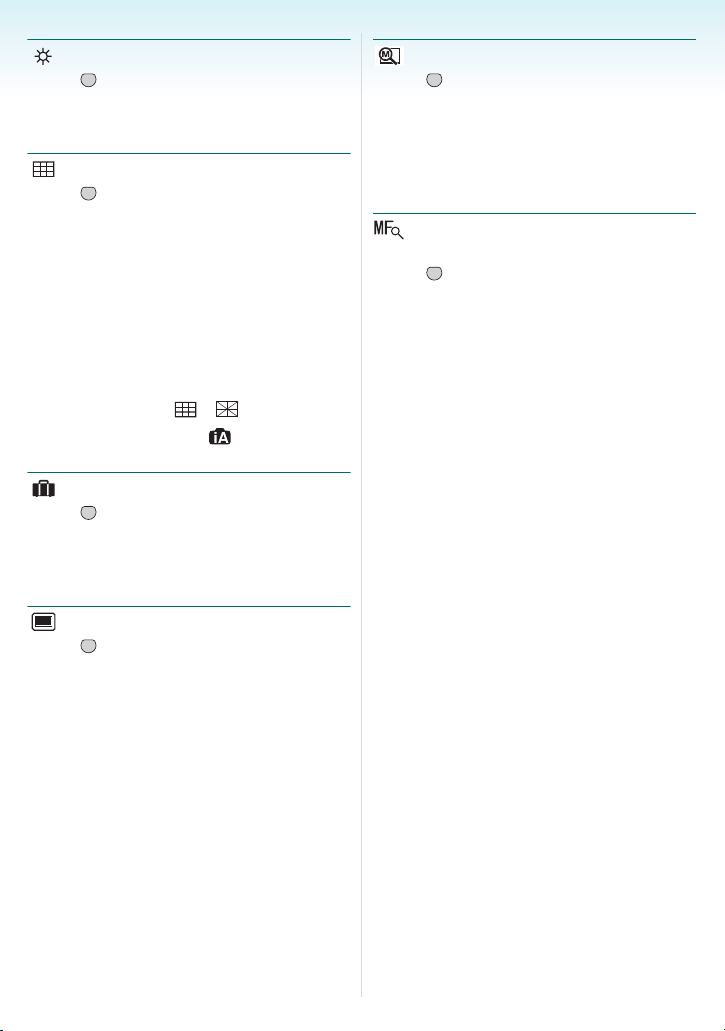
Preparation
[MONITOR/VIEWFINDER]
MENU
Press [ ] to display the [SETUP] menu and
SET
select the item to set. (P23)
You can adjust the brightness of the monitor
or the Viewfinder in 7 steps.
[GUIDE LINE]
MENU
Press [ ] to display the [SETUP] menu and
SET
select the item to set. (P23)
Set the pattern of the guide lines displayed
when taking pictures.
You can also set whether or not to have the
recording information and histogram
displayed when the guide lines are displayed.
(P45, 47)
[REC. INFO.]: [ON]/[OFF]
[HISTOGRAM]: [ON]/[OFF]
[PATTERN]: [ ]/[ ]
• In intelligent auto mode [ ], the guide lines
and histogram are not displayed.
[TRAVEL DATE] (P88)
MENU
Press [ ] to display the [SETUP] menu and
SET
select the item to set. (P23)
Set the departure date and the return date of
the vacation.
[SET], [OFF]
[PLAY ON LCD] (P47)
MENU
Press [ ] to display the [SETUP] menu and
SET
select the item to set. (P23)
If you selected the Viewfinder in a recording
mode, the display will automatically switch to
the LCD monitor when reviewing or playing
back the pictures.
[ON], [OFF]
[ZOOM RESUME]
MENU
Press [ ] to display the [SETUP] menu and
SET
select the item to set. (P23)
The zoom position is stored when this unit is
turned off. When this unit is turned on again,
the zoom automatically returns to the position
it was at when this unit was turned off. (P38)
[ON], [OFF]
[MF ASSIST] (P67)
(Recording mode only)
MENU
Press [ ] to display the [SETUP] menu and
SET
select the item to set. (P23)
In manual focus, the assistance screen
appears on the centre of the screen to
facilitate focusing on the subject.
[MF1]: The centre of the screen is
enlarged. You can adjust the
focus while determining the
composition of the whole of the
screen.
[MF2]: The centre of the screen is
enlarged over the whole
screen. This is convenient for
adjusting the focus in wide
angle shots for which changes
in focus are difficult to grasp.
[OFF]: The screen is not enlarged.
- 26 -
Page 27

Preparation
[BEEP]
MENU
Press [ ] to display the [SETUP] menu and
SET
select the item to set. (P23)
This allows you to set the beep.
[]: No operation sound
[]: Soft operation sound
[]: Loud operation sound
[AF BEEP]
MENU
Press [ ] to display the [SETUP] menu and
SET
select the item to set. (P23)
This allows you to set the AF beep.
[]: No AF beep
[]: Soft AF beep
[]: Loud AF beep
[SHUTTER]
MENU
Press [ ] to display the [SETUP] menu and
SET
select the item to set. (P23)
This allows you to set the shutter sound.
[]: No shutter sound
[]: Soft shutter sound
[]: Loud shutter sound
[VOLUME]
MENU
Press [ ] to display the [SETUP] menu and
SET
select the item to set. (P23)
The volume of speakers can be adjusted in 7
steps from level 6 to 0.
• When you connect the camera to a TV, the
volume of the TV speakers does not change.
[NO.RESET]
MENU
Press [ ] to display the [SETUP] menu and
SET
select the item to set. (P23)
Reset the file number of the next recording to
0001.
• The folder number is updated and the file
number starts from 0001. (P143)
• A folder number between 100 and 999 can
be assigned.
When the folder number reaches 999, the
number cannot be reset. We recommend
formatting the card after saving the data on a
PC or elsewhere.
• To reset the folder number to 100, format
(P140) the built-in memory or the card first
and then use this function to reset the file
number.
A reset screen for the folder number will then
appear. Select [YES] to reset the folder
number.
[RESET]
MENU
Press [ ] to display the [SETUP] menu and
SET
select the item to set. (P23)
The [REC], [CUST. SET MEM.] or [SETUP]
menu settings are reset to the initial settings.
•[FAVORITE] (P127) is fixed to [OFF] and
[ROTATE DISP.] (P125) is fixed to [ON].
• If the [SETUP] menu settings are reset, the
following settings are also reset.
– The birthday and name settings for
[BABY1]/[BABY2] (P79) and [PET] (P80) in
scene mode.
– The number of days that have passed
since the departure date in
[TRAVEL DATE]. (P88)
– The [WORLD TIME] (P90) setting.
– [ZOOM RESUME] (P38)
• The folder number and the clock setting are
not changed.
- 27 -
Page 28

Preparation
[VIDEO OUT]
(Playback mode only)
MENU
Press [ ] to display the [SETUP] menu and
SET
select the item to set. (P23)
Set to match the colour television system in
each country.
[NTSC]: Video output is set to NTSC
system.
[PAL]: Video output is set to PAL
system.
[TV ASPECT]
(Playback mode only) (P150)
MENU
Press [ ] to display the [SETUP] menu and
SET
select the item to set. (P23)
Set to match the type of TV.
[]:When connecting to a 16:9
screen TV.
[]: When connecting to a 4:3
screen TV.
[m/ft] (P67)
MENU
Press [ ] to display the [SETUP] menu and
SET
select the item to set. (P23)
Change the unit displayed for the focus
distance in manual focus.
[m]: The distance is displayed in
metres.
[ft]: The distance is displayed in
feet.
[SCENE MENU] (P72, 76)
MENU
Press [ ] to display the [SETUP] menu and
SET
select the item to set. (P23)
Set the screen that will appear when the
mode dial is set to [ ]/[ ]/[ ]/[ ]/
[].
[AUTO]: The advanced scene mode
or [SCENE MODE] menu
screen appears.
[OFF]: The recording screen in the
currently selected advanced
scene mode or scene mode
appears.
[DIAL DISPLAY]
MENU
Press [ ] to display the [SETUP] menu and
SET
select the item to set. (P23)
Set whether or not to show the mode dial
display when the mode dial is rotated.
[ON], [OFF]
[LA NGUAGE]
MENU
Press [ ] to display the [SETUP] menu and
SET
select the item to set. (P23)
Set the language displayed on the screen.
• If you set a different language by mistake,
select [ ] from the menu icons to set the
desired language.
- 28 -
Page 29

Preparation
1/30
F2.8
LCD Monitor/Viewfinder Display/Switching the LCD Monitor/Viewfinder Display
10 Built-in memory/Card
• The access indication lights red when
pictures are being recorded on the
built-in memory (or the card).
– When using the built-in memory
∫ Screen display in programme AE mode
[ ] (at the time of purchase)
12
17
16
15
1 Recording mode
2 Flash mode (P50)
3 AF area (P31)
• The AF area displayed is bigger than
usual when taking pictures in dark
places.
4 Focus (P31)
5 Picture size (P98)
6 Quality (P98)
: Jitter alert (P33)
7 Battery indication
• The indication turns red and blinks if the
remaining battery power is exhausted.
Recharge the battery or replace it with a
fully charged battery.
• It does not appear when you use the
camera with the AC adaptor (optional)
connected.
8 Number of recordable pictures (P167)
9 Recording state
4567
3
1/30
F2.8
14 13
8
6
9
10
1112
– When using the card
• Do not do the following when the access
indication lamps lights. The card or the
data on the card may be damaged and
this unit may no longer operate normally.
– Turn this unit off.
– Remove the battery or the card (when
using a card).
– Shake or bump this unit.
– Disconnect the AC adaptor (optional).
(when using the AC adaptor)
• Do not do the above when pictures are
being read or deleted or the built-in
memory (or the card) is being formatted
(P140).
• The access time for the built-in memory
may be longer than the access time for a
card.
11 AF area selection (P103)
12 Joystick operation (P34, 42, 64, 65)
13 Shutter speed (P31)
14 Aperture value (P31)
• If the exposure is not adequate, the
aperture value and the shutter speed
turn red. (They do not turn red when the
flash is activated.)
15 Exposure compensation (P57)
16 Metering mode (P100)
17 Optical Image Stabilizer (P104)
- 29 -
Page 30
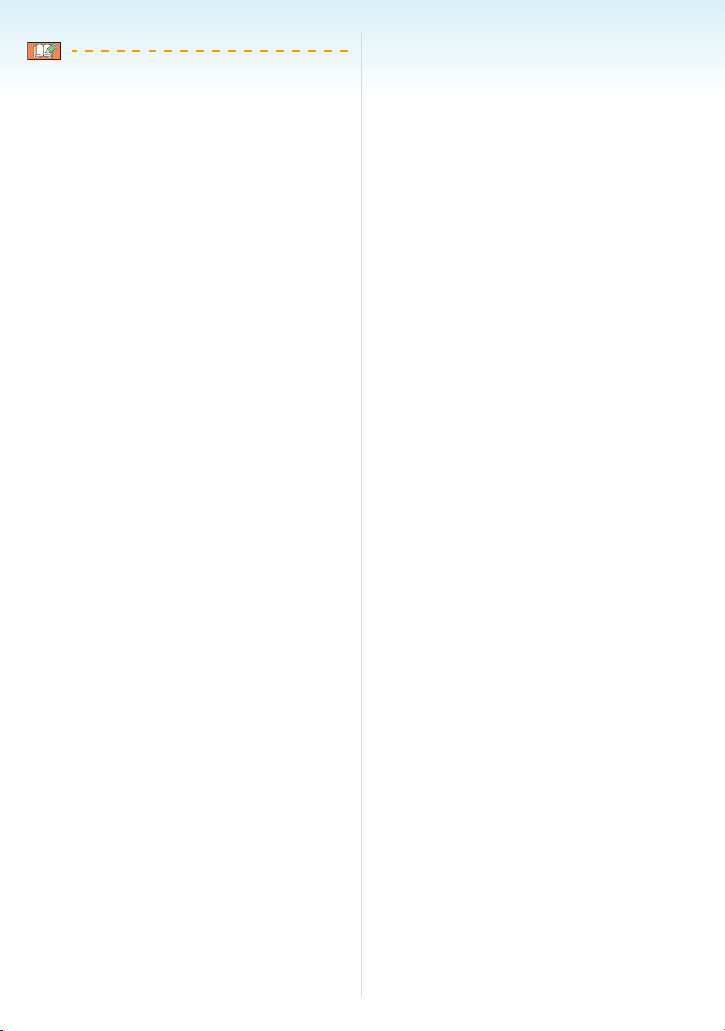
Preparation
• Refer to P152 for information about other
screen displays.
∫ Switching the screen display
You can change the screen display by
pressing [DISPLAY]. This allows you to
display information while taking pictures such
as the picture size or the number of
recordable pictures or take pictures without
displaying any information. Refer to P45 for
details.
- 30 -
Page 31

Basic
1/30
F2.8
Taking Pictures
The camera automatically sets the shutter
speed and the aperture value according to
the brightness of the subject.
C
UST
O
M
Basic
3 Press the shutter button halfway to
focus.
1/30
F2.8
OFF ON
• The power lamp 3 lights when you turn this
unit on 2.
(1: Shutter button)
1 Hold this unit gently with both
hands, keep your arms still at your
side and stand with your feet
slightly apart.
AB
A AF assist lamp
B When holding the camera vertically
2 Aim the AF area at the point you
want to focus on.
• The focus indication 2 lights green and
the AF area 1 turns from white to green.
(3: Aperture value, 4: Shutter speed)
• The subject is not focused in the following
cases.
– The focus indication blinks (green).
– The AF area turns white to red or there
is no AF area.
– The focus sound beeps 4 times.
• If the subject is not in focus, an estimate of
the focus range will appear in red at the
bottom of the screen.
• If the distance is beyond the focus range,
the picture may not be properly focused
even if the focus indication lights.
4 Press the halfway pressed shutter
button fully to take a picture.
- 31 -
Page 32

• When you press the shutter button, the LCD
monitor may become bright or dark for a
moment however the recorded picture will
not be affected.
• Be careful not to move the camera when you
press the shutter button.
• Do not cover the microphone or the AF
assist lamp with your fingers or other
objects.
• Do not touch the front of the lens.
• When taking pictures, make sure your
footing is stable and there is no danger of
colliding with another person, a ball etc.
Basic
∫ Exposure (P57)
• The exposure is automatically adjusted to
the appropriate exposure on this unit
(AE=Auto Exposure). However, depending
on the recording conditions such as when
there is backlight, the recorded picture will
be dark.
In this case, compensate the exposure.
This allows you to take bright pictures.
∫ Focusing (P33, 62, 68)
• The picture is automatically focused on this
unit (AF=Auto Focus). However, the picture
may not be properly focused in the following
cases. The focus range is 30 cm to ¶
(Wide), 2 m to ¶ (Tele).
– When there are both near and distant
subjects in a scene.
– When there is dirt or dust on glass
between the lens and the subject.
– When there are illuminated or glittering
objects around the subject.
– When taking a picture in dark places.
– When the subject is moving fast.
– When the scene has low contrast.
– When recording a very bright subject.
– When taking close-up pictures of a subject.
– When jitter occurs.
Try using prefocus, the AF/AE lock
technique or [AF MACRO].
For information on the face detection
function, read P101.
∫ Colour (P93, 95)
• The colour of the subject will differ if the
colour of the light surrounding it differs such
as when the light comes from sunlight or
halogen lighting. However, this unit
automatically adjusts the hue to one close to
real life. (auto white balance)
Set the white balance if you want to
change the hue you get with auto white
balance.
Adjust the white balance finely for
additional white balance adjustment.
- 32 -
Page 33

∫ When you want to take a picture of a
1/30
F2.8
1/30
F2.8
1/10
F2.8
subject outside the AF area (AF/AE
Lock)
When recording a picture of people with a
composition like the following picture, you will
not be able to focus the camera on the subject
because the people are outside the AF area.
6
Basic
∫ Direction detection function
Pictures recorded with the camera held
vertically are played back vertically (rotated).
(Only when [ROTATE DISP.] (P125) is set to
[ON])
• Pictures may not be displayed vertically if
they were taken with the camera aimed up or
down.
• Pictures cannot be displayed vertically when
recording motion pictures or creating flip
animations.
In this case,
1 Aim the AF area at the subject.
2 Press the shutter button halfway to fix
the focus and the exposure.
• The focus indication lights when the
subject is focused.
3 Press and hold the shutter button
halfway while moving the camera as you
compose the picture.
4 Press the shutter button fully.
• You can repeatedly retry AF/AE lock before
pressing the shutter button fully.
1/30
F2.8
1/30
F2.8
We recommend that you use the face
detection function when taking pictures of
people. (P101)
∫ Preventing jitter (camera shake)
• Be careful of jittering when pressing the
shutter button.
• If jitter could occur because of slow shutter
speed, the jitter alert A appears.
1/10
F2.8
• When the jitter alert appears, we
recommend using a tripod. If you cannot use
a tripod, be careful how you hold the
camera. The use of the self-timer prevents
jittering caused by pressing the shutter
button when you are using a tripod (P55).
• Shutter speed will be slower particularly in
the following cases. Keep the camera still
from the moment the shutter button is
pressed until the picture appears on the
screen. We recommend using a tripod.
– Slow sync./Red-eye reduction
– [NIGHT PORTRAIT] and [NIGHT
SCENERY] in [NIGHT PORTRAIT] mode
(P75)
– [PARTY], [CANDLE LIGHT],
[STARRY SKY] and [FIREWORKS] in
scene mode (P76)
– When you set to a slow shutter speed
- 33 -
Page 34

∫ Programme shift
1/60
F2.8
1/30
F4.0
In programme AE mode, you can change the
preset aperture value and shutter speed
without changing the exposure. This is called
programme shift.
You can make the background more blurred
by decreasing the aperture value or record a
moving subject more dynamically by slowing
the shutter speed when taking a picture in
programme AE mode.
• Press the shutter button halfway and then
use the joystick to activate programme shift
while the aperture value and the shutter
speed are displayed on the screen (about
10 seconds).
1/60
F2.8
6
Basic
∫ Example of programme shift
1 2 3 4 5 6 7 8 9 10 11 12 13
2
2.8
4
(A)
5.6
8
11
1
1
1
1
1
1
1
1
1
1
1 1
/
8
4
2
125
60
30
15
(B)
/
/
/
/
/
/
/
/
/
/
2000
1000
500
250
(A): Aperture value
(B): Shutter speed
1 Programme shift amount
2 Programme shift line chart
3 Programme shift limit
• If the exposure is not adequate when the
shutter button is pressed halfway, the
aperture value and shutter speed turns red.
• Programme shift is cancelled and the
camera returns to normal programme AE
mode if more than 10 seconds pass after
programme shift is activated. However, the
programme shift setting is memorised.
• Depending on the brightness of the subject,
programme shift may not be activated.
14
F4.0
1/30
• The programme shift indication A appears
on the screen when programme shift is
activated.
• Programme shift is cancelled if the camera is
turned off or the joystick is moved up and
down until the programme shift indication
disappears.
- 34 -
Page 35

Taking pictures using the automatic function (Intelligent Auto Mode)
The camera will set the most appropriate
settings to match the subject and the
recording conditions so we recommend this
mode for beginners or those who want to
leave the settings to the camera and take
pictures easily.
The following functions work automatically in
the intelligent auto mode [ ].
∫ Stabilizer function (P104)
Jitter is detected and stabilized.
∫ Intelligent ISO sensitivity (P96)
The camera will automatically set the
appropriate ISO sensitivity and the shutter
speed to the movement of the subject and the
surrounding brightness.
∫ Face detection (P101)
The camera can automatically detect a
person’s face and will adjust the focus and
exposure to fit that face no matter what
portion of the picture it is in.
Basic
∫ Scene detection
The camera will distinguish the scene that
matches the subject and the recording
conditions.
([ ] is set if none of the scenes are
applicable.)
Determined scene
: [i-PORTRAIT]
: [i-SCENERY]
: [i-MACRO]
: [i-NIGHT PORTRAIT]
: [i-NIGHT SCENERY]
• The camera may distinguish different scenes
for the same subject depending on the
recording conditions.
∫ Continuous AF (P105)
In order for the camera to adjust the focus as
normal without pressing the shutter button
halfway, focus adjustment is quicker when the
shutter is pressed.
- 35 -
Page 36

∫ Changing the settings
Press [MENU/SET] to display the [REC]
mode menu or the [SETUP] menu, and
then select the item to set. (P23)
Items that can be set
Menu Item
[ASPECT RATIO] (P97)
[REC] mode
menu
[SETUP]
menu
• The available settings for the following items
will differ when used with other [REC]
modes.
– [PICT.SIZE]
– [STABILIZER]
– [COL.EFFECT]
• The settings for [CLOCK SET],
[WORLD TIME], [TRAVEL DATE], [BEEP],
and [LANGUAGE] in the intelligent auto
mode [ ] will also be reflected in other
[REC] modes.
• The settings for [CLOCK SET],
[WORLD TIME], [MONITOR/VIEWFINDER],
[TRAVEL DATE], [ZOOM RESUME],
[BEEP], [AF BEEP], [SHUTTER],
[NO.RESET], [DIAL DISPLAY], and
[LANGUAGE] in the [SETUP] menu (P25)
will also be reflected in the intelligent auto
mode [ ].
[PICT.SIZE] (P98)
[STABILIZER] (P104)
[COL.EFFECT] (P107)
[CLOCK SET] (P19)
[WORLD TIME] (P90)
[TRAVEL DATE] (P88)
[BEEP] (P27)
[LANGUAGE] (P28)
Basic
∫ Other settings in intelligent auto mode
[]
In intelligent auto mode [ ], other settings
are fixed as follows. For more information
about each setting, refer to the page
indicated.
• [AUTO REVIEW] (P25):
[1SEC.]
• [POWER SAVE] (P25):
[5MIN.]
•Self-timer (P55):
10 seconds
• [W.BALANCE] (P93):
[AWB]
• [QUALITY] (P98):
[]
( (0.3M EZ): set to [ ])
•[AFMODE] (P101):
[]
(Set to [ ] when a face cannot be
detected)
• [CONT.AF] (P105):
[ON]
• [AF ASSIST LAMP] (P105):
[ON]
• [METERING MODE] (P100):
[]
• You cannot use the following functions.
– [GUIDE LINE]
– Exposure compensation
– Flash output adjustment
– Auto bracket
– [D.ZOOM]
– Out-of-frame display
• You cannot set the following items.
– [ZOOM RESUME]
–[CONVERSION]
- 36 -
Page 37

∫ Focus range in intelligent auto mode
[]
1 cm
2 m
1 m
• The indicated zoom magnification is an
approximation.
• The zoom magnification values will change
when using the extra optical zoom.
• Refer to P62 for the tele-macro.
∫ The Backlight Compensation
Backlight refers to when light comes from the
back of a subject.
In this case, the subject, such as a person,
will become dark so this function
compensates the backlight by brightening the
whole of the picture.
Press 3.
• When the backlight compensation
function is activated, [ ] (compensating
backlight ON indication A) appears.
Press 3 again to cancel this function.
Basic
• It is possible to select either AUTO [ ]
or Forced OFF [ ] depending upon
whether the flash is open or closed. When
AUTO [ ] is selected, AUTO [ ],
AUTO/Red-eye reduction [ ] or Slow
sync./Red-eye reduction [ ] is set
depending on the type of subject and
brightness.
• When AUTO [ ] is selected, [i-NIGHT
SCENERY] scene mode is not identified.
• When Forced OFF [ ] is selected,
[i-NIGHT PORTRAIT] scene mode is not
identified.
• If a tripod is used, for instance, and the
camera has judged that camera shake is
minimal when the scene mode has been
identified as [i-NIGHT SCENERY], the
shutter speed will be set to a maximum of
8 seconds. Take care not to move the
camera while taking pictures.
A
- 37 -
Page 38

Taking Pictures with the Zoom
Using the Optical Zoom
You can make people and objects appear
closer and landscapes can be recorded in
wide angle with the 18k optical zoom.
(35 mm film camera equivalent: 28 mm to
504 mm)
∫ To make subjects appear closer use
(Tele)
Rotate the zoom lever towards Tele.
W T
∫ To make subjects appear further away
use (Wide)
Rotate the zoom lever towards
Wide.
Basic
∫ Changing the zoom speed
You can operate the zoom at 2 speeds
depending on the rotation angle of the zoom
lever.
The zoom speed becomes slower when the
rotation angle is small and the zoom speed
becomes faster when the rotation angle is
large.
A Fas t
B Slow
C Zoom lever
∫ Storing the zoom position (Zoom
resume)
If [ZOOM RESUME] (P26) in the [SETUP]
menu is set to [ON], the zoom position is
stored when this unit is turned off. When this
unit is turned on again, the zoom position
automatically returns to the position it was at
when this unit was turned off.
• The focus position is not stored.
W T
• If you use the zoom function after focusing
on the subject, focus on the subject again.
• The indicated zoom magnification is an
approximation.
• The lens barrel extends or retracts according
to the zoom position. Take care not to
interrupt the motion of the lens barrel while
the zoom lever is rotated.
• When you rotate the zoom lever, you may
hear some sound from the camera or the
camera may be shaken. This is not a
malfunction.
• When using the zoom function, an estimate
of the focus range will appear in conjunction
with the zoom display bar.
(Example: 0.3 m– ¶)
- 38 -
Page 39

Using the Extra Optical Zoom (EZ)
This camera has a 18k optical zoom.
However, if the picture size is not set to the
highest setting for each aspect ratio [ /
/ ], a maximum of 28.7k optical
zoom can be achieved with no picture quality
deterioration.
∫ Extra optical zoom mechanism
When you set the picture size to [ ]
(3M EZ) (3 million pixels), the 8M (8.1 million
pixels) CCD area is cropped to the centre 3M
(3 million pixels) area, allowing a picture with
a higher zoom effect.
∫ Picture size and maximum zoom
magnification
(±: Available, —: Not available)
Aspect
ratio
(P97)
Picture size
(P98)
(8M)
(5M EZ)
(4.5M EZ)
(3.5M EZ)
(3M EZ)
(2M EZ)
(0.3M EZ)
(2.5M EZ)
(2M EZ)
(6M)
Maximum
zoom magnification (Tele)
18k —(7M)
23k
28.7k
Extra opti-
cal zoom
±
±
Basic
• “EZ” is an abbreviation of
“Extra optical Zoom”.
• If you set a picture size that activates the
extra optical zoom, the extra optical zoom
icon [ ] is displayed on the screen when
you use the zoom function.
• The on-screen zoom indication may not
change consecutively if you rotate the zoom
lever near the Tele position when the extra
optical zoom is used. This is not a
malfunction.
• The indicated zoom magnification is an
approximation.
• In [HIGH SENS.] in scene mode, the extra
optical zoom does not work.
- 39 -
Page 40

Using the Digital Zoom
Further extending the zoom
A maximum of 72k zoom can be achieved
with the 18k optical zoom and the 4k digital
zoom when [D.ZOOM] is set to [ON] in the
[REC] mode menu. However, if a picture size
that can use extra optical zoom is selected, a
maximum of 115k zoom can be achieved
with the 28.7k extra optical zoom and the 4k
digital zoom.
Basic
∫ Entering the digital zoom range
The on-screen zoom indication may
momentarily stop moving when you rotate the
zoom lever to the extreme Tele position. You
can enter the digital zoom range by
continuously rotating the zoom lever to Tele or
releasing the zoom lever once and then
rotating it to Tele again.
≥[OFF]:
≥[ON]:
W
W
W
T
T
T
∫ Menu operation
1 Press [MENU/SET].
• When in advanced scene mode or scene
mode, select the [REC] mode menu ( )
and then press 1.
2 Press 3/4 to select [D.ZOOM] and
then press 1.
3 Press 4 to select [ON] and then
press [MENU/SET].
MENU
SET
4 Press [MENU/SET] to close the
menu.
• You can also press the shutter button
halfway to close the menu.
(When using the digital zoom and the extra
optical zoom [ ] (3M EZ) at the same time)
1 Optical zoom
2 Digital zoom
3 Extra optical zoom
• A big AF area (P102) is displayed when
using the digital zoom. Also, the stabilizer
function may not be effective.
• In digital zoom, the larger the picture the
lower the picture quality.
• When using the digital zoom, we
recommend using a tripod and the self-timer
(P55) for taking pictures.
• The indicated zoom magnification is an
approximation.
• The digital zoom is temporarily set to [OFF]
in the following cases.
– When the quality is set to [RAW] or
[RAWiJPEG] (P98)
• The digital zoom does not work in the
following cases:
– In intelligent auto mode [ ]
– In [INDOOR PORTRAIT] in [PORTRAIT]
mode
– In [NORMAL SPORTS], [OUTDOOR
SPORTS] and [INDOOR SPORTS] in
[SPORTS] mode
– In [HIGH SENS.], [BABY1]/[BABY2] and
[PET] in scene mode
– When [INTELLIGENT ISO] is set to [ON]
- 40 -
Page 41

Checking the Recorded Picture (Review)
You can check the recorded pictures while still
in [REC] mode.
1 Press 4 [REV].
Basic
∫ Enlarging the picture
1 Rotate the zoom lever towards [ ]
[T].
• Rotate the zoom lever to [ ] [T] for a 4k
magnification and then rotate it even more
for a 8k magnification. When you rotate
the zoom lever towards [ ] [W] after
enlarging the picture, the magnification
becomes lower.
2 Press 3/4/2/1 to move the
position.
• The last recorded picture appears for
about 10 seconds.
• Review is cancelled when the shutter
button is pressed halfway or the 4 [REV]
is pressed again.
• You can change the information displayed
during review by pressing [DISPLAY].
2 Press 2/1 to select the picture.
or
2: Play back the previous picture
1: Play back the next picture
A
• When you change the magnification or the
position to be displayed, the zoom position
indication A appears for about 1 second.
• When you press 2/1 on the joystick, you
can scroll through subsequent and
previous images at the enlarged picture
size.
∫ Deleting the recorded picture during
Review (Quick deletion)
A single picture, multiple pictures or all the
pictures can be deleted during review. Refer
to P42 to 44 for information about how to
delete pictures.
• When [ROTATE DISP.] is set to [ON],
pictures recorded holding the camera
vertically are played back vertically (rotated).
- 41 -
Page 42

Playing back/Deleting Pictures
The picture data on the built-in memory is
played back or deleted when a card is not
inserted. The picture data on the card is
played back or deleted when a card is
inserted.
Once deleted, pictures cannot be
recovered. Check the pictures one by one
and delete unwanted pictures.
∫ Playing back pictures
Press 2/1 to select the picture.
or
2: Play back the previous picture
1: Play back the next picture
∫ Fast forwarding/Fast rewinding
Press and hold 2/1 during
playback.
Basic
• In review playback in recording mode and
in multi playback (P113), the pictures can
only be forwarded or rewound one by one.
• This camera is based on the DCF standard
“Design rule for Camera File system” which
was established by the “JEITA (Japan
Electronics and Information Technology
Industries Association)”.
• The LCD monitor may not be able to display
the details of the recorded pictures. You can
use the playback zoom (P115) to check the
details of the pictures.
• If you play back pictures that have been
recorded with other equipment, the picture
quality may deteriorate. (The pictures are
displayed as [THUMBNAIL IS DISPLAYED]
on the screen.)
• If you change a folder name or file name on
your PC, the pictures may not play back on
the camera.
• If you play back a non-standard file, the
folder/file number is indicated by [—] and the
screen may turn black.
• The lens barrel retracts about 15 seconds
after switching from [REC] mode to [PLAY]
mode.
• Depending on the subject, an interference
fringe may appear on the screen. This is
called moire. This is not a malfunction.
A
B
or
2: Fast rewind
1: Fast forward
• The file number A and the picture number
B only change one by one. Release 2/1
when the number of the desired picture
appears to play back the picture.
• If you keep pressing 2/1, the number of
pictures forwarded/rewound increases.
- 42 -
Page 43

∫ To delete a single picture
1 Press [ ] while the picture is being
played back.
2 Press 3 to select [YES] and then
press [MENU/SET].
Basic
3 Press 2/1 to select the picture and
then press 4 to set.
(Only when selecting [MULTI DELETE])
• While the picture is being deleted, [ ]
appears on the screen.
∫ To delete [MULTI DELETE]/
[ALL DELETE]
1 Press [ ] twice.
2 Press 3/4 to select
[MULTI DELETE] or [ALL DELETE]
and then press [MENU/SET].
• [MULTI DELETE] > step 3.
• [ALL DELETE] > step
• [ALL DELETE EXCEPT ] (When
[FAVORITE] (P127) is set only) > step
(However, this cannot be selected if none
of the pictures have [ ] displayed.)
5.
MENU
SET
MENU
SET
• Repeat the above procedure.
• [ ] appears on the selected pictures. If
4 is pressed again, the setting is
cancelled.
• The icon [ ] blinks red if the selected
picture is protected and cannot be
deleted. Cancel the protect setting and
then delete the picture. (P134)
4 Press [ ].
5 Press 3 to select [YES] and then
press [MENU/SET] to set.
(Screen when selecting [MULTI DELETE])
• When you delete pictures, only pictures in
either of the built-in memory or the card
can be deleted. (You cannot delete
5.
pictures in both the built-in memory and
the card at the same time.)
• [DELETE ALL PICTURES ON THE
BUILT-IN MEMORY?] or
[DELETE ALL PICTURES
ON THE MEMORY CARD?] is displayed
when using [ALL DELETE] and
[DELETE ALL EXCEPT ?] is displayed
when using [ALL DELETE EXCEPT ].
MENU
SET
- 43 -
Page 44

• If you press [MENU/SET] while deleting
pictures using [ALL DELETE] or
[ALL DELETE EXCEPT ], the deleting
will stop halfway.
• Do not turn off the camera while deleting.
• When deleting pictures, use a battery with
sufficient battery power or the AC adaptor
(optional).
• It is possible to delete up to 50 pictures at
one time using [MULTI DELETE].
• The greater the number of pictures the
longer it takes to delete them.
• If there are pictures that are protected [ ]
(P134), do not conform to the DCF standard
or are in a card with the Write-Protect switch
slid to the [LOCK] side, they are not deleted
even if [ALL DELETE] or
[ALL DELETE EXCEPT ] is selected.
Basic
- 44 -
Page 45

Advanced (Recording pictures)
Advanced (Recording pictures)
About the LCD Monitor/ Viewfinder
Changing the information displayed
1 Switching the LCD monitor/Viewfinder
Press [EVF/LCD] to switch the monitor
screen.
A LCD monitor (LCD)
B Viewfinder (EVF)
• When the LCD monitor turns on, the
Viewfinder turns off (and vice versa).
2 Selecting the screen to be used
Press [DISPLAY] to change the display.
• When the menu screen appears, the
[DISPLAY] is not activated. During playback
zoom (P115), while playing back motion
pictures (P116) and during a slide show
(P121), you can only select “Normal display
H” or “No display J”.
In recording mode
6 6
1
2
C Normal display
D Display with histogram
E Out-of-frame display
F No display (Recording guide line)
G No display
¢1 Histogram
¢2 When the number of pictures remaining is
more than 1000 or the time remaining in
motion picture mode is more than
1000 seconds, [ ] is displayed.
¢3 Set the pattern of the guide lines
displayed by setting [GUIDE LINE] in
[SETUP] menu. You can also set whether
or not to have the recording information
and histogram displayed when the guide
lines are displayed.
¢3
- 45 -
Page 46

Advanced (Recording pictures)
In playback mode
1/6
1ST DAY
9
months
10
days
10:00 1.DEC.2007
5
64
1/6
ISO
AWB
F2.8 1/30
10:00 1.DEC.2007
100
H Normal display
I Display with recording information and
histogram
J No display
¢4 Displayed if birthday setting and [AGE]
were set to [ON] in [BABY1]/[BABY2]
(P79) or [PET] (P80) in scene mode
before taking pictures.
¢5 When characters are registered under
[BABY1]/[BABY2] (P79) or [PET] (P80)
name settings in scene mode,
[TITLE EDIT] (P128) in [PLAY] mode
menu, the recorded date and time
appears after the registered characters
are displayed for a few seconds.
¢6 The number of days that have passed
since the travel date are displayed if you
set [TRAVEL DATE] (P88) before taking
pictures.
∫ Out-of-frame display
Recording information is displayed on the
bottom and right edges of the screen. You can
therefore concentrate on the subject when
taking pictures without being obstructed by
information displayed on the screen.
∫ Diopter adjustment
Adjust the diopter to suit your vision so that
you can see the Viewfinder clearly.
• Press [EVF/LCD] to display the viewfinder.
Look at the display on the Viewfinder and
rotate the diopter adjustment dial to where
the screen is clearest.
6
• With [NIGHT PORTRAIT] mode (P75) and
[STARRY SKY] or [FIREWORKS] in scene
mode (P76), the guide lines will be shown in
grey.
- 46 -
Page 47

Advanced (Recording pictures)
∫ Monitor priority
When [PLAY ON LCD] is set to [ON] on the
[SETUP] menu (P26), the LCD monitor is
turned on in the following cases.
You can save the time it would take to switch
the display to the LCD monitor even when
using the Viewfinder to record.
• When switching from recording mode to
playback mode.
• When reviewing pictures. (P41)
• When turning the camera on in playback
mode.
∫ Recording guide line
When you align the subject on the horizontal
and vertical guide lines or the cross point of
these lines, you can take pictures with
well-designed composition by viewing the
size, the slope and the balance of the subject.
A []: This is used when dividing the
entire screen into 3k3 for
taking pictures with a
well-balanced composition.
B []: This is used when you want to
position the subject at the
exact centre of the screen.
∫ Histogram
A histogram is a graph that displays
brightness along the horizontal axis (black to
white) and the number of pixels at each
brightness level on the vertical axis.
It allows you to easily check a picture’s
exposure.
• It is very useful if manual adjustments of the
lens aperture and shutter speed are
available, especially in those situations
where automatic exposure may be difficult
due to uneven lighting. Using the histogram
feature allows you to get the maximum
performance from your camera.
A When the values are concentrated on the
left, the picture is under exposed.
B When the values are distributed evenly,
the exposure is proper and the brightness
is well-balanced.
C When the values are concentrated on the
right, the picture is overexposed.
Examples of histogram
100_0001
1/6
ISO100
100_0001
ISO100
100_0001
AWB
1/6
AWB
1/6
F2.8 1/200
10:00 1.DEC.2007
F2.8 1/100
10:00 1.DEC.2007
A Under Exposed
B Properly Exposed
C Overexposed
¢ Histogram
- 47 -
F2.8 1/50
10:00 1.DEC.2007
ISO100
AWB
Page 48

Advanced (Recording pictures)
• When the recorded picture and the
histogram do not match each other under
the following conditions, the histogram is
displayed in orange.
– When the manual exposure assistance is
other than [n0EV] during exposure
compensation or in the manual exposure
mode
– When the flash is activated
– In [STARRY SKY] or [FIREWORKS] in
scene mode (P76)
– When the flash is closed
• When the brightness of the screen is not
correctly displayed in dark places
• When the exposure is not adequately
adjusted
• The histogram is an approximation in
recording mode.
• The histogram of a picture may not match in
recording mode and playback mode.
• The histogram displayed in this camera does
not match histograms displayed by picture
editing software used in PCs etc.
• The histogram does not appear during the
following.
– Intelligent auto mode [ ]
– Motion picture mode [ ]
– Multi playback
– Calendar playback
– Playback zoom
Brightening the LCD Monitor
1 Press [LCD MODE] for 1 second.
2 Press 3/4 to select a mode.
or
- 48 -
Page 49

[]:
[AUTO
POWER LCD]
[]:
[POWER LCD]
[]:
[HIGH
ANGLE]
Advanced (Recording pictures)
The Power LCD is
automatically activated in
bright places such as
outdoors etc. When the
Power LCD is activated,
[ ] changes to [ ].
The LCD monitor
becomes brighter and
easier to see even when
taking pictures outdoors.
The LCD monitor is
easier to see when taking
pictures with the camera
held high above your
head. This is useful when
you cannot get close to
the subject because
there is a person in the
way. (However it
becomes more difficult to
see when looked at
straight on.)
∫ Cancelling setting
If you press and hold [LCD MODE] again for
1 second the screen shown in step
displayed. Select [OFF] to cancell a setting.
• High angle mode is also cancelled if you turn
the camera off or power save mode is
activated.
• The brightness of the pictures displayed on
the LCD monitor screen are increased in
Auto power LCD, Power LCD and High angle
modes. Therefore, some subjects may look
different on the LCD monitor. However, this
does not affect the recorded pictures.
• The LCD monitor automatically returns to
normal brightness after 30 seconds when
recording in Power LCD mode. Press any
button to make the LCD monitor bright
again.
• If the screen is difficult to see because of
light from the sun etc. shining on it, use your
hand or another object to block the light.
• Auto power LCD mode or High angle mode
is not activated in the following cases.
– In playback mode [ ]
– In print mode [ ]
– While the menu screen is displayed
– While the review screen is displayed
2 is
[OFF] The LCD monitor returns
to the normal brightness.
3 Press [MENU/SET].
A The [AUTO POWER LCD] icon ([ ]
([ ])), [POWER LCD] icon ([ ]) or
[HIGH ANGLE] icon ([ ]) appears.
- 49 -
Page 50

Advanced (Recording pictures)
Taking Pictures using the Built-in Flash
OPEN
A To open the flash
Press the flash open button.
B To close the flash
Press the flash until it clicks.
• Be sure to close the flash when not in use.
• The flash setting is fixed to Forced OFF [ ]
while the flash is closed.
∫ Switching to the appropriate flash
setting
Set the flash to match the recording.
1 Press 1 [].
2 Press 3/4 to select a mode.
or
• You can also press 1 [ ] to select.
• For information about flash settings that
can be selected, refer to “Available flash
settings by recording mode”. (P51)
3 Press [MENU/SET].
• You can also press the shutter button
halfway or press the centre of the
joystick to finish.
• The menu screen disappears after about
5 seconds. At this time, the selected item
is automatically set.
:AUTO
The flash is automatically activated when
the recording conditions make it
necessary.
: AUTO/Red-eye reduction
The flash is automatically activated when
the recording conditions make it
necessary.
It is activated once before the actual
recording to reduce the red-eye
phenomenon (eyes of the subject
appearing red in the picture) and then
activated again for the actual recording.
• Use this when you take pictures of
people in low lighting conditions.
- 50 -
¢
Page 51

Advanced (Recording pictures)
: Forced ON
The flash is activated every time
regardless of the recording conditions.
• Use this when your subject is back-lit
or under fluorescent light.
: Forced ON/Red-eye
reduction
¢
• The flash setting is set to Forced ON/
Red-eye reduction only when you set
[PARTY] (P77) or [CANDLE LIGHT]
(P78) in scene mode.
: Slow sync./Red-eye
reduction
¢
If you take a picture with a dark
background landscape, this feature will
slow the shutter speed when the flash is
activated so that the dark background
landscape will become bright.
Simultaneously it reduces the red-eye
phenomenon.
• Use this when you take pictures of
people in front of a dark background.
: Forced OFF
The flash is not activated in any recording
conditions.
• Use this when you take pictures in
places where the use of the flash is
not permitted.
¢ The flash is activated twice. The
subject should not move until the
second flash is activated.
∫ Available flash settings by recording
mode
The available flash settings depend on the
recording mode.
(±: Available, —: Not available, ¥:Initial
setting)
¥¢————±
¥±±±— ±
¥±±±— ±
¥±±——±
¥±±——±
—————¥
±¥±——±
±¥±——±
¥±±——±
±¥±——±
±¥±——±
—————¥
—————¥
—————¥
—————¥
¥ — ± ——±
¥ — ± ——±
¥ — ± ——±
¥ — ± ——±
———¥ — ±
—————¥
—————¥
—————¥
¥ — ± ——±
———¥±±
———±¥±
—————¥
¥ — ± ——±
1
±¥±——±
2
±¥±——±
¥ — ± ——±
- 51 -
Page 52

Advanced (Recording pictures)
¥ — ± ——±
—————¥
—————¥
——¥ —— ±
¥ — ± ——±
—————¥
¢ When AUTO [ ] is selected, AUTO
[ ], AUTO/Red-eye reduction
[ ] or Slow sync./Red-eye reduction
[ ] is set depending on the type of
subject and brightness.
• The flash setting may change if the
recording mode is changed. Set the flash
setting again if necessary.
• The flash setting is memorised even if the
camera is turned off. However, the advanced
scene mode or the scene mode flash setting
is reset to the initial setting when the
advanced scene mode or the scene mode is
changed.
∫ The available flash range to take
pictures
ISO sensitivity Available flash range
[AUTO]
30 cm to 6.0 m
1.0m to 4.0m
[ISO100]
30 cm to 3.0 m
1.0m to 2.0m
[ISO200]
40 cm to 4.2 m
1.0m to 2.8m
[ISO400]
60 cm to 6.0 m
1.0m to 4.0m
[ISO800]
80 cm to 8.5 m
1.0m to 5.7m
[ISO1250]
1.0m to 10.7m
1.0m to 7.1m
[ISO1600]
1.15 m to 12.1 m
1.0m to 8.0m
• The available flash range is an
approximation.
• In [HIGH SENS.] (P79) in scene mode, the
ISO sensitivity automatically switches to
between [ISO1600] and [ISO6400] and the
available flash range also differs.
Wide: Approx. 1.15 m to approx. 24.2 m
Tele: Approx. 1 m to approx. 16.1 m
• The available focus range differs depending
on the recording mode. (P171)
• When the flash is used at the intelligent ISO
(P96) setting, the ISO sensitivity is increased
automatically to maximum ISO sensitivity
level.
Wide
Tele
Wide
Tele
Wide
Tele
Wide
Tele
Wide
Tele
Wide
Tele
Wide
Tele
- 52 -
Page 53

Advanced (Recording pictures)
• When the flash is used at the ISO sensitivity
[AUTO] setting, the ISO sensitivity is
increased automatically to the maximum
[ISO400] level.
∫ Shutter speed for each flash setting
Flash setting
:AUTO 1/30 to 1/2000
:AUTO/
Red-eye
reduction
::Forced ON
Forced ON/
Red-eye
reduction
: Slow sync./
Red-eye
reduction
: Forced OFF 1 to 1/2000
¢ [PARTY] (P77) in scene mode
• Refer to P66 for the Aperture-priority AE,
Shutter-priority AE or Manual exposure
mode.
• There will be differences in the above shutter
speeds in the following advanced scene
mode or scene modes.
– [NIGHT SCENERY]:
8 seconds to 1/2000th of a second
– [STARRY SKY]:
15 seconds, 30 seconds, 60 seconds
– [FIREWORKS]:
1/4th of a second, 2 seconds
• In intelligent auto mode [ ], shutter speed
changes depending on the identified scene.
Shutter speed
(Sec.)
1/30 to 1/2000
1 to 1/2000
1/8 to 1/2000
(In programme
AE mode)
¢
∫ Adjusting flash output
Adjust the flash output when the subject is
small or reflection ratio is extremely high or
low.
1 Press 3 [ ] several times until
[FLASH] appears and then press 2/
1 to set the flash output.
• Select [0] to return to the original flash
output.
2 Press [MENU/SET] to finish.
• You can adjust from [j2EV] to [i2EV] in
steps of [1/3 EV].
• When the flash output is adjusted, the flash
output value appears on the upper left of the
screen.
• The flash output setting is memorised even if
the camera is turned off.
• The flash output cannot be adjusted in the
following cases:
– In intelligent auto mode [ ]
– In motion picture mode [ ]
– In [SCENERY] mode
– In [NIGHT SCENERY], [ILLUMINATIONS]
or [CREATIVE NIGHT SCENERY] in
[NIGHT PORTRAIT] mode
– In [SUNSET], [STARRY SKY],
[FIREWORKS] or [AERIAL PHOTO] in
scene mode
- 53 -
Page 54

Advanced (Recording pictures)
• Do not look directly at the flash at close
range when it is activated.
• Do not bring the flash too close to
objects or close the flash while it is
activated. The objects may be
discoloured by its heat or lighting.
• If you press the shutter button halfway when
the flash is activated, the flash icon turns
red.
• When you take a picture beyond the
available flash range, the exposure may not
be adjusted properly and the picture may
become bright or dark.
• The white balance may not be properly
adjusted if the flash level is insufficient for
the subject. (P93)
• When the shutter speed is fast, the flash
effect may not be sufficient.
• It may take time to charge the flash if you
repeat taking a picture. Take a picture after
the access indication disappears.
• When the flash is being charged, the flash
icon blinks red, and you cannot take a
picture even when you press the shutter
button fully.
• When taking a picture with the flash, we
recommend removing the lens hood. In
some cases it may not allow the scene to
be illuminated properly.
• Do not close the flash soon after the flash is
activated prior to taking pictures due to
AUTO/Red-eye reduction etc. It causes a
malfunction.
• The red-eye reduction effect differs between
people. Also, if the subject was far away
from the camera or was not looking at the
first flash, the effect may not be evident.
• When using a tele conversion lens (optional)
or a close-up lens (optional), the built-in
flash setting is fixed to Forced OFF [ ].
• When you set burst mode or auto bracket,
only 1 picture is recorded for every flash
activated.
- 54 -
Page 55

Advanced (Recording pictures)
Taking Pictures with the Self-timer
4 Press the shutter button halfway to
focus and then press it fully to take
the picture.
A
1 Press 2 [].
2 Press 3/4 to select a mode.
• You can also press 2 [ ] to select.
• If you set [10S/3PICTURES], after
10 seconds the camera takes 3 pictures
at about 2 second intervals.
3 Press [MENU/SET].
• You can also press the shutter button
halfway or press the centre of the
joystick to finish.
• The menu screen disappears after about
5 seconds. At this time, the selected item
is automatically set.
B
A Press the shutter button halfway to focus.
B Press the shutter button fully to take the
picture.
or
• The self-timer indicator C blinks and the
shutter is activated after 10 seconds (or
2 seconds).
• When [10S/3PICTURES] is selected, the
self-timer indicator blinks again after the
first and the second pictures are taken
and the shutter is activated 2 seconds
after it blinks.
• If you press [MENU/SET] while the
self-timer is set, the self-timer setting is
cancelled.
- 55 -
Page 56

Advanced (Recording pictures)
• When using a tripod etc., setting the
self-timer to 2 seconds is a convenient way
to avoid the jitter caused by pressing the
shutter button.
• When you press the shutter button once
fully, the subject is automatically focused just
before recording. In dark places, the
self-timer indicator will blink and then may
turn on brightly operating as an AF assist
lamp (P105) to allow the camera to focus on
the subject.
• In intelligent auto mode [ ], the self-timer
is fixed to 10 seconds.
• When you set the self-timer to [2SEC.] or
[10SEC.] in burst mode, the camera starts
taking pictures 2 or 10 seconds after the
shutter button is pressed. The number of
pictures taken at one time is fixed to 3.
• We recommend using a tripod when
recording with the self-timer.
• Depending on the recording conditions, the
recording interval may become more than
2 seconds when [10S/3PICTURES] is
selected.
• The flash output may not be constant when
[10S/3PICTURES] is selected.
• You cannot select [10S/3PICTURES] when
auto bracket is set.
• You cannot use the following functions when
[10S/3PICTURES] is selected.
– Burst mode
– [AUDIO REC.]
- 56 -
Page 57

Advanced (Recording pictures)
Compensating the Exposure
Use this function when you cannot achieve
appropriate exposure due to the difference in
brightness between the subject and the
background. Look at the following examples.
∫ Operation with the joystick
Select [ ] with 2 on the joystick
and then compensate the exposure
with 3/4.
Under exposed
Compensate the exposure towards positive.
Properly
exposed
Overexposed
Compensate the exposure towards negative.
• You can compensate from [j2EV] to
[i2 EV] in steps of [1/3 EV].
• Select [ ] only to return to the original
exposure (0 EV).
∫ Operation with the cursor buttons
1 Press 3 [ ] until [EXPOSURE]
appears, compensate the exposure
with 2/1.
• You can compensate from [j2EV] to
[i2 EV] in steps of [1/3 EV].
• Select [0 EV] to return to the original
exposure.
2 Press [MENU/SET] to finish.
• You can also press the shutter button
halfway to finish.
- 57 -
Page 58

Advanced (Recording pictures)
• EV is an abbreviation of [Exposure Value]. It
refers to the amount of light given to the
CCD by the aperture value and the shutter
speed.
• The exposure compensation value appears
on the lower left of the screen.
• The set exposure value is memorised even if
the camera is turned off.
• The compensation range of the exposure
will be limited depending on the brightness
of the subject.
• Exposure compensation is not available in
the following case.
– [STARRY SKY] in scene mode
- 58 -
Page 59

Advanced (Recording pictures)
Taking Pictures using Auto Bracket
In this mode, 3 pictures are automatically
recorded in the selected exposure
compensation range each time the shutter
button is pressed. You can select the picture
with the desired exposure from the 3 pictures
with different exposures.
1 Press 3 [ ] several times until
[AUTO BRACKET] appears, set the
compensation range of the
exposure with 2/1.
• You can select [OFF] (0), [d1/3 EV], [d2/
3EV] or [d1EV].
• When you do not use auto bracket, select
[OFF] (0).
2 Press [MENU/SET] to finish.
• You can also press the shutter button
halfway to finish.
• When setting auto bracket, the auto bracket
icon [ ] appears on the screen.
• When taking pictures using auto bracket
after setting the exposure compensation
range, the pictures taken are based on the
selected exposure compensation range.
When the exposure is compensated, the
exposure compensation value appears on
the lower left of the screen.
• The auto bracket setting is cancelled if you
turn the camera off or power save mode is
activated.
• When setting auto bracket and burst mode
simultaneously, auto bracket will be
performed.
• When auto bracket is set, the auto review
function is activated regardless of the auto
review setting. (The picture is not enlarged.)
You cannot set the auto review function in
the [SETUP] menu.
• When auto bracket is activated,
[AUDIO REC.] cannot be used.
• The exposure may not be compensated with
auto bracket depending on the brightness of
the subject.
• In shutter-priority AE and manual exposure,
if the shutter speed is set to more than
1 second auto bracket is disabled.
• When the flash is activated or the number of
recordable pictures is 2 or less, you can take
only 1 picture.
• You cannot use the following functions.
– [STARRY SKY] in scene mode
– When the quality is set to [RAW] or
[RAWiJPEG]
- 59 -
Page 60

Advanced (Recording pictures)
Taking Pictures using Burst Mode
1 Press and hold the single or burst
mode button until
[BURST SHOOTING] appears.
2 Press 3/4 to select a mode.
or
• You can also press the single or burst
mode button to select.
3 Press [MENU/SET].
• You can also press the shutter button
halfway or press the centre of the
joystick to finish.
• The menu screen disappears after about
5 seconds. At this time, the selected item
is automatically set.
4 Take a picture.
• Hold down the shutter button fully to
activate the burst mode.
∫ Number of pictures recorded in burst
mode
Burst speed
(pictures/
second)
3
approx. 2
¢ The burst speed is constant regardless of
the transfer speed of the card.
• The number of pictures indicated is when
the shutter speed is faster than 1/60 and the
flash is not activated.
• The burst speed (pictures/second) may
become slower depending on the recording
environment such as in dark places, if the
ISO sensitivity is high etc.
• If you take pictures in burst mode with the
built-in memory, it will take time to write the
picture data.
Number of recordable pic-
tures (pictures)
¢
max. 4 max. 7
Depends on the
remaining capacity of the
built-in memory/card.
- 60 -
Page 61

Advanced (Recording pictures)
• When the burst mode setting is set to
Unlimited
– The burst speed becomes slower
halfway. The exact timing of this depends
on the type of card, the picture size and the
quality.
– You can take pictures until the capacity of
the built-in memory or the card is full.
• The focus is fixed when the first picture is
taken.
• The exposure and the white balance vary
depending on the burst mode setting. When
burst mode is set to [ ], they are fixed to
the values set for the first picture.
When the burst speed is set to [ ], they
are adjusted each time you take a picture.
• If you are following a moving subject while
taking pictures in a place (landscape)
indoors, outdoors etc. where there is a large
difference between the light and shade, it
may take time until the exposure is stable. If
burst is used at this time, the exposure may
not become optimal.
• When the self-timer is used, the number of
recordable pictures in burst mode is fixed to
3.
• Burst mode is not cancelled when the
camera is switched off.
• When auto bracket and burst mode are set
simultaneously, auto bracket will be
performed.
• When burst mode is set, the auto review
function is activated regardless of the auto
review setting. (The picture is not enlarged.)
You cannot set the auto review function in
the [SETUP] menu.
• When burst mode is activated,
[AUDIO REC.] cannot be used.
• When the flash is activated, you can take
only 1 picture.
• Burst mode settings are not available in the
following cases.
– When the quality is set to [RAW] or
[RAWiJPEG]
– [STARRY SKY] and [BEACH] in scene
mode
- 61 -
Page 62

Advanced (Recording pictures)
Taking Close-up Pictures
This mode allows you to take close-up
pictures of a subject, e.g. when taking
pictures of flowers. You can take pictures of a
subject as close as 1 cm from the lens by
rotating the zoom lever upmost to Wide (1k).
As you rotate the zoom lever towards Tele, the
distance from the subject that you can take
close-up pictures increases in steps up to a
maximum of 2 m. (6k to 11k)
Press the AF macro/focus switch
button.
• The AF macro icon [ ] appears.
∫ Tele-macro function
If you zoom to a magnification of 12k to 18k
(close to Tele), you can take a picture of an
object that is only 1 m from the lens. (The
tele-macro icon [ ] appears.) It is
convenient when taking close-up pictures of
flowers blooming near the ground while
standing up or when taking close-up pictures
of insects from a distant position.
∫ Focus range
1 cm
2 m
1 m
• The indicated zoom magnification is an
approximation.
• The zoom magnification values will change
when using the extra optical zoom.
- 62 -
Page 63

Advanced (Recording pictures)
• We recommend using a tripod and the
self-timer in macro mode.
• When a subject is close to the camera, the
effective focus range (depth of field) is
significantly narrowed. Therefore, if the
distance between the camera and the
subject is changed after focusing on the
subject, it may become difficult to focus on it
again.
• In tele macro mode, the depth of field is
narrowed and camera jitter occurs easier
than usual. Therefore, when you cannot use
a tripod, we recommend taking pictures with
a brightness equivalent to having the
aperture value set to F4.0 or a higher
number and the shutter speed is set to
1/125th of a second or faster to keep the
depth of field and the performance of the
stabilizer function.
• If the distance between the camera and the
subject is beyond the focus range of the
camera, the picture may not be properly
focused even if the focus indication lights.
• AF Macro gives priority to a subject close to
the camera. Therefore, if the distance
between the camera and the subject is more
than 1 m it takes longer to focus than in
programme AE mode [ ].
• The available flash range is about 30 cm to
6.0 m (Wide). (When the ISO sensitivity is
set to [AUTO].) We recommend setting the
flash to Forced OFF [ ] when you take
pictures at close range.
• If you focus on the subject at 2 m or less
distant position with tele-macro function
when setting the optical zoom magnification
in 18k and then rotate the zoom lever for
setting the optical zoom magnification to
11k or less, the subject becomes
unfocused.
• When you take pictures at close range, the
resolution of the periphery of the picture may
decrease slightly. This is not a malfunction.
• If the lens becomes dirty with fingerprints or
dust, the lens may not be able to focus on
the subject correctly.
- 63 -
Page 64

Advanced (Recording pictures)
F2.8
F3.2
1/30
1/30
F3.2
1/40
Aperture-priority AE
Shutter-priority AE
Set the aperture value to a higher number
when you want a sharp focus background.
Set the aperture value to a lower number
when you want a soft focus background.
1 Tilt the joystick towards 3/4 to set
the aperture value.
6
F2.8
2 Take a picture.
F3.2
1/30
• Refer to P66 for the available aperture
values and the shutter speed.
• Set the aperture value to a higher number
when the subject is too bright. Set the
aperture value to a lower number when the
subject is too dim.
• The brightness of the LCD monitor/
Viewfinder and the recorded pictures may
differ. Check the pictures using the review
function or playback mode.
• The aperture value and the shutter speed
displayed on the screen turn red when the
exposure is not adequate.
When you want to take a sharp picture of a
fast moving subject, set with a faster shutter
speed. When you want to create a trail effect,
set to a slower shutter speed.
1 Tilt the joystick towards 3/4 to set
the shutter speed.
6
1/30
2 Take a picture.
F3.2
1/40
• Refer to P66 for the available aperture
values and the shutter speed.
• The brightness of the LCD monitor/
Viewfinder may differ from the brightness of
the actual pictures. Check the pictures using
the review function or playback mode.
• You cannot set the following items in
Shutter-priority AE.
– Slow sync./Red-eye reduction [ ]
– [INTELLIGENT ISO]
• The aperture value and the shutter speed
displayed on the screen turn red when the
exposure is not adequate.
• We recommend using a tripod when the
shutter speed is slow.
- 64 -
Page 65

Advanced (Recording pictures)
1/30
F2.8
1/125
F4.0
1/125
F5.6
Manual exposure
Determine the exposure by manually setting
the aperture value and the shutter speed.
1 Tilt the joystick towards 3/4/2/1
to set the aperture value and the
shutter speed.
6
1/30
F2.8
Set the aperture value and
the shutter speed.
Switch between the aperture
value and the shutter speed.
2 Press the shutter button halfway.
1/125
F4.0
• The manual exposure assistance A
appears for about 10 seconds to indicate
the exposure.
• Set the aperture value and the shutter
speed again when the exposure is not
adequate.
3 Take the picture.
1/125
F5.6
∫ Manual Exposure Assistance
The exposure is
adequate.
Set to faster shutter
speed or larger aperture
value.
Set to slower shutter
speed or smaller
aperture value.
• The manual exposure assistance is an
approximation. We recommend checking the
pictures after taking them using the review
function.
• Refer to P66 for the available aperture
values and the shutter speed.
• The brightness of the LCD monitor/
Viewfinder may differ from the brightness of
the actual pictures. Check the pictures using
the review function or playback mode.
• If the exposure is not adequate, the aperture
value and the shutter speed turn red when
the shutter button is pressed halfway.
• You cannot set the following items in manual
exposure.
– Slow sync./Red-eye reduction [ ]
– [INTELLIGENT ISO]
– [AUTO] in ISO sensitivity (The ISO
sensitivity is automatically set to [ISO100]
when you switch from [AUTO] to Manual
exposure.)
– Exposure compensation
- 65 -
Page 66

Aperture Value and Shutter Speed
Aperture-priority AE
Available Aperture
Val ue
(Per 1/3 EV)
F8.0 8 to 1/2000
F7.1 F6.3 F5.6 8 to 1/1600
F5.0 F4.5 F4.0 8 to 1/1300
F3.6 F3.2 F2.8 8 to 1/1000
Shutter-priority AE
Available Shutter
Speed (Sec)
(Per 1/3 EV)
86
54
3.2 2.5
21.6
1.3 1
1/1.3 1/1.6
1/2 1/2.5
1/3.2 1/4
1/5 1/6
1/8 1/10
1/13 1/15
1/20 1/25
1/30 1/40
1/50 1/60
1/80 1/100
1/125 1/160
1/200 1/250
1/320 1/400
1/500 1/640
1/800 1/1000
1/1300 F4.0 to F8.0
1/1600 F5.6 to F8.0
1/2000 F8.0
Shutter Speed
(Sec)
Aperture Value
F2.8 to F8.0
Advanced (Recording pictures)
Manual exposure
Available Aperture
(Per 1/3 EV)
F2.8 to F3.6 60 to 1/1000
F4.0 to F5.0 60 to 1/1300
F5.6 to F7.1 60 to 1/1600
• The aperture values given in the table above
are values when the zoom lever is rotated to
Wide.
• Depending on the zoom magnification, some
of the aperture values cannot be selected.
Val ue
F8.0 60 to 1/2000
Available Shutter
Speed (Sec)
(Per 1/3 EV)
- 66 -
Page 67

Advanced (Recording pictures)
2
1
m
A B
MF
Taking Pictures with Manual Focus
Use this function when you want to fix the
focus or when the distance between the lens
and the subject is determined and you do not
want to activate auto focus.
1 Press and hold [AF/MF].
• The MF icon [ ] appears.
2 Tilt the joystick towards 3/4 to
focus on the subject.
∫ MF ASSIST
If you tilt the joystick towards 3/4 when
[MF ASSIST] is set to [MF1] or [MF2], MF
assistance is activated and the screen is
enlarged. This allows you to focus on the
subject more easily.
1 Press [MENU/SET] and then press
2.
MENU
SET
2 Press 4 to select the [SETUP]
menu icon [ ] and then press 1.
3 Press 3/4 to select [MF ASSIST]
and then press 1.
MF
A MF assistance
B Focus range
• MF assistance disappears about
2 seconds after you stop operating the
joystick.
• Focus range disappears about 5 seconds
after you stop operating the joystick.
3 Take the picture.
4 Press 3/4 to select [MF1] or [MF2]
and then press [MENU/SET].
MENU
SET
- 67 -
Page 68

Advanced (Recording pictures)
[MF1] The centre of the screen is
enlarged. You can adjust the
focus while determining the
composition of the whole of the
screen.
[MF2] The centre of the screen is
enlarged over the whole
screen. This is convenient for
adjusting the focus in wide
angle shots for which changes
in focus are difficult to grasp.
[OFF] The screen is not enlarged.
∫ One shot AF
You can focus on the subject with auto focus
by selecting [MF] with [AF/MF] and then
pressing the AF macro/focus switch button.
This is convenient for prefocus.
5 Press [MENU/SET] to close the
menu.
• You can also close the menu by
pressing the shutter button halfway.
• You can also use the joystick to perform
2 to 5.
steps
∫ Technique for Manual focus
1 Tilt the joystick towards 3/4.
2 Tilt it a little more.
3 Tilt the joystick in the opposite direction to
finely focus on the subject.
∫ Prefocus
This is a technique for focusing in advance on
the point the pictures will be taken when it is
difficult to focus on the subject with auto focus
due to its quick motion. (e.g. [PANNING]
(P81) in scene mode)
This function is suitable when the distance
between the camera and the subject is
certain.
- 68 -
Page 69

Advanced (Recording pictures)
∫ Changing the zoom area
The magnified area can be changed while the
screen is expanded using MF Assist. This is
convenient when you want to change the
focus position to take pictures.
1 Display MF Assist with 3/4 on the
joystick.
2 Change the expanded area with the
cursor buttons 3/4/2/1.
• The expansion is cancelled after
approximately 2 seconds.
• The following will return the MF assistance
to the original position.
– Switching the focus to [AF].
– When one shot AF is used
– Changing the picture size or aspect.
– Turning the camera off.
• You can also use manual focus while in
motion picture mode [ ], but the focus
cannot be adjusted during recording.
• If you focus on the subject in Wide and then
rotate the zoom lever to Tele, the focus may
not be adequate. In this case, focus on the
subject again.
• The MF assistance does not appear when
using the digital zoom.
• The distance to the subject displayed on the
screen in manual focus is an approximation
of the focus position. Remember that the
distance is an approximation when taking a
picture.
• Use the MF assistance screen for a final
check of the focus.
• After cancelling power save mode, focus on
the subject again.
• The following function cannot be set when
manual focus is set.
–[CONT.AF]
- 69 -
Page 70

Advanced (Recording pictures)
Registering Personal Menu Settings (Registering custom settings)
4 Press 3/4 to select [ ], [ ] or
[ ] and then press [MENU/SET].
MENU
SET
Select the desired recording mode and the
desired menu settings and then save them in
[], [] or [].
• Set to the mode dial to the desired mode
and select the desired menu settings in
advance.
1 Press [MENU/SET] and then press
2.
MENU
SET
2 Press 4 to select the [SETUP]
menu icon [ ] and then press 1.
3 Press 3/4 to select [CUST. SET
MEM.] and then press 1.
5 Press 3 to select [YES] and then
press [MENU/SET].
MENU
SET
• When [YES] is selected, the settings that
were previously stored are overwritten.
• You cannot save the following menu items
because they affect other recording
modes.
–[CLOCK SET]
– [TRAVEL DATE]
–[RESET]
– [NO.RESET]
– [BABY1]/[BABY2] or [PET] birthday and
name settings in scene mode
6 Press [MENU/SET] to close the
menu.
- 70 -
Page 71

Advanced (Recording pictures)
Taking pictures in Custom mode
You can select one of your own custom
settings to suit the picture-taking conditions
and other factors from among the registered
patterns you have saved as custom settings
ahead of time.
1 Press 3/4 to select [ SET1],
[ SET2] or [ SET3].
•Press 1 to display the settings for each
menu item. (Press 2 to return to the
selection screen.)
∫ When changing the menu settings
Even if the menu settings are changed
temporarily with [ SET1], [ SET2] or
[ SET3] selected, what has been
registered will remain unchanged.
To change what has been registered,
overwrite the registered data using [CUST.
SET MEM.] (P70) on the setup menu.
• You cannot register the settings of the
following menu items as a custom mode. If
they are changed, other recording modes
will also be affected.
– [BABY1]/[BABY2] or [PET] birthday and
name settings in scene mode
– [TRAVEL DATE], [ZOOM RESUME],
[SCENE MENU], and [DIAL DISPLAY] in
the [SETUP] menu
• At the time of purchase, the initial settings
for the programme AE mode [ ] are
registered in [ SET1], [ SET2] or
[ SET3].
• Only the main menu items are displayed.
2 Press [MENU/SET] to enter the
settings.
MENU
SET
A Saving of the selected custom settings is
displayed on the screen.
- 71 -
Page 72

Advanced (Recording pictures)
Taking expressive portraits and landscape pictures (Advanced scene mode)
In this mode, you can take quality pictures of
such subjects as people, sporting events and
activities, scenery, and people in night scenes
in accordance with the surrounding
conditions.
1 Press 3/4 to select the advanced
scene mode.
(Screen when selecting [ ])
or
2 Press [MENU/SET] to set.
• You can also press the centre of the
joystick to set.
• The menu screen is switched to the
recording screen in the selected
advanced scene mode.
• Press [MENU/SET] and then perform
1 and 2 to change the advanced
steps
scene mode.
∫ About the information
• If you press [DISPLAY] when selecting an
advanced scene mode in step
explanations about each advanced scene
mode are displayed. (If you press [DISPLAY]
again, the screen returns to the screen
shown in step
1.)
1,
- 72 -
Page 73

Advanced (Recording pictures)
[PORTRAIT]
The person stands out from the background
and has a healthier complexion.
[NORMAL PORTRAIT]
Shades the background and photographs
skin colour beautifully.
[SOFT SKIN]
Makes the skin surface appear especially
smooth.
[OUTDOOR PORTRAIT]
Prevents faces from appearing dark when
photographing outside.
[INDOOR PORTRAIT]
Sets the ISO sensitivity setting to the
appropriate setting to prevent blurring of
photo subject for indoor photography.
[CREATIVE PORTRAIT]
You can change the amount of
background blurring by changing the
aperture value (P64).
∫ Technique for Portrait mode
To increase the effectiveness of this mode:
1 Rotate the zoom lever as far as possible
to Tele.
2 Move close to the subject to make this
mode more effective.
• In [INDOOR PORTRAIT], the
[INTELLIGENT ISO] operates, and the
maximum ISO sensitivity level becomes
[ISO400]. In other modes, the ISO sensitivity
is fixed to [ISO100].
• In [NORMAL PORTRAIT], [SOFT SKIN],
and [CREATIVE PORTRAIT], you can set
the white balance.
• When [SOFT SKIN] is selected, if a part of
the background etc. is a colour close to skin
colour, this part is also smoothed.
• When [SOFT SKIN] is selected, this mode
may not be effective when there is
insufficient brightness.
• The initial setting for [AF MODE] is [ ].
- 73 -
Page 74

Advanced (Recording pictures)
[SCENERY]
This allows you to take pictures of a wide
landscape.
[NORMAL SCENERY]
The focus adjusts onto far away subjects
as a priority.
[NATURE]
The best setting for photographing natural
scenery.
[ARCHITECTURE]
This setting takes sharp photographs of
architecture. The guide lines are
displayed. (P47)
[CREATIVE SCENERY]
The shutter speed (P64) can be changed
in the [NORMAL SCENERY] setting.
[SPORTS]
Set here when you want to take pictures of
sports scenes or other fast-moving events.
[NORMAL SPORTS]
Controls the ISO sensitivity while stopping
movement with a high shutter speed.
[OUTDOOR SPORTS]
Fast shutter speed for stopping movement
when taking photographs outdoors in
good weather.
[INDOOR SPORTS]
Increases the ISO sensitivity and
increases the shutter speed to prevent
blurring for indoor photography.
[CREATIVE SPORTS]
The shutter speed (P64) can be changed
in the [NORMAL SPORTS] setting.
• The focus range is 5 m to ¶.
• The flash setting is fixed to Forced OFF
[].
• The setting on the AF assist lamp is
disabled.
• The white balance cannot be set.
• This mode is suitable for taking pictures of
subjects at distances of 5 m or more.
• [INTELLIGENT ISO] operates for all settings
except for [CREATIVE SPORTS].
• You can set the white balance when
[NORMAL SPORTS] or [CREATIVE
SPORTS] is selected.
• Digital zoom cannot be used except for
[CREATIVE SPORTS].
- 74 -
Page 75

Advanced (Recording pictures)
[NIGHT PORTRAIT]
This allows you to take pictures of a person
and the background with near real-life
brightness.
[NIGHT PORTRAIT]
Uses when taking photographs of people
with night scenery as a background.
[NIGHT SCENERY]
Night scenery is vividly photographed with
the maximum 8 second slow shutter.
[ILLUMINATIONS]
Illuminations are photographed beautifully.
[CREATIVE NIGHT SCENERY]
The aperture value (P64) can be changed
in the [NIGHT SCENERY] setting.
∫ Technique for Night portrait mode
• Open the flash when [NIGHT PORTRAIT]
is selected.
• Since the shutter speed becomes slower, we
recommend using a tripod and the self-timer
for taking pictures.
• When [NIGHT PORTRAIT] is selected, keep
the subject still for about 1 second after
taking the picture.
• When [NIGHT PORTRAIT] is selected, we
recommend rotating the zoom lever to Wide
(1k) and being about 1.5 m from the subject
when taking a picture.
• The range in which the focus is adjusted is
shown below.
– [NIGHT PORTRAIT]: 1.2 m to 5 m
– [NIGHT SCENERY]/[CREATIVE NIGHT
SCENERY]/[ILLUMINATIONS]: 5 m to ¶
(For information on the available flash range,
see P52.)
• The shutter may remain closed (max. about
8 sec.) after taking the picture because of
signal processing. This is not a malfunction.
• Noise may become visible when you take
pictures in dark places.
• The flash cannot be set for settings except
for [NIGHT PORTRAIT].
• When [NIGHT PORTRAIT] is selected, the
flash settings become Slow sync./Red-eye
reduction [ ], and the flash is activated
every time.
• When [NIGHT SCENERY] or [CREATIVE
NIGHT SCENERY] is selected,
[SENSITIVITY] is fixed to [ISO100].
• The continuous AF setting is disabled.
• The white balance cannot be set.
• When [NIGHT PORTRAIT] is selected, the
initial setting for [AF MODE] is [ ].
- 75 -
Page 76

Advanced (Recording pictures)
Taking pictures that match the scene being recorded (Scene mode)
When you select a scene mode to match the
subject and recording situation, the camera
sets the optimal exposure and hue to obtain
the desired picture.
• Refer to P77 to 85 and “About the
information ” for details about each scene
mode.
1 Press 3/4/2/1 to select the scene
mode.
or
2 Press [MENU/SET] to set.
• You can also press the centre of the
joystick to set.
• The menu screen is switched to the
recording screen in the selected scene
mode.
• Press [MENU/SET], press 1, and
perform steps
scene mode.
1 and 2 to change the
∫ About the information
• If you press [DISPLAY] when selecting a
scene mode in step
each scene mode are displayed. (If you
press [DISPLAY] again, the screen returns
to the [SCENE MODE] menu.)
• The flash setting is memorised even if the
camera is turned off. However, the scene
mode flash setting is reset to the initial
setting when the scene mode is changed.
• When you take a picture with a scene mode
that is not adequate for the purpose, the hue
of the picture may differ from the actual
scene.
• When [MENU/SET] is pressed and the menu
screen is displayed, [ ] is selected in the
[SCENE MODE] menu. You can set each of
the settings by pressing 4 and selecting
[REC] mode menu [ ] or [SETUP] menu
[].
• The following items cannot be set in scene
mode because the camera automatically
adjusts them to the optimal setting.
– [INTELLIGENT ISO]
– [SENSITIVITY]
– [METERING MODE]
– [COL.EFFECT]
–[PICT.ADJ.]
1, explanations about
- 76 -
Page 77

Advanced (Recording pictures)
[FOOD]
MENU
Press [ ] to display the [SCENE MODE]
SET
menu and select a scene mode. (P76)
This mode allows you to take pictures of food
with a natural hue without being affected by
the ambient light in restaurants etc.
• The focus range is 5 cm (Wide)/2 m (Tele) to
¶.
• The white balance cannot be set.
[PARTY]
MENU
Press [ ] to display the [SCENE MODE]
SET
menu and select a scene mode. (P76)
Select this when you want to take pictures at
a wedding reception, an indoor party etc. This
allows you to take pictures of people and the
background with near real-life brightness.
∫ Technique for Party mode
• Open the flash.
• We recommend using a tripod and the
self-timer for taking pictures.
• We recommend rotating the zoom lever to
Wide (1k) and being about 1.5 m from the
subject when taking pictures.
• The flash setting can be set to Slow sync./
Red-eye reduction [ ] or Forced ON/
Red-eye reduction [ ].
• The white balance cannot be set.
• The initial setting for [AF MODE] is [ ].
- 77 -
Page 78

Advanced (Recording pictures)
[CANDLE LIGHT]
MENU
Press [ ] to display the [SCENE MODE]
SET
menu and select a scene mode. (P76)
This mode allows you to take pictures with a
candle-lit atmosphere.
∫ Technique for Candle light mode
• If you make the most of the candle light, you
can take successful pictures without using
the flash.
• We recommend using a tripod and the
self-timer for taking pictures.
• The focus range is 5 cm (Wide)/2 m (Tele) to
¶.
• The flash setting can be set to Slow sync./
Red-eye reduction [ ] or Forced ON/
Red-eye reduction [ ].
• The white balance cannot be set.
• The initial setting for [AF MODE] is [ ].
[SUNSET]
MENU
Press [ ] to display the [SCENE MODE]
SET
menu and select a scene mode. (P76)
Select this when you want to take pictures of
sunset view. This allows you to take vivid
pictures of the red colour of the sun.
• The flash setting is fixed to Forced OFF
[].
• The setting on the AF assist lamp is
disabled.
• The white balance cannot be set.
- 78 -
Page 79

Advanced (Recording pictures)
[HIGH SENS.]
MENU
Press [ ] to display the [SCENE MODE]
SET
menu and select a scene mode. (P76)
Select this for high-sensitivity processing. The
sensitivity automatically switches to between
[ISO1600] and [ISO6400].
∫ Picture size and aspect ratio
Press 3/4 to select the picture size and
aspect ratio and then press [MENU/SET] to
set.
• The picture size becomes 3M (4:3), 2.5M
(3:2) or 2M (16:9).
• [QUALITY] is automatically fixed to [ ].
• The resolution of the recorded picture
decreases because of high sensitivity
processing. This is not a malfunction.
• The focus range is 5 cm (Wide)/2 m (Tele) to
¶.
• You can take pictures suitable for 4qk6q/
10k15 cm printing.
• You can set the flash to AUTO [ ] or
Forced ON [ ].
• When the flash is used, it becomes relatively
easier for “orbs” (the phenomenon caused
by the light reflecting on dust in the air) to
appear.
• The extra optical zoom and digital zoom
cannot be used.
1
[BABY1]/[BABY2]
2
MENU
Press [ ] to display the [SCENE MODE]
SET
menu and select a scene mode. (P76)
This takes pictures of a baby with a healthy
complexion. When you use the flash, the light
from it is weaker than usual.
It is possible to set different birthdays and
names for [BABY1] and [BABY2]. You can
select to have these appear at the time of
playback, or have them stamped on the
recorded image using [TEXT STAMP] (P130).
• The age of the baby can be printed out using
the [LUMIX Simple Viewer] or
[PHOTOfunSTUDIO-viewer-] software on
the CD-ROM (supplied). To print out the
baby’s name, use
[PHOTOfunSTUDIO-viewer-]. [For details on
printing, refer to the operating instructions
(PDF file) of the software.]
∫ Birthday/Name setting
1 Press 3/4
then press
to select [AGE] or [NAME] and
1.
2 Press 3/4 to select [SET] and then
press [MENU/SET].
3 Enter the birthday or name.
– Birthday:
2/1: Select the items (year/month/
day).
3/4: Setting.
[MENU/SET]: Exit.
–Name:
For details on how to enter characters,
read the [TITLE EDIT] section on P128.
• When the birthday or name is set, [AGE]
or [NAME] is automatically set to [ON].
- 79 -
Page 80

Advanced (Recording pictures)
∫ Display the age/name
1 Press 3/4
then press 1.
to select [AGE] or [NAME] and
2 Press 3/4 to select [ON] and then press
[MENU/SET].
• If [ON] is selected when the birthday or
name has not been registered, the
setting screen appears automatically.
• If [AGE] or [NAME] is set to [OFF]
even when the birthday or name has
been set, the age or name will not be
displayed. Before taking pictures, set
[AGE] or [NAME] to [ON].
• The focus range is 5 cm (Wide)/2 m (Tele) to
¶.
• [INTELLIGENT ISO] is activated, and
maximum ISO sensitivity level becomes
[ISO400], in [BABY1]/[BABY2].
• If the camera is turned on with [BABY1]/
[BABY2] set, the age and name are
displayed on screen for about 5 seconds,
along with the current date and time.
• The age display style differs depending on
the language setting in the recording mode.
• If the age is not properly displayed, check
the clock and birthday settings.
• If the quality is set to [RAW] or
[RAWiJPEG] and pictures are taken, the
name is not registered on the pictures.
• The birthday setting and name setting can
be reset with [RESET].
• Digital zoom cannot be used.
• The initial setting for [AF MODE] is [ ].
[PET]
MENU
Press [ ] to display the [SCENE MODE]
SET
menu and select a scene mode. (P76)
Select this when you want to take pictures of
a pet such as a dog or a cat.
You can set your pet’s birthday and name.
You can select to have these appear at the
time of playback, or have them stamped on
the recorded image using [TEXT STAMP]
(P130).
• The age of the pet can be printed out using
the [LUMIX Simple Viewer] or
[PHOTOfunSTUDIO-viewer-] software on
the CD-ROM (supplied). To print out the
pet’s name, use
[PHOTOfunSTUDIO-viewer-]. [For details on
printing, refer to the operating instructions
(PDF file) of the software.]
For information about [AGE] or [NAME], refer
to [BABY1]/[BABY2] on P79.
• The initial setting for the AF assist lamp is
[OFF]. (P105)
• Years prior to 2000 cannot be selected for
the [AGE] setting.
• [INTELLIGENT ISO] is activated, and
maximum ISO sensitivity level becomes
[ISO800], in [PET].
• The initial setting for the AF mode is [ ].
• Refer to [BABY1]/[BABY2] for other
information about this mode.
- 80 -
Page 81

Advanced (Recording pictures)
[PANNING]
MENU
Press [ ] to display the [SCENE MODE]
SET
menu and select a scene mode. (P76)
When you move the camera to follow a
subject moving in one direction such as a
runner or car, the background becomes a blur
and the subject stays focused. This effect is
called “panning”. This mode allows you to
obtain this effect easier.
∫ Technique for Panning mode
To obtain good pictures in panning mode,
move the camera in a horizontal plane as you
take the pictures.
• We recommend that you do not follow the
subject with the camera alone, but stand
facing the subject with shoulders squared,
and follow it using your entire body, while
twisting at the waist.
• Once the subject is in front of you, press the
shutter button. Do not stop moving the
camera even after you press the shutter
button.
∫ Setting the shutter speed
1 Press 3/4 to select
[SHUTTER-PRIORITY] and press
[MENU/SET].
• It is also possible to select this using the
quick setting (P92).
• If you select [AUTO], it will not be
possible to select the shutter speed.
2 Set the shutter speed using 3/4 on the
joystick.
1 Move the camera smoothly while
following the subject in the viewfinder.
2 Press the shutter button while you are
moving the camera.
3 Move the camera continuously.
• We recommend the following:
– Using the Viewfinder.
– Selecting a subject with quick motion.
– Using prefocus.
– Use this mode with burst mode.
(You can then select the best pictures from
all the pictures taken.)
- 81 -
Page 82

Advanced (Recording pictures)
• The shutter speed in panning mode
becomes slower to achieve the panning
effect. As a result, jitter can easily occur.
• The panning function does not work well in
the following situations.
– During very bright days in summer. We
recommend using an ND filter
(DMW-LND46; optional). (P151)
– When the shutter speed is faster than 1/
100th.
– When you move the camera too slowly
because the subject is moving slowly. (The
background will not become a blur.)
– When the camera cannot follow the subject
well
• You cannot set the stabilizer function mode
to [MODE2]. When you set it to [MODE1],
only vertical jitters can be compensated in
panning mode.
• The settings on the continuous AF and the
AF assist lamp are disabled.
• The white balance cannot be set.
[STARRY SKY]
MENU
Press [ ] to display the [SCENE MODE]
SET
menu and select a scene mode. (P76)
This allows you to take vivid pictures of a
starry sky or a dark subject.
∫ Setting the shutter speed
Select a shutter speed of [15 SEC.],
[30 SEC.] or [60 SEC.].
1 Press 3/4 to select the number of
seconds and then press [MENU/SET].
• It is also possible to change the number of
seconds using the quick setting (P92).
2 Take pictures.
• Press the shutter button fully to display the
countdown screen. Do not move the camera
after this screen is displayed. When
countdown finishes, [PLEASE WAIT...] is
displayed for the same length of time as the
set shutter speed for signal processing.
• Press [MENU/SET] to stop taking the picture
while the countdown screen is displayed.
- 82 -
Page 83

Advanced (Recording pictures)
∫ Technique for Starry sky mode
• The shutter opens for 15, 30 or 60 seconds.
Be sure to use a tripod. We also recommend
taking pictures with the self-timer.
• We recommend using prefocus (P68) to
focus in advance on a subject, such as a
bright star or a distant light, that is easy to
focus on.
• The LCD monitor automatically becomes
darker.
• Histograms are always displayed in orange.
• The flash setting is fixed to Forced OFF
[].
• The optical image stabilizer function is fixed
to [OFF].
• The following functions cannot be used.
– [EXPOSURE]
– [AUTO BRACKET ]
– [BURST]
– [W.BALANCE]
– [AUDIO REC.]
–[CONT.AF]
[FIREWORKS]
MENU
Press [ ] to display the [SCENE MODE]
SET
menu and select a scene mode. (P76)
This mode allows you to take beautiful
pictures of fireworks exploding in the night
sky.
∫ Technique for Fireworks mode
We recommend performing the following
steps to prefocus on the point the pictures will
be taken so that you do not miss taking
pictures of the fireworks when they are fired.
1 Aim the camera at an object, such as a
distant light, that is about the same
distance from the camera as the point
where the fireworks will rise.
2 Press the shutter button halfway until the
focus indication (P31) lights.
3 Press the [AF/MF] to select [MF]. (P67)
4 Aim the camera in the direction that the
fireworks will be fired and wait.
5 Press the shutter button fully to take the
picture when the fireworks are fired.
• If zoom was used, the focus position will not
be correct. Perform steps 2 to 5 again.
• We recommend using a tripod.
- 83 -
Page 84

Advanced (Recording pictures)
• The focus range is 5 m to ¶ in AF mode.
(We recommend performing steps 1 to 5
for prefocus.)
• The shutter speed becomes the following.
– When [OFF] is set on the optical image
stabilizer function: Fixed to 2 seconds
– When [MODE1] or [MODE2] is set on the
optical image stabilizer function:
1/4th of a second or 2 seconds (The
shutter speed becomes 2 seconds only
when the camera has determined that
there is little jitter such as when using a
tripod etc.)
– You can change the shutter speed by
compensating the exposure.
• Histograms are always displayed in orange.
• The flash setting is fixed to Forced OFF
[].
• The setting on the continuous AF and the AF
assist lamp are disabled.
• The white balance cannot be set.
[BEACH]
MENU
Press [ ] to display the [SCENE MODE]
SET
menu and select a scene mode. (P76)
This allows you to take even more vivid
pictures of the blue colour of the sea, sky etc.
It also prevents under exposure of people
under strong sunlight.
• Do not touch the camera with wet hands.
• Sand or seawater will cause the camera to
malfunction. Make sure that sand or
seawater does not get into the lens or the
terminals.
• The white balance cannot be set.
• The initial setting for [AF MODE] is [ ].
- 84 -
Page 85

Advanced (Recording pictures)
[SNOW]
MENU
Press [ ] to display the [SCENE MODE]
SET
menu and select a scene mode. (P76)
This allows you to take pictures that show the
snow as white as possible at a ski resort or a
snow-covered mountain.
• The white balance cannot be set.
[AERIAL PHOTO]
MENU
Press [ ] to display the [SCENE MODE]
SET
menu and select a scene mode. (P76)
This mode allows you to take pictures through
an airplane window.
∫ Technique for Aerial photo mode
• We recommend using this technique if it is
difficult to focus when taking pictures of
clouds etc. Aim the camera at something
with high contrast, press the shutter button
halfway to fix the focus and then aim the
camera at the subject and press the shutter
button fully to take the picture.
• The focus range is 5 m to ¶.
• Turn the camera off when taking off or
landing.
• When using the camera, follow all
instructions from the cabin crew.
• Be careful about the reflection from the
window.
• The flash setting is fixed to Forced OFF
[].
• The setting on the AF assist lamp is
disabled.
• The white balance cannot be set.
- 85 -
Page 86

Advanced (Recording pictures)
Motion Picture Mode
1 Press the shutter button halfway to
focus and then press it fully to start
recording.
R50
s
∫ Changing the settings for the aspect
ratio and the picture quality
1 Press [MENU/SET].
2 Press 3/4 to select
[ASPECT RATIO] and then press 1.
3
s
A Audio recording
• The available recording time B is
displayed on the top right and the elapsed
recording time C is displayed on the
bottom right of the screen.
• When the subject is focused, the focus
indication lights.
• The focus, zoom and aperture value are
fixed to the setting when recording starts
(the first frame).
• The audio is also recorded simultaneously
from the built-in microphone on this unit.
(Motion pictures cannot be recorded
without audio.)
• When using the stabilizer function, it is
fixed to [MODE1].
2 Press the shutter button fully to
stop recording.
• If the built-in memory or the card becomes
full in the middle of recording, the camera
stops recording automatically.
3 Press 3/4 to select the item and
then press [MENU/SET].
4 Press 3/4 to select [PICT.MODE]
and then press 1.
5 Press 3/4 to select the item and
then press [MENU/SET].
If you selected [ ] on the screen shown
in step
2
Item Picture size fps
[30fpsVGA]
[10fpsVGA]
[30fpsQVGA]
[10fpsQVGA]
640k480 pixels
320k240 pixels
30
10
30
10
- 86 -
Page 87

Advanced (Recording pictures)
If you selected [ ] on the screen shown
2
in step
Item Picture size fps
[30fps16:9]
[10fps16:9]
848k480 pixels
30
10
• fps “frames per second”; This refers to
the number of frames used in 1 second.
• You can record smoother motion pictures
with “30 fps”.
• You can record longer motion pictures
with “10 fps” although the picture quality is
lower.
• The file size with [10fpsQVGA] is small so
it is suitable for e-mails.
• You can only record motion pictures to
the built-in memory when the
[ASPECT RATIO] is [ ] and the
picture size is [30fpsQVGA] or
[10fpsQVGA] (320k240 pixels).
6 Press [MENU/SET] to close the
menu.
• You can also press the shutter button
halfway to close the menu.
• Refer to P169 for information about the
available recording time.
• The available recording time displayed on
the LCD monitor/Viewfinder may not
decrease regularly.
• This unit does not support recording motion
pictures on MultiMediaCards.
• When you set the picture quality to
[30fpsVGA] or [30fps16:9], we recommend
using a high speed SD Memory Card with
“10MB/s” or greater displayed on the
package.
• Depending on the type of the card, recording
may stop in the middle.
• We recommend using Panasonic’s SD
Memory Cards/SDHC Memory Cards.
• Depending on the type of the card, the card
access indication may appear for a while
after recording motion pictures. This is not a
malfunction.
• Motion pictures can be recorded
continuously up to 2 GB.
The maximum available recording time for
up to 2 GB only is displayed on the screen.
(DMC-FZ18GC/DMC-FZ18SG/
DMC-FZ18PL)
• Motion pictures can be recorded
continuously for up to 15 minutes.
The maximum continuous recording time (up
to 15 minutes) is displayed on the screen.
(DMC-FZ18EG/DMC-FZ18E)
• When motion pictures recorded with the
camera are played back on other equipment,
the quality of the picture and sound may
deteriorate and it may not be possible to play
them back. Also the recording information
may not be displayed correctly.
• In motion picture mode [ ], the following
functions cannot be used.
– [ ] in the AF mode
– Direction detection function
– Review function
– [MODE2] on the optical image stabilizer
function
• The bundled software includes QuickTime to
play back motion picture files recorded with
the camera on the PC.
- 87 -
Page 88

Advanced (Recording pictures)
Recording which Day of the Vacation You Take the Picture
If you set the departure date of the vacation in
advance, the number of days that have
passed since the departure date (which day
of the vacation it is) is recorded when you
take the picture. You can display the number
of days that have passed when playing back
the pictures and stamp it on the recorded
pictures with [TEXT STAMP] (P130).
∫ Setting the departure/return date
(e.g.: The following are examples of the
screen in programme AE mode [ ].)
1 Press [MENU/SET] and then press
2.
2 Press 4 to select the [SETUP]
menu icon [ ] and then press 1.
3 Press 3/4 to select
[TRAVEL DATE] and then press 1.
4 Press 4 to select [SET] and then
press [MENU/SET].
MENU
SET
A
A The number of days that have passed
since the departure date
• The number of days that have passed since
the departure date can be printed on each
picture by using the software [LUMIX Simple
Viewer] or [PHOTOfunSTUDIO-viewer-] in
the CD-ROM (supplied). [For printing the
pictures, refer to the operating instructions
(PDF file) of the software.]
5 Press 3/4/2/1 to set the
departure date and then press
[MENU/SET].
MENU
SET
2/1: Select the desired item.
3/4: Set the year, month and date.
- 88 -
Page 89

Advanced (Recording pictures)
6 Press 3/4/2/1 to set the return
date and then press [MENU/SET].
MENU
SET
2/1: Select the desired item.
3/4: Set the year, month and date.
• The travel date is automatically cancelled
if the current date is after the return date.
• If you do not want to set the return date,
press [MENU/SET] while the date bar is
displayed.
7 Press [MENU/SET] to close the
menu.
8 Take a picture.
A
A The number of days that have passed
since the departure date
• The number of days that have passed
since the departure date is displayed for
about 5 seconds if this unit is turned on
etc. after setting the travel date or when
the travel date is set.
• When the travel date is set, [ ] appears
on the lower right of the screen. (It is not
displayed if the current date is after the
return date.)
∫ Cancelling the travel date
The travel date is automatically cancelled if
the current date is after the return date. If you
want to cancel the travel date before the end
of the vacation, select [OFF] on the screen
shown in step
twice.
• The travel date is calculated using the date
in the clock setting and the departure date
you set. If you set [WORLD TIME] (P90) to
the travel destination, the travel date is
calculated using the date in the clock setting
and the travel destination setting.
• The travel date setting is memorised even if
the camera is turned off.
• If you set a departure date and then take a
picture on a date before this departure date,
[-] (minus) is displayed in orange and the day
of the vacation that you took the picture is
not recorded.
• If you set a departure date and then change
the clock setting to the date and time at the
travel destination, [-] (minus) is displayed in
white and the day of the vacation that you
took the picture is recorded when the travel
destination date is, for example, one day
before the departure date.
• If [TRAVEL DATE] is set to [OFF], the
number of days that have passed since the
departure date will not be recorded even if
you set the travel date or the return date.
Even if [TRAVEL DATE] is set to [SET] after
taking the pictures, which day of the vacation
you took them is not displayed.
• Set the clock if the message [PLEASE SET
THE CLOCK] appears.
4 and then press [MENU/SET]
- 89 -
Page 90

Advanced (Recording pictures)
Displaying the Time at the Travel Destination (World Time)
∫ Setting the home area [HOME]
(Perform steps
1 Press 4 to select [HOME] and then press
[MENU/SET] to set.
1, 2 and 3.)
If you set your home area and the travel
destination area when travelling abroad etc.,
the local time at the travel destination area
can be displayed on the screen and recorded
on the pictures taken.
• Select [CLOCK SET] to set the current
date and time in advance. (P19)
1 Press [MENU/SET] and then press
2.
2 Press 4 to select the [SETUP]
menu icon [ ] and then press 1
.
3 Press 3/4 to select [WORLD TIME]
and then press 1.
• If you are setting the world time for the first
time, the message [PLEASE SET THE
HOME AREA] appears. If this message
appears, press [MENU/SET] and then set
home area from the screen shown in step
2 in “Setting the home area [HOME]”.
MENU
SET
2 Press 2/1 to select your home area and
then press [MENU/SET] to set.
MENU
SET
• The current time is displayed on the top
left of the screen and the time difference
from GMT “Greenwich Mean Time” is
displayed on the bottom left of the screen.
• If daylight saving time [ ] is used at the
home area, press 3. Press 3 again to
return to the original time.
• The daylight saving time setting for the
home area does not advance the current
time. Advance the clock setting by one
hour.
- 90 -
Page 91

Advanced (Recording pictures)
∫ Finishing setting the home area
• If you are setting the home area for the first
time, the screen returns to the screen shown
in step 1 of “Setting the home area
[HOME]” after you press [MENU/SET] to set
your home area. Press 2 to return to the
screen shown in step
3 and then press
[MENU/SET] to close the menu.
• If you are setting the home area for the
second time etc., the screen returns to the
screen shown in step
3 after you press
[MENU/SET] to set your home area. Press
[MENU/SET] again to close the menu.
∫ Setting the travel destination area
(Perform steps
1, 2 and 3.)
1 Press 3 to select [DESTINATION] and
then press [MENU/SET] to set.
• The current time at the selected travel
destination area is displayed on the top
right of the screen and the time difference
from the home area is displayed at the
bottom left of the screen.
• If daylight saving time [ ] is used at the
travel destination, press 3. (The time
advances by one hour.) Press 3 again to
return to the original time.
3 Press [MENU/SET] to close the menu.
MENU
SET
• The icon changes from [ ] to [ ] after
setting the travel destination.
A
MENU
SET
A Depending on the setting, the time at the
travel destination area or the home area
is displayed.
• If you are setting the travel destination
area for the first time, the date and time
are displayed as shown in the screen
above.
2 Press 2/1 to select the area the travel
destination is in and then press [MENU/
SET] to set.
MENU
SET
• Return the setting to [HOME] when the
vacation is finished by performing steps
2, 3 and then steps 1 and 2 of “Setting the
home area [HOME]”. (P90)
• If you cannot find the travel destination in the
areas displayed on the screen, set by the
time difference from the home area.
• The travel destination icon [ ] appears
when playing back pictures taken at the
travel destination.
- 91 -
1,
Page 92

Advanced (Recording pictures)
Using the [REC] Mode Menu
4/4
: [COL.EFFECT] (P107)
: [PICT.ADJ.] (P108)
: [FLIPANIM.] (P109)
: [CONVERSION]
(P111)
:[CLOCKSET] (P19)
Increase the variety of pictures you can take
by setting colour effect, picture adjustment
etc. The menu items that can be set differ
depending on the recording mode.
∫ Setting from the menu screen
Press [MENU/SET] to display the [REC]
mode menu and then select the item to
set. (P23)
Items that can be set
(Recording in programme AE mode [ ])
Menu
screen
1/4
2/4
3/4
: [W.BALANCE] (P93)
: [WB ADJUST.] (P95)
: [INTELLIGENT ISO]
: [SENSITIVITY] (P97)
: [ASPECT RATIO] (P97)
: [PICT.SIZE] (P98)
: [QUALITY] (P98)
:[AUDIOREC.] (P100)
: [METERING MODE]
:[AFMODE] (P101)
: [STABILIZER] (P104)
: [CONT.AF] (P105)
: [AF ASSIST LAMP]
: [AF/AE LOCK] (P106)
: [D.ZOOM] (P40)
Item
(P96)
(P100)
(P105)
∫ Using the quick setting
• You can use the joystick to easily set the
following items when recording. (Recording
in programme AE mode [ ])
– [STABILIZER]
–[AF MODE]
– [METERING MODE]
– [W.BALANCE]
– [SENSITIVITY]
– [PICT.SIZE]
– [QUALITY]
1 Keep pressing the joystick when
recording.
2 Tilt the joystick towards 3/4/2/1
to select the menu item and the
setting and then press the centre of
the joystick to finish.
• The [ ] (White Set) setting does not
appear when using the quick setting.
- 92 -
Page 93

Advanced (Recording pictures)
[W.BALANCE]
Adjusting the hue for a more
natural picture
MENU
Press [ ] to display the [REC] mode menu
SET
and select the item to set. (P92)
This function allows you to reproduce a white
colour close to real life in pictures recorded
under sunlight, halogen lighting etc. in which
the white colour may appear reddish or
bluish. Select a setting that matches the
recording conditions.
[AWB]
(Auto white
balance)
(Daylight)
(Cloudy)
(Shade)
¢
(Flash)
(Halogen)
(White set 1)
(White set 2)
(White set)
¢ Cannot be selected when the motion
picture mode [ ] is set.
The optimal white balance will differ
depending on the type of halogen lighting
being recorded under so use [AWB] or
[].
for auto setting
for recording outdoors
on a bright day
for recording outdoors
on a cloudy day
for recording outdoors
in the shade on a
bright day
for recording with the
flash only
for recording under
halogen lighting
for using the preset
white balance
for setting the white
balance again
∫ Auto white balance
The available white balance range is shown in
the following illustration. When you take a
picture beyond the available white balance
range, the picture may appear reddish or
bluish. Even within the confines of the range,
the auto white balance may not operate
properly if there are many light sources or
there is no colour close to white. In these
cases, set the white balance to a mode other
than [AWB].
1 Auto white balance will work within this
range.
2 Blue sky
3 Cloudy sky (Rain)
4 Shade
5 TV screen
6 Sunlight
7 White fluorescent light
8 Incandescent light bulb
9 Sunrise and sunset
10 Candlelight
2)
3)
4)
5)
1)
6)
7)
8)
9)
10)
KlKelvin Colour Temperature
- 93 -
Page 94

Advanced (Recording pictures)
∫ Setting the white balance manually
1 Select [ ] and then press [MENU/
SET].
2 Select [ WHITE SET 1] or
[ WHITE SET 2] and then press
[MENU/SET].
MENU
SET
• You can also use the joystick to select or
set.
3 Aim the camera at a sheet of white paper
etc. so that the frame in the centre is filled
by the white object only and then press
[MENU/SET] or press the centre of the
joystick.
MENU
SET
4 Press [MENU/SET] twice to close the
menu.
• You can also press the shutter button
halfway or press the centre of the joystick
to finish.
• When you take a picture with the flash, the
white balance may not be properly adjusted
if the flash level is insufficient for the subject.
• The white balance setting is memorised
even if the camera is turned off. However,
the white balance setting for the advanced
scene mode or the scene mode returns to
[AWB] when the advanced scene mode or
the scene mode is changed.
• The white balance cannot be set in the
following cases.
– In [OUTDOOR PORTRAIT] and [INDOOR
PORTRAIT] in [PORTRAIT] mode
– In [SCENERY] mode
– In [OUTDOOR SPORTS] and [INDOOR
SPORTS] in [SPORTS] mode
– In [NIGHT PORTRAIT] mode
– In [FOOD], [PARTY], [CANDLE LIGHT],
[SUNSET], [PANNING], [STARRY SKY],
[FIREWORKS], [BEACH], [SNOW] and
[AERIAL PHOTO] in scene mode
- 94 -
Page 95

Advanced (Recording pictures)
[WB ADJUST.]
Finely adjusting the white balance
MENU
Press [ ] to display the [REC] mode menu
SET
and select the item to set. (P92)
You can adjust the white balance finely when
you cannot acquire the desired hue by setting
the white balance.
1 Press 3/4/2/1 to finely adjust the
white balance.
or
• 2: A (AMBER: ORANGE)
• 1: B (BLUE: BLUISH)
• 3:G_ (GREEN: GREENISH)
• 4:M` (MAGENTA: REDDISH)
2 Press [MENU/SET] to finish.
• You can also press the centre of the
joystick to finish.
• If you finely adjust the white balance to A
(amber), the white balance icon on the
LCD monitor/Viewfinder will change to
orange. If you finely adjust the white
balance to B (blue), the white balance
icon on the LCD monitor/Viewfinder will
change to blue.
• If you finely adjust the white balance to
G_ (green) or M` (magenta), [_] (e.g.:
) or [`] (e.g.: ) appears beside the
white balance icon on the LCD monitor/
Viewfinder.
• Select the centre point if you are not finely
adjusting the white balance.
• You can finely adjust the white balance
independently for each white balance item.
• The white balance fine adjustment setting is
reflected in the picture when using the flash.
• You cannot finely adjust the white balance
when [COL.EFFECT] (P107) is set to [B/W],
[SEPIA], [COOL] or [WARM].
• The white balance fine adjustment setting is
memorised even if the camera is turned off.
• The fine adjustment levels in [ ] or [ ]
return to the standard setting (centre point) if
you reset the white balance in
[].
• You cannot finely adjust the white balance in
the following cases.
– In [OUTDOOR PORTRAIT] and [INDOOR
PORTRAIT] in [PORTRAIT] mode
– In [SCENERY] mode
– In [OUTDOOR SPORTS] and [INDOOR
SPORTS] in [SPORTS] mode
– In [NIGHT PORTRAIT] mode
– In [FOOD], [PARTY], [CANDLE LIGHT],
[SUNSET], [PANNING], [STARRY SKY],
[FIREWORKS], [BEACH], [SNOW] and
[AERIAL PHOTO] in scene mode
- 95 -
Page 96

Advanced (Recording pictures)
[INTELLIGENT ISO]
Automatically setting the optimal
ISO sensitivity and shutter speed
MENU
Press [ ] to display the [REC] mode menu
SET
and select the item to set. (P92)
The camera will automatically set the optimal
ISO sensitivity and the shutter speed to the
movement of the subject and the surrounding
brightness.
• One of the following maximum ISO
sensitivity levels can be selected. The higher
the value set for the ISO sensitivity, the more
the jitter is reduced but the greater the
amount of picture noise.
Item Settings
OFF Intelligent ISO does not work.
ISOMAX
400 The ISO sensitivity
400
ISOMAX
800
ISOMAX
1600
• Jitter is avoided when taking pictures
indoors of a moving subject by increasing
the ISO sensitivity and making the shutter
speed faster.
automatically increases up to
800
the set value according to the
movement and brightness of
1600
the subject.
• When you press the shutter button halfway,
[] A appears. When you press the
shutter button fully, the shutter speed and
the ISO sensitivity appear for a while.
A
• When the flash is activated, the ISO
sensitivity is automatically increased to
maximum ISO sensitivity level.
• Depending on the brightness and how fast
the subject is moving, jitter may not be
avoided.
• The camera may not be able to detect the
movement of the subject in the following
cases.
– When the moving subject is small
– When the moving subject is at the edge of
the screen
– When the subject starts moving the instant
the shutter button is pressed fully
• If picture noise becomes a problem, we
recommend that you take pictures after
lowering the maximum ISO sensitivity level,
increasing the setting for
[NOISE REDUCTION] under [PICT.ADJ.], or
lowering the setting for each of the items
other than [NOISE REDUCTION]. (P108)
• The digital zoom cannot be used.
1/125 ISO800
• Noise is avoided when taking pictures
indoors of a subject with no movement by
decreasing the ISO sensitivity.
1/30 ISO200
- 96 -
Page 97

Advanced (Recording pictures)
[SENSITIVITY]
Setting the light sensitivity
MENU
Press [ ] to display the [REC] mode menu
SET
and select the item to set. (P92)
ISO is a measure of sensitivity to light. The
higher the sensitivity is set, the less light is
needed to take a picture so the camera
becomes more suitable for recording in dark
places.
• When setting to [AUTO], the ISO sensitivity
is automatically adjusted from [ISO100] to
[ISO200] according to the brightness. (It can
be adjusted from [ISO100] to [ISO400] when
using the flash.)
ISO sensitivity 100 1600
Use in bright
places
(e.g. outdoors)
Use in dark
places
Shutter speed
Noise
Suitable Not suitable
Not suitable Suitable
Slow Fast
Less Increased
[ASPECT RATIO]
Setting the aspect ratio of pictures
MENU
Press [ ] to display the [REC] mode menu
SET
and select the item to set. (P92)
By changing the aspect ratio, you can select
an angle of view that matches the subject.
Select to take pictures with the
same aspect ratio as a 4:3 TV or a
PC monitor.
Select to take pictures with the
same 3:2 aspect ratio as 35 mm
film.
• The ISO sensitivity cannot be set to [AUTO]
in Manual exposure.
• The sensitivity automatically switches to
between [ISO1600] and [ISO6400] in
[HIGH SENS.] in scene mode.
• If picture noise becomes a problem, we
recommend that you take pictures after
lowering the maximum ISO sensitivity level,
increasing the setting for
[NOISE REDUCTION] under [PICT.ADJ.], or
lowering the setting for each of the items
other than [NOISE REDUCTION]. (P108)
• The setting is not available when
[INTELLIGENT ISO] is being used. ([ ]
is displayed)
• For information on the shutter speed, refer to
P66.
This is suitable for landscapes etc.
where a wide view is preferable.
This is also suitable for playing
back pictures on a wide-screen
TV, high-definition TV etc.
• In motion picture mode [ ], you cannot
select [ ].
• The ends of the recorded pictures may be
cut at printing. (P164)
- 97 -
Page 98

Advanced (Recording pictures)
[PICT.SIZE]/[QUALITY]
Setting a picture size and quality that
match your use of the pictures
MENU
Press [ ] to display the [REC] mode menu
SET
and select the item to set. (P92)
A digital picture is made of numerous dots
called pixels. Although you cannot see the
difference on the camera’s screen, the more
pixels the finer the picture will be when it is
printed on a large piece of paper or displayed
on a PC monitor. Picture quality refers to the
compression rate when saving digital
pictures.
A Many pixels (Fine)
B Few pixels (Rough)
¢ These pictures are examples to show the
effect.
∫ When the aspect ratio is [ ].
(8M) 3264k2448 pixels
(5M EZ) 2560k1920 pixels
(3M EZ) 2048k1536 pixels
¢
(2M EZ)
1600k1200 pixels
(0.3M EZ) 640k480 pixels
¢ This item cannot be set in the intelligent
auto mode [ ].
∫ When the aspect ratio is [ ].
(7M) 3264k2176 pixels
(4.5M EZ) 2560k1712 pixels
(2.5M EZ) 2048k1360 pixels
∫ When the aspect ratio is [ ].
(6M) 3264k1840 pixels
(3.5M EZ) 2560k1440 pixels
(2M EZ) 1920k1080 pixels
∫ Number of pixels
You can print pictures more clearly when a
large picture size [ ] (8M) is selected.
When a smaller picture size [ ] (0.3M EZ)
is selected, you can record more pictures and
attach them to an e-mail or post them on a
website because their file size is small.
- 98 -
Page 99

Advanced (Recording pictures)
∫ Quality
Fine (Low compression):
This gives priority to picture
quality. Picture quality will be high.
Standard (High compression):
This gives priority to the number
of recordable pictures. Standard
quality pictures are recorded.
RAW file:
Set to process images in
high-resolution on a PC. The
maximum picture size for each
aspect ratio setting is fixed to
([ ]/[ ]/[ ]).
RAWiJPEG file:
In addition to the [RAW] settings,
¢
a standard-equivalent JPEG
image is simultaneously created.
¢ If you delete a RAW file from the camera,
the corresponding JPEG image will also
be deleted.
• [RAW] images are recorded with a smaller
data volume than [RAWiJPEG].
• The following functions can be used for
[RAWiJPEG].
– [CATEGORY]
–[FAVORITE]
–[DPOF PRINT]
– You can print pictures directly from the
camera on a PictBridge compatible printer
(P145).
• You can enjoy more advanced picture editing
if you use RAW files. You can save RAW files
in a file format (JPEG, TIFF etc.) that can be
displayed on your PC etc., develop them and
edit them using the software “SILKYPIX
Developer Studio” by Ichikawa Soft
Laboratory on the CD-ROM (supplied).
• The number of pixels that can be selected
differs depending on the aspect ratio. If you
change the aspect ratio, set the picture size.
• “EZ” is an abbreviation of
“Extra optical Zoom”.
• The extra optical zoom does not work in
[HIGH SENS.] in scene mode so the picture
size for [EZ] is not displayed.
• Pictures may appear mosaic depending on
the subject and the recording conditions.
• Refer to P167 for information about the
number of recordable pictures.
• If a RAW picture is recorded with the built-in
memory, it will take time to write the picture
data.
• [QUALITY] settings cannot be set in
intelligent auto mode [].
• The quality cannot be set to [RAW] or
[RAWiJPEG] in [HIGH SENS.] in scene
mode.
• You cannot select the following functions
when the quality is set to [RAW] or
[RAWiJPEG].
– [D.ZOOM]
– Auto bracket
– Burst mode
– [AUDIO REC.]
– [TITLE EDIT]
– [TEXT STAMP]
– [AUDIO DUB.]
– [RESIZE]
–[TRIMMING]
– [ASPECT CONV.]
- 99 -
Page 100

Advanced (Recording pictures)
[AUDIO REC.]
Recording still pictures with audio
MENU
Press [ ] to display the [REC] mode menu
SET
and select the item to set. (P92)
You can record audio with the still picture if
this is set to [ON]. This means you can record
the conversation that took place when you
were recording or an explanation of the
picture.
• [ ] appears on the screen when you set
[AUDIO REC.] to [ON].
• Focus on the subject and press the shutter
button to start recording. Recording will
automatically stop about 5 seconds later.
There is no need to press and hold the
shutter button.
• Audio is recorded from the built-in
microphone on the camera.
• If you press [MENU/SET] during audio
recording, the audio recording is cancelled.
The audio is not recorded.
• You cannot take pictures with audio in the
following cases:
– Auto bracket
– Burst mode
– When the quality is set to [RAW] or
[RAWiJPEG]
– [STARRY SKY] in scene mode
• You cannot use the following functions with
pictures with audio.
– [TEXT STAMP]
– [RESIZE]
–[TRIMMING]
– [ASPECT CONV.]
[METERING MODE]
Deciding the method to measure
brightness
MENU
Press [ ] to display the [REC] mode menu
SET
and select the item to set. (P92)
You can switch to the following metering
modes.
Multiple:
This is the method in which the
camera measures the most suitable
exposure by judging the allocation of
brightness on the whole screen
automatically. Usually, we
recommend using this method.
Centre weighted:
This is the method used to focus on
the subject on the centre of the
screen and measure the whole
screen evenly.
Spot:
This is the method to measure the
subject in the spot metering target
A.
• Metering mode is fixed to multiple [ ] in
intelligent auto mode [ ].
• When multiple [ ] is selected and the AF
mode is set to [ ], the camera will adjust
the exposure to suit the person’s face.
- 100 -
