Panasonic DMC-FZ1000 Advanced Manual

Owner’s Manual
for advanced features
Digital Camera
Model No. DMC-FZ1000
Please read these instructions carefully before using this product,
and save this manual for future use.
Message Display P330
Troubleshooting P343
Finding the information you need P2
Contents P4
Contents by Function P10
Menu list P334
Register online at
www.panasonic.com/register
(U.S. customers only)
SQT0219
F0614YD0
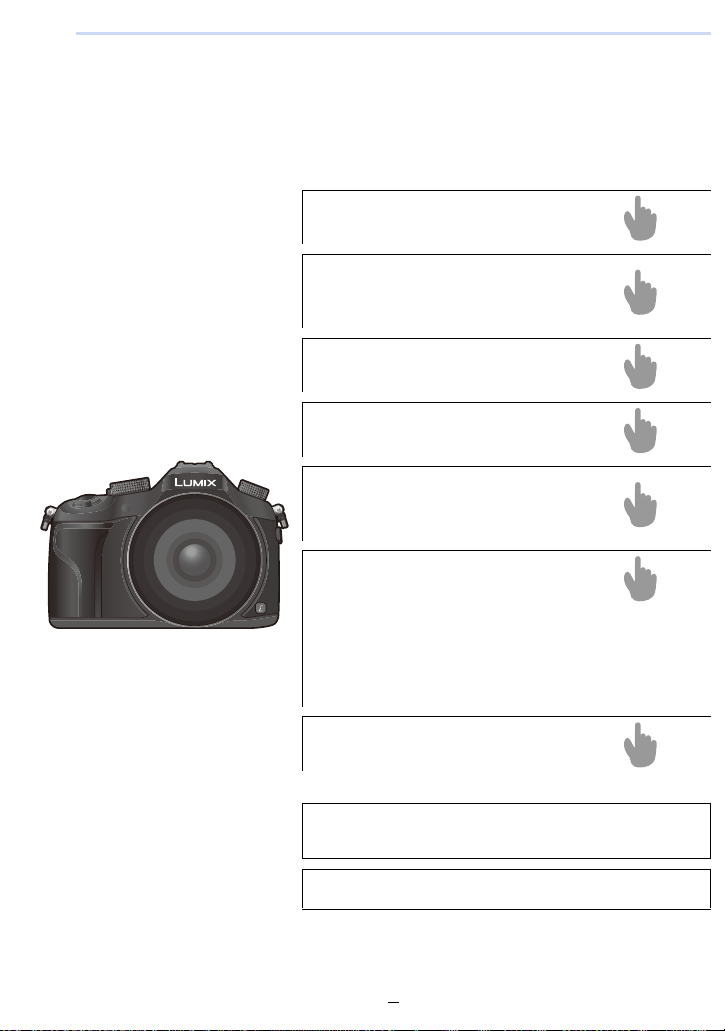
Finding the information you need
P4 ~
P10 ~
P15 ~
P324 ~
P330 ~
P334 ~
P343 ~
P3
P250 ~
In this “Owner’s Manual for advanced features”, you can find the information you need
from the following pages.
By clicking a page number, you can jump to the linked page and quickly find the
information.
Search from “Contents”
Search fro m the list of
function names
“Contents by Function”
Search from “Names and
Functions of Main Parts
Search from “Monitor Display/
Viewfinder Display
Search fro m the list of
on-screen messages
“Message Display”
Search fro m the menu list
“Menu list”
[Rec] ..............................................................P334
[Motion Picture]..............................................P336
[Custom] ........................................................P337
[Setup] ...........................................................P340
[Playback]......................................................P342
”
”
Search from
“Troubleshooting”
For details on how to use this
manual, see the next page.
R
Wi-Fi
function
2
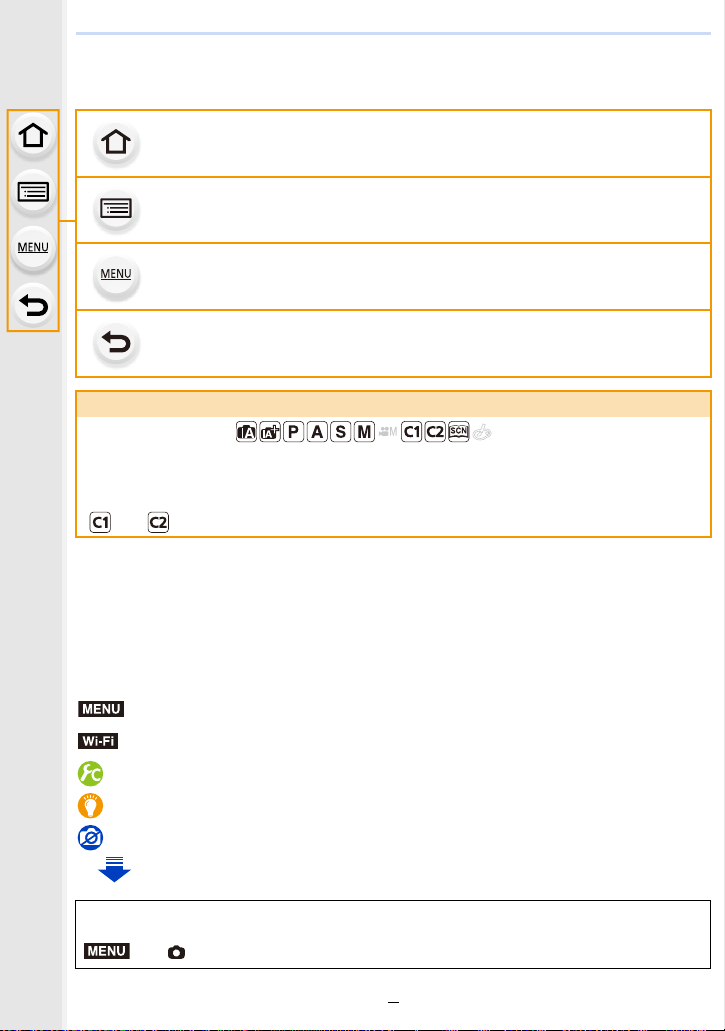
How to use this manual
MENU
MENU
Click this icon to jump to “Finding the information you need”.
Click this icon to jump to “Contents”.
Click this icon to jump to “Menu list”.
Click this icon to return to the previously displayed page.
About the indication of the applicable mode
Applicable modes:
The icons indicate the modes available for a function.
•Black icons: Applicable modes
•Gray icons: Unavailable modes
and will differ depending on the Recording Modes registered under custom s ettings.
•Click a cross reference in the text to jump to the corresponding page.
•By entering keywords in the search field at the top of the Adobe Reader screen, you can run a
keyword search and jump to the co rresponding page.
•Operations and other details of this manual may vary depending on the Adobe Reader version
you are using.
∫ About the symbols in the text
: Indicates that the menu can be set by pressing [MENU/SET] button.
Wi-Fi
: Indicates that the Wi-Fi setting can be made by pressing [Wi-Fi] button.
: Configurations that can be performed in the [Custom] menu.
: Tips for skillful use and points for recording.
: Conditions in which a particular function cannot be used.
: Continued to next page.
In this owner’s manual, steps for setting a menu item are described as follows.
> [Rec] > [Quality] > [›]
3
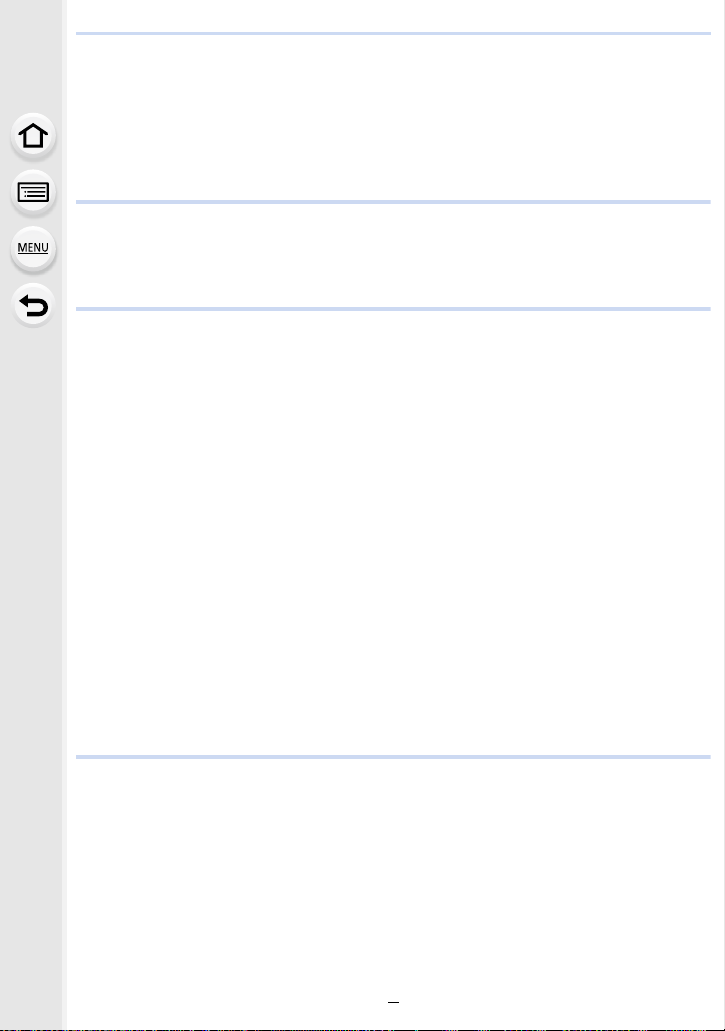
Contents
Finding the information you need..............................................................................2
How to use this manual................................................................................. .... .. .... ..3
Contents by Function..............................................................................................10
1. Before Use
Care of the camera .................................................................................................13
Standard Accessories.............................................................................................14
Names and Functions of Main Parts......................................................... .. .... .... .. ..15
2. Preparations before Recording
Attaching the Lens Hood.................................................................. ......... .. .... .... .. ..21
Attaching the Lens Cap.................................................................. .... ....... .... .... .... ..22
Attaching the Shoulder Strap ..................................................................................23
Charging the Battery...............................................................................................24
• Charging.........................................................................................................24
• Approximate operating time and number of recordable pictures....................26
Inserting and Removing the Card (optional)/the Battery.........................................28
About the Card........................................................................................................30
• About cards that can be used with this unit....................................................30
• Formatting the card (initialization)..................................................................31
• Approximate number of recordable pictures and available recording time .... 32
Setting Date/Time (Clock Set).................................................................................35
• Changing the Clock Setting............................................................................36
Setting the Menu.....................................................................................................37
• Setting menu items.........................................................................................37
Calling frequently-used menus instantly (Quick Menu)...........................................40
• Change the Quick Menu to your preferred item ............................................42
Assigning frequently used functions to the buttons (function buttons)....................44
Configuring basic settings of this unit (Setup Menu)...............................................47
Entering Text.................................... .......................................................................55
3. Basic Operation
Tips for taking good pictures...................................................................................56
• Detects orientation of camera (Direction Detection Function)........................56
Using the Viewfinder........................................... .... .... .. ......... .... .. .... ......... .... .. .... ....57
• [LVF] button (Switching the Mon i tor/Viewfin d er).............................................57
• About the Eye Sensor AF...............................................................................58
Taking a Still picture................................................................................................59
Recording Motion Picture........................................................................................61
Selecting the Recording Mode................................................................................62
Switching the Information Displayed on the recording screen................................64
Playing Back Pictures/Motion Pictures....................................................................68
4
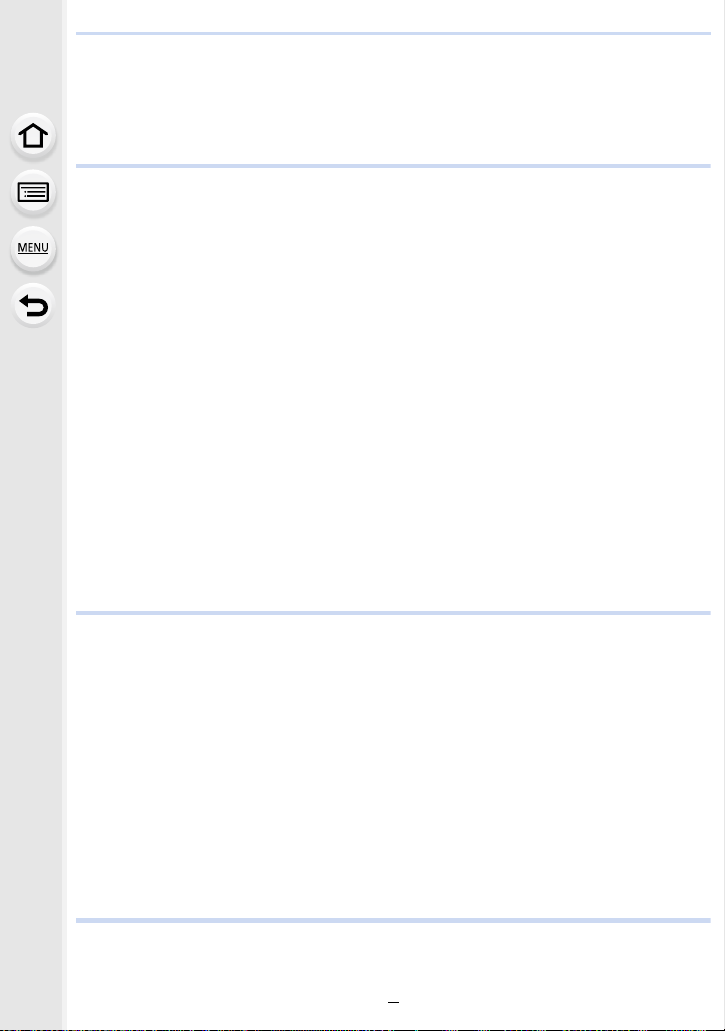
• Playing Back Pictures.....................................................................................68
• Playing Back Motion Pictures.........................................................................70
• Changing the information displayed on the playback screen.........................71
Deleting Pictures.....................................................................................................73
4. Recording Modes
Taking Pictures using the Automatic Function (Intelligent Auto Mode)................... 75
• Recording night scenes ([iHandheld Night Shot]) ..........................................80
• Combining pictures into a single picture with rich gradation ([iHDR]).............81
• Taking a picture with a blurred background (Defocus Control).......................82
• Recording images by changing the brightness or color tone .........................83
Taking Pictures with Your Favorite Settings (Program AE Mode)...........................84
Taking Pictures by Specifying the Aperture/Shutter Speed . .................................... 86
• Aperture-Priority AE Mode .............................................................................86
• Shutter-Priority AE Mode................................................................................87
• Manual Exposure Mode .................................................................................88
• Confirm the Effects of Aperture and Shutter Speed (Preview Mode).............91
• Easily set aperture/shutter speed for suitable exposure (One Push AE) .......92
Taking Pictures that match the Scene being recorded (Scene Guide Mode)..........93
Taking Pictures with different image effects (Creative Control Mode)...................107
Recording motion pictures with manually set aperture value/shutter speed
(Creative Video Mode) ..........................................................................................118
• Recording slow motion pictures (High Speed Video)...................................119
Registering your preferred settings (Custom Mode).............................................120
• Registering Personal Menu Settings (Registering custom settings) ............120
• Recording using registered custom set........................................................121
5. Image and Picture Quality Settings
Adjusting the Picture Quality by Adding an Effect ([Photo Style]).........................122
Adjusting Bright/Dark Portions ([Highlight Shadow]).............................................124
Adjusting the White Bal anc e................................... ..............................................126
Setting the Picture Quality and Size .....................................................................131
• Setting the aspect ratio of pictures...............................................................131
• Setting the number of pixels............ ................................................... ..........131
• Setting the compression rate of pictures ([Quality]) .....................................132
Using Image Correction Functions........................................................................134
• Compensating the contrast and exposure ([i.Dynamic]) ..............................134
• Raising the resolution ([i .Re solution])........................................ ............... ....134
• Combining pictures with different exposures ([HDR])...................................135
• Reducing the long shutter noise ([Long Shtr NR])........................................136
• Setting the color space ([Color Space])........................................................137
6. Focus and Brightness (Exposure) Settings
Taking Pictures with Auto Focus...........................................................................138
• About the focus mode (AFS/AFF/AFC) ........................................................139
5

• Type of the Auto Focus Mode ......................................................................140
• Setting the desired focus method.................................................................148
Taking Pictures with Manual Focus.......................................................................150
Taking Close-up Pictures......................................................................................155
Fixing the Focus and the Exposure (AF/AE Lock)................................................157
Compensating the Exposure.................................................................................159
Setting the Light Sensitivity...................................................................................160
• Setting the upper limit on ISO sensitivity......................................................162
• Setting the step increment of ISO sensitivity................................................162
• Extending ISO sensitivity..............................................................................162
Selecting the Method for Measuring Brightness ([Metering Mode])......................163
7. Shutter and Drive Settings
Setting the Shutter Type .......................................................................................164
Select a Drive Mode..............................................................................................166
Taking Pictures using Burst Mode.........................................................................167
Taking Pictures using Auto Bracket.......................................................................171
Taking Pictures with the Self-timer........................................................................174
Taking Pictures Automatically at Set Intervals ([Time Lapse Shot])......................176
Creating Stop Motion Pictures ([Stop Motion Animation]).....................................180
8. Functions Customized for Various Subjects and Purposes
Making Multiple Exposures on One Picture ([Multi Exp.]).....................................184
Disabling Operational Sounds and the Output of Light at once ([Silent Mode])....186
Taking Clear Pictures by Registering Faces ([Face Recog.])................................187
Recording Profiles of Babies and Pets on Images................................................192
Using screens and displays suitable for recording................................................193
Recording while monitoring camera images.........................................................194
9. Stabilizer, Zoom and Flash
Optical Image Stabilizer........................................................................................195
Taking Pictures with the Zoom ..............................................................................197
Taking pictu res by using the flash................... ......................... .............................201
• Changing Flash Mode ..................................................................................203
• Setting to the 2nd Curtain Synchro...............................................................206
• Adjust the flash output..................................................................................207
• Synchronizing the output of the built-in flash to the Exposure
Compensation..............................................................................................207
• Changing the firing mode (Manual flash) .....................................................208
• Setting the wireless flash..............................................................................209
• Correcting red eyes............................................................................ ..........211
10. Recording Motion Pictures
Recording Motion Picture......................................................................................212
• Setting the format, size and frame rate........................................................212
6
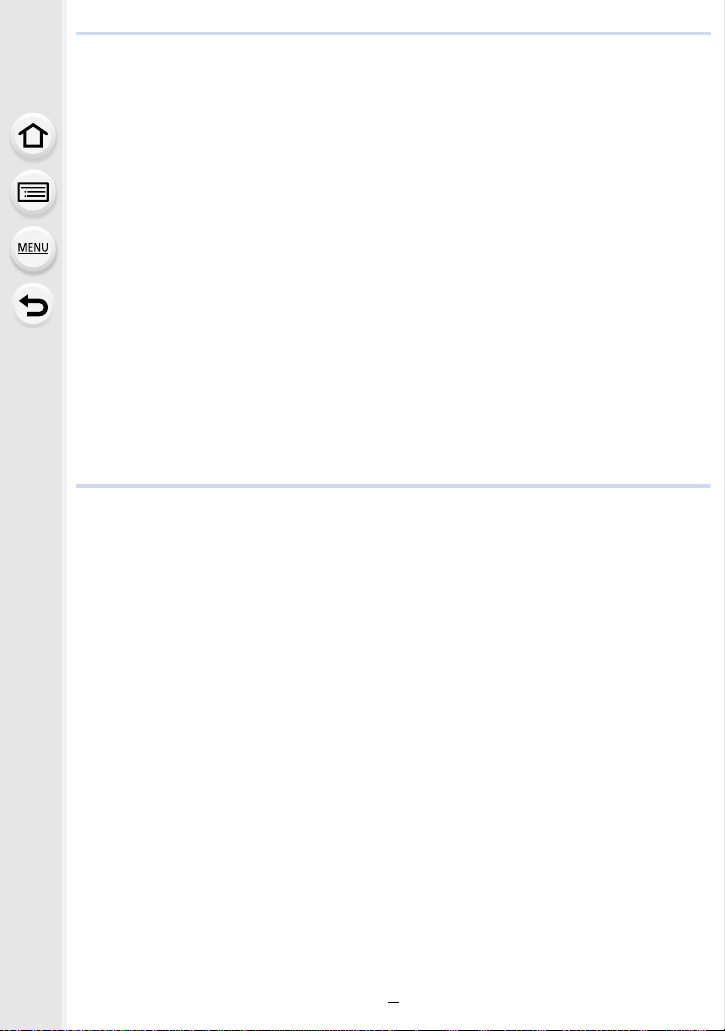
• How to set focus when recording a motion picture ([Continuous AF]) .........214
• Recording Motion Picture.............................................................................215
• Recording motion picture s in 4 K..................................................................218
Recording still pictures while recording motion pictures .......................................219
Using the [Motion Picture] Menu...........................................................................221
• [Rec Format].................................................................................................221
• [Rec Quality].................................................................................................221
• [Exposure Mode] ..........................................................................................221
• [High Speed Video].......................................................................................221
• [Picture Mode] ..............................................................................................221
• [Continuous AF]............................................................................................221
• [Level Shot]..................................................................................................222
• [Luminance Level] ........................................................................................222
• [Flkr Decrease].............................................................................................222
• [Mic Level Disp.]........................................................................... ................223
• [Mic Level Adj.].............................................................................................223
• [Special Mic.]................................................................................................223
• Adjusting the sound input level automatically ([Mic Level Limiter]) ..............223
• [Wind Cut].....................................................................................................224
• [Zoom Mic]....................................................................................................224
11. Playing Back and Editing Images
Playing Back Group Pictures ................................................................................225
Creating Still Pictures from a Motion Picture.........................................................227
Using the [Playback] Menu...................................................................................228
• [Slide Show] .................................................................................................228
• [Playback Mode] ...........................................................................................230
• [Location Logging]........................................................................................231
• [RAW Processing]........................................................................................232
• [Title Edit]......................................................................................................235
• [Text Stamp]..................................................................................................236
• [Video Divide]...............................................................................................239
• [Time Lap se Video]................................................................ .......................240
• [Stop Motion Video] ......................................................................................240
• [Resize]........................................................................................................241
• [Cropping].....................................................................................................242
• [Rotate]/[Rotate Disp.]..................................................................................243
• [Favorite]......................................................................................................244
• [Print Set]......................................................................................................245
• [Protect]........................................................................................................247
• [Face Rec Edit].............................................................................................248
• [Picture Sort].................................................................................................248
• [Delete Confirmation]....................................................................................249
7
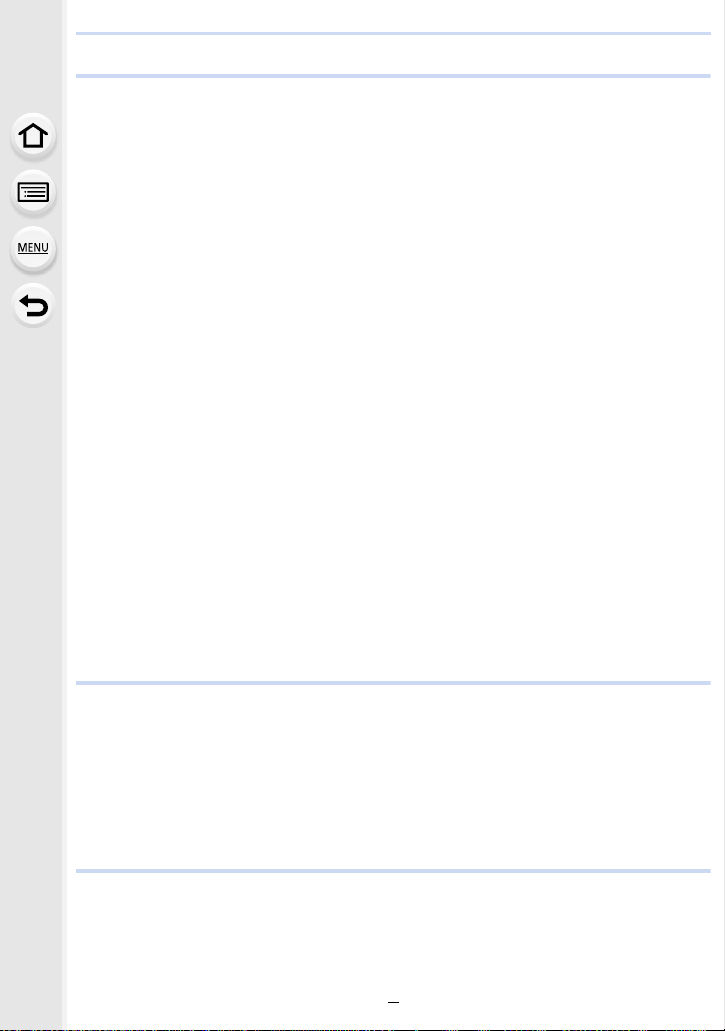
12. Using the Wi-Fi function
Wi-FiR function/NFC function................................................................................250
What you can do with the Wi-Fi function..................... ............. .............................253
Controlling with a Smartphone/Tablet...................................................................254
• Installing the smartphone/tablet app “Image App”.......................................254
• Connecting to a smartphone/tablet...............................................................255
• Taking pictures via a smartphone/tablet (remote recording).........................260
• Playing back images in the camera..............................................................261
• Saving images stored in the camera............................................................261
• Sending images in the camera to an SNS ...................................................263
• Adding location information to images stored in the camera from a
smartphone/tablet ........................................................................................263
• Sending images to a smartphone/tablet by controlling the camera..............265
Displaying pictures on a TV..................... .............................................................268
Printing Wirelessly.................................................................................................269
When sending images to AV device......................................................................270
When sending images to PC ................................................................................273
Using Web services..................................................................... .........................277
• When sending images to web service..........................................................277
• When sending images to Cloud Sync. Service ............................................281
Registering to the “LUMIX CLUB”..................... ....................................................283
• About the [LUMIX CLUB] .................................................. .. .... .. ....... .. .. .. .... ..283
About Connections................................................................... .... .... .. ......... .... .. ....288
• Connecting from your house (via the network).............................................289
• Connecting from a location away from your house (direct connection)........291
• Connecting quickly with the same settings as the previous ones
([Select a destination from History]/[Select a destination from Favorite]) ....292
• About settings for sending images...............................................................294
[Wi-Fi Setup] Menu...............................................................................................297
13. Connecting to other equipment
Enjoying Motion Pict u res in 4K................... ..........................................................299
Playing Back Pictures on a TV Screen.................................................................301
• Using VIERA Link (HDMI)............................................................................304
Saving still pictures and motion pictures on your PC............................................306
• About the supplied software .........................................................................307
Saving still pictures and motion pictures on a Recorder.......................................312
Printing the Pictures............... ............ ...................................................................313
14. Others
Optional accessories.............................................................................................319
Monitor Display/Viewfinder Display.......................................................................324
Message Display...................................................................................................330
Menu list................................................................................................................334
8
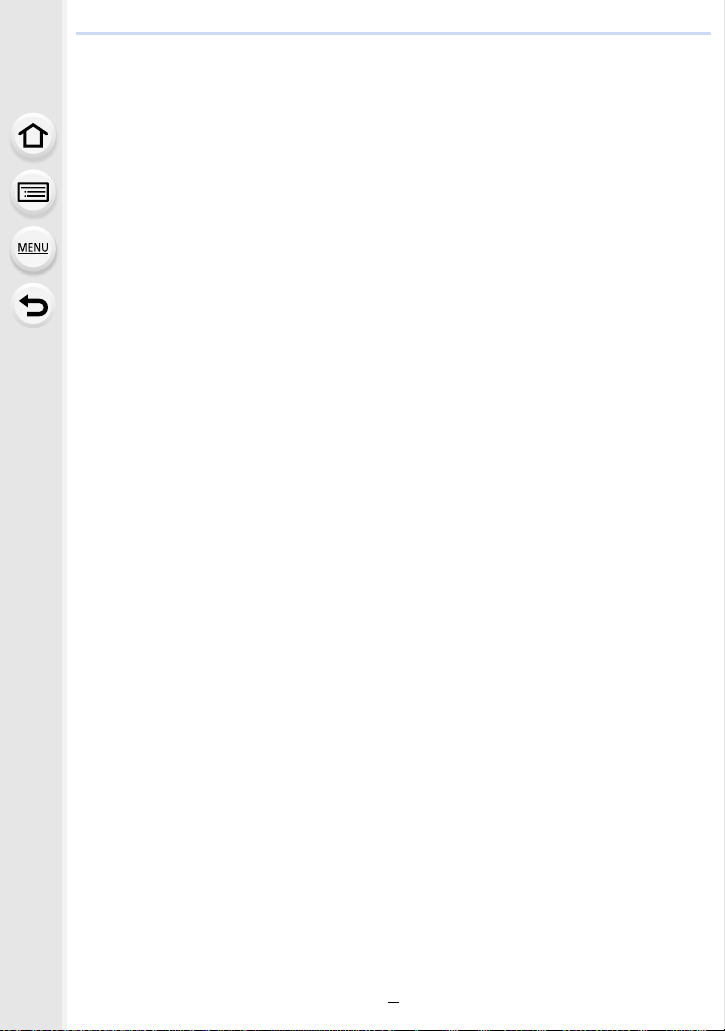
• [Rec].............................................................................................................334
• [Motion Picture] ............................................................................................336
• [Custom].......................................................................................................337
• [Setup]..........................................................................................................340
• [Playback].....................................................................................................342
Troubleshooting ....................................................................................................343
Cautions for Use...................................................................................................360
9
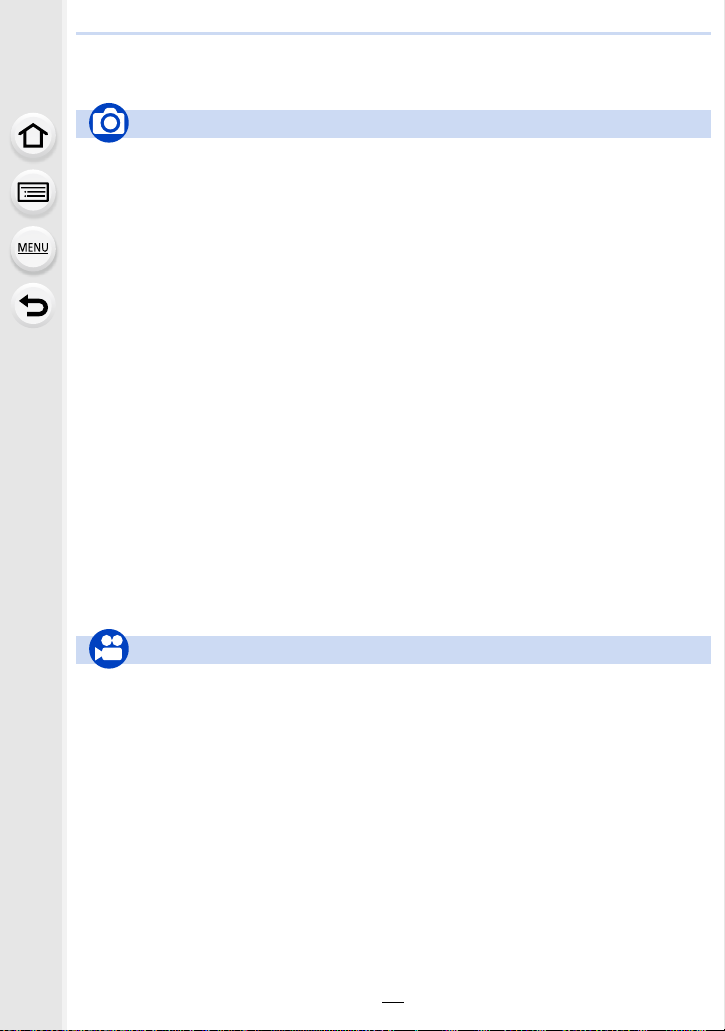
Contents by Function
Recording
Recording
Recording Mode..............................P62
[Preview]..........................................P91
Macro recording............................P155
[Multi Exp.].....................................P184
[Silent Mode] .................................P186
Focus (AF/MF)
Focus Mode............... ............ ........P139
AF Mode........................................P 140
Adjusting the AF area position ......P145
Manual Focus................................P150
AF/AE Lock ...................................P157
Drive
Drive Mode....................................P166
[Self Timer]....................................P174
[Time Lapse Shot] ......................... P 176
[Stop Motion Animation]................P180
Picture Quality and Color Tone
[Photo Style]..................................P122
[Highlight Shadow] ........................P124
White Balance...............................P126
[Picture Size].................................P131
[Quality]..........................................P132
[i.Dynamic].....................................P134
[i.Resolution]..................................P134
[HDR].............................................P135
[Long Shtr NR]...............................P136
[Color Space].. .. .............. ............. .. P137
ISO sensitivity............. ........... .. ......P160
Exposure
[One Push AE]............. ....................P92
AF/AE Lock. ......................... ..........P157
Exposure Compensation ...............P159
[Metering Mode].............................P163
[Auto Bracket]................................P171
Flash
[Flash Mode]..................................P203
2nd curtain synchro....... ............. ...P206
[Flash Adjust.]................................P207
Wireless flash settings...................P209
Screen settings
[Center Marker]................... ...........P193
[Monochrome Live View] ...............P194
[Mic Level Disp.] ............................P223
Motion Picture
Motion Picture
Creative Video Mode.....................P118
[High Speed Video] .......................P119
[Rec Format]..................................P212
[Rec Quality]..................................P212
Motion pict u re s i n 4K.............. .. .....P218
Recording still pictures while
recording motion pictures..............P219
Audio
[Mic Level Adj.] ............ ..................P223
[Wind Cut]......................................P224
[Mic Level Limiter].......................... P223
10
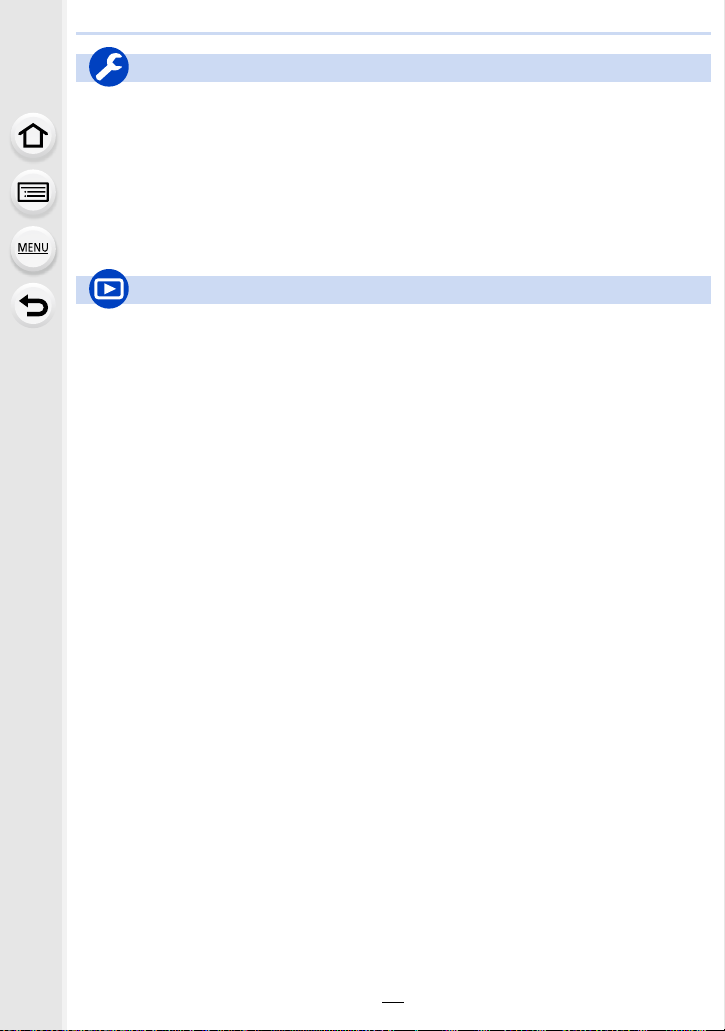
Setup/Custom
Basic settings
[Format]........................................... P31
[Clock Set].......................................P35
How to set menu items....................P37
[Q.MENU]........................................P40
[Beep]..............................................P49
[Economy] .......................................P51
[Reset] (initialization).......................P54
Playback
Playback
[Auto Review]..................................P60
Picture playback...................... ........P68
Playback Zoom...................... ..........P68
Multi Playback.................................P69
Motion picture playback...................P70
Delete..............................................P73
Display/playback settings
[Slide Show] ..................................P228
[Rotate]/[Rotate Disp.]...................P243
Dioptor adjustment...........................P58
Display switching.......................P64, 71
Customization
[CUSTOM] in the Quick Menu........ .P42
Function buttons..............................P44
Custom Mode................................P120
[Custom] menu ..............................P337
Edit
[RAW Processing]..........................P232
[Resize]..........................................P241
[Cropping]......................................P242
Adding information
[Location Logging] .........................P231
[Title Edit]................................ .......P235
[Text Stamp].......... ........................P236
Image settings
[Favorite]........................................P244
[Print Set] .......................................P245
[Protect] .........................................P247
11
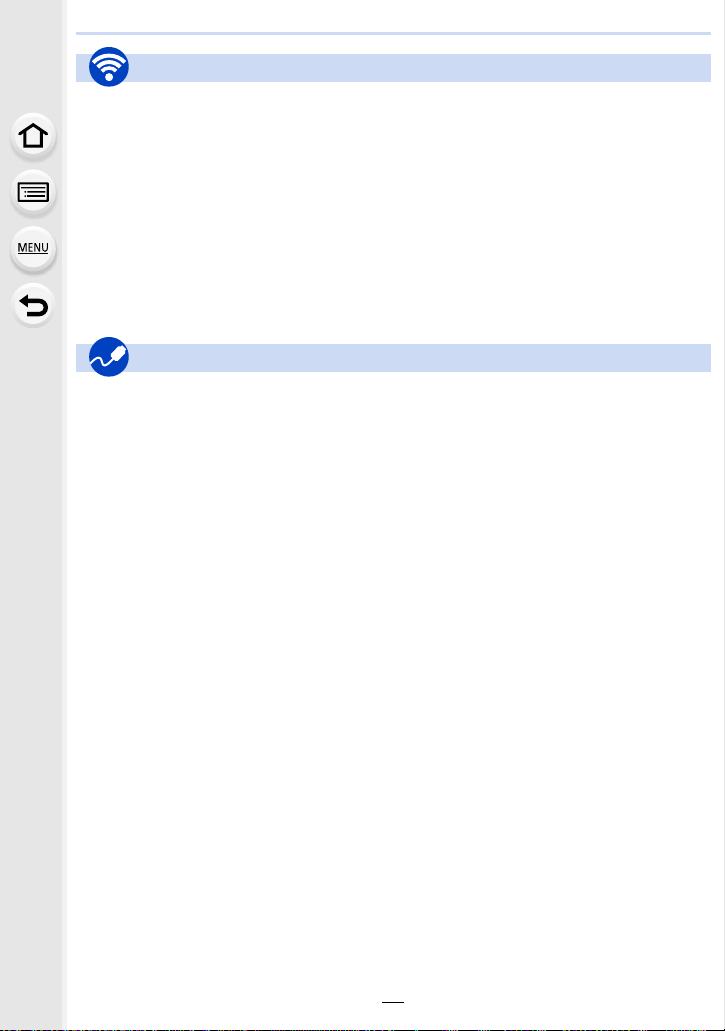
Wi-Fi
Connect
“Image App” ..................................P254
NFC............................................... P259
[WPS (Push-Button)].............P289, 291
Direct connection...........................P291
Image App
Remote recording..........................P260
Saving images...............................P261
Sending images.....................P262, 265
Sending and adding location
information.....................................P263
Connections with other devices
PC
“PHOTOfunSTUDIO”....................P307
SILKYPIX ......................................P307
TV
[VIERA Link] ..................................P304
[Touch Shar i ng ] ...... .. ............. ........P298
In combination with other devices
Playing back pictures on a TV .......P268
Printing images..............................P269
Sending images to an AV device...P270
Sending images to a PC................P273
Sending images to a web
service ...........................................P277
Using [Cloud Sync. Service] ..........P281
Recorder
Dubbing .........................................P312
Printer
PictBridge ......................................P313
12
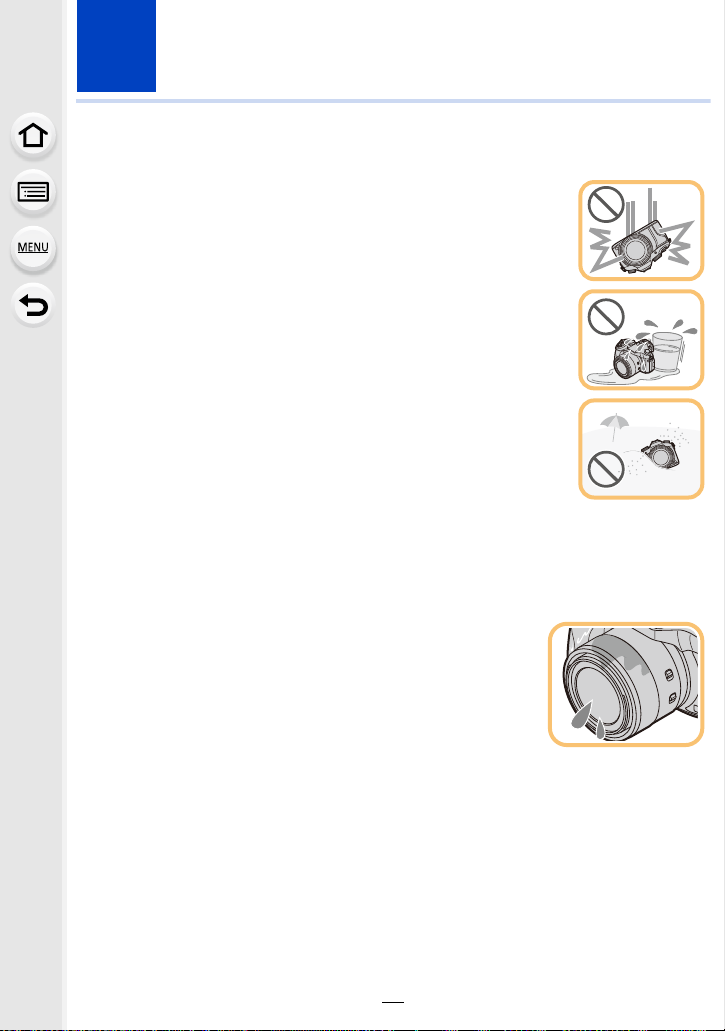
1.
Before Use
Care of the camera
Do not subject to strong vibration, shock, or pressure.
•
The lens, monitor, or external case may be dama ged if used in the
following conditions.
It may also malfunction or image may not be recorded if you:
–Drop or hit the camera.
–Press hard on the lens or the monitor.
•When camera is not in use or when using the playback feature,
ensure that the lens is in the stored positio n, with lens cap on.
•There are times when rattling sounds or vibrations will come from
the camera, but these are due to the motion of the aperture, the
zoom and the motor and do not indicate a defect.
This camera is not dust/splash/water proof.
Avoid using the camera in places with a lot of dust, water, sand,
etc.
Liquid, sand and other foreign material may get into the space around
•
the lens, buttons, etc. Be particularly careful since it may not just cause
malfunctions, but it may also become i rreparable.
–Places with a lot of sand or dust.
–Places where water ca n come in to contact with this unit, s u ch as when us ing it o n a r ainy da y
or at the beach.
∫ About Condensati on (When the lens, the viewfind e r or
monitor is fogged up)
Condensation occurs when the ambient temperature or humidity
•
changes. Be careful of condensation since it causes lens,
viewfinder and monitor stains, fungus and camera malfunc tion.
•If condensation occurs, turn the camera off and leave it for about
2 hours. The fog will disappear naturally when the temperature of
the camera becomes close to the ambient temperature.
13
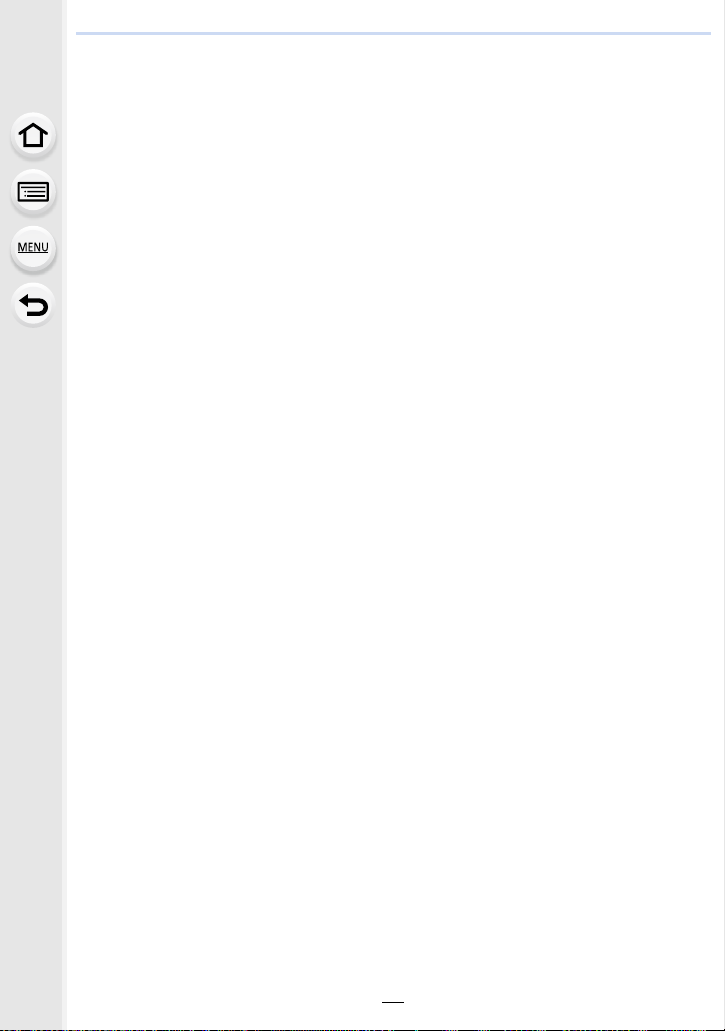
1. Before Use
Standard Accessories
Check that all the accessories are supplied before using the camera.
The accessories and their s hape wil l differ depending on the c ount ry or a rea wh ere t he ca mera
•
was purchased.
For details on the accessorie s, refer to “Basic Owner’s Manual”.
•Battery Pack is indicated as battery pack or battery in the text.
•Battery Charger is indicated as battery charger or charger in the text.
•SD Memory Card, SDHC Memory Card and SDXC Memory Card are indicated as card in the
text.
•The card is optional.
14
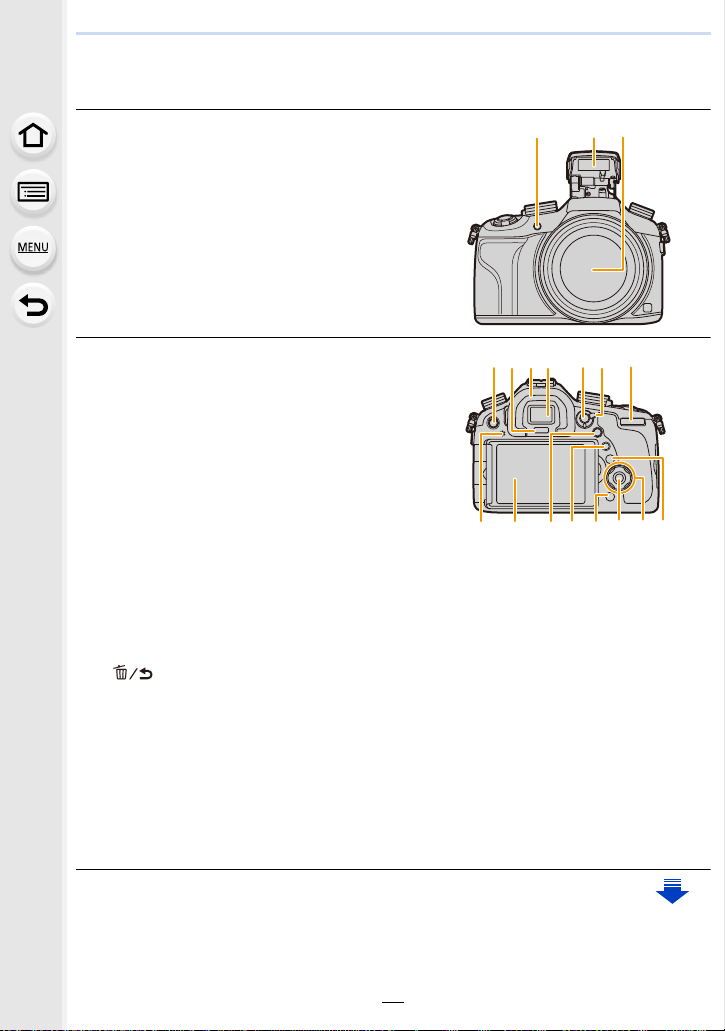
1. Before Use
5116
7
17 18
12
13
14
1516
4
10
8
9
Names and Functions of Main Parts
1 Self-timer indicator (P174)/
AF Assist Lamp (P149)
2 Flash (P201)
3 Lens surface
4 [L VF] button (P57)/
[Fn5] button (P44)
5 Eye sensor (P57)
6 Eye Cup (P361)
7 Viewfinder (P57)
8 [AF/AE LOCK] button (P157)
9 Focus mode lever (P138, 150)
10 Rear dial (P19)
11 Speaker
Be careful not to cover the speaker with your
•
finger. Doing so may make sound difficult to
hear.
12 Monito r (P18)
13 [Q.MEN U] button (P40)/
[Fn3] button (P44)
14 [(] (Playback) button (P68)
15 [ ] (Delete/Cancel) button (P73)/
[Fn4] button (P44)
16 [MENU/SET] button (P20, 37)
17 Cursor buttons (P20)
3/ISO button (P160)
1/WB (White Balance) (P126)
2/AF Mode button (P138)
4/AF # button (P155)
18 [DISP.] button (P64, 71)
Each time this is pressed, the display on the monitor is switched.
•
3
2
1
15
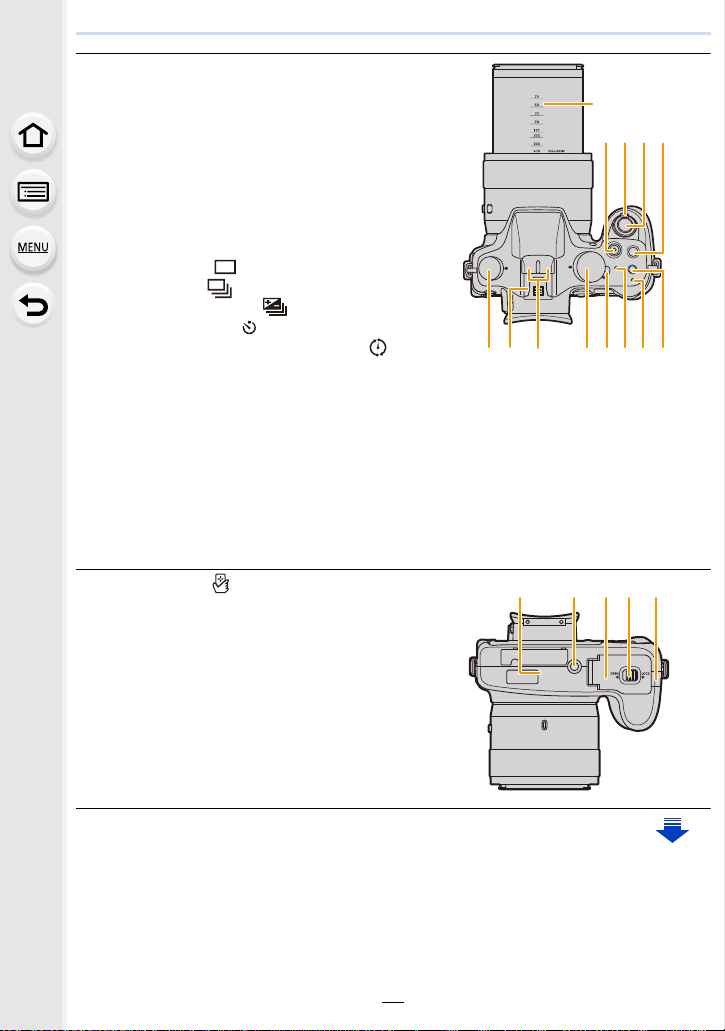
1. Before Use
2120 2223
24
3126 27282930
25
19
32 3633 34 35
19 Focal length scale (35 mm film camera
equivalent)
Indicates values for the [3:2] aspect rati o.
•
(When recording motion pictures, refer to the
focal length displayed on the screen.)
20 Motion picture button (P215)
21 Zoom lever (P197)
22 Shutter button (P59)
23 [Fn1] button (P44)
24 Drive mode dial (P166)
Single (P166):
Burst (P167):
Auto Bracket (P171):
Self-timer (P174):
Time Lapse/Animation (P176, 180):
25 Hot shoe (Hot shoe cover) (P319)
26 Stereo microphone (P223)
Be careful not to cover t he microp hone wit h your f inger. Doing s o may make s ound d iffic ult
•
to record.
27 Mode dial (P62)
28 Camera ON/OFF switch (P35)
29 Status indicator (P35)
30 Wi-Fi
®
connection lamp (P251)
31 [Wi-Fi] button (P251)/
[Fn2] button (P44)
32 NFC antenna [ ] (P259)
33 Tripod mount (P365)
A tripod with a scr e w le ng th of 5.5 m m
•
(0.22 inch) or more may damage this unit if
attached.
34 Card/Battery door (P28)
35 Release lever (P28)
36 DC coupler cover (P323)
When using an AC adaptor (optional),
•
ensure that the Panasonic DC coupler
(optional) and AC adaptor are used.
16
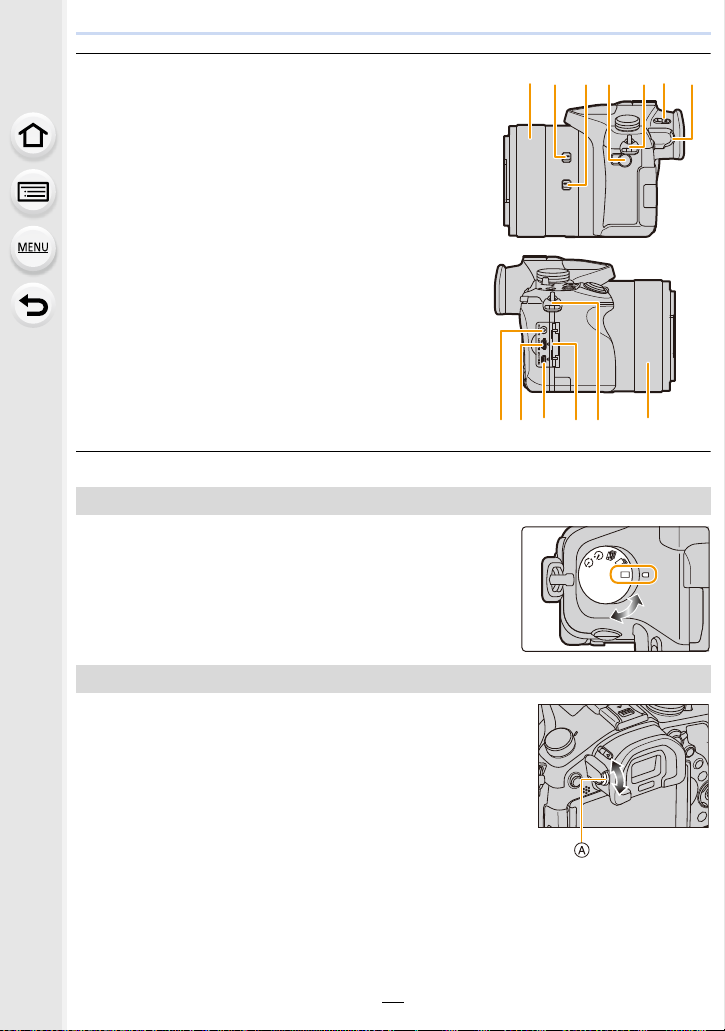
1. Before Use
37 Manual ring (P150, 197)
•
Allows you to control the zoom or focus.
38 Manual ring selector switch (P150, 197)
39 O.I.S. switch (P195)
40 [MIC] socket (P322)
41 Shoulder strap eyelet (P23)
Be sure to attach th e shoulder strap when
•
using the camera to ensure that you will not
drop it.
42 Flash open lever (P201)
•
The flash opens, and recording with the flash
becomes possible.
43 Diopter adjustment dial (P58)
44 [REMOTE] socket (P321)
45 [HDMI] socket (P301)
46 [AV OUT/DIGITAL] socket (P302, 310, 312,
313)
47 Terminal cover
Drive mode dial
You can change what the camera will do when you press the
shutter button. (P166)
37 38 39 40 41 42 43
37464445 4147
Diopter adjustment dial
Adjust the diopter to suit your vision so that you can see the
viewfinder clearly. (P58)
A Diopter adjustment dial
17
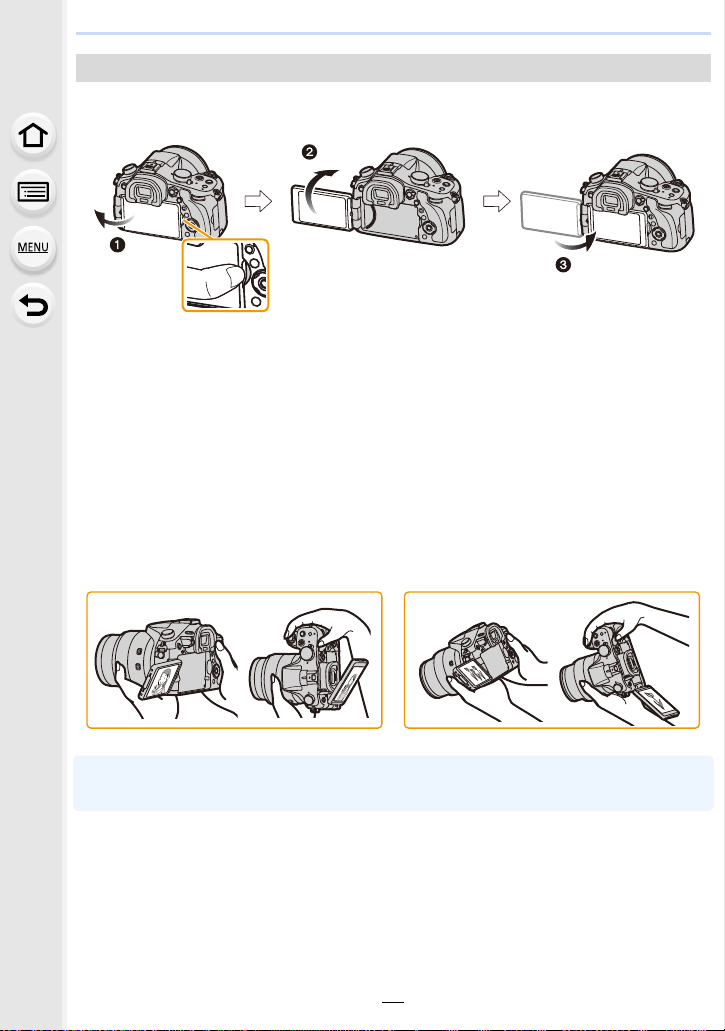
1. Before Use
Monitor
At the time when this camera is purchased, the monitor is stowed in the camera body.
Bring out the monitor as shown below.
1 Place your finger in the notch on the right side of the monitor to open it.
(Maximum 180o)
2 It can be rotated 180 o forw ards.
3 Return the monitor to its original position.
Only rotate the monitor after opening it wide enough, and be careful not to use
•
excessive force as it may be damaged.
∫ Free angle shooting
The monitor can be rotated to suit your needs. This is convenient as it allows you to take
pictures from various angles by adjusting the monitor.
Do not cover the AF Assist Lamp with yo ur fingers or other object s.
•
Taking pictures at a high angle Taking pictures at a low angle
•When not using the monitor it is recommended that you cl ose it with the screen facing inwards
to prevent dirt and scratches.
18
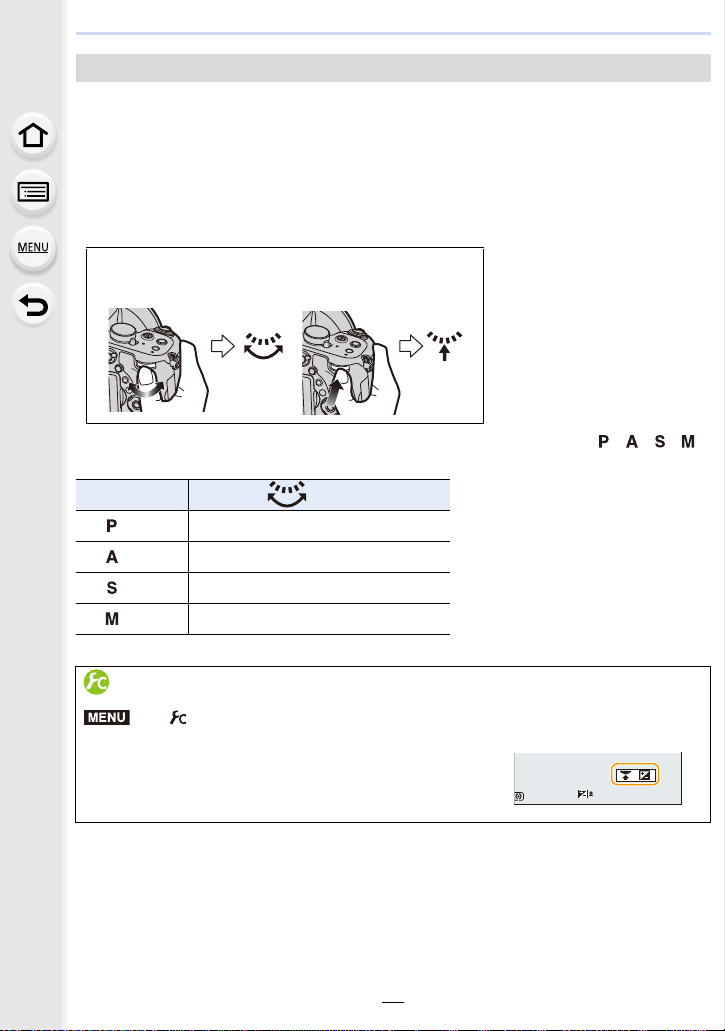
1. Before Use
Rear Dial
There are 2 ways to operate the rear dial, rotating left or right, and deciding by pressing.
Rotating:
Selection of items or setting of values is performed during the various settings.
Pressing:
Operations that are the same as [MENU/SET] button, such as determine settings,
etc., are performed during the various settings.
Rear dial is described as follows in this owner’s manual.
•
e.g.: When rotating the rear dial to the left or right/
pressing the rear dial
Allows you to set the aperture, shutter speed, and other settings when in / / /
modes.
Mode dial Rear Dial
(P84) Program Shift
(P86) Aperture value
(P87) Shutter speed
¢
¢
¢
(P88) Aperture value/Shutter speed
¢ Pressing the rear dial enables you to set the exposure compensation.
Displaying/not displaying the operation guide
MENU
> [Custom] > [Dial Guide] > [ON]/[OFF]
When [ON] is set, the oper ati on gu ide for d ials , but tons , etc . is
•
displayed on the recording screen.
19
0
989898
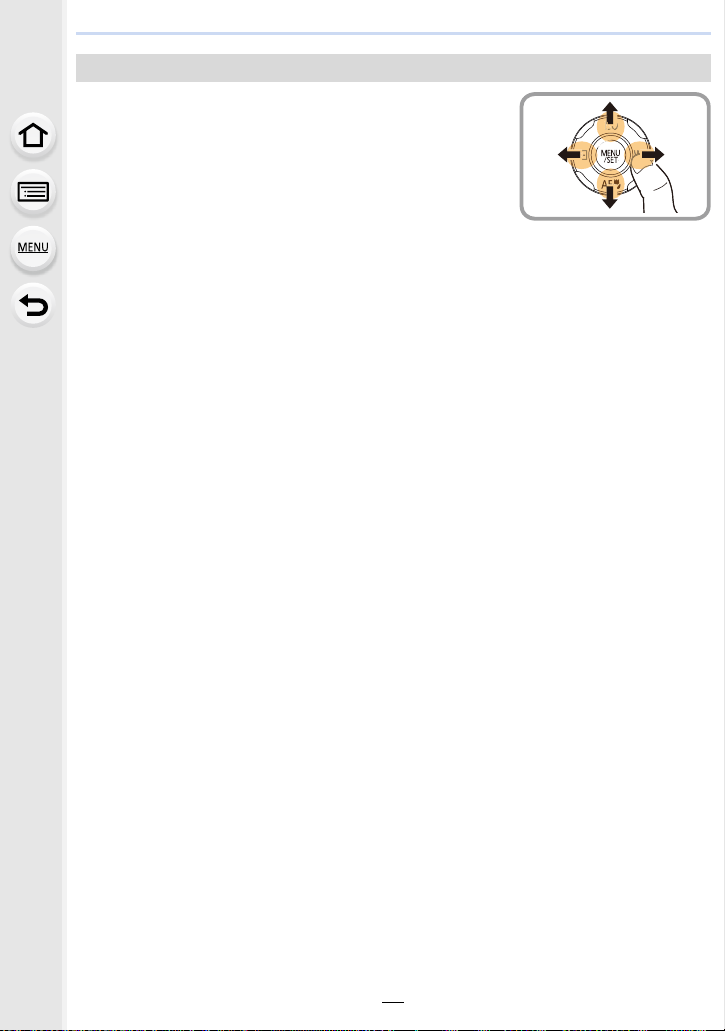
1. Before Use
Cursor buttons/[MENU/SET] button
Pressing the cursor button:
Selection of items or setting of values etc., is performed.
Pressing [MENU/SET]:
Confirmation of setting contents, etc., is performed.
This owner’s manual expresses the up, down, left, and right of
•
the cursor button as 3/4/2/1.
20
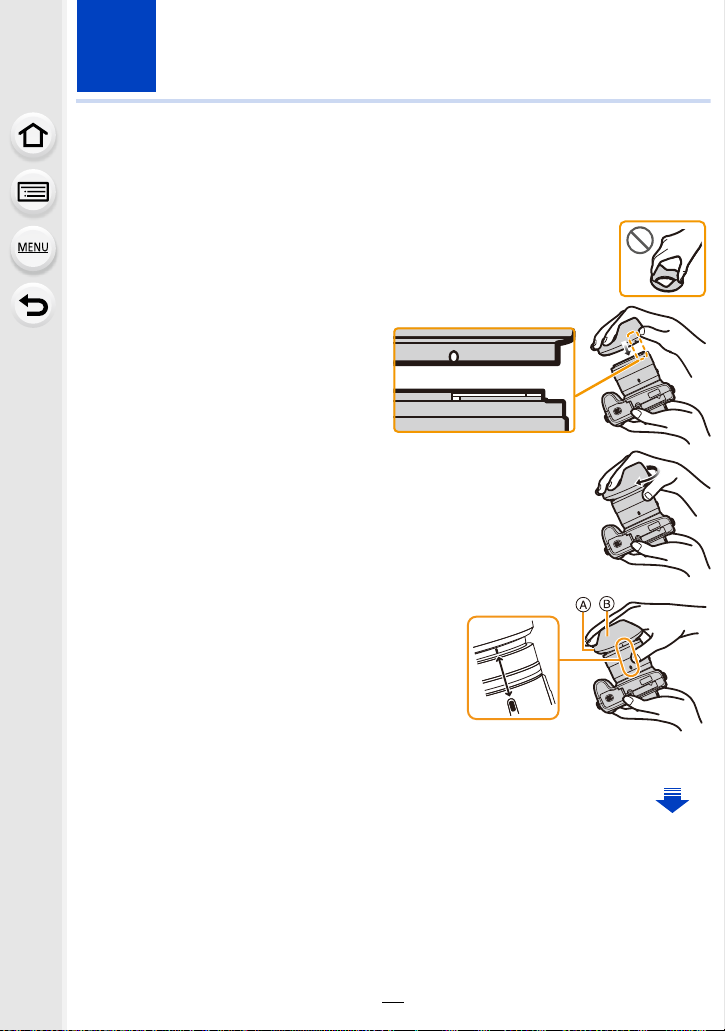
2.
Preparations before Recording
Attaching the Lens Hood
In bright sunlight or backlight, the lens hood will minimize lens flare and ghosting.
The lens hood cuts off excess lighting and improves the picture quality.
Do not hold the lens hood in a way that twist s or bends it.
•
•Check that the camera is turned off.
•Close the flash.
Align the mounting mark
1
under the long side of the
lens hood with the mounting
projection on the edge of the
lens.
Screw in the lens hood in the
2
direction of the arrow.
You will feel some stiffness just before
3
the mark, but continue to rotate the
lens hood until you hear a “click” and
align the mark.
A Short side
B Long side
• Check that the lens hood is firmly attached and
that it does not appear in the picture.
21
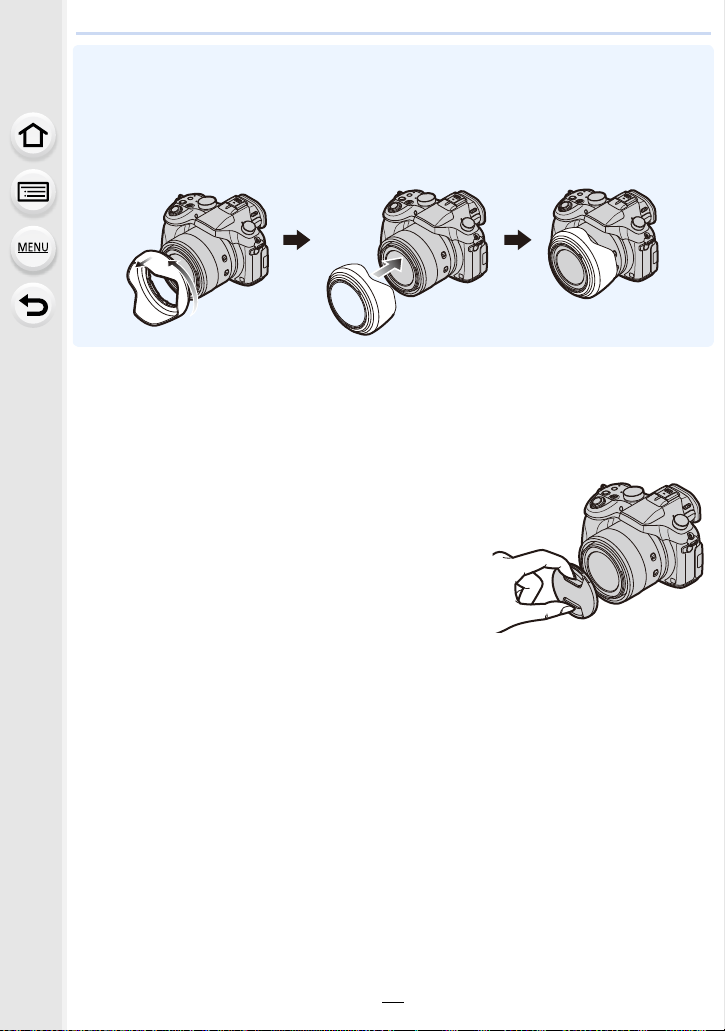
2. Preparations before Recording
•When takin g picture s with f las h with t he l ens hoo d att a ched, th e lower por tio n of the pho to may
turn dark (vignetting effect) and the control of the flash may be disabled becaus e the photo
flash may be obscured by the lens ho od. We recommend detaching the lens hood.
•When temporarily detaching and carrying the lens hood, we recommend attaching with the
orientation reverse d.
Return it to the normal direction when t aking pictures.
Attaching the Lens Cap
•When you turn the came ra of f or c arry t he camera , at ta ch the len s cap t o protec t the surface of
the lens.
•Make sure to detach the lens cap when turning this unit on.
•Be careful not to los e the lens cap.
22
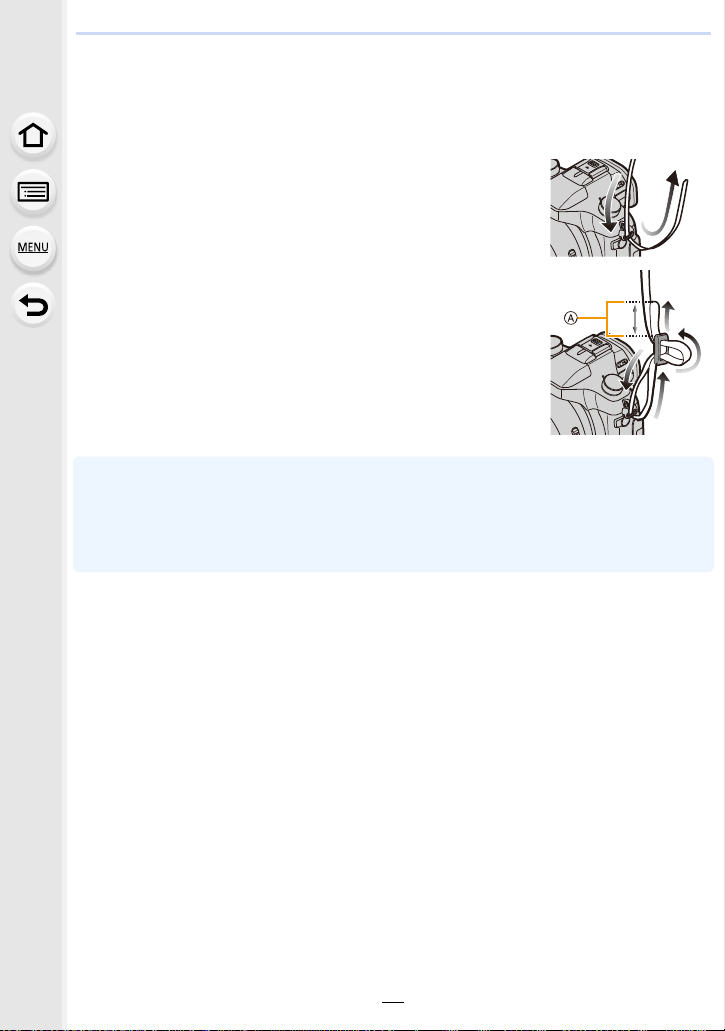
2. Preparations before Recording
Attaching the Shoulder Strap
•We recommend attaching the shoulder strap when using the camera to prevent it from
dropping.
Pass the shoulder strap through the hole at the
1
shoulder strap eyelet.
Pass the shoulder strap through the stopper and
2
fasten the shoulder strap.
A Pull the shoulder str a p 2 cm (0.066 feet ) or m o re .
• Attach the shoulder strap to the other side of the camera
being careful not to twist it.
•Use the shoulder strap around your shoulder.
–Do not wrap the strap around your neck.
–It may result in injury or acci dent.
•Do not leave the shou lder strap where an infant can reach it.
–It may result in an accident by mistakenly wrapping around the neck.
23
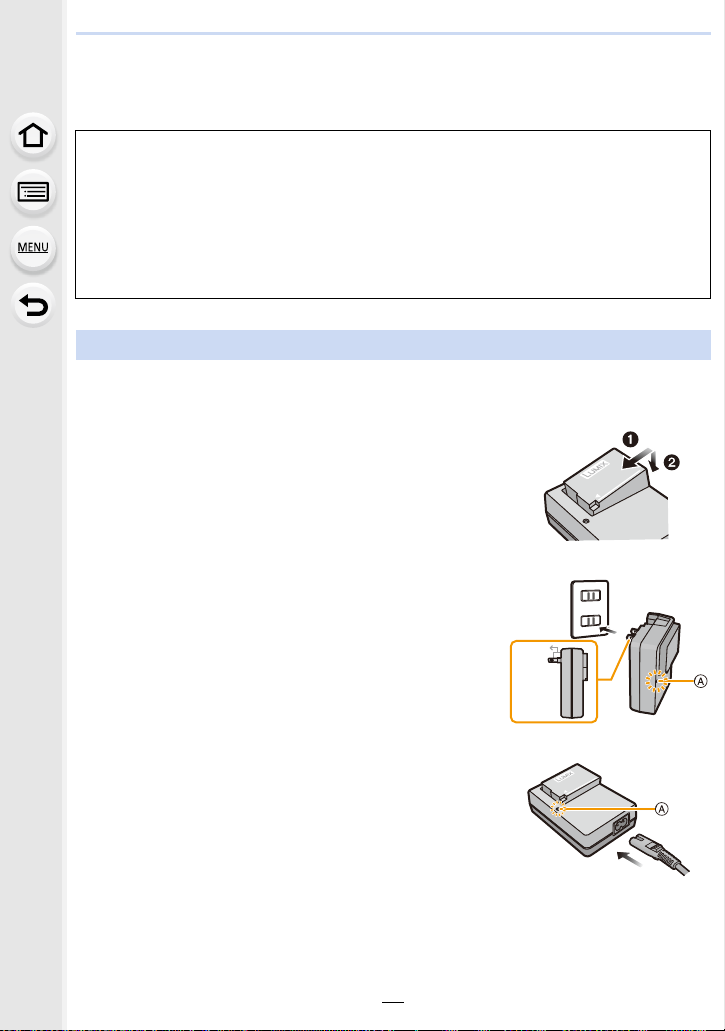
2. Preparations before Recording
90°
Charging the Battery
∫ About batteries that you can use with this unit
It has been found that counterfeit battery packs which look very similar to the
genuine product are made available for purchase in some markets. Some of
these battery packs are not adequately protected with internal protection to meet
the requirements of appropriate safety standards. There is a possibility that
these battery packs may lead to fire or explosion. Please be advised that we are
not liable for any accident or failure occurring as a result of use of a counterfeit
battery pack. To ensure that safe products are used, we recommend that a
genuine Panasonic battery pack is used.
Use the dedicated charger and battery.
•
Charging
•The battery is not charged when the camera is shipped. Charge the battery before use.
•Charge the batt ery with the charger indoors.
Attach the battery paying attention to the
1
direction of the battery.
Connect the charger to the electrical outlet.
2
• The [CHARGE] indicator A lights up and charging
begins.
24
plug-in type
inlet type
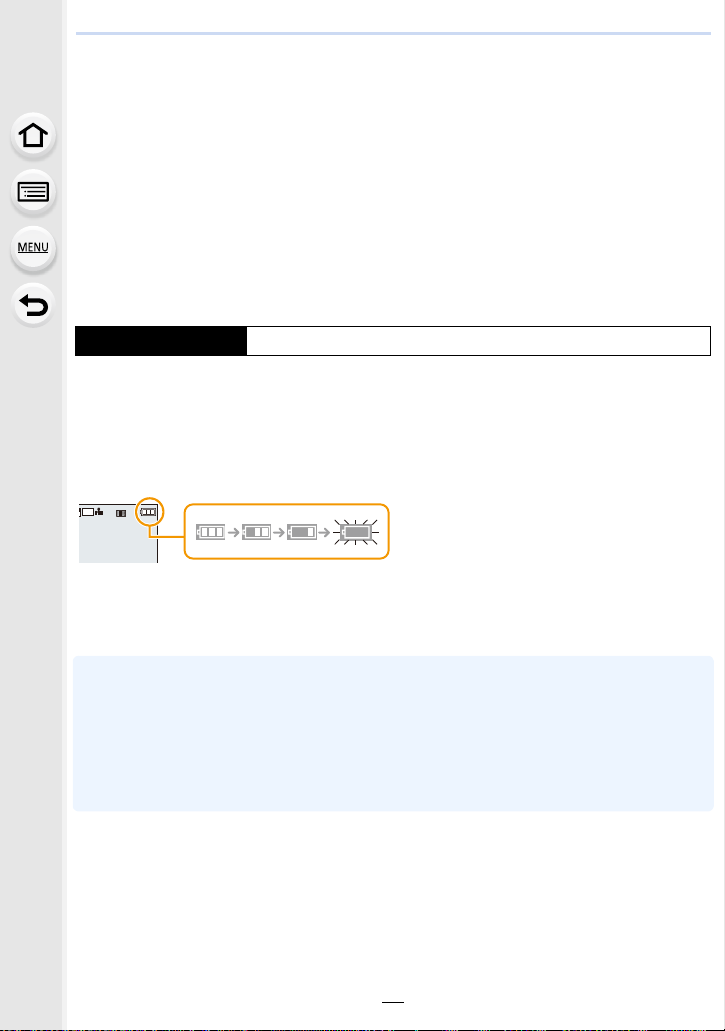
2. Preparations before Recording
AFSAFS
L
3:2
∫ About the [CHARGE] indicator
On: Charging.
Off: Charging has completed.
(Disconnect the charger from the electrical socket and detach the
battery after charging is completed.)
•
When the [CHARGE] indicator flashes
–The battery tempera tu re is to o hig h or t oo low. It is recommen ded to cha rge t he bat te ry again
in an ambient temperature of between 10 oC and 30 oC (50 oF and 86 oF).
–The terminals of the charger or the battery are dirty. In this case, wipe them with a dry cloth.
∫ Charging time
Charging time Approx. 140 min
•
The indicated chargin g ti me is for when the battery has been d ischarged completely.
The charging time may vary depending on how the battery has been used.
The charging time for the battery in hot/cold environments or a battery that has not been
used for a long time may be longer than normal.
∫ Battery indication
The indication turns red and blinks if the remaining battery power is exhausted.
•
(The status indicator also blinks)
Recharge the battery or repl ace it with a fully charged battery.
•Do not leave any metal items (such as clips) near the contact areas of the power plug.
Otherwise, a fire and/or electric shocks may be caused by short-circuiting or th e
resulting heat generated.
•The battery can be recharged even when it still has some charge left, but it is not
recommended that the battery ch arge be frequently topped up while the battery is fully
charged.
(Since characteristic swel ling may occur.)
25
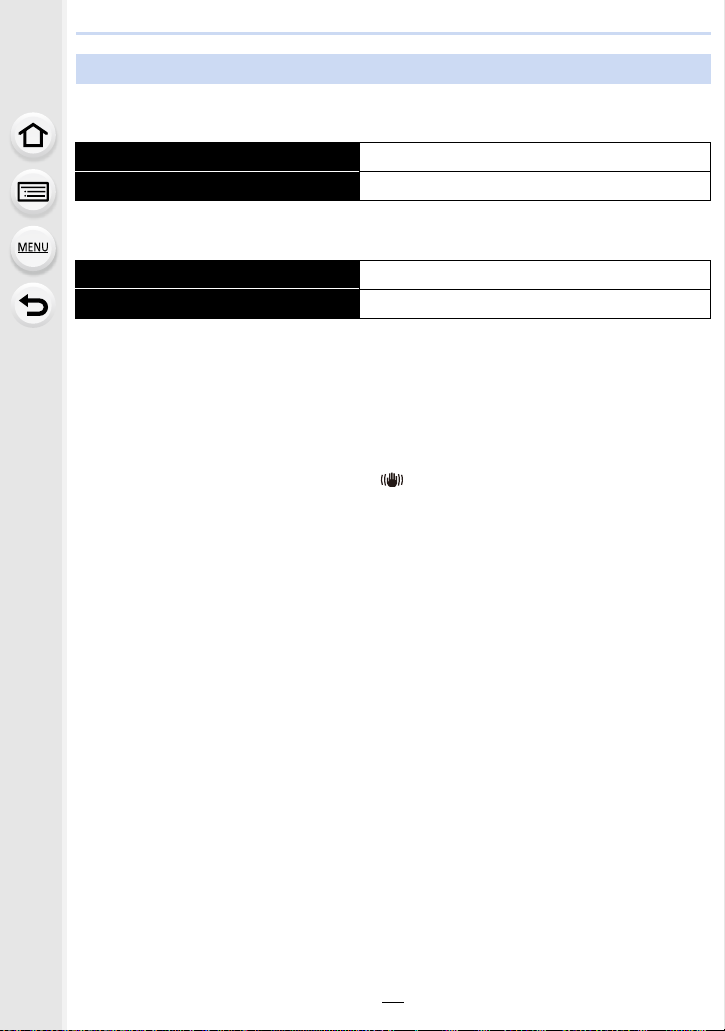
2. Preparations before Recording
Approximate operating time and number of recordable pictures
∫ Recording still pictures (when using the Monitor)
(By CIPA standard in Program AE Mode)
Number of recordable pictures Approx. 360 pictures
Recording time Approx. 180 min
∫ Recording still pictures (when using the Viewfinder)
(By CIPA standard in Program AE Mode)
Number of recordable pictures Approx. 300 pictures
Recording time Approx. 150 min
Recording conditions by CIPA s tandard
CIPA is an abbreviation of [Camera& Imaging Products Association].
•
•Temperature: 23 oC (73.4 oF)/Humidity: 50%RH when monitor is on.
•When using a Panasonic SDHC Memory Card.
•Using the supplied battery.
•Starting recording 30seconds after the camera is turned on.
(When the Optical Image Stabilizer is set to [ ].)
•Recording once every 30 seconds using full flash every second recording.
•Rotating the zoom lever from Tele to Wide or vice versa in every recording.
•Tur ning the camera off every 10recordings and leaving it until the temperature of the battery
decreases.
The number of recordable pictures varies depending on the recording interval time.
If the recording interval time becomes longer, the number of recordable pictures
decreases.
[For example, if you were to take one picture every two minutes, then the number of
pictures would be reduced to approximately one-quarter of the number of pictures
given above (based upon one picture taken every 30 seconds).]
26
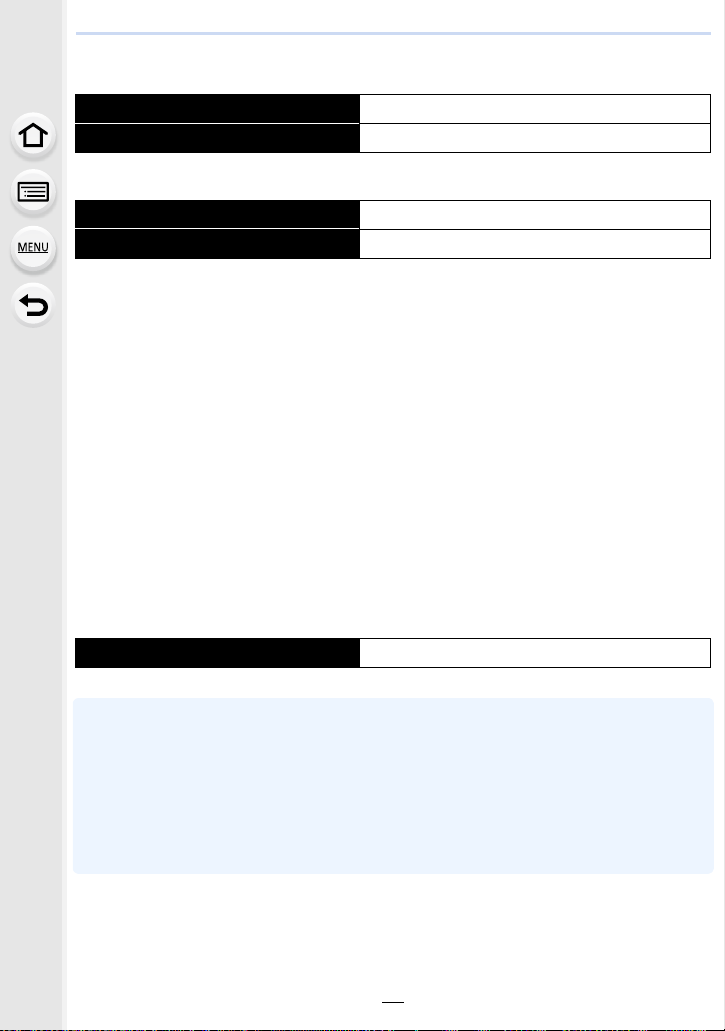
2. Preparations before Recording
∫ Recording motion pictures (when using the monitor)
[AVCHD] (Recording with picture quality set to [FHD/17M/60i])
Recordable time Approx. 135 min
Actual recordable time Approx. 70 min
[MP4] (Recording with picture quality set to [FHD/20M/30p])
Recordable time Approx. 140 min
Actual recordable time Approx. 75 min
[AVCHD] motion pictures:
•
Recording stops when the co ntinuous recording time exceeds 29 minutes and 59 seconds.
•Motion pictures with their file size set to [FHD], [HD] or [VGA] in [MP4]:
Recording stops when the co ntinuous recording time exceeds 29minutes and 59 seconds or
the file size exceeds 4 GB.
–Since the file size becomes larger with [FHD], recording with [FHD] will stop before
29 minutes 59 seconds.
•Motion pictures with their file size set to [4K] in [MP4]:
Recording stops when the co ntinuous recording time exceeds 29 minutes and 59 seconds.
(You can continue recording without interruption even if the file siz e exceeds 4 GB, but the
motion picture file will be divided and played back separately.)
•These times are for an ambient temperature of 23oC (73.4 oF) and a humidity of 50%RH.
Please be aware that these ti mes are approximate.
•Actual recordable time is the time available for recording when repeating ac tions such as
turning this unit on and off, starting/stopping recording, zoom operation, etc.
∫ Playback (when using the monitor)
Playback time Approx. 300 min
The operating times and number of recordable pictures will differ according to the
•
environment and the operating conditions.
For example, in the following cases, the operating time s shorten and the numbe r of recordable
pictures is reduced.
–In low-temperature environments, such as on ski slopes.
–When flash is used repeatedly.
•When the operati ng ti m e of the ca m e r a be c o m e s extremely short even after properly charging
the battery, the life of the battery may have expired. Buy a new batte r y.
27
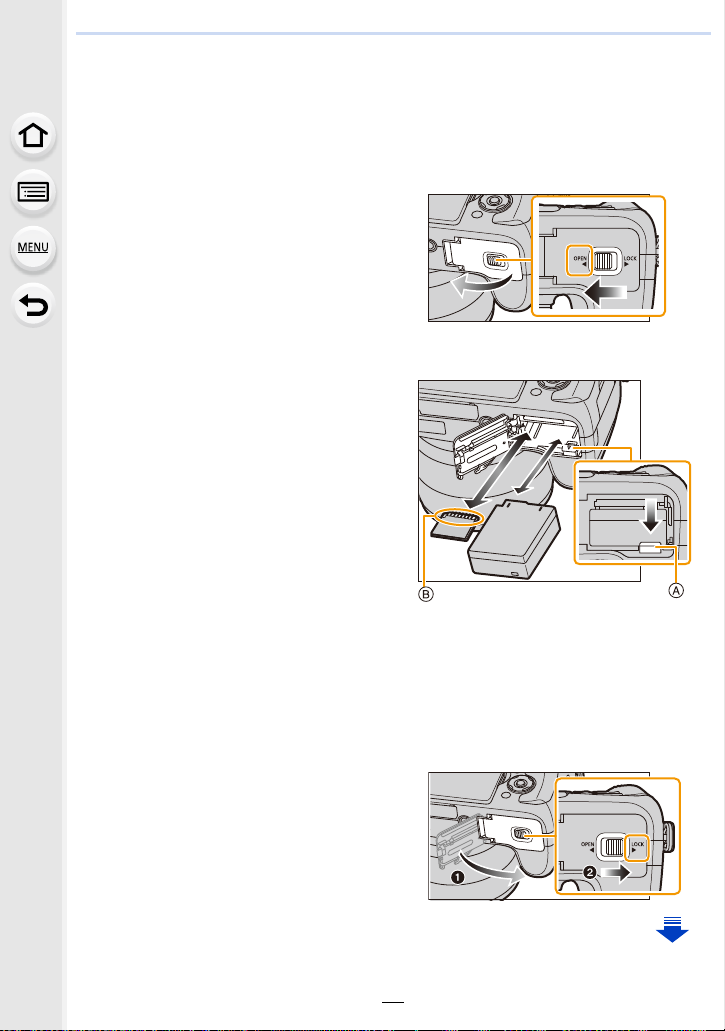
2. Preparations before Recording
Inserting and Removing the Card (optional)/the Battery
•Check that this unit is turned off.
•We recommend using a Panasonic card.
Slide the release lever in the
1
direction of the arrow and open
the card/battery door.
• Always use genuine Panasonic
batteries.
• If you use other batteries, we cannot
guarantee the quality of this product.
Battery: Being careful about the
2
battery orientation, insert all the
way until you hear a locking
sound and then check that it is
locked by lever A.
Pull the lever A in the direction
of the arrow to remove the
battery.
Card: Push it securely all the
way until you hear a “click” whil e being care ful about the dir ectio n in
which you insert it.
To remove the card, push the card until it clicks, then pull the card
out upright.
B:Do not touch the connection terminals of the card.
1: Close the card/battery door.
3
2: Slide the release lever in the
direction of the arrow.
28
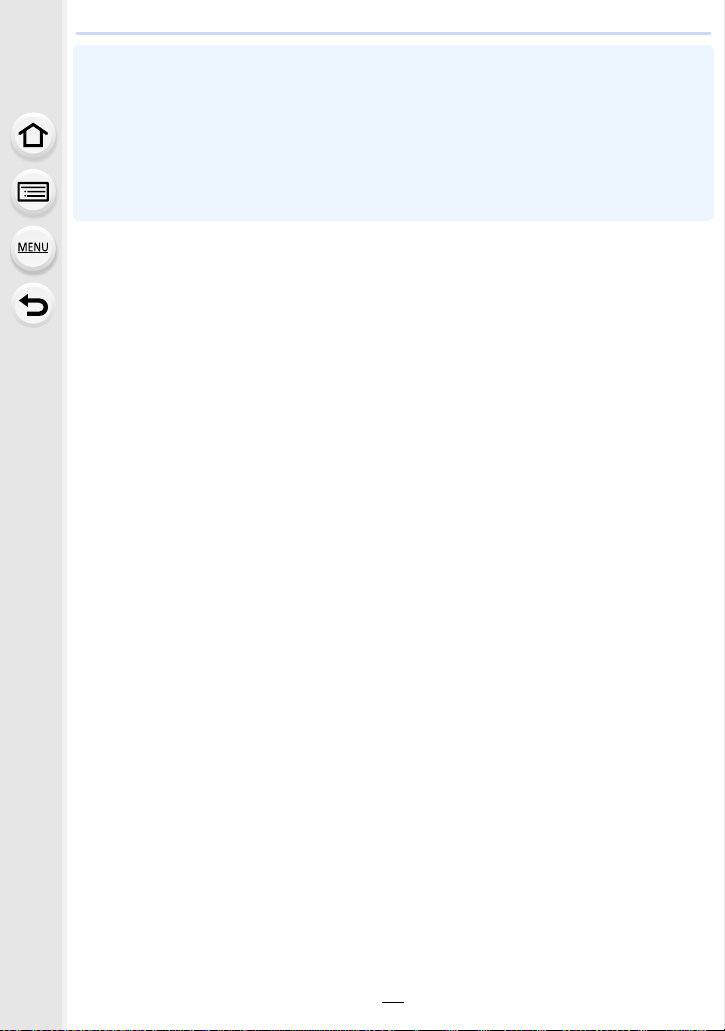
2. Preparations before Recording
•Remove the battery after use.
(The battery will be exhausted if left for a long period of time after being charged.)
•The battery becomes warm after using it and during and after charging. The camera also
becomes warm during use. This is not a malfunction.
•Before removing the card or battery, turn the camera off, and wait until the status indicator has
gone off complete ly.
(Otherwise, this unit may no longer op erate normal ly and the c ard it self may be damaged or t he
recorded pictures may be lost.)
29
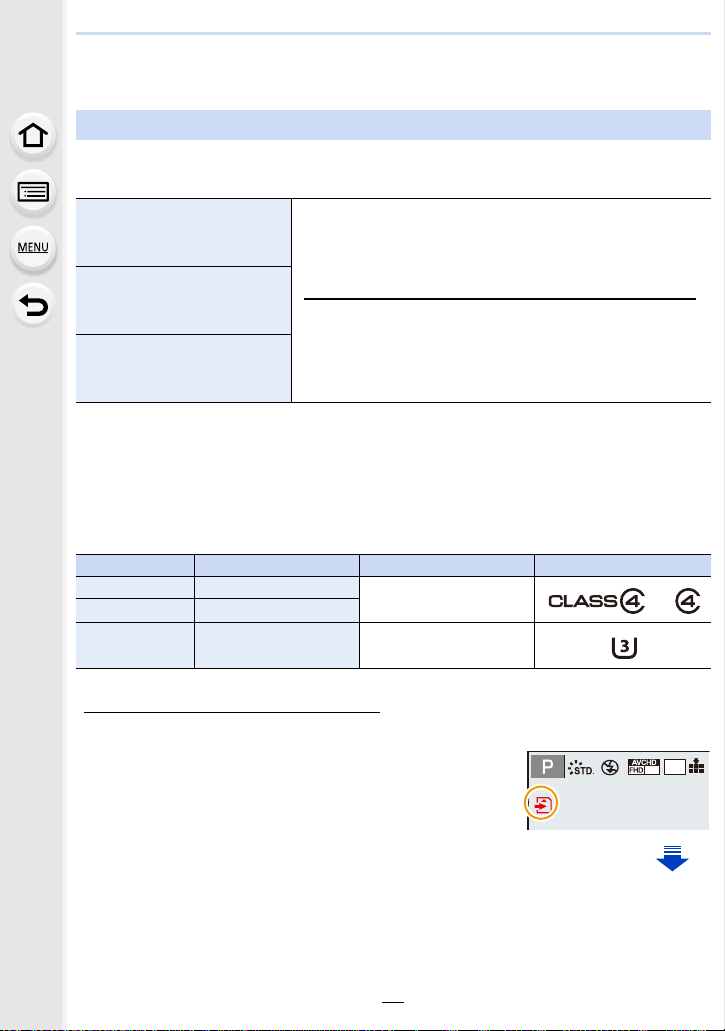
2. Preparations before Recording
AFS
About the Card
About cards that can be used with this unit
The following cards which conform to the SD standard can be used with this unit.
(These cards are indicated as card in the text.)
SD Memory Card
(8 MB to 2 GB)
SDHC Memory Card
(4 GB to 32 GB)
SDXC Memory Card
(48 GB, 64 GB)
•SDHC Memory Cards and SDXC Memory Cards can be
used only with their compatible devices.
•Check that the PC and other equipment are comp atible when
using the SDXC Memory Cards.
http://panasonic.net/avc/sdcard/information/SDXC.html
•This unit is compatible with UHS-I UHS Speed Class 3
standard SDHC/SDXC memory cards.
•Only the cards with capacity listed left can be used.
∫ About the motion picture recording and speed class
According to the [Rec Format] (P212) and [Rec Quality] (P212) of a motion picture, the
required card differs. Use a card that meets the following ratings of the SD Speed Class or
UHS Speed Class.
SD Speed Class and UHS Speed Class are the speed standards regarding continuous writing.
•
To check the class, see the labelled side, etc. of the card.
[Rec Format] [Rec Quality] Speed class Label example
[AVCHD] All
[MP4] FHD/HD/VGA
[MP4] 4K UHS Speed Class 3
Class 4 or higher
•Please confirm the latest information on the following website.
http://panasonic.jp/support/global/cs/dsc/
(This Site is English only.)
Access to the card
The access indication displays red when pictures are being
3:2
L
60
i
recorded on the card.
30
