Page 1
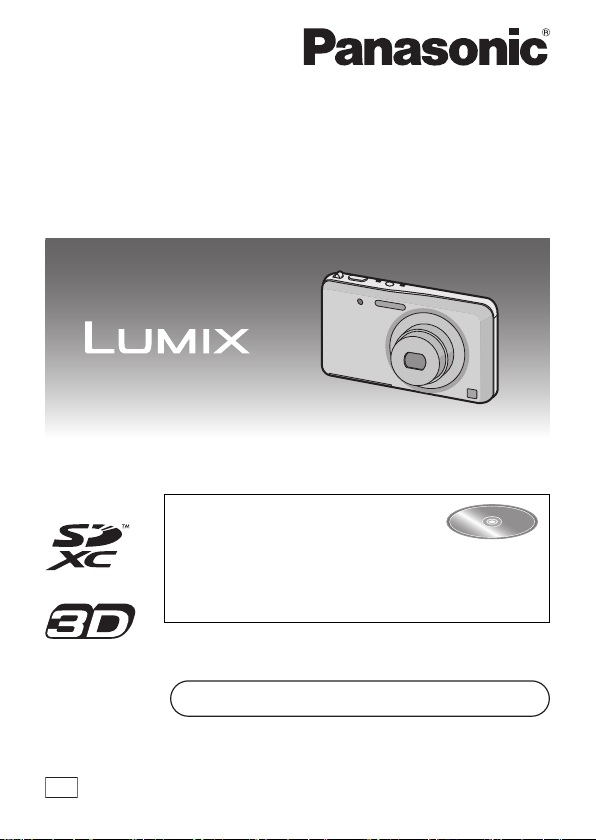
Basic Operating Instructions
EB
Digital Camera
Model No. DMC-FX80
Before use, please read these instructions completely.
More detailed instructions on the
operation of this camera are
contained in “Operating
Instructions for advanced features
(PDF format)” in the supplied CD-ROM. Install it
on your PC to read it.
Web Site: http://www.panasonic-europe.com
Model number suffix “EB” denotes UK model.
F0112SM0 ( 1000 A)
VQT4A34
Page 2
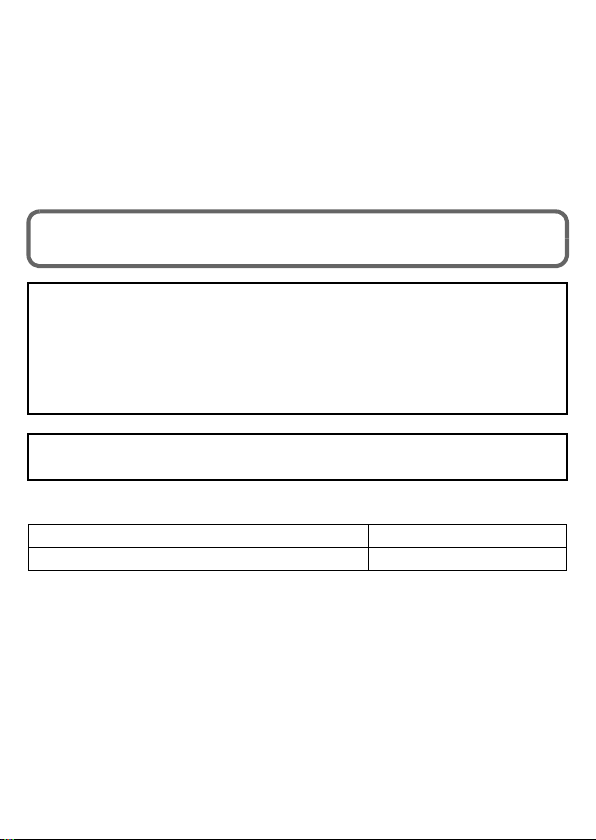
Dear Customer,
We would like to take this opportunity to thank you for purchasing this Panasonic Digital
Camera. Please read these Operating Instructions carefully and keep them handy for
future reference. Please note that the actual controls and components, menu items, etc.
of your Digital Camera may look somewhat different from those shown in the
illustrations in these Operating Instructions.
Carefully observe copyright laws.
• Recording of pre-recorded tapes or discs or other published or broadcast material for
purposes other than your own private use may infringe copyright laws. Even for the purpose
of private use, recording of certain material may be restricted.
Information for Your Safety
WARNING:
To reduce the risk of fire, electric shock or product damage,
• Do not expose this unit to rain, moisture, dripping or splashing.
• Do not place objects filled with liquids, such as vases, on this unit.
• Use only the recommended accessories.
• Do not remove covers.
• Do not repair this unit by yourself. Refer servicing to qualified service personnel.
The socket outlet shall be installed near the equipment and shall be easily
accessible.
∫ Product identification marking
Product Location
Digital Camera Bottom
2
VQT4A34 (ENG)
Page 3
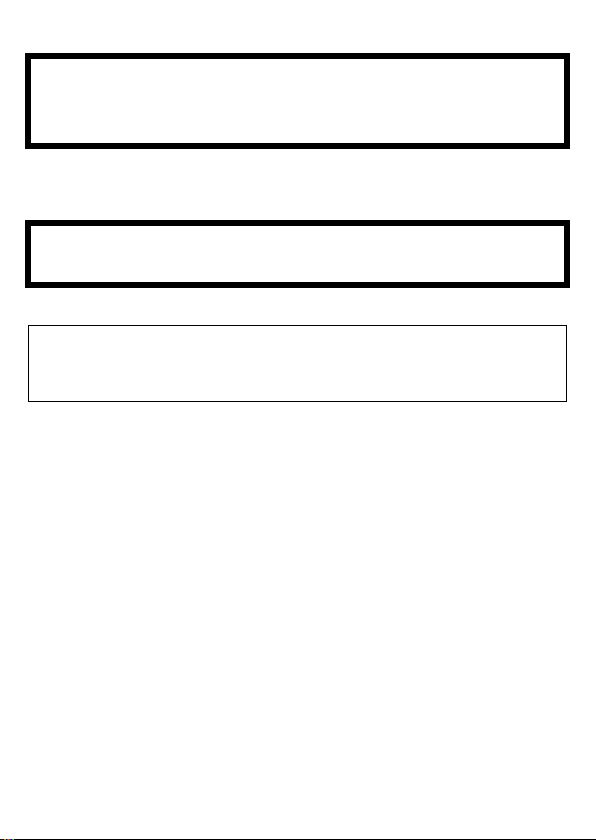
∫ About the battery pack
CAUTION
• Danger of explosion if battery is incorrectly replaced. Replace only with the type
recommended by the manufacturer.
• When disposing the batteries, please contact your local authorities or dealer and ask for
the correct method of disposal.
Do not heat or expose to flame.
•
• Do not leave the battery(ies) in a car exposed to direct sunlight for a long period of time with
doors and windows closed.
Warning
Risk of fire, explosion and burns. Do not disassemble, heat above 60 xC or
incinerate.
∫ About the AC adaptor (supplied)
CAUTION!
To reduce the risk of fire, electric shock or product damage,
• Do not install or place this unit in a bookcase, built-in cabinet or in another
confined space. Ensure this unit is well ventilated.
•
The unit is in the standby condition when the AC adaptor is connected. The primary circuit is
always “live” as long as the AC adaptor is connected to an electrical outlet.
(ENG) VQT4A34
3
Page 4
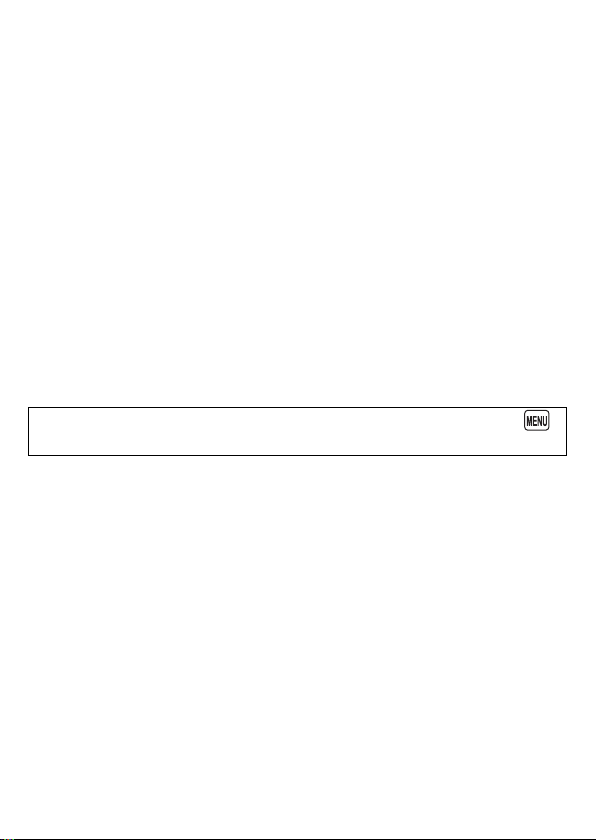
∫ Cautions for Use
Do not use any other USB connection cables except the supplied one.
•
• Always use a genuine Panasonic AV cable (DMW-AVC1: optional).
• Always use a genuine Panasonic HDMI mini cable (RP-CDHM15, RP-CDHM30: optional).
Part numbers: RP-CDHM15 (1.5 m) (5 feet), RP-CDHM30 (3.0 m) (10 feet)
Keep this unit as far away as possible from electromagnetic equipment (such as
microwave ovens, TVs, video games etc.).
• If you use this unit on top of or near a TV, the pictures and/or sound on this unit may be
disrupted by electromagnetic wave radiation.
• Do not use this unit near cell phones because doing so may result in noise adversely
affecting the pictures and/or sound.
• Recorded data may be damaged, or pictures may be distorted, by strong magnetic fields
created by speakers or large motors.
• Electromagnetic wave radiation generated by microprocessors may adversely affect this unit,
disturbing the pictures and/or sound.
• If this unit is adversely affected by electromagnetic equipment and stops functioning properly,
turn this unit off and remove the battery or disconnect AC adaptor (supplied). Then reinsert
the battery or reconnect AC adaptor and turn this unit on.
Do not use this unit near radio transmitters or high-voltage lines.
• If you record near radio transmitters or high-voltage lines, the recorded pictures and/or sound
may be adversely affected.
Information about the software used in this product can be viewed by touching [ ]
and touching [Setup] > [Version Disp.] > [Software info].
4
VQT4A34 (ENG)
Page 5
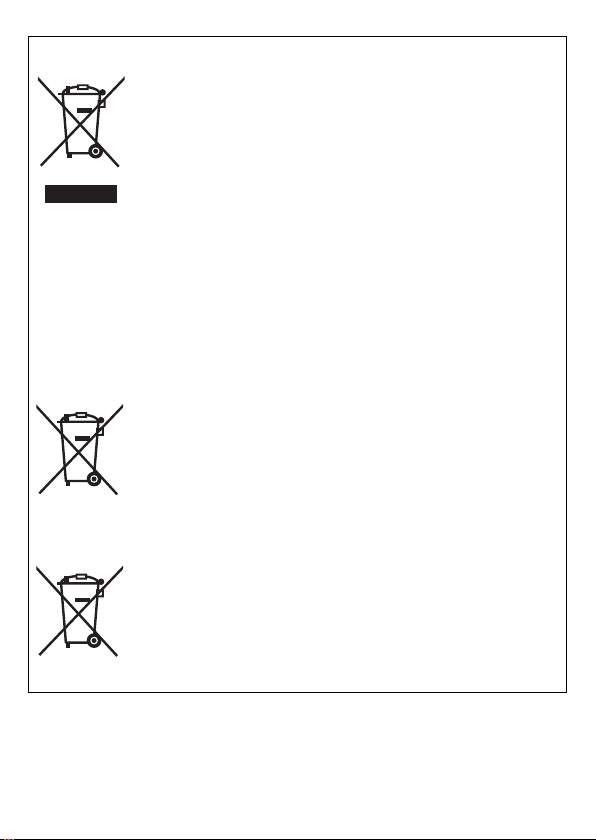
Information for Users on Collection and Disposal of Old Equipment and used
Cd
Batteries
These symbols on the products, packaging, and/or accompanying
documents mean that used electrical and electronic products and
batteries should not be mixed with general household waste.
For proper treatment, recovery and recycling of old products and
used batteries, please take them to applicable collection points, in
accordance with your national legislation and the Directives 2002/
96/EC and 2006/66/EC.
By disposing of these products and batteries correctly, you will help
to save valuable resources and prevent any potential negative
effects on human health and the environment which could otherwise
arise from inappropriate waste handling.
For more information about collection and recycling of old products
and batteries, please contact your local municipality, your waste
disposal service or the point of sale where you purchased the items.
Penalties may be applicable for incorrect disposal of this waste, in
accordance with national legislation.
For business users in the European Union
If you wish to discard electrical and electronic equipment, please
contact your dealer or supplier for further information.
[Information on Disposal in other Countries outside the
European Union]
These symbols are only valid in the European Union. If you wish to
discard these items, please contact your local authorities or dealer
and ask for the correct method of disposal.
Note for the battery symbol (bottom two symbol examples):
This symbol might be used in combination with a chemical symbol.
In this case it complies with the requirement set by the Directive for
the chemical involved.
(ENG) VQT4A34
5
Page 6
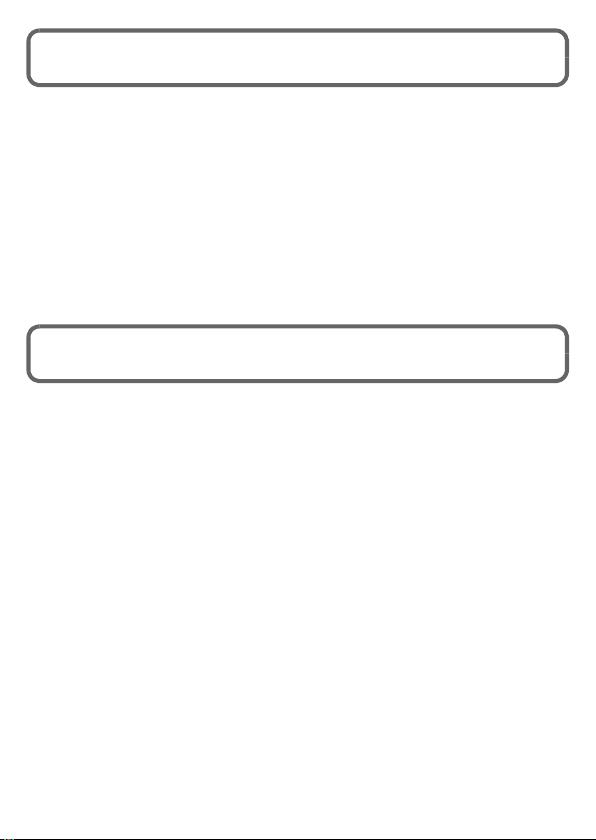
Contents
Information for Your Safety......................................................................................... 2
Before Use .................................................................................................................... 6
Accessories .................................................................................................................. 7
Names and Functions of Main Parts .......................................................................... 9
How to Use the Touch Screen .................................................................................. 10
Inserting and Removing the Card (optional)/the Battery ....................................... 11
Charging the Battery.................................................................................................. 12
Sequence of operations ............................................................................................ 13
Reading the Operating Instructions (PDF format) .................................................. 15
Installing supplied software...................................................................................... 16
Specifications ............................................................................................................. 17
Before Use
∫ Care of the camera
Do not subject to strong vibration, shock, or pressure.
•
• This camera is not dust/splash/water proof.
Avoid using the camera in places with a lot of dust, water, sand, etc.
∫
About Condensation (When the lens or the LCD monitor is fogged up)
• Condensation occurs when the ambient temperature or humidity changes. Be careful of
condensation since it causes lens or LCD monitor stains, fungus and camera malfunction.
• If condensation occurs, turn the camera off and leave it for about 2 hours. The fog will
disappear naturally when the temperature of the camera becomes close to the ambient
temperature.
6
VQT4A34 (ENG)
Page 7

Accessories
3
12
5
4
DMW-BCK7E
K1HY08YY0025
VFC4297
VSK0775
VFF0954
Check that all the accessories are supplied before using the camera.
Product numbers correct as of January 2012. These may be subject to change.
1 Battery Pack
(Indicated as battery pack or battery
in the text)
Charge the battery before use.
2 AC Adaptor
Can be used for charging and
playback.
3 USB Connection Cable
4 CD-ROM
• Software
• Operating Instru ctions for advanced
features
Install on your PC before use.
5 Hand Strap
• SD Memory Card, SDHC Memory Card and
SDXC Memory Card are indicated as card in
the text.
• The card is optional.
You can record or play back pictures on
the built-in memory when you are not
using a card.
• Consult the dealer or your nearest Service
Centre if you lose the supplied accessories.
(You can purchase the accessories
separately.)
(ENG) VQT4A34
7
Page 8

Sales and Support Information
Customer Communications Centre
• For customers within the UK: 0844 844 3899
• For customers within Ireland: 01 289 8333
• For further support on your product, please visit our website:
www.panasonic.co.uk
Direct Sales at Panasonic UK
• Order accessory and consumable items for your product with ease and confidence by
phoning our Customer
Friday 9:30 a.m. – 5:30 p.m. (Excluding public holidays)
• Or go on line through our Internet Accessory ordering application at www.pas-europe.com.
• Most major credit and debit cards accepted.
• All enquiries transactions and distribution facilities are provided directly by Panasonic UK.
• It couldn’t be simpler!
• Also available through our Internet is direct shopping for a wide range of finished products.
Take a browse on our website for further details.
Communications
Centre Monday – Thursday 9:00 a.m.– 5:30 p.m.,
∫ Optional Accessories
Battery Pack DMW-BCK7
AV C a b l e DM W - AVC1
HDMI mini Cable RP-CDHM15, RP-CDHM30
Class 10 64 GB SDXC Memory Card
Class 10 32 GB SDHC Memory Card
Class 10 16 GB SDHC Memory Card
Class 10 8 GB SDHC Memory Card
Class 10 4 GB SDHC Memory Card
Class 6 32 GB SDHC Memory Card
Class 6 16 GB SDHC Memory Card
Class 6 8 GB SDHC Memory Card
Class 6 4 GB SDHC Memory Card
Class 4 16 GB SDHC Memory Card
Class 4 8 GB SDHC Memory Card
Class 4 4 GB SDHC Memory Card
Class 4 2 GB SD Memory Card
Some optional accessories may not be available in some countries.
RP-SDU64GE1K
RP-SDA32GE1K/RP-SDU32GE1K
RP-SDA16GE1K/RP-SDU16GE1K
RP-SDA08GE1K/RP-SDU08GE1K
RP-SDU04GE1K
RP-SDQ32GE1K
RP-SDQ16GE1K
RP-SDQ08GE1K
RP-SDQ04GE1K
RP-SDN16GE1A
RP-SDN08GE1A
RP-SDN04GE1A
RP-SDN02GE1A
8
VQT4A34 (ENG)
Page 9

Names and Functions of Main Parts
23
1
567
16 18
17 19
1 Zoom lever
2 Shutter button
3 Power button
4Flash
5 Self-timer indicator
AF Assist Lamp
6Lens
7 Lens barrel
8 Touch screen/LCD monitor
9 Microphone
10 Charging lamp
11 Motion picture button
12 Strap eyelet
• Be sure to attach the strap when
using the camera to ensure that you
will not drop it.
11
94
128 10
13
14
15
13 Playback button
14 [HDMI] socket
15 [AV OUT/DIGITAL] socket
16 Tripod receptacle
17 Speaker
• Be careful not to cover the speaker
with your finger. Doing so may make
sound difficult to hear.
18 Card/Battery door
19 Release lever
(ENG) VQT4A34
9
Page 10

How to Use the Touch Screen
This touch screen is a type that detects pressure.
Touch the screen
To touch and release the touch screen.
Use this to perform tasks such as selecting icons or
images displayed on the touch screen.
• It may not operate properly when multiple icons are
touched simultaneously, so try to touch the centre of
the icon.
Drag
A movement without releasing the touch screen.
This is used when performing tasks such as moving
to the next image by dragging horizontally, or
changing the range of the displayed image.
This can also be used to perform tasks such as
switching the screen by operating the slide bar.
10
VQT4A34 (ENG)
Page 11

Inserting and Removing the Card
(optional)/the Battery
• Check that this unit is turned off.
• We recommend using a Panasonic card.
Slide the release lever in the direction
of the arrow and open the card/battery
door.
Always use genuine Panasonic batteries
•
(DMW-BCK7E).
• If you use other batteries, we cannot
guarantee the quality of this product.
Battery: Being careful about the
battery orientation, insert all the way
until you hear a locking sound and
then check that it is locked by lever A.
Pull the lever A in the direction of the
arrow to remove the battery.
Card: Push it securely all the way until
you hear a “click” while being careful
about the direction in which you insert
it.
To remove the card, push the card until it clicks, then pull the
card out upright.
B: Do not touch the connection terminals of the card.
1:Close the card/battery door.
2:Slide the release lever in the
direction of the arrow.
Note
• Keep the Memory Card out of reach of children to prevent
swallowing.
(ENG) VQT4A34
11
Page 12

Charging the Battery
Use the dedicated AC adaptor (supplied), USB connection cable (supplied) and
battery.
• The battery is not charged when the camera is shipped. Charge the battery before use.
• Charge the battery with the AC adaptor (supplied) indoors [10 oC to 30 oC (50 oF to
86 oF)].
• Charge the battery only when it is inserted in the camera.
• Check that this unit is turned off.
Connect the AC adaptor A (supplied) and this camera with the USB
connection cable B (supplied), and insert the AC adaptor A (supplied)
into the power outlet.
C To power outlet
• Do not use any other USB connection cables except the supplied one. Use of cables other
than the supplied USB connection cable may cause a malfunction.
• Do not use any other AC adaptors except the supplied one.
∫ About the charging lamp (D)
On: Charging.
Off: Charging has completed. (Charging time: Approx. 180 min)
∫ About batteries that you can use with this unit
The battery that can be used with this unit is DMW-BCK7E.
12
VQT4A34 (ENG)
Page 13

Sequence of operations
Press power button.
The clock is not set when the camera is shipped.
•
Set the date and time before using the camera.
Press the shutter button halfway to
focus and then press it fully to take the
picture.
∫ Selecting the Recording Mode
1 Touch the Recording Mode icon in Recording Mode.
2 On the Recording Mode list screen, touch Recording
Mode.
!: Take pictures with your own settings.
¦: Taking pictures with automatic settings.
:
Record while checking the image effect.
Û: Take pictures according to scene.
: Takes a 3D picture.
:
Takes a picture adjusting the skin texture.
∫ Recording Motion Pictures
Start recording by pressing the motion picture button.
• Stop the recording by pressing the motion picture button again.
• Maximum time to record motion pictures continuously with [AVCHD] is 29 minutes
59 seconds.
• Maximum time to record motion pictures continuously with [MP4] is 29 minutes 59 seconds.
Also, motion pictures recorded continuously in [MP4] is up to 4 GB. Given this constraint, the
maximum length of continuous recording in [FHD] is approximately 24 minutes 43 seconds.
The maximum available recording time continuously is displayed on the screen.
(ENG) VQT4A34
13
Page 14

∫ Setting the Menu
Touch [ ] to display the menu screen to change the recording function, camera
settings, and other settings.
∫ Playing Back Pictures ([Normal Play])
1Press [(].
2 Touch [ ]/[ ] or drag the screen horizontally.
∫ Deleting Pictures
1 In Playback Mode, select the picture to delete and touch [ ].
2 Touch [Delete Single].
• Confirmation screen is displayed. Picture is deleted by selecting [Yes].
14
VQT4A34 (ENG)
Page 15

Reading the Operating Instructions
(PDF format)
More detailed instructions on the operation of this camera are contained in
“Operating Instructions for advanced features (PDF format)” in the supplied
CD-ROM. Install it on your PC to read it.
∫ For Windows
Turn the PC on and insert the CD-ROM containing the Operating
Instructions (supplied).
Click the [Operating Instructions].
Select the desired language and
then click [Operating Instructions]
to install.
A To return to the install menu.
Double click the “Operating
Instructions” shortcut icon on the
desktop.
∫ When the Operating Instructions (PDF format) will not open
You will need Adobe Acrobat Reader 5.0 or later or Adobe Reader 7.0 or later to browse
or print the Operating Instructions (PDF format).
Insert the CD-ROM containing the Operating Instructions (supplied), click B and then
follow the messages on the screen to install.
(Compatible OS: Windows XP SP3/Windows Vista SP2/Windows 7)
• You can download and install a version of Adobe Reader that you can use with your OS from
the following Web Site.
http://get.adobe.com/reader/otherversions/
(ENG) VQT4A34
15
Page 16

Installing supplied software
• The supplied CD-ROM includes the following software.
– PHOTOfunSTUDIO 8.0 AE (Windows XP/Vista/7)
– LoiLoScope 30 day full trial version (Windows XP/Vista/7)
(This will only install a shortcut to the trial version download site.)
• Before inserting the CD-ROM, close all running applications.
Check the environment of your PC.
Operating environment of “PHOTOfunSTUDIO 8.0 AE”
•
– OS:
WindowsR XP (32bit) SP3,
Windows Vista
Windows
– CPU:
PentiumR III 500 MHz or higher (WindowsR XP),
Pentium
Pentium
– Display:
1024k768 pixels or more (1920k1080 pixels or more recommended)
– RAM:
512 MB or more (WindowsR XP/Windows VistaR),
1 GB or more (Windows
2 GB or more (Windows
– Free hard disk space:
450 MB or more for installing software
• Refer to the o perating instructions of “PHOTOfunSTUDIO” (PDF) for further
operating environment.
Insert the CD-ROM with the supplied software.
When you insert the supplied CD-ROM, the install menu will start.
•
Click on the [Applications] on the install menu.
R
(32bit) SP2,
R
7 (32bit/64bit) and SP1
R
III 800 MHz or higher (Windows VistaR),
R
III 1 GHz or higher (WindowsR 7)
R
7 32bit),
R
7 64bit)
Click on the [Recommended Installation].
Proceed with installation according to messages appearing on the screen.
•
Note
• The software compatible with your PC will be installed.
• “PHOTOfunSTUDIO ” is not compatible with Mac.
16
VQT4A34 (ENG)
Page 17

Specifications
Digital Camera:
Information for your safety
Power Source: DC 5.1 V
Power Consumption: 1.6 W (When recording)
0.9 W (When playing back)
Camera effective
pixels
Image sensor 1/2.33q CCD, total pixel number 12,500,000 pixels,
Lens Optical 5k zoom, fl4.3 mm to 21.5 mm (35 mm film camera
Image stabiliser Optical method
Focus range Normal 50 cm (1.6 feet) (Wide)/1 m (3.3 feet)
Shutter system Electronic shutteriMechanical shutter
Minimum
Illumination
Shutter speed 8 seconds to 1/1600th of a second
Exposure (AE) Auto (Programme AE)
Metering mode Multiple
LCD monitor 3.0q TFT LCD (3:2)
Microphone Stereo
Speaker Monaural
12,100,000 pixels
Primary colour filter
equivalent: 24 mm to 120 mm)/F2.5 (Wide) to F6.4 (Tele)
(Tele) to ¶
Macro/
Intelligent auto/
Motion picture
Scene Mode There may be differences in the above
Approx. 6 lx (when i-low light is used, the shutter speed is
1/25th of a second)
(Approx. 230,000 dots) (field of view ratio about 100%)
Touch screen
5 cm (0.16 feet) (Wide)/1 m (3.3 feet)
(Tele) to ¶
settings.
(ENG) VQT4A34
17
Page 18

Recording media Built-in Memory (Approx. 60 MB)/SD Memory Card/
Recording file format
Still Picture JPEG (based on “Design rule for Camera File system”,
Motion pictures AVCHD/MP4
Audio compression
format
Interface
Digital “USB 2.0” (High Speed)
Analogue video NTSC/PAL Composite (Switched by menu)
Audio Audio line output (monaural)
Ter mi nal
[AV OUT/DIGITAL] Dedicated jack (8 pin)
[HDMI] MiniHDMI TypeC
Dimensions
(excluding the
projecting parts)
Mass Approx. 131 g/0.29 lb (with card and battery)
Operating
temperature
Operating humidity 10%RH to 80%RH
SDHC Memory Card/SDXC Memory Card
based on “Exif 2.3” standard)/DPOF corresponding/MPO
AVCHD: Dolby Digital (2ch)
MP4: AAC (2ch)
¢ Data from the PC can not be written to the camera using the
USB connection cable.
Approx. 96.3 mm (W)k56 mm (H)k19.4 mm (D)
(W)
k2.20q
(H)
k0.77q
[3.79q
Approx. 114 g/0.25 lb (excluding card and battery)
0 oC to 40 oC (32 oF to 104 oF)
(D)]
18
VQT4A34 (ENG)
Page 19

AC Adaptor (Panasonic VSK0775):
Information for your safety
Input: 110 V to 240 V, 50/60 Hz, 0.2 A
Output: 5V, 800mA
Battery Pack (lithium-ion) (Panasonic DMW-BCK7E):
Information for your safety
Voltage/capacity: 3.6 V/680 mAh
(ENG) VQT4A34
19
Page 20

• SDXC Logo is a trademark of SD-3C, LLC.
EU
Panasonic Corporation
Web Site: http://panasonic.net
Pursuant to at the directive 2004/108/EC, article 9(2)
Panasonic Testing Centre
Panasonic Marketing Europe GmbH
Winsbergring 15, 22525 Hamburg, Germany
Panasonic Corporation 2012
• “AVCHD” and the “AVCHD” logo are trademarks of Panasonic Corporation and Sony
Corporation.
• Manufactured under license from Dolby Laboratories.
Dolby and the double-D symbol are trademarks of Dolby Laboratories.
• HDMI, the HDMI Logo, and High-Definition Multimedia Interface are trademarks or
registered trademarks of HDMI Licensing LLC in the United States and other countries.
• HDAVI Control™ is a trademark of Panasonic Corporation.
• QuickTime and the QuickTime logo are trademarks or registered trademarks of Apple Inc.,
used under license therefrom.
• Mac and Mac OS are trademarks of Apple Inc., registered in the U.S. and other countries.
• Windows and Windows Vista are either registered trademarks or trademarks of Microsoft
Corporation in the United States and/or other countries.
• This product uses “DynaFont” from DynaComware Corporation. DynaFont is a registered
trademark of DynaComware Taiwan Inc.
• Other names of systems and products mentioned in these instructions are usually the
registered trademarks or trademarks of the manufacturers who developed the system or
product concerned.
This product is licensed under the AVC patent portfolio license for the personal and
non-commercial use of a consumer to (i) encode video in compliance with the AVC
Standard (“AVC Video”) and/or (ii) decode AVC Video that was encoded by a consumer
engaged in a personal and non-commercial activity and/or was obtained from a video
provider licensed to provide AVC Video. No license is granted or shall be implied for any
other use. Additional information may be obtained from MPEG LA, LLC.
See http://www.mpegla.com
.
