Page 1
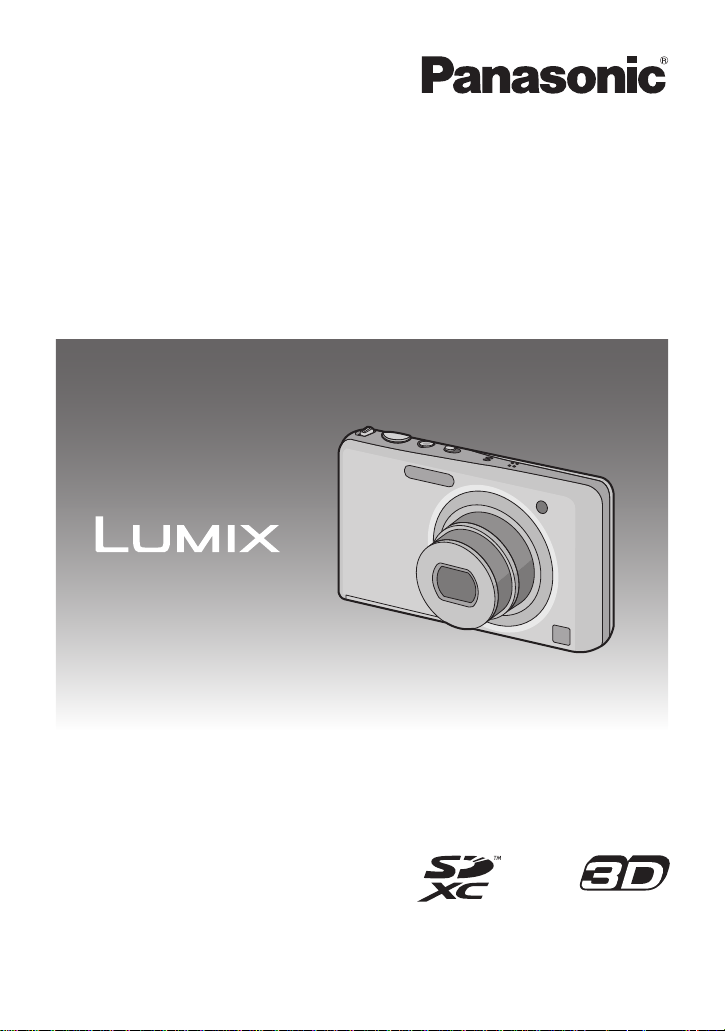
Owner’s Manual
for advanced features
Digital Camera
Model No. DMC-FX78
Before connecting, operating or adjusting this product,
please read the instructions completely.
VQT3G35-1
Page 2
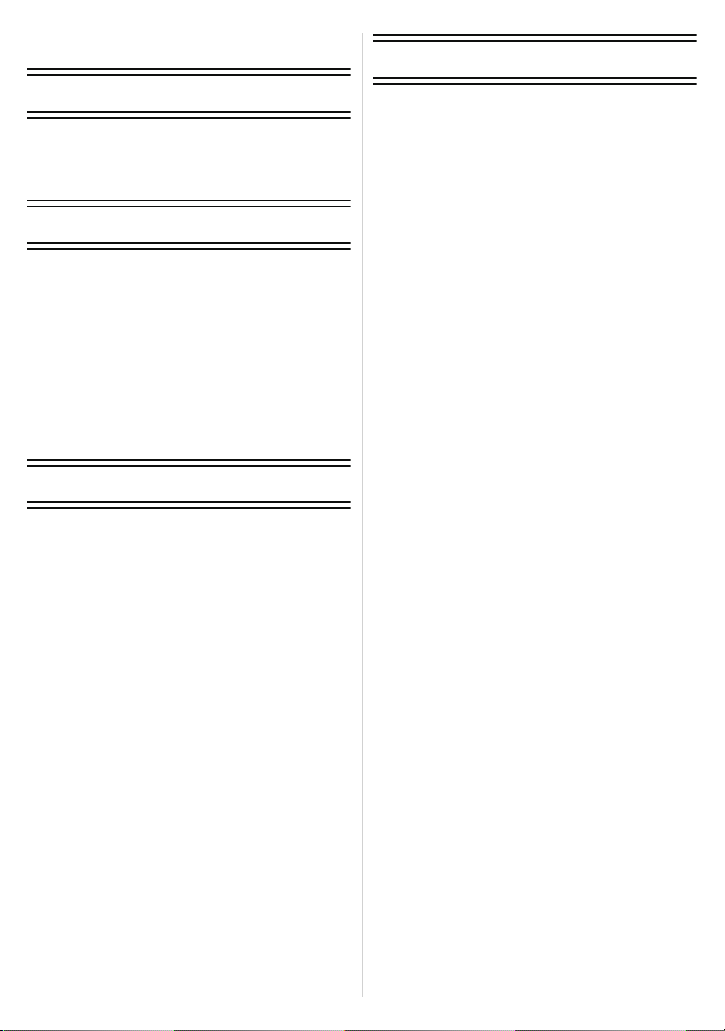
Contents
Before Use
Care of the camera ...................................4
Standard Accessories ...............................5
Names of the Components .......................6
How to Use the Touch Panel ....................7
Preparation
Charging the Battery.................................8
• Charging .............................................8
• Approximate operating time and
number of recordable pictures............9
Inserting and Removing the Card
(optional)/the Ba ttery.............................. .11
About the Built-in Memory/the Card........13
• Approximate number of recordable
pictures and available recording
time...................................................15
Setting Date/Time (Clock Set).................16
• Changing the Clock Setting ..............17
Basic
Selecting the [Rec] Mode........................18
Taking Pictures with Your Favorite
Settings (Normal Picture Mode)..............19
• Tips for taking good pictures.............20
• Preventing jitter (camera shake).......20
Taking pictures using the Touch Shutter
function....................................................21
Focusing..................................................22
Playing Back Pictures
([Normal Play])........................................24
Recording Motion Pictur e s......................26
Playing Back Mo t io n Pi ctures..................28
Taking Pictures Using the Automatic
Function (Intelligent Auto Mode)............. 30
• Changing the settings......................31
• Scene Detection................................32
Deleting Pictures.....................................33
• To delete a single picture..................33
• To delete multiple pictures
(up to 50) or all the pictures..............34
Selecting Application........................ .......35
Setting the Menu.....................................36
• Setting menu items...........................36
About the Setup Menu ............................38
Recording
About the LCD Monitor............................46
Taking Pictures with Focus and
Exposure Set on Subject
(Touch AF/AE).........................................47
Taking Pictures with the Zoom................49
• Using the Optical Zoom/
Using the Extended Optical Zoom (EZ)
Using the Intelligent Zoom/
Using the Digital Zoom......................49
• Zooming with touch operation...........51
Shortcut setting.......................................52
Taking Pictures that Match the Scene
Being Recorded (Scene Mode)...............53
• [Portrait]............................................53
• [Transform].......................................53
• [Self Portrait] ....................................54
• [Scenery]..........................................54
• [Panorama Assist] ............................54
• [Sports].............................................55
• [Night Po rtrait]... ..................... ..........55
• [Night Sce nery]...... .. .. ..................... ..55
• [Handheld Night Shot]......................55
• [Food]...............................................55
• [Party]...............................................56
• [Candle Light]...................................56
• [Baby1]/[Baby2]................................56
• [Pet]..................................................57
• [Sunset]............................................57
• [High Sens.]......................................57
• [Hi-Speed Burst]...............................57
• [Flash Burst].....................................58
• [Starry Sky].......................................58
• [Fireworks]........................................58
• [Beach].............................................59
• [Snow]..............................................59
• [Aerial Photo] ....................................59
• [Photo F r a me] .............................. ....59
Taking 3D pictures (3D Photo Mode)......60
Taking pictures while changing the skin
texture (Cosmetic Mode).........................61
Taking pictures while adjusting color
(My Color Mode)......................................62
Taking a Picture with Face Recognition
Function...................................................63
• Face Settings....................................64
Taking a still picture while recording
a motion picture.......................................67
Useful Functions at Travel
Destinations.............................................68
• Recording which Day of the
Vacation and the Location of the
Vacation ([TravelDate])....................68
• Recording Dates/Times at Overseas
Travel Destinations ([World Time]) ...70
/
- 2 -
Page 3
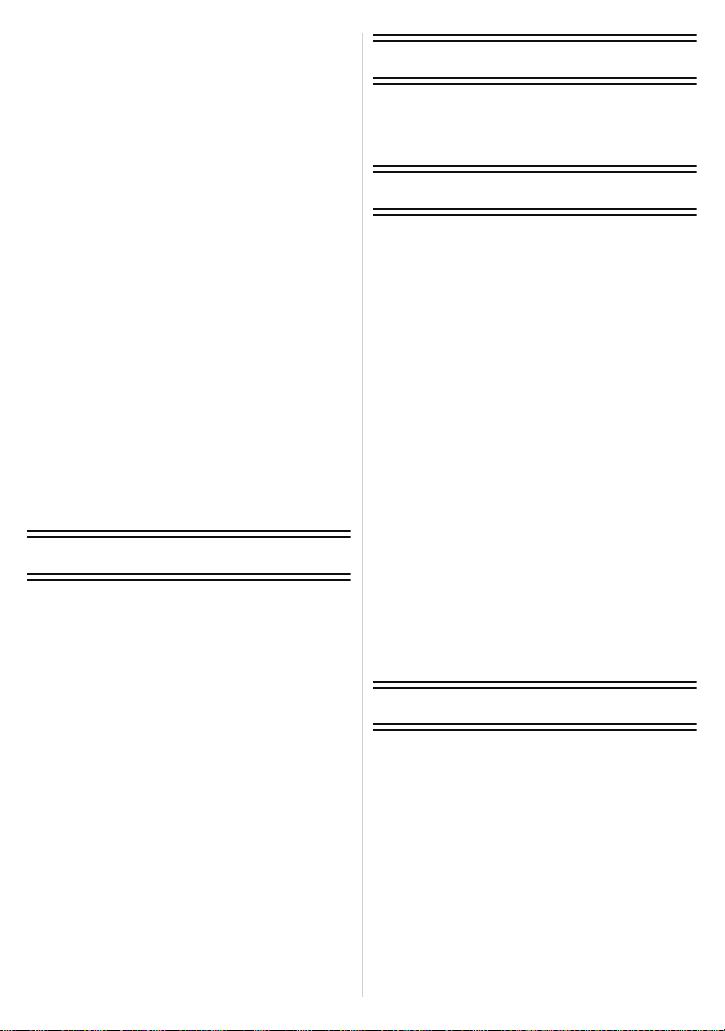
Using the [Rec] Mode Menu....................71
• [Flash]..............................................71
• [Selftimer].........................................74
• [Aspect Ratio] ...................................74
• [Picture Size]....................................75
• [Quality]............................................76
• [Sensitivity].......................................77
• [White Balance]................................78
• [AF Mode] ........................................80
• [Macro Mode]...................................8 1
• [Quick AF] ........................................82
• [Face Recog.]........... ........................82
• [Exposure]........................................83
• [i.Exposure]......................................85
• [Min. Shtr Speed].............................85
• [i.Resolution]....................................86
• [Digital Zoom]...................................86
• [Burst]...............................................87
• [Color Mode] ....................................87
• [AF Assist Lamp] ..............................88
• [Red-Eye Removal]..........................88
• [Stabilizer]........................................89
• [Date Stamp]....................................89
• [Clock Set]........................................89
Using the [Motion Picture] Mode Menu... 90
• [Rec Mode].......................................90
• [Rec Quality]....................................91
• [Active Mode] ...................................92
• [Continuous AF] ...............................92
• [Wind Cut]........................................92
Entering Text...........................................93
Playback/Editing
Creating Still Pictures From a Motion
Picture .....................................................94
Various methods to playback..................95
• [Slide Show].....................................96
• [FilteringPlay] ..................................98
• [PlaybackAlbum] .............................99
• [Dual Play]........................................99
• [Calendar] ........................................99
Using the [Playback] Mode Menu .........100
• [Upload Set] .............................. .. .. .100
• [Title Edit].......................................101
• [Text Stamp]...................................102
• [Video Divide].................................104
• [Resize]..........................................105
• [Cropping] ......................................106
• [Favorite]........................................107
• [Print Set] .......................................108
• [Protect]..........................................110
• [Face Rec Edit] ..............................111
• [Copy].............................................112
Having fun
Having Fun with Recorded Pictures......113
• [Beauty Retouch].............................11 3
• [Art Retouch]...................................115
• [My Ph oto Album]......... ...................116
Connecting to other equipment
Playing Back Pictures on a TV
Screen ...................................................117
• Playing back pictures using the AV
cable (suppl i e d )............................... 1 1 7
• Playing back pictures on a TV with
an SD Memory Card slot.................118
• Playing back on the TV with HDMI
socket..............................................118
Playing back 3D pictures.......................122
• Playing back 3D pictures.................122
• Saving 3D pictures..........................123
Saving the Recorded Still Pictures and
Motion Pictures............................... .......124
• Copy by inserting the SD card into
the recorder..................... ................124
• Copy the playback image using
an AV cable.....................................125
• Copying to a PC using
“PHOTOfunSTUDIO”......................126
Connecting to a PC ...............................127
• Uploading the images to sharing
sites.................................................130
Printing the Pictures...... ........................131
• Selecting a single picture and
printing it.........................................132
• Selecting multiple pictures and
printing them...................................132
• Print Settings...................................133
Others
Screen Display......................................135
Cautions for Use................................. ...138
Message Display...................................144
Troubleshooting.....................................146
- 3 -
Page 4
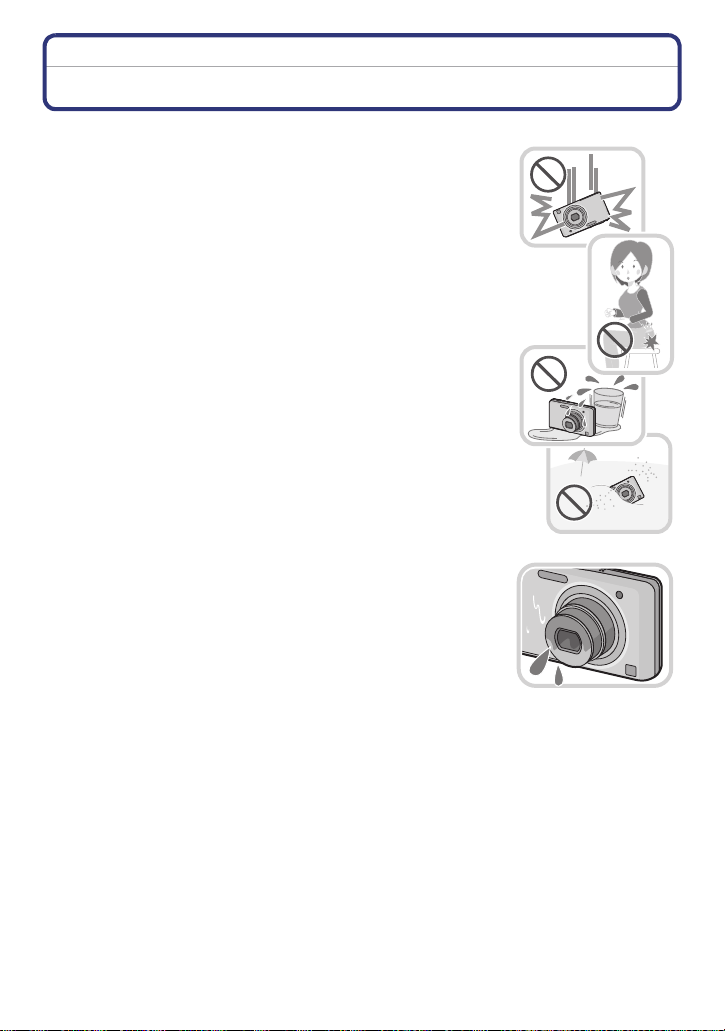
Before Use
Before Use
Care of the camera
Do not subject to strong vibration, shock, or pressure.
•
The lens, LCD monitor , or extern al cas e may be damaged if used in
following conditions.
It may also malfunction or image may not be recorded.
–Drop or hit the camera.
–Sit down with the camera in your trousers pocket or forcefully
insert it into a full or tight bag, etc.
–Attach any items such as accessories to the strap attached to the
camera.
–Press hard on the lens or the LCD monitor.
This camera is not dust/d r ip/water proof.
Avoid using the camera at location with a lot of dust, water,
sand, etc.
•
Liquids, sand and other foreign material may get into the space
around the lens, but to ns, et c. B e pa rt icu larly caref ul sin ce it may not
just cause malfunctions, but it may become unrepairable.
–Places with a lot of sand or dust.
–Places where water can come into contact with this unit such as
when using it on a rainy day or on a beach.
∫ About Condensation (When the lens or the LCD monitor
is fogged up)
Condensa ti on occurs when the ambient temperature or humidity
•
changes. Be careful of con densation since it causes lens or LCD
monitor stains, fungus and camera malfunction.
•If condensation occurs, turn the camera off and leave it for about
2 hours. The fog will disappear naturally when the tempe rature of
the camera becomes close to the ambient temperature.
- 4 -
Page 5
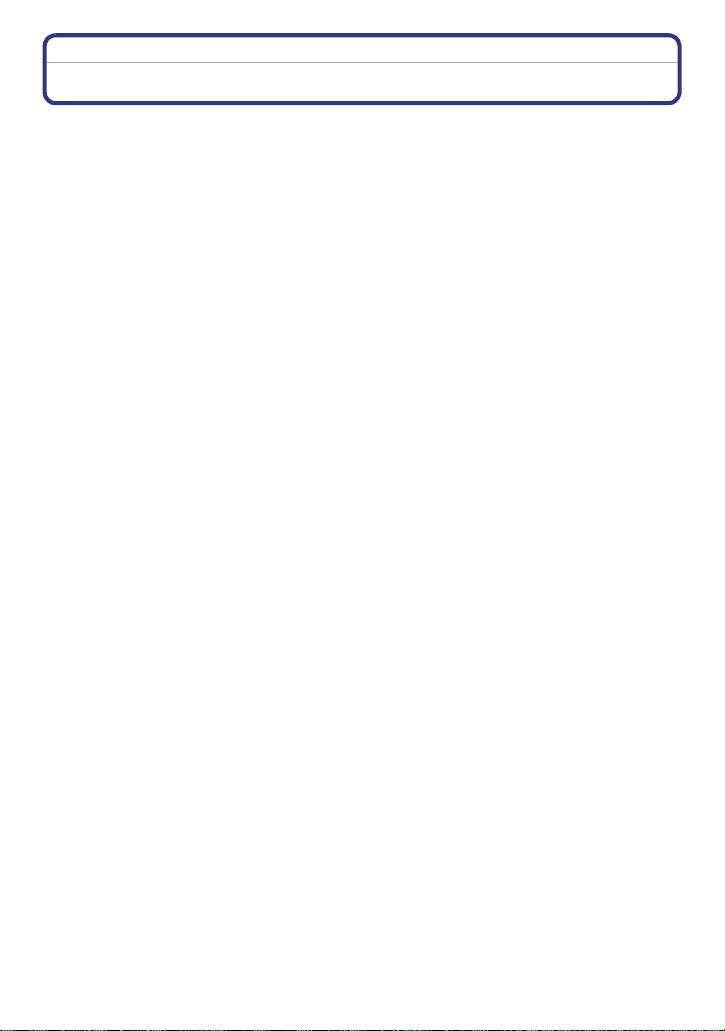
Before Use
Standard Accessories
Check that all the accessories are supplied before using the camera.
•
The accessories and their sha pe will dif fe r de pending o n t he cou ntry or ar ea where t he camera
was purchased.
For details on the accessorie s, refer to Basic Operating Instructions.
•Battery Pack is indicated as battery pack or battery in the text.
•Battery Charger is indicated as battery char g er or charger in the text.
•SD Memory Card, SDHC Memory Card and SDXC Memory Card are indicated as card in the
text.
•The card is optional.
You can record or play back pictures on the built-in memory when you are not using a
card.
•If any accessories are lost, customers in the USA and Puerto Rico should contact Panasonic’s
parts departmen t at 1800 833-9626 and customers in Canada shou ld cont act 1800 99-LUMIX
(1-800-995-8649) for further information about obtaining replacement pa rts.
- 5 -
Page 6
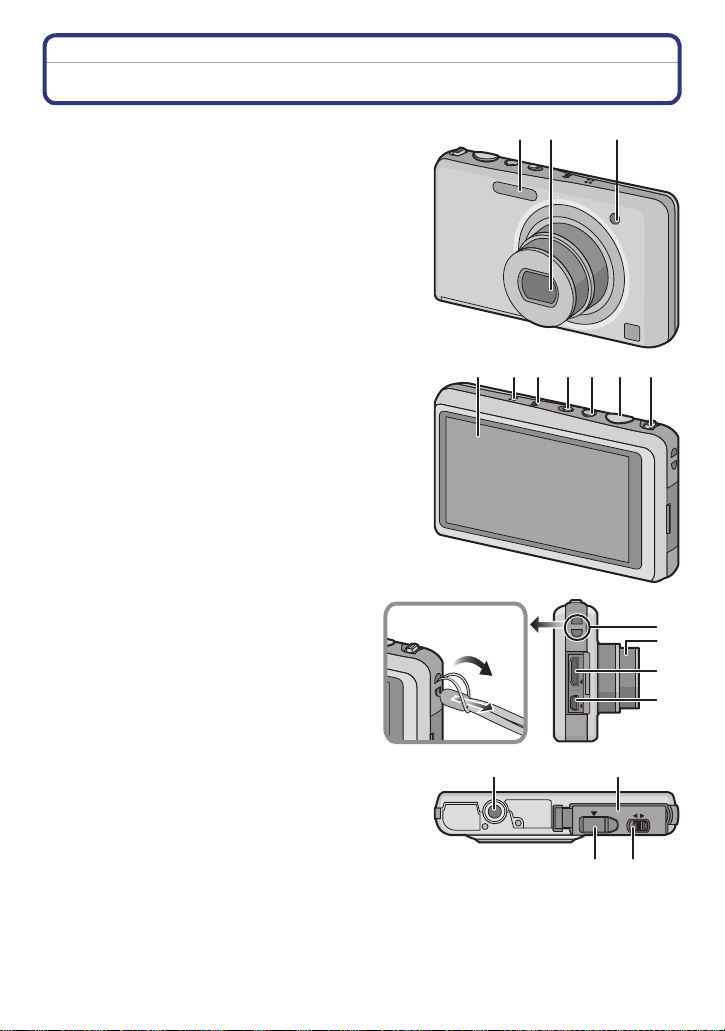
Before Use
12 3
9 1087654
13
14
12
11
OPEN LOCK
15
16
1718
Names of the Components
1Flash (P20)
2 Lens (P4, 139)
3 Self-timer indicator (P74)
AF Assist Lamp (P88)
4 Touch panel/LCD monitor (P7, 46, 135)
5 Speaker (P38)
6 Microphone
7 Camera ON/OFF switch (P16)
8 Motion picture button (P26)
9 Shutter button (P19, 30)
10 Zoom lever (P49)
11 Strap eyelet
•
Be sure to attach the strap when using
the camera to ensure that you will not
drop it.
12 Lens barrel
13 [HDMI] socket (P118, 120)
14 [AV OUT/DIGITAL] socket (P117, 125,
128, 131)
15 Tripod receptacle
16 Card/Battery door (P11)
17 Release lever (P11)
18 DC coupler cover (P12)
•
When using an AC adaptor, ensure that
the Panasonic DC coupler (optional) and
AC adaptor (optional) are used. Fo r
connection details, refer to P12.
- 6 -
Page 7
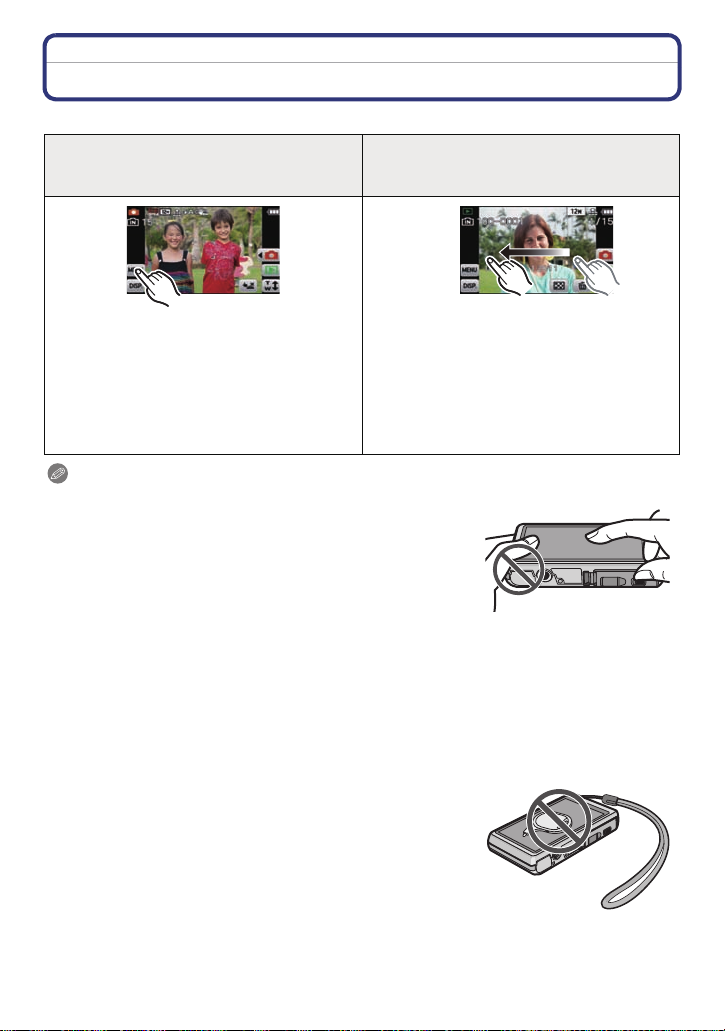
Before Use
How to Use the Touch Panel
This touch panel is a type that detects pressure.
Touch the screen
To touch and release the touch panel.
Drag
A movement without releasing the touch
panel.
Use this to perform tasks such as selecting
icons or images displayed on the touch
panel.
•
It may not operate properly when multiple
icons are touched simultaneously, so try to
touch the center of the icon.
This is used when performing tasks such as
moving to the next image by dragging
horizontally, or changing the range of the
displayed image.
This can also be used to perform tasks such
as switching the screen by operating the
slide bar.
Note
•
If you use a commercially available liquid crystal protection
sheet, please follow the instructions that accompany the
sheet. (Some liquid crystal protection sheets may impair
visibility or operability.)
•Apply a little extra pressure when touchin g if you have a
commercially available protec tion sheet affixed or if you feel it
is not responding well.
•Touch panel will not operate properly when the han d holding
this unit is pressing on the touch panel.
•Do not press using anything with a sharp tip or anything hard, except for the supplied stylus
pen.
•Do not operate with your fingernails.
•Wipe the LCD monitor with dry soft cloth when it gets dir ty with finger prints and others.
•Do not scratch or press the LCD monitor too hard.
•For information about the icons displayed on the to uch panel, refer to “Screen Display” on
P135.
∫ About the Stylus pe n
It is easier to use the stylus pen (supplied) for detailed
operation or if it is hard to operate with your fingers.
•Do not place it where small children can reach.
•Do not place the stylus pen on the LCD monitor when storing.
LCD monitor may break when the stylus pen is press ed
strongly against the LCD monitor.
- 7 -
Page 8
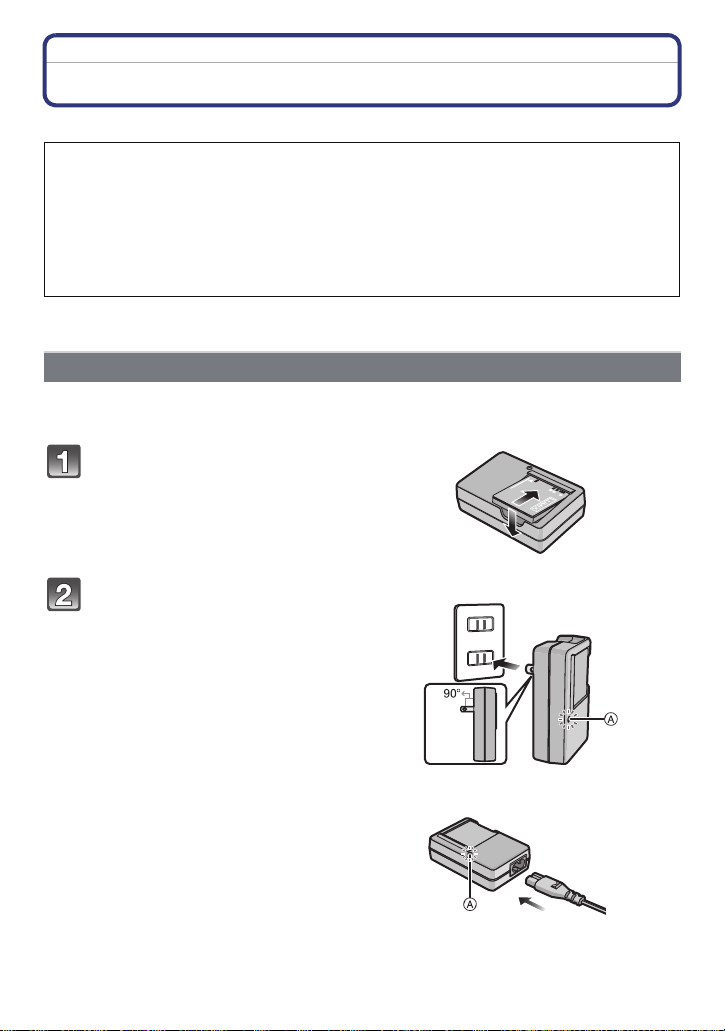
Preparation
Preparation
Charging the Battery
∫ About batteries that you can use with this unit
It has been found that counterfeit battery packs which look very similar to the
genuine product are made available to purchase in some markets. Some of these
battery packs are not adequately protected with internal protection to meet the
requirements of appropriate safety standards. There is a possibility that these
battery packs may lead to fire or explosion. Please be advised that we are not
liable for any accident or failure occurring as a result of use of a counterfeit
battery pack. To ensure that safe products are used we would recommend that a
genuine Panasonic battery pack is used.
•
Use the dedicated charger and batter y.
Charging
•The battery is not charged when the camera is shipped. Charge the battery before use.
•Charge the battery with the charger indoors.
Attach the battery paying
attention to the direction of the
battery.
Connect the charger to the
electrical outlet.
• Disconnect the charger from the
electrical socket and deta ch the bat tery
after charging is completed.
plug-in type
inlet type
- 8 -
Page 9
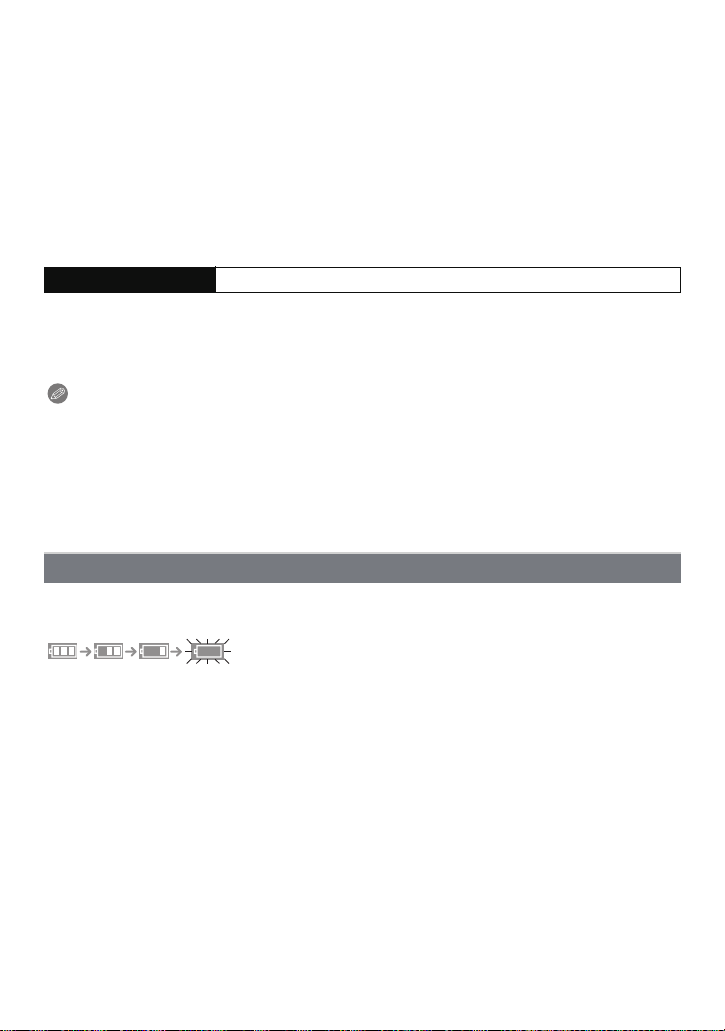
Preparation
∫ About the [CHARGE] indicator
The [CHARGE] indicator turns on:
The [CHARGE] indicator
A is turned on during charging.
The [CHARGE] indicator turns off:
The [CHARGE] indicator
A will turn off once the charging has completed without any
problem.
•
When the [CHARGE] indicator flashes
–The battery temperature is t oo hi gh or too lo w. It is reco mmend ed to c harge the ba tter y aga in
in an ambient temperature of between 10 oC to 30 oC (50 oF to 86 oF).
–The terminals of the charger or the battery are dirty. In this case, wipe them with a dry cloth.
∫ Charging time
Charging time Approx. 120 min
The indicated charging ti me is for when the battery has been discharged completely.
•
The charging time may vary depending on how the battery has been used. The charging
time for the battery in hot/cold environments or a battery that has not been used for long
time may be longer than normal.
Note
Do not leave any metal items (such as clips) near th e co ntact areas of the power plug.
•
Otherwise, a fire and/or electric shocks may be caused by short-circuiting or the
resulting heat generated.
•The battery becomes warm after using it and during and after charging. The camera also
becomes warm during use. This is not a malfunction.
•The battery can be recharged even when it still has some charge left, but it is not
recommended that the battery ch arge be frequently topped up while the battery is fully
charged. (Since characterist ic swelling may occur.)
Approximate operating time and number of recordable pictures
∫ Battery indication
The battery indication is displayed on the LCD monitor.
The indication turns red an d blinks if the remaining battery power is exhausted. Recharge the
•
battery or replace it with a fully charged battery.
- 9 -
Page 10
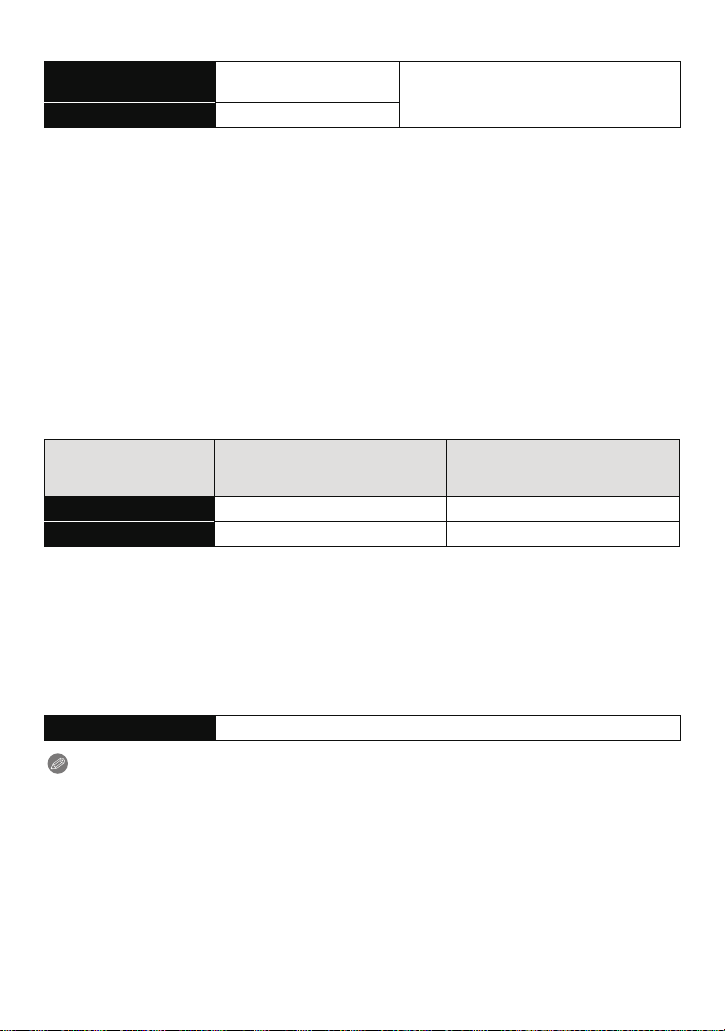
Preparation
∫ Recording still pictures
Number of recordable
pictures
Recording time Approx. 100 min
Approx. 200 pictures
By CIPA standard in Normal Picture
Mode
Recording conditions by CIPA standard
•
CIPA is an abbreviation of [Camera & Imaging Products Association].
•Temperature: 23 oC (73.4 oF)/Humidity: 50%RH when LCD monitor is on.
•Using a Panasonic SD Memory Card (32 MB).
•Using the supplied battery.
•Starting recording 30seconds after the camera is turned on. (When the Optical Image
Stabilizer function is set to [ON].)
•Recording once every 30 seconds with full flash every second recording.
•Changing the zoom magnification from Tele to Wide or vice versa in every recording.
•Turning the camera off every 10recordings and leaving it until the temperature of the battery
decreases.
The number of recordable pictures varies depending on the recording interval time.
If the recording interval time becomes longer, the number of recordable pictures
decreases. [For example, if you were to take one picture every two minutes, then the
number of pictures would be reduced to approximately one-quarter of the number
of pictures given above (based upon one picture taken every 30 seconds).]
∫ Recording motion pictures
(Recording with picture quality
Recordable time Approx. 60 min Approx. 65 min
Actual recordable time Approx. 30 min Approx. 33 min
•
These times are for an ambient temperature of 23 oC (73.4 oF) and a humidity of 50%RH.
Please be aware that these times are approximate.
•Actual recordable time is the time available fo r recording when repeating actions such as
switching the power supply [ON] /[OFF], starting/s topping recording, zoom operation etc.
•Maximum time to record motion pictures continuously with [FSH] in [AVCHD] is 29 minutes
59 seconds.
•Motion picture recorded continuously in [Mot ionJPEG] is up to 2 GB. Only the maximum
recordable time for 2 GB is displayed on the screen.
[AVCHD]
set to [FSH])
[Motion JPEG]
(Recording with picture quality
set to [HD])
∫ Playback
Playback time Approx. 150 m in
Note
The operating times and number of recordable pictures will differ according to the
•
environment and the operating conditions.
For example, in the following cases, the operating times shorten and the number of recordable
pictures is reduced.
–In low-temperature environments, such as on ski s l opes.
–When using [LCD Mode].
–When operations such as flash and zoom are used repeatedly.
•When the operating time of the camera becomes extremely short even after prope rly charging
the battery, the life of the battery may have expired. Buy a new battery.
- 10 -
Page 11
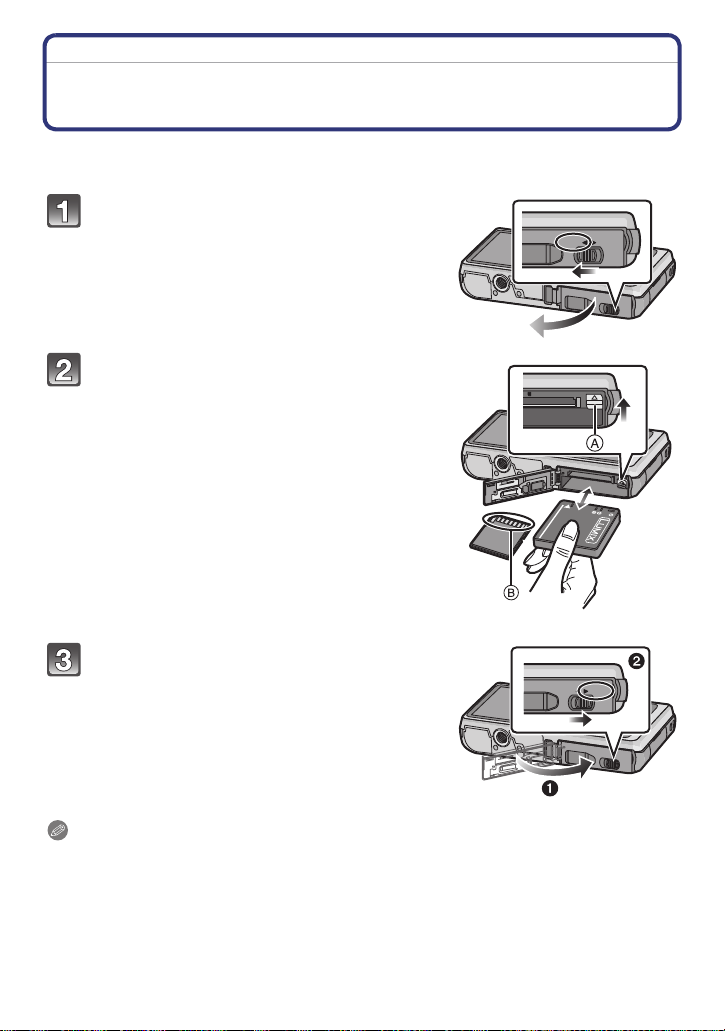
Preparation
OPEN LOCK
CARD
OPEN LOCK
Inserting and Removing the Card (optional)/the Battery
•Check that this unit is turned off.
•We recommend using a Panasonic card.
Slide the release lever in the direction of
the arrow and open the card/battery do or.
• Always use genuine Panasonic batteries.
• If you use other batteries, we cannot guarantee
the quality of this product.
Battery: Being careful about the battery
orientation, insert all the way until you
hear a locking sound a nd then check t hat
it is locked by lever A.
Pull the lever A in the direction of the
arrow to remove the battery.
Card: Push it securely all the way until
you hear a “click” while being careful
about the direction in which you insert it.
T o remove the car d, push the card unti l it
clicks, then pull the card out upright.
B:Do not touch the connection terminals of the
card.
1:Close the card/battery door.
2:Slide the release lever in the direction
of the arrow.
Note
•
Remove the battery after use.
•The battery will be exhausted if left for a long period of time after being charged.
•Turn the camera off and wait for the “LUMIX” display on the LCD monitor to clear before
removing the card o r b atter y. (Oth erwise, this unit may no lo nger operat e nor mally a nd the c ard
itself may be da m ag ed or the recorded pict ur e s may be lo s t.)
- 11 -
Page 12
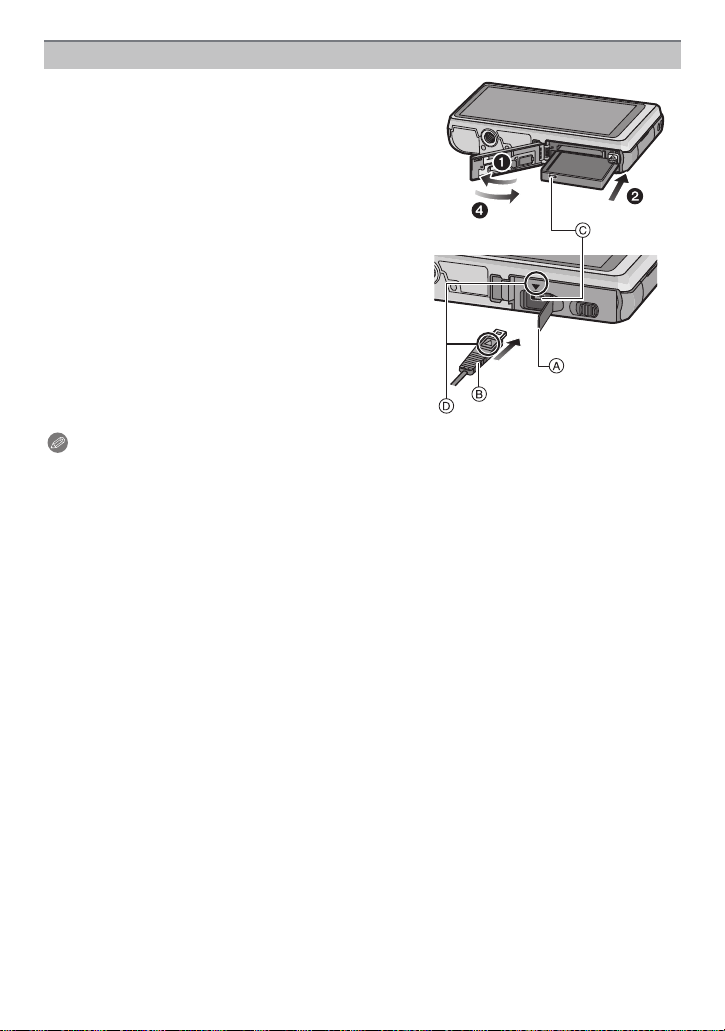
Preparation
Using an AC adaptor (optional) and a DC coupler (opt ional) instead of the battery
The AC Adaptor (optional) can only be used with
the designated Panasonic DC coupler (optional).
The AC adaptor (optiona l) cannot be used by
itself.
1 Open the card/battery door.
2 Insert the DC coupler, being careful of the
direction.
3 Open the DC coupler cover A.
•
Push open the coupler cover fr om the interior.
4 Close the card/battery door.
5 Plug the AC adaptor into an electrical outlet.
6 Connect the AC adaptor B to the [DC IN] socket
C of the DC coupler.
D Align the marks and insert.
•Ensure that only the AC adaptor and DC coupler for
this camera are used. Using any other equipment may
cause damage.
Note
•
Always use a genuine Panasonic AC adaptor (optional).
•When using an AC adaptor, use the AC cable supplied with the AC adaptor.
•Some tripods cannot be attached when the DC coupler is connected.
•Make sure to unplug the AC adaptor when you open the card/battery door.
•If the AC adaptor and DC coupler are not necessary, then remove them from the digital
camera. Also, please keep the DC coupler cover closed.
•Also read the operating instructions for the AC adaptor and DC coupler.
- 12 -
Page 13
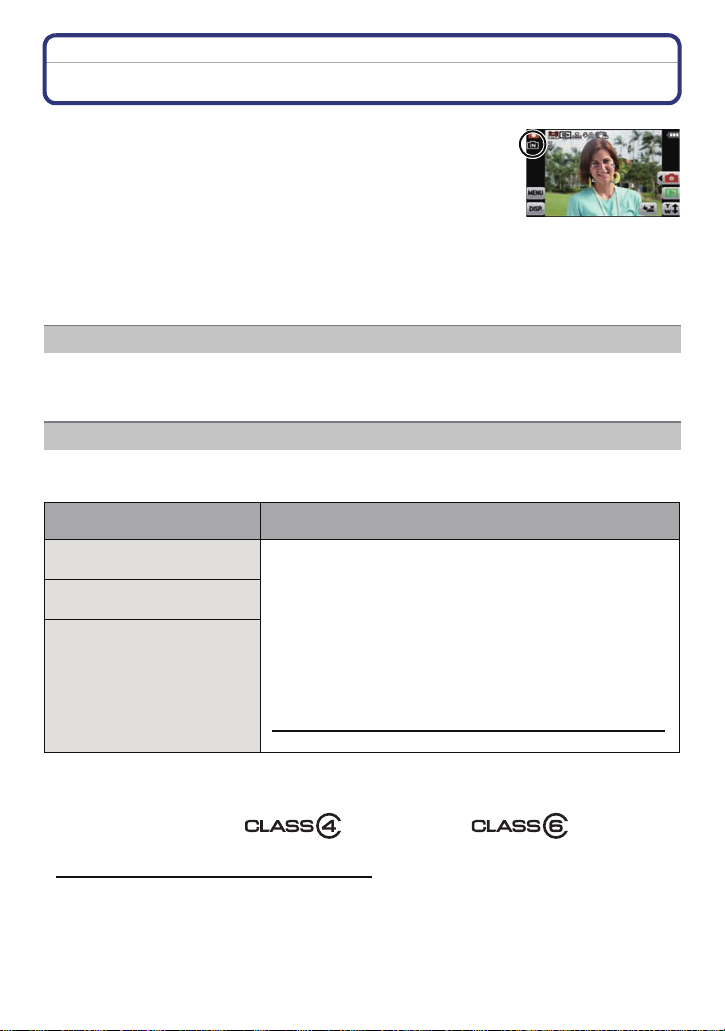
Preparation
About the Built-in Memory/the Card
The following operations can be performed using this unit.
When a card has not been inserted: Pictures can be recorded on
•
the built-in memory and played back.
•When a card has been inserted: Pictures can be recorded on the
card and played back.
•When using the built-in memory
k
>ð (access indication
•When using the card
† (access indication
¢ The access indicat ion l ight s red wh en pi cture s are b eing record ed o n the bu ilt -in memory (or
the card).
•You can copy the recorded pictures to a card. (P112)
•Memory size: Approx. 70 MB
•The access time for the built-in memory may be longer than the access time for a card.
The following cards which conform to the SD video standard can be used with this unit.
(These cards are indicated as card in the text.)
Type of card which can be
used with this unit
SD Memory Card (8 MB to
2GB)
SDHC Memory Card (4 GB
to 32 GB)
SDXC Memory Card
(48 GB, 64 GB)
¢ SD Speed Class is the speed standard regarding continuous writing. Check via the lab el on
the card, etc.
e.g.:
¢
)
¢
)
Built-in Memory
Card
Remarks
•
Use a card with SD Speed Class¢ with “Class 4” or
higher when recording motion pictures in [AVCHD].
Also, use a card with SD Speed Class with “Class6” or
higher when recording motion pictures in
[Motion JPEG].
•SDHC Memory Card can be used with SDHC Memory Card
or SDXC Memory Card compatible equipment.
•SDXC Memory Card can only be used with SDXC Memory
Card compatible equipment .
•Check that the PC and other equipment are compatible when
using the SDXC Memory Cards.
http://panasonic.net/avc/sdcard/information/SDXC.html
•Only the cards with capacity listed left can be used.
•Please confirm the latest information on the followin g website.
http://panasonic.jp/support/global/cs/dsc/
(This Site is English only.)
- 13 -
Page 14
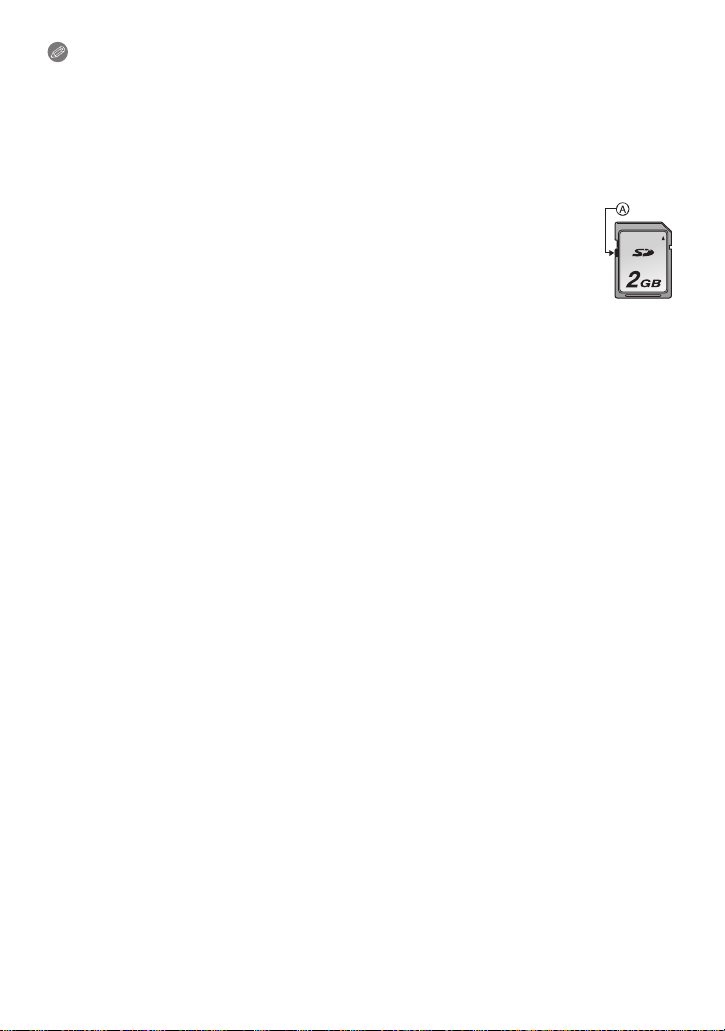
Preparation
Note
Do not turn this unit off, remove its battery or card, or disconnect the AC adaptor
•
(optional) when the access indication is lit (when pictures are being written, read or
deleted, or the built-in memory or the card is being formatted). Furthermore, do not
subject the camera to vibrat ion, impact or static electricity.
The card or the data on the card may be damaged, and this unit may no longer operate
normally.
If operation fails due to vibration, impact or static electricity, perform the operation
again.
•Write-Protect switch A provided (Whe n this switch is set to the [LOCK] position,
no further data writing, dele tion o r format ting is possibl e. The ability t o wri te, delet e
and format data is restored when the switch is returned to its original position.)
•The data on the built-in memory or the card may be damaged or lost due to
electromagnetic waves, static electricity or breakdown of the came ra or the card.
We recommend storing important data on a PC etc.
•Do not format the card on your PC or other equipment. Format it on the camera
only to ensure proper operat ion. (P45)
•Keep the Memory Card out of reach of children to prevent swallowing.
- 14 -
Page 15
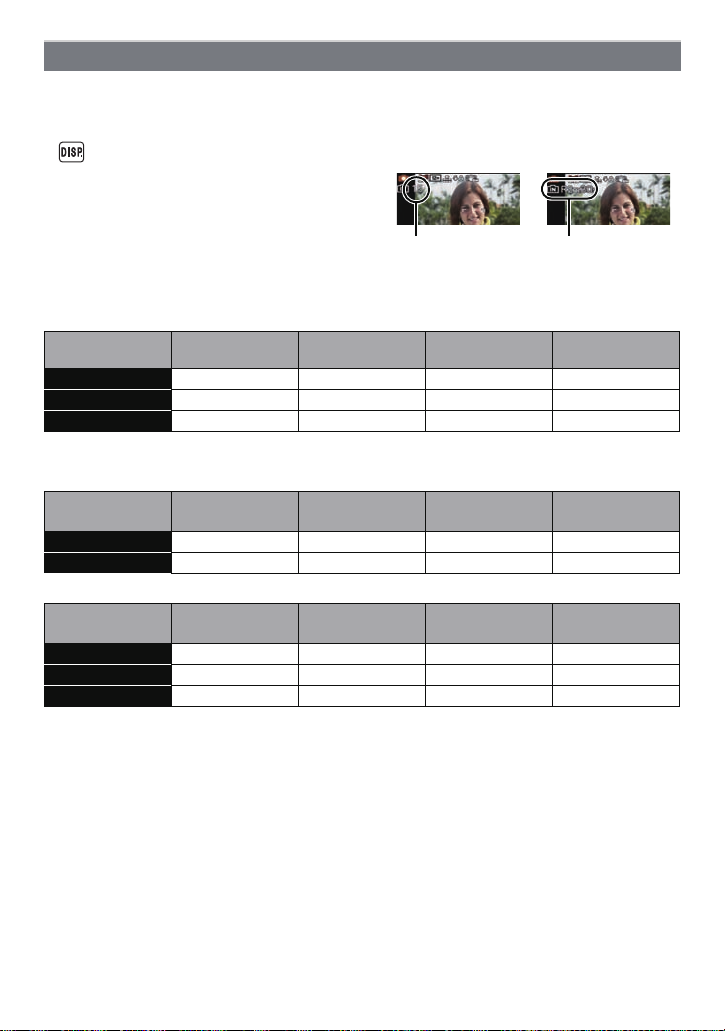
Preparation
A
B
Approximate number of recordable pictures and available recording time
∫ About the display of the number of recordable pictures and available recording
time
You can confirm the number of recordable pi ctures and available recording time by to uching
•
[ ] several times. (P46)
A Number of recordable pictures
B Available recording time
∫ Number of recordable pictures
[i99999] is displayed if there are more than 100,000 pictures remaining.
•
Aspect ratio [X], Quality [A]
Picture size
12M 15 380 760 3120
5M(EZ) 26 650 1300 5300
0.3M(EZ) 410 10050 19940 81340
∫ Available recording time (when recording motion pictures)
[AVCHD]
Recording
quality setting
FSH j 14 min 00 s 30 min 00 s 2 h 4 min
SH j 14 min 00 s 30min 00 s 2 h 4 min
[Motion JPEG]
Recording
quality setting
HD j 8 min 10 s 16 min 20 s 1 h 7 min
VGA j 21 min 30 s 43 min 00 s 2 h 56 min
QVGA 2min 30s 1h 2min 2h 4min 8h 28min
The number of recordable pictures and the available recording time are an approximation.
•
(These vary depending on the recording conditions and the type of card.)
•The number of recordable pictures and the availabl e recording time varies depending on the
subjects.
•Number of recordable pictures/available recording time for the card may decrease when
[Upload Set] is performed.
•Maximum time to record motion pictures continuously with [FSH] in [AVCHD] is 29 minutes
59 seconds.
•Motion picture recorded continuously in [Mot ionJPEG] is up to 2 GB. Only the maximum
recordable time for 2 GB is displayed on the screen.
Built-in Memory
(Approx. 70 MB)
Built-in Memory
(Approx. 70 MB)
Built-in Memory
(Approx. 70 MB)
2GB 4GB 16 GB
2GB 4GB 16 GB
2GB 4GB 16 GB
- 15 -
Page 16
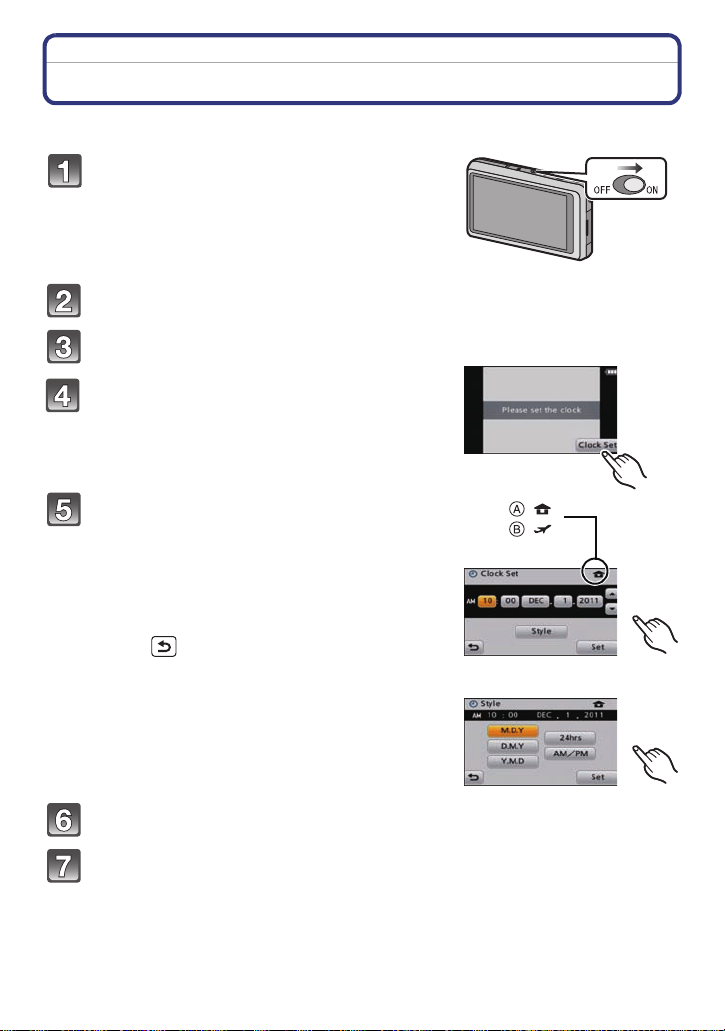
Preparation
:
:
Setting Date/Time (Clock Set)
•The clock is not set when the camera is shipped.
Turn the camera on.
• If the language select screen i s not displayed, proceed
to step
4.
Touch [Language Set].
Select the language, and then touch [Set].
Touch [Clock Set].
Touch the items you wish to set (Year/
Month/Day/Hours/Minutes), and set using
[3]/[4].
A: Time at the home area
B: Time at the travel destination
•
Y ou can contin ue to swit ch th e sett ings by cont inuously
touching [3]/[4].
• Touch [ ] to cancel the date and time settings
without setting a date and time.
To set the display order and the time display
format.
Touch [Style] to display the settings screen for setting
•
display order/time display format.
Touch [Set] to set.
Touch [Set] in the confirmation screen.
- 16 -
Page 17
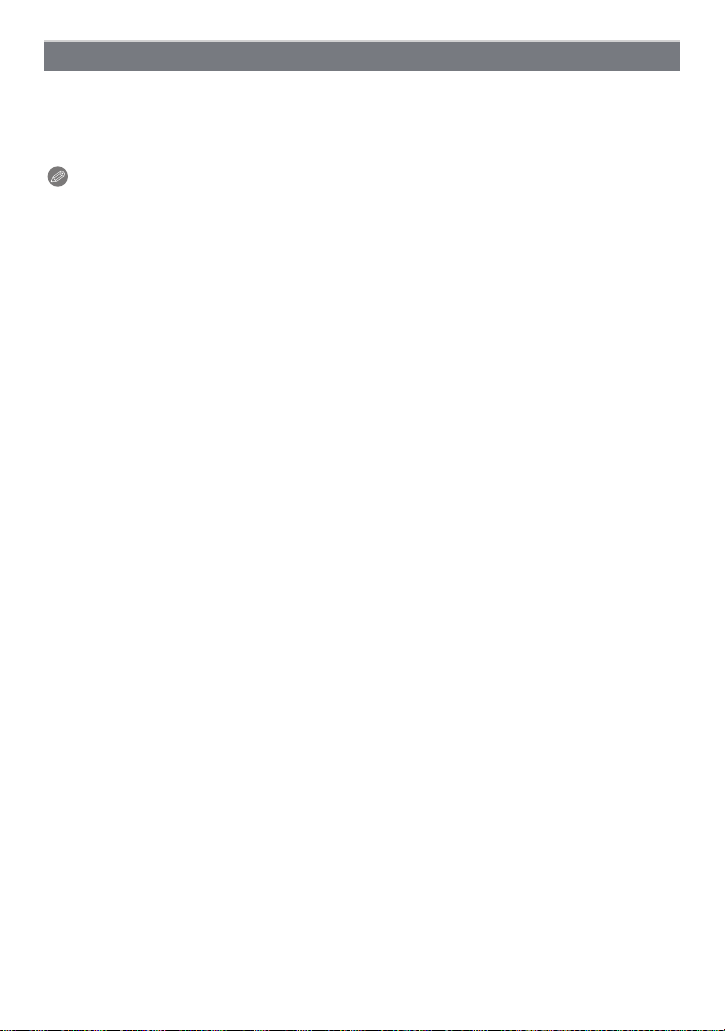
Preparation
Changing the Clock Setting
Select [Clock Set] in the [Rec] or [Setup] menu. (P36)
It can be changed in steps 5 and 6 to set the clock.
•
•The clock setting is maintained for 3 months using the built-in clock battery even
without the battery. (Leave the charged battery in the unit for 24 hours to charge the
built-in battery.)
Note
•
If the clock is not set, t he correct date cannot be printed when you order a photo studio to print
the picture, or when you stamp the date on the pic tures with [ DateStamp] (P89) or [Text Sta mp]
(P102).
•If the clock is set, the c orrec t date c an be prin ted eve n if the da te is n ot disp layed on th e sc ree n
of the camera.
- 17 -
Page 18
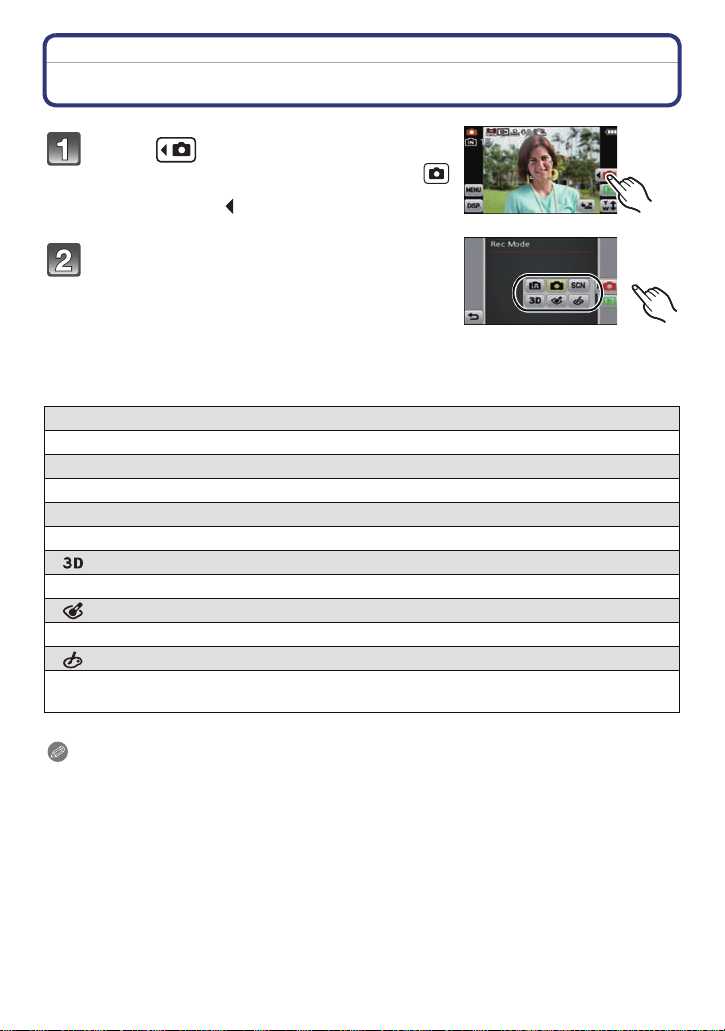
Basic
Basic
Selecting the [Rec] Mode
Touch [ ].
• When operating from the Playba ck Mode, touch [ ]
to switch to Recording Mode. Once it is switched to
Recording Mode, [ ] is displayed next to the icon, so
touch it again.
Touch the mode icon.
∫ List of [Rec] Modes
! Normal Picture Mode (P19)
The subjects are recorded using your own settings.
¦ Intelligent Auto Mode (P30)
The subjects are recorded using settings automatically selected by the camera.
Û Scene Mode (P53)
This allows you to take pictures that match the scene being recorded.
3D Photo Mode (P60)
Takes a 3D picture.
Cosmetic Mode (P61)
Takes a picture adjusting the skin texture.
My Color Mode (P62)
Use this mode to check coloring effects, select a color mode from among 8 color modes,
and then take pictures.
Note
•
When the mode has been switched from [ Play back] Mode to [Rec] Mode, the previously set
[Rec] Mode will be set.
- 18 -
Page 19
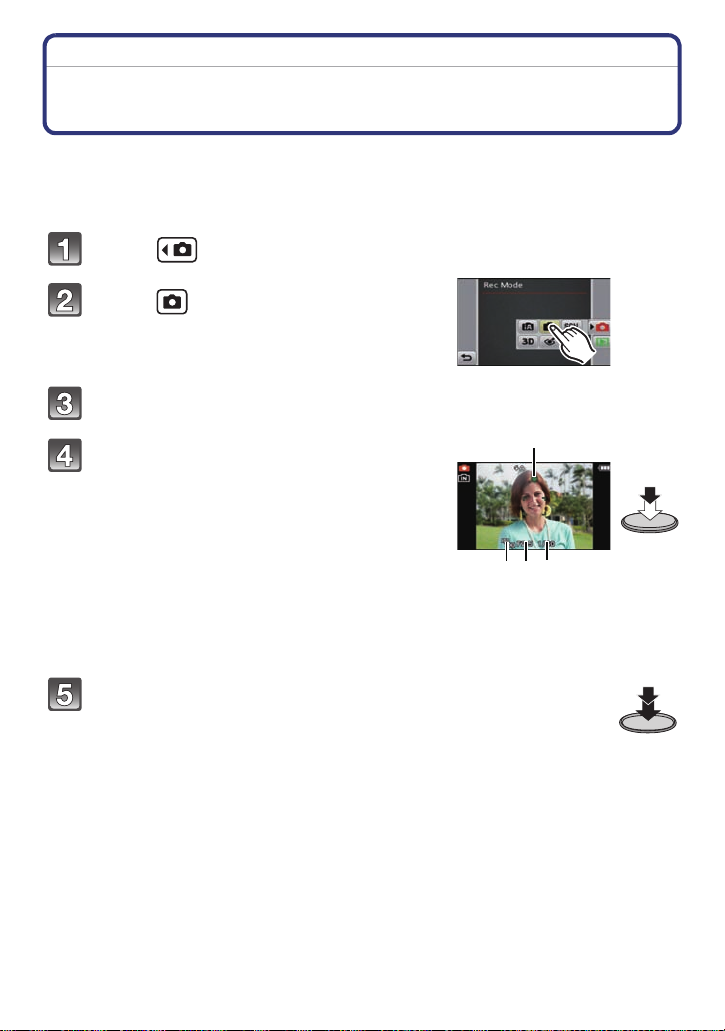
Basic
A B C
D
[Rec] Mode: ·
Taking Pictures with Your Favorite Settings
(Normal Picture Mode)
The camera automatically sets the shutter speed and the aperture value according to the
brightness of the subject.
You can take pictures with greater freedom by changing various settings in the [Rec]
menu.
Touch [ ].
Touch [ ].
Aim the AF area at the point you want to focus on.
Press the shutter button halfway to focus.
A ISO sensitivity
B Aperture value
C Shutter speed
• The focus indication D (green) lights when the
subject is focused.
• The minimal distance (how close you can be to th e
subject) will change depending on the zoom factor.
Please check with the recordable range display on
the screen. (P22)
• Aperture value and shutter speed is displa yed in red
when correct exposure is not achieved. (Exclude
when using a flash)
Press the halfway pressed shutter button
fully to take a picture.
- 19 -
Page 20
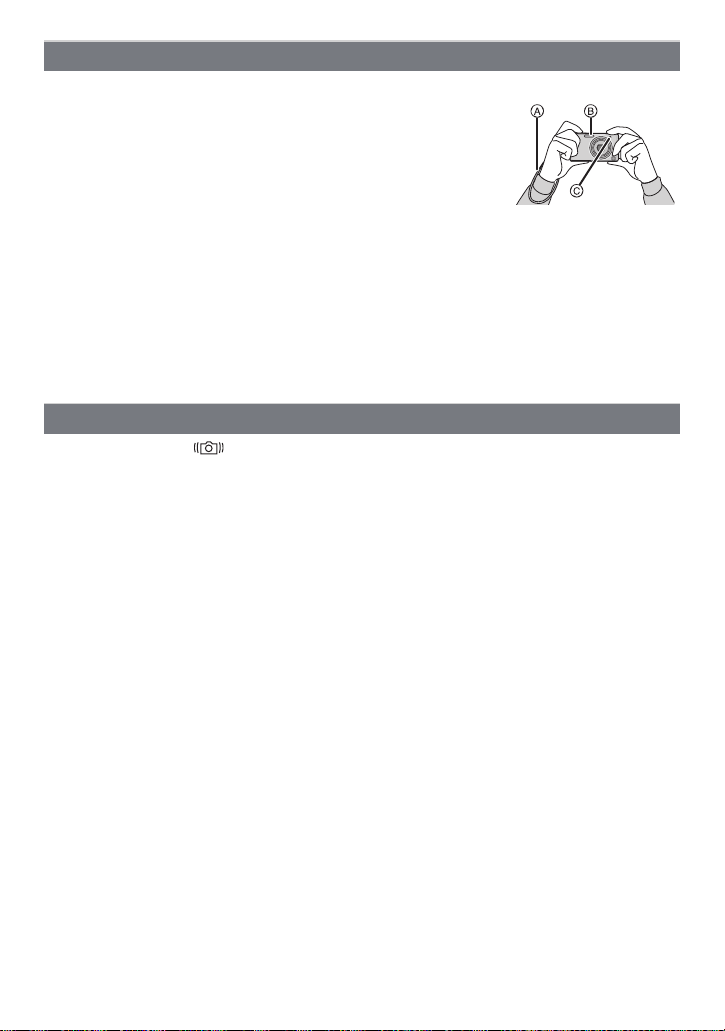
Basic
Tips for taking good pictures
•Be sure to attach the strap when using the camer a to ensure
that you will not drop it.
•Hold the camera gently with both hands, keep your arms still at
your side and stand with your feet slightly apart.
•Be careful not to move the camera when you press the shutter
button.
•Do not cover the flash or the AF Assist Lamp with your fingers or
other objects.
•Do not touch the front of the lens.
A Strap
B Flash
C AF Assist Lamp
∫ Direction Detection Function
Pictures recorded with the camera held vertically are played back vertically (rotated). (Only
when [Rotate Disp.] (P44) is set)
The Direction Detection function may not operate correctly if recording is performed with the
•
camera aimed up or down.
•Motion pictures taken with the camera held vertically are not displayed vertically.
Preventing jitter (camera shake)
When the jitter alert [ ] appears, use [Stabilizer] (P89), a tripod or the self-timer (P74).
Shutter speed will be slower particularly in the following cases. Keep the ca mera still from the
•
moment the shutter button is pressed until the picture appears on the screen. We recommend
using a tripod .
–Slow sync./Red-Eye Reduction
–In [Panorama Assist], [Night Portrait], [Night Scenery], [Party], [CandleLight], [StarrySky] or
[Fireworks] in Scene Mode
–In [High Dynamic] in My Color Mode
–When the shutter speed is slowed in [Min. Sht r Speed]
- 20 -
Page 21
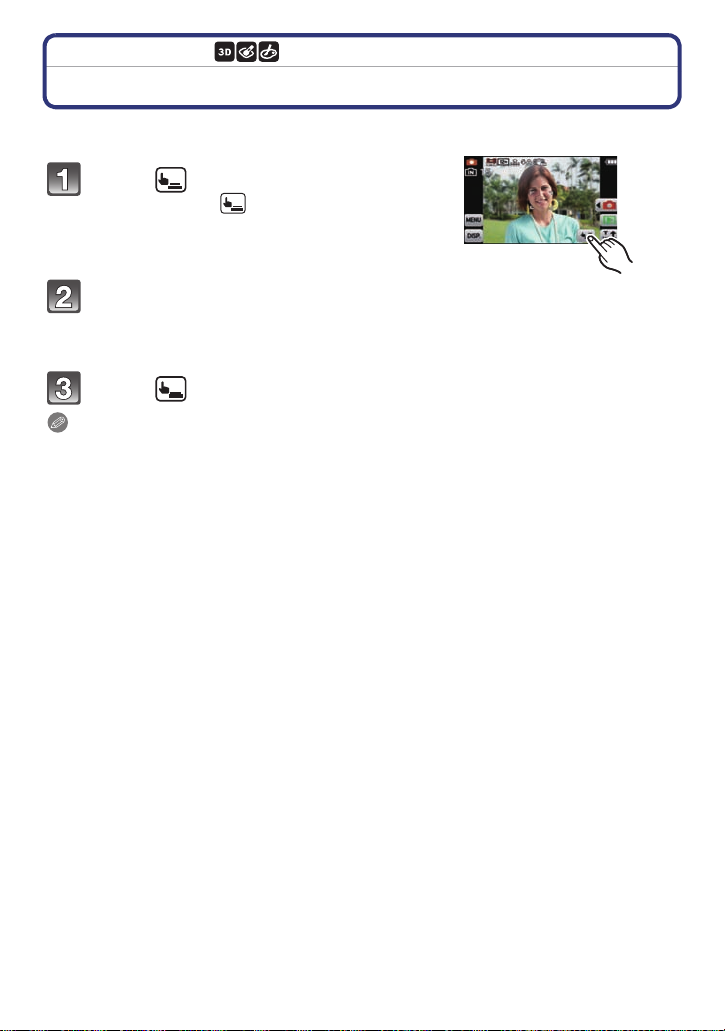
Basic
×
[Rec] Mode: ñ·¿
Taking pictures using the Touch Shutter function
Just by touching the subject to focus, it will focus on the subject and take the picture
automatically.
Touch [ ].
• Icon will change to [ ], and taking a picture with the
Touch Shutter function becomes possible.
Touch the subject you wish to
focus on, and then take a picture.
• AF area with same function as [Ø] in AF Mode is display ed at the pos ition you t ouch, and
a picture is taken when it is focused. (It cannot be set to edge of the screen)
Touch [ ] to cancel the Touch Shutter function.
Note
Touch operation is not possible at the top right of the LCD monito r even if image is displayed.
•
•Touch Shutter setting is memorized even if t he camera is turned off.
•You cannot record motion pictures with the Touch Shutter.
- 21 -
Page 22
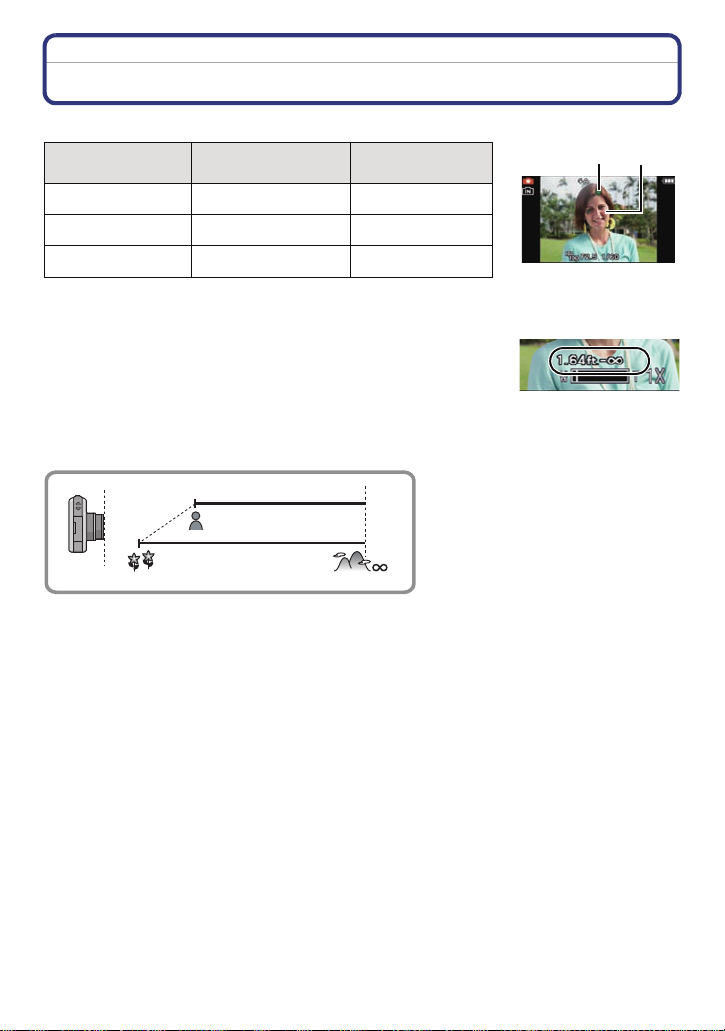
Basic
A B
Focusing
Aim the AF area at the subject, and then press the shutter button halfway.
Focus
Focus indi ca t i on A On Blinks
AF area B White>Green White>Red
Sound Beeps 2 times Beeps 4 times
•
AF area is displayed larger during t he digital zoom or when it is dark.
When the subject is
focused
∫ About focus range
The focus range is displayed when operating the zoom.
•
The focus range is displayed in red when it is not focused after
pressing t h e shutter button halfwa y.
The focus range may change gradually depending on the zoom
position.
e.g.: Focus range during the Normal Picture Mode
T
W
1 m (3.28 feet)
50 cm (1.64 feet)
When the subject
is not focused
- 22 -
Page 23
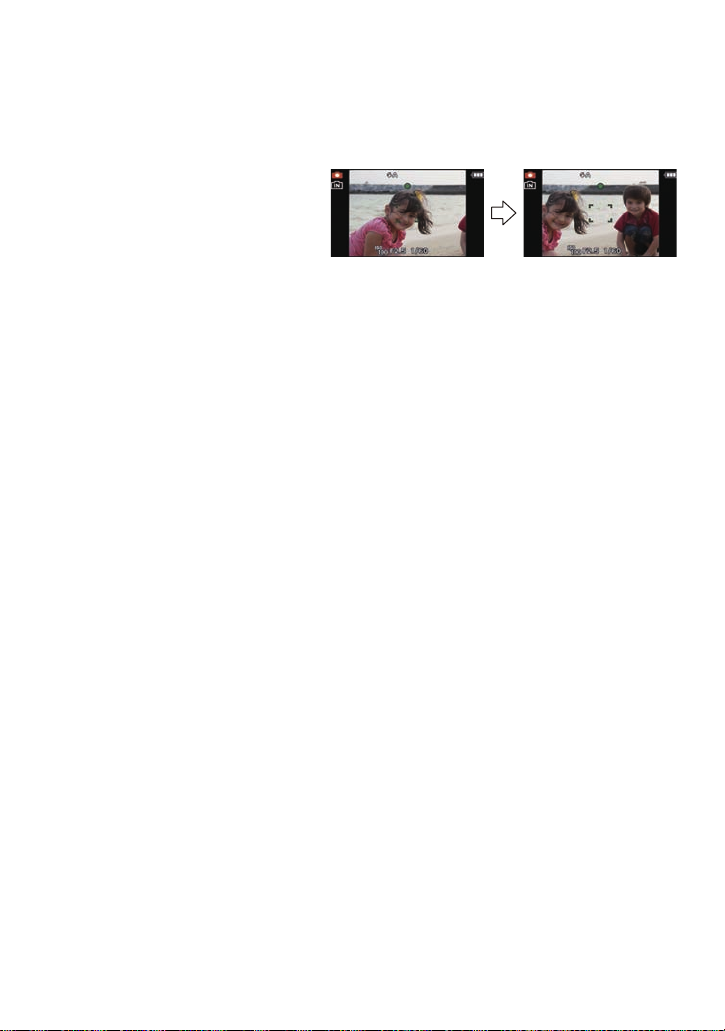
Basic
∫ When the subject is not in focus (such as when it is not in the center of the
composition of the picture you want to take)
1 Aim the AF area at the subject, and then press the shutter button halfway to fix the
focus and exposure.
2 Press and hold the shutter button halfway wh ile moving the camera as you
compose the picture.
You can repeatedly retry the actions in
•
step
1 before pressing the shutter
button fully.
∫ Subjects and recording conditions which are difficult to focus
•
Fast-moving subjects, extremely bright subjects or subjects without contrast
•When recording subjects through windows or near shiny objects
•When it is dark or when jitter occurs
•When the camera is too close to the subject or when taking a picture of both distant and near
subjects
- 23 -
Page 24
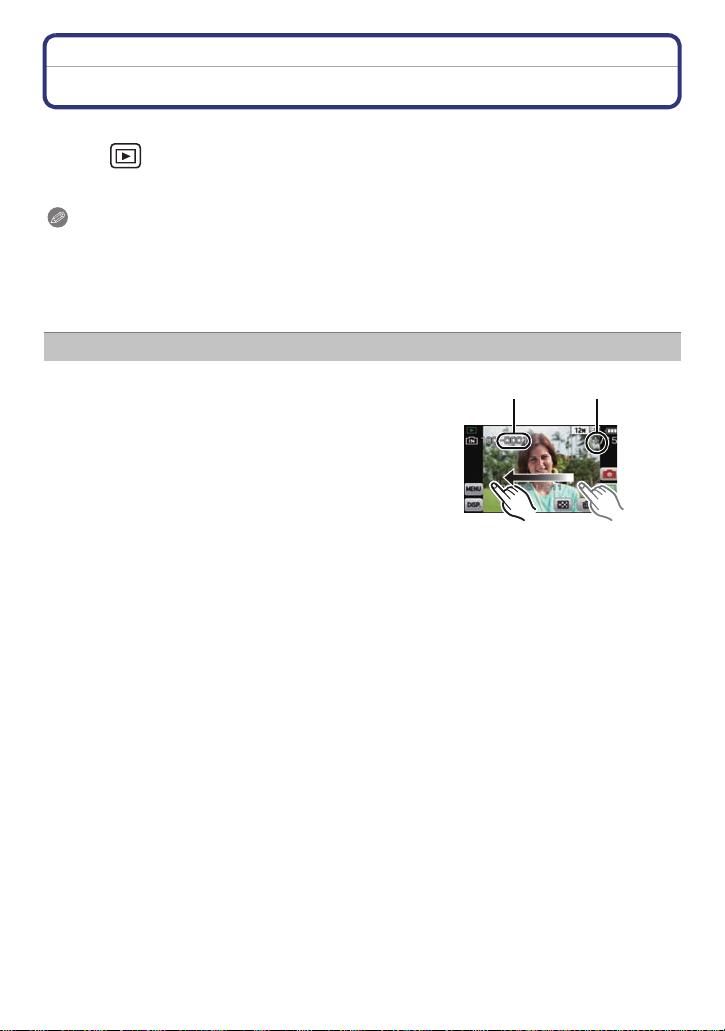
Basic
BA
[Playback] Mode: ¸
Playing Back Pictures ([Normal Play])
Touch [ ].
•The display switches to normal playback.
Note
This camera complies with the DCF standard “Design rule for Camera File system” established
•
by JEITA “Japan Electronics and Information Technology Industries Association” and with Exif
“Exchangeable Image File Format”. Files which do not comply with the DCF standard cannot
be played back.
•Pictures recorded with other camera may not be able to playback on this unit.
•The lens barrel retracts about 15 seconds after switching from [Rec ] Mode to [Playback] Mode.
Forward or rewind the image
Drag (P7) the screen horizontally.
–Forward: drag from right to left
–Rewind: drag from left to right
A File number
B Picture number
•Speed of picture forwarding/ rewinding changes de pending on
the playback status.
•You can forward or rewind pic tures continuously by keeping
your finger on the left or right sides of the screen after
forwardin g/rewinding a pict ur e .
(Pictures are displayed reduced in size.)
- 24 -
Page 25
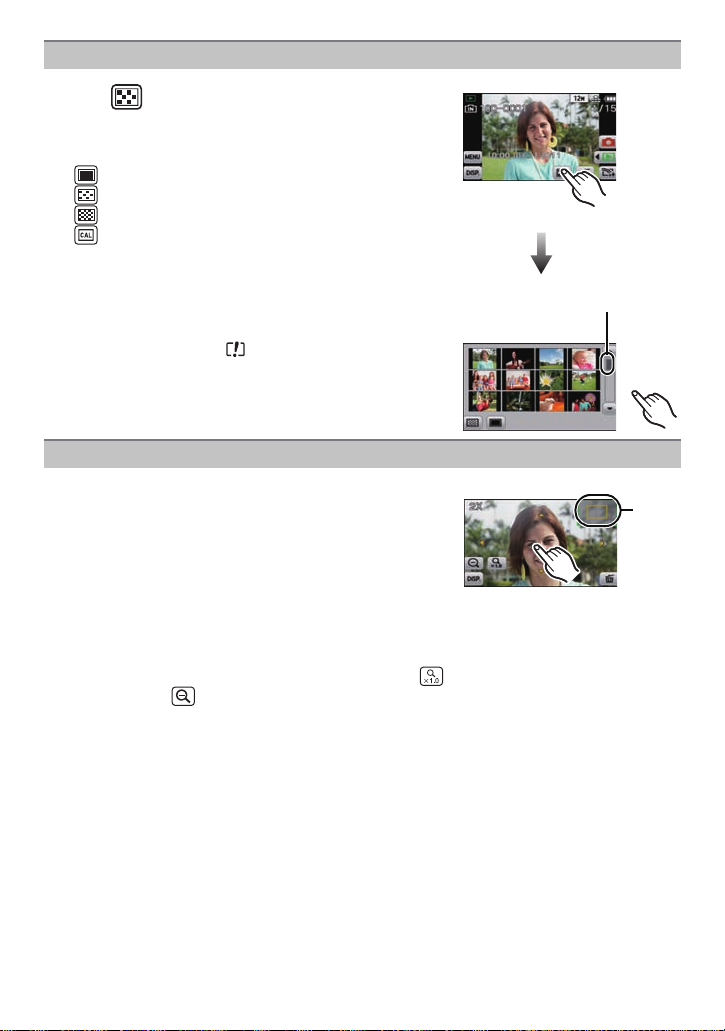
Basic
A
B
Displaying Multiple Screens (Multi Playback)
Touch [ ].
A Slide bar
•It is possible to switch the playback screen by to uching the
following icons.
–[ ]: 1 screen
–[ ]: 12screens
–[ ]: 30screens
–[ ]: Calendar scr een display
•Switch the screen by touching [3]/[4] if these are displayed
on the slide bar.
•The screen can be switched by dragging the slide bar up or
down (P7).
•The screen can be switched gradually by dragging th e
screen up or down (P7).
•Pictures displayed using [ ] cannot be played back.
Using the Playback Zoom
Touch the part to enlarge firmly.
1k>2k>4k>8k>16k
You can also enlarge/reduce t he picture by moving the zo om
•
lever.
•When you change the magnification, the zoom position
indication B appears for about 1 second.
•The more a picture is enlarged, the more its quality
deteriorates.
•You can move the enlarged part by dragging (P7) the screen.
•Picture will return to the original size (1k) by touching [ ].
•When you touch [ ], the magnification becomes lower.
- 25 -
Page 26
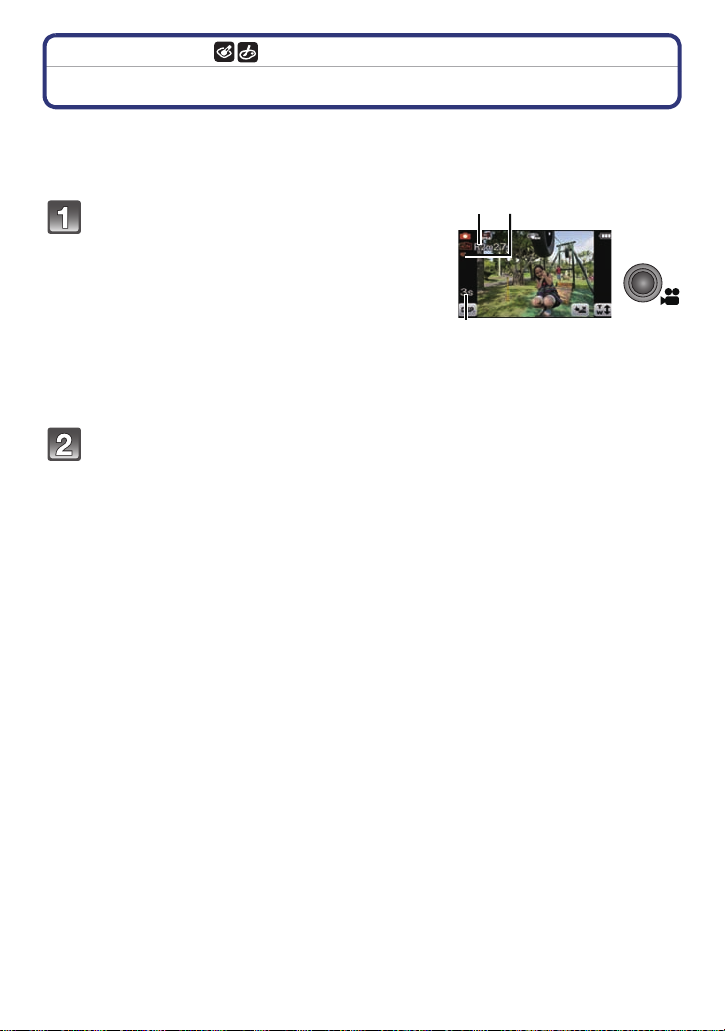
Basic
B
A C
[Rec] Mode: ñ·¿
Recording Motion Pictures
This can record full high definition motion pictures compatible with the AVCHD format or
motion pictures recorded in Motion JPEG.
Audio will be recorded in monaural.
Start recording by pressing the motion
picture button.
A Available recording time
B Elapsed recording time
• You can record motion pictures fitting each
Recording Mode.
• Release the motion picture button right after you
press it.
• The recording state indicator (red) C will flash while
recording motion pictures.
• For the setting of the [Rec Mode] and [Rec Quality],
refer to P90.
Stop the recording by pressing the motion picture button again.
- 26 -
Page 27
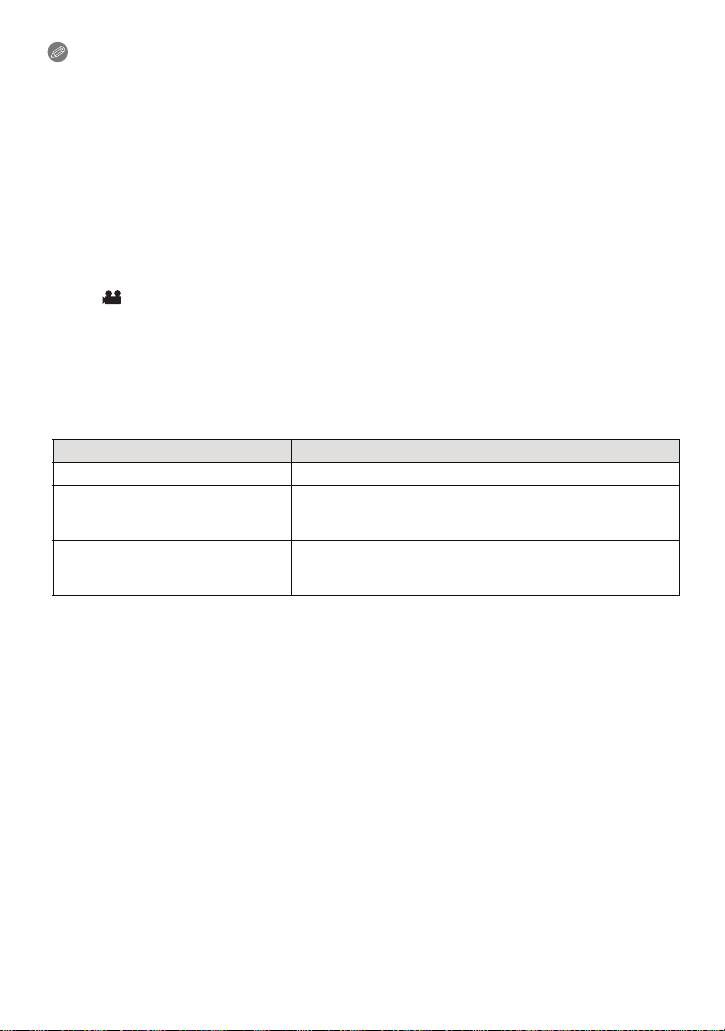
Basic
Note
The available recording time displayed on the screen may not decrease regularly.
•
•Depending on the type of the card, the card access indication may appear fo r a wh ile after
recording m otion pictures. This is no t a m al f un c t i on .
•The screen may be blacked out momentarily, or the unit may record noise due to static
electricity or electromagnetic waves etc. depending on the environment of the motion picture
recording.
•When operating the zoom in recording motion pi ctures, it may take time to come int o focus.
•If you operate the zoom etc. while recor ding mot ion pic tures, t he sound of th e operation may be
recorded.
•Zoom speed may be slower than normal in recording motion pictures.
•If the Extended Optical Zoom was used before pr essing the motion picture button, recordable
area will be changed drasticall y since these settings are canceled.
•Even if the aspect ratio setting is the same in still and motion pictures, the angle of view may
change at the start of the motion picture recording.
When [ Rec Area] (P40) is set to [ON], angle of view during motio n pi cture recording is
displayed.
•It is recommended to use a fully charged battery or AC adaptor (optional) and DC coupler
(optional) when recording mot i on pictures.
•If while recording motion pictures using the AC adaptor (optional) and the power supply is cut
off due to a power out age or i f the AC a daptor (op tional) is disconnec ted e tc., the motion picture
being recorded will not be recorded .
•It will be recorded in following categories for certain Scene Modes. A motion picture recording
matching each scene will be performed for the ones not listed below.
Selected Scene Mode Scene Mode while recording motion picture
[Baby1]/[Baby2] Portrait Mode
[Night Portrait], [Night Scenery],
[Handheld Night Shot],
[StarrySky]
[Panorama Assist], [Sports], [Pet],
[Hi-Speed Burst], [Fla sh Burst],
[Fireworks], [PhotoFrame]
Low Light Mode
Normal motion picture
- 27 -
Page 28
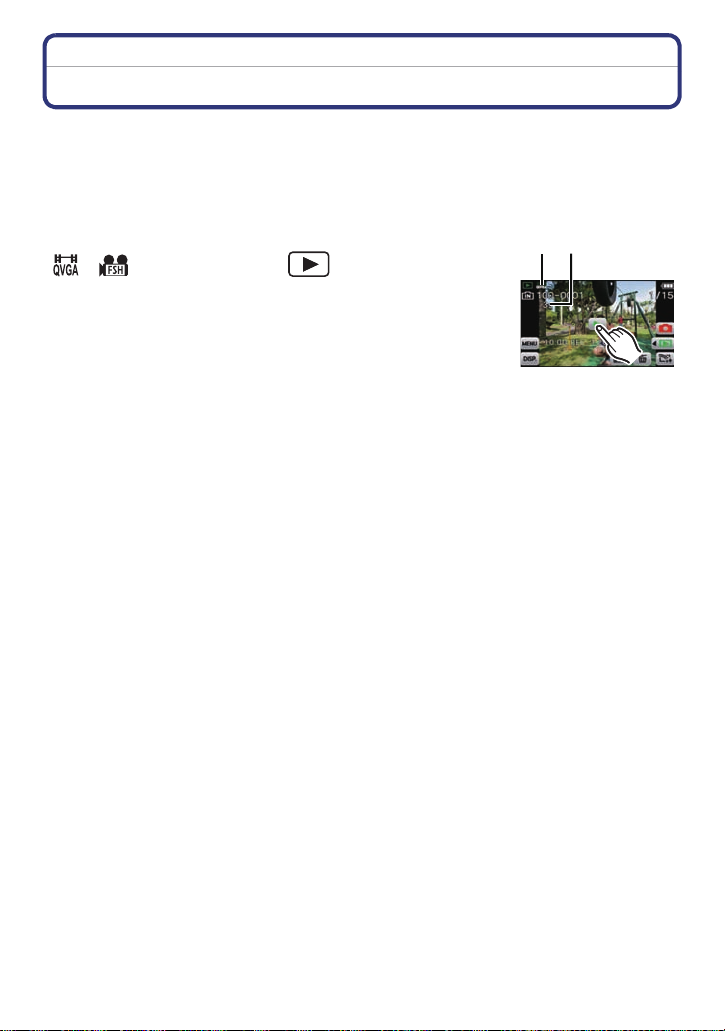
Basic
A
B
[Playback] Mode: ¸
Playing Back Motion Pictures
•This unit was designed to play motion pictures using the AVCHD and QuickTime Motion JPEG
formats that were taken with this model (only).
•Motion pictures in AVCHD format that can be played back on this unit are [AVCHD] motion
pictures that were recorded with this unit, AVCHD format (including [AVCHD Lite]) motion
pictures recorded with Panasonic digital cameras (LUMIX) only.
Select a picture with a Motion Picture icon (such as
[ ]/[ ]) and then touch [ ] to play back.
A Motion picture icon
B The motion picture recording time
•After playback starts, the elapsed playback time is displayed on the
screen.
For example, 8 minutes and 30 seconds is displayed as [8m30s].
•Some information (recording information, etc.) is not displayed for
motion pictures recorded in [AV CHD].
- 28 -
Page 29
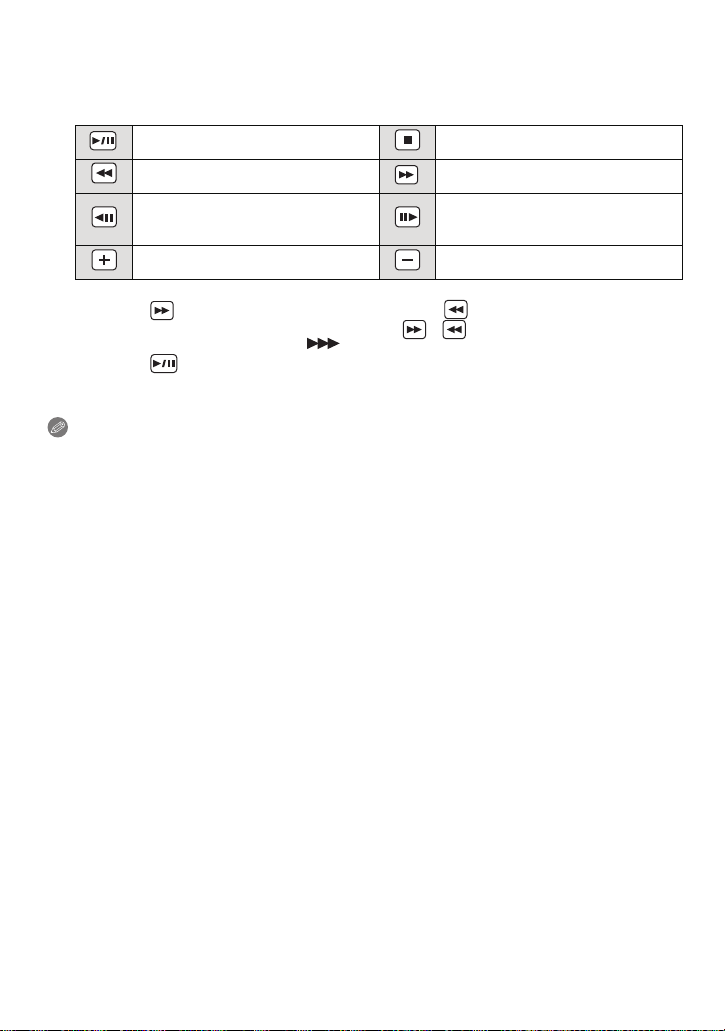
Basic
∫ Operations performed during Motion Picture Playback
1 Display control panel by touching screen.
•
If no operation is performed for about 2seconds, it will return to original status.
2 Operate control panel by touching.
Play/Pause Stop
Fast rewind Fast forward
Frame-by-frame rewind
(while pausing)
Increase volume level Reduce volume level
About fast forward/rewind playback
•
–Touch [ ] during playback to fast forward (touch [ ] to fast rewind). The fast
forward/rewind speed increases if you touch [ ]/[ ] again. (The display on the
screen changes from [5] to [ ].)
–Touch [ ] to resume normal playback speed.
–When using a high capacity card, it is possible that fast rewinding may be slower than
usual.
Note
•To play back the motion pictures recorded by this unit on a PC, use the “QuickTime” or the
“PHOTOfunSTUDIO” software on the CD-ROM (supplied).
•Motion pictures recorded with other camera may not be able to playback on this unit.
Frame-by-frame forward
(while pausing)
- 29 -
Page 30
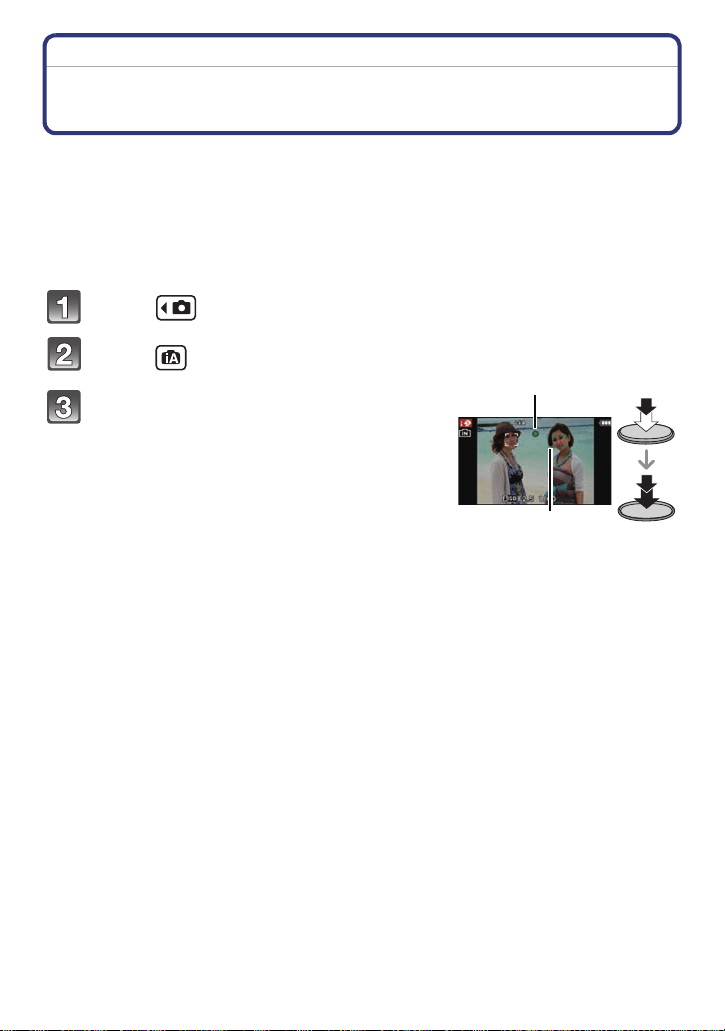
Basic
2
1
[Rec] Mode: ñ
Taking Pictures Using the Automatic Function
(Intelligent Auto Mode)
The camera will set the most appropriate settings to match the subject and the recording
conditions so we recommend this mode for beginners or those who want to leave the
settings to the camera and take pictures easily.
•
The following functions are activated automatically.
–Scene Detection/[Stabilizer]/Intell igent ISO sensitivity control/Face Detection/[QuickAF]/
[i.Exposure]/[Red-Ey e Removal]/Backlight Compe nsation/[i.Reso lution]/[i.ZOOM] /Auto White
Balance/[AFAssist Lamp]/[Active Mode]/[Continuous AF]/[Wind Cut]
•Image quality is fixed to [A].
Touch [ ].
Touch [ ].
Press the shutter button halfway to focus
and then press it fully to take the picture.
1 Focus indication
•
The AF area 2 is displayed around the subject’s
face by the Face Detectio n function. In othe r cases, it
is displayed at the point on the subject which is in
focus.
• When the subject is touched, AF Tracking function
works. For details, refer to P47.
- 30 -
Page 31

Basic
Changing the settings
Following menus can be set with the Intelligent Auto Mode.
Menu Item
[Rec] [Flash]¢/[Selftimer]/[Picture Size]¢/[Burst]/[Color Mode]¢/
[Motion Picture] [Rec Mode]/[Rec Quality]
[Setup] [Clock Set]/[World Time]/[Beep]
•
For the setting method of the menu, refer to P36.
¢ Settings may be different from other [R ec] Modes.
•Menus specific to Intelligent Auto Mode
–Color setting of [Happy] is available in [Color Mode]. It is possible to automatically take a
picture with a higher level of brilliance for the color brightness and vividness.
–When [Motion Deblur] is set to [ON], [ ] is displayed on the recording screen. The camera
automatically sets an optimal shutter speed according to the motion of the subject to re duce
blur on the subject. (In such a cas e, the number of pixels may be reduced.)
∫ About the flash
•
When [ ] is selected, [ ], [ ], [ ] or [ ] is set depending on the ty pe of subject
and brightness.
•When [ ] or [ ] is set, Digital Red- Eye Correction is enabled.
•Shutter speed will be slower during [ ] or [ ].
[Motion Deblur]/[Face Recog.]
¢
/[Language]/[Stabilizer Demo.]
- 31 -
Page 32

Basic
Scene Detection
When the camera identifies the optimum scene, the icon of the scene concerned is
displayed in blue for 2 seconds, after which its color changes to the usual red.
When taking pictures
>
¦
When recording motion pictures
¦ > [i-Portrait]
[¦] is set if none of the scenes are applic able, and the standard settings are set.
•
•When [ ], [ ] or [ ] is selec ted, the camera automatically detec ts a person’s face, and it
will adjust the focus and exposure. (Face Detection)
•If a tripod is used, for instance, and th e camera has jud ged t hat c amera s hake is minima l when
the Scene Mode has been identified as [ ], the shutter speed will be set to a maximum of
8 seconds.Take care not to move the camera while taking pictures.
•When [Face Recog.] is set to [ON], and the face similar to the registered face is detected, [R] is
displayed in the top right of [ ], [ ] and [ ].
¢ When [Face Recog.] is set to [ON], [ ] will be displayed for birthdays of registered faces
already set only when the face of a person 3 years old or younger is detec ted.
Note
Due to factors such as size, contrast, motion and proximity a different mode may be identified
•
for the same subject.
–Subject conditions: When the face is bright or da rk, the size of the subject, the colo r of the
subject, the dist ance to the subject, the contrast of the subject, when the subject is moving
–Recording conditions: Sunset, sunrise, under low brightness conditions, when the camera is
shaken, when zoom is used
•For the best results, it is recommended that you take pictures in the appropriate Recording
Mode.
•The Backlight Compensation
Backlight refers to when light comes from the back of a subject.
In this case, the subject will become dark, so this function compensates the backlight by
brightening the whole of the pic ture automatically.
[i-Portrait]
[i-Scenery]
[i-Macro]
[i-Night Portrait]
[i-Night Scenery]
[i-Sunset]
¢
[i-Baby]
[i-Scenery]
[i-Low Light]
[i-Macro]
•
Only when [ ] is selected
- 32 -
Page 33

Basic
[Playback] Mode: ¸
Deleting Pictures
Once deleted, pictures cannot be recovered.
Pictures on the built-in memory or the card, that are being played back will be deleted.
•
To delete a single picture
Select the picture to be deleted, and then
touch [ ].
Touch [Delete Single].
• Confirmation screen is displayed.
Picture is deleted by selecting [Yes].
- 33 -
Page 34

Basic
To delete multi ple pictu res (up to 50) or all the pictures
Touch [ ].
Touch [Delete Multi] or [Delete All].
• [Delete All] > Confirmation screen is displayed.
Picture is deleted by selecting [Yes].
• It is possible to delete all pictures except the ones set as favorite when
[All Delete ExceptÜ] is selected with the [DeleteAll] set.
(When [Delete Multi] is selected) Touch the
picture to be deleted.
(repeat this step)
• [ ] appears on the selected pictures. Touching again
cancels the setting.
(When [Delete Multi] is selected) Touch [OK].
• Confirmation screen is displayed.
Picture is deleted by selecting [Yes].
Note
Do not turn the camera off while deleting. Use a battery with su fficient battery power or the AC
•
adaptor (optional) and DC coupler (optional).
•Depending on the number of pictures to be deleted, i t may take some time to delete them.
•If pictures do not conform to the DCF standard or are prot ecte d, they will not be del et ed even if
[Delete All] or [All Delete ExceptÜ] is selected.
- 34 -
Page 35

Basic
Selecting Application
You can process pictures you record or register them to specific albums, etc.
The atmosphere of pictures can be arranged , or gorgeous impressions can be added to
faces so that favorite pictures can be stored for you to enjoy.
Pictures can be grouped and registered to specific albums so that you can quickly find just
those you want to see.
Touch [ ] on the playback screen.
Touch the icon.
∫ List of Application
[Beauty Retouch] (P113)
Tone of skin or impression of faces can be changed.
[Art Retouch] (P115)
You can modify the saturation or brightness of the picture.
[My Photo Album] (P116)
Pictures you want to keep can be registered in specific albums.
- 35 -
Page 36

Basic
Setting the Menu
The camera comes with menus that allow you to choose the settings for taking pictures
and playing them back as you like and menus that enable you to have more fun with the
camera and use it more easily.
In particular, the [Setup] menu contains some important settings relating to the camera’s
clock and power. Check the settings of this menu before proceeding to use the camera.
Setting menu items
Touch [ ].
Touch the menu icon.
Menu Description of settings
[Rec]
(P71 to 89)
([Rec] Mode only)
[Motion Picture]
(P90 to 92)
([Rec] Mode only)
[Playback]
(P100 to 112)
([Playback] Mode only)
[Setup]
(P38 to 45)
This menu lets you set the Coloring,
Sensitivity, Aspect Ratio, Number of pixels
and other aspects of the pictures you are
recording.
This menu lets you set the [Rec Mode], [Rec
Quality], and other aspects for motion
picture recording.
This menu lets you set the Protection,
Cropping or Print Settings, etc. of recorded
pictures.
This menu lets you perform the clock
settings, select the operating beep tone
settings and set other settings which make it
easier for you to operate the camera.
The [Setup] menu can be set from either the
[Rec] Mode or [Playback] Mode.
- 36 -
Page 37

Basic
Touch the menu item.
• Touch and hold the menu item to displa y the
information.
• Touch [ ]/[ ] to switch menu items.
• Screen at right is an example of selecting [AF Mode]
in [Rec] mode Menu.
Touch the Settings.
• Depending on the menu item, its setting may not
appear or it may be displayed in a different way.
• Screen at right is an example to set the [AF Mode]
Ø] (1-area-focusing) to [š] (Face Detection).
from [
∫ Close the menu
Touch [ ] several times or press the shutter button halfway.
Note
Due to the camera’s specific ation s, it may not be po s sible to set s ome of the funct io ns or some
•
functions may not work in some of the conditions under which the camera is used.
- 37 -
Page 38

Basic
About the Setup Menu
[Clock Set], [Economy] and [Auto Review] are important items. Check their settings before
using them.
For details on how to select the [Setup] menu settings, refer to P36.
U [Clock Set] —
•
Refer to P16 for details.
“ [Destination]:
[World Time]
•Refer to P70 for details.
Travel destination area
– [Home]:
Your home area
— [TravelDate]
•Refer to P68 for details.
r [Beep]
u [Volume]
•When you connect the camera to a TV, the volume of the TV speakers does not change.
[Travel Setup]:
[SET]/[OFF]
This allows you to set the beep and shutter sound.
r [Beep Level]:
[t] (Low)
[u] (High)
[s] (Muted)
[Beep Tone]:
[]/[]/[]
Adjust the volume of the speaker to any of 7 levels.
[Location]:
[SET]/[OFF]
[Shutter Vol.]:
[] (Low)
[] (High)
[] (Muted)
[Shutter Tone]:
[]/[]/[]
- 38 -
Page 39

Basic
These menu settings make it easier to see the LCD monitor when
you are in bright places or when you are holding the camera high
above your head.
„ [Auto Power LCD]
¢
:
The brightness is adjusted automatically depending on how bright
it is around the camera.
[LCD Mode]
… [Power LCD]:
The LCD monitor becomes brighter and easier to see even when
taking pictures outdoors.
Å [High Angle]
¢
:
The LCD monitor is easier to see when taking pictures with the
camera held high above your head.
[OFF]
¢ Can be set only when [Rec] mode is set.
•High Angle Mode is also canceled if you turn the camera off or [Sleep Mode] is activa ted.
•The brightness of the pictures displayed on the LCD monitor is increased so some subjects
may appear different f r om real life on the LCD monitor. However, this does not affect the
recorded pictures.
•The LCD monitor automatically returns to normal brightness after 30seconds when recording
in Power LCD Mode. It will light up brightly again by button or touch operation.
•The number of recordable pictures decreases in [LCDMode].
Set the pattern of the guidelines displayed when taking pictures.
Y ou can also set whether or not to have the recording information
[Guide Line]
displayed when the guidelines are displayed. (P46)
[Rec. Info.]:
[ON]/[OFF]
[Pattern]:
[]/[]
•When you align the subject on the horizontal and vertical guidelines o r the cross point of these
lines, you can take pictures with well-designed composition by viewin g the size, the slope and
the balance of the subject.
•The [Pattern] setting is fixed to [ ] in the Intelligent Auto Mode.
•In [Photo Frame] in Scene Mode, the guideline is not displayed.
- 39 -
Page 40

Basic
This allows you to set either to display or not display the
histogram.
[ON]/[OFF]
A Histogram is a graph that displays brightness
[Histogram]
along the horizontal axis (black to white) and the
number of pixels at each brightness level on the
vertical axis.
It allows you to easily check a picture’s exposure.
A dark
B optimal
C bright
•When you take pictures with the flash or in dark places, the Histogram is displayed in
orange because the recorded picture and the Histogram do not match each other.
•The Histogram is an approximation in the Recording Mode.
•The Histogram of a picture may not match in the Recording Mode and t he Playback Mode.
•The Histogram displayed in this camera does not match Histograms displayed by picture
editing software used in PCs etc.
•Histograms are not displayed in the following cases:
–Intelligent Auto Mode
–Multi Playback
–Playback Zoom
–Calendar
–[Dual Play]
–[Phot o Frame] in Scen e Mode
–When HDMI mini cable is connected
–When re cording motion pict ur e s
[ Rec Area]
•Motion picture recording frame display is only an approximation.
•Recording frame display may disappear when zooming to Tele depending on the picture size
setting.
Angle of view for motion picture recording can be checked.
[ON]/[OFF]
•It will be fixed to [OFF] during the Intelligent Auto Mode.
- 40 -
Page 41

Basic
ECO
You can conserve the battery life by setting these menus.
Also, the battery life is conserved by dimming the LCD monitor.
p [Sleep Mode]:
The camera is automatically turned off if the camera has not been
used for the time selected on the setting.
q [Economy]
[2MIN.]/[5MIN.]/[10MIN.]/[OFF]
[LCD Power Save]:
Brightness of the LCD monitor is lowered. The battery life will be
conserved by lowering the image quality of the LCD monitor
further during the recording
¢ Excluding the Digital Zoom range.
¢
.
[ON]/[OFF]
•Press the shutter button halfway or turn the camera off and on to cancel [Sleep Mode].
•[Sleep Mode] is set to [5MIN.] in the Intelligent Auto Mode.
•[Sleep Mode] does not work in the following cases.
–When using the AC adaptor
–When connecting to a PC or a printer
–When recording or playing back motion pictures
–During a slide show
–[Auto Demo]
•The effect of the [LCD Power Save] is lower in the Digital Zoom range compared to the Optical
Zoom range.
•The effect of the [LCD Power Save] will not affect the image being recorded.
•Setting of [LCD Mode] has priority over the setting of [LCD Power Save] regarding the
brightness of the LCD monitor.
Set the length of time that the picture is displayed after taking it.
[1SEC.]
o [Auto Review]
[2SEC.]
[HOLD]: The pictures are displayed until [Exit] is touched.
[OFF]
•[Auto Review] works regardless of its setting when using [Handheld Night Shot],
[Hi-SpeedBurst], [Flash Burst] modes in Scene Mode, and [Auto Bracket] and [Burst] in [Rec]
Mode menu.
•In Intelligent Auto Mode or [Photo Frame] in Scene Mode, the Auto Review function is fixed to
[2SEC.].
•[Auto Review] does not work when recording motion pictures.
- 41 -
Page 42

Basic
v [No.Reset]
Reset the file number of the next recording to 0001.
•The folder number is updated and the file numbe r starts from 0001.
•A folder number between 100 and 999 can be assigned.
When the folder number reaches 999, the number cannot be reset. We recommend formatting
the card (P45) after saving the data on a PC or elsewhere.
•To reset the folder number to 100, format the built-in memory or the card first an d then use this
function to reset the file number.
A reset screen for the folder number will then appear. Select [Yes] to reset the folder number.
w [Reset] The [Rec] or [Setup] menu settings are reset to the initial settings.
•When the [Reset] setting is selected during recording, the operation that resets the lens is also
performed at the same time. You will hear the sound of the lens operating but th is is normal and
not indicative of malfunctioning.
•When the [Rec] Mode settings are reset, data registered with [Face Recog.] will be also res et,
too.
•When [Setup] menu settings are reset, the following settings are also reset.
–The birthday and name settings for [Baby1]/[Baby2] and [Pet] in Sc ene Mode
–The settings of [Travel Date] (departure date, return date, location)
–The [World Time] setting
•The folder number and the clock setting are not changed.
Select the USB communication system after or before connecting
the camera to your PC or your printer with the USB connection
cable (supplied).
y [Select on connection]:
x [USB Mode]
Select either [PC] or [PictBridge(PTP)] if you connected the
camera to a PC or a printer supporting PictBridge.
{ [PictBridge(PTP)]:
Set after or before connecting to a printer supporting PictBridge.
z [PC]:
Set after or before connecting to a PC.
- 42 -
Page 43

| [Output]
Basic
Set to match the color television system in each country or the
type of TV. (Playback Mode only)
[TV A spect]:
[W]: When connecting to a 16:9 screen TV.
[X]: When connecting to a 4:3 screen TV.
•
This will work when the AV cable is connected.
- 43 -
Page 44

Basic
Setup so this unit can be controlled by the remote control of the
VIERA by automatically coupling this unit with the VIERA Link
compatible equipment using HDMI mini cable (optional).
[ON]: Remote control operation of the VIERA Link
[VIERA Link]
compatible equipment is enabled. (Not all operations
are possible)
The operations you can perform on the camera are
limited.
[OFF]: Operations will be on the camera only.
•This will work when the HDMI mini cable (optional) is connected.
•Refer to P120 for details.
Setup the output method for 3D pictures.
[]: Set when connecting to a 3D compatible television.
[3D PLAYBACK]
[]: Set when connecting to a television not compatible
with 3D.
Set this when you would like to view pictures in 2D
(conventional image) on a 3D compatible television.
•This will work when the HDMI mini cable (optional) is connected.
•Refer to P122 for the method to playback 3D pictures in 3D.
This mode allows you to display pictures vertically if they were
recorded holding the camera vertically. (Playback Mode only)
M [Rotate Disp.]
[]:It will rotate and display vertically.
[]: It will display vertically only when playing back
connected to a TV.
[OFF]
•Refer to P24 for information about how to play back pictures.
•When you play back pictures on a PC, they cannot be displayed in the r otated direction unless
the OS or software is compatible with Exif. Exif is a file format for still pictures which allows
recording information etc . t o be added. It was established by “JEITA (Japan Electronics and
Information Technology Industries Association)”.
•It may not be possible to rotate pictures that have been recorded with other equipment.
•The display is not rotated during Multi Playback.
[Version Disp.] It is possible to check which version of firmware is on the camera.
- 44 -
Page 45

Basic
For Canadian assistance, please call:
1-800-99-LUMIX (1-800-995-8649) or
send e-mail to: lumixconcierge@ca.panasonic.com
For USA and Puerto Rico assistance, please call:
1-800-211-PANA(7262) or, contact us via the web at:
http://www.panasonic.com/contactinfo
DEMO
A B
The built-in memory or card is formatted (Pictures in My Photo
[Format]
Album are also formatted). Formatting irretrievably deletes all the
data so check the data carefully before formatting.
•Use a battery with sufficient battery power or the AC adaptor (optional) and DC coupler
(optional) when formatting. Do not turn the camera off during formatting.
•If a card has been inserted, only the card is formatted. To format the built-in memory, remove
the card.
•If the card has been formatted on a PC or other equipment, format it on the camera again.
•It may take longer to format the built-in memory than the card.
•If the built-in memory or the card cannot be formatted, consult your nearest Service Center.
Adjust the position of the touch panel if a different thing gets
selected from what you touched or touch operation does not
respond.
1 Touch [Start].
[Calibration]
2 Touch the orange [r] mark
displayed on the screen in order
with the stylus pen (supplied)
(5 places).
A message is displayed once the
•
position is set.
3 Touch [End] to finish.
•Calibration is not done if correct position is not touched. Touch the [i] mark again.
~ [Language]
•If you set a different language by mistak e, select [~] from the menu icons to set the desired
language.
[Demo Mode]
Set the language displayed on the screen.
Displays the amount of jitter the camera has detected. ([S tabi lizer
Demo.])
The camera’s features are displayed as slide shows.
([Auto Demo])
[Stabilizer Demo.]
A Amount of jitter
B Amount of jitter after correction
[Auto Demo]:
[ON]
[OFF]
•The Stabilizer function is switched between [ON] and [OFF] every time [St abilizer] is touched
during the [St abilizer Demo.].
•In Playback Mode, [Stabilizer Demo.] canno t be displayed.
•[Stabilizer Demo.] is an approximation.
•[Auto Demo] has no TV output capability even when it is in Playback Mode.
- 45 -
Page 46

Recording
×
×
×
R2m30sR2m30sR2m30s
×
151515
100_0001100100_00010001100_0001
1/151/151/15
F2.5F2.5
F2.5
AWBAWB
ISOISO
100100
AWB
ISO
100
1/601/60
1/60
100_0001100100
_
00010001100_0001
1/151/151/15
10:00 DEC.1.201110:00 DEC.1.201110:00 DEC.1.2011
×
Recording
About the LCD Monitor
Touch [ ] to change.
•During Playback Zoom, while playing back motion pict ures and dur ing
a slide show, you can only select “Normal display E” or “No display
G”.
In Recording Mode
¢
¢
¢1, 2
1
¢
1
2
A Normal display
B Normal display
C No display
D No display (Recording
guideline)
In Playback Mode
E Normal display
F Display with recording
information
G No display
¢
1
¢
2, 3
¢1 If the [Histogram] in [Setup] menu is set to [ON], histogram will be displayed.
¢2 When operation ceases for a certain amount of time, only the icons shown below are
displayed.
–In Recordin g Mo de : [ ]/[ ]/[ ]
–In Playback Mode: [ ]/[ ]
¢3 Name of the registered person in [Face Recog.] is displayed when [ ] is touched.
- 46 -
Page 47

Recording
[Rec] Mode: ñ·¿
Taking Pictures with Focus and Exposure Set on Subject (Touch AF/AE)
It is possible to set the focus and exposure to the subject specified on the touch panel.
•
Perform the operation after canceling the touch shutter function.
Touch the subject you wish to focus on.
• The AF area can be set free ly at a p osi ti on on the s cree n. (Canno t be se t at th e edg e of
the screen)
• Action will vary depending on the setting of [AFMode] (P80).
• Touch AF/AE will be fixed to AF Tracking during Intelligent Auto Mod e and the most
appropriate scene will be determined for the touched subject.
[AF Mode] Operations when touched
•In [š] (Face Detection), the
AF area turns yellow when
[š]:Face Detection/
[ ]:23-area-focusing/
[Ø]:1-area-focusing/
[Ù]:Spot-focusing
[ ]:AF Tracking
• Touch [ ] to go back to the original Focus Mode.
touched.
•When it is set to anything
other than [Ù] (spot), AF
area [Ø] (1-area) is
displayed.
•When it is set to [Ù] (spot),
AF area [Ù] (spot) is
displayed.
•The AF area turns yellow and the subject is locked. The
camera will continuously adjust the focus and exposure
automatically, following the movement of the subject.
(Dynamic Tracking)
Example: When AF
area is set to [Ø]
(1-area)
Press the shutter button halfway to focus and then press it fully to
take the picture.
- 47 -
Page 48

Recording
∫ Setting up [ ] (AF Tracking)
When the AF lock fails, the Tracking AF fram e will flash in red and the n disappear. Redo the AF
•
lock.
•AF Tracking will not operate when the subject is not specified, the subject is lost, or has failed
to be tracked. The picture will be taken with [ ] in [AF Mode] in that case.
•AF Tracking is canceled when the Touch Shutter is set to [ ].
•It cannot be set to [ ] in the following conditions
–In [Panorama Assist], [Starry Sky] and [Fireworks] in Scene Mode.
–In [Monochrome], [High Dynamic], [Pin Hole] and [Film Grain] in My Color Mode
–In [B/W], [SEPIA], [COOL], or [WARM] in [Color Mode].
•Failure of AF lock may occur depending on the recording conditions in the following cases.
–When the subject is too small
–When the recording location is too dark or bright
–When the subject is moving too fast
–When another subject or background is similar in color to the subject
–When jitter is occurring
–When using the zoom
Note
Touch operation is not possible at the top right of the LCD monito r even if image is displayed.
•
- 48 -
Page 49

Recording
[Rec] Mode: ñ·¿
Taking Pictures with the Zoom
Using the Optical Zoom/Using the Extended Optical Zoom (EZ)/Using
the Intelligent Zoom/Using the Digital Zoom
You can zoom-in to make people and objects appear closer or zoom-out to record
landscapes in wide angle. To make subjects appear even closer (maximum of 9.8k), do
not set the picture size to the highest setting for each aspect ratio (X/Y/W/).
To make subjects appear closer use (Tele)
Move the zoom lever to the Tele side.
To make subjects appear further away use (Wide)
Move the zoom lever to the Wide side.
- 49 -
Page 50

Recording
T
W
T
W
∫ Types of zooms
Feature Optical Zoom Extended Optical Zoom (EZ)
Maximum
magnification
Picture
quality
5k 9.8k
No deterioration No deterioration
Conditions None
Screen
display
[Picture Size] with (P75) is
selected.
¢
A [ ] is displayed.
Feature Intelligent Zoom Digital Zoom
Maximum
magnification
Picture
quality
Conditions
Screen
display
Approximately 1.3 times the Opti cal
Zoom or Extended Optical Zoom
No noticeable deterioratio n
[i.Resolution] (P86) on the [Rec] menu
is set to [i.ZOOM].
Approximately 4 times the Optic al
Zoom, Extended Optical Zoom, or
Intelligent Zoom
The higher the magnification lev el, the
greater the deterioration.
[Digital Z oom] (P86) on the [Rec] menu
is set to [ON].
W
W
W
W
T
T
T
T
B [ ] is displayed. C The Digital Zoom range is
•
When using the Zoom function, an estimate of the focus range will appear in
displayed.
conjunction with the zoom display bar. [Example: 0.5 m (1.64 ft.) –¶]
¢ The magnification level differs depending on [Picture Size] and [Aspect Ratio] setting.
- 50 -
Page 51

Recording
Note
The indicated zoom magnification is an approximation.
•
•“EZ” is an abbreviation of “Extended Optical Zoom”. It is possible to take more magnified
pictures with the optical zoom.
•The lens barrel extends or retracts according to the zoom position. Take care not to interrupt
the motion of the lens barrel while the zoom lever is rotated.
•When using the Digital Zoom, we recommend using a t ripod and the self-timer (P74) for taking
pictures.
•The Intelligent Zoom cannot be used in the following cases.
–In [Motion Deblur] in Intelligent Auto Mode
–In Macro Zoom Mode
–In [Handheld Night Shot], [High Sens.], [Hi-Speed Burst] or [FlashBurst] in Scene Mode
–In [Pin Hole] in My Color Mode
•The Extended Optical Zoom cannot be used in the following cases.
–In [Motion Deblur] in Intelligent Auto Mode
–In Macro Zoom Mode
–In [Transform], [Handheld Night Shot], [High Sens.], [Hi-Speed Burst], [Flash Burst] or
[Photo F r am e ] i n Scene Mode
–In [Pin Hole] in My Color Mode
–When re cording motion pict ur e s
•[Digital Zoom] cannot be used in the following cases.
–In Intelligent Auto Mode
–In [Transform], [Handheld Night Shot], [High Sens.], [Hi-Speed Burst], [Flash Burst] or
[Photo F r am e ] i n Scene Mode
–In [Pin Hole] or [Film Grain] in My Color Mode
Zooming with touch operation
Touch [ ].
• Zoom icon is displayed on the LCD monitor.
Touch the zoom icon on the screen.
[ ] The zoom position automatically
moves to Tele.
[ ] The zoom position automatically
moves to Wide.
•Touching the icon again during the
move stops the move.
[L] Slow zooming
[H] Fast zooming
• Zoom speed may be slower than normal in recording motion pictures.
- 51 -
Page 52

Recording
A B
Shortcut setting
Shortcut setting allows you to quickly call up certain menu items.
Up to 2 frequently-used menu items can be registered per Recording/Playback Mode.
•
Read P71 for th e [R ec] Mo de me nu, P90 for the [MotionPicture] Mode menu, and P100 for the
[Playback] Mode menu.
Touch [ ].
Touch [], [] or [].
Touch [ ].
Drag the menu item to register to the
shortcut setting area.
A Shortcut setting area
B Menu item
• The registered menu item is displayed.
• Exit the menu after it is set.
∫ Replacing or removing items
•
In Step 4, drag the menu item you want to register to an item already registered. The items will
be replaced.
•In Step 4, dr ag registered items out of the shortc ut setting area. Registration is canceled
leaving an empty item.
Note
The [Setup] menu cannot be set.
•
•You may not be able to use some of the registered items depending on the Recording Mode.
- 52 -
Page 53

Recording
[Rec] Mode: ¿
Taking Pictures that Match the Scene Being Recorded (Scene Mode)
When you select a Scene Mode to match the subject and recording situation, the camera
sets the optimal exposure and hue to obtain the desired picture.
Touch [ ].
Touch [ ].
Touch the scene mode to set.
• The item can be switched by touching [ ]/[ ].
Note
Scene Modes can be changed by to uching [ ] from the menu screen.
•
•The following items cannot be set in Scene Mode because the camera automatically adjus ts
them to the optimal setting.
–[Sensit i vity] /[i .E xp o su re ] /[M in . Sh tr Speed]/[i.R e so l uti on ] /[C o lo r Mode]
[Portrait]
When taking pictures of people outdoors during the day, this mode allows you to improve
the appearance of the persons concerned and make their skin tones look healthier.
∫ Technique for Portrait Mode
To make this mode more effective:
1 Press and hold down the zoom lever as far as possible to Tele.
2 Move close to the subject to make this mode more effective.
[Transform]
Subject can be recorded either slim or stretched, and at the same time, skin can be
recorded smoothly.
∫ Setting the level of transform
Select the level of transform.
Note
•
Do not use the material against the public order and morals, or to offend someone.
- 53 -
Page 54

Recording
[Self Portrait]
Select this to take pictures of yourself.
∫ Technique for Self Portra it Mode
•
Press the shutter button halfwa y to focus. The self-timer indicat or
lights up when you are brought into focus. Making sure you hold
the camera still, press the shutter button fully to take the picture.
•The subject is not focused when t h e self-timer indicato r is
blinking. Make sure to press the s hutter button halfway again to
focus.
•If the picture is blurry due to the slow shutter speed, we
recommend using the 2second self-timer.
[Scenery]
This allows you to take pictures of a wide landscape.
[Panorama Assist]
You can take pictures with connections suitable for creating panorama images.
∫ Setting the recording direction
1 Touch the direction to take picture.
2 Touch [OK].
•
The horizontal/vertical guideline will be displayed.
3 Take the picture.
You can retake the picture by selecting [Retake].
•
4 Touch [Next].
•
Part of the recorded image is di splayed as a transparent image.
5 Take picture after moving the camera horizontally or
vertically so the transparent image overlaps.
When taking the thi r d and later pictures, repeat st eps 4 and 5.
•
6 Touch [Exit].
Note
•
The focus, zoom, exposur e, White Balance, shutter speed and ISO sensitivity are fix ed to the
settings for the first picture.
•We recommend using a tripod. When it is dark, we recommend using the self-timer for taking
pictures.
•Shutter speed may slow down up to 8 seconds.
•The shutter may remain closed (max. about 8sec.) after taking the picture because of signal
processi ng . T h is is not a malfunction .
•The recorded images can be combined into panorama pi ct ures using the software
“PHOTOfunSTUDIO” on the CD-ROM (supplied).
- 54 -
Page 55

Recording
[Sports]
Set here when you want to take pictures of sports scenes or other fast-moving events.
Note
Shutter speed may slow down up to 1 second.
•
•This mode is suitable for taking pictures of sub j ects at distances of 5m (16.4 feet) or more.
[Night Portrait]
This allows you to take pictures of a person and the background with near real-life
brightness.
∫ Technique for Night Portrait Mode
•
Use the flash. (You can set to [ ].)
•Ask the subject not to move while taking a picture.
Note
We recommend using a tripod and the self-timer for taking pictures.
•
•Shutter speed may slow down up to 8 seconds.
•The shutter may remain closed (max. about 8sec.) after taking the picture because of signal
processi ng . T h is is not a malfunction .
•Noise may become visible when you take pictures in dark places.
[Night Scenery]
This allows you to take vivid pictures of the nightscape.
Note
•
We recommend using a tripod and the self-timer for taking pictures.
•Shutter speed may slow down up to 8 seconds.
•The shutter may remain closed (max. about 8sec.) after taking the picture because of signal
processi ng . T h is is not a malfunction .
•Noise may become visible when you take pictures in dark places.
[Handheld Night Shot]
This mode allows you to record multiple pictures of night scenes at high speed, which are
all combined to make a single picture. It will reduce the jitter and noise from the picture
even when recording with the camera in your hand.
∫ Picture size and aspect ratio
Select the picture size of 3M (4:3), 2.5M (3:2), 2M (16:9) or 2.5M (1:1).
Note
•
Take pictures in sequence and combine them into one picture.
•Do not move the camera while recording pictures continuously.
•Noise may become visible when you take pictures in dark plac es or take pictures of moving
subjects.
[Food]
This mode allows you to take pictures of food with a natural hue without being affected by
the ambient light in restaurants etc.
- 55 -
Page 56

Recording
[Party]
Select this mode when you want to take pictures at a wedding reception or an indoor party
etc. This allows you to take pictures of people and the background with near real-life
brightness.
∫ Technique for Party Mode
•
Use the flash. (You can set to [ ] or [ ].)
•We recommend using a tripod and the self-timer for taking pictures.
•We recommend moving the zoom lever to Wide (1k) and being about 1.5m (4.92 feet) from
the subject when taking pictures.
[Candle Light]
This mode allows you to take pictures with a candle-lit atmosphere.
∫ Technique for Candle Light Mode
•
This is more effective when taking pictures without usin g the flash.
Note
We recommend using a tripod and the self-timer for taking pictures.
•
•Shutter speed may slow down up to 1 second.
[Baby1]/[Baby2]
This takes pictures of a baby with a healthy complexion. When you use the flash, the light
from it is weaker than usual.
It is possible to set different birthdays and names for [Baby1] and [Baby2]. You can select
to have these appear at the time of playback, or have them stamped on the recorded
image using [Text Stamp] (P102).
∫ Birthday/Name setting
1 Touch [Age] or [Name].
2 Touch [SET].
3 Enter the birthday or name.
Birthday: Touch [3]/[4] for e a ch i te m to set
Name: For details on how to enter characters,
When the birthday or name is set, [Age] or [Name] is automatically set to [ON].
•
• If [ON] is selected when the birthday or name has not been registered, the setting screen
appears automatically.
year/month/day, and touch [Set].
refer to “Entering Text” on P93.
4 Touch [Exit] to finish.
∫ To cancel [Age] and [Name]
Select the [OFF] setting in step
Note
The age and name can be print ed out using the “PHOTOfunSTUDIO” bundled sof tware on the
•
CD-ROM (supplied).
•If [Age] or [Name] is set to [OFF] even when the birthday or name has been set, the ag e or
name will not be displayed. Before taking pictures, set [Age] or [Name] to [ON].
•Shutter speed may slow down up to 1 second.
2.
- 56 -
Page 57

Recording
[Pet]
Select this mode when you want to take pictures of a pet such as a dog or a cat.
You can set your pet’s birthday and name.
For information about [Age] or [Name], refer to [Baby1]/[Baby2] on P56.
[Sunset]
Select this mode when you want to take pictures of a sunset view. This allows you to take
vivid pictures of the red color of the sun.
[High Sens.]
This mode minimizes the jitter of the subjects, and enables you to take pictures of these
subjects in dimly lit rooms.
∫ Picture size and aspect ratio
Select the picture size of 3M (4:3), 2.5M (3:2), 2M (16:9) or 2.5M (1:1).
[Hi-Speed Burst]
This is a convenient mode for shooting rapid movement or a decisive moment.
∫ Picture size and aspect ratio
Select the picture size of 3M (4:3), 2.5M (3:2), 2M (16:9) or 2.5M (1:1).
•
Still pictures are taken continuously while the shutter butt on is pressed fully.
Maximum Burst speed
Number of recordable
pictures
approx. 10 pictures/second (Speed priority)
approx. 6 pictures/second (Image priority)
approx. 15 to 100 pictures
•The Burst speed changes according to the recording conditions.
•The number of Burst recording pictures are limit ed by the pi cture-t aking c onditions and th e type
and/or status of the c ard used.
•The number of Burst recording pictures may increase when you use a card with fast writing
speed or card is formatted.
Note
The focus, zoom, exposur e, White Balance, shutter speed and ISO sensitivity are fix ed to the
•
settings for the first picture.
•The ISO sensitivity is automatically adjusted. However, the ISO sensitivity is increased to make
the shutter speed become high-speed.
•Depending on the operating conditions, it may take time to take the next picture if you repeat
taking a picture.
- 57 -
Page 58

Recording
[Flash Burst]
Still pictures are taken continuously with flash. It is convenient to take continuous still
pictures in dark places.
∫ Picture size and aspect ratio
Select the picture size of 3M (4:3), 2.5M (3:2), 2M (16:9) or 2.5M (1:1).
•
Still pictures are taken continuously while the shutter butt on is pressed fully.
Number of recordable
pictures
max. 5 pictures
Note
The focus, zoom, exposure, s hutter speed, ISO sensitivity, and flash level are fixed to the
•
settings for the first picture.
•Number of recordable pictures will be fixed to 5 pictures when the self-timer is used.
[Starry Sky]
This allows you to take vivid pictures of a starry sky or a dark subject.
∫ Setting the shutter speed
Select a shutter speed of [15 sec.], [30 sec.] or [60 sec.].
•Press the shutter button fully to display the c ountdown screen. Do not move the c amera after
this screen is displayed. When countdown finishes, [Pl ease wait...] is displayed for the same
length of time as the set shutter speed for signal processing.
∫ Technique for Starry Sky Mode
•
The shutter opens for 15, 30 or 60 seconds. Be sure to use a tripod. We also recommend
taking pictures with the self-timer.
[Fireworks]
This mode allows you to take beautiful pictures of fireworks exploding in the night sky.
∫ Technique for Firework s Mode
•
Since the shutter speed becomes slower, we recommend using a tripod.
Note
This mode is most effective when the subject is 10 m (32.8 feet) or more away.
•
•The shutter speed is fixed to 1/4th of a second or 2 seconds.
•You can change the s hutter speed by compensating the exposure.
- 58 -
Page 59

Recording
[Beach]
This allows you to take even more vivid pictures of the blue color of the sea, sky etc. It also
prevents underexposure of people under strong sunlight.
Note
•
Do not touch the camera with wet hands .
•Problems caused by sand, seawater and fresh wate r are not covered by the product warrant y.
[Snow]
This allows you to take pictures that show the snow as white as possible at a ski resort or
a snow-covered mountain.
[Aerial Photo]
This mode allows you to take pictures through an airplane window.
∫ Technique for Aerial Photo Mode
•
We recommend using this technique if it is difficult to focus when taking pictures of clouds etc.
Aim the camera at something with high contrast, press the shutter button halfway to fix the
focus and then aim the camera at the subject and press the shutter button fully to take the
picture.
[Photo Frame]
Record the image with a frame around it.
∫ Setting the frame
Select from 3 types of frames.
Note
The color of the frame displayed on the screen and the color of the f r ame around the actual
•
image may differ, but this is not a malfunction.
- 59 -
Page 60

Recording
[Rec] mode:
Taking 3D pictures (3D Photo Mode)
Pictures are recorded continuously while moving the camera horizontally , and two picutres
selected automatically are combined to make a single 3D picture.
To view 3D pictures, a television that supports 3D is required (This unit will playback in
2D).
Refer to P122 for details about the playback method.
Touch [ ].
To uc h [ ] .
• Description of recording method is displayed. To exit,
touch [OK].
T ak e a pic ture with the s ubje ct to the ri ght
of the screen.
Move the camera horizontally straight
from left to right while recording.
• A guide is displayed while recording.
• Move the camera approximately 10cm (0.33 feet) within approximately 4 seconds
using the guid e.
∫ Tec hnique for taking 3 D pic tures
–
Take a picture of a subject that is not moving
–Take a picture in a well-lit place, such as outdoors, etc.
–Fix the focus and exposu re by pressing the shutter button halfway, then press the shutter
button fully and move the camera
Note
You cannot record 3D pictures in vertical orientation.
•
•The 3D pictures are saved in MPO format (3D).
•Zoom position is fixed to Wide.
•The picture size is fixed to 2M (16:9).
•The ISO sensitivity is automatically adjusted. However, the ISO sensitivity is increased to make
the shutter speed become high-speed.
•Motion pictures cannot be recorded during 3D Photo Mode.
•3D effect may not be achieved or the recorded pictu r e may be warped with the 3D recording
depending on the recording env ironment, such as in the foll owing:
–When the subject is too dark/the brigh tness changes
–When the subject is moving
- 60 -
Page 61

Recording
[Rec] Mode:
Taking pictures while changing the skin texture
(Cosmetic Mode)
Pictures can be taken while setting the texture or clearness of the skin.
Touch [ ].
To uc h [ ] .
Select the item.
• Touch [3]/[4] to set the clearness.
Item Adjustment contents
[Soft Skin] To take a picture with soft skin.
[Natural Skin] To bring out the original beauty of the skin.
[Summer Look] To create healthy tanned skin s u ch as at the beach.
•
3 levels of clearness can be selected for each.
Touch [OK].
Note
Effect is not applied if no skin tone is detected.
•
•Cosmetic Mode setting set is memorized even if the camera is turned off.
•The following items cannot be set because the camera aut omatically adjusts them to the
optimal setting.
–[Sensit i vity] /[i .E xp o su re ] /[M in . Sh tr Speed]/[i.R e so l uti on ] /[C o lo r Mode]
- 61 -
Page 62

Recording
[Rec] mode:
Taking pictures while adjusting color
(My Color Mode)
You can take pictures with a desired effect by previewing the subject on the screen and
setting the desired effect.
Touch [ ].
To uc h [ ] .
Select the item.
Item Effect
[Expressive]
[Retro]
[Pure]
[Monochrome]
[High Dynamic]
[Silhouette]
[Pin Hole]
[Film Grain]
This is a pop art style image effect that emphasises the
color.
This is a soft image effec t that gives the appearance of a
tarnished photograph.
This is an image effect that uses a cool, bright light to give a
feeling of freshness. (The image will come out bright and
slightly bluish.)
This is an image effect that captures the subject using tones
characteristic of black and wh ite photography, and with a
whisper of color.
This is an image effect th at pictures dark and bright areas
with appropriate brightness and with natural color.
This is an image effect that enhances the subject in the
shade as a black silhouette by utilising the background
colors of the sky or sunset etc.
Picture is taken darker and with soft focus around the
subjects.
Picture is taken with a grainy texture as though blasted
with sand.
Touch [OK].
Note
•
Settings can be changed by touching [ ] from the menu screen.
•My Color settings are memorized even if the camera is turned off.
- 62 -
Page 63

Recording
[Rec] Mode: ñ·¿
Recording
Taking a Picture with Face Recognition Function
Face Recognition is a function which finds a face resembling a registered face and
prioritises focus and exposure automatically. Even if the person is located towards the
back or on the end of a line in a group photo, the camera can still take a clear picture.
[Face Recog.] is initially set to [OFF] on the camera.
[Face Recog.] will turn [ON] automatically when the face image is registered.
•
The following functions will also work with the Face Recognition
function.
In Recording Mode
–
Display of corresponding name when camera detects a registered
¢
(if name has been set for the registered face)
face
In Playback
–
Display of name and age (if information has been registered)
–Selective playback of pictures chosen from pictures registered with Face Recognition
([Category Selection] (P98) in [Filtering Play]).
¢ Names of up to 3 people are displayed. Precedence for the names displayed when taking
pictures is determined according to the order of registration.
Note
During the Burst Mode, [Face Recog.] picture information can be attached to only the first
•
picture.
•[Face Recog.] can be used in the following Scene Modes.
–[Portrait]/[Self Portrait]/[Scenery]/[Sports]/[Night Portrait]/[Party]/[Candle Light]/[Baby1]/
[Baby2]/[Pet]/[Sunset]/[High Sens.]/[Beach]/[Snow]/[Photo Frame]
•[Face Recog.] will find a face similar to the registered face, and does not guarantee secure
recognition of a person.
•Face Recognition may take more time to select and recognize distinctive facial features than
regular Face Detection.
•This function is fixed to [OFF] while motion pictures are taken.
•Even when Face Recognition information has been registered, pictures taken with [Name] set
to [OFF] will not be categorized by Face Recognition in [Category Selection] ([Filtering Play]).
•Even when Face Recognition information is changed (P66), Face Recognition
information for the pictures already taken will not be changed.
For instance, if the name is chang ed, pictures recorded before the change will not be
categorized by Face Recognition in [Category Selection] ([Filtering Play])
•To change th e na me info rmat ion of t he p ictu res taken, perform the [Replace] in [Face Rec Edit]
(P111).
Mode
- 63 -
Page 64

Recording
Face Settings
You can register information such as names and birthdays for face images of up to 6
people.
Registration can be facilitated by taking multiple face images of each person. (up to 3
pictures/registration)
∫ Point of recording when registering the face images
•
Face front with eyes open and mouth closed, making sure th e
outline of the face, the eyes, or the eyebrows are not covered
with the hair when registering.
•Mak e sur e the r e is no extreme shading on th e fa c e when
registering. (Flash will not flash during registration.)
∫ When it is not recognising during recording
Register the face of same person indoors and outdoors, or with di fferent expression s or
•
angles. (P66)
•Additionally register at the location of recording.
•When a person who is registered is not recognized, correct by re-registering.
•Face Recognition may not be possible or may not recognize faces correctly even for
registered faces, depending on the facial expression and environment.
Registering face image of new person
(Good example for
registering)
Select [Face Recog.] on the [Rec] Mode menu. (P36)
Touch [ ] ([Memory]).
Touch [New].
• [New] will not display if there are 6 people already registered. Delete a person already
registered to register a new person.
Take the picture adjusting the face with the guide.
• The faces of subjects other than people (pets, etc.) cannot be registered.
• An information for taking face images is displayed when [ ] is touched.
• Confirmation screen is displayed. It is executed when [Yes] is selected.
- 64 -
Page 65

Recording
Set the item.
• You can register up to 3 face images.
Item Description of settings
It is possible to register names.
1 Select [SET].
[Name]
[Age]
2 Enter the name.
•
For details on how to en te r cha r acters, refer to “Entering Text”
section on P93.
It is possible to register the birthday.
1 Select [SET].
2 Set the Year/Month/Day by touching [3]/[4] for each
item, and touch [Set].
[Focus Icon]
Change the displayed focus icon when the subject is focused.
Touch the focus icon.
To add additional face images.
(
Add Images)
1 Touch [Add].
2 Perform step 4 in “Registering face image of new
[Add Images]
• Exit the menu after it is set.
person”.
To delete one of the face images.
(Delete)
Touch the face image to delete.
•
If there is only one image registered, it cannot be deleted.
- 65 -
Page 66

Recording
Change or delete the inform ation for a registered per s on
You can modify the pictures or information of an already registered person. You can also
delete the information of the registered person.
1 Select [Face Recog.] from the [Rec] Mode menu. ( P36)
2 Touch [ ] ([Memory]).
3 Touch the face image to edit or delete.
4 Set the item.
Item Description of settings
[Info Edit]
[Priority]
Changing the information of an already registered person.
Perform step
The focus and exposure are preferentially adjusted for
higher-priority faces.
5 in “Registering face image of new person”.
1 Touch the position you wish to change in the order of
registration.
2 Touch [Set].
[Delete] Deleting information of a registered person.
Exit the menu after it is set.
•
- 66 -
Page 67

Recording
[Rec] Mode: ñ·¿
Taking a still picture while recording a motion picture
Still pictures can be recorded even while recording a motion picture.
During motion picture recording, press the shutter button fully to record a still
picture.
Note
•
During motion picture recording, if you press the shutter button halfway, or record still pictures
with the touch shutter, the camera will refocus and the refocus movement will be recorded to
the motion picture being recor ded. To prioritise the motion pictur e image, recordin g still pict ures
by fully pressing the shutter button, or creating still pictures after motion picture recording is
recommended. (P94)
•The touch shutter function will also work if you unintentionally touch the touch panel, so be
careful.
•Recordable pixels and recordable number of pictures are displayed by pressing the shutter
button halfway.
•Recording of motion picture will continue after taking the still picture.
•Simultaneously recorded still pictures will be recorded in an aspect ratio of [W], and picture
size of [3.5M]. The picture quality may be different from [3.5M] of standard pictures.
•Up to 5 still pictures can be recorded during recording of the motion picture.
•The flash setting is fixed to [Œ].
•Zooming may stop when a picture is recorded while zooming.
•Simultaneous recording is not possible when [VGA] or [QVGA] is set in [MotionJPEG].
•Operation sound of the shutter button may be recorded when a picture is taken durin g motion
picture recording.
•When the subject has a bright part, reddish stripes may appear on the LCD monitor.
Alternatively, part or all of the LCD monitor may turn a reddish color.
- 67 -
Page 68

Recording
[Rec] Mode: ñ·¿
Useful Functions at Travel Destinations
Recording which Day of the Vacation and the Location of the Vacation
([Travel Date])
For details on the [Setup] menu settings, refer to P36.
If you set the departure date or the travel destination of the vacation in advance, the
number of days that have passed since the departure date (which day of the vacation it is)
is recorded when you take the picture. You can display the number of days that have
passed when playing back the pictures and stamp it on the recorded pictures with [Text
Stamp] (P102).
•
The number of days that have passed since the departure date can be printed out using the
“PHOTOfunSTUDIO” bundled software on the CD-ROM (supplied).
•Select [Clock Set] to set the current date and time in advance. (P16)
Select [Travel Date] from the [Setup] menu.
Touch [Travel Setup].
Touch [SET].
T ou ch year /m onth /day, set the departure
date using [3]/[4], and then touch [Set].
Touch year/month/day, set the return date using [3]/[4], and then
touch [Set].
Touch [Location].
Touch [SET].
Enter the location.
• For details on how to ent er ch ar a cters, refer to “Entering Text” on P93.
• Exit the menu after it is set.
- 68 -
Page 69

Recording
∫ Canceling the travel date
The travel date is automatically canceled if the current date is after the return date. If you
want to cancel the travel date before the end of the vacation, select [OFF] on the screen
shown in step
To delete only the [Location] data, select [OFF] on the screen in step
3. If the [Travel Setup] is set to [OFF], [Location] will be also set to [OFF].
7.
Note
The travel date is ca lculated using the date in the clock setting and the departure date you set.
•
If you set [World Time] to the travel destination, the travel date is calculated using the date in
the clock setting and the travel destination setting.
•The travel date setting is memorized even if the camera is tu rned off.
•If [Travel Date] is set to [OFF], the number of days that hav e passed since the depa rture date
will not be recorded. Even if [TravelDate] is set to [SET] after taking the pictures, which day of
the vacation you took them is not displayed.
•If you set a departure date and then t ake a picture on a date before th is departure date, [-]
(minus) is displayed in orange and the day of the vacation on which you took the picture is not
recorded.
•If the travel date is displayed a s [- ] ( minus ) in whit e, t here is a time difference that involves date
change between the [Home] and [Destination]. (It will be recorded)
•[Travel Date] cannot be set for motion pictures recorded with [AVCHD].
•[Location] cannot be recorded when taking motion pictures.
•[Travel Date] cannot be set in the Intelligent Auto Mode. Setting of other Recording Mode will
be reflected.
- 69 -
Page 70

Recording
A
B
D
C
Recording Dates/Times at Overseas Travel Destinations ([World Time])
For details on the [Setup] menu settings, refer to P36.
You can display the local times at the travel destinations and record them on the pictures
you take.
•
Select [Clock Set] to set the current date and time in advance. (P16)
Select [World Time] from the [Setup] menu.
• When first using the came ra af t er purc hasing it, the me ssag e ap pear s. Touch [Set], and
set the home area on the screen in step
3.
Touch [Home].
Select the region in which you live using
[ ]/[ ], and then touch [Set].
A Current time
B Time difference from GMT (Green wich Mean Time)
• If daylight saving time [ ] is used at the home
area, touch [ ]. (The time advances by one hour .)
Touch [ ] again to return to the original time.
Touch [Destination].
• Depending on the setting, the ti me at the travel
destination area or the home area is displayed.
Select the destination area of your trip
using [ ]/[ ], and then touch [Set].
C Current time of the destination area
D Time difference
• If daylight saving time [ ] is used at the travel
destination, touch [ ]. (The time advances by one
hour.) Touch [ ] again to return to the original time.
• Exit the menu after it is set.
Note
•
If you cannot find the travel destination in the ar eas displayed on the screen , set by the time
difference from the home area.
•The travel destination icon [“] appears when playing back pictures taken at the travel
destination.
- 70 -
Page 71

Recording
Using the [Rec] Mode Menu
[Flash]
For details on [Rec] Mode menu settings, ref e r to P36.
Set the flash to match the recording.
Applicable modes:
‡: AUTO
:
AUTO/Red-Eye
Reduction
‰: Forced Flash ON
Forced ON/Red-Eye
Reduction
Slow sync./Red-Eye
Reduction
Œ:
¢ The flash is activated twice. The subject should not move until the second flash is
¢
:
¢
:
¢
Forced Flash OFF
activated. Interval until the second flash depends on the brightness of the subject.
ñ·¿
The flash is automatically acti vate d when t he re cordin g cond itio ns make
it necessary.
The flash is automatically acti vate d when t he re cordin g cond itio ns make
it necessary.
It is activated once before the actual recording to reduce the red-eye
phenomenon (eyes of the subject appe arin g red in th e pictu re) and then
activated again for the actual recording.
•Use this when you take pictures of people in low lighting
conditions.
The flash is activated every t i me regardless of the recording conditions.
•Use this when your subject is back-lit or under fluorescent light.
If you take a picture with a dark background landscape, this feature will
slow the shutter speed when the flash is activated so that the dark
background landscape wil l become br ight. Simu ltaneou sly it reduces the
red-eye phenomenon.
•Use this when you take pictures of people in front of a dark
background.
The flash is not activated in any recording conditions.
•Use this when you take pictures in places where the use of the
flash is not permitted.
- 71 -
Page 72

Recording
∫ Available Flash Settings by Recording Mode
The available flash settings depend on the Recording Mode.
(±: Available, —: Not available, ¥: Scene Mode initial setting)
‡ ‰ Œ ‡ ‰ Œ
¢1
±
ñ
·
*
0
,
.
/
1
2
3
:
;
¢1 [ ] is displayed.
¢2 [Expressive]/[Retro]/[Pure]/[Monochrome]/[Silhouette]
¢3 [High Dynamic]
¢4 [Pin Hole]/[Film Grain]
•The flash setting may change if the Recording Mode is cha nged. Set the flash setting again if
necessary.
•The flash setting is memorized even if t he camera is turned of f . However, the Scene Mode flash
setting is reset to the initial setting when the Scene Mode is changed.
•Flash will not be activated when recording motion picture.
————±
±±±— ±±
±¥±——±
±¥±——±
±¥±——± ——¥ ———
—————¥
—————¥
¥ — ± ——±
————¥±
—————¥
—————¥ ¥±±——±
± — ± ——¥ —————±
———±¥± ±±±——±
———±±¥
±¥±——±
±¥±——±
± — ± ——¥
í
—————¥
ï
± — ± ——¥
9
—————¥
ô
—————¥
5
—————¥
4
——¥ ——±
6
¥ — ± ——±
8
—————¥
7
¢2
—————±
¢3
————±±
¢4
± — ± ——±
- 72 -
Page 73

Recording
∫ The available flash range
•
The available flash range is an approximation.
Wide Tele
[AUTO] in
[Sensitivity]
60 cm (1.97 feet) to 5.9 m (19.4 feet) 1.0 m (3.28 feet) to 2.5 m (8.20 feet)
∫ Shutter speed for each flash setting
Flash setting Shutter speed (Sec.) Flash setting Shutter speed (Sec.)
‡
¢1
1/60
‰
¢1 It may vary depending on the [Min. Shtr Speed] setting.
¢2 When [Min. Shtr Speed] is set to [AUTO].
¢3 When [Sensitivity] is set to [ ].
to 1/4000
Œ
¢1
to 1/4000
1
1 or 1/8 to 1/4000
1 or 1/4 to 1/4000
¢2
¢2, 3
•¢2: The shutter speed becomes a maximum of 1 second in the following cases.
–When the Optical Image Stabilizer is se t to [OFF].
–When the camera has determined that there is very littl e jitter when the Optical Image
Stabilizer is set to [ON].
•In Intelligent Auto Mode, shutter speed ch anges depending on the identified s cene.
•In Scene Mode, shutter speed will be different from the above table.
Note
If you bring the flash too close to an object, the object may be distorted or discolored by the
•
heat or lighting from the fla sh.
•When you take a picture beyond the available flas h range, the exposure may not be adjusted
properly and the picture may become too bright or too dark.
•When the flash is being charged, the flash icon bli nks red, and you cannot take a pi cture even
when you press the shutter button fully.
•When you take a picture beyond the available flas h range, the White Balance may not be
properly adjusted.
•The flash effect may not be suf ficient when using [FlashBurst] in Scene Mode or when shutter
speed is fast.
•It may take time to charge the flash if you are taking pictures in quick succession. Take a
picture after the acce ss indication disappears.
•The Red-Eye Reduction effect diff ers between people. Also, if the subject is far away from the
camera or was not looking at the first flash, the effect may not be evident.
- 73 -
Page 74

Recording
[Selftimer]
For details on [Rec] Mode menu settings, ref e r to P36.
This is for recording still pictures using the timer.
Applicable modes:
ñ·¿
[]
(10 seconds)
[]
(2 seconds)
[OFF]
•Press the shutter button halfway to focus and then press it fully to
take the picture. The self-timer indicator blinks and the shutter is
activated after 10seconds (or 2 seconds).
Pictures are taken in 10 secon ds.
•Self-timer cannot be set to 10 seconds in [SelfPortrait] in Scene Mode.
Pictures are taken in 2 second s.
•When using a tripod etc., this setting is a convenient way to avoid the
jitter caused by pres sing the shutter button.
j
Note
When you press the shutter button once fully, the subject is
•
automatically focused just before recording. In dark places, the
self-timer indicator A will blink and then may turn on brightly op erating
as an AF Assist Lamp to allow the camera to focus on the subject.
•We recommend using a tripod when recording with the self-timer.
•Setting of the self-timer cannot be performed in following conditions.
–In [Hi-Speed Burst] in Scene Mode
–When re cording motion pict ur e s
[Aspect Ratio]
For details on [Rec] Mode menu settings, ref e r to P36.
This allows you to select the aspect ratio of the pictures to suit printing or the playback
method.
Applicable modes:
[X] [Aspect Ratio] of a 4:3 TV
[Y] [Aspect Ratio] of a 35 mm film camera
[W] [Aspect Ratio] of a high-definition TV, etc.
[] Square aspect ratio
·¿
Note
The ends of the recorded pictures may be cut at printing so check before printing. (P153)
•
- 74 -
Page 75

Recording
[Picture Size]
For details on [Rec] Mode menu settings, ref e r to P36.
Set the number of pixels. The higher the numbers of pixels, the finer the detail of the
pictures will appear even when they are printed onto large sheets.
Applicable modes:
When the aspect ratio is [X].
¢ This item cannot be set in the Intelligent Auto Mode.
(12M) 4000k3000 pixels
(8M )
(5M ) 2560k1920 pixels
(3M )
(2M )
(0.3M ) 640k480 pixels
When the aspect ratio is [Y].
(10.5M) 4000k2672 pixels
(7M )
(4.5M )
(2.5M )
(0.3M )
When the aspect ratio is [W].
(9M) 4000k2248 pixels
(6M )
(3.5M )
(2M )
(0.2M )
¢
¢
¢
¢
¢
¢
¢
¢
¢
¢
¢
ñ·¿
3264k2448 pixels
2048k1536 pixels
1600k1200 pixels
3264k2176 pixels
2560k1712 pixels
2048k1360 pixels
640k424 pixels
3264k1840 pixels
2560k1440 pixels
1920k1080 pixels
640k360 pixels
When the aspect ratio is [ ].
(9M) 2992k2992 pixels
¢
(6M )
(3.5M )
(2.5M )
(0.2M )
¢
¢
¢
2448k2448 pixels
1920k1920 pixels
1536k1536 pixels
480k480 pixels
- 75 -
Page 76

Recording
Note
•
A digital picture is made of numerous dots called pixels. The higher the numbers of pixels, the
finer the picture will be when it is printed on a large piece of p aper or displayed on a PC
monitor.
•If you change the aspect ratio, set the picture size again.
•The Extended Optical Zoom does not work in the followin g cases so the pi cture size for [ ] is
not displayed.
–In [Motion Deblur] in Intelligent Auto Mode
–In Macro Zoom Mode
–In [Transform], [Handheld Night Shot], [High Sens.], [Hi-Speed Burst], [Flash Burst] or
[Photo F r am e ] i n Scene Mode
–In 3D Photo Mode
–In [Pin Hole] in My Color Mode
–When re cording motion pict ur e s
•Pictures may appear in mosaic depending on the subject and the recording conditions.
•The setting is fixed to 3M (4:3), 2.5M (3:2 ), 2 M (16:9), 2. 5M (1:1) in [Transform] in Scene Mode.
•The setting is fixed to 2M (4:3) in [Photo Frame] in Scene Mode.
[Quality]
For details on [Rec] Mode menu settings, ref e r to P36.
Set the compression rate at which the pictures are to be stored.
Applicable modes:
·¿
[A] Fine (when giving priority to the picture quality)
[›] Standard (when using the standard picture quality and increasing the number of
pictures to be recorded without changing the number of pixels)
Note
The setting is fixed to [›] in [Transform], [Handheld Night Shot], [High Sens.],
•
[Hi-SpeedBurst] or [Flash Burst] in Scene Mode.
•The following icons are displayed during the 3D recording.
[]:MPOiFine (
simultaneously.
[]:MPOiStandard (
simultaneously.
Both MPO images and fine JPEG images are recorded
)
Both MPO images and standard JPEG images are recorded
)
- 76 -
Page 77

Recording
[Sensitivity]
For details on [Rec] Mode menu settings, ref e r to P36.
This allows the sensitivity to light (ISO sensitivity) to be set. Setting to a higher number
enables pictures to be taken even in dark places without the resulting pictures coming out
dark.
Applicable modes:
[AUTO]/[]/[ISO100]/[ISO200]/[ISO400]/[ISO800]/[ISO1600]
Recording location
(recommended)
Shutter speed Slow Fast
Noise Less Increased
Jitter of the subject Increased Less
ISO sensitiv ity Settings
AUTO
maximum [ISO400]
(With the flash on [ISO1600])
maximum [ISO1600]
(Intelligent)
100/200/400/800/1600 The ISO sensitivity is fixed to various settings.
∫ About [ ] (Intelligent ISO sensitivity control)
The camera
sensitivity and shutter speed to suit the movement of the subject and brightness of the
scene to minimize the jitter of the subject.
•
The shutter speed is not fixe d when the shutter button is presse d halfway . It is continuously
changing to match the movement of the subject until the shutter button is pressed fully.
Note
•
For the focus range of flas h when [AUTO] is set, refer to P73.
•The setting is fixed to [ ] in the following cases.
–In [Sports], [Baby1]/[ Ba b y2 ], [P et] and [Flash Burst] in Scen e Mod e
•The setting is fixed to [AUTO] when recording motion pictures.
·
[
ISO
100] [
When it is light (outdoors) When it is dark
The ISO sensitivity is automatically adjusted according to the
brightness.
The ISO sensitivity is adj usted according to th e movement of
the subject and the brightnes s.
detects movement of the subject and then automatically se ts th e o p ti mum ISO
ISO
1600]
- 77 -
Page 78

Recording
[White Balance]
For details on [Rec] Mode menu settings, ref e r to P36.
In sunlight, under incandescent lights or in other such conditions where the color of white
takes on a reddish or bluish tinge, this item adjusts to the color of white which is closest to
what is seen by the eye in accordance with the light source.
Applicable modes:
[AWB] Automatic adjustment
[V] When taking pictures outdoors under a clear sky
[Ð] When taking pictures outdoors under a cloudy sky
[î] When taking pictures outdoors in the shade
[Ñ] When taking pictures under incandescent lights
[Ò] Value set by using [Ó]
Note
The optimal White Balance will dif fer depe nding o n the t ype of fluoresce nt lamp bei ng rec orded
•
under so use [AWB] or [Ó].
•The White Balance setting is memorized even if the camera is turned off. (However, the White
Balance setting for a Scene Mode returns to [AWB] when the Scene Mode is changed.)
•White Balance is fixed to [AWB] in following conditions.
–[Scenery], [Night Portrait], [NightScenery], [Handheld Night Shot], [Food], [Party],
[Candle Lig ht ], [S un se t] , [Fl a sh Burst], [Starry Sky], [Firewo r ks], [Be a ch ], [S no w ] o r
[Aerial Photo] in Scene Mode
–[Expressive], [Retro], [Pure], [Mono chrome], [Silhouette] or [Film Grain] in My Color Mode
∫ Auto White Balance
Depending on the conditions prevailing when pictures are taken, the pictures may take on
a reddish or bluish tinge. Furthermore, when a multiple number of light sources are being
used or there is nothing with a color close to white, Auto White Balance may not function
properly. In this case, set the White Balance to a mode other than [AWB].
1 Auto White Balance will work within this range
2 Blue sky
3 Cloudy sky (Rain)
4 Shade
5 Sunlight
6 White fluorescent light
7 Incandescent light bulb
8 Sunrise and sunset
9 Candlelight
KlKelvin Color Temper ature
·¿
- 78 -
Page 79

Recording
Setting the White Balance manually
Set the White Balance value. Use to match the condition when taking photographs.
1 Touch [Ò].
2 Touch [Ó].
3 Aim the camera at a sheet of white paper etc., so
that the frame in the center is filled by the white
object only and then touch [Set].
If the subject is overly bright or overly dark, you may
•
not be able to set t he White Bala nc e. If th is is the ca se,
adjust to an appropriate brightness and then set the
White Balance again.
• Exit the menu after it is set.
Finely adjusting the White Balance
You can finely adjust the White Balance when you cannot acquire the desired hue by
setting the White Balance.
1 Touch [V]/[Ð]/[î]/[Ñ]/[Ò] from the White Balance.
2 Touch [ ].
3 Drag the slide bar to make fine adjustments.
[Red]: Touch when the hue is bluish.
[Blue]: Touch when the hue is reddish.
• Select [0] to return to the original White Balance.
4 Touch [Set].
5 Touch [OK].
•
Exit the menu after it is set.
Note
•
The White Balance icon on the screen turns red or blue.
•You can finely adjust the White Balance independently for each White Balance item.
•The White Balance fine adjustment setting is refl ected in the picture when using th e flash.
•The White Balance fine adjustment setting is memorized even if the camera is turned off.
•The White Balance fine adjustment level in [Ò] returns to [0] when you reset the White
Balance using [Ó].
•White Balance fine adjustment cannot be set for [B/W], [SEPIA], [COOL] and [WARM] in
[Color Mode].
- 79 -
Page 80

Recording
[AF Mode]
For details on [Rec] Mode menu settings, ref e r to P36.
This allows the focusing method that suits the positions and number of the subjects to be
selected.
Applicable modes:
[š]: Face Detection The camera automatically detects the person’s face. The focus
[]: AF Tracki ng Focus can be adjusted to a specified subject. Focus will keep
[ ]: 23-area-focusing¢Up to 23 points for each AF area can be focused. This is
[Ø]: 1-area-focusing The camera focuses on the subject in the AF area on the
[Ù]: Spot-focusing
¢ [Ø] will be used during moti on picture recording.
Note
It will be fixed to [š] when the [Face Recog.] is set to [ON].
•
•The AF Mode is fixed to [Ø] in [Starry Sky], [Fireworks] in Scene Mode.
•It is not possible to set [š] in the following cases.
–In [Panorama Assist], [Night Scenery], [H andheld Night Shot], [Food], and [Aerial Photo] in
Scene Mode.
∫ About [š] (Face Detection)
The following AF area frames are displayed when the camera
detects the faces.
Yellow:
When the shutter button is pressed halfway, the frame turns green
when the camera is focused.
White:
Displayed when more than one face is detected. Other faces that are the same distance
away as faces within the yellow AF areas are also focused.
•
Under certain picture-t aking conditions including the followi ng cases, the facial recognition
function may fail to work, making it impossible to detect fac es. [AF Mode] is switched to [ ]
([Ø] while motion pictures are t aken).
–When the face is not facing the camera
–When the face is at an angle
–When the face is extremely bright or dark
–When there is little contrast on the faces
–When the facial features are hidden behind sunglasses, etc.
–When the face appears small on the screen
–When there is rapid movement
–When the subject is other than a human being
–When the camera is shaking
–When Digital Zoom is used
·¿
and exposure can then be adjusted to fit the face no matter
what portion of the picture it is in. (max. 15 areas)
on following the subject even if it moves. (Dynamic tracking)
•
Refer to P48 for details.
effective when the subject is not in the center of the screen.
(AF area frame will be same as image aspect ratio setting.)
center of the screen.
¢
The camera focuses on a limited narrow area in the screen.
- 80 -
Page 81

Recording
[Macro Mode]
For details on [Rec] Mode menu settings, ref e r to P36.
This mode allows you to take close-up pictures of a subject, e.g. when taking pictures of
flowers.
Applicable modes:
[ ] ([AF Macro])
[ ] ([Macro Zoom])
[OFF]
Note
We recommend using a tripod and the self-timer.
•
•We recommend setting the flash to [Œ] when you t ake pictures at close range.
•If the distance between the camera and the s ubject is beyond the focus rang e of the camera,
the picture may not be properly focused even if the focus indica tion lights.
•When a subject is close to the camera, the effective focus range is significantly narrowed.
Therefore, if the dist anc e b etween t he camera a nd t he su bject is ch anged after focusing on the
subject, it may become difficult to focus on it again.
•Macro Mode gives priority to a subject clos e to the camera. Therefore, if the distance between
the camera and the subject is f ar, it takes longer to focus on it.
•When you take pictures at close range, the resolution of the periphery of the picture may
decrease slightly. This is not a malfunction.
•Macro Zoom Mode cannot be used in the following cases.
–In 3D Photo Mode
–When [ ] is set in [AF Mode]
·
You can take pictur es of a subject as close as 3 cm (0.10 feet)
from the lens by pressing the zoom lever upmost to Wide (1k).
You can take a picture with the Digital Zoom up to 3k while
maintaining the dis tance to the subject for the extreme Wide
position [3 cm (0.10 feet)].
•The image quality is poorer than during normal recording.
•Zoom range will be displayed in blue. (Digital Zoom range)
j
- 81 -
Page 82

Recording
[Quick AF]
For details on [Rec] Mode menu settings, ref e r to P36.
As long as the camera is held steady, the camera will automatically adjust the focus and
focus adjustment will then be quicker when the shutter is pressed. This is useful when you
do not want to miss a picture-taking opportunity.
Applicable modes:
[ON]/[OFF]
Note
The battery will be consumed faster than usual.
•
•Press the shutter button halfway again when it is difficult to focus on the subjec t.
•It does not operate during AF tracking.
•[Quick AF] cannot be set when in [Night Portrait], [Nig htScenery], [Handheld Night Shot],
[Sta rrySky] and [Fireworks] in Scene Mode.
·¿
[Face Recog.]
Note
Refer to P63 for details.
•
- 82 -
Page 83

Recording
[Exposure]
For details on [Rec] Mode menu settings, ref e r to P36.
Use this function when you cannot achieve appropriate exposure due to the difference in
brightness between the subject and the background. Look at the following examples.
Applicable modes:
Underexposed Properly exposed Overexposed
·¿
Compensate the exposure
towards positive.
Compensate the exposure
towards negative.
1 Adjust the exposure by dragging the slide bar.
•
Select [0 EV] to return to the original exposure.
2 Touch [Exit].
•
Exit the menu after it is set.
• The exposure compensation value appears on the
screen.
Note
EV is an abbreviation of [Exposure Value], a unit indicating the amount of exposure. The EV
•
changes with the aperture value or the shutter speed.
•The set exposure value is memorized even if the camera is turned off.
•The compensation range of the exposure will be limited depending on the brightness of the
subject.
•Exposure compensation cannot be used in the following cases.
–In [Starry Sky] in Scene Mode
–In [Expressive], [Retro], [Pure], [Monochrome] or [Silhouette] in My Color Mode
- 83 -
Page 84

Recording
[Auto Bracket]
In this mode, 3 pictures are automatically recorded in the selected exposure
compensation range each time the shutter button is pressed. You can select the picture
with the desired exposure from the 3 pictures with different exposures.
Applicable modes:
With Auto Bracket d1EV
1st picture 2nd picture 3rd picture
d0EV j1EV i1EV
·¿
1 Touch [ ] during exposure compensation.
2 Adjust the compensation range of the exposure by
touching [ ]/[ ].
When you do not use Auto Bracket, select [OFF] (0).
•
3 Touch [Exit].
•
Exit the menu after it is set.
Note
When taking pictur es using Auto Bracket after setting the exposure compensation range, the
•
pictures taken are based on the selected exposure compensation range. Exposure value is
displayed in the touch icon on t he screen when the exposure is compensa ted.
•The exposure may not be compensated with Auto Bracket depending on the brightness of the
subject.
•[Œ] is set for the flash when Auto Bracket is set.
•Setting of the Auto Bracket cannot be perf ormed in following conditions.
–In [Transform], [PanoramaAssist], [Handheld Night Shot], [Hi-Speed Burst], [Flash Burst],
[StarrySky] and [Photo Frame] in Scene Mode
–In [Expressive], [Retro], [Pure], [Monochrome], [Silhouette], [Pin Hole] and [Film Grain] in My
Color Mode
–When re cording motion pict ur e s
- 84 -
Page 85

Recording
[i.Exposure]
For details on [Rec] Mode menu settings, ref e r to P36.
Contrast and exposure will be adjusted automatically when there is a big difference in
brightness between the background and subject, to bring the image close to real life.
Applicable modes:
[ON]/[OFF]
Note
Even when the [Sensitivi ty] is set to [ISO100], [Sens itivity] may be set higher than [IS O100] if
•
the picture is taken with [i.Exposure] set to valid.
•Compensation effect may not be achieved depending on the conditions.
•[ ] in the screen turns to yellow when [i.Exposure] is in effect.
·
[Min. Shtr Speed]
For details on [Rec] Mode menu settings, ref e r to P36.
You can take bright pictures in dark places by setting [Min. Shtr Speed] slower. Also, you
can set it faster to reduce the blur of the subject.
Applicable modes:
[AUTO], [1/125], [1/60], [1/30], [1/15], [1/8], [1/4], [1/2], [1]
Minimum shutter speed setting 1/125 1
Note
This should usually be set to [AUTO] to take pictures. (When you select a minimum shutter
•
speed other than [AUTO], [ ] appears on the screen.)
•When [AUTO] is selected, shutter speed may be set up to 1 second when there is not much
jitter to adjust with the [Stab ilizer], or when [Stabilizer ] is set to [OFF].
•Setting [Min. Shtr Speed] to slower speed might increase the chance of jitter, so we
recommend using a tripod and the self-t imer for taking pictures.
•Setting [Min. Shtr Speed] to faster speed might make th e picture darker , so we recommend
recording the picture in a well-lit are a. If co rrect ex posure cannot be achiev ed, [ ] will flash in
red when the shutter button is pressed halfway.
·
Brightness Darker Brighter
Jitter Less More
- 85 -
Page 86

Recording
[i.Resolution]
For details on [Rec] Mode menu settings, ref e r to P36.
Pictures with sharp profile and resolution can be taken by utilising the Intelligent
Resolution Technology.
Applicable modes:
[ON] [i.Resolution] is activated.
[i.ZOOM] [i.Resolution] is activated, and the zoom magnification is increased by
[OFF]
Note
Refer to P49 for information about the Intelligent Zoom.
•
·
approximately 1.3
k without noticeable deterioration in the picture.
—
[Digital Zoom]
For details on [Rec] Mode menu settings, ref e r to P36.
This can enlarge subjects even more than the Optical Zoom, Extended Optical Zoom or
[i.ZOOM].
Applicable modes:
[ON]/[OFF]
Note
Refer to P49 for details.
•
•The setting is fixed to [ON] in Macro Zoom Mode.
·¿
- 86 -
Page 87

Recording
[Burst]
For details on [Rec] Mode menu settings, ref e r to P36.
Pictures are taken continuously while the shutter button is pressed.
Select the ones you really like from the pictures you have taken.
Applicable modes:
ñ·¿
[ON]/[OFF]
Burst speed (pictures/second) app rox. 3.7
Number of recordable pictures max. 7 pictures
Note
Focus, exposure, and Wh ite Ba lance will b e f ixed to t he setting s fo r t he fi rst p ictu re. Dependi ng
•
on changes in the brightness of the subject, the recording may be brighter or darker from the
second picture.
•When the Self-timer is used, the number of recordable pictures in Burst Mode is fixed to 3.
•The burst speed (pictures/second) may become slower depending on the recording
environment such as in dark places , if the ISO sensitivity is high etc.
•Burst Mode is not canceled when the camera is switched off.
•If you take pictures in Burst Mode with the built-in memory, it will take time to write the picture
data.
•[Œ] is set for the flash when burst is set.
•You cannot use Burst Mode in following conditions.
–In [Pan ora ma Assist], [Handheld Night Shot], [Hi-Spe edBurst], [Flash Burst], [Starry Sky],
[Fireworks] and [PhotoFrame] in Scene Mode
–In [Pin Hole] in My Color Mode
–When re cording motion pict ur e s
[Color Mode]
For details on [Rec] Mode menu settings, ref e r to P36.
Using these modes, the pictures can be made sharper or softer, the colors of the pictures
can be turned into sepia colors or other color effects can be achieved.
Applicable modes:
ñ·
[ ] ([STANDARD]) This is the standard setting.
¢2
¢1
Image with enhanced brightness and vividness.
¢2
The picture becomes softer.
The picture becomes sharper.
[ ] ([Happy])
[ ] ([NATUR AL])
[ ] ([VIVID])
[ ] ([B/W]) The picture becomes black and white.
[ ] ([SEPIA]) The picture becomes sepia.
[ ] ([COOL])
[ ] ([WARM])
¢1 This can be set only when Intelligent Auto Mode is set.
¢2 This can be set only during Normal Picture Mode.
¢2
The picture becomes bluish.
¢2
The picture becomes reddish.
- 87 -
Page 88

Recording
[AF Assist Lamp]
For details on [Rec] Mode menu settings, ref e r to P36.
AF assist lamp will illuminate the subject when the shutter button is pressed half-way
making it easier for the camera to focus when recording in low light conditions. (Larger AF
area is displayed depending on the recording conditions.)
Applicable modes:
[ON]/[OFF]
Note
The effective range of the AF Assist Lamp is 1.5 m (4.92 feet).
•
•When you do not want to use the AF Assist Lamp A (e.g. when taking
pictures of animals in dark places), set the [AFAssist Lamp] to [OFF]. In this
case, it will become more difficult to focus on the subject.
•[AF Assist Lamp] is fixed to [OFF] in [Self Portrait], [Scenery],
[Night Scenery], [Handheld Night Shot], [Sunset], [Fireworks] and
[Aerial Photo] in Sc ene Mode.
·¿
[Red-Eye Removal]
For details on [Rec] Mode menu settings, ref e r to P36.
When Red-Eye Reduction ([ ], [ ], [ ]) is selected, Digital Red-Eye Correction is
performed whenever the flash is used. The camera automatically detects red-eye and
corrects the picture.
Applicable modes:
[ON]/[OFF]
Note
•Only available when [AF Mode] is set to [š] and Face Detect ion is active.
•Under certain circumstances, red-eye cannot be corrected.
•[ ] is displayed on the icon when it is set to [ON].
·¿
- 88 -
Page 89

Recording
[Stabilizer]
For details on [Rec] Mode menu settings, ref e r to P36.
Using this mode, jitter during picture taking is detected, and the camera automatically
compensates for the jitter, enabling j itt er-free images to be taken.
Applicable modes:
[ON]/[OFF]
Note
•The stabilizer function may not be effective in the following cases.
–When there is a lot of jitter.
–When the zoom magnification is high.
–In Digital Zoom range.
–When taking pictures while following a moving subject.
–When the shutter speed becomes slo we r to take pictures indoors or in dark places.
Be careful of camera jitter when you press the shutter button.
•The setting is fixed to [ON] in [Self Portrait] or [Handheld Night Shot] in Scene Mode or in
recordin g m otion pictures.
•The setting is fixed to [OFF] in [Starry Sky] in Scene Mode.
·¿
[Date Stamp]
For details on [Rec] Mode menu settings, ref e r to P36.
You can take a picture with date and time of recording.
Applicable modes:
[ ] ([W/O TIME]) Stamp the year, month, and day.
[ ] ([WITH TIME]) Stamp the year, month, day , hour, and minutes.
[OFF]
Note
Date information for pictures recorded with the [Date Stamp] set cannot be deleted.
•
•When printing pictures with [Date Stamp] at a shop or with a printer, the date will be
printed on top of the other if you choose to print with the date.
•Date information cannot be stamped into the pictures recorded without setting the clock.
•The setting is fixed to [OFF] in the following cases.
–In [Panorama Assist], [Hi-Speed Burst] and [Flash Burst] in Scene Mode
–[Auto Bracket] and [Burs t] in [R e c] M od e men u
–When re cording motion pict ur e s
•[Text Stamp], [Resize] and [Cropping] cannot be set for pictures recorded with [Da teStamp]
set.
•Even if you take a picture with [Date Stamp] set to [OFF], it is possible to stamp dates into the
recorded pictures using [Text Stamp] (P102) or setup the Date print (P108, 133).
·¿
—
[Clock Set]
For details on [Rec] Mode menu settings, ref e r to P36.
Note
Refer to P16 for details.
•
- 89 -
Page 90

Recording
Using the [Motion Picture] Mode Menu
[Rec Mode]
For details on [Motion Picture] Mode menu settings, refer to P36.
This sets up the data format of motion pictures.
Applicable modes:
[ [AVCHD]]
•
Select this format to record HD (high definition) video for playback on you r HDTV using an
HDMI connection.
•It can be played back as is by inserting the card into a device compatible with AVCHD. Refer to
the instructions of the device used for details on compatibility.
•Use a card with SD Speed Class with “Class 4” or higher.
[ [Motion JPEG]]
Select this format to record standard definition video for playback on your PC. It can be
•
recorded using less storage when there is not much space left on the memory card or when
you want to attach the motion picture to an e-mail.
•Use a card with SD Speed Class with “Class 6” or higher.
ñ·¿
- 90 -
Page 91

Recording
[Rec Quality]
For details on [Motion Picture] Mode menu settings, refer to P36.
This sets up the picture quality of motion pictures.
Applicable modes:
When [AVCHD] is selected
Item Qual it y ( bit rat e ) fps Aspect ratio
[FSH] 1920k1080 pixels/Approx. 17 Mbps
[SH] 1280k720 pixels/Approx. 17 Mbps
What is bit rate
•
This is the volume of data for a definite p eriod of t ime, and the qualit y become s higher whe n the
number gets bigger. This unit is using the “VB R” rec ording met hod . “VBR” is an abbrev iation of
“Variable Bit Rate”, and the bit rate (volum e of data for definite period of time) is cha nged
automatically depending on the subject to record. Therefore, the recording time is shortened
when a subject with fast movement is recorded.
•[FSH] can record motion pictures with even higher definition and picture quality than [SH].
When [Motion JPEG] is selected
Item Picture siz e fps Aspect ratio
[HD] 1280k720 pixels
[VGA] 640k480 pixels
[QVGA] 320k240 pixels
It cannot be recorded to built-in memory except for the [QVGA].
•
Note
Motion pictures recorded in [AVCHD] or [Motion JPEG] may be played back with poor
•
picture or sound quality or playback may not be possible even when played back with
equipment compatible with these formats. Also, the recording information may not be
displayed properly. In this case, use this unit.
For details on AVCHD compatible devices, refer to the support sites below.
http://panasonic.jp/support/global/cs/dsc/
(This Site is English only.)
•To play ba ck AVCHD motion pictures recorded with this unit on Panas oni c Blu -ray Dis c P layers
(DMP-BD30/DMP-BD31/DMP-BD50) it is necessary to update the firmware of the Blu-ray Disc
Player.
You can download the latest firmware version from the following website.
http://panasonic.net/support/
ñ·¿
(CCD output is 30 fps)
(CCD output is 30 fps)
60i
60p
30
16:9
16:9
4:3
- 91 -
Page 92

Recording
[Active Mode]
For details on [Motion Picture] Mode menu settings, refer to P36.
In addition to the optical image stabilizer, the electronic image stabilizer is used, further
decreasing the jitter of the image when recording motion picture while walking, etc.
Applicable modes:
[ON]/[OFF]
Note
While recording motion pictures, the angle of view narrows.
•
•Stronger effect of the correction can be achieved at th e wi de end.
•Image stabilizer may not be as effective when recording in rooms or dark places.
•The setting is fixed to [OFF] in the following cases.
–In [Pin Hole] or [Film Grain] in My Color Mode
–In [Motion JPEG]
·¿
[Continuous AF]
For details on [Motion Picture] Mode menu settings, refer to P36.
It will continually keep on focusing on the subject that the focus was once set for.
Applicable modes:
[ON]/[OFF]
Note
Set this function to [OFF] if you wish to fix the focus on the position where you started the
•
motion picture recording.
•In [StarrySky] and [Fireworks] in Scene M ode, this setting is fixed to [OFF].
·¿
[Wind Cut]
For details on [Motion Picture] Mode menu settings, refer to P36.
This reduces the wind noise in the audio recording.
Applicable modes:
[ON]/[OFF]
Note
•Sound quality will be different than usual when [Wind Cut] is set.
·¿
- 92 -
Page 93

Recording
Entering Text
It is possible to enter babies’ and pets’ names and the names of travel destinations when
recording. (Only alphabetical characters and symbols can be entered.)
You can use the stylus pen (supplied) if it is hard to operate with your fingers.
Display the entry screen.
• You can display the entry screen via the following operations.
–[Name] of [Baby1]/[Baby2] or [Pet] (P56) in Scene Mode.
–[Name] in [Face Recog.] (P65)
–[Location] in [TravelDate] (P68)
–[Title Edit] (P101)
Enter characters.
• Touch [ ] to switch text between [A] (capitals), [a]
(small case), [1] (numbers) and [&] (special
characters).
• To enter the same character again, touch [ ] to
move the cursor.
• By touching the items, the operat i on s be l o w ar e carried out.
–[]]: Enter a blank
–[Delete]: Delete a character
–[ ]: Move the entry position cursor to the left
–[ ]: Move the entry position cursor to the right
• A maximum of 30 characters can be ente red. (Maximum of 9 characters when setting
names in [Face Recog.])
Touch [Set].
Note
•
Text can be scrolled if all of the entered text does not fit on the screen.
- 93 -
Page 94

Playback/Editing
[Playback] Mode: ¸
Playback/Editing
Creating Still Pictures From a Motion Picture
You can create a single still picture from a recorded motion picture.
Touch [ ] during Motion Picture playback.
Touch [ ].
• Confirmation screen is displayed. It is executed when [Yes] is selected.
Exit the menu after it is executed.
Save
Picture size
[Motion JPEG] Picture size [AVCHD] Picture size
[HD] 2 M (16:9)
[VGA]/[QVGA] 0.3 M (4:3)
[FSH]/[SH] 2 M (16:9)
Note
Still pictures created from a motion picture may be coarser than with normal picture quality.
•
•You may not be able to save still pictures from a motion pi cture taken on other equipme nt.
•When the subject has a bright part, reddish stripes may appear on the LCD monitor.
Alternatively, part or all of the LCD monitor may turn a reddish color.
- 94 -
Page 95

Playback/Editing
[Playback] Mode: ¸
Various methods to playback
You can play back the recorded pictures in various methods.
Touch [ ].
Touch the mode icon.
Item Settings
[Normal Play] (P24)
[Slide Show] (P96) Images are played back in sequence.
[Filtering Play] (P98) Images are sort ed into categories and played back.
[Playback Album] (P99)
[Dual Play] (P99)
[Calendar] (P99)
All the pictures are played back.
Playback pictures registered in albums with
[My Photo Album].
Playing Back Pictures on the Dual Display.
Images are played bac k by the d at e the pic ture was
taken.
- 95 -
Page 96

Playback/Editing
[Slide Show]
Y ou can play back the pictures you have taken in synchronisation with music, and you can
do this in sequence while leaving a fixed interval between each of the pictures.
You can also put together a slide show composed of only still pictures, only motion
pictures, only 3D pictures etc.
We recommend this feature when you view your pictures by connecting the camera to a
TV.
Touch the group to playback.
• Refer to P122 for the method to playback [3D PLAY] pictures in 3D.
• In [My Photo Album], touch the album you wish to play ba ck.
For details on [My Photo Album], refer to P116.
• In [Category Selection], touch the category you wish to play back.
For details on categories, refer to P98.
Touch [Start].
∫ Operations performed during slide show
1
Display control panel by touching screen.
•
If no operation is done for 2 seconds, it will return to original status.
2 Operate control panel by touching.
Play/Pause
Back to previous picture
(while pausing/playing back
motion pictures)
Increase volume level Reduce volume level
Return to slide show set screen
•
Normal playback resumes after the slide show finishes.
Exit slide show
Ahead to next picture
(while pausing/playing back
motion pictures)
- 96 -
Page 97

Playback/Editing
∫ Changing the slide show settings
You can change the settings for Slide Show Playback by selecting [Effect] or [Setup] on
the slide show menu screen.
[Effect]
This allows you to select the screen effects or music effects when switching from one
picture to the next.
[NATURAL], [SLOW], [SWING], [URBAN], [OFF], [AUTO]
•
When [URBAN] has been selected, the picture may appear in black and white as a screen
effect.
•[AUTO] can be used only when [Category Select ion] has been selected. The pictu res are
played back with the recommended effects in each category.
•During the [Video Only] slide show, [Effect] is fixed to [OFF].
•Some [Effect] will not operate when playing back pictures displayed vertically.
[Setup]
[Duration] or [Repeat] can be set.
Item Settings
[Duration] [1SEC.]/[2SEC.]/[3SEC.]/[5SEC.]
[Repeat] [ON]/[OFF]
[AUTO]:
[Sound]
[Duration] can be set only when [ OF F ] has been selected as the [Effect] setting.
•
[Music]: Music is played back.
[Audio]: Audio (only for motion pictures) is played back.
[OFF]: There will be no sound.
Music is played when the still pictures are played
back, and audio is played when the motion pictures
are played back.
- 97 -
Page 98

Playback/Editing
[Filtering Play]
Pictures are classified into only still pictures, only motion pictures, or only 3D pictures etc.,
and played back.
Item Settings
[Picture Only] Only still pictures are played back.
[Video Only] Only motion pictures are played back.
[3D PLAY] Only 3D pictures are played back.
•
Refer to P122 for the method to playback [3D PLAY] pictures in 3D.
[Category Selection] This mode allows you to search images by Scene Mode or other
categories (such as [Portrait], [Scenery] or [Night Scenery]) and
sort the pictures into each of the categories. You can then play
back the pictures in each category.
Touch the category to play back.
•Only the c a te gory for which picture s ha ve
been found can be selected.
[Favorite]
You can play back the pictures you hav e set as [Favorite] (P107).
∫ About the categories to be sorted
It will be sorted as following when [Category Selection] is set.
Recording information e.g. Scene Modes
[Face Recog.]
*
,
.
Î
í
1
¢ Play back by selecting and touching the picture of the person you desire to play back.
[Portrait], [i-P o rt rai t ], [Transform], [Self Portrait ], [N i g ht Portrait], [i-N ight
Portrait], [Baby1]/[Baby2], [i-Baby], [Cosmetic Mode]
[Scenery], [i-Scenery], [Sunset], [i-Sunset], [Aerial Photo]
[Night Portrait], [i-Night Portrait], [NightScenery],
[i-Night Scenery], [Handheld Night Shot], [Starry Sky]
[Sports], [Party], [Candle Light], [Firewor ks ], [Beach], [Snow], [Aerial Photo]
[Baby1]/[Baby2], [i-Baby]
[Pet]
[Food]
[Travel Date]
¢
- 98 -
Page 99

Playback/Editing
[Playback Album]
Pictures registered to an album can be played back by the albums with [My Photo Album].
•
For details on [My Photo Album], refer to P116.
[Dual Play]
You can display two recorded pictures on the screen to compare them.
Note
•
You cannot select [DualPlay] if there are no recorded pictures or only 1
recorded picture.
•You cannot display the same picture on the dual display at the same time.
•[Dual Play] is not available for motion pictures.
•[Setup] menu and [Playback] mode menu cannot be used.
[Calendar]
You can display pictures by recording date.
Touch [3]/[4] to select the month to be
played back.
• If there were no pictures recorded during a month,
that month is not displayed.
• Touch [ ] to display the multi playback screen.
Select the date you wish to play back, and
then touch [Set].
Touch the picture you wish to play back.
• Touch [ ] to return to the calendar search display
screen.
Note
The recording date of the picture selected in the playback screen becomes the date selected
•
when the calendar screen is first di splayed.
•If there are multiple pictur es wit h the same reco rding da te, th e f irst p ictur e r ecorde d o n t ha t day
is displayed.
•You can display the calendar between January 2000 and December 2099.
•If the date is not set in the camera, the recording date is set as January 1st, 2011.
•If you take pictures after settin g the travel destination in [World Time], the pictures are
displayed by the dates at the travel destination in Calendar Playback.
- 99 -
Page 100

Playback/Editing
[Playback] Mode: ¸
Using the [Playback] Mode Menu
You can setup pictures to be uploaded to image sharing sites and perform editing like
cropping recorded pictures, as well as set up the protection of recorded images, etc.
•
With [Text Stamp], [Resize] o r [Crop ping ], a n ew edit ed picture is cre ated. A n ew p ictur e can not
be created if there is no free space on the built-in memory or the card so we recommend
checking that there is fre e space and then editing the picture.
[Uploa d Set]
It is possible to setup the images to be uploaded to the image sharing sites (Facebook/
YouTube) on this unit.
•
Y ou can only upload still pictures to Facebook, and only motion pictures to YouTube.
•This cannot be done to the images in the built-in memory. Copy the images to a card
(P112), and then perform the [Upload Set].
Select [Upload Set] on the [Playback] Mode menu. (P36)
Touch [ ] ([Single]) or [ ] ([Multi]).
Select the picture.
[Single] setting
Drag the screen horizontally to select an image, and
then touch [Set].
Setting is canceled by touching [Cancel].
•
• Exit the menu after it is set.
[Multi] setting
1 Touch the picture you wish to upload (repeat).
•
Setting will be canceled by touching the same picture
again.
2 Touch [OK].
•
Confirmation screen is displayed. It is executed when
[Yes] is selected.
Exit the menu after it is executed.
∫ Upload to the image sharing sites
An upload tool built-in to the camera “LUMIX Image Uploader” is automatically copied to
the card when you setup [Upload Set].
Perform the upload operation after connecting the camera to a PC (P127). For details,
refer to P130.
- 100 -
