Page 1
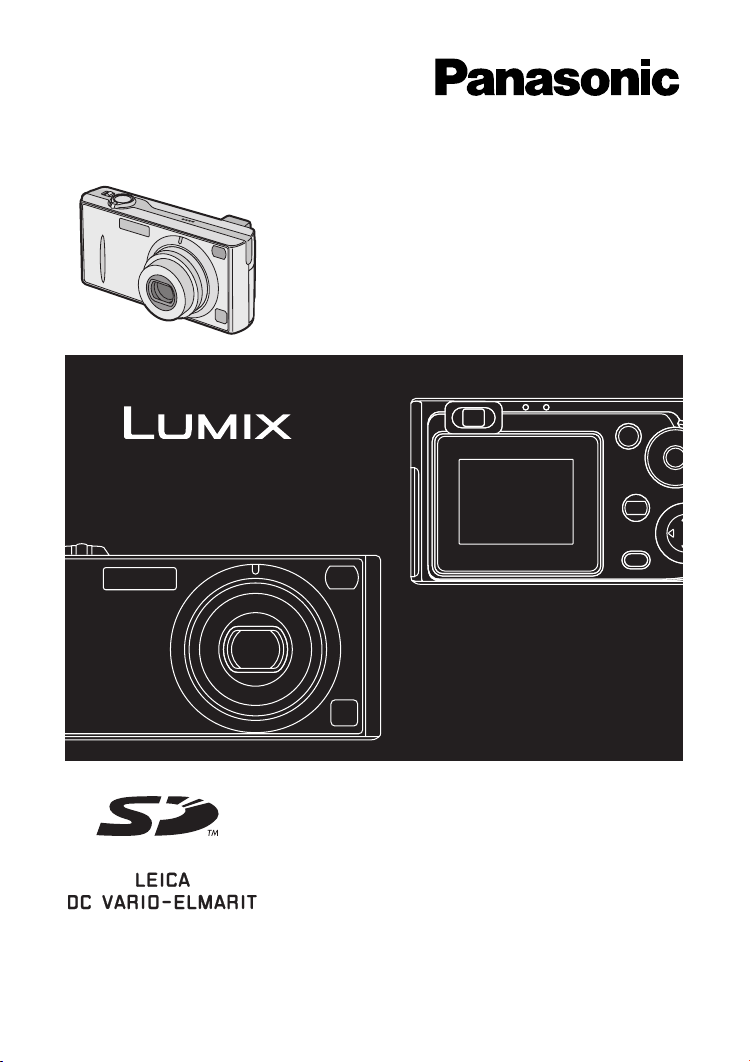
Digital Camera
Operating Instructions
Model No.DMC-FX5GN
DMC-FX1GN
Before use, please read these
instructions completely.
VQT0G32
Page 2
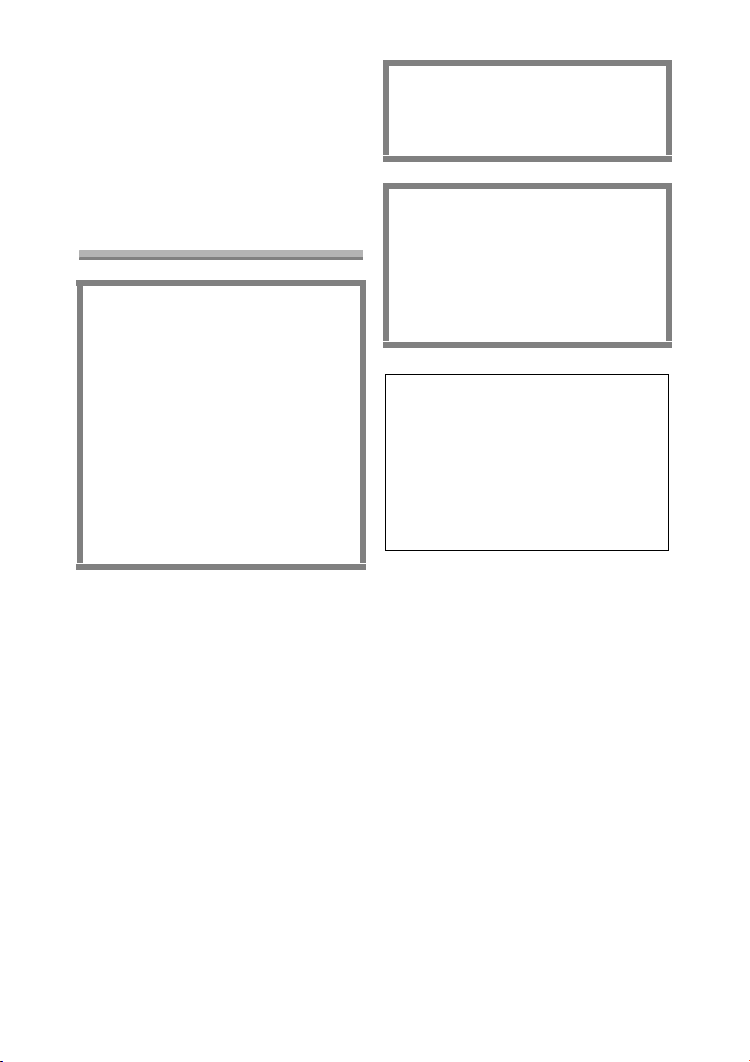
Safety
Dear Customer,
We would like to take this opportunity to
thank you for purchasing this Panasonic
Digital Camera. Please read these
Operating Instructions carefully and
keep them handy for future reference.
Safety
THE SOCKET OUTLET SHALL BE
INSTALLED NEAR THE
EQUIPMENT AND SHALL BE
EASILY ACCESSIBLE.
Information for Your
Safety
WARNING
TO REDUCE THE RISK OF FIRE
OR SHOCK HAZARD AND
ANNOYING INTERFERENCE, USE
ONLY THE RECOMMENDED
ACCESSORIES AND DO NOT
EXPOSE THIS EQUIPMENT TO
RAIN OR MOISTURE. DO NOT
REMOVE THE COVER (OR BACK);
THERE ARE NO USER
SERVICEABLE PARTS INSIDE.
REFER SERVICING TO
QUALIFIED SERVICE
PERSONNEL.
Carefully observe copyright laws.
Recording of pre-recorded tapes or
discs or other published or
broadcast material for purposes
other than your own private use may
infringe copyright laws. Even for the
purpose of private use, recording of
certain material may be restricted.
• Please note that the actual controls
and components, menu items, etc. of
your Digital Camera may look
somewhat different from those shown
in the illustrations in these Operating
Instructions.
• SD Logo is a trademark.
• Other names, company names, and
product names printed in these
instructions are trademarks or
registered trademarks of the
companies concerned.
CAUTION
Danger of explosion if battery is
incorrectly replaced. Replace only
with the same or equivalent type
recommended by the manufacturer.
Dispose of used batteries according
to the manufacturer’s instructions.
Extremely high precision technology
is employed to produce the LCD
monitor screen. The result is more
than 99.99% effective pixels with a
mere 0.01% of the pixels inactive or
always lit. However, this is not a
malfunction and does not affect the
recorded pictures.
IF THE POWER CORD OF THIS
EQUIPMENT IS DAMAGED, IT MUST
BE REPLACED WITH AN
ELECTRICALLY APPROVED POWER
CORD.
2
Page 3
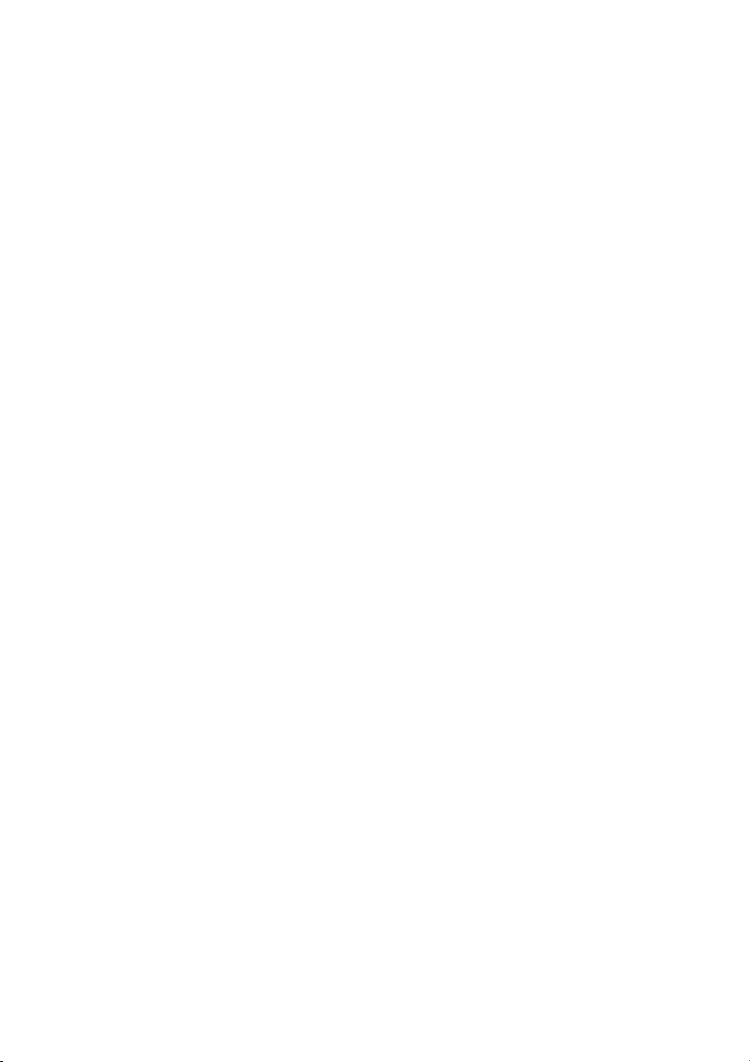
Contents
Safety
Information for Your Safety ................. 2
Preparation
Standard Accessories ......................... 5
Names of the Components ................. 6
Quick Guide ........................................ 8
Charging the Battery......................... 10
About the Battery .............................. 11
Inserting the Battery.......................... 12
Removing the Battery........................ 13
Using the AC Adaptor ....................... 14
About the Card.................................. 15
Inserting the Card.............................. 16
Removing the Card........................... 17
Attaching the Strap............................ 18
Setting the Date/Time (Clock Set)..... 19
Setup Menu....................................... 21
Using the LCD Monitor...................... 25
About the Histogram ......................... 26
The Mode Dial................................... 27
Recording pictures (basic)
Taking Pictures ................................. 28
Taking Pictures in Simple Mode........ 32
Checking the Recorded Picture
(Review) ........................................ 34
Using the Optical Zoom..................... 35
Taking Pictures using the
Built-in Flash.................................. 36
Compensating the Exposure............. 39
Taking Pictures using
Auto Bracket.................................. 40
Taking Pictures with the Self-timer.... 41
Taking Pictures using Burst Mode .... 42
Playback (basic)
Playing Back Pictures........................ 43
9 Pictures Multi Playback .................. 44
Using the Playback Zoom ................. 45
Deleting Pictures............................... 46
Recording pictures
(advanced)
Taking Pictures using Macro Mode... 49
Taking Pictures using
Portrait Mode................................. 50
Taking Pictures using
Landscape Mode ........................... 51
Taking Pictures using
Night Portrait Mode........................ 52
Taking Pictures using
Self-portrait Mode.......................... 53
Recording Motion Images ................. 54
Setting the White Balance................. 56
Setting the White Balance manually
(White set) .....................................57
Finely Adjusting the White Balance... 58
Changing the Picture Size................. 59
Changing the Quality......................... 60
Taking Pictures using Spot Mode...... 61
Setting ISO Sensitivity....................... 62
Taking Pictures with Audio................ 63
Using the AF Trigger ......................... 64
Using the Digital Zoom ......................66
Using the Colour Effect ..................... 67
Adjusting the Quality of the Picture
(Picture Adjustment) ...................... 68
Using the Optical Image Stabilizer .... 69
Creating Flip Animation..................... 70
3
Page 4

Playback (advanced)
Playing Back Pictures with Audio ...... 73
Playing Back Motion Images ............. 74
Rotating the Picture........................... 75
Setting the Picture to be Printed and
the Number of Prints
(DPOF Print Setting)...................... 76
Preventing Accidental Erasure of the
Picture ........................................... 81
Playing Back with Slide Show........... 83
Adding Audio to Recorded Pictures
(Audio Dubbing)............................. 85
Resizing the Pictures ........................ 86
Trimming the Pictures....................... 88
Formatting the Card.......................... 90
Playing Back Pictures with a
TV Screen...................................... 91
Before Connecting with USB
Connection Cable .......................... 92
Connecting to a PC
(Mass Storage) .............................. 94
Connecting to a PC (PTP)................. 95
Connecting to a Printer ..................... 97
Using a Printer (PictBridge)............... 98
Using a Printer (USB Direct-Print)... 100
Others
After Use ......................................... 102
Screen Display................................ 103
The Menu Items .............................. 106
Cautions for Use ............................. 108
Approximate number of recordable
pictures and the size.................... 111
Message Display............................. 112
Troubleshooting .............................. 113
Specifications.................................. 115
4
Page 5
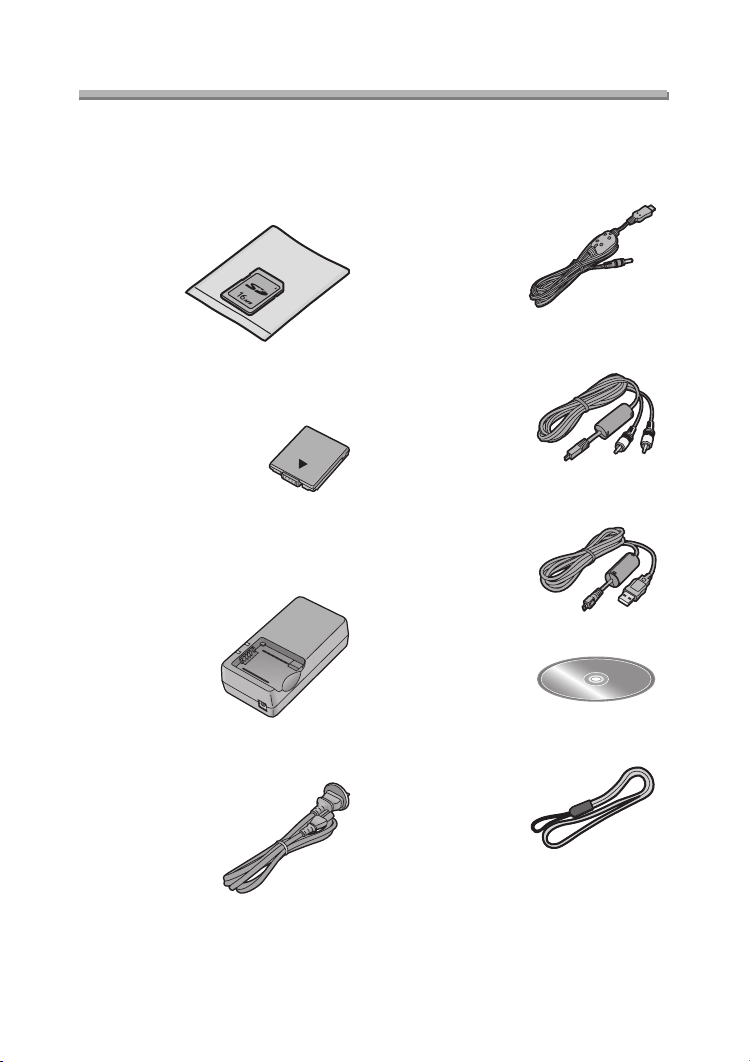
Preparation
Preparation
Standard Accessories
Before using your camera, check the contents.
∫ SD Memory Card (16 MB)
RP-SD016B
(In the text, it is indicated as “Card”)
∫ Battery Pack
CGA-S001E
(In the text, it is indicated as “Battery”)
∫ Battery Charger/AC Adaptor
DE-929B
(In the text, it is indicated as
“AC Adaptor”)
∫ AC Cable
K2CJ2DA00002 or K2CJ2DA00011
∫ DC Cable
K2GH2DZ00001
∫ AV C a ble
K1HB08CD0003
∫ USB Connection Cable
K1HB08CD0004
∫ CD-ROM
∫ Strap
VFC4033
5
Page 6
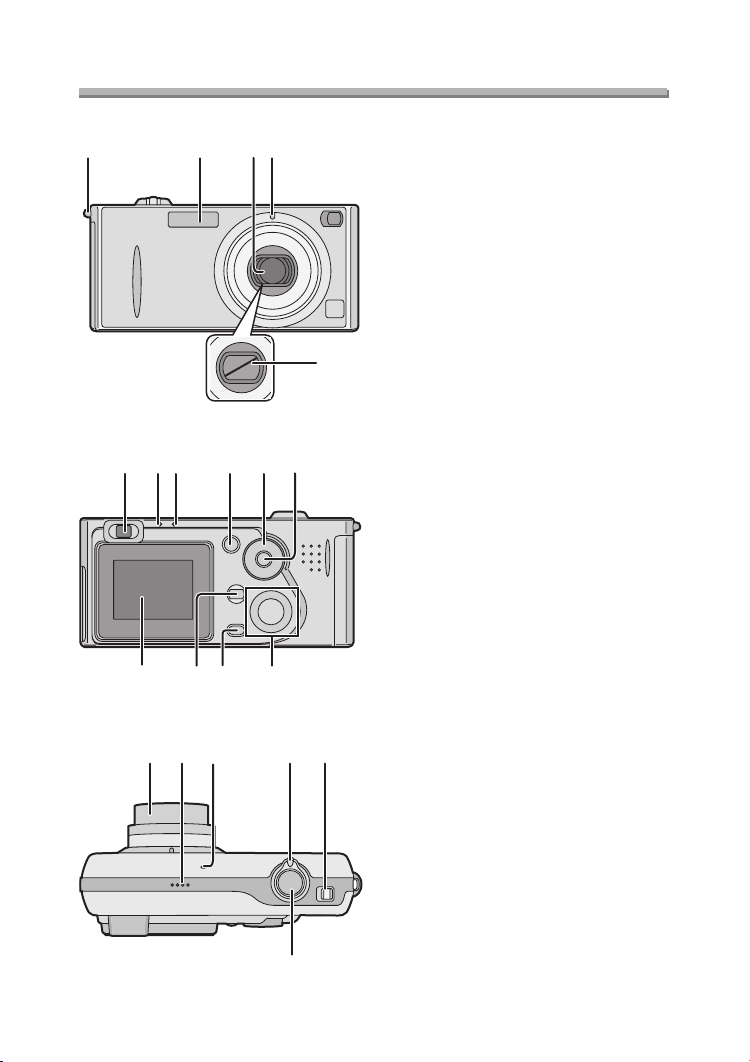
Preparation
Preparation
Names of the Components
134
15 14 13 12
2
8 9 10
1 Strap Eyelet (P18)
2Flash
3 Lens
4 Self-timer Indicator (P41, 53)
5 Lens Cover
5
1167
6 Optical Finder
7 Flash/Access Indicator
(P15, 29, 38)
8 Status Indicator (P29)
9 [DISPLAY] Button (P22, 25, 33, 80)
10 Mode Dial (P27)
11 Single/Burst Mode Button (P42)
12 Cursor buttons
2/Self-timer Button (P41)
4/REVIEW/SET Button (P34)
1/Flash Mode Button (P36)
3/Exposure Compensation (P39)/
Auto Bracket (P40)/White Balance
Fine Adjustment (P58) Button
13 Delete (P46)/[FOCUS] (P64) Button
14 [MENU] Button (P21)
15 LCD Monitor (P25, 33, 103)
16
17 18
19 20
16 Lens Barrel (P30)
17 Speaker (P73)
18 Microphone (P54, 63)
19 Zoom Lever (P35, 66)
20 Power Switch (P9, 28)
21 Shutter Button (P9, 28)
21
6
Page 7
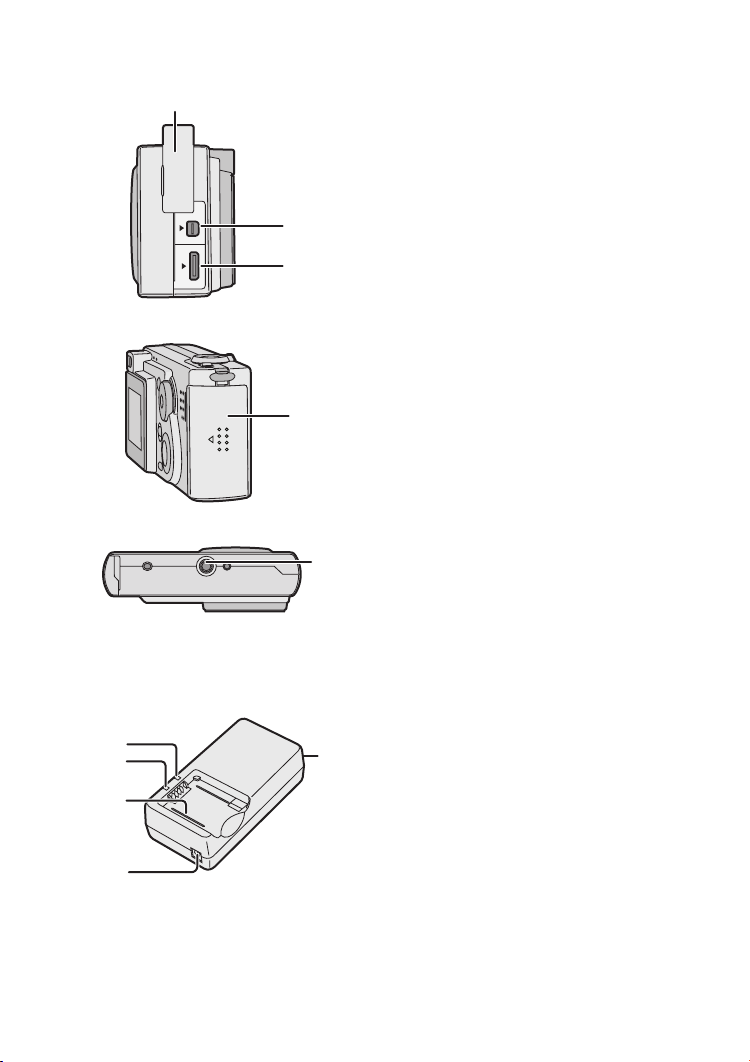
Preparation
3
4
5
6
22
DIGITAL
AV OU T
DC IN
EXT.
22 Terminal Door
23 [DIGITAL] (P94, 95, 97)/
[AV OUT] (P91) Socket
24 [DC IN/EXT.] Socket (P14)
2
2
25 Card/Battery Door (P12, 16)
2
2
26 Tripod Receptacle
ª Battery Charger/AC Adaptor
2
3
1
4
(P10, 14)
1[AC INT] Terminal
2 [POWER] Indicator
3 [CHARGE] Indicator
4 Battery Attachment Part
5 [DC OUT] Terminal
5
7
Page 8
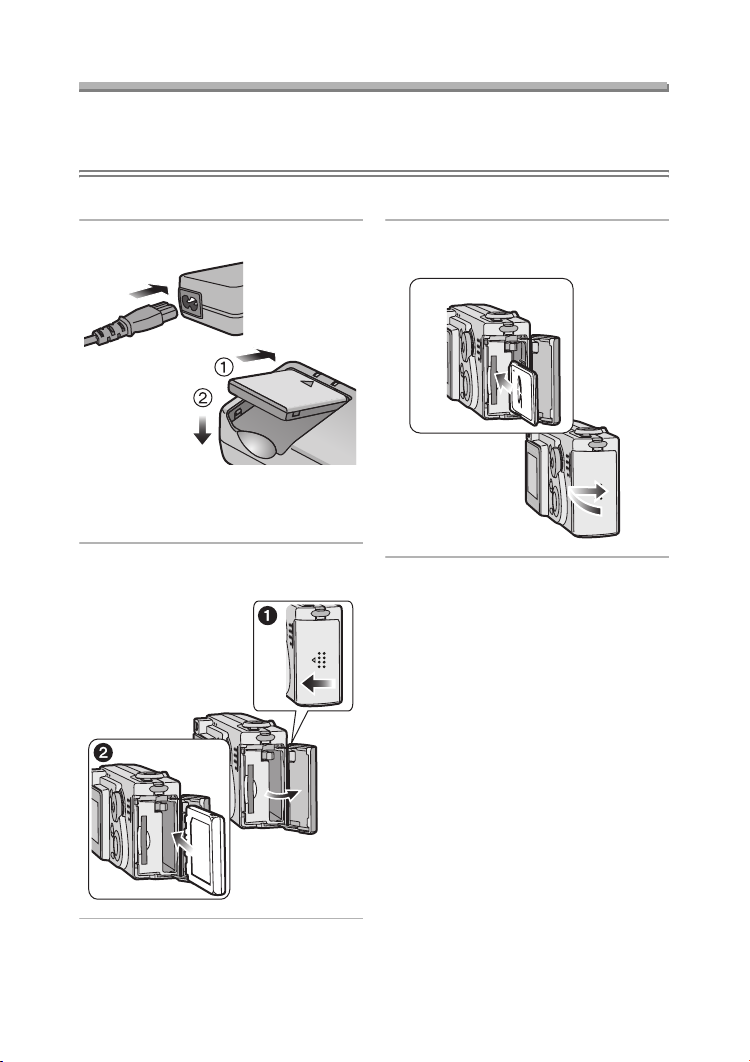
Preparation
Quick Guide
• Charge the battery before using.
• Prepare the Camera/AC cable/Battery/AC adaptor/Card.
• Check that the camera is turned off and that the lens is retracted.
ª Preparation
1 Charge the battery. (P10)
• The battery cannot be charged
when the DC cable is connected to
the AC adaptor.
2 1 Open the card/battery door.
2 Insert the battery. (P12)
3 1 Insert the card. (P16)
2 Close the card/battery door.
1
2
8
Page 9
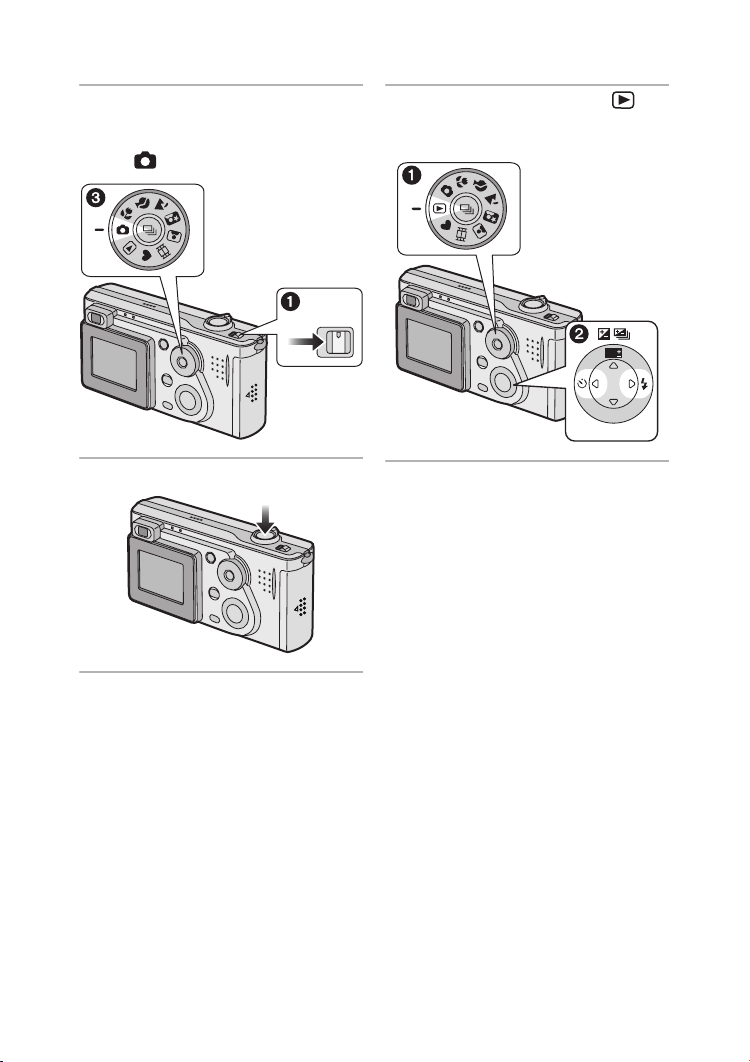
ª Recording
Preparation
ª Playback
4 1 Turn the camera on.
2 Set the clock. (P19)
3 Select Normal picture mode
[].
5 Take a picture. (P28)
OFF ON
6 1 Select Playback mode [ ].
2 Select the picture you want to
view. (P43)
WB
R
E
W
V
E
I
SET
9
Page 10
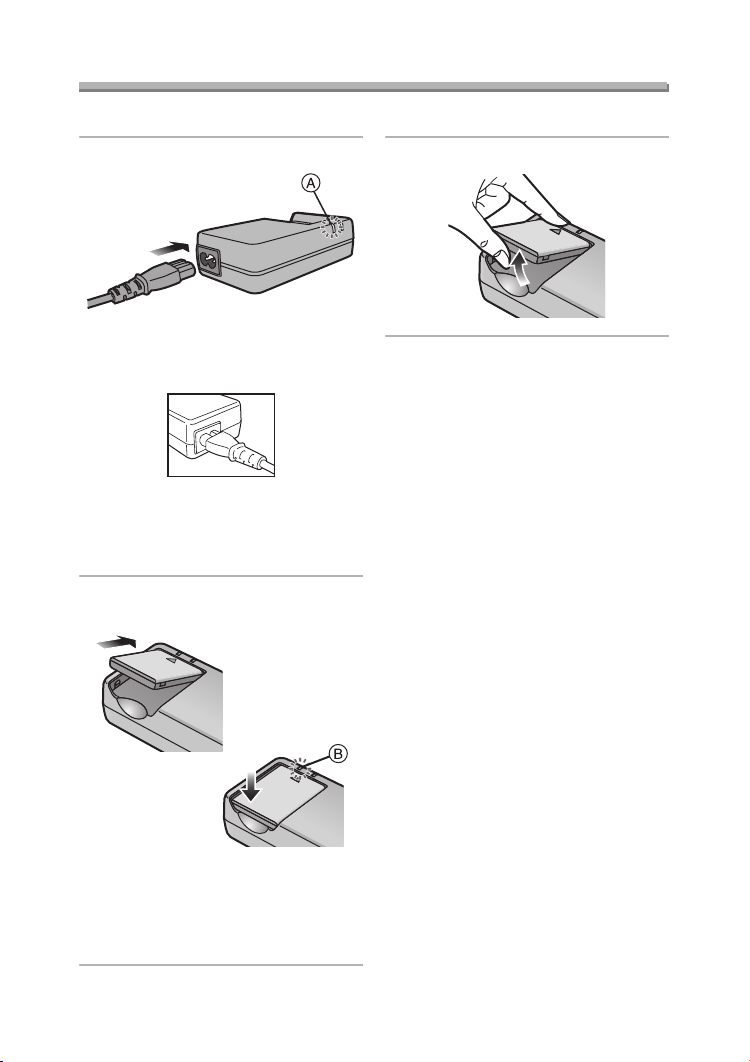
Charging the Battery
Charge the battery before using.
Preparation
1 Connect the AC cable.
• The AC cable does not fit entirely
into the AC input terminal. A gap
will remain as shown below.
• The [POWER] Indicator A lights.
• The battery cannot be charged
when the DC cable is connected to
the AC adaptor.
2 Attach the battery to the AC
adaptor.
3 Detach the battery.
¬
Suggestions/Tips
• After use, be sure to disconnect the
AC cable.
• The battery becomes warm after use/
charge or during charge. The camera
also becomes warm during use.
However, it is not a malfunction.
• The battery and AC adaptor are
designed only for this camera. Do
not use them with any other
equipment.
• Do not disassemble or alter the AC
adaptor.
¬
• When the [CHARGE] Indicator B
lights, charging starts.
• When the [CHARGE] Indicator B
turns off (in about 90 minutes),
charging is finished.
10
Page 11
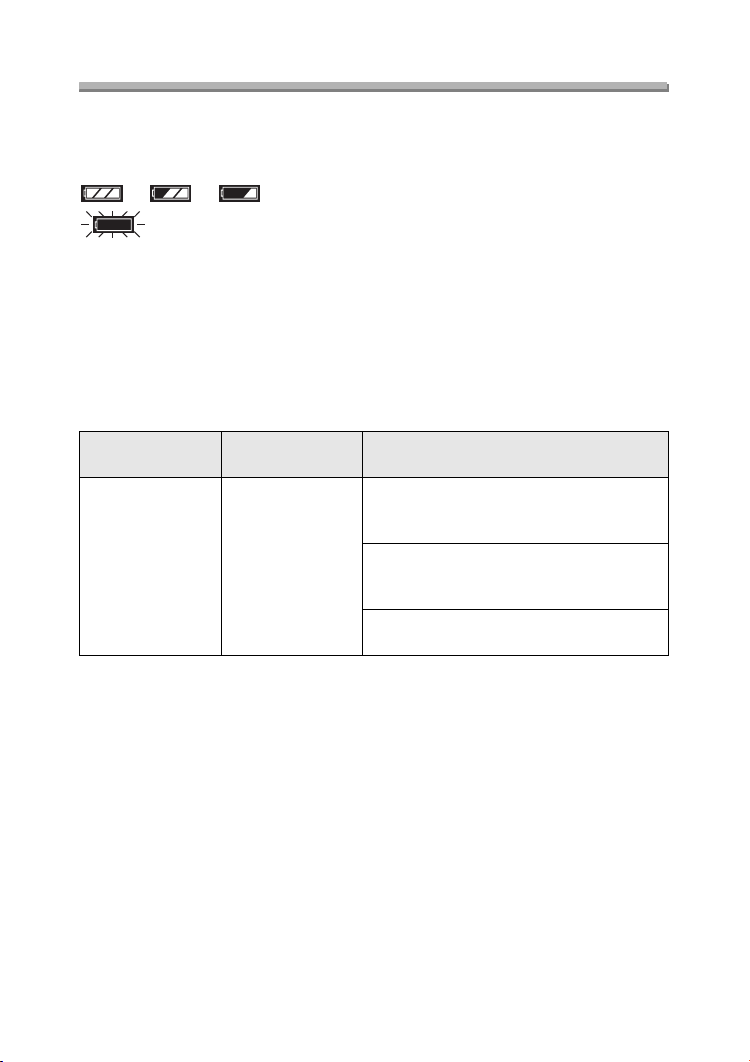
Preparation
About the Battery
ª Battery indication
The remaining battery power appears on the screen.
(This does not appear when using AC adaptor.)
> > >
(Blinks in red): Recharge or replace the battery.
ª Charging time and available recording time
Measured under the following conditions:
• Temperature: 25°C/Humidity: 60
• Recording once every 30 seconds, flash every other record.
• Using the battery (supplied) and 16 MB SD Memory Card (supplied) [Picture
size: 2304k1728 (DMC-FX5)/2048k1536 (DMC-FX1)/Quality: Fine (When
deleting all pictures after full use)].
%
Charging time
Supplied battery Approx. 90 min.
The recording time (recordable number) and playback time depend on the condition.
ª Charging environment and charging error
• Charge the battery under temperature of 10– 35°C.
(The battery should also be the same temperature.)
• When charging starts, the [CHARGE] Indicator lights.
If the charging error occurs, the [CHARGE] Indicator blinks at about 1 second
cycles.
In this case, disconnect the AC adaptor from the electrical outlet, remove the
battery and ensure both room and battery temperature are not too low or high and
then charge it again.
If the problem persists, consult the dealer or your nearest servicentre.
Continuous recording/playback time
(recordable number)
Recording with LCD monitor on
Approx. 60 min.
(equal to 120 still pictures)
Recording with LCD monitor off
Approx. 120 min.
(equal to 240 still pictures)
Playback time
Approx. 100 min.
11
Page 12
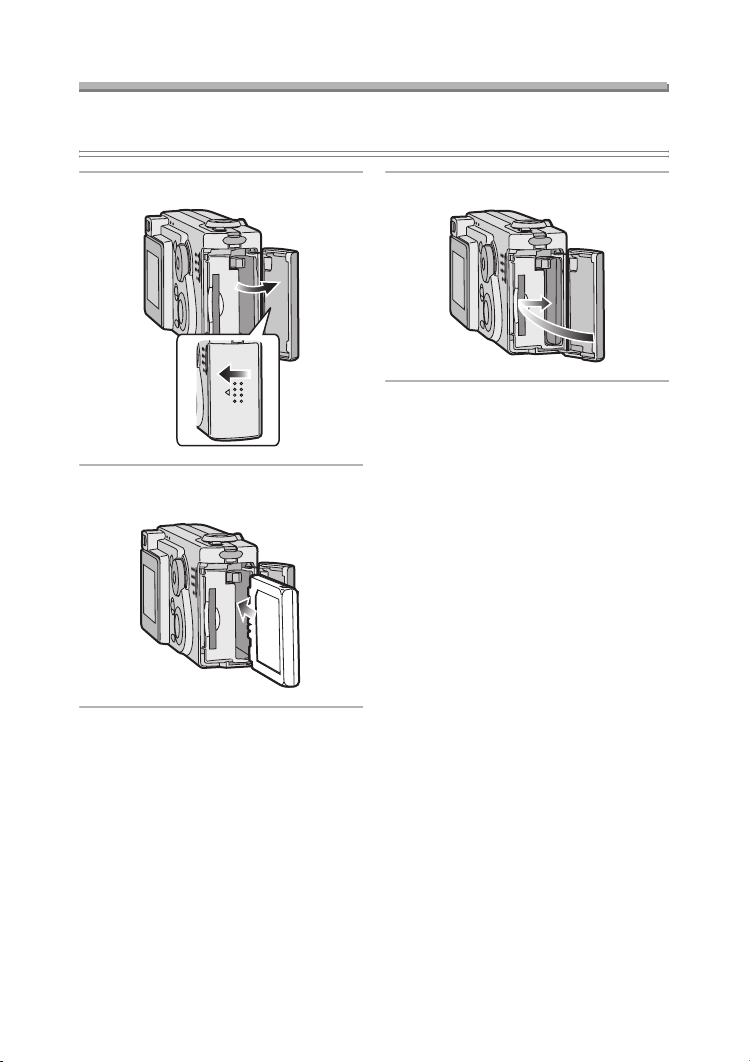
Preparation
Inserting the Battery
Preparation
• Check that the camera is turned off and that the lens is retracted.
1 Open the card/battery door.
2 Insert the charged battery until it
clicks.
3 Close the card/battery door.
12
Page 13
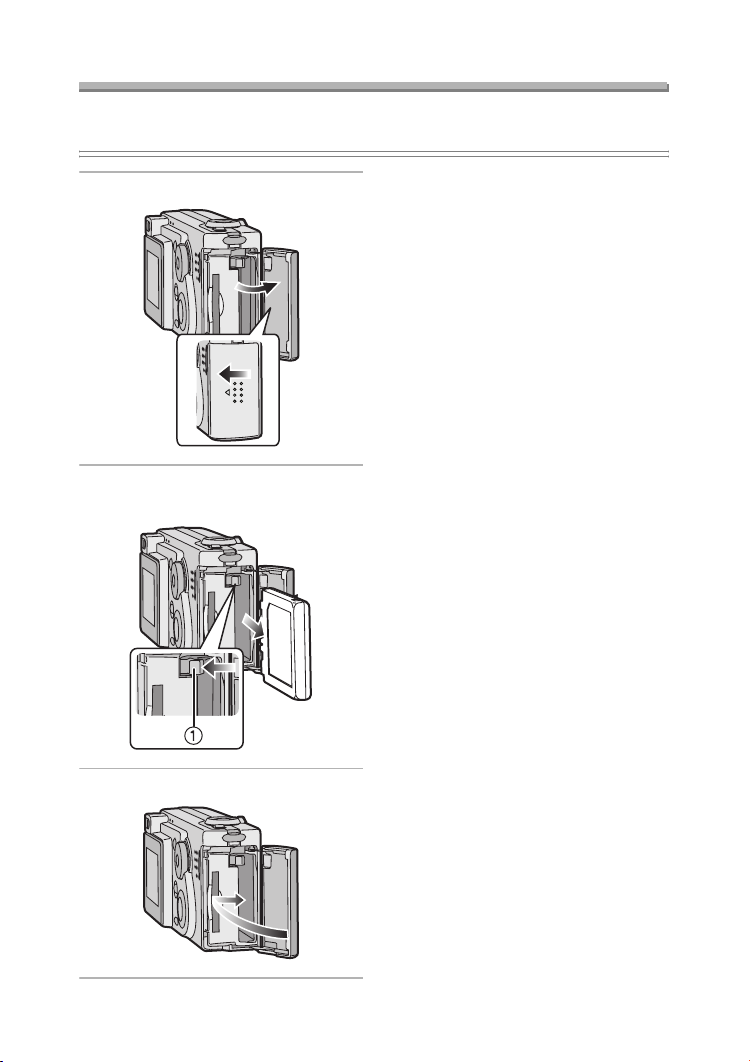
Preparation
Removing the Battery
Preparation
• Check that the camera is turned off and that the lens is retracted.
¬
1 Open the card/battery door.
2 Slide the lock 1 to remove the
battery.
Suggestions/Tips
• If you will not use the camera for a
long time, remove the battery.
• After the fully charged battery has
been inserted for more than 48 hours,
the clock setting is stored (in the
camera) for 3 months after the battery
was removed. (The time may be
shorter if the battery is not charged
sufficiently.)
If more than 3 months has passed, the
clock setting will be lost. In this case,
set the clock again. (P19)
• Do not remove the card or the
battery during the access to the
card (P15).
• The supplied battery is designed
only for this camera. Do not use it
with any other equipment.
• Be sure to remove the battery after
the status indicator is turned off.
Otherwise, the setting may be
cleared.
¬
3 Close the card/battery door.
13
Page 14
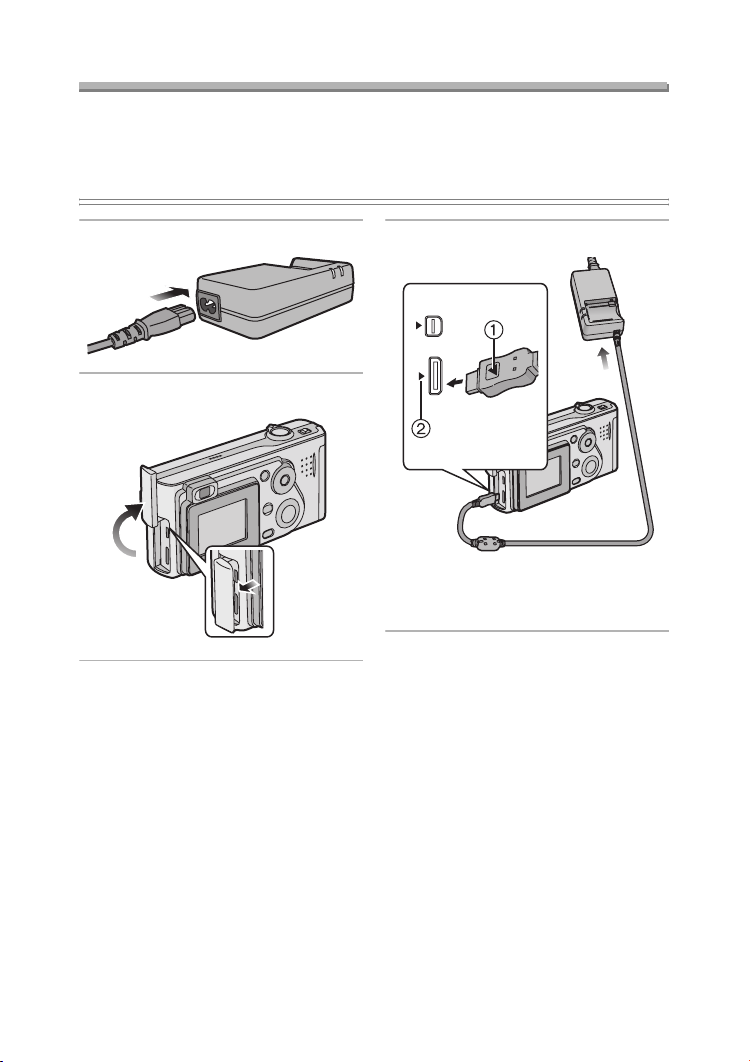
Preparation
Using the AC Adaptor
You can use the camera without worrying about battery discharge by connecting to
an AC adaptor.
Preparation
• Check that the camera is turned off and that the lens is retracted.
1 Connect the AC cable.
2 Open the terminal door.
3 Connect the DC cable.
DIGITAL
AV OUT
DC IN
EXT.
• Align the [2] mark 1 on the DC
cable and the [1] mark 2 on the
[DC IN] socket.
¬
Suggestions/Tips
• Use the supplied DC cable.
If you use other DC cables, it may
cause a malfunction.
• The camera becomes warm during
use. This is not a malfunction.
• Disconnect the AC adaptor and DC
cable when the camera is not in use.
• The battery cannot be charged in the
camera even if the AC adaptor is
connected.
¬
14
Page 15
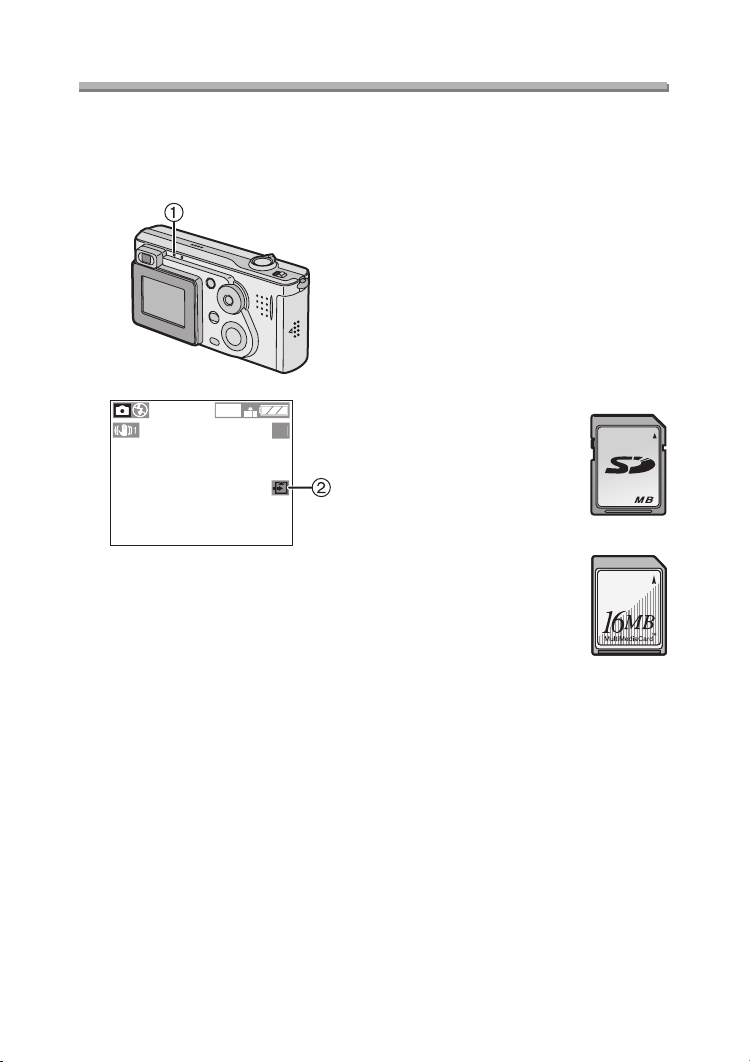
About the Card
600
9
Preparation
ª Access to the card
While the card is accessed, the flash/
access indicator 1 and card access
indication 2 light.
1
1
When the flash/access indicator 1 and
card access indication 2 light, do not:
• turn the camera off.
• remove the battery or the card.
• disconnect the DC cable if you use the
AC adaptor.
The card and the card contents may be
damaged and the camera may not
operate normally.
It is possible that data stored on the
card can be damaged due to accidental
erasure, static electricity, electrical noise
or a defective card. We recommend
storing precious data to your PC’s hard
drive. (P94, 95)
ª SD Memory Card (supplied) and
MultiMediaCard (optional)
The SD Memory Card and
MultiMediaCard are small, lightweight,
removable external memory cards. The
reading/writing speed of an SD Memory
Card is fast. The SD Memory Card is
equipped with a Write-Protect switch
that can inhibit writing and formatting a
card. (When the switch is slid to the
[LOCK] side, it is not possible to write or
delete data on the card and format it.
When the switch is unlocked, these
functions become available.)
SD Memory Card
16
MultiMediaCard
Suggestions/Tips
¬
• The reading/writing speed of a
MultiMediaCard is slower than an SD
Memory Card. When a
MultiMediaCard is used, the
performance of certain features may
be slightly slower than advertised.
• After recording motion images using
the MultiMediaCard, the flash/access
indicator and card access indication
may appear for a while, but this is not
a malfunction.
• Keep the Memory Card out of reach of
children to prevent swallowing.
¬
15
Page 16
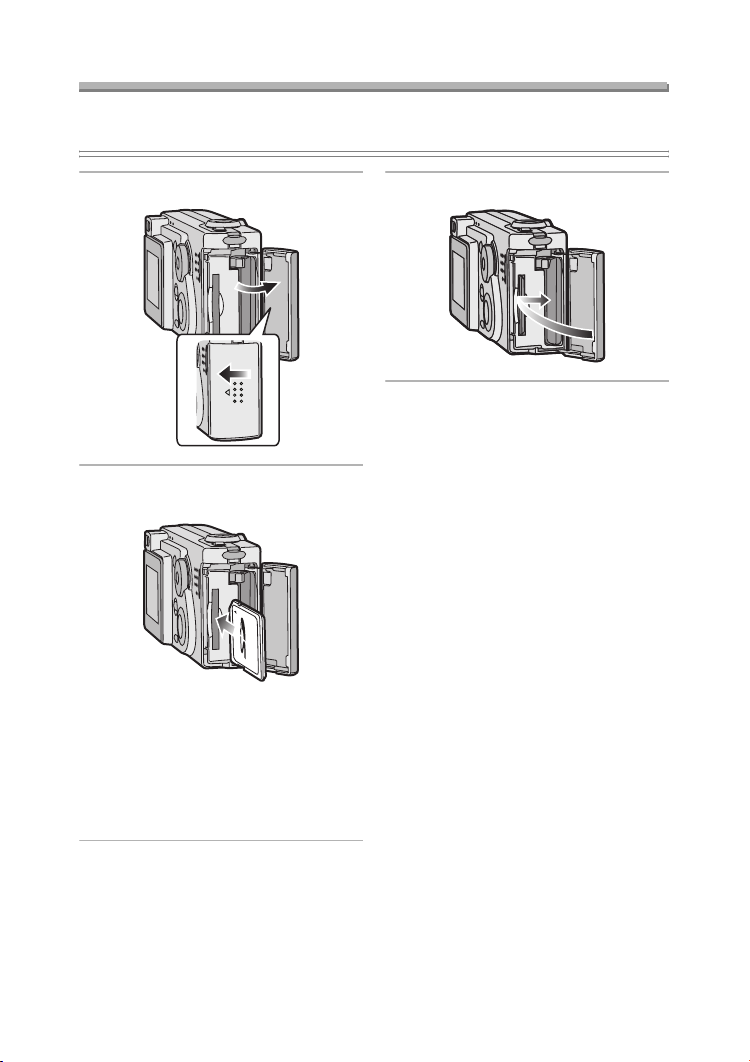
Preparation
Inserting the Card
Preparation
• Check that the camera is turned off and that the lens is retracted.
1 Open the card/battery door.
2 Insert the card all the way in until
it clicks.
• Insert the card, pressing gently
until it locks in place. If the card will
not insert freely, it may be reversed.
Do not force the card.
• Do not touch the connection
terminals on the back side of the
card.
3 Close the card/battery door.
16
Page 17
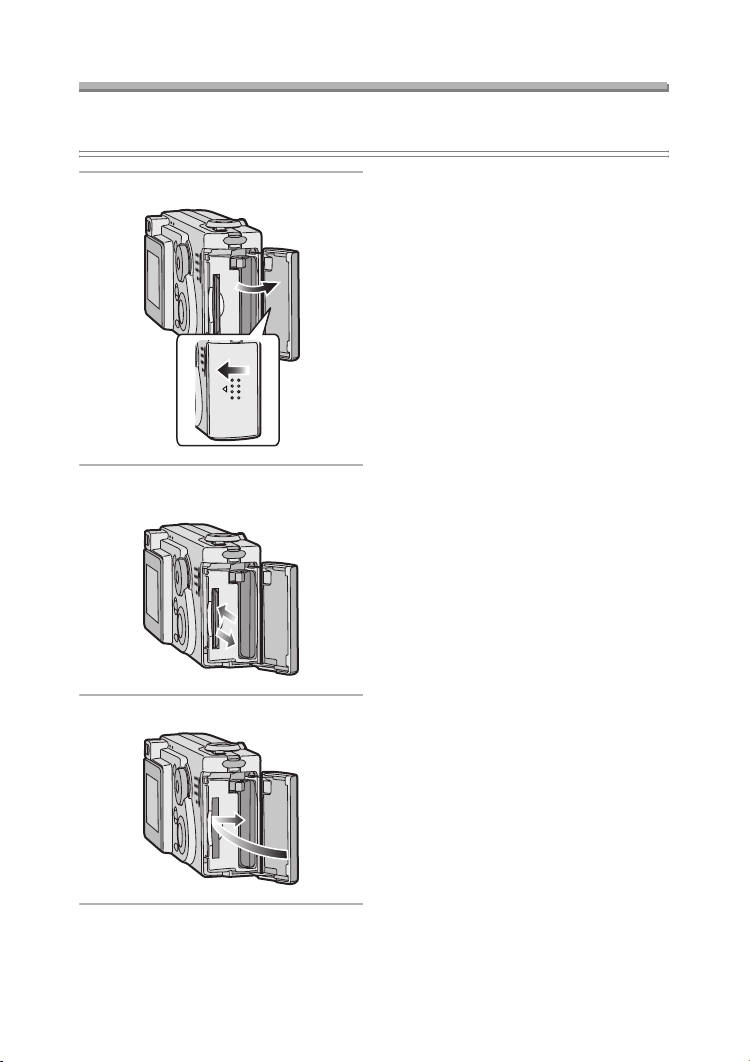
Preparation
Removing the Card
Preparation
• Check that the camera is turned off and that the lens is retracted.
¬
1 Open the card/battery door.
2 Push the card until it clicks, then
pull the card out upright.
Suggestions/Tips
• The card may be damaged if it is
removed while the camera is on.
• If the card/battery door cannot be
completely closed, remove the card
and insert it again.
• If the card cannot be fully inserted,
check the direction of the card.
• We recommend using Panasonic’s SD
Memory Card. (Use only the genuine
card.)
• The card may be damaged if it is not
fully inserted.
¬
3 Close the card/battery door.
17
Page 18
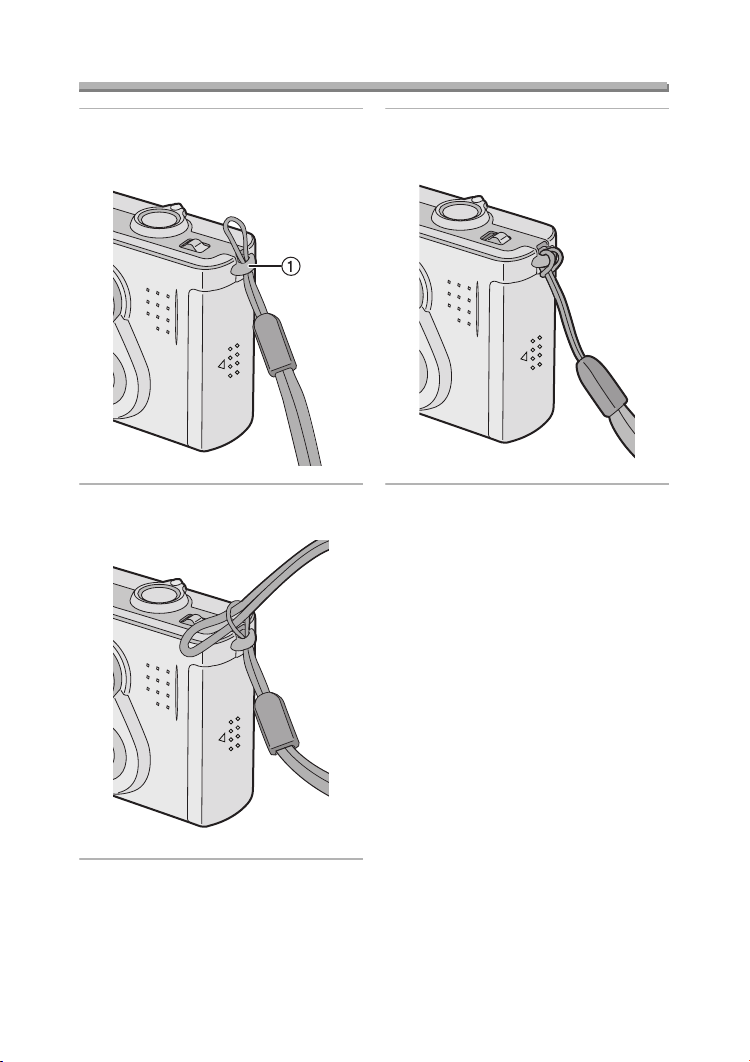
Attaching the Strap
Preparation
1 Pass the top of the strap through
the strap eyelet 1.
2 Pass the opposite side of the
strap through its ring shaped part.
3 Pull the strap.
18
Page 19
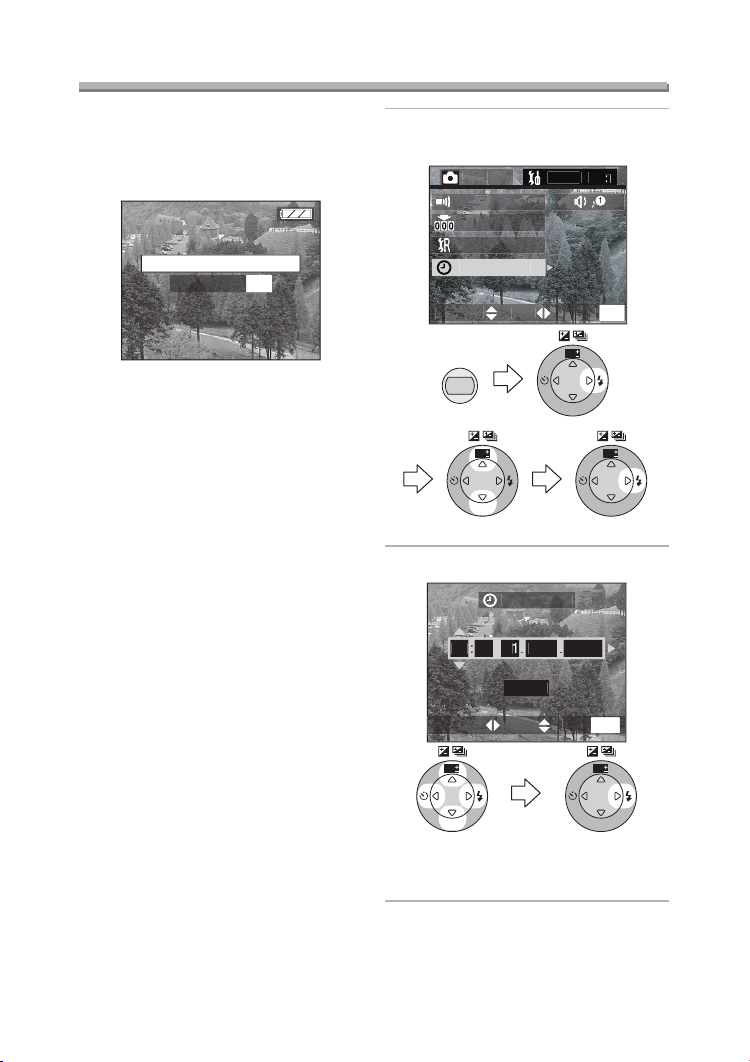
Preparation
OCK
U
CLOCK SET
C
SETU
2/
3
T
T
CLOCK SET
SET
S
CT
U
CLOCK SET
JAN200410
T
CT
U
Setting the Date/Time (Clock Set)
ª Initial setting
The clock is not set when the camera is
shipped. When you turn the camera on,
the clock setting screen appears.
PLEASE SET THE CL
MEN
When pressing the [MENU] button, the
screen shown in step 2 appears. Set the
clock on it.
1 Select [CLOCK SET] from the
[SETUP] menu. (P21)
RE
NO.RESE
RESE
ELE
MENU
WB
R
E
W
V
E
I
SET
MEN
WB
R
E
W
V
E
I
SET
WB
R
E
V
E
I
SET
2 Set date and time.
D/M/Y
W
E
W
R
E
ELE
WB
V
E
I
SET
• 2/1: Select the desired item.
• 3/4: Set date and time.
19
MEN
WB
R
E
W
V
E
I
SET
Page 20
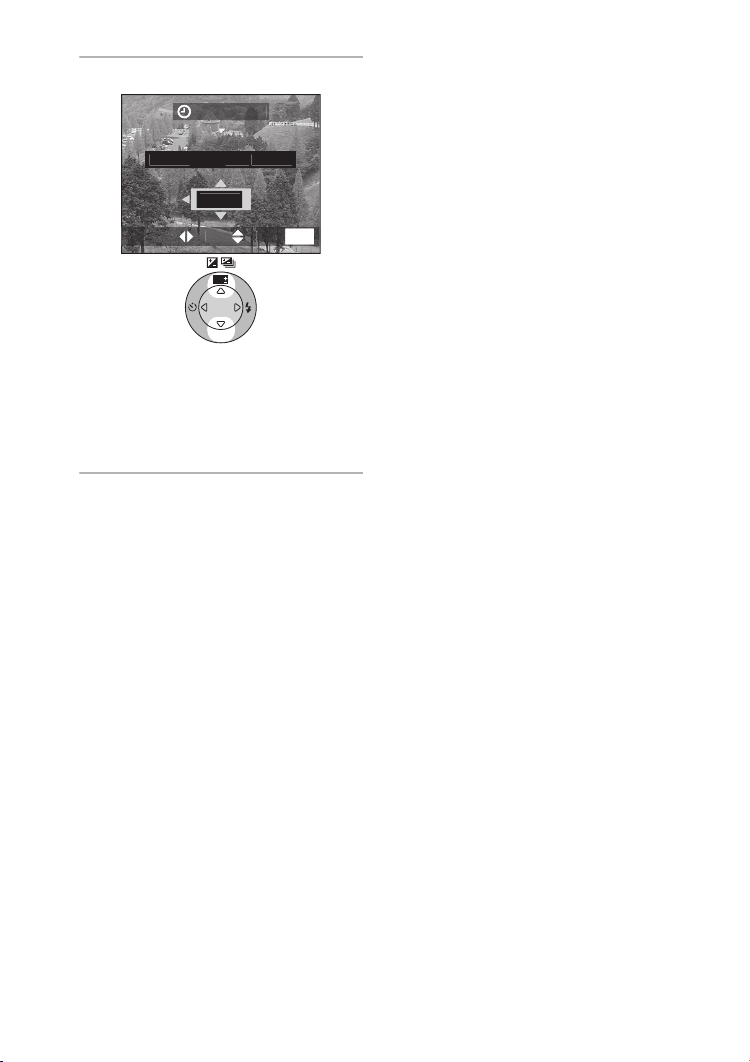
Preparation
T
00AN.2004
/Y
T
CT
U
3 Select [M/D/Y], [D/M/Y] or [Y/M/D].
LOCK SE
10:
D/M
ELE
E
WB
R
E
V
E
I
SET
• Close the menu by pressing the
[MENU] button 2 times after
finishing the setting.
• Check if the clock setting is correct,
after turning the camera off and on.
ª Date Printing
• You can set the date printing in DPOF
print setting on this camera. (P80)
• Using the supplied software, [SD
Viewer for DSC], it is possible to have
the date imprinted on the picture. For
details, please read the supplied
operating instructions for PC
connection.
• When you ask photo studios for
printing, be sure to order the printing
of the date. For further information,
ask a photo studio. Depending on the
studio, it may not be printed.
MEN
W
Suggestions/Tips
¬
¬
• You can set the year from 2003 to
2099. The 24-hour system is used.
• After the fully charged battery has
been inserted for more than 48 hours,
the clock setting is stored (in the
camera) for 3 months after the battery
was removed. (The time may be
shorter if the battery is not charged
sufficiently.)
If more than 3 months has passed, the
clock setting will be lost. In this case,
set the clock again.
20
Page 21
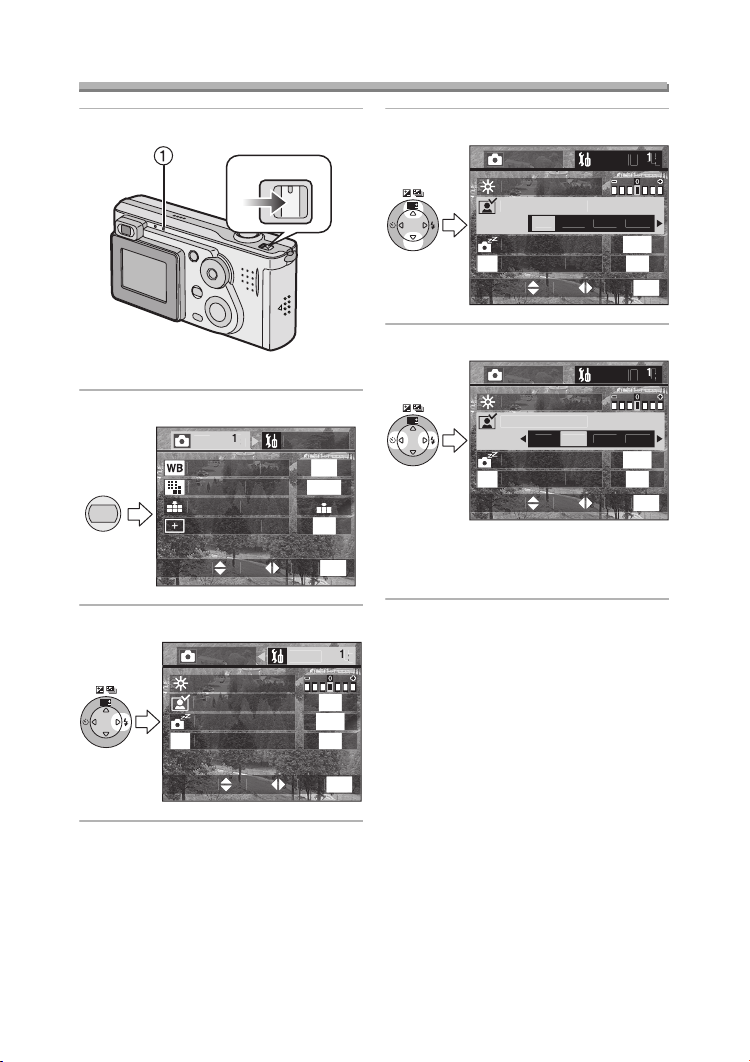
Setup Menu
/
UP
E
Y
E
O
600
F
T
CT
U
CETU
/
W
OR
E
F
T
CT
U
Y
F
CO
OOM
CETU
/
W
OR
E
T
CT
U
Y
F
CO
OOM
CETU
/
W
OR
E
T
CT
U
Y
F
CO
Preparation
1 Turn the camera on.
OFF ON
• The status indicator 1 lights.
2 Press the [MENU] button.
MENU
W.BALANCE
PICT.SIZ
UALIT
POT MOD
ELE
E
3 Select the [SETUP] Menu.
RE
WB
SET
MONIT
AUTO REVIE
POWER SAV
E
ECONOM
ET
AUT
1
F
MEN
F
F
4 Select the desired item.
RE
MONIT
WB
R
E
W
V
E
I
SET
AUTO REVIE
POWER SAV
E
ECONOM
ELE
FF1SEC.EC.Z
E
5 Set the desired value.
RE
WB
R
E
W
V
E
I
SET
• Close the menu by pressing the
[MENU] button after finishing the
setting.
MONIT
AUTO REVIE
POWER SAV
E
ECONOM
ELE
FF1SEC.EC.Z
E
F
MEN
F
MEN
ELE
E
MEN
21
Page 22
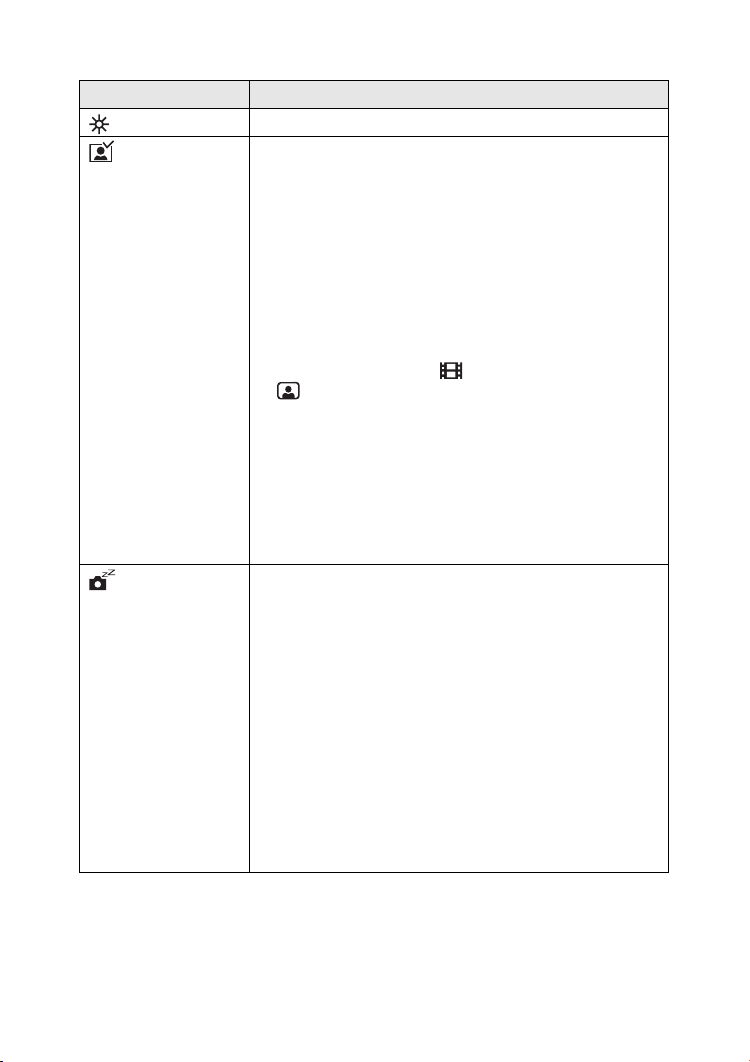
Preparation
You can control the following items on [SETUP] Menu.
Menu Functions
MONITOR Adjust the brightness of the LCD monitor in 7 steps.
AUTO
REVIEW°
1
• [OFF]: The recorded picture does not automatically
appear.
• [1SEC.]: The recorded picture automatically appears
on the screen for about 1 second.
• [3SEC.]: The recorded picture automatically appears
on the screen for about 3 seconds.
• [ZOOM]: The recorded picture automatically appears
on the screen for about 1 second. Then it is
enlarged 4 times and appears for about
1 second. This mode is useful to confirm the
focus.
• In Motion image mode [ ] and Self-portrait mode
[ ], auto review function is not activated.
• When using burst mode or auto bracket, the auto review
function works while recording the data into the card
regardless of the setting on the auto review function.
(The picture is not enlarged.)
• When using pictures with audio, the auto review
function works while recording the audio or the data into
the card regardless of the setting on the auto review
function. (The picture is not enlarged.)
POWER SAVE • [2MIN.]/[5MIN.]/[10MIN.]:
The camera is automatically turned off if it has
not been used for a predetermined amount of
time.
(Press the shutter button or turn the camera off
and on to cancel the power save mode.)
• [OFF]: The camera is not automatically turned off.
• When using the AC adaptor/connecting to a PC or
printer/recording motion images/playing back motion
images/during Slide Show, the power save mode is not
activated.
• When pressing [DISPLAY] button for 2 seconds, the
power save mode is activated. (You can turn the
camera on again when pressing the shutter button
halfway.)
1
°
Recording mode only
22
Page 23
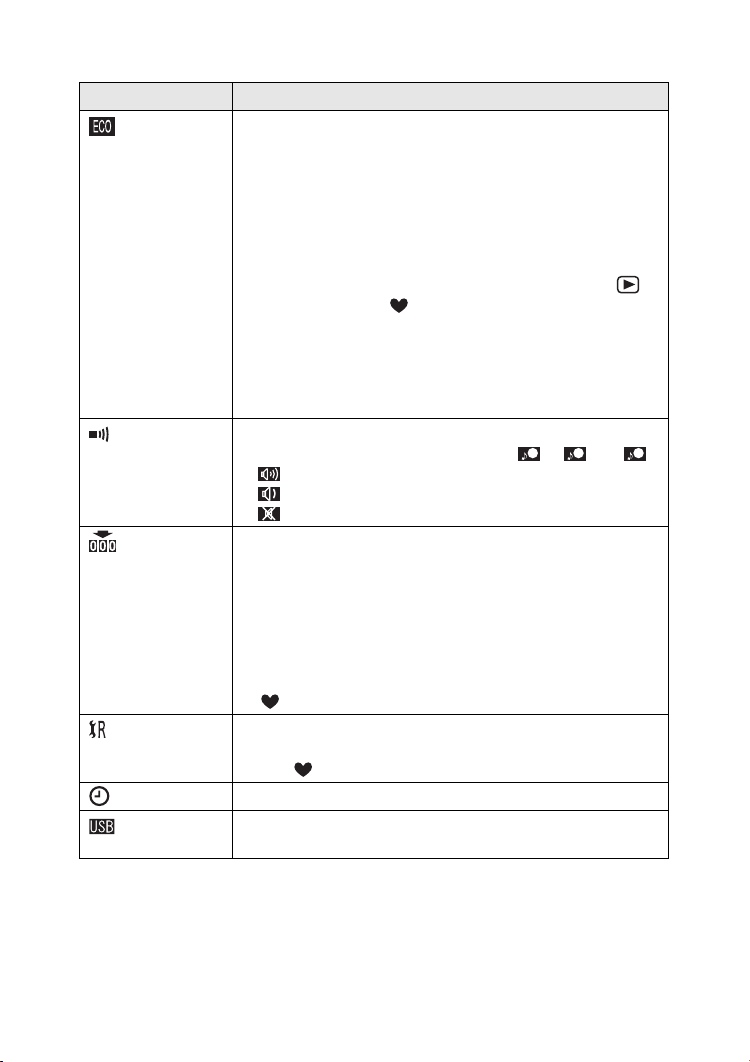
Preparation
Menu Functions
1
ECONOMY°
If you do not use the camera for about 15 seconds in
recording mode, the message [MONITOR OFF] blinks and
then the LCD monitor is turned off to save the power. Press
any key to turn it on again.
• When setting economy mode to [ON], the LCD monitor is
turned off even when charging the flash.
• When setting economy mode to [ON], the setting for
power save mode is fixed to [2MIN.].
• You cannot use economy mode in Playback mode [ ]
and Simple mode [ ].
• Economy mode is not activated while the menu screen is
displayed or the self-timer is set.
• Economy mode is not activated when using the AC
adapter or recording motion images even if it is set to
[ON].
BEEP Set to the volume of operational sound and shutter sound.
You can select the shutter sound from [ ], [ ] or [ ].
1 2 3
• [ ]: The operational sound turns high.
• [ ]: The operational sound turns low.
• [ ]: The operational sound turns off.
1
NO.RESET°
Set this when you want to start the file number of the picture
from 0001 on the next recording. (The folder number is
updated, and the file number starts from 0001.)
• The folder number can be assigned from 100 to 999.
When the folder number reaches to 999, it cannot be
reset. We recommend formatting the card after saving the
data on a PC or other.
• The file number reset is also reflected on Simple mode
[].
1
RESET°
The camera is reset to the initial settings. However, the
folder number, the clock setting and the setting on Simple
mode [ ] are not changed.
CLOCK SET Change the date and time. (P19)
USB MODE Set to the USB communication system. Set before
connecting to a PC or a printer. (P92)
°1 Recording mode only
23
Page 24
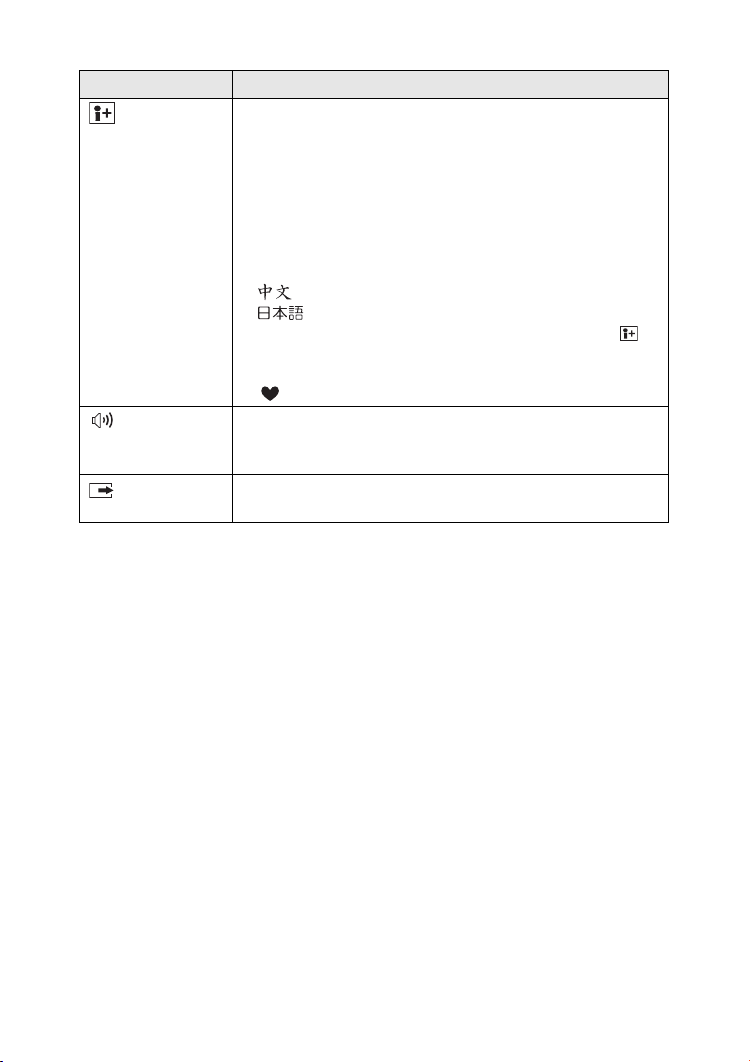
Preparation
Menu Functions
LANGUAGE Set to the language on the menu screen from the following
7 languages.
Set to the desired language with 2/1 and determine it with
4.
• [ENGLISH]: The menu screen in English.
• [DEUTSCH]: The menu screen in German.
• [FRANÇAIS]: The menu screen in French.
• [ESPAÑOL]: The menu screen in Spanish.
• [ITALIANO]: The menu screen in Italian.
• [ ]: The menu screen in Chinese (Simplified).
• [ ]: The menu screen in Japanese.
• When you set to other language by mistake, select [ ]
from the menu icons to set the desired language.
• The language setting is also reflected on Simple mode
[].
2
VOLUME°
The volume of speakers can be adjusted in 7 steps.
• When you connect the camera to a TV, the volume of the
speakers of the TV is not changed.
VIDEO
OUT°
2
• [NTSC]: Video output is set to NTSC system.
• [PAL]: Video output is set to PAL system. (P91)
°2 Playback mode only
24
Page 25
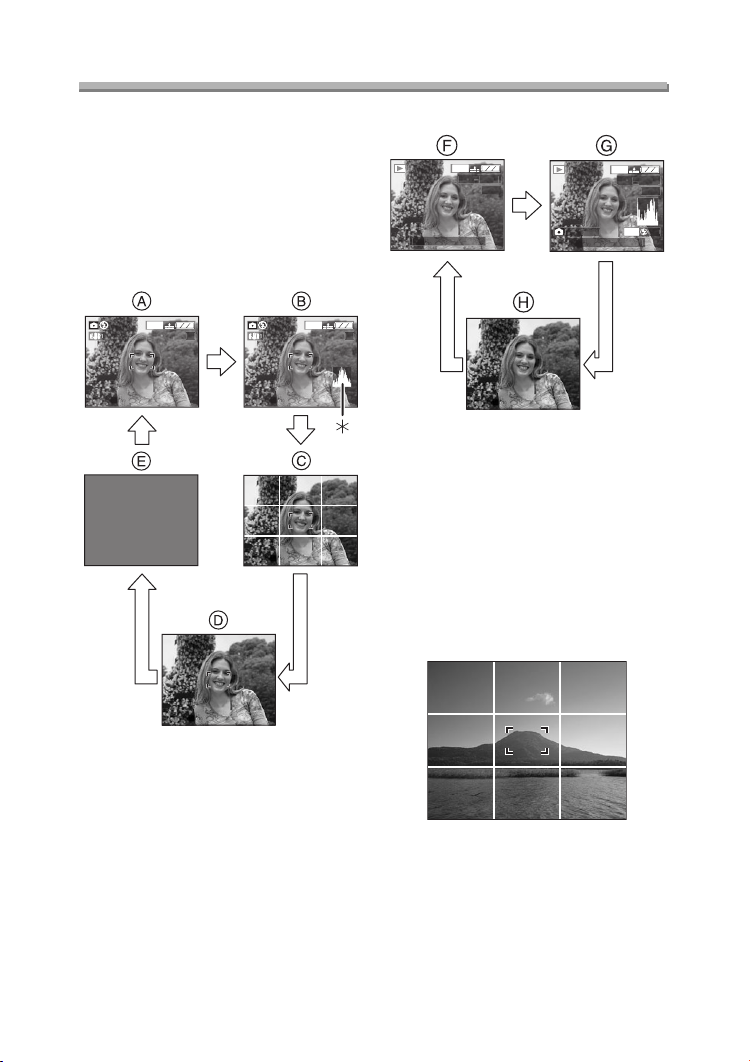
Preparation
600
9
600
9
00
600
004
00
_
9
0
O
600
004
00
_
9
Using the LCD Monitor
ª Selecting the screen to be used
Press the [DISPLAY] button to switch to
the screen to be used.
• When the menu screen appears,
during multi playback or during
playback zoom, the [DISPLAY] button
is not activated.
In recording mode
1
1
1
1
In playback mode
10:00 1.JAN.2
1
1
1/1
F2.8 1/2
10:00 1.JAN.2
1
1
1/1
ISO10
AUT
F Display
G Display with recording information
and histogram
H Nondisplay
ª Recording guide line
You can achieve balanced pictures by
aligning the subject on the cross point of
the horizontal and vertical guide lines.
You can also take pictures easily by
adjusting the horizon to the guide line.
A Display
B Display with histogram
C Nondisplay (Recording guide line)
D Nondisplay
E LCD monitor is turned off
¢Histogram
You can take pictures with
well-designed composition by watching
the size and the balance of subjects.
25
Page 26
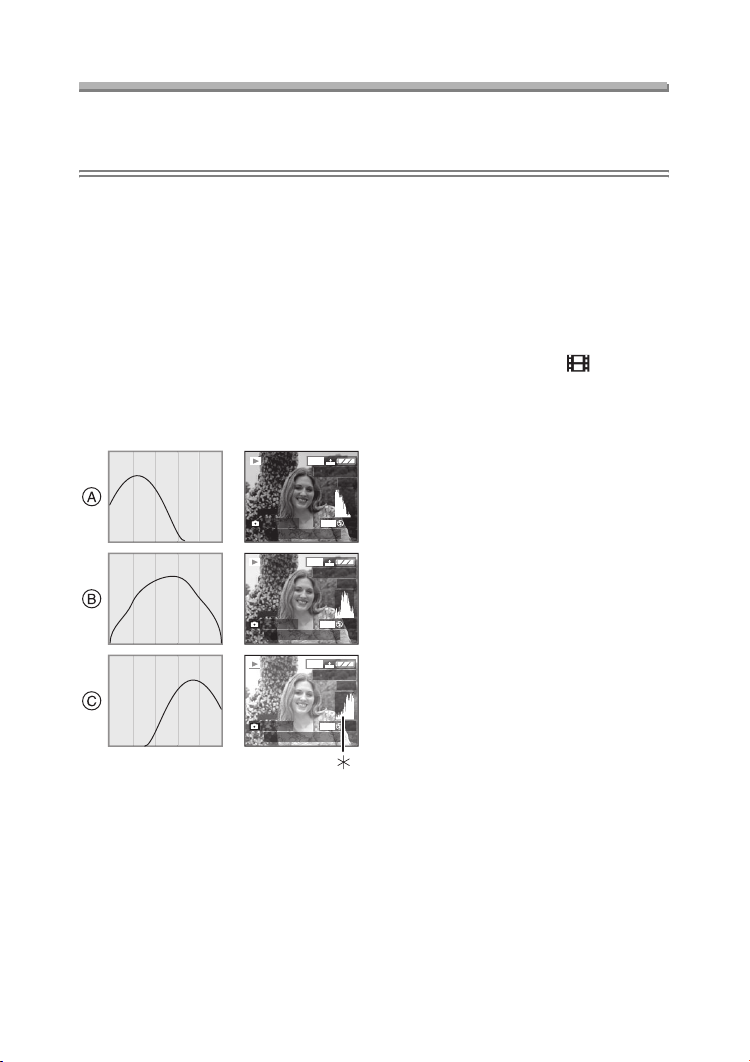
Preparation
About the Histogram
• A histogram is a graph that displays brightness along the horizontal axis (black to
white) and the number of pixels at each brightness level on the vertical axis.
• It allows the camera user to easily check the way a picture is being exposed.
• When the values are concentrated to
the left as A, the picture is under
exposed.
• When the values in the histogram are
distributed as B, the exposure is
adequate and the brightness is
well-balanced.
• When the values are concentrated to
the right as C, the picture is over
exposed.
ª Example of histogram
1600
100_0001
1/19
F2.8 1/200
F2.8 1/100
F2.8 1/50
ISO100
10:00 1.JAN.2004
1600
100_0001
ISO100
10:00 1.JAN.2004
1600
100_0001
ISO100
10:00 1.JAN.2004
1/19
AUTO
1/19
AUTO
Suggestions/Tips
¬
¬
• When the photo flash is activated or
when you record pictures in dark
places, the histogram turns yellow
because the recorded picture and
the histogram do not match each
other.
• The histogram does not appear when
in Motion image mode [ ], during
multi playback and playback zoom.
• The histogram in recording and
playback may not match each other.
• The histogram in this camera does not
match the one displayed in image
editing software on PC, etc.
• The histogram in the recording mode
AUTO
is an approximation.
A Under Exposed
B Properly Exposed
C Over Exposed
¢Histogram
26
Page 27
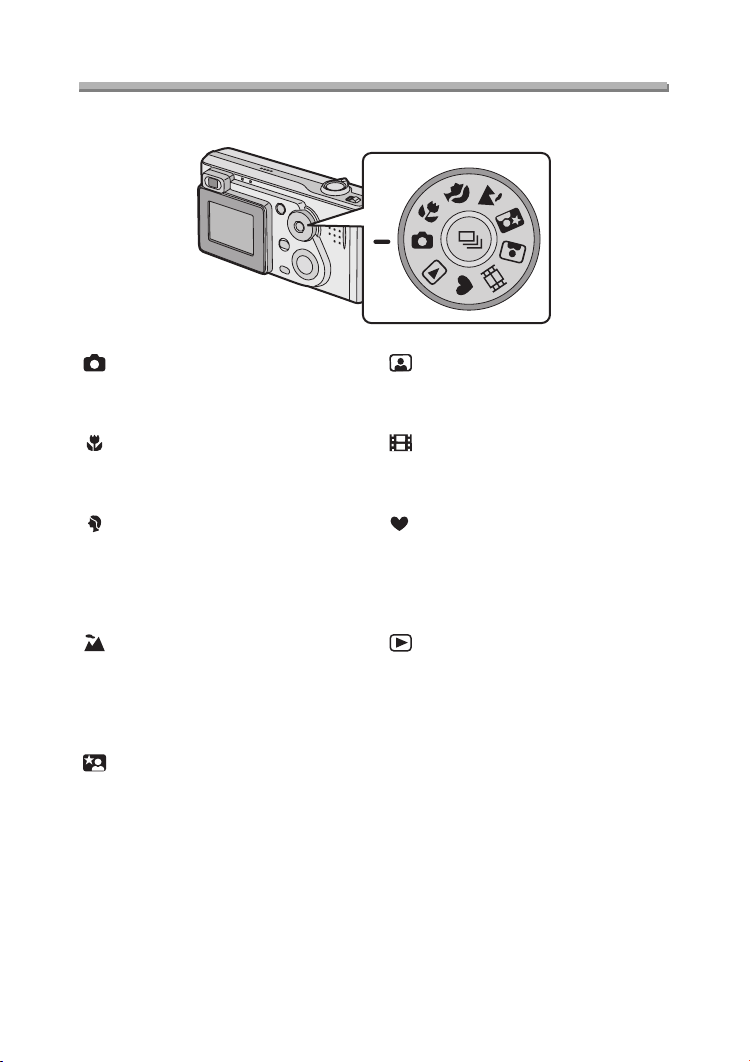
Preparation
The Mode Dial
Select the desired mode turning the mode dial.
: Normal Picture mode (P28)
The aperture value and the shutter
speed are automatically adjusted.
: Macro mode (P49)
This allows you to get closer to the
subject up to 10 cm (Wide).
: Portrait mode (P50)
This allows you to easily achieve the
depth of focus effect. The subject
stands out in front of an unfocused
background.
: Landscape mode (P51)
You can capture sharp and crisp
landscape photos easily. Please note
that this mode is suitable for landscape
farther than 3 m away and in daylight.
: Night portrait mode (P52)
This allows you to record the subject
clearly in front of beautiful night
illumination scenery.
: Self-portrait mode (P53)
Use this mode when you want to take a
picture of yourself easily.
: Motion image mode (P54)
This allows you to record motion
images.
: Simple mode (P32)
You can take the pictures easily
because the necessary setting menus
are minimized. This mode is for
beginners.
: Playback mode (P43)
This allows you to play back recorded
pictures.
27
Page 28
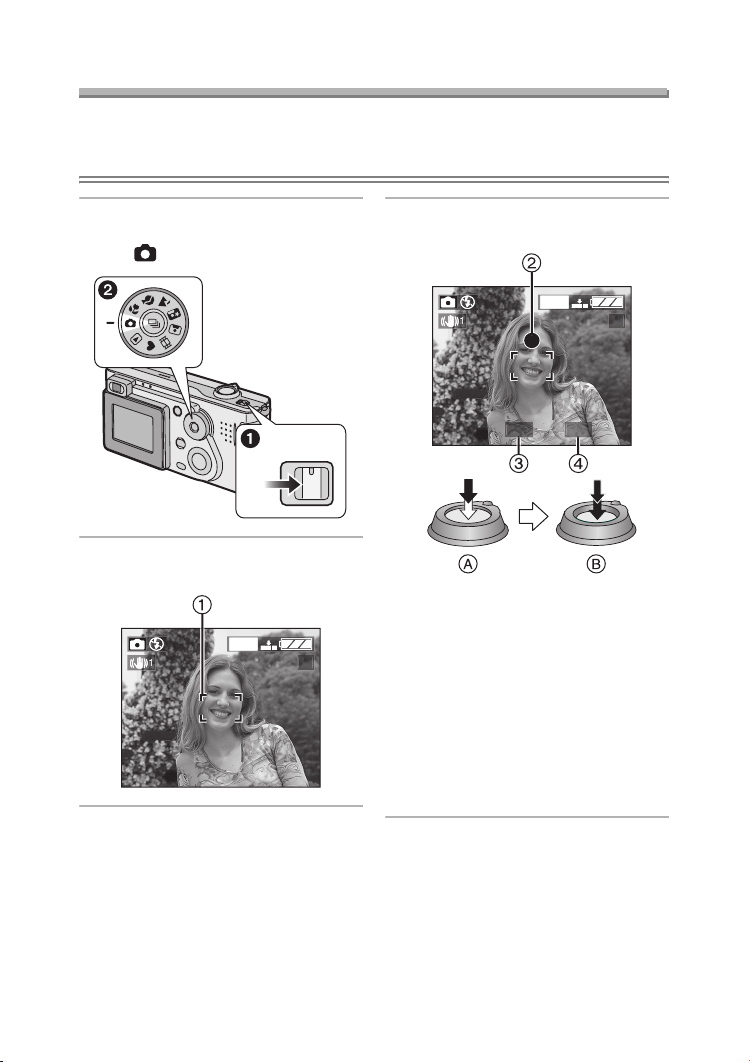
Recording pictures (basic)
600
9
5
8
600
9
Recording pictures (basic)
Taking Pictures
Preparation
• Insert the charged battery (P12) or connect the AC adaptor (P14).
• Insert the card. (P16)
1 1 Turn the camera on.
2 Select Normal Picture mode
[].
OFF ON
2 Aim the AF area 1 to the point
you want to focus.
1
1
3 Focus on the subject to take the
picture.
1
1
F2.
• A: Press the shutter button
halfway to focus.
• B: Press the shutter button fully to
take the picture.
• The focus indication 2 lights and
then the aperture value 3 and the
shutter speed 4 appear.
• When the focus indication is
blinking, the subject is not focused.
Press the shutter button halfway
and focus on the subject again.
1/2
28
Page 29
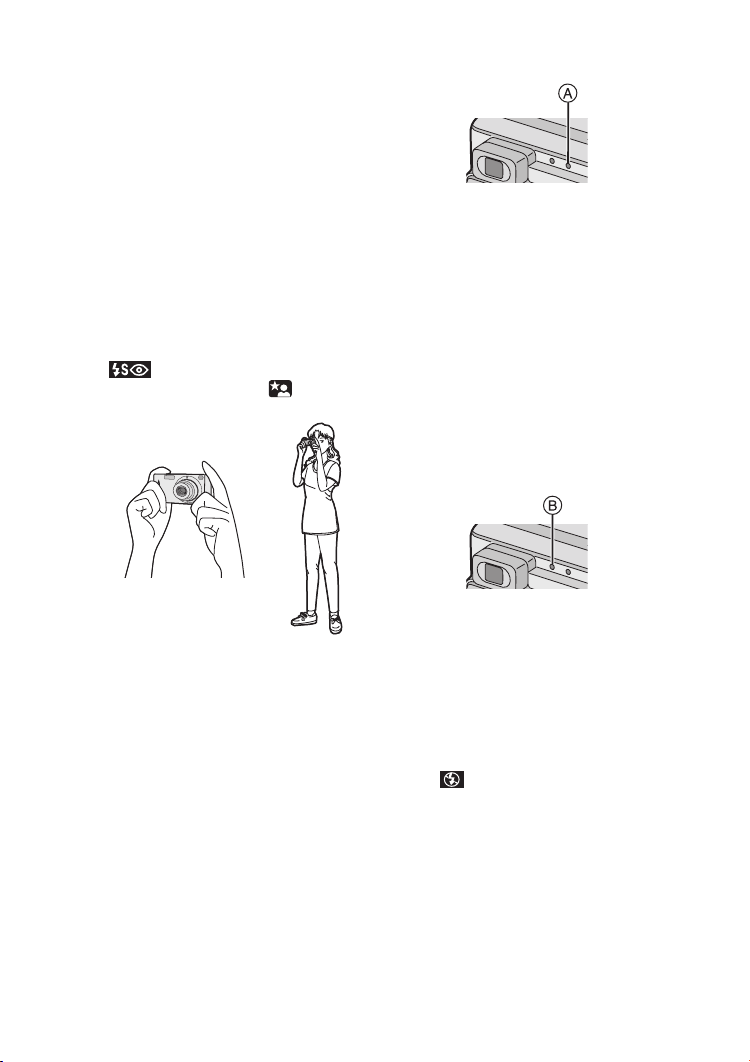
Recording pictures (basic)
ª Posture to take good pictures
To take pictures without blurring:
• Hold the camera gently with both
hands, keep arms stationary at your
side and stand with your feet slightly
apart.
• Check that the camera is not shaken
when pressing the shutter button
halfway.
• After pressing the shutter button, keep
the camera stationary until the picture
appears on the screen.
In the following cases, keep the
camera stationary for a long time.
– Slow sync./Red-eye reduction
[ ] (P36)
– In Night portrait mode [ ] (P52)
• Hold the camera firmly with your right
hand.
• Do not cover the flash with your finger
or other objects.
• Hold the lower left of the camera with
your left hand.
• Do not cover the microphone with your
finger or other objects.
• Do not touch the lens barrel.
ª Status indicator A
Lighting:
• When turning the camera on.
Blinking:
• While the focus is being adjusted or
the focus is not properly adjusted.
• When the card is not inserted.
• When there is no remaining capacity
on the card.
• When the card is locked in the
recording mode.
• When the remaining battery power is
low. (blinking slowly)
ª Flash/Access Indicator B
Lighting:
• When accessing the card.
• When the flash fires. (It lights when
the shutter is pressed halfway.)
• When sending data to PC.
Blinking:
• When charging the flash.
• When setting the flash mode to Forced
OFF [ ] and pressing the shutter
halfway in dark places. (blinking
slowly) (The jitter alert appears)
29
Page 30
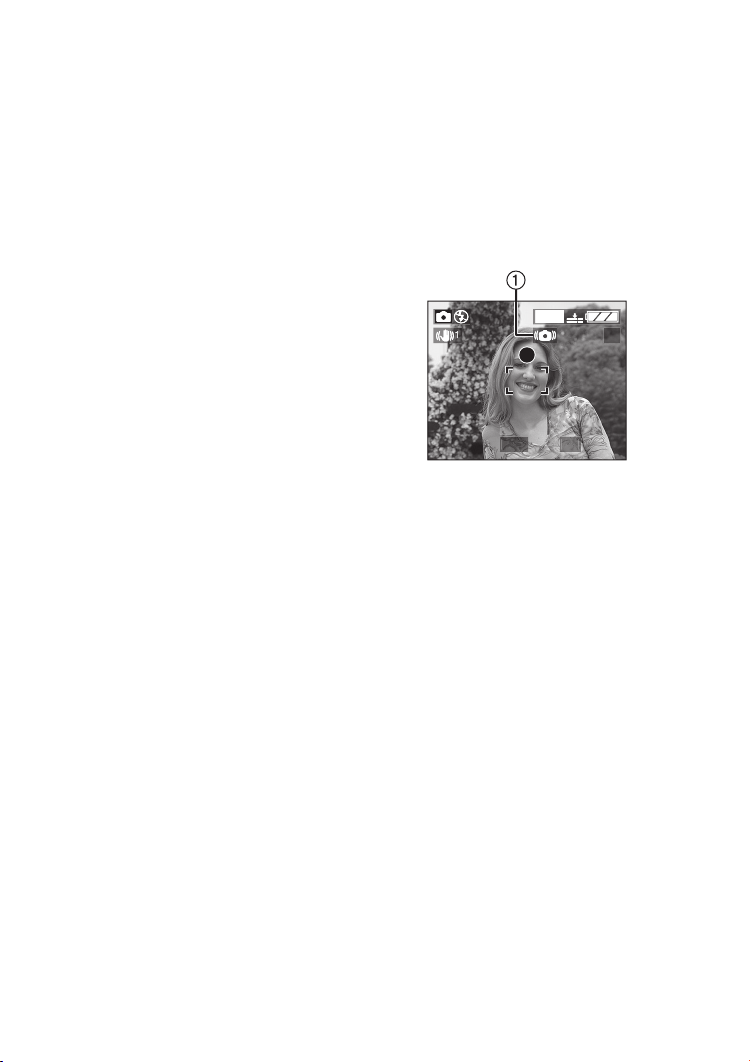
Recording pictures (basic)
600
9
/8
8
ª Focusing
• You can focus on the subject up to the
distance of 50 cm.
• If you press the shutter button fully
without prefocusing, pictures may be
blurry or unfocused.
• When the subject is focused, the
camera beeps 2 times. If not, it beeps
4 times. Refer to P23 if you want to
turn the operational sound off.
• In the following cases, the camera
cannot focus on subjects properly in
Normal Picture mode.
– When including both near and
distant subjects in a scene.
– When there is dirt on the glass
between the lens and the subject.
– When there are illuminated or
glittering objects around the subject.
– When taking a picture in a dark
place.
– When the subject moves fast.
– When the scene is poor in contrast.
– When jitter occurs.
– When recording a very bright
subject.
We recommend taking pictures using
prefocus (P64) or AF/AE lock (P31).
• Even if the focus indication appears
and the subject is focused, it is
cancelled when you release the
shutter button. Press the shutter
button halfway again.
ª Exposure
• If the exposure is not adequate, the
indication of the aperture value and
the shutter speed on the screen turns
red. (However, the aperture value and
the shutter speed do not turn red when
the flash is activated.)
• The brightness of the screen may
differ from that of recorded pictures. In
particular, when taking pictures in dark
places with slow shutter, the subject
looks dark on the screen, but the
actual picture is bright.
• When most of the subjects in the
screen are bright (e.g. blue sky on a
clear day, snowy field, etc.), the
recorded pictures may become dark.
In this case, compensate the
exposure. (P39)
ª Jitter (camera shake)
• When jitter could occur, the jitter alert
1 appears.
1
1
1
F2.
• When the jitter alert appears, we
recommend using a tripod. If you
cannot use a tripod, be careful of how
you hold the camera. (P29)
• Be careful of jittering when pressing
the shutter button.
ª Care for the camera
• Check to make sure there is no stain
or dirt on the lens.
• Do not touch the lens directly.
• Do not cause impact to the lens or
lens barrel (P6).
• When turning the camera on in the
recording mode, the lens barrel comes
out. Check to make sure there are no
obstacles in front of the lens.
• Take care not to touch or stain the
surface of the lens. When the lens
becomes dirty or dust attaches to the
lens, use a commercial blower brush
to remove dust or dirt and wipe the
lens with a dry, soft cloth. If you use
solvents such as benzine, alcohol or
thinner, the camera may be
discoloured or broken.
30
Page 31

Recording pictures (basic)
600
9
00
600
9
00
600
9
• When using the camera in a sandy or
dusty place, be careful not to let dirt,
grit or seawater come into the camera.
ª AF/AE Lock (AF: Auto focus/
AE: Auto exposure)
1
1
When recording a picture of people with
a composition as the above picture, you
cannot focus on the subject because it
is out of AF area in usual operation.
In this case,
1. Aim the AF area to the subject.
2. Press the shutter button halfway to fix
the focus and the exposure.
• When the subject is focused, the
focus indication lights.
3. Keep pressing the shutter button
halfway, move the camera as you
want to compose the picture.
4. Press the shutter button fully.
• You can repeatedly retry AF/AE lock
before pressing the shutter button.
1
1
Suggestions/Tips
¬
¬
• When brightness has changed due
to the zoom or the movement of the
camera, the lens may click and the
picture on the screen may be
drastically changed. However, the
pictures are not affected.
The sound is caused by automatic
adjustment of the aperture. It is not
a malfunction.
• When pressing the shutter button, the
screen may become bright or whitish
for a moment. However, the recorded
picture will not be influenced. This
function make it easy to adjust the
focus.
• We recommend setting the clock
again before taking pictures. (P19)
• When the time for power save is set
(P22), the camera is automatically
turned off if you do not operate within
the set time. When operating the
camera again, press the shutter button
or turn the camera off and on.
• When economy mode (P23) is set and
if you do not use the camera, the LCD
monitor turns off in 15 seconds. (The
LCD monitor turns on when pressing
any button.)
F2.81/1
1
1
F2.81/1
31
Page 32

Recording pictures (basic)
W
GE
L
W
GE
Taking Pictures in Simple Mode
We recommend you use this mode when you ask someone to take a picture.
• Offering simplified menu for ease of use.
• The picture size is easy to select.
• The icons on the display are larger.
Preparation
• Set the mode dial to [ ]. (P27)
1 Select [PICT.MODE].
PICT.MODE
ENLAR
4""/1015cmE-MAI
AUTO REVIE
CLOCK SET
SELECT
• [AUTO REVIEW]
[ON]: The recorded picture
[OFF]: The recorded picture does
• [BEEP]
[ON]: The operational sound
[OFF]: The operational sound
• [CLOCK SET] (P19)
SET EXIT
MENU
WB
R
E
W
V
E
I
SET
automatically appears on
the screen for about
1 second.
not automatically appear.
turns on.
turns off.
MENU
2 Select [ENLARGE],
[4qt6q/10t15cm] or [E-MAIL].
PICT.MODE
ENLAR
SELECT
• [ENLARGE]:
This selection is intended for
situations when large printing is
desired. The camera is preset to
[2304a1728] (DMC-FX5)/
[2048a1536] (DMC-FX1) in [Fine]
picture mode.
•[4qa6q/10a15cm]:
This selection will offer an easy
way to produce small “general
purpose” prints.
• [E-MAIL]:
This selection favors smaller file
size, optimized for home page and
e-mail use.
• Close the menu by pressing the
[MENU] button after finishing the
setting.
"/1015cm-
AUTO REVIE
CLOCK SET
SET EXIT
WB
R
E
W
V
E
I
SET
MENU
32
Page 33

Recording pictures (basic)
9
3 Take the picture.
1
ª Picture size and quality in
[PICT.MODE]
2304a1728 pixels
ENLARGE
4qa6q/
10a15cm
E-MAIL 640a480 pixels Standard
ª Other settings in Simple mode
MONITOR (P22):
• Fixed to [0] (standard).
POWER SAVE (P22):
• Fixed to [2MIN.].
• When you want to turn the camera on
again, press shutter button or turn the
camera off and then on.
• When you use the AC adapter, the
power save mode is not activated.
ECONOMY (P23):
• Fixed to [OFF].
(DMC-FX5)/
2048a1536 pixels
(DMC-FX1)
1280a960 pixels Fine
Fine
ª Selecting the screen to be used
Press the [DISPLAY] button to switch to
the screen to be used.
A Display
B Nondisplay
C LCD monitor is turned off
Suggestions/Tips
¬
¬
• The burst mode is available only with
the low speed. (P42)
Number of recordable
pictures
ENLARGE max. 5 frames
4qa6q/10a15cm max. 5 frames
max. 7 frames
E-MAIL
(DMC-FX5)/
max. 8 frames
(DMC-FX1)
• The recordable range is 30 cm –¶
(Tele), 10 cm – ¶ (Wide).
• If the distance between the camera
and the object is beyond the
recordable range, the focus may not
be adjusted properly even the focus
indication is lit.
• The settings (except for the clock
setting) of the Simple mode [ ] will
not be applied to the other recording
modes.
• Only the quality (data compression
ratio) cannot be changed on the
[PICT.MODE] menu.
33
Page 34

Recording pictures (basic)
E
?
SNO
T
CT
L
Checking the Recorded Picture (Review)
Preparation
• In Motion image mode [ ], review function is not activated.
1 Press 4.
WB
R
E
W
V
E
I
SET
• The last recorded picture appear
for about 10 seconds.
• Press the shutter button halfway or
4 to cancel the review.
• You can check the previous or
following picture with 2/1.
• When the recorded pictures are too
bright or dim, compensate the
exposure. (P39)
2 Enlarge and shift the picture.
R
E
MULT I/AL
WB
SET
W
V
E
I
WT
•:1k
•:8k
>4k>8k
>4k>1k
ª Deleting the recorded picture
during the review
DELETE SINGL
DELETE THIS PICTURE
YE
ELE
E
/FOCUS
WB
R
E
W
V
E
I
SET
WB
R
E
W
V
E
I
SET
• Once deleted, pictures cannot be
recovered.
• Multi pictures or all pictures can be
deleted. Read P47 or P48 to operate
them.
34
Page 35

Recording pictures (basic)
600
9
Using the Optical Zoom
You can make people and subjects appear closer with the 3 times optical zoom, and
landscapes can be recorded in wide angle.
Preparation
• Set the mode dial except for [ ]. (P27)
ª To make subjects appear closer
1X
(Tele)
2X
3X
ª To make subjects appear further
away (Wide)
1
1
WT
1
¬
Suggestions/Tips
1600
W
WT
T
¬
19
• The picture may be slightly distorted
according to the lens. The distortion
will increase as you make subjects
wider and closer.
• When using the zoom lens at high
magnification, the quality of the picture
can be enhanced if a tripod is used. At
high magnification, even small
movements can cause a slight
decrease in picture sharpness.
35
Page 36

Recording pictures (basic)
Taking Pictures using the Built-in Flash
Preparation
• Set the mode dial except for [ ]/[ ]/[ ]. (P27)
ª Switching the flash setting
WB
R
E
W
V
E
I
SET
:AUTO
The flash is automatically activated
according to the recording condition.
: AUTO/Red-eye reduction
The flash is automatically activated
according to the recording condition.
It reduces the red-eye phenomenon
(eyes of the subject appear red in
photo flash) by lighting the flash
before the actual recording of the
picture.
Use this when you take pictures of
people in low lighting conditions.
: Forced ON
The flash is activated every time a
picture is recorded forcibly.
Use this when your subject is back-lit
or under fluorescent light.
: Slow sync./Red-eye reduction
When you take a picture with a dark
background landscape, it makes the
shutter speed slow when the flash is
activated, so that the dark
background landscape will become
bright. Simultaneously it reduces the
red-eye phenomenon.
Use this when taking pictures of
people with the dark background.
: Forced OFF
Even in dark places, the flash is not
activated.
Use this when taking pictures in
places where use of the flash is not
allowed.
ª Available flash settings
36
Page 37

Recording pictures (basic)
ª The available flash range to take pictures
ISO sensitivity
ISO50
ISO100
ISO200/AUTO
ISO400
(DMC-FX1 only)
Available flash range
Wide 40 cm –1.6 m
Tele 40 cm – 1 m
Wide 40 cm –2.4 m
Tele 40 cm – 1.4 m
Wide 40 cm –3.3 m
Tele 40 cm – 2 m
Wide 40 cm –4.8 m
Tele 40 cm – 2.8 m
• The available flash range is an approximation.
ª Shutter speed for each flash mode
Flash mode Shutter speed
1/60th – 1/2000th
Flash ON
(Except for Slow sync./Red-eye reduction
[])
Flash OFF
Stabilizer
function
[MODE1]
[MODE2]
Stabilizer
function
[OFF]
1/8th – 1/2000th
(Night portrait mode:
8 – 1/2000th)
1 – 1/2000th
(Night portrait mode:
8 – 1/2000th)
Suggestions/Tips
¬
¬
• In Landscape mode [ ]/Motion image mode [ ], flash setting is fixed to the
Forced OFF [ ].
• When using the flash in ISO AUTO setting, the ISO sensitivity is automatically
adjusted from ISO100 to 200. To avoid noises, decrease the ISO sensitivity.
• Do not stare at the photo flash from close proximity (a few centimeters from
the camera) when using the flash.
• If you bring the flash too close to the subjects, they may be distorted or
discoloured by its heat and lighting.
• Do not cover the photo flash with your fingers or any other items.
• If the subject is too close when using the flash, the picture may be over exposed.
• When the jitter alert appears, we recommend using the flash.
• When you set to burst mode or auto bracket, only 1 picture is recorded for every
flash activated.
37
Page 38

Recording pictures (basic)
• The flash icon turns red when activating the flash and pressing the shutter button
halfway.
• When the flash is being charged, the flash/access indicator and the flash icon blink
red, and you cannot take a picture even when you press the shutter button fully.
• When taking a picture with the flash, the white balance will be automatically
adjusted [except for [ ] (Daylight)], but the white balance may not be properly
adjusted when the photo flash is insufficient.
• To avoid noises, we recommend setting [PICT.ADJ.] to [NATURAL]. (P68)
• Refer to P62 for the ISO sensitivity.
38
Page 39

Recording pictures (basic)
OSURE
CT
Compensating the Exposure
Use this function when you cannot achieve appropriate exposure due to the
difference of brightness between the subject and the background.
Preparation
• Set the mode dial except for [ ]/[ ]/[ ]. (P27)
¬
1 Select [ EXPOSURE] and
compensate the exposure.
EXP
ELE
WB
WB
WB
Suggestions/Tips
• EV is an abbreviation of Exposure
Value, and it is the amount of light
given to the CCD by the aperture
value and the shutter speed.
• The compensation range of the
exposure will be limited depending on
the brightness of the subject.
• The exposure compensation value
appears on the lower left of the
screen.
• The exposure value is memorised
even if the camera is turned off.
¬
R
E
W
V
E
I
SET
R
E
W
V
E
I
SET
R
E
W
V
E
I
SET
• You can compensate from j2EV
to i2 EV in steps of 1/3 EV.
39
Page 40

Recording pictures (basic)
T
CT
Taking Pictures using Auto Bracket
In this mode, 3 pictures are automatically recorded by each press of the shutter
button according to the compensation range of the exposure.
You can select the desired exposure among the 3 types of pictures.
Preparation
• Set the mode dial except for [ ]/[ ]/[ ]. (P27)
¬
1 Select [ AUTO BRACKET] and
set the compensation range of the
exposure.
AUTO BRACKE
ELE
WB
R
E
W
V
E
I
SET
2 times
WB
R
E
W
V
E
I
SET
• You can select the exposure from
0 (OFF), n1/3 EV, n2/3 EV and
n1EV.
• When you do not use auto bracket,
select [OFF].
WB
R
E
W
V
E
I
SET
WB
R
E
W
V
E
I
SET
Suggestions/Tips
• When setting the auto bracket, the
auto bracket icon appears on the lower
left of the screen.
• Once you take a picture, auto bracket
will be cancelled automatically.
• When taking pictures using auto
bracket after the exposure
compensation, the pictures are based
on the compensated exposure.
When the exposure is compensated,
the compensated exposure value
appears on the lower left of the
screen.
• When the flash is activated, you can
take only 1 picture. Auto bracket
setting cannot be cancelled.
• When setting auto bracket, you cannot
take a picture with audio.
• When setting auto bracket and the
burst mode simultaneously, auto
bracket will be performed.
• The exposure may not be
compensated with auto bracket
depending on the brightness of the
subject.
¬
40
Page 41
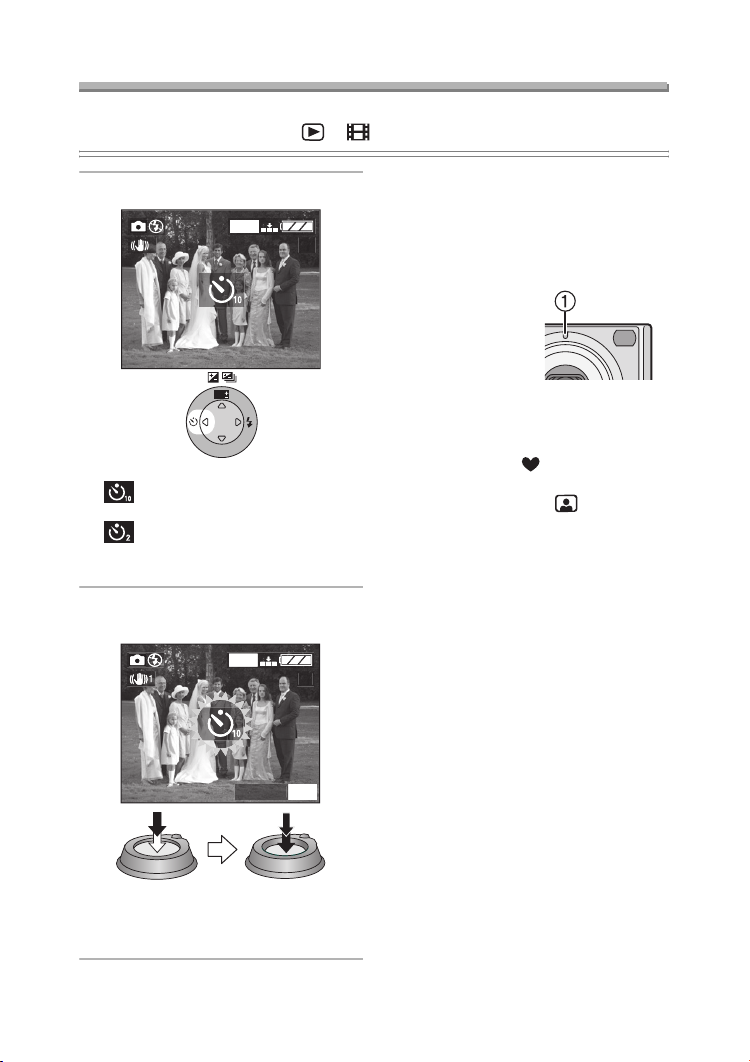
Recording pictures (basic)
600
9
L
U
Taking Pictures with the Self-timer
Preparation
• Set the mode dial except for [ ]/[ ]. (P27)
¬
1 Switch the self-timer setting.
1
: Self-timer set to 10 seconds
: Self-timer set to 2 seconds
No display (cancelled)
1600
19
WB
R
E
W
V
E
I
SET
;
;
2 Focus on the subject to take the
picture.
Suggestions/Tips
• When using a tripod or other cases,
setting the self-timer to 2 seconds is
convenient to stabilize the jitter caused
by pressing the shutter button.
• The self-timer
indicator 1 blinks
and the shutter is
activated after
10 seconds (or
2 seconds).
• When pressing the button fully at a
stroke, the subject is automatically
focused just before recording pictures.
• In Simple mode [ ], the self-timer
can only be set to 10 seconds.
• In Self-portrait mode [ ], the
self-timer can only be set to
2 seconds.
• When setting the self-timer in the burst
mode, you can take only 1 picture.
• We recommend using a tripod when
setting the self-timer.
¬
1
1
MEN
ANCE
• If you press the [MENU] button
when the self-timer is set, the
self-timer setting is cancelled.
41
Page 42
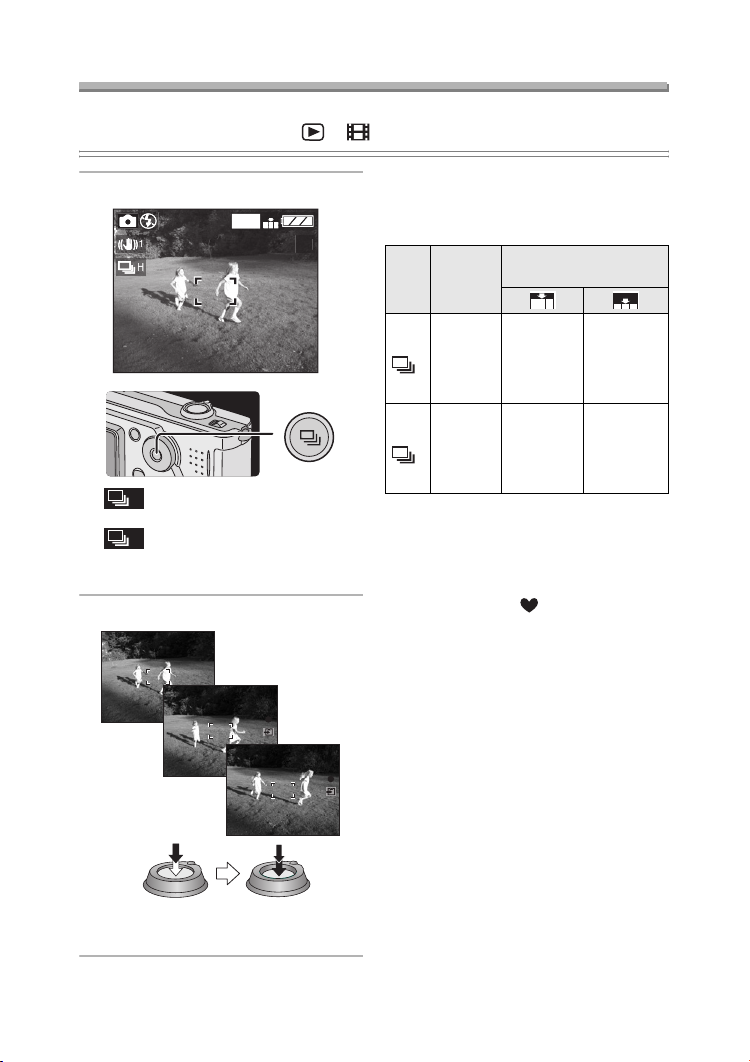
Recording pictures (basic)
600
9
Taking Pictures using Burst Mode
Preparation
• Set the mode dial except for [ ]/[ ]. (P27)
¬
1 Switch the burst mode setting.
1
1
: High speed
H
;
: Low speed
L
;
No display (cancelled)
2 Take pictures.
Suggestions/Tips
ª Number of pictures recorded in
burst mode
Burst
speed
4 frames/
second
H
2 frames/
second
L
• It is possible to record 4 frames in
1 second in burst mode at a shutter
speed higher than 1/60th.
• If the flash is activated, you can record
only 1 frame.
• In Simple mode [ ], the burst speed
is fixed to Low. (P32)
• You cannot take pictures with audio in
the burst mode.
• When setting auto bracket and the
burst mode simultaneously, auto
bracket will be performed.
• Burst mode will not perform as
described if a MultiMediaCard is used
in place of an SD Memory Card. The
reading/writing speed of a
MultiMediaCard is slower than that of
an SD Memory Card.
¬
Number of recordable
pictures
max.
max.
5 frames
max.
5 frames
7 frames
(DMC-FX5)/
8 frames
(DMC-FX1)
max.
7 frames
(DMC-FX5)/
8 frames
(DMC-FX1)
• Keep pressing the shutter button
fully to activate the burst mode.
42
Page 43

Playback (basic)
600
00
_
9
Playback (basic)
Playing Back Pictures
Preparation
• Set the mode dial to [ ]. (P27)
1 Select the picture.
1
1
1/1
10:00 1.JAN.2004
WB
R
E
W
V
E
I
SET
• Press 2 to play back the previous
picture.
• Press 1 to play back the next
picture.
• The picture following the last one is
the first picture.
ª Fast forwarding/Fast rewinding
When you keep pressing 2/1 during
playback, the file number and the page
number are updated. If you release 2/
1 when the number of the desired
picture appears, you can play back the
picture.
1: Fast forward
2: Fast rewind
• The number of files forwarded/
rewound at a time depends on how
long you hold down 2/1.
• The longer you hold down 2/1, the
more pictures you can forward/rewind
at a time.
• The setting of the number of files
forwarded/rewound at a time varies
depending on the total number of the
recorded pictures.
• When releasing 2/1, the number of
file forwarded begins from 1.
• While forwarding or rewinding a large
number of pictures by holding down
2/1, once release 2/1 before
reaching the picture to be played back,
then press 2/1 to forward/rewind
pictures until the desired picture
appears.
• In review playback in the recording
mode or multi playback, the picture
can only be forwarded or rewound one
by one.
Suggestions/Tips
¬
¬
• This camera is based on the DCF
standards (Design rule for Camera
File system) which were established
by the Japan Electronics and
Information Technology Industries
Association (JEITA).
• When changing the folder name or file
name on PC, the pictures may not be
played back.
• The file format that can be played back
with this camera is JPEG. (There are
also pictures that cannot be played
back in JPEG format.)
• When playing back pictures that have
been recorded with other equipment,
the picture quality may be deteriorated
and pictures may not be played back.
• When playing back a file out of
standard, the folder/file number is
indicated by [—] and the screen may
turn black.
• The interference fringe may appear on
the screen depending on the subject.
This is called moire. This is not a
malfunction.
43
Page 44
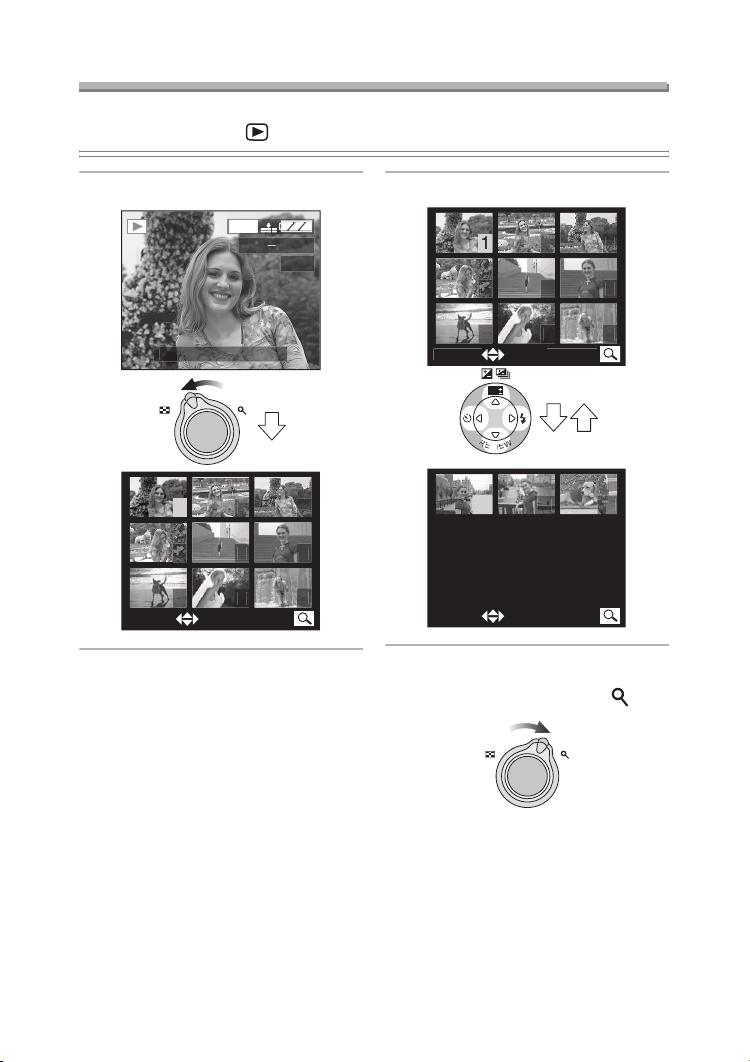
Playback (basic)
600
004
00
_
9
L
T
0
9 Pictures Multi Playback
Preparation
• Set the mode dial to [ ]. (P27)
1 Switch to multi screen. 2 Select the pictures.
1
1
1/1
10:00 1.JAN.2
1
SELECT CANCEL
ANCE
WB
E
1
SELECT CANCEL
ª To return to the normal playback
Rotate the zoom lever towards [ ].
W T
• The picture with the number coloured
in yellow appears.
44
Page 45
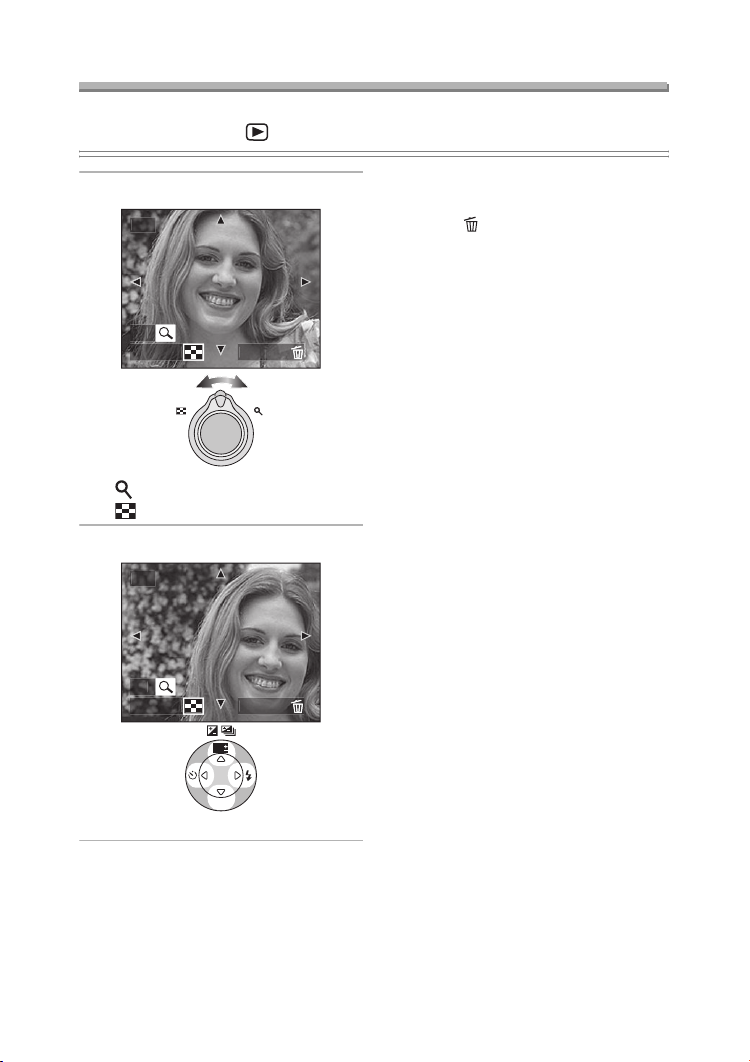
Playback (basic)
L
L
Using the Playback Zoom
Preparation
• Set the mode dial to [ ]. (P27)
1 Enlarge the picture.
ANCE
WT
•:1k>2k>4k>8k>16k
•:16k>8k>4k>2k>1k
2 Shift the picture.
ANCE
WB
ª To delete a picture during the
playback zoom
Press the [ ] button.
When the confirmation screen appears,
press 2 to select [YES], and press 4.
(P46)
Suggestions/Tips
¬
¬
• The more the picture is enlarged, the
more its quality deteriorates.
• The playback zoom may not operate if
pictures have been recorded with
other equipment.
R
E
W
V
E
I
SET
45
Page 46

Deleting Pictures
600
00
_
9
E
?
SNO
T
CT
L
Preparation
• Set the mode dial to [ ]. (P27)
ª To delete single picture
Playback (basic)
1 Select the picture to be deleted.
1
1
1/1
10:00 1.JAN.2004
WB
R
E
W
V
E
I
SET
• Press 2 to play back the previous
picture.
• Press 1 to play back the next
picture.
2 Delete the picture.
DELETE SINGL
DELETE THIS PICTURE
YE
ELE
E
/FOCUS
R
E
WB
SET
W
V
E
I
MULT I/AL
WB
R
E
W
V
E
I
SET
46
Page 47

ª To delete multi pictures
E
E
T
CT
L
0
M
TRES
C
Playback (basic)
1 Select [MULTI DELETE].
MULT I/ALL DELET
MULTI DELET
ELE
/FOCUS
2 times
E
ANCE
WB
R
E
W
V
E
I
SET
2 Select the pictures to be deleted.
MULTI DELETE
1
SELECT
MARK/UNMARK
WB
R
E
W
V
E
I
SET
• The selected pictures appear with
[ ]. When 4 is pressed again, the
setting is cancelled.
• The icon [ ] blinks red if the
selected picture cannot be deleted.
Cancel the protect setting. (P81)
DELETE
MENU
EXIT
WB
R
E
V
E
I
SET
W
3 Delete the pictures.
MULTI DELETE
DELE
THE PI
YES NO
/FOCUS
• It is possible to delete up to
50 pictures all at once.
WB
R
E
W
V
E
I
SET
SETSELECT
WB
R
E
W
V
E
I
SET
47
Page 48

ª To delete all pictures
E
T
CTANCEL
E
S?
SNO
CTET
1 Select [ALL DELETE].
MULT I/ALL DELET
MULTI DELET
ELE
E
Playback (basic)
¬
Suggestions/Tips
• Once deleted, pictures cannot be
recovered. Please double-check
before deleting pictures.
• Pictures that are protected (P81) or
not of DCF standards (P43) are not
deleted.
• Do not turn off the camera or remove
the card while deleting.
• When the remaining battery power
(P11) is low, use the AC adaptor.
¬
/FOCUS
2 times
WB
R
E
W
V
E
I
SET
2 Delete all of the pictures.
DELETE ALL PICTURE
YE
ELE
WB
R
E
W
V
E
I
SET
R
E
WB
R
E
W
V
E
I
SET
WB
W
V
E
I
SET
48
Page 49

Recording pictures (advanced)
600
9
Recording pictures (advanced)
Taking Pictures using Macro Mode
This mode allows you to take pictures closely focusing on the subject. (E.g. When
taking pictures of flowers.)
You can take pictures with the lens at a distance of 10 cm (Wide) from the subject.
Preparation
• Set the mode dial to [ ]. (P27)
• Normal
50 cm
50 cm
• Macro mode [ ]
30 cm
10 cm
¬
Suggestions/Tips
¬
• In Macro mode, we recommend using
a tripod.
• When the camera lens is at a distance
over the available range from the
subject, the subject may not be
focused even if the focus indication
lights.
• In Macro mode, the captured range
may differ from the visible range by the
optical finder. Use the LCD monitor to
take pictures.
• The available flash range is about
40 cm – 3.3 m (Wide), 40 cm– 2 m
(Tele). (When setting to ISO200/
AUTO)
1
1
49
Page 50

Recording pictures (advanced)
600
9
Taking Pictures using Portrait Mode
This mode allows you to make the subject stand out from the unfocused background
and adjust the exposure and the hue.
Preparation
• Set the mode dial to [ ]. (P27)
ª Technique for Portrait mode
To make this mode more effective,
rotate the zoom lever to Tele as far as
possible to be close to the subject, and
then select the background which is far
from the camera.
1
1
¬
Suggestions/Tips
¬
• This mode is suitable for outdoors in
the daytime.
• [AUTO] setting in white balance works
best when recording outdoors in the
daytime. When using indoors, the hue
may change.
• You can change the white balance
setting. (P56)
• When you want to change the
exposure or the hue, compensate the
exposure or adjust the picture quality.
50
Page 51

Recording pictures (advanced)
600
9
Taking Pictures using Landscape Mode
In Landscape mode the camera is adjusted to produce the greatest depth of field.
This mode works best outdoors under direct sunlight at distances exceeding 3 m.
Preparation
• Set the mode dial to [ ]. (P27)
¬
Suggestions/Tips
1
1
• Flash is set to Forced OFF [ ].
• The focus is adjusted at a distance of
3 m – ¶.
• [AUTO] setting in white balance works
best when recording outdoors in the
daytime. When using indoors, the hue
may change.
• You can change the white balance
setting. (P56)
¬
51
Page 52

Recording pictures (advanced)
600
9
Taking Pictures using Night Portrait Mode
Night Portrait Mode allows you to take pictures against a nighttime landscape. By
using the flash and a slow shutter speed, the picture will show the subject and the
background brighter than they appear in real life.
Preparation
• Set the mode dial to [ ]. (P27)
1
1
ª Shutter speed in Night portrait
mode
Flash
mode
ª Technique for Night portrait mode
• When you record pictures holding the
camera with your hands, keep the
camera firmly with activating the
stabilizer function. (Shutter speed:
max. 1/8th) When you turn the
stabilizer function to [OFF], we
recommend using a tripod since the
shutter speed becomes slow (max.
about 1 second).
• Keep the subject still for about
1 second after taking a picture.
Shutter speed
Stabilizer
function
[MODE1]
[MODE2]
Stabilizer
function
[OFF]
8 – 1/2000th
1/8th – 1/2000th
1 – 1/2000th
• The subject should be positioned
within the available flash range
[40 cm – 3.3 m (Wide), 40 cm –2 m
(Tele)]. (When setting to ISO200/
AUTO)
• We recommend rotating the zoom
lever to Wide.
• The focus range is 1 m – 3 m.
ª When taking picture of only a
landscape at night
• When flash is set to Forced OFF
[ ], you can capture the night
illumination scenery itself with slower
shutter speed. (Max: about 8 seconds)
• The focus range is 3 m – ¶.
Suggestions/Tips
¬
• Flash setting is fixed to Slow sync./
Red-eye reduction [ ].
• The shutter may be kept closed
(max. about 8 seconds) after taking a
picture with slow shutter speed, but it
is not a malfunction.
• You can change the white balance
setting. (P56)
• When you take pictures in dark places,
noises may become visible.
To avoid noises, we recommend
setting [PICT.ADJ.] to [NATURAL].
(P68)
• When you record pictures in dark
places, it may be difficult to focus on
the subject. We recommend recording
pictures in bright places with contrast
using the AF/AE lock (P31) as far as
possible.
¬
52
Page 53

Recording pictures (advanced)
600
9
Taking Pictures using Self-portrait Mode
This mode allows you to take a picture of yourself.
Preparation
• Set the mode dial to [ ]. (P27)
1
1
ª Technique for Self-portrait mode
• When you are focused by pressing the
shutter button halfway, the self-timer
indicator 1 lights up. Fix the camera
firmly and then press the shutter
button fully.
Suggestions/Tips
¬
¬
• The available focus range is
30 cm –70 cm. When the camera lens
is at a distance over the range, the
subject may not be focused even if the
focus indication appears.
• When you take a picture of yourself
with audio, the self-timer indicator
lights up while recording the audio.
• When adjusting the Mode dial to
[ ], the zoom lever is automatically
moved to Wide.
• The self-timer can be set to [OFF] or
[2SEC.]. (P41) When you set to
[2SEC.], it is kept until the camera is
turned [OFF] or you switch the mode.
• The stabilizer function is fixed to
[MODE2]. (P69)
• You cannot set the Spot mode.
• The captured picture automatically
appears on the LCD monitor for
reviewing. Refer to P34 for operations
on the review function.
• When the picture may be blurred by
slow shutter speed, we recommend
using the 2 seconds self-timer. (P41)
53
Page 54

Recording pictures (advanced)
CTET
U
UP
OOM
R
E
ps
1
F
ps
Recording Motion Images
You can record motion images with audio.
Preparation
• Set the mode dial to [ ]. (P27)
1 Select [MOTION RATE].
REC
MOTION RAT
D.Z
TABILIZE
ELE
MENU
R
• [30fps]:
The motion of recorded image is
smooth, but the file size is large.
• [10fps]:
The file size is smaller so you can
record motion images for a longer
time.
• fps (frame per second); This
means the number of frames used
in 1 second.
• Close the menu by pressing the
[MENU] button after finishing the
setting.
ET
10f
30f
MODE
WB
E
W
V
E
I
SET
2 Press the shutter button halfway.
F
MEN
WB
R
E
W
V
E
I
SET
• When the subject is focused, the
focus indication 1 lights.
3 Press the shutter button fully to
start the recording.
• The audio
recording starts
simultaneously
from the built-in
microphone 2
of the camera.
• By pressing the shutter button fully
again, the recording stops.
• If the memory of the card becomes
full during recording, the recording
stops automatically.
54
Page 55

ª Available recording time
Recording pictures (advanced)
SD Memory
Card Capacity
Motion rate
10fps 30fps
16 MB 75 seconds 25 seconds
32 MB 160 seconds 55 seconds
64 MB 350 seconds 120 seconds
128 MB 720 seconds 240 seconds
256 MB 1450 seconds 480 seconds
512 MB 2950 seconds 1020 seconds
• The remaining recording time appears on the screen.
(It is an approximation.)
• The recordable time is an approximation.
Suggestions/Tips
¬
¬
• The picture size is fixed to 320k240 pixels.
• The motion images cannot be recorded without audio.
• If using the MultiMediaCard, after recording motion images, the flash/access
indicator and the card access indication may appear for a while, but this is not a
malfunction.
• After recording starts, the auto focus/zoom/aperture values are fixed (with the first
frame).
• Recording could suddenly stop depending on the type of the card when recording
motion images.
• When the motion images recorded with this camera is played back on other
equipment, the quality of pictures and sounds may be deteriorated or they may not
be played back.
• The motion images recorded with setting [MOTION RATE] to [30fps] cannot be
played on the camera which does not support [30fps] of motion rate.
• The review function cannot be used.
• The stabilizer function can be set to only [MODE1].
55
Page 56
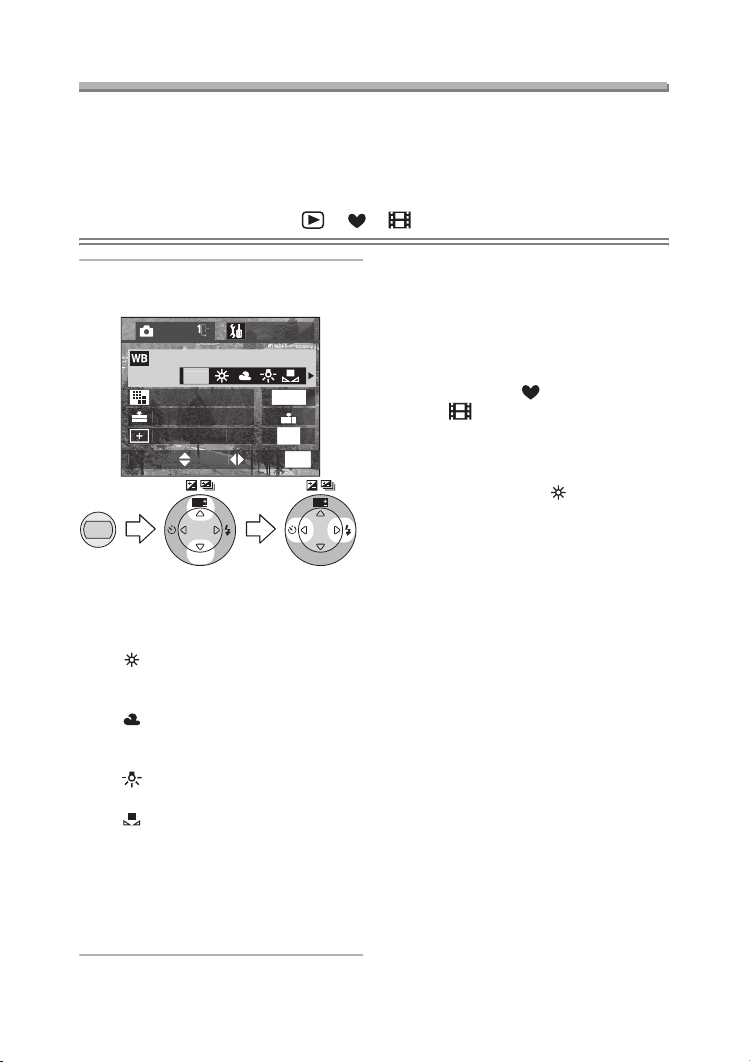
Recording pictures (advanced)
/
UP
E
Y
E
600
F
O
T
CT
U
Setting the White Balance
In certain situations, the colour white may appear slightly reddish or bluish. This can
occur when shooting under early or late day sunlight, on a cloudy day, or under
halogen lighting. By using the manual White Balance feature you can achieve a
more accurate reproduction of the colour white.
Preparation
• Set the mode dial except for [ ]/[ ]/[ ]. (P27)
¬
1 Select [W.BALANCE] and set the
desirable mode.
REC
W.BALANCE
AUT
PICT.SIZ
UALIT
POT MOD
ELE
MENU
WB
R
E
V
SET
•[AUTO]:
for setting the white balance
automatically (auto white balance)
•[ ] (Daylight):
for recording outdoors on a bright
day
• [ ] (Cloudy):
for recording under a cloudy and
shady sky
• [ ] (Halogen):
for recording under halogen lighting
• [ ] (White set):
for manual setting (Read the
following page where the manual
setting is explained in detail.)
• Close the menu by pressing the
[MENU] button after finishing the
setting.
ET
1
F
E
W
E
I
MEN
WB
R
E
W
V
E
I
SET
Suggestions/Tips
• When setting the white balance to the
mode except for [AUTO], you can
finely adjust the white balance. (P58)
• The setting of the white balance is
applied to the other recording modes.
• In Simple mode [ ]/Motion image
mode [ ], the white balance is fixed
to [AUTO].
• When taking a picture with the flash,
the white balance will be automatically
adjusted [except for [ ] (Daylight)],
but the white balance may not be
properly adjusted when the photo
flash is insufficient.
¬
56
Page 57

Recording pictures (advanced)
/
UP
E
Y
E
600
F
T
CT
U
O
Setting the White Balance manually (White set)
Preparation
• Set the mode dial except for [ ]/[ ]/[ ]. (P27)
1 Select [W.BALANCE] and set to
[].
REC
W.BALANCE
AUT
PICT.SIZ
ET
1
UALIT
F
MEN
WB
R
E
W
V
E
I
SET
MENU
ELE
POT MOD
WB
R
E
V
E
I
SET
E
W
2 (Only when setting the white
balance again) Press 1.
3 Aim the camera at a sheet of white
paper 1 or similar object so that it
completely fills the frame to white
on the screen and press the
shutter button fully.
Use of auto white balance adjustment in
inappropriate lighting conditions may
result in reddish or bluish pictures.
Where the subject is surrounded by
many light sources, auto white balance
adjustment may not operate properly.
In this case, set the white balance to the
mode except [AUTO] manually.
1 The range that is controlled by the
auto white balance adjustment
mode of this camera
2 Blue sky
3 Cloudy sky (Rain)
4 TV screen
5 Sunlight
6 White fluorescent light
7 Incandescent light bulb
8 Sunrise and sunset
9 Candlelight
2)
3)
4)
1)
5)
6)
7)
8)
9)
KlKelvin Colour Temperature
• Close the menu by pressing the
[MENU] button after finishing the
setting.
57
Page 58
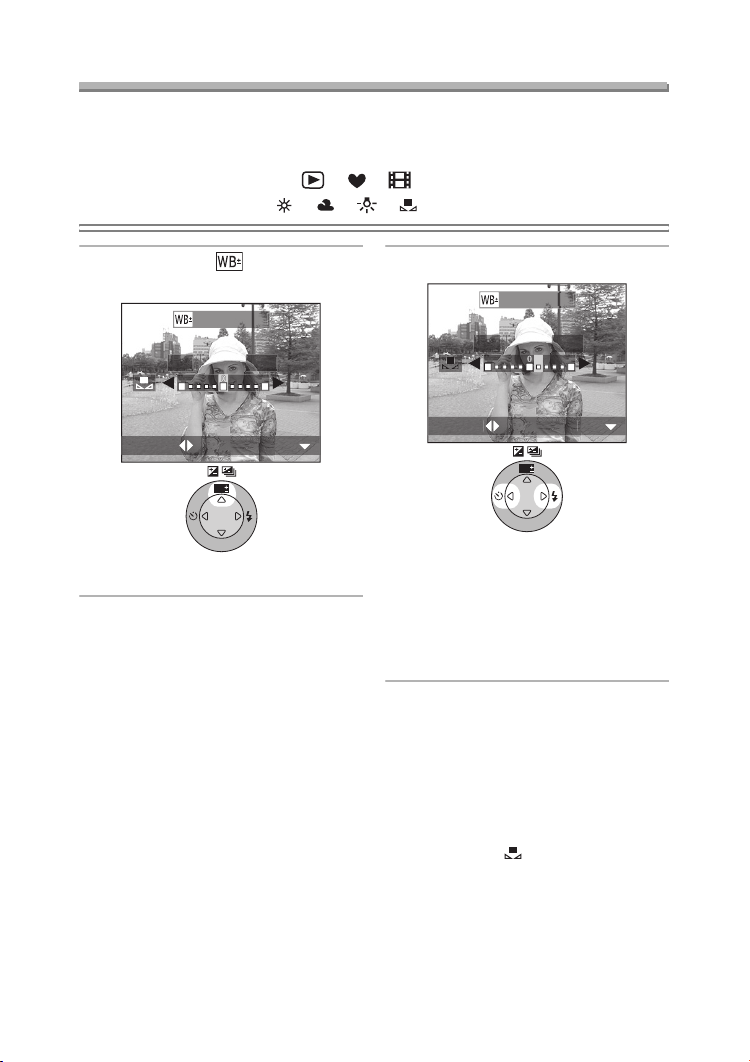
Recording pictures (advanced)
UE
JUST.
CT
UE
JUST.
CT
Finely Adjusting the White Balance
If you cannot acquire the desirable hue with white balance because of too many
different light sources, etc., adjust the fine white balance as follows.
Preparation
• Set the mode dial except for [ ]/[ ]/[ ]. (P27)
• Set the white balance to [ ]/[ ]/[ ]/[ ]. (P56)
1 Press 3 until [ WB ADJUST.]
appears.
WB AD
BL
ELE
WB
R
E
W
V
E
I
SET
3 times
2 Adjust the white balance.
WB AD
BL
ELE
WB
R
E
W
V
E
I
SET
• 1 [BLUE]: Press when the hue is
• 2 [RED]: Press when the hue is
• Close the function by pressing 4
after finishing the adjustment.
¬
Suggestions/Tips
• The white balance icon turns red or
blue.
• You can set the value independently
for each of the modes in white
balance.
• When you set the white balance using
the White set [ ], the adjustment
level is set to “0”.
• The adjusted picture will be close,
though may not be identical to the
actual picture.
reddish.
bluish.
¬
58
Page 59

Recording pictures (advanced)
/
UP
Y
E
F
3041280
E
O
60040
T
CT
U
Changing the Picture Size
Preparation
• Set the mode dial except for [ ]/[ ]/[ ]. (P27)
¬
1 Select [PICT.SIZE] and set the
picture size.
ET
W.BALANCE
PICT.SIZ
2
1
UALIT
POT MOD
ELE
MENU
E
WB
R
E
W
V
E
I
SET
• [2304]: 2304k1728 pixels
(DMC-FX5)
• [2048]: 2048k1536 pixels
(DMC-FX1)
• [1600]: 1600k1200 pixels
• [1280]: 1280k960 pixels
• [640]: 640k480 pixels
• [HDTV]: 1920k1080 pixels
• Close the menu by pressing the
[MENU] button after finishing the
setting.
(The screen is displayed as
illustrated in DMC-FX5.)
AUT
F
MEN
WB
R
E
V
SET
W
E
I
Suggestions/Tips
• In Motion image mode [ ], the
picture size is fixed to 320k240 pixels.
• The smaller the picture size
(640k480 pixels) you select, the more
pictures you can store on the card. In
addition, a small file size allows you to
attach the picture to an e-mail or post
it on a web site more easily.
• If you select a larger picture size
(2304k1728 pixels: DMC-FX5,
2048k1536 pixels: DMC-FX1), the
printed picture will be clearer,
especially with larger sized prints.
• If you playback pictures recorded
using [HDTV] mode on a
High-Definition TV, (HDTV has 16:9
aspect) the picture quality will be
higher. An SD Memory Card can be
played on TVs with an SD Memory
Card slot.
¬
59
Page 60
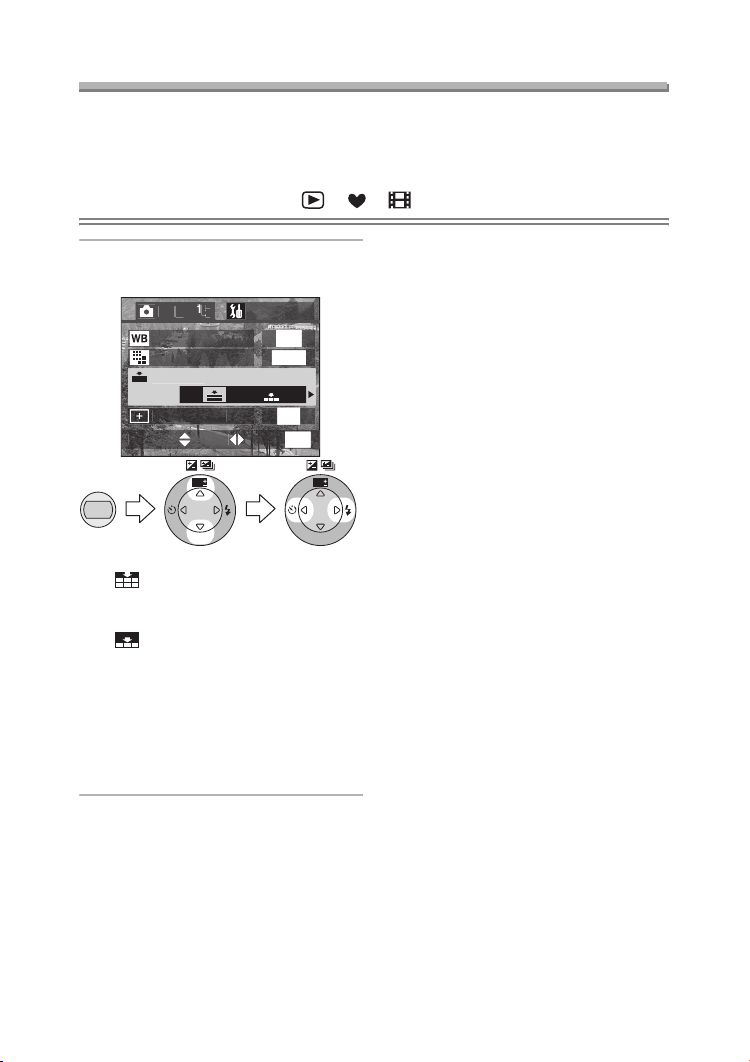
Recording pictures (advanced)
E
600
/
UP
E
F
Y
O
T
CT
U
Changing the Quality
“Quality” refers to the amount each image is compressed. Lower compression
results in superior picture quality. Higher compression allows you to store more
images on your SD Memory card.
Preparation
• Set the mode dial except for [ ]/[ ]/[ ]. (P27)
¬
1 Select [QUALITY] and set the
quality.
ET
W.BALANCE
PICT.SIZ
UALIT
POT MOD
ELE
E
AUT
1
F
MEN
Suggestions/Tips
• It may happen that pictures appear like
a mosaic depending on the subject or
the recording condition.
• The number of recordable pictures
depends on the subject.
• The number of remaining frames may
not correspond with recorded frames.
• Refer to P111 for the number of
recordable pictures.
¬
MENU
WB
R
E
W
V
E
I
SET
WB
R
E
W
V
E
I
SET
• : Fine (Low compression)
It gives priority to picture quality to
record high quality pictures.
• : Standard
(High compression)
It gives priority to the number of
recordable pictures and records
standard quality pictures.
• Close the menu by pressing the
[MENU] button after finishing the
setting.
60
Page 61
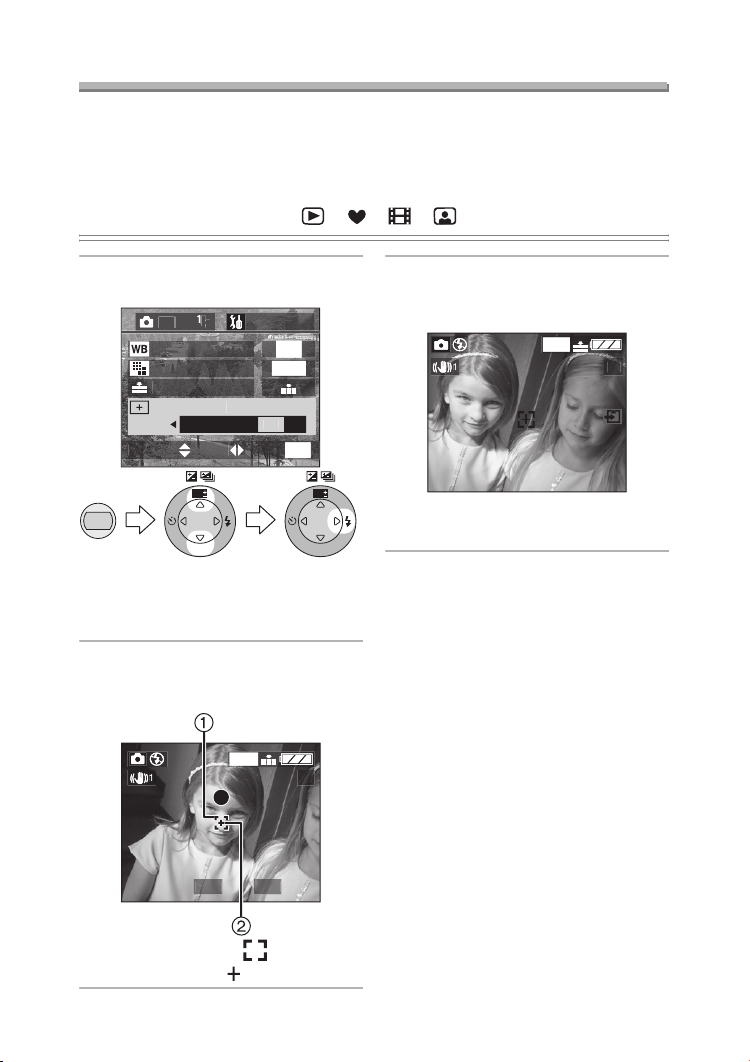
Recording pictures (advanced)
Y
E
600
/
UP
O
E
F
T
CT
U
600
9
5
8
600
9
Taking Pictures using Spot Mode
When using Spot mode the size of the area used to calculate the focus and
exposure is decreased. It is useful when you may be shooting through a group of
people and want to designate where in the group the camera will calculate the
exposure.
Preparation
• Set the mode dial except for [ ]/[ ]/[ ]/[ ]. (P27)
1 Select [SPOT MODE] and set it to
[ON].
ET
W.BALANCE
PICT.SIZ
AUT
1
UALIT
POT MOD
F
MEN
WB
R
E
W
V
E
I
SET
MENU
ELE
E
WB
R
E
W
V
E
I
SET
• Close the menu by pressing the
[MENU] button after finishing the
setting.
2 Aim the spot AF area to the
subject and press the shutter
button halfway for the AF/AE lock.
1
1
3 Move the camera to compose the
picture fixing the focus on the
subject and take the picture.
1
1
• You can set suitable AF/AE in more
limited areas.
¬
Suggestions/Tips
• When the subject is dark, it may not be
focused properly.
• Background may become dark or
whitish depending on the subject
because the exposure is set
appropriately in the spot AF area.
¬
1/2
F2.
• The spot AF area 1 and spot
metering target 2 appear.
61
Page 62

Recording pictures (advanced)
/
UP
C.
Y
R
OOM
F
F
O100200
T
CT
U
Setting ISO Sensitivity
The ISO setting sets the cameras sensitivity to light. The ISO setting can be
increased when you need to take pictures in places where a flash may not be
allowed. The overall picture quality will decrease slightly as the ISO setting is
increased.
ISO sensitivity
Use in bright places
(E.g. outdoors)
50 200 (DMC-FX5)
50 400 (DMC-FX1)
Suitable Not suitable
Use in dark places Not suitable Suitable
Shutter speed Slow Fast
Noises Less Increase
Preparation
• Set the mode dial except for [ ]/[ ]/[ ]. (P27)
1 Select [SENSITIVITY] and set the
ISO sensitivity.
Suggestions/Tips
• In Simple mode [ ]/Motion image
¬
¬
mode [ ], ISO sensitivity is fixed to
MENU
REC
ENSITIVIT
AUDIO RE
AF TRIGGE
D.Z
ELE
AUT
WB
R
E
V
SET
ET
[AUTO].
• To avoid noises, we recommend
decreasing the ISO sensitivity or
F
setting [PICT.ADJ.] to [NATURAL].
(P68)
F
E
W
E
I
MEN
WB
R
E
W
V
E
I
SET
• When setting to [AUTO], the ISO
sensitivity is automatically adjusted
from ISO50 to ISO200 according to
the brightness. (From ISO100 to
ISO200 when using the flash)
• Close the menu by pressing the
[MENU] button after finishing the
setting.
(The screen is displayed as
illustrated in DMC-FX5.)
62
Page 63

Recording pictures (advanced)
/
UP
C.
OOM
F
Y
O
F
T
CT
U
R
600
9
00
8
Taking Pictures with Audio
Preparation
• Set the mode dial except for [ ]/[ ]/[ ]. (P27)
¬
1 Select
[ON].
ELE
[
AUDIO REC.] and set it to
ET
ENSITIVIT
AUT
AUDIO RE
F
AF TRIGGE
D.Z
E
F
MEN
Suggestions/Tips
• It is not necessary to keep pressing
the shutter button.
• Audio is recorded from the built-in
microphone 1 of the camera.
¬
MENU
WB
R
E
W
V
E
I
SET
• Close the menu by pressing the
[MENU] button after finishing the
setting.
2 Take the picture.
1
F2.
• 5 seconds after, the audio
recording is stopped automatically.
• If you press the [MENU] button
during the audio recording, it will be
cancelled. The audio cannot be
recorded.
1/1
WB
• When setting to auto bracket/burst
R
E
W
V
E
I
SET
mode, it is not possible to take pictures
with audio.
• When audio is recorded with each
picture the total number of pictures
that can be stored on each card will be
slightly decreased.
1
63
Page 64

Recording pictures (advanced)
CTET
U
/
UP
Y
R
C.
R
OOM
F
OCUS
F
O
Using the AF Trigger
Prefocus is a technique to focus on the point where the subject comes in advance,
and it is used when taking a picture of the subject with quick motion.
This function is suitable when the distance between the camera and the subject is
certain.
Preparation
• Set the mode dial except for [ ]/[ ]/[ ]/[ ]. (P27)
1 Select [AF TRIGGER] and set it to
[FOCUS].
ET
ENSITIVIT
AUDIO RE
AF TRIGGE
HUTTE
D.Z
ELE
MENU
WB
R
E
W
V
E
I
SET
• Close the menu by pressing
[MENU] button after finishing the
setting.
AUT
F
F
F
MEN
WB
R
E
W
V
E
I
SET
2 Aim the AF area to the point
where you want to focus (P28) and
press the [FOCUS] button.
1600
1
/FOCUS
• When the subject is focused, the
focus indication 1 lights up for
1 second.
• Even when pressing the shutter
button halfway, the focus will not be
changed unless you press the
[FOCUS] button again.
AF
19
FOCUS
64
Page 65

Recording pictures (advanced)
3 Take the picture.
1600
1
¬
Suggestions/Tips
¬
• When the AF Trigger is set to
[FOCUS], you cannot focus on the
subject by only pressing the shutter
button halfway. Be sure to press the
[FOCUS] button before taking
pictures.
• When taking pictures normally, set the
AF Trigger to [ ].
SHUTTER
• When taking pictures in Simple mode
[ ] or Self-portrait mode [ ], the
AF Trigger is automatically set to
[].
SHUTTER
AF
19
FOCUS
65
Page 66

Recording pictures (advanced)
C.
F
/
UP
OOM
Y
O
F
T
CT
U
R
Using the Digital Zoom
Preparation
• Set the mode dial except for [ ]/[ ]. (P27)
3X
6X
9X
1 Select
MENU
[
D.ZOOM] and set it to [ON].
ET
ENSITIVIT
AUDIO RE
AUT
F
AF TRIGGE
D.Z
F
ELE
E
WB
R
E
W
V
E
I
SET
MEN
• Close the menu by pressing the
[MENU] button after finishing the
setting.
• When rotating the zoom lever with
setting the [D.ZOOM] to [ON], the
digital zoom indication appears.
(P103)
ª Entering the digital zoom range
When you rotate the zoom lever to the
extreme Tele position the on screen
zoom indication may momentarily
pause. This is not a malfunction.
You can enter the digital zoom range to
continuously rotate the zoom lever to
Tele or to release the zoom lever once
and then rotate it to Tele again.
W
W
T
T
1 Optical zoom
2 Digital zoom
Suggestions/Tips
¬
¬
• It is possible to further magnify a
subject already magnified 3 times with
the optical zoom by 3 more times with
the digital zoom, thereby reaching a
maximum of 9 times.
• When using the digital zoom the
picture quality becomes deteriorated.
• In the digital zoom range, the stabilizer
function may not be effective.
WB
• We recommend to use a tripod in the
digital zoom range.
• The digital zoom is cancelled when the
R
E
W
V
E
I
SET
LCD monitor is turned off.
66
Page 67

Recording pictures (advanced)
/
UP
J.
CT
R
1
F
/
T
CT
U
600
9
00
8
Using the Colour Effect
You can use 3 types of colour effects depending on the image of the picture.
Preparation
• Set the mode dial except for [ ]/[ ]/[ ]. (P27)
1 Select [COL.EFFECT] and set the
colour.
REC
L.EFFE
PICT.AD
TABILIZE
ELE
MENU
R
E
• [COOL]: The picture becomes
bluish.
• [WARM]: The picture becomes
reddish.
• [B/W]: The picture becomes
black and white.
• Close the menu by pressing the
[MENU] button after finishing the
setting.
ET
F
TANDARD
MODE
MEN
WB
R
E
W
V
E
I
SET
WB
SET
E
W
V
E
I
2 Take the picture.
1
1
1/1
F2.
¬
Suggestions/Tips
• [COOL] is effective when you want to
add cold atmosphere to the picture,
and [WARM] is effective when you
want to express comfortable warmth in
the scene.
¬
67
Page 68
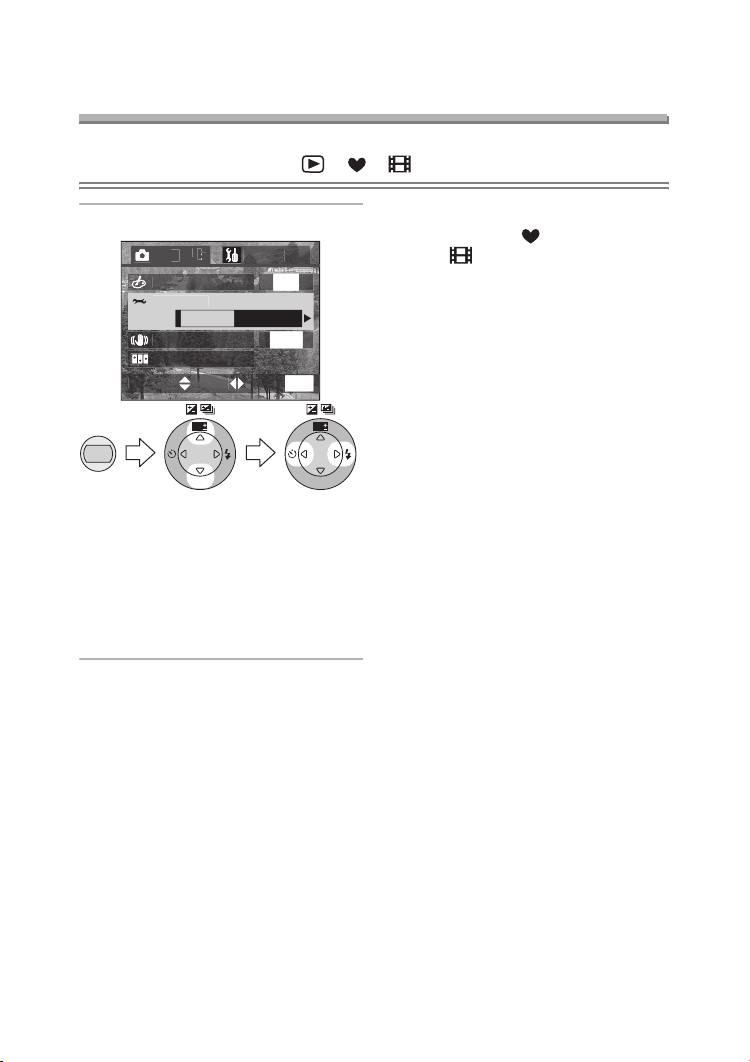
Recording pictures (advanced)
/
UP
J.
CT
F
R
1
T
CT
U
D
Adjusting the Quality of the Picture
(Picture Adjustment)
Preparation
• Set the mode dial except for [ ]/[ ]/[ ]. (P27)
¬
1 Select [PICT.ADJ.] and set it
ET
L.EFFE
PICT.AD
NATURALTANDAR
TABILIZE
ELE
E
F
MODE
MEN
.
Suggestions/Tips
• In Simple mode [ ]/Motion image
mode [ ], you cannot adjust the
picture quality.
• When you take pictures in dark places,
noises may become visible.
To avoid noises, we recommend
setting [PICT.ADJ.] to [NATURAL].
¬
MENU
WB
R
E
W
V
E
I
SET
• [NATURAL]: The picture quality
becomes softer.
• [VIVID]: The picture quality
becomes sharper.
• Close the menu by pressing the
[MENU] button after finishing the
setting.
WB
R
E
W
V
E
I
SET
68
Page 69

Recording pictures (advanced)
/
UP
J.
R
CT
FMODE2MODE1
T
CT
U
F
D
Using the Optical Image Stabilizer
Preparation
• Set the mode dial except for [ ]/[ ]/[ ]. (P27)
¬
1 Select [STABILIZER] and set it.
ET
L.EFFE
PICT.AD
TABILIZE
F
ELE
MENU
• [OFF]:
E
WB
R
E
W
V
E
I
SET
OFF
When image stabilization is not
desired or when using a tripod.
•[MODE1]:
1
The stabilizer operates
continuously and can assist during
photocomposition.
•[MODE2]:
2
The stabilizer function is in standby
and activates at the moment the
shutter captures the image. This
mode offers a greater degree of
stabilization.
• Close the menu by pressing the
[MENU] button after finishing the
setting.
F
TANDAR
MEN
WB
R
E
V
SET
W
E
I
Suggestions/Tips
• In [MODE2], the optical image
stabilizer icon turns yellow soon after
you turn the camera on to keep the
stabilizer function activated.
• While the optical image stabilizer icon
is displayed in yellow and if the
camera receives a strong shock, the
icon may be displayed in yellow for
longer time than usual.
• While the optical image stabilizer icon
is displayed in yellow, the stabilizer
function may not work sufficiently.
• While the optical image stabilizer icon
is displayed in yellow, the pictures on
screen also be stabilized. (as same as
in [MODE1])
• The stabilizer function may not work
sufficiently in the following cases.
– When too much jitter occurs.
– In digital zoom range.
– When taking pictures while following
subjects in motion.
– When the shutter speed is extremely
slow due to nightscape or other
reasons.
• Refer to P30 for information on jitter.
• The stabilizer function is fixed to
[MODE2] in Simple mode [ ] and
Self-portrait mode [ ].
¬
69
Page 70

Recording pictures (advanced)
/
UP
J.
R
1
CT
F
T
CT
U
D
U
E
GE
S
T
CT
Creating Flip Animation
You can create motion image files by arranging pictures taken frame-by-frame.
Preparation
• Set the mode dial except for [ ]/[ ]/[ ]. (P27)
Example:
When capturing images of the subject in
sequence moving it little by little and
aligning the images, the subject looks
as if it were moving.
ª Capturing images
1 Select [FLIP ANIM.].
ET
F
TA ND A R
MODE
MENU
PICT.AD
ELE
L.EFFE
TABILIZE
WB
R
E
V
E
I
SET
E
W
2 Select [IMAGE CAPTURE].
IMAGE CAPTUR
REATE MOTION IMA
DELETE STILL IMAGE
ELE
E
WB
MEN
MEN
WB
R
E
W
V
E
I
SET
R
E
W
V
E
I
SET
70
Page 71
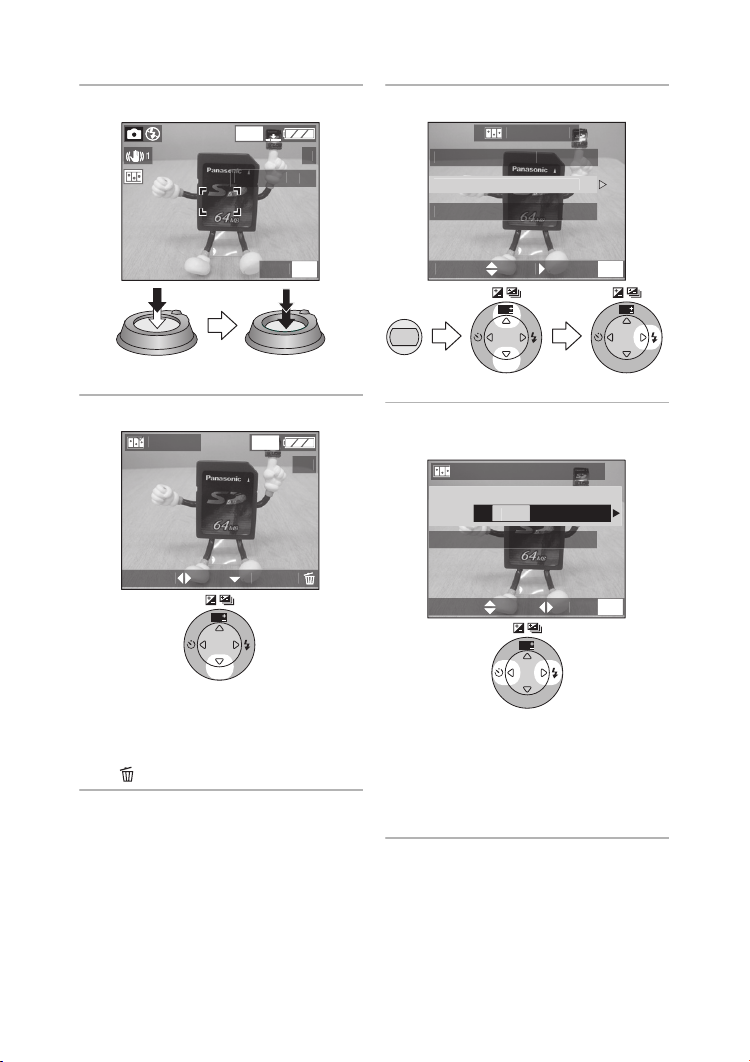
Recording pictures (advanced)
U
0
0
/2
CT
E
GE
S
T
CT
U
GE
ps
ps
GE
T
CT
U
ª Creating motion images
3 Capture images for flip animation.
2
MEN
• You can take up to 100 pictures.
4 Check the image.
2
1
ELE
WB
R
E
W
V
E
I
SET
• You can check the previous or
following image with 2/1.
• Delete unnecessary images with
[ ] button.
5 Select [CREATE MOTION IMAGE].
IMAGE CAPTUR
REATE MOTION IMA
DELETE STILL IMAGE
MEN
WB
R
E
W
V
E
I
SET
MENU
ELE
E
WB
R
E
W
V
E
I
SET
6 Select [FRAME RATE] and set the
number of frames.
REATE MOTION IMA
5f
10f
REATE MOTION IMA
ELE
E
WB
R
E
W
V
E
I
SET
• [5fps]:
5 frames/sec.
• [10fps]:
10 frames/sec. (The motion images
become smoother.)
MEN
71
Page 72

Recording pictures (advanced)
GE
GE
ps
T
CT
U
7 Select [CREATE MOTION IMAGE]
and create a flip animation.
REATE MOTION IMA
5 f
REATE MOTION IMA
ELE
R
E
WB
SET
V
E
I
E
W
• The file number appears for about
1 second after creating a flip
animation.
• Including the created images, the
flip animation is counted as
1 animation image.
• Close the menu by pressing the
[MENU] button 3 times after
finishing the setting.
MEN
WB
R
E
W
V
E
I
SET
ª Playing back a created flip
animation
Follow the same procedure as you play
back motion images. (P74)
ª Deleting all of still images used
for flip animation
When selecting [DELETE STILL
IMAGES] in flip animation screen, a
confirmation screen appears. Select
[YES] and then press 4.
Suggestions/Tips
¬
¬
• Flip animations are created as motion
image files. (Extension: .MOV)
• The number of pixel is 320k240.
• You cannot use pictures with audio,
burst mode and auto bracket.
• The images in each frame do not
appear in normal review. (P34)
• Flip animations may not be played by
other equipment.
• The flip animations recorded with
setting [FRAME RATE] to [5fps]
cannot be played back on the camera
which does not support [5fps] of
motion rate.
• Audio cannot be recorded on flip
animations. However, you may hear
noises when playing back with other
equipment without a mute function.
• The number of recordable images is
an approximation.
72
Page 73

Playback (advanced)
00
9
600
004
O
00
9
600
004
Playback (advanced)
Playing Back Pictures with Audio
Preparation
• Set the mode dial to [ ]. (P27)
¬
1 Select the picture with audio icon
.
[]
1
1
PLAY AUDI
1/1
10:00 1.JAN.2
WB
R
E
W
V
E
I
SET
2 Play back the audio.
1
1
1/1
Suggestions/Tips
• The picture with audio cannot be
resized (P86) or trimmed (P88).
¬
10:00 1.JAN.2
WB
R
E
W
V
E
I
SET
• You can hear audio from the
speaker.
• To adjust the sound volume, refer
to P24.
73
Page 74

Playback (advanced)
ON
004
00
_
9
GE
N
Playing Back Motion Images
Preparation
• Set the mode dial to [ ]. (P27)
1 Select the picture with the motion
image icon [ ].
1
PLAY MOTI
1/1
IMA
10:00 1.JAN.2
WB
R
E
W
V
E
I
SET
2 Play back the motion images.
10S REMAI
WB
R
E
W
V
E
I
SET
• Motion image playback stops and
the normal playback is restored by
pressing 4.
• The icon 1 is corresponding to the
3/4/2/1.
ª Fast forwarding/Fast rewinding
During motion image playback, continue
pressing 2/1.
1: Fast forward
2: Fast rewind
• When releasing the button, it turns to
normal motion image playback.
ª To p aus e
Press 3 during motion image playback.
• Press 3 again to cancel pause.
• To adjust the sound volume, refer to
P24.
Suggestions/Tips
¬
¬
• You cannot use the zoom function
while playing back or pausing motion
images.
• The file format that can be played back
with this camera is QuickTime Motion
JPEG.
• Some QuickTime Motion JPEG files
recorded by a PC or other equipment
may not be played back with this
camera.
• When playing back motion images that
have been recorded with other
equipment, the quality of images may
be deteriorated or the images may not
be able to be played back.
• When using a high capacity card, it is
possible that fast rewinding may be
slower than usual.
74
Page 75

Playback (advanced)
/
UP
CT
E
T
OW
.
T
CT
U
E
T
CTANCEL
U
Rotating the Picture
You can rotate the recorded pictures in increments of 90°.
This is a convenient function to play back pictures on TV.
Preparation
• Set the mode dial to [ ]. (P27)
1 Select [ROTATE].
ET
ROTAT
PROTE
DPOF PRIN
LIDE SH
AUDIO DUB
MEN
WB
R
E
W
V
E
I
SET
MENU
ELE
E
WB
R
E
W
V
E
I
SET
2 Select the direction to rotate the
picture.
ROTAT
ELE
R
E
WB
SET
V
E
W
E
I
• [ ]: The picture rotates
counter-clockwise in
increments of 90°.
• [ ]: The picture rotates
clockwise in increments of
90°.
MEN
WB
R
E
W
V
E
I
SET
• Close the menu by pressing the
[MENU] button after finishing the
setting.
ª Example
When rotating clockwise ( )
Original
Picture
¬
Suggestions/Tips
¬
• Still pictures can only be rotated in
normal playback. When playing back
rotated pictures in zoom playback or
multi playback, pictures appear in
original angle.
• The recording date of the picture is
changed to the date when you rotate
the picture.
• Protected pictures cannot be rotated.
• Rotated pictures appear on a PC only
when an OS or a software compatible
with Exif is installed in the PC.
• Exif is the file format for still pictures,
to which can be added recording
information and other, established by
JEITA [Japan Electronics and
Information Technology Industries
Association].
75
Page 76
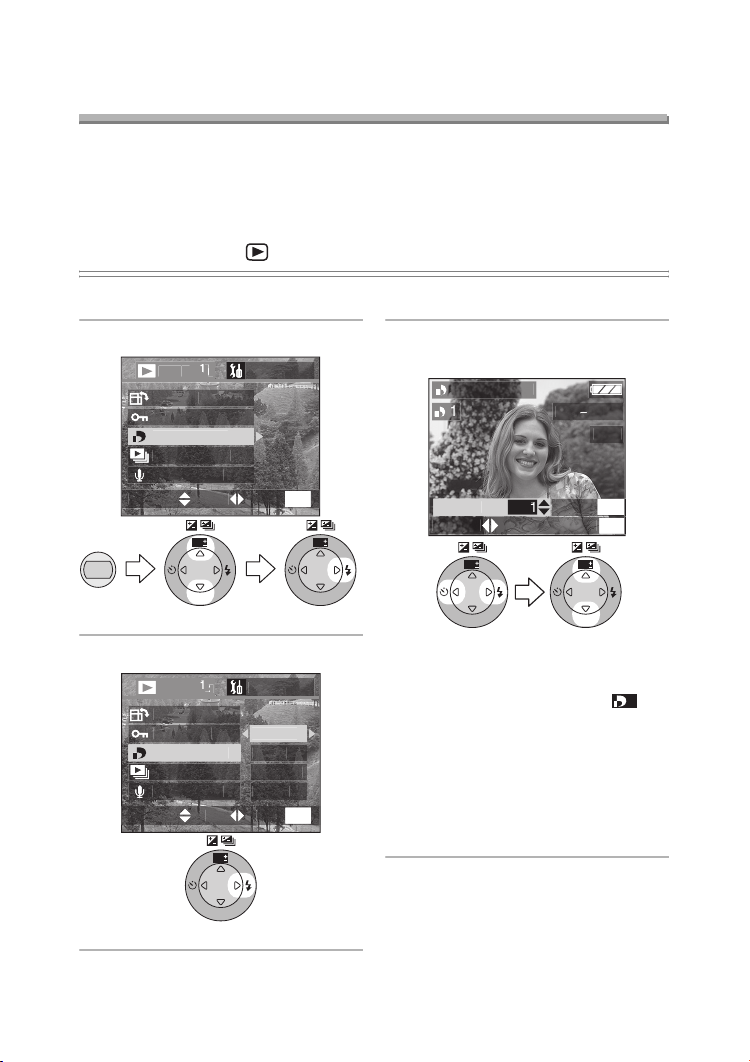
Playback (advanced)
/
UP
CT
E
T
OW
.
T
CT
U
/
UP
CT
E
T
OW
.
E
I
L
T
CT
U
T
CT
U
Y
S
00
9
Setting the Picture to be Printed and the
Number of Prints (DPOF Print Setting)
DPOF (Digital Print Order Format) is a system that allows the user to select which
pictures are to be printed on compatible photo printers. DPOF also allows the user
to set how many copies of each picture will be printed. Many commercial photo
printing services now use DPOF.
Preparation
• Set the mode dial to [ ]. (P27)
ª Single setting/cancel
1 Select [DPOF PRINT].
ROTAT
PROTE
DPOF PRIN
LIDE SH
AUDIO DUB
ELE
MENU
E
WB
R
E
W
V
E
I
SET
2 Select [SINGLE].
ROTAT
PROTE
DPOF PRIN
LIDE SH
AUDIO DUB
ELE
E
WB
R
E
W
V
E
I
SET
ET
ET
INGL
MULT
ANCE
MEN
MEN
3 Select the picture and set the
number of prints.
DPOF SET THI
1
1/1
N
WB
R
E
W
V
E
I
SET
ELE
WB
R
E
W
V
E
I
SET
• The number of prints can be set
from 0 to 999.
• The number of prints icon [ ]
appears.
• When the number of prints is set to
“0”, DPOF print setting is
cancelled.
• Close the menu by pressing the
[MENU] button 2 times after
finishing the setting.
DISPLA
MEN
WB
R
E
W
V
E
I
SET
1
76
Page 77

ª Multi setting/cancel
/
UP
CT
E
T
OW
.
T
CT
U
/
UP
CT
E
T
OW
.
E
I
L
T
CT
U
0
Playback (advanced)
1 Select [DPOF PRINT].
ROTAT
PROTE
DPOF PRIN
LIDE SH
AUDIO DUB
ELE
MENU
E
WB
R
E
W
V
E
I
SET
2 Select [MULTI].
ROTAT
PROTE
DPOF PRIN
LIDE SH
AUDIO DUB
ELE
R
E
WB
SET
E
W
V
E
I
ET
ET
INGL
MULT
ANCE
R
E
3 Select the pictures and set the
number of prints.
DPOF SET MULTI
MEN
WB
R
E
W
V
E
I
SET
• The number of prints can be set
• The number of prints icon [ ]
• Repeat step 3.
• When the number of prints is set to
MEN
WB
W
V
E
I
SET
• Close the menu by pressing the
1
COUNT DATE
R
001
WB
E
W
V
E
I
SET
from 0 to 999.
appears.
“0”, DPOF print setting is
cancelled.
[MENU] button 2 times after
finishing the setting.
DISPLAY
MENU
EXITSELECT
WB
R
E
V
E
I
SET
W
1
77
Page 78

ª To cancel all settings
/
UP
CT
E
T
OW
.
T
CT
U
/
UP
CT
E
T
OW
.
E
I
L
T
CT
U
OF
SNO
OF
GS?
CTET
Playback (advanced)
1 Select [DPOF PRINT].
ROTAT
PROTE
DPOF PRIN
LIDE SH
AUDIO DUB
LIDE SH
WB
W
V
E
I
SET
E
WB
R
E
W
V
E
I
SET
.
E
ELE
MENU
2 Select [CANCEL]
ROTAT
PROTE
DPOF PRIN
AUDIO DUB
ELE
R
E
ET
ET
INGL
MULT
ANCE
R
E
WB
SET
3 Select [YES] to cancel all settings.
ANCEL ALL DP
ANCEL ALL DP
PRINT SETTIN
YE
MEN
WB
R
E
W
V
E
I
SET
MEN
W
V
E
I
ELE
WB
R
E
W
V
E
I
SET
WB
R
E
W
V
E
I
SET
• Close the menu by pressing the
[MENU] button after cancelling the
setting.
78
Page 79

ª Index setting/cancel
/
UP
CT
E
T
OW
.
T
CT
U
/
UP
CT
E
T
OW
.
E
I
L
T
CT
U
X
?
CTET
SNO
Playback (advanced)
1 Select [DPOF PRINT].
ROTAT
PROTE
DPOF PRIN
LIDE SH
AUDIO DUB
LIDE SH
WB
W
V
E
I
SET
E
WB
R
E
W
V
E
I
SET
.
E
ELE
MENU
2 Select [INDEX]
ROTAT
PROTE
DPOF PRIN
AUDIO DUB
ELE
R
E
ET
ET
INGL
MULT
ANCE
R
E
WB
SET
3 Select [YES] to index setting.
DPOF INDE
ET INDEX PRINT
YE
MEN
WB
R
E
W
V
E
I
SET
MEN
W
V
E
I
ELE
WB
R
E
W
V
E
I
SET
WB
R
E
W
V
E
I
SET
• Close the menu by pressing the
[MENU] button after finishing the
setting.
79
Page 80

Playback (advanced)
X
TNO
X
CTET
L
T
CT
U
Y
S
00
9
ª When the index is already set
DPOF INDE
ET/CANCEL INDE
E
ANCE
ELE
WB
R
E
W
V
E
I
SET
WB
R
E
W
V
E
I
SET
• Close the menu by pressing the
[MENU] button after finishing the
setting.
ª To print the date
You can set/cancel the printing with the
recorded date each press of the
[DISPLAY] button when setting the
number of prints.
DPOF SET THI
1
1/1
Suggestions/Tips
¬
¬
• DPOF print setting is a convenient
function when you print pictures with
printers supporting DPOF printing.
• DPOF is the abbreviation for Digital
Print Order Format. This feature
allows you to designate which pictures
will be printed.
• The setting of DPOF print will not be
applied to the DPOF setting of
Slide Show.
• If the file is not based on the DCF
standard, the DPOF print setting
cannot be set. DCF is an abbreviation
of [Design rule for Camera File
system], stipulated by JEITA [Japan
Electronics and Information
Technology Industries Association].
• When setting the DPOF print, this
camera will overwrite any previous
DPOF print settings made by other
equipment.
N
ELE
• The date print icon [ ] appears.
DISPLA
MEN
DATE
• When you ask photo studios for
printing, be sure to order the printing
of the date. For further information,
ask a photo studio. Depending on the
studio, it may not be printed.
80
Page 81

Playback (advanced)
/
UP
CT
E
T
OW
.
T
CT
U
/
UP
CT
E
T
OW
.
E
I
L
T
CT
U
L
CT
U
S
00
0
Preventing Accidental Erasure of the Picture
Preparation
• Set the mode dial to [ ]. (P27)
ª Single setting/cancel
1 Select [PROTECT].
ROTAT
PROTE
DPOF PRIN
LIDE SH
AUDIO DUB
ELE
MENU
E
WB
R
E
W
V
E
I
SET
2 Select [SINGLE].
ROTAT
PROTE
DPOF PRIN
LIDE SH
AUDIO DUB
ELE
E
WB
R
E
V
E
I
SET
3 Select the picture and set/cancel
ET
MEN
WB
R
E
W
V
E
I
SET
ET
INGL
MULT
ANCE
MEN
W
the protection.
PROTECT THI
1
1/1
ELE
ET/CANCE
WB
R
E
W
V
E
I
SET
MEN
WB
R
E
W
V
E
I
SET
•[SET]:
The protect icon [ ] appears.
• [CANCEL]:
The protect icon [ ] disappears.
• Close the menu by pressing the
[MENU] button 2 times after
finishing the setting.
81
Page 82

Playback (advanced)
ª Multi setting/To cancel all settings
Perform the same operation as in
[Setting the Picture to be Printed and
the Number of Prints (DPOF Print
Setting)]. (P76– 78)
Suggestions/Tips
¬
¬
• While this feature protects the pictures
from accidental erasure, formatting the
card will permanently delete all data.
(P90)
• If you want to delete protected
pictures, cancel the protect setting
first.
• The protect setting may not be
effective in other equipment.
• Sliding the SD Memory Card
Write-Protect switch to [LOCK]
prevents the picture from deletion
even if the protection is not set.
• The audio dubbing cannot be used
with protected pictures. (P85)
82
Page 83

Playback (advanced)
/
UP
CT
E
T
OW
.
T
CT
U
/
UP
CT
E
T
OW
OF
T
CT
U
CTET
U
T
ON
O
F
Playing Back with Slide Show
Preparation
• Set the mode dial to [ ]. (P27)
1 Select [SLIDE SHOW].
ET
ROTAT
PROTE
DPOF PRIN
LIDE SH
AUDIO DUB
MEN
WB
R
E
W
V
E
I
SET
MENU
ELE
E
WB
R
E
W
V
E
I
SET
2 Select the type of pictures to play
back.
ET
ROTAT
PROTE
DPOF PRIN
LIDE SH
AUDIO DUB.DP
MEN
WB
R
E
W
V
E
I
SET
WB
SET
E
W
V
E
I
ELE
R
E
• [ALL]:
for playing back all pictures
•[DPOF]:
for playing back the pictures
DPOF Slide Show is set
3 Select the following items.
TA R
DURATI
1SEC.2SEC.EC.5SEC.
AUDI
ELE
WB
R
E
V
I
SET
• [DURATION]:
It can be set among 1, 2, 3 and
5 seconds.
• [AUDIO]:
By setting it to [ON], the audio of
the pictures with audio can be
played back during Slide Show.
• [DPOF SET] (Only when setting to
[DPOF]):
You can select the pictures you
want to set to the Slide Show.
• [CANCEL ALL] (Only when setting
to [DPOF]):
You can cancel the DPOF Slide
Show setting.
F
MEN
W
E
83
Page 84

Playback (advanced)
CTET
U
ON
O
C.
F
S
00
_
9ET/CANCEL
CT
U
4 Select [START].
START
ELE
R
DURATI
AUDI
WB
E
W
V
E
I
SET
1SE
F
MEN
WB
R
E
W
V
E
I
SET
5 By pressing the [MENU] button,
the Slide Show stops.
ª SD Slide Show
If setting the SD Slide Show with the
[SD Viewer for DSC] which is in the
supplied CD-ROM, when playing back,
the confirmation screen appears. Select
[YES] and press 4 to start the SD
Slide Show. Select [NO] and press 4 to
start normal playback.
Suggestions/Tips
¬
¬
• When setting the DPOF Slide Show,
DPOF icon 1 appears on the picture
in green.
• When setting the DPOF Slide Show to
the picture with DPOF printing, both of
DPOF icon 1 and the number of
prints appear on the picture in green.
• When only the DPOF printing is set on
the picture, the DPOF icon 1 and the
number of prints appear in white.
DPOF SET THI
1
1/1
ELE
MEN
• In motion image playback, Slide Show
is not available.
• The DPOF setting of Slide Show will
not be applied to the DPOF printing.
• DPOF Slide Show cannot be
performed without the DPOF setting of
Slide Show.
• DPOF setting with the [SD Viewer for
DSC] in the supplied CD-ROM is only
for printing. Please set DPOF Slide
Show with this camera to play back
pictures in DPOF Slide Show.
• When setting the DPOF Slide Show,
this camera will overwrite any previous
DPOF settings made by other
equipment.
84
Page 85

Playback (advanced)
/
UP
CT
E
T
OW
.
T
CT
U
T
CT
U
O
.
600
00
OP
O
.
600
00
9
Adding Audio to Recorded Pictures
(Audio Dubbing)
Preparation
• Set the mode dial to [ ]. (P27)
1 Select [AUDIO DUB.].
ET
ROTAT
PROTE
DPOF PRIN
LIDE SH
AUDIO DUB
MEN
WB
R
E
W
V
E
I
SET
MENU
ELE
E
WB
R
E
W
V
E
I
SET
2 Select the picture and start audio
recording.
AUDI
DUB
ELE
TA R
WB
1
1
1/19
MEN
WB
• The audio dubbing cannot be used
with motion images or protected
pictures.
3 Stop audio recording.
AUDI
DUB
• Even if you do not press 4, after
about 10 seconds the audio
recording stops automatically.
• Close the menu by pressing the
[MENU] button 2 times after
finishing the setting.
1
1
1/1
T
WB
R
E
W
V
E
I
SET
1
R
E
W
V
E
I
SET
R
E
W
V
E
I
SET
• When audio has already been
recorded, the confirmation screen
appears. Press 2 to select [YES],
and press 4 to start audio
recording. (The original audio is
overwritten.)
85
Page 86
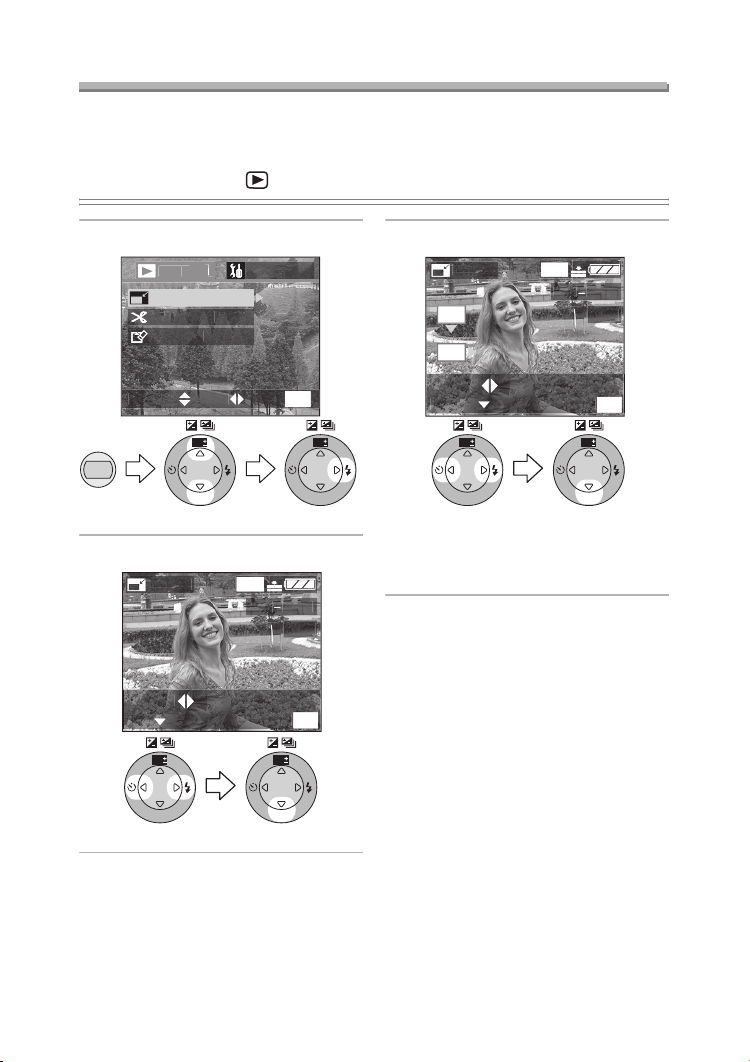
Playback (advanced)
/
UP
G
E
T
T
CT
U
T
CT
U
E
600
00
9
600
E
CT
U
E
600
00
9
Resizing the Pictures
This function is useful if you want to reduce the file size of the picture, in those cases
when it needs to be attached to an E-mail or uploaded it to a web site.
Preparation
• Set the mode dial to [ ]. (P27)
1 Select [RESIZE].
ET
RESIZ
TRIMMIN
FORMA
MEN
MENU
ELE
E
WB
R
E
W
V
E
I
SET
2 Select the picture and set it.
1
1
1/1
MEN
WB
R
E
W
V
E
I
SET
ELE
E
R
RESIZ
WB
E
W
V
E
I
SET
3 Select the size and set it.
RESIZ
1
1280
ELE
RESIZ
WB
R
E
W
V
E
I
SET
WB
R
E
W
V
E
I
SET
• [1600]: 1600k1200 pixels
• [1280]: 1280k960 pixels
• [640]: 640k480 pixels
1
1
1/1
MEN
WB
R
E
W
V
E
I
SET
86
Page 87

Playback (advanced)
L
?
SNO
E
LET
CT
U
4 Select [YES] or [NO] and set it.
RESIZ
DELETE ORIGINA
PICTURE
YE
MEN
ELE
ANCE
WB
R
E
W
V
E
I
SET
WB
R
E
W
V
E
I
SET
• When you select [YES], the picture
is overwritten.
• When the original picture is
protected, you cannot overwrite the
resized picture.
• Close the menu by pressing the
[MENU] button 2 times after
finishing the resizing.
¬
Suggestions/Tips
¬
• The following pictures cannot be
resized.
– Pictures not over 640k480 pixels
– Pictures recorded with setting the
picture size to [HDTV]
– Motion images
– Flip animation
– Pictures with audio
– Rotated pictures (You can resize
them if you turn them back.)
• It may not be possible to resize the
pictures recorded with other
equipment.
87
Page 88

Playback (advanced)
/
UP
G
E
T
T
CT
U
T
CT
U
G
600
00
9
G
OOM
600
9
T
U
00
_
Trimming the Pictures
Preparation
• Set the mode dial to [ ]. (P27)
2 Select the picture to trim.
TRIMMIN
1
1
1/1
1 Select [TRIMMING].
RESIZ
TRIMMIN
FORMA
ELE
MENU
E
WB
R
E
W
V
E
I
SET
ET
MEN
ELE
E
WB
R
E
W
V
E
I
SET
MEN
WB
R
E
W
V
E
I
SET
3 Enlarge or decrease the picture.
TRIMMIN
Z
WB
R
E
W
V
E
I
SET
1
1
1/1
MEN
EXI
WT
88
Page 89

Playback (advanced)
L
?
SNO
G
T
CT
L
U
4 Shift the picture and press the
shutter button fully to set.
TRIMMING
1600
100_0001
1/19
ZOOM
TRIM:SHUTTER
WB
R
E
W
V
E
I
SET
EXIT
MENU
5 Select [YES] or [NO] and set it.
TRIMMIN
DELETE ORIGINA
PICTURE
YE
MEN
ANCE
ELE
E
¬
Suggestions/Tips
¬
• The following pictures cannot be
trimmed.
– Pictures equal to or smaller than
640k480 pixels
– Pictures recorded with setting the
picture size to [HDTV]
– Motion images
– Flip animation
– Pictures with audio
– Rotated pictures (You can trim them
if you rotate them back.)
• It may not be possible to trim pictures
recorded with other equipment.
• The picture size of the trimmed
pictures may become smaller than that
of the original one depending on the
cut size.
• The picture quality of the trimmed
picture may be deteriorated.
WB
R
E
W
V
E
I
SET
WB
R
E
W
V
E
I
SET
• When you select [YES], the picture
is overwritten.
• When the original picture is
protected, you cannot overwrite the
trimmed picture.
• Close the menu by pressing the
[MENU] button 2 times after
finishing the trimming.
89
Page 90
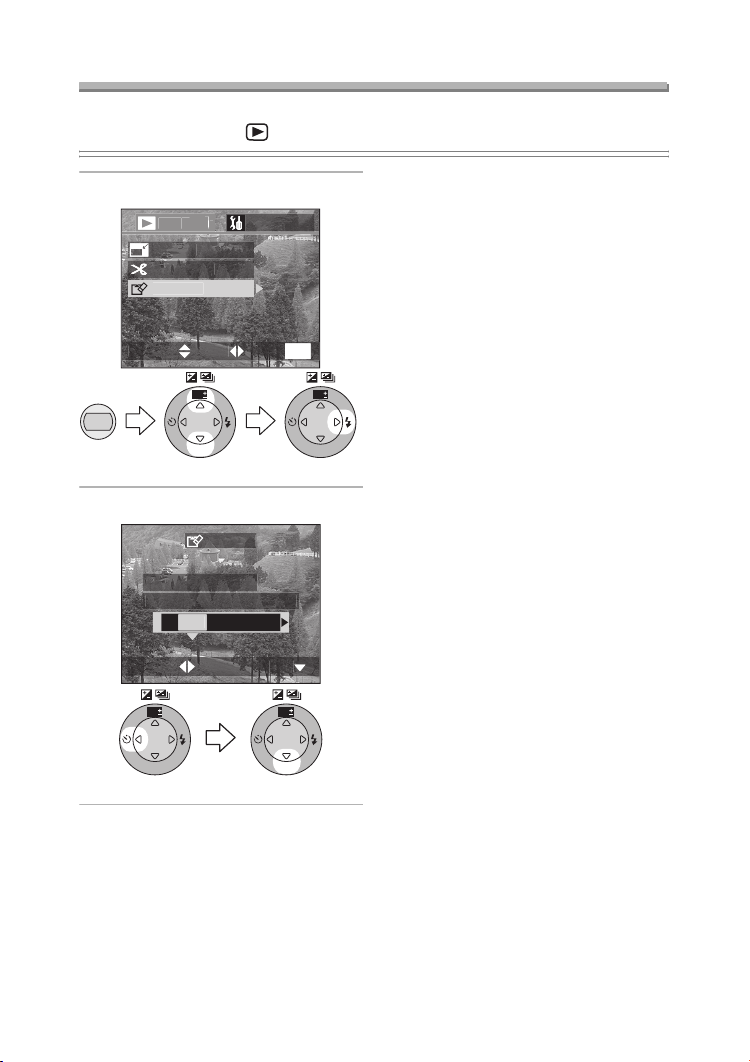
Playback (advanced)
/
UP
G
E
T
T
CT
U
?
SNO
T
T
CT
Formatting the Card
Preparation
• Set the mode dial to [ ]. (P27)
1 Select [FORMAT].
ET
RESIZ
TRIMMIN
FORMA
E
MEN
WB
R
E
V
SET
ELE
MENU
E
WB
R
E
W
V
E
I
SET
2 Select [YES] to format.
FORMA
N THE MEMORY CARD
YE
ELE
¬
Suggestions/Tips
¬
• Usually, it is not necessary to format
the card (initializing). Format the card
when the message [MEMORY CARD
ERROR] appears.
• If the card has been formatted by a PC
or other equipment, format the card on
the camera again.
• After formatting, recorded pictures and
any other data cannot be recovered.
• If the card is formatted all images
and data will be permanently
erased. They cannot be reclaimed.
W
E
I
If any important pictures are on the
card, please copy them to your PC
before proceeding.
• During formatting, do not turn the
camera off.
• When the remaining battery power
(P11) is low, use the AC adaptor.
• If the card is protected, you cannot
format the card.
• If the card cannot be formatted,
consult your nearest servicentre.
WB
R
E
W
V
E
I
SET
WB
R
E
W
V
E
I
SET
90
Page 91

Playback (advanced)
Playing Back Pictures with a TV Screen
ª Playing back pictures with AV cable (supplied)
• Turn the camera and the TV off.
DIGITAL
AV OUT
1
DC IN
2
1 Connect the AV cable to the
[AV OUT] socket of the camera.
• Align the [2] mark on the AV cable
and the [1] mark on the [AV OUT]
socket.
2 Connect the AV cable to the video
input and the audio input sockets
of the TV.
• Yellow: to the video input socket
• White: to the audio input socket
3 Turn the TV on and select external
input.
4 Turn the camera on and then set
the mode dial to playback mode
[].
EXT.
ª Viewing pictures in other
countries
When setting [VIDEO OUT] on the
menu, you can view pictures on a TV in
other countries (regions) which use the
NTSC or PAL system.
ª Playback pictures on TV with SD
Memory Card slot
An SD Memory Card can be played
back on TVs with an SD Memory Card
slot.
If you play back pictures recorded using
[HDTV] mode on a High-Definition TV,
(HDTV has 16:9 aspect) the picture
quality will be higher.
Suggestions/Tips
¬
• When connecting to a TV, we
recommend using the AC adaptor as
the power source.
• Use the supplied AV cable only.
• Only when the mode dial is set to
Playback mode [ ], the image is
displayed on the TV.
• Read the TV operating instructions
too.
¬
91
Page 92
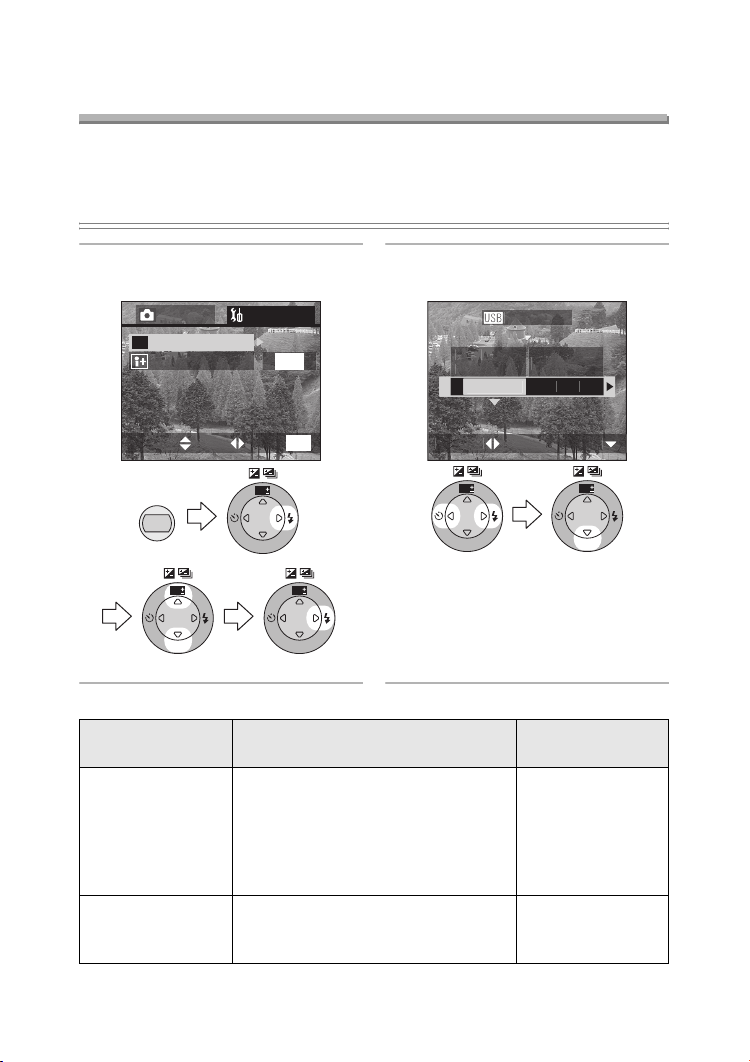
Playback (advanced)
T
CT
E
t
ge
Before Connecting with USB Connection
Cable
Select the USB communication system according to the OS of your PC or your
printer before connecting them to the camera with the USB connection cable
(supplied).
Set the items on [USB MODE] in the [SETUP] menu. (P23)
1 Select [USB MODE].
(In the recording mode)
3
REC SETUP
USB
USB MODE
LANGUAGE
MENU
WB
R
E
W
V
E
I
SET
USB mode PC to be connected
Mass Storage
(USB Direct-Print)
Windows
Windows XP Professional,
Windows 2000 Professional,
Windows Me, Windows 98/98 SE or
Mac OS X (10.1 or above),
Mac OS 9.x
PTP
(PictBridge)
Windows XP Home Edition,
Windows XP Professional or
Mac OS X
/
3
ENG
MENU
EXITSETSELECT
WB
R
E
W
V
E
I
SET
WB
R
E
W
V
E
I
SET
®
XP Home Edition,
2 Select [Mass Storage] or [PTP].
B MOD
Direct-Prin
Mass Storage
ELE
WB
R
E
V
I
SET
PictBrid
W
E
Printers supporting
USB Direct-Print.
Printers supporting
PictBridge.
E
WB
R
E
W
V
E
I
SET
Printer to be
connected
92
Page 93
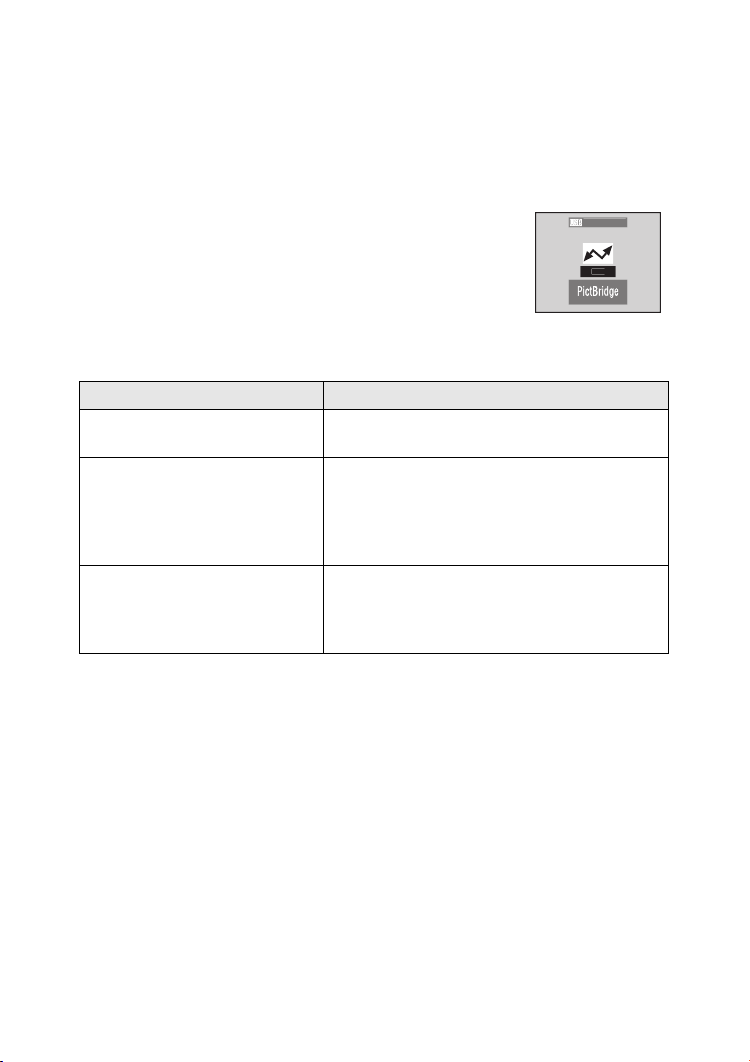
Playback (advanced)
ª When using Windows 2000 Professional, Windows Me,
Windows 98/98 SE or Mac OS 9.x
• When connecting the camera to a PC, do not set [USB MODE] to [PTP].
(When the camera is shipped, [Mass Storage] is selected.)
• When using Windows 98/98 SE, install the USB driver before connecting. (When
using Windows Me/2000/XP, Mac OS 9.x and Mac OS X, you do not have to install
the USB driver.)
• When connecting to the PC which includes the
above-mentioned OS with setting the [USB MODE] to [PTP],
B MODE
the messages shown on the right appear on the LCD
monitor of the camera.
The following messages appear for each OS on the display of the PC. Select
[Cancel] to close the window and disconnect the PC.
OS Message
Windows 2000 Professional [Welcome to the Found New Hardware
Wizard]
Windows Me
Windows 98/98 SE
[New Hardware Found]>
[Add New Hardware Wizard]
(When you connect to the PC more than
2 times, only [Add New Hardware Wizard]
appears.)
Mac OS 9.x [Software needed for the USB device
“DMC-FX5 or DMC-FX1” is not available.
Would you like to look for the software on the
Internet?]
93
Page 94

Playback (advanced)
Connecting to a PC (Mass Storage)
¬
1 Turn the camera on and then set
[USB MODE] to [Mass Storage].
(P92)
2 Connect the camera to a PC via
the USB connection cable
(supplied).
ACCESS
[Windows]
The drive appears on the
[My Computer] folder.
• If it is the first time for you to
connect the camera to a PC, the
required driver is installed
automatically so that the camera
can be recognized by the Windows
Plug and Play, then it appears on
the [My Computer] folder.
[Macintosh]
The drive is shown on the screen.
Suggestions/Tips
• The flash/access indicator lights
during communication.
• When connecting to a PC, we
recommend using the AC adaptor as
the power source.
• If the remaining battery power
becomes low during communication,
the status indicator blinks and the
alarm beeps. In this case, stop the
communication. Then turn the camera
off and charge the battery.
• Use the supplied USB connection
cable only.
DIGITAL
AV OUT
DC IN
EXT.
¬
94
Page 95

Playback (advanced)
Connecting to a PC (PTP)
Do not follow the setting below on the OS except for Windows XP and Mac OS X.
DIGITAL
AV OUT
DC IN
EXT.
1 Turn the camera on and then set
[USB MODE] to [PTP]. (P92)
2 Connect the camera to a PC via
the USB connection cable
(supplied).
ACCESS
[Windows]
The camera icon appears on the
[My Computer] folder.
• If it is the first time for you to
connect the camera to a PC, the
required driver is installed
automatically so that the camera
can be recognized by the Windows
Plug and Play, then the camera
icon appears on the [My Computer]
folder.
[Macintosh]
You can read pictures with image
capture or iPhoto.
95
Page 96

Playback (advanced)
¬
Suggestions/Tips
¬
• Refer to P93 carefully when connecting to the OS except for Windows XP and Mac
OS X with setting [USB MODE] to [PTP].
• The flash/access indicator lights during communication.
• When connecting to a PC, we recommend using the AC adaptor as the power
source.
• If the remaining battery power becomes low during communication, the status
indicator blinks and the alarm beeps. In this case, stop the communication. Then
turn the camera off and charge the battery.
• It may take time to display the communication screen depending on the PC.
• You can only load pictures from the camera and cannot write them on the card or
delete them.
• Use the supplied USB connection cable only.
• When there are 1000 or more pictures on the card, the pictures may not be
imported.
• When the PC recovers from the standby mode while connecting it to a camera
with USB connection cables, they may not properly communicate each other.
96
Page 97

Playback (advanced)
Connecting to a Printer
By connecting the camera directly to a printer supporting PictBridge or USB
Direct-Print via the USB connection cable (supplied), you can select the pictures to
be printed or start printing.
DIGITAL
AV OUT
DC IN
EXT.
¬
1 Turn the camera on and then set
the [USB MODE] to [PTP]
(PictBridge) or [Mass Storage]
(USB Direct-Print). (P92)
2 Turn on a printer.
3 Connect the camera to the printer
via the USB connection cable
(supplied).
Suggestions/Tips
• Ask the manufacturer of the printer
about the corresponding models.
(Read the printer operating
instructions too.)
• If the remaining battery power
becomes low during communication,
the status indicator blinks and the
alarm beeps. In this case, stop the
communication. Then turn the camera
off and charge the battery.
• When connecting to a printer, we
recommend using the AC adaptor as
the power source.
• Disconnect the USB connection cable
and DC cable after printing.
• Use the supplied USB connection
cable only.
¬
97
Page 98

Playback (advanced)
E
E
OF
E
T
CT
ge
CT
600
00
_
CT
T
ge
9
9
R
G?
Y
CT
COUNT
T
T
SNO
ge
Using a Printer (PictBridge)
Preparation
• Connect the camera to a printer. (P97)
• Set the paper size and print quality. (Read the printer operating instructions.)
ª Single picture
1 Select [SINGLE PICTURE].
PictBrid
INGL
DP
PICTUR
E
WB
R
W
E
V
I
SET
ELE
WB
R
E
SET
PICTUR
V
E
I
• The screen shown in step 2
appears when DPOF print is not
set or the printer does not support
DPOF print.
2 Select the picture to print.
PictBrid
PLEASE SELE
THE PICTURE TO PRIN
ELE
1
1
1/1
3 Select [YES] and print.
PictBrid
PLS CHECK THE PRINTE
TART PRINTIN
N
YE
R
WB
E
SET
DISPLA
E
V
E
I
W
ET
ELE
WB
W
E
R
E
W
V
E
I
SET
• Press the [DISPLAY] button to print
the date. (Only when connecting to
the printer supporting to printing
the date.)
•Press 3 and then press 2/1 to
set the number of prints. Press 4
to print pictures.
• Press the [MENU] button to cancel
1
printing.
WB
R
E
W
V
E
I
SET
WB
R
E
W
V
E
I
SET
98
Page 99

Playback (advanced)
E
E
OF
E
T
CT
ge
Y
CTET
R
G?
SNO
ge
Preparation
• Connect the camera to a printer. (P97)
• Set the DPOF print with this camera in advance. (P76)
• Set the paper size and print quality. (Read the printer operating instructions.)
ª DPOF picture
1 Select [DPOF PICTURE].
PictBrid
2 Select [YES] and print.
PictBrid
PLS CHECK THE PRINTE
INGL
DP
PICTUR
E
WB
R
W
E
W
V
E
I
SET
ELE
WB
R
E
SET
PICTUR
V
E
I
• Press the [MENU] button, and you
can change the DPOF print setting.
(P76)
• When printing under the new
settings, disconnect the USB
connection cable and connect it to
TART PRINTIN
YE
DISPLA
ELE
WB
R
E
W
V
E
I
SET
WB
R
E
W
V
E
I
SET
• Press the [DISPLAY] button to print
the date. (Only when connecting to
the printer supporting to printing
the date.)
• Press the [MENU] button to cancel
printing.
the printer again.
¬
Suggestions/Tips
¬
• When the total number of prints becomes 1000 or more, the number of remaining
pictures may appear as [---] on the screen.
• When connecting to a printer not supporting DPOF, DPOF printing cannot be set.
(The DPOF print selecting screen does not appear.)
• Do not disconnect the USB connection cable when the cable disconnection
warning icon [ ] is indicated.
• When the [¥] indication lights in yellow during printing, check if there is no
malfunction on the printer.
• When the printer does not support the date printing by DPOF setting, the date may
not be printed as it is on date setting in DPOF setting.
• The setting on the printer may have priority over the setting on the camera in the
date print. Also check the date print setting on the printer.
99
Page 100

Playback (advanced)
T
CT
T
E
E
OF
E
CT
600
00
_
CT
T
T
R
G?
Y
CT
COUNT
T
T
SNO
T
Using a Printer (USB Direct-Print)
Preparation
• Connect the camera to a printer. (P97)
• Set the paper size and print quality. (Read the printer operating instructions.)
ª Single picture
1 Select [SINGLE PICTURE].
DIRECT PRIN
INGL
DP
PICTUR
E
WB
R
W
E
V
I
SET
ELE
WB
R
E
SET
PICTUR
V
E
I
• The screen shown in step 2
appears when DPOF print is not
set.
2 Select the picture to print.
DIRECT PRIN
PLEASE SELE
THE PICTURE TO PRIN
ELE
1
1
3 Select [YES] and print.
DIRECT PRIN
PLS CHECK THE PRINTE
TART PRINTIN
N
YE
R
WB
E
SET
DISPLA
E
V
E
I
W
ET
ELE
WB
W
E
R
E
W
V
E
I
SET
• Press the [DISPLAY] button to print
the date.
•Press 3 and then press 2/1 to
set the number of prints. Press 4
to print pictures.
• Press the [MENU] button to cancel
printing.
WB
R
E
W
V
E
I
SET
WB
R
E
W
V
E
I
SET
100
