Page 1

Operating Instructions
PC
P
Digital Camera
Model No. DMC-FX580
Before connecting, operating or adjusting this product,
please read the instructions completely.
For USA and Puerto Rico assistance, please call: 1-800-211-PANA(7262) or,
contact us via the web at: http://www.panasonic.com/contactinfo
For Canadian assistance, please call: 1-800-99-LUMIX (1-800-995-8649) or
send e-mail to: lumixconcierge@ca.panasonic.com
VQT1Y62
Page 2

Before Use
RBRC
Li-ion
TM
Before Use
Dear Customer,
Thank you for choosing Panasonic!
You have purchased one of the most sophisticated and reliable products on the market
today. Used properly, we’re sure it will bring you and your family years of enjoyment.
Please take time to fill in the information below. The serial number is on the tag located on
the underside of your Camera. Be sure to retain this manual as your convenient Camera
information source. Please note that the actual controls and components, menu items, etc.
of your Digital Camera may look somewhat different from those shown in the illustrations
in these Operating Instructions.
Carefully observe copyright laws.
• Recording of pre-recorded tapes or discs or o ther p ublishe d o r br oadcast mat eri al for pur poses
other than your own private use may infringe copyright laws. Even for the purpose of private
use, recording of certain material may be restricted.
Model No.
Serial No.
A lithium ion battery that is recyclable powers the product you have
purchased. Please call 1-800-8-BATTERY for information on how to
recycle this battery.
Information for Your Safety
WARNING:
TO REDUCE THE RISK OF FIRE, ELECTRIC SHOCK OR PRODUCT DAMAGE,
•DO NOT EXPOSE THIS APPARATUS TO RAIN, MOISTURE, DRIPPING OR
SPLASHING AND THAT NO OBJECTS FILLED WITH LIQUIDS, SUCH AS VASES,
SHALL BE PLACED ON THE APPARATUS.
•USE ONLY THE RECOMMENDED ACCESSORIES.
•DO NOT REMOVE THE COVER (OR BACK); THERE ARE NO USER
SERVICEABLE P ARTS INSIDE. REFER SERVICING TO QUALIFIED SERVICE
PERSONNEL.
THE SOCKET OUTLET SHALL BE INSTALLED NEAR THE EQUIPMENT AND
SHALL BE EASILY ACCESSIBLE.
Product Identification Marking is located on the bottom of units.
VQT1Y62
2
Page 3
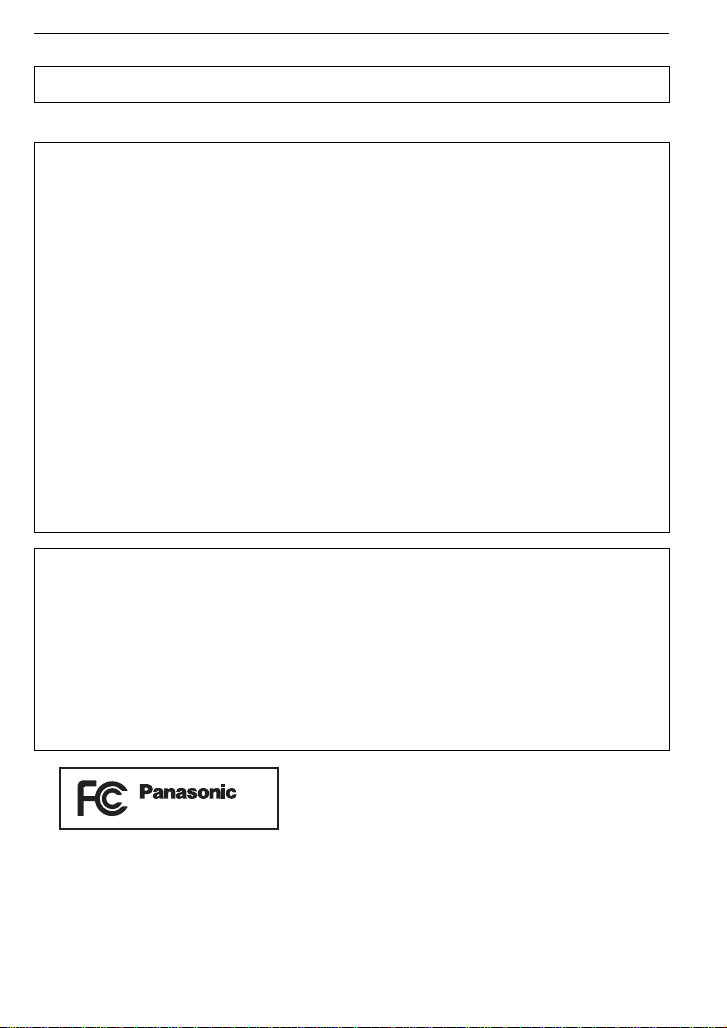
Before Use
DMC-FX580
THE FOLLOWING APPLIES ONLY IN CANADA.
This Class B digital apparatus complies with Canadian ICES-003.
THE FOLLOWING APPLIES ONLY IN THE U.S.A.
FCC Note:
This equipment has been tested and found to comply with the limits for a Class B digital
device, pursuant to Part 15 of the FCC Rules. These limits are designed to provide
reasonable protection against harmful interference in a residential installation. This
equipment generates, uses, and can radiate radio frequency energy and, if not installed
and used in accordance with the instructions, may cause harmful interference to radio
communications. However, there is no guarantee that interference will not occur in a
particular installation. If this equipment does cause harmful interference to radio or
television reception, which can be determined by turning the equipment off and on, the
user is encouraged to try to correct the interference by one or more of the following
measures:
• Reorient or relocate the receiving antenna.
• Increase the separation between the equipment and rec eiver.
• Connect the equipment into an outlet on a circuit different from that to which the receiver is
connected.
• Consult the dealer or an experienced radio/TV technic ian for help.
FCC Caution:To assure continued compliance, follow the attached installation
instructions and use only shielded interface cables with ferrite core when
connecting to computer or peripheral devices.
Any changes or modifications not expressly approved by the party responsible for
compliance could void the user’s authority to operate this equipment.
Declaration of Conf or m ity
Trade Name: Panasonic
Model No.: DMC-FX580
Responsible party: Panasonic Corporation of North America One Panasonic Way,
Secaucus, NJ 07094
Support Contact: Panasonic Consumer Electronics Company 1-800-211-PANA (7262)
This device complies with Part 15 of the FCC Rules. Operation is subject to the
following two conditions: (1) This device may not cause harmful interference, and (2)
this device must accept any interference rec eived, including interference that may
cause undesired operation.
VQT1Y62
3
Page 4
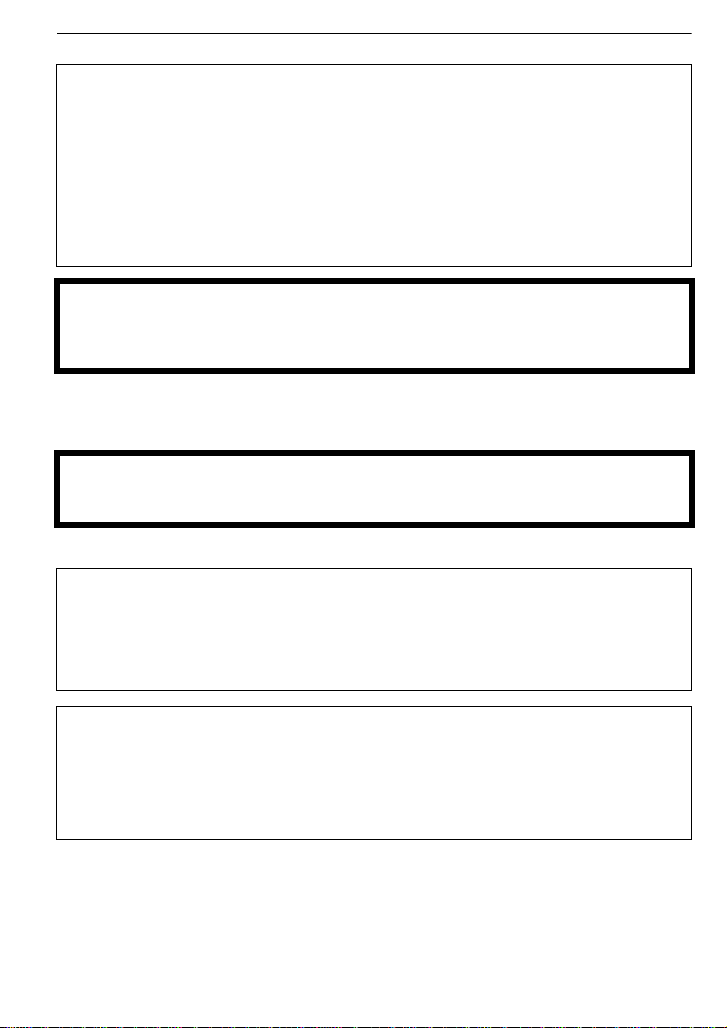
Before Use
∫ About the battery pack
CAUTION
Battery pack (Lithium ion battery pack)
•Use the specified unit to recharge the battery p ack.
•Do not use the battery pack with equipment other than the specified unit.
•Do not get dirt, sand, liquids, or other foreign matter on the terminals.
•Do not touch the plug terminals (i and j) with metal objects.
•Do not disassemble, remodel, heat or throw into fire.
If any electrolyte should come into contact with your hands or clothes, wash it off
thoroughly with water.
If any electrolyte should come into contact with your eyes, never rub the eyes. Rinse
eyes thoroughly with water, and then consult a doctor.
CAUTION
Danger of explosion if battery is incorrectly replaced. Replace only with the same or
equivalent type recommended by the manufacturer. Dispose of used batteries
according to the manufacturer’s instructions.
• Do not heat or expose to flame.
• Do not leave the battery(ies) in an automobile exposed to direct sunlight for a long period of
time with doors and windows closed.
Warning
Risk of fire, explosion and burns. Do not disassemble, heat above 60 xC (140 oF) or
incinerate.
∫ About the battery charger
CAUTION!
DO NOT INSTALL OR PLACE THIS UNIT I N A BOOKCASE, BUILT-IN CABINET OR
IN ANOTHER CONFINED SPACE. ENSURE THE UNIT IS WELL VENTILATED. TO
PREVENT RISK OF ELECTRIC SHOCK OR FIRE HAZARD DUE TO OVERHEATING,
ENSURE THAT CURTAINS AND ANY OTHER MATERIALS DO NOT OBSTRUCT
THE VENTILATION VENTS.
Battery charger
This battery charger operates on AC between 110 V and 240 V.
But
•In the U.S.A. and Canada, the battery charger must be connected to a 120 V AC power
supply only.
•When connecting to an AC supply outside of the U.S.A. or Canada, use a plug adaptor to
suit the AC outlet configuration.
VQT1Y62
4
Page 5

Before Use
∫ Care of the camera
• Do not strongly shake or bump the camera by dropping or hitting it. Do not subject to
strong pressure.
The camera may malfunction, reco rding pic tures ma y become i mpos sible , or th e le ns, t he LCD
monitor or the external cas e may be damaged.
•We strongly recommend you do no t leave t he camera in your trousers pocke t
when you sit down or forcefully insert it into a full or tight bag etc.
Damage to the LCD monitor or personal injury may result.
•Do not attach any other items to the hand strap that’s included with your
camera. While being stored, that it em can rest against the LCD monitor and
damage it.
• Be partic ularly careful in the following places as they may cause this
unit to malfunction.
– Places with a lot of sand or dust.
– Places where water can come into contact wit h this unit s uch as when using
it on a rainy day or on a beach.
• Do not touch the lens or the sockets with dirty hands. Also, be careful not to allow
liquids, sand and other foreign matter to get into the space around the lens, buttons etc.
• This camera is not waterproof. If water or seawater splashes on the camera, use a dry
cloth to wipe the camera body carefully.
If the unit does not operate nor mally, please co nt act the dea ler where you purchased th e
camera or the repair service center.
∫ About Condensation (When the lens an d LCD moni t or are fogged up)
•Condensation occurs when the ambient temperature or humidity changes. Be careful of
condensation since it causes lens and LCD monitor stains, fungus and camera malfunction.
•If condensation occur s, turn the camera off and leave it for about 2 hours. The fog will
disappear naturally when the temperature of the camera becomes close to the ambient
temperature.
∫ Read together with the “Cautions for Use”. (P114)
-If you see this symbolInformation on Disposal in other Countries outside the European Union
This symbol is only valid in the European Union.
If you wish to discard this product, please contact your local
authorities or dealer and ask for the correct method of disposal.
VQT1Y62
5
Page 6

Contents
Before Use
Deleting Pictures..................... ................40
• To delete a single picture..................40
• To delete multiple pictures
(up to 50) or all the pictures..............40
Information for Your Sa fety.......................2
Quick Guide..............................................8
Standard Accessories...............................9
Names of the Components.....................10
How to Use the Touch Panel..................12
• What can be done by
touch operation.................................13
Preparation
Charging the Battery...............................14
• About the Battery (charging/
number of recordable pictures) ........ 15
Inserting and Removing the Card
(optional)/the Battery ..............................16
About the Built-in Memory/the Card........18
Setting Dat e /T i m e ( C l o ck Set) .......... ...... 19
• Changing the clock setting ............... 20
Setting the Menu.....................................20
• Setting menu items...........................21
• Using the quick menu.......................22
About the Setup Menu............................23
Selecting th e [R EC] Mode ...................... 28
Basic
Taking pictures using the automatic
function
(ñ: Intelligent Auto Mode)......... 29
• Scene detection................................30
• Face Recognition..............................31
• About the flash..................................31
• Settings in Intelligent Auto Mode...... 31
Taking pictures with your favorite settings
(³: Program AE Mode)..........................32
• Focusing...........................................33
• When the subject is not in focus
(such as when it is not in the center
of the composition of the picture you
want to take)
• Preventing jitter (camera shake)....... 34
• Direction detection function ..............34
Taking Pictures with the Zoom ...............34
• Using the Optical Zoom/Using the
Extended Optical Zoom (EZ)/
Using the Digital Zoom.....................34
• Using the Easy z o om.... .. .............. . ...36
Playing back Pictures
([NORMAL PLAY]) ..................................37
• Using the Touch Zoom.....................37
•
Switching the [PLAYBACK] Mode
VQT1Y62
6
......................................33
.......38
Advanced (Recording pictures)
About the LCD Monitor...........................41
Taking Pictures using the Built-in Flash
• Switching to the appropriate flash
setting...............................................43
• Adjust the flash output......................45
Taking Close-up Pictures........................46
Taking Pictures with the Self-timer .........47
Taking Pictures with Focus and Exposure
Set on Subject (Touch AF/AE)
Taking Pictures with Set Aperture
(±: Aperture-priority AE )........................49
Taking Pictures with Set Shutter Speed
(´: Shutter-priority AE)..........................50
Taking Pictures with Exposure Set
Manually
Compensating the Exposure ..................53
Taking Pictures using
Auto Bracket/Color Bracket ....................54
Taking pictures that match the scene
being recorded (Scene Mode) ................55
(²: Manual exposure) ............. 51
• Auto Bracket .....................................54
• Color Bracke t............. .. .. ............. .. .. .. 55
• Registering scenes in Scene Mode
( : My Scene Mode) ...................... 55
• Selecting the Scene Mode for each
recording (¿: Scene Mode). ............ 56
• * [PORTRAIT]................................57
• + [SOFT SKIN]............................... 57
• [TRANSFORM]...........................57
• 0 [SELF PORTRAIT]......................58
• , [SCENERY] ................................58
• [PANORAMA ASSIST]................58
• - [SPORTS]...................................59
• . [NIGHT PORTRAIT] ...................59
• / [NIGHT SCENERY] ....................59
• 1 [FOOD] ...................................... 60
• 2 [PARTY]......................................60
• 3 [CANDLE LIGHT]........................60
• : [BABY1]/; [BABY2]..................60
• í [PET]...........................................61
• 9 [HIGH SENS.].............................61
• ô [HI-SPEED BURST]............. .......62
• [FLASH BURST].........................62
• 5 [STARRY SKY]........................... 63
• 4 [FIREWORKS]............................63
• ï [SUNSET] ................................... 64
• 6 [BEACH] .....................................64
• 8 [SNOW].......................................64
• 7 [AERIAL PHOTO] .......................64
.....43
..................48
Page 7

• [PIN HOLE] .................................65
AF
• [FILM GRAIN] .............................65
Motion Picture Mode ...............................66
Taking a picture with Face Recognition
function...................................................67
• Face Recognition functions ..............67
• Face settings....... .............................68
Useful Functions at Travel
Destinations............................................70
• Recording which Day of the
Vacation You Take the Picture.........70
•
Recording Dates/Times at Overseas
Travel Destinations (World Time)
Using the [REC] Mode Menu..................73
• @ [PICTURE SIZE].......................73
• A [QUALITY] ................................74
• ? [ASPECT RATIO] .....................74
• [INTELLIGENT ISO] .................75
• > [SENSITIVITY]..........................75
• [ISO LIMIT SET]........... ............75
• = [WHITE BALANCE] ..................76
• [FACE RECOG.].......................77
• [AF MODE] ...............................78
• [QUICK AF]...............................79
• C [METERING MODE].................79
• [I.EXPOSURE]..........................80
• ˜ [BURST]....................................80
• ) [DIGITAL ZOOM]......................81
• H [COLOR EFFECT] .................... 81
• I [PICT.ADJ.]...............................81
• [STABILIZER]...........................82
• [MIN. SHTR SPEED]................82
• B [AUDIO REC.]...........................83
• F [AF ASSIST LAMP]...................83
• U [CLOCK SET] ...........................83
........72
Advanced (Playback)
Playing Back Pictures in Sequence
(Slide Show) ...........................................84
Displaying Multiple Pictures
([MULTI PLAYBACK]).............................86
Displaying Pictures by
Recordin g D a te ([CALENDAR ] )............. . 87
Playing Back Pictures on
the Dual Display
Selecting Pictures and Playing them Back
([CATEGOR YPLA Y]/[FA VO RITEPLAY])
• [CATEGORY PLAY] .........................89
• [FAVORITE PLAY]............ ................90
Organizing pictures ([EASY ORG.])........90
• Ü [FAVORITE]..............................91
• [EDIT]........................................92
• ‚ [DELETE].................................. 98
([DUAL PLAY])..............88
...... 89
Playing Back Motion Pictures/
Pictures with Audio .................................98
• Motion pictures.................................98
• Pictures with audio................. ...........99
Using the [PLAYBACK] mode menu
• [EDIT]......................................100
• M [ROTATE DISP.].....................100
• [PRINT SET]...........................100
• B [AUDIO DUB.].........................102
• [FACE RECOG.].....................102
• S [COPY]....................................103
........100
Connecting to other equipment
Connecting to a PC...............................104
Printing the Pictures..............................106
• Selecting a single picture
and printing it..................................107
• Selecting multiple pictures
and printing them............................107
• Print Settings..................................108
Playing Back Pictures on a TV Screen
• Playing back pictures using
the AV cable (supplied) ..................110
• Playing back pictures on a TV with
an SD Memory Card slot ................110
• Playing back on the TV with
component socket..........................111
...... 110
Others
Screen Display......................................112
Cautions for Use................ ...................114
Message Display ..................................117
Troubleshooting. ...................................119
Number of Recordable Pictures and
Available Recording Time.....................127
Specifications........................................130
Digital Camera Accessory System........134
Digital Camera Accessory Order Form
(For USA and Puerto Rico Customers)
Request for Service Notice
(For USA and Puerto Rico Only)...........136
Limited Warranty
(For USA and Puerto Rico Only)...........137
Customer Services Directory
(United States and Puerto Rico).... .......139
Précautions à prendre
(pour le Canada)...................................140
Index.....................................................142
.....135
VQT1Y62
7
Page 8

Before Use
90
ONOFF
Before Use
Quick Guide
This is an overview of how to record and play back pictures with the camera. For each
step, be sure to refer to the pages indicated in brackets.
Charge the battery. (P14)
• The battery is not charged when the
camera is shipped. Charge the battery
before use.
Insert the battery and the card.
(P16)
• When you do not use the card, you can
record or play back pictures on the
built-in memory. (P18) Refer to P18
when you use a card.
Turn the camera on to take
pictures.
1 Slide the [REC]/[PLAYBACK] selector
switch to [¦/!].
2 Press the shutter button to take
pictures. (P29)
Play back the pictures.
1 Slide the [REC]/[PLAYBACK] selector
8
switch to [(].
2 Select the picture you want to view.
(P37)
VQT1Y62
Page 9

Standard Accessories
3
12
4
5 6
7
VFC4304
8
DMW-BCF10PP DE-A59B
K1HA08CD0020K1HA08AD0003
VGQ0D56
VGQ0C14
Check that all the accessories are included before using the camera.
1Battery Pack
(Indicated as battery in the text)
Charge the battery before use.
2 Battery Charger
(Indicated as charger in the text)
3 USB Connection Cable
4 AV Cable
5 CD-ROM
• Software:
Use it to install the software to your PC.
6 Hand Strap
7Battery Case
8 Stylus pen
•SD Memory Card, SDHC Memory Card and
MultiMediaCard are indicated as card in the
text.
• The card is optional.
You can record or play back pictures on
the built-in memory when you are no t
using a card.
•For information about optional accessories,
refer to the “Digital Camera Accessory
System”. (P134)
• If any accessories are lost, customers in the
USA and Puerto Rico should contact
Panasonic’s pa r ts department at
1 800 833-9626 and customers in Canada
should contact 1800 99-LUMIX
(1-800-995-8649) fo r furthe r informat ion ab out
obtaining replacement parts.
Before Use
VQT1Y62
9
Page 10

Before Use
123
104 9
5
7
8
11
6
Names of the Components
1 Flash ( P43)
2 Lens (P 5, 115)
3 Self-timer indicator (P47)/
AF assist lamp (P83)
4 Touch panel/LCD monitor (P12, 41, 112)
5 Status indicator (P17, 25, 29)
6 [MENU/SET] button (P19)
7 [D ISPLAY] button (P41)
8 [Q.ME NU] (P22)/D elete (P40) but ton
9 [MODE] button (P28)
10 [REC]/[PLAYBACK] selector switch
(P20)
11 Cursor buttons
A: 3/Exposure compensation (P53)/
Flash output adjustment (P45)/Auto
bracket (P54)/Color bracket (P55)
B: 4/Macro Mode (P46)
C: 2/Self-timer (P47)
D: 1/Flash setting (P43)
In these operating instructions, the cursor buttons are described as shown in the
figure below or described with 3/4/2/1.
e.g.: When you press the 4 (down) but ton
or Press 4
VQT1Y62
10
Page 11
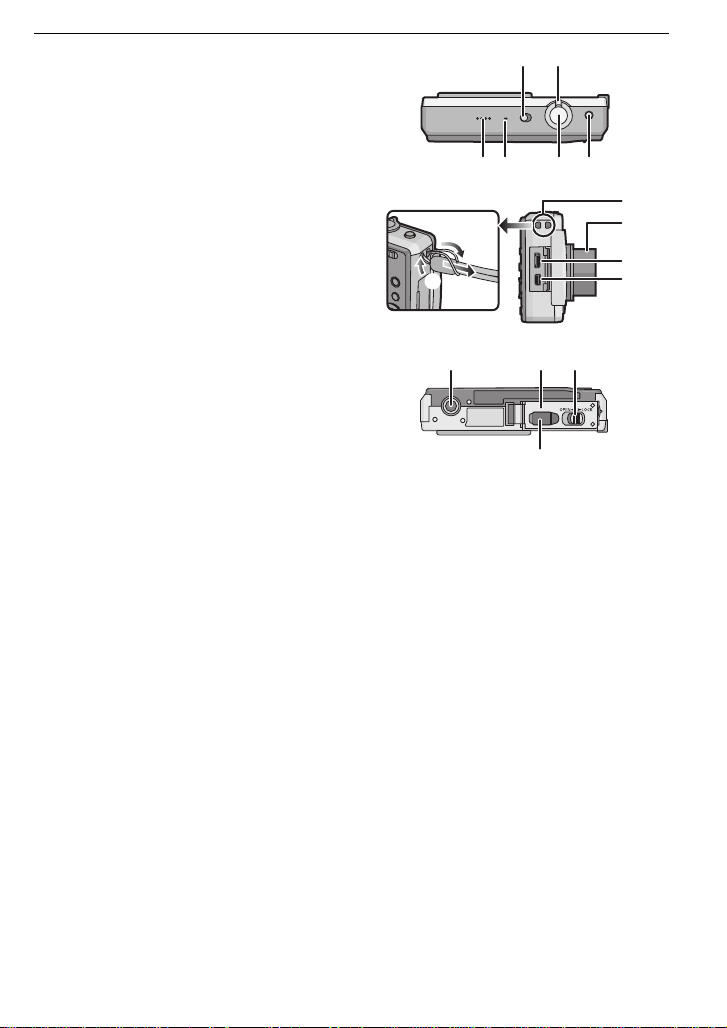
12 Camera ON/OFF switch (P19)
121413
15 16 17
19
21
20
18
22 23 24
25
13 Zoom lever (P34)
14 Speaker (P98)
15 Microphone (P66, 83, 102)
16 Shutter button (P29, 66)
17 [E.ZOOM] button (P36)
18 Hand strap eyelet
• Be sure to attach the hand strap when
using the camera to ensure that you will
not drop it.
19 Lens barrel
20 [COMPONENT OUT] socket (P111)
21 [AV OUT/DIGITAL] socket (P104, 106, 110)
22 Tripod receptacle
• When you use a tripod, make sure the
tripod is stable when the camera is
attached to it.
23 Card/Battery door (P16)
24 Release lever (P16)
25 DC coupler cover (P17)
• When using an AC adaptor, ensure that
the Panasonic DC coupler (DMW-DCC4;
optional) and AC adaptor (DMW-AC5PP;
optional) are used. For co nnection details,
refer to P17.
Before Use
VQT1Y62
11
Page 12

Before Use
How to Use the Touch Panel
You can operate by directly touching the LCD monitor (touch panel) with your finger.
It is easier to use the stylus pen (supplied) for detailed operation such as title editing or if it
is hard to operate with your fingers.
∫ Touch
To touch and release the touch panel.
It is used to select icon or picture.
• It may not operate properly when multiple icons are touched
simultaneously, so try to touch the center of the icon.
∫ Drag
A movement performed without releasing the touch panel.
It is used to change the range of displayed picture, or
switch the screen with the scroll bar.
• If you select the wrong icon, you c an drag to the correc t icon ,
and release your finger.
Note
• This touch panel detects pressure. Touch a little stronger if
you have a commercially available prot ection sheet affixed.
• If you use a commercially available liquid crystal protection
sheet, please follow the inst ructions that accompany the
sheet. (Some liquid crystal protection sheets may impair
visibility or operability.)
• Touch panel will not operate if the hand holding the unit is
touching the touch panel.
• Do not press on th e
such as ball point pens.
• Do not operate with your fingernails.
• Wipe the LCD monitor with dry soft cloth when it gets dirty.
• Do not scratch or press the LCD monitor too hard.
LCD monitor with hard pointed tips,
About the Stylus pen
• Only use the supplied
• Do not place it where small children can reach.
• Do not place the
storing. LCD monitor may break when the
pressed strongly against the LCD monitor.
VQT1Y62
12
stylus pen.
stylus pen on the LCD moni tor when
stylus pen is
Page 13
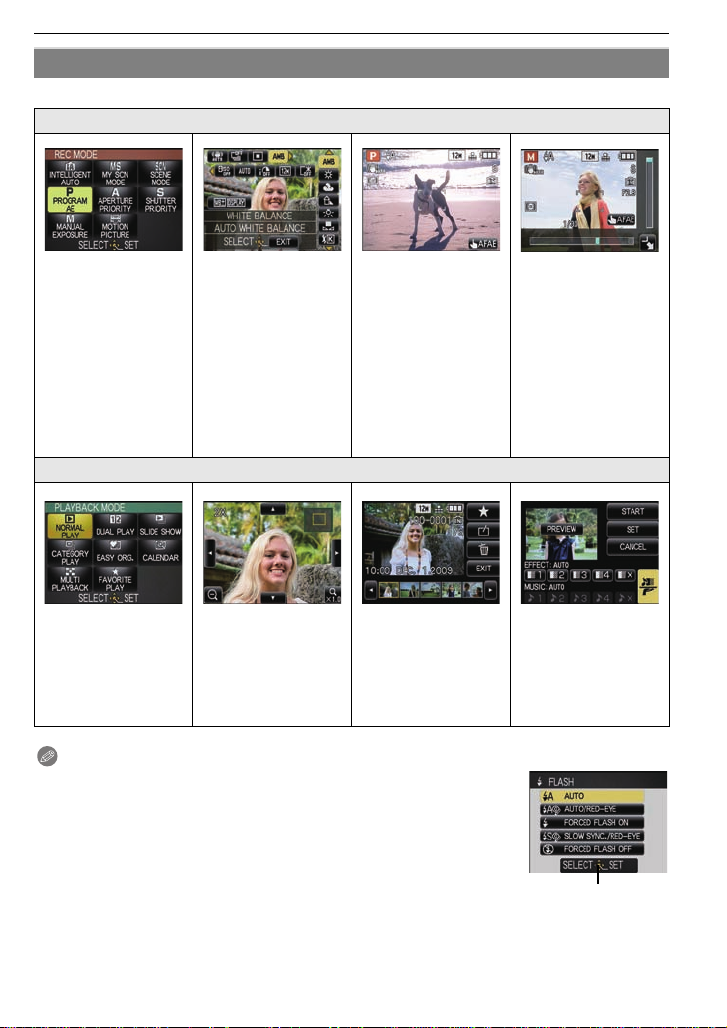
What can be done by touch operation
A
Following are examples of what can be done by touch operation.
When recording
Before Use
Select [REC] Mode
(P28)
Select Scene Mode
(P55)
[REC] Mode can be
selected by using the
touch panel.
Select [PLAYBACK]
Mode (P38)
[PLAYBACK] Mode
can be selected by
using the touch panel.
Quick Menu (P22)
Menu can be set usi ng
the touch panel .
When playing back
Picture Play b a c k
Touch Zoom (P37)
A picture can be
forwarded/rewound or
enlarged in playback
by touching the
screen.
Touch AF/AE (P48)
It is possible to set th e
focus and exposure to
the subject specified
on the touch panel.
[EASY ORG.] (P90)
Picture editing can be
done by using the
touch panel.
Note
•On the touch operation screen, when a cursor button display A
appears, it is possible to operate using 3/4/2/1 of the cursor button.
•
Menu items cannot be set with touch operation. Set with the cursor button.
Aperture Value Set
(P49, 51)
Shutter Speed Set
(P50, 51)
Exposure
Compensation
(P49, 50)
Setting for aperture
value etc. can be set
by touching the set
bars displayed on the
screen.
[SLIDE SHOW] (P84)
Setting for slide show
can be done by using
the touch pane l .
VQT1Y62
13
Page 14
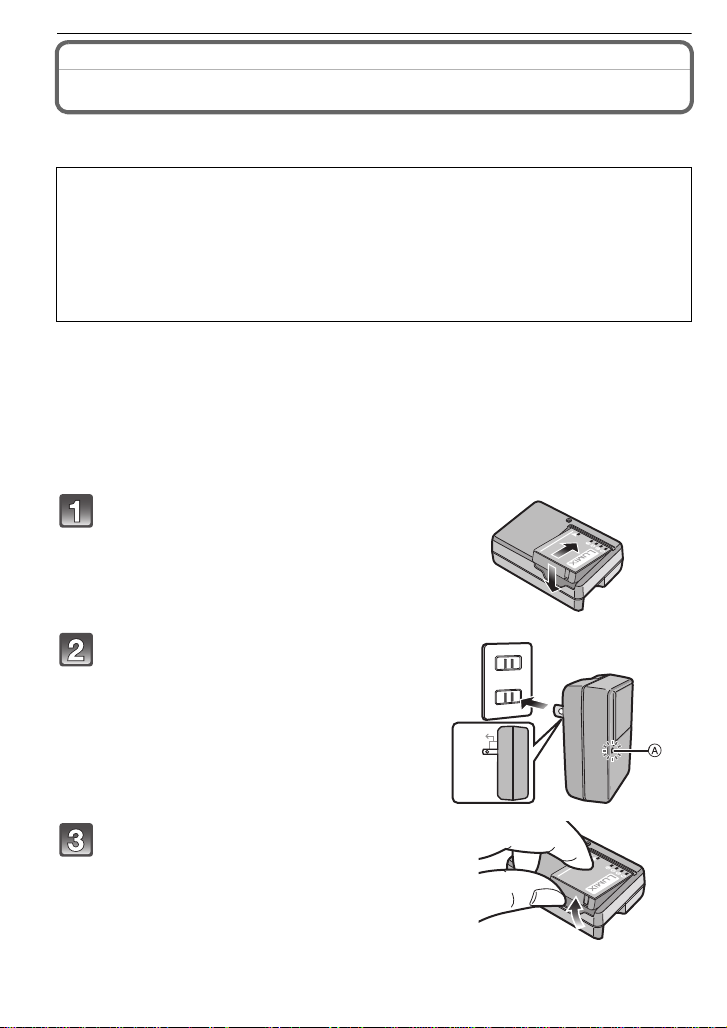
Preparation
Preparation
Charging the Battery
∫ About batteries that you can use with this unit
The battery that can be used with this unit is DMW-BCF10PP.
It has been found that counterfeit battery packs which look very similar to the
genuine product are made available to purchase in some markets. Some of these
battery packs are not adequately protected with internal protection to meet the
requirements of appropriate safety standards. There is a possibility that these
battery packs may lead to fire or explosion. Please be advised that we are not
liable for any accident or failure occurring as a result of use of a counterfeit
battery pack. To ensure that safe products are used we would recommend that a
genuine Panasonic battery pack is used.
• Use the dedicated charger and battery.
• This unit has a function that can distinguish useable batteries. Exclusive batteries
(DMW-BCF10PP) are supported by this function. (Conventional batteries not supported
by this function cannot be used.)
• The battery is not charged when the camera is shipped. Charge the battery before use.
• Charge the battery with the charger indoors.
• Charge the battery in a temperature between 10 oC to 35 oC (50 oF to 95 oF). (The battery
temperature should als o be the same.)
Attach the battery p aying attention to
the direction of the battery.
14
Connect the charger to the electrical
outlet.
• Charging starts when the [CHARGE] indicator
A lights green.
• Charging is complete when the [CHARGE]
indicator A turns off (after approx. 130min
maximum).
Detach the battery after charging is
completed.
VQT1Y62
90
Page 15

Preparation
∫ When the [CHARGE] indicator flashes
•The battery temperature is excessively high or low. The charging ti me will be longer than
normal. Also, charging may not be completed.
•The terminals of the char ger or the battery are dirty. In this case, wipe them with a dry cloth.
Note
•
After charging is completed, be sure to disconnect the power supply device from the electrical outlet.
•The battery becomes warm after use it and during and af ter charging. The camera also
becomes war m du r i ng use. This is no t a m al function.
•The battery will become exhausted if left for a long period of time after being charged.
The battery can be recharged even when it still has some charge left, but it is not recommended that the
•
battery charge be frequently topped up while the battery is fully char ged. (The battery has characteristics
that will reduce its operating duration and cause the battery to swell up.)
•When the operati ng time of the camera becomes extremely short even after properly charging
the battery, the life of the battery may have expired. Buy a new battery.
• Do not leave any metal items (such as clips) near the contact areas of the power plug.
Otherwise, a fire and/or electric shocks may be caused by short-circuiting or the
resulting heat generated.
About the Battery (charging/number of recordable pictures)
∫ Battery indication
The battery indication is displayed on the LCD monitor.
[It does not appear when you use the camera with the AC adaptor (DMW-AC5PP;
optional) connected.]
•The indication turns red and blinks if the remaining battery power is exhau st ed. (The status
indicator blinks when the LCD monitor turns off.) Recharge the battery or replace it with a fully
charged battery.
∫ The battery life
Number of recordable
pictures
Recording time Approx. 175 min
Recording conditions by CIPA standard
•CIPA is an abbreviation of [Camera& Imaging Products Association].
•Temperature: 23 oC (73.4 oF)/Humidity: 50% when LCD monitor is on.
•Using a Panasonic SD Memory Card (32MB).
•Using the supplied battery .
•Start in g record ing 30seconds afte r t he camer a is tu rned on. (Whe n th e optic al image s t abili zer
function is set to [AUTO].)
• Recording once every 30 seconds with full flash every second recording.
•Rotating the zoom lever from Tele to Wide or vice versa in every recording.
Turning the camera off every 10 recordings and leaving it until the temperatur e of the battery decreases.
•
¢
The number of recordable pictures decreases in Auto Power LCD Mode and Power LCD Mode.
The number of recordable pictures varies depending on the recording interval time.
If the recording interval time becomes longer, the number of recordable pictures
decreases. [e.g. When recording once every 2 minutes, the number of recordable
pictures decreases to about 87.]
Playback time Approx. 360 min
The number of recordable pictures and playback time will vary depending on the
operating conditions and storing condition of the battery.
Approx. 350 pictures
By CIPA standard in Program AE Mode
¢
(P23)
VQT1Y62
15
Page 16
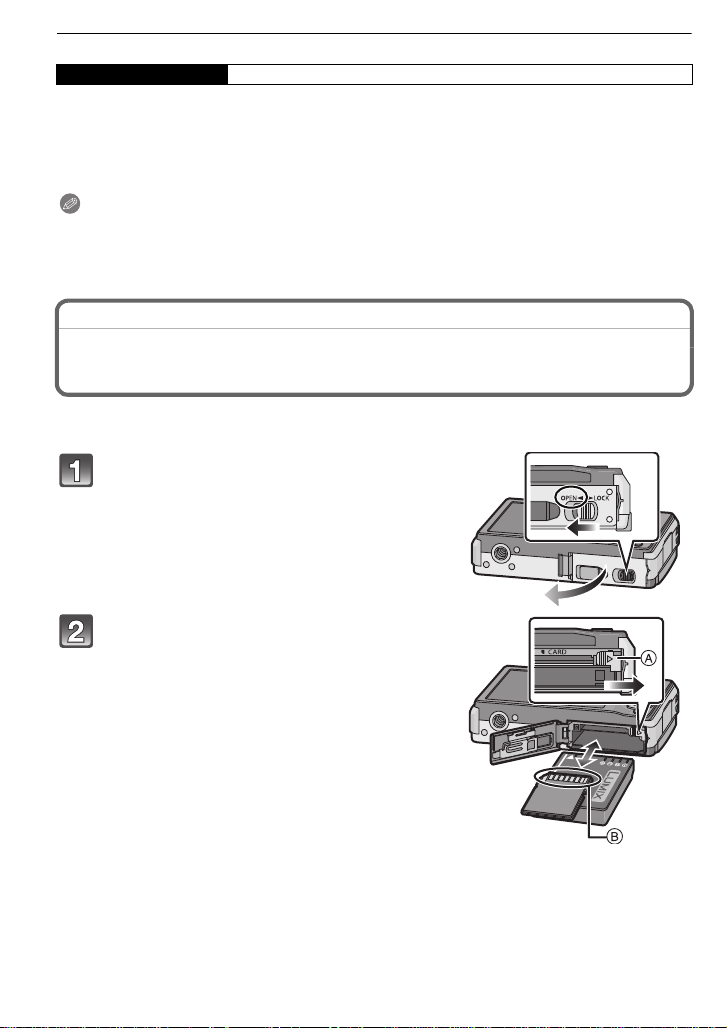
Preparation
∫ Charging
Charging time Approx. 130 min maximum
Charging time and number of recordable pictures with the optional battery pack
(DMW-BCF10PP) are the same as above.
The charging time will vary slightly depending on the status of the battery and the
conditions in the charging environment.
When the charging has been completed successfully, the [CHARGE] indicator turns off.
Note
• The battery may swell and its operating time may become shorter as the number of times it is
charged increases. For l ong te rm ba ttery u se, we reco mmend you do no t fre quen tly c h arge th e
battery before it is exhausted.
• The performance of the batter y may temporarily deteriorate and the operating time may
become shorter in low temperature conditions (e.g. skii ng/snowboarding).
Inserting and Removing the Card (optional)/the Battery
• Check that this unit is turned off.
• We recommend using a Panasonic card.
Slide the release lever in the direction of
the arrow and open the c ard/b attery doo r.
• Always use genuine Panasonic batteries
(DMW-BCF10PP).
• If you use other batteries, we cannot
guarantee the qualit y of th is product.
16
Battery: Insert until it is locked by the lever A
being careful about the direction you insert it.
A
Pull the leve r
in the direction of the arrow
to remove the battery.
Card: Push it fully until it clicks, being
careful about the direction in which you
insert it. To remove the card, push the
card until it clicks, then pull the card out
upright.
B
: Do not touch the connection terminals of the card.
• The card may become damaged if it is not fully
inserted.
VQT1Y62
Page 17

Preparation
1:Close the card/battery door.
2:Slide the release lever in the direction
of the arrow.
• If the card/battery door cannot be completely
closed, remove the card, check its direction and
then insert it again.
Note
•Remove the battery after use. St ore the removed battery in the battery case (supplied).
•Do not remove the battery until the LCD monitor and the status indicator (gree n) turn off as the
settings on the camera may not be stored properly.
•The supplied batter y is designed only for the camera. Do not use i t with any other equipment.
• Before removing the card or battery, turn the camera off, and wait until the status indicator has
gone off completely. (Otherwise, this unit may no longer operate normally and the card itself
may be damaged or the recorded pictures may be lost.)
∫ Using an AC adaptor (optional) and a DC coupler (optional) instead of the battery
Ensure that the AC adaptor (DMW-AC5PP;
optional) and DC coupler (DMW-DCC4; optional)
are purchased in a set. Do not use if sold
separately.
1 Open the card/battery door.
2
Insert the DC coupler, being careful of the direction.
3 Close the card/battery door.
• Ensure that the card/battery door is closed.
4 Open the DC coupler cover A.
5 Plug the AC adaptor into an electrical outlet.
6 Connect the AC adaptor B to the [DC IN] socket
C of the DC coupler.
D Align the marks, and insert.
•Ensure that only the AC adaptor and DC coupler for this
camera are used. Using any other equipment may
cause damage.
Note
•Always use a genuine Pana sonic AC adaptor (DMW-AC5PP; optiona l).
•Some tripods cannot be attached when the DC coupler is connected.
•This unit cannot be stood uprigh t when the AC adaptor is co nnected . When placing it down and
operating, we recommend placing it on a soft cloth.
•Make sure to unplug the AC ada ptor when you open the card/battery door.
•If the AC adaptor and DC couple r are not necessary, then remove them from the digital
camera. Also, please keep the DC coupler cover closed.
•Also read the operating instructions for the AC adaptor and DC coupler.
For information about optional accessories, refer to the “Digital Camera Accessory System”. (P134)
•
VQT1Y62
17
Page 18

Preparation
2
A
About the Built-in Memory/the Card
The following operations can be performed using this unit.
• When a card has not been inserted: Pictures can be recorded in
the built-in memory and played back.
• When a card has been i nserted: Pictures can be recorded on the
card and played back.
• When using the built-in memory
>ð (access indicat ion
k
• When using the card
† (access indication
¢
The access indication lights red when pictures are being recorded on the built-in memory (or the card).
• Memory size: Approx. 40 MB
• Recordable motion pictures: QVGA (320k240 pixels) only
•
The built-in memory can be used as a temporary storage device when the card being used becomes full.
• You can copy the recorded pictures to a card. (P103)
• The access time for the built-in memory may be longer than the access time for a card.
The following types of cards can be used with this unit.
(These cards are indicated as card in th e text.)
Type of card Characteristics
SD Memory Card (8 MB to 2 GB)
(Formatted using the FAT12 or FAT16
format in compliance with th e SD
standard)
SDHC Memory Card (4 GB to
¢
32 GB)
(Formatted using the FAT32 format in
compliance with the SD standard )
MultiMediaCard •Still pictures only.
¢ The SDHC Memory Card is a memory card standard de ci ded by t he SD Assoc iation in 2006
for high capacity memory cards more than 2 GB.
¢
You can use an SDHC Memory Card in equipment that is compatible with SDHC Memory Cards
however you cannot use an SDHC Memory Card in equipment that is only compatible with SD Memory
Cards. (Always read the operati ng instructions for the equipment being used.)
• Y ou can only use cards with SDHC logo (indicating comp liance with the SD standard) if using
cards with 4 GB or more capacity.
• Please co nfirm the lates t in fo r m a ti on on the following website.
http://panasonic.co.jp/pavc/global/cs
(This Site is English only.)
¢
)
¢
)
Built-in Memory
Card
•Fast recording and writing speed.
• Write-Protect switch
this switch is set to the [LOCK] position,
no further data writing, deletion or
formatting is possible. The ability to
write, delete and format dat a is rest ored
when the switch is returned to its
original position.)
A provided. (When
VQT1Y62
18
Page 19
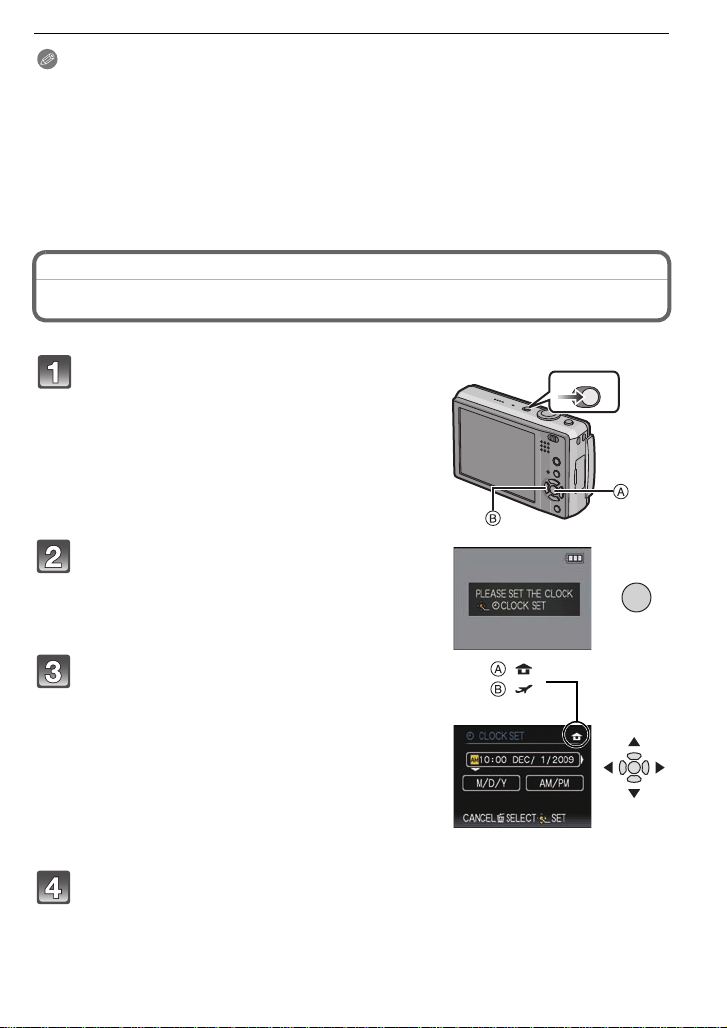
Preparation
ONOFF
/SET
MENU
:
:
Note
•
Do not turn this unit off, remove its battery or card, or disconnect the AC adaptor (DMW-AC5PP;
optional) when the access indication is lit [when pictures are being written, read or deleted, or the
built-in memory or the card is being formatted (P27)]. Fur thermore, do not subject the camera to
vibration, impact or static electricity.
The card or the data on the card may be damaged, and this unit may no longer operate normall y.
If operation fails due to vibrati on, impact or static electricity, perform the operation again.
•
The data on th e built-in memory or the card may be damaged or lost du e t o electromagnetic waves, static
electricity or br eakdown of the c am era or the card. We re commend stori ng important data on a P C et c.
•Do not format the card on your PC or other equipment. Format it on the camera only to ensure
proper operation. (P27)
•Keep the Memory Card out of reach of children to prevent swallowing.
Setting Date/Time (Clock Set)
• The clock is not set when the camera is shipped.
Turn the camera on.
•
The [PLEASE SET THE CLOCK] message appears. (This
message does not appear in [PLAYBACK] Mode.)
A [MENU/SET] button
B Cursor buttons
Press [MENU/SET].
Press 2/1 to select the items (year , month,
day , hour, minute, dis play seq uence or ti me
display format), and press 3/4 to set.
A: Time at the home area
B: Time at the travel destination (P72)
‚: Cancel without setting the clock.
•
Select either [24HRS] or [AM/PM] for the time display format.
• AM/PM is displayed when [AM/PM] is selected.
When [AM/PM] is selected as the time display format,
•
midnight is displayed as AM 12:00 and noon is disp layed as PM 12:00. This display format is
common in North America and elsewhere.
Press [MENU/SET] to set.
•
After completing the clock settings, turn the camera off. Then turn the camera back on, switch to
Recording Mode, and check that the display reflects the settings that were performed.
•
When [MENU/SET] has been pressed to complete the settings without the clock having been set,
set the clock correctly by following the
“
Changing the clock setting” procedure below.
VQT1Y62
19
Page 20

Preparation
Changing the clock setting
Select [CLOCK SET] in the [REC] or [SETUP] menu, and press 1. (P21)
• It can be changed in steps 3 and 4 to set the clock.
•
The clock setting is maintained for 3 months using t he built-in clock battery even withou t the
battery. (Leave the charged battery in the unit for 24 hours to charge t he built-in battery.)
Note
• The clock is displayed when [DISPLAY] is pressed s everal times during recording.
• You can set the year from 2000 to 2099.
• If the clock is not set, the correct date cannot be printed when you stamp the date on the
pictures with [TEXTSTAMP] (P96) or order a photo studio to print the pictures.
•
If the clock is set, the correct date can be printed even if the date is not displayed on the screen of the camera.
Setting the Menu
The camera comes with menus that allow you to set the settings for taking pictures and
playing them back just as you like and menus that enable you to have more fun with the
camera and use it more easily.
In particular, the [SETUP] menu contains some important settings relating to the camera’s
clock and power. Check the settings of this menu before proceeding to use the camera.
A [REC]/[PLAYBACK] selector
switch
( [PLAYBACK] Mode menu (P100 to 103) ! [REC] Mode menu (P73 to 83)
• This menu lets you
copy the pictures,
settings convenient
when printing
(DPOF), etc., of
recorded pictures.
[SETUP] menu (P23 to 27)
•This menu lets you perform t he clock settings, select the ope rating
beep tone settings and set other settings which make it easier for you
to operate the camera.
•The [SETUP] menu can be set from either the [REC MODE] or
[PLAYBACK MODE].
•This menu lets you
set the coloring,
sensitivity, aspect
ratio, number of pixels
and other aspects of
the pictures you are
recording.
Note
Due to the camera’s specifications, it may not be possible to set some of the functions.
Some functions may not work in some of the conditions under which the camera is used.
VQT1Y62
20
Page 21

Preparation
ONOFF
/SET
MENU
Setting menu items
This section describes how to select the program AE Mode settings, and the same setting
can be used for the [PLAYBACK] menu and [SETUP] menu as well.
Example: Setting [AF MODE ] from [
Ø] to [š] in the program AE Mode
Tu rn the camera on.
A [MENU /S E T ] bu tt o n
B [REC]/[PLAYBACK] selector switch
C [MODE] button
Slide the [REC]/[PLAYBACK] selector
switch to [¦/!], and then press [MODE].
• When selecting the [PLAYBACK] Mode menu
settings, set the [REC]/[PLAYBACK] selector switch to
[(], and proceed to step
4.
Touch [PROGRAM AE].
Press [MENU/SET] to display the menu.
• Menu item cannot be set with touch operation. Set
the cursor buttons.
with
• You can switch menu screens from any menu item by
rotating the zoom lever.
Switching to the [SETUP] menu
Press 2.
Press 4 to select the [SETUP] me nu
icon [ ].
Press 1.
• Select a menu item next and set it.
VQT1Y62
21
Page 22

Preparation
/SET
MENU
Q.MENU
B
C
A
Press 3/4 to select [AF MODE].
• Select the item at the very bottom, and press 4 to
move to the second screen.
Press 1.
• Depending on the item, its setting may not appear or it
may be displayed in a different way.
Press 3/4 to select [š].
Press [MENU/SET] to set.
Press [MENU/SET] to close the menu.
Using the quick menu
By using the quick menu, some of the menu settings can be easily found.
• Some of the menu items cannot be set by t he Modes.
• Advanced settings for the following items can be performed by pre ssing [DISPLAY].
– [WHITE BALANCE] (P76)/[STABILI ZER] (P82)
22
Press and hold [Q.MENU] when
recording.
Touch the menu item and the setup.
A Item
B Settings
C The items to be set and the settings are displayed.
VQT1Y62
Page 23

Preparation
123
123
LCD
Perform these settings if you need to.
About the Setup Menu
[CLOCK SET], [AUTO REVIEW] and [ECONOMY] are important items. Check their
settings before using them.
•
In the Intelligent Auto Mode, only [CLOCK SET], [WORLD TIME], [BEEP] and [LANGUAGE] can be set.
For details on how to select the [SETUP] menu settings, refer to P21.
U [CLOCK SET] Setting Date/Time.
• Refer to P19 for deta i ls .
Set the time in your home area and travel destination.
[WORLD TIME]
• Refer to P72 for deta i ls .
— [TRAVELDATE]
• Refer to P70 for deta i ls .
r [BEEP]
“ [DESTINATION]:
Travel destination area
– [HOME]:
Your home area
Set the departure date and the return date of the vacation.
[TRAVEL SETUP]
[OFF]/[SET]
[LOCATION]
[OFF]/[SET]
This allows you to set the beep and shutter sound.
r [BEEP LEVEL]:
[s] (Muted)
[t] (Low)
[u] (High)
[BEEP TONE]:
[]/[]/[]
[SHUTTER VOL.]:
[ ] (Muted)
[] (Low)
[ ] (High)
[SHUTTER TONE]:
[]/[]/[]
u [VOLUME]
•When you connect the camera to a TV, the volume of the TV speakers does not change.
[MONITOR]
Adjust the volume of the speaker to any of 7 levels.
Adjust the brightness of the LCD monitor in 7 steps.
These menu settings make it easier to see the LCD monitor when
you are in bright places.
[OFF]
[LCD MODE]
„ [AUTO POWER LCD]:
The brightness is adjusted automatically depending on how bright
it is around the camera.
… [POWER LCD]:
The LCD monitor becomes brighter and easier to see even when
taking pictures outdoors.
VQT1Y62
23
Page 24

Preparation
[ON]
[OFF]
• The brightness of the pictures displayed on the LCD monitor is increased so some subjects
may appear different from actuality on the LCD monitor. However, this does not affect the
recorded pictures.
• The LCD monitor automatically returns to normal brightness after 30seconds when recording
in Power LCD Mode. Press any button to make the LCD monit or bright again.
• If the screen is difficult to see because of light from the sun etc. shining on it, use your hand or
another object to block the ligh t.
• The number of recordable pictu res de creas es in Auto P ower L CD Mode and P ower LCD Mode .
• [AUTO POWER LCD] cannot be selected in Playback Mode.
• [LCD MODE] cannot be used when the component cable is connected.
[DISPLAY SIZE]
Change the display size of some icons and menu screens.
[STANDARD]/[LARGE]
Set the pattern of the guidelines displayed when taking pictures.
Y ou can also set whether or not to have the recording information
[GUIDE LINE]
• The [PATTERN] setting is fixed to [ ] in the Intelligent Auto Mode.
displayed when the guidelines are displayed. (P41)
[REC. INFO.]:
[OFF]/[ON]
[PATTERN]:
[]/[]
This allows you to set either to display or not display the
[HISTOGRAM]
histogram. (P42)
[OFF]/[ON]
When the auto review function is activated, white saturated areas
[HIGHLIGHT]
appear blinking in black and white.
[OFF]/[ON]
• If there are any white saturated areas, we recommend
compensating the exposure towards negative (P53)
referring to the histogram (P42) and then taking the
picture again. It may result in a better quality picture.
• There may be white saturated areas if the distance
between the camera and the subject is too close when
taking pictures wi th the flash.
If [HIGHLIGHT] is set to [ON] in th is case, th e area
directly illuminated by the photo flash will become white
saturated and appear blinking in black and white.
24
VQT1Y62
Page 25

Preparation
The camera is automatically turned off if the camera has not been
used for the time selected on the setting.
Also, it will turn off the LCD monitor automatically when not in use
to prevent discharge of the battery.
p [POWER SAVE]:
The camera is automatically turned off if the camera has not been
q [ECONOMY]
used for the time selected on the setting.
[OFF]/[2MIN.]/[5MIN.]/[10MIN.]
[AUTO LCD OFF]:
When taking pictures, the LCD monitor is automatically turned off
if the camera has not been used for the time selected on the
setting.
[OFF]/[15SEC.]/[30SEC.]
•Press the shutter but ton halfway or turn the camera off and on to cancel [POWERSAVE].
•[POWER SA V E] is set to [5MIN.] in the Intelligent Auto Mode.
• [POWER SAVE] is fixed to [2MIN.] when [AUTO LCD OFF] is set to [15SEC.] or [30SEC.].
• The status indicator lights while the LCD monitor is turned off. Press any button to turn on the
LCD monitor again.
•[AUTO LCD OFF] does not work while operating menu or
•[POWER SAVE] c annot be used in the following cases .
– When using the AC adaptor
– When connecting to a PC or a printer
– When recording or playing back motion pictures
– During a s l i de s ho w
–[AUTO DEMO]
•[AUTO LCD OFF] cannot be us ed in the following cases.
– When using the AC adaptor
– When connecting to a PC or a printer
– While the self-timer is set
– While recording motion pictures
– While the menu screen is displayed
–[AUTO DEMO]
touch zoom.
Set the length of time that the picture is displayed after taking it.
[OFF]
[1SEC.]
o [AUTO REVIEW]
[2SEC.]
[HOLD]: The pictures are displayed until any one of the buttons
is pressed.
[ZOOM]: The picture is displayed for 1 second and then
enlarged 4k and displayed for 1 more second.
The auto review function is activated regardless of its setting when using auto bracket (P54)/color bracket
•
(P55), [HI-SPEED BURST] (P62) and [FLASH BURST] (P62) in Scene Mode, Burst Mode (P80) and
when recording still pictures with audio (P83). (The pictures cannot be enlarged .)
•In Intelli gent Auto Mode, the a uto review function is fixed to [2SEC.].
•[AUTO REVIEW] does not work in Motion Picture Mode.
VQT1Y62
25
Page 26

Preparation
v [NO.RESET]
• The folder number is updated and the file number starts from 0001. (P105)
• A folder numbe r between 100 and 999 can be assigned.
When the folder number reaches 999, the number cannot be reset. We recommend formatting the
card (P27) after saving the data on a PC or elsewhere.
• To reset the folder number to 100, format the built-in memory or the card first and then use this
function to reset the file number.
A reset screen for the folder number will then appear. Select [YES] to reset the folder number.
w [RESET]
• When the [RESET] setting is selected during recording, the operation that resets the lens is also
performed at the same time. You will hear the sound of the lens operating but this is normal and not
indicative of malfu nc tioning.
When the [REC] Mode settings are reset, data registered with [FACE REC OG.] will be also reset, too .
•
• When [SETUP] m e nu settings are reset, the following settings are also reset. In addition,
[ROTATE DISP.] (P100) in [PLAYBACK] Mode menu is set to [ON].
– The birthday and name settings for [BABY1]/[BABY2] (P60) and [PET] (P61) in Scene Mode.
– The settings of [TRAVEL DATE] (P70) (departure date, return date, lo cation)
– The [WORLD TIME] (P72) setting.
• The folder number and the clock setting are not changed.
Reset the file number of th e next recording to 0001.
The [REC] or [SETUP] menu settings are reset to the initial settings.
Select the USB communication system after or before connecting
the camera to you r PC or your pr inter wi th the USB con nection cable
(supplied).
y [SELECT ON CONNECTION]:
x [USB MODE]
Select either [PC] or [PictBridge(PTP)] if you connected the camera
to a PC or a print er supporting P ictBridge.
{ [PictBridge(PTP)]:
Set after or before connecting to a printer supporting PictBridge.
z [PC]:
Set after or before connecting to a PC.
When [PC] is selected, the camera is conne cted via the “USB Mass Storage” communication system.
•
• When [PictBridge(PTP)] is selected, the camera is connected via the “PTP (Picture Transfer
Protocol)” communication system.
Set to match the type of TV.
(Playback Mode onl y)
[TV ASPECT]
[W]: When connecting to a 16:9 screen TV.
[X]: When connecting to a 4:3 screen TV.
• This will work when the AV cable is connected.
Set the guide screen incl uding Touch AF/AE or Touch Zoom,
[TOUCH GUIDE]
choosing whether or not to display it.
[OFF]/[ON]
26
VQT1Y62
It is possible to check which version of
firmware is on the camera.
[VERSION DISP.]
Page 27
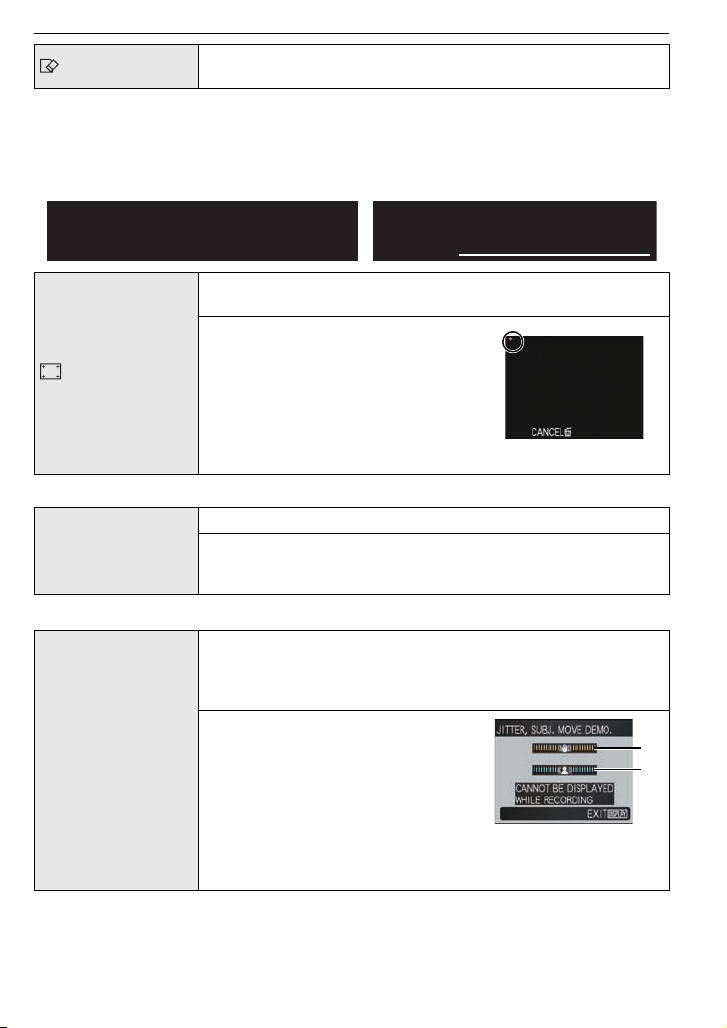
Preparation
For Canadian assistance, please call:
1-800-99-LUMIX (1-800-995-8649) or
send e-mail to: lumixconcierge@ca.panasonic.com
For USA and Puerto Rico assistance, please call:
1-800-211-PANA(7262) or, contact us via the web at:
http://www.panasonic.com/contactinfo
DEMO
A
B
[FORMAT]
•Use a battery with sufficient battery power or the AC adaptor (DMW-AC5PP; optional) and DC
coupler (DMW-DCC4; optional) when formatting. Do not turn the c amera off during formatting.
•
If a card has been inserted, only the card is formatted. To format the buil t-in me mory, remove the card.
•If the card has been formatted on a PC or other equipment, format it on the camera again.
•It may take longer to format the built-in memory than the card.
•If the built-in memory or the card cannot be formatted, consult your nearest Servic e Center.
The built-in memory or card is formatted.
deletes all the data so check the data carefully before formatting.
Formatting irre trie v ab ly
Adjust the pos iti on o f th e to uch p an el if a di ff er ent item get s selec ted
from what you touched or touch operation does not respond.
1 Press [MENU/SET].
2 Touch the orange [r] mark
[CALIBRATION]
displayed on the screen in
order with the stylus pen
(supplied) (5 places).
• A message is displayed once the
position is set.
3 Press [MENU/SET] to finish.
•Calibration is not done if correct position is not touched. Touch the [
Set the language displayed on the screen.
~ [LANGUAGE]
•
If you set a different language by mistake, select [~] from the menu icons to set the desired language.
[ENGLISH]/[DEUTSCH]
[ITALIANO]
¢ Not displayed on DMC-FX580P
¢
/[繁體中文]¢/[¢]
¢
/[FRANÇAIS]¢/[ESPAÑOL]/
The camera automatically detects jitter and the movement of the
subject and displays these on the indicator. ([JITTER, SUBJ.
MOVE DEMO.])
The camera’s features are displayed as slide shows . ([AUTO DEMO])
[JITTER, SUBJ. MOVE DEMO.]
[DEMO MODE]
A Jitter detection demonstration
B Movement detection demonstration
i] mark again.
¢
[AUTO DEMO]:
[OFF]
[ON]
•In Playback Mode, [JITTER, SUBJ. MOVE DEMO.] cannot be displayed.
•
Press [DISPLAY] to close [JITTER, SUBJ. MOVE DEMO.]. Press [MENU/SET] to close [AUTO DEMO].
•[JITTER, SUBJ. MOVE DEMO.] is an approximati on.
•[AUTO DEMO] has no TV output capability even when it is in Playback Mode.
VQT1Y62
27
Page 28
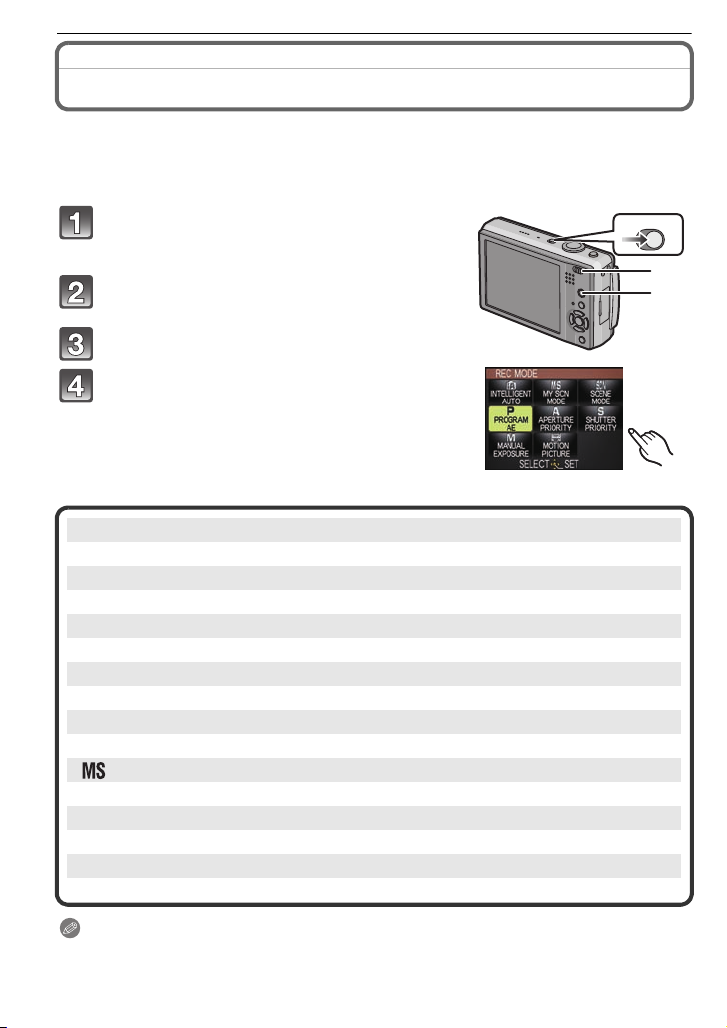
Preparation
ONOFF
Mode switching
Selecting the [REC] Mode
When the [REC] Mode is selected, the camera can be set to the Intelligent Auto Mode in
which the optimal settings are established in line with the subject to be recorded and the
recording conditions, or to the Scene Mode which enables you to take pictures that match
the scene being recorded.
Turn the camera on.
A [REC]/[PLAYBACK] selector switch
B [MODE] button
Slide the [REC]/[PLAYBACK] selector
switch to [¦/!].
Press [MODE].
Touch the Mode.
∫ List of [REC] Modes
¦
Intelligent Auto Mode (P29)
The subjects are recorded using settings automatically selected by the camera.
»
Program AE Mode (P32)
The subjects are recorded using your own settings.
¹
Aperture-Priority AE Mode (P49)
The subjects are recorded with set aperture.
¼
Shutter-Priority AE Mode (P50)
The subjects are recorded with set shutter speed.
º
Manual Exposure Mode (P51)
The subjects are recorded with set aperture and shutter speed.
My Scene Mode (P55)
Pictures are taken using previously registered recording scenes.
Û
Scene Mode (P55)
This allows you to take pictures that match the scene being recorded.
$
Motion Picture Mode (P66)
This mode allows you to record motion pictures with audio.
Note
• When the mode has been switc hed f rom [ PL AYBACK] Mode to [RE C] Mo de, the p rev iou sly set
[REC] Mode will be set.
VQT1Y62
28
Page 29

Basic
ONOFF
1
2
[REC] Mode : ñ
Basic
Taking pictures using the automatic function
(ñ: Intelligent Auto Mode)
The camera will set the most appropriate settings to match the subject and the recording
conditions so we recommend this mode for beginners or those who want to leave the
settings to the camera and take pictures easily.
•The following functions are ac tivated automatically.
–Scene detecti on/[STABILIZER]/[INTELLIGENT ISO]/Face detection/[QUICK AF]/
[I.EXPOSURE]/Digital Red-eye Correction/Backlight Compensation
•The status indicator 3 lights when you turn this
unit on 2. (It turns off aft er about 1 second.)
(1: Shutter button)
Slide the [REC]/[PLAYBACK] selector switch to [¦/!], and then
press [MODE].
To uch [INTELLI GENTAUTO].
Hold this unit gently with both hands, keep
your arms still at your side and stand with
your feet slightly apart.
A Flash
B AF assist lamp
Press the shutter button halfway to focus.
• The focus indication 1 (green) lights when the subject
is focused.
• The AF area 2 is displayed around the subjec t’s face
by the face detection function. In other cas es, it is
displayed at the point on the subject which is in focus.
• The focus range is 5 cm (0.17 feet) (Wide)/1 m
(3.28 feet) (Tele) to ¶.
• The maximum close-up distance (the s horte st dist ance
at which the subject can be t aken) diff ers depending on
the zoom magnification.
VQT1Y62
29
Page 30

Basic
Press the shutter button fully (push it in
further), and take the picture.
•
The access indication (P18) lights red when pictures are
being recorded on the built- in m emory (or the card).
∫ When taking pictures using the flash (P43)
∫ When taking pictures using the zoom (P34)
∫ When taking pictures using Touch AF/AE (P48)
Note
• Be careful not to move the camera when you press the shutter button.
• Do not cover the flash or the AF assis t lamp with your fingers or other object s.
• Do not touch the front of the lens.
Scene detection
When the camera identifies the optimum scene, the icon of the scene concerned is
displayed in blue for 2 seconds, after which its color changes to the usual red.
>
¦
•[¦] is set if none of the scenes are applicable, and the standard settings are set.
• If a tripod is used, for inst anc e, and the ca mera has judged t hat camera shake is minimal when
the Scene Mode has been identified as [ ], the shutter speed will be set to a maximum of
8 seconds. Take care not to move the camera while taking pictures.
• Most appropriate scene is selected for the touched subject during Touch AF/AE (P4 8).
• When [FACERECOG.] is set to [O N], and the f ace similar t o the regist ered face is det ected, [R]
is displayed in the top right of [ ], [ ] and [ ]
¢ When [FACE RECOG.] is set to [ON], [ ] will be displayed for birthdays of registered f aces
already set only when the face of a pers on 3 years old or younger is detected.
∫ Face detection
When [ ], [ ] or [ ] is selected, the camera automatically detects a person’s face, and
it will adjust the focus and exposure (P78).
Note
• Due to conditions such as the ones below, a different scene may be
identified for the same subject.
– Subject conditions: When the fac e is bright or dark, The size of the
subject, The distance to the subject, The contrast of the subject,
When the subject is moving, When zoom is used
– Recording conditions: Sunset, Sunrise, Under low brightness
conditions, When the camera is shaken
• For best results, it is recommended that you take pictures in the appropriate Recording Mode.
∫ The Backlight Compensation
Backlight refers to light which comes from the back of a subject.
In this case, the subject will become dark, so this function compensates the backlight by
brightening the whole picture automatically.
[i-PORTRAIT]
[i-SCENERY]
[i-MACRO]
[i-NIGHT PORTRAIT]
[i-NIGHT SCENERY]
[i-BABY]
¢
• Only when [‡] is selected
• Only when [Œ] is selected
30
VQT1Y62
Page 31

Basic
Face Recognition
Face of the person that is taken often can be registered along with
information such as name and birthday.
When a picture is taken with [FACE RECOG.] turned [ON], it will
search for the face similar to the registered face, setting the focus
and exposure preferentially. The camera will also remember the face
during the face recognition, and detect the face that the picture is
taken for many times automatically, displaying the face recognition
registration screen. (P67)
Note
•[FACERECOG.] will find a face similar to the registered face, and does not guarantee secure
recognition of a person.
•Faces with similar dist inct ive f eatu res s uch as t hose of p a ren ts and ch ildren o r s iblings may no t
be correctly recognized.
•Face Recognition may take more time to select and recognize distinctive facial features than
regular face detection.
About the flash
When [‡] is selected, [ ], [ ] or [ ] is set depending on the type of subject and brightness.
•
•
When [ ] or [ ] is set, digital red-eye correction (P44) is enabled, and the flash is activated
twice.
Settings in Intelligent Auto Mode
•Only the following functions can be set in this mode.
[REC] Mode menu
–
[PICTURE SIZE]¢ (P73)/[BURST] (P80)/[COLOR EFFECT]¢ (P81)/[FACE RECOG.] (P67)
¢ The settings which can be selected are different from when other [REC] Modes are used.
[SETUP] menu
– [CLOCK SET]/[WORLD TIME]/[BEEP]/[LANGUAGE]
•The settings of the following items are fixed.
VQT1Y62
31
Page 32

Basic
Item Settings
[GUIDE LINE] (P 24) ([REC. INFO.]: [OFF])
[ECONOMY]
[5MIN.]
([POWER SAVE]) (P25)
[AUTO REVIEW] (P25) [2SEC.]
Flash (P43) ‡/Œ
Self-timer (P47) 10 seconds/off
[QUALITY] (P74) A
[INTELLIGENT ISO] (P75)
ISOMAX
1600
[WHITE BALANCE] (P76) [AWB]
[METERING MODE] (P79)
C
[AF M OD E] (P78) š (Set to [ ] when a face cannot be detected)
[QUICK AF] (P79) [ON]
[I.EXPOSURE] (P80)
[STANDARD]
[STABILIZER] (P82) [AUTO]
[AF ASSIST LAMP] (P83) [ON]
• The following functions cannot be used.
– [AUTO LCD OFF]/[EXPOSURE]/[AUTO BRACKET]/
adjustment
SPEED]/[AUDIO REC.]/[HISTOGRAM]
• The other items on the [SETUP] menu can be set in the mode such as the Program AE Mode.
What is set will be reflected in the Intelligent Auto Mode.
/White balance fine adjustment/[DIGITAL ZOOM]/[PIC T.ADJ.]/[MIN. SHTR
[COLOR BRACKET]/flash output
[REC] Mode: ³
Taking pictures with your favorite settings
(³: Program AE Mode)
The camera automatically sets the shutter speed and the aperture value according to the
brightness of the subject.
You can take pictures with greater freedom by changing various settings in [REC] menu.
Slide the [REC]/[PLAYBACK] selector
switch to [¦/!], and then press [MODE].
A [MODE] button
B [REC]/[PL AYBACK] selector sw itch
Touch [PROGRAM AE].
• To change the setting while taking pictures, refer to
“Using the [REC] Mode Menu” (P73).
VQT1Y62
32
Page 33

Aim the AF area at the point you want to focus on.
B
E
D
FG
A
C
Press the shutter button halfway to focus.
• The focus indication (green) lights when the subjec t is
focused.
• The focus range is 50 cm (1.64 feet)
(3.28 feet) (Tele)
• If pictures are to be taken at an even clos er range,
refer to “Taking Close-up Pictures” (P46).
to ¶.
(Wide)/1 m
Press the halfway pressed shutter button
fully to take a picture.
•
The access indication lights (P18) r ed when pictures are
being recorded on the built-in memo ry ( or the card).
∫
To adjust the exposure and take pictures at tim es when the image appears too dark (P53)
∫
To adjust the colors and take pictures at times when the image appears too red (P76)
Focusing
Aim the AF area at the subject, and then press the shutter button halfway.
Focus
Focus indication On Blinks
AF area White>Green White>Red
Sound Beeps 2 times Beeps 4 times
When the subject is
focused
When the subject
is not focused
Basic
A Focus indication
B AF area (normal)
C AF area (when using the digital zoom or when it is dark)
D Focus range
E Aperture value
F Shutter speed
G ISO sensitivity
¢ If correct exposure cannot be achieved, it will be displayed in red.
(However, it will not be displayed in red when the flash is used.)
¢
¢
When the subject is not in focus (such as when it is not in the center of
the composition of the picture you want to take)
1 Aim the AF area at the subject, and then press the shutter button halfway to fix the
focus and exposure.
2 Press and hold the shutter button halfway while moving the camera as you
compose the picture.
VQT1Y62
33
Page 34

Basic
1/30
F2.8
ISO
80
1/30
F2.8
ISO
80
• You can retry the actions in st ep 1 repeatedly
before pressing the shutter button fully.
We recommend that you use the face
detection function when taking pictures of
people. (P78)
F2.8
1/30
1/30F2.8
ISO
ISO
80
80
F2.8
1/30
1/30F2.8
ISO
ISO
80
80
∫ Subjects and r ecording conditions
which are difficult to focus:
• Fast-moving subject s, extremely bright subjects or subjects with out contrast
• When the recordable range display ha s appeared in red
• When recording subjects throu gh windows or near shiny objects
• When it is dark or when jitter occurs
•
When the camera is too close to the subject or when taking a picture of both distant and near subjects
Preventing jitter (camera shake)
When the jitter alert [ ] appears, use [STABILIZER] (P82), a tripod or the self-timer (P47).
•
Shutter speed will be slower particularly in the following cases. Keep the camera still from the moment the
shutter button is pressed until the picture appears on the screen. We recommend using a tripod.
– Slow sync./Red-eye reduction
– In [NIGHT PORTRAIT], [NIGHT SCENERY], [PARTY], [CANDLE LIGHT], [S TARRY SK Y ] or
[FIREWORKS] in Scene Mode (P55)
– When the shutter speed is slowed in [MIN. SHTR SPEED]
Direction detection function
Pictures recorded with the camera held vertically are played back vertically (rotated). (Only
when [ROTATE DISP.] (P100) is set to [ON])
• Pictures may not be displayed vertically if they were taken with the camera aimed up or down.
• Motion pictures taken with the camera held vertically are not displayed ver tically.
[REC] Mode: ñ³±´² ¿n
Taking Pictures with the Zoom
Using the Optical Zoom/Using the Extended Optical Zoom (EZ)/Using
the Digital Zoom
You can zoom-in to make people and objects appear closer or zoom-out to record
landscapes in wide angle. To make subjects appear even closer [maximum of 9.8k], do
not set the picture size to the highest setting for each aspect ratio (X/Y/W).
Even higher levels of magnification are possible when [DIGITAL ZOOM] is set to [ON] in [REC] menu.
To make subjects appear closer use (Tele)
Rotate the zoom lever towards Tele.
To make subjects appear further away use (Wide)
Rotate the zoom lever towards Wide.
VQT1Y62
34
Page 35

Basic
T
W
T
W
A
∫ Types of zooms
Feature Optical zoom
Maximum
magnification
Picture
quality
5k 9.8k
No deterioration No deterioration
Conditions None
Screen
display
Extended optical zoom
(EZ)
¢
[PICTURE SIZE] with
(P73) is selected.
Digital zoom
20k [including optical zoom 5k]
39.1k [including extended
optical zoom 9.8k]
The higher the magnification
level, the greater the
deterioration.
[DIGITAL ZOOM] (P81) on the
[REC] menu is set to [ON].
B
W
W
T
T
B The digital zoom range is
displayed.
[ ] is displayed.
A
• When using the zoom function, an estimate of the focus range will appear in conjunction
with the zoom display bar. (Exampl e: 0.5 m (1.64 ft.) –¶)
¢The magnification level differs depending on [PICTURE SIZE] and [ASPECT RATIO] setting.
∫ Extended optical zoom mechanism
When you set the picture size to [ ] (3million pixels), the 12M (12.1 million pixels) CCD
area is cropped to the center 3M (3 million pixels) area, allowing a picture with a higher
zoom effect.
Note
• The digital zoom cannot be set when õ has been selected.
•The indicated zoom magnifica tion is an approximation.
•“EZ” is an abbreviation of “Ex tended Optical Zoom”.
•The optical zoom is set to Wide (1k) when t he camera is turned on.
•If you use the zoom function after focusing on the subject, focus on the subject again.
• The lens barrel exte nd s or retr a cts acco r d ing to th e zo om p osi t i on . Take care not to interrupt
the motion of the lens barrel while the z oom lever is rotated.
•When using the digital zoom, [ST ABILIZER] may not be eff ective.
When using the digital zoom, we recommend using a tri pod and the self-timer (P47) for taking pictur es.
•
•The extended optical zoom c annot be used in the following cases.
– In Macro Z oom Mode
– In [TRANSFORM], [HIGH SENS.], [HI-SPEED BURST], [FLASH BURST], [PIN HOLE] or
[FILM GRAIN] in Scene Mode
– In Motion Picture Mode
•[DIGITAL ZOOM] cannot be used in the following ca ses.
– In [TRANSFO R M ], [S PO RTS ], [B AB Y 1] /[ BA B Y2 ], [PET], [HIGH SENS.],
[HI-SPEED BURST], [FLASH BURST], [PIN HOLE] or [FILM GRAIN] in Scene Mode
– When [INTELLIGENT ISO] is set
VQT1Y62
35
Page 36

Basic
T
W
T
W
Using the Easy zoom
It automatically zooms to Tele (maximum zoom position).The zoom magnification differs
depending on the picture size that is set.
Press [E.ZOOM].
You can further extend the zoom to the digital zoom range by pressing
[E.ZOOM] again when [DIGITAL ZOOM] (P81) is set to [ON].
• When the maximum picture size has been set:
The zoom stops once at the maximum zoom position of the optical zoom. (1)
When [E.ZOOM] is pressed again, zooming proceeds as far as the
maximum zoom position of the exte nded optical zoom. (
A Optical zoom
B Extended optical zoom
C Digital zoom
The colors of the zoom bars and the picture size change, and the picture size changes
temporar il y as shown below.
Aspect ratio Picture size
X []>[]
Y []>[]
W []>[]
2)
∫ To return to Wide using the easy zoom
Press [E.ZOOM] at Tele (the
maximum zoom position).
• Zoom returns to Wide.
• When the zoom position returns to Wide while the maximum picture size is set, the picture size
which was changed in the extended optical zoom range now returns to what it was originally.
Also, the picture size returns to what it was originally when the zoom position has been
returned to the optical zoo m r ange using the zoom lever.
Note
• Press [E.ZOOM] firmly until the zoom function is activated.
VQT1Y62
36
Page 37

[PLAYBACK] Mode: ¸
A
B
Playing back Pictures ([NORMAL PLAY])
Basic
Slide the [REC]/[PLAYBACK] selector
switch A
• Normal playback is set automatically in the
following cases.
–When the mode is switched from the [REC] to
–When the camera is tur ned on while the [REC]/
to [(].
[PLAYBACK].
[PLAYBACK] selector switch is at [(].
Forward or rewind the image by
dragging (P12) the screen horizontally.
Forward: drag from left to right
Rewind: drag from right to left
A File number
B Pict u r e nu m b er
• It is also possible to forward or rewind the image
by pressing 2/1 of the cursor button.
• Speed of picture forwarding/rewinding changes
depending on the playback status.
∫ Fast forwarding/Fast rewinding
Press and hold
2/1 of the cursor button.
2:Fast rewind
1: Fast forward
•The file number and the picture number only change one by one. Rele ase 2/1 when the
number of the desired picture appears to play back the picture.
•If you keep pressing 2/1, the number of pictures forwarded/rewound increases.
Using the To uch Zoom
Touch the part to enlarge.
1k>2k>4k>8k>16k
• Portion that is touched will be enlarged.
• Picture can be enlarged also by rotating the zoom lever
toward [Z] (T).
VQT1Y62
37
Page 38

Basic
A
Move the position to be displayed by dragging
the pictur e (P12).
• When you move the p osi t i on t o be di sp l a y e d, the zoom
position indication A appears for about 1 second.
• Position of the enlarged part can be also moved by
touching the [3]/[4]/[2]/[1], or pressing 3/4/2/1 of
the cursor button.
Picture will return to the original size (1k) by touching [ ].
•
• Also, when you touch [ ] or rotate the zoom lever
towards [L] (W), the magnification becomes lower.
k1.0
Note
• This camera complies with the DCF stan dard “Des ign rule for Camera File system” established
by JEITA “Japan Electronics and Information Technology Industries Association” and with Exif
“Exchangeable Image File Format”. Files which do not co mply with the DCF standard cannot
be played back.
• The more a picture is enlarged, the mor e i ts quality deteriorates.
The lens barrel retracts about 15 seconds after switching from [REC] Mode to [PLAYBACK] Mode.
•
• If you want to save the enlarged picture, use the trimming function. (P93)
• Touch zoom function may not work with pic tures recorded by other equipment.
• Touch zoom cannot be used during motion picture playback or pictures with audio playback.
Switching the [PLAYBACK] Mode
1
Press [MODE] during playback.
A [MODE] button
2 Touc h the mode.
38
VQT1Y62
Page 39

∫ List of [PLAYBACK] Modes
(
[NORMAL PLAY] (P37)
All the pictures are played back.
K
[SLIDE SHOW] (P84)
The pictures are played back in sequence.
L [MULTI PLAYBACK] (P86)
Multiple pictures are played back on one screen.
[CALENDAR] (P87)
Pictures are played back by the date recorded.
[DUAL PLAY] (P88)
Playing Back Pictures on the Dual Display
[CATEGORYPLAY] (P89 )
The pictures grouped together in categories are played back.
Ü
[FAVORITE PLAY] (P90)
¢
Your favorite pictures are played back.
¢ [FAVORITEPLAY] cannot be selected if there is no picture set as [FAVORITE].
[EASY ORG.] (P90)
Pictures can be edited/deleted by the touch panel.
Basic
VQT1Y62
39
Page 40

Basic
[PLAYBACK] Mode: ¸
Deleting Pictures
Once deleted, pictures cannot be recovered.
• Pictures on the built-in memory or the card which are being played back will be deleted.
To delete a single picture
Select the picture to be deleted, and then
press [‚].
A [‚] button
Touch [DELETE SINGLE].
Touch [YES].
To delete multiple pictures (up to 50) or all the pictures
Press [‚].
Touch [DELETE MULTI] or [DELETE ALL].
• [DELETE ALL] > step 5.
Touch the picture to be deleted.
(repeat this step)
• [ ] appears on the selected pictures. Touching again
cancels the setting.
Touch [OK].
Touch [YES].
∫ When [DELETE ALL] has been selected with the [FAVORITE] (P91) setting
The selection screen is displayed again. Select [DELETE ALL] or [ALL DELETE EXCEPT
Ü], select [YES] and delete the pictures.
Note
•
Do not turn the camera off while deleting (while [‚] is displayed). Use a battery with sufficient
battery power or th e AC ada pto r (DMW-AC5PP; optiona l) and DC coupler (DMW -D CC4 ; o ptiona l).
• If you press [MENU/SET] while deleting pictures using [DELETE MULTI], [DELETE ALL] or
[ALL DELETE EXCEPT Ü], the deleting will stop halfway.
• Depending on the number of pictures to be deleted, it may take some ti me to delete them.
• If pictures do not conform to the DCF standard or are protected (P97), they will not be deleted
even if [DELETE ALL] or [ALL DELETE EXCEPTÜ] is selected.
VQT1Y62
40
Page 41

Advanced (Recording pictures)
66
/2#'#/2#
'#
/2#'#/2#
'#
100_0001100_0001100_0001
2
months
10
days
2
months
10
days
2
months
10
days
1ST DAY1ST DAY1ST DAY
100_0001100_0001100_0001
10:00 DEC. 1.200910:00 DEC. 1.200910:00 DEC. 1.2009 10:00 DEC. 1.200910:00 DEC. 1.200910:00 DEC. 1.2009
F2.8 1/100F2.8 1/100F2.8 1/100
1/61/61/6
1/61/61/6
ISOISO
100100
AWBAWB
ISO
100
AWB
About the LCD Monitor
Press [DISPLAY] to change.
A LCD monitor
B [DISPLAY] button
When the menu screen appears, the [DISPLAY] button is not activated .
•
Advanced (Recording pictures)
In Recording Mode
¢
C Normal display
D No display
E No display (Recording
guideline)
¢
3
¢1, 2, 3
1
In Playback Mode
F Normal display
G Display with recording
information
¢
1
H No display
¢1 If the [HISTOGRAM] in [SETUP] menu is set to [ON], histogra m will be displayed.
¢
2 Set the pattern of the guidelines displayed by setting [GUIDE LINE] in [SETUP] menu. You can also set
whether or not to have the recording information displayed when the guidelines are displayed.
¢3 If no operation is performed for a certain period of time, the touch icon will disappear.
Note
• In [NIGHT PORTRAIT], [NIGHT SCENERY], [STARRY SKY] and [FIREWORKS] in Scene
Mode, the guideline is gray. (P55)
∫ Recording guideline
When you align the subject on the horizontal
and vertical guidelines or the cross point of
these lines, you can take pictures with
well-designed composition by viewing the size,
the slope and the balance of the subject.
A []:This is used when dividing the entire screen into 3k3 for taking pictures with a
B []:This is used when you want to position the subject at the exact center of the
well-balanced composition.
screen.
VQT1Y62
41
Page 42

Advanced (Recording pictures)
1/61/61/6 1/61/61/6 1/61/61/6
10:00 DEC .1.200910:00 DEC .1.200910:00 DEC .1.2009 10:00 DEC .1.200910:00 DEC .1.200910:00 DEC .1.2009 10:00 DEC .1.200910:00 DEC .1.200910:00 DEC .1.2009
¢
∫ About the Histogram
A histogram is a graph that displays brightness along the horizontal axis (black to white)
and the number of pixels at each brightness level on the vertical axis.
It allows you to easily check a picture’s exposure.
Examples of his t ogram
1 Properly Exposed
2 Underexposed
3 Overexposed
¢ Histogram
Note
• When the recorded picture and the histogram do not match each other under the
following conditions, the histogram is displayed in orange.
–When the manual exposu re assistance is other than [n0EV] during exposure compensation
or in the Manual Exposure Mode
–When the flash is activated
–In [STARRY SKY] or [FIR EW O R KS ] i n Sc en e Mo d e (P55)
–When the brightness of the screen is not correctly displayed in dark places
–When the exposure is not adequately adjusted
• The histogram is an approximation in Recording Mode .
• The histogram of a picture may not match in Recording Mode and Playback Mode.
• The histogram displayed in this camera do es not mat ch histograms dis played by picture edit ing
software used in PCs, etc.
• Histograms are not displayed in the following cases.
– Intelligent Auto Mode
– Motion Picture Mode
–[DUALPLAY]
– [EASY ORG.]
–[CALENDAR]
– [MULTIPLAYBACK]
– Touch zoom
– When the component cable is connected
VQT1Y62
42
Page 43

Advanced (Recording pictures)
[REC] Mode : ñ³±´² ¿
Taking Pictures using the Built-in Flash
A Photo flash
Do not cover it with your fingers or other objects.
Switching to the appropriate flash setting
Set the flash to match the recording.
Press 1 [‰].
To uch the item.
• For information about flash settings that can be
selected, refer to “Available flash settings by
Recording Mode”. (P44)
You can also press the shutter button halfway to finish.
•
• The menu screen disappears after about 5seconds.
At this time, the selected item is automatically set.
Item Description of settings
‡: AUTO
:
AUTO/Red-eye
reduction
‰: Forced flash ON
Forced ON/Red-eye
reduction
Slow sync./Red-eye
reduction
Œ:
¢ The flash is activated twice. The subject should not move until the second flash is
¢
:
¢
:
¢
Forced flash OFF
activated. Interval until the second flash depends on the brightness of the subject.
The flash is automatically ac tiv ated wh en the r ec ordi ng cond itions make
it necessary.
The flash is automatically ac tiv ated wh en the r ec ordi ng cond itions make
it necessary.
It is activated once before the ac tual recording to reduce the red- eye
phenomenon (eyes of the subjec t appearing red in the picture) and then
activated again for the actual recording.
• Use this when you take pictures of people in low lighting conditions.
The flash is activated ever y t i me regardless of the recording c onditions.
• Use this when your subject is back-lit or under fluorescent light.
• The flash setting is set to [ ] only when you set [PARTY] or
[CANDLE LIGHT] in Scene Mode. (P55)
If you take a picture with a dark background landscape, this feature will
slow the shutter speed when the flash is activated so that the dark
background landscape will be come br ight. Si multaneo usly it red uces the
red-eye phenomenon.
• Use this when you take pictures of people in front of a dark
background.
The flash is not activated in any reco rding conditions.
• Use this when you take pictures in places where the use of the
flash is not permitted.
VQT1Y62
43
Page 44

Advanced (Recording pictures)
∫ About the digital red-eye correction
When the flash is used with the Red-eye reduction ([ ], [ ], [ ]) selected, it will
automatically detect and correct the red-eye in the image data.
¢ It may not be able to correct the red-eye depending on the recording conditions. It may also
correct objects other than red-eye.
∫ Available flash settings by Recording Mode
The available flash settings depend on the Recording Mode.
(±: Available, —: Not available, ¥: Scene Mode initial setting)
‡ ‰ Œ ‡ ‰ Œ
¢
————
±
ñ
±±±±
³
±±±±
±
±
±
±
±
±
±
——
——
——
——
——
——
——
¥
——
¥
±±±
´
±±±
²
* ±
+ ±
0 ±
,
.
/
1 ±
2
¢ When [‡] is selected, [ ], [ ] or [ ] is set depe ndin g on t he typ e of subjec t and
brightness.
• The flash setting may change if the Recording Mode is changed. Set the flash setting again if
necessary.
• The flash setting is memor ized e ven if the camera is turned of f . However, the Scene Mode flash
setting is reset to the initia l setting when the Scene Mode is changed.
¥
¥
±
¥
¥
—————
—————
—
¥
———
—————
—
———
±
—
± :
—
± ;
± í
± 9
± ô
±
± 5
± 4
¥
¥
±
—
±
¥¥
¥¥
±
±
———
3
±
±
± — ± ——
± — ± ——
—————
——
—————
—————
—————
ï
——
6
8
¥
—————
7
—————±
n
± ——±
¥
± ——±
¥
¥
¥
— ± ——±
— ± ——±
— ± ——±
±±
¥
¥
¥
¥
———
¥
¥
¥
——±
¥
44
VQT1Y62
Page 45

Advanced (Recording pictures)
∫ The available flash range to take pictures
•The available flash range is an approximation.
ISO sensitivity
AUTO 60 cm (1.97 feet) to 6.0 m (19.7 feet)
ISO80 60 cm (1.97 feet) to 1.7 m (5.58 feet) 1.0 m (3.28 feet)
ISO100 60 cm (1.97 feet) to 1.9 m (6.23 feet) 1.0 m (3.28 feet)
ISO200 60 cm (1.97 feet) to 2.7 m (8.85 feet)
ISO400 60 cm (1.97 feet) to 3.8 m (12.5 feet)
ISO800 80 cm (2.62 feet) to 5.4 m (17.7 feet)
ISO1600
•In [HIGH SENS.] (P61) in Scene Mode, the ISO sensitivity automatically switches to between
[ISO1600] and [ISO6400] and the available flash range also differs.
Wide: Approx. 1.15 m (3.77 feet) to approx. 15.4 m (50.5 feet)
Tele: Approx. 1.0 m (3.28 f eet) to approx. 7.3 m (24.0 feet)
•In [FLASHBURST] (P62) in Scene Mode, the ISO sensitivity automatically switches to
between [ISO100] and [ISO3200] and the available flash range also differs.
Wide: Approx. 60cm (1.97 feet) to approx. 4.0 m (13.1 feet)
Tele: Approx. 1.0 m (3.28 feet) to approx. 1.9 m (6.23feet)
1.15 m (3.77 feet) to 7.7 m
(25.3 feet)
Wide Tele
Available flash range
1.0 m (3.28 feet) to 2.8 m (9.18 feet)
1.0 m (3.28 feet) to 1.2 m (3.94 feet)
1.0 m (3.28 feet) to 1.8 m (5.91 feet)
1.0 m (3.28 feet) to 2.5 m (8.20 feet)
1.0 m (3.28 feet) to 3.6 m (11.8 feet)
Adjust the flash output
Adjust the flash output when the subject is small, or the reflectivity is very high or low.
1 Press 3(È) several times to display [FLASH].
2 Touch the slide bar.
• You can adjust from [j2 EV ] to [i2 EV] in steps of [1/3 EV].
• Select [0 EV] to return to the original flash output.
3 Touch
•
When the flash output is adjusted, the flash output value appears on the upper left of the screen.
•The flash output setting is memorized even if the camera is turned off.
•The flash output ad justment cannot be used while in [SCENERY]/[PANORAMA ASSIST]/
[NIGHT SCENERY]/[SUNSET]/[HI-SPEEDBURST]/[FLASH BURST]/[STARRY SKY]/
[FIREWORKS] /[A ERIAL PHOTO] in Scene Mode.
∫ Shutter speed for each flash setting
Flash setting Shutter speed (Sec.) Flash setting Shutter speed (Sec.)
¢1 It may vary depending on the [MIN. SHTR SPEED] setting (P82).
¢2 When Intelligent ISO is set (P75)
• ¢2: The shutter speed becomes a maximum of 1 second in the following cases.
– When the optical image stabilizer is set to [OFF].
[EXIT].
•
You can also close the menu by pressing the shutter button halfway.
Note
‡
¢1
1/30
‰
to 1/2000
Œ
¢1
to 1/2000
1
1 or 1/4 to 1/2000
¢2
VQT1Y62
45
Page 46

Advanced (Recording pictures)
A
– When the camera has determined that there is little jitter when the optical image stabilizer is
set to [MODE1], [MOD E2 ] or [A U TO].
• In Intelligent Auto Mode, shutt er speed changes depending on the identified scene.
• There will be differences in the above shutter speeds in the Scene Modes.
Note
• If you bring the flash too close to an object, the object may become di storted or discolored by
the heat or light from the flash.
• When you take a picture beyon d the available flash range, the exposure may not be adjusted
properly and the picture may become to light or too dark.
• When the flash is being charged, the flash icon blinks red, and you cannot take a picture even
when you press the shutter button fully . When [AUTO LCD OFF] is set, the LCD monitor
turns off and the status indica tor lights.
• The white balance may not be properly adjust ed if the flash level is insuffic ient for the subject.
• When the shutter speed is fast, the flash effect may not be sufficient.
• It may take time to charge the flash if you repeat t a king a picture. Take a picture after the
access indication disap pears.
• The red-eye reduction effect differs between people. If the subject was far away from the
camera or was not looking at the firs t flash, the effect may no t be evident.
[REC] mode: ³±´²n
Taking Close-up Pictures
This mode allows you to take close-up pictures of a subject, e.g. when taking pictures of
flowers. You can take pictures of a subject as close as 5 cm (0.17 feet) from the lens by
rotating the zoom lever upmost to Wide (1k). (AF Macro Mode)
Y ou can take a picture with the digital zoom up to 3k while maintaining the distance to the
subject for the extreme Wide position [5 cm (0.17 feet)]. (Macro Zoom Mode)
46
Press 4 [#].
Touch the item.
•
You can also press the shutter button halfway to finish.
• The menu screen disappears after about 5 seconds.
At this time, the selected item is automatic ally set.
Press the shutter button halfway to focus
and then press it fully to take the picture.
A Focus range
• [ ] is displayed during AF Macro Mode and [ ]
is displayed during Macro Zoom Mode.
• To cancel, selec t the [OFF] in step
•
Zoom range, focus range, and zoom magnification are
displayed during zooming. Zoom range will be displayed in
blue (digital zoom range) during Macro Zoo m Mode.
VQT1Y62
2.
Page 47

Advanced (Recording pictures)
T
W
5 cm (0.17 feet)
1 m (3.28 feet)
∫ Focus range in AF Macro Mode
¢ The focus range changes in steps.
•
Focus range will be 5 cm (0.17 feet) to ¶ during Macro Zoom Mode regardless of the zoom position.
Note
•We recommend using a tripod and the self-timer.
•We recommend setting the flash to [Œ] when you take pictures at close range.
•If the distance between the camera and the subject is beyond the focus range of the camera,
the picture may not be properly f ocused even if the focus indication lights.
•When a subject is close to the came ra, the effective focus range is significantly narrowed.
Therefore, if the dist anc e between the camera and the subje ct is c han ged af ter f ocus in g on the
subject, it may become difficult to focus on it again .
•Macro Mode gives priority to a subjec t close to the camera. Therefore, if the distance between
the camera and the subject is mor e than 1 m (3.28 feet) it takes longer to focus on it.
•When you take pictures at close range, the resolution of the periphery of the picture may
decrease slightly. This is not a malfunction.
•The image quality when recording in [MACRO ZOOM] is poorer than during normal recording.
•The extended optical zoom will not funct ion when [MACRO ZOOM] is set.
[REC] Mode : ñ³±´² ¿
Taking Pictures with the Self-timer
Press 2 [ë].
To uch the item.
• You can also press the shutter button halfway to f i nish.
• The menu screen disappears after about 5 seconds. At
this time, the selected item is automatically set.
VQT1Y62
47
Page 48

Advanced (Recording pictures)
Press the shutter button halfway to focus
and then press it fully to take the picture.
• The self-timer indicator A blinks and the shutter is
activated after 10 seconds (or 2 seconds).
• If you press [MENU/SET] while the self-timer is set, the
self-timer setting is canceled.
Note
• When using a tripod etc., setting the self-timer to 2 seconds is a convenient way to avoid the
jitter caused by pressing the shutter button.
• When you press the shutter button once fully, the subject is automatically focused just before
recording. In dark places, the self-timer indicator will blink and then turn on operati ng as an AF
assist lamp (P83) to allow the camera to focus on the subject.
• We recommend using a tripod when recording with the self-timer.
• The number of pictures which can be taken in [BURST] is fixed to 3.
• The number of pictures which can be taken in [FLASH BURST] in Scene Mode is fixed to 5.
• Self-timer cannot be set to 2 seconds in Intelligent Auto Mode.
• Self-timer cannot be set to 10 seconds in [SELF PORTRAIT] in Scene Mode.
• Self-timer cannot be used while in [HI-SPEED BURST] in Scene Mode.
[REC] Mode: ñ³±´² ¿
Taking Pictures with Focus and Exposure Set on Subject (Touch AF/AE)
It is possible to set the focus and exposure to the subject specified on the touch panel.
Focus will keep following the subject automatically even if it moves.
(Dynamic tracking)
48
Touch [ ].
Touch the subject.
• AF area will be displayed when the subject is
recognized, and the focus
movement of the subject. (Dynamic tracking)
• Touch AF/AE is canceled by touching [CANCEL].
and exposure will follow the
VQT1Y62
Page 49

Advanced (Recording pictures)
Press the shutter button halfway to focus
and then press it fully to take the picture.
Note
•Failure of touch AF/AE, loss of the subject while dynamic tracking, or tracking of another
subject may occur dependin g on the recording conditions in the following cases.
–When the subject is too small
–When the recordi ng location is too dark
–When the subject is moving too fast
–When another subject or background is similar in color to the su bject.
–When jitter is occurri ng
–When using the zoom
•If Touch AF/AE fails, AF area will flash in red, and disappear. Touch the screen again.
• [AF MODE] will be recorded in [ ] when touch AF/AE and dynamic tracking do not work.
•Frame showing touch possible area is displayed when you touch out side the possible area.
The touch is invalid when it is outsi de the touch possible area.
•The most appropriate scene is selected for the touched subject in t he Intelligent Auto Mode.
•Only focus can be adjusted during manual exposure.
•[QUICK AF] and [FACE RECOG.] will not operate during touch AF/AE.
•Touch AF/AE will not work in the following cases.
–[PANORAMA ASSIST]/[STARRY SKY]/[FIREWORKS]/[PIN HOLE]/[FILM GRAIN] in Scene
Mode.
–When it is set to [B/W], [SEPIA], [COOL], and [WARM] in [COLOR EFFECT].
–In Motion Picture Mode
[REC] Mode : ±
Taking Pictures with Set Aperture
(±: Aperture-priority AE)
Set the aperture value to a higher number when you want a sharp focus background. Set
the aperture value to a lower number when you want a soft focus background.
Slide the [REC]/[PLAYBACK] selector switch to [¦/!], and then
press [MODE].
To uch [APERTURE PRIORITY].
Touch the aperture set bar.
A Apertu r e Se t Ba r
B Exposure Compensation Set Bar
• Exposure (P53) can be compensated by touching the
exposure compensation set bar. Touch the exposure
compensation value you want to set.
VQT1Y62
49
Page 50

Advanced (Recording pictures)
∫ Aperture-priority AE
Available Aperture Value (W)
(Per 1/3 EV)
F8.0 8 to 1/2000
F7.1 F6.3 F5.6 8 to 1/1600
F5.0 F4.5 F4.0 8 to 1/1300
F3.5 F3.2 F2.8 8 to 1/1000
• Depending on the zoom magnification, some of the aperture values cannot be selected.
Shutter Speed (Sec)
Take the pictures.
Note
• Slide bar can be hidden (P52).
• Brightness of the LCD monitor may differ from the actual picture recorded. Please confirm in
playback Mode.
• If the exposure is not adequate, the aperture value and the shutter speed turn red when the
shutter button is pressed halfway.
• Set the aperture value larger if it is too bright, and set the aperture value smaller i f it is too dark.
• We recommend using a tripod when t he shutter speed is slow.
[REC] Mode: ´
Taking Pictures with Set Shutter Speed
(´: Shutter-priority AE)
When you want to take a sharp picture of a fast moving subject, set to a faster shutter
speed. When you want to create a trail effect, set to a slower shutter speed.
50
Slide the [REC]/[PLAYBACK] selector switch to [¦/!], and then
press [MODE].
Touch [SHUTTER PRIORITY].
Touch the shutter speed set bar.
A Shutter Speed Set Bar
B Exposure Compensation Set Bar
• Exposure (P53) can be compensated by touching t he
exposure compensatio n set bar. Touch the exposure
compensation value you wan t to set.
VQT1Y62
Page 51

Advanced (Recording pictures)
A
B
∫ Shutter-pr i ority AE
Available Shutter Speed (Sec) (Per 1/3 EV) Aperture Value (W)
8654
3.2 2.5 2 1.6
1.3 1 1/1.3 1/1.6
1/2 1/2.5 1/3.2 1/4
1/5 1/6 1/8 1/10
1/13 1/15 1/20 1/25
1/30 1/40 1/50 1/60
1/80 1/100 1/125 1/160
1/200 1/250 1/320 1/400
1/500 1/640 1/800 1/1000
1/1300 F4.0 to F8.0
1/1600 F5.6 to F8.0
1/2000 F8.0
F2.8 to F8.0
Ta ke the pictur e s.
Note
•Slide bar can be hidden (P52).
Brightness of the LCD monitor may differ from the actual picture recorded. Confirm in Playback Mode.
•
•If the exposure is not adequate, the aperture value and the shutter speed turn in red when t he
shutter button is pressed halfway.
•We recommend using a tripod when the shutter speed is slow.
[REC] Mode : ²
Taking Pictures with Exposure Set Manually
(²: Manual exposure)
Determine the exposure by manually setting the aperture value and the shutter speed.
Slide the [REC]/[PLAYBACK] selector switch to [¦/!], and then
press [MODE].
Touch [MANUAL EXPOSURE].
Touch the aperture set bar A or shutter
speed set bar B.
VQT1Y62
51
Page 52

Advanced (Recording pictures)
C
∫ Manual exposure
Available Aperture Value (W)
(Per 1/3 EV)
F2.8 to F3.5 60 to 1/1000
F4.0 to F5.0 60 to 1/1300
F5.6 to F7.1 60 to 1/1600
F8.0 60 to 1/2000
• Depending on the zoom magnification, some of the aperture values cannot be selected.
Available Shutter Speed (Sec)
(Per 1/3 EV)
Press the shutter button halfway.
• The manual exposure assistance C appears for about
10 seconds to indicate the exposure.
• Set the aperture value and the shutter speed again when
the exposure is not adequate.
Take the pictures.
∫ Manual Exposure Assistance
The exposure is adequate.
Set to faster shutter speed or larger aperture value.
Set to slower shutter speed or smaller aperture value.
• Manual exposure assist ance is an app roxi mation . It is rec ommend ed to record by c onfir ming in
Playback Mode.
Note
• Brightness of the LCD monitor may differ from the actual picture recorded. Please confirm in
Playback Mode.
• If the exposure is not adequate, the aperture value and the shutter speed turn red when the
shutter button is pressed halfway.
Hide the slide bar
Slide bar can be hidden by touching [ ].
Touch the aperture value, shutter speed or exposure display to change the settings.
• Slide bar will be hidden during Touch AF/AE as well.
VQT1Y62
52
Page 53

Advanced (Recording pictures)
[REC] Mode : ³±´ ¿n
Compensating the Exposure
Use this function when you cannot achieve correct exposure due to the difference in
brightness between the subject and the background. Look at the following examples.
Underexposed Properly exposed O verexpo sed
Compensate the exposure
towards positive.
Compensate the exposure
towards negative.
Press 3 [È] until [EXPOSURE] appears.
Touch the slide bar.
• Select [0 EV] to return to the original exposure.
To uch [EXIT].
• You can also press the shutter button halfway to f i nish.
Note
•EV is an abbreviation of [Exposure Value]. It refers to the amount of light given to the CCD by
the aperture value and the shutter speed.
•The exposure compensation value appears on the lower left of the screen.
•The set exposure value is memorized even if the camera is turned off.
The compensation range of the exposure will be limited depending on the brightness of the subject.
•
•Exposure can also be compensated by touching the exposure compensation set bar when in
aperture-priority AE or shutter-priority AE.
•Exposure compensation cannot be used when in [STARRY SKY] in Scene Mode.
VQT1Y62
53
Page 54

Advanced (Recording pictures)
Taking Pictures using Auto Bracket/ Color Bracket
Auto Bracket
[REC] Mode: ³±´² ¿
In this mode, 3 pictures are automatically recorded in the selected exposure
compensation range each time the shutter button is pressed. You can select the picture
with the desired exposure from the 3 pictures with different exposures.
With auto bracket d1 EV
1st picture 2nd picture 3rd picture
d0EV j1 EV i1 EV
Press 3 [È] several times to display
[AUTO BRACKET].
Touch the slide bar.
• When you do not use auto bracket, select [OFF] (0).
54
Touch [EXIT].
• You can also press the shutter button halfway to fin ish.
VQT1Y62
Page 55

Advanced (Recording pictures)
Color Bracket
[REC] Mode: ³±´²
Pressing the shutter button once allows you to take 3 pictures in black and white/standard/sepia.
Press 3 [È] several times to display
[AUTO BRACKET] and touch [DISPLAY].
• Touching [ D ISPLAY] allows you to switch between auto
bracket and color bracke t.
Touch [2]/[1] to display [].
To uch [EXIT].
• You can also press the shutter button halfway to f i nish.
Note
•When setting auto bracket, [ ] appears on the screen, and when setting color bracket, [ ]
appears on the screen.
•When taking pictures using auto bracket after setting the exposure compensation range, the
pictures taken are base d on the selected exposure compe nsati on range. When th e exposure is
compensated, the exposure compensation value appears on the lower left of the screen.
The exposure may not be compensated with auto bracket depending on the brightness of the subject.
•
•The auto bracket/ color bracket s etting is canc eled if you tu rn the ca mera of f or [POWERSA VE]
is activated.
•When auto bracket/color bracket is set, the aut o review function is activat ed regardless of the
auto review setting. (The pictu re is not enlar ged.) You cannot set the auto review function in the
[SETUP] menu.
•In shutter-priority AE and manual exposure, if the shutter speed is set to longer than 1second
auto bracket is disabled.
•[Œ] is set for the flash when auto bracket/color bracket is set.
• Burst is canceled wh en auto bracket/color bracket is set.
• The one set last will take precedence. (auto bracket and color bracket cannot be set
simultaneously.)
Auto Bracket cannot be used when in [TRANSFORM], [PANORAMA ASSI ST], [HI-SPEED BURST],
•
[FLASH BURST], [STARRY SKY], [PIN HOLE] and [FILM GRAIN] in Scene Mode.
[REC] Mode : ¿
Taking pictures that match the scene being
recorded
When you select a Scene Mode to match the subject and recording situation, the camera
sets the optimal exposure and hue to obtain the desired picture.
In [MY SCN MODE], you can register the Scene Mode you use most frequently as one of
the Recording Mode.
(Scene Mode)
Registering scenes in Scene Mode ( : My Scene Mode)
VQT1Y62
55
Page 56

Advanced (Recording pictures)
Slide the [REC]/[PLAYBACK] selector switch to [¦/!], and then
press [MODE].
Touch [MY SCN MODE].
•
When My Scene Mode has been registered, th e registered
Scene Mode is displayed instead of [MY SCN MODE].
Touch the Scene Mode to select.
• Menu screen can be switched by touching [2]/[1] in
left and right of the screen .
• The menu screen is switched to the recording screen
in the selected Scene Mode.
• The selected Scene Mode is registered as My Scene
Mode, so that the next time you are recording, you can select it from [REC MODE].
∫ About the information feature
• If the information is [ON], explanations about the select ed
Scene Mode will be displayed when the Scene Mode is
touched in step
3.
∫ Changing My Scene Mode
1 Press [SCN] in My Scene Mode recording screen.
2 Touch the Scene Mode.
Selecting the Scene Mode for each recording (¿: Scene Mode)
In [SCENE MODE], you can select the Scene Mode each time you make a recording.
1 In step 2 above, touch [SCENE MODE].
2 Touch the Scene Mode.
• The recording screen for the selected Scene Mode will be displayed.
• Touching the [SCN] in the recording screen of the Scene Mode will return to the menu
screen of the Scene Modes.
Note
• The Scene Mode flash setting is reset to the initial setting when the Scene Mode is changed.
• When you take a picture with a Scen e Mode t hat is not adequate for th e purpos e, the h ue of the
picture may differ fro m the actual scene.
• The following items cannot be set in Scene Mode because the camera automatically adjusts
them to the optimal setting.
– [INTELLIG E N T ISO]/[SEN S ITIVITY]/[ISO LI M IT SE T ]/ [M E T ERING M ODE]/[I.EXPOS UR E ]/
[COLOR EFFECT]/[PIC T.ADJ.]/[MIN. SHTR SPE E D ]/ [C O LO R BRACKET ]
• Touch AF/AE can be used except for following Scene Modes.
–[PANORAMA ASSIST]/[STARRY SKY]/[FIREWORKS]/[PIN HOLE]/[FILM GRAIN]
• [I.EXPOSURE] is activated automatically except for following Scene Modes.
–[PANORAMA ASSIST]/[NIGHTSCENERY]/[FOOD]/[PET]/[HI-SPEED BURST]/
[STARRY SKY]/[FIREWORKS]/[SNOW]/[AERIAL PHOTO]/[PIN HOLE]/[FILM GRAIN]
VQT1Y62
56
Page 57

Advanced (Recording pictures)
• Shutter speed for Sce n e M od e s, except [PANORAMA A S SIST], [SPORTS],
[NIGHT PORTRAIT], [NIGHT SCENERY], [CANDLE LIGHT], [BABY1]/[BABY2], [PET],
[FLASH BURST], [STARRY SKY] and [FIREWORKS], will be from 1/8th of a s econd to
1/2000th of a second.
* [PORTRAIT]
When taking pictures of people outdoors during the daytime, this mode allows you to improve the
appearance of the persons concerned and make their skin tones look healthier.
∫ Technique for Portrait Mode
To make this mode more effective:
1 Rotate the zoom lever to maximum Tele position.
2 Move close to the subject to make this mode more effective.
Note
•The initial setting for [AF MODE] is [š].
+ [SOFT SKIN]
When taking pictures of people outdoors during the daytime, this mode enables the texture
of their skin to appear even softer than with [PORTRAIT]. (It is effective when taking
pictures of people from the chest up.)
∫ Technique for Soft Skin Mode
To make this mode more effective:
1 Rotate the zoom lever to maximum Tele position.
2 Move close to the subject to make this mode more effective.
Note
•If a part of the background etc. is a color close to skin color, this part is also smoothed.
•This mode may not be eff ective when there is insuff icient brightness.
•The initial setting for [AF MODE] is [š].
[TRANSFORM]
Subject can be recorded either slim or stretched, and at the same time, skin can be
recorded smoothly.
1 Touch the level of transform.
• It ca n be s et fro m t he qu i ck m en u ( P22).
2 Take pictures.
Note
•[PICTURE SIZE] and [ASPECT RATIO] are fixed as given below.
– [ ] for [X], [ ] for [Y] and [ ] for [W]
•[QUALITY ] is automatically fixed to [›].
•You can take pictures suitable for 4qk6q/10k15 cm printing.
•The initial setting for [AF MODE] is [š].
•It cannot be used without notifying the copyright owner, except when enjoying in private.
•Do not use the material against the public order and morals, or to offend someone.
•Do not use the material against the object’s interest.
VQT1Y62
57
Page 58

Advanced (Recording pictures)
0 [SELF PORTRAIT]
Select this to take pictures of yourself.
∫ Technique for Self Portrait Mode
• Press the shutter button halfway to focus. The self-timer indicator
lights up when you are brought into focus. Making sure you hold
the camera still, press the s hutter button fully to tak e the picture.
The subject is not focused when the self-timer indicator is blinking. Make
•
sure to press the shutter button halfway again to focus.
• The recorded picture automatic ally appears on the LCD monitor
for reviewing.
• If the picture is blurry due to the slow shutter speed, we
recommend using the 2 second self-timer .
Note
• The focus range is about 30 cm (0.99 feet) to 1.2 m (3.94 feet) (Wide).
• You can take a picture of yourself with audio (P83). If you do this, the self-timer indicator will
light up while recording the audi o.
• The zoom magnification is au tomatically moved to Wide (1k).
• The self-timer can only be set to off or 2 seconds. If it is set to 2 seconds, this setting will
remain until the camera is turned of f, the Scene Mode is changed or [REC ] Mode or
[PLAYBACK] Mode is selecte d.
• The Stabilizer Function Mode is fixed to [MODE2 ]. (P82)
• The initial setting for [AF MODE] is [š].
, [SCENERY]
This allows you to take pictures of a wide landscape.
Note
• The flash setting is fixed to [Œ].
• The focus range is 5 m (16.4 feet) to ¶.
[PANORAMA ASSIST]
You can take pictures with connections suitable for creating panorama images.
∫ Setting the recording direction
1 Touch the direction to take picture.
• The horizontal/vertical guideline will be displayed.
2 Take the picture.
• You can retake the picture by selecting [RETAKE].
3 Touc h [NEXT].
• You can also press the shut ter button halfway to set the menu.
• Part of the recorded image is displayed as transparent image.
VQT1Y62
58
Page 59

Advanced (Recording pictures)
4 Take pictur e aft er moving t he camera h orizont ally or
vertically so the transparent image overlaps
• When taking the third and later pictures, repeat steps 3
4.
and
• You can retake the picture by selecting [RETAKE].
5 Touch [EXIT].
Note
• The flash setting is fixed to [Œ].
• The focus, zoom, exposure, white balance, shutter speed and ISO sensitivity are fixed to the
settings for the first picture.
• The shutter may remain closed (max. about 8 sec.) after taking the picture because of signal
processing. This is not a malfunction.
• We recommend using a tripod.
• The recorded images can be combined into panorama pictures using the software “ArcSoft
Panorama Maker” on the CD-ROM (supplied).
- [SPORTS]
Set here when you want to take pictures of sports scenes or other fast-moving events.
Note
• This mode is suitable for taking pictures of subjects at distances of 5m (16.4 feet) or more.
• [INTELLIGENT ISO] is activated, and maximum ISO sensitivity level becomes [ISO1600].
. [NIGHT PORTRAIT]
This allows you to take pictures of a person and the background with near real-life brightness.
∫ Techniqu e for Night Portrait Mode
• Use the flash. (You can set to [ ].)
• Since the shutter speed becomes slower, we recommend using a tripod and the self-timer for
taking pictures.
• Ask the subject not to move while taking a picture.
• We recommend rotating the zoom lever to Wide (1k) and being about 1.5 m (4.92 feet) from the
subject when taking a picture.
Note
• The focus range is 80 cm (2.62 feet) (Wide)/1.2 m (3.94 feet) (Tele) to 5 m (16.4 feet).
• The shutter may remain closed (max. about 8 sec.) after taking the picture because of signal
processing. This is not a malfunction.
• Noise may become visible when you take pictures in dark places.
• The initial setting for [AF MODE] is [š].
/ [NIGHT SCENERY]
This allows you to take vivid pictures of the nightscape.
∫ Techniqu e for Night Scenery Mode
• When the camera is set to [STABILIZER] and there is little jitter, or if [STABILIZER] is set to
[OFF], shutter speed may slow down up to 8 seconds. We recommend using the tripod and the
self-timer for taking a picture.
Note
• The flash setting is fixed to [Œ].
• The focus range is 5 m (16.4 feet) to ¶.
• The shutter may remain closed (max. about 8 sec.) after taking the picture because of signal
processing. This is not a malfunction.
• Noise may become visible when you take pictures in dark places.
VQT1Y62
59
Page 60

Advanced (Recording pictures)
1 [FOOD]
This mode allows you to take pictures of food with a natural hue without being affected by
the ambient light in restaurants, etc.
Note
• The focus range is 5 cm (0.17 feet) (Wide)/1 m (3.28 feet) (Tele) to ¶.
2 [PARTY]
Select this when you want to take pictures at a wedding reception, an indoor party etc. This allows
you to take pictures of people and the background with near real-life brightness.
∫ Technique for Party Mode
• Use the flash. (You can set to [ ] or [ ].)
• We recommend using a tripod and the self-timer for taking pictures.
• We recommend rotating t he zoom lever to Wide (1k) and being about 1.5m (4.92 feet) from
the subject when taking pictures.
Note
• The initial setting for [AF MODE] is [š].
3 [CANDLE LIGHT]
This mode allows you to take pictures with a candle-lit atmosphere.
∫ Technique for Candle Light Mode
• This is more effective when taking pictures without using the flas h.
• We recommend using a tripod and the self-timer for taking pictures.
Note
• The focus range is 5 cm (0.17 feet) (Wide)/1 m (3.28 feet) (Tele) to ¶.
• The shutter may remain closed (max. about 1 sec.) after taking the picture because of signal
processing. This is not a malfunct ion.
• The initial setting for [AF MODE] is [
š].
: [BABY1]/; [BABY2]
This takes pictures of a baby with a healthy complexion. When you use the flash, the light
from it is weaker than usual.
It is possible to set different birthdays and names for [BABY1] and [BABY2]. You can
select to have these appear at the time of playback, or have them stamped on the
recorded image using [TEXT STAMP] (P96).
∫ Birthday/Name setting
1 Touch [SET] of [AGE] or [NAME].
2 Enter the birthday/name
Birthday: Touch [3]/[4] for each item to set
Name: For details on how to enter
• When the birthday or name is set, [AGE] or [NAME] is automatically set to [ON].
• If [ON] is selected when the birthday or name has not been regi stered, the setting screen
appears automatically.
year/month/day, and touch [SET].
characters, read the [TITLE EDIT]
section on P94.
3 Touc h [S ET] to finish.
60
VQT1Y62
Page 61

Advanced (Recording pictures)
∫ To cancel [AGE] and [NAME]
Select the [OFF] setting in step
1 of the “Birthday/Name setting” procedure.
Note
•The age and name can be printed out using the “PHO TOfunSTUDIO” bundled software on the
CD-ROM (supplied).
•If [AGE] or [NAME] is set to [OFF] even when the birthday or name has been set, th e age or
name will not be displayed. Before taking pictures, se t [AGE] or [NAME] to [ON].
•The focus range is 5 cm (0.17 feet) (Wide)/1 m (3.28 feet) (Tele) to ¶.
•[INTELLIGENT ISO] is activated, and maximu m ISO sen sitivity level becomes [ISO1600].
•If the camera is turned on with [BABY1]/[BABY2] set, the age and name are displayed at the
lower left of the screen for about 5 seconds, along with the current date and time.
•If the age is not properly dis played, check the clock and birt hday settings.
•The birthday setting and name setting can be reset with [RESET].
•The initial setting for [AF MODE] is [š].
í [PET]
Select this when you want to take pictures of a pet such as a dog or a cat.
You can set your pet’s birthday and name. Y ou can select to have these appear at the t ime
of playback, or have them stamped on the recorded image using [TEXT STAMP] (P96).
For information about [AGE] or [NAME], refer to [BABY1]/[BABY2] on P60.
Note
•The initial setting for the AF assist lamp is [OFF].
•The initial setting for [AF MODE] is [Ø].
•Refer to [BABY1]/[BABY2] for other information about this mode.
9 [HIGH SENS.]
This mode minimizes the jitter of the subjects, and enables you to take pictures of these
subjects in dimly lit rooms. (Select this for high-sensitivity processing. The sensitivity
automatically switches to between [ISO1600] and [ISO6400].)
∫ Picture size and aspect ratio
1 Touch the picture size and aspect ratio to select.
• 3M (4:3), 2.5M (3:2) or 2M (16:9) is selected as the picture size.
2 Take pictures.
Note
•[QUALITY ] is automatically fixed to [›].
•You can take pictures suitable for 4qk6q/10k15 cm printing.
•The focus range is 5 cm (0.17 feet) (Wide)/1 m (3.28 feet) (Tele) to ¶.
VQT1Y62
61
Page 62

Advanced (Recording pictures)
ô [HI-SPEED BURST]
This is a convenient mode for shooting rapid movement or a decisive moment.
∫ Picture size and aspect ratio
1 Touch [SPEED PRIORITY] or [IM A G E PR I O R IT Y].
2 Touch the picture size and aspect ratio to select.
• 3M (4:3), 2.5M (3:2) or 2M (16:9) is selected as the picture size.
3 Take pictures.
• Still pictures are taken continuously while the shutt er button is pressed fully.
Maximum Burst speed
Number of recordable
pictures
• The burst speed changes according to the recording condition s.
• The number of burst re cordin g pi ctur es are limi ted by th e pi ctur e-taking conditions and t he typ e
and/or status of the card used.
• The number of burst recording pictures increase immediately after formatting.
Note
• The flash setting is fixed to [Œ].
• [QUALITY] is automatically fixed to [›].
• You can take pictures suitable for 4qk6q/10k15 cm printing.
• The focus range is 5 cm (0.17 feet) (Wide)/1 m (3.28 feet) (Tele) to ¶.
• The focus, zoom, exposure, white balance, shutter speed and ISO sensitivity are fixed to t he
settings for the first picture.
• The ISO sensitivity is automatically adjusted. Note, however, that the ISO sensitivity is set high
to achieve a high shutter speed.
• Depending on the operating conditions, it may take time to take the next picture if you repeat
taking a picture.
approx. 10 pictures/second (Speed priority)
approx. 6 pictures/second (Image priority)
approx. 15 to 100
[FLASH BURST]
Still pictures are taken continuously with flash. It is convenient to take continuous still
pictures in dark places.
∫ Picture size and aspect ratio
1 Touch the picture size and aspect ratio to select.
• 3M (4:3), 2.5M (3:2) or 2M (16:9) is selected as the picture size.
2 Take pictures.
• Still pictures are taken continuously while the shutt er button is pressed fully.
Number of recordable
pictures
Note
• [QUALITY] is automatically fixed to [›].
• You can take pictures suitable for 4qk6q/10k15 cm printing.
• The shutter speed becomes 1/30th of a second to 1/200 0th of a second.
• The focus range is 5 cm (0.17 feet) (Wide)/1 m (3.28 feet) (Tele) to ¶.
• The focus, zoom, exposure , shutter speed, ISO sensitivity, and flash level are fixed to the
settings for the first picture.
• [INTELLIGENT ISO] is activated, an d maximum ISO sensitivity level becomes [ISO3200].
• See the Note on P46 when using the flash.
VQT1Y62
62
max. 5 pictures
Page 63

Advanced (Recording pictures)
5 [STARRY SKY]
This allows you to take vivid pictures of a starry sky or a dark subject.
∫ Setting the shutter speed
Select a shutter speed of [15 SEC.], [30 SEC.] or [60 SEC.].
1 Touch the number of seconds to select.
• It is also possible to change the number of seconds us ing the quick menu. (P22)
2 Take pictures.
• Press the shutter button fully to display the countdown
screen. Do not move the camera after this screen is
displayed. When count down finis hes, [ PLEASEWAIT...]
is displayed for the same l ength of time as the set
shutter speed for signal processing.
• Press [MENU/SET] to stop taking the picture while the
countdown screen is displayed.
∫ Technique for Starry Sky Mode
•The shutter opens for 15, 30 or 60 seconds. Be sure to use a tripod. We also recommend
taking pictures with the se lf-timer.
Note
• The flash setting is fixed to [Œ].
•The optical image stabilizer function is fixed to [OFF].
•ISO sensitivity is fixed to [ISO80].
4 [FIREWORKS]
This mode allows you to take beautiful pictures of fireworks exploding in the night sky.
∫ Technique for Fireworks Mode
•Since the shutter speed becomes slower, we recommend using a tripod.
Note
• The flash setting is fixed to [Œ].
•This mode is most effective when the subject is 10 m (32.8 feet) or more away.
•The shutter speed becomes the following.
– When [OFF] is set on the optical image stabilizer function: Fixed to 2 seconds
– When [AUTO], [MODE1] or [MODE2] is set on the op tical image s tab ilizer f unct ion: 1/4 th of a
second or 2 seconds (The shutter speed become s 2seconds only when th e camera has
determined that there is little jitter such as when using a tripod etc.)
– Y ou can change the shutter speed by compensating the exposure.
•The AF area is not display ed.
•ISO sensitivity is fixed to [ISO80].
VQT1Y62
63
Page 64

Advanced (Recording pictures)
ï [SUNSET]
Select this when you want to take pictures of sunset view. This allows you to take vivid
pictures of the red color of the sun.
Note
• The flash setting is fixed to [Œ].
6 [BEACH]
This allows you to take even more vivid pictures of the blue color of the sea, sky etc. It also
prevents underexposure of people under strong sunlight.
Note
• The initial setting for [AF MODE] is [š].
• Do not touch the camera with wet hands.
• Sand or seawater will cause the camera to malfunction. Make sure that sand or se awater do es
not get into the l ens or th e te r m inals.
• Problems caused by sand or seawate r ar e not covered by the product warranty.
8 [SNOW]
This allows you to take pictures that show the snow as white as possible at a ski resort or
a snow-covered mountain.
7 [AERIAL PHOTO]
This mode allows you to take pictures through an airplane window.
∫ Technique for Aerial Photo Mode
•
We recommend using this technique if it is difficult to focus when taking pictures of clouds etc. Aim the
camera at something with high contrast, press the shutter button halfway to fix the focus and then aim the
camera at the subject and press the shutter button fully to take the picture.
Note
• The flash setting is fixed to [Œ].
• The focus range is 5 m (16.4 feet) to ¶.
• Turn the camera off when taking off or landing.
• When using the camera, follow all instructions from the cabin crew.
• Be careful about the reflec tion from the window.
64
VQT1Y62
Page 65

[PIN HOLE]
Picture is taken darker and with soft focus around the subjects.
∫ Picture size and aspect ratio
1 Touch the picture size and aspect ratio to select.
• 3M (4:3), 2.5M (3:2) or 2M (16:9) is selected as the picture size.
2 Take pictures.
Note
•[QUALITY ] is automatically fixed to [›].
•You can take pictures suitable for 4qk6q/10k15 cm printing.
•The focus range is 5 cm (0.17 feet) (Wide)/1 m (3.28 feet) (Tele) to ¶.
•Face detection may not operate normally in the dark areas around the
edges of the screen.
[FILM GRAIN]
Picture is taken with a grainy texture as though blasted with sand.
∫ Picture size and aspect ratio
1 Touch the picture size and aspect ratio to select.
• 3M (4:3), 2.5M (3:2) or 2M (16:9) is selected as the picture size.
2 Take pictures.
Note
•[QUALITY ] is automatically fixed to [›].
•You can take pictures suitable for 4qk6q/10k15 cm printing.
•ISO sensitivity is fi xed to [ISO1600].
•The focus range is 5 cm (0.17 feet) (Wide)/1 m (3.28 feet) (Tele) to ¶.
Advanced (Recording pictures)
VQT1Y62
65
Page 66

Advanced (Recording pictures)
C
A
B
[REC] mode: n
Advanced (Recording pictures)
Motion Picture Mode
Slide the [REC]/[PLAYBACK] selector switch to [¦/!], and then
press [MODE].
Touch [MOTION PICTURE].
Press the shutter button halfway to focus
and then press it fully to start recording.
A Audio recording
• The available recording time B is displayed on the top
right and the elapsed r ecord ing ti me C is displa yed on
the bottom right of the scr een.
• After pressing the shutter button fully , rele ase it straigh t
away. If the button is held down, the sound will not be
recorded for a few seconds when recording starts.
When the subject is focused, the focus indication lights.
•
• The focus and zoom are fixed to the setting when
recording starts (the first frame).
• The audio is also recorded simultaneously from the
built-in microphone on this unit . (Motion pictures
cannot be recorded without audio.)
Press the shutter button fully to stop recording.
• If the built-in memory or the card becomes full in the middle of recording, the c amera
stops recording automatically.
Changing the settings for the recording quality
• When you set the record ing qual ity to [ ], [ ] or [ ], we recommend usi ng a high-s peed
card with “10MB/s” or greater displaye d on the package.
Press [MENU/SET].
Press 3/4 to select [REC QUA LITY] and then press 1.
Press 3/4 to select the item and then press
[MENU/SET].
66
VQT1Y62
Item Picture size fps Aspect ratio
¢
¢
¢
320k240 pixels 30
1280k720 pixels 30
848k480 pixels 30
640k480 pixels 30
16:9
4:3
Page 67

Advanced (Recording pictures)
• [ ] can be enjoyed on the TV as high quality motion picture by using th e component
cable (DMW-HDC2; opti onal). Re fer to “Playing ba ck on the T V with compo nent socket”
(P1 11) for details.
¢Cannot be recorded in the built-in memory.
Press [MENU/SET] to close the menu.
• You can also press the shutter button halfway to cl ose the menu.
Note
• The flash setting is fixed to [Œ].
•Refer to P129 for informati on about the available recording time.
•The available recording time displayed on the screen may not decrease regularly.
•Depending on the typ e of the card, the card access indication may appear for a while after
recording motion pictures. This is not a malfunction.
•Motion pictures can be recorded continuously up to 2GB. The maximum available recording
time for up to 2 GB only is displayed on the screen.
•When motion pictures recorded with the camera are played back on other equipment, the
quality of the picture and sound may deteriorate and it may not be possi ble to play them back.
Also the recording informati on may not be displayed correctly.
•Sound from motion pictures or pictures with audio recorded by this camera cannot be played
back by older models of Panasonic digital camera (LUMIX) launched before July 2008.
•In Motion Picture Mode, the following functions cannot be used.
– Touch AF/AE
– Direction detection f unction
• In the Motion Picture Mode, [AF MODE] is fixed to [ ], [STABILIZER] to [MODE1].
•This unit does not support recording motion pictures on MultiMediaCards.
•Compared to still pictures, motion pictures may have a narrow angle of view.
[REC] mode : ñ³±´² ¿
Taking a picture with Face Recognition function
For details on [REC ] mode menu settings, refer to P21.
Face Recognition functions
Following
set to [ON].
• It will search for the face similar to the registered face,
setting the focus and exposure preferentially.
• If a name is set for a registered face, the name is
displayed when the camera d etects the registered face.
•The camera will remember the face during the face
recognition when the [AUTO REGISTRATION] is set to
[ON], and detect the face that the picture is taken for many
times automatically, displaying the f ace recognition registration screen.
•It is possible to display the name during playback, or only display image with that name with
[CATEGORY PLAY]. (P89)
[FACERECOG.] functions will work when [FACE RECOG.] in [REC] mode menu is
VQT1Y62
67
Page 68

Advanced (Recording pictures)
Face settings
Up to 6 face images can be registered together with information such as name and
birthday. It makes the recognition easier by registering multiple images of same person.
∫ Registering from the [REC] mode menu
Select [FACE RECOG.] on the [REC] mode menu and then press 1. (P21)
Press 3/4 to select [SET] and then press
[MENU/SET].
Press 3
/
4 to select [MEMORY] and then
press [MENU/SET].
• A list of registered people is displayed when there are 6
people already registered. Select the person to be
replaced. Informati on of the person that was replaced
will be deleted.
• To edit a face that is al ready registered, select [EDIT], select the person to edit, an d
perform the operation from step
6.
Take the picture adjusting the face with
the guide.
• The faces of subjects other than people (pets, etc.)
cannot be registered.
• Take a picture of a face from the front
Press 2 to select [YES] and then press [MENU/SET].
68
VQT1Y62
Page 69

To uch the item.
A
Advanced (Recording pictures)
[NAME]: The name can be registered.
[PRIORITY]:
[AGE]:
[FOCUS ICON]:
•Face image can be retak en by touching A in the edit screen.
Return to step 4 by touching [YES].
For details on how to enter characters,
read the [TITLE EDI T] section on P94
A Face image
Edit
screen
The focus and exposure are preferentially adjusted for higher-priority faces.
The priority can be changed in following operation.
Touch the position of priority you would like to move.
Set the Year/Month/Day by touching [3]/[4] for each item, and touch [SET].
The focus icon that is displayed when the focus is set can be changed.
Select and touch the focus icon.
To uch [EXIT].
∫ Registering from the automatic registration screen
When the
registration screen will display automatically after taking the picture of a face that has high
number of appearance.
(If the same face is photographed 5 times, the camera will automatically display the
registration screen. This function will not work if the Burst, Auto Bracket or Color Bracket is set.)
[AUTO REGISTRATION] is set to [ON] in s t e p 3 of the “Face settings”, the
1 Press 2 to select [YES] and then press [MENU/
SET].
• Selection screen is displayed again wh en [NO] is sele cted ,
and when [YES] is selected with
[AUTO REGISTRATION] will be set to [OFF].
2,
2 Use the operation in Step 6 and following in “Face
settings”.
• Automatic register screen is not displayed when there ar e 6 people already registered.
∫
Deleting information for registered faces
1 In Step 3 of “Face settings”, press to select
[DELETE] and then press [MENU/SET].
2 Touch the image of the person to cancel.
3 Touch [YES].
VQT1Y62
69
Page 70

Advanced (Recording pictures)
Note
• [AF MODE] is fixed to [š].
• Face Recognition may not b e possib le or may no t recogn ize f aces c orr ectly e ven f or regi stere d
faces in the following insta nces, depending on the facial expression and environment.
– When the face is not facing the camera
– When the face is at an angle
– When the face is extremely brig ht or dark
– Hidden by sunglasses, glasses r eflecting light, hair, hat, etc.
– When the face appears small on the s creen
– The entire face is not in the screen
– When distinctive facial features have changed with age
– Facial expression is very different
– When there is little contrast on the faces
– When there is rapid movement
– When the camera is shaking
– When digital zoom is used
• After pressing the shutter halfway down, a different person's picture information may be added
when the camera is turned to a different subject to photograph.
• When a person who is registered is not recognized, correct by re-registering.
• [FACE RECOG.] can be used in the following Scene Modes.
[PORTRAIT]/[SOFT SKIN]/[SELF PORTRAIT]/[SCENERY]/[SPORTS]/[NIGHT PORTRAIT]/[PARTY]/
–
[CANDLELIGHT]/[BABY1]/[BABY2]/[PET]/[SUNSET]/[HIGH SENS.]/[BEACH]/[SNOW]/[PINHOLE]
•
Name registered with [FACE RECOG.] does not display for an image with names set in [BABY1]/[BABY2]
and [PET] of the Scene Mode, [LOCATION] in travel date, or characters set in [TI TLE EDIT].
• Software "PHOTOfunSTUDIO" in the CD-RO M (supplied) al lows to check information of up to 3
people registered in one picture.
[REC] mode: ñ³±´² ¿n
Useful Functions at Travel Destinations
Recordin g which Day of the Vacation You Take the Picture
For details on the [SETUP] menu settings, refer to P21.
If you set the departure date or the travel destination of the vacation in advance, the number of days
that have passed since the departure date (which day of the vacation it is) is recorded when you take
the picture. You can display the number of days that have passed when playing back the pictures
and stamp it on the recorded pictures with [TEXT STAMP] (P96).
• The number of days that have passed since the departure date can be printed out using the
“PHOTOfunSTUDIO” bundled so ftware on the CD-ROM (supplied).
• Select [CLOCK SET] to set the current date and time in advance. (P19)
70
Select [TRA VEL DATE] from the [SETUP] menu , and
then press 1.
Press 3 to select [TRAVEL SETUP] and then press 1.
VQT1Y62
Page 71

Advanced (Recording pictures)
Press 4 to select [SET] and then press [MENU/SET].
Press 3/4/2/1 to set the departure date (year/
month/day), and then press [MENU/SET].
Press 3/4/2/1 to set the return date (year/month/
day), and then press [MENU/SET].
• If you do not want to set the retu rn date , pres s [MENU/SE T] whi le
the date bar is displayed.
Press 4 to select [LOCATION] and then press 1.
Press 4 to select [SET] and then press [MENU/SET].
Enter the location.
1 Press 3/4/2/1 to select text and then press [MENU/SET] to register.
2 Press 3/4/2/1 to move the cursor to [EXIT] and then press [MENU/SET] to
end text input.
• Press [DISPLAY] to switch text between [A] (capitals), [a] (lower case) and [&/1] (special
characters and numbers).
Press [MENU/SET] twice to close the menu.
Ta ke a pictur e.
•
The number of days that have passed since the departure date is displayed for about 5 seconds if
this unit is turned on etc. after sett ing the travel date or when the travel date is set .
• When the travel date is set, [—] appears on the lower right of the screen.
∫ Canceling the travel date
The travel date is automatically canceled if the current date is after the return date. If you
want to cancel the travel date before the end of the vacation, select [OFF] on the screen
shown in step
[OFF] in step
3 or 7 and then press [MENU/SET] twice. If the [TRAVEL SETUP] is set to
3, [LOCATION] will be also set to [OFF].
VQT1Y62
71
Page 72

Advanced (Recording pictures)
A
B
C
Note
• The travel date is calculated using the date in the clock sett i ng and the departure date you set.
If you set [WORLD TIME] (P72) to the travel destination, t he travel date is calculated using the
date in the clock setting and the travel destination set ting.
• The travel date setting is memorized even if the camera is turned off.
• If [TRAVEL DATE] is set to [OFF], the number of days that have passed since the departure
date will not be recorded even if you set the t r avel date or the return date. Even if
[TRAVEL DATE] is set to [SET] after taking the p ictures, which da y of the vacation you took
them is not displayed.
If you set a departure date and then take a picture on a date before this departure date, [-] (minus) is
•
displayed in orange and the day of the vacation on which you took the picture is not recorded.
• If the travel date is displa yed a s [-] (mi nus ) in white, there is a t ime dif f erence that invol ve s dat e
change between the [HOME] and [DESTINATION]. (It will be recorded)
• The text set as [LOCA TION] can be edited la ter with [TITLEEDIT].
• The names for [BABY1]/[BABY2] and [PET] will not be recorded when [L OCATION] is set.
• [LOCATION] cannot be recorded when taking motion pictures.
• Intelligent Auto Mode cannot be set. Setting of other Recording Mode will be reflected.
Recording Dates/Times at Overseas Travel Destinations (World Time)
For details on the [SETUP] menu settings, refer to P21.
You can display the local times at the travel destinations and record them on the pictures you take.
• Select [CLOCK SET] to set the current date and time in advance. (P19)
Select [WORLD TIME] from the [SETUP] menu,
and then press 1.
• When first using the camera after purchasing it, the [PLEASE
SET THE HOME AREA] message appears. Press [MENU/
SET], and set the home area on the screen in step
3.
Press 4 to select [HOME], and then press
[MENU/SET].
Press 2/1 to select the home area, and then
press [MENU/SET].
A Current time
B Time difference from GMT (Greenwich Mean Time)
• If daylight saving time [ ] is used at the home area, press
3. Press 3 again to return to the original time.
The daylight saving time setting for the home area does not
•
advance the current time. Advance the clo ck setting by one hour.
Press 3 to select [DESTINATION] and then
press [MENU/SET] to set.
72
C Depending on the setting, the time at the travel destination
area or the home area is displayed.
VQT1Y62
Page 73

Advanced (Recording pictures)
EDE
D
Press 2/1 to select the area the travel destination is
in and then press [MENU/SET] to set.
D Current time of the destination area
E Time differenc e
• If daylight saving time [ ] is used at the travel destination,
press 3. (The time a dvances by on e hour.) Pres s 3 again to
return to the original time.
Press [MENU/SET] to close the menu.
Note
• Return the setting to [HOME] when the vacation is finished by performing steps 1, 2 and 3.
•If [HOME] is already set, change only the travel destination, and use.
•If you cannot find the travel destination in the areas displayed on the screen, set by the time
difference from the home area.
•The travel destination icon [“] appears when playing back pictures taken at the travel
destination.
Using the [REC] Mode Menu
@ [PICTURE SIZE]
For details on [REC ] mode menu settings, refer to P21.
Set the number of pixels. The higher the numbers of pixels, the finer the detail of the
pictures will appear even when they are printed onto large sheets.
Applicable modes:
∫ When the aspect ratio is [X].
¢ This item cannot be set in the Intelligent Auto Mode.
(12M) 4000k3000 pixels
(8M )
(5M ) 2560k1920 pixels
(3M ) 2048k1536 pixels
(2M )
(0.3M )
∫ When the aspect ratio is [Y].
(10.5M) 4000k2672 pixels
(7M )
(4.5M )
(2.5M )
ñ³±´² ¿
¢
¢
¢
¢
¢
¢
3264k2448 pixels
1600k1200 pixels
640k480 pixels
3264k2176 pixels
2560k1712 pixels
2048k1360 pixels
VQT1Y62
73
Page 74

Advanced (Recording pictures)
∫ When the aspect ratio is [W].
¢
(9M)
¢
(6M )
(3.5M )
(2M ) 1920k1080 pixels
¢
4000k2248 pixels
3264k1840 pixels
2560k1440 pixels
Note
• “EZ” is an abbreviation of “Extended Optical Zoom”.
A digital picture is made of numerous dots called pixels. The higher
•
the numbers of pixels, the finer the picture will be when it is printed
on a large piece of paper or displayed on a PC monitor.
A Many pixels (Fine)
B Few pixels (Rough)
¢These pictures are examples to show the effect.
• If you change the aspect ratio, set the picture size again.
• The extended optical zoom does not work when macro zoom is set or in [TRANSFORM],
[HIGH SENS.], [HI-SPEED BURST], [FLASH BURST], [PIN HOLE] or [FILM GRAIN] in Scene
Mode so the picture size for [ ] is not displayed.
• Pictures may appear mosaic depending on the subject and the recording conditions .
• Refer to P127 for information about the number of recordable pictures.
A [QUALITY]
For details on [REC] mode menu settings, refer to P21.
Set the compression rate at which the pictures are to be stored.
Applicable modes:
³±´² ¿
[A]: Fine (when giving priority to the picture quality)
[›]: Standard (when using the standard picture quality and increasing the number of
pictures to be recorded without changing the number of pixels)
Note
• Refer to P127 for information about the number of recordable pictures.
? [ASPECT RATIO]
For details on [REC] mode menu settings, refer to P21.
This allows you to select the aspect ratio of the pictures to suit printing or the playback method.
Applicable modes: ³±´² ¿
[X]: [ASPECT RATIO] of a 4:3 TV
[Y]: [ASPECT RATIO] of a 35 mm film camera
[W]: [ AS PE CT RATIO] of a high-definition TV, etc.
[X][Y][W]
Note
• The ends of the recorded pictu res may be cut at printing so check before printing. (P124)
VQT1Y62
74
Page 75

Advanced (Recording pictures)
[INTELLIGENT ISO]
For details on [REC ] mode menu settings, refer to P21.
The camera automatically sets the optimum ISO sensitivity and shutter speed to suit the
movement of the subject and brightness of the scene to minimize the jitter of the subject.
Applicable modes:
³±
[OFF]/[ON]
Note
•Depending on the brightness and how fast the subject is moving, jitter may not be avoided.
Movements may not be detecte d w hen a moving subject is small, w hen a moving subj ect is at the edge of th e
•
screen or when a subject has mo ved at the very m om ent when the shutter button was pressed fully.
• When [INTELLIGENT ISO] is [ON], the maximum ISO sensitivity is limited to the value set in
[ISO LIMIT SET]. When [ISO LIMIT SET] is set to [AUTO], the ISO limit is set auto matically up
to a maximum of [ISO1600].
> [SENSITIVITY]
For details on [REC ] mode menu settings, refer to P21.
This allows the sensitivity to light (ISO sensitivity) to be set. Setting to a higher figure enables
pictures to be taken even in dark places without the resulting pictures coming out dark.
Applicable modes: ³±´²
[AUTO]/[80]/[100]/[200]/[400]/[800]/[1600]
ISO sensitivity
Recording location (recommended) When it is light (outdoors) When it is dark
Shutter sp ee d Slow Fa s t
Noise Less Increased
Note
• When setting to [AUTO], IS O se nsitivity is automatically adjusted to the maximum of the value
set in [ISO LIMIT SET] (excl ud in g [A UTO] ) .
•The setting is not available when [INTELLIGENTISO] is being used. ([ ] is displayed.)
•If picture noise becomes a pro blem, we recommend that you take pictu r es after lowering the
ISO sensitivity level, increasing the setting for [NOISE REDUCTION] under [PICT.ADJ.], or
lowering the setting for eac h of the items other than [NOISEREDUCTION]. (P81)
80 1600
[ISO LIMIT SET]
For details on [REC ] mode menu settings, refer to P21.
Most appropriate sensitivity within the range set will be set depending on the brightness of the subject.
Applicable modes: ³±´²
[AUTO]/[200]/[400]/[800]/[1600]
•The upper limit of the ISO sensitivity can be set.
•The higher the v al ue se t fo r the IS O se nsiti vit y, the mor e the jit ter is reduce d b ut t he greate r t he
amount of picture noise.
Note
•
This will work when the [SENSITIVITY] is set to [AUTO] or when the Intelligent ISO is set to [ON].
•When [SENSITIVITY] is set to [AUTO], and [ISO LIMIT SET] is set to [AUTO], the ISO
sensitivity is automatically set to a maximum of [ISO400] ([ISO1000] when the flash is used)
according to the brightness.
VQT1Y62
75
Page 76

Advanced (Recording pictures)
SET
SET
= [WHITE BALANCE]
For details on [REC] mode menu settings, refer to P21.
In sunlight, under incandescent lights or in other such conditions where the color of white
takes on a reddish or bluish tinge, this item adjusts to the color of white which is closest to
what is seen by the eye in accordance with the light source.
Applicable modes:
³±´² ¿n
[AWB]: Automatic adjustment
[V]: When taking pictures outdoors under a clear sky
[Ð]: When taking pictures outdoors under a cloudy sky
[î]: When taking pictures outdoors in the shade
[Ñ]: When taking pictures under incandescent lights
[Ò]: When
using the preset white balance
[]: When using the preset color temperature setting
• The optimal white balance will differ dep ending on the type of halogen lighting being recorded
under so use [AWB] or [
• The white balance setting is memorized ev en if the camera is turned off. (However, the white
balance setting for a Scene Mode returns to [AWB] whe n the Scene Mode is changed.)
• In the Scene Modes listed below, white balance is fixed to [AWB].
– [SCENERY]/[NIGHT PORTRAIT]/[NIGHT SCENERY]/[FOOD]/[PARTY]/[CANDLELIGHT]/
[SUNSET]/[FLASH BURST]/[STARRY SKY]/[FIREWORKS]/[BEACH]/[SNOW]/
[AERIAL PHOTO]/[FILM GRAIN]
Ò].
∫ Setting the white balance manually
This will set the values for the white balance. Use it in accordance with
the recording conditions.
1 Select [Ò] and then press 1.
2 Aim the camera at a sheet of white paper etc. so that the
frame in the center is filled by the white object only and then
press [MENU/SET].
∫ Finely adjusting the white balance
[]
You can finely adjust the white balance when you cannot acquire the desired hue by
setting the white balance.
• It can be set from the quick menu (P22).
1 Select [WHITE BALANCE] and then press 1
• Press 1 again if [Ò] or [ ] is selected.
2 Touc h within the frame to finely adj us t.
• You can finely adjust also by touching [G_]/[M`]/[A ]/ [B], or
pressing 3/4/2/1 of the cursor button.
A (AMBER: ORANGE)
2 :
B (BLUE: BLUISH)
1 :
3 : G_ (GREEN: GREENISH)
4 : M` (MAGENTA: REDDISH)
3 Touc h [S ET].
VQT1Y62
76
Page 77

Advanced (Recording pictures)
SET
1)
2)
3)
4)
5)
6)
7)
8)
9)
10)
• If you finely adjust the white balance to A (amber), the white balance icon on the LCD
monitor will change to orange. If you f i nely adjust the white balance to B (blue) , t he white
balance icon on the LCD monitor will change to blue.
• If you finely adjust the white balance to G_ (gre en) or M` (magenta), [_] (green) or [`]
(magenta) appears beside the white balance icon on the LCD moni tor.
• Select the center point if you are not finely adjusting the white balance.
• You can finely adjust the white balance independently for each white balance item.
• The white balance fine adjustment setting is reflected in the picture when using the flash.
• The white balance fine adjustment setting is memorized even if the camera is turned off.
• The white balance fine adjustment level returns to the standard setting (center point) in
the following cases.
–When you reset the white balance in [
–When you reset the color te mperature manually in [ ]
• Whi t e ba lance fine adjustm e n t can n ot be set fo r [B/W ], [SEPIA], [COOL ] an d [WARM] in
Ò]
[COLOR EFFECT].
∫ Auto white balance
Depending on the conditions prevailing when pictures are taken, the pictures may take on
a reddish or bluish tinge. Furthermore, when a multiple number of light sources are being
used or there is nothing with a color close to white, auto white balance may not function
properly. In a case like this, set the white balance to a mode other than [AWB].
1 A uto white balance will work within this range.
2 Blue sky
3 Cloudy sky (Rain)
4 S hade
5 TV screen
6 S unlight
7 White fluorescent light
8 Incandescent light bulb
9 S unrise and sunset
10 Candlelight
KlKelvin Color Temperature
∫ Setting the color temperature
You can set the color temperature manually for taking natural pictures
in different lighting conditions. The color of light is measured as a
number in degrees Kelvin. As the color temperature becomes high the
picture becomes bluish and as the color temperature becomes low the
picture becomes reddish.
1 Select [ ] and then press 1.
SET
2 Touch the color temperature setting bar.
•
It is also possible to set the values by touchi ng [3]/[4] or pressing 3/4 of the cursor button.
• You can set a color temperature from [2500K] to [10000K].
3 Touch [SET].
[FACE RECOG.]
For details on [REC ] mode menu settings, refer to P21.
Specify a person’s face and use the face recognition functions.
Note
ñ³±´² ¿
Applicable modes:
[OFF]/[ON]/[SET]
• Refer to P67 for deta i ls .
VQT1Y62
77
Page 78

Advanced (Recording pictures)
AF
[AF MODE]
For details on [REC] mode menu settings, refer to P21.
This allows the focusing method that suits the positions and number of the subjects to be selected.
Applicable modes: ³±´² ¿
[š]: Face detection
[]: 11-area-focusing
[ƒ]: 1-area-focusing
(High speed)
[Ø]: 1-area-focusing
[Ù]: Spot-focusing The camera focuses on a limited narrow area in the screen.
Note
• The camera is focusing on all the AF areas when multi ple AF areas (max. 11 areas) light at the
same time in [ ]. If you want to determine the focus position to take pictures, switch the AF
mode to [ƒ], [Ø] or [Ù].
• If the AF mode is set to [ ], the AF area is not displayed until the picture is brou ght into focus.
• Switch the AF mode to [ƒ] or [Ø] if it is difficult to focus using [Ù].
• The camera may detect the subjects other than a person as the fac e. In this case, switch the
AF mode to any modes other than [š] and then take a picture.
• It will be fixed to [
• The AF mode cannot be set in [FIR EWORKS] in Scene Mode.
• It is not possible to set [
– In [PANORAMA ASSIST], [NIGHT SCENERY], [FOOD], [STARRY SKY] and
[AERIAL PHOTO] in Scene Mode.
š] when the [FACE RECOG.] is set to [ON].
∫ About [š]
The following AF area frames are displayed when the camera detects the faces.
Yellow:
When the shutter button is pressed halfway, the frame turns green when
the camera is focused.
White:
Displayed when more than one face is detected. Other faces that are the same distance
away as faces within the yellow AF areas are also focused.
• Under certain picture-taking conditions including the following cases, the facial recognition
function may fail to work, making it impossible to detect faces. [AF MODE] is switched to [ ].
– When the face is not facing the camera
– When the face is at an angle
– When the face is extremely brig ht or dark
– When there is little contrast on the faces
– When the facial features are hidden behind sunglasses, etc.
– When the face appears small on the s creen
– When there is rapid movement
– When the subject is other than a human being
– When the camera is shaking
– When digital zoom is used
VQT1Y62
78
The camera automatically detects the person’s face. The focus
and exposure can then be adjusted to fit the face no matter
what portion of the picture it is in. (max. 15 areas)
The camera focuses on any of 11 focus areas. This is effective
when the subject is not in the center of the screen.
The camera quickly focuses on the subject in the AF area on
the center of the screen.
The camera focuses on the subject in the AF area on the
center of the screen.
š] in the following cases.
Page 79

Advanced (Recording pictures)
∫ About [ƒ]
•You can focus on the subject more quickly than in other AF modes.
•The picture may stop moving f or a moment b efore bei ng brou ght in to foc us whe n you p ress the
shutter button halfway. This is not a malfunction.
[QUICK AF]
For details on [REC ] mode menu settings, refer to P21.
As long as the camera is held steady, the camera will automatically adjust the focus and
focus adjustment will then be quicker when the shutter is pressed. This is useful at times
when, for instance, you do not want to miss a picture-taking opportunity.
Applicable modes:
[OFF]/[ON]
Note
• When [ON] is set, [ ] is displayed on the screen.
•It does not operate during Touch AF/AE.
•[QUICKAF] can not be set with [NIGHT PORTRAIT], [NIGHT SCENERY], [STARR YSKY],
[FIREWORKS] in Scene Mode.
³±´² ¿
C [METERING MODE]
For details on [REC ] mode menu settings, refer to P21.
Type of optical measurement to measure brightness can be changed.
Applicable modes:
[C]: Multiple
This is the method in which the camera measures the most suitable
exposure by judging the allocation of brightness on the whole screen
automatically. Usually, we recommend using this method.
[ ]: Center weighted
This is the method used to focus on the subject on the center
of the screen and measure the whole screen evenly.
[Ù]: Spot
This is the method to measure the subject in the spot metering
target A.
³±´²
Note
•Metering mode is fixed to [C] in Intelligent Auto Mode.
•When [C] is selected and [AFMODE] is set to [š], the camera wil l adju st the ex posu re to suit
the person’s face.
VQT1Y62
79
Page 80

Advanced (Recording pictures)
[I.EXPOSURE]
For details on [REC] mode menu settings, refer to P21.
Contrast and exposure will be adjusted automatically when there is a big difference in
brightness between the background and subject, to bring the image close to how you see.
Applicable modes:
³±´²
[OFF]/[LOW]/[STANDARD]/[HIGH]
Note
• When it is set to [LOW], [STANDARD] or [HIGH], [ ] is displayed on the scre en .
• Even when the [SENSITIVITY] is set to [ISO80]/[ISO100], [SENSITIVITY] may be set higher
than [ISO80]/[ISO100] if the picture is taken with [I.EXPOSURE] set to valid.
• Compensation effect may not be achieved depending on the conditions.
• [ ] in the screen turns to yellow when [I.EXPOSURE] is in effect.
˜ [BURST]
For details on [REC] mode menu settings, refer to P21.
Pictures are taken continuously while the shutter button is pressed.
Select the ones you really like from among the pictures you have taken.
Applicable modes:
Burst speed (pictures/
second)
Number of
recordable
pictures
¢ The burst speed is constant regardless of the transf er speed of the card.
• The burst speed values given above apply when the shutter speed is 1/60 or faster and when
the flash is not activated.
Note
• When the Burst Mode setting is set to Unlimited
– The burst speed becomes slower halfway. The ex act timing of this depends on the type of
card, the picture size and t he quality .
– Y ou can take pictures until the capacity of the built-in memory or th e card is full.
• The focus is fixed when the first picture is taken.
• When the burst speed is set to [
used for the first picture for the subsequent pictur es as well. When the burst speed is set to
[
ò], they are adjusted each time you take a picture.
• When the self-timer is used, the number of recordable pictures in Burst Mode is fix ed to 3.
• If you are following a moving subject while taking pictures in a plac e (landscape) indoors,
outdoors etc. where there is a large difference between the light and shade, it may take time
until the exposure is sta ble. If burst is used at this time, the exposure may not become optimal.
• The burst speed (pictures/second) may become slower depending on th e recording
environment such as in dark places, if the ISO sensitivity is high, etc.
• Burst Mode is not canceled when the camera is swit ched off.
If you take pictures in Burst Mode with the built-in memory, it will take time to write the picture data.
•
•[Œ] is set for the flash when burst is set.
• Auto bracket/color bracket is canceled when bur st is set.
• Burst cannot be used in [TRANSFORM], [PANOR AMAASSIST], [HI-SPEED BURST],
[FLASH BURST], [STARRY SKY], [PIN HOLE] or [FILMGRAIN] in Scene Mode.
VQT1Y62
80
ñ³±´² ¿
[OFF] ˜ ò
— approx. 2.3
A
—max. 3
—max. 5
›
˜], the exposure and white balance are f ixed at the settings
¢
approx. 1.8
Depends on the
remaining capacity of t he
built-in memory/card.
Page 81

Advanced (Recording pictures)
) [DIGITAL ZOOM]
For details on [REC] mode menu setti ngs, refer to P21.
This can enlarge subjects even more than the optical zoom or extended optical zoom.
Applicable modes:
[OFF]/[ON]
Note
• Refer to P34 for details.
• If camera shake (jitter) is a problem during zooming, it is recommended that [ST ABILIZER] be s et
to [AUTO] or [MODE 1].
• The setting is fixed to [ON] in Macro Zoom Mode.
³±´² ¿n
H [COLOR EFFECT]
For details on [REC] mode menu setti ngs, refer to P21.
Setting color effects for the recorded pictures.
Applicable modes:
[OFF]: This is the standard setting.
[B/W]: The picture becomes black and white.
[SEPIA]: The picture becomes sepia.
[COOL]: The picture becomes bluish.
[WARM]: The picture becomes reddish.
Note
• When in Intelligent Auto Mode, only [B/W] or [SEPIA] can be selected.
• The Intelligent Auto Mode is set separately from the other Recording Modes.
• [COLOR EFFECT] becomes disabled when color bracket is set.
ñ³±´²n
I [PICT.ADJ.]
For details on [REC] mode menu setti ngs, refer to P21.
Adjusting the picture quality for the recorded pictures.
Applicable modes:
[CONTRAST]:
[r]: Increases the difference between the brightness and the darkness in the picture.
[s]: Decreases the difference between the brightness and the darkness in the picture.
[SHARPNESS]:
[r]: The picture is sharply defined.
[s]: The picture is softly focused.
[SATURATION]:
[r]: The colors in the picture become vivid.
[s]: The colors in the picture become natural.
[NOISE REDUCTION]:
[r]: The noise reduction effect is enhanced.
Picture resolution may deteriorate slig htl y.
[s]: The noise reduction effect is reduced.
You can obtain pictures with higher resolution.
³±´²
VQT1Y62
81
Page 82

Advanced (Recording pictures)
Note
• When you take pictures in dark pla ces, picture noise may become noticeable. If picture noise
becomes a problem, we recommend that you take pictures after increasing the setting for
[NOISE REDUCTION] or lowering the setting for each of the items other than
[NOISE REDUCTION].
[STABILIZER]
For details on [REC] mode menu settings, refer to P21.
Using one of these modes, jitter during picture taking is detected, and the camera
automatically compensates for the jitter, enabling jitter-free images to be taken.
Applicable modes:
³±´² ¿
[OFF]
[AUTO]: The optimum jitter compensation is selected depending on the condition.
[MODE1]: Jitter is always compensated during [REC] mode.
[MODE2]: The jitter is compensated for when the shutter button is pressed.
Note
• The stabilizer function may not be effe ctive in the following cases.
– When there is a lot of jitter.
– When the zoom magnification is high.
– In digital zoom range.
– When taking pictures while following a moving subject.
– When the shutter speed becomes slower to take pictures i ndoors or in dark places.
Be careful of camera j itte r whe n yo u pre ss th e sh u tte r bu tto n.
• The setting is fixed to [MODE2] with [SELF PORTRAIT] in Scene Mode and to [OFF] in
[STARRY SKY] in Scene Mode.
• The setting is fixed to [MODE1] in Motion Picture Mode.
[MIN. SHTR SPEED]
For details on [REC] mode menu settings, refer to P21.
Y ou can take a picture brightly in dark places by setting [MIN. SHTR SPEED] slower. Also,
you can set it faster to reduce the blur of the subject.
Applicable modes:
[1/250]/[1/125]/[1/60]/[1/30]/[1/15]/[1/8]/[1/4]/[1/2]/[1]
Minimum shutter speed setting 1/250 1
Note
• This should usually be set to [1/8] to take pictures. (When you select a minimum shutte r speed
other than [1/8], [ ] appears on the screen.)
• Setting [MIN. SHTR SPEED] to slower speed might increas e the chance of jitter, so we
recommend using a tripod and the self-t imer for taking pictures.
• Setting [MIN. SHTR SPEE D] to faster speed might make t he pi ctu re da rker, so we recomme nd
recording the picture in well-lit area. If correct exposure cannot be achieved, [ ] will flash in
red when the shutter button is pressed halfway.
• The setting is not available when [INTELLIGENT ISO] is being used.
³
Brightness
Jitter Less More
Darker Brighter
82
VQT1Y62
Page 83

Advanced (Recording pictures)
B [AUDIO REC.]
For details on [REC ] mode menu settings, refer to P21.
Audio can be recorded simultaneously with the image. You can record the conversation
during the shooting or the situation as a memo.
Applicable modes:
³±´² ¿
[OFF]: Audio will not be recorded.
[ON]:[B] is displayed on the screen.
Audio will be recorded as soon as the image is recorded.
(It will stop in 5 seconds.)
•If you press [MENU/SET] during audio recording, the audio recording is canceled.
Note
•Audio is recorded from the built -in microphone on the camera.
•Audio recorded with this unit may not playback on other equipment.
•Sound from motion pictures or pictures with audio recorded by this camera cannot be played
back by older models of Panasonic digital camera (LUMIX) launched before July 2008.
•[AUDIO REC.] cannot be set in the following cases.
–When auto bracket/color bracket has been set
–When the Burst Mode is set
–[PANORAMA ASSIST], [HI-S PEE DBURST], [FL ASHBURST] and [S TARR YSKY] in Scene
Mode
F [AF ASSIST LAMP]
For details on [REC ] mode menu settings, refer to P21.
Illuminating the subject makes it easier for the camera to focus when recording in low light
conditions that make focusing difficult.
Applicable modes:
[OFF]: T he AF assist lamp does not turn on.
[ON]: When taking pictures in dark places, the AF assist lamp lights while the shutter
button is pressed halfway. (Larger AF areas are now displayed.)
³±´² ¿
Note
•The effective r ange of the AF assist lamp is 1.5 m (4.92 feet).
•When you do not want to use the AF assist lamp A (e.g. when taking
pictures of animals in dark places ), set the [AF ASSIST LAMP] to [OFF]. In
this case, it will become more difficult to focus on the subject.
• [AF ASSIST LAMP] is fixed to [OFF] in [SELF PORTRAIT], [SCENERY],
[NIGHT SCENERY], [SUNSET], [FIREWORKS] and [AERIAL PHOTO] in
Scene Mode.
U [CLOCK SET]
For details on [REC ] mode menu settings, refer to P21.
To set the year, month, day and time.
It functions in exactly the same way as [CLOCK SET] (P23) in the [SETUP] menu.
VQT1Y62
83
Page 84

Advanced (Playback)
[PLAYBACK] mode: ¸
Advanced (Play back)
Playing Back Pictures in Sequence (Slide Show)
Y ou can play back the pictures you have taken in synchronisation with music, and you can
do this in sequence while leaving a fixed interval between each of the pictures.
Furthermore, you can play back the pictures grouped together by category or play back
only those pictures you have set as favorites as a slide show.
This playback method is recommended when you have connected the camera to a TV set
to view the pictures you have taken.
Slide the [REC]/[PLAYBACK] selector switch to [(], and then press
[MODE].
Touch [SLIDE SHOW].
Touch the item.
[ALL]: Every picture is played back as a
[FAVORITE]: Pictures with [Ü] are played back as
[CATEGORY]:Touch the category to playback.
slide show.
a slide show.
It can be selected only if there are
pictures already set as [FAVORITE].
Selected category will be played back
as a slide show.
84
Touch [START].
Touch [EXIT] to finish the slide show.
• Normal playback resumes after the slide show finishes.
VQT1Y62
Page 85

Advanced (Playback)
A
t
u
EXIT
CANCEL
∫
Operations performed during
1
Display control panel by touching screen.
•
If no operation is done for 2 seconds, it will return to original status.
A
Control panel
2
Operate con trol panel by touching.
∫
Changing the slide show set tin g s
slide show
A
B
C
D
E
F
G
¢
Back to previous picture
Play/Pause
Ahead to next picture
Return to slide show set screen
Reduce volume level
Increase volume level
Exit slide show
These operations can be performed only in the Pause
Mode.
¢
¢
Slide show set screen
Yo u can change the settings for [EFFECT] and [MUSIC]. during the
slide show playback on the s l i de show set screen.
[EFFECT]
This allows you to select the screen effect when switching from one
picture to the next.
[NATURAL], [SLOW], [SWING], [URBAN], [OFF]
•
When [URBAN] has been selected, the picture may appear in black and
white as a screen effect.
[MUSIC]
The followin g music can be s elected to play during slide s how playback :
[NATURAL], [SLOW], [SWING], [URBAN], [OFF]
•
[ ] ([AUTO]) can be used only if [CATEGORY] is selected. It will be played back with [EFFECT] and
[MUSIC] set for each category automatically.
•
Preview screen is displayed when [PREVIEW] is touched. Touch [CANCEL] to cancel the preview.
•
[MUSIC] with the same name will be set for the selected [EFFECT]. Select [MUSIC] after selecting [EFFECT].
[SET]
[DURATION] or [REPEAT] etc. can be set.
Item Settings
[DURATION]
[REPEAT]
[AUDIO]
•
[DURATION] can be set only when [EFFECT] is set to [OFF].
•
[AUDIO] will be displayed only when the [MUSIC] is set to [OFF]. Audio will be played along with the still
picture with audio by setting the [AUDIO] to [ON].
Note
•
It is not possible to add new music effects.
1SEC/2SEC/3SEC/5SEC
ON/OFF
ON/OFF
VQT1Y62
85
Page 86

Advanced (Playback)
B
A
[PLAYBACK] mode: ¸
Displaying Multiple Pictures ([MULTI PLAYBACK])
Slide the [REC]/[PLAYBACK] selector switch to [(], and then press
[MODE].
Touch [MULTI PLAYBACK].
A Number of the selected picture and the total number of recorded pictures
B Sl i d e ba r
•
Y ou can also turn the zoom lever several times toward [L] (W) to switch to multiple screen.
Touch the picture to select.
• The screen can be switched to 12screens by touching []
and to 30 screens by touching [ ].
• Screen can be switched by dragging the slide bar up or
down (P12).
• The screen can be switched gradually by dragging the
screen up or down (P12).
VQT1Y62
86
Page 87

Advanced (Playback)
AB
C
[PLAYBACK] mode: ¸
Displaying Pictures by Recording Date
([CALENDAR])
You can display pictures by recording date.
Slide the [REC]/[PLAYBACK] selector switch to [(], and then press [MODE].
To uch [CALENDAR].
•
You can also turn the zoom lever for several times toward [L] (W) to switch to calendar screen.
Touch the date to play back.
A: Previous month
B: Next month
• If there were no pictures recorded during a month, that month
is not displayed.
Touch the picture to select.
C: Slide bar
• It will return to normal playback by touching [EXIT].
• Screen can be switched by dragging the slide bar up or down
(P12).
• The screen can be switched gradually by dragging the screen
up or down (P12).
Note
•The recording date of the picture selected in the playback screen becomes the date selected
when the calendar screen is first displayed.
•If there are multiple pictu res with the same reco rding date, the first pictu re recorded on th at day
is displayed.
•You can display the calendar between January 2000 and December 2099.
•If the date is not set in the camera, the recording date is set as January 1st, 2009.
•If you take pictures after setting th e travel destination in [WOR LDTIME], the pictures are
displayed by the dates at the travel destination in calend ar playback.
VQT1Y62
87
Page 88

Advanced (Playback)
[PLAYBACK] mode: ¸
Playing Back Pictures on the Dual Display
([DUAL PLAY])
You can display two recorded pictures on the screen to compare them.
Slide the [REC ]/[ P LAYBACK] selector switch to [(], and then press [MODE].
Touch [DUAL PLAY].
•
Y ou cannot select [DUAL PLAY] if there are no recorded pictures or only 1 recorded picture.
Touch a picture to select from above or below.
1 The previous picture is displayed.
2 The next picture is displayed.
3 It will return to [PLAYBACK] Mode
selection screen.
CANCELCANCEL
2009.12. 1
2/10
A De lete (P40, 98)
B Touch zoom (P3 7)
• A picture can be selected also by pressing 3/4/2/1.
• Pictures cannot be scrolled by dragging.
• You cannot display th e same picture on the dual display at the same time.
Note
• [PLAYBACK] mode menu (P100) and [SETUP ] menu cannot be used.
• When [ROTATE DISP.] is set to [ON], pictures which were recorded with the camera held
vertically will be displayed vertically.
VQT1Y62
88
Page 89

Advanced (Playback)
[PLAYBACK] mode: ¸
Selecting Pictures and Playing them Back
([CATEGORY PLAY]/[FAVORITE PLAY])
[CATEGORY PLAY]
This mode allows you to search images by Scene Mode or other categories (such as
[PORTRAIT], [SCENERY] or [NIGHT SCENERY]) and sort the pictures into each of the
categories. You can then play back the pictures in each category.
Slide the [REC]/[PLAYBACK] selector switch to [(], and then press [MODE].
To uch [CATEGORY PLAY].
Touch the category to playback.
•
A category can be played back only if it contains a picture.
• It may take time to search the picture files if there are
a lot on the card or the built-in memory.
•
If you touch [CANCEL] during searchi ng, it will stop halfway.
• Pictures are sorted into the categories shown below.
[CATEGORY]
*
,
.
¢
Playback by selecting and touching the picture of the person you desire to playback.
Recording information
e.g. Scene Modes
[FACERECOG.]
[PORTRAIT],
[i-PORTRAIT],
[SOFT SKIN],
[TRANSFORM],
[SELF PORTRAIT],
[NIGHT PORTRAIT],
[i-NIGHT PORTRAIT],
[BABY1]/[BABY2],
[i-BABY]
[SCENERY],
[i-SCENERY], [SUNSET],
[AERIAL PHOTO]
[NIGHT PORTRAIT],
[i-NIGHT PORTRAIT],
[NIGHT SCENERY],
[i-NIGHT SCENERY],
[STARRY SKY]
¢
[CATEGORY]
Î
í [PET]
1 [FOOD]
Í
Face Recognition may not be possible or may not recognize faces correctly
even for registered faces, depending on the facial expression and environment.
Recording information
e.g. Scene Modes
[SPORTS], [ PARTY],
[CANDLE LIGHT],
[FIREWORKS], [BEACH],
[SNOW],
[AERIAL PHOTO]
[BABY1]/[BABY2],
[i-BABY]
[TRAVEL DATE]
[MOTION PICTURE]
VQT1Y62
89
Page 90

Advanced (Playback)
C
A
D
B
E
F
[FAVORITE PLAY]
Pictures that are set as [FAVORITE] (P91) can be played back. (Only if there are pictures already set
as [FAVORITE])
Slide the [REC]/[PLAYBACK] selector switch to [(], and then press [MODE].
Touc h [FAVORITE PLAY] .
Note
•
You can use only [EDIT], [ROTATE DISP.], [PRINT SET] or [AUDIO DUB.] in the [PLAYBACK] menu.
[PLAYBACK] mode:
Organizing pictures
Favorite setting of the picture, editing and deleting can be done easily by using the touch panel.
¸
([EASY ORG.])
Slide the [REC]/[PLAYBACK] selector switch to [(], and then press [MODE].
Touc h [EA SY ORG.].
∫
[EASY ORG.] Screen
A
The previous picture is displayed.
B
The next picture is displayed.
C
Items
D
Thumbnail
E
Return to normal playback.
F
The main image
•
Picture can be forwarded/rewound also by
Items
Ü
‚
[FAVORITE] (P91)
[RESIZE] (P92)
[TRIMMING] (P93)
[EDIT]
[DELETE] (P98)
[LEVELING] (P94)
[TITLE EDIT] (P94)
[TEXT STAMP] (P96)
[PROTECT] (P97)
pressing
2/1.
VQT1Y62
90
Page 91

Advanced (Playback)
Note
•With [TEXT ST AMP], [R ESIZ E], [T RIMMING] or [ LEVELI NG] a new edit ed pict ure is c reate d. A
new picture cannot be created if there is no f ree space on t he built- in memory or the c ard so we
recommend checking that there is free space and then editing the picture.
•[PLAYBACK] mode menu (P100) and [SETUP] menu cannot be used.
Ü [FAVORITE]
You can do the following if a mark has been added to pictures and they have been set as favorites.
• Play back only the pictures set as favorites. ([FAVORITE PLAY])
•Play back the pictures set as favorites only as a slide show.
• Delete all the pi c t u re s no t set as favorites . ([ALL DELETE EXCEPTÜ])
To uch [Ü].
To uch th e ima ge fro m the th umb nail at the bottom of the screen, and
touch the main image.
• Repeat the step to set more than 2 images.
• Setting is canceled by touching the same picture again.
To uch [EXIT].
∫ Canceling all the [FAV ORITE] settings
1 Touch [CANCEL] in step 2.
2 Touch [YES].
Note
•You can set up to 999 pictures as favorites.
•When printing pictures at a photo printing store, [ALL DEL ET E EXCEPTÜ] (P40) is useful so
only the pictures you want to be prin ted remain on the card.
•You may not be able to set pictures taken with other equipment as favorites.
•You can perform, check and ca ncel the settings of images as fav orites using the
“PHOTOfunSTUDIO” bundled s oftware on the CD-ROM (supplied).
VQT1Y62
91
Page 92

Advanced (Playback)
[EDIT]
[RESIZE] Reducing the picture size (number of pixels)
We recommend resizing to [ ] if you want to attach a picture to an e-mail or use it on a
website. (Pictures set to the minimum number of pixels for [ASPECT RATIO] cannot be
further reduced in size.)
Touch [ ].
Touch [RESIZE].
Touch the picture size.
• Only the sizes to which the pictures can be resized is
displayed.
Touch the image from the thumbnail at the
bottom of the screen, and touch the main
.
image
• Repeat the step to set more than 2 images.
• Up to 50 pictures can be selected at once.
•
Selection will be canceled by touching the same picture again.
•
Selection of all pictures will be cancel ed by touching [CANCEL].
Touch [OK].
Touch [YES].
Note
• The picture quality of the resized picture will deteriorate.
• It may not be possible to resize pictures recorded with other equipmen t.
•
Motion pictures, pictures with audio, and pictures stamped with [TEXT STAMP] cannot be resized.
VQT1Y62
92
Page 93

[TRIMMING]
You can enlarge and then clip the important part of the recorded picture.
Touch the image from the thumbnail at the
bottom of the screen.
To uch [ ].
To uch [TRIM MING].
Advanced (Playback)
Reduction
Enlargement
Select the part to be
trimmed.
Touch [ ]: Enlarge
Touch [ ]: Reduce
Drag (P12): Move
• The zoom lever and cursor
buttons
can also be used.
()
Move the position
()
To uch [SET].
To uch [YES].
Note
•Depending on the cut siz e, the picture size of the trimmed picture may become smaller than
that of the original picture.
•The picture quality of the trimmed picture will deteriorate.
•It may not be possible to trim pic tures recorded with other equipment.
Motion pictures, pictures with audio, and pictures stamped with [TEXT STAMP] cannot be trimmed.
•
VQT1Y62
93
Page 94

Advanced (Playback)
[LEVELING]
Minute tilting of the image can be adjusted.
Touch the image from the thumbnail at the
bottom of the screen.
Touch [ ].
Touch [LEVELING].
Touch []/[] to adjust the tilting, and then
touch [SET].
: clockwise
: counter-clockwise
≥Up to 2 o can be adjusted.
Touch [YES].
Note
• Quality of image may become coarse when leve ling is performed.
• Recorded pixels may decrease compared to original image when leveling is performed.
• Leveling may not be performed on images recorded with other equipment.
Motion pictures, pictures with audio, and pictures stamped with [TEXT STA MP] cannot be leveled.
•
[TITLE EDIT]
You can add text (comments) to pictures. After text has been registered, it can be included in prints
using [TEXT STAMP] (P96). (Only alphabetic characters and symbols can be entered.)
Names set in [BABY1]/[BABY2] and [PET] in Scene Mode and [LOCATION] in travel date
are also recorded as the titles.
You can use the stylus pen (supplied) if it is hard to operate with your fingers.
Touch [ ].
VQT1Y62
94
Page 95

To uch [TITL E EDIT].
Touch the image from the thumbnail at the
bottom of the screen, and touch the main
image.
• Repeat the step to set more than 2 images.
• Up to 50 pictures can be selected at once.
• Selection will be canceled by touching the same
picture again.
• Selection of all pictures will be canceled by touching
[CANCEL].
To uch [OK].
Enter characters.
• Touch [ ] to switch text between [A] (capitals), [a]
(small case), and [&/1] (special characters/numbers).
The cursor at the entry position can be moved to the left with
•
touching [ ], and to the right with touching [ ].
• To enter a blank, touch []], or to delete an entered
character, touch [DELETE].
• To stop editing at any time during text ent ry, touch [CANCEL].
• A maximum of 30 characters can be entere d.
(Maximum of 9 characters when setting
names in [FACE RECOG.])
To uch [EXIT].
Advanced (Playback)
∫ Delete the title
1 In step 5, delete all the texts.
2 Touch [EXIT].
Note
•Text can be scrolled if all of the registered text does not fit on the screen.
•
The name setting of [FACE RECOG.] or [BABY1]/[BABY2] and [PET] in Scene Mode or [LOCATION] in
travel date can also be registered by using the oper ation in steps
•The name setting of [BABY1]/[BABY2] and [PET] in Scene Mode, [LOCATION] in travel date
and [TITLE EDIT] cannot be registered at the same time.
•You can print out texts (comments) using the “PHOTOfunSTUDIO” bundled software on the
CD-ROM (supplied).
•You cannot use title edit for the following pictures.
– Motion pictures
– Protected pictures
– Pictures recorded with other equipment
5
and following.
VQT1Y62
95
Page 96

Advanced (Playback)
[TEXT STAMP]
You can stamp the recording date/time, age, travel date or title onto the recorded pictures.
It is suitable for regular size printing. (Pictures with a picture size larger than [ ] will be
resized when stamping the date etc. on them.)
Touch [ ].
Touch [TEXT STAMP].
Touch the image from the thumbnail at the
bottom of the screen, and touch the main
image
.
• Repeat the step to set more than 2 images.
• Up to 50 pictures can be selected at once.
• Selection will be canceled by touching the same
picture again.
• Selection of all pictures will be canceled by touching
[CANCEL].
Touch [OK].
Touch [SHOOTING DATE], [AGE], [TRAVEL DATE], or [TITLE] to set
each item by touching it.
[SHOOTING DATE]
[W/OTIME]: Stamp the year, month and date.
[WITHTIME]: Stamp the year, month, day, hour and minutes.
[AGE] (P60)
If this is set to [ON], [AGE] is stamped on the pictures.
[TRAVEL DATE]
If this is set to [ON], [TRAVEL DATE] is stamped on the pictures.
[TITLE]
Text is printed together with the image for pictures that have already been recorded
with text in [FACE RECOG.] or [BABY1]/[BABY2] and [PET] name settings in Scene
Mode, [LOCATION] in travel date or [TITLE E DIT].
96
Touch [SET].
• If you set [TEXT STAMP] for a pictur e with a picture size larger than [ ], the picture
size will become smaller as shown below.
VQT1Y62
Page 97

Advanced (Playback)
Aspect ratio setting Picture size
X
Y
W
• The picture becomes slightly rougher.
// >
// >
// >
To uch [YES].
Note
•When you print pictur es stamped with text, the date will be printed over the stampe d text if you
specify printing of the date at the photo shop or on the printer.
•Depending on the printer being used, some characters may be cut at printing. Check before
printing.
•When text is stamped onto the [ ] pictures, it is difficult to read it.
•Text and dates cannot be stamped on the pictures in the following cases.
– Motion pictures
– Pictures with audio
– Pictures recorded without setting the clock and title
– Pictures that were previously stamped with [TEXT STAMP]
– Pictures recorded with other equipment
[PROTECT]
You can set protection for pictures you do not want to be deleted by mistake.
To uch [ ].
To uch [PROTECT].
Touch the image from the thumbnail at the
bottom of the screen, and touch the main
.
image
• Repeat the step to set more than 2 images.
• Setting is canceled by touching the same picture
again.
To uch [EXIT].
VQT1Y62
97
Page 98

Advanced (Playback)
B
A
t
u
∫ Canceling all the [PROTECT] settings
1 Touch [CANCEL] in step 3.
2 Touc h [Y ES].
Note
• The protect setting may not be effective on other equipment.
• Even if you protect pictures in the built-in memory or a card, they will be deleted if the built-in
memory or the card is formatted.
• Even if you do not protect pictures on an SD Memory Card or an SDHC Memory Card, they
cannot be deleted when the card’s Write-Protec t switch is set to [LOCK].
‚ [DELETE]
Once deleted, pictures cannot be recovered.
• Delete the pictures on the card while the card is inserted in the camera.
• Refer to P40 to delete multiple or all pictures.
Touch the image from the thumbnail at the
bottom of the screen, and touch [‚]
.
Touch [YES].
[PLAYBACK] mode: ¸
Playing Back Motion Pictures/Pictures with Audio
Motion pictures
Select motion picture [ ] and touch [ ] to play back.
A The motion picture recording time
B Motion picture icon
• After playback starts, the elapsed playback time is displayed on
the upper right of the screen.
For example, 8 minutes and 30 seconds is displayed as [8m30s].
∫ Operations performed during motion picture playback
1 Display control panel by touching screen.
• If no operation is performed for 2 seconds, it will return to
original status.
2 Operate control p anel by touching.
A Fast rewind, Frame-by-frame rewind
B Play/Pause
C Fast forward, Frame-by-frame forward
D Stop
E Reduce volume level
F Increase volume level
¢ These operations can be per formed only in the Pau se
Mode.
¢
¢
98
VQT1Y62
Page 99

Advanced (Playback)
A
Pictures with audio
Select still picture with audio [ ] and touch [ ] to
play back.
A Still picture with audio icon
• Refer to [AUDIO REC.] (P83) and [AUDIO DUB.] (P102) for
information about how to create still pictures with audio.
Note
• Sound can be heard through the speaker. Refer to [VOLUME] (P23) for information about how to
adjust the volume in the [SETUP] menu.
• The file format that can be played back with this camera is QuickTime Motion JPEG.
• Please note that the bundled software includes QuickTime to play back motion picture files created
with the camera on the PC.
• Some QuickTime Motion JPEG files recorded by a PC or other equipment m ay not play back on the
camera.
• If you play back motion pictures that have been recorded with other equipment, the picture quality
may deteriorate or the pictures may not play back.
• Pictures with audio recorded with other equipment may not playback on this unit.
• When using a high capacity card, it is possible that fast rewinding may be slower than usual.
VQT1Y62
99
Page 100

Advanced (Playback)
[PLAYBACK] mode:
¸
Using the [PLAYBACK] mode menu
Y ou can use various functions in playback mode to rota te pictures, copy them, etc.
[EDIT]
This is same function as [EDIT] in [EASY ORG .] (P92).
M
[ROTATE DISP.]
This mode allows you to a uto matica lly display pictures vertically if they were re corded h olding the cam era
vertically.
Select [ROTATE DISP.] on the [PLAYBACK] mode menu. (P21)
Press
4
to select [ON] and then press [MENU/SET].
•
The pictures are displayed without being rotated when you select [OFF].
•
Refer to P37 for information about how to play back pictures.
Press [MENU/SET] to close the menu.
Note
• When you play back pictures on a PC, they cannot be displayed in the rotated direction unless the
OS or software is compatible with Exif. Exif is a file format for still pictures which allows recording
information etc. to be added. It was established by “JEITA (Japan Electronics and Information
Technology Industries Association)”.
• It may not be possible to rotate pictures that have been recorded with other equipment.
• The display is not rotated during multi playback (P86) or [CALENDAR] (P87).
[PRINT SET]
DPOF “Digital Print Order Format” is a system that allows the user to select which pictures
to print, how many copies of each picture to print and whether or not to print the recording
date on the pictures when using a DPOF compatible photo printer or photo printing store.
For details, ask at your photo printing store.
When you want to use a photo printing store to print pictures recorded on the built-in
memory, copy them to a card (P103) and then set the print setting.
For more information visit:
http://panasonic.jp/dc/dpof_110/white_e.htm
100
Select [PRINT SET] on the [PLAYBACK] mode menu. (P21)
Press 3/4 to select [SINGLE] or [MULTI] and then
press [MENU/SET].
VQT1Y62
