Page 1
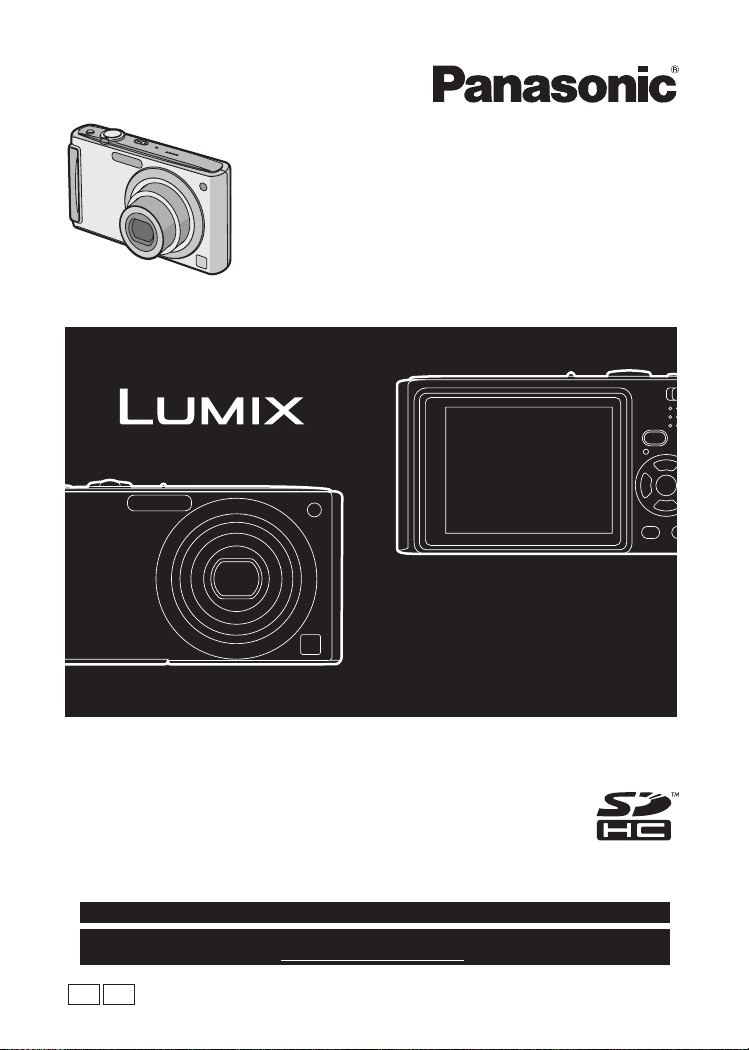
Operating Instructions
Digital Camera
Model No. DMC-FS5
DMC-FS3
Before connecting, operating or adjusting this product,
please read the instructions completely.
For USA assistance, please call: 1-800-211-PANA(7262) or, contact us via the web at: http://www.panasonic.com/contactinfo
For Canadian assistance, please call: 1-800-99-LUMIX (1-800-995-8649) or
send e-mail to: lumixconcierge@ca.panasonic.com
P
PC
VQT1M97
Page 2
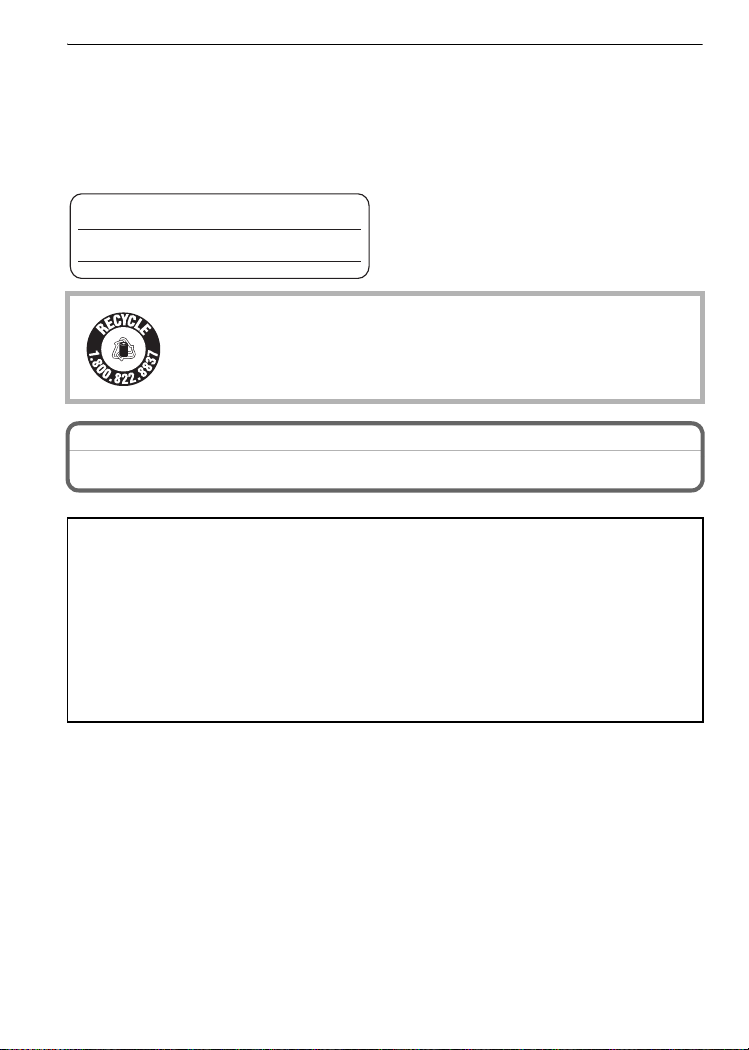
Before Use
Before Use
Dear Customer,
Thank you for choosing Panasonic!
You have purchased one of the most sophisticated and reliable products on the market
today. Used properly, we’re sure it will bring you and your family years of enjoyment.
Please take time to fill in the information on the below.
The serial number is on the tag located on the underside of your Camera. Be sure to
retain this manual as your convenient Camera information source.
Model No.
Serial No.
RBRC
Li-ion
A lithium ion battery that is recyclable powers the product you have
purchased. Please call 1-800-8-BATTERY for information on how to
TM
recycle this battery.
Information for Your Safety
WARNING:
TO REDUCE THE RISK OF FIRE, ELECTRIC SHOCK OR PRODUCT DAMAGE,
• DO NOT EXPOSE THIS APPARATUS TO RAIN, MOISTURE, DRIPPING OR
SPLASHING AND THAT NO OBJECTS FILLED WITH LIQUIDS, SUCH AS VASES,
SHALL BE PLACED ON THE APPARATUS.
• USE ONLY THE RECOMMENDED ACCESSORIES.
• DO NOT REMOVE THE COVER (OR BACK); THERE ARE NO USER
SERVICEABLE PARTS INSIDE. REFER SERVICING TO QUALIFIED SERVICE
PERSONNEL.
Carefully observe copyright laws.
Recording of pre-recorded tapes or discs or other published or broadcast material
for purposes other than your own private use may infringe copyright laws. Even for
the purpose of private use, recording of certain material may be restricted.
• Please note that the actual controls and components, menu items, etc. of your Digital
Camera may look somewhat different from those shown in the illustrations in these
Operating Instructions.
• SDHC Logo is a trademark.
• Microsoft product screen shot(s) reprinted with permission from Microsoft Corporation.
• Other names, company names, and product names printed in these instructions are
trademarks or registered trademarks of the companies concerned.
VQT1M97
2
Page 3
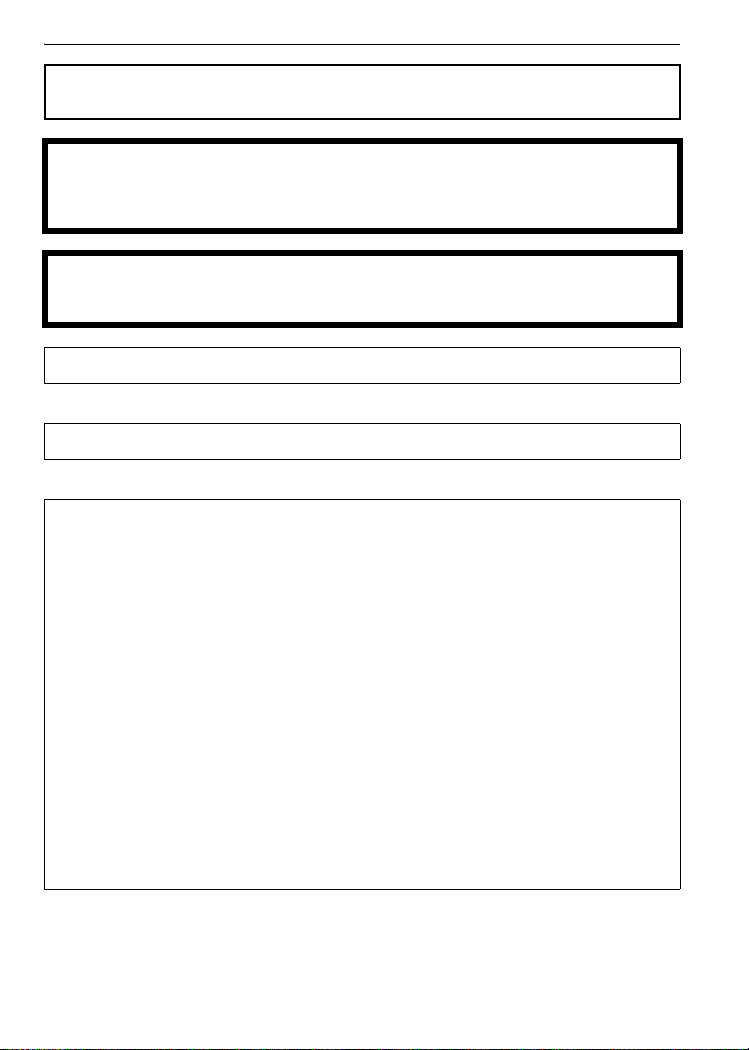
Before Use
THE SOCKET OUTLET SHALL BE INSTALLED NEAR THE EQUIPMENT AND
SHALL BE EASILY ACCESSIBLE.
CAUTION
Danger of explosion if battery is incorrectly replaced. Replace only with the same or
equivalent type recommended by the manufacturer. Dispose of used batteries
according to the manufacturer’s instructions.
Warning
Risk of fire, explosion and burns. Do not disassemble, heat above 60 xC (140 oF) or
incinerate.
Product Identification Marking is located on the bottom of units.
THE FOLLOWING APPLIES ONLY IN CANADA.
This Class B digital apparatus complies with Canadian ICES-003.
THE FOLLOWING APPLIES ONLY IN THE U.S.A.
FCC Note:
This equipment has been tested and found to comply with the limits for a Class B digital
device, pursuant to Part 15 of the FCC Rules. These limits are designed to provide
reasonable protection against harmful interference in a residential installation. This
equipment generates, uses, and can radiate radio frequency energy and, if not installed
and used in accordance with the instructions, may cause harmful interference to radio
communications. However, there is no guarantee that interference will not occur in a
particular installation. If this equipment does cause harmful interference to radio or
television reception, which can be determined by turning the equipment off and on, the
user is encouraged to try to correct the interference by one or more of the following
measures:
• Reorient or relocate the receiving antenna.
• Increase the separation between the equipment and receiver.
• Connect the equipment into an outlet on a circuit different from that to which the receiver is
connected.
• Consult the dealer or an experienced radio/TV technician for help.
FCC Caution: To assure continued compliance, follow the attached installation
instructions and use only shielded interface cables with ferrite core when
connecting to computer or peripheral devices.
Any changes or modifications not expressly approved by the party responsible for
compliance could void the user’s authority to operate this equipment.
VQT1M97
3
Page 4
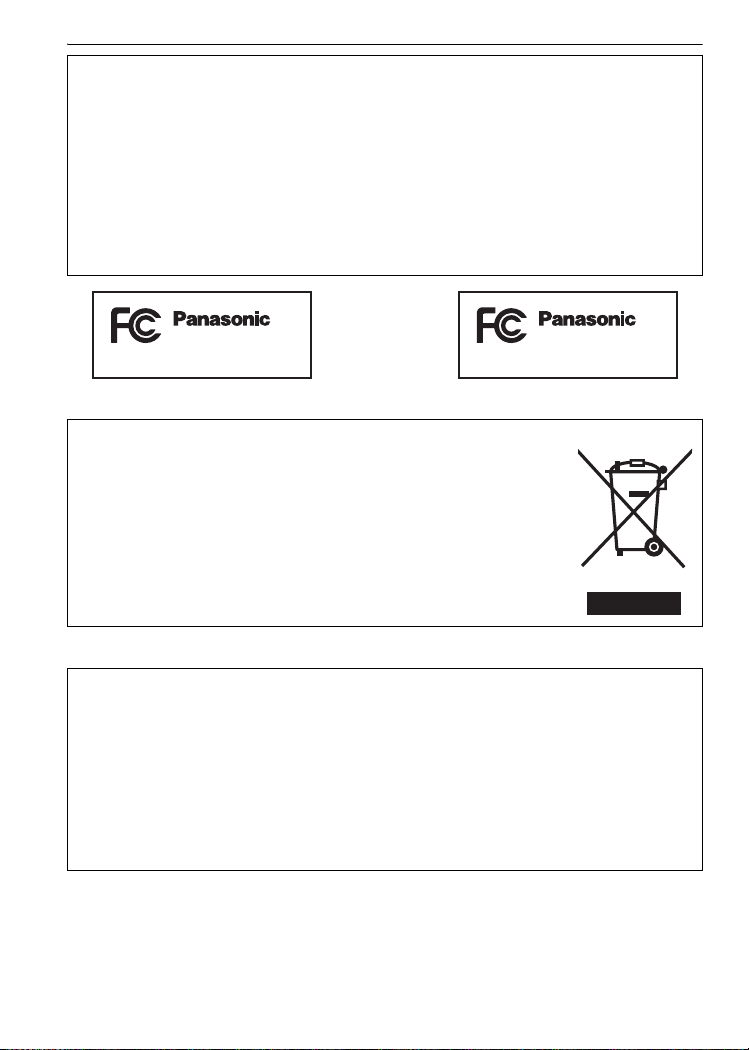
Before Use
Declaration of Conformity
Trade Name: Panasonic
Model No.: DMC-FS5
DMC-FS3
Responsible party: Panasonic Corporation of North America One Panasonic Way,
Secaucus, NJ 07094
Support Contact: Panasonic Consumer Electronics Company 1-800-211-PANA (7262)
This device complies with Part 15 of the FCC Rules. Operation is subject to the following
two conditions: (1) This device may not cause harmful interference, and (2) this device
must accept any interference received, including interference that may cause undesired
operation.
DMC-FS5
DMC-FS3
-If you see this symbol-
Information on Disposal in other Countries outside the European Union
This symbol is only valid in the European Union.
If you wish to discard this product, please contact your local
authorities or dealer and ask for the correct method of disposal.
∫ About the battery pack
CAUTION
Battery pack (Lithium ion battery pack)
• Use the specified unit to recharge the battery pack.
• Do not use the battery pack with equipment other than the specified unit.
• Do not get dirt, sand, liquids, or other foreign matter on the terminals.
• Do not touch the plug terminals (i and j) with metal objects.
• Do not disassemble, remodel, heat or throw into fire.
If any electrolyte should come into contact with your hands or clothes, wash it off
thoroughly with water.
If any electrolyte should come into contact with your eyes, never rub the eyes. Rinse
eyes thoroughly with water, and then consult a doctor.
• Do not heat or expose to flame.
• Do not leave the battery(ies) in an automobile exposed to direct sunlight for a long period of
time with doors and windows closed.
VQT1M97
4
Page 5
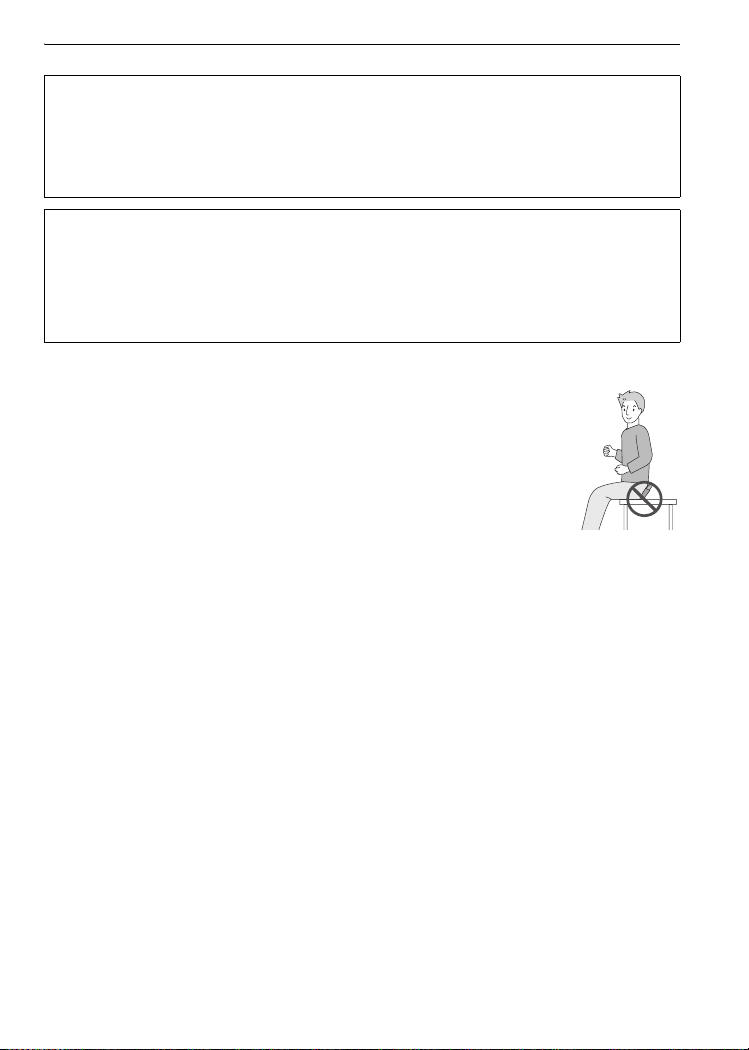
Before Use
∫ About the battery charger
CAUTION!
DO NOT INSTALL OR PLACE THIS UNIT IN A BOOKCASE, BUILT-IN CABINET OR
IN ANOTHER CONFINED SPACE. ENSURE THE UNIT IS WELL VENTILATED. TO
PREVENT RISK OF ELECTRIC SHOCK OR FIRE HAZARD DUE TO OVERHEATING,
ENSURE THAT CURTAINS AND ANY OTHER MATERIALS DO NOT OBSTRUCT
THE VENTILATION VENTS.
Battery charger
This battery charger operates on AC between 110 V and 240 V.
But
• In the U.S.A. and Canada, the battery charger must be connected to a 120 V AC power
supply only.
• When connecting to an AC supply outside of the U.S.A. or Canada, use a plug adaptor to suit
the AC outlet configuration.
∫ Care of the camera
• Do not strongly shake or bump the camera by dropping it etc.
This unit may malfunction, recording pictures may no longer be possible or the
lens or the LCD monitor may be damaged.
• We strongly recommend you do not leave the camera in your pants pocket
when you sit down or forcefully insert it into a full or tight bag etc.
Damage to the LCD monitor or personal injury may result.
• Be particularly careful in the following places as they may cause this
unit to malfunction.
– Places with a lot of sand or dust.
– Places where water can come into contact with this unit such as when using
it on a rainy day or on a beach.
• Do not touch the lens or the sockets with dirty hands. Also, be careful not to allow
liquids, sand and other foreign matter to get into the space around the lens, buttons etc.
• If water or seawater splashes on the camera, use a dry cloth to wipe the camera body
carefully.
∫ About Condensation (When the lens is fogged up)
• Condensation occurs when the ambient temperature or humidity changes. Be careful of
condensation since it causes lens stains, fungus and camera malfunction.
• If condensation occurs, turn the camera off and leave it for about 2 hours. The fog will
disappear naturally when the temperature of the camera becomes close to the ambient
temperature.
∫ Read together with the “Cautions for Use”. (P91)
∫ About illustrations in these operating instructions
The procedure is described for DMC-FS5 as an example.
VQT1M97
5
Page 6
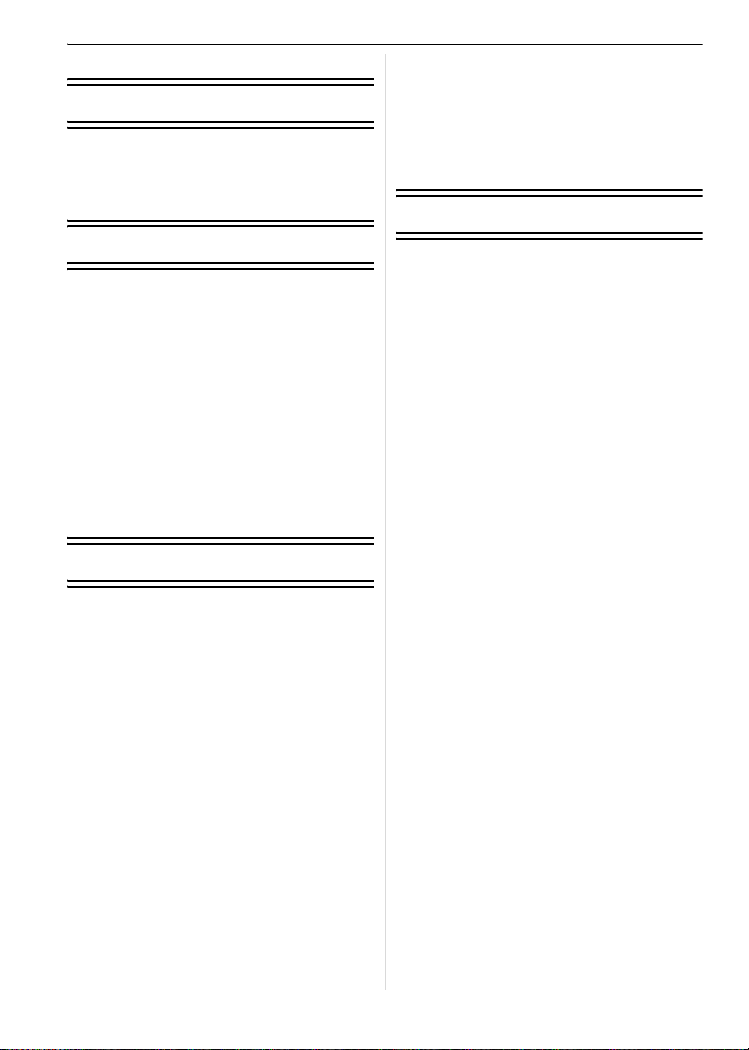
Contents
Before Use
Information for Your Safety....................... 2
Quick Guide..............................................8
Standard Accessories............................... 9
Names of the Components..................... 10
Preparation
Charging the Battery...............................12
About the Battery (charging/number of
recordable pictures) ................................ 13
Inserting and Removing the Card
(optional)/the Battery ..............................14
About the Built-in Memory/the Card........ 15
Setting Date/Time (Clock Set) ................ 16
• Changing the clock setting
(In normal picture mode) .................. 17
Setting the Menu.....................................18
• Setting menu items...........................19
• Using the quick menu ....................... 21
About the Setup Menu............................21
Selecting the [REC] Mode ...................... 26
Basic
Taking pictures using the automatic
function (ñ: Intelligent Auto Mode) ........27
• Scene detection................................28
• The Backlight Compensation............ 28
• About the flash..................................29
• Settings in intelligent auto mode....... 29
Taking pictures with your favorite
settings (·: Normal picture mode)......... 30
• Focusing........................................... 30
• When the subject is not in focus
(such as when it is not in the center
of the composition of the picture
you want to take).............................. 31
• Preventing jitter (camera shake)....... 31
Taking Pictures with the Zoom ...............32
• Using the Optical Zoom/Using the
Extended Optical Zoom (EZ)/Using
the Digital Zoom ...............................32
• Using the Easy zoom........................ 33
Playing back Pictures
([NORMAL PLAY])..................................34
• Displaying Multiple Screens (Multi
Playback)..........................................35
• Using the Playback Zoom.................35
• Switching the [PLAYBACK] mode ....36
Deleting Pictures.....................................36
• To delete a single picture.................. 36
• To delete multiple pictures
(up to 50) or all the pictures.............. 37
Advanced (Recording pictures)
About the LCD Monitor ...........................38
Taking Pictures using the
Built-in Flash...........................................39
• Switching to the appropriate flash
setting...............................................39
Taking Close-up Pictures........................43
Taking Pictures with the Self-timer .........44
Compensating the Exposure .................. 45
Taking Pictures using Auto Bracket........ 46
Taking pictures that match the scene
being recorded (½¾: Scene mode).......47
* [PORTRAIT]............................... 47
•
+ [SOFT SKIN].............................. 48
•
0 [SELF PORTRAIT].....................48
•
, [SCENERY]................................ 49
•
•
- [SPORTS] ..................................49
. [NIGHT PORTRAIT]................... 49
•
/ [NIGHT SCENERY] ................... 49
•
1 [FOOD] ......................................50
•
2 [PARTY].....................................50
•
3 [CANDLE LIGHT].......................50
•
•
: [BABY1]/; [BABY2] ................50
í [PET]..........................................51
•
ï [SUNSET] .................................. 51
•
9 [HIGH SENS.] ............................ 52
•
ô [HI-SPEED BURST]...................52
•
•
5 [STARRY SKY] ..........................53
4 [FIREWORKS] ........................... 53
•
6 [BEACH].....................................54
•
8 [SNOW]...................................... 54
•
7 [AERIAL PHOTO] ......................54
•
< [UNDERWATER] .......................54
•
Motion Picture Mode ............................... 55
Useful Functions at Travel
Destinations............................................57
• Recording which Day of the
Vacation You Take the Picture......... 57
• Recording Dates/Times at Overseas
Travel Destinations (World Time)..... 58
VQT1M97
6
Page 7
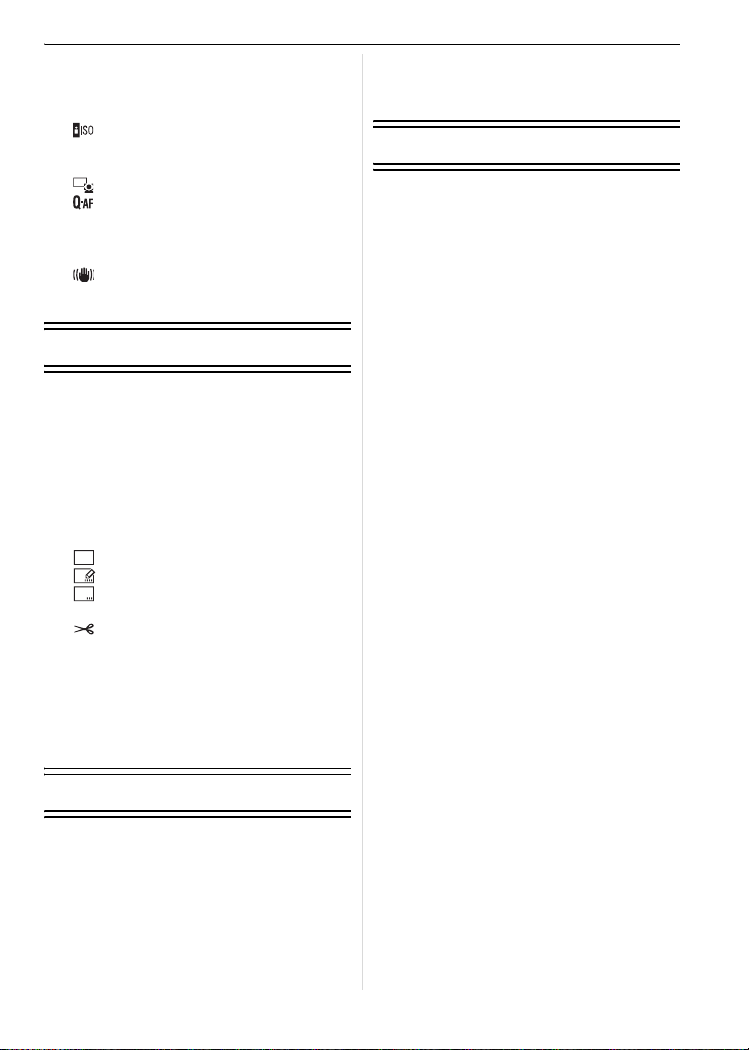
Using the [REC] Mode Menu .................. 59
• @ [PICTURE SIZE]...........................59
• A [QUALITY]...................................60
• ? [ASPECT RATIO] .......................60
• [INTELLIGENT ISO]....................61
• > [SENSITIVITY]............................61
• = [WHITE BALANCE] .................... 62
AF
• [AF MODE]..................................63
• [QUICK AF].................................64
• ˜ [BURST]......................................65
• ) [DIGITAL ZOOM] ........................65
• H [COLOR MODE] ..........................66
• [STABILIZER] .............................66
• F [AF ASSIST LAMP]................... 67
• U [CLOCK SET]...............................67
Advanced (Playback)
Playing Back Pictures in Sequence
(Slide Show)............................................68
Selecting Pictures and Playing them
Back ([CATEGORY PLAY]/
[FAVORITE PLAY])..................................70
• [CATEGORY PLAY] .........................70
• [FAVORITE PLAY]............................71
Playing Back Motion Pictures ................. 71
Using the [PLAYBACK] mode menu....... 72
• [CALENDAR]..............................72
CAL
• [TITLE EDIT]..............................73
• [TEXT STAMP]...........................74
• Q[RESIZE] ....................................75
• [TRIMMING] ...............................76
• ? [ASPECT CONV.].......................77
• N [ROTATE]/
M [ROTATE DISP.].........................78
• Ü [FAVORITE].................................79
• O [DPOF PRINT].............................80
• P [PROTECT].................................81
• S [COPY] ......................................82
• Playing back pictures using the AV
cable (supplied)................................89
• Playing back pictures on a TV with
an SD Memory Card slot..................89
Others
Screen Display........................................90
Cautions for Use.....................................91
Message Display .................................... 94
Functions that cannot be set or will not
work under some conditions ...................96
Troubleshooting ......................................98
Number of Recordable Pictures and
Available Recording Time.....................104
Specifications........................................107
Digital Camera Accessory System........110
Digital Camera Accessory Order Form
(For USA Customers) ...........................111
Request for Service Notice
(For USA Only) .....................................112
Limited Warranty (For USA Only) .........113
Customer Services Directory
(For USA Only) .....................................115
Précautions à prendre
(pour le Canada)...................................116
Index .....................................................118
Connecting to other equipment
Connecting to a PC.................................83
Printing the Pictures................................85
• Selecting a single picture and
printing it...........................................86
• Selecting multiple pictures and
printing them.....................................86
• Print Settings ....................................87
Playing Back Pictures on a
TV Screen...............................................89
VQT1M97
7
Page 8
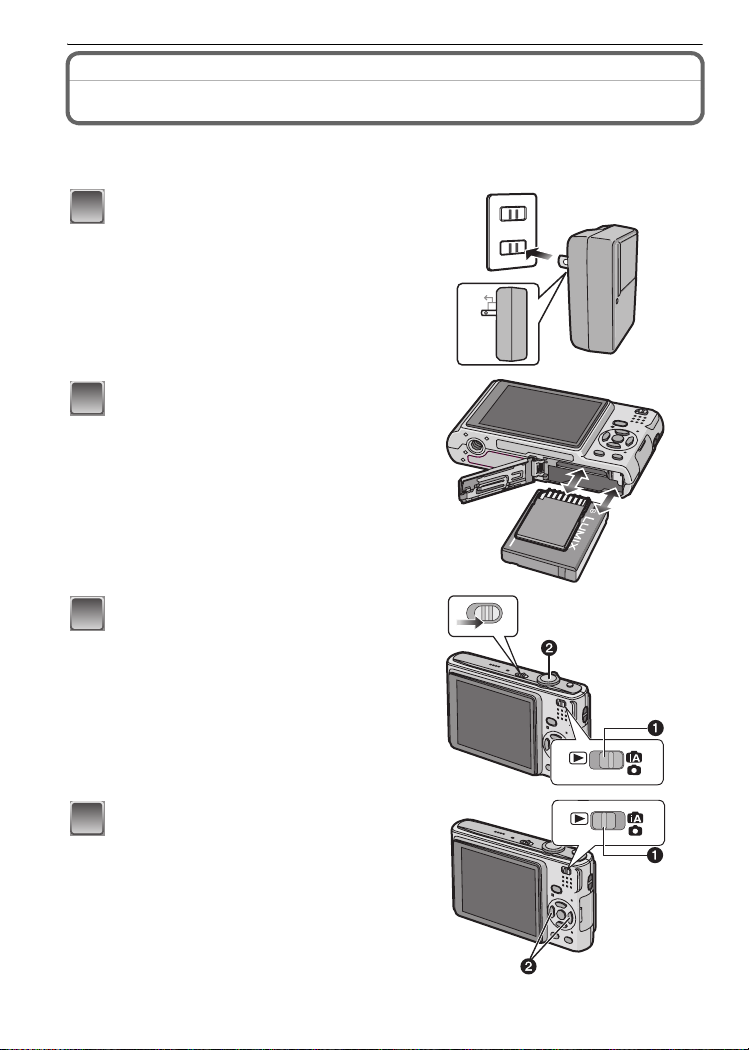
Before Use
Before Use
Quick Guide
This is an overview of how to record and play back pictures with the camera. For each
step, be sure to refer to the pages indicated in brackets.
Charge the battery. (P12)
1
• The battery is not charged when the
camera is shipped. Charge the battery
before use.
90°
Insert the battery and the card.
2
(P14)
• When you do not use the card, you can
record or play back pictures on the
built-in memory. (P15) Refer to P15
when you use a card.
Turn the camera on to take
3
pictures.
1 Slide the [REC]/[PLAYBACK] selector
switch to [¦/!].
2 Press the shutter button to take
pictures. (P27)
Play back the pictures.
4
1 Slide the [REC]/[PLAYBACK] selector
switch to [(].
2 Select the picture you want to view.
(P34)
VQT1M97
8
ON
OFF
Page 9
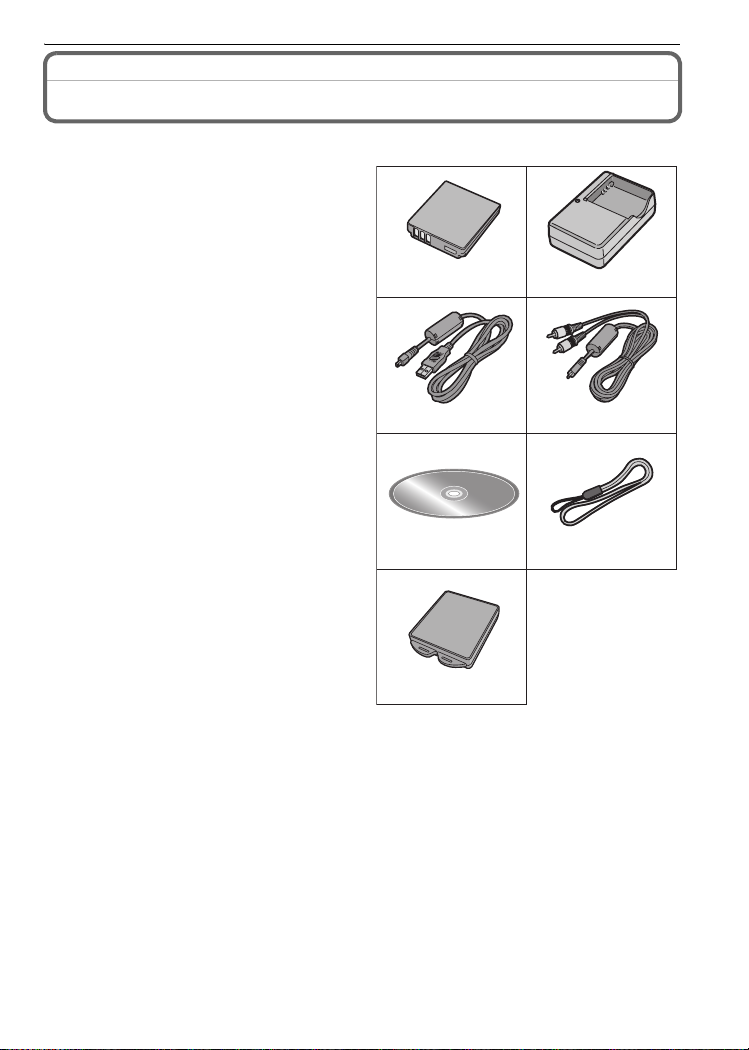
Standard Accessories
Check that all the accessories are included before using the camera.
1Battery Pack
(Indicated as battery in the text)
2 Battery Charger
(Indicated as charger in the text)
3 USB Connection Cable
4AV Cable
5CD-ROM
Software
•
6Strap
7 Battery Carrying Case
SD Memory Card, SDHC Memory Card and
•
MultiMediaCard are indicated as card in the
text.
• The card is optional.
You can record or play back pictures on the
built-in memory when you are not using a
card.
• For information about optional accessories,
refer to the
System
• If any accessories are lost, customers in the
USA should contact Panasonic’s parts
department at 1 800 833-9626 and customers
in Canada should contact 1 800 99-LUMIX
(1-800-995-8649) for further information about
obtaining replacement parts.
“Digital Camera Accessory
”. (P110)
12
DMW-BCE10PP
3
K1HA08CD0007
56
7
Before Use
DE-A39B
4
K1HA08CD0008
VFC4297
VYQ3914
VQT1M97
9
Page 10
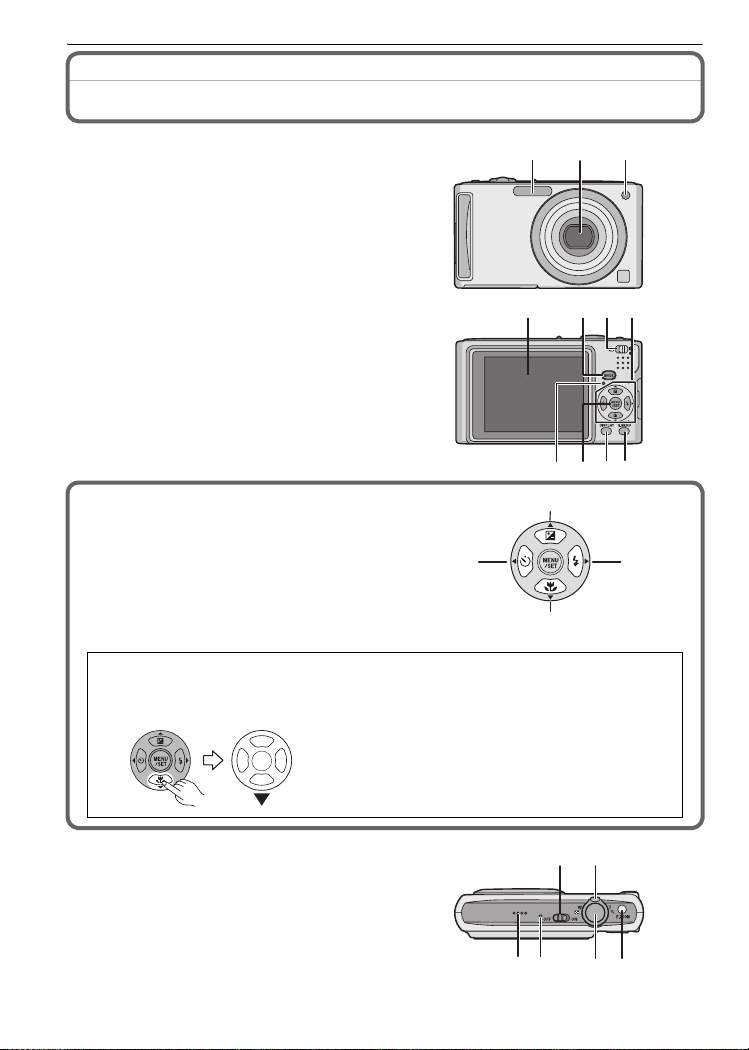
Before Use
Names of the Components
1 Flash (P39)
2 Lens (P5, 92)
3 Self-timer indicator (P44)
AF assist lamp (P67)
4 LCD monitor (P38, 90)
5 Status indicator (P15, 23, 27)
6 [MENU/SET] button (P16)
7 [DISPLAY] button (P38)
8 [Q.MENU] (P21)/Delete (P36) button
9 [MODE] button (P26)
10 [REC]/[PLAYBACK] selector switch
(P18)
123
5786
11 Cursor buttons
A: 3/Exposure compensation (P45)/
Auto bracket (P46)/The Backlight
Compensation (P28)
B: 4/Macro mode (P43)
C: 2/Self-timer button (P44)
D: 1/Flash setting button (P39)
In these operating instructions, the cursor buttons are described as shown in the
figure below or described with 3/4/2/1.
e.g.: When you press the 4 (down) button
C D
A
B
114 109
12 Camera ON/OFF switch (P16)
13 Zoom lever (P32)
14 Speaker (P71)
15 Microphone (P55)
16 Shutter button (P27, 55)
17 [E.ZOOM] button (P33)
VQT1M97
10
or Press 4
121413
15 16 17
Page 11
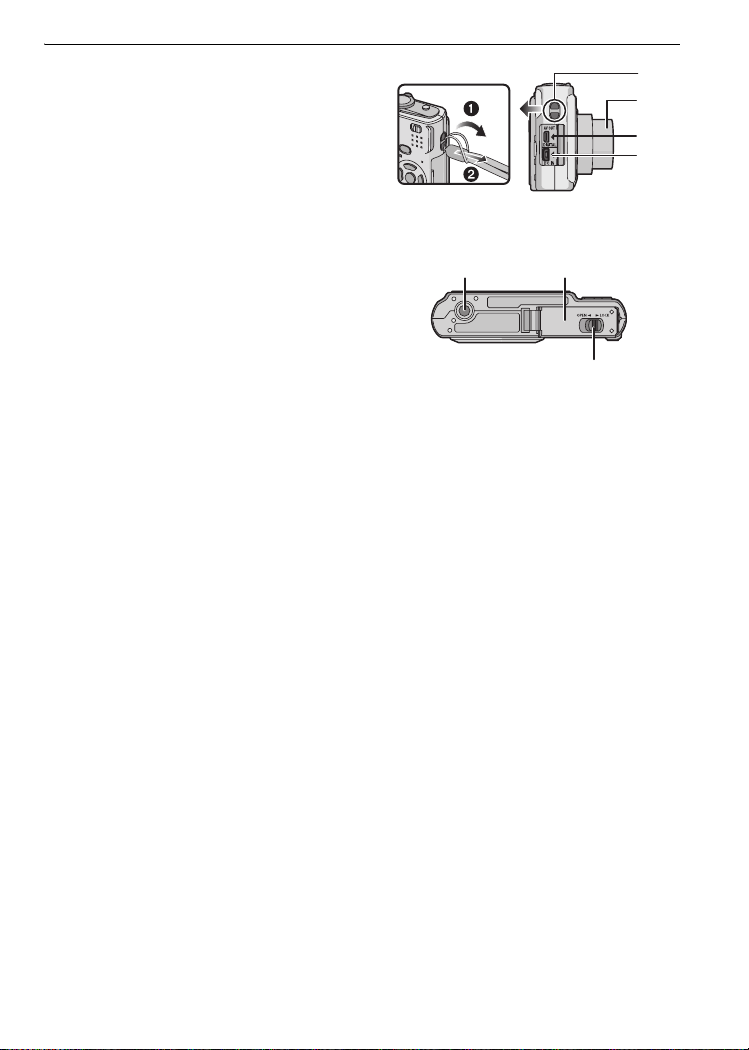
Before Use
9
0
8
18 Strap eyelet
•
Be sure to attach the strap when using
the camera to ensure that you will not
drop it.
19 Lens barrel
20 [AV OUT/DIGITAL] socket (P83, 85, 89)
21 [DC IN] socket (P83, 85)
Always use a genuine Panasonic AC
•
adaptor (DMW-AC5PP; optional).
• This camera cannot charge the battery even when the AC adaptor (DMW-AC5PP;
optional) is connected to it.
22 Tripod receptacle
•
When you use a tripod, make sure the
tripod is stable when the camera is
attached to it.
23 Card/Battery door (P14)
24 Release lever (P14)
22 23
1
1
2
21
24
VQT1M97
11
Page 12
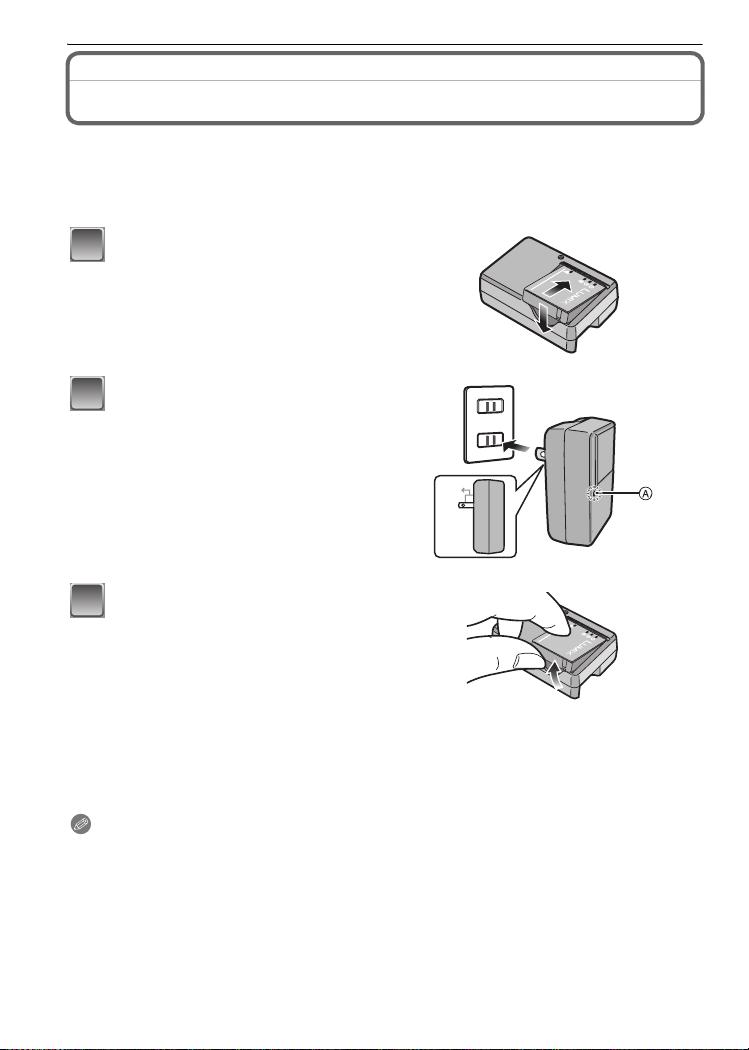
Preparation
Preparation
Charging the Battery
• Use the dedicated charger and battery.
• The battery is not charged when the camera is shipped. Charge the battery before use.
• Charge the battery with the charger indoors.
• Charge the battery in a temperature between 10 oC to 35 oC (50 oF to 95 oF). (The battery
temperature should also be the same.)
Attach the battery with
1
attention to the direction of the
battery.
Connect the charger to the
2
electrical outlet.
• Charging starts when the [CHARGE]
indicator A lights green.
• Charging is complete when the
[CHARGE] indicator A turns off (after
approx. 120 min maximum).
Detach the battery after
3
charging is completed.
90°
∫ When the [CHARGE] indicator flashes
The battery temperature is excessively high or low. The charging time will be longer than
•
normal. Also, charging may not be completed.
• The terminals of the charger or the battery are dirty. In this case, wipe them with a dry cloth.
Note
After charging is completed, be sure to disconnect the power supply device from the electrical
•
outlet.
• The battery becomes warm after using it and during and after charging. The camera also
becomes warm during use. This is not a malfunction.
• The battery will be exhausted if left for a long period of time after being charged.
• The battery can be recharged even when it still has some charge left, but it is not
recommended that the battery charge be frequently topped up while the battery is fully
charged. (The battery has characteristics that will reduce its operating duration and cause the
battery to swell up.)
VQT1M97
12
Page 13
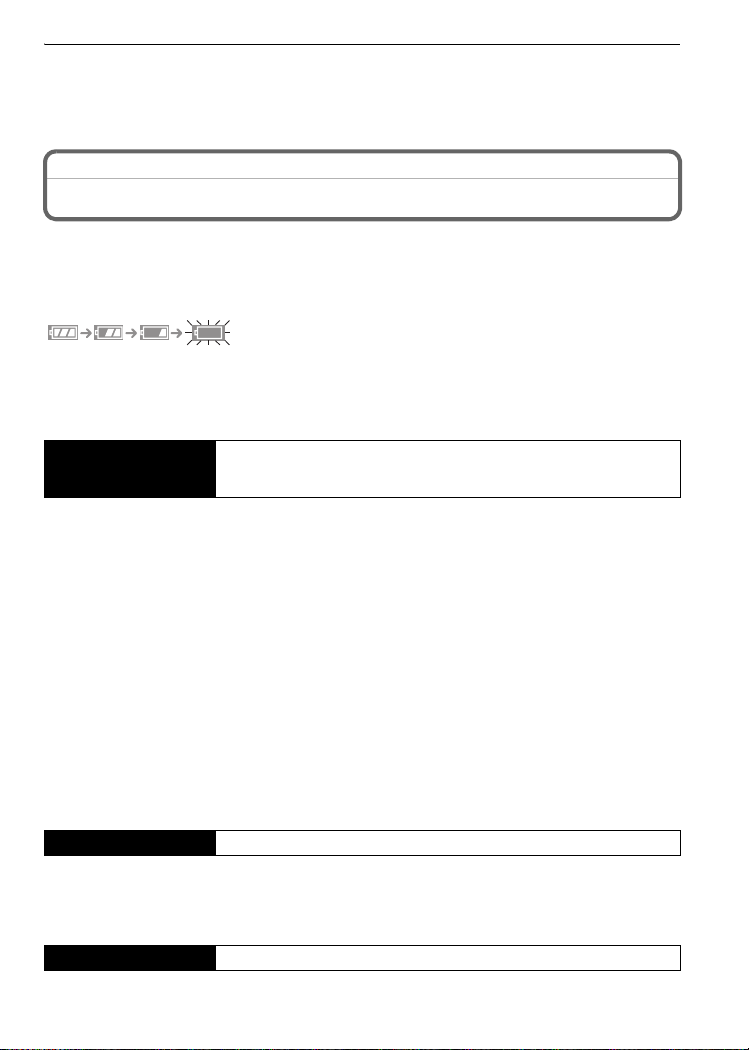
Preparation
• When the operating time of the camera becomes extremely short even after properly charging
the battery, the life of the battery may have expired. Buy a new battery.
• Do not leave any metal items (such as clips) near the contact areas of the power plug.
Otherwise, a fire and/or electric shocks may be caused by short-circuiting or the
resulting heat generated.
About the Battery (charging/number of recordable pictures)
∫ Battery indication
The battery indication is displayed on the LCD monitor.
[It does not appear when you use the camera with the AC adaptor (DMW-AC5PP;
optional) connected.]
The indication turns red and blinks if the remaining battery power is exhausted. (The status
•
indicator blinks when the LCD monitor turns off.) Recharge the battery or replace it with a fully
charged battery.
∫ The battery life
Number of recordable
pictures
Recording conditions by CIPA standard
•
CIPA is an abbreviation of [Camera & Imaging Products Association].
• Temperature: 23 oC (73.4 oF)/Humidity: 50% when LCD monitor is on.
• Using a Panasonic SD Memory Card (16 MB).
• Using the supplied battery.
• Starting recording 30 seconds after the camera is turned on. (When the optical image stabilizer
function is set to [MODE2].)
• Recording once every 30 seconds with full flash every second recording.
• Rotating the zoom lever from Tele to Wide or vice versa in every recording.
• Turning the camera off every 10 recordings and leaving it until the temperature of the battery
decreases.
¢ The number of recordable pictures decreases in Auto Power LCD mode, Power LCD mode
and High angle mode (P22).
Approx. 300 pictures (Approx.155 min) (DMC-FS5)
Approx. 330 pictures (Approx.165 min) (DMC-FS3)
(By CIPA standard in normal picture mode)
¢
The number of recordable pictures varies depending on the recording interval time.
If the recording interval time becomes longer, the number of recordable pictures
decreases. [e.g. When recording once every 2 minutes, the number of recordable
pictures decreases to about 75
Playback time Approx. 300 min
(DMC-FS5)/82 (DMC-FS3).]
The number of recordable pictures and playback time will vary depending on the
operating conditions and storing condition of the battery.
∫ Charging
Charging time Approx. 120 min maximum
VQT1M97
13
Page 14
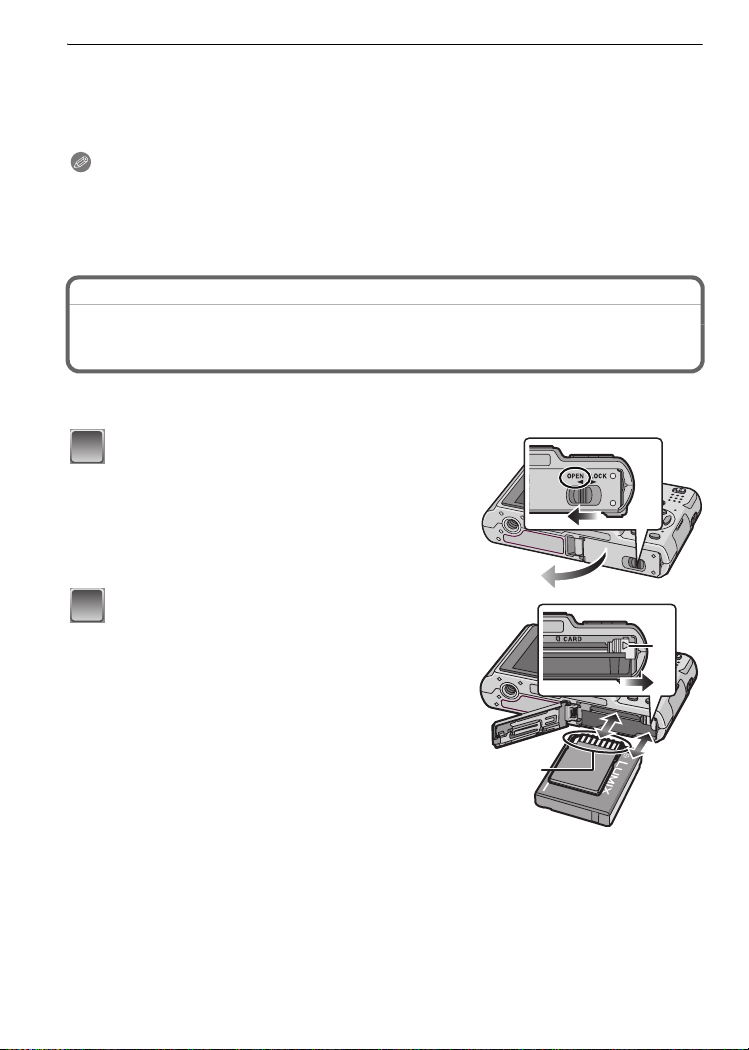
Preparation
Charging time and number of recordable pictures with the optional battery pack
(DMW-BCE10PP) are the same as above.
The charging time will vary slightly depending on the status of the battery and the
conditions in the charging environment.
When the charging has been completed successfully, the [CHARGE] indicator turns off.
Note
The battery may swell and its operating time may become shorter as the number of times it is
•
charged increases. For long term battery use, we recommend you do not frequently charge the
battery before it is exhausted.
• The performance of the battery may temporarily deteriorate and the operating time may
become shorter in low temperature conditions (e.g. skiing/snowboarding).
Inserting and Removing the Card (optional)/the Battery
• Check that this unit is turned off.
• We recommend using a Panasonic card.
Slide the release lever in the direction of
1
the arrow and open the card/battery door.
• Always use genuine Panasonic batteries
(DMW-BCE10PP).
• If you use other batteries, we cannot guarantee
the quality of this product.
Battery: Insert it fully being careful about
2
the direction you insert it. Pull the lever
A in the direction of the arrow to remove
the battery.
Card: Push it fully until it clicks being
careful about the direction you insert it.
To remove the card, push the card until it
clicks, then pull the card out upright.
B: Do not touch the connection terminals of the
card.
The card may be damaged if it is not fully inserted.
•
B
A
14
VQT1M97
Page 15
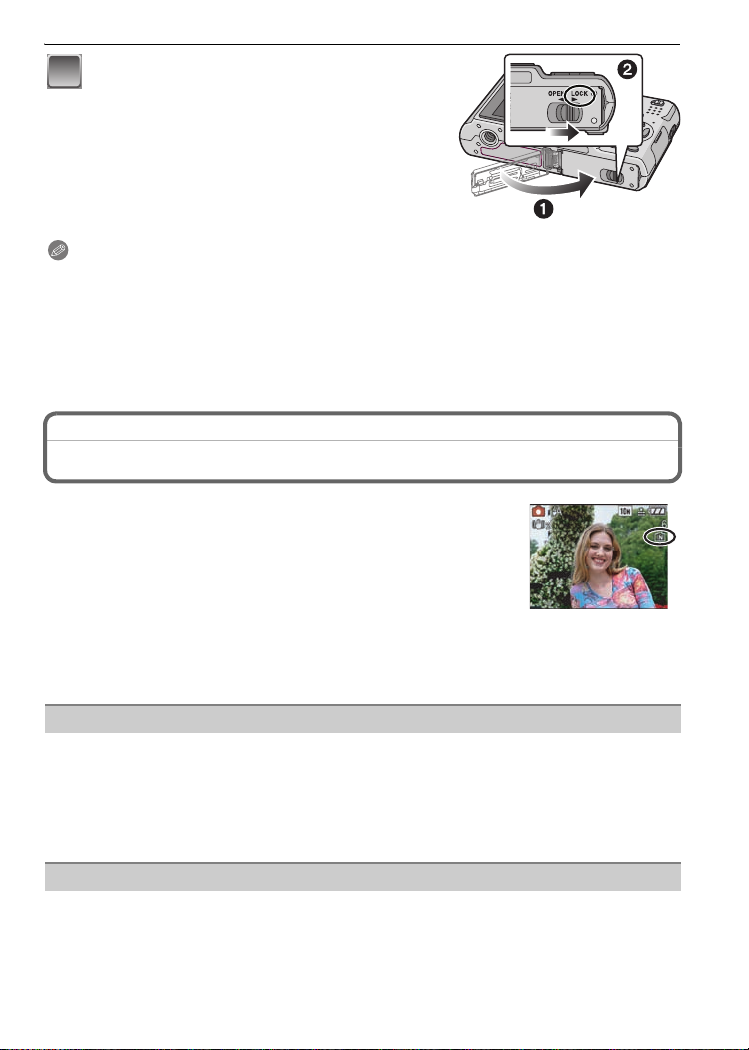
Preparation
1: Close the card/battery door.
3
2: Slide the release lever in the direction
of the arrow.
• If the card/battery door cannot be completely
closed, remove the card, check its direction and
then insert it again.
Note
•
Remove the battery after use. Store the removed battery in the battery carrying case
(supplied).
• Do not remove the battery until the LCD monitor and the status indicator (green) turn off as the
settings on the camera may not be stored properly.
• The supplied battery is designed only for the camera. Do not use it with any other equipment.
• Before removing the card or battery, turn the camera off, and wait until the status indicator has
gone off completely. (Otherwise, this unit may no longer operate normally and the card itself
may be damaged or the recorded pictures may be lost.)
About the Built-in Memory/the Card
The following operations can be performed using this unit.
•
When a card has not been inserted: Pictures can be recorded in
the built-in memory and played back.
• When a card has been inserted: Pictures can be recorded on the
card and played back.
• When using the built-in memory
k
>ð (access indication
• When using the card
† (access indication
¢ The access indication lights red when pictures are being recorded
on the built-in memory (or the card).
¢
)
¢
)
Built-in Memory
• Memory size: Approx. 50 MB
• Recordable motion pictures: QVGA (320k240 pixels) only
• The built-in memory can be used as a temporary storage device when the card being used
becomes full.
• You can copy the recorded pictures to a card. (P82)
• The access time for the built-in memory may be longer than the access time for a card.
Card
The following types of cards can be used with this unit.
(These cards are indicated as card in the text.)
VQT1M97
15
Page 16
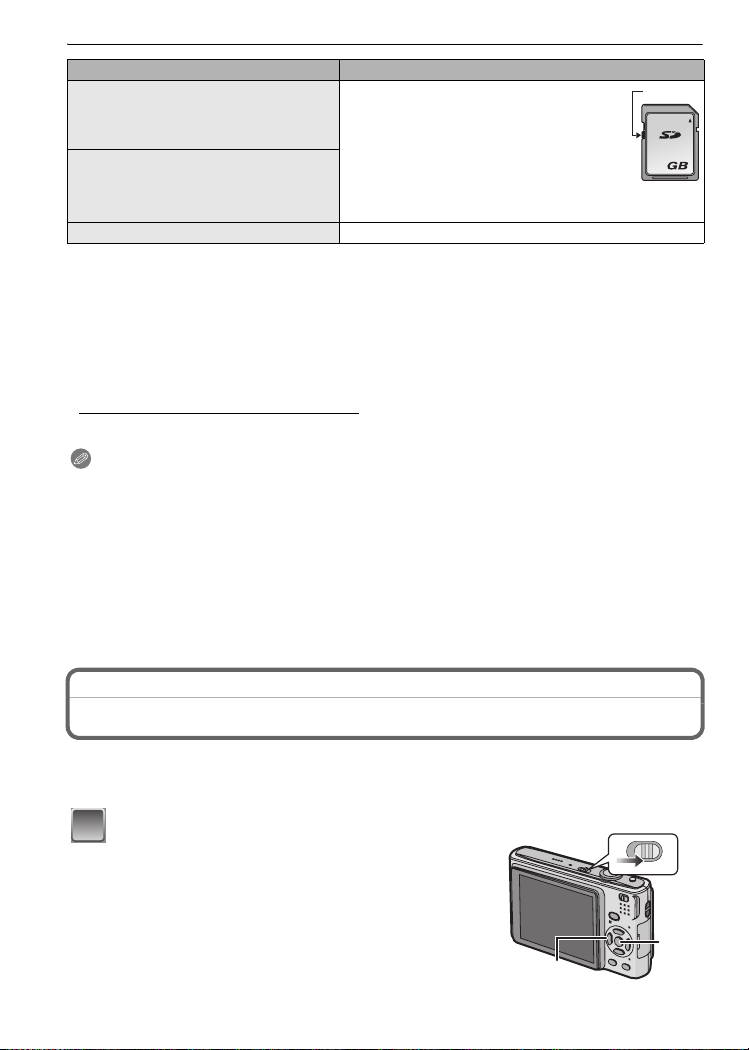
Preparation
Type of card Characteristics
SD Memory Card (8 MB to 2 GB)
(Formatted using the FAT12 or FAT16
format in compliance with the SD
standard)
SDHC Memory Card (4 GB, 8 GB,
¢
16 GB)
(Formatted using the FAT32 format in
compliance with the SD standard)
MultiMediaCard • Still pictures only.
¢ The SDHC Memory Card is a memory card standard decided by the SD Association in 2006
for high capacity memory cards more than 2 GB.
¢ You can use an SDHC Memory Card in equipment that is compatible with SDHC Memory
Cards however you cannot use an SDHC Memory Card in equipment that is only compatible
with SD Memory Cards. (Always read the operating instructions for the equipment being
used.)
• Fast recording and writing speed
• Write-Protect switch A provided (When
this switch is set to the [LOCK] position,
no further data writing, deletion or
formatting is possible. The ability to
write, delete and format data is restored
when the switch is returned to its
original position.)
A
2
• You can only use cards with SDHC logo (indicating compliance with the SD standard) if using
cards with 4 GB or more capacity.
• Please confirm the latest information on the following website.
http://panasonic.co.jp/pavc/global/cs
(This Site is English only.)
Note
•
Do not turn this unit off, remove its battery or card or disconnect the AC adaptor
(DMW-AC5PP; optional) when the access indication is lit [when pictures are being read
or deleted or the built-in memory or the card is being formatted (P25)]. Furthermore, do
not subject the camera to vibration or impact. The card or the data on the card may be
damaged, and this unit may no longer operate normally.
• The data on the built-in memory or the card may be damaged or lost due to electromagnetic
waves, static electricity or breakdown of the camera or the card. We recommend storing
important data on a PC etc.
• Do not format the card on your PC or other equipment. Format it on the camera only to ensure
proper operation. (P25)
• Keep the Memory Card out of reach of children to prevent swallowing.
Setting Date/Time (Clock Set)
We recommend selecting [LANGUAGE] (P25) from the [SETUP] menu (P21) before
setting date/time.
The clock is not set when the camera is shipped.
•
Turn the camera on.
1
OFF
16
• The [PLEASE SET THE CLOCK] message appears.
(This message does not appear in [PLAYBACK]
mode.)
A [MENU/SET] button
B Cursor buttons
VQT1M97
B
ON
A
Page 17
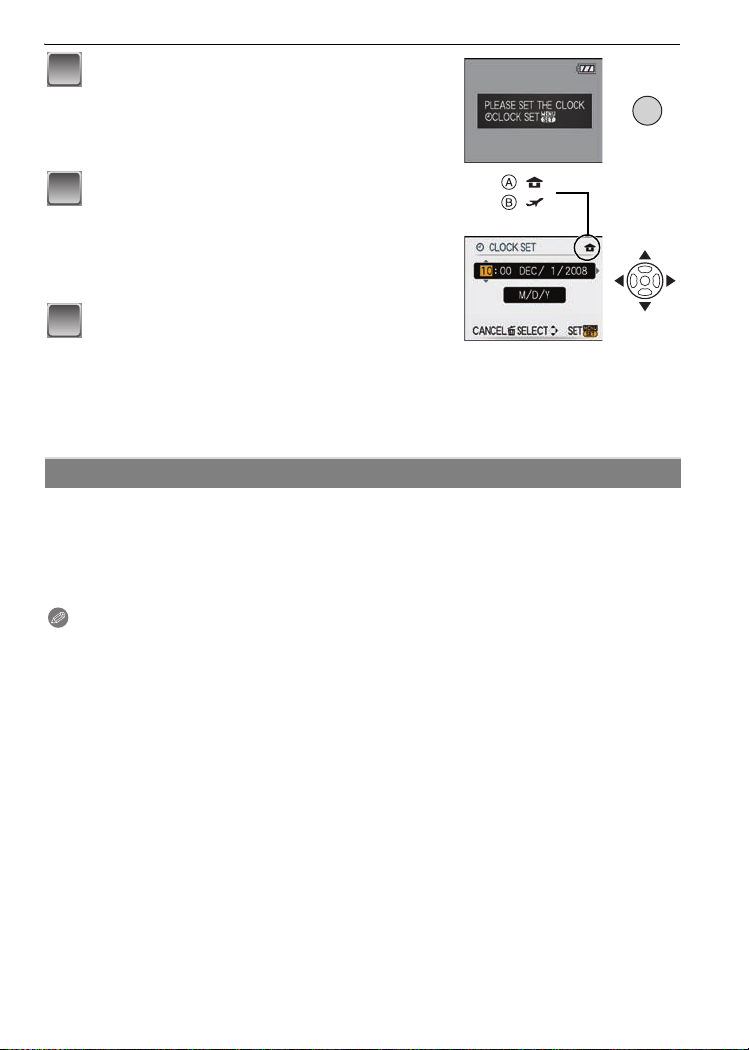
Press [MENU/SET].
2
Preparation
MENU
/SET
Press 2/1 to select the items (year, month,
3
day, hour, minute or display sequence), and
:
:
press 3/4 to set.
A: Time at the home area
B: Time at the travel destination (P58)
‚: Cancel without setting the clock.
Press [MENU/SET] to set.
4
• After completing the clock settings, turn the camera off.
Then turn the camera back on, switch to recording mode, and check that the display
reflects the settings that were performed.
• When [MENU/SET] has been pressed to complete the settings without the clock having
been set, set the clock correctly by following the
picture mode)
” procedure below.
“Changing the clock setting (In normal
Changing the clock setting (In normal picture mode)
1 Press [MENU/SET].
2 Press 3/4 to select [CLOCK SET].
3 Press 1 and then perform steps 3 and 4 to set the clock.
4 Press [MENU/SET] to close the menu.
•
You can also set the clock in the [SETUP] menu. (P21)
Note
•
The clock is displayed when [DISPLAY] is pressed several times during recording.
• When a fully charged battery has been inserted for more than 24 hours, charging of the built-in
battery for the clock is completed so the clock setting will be stored (in the camera) for at least
3 months even if the battery is removed. (If you insert a battery that is not sufficiently charged,
the length of time that the clock setting is stored may become less.)
• You can set the year from 2000 to 2099. The 24-hour system is used.
• If the clock is not set, the correct date cannot be printed when you stamp the date on the
pictures with [TEXT STAMP] (P74) or order a photo studio to print the pictures.
• If the clock is set, the correct date can be printed even if the date is not displayed on the screen
of the camera.
VQT1M97
17
Page 18
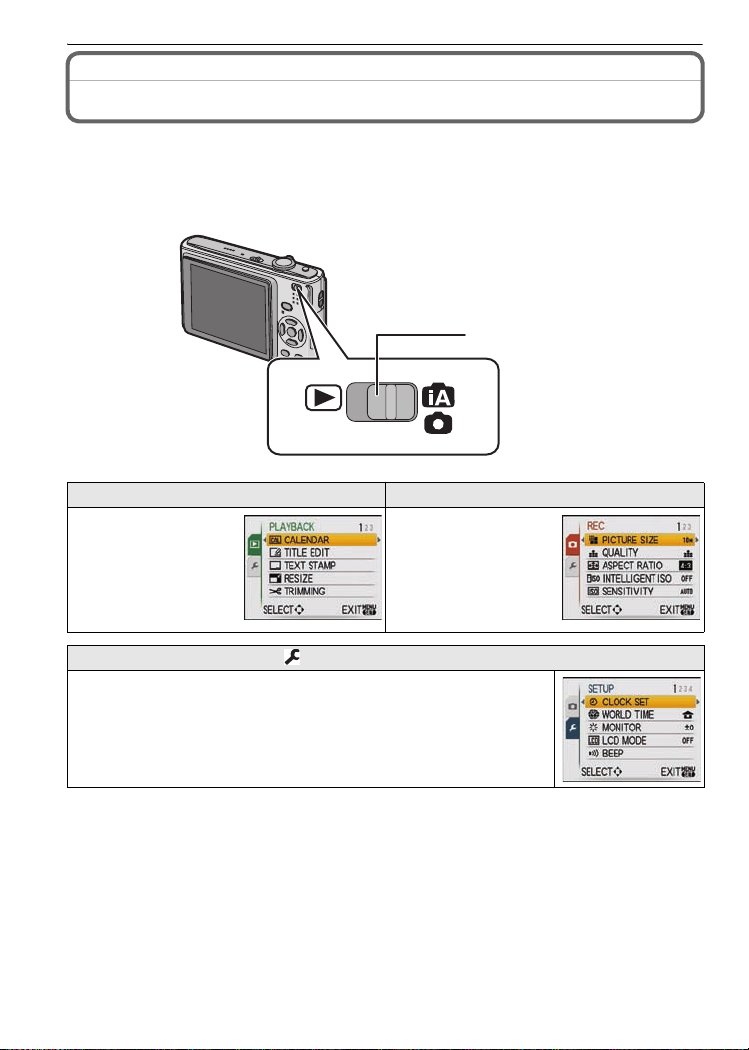
Preparation
Setting the Menu
The camera comes with menus that allow you to set the settings for taking pictures and
playing them back just as you like and menus that enable you to have more fun with the
camera and use it more easily.
In particular, the [SETUP] menu contains some important settings relating to the camera’s
clock and power. Check the settings of this menu before proceeding to use the camera.
A
A [REC]/[PLAYBACK] selector switch
( [PLAYBACK] mode menu (P72 to 82) ! [REC] mode menu (P59 to 67)
• This menu lets you
make the rotation,
protection, trimming
or DPOF settings, etc.
of recorded pictures.
• This menu lets you set
the coloring,
sensitivity, aspect
ratio, number of pixels
and other aspects of
the pictures you are
recording.
[SETUP] menu (P21 to 25)
• This menu lets you perform the clock settings, select the operating
beep tone settings and set other settings which make it easier for you to
operate the camera.
• The [SETUP] menu can be set from either the [REC MODE] or
[PLAYBACK MODE].
∫ Functions that cannot be set or will not work under some conditions
Due to the camera’s specifications, it may not be possible to set some of the functions or
some functions may not work in some of the conditions under which the camera is used.
For details, refer to P96.
VQT1M97
18
Page 19
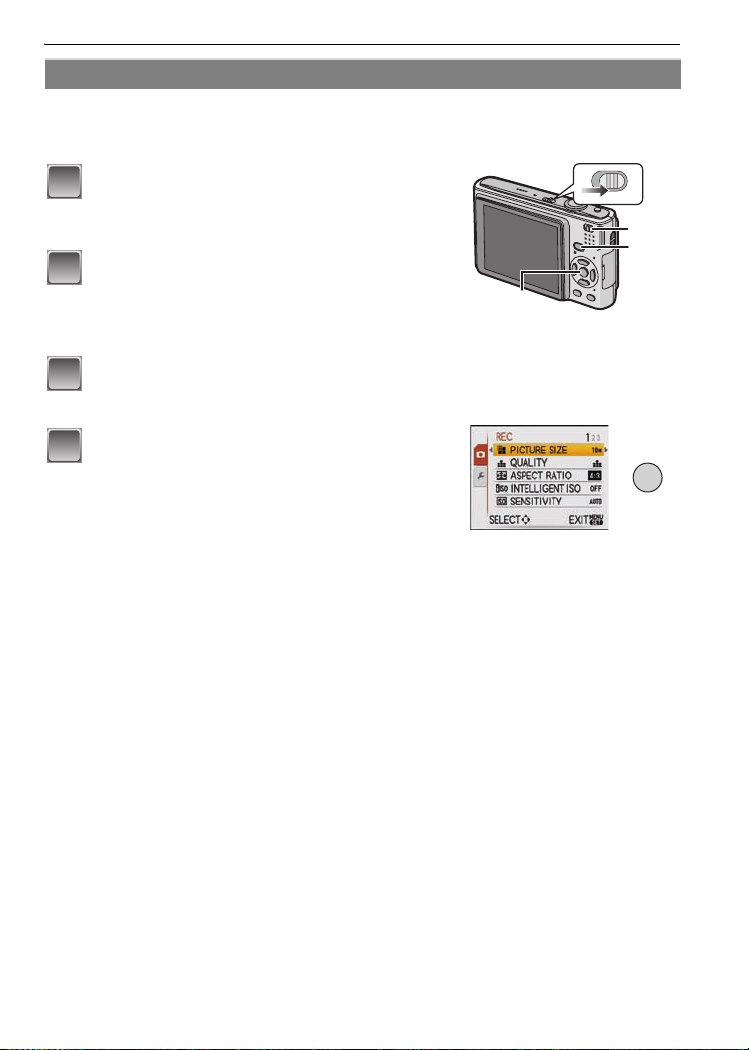
Preparation
Setting menu items
This section describes how to select the normal picture mode settings, and the same
setting can be used for the [PLAYBACK] menu and [SETUP] menu as well.
Example: Setting [AF MODE] from [
Turn the camera on.
1
A [MENU/SET] button
B [REC]/[PLAYBACK] selector switch
C [MODE] button
Slide the [REC]/[PLAYBACK] selector
2
switch to [¦/!], and then press [MODE].
• When selecting the [PLAYBACK] mode menu settings,
set the [REC]/[PLAYBACK] selector switch to [(], and
proceed to step
Press 3/4 to select [NORMAL PICTURE],
3
and then press [MENU/SET].
Press [MENU/SET] to display the menu.
4
• You can switch menu screens from any menu item by
rotating the zoom lever.
4.
Ø] to [š] in the normal picture mode
A
ON
OFF
B
C
MENU
/SET
VQT1M97
19
Page 20
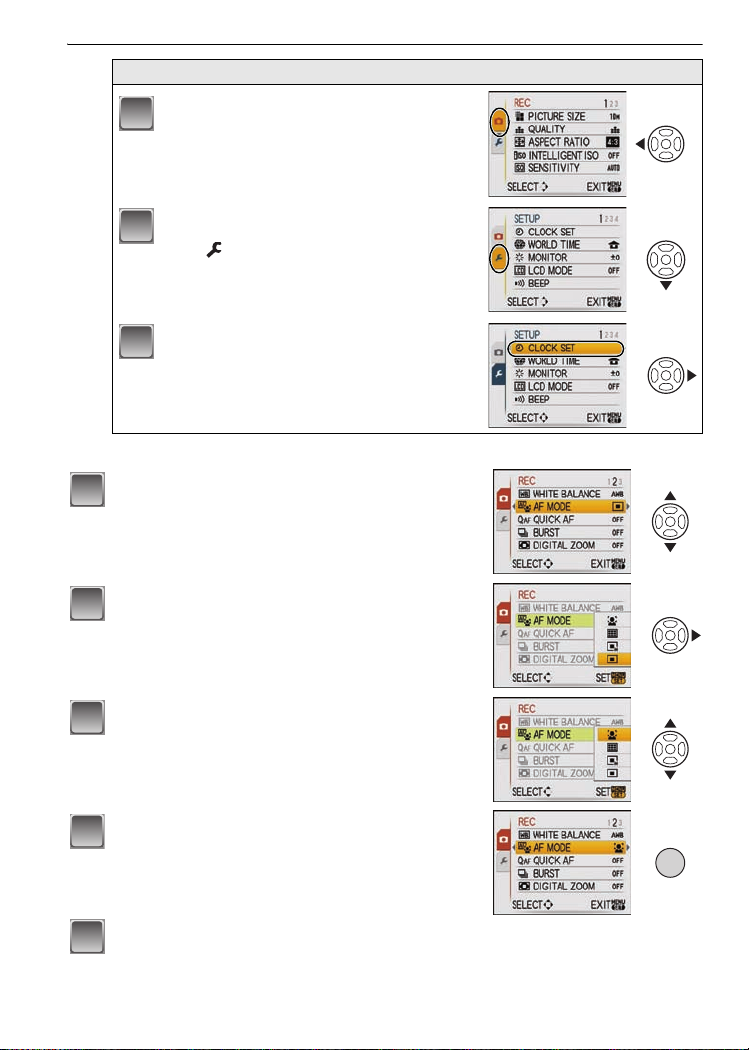
Preparation
Switching to the [SETUP] menu
Press 2.
1
Press 4 to select the [SETUP] menu
2
icon .
Press 1.
3
• Select a menu item next and set it.
Press 3/4 to select [AF MODE].
5
• Select the item at the very bottom, and press 4 to
move to the second screen.
Press 1.
6
• Depending on the item, its setting may not appear or it
may be displayed in a different way.
20
Press 3/4 to select [š].
7
Press [MENU/SET] to set.
8
Press [MENU/SET] to close the menu.
9
VQT1M97
MENU
/SET
Page 21
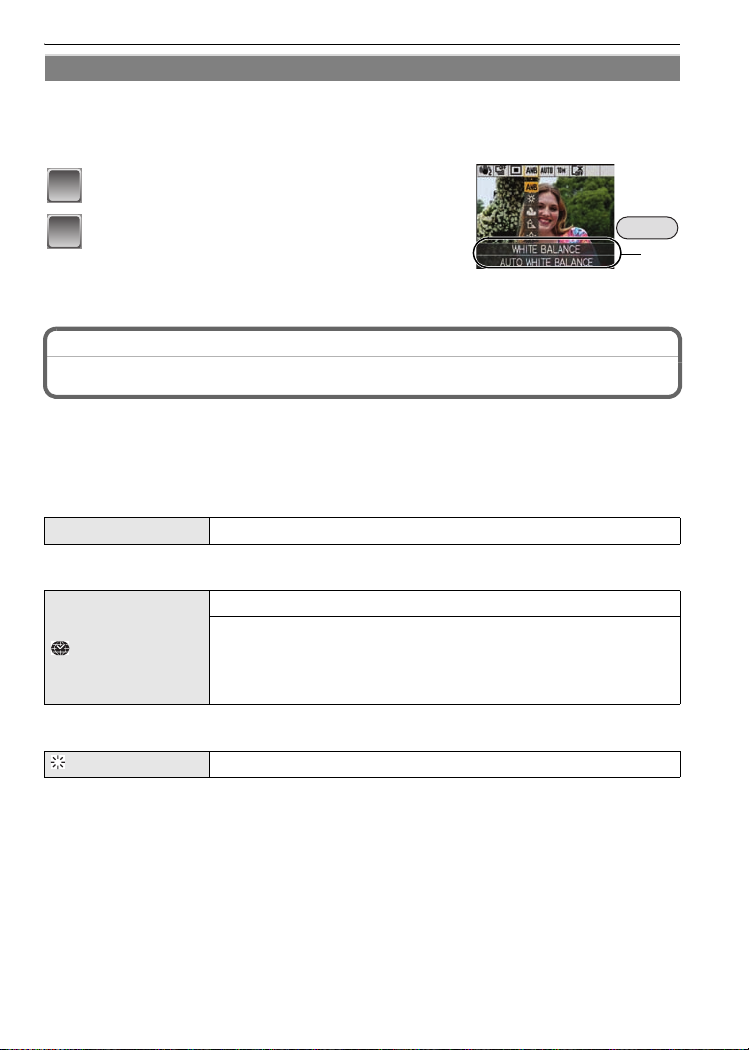
Preparation
Using the quick menu
By using the quick menu, some of the menu settings can be easily found.
•
Some of the menu items cannot be set by the modes.
• When [DISPLAY] is pressed while [STABILIZER] (P66) is selected, [JITTER, SUBJ. MOVE
DEMO.] can be displayed.
Press and hold [Q.MENU] when recording.
1
Press 3
2
and the setting and then press [MENU/SET]
/4/2/1 to select the menu item
Q.MENU
A
to close the menu.
A The items to be set and the settings are displayed.
Perform these settings if you need to.
About the Setup Menu
[CLOCK SET], [AUTO REVIEW] and [ECONOMY] are important items. Check their
settings before using them.
In the Intelligent auto mode, only [CLOCK SET], [WORLD TIME], [TRAVEL DATE], [BEEP] and
•
[LANGUAGE] can be set.
For details on how to select the [SETUP] menu settings, refer to P19.
U [CLOCK SET]
Refer to P16 for details.
•
[WORLD TIME]
• Refer to P58 for details.
[MONITOR]
Setting Date/Time.
Set the time in your home area and travel destination.
“ [DESTINATION]:
Travel destination area
– [HOME]:
Your home area
Adjust the brightness of the LCD monitor in 7 steps.
VQT1M97
21
Page 22
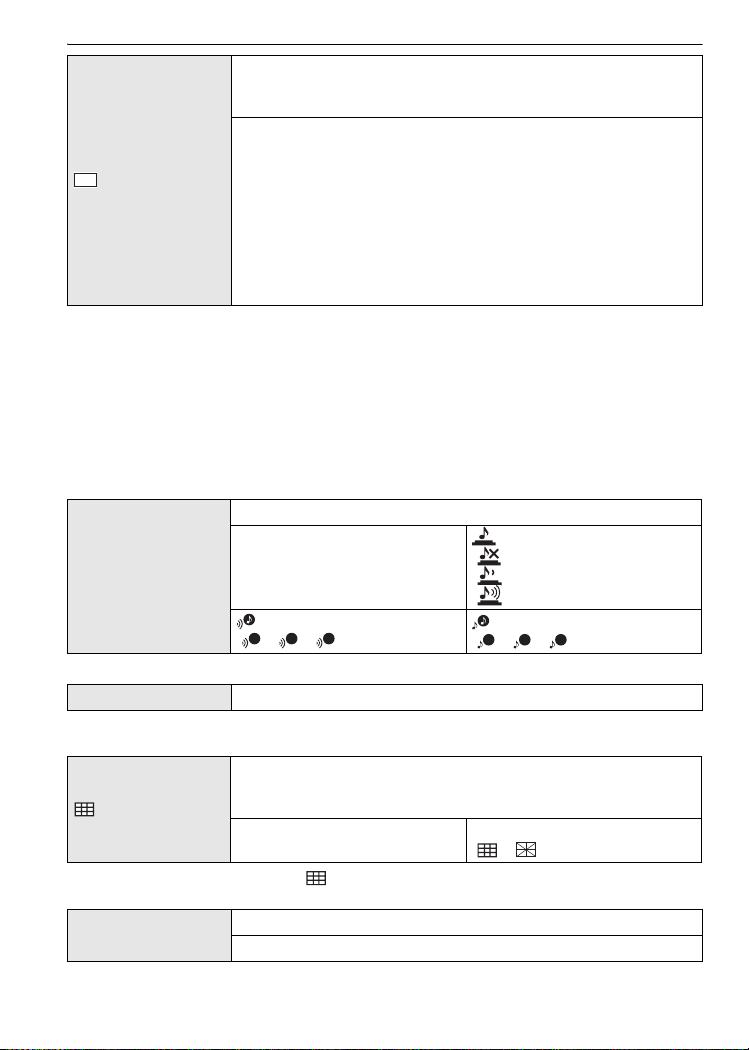
Preparation
These menu settings make it easier to see the LCD monitor when
you are in bright places or when you are holding the camera high
above your head.
[OFF]
„ [AUTO POWER LCD]:
[LCD MODE]
LCD
The brightness is adjusted automatically depending on how bright
it is around the camera.
… [POWER LCD]:
The LCD monitor becomes brighter and easier to see even when
taking pictures outdoors.
Å [HIGH ANGLE]:
The LCD monitor is easier to see when taking pictures with the
camera held high above your head.
• High angle mode is also canceled if you turn the camera off or [POWER SAVE] is activated.
• The brightness of the pictures displayed on the LCD monitor is increased so some subjects
may appear differently from actuality on the LCD monitor. However, this does not affect the
recorded pictures.
• The LCD monitor automatically returns to normal brightness after 30 seconds when recording
in Power LCD mode. Press any button to make the LCD monitor bright again.
• If the screen is difficult to see because of light from the sun etc. shining on it, use your hand or
another object to block the light.
• The number of recordable pictures decreases in Auto Power LCD mode, Power LCD mode and
High angle mode.
This allows you to set the beep and shutter sound.
r [BEEP]
r [BEEP LEVEL]:
[s] (Muted)
[t] (Low)
[u] (High)
[BEEP TONE]:
1 2 3
[]/[]/[]
[SHUTTER VOL.]:
[] (Muted)
[] (Low)
[ ] (High)
[SHUTTER TONE]:
1 2 3
[]/[]/[]
u [VOLUME]
Adjust the volume of the speaker to any of 7 levels.
• When you connect the camera to a TV, the volume of the TV speakers does not change.
Set the pattern of the guide lines displayed when taking pictures.
You can also set whether or not to have the recording information
[GUIDE LINE]
displayed when the guide lines are displayed. (P38)
[REC. INFO.]:
[OFF]/[ON]
[PATTERN]:
[]/[ ]
• The [PATTERN] setting is fixed to [ ] in the intelligent auto mode.
— [TRAVEL DATE]
Set the departure date and the return date of the vacation.
[OFF]/[SET]
• Refer to P57 for details.
VQT1M97
22
Page 23
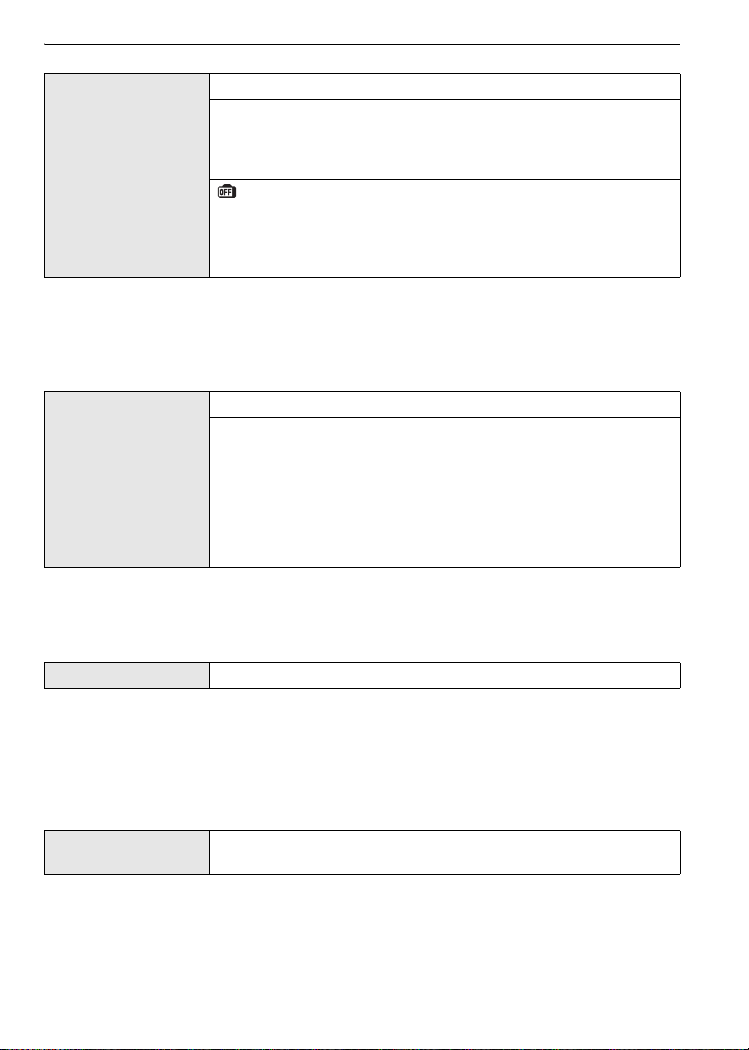
Preparation
You can conserve the battery life by setting these menus.
p [POWER SAVE]:
The camera is automatically turned off if the camera has not been
used for the time selected on the setting.
q [ECONOMY]
[OFF]/[2MIN.]/[5MIN.]/[10MIN.]
[AUTO LCD OFF]:
When taking pictures, the LCD monitor is automatically turned off
if the camera has not been used for the time selected on the
setting.
[OFF]/[15SEC.]/[30SEC.]
• Press the shutter button halfway or turn the camera off and on to cancel [POWER SAVE].
• [POWER SAVE] is set to [5MIN.] in the intelligent auto mode.
• [POWER SAVE] is fixed to [2MIN.] when [AUTO LCD OFF] is set to [15SEC.] or [30SEC.].
• The status indicator lights while the LCD monitor is turned off. Press any button to turn on the
LCD monitor again.
Set the length of time that the picture is displayed after taking it.
[OFF]
[1SEC.]
o [AUTO REVIEW]
[2SEC.]
[HOLD]: The pictures are displayed until one any of the buttons
is pressed.
[ZOOM]: The picture is displayed for 1 second and then
enlarged 4k and displayed for 1 more second.
• [AUTO REVIEW] is activated regardless of its setting when using auto bracket (P46),
[HI-SPEED BURST] (P52) in scene mode and [BURST] (P65). (The pictures cannot be
enlarged.)
• In Intelligent auto mode, the auto review function is fixed to [2SEC.].
v [NO.RESET] Reset the file number of the next recording to 0001.
• The folder number is updated and the file number starts from 0001. (P84)
• A folder number between 100 and 999 can be assigned.
When the folder number reaches 999, the number cannot be reset. We recommend formatting
the card (P25) after saving the data on a PC or elsewhere.
• To reset the folder number to 100, format the built-in memory or the card first and then use this
function to reset the file number.
A reset screen for the folder number will then appear. Select [YES] to reset the folder number.
w [RESET]
• When the [RESET] setting is selected during recording, the operation that resets the lens is
also performed at the same time. You will hear the sound of the lens operating but this is normal
and not indicative of malfunctioning.
• When [SETUP] menu settings are reset, the following settings are also reset. In addition,
[FAVORITE] (P79) in [PLAYBACK] mode menu is set to [OFF], and [ROTATE DISP.] (P78) is set
to [ON].
The [REC] or [SETUP] menu settings are reset to the initial
settings.
VQT1M97
23
Page 24
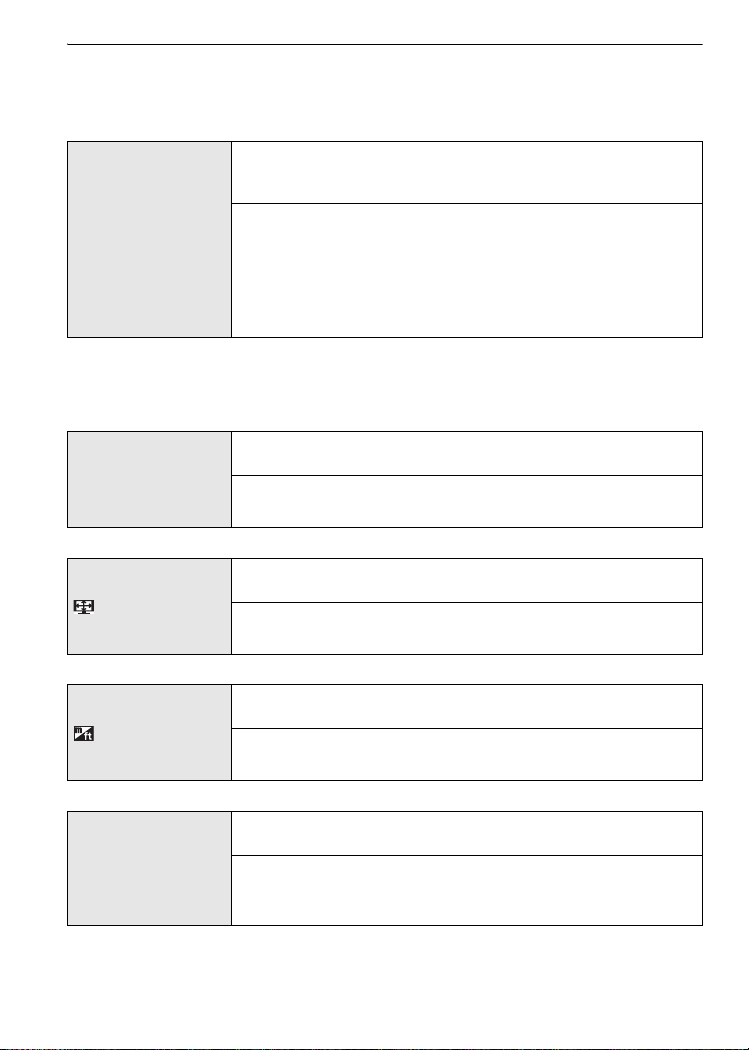
Preparation
– The birthday and name settings for [BABY1]/[BABY2] (P50) and [PET] (P51) in scene mode.
– The number of days that have passed since the departure date in [TRAVEL DATE]. (P57)
– The [WORLD TIME] (P58) setting.
• The folder number and the clock setting are not changed.
Select the USB communication system after or before connecting
the camera to your PC or your printer with the USB connection
cable (supplied).
y [SELECT ON CONNECTION]:
x [USB MODE]
Select either [PC] or [PictBridge(PTP)] if you connected the
camera to a PC or a printer supporting PictBridge.
{ [PictBridge(PTP)]:
Set after or before connecting to a printer supporting PictBridge.
z [PC]:
Set after or before connecting to a PC.
• When [PC] is selected, the camera is connected via the “USB Mass Storage” communication
system.
• When [PictBridge(PTP)] is selected, the camera is connected via the “PTP (Picture Transfer
Protocol)” communication system.
Set to match the color television system in each country.
(Playback mode only)
| [VIDEO OUT]
[NTSC]: Video output is set to NTSC system.
[PAL]: Video output is set to PAL system.
Set to match the type of TV.
(Playback mode only)
[TV ASPECT]
[W]: When connecting to a 16:9 screen TV.
[X]: When connecting to a 4:3 screen TV.
[m/ft]
} [SCENE MENU]
VQT1M97
24
Change the unit displayed for the distance at which pictures can
be taken.
[m]: The distance is displayed in metres.
[ft]: The distance is displayed in feet.
Set the screen that will appear when a scene mode has been
selected.
[OFF]: The recording screen in the currently selected scene
mode appears.
[AUTO]: The [SCENE MODE] menu screen appears.
Page 25
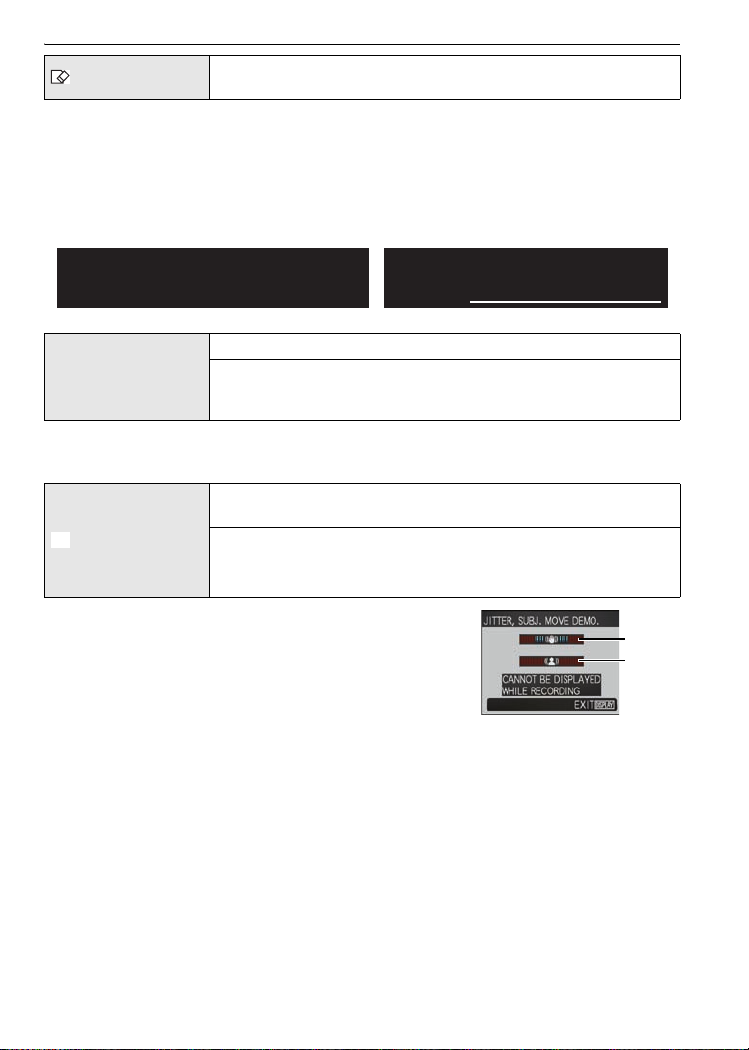
Preparation
O
[FORMAT]
The built-in memory or card is formatted. Formatting irretrievably
deletes all the data so check the data carefully before formatting.
• Use a battery with sufficient battery power or the AC adaptor (DMW-AC5PP; optional) when
formatting. Do not turn the camera off during formatting.
• If a card has been inserted, only the card is formatted. To format the built-in memory, remove
the card.
• If the card has been formatted on a PC or other equipment, format it on the camera again.
• It may take longer to format the built-in memory than the card.
• If the built-in memory or the card cannot be formatted, consult your nearest Service
Center.
For USA assistance, please call:
1-800-211-PANA(7262) or, contact us via the web at:
http://www.panasonic.com/contactinfo
For Canadian assistance, please call:
1-800-99-LUMIX (1-800-995-8649) or
send e-mail to: lumixconcierge@ca.panasonic.com
Set the language displayed on the screen.
~ [LA NGUAGE]
[ENGLISH]/[DEUTSCH]/[FRANÇAIS]/[ESPAÑOL]/[ITALIANO]/
[ 繁體中文 ]
¢
/[¢]
¢ Not displayed on DMC-FS5P, DMC-FS3P
If you set a different language by mistake, select [~] from the menu icons to set the desired
•
language.
Select this to display the camera’s features or [JITTER, SUBJ.
MOVE DEMO.].
[DEMO MODE]
DEM
[JITTER, SUBJ. MOVE DEMO.]
[AUTO DEMO]: The camera’s features are displayed as a
slide show.
A Jitter detection demonstration
B Movement detection demonstration
• In playback mode, [JITTER, SUBJ. MOVE DEMO.] cannot be
displayed.
• Press [DISPLAY] to close [JITTER, SUBJ. MOVE DEMO.].
Press [MENU/SET] to close [AUTO DEMO].
A
B
• [JITTER, SUBJ. MOVE DEMO.] is an approximation.
• [AUTO DEMO] has no TV output capability.
VQT1M97
25
Page 26
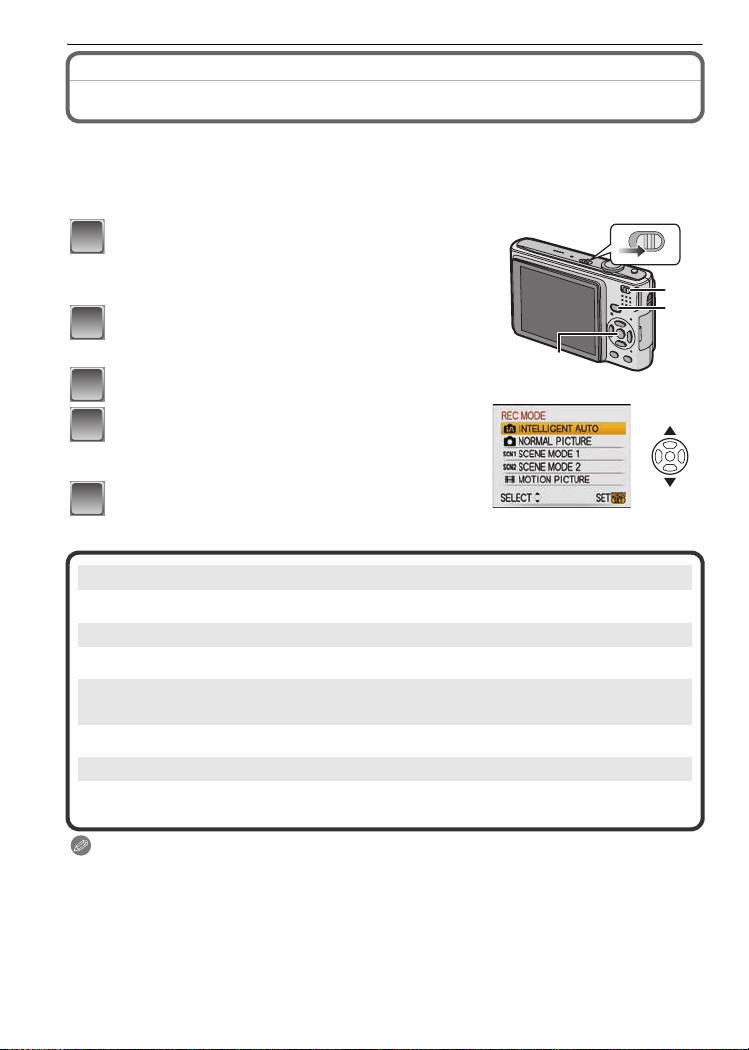
Preparation
Mode switching
Selecting the [REC] Mode
When the [REC] mode is selected, the camera can be set to the Intelligent auto mode in
which the optimal settings are established in line with the subject to be recorded and the
recording conditions, or to the scene mode which enables you to take pictures that match
the scene being recorded.
Turn the camera on.
1
A [MENU/SET] button
B [REC]/[PLAYBACK] selector switch
C [MODE] button
Slide the [REC]/[PLAYBACK] selector
2
switch to [¦/!].
Press [MODE].
3
Press 3/4 to select the mode.
4
Press [MENU/SET].
5
∫ List of [REC] modes
Intelligent auto mode (P27)
¦
The subjects are recorded using settings automatically selected by the camera.
! Normal picture mode (P30)
The subjects are recorded using your own settings.
%
Scene mode1/Scene mode2 (P47)
&
This allows you to take pictures that match the scene being recorded.
$
Motion picture mode (P55)
This mode allows you to record motion pictures with audio.
A
ON
OFF
B
C
Note
When the mode has been switched from [PLAYBACK] mode to [REC] mode, the previously set
•
[REC] mode will be set.
VQT1M97
26
Page 27
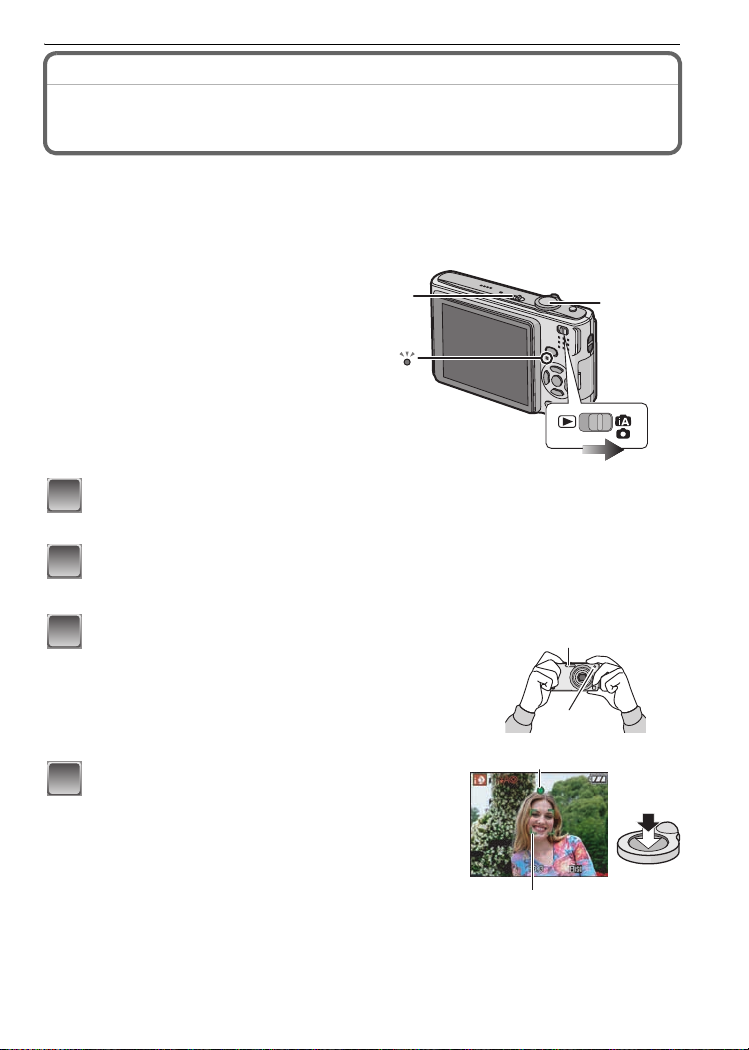
Basic
[REC] mode: ñ
Basic
Taking pictures using the automatic function
(ñ: Intelligent Auto Mode)
The camera will set the most appropriate settings to match the subject and the recording
conditions so we recommend this mode for beginners or those who want to leave the
settings to the camera and take pictures easily.
The following functions are activated automatically.
•
– Scene detection/[STABILIZER]/[INTELLIGENT ISO]/Face detection/[QUICK AF]
• The status indicator 3 lights when you turn
this unit on 2. (It turns off after about
1 second.)
(1: Shutter button)
Slide the [REC]/[PLAYBACK] selector switch to [¦/!], and then
1
press [MODE].
Press 3/4 to select [INTELLIGENT AUTO], and then press [MENU/
2
SET].
2
3
1
Hold this unit gently with both hands, keep
3
your arms still at your side and stand with
your feet slightly apart.
A Flash
B AF assist lamp
Press the shutter button halfway to focus.
4
• The focus indication 1 (green) lights when the subject
is focused.
• The AF area 2 is displayed around the subject’s face
by the face detection function. In other cases, it is
displayed at the point on the subject which is in focus.
• The focus range is 5 cm (0.17 feet) (Wide)/50 cm
(1.64 feet) (Tele) to ¶. (DMC-FS5)
• The focus range is 5 cm (0.17 feet) (Wide)/30 cm
(0.99 feet) (Tele) to ¶. (DMC-FS3)
A
B
1
2
VQT1M97
27
Page 28
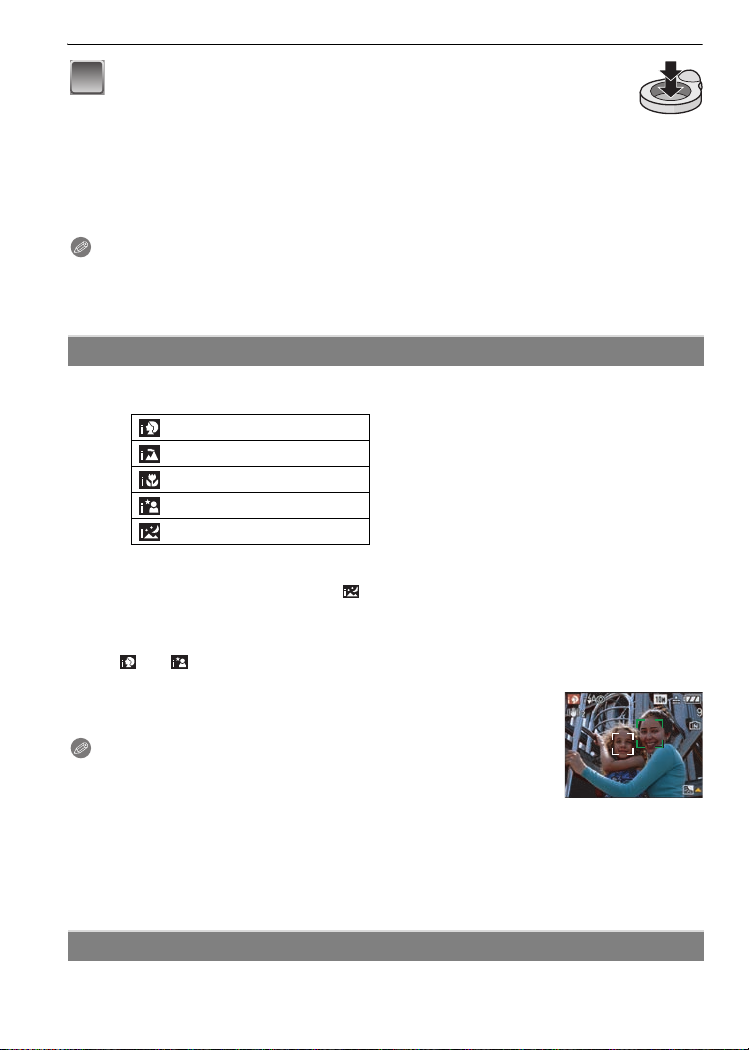
Basic
Press the shutter button fully (push it in
5
further), and take the picture.
• The access indication (P15) lights red when pictures
are being recorded on the built-in memory (or the
card).
∫ When taking pictures using the flash (P39)
∫ When taking pictures using the zoom (P32)
Note
•
Be careful not to move the camera when you press the shutter button.
• Do not cover the flash or the AF assist lamp with your fingers or other objects.
• Do not touch the front of the lens.
Scene detection
When the camera identifies the optimum scene, the icon of the scene concerned is
displayed in blue for 2 seconds, after which its color changes to the usual red.
>
¦
[¦] is set if none of the scenes are applicable, and the standard settings are set.
•
• If a tripod is used, for instance, and the camera has judged that camera shake is minimal when
the scene mode has been identified as [ ], the shutter speed will be set to a maximum of
8 seconds.Take care not to move the camera while taking pictures.
[i-PORTRAIT]
[i-SCENERY]
[i-MACRO]
[i-NIGHT PORTRAIT]
[i-NIGHT SCENERY]
Only when [‡] is selected
•
Only when [Œ] is selected
•
∫ Face detection
When [ ] or [ ] is selected, the camera automatically detects a person’s face, and it will
adjust the focus and exposure (P63).
Under backlight conditions, the lighting is automatically corrected so
that the brightness of the faces will be optimal.
Note
Due to conditions such as the ones below, a different scene may be
•
identified for the same subject.
– Subject conditions: When the face is bright or dark, The size of the
subject, The distance to the subject, The contrast of the subject, When the subject is moving,
When zoom is used
– Recording conditions: Sunset, Sunrise, Under low brightness conditions, When the camera is
shaken
• To take pictures in an intended scene, it is recommended that you take pictures in the
appropriate recording mode.
The Backlight Compensation
Backlight refers to when light comes from the back of a subject.
VQT1M97
28
Page 29
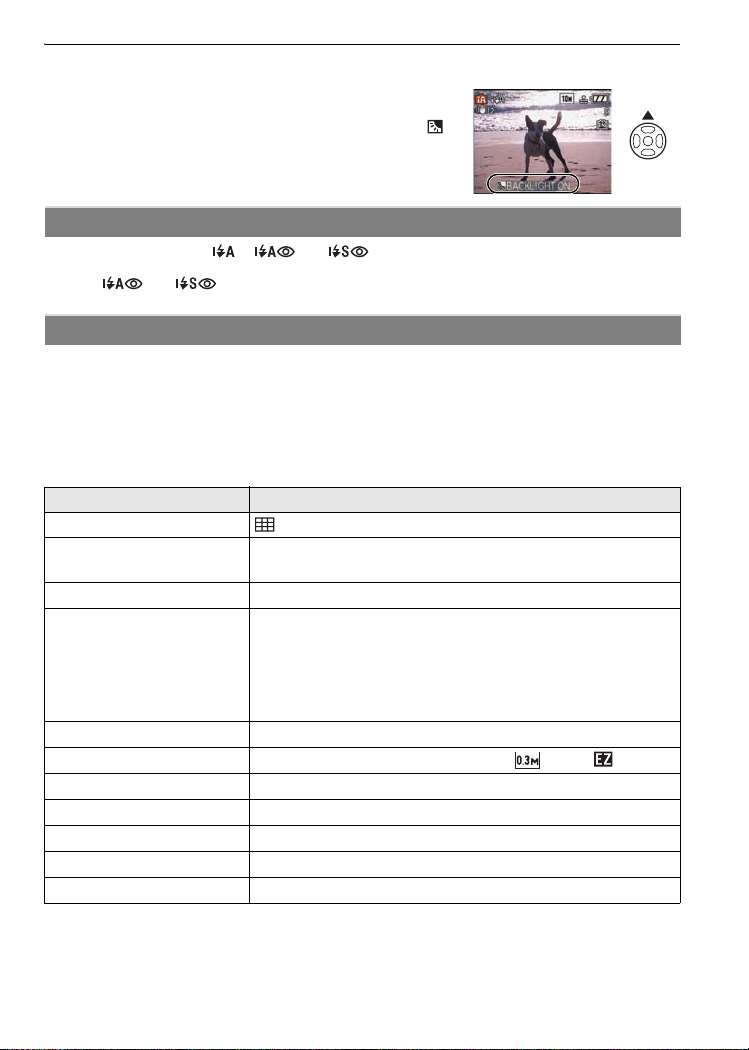
Basic
In this case, the subject will become dark so this function compensates the backlight by
brightening the whole of the picture.
Press 3.
• When the backlight compensation function is activated, [ ]
appears.
Press 3 again to cancel this function.
About the flash
• When [‡] is selected, [ ], [ ] or [ ] is set depending on the type of subject and
brightness.
• When [ ] or [ ] is set, the flash is activated twice.
Settings in intelligent auto mode
• Only the following functions can be set in this mode.
[REC] mode menu
– [PICTURE SIZE]
[STABILIZER]
¢ The settings which can be selected are different from when other [REC] modes are used.
[SETUP] menu
– [CLOCK SET]/[WORLD TIME]/[TRAVEL DATE]/[BEEP]/[LANGUAGE]
• The settings of the following items are fixed.
[GUIDE LINE] (P22)
[ECONOMY]
([POWER SAVE]) (P23)
[AUTO REVIEW] (P23) [2SEC.]
Focus range The focus range becomes the same as macro mode.
Self-timer (P44) 10 seconds
[QUALITY] (P60) A (Set to [›] when picture size is [ ] (0.3M ))
[INTELLIGENT ISO] (P61)
[WHITE BALANCE] (P62) [AWB]
[AF MODE] (P63) š (Set to [•] when a face cannot be detected)
[QUICK AF] (P64) [ON]
[AF ASSIST LAMP] (P67) [ON]
• The following functions cannot be used.
– [EXPOSURE]/[AUTO BRACKET]/[DIGITAL ZOOM]
• The other items on the [SETUP] menu can be set in a mode such as the normal picture mode.
What is set will be reflected in the intelligent auto mode.
¢
(P59)/[ASPECT RATIO] (P60)/[BURST] (P65)/[COLOR MODE]¢ (P66)/
¢
(P66)
Item Settings
[5MIN.]
[5 cm (0.17 feet) (Wide)/50 cm (1.64 feet) (Tele) to ¶]
(DMC-FS5)/[5 cm (0.17 feet) (Wide)/30 cm (0.99 feet) (Tele)
to ¶] (DMC-FS3) (P43)
The maximum close-up distance (the shortest distance at which the
•
subject can be taken) differs depending on the zoom magnification.
ISOMAX
800
VQT1M97
29
Page 30
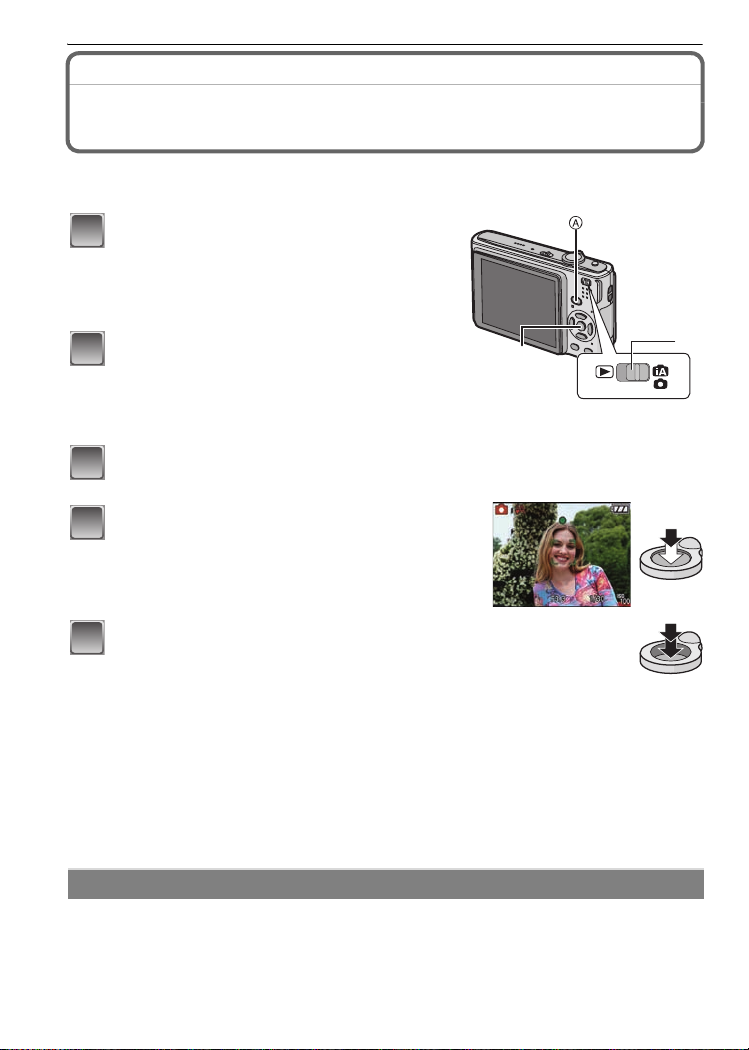
Basic
[REC] mode: ·
Taking pictures with your favorite settings
(·: Normal picture mode)
Many more menu items can be set and you can take pictures with greater freedom than
when you take pictures in the intelligent auto mode (P27).
Slide the [REC]/[PLAYBACK] selector
1
switch to [¦/!], and then press
[MODE].
A [MODE] button
B [REC]/[PLAYBACK] selector switch
Press 3/4 to select [NORMAL
2
PICTURE], and then press [MENU/SET].
• To change the setting while taking pictures, refer
to
“Using the [REC] Mode Menu” (P59).
C [MENU/SET] button
Aim the AF area at the point you want to
3
focus on.
Press the shutter button halfway to
4
focus.
• The focus range is 50 cm (1.64 feet) to ¶.
• If pictures are to be taken at an even closer range,
refer to
“Taking Close-up Pictures” (P43).
C
B
Press the halfway pressed shutter
5
button fully to take a picture.
• The access indication lights (P15) red when
pictures are being recorded on the built-in
memory (or the card).
∫ To adjust the exposure and take pictures at times when the image appears too
dark (P45)
∫ To adjust the colors and take pictures at times when the image appears too red
(P62)
Focusing
Aim the AF area at the subject, and then press the shutter button halfway.
VQT1M97
30
Page 31

Basic
DEF
B
C
1/125
F3.3
ISO
100
1/125
F3.3
ISO
100
A
When the subject is
focused
When the subject
is not focused
Focus indication On Blinks
AF area White>Green White>Red
Sound Beeps 2 times Beeps 4 times
A Focus indication
B AF area (normal)
C AF area (when using the digital zoom or when it is dark)
D Aperture value
E Shutter speed
F ISO sensitivity
When the subject is not in focus (such as when it is not in the center of
the composition of the picture you want to take)
1 Aim the AF area at the subject, and then press the shutter button halfway to fix the
focus and exposure.
2 Press and hold the shutter button halfway while moving the camera as you
compose the picture.
•
You can repeatedly retry the actions in step 1
before pressing the shutter button fully.
We recommend that you use the face
ISO
detection function when taking pictures of
people. (P63)
F3.3
1/125
1/125F3.3
ISO
100
100
F3.3
1/125
1/125F3.3
∫ Subject and recording condition which are difficult to focus
Fast-moving subjects, extremely bright subjects or subjects without contrast
•
• When the recordable range display has appeared in red
• When recording subjects through windows or near shiny objects
• When it is dark or when jitter occurs
•
When the camera is too close to the subject or when taking a picture of both distant and near subjects
Preventing jitter (camera shake)
When the jitter alert [ ] appears, use [STABILIZER] (P66), a tripod or the self-timer (P44).
• Shutter speed will be slower particularly in the following cases. Keep the camera still from the
moment the shutter button is pressed until the picture appears on the screen. We recommend
using a tripod.
– In [NIGHT PORTRAIT], [NIGHT SCENERY], [PARTY], [CANDLE LIGHT], [STARRY SKY] or
[FIREWORKS] in scene mode (P47)
∫ Direction detection function
Pictures recorded with the camera held vertically are played back vertically (rotated). (Only
when [ROTATE DISP.] (P78) is set to [ON])
Pictures may not be displayed vertically if they were taken with the camera aimed up or down.
•
• Motion pictures taken with the camera held vertically are not displayed vertically.
VQT1M97
ISO
ISO
100
100
31
Page 32

Basic
B
[REC] mode:ñ·½¾n
Taking Pictures with the Zoom
Using the Optical Zoom/Using the Extended Optical Zoom (EZ)/Using
the Digital Zoom
You can zoom-in to make people and objects appear closer or zoom-out to record
landscapes in wide angle. To make subjects appear even closer [maximum of 7.1k
(DMC-FS5)/4.8k (DMC-FS3)], do not set the picture size to the highest setting for each
aspect ratio (X/Y/W).
Even higher levels of magnification are possible when [DIGITAL ZOOM] is set to [ON] in
[REC] menu.
To make subjects appear closer use (Tele)
Rotate the zoom lever towards Tele.
To make subjects appear further away use (Wide)
Rotate the zoom lever towards Wide.
∫ Types of zooms
Feature Optical zoom
Maximum
magnification
Picture
quality
(DMC-FS5)
4k
3k
(DMC-FS3)
No deterioration No deterioration
Conditions None
Extended optical zoom
(EZ)
¢1
(DMC-FS5)
7.1k
¢1
4.8k
(DMC-FS3)
[PICTURE SIZE] with
(P59) is selected.
Digital zoom
16k (DMC-FS5) [including
optical zoom 4k]/12k
(DMC-FS3) [including optical
zoom 3k]
28.5k (DMC-FS5) [including
extended optical zoom 7.1k]
19.1k (DMC-FS3) [including
extended optical zoom 4.8k]
The higher the magnification
level, the greater the
deterioration.
[DIGITAL ZOOM] (P65) on the
[REC] menu is set to [ON].
32
Screen
display
VQT1M97
W
W
T
A
A
[] is displayed.
T
W
W
B The digital zoom range is
displayed.
The AF area becomes larger
when the shutter button is
pressed halfway in the digital
zoom range
¢2
.
T
T
Page 33

Basic
• When using the zoom function, an estimate of the focus range will appear in conjunction
with the zoom display bar. (Example: 0.3 m (0.99 ft.) –¶)
¢1 The magnification level differs depending on [PICTURE SIZE] and [ASPECT RATIO] setting.
¢2 The on-screen zoom indication may momentarily stop moving when you rotate the zoom
lever to the extreme Tele position. You can enter the digital zoom range by continuously
rotating the zoom lever to Tele or releasing the zoom lever once and then rotating it to Tele
again.
∫ Extended optical zoom mechanism
When you set the picture size to [ ] (3 million pixels), the 10M (10.1 million pixels)
(DMC-FS5)/8M (8.1 million pixels) (DMC-FS3) CCD area is cropped to the center 3M
(3 million pixels) area, allowing a picture with a higher zoom effect.
Note
The digital zoom cannot be set when õ has been selected.
•
• The indicated zoom magnification is an approximation.
• “EZ” is an abbreviation of “Extended optical Zoom”.
• The optical zoom is set to Wide (1k) when the camera is turned on.
• If you use the zoom function after focusing on the subject, focus on the subject again.
• The lens barrel extends or retracts according to the zoom position. Take care not to interrupt
the motion of the lens barrel while the zoom lever is rotated.
• When using the digital zoom, [STABILIZER] may not be effective.
• When using the digital zoom, we recommend using a tripod and the self-timer (P44) for taking
pictures.
Using the Easy zoom
You can zoom at high speed to Tele (maximum zoom position).
The zoom magnification differs depending on the picture size that is set.
Press [E.ZOOM].
A Optical zoom
B Extended optical zoom
C Digital zoom
W
A
12
B
C
You can further extend the zoom to the digital zoom range by pressing [E.ZOOM] again when
[DIGITAL ZOOM] (P65) is set to [ON].
• When the maximum picture size has been set:
The zoom stops once at the maximum zoom position of the optical zoom. (
When [E.ZOOM] is pressed again, zooming proceeds as far as the maximum zoom position of
the extended optical zoom. (
The colors of the zoom bars and the picture size change, and the picture size changes
temporarily as shown below.
Aspect ratio Picture size
X [ ] (DMC-FS5)/[ ] (DMC-FS3)>[]
Y [ ] (DMC-FS5)/[ ] (DMC-FS3)>[]
W [ ] (DMC-FS5)/[ ] (DMC-FS3)>[]
2)
1)
VQT1M97
33
Page 34

Basic
∫ To return to Wide using the easy zoom
Press [E.ZOOM] at Tele.
Zooming returns at high speed as far as Wide.
•
• When the zoom position returns to the Wide while the maximum picture size is set, the picture
size which was changed in the extended optical zoom range now returns to what it was
originally. Also, the picture size returns to what it was originally when the zoom position has
been returned to the optical zoom range using the zoom lever.
Note
•
Press [E.ZOOM] firmly until the zoom function is activated.
[PLAYBACK] mode: ¸
W
T
Playing back Pictures ([NORMAL PLAY])
Slide the [REC]/[PLAYBACK] selector
1
switch A
• Normal playback is set automatically in the
following cases.
– When the mode was switched from the [REC] to
– When the camera was turned on while the [REC]/
Press 2/1 to select the picture.
2
2: Play back the previous picture
1: Play back the next picture
to [(].
[PLAYBACK]
[PLAYBACK] selector switch was at [(].
∫ Fast forwarding/Fast rewinding
Press and hold 2/1 during playback.
2: Fast rewind
1: Fast forward
The file number A and the picture number B only
•
change one by one. Release 2/1 when the number of
the desired picture appears to play back the picture.
• If you keep pressing 2/1, the number of pictures
forwarded/rewound increases.
VQT1M97
34
A
B
Page 35

Displaying Multiple Screens (Multi Playback)
Basic
Rotate the zoom lever towards [L] (W).
A
1 screen>12 screens>30 screens>Calendar screen
display (P72)
A Number of the selected picture and the total number of
recorded pictures
• Rotate the zoom lever towards [Z] (T) to return to the
previous screen.
• Pictures are not rotated for display.
∫ To return to normal playback
1 Press 3/4/2/1 to select a picture.
An icon will be displayed depending on the recorded picture and the settings.
•
2 Press [MENU/SET].
The picture that was selected will appear.
•
Using the Playback Zoom
Rotate the zoom lever towards [Z] (T).
1k>2k>4k>8k>16k
•
When you rotate the zoom lever towards [L] (W) after
enlarging the picture, the magnification becomes lower.
• When you change the magnification, the zoom position
indication A appears for about 1 second, and the position of
the enlarged section can be moved by pressing 3/4/2/1.
• The more a picture is enlarged, the more its quality
deteriorates.
• When you move the position to be displayed, the zoom
position indication appears for about 1 second.
Note
•
This camera complies with the DCF standard “Design rule for Camera File system” established
by JEITA “Japan Electronics and Information Technology Industries Association” and with Exif
“Exchangeable Image File Format”. Files which do not comply with the DCF standard cannot
be played back.
• The lens barrel retracts about 15 seconds after switching from [REC] mode to [PLAYBACK]
mode.
• If you want to save the enlarged picture, use the trimming function. (P76)
• The playback zoom may not operate if pictures have been recorded with other equipment.
A
VQT1M97
35
Page 36

Basic
A
Switching the [PLAYBACK] mode
Press [MODE] during playback.
1
2 Press 3/4 to select the item and then press
[MENU/SET].
[NORMAL PLAY] (P34)
All the pictures are played back.
[SLIDE SHOW] (P68)
The pictures are played back in sequence.
[CATEGORY PLAY] (P70)
The pictures grouped together in categories are played back.
[FAVORITE PLAY] (P71)
Your favorite pictures are played back.
¢ [FAVORITE PLAY] is not displayed when [FAVORITE] has not been set.
[PLAYBACK] mode: ¸
¢
Deleting Pictures
Once deleted, pictures cannot be recovered.
Delete the pictures on the card while the card is inserted in the camera.
•
To delete a single picture
Select the picture to be deleted, and then
1
press [‚].
A [DISPLAY] button
B [
‚] button
MENU
/SET
B
36
Press 2 to select [YES] and then press
2
[MENU/SET].
VQT1M97
MENU
/SET
Page 37

Basic
To delete multiple pictures (up to 50) or all the pictures
Press [‚].
1
Press 3/4 to select [DELETE MULTI] or [DELETE ALL] and then
2
press [MENU/SET].
• [DELETE ALL] > step 5.
Press 3/4/2/1 to select the picture, and
3
then press [DISPLAY] to set. (Repeat this
step.)
• [ ] appears on the selected pictures. If [DISPLAY] is
pressed again, the setting is canceled.
Press [MENU/SET].
4
Press 3 to select [YES] and then press [MENU/SET] to set.
5
∫ When [DELETE ALL] has been selected with the [FAVORITE] (P79) setting
The selection screen is displayed again. Select [DELETE ALL] or
[ALL DELETE EXCEPTÜ], press 3 to select [YES] and delete the pictures.
([ALL DELETE EXCEPTÜ] cannot be selected if no pictures have been set as
[FAVORITE].)
Note
Do not turn the camera off while deleting (while [‚] is displayed). Use a battery with a sufficient
•
power or the AC adaptor (DMW-AC5PP; optional).
• If you press [MENU/SET] while deleting pictures using [DELETE MULTI], [DELETE ALL] or
[ALL DELETE EXCEPT Ü], the deleting will stop halfway.
• Depending on the number of pictures to be deleted, it may take some time to delete them.
• If pictures do not conform to the DCF standard or are protected (P81), they will not be deleted
even if [DELETE ALL] or [ALL DELETE EXCEPTÜ] is selected.
DISPLAY
VQT1M97
37
Page 38

Advanced (Recording pictures)
9
ISO
100
AWB
1/6
100_0001
2
months
10
days
1ST DAY
1/6
100_0001
F3.3 1/30
10:00 DEC. 1.2008
10:00 DEC. 1.2008
Advanced (Recording pictures)
About the LCD Monitor
Press [DISPLAY] to change.
A LCD monitor
B [DISPLAY] button
• When the menu screen appears, the [DISPLAY] button is not
activated. During playback zoom (P35), while playing back motion
pictures (P71) and during a slide show (P68), you can only select
“Normal display F” or “No display H”.
In recording mode
C Normal display
D No display
E No display (Recording
guide line)
¢
Set the pattern of the guide lines displayed by setting [GUIDE LINE] in [SETUP] menu. You can also set
¢
whether or not to have the recording information displayed when the guide lines are displayed.
In playback mode
F Normal display
G Display with recording
information
H No display
CDE
9
FGH
100_0001
100_0001
1/6
1/6
1ST DAY
1ST DAY
2
months
10
days
2
months
10
days
10:00 DEC. 1.2008
10:00 DEC. 1.2008 10:00 DEC. 1.2008
100_0001
100_0001
F3.3 1/30
F3.3 1/30
10:00 DEC. 1.2008
1/6
1/6
ISO
ISO
AWB
AWB
100
100
A
B
Note
•
In [NIGHT PORTRAIT], [NIGHT SCENERY], [STARRY SKY] and [FIREWORKS] in scene
mode, the guide line is gray. (P47)
∫ Recording guide line
When you align the subject on the horizontal
and vertical guide lines or the cross point of
these lines, you can take pictures with
well-designed composition by viewing the size,
the slope and the balance of the subject.
A []:This is used when dividing the entire screen into 3k3 for taking pictures with a
well-balanced composition.
B []:This is used when you want to position the subject at the exact center of the
VQT1M97
38
screen.
Page 39

Advanced (Recording pictures)
[REC] mode: ñ·½¾
Taking Pictures using the Built-in Flash
A Photo flash
A
Set the flash to match the recording.
Press 1 [‰].
1
Press 3/4 to select a mode.
2
• You can also press 1 [‰] to select.
• For information about flash settings that can be selected, refer to
“Available flash settings by recording mode”. (P40)
Press [MENU/SET].
3
• You can also press the shutter button halfway to finish.
• The menu screen disappears after about 5 seconds. At this time, the selected item is
automatically set.
Do not cover it with your fingers or other objects.
Switching to the appropriate flash setting
VQT1M97
39
Page 40

Advanced (Recording pictures)
Item Description of settings
‡: AUTO
ˆ:
AUTO/Red-eye
reduction
‰: Forced ON
Š:
Forced ON/
Red-eye
reduction
‹:
Slow sync./
Red-eye
reduction
Œ: Forced OFF
¢ The flash is activated twice. The subject should not move until the second flash is
activated.
The flash is automatically activated when the recording conditions make it
necessary.
The flash is automatically activated when the recording conditions make it
necessary.
It is activated once before the actual recording to reduce the red-eye
phenomenon (eyes of the subject appearing red in the picture) and then
¢
activated again for the actual recording.
• Use this when you take pictures of people in low lighting conditions.
The flash is activated every time regardless of the recording conditions.
• Use this when your subject is back-lit or under fluorescent light.
• The flash setting is set to [Š] only when you set [PARTY] or
¢
¢
[CANDLE LIGHT] in scene mode. (P47)
If you take a picture with a dark background landscape, this feature will slow
the shutter speed when the flash is activated so that the dark background
landscape will become bright. Simultaneously it reduces the red-eye
phenomenon.
• The flash setting is set to [‹] only when you set
[NIGHT PORTRAIT], [PARTY], [CANDLE LIGHT] in scene mode (P47).
The flash is not activated in any recording conditions.
• Use this when you take pictures in places where the use of the flash
is not permitted.
∫ Available flash settings by recording mode
The available flash settings depend on the recording mode.
(±: Available, —: Not available, ¥: Scene mode initial setting)
‡
ˆ ‰ ‹ Š Œ ‡ ˆ ‰ ‹ Š Œ
±±±——±
·
±¢————±
ñ
±¥±——±
*
±¥±——±
+
±¥±——±
0
—————¥
,
¥ — ± ——±
-
———¥ — ±
.
—————¥
/
± — ± ——¥
1
———¥±±
2
———±±¥
3
¢ When [‡] is selected, [ ], [ ] or [ ] is set depending on the type of subject and
brightness.
±¥±——±
:
±¥±——±
;
± — ± ——¥
í
—————¥
ï
± — ± ——¥
9
—————¥
ô
—————¥
5
—————¥
4
——¥ ——±
6
¥ — ± ——±
8
—————¥
7
± — ± ——¥
<
—————±
n
40
VQT1M97
Page 41

Advanced (Recording pictures)
• The flash setting may change if the recording mode is changed. Set the flash setting again if
necessary.
• The flash setting is memorized even if the camera is turned off. However, the scene mode flash
setting is reset to the initial setting when the scene mode is changed.
∫ The available flash range to take pictures
• The available flash range is an approximation.
ISO sensitivity
AUTO
ISO100
30 cm (0.99 feet) to 5.3 m
(17.4 feet)
6.3 m (20.7 feet)
30 cm (0.99 feet) to 1.6 m
(5.24 feet)¢1/30 cm (0.99 feet) to
2.0 m (6.56 feet)
Wide Tele
¢1
/30 cm (0.99 feet) to
¢2
¢2
40 cm (1.32 feet) to 2.3 m
ISO200
ISO400
(7.54 feet)¢1/40 cm (1.32 feet) to
2.8 m (9.18 feet)
60 cm (1.97 feet) to 3.3 m
(10.8 feet)¢1/60 cm (1.97 feet) to
4.0 m (13.1 feet)
¢2
¢2
80 cm (2.62 feet) to 4.7 m
ISO800
ISO1600
¢1 DMC-FS5/¢2 DMC-FS3
• In [HIGH SENS.] (P52) in scene mode, the ISO sensitivity automatically switches to between
(15.4 feet)¢1/80 cm (2.62 feet) to
5.6 m (18.4 feet)
1.15 m (3.77 feet) to 6.7 m
(22.0 feet)¢1/1.15 m (3.77 feet) to
8.0 m (26.2 feet)
¢2
¢2
Available flash range
50 cm (1.64 feet) to 3.0 m
(9.84 feet)
3.4 m (11.2 feet)
50 cm (1.64 feet) to 90 cm
(2.95 feet)
1.0 m (3.28 feet)
50 cm (1.64 feet) to 1.3 m
(4.26 feet)
1.5 m (4.92 feet)
60 cm (1.97 feet) to 1.9 m
(6.23 feet)
2.1 m (6.88 feet)
60 cm (1.97 feet) to 2.7 m
(8.85 feet)
3.1 m (10.2 feet)
90 cm (2.95 feet) to 3.8 m
(12.5 feet)
4.3 m (14.1 feet)
¢1
/30 cm (0.99 feet) to
¢2
¢1
/30 cm (0.99 feet) to
¢2
¢1
/30 cm (0.99 feet) to
¢2
¢1
/40 cm (1.32 feet) to
¢2
¢1
/60 cm (1.97 feet) to
¢2
¢1
/90 cm (2.95 feet) to
¢2
[ISO1600] and [ISO6400] and the available flash range also differs.
Wide: Approx. 1.15 m (3.77 feet) to approx. 13.5 m (44.3 feet) (DMC-FS5)
Approx. 1.15 m (3.77 feet) to approx. 16.0 m (52.5 feet) (DMC-FS3)
Tele: Approx. 90 cm (2.95 feet) to approx. 7.7 m (25.3 feet) (DMC-FS5)
Approx. 90 cm (2.95 feet) to approx. 8.7 m (28.5 feet) (DMC-FS3)
∫ Shutter speed for each flash setting
Flash setting Shutter speed (Sec.) Flash setting Shutter speed (Sec.)
‡
ˆ
‰
Š
1/30 to 1/2000
‹ 1 or 1/8 to 1/2000
Œ
1 or 1/8 to 1/2000
1 or 1/4 to 1/2000
¢1
¢1
¢2, 3
¢1 The shutter speed changes depending on the [STABILIZER] (P66) setting.
¢2 When Intelligent ISO is set (P61)
¢3 [SPORTS], [BABY1]/[BABY2] and [PET] in scene mode (P47)
• ¢1, 2, 3: The shutter speed becomes a maximum of 1 second in the following cases.
– When the optical image stabilizer is set to [OFF].
– When the camera has determined that there is little jitter when the optical image stabilizer is
set to [MODE1] or [MODE2].
• In Intelligent auto mode, shutter speed changes depending on the identified scene.
VQT1M97
41
Page 42

Advanced (Recording pictures)
• There will be differences in the above shutter speeds in the scene modes.
– [NIGHT PORTRAIT]: 1 or 1/8th of a second to 1/2000th of a second
– [NIGHT SCENERY]: 8 or 1/8th of a second to 1/2000th of a second
– [CANDLE LIGHT]: 1 or 1/8th of a second to 1/2000th of a second
– [STARRY SKY]: 15 seconds, 30 seconds, 60 seconds
– [FIREWORKS]: 1/4th of a second, 2 seconds
– All other scene modes: 1/8th of a second to 1/2000th of a second
¢4 The maximum shutter speed is selected when the amount of jitter is minimal while
[STABILIZER] is set or when [STABILIZER] is set to [OFF].
¢4
¢4
¢4
¢4
Note
•
If you bring the flash too close to an object, the object may be distorted or discolored by the
heat or lighting from the flash.
• When you take a picture beyond the available flash range, the exposure may not be adjusted
properly and the picture may become bright or dark.
• When the flash is being charged, the flash icon blinks red, and you cannot take a picture even
when you press the shutter button fully. When [AUTO LCD OFF] is set, the LCD monitor
turns off and the status indicator lights.
• The white balance may not be properly adjusted if the flash level is insufficient for the subject.
• When the shutter speed is fast, the flash effect may not be sufficient.
• It may take time to charge the flash if you repeat taking a picture. Take a picture after the
access indication disappears.
• The red-eye reduction effect differs between people. Also, if the subject was far away from the
camera or was not looking at the first flash, the effect may not be evident.
42
VQT1M97
Page 43

Advanced (Recording pictures)
[REC] mode: ·n
Taking Close-up Pictures
This mode allows you to take close-up pictures of a subject, e.g. when taking pictures of
flowers. You can take pictures of a subject as close as 5 cm (0.17 feet) from the lens by
rotating the zoom lever upmost to Wide (1k).
Press 4[#].
1
• In macro mode, [ ] is displayed. To cancel,
press 4 again.
Take the pictures.
2
∫ Focus range
¢ The focus range changes in steps.
50 cm (1.64 feet) (DMC-FS5)
30 cm (0.99 feet) (DMC-FS3)
T
W
5 cm (0.17 feet)
Note
•
We recommend using a tripod and the self-timer.
• We recommend setting the flash to [Œ] when you take pictures at close range.
• If the distance between the camera and the subject is beyond the focus range of the camera,
the picture may not be properly focused even if the focus indication lights.
• When a subject is close to the camera, the effective focus range is significantly narrowed.
Therefore, if the distance between the camera and the subject is changed after focusing on the
subject, it may become difficult to focus on it again.
• Macro mode gives priority to a subject close to the camera. Therefore, if the distance between
the camera and the subject is more than 50 cm (1.64 feet) it takes longer to focus on it in macro
mode than normal picture mode.
• When you take pictures at close range, the resolution of the periphery of the picture may
decrease slightly. This is not a malfunction.
VQT1M97
43
Page 44

Advanced (Recording pictures)
[REC] mode: ñ·½¾
Taking Pictures with the Self-timer
Press 2 [ë].
1
Press 3/4 to select a mode.
2
• You can also press 2 [ë] to select.
Press [MENU/SET].
3
• You can also press the shutter button halfway to finish.
• The menu screen disappears after about 5 seconds. At this time, the selected item is
automatically set.
Press the shutter button halfway to focus
4
and then press it fully to take the picture.
• The self-timer indicator A blinks and the shutter is
activated after 10 seconds (or 2 seconds).
• If you press [MENU/SET] while the self-timer is set, the
self-timer setting is canceled.
Note
When using a tripod etc., setting the self-timer to 2 seconds is a convenient way to avoid the
•
jitter caused by pressing the shutter button.
• When you press the shutter button once fully, the subject is automatically focused just before
recording. In dark places, the self-timer indicator will blink and then may turn on brightly
operating as an AF assist lamp (P67) to allow the camera to focus on the subject.
• We recommend using a tripod when recording with the self-timer.
• The number of pictures which can be taken in [BURST] is fixed to 3.
A
44
VQT1M97
Page 45

Advanced (Recording pictures)
[REC] mode: ·½¾n
Compensating the Exposure
Use this function when you cannot achieve appropriate exposure due to the difference in
brightness between the subject and the background. Look at the following examples.
Under exposed
Compensate the exposure towards
positive.
Press 3 [È] until [EXPOSURE] appears,
1
compensate the exposure with 2/1.
• Select [0 EV] to return to the original exposure.
Press [MENU/SET] to finish.
2
• You can also press the shutter button halfway to finish.
Note
EV is an abbreviation of [Exposure Value]. It refers to the amount of light given to the CCD by
•
the aperture value and the shutter speed.
• The exposure compensation value appears on the lower left of the screen.
• The set exposure value is memorized even if the camera is turned off.
• The compensation range of the exposure will be limited depending on the brightness of the
subject.
Properly
exposed
Overexposed
Compensate the exposure towards
negative.
VQT1M97
45
Page 46

Advanced (Recording pictures)
[REC] mode: ·½¾
Taking Pictures using Auto Bracket
In this mode, 3 pictures are automatically recorded in the selected exposure compensation
range each time the shutter button is pressed. You can select the picture with the desired
exposure from the 3 pictures with different exposures.
With auto bracket d1 EV
1st picture 2nd picture 3rd picture
d0EV j1 EV i1 EV
Press 3 [È] until [AUTO BRACKET] appears, set
1
the compensation range of the exposure with 2/1.
• When you do not use auto bracket, select [OFF] (0).
Press [MENU/SET] to finish.
2
• You can also press the shutter button halfway to finish.
Note
•
When setting auto bracket, [ ] appears on the screen.
• When taking pictures using auto bracket after setting the exposure compensation range, the
pictures taken are based on the selected exposure compensation range.
When the exposure is compensated, the exposure compensation value appears on the lower
left of the screen.
• The auto bracket setting is canceled if you turn the camera off or [POWER SAVE] is activated.
• When auto bracket is set, the auto review function is activated regardless of the auto review
setting. (The picture is not enlarged.) You cannot set the auto review function in the [SETUP]
menu.
• The exposure may not be compensated with auto bracket depending on the brightness of the
subject.
• [Œ] is set for the flash when auto bracket is set.
• Burst is canceled when auto bracket is set.
46
VQT1M97
Page 47

Advanced (Recording pictures)
[REC] mode:½¾
Taking pictures that match the scene being
recorded
When you select a scene mode to match the subject and recording situation, the camera
sets the optimal exposure and hue to obtain the desired picture.
Slide the [REC]/[PLAYBACK] selector switch to [¦/!], and then
1
press [MODE].
Press 3/4 to select [SCENE MODE1] or [SCENE MODE2], and then
2
press [MENU/SET].
• If you set the scene modes you use frequently in [SCENE MODE1] and
[SCENE MODE2], you can then select them immediately which is very convenient.
Press 3/4/2/1 to select the scene mode.
3
• You can switch menu screens from any menu item by rotating
the zoom lever.
Press [MENU/SET] to set.
4
• The menu screen is switched to the recording screen in the
selected scene mode.
∫ About the information
•
If you press [DISPLAY] when selecting a scene mode in step 3,
explanations about each scene mode are displayed. (If you press
[DISPLAY] again, the screen returns to the scene mode menu.)
(½¾: Scene mode)
Note
•
To change the scene mode, press [MENU/SET] and then press 1, and return to step 3 above.
• Refer to P41 for information about the shutter speed.
• The scene mode flash setting is reset to the initial setting when the scene mode is changed.
• When you take a picture with a scene mode that is not adequate for the purpose, the hue of the
picture may differ from the actual scene.
• The following items cannot be set in scene mode because the camera automatically adjusts
them to the optimal setting.
– [INTELLIGENT ISO]
– [SENSITIVITY]
– [COLOR MODE]
* [PORTRAIT]
When taking pictures of people outdoors during the daytime, this mode allows you to
improve the appearance of the persons concerned and make their skin tones look
healthier.
VQT1M97
47
Page 48

Advanced (Recording pictures)
∫ Technique for Portrait mode
To make this mode more effective:
1 Rotate the zoom lever as far as possible to Tele.
2 Move close to the subject to make this mode more effective.
Note
ISO sensitivity is fixed to [ISO100].
•
• The initial setting for [AF MODE] is [š].
+ [SOFT SKIN]
When taking pictures of people outdoors during the daytime, this mode enables the texture
of their skin to appear even softer than with [PORTRAIT]. (It is effective when taking
pictures of people from the chest up.)
∫ Technique for Soft skin mode
To make this mode more effective:
1 Rotate the zoom lever as far as possible to Tele.
2 Move close to the subject to make this mode more effective.
Note
If a part of the background etc. is a color close to skin color, this part is also smoothed.
•
• This mode may not be effective when there is insufficient brightness.
• ISO sensitivity is fixed to [ISO100].
• The initial setting for [AF MODE] is [š].
0 [SELF PORTRAIT]
Select this to take pictures of yourself.
∫ Technique for Self portrait mode
•
Press the shutter button halfway to focus. The self-timer indicator
lights up when you are brought into focus. Making sure you hold
the camera still, press the shutter button fully to take the picture.
• The subject is not focused when the self-timer indicator is
blinking. Make sure to press the shutter button halfway again to
focus.
• The recorded picture automatically appears on the LCD monitor
for reviewing.
• If the picture is blurry due to the slow shutter speed, we recommend using the 2 second
self-timer.
Note
•
The focus range is about 30 cm (0.99 feet) to 70 cm (2.29 feet).
• The zoom magnification is automatically moved to Wide (1k).
• The self-timer can only be set to off or 2 seconds. If it is set to 2 seconds, this setting will
remain until the camera is turned off, the scene mode is changed or [REC] mode or
[PLAYBACK] mode is selected.
• The stabilizer function mode is fixed to [MODE2]. (P66)
• The initial setting for [AF MODE] is [š].
VQT1M97
48
Page 49

Advanced (Recording pictures)
, [SCENERY]
This allows you to take pictures of a wide landscape.
Note
•
The focus range is 5 m (16.4 feet) to ¶.
- [SPORTS]
Set here when you want to take pictures of sports scenes or other fast-moving events.
Note
•
This mode is suitable for taking pictures of subjects at distances of 5 m (16.4 feet) or more.
• [INTELLIGENT ISO] is activated, and maximum ISO sensitivity level becomes [ISO800].
. [NIGHT PORTRAIT]
This allows you to take pictures of a person and the background with near real-life
brightness.
∫ Technique for Night portrait mode
Use the flash. (You can set to [‹].)
•
• Since the shutter speed becomes slower, we recommend using a tripod and the self-timer for
taking pictures.
• Keep the subject still for about 1 second after taking the picture.
• We recommend rotating the zoom lever to Wide (1k) and being about 1.5 m (4.92 feet) from
the subject when taking a picture.
Note
The focus range is 1.2 m (3.94 feet) to 5 m (16.4 feet).
•
• The shutter may remain closed (max. about 1 sec.) after taking the picture because of signal
processing. This is not a malfunction.
• Noise may become visible when you take pictures in dark places.
• The initial setting for [AF MODE] is [š].
/ [NIGHT SCENERY]
This allows you to take vivid pictures of the nightscape.
∫ Technique for Night scenery mode
•
Since the shutter speed becomes slower (up to about 8 sec.) use a tripod. We also recommend
using the self-timer for taking pictures.
Note
The focus range is 5 m (16.4 feet) to ¶.
•
• The shutter may remain closed (max. about 8 sec.) after taking the picture because of signal
processing. This is not a malfunction.
• Noise may become visible when you take pictures in dark places.
VQT1M97
49
Page 50

Advanced (Recording pictures)
1 [FOOD]
This mode allows you to take pictures of food with a natural hue without being affected by
the ambient light in restaurants etc.
Note
• The focus range becomes the same as macro mode. [5 cm (0.17 feet) (Wide)/50 cm (1.64 feet)
(Tele) to ¶] (DMC-FS5)/[5 cm (0.17 feet) (Wide)/30 cm (0.99 feet) (Tele) to ¶] (DMC-FS3)
2 [PARTY]
Select this when you want to take pictures at a wedding reception, an indoor party etc.
This allows you to take pictures of people and the background with near real-life
brightness.
∫ Technique for Party mode
•
Use the flash. (You can set to [‹] or [Š].)
• We recommend using a tripod and the self-timer for taking pictures.
• We recommend rotating the zoom lever to Wide (1k) and being about 1.5 m (4.92 feet) from
the subject when taking pictures.
Note
•
The initial setting for [AF MODE] is [š].
3 [CANDLE LIGHT]
This mode allows you to take pictures with a candle-lit atmosphere.
∫ Technique for Candle light mode
•
This is more effective when taking pictures without using the flash.
• We recommend using a tripod and the self-timer for taking pictures.
Note
• The focus range becomes the same as macro mode. [5 cm (0.17 feet) (Wide)/50 cm (1.64 feet)
(Tele) to ¶] (DMC-FS5)/[5 cm (0.17 feet) (Wide)/30 cm (0.99 feet) (Tele) to ¶] (DMC-FS3)
•
The initial setting for [AF MODE] is [š].
: [BABY1]/; [BABY2]
This takes pictures of a baby with a healthy complexion. When you use the flash, the light
from it is weaker than usual.
It is possible to set different birthdays and names for [BABY1] and [BABY2]. You can select
to have these appear at the time of playback, or have them stamped on the recorded
image using [TEXT STAMP] (P74).
VQT1M97
50
Page 51

Advanced (Recording pictures)
∫ Birthday/Name setting
1 Press 3/4 to select [AGE] or [NAME] and then press 1.
2 Press 3/4 to select [SET] and then press [MENU/SET].
3 Enter the birthday or name.
Birthday:
2/1: Select the items (year/month/day).
3/4: Setting.
[MENU/SET]: Exit.
Name: For details on how to enter characters, read the [TITLE EDIT] section on P73.
When the birthday or name is set, [AGE] or [NAME] is automatically set to [ON].
•
• If [ON] is selected when the birthday or name has not been registered, the setting screen
appears automatically.
4 Press [MENU/SET] to finish.
∫ To cancel [AGE] and [NAME]
Select the [OFF] setting in step
Note
The age and name can be printed out using the “PHOTOfunSTUDIO-viewer-” bundled software
•
on the CD-ROM (supplied).
• If [AGE] or [NAME] is set to [OFF] even when the birthday or name has been set, the age or
name will not be displayed. Before taking pictures, set [AGE] or [NAME] to [ON].
• The focus range becomes the same as macro mode. [5 cm (0.17 feet) (Wide)/50 cm (1.64 feet)
(Tele) to ¶] (DMC-FS5)/[5 cm (0.17 feet) (Wide)/30 cm (0.99 feet) (Tele) to ¶] (DMC-FS3)
• [INTELLIGENT ISO] is activated, and maximum ISO sensitivity level becomes [ISO400].
• If the camera is turned on with [BABY1]/[BABY2] set, the age and name are displayed at the
lower left of the screen for about 5 seconds, along with the current date and time.
• If the age is not properly displayed, check the clock and birthday settings.
• The birthday setting and name setting can be reset with [RESET].
• The initial setting for [AF MODE] is [š].
2 of the “Birthday/Name setting” procedure.
í [PET]
Select this when you want to take pictures of a pet such as a dog or a cat.
You can set your pet’s birthday and name. You can select to have these appear at the time
of playback, or have them stamped on the recorded image using [TEXT STAMP] (P74).
For information about [AGE] or [NAME], refer to [BABY1]/[BABY2] on P50.
Note
The initial setting for the AF assist lamp is [OFF].
•
• [INTELLIGENT ISO] is activated, and maximum ISO sensitivity level becomes [ISO800].
• The initial setting for [AF MODE] is [Ø].
• Refer to [BABY1]/[BABY2] for other information about this mode.
ï [SUNSET]
Select this when you want to take pictures of sunset view. This allows you to take vivid
pictures of the red color of the sun.
Note
• ISO sensitivity is fixed to [ISO100].
VQT1M97
51
Page 52

Advanced (Recording pictures)
9 [HIGH SENS.]
This mode minimizes the jitter of the subjects, and enables you to take pictures of these
subjects in dimly lit rooms. (Select this for high-sensitivity processing. The sensitivity
automatically switches to between [ISO1600] and [ISO6400].)
∫ Picture size and aspect ratio
Press 3/4 to select the picture size and aspect ratio and then
press [MENU/SET] to set.
3M (4:3), 2.5M (3:2) or 2M (16:9) is selected as the picture size.
•
Note
•
[QUALITY] is automatically fixed to [›].
• You can take pictures suitable for 4qk6q/10k15 cm printing.
• The focus range becomes the same as macro mode. [5 cm (0.17 feet) (Wide)/50 cm (1.64 feet)
(Tele) to ¶] (DMC-FS5)/[5 cm (0.17 feet) (Wide)/30 cm (0.99 feet) (Tele) to ¶] (DMC-FS3)
ô [HI-SPEED BURST]
This is a convenient mode for shooting rapid movement or a decisive moment.
∫ Picture size and aspect ratio
1 Press 3/4 to select the picture size and aspect ratio and
then press [MENU/SET] to set.
2M (4:3), 2.5M (3:2) or 2M (16:9) is selected as the picture size.
•
2 Take pictures.
Still pictures are taken continuously while the shutter button is
•
pressed fully.
Maximum Burst
speed
Number of
recordable pictures
• The burst speed changes according to the recording conditions.
• The number of burst recording pictures are limited by the picture-taking conditions and the type
and/or status of the card used.
• The number of burst recording pictures increase immediately after formatting.
DMC-FS5: approx. 6 pictures/second
DMC-FS3: approx. 7 pictures/second
DMC-FS5: approx. 20 (built-in memory)/approx. 20 to 100
DMC-FS3: approx. 15 (built-in memory)/approx. 15 to 100
¢ the maximum is 100.
¢
(card)
¢
(card)
Note
•
[QUALITY] is automatically fixed to [›].
• You can take pictures suitable for 4qk6q/10k15 cm printing.
• The shutter speed becomes 1/8th of a second to 1/2000th of a second.
• The focus range becomes the same as macro mode. [5 cm (0.17 feet) (Wide)/50 cm (1.64 feet)
(Tele) to ¶] (DMC-FS5)/[5 cm (0.17 feet) (Wide)/30 cm (0.99 feet) (Tele) to ¶] (DMC-FS3)
• The focus, zoom, exposure, white balance, shutter speed and ISO sensitivity are fixed to the
settings for the first picture.
• The ISO sensitivity automatically switches to between [ISO500] and [ISO800]. However, the
ISO sensitivity is increased to make the shutter speed become high-speed.
VQT1M97
52
Page 53

Advanced (Recording pictures)
5 [STARRY SKY]
This allows you to take vivid pictures of a starry sky or a dark subject.
∫ Setting the shutter speed
Select a shutter speed of [15 SEC.], [30 SEC.] or [60 SEC.].
1 Press 3/4 to select the number of seconds and then press
[MENU/SET].
It is also possible to change the number of seconds using the
•
quick menu. (P21)
2 Take pictures.
Press the shutter button fully to display the countdown screen. Do
•
not move the camera after this screen is displayed. When
countdown finishes, [PLEASE WAIT...] is displayed for the same
length of time as the set shutter speed for signal processing.
• Press [MENU/SET] to stop taking the picture while the countdown
screen is displayed.
∫ Technique for Starry sky mode
The shutter opens for 15, 30 or 60 seconds. Be sure to use a tripod. We also recommend
•
taking pictures with the self-timer.
Note
•
The optical image stabilizer function is fixed to [OFF].
• ISO sensitivity is fixed to [ISO100].
4 [FIREWORKS]
This mode allows you to take beautiful pictures of fireworks exploding in the night sky.
∫ Technique for Fireworks mode
• Since the shutter speed becomes slower, we recommend using a tripod.
Note
•
This mode is most effective when the subject is 10 m (32.8 feet) or more away.
• The shutter speed becomes the following.
– When [OFF] is set on the optical image stabilizer function: Fixed to 2 seconds
– When [MODE1] or [MODE2] is set on the optical image stabilizer function: 1/4th of a second
or 2 seconds (The shutter speed becomes 2 seconds only when the camera has determined
that there is little jitter such as when using a tripod etc.)
– You can change the shutter speed by compensating the exposure.
• The AF area is not displayed.
• ISO sensitivity is fixed to [ISO100].
VQT1M97
53
Page 54

Advanced (Recording pictures)
6 [BEACH]
This allows you to take even more vivid pictures of the blue color of the sea, sky etc. It also
prevents under exposure of people under strong sunlight.
Note
• The initial setting for [AF MODE] is [š].
• Do not touch the camera with wet hands.
• Sand or seawater will cause the camera to malfunction. Make sure that sand or seawater does
not get into the lens or the terminals.
• Problems caused by sand or seawater are not covered by the product warranty.
8 [SNOW]
This allows you to take pictures that show the snow as white as possible at a ski resort or
a snow-covered mountain.
7 [AERIAL PHOTO]
This mode allows you to take pictures through an airplane window.
∫ Technique for Aerial photo mode
•
We recommend using this technique if it is difficult to focus when taking pictures of clouds etc.
Aim the camera at something with high contrast, press the shutter button halfway to fix the
focus and then aim the camera at the subject and press the shutter button fully to take the
picture.
Note
The focus range is 5 m (16.4 feet) to ¶.
•
• Turn the camera off when taking off or landing.
• When using the camera, follow all instructions from the cabin crew.
• Be careful about the reflection from the window.
< [UNDERWATER]
Use the marine case (DMW-MCFS5; optional). This allows you to take pictures with a
natural color.
Fixing the focus underwater (AF Lock)
You can fix the focus before taking a picture with AF lock. This is useful if you want to take
pictures of a fast moving subject etc.
1 Aim the AF area at the subject.
A
2 Press 2 to fix the focus.
The AF lock icon A appears when the subject is focused.
•
• Press 2 again to cancel AF lock.
• When you rotate the zoom lever, the AF lock is canceled. In this
case, focus on the subject and fix the focus again.
VQT1M97
54
Page 55

Advanced (Recording pictures)
White balance fine adjustment
You can adjust the hue to match the water depth and the weather.
1 Press 3 [È] three times to display [WB ADJUST.].
2 Press 2/1 to adjust the white balance.
2 [RED]: Press when the hue is bluish.
1 [BLUE]: Press when the hue is reddish.
If you adjust the white balance, [ ] appears on the screen in red
•
or blue.
• Select [0] if you do not want to finely adjust the white balance.
Note
•
The focus range becomes the same as macro mode. [5 cm (0.17 feet) (Wide)/50 cm (1.64 feet)
(Tele) to ¶] (DMC-FS5)/[5 cm (0.17 feet) (Wide)/30 cm (0.99 feet) (Tele) to ¶] (DMC-FS3)
[REC] mode: n
AWB
Motion Picture Mode
Slide the [REC]/[PLAYBACK] selector switch to [¦/!], and then
1
press [MODE].
Press 3/4 to select [MOTION PICTURE], and then press [MENU/SET].
2
Press the shutter button halfway to focus
3
and then press it fully to start recording.
A Audio recording
• The available recording time B is displayed on the top
right and the elapsed recording time C is displayed on
the bottom right of the screen.
• After pressing the shutter button fully, release it straight
away. If the button is held down, the sound will not be
recorded for a few seconds when recording starts.
•
When the subject is focused, the focus indication lights.
• The focus and zoom are fixed to the setting when
recording starts (the first frame).
• The audio is also recorded simultaneously from the
built-in microphone on this unit. (Motion pictures
cannot be recorded without audio.)
A
B
C
Press the shutter button fully to stop recording.
4
• If the built-in memory or the card becomes full in the middle of recording, the camera
stops recording automatically.
Changing the settings for the aspect ratio and the picture quality
Press [MENU/SET].
1
VQT1M97
55
Page 56

Advanced (Recording pictures)
Press 3/4 to select [ASPECT RATIO] and then
2
press 1.
Press 3/4 to select the item and then press
3
[MENU/SET].
Press 3/4 to select [PICTURE MODE] and then press 1.
4
Press 3/4 to select the item and then press
5
[MENU/SET].
If you selected [X] on the screen shown in step 3
Item Picture size fps
¢
÷
¢
ö
ù
ø 10
If you selected [W] on the screen shown in step 3
Item Picture size fps
¢
û
¢
ú
• fps “frames per second”; This refers to the number of frames used in 1 second.
• You can record smoother motion pictures with “30 fps”.
• You can record longer motion pictures with “10 fps” although the picture quality is lower.
• The file size with [ø] is small so it is suitable for e-mails.
¢ Cannot be recorded in the built-in memory.
Press [MENU/SET] to close the menu.
6
• You can also press the shutter button halfway to close the menu.
Note
Refer to P106 for information about the available recording time.
•
• The available recording time displayed on the screen may not decrease regularly.
• When you set the picture quality to [÷] or [û], we recommend using a high-speed card with
“10MB/s” or greater displayed on the package.
• Depending on the type of the card, the card access indication may appear for a while after
recording motion pictures. This is not a malfunction.
• Motion pictures can be recorded continuously up to 2 GB.The maximum available recording
time for up to 2 GB only is displayed on the screen.
• When motion pictures recorded with the camera are played back on other equipment, the
quality of the picture and sound may deteriorate and it may not be possible to play them back.
Also the recording information may not be displayed correctly.
• In motion picture mode, the following functions cannot be used.
– [š] in [AF MODE]
– Direction detection function
– [MODE2] on the optical image stabilizer function
• This unit does not support recording motion pictures on MultiMediaCards.
VQT1M97
56
640k480 pixels
320k240 pixels
848k480 pixels
30
10
30
30
10
Page 57

Advanced (Recording pictures)
[REC] mode:ñ·½¾n
Useful Functions at Travel Destinations
Recording which Day of the Vacation You Take the Picture
For details on the [SETUP] menu settings, refer to P19.
If you set the departure date of the vacation in advance, the number of days that have
passed since the departure date (which day of the vacation it is) is recorded when you take
the picture. You can display the number of days that have passed when playing back the
pictures and stamp it on the recorded pictures with [TEXT STAMP] (P74).
The number of days that have passed since the departure date can be printed out using the
•
“PHOTOfunSTUDIO-viewer-” bundled software on the CD-ROM (supplied).
Select [TRAVEL DATE] from the [SETUP] menu, and
1
then press 1.
Press 4 to select [SET] and then press [MENU/
2
SET].
Press 3/4/2/1 to set the departure date (year/
3
month/day), and then press [MENU/SET].
Press 3/4/2/1 to set the return date (year/month/
4
day), and then press [MENU/SET].
• If you do not want to set the return date, press [MENU/SET] while
the date bar is displayed.
Press [MENU/SET] to close the menu.
5
Take a picture.
6
• The number of days that have passed since the departure date is displayed for about
5 seconds if this unit is turned on etc. after setting the travel date or when the travel date
is set.
• When the travel date is set, [—] appears on the lower right of the screen.
∫ Canceling the travel date
The travel date is automatically canceled if the current date is after the return date. If you
want to cancel the travel date before the end of the vacation, select [OFF] on the screen
shown in step
Note
•
The travel date is calculated using the date in the clock setting and the departure date you set.
If you set [WORLD TIME] (P58) to the travel destination, the travel date is calculated using the
date in the clock setting and the travel destination setting.
2 and then press [MENU/SET] twice.
VQT1M97
57
Page 58

Advanced (Recording pictures)
• The travel date setting is memorized even if the camera is turned off.
• If you set a departure date and then take a picture on a date before this departure date, [-]
(minus) is displayed in orange and the day of the vacation that you took the picture is not
recorded.
• If you set a departure date and then change the clock setting to the date and time at the travel
destination, [-] (minus) is displayed in white and the day of the vacation that you took the picture
is recorded when the travel destination date is, for example, one day before the departure date.
• If [TRAVEL DATE] is set to [OFF], the number of days that have passed since the departure
date will not be recorded even if you set the travel date or the return date. Even if
[TRAVEL DATE] is set to [SET] after taking the pictures, which day of the vacation you took
them is not displayed.
Recording Dates/Times at Overseas Travel Destinations (World Time)
For details on the [SETUP] menu settings, refer to P19.
You can display the local times at the travel destinations and record them on the pictures
you take.
Select [CLOCK SET] to set the current date and time in advance. (P16)
•
Select [WORLD TIME] from the [SETUP] menu,
1
and then press 1.
• When first using the camera after purchasing it, the
[PLEASE SET THE HOME AREA] message appears.
Press [MENU/SET], and set the home area on the screen in
step
3.
Press 3/4 to select [HOME], and then press
2
[MENU/SET].
58
Press 2/1 to select the home area, and then
3
press [MENU/SET].
A Current time
B Time difference from GMT (Greenwich Mean Time)
• If daylight saving time [ ] is used at the home area, press
3. Press 3 again to return to the original time.
• The daylight saving time setting for the home area does not
advance the current time. Advance the clock setting by one
hour.
Press 3 to select [DESTINATION] and then
4
press [MENU/SET] to set.
C Depending on the setting, the time at the travel destination
area or the home area is displayed.
VQT1M97
A
B
C
Page 59

Advanced (Recording pictures)
Press 2/1 to select the area the travel destination
5
is in and then press [MENU/SET] to set.
D Current time of the destination area
E Time difference
• If daylight saving time [ ] is used at the travel destination,
press 3. (The time advances by one hour.) Press 3 again to
return to the original time.
Press [MENU/SET] to close the menu.
6
D
E
Note
•
Return the setting to [HOME] when the vacation is finished by performing steps 1, 2 and 3.
• If [HOME] is already set, change only the travel destination, and use.
• If you cannot find the travel destination in the areas displayed on the screen, set by the time
difference from the home area.
•
The travel destination icon [“] appears when playing back pictures taken at the travel destination.
Using the [REC] Mode Menu
@ [PICTURE SIZE]
For details on [REC] mode menu settings, refer to P19.
Set the number of pixels. The higher the numbers of pixels, the finer the detail of the
pictures will appear even when they are printed onto large sheets.
¢3
¢3
¢3
ñ·½¾
3072k2304 pixels
1600k1200 pixels
3072k2048 pixels
¢1
¢2
¢1
¢1
¢2
¢1
VQT1M97
Applicable modes:
∫ When the aspect ratio is [X].
¢1 DMC-FS5
¢2 DMC-FS3
¢3 This item cannot be set in the intelligent auto mode.
(10M) 3648k2736 pixels
(8M) 3264k2448 pixels
(7M )
(5M ) 2560k1920 pixels
(3M ) 2048k1536 pixels
(2M )
(0.3M ) 640k480 pixels
∫ When the aspect ratio is [Y].
(9M) 3648k2432 pixels
(7M) 3264k2176 pixels
(6M )
(4.5M ) 2560k1712 pixels
(2.5M ) 2048k1360 pixels
59
Page 60

Advanced (Recording pictures)
∫ When the aspect ratio is [W].
(7.5M) 3648k2056 pixels
(6M) 3264k1840 pixels
(5.5M )
(3.5M ) 2560k1440 pixels
(2M ) 1920k1080 pixels
¢3
3072k1728 pixels
¢1
¢2
¢1
Note
“EZ” is an abbreviation of “Extended optical Zoom”.
•
•
A digital picture is made of numerous dots called pixels. The higher
the numbers of pixels, the finer the picture will be when it is printed
on a large piece of paper or displayed on a PC monitor.
A Many pixels (Fine)
B Few pixels (Rough)
¢ These pictures are examples to show the effect.
• If you change the aspect ratio, set the picture size again.
• The extended optical zoom does not work in [HIGH SENS.]
or [HI-SPEED BURST] in scene mode so the picture size for [ ] is not displayed.
• Pictures may appear mosaic depending on the subject and the recording conditions.
• Refer to P104 for information about the number of recordable pictures.
A [QUALITY]
For details on [REC] mode menu settings, refer to P19.
Set the compression rate at which the pictures are to be stored.
Applicable modes:
[A]: Fine (when giving priority to the picture quality)
[›]: Standard (when using the standard picture quality and increasing the number of
pictures to be recorded without changing the number of pixels)
Note
Refer to P104 for information about the number of recordable pictures.
•
·½¾
? [ASPECT RATIO]
For details on [REC] mode menu settings, refer to P19.
This allows you to select the aspect ratio of the pictures to suit printing or the playback method.
Applicable modes: ñ·½¾n
[X]: [ASPECT RATIO] of a 4:3 TV
[Y]: [ASPECT RATIO] of a 35 mm film camera
[W]: [ASPECT RATIO] of a high-definition TV, etc.
[X][Y] (still pictures only) [W]
VQT1M97
60
Page 61

Advanced (Recording pictures)
Note
• The ends of the recorded pictures may be cut at printing
so check before printing. (P102)
[INTELLIGENT ISO]
For details on [REC] mode menu settings, refer to P19.
The camera automatically sets the optimum ISO sensitivity and shutter speed to suit the
movement of the subject and brightness of the scene to minimize the jitter of the subject.
ISOMAX
800
·
ISOMAX
1600
Applicable modes:
ISOMAX
[OFF]/[ ]/[ ]/[ ]
•
• The higher the value set for the ISO sensitivity, the more the jitter is reduced but the greater the
400
The upper limit of the ISO sensitivity can be set.
amount of picture noise.
Note
•
Depending on the brightness and how fast the subject is moving, jitter may not be avoided.
• Movements may not be detected when a moving subject is small, when a moving subject is at
the edge of the screen or when a subject has moved at the very moment when the shutter
button was pressed fully.
• To avoid picture noise, we recommend decreasing maximum ISO sensitivity level or setting
[COLOR MODE] to [NATURAL]. (P66)
> [SENSITIVITY]
For details on [REC] mode menu settings, refer to P19.
This allows the sensitivity to light (ISO sensitivity) to be set. Setting to a higher figure
enables pictures to be taken even in dark places without the resulting pictures coming out
dark.
Applicable modes:
·
[AUTO]/[100]/[200]/[400]/[800]/[1600]
ISO sensitivity
Recording location
(recommended)
Shutter speed Slow Fast
Noise Less Increased
When it is light (outdoors) When it is dark
100 1600
Note
When setting to [AUTO], the ISO sensitivity is automatically adjusted to a maximum of [ISO400]
•
according to the brightness. (It can be adjusted to a maximum of [ISO1000] when using the
flash.)
• The sensitivity automatically switches to between [ISO1600] and [ISO6400] in [HIGH SENS.] in
scene mode.
• The setting is not available when [INTELLIGENT ISO] is being used. ([ ] is displayed.)
• To avoid picture noise, we recommend that you either reduce the maximum ISO sensitivity level
or set [COLOR MODE] to [NATURAL], and then take pictures. (P66)
VQT1M97
61
Page 62

Advanced (Recording pictures)
= [WHITE BALANCE]
For details on [REC] mode menu settings, refer to P19.
In sunlight, under incandescent lights or in other such conditions where the color of white
takes on a reddish or bluish tinge, this item adjusts to the color of white which is closest to
what is seen by the eye in accordance with the light source.
Applicable modes:
[AWB]: Automatic adjustment
[V]: When taking pictures outdoors under a clear sky
[Ð]: When taking pictures outdoors under a cloudy sky
[î]: When taking pictures outdoors in the shade
[Ñ]: When taking pictures under incandescent lights
[Ò]: Value set by using [Ó]
[Ó]: Set manually
• The optimal white balance will differ depending on the type of halogen lighting being recorded
under so use [AWB] or [Ó].
Auto white balance
Depending on the conditions prevailing when pictures are taken, the pictures may take on
a reddish or bluish tinge. Furthermore, when a multiple number of light sources are being
used or there is nothing with a color close to white, auto white balance may not function
properly. In a case like this, set the white balance to a mode other than [AWB].
1 Auto white balance will work within this range.
2 Blue sky
3 Cloudy sky (Rain)
4 Shade
5 TV screen
6 Sunlight
7 White fluorescent light
8 Incandescent light bulb
9 Sunrise and sunset
10 Candlelight
KlKelvin Color Temperature
·½¾n
2)
3)
4)
5)
1)
6)
7)
8)
9)
10)
Setting the white balance manually
1 Select [Ó] and then press [MENU/SET].
2 Aim the camera at a sheet of white paper etc. so that the
frame in the center is filled by the white object only and then
press [MENU/SET].
3 After setting, select [Ò].
Note
•
The white balance setting is memorized even if the camera is turned off. (However, the white
balance setting for a scene mode returns to [AWB] when the scene mode is changed.)
VQT1M97
62
Page 63

Advanced (Recording pictures)
AF
[AF MODE]
For details on [REC] mode menu settings, refer to P19.
This allows the focusing method that suits the positions and number of the subjects to be
selected.
Applicable modes:
·½¾n
[š]: Face detection The camera automatically detects the person’s face. The focus
and exposure can then be adjusted to fit that face no matter
what portion of the picture it is in.
[•]: 9-area-focusing The camera focuses on any of 9 focus areas. This is effective
when the subject is not in the center of the screen.
[ƒ]: 1-area-focusing
(High speed)
The camera quickly focuses on the subject in the AF area on
the center of the screen.
[Ø]: 1-area-focusing The camera focuses on the subject in the AF area on the
center of the screen.
About [š]
Ye ll o w :
When the shutter button is pressed halfway, the frame turns green when the camera is
focused.
White:
Displayed when more than one face is detected. Other faces that are the same distance
away as faces within the yellow AF areas are also focused.
Under certain picture-taking conditions including the following cases, the facial recognition
•
function may fail to work, making it impossible to detect faces. [AF MODE] is switched to [•].
– When the face is not facing the camera
– When the face is at an angle
– When the face is extremely bright or dark
– When there is little contrast on the faces
– When the facial features are hidden behind sunglasses, etc.
– When the face appears small on the screen
– When there is rapid movement
VQT1M97
63
Page 64

Advanced (Recording pictures)
– When the subject is other than a human being
– When the camera is shaking
– When digital zoom is used
About [ƒ]
You can focus on the subject more quickly than other AF modes.
•
• The picture may stop moving for a moment before being brought into focus when you press the
shutter button halfway. This is not a malfunction.
Note
The camera is focusing on all the AF areas when multiple AF areas (max. 9 areas) light at the same time.
•
If you want to determine the focus position to take pictures, switch the AF mode to [
• If the AF mode is set to [•], the AF area is not displayed until the picture is brought into focus.
• The camera may detect subjects other than a person as the face. In this case, switch the AF
mode to any modes other than [š] and then take a picture.
• The AF mode cannot be set in [FIREWORKS] in scene mode.
• It is not possible to set [š] in the following cases.
–
In [NIGHT SCENERY], [FOOD], [STARRY SKY], [AERIAL PHOTO] and [UNDERWATER] in scene mode.
ƒ
] or [Ø].
– In motion picture mode.
[QUICK AF]
For details on [REC] mode menu settings, refer to P19.
As long as the camera is held steady, the camera will automatically adjust the focus and
focus adjustment will then be quicker when the shutter is pressed. This is useful at times
when, for instance, you do not want to miss a picture-taking opportunity.
Applicable modes:
[OFF]/[ON]
Note
•
When [ON] is set, [ ] is displayed on the screen.
·½¾
64
VQT1M97
Page 65

Advanced (Recording pictures)
˜ [BURST]
For details on [REC] mode menu settings, refer to P19.
Pictures are taken continuously while the shutter button is pressed.
Select the ones you really like from among the pictures you have taken.
Applicable modes:
ñ·½¾
[OFF] ˜ ò
Burst speed (pictures/
second)
Number of
recordable
pictures
¢ The burst speed is constant regardless of the transfer speed of the card.
A
›
—
—
—
¢
2.5
(DMC-FS5)
¢
3
(DMC-FS3)
max. 3 (DMC-FS5)
max. 4 (DMC-FS3)
max. 5 (DMC-FS5)
max. 7 (DMC-FS3)
approx. 2
Depends on the
remaining capacity of the
built-in memory/card.
• The burst speed values given above apply when the shutter speed is 1/60 or faster and when
the flash is not activated.
Note
When the burst mode setting is set to Unlimited
•
– The burst speed becomes slower halfway. The exact timing of this depends on the type of
card, the picture size and the quality.
– You can take pictures until the capacity of the built-in memory or the card is full.
• The focus is fixed when the first picture is taken.
• When the burst speed is set to [˜], the exposure and white balance are fixed at the settings
used for the first picture for the subsequent pictures as well. When the burst speed is set to
[
ò], they are adjusted each time you take a picture.
• When the self-timer is used, the number of recordable pictures in burst mode is fixed to 3.
• If you are following a moving subject while taking pictures in a place (landscape) indoors,
outdoors etc. where there is a large difference between the light and shade, it may take time
until the exposure is stable. If burst is used at this time, the exposure may not become optimal.
• The burst speed (pictures/second) may become slower depending on the recording
environment such as in dark places, if the ISO sensitivity is high etc.
• Burst mode is not canceled when the camera is switched off.
•
If you take pictures in burst mode with the built-in memory, it will take time to write the picture data.
• [Œ] is set for the flash when burst is set.
• Auto bracket is canceled when burst is set.
) [DIGITAL ZOOM]
For details on [REC] mode menu settings, refer to P19.
This can enlarge subjects even more than the optical zoom or extended optical zoom.
Applicable modes:
[OFF]/[ON]
·½¾n
Note
•
Refer to P32 for details.
•
If camera shake (jitter) is a problem during zooming, it is recommended that [STABILIZER] be set to [MODE 1].
VQT1M97
65
Page 66

Advanced (Recording pictures)
H [COLOR MODE]
For details on [REC] mode menu settings, refer to P19.
Using these modes, the pictures can be made sharper or softer, the colors of the pictures
can be turned into sepia colors or other color effects can be achieved.
Applicable modes:
[STANDARD]: This is the standard setting.
[NATURAL]: The picture becomes softer.
[VIVID]: The picture becomes sharper.
[B/W]: The picture becomes black and white.
[SEPIA]: The picture becomes sepia.
[COOL]: The picture becomes bluish.
[WARM]: The picture becomes reddish.
Note
•
When you take pictures in dark places, noise may become visible. To avoid noise, we
recommend setting to [NATURAL].
• You cannot set [COOL] or [WARM] in intelligent auto mode. Also, you cannot set [NATURAL] or
[VIVID] in motion picture mode.
• Different color modes can be set in different [REC] modes.
ñ·n
[STABILIZER]
For details on [REC] mode menu settings, refer to P19.
Using one of these modes, jitter during picture taking is detected, and the camera
automatically compensates the jitter, enabling jitter-free images to be taken.
Applicable modes:
[OFF]
[MODE1]: Jitter is always compensated during [REC] mode.
[MODE2]: The jitter is compensated for when the shutter button is pressed.
Note
•
The stabilizer function may not be effective in the following cases.
– When there is a lot of jitter.
– When the zoom magnification is high.
– In digital zoom range.
– When taking pictures while following a moving subject.
– When the shutter speed becomes slower to take pictures indoors or in dark places.
Be careful of camera jitter when you press the shutter button.
• The setting is fixed to [MODE2] with [SELF PORTRAIT] in scene mode and to [OFF] in
[STARRY SKY] in scene mode.
• It cannot be set to [OFF] in the Intelligent auto mode.
• In motion picture mode, [MODE2] cannot be set.
ñ·½¾n
66
VQT1M97
Page 67

Advanced (Recording pictures)
F [AF ASSIST LAMP]
For details on [REC] mode menu settings, refer to P19.
Illuminating the subject makes it easier for the camera to focus when recording in low light
conditions that make focusing difficult.
Applicable modes:
[OFF]: The AF assist lamp does not turn on.
[ON]: When taking pictures in dark places, the AF assist lamp lights while the shutter
•
• When you do not want to use the AF assist lamp A (e.g. when taking
button is pressed halfway. (Larger AF areas are now displayed.)
Note
The effective range of the AF assist lamp is 1.5 m (4.92 feet).
pictures of animals in dark places), set the [AF ASSIST LAMP] to [OFF]. In
this case, it will become more difficult to focus on the subject.
·½¾n
A
U [CLOCK SET]
For details on [REC] mode menu settings, refer to P19.
To set the year, month, day and time
It functions in exactly the same way as [CLOCK SET] in the [SETUP] menu.
VQT1M97
67
Page 68

Advanced (Playback)
[PLAYBACK] mode: ¸
Advanced (Playback)
Playing Back Pictures in Sequence (Slide Show)
You can play back the pictures you have taken in synchronisation with music, and you can
do this in sequence while leaving a fixed interval between each of the pictures.
Furthermore, you can play back the pictures grouped together by category or play back
only those pictures you have set as favorites as a slide show.
This playback method is recommended when you have connected the camera to a TV set
to view the pictures you have taken.
Slide the [REC]/[PLAYBACK] selector switch to
1
[(], and then press [MODE].
Press 3/4 to select [SLIDE SHOW], and then
2
press [MENU/SET].
Press 3/4 to select the item and then press
3
[MENU/SET].
• [FAVORITE] can be selected only when [FAVORITE] on the
[PLAYBACK] menu (P79) is at [ON] and there are pictures
already set as favorites.
When [ALL] or [FAVORITE] has been selected in step 3
Press 3 to select [START] and then press
4
[MENU/SET].
Press 4 to finish the slide show.
5
• Normal playback resumes after the slide show finishes.
When [CATEGORY SELECTION] has been selected in step 3
Press 3/4/2/1 to select the category to play back
4
and then press [MENU/SET] to set.
• For details on categories, refer to P70.
VQT1M97
68
Page 69

Press 3 to select [START] and then press
5
[MENU/SET].
Press 4 to finish the slide show.
6
• Normal playback resumes after the slide show finishes.
∫ Operations performed during slide show
The cursor displayed during playback is the same as 3/4/2/1.
•
The menu screen is restored when [‚] is pressed.
A Play/Pause
B Stop
C Back to previous picture
D Ahead to next picture
¢ These operations can be performed only in the pause mode.
¢
¢
Advanced (Playback)
A
C
B
D
E Reduce volume level
F Increase volume level
∫ Changing the slide show settings
You can change the settings for slide show playback by selecting
[EFFECT] or [SETUP] on the slide show menu screen.
[EFFECT]
This allows you to select the screen effects or music effects when
switching from one picture to the next.
[NATURAL], [SLOW], [SWING], [URBAN], [OFF], [AUTO]
When [URBAN] has been selected, the picture may appear in black and white as a screen effect.
•
• [AUTO] can be used only when [CATEGORY SELECTION] has been selected. The pictures are
played back with the recommended effects in each category.
[SETUP]
[DURATION] or [REPEAT] can be set.
Item Settings
[DURATION] 1SEC./2SEC./3SEC./5SEC.
[REPEAT] ON/OFF
[MUSIC] ON/OFF
[DURATION] can be set only when [OFF] has been selected as the [EFFECT] setting.
•
• [MUSIC] cannot be selected when [OFF] has been selected as the [EFFECT] setting.
Note
Motion pictures cannot be played back as a slide show.
•
• It is not possible to add new music effects.
FE
VQT1M97
69
Page 70

Advanced (Playback)
[PLAYBACK] mode: ¸
Selecting Pictures and Playing them Back
([CATEGORY PLAY]/[FAVORITE PLAY])
[CATEGORY PLAY]
This mode allows you to search images by scene mode or other categories (such as
[PORTRAIT], [SCENERY] or [NIGHT SCENERY]) and sort the pictures into each of the
categories. You can then play back the pictures in each category.
Slide the [REC]/[PLAYBACK] selector switch to [(], and then press
1
[MODE].
Press 3/4 to select [CATEGORY PLAY], and then press [MENU/SET].
2
Press 3/4/2/1 to select the category and then
3
press [MENU/SET] to set.
• If a picture is found in a category, the category icon turns blue.
• It may take time to search the picture files if there are a lot on the
card or the built-in memory.
• If you press [‚] while searching, the searching will stop halfway.
• Pictures are sorted into the categories shown below.
[CATEGORY]
*
,
.
Recording informat ion
e.g. scene modes
[PORTRAIT],
[i-PORTRAIT],
[SOFT SKIN],
[SELF PORTRAIT],
[NIGHT PORTRAIT],
[i-NIGHT PORTRAIT],
[BABY1]/[BABY2]
[SCENERY],
[i-SCENERY],
[SUNSET],
[AERIAL PHOTO]
[NIGHT PORTRAIT],
[i-NIGHT PORTRAIT],
[NIGHT SCENERY],
[i-NIGHT SCENERY],
[STARRY SKY]
[CATEGORY]
Î [BABY1]/[BABY2]
í [PET]
1 [FOOD]
< [UNDERWATER]
Í [MOTION PICTURE]
Recording information
e.g. scene modes
[SPORTS], [PARTY],
[CANDLE LIGHT],
[FIREWORKS],
[BEACH], [SNOW],
[AERIAL PHOTO]
[TRAVEL DATE]
70
VQT1M97
Page 71

Advanced (Playback)
[FAVORITE PLAY]
You can play back the pictures you have set as [FAVORITE] (P79) (Only when [FAVORITE]
is set to [ON] and there are pictures which have been set to [FAVORITE]).
Slide the [REC]/[PLAYBACK] selector switch to [(], and then press
1
[MODE].
Press 3/4 to select [FAVORITE PLAY], and then press [MENU/SET].
2
Note
•
You can use only [ROTATE], [ROTATE DISP.], [DPOF PRINT] or [PROTECT] in the
[PLAYBACK] menu.
[PLAYBACK] mode: ¸
Playing Back Motion Pictures
Press 2/1 to select a picture with a motion picture
icon (such as [ù]), and then press 3 to play back.
A The motion picture recording time
B Motion picture icon
C Motion picture playback icon
• After playback starts, the elapsed playback time is displayed on the
upper right of the screen.
For example, 8 minutes and 30 seconds is displayed as [8m30s].
∫ Operations performed during motion picture playback
The cursor displayed during playback is the same as 3/4/2/1.
A Play/Pause
B Stop
C Fast rewind, Frame-by-frame rewind
D Fast forward, Frame-by-frame forward
¢ These operations can be performed only in the pause mode.
E Reduce volume level
F Increase volume level
Note
•
The file format that can be played back with this camera is QuickTime Motion JPEG.
• Please note that the bundled software includes QuickTime to play back motion picture files
created with the camera on the PC.
•
Some QuickTime Motion JPEG files recorded by a PC or other equipment may not play back on the camera.
• If you play back motion pictures that have been recorded with other equipment, the picture
quality may deteriorate or the pictures may not play back.
• When using a high capacity card, it is possible that fast rewinding may be slower than usual.
¢
¢
C
B
A
C
B
VQT1M97
A
D
FE
71
Page 72

Advanced (Playback)
[PLAYBACK] mode: ¸
Using the [PLAYBACK] mode menu
You can use various functions in playback mode to rotate pictures, set protection for them
etc.
With [TEXT STAMP], [RESIZE], [TRIMMING] or [ASPECT CONV.], a new edited picture is
•
created. A new picture cannot be created if there is no free space on the built-in memory or the
card so we recommend checking that there is free space and then editing the picture.
[CALENDAR]
CAL
You can display pictures by recording date.
Select [CALENDAR] on the [PLAYBACK] mode menu. (P19)
1
• You can also rotate the zoom lever several times towards [L] (W) to display the
calendar screen. (P35)
Press 3/4/2/1 to select the date to be played
2
back.
3/4: Select the month
2/1: Select the date
If there were no pictures recorded during a month, the month is
•
not displayed.
Press [MENU/SET] to display the pictures that were
3
recorded on the selected date.
• Press [‚] to return to the calendar screen.
Press 3/4/2/1 to select a picture and then press [MENU/SET].
4
• The picture that was selected will appear.
Note
• The recording date of the picture selected in the playback screen becomes the date selected
when the calendar screen is first displayed.
• If there are multiple pictures with the same recording date, the first picture recorded on that day
is displayed.
• You can display the calendar between January 2000 and December 2099.
• If the date is not set in the camera, the recording date is set as January 1st, 2008.
• If you take pictures after setting the travel destination in [WORLD TIME], the pictures are
displayed by the dates at the travel destination in calendar playback.
VQT1M97
72
Page 73

Advanced (Playback)
[TITLE EDIT]
You can add text (comments) to pictures. After text has been registered, it can be included
in prints using [TEXT STAMP] (P74). (Only alphabetic characters and symbols can be
entered.)
Select [TITLE EDIT] on the [PLAYBACK] mode menu. (P19)
1
Press 3/4 to select [SINGLE] or [MULTI] and then
2
press [MENU/SET].
Select the picture, and then
3
press [MENU/SET] to set.
• [’] A is displayed for pictures that
have already been recorded with text
in [BABY1]/[BABY2] (P50) or [PET]
(P51) name settings in scene mode or
[TITLE EDIT].
[MULTI] setting
Press [DISPLAY] to set (repeat),
and then press [MENU/SET] to set.
•
The setting is canceled when
[DISPLAY] is pressed again.
• Titles cannot be changed or deleted in
[MULTI].
Press 3/4/2/1 to select text and then press
4
[MENU/SET] to register.
• Press [DISPLAY] to switch text between [A] (capitals), [a] (small
case) and [&/1] (special characters and numbers).
• The cursor at the entry position can be moved to the left with
[L], and to the right with [Z].
• To enter a blank, move the cursor to [SPACE] or to delete an entered character, move
the cursor to [DELETE], and press [MENU/SET].
• To stop editing at any time during text entry, press [‚].
• A maximum of 30 characters can be entered.
Press 3/4/2/1 to move the cursor to [EXIT] and then press [MENU/
5
SET] to end text input.
Press [‚] to return to the menu screen.
6
¢ The menu screen is automatically restored when [MULTI] is selected.
• Press [MENU/SET] to close the menu.
[SINGLE] [MULTI]
Press 2/1 to
select the picture.
¢
Press 3/4/2/1 to
select the pictures.
A
VQT1M97
73
Page 74

Advanced (Playback)
∫ Delete the title (for [SINGLE] only)
1 In step 4 when [SINGLE] (P73) is selected, delete all the texts, select [EXIT], and
press [MENU/SET].
2 Press [‚].
3 Press [MENU/SET] to close the menu.
Note
•
Text can be scrolled if all of the registered text does not fit on the screen.
• The name setting of [BABY1]/[BABY2] or [PET] in scene mode can also be registered by using
the operation in steps
• The name setting of [BABY1]/[BABY2] or [PET] in scene mode and [TITLE EDIT] cannot be
registered at the same time.
• You can print out texts (comments) using the “PHOTOfunSTUDIO-viewer-” bundled software on
the CD-ROM (supplied).
• You can set up to 50 pictures at one time with [MULTI].
• You cannot use titles edit for pictures taken with other equipment.
4 and following.
[TEXT STAMP]
You can stamp the recording date/time, age, travel date or title onto the recorded pictures.
It is suitable for regular size printing. (Pictures with a picture size larger than [ ] will be
resized when stamping the date etc. on them.)
Select [TEXT STAMP] on the [PLAYBACK] mode menu. (P19)
1
Press 3/4 to select [SINGLE] or [MULTI] and then
2
press [MENU/SET].
74
Select the picture, and then
3
press [MENU/SET] to set.
• [‘] A appears on screen if the
picture is stamped with text.
[MULTI] setting
Press [DISPLAY] to set (repeat),
and then press [MENU/SET] to set.
The setting is canceled when
•
[DISPLAY] is pressed again.
Press 3/4/2/1 to select [SHOOTING DATE], [AGE], [TRAVEL DATE]
4
or [TITLE] and then press [MENU/SET] to set each item.
[SHOOTING DATE]
[W/OTIME]: Stamp the year, month and date.
[WITHTIME]: Stamp the year, month, day, hour and minutes.
VQT1M97
[SINGLE] [MULTI]
Press 2/1 to
select the picture.
Press 3/4/2/1 to
select the pictures.
A
Page 75

Advanced (Playback)
[AGE] (P51)
If this is set to [ON], [AGE] is stamped on the pictures.
[TRAVEL DATE]
If this is set to [ON], [TRAVEL DATE] is stamped on the pictures.
[TITLE]
Text is printed together with the image for pictures that have already been recorded with
text in [BABY1]/[BABY2] or [PET] name settings in scene mode or [TITLE EDIT].
Press [MENU/SET].
5
• If you set [TEXT STAMP] for a picture with a picture size larger than [ ], the picture
size will become smaller as shown below.
Aspect ratio setting Picture size
>
X
>
Y
>
W
• The picture becomes slightly rougher.
Press 3 to select [YES] and then press [MENU/SET].
6
• The message [SAVE NEW PICTURES?] appears if the picture
was recorded with a picture size [ ] or less.
Press [‚] to return to the menu screen.
7
¢ The menu screen is automatically restored when [MULTI] is
selected.
• Press [MENU/SET] to close the menu.
Note
•
When you print pictures stamped with text, the date will be printed over the stamped text if you
specify printing of the date at the photo shop or on the printer.
• You can set up to 50 pictures at one time in [MULTI].
•
Depending on the printer being used, some characters may be cut at printing. Check before printing.
• When text is stamped onto the [ ] pictures, it is difficult to read it.
• Text and dates cannot be stamped on the pictures taken with other equipment.
¢
Q[RESIZE] Reducing the picture size (number of pixels)
We recommend resizing to [ ] if you want to attach a picture to an e-mail or use it on a
website. Pictures set to the minimum number of pixels for [ASPECT RATIO] cannot be
further reduced in size.
Select [RESIZE] on the [PLAYBACK] mode menu. (P19)
1
Press 3/4 to select [SINGLE] or [MULTI] and then
2
press [MENU/SET].
VQT1M97
75
Page 76

Advanced (Playback)
Select the picture and size.
3
[SINGLE] setting
1 Press 2/1 to select the picture,
and then press [MENU/SET].
2 Press 2/1 to select the size
then press [MENU/SET].
¢ Only the sizes to which the pictures can
be resized is displayed.
[MULTI] setting
¢
, and
1 Press 3/4 to select the size, and
then press [MENU/SET].
When [DISPLAY] is pressed, an
•
explanation of resizing is displayed.
2 Press 3/4/2/1 to select the
picture, and then press [DISPLAY].
Repeat this step for each picture, and
•
press [MENU/SET] to set.
Press 3 to select [YES] and then press [MENU/
4
SET].
[SINGLE]
[MULTI]
Press [‚] to return to the menu screen.
5
¢ The menu screen is automatically restored when [MULTI] is
selected.
• Press [MENU/SET] to close the menu.
Note
•
You can set up to 50 pictures at one time in [MULTI].
• The picture quality of the resized picture will deteriorate.
• It may not be possible to resize pictures recorded with other equipment.
¢
[TRIMMING]
You can enlarge and then clip the important part of the recorded picture.
Select [TRIMMING] on the [PLAYBACK] mode menu. (P19)
1
Press 2/1 to select the picture, and then press
2
[MENU/SET].
VQT1M97
76
Page 77

Advanced (Playback)
Use the zoom lever and press
3
3/4/2/1 to select the parts
to be trimmed.
Zoom lever (T): Enlargement
Zoom lever (W): Reduction
3/4/2/1: Move
Reduction Enlargement
()
Move the position
()
Press [MENU/SET].
4
Press 3 to select [YES] and then press [MENU/SET].
5
Press [‚] to return to the menu screen.
6
• Press [MENU/SET] to close the menu.
Note
•
Depending on the cut size, the picture size of the trimmed picture may become smaller than
that of the original picture.
• The picture quality of the trimmed picture will deteriorate.
• It may not be possible to trim pictures recorded with other equipment.
? [ASPECT CONV.]
You can convert pictures taken with a [W] aspect ratio to a [Y] or a [X] aspect ratio.
Select [ASPECT CONV.] on the [PLAYBACK] mode menu. (P19)
1
Press 3/4 to select [Y] or [X] and then press
2
[MENU/SET].
Press 2/1 to select a picture taken with [W]
3
aspect ratio, and then press [MENU/SET].
VQT1M97
77
Page 78

Advanced (Playback)
Press 2/1 to determine the horizontal position,
4
and press [MENU/SET] to set.
• Use 3/4 to set the frame position for pictures rotated vertically.
Press 3 to select [YES] and then press [MENU/
5
SET].
Press [‚] to return to the menu screen.
6
• Press [MENU/SET] to close the menu.
Note
•
After converting the aspect ratio, the picture size may become larger than that of the original
picture.
• You may not be able to convert pictures taken on other equipment.
N [ROTATE]/M [ROTATE DISP.]
This mode allows you to automatically display pictures vertically if they were recorded
holding the camera vertically or rotate pictures manually in 90
Rotate (The picture is rotated manually)
Select [ROTATE] on the [PLAYBACK] mode menu. (P19)
1
• The [ROTATE] function is disabled when [ROTATE DISP.] is set to [OFF].
Press 2/1 to select the picture and then press
2
[MENU/SET].
• Motion pictures and protected pictures cannot be rotated.
o steps.
78
Press 3/4 to select the direction to rotate the
3
picture and then press [MENU/SET].
: The picture rotates clockwise in steps of 90
: The picture rotates counter-clockwise in steps of 90
Press [‚] to return to the menu screen.
4
• Press [MENU/SET] to close the menu.
VQT1M97
o.
o.
Page 79

Advanced (Playback)
Rotate display (The picture is automatically rotated and displayed)
Select [ROTATE DISP.] on the [PLAYBACK] mode menu. (P19)
1
Press 4 to select [ON] and then press [MENU/SET].
2
• The pictures are displayed without being rotated when you select
[OFF].
• Refer to P34 for information about how to play back pictures.
Press [MENU/SET] to close the menu.
3
Note
•
When you play back pictures on a PC, they cannot be displayed in the rotated direction unless
the OS or software is compatible with Exif. Exif is a file format for still pictures which allows
recording information etc. to be added. It was established by “JEITA (Japan Electronics and
Information Technology Industries Association)”.
• It may not be possible to rotate pictures that have been recorded with other equipment.
Ü [FAVORITE]
You can do the following if a mark has been added to pictures and they have been set as favorites.
• Play back only the pictures set as favorites. ([FAVORITE PLAY])
• Play back the pictures set as favorites only as a slide show.
• Delete all the pictures not set as favorites. ([ALL DELETE EXCEPTÜ])
Select [FAVORITE] on the [PLAYBACK] mode menu. (P19)
1
Press 4 to select [ON] and then press [MENU/SET].
2
• You cannot set pictures as favorites if [FAVORITE] is set to [OFF].
Also [Ü] will not appear when [FAVORITE] is set to [OFF] even if
it was previously set to [ON].
Press [MENU/SET] to close the menu.
3
Press 2/1 to select the picture and then press 4.
4
• Repeat the above procedure.
• If 4 is pressed again, the favorite setting is canceled.
∫ Canceling all the [FAVORITE] settings
1 Select [CANCEL] on the screen shown in step 2 and then press [MENU/SET].
2 Press 3 to select [YES] and then press [MENU/SET].
3 Press [MENU/SET] to close the menu.
You cannot select [CANCEL] if not even one picture has been set as a favorite.
•
VQT1M97
79
Page 80

Advanced (Playback)
Note
You can set up to 999 pictures as favorites.
•
• When printing pictures at a photo printing store, [ALL DELETE EXCEPTÜ] (P37) is useful so
only the pictures you want to be printed remain on the card.
• You may not be able to set pictures taken with other equipment as favorites.
• You can perform, check and cancel the settings of images as favorites using the
“PHOTOfunSTUDIO-viewer-” bundled software on the CD-ROM (supplied).
O [DPOF PRINT]
DPOF “Digital Print Order Format” is a system that allows the user to select which pictures
to print, how many copies of each picture to print and whether or not to print the recording
date on the pictures when using a DPOF compatible photo printer or photo printing store.
For details, ask at your photo printing store.
When you want to use a photo printing store to print pictures recorded on the built-in
memory, copy them to a card (P82) and then set the DPOF setting.
For more information visit:
http://panasonic.jp/dc/dpof_110/white_e.htm
Select [DPOF PRINT] on the [PLAYBACK] mode menu. (P19)
1
Press 3/4 to select [SINGLE] or [MULTI] and then
2
press [MENU/SET].
Select the picture, and then press
3
[MENU/SET].
Press 3/4 to set the number of prints, and then press [MENU/SET]
4
to set.
• When [MULTI] has been selected, repeat steps 3 and 4 for each picture. (It is not
possible to use the same setting for a multiple number of pictures.)
Press [‚] to return to the menu screen.
5
• Press [MENU/SET] to close the menu.
∫ Canceling all the [DPOF PRINT] settings
1 Select [CANCEL] on the screen shown in step 2 and then press [MENU/SET].
2 Press 3 to select [YES] and then press [MENU/SET].
VQT1M97
80
[SINGLE] [MULTI]
Press 2/1 to
select the picture.
Press 3/4/2/1
to select the
pictures.
Page 81

Advanced (Playback)
3 Press [MENU/SET] to close the menu.
You cannot select [CANCEL] if not even one picture has been set for DPOF printing.
•
∫ To print the date
After setting the number of prints, set/cancel printing with the recording date by pressing [DISPLAY].
• When you go to a photo printing store for digital printing, be sure to order the printing of the
date additionally if required.
• Depending on the photo printing store or the printer, the date may not be printed even if you set
to print the date. For further information, ask at your photo printing store or refer to the
operating instructions for the printer.
• The date cannot be printed on pictures stamped with text.
• If you set [TEXT STAMP] for pictures that have been set for date printing, the date printing
setting is canceled.
Note
•
The number of prints can be set from 0 to 999.
• With a printer supporting PictBridge, the date print settings of the printer may take precedence
so check if this is the case.
• It may not be possible to use the DPOF print settings with other equipment. In this case, cancel
all the settings, and reset the settings.
• If the file is not based on the DCF standard, the DPOF print setting cannot be set.
P [PROTECT]
You can set protection for pictures you do not want to be deleted by mistake.
Select [PROTECT] on the [PLAYBACK] mode menu. (P19)
1
Press 3/4 to select [SINGLE] or [MULTI] and then
2
press [MENU/SET].
Select the picture, and then press
3
[MENU/SET].
When [MULTI] has been selected
Repeat these steps for each picture.
•
• The settings are canceled when [MENU/
SET] is pressed again.
Press [‚] to return to the menu screen.
4
• Press [MENU/SET] to close the menu.
∫ Canceling all the [PROTECT] settings
[SINGLE] [MULTI]
Press 2/1 to
select the picture.
Press 3/4/2/1
to select the
pictures.
1 Select [CANCEL] on the screen shown in step 2 and then press [MENU/SET].
2 Press 3 to select [YES] and then press [MENU/SET].
VQT1M97
81
Page 82

Advanced (Playback)
3 Press [MENU/SET] to close the menu.
If you press [MENU/SET] while canceling protection, the canceling will stop halfway.
•
Note
The protect setting may not be effective on other equipment.
•
• Even if you protect pictures in the built-in memory or a card, they will be deleted if the built-in
memory or the card is formatted.
• Even if you do not protect pictures on an SD Memory Card or an SDHC Memory Card, they
cannot be deleted when the card’s Write-Protect switch is set to [LOCK].
S [COPY]
You can copy the data of the pictures you have taken from the built-in memory to a card or
from a card to the built-in memory.
Select [COPY] on the [PLAYBACK] mode menu. (P19)
1
Press 3/4 to select the copy destination and then
2
press [MENU/SET].
: All the picture data in the built-in memory are copied onto
the card at one time. > step
: One picture at a time is copied from the card to the built-in
memory. > step
Press 2/1 to select the picture and then press [MENU/SET].
3
Press 3 to select [YES], and then press [MENU/SET].
4
• If you press [MENU/SET] while copying pictures from the built-in
memory to the card, the copying will stop halfway.
•
Do not turn the camera off at any point during the copying process.
Press [‚] to return to the menu screen.
5
• Press [MENU/SET] to close the menu.
• If you copy from the built-in memory to a card, all the pictures are copied and then the
screen automatically returns to the playback screen.
Note
•
If you copy picture data from the built-in memory to a card which does not have sufficient free
space, the picture data will only be copied halfway. We recommend using a card which has
more free space than the built-in memory (about 50 MB).
• If a picture exists with the same name (folder number/file number) as the picture to be copied in
the copy destination when [ ] is selected, a new folder is created and the picture is copied.
If a picture exists with the same name (folder number/file number) as the picture to be copied in
the copy destination when [ ] is selected, that picture is not copied. (P95)
• It may take time to copy the picture data.
• Only pictures recorded with a Panasonic digital camera (LUMIX) will be copied.
(Even if the pictures were recorded with a Panasonic digital camera, you may not be able to
copy them if they were edited with a PC.)
• DPOF settings on the original picture data will not be copied. Set the DPOF settings again after
copying is finished.
VQT1M97
82
3.
4.
Page 83
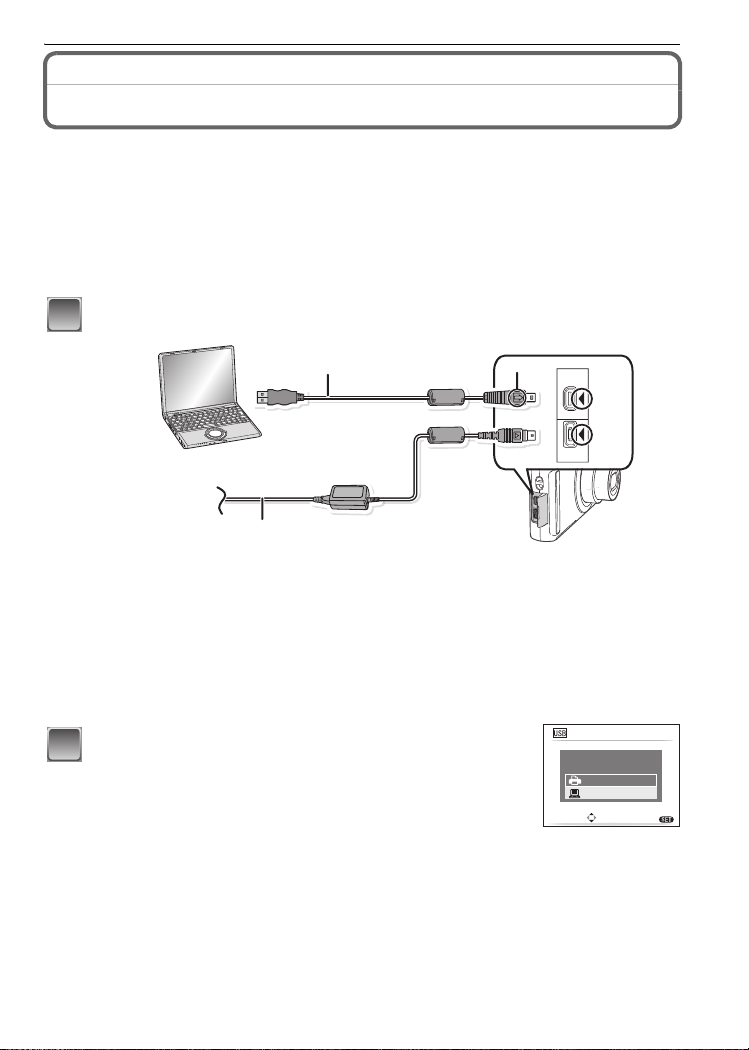
Connecting to other equipment
Connecting to other equipment
Connecting to a PC
You can acquire recorded pictures to a PC by connecting the camera and the PC.
•
You can easily print out or mail the pictures you have imported. Use of the
“PHOTOfunSTUDIO-viewer-” bundled software on the CD-ROM (supplied) is a convenient
way of doing this.
Preparations:
Turn on the camera and the PC.
Remove the card before using the pictures in the built-in memory.
Connect the camera to a PC via the USB connection cable A (supplied).
1
A
C
B
AV OUT
DIGITAL
DC IN
A USB connection cable (supplied)
• Check the directions of the connectors, and plug them straight in or unplug them straight out.
(Otherwise the connectors may be bent out of shape which will cause trouble.)
B Align the marks, and insert.
C AC adaptor (DMW-AC5PP; optional)
• Use a battery with sufficient battery power or the AC adaptor (DMW-AC5PP; optional). If the
remaining battery power becomes low while the camera and the PC are communicating, the
status indicator blinks and the alarm beeps.
Refer to
“Disconnecting the USB connection cable safely” (P84) before disconnecting the USB
connection cable. Otherwise, data may be destroyed.
Press 3/4 to select [PC], and then press [MENU/
2
SET].
• If [USB MODE] (P24) is set to [PC] in the [SETUP] menu in
advance, the camera will be automatically connected to the PC
without displaying the [USB MODE] selection screen. Since there
is no need to set this each time you connect to the PC, it is
USB MODE
PLEASE SELECT
THE USB MODE
PictBridge(PTP)
PC
SELECT
SET
convenient.
• When the camera has been connected to the PC with
[USB MODE] set to [PictBridge(PTP)], a message may appear
on the PC’s screen. Select [Cancel] to close the screen, and
disconnect the camera from the PC. Then set [USB MODE] to
[PC] again.
MENU
VQT1M97
83
Page 84

Connecting to other equipment
Double-click on [Removable Disk] in [My Computer].
3
• When using a Macintosh, the drive is displayed on the desktop. (“LUMIX”, “NO_NAME”
or “Untitled” is displayed.)
Double-click [DCIM] folder.
4
Using a drag-and-drop operation, move the pictures you want to
5
acquire or the folder storing those pictures to any different folder on
the PC.
∫ Disconnecting the USB connection cable safely
Proceed with the hardware removal using “Safely Remove Hardware” on the task tray of the
•
PC. If the icon is not displayed, check that [ACCESS] is not displayed on the LCD monitor of the
digital camera before removing the hardware.
Note
Do not use any other USB connection cables except the supplied one.
•
•
Turn the camera off before connecting or disconnecting the AC adaptor (optional: DMW-AC5PP).
• Before inserting or removing a card, turn the camera off and disconnect the USB connection
cable. Otherwise, data may be destroyed.
• With the Mac OS X v10.2 or an earlier operating system, set the Write-Protect switch of the
SDHC memory card to the [LOCK] position when importing pictures from an SDHC memory
card.
∫ Viewing the contents of the built-in memory or card using the PC (folder
composition)
≥Built-in memory
Card
≥
DCIM
100_PANA
1
100_PANA
P1000001.JPG
23
P1000002.JPG
1 Folder number
2 File number
3 JPG: Pictures
MOV: Motion pictures
MISC: DPOF print
Favorite
P1000999.JPG
101_PANA
999_PANA
MISC
A new folder is created when pictures are taken in the following situations.
•
After [NO.RESET] (P23) in the [SETUP] menu has been executed
• When a card containing a folder with the same folder number has been inserted (Such as when
pictures were taken using another make of camera)
• When there is a picture with file number 999 inside the folder
VQT1M97
84
Page 85
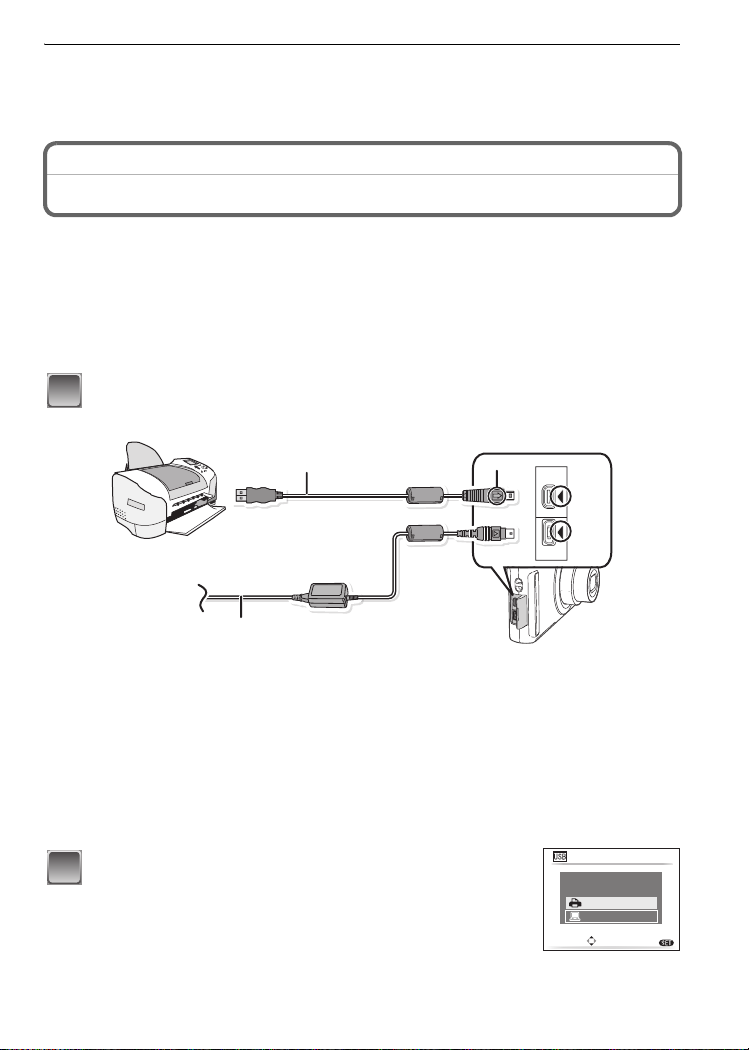
Connecting to other equipment
∫ Connection in the PTP mode (WindowsR XP, Windows VistaR and Mac OS X only)
Set [USB MODE] to [PictBridge(PTP)].
Data can now be read only from the card into the PC.
•
When there are 1000 or more pictures on a card, the pictures may not be imported in the PTP mode.
Printing the Pictures
If you connect the camera to a printer supporting PictBridge, you can select the pictures to
be printed out and instruct that printing be started on the camera’s LCD monitor.
Preparations:
Turn on the camera and the printer.
Remove the card before printing the pictures in the built-in memory.
Perform the print quality and other settings at the printer before printing the pictures.
Connect the camera to a printer via the USB connection cable A
1
(supplied).
A
C
A USB connection cable (supplied)
B
AV OUT
DIGITAL
DC IN
• Check the directions of the connectors, and plug them straight in or unplug them straight out.
(Otherwise the connectors may be bent out of shape which will cause trouble.)
B Align the marks, and insert.
C AC adaptor (DMW-AC5PP; optional)
• Use a battery with a sufficient battery power or the AC adaptor (DMW-AC5PP; optional). If the
remaining battery power becomes low while the camera and the printer are connected, the
status indicator blinks and the alarm beeps. If this happens during printing, stop printing at
once. If not printing, disconnect the USB connection cable.
• When the camera is connected to the printer, the cable disconnect prohibit icon [å] appears.
Do not disconnect the USB cable while [å] is displayed.
Press 3/4 to select [PictBridge(PTP)], and then
2
press [MENU/SET].
USB MODE
PLEASE SELECT
THE USB MODE
PictBridge(PTP)
PC
SELECT
SET
VQT1M97
MENU
85
Page 86

Connecting to other equipment
1/6
100
_
0001
Note
Do not use any other USB connection cables except the supplied one.
•
•
Turn the camera off before connecting or disconnecting the AC adaptor (optional: DMW-AC5PP).
•
Before inserting or removing a card, turn the camera off, and disconnect the USB connection cable.
• You cannot switch between the built-in memory and the card while the camera is connected to
the printer. Disconnect the USB connection cable, insert (or remove) the card and then connect
the USB connection cable to the printer again.
Selecting a single picture and printing it
Press 2/1 to select the picture and then press
1
[MENU/SET].
• The message disappears in about 2 seconds.
Press 3 to select [PRINT START] and then press
2
[MENU/SET].
• Refer to P87 for the items which can be set before starting to print
the pictures.
• Press [MENU/SET] to cancel printing halfway.
• Disconnect the USB connection cable after printing.
PictBridge
SELECT
MULTI PRINT
CANCEL
100_0001
100
100_0001
PLEASE SELECT
THE PICTURE TO PRINT
SINGLE SELECT
PRINT START
PRINT WITH DATE
NUM. OF PRINTS
PAPER SIZE
PAGE LAYOUT
SELECT
Selecting multiple pictures and printing them
Press 3.
1
Press 3/4 to select an item and then press [MENU/
2
SET].
• If the print check screen has appeared, select [YES], and print
the pictures.
Item Description of settings
Multiple pictures are printed at one time.
• Press 3/4/2/1 to select the pictures, and then When [DISPLAY] is
[MULTI SELECT]
pressed, [
pressed again, the setting is canceled.)
é] appears on the pictures to be printed. (When [DISPLAY] is
• After the pictures have been selected, press [MENU/SET].
[SELECTALL] Prints all the stored pictures.
[DPOF PICTURE] Prints the pictures set in [DPOF PRINT] only. (P80)
¢
[FAVORITE]
Prints the pictures set as favorites only. (P79)
¢ Only when [FAVORITE] is at [ON] and when there are pictures set as favorites. (P79)
PictBridge
MULTI SELECT
SELECT ALL
DPOF PICTURE
FAVORITE
CANCEL
SELECT
0001
PRINT
SET
SET
OFF
1/6
1/6
1/6
MENU
1
MENU
MENU
86
VQT1M97
Page 87

Connecting to other equipment
Press 3 to select [PRINT START] and then press
3
[MENU/SET].
• Refer to P87 for the items which can be set before starting to print
the pictures.
• Press [MENU/SET] to cancel printing.
• Disconnect the USB connection cable after printing.
MULTI SELECT
PRINT START
PRINT WITH DATE
NUM. OF PRINTS
PAPER SIZE
PAGE LAYOUT
CANCEL
SELECT
Print Settings
Select and set the items both on the screen in step 2 of the
“Selecting a single picture and printing it” and in step
3 of the
“Selecting multiple pictures and printing them” procedures.
When you want to print pictures in a paper size or a layout which is not
•
supported by the camera, set [PAPER SIZE] or [PAGE LAYOUT] to [{]
and then set the paper size or the layout on the printer. (For details,
refer to the operating instructions of the printer.)
• When [DPOF PICTURE] has been selected, the [PRINT WITH DATE]
and [NUM. OF PRINTS] items are not displayed.
[PRINT WITH DATE]
Item Description of settings
[OFF] Date is not printed.
[ON] Date is printed.
• If the printer does not support date printing, the date cannot be printed on the picture.
• Since the printer’s settings may take precedence over the print with date setting, check the
printer’s print with date setting as well.
Note
When asking the photo shop to print the pictures
•
By stamping the date using [TEXT STAMP]
(P80)
setting before going to a photo shop, the dates can be printed at the photo shop.
(P74) or
setting date printing at the time of the [DPOF PRINT]
MULTI SELECT
PRINT START
PRINT WITH DATE
NUM. OF PRINTS
PAPER SIZE
PAGE LAYOUT
CANCEL
SELECT
SET
EXIT
OFF
OFF
1
MENU
1
MENU
[NUM. OF PRINTS]
You can set the number of prints up to 999.
VQT1M97
87
Page 88

Connecting to other equipment
[PAPER SIZE]
Item Description of settings
{ Settings on the printer are prioritized.
[L/3.5qk5q]
[2L/5qk7q] 127 mmk178 mm
[POSTCARD] 100 mmk148 mm
[16:9] 101.6 mmk180.6 mm
[A4] 210 mmk297 mm
[A3] 297 mmk420 mm
[10k15cm] 100 mmk150 mm
[4qk6q] 101.6 mmk152.4 mm
[8qk10q] 203.2 mmk254 mm
[LETTER] 216 mmk279.4 mm
[CARD SIZE] 54 mmk85.6 mm
89 mmk127 mm
• Paper sizes not supported by the printer will not be displayed.
[PAGE LAYOUT] (Layouts for printing that can be set with this unit)
Item Description of settings
{ Settings on the printer are prioritized.
á 1 picture with no frame on 1 page
â 1 picture with a frame on 1 page
ã 2 pictures on 1 page
ä 4 pictures on 1 page
• An item cannot be selected if the printer does not support the page layout.
∫ Layout printing
When printing a picture several times on 1 sheet of paper
For example, if you want to print the same picture 4 times on 1 sheet of paper, set [PAGE LAYOUT]
ä
] and then set [NUM. OF PRINTS] to 4 for the picture that you want to print.
to [
When printing different pictures on 1 sheet of paper
For example, if you want to print 4 different pictures on 1 sheet of paper, set
[PAGE LAYOUT] to [ä] and then set [NUM. OF PRINTS] to 1 for each of the 4 pictures.
Note
The camera is receiving an error message from the printer when the [¥] indication lights orange
•
during printing. After finishing printing, make sure there are no problems with the printer.
• If the number of prints is high, the pictures may be printed several times. In this case, the
remaining number of prints indicated may differ from the number set.
VQT1M97
88
Page 89

[PLAYBACK] mode: ¸
Playing Back Pictures on a TV Screen
Playing back pictures using the AV cable (supplied)
Preparations:
Set the [TV ASPECT]. (P24)
Turn this unit and the TV off.
Connecting to other equipment
1
2
B
1 Yellow: to the video input socket
2 White: to the audio input socket
A Align the marks, and insert.
B AV cable (supplied)
• Check the directions of the connectors, and plug them straight in or unplug them straight out.
(Otherwise the connectors may be bent out of shape which will cause trouble.)
Connect the AV cable
1
sockets on the TV.
Connect the AV cable to the [AV OUT] socket on the camera.
2
Turn the TV on and select external input.
3
Turn the camera on.
4
Note
•
Depending on the [ASPECT RATIO], black bands may be displayed on the top and bottom or
the left and right of the pictures.
• Do not use any other AV cables except the supplied one.
• Read the operating instructions for the TV.
• When you play back a picture vertically, it may be blurry.
• You can view pictures on TVs in other countries (regions) which use the NTSC or PAL system
when you set [VIDEO OUT] in the [SETUP] menu.
•
Even if you set [VIDEO OUT] to [PAL], the output signal will still be NTSC in the recording mode.
(supplied)
to the video input and the audio input
A
AV OUT
DIGITAL
Playing back pictures on a TV with an SD Memory Card slot
Still pictures recorded on an SD Memory Card can be played back on a TV with an SD Memory Card slot.
Note
•
Depending on the TV model, pictures may not be displayed on the full screen.
• Motion pictures cannot be played back. To play back motion pictures, connect the camera to the
TV with the AV cable (supplied).
• You cannot play back pictures on SDHC cards if the TV does not support these cards.
• You may not be able to play back MultiMediaCards.
VQT1M97
89
Page 90

Others
6
1/30
F3.3
ISO
100
NATURAL
ISO
100
R
3
s
Q
Others
Screen Display
∫ In recording
Recording in normal picture mode [!] (Initial setting)
1 Recording mode
12
2 Flash mode (P39)
3 AF area (P30)
4 Focus (P30)
14
5 Picture size (P59)
6 Quality (P60)
7 Battery indication (P13)
8 Number of recordable pictures (P104)
9 Built-in memory (P15)
: Card (P15) (displayed only during
recording)
10 Recording state
11 ISO sensitivity (P61)
12 Shutter speed (P31)
13 Aperture value (P31)
14 Optical image stabilizer (P66)/ : Jitter alert (P31)
∫ In recording (after settings)
15 Macro mode (P43)
16 White balance (P62)
17 ISO sensitivity (P61)
maximum ISO sensitivity level (P61)
18 Color mode (P66)
19 Picture mode (P55)
20 Available recording time (P55):
21 Name
22 Age
¢1
¢1
(P51)
(P51)
R8m30
31
Q
30
29
s
28
27
23 Travel date (P57)
24 Elapsed recording time (P55)
: Operation for backlight compensation (P28)
25 Current date and time/“: Travel destination setting
: Intelligent ISO (P61)
Zoom/Extended optical zoom (P32)/ : Digital zoom (P32, 65)
W
W
¢2
26 Exposure compensation (P45)/ : Backlight compensation (P28)
27 High angle mode (P22)
…: Power LCD (P22)
„: Auto Power LCD (P22)
28 Self-timer mode (P44)
29 Burst (P65)/
30 Quick AF (P64)/ : AF Lock (P54)/ : AF assist lamp (P67)
31 Number of days that have passed since the travel date (P57)
¢1 This is displayed for about 5 seconds when this unit is turned on in [BABY1]/[BABY2] or
: Auto bracket (P46)/B: Audio recording (P55)
[PET] in scene mode.
¢2 This is displayed for about 5 seconds when the camera is turned on, after setting the clock
and after switching from playback mode to recording mode.
VQT1M97
90
15
26
(P58)
T
1X
3
F3.3
13
16
17
ISO
ISO
100
100
4 56 7
10
1/30
1/30F3.3
12
18
19
NATURAL
NATURAL
R
ISO
ISO
100
100
11
3
3s3s3s3s
8
6
9
10
20
s
21
22
23
24
25
Page 91

∫ In playback
1ST DAY
10:00 DEC.1.200810:00 DEC.1.2008
F3.3 1/30F3.3 1/30
ISO
100
AWB
1/6
100
_
0001
9s
1
1 Playback mode (P34)
2 Protected picture (P81)
3 Favorites (P79)
4 Stamped with text indication (P74)
1234 6 75
5 Picture size (P59)
Motion picture icon (P71)
6 Quality (P60)
7 Battery indication (P13)
8 Folder/File number (P84)
Built-in memory (P15)
Elapsed playback time (P71):
9 Picture number/Total pictures
10 Motion picture recording time
(P71):
8m30
s
8m30
s
19
18
17
16
15
14
1
1ST DAY
1ST DAY
F3.3 1/30
F3.3 1/30
10:00 DEC.1.2008
10:00 DEC.1.2008
11 Exposure compensation (P45)
12 Recording information
13 Favorites settings (P79)
14 Recorded date and time/Travel destination setting (P58)
Name (P51)
Title (P73)
15 Age (P51)
16 Number of days that have passed since the travel date (P57)
17 Power LCD (P22)
18 Number of DPOF prints (P80)
19 Motion picture playback (P71)
Cable disconnection warning icon (P85)
100
0001
100_0001
AWB
AWB
1/6
1/6
9s
9s
ISO
ISO
100
Others
8
9
10
11
12
100
13
Cautions for Use
Optimal use of the camera
Take care not to drop or knock the unit or put a lot of pressure on it.
•
Take care not to knock or drop the bag/case that you inserted the camera in as the shock may
cause damage to the camera, lens or LCD monitor.
• Do not attach any other items to the wrist strap that’s included with your camera. While being
stored, that item can rest against the LCD monitor and damage it.
• Do not use a paper bag as it can easily rip causing the camera to fall and be damaged.
• We strongly recommend you purchase a good camera bag/case from your local dealer to
protect your camera.
Keep the camera as far away as possible from electromagnetic equipment (such as
microwave ovens, TVs, video games etc.).
If you use the camera on top of or near a TV, the pictures and sound on the camera may be
•
disrupted by electromagnetic wave radiation.
• Do not use the camera near cell phones because doing so may result in noise adversely
affecting the pictures and sound.
• Recorded data may be damaged, or pictures may be distorted, by strong magnetic fields
created by speakers or large motors.
VQT1M97
91
Page 92

Others
• Electromagnetic wave radiation generated by microprocessors may adversely affect the
camera, disturbing the pictures and sound.
• If the camera is adversely affected by electromagnetic equipment and stops functioning
properly, turn the camera off and remove the battery or disconnect AC adaptor (DMW-AC5PP;
optional). Then reinsert the battery or reconnect AC adaptor and turn the camera on.
Do not use the camera near radio transmitters or high-voltage lines.
•
If you record near radio transmitters or high-voltage lines, the recorded pictures and sound may
be adversely affected.
Always use the supplied cords and cables. If you use optional accessories, use the
cords and the cables supplied with them.
Do not extend the cords or the cables.
Do not spray the camera with insecticides or volatile chemicals.
If the camera is sprayed with such chemicals, the body of the camera may be damaged and the
•
surface finish may peel off.
• Do not keep rubber or plastic products in contact with the camera for a long period of time.
Cleaning
Before cleaning the camera, remove the battery or disconnect the power plug from
the outlet. Then wipe the camera with a dry soft cloth.
When the camera is soiled badly, it can be cleaned by wiping the dirt off with a wrung wet cloth,
•
and then with a dry cloth.
• Do not use solvents such as benzene, thinner, alcohol, kitchen detergents, etc., to clean the
camera, since it may deteriorate the external case or the coating may peel off.
• When using a chemical cloth, be sure to follow the accompanying instructions.
About the LCD monitor
• Do not press the LCD monitor with excessive force. Uneven colors may appear on the LCD
monitor and it may malfunction.
• If the camera is cold when you turn it on, the picture on the LCD monitor will be slightly darker
than usual at first. However, the picture will return to normal brightness when the internal
temperature of the camera increases.
Extremely high precision technology is employed to produce the LCD monitor screen.
However there may be some dark or bright spots (red, blue or green) on the screen.
This is not a malfunction. The LCD monitor screen has more than 99.99% effective
pixels with a mere 0.01% of the pixels inactive or always lit. The spots will not be
recorded on pictures on the built-in memory or a card.
About the Lens
• Do not press the lens with excessive force.
• Do not leave the camera with the lens facing the sun as rays of light from the sun may cause it
to malfunction. Also, be careful when placing the camera outside or near a window.
Battery
The battery is a rechargeable lithium ion battery. Its ability to generate power comes
from the chemical reaction that takes place inside it. This reaction is susceptible to
VQT1M97
92
Page 93
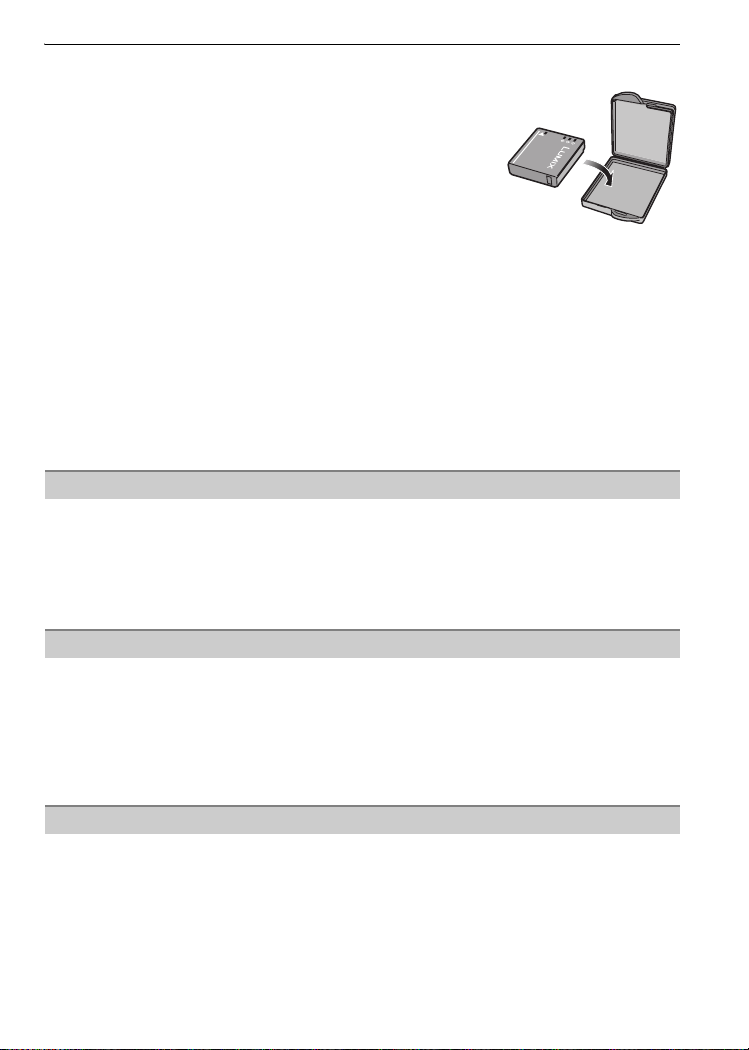
Others
the surrounding temperature and humidity. If the temperature is too high or too low,
the operating time of the battery will become shorter.
Always remove the battery after use.
Store the removed battery in the battery carrying case (supplied).
•
If you drop the battery accidentally, check to see if the
body of the battery and the terminals are damaged.
Inserting a damaged battery in the camera will damage the
•
camera.
Bring charged spare batteries when going out.
•
Be aware that the operating time of the battery becomes shorter
in low temperature conditions such as at a ski resort.
• When you travel, do not forget to bring the battery charger (supplied) so that you can charge
the battery in the country that you are travelling in.
Dispose of unusable battery.
•
The battery has a limited life.
• Do not throw the battery into fire because it may cause an explosion.
• The unusable battery should be discarded in accordance with battery recycling laws. Call the
RBRC hotline at 1-800-822-8837 for information.
Do not allow battery terminals to come into contact with metal objects (such as
necklaces, hairpins etc.).
This can cause short circuiting or heat generation and you may be badly burned if you touch a battery.
•
Charger
• If you use the battery charger near a radio, the radio reception may be disturbed.
• Keep the charger 1 m (3.28 feet) or more away from radios.
• The charger may generate whirring sounds when it is being used. This is not a malfunction.
• After use, be sure to disconnect the power supply device from the electrical outlet. (A very small
amount of current is consumed if it is left connected.)
• Keep the terminals of the charger and battery clean.
Card
Do not leave the card where the temperature is high, where electromagnetic waves
or static electricity are easily generated or exposed to direct sunlight.
Do not bend or drop the card.
The card may be damaged or the recorded content may be damaged or deleted.
•
•
Put the card in the card case or the storage bag after use and when storing or carrying the card.
• Do not allow dirt, dust or water to get into the terminals on the back of the card and do not touch
the terminals with your fingers.
When not using the camera for a long period of time
• Store the battery in a cool and dry place with a relatively stable temperature: [Recommended
temperature:15 oC to 25 oC (59 oF to 77 oF), Recommended humidity: 40% to 60%]
• Always remove the battery and the card from the camera.
• If the battery is left inserted in the camera, it will discharge even if the camera is turned off. If
the battery continues to be left in the camera, it will discharge excessively and may become
unusable even if charged.
• When storing the battery for a long period of time, we recommend charging it once a year.
Remove the battery from the camera and store it again after it has completely discharged.
•
We recommend storing the camera with a desiccant (silica gel) when you keep it in a closet or a cabinet.
VQT1M97
93
Page 94

Others
About the picture data
• Recorded data may be damaged or lost if the camera breaks down due to inappropriate
handling. Panasonic will not be liable for any damage suffered due to loss of recorded data.
About tripods
• When you use a tripod, make sure the tripod is stable when this unit is attached to it.
• You may not be able to remove the card or the battery when using a tripod.
• Make sure that the screw on the tripod is not at an angle when attaching or detaching the
camera. You may damage the screw on the camera if you use excessive force when turning it.
Also, the camera body and the rating label may be damaged or scratched if the camera is
attached too tightly to the tripod.
• Read the operating instructions for the tripod carefully.
Message Display
Confirmation messages or error messages will be displayed on the screen in some cases.
The major messages are described below as examples.
[THIS MEMORY CARD IS LOCKED]
> The Write-Protect switch on the SD Memory Card and the SDHC Memory Card are
moved to [LOCK]. Move the switch back to unlock it. (P16)
[NO VALID PICTURE TO PLAY]
> Record a picture or insert a card with a recorded picture and then play it.
[THIS PICTURE IS PROTECTED]
> Delete the picture after canceling the protect setting. (P81)
[THIS PICTURE CANNOT BE DELETED]/[SOME PICTURES CANNOT BE DELETED]
Pictures not based on the DCF standard cannot be deleted.
•
>
If you want to delete some pictures, format the card after saving necessary data on a PC etc. (P25)
[NO ADDITIONAL DELETE SELECTIONS CAN BE MADE]
•
The number of pictures, which can be set at one time when [MULTI] has been selected for
[DELETE MULTI] (P37), [FAVORITE] (P79), [TITLE EDIT] (P73), [TEXT STAMP] (P74) or
[RESIZE] (P75) has been exceeded.
> Reduce the number of pictures set, and then repeat the operation.
• More than 999 favorites have been set.
[CANNOT BE SET ON THIS PICTURE]
[TITLE EDIT], [TEXT STAMP] or [DPOF PRINT] cannot be set for pictures not based on the DCF standard.
•
[NOT ENOUGH SPACE ON BUILT-IN MEMORY]/[NOT ENOUGH MEMORY ON THE
CARD]
There is no space left on the built-in memory or the card.
•
– When you copy pictures from the built-in memory to the card (batch copy), the pictures are
copied until the capacity of the card becomes full.
94
VQT1M97
Page 95

Others
[SOME PICTURES CANNOT BE COPIED]/[COPY COULD NOT BE COMPLETED]
The following pictures cannot be copied.
•
– When a picture with the same name as the picture to be copied exists in the copy
destination. (Only when copying from a card to the built-in memory.)
– Files not based on the DCF standard.
• Moreover, pictures recorded or edited by other equipment may not be copied.
[BUILT-IN MEMORY ERROR
FORMAT BUILT-IN MEMORY?]
This message will be displayed when you formatted the built-in memory on a PC.
•
Format the built-in memory on the camera again. (P25) The data on the built-in memory will be deleted.
>
[MEMORY CARD ERROR
FORMAT THIS CARD?]
This card has a format which is not recognized by the camera.
•
> Format the card again with the camera after saving necessary data on a PC etc. (P25)
[PLEASE TURN CAMERA OFF AND THEN ON AGAIN]
•
This message appears when the camera is not operating properly.
>
Turn the camera off and on. If the message persists, contact the dealer or your nearest Service Center.
[MEMORY CARD PARAMETER ERROR]
> Use a card compatible with this unit. (P15)
• You can only use an SDHC Memory Card if using cards with 4 GB or more capacity.
[MEMORY CARD ERROR
PLEASE CHECK THE CARD]
An error has occurred accessing the card.
•
> Insert the card again.
[READ ERROR
PLEASE CHECK THE CARD]
•
An error has occurred reading the data.
> Insert the card again.
[WRITE ERROR
PLEASE CHECK THE CARD]
An error has occurred writing the data.
•
> Turn the camera off and remove the card. Insert the card again and turn the camera on.
Make sure the camera is turned off before removing or inserting the card to avoid damage.
[MOTION RECORDING WAS CANCELLED DUE TO THE LIMITATION OF THE
WRITING SPEED OF THE CARD]
When you set the picture quality to [÷] or [û], we recommend using a high-speed card
•
with “10MB/s” or greater displayed on the package.
• Depending on the type of SD Memory Card or SDHC Memory Card, motion picture recording
may stop in the middle.
[A FOLDER CANNOT BE CREATED]
•
A folder cannot be created because there are no remaining folder numbers that can be used.
(P84)
>
Format the card after saving necessary data on a PC etc. (P25) If you execute [NO.RESET] in
the [SETUP] menu after formatting, the folder number is reset to 100. (P23)
VQT1M97
95
Page 96

Others
[PICTURE IS DISPLAYED FOR 4:3 TV]/[PICTURE IS DISPLAYED FOR 16:9 TV]
The AV cable is connected to the camera.
•
> Press [MENU/SET] if you want to delete this message at once.
> Select [TV ASPECT] in the [SETUP] menu if you want to change the TV aspect. (P24)
• This message also appears when the USB connection cable is connected to the camera only.
In this case, connect the other end of the USB connection cable to a PC or a printer. (P83, 85)
[PRINTER BUSY]/[PLEASE CHECK THE PRINTER]
The printer cannot print.
•
> Check the printer.
Functions that cannot be set or will not work under some conditions
Due to the camera's specifications, it may not be possible to set some of the functions or
some functions may not work in some of the conditions under which the camera is used.
The table below lists these functions and the corresponding conditions.
For the functions which cannot be set or will not work in the Intelligent auto mode, refer to
•
“Settings in intelligent auto mode” (P29).
Functions that cannot be set
or will not work
[AUTO POWER LCD]/
[HIGH ANGLE] (P22)
[POWER SAVE] (P23)
[AUTO LCD OFF] (P23)
[AUTO REVIEW] (P23)
Extended Optical Zoom
(P32)
[DIGITAL ZOOM] (P32)
[FLASH] (P39)
[SELFTIMER] (P44)
Main conditions in which the functions cannot be set or will not
( mode
•
•
When using the AC adaptor
• When connecting to a PC or a printer
• When recording or playing back motion pictures
work
• During a slide show
• [AUTO DEMO]
When using the AC adaptor
•
• While the menu screen is displayed
• While the self-timer is set
• While recording motion pictures
• When connecting to a PC or a printer
$ mode
•
9 and ô in [SCENE MODE1]/[SCENE MODE2]
•
• $ mode
•
-, :, ;, í, 9 and ô in [SCENE MODE1]/
[SCENE MODE2]
• When [INTELLIGENT ISO] is set
•
When auto bracket has been set
• When the burst mode is established
• ,, /, ï, ô, 5, 4 and 7 in [SCENE MODE1]/
[SCENE MODE2]
• $ mode
ô and < in [SCENE MODE1]/[SCENE MODE2]
•
• $ mode
96
VQT1M97
Page 97

Exposure compensation
(P45)
[AUTO BRACKET] (P46)
[PICTURE SIZE] (P59)
[QUALITY] (P60)
[ASPECT RATIO] (P60)
[INTELLIGENT ISO] (P61)
[SENSITIVITY] (P61)
[WHITE BALANCE] (P62)
[QUICK AF] (P64)
[BURST] (P65)
[COLOR MODE] (P66)
[AF ASSIST LAMP] (P67)
Playback Zoom (P35)
[TITLE EDIT] (P73)
[TEXT STAMP] (P74)
[RESIZE] (P75)
[TRIMMING] (P76)
[ASPECT CONV.] (P77)
[ROTATE] (P78)
[ROTATE DISP.] (P78)
PRINT WITH DATE
5 in [SCENE MODE1]/[SCENE MODE2]
•
ô and 5 in [SCENE MODE1]/[SCENE MODE2]
•
• $ mode
•
9 and ô in [SCENE MODE1]/[SCENE MODE2]
• $ mode
$ mode
•
•
9 and ô in [SCENE MODE1]/[SCENE MODE2]
•
[SCENE MODE1]/[SCENE MODE2]
• $ mode
•
[SCENE MODE1]/[SCENE MODE2]
• $ mode
• When [INTELLIGENT ISO] is set
,, ., /, 1, 2, 3, ï, 5, 4, 6, 8, 7 and < in
•
[SCENE MODE1]/[SCENE MODE2]
., /, 5 and 4 in [SCENE MODE1]/[SCENE MODE2]
•
• $ mode
•
ô and 5 in [SCENE MODE1]/[SCENE MODE2]
• $ mode
•
[SCENE MODE1]/[SCENE MODE2]
0, ,, /, ï, 4 and 7 in [SCENE MODE1]/
•
[SCENE MODE2]
•
When playing back motion pictures
•
Motion pictures
• Protected pictures
Motion pictures
•
• Pictures recorded without setting the clock
• Pictures that were previously stamped with [TEXT STAMP]
•
Motion pictures
• Pictures stamped with [TEXT STAMP]
•
Motion pictures
• Pictures stamped with [TEXT STAMP]
•
Pictures taken with Y or X
• Motion pictures
• Pictures stamped with [TEXT STAMP]
•
Motion pictures
• Protected pictures
•
Multi playback
• [CALENDAR]
•
Pictures that were previously stamped with [TEXT STAMP]
Others
VQT1M97
97
Page 98

Others
Troubleshooting
First, try out the following procedures (P98–103).
If the problem is not resolved, it may be improved by selecting [RESET]
[SETUP] menu when taking pictures.
Battery and power source
The camera cannot be operated even when it is turned on.
The battery is not inserted correctly. (P14)
•
• The battery is exhausted.
The LCD monitor turns off while the camera is turned on.
• Is [AUTO LCD OFF] (P23) of the [ECONOMY] mode active?
> Press the shutter button halfway to cancel these modes.
• The battery is exhausted.
The camera turns off immediately after it is turned on.
• The battery is exhausted.
• If you leave the camera on, the battery will be exhausted.
> Turn the camera off frequently by using the [ECONOMY] mode etc. (P23)
The [CHARGE] lamp flashes.
• Is the temperature of the battery excessively high or low? If it is, it will take longer than usual to
charge the battery or charging may remain incomplete.
• Are the terminals of the charger or battery dirty?
> Wipe off the dirt using a dry cloth.
(P23)
on the
Recording
The picture cannot be recorded.
• Is the [REC]/[PLAYBACK] selector switch at the [¦/!] setting? (P26)
• Is there any memory remaining on the built-in memory or the card?
> Delete the pictures which are not necessary to increase the available memory. (P36)
The recorded picture is whitish.
• The picture can become whitish if there is dirt e.g. fingerprints on the lens.
> If the lens is dirty, turn on the camera, eject the lens barrel (P11) and gently wipe the lens
surface with a soft dry cloth.
The area around where the pictures were taken becomes dark.
• Was this picture taken with the flash at the close range when the zoom is near [W] (1k)?
> Zoom in a little, and then take the pictures. (P32)
VQT1M97
98
Page 99

Others
The recorded picture is too bright or dark.
> Check that the exposure is correctly compensated. (P45)
2 or 3 pictures are taken at one time.
> Set auto bracket (P46), [HI-SPEED BURST] (P52) in scene mode or [BURST] (P65) of the
[REC] mode menu to [OFF].
The subject is not focused properly.
• The focus range varies depending on the recording mode.
> Set to the proper mode for the distance to the subject.
• The subject is beyond the focus range of the camera. (P30)
• There is camera shake (jitter) or the subject is moving slightly. (P31)
The recorded picture is blurred. The optical image stabilizer is not effective.
> The shutter speed becomes slower when pictures are taken in dark places so hold the
camera firmly with both hands to take the pictures. (P27)
> When taking pictures at a slow shutter speed, use the self-timer. (P44)
Taking pictures using auto bracket is not possible.
• Is the number of recordable pictures 2 or less?
The recorded picture looks rough. Noise appears on the picture.
• Is the ISO sensitivity high or the shutter speed slow?
(ISO sensitivity is set to [AUTO] when the camera is shipped. Therefore, when taking pictures
indoors etc. noise will appear.)
> Decrease the ISO sensitivity. (P61)
> Set [COLOR MODE] to [NATURAL]. (P66)
> Take pictures in bright places.
•
Has [HIGH SENS.] or [HI-SPEED BURST] in the scene mode been set? If so, the resolution of the
recorded picture decreases slightly because of high sensitivity processing, but this is not a malfunction.
The brightness or the hue of the recorded picture is different from the actual scene.
•
If recording under fluorescent light, the brightness or the hue may change slightly when the shutter speed
becomes fast. This occurs due to the characteristics of fluorescent light. It is not a malfunction.
A reddish vertical line (smear) appears on the LCD monitor during picture-taking.
• This is a characteristic of CCDs, and it appears when the subject has a
bright part. Some unevenness may occur in the surrounding areas, but
this is not a malfunction.
It is recorded in motion pictures but is not recorded on still pictures.
• It is recommended that you take pictures while taking care not to expose
the screen to sunlight or any other source of strong light.
Motion picture recording stops in the middle.
• Are you using a MultiMediaCard? This unit does not support MultiMediaCards.
> When you set the picture quality to [÷] or [û], we recommend using a high-speed card
with “10MB/s” or greater displayed on the package.
• Depending on the type of the card, recording may stop in the middle.
VQT1M97
99
Page 100

Others
LCD monitor
The LCD monitor turns off although the camera is turned on.
• The LCD monitor turns off and the status indicator lights when [AUTO LCD OFF] (P23) is
selected for the [ECONOMY] mode.
[This does not happen when using the AC adaptor (DMW-AC5PP; optional).]
If the remaining battery power is low, it may take longer for the flash to be charged, and the time
during which the LCD monitor is turned off may become longer.
The LCD monitor becomes darker or brighter for a moment.
• This phenomenon appears when you press the shutter button halfway to set the aperture value
and does not affect the recorded pictures.
The LCD monitor flickers indoors.
• The LCD monitor may flicker for a few seconds after turning the camera on indoors under
fluorescent light. This is not a malfunction.
The LCD monitor is too bright or dark.
> Adjust the brightness of the screen. (P21)
• [POWER LCD] or [HIGH ANGLE] is activated. (P22)
Black, red, blue and green dots appear on the LCD monitor.
• This is not a malfunction.
These pixels do not affect the recorded pictures.
Noise appears on the LCD monitor.
• In dark places, noise may appear to maintain the brightness of the LCD monitor. This does not
affect the pictures you are recording.
Flash
The flash is not activated.
• Is the flash setting set to [Œ]?
> Change the flash setting. (P39)
•
Flash mode is not available when auto bracket (P46) or [BURST] (P65) in [REC] mode menu has been set.
The flash is activated 2 times.
• The flash is activated twice when red-eye reduction (P40) has been set.
Playback
The picture being played back is rotated and displayed in an unexpected direction.
• [ROTATE DISP.] (P78) is set to [ON].
• You can rotate pictures with the [ROTATE] function. (P78)
VQT1M97
100
