Page 1

Basic
P
Operating Instructions
Digital Camera
Model No. DMC-FS12
Before connecting, operating or adjusting this product,
please read the instructions completely.
Please also refer to Operating
Instructions (PDF format)
recorded on the CD-ROM
containing the Operating Instructions
(supplied).
You can learn about advanced operation methods
and check the Troubleshooting.
For USA and Puerto Rico assistance, please call: 1-800-211-PANA(7262) or,
contact us via the web at: http://www.panasonic.com/contactinfo
VQT2D42
Page 2
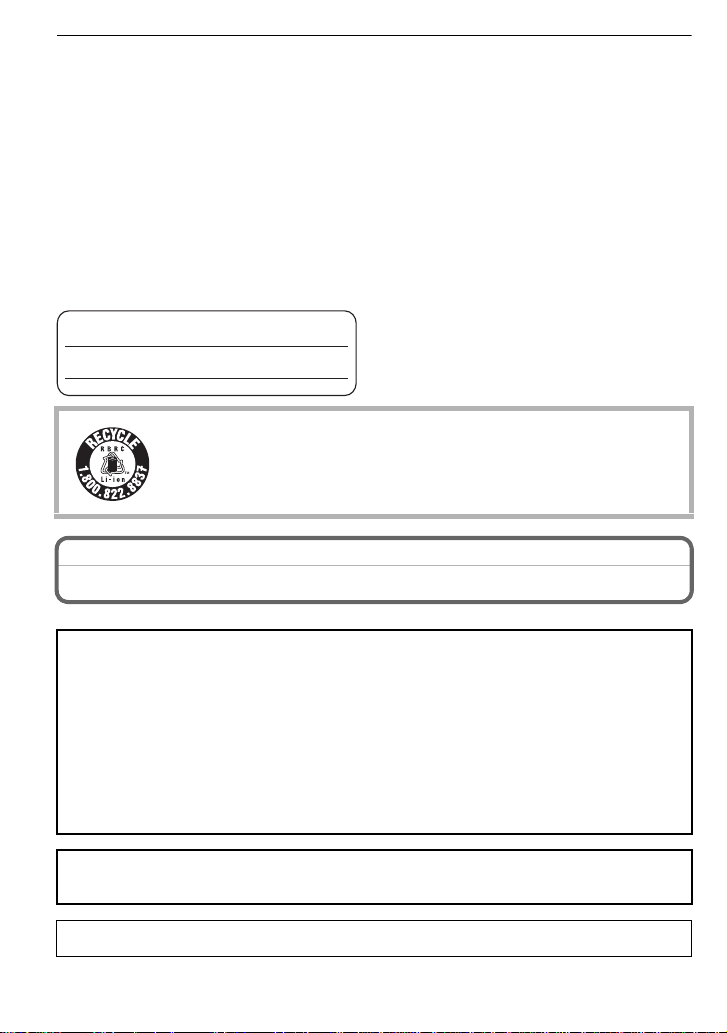
Dear Customer,
Thank you for choosing Panasonic!
You have purchased one of the most sophisticated and reliable products on the market
today. Used properly, we’re sure it will bring you and your family years of enjoyment.
Please take time to fill in the information on the below. The serial number is on the tag
located on the underside of your Camera. Be sure to retain this manual as your
convenient Camera information source. Please note that the actual controls and
components, menu items, etc. of your Digital Camera may look somewhat different from
those shown in the illustrations in these Operating Instructions.
Carefully observe copyright laws.
•
Recording of pre-recorded tapes or discs or oth er p ublishe d or broadc ast mater ial f or pur poses
other than your own private use may infringe copyright laws. Even for the purpose of private
use, recording of certain material may be restricted.
Model No.
Serial No.
A lithium ion battery that is recyclable powers the product you have
purchased. Please call 1-800-8-BATTERY for information on how to
recycle this battery.
Information for Your Safety
WARNING:
TO REDUCE THE RISK OF FIRE, ELECTRIC SHOCK OR PRODUCT DAMAGE,
•DO NOT EXPOSE THIS APPARATUS TO RAIN, MOISTURE, DRIPPING OR
SPLASHING AND THAT NO OBJECTS FILLED WITH LIQUIDS, SUCH AS VASES,
SHALL BE PLACED ON THE APPARATUS.
•USE ONLY THE RECOMMENDED ACCESSORIES.
•DO NOT REMOVE THE COVER (OR BACK); THERE ARE NO USER
SERVICEABLE P ARTS INSIDE. REFER SERVICING TO QUALIFIED SERVICE
PERSONNEL.
THE SOCKET OUTLET SHALL BE INSTALLED NEAR THE EQUIPMENT AND
SHALL BE EASILY ACCESSIBLE.
Product Identification Marking is located on the bottom of units.
VQT2D42 (ENG)
2
Page 3
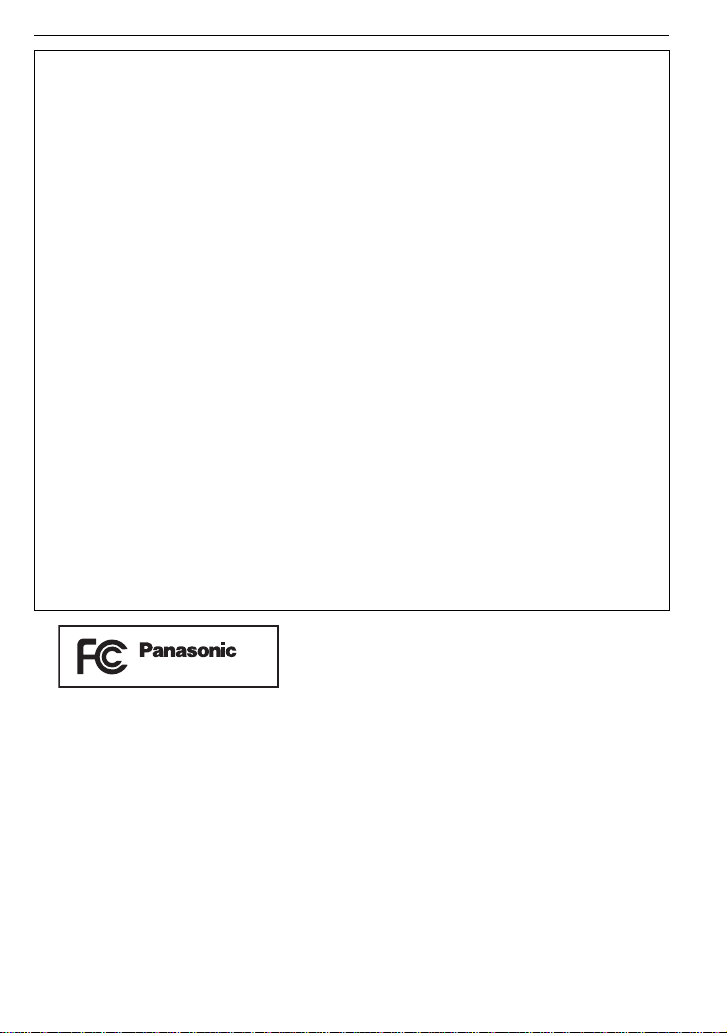
FCC Note:
DMC-FS12
This equipment has been tested and found to comply with the limits for a Class B digital
device, pursuant to Part 15 of the FCC Rules. These limits are designed to provide
reasonable protection agai nst harmful interference in a resi dential installation. This
equipment gene rate s, uses, and can ra diate ra dio fr equenc y energy and, if not ins tall ed and
used in accordance with the instructions, may cause harmful interference to radio
communications. However, there is no guarantee that interference will not occur in a
particular installation. If this equipment does cause harmful interference to radio or
television rece ptio n, w hich can be det ermi ned by tur ning the equi pmen t of f a nd on, th e user
is encouraged to try to correct the interference by one or more of the following measures:
•Reorient or relocate the receiving antenna.
•Increase the separation between the equipment and receiver.
•Connect the equipment into an outlet on a circuit different from that to which the receiver is
connected.
•Consult the dealer or an experienced radio/TV technician for help.
FCC Caution:To assure continued compliance, follow the attached installation
instructions and use only shielded interface cables with ferrite core when
connecting to computer or peripheral devices.
Any changes or modifications not expressly approved by the party responsible for
compliance could void the user’s authority to operate this equipment.
Declaration of Conf or m ity
Trade Name: Panasonic
Model No.: DMC-FS12
Responsible party: Panasonic Corporation of North America One Panasonic Way,
Secaucus, NJ 07094
Support Contact: Panasonic Consumer Electronics Company 1-800-211-PANA (7262)
This device complies with Part 15 of the FCC Rules. Operation is subject to the following two
conditions: (1) This device may not cause harmful interference, and (2) this device must
accept any interference received, including interference that may cause undesired operation.
(ENG) VQT2D42
3
Page 4
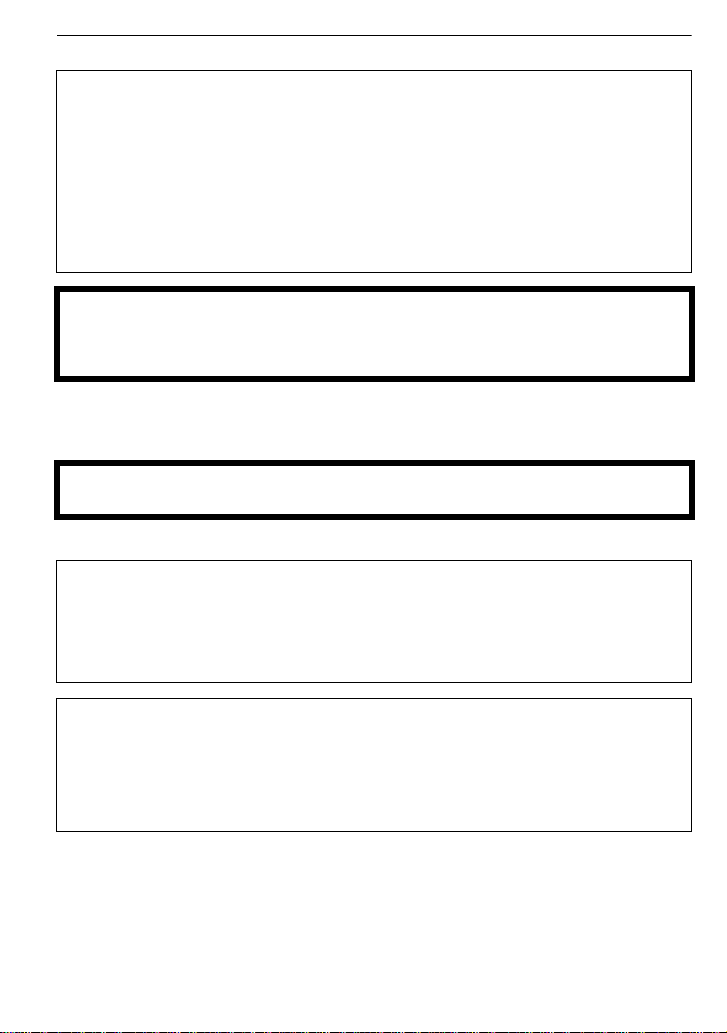
∫ About the battery pack
CAUTION
Battery pack (Lithium ion battery pack)
•
Use the specified unit to recharge the battery pack.
•Do not use the battery pack with equipment other than the specified unit.
•Do not get dirt, sand, liquids, or other foreign matter on the terminals.
•Do not touch the plug terminals (i and j) with metal objects.
•Do not disassemble, remodel, heat or throw into fire.
If any electrolyte should come into contact with your hands or clothes, wash it off
thoroughly with water.
If any electrolyte should come into contact with your eyes, never rub the eyes. Rinse
eyes thoroughly with water, and then consult a doctor.
CAUTION
Danger of explosion if battery is incorrectly replaced. Replace only with the same or
equivalent type recommended by the manufacturer. Dispose of used batteries
according to the manufacturer’s instructions.
Do not heat or expose to flame.
•
•Do not leave the battery(ies) in an automobile exposed to direct sunlig ht for a long period of
time with doors and windows closed.
Warning
Risk of fire, explosion and burns. Do not disassemble, heat above 60xC (140oF) or incinerate.
∫ About the battery charger
CAUTION!
DO NOT INSTALL OR PLACE THIS UNIT I N A BOOKCASE, BUILT-IN CABINET OR
IN ANOTHER CONFINED SPACE. ENSURE THE UNIT IS WELL VENTILATED. TO
PREVENT RISK OF ELECTRIC SHOCK OR FIRE HAZARD DUE TO OVERHEATING,
ENSURE THAT CURTAINS AND ANY OTHER MATERIALS DO NOT OBSTRUCT
THE VENTILATION VENTS.
Battery charger
This battery charger operates on AC between 110 V and 240 V.
But
•
In the U.S.A. and Canada, t he battery charger must be connected to a 120 V AC power
supply only.
•When connecting to an AC supply outside of the U.S.A. or Canada, use a plug adaptor to
suit the AC outlet configuration.
VQT2D42 (ENG)
4
Page 5
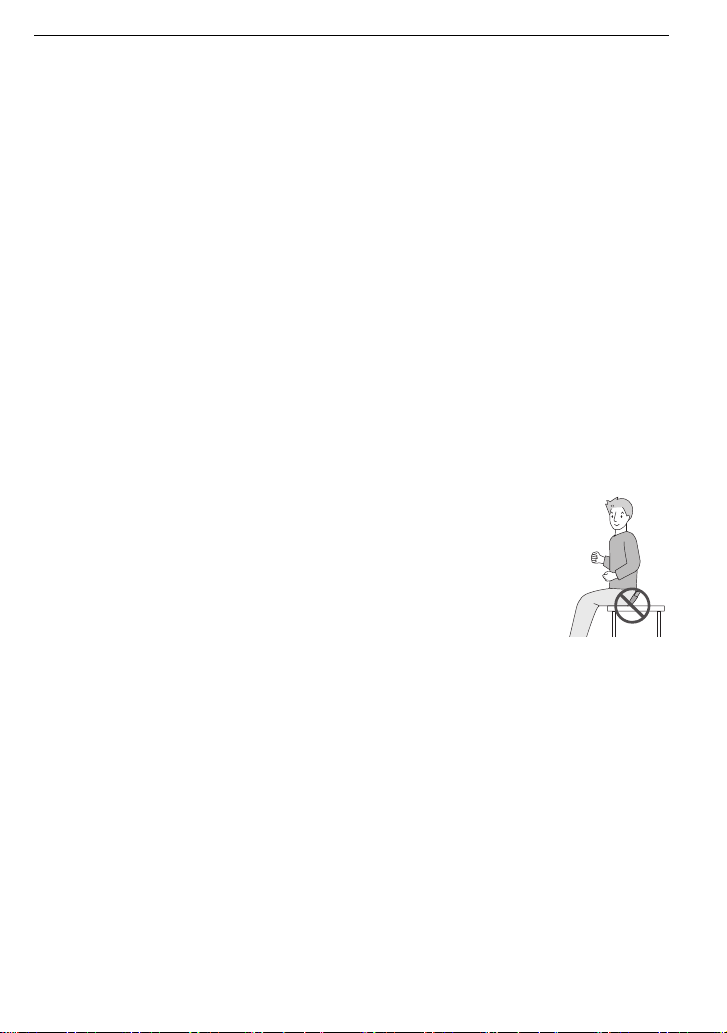
∫ Ca utions for Use
•
Always use a genuine Panasonic AC adaptor (DMW-AC5PP; optional).
•Do not use any other cables except a genuine Panasonic AV cable (DMW-AVC1; optiona l).
•Do not use any other USB connect i on cables except the supplied one.
Keep the camera as far away as possible from electromagnetic equipment (such as
microwave ovens, TVs, video games etc.).
•
If you use the camera on top of or near a TV , the pictures and sound on the camer a ma y be
disrupted by electromagnetic wave radiation.
•Do not use the camera near cell phones because doing so may result in noise adversely
affecting the pic tures and sound.
•Recorded data may be damaged, or pictures may be distorted, by st rong magnetic fields
created by speakers or larg e motors.
•Electromagnetic wave radiation generated by microprocessors may adversely affect the
camera, disturbing the pictures and sound.
•If the camera is adversely af fected by electromagnetic equipment and stops functioning
properly, turn the camera off and remove the battery or disconnect AC adaptor (DMW-AC5PP;
optional). Then reinsert the battery or reconnect AC adaptor and turn the camera on.
Do not use the camera near radio transmitters or high-voltage lines.
If you record near radio t ransmitt ers or hig h-volt age lines, t he record ed pictur es and sound may
•
be adversely affected.
∫ Care of the camera
•
Do not strongly shake or bump the camera by dropping or hitting it. Do not subject to
strong pressure.
The camera may malfunction, reco rding pic tures ma y become i mpos sible , or th e le ns, t he LCD
monitor or the external cas e may be damaged.
•We strongly recommend you do no t leave t he camera in your trou sers poc ket
when you sit down or forcefully insert it into a full or tight bag etc.
Damage to the LCD monitor or personal injury may result.
•Do not attach any other items to the hand strap that’s included with your
camera. While being stored, that it em can rest against the LCD monitor and
damage it.
•Be particular ly careful in the following places as they may cause this
unit to malfunction.
–Places with a lot of sand or dust.
–Places where water can come into cont act with this uni t such as when us ing
it on a rainy day or on a beach.
•Do not touch the lens or the sockets with dirty hands. Also, be careful not to allow
liquids, sand and other foreign matter to get into the space around the lens, buttons etc.
•This camera is not waterproof. If water or seawater splashes on the camera, use a dry
cloth to wipe the camera body carefully.
If the unit does not operate nor mally, please co nt act the dea ler where you purchased th e
camera or the repair service center.
∫ About Condensation (When the lens is fogged up)
Condensation occurs when th e ambient temperature or humidity changes. Be careful of
•
condensation since it causes lens stains, fungus and camera malfunction.
•If condensation occurs, turn the camera off and leave it for abou t 2hours. The fog will
disappear naturally when the temperature of the camera becomes close to the ambient
temperature.
(ENG) VQT2D42
5
Page 6
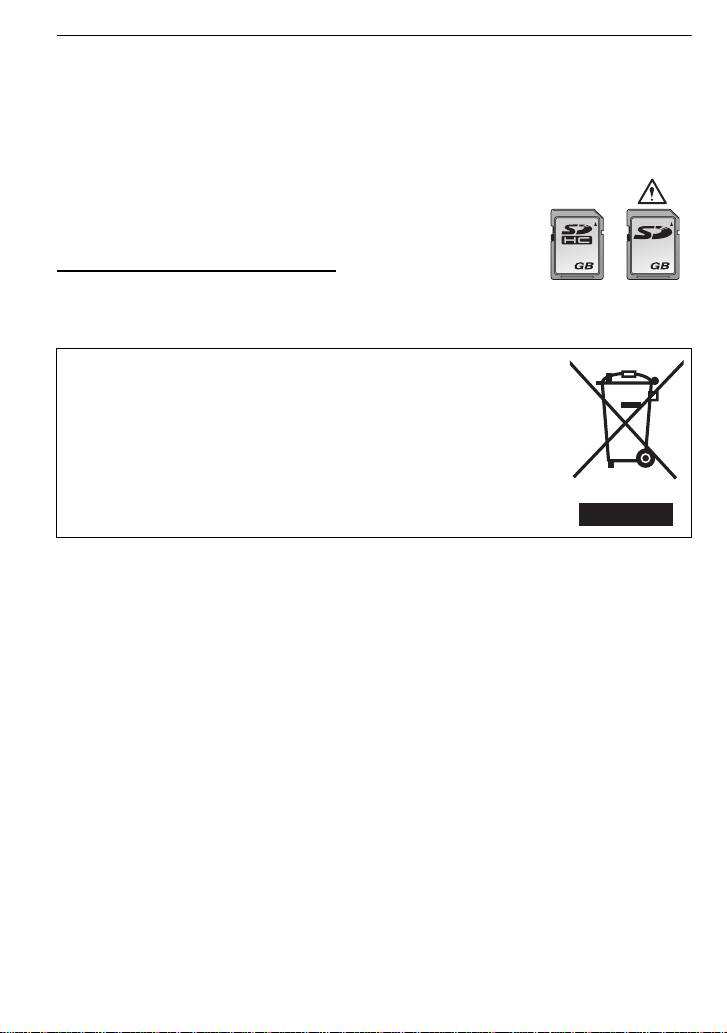
∫ About cards that can be used in this unit
44
OK
You can use an SD Memory Card and SDHC Memory Card.
•
When the term card is used in these operating ins tructions this refers to the following types of
Memory Cards.
–SD Memory Card (8 MB to 2 GB)
–SDHC Memory Card (4 GB to 32 GB)
More specific information about memory cards that can be used with this unit.
•
You can only use an SDHC Memory Card if using cards with 4 GB or
more capacity.
•A 4 GB (or more) Memory Card without an SDHC logo is n ot base d on
the SD Standard and will not work in this product.
Please confirm the latest information on the following website.
http://panasonic.
(This Site is English only.)
•
Keep the Memory Card out of reach of children to prevent swallowing.
-If you see this symbolInformation on Dispos a l in other Countries out s ide the
European Union
This symbol is only valid in the European Union.
If you wish to discard this product, please contact your local
authorities or dealer and ask for the correct method of disposal.
co.jp/pavc/global/cs
VQT2D42 (ENG)
6
Page 7
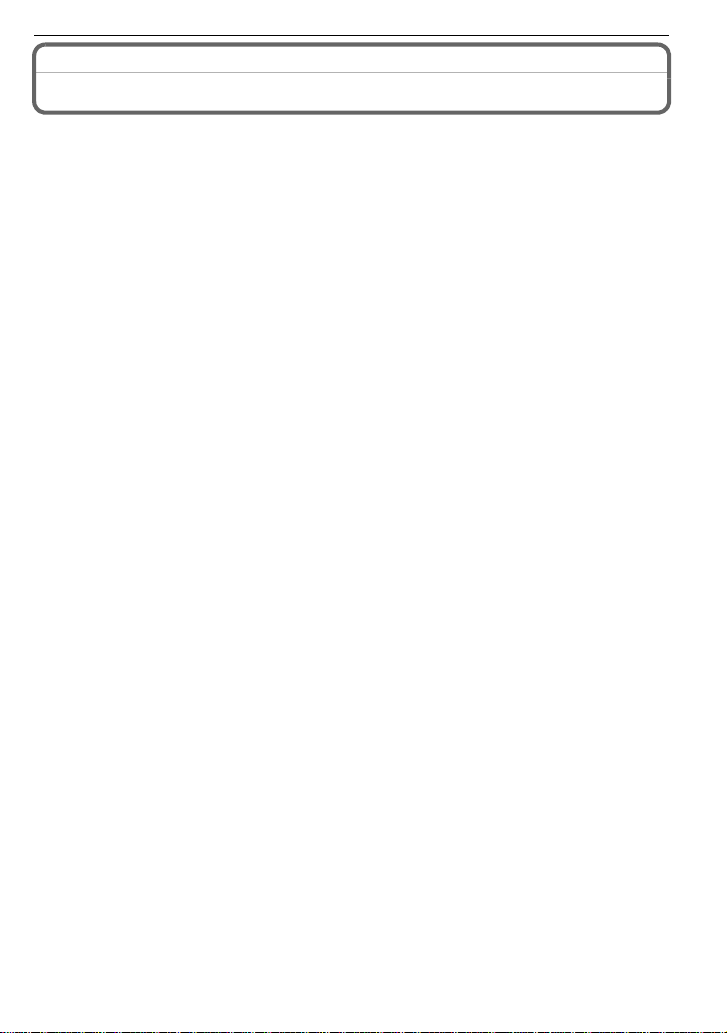
Contents
Information for Your Safety.................................................................................................2
Standard Accessories.........................................................................................................8
Names of the Components............................................................................................. .. ..9
Charging the Battery........................................ .................................................... .............11
Inserting and Removing the Card (optional)/the Battery...................................................13
Setting Date/Time (Cl o ck Set).............. ........................................ ....................................14
• Changing the clock setting..........................................................................................14
Setting the Menu........ ..................................................... ..................................................15
• Setting menu items..................................................................... ......... .. .... .... .. ......... ..15
Selecting the [REC] Mode.............................................................. ..................................17
Taking pictures using the automatic function (ñ: Intelligent Auto Mode).........................18
• Scene detection................................................................ .. .. .. .. .. ..... .. .. .. .. .. .. .... ..... .. .. ..19
Taking pictures with your favorite settings (·: Normal picture mode).............................20
• Focusing.................. ..................................................... ..............................................20
Playing back Pictures ([NORMAL PLAY]) ........................................................................21
Deleting Pictures................... .................................................... ........................................22
• To delete a single pict u re.................................................... ........................................22
• To delete multiple pictures (up to 5 0 ) or all the p i ctures.............................. ...............22
Reading the Operating Instructions (PDF format) ............................................................23
Specifications....................................................................................................................24
Digital Camera Accessory Sy stem ............................................................ .......................28
Digital Camera Accessory Or d er Fo rm....................................... ......................................29
Request for Service Notice ...............................................................................................30
Limited Warranty...............................................................................................................31
Customer Services Directory............................................................................................33
(ENG) VQT2D42
7
Page 8
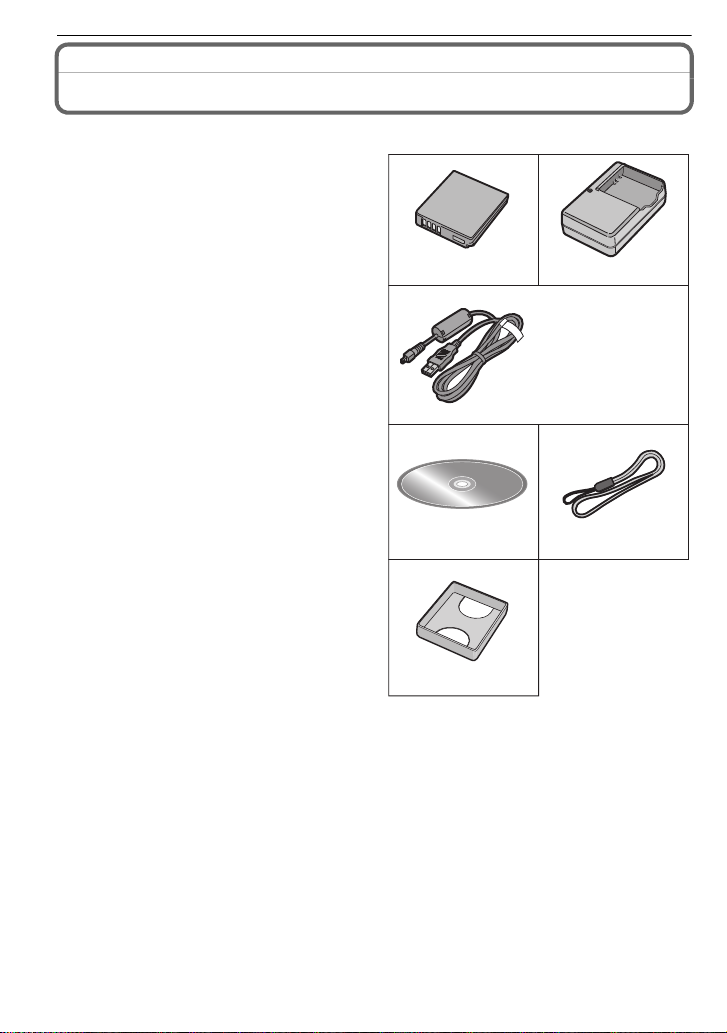
Standard Accessories
3
12
4
5
DMW-BCF10PP DE-A59B
VGQ0D56
6
VFC4297VFF0512
K1HA08AD0001
Check that all the accessories are included before using the camera.
1Battery Pack
(Indicated as battery in the text)
Charge the battery before use.
2 Battery Charger
(Indicated as charger in the text)
3 USB Connection Cable
4 CD-ROM
• Software:
Use it to install the software to yo ur PC.
• Operating Instructions
5 Hand Strap
6Battery Case
• SD Memory Card and SDHC Memory Card
are indicated as card in the text.
• The card is optional.
You can record or play back pictures on the
built-in memory when you are not usi n g a
card.
• For information about optional access ories,
refer to the “Digital Camera Accessory
System”.
• If any accessories are lost, customers should
contact Panasonic’s parts department at
1 800 833-9626 for further information about
obtaining replacement parts.
VQT2D42 (ENG)
8
Page 9
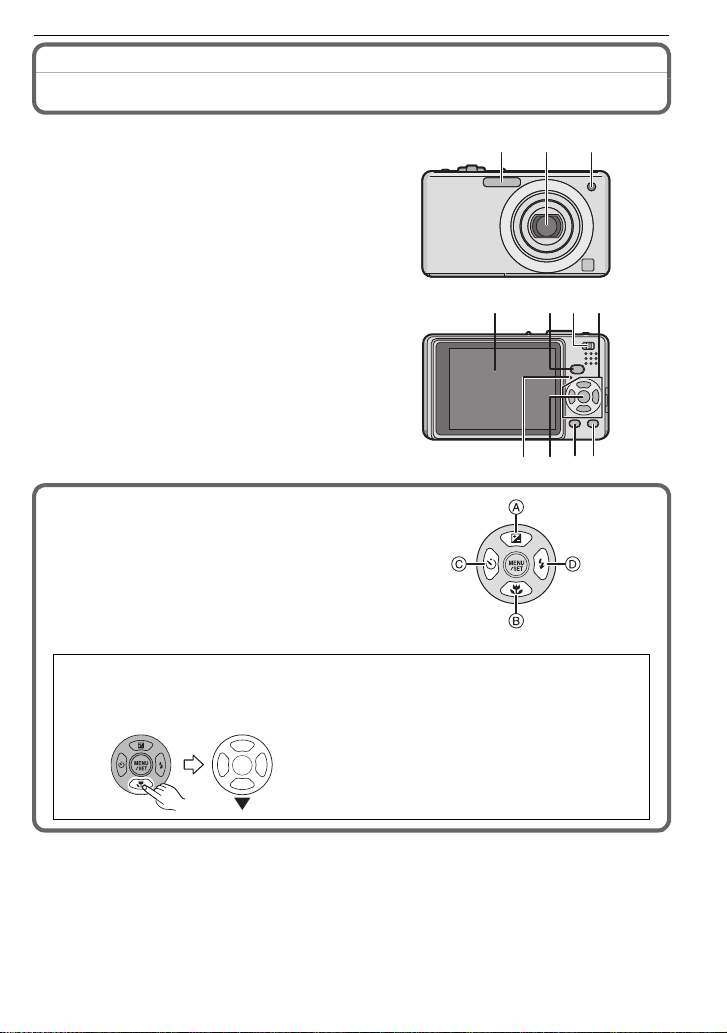
Names of the Components
123
114 109
5786
1Flash
2Lens
3 Self-timer indicator
AF assist lamp
4 LCD monitor
5 Status indicator
6 [MENU/SET] button
7 [DISPLAY] button
8 [Q.MENU]/Delete button
9 [MODE] b u t to n
10 [REC]/[PLAYBACK] selector switch
11 Cursor buttons
A: 3/Exposure compensation/
Auto bracket
B: 4/Macro mode
C: 2/Self-timer button
D: 1/Flash setting button
In these operating instructions, the cursor buttons are described as shown in the
figure below or described with 3/4/2/1.
e.g.: When you press the 4 (down) button
or Press 4
(ENG) VQT2D42
9
Page 10
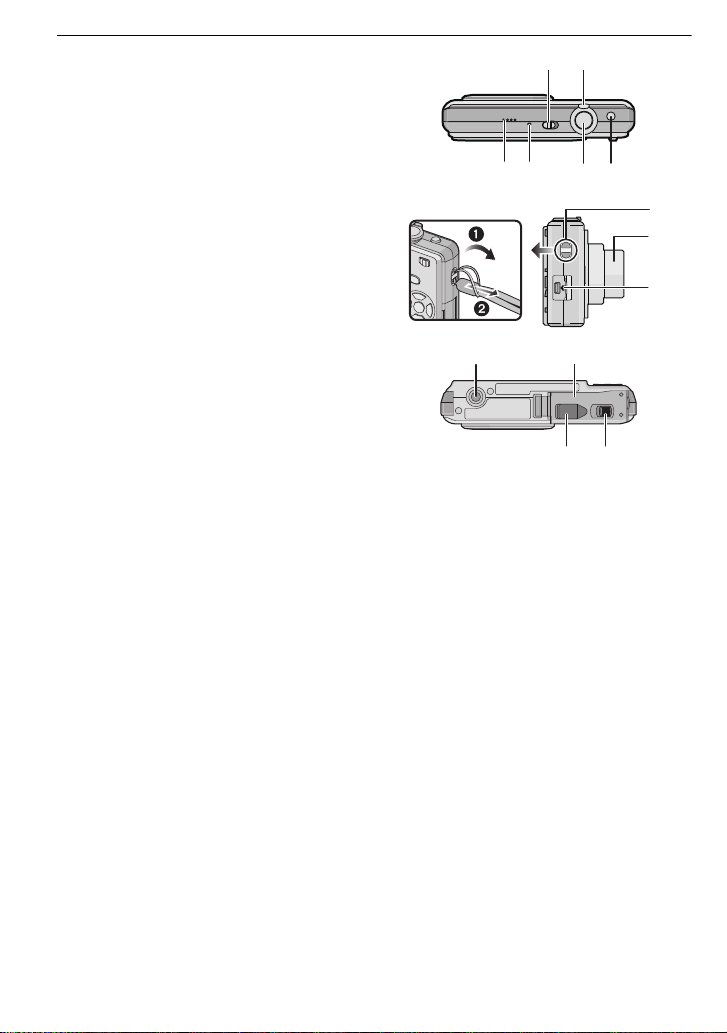
12 Camera ON/OFF switch
12 13
14 15 16 17
19
20
18
13 Zoom lever
14 Speaker
15 Microphone
16 Shutter button
17 Intelligent auto button
18 Hand strap eyelet
• Be sure to attach the hand strap when
using the camera to ensure that you will
not drop it.
19 Lens barrel
20 [AV OUT/DIGITAL] socket
21 Tripod receptacle
• When you use a tripod, make s ur e the
tripod is stable when the camera is
attached to it.
22 Card/Battery door
23 Release lever
24 DC coupler cover
• When using an AC adaptor, ensure that
the Panasonic DC coupler (DMW-DCC4;
optional) and AC adaptor (DMW-AC5PP;
optional) are used.
• We recommend you use a battery with
sufficient battery power or the AC adaptor
when recording motion pictures.
• If while recording motion pictures using the
AC adaptor the power supply is cut off due
to a power cut or if the AC adaptor is
disconnected etc., the motion pi cture being
recorded will not be recorded.
21 22
2324
VQT2D42 (ENG)
10
Page 11
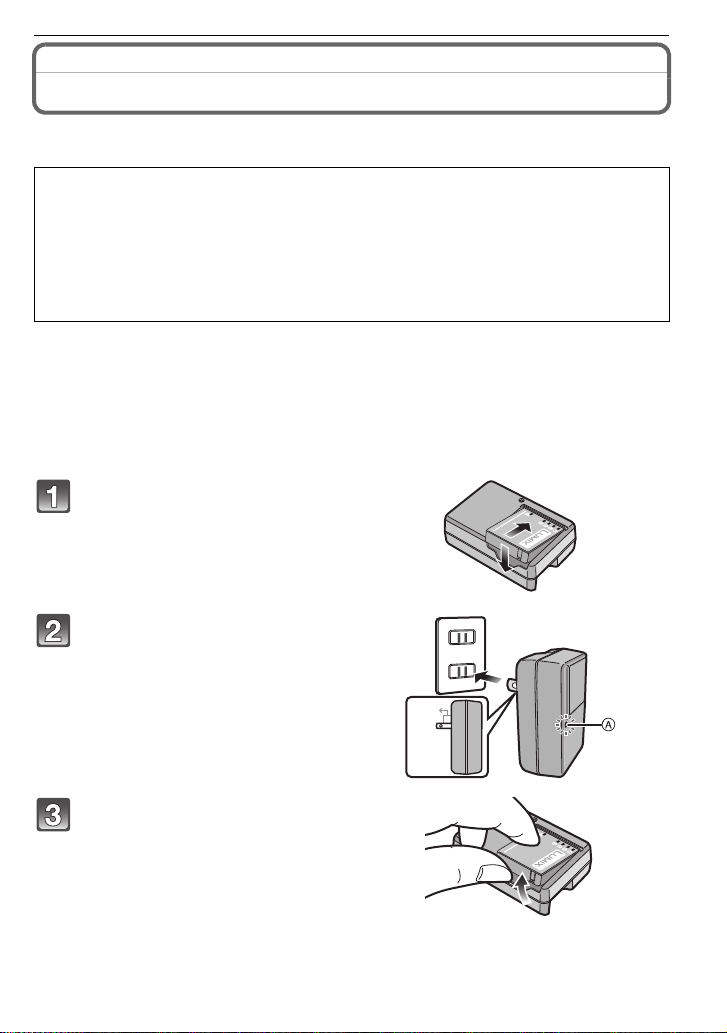
Charging the Battery
90
∫ About batteries that you can use with this unit
The battery that can be used with this unit is DMW-BCF10PP.
It has been found that counterfeit battery packs which look very similar to the
genuine product are made available to purchase in some markets. Some of these
battery packs are not adequately protected with internal protection to meet the
requirements of appropriate safety standards. There is a possibility that these
battery packs may lead to fire or explosion. Please be advised that we are not
liable for any accident or failure occurring as a result of use of a counterfeit
battery pack. To ensure that safe products are used we would recommend that a
genuine Panasonic battery pack is used.
• Use the dedicated charger and battery.
• This unit has a function that can disti nguish useable batteries. Exclusive batteries
(DMW-BCF10PP) are supported by this function. (Conventional batteries not supported
by this function cannot be used.)
• The battery is not charged when the camera is shipped. Charge the battery before use.
•Charge the battery with the charger indoors.
•Charge the battery in a tempera ture between 10 oC to 35 oC (50 oF to 95 oF). (T he ba tt er y
temperature should also be the same.)
Attach the battery paying
attention to the direction of the
battery.
Connect the charger to the
electrical outlet.
• Charging starts when the [CHARGE]
indicator A lights green.
• Charging is complete when the
[CHARGE] indicator A turns off (after
approx. 130 min).
Detach the battery after
charging is completed.
(ENG) VQT2D42
11
Page 12

Note
• After charging is completed, be sure to disconnect the power supply device from the electrical
outlet.
• The battery becomes warm after using it and during and after charging. The camera also
becomes warm during use. This is not a malfunc tion.
• The battery will be exhausted if left for a long period of time after being charged.
The battery can be recharged even when it still has some charge left, but it is not recommended
•
that the battery charge be frequently topped up while the battery is fully charged. (The battery
has characteristics that will reduce its operating duration and cause the battery to swell up.)
• When the operating time of the camera becomes extremely short even after properly charging
the battery, the life of th e battery may have expired. Buy a new battery.
• Do not leave any metal items (such as clips) near the contact areas of the power plug .
Otherwise, a fire and/or electric shocks may be caused by short-circuiting or the
resulting heat generated.
∫ The battery life
Number of recordable
pictures
Recording time
Approx. 330 pictures
Approx. 165 min
By CIPA standard in
Normal picture mode
Recording conditions by CIPA standard
• CIPA is an abbrev i ation of [Camera & Imaging Products Association].
• Temperature: 23 oC (73.4 oF)/Humidity: 50% when LCD monitor is on.
• Using a Panasonic SD Memory Card (32 MB).
• Using the supplied battery.
• Starting recording 30seconds after the camera is turned on. (When t he Optical imag e stabilizer
function is set to [AUTO].)
• Recording once every 30 seconds with full flash every second recording.
• Rotating the zoom lever from Tele to Wide or vice versa in every recording.
• Turning the camera off every 10 recordings and leaving it until the temperature of the battery
decreases.
¢ The number of recordable pictures decreases in Auto Power LCD mode, Power LCD mode
and High angle mode.
¢
The number of recordable pictures varies depending on the recording interval time.
If the recording interval time becomes longer, the number of recordable pictures
decreases. (e.g. When recording once every 2 minutes, the number of recordable
pictures decreases to about 82.)
Playback time
Approx. 360 min
The number of recordable pictures and playback time will vary depending on the
operating conditions and storing condition of the battery.
∫ Charging
Charging time Approx. 130 min
The charging time will vary slightly depending on the status of the battery and the
conditions in the charging environment.
VQT2D42 (ENG)
12
Page 13

Inserting and Removing the Card (optional)/the Battery
•Check that this unit is turned off.
•We recommend using a Panasonic card.
Slide the release lever in the direction
of the arrow and open the card/battery
door.
• Always use genuine Panasonic batteries
(DMW-BCF10PP).
• If you use other batteries, we cannot
guarantee the quality of this product.
Battery: Insert until it is locked by the
lever A being careful about the
direction you insert it. Pull the lever A
in the direction of the arrow to remove
the battery.
Card: Push it fully until it clicks being
careful about the direction you i nsert i t.
To remove the card, push the card until
it clicks, then pull the card out upright.
B:Do not touch the connection terminals of the
card.
• The card may be damaged if it is not fully inserted.
1: Close the card/battery door.
2: Slide the release lever in the
direction of the arrow.
• If the card/battery door cannot be completely
closed, remove the card, check its direction and
then insert it again.
(ENG) VQT2D42
13
Page 14

Setting Date/Time (Clock Set)
ON
OFF
• The clock is not set when the camera is shipped.
Turn the camera on.
• The [PLEASE SET THE CLOCK] message appears.
(This message does not appear in [PLAYBACK]
mode.)
A [MENU/SET] button
B Cursor buttons
Press [MENU/SET].
Press 2/1 to select the items (year,
month, day, hour, minute, display
sequence or time display format), and
press 3/4 to set.
‚: Cancel without setting the clock.
Press [MENU/SET] to set.
• After completing the c lock settings, turn the camera off. Then turn the came ra back on,
switch to Recording mode, and check that the display reflects the settings that were
performed.
• When [MENU/SET] has been pres sed t o compl ete th e s ettin gs wi tho ut the cl ock h aving
been set, set the clock c orr ectl y by f ol lowing the “Cha ngin g the c lock set ting” p rocedu re
below.
MENU
/SET
Changing the clock setting
Select [CLOCK SET] in the [REC] or [SETUP] menu, and press 1.
• It can be changed in steps 3 and 4 to set the clock.
• The clock setting is maintained for 3 months using the built-in clock battery even
without the battery. (Leave the charged battery in the unit for 24 hours to charge the
built-in battery.)
VQT2D42 (ENG)
14
Page 15

Setting the Menu
ON
OFF
/SET
MENU
The camera comes with menus that allow you to set the settings for taking pictures and
playing them back just as you like and menus that enable you to have more fun with the
camera and use it more easily.
In particular, the [SETUP] menu contains some important settings relating to the camera’s
clock and power. Check the settings of this menu before proceeding to use the camera.
Setting menu items
This section describes how to select the Normal picture mode settings, and the same
setting can be used for the [PLAYBACK] menu and [SETUP] menu as well.
Example: Setting [AF MODE] from [
Tu rn the camera on.
A [MENU/SET] butt o n
B [REC]/[PLAYBACK] selector switch
C [MODE] button
Slide the [REC]/[PLAYBACK] selector
switch to [!], and then press [MODE].
• When selecting t he [PL AYBACK] mode menu set tings ,
set the [REC]/[PLAYBACK] selector switch to [(], and
proceed to step
4.
Press 3/4 to select [NORMAL PICTURE],
and then press [MENU/SET].
Press [MENU/SET] to display the menu.
• You can switch menu screens from any menu item by
rotating the zoom lever.
Ø] to [š] in the Normal picture mode
(ENG) VQT2D42
15
Page 16

Switching to the [SETUP] menu
/SET
MENU
Press 2.
Press 4 to select th e [SETUP] menu
icon .
Press 1.
• Select a menu item next and set it.
Press 3/4 to select [AF MODE].
• Select the item at the very bottom, and press 4 to
move to the second screen.
Press 1.
• Depending on the item, its setting may not appear or it
may be displayed in a different way.
16
Press 3/4 to select [š].
Press [MENU/SET] to set.
Press [MENU/SET] to close the menu.
VQT2D42 (ENG)
Page 17

Selecting the [REC] Mode
ON
OFF
When the [REC] mode is selected, the camera can be set to the Intelligent auto mode in
which the optimal settings are established in line with the subject to be recorded and the
recording conditions, or to the Scene mode which enables you to take pictures that match
the scene being recorded.
Tu rn the camera on.
A [MENU/SET] butt o n
B [REC]/[PLAYBACK] selector switch
C [MODE] button
Slide the [REC]/[PLAYBACK] selector
switch to [!].
Press [MODE].
Press 3/4 to select the mode.
Press [MENU/SET].
∫ List of [REC] modes
¦
Intelligent auto mode
The subjects are recorded using settings automatically selected by the camera.
! Normal picture mode
The subjects are recorded using your own settings.
My scene mode
Pictures are taken using previously registered recording scenes.
Û
Scene mode
This allows you to take pictures that match the scene being recorded.
$ Motion picture mode
This mode allows you to record motion pictures with audio.
(ENG) VQT2D42
17
Page 18

[REC] mode: ñ
1
2
Taking pictures using the automatic function
(ñ: Intelligent Auto Mode)
The camera will set the most appropriate settings to match the subject and the recording
conditions so we recommend this mode for beginners or those who want to leave the
settings to the camera and take pictures easily.
• The foll o w in g fu nctions are act iv at e d au tomatically.
–Scene detection/[STABILIZER]/[INTELLIGENT ISO]/Face detection/Backlight
Compensation/Digital Red-eye Correction
• The status indicator 3 lights when you
turn this unit on 2. (I t tur ns of f af ter abo ut
1 second.)
(1: Shutter button)
Slide the [REC]/[PLAYBACK] selector switch to [!], and then press
[MODE].
Press 3/4 to select [INTELLIGENT AUTO], and then press [MENU/SET].
• You can quickly switch to Intelligent auto mode by pressing [¦] A when the [REC]/
[PLAYBACK] selector switch is set to record. Pressing [¦] again takes you back to the
previous mode.
Hold the camera gently with both hands,
keep your arms still at your side and stand
with your feet slightly apart.
B Flash
C AF assist lamp
VQT2D42 (ENG)
18
Press the shutter button halfway to focus.
• The focus indication 1 (gre en) ligh t s when th e subjec t
is focused.
• The AF area 2 is displayed around the subject’s face
by the face detection function. In other cases, it is
displayed at the point on the subject which is in focus.
• The focus range is 5 cm (0.17 feet) (Wide)/50 cm
(1.64 feet) (Tele) to ¶.
Page 19

Press the shutter button fully (push it in
further), and take the picture.
• The access indication lights red when pictures are
being recorded on the built-in memory (or the card).
•
Do not turn this unit off , remove its battery or card, or disconnect the AC adaptor
(DMW-AC5PP; optional) when the access indication is lit [when pictures are being
written, read or deleted, or the built-in memory or the card is being formatted].
Furthermore, do not subject the camera to vibrat ion, impact or static electricity.
The card or the data on the card may be damaged, and this unit may no longer
operate normally.
If operation fails due to vibration, impact or static electricity, perform the
operation again.
Scene detection
When the camera identifies the optimum scene, the icon of the scene concerned is
displayed in blue for 2 seconds, after which its color changes to the usual red.
>
¦
•[¦] is set if none of the scenes are applicable, and the standard settings are set.
•If a tripod is used, for inst an ce, an d t he camer a has jud ged tha t camera s hake is mini mal when
the Scene mode has been identified as [ ], the shutter speed will be set to a maximum of
8 seconds. Take care not to move the camera while ta king pictures.
∫ Face detection
When [ ] or [ ] is selected, the camera automatically detects a person’s face, and it will
adjust the focus and exposure.
Note
•Due to conditions such as the ones below, a different scene may be
identified for the same subject.
– Subject conditions: When the face is bright or dark, The size of the
subject, The distanc e to the subject, The contrast of the subject,
When the subject is moving, When zoom is used
– Recording conditions: Sunset, Sunrise, Under low brightness
conditions, When the camera is shaken
•To take pictures in an intended scene, it is recommended that you take pictures in the
appropriate Recording mode.
∫ The Backlight Compensation
Backlight refers to when light comes from the back of a subject.
In this case, the subject will become dark, so this function compensates the backlight by
brightening the whole of the picture automatically.
[i-PORTRAIT]
[i-SCENERY]
[i-MACRO]
[i-NIGHT PORTRAIT]
[i-NIGHT SCENERY ]
•Only when [‡] is selected
•Only when [Œ] is selected
(ENG) VQT2D42
19
Page 20

[REC] mode: ·
B
A
C
Taking pictures with your favorite settings
(·: Normal picture mode)
The camera automatically sets the shutter speed and the aperture value according to the
brightness of the subject.
You can take pictures with greater freedom by changing various settings in [REC] menu.
Slide the [REC]/[PLAYBACK] selector
switch to [!], and then press [MODE].
A [MODE] button
B [REC]/[PLAYBACK] selector switch
Press 3/4 to select [NORMAL
PICTURE], and then press [MENU/SET].
C [MENU/SET] button
Aim the AF area at the point you want to
focus on.
Press the shutter button halfway to
focus.
• The focus indication (green) lights when the
subject is focused.
• The focus range is 50 cm (1.64 feet) to ¶.
Press the halfway pressed shutter
button fully to take a picture.
• The access indication l ights red wh en pictures are
being recorded on the built-in memory (or the
card).
Focusing
Aim the AF area at the subject, and then press the shutter button halfway.
Focus
Focus indication On Blinks
AF area White>Green White>Red
Sound Beeps 2 times Beeps 4 times
A Focus indication
B AF area (normal)
C AF area (when using the digita l zoom or when it is dark)
VQT2D42 (ENG)
20
When the subject is
focused
When the subject
is not focused
Page 21

[PLAYBACK] mode: ¸
B
A
Playing back Pictures ([NORMAL PLAY])
Slide the [REC]/[PLAYBACK] selector
switch A
• Normal playback is set automatically in the
following cases.
–When the mode was switched from the [REC] to
–When the camera was turned on while the [REC]/
to [(].
[PLAYBACK]
[PLAYBACK] selector switch was at [(].
Press 2/1 to select the picture.
2: Play back the previous picture
1: Play back the next picture
∫ Fast forwarding/Fast rewinding
Press and hold 2/1 during playback.
2:Fast rewind
1: Fast forward
•The file number A and the picture number B only
change one by one. Release 2/1 when the number of
the desired picture appears to play back the picture.
•If you keep pressing 2/1, the number of pictures
forwarded/rewound increases.
(ENG) VQT2D42
21
Page 22

[PLAYBACK] mode: ¸
DISPLAY
Deleting Pictures
Once deleted, pictures cannot be recovered.
• Pictures on the built-in memory or the card, which is being played back will be deleted.
To delete a single picture
Select the picture to be deleted, and then
press [‚].
A [DISPLAY] button
B [‚] button
Press 2 to select [YES] and then press
[MENU/SET].
To delete multiple pictures (up to 50) or all the pictures
Press [‚].
Press 3/4 to select [DELETE MULTI] or [DELETE ALL] and then
press [MENU/SET].
• [DELETE ALL] > step 5.
MENU
/SET
22
Press 3/4/2/1 to select the picture, and
then press [DISPLAY] to set. (Repeat this
step.)
• [ ] appears on the sele ct ed pictures. If [DIS PLAY] is
pressed again, the settin g is canceled.
Press [MENU/SET].
Press 3 to select [YES] and then press [MENU/SET] to set.
VQT2D42 (ENG)
Page 23

Reading the Operating Instructions (PDF format)
•You have practised the basic operations introduced in these ope rating instructions and want to
progress to advanced operations.
•You want to check the Troubleshooting.
In these kinds of situations refer to Operating Instructions (PDF format) recorded on the
CD-ROM containing the Operating Instructions (supplied).
∫ For Windows
Turn the PC on and insert the CD-ROM containing the Operating
Instructions (supplied).
Click the [Operating Instructions/
Manuel d’utilisation].
Select the desired language and then
click [Operating Instructions] to
install.
A To return to the install menu.
(Example: When an English language OS)
Double click the “Operating
Instructions” shortcut icon on the desktop.
∫ When the Operatin g Instructi ons (PDF format) will not open
You will need Adobe Acrobat Reader 4.0 or later or Adobe Reader 6.0 or later to browse or
print the Operating Instructions (PDF format).
Download and install a version of Adobe Reader that you can use with your OS from the
following Web Site.
http://www.adobe.com/products/acrobat/readstep2_allversions.html
If using Windows 2000 SP4/Windows XP SP2 or SP3/Windows Vista and SP1
Insert the CD-ROM containing the Operating Instructions (supplied), click [Adobe(R)
Reader(R)] and then follow the messages on the screen to install.
∫ To uninstall the Operating Instructions (PDF format)
Delete the PDF file from the “Program Files\Panasonic\Lumix\” folder.
•When the contents in the Program Files folder cannot be displayed, click the [Show the
contents of this fo lder] to display them.
∫ For Macintosh
Turn the PC on and insert the CD-ROM containing the Operating
Instructions (supplied).
Open the “Manual” folder in the CD-ROM and then copy the PDF file
with the desired language inside the folder.
Double click the PDF file to open it.
(ENG) VQT2D42
23
Page 24

Specifications
Digital Camera: Information for your safety
Power Source: DC 5.1 V
Power Consumption: 1.35 W (When recording)
0.6 W (When playing back)
Camera effective pixels
Image sensor:
Lens: Optical 4kzoom, fl5.5 mm to 22 mm (35 mm film camera
Digital zoom: Max. 4k
Extended
Focus: Normal/AF macro/Macro zoom/Face detection/9-area-focusing/
Focus range:
Shutter system:
Motion picture
recording: 848k480 pixels (30 frames/second, only when using a Card)/
Burst recording
optical zoom: Max. 7.8k
Burst speed:
Number of recordable
pictures: Max. 5 pictures (Standard), Max. 3 pictures (F ine),
: 12,100,000 pixels
1/2.33q CCD, total pixel number 12,700,000 pixels, Primary
color filter
equivalent: 31 mm to 124 mm)/F2.8 to F5.9
1-area-focusing
Normal: 50 cm (1.64 feet) to ¶
Macro/Intelligent auto:
5 cm (0.17 feet) (Wide)/50 cm (1.64 feet) (Tele) to ¶
Scene mode: There may be differences in the above settings.
Electronic shutteriMechanical shutter
640k480 pixels (30 frames/second, only when using a Card)/
320k240 pixels (30 frames/second)
1.8 pictures/second (
Approx.1.7 pictures/second
Depends on the remaining capacity of the built-in memory or
the card (Unlimited).
(Performance in Burst recording is only with SD Memory Card/
SDHC Memory Card.)
Normal
),
(Unlimited)
VQT2D42 (ENG)
24
Page 25

Hi-speed burst
Burst speed: Approx. 5 pictures/second
(3M (4:3), 2.5M (3:2) or 2M (16:9) is selected as the picture
size.)
Number of recordable
pictures: When using the built-in memory:
Approx. 10 pictures
(immediately after formatting)
When using a Card: Max. 100 pictures (differs depending on
the type of Card and the recording conditions)
ISO sensitivity: AUTO/80/100/200/400/800/1600
[HIGH SENS.] mode: 1600 to 6400
Shutter speed: 8 seconds to 1/2000th of a second
[STARRYSKY] mode: 15 seconds, 30 seconds, 60 seconds
White balance: Auto white balance/Daylight/Cloudy/Shade/Incandescent lights/
White set
Exposure (AE):
Program AE
Exposure compensation (1/3 EV Step, j2EV to i2EV)
Metering mode: Multiple
LCD monitor: 2.7q TFT LCD
(Approx. 230,000 dots) (field of view ratio about 100%)
Flash: Flash range: [ISO AUTO]
Approx. 30 cm (0.99 feet) to 6.3 m (20.7 feet) (Wide)
AUTO, AUTO/Red-eye reduction, Forced flash ON (Forced ON/
Red-eye reduction), Forced flash OFF (, Slow sync./Red-eye
reduction)
Microphone: Monaural
Speaker: Monaural
Recording media: Built-in Memory (Approx. 50 MB)/SD Memory Card/SDHC
Memory Card
Picture size
Still picture: When the aspect ratio setting is [X]
4000k3000 pixels, 3264k2448 pixels, 2560k1920 pixels,
2048k1536 pixels, 1600k1200 pixels, 640k480 pixels
When the aspect ratio setting is [Y]
4000k2672 pixels, 3264k2176 pixels, 2560k1712 pixels,
2048k1360 pixels
When the aspect ratio setting is [W]
4000k2248 pixels, 3264k1840 pixels, 2560k1440 pixels,
1920k1080 pixels
Motion pictures: 848k480 pixels (Only when using a Card)/
640k480 pixels (Only when using a Card)/
320k240 pixels
(ENG) VQT2D42
25
Page 26

Quality: Fine/Standard
Recording file format
Still Picture: JPEG (based on “Design rule for Camera File system”, based
on “Exif 2.21” standard)/DPOF corresponding
Motion pictures: “QuickTime Motion JPEG” (motion pictures with audio)
Interface
Digital: “USB 2.0” (Full Speed)
Analog video/
audio: NTSC,
Audio line output (monaural)
Terminal
[AV OUT/DIGITAL]: Dedicated jack (8 pin)
Dimensions: Approx. 97.0 mm (W)k54.4 mm (H)k21.7 mm (D)
[Approx. 313/16q (W)k21/8q(H)k7/8q (D)]
(excluding the projecting parts)
Mass (weight): Approx. 117 g/4.13 oz (excluding card and battery)
Approx. 139 g/4.90 oz (with card and battery)
Operating temperature:
0 oC to 40 oC (32 oF to 104 oF)
Operating humidity: 10% to 80%
Language select: [ENGLISH]/[ESPAÑOL]
VQT2D42 (ENG)
26
Page 27

Battery Charger
(Panasonic DE-A59B): Information for your safety
Input: 110 V to 240 V 50/60 Hz, 0.2 A
Output: CHARGE 4.2 V 0.65 A
Equipment mobility: Movable
Battery Pack
(lithium-ion)
(Panasonic
DMW-BCF10PP): Information for your safety
Voltage/capacity
(Minimum): 3.6 V/940 mAh
(ENG) VQT2D42
27
Page 28

Digital Camera Accessory System
32 GB SDHC Memory Card
16 GB SDHC Memory Card
12 GB SDHC Memory Card
8 GB SDHC Memory Card
6 GB SDHC Memory Card
4 GB SDHC Memory Card
4 GB SDHC Memory Card
2 GB SD Memory Card
2 GB SD Memory Card
1 GB SD Memory Card
Accessory#
Description
Illustration
DMW-CHFX30
DMW-AC5PP
DMW-DCC4
Semi Hard Case
DMW-BCF10PP Battery Pack
DMW-CS5
Soft Case
RP-SDV32GU1K
RP-SDV16GU1K
RP-SDM12GU1K
RP-SDV08GU1K
RP-SDM06GU1K
RP-SDM04GU1K
RP-SDV04GU1K
RP-SDM02GU1A
RP-SDV02GU1A
RP-SDR01GU1A
AC Adaptor
DC Coupler
DMW-AVC1 AV Cable
¢ Ensure that the AC ad aptor (DMW-AC5PP ; optional) and DC coupler (DMW-DCC4; optio nal)
are purchased as a set. Do not use if sold separately.
• NOTE: Accessories and/or model numbers may vary between countries. Consult your local
dealer.
VQT2D42 (ENG)
28
Page 29

Digital Camera Accessory Order Form
TO OBTAIN ANY OF OUR DIGITAL CAMERA ACCESSORIES YOU CAN DO ANY OF
THE FOLLOWING:
VISIT YOUR LOCAL PANASONIC DEALER
OR
CALL PANASONIC’S ACCESSORY ORDER LINE AT 1-800-332-5368
[6 AM-6 PM M-F, PACIFIC TIME]
OR
MAIL THIS ORDER TO: PANASONIC SERVICE AND TECHNOLOGY COMPANY
ACCESSORY ORDER OFFICE
20421 84th Avenue South Kent, WA. 98032
Ship T o:
Mr.
Mrs.
Ms.
First Last
Street Address
City State Zip
Phone#:
Day
( )
Night
()
4. Shipping information (UPS delivery requires complete street address)
Please photocopy this form when placing an order.
3. Method of payment (check one)
Check of Money Order enclosed (NO C.O.D.SHIPMENTS)
VISA
MasterCard
Make Check or Money Order to: PANASONIC ACCESSORIES
(Please do not send cash)
2. Items Ordered
QuantityAccessory # Price EachDescription Total Price
6.95
Subtotal
Your State & Local Sales Tax
Shipping & Handling
Total Enclosed
1. Digital Camera Model #
Discover
Expiration Date
Credit Card #
Customer Signature
(ENG) VQT2D42
29
Page 30

Request for Service Notice
Mail this completed form and your Proof of Purchase along with your unit to:
Panasonic Services Company
Customer Servicenter
Suite B
4900 George McVay Drive
McAllen, TX 78503
Reason for requesting service:
(USA and Puerto Rico Only)
Please make a copy of this page and note the problem you are having. Include it with
your proof of purchase, and ship your camera to the address below.
VQT2D42 (ENG)
30
Page 31

Limited Warranty
PANASONIC CONSUMER ELECTRONICS COMPANY, DIVISION OF PANASONIC
CORPORA TION OF NORTH AMERICA
One Panasonic Way, Secaucus, New Jersey 07094
Panasonic Digital Still Camera
Limited Warranty
Limited Warranty Coverage
If your product does not work pro perly be cause of a defect in materials or workmanship,
Panasonic Consumer Electronics Company (referred to as “the warrantor”) will, for the
length of the period indicated on the chart below, which starts with the date of original
purchase (“warranty period”), at its option either (a) repair your product with new or
refurbished parts, or (b) replace it with a new or refurbished product. The decision to repair
or replace will be made by the warrantor.
PRODUCT OR PART NAME PARTS LABOR
DIGITAL STILL CAMERA
(EXCEPT ITEMS LISTED
BELOW)
CCD 6 (SIX) MONTHS 90 (NINETY) DAYS
RECHARGEABLE BATTERY
PACK
(IN EXCHANGE FOR
DEFECTIVE BATTERY PACK)
SD MEMORY CARD
(IN EXCHANGE FOR
DEFECTIVE SD CARD)
1 (ONE) YEAR 1 (ONE) YEAR
90 (NINETY) DAYS NOT APPLICABLE
90 (NINETY) DAYS NOT APPLICABLE
During the “Labor” warranty period there will be no charge for labor. During the “Parts”
warranty period, there will be no charge for parts. You must carry-in or mail-in your product
during the warranty period. If non-rechargeable batteries are included, they are not
warranted. This warranty only applies to products purchased and serviced in the United
States or Puerto Rico. This warranty is extended only to the original purchaser of a new
product which was not sold “as is”. A purchase receipt or other proof of the original
purchase date is required for warranty service.
(ENG) VQT2D42
31
Page 32

Carry-In or Mail-In Service
For Carry-In or Mail-In Service in the United States and Puerto Rico call
1-800-211-PANA (7262).
This warranty ONLY COVERS failures due to defects in materials or workmanship, and
DOES NOT COVER normal wear and tear or cosmetic damage. The warranty ALSO
DOES NOT COVER damages which occurred in shipment, or failures which are caused
by products not supplied by the warrantor, or failures which result from accidents, misuse,
abuse, neglect, mishandling, misapplication, alteration, faulty installation, set-up
adjustments, misadjustment of consumer controls, improper maintenance, power line
surge, lightning damage, modification, or commercial use (such as in a hotel, office,
restaurant, or other business), rental use of the product, service by anyone other than a
Factory Service center or other Authorized Servicer, or damage that is attributable to acts
of God.
THERE ARE NO EXPRESS WARRANTIES EXCEPT AS LISTED UNDER “LIMITED
WARRANTY COVERAGE”. THE W ARRANTOR IS NOT LIABLE FOR INCIDENTAL OR
CONSEQUENTIAL DAMAGES RESULTING FROM THE USE OF THIS PRODUCT, OR
ARISING OUT OF ANY BREACH OF THIS WARRANTY. (As examples, this excludes
damages for lost time, travel to and from the servicer, loss of media or images, data or
other memory content. The items listed are not exclusive, but are for illustration only .) ALL
EXPRESS AND IMPLIED WARRANTIES, INCLUDING THE WARRANTY OF
MERCHANTABILITY, ARE LIMITED TO THE PERIOD OF THE LIMITED WARRANTY.
Some states do not allow the exclusion or limitation of incidental or consequential
damages, or limitations on how long an implied warranty lasts, so the exclusions may not
apply to you.
This warranty gives you specific legal rights and you may also have other rights which vary
from state to state. If a problem with this product develops during or after the warranty
period, you may contact your dealer or Service center. If the problem is not handled to
your satisfaction, then write to the warrantor’s Consumer Affairs Department at the
addresses listed for the warrantor.
PARTS AND SERVICE WHICH ARE NOT COVERED BY THIS LIMITED
WARRANTY ARE YOUR RESPONSIBILITY.
VQT2D42 (ENG)
32
Page 33

Customer Services Directory
As of April 2009
Product Repairs (United States and Puerto Rico)
MAIL TO :
Panasonic Services Company
Customer Servicenter
Suite B
4900 George McVay Drive
McAllen, TX 78503
Important: Please include all supplied accessories and the original carton box
(if possible). To minimize the possibility of shipping damage, place
the original box and contents in a prepaid shipping carton, insured
for the full value of the camera. Include a detailed description of the
problem, proof of purchase, your return address and a daytime
phone number and/or E-mail address.
Accessory Purchases (United States and Puerto Rico)
Purchase Parts, Accessories and Instruction Books online for all Panasonic
Products by visiting our Web Site at:
http://www.pstc.panasonic.com
or, send your request by E-mail to:
npcparts@us.panasonic.com
You may also contact us directly at:
1-800-332-5368 (Phone) 1-800-237-9080 (Fax Only)
(Monday - Friday 9 am to 9 pm, EST.)
PANASONIC SERVICE AND TECHNOLOGY COMPANY
20421 84th Avenue South, Kent, WA 98032
(We Accept Visa, MasterCard, Discover Card, American Express,
and Personal Checks)
Obtain Product Information and Operating Assistance; locate your nearest
Dealer or Service Center; purchase Parts and Accessories; or make
Customer Service and Literature requests by visiting our Web Site at:
http://www.panasonic.com/help
or, contact us via the web at:
http://www.panasonic.com/contactinfo
You may also contact us directly at:
1-800-211-PANA (7262),
Monday-Friday 9 am-9 pm; Saturday-Sunday 10 am-7 pm, EST
For hearing or speech impaired TTY users, TTY :1-877-833-8855
For hearing or speech impaired TTY users, TTY :1-866-605-1277
(ENG) VQT2D42
33
Page 34

One Panasonic Way, Secaucus, NJ 07094
Panasonic Consumer Electronics Company,
Division of Panasonic Corporation of North America
Panasonic Corporation 2009
Printed in China
•SDHC Logo is a trademark.
•QuickTime and the QuickT ime logo ar e trademar ks or regist ered tr ademarks
of Apple Inc., used under lic ense therefrom.
•Microsoft product s creen shot(s) reprinted with permissio n from Microsoft
Corporation.
•Other names, company names, and product names printe d in these
instructions are trademarks or registered trademarks of the comp anies concerned.
