Page 1
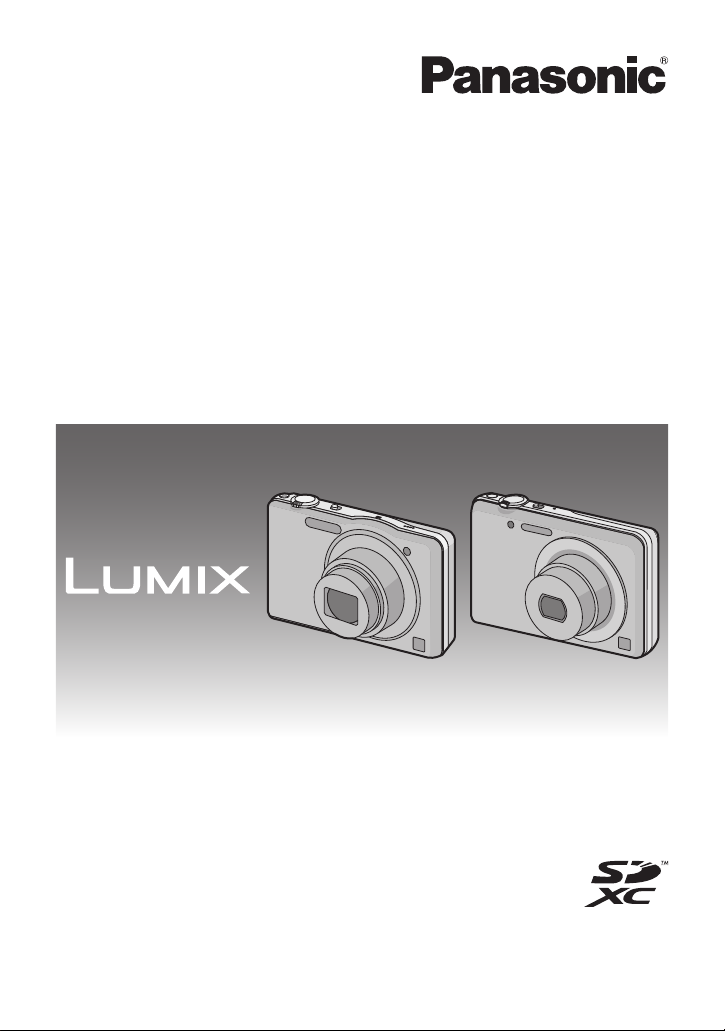
Operating Instructions
DMC-SZ1 DMC-FH8
for advanced features
Digital Camera
Model No. DMC-SZ1
DMC-FH8
Before use, please read these instructions completely.
VQT3Z72
F1211WT0
Page 2
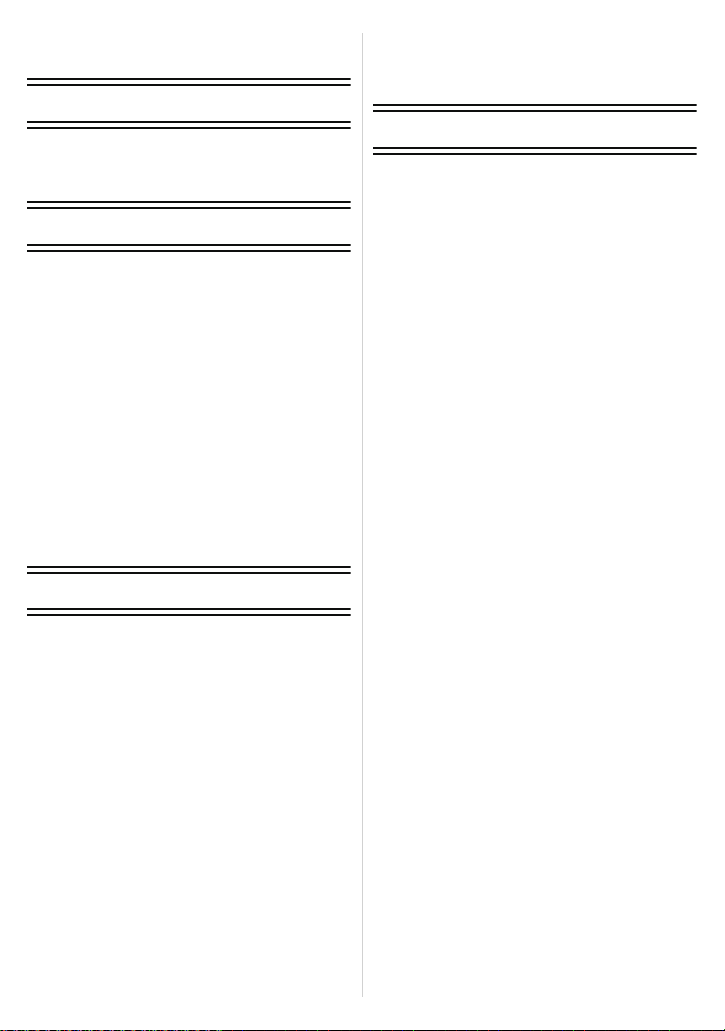
Contents
Before Use
Care of the camera ...................................4
Standard Accessories ...............................5
Names and Functions of Main Parts .........6
Preparation
Charging the Battery .................................9
• Inserting the Battery..........................10
• Charging ...........................................11
• Approximate operating time and
number of recordable pictures ..........13
Inserting and Removing the Card
(optional) .................................................15
About the Built-in Memory/the Card ........ 16
• Approximate number of recordable
pictures and available recording
time...................................................18
Setting Date/Time (Clock Set).................19
• Changing the Clock Setting ..............20
Tips for taking good pictures...................21
• Fit the strap and hold the camera
carefully ............................................21
• Preventing jitter (camera shake) .......21
Basic
Selecting the Recording Mode ................22
Taking pictures using the automatic
function (Intelligent Auto Mode) ..............23
• Changing the settings .......................25
Taking pictures with your favourite
settings (Normal Picture Mode)............... 26
Focusing..................................................27
Recording Motion Pictures ......................29
• Recording still pictures while
recording motion pictures .................31
Playing Back Pictures ([Normal Play]) ....32
• Selecting a picture ............................32
• Displaying Multiple Screens
(Multi Playback) ................................33
• Using the Playback Zoom .................33
Playing Back Motion Pictures.................. 34
Deleting Pictures ..................................... 35
• To delete a single picture..................35
• To delete multiple pictures (up to 50)
or all the pictures ..............................36
Setting the Menu.....................................37
• Setting menu items ...........................37
• Using the Quick Menu .......................38
About the Setup Menu.............................39
Recording
About the LCD Monitor............................46
Using the Zoom.......................................47
• Using the Optical Zoom/
Using the Extra Optical Zoom (EZ)/
Using the Intelligent Zoom/
Using the Digital Zoom......................47
Taking Pictures Using the Built-in
Flash........................................................49
• Switching to the appropriate flash
setting ...............................................49
Taking Close-up Pictures ([AF Macro]/
[Macro Zoom]).........................................52
Taking Pictures with the Self-timer..........53
Compensating the Exposure ...................54
Record pictures that look like dioramas
(Miniature Effect Mode) ...........................55
Taking pictures that match the scene
being recorded (Scene Mode) .................56
• [Portrait]............................................57
• [Soft Skin] .........................................57
• [Scenery]..........................................57
• [Panorama Shot] ..............................58
• [Sports].............................................60
• [Night Portrait] ..................................60
• [Night Scenery].................................60
• [Food] ...............................................60
• [Baby1]/[Baby2]................................61
• [Pet]..................................................62
• [Sunset]............................................62
• [High Sens.]......................................62
• [Glass Through]................................62
• [Photo Frame] ..................................62
Entering Text...........................................63
Using the [Rec] Menu..............................64
• [Picture Size] ....................................64
• [Sensitivity].......................................65
• [White Balance]................................66
• [AF Mode].........................................68
• [i.Exposure] ......................................70
• [i.Resolution] ....................................70
• [Digital Zoom] ...................................70
• [Burst]...............................................71
• [Color Mode].....................................73
• [AF Assist Lamp] ..............................74
• [Red-Eye Removal] ..........................74
• [Stabilizer] ........................................75
• [Date Stamp] ....................................75
- 2 -
Page 3
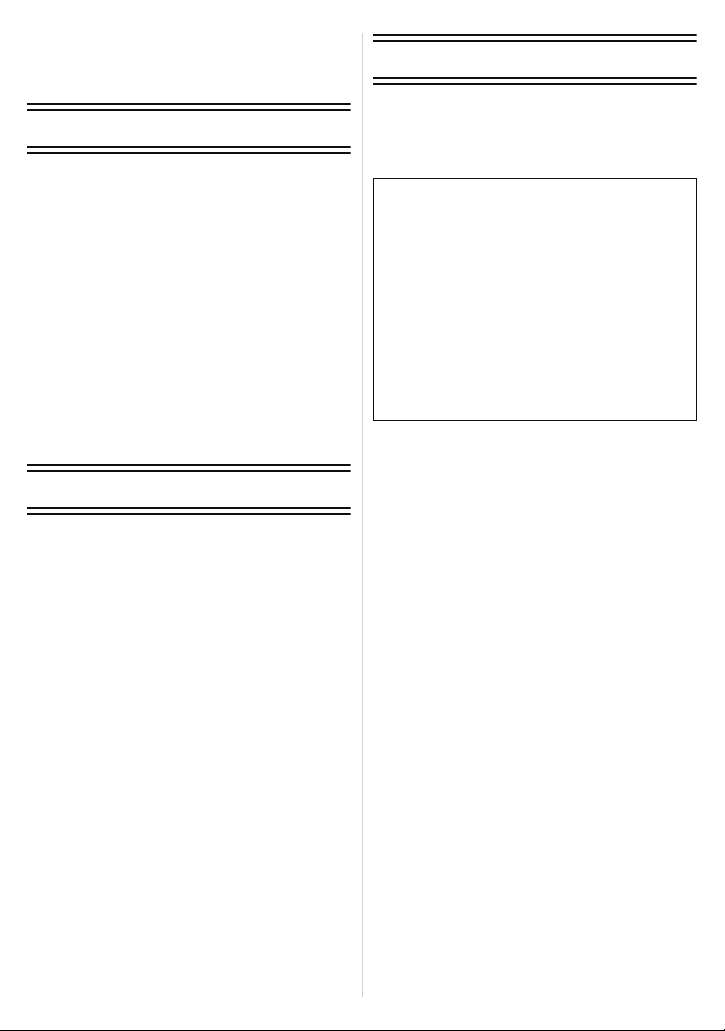
• [Clock Set]........................................75
Using the [Motion Picture] Menu .............76
• [Rec Quality] .....................................76
• [Continuous AF] ................................76
Playback/Editing
Various methods of playback .................. 77
• [Slide Show].....................................78
• [Filtering Play] ..................................80
• [Calendar] ........................................81
Having Fun with Recorded Pictures ........82
• [Auto Retouch] .................................82
• [Beauty Retouch] (DMC-FH8)...........83
Using the [Playback] Menu .....................85
• [Upload Set] .....................................85
• [Text Stamp].....................................87
• [Video Divide]...................................89
• [Resize]............................................90
• [Cropping] ........................................91
• [Favorite]..........................................92
• [Print Set] .........................................93
• [Protect]............................................95
• [Copy]...............................................96
Connecting to other equipment
Playing Back Pictures on a
TV Screen ...............................................97
Saving the Recorded Still Pictures and
Motion Pictures .......................................98
• Copy by inserting the SD card into
the recorder ......................................98
• Copy the playback image using
an AV cable ......................................99
• Copying to a PC using
“PHOTOfunSTUDIO ” .....................100
Connecting to a PC ...............................101
• Loading still pictures or
motion pictures ...............................102
• Uploading the images to sharing
sites ................................................104
Printing the Pictures..............................105
• Selecting a single picture and
printing it .........................................106
• Selecting multiple pictures and
printing them...................................106
• Print Settings................................... 107
Others
Screen Display ......................................110
Cautions for Use....................................112
Message Display ...................................117
Troubleshooting.....................................119
• Please note that the actual controls and
components, menu items, and other
information for your digital camera may differ
from those in the illustrations and screens
provided in this manual. When operation or
other information is more or less the same
between models, (DMC-SZ1) are used as
examples for the instructions provided in this
manual.
• The operations, procedures, or functions that
differ among models are indicated separately,
together with the relevant model number.
e.g.: (DMC-SZ1)
(DMC-FH8)
- 3 -
Page 4

Before Use
Before Use
Care of the camera
Do not subject to strong vibration, shock, or pressure.
•
The lens, LCD monitor, or external case may be damaged if used in
the following conditions.
It may also malfunction or image may not record if you:
– Drop or hit the camera.
– Sit down with the camera in your trousers pocket or forcefully
insert it into a full or tight bag, etc.
– Attach any items such as accessories to the strap attached to the
camera.
– Press hard on the lens or the LCD monitor.
This camera is not dust/splash/water proof.
Avoid using the camera in places with a lot of dust, water,
sand, etc.
•
Liquid, sand and other foreign material may get into the space
around the lens, buttons, etc. Be particularly careful since it may not
just cause malfunctions, but it may also become irreparable.
– Places with a lot of sand or dust.
– Places where water can come into contact with this unit, such as
when using it on a rainy day or at the beach.
∫ About Condensation (When the lens is fogged up)
•
Condensation occurs when the ambient temperature or humidity
changes. Be careful of condensation since it causes lens stains,
fungus and camera malfunction.
• If condensation occurs, turn the camera off and leave it for about
2 hours. The fog will disappear naturally when the temperature of
the camera becomes close to the ambient temperature.
- 4 -
Page 5
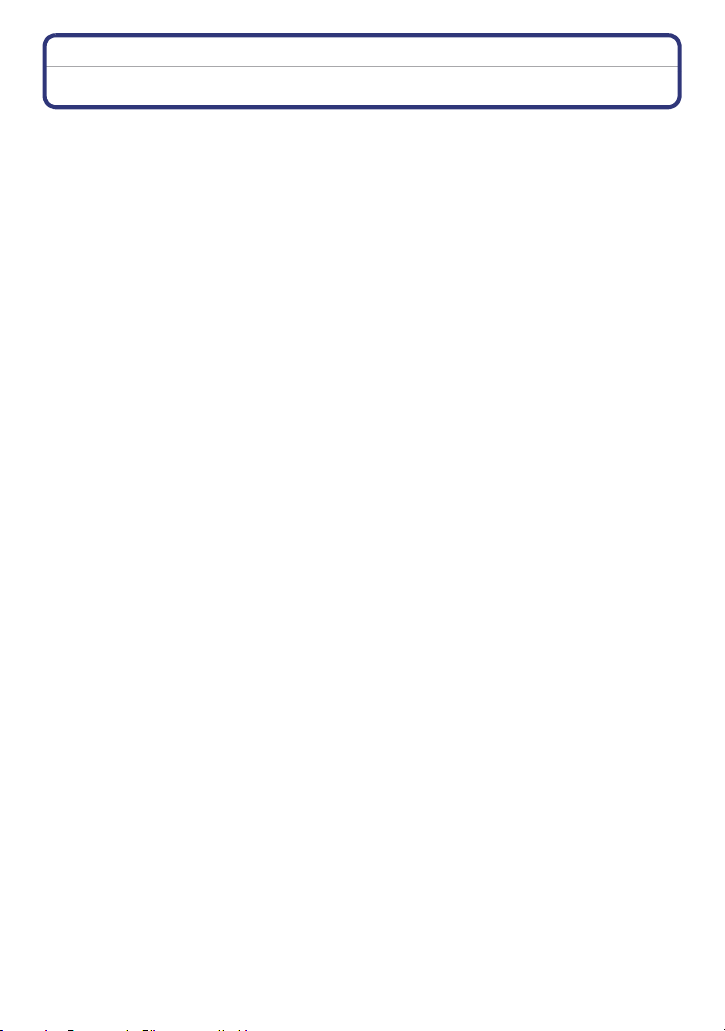
Before Use
Standard Accessories
Check that all the accessories are supplied before using the camera.
•
The accessories and their shape will differ depending on the country or area where the camera
was purchased.
For details on the accessories, refer to Basic Operating Instructions.
• Battery Pack is indicated as battery pack or battery in the text.
• SD Memory Card, SDHC Memory Card and SDXC Memory Card are indicated as card in the
text.
• The card is optional.
You can record or play back pictures on the built-in memory when you are not using a
card.
• Consult the dealer or your nearest Service Centre if you lose the supplied accessories. (You
can purchase the accessories separately.)
- 5 -
Page 6
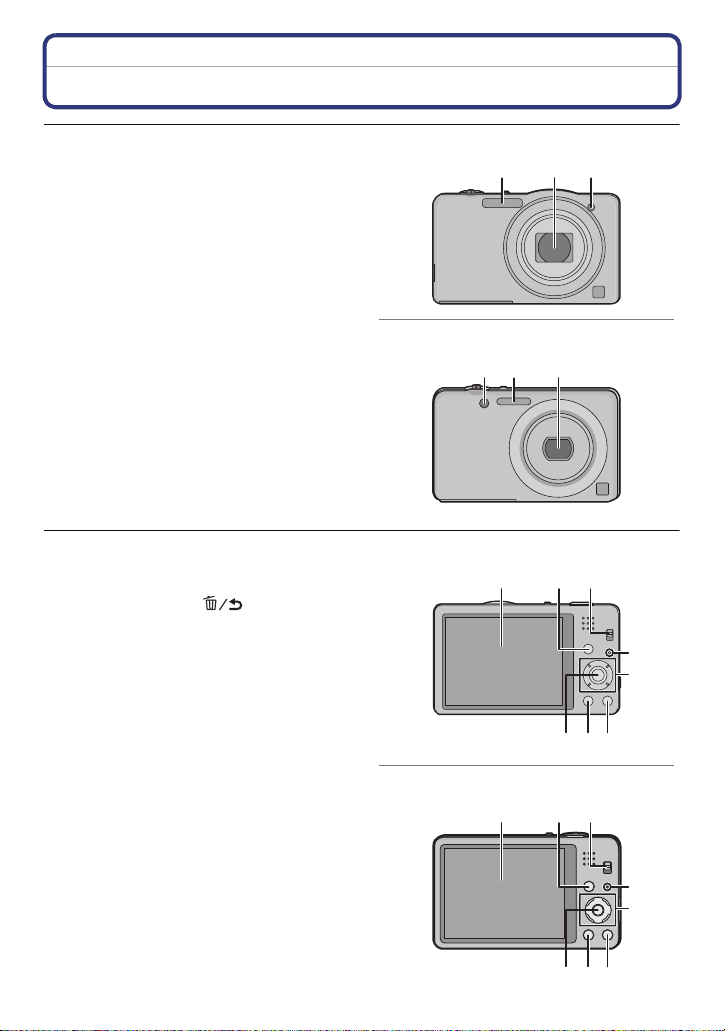
Before Use
(DMC-SZ1)
(DMC-FH8)
(DMC-SZ1)
76
4
10
98
11
5
(DMC-FH8)
Names and Functions of Main Parts
1Flash (P49)
2 Lens (P4, 113)
3 Self-timer indicator (P53)
AF Assist Lamp (P74)
4 LCD monitor (P46, 110, 113)
5 [MENU/SET] button (P37)
6 [DISP.] button (P46)
7 [Q.MENU] (P38)/[ ] (Delete/
Cancel) button (P35)
8 [MODE] button (P22, 77)
9 REC/PLAY switch (P22, 32)
10 Charging lamp (P11)
1 2 3
3 1 2
4
98
10
11
76
5
- 6 -
Page 7
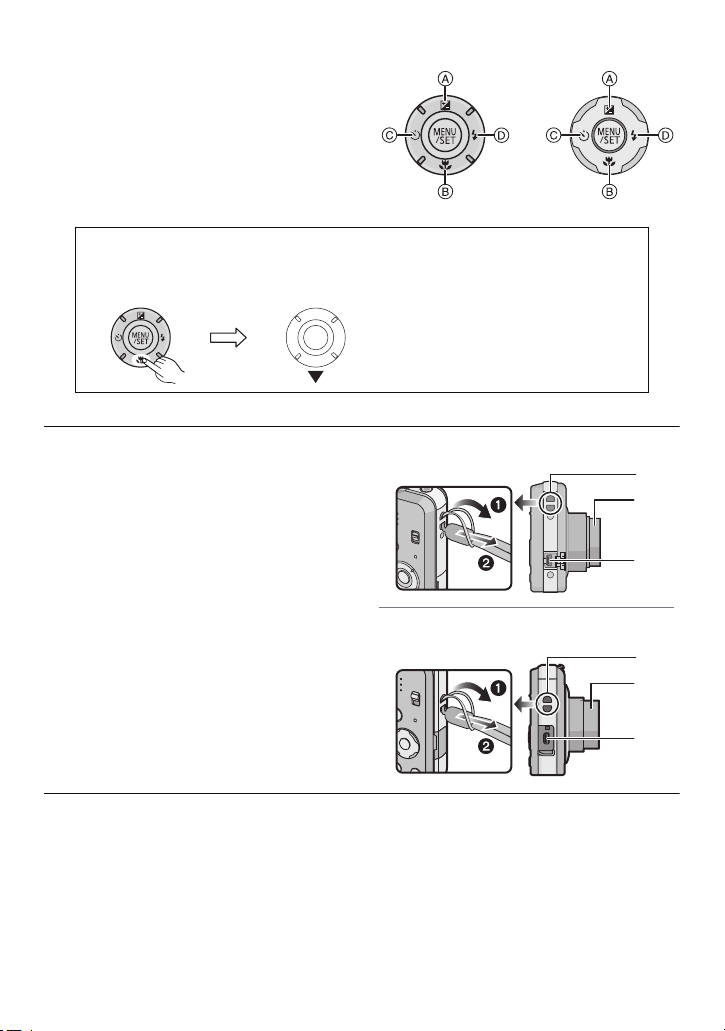
Before Use
(DMC-SZ1)
(DMC-FH8)
13
14
12
13
14
12
(DMC-SZ1)
(DMC-FH8)
11 Cursor buttons
A: 3/Exposure compensation (P54)
B: 4/Macro Mode (P52)
AF Tracking (P69)
C: 2/Self-timer (P53)
D: 1/Flash setting (P49)
In these operating instructions, the cursor buttons are described as shown in
the figure below or described with 3/4/2/1.
e.g.: When you press the 4 (down) button
or Press 4
12 Strap eyelet
Be sure to attach the strap when using
•
the camera to ensure that you will not
drop it.
13 Lens barrel
14 [AV OUT/DIGITAL] socket (P11, 97, 102,
105)
- 7 -
Page 8
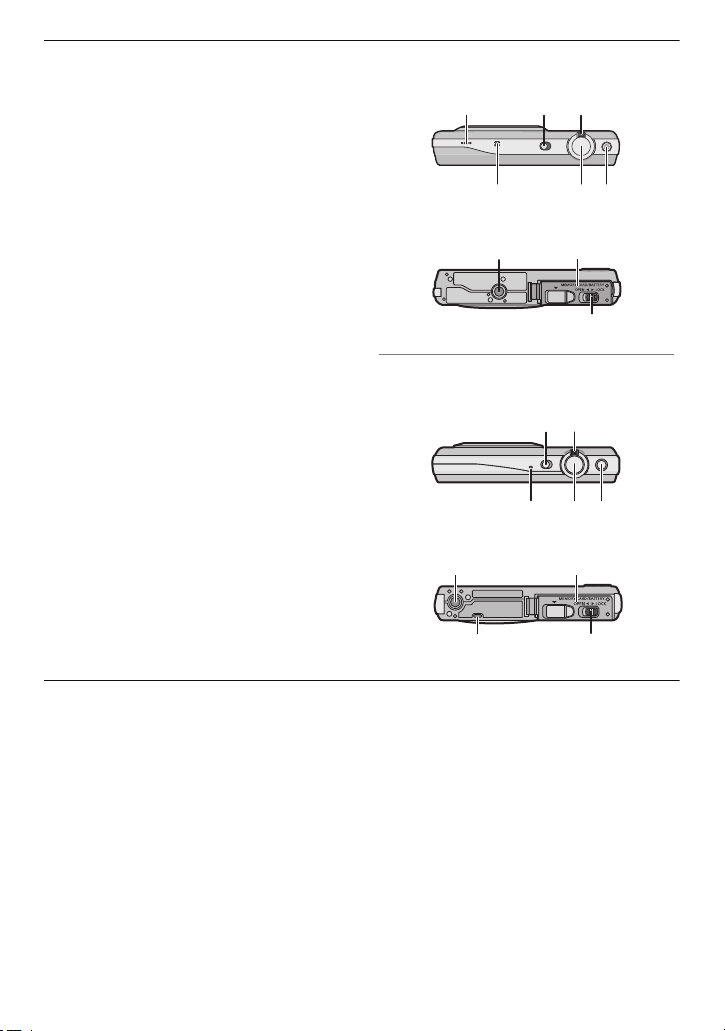
15 Speaker (P41)
(DMC-SZ1)
21 22
23
(DMC-FH8)
21 22
15 23
Be careful not to cover the speaker with
•
your finger. Doing so may make sound
difficult to hear.
16 Camera ON/OFF switch (P19)
17 Zoom lever (P47)
18 Microphone
19 Shutter button (P23, 26)
20 Motion picture button (P29)
21 Tripod receptacle
22 Card/Battery door (P10, 15)
23 Release lever (P10, 15)
Before Use
15 16 17
18 19 20
16 17
18 19 20
- 8 -
Page 9
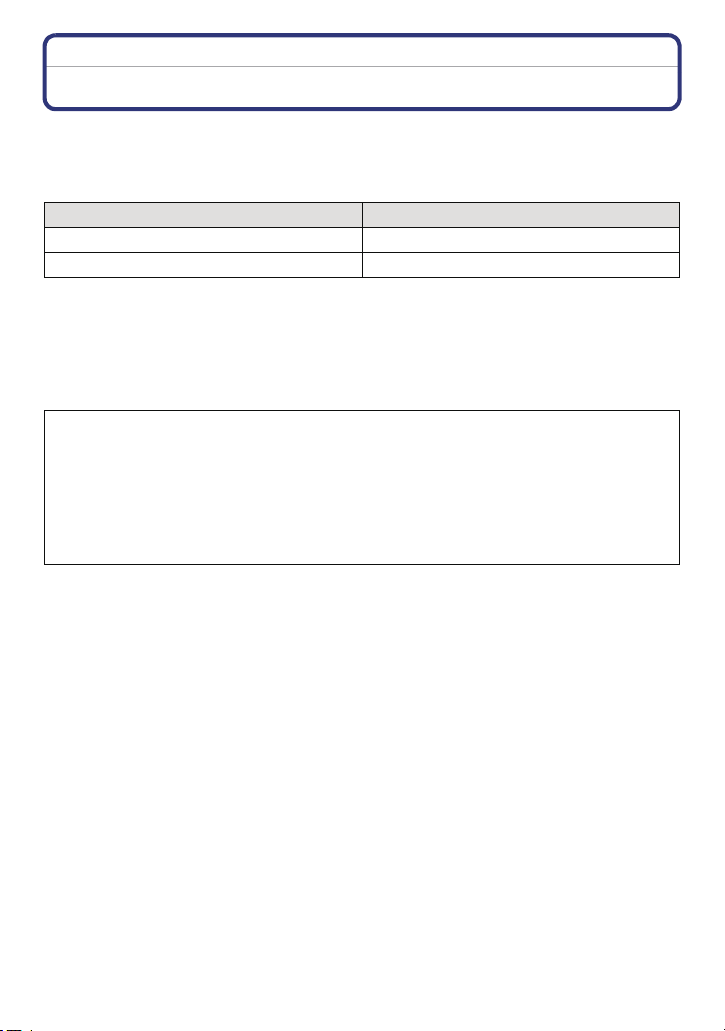
Preparation
Preparation
Charging the Battery
Use the dedicated AC adaptor (supplied), USB connection cable (supplied) and
battery.
•
The battery is not charged when the camera is shipped. Charge the battery before use.
• Charge the battery only when it is inserted in the camera.
Camera conditions Charge
Power off (or [Sleep Mode] (P42) is activated)
Power on —
¢ The camera can be supplied with power from a power outlet via the USB connection cable
(supplied) only during playback mode. (The battery is not charged.)
• When there is no remaining battery power, charging may be performed regardless of whether
the power switch is [ON] or [OFF].
• If no battery is inserted, no charging or power is supplied.
∫ About batteries that you can use with this unit
It has been found that counterfeit battery packs which look very similar to the
genuine product are made available for purchase in some markets. Some of
these battery packs are not adequately protected with internal protection to meet
the requirements of appropriate safety standards. There is a possibility that
these battery packs may lead to fire or explosion. Please be advised that we are
not liable for any accident or failure occurring as a result of use of a counterfeit
battery pack. To ensure that safe products are used, we recommend that a
genuine Panasonic battery pack is used.
≤
¢
- 9 -
Page 10
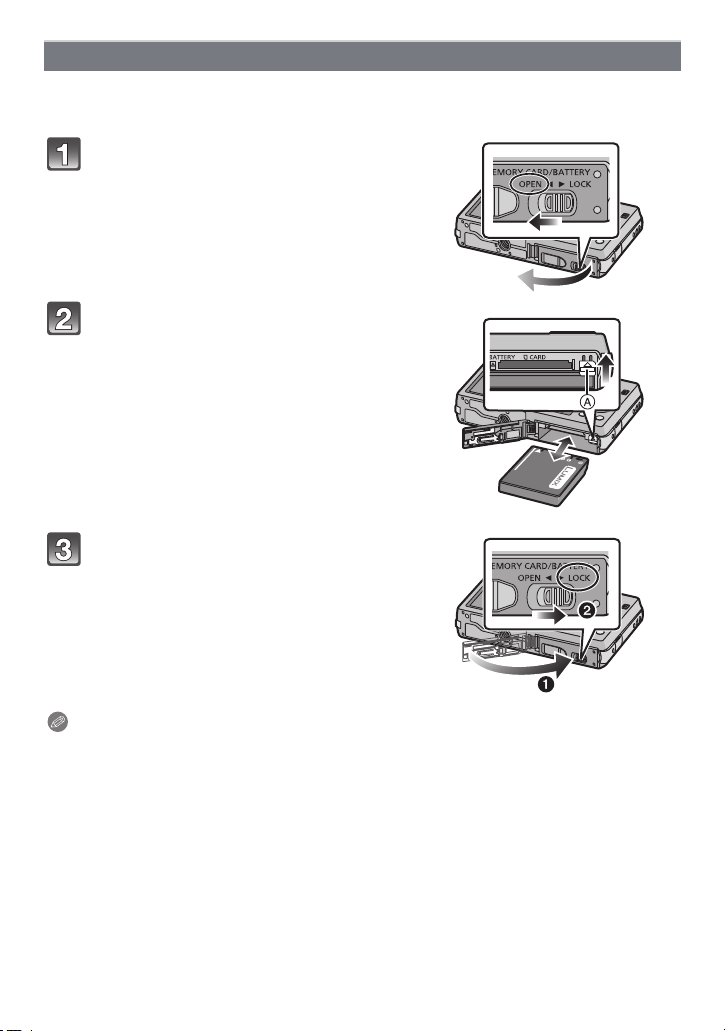
Preparation
Inserting the Battery
Insert the battery into the camera to charge it.
•
Check that this unit is turned off.
Slide the release lever in the
direction of the arrow and open the
card/battery door.
• Always use genuine Panasonic batteries.
• If you use other batteries, we cannot
guarantee the quality of this product.
Being careful about the battery
orientation, insert all the way until
you hear a locking sound and then
check that it is locked by lever A.
Pull the lever A in the direction of
the arrow to remove the battery.
1:Close the card/battery door.
2:Slide the release lever in the
direction of the arrow.
Note
•
Turn the camera off and wait for the “LUMIX” display on the LCD monitor to clear before
removing the battery. (Otherwise, this unit may no longer operate normally and the card itself
may be damaged or the recorded pictures may be lost.)
- 10 -
Page 11
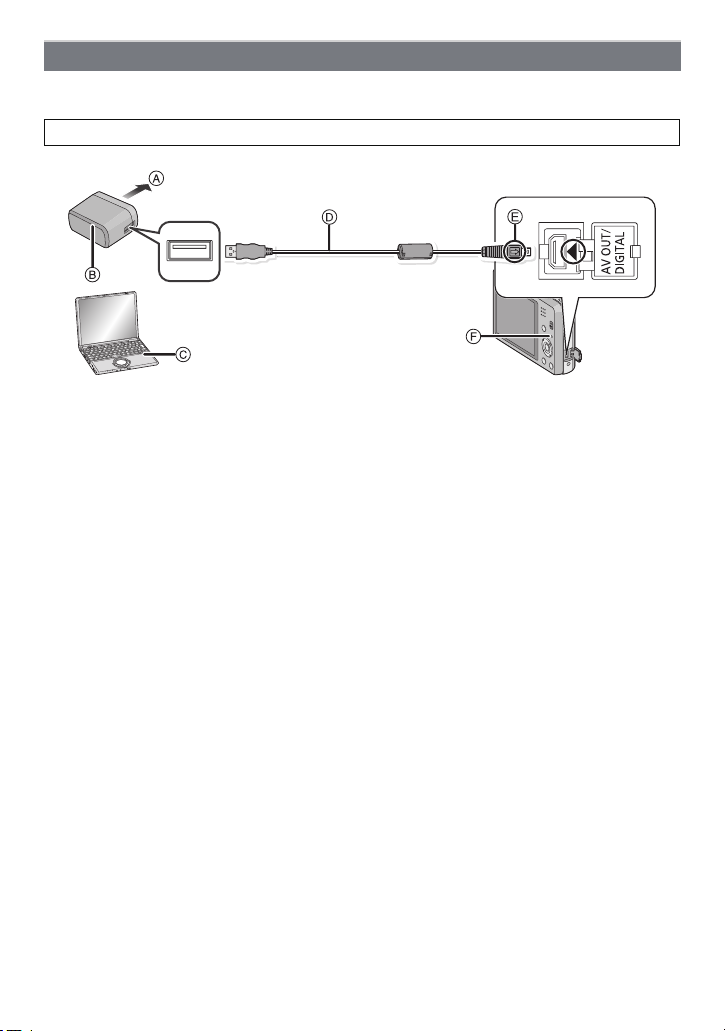
Preparation
Charging
• Charge the battery in areas with an ambient temperature, between 10 oC and 30 oC (50 oF
and 86 oF) (same as the battery temperature), is recommended.
Check that this unit is turned off.
A To power outlet
B AC adaptor (supplied)
C PC (Turn the power on)
D USB connection cable (supplied)
• Check the directions of the connectors, and plug them straight in or unplug them straight
out. (Otherwise the connectors may bend out of shape, which may cause malfunction.)
E Align the marks, and insert.
F Charging lamp
(Charging from the power outlet)
Connect the AC adaptor (supplied) and this camera with the USB
connection cable (supplied), and insert the AC adaptor (supplied) into the
power outlet.
• Use the AC adaptor (supplied) indoors.
(Charging from a computer)
Connect the computer and this camera with the USB connection cable
(supplied).
• Charging may not be possible depending on computer specifications.
• If the computer enters a suspended state while charging the battery, charging will stop.
• Connecting this camera to a notebook computer that is not connected to a power outlet will
cause the notebook computer battery to drain faster. Do not leave the camera connected for
extended periods of time.
• Be sure to always connect the camera to a computer USB terminal. Do not connect the camera
to a monitor, keyboard or printer USB terminal, or a USB hub.
- 11 -
Page 12
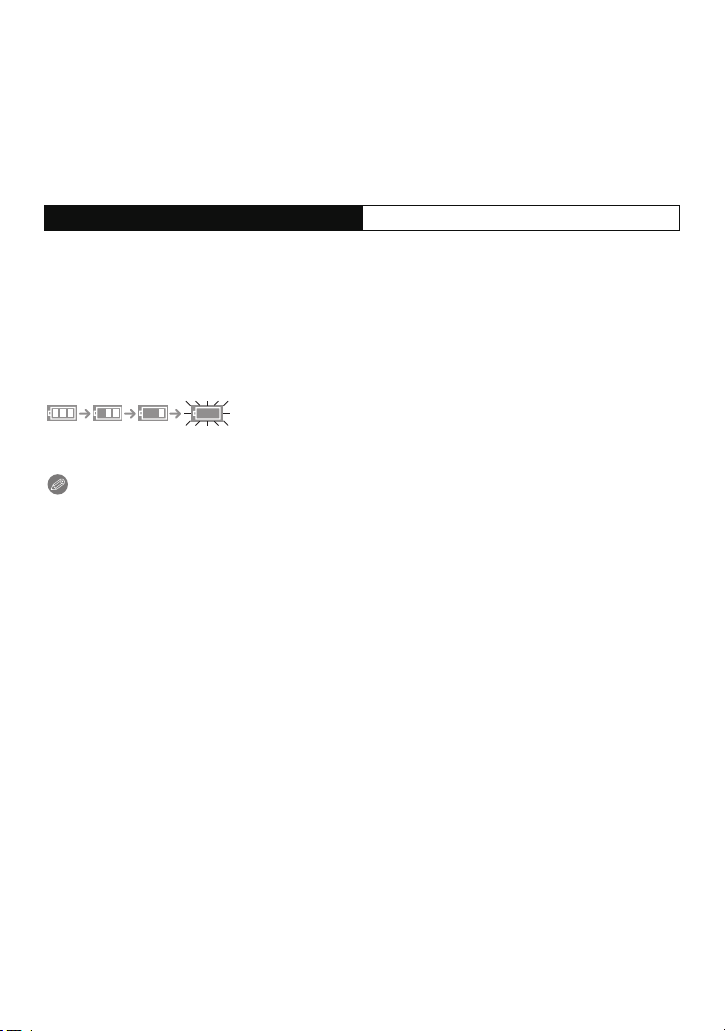
Preparation
∫ About the charging lamp
On: Charging.
Off: Charging has completed. (When charging is complete, disconnect the camera
from the power outlet or computer.)
∫ Charging time
When using the AC adaptor (supplied)
Charging time Approx. 180 min
•
The indicated charging time is for when the battery has been discharged completely.
The charging time may vary depending on how the battery has been used. The charging
time for the battery in hot/cold environments or a battery that has not been used for a
long time may be longer than normal.
• The charging time when connected to the computer depends on the computer’s
performance.
∫ Battery indication
The battery indication is displayed on the LCD monitor.
The indication turns red and blinks if the remaining battery power is low. Recharge the battery
•
or replace it with a fully charged battery.
Note
Do not leave any metal items (such as clips) near the contact areas of the power plug.
•
Otherwise, a fire and/or electric shocks may be caused by short-circuiting or the
resulting heat generated.
• Do not use any other USB connection cables except the supplied one.
Use of cables other than the supplied USB connection cable may cause malfunction.
• Do not use a USB extension cable.
• The AC adaptor (supplied) and USB connection cable (supplied) are for this camera only. Do
not use them with other devices.
• Remove the battery after use. (The battery will be exhausted if left for a long period of time after
being charged.)
• The battery becomes warm after using and during and after charging. The camera also
becomes warm during use. This is not a malfunction.
• The battery can be recharged even when it still has some power left, but it is not recommended
that the battery charge be frequently topped up while the battery is fully charged. (Since
characteristic swelling may occur.)
• If a problem occurs in the power outlet, such as a power outage, charging may not be
completed normally. If this happens, disconnect the USB connection cable (supplied) and
connect it again.
• If the charging lamp does not turn on or blinks when you connect the AC adaptor (supplied) or
PC, this indicates that the charging has been stopped because the unit is not in a temperature
range suitable for charging, and does not indicate a fault.
Reconnect the USB connection cable (supplied) in a location where the ambient temperature
(and the temperature of battery) is in a 10 oC to 30 oC (50 oF to 86 oF) range, and try charging
again.
- 12 -
Page 13
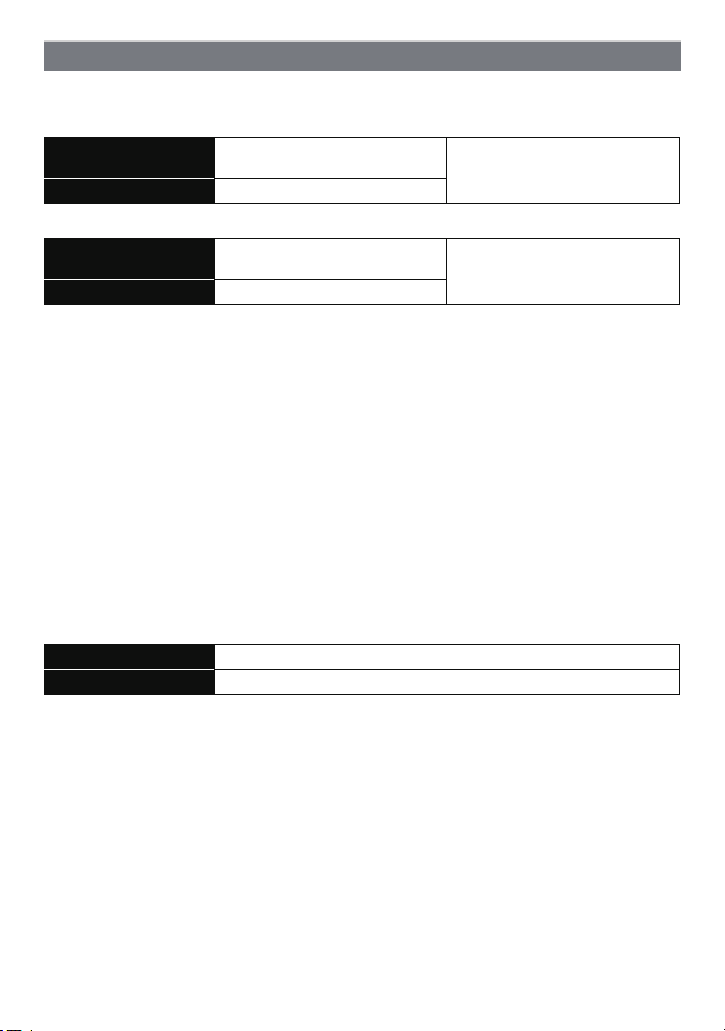
Preparation
Approximate operating time and number of recordable pictures
∫ Recording still pictures
(DMC-SZ1)
Number of recordable
pictures
Recording time Approx. 125 min
(DMC-FH8)
Number of recordable
pictures
Recording time Approx. 130 min
Recording conditions by CIPA standard
•
CIPA is an abbreviation of [Camera & Imaging Products Association].
• Temperature: 23 oC (73.4 oF)/Humidity: 50%RH when LCD monitor is on.
• Using a Panasonic SD Memory Card (32 MB).
• Using the supplied battery.
• Starting recording 30 seconds after the camera is turned on. (When the Optical Image
Stabiliser function is set to [ON].)
• Recording once every 30 seconds using full flash every second recording.
• Rotating the zoom lever from Tele to Wide or vice versa in every recording.
• Turning the camera off every 10 recordings and leaving it until the temperature of the battery
decreases.
The number of recordable pictures varies depending on the recording interval time.
As the recording interval time becomes longer, the number of recordable pictures
decreases. [For example, if you were to take one picture every two minutes, then the
number of pictures would be reduced to approximately one-quarter of the number
of pictures given above (based upon one picture taken every 30 seconds).]
Approx. 250 pictures
Approx. 260 pictures
By CIPA standard in Normal
Picture Mode
By CIPA standard in Normal
Picture Mode
∫ Recording motion pictures
When recording with picture quality set to [HD]
Recordable time Approx. 90 min
Actual recordable time Approx. 45 min
•
These times are for an ambient temperature of 23 oC (73.4 oF) and a humidity of 50%RH.
Please be aware that these times are approximate.
• Actual recordable time is the time available for recording when repeating actions such as
switching the power supply [ON]/[OFF], starting/stopping recording, zoom operation, etc.
• Maximum time to record motion pictures continuously is 29 minutes 59 seconds. The maximum
available recording time continuously is displayed on the screen.
- 13 -
Page 14
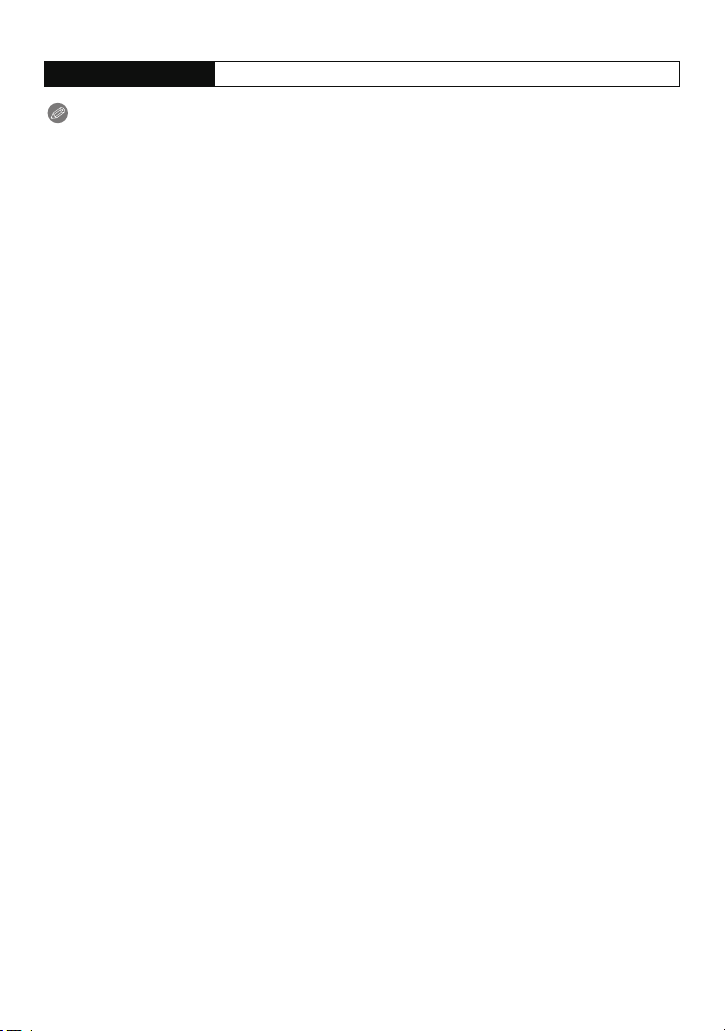
Preparation
∫ Playback
Playback time Approx. 240 min
Note
The operating times and number of recordable pictures will differ according to the
•
environment and the operating conditions.
For example, in the following cases, the operating times will shorten and the number of
recordable pictures is reduced:
– In low-temperature environments, such as on ski slopes.
– When using [LCD Mode].
– When operations such as flash and zoom are used repeatedly.
• When the operating time of the camera becomes extremely short even after properly charging
the battery, the life of the battery may have expired. Buy a new battery.
- 14 -
Page 15
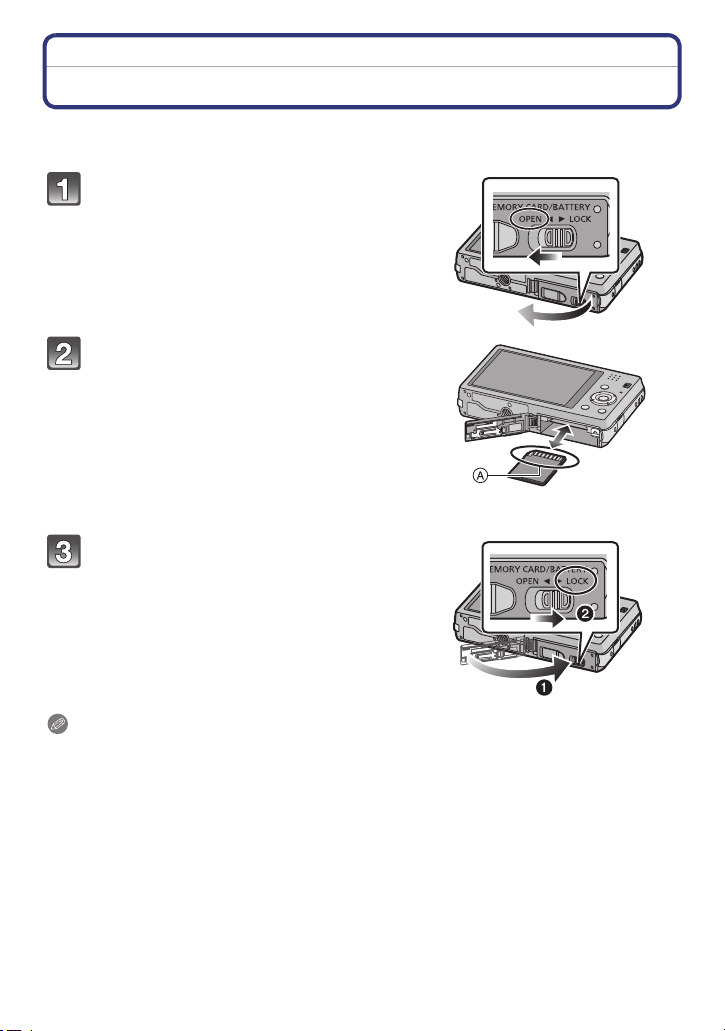
Preparation
Inserting and Removing the Card (optional)
• Check that this unit is turned off.
• We recommend using a Panasonic card.
Slide the release lever in the
direction of the arrow and open the
card/battery door.
Push it securely all the way until you
hear a “click” while being careful
about the direction in which you
insert it.
To remove the card, push the card
until it clicks, then pull the card out
upright.
A: Do not touch the connection terminals of
the card.
1:Close the card/battery door.
2:Slide the release lever in the
direction of the arrow.
Note
Turn the camera off and wait for the “LUMIX” display on the LCD monitor to clear before
•
removing the card. (Otherwise, this unit may no longer operate normally and the card itself may
be damaged or the recorded pictures may be lost.)
- 15 -
Page 16
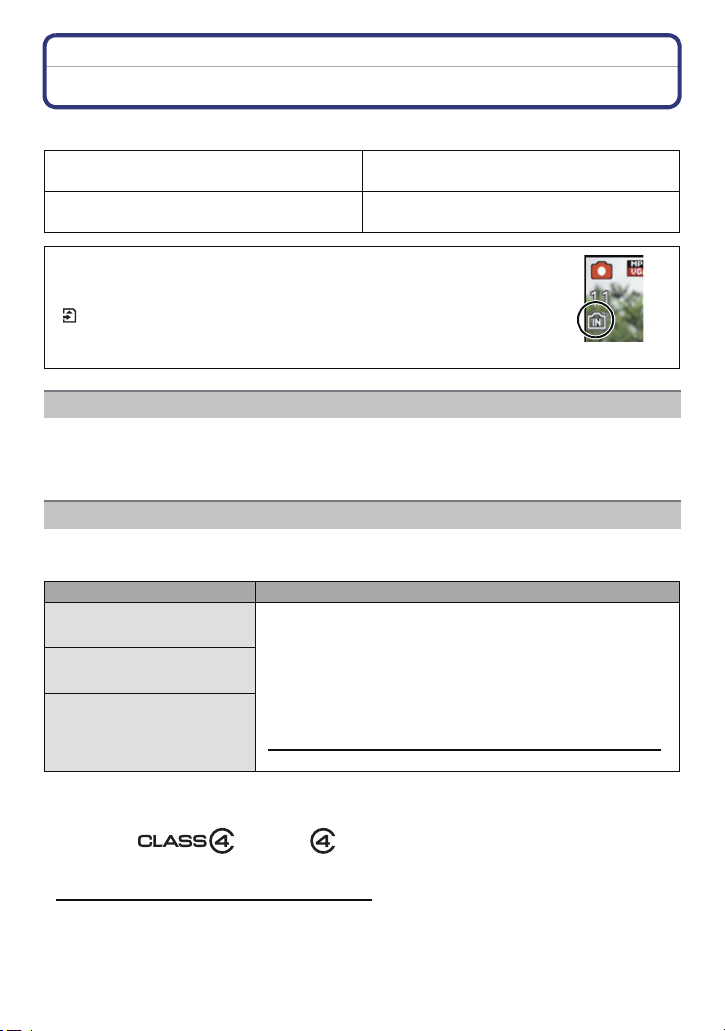
Preparation
About the Built-in Memory/the Card
The following operations can be performed using this unit:
When a card has not been inserted
When a card has been inserted
Pictures can be recorded on the built-in
memory and played back.
Pictures can be recorded on the card and
played back.
• When using the built-in memory:
>ð (access indication
k
• When using the card:
(access indication
¢ The access indication is displayed in red when pictures are being
recorded on the built-in memory (or the card).
¢
)
¢
)
Built-in Memory
• You can copy the recorded pictures to a card. (P96)
• Memory size: Approx. 70 MB
• The access time for the built-in memory may be longer than the access time for a card.
Card
The following cards, which conform to the SD video standard, can be used with this unit.
(These cards are indicated as card in the text.)
Remarks
SD Memory Card
(8 MB to 2 GB)
SDHC Memory Card
(4 GB to 32 GB)
SDXC Memory Card
(48 GB, 64 GB)
• Use a card with SD Speed Class
higher when recording motion pictures.
• SDHC Memory Card can be used with SDHC Memory Card
or SDXC Memory Card compatible equipment.
• SDXC Memory Card can only be used with SDXC Memory
Card compatible equipment.
• Check that the PC and other equipment are compatible when
using the SDXC Memory Cards.
http://panasonic.net/avc/sdcard/information/SDXC.html
¢
with “Class 4” or
• Only the cards with capacity listed left can be used.
¢ SD Speed Class is the speed standard regarding continuous writing. Check via the label on
the card, etc.
e.g.:
• Please confirm the latest information on the following website.
http://panasonic.jp/support/global/cs/dsc/
(This site is English only.)
- 16 -
Page 17
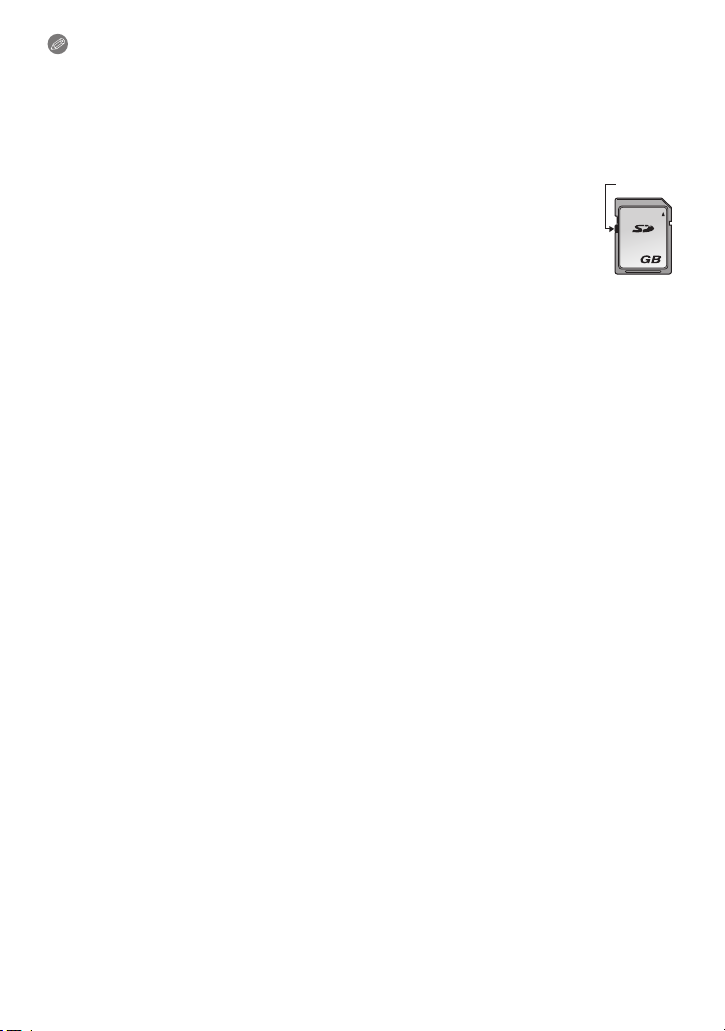
Preparation
2
A
Note
•
During access (image writing, reading and deleting, formatting etc.), do not turn off the
power, remove the battery, card or disconnect the AC adaptor (supplied). Furthermore,
do not subject the camera to vibration, impact or static electricity.
The card or the data on the card may be damaged, and this unit may no longer operate
normally.
If operation fails due to vibration, impact or static electricity, perform the operation
again.
• Write-Protect switch A provided (When this switch is set to the [LOCK] position,
no further data writing, deletion or formatting is possible. The ability to write, delete
and format data is restored when the switch is returned to its original position.)
• The data on the built-in memory or the card may be damaged or lost due to
electromagnetic waves, static electricity or breakdown of the camera or the card.
We recommend storing important data on a PC etc.
• Do not format the card on your PC or other equipment. Format it on the camera
only to ensure proper operation. (P44)
• Keep the Memory Card out of reach of children to prevent swallowing.
- 17 -
Page 18
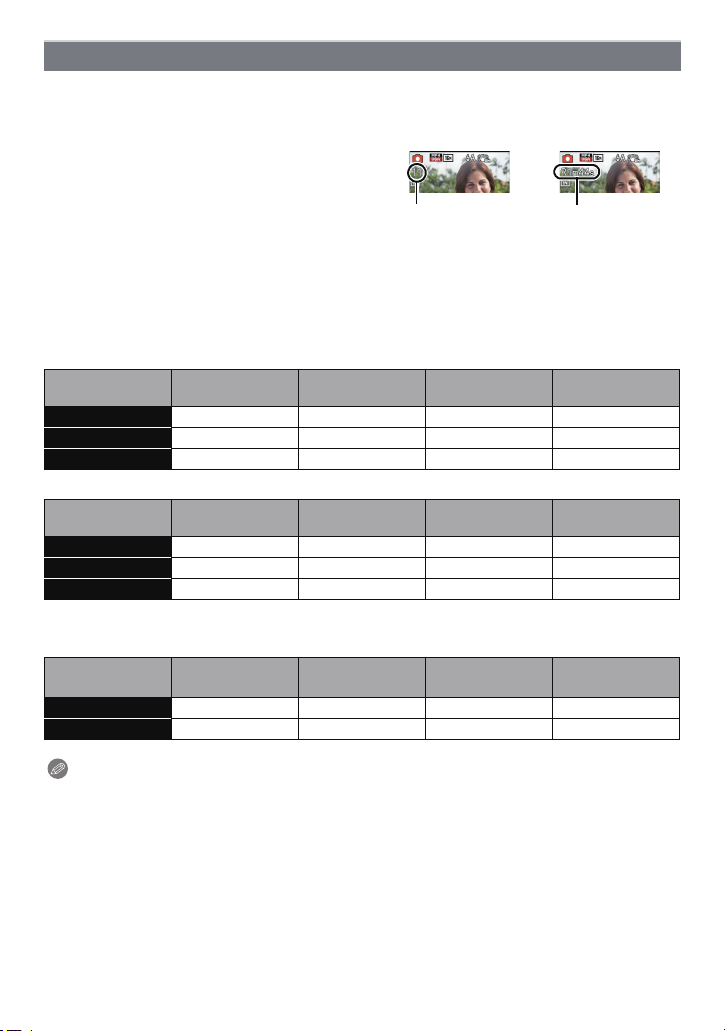
Preparation
A
B
Approximate number of recordable pictures and available recording time
∫
About the display of the number of recordable pictures and available recording time
• To switch between the display of number of recordable pictures and available recording time,
press [DISP.] several times. (P46)
A Number of recordable pictures
B Available recording time
• The number of recordable pictures and the available recording time are an approximation.
(These vary depending on the recording conditions and the type of card.)
• The number of recordable pictures and the available recording time varies depending on the
subjects.
∫ Number of recordable pictures
•
[i99999] is displayed if there are more than 100,000 pictures remaining.
(DMC-SZ1)
Picture size
16M (4:3) 11 300 4910 9880
5M (4:3) 25 650 10620 21490
0.3M (4:3) 390 10050 162960 247150
Built-in Memory
(Approx. 70 MB)
(DMC-FH8)
Picture size
16M (4:3) 10 300 4910 9880
5M (4:3) 24 650 10620 21490
0.3M (4:3) 380 10050 162960 247160
Built-in Memory
(Approx. 70 MB)
2GB 32 GB 64 GB
2GB 32 GB 64 GB
∫ Available recording time (when recording motion pictures)
•
“h” is an abbreviation for hour, “m” for minute and “s” for second.
Recording
quality setting
HD j 23m33s 6h28m3s 13h5m5s
VGA 1m42s 51m50s 14h14 m1s 28h47 m50s
Built-in Memory
(Approx. 70 MB)
2GB 32 GB 64 GB
Note
Number of recordable pictures/available recording time for the card may decrease when
•
[Upload Set] is performed.
• Maximum time to record motion pictures continuously is 29 minutes 59 seconds. The maximum
available recording time continuously is displayed on the screen.
- 18 -
Page 19
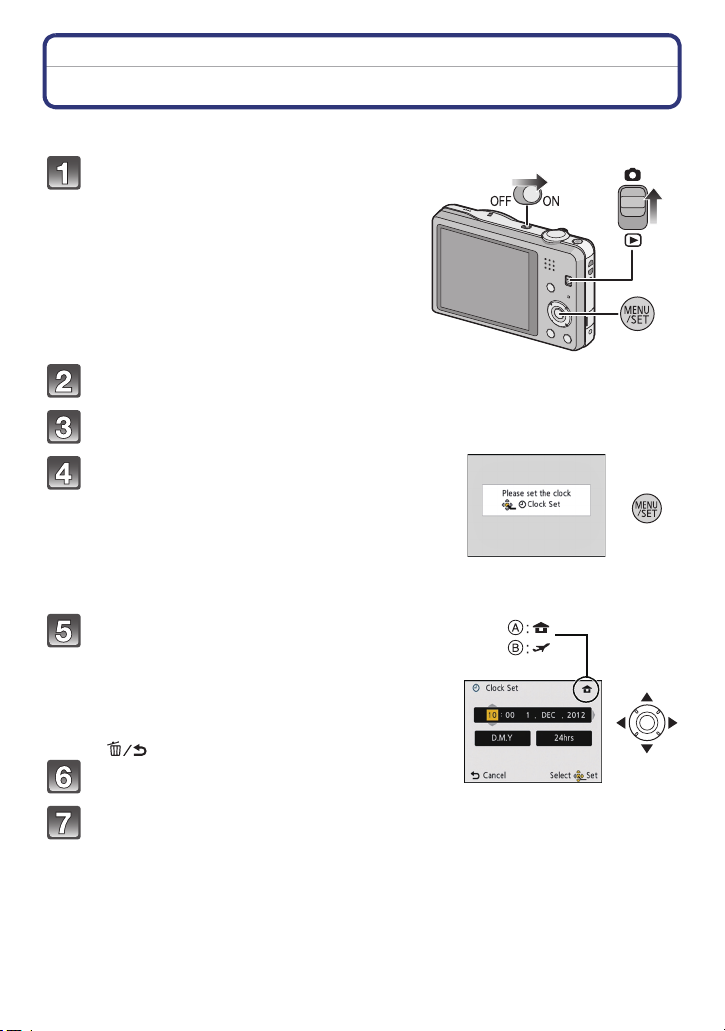
Preparation
Setting Date/Time (Clock Set)
• The clock is not set when the camera is shipped.
Slide the REC/PLAY switch to [!]
and then turn the camera on.
• If the language select screen is not displayed,
proceed to step
Press [MENU/SET].
Press 3/4 to select the language, and press [MENU/SET].
Press [MENU/SET].
4.
Press 2/1 to select the items (year, month,
day, hour, minute, display sequence or time
display format), and press 3/4 to set.
A: Time at the home area
B: Time at the travel destination
•
You can cancel without setting the clock by pressing
[].
Press [MENU/SET] to set.
Press [MENU/SET].
- 19 -
Page 20
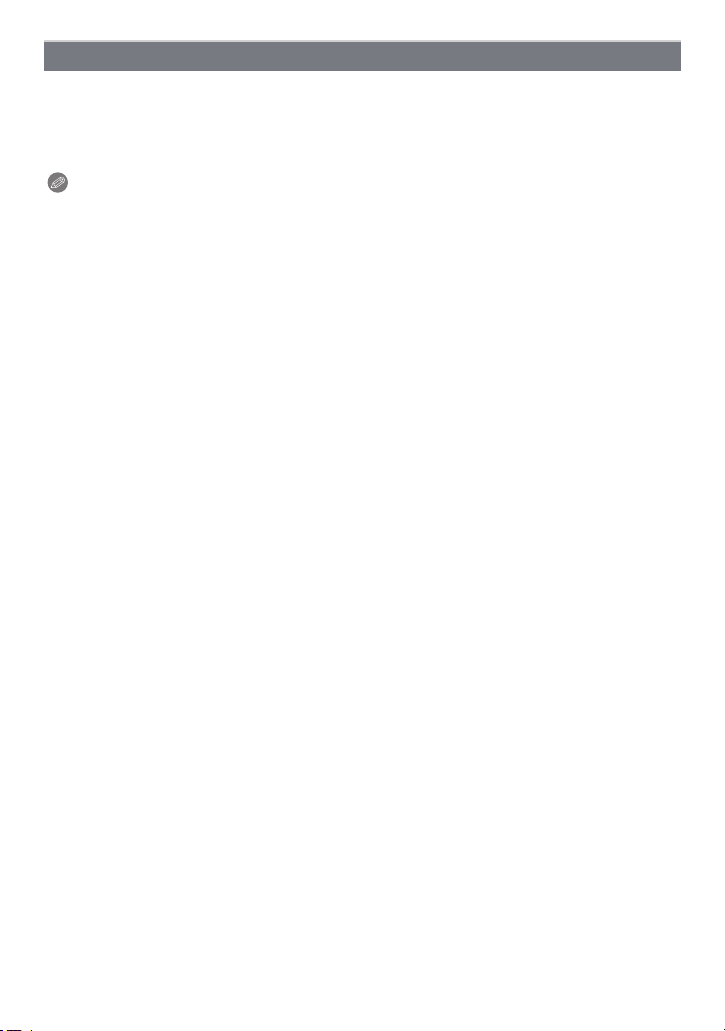
Preparation
Changing the Clock Setting
Select [Clock Set] in the [Rec] or [Setup] menu, and press [MENU/SET]. (P37)
The clock can be reset as shown in steps 5 and 6.
•
• The clock setting is maintained for 3 months using the built-in clock battery even
without the battery. (Leave the charged battery in the unit for 24 hours to charge the
built-in battery.)
Note
•
If the clock is not set, the correct date cannot be printed when you order a photo studio to print
the picture, or when you stamp the date on the pictures with [Date Stamp] or [Text Stamp].
• If the clock is set, the correct date can be printed even if the date is not displayed on the screen
of the camera.
- 20 -
Page 21
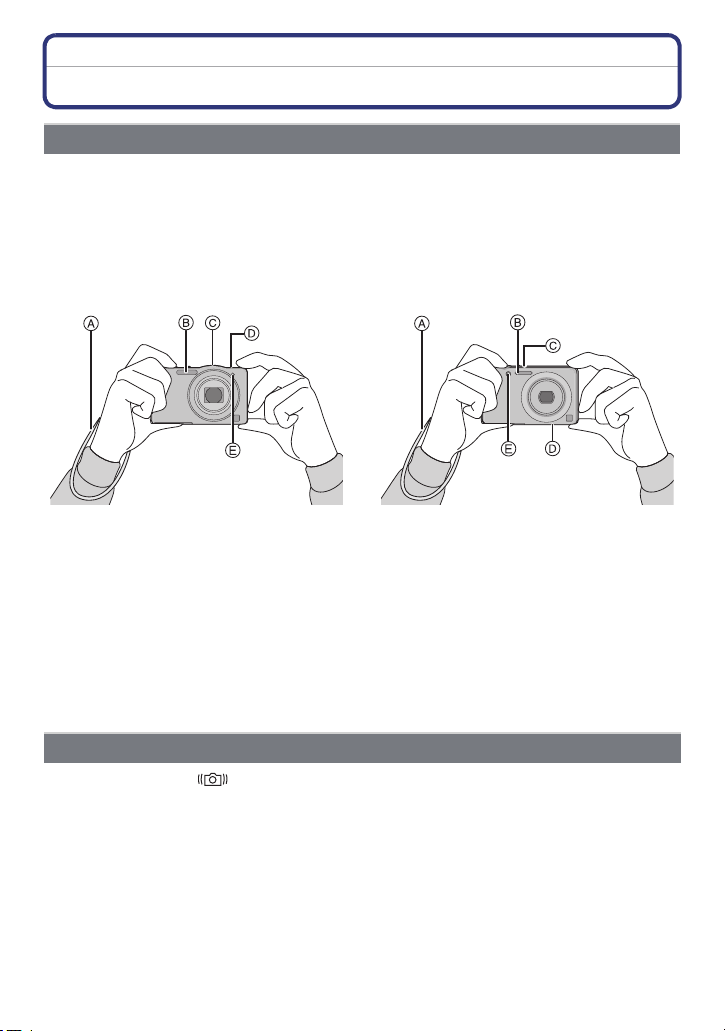
Preparation
Tips for taking good pictures
Fit the strap and hold the camera carefully
Hold the camera gently with both hands, keep your arms still at your side
and stand with your feet slightly apart.
• To prevent dropping, be sure to attach the supplied strap and fit it to your wrist. (P7)
• Be careful not to move the camera when you press the shutter button.
• Be careful not to put your fingers on the flash, AF assist lamp, microphone, speaker or lens etc.
(DMC-SZ1)
(DMC-FH8)
A St rap
B Flash
C Microphone
∫ Direction Detection Function ([Rotate Disp.])
Pictures recorded with the camera held vertically are played back vertically (rotated). (Only
when [Rotate Disp.] (P44) is set)
When the camera is held vertically and tilted up and down to record pictures, the Direction
•
Detection function may not work correctly.
• Motion pictures taken with the camera held vertically are not displayed vertically.
D Speaker
E AF assist lamp
Preventing jitter (camera shake)
When the Jitter alert [ ] appears, use [Stabilizer] (P75), a tripod or the Self-timer (P53).
Shutter speed will be slower particularly in the following cases. Keep the camera still from the
•
moment the shutter button is pressed until the picture appears on the screen. We recommend
using a tripod.
– Slow sync./Red-Eye Reduction
– In [Night Portrait] or [Night Scenery] in Scene Mode
- 21 -
Page 22
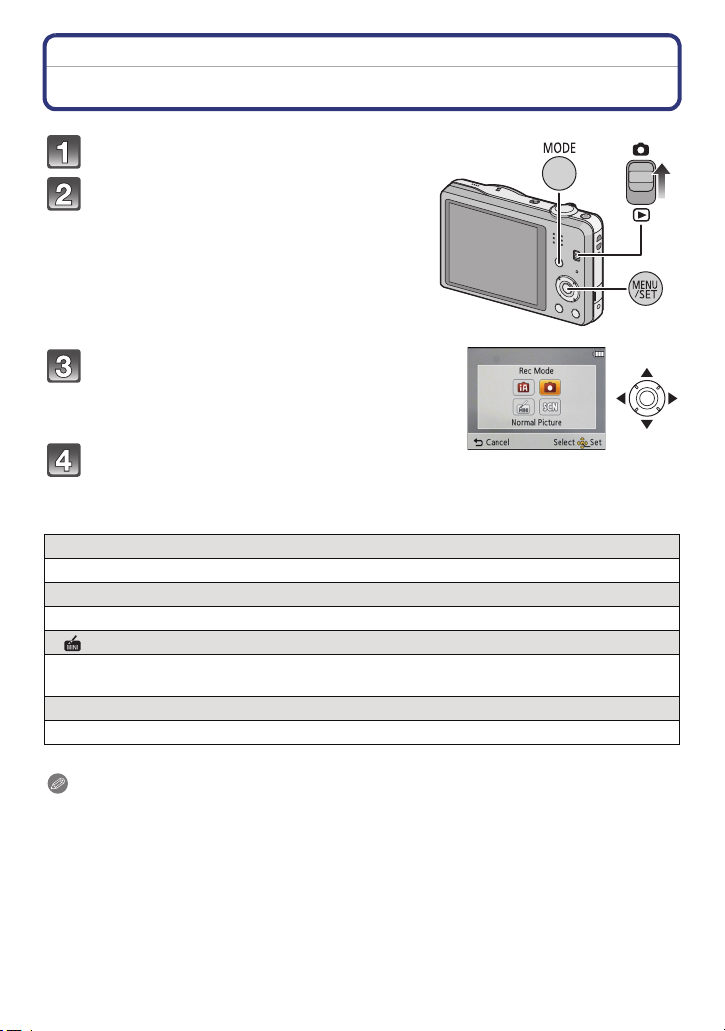
Basic
Basic
Selecting the Recording Mode
Slide the REC/PLAY switch to [!].
Press [MODE].
Press 3/4/2/1 to select the Recording
Mode.
Press [MENU/SET].
∫ List of Recording Modes
¦
Intelligent Auto Mode (P23)
The subjects are recorded using settings automatically selected by the camera.
!
Normal Picture Mode (P26)
The subjects are recorded using your own settings.
Miniature Effect Mode (P55)
This is an imaging effect which defocuses the surroundings to make it look like a
diorama. (also known as Tilt Shift Focus)
Û
Scene Mode (P56)
This allows you to take pictures that match the scene being recorded.
Note
•
When the mode has been switched from Playback Mode to Recording Mode, the previously set
Recording Mode will be set.
- 22 -
Page 23
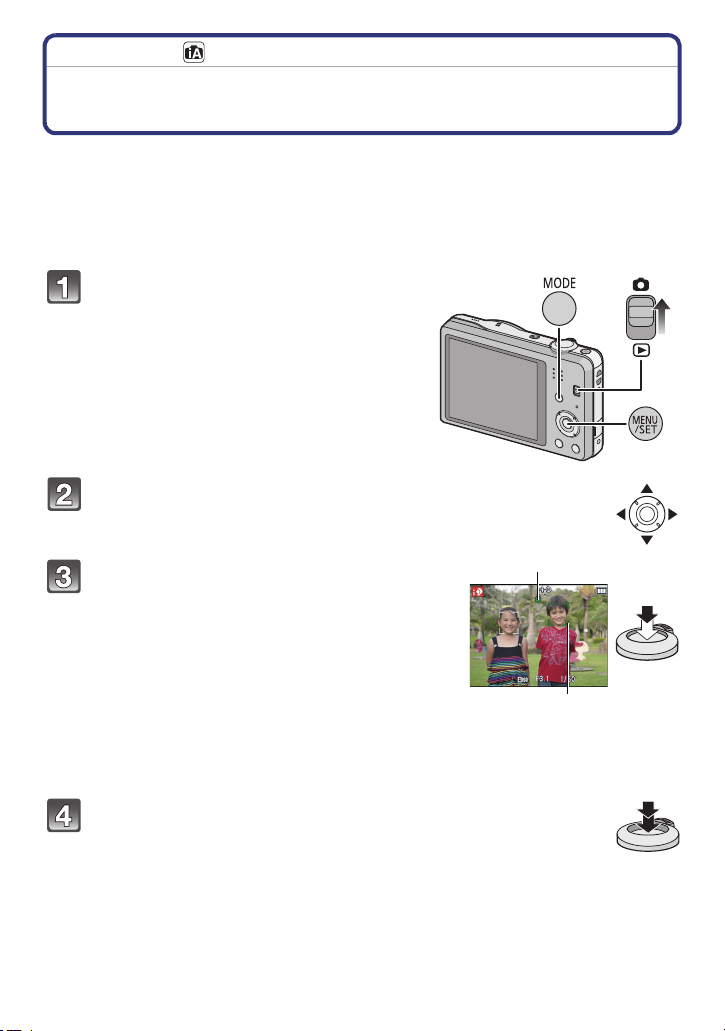
Basic
1
2
Recording Mode:
Taking pictures using the automatic function
(Intelligent Auto Mode)
The camera will set the most appropriate settings to match the subject and the recording
conditions so we recommend this mode for beginners or those who want to leave the
settings to the camera and take pictures easily.
•
The following functions are activated automatically.
– Scene Detection/Backlight Compensation/Intelligent ISO sensitivity control/Auto White
Balance/ Face Detection/[i.Exposure]/[i.Resolution]/[i.ZOOM]/[AF Assist Lamp]/
[Red-Eye Removal]/[Stabilizer]/[Continuous AF]
Slide the REC/PLAY switch to [!],
and then press [MODE].
Press 3/4/2/1 to select [Intelligent Auto],
and then press [MENU/SET].
Press the shutter button halfway to focus.
• The focus indication 1 (green) lights when the subject
is focused.
• The AF area 2 is displayed around the subject’s face
by the Face Detection function. In other cases, it is
displayed at the point on the subject which is in focus.
• The minimal distance (how close you can be to the
subject) will change depending on the zoom factor.
Please check with the recordable range display on
the screen.
• You can set the AF tracking by pressing 3. For details,
refer to P69. (AF tracking is cancelled by pressing 3
again)
(P27)
Press the shutter button fully (push it in
further), and take the picture.
- 23 -
Page 24
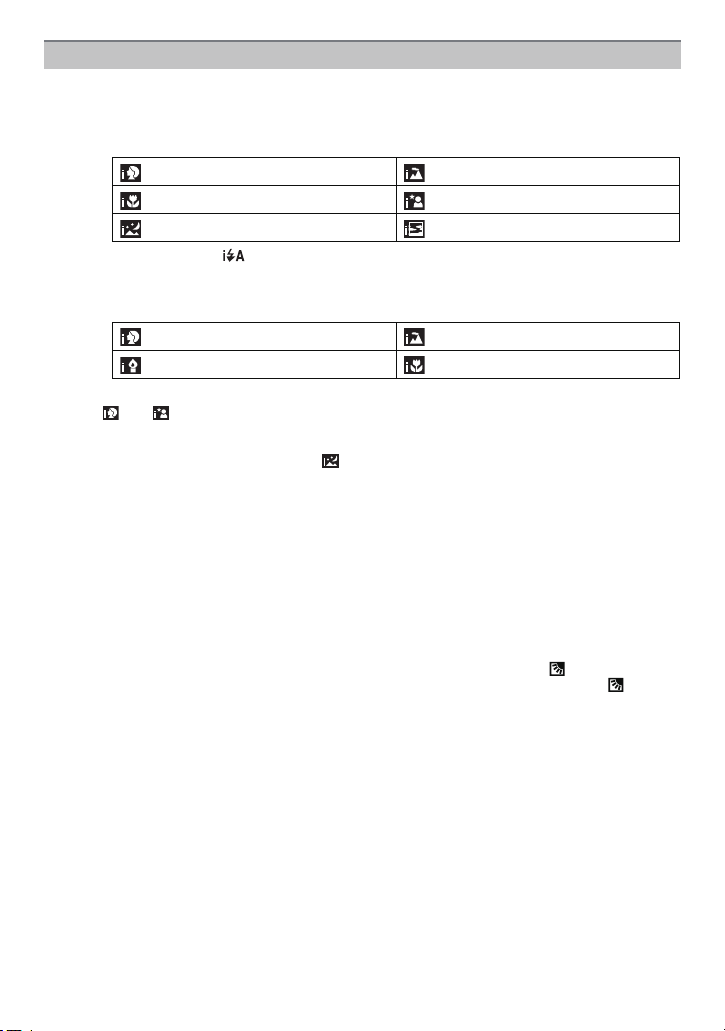
Basic
Scene Detection
When the camera identifies the optimum scene, the icon of the scene concerned is
displayed in blue for 2 seconds, after which its colour changes to the usual red.
When taking pictures
>
¦
[i-Portrait] [i-Scenery]
[i-Macro] [i-Night Portrait]
¢
[i-Night Scenery] [i-Sunset]
¢ Only when [ ] is selected.
When recording motion pictures
>
¦
[i-Portrait] [i-Scenery]
[i-Low Light] [i-Macro]
[¦] is set if none of the scenes are applicable, and the standard settings are set.
•
• When [ ] or [ ] is selected, the camera automatically detects a person’s face, and it will
adjust the focus and exposure. (Face Detection)
• If a tripod is used, for instance, and the camera has judged that camera shake is minimal when
the Scene Mode has been identified as [ ], the shutter speed will be set to a maximum of
8 seconds. Take care not to move the camera while taking pictures.
• Due to conditions such as the ones below, a different scene may be identified for the same
subject.
– Subject conditions: When the face is bright or dark, the size of the subject, the colour of the
subject, the distance to the subject, the contrast of the subject, when the subject is moving
– Recording conditions: Sunset, sunrise, under low brightness conditions, when the camera is
shaken, when zoom is used
• For the best results, it is recommended that you take pictures in the appropriate Recording
Mode.
• The Backlight Compensation
– Backlight refers to when light comes from the back of a subject. In this case, the subject will
become dark, so this function compensates the backlight by brightening the picture. In
Intelligent Auto Mode, backlight compensation works automatically. The [ ] is displayed on
the screen when backlighting is detected. The actual backlighting conditions and [ ] may
not always match.
- 24 -
Page 25
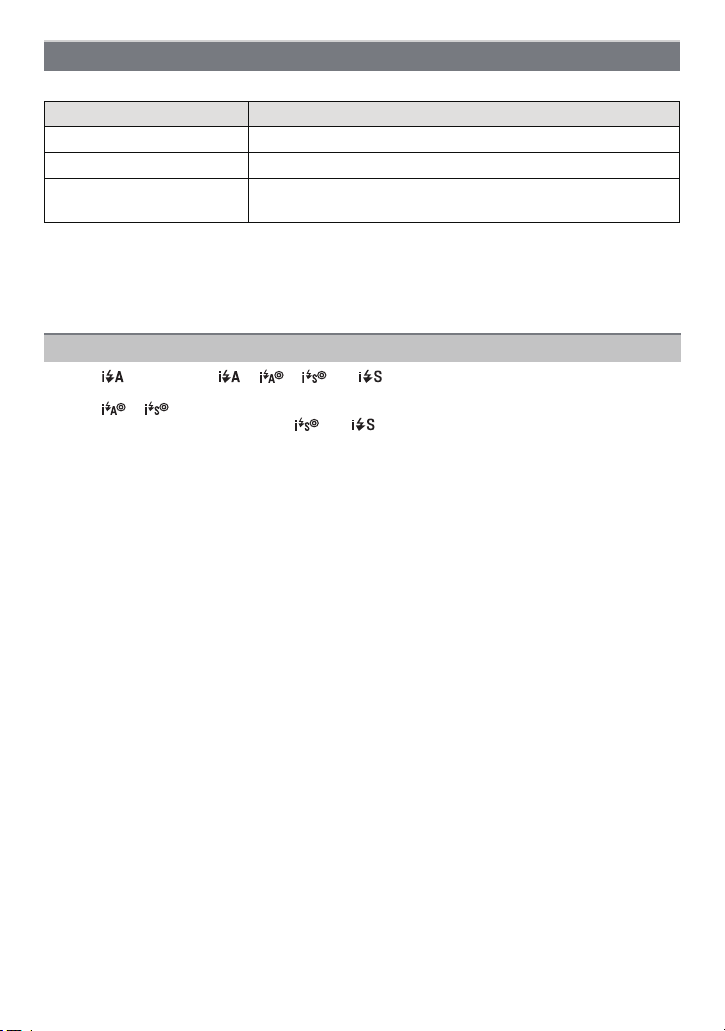
Basic
Changing the settings
Following menus can be set.
Menu Item
[Rec] [Picture Size]¢/[Burst]¢/[Color Mode]
[Motion Picture] [Rec Quality]
[Setup] [Clock Set]/[World Time]/[Beep]
Demo.]
•
For the setting method of the menu, refer to P37.
¢ Settings may be different from other Recording Modes.
• Menus specific to Intelligent Auto Mode
– Colour setting of [Happy] is available in [Color Mode]. It is possible to automatically take a
picture with a higher level of brilliance for the colour brightness and vividness.
About the flash (P49)
• When [ ] is selected, [ ], [ ], [ ] or [ ] is set depending on the type of subject and
brightness.
• When [ ], [ ] is set, Digital Red-Eye Correction is enabled.
• Shutter speed will be slower during [ ] or [ ].
¢
¢
/[Language]/[Stabilizer
- 25 -
Page 26
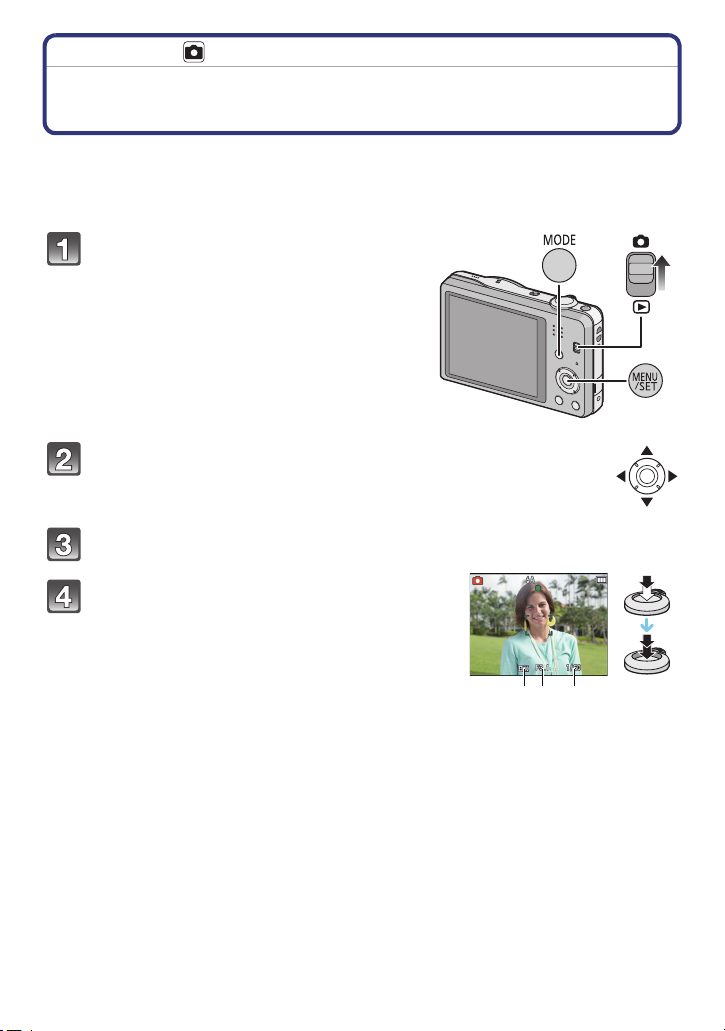
Basic
A B C
Recording Mode:
Taking pictures with your favourite settings
(Normal Picture Mode)
The camera automatically sets the shutter speed and the aperture value according to the
brightness of the subject.
You can take pictures with greater freedom by changing various settings in the [Rec]
menu.
Slide the REC/PLAY switch to [!],
and then press [MODE].
Press 3/4/2/1 to select [Normal Picture],
and then press [MENU/SET].
Aim the AF area at the point you want to focus on.
Press the shutter button halfway to focus
and then press it fully to take the picture.
A ISO sensitivity
B Aperture value
C Shutter speed
• Aperture value and shutter speed is displayed in red
when correct exposure is not achieved. (Exclude when
using a flash)
- 26 -
Page 27
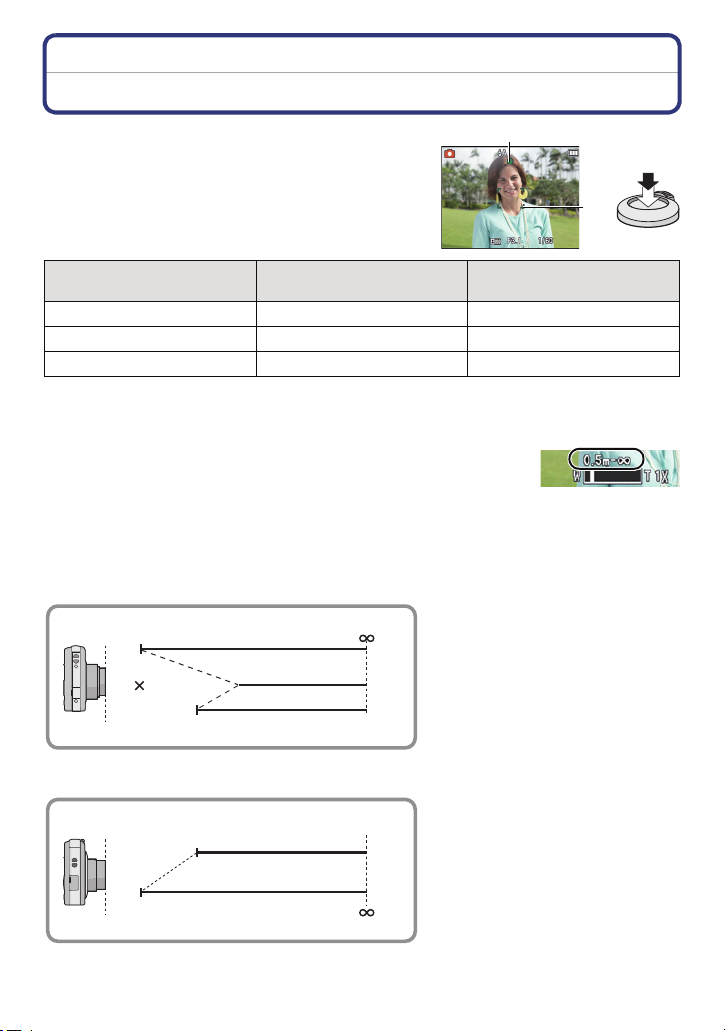
Basic
A
B
5 cm (0.16 feet)
1.5 m (4.9 feet)
2 m (6.6 feet)
T
W
9
T
W
5 cm (0.16 feet)
1 m (3.3 feet)
Focusing
Aim the AF area at the subject, and then
press the shutter button halfway.
Focus
Focus indication A On Blinks
AF area B White>Green White>Red
Sound Beeps 2 times Beeps 4 times
When the subject is focused When the subject is not
focused
• The AF area may be displayed larger for certain zoom magnifications and in dark places.
∫ About focus range
The focus range is displayed when operating the zoom.
•
The focus range is displayed in red when it is not focused after pressing
the shutter button halfway.
The focus range may change gradually depending on the zoom
position.
e.g.: Range of focus during the Intelligent Auto Mode
(DMC-SZ1)
(DMC-FH8)
- 27 -
Page 28
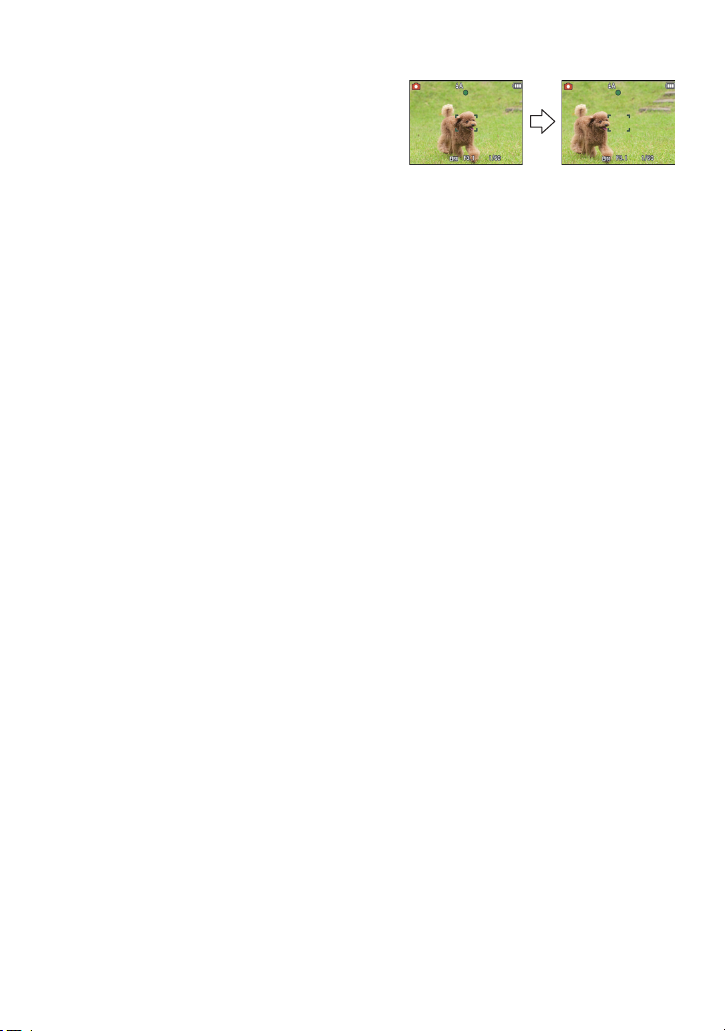
Basic
∫ When the subject is not in focus (such as when it is not in the centre of the
composition of the picture you want to take)
1 Aim the AF area at the subject, and press
the shutter button half way to fix the
focus and exposure.
2 Press and hold the shutter button half
way while moving the camera as you
compose the picture.
You can repeatedly retry the actions in step 1 before pressing the shutter button fully.
•
∫ Subject and recording conditions which are difficult to focus in
•
Fast-moving subjects, extremely bright subjects or subjects without contrast
• When recording subjects through windows or near shiny objects
• When it is dark or when jitter occurs
• When the camera is too close to the subject or when taking a picture of both distant and near
subjects
- 28 -
Page 29
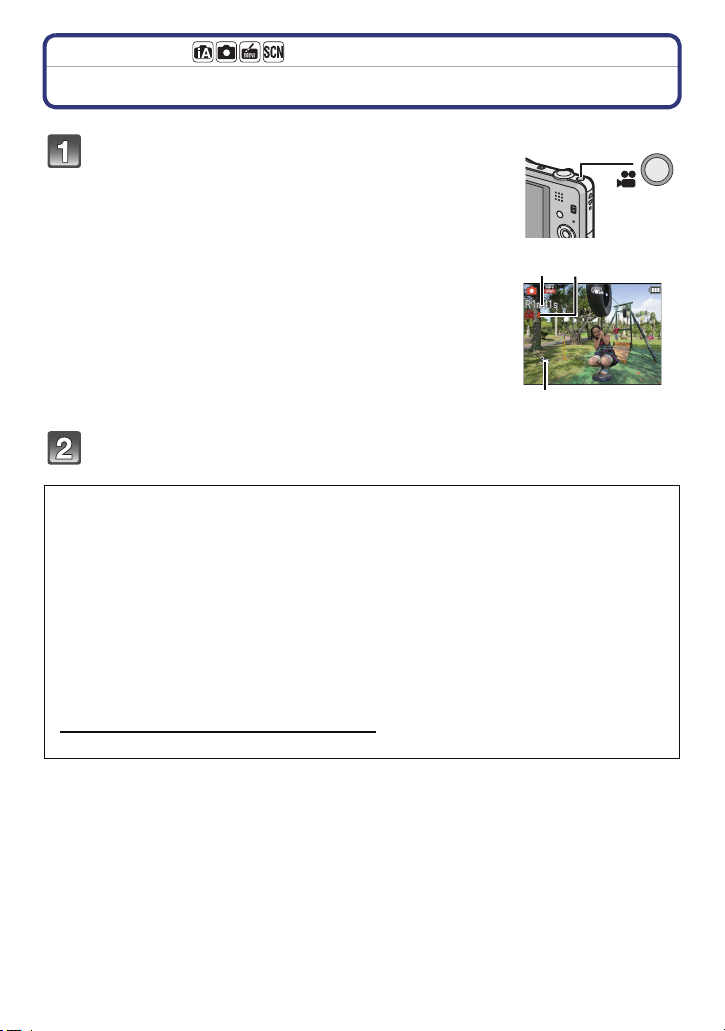
Basic
B
A C
Applicable modes:
Recording Motion Pictures
Start recording by pressing the motion picture
button.
A Available recording time
B Elapsed recording time
• You can record motion pictures fitting each Recording Mode.
• Release the motion picture button right after you press it.
• The recording state indicator (red) C will flash while recording
motion pictures.
• For the setting of [Rec Quality], refer to P76.
Stop the recording by pressing the motion picture button again.
∫ About the recording format for recording motion pictures
This unit can record motion pictures in MP4 format.
MP4:
This is a simpler video format best used when extensive editing is needed, or when
uploading videos to the internet.
∫ About the compatibility of the recorded motion pictures
Even if a compatible MP4 playback device is used, the video or sound quality of the
recorded motion pictures may be poor, or they may not be able to be played. There may
also be times when the recorded data is not displayed properly. If you experience such
issues, please play back the video on this camera.
•
For details on MP4 compatible devices, refer to the support sites below.
http://panasonic.jp/support/global/cs/dsc/
(This Site is English only.)
- 29 -
Page 30
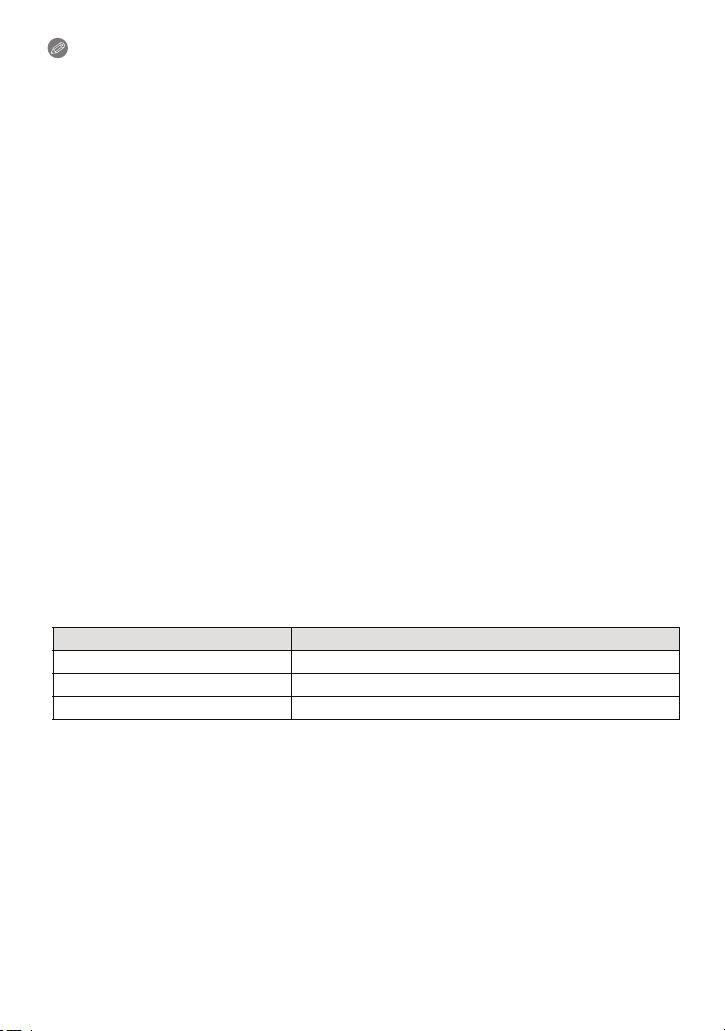
Basic
Note
When recording to the built-in memory, [Rec Quality] is fixed to [VGA].
•
• The available recording time displayed on the screen may not decrease regularly.
• Depending on the type of the card, the card access indication may appear for a while after
recording motion pictures. This is not a malfunction.
• The screen may be blacked out momentarily, or the unit may record noise due to static
electricity or electromagnetic waves etc. depending on the environment of the motion picture
recording.
• Even if the aspect ratio setting is the same in still pictures and motion pictures, the angle of
view may change at the start of the motion picture recording.
When [Video Rec Area] (P42) is set to [ON], angle of view during motion picture recording is
displayed.
• About zooming while recording motion pictures
– If the Extra Optical Zoom was used before pressing the motion picture button, settings will be
cancelled, and the recordable range will change drastically.
– If you operate the zoom etc. while recording motion pictures, the sound of the operation may
be recorded.
– (DMC-SZ1)
The zoom speed will be slower than usual when recording motion pictures.
– (DMC-SZ1)
Operating the zoom while recording motion pictures can take time for the image to come into
focus.
– (DMC-FH8)
The optical zoom magnification cannot be changed after starting to record motion pictures.
However, Intelligent Zoom can be used by setting [i.Resolution] (P70) in the [Rec] menu to
[i.ZOOM]. Also, the Digital Zoom can be used by setting the [Digital Zoom] (P70) in the [Rec]
menu to [ON]. For details about the zoom range, refer to P47. If motion picture recording was
started within the optical zoom area, the zoom setting returns to the original magnification
when motion picture recording is finished.
• If you end motion picture recording after a short time when using Miniature Effect Mode, the
camera may go on recording for a certain period. Continue to hold the camera until the
recording ends.
• It is recommended to use a fully charged battery when recording motion pictures.
• Motion pictures cannot be recorded with [Panorama Shot] in Scene Mode.
• It will be recorded in following categories for certain Scene Modes. A motion picture recording
matching each scene will be performed for the ones not listed below.
Selected Scene Mode Scene Mode while recording motion picture
[Baby1]/[Baby2] Portrait Mode
[Night Portrait], [Night Scenery] Low Light Mode
[Sports], [Pet], [Photo Frame] Normal motion picture
- 30 -
Page 31

Basic
Recording still pictures while recording motion pictures
Still pictures can be recorded even while recording a motion picture. (Simultaneous
recording)
During motion picture recording, press the shutter button fully to record a
still picture.
Note
You can record up to 5 pictures per motion picture recording.
•
• The picture size is fixed to 3.5M (16:9).
• Simultaneous recording is not possible when [Rec Quality] is set to [VGA].
• If you press the shutter button halfway to take a picture while recording a motion picture, the
camera will refocus and the refocus movement will be recorded to the motion picture. To
prioritise the motion picture image, taking still pictures by fully pressing the shutter button is
recommended.
• Picture size and number of recordable pictures are displayed by pressing the shutter button
halfway.
• Recording of motion picture will continue after taking the still picture.
• In Miniature Effect Mode, recording will begin shortly after pressing the shutter button fully.
• Zooming may stop when a picture is recorded while zooming.
• Operation sound of the shutter button may be recorded when a picture is taken during motion
picture recording.
• The flash setting is fixed to [Œ].
• When the subject has a bright part, reddish stripes may appear on the LCD monitor.
Alternatively, part or all of the LCD monitor may turn a reddish colour.
- 31 -
Page 32

Basic
B
A
Playing Back Pictures ([Normal Play])
Slide the REC/PLAY switch to [(].
Note
This camera complies with the DCF standard “Design rule for Camera File system” established
•
by JEITA “Japan Electronics and Information Technology Industries Association” and with Exif
“Exchangeable Image File Format”. Files that do not comply with the DCF standard cannot be
played back.
• Pictures recorded with another camera may not be able to play back on this unit.
• The lens barrel retracts about 15 seconds after switching from Recording Mode to Playback
Mode.
Selecting a picture
Press 2 or 1.
2: Play back the previous picture
1: Play back the next picture
A File number
B Picture number
• If you press and hold 2/1, you can play back the
pictures in succession.
• Speed of picture Forwarding/Rewinding changes depending on the playback status.
- 32 -
Page 33

Basic
A
B
Displaying Multiple Screens (Multi Playback)
Rotate the zoom lever towards [L] (W).
1 screen>12 screens>30 screens>Calendar screen
display
A Number of the selected picture and the total number of
recorded pictures
• Rotate the zoom lever towards [Z] (T) to return to the
previous screen.
• Pictures displayed using [ ] cannot be played back.
∫ To return to normal playback
Press 3/4/2/1 to select a picture and then press [MENU/SET].
Using the Playback Zoom
Rotate the zoom lever towards [Z] (T).
1k>2k>4k>8k>16k
When you rotate the zoom lever towards [L] (W) after
•
enlarging the picture, the magnification becomes lower.
• When you change the magnification, the zoom position
indication B appears for about 2 seconds, and the position of
the enlarged section can be moved by pressing 3/4/2/1.
• The more a picture is enlarged, the more its quality
deteriorates.
- 33 -
Page 34

Basic
A B
Playing Back Motion Pictures
This unit was designed to play motion pictures using the MP4 and QuickTime Motion JPEG
formats.
Press 2/1 to select a picture with a Motion
Picture icon (such as [ ]), and then press 3
to play back.
A Motion picture icon
B Motion picture recording time
• After playback starts, the elapsed playback time is displayed
on the screen.
For example, 8 minutes and 30 seconds is displayed as
[8m30s].
∫ Operations performed during Motion Picture Playback
The cursor displayed during playback is the same as 3/4/2/1.
Play/Pause
3
4 Stop
Fast rewind¢/
2
Frame-by-frame rewind (while pausing)
Fast forward¢/
1
Frame-by-frame forward (while pausing)
Reduce volume level
[W]
Increase volume level
[T]
¢ The fast forward/rewind speed increases if you press 1/2 again.
Note
When using a high capacity card, it is possible that fast rewinding may be slower than usual.
•
• To play back the motion pictures recorded by this unit on a PC, use the “PHOTOfunSTUDIO”
software on the CD-ROM (supplied).
• Motion pictures recorded with other camera may not be able to play back on this unit.
• Be careful not to block the speaker of the camera during playback.
• Motion pictures recorded in Miniature Effect Mode play back at approximately 8 times speed.
- 34 -
Page 35

Basic
Deleting Pictures
Once deleted, pictures cannot be recovered.
Pictures on the built-in memory or the card that are being played back will be deleted.
•
• Pictures that are not in the DCF standard or those that are protected cannot be deleted.
To delete a single picture
Select the picture to be deleted, and then
press [ ].
• Confirmation screen is displayed.
Picture is deleted by selecting [Yes].
- 35 -
Page 36

Basic
To delete multiple pictures (up to 50) or all the pictures
Press [ ].
Press 3/4 to select [Delete Multi] or
[Delete All] and then press [MENU/SET].
• [Delete All] > Confirmation screen is displayed.
Pictures are deleted by selecting [Yes].
• It is possible to delete all pictures except the ones set
as favourite when [All Delete Except Favorite] is
selected with the [Delete All] set.
(When [Delete Multi] is selected) Press 3/
4/2/1 to select the picture, and then press
[DISP.] to set. (Repeat this step.)
• [ ] appears on the selected pictures. If [DISP.] is
pressed again, the setting is cancelled.
(When [Delete Multi] is selected) Press
[MENU/SET].
• Confirmation screen is displayed.
Pictures are deleted by selecting [Yes].
Note
Do not turn the camera off while deleting. Use a battery with sufficient battery power.
•
• Depending on the number of pictures to be deleted, it may take some time to delete them.
- 36 -
Page 37

Basic
Setting the Menu
The camera comes with menus that allow you to choose the settings for taking pictures
and playing them back just as you like and menus that enable you to have more fun with
the camera and use it more easily.
In particular, the [Setup] menu contains some important settings relating to the camera’s
clock and power. Check the settings of this menu before proceeding to use the camera.
Setting menu items
Example: In the [Rec] menu, change [AF Mode] from [Ø] ([1-Area]) to [š] ([Face
Detection])
Press [MENU/SET].
Press 2/1 to select menu and then press
[MENU/SET].
Menu Description of settings
[Rec] (P64 to 75)
(Recording Mode only)
[Motion Picture] (P76)
(Recording Mode only)
[Playback] (P85 to 96)
(Playback Mode only)
[Setup] (P39 to 45)
The menu lets you set the Colouring, Sensitivity or Number of
pixels, etc. of pictures you are recording.
This menu lets you set the setting for motion pictures such as
recording quality.
This menu lets you set the Protection, Cropping or Print
Settings, etc. of recorded pictures.
This menu lets you perform the clock settings, beep tone
settings and other settings which make it easier for you to
operate the camera.
- 37 -
Page 38

Basic
A
Press 3/4 to select the menu item and
then press [MENU/SET].
A Menu screen page
• It will switch to the next page when you reach the
bottom. (It will also switch by rotating the zoom lever)
Press 3/4 to select the setting and then
press [MENU/SET].
• Depending on the menu item, its setting may not
appear or it may be displayed in a different way.
∫ Close the menu
Press [ ] several times or press the shutter
button halfway.
Note
•
There are functions that cannot be set or used depending on
the modes or menu settings being used on the camera due
to the specifications.
Using the Quick Menu
By using the Quick Menu, some of the menu settings can be easily found.
The features that can be adjusted using Quick Menu are determined by the mode or a display
•
style the camera is in.
Press [Q.MENU] when recording.
Press 3
/4/2/1 to select the menu item
and the setting and then press [MENU/SET]
to close the menu.
- 38 -
Page 39

Basic
A
B
C
D
About the Setup Menu
[Clock Set], [Sleep Mode] and [Auto Review] are important items. Check their settings
before using them.
For details on how to select the [Setup] menu settings, refer to P37.
U [Clock Set]
•
Refer to P19 for details.
Setting Date/Time.
Set the time in your home area and travel destination.
You can display the local times at the travel destinations and
record them on the pictures you take.
After selecting [Destination] or [Home], press 2/1 to select
an area, and press [MENU/SET] to set.
•
Set [Home] first thing after purchasing. [Destination] can be set after
setting up [Home].
“ [Destination]:
[World Time]
Travel destination area
A Current time of the destination area
B Time difference from home area
– [Home]:
Your home area
C Current time
D Time difference from GMT (Greenwich
Mean Time)
• Press 3 if you are using Summer Time [ ]. (The time will move forward by 1 hour.) Press 3
once more to return to the normal time.
• If you cannot find the travel destination in the areas displayed on the screen, set by the time
difference from the home area.
- 39 -
Page 40

Basic
Departure date and return date of the travel as well as the name
of the travel destination can be set.
You can display the number of days that have passed when
playing back the pictures and stamp it on the recorded pictures
with [Text Stamp] (P87).
[Travel Setup]:
[SET]:
Departure date and return date are set. Elapsed days (how
many days after) of the travel are recorded.
[OFF]:
— [Travel Date]
Elapsed days are not recorded.
•
The travel date is automatically cancelled if the current date is after
the return date. If the [Travel Setup] is set to [OFF], [Location] will
also be set to [OFF].
[Location]:
[SET]:
Travel destination is recorded at the time of recording.
[OFF]
•
For details on how to enter characters, refer to “Entering Text” on
P63.
• The number of days that have passed since the departure date can be printed out using the
“PHOTOfunSTUDIO ” bundled software on the CD-ROM (supplied).
• The travel date is calculated using the date in the clock setting and the departure date you set.
If you set [World Time] to the travel destination, the travel date is calculated using the date in
the clock setting and the travel destination setting.
• The travel date setting is memorised even if the camera is turned off.
• The number of days that have passed since the departure date is not recorded before the
departure date.
• [Location] cannot be recorded when taking motion pictures.
• [Travel Date] cannot be set in the Intelligent Auto Mode. Setting of other Recording Mode will
be reflected.
- 40 -
Page 41

r [Beep]
123
123
Basic
This allows you to set the beep and shutter sound.
r [Beep Level]: [Shutter Vol.]:
[t]
([Low])
[u]
([High])
[s]
([OFF])
[Beep Tone]:
[]/[]/[]
[]
([Low])
[]
([High])
[]
([OFF])
[Shutter Tone]:
[]/[]/[]
u [Volume]
Adjust the volume of the speaker to any of the 7 levels.
• When you connect the camera to a TV, the volume of the TV speakers does not change. Also,
when connected, no sound is output from the camera speakers.
Brightness, colour, or red or blue tint of the LCD monitor is
adjusted.
[Brightness]:
Adjust the brightness.
[Contrast · Saturation]:
Adjust the contrast or clarity of colours.
[Red Tint]:
[LCD Display]
Adjust the red tint.
[Blue Tint]:
Adjust the blue tint.
1 Select the settings by pressing
3/4, and adjust with 2/1.
2 Press [MENU/SET] to set.
• Some subjects may appear differently from actuality on the LCD monitor. However, this does
not affect the recorded pictures.
• When [LCD Mode] is set to [High Angle], [Brightness] and [Contrast · Saturation] cannot be
adjusted.
- 41 -
Page 42

Basic
These menu settings make it easier to see the LCD monitor when
you are in bright places or when you are holding the camera high
above your head.
[„] ([Auto Power LCD])
¢
:
The brightness is adjusted automatically depending on how bright
it is around the camera.
[LCD Mode]
LCD
[…] ([Power LCD]):
The LCD monitor becomes brighter and easier to see even when
taking pictures outdoors.
[Å] ([High Angle])
¢
:
The LCD monitor is easier to see when taking pictures with the
camera held high above your head.
[OFF]
¢ Can be set only when Recording Mode is set.
• High Angle Mode is also cancelled if you turn the camera off or [Sleep Mode] is activated.
• The brightness of the pictures displayed on the LCD monitor is increased so some subjects
may appear different from real life on the LCD monitor. However, this does not affect the
recorded pictures.
• The LCD monitor automatically returns to normal brightness after 30 seconds when recording
in Power LCD Mode. Press any button to make the LCD monitor bright again.
• When [LCD Mode] is set, the usage time is reduced.
[Focus Icon]
[Video Rec Area]
Change the focus icon.
[ ]/[ ]/[ ]/[ ]/[ ]/[ ]
Angle of view for motion picture recording can be checked.
[ON]/[OFF]
• Motion picture recording area display is only an approximation.
• Recording area display may disappear when zooming to Tele depending on the picture size
setting.
• It will be fixed to [OFF] during the Intelligent Auto Mode.
The camera is automatically turned off if the camera has not been
used for the time selected on the setting.
[2MIN.]
p [Sleep Mode]
[5MIN.]
[10MIN.]
[OFF]
• Press the shutter button halfway or turn the camera off and on to cancel [Sleep Mode].
• [Sleep Mode] is set to [5MIN.] in the Intelligent Auto Mode.
• [Sleep Mode] does not work in the following cases.
– When using the AC adaptor (supplied)
– When connecting to a PC or a printer
– When recording or playing back motion pictures
– During a Slide Show
– [Auto Demo]
- 42 -
Page 43

Basic
Set the length of time that the picture is displayed after taking the
still picture.
[1SEC.]
o [Auto Review]
[2SEC.]
[HOLD]:
The pictures are displayed until one of the buttons is pressed.
[OFF]
• [Auto Review] is activated regardless of its setting in the following cases.
– When using [Burst].
• In Intelligent Auto Mode or [Panorama Shot] and [Photo Frame] in Scene Mode, the Auto
Review function is fixed to [2SEC.].
• [Auto Review] does not work when recording motion pictures.
w [Reset]
• When the [Reset] setting is selected during recording, the operation that resets the lens is also
performed at the same time. You will hear the sound of the lens operating but this is normal and
not indicative of malfunctioning.
• When [Setup] menu settings are reset, the following settings are also reset.
– The birthday and name settings for [Baby1]/[Baby2] and [Pet] in Scene Mode.
The [Rec] or [Setup] menu settings are reset to the initial settings.
– The [Travel Date] setting. (Departure date, return date, destination)
– The [World Time] setting.
• The folder number and the clock setting are not changed.
Set to match the colour television system in each country or the
type of TV.
[|] ([Video Out]):
[NTSC]:
Video output is set to NTSC system.
| [Output]
[PAL]:
Video output is set to PAL system.
[
] ([TV Aspect]):
[W]:
When connecting to a 16:9 screen TV.
[X]:
When connecting to a 4:3 screen TV.
• This will work when the AV cable (P97) is connected.
- 43 -
Page 44

Basic
This mode allows you to display pictures vertically if they were
recorded holding the camera vertically.
[]([On]):
M [Rotate Disp.]
[] ([External Only]):
Rotate pictures on a TV and the LCD
display so that they are displayed
vertically.
Rotate only the picture on a TV so
that it is displayed vertically.
[OFF]
• Refer to P32 for information about how to play back pictures.
• When you play back pictures on a PC, they cannot be displayed in the rotated direction unless
the OS or software is compatible with Exif. Exif is a file format for still pictures which allows
recording information etc. to be added. It was established by “JEITA (Japan Electronics and
Information Technology Industries Association)”.
• It may not be possible to rotate pictures that have been recorded with other equipment.
• The display is not rotated during Multi Playback.
[Version Disp.] It is possible to check which version of firmware is on the camera.
[Format]
irretrievably deletes all the data so check the data carefully
before formatting.
• Use a battery with sufficient battery power when formatting. Do not turn the camera off during
The built-in memory or card is formatted. Formatting
formatting.
• If a card has been inserted, only the card is formatted. To format the built-in memory, remove
the card.
• If the card has been formatted on a PC or other equipment, format it on the camera again.
• It may take longer to format the built-in memory than the card.
• If you cannot format, contact the dealer or your nearest Service Centre.
~ [Language]
Set the language displayed on the screen.
• If you set a different language by mistake, select [~] from the menu icons to set the desired
language.
- 44 -
Page 45

Basic
DEMO
A
B
Displays the amount of jitter the camera has detected. ([Stabilizer
Demo.])
The camera’s features are displayed as slide shows.
([Auto Demo])
[Stabilizer Demo.]:
A Amount of jitter
[Demo Mode]
B Amount of jitter after correction
[Auto Demo]:
[ON]
[OFF]
• The Stabiliser function is switched between [On] and [Off] every time [MENU/SET] is pressed
during the [Stabilizer Demo.].
• In Playback Mode, [Stabilizer Demo.] cannot be displayed.
• [Stabilizer Demo.] is an approximation.
• [Auto Demo] is not output to the television.
- 45 -
Page 46

Recording
C
E
Recording
About the LCD Monitor
Press [DISP.] to change.
A LCD monitor
• When the menu screen appears, the [DISP.] button is not
activated. During Playback Zoom, while playing back
motion pictures and during a slide show, you can only
“Normal display H” or “No display J”.
select
In Recording Mode
B Normal display
C Number of recordable pictures
D Normal display
E Available recording time
F No display
G No display (Recording guideline)
In Playback Mode
H Normal display
I Display with recording information
J No display
BD
GF
HI
J
∫ Recording guideline
This is used as a reference of composition, such as balance, while taking a picture.
•
In [Panorama Shot] or [Photo Frame] in Scene Mode, the guideline is not displayed.
- 46 -
Page 47

Recording
Applicable modes:
Using the Zoom
Using the Optical Zoom/Using the Extra Optical Zoom (EZ)/Using the Intelligent Zoom/Using the Digital Zoom
You can zoom in to make people and objects appear closer or zoom out to record
landscapes in wide angle.
Setting the number of pixels to 10M or less will operate the Extra Optical Zoom to take
zoomed pictures without affecting quality.
To make subjects appear closer use (Tele)
Rotate the zoom lever towards Tele.
To make subjects appear further away use (Wide)
Rotate the zoom lever towards Wide.
∫ Types of zooms
Feature Optical Zoom Extra Optical Zoom (EZ)
(DMC-SZ1)
Maximum
magnification
Picture
quality
Conditions None
¢1 This includes the optical zoom magnification. The magnification level differs depending on
[Picture Size] setting.
10k
(DMC-FH8)
5k
No deterioration No deterioration
[Picture Size] with (P64) is
selected.
(DMC-SZ1)
¢1
22.5k
(DMC-FH8)
¢1
11. 3k
The zoom functions below can also be used to further increase the zoom magnification.
Feature Intelligent Zoom Digital Zoom
Maximum
magnification
Picture
quality
Conditions
¢2 This is 2k magnification when [i.Resolution] in [Rec] menu is set to [i.ZOOM].
Zoom in while limiting deterioration
[i.Resolution] (P70) on the [Rec] menu
is set to [i.ZOOM].
2k 4k
The higher the magnification level, the
greater the deterioration.
[Digital Zoom] (P70) on the [Rec] menu
is set to [ON].
¢2
- 47 -
Page 48

∫ Screen display
Recording
A Extra Optical Zoom indication
B Optical Zoom range
C Intelligent Zoom range
D Digital Zoom range
E Zoom magnification
When using the Zoom function, an estimate of the focus range will appear in
•
conjunction with the zoom display bar. [Example: 0.5 m (1.6 ft.) –¶]
Note
•
The indicated zoom magnification is an approximation.
• “EZ” is an abbreviation of “Extra Optical Zoom”. It is possible to take more magnified pictures
with the optical zoom.
• The lens barrel extends or retracts according to the zoom position. Be sure not to interrupt the
motion of the lens barrel while the zoom lever is rotated.
• When using the Digital Zoom, we recommend using a tripod and the Self-timer (P53) for taking
pictures.
• For details about using the zoom while recording motion pictures, refer to P30.
• The Extra Optical Zoom cannot be used in the following cases:
– In Macro Zoom Mode
– In [High Sens.] or [Photo Frame] in Scene Mode
– When [Burst] in the [Rec] menu is set to [ ] or [ ]
– When recording motion pictures
• The Intelligent Zoom cannot be used in the following cases:
– In Macro Zoom Mode
– In [High Sens.] in Scene Mode
– When [Burst] in the [Rec] menu is set to [ ] or [ ]
• [Digital Zoom] cannot be used in the following cases:
– In Intelligent Auto Mode
– In Miniature Effect Mode
– In [High Sens.] or [Photo Frame] in Scene Mode
– When [Burst] in the [Rec] menu is set to [ ] or [ ]
- 48 -
Page 49

Recording
Applicable modes:
Taking Pictures Using the Built-in Flash
A Photo flash
Do not cover it with your fingers or other objects.
Switching to the appropriate flash setting
Set the flash to match the recording.
Press 1 [‰].
Press 3/4 to select the item and then press
[MENU/SET].
Item Description of settings
[‡] ([Auto]) The flash is automatically activated when the recording
[]([iAuto])
[]([Auto/Red-Eye])
[‰] ([Forced Flash On])
[]
[Œ] ([Forced Flash Off]
¢1 This can be set only when Intelligent Auto Mode is set.
¢2 The flash is activated twice. The subject should not move until the second flash is
activated. Interval until the second flash depends on the brightness of the subject.
[Red-Eye Removal] (P74) on the [Rec] menu is set to [ON], [ ] appears on the flash
icon.
¢1
([Slow Sync./
Red-Eye])
¢2
conditions make it necessary.
The flash is automatically activated when the recording
conditions make it necessary.
It is activated once before the actual recording to reduce
the red-eye phenomenon (eyes of the subject appearing
¢2
red in the picture) and then activated again for the actual
recording.
• Use this when you take pictures of people in low
lighting conditions.
The flash is activated every time regardless of the
recording conditions.
• Use this when your subject is back-lit or under
fluorescent light.
If you take a picture with a dark background landscape,
this feature will slow the shutter speed when the flash is
activated so that the dark background will become bright.
Simultaneously, it reduces the red-eye phenomenon.
• Use this when you take pictures of people in front of
a dark background.
The flash is not activated in any recording conditions.
)
• Use this when you take pictures in places where the
use of flash is not permitted.
- 49 -
Page 50

Recording
∫ Available Flash Settings in Recording Mode
The available flash settings depend on the Recording Mode.
(±: Available, —: Not available, ¥: Scene Mode initial setting)
‡ ‰ Œ
¢
±
±±±— ±
———±
* + : ; ±¥±— ±
, / ï ———— ¥
.
¥ — ± — ±
———¥±
1 í 9 ± — ± — ¥
¥±±— ±
¢ [ ] is displayed.
• The flash setting may change if the Recording Mode is changed. Set the flash setting again if
necessary.
• The flash setting is memorised even if the camera is turned off. However, the Scene Mode flash
setting is reset to the initial setting when the Scene Mode is changed.
• Flash will not be activated when recording motion picture.
- 50 -
Page 51

Recording
∫ The available flash range
(DMC-SZ1)
Wide Tel e
In [ ] in
[Sensitivity]
60 cm (2.0 feet) to 5.6 m (18 feet) 1.5 m (4.9 feet) to 2.9 m (9.5 feet)
(DMC-FH8)
Wide Tel e
In [ ] in
[Sensitivity]
40 cm (1.3 feet) to 5.6 m (18 feet) 1.0 m (3.3 feet) to 2.1 m (6.9 feet)
∫ Shutter speed for each flash setting
Flash setting Shutter speed (Sec.) Flash setting Shutter speed (Sec.)
‡
1/60 to 1/1600
‰Œ
¢1 The shutter speed changes depending on the [Stabilizer] setting.
¢2 When [ ] in [Sensitivity] is set.
1 or 1/8 to 1/1600
1 or 1/4 to 1/1600
¢1
¢2
• ¢1, 2: The shutter speed becomes a maximum of 1 second in the following cases.
– When the Optical Image Stabiliser is set to [OFF].
– When the camera has determined that there is very little jitter when the Optical Image
Stabiliser is set to [ON].
• In Intelligent Auto Mode, shutter speed changes depending on the identified scene.
• In Scene Mode, shutter speed will be different from the above table.
Note
If you bring the Flash too close to an object, the object may be distorted or discoloured by the
•
heat or lighting from the Flash.
• Recording a subject from too close, or without sufficient flash will not provide the appropriate
level of exposure, and may result in a picture that is too white or dark.
• When the Flash is being charged, the Flash icon blinks red, and you cannot take a picture even
when you press the shutter button fully.
• If recording a subject without sufficient flash, the White Balance may not be properly adjusted.
• The effects of the flash may not be adequately achieved under the following conditions.
– When [Burst] is set to [ ]
– When the shutter speed is too fast
• It may take time to charge the Flash if you repeatedly take pictures. Take a picture after the
access indication disappears.
• The Red-Eye Reduction effect differs between people. Also, if the subject is far away from the
camera or was not looking at the first Flash, the effect may not be evident.
- 51 -
Page 52

Recording
Applicable modes:
Taking Close-up Pictures ([AF Macro]/[Macro Zoom])
This mode allows you to take close-up pictures of a subject, e.g. when taking pictures of
flowers.
Press 4 [#].
Press 3/4 to select the item and then press [MENU/SET].
Item Description of settings
You can take pictures of a subject as close as 5 cm
[]([AF Macro])
[] ([Macro Zoom])
[OFF]
Note
We recommend using a tripod and the Self-timer.
•
• We recommend setting the flash to [Œ] when you take pictures at close range.
• If the distance between the camera and the subject is beyond the focus range of the camera,
the picture may not be properly focused even if the focus indication lights.
• When a subject is close to the camera, the effective focus range is significantly narrowed.
Therefore, if the distance between the camera and the subject is changed after focusing on the
subject, it may become difficult to focus on it again.
• Macro Mode gives priority to a subject close to the camera. Therefore, if the distance between
the camera and the subject is far, it takes longer to focus on it.
• When you take pictures at close range, the resolution of the periphery of the picture may
decrease slightly. This is not a malfunction.
• [Macro Zoom] cannot be set in the following cases.
– When in Miniature Effect Mode
– When [AF Mode] is set to [ ]
– When [Burst] is set to [ ] or [ ]
(0.16 feet) from the lens by rotating the zoom lever
upmost to Wide (1k).
Use this setting to get close to the subject and then
further enlarge when taking the picture.
You can take a picture with the Digital Zoom up to 3k
while maintaining the distance to the subject for the
extreme Wide position [5 cm (0.16 feet)].
•
The image quality is poorer than during normal recording.
• Zoom range will be displayed in blue. (digital zoom range)
j
- 52 -
Page 53

Recording
(DMC-SZ1) (DMC-FH8)
Applicable modes:
Taking Pictures with the Self-timer
Press 2 [ë].
Press 3/4 to select the item and then press [MENU/SET].
Item Description of settings
[]([10sec.])
[]([2sec.])
[OFF]
Press the shutter button halfway to focus
and then press it fully to take the picture.
• The self-timer indicator A blinks and the shutter is
activated after 10 seconds (or 2 seconds).
Picture is taken 10 seconds after shutter is pressed.
Picture is taken 2 seconds after shutter is pressed.
When using a tripod, etc., this setting is a convenient way to
•
avoid the jitter caused by pressing the shutter button.
j
Note
When you press the shutter button once fully, the subject is automatically focused just before
•
recording. In dark places, the Self-timer indicator will blink and then may turn on brightly,
operating as an AF Assist Lamp to allow the camera to focus on the subject.
• We recommend using a tripod when recording with the Self-timer.
• The self-timer cannot be set when recording motion pictures.
- 53 -
Page 54

Recording
Applicable modes:
Compensating the Exposure
Use this function when you cannot achieve appropriate exposure due to the difference in
brightness between the subject and the background. Look at the following examples.
Underexposed Properly exposed Overexposed
Compensate the exposure
towards positive.
Compensate the exposure
towards negative.
Press 3 [È] until [Exposure] appears.
Press 2/1 to compensate the exposure and then
press [MENU/SET].
• The exposure compensation value appears on the screen.
• Select [0 EV] to return to the original exposure.
Note
•
EV is an abbreviation of [Exposure Value], a unit indicating the amount of exposure. The EV
changes with the aperture value or the shutter speed.
• The set exposure value is memorised even if the camera is turned off.
• The compensation range of the exposure will be limited depending on the brightness of the
subject.
- 54 -
Page 55

Recording
Recording Mode:
Record pictures that look like dioramas (Miniature
Effect Mode)
By creating areas that are blurred and areas that are not, the picture will look like that of a
miniature model. Motion pictures can also be recorded with diorama effects that appear to
be played back in fast forward.
Slide the REC/PLAY switch to [!], and then press [MODE].
Press 3/4/2/1 to select [Miniature Effect], and then press [MENU/
SET].
Note
•
Display of the recording screen will be delayed more than usual and the screen will look as if
frames are dropping.
• No sound is recorded in motion pictures.
• Approximately 1/8 of the time period is recorded. (If you record for 8 minutes, the resulting
motion picture recording will be approximately 1 minute long.)
The displayed available recording time is approximately 8 times. When switching to Recording
Mode, please check the available recording time.
• When taking pictures of a large size, the screen may turn black after taking the picture because
of signal processing. This is not a malfunction.
- 55 -
Page 56

Recording
Recording Mode:
Taking pictures that match the scene being recorded (Scene Mode)
When you select a Scene Mode to match the subject and recording situation, the camera
sets the optimal exposure and hue to obtain the desired picture.
Slide the REC/PLAY switch to [!], and then press [MODE].
Press 3/4/2/1 to select [Scene Mode], and then press [MENU/SET].
Press 3/4/2/1 to select the Scene Mode and
then press [MENU/SET].
Note
To change the Scene Mode, press [MENU/SET], select [Scene Mode] using 3/4/2/1, and
•
then press [MENU/SET].
• The following cannot be set in Scene Mode as the camera adjusts automatically.
– [Sensitivity]
– [i.Exposure]
– [i.Resolution]
– [Color Mode]
- 56 -
Page 57

Recording
[Portrait]
When taking pictures of people outdoors during the daytime, this mode allows you to
improve the appearance and make their skin tones look healthier.
∫ Technique for Portrait Mode
To make this mode more effective:
1 Rotate the zoom lever as far as possible to Tele.
2 Move close to the subject to make this mode more effective.
[Soft Skin]
When taking pictures of people outdoors during the daytime, this mode enables the texture
of their skin to appear even softer than with [Portrait]. (It is effective when taking pictures of
people from the chest up.)
∫ Technique for Soft Skin Mode
To make this mode more effective:
1 Rotate the zoom lever as far as possible to Tele.
2 Move close to the subject to make this mode more effective.
Note
If a part of the background etc. is a colour close to skin colour, this part is also smoothed.
•
• This mode may not be effective when there is insufficient brightness.
[Scenery]
This allows you to take pictures of a wide landscape.
- 57 -
Page 58

Recording
[Panorama Shot]
Pictures are recorded continuously while moving the camera horizontally or vertically, and
are combined to make a single panorama picture.
1 Press 3/4 to select the recording direction and then press
[MENU/SET].
2 After confirming the recording direction, press [MENU/SET].
•
The horizontal/vertical guideline will be displayed.
3 Press the shutter button halfway to focus.
4 Press the shutter button fully and record a picture while moving the camera in a
small circle in the direction selected in Step
∫ Technique for Panorama Shot Mode
Recording from left to right
1.
Move the camera in a single swirling
motion for about 8 seconds.
•
Move the camera at a constant speed.
Pictures may not be able to be recorded
properly if the camera is moved too fast
or too slow.
A 1 second
B 2 seconds
C 3 seconds
D Move the camera in the recording direction without shaking it. If the camera shakes too
much, pictures may not be able to be recorded, or the recorded panorama picture may
become narrower (smaller)
E Move the camera towards the edge of the range you wish to record. (The edge of the
range will not be recorded in the last frame)
5 Press the shutter button once again to end the still picture recording.
•
Recording can also be cancelled by keeping the camera still while recording.
- 58 -
Page 59

Recording
Note
The zoom position is fixed to Wide.
•
• The focus, white balance, and exposure are fixed at the optimum values for the first picture. As
a result, if the focus or brightness changes substantially during recording, the entire panorama
picture may not be recorded at the suitable focus or brightness.
• When multiple pictures are combined to create a single panorama picture, the subject may
appear distorted or the connection points may be noticeable in some cases.
• The number of recording pixels in the horizontal and vertical directions of the panorama picture
varies depending on the recording direction and the number of combined pictures. The
maximum number of pixels is shown below.
Recording direction Horizontal Resolution Vertical Resolution
Horizontal 8000 pixels 1080 pixels
Vertical 1440 pixels 8000 pixels
• A panorama picture may not be able to be created, or the pictures may not be combined
properly when recording the following subjects or under the recording conditions below.
– Subjects with a single, uniform colour or repetitive pattern (such as the sky or a beach)
– Moving subjects (person, pet, car, waves, flowers blowing in the breeze, etc.)
– Subjects where the colour or patterns change in a short time (such as an image appearing on
a display)
– Dark places
– Locations with flickering light sources such as fluorescent lights or candles
∫ About playback
Playback zoom can be performed even for pictures that were recorded using [Panorama
Shot].
Also, if 3 is pressed during playback, the screen will automatically scroll in the same
direction during recording.
The cursor displayed during playback is the same as 3/4/2/1.
3
Start/Pause
¢
Stop
4
¢ You can perform frame-by-frame forward/rewind by pressing 1/2 during a pause.
- 59 -
Page 60

Recording
[Sports]
Setting for when you want to take pictures of sports scenes or other fast-moving events.
Note
Shutter speed may slow down for up to 1 second.
•
• This mode is suitable for taking pictures of subjects at distances of 5 m (16 feet) or more.
[Night Portrait]
This allows you to take pictures of a person and the background with near real-life
brightness.
∫ Technique for Night Portrait Mode
•
Use the flash. (You can set to [ ].)
• Ask the subject not to move while taking a picture.
Note
We recommend using a tripod and the Self-timer for taking pictures.
•
• Shutter speed may slow down for up to 8 seconds.
• The shutter may remain closed (max. about 8 sec.) after taking the picture because of signal
processing. This is not a malfunction.
• Noise may become visible when you take pictures in dark places.
[Night Scenery]
This allows you to take vivid pictures of the nightscape.
Note
We recommend using a tripod and the Self-timer for taking pictures.
•
• Shutter speed may slow down for up to 8 seconds.
• The shutter may remain closed (max. about 8 sec.) after taking the picture because of signal
processing. This is not a malfunction.
• Noise may become visible when you take pictures in dark places.
[Food]
This mode allows you to take pictures of food with a natural hue without being affected by
the ambient light in restaurants, etc.
- 60 -
Page 61

Recording
[Baby1]/[Baby2]
This takes pictures of a baby with a healthy complexion. When you use the flash, the light
from it is weaker than usual.
It is possible to set different birthdays and names for [Baby1] and [Baby2]. You can select
to have these appear at the time of playback, or have them stamped on the recorded
image using [Text Stamp] (P87).
∫ Birthday/Name setting
1 Press 3/4 to select [Age] or [Name] and then press [MENU/SET].
2 Press 3/4 to select [SET] and then press [MENU/SET].
3 Enter the birthday or name.
Birthday: 2/1: Select the items (year/month/day)
Name: For details on how to enter characters, refer to “Entering Text” on P63.
•
When the birthday or name is set, [Age] or [Name] is automatically set to [ON].
• If [ON] is selected when the birthday or name has not been registered, the setting screen
appears automatically.
3/4: Setting
[MENU/SET]: Set
4 Press 4 to select [Exit] and then press [MENU/SET] to finish.
∫ To cancel [Age] and [Name]
Select the [OFF] setting in step
Note
The age and name can be printed out using the “PHOTOfunSTUDIO” bundled software on the
•
CD-ROM (supplied).
• If [Age] or [Name] is set to [OFF] even when the birthday or name has been set, the age or
name will not be displayed.
• Shutter speed may slow down up to 1 second.
2.
- 61 -
Page 62

Recording
[Pet]
Select this when you want to take pictures of a pet such as a dog or a cat.
You can set your pet’s birthday and name.
For information about [Age] or [Name], refer to [Baby1]/[Baby2] on P61.
[Sunset]
Select this when you want to take pictures of a sunset view. This allows you to take vivid
pictures of the red colour of the sun.
[High Sens.]
This mode minimises the jitter of the subjects, and enables you to take pictures of these
subjects in dimly lit rooms.
∫ Picture Size
Select the picture size of 3M (4:3), 2.5M (3:2), 2M (16:9) or 2.5M (1:1).
[Glass Through]
This mode is ideal for taking pictures of scenery and other landscapes through clear glass,
such as in vehicles or buildings.
Note
The camera may focus on the glass if it is dirty or has dust on it.
•
• The pictures taken may not look natural if the glass is coloured. When this happens, change
the white balance settings.
(P66)
[Photo Frame]
Record the image with a frame around it.
∫ Setting the frame
Select from 6 types of frames.
Note
The picture size is fixed to 5M (4:3).
•
• The colour of the frame displayed on the screen and the colour of the frame around the actual
image may differ, but this is not a malfunction.
- 62 -
Page 63

Recording
Recording
Entering Text
It is possible to enter babies’ and pets’ names and the names of travel destinations when
recording. (Only alphabetical characters and symbols can be entered.)
Display the entry screen.
• You can display the entry screen via the following operations.
– [Name] of [Baby1]/[Baby2] or [Pet] in Scene Mode
– [Location] in [Travel Date]
Press 3/4/2/1 to select text and then press
[MENU/SET] to register.
• Move the cursor to [ ] and then press [MENU/SET] to switch
text between [A] (capitals), [a] (lower case), [1] (numbers) and
[&] (special characters).
• To enter the same character again, rotate the zoom lever
towards [Z] (T) to move the cursor.
• The following operations can be performed by moving the cursor to the item and
pressing [MENU/SET]:
– []]: Enter a blank
– [Delete]: Delete a character
– [ ] : Move the entry position cursor to the left
– [ ]: Move the entry position cursor to the right
• The following characters and numbers can be entered.
– A maximum of 30 characters can be entered.
¢ A maximum of 15 characters can be entered for [ ], [ ], [ ], [ ] and [ ].
Press 3/4/2/1 to move the cursor to [Set] and then press
[MENU/SET] to end text input.
Note
Text can be scrolled if all of the entered text does not fit on the screen.
•
• It is displayed in order of [Location], [Name].
- 63 -
Page 64

Recording
Using the [Rec] Menu
For details on [Rec] menu settings, refer to P37.
[Picture Size]
Applicable modes:
Set the number of pixels. The higher the numbers of pixels, the finer the detail of the
pictures will appear even when they are printed onto large sheets.
Settings Picture Size
[] 4608k3456
[]
[] 2560k1920
[]
[] 640k480
[] 4608k3072
[] 4608k2592
[] 3456k3456
¢ This item cannot be set in the Intelligent Auto Mode.
X :
Y : Aspect ratio of a 35 mm film camera
W :
¢
¢
3648k2736
2048k1536
Aspect ratio of a 4:3 TV
Aspect ratio of a high-definition TV, etc.
:
Square aspect ratio
Note
•
In specific modes, Extra Optical Zoom cannot be used, and the picture size for [ ] is not
displayed. For details regarding modes in which Extra Optical Zoom cannot be used, refer to
P48.
• Pictures may appear mosaic depending on the subject and the recording conditions.
- 64 -
Page 65

Recording
[Sensitivity]
Applicable modes:
This allows the Sensitivity to light (ISO sensitivity) to be set. Setting to a higher figure
enables pictures to be taken even in dark places without the resulting pictures coming out
dark.
Settings Description of settings
[]([i.ISO])
[100]
[200]
[400]
[800]
[1600]
The ISO sensitivity is adjusted according to the movement of the
subject and the brightness.
• Maximum [1600]
The ISO sensitivity is fixed to various settings.
[100]
Recording location
(recommended)
Shutter speed Slow Fast
Noise Less Increased
Jitter of the subject
When it is light (outdoors) When it is dark
Increased Less
[
1600]
∫ About [ ] (Intelligent ISO sensitivity control)
The camera
detects movement of the subject and then automatically sets the optimum ISO
sensitivity and shutter speed to suit the movement of the subject and brightness of the
scene to minimise the jitter of the subject.
•
The shutter speed is not fixed when the shutter button is pressed halfway. It is continuously
changing to match the movement of the subject until the shutter button is pressed fully.
Note
•
For the focus range of flash when [ ] is set, refer to P51.
• The ISO sensitivity is automatically set under the following conditions.
– When recording motion pictures
– When [Burst] is set to [ ] or [ ]
- 65 -
Page 66

Recording
[White Balance]
Applicable modes:
In sunlight, under incandescent lights or in other such conditions where the colour of white
takes on a reddish or bluish tinge, this item adjusts to the colour of white which is closest
to what is seen by the eye in accordance with the light source.
Settings Description of settings
([Auto White
[AWB]
Balance])
[V] ([Daylight]) When taking pictures outdoors under a clear sky
[Ð] ([Cloudy])
[î] ([Shade])
[Ñ] ([Incandescent]) When taking pictures under incandescent lights
[Ò] ([White Set])
[Ó] ([White Set Setting])
Note
•
Under fluorescent lighting, LED lighting fixture etc., the appropriate White Balance will vary
depending on the lighting type, so use [AWB] or [Ó].
• The White Balance setting is memorised even if the camera is turned off. (However, the White
Balance setting for a Scene Mode returns to [AWB] when the Scene Mode is changed.)
• White Balance is fixed to [AWB] in following conditions.
– [Scenery]/[Night Portrait]/[Night Scenery]/[Food]/[Sunset] in Scene Mode
Automatic adjustment
When taking pictures outdoors under a cloudy sky
When taking pictures outdoors in the shade
Value set by using [Ó]
Set manually
- 66 -
Page 67

Recording
∫ Auto White Balance
Depending on the conditions prevailing when pictures are taken, the pictures may take on
a reddish or bluish tinge. Furthermore, when a multiple number of light sources are being
used or there is nothing with a colour close to white, Auto White Balance may not function
properly. In this case, set the White Balance to a mode other than [AWB].
1 Auto White Balance will work within this range
2 Blue sky
3 Cloudy sky (Rain)
4 Shade
5 Sunlight
6 White fluorescent light
7 Incandescent light bulb
8 Sunrise and sunset
9 Candlelight
KlKelvin Colour Temperature
Setting the White Balance manually
Set the White Balance value. Use to match the condition when taking photographs.
1 Select [Ó] and then press [MENU/SET].
2 Aim the camera at a sheet of white paper etc. so that the
frame in the centre is filled by the white object only and then
press [MENU/SET].
White Balance may not be set when the subject is too bright or too
•
dark. Set the White Balance again after adjusting to appropriate
brightness.
• Exit the menu after it is set.
- 67 -
Page 68

Recording
[AF Mode]
Applicable modes:
This allows the focusing method that suits the positions and number of the subjects to be
selected.
Settings Description of settings
([Face
[š]
Detection])
[]([AF Tracking])
[]([23-Area])
[Ø] ([1-Area])
¢ [Ø] will be used during motion picture recording.
Note
The focus setting is fixed to [Ø] in Miniature Effect Mode.
•
• [š] cannot be set with [Panorama Shot], [Night Scenery] or [Food] in Scene Mode.
• It cannot be set to [ ] in the following conditions.
– In [Panorama Shot] in Scene Mode
– In [B&W] or [SEPIA] in [Color Mode]
∫ About [š] ([Face Detection])
The following AF area frames are displayed when the camera detects the
faces.
Yellow:
When the shutter button is pressed halfway, the frame turns green when
the camera is focused.
White:
Displayed when more than one face is detected. Other faces that are the same distance
away as the faces within the yellow AF areas are also brought into focus.
The camera automatically detects the person’s face. (max.
15 areas) The focus and exposure can then be adjusted to fit
that face no matter what portion of the picture it is in.
Focus can be adjusted to a specified subject. Focus will keep on
¢
following the subject even if it moves. (Dynamic tracking)
Up to 23 points for each AF area can be focused. This is effective
¢
when the subject is not in the centre of the screen.
(AF area frame will be same as image aspect ratio setting.)
The camera focuses on the subject in the AF area on the centre
of the screen.
Note
•
Under certain picture-taking conditions including the following cases, the face detection
function may fail to work, making it impossible to detect faces. [AF Mode] is switched to [ ]
([Ø] while motion pictures are taken).
– When the face is not facing the camera
– When the face is at an angle
– When the face is extremely bright or dark
– When there is little contrast on the faces
– When the facial features are hidden behind sunglasses, etc.
– When the face appears small on the screen
– When there is rapid movement
– When the subject is not a human being
– When the camera is shaking
– When Digital Zoom is used
• If the camera is registering something other than someone’s face, change the settings to
something other than [
š].
- 68 -
Page 69

Recording
A
∫ Setting up [ ] ([AF Tracking])
Align the subject with the AF tracking frame, and then press 4
to lock onto the subject.
A AF tracking frame
• AF area will be displayed in yellow when a subject is recognised, and
focus will automatically adjust continuously following the subject’s
movement (Dynamic tracking).
• AF tracking is cancelled when 4 is pressed again.
Note
•
Dynamic tracking function may not work in the following cases:
– When the subject is too small
– When the recording location is too dark or bright
– When the subject is moving too fast
– When the background has the same or similar colour to the subject
– When jitter is occurring
– When using the zoom
• When the lock fails, the AF tracking frame will turn red and then disappear. Press 4 again.
• The camera records pictures with [AF Mode] as [Ø] when locked or Dynamic Tracking is not
working.
- 69 -
Page 70

Recording
[i.Exposure]
Applicable modes:
Contrast and exposure will be adjusted automatically when there is a big difference in
brightness between the background and subject, to bring the image close to real life.
Settings: [ON]/[OFF]
Note
•
[ ] in the screen turns yellow when [i.Exposure] is in effect.
• Even when the [Sensitivity] is set to [100], [Sensitivity] may be set higher than [100] if the
picture is taken with [i.Exposure].
• Compensation effect may not be achieved depending on the conditions.
[i.Resolution]
Applicable modes:
Pictures with sharp profile and resolution can be taken by using the Intelligent Resolution
Technology.
Settings Description of settings
[ON]
[i.ZOOM]
[OFF] —
[i.Resolution] is activated.
[i.Resolution] is activated, and zoom magnification increased to
2 times while limiting deterioration of the picture.
Note
•
Refer to P47 for information about the Intelligent Zoom.
[Digital Zoom]
Applicable modes:
This can enlarge subjects even more than the Optical Zoom, Extra Optical Zoom, or
[i.ZOOM].
Settings: [ON]/[OFF]
Note
•
Refer to P47 for details.
• The setting is fixed to [ON] in Macro Zoom Mode.
- 70 -
Page 71

Recording
[Burst]
Applicable modes:
Pictures are taken continuously while the shutter button is pressed.
Settings Description of settings
Burst speed approx. 1.3 pictures/second
• You can take pictures until the capacity of the built-in memory or the card
is full.
• The burst speed becomes slower halfway. The exact timing of this
[˜]
([Burst On])
[]
([Hi-Speed Burst])
[]
([Flash Burst])
[OFF] —
depends on the type of card and the Picture Size.
• The focus is fixed when the first picture is taken.
• The exposure and White Balance are adjusted each time you take a
picture.
• The Burst speed (pictures/second) may become slower depending on
the recording environment, such as in dark places, if the ISO sensitivity is
high etc.
Burst speed approx. 10 pictures/second
Number of recordable
pictures
max. 100 pictures
• This can be set only during Normal Picture Mode.
• The picture size is fixed to 3M (4:3), 2.5M (3:2), 2M (16:9) or 2.5M (1:1).
• The Burst speed changes according to the recording conditions.
• The number of Burst recording pictures are limited by the picture-taking
conditions and the type and/or status of the card used.
• The number of Burst recording pictures may increase when you use a
card with fast writing speed or card is formatted.
• The focus, zoom, exposure, White Balance, shutter speed and ISO
sensitivity are fixed to the settings for the first picture.
• The ISO sensitivity is automatically adjusted. However, the ISO
sensitivity is increased to make the shutter speed become high-speed.
• Depending on the operating conditions, it may take time to take the next
picture if you repeat taking a picture.
Number of recordable
pictures
max. 5 pictures
• Still pictures are taken continuously with flash.
• This can be set only during Normal Picture Mode.
• The picture size is fixed to 3M (4:3), 2.5M (3:2), 2M (16:9) or 2.5M (1:1).
• Settings for focus, zoom, exposure, shutter speed, ISO sensitivity, flash
output are fixed to the first picture.
• Number of recordable pictures will be fixed to 5 pictures when the
self-timer is used.
• The flash setting is fixed to [‰].
- 71 -
Page 72
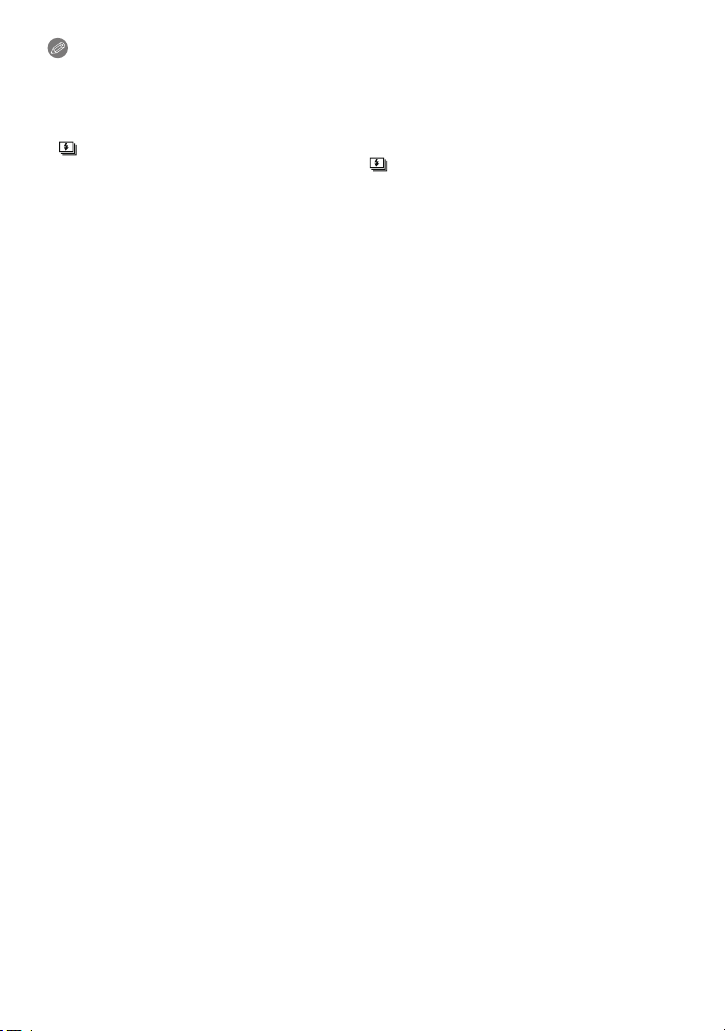
Recording
Note
Burst Mode is not cancelled when the camera is switched off.
•
• If you take pictures in Burst Mode with the built-in memory, it will take time to write the picture
data.
• The setting is fixed to [OFF] in [Panorama Shot] and [Photo Frame] in Scene Mode.
• Number of recordable pictures will be fixed to 3 pictures when the self-timer is used (except for
[]).
• The flash setting is fixed to [Œ] (except for [ ]).
- 72 -
Page 73

Recording
[Color Mode]
Applicable modes:
Sets various colour effects, including making the picture sharper, brighter, or applying a
sepia tone.
Settings Description of settings
[STANDARD]
¢1
[Happy]
¢2
[VIVID]
[B&W]
[SEPIA]
¢1 This can be set only when Intelligent Auto Mode is set.
¢2 This can be set only during Normal Picture Mode.
This is the standard setting.
Image with enhanced brightness and vividness.
The picture becomes sharper.
The picture becomes black and white.
The picture becomes sepia.
- 73 -
Page 74

Recording
(DMC-SZ1)
(DMC-FH8)
[AF Assist Lamp]
Applicable modes:
AF assist lamp will illuminate the subject when the shutter button is pressed halfway,
making it easier for the camera to focus when recording in low light conditions. (Larger AF
area is displayed depending on the recording conditions.)
Settings: [ON]/[OFF]
Note
•
The effective distance of the assist lamp is a
maximum of approximately 1.5 m (4.9 feet).
• When you do not want to use the AF Assist
Lamp A (e.g. when taking pictures of animals in
dark places), set the [AF Assist Lamp] to [OFF].
In this case, it will become more difficult to focus
on the subject.
• [AF Assist Lamp] is fixed to [OFF] in [Scenery],
[Night Scenery], [Sunset], and [Glass Through]
in Scene Mode.
[Red-Eye Removal]
Applicable modes:
When Red-Eye Reduction ([ ], [ ]) is selected, Digital Red-Eye Correction is
performed whenever the flash is used. The camera automatically detects red-eye and
corrects the picture.
Settings: [ON]/[OFF]
Note
•
Only available when [AF Mode] is set to [š] and Face Detection is active.
• Under certain circumstances, red-eye cannot be corrected.
- 74 -
Page 75

Recording
[Stabilizer]
Applicable modes:
Using one of these modes, jitter during picture taking is detected, and the camera
automatically compensates the jitter, enabling jitter-free images to be taken.
Settings: [ON]/[OFF]
Note
•
Stabiliser is fixed to [OFF] in [Panorama Shot] in Scene Mode.
• Stabiliser will be set to [ON] while recording motion pictures.
• The stabiliser function may not be effective in the following cases.
Be careful of camera jitter when you press the shutter button.
– When there is a lot of jitter.
– When the zoom magnification is high.
– In Digital Zoom range.
– When taking pictures while following a moving subject.
– When the shutter speed becomes slower to take pictures indoors or in dark places.
[Date Stamp]
Applicable modes:
You can take a picture with date and time of recording.
Settings Description of settings
[W/O TIME]
[WITH TIME] Stamp the year, month, day, hour, and minutes.
[OFF] —
Note
Date information for pictures recorded with the [Date Stamp] set cannot be deleted.
•
• When printing pictures with [Date Stamp] at a shop or with a printer, the date will be
printed on top of the other if you choose to print with the date.
• If the time has not been set, you cannot stamp with the date information.
• The setting is fixed to [OFF] in the following cases.
– When recording motion pictures
– In [Panorama Shot] in Scene Mode
– When using [Burst].
• [Text Stamp], [Resize], and [Cropping] cannot be set for pictures recorded with [Date Stamp]
set.
• Even if you take a picture with [Date Stamp] set to [OFF], it is possible to stamp dates onto the
recorded pictures using [Text Stamp] (P87) or setup the Date print (P94, 107).
Stamp the year, month, and day.
[Clock Set]
• Refer to P19 for details.
- 75 -
Page 76

Recording
Using the [Motion Picture] Menu
For details on [Motion Picture] menu settings, refer to P37.
In [Panorama Shot] in Scene Mode, the [Motion Picture] menu will not be displayed.
[Rec Quality]
Applicable modes:
This sets up the picture quality of motion pictures.
Settings Picture size/Bit rate fps Aspect ratio
[HD] 1280k720 pixels/Approx. 10 Mbps
[VGA] 640k480 pixels/Approx. 4 Mbps 4:3
Note
What is bit rate
•
This is the volume of data for a definite period of time, and the quality becomes higher when the
number gets bigger. This unit is using the “VBR” recording method. “VBR” is an abbreviation of
“Variable Bit Rate”, and the bit rate (volume of data for definite period of time) is changed
automatically depending on the subject to record. Therefore, the recording time is shortened
when a subject with fast movement is recorded.
25
[Continuous AF]
Applicable modes:
It will continually keep on focusing on a subject for which the focus was once set.
Settings: [ON]/[OFF]
Note
Set this function to [OFF] if you wish to fix the focus on the position where you started the
•
motion picture recording.
16:9
- 76 -
Page 77

Playback/Editing
Playback/Editing
Various methods of playback
You can play back the recorded pictures in various methods.
Slide the REC/PLAY switch to [(], and then press [MODE].
Press 3/4/2/1 to select item, and then press [MENU/SET].
• Following items can be selected.
[]([Normal Play]) (P32)
[]([Slide Show]) (P78)
[]([Filtering Play]) (P80)
[]([Calendar]) (P81)
- 77 -
Page 78

Playback/Editing
[Slide Show]
You can play back the pictures you have taken in synchronisation with music, and you can
do this in sequence while leaving a fixed interval between each of the pictures.
Furthermore, you can play back the pictures grouped together by category, or play back
only those pictures you have set as favourites as a slide show.
This playback method is recommended when you have connected the camera to a TV set
to view the pictures you have taken.
Select the group to play back by pressing 3/4, and
then press [MENU/SET].
• During [Category Selection], press 3/4/2/1 to select a
category, and then press [MENU/SET]. Refer to P80 for category
details.
Press 3 to select [Start] and then press [MENU/SET].
Press 4 to finish the slide show.
• Normal Playback resumes after the slide show finishes.
∫ Operations performed during slide show
The cursor displayed during playback is the same as 3/4/2/1.
3 Play/Pause
4 Stop
2 Back to previous picture
1 Ahead to next picture
[W] Reduce volume level
[T] Increase volume level
¢ Only available when paused or playing back panorama pictures.
¢
¢
- 78 -
Page 79

Playback/Editing
∫ Changing the slide show settings
You can change the settings for Slide Show Playback by selecting
[Effect] or [Setup] on the slide show menu screen.
[Effect]
This allows you to select the screen effects or music effects when
switching from one picture to the next.
[NATURAL], [SLOW], [SWING], [URBAN], [OFF], [AUTO]
•
When [URBAN] has been selected, the picture may appear in black and white as a screen
effect.
• [AUTO] can be used only when [Category Selection] has been selected. The pictures are
played back with the recommended effects in each category.
• Some [Effect] will not operate when playing back pictures displayed vertically.
[Setup]
[Duration] or [Repeat] can be set.
Settings Description of settings
[Duration] [1SEC.]/[2SEC.]/[3SEC.]/[5SEC.]
[Repeat] [ON]/[OFF]
[Music] [ON]/[OFF]
•
[Duration] can be set only when [OFF] has been selected as the [Effect] setting.
• When playing back a panorama picture, the [Effect] setting is disabled.
• [Music] cannot be selected when [OFF] has been selected as the [Effect] setting.
Note
Motion pictures cannot be played back as a slide show. When [ ] (motion picture) is selected
•
in [Category Selection], the first frames of the motion pictures are displayed as still pictures in a
slide show.
- 79 -
Page 80

Playback/Editing
[Filtering Play]
The images sorted into the category or images set as favourite are played back.
Settings Description of settings
This mode allows you to search images by Scene Mode or other categories
(such as [Portrait], [Scenery] or [Night Scenery]) and sort the pictures into
each of the categories. You can then play back the pictures in each
category.
[Category
Selection]
Press 3/4/2/1 to select the category
and then press [MENU/SET] to set.
• Only the category for which pictures have been
found can be selected.
[Favorite] You can play back the pictures you have set as [Favorite] (P92).
∫ About the categories to be sorted
It will be sorted as following when [Category Selection] is set.
Recording information e.g. Scene Modes
*
,
.
Î
í
1
[Portrait], [i-Portrait], [Soft Skin], [Night Portrait], [i-Night Portrait], [Baby1]/
[Baby2]
[Scenery], [i-Scenery], [Panorama Shot], [Sunset], [i-Sunset], [Glass
Through]
[Night Portrait], [i-Night Portrait], [Night Scenery], [i-Night Scenery]
[Sports]
[Baby1]/[Baby2]
[Pet]
[Food]
[Travel Date]
[Motion Picture]
- 80 -
Page 81

Playback/Editing
[Calendar]
You can display pictures by recording date.
Press 3/4/2/1 to select the date to be played
back.
• If there were no pictures recorded during a month, that month is
not displayed.
Press [MENU/SET] to display the pictures that were
recorded on the selected date.
• Press [ ] to return to the calendar screen.
Note
The recording date of the picture selected in the playback screen becomes the date selected
•
when the calendar screen is first displayed.
• If there are multiple pictures with the same recording date, the first picture recorded on that day
is displayed.
• You can display the calendar between January 2000 and December 2099.
• If the date is not set in the camera, the recording date is set as the 1st January, 2012.
• If you take pictures after setting the travel destination in [World Time], the pictures are
displayed by the dates at the travel destination in Calendar Playback.
- 81 -
Page 82

Playback/Editing
Playback/Editing
Having Fun with Recorded Pictures
[Auto Retouch]
The brightness and colour of the pictures taken can be balanced.
With [Auto Retouch], a new edited picture is created. Check that there is free space on the
•
built-in memory or the card.
[Auto Retouch] cannot be used if the card’s Write-Protect switch is set to [LOCK].
¢ These pictures are examples to show the effect.
(DMC-SZ1)
Press 2/1 to select a picture, and then press 3.
Press [MENU/SET].
• Confirmation screen is displayed. It is executed when [Yes] is selected.
(DMC-FH8)
Press 2/1 to select a picture, and then press 3.
Press 3/4 to select [Auto Retouch], and then press [MENU/SET].
Press 3/4 to select [ON], and then press [MENU/SET].
• Confirmation screen is displayed. It is executed when [Yes] is selected.
Note
•
Depending on the picture, noise may be emphasised by [Auto Retouch].
• Effects may be difficult to see depending on the picture.
• It may not be possible to perform [Auto Retouch] on pictures which have already been
retouched.
• [Auto Retouch] may not be performed on pictures recorded with other equipment.
• [Auto Retouch] is not possible in the following cases:
– Motion pictures
– Pictures taken in [Panorama Shot] and [Photo Frame] in Scene Mode
- 82 -
Page 83

Playback/Editing
[Beauty Retouch] (DMC-FH8)
Apply effects similar to that of aesthetics or makeup to brighten up any face.
•
With [Beauty Retouch], a new edited picture is created. Check that there is free space on the
built-in memory or the card.
[Beauty Retouch] cannot be used if the card’s Write-Protect switch is set to [LOCK].
Press 2/1 to select a picture, and then press 3.
Press 3/4 to select [Beauty Retouch], and then press [MENU/SET].
Press 2/1 to select the face of the person to edit,
and then press [MENU/SET].
• Only a person with an arrow can be selected.
Press 3/4 to select the item, and then press 1.
Select effects from each of the following items.
Item Description of settings
[]([Aesthetic Retouch])
[]([Foundation])
[]([Make Up Retouch])
Gives skin a more transparent look, or make eyes
and teeth look whiter.
Adjust skin colour.
Add colour to lips, more volume to faces or clarity
to eyes.
Press 3/4 to select the effect.
• To continue to add different effects, press 2, and repeat steps 4 and 5.
- 83 -
Page 84

Playback/Editing
After finishing the picture editing, press [MENU/SET].
• Confirmation screen is displayed. Selecting [Yes] displays images before application
and after application.
Press [MENU/SET].
• Confirmation screen is displayed. It is executed when [Yes] is selected.
Note
•
[Beauty Retouch] cannot be used on people who have already been retouched, or two or more
people at the same time. To use [Beauty Retouch] for these pictures, save the picture first, then
select the person to retouch.
• The brightness and colour of pictures you are checking before saving may differ to the actual
picture that is saved.
• [Beauty Retouch] cannot be used with motion pictures or pictures recorded with [Panorama
Shot] in Scene Mode.
• [Beauty Retouch] may not be performed on pictures recorded with other equipment.
• Intended retouching may not be possible when the face detection is not performed properly.
• When a subject is wearing glasses, the desired retouch may not be possible.
• When a picture is bright due to reflected light from a flash or the sun, the retouching effect may
be less pronounced.
• To take pictures appropriate for [Beauty Retouch]:
– Record a large, frontal view of the face
– Avoid taking pictures in a very dark place
– Clearly record the part you intend to retouch
• Reallusion is a trademark of Reallusion Inc.
- 84 -
Page 85

Playback/Editing
Using the [Playback] Menu
You can set up pictures to be uploaded to image sharing sites and perform actions like
cropping recorded pictures, as well as set up the protection of recorded images, etc.
•
With [Text Stamp], [Resize] or [Cropping], a new edited picture is created. A new picture cannot
be created if there is no free space on the built-in memory or the card so we recommend
checking that there is free space and then editing the picture.
[Upload Set]
It is possible to setup the images to be uploaded to the image sharing sites (Facebook/
YouTube) on this unit.
•
You can only upload motion pictures to YouTube, while you may upload both motion pictures
and still pictures to Facebook.
• This cannot be done to the images in the built-in memory. Copy the images to a card
(P96), and then perform the [Upload Set].
Select [Upload Set] on the [Playback] menu. (P37)
Press 3/4 to select [SINGLE] or [MULTI] and then press [MENU/
SET].
Select the picture, and then press
[MENU/SET] to set.
• The setting is cancelled when
[MENU/SET] is pressed again.
• Exit the menu after it is set.
[MULTI] setting
Press [DISP.] to set (repeat), and then
press [MENU/SET] to set.
The setting is cancelled when [DISP.] is
•
pressed again.
• Confirmation screen is displayed. It is
executed when [Yes] is selected.
Exit the menu after it is executed.
[SINGLE] [MULTI]
Press 2/1 to
select the picture.
Press 3/4/2/1 to
select the pictures.
- 85 -
Page 86

Playback/Editing
∫ Upload to the image sharing sites
An upload tool built into the camera, “LUMIX Image Uploader,” is automatically copied to
the card when you set up [Upload Set].
Perform the upload operation after connecting the camera to a PC (P102). For details,
refer to P104.
∫ Cancelling all the [Upload Set] settings
1 Select [Upload Set] on the [Playback] menu.
2 Press 3/4 to select [CANCEL] and then press [MENU/SET].
•
Confirmation screen is displayed. It is executed when [Yes] is selected.
Exit the menu after it is executed.
Note
Setting may not be possible for pictures recorded with other cameras.
•
• It cannot be set with the card less than 512 MB.
- 86 -
Page 87

Playback/Editing
[Text Stamp]
You can stamp the recording date/time, name, location or travel date onto the recorded
pictures.
Select [Text Stamp] on the [Playback] menu. (P37)
Press 3/4 to select [SINGLE] or [MULTI] and then press
[MENU/SET].
Select the picture, and then press
[SINGLE] [MULTI]
[MENU/SET] to set.
• [‘] is displayed on pictures already with
date or text stamped.
[MULTI] setting
Press [DISP.] to set (repeat), and then
press [MENU/SET] to set.
The setting is cancelled when [DISP.] is
•
pressed again.
Press 2/1 to
select the picture.
Press 3/4/2/1 to
select the pictures.
Press 3/4 to select [Set], and then press [MENU/SET].
Press 3/4 to select text stamp items, and then press [MENU/SET].
Press 3/4 to select the settings, and then press [MENU/SET].
Item Setting item
Stamp the year, month and day.
Stamp the year, month, day, hour and minutes.
Stamps names registered in name settings for
[Baby1]/[Baby2] or [Pet] in Scene Mode.
Stamps the travel destination name set under
[Location].
Stamps the travel date set under [Travel Date].
[Shooting Date]
[Name]
[Location]
[Travel Date]
[W/O TIME]:
[WITH TIME]:
[OFF]
[]
([Baby/Pet]):
[OFF]
[ON]:
[OFF]
[ON]:
[OFF]
- 87 -
Page 88

Playback/Editing
Press [ ].
Press 3 to select [OK], and then press [MENU/SET].
• Confirmation screen is displayed. It is executed when [Yes] is selected.
Exit the menu after it is executed.
Note
When you print pictures stamped with text, the date will be printed over the stamped text if you
•
specify printing of the date at the photo shop or on the printer.
• You can set up to 50 pictures at one time in [MULTI].
• The picture quality may deteriorate when text stamping is carried out.
• Depending on the printer being used, some characters may be cut at printing. Check before
printing.
• When text is stamped onto the 0.3M pictures, it is difficult to read it.
• Text and dates cannot be stamped on the pictures in the following cases.
– Motion pictures
– Pictures taken in [Panorama Shot] in Scene Mode
– Pictures recorded without setting the clock
– Pictures with date or text stamped
– Pictures recorded with other equipment
- 88 -
Page 89

Playback/Editing
[Video Divide]
Recorded motion picture can be divided in two. It is recommended for when you want to
divide a part you need with a part you do not need.
It cannot be restored once divided.
Select [Video Divide] on the [Playback] menu. (P37)
Press 2/1 to select the motion picture to divide, and then press
[MENU/SET].
Press 3 at the location to divide.
• Motion picture is played back from the same location when 3 is
pressed again.
• You can finely adjust the location for division by pressing 2/1
while the motion picture is paused.
Press 4.
• Confirmation screen is displayed. It is executed when [Yes] is selected.
Exit the menu after it is executed.
• Motion picture may be lost if the card or battery is removed while processing the
dividing.
Note
[Video Divide] may not be performed on motion pictures recorded with other equipment.
•
• Motion pictures cannot be divided at a location close to the start or end of the motion picture.
• The order of images will change if motion pictures are divided.
It is recommended to search these motion pictures by using [Calendar] or [Category Selection]
in the [Filtering Play].
• Motion pictures with a short recording time cannot be divided.
- 89 -
Page 90

Playback/Editing
[Resize]
To allow easy posting to web pages, attachment to email etc., picture size (number of
pixels) is reduced.
Select [Resize] on the [Playback] menu. (P37)
Press 3/4 to select [SINGLE] or [MULTI] and then press
[MENU/SET].
Select the picture and size.
[SINGLE] setting
1 Press 2/1 to select the picture, and then press
[MENU/SET].
2 Press 2/1 to select the size, and then press
[MENU/SET].
Confirmation screen is displayed. It is executed when [Yes]
•
is selected.
Exit the menu after it is executed.
[MULTI] setting
1 Press 3/4 to select the size, and then press
[MENU/SET].
2 Press 3/4/2/1 to select the picture, and then press
[DISP.].
Repeat this step for each picture, and press [MENU/SET] to
•
set.
• Confirmation screen is displayed. It is executed when [Yes]
is selected.
Exit the menu after it is executed.
Note
You can set up to 50 pictures at one time in [MULTI].
•
• The picture quality of the resized picture will deteriorate.
• It may not be possible to resize pictures recorded with other equipment.
• The following images cannot be resized.
– Motion pictures
– Pictures taken in [Panorama Shot] in Scene Mode
– Pictures with date or text stamped
- 90 -
Page 91

Playback/Editing
[Cropping]
You can enlarge and then clip the important part of the recorded picture.
Select [Cropping] on the [Playback] menu. (P37)
Press 2/1 to select the picture, and then press [MENU/SET].
Use the zoom lever and press 3/4/2/1 to select the parts to be
cropped.
Zoom lever (T): Enlargement
Zoom lever (W): Reduction
3/4/2/1: Move
Press [MENU/SET].
• Confirmation screen is displayed. It is executed when [Yes] is selected.
Exit the menu after it is executed.
Note
•
The picture quality of the cropped picture will deteriorate.
• It may not be possible to crop pictures recorded with other equipment.
• The following images cannot be cropped.
– Motion pictures
– Pictures taken in [Panorama Shot] in Scene Mode
– Pictures with date or text stamped
- 91 -
Page 92

Playback/Editing
[Favorite]
You can do the following if a mark has been added to pictures and they have been set as
favourites.
•
Play back only the pictures set as favourites. ([Favorite] in [Filtering Play])
• Play back the pictures set as favourites only as a Slide Show.
• Delete all the pictures not set as favourites. ([All Delete Except Favorite])
Select [Favorite] on the [Playback] menu. (P37)
Press 3/4 to select [SINGLE] or [MULTI] and then press
[MENU/SET].
Select the picture, and then press
[SINGLE] [MULTI]
[MENU/SET].
• The setting is cancelled when
[MENU/SET] is pressed again.
• Exit the menu after it is set.
Press 2/1 to
select the picture.
∫ Cancelling all the [Favorite] settings
Press 3/4/2/1
to select the
pictures.
1 Select [Favorite] on the [Playback] menu.
2 Press 3/4 to select [CANCEL] and then press [MENU/SET].
•
Confirmation screen is displayed. It is executed when [Yes] is selected.
Exit the menu after it is executed.
Note
You can set up to 999 pictures as favourites.
•
• You may not be able to set pictures taken with other equipment as favourites.
- 92 -
Page 93

Playback/Editing
[Print Set]
DPOF “Digital Print Order Format” is a system that allows the user to select which pictures
to print, how many copies of each picture to print and whether or not to print the recording
date on the pictures when using a DPOF compatible photo printer or photo printing store.
For details, ask at your photo printing store.
When you want to use a photo printing store to print pictures recorded on the built-in
memory, copy them to a card (P96) and then set the print setting.
Select [Print Set] on the [Playback] menu. (P37)
Press 3/4 to select [SINGLE] or [MULTI] and then press [MENU/
SET].
Select the picture, and then press
[SINGLE] [MULTI]
[MENU/SET].
Press 2/1 to
select the picture.
Press 3/4/2/1
to select the
pictures.
Press 3/4 to set the number of prints, and then press [MENU/SET]
to set.
• When [MULTI] has been selected, repeat steps 3 and 4 for each picture. (It is not
possible to use the same setting for a multiple number of pictures.)
• Exit the menu after it is set.
∫ Cancelling all the [Print Set] settings
1 Select [Print Set] on the [Playback] menu.
2 Press 3/4 to select [CANCEL] and then press [MENU/SET].
•
Confirmation screen is displayed. It is executed when [Yes] is selected.
Exit the menu after it is executed.
- 93 -
Page 94

Playback/Editing
∫ To print the date
After setting the number of prints, set/cancel printing with the recording date by pressing
[DISP.].
Depending on the photo printing store or the printer, the date may not be printed even if you set
•
to print the date. For further information, ask at your photo printing store or refer to the
operating instructions for the printer.
• The date cannot be printed on pictures with date or text stamped.
Note
The number of prints can be set from 0 to 999.
•
• Depending on the printer, the date print settings of the printer may take precedence so check if
this is the case.
• It may not be possible to use the print settings with other equipment. In this case, cancel all the
settings, and reset the settings.
• [Print Set] cannot be set for motion pictures.
• If the file is not based on the DCF standard, the print setting cannot be set.
- 94 -
Page 95

Playback/Editing
[Protect]
You can set protection for pictures you do not want to be deleted by mistake.
Select [Protect] on the [Playback] menu. (P37)
Press 3/4 to select [SINGLE] or [MULTI] and then press [MENU/
SET].
Select the picture, and then press
[SINGLE] [MULTI]
[MENU/SET].
• The settings are cancelled when
[MENU/SET] is pressed again.
• Exit the menu after it is set.
Press 2/1 to
select the picture.
∫ Cancelling all the [Protect] settings
Press 3/4/2/1
to select the
pictures.
1 Select [Protect] on the [Playback] menu.
2 Press 3/4 to select [CANCEL] and then press [MENU/SET].
•
Confirmation screen is displayed. It is executed when [Yes] is selected.
Exit the menu after it is executed.
Note
The protect setting may not be effective on other equipment.
•
• Even if you protect pictures in the built-in memory or a card, they will be deleted if the built-in
memory or the card is formatted.
• Even if you do not protect pictures on a card, they cannot be deleted when the card’s
Write-Protect switch is set to [LOCK].
- 95 -
Page 96

Playback/Editing
[Copy]
You can copy the data of the pictures you have taken from the built-in memory to a card or
from a card to the built-in memory.
Select [Copy] on the [Playback] menu. (P37)
Press 3/4 to select the copy destination and then press
[MENU/SET].
[]([IN>SD]): All the picture data in the built-in memory are copied onto the
[]([SD>IN]): One picture at a time is copied from the card to the built-in
• Confirmation screen is displayed. It is executed when [Yes] is selected.
Exit the menu after it is executed.
• Do not turn the camera off at any point during the copying process.
Note
•
If a picture exists with the same name (folder number/file number) as the picture to be copied in
the copy destination when [ ] is selected, a new folder is created and the picture is copied.
If a picture exists with the same name (folder number/file number) as the picture to be copied in
the copy destination when [ ] is selected, that picture is not copied.
• It may take time to copy the picture data.
• [Print Set], [Protect] or [Favorite] settings will not be copied. Perform the settings again after
copying is finished.
card at one time.
memory.
Press 2/1 to select the picture and then press [MENU/SET].
- 96 -
Page 97

Connecting to other equipment
Connecting to other equipment
Playing Back Pictures on a TV Screen
Pictures recorded with this unit can be played back on a TV screen.
(DMC-SZ1)
•
Please use the supplied AV cable.
(DMC-FH8)
Please use the optional AV cable (DMW-AVC1).
•
Preparations:
Set the [TV Aspect]. (P43)
Turn this unit and the TV off.
Connect the camera and a TV.
•
Check the directions of the connectors, and plug them straight in or unplug them straight out.
(Otherwise the connectors may bend out of shape, which may cause malfunction.)
• (DMC-SZ1)
Do not use any other AV cables except the supplied one.
• (DMC-FH8)
Always use a genuine Panasonic AV cable (DMW-AVC1: optional).
A Yellow: to the video input socket
B White: to the audio input socket
C AV c a b le
D Align the marks, and insert.
Turn the TV on and select external input.
Turn the camera on and then slide the REC/PLAY switch to [(].
Note
•
Depending on the [Picture Size], black bands may be displayed on the top and bottom or the
left and right of the pictures.
• Change the screen mode on your TV if the picture is displayed with the top or bottom cut off.
• When you play back a picture vertically, it may be blurry.
• When pictures are displayed, they may not be displayed properly depending on the type of TV.
• You can view pictures on TVs in other countries (regions) which use the NTSC or PAL system
when you set [Video Out] in the [Setup] menu.
• No sound is output from the camera speakers.
• Read the operating instructions for the TV.
The recorded still pictures can be played back on a TV with an SD Memory Card slot.
Depending on the TV model, pictures may not be displayed on the full screen.
•
• Motion pictures cannot be played back. To play back motion pictures, connect the camera to
the TV with the AV cable.
• In some cases, panorama pictures cannot be played back. Also, auto-scroll playback of
panorama pictures may not work.
• For cards compatible with playback, refer to the operating instructions of the TV.
- 97 -
Page 98

Connecting to other equipment
Saving the Recorded Still Pictures and Motion Pictures
Methods to export still pictures and motion pictures to other devices will vary depending on
the file format (JPEG or MP4). Here are a few suggestions.
Copy by inserting the SD card into the recorder
Panasonic devices compatible with the respective file
format (such as a Blu-ray Disc recorder) can be used to
copy the images.
For details on compatible devices, refer to the support sites
below.
http://panasonic.jp/support/global/cs/dsc/
(This Site is English only.)
¢ Some compatible devices may not be sold in certain countries and regions.
•
See the operating instructions for the recorder about the details about copying and playing
back.
- 98 -
Page 99

Connecting to other equipment
Copy the playback image using an AV cable
Copy images played back with this unit to Blu-ray disc, DVD disc, hard disk, or video using
a Blu-ray Disc Recorder, DVD recorder, or video.
1 Yellow: to the video input socket
2 White: to the audio input socket
A AV cable
1 Connect this unit with the recording equipment with an AV cable.
2 Start the playback of this unit.
3 Start the recording on the recording equipment.
•
When ending the recording (copying), stop the playback on this unit after stopping the
recording of the recording equipment.
Note
When you play back motion pictures on 4:3 aspect ratio TV, you must set [TV Aspect] (P43) on
•
this unit to [4:3] before starting a copy. The image will be vertically long if you play back motion
pictures copied with [16:9] setting on a [4:3] aspect TV.
• See the operating instructions for the recording equipment regarding the details of copying and
playing back.
- 99 -
Page 100

Connecting to other equipment
Copying to a PC using “PHOTOfunSTUDIO”
The software “PHOTOfunSTUDIO ” on the CD-ROM
(supplied) can be used to save all the still pictures and
motion pictures recorded by the camera in their various
formats to your computer.
1 Install “PHOTOfunSTUDIO” to the PC.
•
Read the separate “Basic Operating Instructions” for more information about the software
in the CD-ROM (supplied) and how to install it.
2 Connect camera to PC.
•
For details on how to connect the camera, refer to “Loading still pictures or motion
” (P102).
pictures
3 Copy the images to a PC using “PHOTOfunSTUDIO”.
•
For details, refer to the operating instructions of “PHOTOfunSTUDIO” (PDF).
Note
Do not delete or move imported files or folders in Windows Explorer. When viewing in
•
“PHOTOfunSTUDIO ”, you will not be able to play back or edit.
- 100 -
