Page 1

Owner’s Manual
for advanced features
Digital Camera
Model No. DMC-FH25
DMC-FH24
DMC-FH5
DMC-FH2
Before connecting, operating or adjusting this product,
please read the instructions completely.
VQT3D48
Page 2

Contents
Recording
Before Use
Care of the camera ...................................4
Standard Accessories ...............................5
Names of the Components .......................6
Preparation
Charging the Battery .................................9
• Charging .............................................9
• Approximate operating time and
number of recordable pictures ..........11
Inserting and Removing the Card
(optional)/the Battery...............................13
About the Built-in Memory/the Card ........16
• Approximate number of recordable
pictures and available recording
time...................................................18
Setting Date/Time (Clock Set).................19
• Changing the Clock Setting ..............20
Basic
Selecting the [Rec] Mode........................21
Taking pictures using the automatic
function (Intelligent Auto Mode) ..............22
• Tips for taking good pictures.............23
• Changing the settings ......................23
• Scene Detection................................ 24
Taking pictures with your favorite
settings (Normal Picture Mode)............... 25
• Preventing jitter (camera shake) .......25
Focusing..................................................26
Playing Back Pictures ([Normal Play]) ....28
Motion Picture Mode ...............................30
Playing Back Motion Pictures..................32
Deleting Pictures.....................................33
• To delete a single picture..................33
• To delete multiple pictures (up to 50)
or all the pictures ..............................33
Setting the Menu.....................................35
• Setting menu items ...........................35
• Using the Quick Menu.......................36
About the Setup Menu ............................37
About the LCD Monitor............................42
Taking Pictures with the Zoom................43
• Using the Optical Zoom/Using the
Extended Optical Zoom (EZ)/
Using the Intelligent zoom/
Using the Digital Zoom......................43
• Using the Easy zoom (DMC-FH25)
(DMC-FH24) ......................................45
Taking Pictures Using the Built-in
Flash........................................................47
• Switching to the appropriate flash
setting ...............................................47
Taking Close-up Pictures ([AF Macro]/
[Macro Zoom]).........................................51
Taking Pictures with the Self-timer..........52
Compensating the Exposure ...................53
Taking pictures that match the scene
being recorded (Scene Mode) .................54
• Selecting Scene Mode for each
recording (Scene Mode) ...................54
• Registering frequently used Scene
Modes (My Scene Mode) ..................55
• [Portrait]............................................56
• [Soft Skin].........................................56
• [Transform].......................................56
• [Self Portrait] ....................................57
• [Scenery]..........................................57
• [Panorama Assist] ............................58
• [Sports].............................................59
• [Night Portrait] ..................................59
• [Night Scenery].................................59
• [Food] ..............................................60
• [Party]...............................................60
• [Candle Light] ...................................60
• [Baby1]/[Baby2]................................61
• [Pet]..................................................62
• [Sunset]............................................62
• [High Sens.]......................................62
• [Hi-Speed Burst]...............................63
• [Flash Burst] .....................................64
• [Starry Sky].......................................64
• [Fireworks]........................................65
• [Beach].............................................65
• [Snow] ..............................................65
• [Aerial Photo]....................................65
• [Pin Hole]..........................................66
• [Film Grain].......................................66
• [High Dynamic].................................66
• [Photo Frame] ..................................67
Useful Functions at Travel
Destinations.............................................68
- 2 -
Page 3
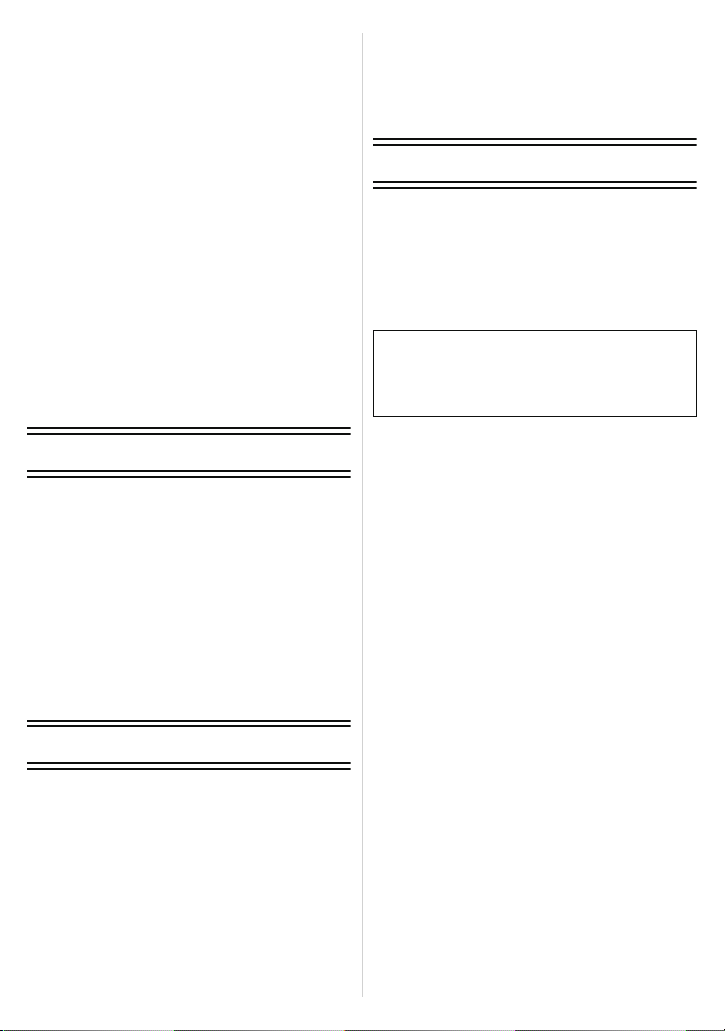
• Recording which Day of the
Vacation and the Location of the
Vacation ([Travel Date])....................68
• Recording Dates/Times at
Overseas Travel Destinations
([World Time])...................................70
Using the [Rec] Mode Menu....................71
• [Picture Size]....................................71
• [Rec Quality] ....................................72
• [Sensitivity].......................................73
• [White Balance]................................74
• [AF Mode] ........................................76
• [i.Exposure] ......................................78
• [i.Resolution] ....................................78
• [Digital Zoom]...................................78
• [Burst]...............................................79
• [Color Mode] ....................................80
• [AF Assist Lamp]..............................81
• [Red-Eye Removal]..........................81
• [Stabilizer] ........................................82
• [Date Stamp]....................................82
• [Clock Set]........................................82
Entering Text...........................................83
Playback/Editing
Various methods to play back .................84
• [Slide Show].....................................85
• [Filtering Play] ..................................87
• [Calendar] ........................................88
Using the [Playback] Mode Menu ...........89
• [Upload Set] .....................................89
• [Text Stamp].....................................90
• [Resize]............................................92
• [Cropping] ........................................93
• [Favorite]..........................................94
• [Print Set] .........................................95
• [Protect]............................................97
• [Copy]...............................................98
Playing Back Pictures on a TV
Screen...................................................108
• Playing back pictures using the
AV cable..........................................108
• Playing back pictures on a TV with
an SD Memory Card slot.................109
Others
Screen Display ......................................110
Cautions for Use....................................113
Message Display ...................................118
Troubleshooting.....................................120
∫ About illustrations in these operating
instructions
The procedure is described for
(DMC-FH25) as an example.
Connecting to other equipment
Connecting to a PC .................................99
• Using “PHOTOfunSTUDIO” to copy
to a PC............................................102
• Uploading the images to sharing
sites ................................................102
Printing the Pictures..............................103
• Selecting a single picture and
printing it .........................................104
• Selecting multiple pictures and
printing them...................................104
• Print Settings..................................105
- 3 -
Page 4
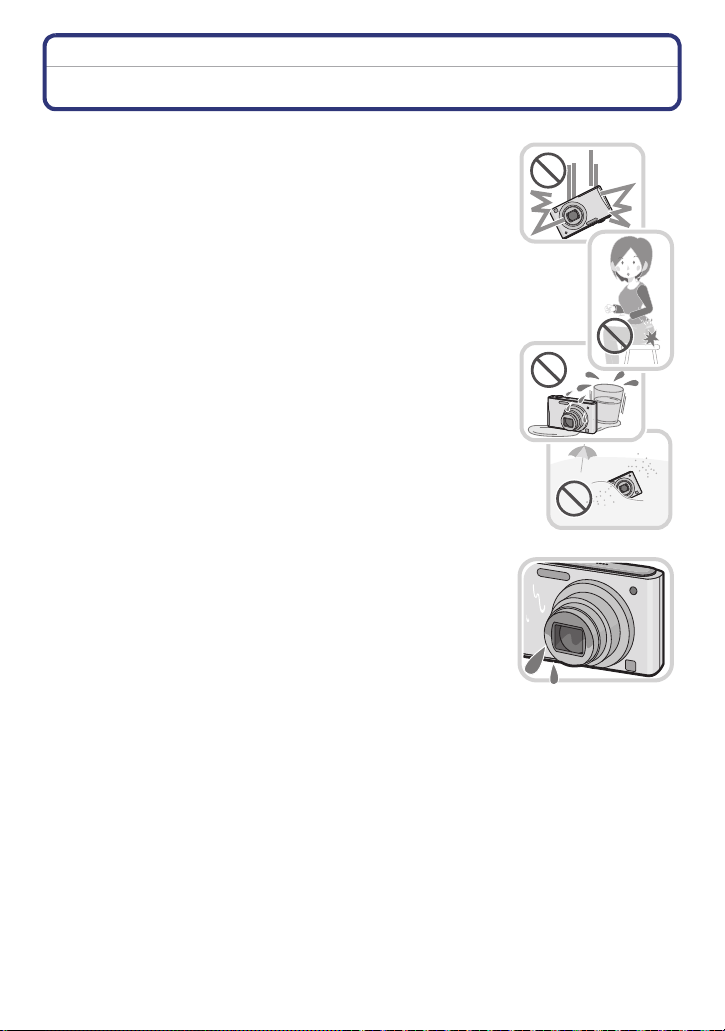
Before Use
Before Use
Care of the camera
Do not subject to strong vibration, shock, or pressure.
•
The lens, LCD monitor, or external case may be damaged if used in
following conditions.
It may also malfunction or image may not be recorded.
– Drop or hit the camera.
– Sit down with the camera in your trousers pocket or forcefully
insert it into a full or tight bag, etc.
– Attach any items such as accessories to the strap attached to the
camera.
– Press hard on the lens or the LCD monitor.
This camera is not dust/drip/water proof.
Avoid using the camera at location with a lot of dust, water,
sand, etc.
•
Liquids, sand and other foreign material may get into the space
around the lens, buttons, etc. Be particularly careful since it may not
just cause malfunctions, but also it may become unrepairable.
– Places with a lot of sand or dust.
– Places where water can come into contact with this unit, such as
when using it on a rainy day or on a beach.
∫ About Condensation (When the lens is fogged up)
•
Condensation occurs when the ambient temperature or humidity
changes. Be careful of condensation since it causes lens stains,
fungus and camera malfunction.
• If condensation occurs, turn the camera off and leave it for about
2 hours. The fog will disappear naturally when the temperature of
the camera becomes close to the ambient temperature.
- 4 -
Page 5
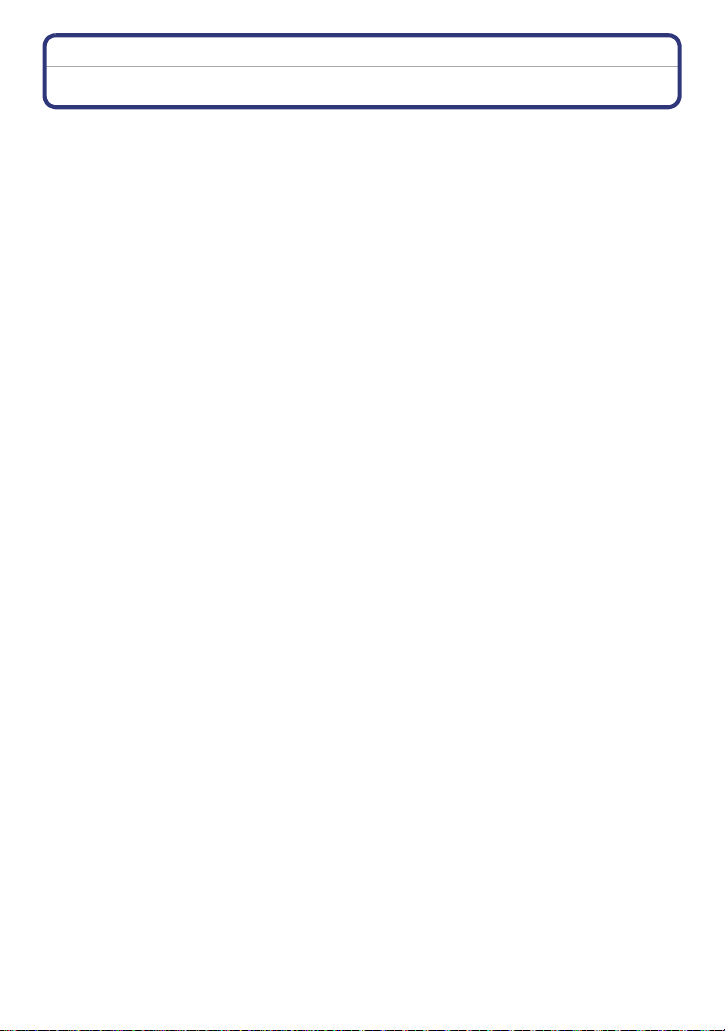
Before Use
Standard Accessories
Check that all the accessories are supplied before using the camera.
•
The accessories and their shape will differ depending on the country or area where the camera
was purchased.
For details on the accessories, refer to Basic Owner’s Manual.
• Battery Pack is indicated as battery pack or battery in the text.
• Battery Charger is indicated as battery charger or charger in the text.
• SD Memory Card, SDHC Memory Card and SDXC Memory Card are indicated as card in the
text.
• The card is optional.
You can record or play back pictures on the built-in memory when you are not using a
card.
• If any accessories are lost, customers in the USA and Puerto Rico should contact Panasonic’s
parts department at 1 800 833-9626 and customers in Canada should contact 1 800 99-LUMIX
(1-800-995-8649) for further information about obtaining replacement parts.
- 5 -
Page 6
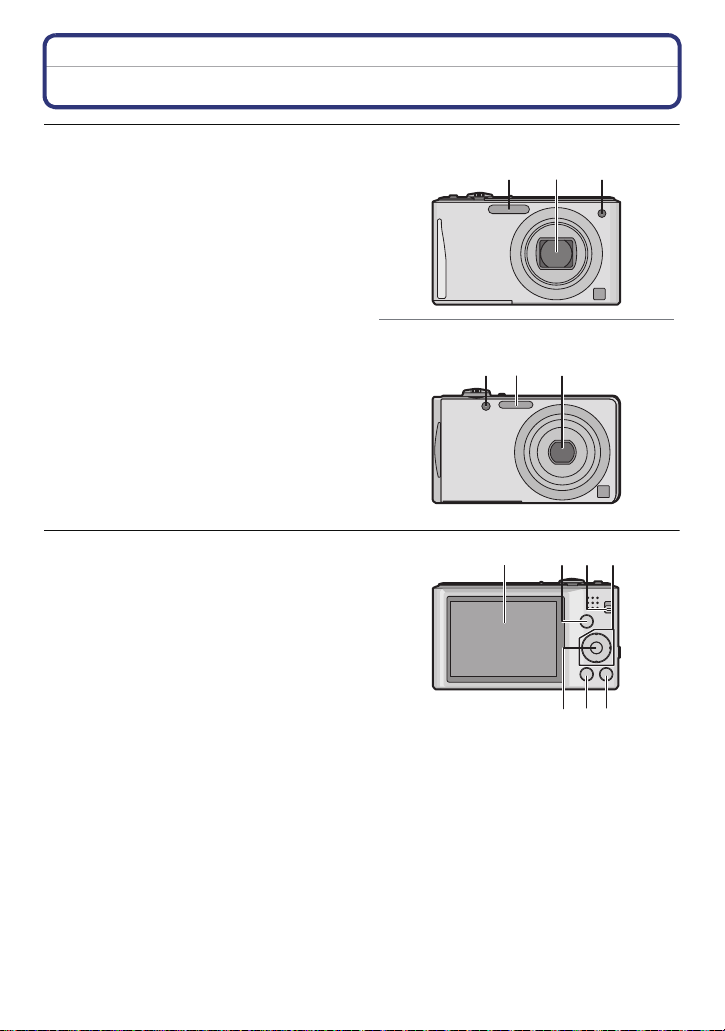
Names of the Components
(DMC-FH25) (DMC-FH24)
1 23
(DMC-FH5) (DMC-FH2)
4
109
57
8
6
1Flash (P47)
2 Lens (P4, 114)
3 Self-timer indicator (P52)
AF Assist Lamp (P81)
4 LCD monitor (P42, 114)
5 [MENU/SET] button (P19)
6 [DISP.] button (P42)
7 [Q.MENU] (P36)/Delete (P33)/Cancel
button
8 [MODE] button (P21)
9 [Rec]/[Playback] selector switch (P22)
Before Use
1 2 3
- 6 -
Page 7
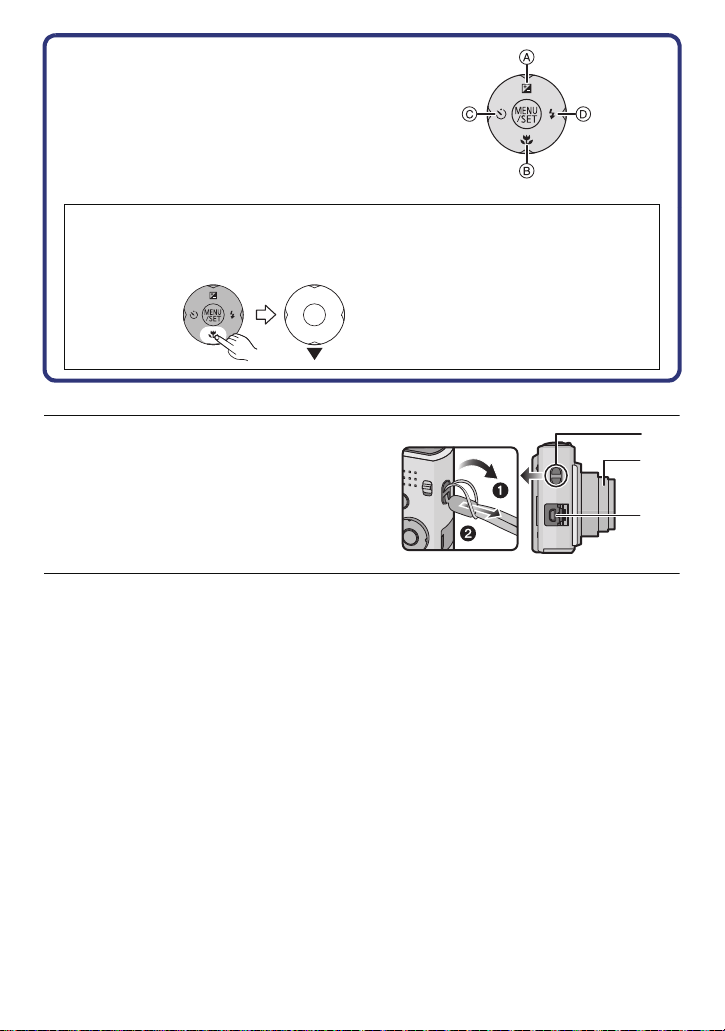
Before Use
12
13
11
10 Cursor buttons
A: 3/Exposure compensation (P53)
B: 4/Macro Mode (P51)
AF Tracking (P77)
C: 2/Self-timer (P52)
D: 1/Flash setting (P47)
In this owner’s manual, the cursor buttons are described as shown in the figure
below or described with 3/4/2/1.
e.g.: When you press the 4 (down) button
or Press 4
11 Strap eyelet
•
Be sure to attach the strap when using
the camera to ensure that you will not
drop it.
12 Lens barrel
13 [AV OUT/DIGITAL] socket (P99, 103,
108)
- 7 -
Page 8
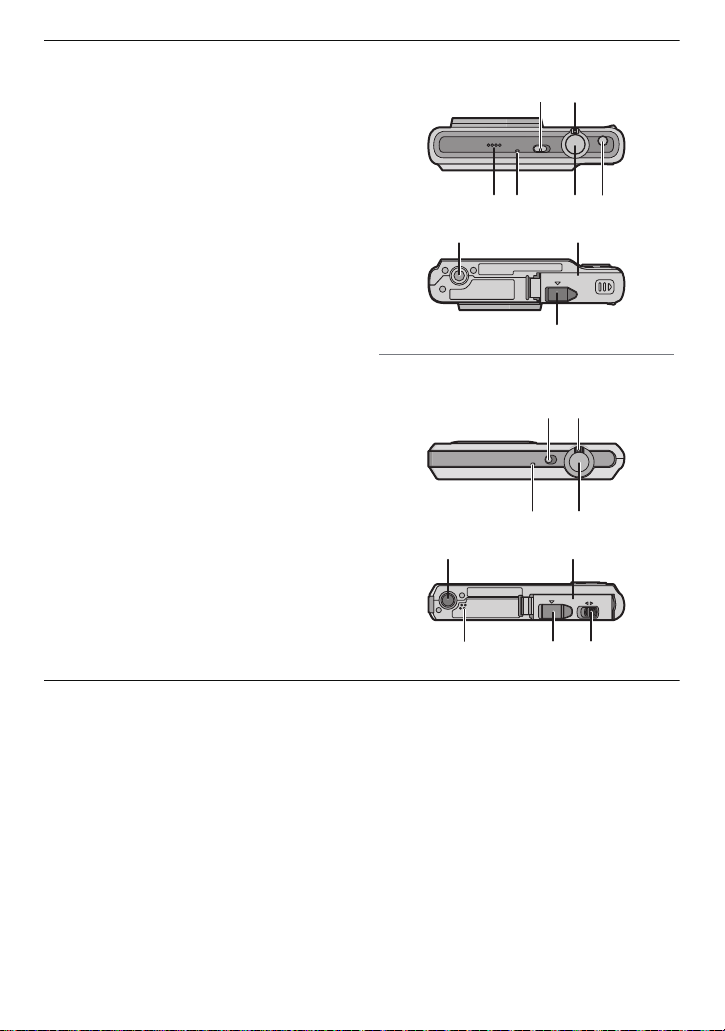
14 Camera ON/OFF switch (P19)
(DMC-FH25) (DMC-FH24)
ヮユヮヰンヺチヤモンュチバ
ャモヵヵユンヺ
21
22
20
(DMC-FH5) (DMC-FH2)
ヮユヮヰンヺチヤモンュチバチャモヵヵユンヺ
ヰヱユワ ロヰヤレ
21
2322
20
16
15 Zoom lever (P43)
16 Speaker (P37)
•
Do not cover the speaker with your
fingers.
17 Microphone
18 Shutter button (P22, 30)
19
(DMC-FH25) (DMC-FH24)
[E.ZOOM] button (P45)
20 Tripod receptacle
21 Card/Battery door (P13, 15)
22 DC coupler cover (P15)
•
When using an AC adaptor, ensure that
the Panasonic DC coupler (optional) and
AC adaptor (optional) are used. For
connection details, refer to P15.
23 (DMC-FH5) (DMC-FH2)
Release lever (P14)
Before Use
15
14
16 17 18 19
14 15
17 18
- 8 -
Page 9
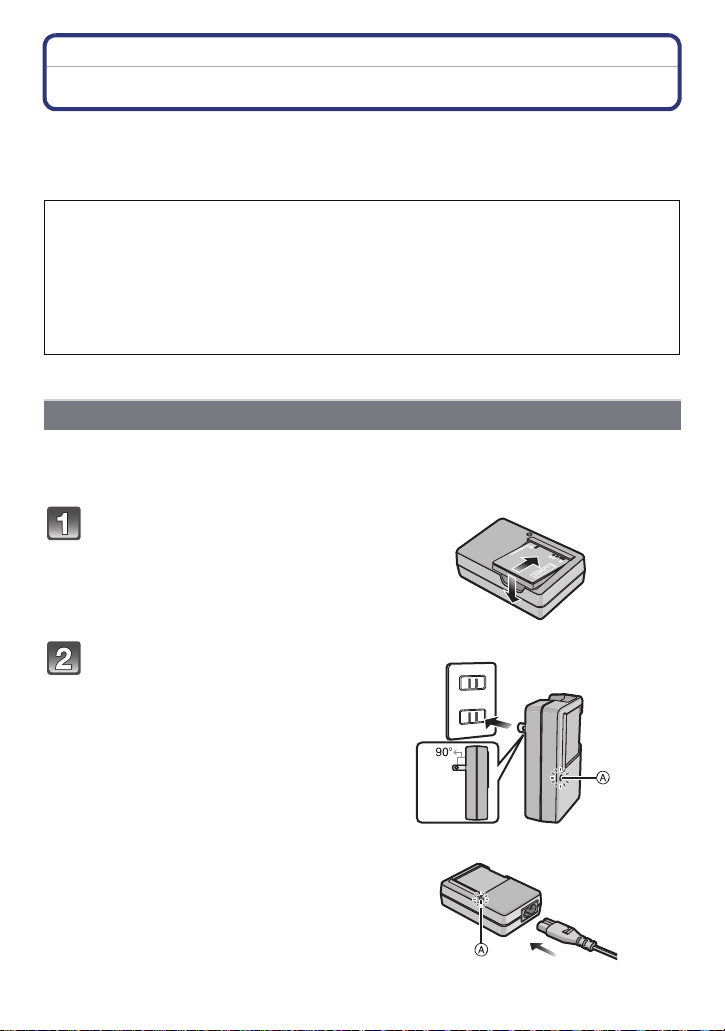
Preparation
Preparation
Charging the Battery
∫ About batteries that you can use with this unit
Supplied battery or dedicated optional batteries can be used with this unit.
Refer to Basic Owner’s Manual about the accessory number of the available optional
batteries in your area.
It has been found that counterfeit battery packs which look very similar to the
genuine product are made available to purchase in some markets. Some of these
battery packs are not adequately protected with internal protection to meet the
requirements of appropriate safety standards. There is a possibility that these
battery packs may lead to fire or explosion. Please be advised that we are not
liable for any accident or failure occurring as a result of use of a counterfeit
battery pack. To ensure that safe products are used we would recommend that a
genuine Panasonic battery pack is used.
•
Use the dedicated charger and battery.
Charging
• The battery is not charged when the camera is shipped. Charge the battery before use.
• Charge the battery with the charger indoors.
Attach the battery paying
attention to the direction of the
battery.
Connect the charger to the
electrical outlet.
• Disconnect the charger from the
electrical socket and detach the battery
after charging is completed.
plug-in type
inlet type
- 9 -
Page 10
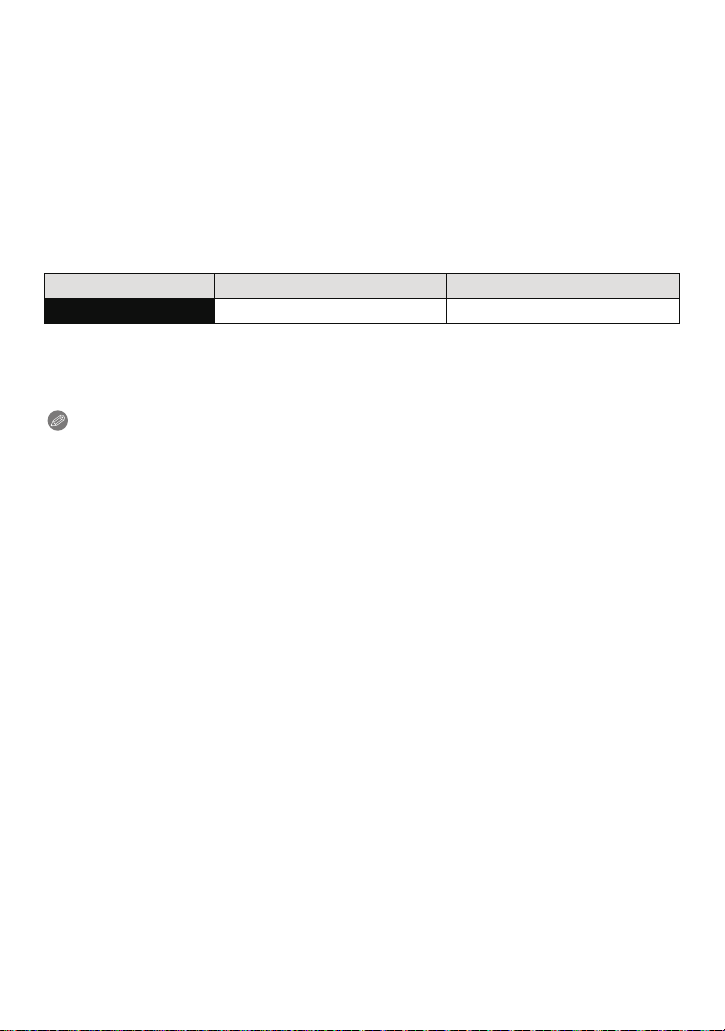
Preparation
∫ About the [CHARGE] indicator
The [CHARGE] indicator turns on:
The [CHARGE] indicator
A is turned on during charging.
The [CHARGE] indicator turns off:
The [CHARGE] indicator
A will turn off once the charging has completed without any
problem.
•
When the [CHARGE] indicator flashes
– The battery temperature is too high or too low. It is recommended to charge the battery again
in an ambient temperature of between 10 oC to 30 oC (50 oF to 86 oF).
– The terminals of the charger or the battery are dirty. In this case, wipe them with a dry cloth.
∫ Charging time
Supplied battery Optional battery
Charging time Approx. 115 min Approx. 120 min
•
The indicated charging time is for when the battery has been discharged completely.
The charging time may vary depending on how the battery has been used. The charging
time for the battery in hot/cold environments or a battery that has not been used for a
long time may be longer than normal.
Note
Do not leave any metal items (such as clips) near the contact areas of the power plug.
•
Otherwise, a fire and/or electric shocks may be caused by short-circuiting or the
resulting heat generated.
• The battery becomes warm after using as well as during and after charging. The camera also
becomes warm during use. This is not a malfunction.
• The battery can be recharged even when it still has some power left, but it is not recommended
that the battery charge be frequently topped up while the battery is fully charged. (Since
characteristic swelling may occur.)
- 10 -
Page 11
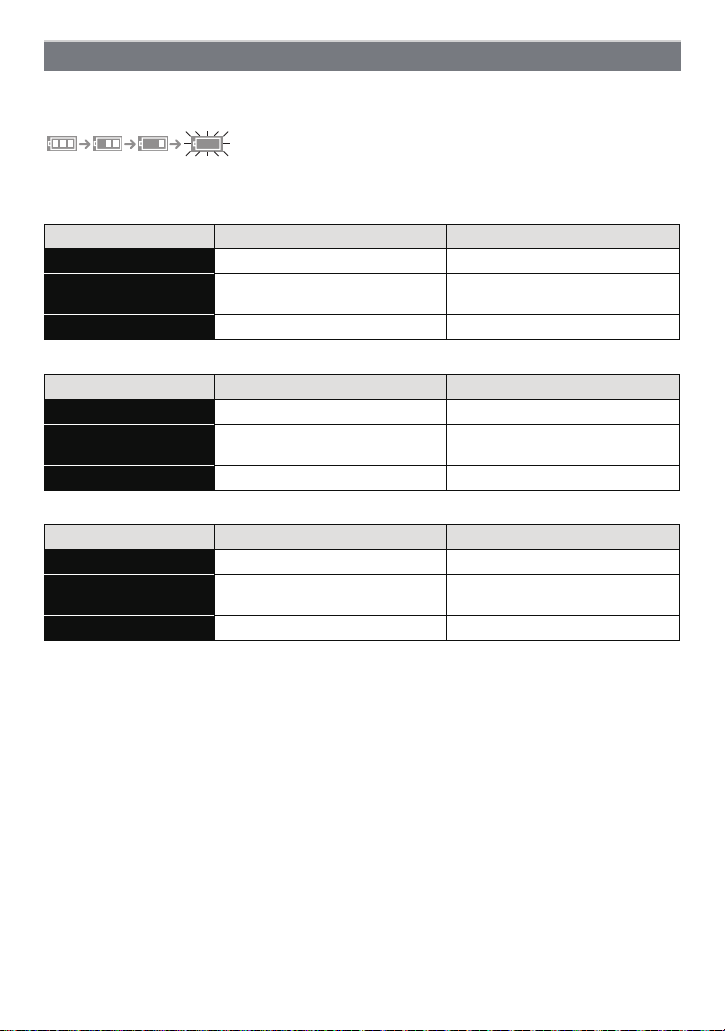
Preparation
Approximate operating time and number of recordable pictures
∫ Battery indication
The battery indication is displayed on the LCD monitor.
The indication turns red and blinks if the remaining battery power is low. Recharge the battery
•
or replace it with a fully charged battery.
(DMC-FH25) (DMC-FH24)
Supplied battery Optional battery
Capacity of the battery 660 mAh 680 mAh
Number of recordable
pictures
Recording time Approx. 125 min Approx. 127 min
(DMC-FH5)
Capacity of the battery 660 mAh 680 mAh
Number of recordable
pictures
Recording time Approx. 130 min Approx. 132 min
(DMC-FH2)
Capacity of the battery 660 mAh 680 mAh
Number of recordable
pictures
Recording time Approx. 135 min Approx. 137 min
Approx. 250 pictures Approx. 255 pictures
Supplied battery Optional battery
Approx. 260 pictures Approx. 265 pictures
Supplied battery Optional battery
Approx. 270 pictures Approx. 275 pictures
Recording conditions by CIPA standard
CIPA is an abbreviation of [Camera & Imaging Products Association].
•
• Normal Picture Mode
• Temperature: 23 oC (73.4 oF)/Humidity: 50%RH when LCD monitor is on.
• Using a Panasonic SD Memory Card (32 MB).
• Starting recording 30 seconds after the camera is turned on. (When the Optical Image
Stabilizer function is set to [ON].)
• Recording once every 30 seconds with full flash every second recording.
• Rotating the zoom lever from Tele to Wide or vice versa in every recording.
• Turning the camera off every 10 recordings and leaving it until the temperature of the battery
decreases.
The number of recordable pictures varies depending on the recording interval time.
As the recording interval time becomes longer, the number of recordable pictures
decreases. [For example, if you were to take one picture every two minutes, then the
number of pictures would be reduced to approximately one-quarter of the number
of pictures given above (based upon one picture taken every 30 seconds).]
- 11 -
Page 12
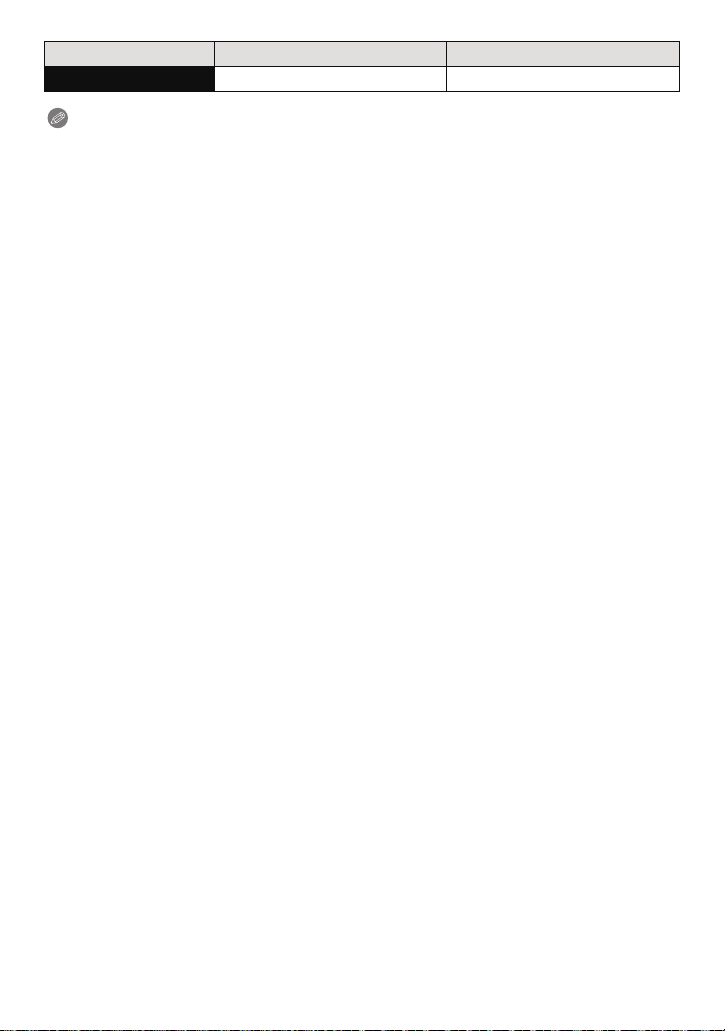
Preparation
Supplied battery Optional battery
Playback time Approx. 200 min Approx. 205 min
Note
The operating times and number of recordable pictures will differ according to the
•
environment and the operating conditions.
For example, in the following cases, the operating times will shorten and the number of
recordable pictures is reduced:
– In low-temperature environments, such as on ski slopes.
– When using [LCD Mode].
– When operations such as flash and zoom are used repeatedly.
• When the operating time of the camera becomes extremely short even after properly charging
the battery, the life of the battery may have expired. Buy a new battery.
- 12 -
Page 13
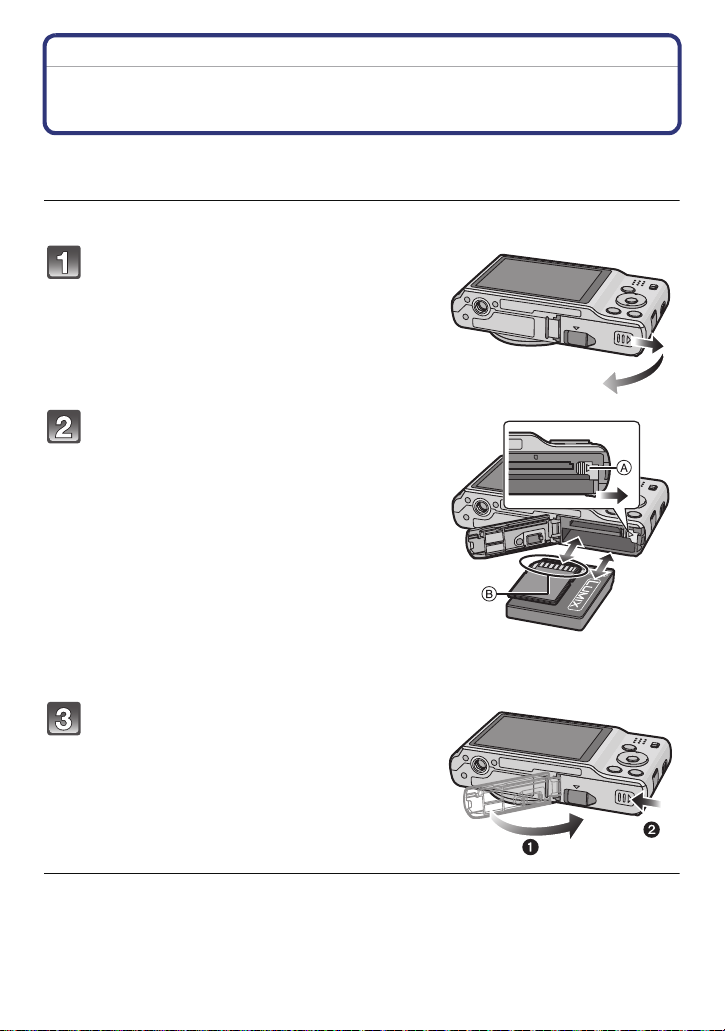
Preparation
Inserting and Removing the Card (optional)/the Battery
• Check that this unit is turned off.
• We recommend using a Panasonic card.
(DMC-FH25) (DMC-FH24)
Slide the card/battery door to open it.
• Always use genuine Panasonic batteries.
• If you use other batteries, we cannot
guarantee the quality of this product.
Battery: Being careful about the battery
orientation, insert all the way until you
hear a locking sound and then check
that it is locked by lever A.
Pull the lever A in the direction of the
arrow to remove the battery.
Card: Push it securely all the way until
you hear a “click” while being careful
about the direction in which you insert
it.
To remove the card, push the card until
it clicks, then pull the card out upright.
B: Do not touch the connection terminals of the card.
ユンヺ ヤモンュ
ヮユヮヰンヺチヤモンュチバ
ャモヵヵユンヺ
1:Close the card/battery door.
2:Firmly slide the card/battery door to
the end until you hear a locking
sound.
- 13 -
Page 14
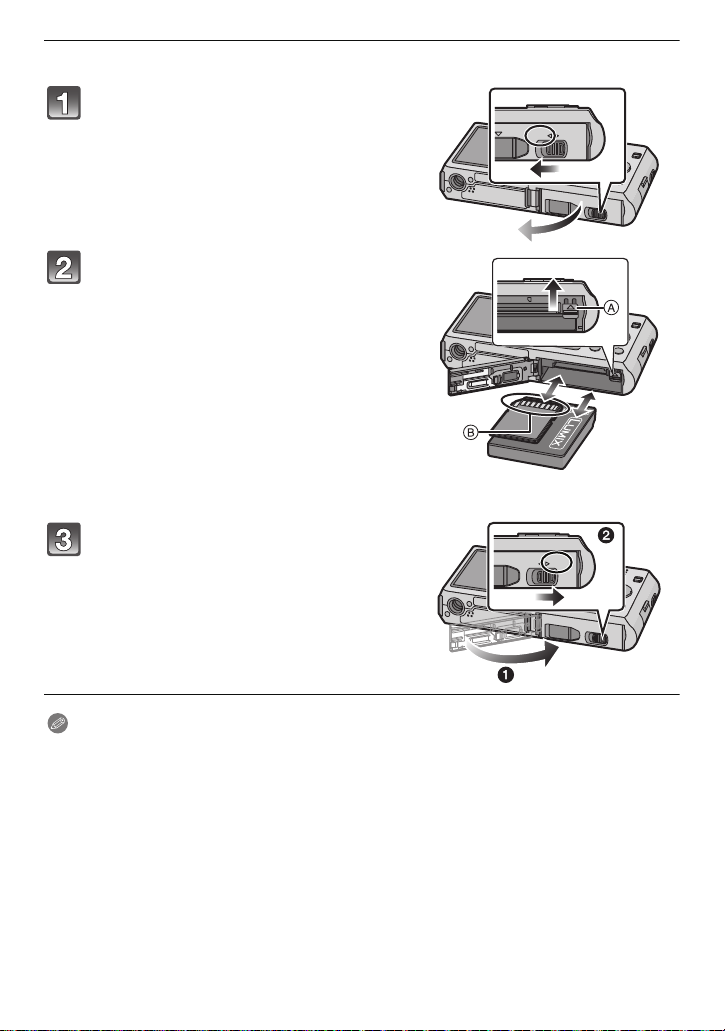
Preparation
(DMC-FH5) (DMC-FH2)
Slide the release lever in the
direction of the arrow and open the
card/battery door.
• Always use genuine Panasonic batteries.
• If you use other batteries, we cannot
guarantee the quality of this product.
Battery: Being careful about the
battery orientation, insert all the way
until you hear a locking sound and
then check that it is locked by lever A.
Pull the lever A in the direction of the
arrow to remove the battery.
Card: Push it securely all the way until
you hear a “click” while being careful
about the direction in which you insert it.
To remove the card, push the card until it
clicks, then pull the card out upright.
B: Do not touch the connection terminals of the card.
ユヮヰンヺチヤモンュチバチャモヵヵユンヺ
ヰヱユワ ロヰヤレ
ヵユンヺ ヤモンュ
1:Close the card/battery door.
2:Slide the release lever in the
ヮヰンヺチヤモンュチバチャモヵヵユンヺ
ヰヱユワ ロヰヤレ
direction of the arrow.
Note
Remove the battery after use.
•
• The battery will be exhausted if left for a long period of time after being charged.
• Turn the camera off and wait for the “LUMIX” display on the LCD monitor to clear before
removing the card or battery. (Otherwise, this unit may no longer operate normally and the card
itself may be damaged or the recorded pictures may be lost.)
- 14 -
Page 15
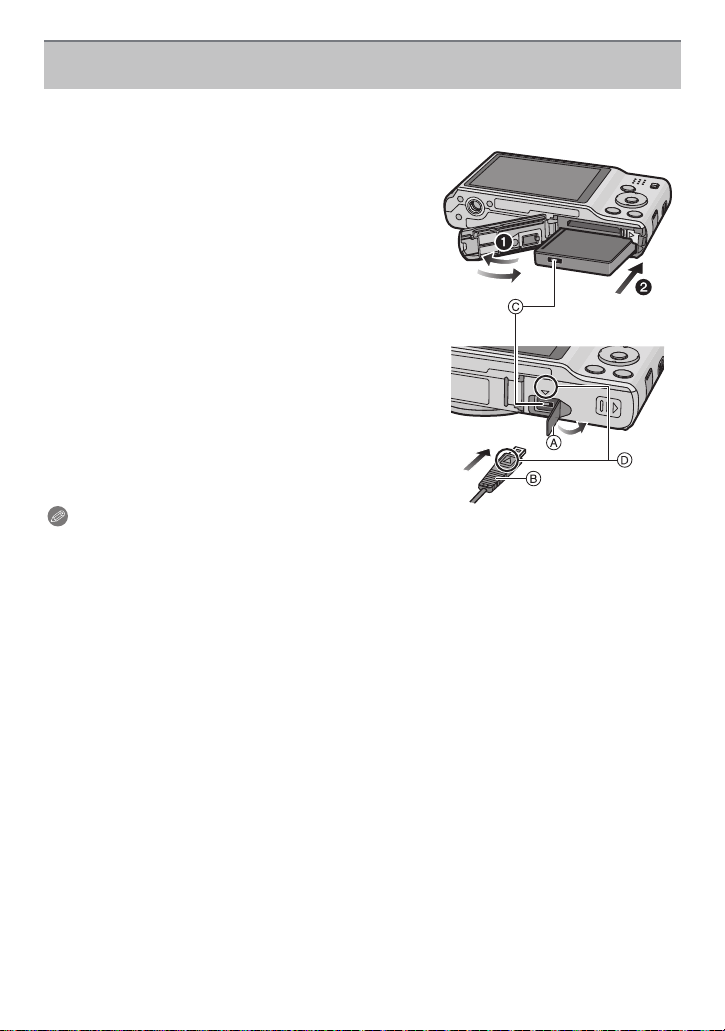
Preparation
Using an AC Adaptor (optional) and a DC Coupler (optional) instead of the
battery
The AC Adaptor (optional) can only be used with the designated Panasonic DC
Coupler (optional). The AC Adaptor (optional) cannot be used by itself.
1 Open the card/battery door.
2 Insert the DC Coupler, being careful of the
direction.
3 Open the DC Coupler cover A.
Push open the Coupler cover from the interior.
•
4 Close the card/battery door.
•
Ensure that the card/battery door is closed.
5 Plug the AC Adaptor into an electrical outlet.
6 Connect the AC Adaptor B to the [DC IN] socket
C of the DC Coupler.
D Align the marks and insert.
• Ensure that only the AC Adaptor and DC Coupler for
this camera are used. Using any other equipment may
cause damage.
Note
Always use a genuine Panasonic AC Adaptor (optional).
•
• When using an AC Adaptor, use the AC cable supplied with the AC Adaptor.
• Some tripods cannot be attached when the DC Coupler is connected.
• Make sure to unplug the AC Adaptor when you open the card/battery door.
• If the AC Adaptor and DC Coupler are not necessary, then remove them from the digital
camera. Also, please keep the DC Coupler cover closed.
• Read the operating instructions for the AC Adaptor and DC Coupler.
- 15 -
Page 16
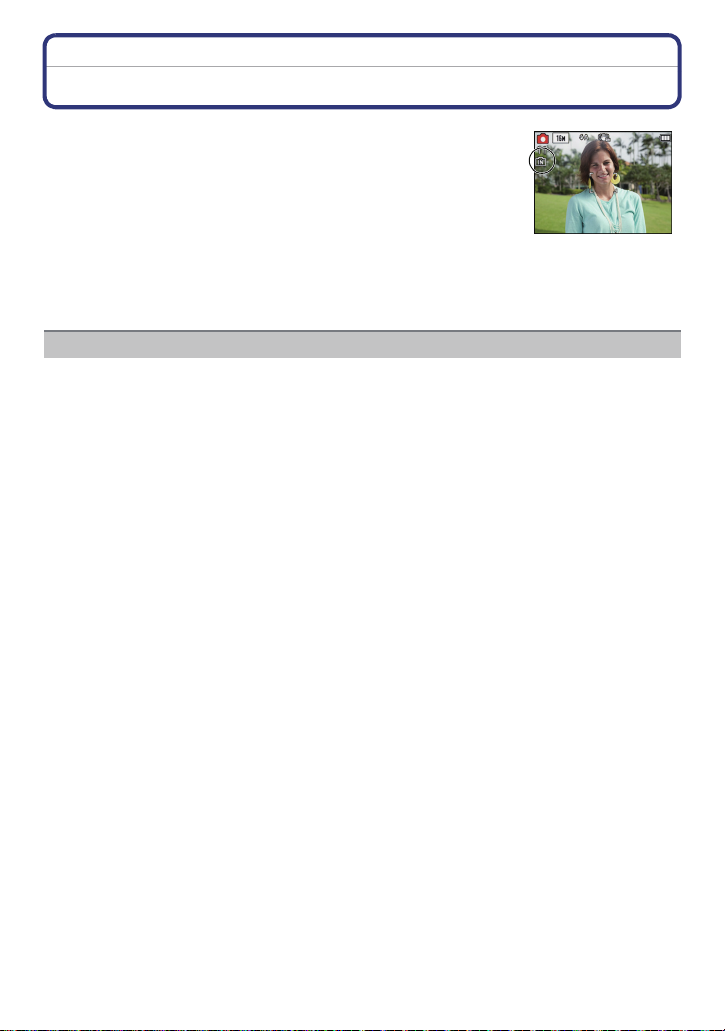
Preparation
About the Built-in Memory/the Card
The following operations can be performed using this unit:
•
When a card has not been inserted, pictures can be recorded on
the built-in memory and played back.
• When a card has been inserted: Pictures can be recorded on the
card and played back.
• When using the built-in memory:
>ð (access indication
k
• When using the card:
† (access indication
¢ The access indication lights red when pictures are being recorded
on the built-in memory (or the card).
• You can copy the recorded pictures to a card. (P98)
• Memory size: Approx. 70 MB
• The access time for the built-in memory may be longer than the access time for a card.
¢
)
¢
)
Built-in Memory
- 16 -
Page 17
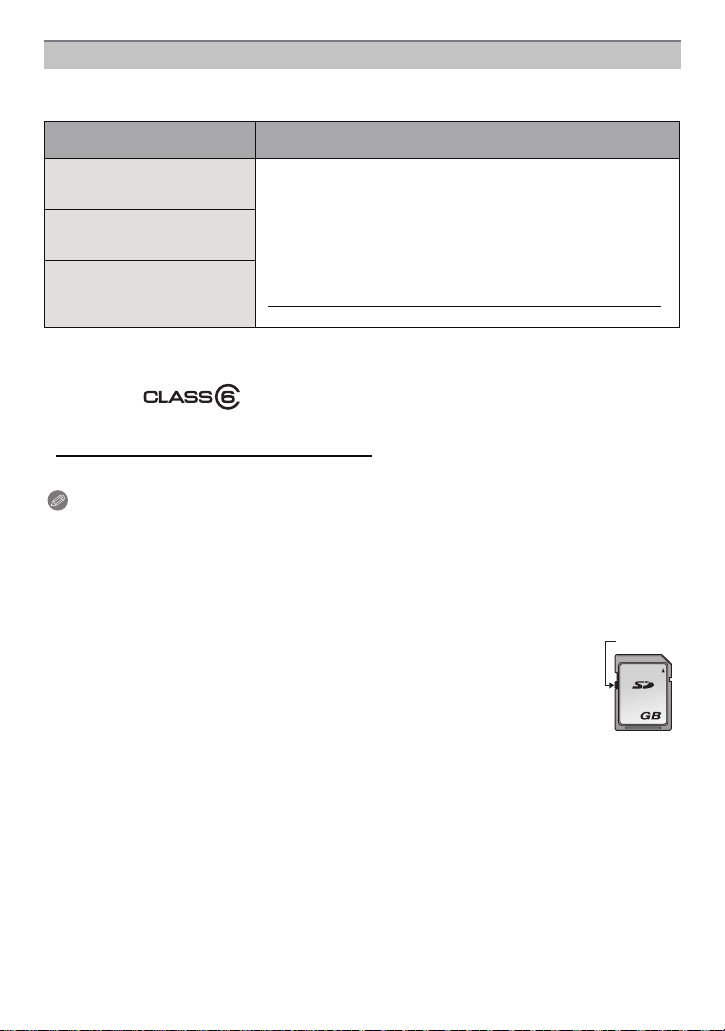
Preparation
2
A
Card
The following cards, which conform to the SD video standard, can be used with this unit.
(These cards are indicated as card in the text.)
Type of card which can be
used with this unit
SD Memory Card
(8 MB to 2 GB)
SDHC Memory Card
(4 GB to 32 GB)
SDXC Memory Card
(48 GB, 64 GB)
¢ SD Speed Class is the speed standard regarding continuous writing. Check via the label on
the card, etc.
• Use a card with SD Speed Class
higher when recording motion pictures.
• SDHC Memory Card can be used with SDHC Memory Card
or SDXC Memory Card compatible equipment.
• SDXC Memory Card can only be used with SDXC Memory
Card compatible equipment.
• Check that the PC and other equipment are compatible when
using the SDXC Memory Cards.
http://panasonic.net/avc/sdcard/information/SDXC.html
• Only the cards with capacity listed left can be used.
Remarks
¢
with “Class 6” or
e.g.:
• Please check the website for updated information:
http://panasonic.jp/support/global/cs/dsc/
(This site is English only.)
Note
Do not turn this unit off, remove its battery or card, or disconnect the AC Adaptor
•
(optional) when the access indication is lit (when pictures are being written, read or
deleted, or the built-in memory or the card is being formatted). Furthermore, do not
subject the camera to vibration, impact or static electricity.
The card or the data on the card may be damaged, and this unit may no longer operate
normally.
If operation fails due to vibration, impact or static electricity, try using it again.
• Write-Protect switch A is provided (When this switch is set to the [LOCK] position,
no further data writing, deletion or formatting is possible. The ability to write, delete
and format data is restored when the switch is returned to its original position.)
• The data on the built-in memory or the card may be damaged or lost due to
electromagnetic waves, static electricity or breakdown of the camera or the card.
We recommend storing important data on a PC etc.
• Do not format the card on your PC or other equipment. Format it on the camera
only to ensure proper operation. (P40)
• Keep the Memory Card out of reach of children to prevent swallowing.
- 17 -
Page 18
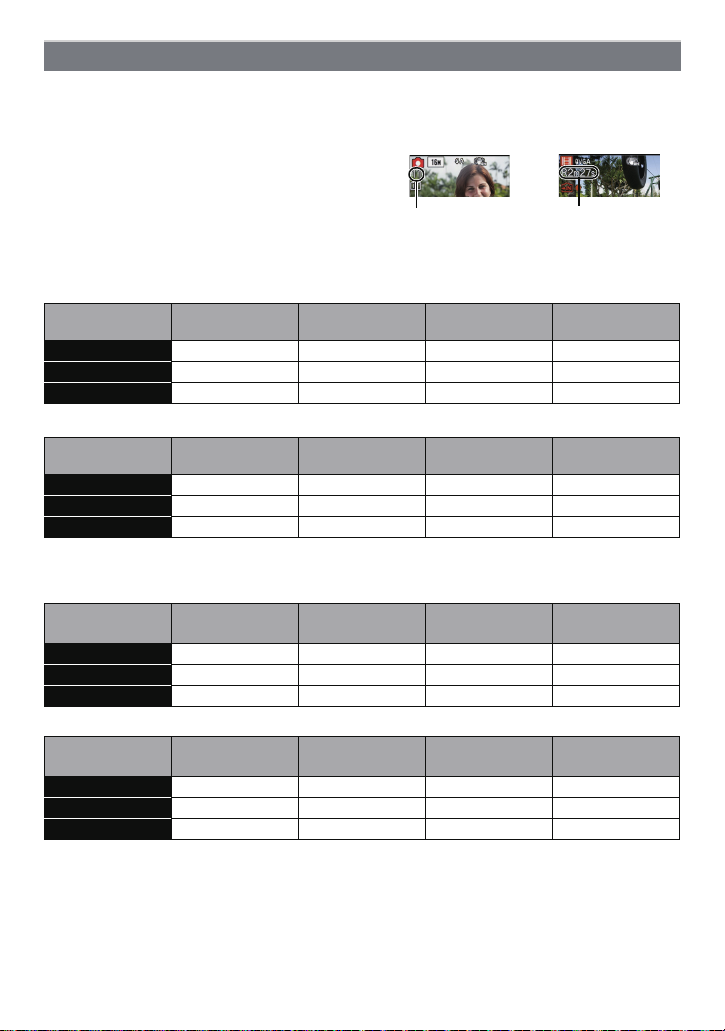
Preparation
A
B
Approximate number of recordable pictures and available recording time
∫
About the display of the number of recordable pictures and available recording time
A Number of recordable pictures
B Available recording time
when taking still
pictures
∫ Number of recordable pictures
•
[i99999] is displayed if there are more than 100,000 pictures remaining.
(DMC-FH25) (DMC-FH24) (DMC-FH5)
Picture size
16M (4:3) 11 300 600 2450
5M (4:3) 26 650 1300 5300
0.3M (4:3) 410 10050 19940 81340
Built-in Memory
(Approx. 70 MB)
2GB 4GB 16 GB
(DMC-FH2)
Picture size
14M (4:3) 13 330 670 2740
5M (4:3) 26 650 1300 5300
0.3M (4:3) 410 10050 19940 81340
Built-in Memory
(Approx. 70 MB)
2GB 4GB 16 GB
∫ Available recording time (when recording motion pictures)
(DMC-FH25) (DMC-FH24) (DMC-FH5)
Recording
quality setting
HD j 10 min 10 s 20 min 30 s 1 h 23 min
VGA j 21 min 40 s 43 min 10 s 2 h 56 min
QVGA 2 min 30 s 1 h 2 min 2 h 4 min 8 h 28 min
Built-in Memory
(Approx. 70 MB)
2GB 4GB 16 GB
(DMC-FH2)
Recording
quality setting
HD j 8 min 10 s 16 min 20 s 1 h 7 min
VGA j 21 min 40 s 43 min 10 s 2 h 56 min
QVGA 2 min 30 s 1 h 2 min 2 h 4 min 8 h 28 min
The number of recordable pictures and the available recording time are an approximation.
•
(These vary depending on the recording conditions and the type of card.)
Built-in Memory
(Approx. 70 MB)
2GB 4GB 16 GB
• The number of recordable pictures and the available recording time varies depending on the
subjects.
• Number of recordable pictures/available recording time for the card may decrease when
[Upload Set] is performed.
• Motion pictures can be recorded continuously up to 2 GB.
The maximum available recording time for up to 2 GB only is displayed on the screen.
when recording
motion pictures
- 18 -
Page 19
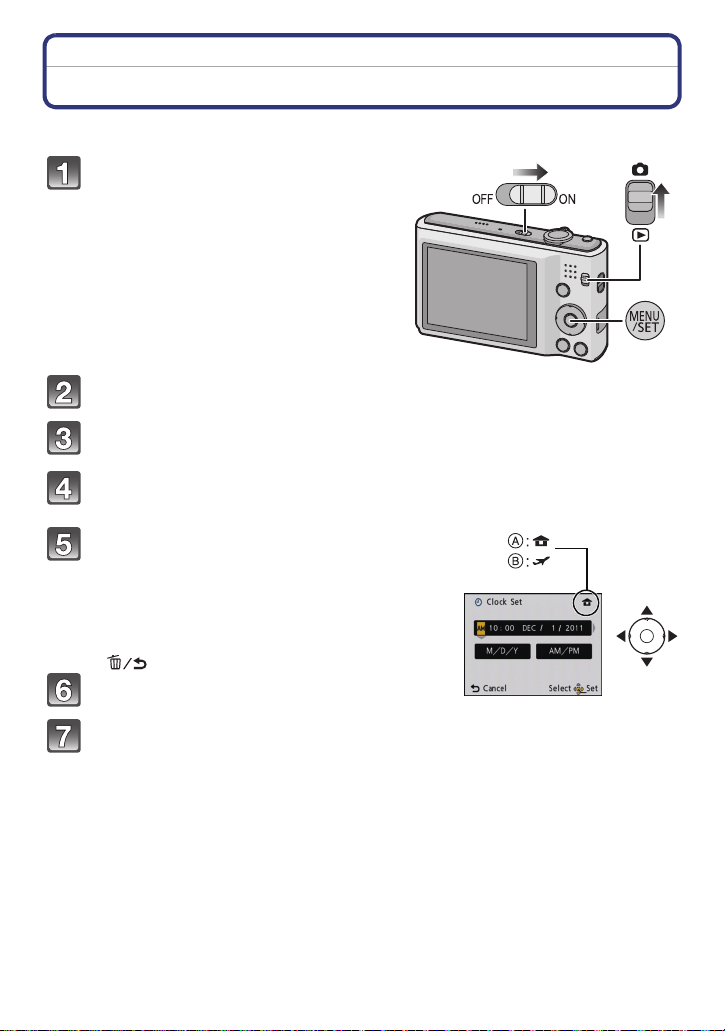
Preparation
Setting Date/Time (Clock Set)
• The clock is not set when the camera is shipped.
Slide the [Rec]/[Playback] selector
switch to [!] and then turn the
camera on.
• If the language select screen is not displayed,
proceed to step
Press [MENU/SET].
Press 3/4 to select the language, and press [MENU/SET].
Press [MENU/SET].
Press 2/1 to select the items (year, month,
day, hour, minute, display sequence or time
display format), and press 3/4 to set.
A: Time at the home area
B: Time at the travel destination
•
You can cancel without setting the clock by pressing
[].
Press [MENU/SET] to set.
4.
Press [MENU/SET].
- 19 -
Page 20
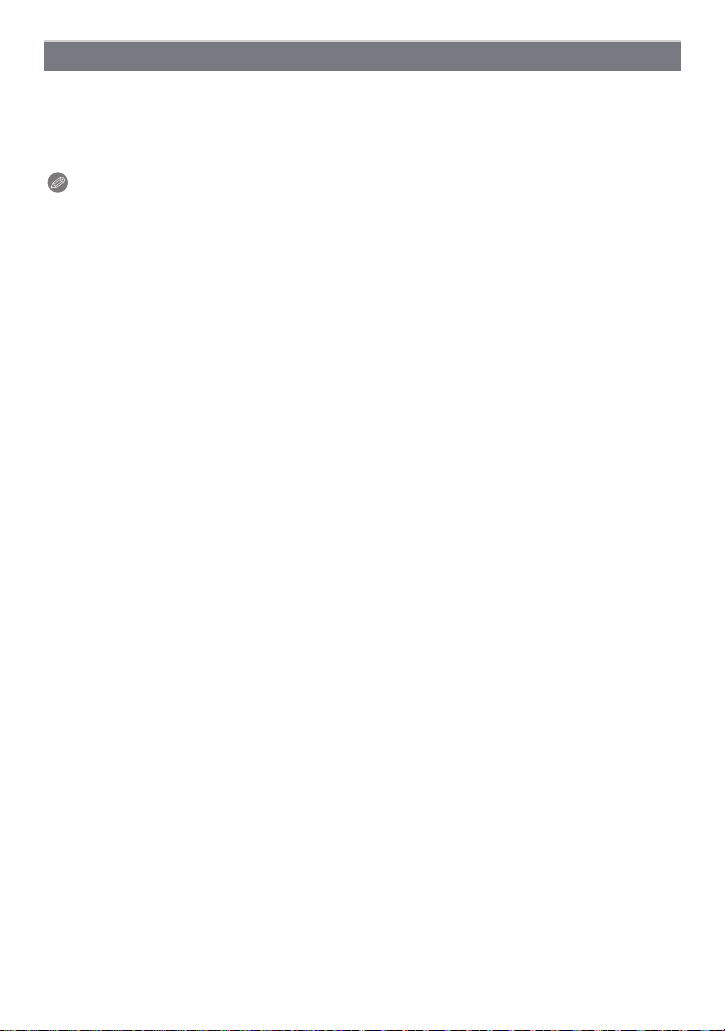
Preparation
Changing the Clock Setting
Select [Clock Set] in the [Rec] or [Setup] menu, and press [MENU/SET]. (P35)
It can be changed in steps 5 and 6 to set the clock.
•
• The clock setting is maintained for 3 months using the built-in clock battery even
without the battery. (Leave the charged battery in the unit for 24 hours to charge the
built-in battery.)
Note
•
If the clock is not set, the correct date cannot be printed when you order a photo studio to print
the picture, or when you stamp the date on the pictures with [Date Stamp] or [Text Stamp].
• If the clock is set, the correct date can be printed even if the date is not displayed on the screen
of the camera.
- 20 -
Page 21
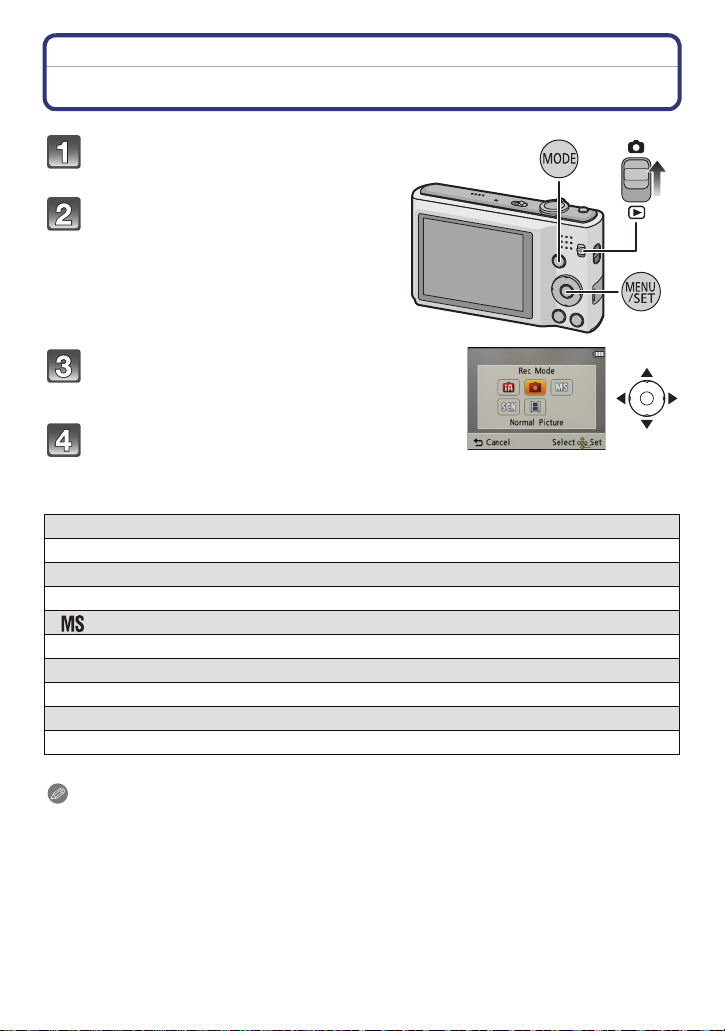
Basic
Basic
Selecting the [Rec] Mode
Slide the [Rec]/[Playback] selector
switch to [!].
Press [MODE].
Press 3/4/2/1 to select the mode.
Press [MENU/SET].
∫ List of [Rec] Modes
¦
Intelligent Auto Mode (P22)
The subjects are recorded using settings automatically selected by the camera.
!
Normal Picture Mode (P25)
The subjects are recorded using your own settings.
My Scene Mode (P55)
Pictures are taken using previously registered recording scenes.
Û Scene Mode (P54)
This allows you to take pictures that match the scene being recorded.
$ Motion Picture Mode (P30)
This mode allows you to record motion pictures with audio.
Note
•
When the mode has been switched from [Playback] Mode to [Rec] Mode, the previously set
[Rec] Mode will be set.
- 21 -
Page 22
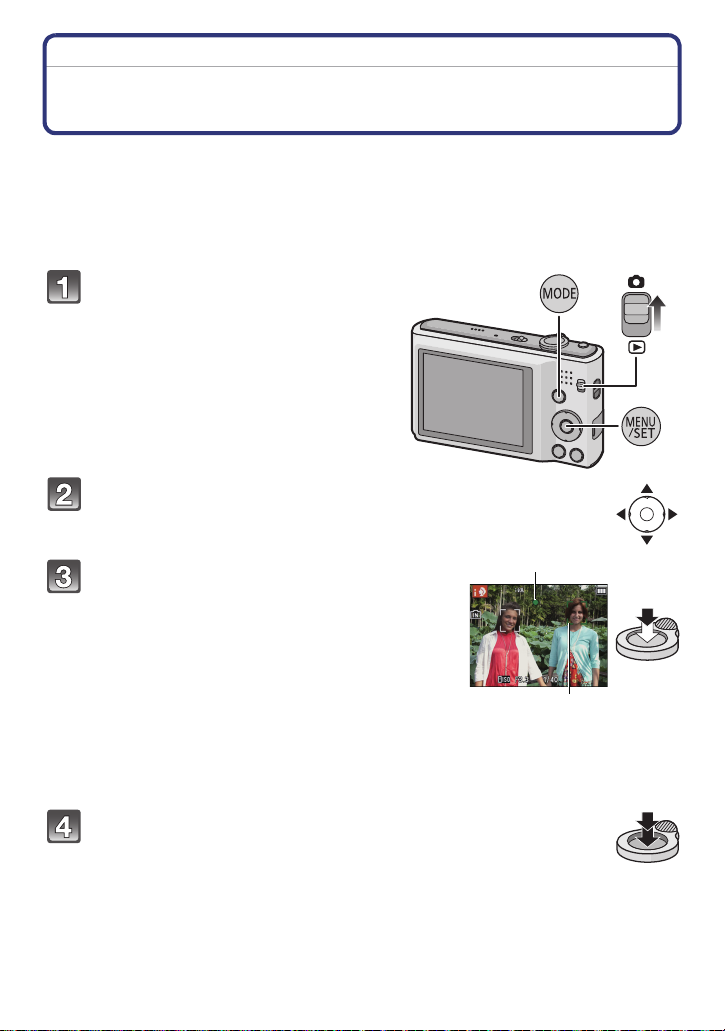
Basic
1
2
[Rec] Mode: ñ
Taking pictures using the automatic function
(Intelligent Auto Mode)
The camera will set the most appropriate settings to match the subject and the recording
conditions so we recommend this mode for beginners or those who want to leave the
settings to the camera and take pictures easily.
•
The following functions are activated automatically.
– Scene Detection/[Stabilizer]/Face Detection/Motion Detection/[i.Exposure]/
Backlight Compensation/[Red-Eye Removal]/[i.Resolution]/[i.ZOOM]/Auto White Balance/
[AF Assist Lamp]
Slide the [Rec]/[Playback] selector
switch to [!], and then press
[MODE].
Press 3/4/2/1 to select [Intelligent Auto],
and then press [MENU/SET].
Press the shutter button halfway to focus.
• The focus indication 1 (green) lights when the subject
is focused.
• The AF area 2 is displayed around the subject’s face
by the Face Detection function. In other cases, it is
displayed at the point on the subject which is in focus.
• The minimal distance (how close you can be to the
subject) will change depending on the zoom factor.
Please check with the recordable range display on
the screen.
• You can set the AF tracking by pressing 3. For details,
refer to P77. (AF tracking is canceled by pressing 3
again)
(P26)
Press the shutter button fully (push it in
further), and take the picture.
- 22 -
Page 23
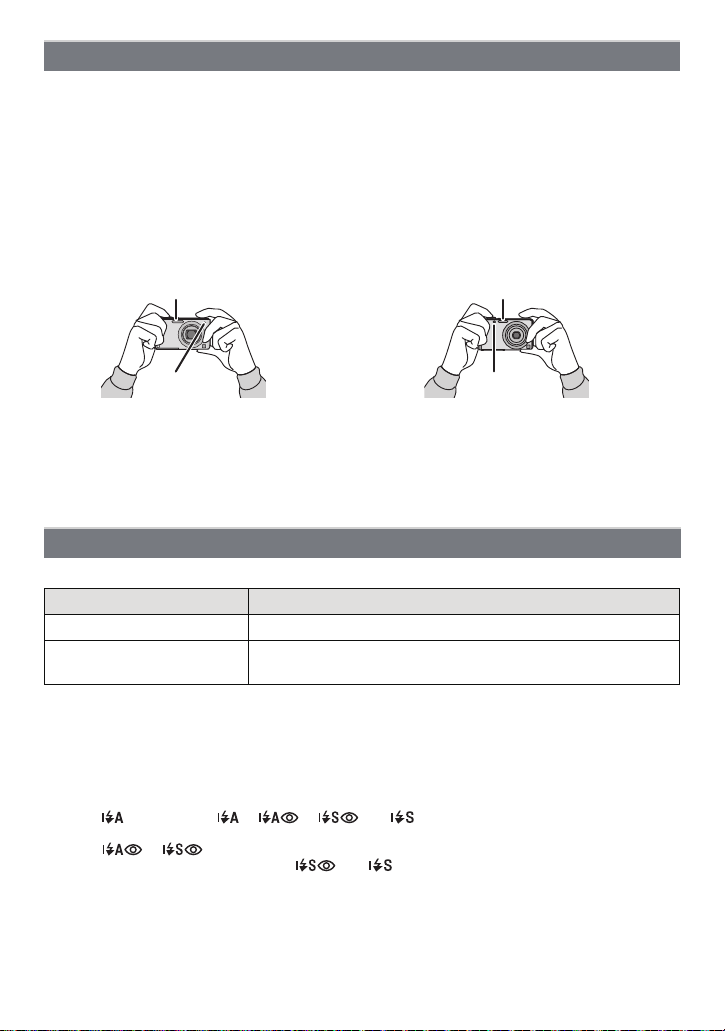
Basic
(DMC-FH25) (DMC-FH24) (DMC-FH5) (DMC-FH2)
Tips for taking good pictures
• Be sure to attach the strap when using the camera to ensure that you will not drop it.
• Hold the camera gently with both hands, keep your arms still at your side and stand with your
feet slightly apart.
• Be careful not to move the camera when you press the shutter button.
• Do not cover the flash or the AF Assist Lamp with your fingers or other objects.
• (DMC-FH5) (DMC-FH2)
Do not cover the speaker with your fingers.
• Do not touch the front of the lens.
A Flash
B AF assist lamp
∫ Direction Detection Function
Pictures recorded with the camera held vertically are played back vertically (rotated). (Only
when [Rotate Disp.] (P40) is set)
The Direction Detection function may not operate correctly if recording is performed with the
•
camera aimed up or down.
• Motion pictures taken with the camera held vertically are not displayed vertically.
Changing the settings
Following menus can be set with the Intelligent Auto Mode.
Menu Item
[Rec] [Picture Size]¢/[Burst]/[Color Mode]
[Setup] [Clock Set]/[World Time]/[Beep]¢/[Language]/
[Stabilizer Demo.]
For the setting method of the menu, refer to P35.
•
¢ Settings may be different from other [Rec] Modes.
• Menus specific to Intelligent Auto Mode
– Color setting of [Happy] is available in [Color Mode]. It is possible to automatically take a
picture with a higher level of brilliance for the color brightness and vividness.
¢
∫ About the flash
•
When [ ] is selected, [ ], [ ], [ ] or [ ] is set depending on the type of subject
and brightness.
• When [ ], [ ] is set, Digital Red-Eye Correction is enabled.
• Shutter speed will be slower during [ ] or [ ].
- 23 -
Page 24
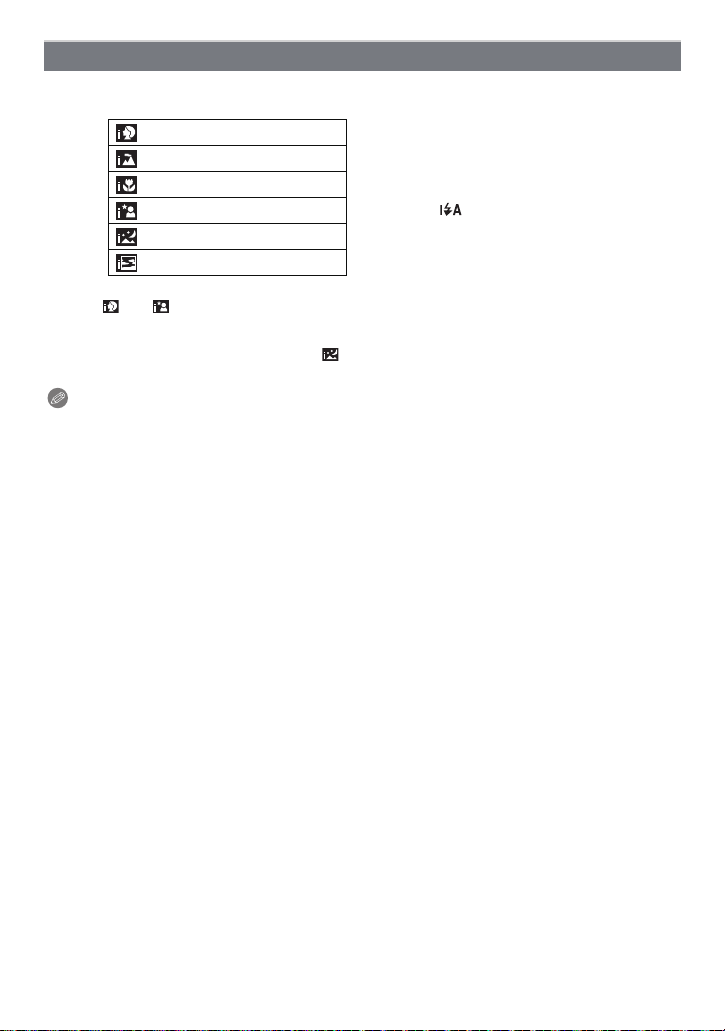
Basic
Scene Detection
When the camera identifies the optimum scene, the icon of the scene concerned is
displayed in blue for 2 seconds, after which its color changes to the usual red.
¦
> [i-Portrait]
[i-Scenery]
[i-Macro]
•
[i-Night Portrait]
[i-Night Scenery]
[i-Sunset]
•
[¦] is set if none of the scenes are applicable, and the standard settings are set.
• When [ ] or [ ] is selected, the camera automatically detects a person’s face, and it will
adjust the focus and exposure. (Face Detection)
• If a tripod is used, for instance, and the camera has judged that camera shake is minimal when
the Scene Mode has been identified as [ ], the shutter speed will be set to a maximum of
8 seconds. Take care not to move the camera while taking pictures.
Note
•
Due to conditions such as the ones below, a different scene may be identified for the same
subject.
– Subject conditions: When the face is bright or dark, the size of the subject, the color of the
subject, the distance to the subject, the contrast of the subject, when the subject is moving
– Recording conditions: Sunset, sunrise, under low brightness conditions, when the camera is
shaken, when zoom is used
• For the best results, it is recommended that you take pictures in the appropriate Recording
Mode.
• The Backlight Compensation
– Backlight refers to when light comes from the back of a subject. In this case, the subject will
become dark, so this function compensates the backlight by brightening the whole of the
picture automatically.
Only when [ ] is selected
- 24 -
Page 25
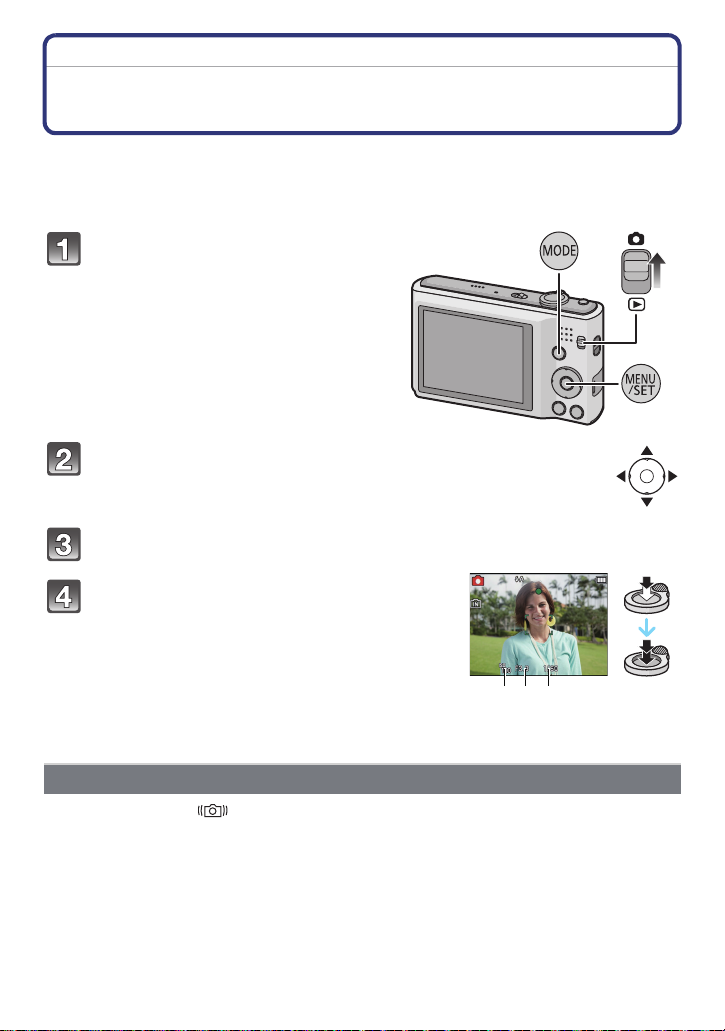
Basic
A B C
[Rec] Mode: ·
Taking pictures with your favorite settings
(Normal Picture Mode)
The camera automatically sets the shutter speed and the aperture value according to the
brightness of the subject.
You can take pictures with greater freedom by changing various settings in the [Rec]
menu.
Slide the [Rec]/[Playback] selector
switch to [!], and then press
[MODE].
Press 3/4/2/1 to select [Normal Picture],
and then press [MENU/SET].
\
Aim the AF area at the point you want to focus on.
Press the shutter button halfway to focus
and then press it fully to take the picture.
A ISO sensitivity
B Aperture value
C Shutter speed
• Aperture value and shutter speed is displayed in red
when correct exposure is not achieved. (Exclude when
using a flash)
Preventing jitter (camera shake)
When the Jitter alert [ ] appears, use [Stabilizer] (P82), a tripod or the Self-timer (P52).
•
Shutter speed will be slower particularly in the following cases. Keep the camera still from the
moment the shutter button is pressed until the picture appears on the screen. We recommend
using a tripod.
– In [Panorama Assist], [Night Portrait], [Night Scenery], [Party], [Candle Light], [Starry Sky],
[Fireworks] or [High Dynamic] in [Scene Mode]
- 25 -
Page 26
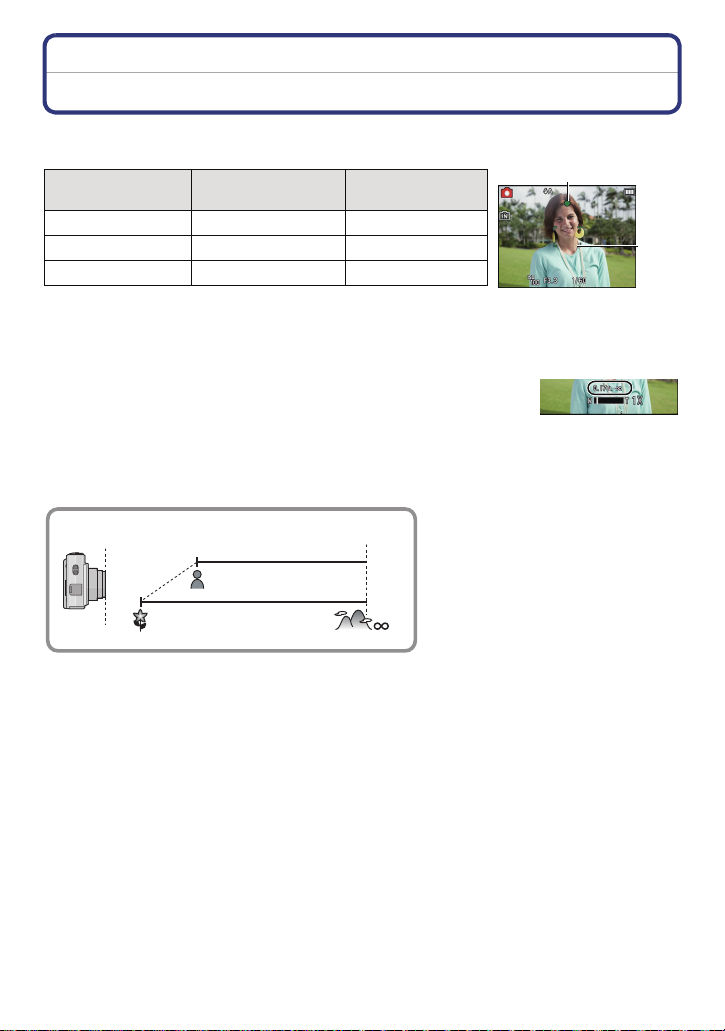
Basic
A
B
T
W
5 cm (0.17 feet)
1 m (3.28 feet)
Focusing
Aim the AF area at the subject, and then press the shutter button half way.
Focus
Focus indication A On Blinks
AF area B White>Green White>Red
Sound Beeps 2 times Beeps 4 times
AF area is displayed larger during the Digital Zoom or when it is dark.
•
When the subject is
focused
When the subject
is not focused
∫ About focus range
The focus range is displayed when operating the zoom.
The focus range is displayed in red when it is not focused after pressing
•
the shutter button halfway.
The focus range may change gradually depending on the zoom
position.
e.g.: Range of focus during the Intelligent Auto Mode
- 26 -
Page 27
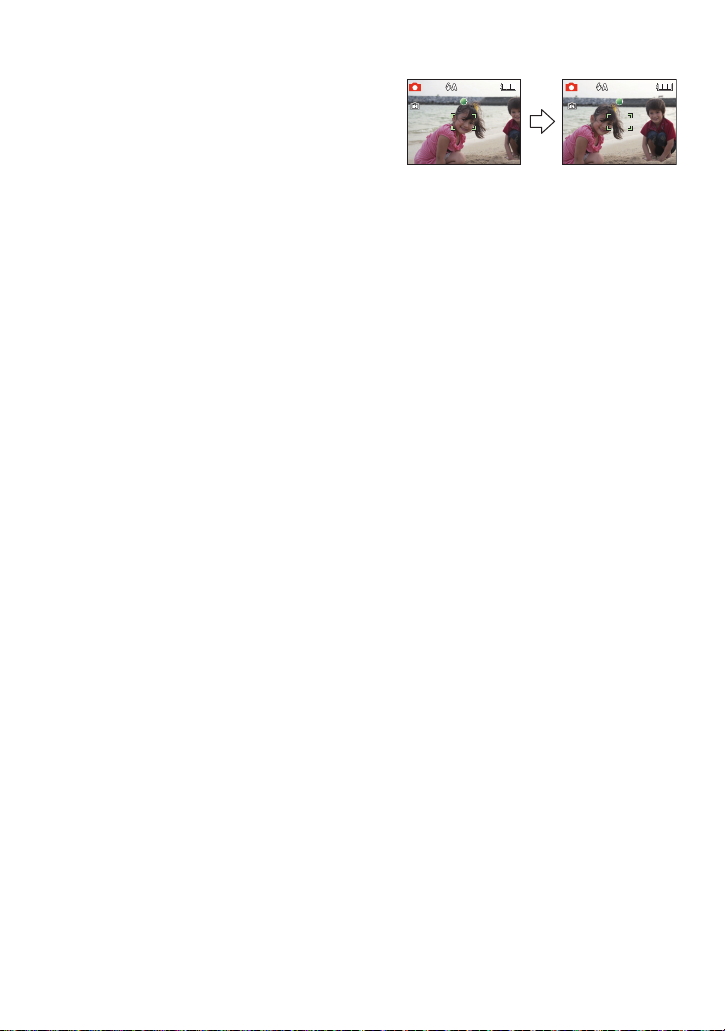
Basic
1/1251/125F3.3F3.3
ISOISO
100 100
1/125F3.3
ISO
100
1/1251/125F3.3F3.3 1/125F3.3
ISOISO
100 100
ISO
100
∫ When the subject is not in focus (such as when it is not in the center of the
composition of the picture you want to take):
1 Aim the AF area at the subject, and press
the shutter button half way to fix the focus
and exposure.
2 Press and hold the shutter button half
way while moving the camera as you
compose the picture.
You can repeatedly retry the actions in step 1 before pressing the shutter button fully.
•
∫ Subject and recording conditions which are difficult to focus in
•
Fast-moving subjects, extremely bright subjects or subjects without contrast
• When recording subjects through windows or near shiny objects
• When it is dark or when jitter occurs
• When the camera is too close to the subject or when taking a picture of both distant and near
subjects
- 27 -
Page 28
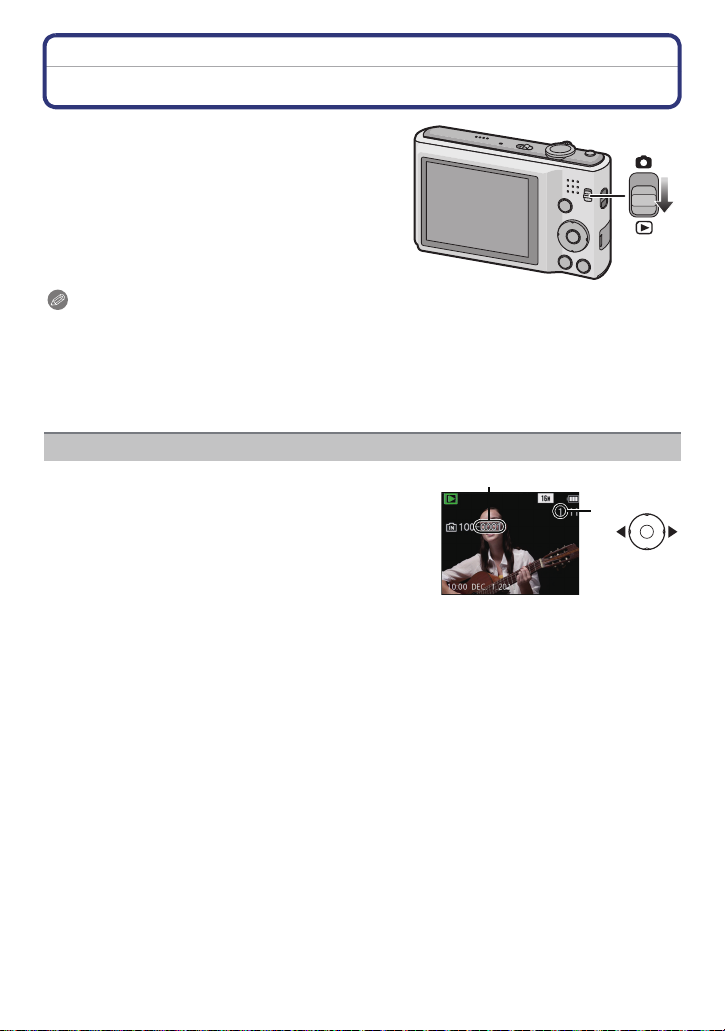
Basic
B
A
[Playback] Mode: ¸
Playing Back Pictures ([Normal Play])
Slide the [Rec]/[Playback] selector
switch to [(].
Note
This camera complies with the DCF standard “Design rule for Camera File system” established
•
by JEITA “Japan Electronics and Information Technology Industries Association” and with Exif
“Exchangeable Image File Format”. Files that do not comply with the DCF standard cannot be
played back.
• Pictures recorded with other camera may not be able to playback on this unit.
• The lens barrel retracts about 15 seconds after switching from [Rec] Mode to [Playback] Mode.
Selecting a picture
Press 2 or 1.
2: Play back the previous picture
1: Play back the next picture
A File number
B Picture number
• Speed of picture Forwarding/Rewinding changes
depending on the playback status.
• If you press and hold 2/1, you can play back the pictures in succession.
- 28 -
Page 29
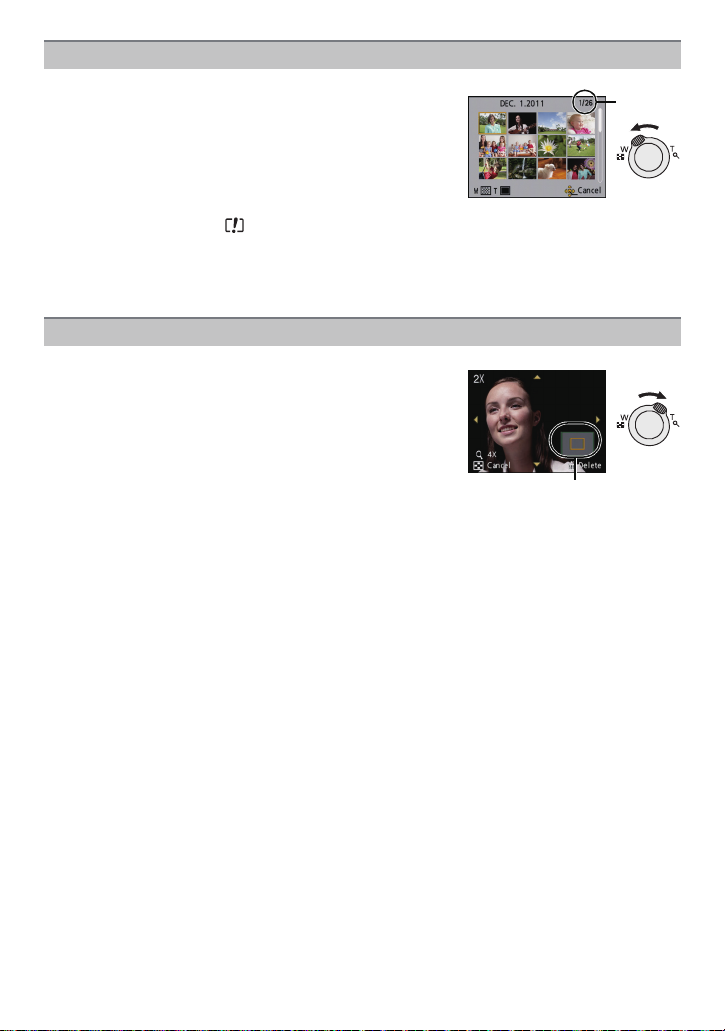
Basic
A
A
Displaying Multiple Screens (Multi Playback)
Rotate the zoom lever towards [L] (W).
1 screen>12 screens>30 screens>Calendar screen
display
A Number of the selected picture and the total number of
recorded pictures
• Rotate the zoom lever towards [Z] (T) to return to the
previous screen.
• Pictures displayed using [ ] cannot be played back.
∫ To return to normal playback
Press 3/4/2/1 to select a picture and then press [MENU/SET].
Using the Playback Zoom
Rotate the zoom lever towards [Z] (T).
1k>2k>4k>8k>16k
When you rotate the zoom lever towards [L] (W) after
•
enlarging the picture, the magnification becomes lower.
• When you change the magnification, the zoom position
indication A appears for about 1 second, and the position of
the enlarged section can be moved by pressing 3/4/2/1.
• The more a picture is enlarged, the more its quality
deteriorates.
- 29 -
Page 30
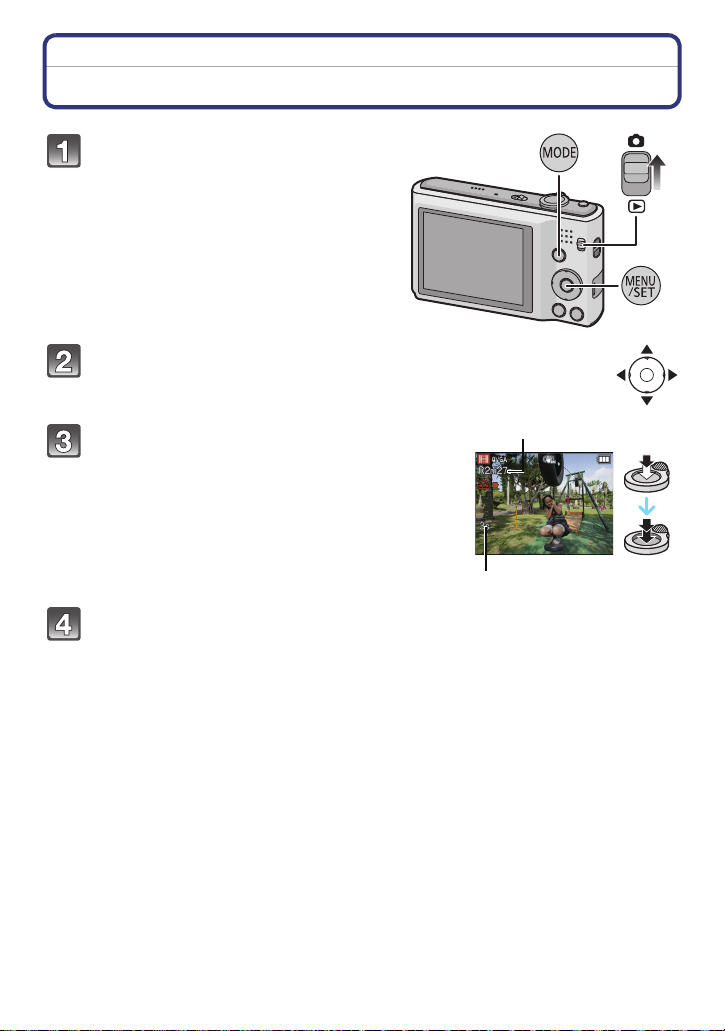
[Rec] Mode: n
B
A
Motion Picture Mode
Slide the [Rec]/[Playback] selector
switch to [!], and then press
[MODE].
Press 3/4/2/1 to select
[Motion Picture], and then press
[MENU/SET].
Press the shutter button halfway to
focus and then press it fully to start
recording.
A Available recording time
B Elapsed recording time
• After pressing the shutter button fully, release it
straight away.
• The focus and zoom are fixed to the setting when
recording starts (the first frame).
Basic
Press the shutter button fully to stop recording.
- 30 -
Page 31

Basic
Note
Use a card with SD Speed Class with “Class 6” or higher when recording motion pictures.
•
• The available recording time displayed on the screen may not decrease regularly.
• Depending on the type of the card, the Card access indictor may appear for a while after
recording motion pictures. This is not a malfunction.
• Following functions operate automatically in the Motion Picture Mode.
– [ ] in [AF Mode]/[Stabilizer]
• [Digital Zoom] or [AF Assist Lamp] cannot be setup in the Motion Picture Mode. Settings from
other [Rec] mode are used.
• When motion pictures recorded with the camera are played back on other equipment,
the quality of the picture and sound may deteriorate and it may not be possible to play
them back. The recording information may not be displayed correctly.
• It is recommended to use a fully charged battery or AC adaptor (optional) and DC coupler
(optional) when recording motion pictures.
• If while recording motion pictures using the AC adaptor and the power supply is cut off due to a
power outage or if the AC adaptor is disconnected etc., the motion picture being recorded will
not be recorded.
• Sound of operation may be recorded when button or other operations are performed during
motion picture recording.
- 31 -
Page 32

Basic
A B
[Playback] Mode: ¸
Playing Back Motion Pictures
The file format that can be played back with this camera is QuickTime Motion JPEG.
Press 2/1 to select a picture with a Motion
Picture icon (such as [ ]), and then press 3
to play back.
A Motion picture icon
B Motion picture recording time
• After playback starts, the elapsed playback time is displayed
on the screen.
For example, 8 minutes and 30 seconds is displayed as
[8m30s].
∫ Operations performed during Motion Picture Playback
The cursor displayed during playback is the same as 3/4/2/1.
Play/Pause
3
Stop
4
2 Fast rewind, Frame-by-frame rewind
Fast forward, Frame-by-frame forward
1
[W] Reduce volume level
[T] Increase volume level
¢ These operations can be performed only in the Pause Mode.
¢
¢
• About fast forward/rewind playback
– Press 1 during playback to fast forward (press 2 to rewind). The fast forward/rewind speed
increases if you press 1/2 again. (The display on the screen changes from
– Press 3 to resume normal playback speed.
– When using a high capacity card, it is possible that fast rewinding may be slower than usual.
Note
Please note that the bundled software includes QuickTime to play back motion picture files
•
created with the camera on the PC.
• Motion pictures recorded with other camera may not be able to playback on this unit.
• (DMC-FH5) (DMC-FH2)
Be careful not to block the speaker in the bottom of the camera during playback.
- 32 -
5 to .)
Page 33

Basic
[Playback] Mode: ¸
Deleting Pictures
Once deleted, pictures cannot be recovered.
Pictures on the built-in memory or the card that are being played back will be deleted.
•
To delete a single picture
Select the picture to be deleted, and then
press [ ].
• Confirmation screen is displayed.
Picture is deleted by selecting [Yes].
To delete multiple pictures (up to 50) or all the pictures
Press [ ].
Press 3/4 to select [Delete Multi] or
[Delete All] and then press [MENU/SET].
• [Delete All] > Confirmation screen is displayed.
Picture is deleted by selecting [Yes].
• It is possible to delete all pictures except the ones set
as favorite when [All Delete ExceptÜ] is selected with
the [Delete All] set.
(When [Delete Multi] is selected) Press 3/
4/2/1 to select the picture, and then press
[DISP.] to set. (Repeat this step.)
• [ ] appears on the selected pictures. If [DISP.] is
pressed again, the setting is canceled.
(When [Delete Multi] is selected) Press [MENU/SET].
• Confirmation screen is displayed.
Picture is deleted by selecting [Yes].
- 33 -
Page 34

Basic
Note
Do not turn the camera off while deleting. Use a battery with sufficient battery power or the AC
•
adaptor (optional) and DC coupler (optional).
• Depending on the number of pictures to be deleted, it may take some time to delete them.
• If pictures do not conform to the DCF standard or are protected, they will not be deleted
even if [Delete All] or [All Delete Except
Ü] is selected.
- 34 -
Page 35

Basic
Setting the Menu
The camera comes with menus that allow you to choose the settings for taking pictures
and playing them back just as you like along with easy-to-use menus that enable you to
have more fun with the camera and use it more easily.
In particular, the [Setup] menu contains some important settings relating to the camera’s
clock and power. Check the settings of this menu before proceeding to use the camera.
Setting menu items
Press [MENU/SET].
Press 2/1 to select menu and then press
[MENU/SET].
Menu Description of settings
[Rec] (P71 to 82)
([Rec] Mode only)
[Playback](P89 to 98)
([Playback] Mode only)
[Setup](P37 to 41)
The menu lets you set the Coloring, Sensitivity or Number of
pixels, etc. of pictures you are recording.
This menu lets you set the Protection, Cropping or Print
Settings, etc. of recorded pictures.
This menu lets you perform the clock settings, beep tone
settings and other settings which make it easier for you to
operate the camera.
The [Setup] menu can be set from either the [Rec] Mode or
[Playback] Mode.
- 35 -
Page 36

Basic
A
Press 3/4 to select the menu item and
then press [MENU/SET].
A Menu screen page
• It will switch to next page when you reach the bottom.
(It will also switch by rotating the zoom lever)
• Screen at right is an example of selecting [AF Mode] in
[Rec] mode Menu.
Press 3/4 to select the setting and then
press [MENU/SET].
• Depending on the menu item, its setting may not
appear or it may be displayed in a different way.
• Screen at right is an example to set the [AF Mode]
Ø] (1-area-focusing) to [š] (Face Detection).
from [
∫ Close the menu
Press [ ] several times or press the shutter button halfway.
Note
Due to the camera’s specifications, it may not be possible to set some of the functions or some
•
functions may not work in some of the conditions under which the camera is used.
Using the Quick Menu
By using the Quick Menu, some of the menu settings can be easily found.
Some of the menu items cannot be set by the modes.
•
Press and hold [Q.MENU] when recording.
Press 3
/4/2/1 to select the menu item
and the setting and then press [MENU/SET]
to close the menu.
- 36 -
Page 37

Basic
123
2
3
About the Setup Menu
[Clock Set], [Sleep Mode] and [Auto Review] are important items. Check their settings
before using them.
For details on how to select the [Setup] menu settings, refer to P35.
U [Clock Set]
•
Refer to P19 for details.
Setting Date/Time.
“ [Destination]:
[World Time]
Travel destination area
– [Home]:
Your home area
• Refer to P70 for details.
— [Travel Date]
[Travel Setup]:
[SET]/[OFF]
[Location]:
[SET]/[OFF]
• Refer to P68 for details.
This allows you to set the beep and shutter sound.
r [Beep]
u [Volume]
r [Beep Level]:
[t] (Low)
[u] (High)
[s] (Muted)
[Beep Tone]:
[]/[]/[]
Adjust the volume of the speaker to any of 7 levels.
[Shutter Vol.]:
[ ] (Low)
[ ] (High)
[] (Muted)
[Shutter Tone]:
1
[]/[]/[]
• When you connect the camera to a TV, the volume of the TV speakers does not change.
- 37 -
Page 38

Basic
These menu settings make it easier to see the LCD monitor when
you are in bright places or when you are holding the camera high
above your head.
„ [Auto Power LCD]
¢
:
The brightness is adjusted automatically depending on how bright
it is around the camera.
[LCD Mode]
LCD
… [Power LCD]:
The LCD monitor becomes brighter and easier to see even when
taking pictures outdoors.
Å [High Angle]
¢
:
The LCD monitor is easier to see when taking pictures with the
camera held high above your head.
[OFF]
¢ Can be set only when [Rec] mode is set.
• High Angle Mode is also canceled if you turn the camera off or [Sleep Mode] is activated.
• The brightness of the pictures displayed on the LCD monitor is increased so some subjects
may appear different from real life on the LCD monitor. However, this does not affect the
recorded pictures.
• The LCD monitor automatically returns to normal brightness after 30 seconds when recording
in Power LCD Mode. Press any button to make the LCD monitor bright again.
• The number of recordable pictures decreases in [LCD Mode].
[Focus Icon]
Change the focus icon.
[ ]/[ ]/[ ]/[ ]/[ ]/[ ]
The camera is automatically turned off if the camera has not been
p [Sleep Mode]
used for the time selected on the setting.
[2MIN.]/[5MIN.]/[10MIN.]/[OFF]
• Press the shutter button halfway or turn the camera off and on to cancel [Sleep Mode].
• [Sleep Mode] is set to [5MIN.] in the Intelligent Auto Mode.
• [Sleep Mode] does not work in the following cases.
– When using the AC adaptor
– When connecting to a PC or a printer
– When recording or playing back motion pictures
– During a Slide Show
– [Auto Demo]
- 38 -
Page 39

Basic
Set the length of time that the picture is displayed after taking it.
[1SEC.]
o [Auto Review]
[2SEC.]
[HOLD]: The pictures are displayed until one of the buttons is
pressed.
[OFF]
• [Auto Review] is activated regardless of its setting when using [Hi-Speed Burst] and
[Flash Burst] in Scene Mode and [Burst] in [Rec] Mode menu.
• In Intelligent Auto Mode or [Photo Frame] in Scene Mode, the Auto Review function is fixed to
[2SEC.].
• [Auto Review] does not work in Motion Picture Mode.
w [Reset]
The [Rec] or [Setup] menu settings are reset to the initial settings.
• When the [Reset] setting is selected during recording, the operation that resets the lens is also
performed at the same time. You will hear the sound of the lens operating but this is normal and
not indicative of malfunctioning.
• When the [Rec] Mode settings are reset, the following settings are also reset.
– The setting and registration for My Scene Mode
• When [Setup] menu settings are reset, the following settings are also reset.
– The birthday and name settings for [Baby1]/[Baby2] and [Pet] in Scene Mode.
– The [Travel Date] setting. (Departure date, return date, destination)
– The [World Time] setting.
• The folder number and the clock setting are not changed.
Set to match the color television system in each country or the
type of TV. (Playback Mode only)
[Video Out]
¢
:
[NTSC]: Video output is set to NTSC system.
| [Output]
[PAL]: Video output is set to PAL system.
[TV Aspect]:
[W]: When connecting to a 16:9 screen TV.
[X]: When connecting to a 4:3 screen TV.
• This will work when the AV cable (P108) is connected.
¢ PAL video out is not available on the version DMC-FH25P/DMC-FH24P/DMC-FH5P/
DMC-FH2P sold in the U.S. and the version DMC-FH25PC/DMC-FH5PC/DMC-FH2PC sold
in Canada.
- 39 -
Page 40

Basic
For Canadian assistance, please call:
1-800-99-LUMIX (1-800-995-8649) or
send e-mail to: lumixconcierge@ca.panasonic.com
For USA and Puerto Rico assistance, please call:
1-800-211-PANA(7262) or, contact us via the web at:
http://www.panasonic.com/contactinfo
This mode allows you to display pictures vertically if they were
recorded holding the camera vertically. (Playback Mode only)
M [Rotate Disp.]
[]:
[]: It will display vertically only when playing back
It will rotate and display vertically.
connected to a TV.
[OFF]
• Refer to P28 for information about how to play back pictures.
• When you play back pictures on a PC, they cannot be displayed in the rotated direction unless
the OS or software is compatible with Exif. Exif is a file format for still pictures which allows
recording information etc. to be added. It was established by “JEITA (Japan Electronics and
Information Technology Industries Association)”.
• It may not be possible to rotate pictures that have been recorded with other equipment.
• The display is not rotated during Multi Playback.
[Version Disp.] It is possible to check which version of firmware is on the camera.
[Format]
The built-in memory or card is formatted. Formatting irretrievably
deletes all the data so check the data carefully before formatting.
• Use a battery with sufficient battery power or the AC adaptor (optional) and DC coupler
(optional) when formatting. Do not turn the camera off during formatting.
• If a card has been inserted, only the card is formatted. To format the built-in memory, remove
the card.
• If the card has been formatted on a PC or other equipment, format it on the camera again.
• It may take longer to format the built-in memory than the card.
• If the built-in memory or the card cannot be formatted, consult your nearest Service Center.
~ [Language]
Set the language displayed on the screen.
• If you set a different language by mistake, select [~] from the menu icons to set the desired
language.
- 40 -
Page 41

Basic
DEMO
A
B
Displays the amount of jitter the camera has detected. ([Stabilizer
Demo.])
The camera’s features are displayed as slide shows.
([Auto Demo])
[Stabilizer Demo.]:
A Amount of jitter
[Demo Mode]
B Amount of jitter after correction
[Auto Demo]:
[ON]
[OFF]
• The Stabilizer function is switched between [ON] and [OFF] every time [MENU/SET] is pressed
during the [Stabilizer Demo.].
• In Playback Mode, [Stabilizer Demo.] cannot be displayed.
• [Stabilizer Demo.] is an approximation.
• [Auto Demo] has no TV output capability even when it is in Playback Mode.
• Press [ ] to close [Auto Demo].
- 41 -
Page 42

Recording
ISO
100
AWB
F3.3 1/30
1/11
100 0001
1/11
100 0001
_
_
Recording
About the LCD Monitor
Press [DISP.] to change.
A LCD monitor
• When the menu screen appears, the [DISP.] button is not
activated. During Playback Zoom, while playing back
motion pictures and during a slide show, you can only
“Normal display E” or “No display G”.
select
In Recording Mode
B Normal display
C No display
D No display (Recording
guideline)
In Playback Mode
E Normal display
F Display with recording
information
G No display
111111
1/11
__
100 0001
100 0001
1/11
100 0001
100 0001
ISO
ISO
100
100
_
AWB
AWB
F3.3 1/30
F3.3 1/30
1/11
1/11
∫ Recording guideline
This is used as a reference of composition, such as balance, while taking a picture.
In [Photo Frame] in Scene Mode, the guideline is not displayed.
•
- 42 -
Page 43

Recording
T
W
[Rec] Mode: ñ· ¿n
Taking Pictures with the Zoom
Using the Optical Zoom/Using the Extended Optical Zoom (EZ)/
Using the Intelligent zoom/Using the Digital Zoom
You can zoom-in to make people and objects appear closer or Zoom-out to record
landscapes in wide angle.
(DMC-FH25) (DMC-FH24)
To make subjects appear even closer (maximum of 18k), set the [Picture Size] to [10M] or
less.
(DMC-FH5)
To make subjects appear even closer (maximum of 9k), set the [Picture Size] to [10M] or
less.
(DMC-FH2)
To make subjects appear even closer (maximum of 8.4k), set the [Picture Size] to [10M]
or less.
To make subjects appear closer use (Tele)
Rotate the zoom lever towards Tele.
To make subjects appear further away use (Wide)
Rotate the zoom lever towards Wide.
∫ Types of zooms
Feature Optical Zoom Extended Optical Zoom (EZ)
(DMC-FH25) (DMC-FH24)
8k
Maximum
magnification
Picture
quality
Conditions None
(DMC-FH5) (DMC-FH2)
4k
No deterioration No deterioration
(DMC-FH25) (DMC-FH24)
¢
18k
(DMC-FH5)
¢
9k
(DMC-FH2)
¢
8.4k
[Picture Size] with (P71) is
selected.
Screen
display
W
T
A [ ] is displayed.
- 43 -
Page 44

Recording
T
W
T
W
T
W
T
W
T
W
T
W
Feature Intelligent Zoom Digital Zoom
Maximum
magnification
Picture
quality
Conditions
Approximately 1.3 times the Optical
Zoom or Extended Optical Zoom
No noticeable deterioration
[i.Resolution] (P78) on the [Rec] Mode
menu is set to [i.ZOOM].
Approximately 4 times the Optical
Zoom, Extended Optical Zoom, or
Intelligent Zoom
The higher the magnification level, the
greater the deterioration.
[Digital Zoom] (P78) on the [Rec] Mode
menu is set to [ON].
Screen
display
B [ ] is displayed. C The Digital Zoom range is
• When using the Zoom function, an estimate of the focus range will appear in
conjunction with the zoom display bar. [Example: 0.5 m (1.64 ft.) –¶]
displayed.
¢ The magnification level differs depending on [Picture Size] setting.
- 44 -
Page 45

Recording
W
Using the Easy zoom (DMC-FH25) (DMC-FH24)
You can zoom at high speed to Tele (maximum zoom position).
The zoom magnification differs depending on the picture size that is set.
Press [E.ZOOM].
You can further extend the zoom to the digital zoom range by
pressing [E.ZOOM] again when [Digital Zoom] (P78) is set to [ON].
•
When the maximum picture size has been set:
The zoom stops once at the maximum zoom position of the optical
zoom. (maximum zoom position of the [i.ZOOM] when the [i.ZOOM] is
1)
set) (
It will zoom to the maximum zoom position of the Extended Optical
Zoom by pressing [E.ZOOM] again. (
The colors of the zoom bars and the picture size change, and the picture size changes
temporarily as shown below.
2)
• []>[](X)
A Optical zoom (and Intelligent zoom)
B Extended optical zoom
C Digital zoom
∫ To return to Wide using the easy zoom
Press [E.ZOOM] at Tele (the maximum zoom position).
• When the zoom position returns to the Wide while the maximum picture size is set, the picture
size which was changed in the extended optical zoom range now returns to what it was
originally. Also, the picture size returns to what it was originally when the zoom position has
been returned to the optical zoom range using the zoom lever.
- 45 -
Page 46

Recording
Note
The indicated zoom magnification is an approximation.
•
• “EZ” is an abbreviation of “Extended Optical Zoom”. It is possible to take more magnified
pictures with the optical zoom.
• The lens barrel extends or retracts according to the zoom position. Be sure not to interrupt the
motion of the lens barrel while the zoom lever is rotated.
• When using the Digital Zoom, we recommend using a tripod and the Self-timer (P52).
• The Intelligent Zoom cannot be used in the following cases:
– In Macro Zoom Mode
– In [High Sens.], [Hi-Speed Burst], [Flash Burst] or [Pin Hole] in Scene Mode
– In Motion Picture Mode
• The Extended Optical Zoom cannot be used in the following cases:
– In Macro Zoom Mode
– In [Transform], [High Sens.], [Hi-Speed Burst], [Flash Burst], [Pin Hole] or [Photo Frame] in
Scene Mode
– In Motion Picture Mode
• [Digital Zoom] cannot be used in the following cases:
– In [Transform], [High Sens.], [Hi-Speed Burst], [Flash Burst], [Pin Hole], [Film Grain] or
[Photo Frame] in Scene Mode
– In Intelligent Auto Mode
• (DMC-FH25) (DMC-FH24)
The Easy Zoom cannot be used in the following cases:
– In Macro Zoom Mode
- 46 -
Page 47

Recording
[Rec] Mode: ñ· ¿
Taking Pictures Using the Built-in Flash
A Photo flash
Do not cover it with your fingers or other objects.
Switching to the appropriate flash setting
Set the flash to match the recording.
Press 1 [‰].
Press 3/4 to select a mode and then press [MENU/SET].
- 47 -
Page 48

Recording
Item Description of settings
‡: AUTO
:
AUTO/Red-Eye
Reduction
‰:
Forced Flash
ON
:
Forced ON/
Red-Eye
Reduction
:
Slow sync./
Red-Eye
Reduction
Œ:
Forced Flash
OFF
¢The flash is activated twice. The subject should not move until the second flash
is activated. Interval until the second flash depends on the brightness of the
subject.
The flash is automatically activated when the recording conditions
make it necessary.
The flash is automatically activated when the recording conditions
make it necessary.
It is activated once before the actual recording to reduce the red-eye
phenomenon (eyes of the subject appearing red in the picture) and
¢
then activated again for the actual recording.
• Use this when you take pictures of people in low lighting
conditions.
The flash is activated every time regardless of the recording
conditions.
• Use this when your subject is back-lit or under fluorescent
lights.
¢
If you take a picture with a dark background landscape, this feature
will slow the shutter speed when the flash is activated so that the dark
background will become bright. Simultaneously it reduces the
¢
red-eye phenomenon.
The flash is not activated in any recording conditions.
• Use this when you take pictures in places where the use of the
flash is not permitted.
∫ About the Digital Red-Eye Correction
When [Red-Eye Removal] (P81) has been set to [ON] and Red-Eye Reduction ([ ],
[ ], [ ]) is selected, Digital Red-Eye Correction is performed whenever the flash is
used. The camera automatically detects red-eye and corrects the picture.
(Only available when [AF Mode] is set to [š] and Face Detection is active)
•
Under certain circumstances, red-eye cannot be corrected.
• [ ] is displayed on the icon when it is set to [ON].
• It will be fixed to [ON] during the Intelligent auto mode.
- 48 -
Page 49

Recording
∫ Available Flash Settings by Recording Mode
The available flash settings depend on the Recording Mode.
(±: Available, —: Not available, ¥: Scene Mode initial setting)
‡ ‰ Œ ‡ ‰ Œ
±¢————±
ñ
±±±——±
·
±¥±——±
*
±¥±——±
+
±¥±——± ——¥ ———
±¥±——±
0
—————¥
,
—————¥
¥ — ± ——±
-
————¥±
.
—————¥¥— ± ——±
/
± — ± ——¥¥— ± ——±
1
———±¥± ————±¥
2
———±±¥ ¥±±——±
3
±¥±——±
:
±¥±——±
;
¢ [ ] is displayed.
• The flash setting may change if the Recording Mode is changed. Set the flash setting again if
necessary.
• The flash setting is memorized even if the camera is turned off. However, the Scene Mode flash
setting is reset to the initial setting when the Scene Mode is changed.
± — ± ——¥
í
—————¥
ï
± — ± ——¥
9
—————¥
ô
—————¥
5
—————¥
4
——¥ —— ±
6
¥ — ± ——±
8
—————¥
7
—————±
n
- 49 -
Page 50

Recording
∫ The available flash range
(DMC-FH25) (DMC-FH24)
Wide Tel e
In [ ] in
[Sensitivity]
60 cm (1.97 feet) to 5.8 m (19.0 feet) 1.0 m (3.28 feet) to 3.2 m (10.4 feet)
(DMC-FH5) (DMC-FH2)
Wide Tel e
In [ ] in
[Sensitivity]
40 cm (1.32 feet) to 3.3 m (10.8 feet) 1.0 m (3.28 feet) to 1.6 m (5.24 feet)
∫ Shutter speed for each flash setting
Flash setting Shutter speed (Sec.) Flash setting Shutter speed (Sec.)
‡
‰
¢1 The shutter speed changes depending on the [Stabilizer] setting.
¢2 When [ ] in [Sensitivity] is set.
• ¢1, 2: The shutter speed becomes a maximum of 1 second in the following cases.
– When the Optical Image Stabilizer is set to [OFF].
1/60 to 1/1600
Œ
1 or 1/8 to 1/1600
1 or 1/4 to 1/1600
¢1
¢2
– When the camera has determined that there is very little jitter when the Optical Image
Stabilizer is set to [ON].
• In Intelligent Auto Mode, shutter speed changes depending on the identified scene.
• In Scene Mode, shutter speed will be different from the above table.
Note
If you bring the Flash too close to an object, the object may be distorted or discolored by the
•
heat or lighting from the Flash.
• When you take a picture beyond the available Flash range, the exposure may not be adjusted
properly and the picture may become bright or dark.
• When the Flash is being charged, the Flash icon blinks red, and you cannot take a picture even
when you press the shutter button fully.
• When you take a picture beyond the available Flash range, the White Balance may not be
properly adjusted.
• The Flash effect may not be sufficient when using [Flash Burst] in Scene Mode or when shutter
speed is fast.
• It may take time to charge the Flash if you repeat taking a picture. Take a picture after the
access indication disappears.
• The Red-Eye Reduction effect differs between people. Also, if the subject is far away from the
camera or was not looking at the first Flash, the effect may not be evident.
- 50 -
Page 51

Recording
[Rec] Mode: ·
Taking Close-up Pictures ([AF Macro]/[Macro Zoom])
Press 4 [#].
Press 3/4 to select a mode and then press [MENU/SET].
Item Description of settings
This mode allows you to take close-up pictures of a subject, e.g.
[]
([AF Macro])
[]
([Macro Zoom])
[OFF]
Note
We recommend using a tripod and the Self-timer.
•
• We recommend setting the flash to [Œ] when you take pictures at close range.
• If the distance between the camera and the subject is beyond the focus range of the camera,
the picture may not be properly focused even if the focus indication lights.
• When a subject is close to the camera, the effective focus range is significantly narrowed.
Therefore, if the distance between the camera and the subject is changed after focusing on the
subject, it may become difficult to focus on it again.
• Macro Mode gives priority to a subject close to the camera. Therefore, if the distance between
the camera and the subject is far, it takes longer to focus on it.
• When you take pictures at close range, the resolution of the periphery of the picture may
decrease slightly. This is not a malfunction.
when taking pictures of flowers. You can take pictures of a
subject as close as 5 cm (0.17 feet) from the lens by rotating the
zoom lever upmost to Wide (1k).
•
[ ] is displayed during AF Macro Mode.
You can take a picture with the Digital Zoom up to 3k while
maintaining the distance to the subject for the extreme Wide
position [5 cm (0.17 feet)].
•
The image quality is poorer than during normal recording.
• Zoom range will be displayed in blue. (digital zoom range)
• Macro Zoom Mode cannot be used when [ ] in [AF Mode] is set.
• [ ] is displayed during Macro Zoom Mode.
j
- 51 -
Page 52

Recording
(DMC-FH25) (DMC-FH24) (DMC-FH5) (DMC-FH2)
[Rec] Mode: ñ· ¿
Taking Pictures with the Self-timer
Press 2 [ë].
Press 3/4 to select a mode and then press [MENU/SET].
Item Description of settings
[]
[]
[OFF]
Press the shutter button half way to focus
and then press it fully to take the picture.
• The self-timer indicator A blinks and the shutter is
activated after 10 seconds (or 2 seconds).
Picture is taken after 10 seconds.
Self-timer cannot be set to 10 seconds in [Self Portrait] in Scene
•
Mode.
Picture is taken after 2 seconds.
When using a tripod etc., this setting is a convenient way to avoid
•
the jitter caused by pressing the shutter button.
j
Note
When you press the shutter button once fully, the subject is automatically focused just before
•
recording. In dark places, the Self-timer indicator will blink and then may turn on brightly
operating as an AF Assist Lamp to allow the camera to focus on the subject.
• We recommend using a tripod when recording with the Self-timer.
• Self-timer cannot be used while in [Hi-Speed Burst] in Scene Mode.
- 52 -
Page 53

Recording
[Rec] Mode: ·¿n
Compensating the Exposure
Use this function when you cannot achieve appropriate exposure due to the difference in
brightness between the subject and the background. Look at the following examples.
Underexposed Properly exposed Overexposed
Compensate the exposure
towards positive.
Compensate the exposure
towards negative.
Press 3 [È] until [Exposure] appears, compensate
the exposure with 2/1.
• Select [0 EV] to return to the original exposure.
Press [MENU/SET].
• The exposure compensation value appears on the screen.
Note
•
EV is an abbreviation of [Exposure Value]. It refers to the amount of light given to the CCD by
the aperture value and the shutter speed.
• The set exposure value is memorized even if the camera is turned off.
• The compensation range of the exposure will be limited depending on the brightness of the
subject.
• Exposure compensation cannot be used when in [Starry Sky] in Scene Mode.
- 53 -
Page 54

Recording
[Rec] Mode: ¿
Taking pictures that match the scene being recorded (Scene Mode)
When you select a Scene Mode to match the subject and recording situation, the camera
sets the optimal exposure and hue to obtain the desired picture.
Selecting Scene Mode for each recording (Scene Mode)
Slide the [Rec]/[Playback] selector switch to [!], and then press
[MODE].
Press 3/4/2/1 to select [Scene Mode], and then press [MENU/SET].
Press 3/4/2/1 to select the Scene Mode and
then press [MENU/SET].
• You can switch menu screens from any menu item by rotating
the zoom lever.
∫ Changing Scene Mode
1 Press [MENU/SET], press 2/1 to select [Scene Mode] and then press
[MENU/SET].
2 Press 3/4/2/1 to select the Scene Mode and then press [MENU/SET].
Note
The following items cannot be set in Scene Mode because the camera automatically adjusts
•
them to the optimal setting.
– [Sensitivity]
– [i.Exposure]
– [i.Resolution]
– [Color Mode]
- 54 -
Page 55

Recording
Registering frequently used Scene Modes (My Scene Mode)
You can register the Scene Mode you use most frequently as one of the Recording Modes.
Slide the [Rec]/[Playback] selector switch to [!], and then press
[MODE].
Press 3/4/2/1 to select [ ] ([My Scene Mode]) and then press
[MENU/SET].
• If you have already registered My Scene Mode, the icon for the registered Scene Mode
will be displayed, rather than [ ].
Press 3/4/2/1 to select the Scene Mode and then press
[MENU/SET].
• You can switch menu screens from any menu item by rotating the zoom lever.
• The selected Scene Mode is registered as My Scene Mode, so that the next time you
are recording, you can select it from [Rec] mode.
∫ Changing My Scene Mode
1 Press [MENU/SET], press 2/1 to select [Scene Mode] and then press [MENU/
SET].
2 Press 3/4/2/1 to select the Scene Mode and then press [MENU/SET].
- 55 -
Page 56

Recording
[Portrait]
When taking pictures of people outdoors during the daytime, this mode allows you to
improve the appearance and make their skin tones look healthier.
∫ Technique for Portrait Mode
To make this mode more effective:
1 Rotate the zoom lever as far as possible to Tele.
2 Move close to the subject to make this mode more effective.
[Soft Skin]
When taking pictures of people outdoors during the daytime, this mode enables the texture
of their skin to appear even softer than with [Portrait]. (It is effective when taking pictures of
people from the chest up.)
∫ Technique for Soft Skin Mode
To make this mode more effective:
1 Rotate the zoom lever as far as possible to Tele.
2 Move close to the subject to make this mode more effective.
Note
If a part of the background etc. is a color close to skin color, this part is also smoothed.
•
• This mode may not be effective when there is insufficient brightness.
[Transform]
Subject can be recorded either slim or stretched, and at the same time, skin can be
recorded smoothly.
∫ Setting the level of transform
Select the level of transform.
Note
•
Do not use the material against the public order and morals, or to offend someone.
- 56 -
Page 57

Recording
[Self Portrait]
Select this to take pictures of yourself.
∫ Technique for Self Portrait Mode
Press the shutter button halfway to focus. The Self-timer indicator
•
lights up when you are brought into focus. Making sure you hold
the camera still, press the shutter button fully to take the picture.
• The subject is not focused when the Self-timer indicator is
blinking. Make sure to press the shutter button halfway again to
focus.
• If the picture is blurry due to the slow shutter speed, we
recommend using the 2 second Self-timer.
[Scenery]
This allows you to take pictures of a wide landscape.
- 57 -
Page 58

Recording
[Panorama Assist]
You can take pictures with connections suitable for creating panorama images.
∫ Setting the recording direction
1 Press 3/4 to select the recording direction and then press [MENU/SET].
The horizontal/vertical guideline will be displayed.
•
2 Take the picture.
•
You can retake the picture by selecting [Retake].
3 Press 3 to select [Next] and then press [MENU/SET].
•
Part of the recorded image is displayed as a transparent image.
4 Take picture after moving the camera horizontally or
vertically so the transparent image overlaps.
When taking the third and later pictures, repeat steps 3 and 4.
•
5 Press 3/4 to select [Exit] and then press [MENU/SET].
Note
The focus, zoom, exposure, White Balance, shutter speed and ISO sensitivity are fixed to the
•
settings for the first picture.
• We recommend using a tripod. When it is dark, we recommend using the self-timer for taking
pictures.
• Shutter speed may slow down up to 8 seconds.
• The shutter may remain closed (max. about 8 sec.) after taking the picture because of signal
processing. This is not a malfunction.
• The recorded images can be combined into panorama pictures using the software
“PHOTOfunSTUDIO” on the CD-ROM (supplied).
- 58 -
Page 59

Recording
[Sports]
Set here when you want to take pictures of sports scenes or other fast-moving events.
Note
Shutter speed may slow down up to 1 second.
•
• This mode is suitable for taking pictures of subjects at distances of 5 m (16.4 feet) or more.
[Night Portrait]
This allows you to take pictures of a person and the background with near real-life
brightness.
∫ Technique for Night Portrait Mode
•
Use the flash. (You can set to [ ].)
• Ask the subject not to move while taking a picture.
Note
We recommend using a tripod and the Self-timer for taking pictures.
•
• Shutter speed may slow down up to 8 seconds.
• The shutter may remain closed (max. about 8 sec.) after taking the picture because of signal
processing. This is not a malfunction.
• Noise may become visible when you take pictures in dark places.
[Night Scenery]
This allows you to take vivid pictures of the nightscape.
Note
We recommend using a tripod and the Self-timer for taking pictures.
•
• Shutter speed may slow down up to 8 seconds.
• The shutter may remain closed (max. about 8 sec.) after taking the picture because of signal
processing. This is not a malfunction.
• Noise may become visible when you take pictures in dark places.
- 59 -
Page 60

Recording
[Food]
This mode allows you to take pictures of food with a natural hue without being affected by
the ambient light in restaurants etc.
[Party]
Select this when you want to take pictures at a wedding reception, an indoor party etc.
This allows you to take pictures of people and the background with near real-life
brightness.
∫ Technique for Party Mode
•
Use the flash. (You can set to [ ] or [ ].)
• We recommend using a tripod and the Self-timer for taking pictures.
• We recommend rotating the zoom lever to Wide (1k) and being about 1.5 m (4.92 feet) from
the subject when taking pictures.
[Candle Light]
This mode allows you to take pictures with a candle-lit atmosphere.
∫ Technique for Candle Light Mode
•
This is more effective when taking pictures without using the flash.
Note
•
We recommend using a tripod and the Self-timer for taking pictures.
• Shutter speed may slow down up to 1 second.
- 60 -
Page 61
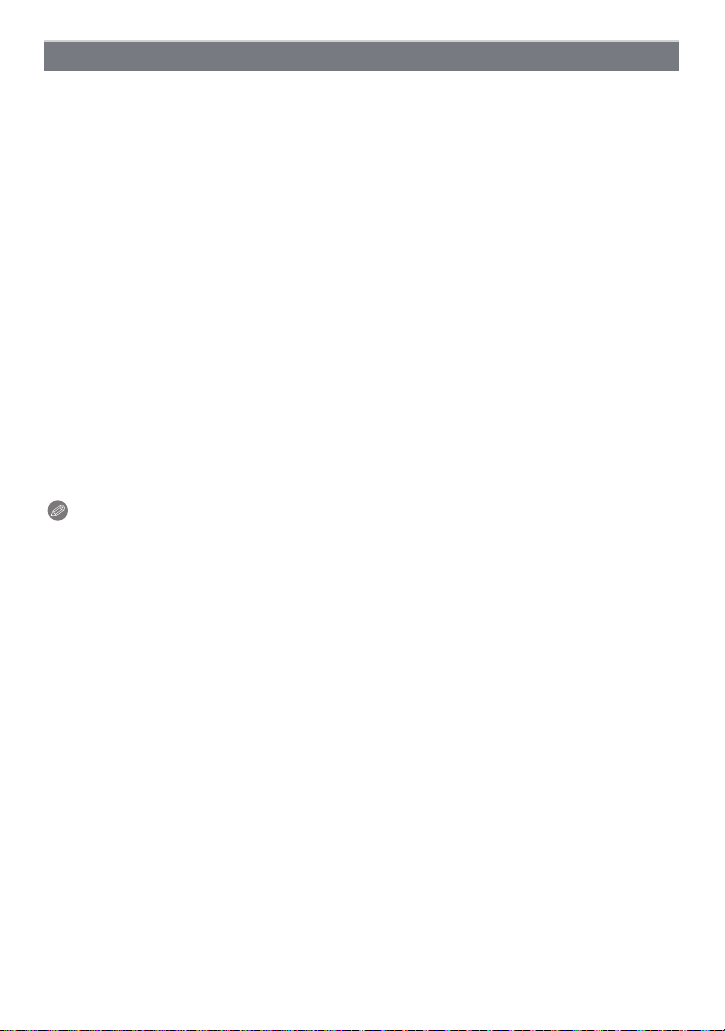
Recording
[Baby1]/[Baby2]
This takes pictures of a baby with a healthy complexion. When you use the flash, the light
from it is weaker than usual.
It is possible to set different birthdays and names for [Baby1] and [Baby2]. You can select
to have these appear at the time of playback, or have them stamped on the recorded
image using [Text Stamp] (P90).
∫ Birthday/Name setting
1 Press 3/4 to select [Age] or [Name] and then press [MENU/SET].
2 Press 3/4 to select [SET] and then press [MENU/SET].
3 Enter the birthday or name.
Birthday:
2/1: Select the items (year/month/day).
3/4: Setting.
[MENU/SET]: Set.
Name: For details on how to enter characters, refer to “Entering Text” on P83.
•
When the birthday or name is set, [Age] or [Name] is automatically set to [ON].
• If [ON] is selected when the birthday or name has not been registered, the setting screen
appears automatically.
4 Press 4 to select [Exit] and then press [MENU/SET] to finish.
∫ To cancel [Age] and [Name]
Select the [OFF] setting in step
Note
The age and name can be printed out using the “PHOTOfunSTUDIO” bundled software on the
•
CD-ROM (supplied).
• If [Age] or [Name] is set to [OFF] even when the birthday or name has been set, the age or
name will not be displayed.
• Shutter speed may slow down up to 1 second.
2.
- 61 -
Page 62

Recording
[Pet]
Select this when you want to take pictures of a pet such as a dog or a cat.
You can set your pet’s birthday and name.
For information about [Age] or [Name], refer to [Baby1]/[Baby2] on P61.
[Sunset]
Select this when you want to take pictures of a sunset view. This allows you to take vivid
pictures of the red color of the sun.
[High Sens.]
This mode minimizes the jitter of the subjects, and enables you to take pictures of these
subjects in dimly lit rooms.
∫ Picture Size
Select the picture size of 3M (4:3), 2.5M (3:2) or 2M (16:9).
- 62 -
Page 63

Recording
[Hi-Speed Burst]
This is a convenient mode for shooting rapid movement or a decisive moment.
∫ Picture size
Select the picture size of 3M (4:3), 2.5M (3:2) or 2M (16:9).
Still pictures are taken continuously while the shutter button is pressed fully.
(DMC-FH25) (DMC-FH24)
Maximum Burst
speed
Number of
recordable pictures
(DMC-FH5) (DMC-FH2)
Maximum Burst
speed
Number of
recordable pictures
The Burst speed changes according to the recording conditions.
•
• The number of Burst recording pictures are limited by the picture-taking conditions and the type
and/or status of the card used.
• The number of Burst recording pictures may increase when you use a card with fast writing
speed or card is formatted.
Note
The focus, zoom, exposure, White Balance, shutter speed and ISO sensitivity are fixed to the
•
settings for the first picture.
• The ISO sensitivity is automatically adjusted. However, the ISO sensitivity is increased to make
the shutter speed become high-speed.
• Depending on the operating conditions, it may take time to take the next picture if you repeat
taking a picture.
approx. 4 pictures/second
approx. 15 (built-in memory)/approx. 15 to 100¢ (card)
¢ the maximum is 100.
approx. 6 pictures/second
approx. 15 (built-in memory)/approx. 15 to 100¢ (card)
¢ the maximum is 100.
- 63 -
Page 64

Recording
[Flash Burst]
Still pictures are taken continuously with flash. It is convenient to take continuous still
pictures in dark places.
∫ Picture Size
Select the picture size of 3M (4:3), 2.5M (3:2) or 2M (16:9).
Still pictures are taken continuously while the shutter button is pressed fully.
•
Number of recordable
pictures
max. 5 pictures
Note
The focus, zoom, exposure, shutter speed, ISO sensitivity, and flash level are fixed to the
•
settings for the first picture.
• Number of recordable pictures will be fixed to 5 pictures when the self-timer is used.
[Starry Sky]
This allows you to take vivid pictures of a starry sky or a dark subject.
∫ Setting the shutter speed
Select a shutter speed of [15 sec.], [30 sec.] or [60 sec.].
Press the shutter button fully to display the countdown screen. Do not move the camera after
•
this screen is displayed. When countdown finishes, [Please wait...] is displayed for the same
length of time as the set shutter speed for signal processing.
∫ Technique for Starry Sky Mode
•
The shutter opens for 15, 30 or 60 seconds. Be sure to use a tripod. We also recommend
taking pictures with the self-timer.
- 64 -
Page 65

Recording
[Fireworks]
This mode allows you to take beautiful pictures of fireworks exploding in the night sky.
∫ Technique for Fireworks Mode
Since the shutter speed becomes slower, we recommend using a tripod.
•
Note
This mode is most effective when the subject is 10 m (32.8 feet) or more away.
•
• The shutter speed is fixed to 1/4th of a second or 2 seconds.
• You can change the shutter speed by compensating the exposure.
• The AF area is not displayed.
[Beach]
This allows you to take even more vivid pictures of the blue color of the sea, sky etc. It also
prevents underexposure of people under strong sunlight.
Note
• Do not touch the camera with wet hands.
• Problems caused by sand, seawater and fresh water are not covered by the product warranty.
[Snow]
This allows you to take pictures that show the snow as white as possible at a ski resort or
a snow-covered mountain.
[Aerial Photo]
This mode allows you to take pictures through an airplane window.
∫ Technique for Aerial Photo Mode
We recommend using this technique if it is difficult to focus when taking pictures of clouds etc.
•
Aim the camera at something with high contrast, press the shutter button halfway to fix the
focus and then aim the camera at the subject and press the shutter button fully to take the
picture.
- 65 -
Page 66

Recording
[Pin Hole]
Picture is taken darker and with soft focus around the subjects.
Note
Face Detection may not operate normally in the dark areas around the edges of the screen.
•
[Film Grain]
Picture is taken with a grainy texture as though blasted with sand.
[High Dynamic]
You can use this mode to easily record pictures in which bright and dark regions of the
scene are expressed with suitable brightness when looking into the sun, at night, or in
similar circumstances.
∫ Setting the effect
[STD.]: Natural color effect
[ART]: Eye-catching effect which emphasizes contrast and color
[B&W]:Black and white effect
Note
•
Compensation effect may not be achieved depending on the conditions.
• When it is dark, we recommend using a tripod and the self-timer for taking pictures.
• Shutter speed may slow down up to 8 seconds.
• The shutter may remain closed (max. about 8 sec.) after taking the picture because of signal
processing. This is not a malfunction.
• LCD screen noise may be more visible than during normal recording due to brightness
compensation of the darker areas.
- 66 -
Page 67

Recording
[Photo Frame]
Record the image with a frame around it.
∫ Setting the frame
Select from 3 types of frames.
Note
The color of the frame displayed on the screen and the color of the frame around the actual
•
image may differ, but this is not a malfunction.
- 67 -
Page 68

Recording
[Rec] Mode: ñ· ¿n
Recording
Useful Functions at Travel Destinations
Recording which Day of the Vacation and the Location of the Vacation
([Travel Date])
For details on the [Setup] menu settings, refer to P35.
If you set the departure date or the travel destination of the vacation in advance, the
number of days that have passed since the departure date is recorded when you take the
picture. You can display the number of days that have passed when playing back the
pictures and stamp it on the recorded pictures with [Text Stamp] (P90).
•
The number of days that have passed since the departure date can be printed out using the
“PHOTOfunSTUDIO” bundled software on the CD-ROM (supplied).
• Select [Clock Set] to set the current date and time in advance. (P19)
Select [Travel Date] from the [Setup] menu, and then press
[MENU/SET].
Press 3 to select [Travel Setup] and then press [MENU/SET].
Press 3/4 to select [SET] and then press
[MENU/SET].
Press 3/4/2/1 to set the departure date (year/
month/day), and then press [MENU/SET].
Press 3/4/2/1 to set the return date (year/month/day), and then
press [MENU/SET].
Press 4 to select [Location] and then press
[MENU/SET].
Press 3/4 to select [SET] and then press [MENU/SET].
- 68 -
Page 69

Recording
Enter the location.
• For details on how to enter characters, refer to “Entering Text” on P83.
• Exit the menu after it is set.
∫ Canceling the travel date
The travel date is automatically canceled if the current date is after the return date. If you
want to cancel the travel date before the end of the vacation, select [OFF] on the screen
shown in step
To delete only the [Location] data, select [OFF] on the screen in step
Note
The travel date is calculated using the date in the clock setting and the departure date you set.
•
If you set [World Time] to the travel destination, the travel date is calculated using the date in
the clock setting and the travel destination setting.
• The travel date setting is memorized even if the camera is turned off.
• If [Travel Date] is set to [OFF], the number of days that have passed since the departure date
will not be recorded. Even if [Travel Date] is set to [SET] after taking the pictures, which day of
the vacation you took them is not displayed.
• If you set a departure date and then take a picture on a date before this departure date, [-]
(minus) is displayed in orange and the day of the vacation that you took the picture is not
recorded.
• If the Travel Date is displayed as [-] (minus) in white, there is a time difference that involves
date change between the [Home] and [Destination]. (It will be recorded)
• [Location] cannot be recorded when taking motion pictures.
• Intelligent Auto Mode cannot be set. Setting of other Recording Modes will be reflected.
3. If the [Travel Setup] is set to [OFF], [Location] will be also set to [OFF].
7.
- 69 -
Page 70

Recording
A
B
D
C
Recording Dates/Times at Overseas Travel Destinations ([World Time])
For details on the [Setup] menu settings, refer to P35.
You can display the local times at the travel destinations and record them on the pictures
you take.
•
Select [Clock Set] to set the current date and time in advance. (P19)
Select [World Time] from the [Setup] menu, and then press
[MENU/SET].
• When first using the camera after purchasing it, the message appears. Press
[MENU/SET], and set the home area on the screen in step
3.
Press 4 to select [Home], and then press [MENU/SET].
Press 2/1 to select the home area, and then
press [MENU/SET].
A Current time
B Time difference from GMT (Greenwich Mean Time)
• If daylight saving time [ ] is used at the home area, press
3. (The time advances by one hour.) Press 3 again to
return to the original time.
Press 3 to select [Destination] and then press [MENU/SET] to set.
• Depending on the setting, the time at the travel destination area or the home area is
displayed.
Press 2/1 to select the area the travel
destination is in and then press [MENU/SET] to
set.
C Current time of the destination area
D Time difference
• If daylight saving time [ ] is used at the travel destination,
press 3. (The time advances by one hour.) Press 3 again to
return to the original time.
• Exit the menu after it is set.
Note
If you cannot find the travel destination in the areas displayed on the screen, set by the time
•
difference from the home area.
•
The travel destination icon [“] appears when playing back pictures taken at the travel destination.
- 70 -
Page 71

Recording
Using the [Rec] Mode Menu
[Picture Size]
For details on [Rec] Mode menu settings, refer to P35.
Set the number of pixels. The higher the numbers of pixels, the finer the detail of the
pictures will appear even when they are printed onto large sheets.
Applicable modes:
(DMC-FH25) (DMC-FH24) (DMC-FH5)
X 4608k3456 pixels
X
X 2560k1920 pixels
X
X 640k480 pixels
Y 4608k3072 pixels
W 4608k2592 pixels
(DMC-FH2)
X 4320k3240 pixels
X
X 2560k1920 pixels
X
X 640k480 pixels
Y 4320k2880 pixels
W 4320k2432 pixels
¢ This item cannot be set in the Intelligent Auto Mode.
[X]: Aspect ratio of a 4:3 TV
[Y]: Aspect ratio of a 35 mm film camera
[W]: Aspect ratio of a high-definition TV, etc.
¢
¢
¢
¢
ñ· ¿
3648k2736 pixels
2048k1536 pixels
3648k2736 pixels
2048k1536 pixels
- 71 -
Page 72

Recording
Note
•
A digital picture is made of numerous dots called pixels. The higher the numbers of pixels, the
finer the picture will be when it is printed on a large piece of paper or displayed on a PC
monitor.
• The Extended Optical Zoom does not work when [Macro Zoom] is set or in [Transform],
[High Sens.], [Hi-Speed Burst], [Flash Burst], [Pin Hole] and [Photo Frame] in Scene Mode so
the Picture Size for [ ] is not displayed.
• Pictures may appear mosaic depending on the subject and the recording conditions.
• The setting is fixed to 3M(4:3), 2.5M(3:2), 2M(16:9) in [Transform] in Scene Mode.
• The setting is fixed to 2M(4:3) in [Photo Frame] in Scene Mode.
[Rec Quality]
For details on [Rec] Mode menu settings, refer to P35.
This sets up the picture quality of motion pictures.
Applicable modes:
(DMC-FH25) (DMC-FH24) (DMC-FH5)
Item Picture Size fps Aspect Ratio
¢
¢
(DMC-FH2)
Item Picture Size fps Aspect Ratio
¢
¢
¢ Cannot be recorded in the built-in memory.
n
1280k720 pixels 24 16:9
640k480 pixels
320k240 pixels
1280k720 pixels
640k480 pixels
320k240 pixels
30 4:3
30
16:9
4:3
- 72 -
Page 73

Recording
[Sensitivity]
For details on [Rec] Mode menu settings, refer to P35.
This allows the Sensitivity to light (ISO sensitivity) to be set. Setting to a higher figure
enables pictures to be taken even in dark places without the resulting pictures coming out
dark.
Applicable modes:
[ ]/[100]/[200]/[400]/[800]/[1600]
·
[100]
Recording location
(recommended)
Shutter speed Slow Fast
Noise Less Increased
Jitter of the subject
ISO sensitivity Settings
maximum [1600]
(Intelligent)
100/200/400/800/1600 The ISO sensitivity is fixed to various settings.
When it is light (outdoors) When it is dark
Increased Less
The ISO sensitivity is adjusted according to the movement of
the subject and the brightness.
[
1600]
∫ About [ ] (Intelligent ISO sensitivity control)
The camera
detects movement of the subject and then automatically sets the optimum ISO
sensitivity and shutter speed to suit the movement of the subject and brightness of the
scene to minimize the jitter of the subject.
•
The shutter speed is not fixed when the shutter button is pressed halfway. It is continuously
changing to match the movement of the subject until the shutter button is pressed fully.
Note
•
For the focus range of flash when [ ] is set, refer to P50.
- 73 -
Page 74

Recording
[White Balance]
For details on [Rec] Mode menu settings, refer to P35.
In sunlight, under incandescent lights or in other such conditions where the color of white
takes on a reddish or bluish tinge, this item adjusts to the color of white which is closest to
what is seen by the eye in accordance with the light source.
Applicable modes:
[AWB] Automatic adjustment
[V] When taking pictures outdoors under a clear sky
[Ð] When taking pictures outdoors under a cloudy sky
[î] When taking pictures outdoors in the shade
[Ñ] When taking pictures under incandescent lights
[Ò] Value set by using [Ó]
[Ó] Set manually
Note
The optimal White Balance will differ depending on the type of fluorescent lamp being recorded
•
under so use [AWB] or [Ó].
• The White Balance setting is memorized even if the camera is turned off. (However, the White
Balance setting for a Scene Mode returns to [AWB] when the Scene Mode is changed.)
• In the Scene Modes listed below, White Balance is fixed to [AWB].
– [Scenery]/[Night Portrait]/[Night Scenery]/[Food]/[Party]/[Candle Light]/[Sunset]/[Flash Burst]/
[Starry Sky]/[Fireworks]/[Beach]/[Snow]/[Aerial Photo]/[Film Grain]
·¿n
- 74 -
Page 75

Recording
∫ Auto White Balance
Depending on the conditions prevailing when pictures are taken, the pictures may take on
a reddish or bluish tinge. Furthermore, when a multiple number of light sources are being
used or there is nothing with a color close to white, Auto White Balance may not function
properly. In this case, set the White Balance to a mode other than [AWB].
1 Auto White Balance will work within this range
2 Blue sky
3 Cloudy sky (Rain)
4 Shade
5 Sunlight
6 White fluorescent light
7 Incandescent light bulb
8 Sunrise and sunset
9 Candlelight
KlKelvin Color Temperature
Setting the White Balance manually
Set the White Balance value. Use to match the condition when taking photographs.
1 Select [Ó] and then press [MENU/SET].
2 Aim the camera at a sheet of white paper etc. so that the
frame in the center is filled by the white object only and then
press [MENU/SET].
White Balance may not be set when the subject is too bright or too
•
dark. Set the White Balance again after adjusting to appropriate
brightness.
• Exit the menu after it is set.
- 75 -
Page 76

Recording
[AF Mode]
For details on [Rec] Mode menu settings, refer to P35.
This allows the appropriate focusing method to be selected.
Applicable modes:
·¿
[š]: Face Detection
[]: AF Tracking
[]: 11-area-focusing
[Ø]: 1-area-focusing
Note
The AF Mode is fixed to [Ø] in [Starry Sky], [Fireworks] in Scene Mode.
•
• It is not possible to set [š] in the following cases.
– In [Panorama Assist], [Night Scenery], [Food] or [Aerial Photo] in Scene Mode.
∫ About [š] (Face Detection)
The following AF area frames are displayed when the camera detects the
faces.
Yellow:
When the shutter button is pressed halfway, the frame turns green when
the camera is focused.
White:
Displayed when more than one face is detected. Other faces that are the same distance
away as faces within the yellow AF areas are also brought into focus.
•
Under certain picture-taking conditions including the following cases, the facial recognition
function may fail to work. [AF Mode] is switched to [ ].
– When the face is not facing the camera
– When the face is at an angle
– When the face is extremely bright or dark
– When there is little contrast on the faces
– When the facial features are hidden behind sunglasses, etc.
– When the face appears small on the screen
– When there is rapid movement
– When the subject is not a human being
– When the camera is shaking
– When Digital Zoom is used
The camera automatically detects the person’s face. The
focus and exposure can then be adjusted to fit that face no
matter what portion of the picture it is in. (max. 15 areas)
Focus can be adjusted to a specified subject. Focus will keep
on following the subject even if it moves. (Dynamic tracking)
The camera focuses on any of 11 focus areas. This is effective
when the subject is not in the center of the screen.
The camera focuses on the subject in the AF area on the
center of the screen.
- 76 -
Page 77

Recording
A
∫ Setting up [ ] (AF Tracking)
Bring the subject to the AF tracking frame, and press 4.
A AF tracking frame
• AF area will be displayed in yellow when a subject is recognized, and
focus will automatically adjust continuously following the subject’s
movement (Dynamic tracking).
• AF tracking is turned off when 4 is pressed again.
Note
•
Dynamic tracking function may fail to lock, lose the subject in AF tracking, or track different
subject depending on the recording conditions such as the ones below.
– When the subject is too small
– When the recording location is too dark or bright
– When the subject is moving too fast
– When the background has the same or similar color to the subject
– When jitter is occurring
– When using the zoom
• If it fails to lock, AF area will flash in red, and disappear. Press 4 again.
• AF Tracking will not operate when the subject is not specified, the subject is lost, or has failed
to be tracked. The picture will be taken with [Ø] in [AF Mode] in that case.
• It cannot be set to [ ] in the following conditions.
– In [Panorama Assist], [Pin Hole], [Film Grain], or [High Dynamic] in Scene Mode
– In [B/W], [SEPIA], [COOL], or [WARM] in [Color Mode]
- 77 -
Page 78

Recording
[i.Exposure]
For details on [Rec] Mode menu settings, refer to P35.
Contrast and exposure will be adjusted automatically when there is a big difference in
brightness between the background and subject, to bring the image close to real life.
Applicable modes:
[ON]/[OFF]
Note
[ ] in the screen turns to yellow when [i.Exposure] is in effect.
•
• Even when the [Sensitivity] is set to [ISO100], [Sensitivity] may be set higher than [ISO100] if
the picture is taken with [i.Exposure] set to valid.
• Compensation effect may not be achieved depending on the conditions.
·n
[i.Resolution]
For details on [Rec] Mode menu settings, refer to P35.
Pictures with sharp profile and resolution can be taken by utilising the Intelligent
Resolution Technology.
Applicable modes:
[ON] [i.Resolution] is activated.
[i.ZOOM] [i.Resolution] is activated, and the zoom magnification is increased by
[OFF]
Note
Refer to P43 for information about the Intelligent Zoom.
•
·
approximately 1.3
k without noticeable deterioration in the picture.
—
[Digital Zoom]
For details on [Rec] Mode menu settings, refer to P35.
This can enlarge subjects even more than the Optical Zoom, Extended Optical Zoom or
[i.ZOOM].
Applicable modes:
[ON]/[OFF]
Note
Refer to P43 for details.
•
• The setting is fixed to [ON] in Macro Zoom Mode.
·¿
- 78 -
Page 79

Recording
[Burst]
For details on [Rec] Mode menu settings, refer to P35.
Pictures are taken continuously while the shutter button is pressed.
Select the ones you really like from among the pictures you have taken.
Applicable modes:
[˜]/[OFF]
Burst speed (pictures/second)
Number of recordable pictures
Note
About [Burst]
•
– The burst speed becomes slower halfway. The exact timing of this depends on the type of
card and the Picture Size.
– You can take pictures until the capacity of the built-in memory or the card is full.
• The focus is fixed when the first picture is taken.
• The exposure and White Balance are adjusted each time you take a picture.
• When the Self-timer is used, the number of recordable pictures in Burst Mode is fixed to 3.
• The Burst speed (pictures/second) may become slower depending on the recording
environment, such as in dark places, if the ISO sensitivity is high etc.
• Burst Mode is not canceled when the camera is switched off.
• If you take pictures in Burst Mode with the built-in memory, it will take time to write the picture
data.
• [Œ] is set for the flash when Burst is set.
• Burst cannot be used in [Panorama Assist], [Hi-Speed Burst], [Flash Burst], [Starry Sky],
[Fireworks], [Pin Hole] or [Photo Frame] in Scene Mode.
ñ· ¿
(DMC-FH25) (DMC-FH24) approx. 1.7
(DMC-FH5) (DMC-FH2) approx. 2.0
Depends on the remaining capacity of the built-in
memory/card.
- 79 -
Page 80

Recording
[Color Mode]
For details on [Rec] Mode menu settings, refer to P35.
Using these modes, the pictures can be made sharper or softer, the colors of the pictures
can be turned into sepia colors or other color effects can be achieved.
Applicable modes:
[STANDARD] This is the standard setting.
¢1
[Happy]
[NATURAL]
¢2
[VIVID]
[B/W] The picture becomes black and white.
[SEPIA] The picture becomes sepia.
¢2
[COOL]
[WARM]
¢1 This can be set only when Intelligent Auto Mode is set.
¢2 This can be set only during Normal Picture Mode or Motion Picture Mode.
¢2
ñ·n
Image with enhanced brightness and vividness.
¢2
The picture becomes softer.
The picture becomes sharper.
The picture becomes bluish.
The picture becomes reddish.
- 80 -
Page 81

Recording
(DMC-FH25) (DMC-FH24)
(DMC-FH5) (DMC-FH2)
[AF Assist Lamp]
For details on [Rec] Mode menu settings, refer to P35.
AF assist lamp will illuminate the subject when the shutter button is pressed half-way
making it easier for the camera to focus when recording in low light conditions. (Larger AF
area is displayed depending on the recording conditions.)
Applicable modes:
[ON]/[OFF]
Note
The effective range of the AF Assist Lamp is
•
1.5m (4.92feet).
• When you do not want to use the AF Assist
Lamp A (e.g. when taking pictures of animals in
dark places), set the [AF Assist Lamp] to [OFF].
In this case, it will become more difficult to focus
on the subject.
• [AF Assist Lamp] is fixed to [OFF] in
[Self Portrait], [Scenery], [Night Scenery],
[Sunset], [Fireworks] and [Aerial Photo] in
Scene Mode.
·¿
[Red-Eye Removal]
For details on [Rec] Mode menu settings, refer to P35.
Applicable modes:
[ON]/[OFF]
Note
Refer to P48 for details.
•
·¿
- 81 -
Page 82

Recording
[Stabilizer]
For details on [Rec] Mode menu settings, refer to P35.
Using one of these modes, jitter during picture taking is detected, and the camera
automatically compensates the jitter, enabling jitter-free images to be taken.
Applicable modes:
[ON]/[OFF]
Note
The stabilizer function may not be effective in the following cases.
•
– When there is a lot of jitter.
– When the zoom magnification is high.
– In Digital Zoom range.
– When taking pictures while following a moving subject.
– When the shutter speed becomes slower to take pictures indoors or in dark places.
Be careful of camera jitter when you press the shutter button.
• The setting is fixed to [ON] in [Self Portrait] in Scene Mode.
• The setting is fixed to [OFF] in [Starry Sky] in Scene Mode.
·¿
[Date Stamp]
For details on [Rec] Mode menu settings, refer to P35.
You can take a picture with date and time of recording.
Applicable modes:
[W/O TIME] Stamp the year, month, and day.
[WITH TIME] Stamp the year, month, day, hour, and minutes.
[OFF]
Note
Date information for pictures recorded with the [Date Stamp] set cannot be deleted.
•
• When printing pictures with [Date Stamp] at a shop or with a printer, the date will be
printed on top of the other if you choose to print with the date.
• Date information cannot be stamped into the pictures recorded without setting the clock.
• It cannot be set when [Panorama Assist], [Hi-Speed Burst] or [Flash Burst] of the Scene Mode
or [Burst] of the [Rec] menu is set.
• [Text Stamp], [Resize], and [Cropping] cannot be set for pictures recorded with [Date Stamp]
set.
• Even if you take a picture with [Date Stamp] set to [OFF], it is possible to stamp dates onto the
recorded pictures using [Text Stamp] (P90) or setup the Date print (P96, 105).
·¿
—
[Clock Set]
For details on [Rec] Mode menu settings, refer to P35.
Note
Refer to P19 for details.
•
- 82 -
Page 83

Recording
Entering Text
It is possible to enter babies’ and pets’ names and the names of travel destinations when
recording. (Only alphabetical characters and symbols can be entered.)
Display the entry screen.
• You can display the entry screen via the following operations.
– [Name] of [Baby1]/[Baby2] or [Pet] (P61) in Scene Mode.
– [Location] in [Travel Date] (P68).
Press 3/4/2/1 to select text and then press
[MENU/SET] to register.
• Move the cursor to [ ] and then press [MENU/SET] to switch
text between [A] (capitals), [a] (lower case), [1] (numbers) and
[&] (special characters).
• The entry cursor position can be moved left and right with the
zoom lever.
• To enter the same character again, rotate the zoom lever towards [Z] (T) to move the
cursor.
• The following operations can be performed by moving the cursor to the item and
pressing [MENU/SET]:
– []]: Enter a blank
– [Delete]: Delete a character
– [ ] : Move the entry position cursor to the left
– [ ]: Move the entry position cursor to the right
• A maximum of 30 characters can be entered.
Press 3/4/2/1 to move the cursor to [Set] and then press
[MENU/SET] to end text input.
Note
Text can be scrolled if all of the entered text does not fit on the screen.
•
- 83 -
Page 84

Playback/Editing
[Playback] Mode: ¸
Playback/Editing
Various methods to play back
You can play back the recorded pictures in various methods.
Slide the [Rec]/[Playback] selector switch to [(], and then press
[MODE].
Press 3/4/2/1 to select item, and then press [MENU/SET].
Item Description of settings
[Normal Play] (P28) All the images are played back.
[Slide Show] (P85) Images are played back in sequence.
[Filtering Play] (P87) Images are sorted into categories and played back.
[Calendar] (P88) Images are played back by the date the picture was taken.
- 84 -
Page 85

Playback/Editing
[Slide Show]
You can play back the pictures you have taken in synchronisation with music, and you can
do this in sequence while leaving a fixed interval between each of the pictures.
Furthermore, you can play back the pictures grouped together by category or play back
only those pictures you have set as favorites as a slide show.
This playback method is recommended when you have connected the camera to a TV set
to view the pictures you have taken.
Select the group to play back by pressing 3/4, and
then press [MENU/SET].
• During [Category Selection], press 3/4/2/1 to select a
category, and then press [MENU/SET]. Refer to P87 for category
details.
Press 3 to select [Start] and then press [MENU/SET].
Press 4 to finish the slide show.
• Normal Playback resumes after the slide show finishes.
∫ Operations performed during slide show
The cursor displayed during playback is the same as 3/4/2/1.
The menu screen is restored when [ ] is pressed.
•
Play/Pause
3
Stop
4
2 Back to previous picture
Ahead to next picture
1
¢
¢
[W] Reduce volume level
[T] Increase volume level
¢ These operations can be performed only in the Pause Mode.
- 85 -
Page 86

Playback/Editing
∫ Changing the slide show settings
You can change the settings for Slide Show Playback by selecting
[Effect] or [Setup] on the slide show menu screen.
[Effect]
This allows you to select the screen effects or music effects when
switching from one picture to the next.
[NATURAL], [SLOW], [SWING], [URBAN], [OFF], [AUTO]
•
When [URBAN] has been selected, the picture may appear in black and white as a screen
effect.
• [AUTO] can be used only when [Category Selection] has been selected. The pictures are
played back with the recommended effects in each category.
• Some [Effect] will not operate when playing back pictures displayed vertically.
[Setup]
[Duration] or [Repeat] can be set.
Item Settings
[Duration] [1SEC.]/[2SEC.]/[3SEC.]/[5SEC.]
[Repeat] [ON]/[OFF]
[Music] [ON]/[OFF]
•
[Duration] can be set only when [OFF] has been selected as the [Effect] setting.
• [Music] cannot be selected when [OFF] has been selected as the [Effect] setting.
Note
Motion pictures cannot be played back as a slide show. When [Í] (motion picture) is selected
•
in [Category Selection], the first frames of the motion pictures are displayed as still pictures in a
slide show.
- 86 -
Page 87

Playback/Editing
[Filtering Play]
The images sorted into the category or images set as favorite are played back.
Item Description of settings
This mode allows you to search images by Scene Mode or other categories
(such as [Portrait], [Scenery] or [Night Scenery]) and sort the pictures into
each of the categories. You can then play back the pictures in each
category.
[Category
Selection]
Press 3/4/2/1 to select the category
and then press [MENU/SET] to set.
• Only the category for which pictures have been
found can be selected.
[Favorite] You can play back the pictures you have set as [Favorite] (P94).
∫ About the categories to be sorted
It will be sorted as following when [Category Selection] is set.
Recording information e.g. Scene Modes
*
,
.
Î
í
1
Í
[Portrait], [i-Portrait], [Soft Skin], [Transform], [Self Portrait], [Night Portrait],
[i-Night Portrait], [Baby1]/[Baby2]
[Scenery], [i-Scenery], [Sunset], [i-Sunset], [Aerial Photo]
[Night Portrait], [i-Night Portrait], [Night Scenery],
[i-Night Scenery], [Starry Sky]
[Sports], [Party], [Candle Light], [Fireworks], [Beach], [Snow], [Aerial Photo]
[Baby1]/[Baby2]
[Pet]
[Food]
[Travel Date]
[Motion Picture]
- 87 -
Page 88

Playback/Editing
[Calendar]
You can display pictures by recording date.
Press 3/4/2/1 to select the date to be played
back.
• If there were no pictures recorded during a month, that month is
not displayed.
Press [MENU/SET] to display the pictures that were
recorded on the selected date.
• Press [ ] to return to the calendar screen.
Note
The recording date of the picture selected in the playback screen becomes the date selected
•
when the calendar screen is first displayed.
• If there are multiple pictures with the same recording date, the first picture recorded on that day
is displayed.
• You can display the calendar between January 2000 and December 2099.
• If the date is not set in the camera, the recording date is set as January 1st, 2011.
• If you take pictures after setting the travel destination in [World Time], the pictures are
displayed by the dates at the travel destination in Calendar Playback.
- 88 -
Page 89

Playback/Editing
[Playback] Mode: ¸
Using the [Playback] Mode Menu
You can set up pictures to be uploaded to image sharing sites and perform actions like
cropping recorded pictures, as well as set up the protection of recorded images, etc.
•
With [Text Stamp], [Resize] or [Cropping], a new edited picture is created. A new picture cannot
be created if there is no free space on the built-in memory or the card so we recommend
checking that there is free space and then editing the picture.
[Upload Set]
It is possible to setup the images to be uploaded to the image sharing sites (Facebook/You
Tube) on this unit.
•
You can only upload still pictures to Facebook, and only motion pictures to YouTube.
• This cannot be done to the images in the built-in memory. Copy the images to a card
(P98), and then perform the [Upload Set].
Select [Upload Set] on the [Playback] Mode menu. (P35)
Press 3/4 to select [SINGLE] or [MULTI] and then press
[MENU/SET].
Select the picture, and then press
[SINGLE] [MULTI]
[MENU/SET] to set.
[MULTI] setting
Press [DISP.] to set (repeat), and then
press [MENU/SET] to set.
The setting is cancelled when [DISP.] is
•
pressed again.
• Exit the menu after it is set.
• Confirmation screen is displayed. It is
executed when [Yes] is selected.
Exit the menu after it is executed.
∫ Upload to the image sharing sites
An upload tool built-in to the camera “LUMIX Image Uploader” is automatically copied to
the card when you setup [Upload Set].
Perform the upload operation after connecting the camera to a PC (P99). For details, refer
to P102.
∫ Canceling all the [Upload Set] settings
Press 2/1 to
select the picture.
Press 3/4/2/1 to
select the pictures.
1 Select [Upload Set] on the [Playback] Mode menu.
2 Press 3/4 to select [CANCEL] and then press [MENU/SET].
•
Confirmation screen is displayed. It is executed when [Yes] is selected.
Exit the menu after it is executed.
Note
Setting may not be possible for pictures recorded with other cameras.
•
• It cannot be set with the card less than 512 MB.
- 89 -
Page 90

Playback/Editing
[Text Stamp]
You can stamp the recording date/time, name, location or travel date onto the recorded
pictures.
Select [Text Stamp] on the [Playback] Mode menu. (P35)
Press 3/4 to select [SINGLE] or [MULTI] and then press
[MENU/SET].
Select the picture, and then press
[SINGLE] [MULTI]
[MENU/SET] to set.
• [‘] is displayed on pictures already with
date or text stamped.
[MULTI] setting
Press [DISP.] to set (repeat), and then
press [MENU/SET] to set.
The setting is canceled when [DISP.] is
•
pressed again.
Press 2/1 to
select the picture.
Press 3/4/2/1 to
select the pictures.
Press 3/4 to select [Set], and then press [MENU/SET].
Press 3/4 to select text stamp items, and then press [MENU/SET].
Press 3/4 to select the settings, and then press [MENU/SET].
Item Setting item
Stamp the year, month and day.
Stamp the year, month, day, hour and minutes.
Stamps names registered in name settings for
[Baby1]/[Baby2] or [Pet] in Scene Mode.
Stamps the travel destination name set under
[Location].
Stamps the travel date set under [Travel Date].
[Shooting Date]
[Name]
[Location]
[Travel Date]
[W/O TIME]:
[WITH TIME]:
[OFF]
[]
(BABY/PET):
[OFF]
[ON]:
[OFF]
[ON]:
[OFF]
- 90 -
Page 91

Playback/Editing
Press [ ].
Press 3 to select [OK], and then press [MENU/SET].
• Confirmation screen is displayed. It is executed when [Yes] is selected.
Exit the menu after it is executed.
Note
When you print pictures stamped with text, the date will be printed over the stamped text if you
•
specify printing of the date at the photo shop or on the printer.
• You can set up to 50 pictures at one time in [MULTI].
• The picture quality may deteriorate when text stamping is carried out.
• Depending on the printer being used, some characters may be cut at printing. Check before
printing.
• When text is stamped onto the [ ] pictures, it is difficult to read it.
• Text and dates cannot be stamped on the pictures in the following cases.
– Motion pictures
– Pictures recorded without setting the clock
– Pictures with date or text stamped
– Pictures recorded with other equipment
- 91 -
Page 92

Playback/Editing
[Resize]
To allow easy posting to web pages, attachment to email etc., picture size (number of
pixels) is reduced.
Select [Resize] on the [Playback] Mode menu. (P35)
Press 3/4 to select [SINGLE] or [MULTI] and then press
[MENU/SET].
Select the picture and size.
[SINGLE] setting
1 Press 2/1 to select the picture, and then press
[MENU/SET].
2 Press 2/1 to select the size, and then press
[MENU/SET].
Confirmation screen is displayed. It is executed when [Yes]
•
is selected.
Exit the menu after it is executed.
[MULTI] setting
1 Press 3/4 to select the size, and then press
[MENU/SET].
2 Press 3/4/2/1 to select the picture, and then press
[DISP.].
Repeat this step for each picture, and press [MENU/SET] to
•
set.
• Confirmation screen is displayed. It is executed when [Yes]
is selected.
Exit the menu after it is executed.
Note
You can set up to 50 pictures at one time in [MULTI].
•
• The picture quality of the resized picture will deteriorate.
• It may not be possible to resize pictures recorded with other equipment.
• Motion pictures or still pictures with date or text stamped cannot be resized.
- 92 -
Page 93

Playback/Editing
[Cropping]
You can enlarge and then clip the important part of the recorded picture.
Select [Cropping] on the [Playback] Mode menu. (P35)
Press 2/1 to select the picture, and then press [MENU/SET].
Use the zoom lever and press 3/4/2/1 to select the parts to be
cropped.
Zoom lever (T): Enlargement
Zoom lever (W): Reduction
3/4/2/1: Move
Press [MENU/SET].
• Confirmation screen is displayed. It is executed when [Yes] is selected.
Exit the menu after it is executed.
Note
The picture quality of the cropped picture will deteriorate.
•
• It may not be possible to crop pictures recorded with other equipment.
• Motion pictures or still pictures with date or text stamped cannot be cropped.
- 93 -
Page 94

Playback/Editing
[Favorite]
You can do the following if a mark has been added to pictures and they have been set as
favorites.
•
Play back only the pictures set as favorites. ([Favorite Play] in [Filtering Play])
• Play back the pictures set as favorites only as a Slide Show.
• Delete all the pictures not set as favorites. ([All Delete ExceptÜ])
Select [Favorite] on the [Playback] Mode menu. (P35)
Press 3/4 to select [SINGLE] or [MULTI] and then press
[MENU/SET].
Select the picture, and then press
[SINGLE] [MULTI]
[MENU/SET].
• The setting is canceled when
[MENU/SET] is pressed again.
• Exit the menu after it is set.
Press 2/1 to
select the picture.
∫ Canceling all the [Favorite] settings
Press 3/4/2/1
to select the
pictures.
1 Select [Favorite] on the [Playback] Mode menu.
2 Press 3/4 to select [CANCEL] and then press [MENU/SET].
•
Confirmation screen is displayed. It is executed when [Yes] is selected.
Exit the menu after it is executed.
Note
You can set up to 999 pictures as favorites.
•
• You may not be able to set pictures taken with other equipment as favorites.
- 94 -
Page 95

Playback/Editing
[Print Set]
DPOF “Digital Print Order Format” is a system that allows the user to select which pictures
to print, how many copies of each picture to print and whether or not to print the recording
date on the pictures when using a DPOF compatible photo printer or photo printing store.
For details, ask at your photo printing store.
When you want to use a photo printing store to print pictures recorded on the built-in
memory, copy them to a card (P98) and then set the print setting.
For more information visit:
http://panasonic.jp/dc/dpof_110/white_e.htm
Select [Print Set] on the [Playback] Mode menu. (P35)
Press 3/4 to select [SINGLE] or [MULTI] and then press
[MENU/SET].
Select the picture, and then press
[SINGLE] [MULTI]
[MENU/SET].
Press 2/1 to
select the picture.
Press 3/4/2/1
to select the
pictures.
Press 3/4 to set the number of prints, and then press [MENU/SET]
to set.
• When [MULTI] has been selected, repeat steps 3 and 4 for each picture. (It is not
possible to use the same setting for a multiple number of pictures.)
• Exit the menu after it is set.
∫ Canceling all the [Print Set] settings
1 Select [Print Set] on the [Playback] Mode menu.
2 Press 3/4 to select [CANCEL] and then press [MENU/SET].
•
Confirmation screen is displayed. It is executed when [Yes] is selected.
Exit the menu after it is executed.
- 95 -
Page 96

Playback/Editing
∫ To print the date
After setting the number of prints, set/cancel printing with the recording date by pressing
[DISP.].
Depending on the photo printing store or the printer, the date may not be printed even if you set
•
to print the date. For further information, ask at your photo printing store or refer to the
operating instructions for the printer.
• The date cannot be printed on pictures with date or text stamped.
Note
The number of prints can be set from 0 to 999.
•
• Depending on the printer, the date print settings of the printer may take precedence so check if
this is the case.
• It may not be possible to use the print settings with other equipment. In this case, cancel all the
settings, and reset the settings.
• [Print Set] cannot be set for motion pictures.
• If the file is not based on the DCF standard, the print setting cannot be set.
- 96 -
Page 97

Playback/Editing
[Protect]
You can set protection for pictures you do not want to be deleted by mistake.
Select [Protect] on the [Playback] Mode menu. (P35)
Press 3/4 to select [SINGLE] or [MULTI] and then press [MENU/
SET].
Select the picture, and then press
[SINGLE] [MULTI]
[MENU/SET].
• The settings are canceled when
[MENU/SET] is pressed again.
• Exit the menu after it is set.
Press 2/1 to
select the picture.
∫ Canceling all the [Protect] settings
Press 3/4/2/1
to select the
pictures.
1 Select [Protect] on the [Playback] Mode menu.
2 Press 3/4 to select [CANCEL] and then press [MENU/SET].
•
Confirmation screen is displayed. It is executed when [Yes] is selected.
Exit the menu after it is executed.
Note
The protect setting may not be effective on other equipment.
•
• Even if you protect pictures in the built-in memory or a card, they will be deleted if the built-in
memory or the card is formatted.
• Even if you do not protect pictures on a card, they cannot be deleted when the card’s
Write-Protect switch is set to [LOCK].
- 97 -
Page 98

Playback/Editing
[Copy]
You can copy the data of the pictures you have taken from the built-in memory to a card or
from a card to the built-in memory.
Select [Copy] on the [Playback] Mode menu. (P35)
Press 3/4 to select the copy destination and then press
[MENU/SET].
All the picture data in the built-in memory are copied onto the card at one time.
:
One picture at a time is copied from the card to the built-in memory.
:
(When [ ] is selected) Press 2/1 to select the picture and then
press [MENU/SET].
• Confirmation screen is displayed. It is executed when [Yes] is selected.
Exit the menu after it is executed.
• Do not turn the camera off at any point during the copying process.
Note
If a picture exists with the same name (folder number/file number) as the picture to be copied in
•
the copy destination when [ ] is selected, a new folder is created and the picture is copied.
If a picture exists with the same name (folder number/file number) as the picture to be copied in
the copy destination when [ ] is selected, that picture is not copied.
• It may take time to copy the picture data.
• [Print Set], [Protect] or [Favorite] settings will not be copied. Perform the settings again after
copying is finished.
- 98 -
Page 99

Connecting to other equipment
Connecting to other equipment
Connecting to a PC
You can transfer the pictures in the camera to a PC by connecting the camera and the PC.
•
Some PCs can read directly from the card removed from the camera. For details, refer to the
operating instructions of your PC.
• If the computer being used does not support SDXC Memory Cards, a message
prompting you to format may appear. (Doing so will cause recorded images to be erased
so do not choose to format.)
If the card is not recognized, please refer to the below support site.
http://panasonic.net/avc/sdcard/information/SDXC.html
Preparations:
Turn on the camera and the PC.
Remove the card before using the pictures in the built-in memory.
A USB connection cable (supplied)
• Check the directions of the connectors, and plug them straight in or unplug them straight out.
(Otherwise the connectors may be bent out of shape which will cause a malfunction.)
B Align the marks, and insert.
• Use a battery with sufficient battery power or the AC adaptor (optional) and DC coupler
(optional). If the remaining battery power becomes low while the camera and the PC are
communicating, the alarm beeps.
“Disconnecting the USB connection cable safely” (P101) before disconnecting the
Refer to
USB connection cable. Otherwise, data may be destroyed.
- 99 -
Page 100

Connecting to other equipment
Connect the camera to a PC via the USB connection cable A
(supplied).
• Do not use any other USB connection cables except the supplied one.
Use of cables other than the supplied USB connection cable may cause a malfunction.
Press 3/4 to select [PC], and then press [MENU/SET].
Operate the PC.
• You can save the images into the PC by drag and drop the image or the folder with the
image you would like to transfer onto the different folder in the PC.
Note
Before connecting or disconnecting the AC adaptor (optional), turn the camera off.
•
• Before inserting or removing a card, turn the camera off and disconnect the USB connection
cable. Otherwise, data may be destroyed.
- 100 -
