Page 1
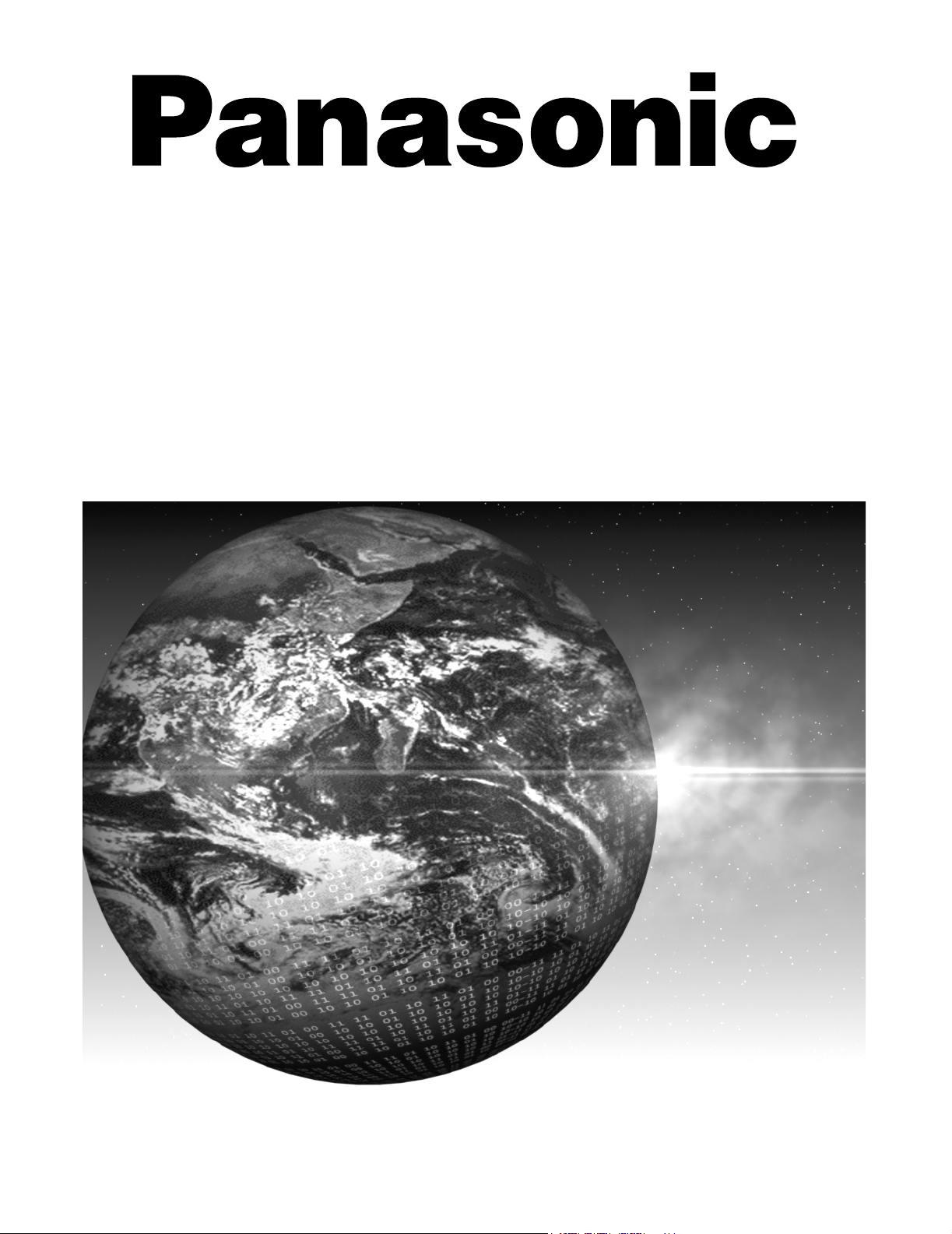
Color Television
Operating Instructions
®
CT-32SL32
CT-32SX32
CT-36SL32
CT-36SX32
CT-F3442
CT-F3442L
CT-F3442X
For assistance, please call: 1-800-211-PANA (7262) or
send e-mail to: consumerproducts@panasonic.com (USA only)
TQB2AA0418 20516
PRINTED IN USA
Page 2
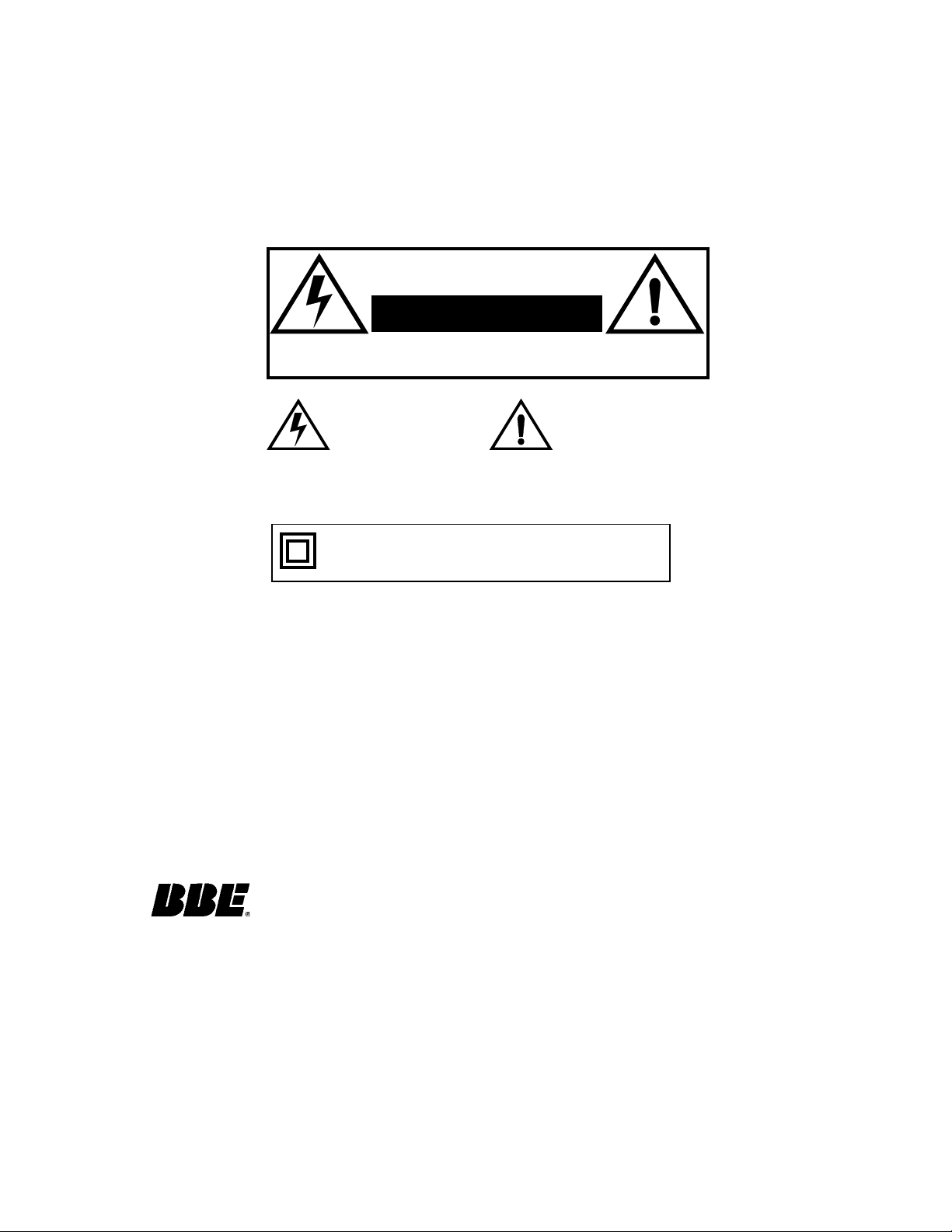
WARNING
RISK OF ELECTRIC SHOCK
DO NOT OPEN
WARNING: To reduce the risk of electric shock do not remove cover or back.
No user-serviceable par ts i nside. Refer se rvicing t o qual ifie d servi ce per sonnel.
WARNING: TO REDUCE THE RISK OF FIRE OR ELECTRIC SHOCK, DO
FCC CAUTION:
ENVIRONMENTAL NOTICE:
The lightning f lash with arrow
head within a triangle is
intended to tell the user that
parts inside the product are a
risk of electric shock to
persons.
The exclamation p oint within a
triangle is intended to tell the
user that important operating
and servicing instructions are
in the papers with the
appliance.
NOT EXPOSE THIS APPARATUS TO RAIN OR MOISTURE.
The double insulation symbol (a square within a square) is
intended to alert qualified service personnel to use only identical replacement parts in this apparatus.
ANY CHANGES OR MODIFICATIONS TO THIS TV
RECEIVER NOT EXPRESSLY APPROVED BY
MATSUSHITA ELECTRIC CORPORATION OF AMERICA
COULD CAUSE HARMFUL INTERFERENCE, WHICH
WOULD VOID THE USER’S AUTHORITY TO OPERATE
THIS EQUIPMENT.
THIS PRODUCT UTILIZES BOTH A CATHODE RAY TUBE (CRT) AND
OTHER COMPONENTS THAT CONTAIN LEAD. DISPOSAL OF THESE
MATERIALS MAY BE REGULATED IN YOUR COMMUNITY DUE TO
ENVIRONMENTAL CONSIDERATIONS. FOR DISPOSAL OR RECYCLING
INFORMATION PLEASE CONTACT YOUR LOCAL AUTHORITIES, OR THE
ELECTRONICS INDUSTRIES ALLIANCE: <HTTP://WWW.EIAE.ORG.>
High Definition Sound
Manufactured under license from BBE Sound, Inc.
Licensed by BBE Sound, Inc. under USP4638258 and 4482866.
BBE and BBE symbol are registered trademarks of BBE Sound, Inc.
Page 3
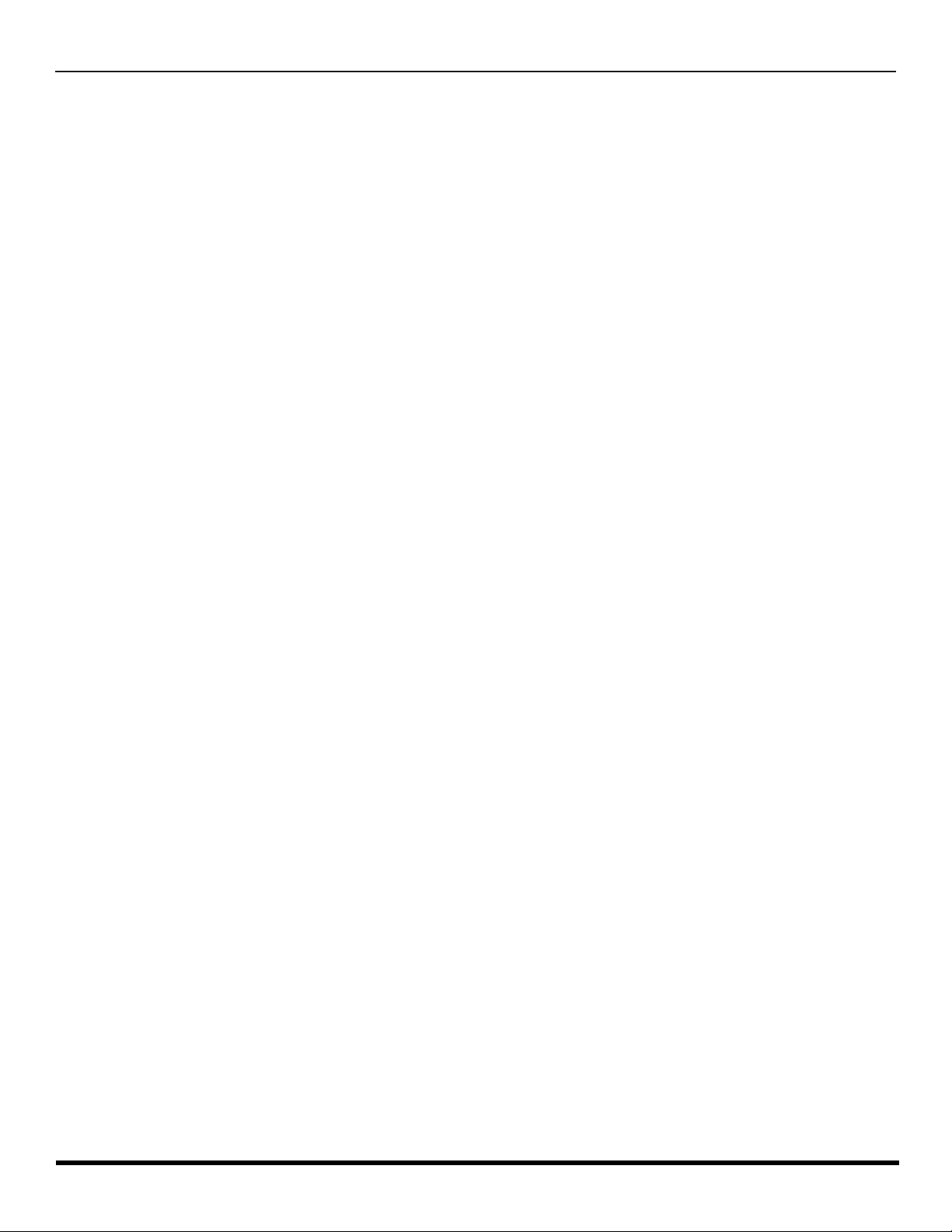
Table of Contents
Congratulations.........................................................2
Customer Record ......................................................................2
Care and Cleaning.................. ....... ...... ....... ...... ...... ....... ...... ......2
Specifications ................................ ...... ......................................2
Installation..................................................................3
Television Location.................................................................... 3
Optional Cable Connections......................................................3
AC Power Supply Cord..............................................................3
Cable / Antenna Connection......................................................3
Feature Chart .............................................................4
Auto Set Up Menu......................................................5
Optional Equipment Connections ....................... ....6
VCR Connection........................................................................6
Front Control Panel ...................................................................7
Cable Box Connection................................ ...............................8
VCR and Cable Box Connection...............................................8
Digital TV - Set-Top Box or DVD Player Connection.................9
Program Out Connection (PROG OUT)..................................10
Amplifier Connection (TO AUDIO AMP)..................................10
PIP Function Buttons .............................................11
Remote Control Operation .....................................13
Battery Installation...................................................................13
Mode Operational Key Chart ..................................................14
Programming the Remote .......................................................16
Programming With a Code ......................................................16
Programming Without a Code.................................................16
Component Codes.................. ....... ..........................................17
Icon Menu Navigation .............................................19
Main Menu Icons......................................................20
Icon Menus..............................................................................20
Icon Menu Operation...............................................21
Set Up......................................................................................21
Picture .....................................................................................23
Timer .......................................................................................24
Audio .......................................................................................25
Channels .................................................................................26
Lock.........................................................................................27
V-Chip Menu Operation...........................................28
Troubleshooting Chart............................................33
Limited Warranty.....................................................34
Customer Services Directory.................................36
Index .........................................................................37
T
ABLE OF CONTENTS
Read these instructions completely before operating television.
Contents are subject to change without notice or obligation.
Copyright 2002 by Matsushita Electric Corporation of America. All rights reserved.
Unauthorized copying and distribution is a violation of law.
1 l
Page 4
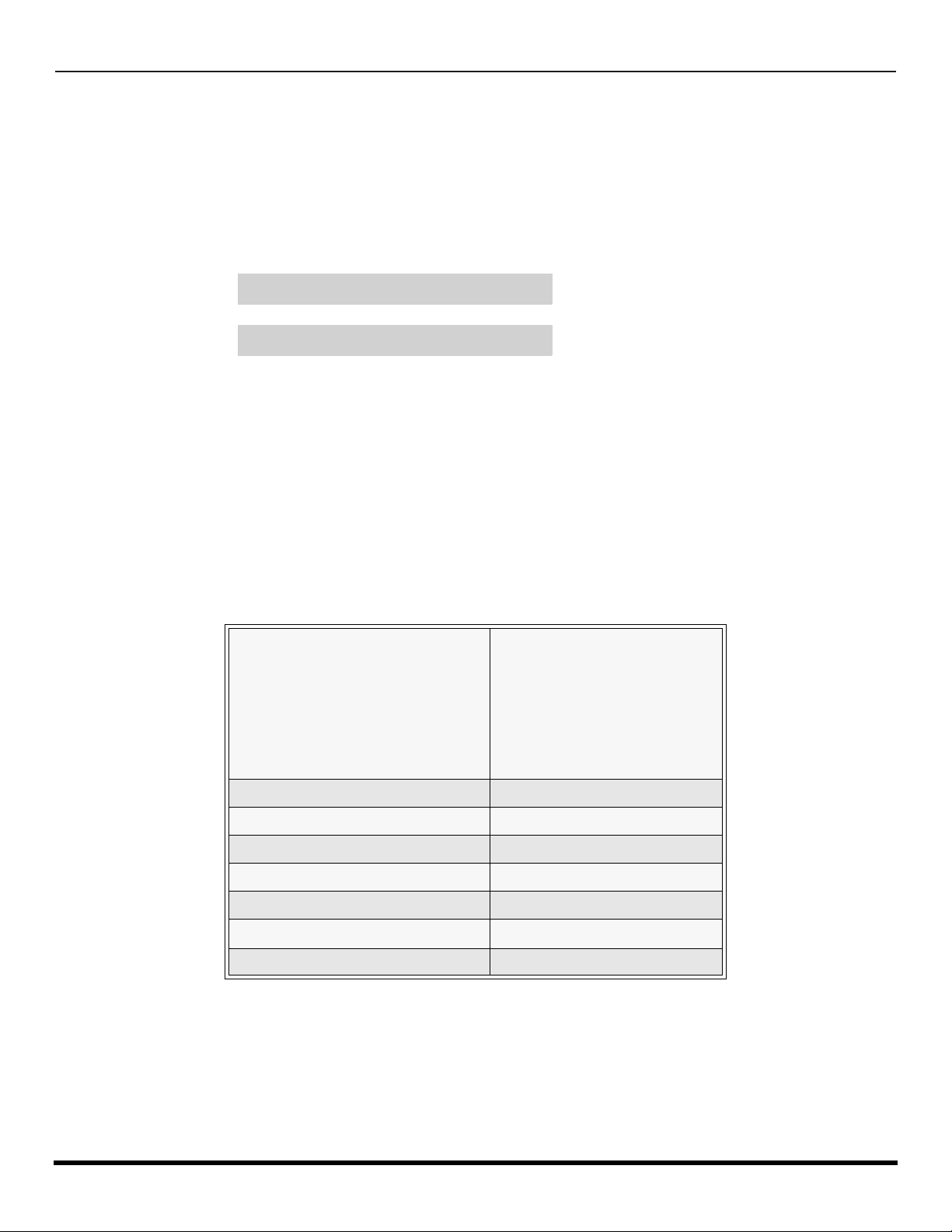
C
ONGRATULATIONS
Congratulations
Your new TV Monitor/Rece iver fea tures a soli d state ch assis th at is de signe d to give you many year s of enj oyment. It was
thoroughly tested and tuned at the factory for best performance.
Customer Record
The model and serial number of this product are located on the back of the television. You should note the model and serial
number in the space provided and retain as a permanent record of your purchase. This will aid in identification in the event
of theft or loss. Product registration for U.S. customers is available at www.prodreg.com/panasonic.
Model
Number
Serial
Number
Care and Cleaning
Screen (Turn TV Off)
• Use a mild soap solution or window cleaner with a soft clean cloth. DO NOT USE ABRASIVE CLEANERS.
• Avoid excessive moisture and wipe dry.
Note: Do not spray any type of cleaning fluid directly on the screen.
Cabinet and Remote Control
r For cabinets and remote control, use a soft cloth dampened with water or a mild detergent solution. Avoid excessive moisture and
wipe dry.
r Do not use benzene, thinner or other petroleum based products.
Specifications
Power Source
CT-32SX32 (2.8A)
CT-32SX32U (2.8A)
CT-32SL32 (2.8A)
CT-32SL32U (2.8A)
CT-36SX32 (2.8A)
CT-36SX32U (2.8A)
CT-36SL32 (2.8A)
CT-36SL32U (2.8A)
Channel Capability - 181 VHF-12; UHF-56; Cable-113
Video Input Jacks 1Vp-p, 75 Ohm, Phono Jack Type
Audio Input Jacks 500mV RMS 47K Ohm
Video Output Jacks 1Vp-p, 75 Ohm, Phono Jack Type
Audio Output Jacks 0-2.0V RMS 4.7K Ohm
Component input (Y / PB / PR)
S-Video Input Jacks S-Video (Y-C) Connector
Specifications are subject to change without notice or obligation.
120V AC, 60Hz
75 Ohms, Phono Jack Type
2 l
Page 5
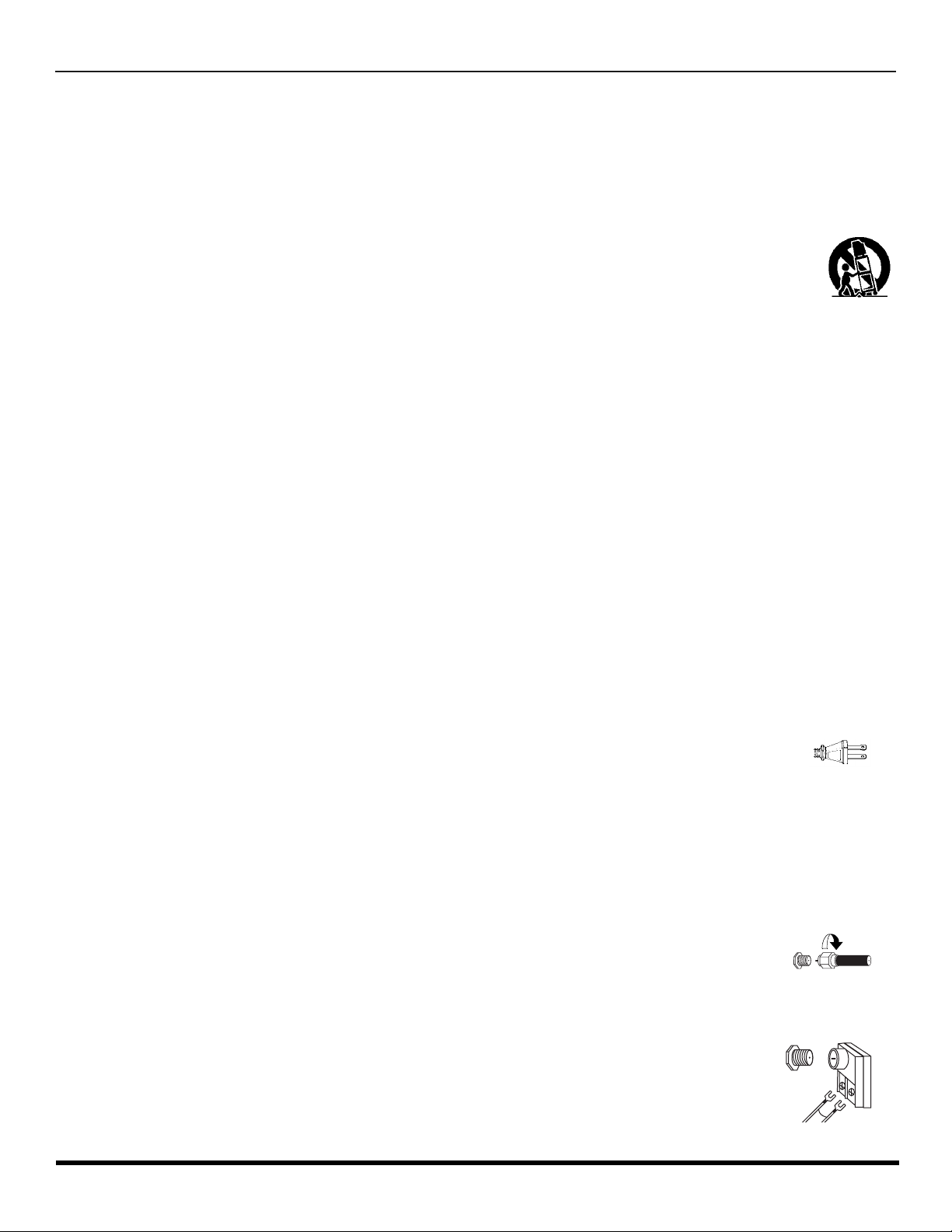
I
NSTALLATION
Installation
Television Location
Follow these recommendations before deciding the location of your television.
r Avoid excessive sunlight or bright lights, including reflections.
r Keep away from excessive heat or moisture. Inadequate ventilation may cause internal component failure.
r Fluorescent lighting may reduce remote control transmitting range.
r Keep away from magnetic equipment, including motors, fans and external speakers.
CAUTION: Use this television receiver only with the cart, stand, tripod, bracket, or table specified by the manufacturer, or
sold with the apparatus. When a cart is used, use caution when moving the cart/apparatus combination to avoid injury from
tip-over. In order to avoid injury to children, never place your television receiver on a piece of furniture that is capable of
being tilted by a child leaning on it, pulling on it, standing on it, or climbing on it.
CT-32SX32, CT-32SX32U:
CAUTION:
ble of resulting in instability causing possible injury.
CT-32SL32, CT-32SL32U:
CAUTION:
ble of resulting in instability causing possible injury.
CT-36SX32, CT-36SX32U:
CAUTION:
ble of resulting in instability causing possible injury.
These television rec eivers for u se only with PANASONIC TY -32SX31P stand. Use with other carts (or s t ands) is cap a-
These television rec eivers for use o nly with PANASONIC TY-32HL42P stand. Use with ot her cart s (or s t ands) is cap a-
These television rec eivers for u se only with PANASONIC TY -36SX31P stand. Use with other carts (or s t ands) is cap a-
CT-36SL32, CT-36SL32U:
CAUTION:
of resulting in instability causing possible injury.
This television receiver for use only with PANASONIC TY-36HL42P stand. Use with other carts (or stands) is capable
Optional Cable Connections
Shielded audio and video cables should be used between components. For best results:
r Use 75-ohm coaxial shielded cables.
r Use appropriate input and output connectors that match your component connectors.
r Avoid long cables to minimize interference.
AC Power Supply Cord
CAUTION: TO PREVENT ELECTRIC SHOCK MATCH WIDE BLADE OF PLUG TO WIDE SLOT OF AC OUTLET
AND FULLY INSERT. DO NOT USE A PLUG WITH A RECEPTACLE OR OTHER OUTLET UNLESS THE BLADE
CAN BE FULLY INSERTED TO PREVENT BLADE EXPOSURE.
PROTECT POWER CORDS FROM BEING WALKED ON, ROLLED OVER, CRIMPED, BENT OR PINCHED,
PARTICULARLY AT PLUGS, CONVENIENCE RECEPTACLES, AND THE POINT WHERE THEY EXIT FROM THE APPARATUS.
Polarized plug
Cable / Antenna Connection
For proper reception, either a cable or antenna connection is required.
Cable Connection
Connect the cable supplied by your local cable company.
Note: A cable conv erter box m ay be requ ired for p roper rece ption. Chec k with you r local ca ble company for
compatibility requireme nts.
Antenna Connection
• For proper reception of VHF/UHF channels, an external antenna is required. For best reception, an
outdoor antenna is recommended.
• Connect home antenna to ANT on the back of television.
Note: Cable Mode is preset at the factory. Antenna users must change to TV mode in the Set Up Menu under
Prog Chan.
Incoming Cable from
Cable Company
75 Ohm VHF/UHF
on back of TV
Incoming Cable from
Home Antenna
3 l
Page 6
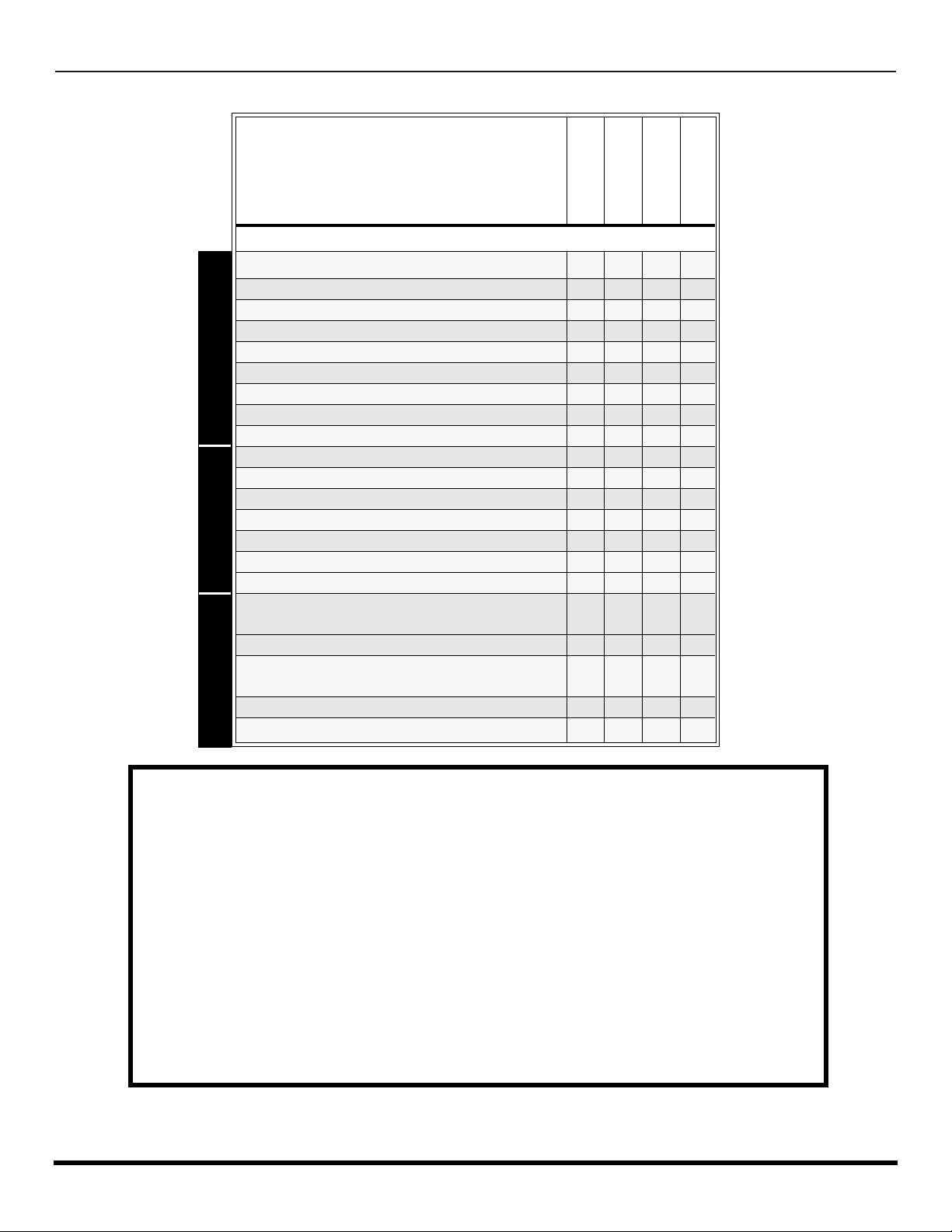
F
EATURE CHART
Feature Chart
MODELS
CT-32SL32
CT-32SX32
CT-36SL32
CT-36SX32
Features
MENU LANGUAGE ENG/SPAN/FR
2 TUNER PIP
VIDEO PICTURE MEMORY
CHANNEL INFO BANNER
VIDEO INPUT SKIP
2RF
V-CHIP CAPABILITY
CLOSED CAPTIONING
VIDEO NORM
AUDIO NORM
STEREO
BASS/TREBLE/BALANCE
SURROUND
AI SOUND
BBE
SUBWOOFER
A/V IN (REAR/FRONT)
A/V PROGRAM OUT
S-VIDEO INPUT (REAR/FRONT)
A/V JACKS AUDIO SPECIAL FEATURES
COMPONENT VIDEO INPUT
HEADPHONE JACK
IMPORTANT INFORMATION REGARDING THE USE OF VIDEO GAMES, COMPUTERS, OR
OTHER FIXED IMAGE DISPLAYS.
r r r r
r r r r
r r r r
r r r r
r r r r
r r r r
r r r r
r r r r
r r r r
r r r r
r r r r
r r r r
r r r r
r r r r
r r r r
r r
3
(2/1)3 (2/1)3(2/1)3 (2/1)
r r r r
2
(1/1)2 (1/1)2(1/1)2 (1/1)
r r r r
r r r r
4 l
WARNING: The marking or retained image on the picture tube resulting from viewing fixed
image is not an operating defect and as such is not covered by Warranty.
This television is designed to display constantly moving imag es on the s creen. Con tinuous v iewing
of stationary images such as letterbox pictures on standard screen TVs (with top/bottom bars), nonexpanded standard (4:3) pictu res on wide screen TVs (with side bars s hown on each side of an
image), stock mark et report ba rs (ticker running at the bott om of the scr een), vid eo game patterns ,
fixed scoreboards, bright station logos, on-line (internet) or repetitive computer style patterns should
be limited.
The extended use of fi xed image program mat erial can cause a perm anent picture tube dam age,
shown as a “shadow im age” viewable on normal program s. This type of irreversible pic ture tube
deterioration can be limited by performing the following steps:
• Do not display the fixed image for extended periods of time.
• Turn the power off when not in use.
Page 7
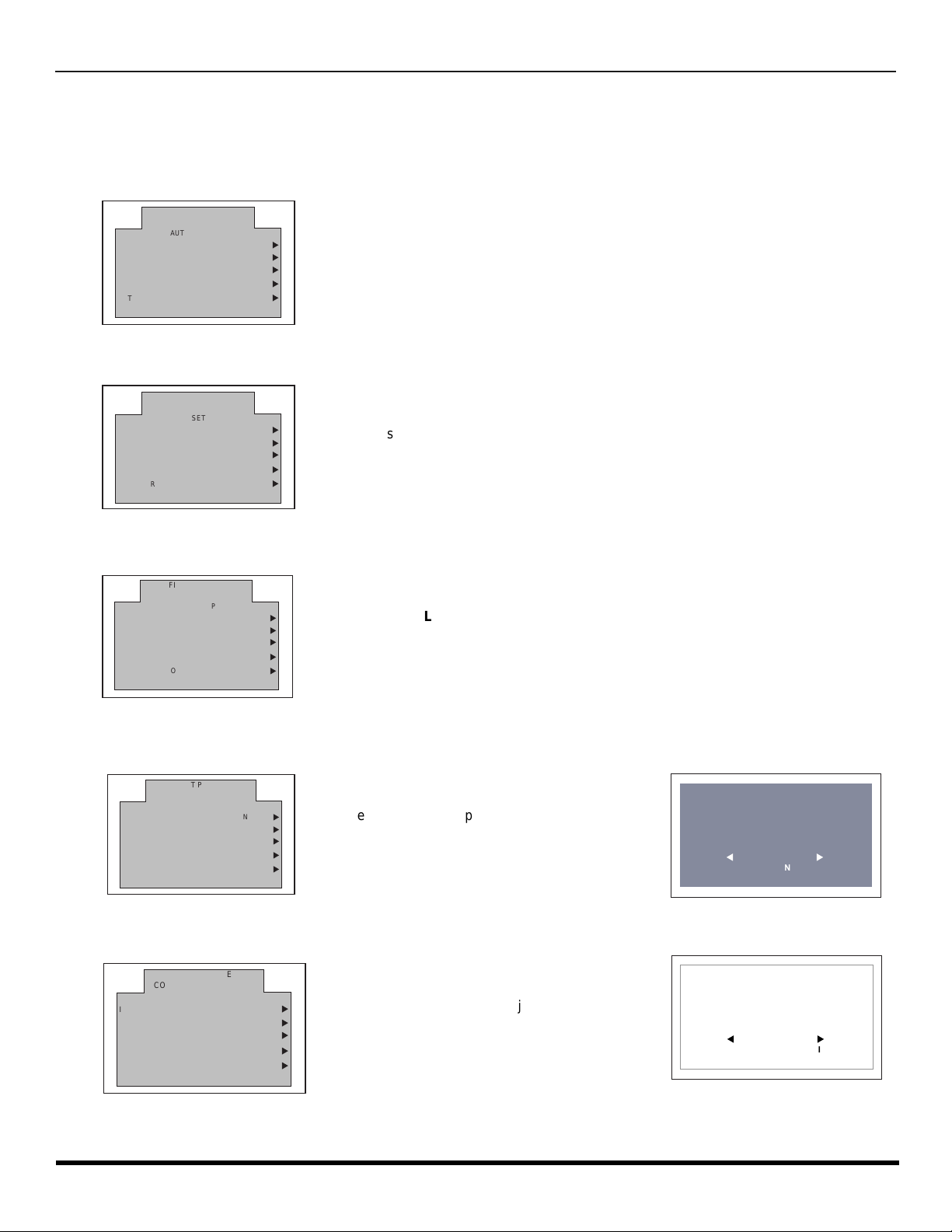
A
IDIOMA/LANGUE ENGLISH
CABLEMODE
AUTO PROGRAM
PRESS ACTION TO EXIT
u
u
u
AUTO SET UP
FIRST PLEASE
CONNECT THE ANTENNA
GEOMAGNETIC CORRECTION
u
TILT CORRECTION
u
UTO SET UP MENU
Auto Set Up Menu
For your convenience, Auto Set up menu will be displayed on screen when the set is turned on for the first time. If needed,
follow the menus and procedures for setting up the features.
r IDIOMA/LANGUE - To change menu language to ENGLISH, SPANISH or FRENCH.
FIRST PLEASE
CONNECT THE ANTENNA
IDIOMA/LANGUE ENGLISH
AUTO PROGRAM
GEOMAGNETIC CORRECTION
TILT CORRECTION
r MODE - To select TV (antenna) or CABLE mode depending on the signal source.
IDIOMA/LANGUE ENGLISH
AUTO PROGRAM
GEOMAGNETIC CORRECTION
TILT CORRECTION
AUTO SET UP
PRESS ACTION TO EXIT
FIRST PLEASE
CONNECT THE ANTENNA
AUTO SET UP
PRESS ACTION TO EXIT
u
CABLEMODE
u
u
u
u
u
CABLEMODE
u
u
u
u
r Press VOL u to select English, Spanish or French.
r Press VOL u to select TV or CABLE.
r AUTO PROGRAM - To automatically program all channels with a signal.
FIRST PLEASE
CONNECT THE ANTENNA
IDIOMA/LANGUE ENGLISH
AUTO PROGRAM
GEOMAGNETIC CORRECTION
TILT CORRECTION
AUTO SET UP
PRESS ACTION TO EXIT
u
CABLEMODE
u
u
u
u
r Press VOL u to start Auto Programming.
r GEOMAGNETIC CORRECTION - This feature is used to adjust discol oration o f the pic ture due to earth’s magne tic
field in the area.
GEOMAGNETIC CORRECTION
r Press VOL u to display adjustment menu.
- - - - - - - - - - - - - - - - - -
0
l
r Press t VOL or VOL u to adjust disc ol o rat i on in
picture.
t
TO ADJUST
PRESS ACTION TO EXIT
u
r TILT CORRECTION - This feature is used to adjust the tilt of the picture due to earth’s magnetic field in the area.
FIRST PLEASE
CONNECT THE ANTENNA
IDIOMA/LANGUE ENGLISH
AUTO PROGRAM
GEOMAGNETIC CORRECTION
TILT CORRECTION
AUTO SET UP
CABLEMODE
PRESS ACTION TO EXIT
r Press VOL u to display adjustment menu.
u
u
r Press t VOL or VOL u to adjust picture tilt.
u
u
u
TILT CORRECTION
- - - - - - - - - - - - - - - - - -
0
l
t
TO ADJUST
PRESS ACTION TO EXIT
u
5 l
Page 8
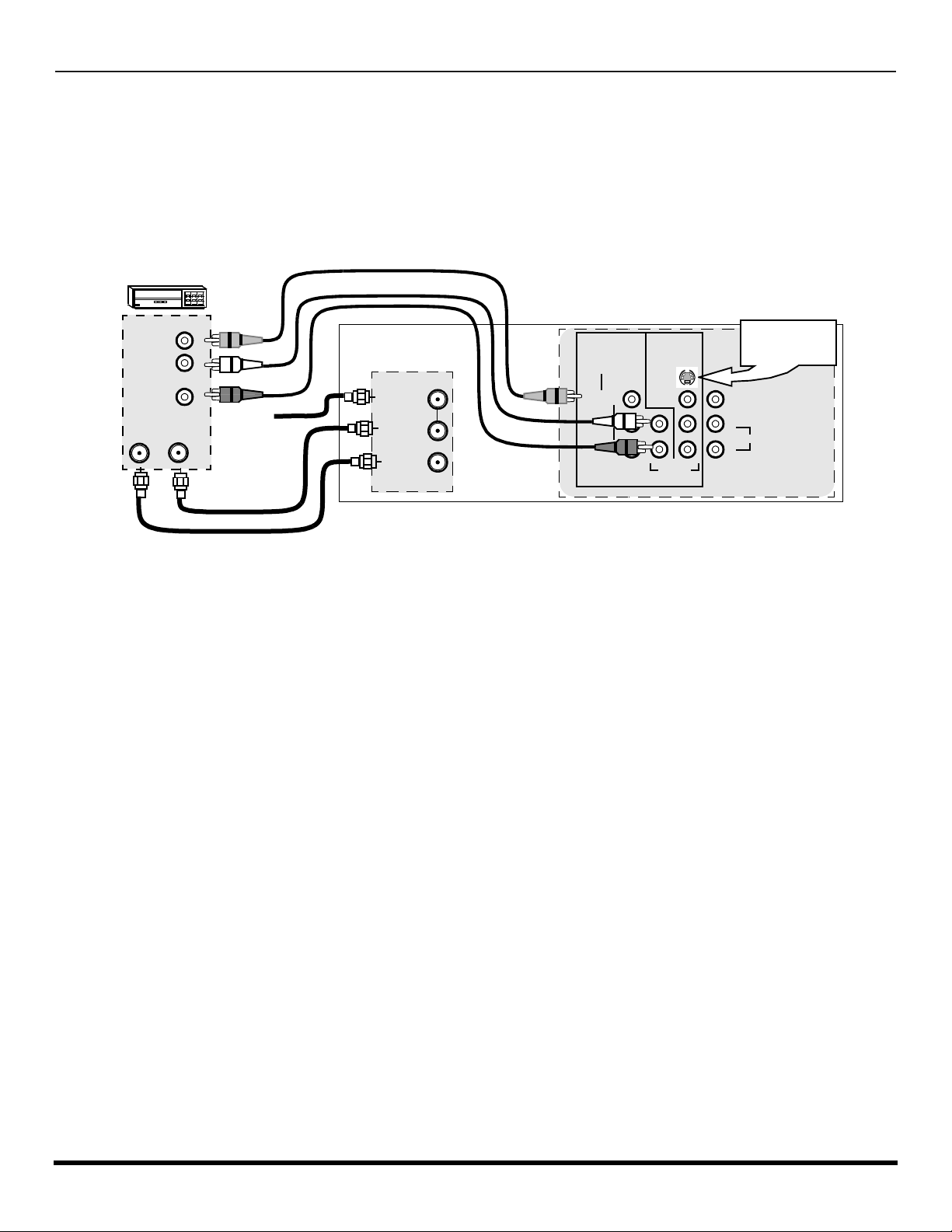
O
PTIONAL EQUIPMENT CONNECTIONS
Optional Equipment Connections
VCR Connection
VCRs, video disc players, video game equipment, and DSS equipment can also be connected to the video inputs. See the
optional equipment manual for more information.
Note: Input 1 is a dual-purpose inpu t. It is prima ril y intend ed for conn ectio n with 480i de vices such as a DVD play er using the
Y P
video sources such as a VCR, using only the Y/Video jack and Audio L & R jacks. The on-screen label will display
Component or Video 1 depending on which source is connected.
VCR
VIDEO OUT
AUDIO OUT
ANT INANT OUT
component video jacks and Audio L & R jacks. However, it can also be connected to conventional composite
B PR
TERMINALS ON BACK OF THE TV
Use either the
S-Video or Video
connection.
PROG
OUT
L
TO AUDIO AMP
R
L
R
Incoming
Cable
ANT 1
SPLIT OUT
ANT 2
INPUT 1 INPUT 2
COMPONENT
VIDEO INPUTS
VIDEO/Y
VIDEO
P
B
L
P
R
R
S-VIDEO
AUDIO
L
R
CABLES NOT SUPPLIED
If INPUT 1 is used as component video input, connect the A/V Out from the VCR to INPUT 2 A/V jacks. Connect Video Out
and Audio out from VCR to INPU T 2 Video jac k and Audi o L& R j acks. INPU T 3 can also be u sed to c onnect a VCR and
other optional video equipments.
Note: The remote control must be programmed with supplied codes to operate the VCR.
Viewing a television program
Procedure
1. Select ANT1 in the SET UP menu under Prog Chan (Program Channels).
2. Tune the television to the television program you want to view.
Viewing a video
Procedure
r Option A
1. Select ANT1 in the SET UP menu under Prog Chan.
2. Press the TV/VIDEO button on the remote control to select the video input (VIDEO 1, VIDEO 2, etc.) connected to your VCR.
3. Begin the video.
r Option B
1. Select ANT2 in the SET UP menu under Prog Chan.
2. Tune the television to Channel 3 or 4, depending on your VCR.
3. Begin the video.
Recording a television program
Procedure
r Option A (Recording and viewing the same program)
1. Select ANT2 in the SET UP menu under Prog Chan.
2. Tune the television to Channel 3 or 4, depending on your VCR.
3. Using the VCR, tune to the television program you want to record.
4. Begin recording.
r Option B (Recording one program while viewing another program)
1. Select ANT1 in the SET UP menu under Prog Chan.
2. Press the TV/VIDEO button on the remote control to select the video input (VIDEO 1, VIDEO 2, etc.) connected to your VCR.
3. Using the VCR, tune to the television program you want to record.
4. Begin recording.
5. Press the TV/VIDEO button on the remote control to switch back to TV mode.
6. Tune the television to the television program you want to view.
6 l
Page 9
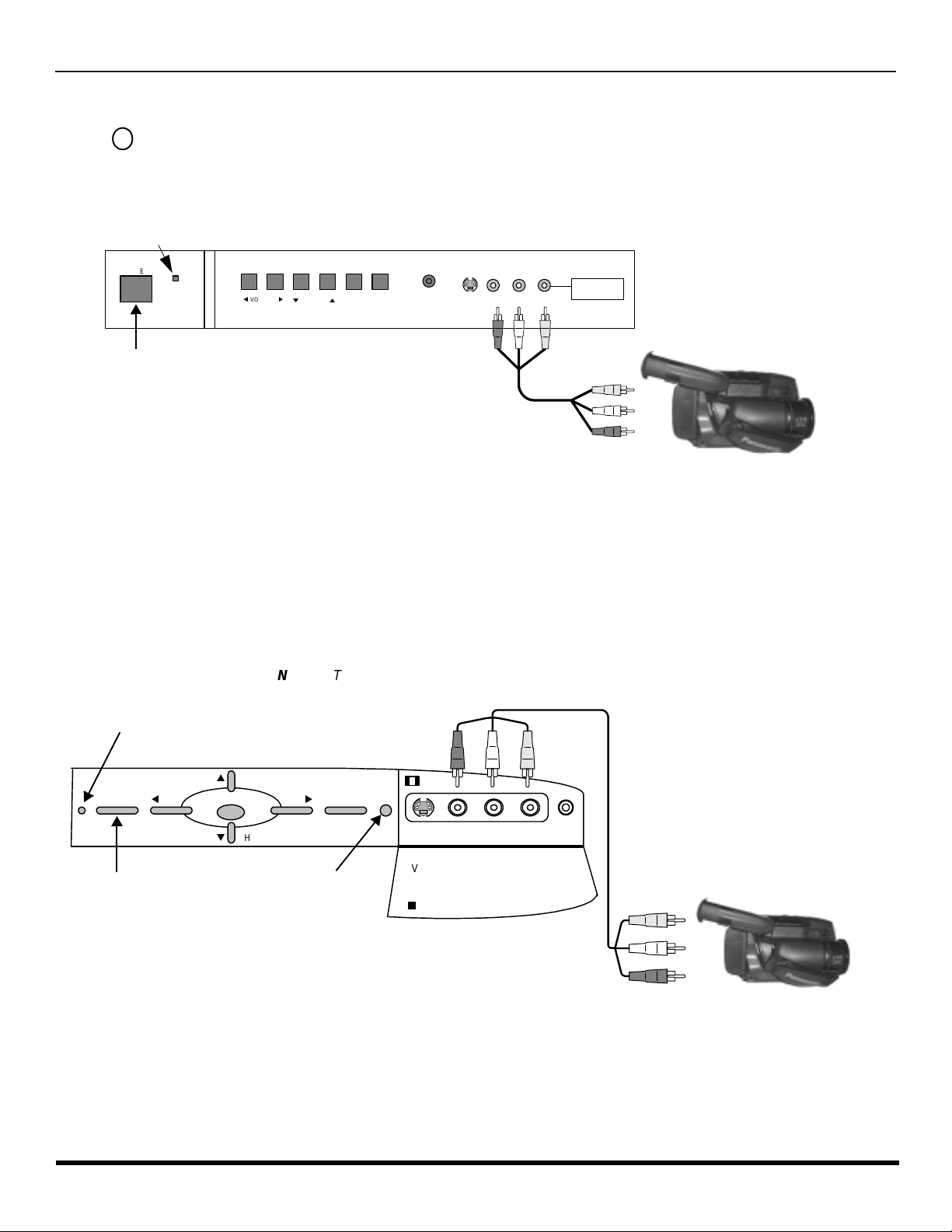
O
PTIONAL EQUIPMENT CONNECTIONS
Front Control Panel (models CT-32SX32 and CT-36SX32)
TV/VIDEO
Press to select VIDEO 3 input mode.
Note: The front control panel located behind the customer control door can be used to access menus and switch video mode when
the remote control is not available.
ON/OFF INDICA TOR
POWER
POWER ON/OFF
Note: The ON/OFF indicator LED (red) will be lit when set is on.
VOLUME
t
u
q
CHANNEL
ACTION TV/VIDEO
p
HPJ
S-VIDEO
VIDEO L-AUDIO-R
INPUT 3
CAMCORDER
Note: The S-VIDEO connection provides higher quality picture. It
overrides VIDEO 3 connections. Use INPUT 3, AUDIO L
and R with S-VIDEO connection.
A second VCR, Camcorder, a video disc player, video game equipment or DSS equipment can al so be connected to th e
video inputs. See the optional equipment manual for details.
Procedure
1. Connect equipment to front Audio/Video input jacks.
2. Press TV/VIDEO button to select VIDEO 3 input mode.
3. Operate optional equipment as instructed in equipment manual.
Front control Panel (models CT-32SL32 and CT-36SL32)
Follow the procedure above to connect the optional equipment to front Audio/Video input jacks.
Note: The ON/OFF indicator LED (red) will be lit when set is on.
ON/OFF INDICA TOR
p
CH
ut
TV/VIDEOPOWER VOL
S-VIDEO VIDEO L-AUDIO-R HPJ
INPUT 3
CAMCORDER
POWER ON/OFF
VOL
ACTION
q
CH
INFRARED SENSOR
Note: The S-VIDEO connection provi des hi gh er q ual ity pi ctu r e. It o ve rride s VID EO 3 con nec ti ons . U s e I NPUT 3, AU DIO L and R
with S-VIDEO connection.
7 l
Page 10
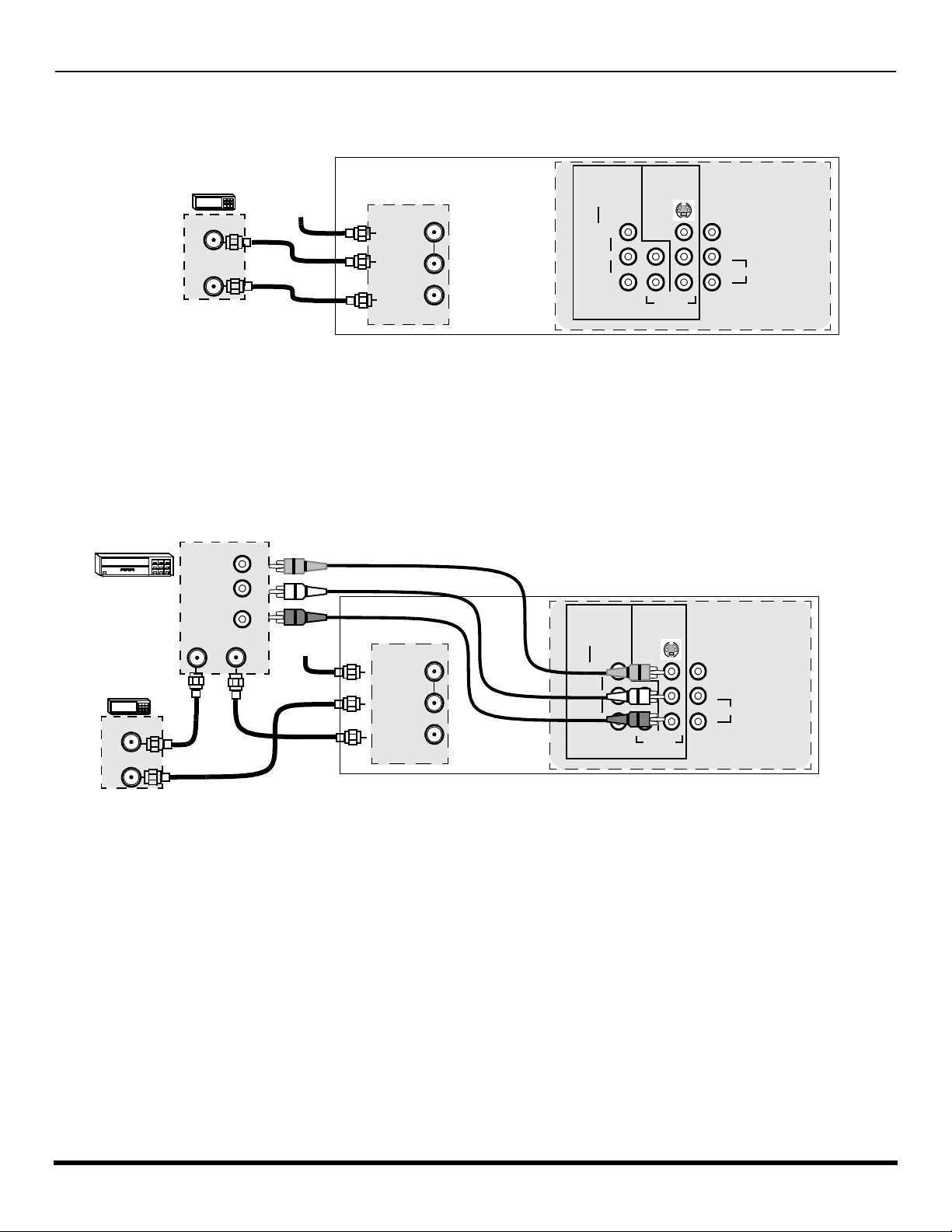
O
PTIONAL EQUIPMENT CONNECTIONS
Cable Box Connection
Follow this diagram when connecting your television to a cable box only.
TERMINALS ON BACK OF THE TV
CABLE BOX
ANT IN
ANT OUT
INCOMING
CABLE
ANT 1
SPLIT OUT
ANT 2
INPUT 1 INPUT 2
COMPONENT
VIDEO INPUTS
VIDEO/Y
P
B
P
R
CABLES NOT SUPPLIED
Note: The remote control must be programmed with supplied codes to operate the cable box.
Viewing a premium (scrambled) cable channel
Procedure
1. Select ANT2 in the SET UP menu under Prog Chan (Program Channels).
2. Tune the television to Channel 3.
3. Using the cable box, tune to the premium cable channel you want to view.
Note: To use special features such as Channel Caption, ANT1 must be selected in the SET UP menu under Prog Chan.
VCR and Cable Box Connection
Follow this diagram when connecting your television to both a VCR and a cable box.
VCR
CABLE BOX
ANT OUT
ANT IN
VIDEO OUT
AUDIO OUT
ANT OUTANT IN
L
R
Incoming
Cable
CABLES NOT SUPPLIED
ANT 1
SPLIT OUT
ANT 2
TERMINALS ON BACK OF THE TV
INPUT 1 INPUT 2
COMPONENT
VIDEO INPUTS
VIDEO/Y
VIDEO
P
B
L
P
R
R
VIDEO
L
R
S-VIDEO
AUDIO
S-VIDEO
AUDIO
R
L
PROG
OUT
PROG
OUT
L
R
L
TO AUDIO AMP
R
L
TO AUDIO AMP
R
Note: The remote control must be programmed with supplied codes to operate the VCR and cable box.
Viewing a premium (scrambled) cable channel
Procedure
1. Select ANT2 in the SET UP menu under Prog Chan (Program Channels).
2. Tune the television to Channel 3.
3. Using the cable box, tune to the premium cable channel you want to view.
Recording a premium (scrambled) cable channel
Procedure
1. Select ANT2 in the SET UP menu under Prog Chan.
2. Press the TV/VIDEO button on the remote control to select the video input (VIDEO 1, VIDEO 2, etc.) connected to your VCR.
3. Turn the VCR ON.
4. Tune the VCR to Channel 3 or 4, depending on the switch setting on the back of VCR.
5. Using your cable box, tune to the premium cable channel you want to record.
6. Begin recording.
Note: To view a different channel while recording:
• Select ANT1 in the SET UP menu under Prog Chan.
• Press the TV/VIDEO button on the remote control to TV mode.
• Tune the television to a different program (except another premium cable channel).
8 l
Page 11
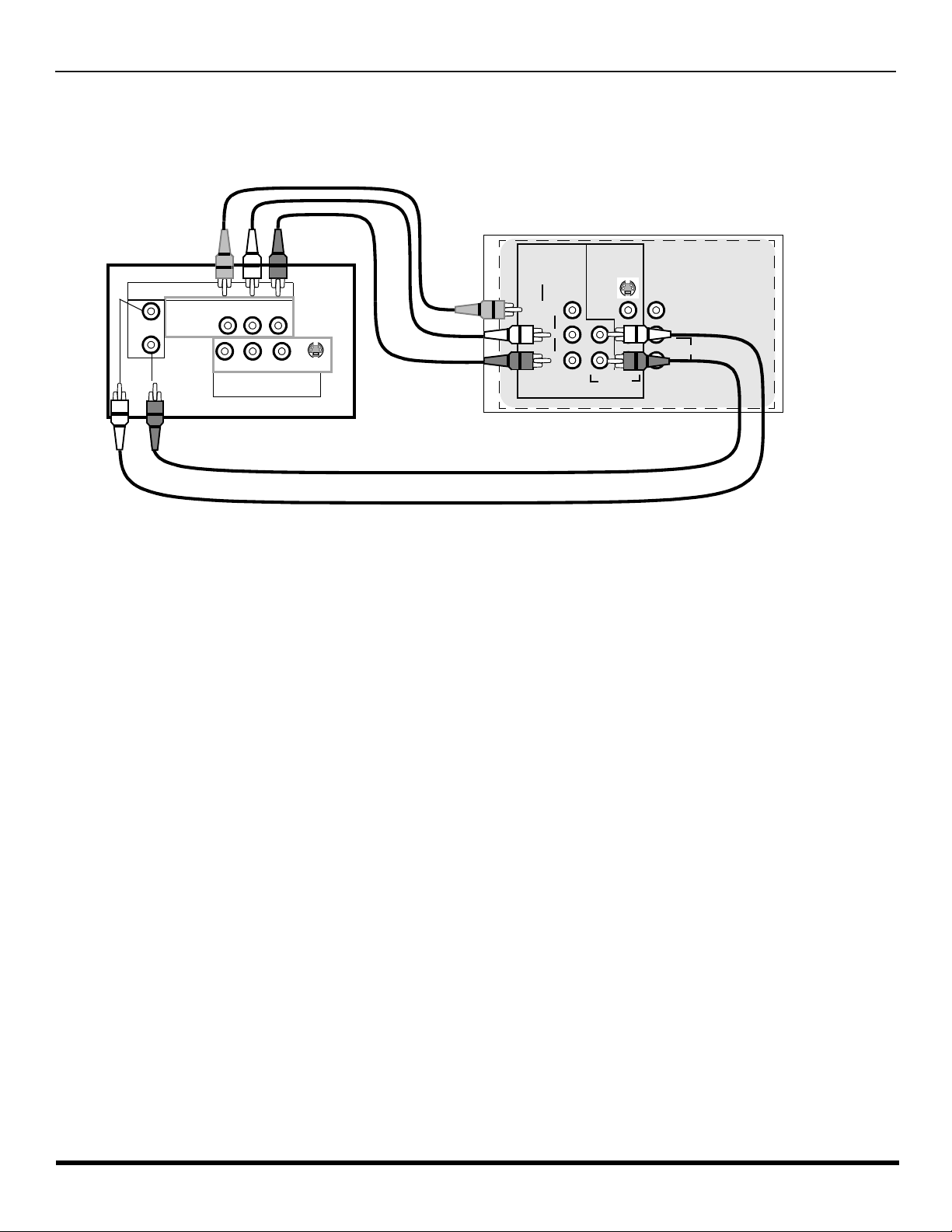
O
PTIONAL EQUIPMENT CONNECTIONS
Digital TV - Set-Top Box (DTV-STB) or DVD Player Connection
Use this diagram to connect the Panasonic DTV-STB (Digital TV-Set-Top Box) to the back of your TV.
TERMINALS ON BACK OF DTV-STB OR DVD PLAYER
CABLES NOT SUPPLIED
DIGITAL TV OUTPUT
MAIN
VIDEO
R-AUDIO-L
B
-VIDEO
PRP
Y
R-AUDIO-L
NTSC OUTPUT
S-VIDEO
INPUT 1 INPUT 2
COMPONENT
VIDEO INPUTS
VIDEO/Y
TERMINALS ON BACK OF TV
S-VIDEO
PROG
OUT
VIDEO
P
B
L
P
R
R
AUDIO
L
R
L
TO AUDIO AMP
R
Notes:
r There are three video inputs, Y, PB, and PR. Separate component colour inputs provide luminance and color separation. Use the L
(left) and R (right) audio inputs.
r Select DTV-STB to 480i output mode. TV set can receive 480i si gna l on ly.
9 l
Page 12

O
PTIONAL EQUIPMENT CONNECTIONS
Program Out Connection (PROG OUT)
To use the television audio and video with optional equipment, connect the PROG OUT and TO AUDIO AMP connections on the back of
the television.
Notes:
• When a component input video signal is connected to Video 1 (Y, P
output video will be luminance signal (no color).
• When S-Video input signal is used for TV main picture, the Program output video will be luminance signal (no color).
CONNECTIONS ON BACK OF TV
INPUT 1 INPUT 2
COMPONENT
VIDEO INPUTS
VIDEO/Y
P
B
P
R
VIDEO
L
R
S-VIDEO
AUDIO
L
R
PROG
OUT
L
TO AUDIO AMP
R
CABLES NOT SUPPLIED
) terminals, and the TV main picture is Component, the Program
B, PR
MONITOR
VCR
OR
Procedure
1. Connect optional equipment to PROG OUT and TO AUDIO AMP terminals.
2. PROG OUT terminal display is the same as onscreen display.
3. See optional equipment manual for further instructions for recording and monitoring.
Amplifier Connection (To Audio Amp)
Connect to an external audio amplifier input for listening to a stereo system.
Note: TO AUDIO AMP terminals cannot be connected directly to external speakers.
Audio Adjustments
1. Select TV SPEAKERS ON from AUDIO menu.
2. Set amplifier volume to minimum.
3. Adjust TV volume to desired level.
4. Adjust amplifier volume to match the TV.
5. Select TV SPEAKERS OFF&VAO from AUDIO menu.
6. Volume, mute, bass, treble and balance are now controlled from the TV.
Note: In OFF&FAO the volume is controlled by the external amplifier.
TERMINALS ON BACK OF TV
INPUT 1 INPUT 2
COMPONENT
VIDEO INPUTS
VIDEO/Y
P
B
P
R
VIDEO
L
R
S-VIDEO
AUDIO
L
R
PROG
OUT
L
TO AUDIO AMP
R
External Amplifier
CABLES NOT SUPPLIED
10 l
Page 13
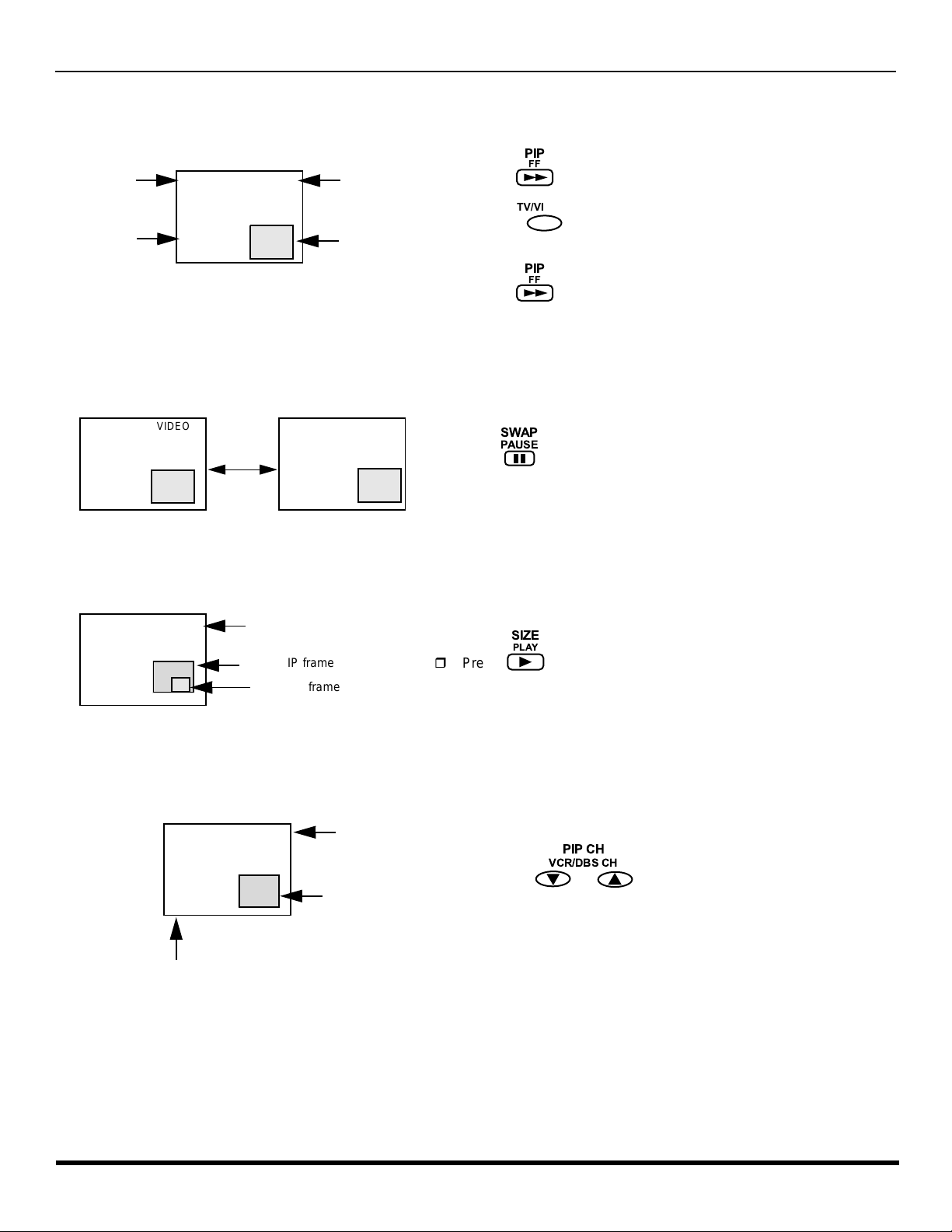
PIP Function Buttons
CH 2
VIDEO 1
Main
picture
with
Audio
PIP Frame
PIP Video Source
or
PIP CH #
Main Picture
Channel
CH 2
VIDEO 1
VIDEO 1
CH 2
small PIP frame
CH #
Main Picture
PIP frame
PIP channel
PIP (Picture-in-Picture) Butto n
Swap Button
PIP F
UNCTION BUTTONS
PIP
FF
r Press to display PIP frame.
TV/VIDEO
r Press while PIP frame is displayed to select desired input
mode.
PIP
FF
r Press again to cancel the PIP feature.
Note: Audio is from Main Picture only
SWAP
PAUSE
r Press (when PIP frame is displayed) to interchange the main
picture with the picture in the PIP frame.
Size Button
PIP Channel Buttons
Main Picture
large PIP frame
SIZE
PLAY
r Press (when PIP frame is displayed) to choose either the
large or small PIP frame.
PIP CH
VCR/DBS CH
r Press the while PIP frame is displayed to scan
q
p
through channels.
11 l
Page 14
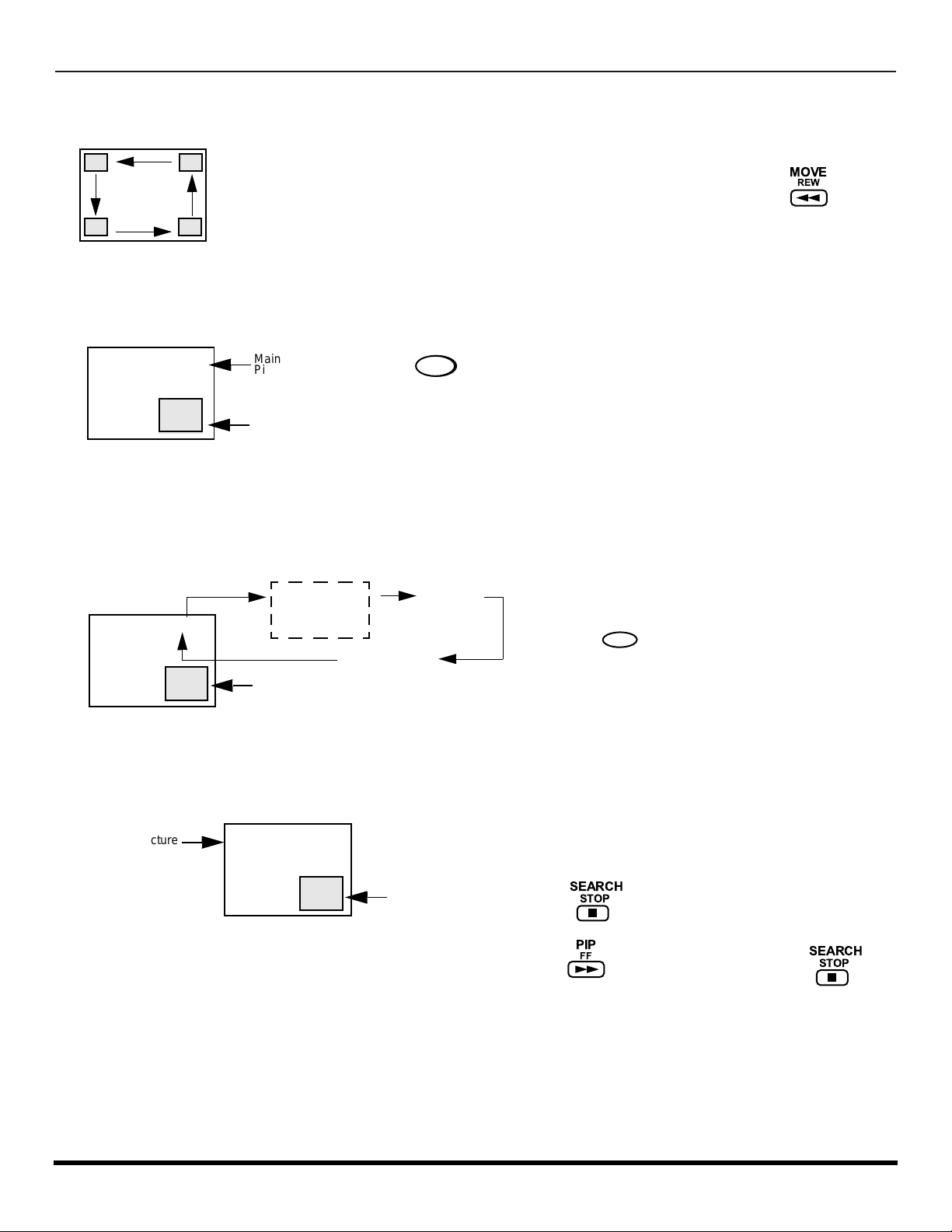
PIP F
UNCTION BUTTONS
PIP Function Buttons (contd.)
Move Button
r The PIP frame may be placed at any corner of the Main Picture by pressing the button.
Each time the MOVE button is pressed, the PIP frame will move counterclockwise as illustrated.
Freeze Button
Main
Picture
PIP
Frame
FREEZE
TV/VCR
r Press to stop action in the Main or PIP frame.
Note:
• Pressing FREEZE button when PIP frame is not displayed, will display a
snapshot image of the main picture in the PIP frame.
• Pressing FREEZE button when PIP frame is displayed, will freeze the
action in the PIP frame. Press the FREEZE button again to continue
action.
MOVE
REW
TV/VIDEO Button
Search Button
Main Picture
CH #
VIDEO 1 VIDEO 2
or
COMPONENT
VIDEO 3
PIP Frame
Search Frame
TV/VIDEO
r Press while PIP frame is displayed to
select desired input mode.
r This feature lets you scan through all available
channels.
SEARCH
r Press to display search frames.
r Press to stop search frame or press to
STOP
PIP
FF
SEARCH
STOP
12 l
delete sear ch frame.
Page 15
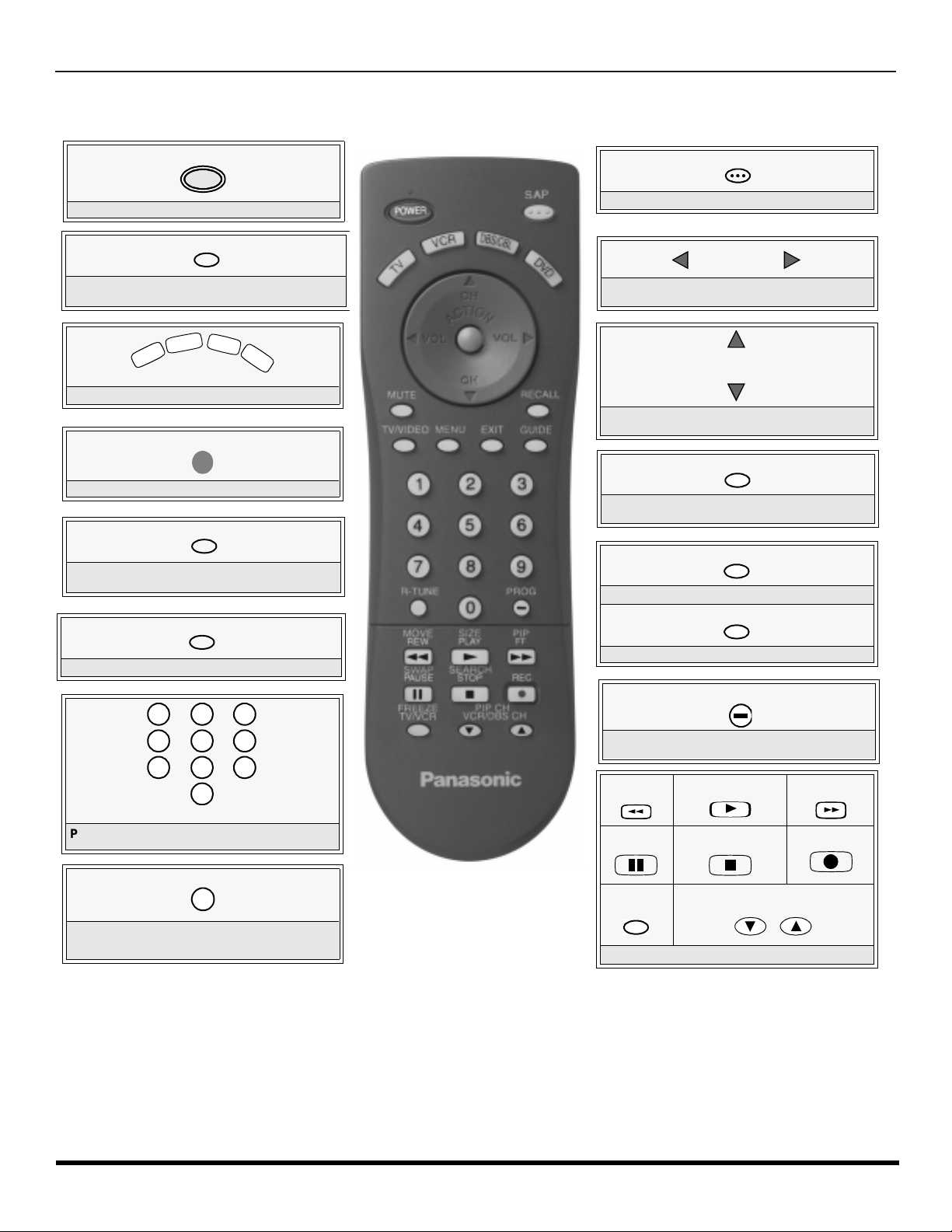
Remote Control Operation
T
V
V
C
R
D
B
S
/
C
B
L
D
V
D
7
4
1 2
5
8
0
9
6
3
POWER
POWER
Press to turn ON and OFF.
MUTE
Press to mute sound. Press to display and
cancel CC (Closed Caption)..
Press to select remote operation.
ACTION
Press to access menus.
TV/VIDEO
Press to select TV, Video or Component
mode for Main Picture or PIP frame.
MENU
Press to access DBS or DVD menus.
R
EMOTE CONTROL OPERATION
SAP
Press to acces second audio program.
VOL VOL
Press to adjust TV sound and navigate in
menus.
CH
CH
Press to select next or previous channel and
navigate in menus.
RECALL
Press to display time, channel, sleep timer,
and other options.
EXIT
DBS functions button.
GUIDE
DBS functions button.
PROG
Press numeric keypad to select any channel.
R-TUNE
Press to switch to previously viewed
channel or video mode.
Battery Installation
Use two AA batteries:
Remove battery cover by pushing in and up near arrow.
Install batteries matching (+) and (-) polarity signs.
Replace the battery cover.
Note:
Incorrect installation can cause battery leakage and
corrosion that will damage the Remote Control
EUR7613Z30
Press to enter minor number in a compound
number.
MOVE
REW
SWAP
PAUSE
FREEZE
TV/VCR
Component function butto ns
SIZE
PLAY
u
SEARCH
STOP
VCR /DBS CH
Precautions
• Replace batteries in pai r s.
• Do not mix battery types (zinc carbon
with alkaline).
• Do not recharge, heat, short-circuit,
disassemble, or burn batteries.
PIP CH
PIP
FF
REC
13 l
Page 16
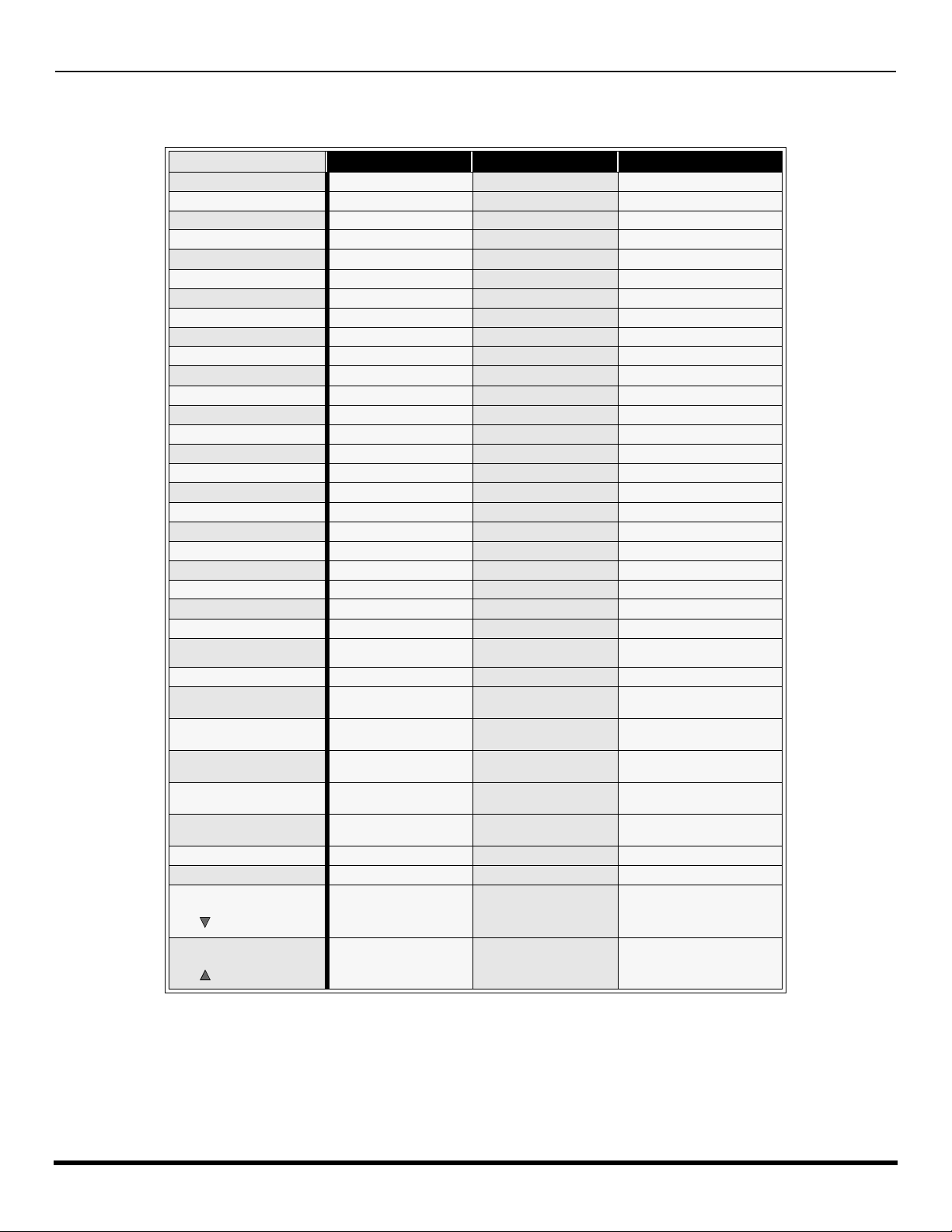
R
EMOTE CONTROL OPERATION
Mode Operational Key Chart
This chart defines the keys that are ope re ati onal in the sel ec ted component modes (TV, VCR, DBS, CABLE or DVD) after
programming (if needed).
POWER
SAP
MUTE
TV/VIDEO
MENU
CHAN UP
CHAN DOWN
VOL RIGHT
VOL LEFT
ACTION
RECALL
EXIT
GUIDE
PROG
1
2
3
4
5
6
7
8
9
0
R-TUNE
PROG
MOVE
<<REW
SIZE
PLAY
PIP
FF >>
SWAP
PAUSE
SEARCH
STOP
RECORD
FREEZE/TV/VCR
PIP CH
VCR/DBS CH
PIP CH
VCR/DBS CH
KEY NAME
TV MODE CABLE MODE DBS MODE
POWER POWER POWER
SAP ON/OFF - -
MUTE TV MUTE TV MUTE
INPUT SWITCH TV INPUT SWITCH TV INPUT SWITCH
- - DBS MENU
CHANNEL UP CABLE CHANNEL UP DBS NAVIGATION UP
CHANNEL DOWN CABLE CHANNEL DOWN DBS NAVIGATION DOWN
VOL + TV VOL + DBS NAVIGA TION RIGHT
VOL - TV VOL - DBS NAVIGATION LEFT
ACTION - DBS MENU
DISPLAY TV DISPLAY DBS PROG. INFO
- - DBS EXIT
- - DBS GUIDE
- - DBS
DIGIT 1 DIGIT 1 DIGIT 1
DIGIT 2 DIGIT 2 DIGIT 2
DIGIT 3 DIGIT 3 DIGIT 3
DIGIT 4 DIGIT 4 DIGIT 4
DIGIT 5 DIGIT 5 DIGIT 5
DIGIT 6 DIGIT 6 DIGIT 6
DIGIT 7 DIGIT 7 DIGIT 7
DIGIT 8 DIGIT 8 DIGIT 8
DIGIT 9 DIGIT 9 DIGIT 9
DIGIT 0 DIGIT 0 DIGIT 0
PREVIOUS CHAN
OR VIDEO MODE
- - DBS PROGRAM
TV PIP MOVE - -
TV PIP SIZE - -
TV PIP ON / OFF - -
TV PIP SWAP - -
TV PIP SEARCH - -
VCR RECORD - -
TV PIP FREEZE - -
TV PIP CHANNEL DOWN - DBS CHANNEL DOWN
TV PIP CHANNEL UP - DBS CHANNEL UP
CABLE PREVIOUS
CHANNEL
PREVIOUS DBS CHANNEL
14 l
Page 17
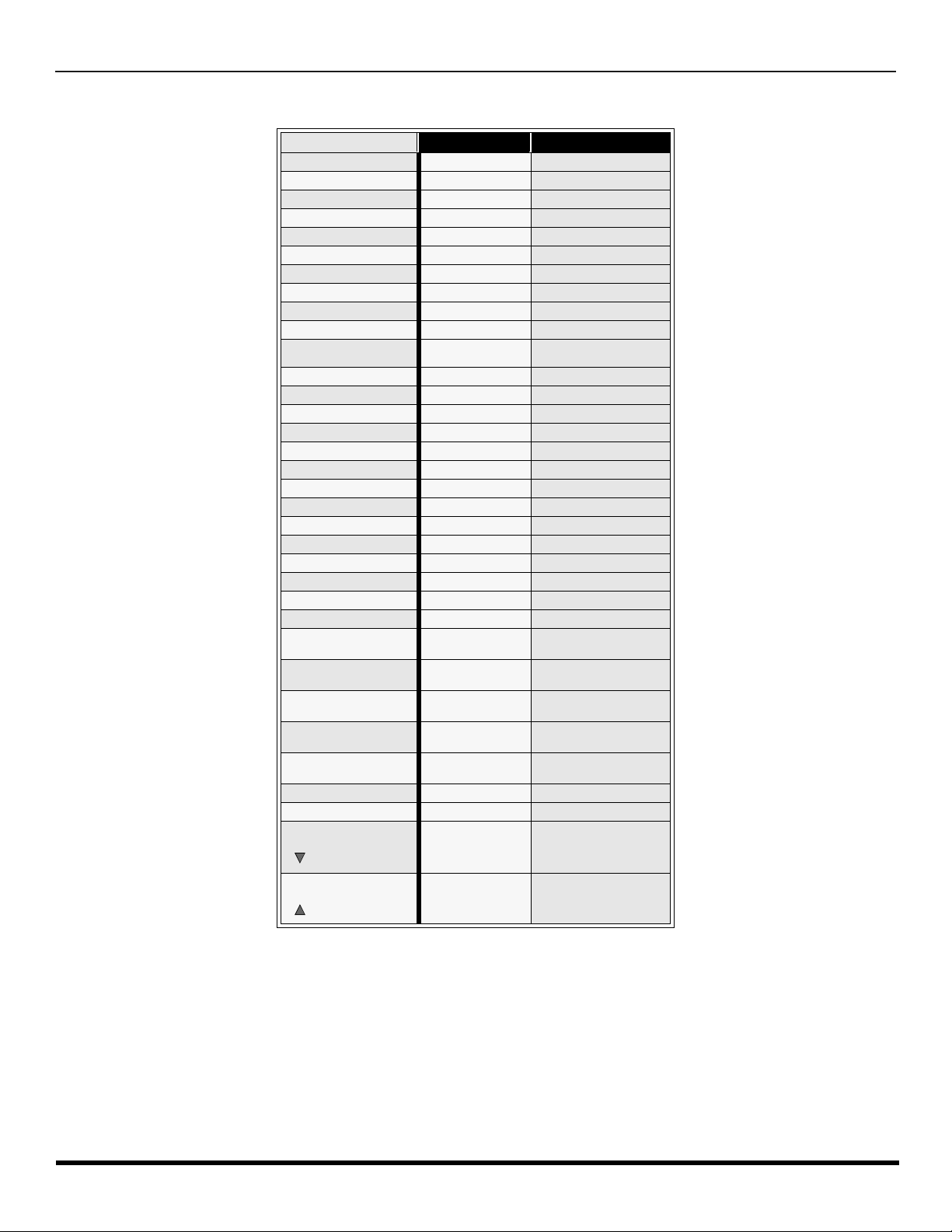
Mode Operational Key Chart (contd.)
KEY NAME
POWER
SAP
MUTE
MENU
TV/VIDEO
CHAN UP
CHAN DOWN
VOL RIGH T
VOL LEFT
ACTION
RECALL
EXIT
GUIDE
PROG
1
2
3
4
5
6
7
8
9
0
R-TUNE
MOVE
<<REW
SIZE
PLAY
PIP
FF>>
SWAP
PAUSE
SEARCH
STOP
RECORD
FREEZE/TV/VCR
PIP CH
VCR/DBS CH
PIP CH
VCR/DBS CH
VCR MODE DVD MODE
POWER POWER
- -
TV MUTE TV MUTE
- -
TV INPUT SWITCH TV INPUT SWITCH
- NEXT CHAPTER
- PREVIOUS CHAPTER
TV VOLUME + NAVIGATION RIGHT
TV VOLUME - NAVIGATION LEFT
- -
ONSCREEN VCR
DISPLAY
- -
- -
- -
- -
- -
- -
- -
- -
- -
- -
- -
- -
- -
- -
VCR REWIND SKIP SEARCH REW <<
VCR PLAY DVD PLAY
VCR FF SKIP SEARCH FF>>
VCR PAUSE DVD STILL
VCR STOP DVD STOP
VCR RECORD -
TV/VCR SWITCH OPEN/CLOSE
VCR CHANNEL
DOWN
VCR CHANNEL UP SLOW +
DVD DISPLAY
SLOW -
R
EMOTE CONTROL OPERATION
15 l
Page 18

R
EMOTE CONTROL OPERATION
Programming The Remote
The Universal Remote Control ca n be programmed to operate many manufacturers’ co mponents, using the component
function buttons for VCR, DVD, CABLE or DBS. Follow the procedures for programming your Remote Control with or
without a code for the component.
Default Modes For Remote Control
Device Operates Default
TV TV (Panasonic Only) Panasonic TV Codes
VCR VCR (Preset) Panasonic VCR Codes
DBS DBS (Preset) Panasonic DBS Codes
CABLE CABLE (Preset) Panasonic DBS Codes
DVD DVD, CD (Preset) Panasonic DVD Codes
Determine the manufacturer of the component and look in the table for the code.
Programming With a Code
Procedure
• Confirm that the external component is plugged in and operating.
• Turn the component off.
• Press and together, for at least 5 seconds.
ACTION
• Press appropriate component button on the Remote Control VCR, DVD, CABLE or DBS.
• Enter the 3-digit component code using the Remote Control numeric keypad (0 ~ 9 buttons).
POWER
• Press the Remote Control to test the component. If the procedure was successful, the component will turn on.
POWER
Helpful Hints: Unsuccessful Code
If the component does not operate with the Remote Control, repeat
the procedure using another code. (Some brands have multiple
codes).
If an incorrect code is entered, or if the procedure takes longer than
30 seconds, the programming will fail.
Programming Without A Code
This procedure searches all codes and is called the “sequence method.”
• Confirm that the external component is plugged in and on.
• Turn the component off.
• Press and together, for at least 5 seconds.
ACTION
• Press appropriate component button on the Remote Control.
• Press VOL u to move forward to the next code. Press t VOL to move backward.
• Press the Remote Control to test the component. If the procedure was successful, the component will turn on.
Note: Repeat the above steps until the component code is found. It may take many attempts before the correct code
is found.
• After the code is found, press to store the code.
POWER
POWER
ACTION
16 l
Page 19

R
EMOTE CONTROL OPERATION
Component Codes
The Universal Remo te Control i s capable of operating many component brands after ent ering a c ode. Som e components
may not operate because t he codes are not available due to limited memory. The Universal Remote Control does not
control all features found in each model.
Write the code numbers from tables in this space. This will serve as a reference if you need
to program your Remote Control.
VCR
DVD
DBS
CABLE
Codes For VCR
Brand Code
Admiral
Aiwa 332
Akai 314, 315, 316, 329
Audio Dynamic 311, 339
Bell & Howell 305, 313
Broksonic 320, 326
Canon 323, 325
CCE 343
Citizen 306
Craig 305, 306, 329
Curtis Mathes 324, 345
Daewoo 301, 324, 343
DBX 310, 311, 339
Dimensia 345
Emerson 303, 319, 320, 325, 326, 343
Fisher 305, 307, 308, 309, 313
Funai 320, 326, 334
GE 324, 333, 345
Goldstar 306
Gradiente 334
Hitachi 300, 323, 345
Instant Replay 323, 324
Jensen 339
JVC 310, 311, 334,339
Kenwood 306, 310, 311, 339
LXI 300, 305, 306,307, 308, 309
Magnavox 323, 324, 331
Marantz 310, 311, 339
Marta 306
Memorex 309, 324
MGA 338, 340, 341, 347,348
Minolta 300, 345
Mitsubishi 338, 340, 341, 347, 348
Multitech 304, 347
NEC 310,311, 334, 339
Olympic 323, 324
Optimus 306, 321, 328, 335
335
Brand Code
Orion 320, 326
Panasonic 321,322, 323, 324
J.C. Penney 300,305, 310, 311, 324, 339, 345
Pentax 300,311, 345
Philco 320, 323, 324, 326, 331, 343
Philips 323, 324, 331
Pioneer 323
Proscan
Quasar 321, 322, 323, 324
Radio Shack 305, 309, 324, 333, 336, 340
RCA
Realistic 305, 309, 324, 336, 340
Samsung 302, 304, 333
Sansui 320, 326, 339, 352
Sanyo 305, 309, 313
Scott
Sears 300, 305, 306, 307, 308
Sharp 335, 336
Shintom 317
Signature 2000 335
Singer 337
Sony 328, 329, 330
Sylvania 331, 324, 331
Tashiro 306
Tatung 310, 311, 339
Teac 310, 311, 339
Technics 321, 322, 323, 324
Teknika 324
Toshiba 301, 346
Vector Research 311
Wards 306, 309, 335, 336, 344
Yamaha 305, 310, 311, 339
Zenith 306,344
300, 301, 302, 323, 324, 331, 333,
345, 346
300, 301,302, 323, 324, 331, 333,
345, 346
301, 302, 304, 309, 320, 326, 338,
340, 347, 348
17 l
Page 20
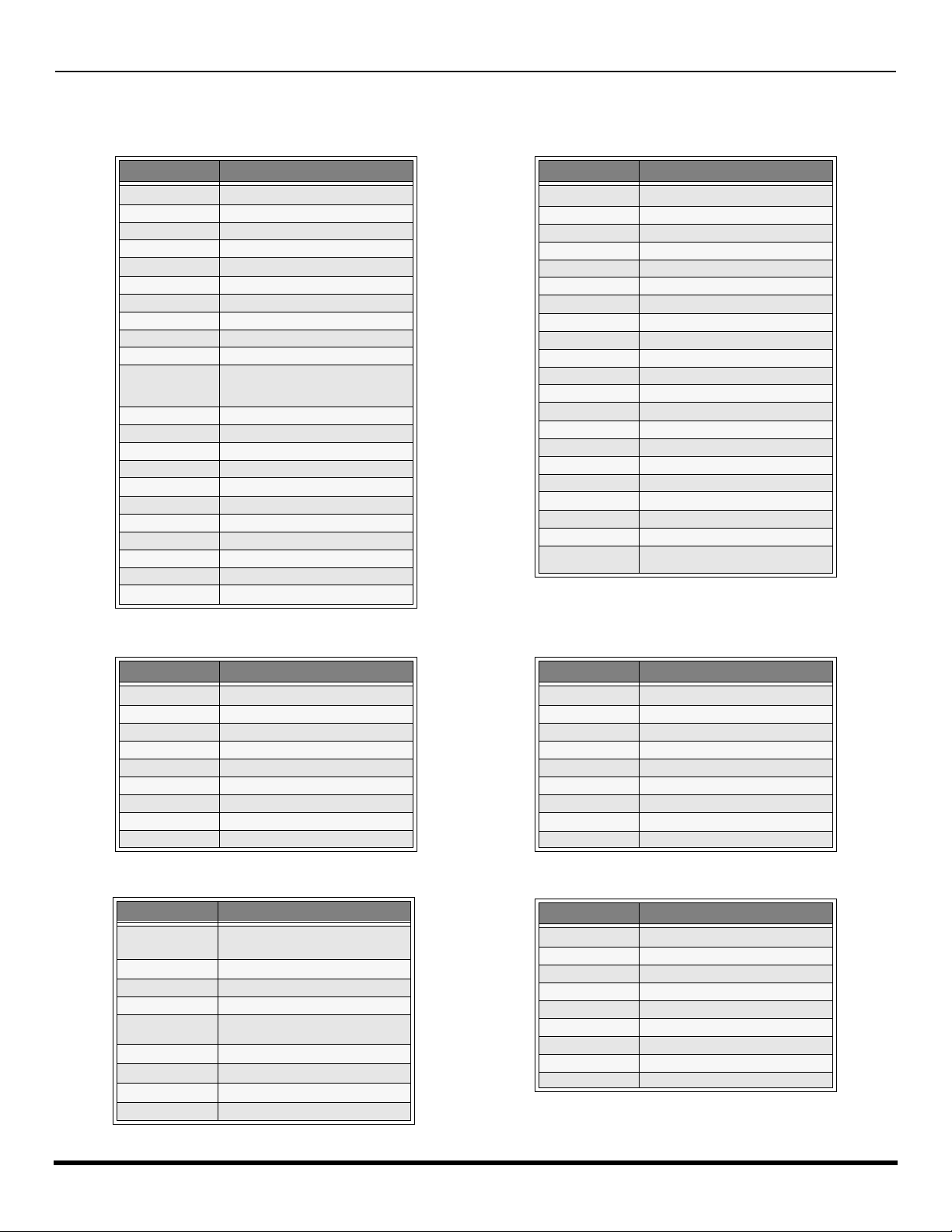
R
EMOTE CONTROL OPERATION
Component Codes (contd.)
Codes for Cable Box
Brand Code
ABC 224
Archer 225, 232
Cableview 205, 232
Citizen 205, 222
Curtis 212, 213
Diamond 224, 225, 232
Eagle 229
Eastern 234
GC Brand 205,232
Gemini 222
General
Instrument/
Jerrold
Hamlin 212, 218, 240, 241, 242, 245
Hitachi 203, 224
Macom 203, 204, 205
Magnavox 233
Memorex 230
Movietime 205, 232
Oak 202, 237,239
Panasonic 209, 210, 214
Philips 206, 207, 228, 229, 230
Pioneer 201, 216
Pulsar 205, 232
211, 219, 220, 221, 222, 223, 224,
225, 226, 227
Brand Code
Puser
RCA 215
Realistic 232
Regal 212, 218, 240, 241, 242, 245
Regency 234
Rembrandt 205, 232, 237
Samsung 205
Scientific Atlanta 211, 212, 213
Slmark 201, 205
Sprucer 205, 210
Stargate 205, 232
Teleview 201, 205
Texscan 244
Tocom 235
Toshiba 204
Unika 225, 232
Universal 222, 232
Videoway 206
Viewstar 229, 230
Zenith 200, 217
Zenith / Drake
Satellite
232
200
Brand Code
Denon 100
Ferguson 101
JVC 109
Mitsubishi 105
Nordmende 101
Panasonic 100
Philips 103
Pioneer 102
RCA 101
Brand Code
Dish Network
(Echostar)
Echo Star 105
Express VU 105, 115
G.E. 106
G.I. (General
Instrument)
Gradiente 114
Hitachi 103, 111, 112
HNS (Hughes) 103
Magnavox 101, 102
105, 115, 116
108
Codes for DVD
Codes for DBS
Brand Code
Saba
Samsung 110
Sharp 108
Sony 104
Technics 100
Thomson 101
Toshiba 103
101
Yamaha 100
Zenith 107
Brand Code
Panasonic
Philips 101, 102
Primestar 108
Proscan 106, 109, 110, 113
RCA 106, 109, 110, 1 13
Sony 107
Star Choice 103, 108
Toshiba 100
Uniden 101, 102
104
18 l
Page 21
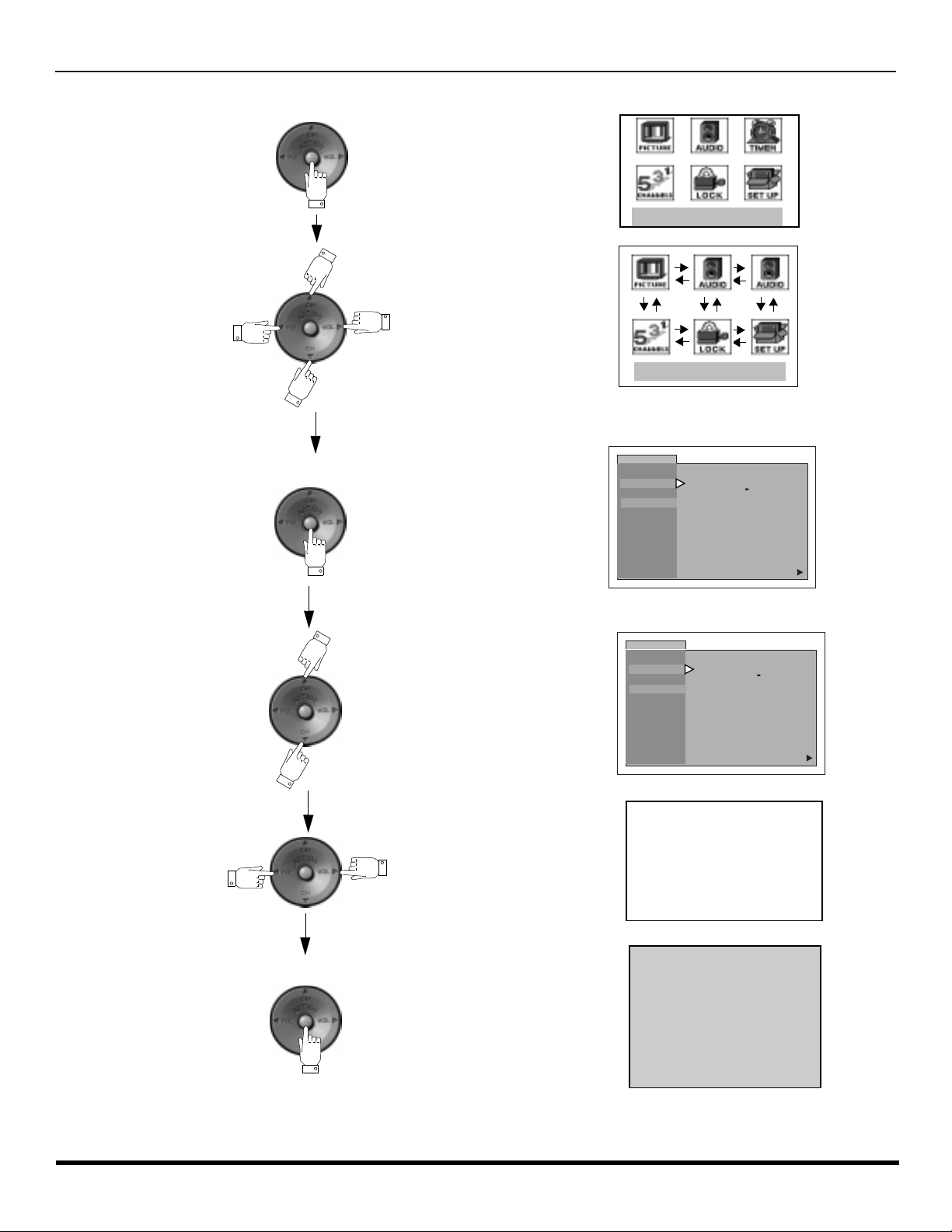
Icon Menu Navigation
Press to display the Icons.
Press to select desired icon.
I
CON MENU NAVIGATION
EXIT
EXIT
Press to display selected
Icon features.
Press to select feature.
Press
to adjust or activate feature.
PICTURE
VIDEO ADJ.
OTHER ADJ.
PICTURE
VIDEO ADJ.
OTHER ADJ.
PIC MODE VIVID
COLOR
TINT
BRIGHTNESS
PICTURE
SHARPNESS
NORMAL
PIC MODE VIVID
COLOR
TINT
BRIGHTNESS
PICTURE
SHARPNESS
NORMAL
-- -- -- I -- -- --
-- --
-- -- -- I -- -- --
-- -- -- -- ---- -- -- -- -- -- I
-- -- -- I -- -- --
BRIGHTNESS 32 -- -- -- I -- -- --
-- I -- -- --
-- --
--
I -- -- --
--
I -- -- --
-- --
-- --
--
I -- -- --
-- -- -- -- ---- -- -- -- --
-- --
--
I -- -- --
NO
u
--
I
NO
u
Press repeatedly to exit menus.
NORMAL PICTURE
19 l
Page 22
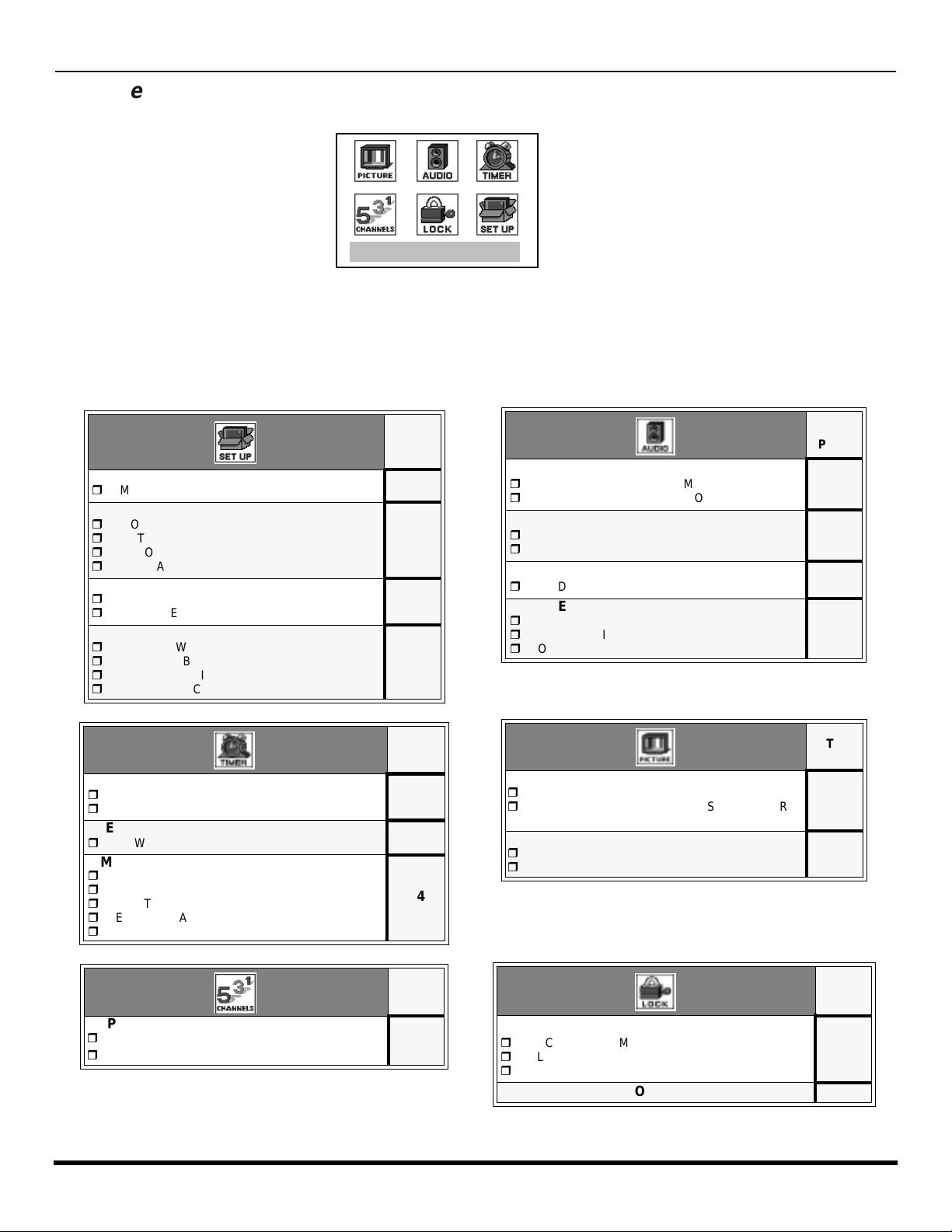
M
AIN MENU ICONS
Main Menu Icons
EXIT
Icon Menus
These charts list all menus under each Icon and which pages to refer to for menus description.
IDIOMA/LANGUE
r
MODE - (ENGLISH, FRANÇAIS, ESPAÑOL)
PROG CHAN
r
MODE - (TV or CABLE)
r
ANTENNA - (ANT1 or ANT2)
r
AUTO PROGRAM
r
MANUAL PROGRAM
CC (CLOSED CAPTIONED)
r
CC ON MUTE
r
CC MODE
OTHER ADJ.
r
AUTO POWER ON
r
CHANNEL BANNER
r
GEOMAGNETIC CORR
r
TILT CORRECTION
CLOCK SET
r
TIME
r
DAY
SLEEP
r
HOW LONG?
TIMER
r
DAY
r
ON TIME
r
OFF TIME
r
ENTER CHANNEL
r
SET
REFER
TO
PAGE
21
21
22
22
23
REFER
TO
PAGE
24
24
24
AUDIO ADJ.
r
MODE (STEREO, SAP or MONO)
r
BASS, TREBLE, BALANCE OR NO RMA L
OTHER ADJ.
r
AI SOUND
r
BBE
SURROUND
r
MODE
SPEAKERS
r
ON
r
OFF & VARIABLE AUDIO OUT
r
OFF & FIXED AUDIO OUT
VIDEO ADJ
r
PIC MODE
r
COLOR, TINT, BRIGHTNESS, PICTURE,
SHARPNESS or NORMAL
OTHER ADJ.
r
COLOR TEMP
r
VM
REFER
TO
PAGE
25
25
25
25
REFER
TO
PAGE
23
23
CAPTION
r
MANUAL CAPTION
r
INPUT LABEL
20 l
REFER
TO
PAGE
26
MODE
r
LOCK SET - GAME, CHANNEL or ALL)
r
BLOCK PROGRAM
r
HOW LONG?
V-CHIP OPERATION 28
REFER
TO
PAGE
27
Page 23
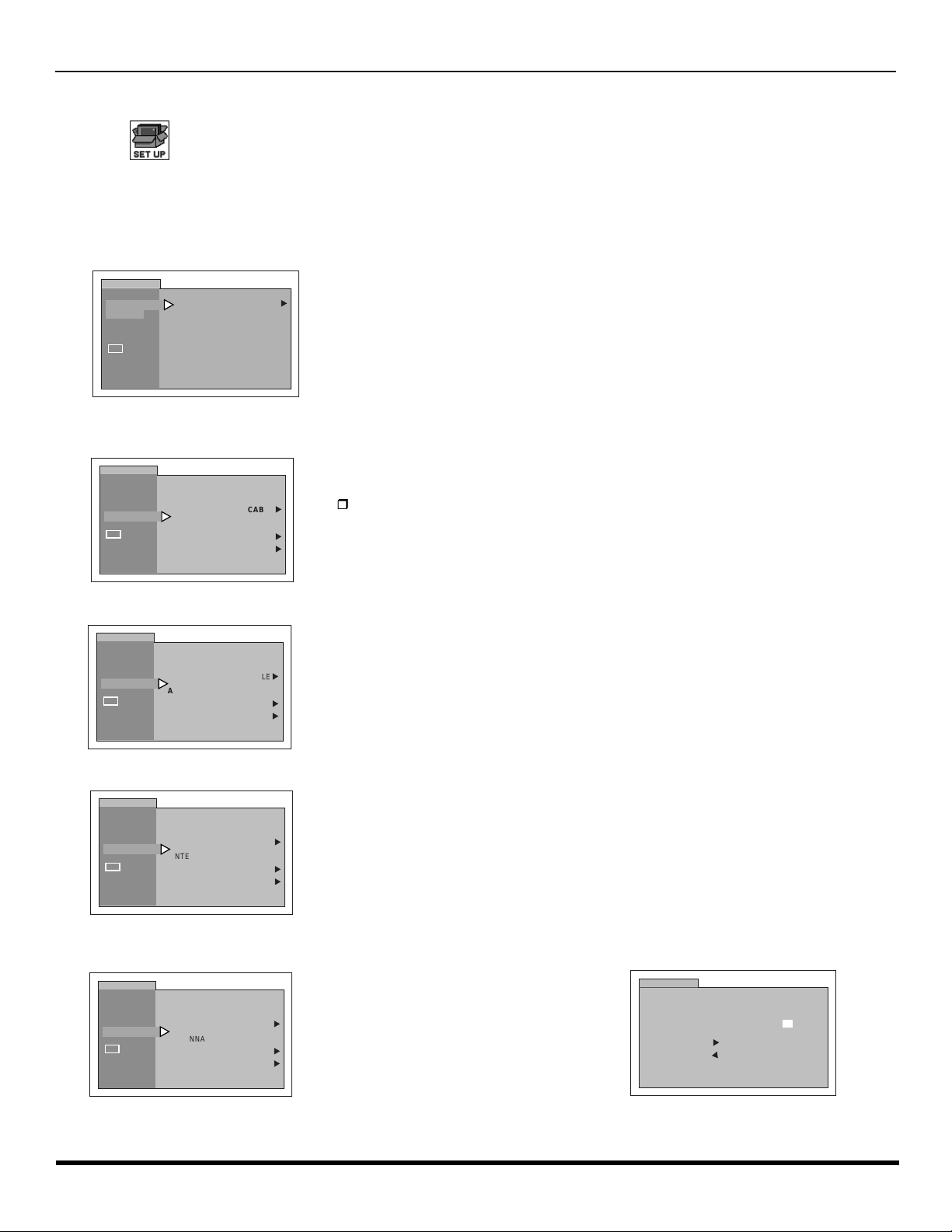
I
CON MENU OPERATION
Icon Menu Operation
SET UP
Note: Refer to page 19 for Icon Menu Navigation procedures.
IDIOMA/LANGUE (Menu Languages)
r MODE - In SET UP Menu, select ID IOMA/LAN GU E to chan ge menu la nguage to ENGLIS H, ESPAÑOL (Spanish)
or FRANÇAIS (French).
SETUP
IDIOMA/
LANGUE
PROG CHAN
CC
OTHER ADJ.
MODE ENGLISH
Prog Chan (Program Channels)
r MODE - To select TV (antenna) or CABLE mode depending on the signal source.
SETUP
IDIOMA/
LANGUE
PROG CHAN
CC
OTHER ADJ.
MODE
ANTENNA ANT1
AUTO PROGRAM
MANUAL PROGRAM
CABLE
u
u
u
u
r Press VOL u to select English, Spanish or French.
r Press VOL u to select TV or CABLE.
r ANTENNA - To select ANT1 or ANT2.
SETUP
IDIOMA/
LANGUE
PROG CHAN
CC
OTHER ADJ.
MODE
ANTENNA ANT1
AUTO PROGRAM
MANUAL PROGRAM
CABLE
u
u
u
r AUTO PROGRAM - To automatically program all channels with a signal.
SETUP
IDIOMA/
LANGUE
PROG CHAN
CC
OTHER ADJ.
MODE
ANTENNA ANT1
AUTO PROGRAM
MANUAL PROGRAM
CABLE
u
u
u
r MANUAL PROGRAM - To manually add or delete channels.
SETUP
IDIOMA/
LANGUE
PROG CHAN
CC
OTHER ADJ.
MODE
ANTENNA ANT1
AUTO PROGRAM
MANUAL PROGRAM
CABLE
u
u
u
r Press VOL u to select ANT1 or ANT2.
r Press VOL u to start AUTO PROGRAM.
r Press VOL u to display next menu.
SETUP
MANUAL PROGRAM
ENTER CHANNEL
u
TO ADD
TO DELETE
u
3
Note: Use Remote numeric keypad to enter channel
numbers.
21 l
Page 24
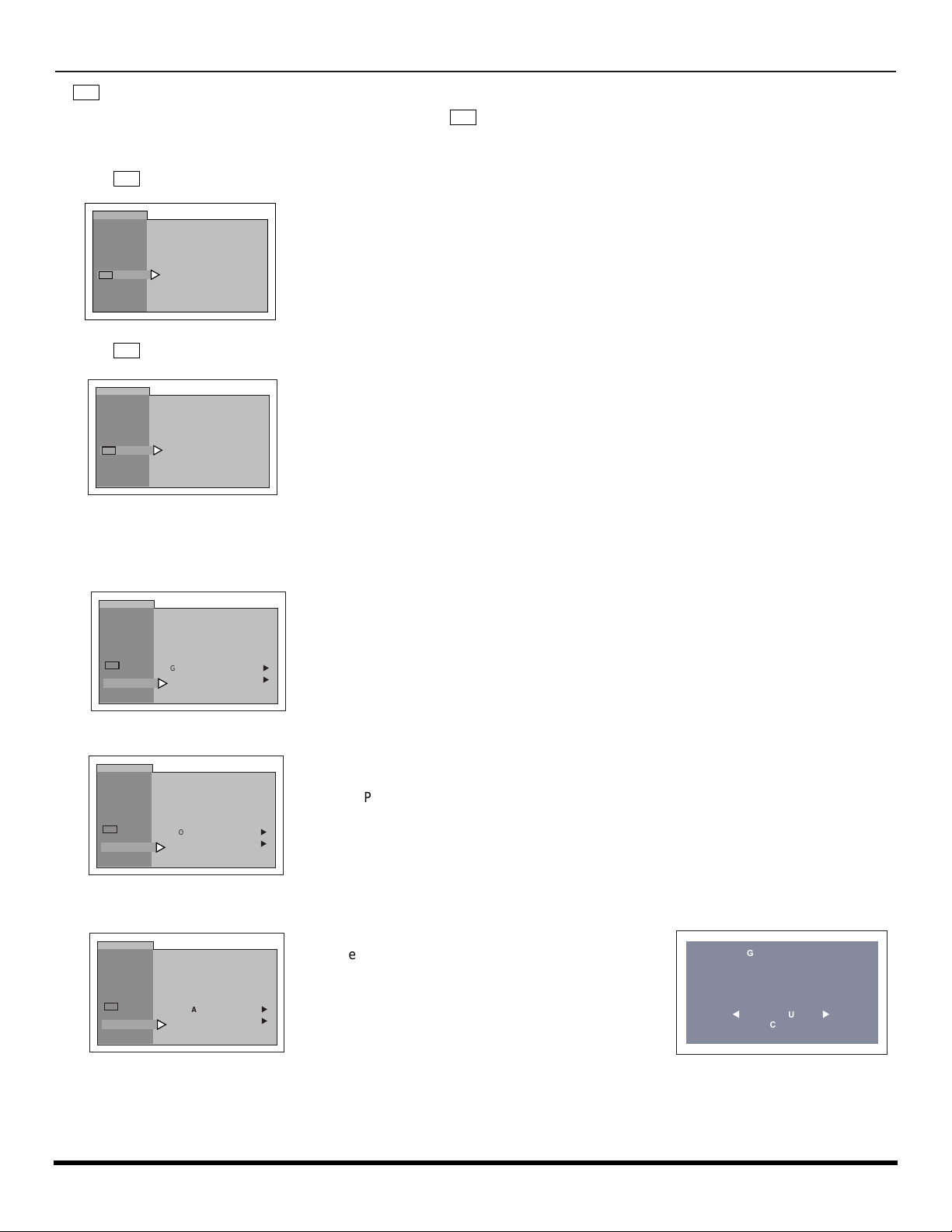
I
SETUP
IDIOMA/
LANGUE
PROG CHAN
OTHER ADJ.
CC
CC MODE OFF
CC ON MUTE NO
CON MENU OPERATION
CC
(Closed Captioning)
This television co ntains a bui lt-i n de co der th at d is pl ay s (Closed Captioned) text a cros s the s cree n (w hite or colored
CC
letters on black backgr ound). It allows th e viewer to read the dialogue of a tele vision program or other informati on. The
program viewed must include Closed Captioning for the feature to work.
CC
r ON MUTE - Activates the Closed Caption feature when the MUTE button on the remote control is pressed.
SETUP
IDIOMA/
LANGUE
PROG CHAN
CC
OTHER ADJ.
r MODE - Activates the onscreen Closed Caption feature by selecting one of the following modes:
CC
CC ON MUTE NO
CC MODE OFF
r Press VOL u to select C1, C2, or NO.
Note: This feature only functions when the Closed Caption Mode is OFF. The recommended
set up for Closed Caption on Mute is:
• CC ON MUTE: C1
• CC MODE: OFF
r Press VOL u to select:
• OFF - When Closed Caption is not desired.
• C1 - For video related information to be displayed, up to 4 lines onscreen at
a time. (It does not block relevant parts of the picture). Text may be in any
language.
• C2 - Another Closed Captioning mode for video related information to be
displayed.
Nota: C1 mode is recommended for viewing Closed Captioning.
Other Adjustments
r AUTO POWER ON - Select SET to power up the TV at the same time as the Cable box or other compo nents or
select OFF.
SETUP
IDIOMA/
LANGUE
PROG CHAN
CC
OTHER ADJ.
AUTO POWER ON OFF
CHAN BANNER OFF
GEOMAGNETIC CORR
TILT CORRECTION
u
u
r Press VOL u to select OFF or SET.
r CHANNEL BANNER - Select ON to display onscreen banner when changing channels.
SETUP
IDIOMA/
LANGUE
PROG CHAN
CC
OTHER ADJ.
AUTO POWER ON OFF
CHAN BANNER OFF
GEOMAGNETIC CORR
TILT CORRECTION
u
u
r Press VOL u to select OFF or ON.
Note: Press RECALL to display onscreen Channel Banner at any time.
r GEOMAGNETIC CORR - This feature is used to adjust discoloration of the picture due to earth’s magnetic field in
the area.
SETUP
IDIOMA/
LANGUE
PROG CHAN
CC
OTHER ADJ.
22 l
AUTO POWER ON OFF
CHAN BANNER OFF
GEOMAGNETIC CORR
TILT CORRECTION
r Press VOL u to display adjustment menu.
r Press t VOL or VOL u to adjus t d is co l ora t io n i n
picture.
u
u
GEOMAGNETIC CORRECTION
- - - - - - - - - - - - - - - - - -
0
l
t
TO ADJUST
PRESS ACTION TO EXIT
u
Page 25

I
CON MENU OPERATION
Other Adjustments (contd.)
r TILT CORRECTION - This feature is used to adjust the tilt of the picture due to earth’s magnetic field in the area.
SETUP
IDIOMA/
LANGUE
PROG CHAN
CC
OTHER ADJ.
AUTO POWER ON OFF
CHAN BANNER OFF
GEOMAGNETIC CORR
TILT CORRECTION
r Press VOL u to display adjustment menu.
r Press t VOL or VOL u to adjust picture tilt.
u
u
TILT CORRECTION
- - - - - - - - - - - - - - - - - -
0
l
t
TO ADJUST
PRESS ACTION TO EXIT
u
PICTURE
Note: Refer to page 19 for Icon Menu Navigation procedures.
Video Adj.
r PIC MODE - Lets you choose one of three pre-set Picture Modes that best suit the program you are viewing.
PICTURE
VIDEO ADJ.
OTHER ADJ.
PIC MODE VIVID
COLOR
TINT
BRIGHTNESS
PICTURE
SHARPNESS
NORMAL
-- -- -- I -- -- --
-- I -- -- --
-- --
-- -- -- I -- -- --
-- -- -- -- ---- -- -- -- -- -- I
-- -- -- I -- -- --
NO
u
r COLOR - Adjusts desired color intensity.
r TINT - Adjusts natural flesh tones.
r BRIGHTNESS - Adjusts dark areas of picture.
r PICTURE - Adjusts white areas of picture.
r SHARPNESS - Adjusts clarity of outline detail.
r NORMAL - Reset all picture adjustments to factory default settings.
r Press VOL u to select:
• VIVID - This is the default mode. It provides enhanced picture contrast and
sharpness for viewing in a well -lighted room.
• STANDARD - Recommended for normal viewing conditions with subdued
room lighting.
• CINEMA - Sele ct mode for watchi ng movies in a darkened room. It provides
a soft, film-like picture.
Note: Each mode keeps its own picture settings (Color, Tint, Brightness, Picture and Sharpness).
PICTURE
VIDEO ADJ.
OTHER ADJ.
PIC MODE VIVID
COLOR
TINT
BRIGHTNESS
PICTURE
SHARPNESS
NORMAL
-- --
--
--
-- --
-- --
--
-- -- -- -- ---- -- -- -- --
-- --
--
I -- -- - I -- -- --
I -- -- --
I -- -- --
--
I
NO
u
r Press CH q to select desired picture adjustment.
r Press t VOL or VOL u to adjust.
Other Adj.
r COLOR TEMP - To increase and decrease WARM (red) and COOL (blue) colors to suit personal preferences.
PICTURE
VIDEO ADJ.
OTHER ADJ.
COLOR TEMP NORMAL
VM OFF
u
r Press VOL u to select WARM, COOL or NORMAL.
r VM (VELOCITY MODULATION) - Increase picture sharpness and provides crisp white to black transistions.
PICTURE
VIDEO ADJ.
OTHER ADJ.
COLOR TEMP NORMAL
VM OFF
u
r Press VOL u to select ON or OFF.
23 l
Page 26

I
CLOCK SET
TIMER
TIME - : - -
SLEEP
TIMER
AM
DAY _ _ _
CON MENU OPERATION
TIMER
Note: Refer to page 19 for Icon Menu Navigation procedures.
Clock Set
r TIME and DAY - Set the time and the day of the week.
r Press t VOL or VOL u to select hours AM or PM.
r Press CH q to select minutes position.
r Press t VOL or VOL u to select minutes.
r Press CH q to highlight DAY, then press VOL u to select day.
Sleep
r HOW LONG? - Turn television off in 30, 60 or 90 minutes. Select NO to turn off timer.
TIMER
CLOCK SET
SLEEP
TIMER
HOW LONG?
NO
u
r Press VOL u to select 30, 60, 90 or NO.
Timer
r DAY, ON TIME, OFF TIME, ENTER CHANNE L and SET - To turn the television on and off at selected times, on
selected channels, and on selected days.
Note: TIME must be entered in CLOCK SET to operate the TIMER features.
TIMER
CLOCK SET
SLEEP
TIMER
DAY MON - FRI
ON TIME - - : - -
OFF TIME - - : - -
ENTER CHANNEL - - -
SET
NO
r Press VOL u to select day or days.
r Press CH q to select ON TIME, then press VOL u.
r Repeat for setting OFF TIME.
r Press CH q to select ENTER CHANNEL, then press VOL u to select channel.
u
r Press CH q to select SET, then press VOL u to select NO or SET.
Turn Off After 90 Minutes
The television automatically turns OFF after
90 minutes when turned ON by the TIMER.
If the OFF time is selected or if a key is
pressed, the automatic OFF after 90
minutes will becancelled.
24 l
TIMER Activation
The TIMER is active when the television is
OFF or ON. The television will switch to the
selected channel at the selected time set in
the TIMER.
Page 27

I
AUDIO ADJ.
AUDIO
OTHER ADJ.
SURROUND
SPEAKERS
NO
u
STEREO SAP MONO
MODE
BASS
TREBLE
BALANCE
NORMAL
AUDIO ADJ.
AUDIO
OTHER ADJ.
SURROUND
SPEAKERS
NO
u
STEREO SAP MONO
MODE
BASS
TREBLE
BALANCE
NORMAL
OTHER ADJ.
AUDIO
AUDIO ADJ.
SURROUND
SPEAKERS
AI SOUND ON
BBE
OFF
u
CON MENU OPERATION
AUDIO
Note: Refer to page 19 for Icon Menu Navigation procedures.
Audio ADJ.
r MODE - Select STEREO, SAP (Second Audio Program) or MONO. (Use MONO when stereo signal is weak).
r Press VOL u to select STEREO, SAP or MONO.
r BASS, TREBLE, BALANCE and NORMAL -
Press t VOL or VOL u to adjust.
r BASS - Increase or decrease the low frequency response.
r TREBLE - Increase or decrease the high frequency response.
r BALANCE - Emphasize the left/right speaker volume.
r NORMAL - Reset BA SS, TREBLE and BALANCE ad justments to fac tory
default settings.
Other ADJ.
r AI SOUND - Equalize overall volume levels across all channels. (AI sound is not available in VIDEO mode).
AUDIO
AUDIO ADJ.
OTHER ADJ.
SURROUND
SPEAKERS
r BBE
AI SOUND ON
OFF
BBE
- Sound technolog y enhances sp eech intell igibility and restores the dynamic r ange of music al passages to
®
u
r Press VOL u to select ON or OFF.
provide outstanding natural sound.
r Press VOL u to select ON or OFF.
Surround
r MODE - Enhances audio response when listening to stereo.
AUDIO
AUDIO ADJ.
OTHER ADJ.
SURROUND
SPEAKERS
MODE
OFF
u
r Press VOL u to select ON or OFF.
Speakers
AUDIO
AUDIO ADJ.
OTHER ADJ.
SURROUND
SPEAKERS
r Press VOL u to select:
• ON - TV speakers operate normally.
• OFF & Variable Audio Out - TV speakers off - audio adjustable by
television.
ON
u
• OFF & Fixed Audio Out - TV speakers off - audio adjustable by the
external amplifier only.
25 l
Page 28

I
CON MENU OPERATION
CHANNELS
Note: Refer to page 19 for Icon Menu Navigation procedures.
Caption
r MANUAL CAPTION - Enter channel numbers and captions manually.
r Press VOL u to display next menu.
CHANNELS
CAPTION
MANUAL CAPTION
INPUT LABEL
u
u
r INPUT LABEL - Lets you label the video input connections for onscreen display.
r Use remote numeric keypad to select desired
channel (refer to your local TV guide).
r Press CH q to select ENTER CAPTION.
r Press t VOL or VOL u to select characters.
Note: Delete channel captions by entering spaces in
all four character slots .
CHANNELS
ENTER CHANNEL
ENTER CAPTION
t
p
MANUAL CAPTION
TO MOVE CURSOR
TO SELECT CHANNEL
q
- - - -
u
3
CHANNELS
CAPTION
MANUAL CAPTION
INPUT LABEL
u
u
r Press VOL u to display next menu.
r Press CH q or CH p to move cursor.
r Press t VOL or VOL u to select desired
preset input label (see chart below).
CHANNELS
VIDEO 1
VIDEO 2
VIDEO 3
p
t
INPUT LABEL
VCR
SKIP
TO MOVE CURSOR
TO SELECT LABEL
q
u
INPUT LABEL CHART
PRESET LABELS REASON FOR SELECTING
VCR Select when VCR is connected to video input.
DVD Select when DVD is connected to video input.
SKIP
CABLE
DBS Select when DBS is connected to video input.
DTV STB
PVR (Personal
Video Recorder)
GAME
AUX Select when other components are connected.
_____ Select to delete input label.
Select to skip unused video input when
pressing TV/VIDEO button.
Select when CABLE box is connected
to video input.
Select when digital TV set-top-box is connected
to video input.
Select when a personal video recorder is
connected to video input.
Select when Video GAME is connected
to video input.
26 l
Page 29

I
ACTION
CON MENU OPERATION
LOCK
Note: Refer to page 19 for Icon Menu Navigation procedures.
Mode
r LOCK SET - To prevent video games, VCR tapes or all channels from bei ng viewed. Use the remote numeric
keypad to enter a four-digit secret code (
Notes:
• If you do not reme mber y our co de, LO CK wil l unlo ck in 12, 24 , or 48 h our s, dep ending on the curren t setup . Be ca utious whe n
selecting AL W AYS. If ALW AYS is selected, and you forget your secret code, the TV must be serviced by a qualified technician
to clear the LOCK setup.
• If you select CHAN G E CODE , a nd y ou cha ng e your code from the one used in the LOCK menu, your new cod e be co mes the
controlling code.
r OFF - Turns Lock function off.
LOCK
MODE
HOW LONG?
LOCK SET
BLOCK PROGRAMS:
U.S. TV PROGRAMS
STATUS
ENTER CODE
FIRST
OFF
OFF
* * * *
r Press VOL u to display LOCK MODE GAME menu.
Use a code that is easy to remember and record it in a safe place).
r GAME - Lock CH 3, 4 and Video inputs.
LOCK
LOCK MODE GAME
LOCKS CH 3 , 4 AND
VIDEO INPUTS
TO SELECT LOCK MODE
t
u
u
ACTION
r Press twice.
r Press CH q to highlight HOW LONG?.
r Press VOL u to select 12 Hours, 24
Hours, 48 Hours or ALWAYS.
r CHANNELS - To lock up to four channels of your choice.
r Press CH q or CH p to move the cursor between
channel clusters
LOCK
LOCK MODE CHANNEL
LOCKS THESE CHANNEL
- - - - - - - - - - - TO MOVE CURSOR
u
TO SELECT LOCK MODE
t
u
u
r Press t VOL or VOL u or the numeric keypad to
u
select the channels to be blocked.
ACTION
r Press twice.
r Press CH q to highlight HOW LONG?.
r Press VOL u to select 12 Hours, 24 Hours, 48
Hours or ALWAYS.
r ALL - Locks all channels and Video inputs.
LOCK
LOCK MODE
LOCKS ALL CHANNELS
AND VIDEO INPUTS
TO SELECT LOCK MODE
t
ALL
u
u
r Press twice.
r Press CH q to highlight HOW LONG?.
r Press VOL u to select 12 Hours, 24 Hours, 48
Hours or ALWAYS.
LOCK
MODE
HOW LONG?
LOCK
MODE
HOW LONG?
LOCK
MODE
HOW LONG?
12 HOURS
12 HOURS
12 HOURS
Note: If GAME, CHANNEL or ALL is selected, and if a blocked channel or video input is selected, the message LOCKED
displays in the upper left corner of the TV screen.
27 l
Page 30

V-CHIP M
ENU OPERATION
V-CHIP Menu Operation
Note: Refer to page 19 for Icon Menu Navigation procedures.
Blocking Message
If V-Chip is enabled and the program exceeds the rating limit set by you, the blocking message will appear and the audio
will be muted. E nte r yo ur fo ur - dig it se cret code if you wish to c on tin ue vi ewi ng the p ro gr am. After e nter i ng your c od e, all
locks and rating blocks are disabled until the TV is turned off or until all settings are off.
PIP Blocking Message
PIP function is available when V-chip feature is activated. If the program being viewed in PIP exceeds the set rating limit,
PIP will disappear and a blocking message will appear on screen.
PIP RATING
EXCEEDED
Notes:
r If the V-chip feature is activated while PIP is on, PIP will immediately disappear.
r Enable PIP functions by setting LOCK SET and V-CHIP ratings to OFF.
U.S. TV PROGRAMS
This TV model features the “V-Chip technology ” which allows you to use U.S. TV PRO GRAMS Guide ratings to blo ck
various types of TV programs. PIP will also be blocked automatically.
LOCK
MODE
HOW LONG?
LOCK SET
BLOCK PROGRAMS:
U.S. TV PROGRAMS
STATUS
ENTER CODE
FIRST
OFF
OFF
* * * *
r Use the numeric keypad to enter your four digit code.
(
Use a code that is easy to remember and record it in a safe place.
r Press CH q to enter the BLOCK PROGRAMS field.
r Press t VOL or VOL u to select U.S. TV PROGRAMS.
r Press CH q to highlight STATUS.
r Press t VOL or VOL u to display U.S TV PROGRAMS RATING CHART.
)
U.S. TV Programs Rating
LOCK
U.S. TV PROGRAMS
VIEW NR PROGRAMS?
SETTING:
TV-Y
TV-Y7 FV
- - - - - - - - - - - - - - - - - -
TV-G
TV-PG V S L D
TV-14 V S L D
TV-MA V S L
OFF
YES
BASIC
u
u
u
r Press VOL u to select U.S. TV PROGRAMS ON or OFF.
r Press CH q to select VIEW NR PROGRAMS?
28 l
LOCK
U.S. TV PROGRAMS
VIEW NR PROGRAMS?
TV-Y
TV-Y7 FV
- - - - - - - - - - - - - - - - - -
TV-G
TV-PG V S L D
TV-14 V S L D
TV-MA V S L
LOCK
U.S. TV PROGRAMS
VIEW NR PROGRAMS?
TV-Y
TV-Y7 FV
- - - - - - - - - - - - - - - - - -
TV-G
TV-PG V S L D
TV-14 V S L D
TV-MA V S L
SETTING:
SETTING:
OFF
YES
BASIC
OFF
YES
BASIC
u
u
u
r Press VOL u to select VIEW NR PROGRAMS? YES or NO.
Note: Selecting “Yes”, NR programs will be received. Selecting “NO”, NR programs
will be blocked. See Customer Caution below.
r Press CH q to select SETTING.
u
u
u
r Press VOL u to select BASIC or DETAILED.
BASIC - Allows you to select only general ratings such as TV-Y, TV-PG, etc.
DET AILED - Allows you to s ele ct both general ratings a nd content such as V, L, etc.
Page 31

U.S. TV Programs Menu Chart (contd.)
r Press CHp or CH q to move between different ratings.
LOCK
U.S. TV PROGRAMS
VIEW NR PROGRAMS?
SETTING:
TV-Y
u
TV-Y7 FV
- - - - - - - - - - - - - - - - - -
TV-G
TV-PG V S L D
TV-14 V S L D
TV-MA V S L
OFF
YES
BASIC
The V-Chi p syste m that is use d in this set is capabl e of block ing “NR” prog rams (non rated, not appl icabl e and none ) per
FCC Rules Section 15.120(e)(2). If the option of blocking “NR” programs is chosen
results may occur, and you may not receive emergency bulletins or any of the following types of programming:
• Emergency Bulletins (Such as EAS messages, weather warnings and others)
• Locally originated programm ing
•News
• Political
• Public Service Announcements
• Religious
• Sports
• Weather
r Use t VOL or VOL u to select ratings you want to block (RED) and unblock (GREEN).
Note: See the U.S. TV PROGRAMS RATINGS CHART.
u
u
u
r Press twice to return to MODE in Lock menu.
r Press CH q to select HOW LONG?
r Press t VOL or VOL u to select 12, 24, 48 hours or ALWAYS.
ACTION
Customer Caution
U.S. TV PROGRAMS RATINGS CHART
V-CHIP M
“
unexpected and possibly confusing
ENU OPERATION
”
NR Not Rated. SEE CUSTOMER CAUTION above.
TV-Y
TV-Y7
TV-G
TV-PG
TV-14
TV-MA
All children. The themes and elements in this program are specifically designed for a very young audience,
including children from ages 2-6.
Directed to older children. Themes and elements in this program may include mild physical or comedic
violence, or may frighten children under the age of 7.
General audience. It contains little or no violence, no strong language, and little or no sexual dialogue or
situations.
Parental guidance suggested. The program may contain infrequent coarse language, limited violence, some
suggestive sexual dialogue and situations.
Parents strongly cautioned. This program may contain sophisticated themes, sexual content, strong language
and more intense violence.
Mature audiences only. This program may contain mature themes, profane language, graphic violence, and
explicit sexual content.
FV FANTASY/CARTOON VIOLENCE
V VIOLENCE
S SEX
L OFFENSIVE LANGUAGE
D DIALOGUE WITH SEXUAL CONTENT
U.S. MOVIES
This TV model features the “V-Chip technology” which allows you to use Motion Picture Ratings when viewing movies or
video tapes. This innova tion allow s parents to block various ty pes of mov ies and video tapes at their di scretion. P IP will
also be blocked automatically.
LOCK
MODE
HOW LONG?
LOCK SET
BLOCK PROGRAMS:
U. S. MOVIES
STATUS
ENTER CODE
FIRST
OFF
OFF
----
r Use the numeric keyp ad to en ter your fo ur digit cod e. (
remember and record it in a safe place.
)
r Press CH q to enter the BLOCK PROGRAMS field.
r Press t VOL or VOL u to select U.S. MOVIES.
r Press CH q to highlight STATUS.
r Press t VOL or VOL u to display U.S MOVIES RATING CHART.
Use a code that is easy to
29 l
Page 32

V-CHIP M
ACTION
ENU OPERATION
U.S. Movies Menu (contd.)
LOCK
U.S. MOVIES
VIEW NR PROGRAMS?
G
PG
PG-13
R
NC-17
X
LOCK
U.S. MOVIES
VIEW NR PROGRAMS?
G
PG
PG-13
R
NC-17
X
LOCK
U.S. MOVIES
VIEW NR PROGRAMS?
G
PG
u
PG-13
R
NC-17
X
PG-13, R, NC-17 and X will be blocked.
OFF
YES
OFF
YES
OFF
YES
u
u
u
u
r Press VOL u to select U.S. MOVIES ON or OFF.
r Press CH q to select VIEW NR PROGRAMS?
r Press VOL u to select VIEW NR PROGRAMS? YES or NO.
Note: Some movies are not rated for a variety of reasons. Old movies and foreign films are
usually not rated.
r Press CHp or CH q to move between different ratings.
r Use t VOL or VOL u to select ratings you want to block (RED) and
u
u
unblock (GREEN).
Note: See the U.S. MOVIES CHART.
r Press twice to return to MODE in Lock menu.
r Press CH q to select HOW LONG?
r Press t VOL or VOL u to select 12, 24, 48 hours or ALWAYS.
U.S. MOVIES RATINGS CHART
CONTAINS NO RATING (NOT RATED) AND NA
NR
(NOT APPLICABLE) PROGRAMS. Movie has
not been rated or rating does not apply.
G GENERAL AUDIENCES. All ages admitted.
PG
PARENTAL GUIDANCE SUGGESTED. Some
material may not be suitable for children.
PARENTS STRONGLY CAUTIONED. Some
PG-13
material may be inappropriate for children under
13.
R
RESTRICTED. Under 17 requires accompanying
parent or adult guardian.
NC-17 NO ONE 17 AND UNDER ADMITTED.
X ADUL TS ONLY.
30 l
Page 33

V-CHIP M
ACTION
ENU OPERATION
Rating Systems for Canada
Canadian English
The V-CHIP used in this TV model allows you to block various types of movies and television programs based on the two
rating systems used in Canada. PIP will also be blocked automatically.
LOCK
MODE
HOW LONG?
LOCK SET
BLOCK PROGRAMS:
CANADIAN ENGLISH
STATUS
ENTER CODE
FIRST
OFF
OFF
- - - -
r Use the numeric keypad to enter your four digit code. (
remember and record it in a safe place.
)
r Press CH q to enter the BLOCK PROGRAMS field.
r Press t VOL or VOL u to select CANADIAN ENGLISH.
r Press CH q to highlight STATUS.
Use a code that is easy to
r Press t VOL or VOL u to display CANADIAN ENGLISH RATING CHART.
LOCK
CANADIAN ENGLISH
VIEW E PROGRAMS?
LOCK
CANADIAN ENGLISH
VIEW E PROGRAMS?
C
C8 +
G
PG
14 +
18 +
C
C8 +
G
PG
14 +
18 +
OFF
YES
OFF
YES
u
u
u
u
r Press VOL u to select CANADIAN ENGLISH ON or OFF.
r Press CH q to select VIEW E PROGRAMS?
Press VOL u to select VIEW E PROGRAMS? YES or NO.
Note: Not rated programs include: news, sports, documentaries and other
information programming, talk shows, music videos, and variety programming.
.
r Press CHp or CH q to move between different ratings.
r Use t VOL or VOL u to select ratings you want to block (RED) and
LOCK
CANADIAN ENGLISH
VIEW E PROGRAMS?
OFF
u
YES
C
C8 +
u
G
PG
14 +
18 +
u
unblock (GREEN).
Note: See the U.S. MOVIES CHART.
r Press twice to return to MODE in Lock menu.
r Press CH q to select HOW LONG?
r Press t VOL or VOL u to select 12, 24, 48 hours or ALWAYS.
CANADIAN ENGLISH RATINGS CHART
E
Exempt - Exempt programming includes: news, sports, documentaries and other information
programming, talk shows, music videos, and variety programming.
C Programming intended for children under age 8. No offensive language, nudity or sexual content.
C8+
Programming generally considered acceptable for children 8 years and over. No profanity, nudity
or sexual content.
G General programming, suitable for all audiences.
PG Parental Guidance suggested. Some material may not be suitable for children.
Programming contains themes or content which may not be suitable for viewers under the age of
14+
14. Parents are strongly cautioned to exercise discretion in permitting viewing by pre-teens and
early teens.
18 ADULTS ONLY
31 l
Page 34

V-CHIP M
ACTION
ENU OPERATION
Canadian French
The V-CHIP used in this TV model also lets you block or unblock Canadian French programs according to various ratings
categories. PIP will also be blocked automatically.
LOCK
MODE
HOW LONG?
LOCK
LOCK
LOCK SET
BLOCK PROGRAMS:
CANADIAN FRENCH
STATUS
ENTER CODE
FIRST
CANADIAN FRENCH
VIEW E PROGRAMS?
G
8 ANS+
13 ANS+
16 ANS+
18 ANS+
CANADIAN FRENCH
VIEW E PROGRAMS?
G
8 ANS+
13 ANS+
16 ANS+
18 ANS+
OFF
OFF
- - - -
OFF
YES
OFF
YES
r Use the numeric keypad to enter your four digit code. (
remember and record it in a safe place.
)
Use a code that is easy to
r Press CH q to enter the BLOCK PROGRAMS field.
r Press t VOL or VOL u to select CANADIAN FRENCH.
r Press CH q to highlight STATUS.
r Press t VOL or VOL u to display CANADIAN FRENCH menu rating chart.
u
u
u
u
r Press VOL u to select CANADIAN FRENCH ON or OFF.
r Press CH q to select VIEW E PROGRAMS?
Press VOL u to select VIEW E PROGRAMS? YES or NO.
Note: Not Rated programs include: news, sports, documentaries and other information
programming, talk shows, music videos, and variety programming.
.
LOCK
CANADIAN FRENCH
VIEW E PROGRAMS?
G
8 ANS+
13 ANS+
u
16 ANS+
18 ANS+
OFF
YES
13ANS+, 16ANS+ and 18ANS+ will be blocked
E Exempt - Exempt programming.
G
8 ans +
13 ans +
16 ans +
18 ans +
r Press CHp or CH q to move between different ratings.
u
u
r Use t VOL or VOL u to select ratings you want to block (RED) and unblock
(GREEN).
Note: See the CANADIAN FRENCH RATING CHART.
r Press twice to return to MODE in Lock menu.
r Press CH q to select HOW LONG?
r Press t VOL or VOL u to select 12, 24, 48 hours or ALWAYS.
CANADIAN FRENCH RATINGS CHART
General - Programming intended for audience of all ages. Contains no violence, or the
violence content is minimal or is depicted appropriately.
8+ General - Not recommended for young children. Programming intended for a broad
audience but contains light or occasional violence. Adult supervision recommended.
Programming may not be suitable for children under the age of 13 - Contains either a few
violent scenes or one or more sufficiently violent scenes to affect them. Adult supervision
strongly suggested.
Programming may not be suitable for children under the age of 16 - Contains frequent
scenes of violence or intense violence.
Programming restricted to adults. Contains constant violence or scenes of extreme
violence.
32 l
Page 35

Troubleshooting Chart
Before calling for service, determine the symptoms and follow suggested solutions.
A
UDIO
V
IDEO
Solutions
Adjust Antenna Location and Connection
T
ROUBLESHOOTING CHART
Noisy Audio
Noisy Audio
Noisy Audio
No Audio
Noisy Audio
No Audio
Snowy Video
Multiple Image
Interference
Normal Video
No Video with
Snow
?
No Video/No PIP
Adjust Antenna Location and Connection
Check Antenna Lead-in Wire
Move television from Electrical Appliances, Lights ,
Vehicles and Medical Equipment
Increase Volume
Check Mute
Check television SPEAKERS on/off
Change Channel
Set TV or Cable Mode Properly
Check Antenna Cables
Check Power Cord is Plugged into Active Outlet
Adjust Brightness and Audio Controls
Change Channel
Check Cable Connections
Program the Remote Control Again
Check Second Video Source Operation
Normal Audio
Wrong Audio
Normal Audio Normal Video
Intermittent Remote Control Operation
No Color
Normal Video
Adjust Color Settings
Change Channel
Check Audio Is Set To Stereo or Mono, Not SAP
Replace Remote Control Batteries
33 l
Page 36

L
IMITED WARRANTY
PANASONIC CONSUMER ELECTRONICS COMPANY, PANASONIC SALES COMPANY,
DIVISION OF: DIVISION OF:
MATSUSHITA ELECTRIC CORPORATION OF AMERICA MATSUSHITA ELECTRIC OF PUERTO RICO,
One Panasonic Way INC., Ave. 65 de Infanteria, Km. 9.5
Secaucus, New Jersey 07094 San Gabriel Industrial Park
Carolina, Puerto Rico 00985
Panasonic Color Television
Limited Warranty
Limited Warranty Coverage
If your product does not work properly because of a defect in materials or workmanship, Panasonic Consumer
Electronics Company or Panasonic Sales Company (collectively referred to as “the warrantor”) will, for the
length of the period indicated on the chart below, which starts with the date of original purchase ("warranty
period"), at its option either (a) repair your product with new or refurbished parts, or (b) replace it with a new or
a refurbished product. The decision to repair or replace will be made by the warrantor.
TV CATEGORIES ALL PARTS EXCEPT CRT CRT LABOR SERVICE
31”-36” diagonal 1 (ONE) YEAR 2 (TWO) YEARS 1 (ONE) YEAR IN-HOME OR CARRY-IN
During the "Labor" warranty period there will be no charge for labor. During the "Parts" warranty period, there
will be no charge for parts. You must carry-in your product or arrange for in-home service (in-home service
available only for 22” [diagonal] and larger screen), as applicable, during the warranty period. If nonrechargeable batteries are included, they are not warranted. This warranty only applies to products purchased
and serviced in the United States or Puerto Rico. This warranty is extended only to the original purchaser of a
new product which was not sold "as is". A purchase receipt or other proof of the original purchase date is
required for warranty service.
Carry-in or In-Home Service
For Carry-In or In-Home Service (as applicable) in the United States call 1-800-211-PANA(7262) or visit
Panasonic Web Site: http://www.panasonic.com
For assistance in Puerto Rico call Panasonic Sales Company (787)-750-4300 or fax (787)-768-2910.
In-Home service, if applicable, requires clear, complete and easy access to the product by the authorized servicer
and does not include removal or re-installation of an installed product. It is possible that certain in-home repairs
will not be completed in-home, but will require that the product, or parts of the product, be removed for shop
diagnosis and/or repair and then returned.
34 l
Limited Warranty continued on next page
Page 37

L
IMITED WARRANTY
Limited Warranty continued from previous page
Limited Warranty Limits And Exclusions
This warranty ONLY COVERS failures due to defects in materials or workmanship, and DOES NOT COVER
normal wear and tear or cosmetic damage, nor does it cover markings or retained images on the picture tube
resulting from viewing fixed images (including, among other things, letterbox pictures on standard 4:3 screen
TV’s, or non-expanded standard 4:3 pictures on wide screen TV’s, or onscreen data in a stationary and fixed
location). The warranty ALSO DOES NOT COVER damages which occurred in shipment, or failures which are
caused by products not supplied by the warrantor, or failures which result from accidents, misuse, abuse, neglect,
mishandling, misapplication, alteration, faulty installation, set-up adjustments, misadjustment of consumer
controls, improper maintenance, power line surge, lightning damage, modification, or commercial use (such as in
a hotel, office, restaurant, or other business), rental use of the product, service by anyone other than a Factory
Servicenter or other Authorized Servicer, or damage that is attributable to acts of God.
THERE ARE NO EXPRESS WARRANTIES EXCEPT AS LISTED UNDER "LIMITED WARRANTY
COVERAGE". THE WARRANTOR IS NOT LIABLE FOR INCIDENTAL OR CONSEQUENTIAL
DAMAGES RESULTING FROM THE USE OF THIS PRODUCT, OR ARISING OUT OF ANY
BREACH OF THIS W ARRANTY. (As examples, this excludes damages for lost time, cost of having someone
remove or re-install an installed unit if applicable, or travel to and from the servicer. The items listed are not
exclusive, but are for illustration only.) ALL EXPRESS AND IMPLIED WARRANTIES, INCLUDING
THE WARRANTY OF MERCHANTABILITY, ARE LIMITED TO THE PERIOD OF THE LIMITED
WARRANTY.
Some states do not allow the exclusion or limitation of incidental or consequential damages, or limitations on
how long an implied warranty lasts, so the exclusions may not apply to you.
This warranty gives you specific legal rights and you may also have others rights which vary from state to state.
If a problem with this product develops during or after the warranty period, you may contact your dealer or
Servicenter. If the problem is not handled to your satisfaction, then write to the warrantor's Consumer Affairs
Department at the addresses listed for the warrantor.
PARTS AND SERVICE (INCLUDING COST OF AN IN-HOME SERVICE CALL, WHERE
APPLICABLE) WHICH ARE NOT COVERED BY THIS LIMITED WARRANTY ARE YOUR
RESPONSIBILITY.
35 l
Page 38

C
USTOMER SERVICES DIRECTORY
For Product Information, Operating Assistance, Lit e rature Request, Dealer Locations, and
all Customer Service inquiries please contact:
1-800-211-PANA (7262),
Monday-Friday 9am - 9pm; Saturday-Sunday 9am - 7pm, EST.
Web Site: http://www.panasonic.com
You can purchase parts, accessories or
locate your nearest servicenter by visiting
our Web Site.
Accessory Purchases:
1-800-332-5368 (Customer Orders Only)
Panasonic Services Company 20421 84th Avenue South, Kent, WA 98032
(6 am to 5 pm Monday - Friday; 6 am to 10:30 am Saturday; PST)
(Visa, MasterCard, Discover Card, American Express, Check)
Service in Puerto Rico
Matsushita Electric of Puerto Rico, Inc. Panasonic Sales Company/Factory Servicenter:
Ave. 65 de Infanteria, Km. 9.5, San Gabriel Industrial Park, Carolina, Puerto Rico 00985
Phone (787) 750-4300 Fax (787) 768-2910
36 l
Page 39

Index
Index
I
NDEX
A
AC Power Supply Cord 3
AI Sound 25
Amplifier Connection 10
Antenna 21
Antenna Connection 3
Audio 25
Auto Power On 22
Auto Program 5, 21
Auto Set Up Menu 5
B
Bass 25
Battery Installation 13
BBE 25
Blocking Message 28
Brightness 23
C
Cabinet and Remote Control 2
Cable / Antenna Connection 3
Cable Box Connection 8
Cable Connection 3
Canadian English 31
Canadian English Ratings Chart 31
Canadian French 32
Canadian French Ratings Chart 32
Care and Cleaning 2
Caution 3
CC Mode 22
CC On Mute 22
Channel Banner 22
Channels 26
Clock Set 24
Closed Captioning 22
Codes for Cable Box 18
Codes for DBS 18
Codes for DVD 18
Codes For VCR 17
Color 23
Color Temp 23
Component Codes 17
Congratulations 2
Customer Record 2
Customer Services Directory 36
D
Digital TV - Set-Top Box (DTV-STB)
or DVD Player Connection 8
F
FCC Caution 0
Feature Chart 4
Freeze Button 12
Front Control Panel 7
G
Geomagnetic Correction 5,22
I
Icon Menu Navigation 19
Icon Menu Operation 21
Icon Menus 20
Idioma/Langue 5, 21
Important Information 4
Input Label 26
Input Label Chart 26
Installation 3
L
Limited Warranty 34
Lock 27
M
Main Menu Icons 20
Manual Caption 26
Manual Program 21
Mode Operational Key Chart 14
Mono 25
Move Button 12
N
Normal 23
O
Optional Cable Connections 3
Optional Equipment Connections 6
P
Pic Mode 23
Picture 23, 27
PIP Button 11
PIP Channel Buttons 11
PIP Function Buttons 11
Prog Chan 21
Program Out Connection 9
Program Out Connection 10
Programming The Remote 16
Programming With a Code 16
Programming Without A Code 16
R
Rating Systems for Canada 31
Remote Control Operation 13
S
SAP 25
Screen 2
Search Button 12
Set Up 21
Sharpness 23
Size Button 11
Sleep 24
Speakers 25
Specifications 2
Stereo 25
Surround 25
Swap Button 11
T
Television Location 3
Tilt Correction 5, 23
Time 24
Timer 24
Tint 23
Troubleshooting Chart 33
TV or CABLE 5, 21
TV/VIDEO Button 12
U
U.S. Movies 29
U.S. Movies Menu 30
U.S. Movies Ratings Chart 30
U.S. TV Programs 28
U.S. TV Programs Rating 28
U.S. TV Programs Ratings Chart 29
V
V-CHIP Menu Operation 28
VCR and Cable Box Connection 9
VCR Connection 6
Velocity Modulation 23
37 l
Page 40

N
OTES
38 l
Panasonic Consumer Electronics Company,
Division of Matsushita
Electric Corporation of America
One Panasonic Way
Secaucus, New Jersey 07094
www.panasonic.com
Panasonic de Mexico, S.A, de C.V.
Amores No. 1120
Col. Del Valle C.P. 03100
México, D.F.
Tel. (0155) 5488-1000
Fax (0155) 5575-6763, 5575-6765
Panasonic Sales Company,
Division of Matsushita Electric
of Puerto Rico Inc. (“PSC”)
Ave. 65 de Infantería, Km 9.5
San Gabriel Industrial Park
Carolina, Puerto Rico 00985
Tel. (787) 750-4300
Fax (787) 768-2910
Page 41

Televisor a color
Instrucciones de Operación
®
CT-32SL32
CT-32SX32
CT-36SL32
CT-36SX32
CT-F3442
CT-F3442L
CT-F3442X
Para asistencia llame al teléfono: 1-800-211-PANA (7262)
o envíe un correo electrónico a la dirección:
consumerproducts@panasonic.com (Solo en Estados Unidos)
TQB2AA0418 20516
IMPRESO EN EE.UU.
Page 42

ADVERTENCIA
RIESGO DE DESCARGAS
ELECTRICAS. NO ABRIR.
ADVERTENCIA: A fin de reducir el riesgo de descargas eléctricas, no
deberán quitarse ni la cubierta ni la tapa posterior. No hay e n el inter ior pieza
alguna que el usuario tenga que reparar. Todo servicio habrá de brindarlo
personal de reparación capacitado.
El propósito del relámpago con
punta de flecha dentro de un
triángulo es el de advertir al
usuario de que existen piezas
internas del producto que
representan riesgo de que las
personas reciban sacudidas
eléctricas.
ADVERTENCIA: Con el obje to de prevenir el rie sgo de incendio o de descarga
eléctrica, este aparato no deberá verse expuesto a la lluvia ni a la humedad.
El simbolo de doble insulación (un cuadro dentro de otro cuadro) es
con la intención de alertar al personal de servicio calificado a usar
partes de reemplazo idénticas únicamente en este aparato.
El propósito del signo de
exclamación dentro de un
triángulo es el de advertir al
usuario de que los
documentos que acompañan
al aparato incluyen
importantes instrucciones de
funcionamiento y reparación.
Aviso de la FCC:
AVISO AMBIENTAL:
High Definition Sound
Cualquier cambio o modificación a este receptor de TV no aprovado
expresamente por Matsushita Electric Corporation of America podria
provocar interferencia dañina, que nulificaría la autoridad del usuario
para operar este equipo.
Este producto utiliza un tubo de rayos catódicos (TRC) así como
otros componentes que contienen plomo. El desecho de estos
materiales puede estar regulado en su comunidad debido a
consideraciones ambientales. Para información de desecho o
reciclaje contacte a sus autoridades locales, o a la alianza de
industrias electrónicas: <HTTP://WWW.EIAE.ORG.>
Bajo licencia de BBE Sound, Inc.
Bajo licencia de BBE Sound, Inc. Sobre el numero USP4638258 y 4482866.
BBE y el simbolo de BBE son marcas registradas de BBE Sound, Inc.
Page 43

Indice
Felicidades.................................................................2
Registro del Usuario..................................................................2
Cuidado y limpieza ....................................................................2
Especificaciones........................................................................2
Instalación..................................................................3
Ubicación de la Televisión.........................................................3
Conexiones de Cable Opcional.................................................3
Cable de Suministro de Corriente Alterna.................................3
Conexión de Cable / Antena......................................................3
Tabla de Características...........................................4
Menú de Auto Programación....................................5
Conexiones de Equipo Opcional .............................6
Conexión de la Videocasetera............. ......................................6
Panel de Control Frontal............................................................7
Conexión del Decodificador de Cable.......................................8
Conexiones del Decodificador de Cable y Videocasetera.........8
Conexión del Decodificador de Televisión Digital......................9
Conexión de Salida Programable (PROG. OUT).....................10
Conexión del Amplificador (TO AUDIO AMP).........................10
Botones de funciones de la IDI..............................11
Operación del Control Remoto ..............................13
Instalación de pilas en el Control ............................................13
Tabla del Modo Operacional de las Teclas ............................14
Programando el Control Remoto................ ...... ...... ....... ...... ....16
Programando Sin Código .............. ..........................................16
Códigos de Componentes................................................... ....17
Navegación del Menú de Iconos............................19
Menú de Iconos Principal .......................................20
Menús de íconos .....................................................................20
Operación del Menú de Iconos ....................... .......21
Ajuste.......................................................................................21
Imagen.....................................................................................23
Cronómetro..............................................................................24
Audio .......................................................................................25
Canales ...................................................................................26
Bloqueo ...................................................................................27
Operación del Menú de V-Chip ....................... .......28
Cuadro de Localización de Fallas..........................33
Guia de Servicios Tecnicos....................................34
Indice ........................................................................35
I
NDICE
Lea estas instrucciones completamente antes de operar la Televisión.
El contenido está sujeto a cambios sin previo aviso u obligación.
Derechos Reservados 2002 por Matsushita Electric Corporation of America.
Todos los Derechos Reservados. La copia y distribución sin autorización es violación de la ley.
1 l
Page 44

F
ELICIDADES
Felicidades
Su nuevo Televisor Monitor/Receptor se caracteriza por un chasis de estado sólido que está diseñado para brindarle
satisfacción por muchos años. Ha sido probada completamente en la fábrica para su mejor desempeño.
Registro del Usuario
Los números de modelo y de serie de esta unidad se encuentran en la parte posterior de la Televisión. Se recomienda que
anote dichos números en los espacios que se proporcionan y se conserven como registro permanente de su compra. Esto
le ayudará a identificarlo en caso de robo o pérdida.
Número de
Modelo
Número de
Serie
Cuidado y limpieza
Pantalla (Apagar la Televisión)
• Use una solución de jabón suave o limpiador de vidrios con un paño suave y limpio. NO USE LIMPIADORES
ABRASIVOS.
• Evite la humedad excesiva y seque bien.
Nota: Evite rociar cualquier tipo de limpiadores directamente sobre la pantalla.
Gabinete y Control Remoto
r Para control remoto y gabinetes de plástico, use un paño suave humedecido con agua o una solución detergente suave. Evite
exceso de humedad y frote hasta secar.
r No use benceno, diluyentes u otros productos a base de petróleo.
Especificaciones
Fuente de Potencia
CT-32SX32 (2,8A)
CT-32SX32U (2,8A)
CT-32SL32 (2,8A)
CT-32SL32U (2,8A)
CT-36SX32 (2,8A)
CT-36SX32U (2,8A)
CT-36SL32 (2,8A)
CT-36SL32U (2,8A)
CT-F3442 (2,8A)
CT-F3442L (2,9A)
CT-F3442X (2,8A)
Capacidad de Canales - 181 VHF-12; UHF-56; Cable-113
Terminales de Entrada de Vídeo 1Vp-p, 75 Ohmios, Estilo RCA
Terminales de Entrada de Audio 500mV RMS 47Kilo Ohmios
Terminales de Salida de Video 1Vp-p, 75 Ohmios, Estilo RCA
Terminales de Salida de Audio 0-2,0V RMS 4,7Kilo Ohmios
Componente Entrada de Video 75 Ohmios, Terminal tipo RCA
Terminales de Entrada S-Video Conector S-Vídeo (Y-C)
120V ca, 60Hz
120V ca, 50Hz
127V ca, 60Hz
Las especificaciones están sujetas a cambio sin previo aviso ni obligación alguna.
2 l
Page 45

I
a
NSTALACIÓN
Instalación
Ubicación de la Televisión
Esta unidad tiene como pro pósito ser usad a como parte de un centr o de entreteni miento. Cons ulte a su distrib uidor para
obtener opciones disponibles.
r Evite el exceso de luz solar u otras luces brillantes, incluyendo reflejos.
r Mantenga alejada la unidad del exceso de calor o humedad. La ventilación inadecuada puede causar fallas en componentes
internos.
r La iluminación fluorescente puede reducir el rango de transmisión del control remoto.
r Evite equipos magnéticos, incluyendo motores, ventiladores o altavoces externos.
PRECAUCIÓN: Use únicamente con el mueble, mesa, cómoda o librero especificado por el fabricante o comprado con el
aparato. Si mueve el mueble con el aparato sobre de él, tenga mucho cuidado de que el aparato no caiga sobre usted al
empujar. Para evitar le si ones a infantes, nunc a c ol oqu e el televisor en mue bl es que puedan ser inc lin ad os o movidos por un
niño.
CT-32SX32, CT-32SX32U:
PRECAUCIÓN:
utiliza con algún otro mueble o porta-televisor, podría ser frágil o inestable, lo que podría ocacionar un accidente.
CT-32SL32, CT-32SL32U, CT-F3442, CT-F3442L, CT-F3442X:
PRECAUCIÓN: Estos televisores deben s er utilizados unicamente con el mueble PANASONIC TY-32HL42P. Si lo
utiliza con algún otro mueble o porta-televisor, podría ser frágil o inestable, lo que podría ocacionar un accidente.
CT-36SX32, CT-36SX32U:
PRECAUCIÓN: Estos televisores deben ser utilizados unicamente con el mueble PANASONIC TY-36SX31P. Si lo
utiliza con algún otro mueble o porta-televisor, podría ser frágil o inestable, lo que podría ocacionar un accidente.
CT-36SL32, CT-36SL32U:
PRECAUCIÓN: Estos televisor deben ser utilizados unicamente con el mueble PANASONIC TY-36HL42P . Si lo utiliza
con algún otro mueble o porta-televisor, podría ser frágil o inestable, lo que podría ocacionar un accidente.
Estos televisores deben ser utilizados unicamente con el mueble PANASONIC TY-32SX31P. Si lo
Conexiones de Cable Opcional
Cables blindados de audio y video deben usarse entre los componentes. Para obtener mejores resultados:
r Use cable coaxial blindado de 75 ohmios.
r Use los conectores de entrada y salida apropiados, iguales a los de su componente.
r Evite el uso de cables largos para minimizar interferencia.
Cable de Suministro de Corriente Alterna
PRECAUCION: PARA PREVENIR UNA DESCARGA ELECTRICA, BUSQUE LA CLAVIJA ANCHA DEL ENCHUFE
E INSERTELA POR COMPLETO EN LA RENDIJA ANCHA DE LA TOMA DE CORRIENTE ALTERNA. NO USE
ESTE ENCHUFE CON UN RECEPT ACULO U OTRA TOMA DE CORRIENTE SALVO QUE LA CLAVIJA SE PUEDA
INSERTAR POR COMPLETO PREVINIENDO QUE SE EXPONGA LA CLAVIJA.
PROTEJA EL CABLE DE AC DE SER PISADO, ENROLLADO, PLEGADO, TROZADO O PERFORADO,
PARTICULARMENTE EN LOS CONECTORES Y EN LOS PUNTOS DONDE SALE DEL APARATO.
Conexión de Cable / Antena
Para una recepción adecuada, se requiere una conexión de cable o de antena.
Conexión de cable
Conecte el cable suministrado por su compañía local de cable.
Nota: Se puede requerir de un decodificador de cable para una recepción adecuada. Verifique con su
compañía de cable local sobre los requisitos de compatibilidad.
Conexión de Antena
• Para una recepción adecuada de canales VHF/UHF, se requiere de una antena externa. Para la
mejor recepción, se recomienda una antena en el exterior.
• La Modalidad de Antena debe estar ajustada en televisión.
Nota:
La Modalidad de Cable está predispuesta de fábrica. Usuarios de antena deberán cambiar a Modalidad
de Antena en el menú de Ajuste (SETUP)
.
Cable de Entrada de la
75 Ohmios VHF/UHF en l
parte posterior de la TV
Enchufe polarizado
Compañía de Cable
Cable de Entrada de
una Antena de Casa
3 l
Page 46

T
ABLA DE CARACTERÍSTICAS
ESPECIALES
CARACTERÍSTICAS
AUDIO
DE A/V
CONECTORES
Tabla de Características
MODELOS
CARACTERISTICAS
LENGUAJE DEL MENÚ
ENG/ESP/FRAN
IMAGEN EN IMAGEN CON 2
SINTONIZADORES
ENTRADA DE VIDEO MEMORIA
DE IMAGEN
INFORMACIÓN DEL CANAL
CANCELAR ENTRADAS DE VIDEO
2RF
CAPACIDAD DEL V-CHIP
SUBTITULACION
VIDEO NORM
AUDIO NORM
ESTEREO
BAJOS/BALANCE/AGUDOS
ENVOLVENTE
SONIDO IA
BBE
BOCINA PARA SONIDOS BAJOS
ENTRADA A/V
(POSTERIOR/DELANTERA)
SALIDA PROGRAMABLE A/V
ENTRADA S-VHS
(POSTERIOR/DELANTERA)
ENTRADA DE VIDEO POR
COMPONENTES
SALIDA PARA AUDIFONO
2
(1/1)
CT-F3442
2
(1/1)
CT-F3442L
2
(1/1)
CT- 32SX32
r r r r r r r
r r r r r r r
r r r r r r r
r r r r r r r
r r r r r r r
r r r r r r r
r r r r r r r
r r r r r r r
r r r r r r r
r r r r r r r
r r r r r r r
r r r r r r r
r r r r r r r
r r r r r r r
r r r r r r r
3
(2/1)3 (2/1)3(2/1)3(2/1)3(2/1)3(2/1)3(2/1)
r r r r r r r
2
(1/1)
r r r r r r r
r r r r r r r
CT -32SL32
r r r r r
2
(1/1)
CT-36SX32
2
(1/1)
CT-36SL32
2
(1/1)
CT - F 344 2X
INFORMACIÓN IMPORTANTE ACERCA DEL USO DE VIDEO JUEGOS, COMPUTADORAS, U
OTROS TIPOS DE IMÁGENES FIJAS.
ADVERTENCIA: El marcado o retención de imágen en los tubos de proyección como resultado del uso de
una imágen fija no es un defecto de operación y como tal no está cubierto por la garantía.
Este televisor esta diseñado para desplegar imágenes en movimiento constante en la pantalla. El uso constante de
imágenes fijas tal como peliculas en formato letterbox en pantallas estándar (con barras arriba y abajo de la imágen),
películas estándar no expandidas (4:3) en TV’s de pantalla ancha (con barras laterales visibles a cada lado de la
imágen), barras de reporte de la bolsa mercantil (barra con información en movimiento en la parte inferior de la
pantalla), patrones de video juegos, marcadores deportivos fijos, logos de estación televisora, patrones de internet u
otros patrones de tipo computadora deben limitarse.
El uso extendido de material de imágen fija puede causar daño permanente a los tubos de proyección, el cual se
presenta como ‘imágen fantasma” visible en la imágen normal. Este tipo de desgaste irreversible de los tubos de
proyección puede limitarse mediante los siguientes p as os :
• No utilice la imagen fija por periodos largos de tiempo.
• Apague la unidad cuando no se este usando.
4 l
Page 47

M
ENÚ DE AUTO PROGRAMACIÓN
Menú de Auto Programación
Para su conveniencia, el menú de auto programación será desplegado en pantalla cuando el set sea encendido por
primera vez. De ser necesario, siga los menús y los procedimientos para ajustar las caracteristicas.
r IDIOMA/LANGUE - Seleccione el idioma del menú ENGLISH (Inglés), ESPAÑOL o FRANCAIS (Francés).
LA ANTENA DEBE ESTAR
CONECTADA
IDIOMA/LANGUE ESPAÑOL
PROGRAMA AUTO
CORRECCION GEOMAGNETICA
INCLINACION
AUTO PROGRAMACION
CABLEMODO
PRESIONE ACTION PARA SALIR
u
u
u
u
u
r MODO - Para seleccionar la modalidad de TV (antena) o CABLE dependiendo de la fuente de la señal.
LA ANTENA DEBE ESTAR
CONECTADA
IDIOMA/LANGUE ESPAÑOL
PROGRAMA AUTO
CORRECCION GEOMAGNETICA
INCLINACION
AUTO PROGRAMACION
CABLEMODO
PRESIONE ACTION PARA SALIR
u
u
u
u
u
r Presione VOL u para seleccionar menú en Inglés, Español, o Francés
r Presione VOL u para seleccionar modo de TELEVISIÓN o CABLE.
r PROGRAMA AUTO - Para programar automáticamente todos los canales con señal.
LA ANTENA DEBE ESTAR
CONECTADA
IDIOMA/LANGUE ESPAÑOL
PROGRAMA AUTO
CORRECCION GEOMAGNETICA
INCLINACION
AUTO PROGRAMACION
CABLEMODO
PRESIONE ACTION PARA SALIR
u
u
u
u
u
r Presione VOL u para iniciar la programación automática de canales.
r CORRECCION GEOMAGNETICA - Debido al Campo Magnético de cada zona, serán necesarios algunos ajustes.
LA ANTENA DEBE ESTAR
CONECTADA
IDIOMA/LANGUE ESPAÑOL
PROGRAMA AUTO
CORRECCION GEOMAGNETICA
INCLINACION
AUTO PROGRAMACION
CABLEMODO
PRESIONE ACTION PARA SALIR
r Presione VOL u para desplegar el menú de
u
u
u
u
u
ajuste.
r Presione t VOL ó VOL u para ajustar la
decoloración de imagen.
CORRECCION GEOMAGNETICA
--------- ---------
0
PRESIONE ACTION PARA SALIR
l
t
AJUSTE
u
r INCLINACION - Ajusta la inclinación del cuadro debido al campo magnético de la tierra en el área.
LA ANTENA DEBE ESTAR
CONECTADA
IDIOMA/LANGUE ESPAÑOL
PROGRAMA AUTO
CORRECCION GEOMAGNETICA
INCLINACION
AUTO PROGRAMACION
CABLEMODO
PRESIONE ACTION PARA SALIR
r Presione VOL u para desplegar el menú de
ajuste.
u
r Presione t VOL ó VOL u para ajustar la
u
u
u
u
inclinación de imagen .
INCLINACION
--------- ---------
0
PRESIONE ACTION PARA SALIR
l
t
AJUSTE
u
5 l
Page 48

C
ONEXIONES DE EQUIPO OPCIONAL
Conexiones de Equipo Opcional
Conexión de la Videocasetera
Videocaseteras, equipo de videodiscos, equipo de videojuegos y teletexto pueden también ser conectados a la entrada de
conexión de vídeo. Vea el manual de su equipo opcional para más información.
Nota: La entrada de VIDEO 1 es una entrada de propósito dual. Es para conectar equipos de 480i principalmente, tal como un
reproductor de DVD usando los conectores de video por componentes Y P
pueden conectarse fuentes de video compuesto convencionales como una videocasetera, usando solo los conectores de Y/
Video y AUDIO L y R. La información en pantalla mostrará Componente ó Video 1 dependiendo de que fuente este conectada.
Videocasetera
TERMINALES EN PARTE POSTERIOR DE LA TV
VIDEO OUT
L
AUDIO OUT
R
Cable de
ANT INANT OUT
entrada
ANT 1
SPLIT OUT
ANT 2
y los conectores de au di o L y R. Per o adem ás
B PR
INPUT 1 INPUT 2
COMPONENT
VIDEO INPUTS
VIDEO/Y
VIDEO
P
B
L
P
R
R
S-VIDEO
AUDIO
L
R
Use el conector
de S-Video ó el
de video.
PROG
OUT
L
TO AUDIO AMP
R
CABLES NO INCLUIDOS
Si utiliza INPUT 1 como entrada de video por componentes, conecte las salidas de Audio/Video de su VCR a los conectores de
INPUT 2. INPUT 3 tambien puede ser utilizado para conectar una VCR u otro equipo de video opcional.
Nota: El control remoto debe ser programado con los códigos que se incluyen para operar la videocasetera.
Viendo un programa de televisión
Procedimiento
1. Seleccione ANT1 en el menú de SET UP (Ajuste) bajo PROG CNLS (Programación de canales).
2. Sintonize la televisión al programa de televisión que desea ver.
Viendo un vídeo
Procedimiento
r Opción A
1. Seleccione ANT1 en el menú de SET UP bajo PROG CNLS.
2. Presione el botón de TV/VIDEO en el control remoto para seleccionar la entrada de vídeo (VIDEO 1, VIDEO 2, etc.) que está
conectada a su videocasetera.
3. Comience el vídeo.
r Opción B
1. Seleccione ANT2 en el menú de SET UP bajo PROG CNLS.
2. Sintonize su televisión al canal 3 ó 4, dependiendo de su videocasetera.
3. Comience el vídeo.
Grabando un programa de televisión
Procedimiento
r Opción A (Grabando y viendo el mismo programa)
1. Seleccione ANT2 en el menú de SET UP bajo PROG CNLS.
2. Sintonize su televisión al canal 3 ó 4, dependiendo de su videocasetera.
3. Usando la videocasetera, sintonize el programa de televisión que desea grabar.
4. Comience a grabar.
r Opción B (Grabando un programa mientras se ve otro programa)
1. Seleccione ANT1 en el menú de SET UP bajo PROG CNLS.
2. Presione el botón de TV/VIDEO en el control remoto para seleccionar la entrada de vídeo ( VIDEO 1, VIDEO 2, etc.) que está
conectada a su videocasetera.
3. Usando la videocasetera, sintonize el programa de televisión que desea grabar.
4. Comience a grabar.
5. Presione el botón de TV/VIDEO en el control remoto para regresar a la modalidad de PTV.
6. Sintonize su televisión al programa de televisión que desea ver.
6 l
Page 49

Panel de Control Frontal (modelos CT-32SX32, CT-36SX32)
TV/VIDEO
Presione para seleccione el modo de entrada video 3.
Nota:
El panel de control frontal puede ser usado para accesar el menú ó cambiar el modo de video cuando no se disponga del
control remoto.
C
ONEXIONES DE EQUIPO OPCIONAL
Indicador APAGADO/ENCENDIDO
POWER
VOLUME
t
ENCENDIDO/APAGADO
Nota: El indicador de APAGADO/ENCENDIDO (rojo) estará prendido cuando el televisor esté encendio.
u
q
CHANNEL
ACTION TV/VIDEO
p
HPJ
S-VIDEO
VIDEO L-AUDIO-R
INPUT 3
VIDEOCAMARA
Nota: La conexión S-VIDEO provee mejor calidad de imagen. Anula
toda otra conexión de VIDEO. Utilice INPUT 3, AUDIO L y R con la
conexión S-VIDEO.
Abra la puerta del panel frontal de la TV para usar estas conexiones para su equipo opcional (videocámara, VCR u otros componentes
de vídeo). Seleccione el modo de entrada video 3 presionanado el botón TV/VIDEO.
Procedimiento
1. Conecte su equipo a las conexiones Audio/Vídeo en la parte frontal o posterior de la televisión.
2. Presione TV/VIDEO para seleccionar la entrada de VIDEO 3.
3. Opere el equipo como se instruye en el manual del equipo.
Panel de Control Frontal (modelos CT-32SL32, CT-36SL32, CT-F3442, CT-F3442L y CT-F3442X)
Siga el procedimiento de arriba para conectar el equipo opcional a las entradas fontales de Audio/Video.
Nota: El indicador de APAGADO/ENCENDIDO (rojo) estará prendido cuando el tlelvisor esté encendido.
Indicador APAGADO/ENCENDIDO
p
CH
ut
VOL
ACTION
q
CH
ENCENDIDO/APAGADO SENSOR INFRARROJO
TV/VIDEOPOWER VOL
S-VIDEO VIDEO L-AUDIO-R HPJ
INPUT 3
VIDEOCAMARA
Nota: La conexión S-VIDEO provee mejor calidad de imagen. Anula toda otra conexión de VIDEO. Utilice INPUT 4, AUDIO L y R con la
conexión S-VIDEO.
7 l
Page 50

C
ONEXIONES DE EQUIPO OPCIONAL
Conexión del Decodificador de Cable
Siga este diagrama cuando conecte su televisión solamente a un decodificador de cable.
TERMINALES EN LA PARTE POSTERIOR DEL SET
DECODIFICADOR
DE CABLE
CABLE DE
ENTRADA
ANT IN
ANT OUT
CABLES NO INCLUIDOS
ANT 1
SPLIT OUT
ANT 2
INPUT 1 INPUT 2
COMPONENT
VIDEO INPUTS
VIDEO/Y
VIDEO
P
B
L
P
R
R
S-VIDEO
AUDIO
L
R
PROG
OUT
L
TO AUDIO AMP
R
Nota: El control remoto debe ser programado con los códigos que se incluyen para operar el decodificador de cable.
Viendo un Canal de Cable Premium (codificado)
Procedimiento
1. Seleccione ANT2 en el menú de SET UP (Ajuste) bajo PROG CNLS (Programación de Canales).
2. Sintonize la televisión al canal 3.
3. Usando el decodificador de cable, sintonize el canal de cable premium que desea ver.
Nota: Para usar funcione s especiales tales como Títulos de Canal, ANT1 debe estar selecc ionada en el menú
de SET UP bajo PROG CNLS.
Conexiones del Decodificador de Cable y Videocasetera
Siga este diagrama cuando conecte su televisión tanto a una videocasetera como a un decodificador de cable.
VIDEOCASETERA
DECODIFICADOR
DE CABLE
ANT OUT
ANT IN
VIDEO OUT
AUDIO OUT
ANT OUTANT IN
L
R
Cable de
entrada
CABLES NO INCLUIDOS
ANT 1
SPLIT OUT
ANT 2
TERMINALES EN LA PARTE POSTERIOR DEL SET
INPUT 1 INPUT 2
COMPONENT
VIDEO INPUTS
VIDEO/Y
P
B
P
R
VIDEO
L
R
S-VIDEO
AUDIO
R
L
PROG
OUT
L
TO AUDIO AMP
R
Nota: El control remoto debe ser programado con los códigos que se incluyen para operar la videocasetera y decodificador de cable (caja de cable).
Viendo un canal de cable premium (codificado)
Procedimiento
1. Seleccione ANT2 en el menú de SET UP (Ajuste) bajo PROG CNLS (Programación de canales).
2. Sintonize la televisión al canal 3.
3. Usando el decodificador de cable, sintonize al canal de cable premium que desea ver.
Grabando un canal de cable premium (codificado)
Procedimiento
1. Seleccione ANT2 en el menú de SET UP bajo PROG CNLS.
2. Presione el botón TV/VIDEO en el control remoto para seleccionar la entrada de vídeo (VIDEO 1, VIDEO 2, etc) que está
conectada con su videocasetera.
3. Encienda la videocasetera.
4. Sintonize la videocasetera al canal 3 o 4, dependiendo de su televisión.
5. Usando el decodificador de cable, sintonize al canal de cable premium que desea grabar.
6. Comience a grabar.
Nota: Para ver un canal difer ente mientras graba:
• Seleccione ANT1 en el menú de SET UP bajo PROG CNLS.
• Presione el botón
TV/VIDEO
• Sintonize la televisión a un programa (excepto otro canal de cable premium).
en el control remoto para seleccionar la modalidad de televisión.
8 l
Page 51

C
ONEXIONES DE EQUIPO OPCIONAL
Conexión del Decodificador de Televisión Digital (DTV-STB)
Utilice este diagrama para conectar el decodificador de Televisión Digital Panasonic (DTV-STB) a su Televisor.
Entradas para Televisión Digital en la parte posterior del
Decodificador de Televisión Digital (DTV-STB)
TERMINALES EN LA PARTE POSTERIOR DEL SET
INPUT 1 INPUT 2
DIGITAL TV OUTPUT
MAIN
VIDEO
R-AUDIO-L
Y
R-AUDIO-L
P
-VIDEO
RPB
NTSC OUTPUT
S-VIDEO
CABLES NO INCLUIDOS
COMPONENT
VIDEO INPUTS
VIDEO/Y
P
B
P
R
VIDEO
L
R
S-VIDEO
AUDIO
L
R
PROG
OUT
L
TO AUDIO AMP
R
Notas:
r El televisor tiene un grupo de entradas de video compuesto, que tiene tres entradas: Y, PB y PR. Los entrad a s s epa r ad a s para l as
señales compuestas de color, proveen una mejor separación de luminancia y color. Utilice las entradas de audio compuesto;
Izquierda (L) y Derecha (R) para conectar las salidas de audio de su Decodificador de Televisión Digital Panasonic (DTV-STB).
r Seleccione el modo de salida para formato 480i del DTV-STV. El televisor solo puede recibir señales en formato 480i.
9 l
Page 52

C
ONEXIONES DE EQUIPO OPCIONAL
Conexión de Salida Programable (PROG. OUT)
Para visualizar en la Televisión el Video y el Audio con equipo opcional de vídeo conéctese a las terminales PROG.OUT en la parte
posterior de la Televisión.
Nota:
• Cuando conecte señal de video compuesto a la entrada de video 1, y esta sea la imagen principal, la señal de salida del conec tor PROGRAM
OUT sera sin color.
• Cuando conecte señal S-VHS a la entrada de video 2 ó video 3 y ésta sea la imágen principal, la señal de salida del conector PROGRAM OUT
será sin color.
TERMINALES EN LA PARTE POSTERIOR DEL SET
INPUT 1 INPUT 2
COMPONENT
VIDEO INPUTS
VIDEO/Y
P
B
P
R
Procedimiento
1. Conecte el equipo opcional de video a las terminales PROG OUT y TO AUDIO AMP R/L.
2. El desplegado de terminal PROG. OUT es el mismo que el desplegado en pantalla.
3. Véase el manual de equipo opcional para instrucciones acerca del grabado y monitoreo.
VIDEO
L
R
S-VIDEO
AUDIO
R
L
PROG
OUT
L
TO AUDIO AMP
R
CABLES NO INCLUIDOS
MONITOR
VIDEOCASETERA
o
Para el Amplificador de Sonido / TO AUDIO AMP
Conecte a la terminal de entrada del AMP (amplificador) de sonido externo para escuchar el sonido en sistema estéreo.
Nota: Las terminales TO AUDIO AMP no pueden ser usadas directamente para bocinas externas.
Ajustes de Sonido (Audio)
1. Seleccionar ALTAVOCES SI en el menú de SONIDO (AUDIO).
2. Ajuste el volumen del AMP (amplificador) al mínimo.
3. Ajuste el volumen de la Televisión al nivel deseado.
4. Ajuste el volumen del AMP hasta igualar el de la Televisión.
5. Seleccionar ALTAVOCES NO&VAO en el menú de SONIDO (AUDIO).
6. Ahora puede seleccionar el volumen, y el silencio, usando los controles de la Televisión.
Nota: En NO&FAO el audio se controla mediante el control de volumen del sistema del amplificador externo.
TERMINALES EN LA PARTE POSTERIOR DEL SET
INPUT 1 INPUT 2
COMPONENT
VIDEO INPUTS
VIDEO/Y
P
B
P
R
VIDEO
L
R
S-VIDEO
AUDIO
L
R
PROG
OUT
L
TO AUDIO AMP
R
AMPLIFICADOR EXTERNO
CABLES NO INCLUIDOS
10 l
Page 53

Botones de funciones de la IDI
CA 2
VIDEO 1
CA 2
ENTRADA:
VIDEO 1
ENTRADA:
Marco IDI Pequeño
Botón PIP (Imágen dentro de Imágen)
B
OTONES DE FUNCIONES DE LA
IDI
Canal
imágen
principal
Imágen
principal
con audio
Botón Swap
Botón Size
CA 2
IDI VIDEO 1
Imágen Principal
Marco IDI Grande
Fuente de video
de la IDI ó canal
de la IDI
Marco IDI
PIP
FF
r Presione para desplegar el marco IDI.
TV/VIDEO
r Presione cuando la IDI está desplegada para
seleccionar la fuente de video deseada.
PIP
FF
r Presione de nuevo para cancelar la función IDI.
Nota: El audio es de la imágen principal solamente.
SWAP
PAUSE
r Presione (una vez desplegada la IDI) para intercambiar la
imágen principal con la imágen dentro del marco IDI.
SIZE
PLAY
r Presione (una vez desplegada la IDI) para escoger entre el
marco IDI grande o pequeño.
Botones de Canal del IDI
Imágen Principal
IDI CA #
Canal IDI
Marco IDI
PIP CH
r Presione los botones mientras el marco IDI esta
VCR/DBS CH
q
p
desplegado para seleccionar los canales.
11 l
Page 54

B
OTONES DE FUNCIONES DE LA
IDI
Botones de funciones de la IDI (cont.)
Botón Move
r El marco IDI puede ser colocado en cualquier esquina de la imágen principal presionando
el botón . Cada vez que el botón MOVE es presionado, el marco IDI se moverá una
posición co mo se ilustra.
Botón Freeze
Imágen
principal
Marco
IDI
r Presione para detener la imágen principal ó en el marco IDI.
Notas:
MOVE
REW
FREEZE
TV/VCR
• Presionar el botón FREEZE cuando el marco IDI no está desplegado,
desplegará una imágen congelada de la imágen principal en el marco
IDI.
• Presionar el botón FREEZE cuando el marco IDI está desplegado
congelará la imágen en la IDI. Presione el botón FREEZE de nuevo para
continuar la imágen.
Botón TV/VIDEO
IDI CA #
Botón Search
Imágen principal
IDI VIDEO 1
o
COMPONENTE
Marco IDI
IDI VIDEO 3
Marco de búsqueda
IDI VIDEO 2
TV/VIDEO
r Presione cuando la IDI está desplegada
para seleccionar la fuente de video deseada.
r Esta función permite hacer una busqueda de todos los
canales disponibles.
SEARCH
r Presione para desplegar el marco de
STOP
búsqueda.
r Presione para detener la búsqueda ó presione
SEARCH
STOP
PIP
FF
para eliminar el marco de bús queda.
12 l
Page 55

Operación del Control Remoto
T
V
V
C
R
D
B
S
/
C
B
L
D
V
D
7
4
1 2
5
8
0
9
6
3
O
PERACIÓN DEL CONTROL REMOTO
Presione para ENCENDER y APAGAR.
POWER
MUTE
Presione para desactivar el sonido.
Presione para seleccionar el funcionamiento del
control remoto.
ACTION
Presione para accesar los menús.
TV/VIDEO
Presione para seleccionar la Modalidad de
televisión o vídeo.
MENU
Presione para accesar el menú de DTV, DBS o
DVD.
SAP
Accesa el segundo programa de audio.
VOL VOL
Presione para ajustar el nivel del audio de la TV
y navegar en los menús.
CH
CH
Presione para seleccionar el siguiente canal y
navegar en los menús.
RECALL
Presione para visualizar la hora, el canal,
cronómetro de apagado automático, y otras
opciones.
PROG
Presione para delimit ar entre los canales mayores
y menores.
EXIT
Presione el teclado numérico para seleccion ar
cualquier canal.
R-TUNE
EUR7613Z30
Presione para regresar al cana l p revi amente visto
o modo de vídeo.
Instalación de Pilas en el Control Remoto
Use dos pilas AA:
Quite la tapa del compartimiento de pilas presiona ndo en direcció n a la
flecha.
Instale las pilas igualando las marcas (+) y (-) de la polaridad.
Coloque nuevamente la tapa de las pilas.
Nota: LA instalación incorrecta puede causar derrame y corrosión que
dañará al Co ntrol Remoto.
Botones de función de DBS.
GUIDE
Botones de función de DBS y DVD.
MOVE
REW
SWAP
PAUSE
FREEZE
TV/VCR
Botones de función Componente.
SIZE
PLAY
u
SEARCH
STOP
PIP CH
VCR /DBS CH
Precauciones
• Reemplace las pilas por pares.
• No mezcle tipos de pilas diferente
(carbono de zinc con alcalina).
• No intente cargar, hacer cortocircuito,
desarmar, calentar o quemar la pilas
PIP
FF
REC
13 l
Page 56

O
PERACIÓN DEL CONTROL REMOTO
Tabla del Modo operacional de las Teclas
Esta tabla define que teclas funcionan después de programar (si son requeridas) el control remoto, cuando se seleccciona
uno de los modos TV, CABLE, DBS, VCR, DVD.
Nombre MODO TV
POWER
SAP
MUTE
TV/VIDEO
Selección De Fuente
MENU
CHAN UP
CHAN DOWN
VOL RIGHT
VOL LEFT
ACTION
RECALL
Desplegar Información
EXIT
GUIDE
1
2
3
4
5
6
7
8
9
0
R-TUNE
PROGRAM
MOVE
<<REW
Movimiento de IDI - -
SIZE
PLAY
PIP
FF >>
SWAP
PAUSE
Encendido/Apagado IDI - -
Intercambio de imagen en IDI - -
SEARCH
STOP
RECORD
FREEZE/TV/VCR
Immovilización de IDI - -
PIP CH
VCR/DBS CH
Canal abajo de IDI - DBS Canal Abajo
PIP CH
VCR/DBS CH
Canal arriba de IDI - DBS Canal Arriba
MODO CABLE
Encendido Encendido Encendido
Sap Si/no - Audio STB
Mudo TV Mudo TV Mudo
De Vídeo
- - Menú
Canal Arriba Canal Arriba Navegación Arriba
Canal Abajo Canal Abajo Navegación Abajo
Vol + Vol + Navegación Derecha
Vol - Cable Vol - Navegación Izquierda
Menú/Entrar - Menu DBS
- - Salida DBS
- - Guia DBS
Dígito 1 Dígito 1 Dígito 1
Dígito 2 Dígito 2 Dígito 2
Dígito 3 Dígito 3 Dígito 3
Dígito 4 Dígito 4 Dígito 4
Dígito 5 Dígito 5 Dígito 5
Dígito 6 Dígito 6 Dígito 6
Dígito 7 Dígito 7 Dígito 7
Dígito 8 Dígito 8 Dígito 8
Dígito 9 Dígito 9 Dígito 9
Dígito 0 Dígito 0 Dígito 0
Canal o Modo De
Video Previo
- - Programa DBS/Guión
Tamaño de IDI - -
Búsqueda de IDI - -
Grabar - -
Selección De Fuente De
Video Televísión
Televísión Desplegar
Información
Canal Previo DBS Previo
MODO DBS
Selección De Fuente De
Video Televisión
Info. De Programa
14 l
Page 57

Tabla del Modo operacional de las Teclas (cont.)
Nombre MODO VCR
POWER
SAP
MUTE
TV/VIDEO
MENU
CHAN UP
CHAN DOWN
VOL RIGHT
VOL LEFT
ACTION
RECALL
EXIT
GUIDE
1
2
3
4
5
6
7
8
9
0
R-TUNE
<<REW
PLAY
>>FF
PAUSE
STOP
RECORD
TV/VCR
VCR/DBS CHAN
VCR/DBS CHAN
Encendido Encendido
Televisión Mudo Telev ísión Mudo
Selección De Fuente De
Video Televísión
Televísión Vol + Navegación Derecha
Televísión Vol- Nave ga ció n Izg uie rda
Despliegue En Pantalla Despliegue En Pantalla
Regresar Salto Atrás <<
Tocar Tocar
Adelantar
Pausa Pausa
Detener Detener
Grabar -
nterruptor TV/VCR Abrir/Cerrar
Canal Abajo Despacio -
Canal Arriba D e spacio +
O
PERACIÓN DEL CONTROL REMOTO
MODO DVD
- -
Selección De Fuente De
Video Televísión
- -
- Navegación Arriba
- Navegación A ba jo
- -
- -
- -
- -
- -
- -
- -
- -
- -
- -
- -
- -
- -
Salto Atrás
FF>>
15 l
Page 58

O
PERACIÓN DEL CONTROL REMOTO
Programando El Control Remoto
El Control Remoto Univer sal puede programar se para operar componentes de varios fabrican tes usando los bo tones de
función para VCR, DVD, CABLE o DBS. Siga los procedimientos para programar su Control Remoto con o sin código para
el componente.
Modos De Default Para El Control Remoto
Equipo Funciona Default
TELEVISIÓN TELEVISIÓN (Solo Panasonic ) Código TV Panasonic
CABLE CABLE (preajustado) Código CABLE Panason ic
SISTEMA DE TRANSMISIÓN DIGITAL SISTEMA DE TRANSMISIÓN DIGITAL (preajustado) Código DBS Panasonic
VIDEOCASETERA VIDEOCASETERA Código VCR Panasonic
VIDEO DISCO DIGITAL/DISCO COMPACT O
Determine el fabricante del componente y busque en la tabla su código.
VIDEO DISCO DIGITAL/DISCO COMPACTO
(preajustado)
Código DVD Panasonic
Procedimiento
• Confirme que el componente esté conectado y en operación
• Apague el componente.
• Presione los botones de y
ACTION
POWER
juntos, cuando menos 5 segundos.
• Presione el botón de la función apropiada del componente en el Control Remoto. (VCR, DVD, CABLE o DBS).
• Ponga el código del componente de 3 dígitos usando el teclado numérico (botones 0 ~ 9) del Control Remoto.
•
Presione el botón del Control Remoto para probar el componente. Si éste procedimiento ha sido exitoso, el
componente se encenderá
POWER
.
Consejos Utiles: Código sin éxito
Si el componente no opera con el Control
Remoto, repita el procedimiento usando otro
código. (Algunas marcas tienen múltiples
códigos.)
Si un código se ha puesto incorrectamente, o si el
procedimiento toma más de 30 segundos, la
programación ha fracasado.
.
Programación Sin Código
Este procedimiento busca todos los códigos y se le llama “método de secuencia.”
•
Confirme que el componente esté conectado y en operación
• Apague el componente.
ACTION
• Presi one los boton es
•
Presione el botón de la función apropiada del componente en el Control Remoto
• Presi one el botón
VOL u para ubic arse en el siguie nte código. Presione el botón t VOL para regres ar al códig o
POWER
y juntos, cuando menos 5 segundos.
anterior.
• Presione el botón del Control Remoto para probar el componente. Si éste procedimiento ha sido exitoso, el
POWER
componente se encenderá.
Nota: Repita los pasos anteriores hasta que el código del componente sea encontrado. Puede tomar varios
intentos hasta encontrar el código correcto.
• Después de que el código se ha encontrado, presione el botón para guardar el código.
.
.
ACTION
16 l
Page 59

O
PERACIÓN DEL CONTROL REMOTO
Códigos de Componentes
El Control Remoto Uni versal tiene capacidad de op erar varias marcas de com ponentes después de intr oducir el código
apropiado. A causa del límite de memoria no se han incluido todos los códigos existentes, por lo cual es pos ible que
algunos componentes no operen. El Control Remoto Universal no controla todas la funciones y características disponibles
en todos los modelos.
Escriba los números del código en este espacio. Esto le servirá como referencia cuando necesite programar su
Control Remoto
Videocasetera
.
Videodisco Digital
(DBS)
Sistema de
Transmisión digital
Decodificador de
cable
Otros
Códigos para VCR
Marca Código
Admiral
Aiwa 332
Akai 314, 315, 316, 329
Audio Dynamic 311, 339
Bell & Howell 305, 313
Broksonic 320, 326
Canon 323, 325
CCE 343
Citizen 306
Craig 305, 306, 329
Curtis Mathes 324, 345
Daewoo 301, 324, 343
DBX 310, 311, 339
Dimensia 345
Emerson 303, 319, 320, 325, 326, 343
Fisher 305, 307, 308, 309, 313
Funai 320, 326, 334
GE 324, 333, 345
Goldstar 306
Gradiente 334
Hitachi 300, 323, 345
Instant Replay 323, 324
Jensen 339
JVC 310, 311, 334, 339
Kenwood 306, 310, 311, 339
LXI 300, 305, 306, 307, 308, 309
Magnavox 323, 324, 331
Marantz 310, 311, 339
Marta 306
Memorex 309, 324
MGA 338, 340, 341, 347, 348
Minolta 300, 345
Mitsubishi 338, 340, 341, 347, 348
Multitech 304, 347
NEC 310,311, 334, 339
Olympic 323, 324
Optimus 306, 321, 328, 335
335
Marca Código
Orion 320, 326
Panasonic 321, 322, 323, 324
J.C. Penney 300, 305, 310, 311, 324, 339, 345
Pentax 300, 311, 345
Philco 320, 323, 324, 326, 331, 343
Philips 323, 324, 331
Pioneer 323
Proscan
Quasar 321, 322, 323, 324
Radio Shack 305, 309, 324, 333, 336, 340
RCA
Realistic 305, 309, 324, 336, 340
Samsung 302, 304, 333
Sansui 320, 326, 339, 352
Sanyo 305, 309, 313
Scott
Sears 300, 305, 306, 307, 308
Sharp 335, 336
Shintom 317
Signature 2000 335
Singer 317
Sony 328, 329, 330
Sylvania 323, 324, 331
Tashiro 306
Tatung 310, 311, 339
Teac 310, 311, 339
Technics 321, 322, 323, 324
Teknika 324
Toshiba 301, 346
Vector Research 311
Wards 306, 309, 335, 336, 344
Yamaha 305, 310, 311, 339
Zenith 306, 344
300, 301, 302, 323, 324, 331, 333,
345, 346
300, 301, 302, 323, 324, 331, 333,
345, 346
301, 302, 304, 309, 320, 326, 338,
340, 347, 348
17 l
Page 60

O
PERACIÓN DEL CONTROL REMOTO
Códigos de Componentes (cont.)
Códigos para Decodificador de Cable
Marca Código
ABC 224
Archer 225, 232
Cableview 205, 232
Citizen 205, 222
Curtis 212, 213
Diamond 224, 225, 232
Eagle 229
Eastern 234
GC Brand 205,232
Gemini 222
General
Instrument/
Jerrold
Hamlin 212, 218, 240, 241, 242, 245
Hitachi 203, 224
Macom 203, 204, 205
Magnavox 233
Memorex 230
Movietime 205, 232
Oak 202, 237,239
Panasonic 209, 210, 214
Philips 206, 207, 228, 229, 230
Pioneer 201, 216
Pulsar 205, 232
211, 219, 220, 221, 222, 223, 224,
225, 226, 227
Marca Código
Puser
RCA 215
Realistic 232
Regal 212, 218, 240, 241, 242, 245
Regency 234
Rembrandt 205, 232, 237
Samsung 205
Scientific Atlanta 211, 212, 213
Slmark 201, 205
Sprucer 205, 210
Stargate 205, 232
Teleview 201, 205
Texscan 244
Tocom 235
Toshiba 204
Unika 225, 232
Universal 222, 232
Videoway 206
Viewstar 229, 230
Zenith 200, 217
Zenith / Drake
Satellite
232
200
Marca Código
Denon 100
Ferguson 101
JVC 109
Mitsubishi 105
Nordmende 101
Panasonic 100
Philips 103
Pioneer 102
RCA 101
Marca Código
Dish Network
(Echostar)
Echo Star 105
Express VU 105, 115
G.E. 106
G.I. (General
Instrument)
Gradiente 114
Hitachi 103, 111, 112
HNS (Hughes) 103
105, 115, 116
108
Códigos para DVD
Saba
Samsung 110
Sharp 108
Sony 104
Technics 100
Thomson 101
Toshiba 103
Yamaha 100
Zenith 107
Códigos para DBS
Panasonic
Philips 101, 102
Primestar 108
Proscan 106, 109, 110, 113
RCA 106, 109, 110, 1 13
Sony 107
Star Choice 103, 108
Toshiba 100
Uniden 101, 102
Marca Código
101
Marca Código
104
18 l
Page 61

N
AVEGACIÓN DEL MENU DE ÍCONOS
Navegación del menu de íconos
Presione para deplegar los íconos.
Presione para seleccionar el ícono deseado.
Presione para desplegar las características
del ícono seleccionado
IMAGEN
AJ. IMAGEN
OTROS AJ.
EXIT
EXIT
MODO VIVID
COLOR
TINTE
BRILLO
CONTRASTE
NITIDEZ
NORMAL
-- -- -- I -- -- --
-- -- -- I -- -- --
-- -- -- I -- -- --
-- -- -- -- ---- -- -- -- -- -- I
-- -- -- I -- -- --
u
NO
u
Presione para seleccionar la característica.
Presione
para ajustar o activar la
característica
Presione repetidamente para salir de
los menús.
IMAGEN
AJ. IMAGEN
OTROS AJ.
MODO VIVID
COLOR
TINTE
BRILLO
CONTRASTE
NITIDEZ
NORMAL
BRILLO 32 -- -- -- I -- -- --
-- --
--
I -- -- --
-- --
--
I -- -- --
-- --
--
I -- -- --
-- -- -- -- ---- -- -- -- --
-- --
--
I -- -- --
u
--
I
NO
u
Imagen normal
19 l
Page 62

M
ENÚ
DE I
CONOS PRINCIPAL
Menú de íconos Principal
EXIT
Menú de Iconos
Estas tablas muestran todos los menús de cada icono y a que páginas ir para sus descripciones.
Ir a
página
IDIOMA/LANGUE
r
MODO - (INGLÉS, FRANÇAIS, ESPAÑOL)
PROG CNLS
r
MODO - (TELEVISION o CABLE)
r
ANTENA - ( ANT1 o ANT2)
r
PROGRAMA AUTO
r
PROGRAMA MANUAL
CC (CLOSED CAPTIONED - Subtítulos)
r
CC EN MUDO
r
MODO CC
OTROS AJ.
r
AUTOENCENDIDO
r
CANAL INFO
r
CORR GEOMAGNETICA
r
INCLINACION
21
21
22
22
23
AJ. AUDIO
r
MODO (ESTERO, SPA o MONO)
r
BAJOS, ALTOS, BALANCE o NORMAL
OTROS AJ.
r
SONIDO IA
r
BBE
ENVOLVENTE
r
MODO
ALTAVOCES
r
SI
r
APAGADAS Y SALIDA DE AUDIO VARIABLE
r
APAGADAS Y SALIDA DE AUDIO FIJA
Ir a
página
25
25
25
25
AJUSTE DE RELOJ
r
HORA
r
DIA
APAGADO
r
TIEMPO?
CRONOM
r
MODO
r
ENCENDER
r
APAGAR
r
ELIJA CANAL
r
FIJO
TITULOS
r
MANUAL
r
PONGA TITULO
Ir a
página
24
24
24
Ir a
página
26
AJ. IMAGEN
r
MODO
r
COLOR, TINTE, BRILLO, CONTRASTE,
NITIDEZ o NORMAL
OTROS AJ.
r
TEMP COLOR
r
MV
MODO
r
BLOQUEO - (JUEGO, CANAL o TODOS)
r
PROGRAMAS
r
TIEMPO?
Operación del menú de V-CHIP 28
Ir a
página
23
23
Ir a
página
27
20 l
Page 63

O
PERACIÓN DEL
M
ENÚ
DE I
CONOS
Operación del Menú de Iconos
AJUSTE
Nota: Vea la pág. 19 para los procedimientos de naveg ación del menú de íconos.
Idiomas del Menú
En el menú de SET UP (AJUSTE) bajo IDIOMA/LANGUE seleccione el idioma del menú ENGLISH (Inglés), ESPAÑOL ó FRANCAIS
(Francés).
AJUSTE
IDIOMA/
LANGUE
PROG CNLS
CC
OTROS AJ.
MODO ESPAÑOL
Prog Cnls (Programación de Canales)
r MODO - Para seleccionar la modalidad de TV (antena) o CABLE dependiendo de la fuente de la señal.
AJUSTE
IDIOMA/
LANGUE
PROG CNLS
CC
OTROS AJ.
MODO
ANTENA ANT1
PROGRAMA AUTO
PROGRAMA MANUAL
CABLE
u
r Presione VOL u para seleccionar menus en Inglés, Español ó Francés.
u
u
u
r Presione VOL u para sele cc ionar TELEVISIÓN ó CABLE.
r ANTENA - Para seleccionar ANT1 ó ANT2.
AJUSTE
IDIOMA/
LANGUE
PROG CNLS
CC
OTROS AJ.
MODO
ANTENA
PROGRAMA AUTO
PROGRAMA MANUAL
CABLE
ANT1
u
u
u
r Presione VOL u para seleccionar ANT1ó ANT2.
r PROGRAMA AUTO -Para programar automáticamente todos los canales con señal.
AJUSTE
IDIOMA/
LANGUE
PROG CNLS
CC
OTROS AJ.
MODO
ANTENA
PROGRAMA AUTO
PROGRAMA MANUAL
CABLE
ANT1
u
u
u
r Presione VOL u para iniciar la programación automática de canales.
r PROGRAMA MANUAL - Para manualmente incluir o borrar canales.
AJUSTE
IDIOMA/
LANGUE
PROG CNLS
CC
OTROS AJ.
MODO
ANTENA
PROGRAMA AUTO
PROGRAMA MANUAL
CABLE
ANT1
r Presione VOL u para desplegar el siguiente menú.
u
u
u
Nota: U se las teclas numéric as del control remoto
para seleccionar los números de canal.
AJUSTE
PROGRAMA MANUAL
ELIJA CANEL 3
u
PARA AGREGAR
u
PARA ELIMINAR
21 l
Page 64

O
PERACIÓN DEL
CC
(Subtítulos)
M
ENÚ
DE I
CONOS
Esta televisión tie ne un dec odificad or integrad o que d esplieg a subtítul os (text o en letr as blancas o de col ores sobr e un
fondo negro) en pantalla. Permite al usario leer el diálogo de un programa de televisión u otra información. El programa
visto debe incluir la modalidad de subtítulos para que esta función opere.
CC
r EN MUDO -
presionado.
AJUSTE
IDIOMA/
LANGUE
PROG CNLS
CC
OTROS AJ.
CC EN MUDO
MODO CC
Activa la modalidad de subtitulos en pantalla cuando el botón MUTE (MUDO) en el control remoto es
r Presione VOL u para seleccionar C1, C2 ó NO.
Nota: Este función opera solamente cuando la modalidad de subtitulos está apagada (NO).
Ajuste recomendado para la modalidad de subtitulos cuando se usa el botón MUTE
NO
NO
(MUDO):
• CC EN MUDO: C1
• MODO CC : NO
r MODO - Activa la caracteristica de subtítulos seleccionando uno de los siguientes modos.
CC
r Presione VOL u para seleccionar:
AJUSTE
IDIOMA/
LANGUE
PROG CNLS
CC
OTROS AJ.
CC EN MUDO
MODO CC
NO
NO
• NO - Cuando no se desea la modalidad de subtítulos.
• C1 - Para que la información relacionada con el vídeo sea desplegada en
hasta 4 líneas en pantalla a la vez. (No bloquea partes relevantes de la
imagen). El texto puede ser en cualquier idioma.
• C2- Otras modalidades de información relacionada con el video.
Nota: Se recomienda el modo C1 para ver subtitulos.
Otros Ajustes
r AUTOENCENDIDO - Seleccio ne SI para encender la televisión al mismo tiempo que el Decodifica dor de Cable u
otros componentes, ó seleccione NO, para hacerlo.
AJUSTE
IDIOMA/
LANGUE
PROG CNLS
CC
OTROS AJ.
AUTOENCENDIDO NO
CANAL INFO. SI
CORR GEOMAGNETICA
INCLINACION
u
u
r Presione VOL u para seleccionar NO ó Si.
r CANAL INFO - Seleccione SI para desplegar la información cuando cambie de canal.
AJUSTE
IDIOMA/
LANGUE
PROG CNLS
CC
OTROS AJ.
AUTOENCENDIDO NO
CANAL INFO. SI
CORR GEOMAGNETICA
INCLINACION
u
u
r Presione VOL u para seleccionar NO ó Si.
Nota: Presione RECALL para desplegar la INFORMACION DEL CANAL
r CORRECCION GEOMAGNETICA - Debido al Campo Magnético de cada zona, serán necesarios algunos ajustes.
AJUSTE
IDIOMA/
LANGUE
PROG CNLS
CC
OTROS AJ.
AUTOENCENDIDO NO
CANAL INFO. SI
CORR GEOMAGNETICA
INCLINACION
r Presione VOL u para desplegar el menú de
ajustes.
r Presione t VOL ó VOL u para ajustar la
decoloración de imágen.
u
u
CORRECCION GEOMAGNETICA
--------- ---------
0
PRESIONE ACTION PARA SALIR
l
t
AJUSTE
u
22 l
Page 65

O
AJUSTE
IDIOMA/
LANGUE
PROG CNLS
OTROS AJ.
CC
AUTOENCENDIDO NO
CANAL INFO. SI
CORR GEOMAGNETICA
u
INCLINACION
u
)
MODO VIVID
COLOR
TINTE
BRILLO
CONTRASTE
NITIDEZ
NORMAL
NO
u
-- -- -- I -- -- --
-- -- -- -- ---- -- -- -- -- -- I
-- --
-- I -- -- --
-- -- -- I -- -- --
-- -- -- I -- -- --
IMAGEN
AJ. IMAGEN
OTROS AJ.
u
MODO VIVID
COLOR
TINTE
BRILLO
CONTRASTE
NITIDEZ
NORMAL
NO
u
-- -- -- I -- -- --
-- -- -- -- ---- -- -- -- -- -- I
-- --
-- I -- -- --
-- -- -- I -- -- --
-- -- -- I -- -- --
IMAGEN
AJ. IMAGEN
OTROS AJ.
u
TEMP COLOR NORMAL
u
IMAGEN
AJ. IMAGEN
OTROS AJ.
MV
u
TEMP COLOR NORMAL
u
IMAGEN
AJ. IMAGEN
OTROS AJ.
MV
u
PERACIÓN DEL
M
ENÚ
DE I
CONOS
Otros Ajustes (cont.)
r INCLINACION -
Ajusta la inclinación del cuadro debido al campo magnético de la tierra en el área.
INCLINACION
r Presione VOL u para desplegar el ajuste menús.
r Presione t VOL ó VOL u para ajustar la
inclinación de imagen.
--------- ---------
0
PRESIONE ACTION PARA SALIR
l
t
AJUSTE
u
IMAGEN
Nota: Vea la pág. 19 para los procedimientos de naveg ación del menú de íconos.
AJ. IMAGEN
r MODO - Le permite escoger uno de tres modos de imágen presel eccionados para ver el program a de una mejor
manera.
r Presione t VOL ó VOL u para seleccionar.
• VIVIDO - Este el modo de fábrica. Crea una imágen de contraste y nitidez
mejorados para verse en un cuarto bien iluminado.
• ESTANDAR - Recomendado para condiciones normales donde la luz del cuarto a
sido reducida.
• CINEMA - Seleccione este modo par ver películas en un cuarto obscuro. Provee
una imágen más suave, tipo cine.
Nota: Cada modo mantiene sus propios ajustes de imágen (Color, brillo, tinto, contraste y
AJ. (Ajustes) Imágen
r COLOR - Ajusta la intensidad del color deseada.
r TINTE - Ajusta los tonos naturales de la piel.
r BRILLO - Ajusta las áreas oscuras para detalles más nítidos.
r CONTRASTE - Ajusta las área blancas de la imagen.
r NITIDEZ - Ajusta para dar mejor claridad a los detalles de la silueta.
r NORMAL - Reajusta todas las modificaciones de la imagen a los predispuestos de fábrica.
nitidez
.
Otros Ajustes
r Presione CH q para seleccionar el ajuste de imágen deseado
r Presione t VOL ó VOL u para ajustar.
r TEMP COLOR (temperatura) - Para aumentar o disminuir el rojo y el azul para acomodarse a las preferencias
personales.
r Presione VOL u para seleccionar ROJO, AZUL ó NORMAL.
r MV (Velocidad de modulación) - Incrementa la nitidez de la imágen y da mejor transición de blancos a negros.
r Presione VOL u para seleccionar SI ó NO.
23 l
Page 66

O
PERACIÓN DEL
M
ENÚ
DE I
CONOS
Cronómetro
Nota: Vea la pág. 19 para los procedimientos de naveg ación del menú de íconos.
Ajuste del reloj
r Hora y Día - Ajuste la hora y día de la semana.
CRONOMETRO
RELOJ
APAGADO
CRONOM
HORA - - : - DIA _ _ _
Apagado
r TIEMPO? - Para poder apagar la Televisión en 30, 60 ó 90 minutos. Seleccione NO para desactivar el
CRONOMETRO.
CRONOMETRO
AM
r Presione t VOL ó VOL u para seleccionar horas AM ó PM.
r Presione CH q para seleccionar la posición de minutos.
r Presione t VOL ó VOL u para seleccionar minutos.
r Presione CH q para escoger DIA, despues presione VOL u para seleccionar día.
RELOJ
APAGADO
CRONOM
TIEMPO?
NO
u
r Presione VOL u para se leccione 30, 60, 90 ó NO.
Cronom
r ENCENDER, APAGAR, ELIJA y FIJO - Para enc ender y apagar la televisión a l a hora seleccionada, e n un canal
seleccionado, en los días seleccionados.
Nota: La HORA debe anotarse en el menú de RELOJ para que las funciones del CRONOMETRO funcionen.
.
CRONOMETRO
RELOJ
APAGADO
CRONOM
MODO UN DIA
ENCENDER - - : - -
APAGAR - - : - -
ELIJA CANAL - - -
ACTIVAR
NO
r Presione VOL u para seleccionar día o días.
r Presione CH q para seleccionar tiempo de encendido, luego presione VOL u.
r Repita para ajustar el tiempo de apagado.
r Presione CH q para seleccionar ELIJA CANAL, luego pres ione VOL u para seleccionar el
canal.
u
r Presione CH q para seleccion ar AC T IVAR, luego presione VOL u para seleccionar SI.
Apagado después de 90 minutos
La televisión se apaga automáticamente después de 90
minutos cuando se encendió con el CRONOMETRO. Si
se selecciona APAGAR o si se presiona una tecla, el
apagado automático de 90 minut os se cancela.
24 l
Activación del CRONOMETRO
El CRONOMETRO está activo cuando la televisión
está apagada o encendida. La televisión cambiará al
canal seleccionado a la hora seleccionada según se
ajustó en el CRONOMETRO.
Page 67

O
AJ. AUDIO
AUDIO
OTROS AJ.
ENVOLVENTE
ALTAVOCES
u
ESTEREO SPA MONO
MODO
BAJOS
ALTOS
BALANCE
NORMAL NO
AJ. AUDIO
AUDIO
OTROS AJ.
ENVOLVENTE
ALTAVOCES
u
ESTEREO SPA MONO
MODO
BAJOS
ALTOS
BALANCE
NORMAL NO
OTROS AJ.
AUDIO
AJ. AUDIO
ENVOLVENTE
ALTAVOCES
SONIDO IA SI
BBE SI
u
ENVOLVENTE
AUDIO
MODO
AJ. AUDIO
OTROS AJ.
NO
u
ALTAVOCES
ALTAVOCES
AUDIO
SI
AJ. AUDIO
OTROS AJ.
ENVOLVENTE
u
PERACIÓN DEL
M
ENÚ
DE I
CONOS
AUDIO
Nota: Vea la pág. 19 para los procedimientos de naveg ación del menú de íconos.
A.J. Audio
r MODO - Seleccione ESTEREO, SPA (Programa Secundario de audio) o MONO. (Use M ONO cuando la seña l de
estéreo es débil.)
r Presione VOL u para seleccionar ESTEREO, SPA ó MODO.
r BAJOS, ALTOS, BALANCE and NORMAL
Presione t VOL ó VOL u para ajustar.
r BAJOS - Aumenta o disminuye los sonidos bajos.
r ALTOS - Aumenta o disminuye los sonidos altos.
r BALANCE - Enfatiza el volumen del altavoz derecho / izquierdo.
r NORMAL - Reajusta BAJOS, ALTOS y BALANCE a los niveles prefijados de fábrica.
Otros Ajustes
r SONIDO IA - Automáticamente mantiene el volumen constante entre programas y comerciales.
AUDIO
AJ. AUDIO
OTROS AJ.
ENVOLVENTE
ALTAVOCES
SONIDO IA SI
BBE ON
u
r Presione VOL u para seleccionar SI ó NO.
r BBE
- La tecnologia de sonido B BE mejora el entendimiento de los disc ursos y restaura el rango dinámico de
®
pasajes musicales para proveer un sonido natural sobresaliente.
r Presione VOL u para seleccionar SI ó NO.
Envolvente
r MODO - Sonido envolvente tridimensional con dos altavoces.
r Presione VOL u para seleccionar SI ó NO.
Altavoces
Presione VOL u para seleccionar:
r SI - Los Altavoces de la televisión funcionan normalmente.
r APAGADAS Y SALIDA DE AUDIO VARIABLE - Los Altavoces de la TV están
apagados, el sonido es ajustable mediante la televisión.
r APAGADAS Y SALI DA DE AUDIO FIJA - Los Altavoces de la TV están apagados, el
sonido es ajustable sólo mediante el amplificador externo.
25 l
Page 68

O
PERACIÓN DEL
M
ENÚ
DE I
CONOS
CANALES
Nota: Vea la pág. 19 para los procedimientos de naveg ación del menú de íconos.
Titulos
MANUAL - Para introducir los números y títulos manualmente.
r Presione VOL u para desplegar el siguiente menú.
CANALES
TITULOS
r
PONGA TITULO - Para clasificar las conexiones de entrada de vídeo que se visualizan en la pantalla.
MANUAL
PONGA TITULO
r Use el teclado numérico del control remoto para seleccionar
u
u
el canal deseado (hacer referencia a su guía de TV local).
r Presione CH q para seleccionar PONGA IDENTIDAD.
r Presione t VOL ó VOL u para seleccionar caracteres.
Nota: Anule titulos de canal poniendo espacios en los cuatro
lugares indicados pafa siglas.
CANALES
MANUAL
ELIJA CANAL
PONGA IDENTIDAD
p
PARA MOVER CURSOR
t
PARA ESCOGER CANAL
- - - -
3
q
u
CANALES
TITULOS
TITULOS
TITULOS
FAVORITOS
TITULOS
MANUAL
PONGA TITULO
r Presione VOL u para desplegar el siguiente menú.
r Presione CH p ó CH q para mover cursor.
u
u
r Presione t VOL ó VOL u para seleccionar la etiqueta
de entrada predefinida moda (ver tabla inferior).
CANALES
PONGA TITULO
VIDEO 1
VIDEO 2
VIDEO 3
p
PARA MOVER CURSOR
t
PARA ESCOGER CARAC
VCR
BRINCAR
q
u
Tabla de Titulos
Etiqueta Cuando usar
VCR Seleccione cuando tiene conectada una VCR a la entrada de video.
DVD Seleccione cuando tiene conectado un DVD a la entrada de video.
BRINCAR Seleccione para saltar esa entrada cuando no está en uso.
CABLE
DBS Seleccione cuando tiene conectado un DBS a la entrada de video.
DTV STB Seleccione cuando tiene conectado un STB a la entrada de video.
PVR (Grabadoras
de Video Personal)
Juego
AUX Seleccione cuando tiene otro aparato conectado.
_____ Seleccione para borrar la etiqueta.
Seleccione cuando tiene conectado un decodificador de cable a la
Seleccione cuando tiene conectada un Grabadora de Video
Seleccione cuando tiene conectada una consola de Juego a la
entrada de video.
Personal a la entrada de video.
entrada de video.
26 l
Page 69

O
PERACIÓN DEL
M
ENÚ
DE I
BLOQUEO
Nota: Vea la pág. 19 para los procedimientos de naveg ación del menú de íconos.
Modo
r BLOQUEO - Selec cione BLOQUEO para prevenir ju egos de vídeo y videocasetes de ser vistos (
sea fácil de recordar y escríbalo en un lugar seguro).
Notas:
• Use el teclado numérico para introducir un código secreto de cuatro dígitos.
• Si usted no recuerda su código, el BLOQUEO se desactivará en 12, 24, ó 48 horas dependiendo de lo que esté ajustado.
Sea cuidadoso al seleccionar SIEMPRE. Si SIEMPRE ha sido seleccionado, y olvida su código secreto, la TV debe ser
atendida por un técnico calificado para limpiar el ajuste de BLOQUEO.
• Si selecciona CAMBIO DE CLAVE, e introduce un código diferente al usado previamente en el menú de BLOQUEO, su
nuevo código queda como el código definitivo.
r No - Para apagar la función de bloqueo.
BLOQUEO
MODO
TIEMPO?
BLOQUEO
PROGRAMAS:
PROGRAMAS DE EEUU
ACTIVADO
INGRESAR
CLAVE
NO
- - - -
NO
r Presione VOL u para desplegar el menú de Bloqueo.
r JUEGO - Para bloquear los canales 3, 4 y las entradas de vídeo.
Use un código que
CONOS
BLOQUEO
r
BLOQUEO JUEGO
BLOQUEA CNL 3,4 Y
ENTRADAS DE VIDEO
PARA ESCOGER BLOQUEO
t
CANAL - Para bloquear hasta cuatro canales de su elección.
Presione VOL u para
u
seleccionar Juego .
u
MODO
TIEMPO?
r Presione CH q ó CH p para mover el cursor entre los
BLOQUEO
r
BLOQUEO
BLOQUEO CANAL
BLOQUEAR ESTOS CANALES
- - - - - - - - - - - -
t
PARA MOVER CURSOR
PARA ESCOGER BLOQUEO
t
u
u
u
TODOS - Para bloquear todos los canales y entradas de video.
BLOQUEO TODOS
BLOQUEA TODOS LOS
CNLS Y ENT VIDEO
u
caracteres agrupados.
r Presione t VOL ó VOL u o el teclado numérico para
seleccionar los canales que desea bloquear.
r Presione CH q para seleccionar cuánto tiempo?.
r Presione VOL u para seleccionar 12 Horas, 24 Horas,
48 Horas ó Siempre.
ACTION
r Presione dos veces.
r Presione CH q para seleccionar cuánto
tiempo?.
r Presione VOL u para seleccionar 12
PARA ESCOGER BLOQUEO
t
u
Horas, 24 Horas, 48 Horas ó Siempre.
BLOQUEO
12 HORAS
r Presione dos veces.
ACTION
r Presione CH q para seleccionar cuánto
tiempo?.
r Presione VOL u para seleccionar 12
Horas, 24 Horas, 48 Horas ó Siempre.
BLOQUEO
BLOQUEO
MODO
TIEMPO?
MODO
TIEMPO?
12 HORAS
12 HORAS
Nota: Si BLOQUEO, CANAL o TODOS está activado, y se selecciona alguna de las entradas de video o canales bloqueados, el
mensaje BLOQUEADO aparecerá en la esquina superior izquierda de la pantalla de la televisión.
27 l
Page 70

O
BLOQUEO
PROGRAMAS DE EEUU
PROGRAMACION:
NO CLASIFICADOS
NO
u
SI
u
BASICA
TV-Y
TV-Y7 FV
u
- - - - - - - - - - - - - - - - - -
TV-G
TV-PG V S L D
TV-14 V S L D
TV-MA V S L
PERACIÓN DEL MENU
V-CHIP
Operación del Menu V-CHIP
Nota: Vea la pág. 19 para los procedimientos de naveg ación del menú de íconos.
Mensaje de Bloqueo
Si el V-Chip está activado y el programa excede el límite de clasificación ajustados por el usuario, aparecerá el mensaje
de bloqueo y el s onido s erá silenci ado. Si des ea cont inuar vie ndo el p rograma i ntroduzca su cód igo secreto. Después
de introducir el código , todos los bloqueos y clasificacio nes son desactivados hasta apagar la tele visión o hasta que
todos los ajustes sean desactivados.
Mensaje de Bloqueo de IDI (Imagen en Imagen)
La función del IDI está dispo nible cuando la característi ca V-CHIP está activada . Si el programa que se está viend o
excede el límite de la clasificación , el IDI desaparecerá y un mensaje de bloqueo aparecerá en la pantalla de la
televisión.
Programas de EEUU
Las características de este modelo de televisión y la “Tecnología V-CHIP” permite usar clasificaciones al ver programas
de televisión. Esta innova ción permite a los padres bloqu ear varios tipos de programación de TV a su discreción. IDI
(Imagen en Imagen) se bloqueará automáticamente.
Notas:
PROGRAMA IDI
RESTRINGIDO
• Si la caracteristica V-CHIP es activada mientras el IDI está activado,
el IDI desaparecerá inmedi atamente.
• Active el IDI seleccionando NO en Bloqueo y Clasificación de
Peliculas de EEUU, Programas de EEUU y Clasificación de Canada
(Ingles de Canada ó Francés de Canada).
BLOQUEO
MODO
TIEMPO?
BLOQUEO
PROGRAMAS:
PROGRAMAS DE EEUU
ACTIVADO
INGRESAR
CLAVE
Tabla de Programas de EEUU
BLOQUEO
PROGRAMAS DE EEUU
NO CLASIFICADOS
PROGRAMACION:
TV-Y
TV-Y7 FV
- - - - - - - - - - - - - - - - - -
TV-G
TV-PG V S L D
TV-14 V S L D
TV-MA V S L
NO
BASICA
r Use el teclado numérico para introducir su código de cuatro dígitos.
(
NO
- - - -
NO
Use un código fácil de recordar, y escríbalo en un lugar seguro
r Presione CH q para seleccionar PROGRAMAS.
r Presione t VOL ó VOL u para seleccionar PROGRAMAS DE EEUU.
r Presione CH q
para seleccionar ACTIVADO.
).
r Presione t VOL ó VOL u para mostrar el menú de PROGRAMAS DE EEUU.
r Presione VOL u para seleccionar PROGRAMAS DE EEUU NO ó SI.
r Presione CH q para seleccionar NO CLASIFICADOS.
u
SI
u
u
r Presione VOL u para seleccionar NO CLASIFICADOS SI ó NO.
Nota: Si se selecciona “SI” se recibirán programas NO CLASIFICADOS. Si
se selecciona “NO” se bloqu earán los programas NO CLASIFICADOS.
Vea el recuadro Precauciones del Cliente en la siguiente página.
r Presione CH q para seleccionar PROGRAMACION.
BLOQUEO
28 l
PROGRAMAS DE EEUU
NO CLASIFICADOS
PROGRAMACION:
TV-Y
TV-Y7 FV
- - - - - - - - - - - - - - - - - -
TV-G
TV-PG V S L D
TV-14 V S L D
TV-MA V S L
NO
BASICA
u
r Presione VOL u para seleccionar BASICA ó DETALLADA.
SI
u
u
BASICA - Solo le permite seleccionar clasificaciones generales como TV-Y, TV-PG, etc.
DETALLADA - Le permite seleccionar clasificaciones ge nerales y contenido como V, L, etc.
Page 71

Tabla de Programas de EEUU (cont.)
r Presione CH q ó CH p para mover el cursor entre las diferentes clasificaciones.
BLOQUEO
PROGRAMAS DE EEUU
u
- - - - - - - - - - - - - - - - - -
NO CLASIFICADOS
PROGRAMACION:
TV-Y
TV-Y7 FV
TV-G
TV-PG V S L D
TV-14 V S L D
TV-MA V S L
El sistema V-CHIP que es usado en este equipo es capaz de bloquear programas “NO
CLASIFICADOS” (no clasificados, clasificación no aplicable y ninguna) de acuerdo a la
sección 15.120(e)(2) del Comité Federal de Comunicaciones de los Estados Unidos.
Si la opción de bloqueo “NO CLASIFICADO” es escogida
inesperados y posiblemente confusos, además usted podría no recibir boletines de
emergencia o cualquiera de los siguientes tipos de programación:”
BASICA
• Boletines de Emergencia (como mensajes de EAS (Servicios de Alerta en
• Programas originados localmente
• Noticias
• Política
• Anuncios de Servicio Público
• Religioso
• Deportes
• Estado del Tiempo
r Use t VOL ó VOL u para sele ccionar la s clasifica ciones que desea bloq uear (ROJO) y
NO
u
SI
u
u
desactivar el bloqueo (VERDE).
Nota: Vea la tabla de PROGRAMAS DE EEUU.
r Presione dos veces para reg resar a MODO en el menú de BLOQUEO.
r Presione CH q para realzar TIEMPO?.
r Presione t VOL ó VOL u para seleccionar 12, 24, 48 horas ó SIEMPRE.
Emergencias, advertencias del clima y otros)
ACTION
Precauciones del Cliente
O
PERACIÓN DEL MENU
“
pueden ocurrir resultados
V-CHIP
TABLA DE PROGRAMAS DE EEUU
NR No clasificado. VEA CUIDADO DEL CLIENTE en la página anterior.
TV-Y
TV-Y7
TV-G
TV-PG
TV-14
TV-MA
FV FANTASIA/ CARICATURAS CON VIOLENCIA
V VIOLENCIA
S SEXO
L LENGUAJE OFENSIVO
D DIALOGO CON CONTENIDO SEXUAL
Todos los niños. Los temas y elementos en este programa están especialmente diseñados para un
público infantil, incluyendo niños de 2-6 años.
Dirigido a niños mayores. Los temas y elementos en este programa pueden incluir ligera violencia física
o cómica, o puede asustar a niños menores de 7 años.
Audiencia General. Contiene poca o nada de violencia, nada de lenguaje fuerte, y poco o nada de diálogo
o situaciones con contenido sexual.
Guía de los padres sugerida. El programa puede contener lenguaje obsceno infrecuente, violencia
limitada, diálogos o situaciones sexualmente sugestivas.
Advertencia a los padres. Este programa puede contener temas sofisticados, contenido sexual, lenguaje
inapropiado, y violencia más intensa.
Sólo audiencia Madura. Este programa puede contener temas para adultos, lenguaje profano, violencia
gráfica y contenido sexual explícito.
29 l
Page 72

O
BLOQUEO
PELICULAS DE EEUU
NO CLASIFICADOS
NO
u
SI
u
G
PG
PG-13
R
NC-17
X
BLOQUEO
PELICULAS DE EEUU
NO CLASIFICADOS
NO
u
SI
u
G
PG
PG-13
R
NC-17
X
ACTION
BLOQUEO
PELICULAS DE EEUU
NO CLASIFICADOS
NO
u
SI
u
u
G
PG
PG-13
R
NC-17
X
PERACIÓN DEL MENU
V-CHIP
Peliculas de EEUU
Las características de este modelo de televisión y la “Tecnología V-CHIP” permite usar clasificaciones al ver películas o
vídeos. Esta innovación permite a los padres bloquear varios tipos de películas y vídeos a su discreción. IDI (Imagen en
Imagen) se bloqueará automáticamente.
BLOQUEO
MODO
TIEMPO?
BLOQUEO
PROGRAMAS:
PELICULAS DE EEUU
ACTIVADO
INGRESAR
CLAVE
NO
NO
- - - -
TABLA DE PELICULAS DE EEUU
r Use el teclado nu mé ric o p ara introducir su códig o s ec r eto de cu atro dígitos. (
código fácil de recordar, y escríbalo en un lugar seguro.
)
Use un
r Presione CH q para realzar PROGRAMAS.
r Presione t VOL ó VOL u para seleccionar PELICULAS DE EEUU.
r Presione CH q para realzar ACTIVADO.
r Presione t VOL ó VOL u para mostrar el menú de PELICULAS DE EEUU.
r Presione VOL u para seleccionar NO CLASIFICADOS SI o NO.
Nota: Algunas veces las películas no son clasificadas por una variedad de razones.
Películas antiguas y extranjeras normalmente no tienen clasificación.
r Presione VOL u para seleccionar PELICULAS DE EEUU NO ó SI.
r Presione CH q para realzar NO CLASIFICADOS.
PG-13, R, NC-17 y X serán bloqueados
NR
PROGRAMA NO CLASIFICADO Y NA (NO APLICABLE). Película que no ha sido clasificada o que la clasificacion no
aplica.
G AUDIENCIA GENERAL. Se admiten todas las edades.
PG GUIA DE LOS PADRES SUGERIDA. Con material no aconsejable para niños.
PG-13 FUERT E SUPE RVISI O N DE LOS PADRES. Con material que puede ser inapropiado para niños menores de 13 años.
R RESTRINGIDO. Menores de 17 años requieren ser acompañados por los padres o tutores.
NC-17 NO SE ADMITE NADIE DE 17 AÑOS O MENOS.
X SOLO ADULTOS.
30 l
r Presione CH q ó CH p para mover el cursor entre las diferentes clasificaciones.
r Use t VOL ó VOL u para seleccionar las clasificaciones que desea bloquear (ROJO) y
desactivar el bloqueo (VERDE).
Nota: Vea la tabla de CLASIFICACION DE PELICULAS DE EEUU.
r Presione dos veces para reg resar a MODO en el menú de BLOQUEO.
r Presione CH q para realzar TIEMPO?.
r Presione t VOL ó VOL u para seleccionar 12, 24, 48 horas ó SIEMPRE.
TABLA DE CLASIFICACION DE PELICULAS DE EEUU
Page 73

O
MODO
BLOQUEO
BLOQUEO
PROGRAMAS:
INGLES DE CANADA
NO
TIEMPO?
ACTIVADO
INGRESAR
CLAVE
NO
- - - -
BLOQUEO
INGLES DE CANADA
VER NO CLASIFICADOS
NO
u
SI
u
C
C8 +
G
PG
14 +
18 +
ACTION
PERACIÓN DEL MENU
V-CHIP
Sistemas de Clasificación de Canadá
Inglés de Canadá
Las características de este modelo de televisión y la “Tecnología V-CHIP” permite usar clasificaciones al ver películas o
vídeos. Esta innovación permite a los padres bloquear varios tipos de películas y vídeos a su discreción. IDI (Imagen en
Imagen) se bloqueará automáticamente.
BLOQUEO
INGLES DE CANADA
VER NO CLASIFICADOS
C
C8 +
G
PG
14 +
18 +
r Use el teclado numéric o p ara in trod uc ir s u c ód igo de cu atro díg ito s. (
fácil de recordar, y escríbalo en un lugar seguro
).
Use un código
r Presione CH q para realzar PROGRAMAS.
r Presionet VOL ó VOL u para seleccionar INGLES DE CANADA.
r Presione CH q para realzar ACTIVADO.
r Presione t VOL ó VOL u para mostrar el menú de INGLES DE CANADA.
r Presione VOL u para seleccionar INGLES DE CANADA NO ó SI.
r Presione CH q para realzar VER NO CLASIFICADOS.
NO
u
SI
u
r Presione VOL u para seleccionar VER NO CLASIFICADOS SI ó NO.
Nota: E (Exento)
programas informativos; programas de entretenimiento, videos musicales, y
programación variada
Los programas excento incluyen: noticieros, deportivos, documentales y
.
BLOQUEO
.
INGLES DE CANADA
VER NO CLASIFICADOS
C
C8 +
u
G
PG
14 +
18 +
E
c
C8+
G AUDIENCIA GENERAL. Se admiten todas las edades.
PG GUIA DE LOS PADRES SUGERIDA. Con material no aconsejable para ni ños..
14+
18 SOLO ADULTOS
r Presione CH q ó CH p para mover el cursor entre las diferentes clasificaciones.
r Use t VOL ó VOL u para seleccionar las clasificaciones que desea bloquear (ROJO) y
NO
u
SI
u
desactivar el bloqueo (VERDE).
Nota: Vea la tabla de INGLES DE CANADA
r Presione dos veces para regresar a MODO en el menú de BLOQUEO.
r Presione CH q para realzar TIEMPO?.
r Presione t VOL ó VOL u para seleccionar 12, 24, 48 horas o SIEMPRE.
TABLA DE INGLES DE CANADA
Exento - Los programas excento incluyen: noticieros, deportivos, documentales y programas
informativos; programas de entretenimiento, videos musicales, y programación variada.
Programación dirigida a niños menores de 8 años. No contiene lenguaje ofensivo, sexual
ni desnudos.
Programación considerada apta para niños de 8 años en adelante. No tiene contenido
sexual ni desnudos.
Programación que por su contenido no es recomendada para espectadores menores de
14 años. Se recomienda a los padres discreción con audiencia adolescente.
31 l
Page 74

O
MODO
BLOQUEO
BLOQUEO
PROGRAMAS:
FRANCES DE CANADA
NO
TIEMPO?
ACTIVADO
INGRESAR
CLAVE
NO
- - - -
BLOQUEO
FRANCES DE CANADA
VER NO CLASIFICADOS
NO
u
SI
u
G
8 ANS+
13 ANS+
16 ANS+
18 ANS+
u
ACTION
PERACIÓN DEL MENU
V-CHIP
Francés de Canadá
Las características de este modelo de televisión y la “Tecnología V-CHIP” permite usar clasificaciones al ver películas o
vídeos. Esta innovación permite a los padres bloquear varios tipos de películas y vídeos a su discreción. IDI (Imagen en
Imagen) se bloqueará automáticamente.
BLOQUEO
FRANCES DE CANADA
VER NO CLASIFICADOS
G
8 ANS+
13 ANS+
16 ANS+
18 ANS+
r Use el teclado nu mé ric o para introducir su código de cuatro dígi tos . (
fácil de recordar, y escríbalo en un lugar seguro
).
Use un código
r Presione CH q para realzar PROGRAMAS.
r Presione t VOL ó VOL u para seleccionar FRANCES DE CANADA.
r Presione CH q para realzar ACTIVADO.
r Presione t VOL ó VOL u para mostrar el menú de FRANCES DE CANADA.
r Presione VOL u para seleccionar FRANCES DE CANADA SI o NO.
r Presione CH q para realzar VER NO CLASIFICADOS.
NO
u
SI
u
r Presione VOL u para seleccionar VER NO CLASIFICADOS SI ó NO.
Nota: E (
Si se selecciona “SI” se recibirán programas NO CLASIFICADOS. Si se
selecciona “NO” se bloquearán los programas NO CLASIFICADOS. Vea el
recuadro Cuidado del Cliente en la parte i nferior de la p ágina.)
.
BLOQUEO
FRANCES DE CANADA
VER NO CLASIFICADOS
G
8 ANS+
u
13 ANS+
16 ANS+
18 ANS+
NO
13ANS+, 16ANS+ y 18ANS+ serán bloqueados
TABLA DE CLASIFICACIONES PARA EL FRANCES DE CANADA
E Exento - Programación exenta.
G
8 ans +
13 ans +
16 ans +
18 ans + Programación solo para adultos - contiene escenas de violencia o de violencia extrema.
32 l
r Presione CH q ó CH p para mover el cursor ent re las diferentes clasificacione s.
r Use t VOL ó VOL u para selecc io nar la s clasificaciones que desea bloq uea r (ROJO)
u
SI
u
y desactivar el bloqueo (VERDE).
Nota: Vea la tabla de FRANCES DE CANADA
r Presione dos veces para regresar a MODO en el menú de BLOQUEO.
r Presione CH q para realzar TIEMPO?.
r Presione t VOL ó VOL u para seleccionar 12, 24, 48 horas ó SIEMPRE.
Audiencia General. Contiene poca o nada de violencia, nada de lenguaje fuerte, y poco o nada
de dialogo o situaciones con contenido sexual.
8+ General - No recomendada para niños pequeños. Programación dirigida a la audiencia
general, pero con ligero u ocasional contenido de violencia. Se recomienda supervisión de un
adulto.
Programación no recomenda para niños menores de 13 años - Puede contener algunas
escenas violentas que podrían asustar a los menores. Se recomienda enfaticamente supervisión
de un adulto.
Programación no recomenda para menores de 16 años - Contiene frecuentes escenas de
violencia o violencia intensa.
Page 75

Cuadro de Localización de Fallas
?
Antes de solicitar servicio, establezca los síntomas y lleve a cabo las siguientes posibles soluciones.
S
ONIDO
I
MAGEN
C
UADRO DE LOCALIZACIÓN DE FALLAS
Soluciones
Ajuste la Ubicación y/o Conexión de la Antena
Sonido Ruidoso
Sonido Ruidoso
Sonido Ruidoso
Sin Sonido
Sonido Ruidoso
Sin Sonido
Imagen Moteada
Imagen Múltiple
Interferencia
Imagen Normal
Sin Imagen/Con Motas
Sin Imagen / Sin IDI
Ajuste la Ubicación y la Conexión de la Antena
Revise el Cable de Entrada de la Antena
Aleje la TV de los Aparatos Electrodomésticos,
Luces, Vehículos y Equipo Médico
Aumente el Volumen
Revise Mute (Mudo)
Revise en el Menú de Audio: ALTAVOCES > SI
Cambie el Canal
Ajuste apropiadamente la modalidad de TV o del Cable
Revise los Cables de la Antena
Revise que el Cable de Corriente este Enchufado a
una toma de Corriente Activa
Ajuste los Controles de Brillo y Audio
Cambie el Canal
Revise las Conexiones del Cable
Programe el Control Remoto otra vez
Revise la Operación de la Segunda Fuente de Video
Sonido Normal
Sonido Erróneo
Sonido Normal
Sonido Normal
Operación Intermite nte de l Control Remoto
Sin Color
Imagen Normal
Caja Negra en Pantalla
Imagen Normal
Ajuste el Color
Cambie el Canal
Revise en el menú de AUDIO que el Ajuste se
encuentre en Estéreo o Mono, no en SPA
Cambie CC (Subtítulos) de la M odalidad de Texto a NO
Reemplace las Pilas del Control Remoto
33 l
Page 76

34 l
UIA
DE
S
G
ERVICIOS
(Para los modelos CT-F3442 y CT-F3442L
Nota: La hoja de garantía y la información de centros de servicio para el modelo CT-F3442X está localizada
en la bolsa de documentos.
T
ECNICOS
Guia de Servicios Tecnicos
En caso que su unidad deba ser reparada en cualquier otro pais que no sea el de compra, se ruega ponerse en contacto con uno de los centros de servicio mencionados por pais en
esta Guia. Recuerde que la presente Guia de Servicios Técnicos no es garantia y que la presentación de la misma no acondiciona en ningún momento a que el servicio prestado sea
gratuito, sino con pagos correspondientes, salvo aquellos que se presten de acuerdo con las condiciones estipuladas en esta Guia y que se realicen en los paises de su aplicación. En
caso que la pieza o piezas requeridas estén sujetas a restricciones de importación, rogamos tener presente que se podria requerir más tiempo para la reparación del producto. En
algunos casos, el servicio no podra realizarse, por no disponer de las piezas necesarias debido a restriciones de importación o porque las técnicas o herramientas para tales reparaciones no existen en paises donde estos productos no están a la venta en nuestros distribuidores de ventas autorizados.
Casas De Servicio Autorizadas
LATIN ARGENTINA Panasonic de Fueguina S.A. Manuel Garcia 352 C.P. 1284-Buenos Aires Tel. 3087-1610
AMERICA BRASIL Panasonic do Brasil Ltda. Rod. Presidente Dutra KM159 San Jose Dos Campos Sao
CHILE Soc. de Servicios Electrónicos Ltda. Santa Ele na 1722, Casilla 401, Correo 3 Santia go Tel. 567096, -7, -8
COSTA RICA Panasonic de Costa Rica, S.A. Apartado 5295, San Jose Tel. 39-1911
EL SALVADO R Panaso ni c de El Salv ad or, SA. de C.V. Apartado Postal (06), 1208 San Salvador Tel. 71-4482
GUATEMALA Panasonic de Guatemala, S.A. 5a Ca lle 1-02, Zona 13, Ciudad de Guatemal a, Gua te m ala Tel. 72-0536
PANAMA Panasonic Latin America, S.A. Via Simon Bolivar (Transistmica). Contiguo Colegio la Salle Tel. (507) 29-2294
El área del caribe y ot ros
países Latino Americanos
excepto México
PERU Matsushita Elect ri c del Pe ru, S .A. Av. La Marina 2620, San Mig ue l, Li m a Tel. 52-94-70
VENEZUELA “Panasonic” Corporatio n Venezolana, S.A. Av. El hatillo, Con Av. Gonzalez Rinco nes, Edf. Panasonic,
ASIA PHILIPPINES Matsushita Electric Phillipines Corp Bonaventure Plaza Garden Level and Ground Floor, Ortigas
Favor de contactar Pana sonic Latin America,
S.A. (PANAMA)
Paulo
LA Trinidad, Caracas
Avenue, Greenhills, San Juan Metro Manila
Tel. (0123) 31-8011
Fax. (507) 29-2536
Tel. 93-30-22
Tel. 2-793960, 793630
Page 77

Indice
A
A.J. Audio 25
AJ. (Ajustes) Imagen 23
Ajuste 21
Ajuste del reloj 24
Altavoces 25
Altos 25
Antena 21
Antena VHF/UHF 3
Apagado 24
Audio 25
Autoencendido 22
B
Bajos 25
Balance 25
BBE 25
Bloqueo 27
Botón Freeze 12
Botón Move 12
Botón PIP 11
Botón Search 12
Botón Size 11
Botón Swap 11
Botón TV/VIDEO 12
Botones de Canal del IDI 11
Botones de funciones de la IDI 11
Brillo 23
C
Cable de Suministro de
Corriente Alterna 3
Canal Info 22
Canales 26
CC En Mudo 22
Códigos de Componentes 17
Códigos para DBS 18
Códigos para Decodificador
de Cable 18
Códigos para DVD 18
Códigos para VCR 17
Color 23
Conexión de Antena 3
Conexión de cable 3
Conexión de Cable / Antena 3
Conexión de la Videocasetera 6
Conexión del Decodificador
de Cable 8
Conexión del Decodificador
de Televisión Digital 9
Conexiones de Cable Opcional 3
Conexiones de Equipo Opcional 6
Conexiones del Decodificador
de Cable y Videocasetera 8
Contraste 23
Correccion Geomagnetica 5, 22
Cronom 24
Cronómetro 24
Cuadro de Localezación de Fallas 33
Cuidado y limpieza 2
E
Envolvente 25
Especificaciones 2
Estereo 25
F
Felicidades 2
Francés de Canada 32
G
Gabinete y Control Remoto 2
Guia de Servicios Tecnicos 34
I
Idioma/langue 5
Idiomas del Menú 21
Imagen 23
Inclinacion 5, 23
Información Importante 4
Inglés de Canada 31
Instalación 3
Instalación de Pilas en el
Control Remoto 13
J
Juego 27
M
Manual 26
Mensaje de Bloqueo 28
Menu de auto Programación 5
Menú de Iconos 20
Menu de íconos Principal 20
Modo CC 22
Modos De Default Para El
Control Remoto 16
Mono 25
N
Navegación del menu de íconos 19
Nitidez 23
Normal 23, 25
O
Operación del Control Remoto 13
Operación del menú de Iconos 21
Operación del Menu V-CHIP 28
Otros Ajustes 25
I
NDICE
P
Panel de Control Frontal 7
Pantalla 2
Para el Amplificador de Sonido 10
Peliculas de EEUU 30
Ponga Titulo 26
Precaución 3
Programa Auto 5, 21
Programa Manual 21
Programación de Canales 21
Programando El Control Remoto 16
Programación Sin Código 16
Programas de EEUU 28
R
Registro del Usuario 2
S
Sistemas de Clasificac ión
de Canada 31
Sonido IA 25
SPA 25
Subtítulos 22
T
Tabla de Características 4
Tabla De Clasificació n De Películas
De EEUU 30
Tabla De Clasificaciones Para El
Frances De Canada 32
Tabla De Ingles De Canada 31
Tabla De Peliculas De EEUU 30
Tabla de Programas de EEUU 28
Tabla de Titulos 26
Tabla del Modo operacional de las
Teclas 14
Temp Color 23
Tinte 23
Títulos 26
U
Ubicación de la Televisión 3
V
Velocidad de modulación 23
35 l
Page 78

N
OTAS
36 l
Page 79

N
OTAS
37 l
Page 80

N
OTAS
38 l
Panasonic Consumer Electronics Company,
Division of Matsushita
Electric Corporation of America
One Panasonic Way
Secaucus, New Jersey 07094
www.panasonic.com
Panasonic de Mexico, S.A, de C.V.
Amores No. 1120
Col. Del Valle C.P. 03100
México, D.F.
Tel. (0155) 5488-1000
Fax (0155) 5575-6763, 5575-6765
Panasonic Sales Company,
Division of Matsushita Electric
of Puerto Rico Inc. (“PSC”)
Ave. 65 de Infantería, Km 9.5
San Gabriel Industrial Park
Carolina, Puerto Rico 00985
Tel. (787) 750-4300
Fax (787) 768-2910
