Page 1
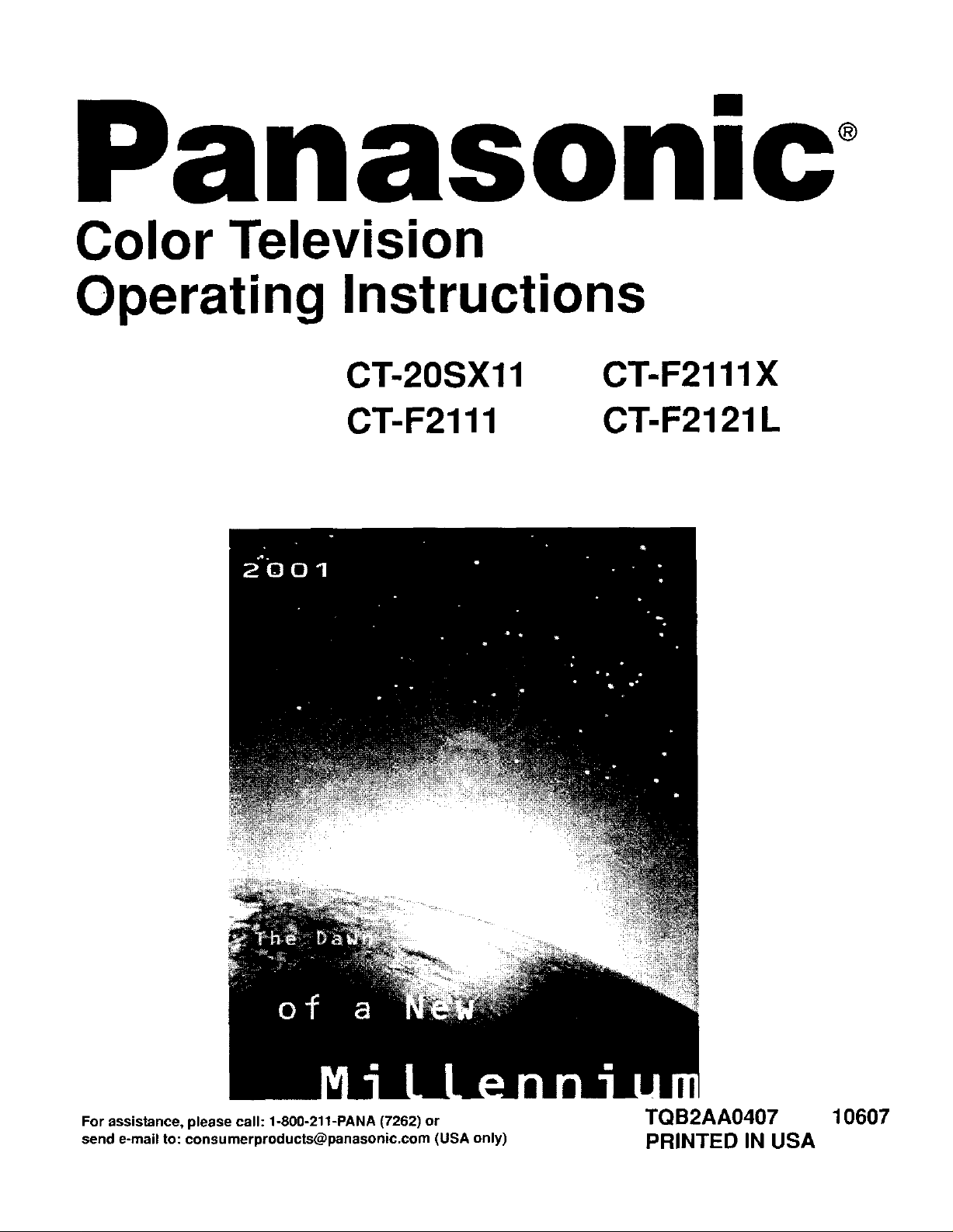
nasonlc
Color Television
Operating Instructions
CT-20SX11
CT-F2111
CT-F2111X
CT-F2121L
For assistance, please call: 1-800-211-PANA (7262) or TQB2AA0407 10607
send e-mail to: consumerproducta@panasonic.com (USA only) PRINTED IN USA
Page 2
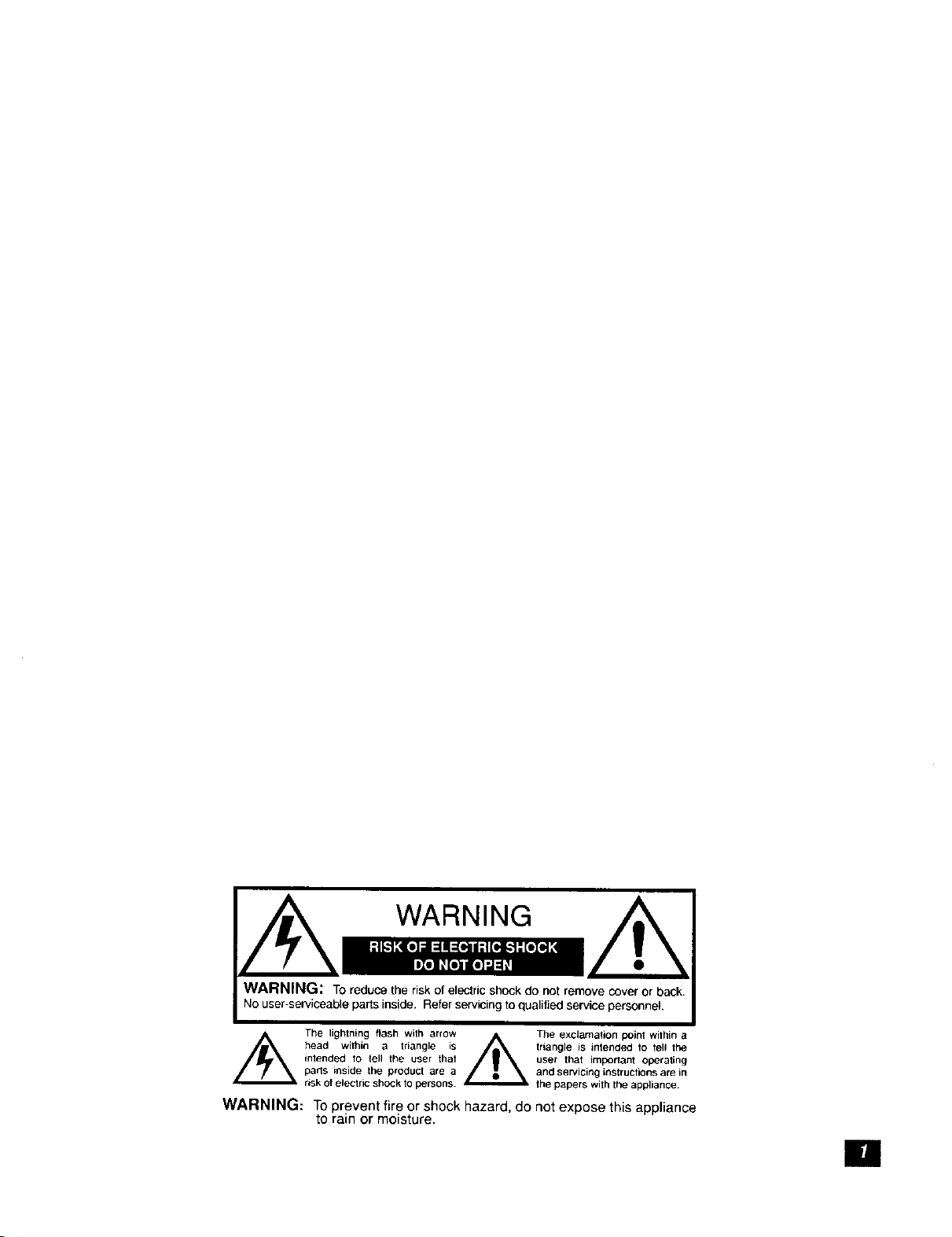
WARNING
WARNING: To reduce the risk of electric shock do not remove cover or back.
No user-serviceable parts inside. Refer servicing toqualified service personnel.
head within a triangle is triangle is intended to tell the
intended to tell the user that user that important operating
The lightning flash with arrow The exclamation point within a
parts inside the product are a and servicing instructions are in
risk of electric shock to persons the papers with the appliance.
WARNING: Toprevent fire or shock hazard, do not expose this appliance
to rain or moisture.
[]
Page 3
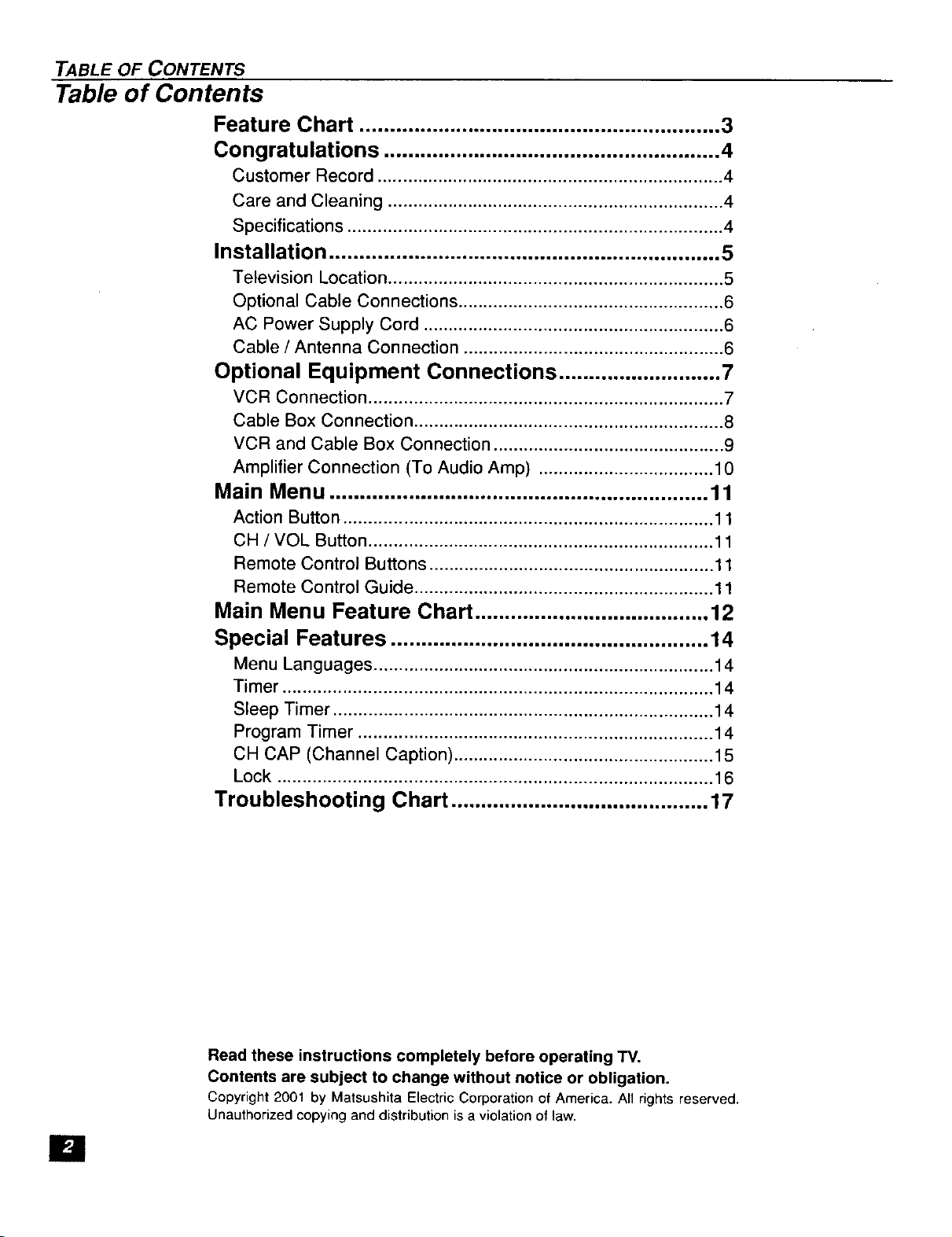
TABLE OF CONTENTS
Table of Contents
Feature Chart ............................................................ 3
Congratulations ........................................................ 4
Customer Record ..................................................................... 4
Care and Cleaning ................................................................... 4
Specifications ........................................................................... 4
Installation ................................................................. 5
Television Location ................................................................... 5
Optional Cable Connections ..................................................... 6
AC Power Supply Cord ............................................................ 6
Cable / Antenna Connection .................................................... 6
Optional Equipment Connections ........................... 7
VCR Connection ....................................................................... 7
Cable Box Connection .............................................................. 8
VCR and Cable Box Connection .............................................. 9
Amplifier Connection (To Audio Amp) ................................... 10
Main Menu ............................................................... 11
Action Button .......................................................................... 11
CH / VOL Button ..................................................................... 11
Remote Control Buttons ......................................................... 11
Remote Control Guide ............................................................ 11
Main Menu Feature Chart ....................................... 12
Special Features ..................................................... 14
Menu Languages .................................................................... 14
Timer ...................................................................................... 14
Sleep Timer ............................................................................ 14
Program Timer ....................................................................... 14
CH CAP (Channel Caption) .................................................... 15
Lock ....................................................................................... 16
Troubleshooting Chart ........................................... 17
Read these instructions completely before operating TV.
Contents are subject to change without notice or obligation.
Copyright 2001 by Matsushita Electric Corporation of America. All rights reserved.
Unauthorized copying and distribution is a violation of law.
[]
Page 4
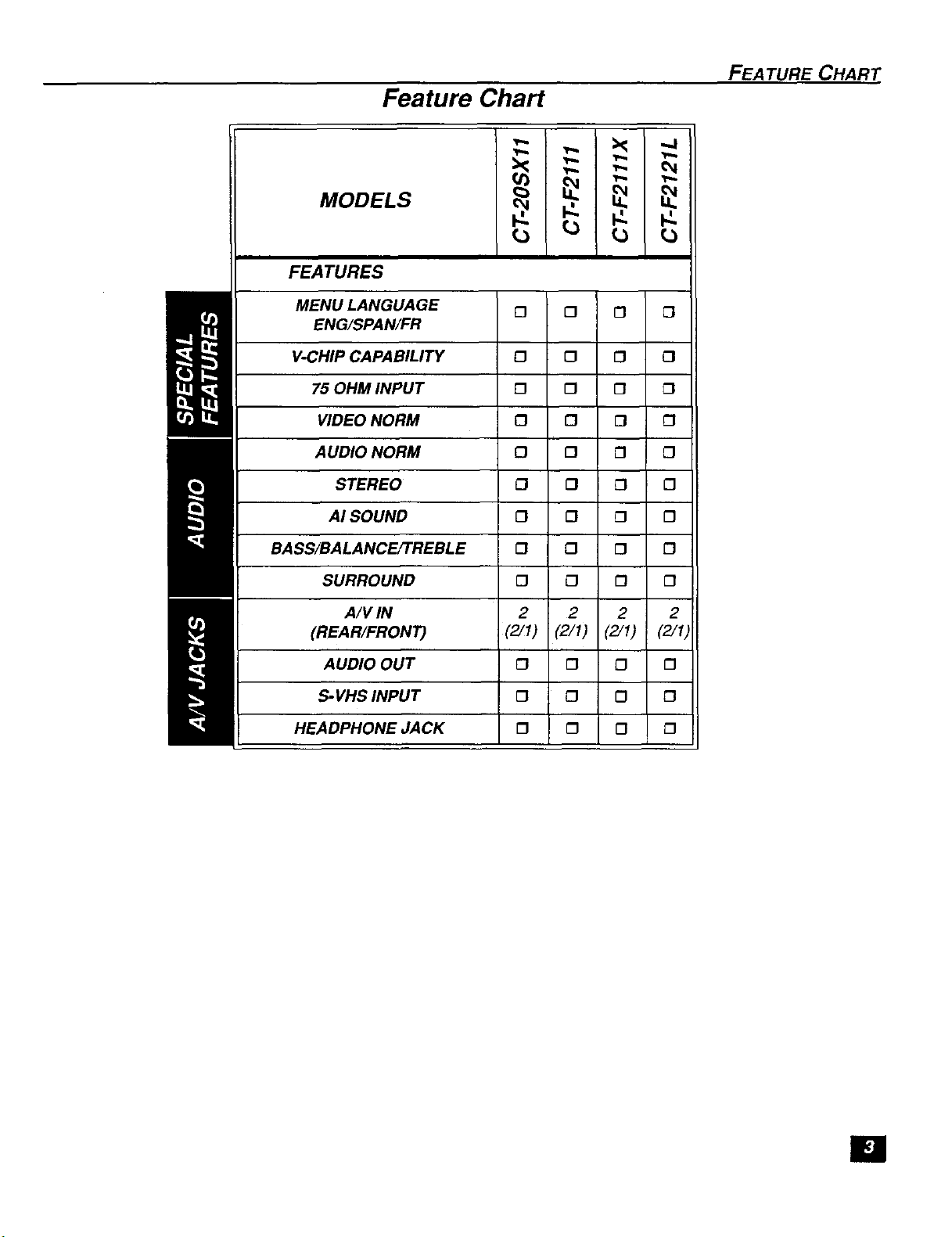
Feature Chart
MODELS
FEATURES
MENU LANGUAGE [] [] [] []
ENG/SPAN/FR
V-CHIP CAPABILITY 0 0 [] []
75 OHM INPUT [] [] [] []
VIDEO NORM [] [] [] []
AUDIO NORM [] [] [] []
STEREO {3 [] [] 0
AI SOUND [] (3 [] []
FEATURE CHART
BASS/BALANCE/TREBLE [] 0 [] []
SURROUND [] 0 [] []
A/V IN 2 2 2 2
(REAR/FRONT) (2/1) (2/1) (2/1) (2/1)
AUDIO OUT [] [] [] []
S-VHS INPUT [] 0 D []
HEADPHONE JACK [] [] [] []
[]
Page 5
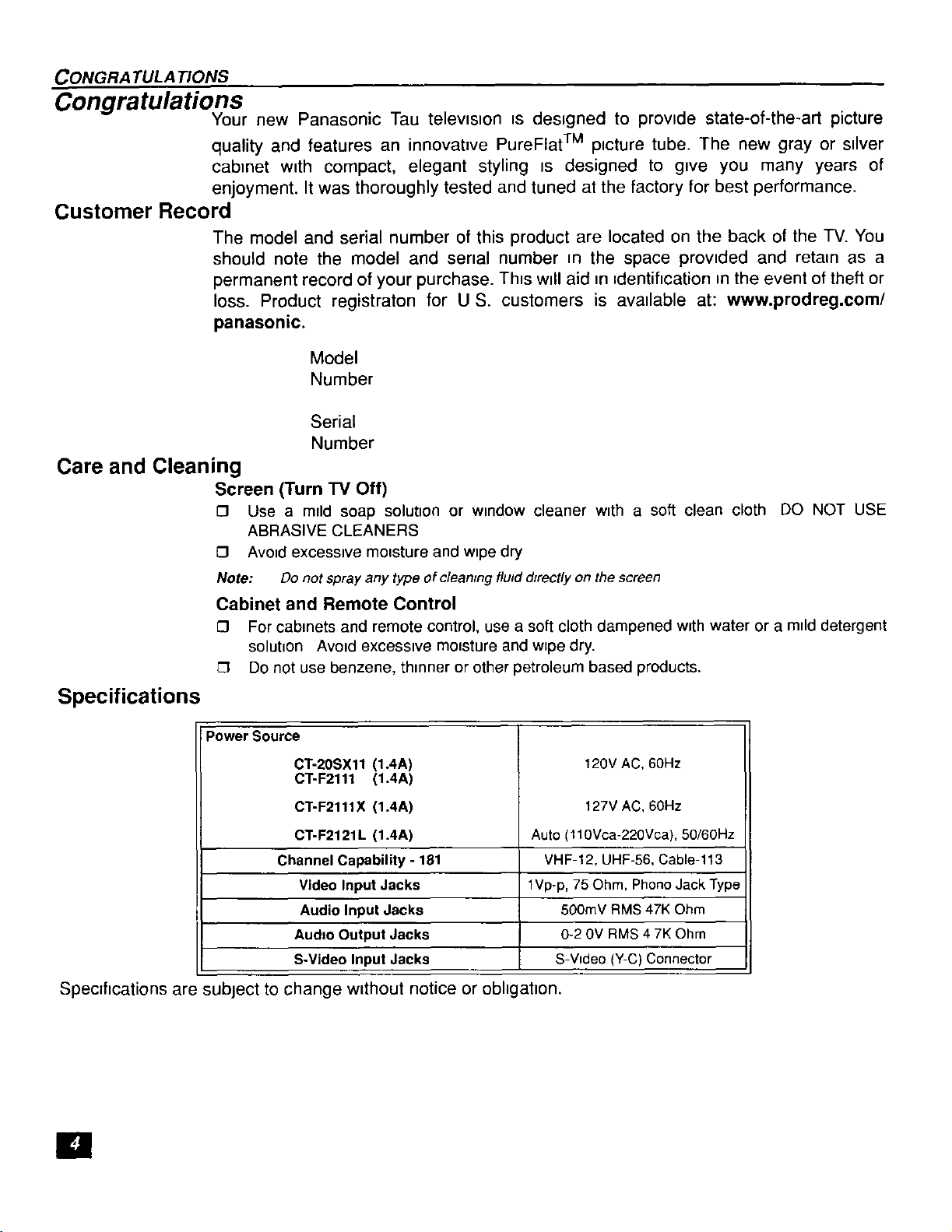
CONGRATULATIONS
Congratulations
Your new Panasonic Tau televtston ts destgned to provtde state-of-the-art picture
quality and features an innovative PureFlat TM ptcture tube. The new gray or stlver
cab=net wtth compact, elegant styling =s designed to gtve you many years of
enjoyment. It was thoroughly tested and tuned at the factory for best performance.
Customer Record
The model and serial number of this product are located on the back of the TV. You
should note the model and sertal number m the space provtded and retam as a
permanent record of your purchase. Thts wtll aid m tdentification m the event of theft or
loss. Product registraton for U S. customers is avatlable at: www.prodreg.com/
panasonic.
Care and Cleaning
Screen (Turn TV Off)
[] Use a m_ld soap solutton or wmdow cleaner wtth a soft clean cloth DO NOT USE
[] Avotd excesstve motsture and wtpe dry
Cabinet and Remote Control
Model
Number
Serial
Number
ABRASIVE CLEANERS
Note: Do not spray any type of cleamng fluid directly on the screen
[] For cabmets and remote control, use a soft cloth dampened wtth water or a mtld detergent
solutton Avotd excesstve motsture and w=pedry.
[] Do not use benzene, thmner or other petroleum based products.
Specifications
Power Source
CT-20SXll (1.4A)
CT-F2111 (1.4A)
CT-F2111X (1.4A)
CT-F2121L (1.4A)
Channel Capability - 181
Video Input Jacks
Audio Input Jacks
Audto Output Jacks
S-Video Input Jacks
Specfftcations are subject to change w_thout notice or obhgatton.
[]
120V AC, 60Hz
127V AC, 60Hz
Auto (110Vca-220Vca), 50/60Hz
VHF-12, UHF-56, Cable-113
1Vp-p, 75 Ohm, Phono Jack Type
500mV RMS 47K Ohm
0-2 0V RMS 4 7K Ohm
S-Vtdeo (Y-C) Connector
Page 6

Installation
Television Location
This unit is intended to be used with an optional stand or entertainment center.
Consult your dealer for available options.
[] Avoid excessive sunlight or bright lights, including reflections.
O Keep away from excessive heat or moisture. Inadequate ventilation may cause internal
13 Fluorescent lighting may reduce remote control transmitting range.
O Keep away from magnetic equipment, including motors, fans and external speakers.
CAUTION: Use this television receiver only with the cart, stand, tripod,
bracket, or tabte specified by the manufacturer, or sold with the apparatus. When
a cart is used, use caution when moving the cart/apparatus combination to avoid
injury from tip-over. In order to avoid injury to children, never place your
television receiver on a piece of furniture that is capable of being tilted by a child
leaning on it, pulling on it, standing on it, or climbing on it.
INSTALLA TION
component failure.
@
[]
Page 7

INSTALLATION
Optional Cable Connections
Shielded audio and video cables should be used between components. For best
results:
O Use 75-ohm coaxial shielded cables.
[] Use appropriate input and output connectors, that match your component connectors.
[] Avoid long cables to minimize interference.
AC Power Supply Cord
CAUTION: TO PREVENT ELECTRIC SHOCK MATCH WIDE
BLADE OF PLUG TO WIDE SLOT OF AC OUTLET AND FULLY
INSERT. DO NOT USE A PLUG WITH A RECEPTACLE OR OTHER
OUTLET UNLESS THE BLADE CAN BE FULLY INSERTED TO
PREVENT BLADE EXPOSURE.
PROTECT POWER CORDS FROM BEING WALKED ON, ROLLED OVER,
CRIMPED, BENT OR PINCHED, PARTICULARLY AT PLUGS, CONVENIENCE
RECEPTACLES, AND THE POINT WHERE THEY EXIT FROM THE APPARATUS.
Cable / Antenna Connection
Polarized plug
For proper reception, either a cable or antenna connection is required.
Cable Connection
Incoming Cable from
Cable Company
Connect the cable supplied by your local cable company.
Note: A cable converter box may be required for proper reception. [_"
Check with your local cable company for compatibility _
requirements.
Antenna Connections
[]
For proper reception of VHF/UHF channels, an external antenna is required. For best
75 Ohm VHF/UHF
on back of TV
reception an outdoor antenna is recommended.
0
Antenna Mode must be set to TV. IncomingCablefrom
Home Antenna
_ Cable Preset
Cable Mode is preset at the factory. Antenna
users must change to Antenna Mode in the
Setup Menu.
m
Page 8
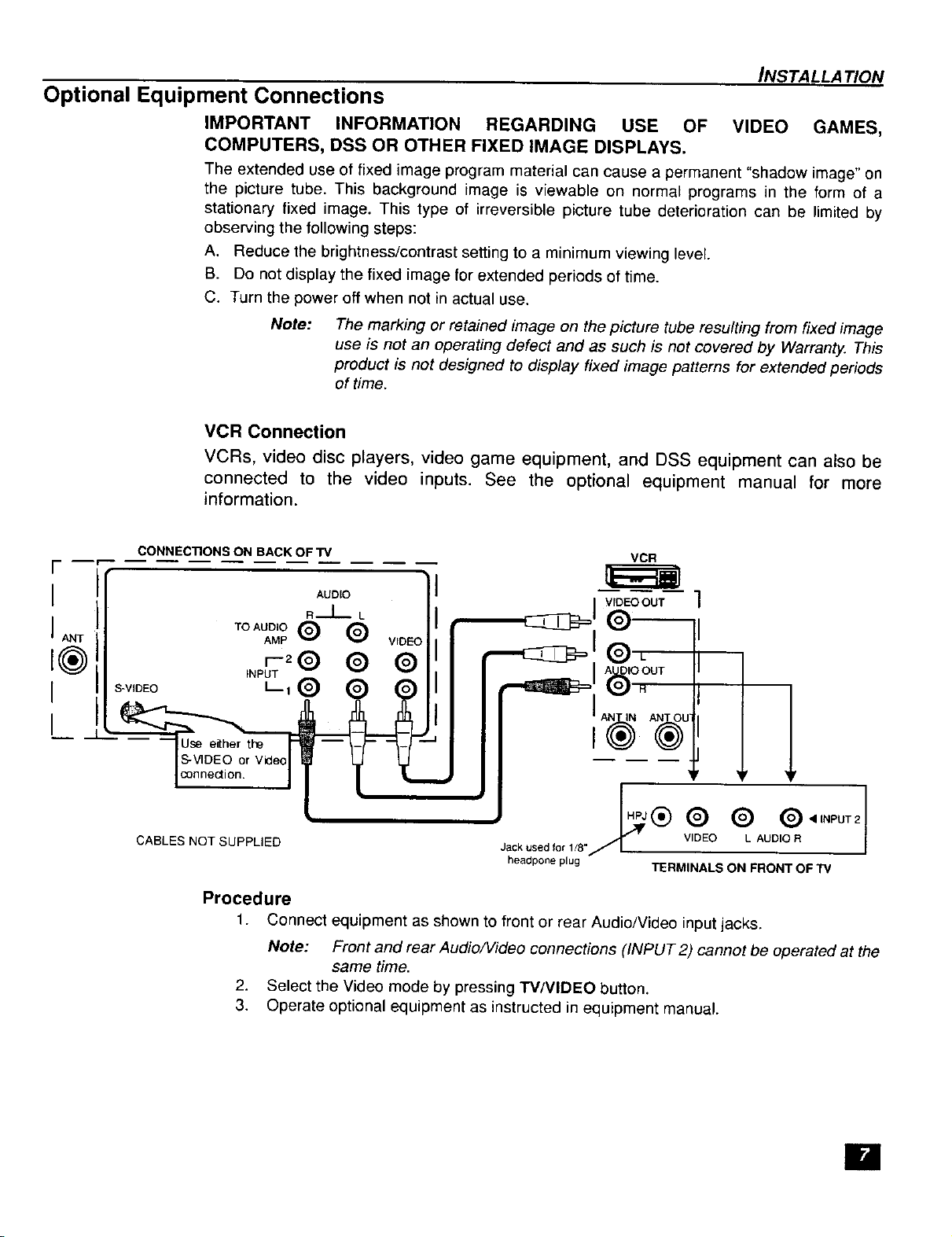
Optional Equipment Connections
IMPORTANT INFORMATION REGARDING USE OF VIDEO GAMES,
COMPUTERS, DSS OR OTHER FIXED IMAGE DISPLAYS.
The extended use of fixed image program material can cause a permanent "shadow image" on
the picture tube. This background image is viewable on normal programs in the form of a
stationary fixed image. This type of irreversible picture tube deterioration can be limited by
observing the following steps:
A. Reduce the brightness/contrast setting to a minimum viewing level.
B. Do not display the fixed image for extended periods of time.
C. Turn the power off when not in actual use.
Note:
VCR Connection
VCRs, video disc players, video game equipment, and DSS equipment can also be
connected to the video inputs. See the optional equipment manual for more
information.
The marking or retained image on the picture tube resulting from fixed image
use is not an operating defect and as such is not covered by Warranty. This
product is not designed to display fixed image patterns for extended periods
of time.
INSTAL LATION
CONNEC'RONS ON BACK OF TV
F
I AUDIO
R .-.L-. L
I ANT AMP VIDEO
I(_ INptr_'T 2® ® ®
TOAOOio® Q
I s-v,oEo " ® Q Q
,
IS-VIDEOor Video
I collne_lon.
CABLES NOT SUPPLIED
Procedure
1. Connect equipment as shown to front or rear Audio/Video input jacks.
Note: Front and rear Audio/Video connections (INPUT 2) cannot be operated at the
2. Select the Video mode by pressing W/VIDEO button.
3. Operate optional equipment as instructed in equipment manual.
same time.
VCR
I A],,_IOOUT
I AN IN ANTOU
I
,@ ® ®,,,POT2
Jack used for 1/8"J-'1 v,,_=O L AUDOR
headpone plug TERMINALS ON FRONT OF TV
Page 9

INSTALLA TION
Cable Box Connection
Followthis diagram when connecting your television to a cable box only.
CONNECTIONS ON BACK OF TV
INCOMING
CABLE
TOAUDIO (_ _(_ V_CAMPr'-2 (_
INPUT
AUDIO
R-...L- L
L,Q Q ®
Note: The remote control must be programmed with supplied codes to operate the cable
box. See Programming the Remote Control in the Remote Control Quick Reference
Guide.
Viewing a premium (scrambled) cable channel
Procedure
1. Tune the television to Channel 3 or 4 depending on the RF out setting of the cable box.
2. Using the cable box, tune to the premium cable channel you want to view.
E1
Page 10
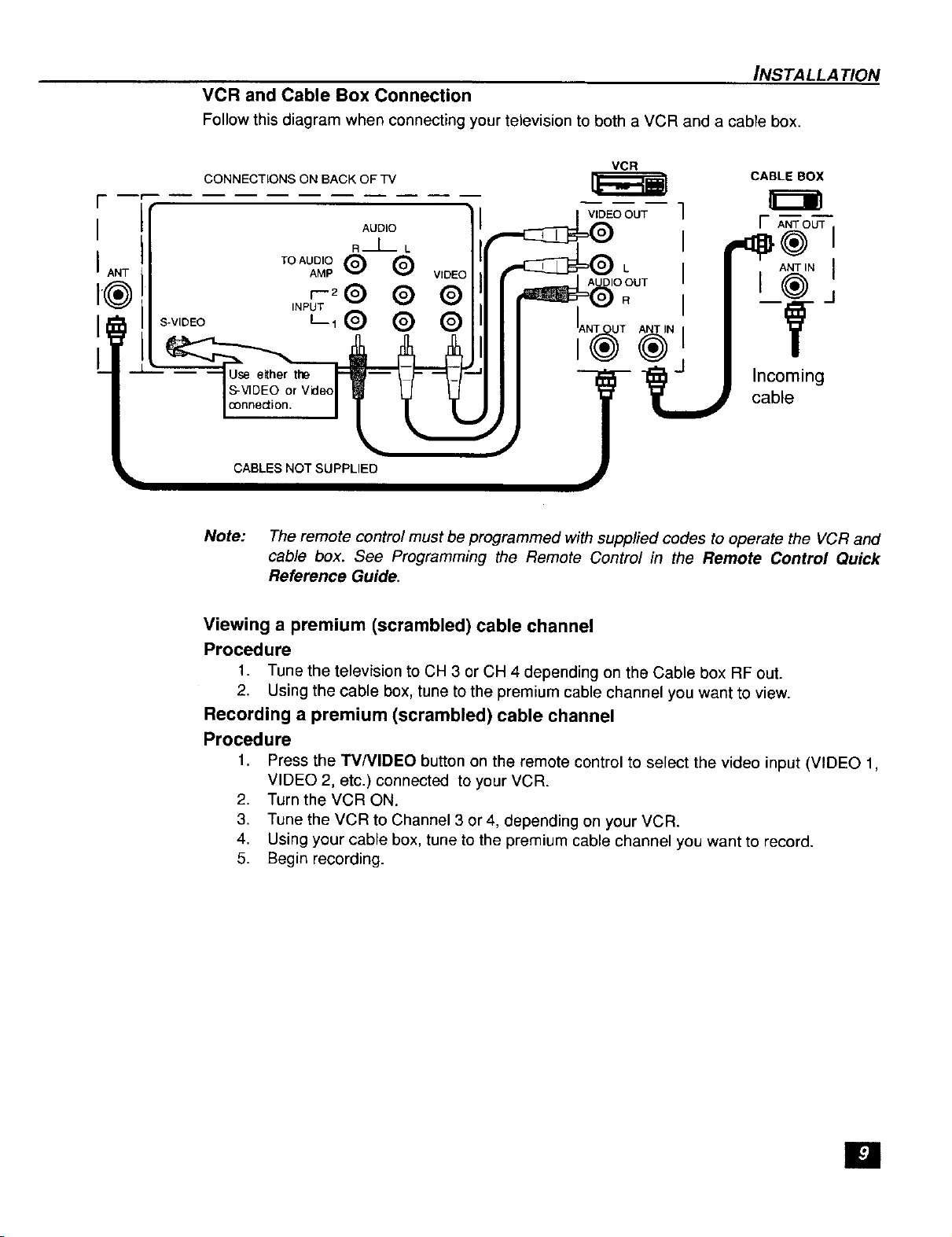
/NSTALLATION
VCR and Cable Box Connection
Follow this diagram when connecting your television to both a VCR and a cable box.
F= --f
I
I ANT
I®
I
I
CONNECTIONS ON BACKOFTV
VCR
VIDEO OUT
AUDIO
a--L- L
CABLE BOX
m===
I ANT OUT
ANT IN I
l®j
INPUT
L,® ® ®
Use either the
S-VIDEO or Video
connection.
CABLES NOT SUPPLIED
Note: The remote control must be programmed with suppfied codes to operate the VCR and
cable box. See Programming the Remote Control in the Remote Control Quick
Reference Guide.
Incoming
cable
Viewing a premium (scrambled) cable channel
Procedure
1. Tune the television to CH 3 or CH 4 depending on the Cable box RF out.
2. Using the cable box, tune to the premium cable channel you want to view.
Recording a premium (scrambled) cable channel
Procedure
1. Press the TV/VIDEO button on the remote control to select the video input (VIDEO 1,
VIDEO 2, etc.) connected to your VCR.
2. Turn the VCR ON.
3. Tune the VCR to Channel 3 or 4, depending on your VCR.
4. Using your cable box, tune to the premium cable channel you want to record.
5. Begin recording.
[]
Page 11
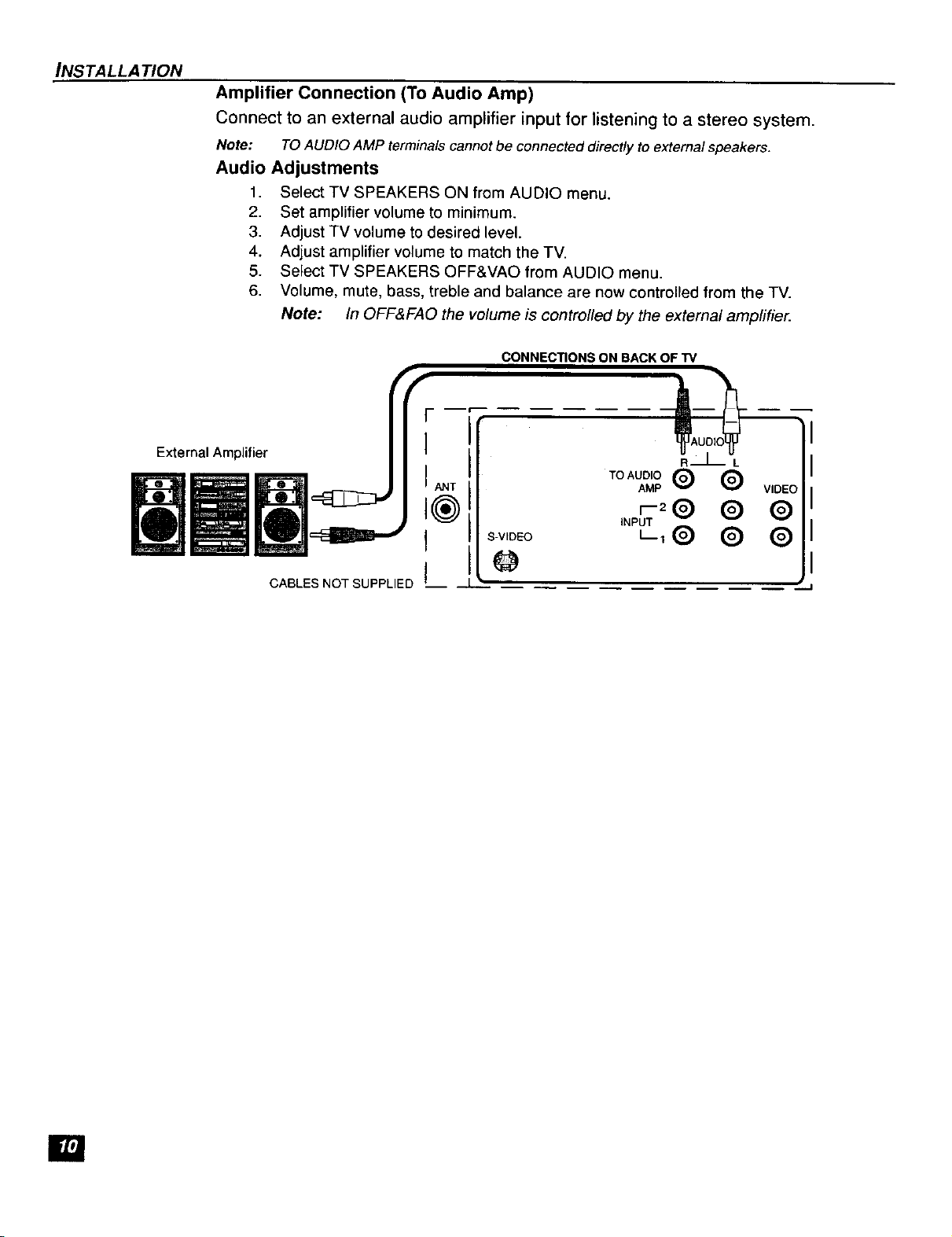
INSTALLATION
Amplifier Connection (To Audio Amp)
Connect to an external audio amplifier input for listening to a stereo system.
Note: TO AUDIO AMP termina/s cannot be connected direct/y to extema/ speakers.
Audio Adjustments
2. Set amplifier volume to minimum.
3. Adjust TV volume to desired level.
4. Adjust amplifier volume to match the TV.
5. Select TV SPEAKERS OFF&VAO from AUDIO menu.
6. Volume, mute, bass, treble and balance are now controlled from the TV.
External Amplifier
1. Select TV SPEAKERS ON from AUDIO menu.
Note: In OFF&FAO the volume is controlled by the external ampfifier.
CONNECTIONS ON BACK OF TV
ANT
I
S-VIDEO
TO AUDIO Q
AMP
r-2 (_)
INPUT
@
CABLES NOT SUPPLIED I__ --
VIDEO
[]
Page 12
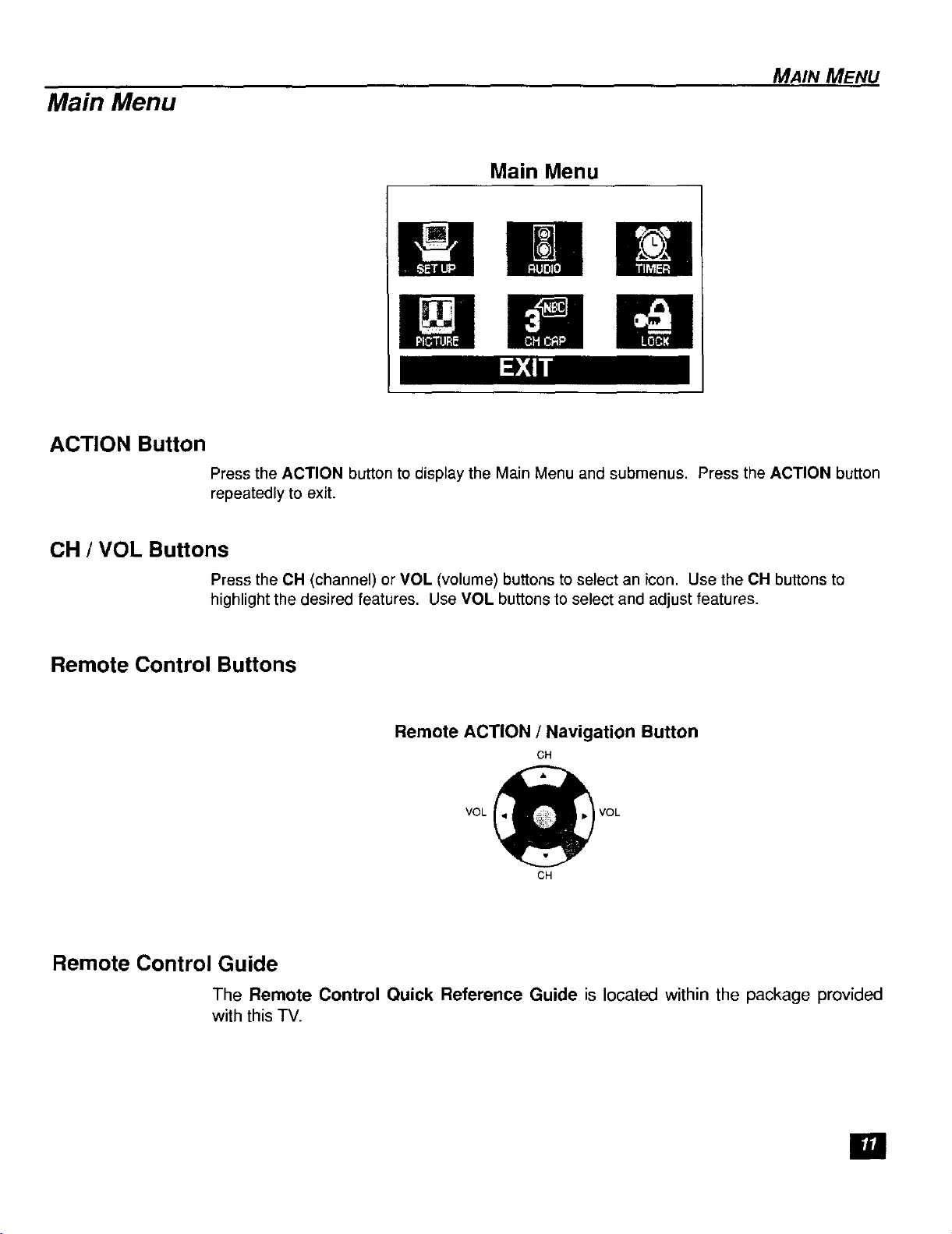
Main Menu
MAIN MENU
Main Menu
ACTION Button
Press the ACTION button to display the Main Menu and submenus. Press the ACTION button
repeatedly to exit.
CH / VOL Buttons
Press the CH (channel) or VOL (volume) buttons to select an icon. Use the CH buttons to
highlight the desired features. Use VOL buttons to select and adjust features.
Remote Control Buttons
alalD
mml
D
Remote Control Guide
The Remote Control Quick Reference Guide is located within the package provided
with this IV.
Remote ACTION / Navigation Button
CH
VOL_VOL
CH
[]
Page 13
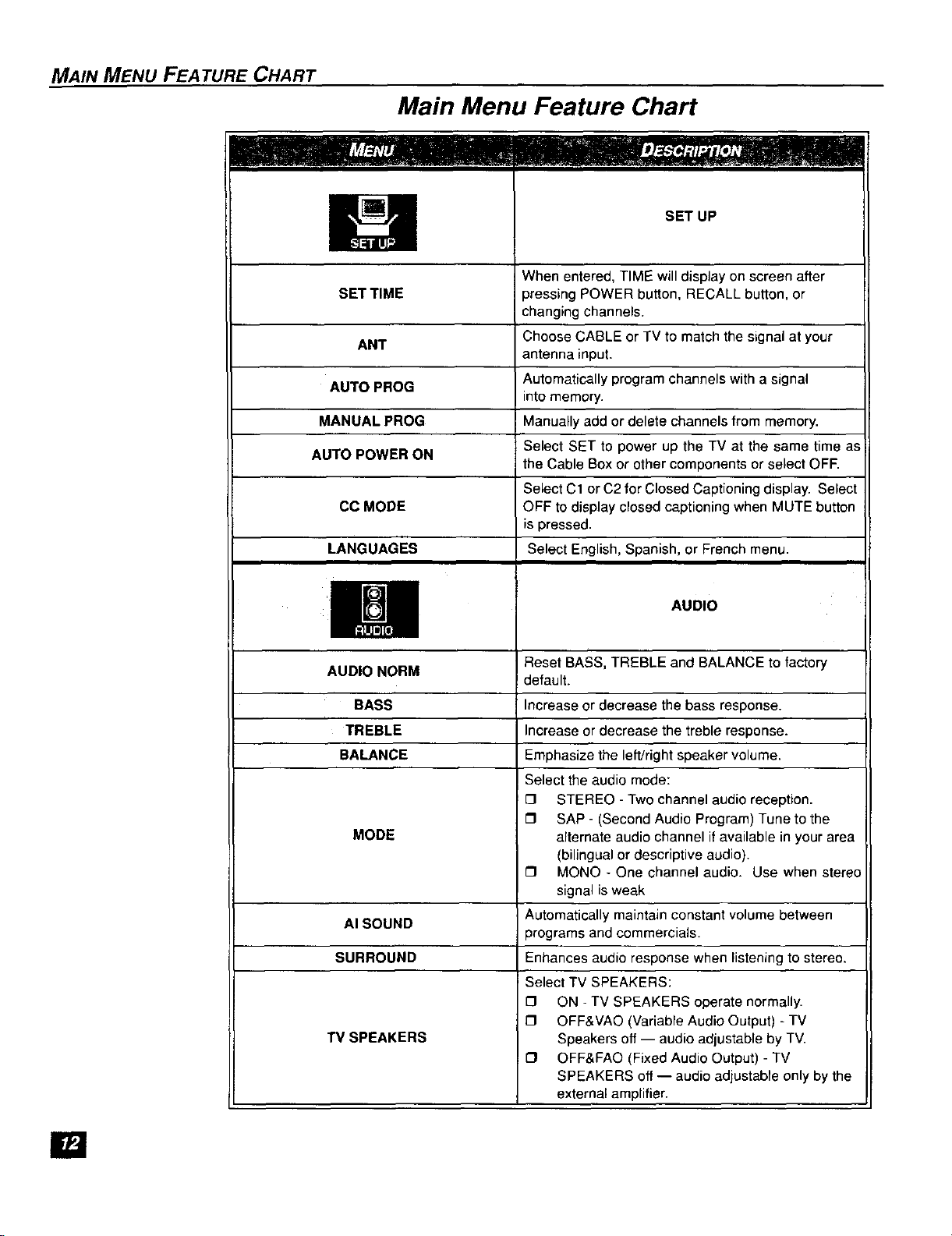
MAIN MENU FEATURE CHART
SET TIME
ANT
Main Menu Feature Chart
SET UP
When entered, TIME will display on screen after
pressing POWER button, RECALL button, or
changing channels.
Choose CABLE or TV to match the signal at your
antenna input.
AUTO PROG Automatically program channels with a signal
MANUAL PROG Manually add or delete channels from memory.
AUTO POWER ON Select SET to power up the TV at the same time as
CC MODE OFF to display closed captioning when MUTE button
LANGUAGES Select English, Spanish, or French menu.
AUDIO NORM
BASS Increase or decrease the bass response.
TREBLE Increase or decrease the treble response.
BALANCE Emphasize the left/right speaker volume.
MODE
AISOUND
SURROUND
TVSPEAKERS
into memory.
the Cable Box or other components or select OFF.
Select C1 or C2 for Closed Captioning display. Select
is pressed.
AUDIO
Reset BASS, TREBLE and BALANCE to factory
default.
Select the audio mode:
{3 STEREO - Two channel audio reception.
{3 SAP - (Second Audio Program) Tune to the
alternate audio channel if available in your area
(bilingual or descriptive audio).
{3 MONO - One channel audio. Use when stereo
signal is weak
Automatically maintain constant volume between
programs and commercials.
Enhances audio response when listening to stereo.
Select TV SPEAKERS:
£1 ON - TV SPEAKERS operate normally.
[3 OFF&VAO (Variable Audio Output) - TV
Speakers off -- audio adjustable by TV.
{3 OFF&FAO (Fixed Audio Output) - TV
SPEAKERS off -- audio adjustable only by the
external amplifier.
[]
Page 14

MAIN MENU FEATURE CHART
Main Menu Feature Chart (Cont.)
I 1
TIMER
SLEEP TIMER Program TV to automatically turn off in 30, 60, or
PROGRAM TIMER
PICTURE NORM Reset all picture adjustments to factory default
COLOR Adjust desired color intensity.
TINT Adjust natural flesh tones.
BRIGHTNESS Adjust dark areas for crisp detail.
PICTURE Adjust white areas of picture.
SHARPNESS Adjust clarity of outline detail.
_. OH CAP
CHANNEL CAPTION Provide labels for up to 30 stations using up to four
90 minutes. Select NO to turn timer off.
Program TV to automatically turn on and off at
selected time on a selected channel, daily or only one
day.
PICTURE
settings.
characters for each station.
LOCK
GAME GUARD Program to prevent video games, cable box, and
VCRs from being viewed.
[]
Page 15

SPECIAL FEATURES
Special Features
SET UP
Menu Languages
In SETUP menu, select ENGLISH, ESPANOL(Spanish),orFRANOAIS(French)to changethe
menulanguage.
Timer
SETUP
SET TIME
ANT CABLE
AUTO PROG NO
MANUALPROG NO
AUTO POWER ON OFF
AM
Sleep Timer
In TIMER menu, program to turn TV OFF in 30, 60, or 90 minutes. Select NO to turn off timer.
PROGRAM TIMER
ON
OFF
CHANNEL 3
SET TIME FIRST
Program Timer
In Timer menu, program TV to automatically turn on and off at selected time on a selected
channel, daily or one day.
TIMER CONTROL
SLEEP TIMER NO
ON
OFF
CHANNEL 3
SET NO
In
Note: TIME must be entered in the SETUP menu to operate PROGRAM TIMER.
Page 16

,__ Turn Off After 90 Minutes
The TV automatically turns OFF after 90 minutes
when turned on by the PROGRAM TIMER. If the
OFF time is programmed or if a key is pressed,
the automatic OFF after 90 minutes will
be cancelled.
.._ PROGRAM TIMER Activation
The PROGRAM TIMER is active when the TV is
OFF or ON. The TV will switch to the selected
channel at the selected time set by the
PROGRAM TIMER•
SPECIAL FEATURES
CH CAP (Channel Caption)
Program channel captions (station labels) for 30 stations using up to four characters. Use the
numeric keypad for entering numbers unavailable with the select arrows,
Note: Delete channel captions by entering dashes (-) in all four character slots.
I111
CHANNEL CAPTION
ENTER CAPTION
K P B S
• TO MOVE 41_ TO SELECT
V CURSOR CHANNEL
[]
Page 17

SPECIAL FEATURES
LOCK
Game Guard Lock and Unlock
Select GAME GUARD to prevent video games and videotapes from being viewed.
Lock Channel 3, Channel 4, and video inputs for 12, 24, 48 hours or ALWAYS by entering a
four-digit secret code, then selecting GAME GUARD ON.
Note: Understand how to unlock GAME GUARD before using it. Use a code that is easy to
remember or record it in a safe place.
Unlock GAME GUARD by reentering your four-digit secret code, then selecting GAME GUARD
OFF.
LOCK
GAMEGUARD OFF
USMOVIES •
STATUS OFF
HOW LONG? 12HRS
Note:
If GAME GUARD is ON, and ff a blocked channel or video input is selected, the
message GAME GUARD ON displays in the upper right comer of the TV screen.
\lJ/
_ Unlocking
If you do not remember your code, the LOCK will
unlock in 12, 24, 48 hours or ALWAYS, depending
on the current setup. Be cautious when selecting
ALWAYS. If ALWAYS is selected, and you forget
!our secret code, the TV must be sewiced by a
qualified technician in order to clear the
LOCK setup.
Note: For more information about LOCK menu, see the V-CHIP Parental Lock manual provided
with the TV package.
[]
Page 18

TROUBLESHOOTING CHART
Troubleshooting Chart
Before calling for service, determine the symptoms and follow suggested solutions•
Adjust Antenna Location and Connection
\
Noisy Audio
Noisy Audio
\
Noisy Audio
No Audio
Snowy Video
Multiple Image
Interference
Normal Video
Adjust Antenna Location and Connection
Check Antenna Lead-in Wire
Move TV from Electrical Appliances, Lights, Vehicles,
and Medical Equipment
Increase Volume
Check Mute
Check TV SPEAKERS on/off
Change Channel
... • • .
-.: _." _ ":
Noisy Audio
No Audio No Video / No PIP
No Video with Snow
\
Normal Audio No Color
Wrong Audio Normal Video
Normal Audio Missing Video
Input mode
Set TV or Cable Mode Properly
Check Antenna Cables
Check Power Cord is Plugged into Active Outlet
Adjust Brightness and Audio Controls
Change Channel
Check Cable Connections
Program the Remote Control Again
Check Second Video Source Operation
Adjust Color Settings
Change Channel
Check Audio Is Set To Stereo Or Mono, Not SAP
De-Select Skip Feature Located InThe Channel
Menu
\ '
Normal Audio Normal Video
Intermittent Remote Control Operation
Replace Remote Control Batteries
[]
Page 19

NOTES
[]
Panasonlc Consumer Electronics Company,
Division of Matsushita
Electric Corporation of America
One Panason_c Way
Secaucus, New Jersey 07094
www.panasonic corn
Panasonic de Mexico, S.A, de C.V.
Amores No 1120
Col. Del Valle C.I_ 03100
Mexico, D.F.
Tel. (915 b 015) 488-1000
Fax (915 b 015) 579-6763, 575-6765
Panasonic Sales Company,
Division of Matsushita Electric
of Puerto Rico Inc. ("PSC")
Ave. 65 de Infanteria, Km 9.5
San Gabriel Industrial Park
Carolina, Puerto Rico 00995
Tel, (787) 750 4300
Fax (787) 768-2910
