Panasonic CT-F2510X, CT-24SX10, CT-F2910X, CT-27SX10, CT-F2110X Operating Instructions Manual
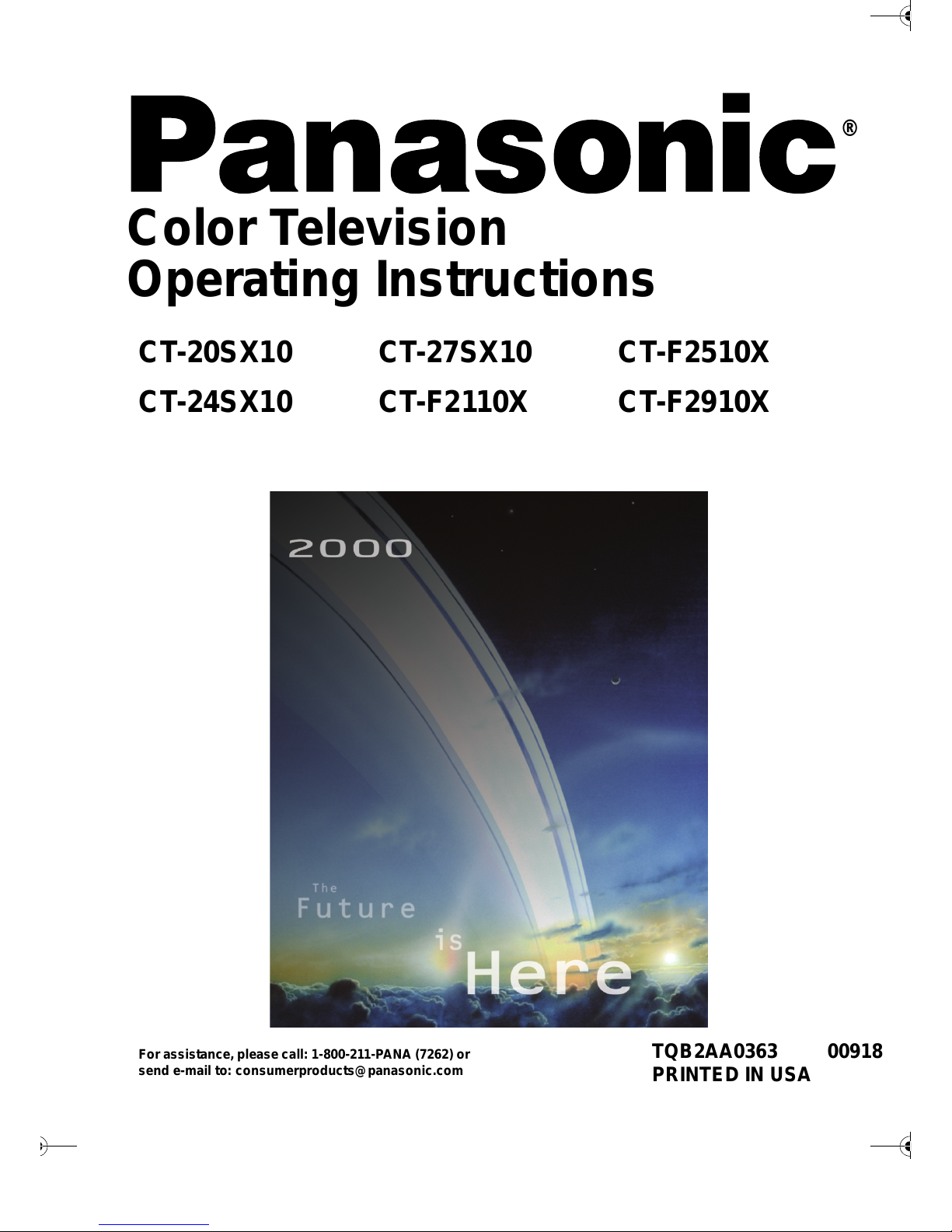
®
Color Television
Operating Instructions
CT-20SX10
CT-24SX10
CT-27SX10
CT-F2110X
CT-F2510X
CT-F2910X
TQB2AA0363 00918
PRINTED IN USA
For assistance, please call: 1-800-211-P ANA (7262) or
send e-mail to: consumerproducts@panasonic.com
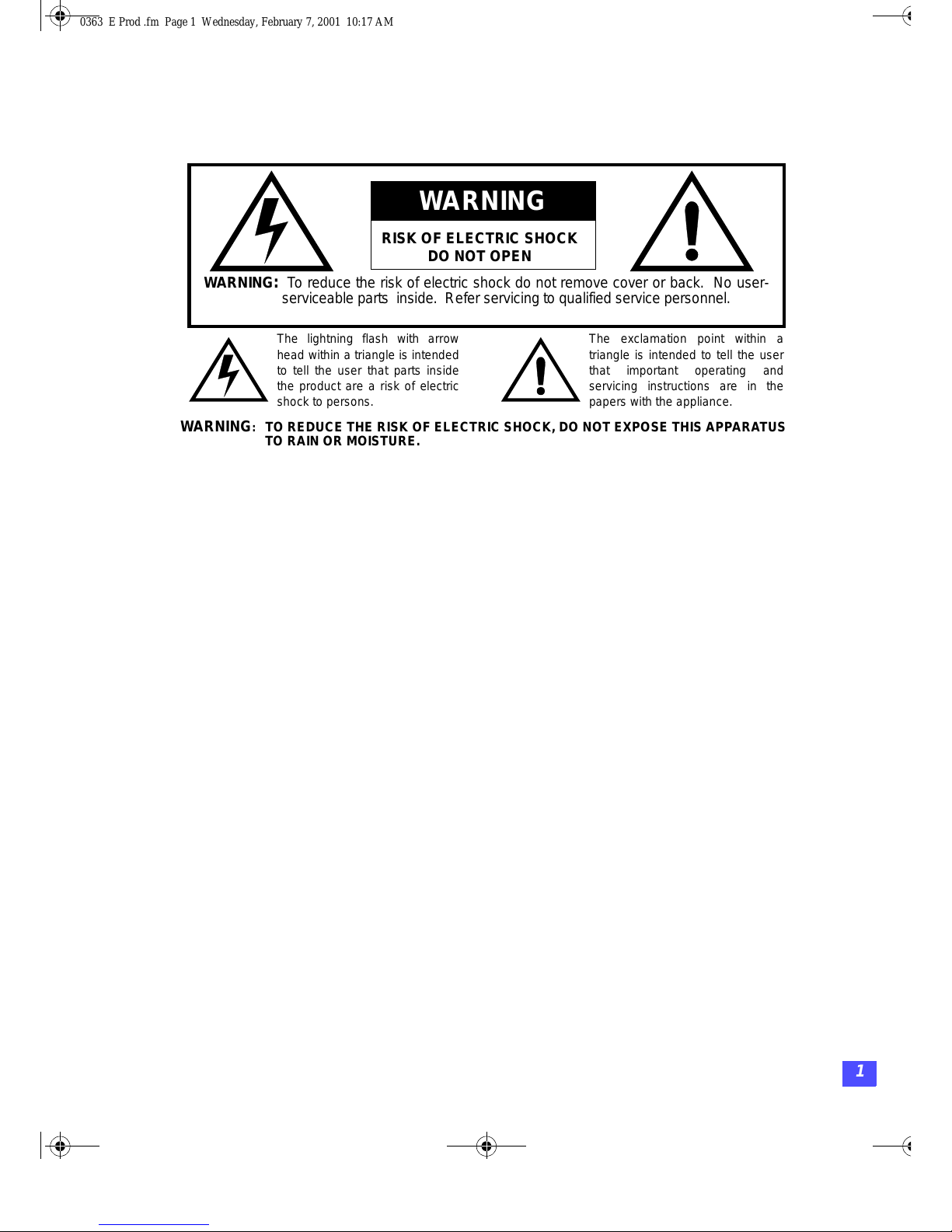
1
RISK OF ELECTRIC SHOCK
DO NOT OPEN
WARNING
WA RNI NG : To reduce the risk of electric shock do not remove cover or back. No user-
serviceable parts inside. Refer servicing to qualified service personnel.
The exclamation point within a
triangle is intended to tell the user
that important operating and
servicing instructions are in the
papers with the appliance.
The lightning flash with arrow
head within a triangle is intended
to tell the user that parts inside
the product are a risk of electric
shock to persons.
WARNING: TO REDUCE THE RISK OF ELECTRIC SHOCK, DO NOT EXPOSE THIS APPARATUS
TO RAIN OR MOISTURE.
0363 E Prod .fm Page 1 Wednesday, February 7, 2001 10:17 AM

2
T
ABLE OF CONTENTS
Table of Contents
Congratulations........................ ..... ..... .... ..... ..... .... ....3
Customer Record ........................ ....... ...... ....... ...... ...... ....... ...... 3
Care and Cleaning ...................................................................3
Specifications ...........................................................................3
Installation.................................................................4
Television Location...................................................................4
Optional Cable Connections.....................................................4
AC Power Supply Cord ............................................................4
Cable / Antenna Connection ....................................................5
Optional Equipment Connections...........................6
VCR Connection.......................................................................6
VCR and Cable Box Connection .............................................7
Amplifier Connection (To Audio Amp) .....................................7
Digital TV - Set-Top (DTV-STB)
or DVD Connection...............................................................8
Main Menu.................................................................9
Remote Control Buttons...........................................................9
Remote Control Guide..............................................................9
Main Menu Feature Chart.......................................10
Special Features.....................................................12
Menu Languages....................................................................12
Program Channels .................................................................12
Closed Captioning..................................................................13
Other Adjustments..................................................................14
Sleep Timer.................... ....... ...... ....... ...... ..............................15
Timer 1 and Timer 2...............................................................15
Picture - Video Adjustments ..................................................16
Picture - Other Adjustments ..................................................16
Channels - Favorites ..............................................................17
Channels - Caption.................................................................17
Lock - Mode ...........................................................................18
Troubleshooting Chart...........................................19
Read these instructions completely before operating TV.
Contents are subject to change without notice or obligation.
Copyright 2000 by Matsushita Electric Corporation of America. All rights reserved.
Unauthorized copying and distribution is a violation of law.
0363 E Prod .fm Page 2 Wednesday, February 7, 2001 10:17 AM
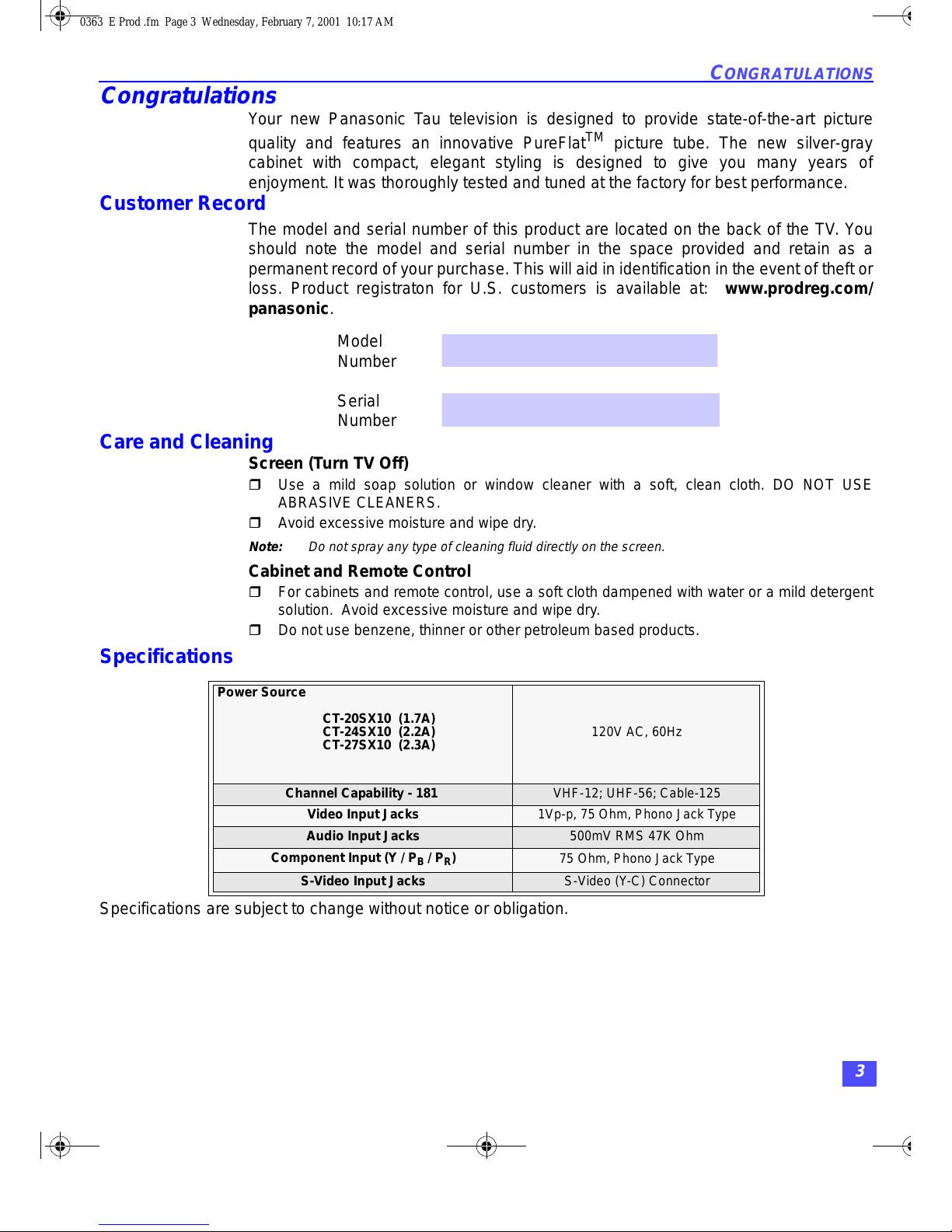
3
C
ONGRATULATIONS
Congratulations
Your new Panasonic Tau television is designed to provide state-of-the-art picture
quality and features an innovative PureFlat
TM
picture tube. The new silver-gray
cabinet with compact, elegant styling is designed to give you many years of
enjoyment. It was thoroughly tested and tuned at the factory for best performance.
Customer Record
The model and serial numb er of this product are locate d on the back of the TV. You
should note the model and serial number in the space provided and retain as a
permanent record of your purchase. This will aid in identification in the event of theft or
loss. Product registraton for U.S. customers is available at: www.prodreg.com/
panasonic.
Model
Number
Serial
Number
Care and Cleaning
Screen (Turn TV Off)
r Use a mild soap solution or window cleaner with a soft, clean cloth. DO NOT USE
ABRASIVE CLEANERS.
r Avoid excessive moisture and wipe dry.
Note: Do not spray any type of cleaning fluid directly on the screen.
Cabinet and Remote Control
r For cabinets and remote control, use a soft cloth dampened with water or a mild detergent
solution. Avoid excessive moisture and wipe dry.
r Do not use benzene, thinner or other petroleum based products.
Specifications
Specifications are subject to change without notice or obligation.
Power Source
CT-20SX10 (1.7A)
CT-24SX10 (2.2A)
CT-27SX10 (2.3A)
120V AC, 60Hz
Channel Capability - 181 VHF-12; UHF-56; Cable-125
Video Input Jacks 1Vp-p, 75 Ohm, Phono Jack Type
Audio Input Jacks 500mV RMS 47K Ohm
Component Input (Y / PB / PR)
75 Ohm, Phono Jack Type
S-Video Input Jacks S-Video (Y-C) Connector
0363 E Prod .fm Page 3 Wednesday, February 7, 2001 10:17 AM
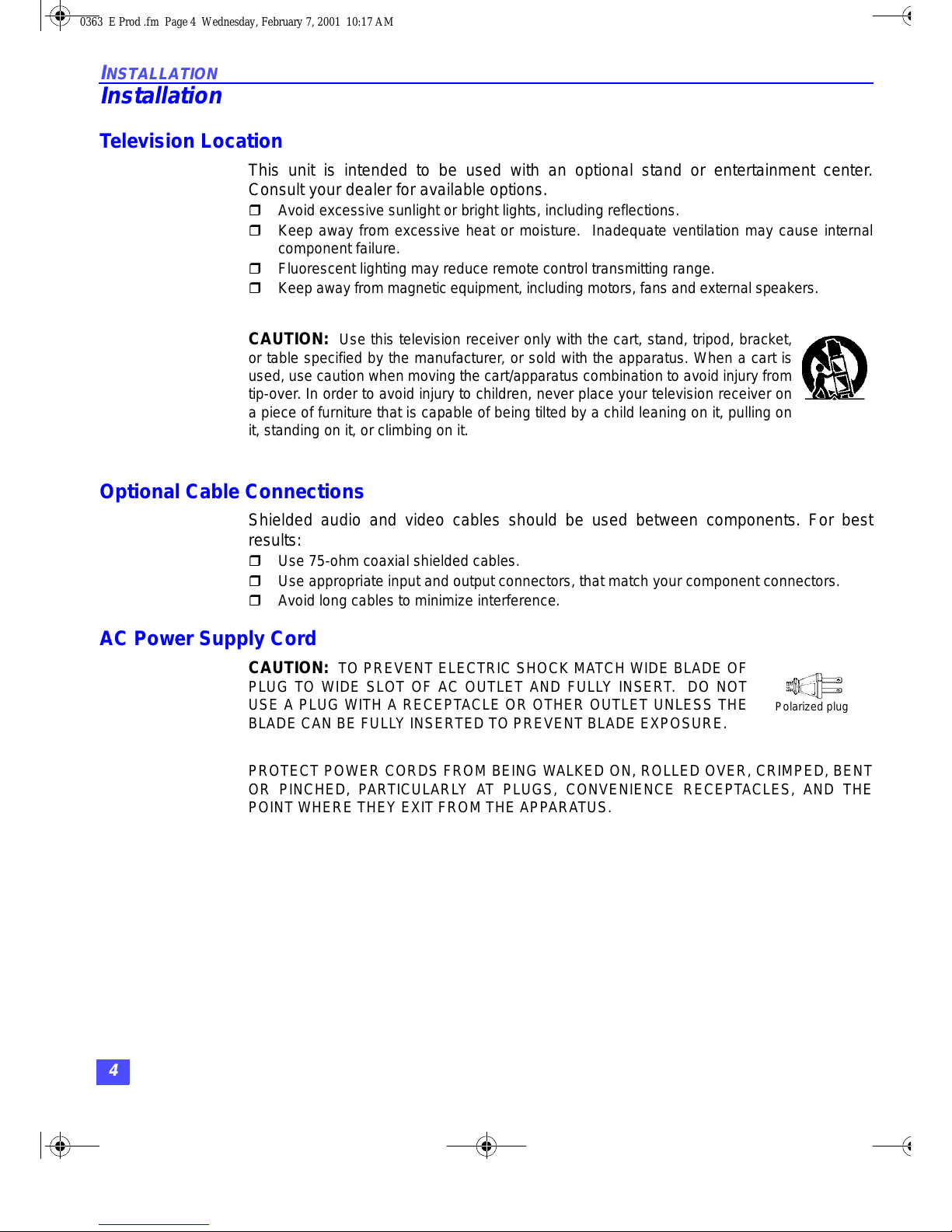
4
I
NSTALLATION
Installation
Television Location
This unit is intended to be used with an optional stand or entertainment center.
Consult your dealer for available options.
r Avoid excessive sunlight or bright lights, including reflections.
r Keep away from excessive heat or moisture. Inadequate ventilation may cause internal
component failure.
r Fluorescent lighting may reduce remote control transmitting range.
r Keep away from magnetic equipment, including motors, fans and external speakers.
CAUTION: Use this television receiver only with the cart, stand, tripod, bracket,
or table specified by the manufacturer, or sold with the apparatus. When a cart is
used, use caution when moving the cart/apparatus com bi nat ion to avoid injury from
tip-over. In order to avoid injury to children, never place your television receiver on
a piece of furniture that is capable of being tilted by a child leaning on it, pulling on
it, standing on it, or climbing on it.
Optional Cable Connections
Shielded audio and video cables should be used between components. For best
results:
r Use 75-ohm coaxial shielded cables.
r Use appropriate input and output connectors, that match your component connectors.
r Avoid long cables to minimize interference.
AC Power Supply Cord
CAUTION: TO PREVENT ELECTRIC SHOCK MATCH WIDE BLADE OF
PLUG TO WIDE SLOT OF AC OUTLET AND FULLY INSERT. DO NOT
USE A PLUG WITH A RECEPTACLE OR OTHER OUTLET UNLESS THE
BLADE CAN BE FULLY INSERTED TO PREVENT BLADE EXPOSURE.
PROTECT POWER CORDS FROM BEING WALKED ON, ROLLED OVER, CRIMPED, BENT
OR PINCHED, PARTICULARLY AT PLUGS, CONVENIENCE RECEPTACLES, AND THE
POINT WHERE THEY EXIT FROM THE APPARATUS.
Polarized plug
0363 E Prod .fm Page 4 Wednesday, February 7, 2001 10:17 AM
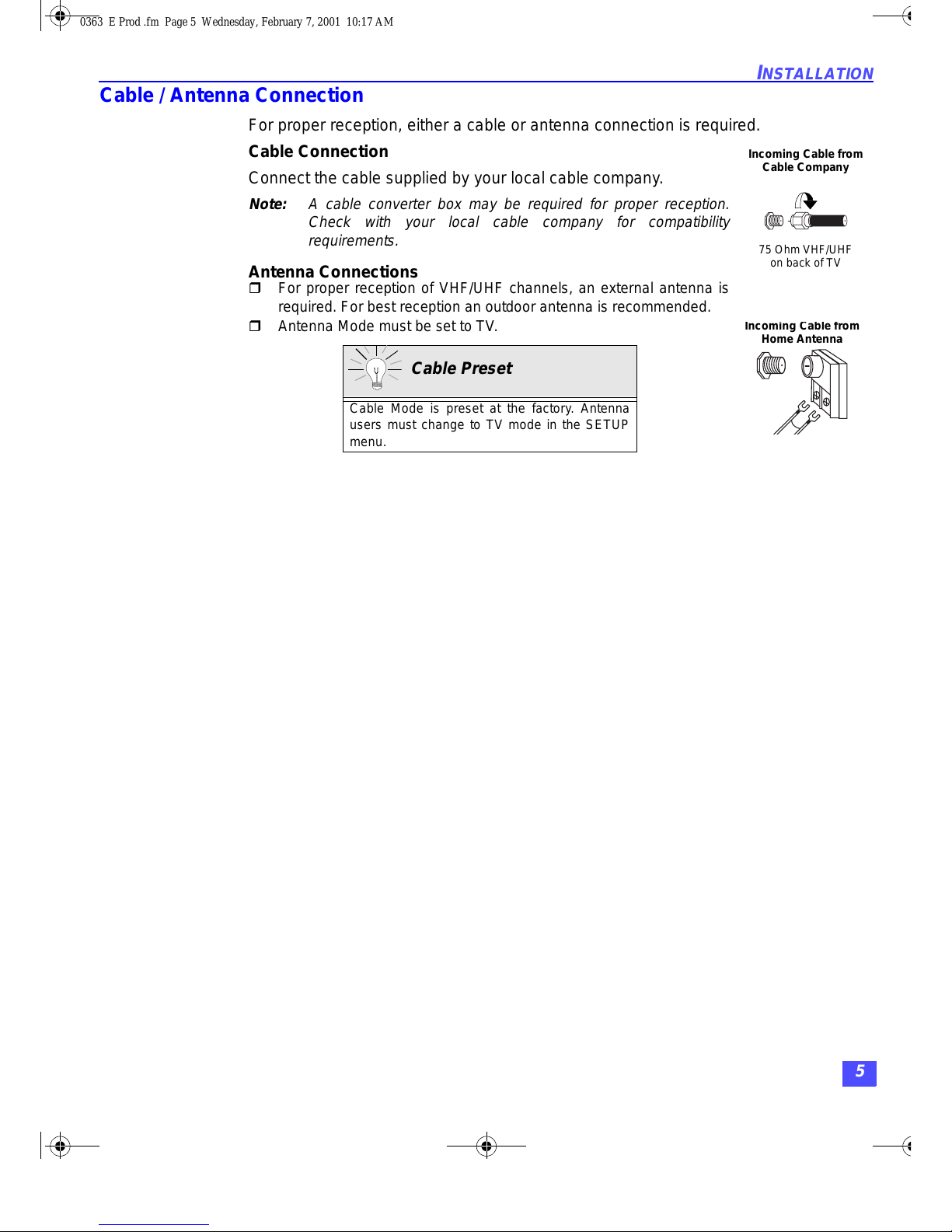
5
I
NSTALLATION
Cable / Antenna Connection
For proper reception, either a cable or antenna connection is required.
Cable Connection
Connect the cable supplied by your local cable company.
Note: A cable converter box may be required for proper reception.
Check with your local cable company for compatibility
requirements.
Antenna Connections
r For proper reception of VHF/UHF channels, an external antenna is
required. For best reception an outdoor antenna is recommended.
r Antenna Mode must be set to TV.
75 Ohm VHF/UHF
on back of TV
Incoming Cable from
Cable Company
I
ncoming Cable from
Home Antenna
Cable Preset
Cable Mode is preset at the factory. Antenna
users must change to TV mode in the SETUP
menu.
0363 E Prod .fm Page 5 Wednesday, February 7, 2001 10:17 AM

6
O
PTIONAL EQUIPMENT CONNECTIONS
Optional Equipment Connections
VCR Connection
VCRs, video disc pl ayers, video game equipmen t, and DSS equipment can also b e
connected to the video inputs. See the optional equipment manual for more
information.
Procedure
1. Connect equipment as shown to front or rear Audio/Video input jacks.
2. Select the Video mode by pressing TV/VIDEO button.
3. Operate optional equipment as instructed in equipment manual.
Push to open the front panel of the televi sion to use the Audio/Video in put jacks for
optional equipment. Press the TV/VIDEO button to select VIDEO 3 input mode.
Note: The S-VIDEO connection provides higher quality picture. It overrides other
VIDEO connections. Use INPUT 3, AUDIO L and R with S-VIDEO
connection.
IMPORTANT INFORMATION REGARDING USE OF VIDEO GAMES,
COMPUTERS, DSS OR OTHER FIXED IMAGE DISPLAYS.
The extended use of fix ed image program m aterial can caus e a permanent “shado w
image” on the picture tube. This background image is viewable on normal programs in
the form of a stationary fixed image. This type of irreversible picture tube deterioration
can be limited by observing the following steps:
A. Reduce the brightness/contrast setting to a minimum viewing level.
B. Do not display the fixed image for extended periods of time.
C. Turn the power off when not in actual use.
Note: The marking or ret aine d ima ge on th e pic ture tub e resul ting fro m fix ed ima ge us e is n ot
an operating defect and as such is not covered by Warranty. This product is not
designed to display fixed image patterns for extended periods of time.
VIDEO AUDIO
L
R
Y
P
B
P
R
L
R
TO AUDIO
AMP
VIDEO
INP UT1INP UT
2
COMPONENT
VIDEO INPUT
L
R
AUDIO
S-VIDEO
R
ANT
ANT IN ANT OUT
VIDEO OUT
S-VIDEO
VIDEO
AUDIO OUT
L
R
Use either the
S- Video or Video
connection.
TERMINALS ON BACK OF TV
CABLES NOT SUPPLIED
VCR
INP UT 3
HPJ
S-VIDEO
VIDEO L-AUDIO-R
Incoming Cable
TERMINALS ON FRONT OF TV
0363 E Prod .fm Page 6 Wednesday, February 7, 2001 10:17 AM
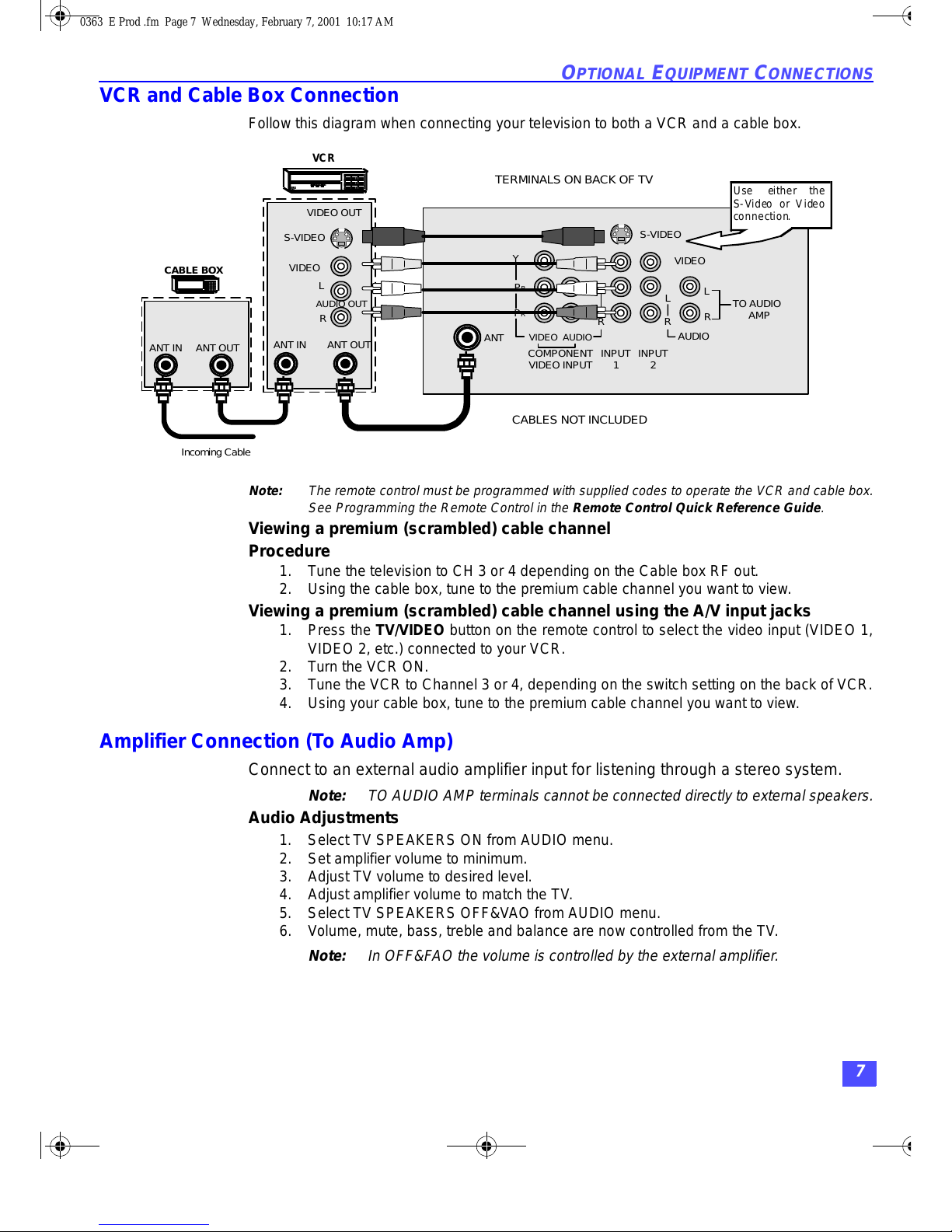
7
O
PTIONAL EQUIPMENT CONNECTIONS
VCR and Cable Box Connection
Follow this diagram when connecting your television to both a VCR and a cable box.
Note: The remote control must be programmed with supplied codes to operate the VCR and cable box.
See Programming the Remote Control in the Remote Control Quick Reference Guide.
Viewing a premium (scrambled) cable channel
Procedure
1. Tune the television to CH 3 or 4 depending on the Cable box RF out.
2. Using the cable box, tune to the premium cable channel you want to view.
Viewing a premium (scrambled) cable channel using the A/V input jacks
1. Press the TV/VIDEO button on the remote control to select the video input (VIDEO 1,
VIDEO 2, etc.) connected to your VCR.
2. Turn the VCR ON.
3. Tune the VCR to Channel 3 or 4, depending on the switch setting on the back of VCR.
4. Using your cable box, tune to the premium cable channel you want to view.
Amplifier Connection (To Audio Amp)
Connect to an external audio amplifier input for listening through a stereo system.
Note: TO AUDIO AMP t erm inals cannot be connected d ire ctl y t o ex ter nalspeakers.
Audio Adjustments
1. Select TV SPEAKERS ON from AUDIO menu.
2. Set amplifier volume to minimum.
3. Adjust TV volume to desired level.
4. Adjust amplifier volume to match the TV.
5. Select TV SPEAKERS OFF&VAO from AUDIO menu.
6. Volume, mute, bass, treble and balance are now controlled from the TV.
Note: In OFF&FAO the volume is controlled by the external amplifier.
VIDEO AUDIO
L
R
Y
P
B
P
R
L
R
TO AUDIO
AMP
VIDEO
INP UT1INP UT
2
COMPONENT
VIDEO INPUT
L
R
AUDIO
S-VIDEO
R
ANT
ANT IN ANT OUT
VIDEO OUT
S-VIDEO
VIDEO
AUDIO OUT
L
R
Incoming Cable
VCR
CABLE BOX
TERMINALS ON BACK OF TV
CABLES NOT INCLUDED
Use either the
S- Video or Vi deo
connection.
ANT OUTANT IN
0363 E Prod .fm Page 7 Wednesday, February 7, 2001 10:17 AM
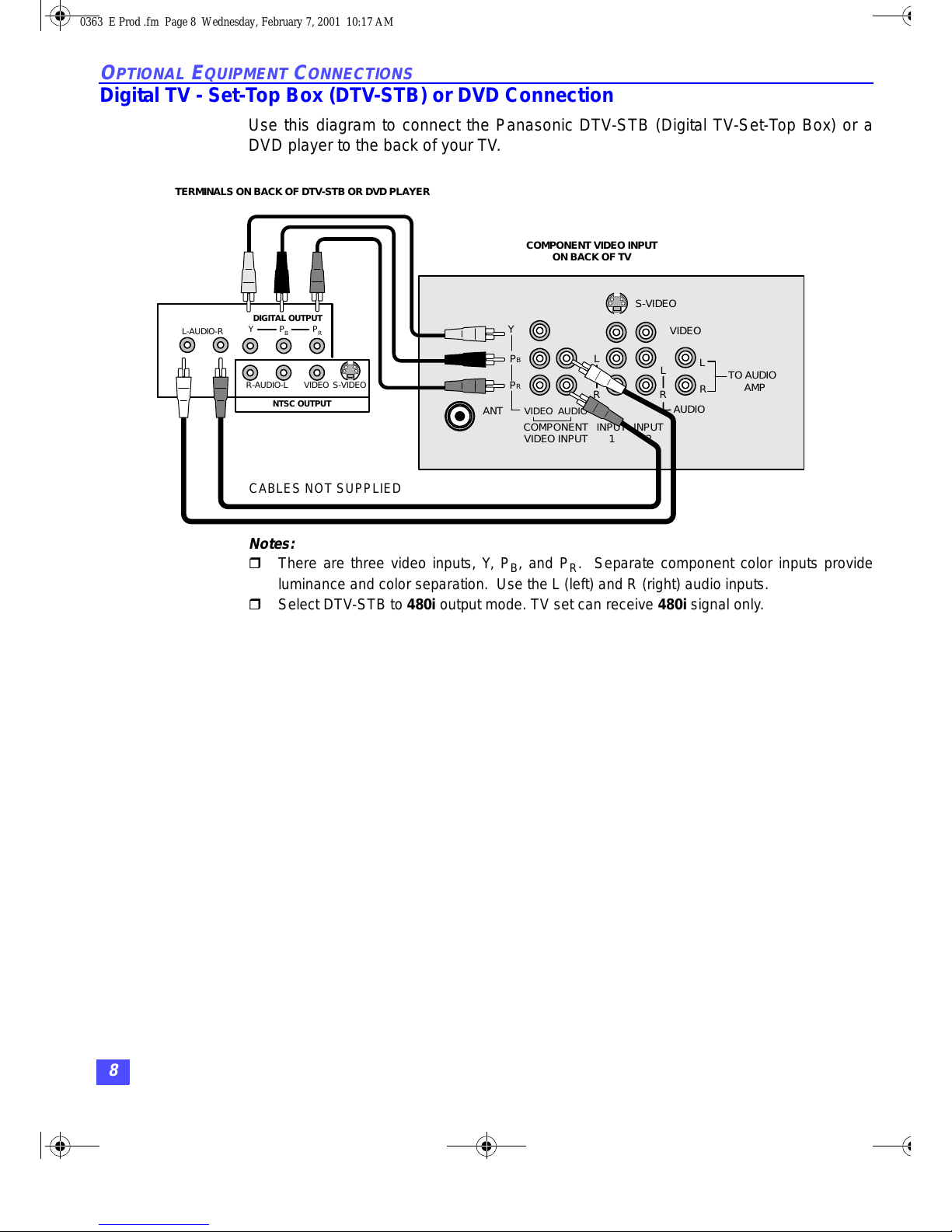
8
O
PTIONAL EQUIPMENT CONNECTIONS
Digital TV - Set-Top Box (DTV-STB) or DVD Connection
Use this diagram to connect the Panasonic D TV-STB (Digital T V-Set-Top Box) o r a
DVD player to the back of your TV.
Notes:
r There are three video inputs, Y, PB, and PR. Separate component color inputs provide
luminance and color separation. Use the L (left) and R (right) audio inputs.
r Select DTV-STB to 480i output mode. TV set can receive 480i signal only.
NTSC OUTPUT
R-AUDIO-L VIDEO
DIGITAL OUTPUT
PBP
R
L-AU D I O -R
S-VIDEO
Y
VIDEO AUDIO
ANT
L
R
Y
P
B
P
R
L
R
TO AUD IO
AMP
VIDEO
INP UT1INP UT
2
COMPONENT
VIDEO INPUT
L
R
AUDIO
S-VIDEO
R
COMPO N ENT VIDEO INPU T
ON BACK OF TV
TERMINALS ON BACK OF DTV-STB OR DVD PLAYER
CABLES NOT SUPPLIED
0363 E Prod .fm Page 8 Wednesday, February 7, 2001 10:17 AM
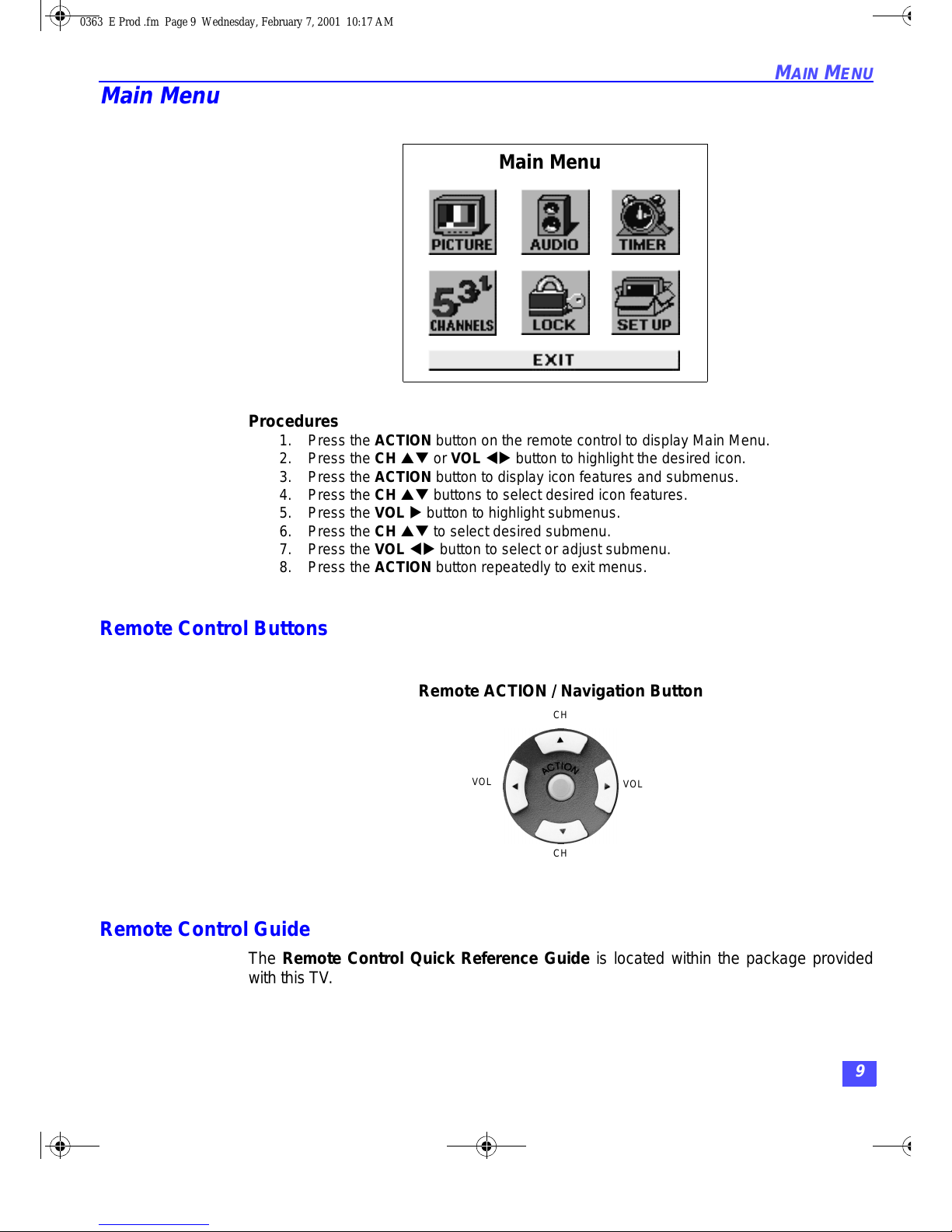
9
M
AIN MENU
Main Menu
Procedures
1. Press the ACTION button on the remote control to display Main Menu.
2. Press the CH pq or VOL tu button to highlight the desired icon.
3. Press the ACTION button to display icon features and submenus.
4. Press the CH pq buttons to select desired icon features.
5. Press the VOL u button to highlight submenus.
6. Press the CH pq to select desired submenu.
7. Press the VOL tu button to select or adjust submenu.
8. Press the ACTION button repeatedly to exit menus.
Remote Control Buttons
Remote Control Guide
The Remote Control Quick Reference Guide is located within the package provided
with this TV.
Main Menu
Remote ACTION / Navigation Button
VOL
VOL
CH
CH
0363 E Prod .fm Page 9 Wednesday, February 7, 2001 10:17 AM

10
M
AIN MENU FEATURE CHART
Main Menu Feature Chart
M
ENU
D
ESCRIPTION
SET UP
IDIOMA/LANGUE
(Languages)
r
Select English, Spanish, or Fre nch menu.
PROG. CHAN
(Program Channels)
r
MODE - Select Ca ble or TV. See Installation section in
manual.
r
AUTO PROGRAM - Automatically program channels
having a signal into memory.
r
MANUAL PROGRAM - Manually add or delete
channels from memory.
CC
(Closed Captioning)
r
CC ON MUTE - Activate C1-C2 for Closed Captioning
display when the remote MUTE button is pressed.
r
CC MODE - Select C1 or C2 for Closed Captioning,
program guides and other information.
OTHER ADJ.
r
AUTO POWER ON - Select SET to power up the TV at
the same tim e as the Cable Bo x or other comp onents
or select OFF.
r
GEOMAGNETIC CORR - Special adjustment option that
compensates for the earth’s geomagnetic field. Adjustment
may be required for geomagnetic field s in th e area.
(CT-27SX10 or CT-F2910X only.)
AUDIO
AUDIO ADJ.
(Adjustments)
r
MODE - Select STEREO, SAP (Second Audio
Program) or MONO. (Use MONO when stereo signal is
weak.)
r
BASS - Increase or decrease the bass response.
r
TREBLE - Increase or de cr ease the treble response.
r
BALANCE - Emphasiz e the l ef t/ri ght speaker volume.
r
NORMAL - Reset BASS, TREBLE and BALANCE to
factory default.
OTHER ADJ.
(Adjustments)
r
AI SOUND - Automatically adjust volume to maintain a
comfortable listening level. (AI sound is not available in
VIDEO mod e ).
SURROUND
r
SURROUND - Enhances audio response when
listening to stereo.
SPEAKERS
r
ON - TV speakers oper at e nor m al l y.
r
OFF & VARIABLE AUDIO OUT -
TV speakers off - audio adjustab le by TV.
r
OFF & FIXED AUDIO OUT-
TV speakers off - audio ad justable only by t he external
amplifier.
0363 E Prod .fm Page 10 Wednesday, February 7, 2001 10:17 AM
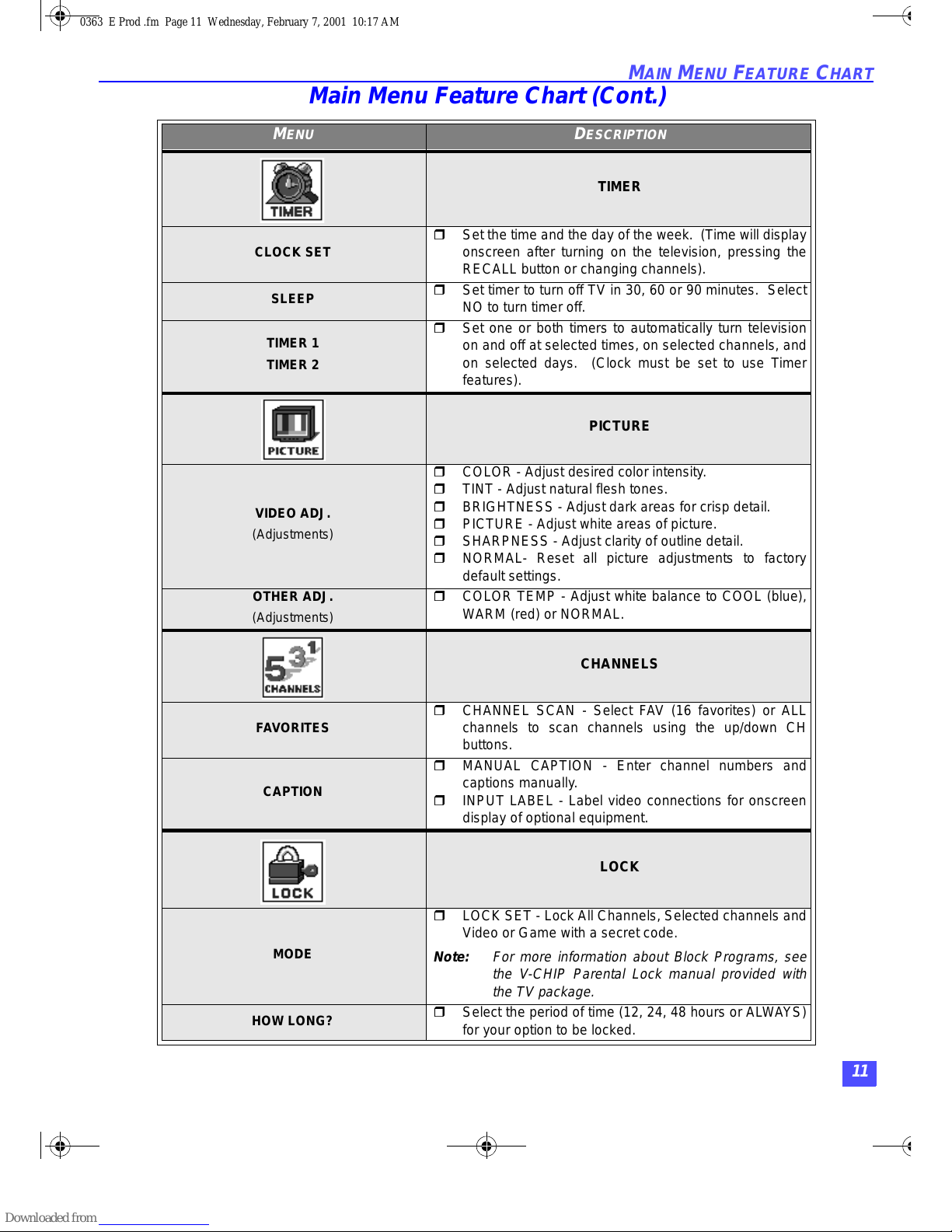
11
M
AIN MENU FEATURE CHART
TIMER
CLOCK SET
r
Set the time and the day of the week. (Time will display
onscreen after turning on the television, pressing the
RECALL button o r ch anging channels).
SLEEP
r
Set timer to turn off TV in 30, 60 or 90 minutes. Select
NO to turn timer off.
TIMER 1
TIMER 2
r
Set one or bo th timers to automatically turn television
on and off at selected times, on selected channels, and
on selected days. (Clock must be set to use Timer
features).
PICTURE
VIDEO ADJ.
(Adjustments)
r
COLOR - Adjust desired color intensity.
r
TINT - Adjust natural flesh tones.
r
BRIGHTNESS - Adjust dark areas for crisp detail.
r
PICTURE - Adjust white areas of picture.
r
SHARPNESS - Adjust clarity of outline detail.
r
NORMAL- Reset all picture adjustments to factory
default settings.
OTHER ADJ.
(Adjustments)
r
COLOR TEMP - Adjust white balance to COOL (blue),
WARM (red) or NORMAL.
CHANNELS
FAVORITES
r
CHANNEL SCAN - Select FAV (16 favorites) or ALL
channels to scan channels using the up/down CH
buttons.
CAPTION
r
MANUAL CAPTION - Enter channel numbers and
captions manually.
r
INPUT LABEL - Lab el video connections for onscreen
display of optional equipment.
LOCK
MODE
r
LOCK SET - Lock All Channels, Selected channels and
Video or Game with a secr et code .
Note: For more information about Block Programs, see
the V-CHIP Parental Lock manual provided with
the TV package.
HOW LONG?
r
Select the peri od of t i m e (1 2, 24, 48 hours o r ALWAYS)
for your option to be locked.
Main Menu Feature Chart (Cont.)
M
ENU
D
ESCRIPTION
0363 E Prod .fm Page 11 Wednesday, February 7, 2001 10:17 AM
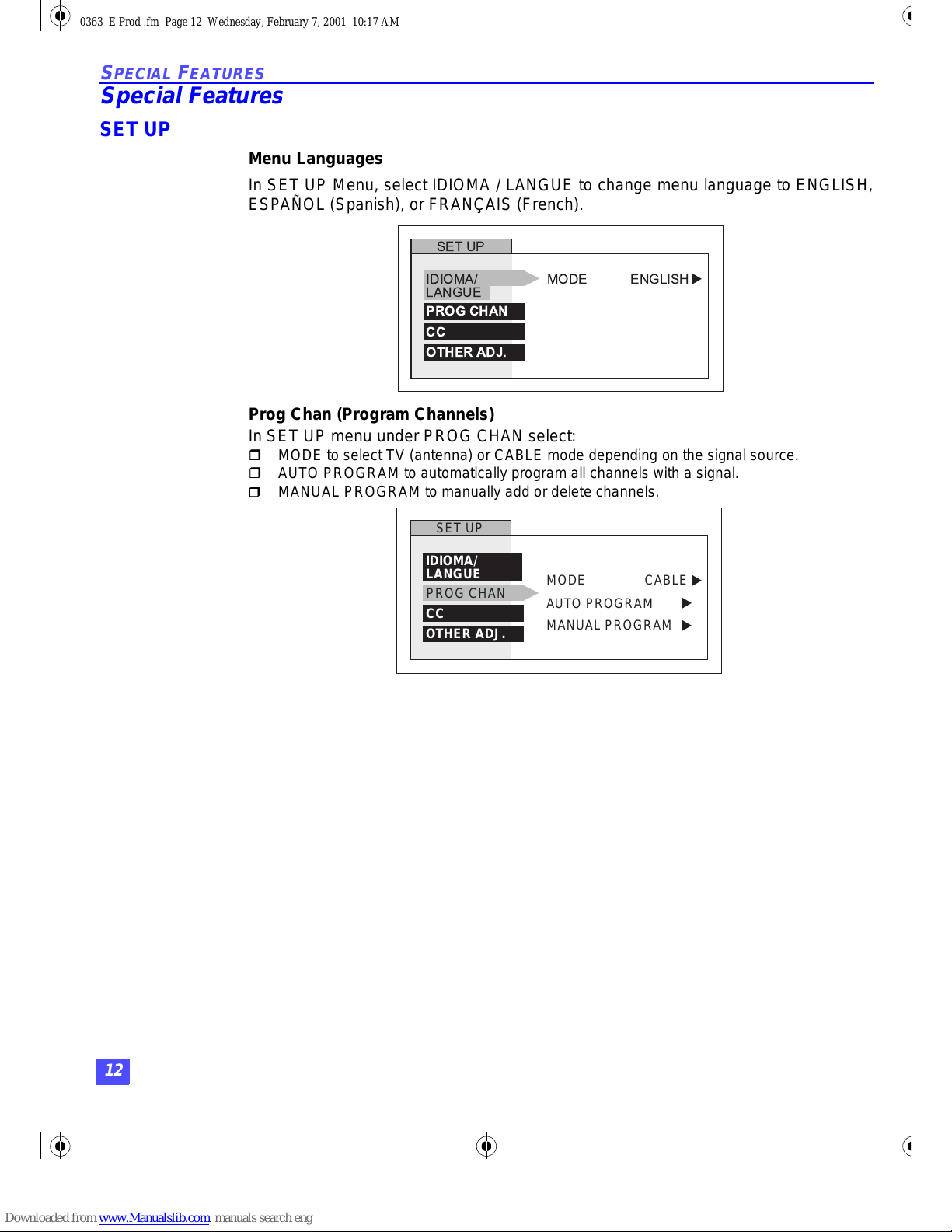
12
S
PECIAL FEATURES
Special Features
SET UP
Menu Languages
In SET UP Menu, sel ect IDIOMA / LANGUE to ch ange menu language t o ENGLIS H,
ESPAÑOL (Spanish), or FRANÇAIS (French).
Prog Chan (Program Channels)
In SET UP menu under PROG CHAN select:
r MODE to select TV (antenna) or CABLE mode depending on the signal source.
r AUTO PROGRAM to automatically program all channels with a signal.
r
MANUAL PROGRAM to manually add or delete channels.
IDIOMA/
LANGUE
SET UP
MODE ENGLISH
PROG CHAN
CC
OTHER ADJ.
u
SET UP
MODE
AUTO PROGRAM
MANUAL PROGRAM
CABLE
PROG CHAN
CC
OTHER ADJ.
u
u
u
IDIOMA/
LANGUE
0363 E Prod .fm Page 12 Wednesday, February 7, 2001 10:17 AM
