Page 1
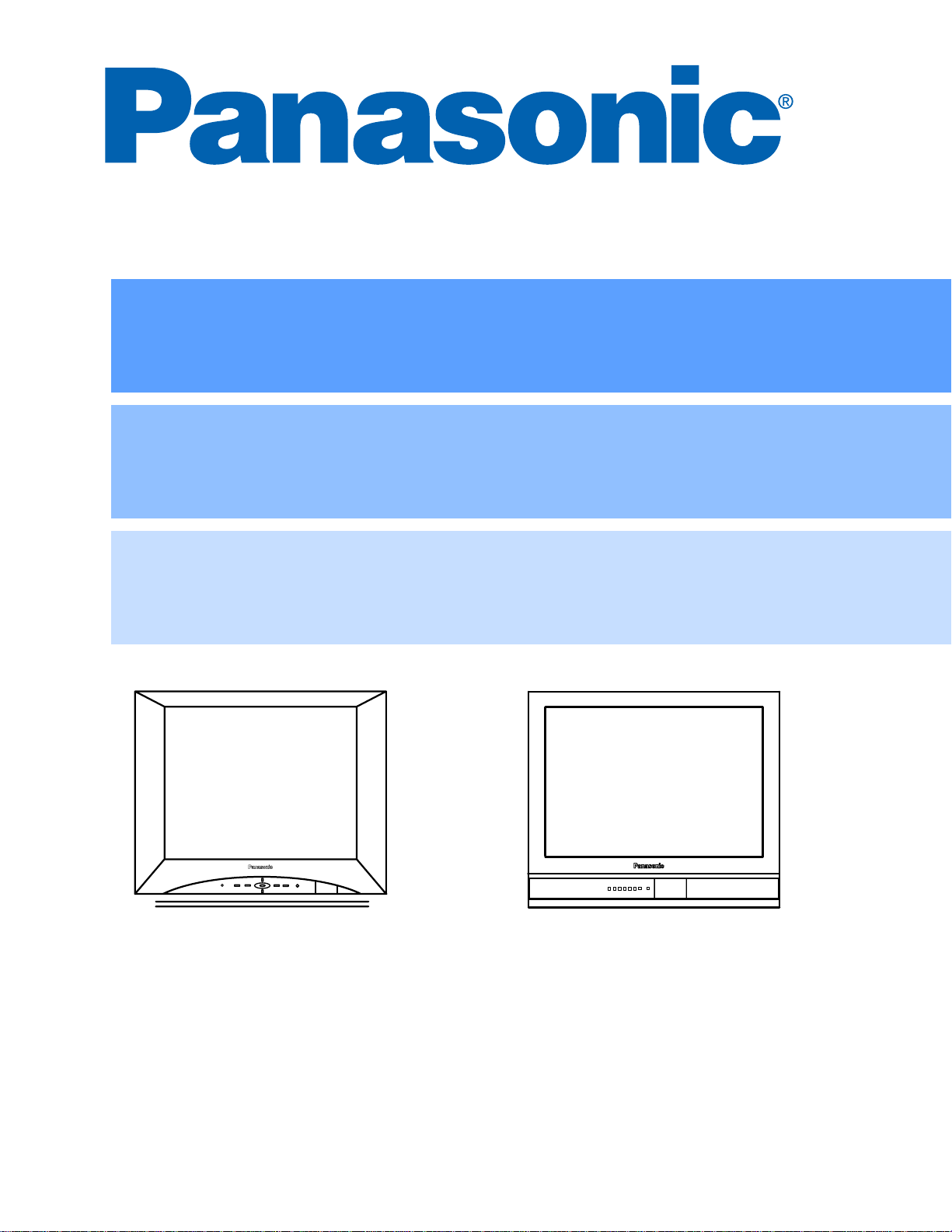
Color Television
Operating Instructions
Televisor a color
Instrucciones de Operación
Télé-couleur
Manuel d’utilisation
CT-32SL13
CT-36SL13
CT-32SC13
CT-36SC13
CT-3653
TQB2AA0486 30401
PRINTED IN USA
IMPRESO EN EE.UU
IMPRIMÉ AUX ÉTATS-UNIS
Page 2
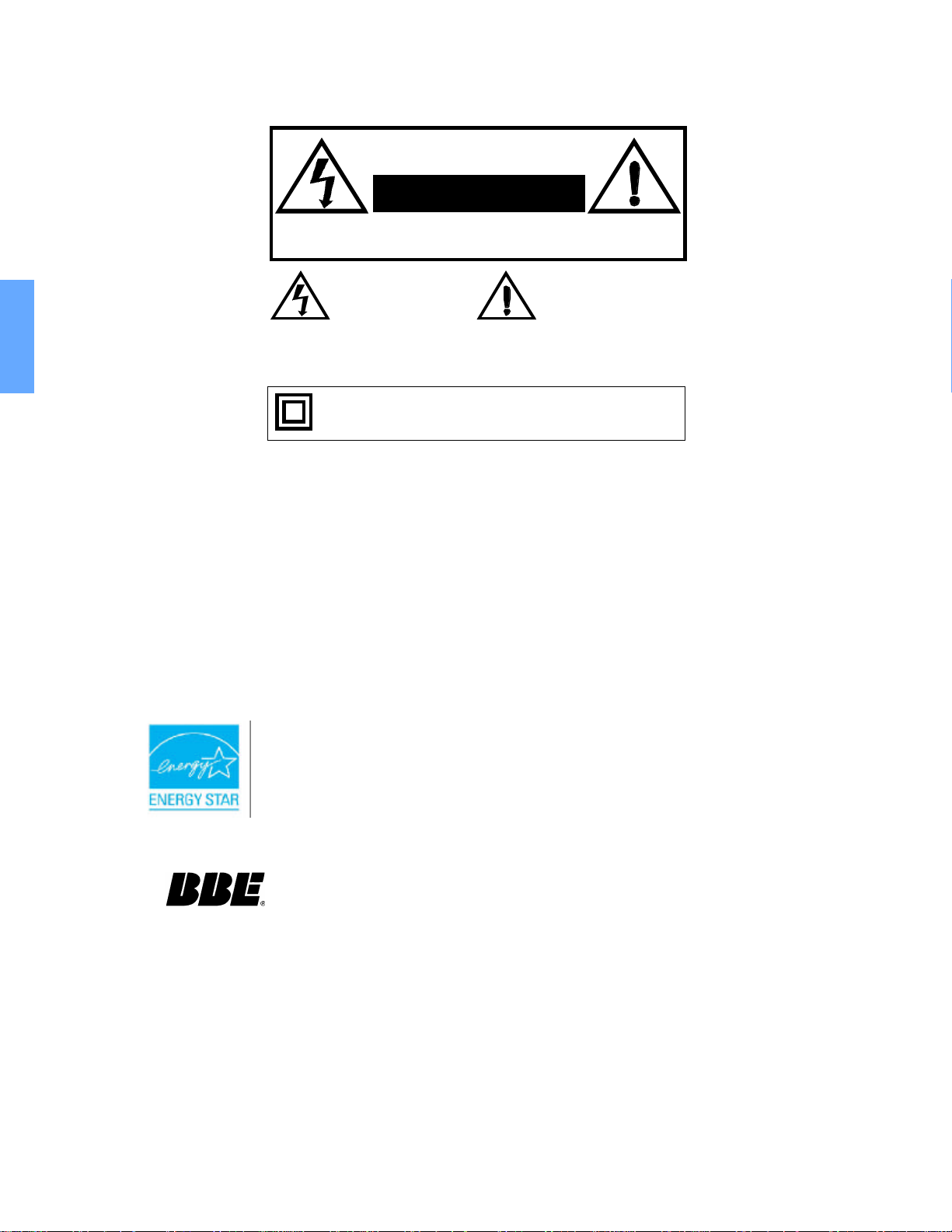
WARNING
RISK OF ELECTRIC SHOCK
DO NOT OPEN
WARNING: To reduce the risk of electric shock do not remove cover or back.
No user-serviceable parts inside. Refer servicing to qualified service personnel.
ENGLISH
WARNING: To reduce the risk of fire or electric shock, do not expose this
apparatus to rain or moisture and objects filled with liquids, such as vases,
should not be placed on this apparatus.
FCC CAUTION:
ENVIRONMENTAL NOTICE:
The lightning flash with arrow
head within a triangle is
intended to tell the user that
parts inside the product are a
risk of electric shock to persons.
The Class II insulation symbol (square within a square) indicates
that this product has been evaluated and tested to comply with
Class II insulation requirements.
The exclamation point within a
triangle is intended to tell the
user that important operating
and servicing instructions are in
the papers with the appliance.
ANY CHANGES OR MODIFICATIONS TO THIS TV
RECEIVER NOT EXPRESSLY APPROVED BY
MATSUSHITA ELECTRIC CORPORATION OF AMERICA
COULD CAUSE HARMFUL INTERFERENCE, WHICH
WOULD VOID THE USER’S AUTHORITY TO OPERATE
THIS EQUIPMENT.
THIS PRODUCT UTILIZES CATHODE RAY TUBES (CRT) AND OTHER
COMPONENTS THAT CONTAIN LEAD. DISPOSAL OF THESE MATERIALS
MAY BE REGULATED IN YOUR COMMUNITY DUE TO ENVIRONMENTAL
CONSIDERATIONS. FOR DISPOSAL OR RECYCLING INFORMATION
PLEASE CONTACT YOUR LOCAL AUTHORITIES, OR THE ELECTRONICS
INDUSTRIES ALLIANCE: <HTTP://WWW.EIAE.ORG.>
The Energy Star label, a symbol for energy efficiency, was created by the U.S.
Environmental Protection Agency (EPA) and the U.S. Department of Energy
(DOE) to help customers identify products that can save them money and protect
the environment by saving energy. Energy Star compliant products generally
consume less energy than similar standard products.
High Definition Sound
Read these instructions completely before operating television.
Contents are subject to change without notice or obligation.
Copyright 2003 by Matsushita Electric Corporation of America. All rights reserved.
Unauthorized copying and distribution is a violation of law.
Manufactured under license from BBE Sound, Inc.
Licensed by BBE Sound, Inc. under USP4638258 and 4482866.
BBE and BBE symbol are registered trademarks of BBE Sound, Inc.
Page 3
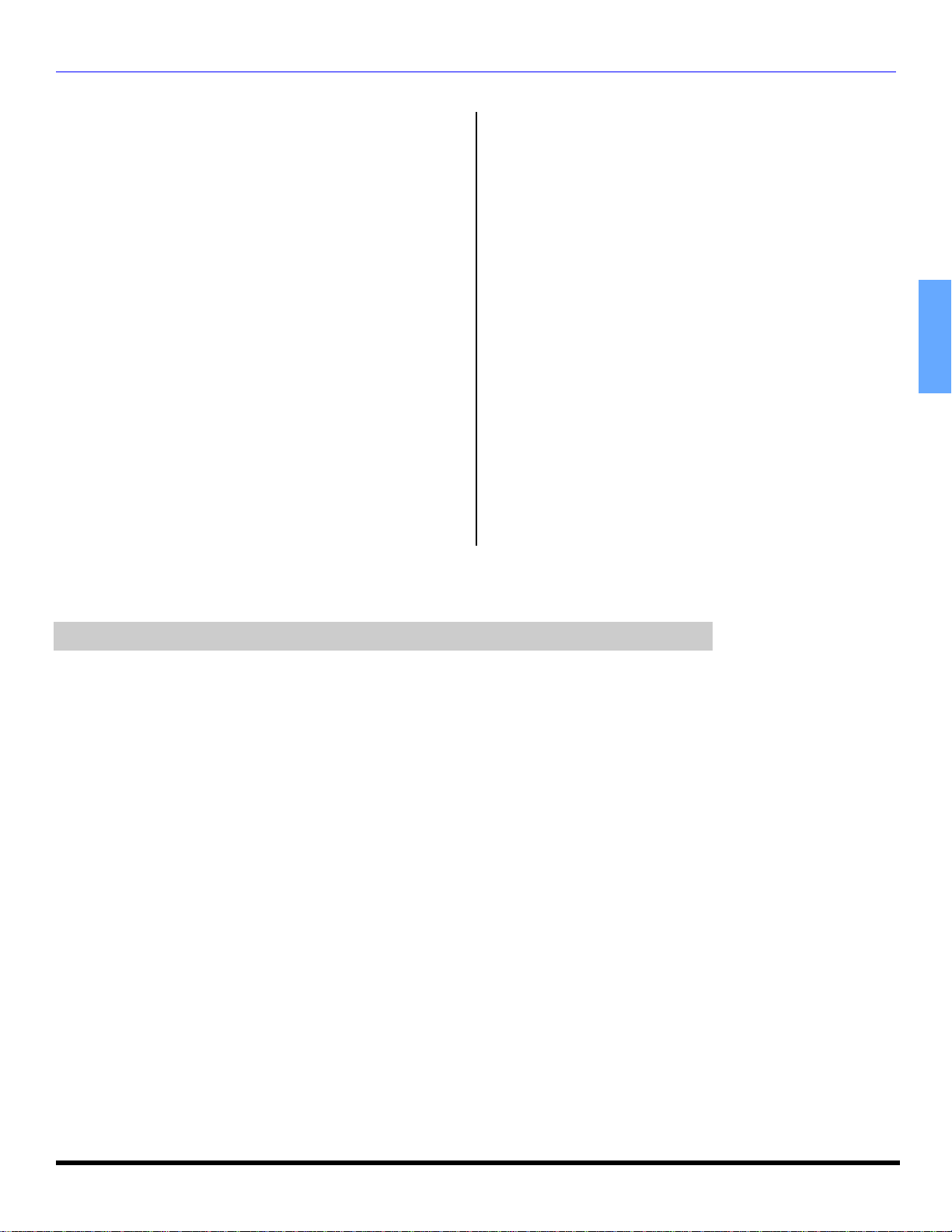
Table of Contents
TABLE OF CONTENTS
Congratulations...............................................2
Customer Record........................................................ 2
Care and Cleaning...................................................... 2
Specifications .............................................................. 2
Feature Chart.............................................................. 2
Installation........................................................3
Television Location ..................................................... 3
Optional Cable Connections....................................... 3
AC Power Supply Cord............................................... 3
Cable / Antenna Connection....................................... 3
Important Information Regarding The Use Of Video
Games, Computers, Or Other Fixed Image Displays.. 3
Auto Set Up Menu............................................4
Optional Equipment Connections ..................5
VCR Connection ......................................................... 5
Front Control Panel..................................................... 5
Cable Box Connection ................................................ 5
Digital TV - Set-Top Box (DTV-STB) or DVD Player
Connection ................................................................ 5
Amplifier (TO AUDIO AMP) ......................................... 6
Program Out Connection ............................................ 6
Remote Control Operation (for model CT-3653 only) .7
Battery Installation...................................................... 7
Remote Control Operation (for all models)..........8
Battery Installation...................................................... 8
Operating Components with Remote Control............. 9
Programming the Remote........................................... 10
Programming Without a Code .................................... 10
Component Codes...................................................... 10
Icon Menu Navigation................................... 12
Icon Menu Operation..................................... 13
Set Up..........................................................................13
Picture..........................................................................14
Timer............................................................................14
Channels......................................................................15
Audio............................................................................15
Lock .............................................................................16
V-Chip Menu Operation ................................ 17
Troubleshooting Chart.................................. 20
ENGLISH
Note: The warranty and service center information is located in the back of this manual.
1 l
Page 4
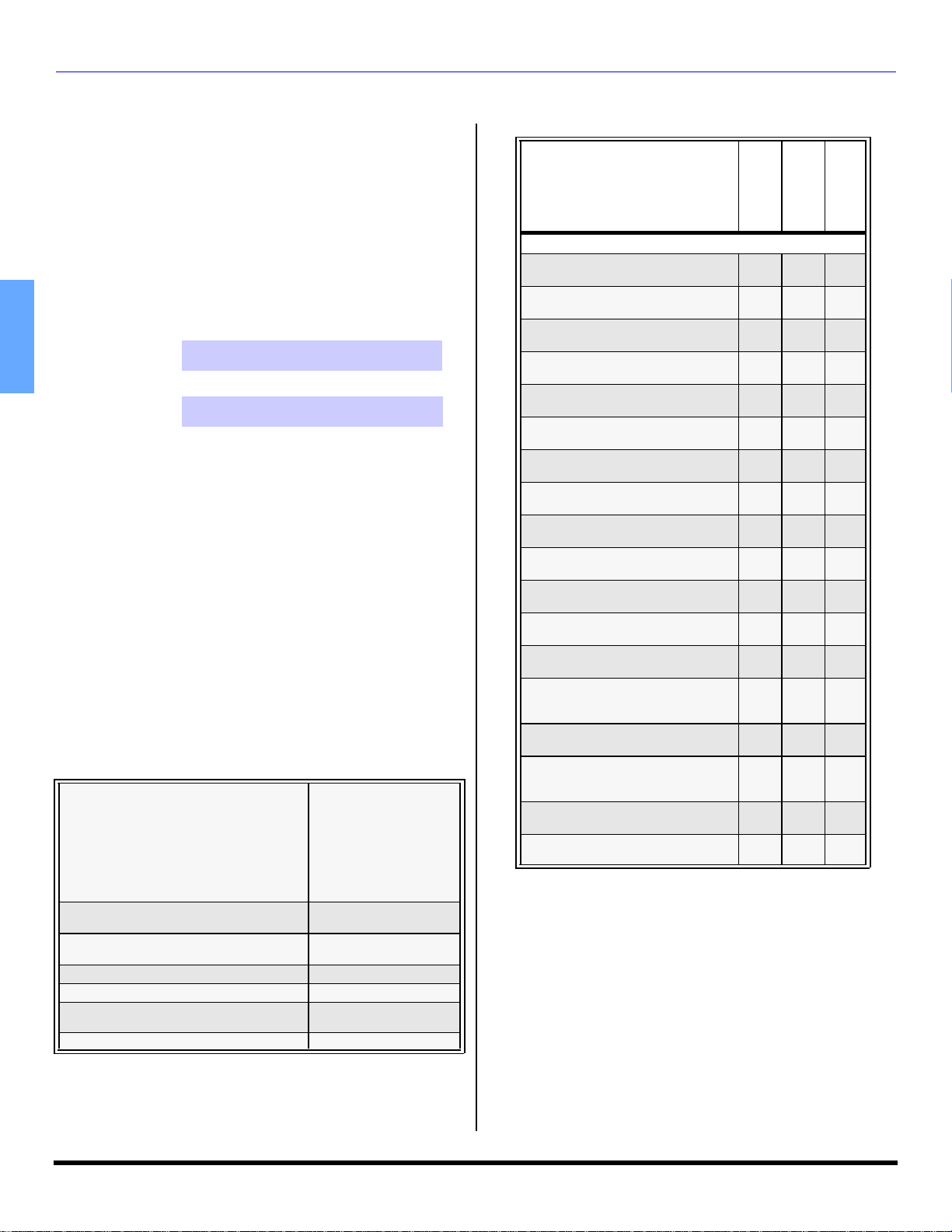
CON GRATULATIONS
Congratulations
Your new Panasonic Tau television is designed to provide
state-of-the-art picture quality and features an innovative
pure flat picture tube. It was thoroughly tested and tuned at
the factory for best performance .
Customer Record
The model and serial number of this product are located on
the back of the TV. You should note the model and serial
number in the space provided and retain as a permanent
record of your purchase. This will aid in identification in the
event of theft or loss. Product registration for U.S. customers
is available at: www.prodreg.com/panasonic.
Model
ENGLISH
Number
Serial
Number
Care and Cleaning
Screen (Turn TV Off)
• Use a mild soap solution or window cleaner and a clean
cloth.
• DO NOT USE ABRASIVE CLEANERS.
• Avoid excessive moisture and wipe dry.
Note: Do not spray any type of cleaning fluid directly on the
screen.
Cabinet and Remote Control
• For cabinets and remote control, use a soft cloth
dampened with water or a mild detergent solution.
• Avoid excessive moisture and wipe dry.
• Do not use benzene, thinner or other petroleum based
products.
Specifications
Specifications are subject to change without notice or
obligation.
Power Source
CT-32SC13-1 (2.7A)
CT-36SC13-1 (2.7A)
CT-32SC13 (2.7A)
CT-36SC13 (2.7A)
CT-32SL13 (2.7A)
CT-36SL13 (2.7A)
CT-3653 (2.7A)
CT-3653-1 (2.7A)
Channel Capability - 181
Component Input (Y / PB / PR)
CT-32SC13-1U
CT-36SC13-1U
CT-32SC13U
CT-36SC13U
CT-32SL13U
CT-36SL13U
CT-3653U
CT-3653-1U
Video Input Jacks
Audio Input Jacks 500mV RMS 47K Ohm
Audio Output Jacks 0-2.0V RMS 4.7K Ohm
S-Video Input Jacks S-Video (Y-C) Connector
120V AC, 60Hz
VHF-12; UHF-56;
Cable-113
1Vp-p, 75 Ohm, Phono
Jack Type
75 Ohm, Phono Jack
Type
Feature Chart
MODELS
FEATURES
MENU LANGUAGE ENG/SPAN/FR
CHANNEL INFO BANNER
VIDEO PICTURE MEMORY
VIDEO INPUT SKIP
CLOSED CAPTIONING
V-CHIP CAPABILITY
VIDEO NORM
AUDIO NORM
STEREO
AI SOUND
BBE
BASS/BALANCE/TREBLE
SURROUND
A/V IN (REAR/FRONT)
AUDIO OUT
S-VHS INPUT
COMPONENT INPUT
HEADPHONE JACK
CT-32SL13
CT-32SC13
CT-36SC13
• • •
• • •
• • •
• • •
• • •
• • •
• • •
• • •
• • •
• • •
• • •
• • •
• • •
3
3
(2/1)
(2/1)
• • •
2
2
(1/1)
(1/1)
• • •
• • •
CT-36SL13
CT-3653
3
(2/1)
2
(1/1)
2 l
Page 5
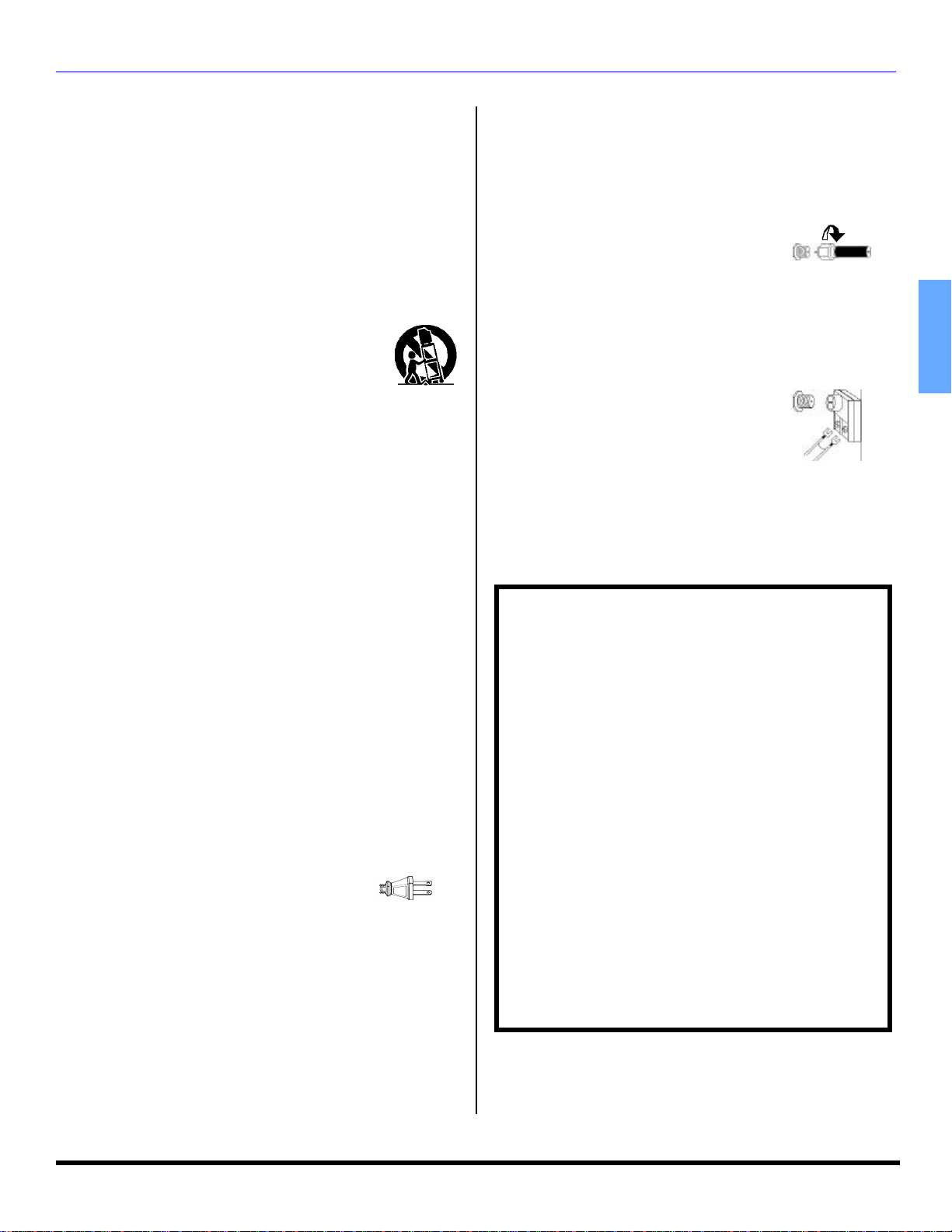
Installation
INSTALLATION
Television Location
Follow these recommendations before deciding the
location of your television.
• Avoid excessive sunlight or bright lights, including
reflections.
• Keep away from excessive heat or moisture. Inadequate
ventilation may cause internal component failure.
• Fluorescent lighting may reduce remote control
transmitting range.
• Keep away from magnetic equipment, including motors,
fans and external speakers.
WARNING: Use this television receiver only with the
cart, stand, tripod, bracket, or table specified by the
manufacturer, or sold with the apparatus. When a
cart is used, use caution when moving the cart/
apparatus combination to avoid injury from tip-over.
In order to avoid injury to children, never place your television
receiver on a piece of furniture that is capable of being tilted by a
child leaning on it, pulling on it, standing on it, or climbing on it. A
falling television can cause serious injury or even death.
CT-32SL13, CT-32SL13U:
CAUTION: This television receiver for use only with
PANASONIC TY-32HL43T stand. Use with other carts (or
stands) is capable of resulting in instability causing possible
injury.
CT-36SL13, CT-36SL13U:
CAUTION: This television receiver for use only with
PANASONIC TY-36HL43T stand. Use with other carts (or
stands) is capable of resulting in instability causing possible
injury.
Optional Cable Connections
Shielded audio and video cables should be used between
components. For best results:
• Use 75-ohm coaxial shielded cables.
• Use appropriate input and output connectors, that match
your component connectors.
• Avoid long cables to minimize interference.
AC Power Supply Cord
CAUTION: TO PREVENT ELECTRIC SHOCK,
MATCH WIDE BLADE OF PLUG TO WIDE SLOT
OF AC OUTLET AND FULLY INSERT. DO NOT
USE A PLUG WITH A RECEPTACLE OR OTHER
OUTLET UNLESS THE BLADE CAN BE FULLY INSERTED TO
PREVENT BLADE EXPOSURE.
PROTECT POWER CORDS FROM BEING WALKED ON, ROLLED
OVER, CRIMPED, BENT, OR PINCHED, PARTICULARLY AT PLUGS,
CONVENIENCE RECEPTACLES, AND THE POINT WHERE THEY EXIT
FROM THE APPARATUS.
Polarized plug
Cable / Antenna Connection
For proper reception, either a cable or antenna connection
is required.
Cable Connection
Connect the cable supplied by your local
cablecompany.
Note: A cable converter box may be
required for proper reception.
Check with your local cable
companyforcompatibility
requirements.
Incoming Cable from
Cable Company
75 Ohm VHF/UHF
on back of TV
Antenna Connections
• For proper reception of VHF/
UHF channels, an external
antenna is required. For best
reception an outdoor antenna
is recommended.
Note: Cable Mode is preset at the
factory. Antenna users must
change to TV Mode in the Set Upmenu under Prog
Chan .
Incoming Cable from
Home Antenna
Important Information Regarding The Use Of
Video Games, Computers, Or Other Fixed
Image Displays.
WARNING: The marking or retained image on the
picture tube resulting from viewing fixed image is
not an operating defect and as such is not covered
by Warranty.
This television is designed to display constantly
moving images on the screen. Continuous viewing of
stationary images such as letterbox pictures on
standard screen TVs (with top/bottom bars), nonexpanded standard (4:3) pictures on wide screen TVs
(with side bars shown on each side of an image), stock
market report bars (ticker running at the bottom of the
screen), video game patterns, fixed scoreboards,
bright station logos, on-line (Internet) or repetitive
computer style patterns should be limited.
The extended use of fixed image program material can
cause a permanent picture tube damage, shown as a
“shadow image” viewable on normal programs. This
type of irreversible picture tube deterioration can be
limited by performing the following steps:
• Do not display the fixed image for extended periods
of time.
• Turn the power off when not in use.
ENGLISH
3 l
Page 6
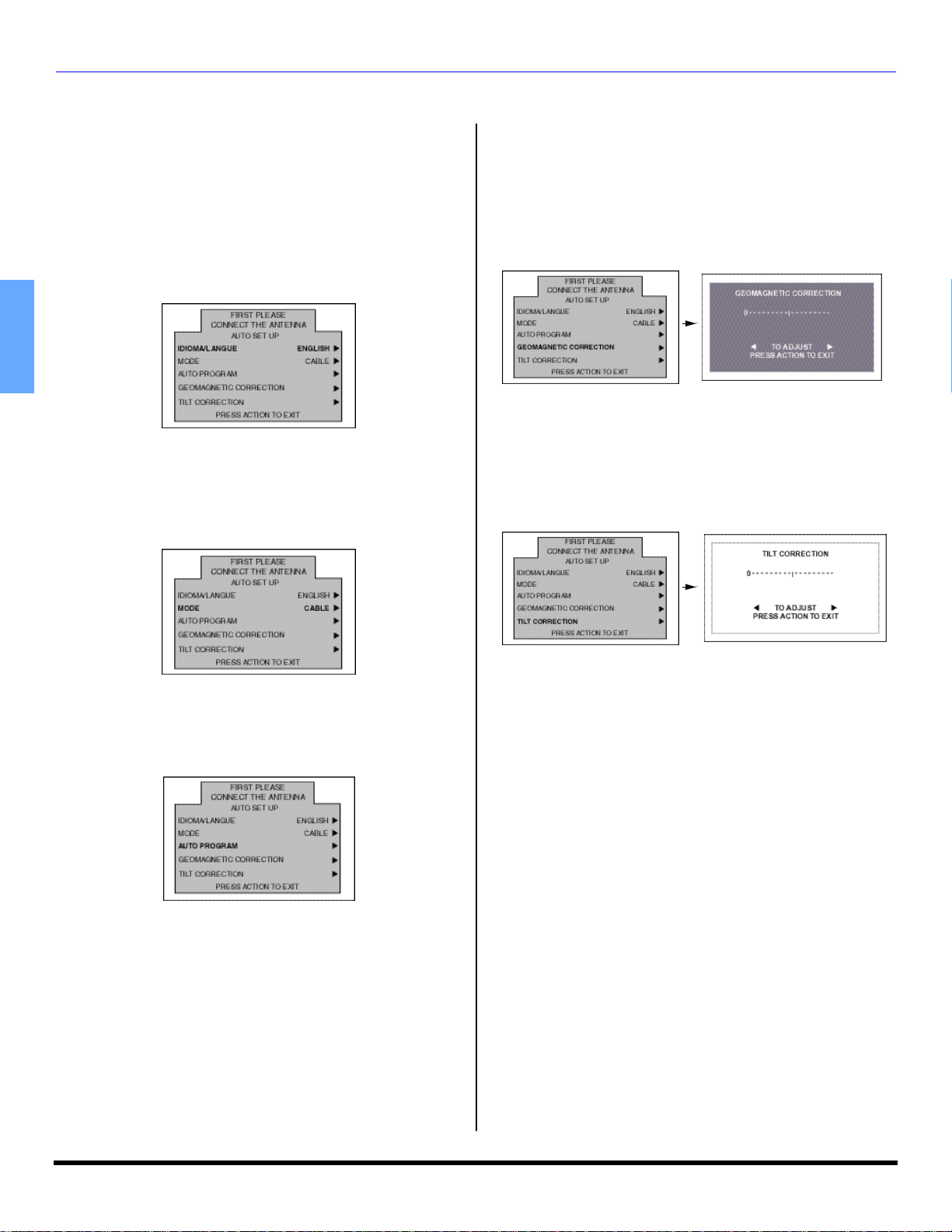
AUTO SET UP MENU
Auto Set Up Menu
For your convenience, Auto Set up menu will be displayed
on screen when the set is turned on for the first time. If
needed, follow the menus and procedures for setting up the
features.
IDIOMA/LANGUE
To change menu language to ENGLISH, SPANISH or
FRENCH.
Procedure
• Press VOL u to select English, Spanish or French.
ENGLISH
MODE
To select TV (antenna) or CABLE mode depending on the
signal source
Procedure
• Press VOL uto select TV or CABLE..
GEOMAGNETIC CORRECTION
This feature is used to adjust discoloration of the picture
due to the earth’s magnetic field in the area.
Procedure
• Press VOL u to display adjustment menu.
• Press t VOL or VOL u to adjust discoloration in
picture.
TILT CORRECTION
This feature is used to adjust the tilt of the picture due to
earth’s magnetic field in the area.
Procedure
• Press VOL u to display adjustment menu.
• Press t VOL or VOL u to adjust picture tilt.
AUTO PROGRAM
To automatically program all channels with a signal.
Procedure
• Press VOL u to start Auto Programming.
4 l
Page 7
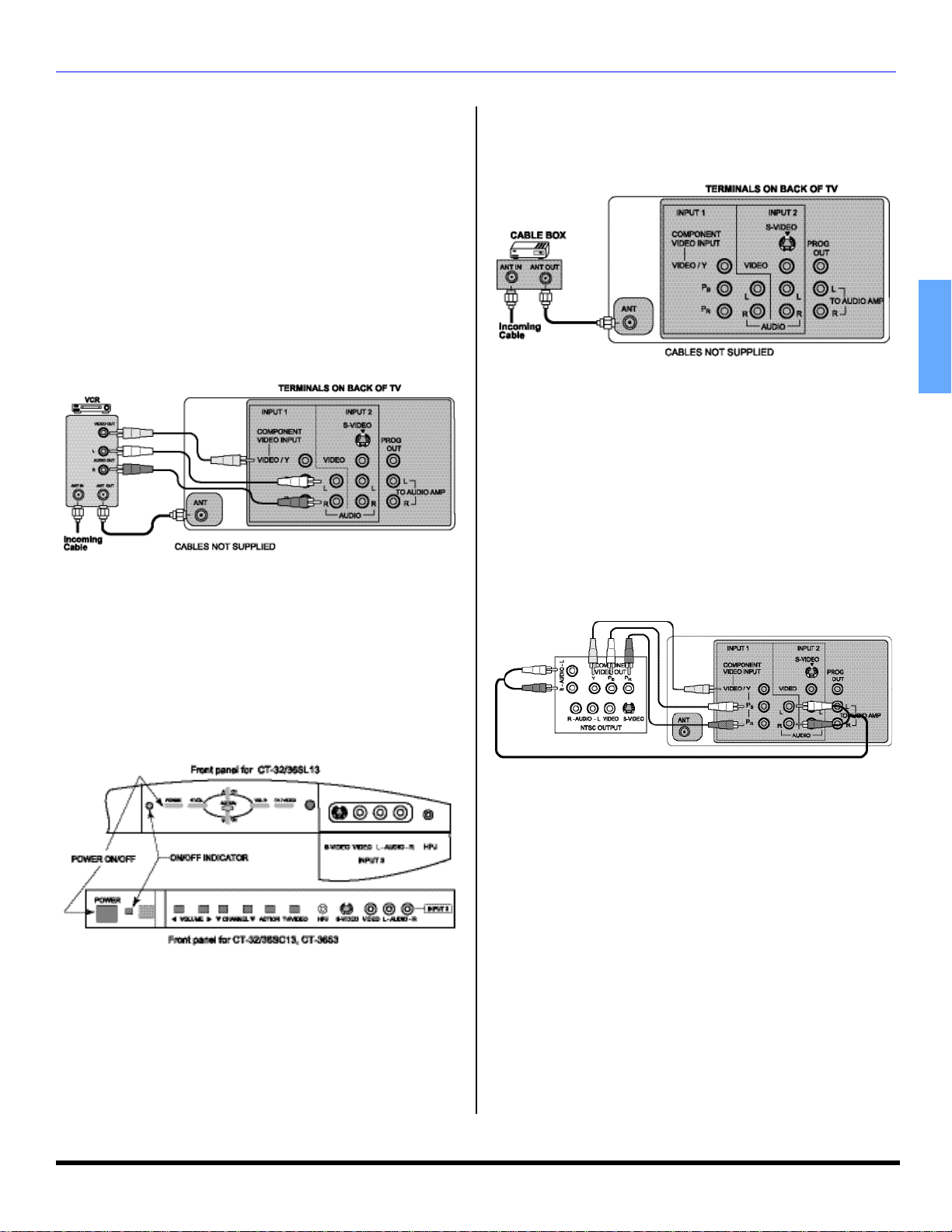
Optional Equipment Connections
Note: The remote control must be programmed with supplied
codes to operate the optional equipment.
VCR Connection
VCRs, video disc players, video game equipment, and
DSS equipment can also be connected to the video inputs.
See the optional equipment manual for more information.
Note: VIDEO 1 input is a dual-purpose input. It is primarily
intended for connection with 480i devices such as a DVD
player using the Y PB PR component video jacks and
Audio L & R jacks. However, it can also be connected to
conventional composite video sources such as a VCR,
using only the Y/Video jack and Audio L & R jacks. The
on-screen label will display Component or Video 1
depending on which source is connected.
Procedure
• Connect equipment as shown to front or rear Audio/
Video input jacks.
• Select the Video mode by pressing TV/VIDEO button.
• Operate optional equipment as instructed in equipment
manual.
OPTIONAL EQUIPMENT CONNECTIONS
Cable Box Connection
Follow this diagram when connecting your television to a
Cable Box.
Procedure
• Tune the television to channel 3 or 4 depending on the
RF out setting of the cable box.
• Using the cable box, tune to the premium cable channel
you want to view.
Digital TV - Set-Top Box (DTV-STB) or DVD Player Connection
Use this diagram to connect the Panasonic DTV-STB
(Digital TV-Set-Top Box) to the back of your TV.
TERMINALS ON BACK OF
DTV-STB OR DVD PLAYER
TERMINALS ON BACK OF TV
ENGLISH
Front Control Panel
The front control panel can be used to acces menus and
switch video mode when the remote control is not
available..
Note: The ON/OFF indicator LED (red) will lit when the set is on.
Procedure
• Connect equipment to front Audio/Video input jacks.
• Press TV/VIDEO button to select VIDEO 3 input mode.
• Operate optional equipment as instructed in equipment
manual.
CABLES NOT SUPPLIED
Notes:
• There are three video jacks, Y, PB, and PR.
Separate component color inputs provide
luminance and color separation. Use the L (left)
and R (right) audio inputs.
• Select DTV-STB to 480i output mode. TV set can
receive 480i signal only.
5 l
Page 8
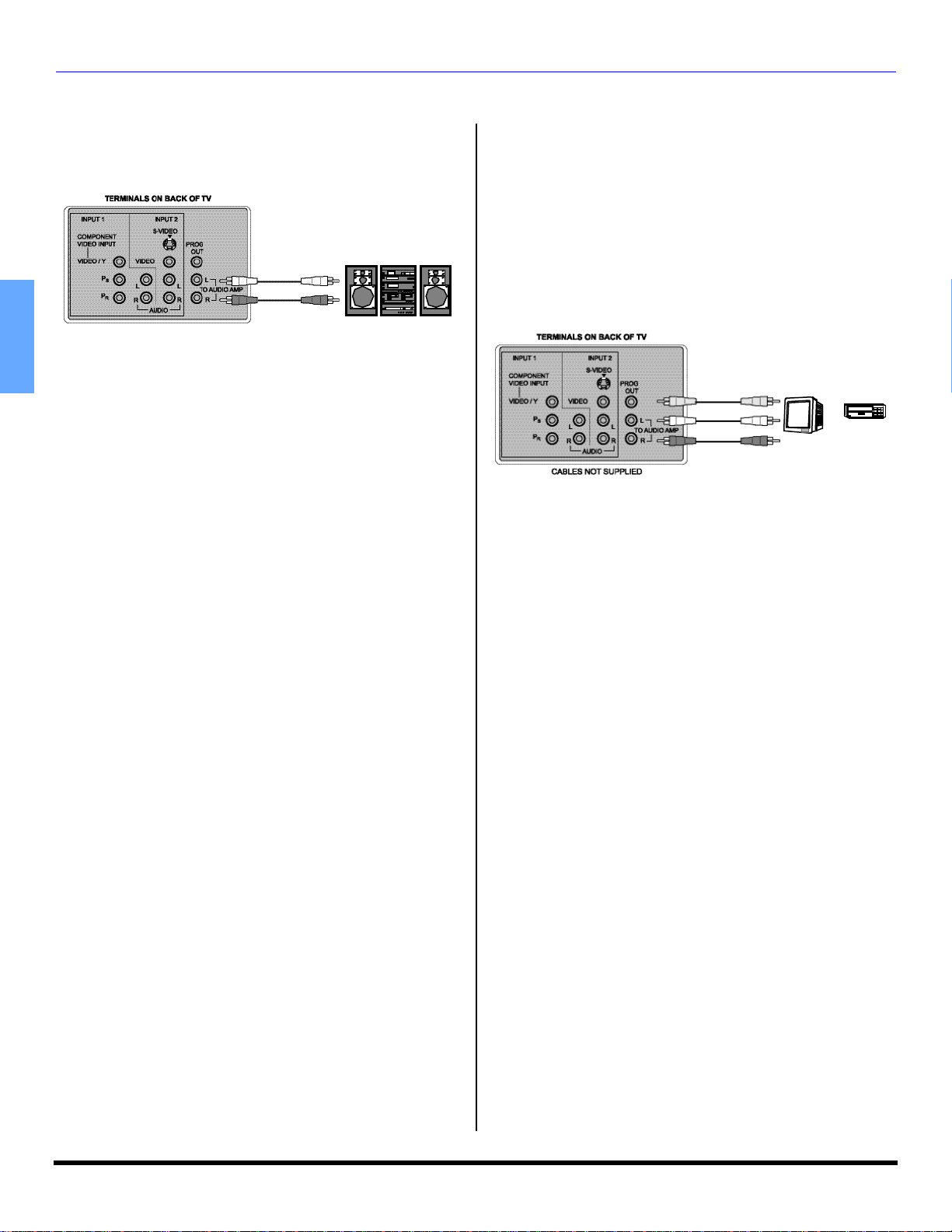
OPTIONAL EQUIPMENT CONNECTIONS
Amplifier Connection (TO AUDIO AMP)
Connect to an external audio amplifier input for listening to
a stereo system.
Note: TO AUDIO AMP terminals can not be connected directly
to externalspeakers.
External Amplifier
CABLES NOT SUPPLIED
Audio Adjustments
ENGLISH
• Select TV SPEAKERS ON from AUDIO menu.
• Set amplifier volume to minimum.
• Adjust television volume to desired level.
• Adjust amplifier volume to match the television.
• Select SPEAKERS OFF & VARIABLE AUDIO OUT from
AUDIO menu.
• Volume, mute, bass, treble and balance are now
controlled through the television.
Note: Select SPEAKERS OFF & FIXED AUDIO OUT to control
audio functions through the external amplifier.
Program Out Connection (PROG OUT)
To use the television audio and video with optional equipment.
Connect the PROG OUT and TO AUDIO AMP connections on the
back of the television.
Notes:
• When a component input video signal is connected to
VIDEO 1(Y, PB, PR) terminals, and the TV main picture
is Component, the Program output video will be
luminance signal (no color).
• When S-VIDEO input signal is used for TV main picture,
the Program output video signal will be luminance signal
(no color).
CONNECTIONS ON BACK OF TV
MONITOR
CABLES NOT SUPPLIED
Procedure
• Connect optional equipment to PROG OUT and to
AUDIO AMP R/L.
• PROG OUT terminal display is the same as on-screen
display.
• See optional equipment manual for further instructions
for recording and monitoring.
VCR
OR
6 l
Page 9
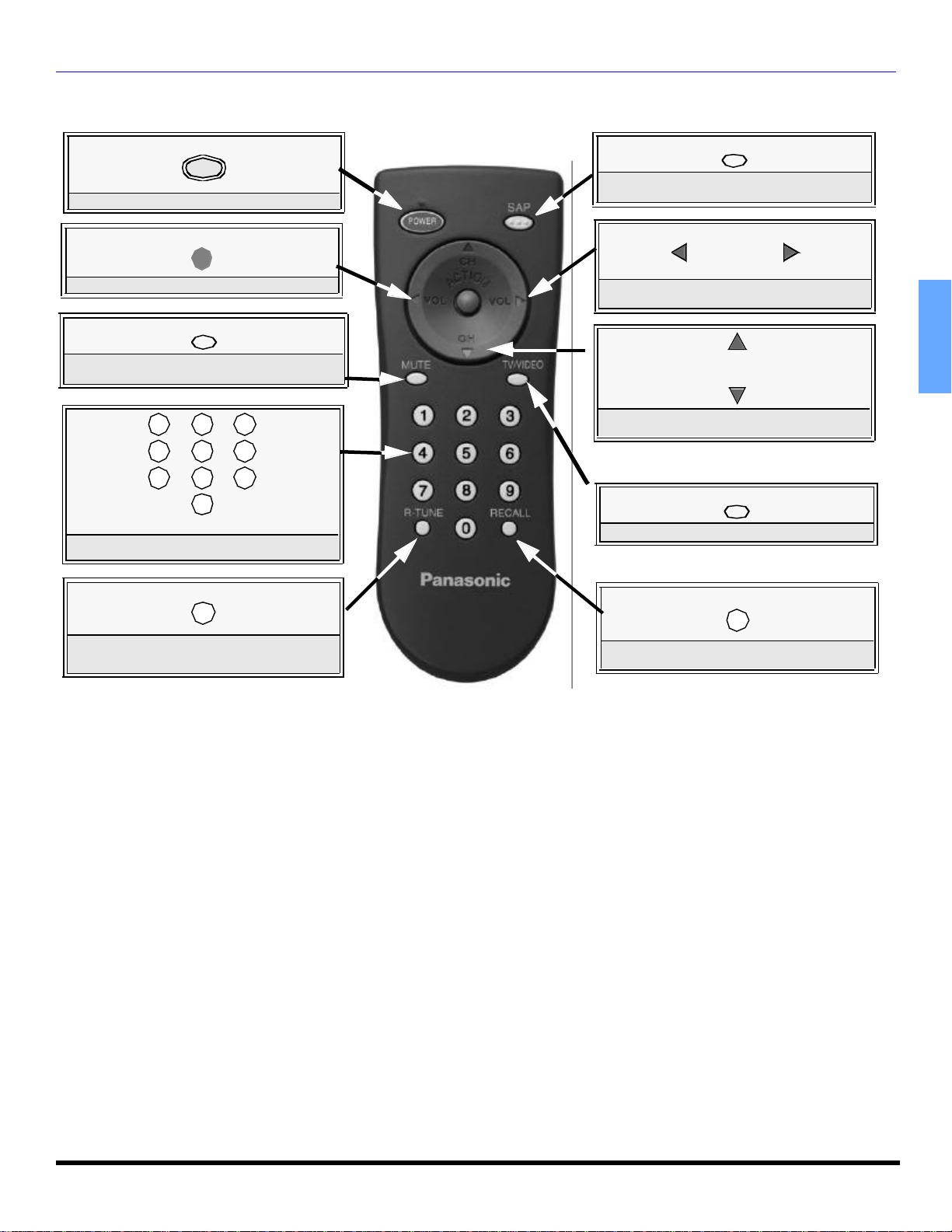
REMOTE CONTROL OPERATION (FOR MODEL CT-3653 ONLY)
Remote Control Operation (for model CT-3653 only)
POWER
POWER
Press to turn ON and OFF.
ACTION
Press to access menus.
MUTE
Press to mute sound. Press to display and
cancel CC (Closed Caption).
1 2
4
7
3
5
6
8
9
0
Press numeric keypad to select any channel.
SAP
Press to select audio modes (Stereo, SAP or
Mono).
VOL VOL
Press to adjust TV sound and navigate in
menus.
CH
CH
Press to select next or previous channel and
navigate in menus.
TV/VIDEO
Press to select TV or Video mode.
ENGLISH
R-TUNE
Press to switch to previously viewed
channel or video mode.
EUR7713010
Battery Installation
Use two AA batteries:
Remove battery cover by pushing in and up neararrow.
Install batteries matching (+) and (-) polarity signs.
Replace the battery cover.
Note: Incorrect installation can cause battery leakage and
corrosion that will damage the Remote Control.
RECALL
Press to display time, channel, sleep timer,
and other options.
Precautions
• Replace batteries in pairs.
• Do not mix battery types (zinc carbon with alkaline).
• Do not recharge, heat, short-circuit, disassemble, or
burn batteries.
7 l
Page 10
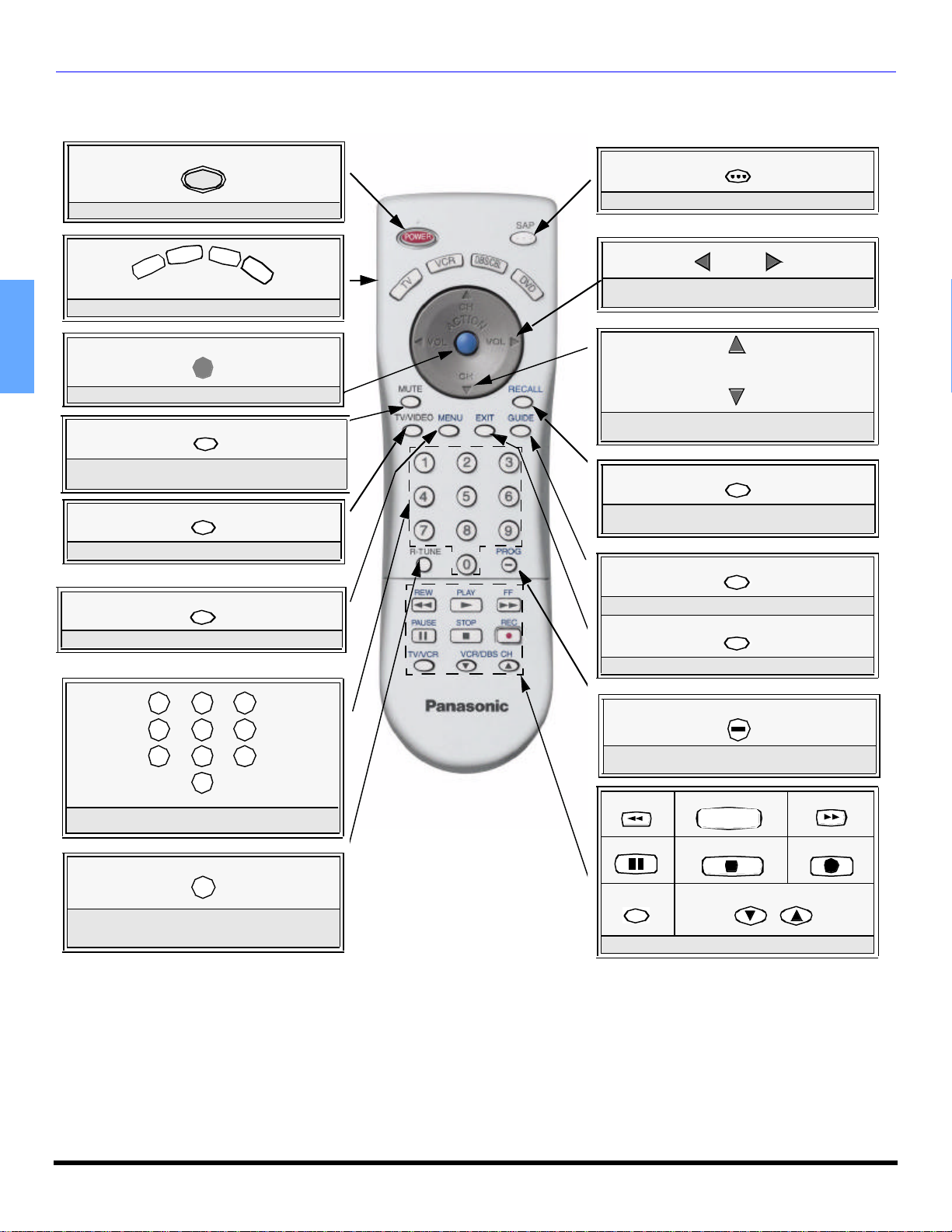
REMOTE CONTROL OPERATION (FOR ALL MODELS)
C
R
Remote Control Operation (for all models)
POWER
POWER
Press to turn ON and OFF.
D
B
S
/
V
V
T
Press to select remote operation.
C
B
L
D
V
D
SAP
Press to access second audio program.
VOL VOL
Press to adjust TV sound and navigate in
menus.
ACTION
ENGLISH
Press to access menus.
MUTE
Press to mute sound. Press to display and
cancel CC (Closed Caption).
TV/VIDEO
Press to select TV or Video mode.
MENU
Press to access DBS or DVD menus.
1 2
4
7
Press numeric keypad to select any channel.
R-TUNE
CH
CH
Press to select next or previous channel and
navigate in menus.
RECALL
Press to display time, channel, sleep timer,
and other options.
GUIDE
DBS functions button.
EXIT
DBS functions button.
3
5
6
8
9
Press to enter the minor number in a
compound channel number (DBS mode only).
PROG
0
EUR7613Z60
REW
PAUSE
PLAY
u
STOP
FF
REC
VCR /DBS CH
Press to switch to previously viewed
channel or video mode.
Battery Installation
Use two AA batteries:
Remove battery cover by pushing in and up neararrow.
Install batteries matching (+) and (-) polarity signs.
Replace the battery cover.
TV/VCR
Component function buttons
Precautions
• Replace batteries in pairs.
• Do not mix battery types (zinc carbon
with alkaline).
• Do not recharge, heat, short-circuit,
disassemble, or burn batteries.
Note: Incorrect installation can cause battery leakage and
corrosion that will damage the Remote Control.
8 l
Page 11
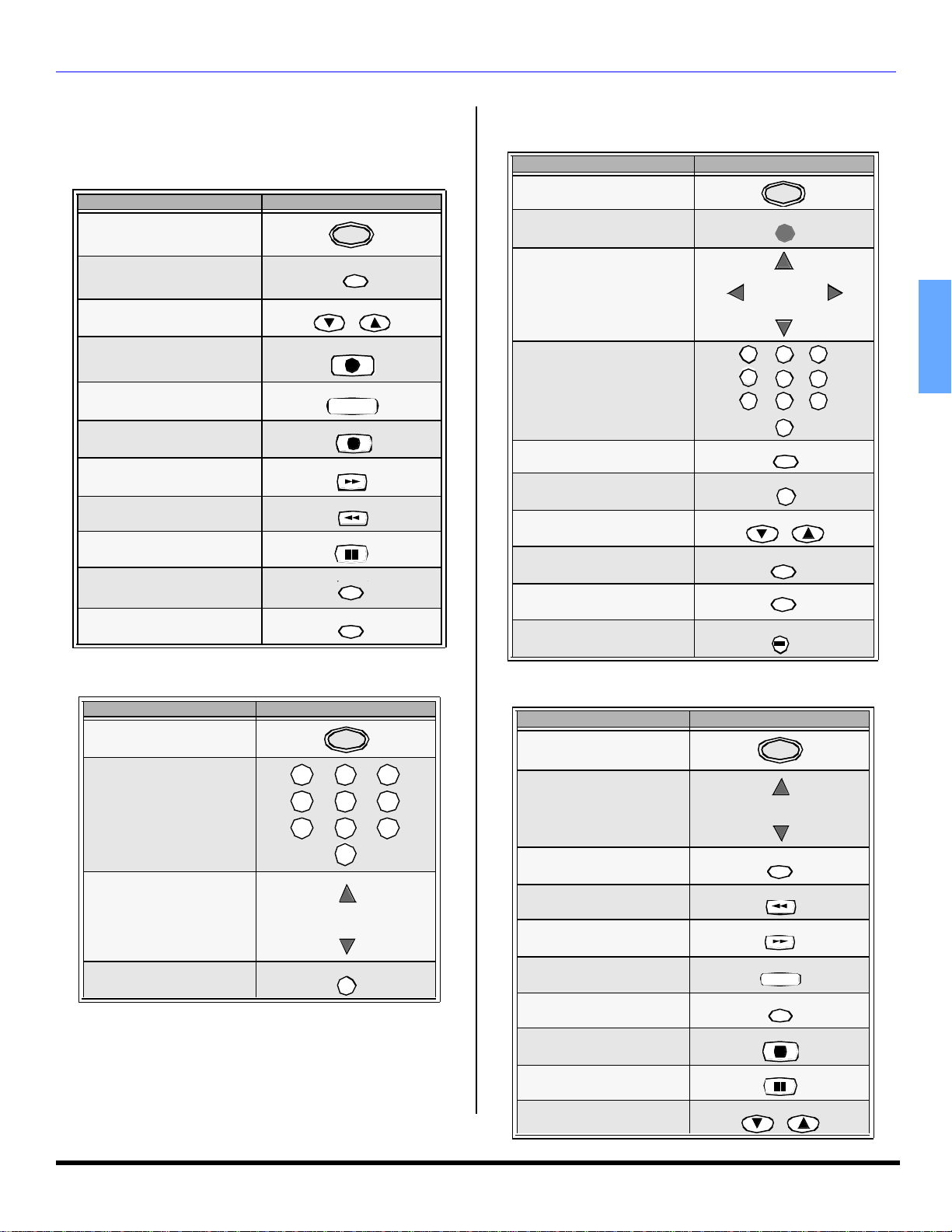
Operating Components with Remote Control
EXIT
PROG
Note: Refer to page 10 for programming Remote Control
procedure.
Operating a VCR
Program the remote control to use with VCR.
TO DO THIS... PRESS
Turn on/off
POWER
REMOTE CONTROL OPER ATION (FOR ALL MODELS)
Operating a DBS
Program the remote control to use with DBS.
TO DO THIS... PRESS
Turn on/off
Display DBS menu
POWER
ACTION
Select TV Input mode for VCR
Change Channels up/down
TV/VIDEO
VCR/DBS CH
REC
Record
Play
Stop
Fast Forward
Rewind the Tape
Pause
PLAY
u
STOP
FF
REW
PAUSE
TV/VCR
Change to TV or VCR Mode
On screen VCR Display
RECALL
Operating a CABLE BOX
Program the remote control to use with Cable Box.
TO DO THIS... PRESS
Turn on/off
POWER
CH
Menu Navigation
CH
1
2
4
Select a Channel
Program Infomation
Back to previous channel
Select next page up/down
5
7
809
RECALL
R-TUNE
VCR DBS CH
Exit menus
Display program Guide
GUIDE
Minor channel numbers
Operating a DVD
Program the remote control to use with DVD
TO DO THIS... PRESS
Turn on/off
POWER
VOL VOL
3
6
ENGLISH
Select a Channel
Change Channels Up/Down
Back to previous channel
1 2
4
7
R-TUNE
3
5
6
8
9
0
CH
CH
Next/Previous Chapter
DVD Display
Skip Search Reverse
Skip Search Fast Forward
Play
Open/Close
Stop
Still
Slow +/-
CH
CH
RECALL
REW
FF
PLAY
u
TV/VCR
STOP
PAUSE
VCR/DBS CH
9 l
Page 12
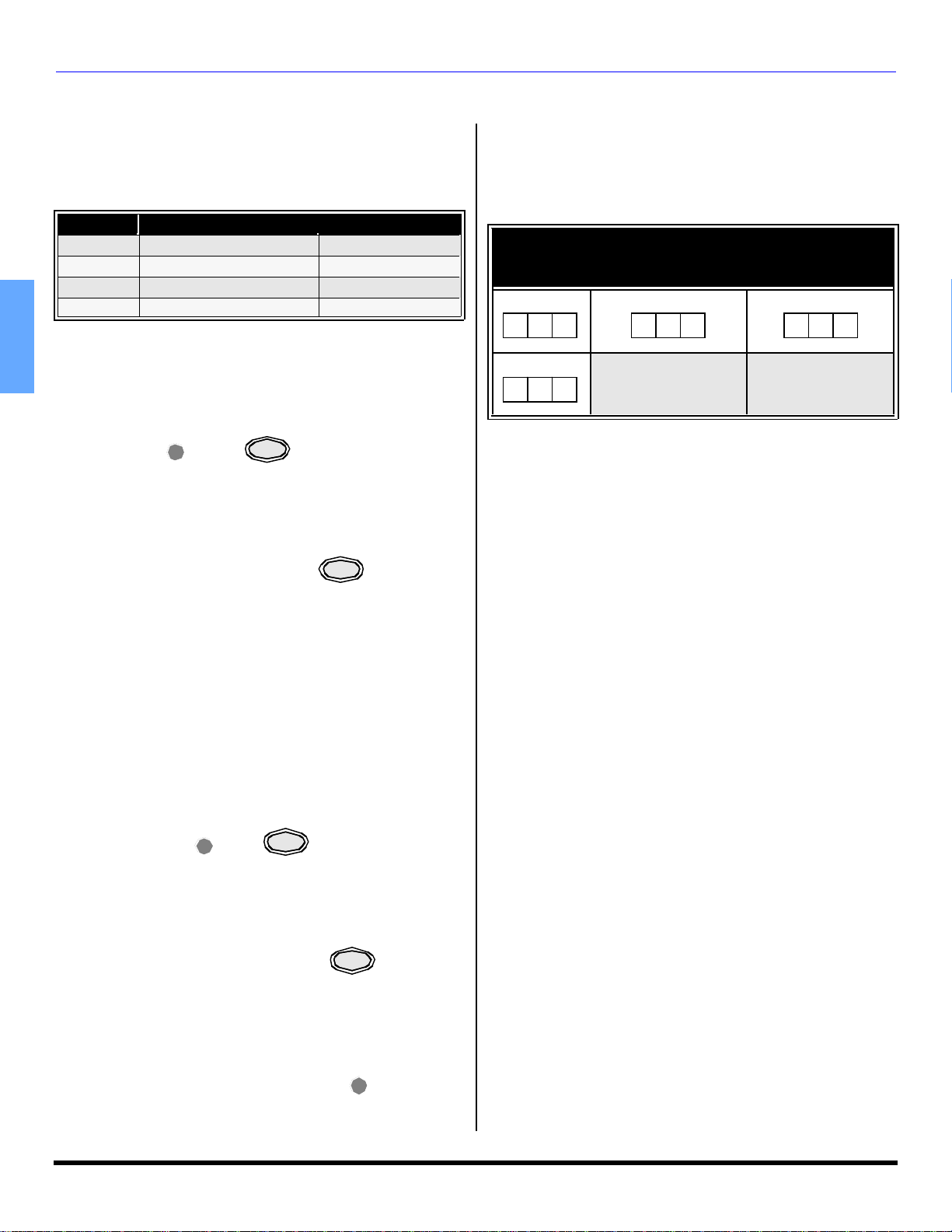
REMOTE CONTROL OPERATION (FOR ALL MODELS)
ACTION
ACTION
Programming The Remote
The Universal Remote Control can be programmed to
operate many manufacturers’ components, using the
component function buttons for VCR, DVD, CABLE or
DBS. Follow the procedures for programming your Remote
Control with or without a code for the component.
Device Operates Default
TV TV (Panasonic Only) Panasonic Code
DBS/CBL DBS\CBL (Preset) Panasonic DBS Code
VCR VCR (Preset) Panasonic Code
DVD DVD (Preset) Panasonic Code
Note: Determine the manufacturer of the component and look
in the table for the code (found on page 11).
Procedure
ENGLISH
• Confirm that the external component is plugged and
operating.
• Turn the component off.
• Press and together, for at least 5
seconds.
• Press appropriate component button on the Remote
Control VCR, DVD, CABLE or DBS.
• Enter the 3-digit component code using the Remote
Control numeric keypad (0 ~ 9 buttons).
• Press the Remote Control to test the
component. If the procedure was successful, the
component will turnon.
Note: If the component does not operate with the Remote
Control, repeat the procedure using another code.
(Some brands have multiple codes). If an incorrect code
is entered, or if the procedure takes longer than 30
seconds, the programming will fail.
POWER
POWER
Programming Without A Code
This procedure searches all codes and is called the
“sequence method.”
• Confirm that the external component is plugged in
and on.
• Turn the component off.
• Press and together, for at least 5
seconds.
• Press appropriate component button on the
Remote Control.
• Press VOL u to move forward to the next code.
Press t VOL to move backward.
• Press the Remote Control to test the
component. If the procedure was successful, the
component will turn on.
Note: Repeat the above steps until the component code is
found. It may take many attempts before the correct
code isfound.
• After the code is found, press to store the
code.
POWER
POWER
ACTION
Component Codes
The Universal Remote Control is capable of operating
many component brands after entering a code. Some
components may not operate because the codes are not
available due to limited memory. The Universal Remote
Control does not control all features found in each model.
Write the code numbers from tables in this space.
This will serve as a reference if you need to program
your Remote Control.
VCR CABLE DVD
DBS
10 l
Page 13
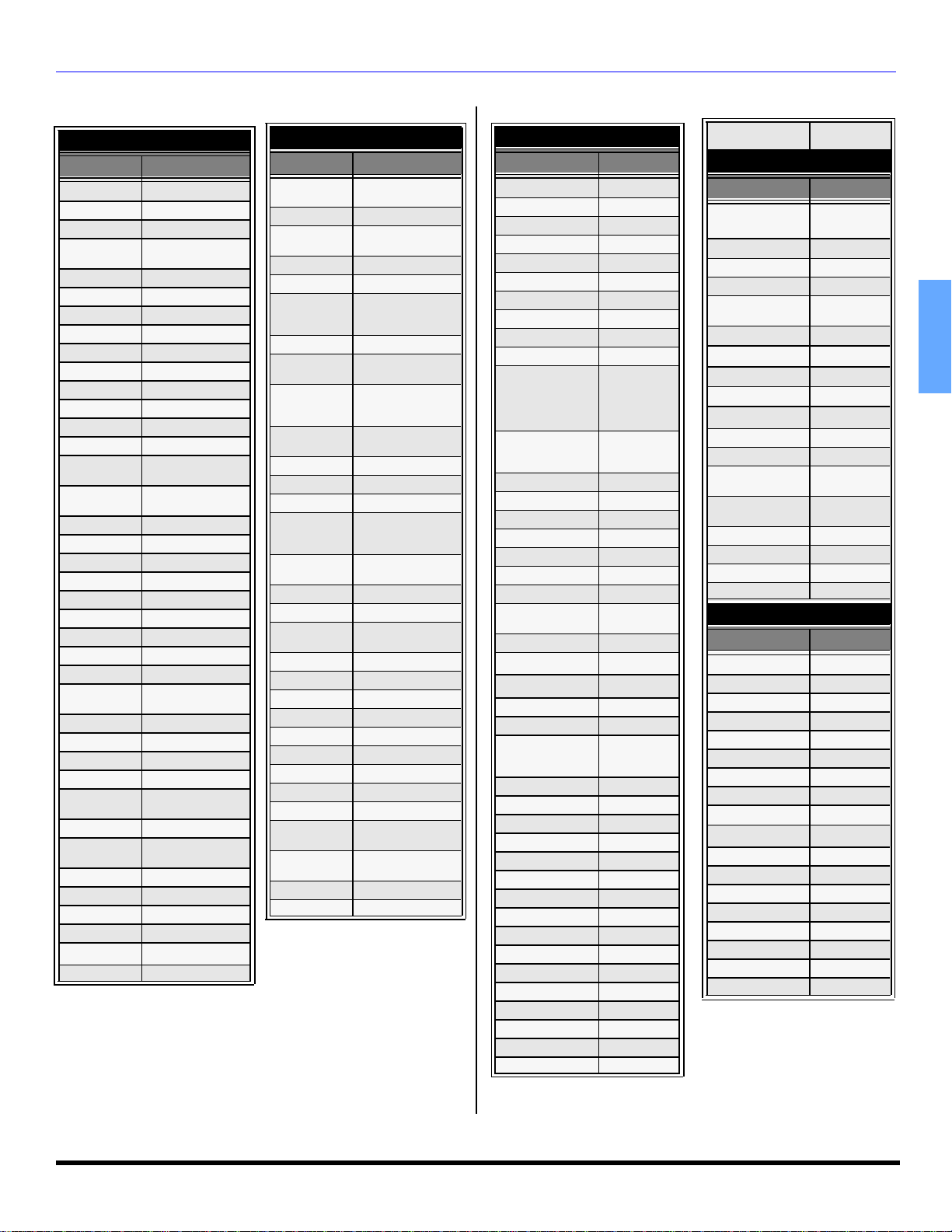
Component Codes (cont.)
Codes For VCR
Brand Code
Admiral
Aiwa 332
Akai 314, 315, 316, 329
Audio
Dynamic
Bell & Howell 305, 313
Broksonic 320, 326
Canon 323, 325
CCE 343
Citizen 306
Craig 305, 306, 329
Curtis Mathes 324, 345
Daewoo 301, 324, 343
DBX 310, 311, 339
Dimensia 345
Emerson
Fisher
Funai 320, 326, 334
GE 324, 333, 345
Goldstar 306
Gradiente 334
Hitachi 300, 323, 345
Instant Replay 323, 324
Jensen 339
JVC 310, 311, 334,339
Kenwood 306, 310, 311, 339
LXI
Magnavox 323, 324, 331
Marantz 310, 311, 339
Marta 306
Memorex 309, 324
MGA
Minolta 300, 345
Mitsubishi
Multitech 304, 347
NEC 310, 311, 334, 339
Olympic 323, 324
Optimus 306, 321, 328, 335
Orion 320, 326
Panasonic 321,322, 323, 324
335
311, 339
303, 319, 320, 325,
326, 343
305, 307, 308, 309,
313
300, 305, 306,307,
308, 309
338, 340, 341, 347,
348
338, 340, 341, 347,
348
J.C. Penney
Pentax 300, 311, 345
Philco
Philips 323, 324, 331
Pioneer 323
Proscan
Quasar 321, 322, 323, 324
Radio Shack
RCA
Realistic
Samsung 302, 304, 333
Sansui 320, 326, 339, 352
Sanyo 305, 309, 313
Scott
Sears
Sharp 335, 336
Shintom 317
Signature
2000
Singer 337
Sony 328, 329, 330
Sylvania 331, 324, 331
Tashiro 306
Tatung 310, 311, 339
Teac 310, 311, 339
Technics 321, 322, 323, 324
Teknika 324
Toshiba 301, 346
Vector
Research
Wards
Yamaha 305, 310, 311, 339
Zenith 306,344
Codes For VCR (cont.)
Brand Code
300,305, 310, 311,
324, 339, 345
320, 323, 324, 326,
331, 343
300, 301, 302, 323,
324, 331, 333, 345,
346
305, 309, 324, 333,
336, 340
300, 301,302, 323,
324, 331, 333, 345,
346
305, 309, 324, 336,
340
301, 302, 304, 309,
320, 326, 338, 340,
347, 348
300, 305, 306, 307,
308
335
311
306, 309, 335, 336,
344
REMOTE CONTROL OPER ATION (FOR ALL MODELS)
Codes For Cable Box
Brand Code
ABC 224
Archer 225, 232
Cableview 205, 232
Citizen 205, 222
Curtis 212, 213
Diamond 224, 225, 232
Eagle 229
Eastern 234
GC Brand 205,232
Gemini 222
General
Instrument/
Jerrold
Hamlin
Hitachi 203, 224
Macom 203, 204, 205
Magnavox 233
Memorex 230
Movietime 205, 232
Oak 202, 237,239
Panasonic 209, 210, 214
Philips
Pioneer 201, 216
Pulsar 205, 232
Puser
RCA 215
Realistic 232
Regal
Regency 234
Rembrandt 205, 232, 237
Samsung 205
Scientific Atlanta 211, 212, 213
Slmark 201, 205
Sprucer 205, 210
Stargate 205, 232
Teleview 201, 205
Texscan 244
Tocom 235
Toshiba 204
Unika 225, 232
Universal 222, 232
Videoway 206
Viewstar 229, 230
Zenith 200, 217
211, 219,
220, 221,
222, 223,
224, 225,
226, 227
212, 218,
240, 241,
242, 245
206, 207,
228, 229, 230
232
212, 218,
240, 241,
242, 245
Zenith / Drake
Satellite
Codes For DBS
Brand Code
Dish Network
(Echostar)
Echo Star 105
Express VU 105, 115
G.E. 106
G.I. (General
Instrument)
Gradiente 114
Hitachi 103, 111, 112
HNS (Hughes) 103
Magnavox 101, 102
Panasonic
Philips 101, 102
Primestar 108
Proscan
RCA
Sony 107
Star Choice 103, 108
Toshiba 100
Uniden 101, 102
Codes For DVD
Brand Code
Denon 100
Ferguson 101
JVC 109
Mitsubishi 105
Nordmende 101
Panasonic 100
Philips 103
Pioneer 102
RCA 101
Saba
Samsung 110
Sharp 108
Sony 104
Technics 100
Thomson 101
Toshiba 103
Yamaha 100
Zenith 107
200
105, 115, 116
108
104
106, 109,
110, 113
106, 109,
110, 113
101
ENGLISH
11 l
Page 14
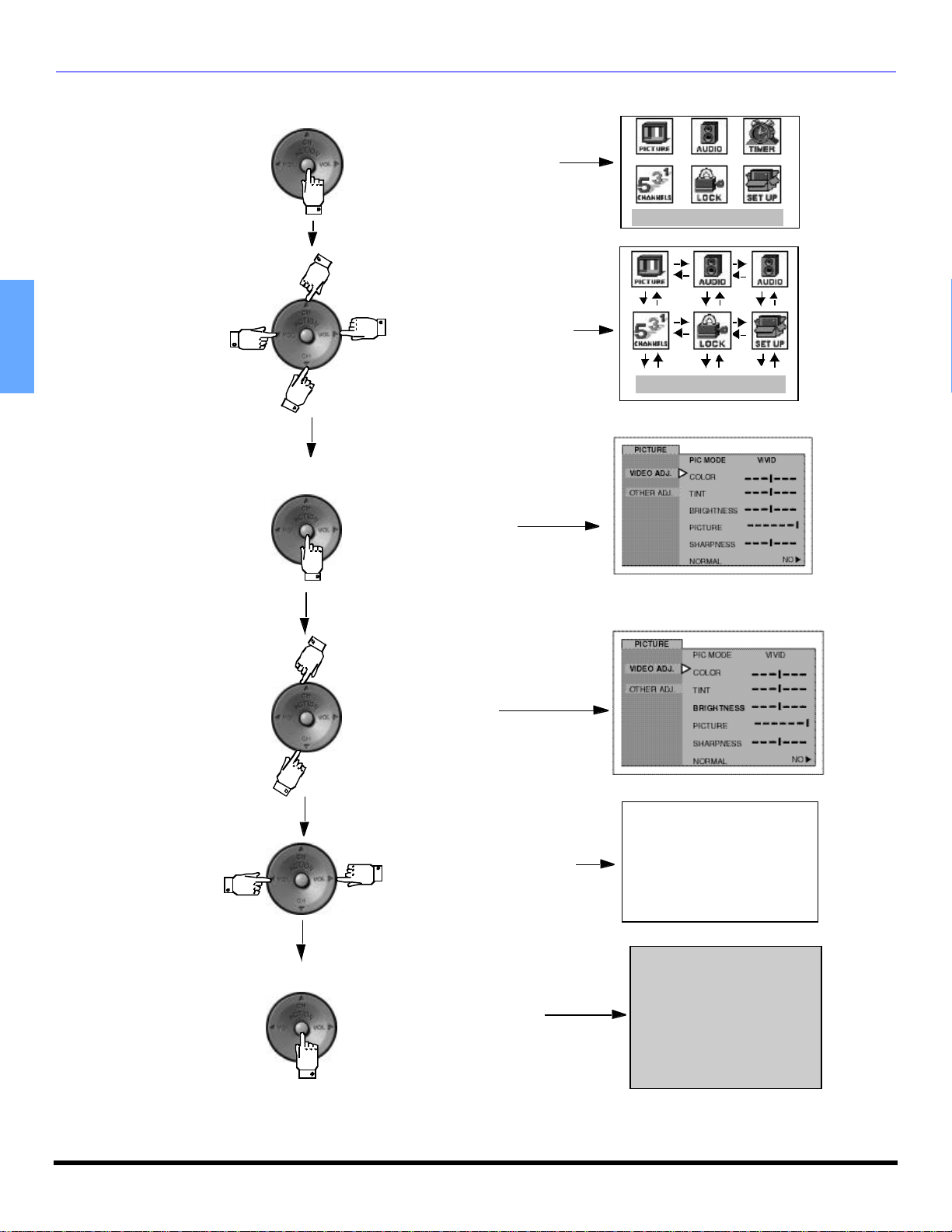
IC ON MENU NAVIGATION
Icon Menu Navigation
Press to display the Icons.
Press to select desired icon.
EXIT
ENGLISH
EXIT
Press to display selected
Icon features.
Press to select feature.
12 l
Press
Press repeatedly to exit menus.
to adjust or activate feature.
BRIGHTNESS 32 -- -- -- I -- -- --
NORMAL PICTURE
Page 15
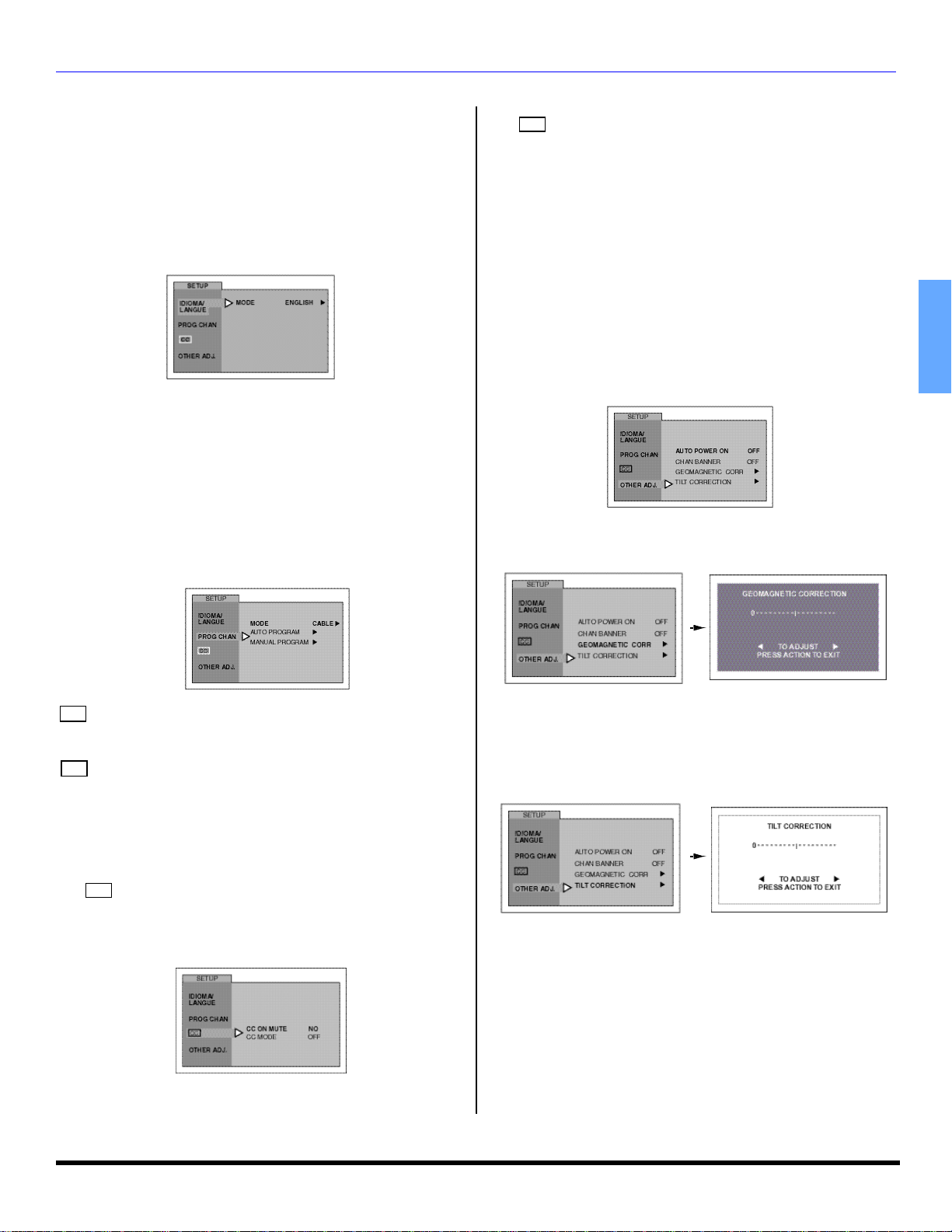
Icon Menu Operation
Note: Refer to page 12 for Icon Menu Navigation procedures.
SET UP
IDIOMA/LANGUE (Menu Languages)
r MODE - Select IDIOMA/LANGUE to change menu
language to ENGLISH, ESPAÑOL (Spanish) or
FRANÇAIS (French).
Note: While highlighted, press VOL u to select English,
Spanish or French.
PROG CHAN (Program Channels)
Note: While highlighted, press VOL u to select or activate
features.
r MODE - To select TV (antenna) or CABLE mode
depending on the signal source.
r AUTO PROGRAM - To automatically program all
channels with a signal.
r MANUAL PROGRAM - To manually add or delete
channels.
Note: Use Remote numeric keypad to enter channel numbers
in Manual Program sub menu.
ICON MENU OPERATION
r MODE - Activates the onscreen Closed Caption
CC
feature by selecting one of the following modes.
• OFF - When Closed Caption is not desired.
• C1 - For video related information to be displayed, up to
4 lines onscreen at a time. (It does not block relevant
parts of the picture). Text may be in any language.
• C2 - For other modes of video related information.
Note: C1 mode is recommended for viewing Closed Caption.
Other Adjustments
Note: While highlighted, press VOL u to select or activate
features.
r AUTO POWER ON - Select SET to power up the TV at
the same time as the Cable box or other components
or select OFF.
r CHAN BANNER - Select ON to display onscreen
banner when changing channels.
r GEOMAGNETIC CORR - This feature is used to adjust
discoloration of the picture due to earth’s magnetic field
in the area.
ENGLISH
(CLOSED CAPTIONING)
CC
This television contains a built-in decoder that displays
CC
(Closed Captioned) text across the screen (white or
colored letters on black background). It allows the viewer to
read the dialogue of a television program or other
information. The program viewed must include Closed
Captioning for the feature to work.
Note: While highlighted, press VOL u to select modes.
r ON MUTE - Activates the onscreen Closed
CC
Caption feature when the MUTE button on the remote
control is pressed. To deactivate press MUTE button
again.
Procedure
• Press VOL u to display adjustment menu
• Press t VOL or VOL u to adjust discoloration in
picture.
r TILT CORRECTION - This feature is used to adjust tilt
of the picture due to earth’s magnectic field in the area.
Procedure
• Press VOL u to display adjustment menu.
• Press t VOL or VOL u to adjust picture tilt.
13 l
Page 16
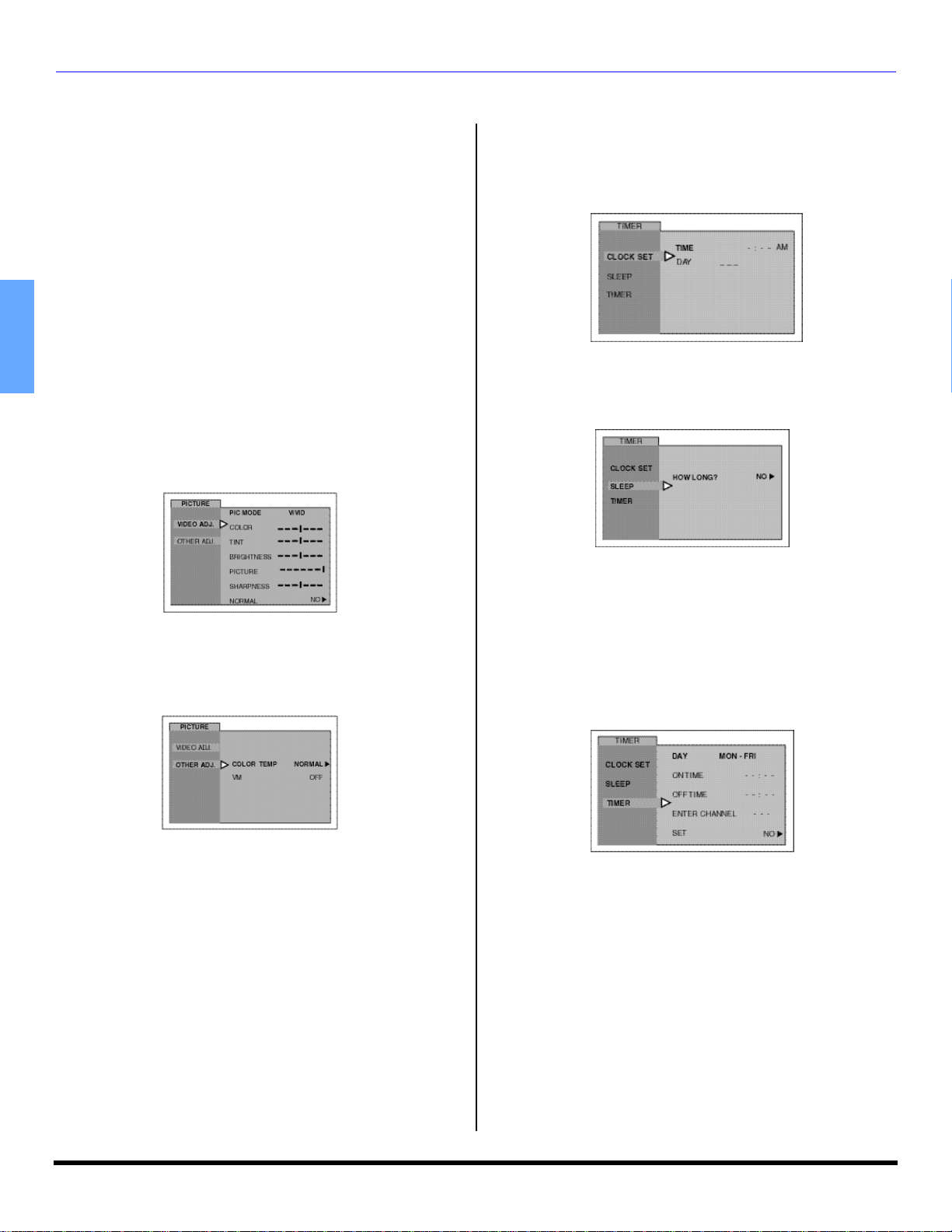
IC ON MENU OPERATION
PICTURE
Note: While the sub-menu features ares highlighted, press
VOL u to adjust or activate.
VIDEO ADJ.
r PIC MODE - Lets you choose one of three pre-set
Picture Modes that best suit the program you are
viewing.
• VIVID - This is the default mode, It provides enhandced
picture contrast and sharpness for viewing in a welllighted room.
• STANDARD - Recommended for normal viewing
conditions with subdued room lighting.
• CINEMA - Select this mode for watching movies in a
darkened room. It provides a soft, film-like picture.
Note: Each mode has its own picture settings (Color, Tint, Brightness,
ENGLISH
r COLOR - Adjusts desired color intensity.
r TINT - Adjusts natural flesh tones.
r BRIGHTNESS - Adjusts dark areas of picture.
r PICTURE - Adjusts white areas of picture.
r SHARPNESS - Adjusts clarity of outline detail.
r NORMAL - Reset adjustments to factory default
Picture and Sharpness)
settings.
TIMER
CLOCK SET
r TIME - Set the time of the day.
r Day - Set the day of the week.
Procedure
Note: Use t VOL , VOL u and CH q to set time and day.
SLEEP
r How Long? - Select 30, 60 or 90 minutes for TV to turn
off. Select NO to turn off Sleep timer.
OTHER ADJ.
Highlight OTHER ADJ. and press VOL u to display the
sub-menu features.
Note: While highlighted, press VOL u to select or activate
feature.
• COLOR TEMP (temperature) - To increase or decrease
WARM (red) and COOL (blue) colors to suit personal
preferences.
• VM(VELOCITYMODULATION) - Increase picture
sharpness and provides crisp white to black transitions.
TIMER
Select timer to turn the television on and off at selected
times, on selected channels, and on selected days. Time
must be entered in CLOCK SET to operate the TIMER
features.
Procedure
• Use the VOL u and CH q to set day, On Time, Off
Time and Channel number, then use the VOL u to
activate.
Notes:
• The television automatically turns OFF after 90 minutes
when turned ON by the TIMER. If the OFF time is
selected or if a key is pressed, the automatic OFF after
90 minutes will becancelled.
• The TIMER is active when the television is OFF or ON.
The television will switch to the selected channel at the
selected time set in the TIMER.
14 l
Page 17
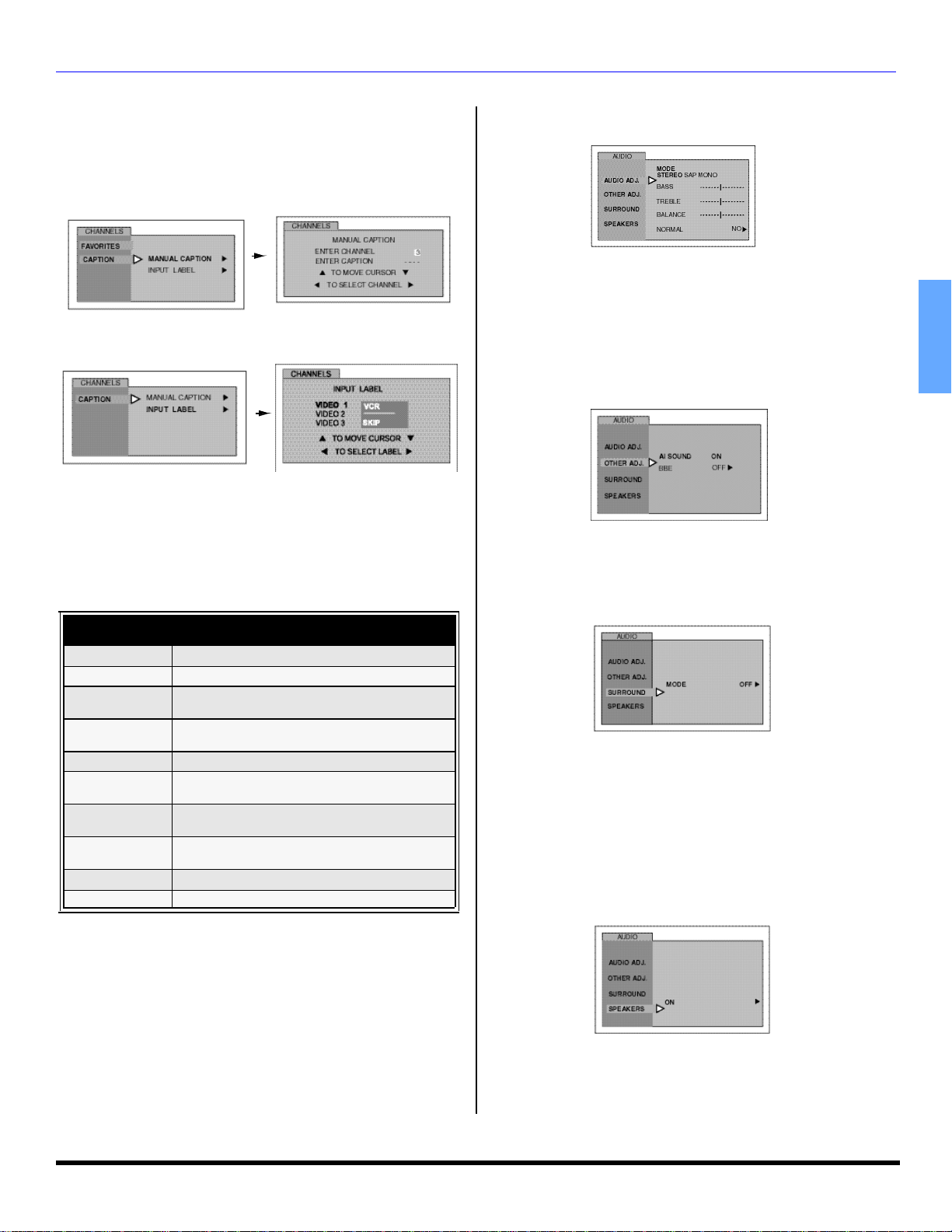
CHANNELS
CAPTION
MANUAL CAPTION - To enter numbers and captions
manually.
Note: Use the remote numeric keypad to select desired
channel (refer to your local TV guide).
r INPUT LABEL - To label video input connections for
onscreen display.
Procedure
• Press VOL u to display next menu.
• Press CH q or CH p to move cursor.
• Press t VOL or VOL u to select desired preset input
label (see chart below).
INPUT LABEL CHART
PRESET
LABELS
VCR Select when VCR is connected to video input.
DVD Select when DVD is connected to video input.
SKIP
CABLE
DBS Select when DBS is connected to video input.
DTV STB
PVR(Personal
Video Recorder)
GAME
AUX Select when other components are connected.
_____ Select to delete input label.
Select when digital TV set-top-box is connected
Select when a personal video recorder is
REASON FOR SELECTING
Select to skip unused video input when
pressing TV/VIDEO button.
Select when CABLE box is connected
to video input.
to video input.
connected to video input.
Select when Video GAME is connected
to video input.
AUDIO
AUDIO ADJ.
r MODE - Select STEREO, SAP (Second Audio
Program) or MONO. (Use MONO when stereo signal is
weak).
r BASS - Increase or decrease the bass response.
r TREBLE - Increase or decrease the treble response.
r BALANCE - Emphasize the left/right speaker volume.
ICON MENU OPERATION
r NORMAL - Reset BASS, TREBLE and BALANCE
adjustments to factory default settings.
OTHER ADJ.
r AI SOUND - Equalize overall volume levels across all
channels. (AI sound is not available in VIDEO mode).
r BBE
intelligibility and restores the dynamic range of musical
passages to provide outstanding natural sound.
Procedure
• Press VOL u to select On or OFF.
SURROUND
r MODE - Enhances audio response when listening to
stereo.
Procedure
• Press VOL u to select On or OFF.
SPEAKERS
r SPEAKERS - This feature is used when connecting to
an external amplifier.
Procedure
• Press VOL u to select.
Sound technology that enhances speech
® -
• ON - TV speakers operate normally.
• OFF & Variable Audio Out - TV speakers off - audio
adjustable by television.
• OFF & Fixed Audio Out - TV speakers off - audio
adjustable by the external amplifier only.
ENGLISH
15 l
Page 18
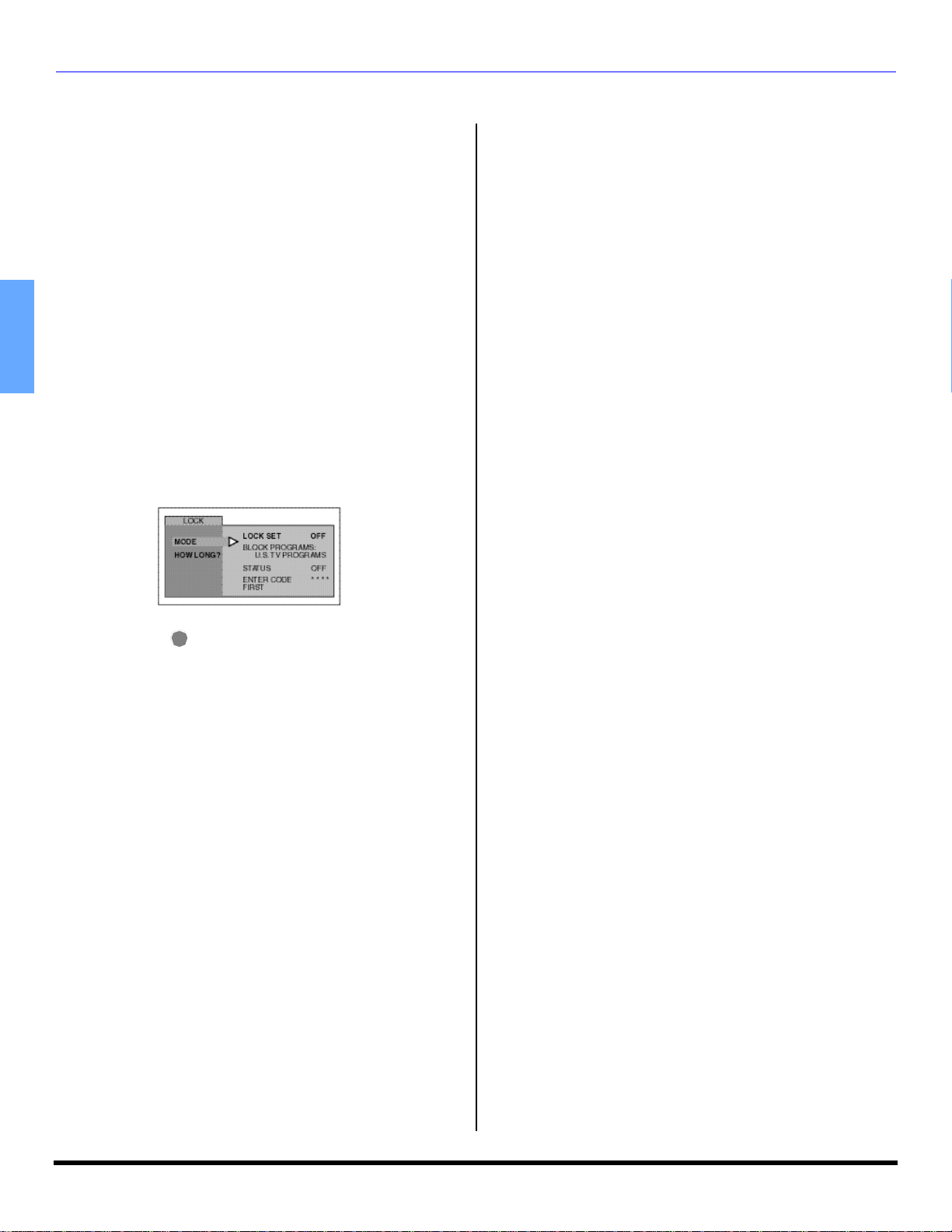
IC ON MENU OPERATION
LOCK
MODE
r LOCK SET - To prevent video games, VCR tapes and
all channels and video modes from being viewed.
Notes:
• Use the remote numeric keypad to enter a four-digit
secret code (Use a code that is easy to remember and
record it in a safe place).
• If you do not remember your code, LOCK will unlock in
12, 24, or 48 hours, depending on the current setup. Be
cautious when selecting ALWAYS. If ALWAYS is
selected, and you forget your secret code, the TV must
be serviced by a qualified technician to clear the LOCK
setup.
• If you select CHANGE CODE, and you change your
ENGLISH
Procedure
code from the one used in the LOCK menu, your new
code becomes the controlling code.
• Press VOL u to select.
• OFF - Turns Lock function off.
• GAME - Lock CH 3, 4 and Video inputs.
• CHANNEL - Lock up to four channels.
• ALL - Locks all channels and video inputs.
• Press twice.
• Press CH q to highlight HOW LONG?
• Press VOL u to select 12 Hours, 24 Hours, 48 Hours or
ALWAYS.
Note: If GAME, CHANNEL or ALL is selected, and if a blocked
channel or video input is selected, the message
LOCKED displays in the upper left corner of the TV
screen.
ACTION
16 l
Page 19
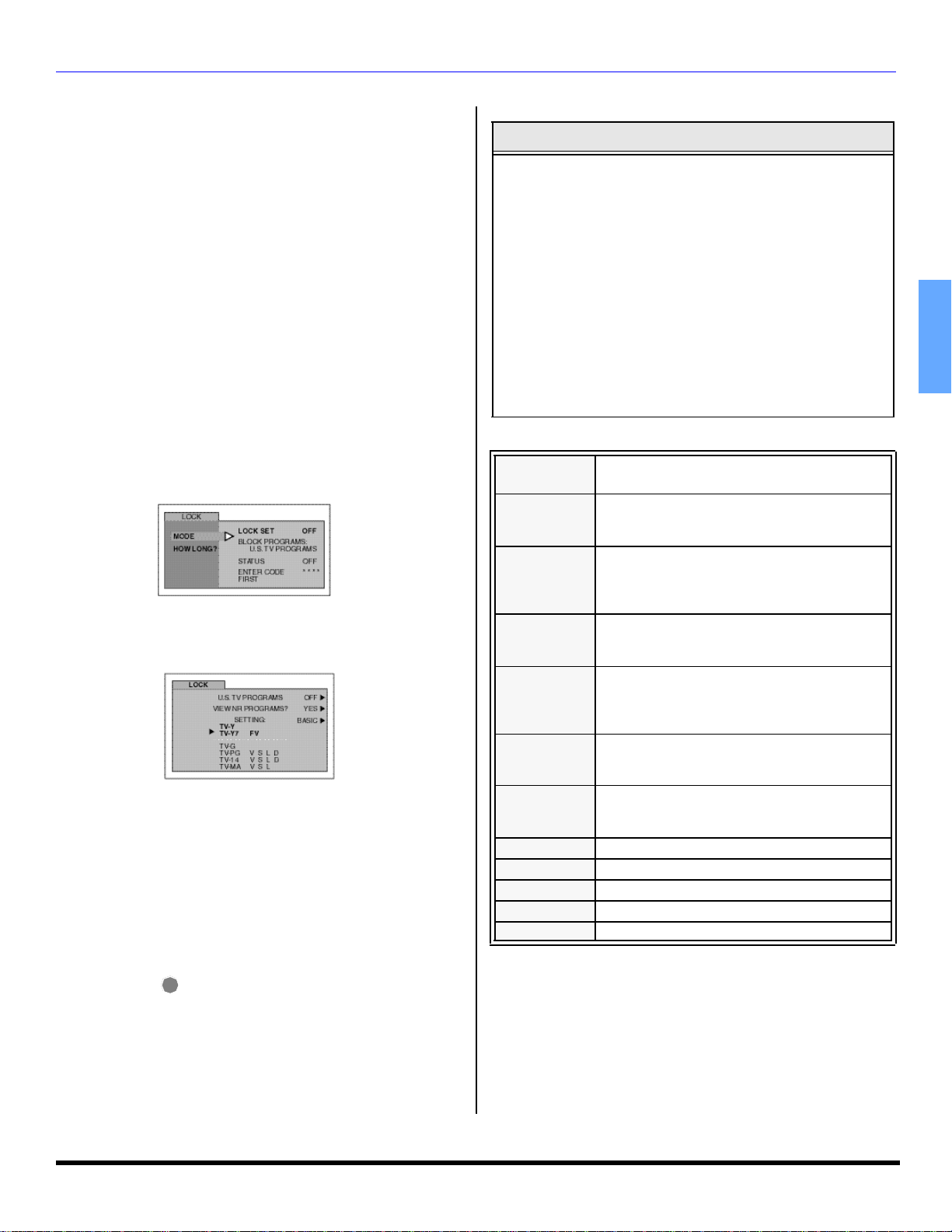
V-Chip Menu Operation
V-CHIP MENU OPERATION
Procedure
• Use the numeric keypad to enter your four digit code.
(Use a code that is easy to remember and record it in
a safe place.)
• Press CH q to enter the BLOCK PROGRAMS field.
• Press t VOL or VOL u to select desired option: U.S.
TV Programs, U.S. Movies, Canadian English or
Canadian French.
• Press CH q to highlight STATUS.
• Press t VOL or VOL u to display desired rating chart:
U.S. TV Programs, U.S. Movies, Canadian English or
Canadian French.
• Press VOL u to select ON or OFF.
• Press CH q to select VIEW NR PROGRAMS? for U.S.
TV Programs and U.S. Movies or VIEW E PROGRAMS
for Canadian English and Canadian French.
• Press VOL u to select YES or NO.
U.S. TV PROGRAMS
This TV model features the “V-Chip technology” which
allows you to use U.S. TV PROGRAMS Guide ratings to
block various types of TV programs.
Note: Selecting “Yes”, NR programs will be received. Selecting
“NO”, NR programs will be blocked (See Customer
Caution on opposite).
Procedure
• Press CH q to select SETTING.
• Press VOL u to select BASIC or DETAILED.
BASIC - Allows you to select only general ratings such
as TV-Y, TV-PG, etc.
DETAILED - Allows you to select both general ratings
and content such as V, L, etc.
• Press CH q or CH p to move between different ratings.
• Use t VOL or VOL u to select ratings you want to
block (RED) and unblock (GREEN).
• Press twice to return to MODE in Lock menu.
• Press CH q to select HOW LONG?.
• Press t VOL or VOL u to select 12, 24, 48 hours or
ACTION
ALWAYS.
Customer Caution
The V-Chip system that is used in this set is capable of
blocking “NR” programs (non rated, not applicable and none)
per FCC Rules Section 15.120(e)(2). If the option of blocking
“NR” programs is chosen “unexpected and possibly confusing
results may occur, and you may not receive emergency
bulletins or any of the following types of programming: ”
• Emergency Bulletins (Such as EAS messages,
weather warnings and others)
• Locally originated programming
• News
• Political
• Public Service Announcements
• Religious
• Sports
• Weather
U.S. TV Programs Rating Chart Description
NR
TV-Y
TV-Y7
TV-G
TV-PG
TV-14
TV-MA
FV FANTASY/CARTOON VIOLENCE
V VIOLENCE
S SEX
L OFFENSIVE LANGUAGE
D DIALOGUE WITH SEXUAL CONTENT
Not Rated. SEE CUSTOMER CAUTION on
previous page.
All children. The themes and elements in this
program are specifically designed for a very young
audience, including children from ages 2-6.
Directed to older children. Themes and elements
in this program may include mild physical or
comedic violence, or may frighten children under
the age of 7.
General audience. It contains little or no violence,
no strong language, and little or no sexual dialogue
or situations.
Parental guidance suggested. The program may
contain infrequent coarse language, limited
violence, some suggestive sexual dialogue and
situations.
Parents strongly cautioned. This program may
contain sophisticated themes, sexual content,
strong language and more intense violence.
Mature audiences only. This program may
contain mature themes, profane language, graphic
violence, and explicit sexual content.
U.S. MOVIES
This TV model features the “V-Chip technology” which
allows you to use Motion Picture Ratings when viewing
movies or video tapes. This innovation allows parents to
block various types of movies and video tapes at their
discretion.
ENGLISH
17 l
Page 20
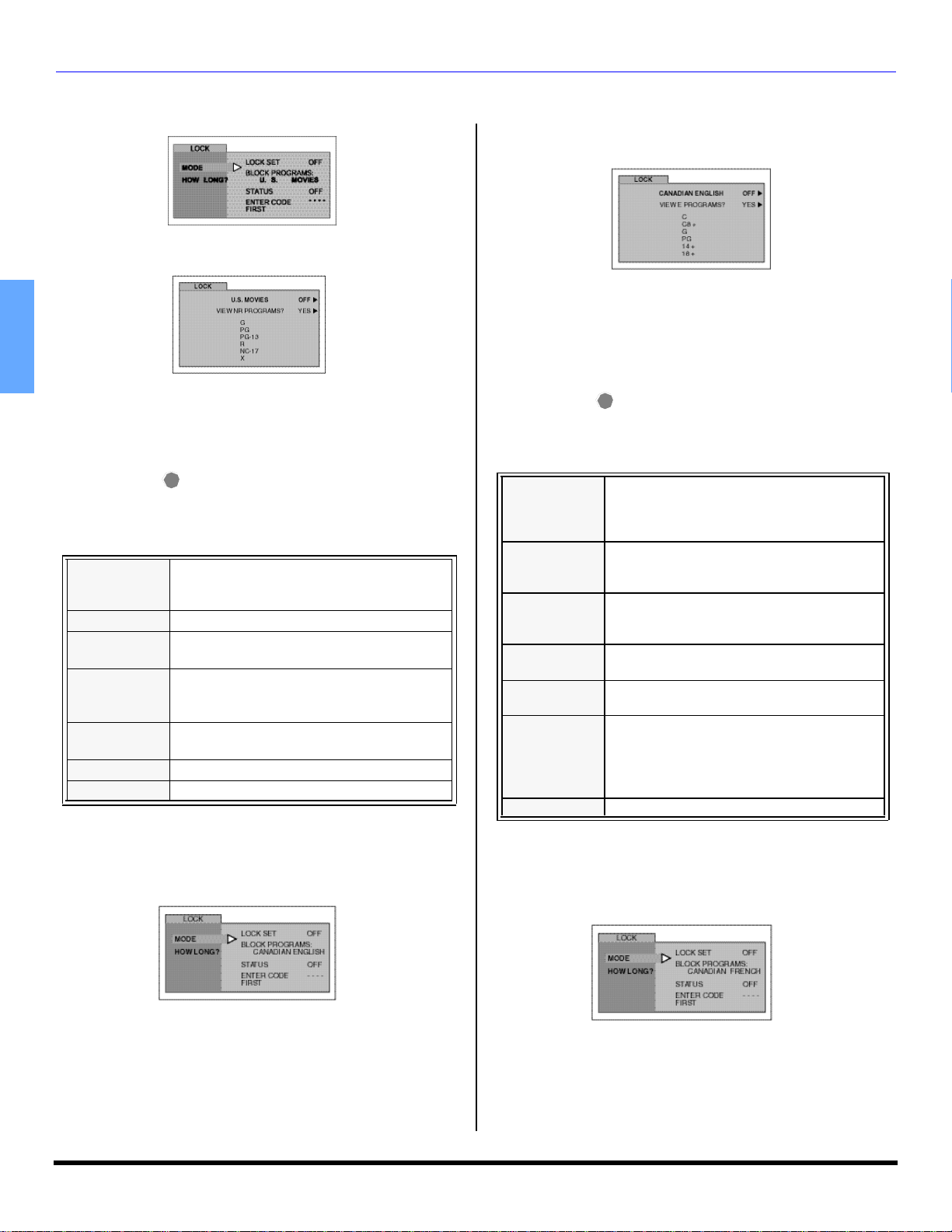
V-CHIP MENU OPERATION
V-Chip Menu Operation (cont.)
U.S. MOVIES (cont.)
Note: Some movies are not rated for a variety of reasons. Old
movies and foreign films are usually not rated.
ENGLISH
Procedure
• Press CH q or CH p to move between different ratings.
• Use t VOL or VOL u to select ratings you want to
block (RED) and unblock (GREEN).
• Press twice to return to MODE in Lock menu.
• Press t VOL or VOL u to select 12, 24, 48 hours or
PG-13
NC-17 NO ONE 17 AND UNDER ADMITTED.
CANADIAN ENGLISH
The V-CHIP used in this TV model allows you to block
various types of movies and television programs based on
the two rating systems used in Canada.
ACTION
ALWAYS.
U.S. Movies Rating Chart Description
NR
G GENERAL AUDIENCES. All ages admitted.
PG
R
X ADULTS ONLY.
CONTAINS NO RATING (NOT RATED) AND NA
(NOT APPLICABLE) PROGRAMS . Movie has
not been rated or rating does not apply.
PARENTAL GUIDANCE SUGGESTED. Some
material may not be suitable for children.
PARENTS STRONGLY CAUTIONED. Some
material may be inappropriate for children under
13.
RESTRICTED. Under 17 requires accompanying
parent or adult guardian.
Note: E (Exempt) programming includes: news, sports,
documentaries and other information programming, talk
shows, music videos, and variety programming.
Procedure
• Press CH q or CH p to move between different
ratings.
• Use t VOL or VOL u to select ratings you want to
block (RED) and unblock (GREEN).
• Press twice to return to MODE in Lock menu.
ACTION
• Press t VOL or VOL u to select 12, 24, 48 hours or
ALWAYS.
.
Canadian English Rating Description
Exempt - Exempt programming includes:
E
C
C8+
G
PG
14+
18 ADULTS ONLY
news, sports, documentaries and other
information programming, talk shows, music
videos, and variety programming.
Programming intended for children under age
8. No offensive language, nudity or sexual
content.
Programming generally considered
acceptable for children 8 years and over. No
profanity, nudity or sexual content.
General programming, suitable for all
audiences.
Parental Guidance suggested. Some material
may not be suitable for children.
Programming contains themes or content
which may not be suitable for viewers under
the age of 14. Parents are strongly cautioned
to exercise discretion in permitting viewing
by pre-teens and early teens.
CANADIAN FRENCH
The V-CHIP used in this TV model also lets you block or
unblock Canadian French programs according to various
ratings categories.
18 l
Note: E (Exempt) programming includes: news, sports,
documentaries and other information programming, talk
shows, music videos, and variety programming.
Page 21
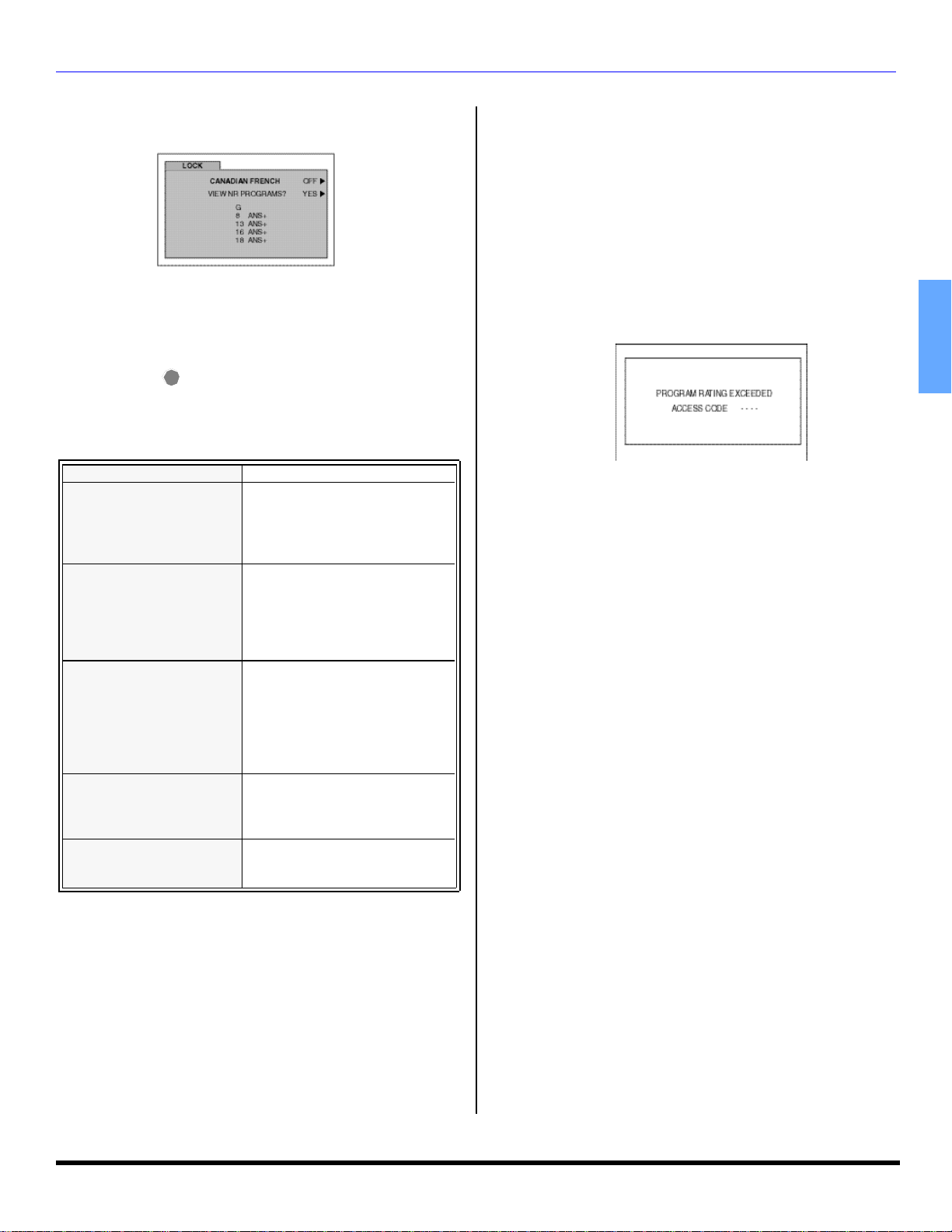
V-Chip Menu Operation (cont.)
CANADIAN FRENCH (cont.)
Procedure
• Press CH q or CH p to move between different ratings.
• Use t VOL or VOL u to select ratings you want to
block (RED) and unblock (GREEN).
• Press twice to return to MODE in Lock menu.
• Press t VOL or VOL u to select 12, 24, 48 hours or
ACTION
ALWAYS.
Canadian French Rating Description
E Exempt - Exempt programming.
General - Programming intended
G
8 ans +
13 ans +
16 ans +
18 ans +
for audience of all ages. Contains
no violence, or the violence
content is minimal or is depicted
appropriately.
8+ General - Not recommended for
young children. Programming
intended for a broad audience but
contains light or occasional
violence. Adult supervision
recommended.
Programming may not be suitable
for children under the age of 13 Contains either a few violent
scenes or one or more sufficiently
violent scenes to affect them.
Adult supervision strongly
suggested.
Programming may not be suitable
for children under the age of 16 Contains frequent scenes of
violence or intense violence.
Programming restricted to adults.
Contains constant violence or
scenes of extreme violence.
V-CHIP MENU OPERATION
BLOCKING MESSAGE
If V-Chip is enabled and the program exceeds the rating
limit set by you, the blocking message will appear and the
audio will be muted. Enter your four-digit secret code if you
wish to continue viewing the program. After entering your
code, all locks and rating blocks are disabled until the TV is
turned off or until all settings are off.
Note: If you enter your four-digit secret code to override rating
blocks, you must reset all rating blocks by either
reprogramming or turning the TV off.
ENGLISH
19 l
Page 22
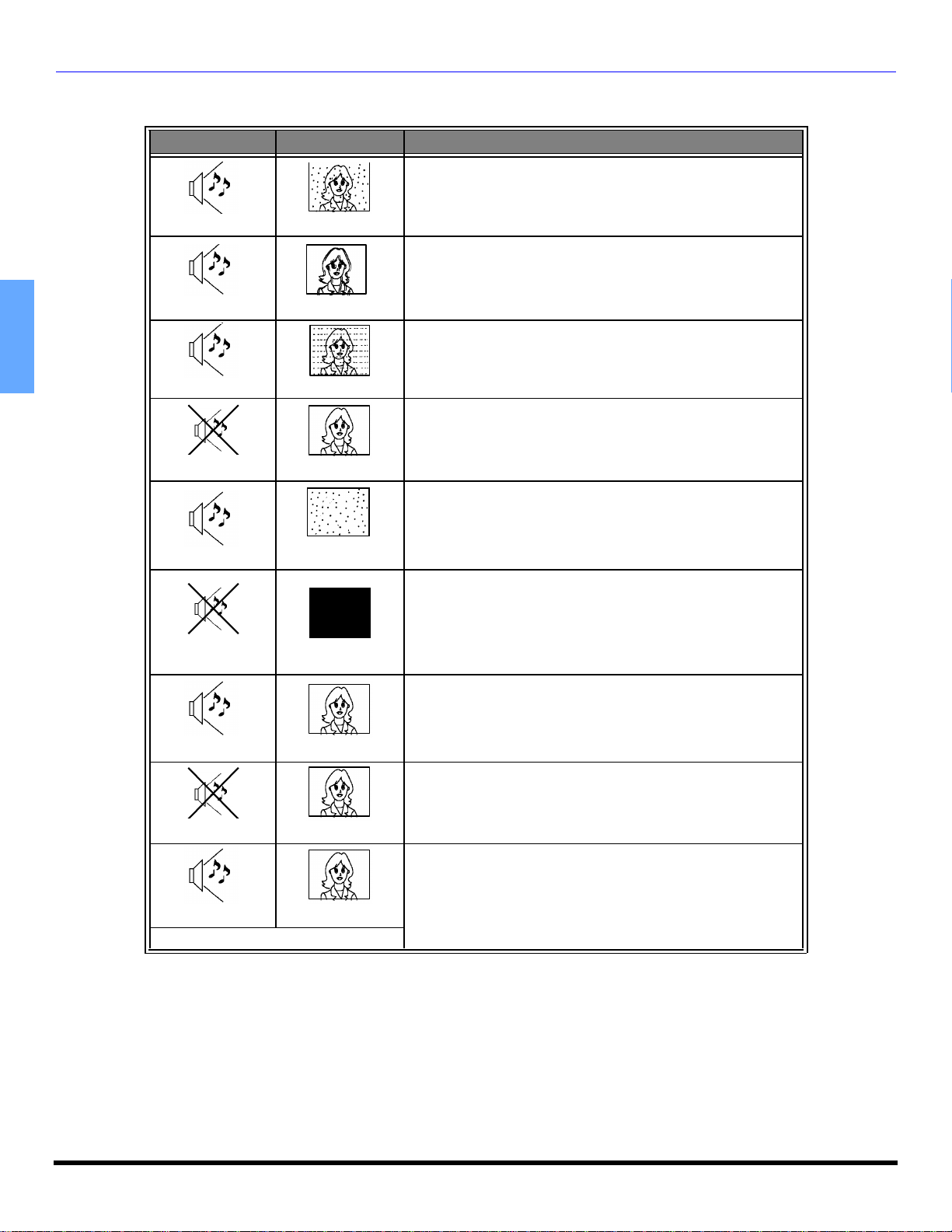
TROUBLESHOOTING CHART
Troubleshooting Chart
Before calling for service, determine the symptoms and follow suggested solutions.
AUDIO VIDEO Solutions
Noisy Audio
Noisy Audio
ENGLISH
Noisy Audio
No Audio
Noisy Audio
No Audio
Snowy Video
Multiple Image
Interference
Normal Video
No Video with
Snow
?
No Video
Adjust Antenna Location and Connection
Check Cable Connection
Adjust Antenna Location and Connection
Check Antenna Lead-in Wire
Check Cable Connection
Move television from Electrical Appliances, Lights,
Vehicles and Medical Equipment
Increase Volume
Check Mute
Check television SPEAKERS on/off
Change Channel
Set TV or Cable Mode Properly
Check Antenna Cables
Check Power Cord is Plugged into Active Outlet
Adjust Brightness and Audio Controls
Change Channel
Check Cable Connections
Program the Remote Control Again
Check Second Video Source Operation
Normal Audio
Wrong Audio
Normal Audio Normal Video
Intermittent Remote Control Operation
No Color
Normal Video
Adjust Color Settings
Change Channel
Check Audio Is Set To Stereo or Mono, Not SAP
Replace Remote Control Batteries
20 l
Page 23
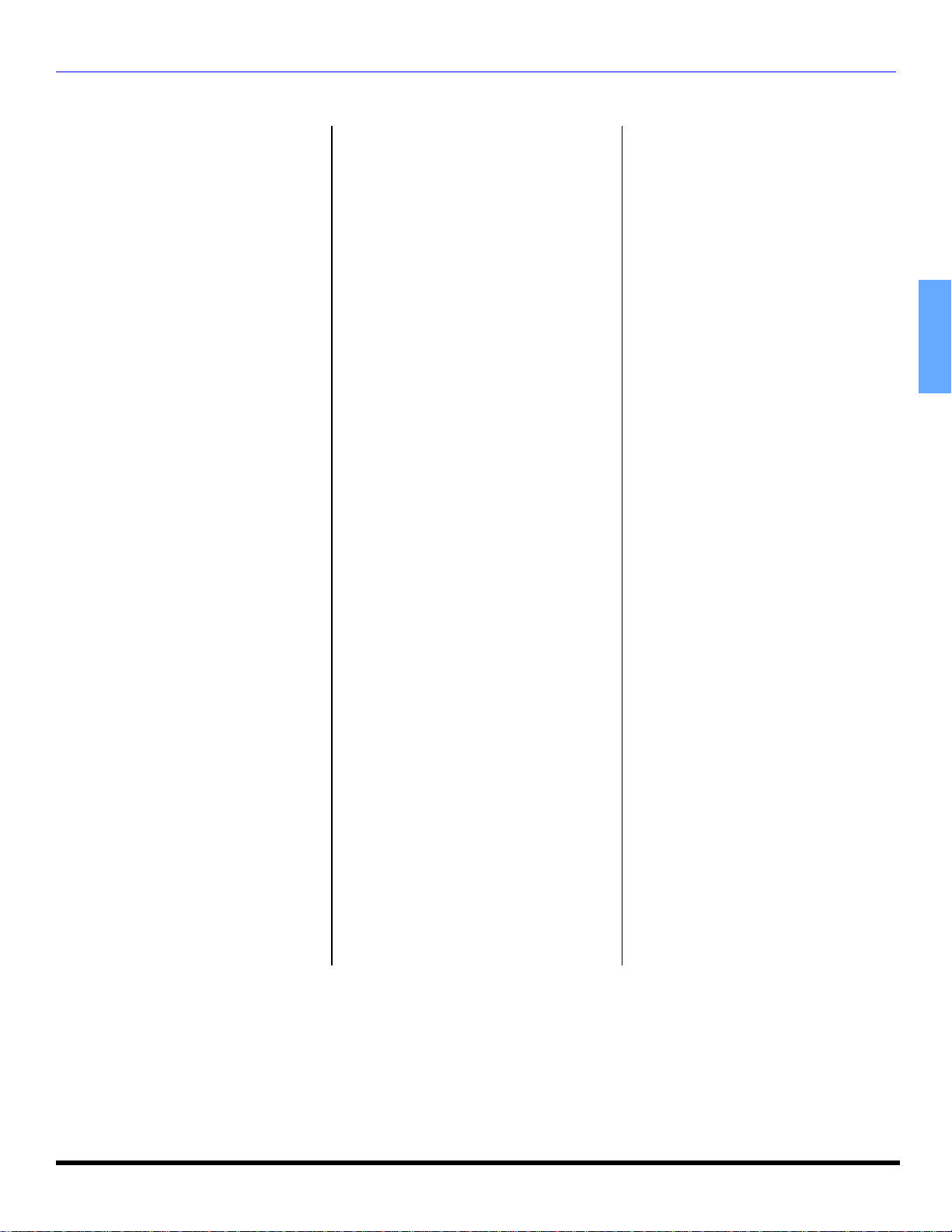
Index
IN DEX
A
AC Power Supply Cord 3
AI SOUND 15
Amplifier Connection
(TO AUDIO AMP) 6
Antenna Connections 3
Audio 15
Auto Power On 13
Auto Program 4, 13
Auto Set Up Menu 4
B
Balance 15
Bass 15
Battery Installation 7, 8
BBE 15
Blocking Message 19
Brightness 14
C
Cabinet and Remote Control 2
Cable / Antenna Connection 3
Cable Box Connection 5
Cable Connection 3
Canadian English 18
Canadian English Rating
Description 18
Canadian French 18
Canadian French Rating
Description 19
Caption 15
Care and Cleaning 2
Chan Banner 13
Channels 15
Cinema 14
Clock Set 14
Closed Captioning 13
Codes For Cablebox 11
Codes For DBS 11
Codes For DVD 11
Codes For VCR 11
Color 14
Color Temp 14
Component Codes 10, 11
Congratulations 2
Customer Record 2
D
Day 14
Digital TV - Set-Top Box (DTV-STB) or
DVD Player Connection 5
F
Feature Chart 2
Front Control Panel 5
G
Game 16
Geomagnetic Correction 4, 13
I
Icon Menu Navigation 12
Icon Menu Operation 13
Idioma/langue 4
Input Label 15
Installation 3
L
Lock 16
Lock Set 16
M
Manual Caption 15
Manual Program 13
Menu Languages 13
Mode 4, 13
Mono 15
N
Normal 14, 15
O
On Mute 13
Operating 9
Operating A Cable Box 9
Operating a DBS 9
Operating a DVD 9
Operating a VCR 9
Operating Components with
Remote Control 9
Optional Cable Connections 3
Optional Equipment Connections 5
P
Pic Mode 14
Picture 14
Prog Chan (Program Channels) 13
Program Out Connection 6
Programming The Remote 10
Programming Without A Code 10
R
Regarding The Use Of Video Games 3
Remote Control Operation
(for all models) 8
Remote Control Operation
(for model CT-3653 only) 7
S
SAP 15
Screen 2
Set Up 13
Sharpness 14
Sleep 14
Speakers 15
Specifications 2
Standard 14
Stereo 15
Surround 15
T
Television Location 3
Tilt Correction 4, 13
Time 14
Timer 14
Tint 14
Treble 15
Troubleshooting Chart 20
U
U.S. Movies 17
U.S. Movies Rating Chart
Description 18
U.S. TV Programs 17
U.S. TV Programs Rating Chart
Description 17
V
V-Chip Menu Operation 17
VCR Connection 5
Vivid 14
VM (Velocity Modulation) 14
ENGLISH
21 l
Page 24
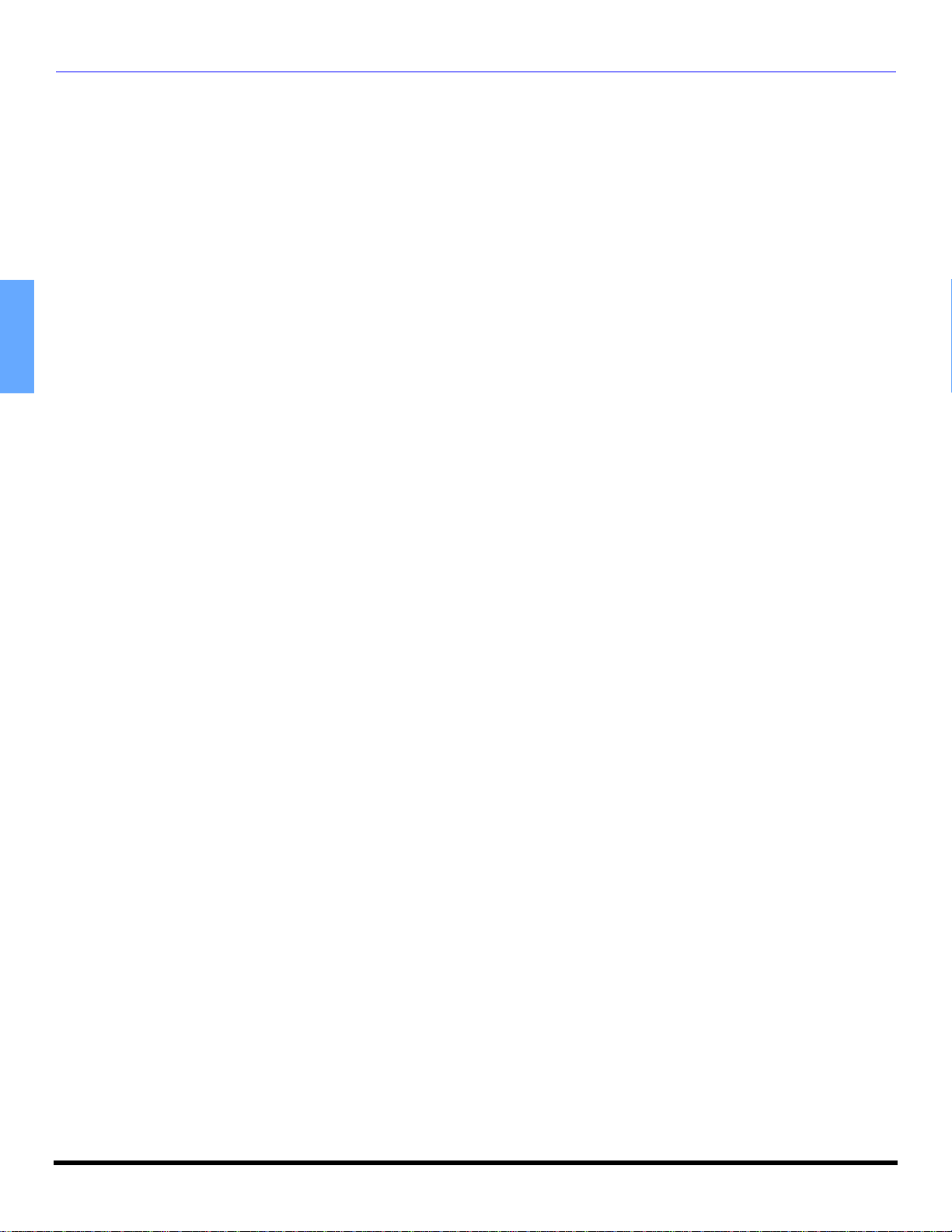
ENGLISH
NOTES
22 l
Page 25
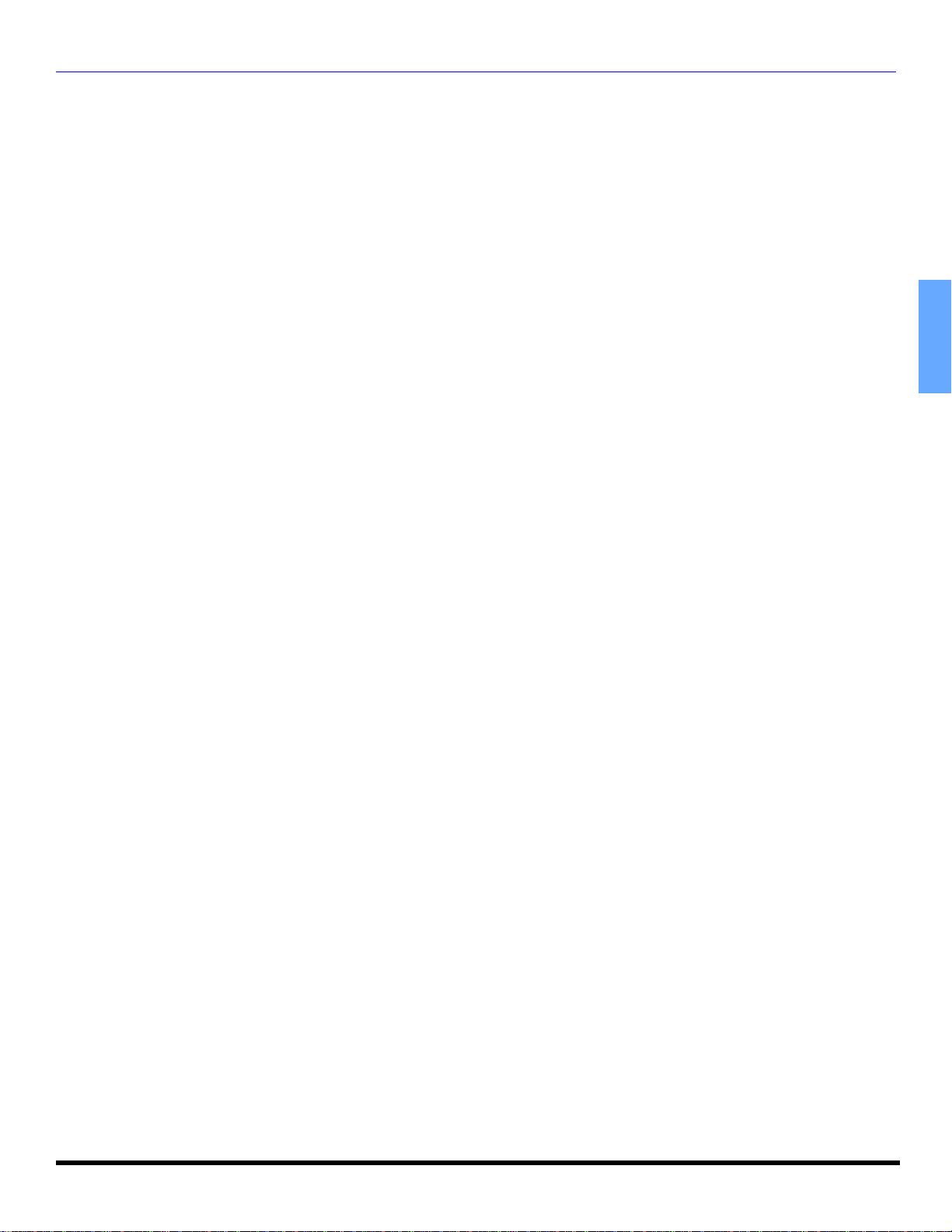
NOTES
ENGLISH
23 l
Page 26

ADVERTENCIA
RIESGO DE SACUDIDAS
ELECTRICAS. NO ABRIR.
ADVERTENCIA: A fin de reducir el riesgo de descargas eléctricas, no
deberán quitarse ni la cubierta ni la tapa posterior. No hay en el interior pieza
alguna que el usuario tenga que reparar. Todo servicio habrá de brindarlo
personal de reparación capacitado.
El propósito del relámpago con
punta de flecha dentro de un
triángulo es el de advertir al
usuario de que existen piezas
internas del producto que
representan riesgo de que las
personas reciban descargas
eléctricas.
ADVERTENCIA: Con el objeto de prevenir el riesgo de incendio o de descarga
eléctrica, este aparato no deberá verse expuesto a la lluvia ni a la humedad u objetos
con líquidos, tales como son floreros. No deberán de ser colocados sobre este aparato.
El simbolo de insulación Clase II (un cuadro dentro de otro cuadro)
indica que este producto a sido evaluado y probado para cumplir con
los requisitos de insulación Clase II.
El propósito del signo de
exclamación dentro de un
triángulo es el de advertir al
usuario de que los
documentos que acompañan
al aparato incluyen
instrucciones importantes de
funcionamiento y reparación.
Aviso de la FCC:
Cualquier cambio o modificación a este receptor de TV no aprobado
expresamente por Matsushita Electric Corporation of America podria
provocar interferencia dañina, que nulificaría la autoridad del usuario
ESPAÑOL
AVISO AMBIENTAL:
para operar este equipo.
Este producto utiliza un tubo de rayos catódicos (TRC) así como
otros componentes que contienen plomo. El desecho de estos
materiales puede estar regulado en su comunidad debido a
consideraciones ambientales. Para información de desecho o
reciclaje contacte a sus autoridades locales, o a la alianza de
industrias electrónicas: <HTTP://WWW.EIAE.ORG.>
La etiqueta de Energy Star, un símbolo para eficiencia de energía, fue creado por
la Agencia de Protección Ambiental de los Estados Unidos (EPA) y el
departamento de energía (DOE) para ayudar a los compradores a identificar los
productos que les pueden ayudar a ahorrar dinero y proteger el medio ambiente
con el ahorro de energía. Los productos Energy Star generalmente consumen
menos energía que otros productos estandares similares.
®
High Definition Sound
Lea estas instrucciones completamente antes de operar la Televisión.
El contenido está sujeto a cambios sin previo aviso u obligación.
Derechos Reservados 2003 por Matsushita Electric Corporation of America.
Todos los Derechos Reservados. La copia y distribución sin autorización es violación de la ley.
Bajo licencia de BBE Sound, Inc.
Bajo licencia de BBE Sound, Inc. Sobre el numero USP4638258 y 4482866.
BBE y el simbolo de BBE son marcas registradas de BBE Sound, Inc.
Page 27
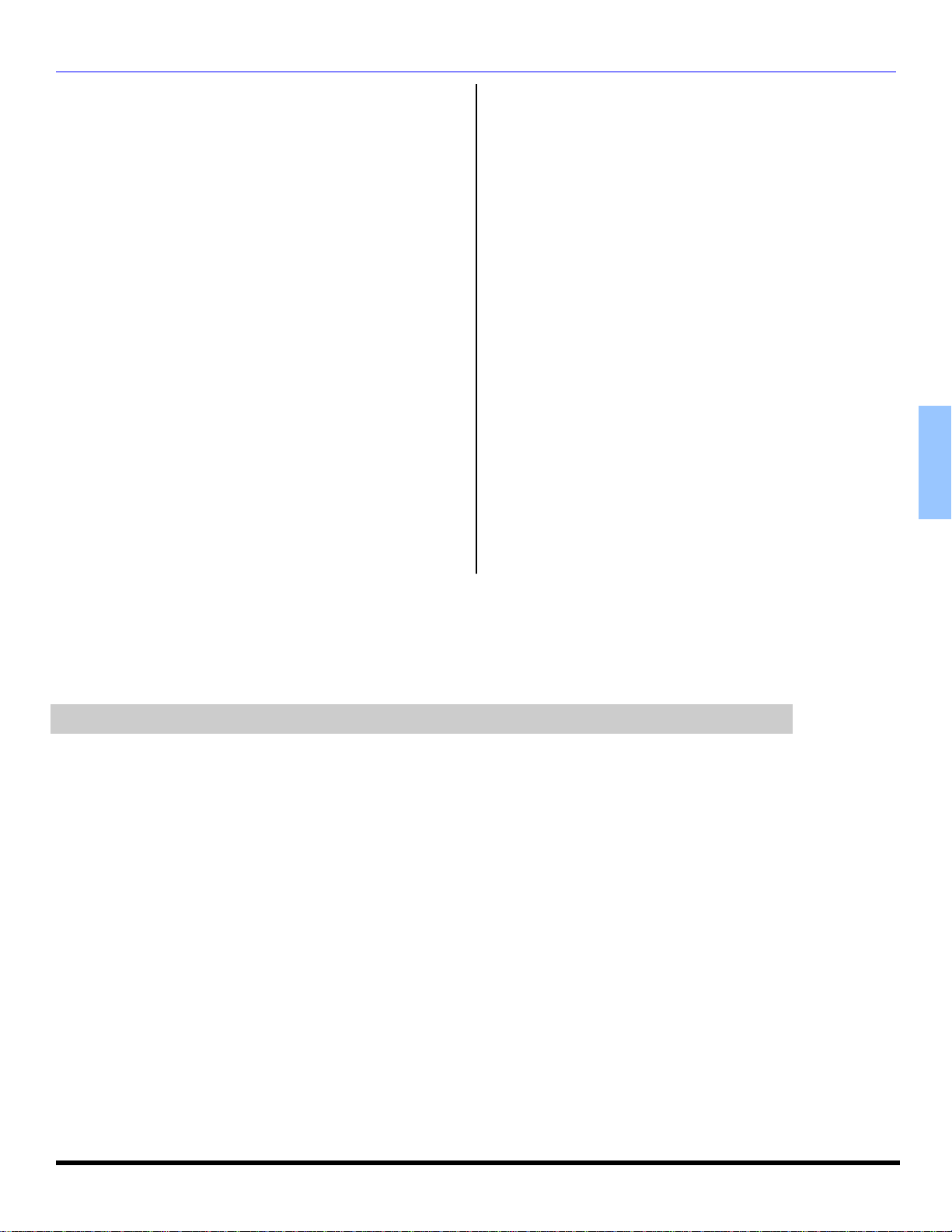
Tabla de contenido
TAB LA DE CON TENIDO
Felicidades.......................................................2
Registro del Usuario.................................................... 2
Cuidado y Limpieza..................................................... 2
Especificaciones ......................................................... 2
Tabla de Características............................................. 2
Instalación........................................................3
Ubicación de la Televisión.......................................... 3
Conexiones de Cable Opcional................................... 3
Cable de Suministro de Corriente Alterna................... 3
Conexión de Cable / Antena....................................... 3
Información Importante Acerca Del Uso De Video
Juegos, Computadoras, U Otros Tipos De
Imágenes Fijas ......................................................... 3
Menú de Auto Programación..........................4
Conexiones de Equipo Opcional....................5
Conexión de la Videocasetera.................................... 5
Panel de Control Frontal............................................. 5
Conexión del Decodificador de Cable ......................... 5
Conexion del Decodificador de Televisión Digital....... 5
Conexión del Amplificador de Sonido ........................ 6
Conexión de Salida Programable............................... 6
Operación del Control
Remoto (solo para modelo CT-3653).......................7
Instalación de Pilas en el Control Remoto................... 7
Operación del Control Remoto .......................8
Instalación de Pilas en el Control Remoto................... 8
Operación de Componentes con el control remoto ....... 9
Programando el Control Remoto................................ 10
Programación Sin Código........................................... 10
Códigos de Componentes ......................................... 11
Navegación del menú de Iconos .................. 12
Operación del Menú de Iconos.................... 13
Ajuste......................................................................... 13
Imagen....................................................................... 14
Cronómetro ................................................................ 14
Canales...................................................................... 15
Audio.......................................................................... 15
Bloqueo...................................................................... 16
Operación del Menú de V-Chip .................... 17
Cuadro de Localización de Fallas................ 20
Indice .............................................................. 21
ESPAÑOL
Nota: La Información acerca de la garantía y centro de servicio se encuentra al final de este manual.
1 l
Page 28

FELICIDADES
Felicidades
Su nuevo televisor Panasonic Tau fue diseñado para
proveer una avanzada calidad de imagen y funciones, una
innovativa pantalla plana. Ha sido probada y afinada de
fábrica para brindarle el mejor desempeño.
Registro del Usuario
Los números de modelo y de serie de esta unidad se
encuentran en la parte posterior de la Televisión. Se
recomienda que anote dichos números en los espacios
que se proporcionan y se conserven como registro
permanente de su compra. Esto le ayudará a identificarlo
en caso de robo o pérdida.
Número de
Modelo
Número de
Serie
Cuidado y Limpieza
Pantalla (Apagar la Televisión)
ESPAÑOL
Evite rociar cualquier tipo de limpiadores directamente sobre la
pantalla.
Gabinete y Control Remoto
Especificaciones
Las especificaciones están sujetas a cambio sin previo
aviso ni obligación alguna.
Fuente de Potencia
CT-32SC13-1 (2,7A)
CT-36SC13-1 (2,7A)
CT-32SC13 (2,7A)
CT-36SC13 (2,7A)
CT-32SL13 (2,7A)
CT-36SL13 (2,7A)
CT-3653 (2,7A)
CT-3653-1 (2,7A)
• Use una solución de jabón suave o limpiador de
vidrios con un paño suave y limpio. NO USE
LIMPIADORES ABRASIVOS.
• Evite la humedad excesiva y seque bien.
• Para gabinetes y control remoto use un paño
humedecido con agua o una solución detergente suave.
Evite el exceso de humedad y frote hasta secar.
• No use benceno, diluyentes u otros productos a base de
petróleo.
CT-32SC13-1U
CT-36SC13-1U
CT-32SC13U
CT-36SC13U
CT-32SL13U
CT-36SL13U
CT-3653U
CT-3653-1U
Capacidad de Canales - 181
Terminales de Entrada de Vídeo
Terminales de Entrada de Audio
Terminales de Salida de Audio
Componente Entrada de Video
Terminales de Entrada S-Vídeo Conector S-Vídeo (Y-C)
120V AC, 60Hz
VHF-12; UHF-56;
Cable-113
1Vp-p, 75 Ohmios,
Estilo RCA
500mV RMS 47Kilo
Ohmios
0-2,0V RMS 4,7Kilo
Ohmios
75 Ohmios, Terminal
tipo RCA
Tabla de Características
MODELOS
CARACTERISTICAS
LENGUAJE DEL MENÚ
ENG/ESP/FRAN
ENTRADA DE VIDEO
MEMORIA DE IMAGEN
INFORMACIÓN DEL CANAL
CANCELAR ENTRADAS DE
VIDEL
SUBTITULOS
CAPACIDAD DEL V-CHIP
VIDEO NORM
AUDIO NORM
ESTEREO
SONIDO IA
BBE
BAJOS/BALANCE/AGUDOS
SONIDO ENVOLVENTE
ENTRADA A/V
(POSTERIOR/DELANTERA)
SALIDA AUDIO
ENTRADA S-VHS
ENTRADA DE VIDEO POR
COMPONENTE
CT-32SC13
CT-32SL13
CT-36SC13
CT-3653
CT-36SL13
• • •
• • •
• • •
• • •
• • •
• • •
• • •
• • •
• • •
• • •
• • •
• • •
• • •
3
(2/1)3(2/1)3(2/1)
• • •
2
(1/1)2 (1/1)
2
(1/1)
• • •
2 l
Page 29

Instalación
75 Ohmios VHF/UHF enla
Ubicación de la Televisión
Esta unidad tiene como propósito ser usada como parte de
un centro de entretenimiento. Consulte a su distribuidor
para obtener opciones disponibles.
• Evite el exceso de luz solar u otras luces brillantes,
incluyendo reflejos.
• Mantenga alejada la unidad del exceso de calor o
humedad. La ventilación inadecuada puede causar
fallas en componentes internos.
• La iluminación fluorescente puede reducir el rango de
transmisión del control remoto.
• Evite el equipo magnético, incluyendo motores,
ventiladores o altavoces externos.
PRECAUCIÓN: Use únicamente con el mueble,
mesa, cómoda o librero especificado por el fabricante
o comprado con el aparato. Si mueve el mueble con
el aparato sobre de el, tenga mucho cuidado de que
el aparato no caiga sobre usted al empujar. Para
evitar lesiones a infantes, nunca coloque el televisor en muebles
que puedan ser inclinados o movidos por un niño. La caida de un
televisor puede causar daños serios e incluso la muerte.
CT-32SL13, CT-32SL13U:
PRECAUCIÓN: Estos televisores deben ser utilizados
unicamente con el mueble PANASONIC TY-32HL43T. Si
lo utiliza con algún otro mueble o porta-televisor,
podría ser frágil o inestable, lo que podría ocacionar
un accidente.
CT-36SL13, CT-36SL13U:
PRECAUCIÓN: Estos televisores deben ser utilizados
unicamente con el mueble PANASONIC TY-36HL43T. Si
lo utiliza con algún otro mueble o porta-televisor,
podría ser frágil o inestable, lo que podría ocacionar
un accidente.
Conexiones de Cable Opcional
Cables blindados de audio y video deben usarse entre los
componentes. Para obtener mejores resultados:
• Use cable coaxial blindado de 75 ohmios.
• Use los conectores de entrada y salida apropiados,
iguales a los de su componente.
• Evite el uso de cables largos para minimizar
interferencia.
Cable de Suministro de Corriente Alterna
PRECAUCION: PARA PREVENIR UNA
DESCARGA ELECTRICA, BUSQUE LA
CLAVIJA ANCHA DEL ENCHUFE E INSERTELA
POR COMPLETO EN LA RENDIJA ANCHA DE
LA TOMA DE CORRIENTE ALTERNA. NO USE ESTE ENCHUFE
CON UN RECEPTACULO U OTRA TOMA DE CORRIENTE SALVO
QUE LA CLAVIJA SE PUEDA INSERTAR POR COMPLETO
PREVINIENDO QUE SE EXPONGA LA CLAVIJA.
PROTEJA EL CABLE DE AC DE SER PISADO, ENROLLADO,
PLEGADO, TROZADO O PERFORADO, PARTICULARMENTE
EN LOS CONECTORES Y EN LOS PUNTOS DONDE SALE DEL
APARATO.
Enchufe polarizado
INSTALACIÓN
Conexión de Cable / Antena
Para una recepción adecuada, se
requiere una conexión de cable o
deantena.
Conexión de cable
Conecte el cable suministrado por su
compañía local de cable.
Nota: Se puede requerir de un
decodificador de cable para una recepción adecuada.
Verifique con su compañía de cable local sobre los
requisitos de compatibilidad.
Conexión de Antena
• Para una recepción adecuada
de canales VHF/UHF, se
requiere de una antena
externa. Para la mejor
recepción, se recomienda
una antena en el exterior.
• La Modalidad de Antena debe
estar ajustada en televisión.
Nota: La Modalidad de Cable está predispuesta de fábrica.
Usuarios de antena deberán cambiar a Modalidad de
Antena en el menú de Ajuste (SETUP).
Cable de Entrada de la
Compañía de Cable
parte posterior de la TV
Cable de Entrada de
una Antena de Casa
Información Importante Acerca Del Uso De
Video Juegos, Computadoras, U Otros Tipos
De Imágenes Fijas
ADVERTENCIA: El marcado o retención de imágen en
los tubos de proyección como resultado del uso de una
imágen fija, no es un defecto de operación y como tal no
está cubierto por la garantía.
El sistema de proyección de video esta diseñado para
desplegar imágenes en movimiento constante en la pantalla.
El uso constante de imágenes fijas tal como peliculas en
formato letterbox en pantallas estándar (con barras arriba y
abajo de la imágen), peliculas estándar no expandidas (4:3)
en TV’s de pantalla ancha (con barras laterales visibles a
cada lado de la imágen), barras de reporte de la bolsa
mercantil (barra con información en movimiento en la parte
inferior de la pantalla), patrones de video juegos,
marcadores deportivos fijos, logos de estación televisora,
patrones de internet u otros patrones de tipo computadora
deben limitarse.
El uso extendido de material de imágen fija puede causar
daño permanente a los tubos de proyección, el cual se
presenta como ‘imágen fantasma” visible en la imágen
normal. Este tipo de desgaste irreversible de los tubos de
proyección puede limitarse mediante los siguientes pasos:
• Limite el tiempo de uso de material de imágen fija a
no más del 15% del tiempo de uso total a la
semana.
• Apague la unidad cuando no se este usando.
ESPAÑOL
3 l
Page 30

MENÚ DE AUTO PROGRAMACIÓN
Menú de Auto Programación
Para su conveniencia, el menú de auto programación será
desplegado en pantalla cuando el set sea encendido por
primera vez. De ser necesario, siga los menús y los
procedimientos para ajustar las caracteristicas.
IDIOMA/LANGUE
Seleccione el idioma del menú ENGLISH (Inglés),
ESPAÑOL o FRANCAIS (Francés).
• Presione VOL u para seleccionar menú en Inglés,
Español, o Francés.
MODO
Para seleccionar la modalidad de TV (antena) o CABLE
dependido de la fuente de la señal.
ESPAÑOL
• Presione VOL u para seleccionar modo de
TELEVISIÓN o CABLE.
CORRECION GEOMAGNETICA
Debido al Campo Magnético de cada zona, serán
necesarios algunos ajustes.
• Presione VOL u para desplegar el menú de ajuste.
• Presione t VOL o VOL u para ajustar la decoración
de imagen.
INCLINACION
Ajusta la inclinación de cuadro debido al campo magnético
de la tierra en el área.
• Presione VOL u para desplegar el menú de ajuste.
• Presione t VOL o VOL u ajustar la inclilnación de
imagen.
PROGRAMA AUTO
Para programar automáticamente todos los canales con
señal.
• Presione VOL u para iniciar la programación automática
de canales..
4 l
Page 31

Conexiones de Equipo Opcional
CONEXIONES D E EQUIPO OPCIONAL
Nota: El control remoto debe ser programado con los códigos
que se incluyen para operar el equipo.
Conexión de la Videocasetera
Videocaseteras, equipo de videodiscos, equipo de
videojuegos y teletexto pueden también ser conectados a
la entrada de conexión de vídeo. Vea el manual de su
equipo opcional para más información.
La entrada de VIDEO 1 es una entrada de propósito dual. Es para
conectar equipos de 480i principalmente, tal como un reproductor
de DVD usando los conectores de video por componentes
Y,PByPR y los conectores de audio L y R. Pero además
pueden conectarse fuentes de video compuesto convencionales
como una videocasetera, usando solo los conectores de Y/Video
y AUDIO L y R. La información en pantalla mostrará Componente
ó Video 1 dependiendo de que fuente este conectada.
Procedimiento
• Conecte el equipo a la entrada de Audio/Vídeo en la
parte posterior del televisor como se muestra en la
figura.
• Seleccione la Modalidad de Vídeo presionando el botón de
TV/VIDEO.
• Opere el equipo opcional tal como se instruye en el manual
del equipo.
Conexión del Decodificador de Cable
Siga este diagrama cuando concecte su televisión
solamente a yn decodificador de cable.
Procedimiento
• Sintonize la televisión al canal 3. o 4.
• Usando el decodificador de cable, sintonize el canal de
cable premium que desea ver.
Conexión del Decodificador de Televisión
Digital (DTV-STB) ó DVD
Utilice este diagrama para conectar el decodificador de
Televisión Digital Panasonic (DTV-STB) ó DVD a su
Televisor.
Entradas para Televisión Digital en la parte posterior
del Decodificador de Televisión Digital (DTV-STB)
TERMINALES EN LA PARTE
POSTERIOR DE LA TV
ESPAÑOL
Panel de Control Frontal
El panel de control frontal puede ser usado para accesar el menú
ó cambiar el modo de video cuando no se disponga del control
remoto.
Nota: El indicador de APAGADO/ENCENDIDO (rojo) estará
prendido cuando el televisor esté encendido.
Procedimiento
• Conecte su equipo a las conexiones Audio/Video en la
parte frontal de la televisión.
• Presione TV/VIDEO para seleccionar la entrada de
VIDEO 3.
• Opere el equipo como se instruye en el manual del
equipo.
CABLES NO INCLUIDOS
Notas:
• El televisor tiene un grupo de entradas de video
compuesto: Y, P
las señales compuestas de color, proveen una mejor
separación de luminancia y color. Utilice las entradas de
audio compuesto; Izquierda (L) y Derecha (R) para
conectar.
• Seleccione el modo de salida para formato 480i del
DTV-STB. El televisor solo puede recibir señales en
formato 480i.
B Y PR
. Las entradas separadas para
5 l
Page 32

CON EXIONES DE EQUIPO OPCIONAL
VIDEOCASETERA
Conexión del Amplificador de Sonido
Conecte a la entrada de audio de un amplificador externo para
escuchar el sonido en sistema estéreo.
Nota: Las terminales TO AUDIO AMP no pueden ser usadas
directamente para bocinas externas.
AMPLIFICADOR
EXTERNO
Ajustes de Sonido (Audio)
• Seleccione ALTAVOCES SI en el menú de SONIDO
(AUDIO).
• Ajuste el volumen del AMP (amplificador) al mínimo.
• Ajuste el volumen de la Televisión al nivel deseado.
• Ajuste el volumen del AMP hasta igualar el de la
Televisión.
• Seleccione OFF & VAO (parlantes apagados y salida
variable de audio) en el menú AUDIO para controlar
ESPAÑOL
Nota: En NO&FAO el audio se controla mediante el control de
Altavoces o bocinas de la PTV o bien seleccione FAO
(salida fija de audio) para controlar Altavoces o bocinas
del amplificador externo.
• El Volumen, el silencio, los bajos, los altos y el balance
ahora son controlados por medio de la Televisión.
volumen del sistema del amplificador externo.
Conexión de Salida Programable (PROG OUT)
Para visualizar en la Television el Video y el Audio con
equipo opcional de vieo conéctese a las terminales PROG
OUT en la parted posterior de la Televisión.
Nota:
• Cuando conecte señal de video compuesto a la entrada
de Video 1, y esta sea la imágen principal la señal de
salida del conector PROGRAM OUT sera sin color.
• Cuando conecte señal S-VHS a la entrada de Video 2 ó
Video 3 y esta sea la imágen principal, la señal de salida
del conector PROGRAM OUT será sin color.
o
MONITOR
Procedimiento
• Conecte el equipo opcional de video a las terminales
PROG OUT y TO AUDIO AMP R/L.
• El desplegado de terminal PROG OUT es el mismo que
el desplegado en pantalla.
• Véase el manual de equipo opcional para instrucciones
acerca del grabado y monitoreo.
6 l
Page 33

OPERACIÓN DEL CONTROL REMOTO (SOLO PARA MOD ELO CT-3653)
Operación del Control Remoto (solo para modelo CT-3653)
POWER
Presione para ENCENDER y APAGAR
Presione para seleccionar Estereo, SPA
(Segundo Programa de Audio) o Mono.
SAP
ACTION
Presione para accesar los menús.
MUTE
Presione para silenciar el sonido.
1 2
4
7
3
5
6
8
9
0
Presione el teclado numérico para seleccionar
cualquier canal.
R-TUNE
Presione para regresar al canal previamente visto
o modo de vídeo.
VOL VOL
Presione para ajustar el nivel del audio de la TV
y navegar en los menús.
CH
CH
Presione para seleccionar el siguiente canal y
navegar en los menús.
TV/VIDEO
ESPAÑOL
Presione para seleccionar la modalidad de
televisión o vídeo.
RECALL
Presione para visualizar la hora, el canal,
cronómetro de apagado automático, y otras
opciones.
EUR7713010
Instalación de Pilas en el Control Remoto
Use dos pilas AA:
Quite la tapa del compartimiento de pilas presionando en dirección a la flecha.
Instale las pilas igualando las marcas (+) y (–) de la polaridad.
Coloque nuevamente la tapa de las pilas.
Precauciones
• Reemplace las pilas por pares.
• No mezcle tipos de pilas (carbono de zinc con alcalina).
• No intente cargar, hacer cortocircuito, desarmar, calentar ó quemar las pilas.
Nota: Instalación incorrecta puede causar derrame y corrosión que dañará al Control
Remoto.
7 l
Page 34

OPERACIÓN DEL CONTROL REMOTO (PAR A TODOS LOS MODELOS)
C
R
Operación del Control Remoto (para todos los modelos)
POWER
Accesa el segundo programa de audio.
Presione para ENCENDER y APAGAR
SAP
D
B
S
/
ACTION
C
B
L
D
V
D
V
V
T
Presione para seleccionar el funcionamiento del
control remoto.
Presione para accesar los menús.
MUTE
Presione para ajustar el nivel del audio de la TV
y navegar en los menús.
Presione para seleccionar el siguiente canal y
navegar en los menús.
VOL VOL
CH
CH
EXIT
Presione para silenciar el sonido.
Botones de función de DBS.
ESPAÑOL
TV/VIDEO
Presione para seleccionar la modalidad de
televisión o vídeo.
MENU
Presione para accesar el menú de DBS o DVD.
1 2
4
3
5
6
Botones de función de DBS.
Presione para visualizar la hora, el canal,
cronómetro de apagado automático, y otras
opciones.
GUIDE
RECALL
PROG
7
8
9
0
Presione el teclado numérico para seleccionar
cualquier canal.
R-TUNE
Presione para regresar al canal previamente visto
o modo de vídeo.
EUR7613Z60
Instalación de Pilas en el Control Remoto
Use dos pilas AA:
Quite la tapa del compartimiento de pilas presionando en dirección a la flecha.
Instale las pilas igualando las marcas (+) y (–) de la polaridad.
Coloque nuevamente la tapa de las pilas.
Precauciones
• Reemplace las pilas por pares.
• No mezcle tipos de pilas (carbono de zinc con alcalina).
• No intente cargar, hacer cortocircuito, desarmar, calentar ó quemar las pilas.
Nota: Instalación incorrecta puede causar derrame y corrosión que dañará al Control
Remoto.
Presione para delimitador entre los canales
mayores y menores.
REW
PAUSE STOP
TV/VCR
Botones de función Componente
PLAY
u
VCR /DBS CH
FF
REC
8 l
Page 35

OPERACIÓN DEL CONTROL REMOTO (PAR A TODOS LOS MODELOS)
EXIT
GUIDE
Operación de Componentes con el control remoto
Nota: Refierase a la página 10 para procedimientos de programación
Operación de una Videocasetera
Programe el control remoto para utilizar con la Videocasetera.
del Control remoto.
PARA HACER ESTO... OPRIMA
Encender/Apagar
POWER
Operación de DBS
Programe el control remoto para utilizar con el DBS.
PARA HACER ESTO... OPRIMA
Encender/Apagar
Desplegar menú DBS
ACTION
POWER
Seleccionar modo de entrada
de TV para la Videocasetera
Cambiar canales arriba/abajo
Grabar
Reproducir
Detener
Adelantar
Retroceder
Pausar
CambiaramodoTVo
Videocassetera
Despliegue en pantalla
TV/VIDEO
VCR/DBS CH
REC
PLAY
u
STOP
FF
REW
PAUSE
TV/VCR
RECALL
Operación de decodificador de Cable
Programe el control remoto para utilizar con la caja de cable.
PARA HACER ESTO... OPRIMA
Encender/Apagar
POWER
Navegar en menú
1 2
Seleccionar Canal
4
7
Programar Información
Sintonizar el Canal previo
Cambiar a la iguiente página
Salir del menú
Despliega guía de programas
RECALL
R-TUNE
VCR/DBS CH
Operación de DVD
Programe el control remoto para utilizar con el DVD.
PARA HACER ESTO... OPRIMA
Encender/Apagar
POWER
CH
CH
VOL VOL
3
5
6
8
9
0
ESPAÑOL
Seleccionar un canal
Cambiar el canal Arriba/
Abajo
Sintonizar el canal previo
1 2
4
7
R-TUNE
3
5
6
8
9
Capitulo anterior/siguiente
Despliega menú del DVD
0
Adelantar
CH
CH
Retroceder
Reproducir
Abrir/Cerrar
Detener
Pausar
Despacio +/-
CH
CH
RECALL
REW
FF
PLAY
u
TV/VCR
STOP
PAUSE
VCR/DBS CH
9 l
Page 36

OPERACIÓN DEL CONTROL REMOTO (PAR A TODOS LOS MODELOS)
Programación del Control Remoto
El Control Remoto Universal puede programarse para
operar componentes de varios fabricantes usando los
botones de función para VCR, DVD, CABLE o DBS. Siga
los procedimientos para programar su Control Remoto con
o sin código para el componente.
Equipo Funciona Default
TELEVISIÓN
CABLE CABLE (preajustado)
VIDEOCASETERA VIDEOCASETERA
DVD/DISCO
COMPACTO
Nota: Determine el fabricante del componente y busque en la
tabla su código (se encuentraen la pagina 11).
TELEVISIÓN (Solo
Panasonic)
DVD/DISCO
COMPACTO
(preajustado)
Procedimiento
• Confirme que el componente esté conectado y en
operación.
ESPAÑOL
• Apague el componente.
ACTION
• Presione los botones de y juntos,
cuando menos 5 segundos.
• Presione el botón de la función apropiada del
componente en el Control Remoto. (VCR, DVD,
CABLE o DBS) .
• Accese el código del componente de 3 dígitos usando el
teclado numérico (botones 0 ~ 9) del Control Remoto.
• Presione el botón de el Control Remoto
POWER
para probar el componente. Si éste procedimiento
ha sido exitoso, el componente seencenderá.
• Después de que el código se ha encontrado,
presione el botón para guardar el código.
Nota: Si el componente no opera con el Control Remoto, repita
el procedimiento usando otro código. (Algunas marcas
tienen múltiples códigos.) Si un código se ha accesado
incorrectamente, o si el procedimiento toma más de 30
segundos, la programación ha fracasado y se tendra
que repetir el procedimiento.
ACTION
Código TV
Panasonic
Código CABLE
Panasonic
Código VCR
Panasonic
Código DVD
Panasonic
POWER
Programación Sin Código
Este procedimiento busca todos los códigos y se le llama
“método de secuencia”.
• Confirme que el componente esté conectado y en
operación.
• Apague el componente.
• Presione los botones y juntos,
ACTION
POWER
cuando menos 5 segundos.
• Presione el botón de la función apropiada del
componente en el Control Remoto.
• Presione el botón VOL u para ubicarse en el
siguiente código. Presione el botón t VOL para
regresar al código anterior.
• Presione el botón de el Control Remoto
POWER
para probar el componente. Si éste procedimiento
ha sido exitoso, el componente seencenderá.
Nota: Repita los pasos anteriores hasta que el código del
componente se haya encontrado. Puede tomar varios
intentos hasta encontrar el código correcto.
• Después de que el código se ha encontrado,
presione el botón para guardar el código.
ACTION
Códigos de Componentes
El Control Remoto Universal tiene capacidad de operar
varias marcas de componentes después de introducir el
código apropiado. A causa del límite de memoria no se han
incluido todos los códigos existentes, por lo cual es posible
que algunos componentes no operen. El Control Remoto
Universal no controla todas la funciones y características
disponibles en todos los modelos.
Escriba los números del código en este espacio. Esto le servirá
como referencia cuando necesite programar su Control Remoto.
Videocasetera Decodificador de cable Videodisco Digital
Sistema de
Transmisión
digital
10 l
Page 37

Códigos para Componentes (cont.)
Códigos para Videocasetera
Marca Código
Admiral
Aiwa 332
Akai 314, 315, 316, 329
Audio
Dynamic
Bell & Howell 305, 313
Broksonic 320, 326
Canon 323, 325
CCE 343
Citizen 306
Craig 305, 306, 329
Curtis Mathes 324, 345
Daewoo 301, 324, 343
DBX 310, 311, 339
Dimensia 345
Emerson
Fisher
Funai 320, 326, 334
GE 324, 333, 345
Goldstar 306
Gradiente 334
Hitachi 300, 323, 345
Instant Replay 323, 324
Jensen 339
JVC 310, 311, 334, 339
Kenwood 306, 310, 311, 339
LXI
Magnavox 323, 324, 331
Marantz 310, 311, 339
Marta 306
Memorex 309, 324
MGA
Minolta 300, 345
Mitsubishi
Multitech 304, 347
NEC 310, 311, 334, 339
Olympic 323, 324
Optimus 306, 321, 328, 335
Orion 320, 326
Panasonic 321, 322, 323, 324
J.C. Penney
Pentax 300, 311, 345
Philco
Philips 323, 324, 331
Pioneer 323
335
311, 339
303, 319, 320, 325,
326, 343
305, 307, 308, 309,
313
300, 305, 306, 307,
308, 309
338, 340, 341, 347,
348
338, 340, 341, 347,
348
300, 305, 310, 311,
324, 339, 345
320, 323, 324, 326,
331, 343
Códigos para Videocasetera
(cont.)
Marca Código
Proscan
Quasar 321, 322, 323, 324
Radio Shack
RCA
Realistic
Samsung 302, 304, 333
Sansui 320, 326, 339, 352
Sanyo 305, 309, 313
Scott
Sears
Sharp 335, 336
Shintom 317
Signature
2000
Singer 337
Sony 328, 329, 330
Sylvania 331, 324, 331
Tashiro 306
Tatung 310, 311, 339
Teac 310, 311, 339
Technics 321, 322, 323, 324
Teknika 324
Toshiba 301, 346
Vector
Research
Wards
Yamaha 305, 310, 311, 339
Zenith 306,344
OPERACIÓN DEL CONTROL REMOTO (PAR A TODOS LOS MODELOS)
300, 301, 302, 323,
324, 331, 333, 345,
346
305, 309, 324, 333,
336, 340
300, 301,302, 323,
324, 331, 333, 345,
346
305, 309, 324, 336,
340
301, 302, 304, 309,
320, 326, 338, 340,
347, 348
300, 305, 306, 307,
308
335
311
306, 309, 335, 336,
344
Códigos para Decodificador
Cable
Marca Código
ABC 224
Archer 225, 232
Cableview 205, 232
Citizen 205, 222
Curtis 212, 213
Diamond 224, 225, 232
Eagle 229
Eastern 234
GC Brand 205, 232
Gemini 222
General
Instrument/
Jerrold
Hamlin
Hitachi 203, 224
Macom 203, 204, 205
Magnavox 233
Memorex 230
Movietime 205, 232
Oak 202, 237, 239
Panasonic 209, 210, 214
Philips
Pioneer 201, 216
Pulsar 205, 232
Puser
RCA 215
Realistic 232
Regal
Regency 234
Rembrandt 205, 232, 237
Samsung 205
Scientific Atlanta 211, 212, 213
Slmark 201, 205
Sprucer 205, 210
Stargate 205, 232
Teleview 201, 205
Texscan 244
Tocom 235
Toshiba 204
Unika 225, 232
Universal 222, 232
Videoway 206
Viewstar 229, 230
Zenith 200, 217
Zenith / Drake
Satellite
211, 219, 220,
221, 222,
223, 224,
225, 226, 227
212, 218,
240, 241,
242, 245
206, 207,
228, 229, 230
232
212, 218,
240, 241,
242, 245
200
Códigos para DBS
Marca Código
Dish Network
(Echostar)
Echo Star 105
Express VU 105, 115
G.E. 106
G.I. (General
Instrument)
Gradiente 114
Hitachi 103, 111, 112
HNS (Hughes) 103
Magnavox 101, 102
Panasonic
Philips 101, 102
Primestar 108
Proscan
RCA
Sony 107
Star Choice 103, 108
Toshiba 100
Uniden 101, 102
Códigos para DVD
105, 115, 116
108
104
106, 109, 110,
113
106, 109, 110,
113
Marca Código
Denon 100
Ferguson 101
JVC 109
Mitsubishi 105
Nordmende 101
Panasonic 100
Philips 103
Pioneer 102
RCA 101
Saba
Samsung 110
Sharp 108
Sony 104
Technics 100
Thomson 101
Toshiba 103
Yamaha 100
Zenith 107
101
ESPAÑOL
11 l
Page 38

NAVEGACIÓN DEL MENU DE ICONOS
Navegación del menu de iconos
Presione para deplegar los iconos.
Presione para seleccionar el
icono deseado.
EXIT
EXIT
Presione
ESPAÑOL
Presione para seleccionar
Presione
paradesplegarlas
característicasdel
icono seleccionado.
la caracteristica.
para ajustar o activar la
caracteristica
BRILLO 32 -- -- -- I -- -- --
Presione repetidamente para
salir de los menús.
12 l
Imágen normal
Page 39

Operación del Menú de Iconos
Nota: Vea la pág. 12 para los procedimientos de navegación
del menú de íconos.
AJUSTE
IDIOMA/LANGUE (IDIOMAS DEL MENÚ)
r MODO - Seleccione el idioma del menú ENGLISH
(Inglés), ESPAÑOL ó FRANCAIS (Francés).
Nota: Con la opción remarcada, oprima VOL u para
seleccionar INGLES, ESPAÑOL o FRANCÉS.
PROG CNLS (PROGRAMACIÓN CANALES)
Nota: Con la opción remarcada, oprima VOL u para
seleccionar o activar las opciones
r MODO - Para seleccionar la modalidad de TV (antena)
o CABLE dependiendo de la fuente de la señal.
r PROGRAMA AUTO - Para programar
automáticamente todos los canales con señal.
r PROGRAMA MANUAL - Para manualmente incluir o
borrar canales.
Nota: Use las teclas numéricas del control remoto para
seleccionar los números de canal.
OPERACIÓN DEL MENÚ DE ICONOS
r MODO - Activa la característica de subtítulos
seleccionando uno de los siguientes modos.
• NO - Cuando no se desea la modalidad de subtítulos.
• C1 - Para que la información relacionada con el vídeo
• C2 - Otras modalidades de información.
Nota: Se recomienda el modo C1 para ver subtitulos.
OTROS AJUSTES
Nota: Con la opción remarcada, oprima VOL u para
r AUTOENCENDIDO - Seleccione SI para encender la
televisión al mismo tiempo que el Decodificador de
Cable u otros componentes, ó seleccione NO, para no
hacerlo.
r CANAL INFO - Seleccione SI para desplegar la
información cuando cambie de canal.
r CORRECCION GEOMAGNETICA - Debido al Campo
Magnético de cada zona, serán necesarios algunos
ajustes.
CC
sea desplegada en hasta 4 líneas en pantalla a la vez.
(No bloquea partes relevantes de la imagen). El texto
puede ser en cualquier idioma.
seleccionar o activar las opciones.
ESPAÑOL
(SUBTÍTULOS)
CC
Esta televisión tiene un decodificador integrado que
despliega subtítulos (texto en letras blancas o de colores
sobre un fondo negro) en pantalla. Permite al usario leer el
diálogo de un programa de televisión u otra información. El
programa visto debe incluir la modalidad de subtítulos para
que ésta función opere.
Nota: Con la opción remarcada, oprima VOL u para
seleccionar modos.
r en Mudo - Activa la modalidad de subtitulos en
CC
pantalla cuando el botón MUTE (MUDO) en el control
remoto es presionado. Presione el botón MUTE
(MUDO) nuevamente para desactivar la caracteristica.
Procedimiento
• Presione VOL u para desplegar el menú de ajustes.
• Presione t VOL ó VOL u para ajustar la decoloración
de imágen.
r INCLINACION - Ajusta la inclinación del cuadro debido
al campo magnético de tierra en la área.
Procedimiento
• Presione VOL upara desplegar el ajuste menús.
• Presione t VOL ó VOL u para ajustar la inclinación de
imagen.
13 l
Page 40

OPERACIÓN DEL MENÚ DE ICONOS
IMAGEN
Nota: Con la opción remarcada, oprima VOL u para
seleccionar o activar las opciones.
AJ. (AJUSTES) IMÁGEN
r MODO - Le permite escoger uno de tres modos de
imágen preseleccionados para ver el programa de una
mejor manera.
• VIVIDO - Este el modo de fabrica Crea una imágen de
contraste y nitidez mejorados para verse en un cuarto
bien iluminado.
• ESTANDAR - Recomandado para condiciones normales
donde la luz del cuarto a sido reducida.
• CINEMA - Seleccione este modo par ver peliculas en un
cuarto obscuro. Provee una imágen más suave, tipo
cine.
r COLOR - Ajusta la intensidad del color deseada.
r TINTE - Ajusta los tonos naturales de la piel.
r BRILLO - Ajusta las áreas oscuras para detalles más
nítidos.
r CONTRASTE - Ajusta las área blancas de la imagen.
r NITIDEZ - Ajusta para dar mejor claridad a los detalles
ESPAÑOL
de la silueta.
r NORMAL - Reajusta todas las modificaciones de la
imagen a los predispuestos de fábrica.
CRONÓMETRO
AJUSTE DEL RELOJ
r HORA - Ajuste la hora.
r DIA - Ajuste el día la semana.
Procedimiento
• Oprima t VOL, VOL u y CH q para ajustar la hora
y el día.
APAGADO
r TIEMPO? - Seleccione APAGADO para programar la
Televisión en 30, 60 ó 90 minutos. Seleccione NO para
desactivar el CRONOMETRO.
OTROS AJUSTES
Nota: Con la opción remarcada, oprima VOL u para
seleccionar o activar las opciones.
r TEMP COLOR (temperatura) - Para aumentar o
disminuir el rojo y el azul para acomodarse a las
preferencias personales.
r MV (Velocidad de modulación) - Incrementa la nitidez
de la imágen y da mejor transición de blancos a
negros.
CRONOM
r Seleccione CRONOM, para encender y apagar la
televisión a la hora, canal, días seleccionados.
Procedimiento
• Utilice VOL u y CH q para ajustar el dia, Encender,
Apagar y numero de canal, luego utilice VOL u para
activar.
Notas:
• La televisión se apaga automáticamente después de 90
minutos cuando se encendió con el CRONOMETRO. Si
se selecciono tiempo de APAGAR o si se presiona una
tecla, el apagado automático de 90 minutos se cancela.
• El CRONOMETRO permanece activo cuando la
televisión está apagada o encendida. La televisión
cambiará al canal seleccionado a la hora seleccionada
según se programo en el CRONOMETRO.
14 l
Page 41

CANALES
TITULOS
r MANUAL - Para introducir los números y titulos
manualmente.
• Use el teclado numérico del control remoto para
seleccionar el canal deseado (hacer referencia a su guía
de TV local).
• Presione CH q paraseleccionarPONGA
IDENTIDAD.
r PONGA TITULO - Para clasificar las conexiones de
entrada de video que se visualizan en la pantalla.
Procedimiento
• Presione VOL u para desplegar el siguiente menú.
• Presione CHp ó CH q para mover cursor.
Presione t VOL ó VOLu para seleccionar la etiqueta de
entrada predefinida moda (ver tabla inferior).
Tabla de Titulos
Etiqueta Cuando usar
VCR
DVD
BRINCAR
CABLE
DBS
DTV STB
PVR (Grabadoras
de Video Personal)
Juego
AUX Seleccione cuando tiene otro aparato conectado.
_____ Seleccione para borrar la etiqueta.
Seleccione cuando tiene conectada una VCR a la
Seleccione cuando tiene conectado un DVD a la
Seleccione para saltar esa entrada cuando no
Seleccione cuando tiene conectado un
decodificador de cable a la entrada de video.
Seleccione cuando tiene conectado un DBS a la
Seleccione cuando tiene conectado un STB a la
Seleccione cuando tiene conectada un
Grabadora de Video Personal a la entrada de
Seleccione cuando tiene conectada una consola
entrada de video
entrada de video.
está en uso
entrada de video.
entrada de video.
video.
de Juego a la entrada de video.
AUDIO
AJ. AUDIO
r MODO - Seleccione ESTEREO, SPA (Programa
Secundario de audio) o MONO. (Use MONO cuando la
señal de estéreo es débil.)
r BAJOS - Aumenta o disminuye los sonidos bajos.
r ALTOS - Aumenta o disminuye los sonidos altos.
r BALANCE - Enfatiza el volumen del altavoz derecho /
izquierdo.
r NORMAL - Reajusta BAJOS, ALTOS y BALANCE a los
niveles prefijados de fábrica.
Procedimiento
OPERACIÓN DEL MENÚ DE ICONOS
• Presione t VOL ó VOL u para ajustar.
OTROS AJUSTES
r SONIDO IA - Automáticamente mantiene el volumen
constante entre programas y comerciales. (Sonido AI
no esta disponible en modo VIDEO).
r BBE® - La tecnologia de sonido BBE mejora el
entendimiento de los discursos y restaura el rango
dinámico de pasajes musicalespara proveer un sonido
natural sobresaliente.
Procedimiento
• Presione VOL u para seleccionar SI ó NO.
ENVOLVENTE
r MODO - Sonidoenvolvente tridimensional con dos
altavoces.
Procedimiento
• Presione VOL u para seleccionar SI ó NO.
ALTAVOCES
r ALTAVOCES - Esta función se usa cuando se conecta
un amplificador externo.
Procedimiento
• Presione VOL upara seleccionar.
• SI - Los Altavoces de la televisión funcionan
normalmente.
• APAGADAS Y SALIDA DE AUDIO VARIABLE Los Altavoces de la TV están apagados, el sonido
es ajustable mediante la televisión.
• APAGADAS Y SALIDA DE AUDIO FIJA - Los
Altavoces de la TV están apagados, el sonido es
ajustable sólo mediante el amplificador externo.
ESPAÑOL
15 l
Page 42

OPERACIÓN DEL MENÚ DE ICONOS
BLOQUEO
MODO
r BLOQUEO - Para prevenir juegos de vídeo y
videocasetes de ser vistos.
Notas:
• Use el teclado numérico para introducir un código
secreto de cuatro dígitos.
• Si usted no recuerda su código, el BLOQUEO se
desactivará en 12, 24, ó 48 horas dependiendo de lo que
esté ajustado. Sea cuidadoso al seleccionar SIEMPRE.
Si SIEMPRE ha sido seleccionado, y olvida su código
secreto, la TV debe ser atendida por un técnico
calificado para limpiar el ajuste de BLOQUEO.
• Si selecciona CAMBIO DE CLAVE, e introduce un
código diferente al usado previamente en el menú de
BLOQUEO, su nuevo código queda como el código
definitivo.
Procedimiento
• Presione VOL upara seleccionar.
• NO - Para apagar la función de bloqueo.
• JUEGO - Para bloquear los canales 3, 4 y las
entradas de vídeo.
ESPAÑOL
• CANAL - Para bloquear hasta cuatro canales de su
elección.
• TODOS - Para bloquear todos los canales y
entradas de video.
Procedimiento
• Presione dos veces.
• Presione CH q para seleccionar cuánto tiempo?.
• Presione VOL u para seleccionar 12 Horas, 24
Horas, 48 Horas ó Siempre.
Nota: Si BLOQUEO, CANAL o TODOS está activado, y se
selecciona alguna de las entradas de video o canales
bloqueados, el mensaje BLOQUEADO aparecerá en la
esquina superior derecha de la pantalla de la televisión
ACTION
16 l
Page 43

Operación del Menu V-CHIP
Procedimiento
• Use el teclado numérico para introducir su código de
cuatro dígitos.
(Use un código fácil de recordar, y escríbalo en un
lugar seguro.)
• Presione CH q para seleccionar PROGRAMAS.
• Presione t VOL ó VOL u para seleccionar
PROGRAMAS DE EEUU, PELICULAS DE EEUU,
INGLES DE CANADA ó FRANCES DE CANADA.
• Presione CH q para seleccionar ACTIVADO.
• Presione t VOL ó VOL u para desplegar la tabla de
clasificación Programas EEUU, Peliculas EEUU, Ingles
de Canada ó Frances de Canada.
• Presione VOL u para seleccionar SI ó NO.
• Presione CH q para seleccionar NO CLASIFICADOS
para Programas de EEUU y Peliculas de EEUU ó
VERNO CLASIFICADOS para Ingles de Canada y
Frances de Canada.
• Presione VOL u para seleccionar SI ó NO.
PROGRAMAS DE EEUU
Las características de este modelo de televisión y la
“Tecnología V-CHIP” permite usar clasificaciones al ver
programas de televisión. Esta innovación permite a los
padres bloquear varios tipos de programación de TV a su
discreción.
OPERACIÓN DEL MENU V-CHIP
ACTION
• Presione dos veces para regresar a MODO en el
menú de BLOQUEO.
• Presione CH q para realzar TIEMPO?.
• Presione t VOL ó VOL u para seleccionar 12, 24, 48
horas ó SIEMPRE.
Precauciones del Cliente
El sistema V-CHIP que es usado en este equipo es capaz de
bloquear programas “NO CLASIFICADOS” (no clasificados,
clasificación no aplicable y ninguna) de acuerdo a la sección
15.120(e)(2) del Comité Federal de Comunicaciones (FCC) de
los Estados Unidos. Si la opción de bloqueo “NO
CLASIFICADO” es escogida “pueden ocurrir resultados
inesperados y posiblemente confusos, además usted podría
no recibir boletines de emergencia o cualquiera de los
siguientes tipos de programación:”
• Boletines de Emergencia (como mensajes de EAS
(Servicios de Alerta en Emergencias, advertencias del
clima y otros)
• Programas originados localmente
• Noticias
• Política
• Anuncios de Servicio Público
• Religioso
• Deportes
• Estado del Tiempo
ESPAÑOL
Nota: Si se selecciona “SI” se recibirán programas NO
CLASIFICADOS. Si se selecciona “NO” se bloquearán
los programas NO CLASIFICADOS. Vea el recuadro
Precauciones del Cliente en la siguiente columna.
Procedimiento
• Presione CH q para seleccionar PROGRAMACION.
• Presione VOL u para seleccionar BASICA ó
DETALLADA.
BASICA - Solo le permite seleccionar clasificaciones
generales como TV-Y, TV-PG, etc.
DETALLADA - Le permite seleccionar clasificaciones
generales y contenido como V, L, etc.
• Presione CH q ó CH p para mover el cursor entre las
diferentes clasificaciones.
• Use t VOL ó VOL u para seleccionar las
clasificaciones que desea bloquear (ROJO) y desactivar
el bloqueo (VERDE).
TABLA DE PROGRAMAS DE EEUU
NR
TV-Y
TV-Y7
TV-G
TV-PG
TV-14
TV-MA
FV FANTASIA/ CARICATURAS CON VIOLENCIA
V VIOLENCIA
S SEXO
L LENGUAJE OFENSIVO
D DIALOGO CON CONTENIDO SEXUAL
No clasificado. VEA CUIDADO DEL CLIENTE en
la parte anterior.
Todos los niños. Los temas y elementos en este
programa están especialmente diseñados para un
público infantil, incluyendo niños de 2-6 años.
Dirigido a niños mayores. Los temas y elementos
en este programa pueden incluir ligera violencia
física o cómica, o puede asustar a niños menores
de 7 años.
Audiencia General. Contiene poca o nada de
violencia, nada de lenguaje fuerte, y poco o nada
de diálogo o situaciones con contenido sexual.
Guía de los padres sugerida . El programa puede
contener lenguaje obsceno infrecuente, violencia
limitada, diálogos o situaciones sexualmente
sugestivas.
Advertencia a los padres. Este programa puede
contener temas sofisticados, contenido sexual,
lenguaje inapropiado, y violencia más intensa.
Sólo audiencia Madura. Este programa puede
contener temas para adultos, lenguaje profano,
violencia gráfica y contenido sexual explícito.
17 l
Page 44

OPERACIÓN DEL MENU V-CHIP
Operación del Menu V-CHIP (cont.)
PELICULAS DE EEUU
Las características de este modelo de televisión y la
“Tecnología V-CHIP” permite usar clasificaciones al ver
películas o vídeos. Esta innovación permite a los padres
bloquear varios tipos de películas y vídeos a su discreción.
IDI (Imagen en Imagen) se bloqueará automáticamente.
INGLÉS DE CANADA
Las características de este modelo de televisión y la
“Tecnología V-CHIP” permite usar clasificaciones al ver
películas o vídeos. Esta innovación permite a los padres
bloquear varios tipos de películas y vídeos a su discreción.
IDI (Imagen en Imagen) se bloqueará automáticamente.
Nota: Algunas veces las películas no son clasificadas por una
variedad de razones. Películas antiguas y extranjeras
normalmente no tienen clasificación.
ESPAÑOL
Procedimiento
• Presione CH q ó CH p para mover el cursor entre las
diferentes clasificaciones.
• Use t VOL ó VOL u para seleccionar las
clasificaciones que desea bloquear (ROJO) y desactivar
el bloqueo (VERDE).
• Presione dos veces para regresar a MODO en el
menú de BLOQUEO.
• Presione t VOL ó VOL u para seleccionar 12, 24, 48
horas ó SIEMPRE.
TABLA DE CLASIFICACION DE PELICULAS DE EEUU
NR
G
PG
PG-13
R
NC-17 NO SE ADMITE NADIE DE 17 AÑOS O MENOS.
X SOLO ADULTOS.
ACTION
PROGRAMA NO CLASIFICADO Y NA (NO
APLICABLE). Película que no ha sido clasificada o
que la clasificacion no aplica.
AUDIENCIA GENERAL. Se admiten todas las
edades.
GUIA DE LOS PADRES SUGERIDA. Con material no
aconsejable para niños.
FUERTE SUPERVISION DE LOS PADRES. Con
material que puede ser inapropiado para niños
menores de 13 años.
RESTRINGIDO. Menores de 17 años necesitan ir
acompañados de uno de los padres ó un adulto.
Nota: E (Exento) Los programas exentos incluyen: noticieros,
deportivos, documentales y programas informativos;
programas de entretenimiento, videos musicales, y
programación variada.
Procedimiento
• Presione CH q ó CH p para mover el cursor entre ls
diferentes clasificaciones.
• Use t VOL ó VOL u para seleccionar las
clasificaciones que desea bloquear (ROJO) y desactivar
el bloqueo (VERDE).
• Presione dos veces para regresar a MODO en el
menú de BLOQUEO
• Presione t VOL ó VOL u para seleccionar 12, 24, 48
horas o SIEMPRE.
.
E
c
C8+
G
PG
14+
18 SOLO ADULTOS
ACTION
TABLA DE INGLES DE CANADA
Exento - Los programas exentos incluyen:
noticieros, deportivos, documentales y
programas informativos; programas de
entretenimiento, videos musicales, y
programación variada.
Programación dirigida a niños menores de 8
años. No contiene lenguaje ofensivo, sexual ni
desnudos.
Programación considerada apta para niños
de 8 años en adelante. No tiene contenido
sexual ni desnudos.
AUDIENCIA GENERAL. Se admiten todas las
edades.
GUIA DE LOS PADRES SUGERIDA. Con material
no aconsejable para niños.
Programación que por su contenido no es
recomendada para espectadores menores de
14 años. Se recomienda a los padres discreción
con audiencia adolenscente.
18 l
Page 45

FRANCÉS DE CANADA
Las características de este modelo de televisión y la
“Tecnología V-CHIP” permite usar clasificaciones al ver
películas o vídeos. Esta innovación permite a los padres
bloquear varios tipos de películas y vídeos a su discreción.
IDI (Imagen en Imagen) se bloqueará automáticamente.
Nota: E (Exento) Si se selecciona “SI” se recibirán programas
NO CLASIFICADOS. Si se selecciona “NO” se
bloquearán los programas NO CLASIFICADOS. Vea el
recuadro Precauciones del Cliente en la página 15
Procedimiento
• Presione CH q ó CH p para mover el cursor entre la
diferentes clasificaciones.
• Use t VOL ó VOL u para seleccionar las
clasificaciones que desea bloquear (ROJO) y desactivar
el bloqueo (VERDE).
ACTION
• Presione dos veces para regresar a MODO en el
menú de BLOQUEO.
• Presione CH q para realzar TIEMPO?.
• Presione t VOL ó VOL u para seleccionar 12, 24, 48
horas ó SIEMPRE.
OPERACIÓN DEL MENU V-CHIP
TABLA DE CLASIFICACIONES PARA EL
FRANCES DE CANADA
MENSAJE DE BLOQUEO
Si el V-Chip está activado y el programa excede el límite
de clasificación ajustado por el usuario, aparecerá el
mensaje de bloqueo y el sonido será desactivado. Si desea
continuar viendo el programa introduzca su código secreto.
Después de introducir el código, todos los bloqueos y
clasificaciones son desactivados hasta apagar la televisión
o hasta que todos los ajustes sean desactivados.
Nota: Si el código secreto es introducido para anular las
E Exento - Programación exenta.
Audiencia General. Contiene poca o
G
8 ans +
13 ans +
16 ans +
18 ans +
nada de violencia, nada de lenguaje
fuerte, y poco o nada de dialogo o
situaciones con contenido sexual.
8+ General - No recomendada para
niños pequeños. Programación dirigida
a la audiencia general, pero con ligero u
ocasional contenido de
violencia.Serecomienda supervisión
de un adulto.
Programación no recomenda para
niños menores de 13 años - Puede
contener algunas escenas violentas que
podrían asustar a los menores. Se
recomienda enfáticamente supervisión
de un adulto.
Programación no recomenda para
menores de 16 años - Contiene
frecuentes escenas de violencia o
violencia intensa.
Programación solo para adultos contiene escenas de violencia o de
violencia extrema.
clasificaciones, deberá reajustar todas las
clasificaciones mediante reprogramación ó apagando la
TV.
ESPAÑOL
19 l
Page 46

CUADRO DE LOCALIZA CIÓN DE FALLAS
Cuadro de Localización de Fallas
Antes de solicitar servicio, establezca los síntomas y lleve a cabo las siguientes posibles soluciones.
SONIDO IMAGEN Soluciones
Sonido Ruidoso Imagen Moteada
Sonido Ruidoso
Sonido Ruidoso
ESPAÑOL
Sin Sonido
Imagen Múltiple /
Corrimiento de color en imágen
Interferencia
Imagen Normal
Ajuste la Ubicación y/o Conexión de la Antena
Verificar las Conexiones de los Cables
Ajuste la Ubicación y la Conexión de la Antena
Revise el Cable de Entrada de la Antena
Verificar las Conexiones de los Cables
Aleje la TV de los Aparatos Electrodomésticos,
Luces, Vehículos y Equipo Médico
Aumente el Volúmen
Revise Mute (Mudo)
Revise en el Menú de Audio: ALTAVOCES > SI
Cambie el Canal
Sonido Ruidoso
Sin Imagen/Con Motas
?
Sin Sonido
Sonido Normal
Sonido Erróneo Imagen Normal
Sonido Normal Imagen Normal
Operación Intermitente del Control Remoto
Sin Imagen
Sin Color
Ajuste apropiadamente la modalidad de TV o del Cable
Revise los Cables de la Antena
Revise que el Cable de Corriente este Enchufado a una
toma de Corriente Activa
Ajuste los Controles de Brillo y Audio
Cambie el Canal
Revise las Conexiones del Cable
Programe el Control Remoto otra vez
Revise la Operación de la Segunda Fuente de Video
Ajuste el Color
Cambie el Canal
Revise en el menú de AUDIO que el Ajuste se encuentre
en Estéreo o Mono, no en SPA
Reemplace las Pilas del Control Remoto
20 l
Page 47

Indice
IND ICE
A
A.J. Audio 15
AJ. (AJUSTES) Imágen 14
Ajuste 13
Ajuste del Reloj 14
Altavoces 15
Altos 15
Apagado 14
Audio 15
Autoencendido 13
B
Bajos 15
Balance 15
BBE 15
Bloqueo 16
Brillo 14
C
Cable de Suministro de Corriente
Alterna 3
Canal 16
Canal Info 13
Canales 15
Cinema 14
Códigos de Componentes 10, 11
Códigos para DBS 11
Códigos para Decodificador
de Cable 11
Códigos para DVD 11
Códigos para Videocasetera 11
Color 14
Conexión de Antena 3
Conexión de cable 3
Conexión de Cable / Antena 3
Conexión de la Videocasetera 5
Conexión de Salida Programable 6
Conexión del Amplificador de Sonido
6
Conexión del Decodificador de Cable
5
Conexión del Decodificador de
Televisión Digital (DTV-STB) ó
DVD 5
Conexiones de Cable Opcional 3
Conexiones de Equipo Opcional 5
Contraste 14
Correccion Geomagnetica 4, 13
Cronom 14
Cronómetro 14
Cuadro de Localización de Fallas 20
Cuidado y Limpieza 2
D
Dia 14
E
CC en Mudo 13
Envolvente 15
Especificaciones 2
Estandar 14
Estereo 15
F
Felicidades 2
Francés de Canada 19
G
Gabinete y Control Remoto 2
H
Hora 14
I
Idioma/langue 4, 13
Imagen 14
Inclinación 4, 13
Información Importante Acerca Del
Uso De Video Juegos 3
Inglés de Canada 18
Instalación 3
Instalación de Pilas en el Control
Remoto 7, 8
J
Juego 16
M
Mensaje de Bloqueo 19
Menú de Auto Programación 4
Mono 15
N
Navegación del menu
de iconos 12
Nitidez 14
Normal 14, 15
O
Operación de Decodificador
de Cable 9
Operación de Componentes con el
control remoto 9
Operación de DBS 9
Operación de DVD 9
Operación de una Videocasetera 9
Operación del Control
Remoto (para todos los modelos) 8
Operación del Control Remoto (solo
para modelo CT-3653) 7
Operación del Menú
de Iconos 13
Operación del Menu V-CHIP 17
Otros Ajustes 13, 14, 15
P
Panel de Control Frontal 5
Peliculas de EEUU 18
Ponga Titulo 15
Prog Cnls 13
Programa Auto 4, 13
Programa Manual 13
Programación del Control Remoto 10
Programación Sin Código 10
Programas de EEUU 17
R
Registro del Usuario 2
S
Sonido IA 15
SPA 15
Subtítulos 13
T
Tabla de Características 2
Tabla De Clasificacion De Peliculas
De Eeuu 18
Tabla De Clasificaciones Para El
Frances De Canada 19
Tabla De Ingles De Canada 18
Tabla De Programas
de EEUU 17
Tabla de Titulos 15
Temp Color 14
Tiempo? 14
Tinte 14
Titulos 15
U
Ubicación de la Televisión 3
V
Velocidad de modulación 14
Vivido 14
ESPAÑOL
21 l
Page 48

ESPAÑOL
NOTAS
22 l
Page 49

NOTAS
ESPAÑOL
23 l
Page 50

F RANÇAIS
ATTENTION
RISQUE DE CHOCS ÉLECTRIQUES
ATTENTION: Afin de prévenir le risque de chocs électriques, ne pas retirer
les vis. Toute réparation devrait être confiée à un personnel qualifié.
Le symbole de l’éclair fléché
dans un triangle équilatéral
indique la présence d’une
tension suffisamment élevée
pour engendrer un risque de
chocs électriques.
ATTENTION : Afin de prévenir tout risque d’incendie ou de chocs électriques,
ne pas exposer l’appareil à la pluie ou à une humidité excessive. Éviter également
de placer des contenants avec du liquide, tel un vase, sur l’appareil.
Le symbole d’isolation de Classe II (un carré dans un
carré) indique que cet appareil a été évalué et testé pour
être conforme aux exigences d’isolation de Classe II.
AVERTISSEMENT DU FCC: TOUTE MODIFICATION APPORTÉE À CE
TÉLÉVISEUR QUI N’EST PAS EXPRESSÉMENT APPROUVÉE PAR
MATSUSHITA ELECTRIC CORPORATION OF AMERICA PEUT CAUSER
DES INTERFÉRENCES NUISIBLES LESQUELLES POURRAIENT
ENTRAÎNER L’ANNULATION DU DROIT DE L’UTILISATEUR D’OPÉRER
CET APPAREIL.
Risque pour l’environnement: Ce produit renferme un tube à rayons cathodiques ainsi que d’autres
composants contenant du plomb. L’élimination de ce type de matériaux peut être réglementée dans
certaines localités aux fins de protection de l’environnement. Pour des renseignements sur les modalités
de recyclage ou d’élimination de ces produits, communiquez avec vos autorités locales ou visitez le site
américain de Electronics Industries Alliance : http://www.eiae.org.
NE PAS OUVRIR
Le point d’exclamation dans un
triangle équilatéral indique que
le manuel d’utilisation inclus
avec l’appareil contient
d’importantes recommandations
quant au fonctionnement et à
l’entretien de ce dernier.
La marque d’agrément ENERGY STARMD, un symbole de reconnaissance de l’efficacité
énergétique, a été créée par l’agence américaine de protection de l’environnement
(EPA) et le ministère de l’Énergie des États-Unis pour aider les consommateurs à
identifier les produits susceptibles de leur permettre de faire des économies et de
protéger l’environnement par leur rendement énergétique élevé. Les appareils
conformes aux normes ENERGY STARMD consomment, en général, moins d’énergie que
les modèles ordinaires semblables.
High Definition Sound
Fabriqué sous licence de BBE Sound, Inc.
Licence autorisée par BBE Sound, Inc. sous USP4638258 et 4482866.
BBE et le symbole BBE sont des marques déposées de BBE Sound, Inc.
Lire ces instructions au complet avant d’utiliser l’appareil.
Le contenu du présent manuel peut être modifié sans préavis.
Copyright 2003. Matsushita Electric Corporation of America. Tous droits
réservés. Toute reproduction ou distribution non autorisée constitue une violation
de la loi sur les droits d’auteur.
Page 51

Table des matières
TABLE DES MATIÈRES
Félicitations......................................................2
Dossier du client.......................................................... 2
Entretien et nettoyage................................................. 2
Spécifications .............................................................. 2
Table des caractéristiques .......................................... 2
Installation........................................................3
Emplacement du téléviseur......................................... 3
Branchement de sources auxiliaires........................... 3
Cordon d’alimentation ................................................. 3
Câble / antenne........................................................... 3
Renseignements importants à propos de l’utilisation de
jeux vidéo, d’ordinateurs et de sources d’images
fixes.......................................................................... 3
Auto-réglage initial..........................................4
Branchement d’appareils auxiliaires .............5
Branchement à un magnétoscope.............................. 5
Panneau avant des commandes................................. 5
Branchement à un câblosélecteur............................... 5
Branchement d’un décodeur de télévision numérique
(DTV-STB) / lecteur DVD........................................ 5
Branchement à un amplificateur audio........................ 6
Branchement à la prise PROG OUT........................... 6
Fonctionnement de la télécommande
(modèle CT-3653)....................................................7
Installation des piles................................................... 7
Fonctionnement de la télécommande
(tous les modèles) ................................................8
Installation des piles................................................... 8
Utilisation par télécommande..................................... 9
Programmation de la télécommande.......................... 10
Programmation sans code .......................................... 10
Codes des appareils ................................................... 10
Navigation au menu à icônes....................... 12
Fonctionnement avec menus à icônes....... 13
Réglage ...................................................................... 13
Image.......................................................................... 14
Minuterie ..................................................................... 14
Canaux....................................................................... 15
Audio........................................................................... 15
Blocage ....................................................................... 16
Fonctionnement de la puce antiviolence.... 17
Guide de dépannage..................................... 20
Index............................................................... 21
F RANÇAIS
Nota: Les renseignements sur la garantie et les centres de service se trouvent à la fin de ce manuel.
1 l
Page 52

FÉLICITATIONS
Félicitations
Votre nouveau téléviseur Tau de Panasonic avec tube image plat
a été conçu pour vous procurer une image de qualité avantgardiste. Les tests sévères auxquels il a été soumis et les
réglages de précision dont il a fait l’objet sont garants d’un
rendement optimal.
Dossier du client
Les numéros de modèle et de série sont inscrits sur le panneau
arrière de l'appareil. Veuillez les noter dans l'espace ci-dessous
et conserver ce manuel comme registre de votre achat. Cela en
facilitera l'identification en cas de perte ou de vol.
Numéro de
modèle
Numéro de
série
Entretien et nettoyage
Écran (couper le contact)
• Nettoyer l’écran avec un chiffon doux humecté d’eau
savonneuse ou de nettoyant à vitres.
• NE JAMAIS UTILISER DE NETTOYANTS ABRASIFS.
• Éviter toute humidité excessive et bien essuyer.
Nota: Ne pas vaporiser de produit nettoyant directement sur l’écran.
Coffret et télécommande
• Nettoyer le coffret et la télécommande avec un chiffon
humide ou humecté d’eau savonneuse.
• Éviter toute humidité excessive et bien essuyer.
F RANÇAIS
• Ne jamais utiliser de benzène, de solvant ou de produits
à base de pétrole.
Table des caractéristiques
MODÈLES
CARACTÉRISTIQUES
LANGUE D’AFFICHAGE DES MENUS
(ANG/ESP/FR)
BANNIÈRE DES CANAUX
RÉGLAGE POUR ENTRÉE VIDÉO
OMISSION D’ENTRÉE VIDÉO
SOUS-TITRES
PUCE ANTIVIOLENCE
NORMALISATION VIDÉO
NORMALISATION AUDIO
STÉRÉO
SON AMBIOPHONIQUE
GRAVES/AIGUS/ÉQUILIBRE
SON IA
CT-32SL13
CT-32SC13
CT-36SC13
CT-36SL13
• • •
• • •
• • •
• • •
• • •
• • •
• • •
• • •
• • •
• • •
• • •
• • •
CT-3653
Spécifications
Les spécifications peuvent être modifiées sans préavis.
Alimentation
CT-32SC13-1 (2,7A)
CT-32SC13-1U (2,7A)
CT-36SC13-1 (2,7A)
CT-36SC13-1U (2,7A)
CT-3653-1 (2,7A)
CT-3653-1U (2,7A)
CT-32SC13 (2,7A)
CT-32SC13U (2,7A)
CT-36SC13 (2,7A)
CT-36SC13U (2,7A)
CT-32SL13 (2,7A)
CT-32SL13U (2,7A)
CT-36SL13 (2,7A)
CT-36SL13U (2,7A)
CT-3653 (2,7A)
CT-3653U (2,7A)
Bloc d’accord - 181 VHF-12; UHF-56; Câble-113
Prises d’entrée vidéo
Prises d’entrée audio 500 mV eff. 47 kilohms
Prises de sortie audio 0 – 2,0 V eff. 4,7 kilohms
Prise d’entrée vidéo composante 75 ohms, prise de type phono
Prise d’entrée S-Vidéo Connecteur S-Vidéo (Y-C)
120 V c.a., 60 Hz
1 V c.-à-c. , 75 ohms, prises de
type phono
BBE
PRISES D’ENTRÉE A/V
(ARRIÈRE/AVANT)
PRISE DE SORTIE AUDIO
PRISE D’ENTRÉE S-VIDÉO
PRISE D’ENTRÉE
VIDÉO COMPOSANTE
PRISE DE CASQUE D’ÉCOUTE
• • •
3
(2/1)3 (2/1)3 (2/1)
• • •
• • •
2
2
(1/1)
(1/1) 2 (1/1)
• • •
2 l
Page 53

Installation
INSTALLATION
Emplacement du téléviseur
Suivre ces recommandations avant de déterminer l’emplacement
du téléviseur.
• Protéger l’appareil contre les rayons solaires, un
éclairage intense et les reflets.
• Protéger l’appareil contre la chaleur ou l’humidité. Une
aération insuffisante pourrait provoquer un dérangement
des composantes internes.
• Un éclairage fluorescent peut réduire la portée de la
télécommande.
• Éviter de placer le téléviseur près d’un appareil
dégageant un champ magnétique, notamment des
moteurs, des ventilateurs ou des haut-parleurs externes.
ATTENTION: Ne placer ce téléviseur que sur un
meuble ou support recommandé par le fabricant ou
vendu avec l’appareil. Déplacer avec précaution tout
support à roulettes portant l’appareil afin d’éviter
toute blessure que pourrait causer le basculement
du support et(ou) du téléviseur. Pour la protection des enfants,
s’assurer que le téléviseur est placé sur un meuble stable ne
pouvant être basculé, poussé ou tiré et empêchant tout enfant de
monter ou de s’asseoir dessus. La chute d’un téléviseur peut
causer des blessures graves, voire la mort.
CT-32SL13, CT-32SL13U:
ATTENTION: N’utiliser que le meuble TY-32HL43T de
PANASONIC avec ce téléviseur. L’utilisation d’un autre
meuble (ou chariot) pourrait causer une instabilité
susceptible de provoquer des blessures.
CT-36SL13, CT-36SL13U:
ATTENTION: N’utiliser que le meuble TY-36HL43T de
PANASONIC avec ce téléviseur. L’utilisation d’un autre
meuble (ou chariot) pourrait causer une instabilité
susceptible de provoquer des blessures.
Branchement de sources auxiliaires
Les branchements à d’autres appareils devraient être faits avec
des câbles audio et vidéo blindés. Pour de meilleurs résultats:
• Utiliser des câbles coaxiaux blindés de 75 ohms.
• Utiliser les prises d’entrée et de sortie correspondant aux
appareils auxiliaires.
• Afin de réduire le risque d’interférence, éviter d’utiliser
des câbles longs.
Cordon d’alimentation
ATTENTION: AFIN DE PRÉVENIR TOUT RISQUE
D’ÉLECTROCUTION, INSÉRER À FOND LA LAME
LA PLUS LARGE DE LA FICHE DANS LA FENTE
LA PLUS LARGE DE LA PRISE. NE PAS UTILISER
UNE PRISE DANS LAQUELLE LA LAME POLARISÉE NE PEUT ÊTRE
INSÉRÉE COMPLÈTEMENT.
PLACER LE CORDON D’ALIMENTATION DANS UN ENDROIT
OÙ IL NE RISQUE PAS D’ÊTRE PIÉTINÉ, COINCÉ, ÉCRASÉ,
PLIÉ, ETC. FAIRE PARTICULIÈREMENT ATTENTION À SES
EXTRÉMITÉS, FICHES ET PRISES COMPRISES.
Fiche polarisée
Câble / antenne
Pour une bonne réception des canaux VHF/UHF, le
branchement à une antenne ou à la câblodistribution est
nécessaire.
Branchement à la câblodistribution
Brancher le téléviseur au câble de la
compagnie de câblodistribution.
Nota: Il peut être nécessaire d’utiliser un
câblosélecteur pour assurer une
réception de qualité optimale. Pour
desrenseignementssurla
compatibilité,consulterla
compagnie de câblodistribution.
Branchement à une antenne
• Pour une bonne réception des
canaux VHF/UHF, le branchement
à une antenne est nécessaire.
Une antenne extérieure donnera
de meilleurs résultats.
Nota: Le mode câble est implicitement réglé
en usine. Pour sélectionner le signal
de la télédiffusion (antenne), choisir le mode TÉLÉ sous la
rubrique PROG. CANAL du menu SET UP (RÉGLAGE).
RENSEIGNEMENTS IMPORTANTS À PROPOS DE
L’UTILISATION DE JEUX VIDÉO, D’ORDINATEURS ET
DE SOURCES D’IMAGES FIXES
MISE EN GARDE: Le marquage ou la rémanence
de l’image causé par l’affichage prolongé d’une
image fixe n’est pas le résultat d’une défectuosité
et n’est donc pas couvert par la garantie.
Le téléviseur est conçu pour afficher des images
animées. L’affichage prolongé d’images fixes telles
que des images au format “boîte aux lettres” sur un
écran de télévision ordinaire (avec des bandes noires
dans le haut et le bas), des images au format ordinaire
(4:3) non recadrées sur un grand écran (avec des
bandes sur chaque côté), des bandes de défilement
dans le bas de l’écran, des motifs permanents de
certains jeux vidéo, des panneaux de pointage fixes,
des logos de canaux ultra lumineux et des motifs en
ligne (Internet) ou répétitifs d’ordinateurs devrait être
limité.
L’affichage prolongé d’images fixes peut endommager
irrémédiablement le tube image, dommage qui prend
la forme d’une image fantôme. Pour prévenir de tels
dommages, il est recommandé de prendre les
mesures suivantes:
• Ne pas afficher une image fixe pendant une période
prolongée.
• Après usage, toujours couper le contact sur le
téléviseur.
Câble de la compagnie
de câblodistribution
VHF/UHF 75-ohms
(sur le panneau arrière)
Câble d’antenne
F RANÇAIS
3 l
Page 54

AUTO-RÉGLAGE INITIAL
Auto-réglage initial
Pour faciliter l’utilisation, un menu d’auto-réglage initial
apparaît à l’écran lors de la mise en marche initiale de
l’appareil. Selon les besoins, suivre les directives pour
régler les fonctions.
IDIOMA/LANGUE
Pour sélectionner l’affichage des menus en anglais, français ou
espagnol.
Marche à suivre
• Appuyer sur la touche VOL u pour sélectionner
ENGLISH, ESPAÑOL ou FRANÇAIS.
MODE
Pour sélectionner le mode TÉLÉ (antenne) ou CÂBLE selon la
source du signal.
Marche à suivre
• Appuyer sur la touche VOL upour sélectionner TÉLÉ ou
CÂBLE.
CORRECTION GÉOMAGNÉTIQUE
Ajuste la décoloration due au champ géomagnétique dans
certaines régions.
Marche à suivre
• Appuyer sur la touche VOL upour afficher le menu de
réglage.
• Appuyer sur les touches t VOL ou VOL u pour ajuster
la décoloration de l’image.
INCLINAISON
Ajuste l’inclinaison due au champ géomagnétique dans
certaines régions.
Marche à suivre
• Appuyer sur la touche VOL u pour afficher le menu de
réglage.
• Apppuyer sur les touches t VOL ou VOL u pour
ajuster l’inclinaison de l’image.
F RANÇAIS
PROG. AUTO (Programmation automatique)
Pour programmer automatiquement tous les canaux avec un
signal.
Marche à suivre
• Appuyer sur la touche VOL u pour amorcer la
programmation automatique.
4 l
Page 55

Branchement d’appareils auxiliaires
Nota: La télécommande doit avoir été programmée avec les
codes fournis afin de permettre le fonctionnement d’un
appareil auxiliaire.
Branchement à un magnétoscope
Des magnétoscopes, lecteurs de vidéodisques, consoles de jeu
et récepteurs DSS peuvent également être branchés aux prises
d’entrée vidéo. Se reporter au manuel de l'utilisateur afférent à
l’appareil utilisé.
Nota: La prise d’entrée VIDEO 1 est une prise double fonction.
Elle est surtout destinée au branchement de sources
d’images 480i tel un lecteur DVD avec prises de signal
vidéo composante Y PB PR et prises audio des canaux
gauche et droit. Toutefois, elle peut aussi servir pour la
connexion de sources vidéo à signal composite tel un
magnétoscope n’utilisant que la prise Y/Vidéo et les
prises audio des canaux gauche et droit. Un message à
l’écran identifie la source: composant ou vidéo.
BRA NCHEMENT D’A PPAREILS AUXILIAIRES
Branchement à un câblosélecteur
Suivre le diagramme ci-dessous lors du branchement d’un
câblosélecteur seulement au téléviseur.
Marche à suivre
• Sur le téléviseur, syntoniser le canal 3 ou 4, selon le
réglage sur le câblosélecteur.
• À l’aide du câblosélecteur, syntoniser le canal désiré.
Branchement d’un décodeur de télévision
numérique (DTV-STB) / lecteur DVD
Utiliser ce schéma de raccordement comme référence pour
connecter un décodeur DTV-STB Panasonic au téléviseur.
Prises sur panneau arrière du décodeur
DTV-STB / lecteur DVD
Prises vidéo composante sur panneau arrière
du téléviseur
Marche à suivre
• Brancher l'équipement de la manière indiquée aux prises
d'entrée audio/vidéo du panneau avant ou du panneau
arrière.
• Sélectionner le mode vidéo en appuyant sur la touche
TV/ VIDEO.
• Faire fonctionner l’appareil branché conformément aux
instructions du manufacturier.
Panneau avant des commandes
Utiliser le panneau avant de l’appareil pour contrôler le
téléviseur sans télécommande.
Nota: La voyant de mise en/hors contact (rouge) est allumé lorsque
l’appareil est en contact.
Marche à suivre
• Brancher l’équipement de la manière indiquée aux
prises d’entrée audio/vidéo à l’avant du téléviseur.
• Appuyer sur TV/VIDEO pour sélectionner le mode
d’entrée VIDEO 3.
• Faire fonctionner l’équipement branché conformément
aux instructions du manufacturier.
F RANÇAIS
Câbles vendus séparément
Nota:
• Il y a trois entrées vidéo : Y, PB et PR. Les signaux
composants séparés de couleur fournissent la
luminance et l'analyse chromatique. Utiliser les
prises d'entrée audio gauche (L) et droite (R).
• Sélectionner le mode de sortie 480i sur le
décodeur DTV-STB. Le téléviseur ne peut recevoir
que les signaux 480i.
5 l
Page 56

BRANCH EMENT D’APPAREILS A UXILIAIRES
Branchement à un amplificateur audio (TO
AUDIO AMP)
Pour faire l'écoute sur une chaîne stéréo, relier le téléviseur à la
prise d'entrée d'un amplificateur audioexterne.
Nota: Les prises “TO AUDIO AMP” ne peuvent être utilisées pour le
branchement direct de haut-parleurs externes .
Amplificateur externe
Câbles vendus séparément
Réglages audio
• Sélectionner HAUT-PARLEUR EF au menu AUDIO.
• Régler le volume sur l'amplificateur à son plus bas niveau.
• Régler le volume sur le téléviseur au niveauvoulu.
• Régler le volume sur l'amplificateur à un niveau
correspondant à celui sur letéléviseur.
• Sélectionner HAUT-PARLEUR H/CIRCUIT-SORTIE AUDIO
VARIABLE au menu AUDIO.
• Le réglage du volume, des graves, des aigus et de
l’équilibre ainsi que la commande de sourdine
(COUPURE SON) sont maintenant contrôlés au moyen
des commandes du téléviseur.
Nota: En mode “H/CIRCUIT-SORTIE AUDIO FIXE”, le volume ne
peut se régler que sur l’amplificateur externe.
Branchement à la prise PROG OUT
Pour utiliser le signal audio et vidéo du téléviseur avec un
équipement auxiliaire, brancher ce dernier aux prises
PROG OUT et TO AUDIO AMP à l’arrière du téléviseur.
Nota:
• Lorsqu’un signal vidéo composante est acheminé aux
prises Vidéo 1 (Y, Pb, Pr) et que l’image principale sur
l’écran du téléviseur est de type composante, le signal
de sortie vidéo sera celui de luminance (monochrome).
• Si la prise d’entrée S-VIDEO est utilisée pour l’image
principale du téléviseur, le signal de sorite vidéo sera
celui de luminance (monochrome).
Magnétoscope
Ou
Moniteur
Marche à suivre
• Raccorder l’équipement auxiliaire aux prises PROG.
OUT et TO AUDIO AMP R/L.
• Le signal acheminé à la prise PROG. OUT est identique
à celui affiché à l’écran dutéléviseur.
• Se reporter au manuel afférent à l’équipement utilisé
pour les instructions relatives à l’enregistrement et au
visionnement.
F RANÇAIS
6 l
Page 57

FONCTIONNEMENT DE LA TÉLÉCOMMANDE (MODÈLE CT-3653)
Fonctionnement de la télécommande (modèle CT-3653)
POWER
POWER
Appuyer pour établir ou couper le contact.
ACTION
SAP
Appuyer pour accéder aux modes audio
(Stéréo, SAP ou Mono).
Appuyer pour accéder aux menus.
MUTE
Appuyer pour couper le son. Appuyer pour
mettre le décodeur de sous-titres (CC) en ou
hors fonction.
1 2
4
7
3
5
6
8
9
0
Appuyer sur les touches numériques pour
sélectionner un canal.
R-TUNE
Appuyer pour revenir au canal
précédemment capté ou le mode vidéo.
VOL VOL
Appuyer pour régler le niveau sonore et se
déplacer au sein des menus
CH
CH
Appuyer pour sélectionner le canal et pour
se déplacer au sein des menus.
TV/VIDEO
Appuyer pour sélectionner le mode télé ou
vidéo.
RECALL
Appuyer pour afficher l’heure, le numéro du
canal, l’état de la minuterie-sommeil et
d’autres options.
F RANÇAIS
EUR7713010
Installation des piles
Utiliser deux piles AA:
Retirer le couvercle du logement des piles en appuyant près
de la flèche et en poussant vers le haut.
Installer les piles en respectant les polarités (+) et (-).
Remettre le couvercle en place.
Nota: Une installation incorrecte peut occasionner une fuite et
endommager la télécommande.
Precautions à prendre
• Remplacer les 2 piles à la fois.
• Ne pas utiliser des piles de types différents (carbone
zinc avec alcalines).
• Ne pas recharger, court-circuiter, démonter,
chauffer ou jeter au feu lespiles.
7 l
Page 58

FONCTIONNEMENT DE LA TÉLÉCOMMANDE (TOUS LES MODÈLES)
VCR
D
Fonctionnement de la télécommande (tous les modèles)
POWER
POWER
Appuyer pour établir ou couper le contact.
B
S
/
V
T
Appuyer pour sélectionner le fonctionnement
télécommandé.
C
B
L
D
V
D
Appuyer pour accéder aux modes audio
(Stéréo, SAP ou Mono).
Appuyer pour régler le niveau sonore et se
déplacer au sein des menus.
SAP
VOL VOL
ACTION
Appuyer pour accéder aux menus.
MUTE
Appuyer pour couper le son. Appuyer pour
mettre le décodeur de sous-titres (CC) en ou
hors fonction.
TV/VIDEO
Appuyer pour sélectionner le mode télé ou
vidéo.
MENU
F RANÇAIS
Appuyer pour accéder aux menus DBS ou DVD.
1 2
4
5
7
8
0
Appuyer sur une touche numérique pour
sélectionner un canal.
R-TUNE
CH
CH
Appuyer pour sélectionner le canal et pour se
déplacer au sein des menus.
RECALL
Appuyer pour afficher l'heure, le numéro du
canal, l'état de la minuterie-sommeil et d'autres
options.
GUIDE
Touche de fonctions pour récepteur DBS
EXIT
Touche de fonctions pour récepteur DBS
3
PROG
6
9
EUR7613Z60
Appuyer pour entrer le numéro mineur d’un
numéro de canal composé (mode DBS
seulement).
REW
PLAY
u
FF
Appuyer pour revenir au canal précédemment
capté ou le mode vidéo.
PAUSE
TV/VCR
STOP
VCR /DBS CH
REC
Installation des piles
Utiliser deux piles AA:
Retirer le couvercle du logement des piles en appuyant près
de la flèche et en poussant vers le haut.
Installer les piles en respectant les polarités (+) et (-).
Remettre le couvercle en place.
Nota: Une installation incorrecte peut occasionner une fuite et
endommager la télécommande.
Précautions à prendre
• Remplacer les 2 piles à la fois.
• Ne pas utiliser des piles de types différents
(carbone zinc avec alcalines).
• Ne pas recharger, court-circuiter, démonter,
chauffer ou jeter au feu lespiles.
8 l
Touches de fonctions d’appareil auxiliaire
Page 59

FONCTIONNEMENT DE LA TÉLÉCOMMANDE (TOUS LES MODÈLES)
EXIT
GUIDE
PROG
Utilisation par télécommande
Nota: Voir à la page 10 pour la marche à suivre pour la
programmation de la télécommande.
Utilisation d’un magnétoscope
Programmation de la télécommande pour utilisation avec
un magnétoscope.
Action désirée Appuyer sur
Mise sous/hors tension
POWER
Utilisation d’un récepteur DBS
Programmation de la télécommande pour utilisation avec
un récepteur DBS.
Action désirée
Mise sous/hors tension
Affichage du menu DBS
Appuyer sur
POWER
ACTION
Sélectiondumoded’entrée
TV/VIDEO
pour magnétoscope
Sélection de canal
VCR/DBS CH
REC
Enregistrement
Lecture
Arrêt
Avance accélérée
Rebobinage
Pause
PLAY
u
STOP
FF
REW
PAUSE
TV/VCR
Sélection du mode TV/VCR
Affichage magnétoscope
RECALL
Utilisation d’un câblosélecteur
Programmation de la télécommande pour utilisation avec
un câblosélecteur.
Action désirée Appuyer sur
Mise sous/hors tension
POWER
CH
Navigation au menu
Sélection de canal
Renseignementssurle
1 2
4
7
CH
5
809
RECALL
VOL VOL
3
6
programme
Retour au canal précédent
Sélection de la page suivante/
précédente
R-TUNE
VCR CHANNEL
Quitter les menus
Affichageduguidede
programmation
Numéros de canal secondaire
Utilisation d’un lecteur DVD
Programmation de la télécommande pour utilisation avec
un lecteur DVD.
Action désirée
Mise sous/hors tension
Appuyer sur
POWER
F RANÇAIS
Sélection de canal
Changement de canal (ordre
croissant/décroissant)
Retour au canal précédent
1 2
4
7
R-TUNE
3
5
6
8
9
Chapitre suivant/précédent
Affichage DVD
0
Recherche arrière
CH
CH
Recherche avant
Lecture
Ouverture/fermeture
Arrêt
Pause
Ralenti +/-
CH
CH
RECALL
REW
FF
PLAY
u
TV/VCR
STOP
PAUSE
VCR/DBS CH
9 l
Page 60

FONCTIONNEMENT DE LA TÉLÉCOMMANDE (TOUS LES MODÈLES)
Programmation de la télécommande
La télécommande universelle peut être programmée pour
commander le fonctionnement d'appareils d'autres
marques à l'aide des touches de fonctions VCR, DVD,
CABLE, ou DBS. Suivre l'une des procédures de
programmation données ci-dessous.
Appareil Contrôle
Téléviseur
Magnétoscope Magnétoscope (Préréglé)
Récepteur
DBS/
Câblosélecteur
Lecteur DVD Lecteur DVD (Préréglé)
Nota: Déterminer la marque de l'appareil et identifier le code dans les
tableaux des codes (situés à la page 11).
Téléviseur
(Panasonicseulement)
Récepteur
DBS/Câblosélecteur
(Préréglé)
Réglage par
défaut
Codes des téléviseurs
Panasonic
Codes des
magnétoscopes
Panasonic
Codes des récepteurs
DBS Panasonic
Codes des lecteurs
DVD Panasonic
Marche à suivre
• S'assurer que l'appareil auxiliaire est branché et que le
contact est établi.
• Couper le contact sur l'appareil auxiliaire.
• Appuyer simultanément sur les touches et
POWER
pendant au moins 5secondes.
• Appuyer sur la touche de la télécommande
correspondant à l'appareil auxiliaire utilisé (VCR, DVD,
F RANÇAIS
Nota: Si le contact ne peut être établi sur l'appareil avec la
CABLE ou DBS ).
• Entrer le code à 3 chiffres à l'aide des touches
numériques de la télécommande (touches 0 ~ 9).
• Appuyer sur la touche de la télécommande
POWER
pour vérifier le fonctionnement. Si le bon code a été
entré, le contact est établi sur l'appareil.
télécommande, répéter la procédure avec un autre code.
(Certaines marques possèdent plus d'un code.) Si un mauvais
code est entré ou que l'entrée prenne plus de 30 secondes, la
programmation n'aura pas lieu.
ACTION
Sans code
Cette procédure, nommée “méthode séquentielle”, essaie
tous les codes.
• S'assurer que l'appareil auxiliaire est branché et
que le contact est établi.
• Couper le contact sur l'appareil auxiliaire.
• Appuyer simultanément sur les touches et
POWER
pendant au moins 5secondes.
• Appuyer sur la touche de la télécommande
correspondant à l’appareil auxiliaire utilisé.
• Appuyer sur la touche VOL u pour passer au code
suivant. Appuyer sur t VOL pour revenir au code
précédent.
• Appuyer sur la touche de la télécommande
POWER
pour vérifier le fonctionnement. Si le bon code a été
entré, le contact est établi sur l'appareil.
Nota: Répéter la procédure jusqu'à ce que le bon code soit trouvé.
Plusieurs essais peuvent être nécessaires.
• Une fois le bon code trouvé, appuyer sur la touche
ACTION
pour programmer le code.
ACTION
Codes des appareils
La télécommande universelle peut servir à commander le
fonctionnement de nombreux appareils après avoir entré
un code. La mémoire des codes étant limitée, certains
appareils peuvent ne pas être télécommandés. La
télécommande universelle n'est pas conçue pour
commander la totalité des fonctions offertes sur tous les
appareils.
Inscrire les numéros de code des appareils dans ces
cases. Ils serviront de référence si la télécommande
devrait être reprogrammée.
Magnétoscope Récepteur DBS Câblosélecteur
10 l
Récepteur DVD
Page 61

Codes des appareils (suite)
Codes pour magnétoscope
Marque Code
Admiral
Aiwa 332
Akai 314, 315, 316, 329
Audio
Dynamic
Bell & Howell 305, 313
Broksonic 320, 326
Canon 323, 325
CCE 343
Citizen 306
Craig 305, 306, 329
Curtis Mathes 324, 345
Daewoo 301, 324, 343
DBX 310, 311, 339
Dimensia 345
Emerson
Fisher
Funai 320, 326, 334
GE 324, 333, 345
Goldstar 306
Gradiente 334
Hitachi 300, 323, 345
Instant Replay 323, 324
Jensen 339
JVC 310, 311, 334, 339
Kenwood 306, 310, 311, 339
LXI
Magnavox 323, 324, 331
Marantz 310, 311, 339
Marta 306
Memorex 309, 324
MGA
Minolta 300, 345
Mitsubishi
Multitech 304, 347
NEC 310, 311, 334, 339
Olympic 323, 324
Optimus 306, 321, 328, 335
Orion 320, 326
Panasonic 321, 322, 323, 324
J.C. Penney
Pentax 300, 311, 345
Philco
Philips 323, 324, 331
Pioneer 323
335
311, 339
303, 319, 320, 325,
326, 343
305, 307, 308, 309,
313
300, 305, 306, 307,
308, 309
338, 340, 341, 347,
348
338, 340, 341, 347,
348
300, 305, 310, 311,
324, 339, 345
320, 323, 324, 326,
331, 343
Codes pour magnétoscope
Marque Code
Proscan
Quasar 321, 322, 323, 324
Radio Shack
RCA
Realistic
Samsung 302, 304, 333
Sansui 320, 326, 339, 352
Sanyo 305, 309, 313
Scott
Sears
Sharp 335, 336
Shintom 317
Signature
2000
Singer 337
Sony 328, 329, 330
Sylvania 331, 324, 331
Tashiro 306
Tatung 310, 311, 339
Teac 310, 311, 339
Technics 321, 322, 323, 324
Teknika 324
Toshiba 301, 346
Vector
Research
Wards
Yamaha 305, 310, 311, 339
Zenith 306, 344
FONCTIONNEMENT DE LA TÉLÉCOMMANDE (TOUS LES MODÈLES)
(suite)
300, 301, 302, 323,
324, 331, 333, 345,
346
305, 309, 324, 333,
336, 340
300, 301, 302, 323,
324, 331, 333, 345,
346
305, 309, 324, 336,
340
301, 302, 304, 309,
320, 326, 338, 340,
347, 348
300, 305, 306, 307,
308
335
311
306, 309, 335, 336,
344
Codes pour câblosélecteurs
Marque Code
ABC 224
Archer 225, 232
Cableview 205, 232
Citizen 205, 222
Curtis 212, 213
Diamond 224, 225, 232
Eagle 229
Eastern 234
GC Brand 205, 232
Gemini 222
General
Instrument/
Jerrold
Hamlin
Hitachi 203, 224
Macom 203, 204, 205
Magnavox 233
Memorex 230
Movietime 205, 232
Oak 202, 237, 239
Panasonic 209, 210, 214
Philips
Pioneer 201, 216
Pulsar 205, 232
Puser
RCA 215
Realistic 232
Regal
Regency 234
Rembrandt 205, 232, 237
Samsung 205
Scientific Atlanta 211, 212, 213
Slmark 201, 205
Sprucer 205, 210
Stargate 205, 232
Teleview 201, 205
Texscan 244
Tocom 235
Toshiba 204
Unika 225, 232
Universal 222, 232
Videoway 206
Viewstar 229, 230
Zenith 200, 217
Zenith / Drake
Satellite
211, 219,
220, 221,
222, 223,
224, 225,
226, 227
212, 218,
240, 241,
242, 245
206, 207,
228, 229, 230
232
212, 218,
240, 241,
242, 245
200
Codes pour récepteurs DBS
Marque Code
Dish Network
(Echostar)
Echo Star 105
Express VU 105, 115
G.E. 106
G.I. (General
Instrument)
Gradiente 114
Hitachi 103, 111, 112
HNS (Hughes) 103
Magnavox 101, 102
Panasonic
Philips 101, 102
Primestar 108
Proscan
RCA
Sony 107
Star Choice 103, 108
Toshiba 100
Uniden 101, 102
Codes pour lecteurs DVD
105, 115, 116
108
104
106, 109,
110, 113
106, 109,
110, 113
Marque Code
Denon 100
Ferguson 101
JVC 109
Mitsubishi 105
Nordmende 101
Panasonic 100
Philips 103
Pioneer 102
RCA 101
Saba
Samsung 110
Sharp 108
Sony 104
Technics 100
Thomson 101
Toshiba 103
Yamaha 100
Zenith 107
101
F RANÇAIS
11 l
Page 62

NAVIGATION AU MENU À IC ÔNES
Navigation au menu à icônes
Appuyer sur pour afficher les icônes.
EXIT
F RANÇAIS
Appuyer sur
Appuyer sur pourafficherlesrubriquesde
Appuyer sur pour sélectionner la rubrique.
pour afficher l’icône désirée.
l’icône sélectionnée.
EXIT
Appuyer sur
Appuyer sur
12 l
pour modifier ou activer la fonction.
BRILLANCE 32 -- -- -- I -- -- --
à plusieurs reprises pour quitter les
menus.
IMAGE NORMALE
Page 63

Fonctionnement avec menus à icônes
FONCTIONNEMENT AVEC MENUS À ICÔNES
Nota: Voir à la page 12 pour la marche à suivre pour la navigation au
menu à icônes.
RÉGLAGE
IDIOMA/LANGUE
r MODE - Sélectionner IDIOMA/LANGUE et FRANÇAIS,
ESPAÑOL ou ENGLISH pour changer la langue
d’affichage.
Nota: Lorsque Mode est en surbrillance, appuyer sur VOL u pour
sélectionner FRANÇAIS, ESPAÑOL ou ENGLISH .
PROG. CANAL (PROGRAMMATION DES CANAUX)
Nota: Lorsque la rubrique désirée est en surbrillance, appuyer sur
VOL u pour la sélectionner ou l’activer.
r MODE - Pour sélectionner télé (antenne) ou le mode câble
selon la source du signal.
r PROG. AUTO - Pour programmer automatiquement tous les
canaux avec un signal.
r PROGMANUELLE - Pour ajouter ou supprimer
manuellement les canaux.
CC
r MODE - Mettre les sous-titres en fonction en
sélectionnant un des modes suivants.
• HORS FONCTION - Lorsque les sous-titres ne sont pas
désirés.
• C1 - Pour afficher l’information vidéo (maximum de 4
lignes affichées à l’écran afin de ne pas obstruer
l’image). Les sous-titres peuvent être dans n’importe
quelle langue.
• C2 - Autres modes pour afficher l’information vidéo.
Nota: Le mode C1 est recommandé pour l’affichage des sous-titres.
AUTRES RÉGLAGES
Nota: Lorsque la rubrique désirée est en surbrillance, appuyer sur
VOL u pour la sélectionner ou l’activer.
r CONTACT AUTO - Sélectionner EF pour que le téléviseur se
mette en fonction en même temps que le câblosélecteur ou
les autres appareils, ou sélectionner HF (Hors Fonction).
r BANNIÈRE CANAL - Sélectionner EF pour afficher la
bannière lors d’un changement de canal.
r GÉOMAGNÉTIQUE - Ajuste la décoloration due au
champ géomagnétique dans certaines régions.
Nota: Utiliser les touches numériques de la télécommande pour entrer
CC
les chiffres du canal.
(Sous-titres)
Ce téléviseur incorpore un décodeur qui fournit une
description visuelle de la portion audio. Le programme
diffusé doit comporter ce signal afin de permettre
l’affichage des sous-titres. Les sous-titres sont affichés
sous la forme de texte (lettres en couleur ou blanches sur
fond noir). Cela permet la lecture du dialogue de l’émission
ou de toute information.
Nota: Lorsque le mode désiré est en surbrillance, appuyer sur VOL
u pour sélectionner.
r EF MUET - L’affichage des sous-titres est mis
CC
automatiquement en fonction lorsque la touche MUTE
de la télécommande est pressée. Pour désactiver la
fonciton, appuyer de nouveau sur la touche MUTE.
F RANÇAIS
Marche à suivre
• Appuyer sur la touche VOL u pour afficher le menu de
réglage.
• Appuyer sur les touches t VOL ou VOL u pour ajuster
la décoloration de l’image.
r INCLINAISON - Ajuste l’inclinaison due au champ
géomagnétique dans certaines régions.
Marche à suivre
• Appuyer sur la touche VOL u pour afficher le menu de
réglage.
• Appuyer sur les touches t VOL ou VOL upour ajuster
l’inclinaison de l’image.
13 l
Page 64

FONCTIONNEMENT AVEC MENUS À ICÔNES
IMAGE
RÉGLAGES VIDÉO
Nota: Lorsque les rubriques du sous menu est en surbrillance,
r MODE - Permet de choisir un des trois modes préréglés
Nota: Chaque mode possède ses propres réglages de l’image
r COULEUR - Réglage de la densité chromatique.
r NUANCES - Réglage pour l’obtention d’une teinte naturelle.
r BRILLANCE - Réglage des parties sombres pour des détails
r IMAGE - Réglage des parties claires.
r NETTETÉ - Réglage pour des détails mieux définis.
r NORMAL - Rétablissement des réglages implicites.
AUTRES RÉGLAGES
F RANÇAIS
Lorsque AUTRES RÉGLAGES est en surbrillance,
appuyer sur VOL u pour afficher les rubriques du sousmenu.
Nota: Lorsque la rubrique désirée est en surbrillance, appuyer sur
r TEMP. COUL. - Pour accentuer ou attenuer au goût la teinte
r MV (MODULATION DE LA VITESSE) - Augumente la netteté
appuyer sur VOL u pour sélectionner ou modifier.
d’image selon le visionnement.
• ÉCLATANT - Réglage par défaut. Pour une image à
haut contraste et netteté pour le visionnement dans une
pièce bien éclairée.
• STANDARD - Réglage recommandé lors du
visionnement avec éclairage tamisé.
• CINÉMA - Sélectionner ce mode lors du visionnement
de films dans une pièce sombre pour obtenir l’ambiance
d’une salle de cinéma.
(couleur, nuances, brillance, image et netteté).
mieux démarqués.
VOL u pour la sélectionner ou l’activer.
rouge ou bleue de l’image.
de l’image pour une meilleure transition du blanc au noir.
MINUTERIE
HORLOGE
r HEURE - Pour régler l’heure du jour.
r JOUR - Pour régler le jour de la semaine.
Marche à suivre
Nota: Utiliser les touches t VOL , VOL u et CH q pour régler
l’heure et le jour.
SOMMEIL
r NBRE D’HEURES? - Sélectionner la mise hors contact
après 30, 60, 90 minutes. Sélectionner NON pour
mettre la minuterie hors fonction.
MINUTERIE
Sélectionner minuterie pour mettre le téléviseur en et hors
marche à une heure préréglée, au canal de son choix, aux
joursvoulus. L’horloge doit avoir été réglée pour utiliser les
fonctions de la minuterie.
Marche à suivre
• Utiliser les touches VOL u et CH q pour régler le jour,
l’heure de mise en et hors marche et le numéro de canal,
puis utiliser VOL u pour activer la fonction.
14 l
Nota:
• Le contact est automatiquement coupé après 90 minutes
si la mise en marche a été activée par la fonction
MINUTERIE. Si l’heure de mise hors fonction a été
programmée ou qu’une touche est pressée, la coupure
automatique après 90 minutes est annulée.
• La fonction MINUTERIE peut fonctionner avec le
téléviseur sous ou hors tension. À l’heure programmée,
le téléviseur syntonise le canal présélectionné.
Page 65

CANAUX
SIGLE
r SIGLE MANUEL - Permet d’assigner un sigle et des
chiffres manuellement.
Nota: Utiliser les touches numériques de la télécommande pour
sélectionner les canaux désirés. (Utiliser un guide télé comme
référence.)
FONCTIONNEMENT AVEC MENUS À ICÔNES
r AIGUS - Pour accentuer ou atténuer le rendu dans les
aigus.
r ÉQUILIBRE - Pour ajuster le rapport entre les niveaux
de sortie sur les canaux gauche et droit.
r NORMAL - Rétablissement des réglages implicites:
GRAVES, AIGUS et ÉQUILIBRE.
r IDENT. PRISES - Pour identifier les branchements d’entrées
vidéo aux fins d’affichage.
Marche à suivre
• Appuyer sur la touche VOL upour afficher le menu
suivant.
• Appuyer sur les touches CH p ou CH q pour déplacer
le curseur.
• Appuyersurlestouches t VOL ou VOL u pour
sélectionner l’identificationdésirée.(Voirle tableau cidessous.)
Tableau d’identification des prises
IDENTIFICATIONS UTILISATIONS
MAGNÉT.
DVD
OMETTRE
CÂBLE
DBS
DÉCO. TVN
MAGN.NUM
JEU
AUX.
_____
Sélectionner lors du raccordement d’un
magnétoscope à l’entrée vidéo.
Sélectionner lors du raccordement d’un lecteur
Sélectionner pour sauter une entrée vidéo non
utilisée lors d’une pression sur la touche TV/
Sélectionner lors du raccordement d’un
Sélectionner lors du raccordement d’un
appareil SRD (DBS) (satellite de radiodiffusion
Sélectionner lors du raccordement d’un
décodeur de télé numérique à l’entrée vidéo.
Sélectionner lors du raccordement d’un
enregistreur vidéo personnel à l’entrée vidéo.
Sélectionner lors du raccordement d’un jeu à
Sélectionner lors du raccordement d’autres
Sélectionner pour supprimer l’identification de
DVD à l’entrée vidéo.
VIDEO.
câblosélecteur à l’entrée vidéo.
directe) à l’entrée vidéo.
l’entrée vidéo.
appareils.
la prise.
AUDIO
RÉG. AUDIO
r MODE - Sélectionner STÉRÉO, SAP (seconde voie
audio), ou MONO. (Sélectionner MONO si le signal
stéréo est faible.)
r GRAVES - Pour accentuer ou atténuer le rendu dans
les graves.
AUTRES RÉGLAGES
r SON IA - Ajuste automatiquement le volume pour le
maintenir à un niveau constant.(Ce réglage n’est pas
disponible en mode vidéo.)
r BBE
Technologie audio qui améliore la qualité des
® -
dialogues et rétablit la gamme dynamique des
passages musicaux afin de procurer un son très
naturel.
Marche à suivre
• Appuyer sur la touche VOL u pour sélectionner EF ou
HF.
SON AMBIO
r MODE - Utiliser cette caractéristique pour rehausser le
rendu sonore des émissions en stéréo.
Marche à suivre
• Appuyer sur la touche VOL u pour sélectionner EF ou
HF.
H-PARLEURS
r H-PARLEURS - Cette caractéristique est utilisée lors
du raccordement de l’appareil à un amplificateur
externe.
Marche à suivre
• Appuyer sur la touche VOL u pour sélectionner:
• EF - Les haut-parleurs du téléviseur sont en
fonction et fonctionnent normalement.
• H/Circuit-sortie audio variable - Les haut-parleurs
du téléviseur sont hors circuit et les réglages audio
se font sur le téléviseur.
F RANÇAIS
15 l
Page 66

FONCTIONNEMENT AVEC MENUS À ICÔNES
• H/Circuit-sortie audio fixe - Les haut-parleurs du
téléviseur sont hors circuit et les réglages audio se
font sur l’amplificateur externe.
BLOCAGE
MODE
r VERROUILLER - Pour bloquer l'utilisation de jeux
vidéo, le visionnement d'enregistrements et la
syntonisation de tous les canaux.
Nota:
• Au moyen des touches numériques de la
télécommande, entrer un code à quatre chiffres. (Utiliser
un code facile à mémoriser et le conserver dans un
endroit sûr) .
• Si le code a été oublié, la fonction de verrouillage se
libère automatiquement après 12, 24 ou 48 heures selon
le réglage. Faire attention lors de la sélection de
CONTINU. Si CONTINU est sélectionné et que le code
a été oublié, le verrouillage du téléviseur doit être retiré
par un technicien qualifié.
• À la rubrique MODIFIER CODE, si un code différent que
F RANÇAIS
Marche à suivre
celui utilisé au menu de verrouillage est entré, ce
nouveau code devient le code de contrôle.
• Appuyer sur la touche VOL u pour sélectionner:
• HF - Pour mettre le verrouillage hors fonction.
• JEU - Pour bloquer les canaux 3 et 4 et les entrées
vidéo.
• CANAL - Pour bloquer la syntonisation de quatre
canaux de son choix.
• TOUS - Pour verrouiller tous les canaux et les
entrées vidéo.
• Appuyer à deux reprises sur la touche .
• Appuyer sur la touche CH q pour mettre COMBIEN
D’HEURES? en surbrillance.
• Appuyersurlatouche VOL u pour
sélectionner12,24,48heuresou CONTINU.
Nota: Lorsque la fonction JEU, CANAL ou TOUS est activée
et qu’un canal ou une entrée vidéo verrouillé est
sélectionné, le message VERROUILL est affché dans le
coin supérieur droit de l’écran du téléviseur.
ACTION
16 l
Page 67

Fonctionnement de la puce antiviolence
FONCTIONNEMENT DE LA PUCE ANTIVIOLENCE
Marche à suivre
• Au moyen des touches numériques, entrer le code à
quatre chiffres. (Utiliser un code facile à mémoriser et
le conserver dans un endroit sûr.)
• Appuyer sur la touche CH q pour accéder à la rubrique
BLOQUER.
• Appuyer sur les touches t VOL ou VOL u pour
sélectionner ÉMISSIONS TÉLÉ USA, FILMS USA,
Canada ou Canada-Québec.
• Appuyer sur la touche CH q pour mettre ÉTAT en
surbrillance.
• Appuyer sur les touches t VOL ou VOL u pour
afficher le tableau des cotes.
• Appuyer sur la touche VOL u pour sélectionner EF ou
HF.
• Appuyer sur la touche CH q pour sélectionner
REGARDER SANS VISA pour ÉMISSIONS TÉLÉ USA,
FILMS USA ou ÉMISSIONS EXEMPTÉES pour
CANADA et CANADA-QUÉBEC.
• Appuyer sur la touche VOL u pour sélectionner EF or
HF.
ÉMISSIONS TÉLÉ USA
Ce téléviseur incorpore la technologie de la “puce
antiviolence” qui vous permet d'utiliser les classifications
des émissions de télévision pour bloquer le visionnement
de certaines émissions.
Nota: La sélection de “OUI” permet la réception des émissions
non cotées. La sélection de “NON” bloque la réception
des émissions non cotées. Se reporter à la mise en
garde ci-contre.
Marche à suivre
• Appuyer sur la touche CH q pour sélectionner
RÉGLAGE.
• Appuyer sur la touche VOL u pour sélectionner DE
BASE ou DÉTAILLÉ.
DE BASE - Permet de sélectionner les réglages
généraux tels que TV-Y, TV-PG, etc.
DÉTAILLÉ - Permet de sélectionner les réglages
généraux et spécifiques tels que V, L, etc.
• Utiliser les touches CH q ou CH p pour naviguer entre
les différentes classifications.
• Utiliser les touches t VOL ou VOL u pour
sélectionner les cotes à bloquer (ROUGE) ou à
débloquer (VERT).
• Appuyer à deux reprises sur la touche pour
ACTION
retourner au menu de verrouillage.
• Appuyer sur la touche CH q pour sélectionner
COMBIEN D’HEURES?
• Appuyer sur les touches t VOL ou VOL u pour
sélectionner12, 24, 48 heures ou CONTINU.
Mise en garde
La " puce antiviolence " intégrée à cet appareil peut bloquer la
réception des émissions non cotées (NR) conformément aux
directives de la section 15.120(e)(2) de la FCC. Il est à noter
toutefois que si le verrouillage des émissions non cotées est
activé, il se pourrait que des résultats inopinés et confus
s'ensuivent et qu'il soit impossible de recevoir des bulletins
d'urgence ou certains des programmes suivants :
• Bulletins d'urgence (tels que messages de la sécurité
civile, avis météorologiques et autres)
• Programmes locaux
• Bulletins d'informations
• Émissions d'affaires publiques
• Avis d'intérêt public
• Émissions religieuses
• Reportages sportifs
• Bulletins météorologiques
TABLEAU DES COTES - ÉMISSIONS TÉLÉ USA
NR
TV-Y
TV-Y7
TV-G
TV-PG
TV-14
TV-MA
FV VIOLENCE-FICTION
V VIOLENCE
S SEXUALITÉ
L LANGAGE VULGAIRE
D SUJET DÉLICAT
Non coté. Voir la MISE EN GARDE pour
l’utilisateur ci-dessus.
Enfants. Les sujets de cette émission et leur
traitement ont été spécialement conçus pour un
auditoire d'enfants, y compris ceux entre 2 et 6 ans.
Pour des enfants plus âgés. L’émission peut
comporter des scènes de violence burlesque
pouvant effrayer de jeunes enfants en bas de 7 ans.
Visa général. Comporte peu ou pas de scènes
violentes, ni de propos vulgaires, ni de dialogues à
connotation sexuelle ou d'images suggestives.
Supervision parentale. Cette émission peut
comporter certains propos vulgaires,
d'occasionnelles scènes de violence et certaines
scènes ou certains propos suggestifs.
14 ans +. Cette émission peut présenter des sujets
délicats ou comporter des propos vulgaires, des
scènes de sexualité ou de violence.
Auditoire adulte seulement. Cette émission peut
présenter des sujets délicats et comporter des
propos obscènes, des scènes explicites de violence
ou de sexualité.
F RANÇAIS
17 l
Page 68

FONCTIONNEMENT DE LA PUCE ANTIVIOLENC E
FILMS USA
CANADA
Ce téléviseur incorpore la technologie de la “puce
antiviolence” qui vous permet d'utiliser les classifications
des films. Cette innovation permet ainsi aux parents de
bloquer le visionnement de certains films, et ce, à leur
entière discrétion.
Nota: Il arrive parfois que certains films ne soient pas cotés. En règle
générale, les vieux films et les films étrangers ne sont pas
cotés.
Marche à suivre
• Appuyer sur les touches CH q ou CH p pour naviguer
entre les différentes classifications.
• Utiliser les touches t VOL ou VOL u pour sélectionner
les cotes à bloquer (ROUGE) ou à débloquer (VERT).
• Appuyer à deux reprises sur la touche pour
retourner au menu de verrouillage.
F RANÇAIS
• Appuyer sur les touches t VOL ou VOL u pour
sélectionner 12, 24, 48 heures ou CONTINU.
TABLEAU DES COTES - FILMS USA
PROGRAMMES NON COTÉS (NR) ou NON
NR
G VISA GÉNÉRAL. Pour tous âges.
PG
PG-13
R
NC-17 17 ANS + SEULEMENT.
X AUDITOIRE ADULTE.
SOUMIS À LA CLASSIFICATION (NA). Le film
n'a pas été coté ou les cotes ne s'appliquent
pas.
SUPERVISION PARENTALE SUGGÉRÉE.
Certaines images pourraient ne pas convenir à
des enfants.
JUGEMENT DES PARENTS. Certaines images
pourraient ne pas convenir à des enfants de
moins de 13 ans.
17 ANS +. Avec des enfants de moins de 17
ans la supervision d'adultes est recommandée.
ACTION
Ce téléviseur incorpore la technologie de la “puce
antiviolence” qui vous permet de bloquer certains films et
émissions de télévision selon deux systèmes de
classification utilisés au Canada.
Nota: Les émissions exemptées comprennent : les émissions de
nouvelles, de sports, les documentaires et les autres émissions
d’information, les tribunes téléphoniques et les émissions de
variété et de musique vidéo.
Marche à suivre
• Appuyer sur les touches CH q ou CH p pour naviguer
entre les différentes classifications.
• Utiliserlestouches t VOL ou VOL u pour
sélectionnerlescotesàbloquer(ROUGE)ouà
débloquer (VERT).
• Appuyer à deux reprises sur la touche pour
retourner au menu de verrouillage.
• Appuyersurlestouches t VOL ou VOL u pour
séléctionner 12, 24, 48 heures ou CONTINU.
TABLEAU DES COTES - CANADA (ANGLAIS)
.
Émissions exemptées de classification - Sont
exemptes, notamment les émissions suivantes: les
émissions de nouvelles, les émissions de sports,
E
lesdocumentairesetlesautresémissions
d’information;lestribunestéléphoniques,les
émissions de variété et de musique vidéo etc.
Émissions à l’intention des enfants de moins de 8
C
ans. Le contenu des émissions ne doit en aucun cas
comporter de jurons, de nudité ou de sexe.
Émissions que les enfants de huit ans et plus
C8+
peuvent généralement regarder seuls. Ne contient
aucun langage grossier, nudité ou sexe.
G VISA GÉNÉRAL Pour tous âges.
SUPERVISION PARENTALE SUGGÉRÉE. Certaines
PG
images pourraient ne pas convenir à des enfants.
Émissions comportant des thèmes ou des éléments
de contenu qui pourraient ne pas convenir aux
14+
téléspectateurs de moins de 14 ans. Supervision
parentale recommandée.
18 AUDITOIRE ADULTE.
ACTION
18 l
Page 69

Canada-Québec
Ce téléviseur incorpore la technologie de la "puce
antiviolence" qui vous permet de verrouiller ou de
déverrouiller les émissions canadiennes françaises selon
des classifications variées.
Nota: Les émissions exemptées comprennent : les émissions de
nouvelles, de sports, les documentaires et les autres émissions
d’information, les tribunes téléphoniques et les émissions de
variété et de musique vidéo.
Marche à suivre
• Appuyer sur les touches CH q ou CH p pour naviguer
entre les différentes classifications.
• Utiliser les touches t VOL ou VOL u pour sélectionner
les cotes à bloquer (ROUGE) ou à débloquer (VERT).
• Appuyer à deux reprises sur la touche pour
ACTION
retourner au menu de verrouillage.
• Appuyer sur les touches t VOL ou VOL u pour
sélectionner 12, 24, 48 heures ou CONTINU.
TABLEAU DES COTES - CANADA - QUÉBEC
E
G
8 ans +
13 ans +
16 ans +
18 ans + Cette émission est réservée aux adultes.
Émissions exemptées de classification.
Général - Cette émission convient à un
public de tous âges. Elle ne contient
aucune violence ou la violence qu’elle
contient est minime.
Général - Déconseillé aux jeunes enfants.
Cette émission convient à un public large
mais elle contient une violence légère ou
occasionnelle qui pourrait troubler de
jeunes enfants. L’écoute en compagnie
d’un adulte est donc recommandée.
Jugement des parents. Cette émission
peut ne pas convenir aux enfants de
moins de 13 ans. Elle contient quelques
scènes d’une violence assez marquée
pour les affecter.
Cette émission ne convient pas aux
enfants de moins de 16 ans. Elle contient
de fréquentes scènes d’une violence
intense.
FONCTIONNEMENT DE LA PUCE ANTIVIOLENCE
Message de verrouillage
Si la puce antiviolence est activée et que la cote du
programme excède la limite fixée par l’utilisateur, le
message de verrouillage est affiché et le son est mis en
sourdine. Pour visionner le programme, entrer le code. Une
fois le code entré, tous les blocages sont désactivés
jusqu’à ce que le contact soit coupé sur le téléviseur ou
que les réglages soient annulés.
Nota: Si le code secret est entré pour annuler les cotes réglées, il sera
nécessaire de programmer de nouveau toutes les cotes soit par
programmation soit en coupant le contact sur le téléviseur.
F RANÇAIS
19 l
Page 70

GU IDE DE DÉPANNAGE
Guide de dépannage
Avant de faire appel à un technicien, vérifier les problèmes et apporter les corrections simples décrites ci-dessous.
AUDIO VIDÉO Solutions
Ajuster l’orientation et(ou) le branchement de
l’antenne.
Présence de bruit
Présence de bruit
Présence de bruit
Absence de son
Présence de neige
Image dédoublée
Interférence
Image normale
Vérifier le fil d’amenée de câbles.
Ajuster l’orientation et(ou) le branchement de
l’antenne.
Vérifier le fil d’amenée de l’antenne.
Vérifier le fil d’amenée de câbles.
Éloigner le téléviseur de tout appareil.
électroménager, dispositif d’éclairage, véhicule
moteur ou équipement médical.
Augmenter le volume.
Vérifier la fonction de coupure du son.
Vérifier si les haut-parleurs sont en fonction.
Syntoniser un autre canal.
F RANÇAIS
Présence de bruit
Absence d’image/
présence de neige
?
Absence de son
Son normal
Son erroné
Son normal Image normale
Fonctionnement intermittent de la
télécommande
Absence d’image
Absence de
couleur
Image normale
Sélectionner le mode TÉLÉ ou CÂBLE.
Vérifier le branchement des câbles d’antenne.
Vérifier la prise secteur.
Ajuster les commandes de brillance et audio.
Syntoniser un autre canal.
Vérifier les raccordements.
Programmer à nouveau la télécommande.
Vérifier le fonctionnement de la seconde source
vidéo.
Régler la couleur.
Syntoniser un autre canal.
Le réglage AUDIO devrait être à STÉRÉO ou
MONO et non SAP.
Remplacer les piles de la télécommande.
20 l
Page 71

Index
IN DEX
A
Aigus 15
Audio 15
Auto-réglage initial 4
B
Bannière canal 13
BBE 15
Blocage 16
Branchement à la
prise PROG OUT 6
Branchement à un amplificateur
audio (TO AUDIO AMP) 6
Branchement à un câblosélecteur 5
Branchement à un magnétoscope 5
Branchement à une antenne 3
Branchement d’appareils auxiliaires 5
Branchement d’un décodeur de
télévision numérique/lecteur DVD 5
Branchement de sources auxiliaires 3
Brillance 14
C
Câble / antenne 3
Cinéma 14
Codes des appareils 10, 11
Codes pour câblosélecteurs 11
Codes pour lecteurs DVD 11
Codes pour magnétoscope 11
Codes pour récepteurs DBS 11
Contact auto 13
Cordon d’alimentation 3
Correction géomagnétique 4
Couleur 14
D
Dossier du client 2
E
Éclatant 14
Émissions télé USA 17
Emplacement du téléviseur 3
Entretien et nettoyage 2
Équilibre 15
F
Félicitations 2
Films USA 18
Fonctionnement avec menus
à icônes 13
Fonctionnement de la
puce antiviolence 17
Fonctionnement de la
télécommande (tous les modèles) 8
Fonctionnement de la télécommande
(modèle CT-3653 seulement) 7
G
Géomagnétique 13
Graves 15
Guide de dépannage 20
H
Heure 14
Horloge 14
Haut-parleurs 15
I
Identification des prises 15
Idioma/langue 4, 13
Image 14
Inclinaison 4, 13
Installation 3
Installation des piles 7, 8
J
Jeu 16
Jour 14
M
Message de verrouillage 19
Minuterie 14
Mode 4
Mono 15
MV (modulation de la vitesse) 14
N
Navigation au menu à icônes 12
Netteté 14
Normal 14, 15
Nuances 14
P
Panneau avant des commandes 5
Prog. manuelle 13
Prog. auto 13
Prog. auto (Programmation
automatique) 4, 13
Prog. canal 13
Programmation de la
télécommande 10
R
Réglages audio 15
Réglage 13
Réglages vidéo 14
Renseignements importants à propos
de l’utilisation de jeux vidéo 3
S
Sans code 10
SAP 15
Sigle 15
Sigle manuel 15
Sommeil 14
Son ambio 15
Son IA 15
Sous-titres 13
EF muet 13
Spécifications 2
Standard 14
Stéréo 15
T
Table des caractéristiques 2
Tableau des cotes - Canada -
Québec 19
Tableau des cotes - Canada
(Anglais) 18
Tableau des cotes - émissions télé
USA 17
Tableau des cotes - films USA 18
Télé ou câble 4
Température de la couleur 14
U
Utilisation d’un câblosélecteur 9
Utilisation d’un lecteur DVD 9
Utilisation d’un magnétoscope 9
Utilisation d’un récepteur DBS 9
Utilisation par télécommande 9
V
Verrouiller 16
F RANÇAIS
21 l
Page 72

NOTA
F RANÇAIS
22 l
Page 73

NOTA
F RANÇAIS
23 l
Page 74

LIMITED WARRANTY (FOR MODELS SOLD IN USA ONLY)
PANASONIC CONSUMER ELECTRONICS COMPANY, PANASONIC SALES COMPANY,
DIVISION OF: DIVISION OF:
MATSUSHITA ELECTRIC CORPORATION OF AMERICA MATSUSHITA ELECTRIC OF PUERTO RICO,
One Panasonic Way INC., Ave. 65 de Infanteria, Km. 9.5
Secaucus, New Jersey 07094 San Gabriel Industrial Park
Carolina, Puerto Rico 00985
Panasonic Color Television
Limited Warranty
Limited Warranty Coverage
If your product does not work properly because of a defect in materials or workmanship, Panasonic
Consumer Electronics Company or Panasonic Sales Company (collectively referred to as “the warrantor”) will, for the length of the period indicated on the chart below, which starts with the date of original
purchase ("warranty period"), at its option either (a) repair your product with new or refurbished parts,
or (b) replace it with a new or a refurbished product. The decision to repair or replace will be made by
the warrantor.
TV CATEGORIES ALL PARTS EXCEPT CRT CRT LABOR SERVICE
31”-36” diagonal 1 (ONE) YEAR 2 (TWO) YEARS 1 (ONE) YEAR IN-HOME OR CARRY-IN
During the "Labor" warranty period there will be no charge for labor. During the "Parts" warranty
period, there will be no charge for parts. You must carry-in your product or arrange for in-home
service (in-home service available only for 22” [diagonal] and larger screen), as applicable, during the
warranty period. If non-rechargeable batteries are included, they are not warranted. This warranty
only applies to products purchased and serviced in the United States or Puerto Rico. This warranty is
extended only to the original purchaser of a new product which was not sold "as is". A purchase receipt
or other proof of the original purchase date is required for warranty service.
Carry-in or In-Home Service
For Carry-In or In-Home Service (as applicable) in the United States call 1-800-211-PANA(7262) or
visit Panasonic Web Site: http://www.panasonic.com
For assistance in Puerto Rico call Panasonic Sales Company (787)-750-4300 or fax (787)-768-2910.
In-Home service, if applicable, requires clear, complete and easy access to the product by the authorized servicer and does not include removal or re-installation of an installed product. It is possible that
certain in-home repairs will not be completed in-home, but will require that the product, or parts of the
product, be removed for shop diagnosis and/or repair and then returned.
Limited Warranty continued on next page
Page 75

LIMITED WARRANTY (FOR MODELS SOLD IN USA ONLY)
Limited Warranty continued from previous page
Limited Warranty Limits And Exclusions
This warranty ONLY COVERS failures due to defects in materials or workmanship, and DOES NOT
COVER normal wear and tear or cosmetic damage, nor does it cover markings or retained images on
the picture tube resulting from viewing fixed images (including, among other things, letterbox pictures
on standard 4:3 screen TVís, or non-expanded standard 4:3 pictures on wide screen TV’s, or onscreen
data in a stationary and fixed location). The warranty ALSO DOES NOT COVER damages which
occurred in shipment, or failures which are caused by products not supplied by the warrantor, or
failures which result from accidents, misuse, abuse, neglect, mishandling, misapplication, alteration,
faulty installation, set-up adjustments, misadjustment of consumer controls, improper maintenance,
power line surge, lightning damage, modification, or commercial use (such as in a hotel, office,
restaurant, or other business), rental use of the product, service by anyone other than a Factory
Servicenter or other Authorized Servicer, or damage that is attributable to acts of God.
THERE ARE NO EXPRESS WARRANTIES EXCEPT AS LISTED UNDER "LIMITED WARRANTY
COVERAGE". THE WARRANTOR IS NOT LIABLE FOR INCIDENTAL OR CONSEQUENTIAL
DAMAGES RESULTING FROM THE USE OF THIS PRODUCT, OR ARISING OUT OF ANY
BREACH OF THIS WARRANTY. (As examples, this excludes damages for lost time, cost of having
someone remove or re-install an installed unit if applicable, or travel to and from the servicer. The
items listed are not exclusive, but are for illustration only.) ALL EXPRESS AND IMPLIED WARRAN-
TIES, INCLUDING THE WARRANTY OF MERCHANTABILITY, ARE LIMITED TO THE PERIOD OF
THE LIMITED WARRANTY.
Some states do not allow the exclusion or limitation of incidental or consequential damages, or limitations on how long an implied warranty lasts, so the exclusions may not apply to you.
This warranty gives you specific legal rights and you may also have others rights which vary from state
to state. If a problem with this product develops during or after the warranty period, you may contact
your dealer or Servicenter. If the problem is not handled to your satisfaction, then write to the
warrantor's Consumer Affairs Department at the addresses listed for the warrantor.
PARTS AND SERVICE (INCLUDING COST OF AN IN-HOME SERVICE CALL, WHERE
APPLICABLE) WHICH ARE NOT COVERED BY THIS LIMITED WARRANTY ARE YOUR
RESPONSIBILITY.
Page 76

CUSTOMER SERVICES DIRECTOR Y (FOR MODELS SOLD IN USA ONLY )
For Product Information, Operating Assistance, Literature Request, Dealer Locations, and
all Customer Service inquiries please contact:
1-800-211-PANA (7262), Monday-Friday 9am - 9pm; Saturday-Sunday 10 am - 7pm, EST.
Web Site: http://www.panasonic.com
You can purchase parts, accessories or
locate your nearest servicenter by visiting
our Web Site.
Accessory Purchases:
1-800-332-5368 (Customer Orders Only)
Panasonic Services Company 20421 84th Avenue South, Kent, WA 98032
(6 am to 5 pm Monday - Friday; 6 am to 10:30 am Saturday; PST)
(Visa, MasterCard, Discover Card, American Express, Check)
Service in Puerto Rico
Matsushita Electric of Puerto Rico, Inc. Panasonic Sales Company/Factory Servicenter:
Ave. 65 de Infanteria, Km. 9.5, San Gabriel Industrial Park, Carolina, Puerto Rico 00985
Phone (787) 750-4300 Fax (787) 768-2910
Page 77
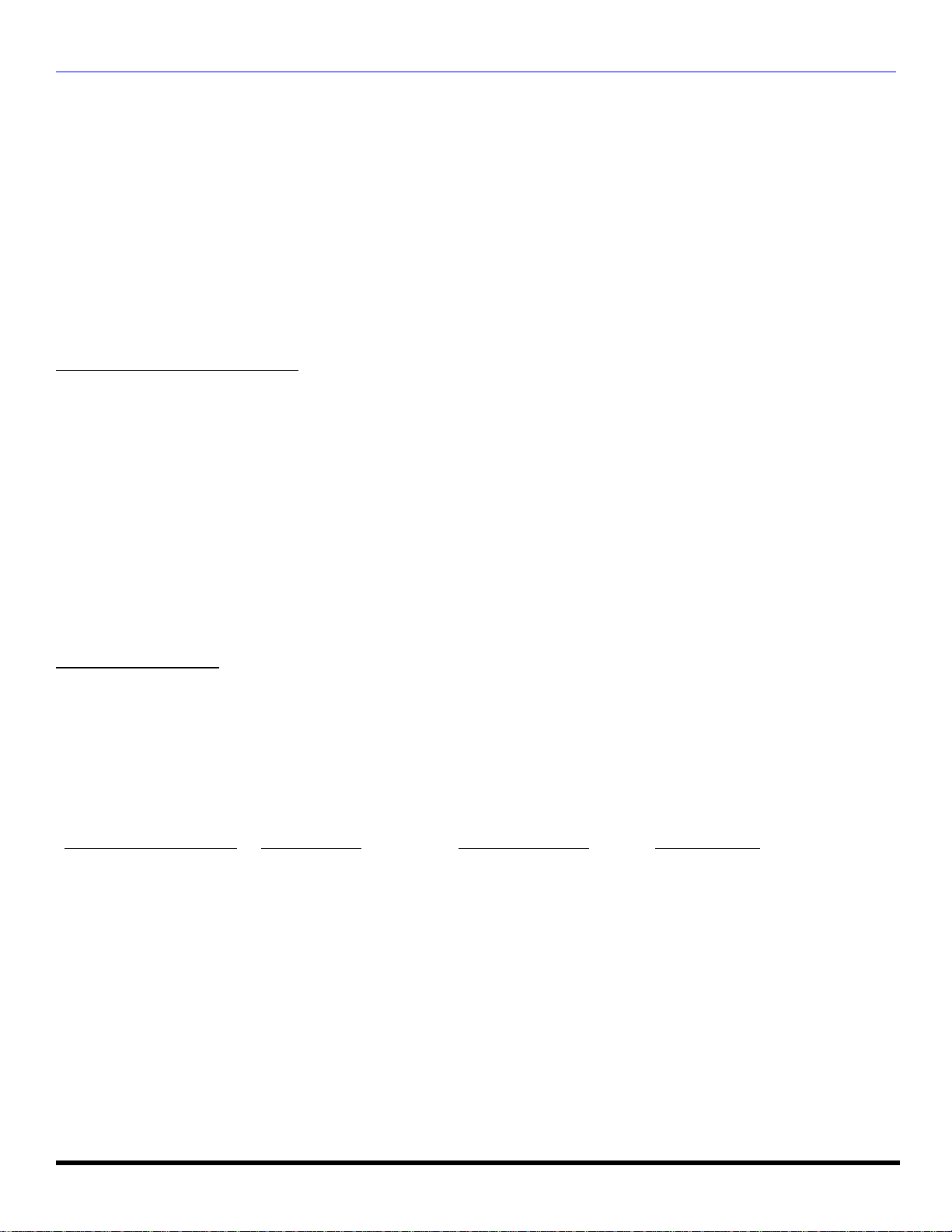
LIMITED WARRANTY (FOR MODELS SOLD IN CANADA ONLY)
Panasonic Canada Inc.
5770 Ambler Drive, Mississauga, Ontario L4W 2T3
PANASONIC PRODUCT - LIMITED WARRANTY
Panasonic Canada Inc. warrants this product to be free from defects in material and workmanship and agrees to remedy
any such defect for a period as stated below from the date of original purchase.
TELEVISION:
22” and over In-home Service One (1) year, parts (including Picture Tube) and labour
In-home Service will be carried out only to locations accessible by roads and within 50 Km of an authorized Panasonic
service facility.
LIMITATIONS AND EXCLUSIONS
This warranty does not apply to products purchased outside Canada or to any product which has been improperly installed,
subjected to usage for which the product was not designed, misused or abused, damaged during shipping, or which has
been altered or repaired in any way that affects the reliability or detracts from the performance, nor does it cover any
product which is used commercially. Dry cell batteries are also excluded from coverage under this warranty.
This warranty is extended to the original end user purchaser only. A purchase receipt or other proof of date of original
purchase is required before warranty service is performed.
THIS EXPRESS, LIMITED WARRANTY IS IN LIEU OF ALL OTHER WARRANTIES, EXPRESS OR IMPLIED,
EXCLUDING ANY IMPLIED WARRANTIES OF MERCHANTABILITY OR FITNESS FOR A PARTICULAR PURPOSE.
IN NO EVENT WILL PANASONIC CANADA INC. BE LIABLE FOR ANY SPECIAL, INDIRECT OR CONSEQUENTIAL
DAMAGES.
In certain instances, some jurisdictions do not allow the exclusion or limitation of incidental or consequential damages, or
the exclusion of implied warranties, so the above limitations and exclusions may not be applicable.
WARRANTY SERVICE
For product operation and information assistance, please contact your Dealer or our Customer Care Centre at:
Telephone #: (905) 624-5505 Fax #: (905) 238-2360 Web: www.panasonic.ca
For product repairs, please contact one of the following:
• Your Dealer who will inform you of an authorized Servicentre nearest you.
• Our Customer Care Centre at (905) 624-5505 or www.panasonic.ca
• A Panasonic Factory Servicentre listed below:
Richmond, British Columbia
Panasonic Canada Inc.
12111 Riverside Way
Richmond, BC V6W 1K8
Tel: (604) 278-4211
Fax: (604) 278-5627
Calgary, Alberta
Panasonic Canada Inc.
6835-8th St. N. E.
Calgary, AB T2E 7H7
Tel: (403) 295-3955
Fax: (403) 274-5493
Mississauga, Ontario
Panasonic Canada Inc.
5770 Ambler Dr.
Mississauga, ON L4W 2T3
Tel: (905) 624-8447
Fax: (905) 238-2418
Lachine, Québec
Panasonic Canada Inc.
3075, rue Louis A. Amos
Lachine, QC H8T 1C4
Tel: (514) 633-8684
Fax: (514) 633-8020
IF YOU SHIP THE PRODUCT TO A SERVICENTRE
Carefully pack and send prepaid, adequately insured and preferably in the original carton.
Include details of the defect claimed, and proof of date of original purchase.
Page 78

GA RANTIE LIMITÉE (POU R LES MODÈLES VEN DUS AU CANADA SEU LEMENT)
Garantie limitée (pour les modèles vendus au Canada seulement)
Panasonic Canada Inc.
5770 Ambler Drive, Mississauga, Ontario L4W 2T3
Certificat de garantie limitée Panasonic
Panasonic Canada Inc. garantit cet appareil contre tout vice de fabrication et accepte, le cas échéant, de remédier à toute
défectuosité pendant la période indiquée ci-dessous et commençant à partir de la date d'achat original.
TÉLÉVISEURS
22 po et plus Service à domicile Un (1) an, pièces, main-d’oeuvre et lampe-écran comprises
Le service à domicile ne sera offert que dans les régions accessibles par routes et situées dans un rayon 50 km d’un centre
de service agréé Panasonic.
LIMITATIONS ET EXCLUSIONS
Cette garantie n'est valide que pour les appareils achetés au Canada et ne couvre pas les dommages résultant d'une
installation incorrecte, d'un usage abusif ou impropre ainsi que ceux découlant d'un accident en transit ou de manipulation.
De plus, si l'appareil a été altéré ou transformé de façon à modifier l'usage pour lequel il a été conçu ou utilisé à des fins
commerciales, cette garantie devient nulle et sans effet. Les piles sèches ne sont pas couvertes sous cette garantie.
Cette garantie est octroyée à l’utilisateur original seulement. La facture ou autre preuve de la date d’achat original sera
exigée pour toute réparation sous le couvert de cette garantie.
CETTE GARANTIE LIMITÉE ET EXPRESSE REMPLACE TOUTE AUTRE GARANTIE, EXPRESSE OU IMPLICITE,
EXCLUANT LES GARANTIES IMPLICITES DU CARACTÈRE ADÉQUAT POUR LA COMMERCIALISATION OU UN
USAGE PARTICULIER.
PANASONIC N’AURA D’OBLIGATION EN AUCUNE CIRCONSTANCE POUR TOUT DOMMAGE DIRECT, INDIRECT
OU CONSÉCUTIF.
Certaines juridictions ne reconnaissent pas les exclusions ou limitations de dommages indirects ou consécutifs, ou les
exclusions de garanties implicites. Dans de tels cas, les limitations stipulées ci-dessus peuvent ne pas être applicables.
RÉPARATION SOUS GARANTIE
Pour de l’aide sur le fonctionnement de l’appareil ou pour toute demande d’information, veuillez contacter votre
détaillant ou notre service à la clientèle au:
N° de téléphone: (905) 624-5505 N° de télécopieur: (905) 238-2360 Site Internet: www.panasonic.ca
Pour la réparation des appareils , veuillez consulter:
• votre détaillant, lequel pourra vous renseigner sur le centre de service agréé le plus près de votre domicile ;
• notre service à la clientèle au (905) 624-5505 ou www.panasonic.ca ;
• un de nos centres de service de la liste ci-dessous:
Richmond, Colombie-Britannique
Panasonic Canada Inc.
12111 Riverside Way
Richmond, BC V6W 1K8
Tél.: (604) 278-4211
Téléc.: (604) 278-5627
Calgary, Alberta
Panasonic Canada Inc.
6835-8th St. N.E.
Calgary, AB T2E 7H7
Tél.: (403) 295-3955
Téléc.: (403) 274-5493
Mississauga, Ontario
Panasonic Canada Inc.
5770 Ambler Dr.
Mississauga, ON L4W 2T3
Tél.: (905) 624-8447
Téléc.: (905) 238-2418
Lachine, Québec
Panasonic Canada Inc.
3075, rue Louis A. Amos
Lachine, QC H8T 1C4
Tél.: (514) 633-8684
Téléc.: (514) 633-8020
Expédition de l'appareil à un centre de service
Emballer soigneusement l'appareil, de préférence dans le carton d'origine, et l'expédier port payé et assuré au centre de service.
Inclure la description détaillée de la panne et la preuve de la date d'achat original.
Page 79
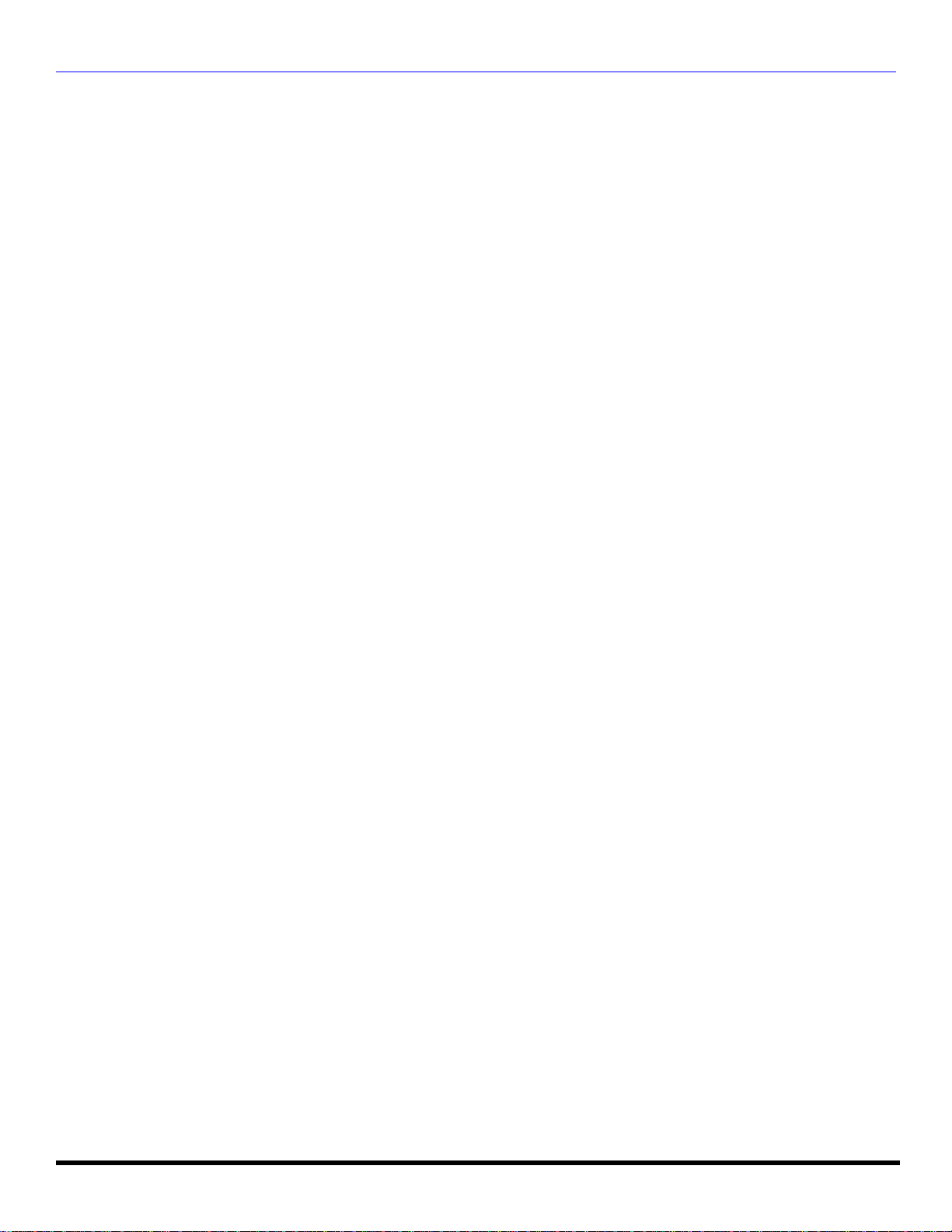
NOTE/NOTA
Page 80

Panasonic Consumer Electronics
Company,
Division of Matsushita
Electric Corporation of America
One Panasonic Way
Secaucus, New Jersey 07094
www.panasonic.com
Panasonic Sales Company,
Division of Matsushita Electric
of Puerto Rico Inc. (“PSC”)
Ave. 65 de Infantería, Km 9.5
San Gabriel Industrial Park Carolina,
Puerto Rico 00985
Tel. (787) 750-4300
Fax (787) 768-2910
Panasonic Canada Inc.
5770 Ambler Drive
Mississauga, Ontario
Canada L4W 2T3
Tel./Tél.: (905) 624-5010
Fax/Téléc.: (905) 624-9714
www.panasonic.ca
Page 81

Addendum to explain how to exit PICTURE MENU LOCK MODE
If you try to adjust PICTURE MENU and the following message is displayed on-screen,
please follow the procedure below to exit this mode.
PICTURE MENU LOCK MODE
REFER TO OWNER’S MANUAL
TO EXIT THIS MODE
Procedure
• Press ACTION and CH S buttons on the TV front panel simultaneously to exit this
mode.
