Panasonic CT-36HX42, CT-36HL42, CT-32HL42, CT-32HX42 Operating Instructions Manual
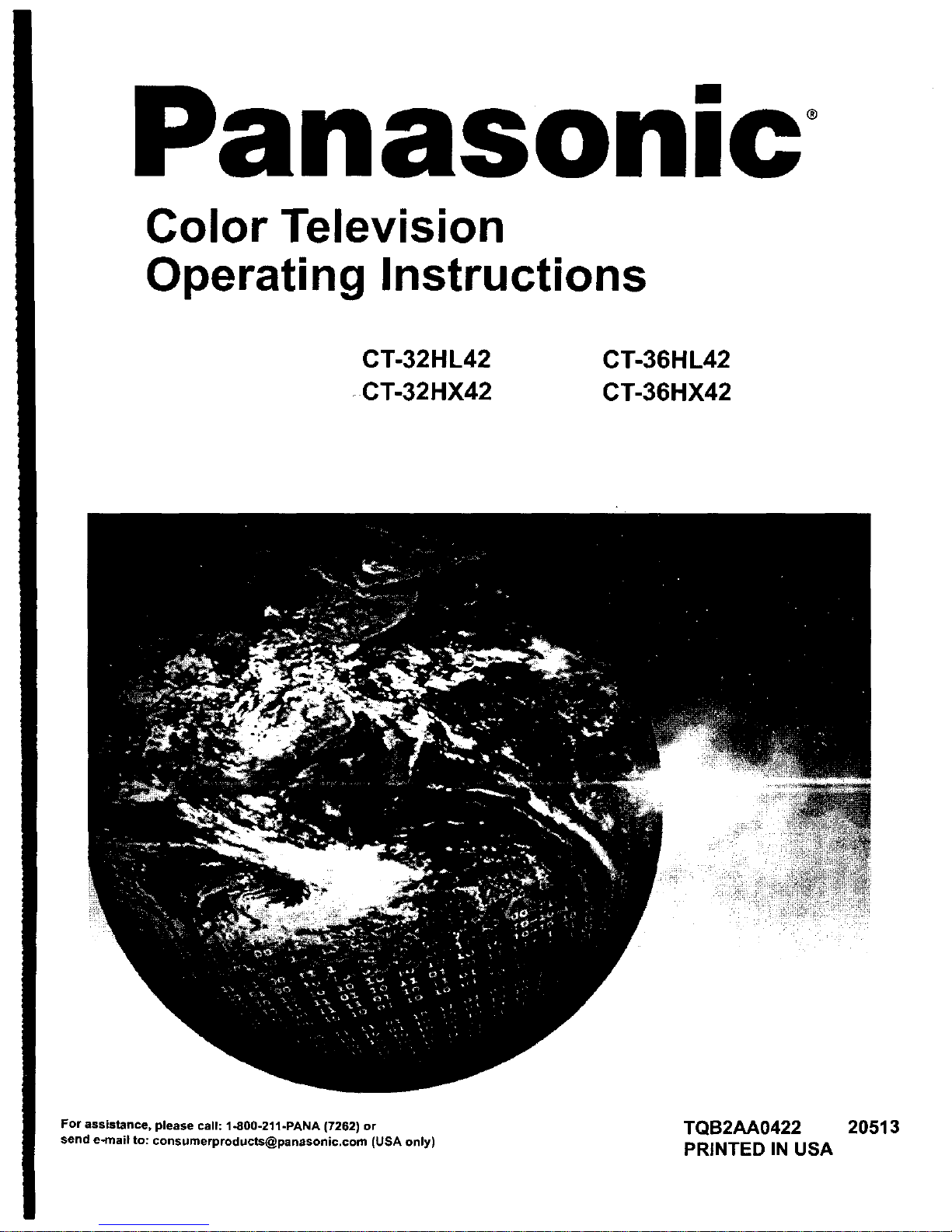
nasonlc
Color Television
Operating Instructions
CT-32HL42
CT-32HX42
CT-36HL42
CT-36HX42
For assistance, please call: 1-800-211-PANA (7262) or TQB2AA0422 20513
send e-mail to: consumerproducts@panasonic,com (USA only) PRINTED IN USA
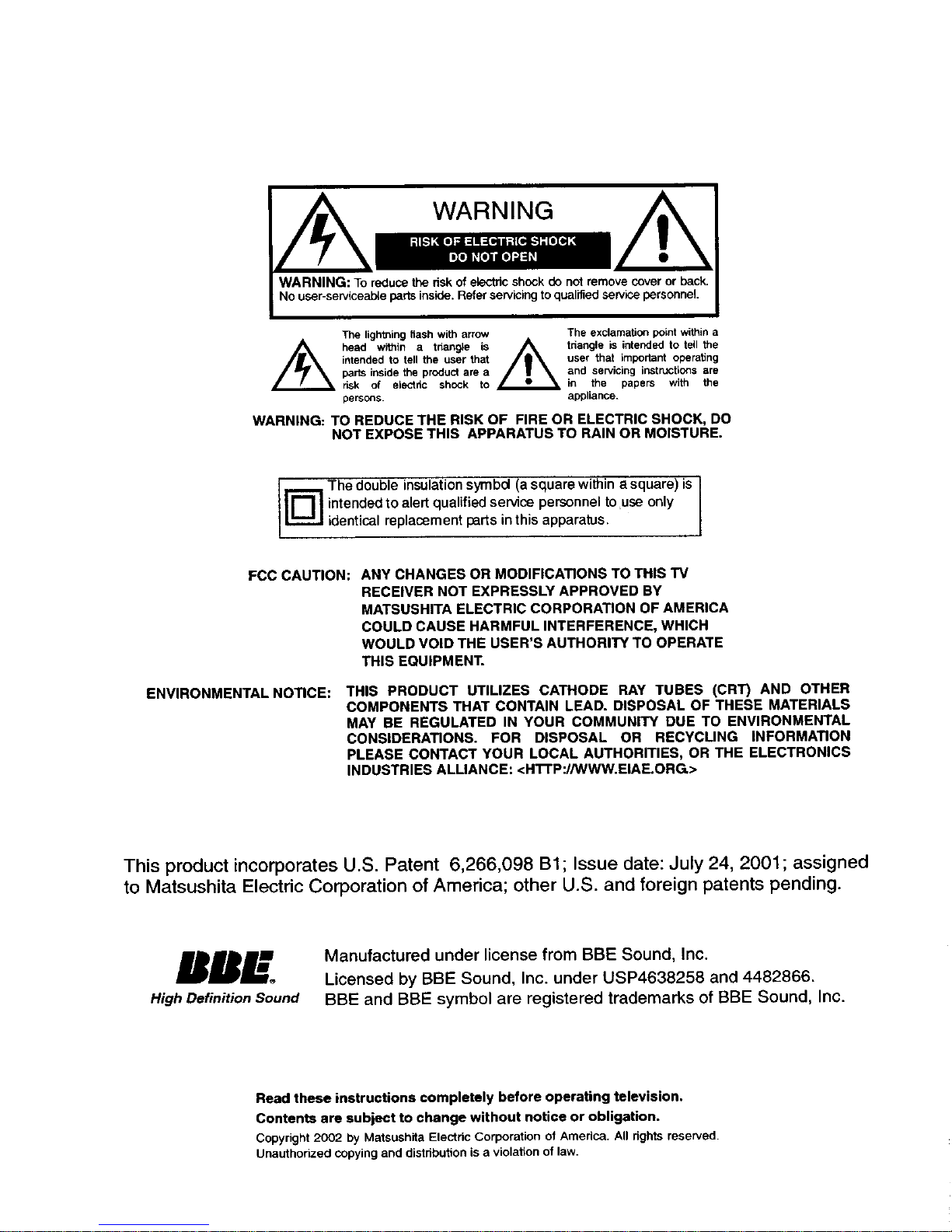
WARNING: To reduce the risk of electric shock do not remove cover or back.
No user-serviceable parts inside. Refer servicing to qualified service personnel.
The lightning flash with arrow
head within a triangle is
intended to tell the user that
ports inside the product are a
risk of electdc shock to
persons.
The exclamation point within a
triangle is intended to tell the
user that important operating
and servicing instructions are
in the papers with the
appliance.
WARNING: TO REDUCE THE RISK OF FIRE OR ELECTRIC SHOCK, DO
NOT EXPOSE THIS APPARATUS TO RAIN OR MOISTURE.
.__.j he double insulation symbd (asquare within a square) is
intended to alert qualified service perSonnel to use only
identical replacement parts inthis apparatus.
FCC CAUTION: ANY CHANGES OR MODIFICATIONS TO THIS TV
RECEIVER NOT EXPRESSLY APPROVED BY
MATSUSHITA ELECTRIC CORPORATION OF AMERICA
COULD CAUSE HARMFUL INTERFERENCE, WHICH
WOULD VOID THE USER'S AUTHORITY TO OPERATE
THIS EQUIPMENT.
ENVIRONMENTAL NOTICE:
THIS PRODUCT UTILIZES CATHODE RAY TUBES (CRT) AND OTHER
COMPONENTS THAT CONTAIN LEAD. DISPOSAL OF THESE MATERIALS
MAY BE REGULATED IN YOUR COMMUNITY DUE TO ENVIRONMENTAL
CONSIDERATIONS. FOR DISPOSAL OR RECYCLING INFORMATION
PLEASE CONTACT YOUR LOCAL AUTHORITIES, OR THE ELECTRONICS
INDUSTRIES ALLIANCE: <HI-rP://WWW.EIAE.ORG.>
This product incorporates U.S. Patent 6,266,098 B1; Issue date: July 24, 2001; assigned
to Matsushita Electric Corporation of America; other U.S. and foreign patents pending.
BRhl Manufactured under license from BBE Sound, Inc.
Licensed by BBE Sound, Inc. under USP4638258 and 4482866.
High Definition Sound BBE and BBE symbol are registered trademarks of BBE Sound, Inc.
Read these instructions completely before operating television.
Contents are subject to change without notice or obligation.
Copyright2002 by MatsushitaElectricCorporationof America. All rightsreserved.
Unauthorizedsewing and distributionisa violationoflaw.
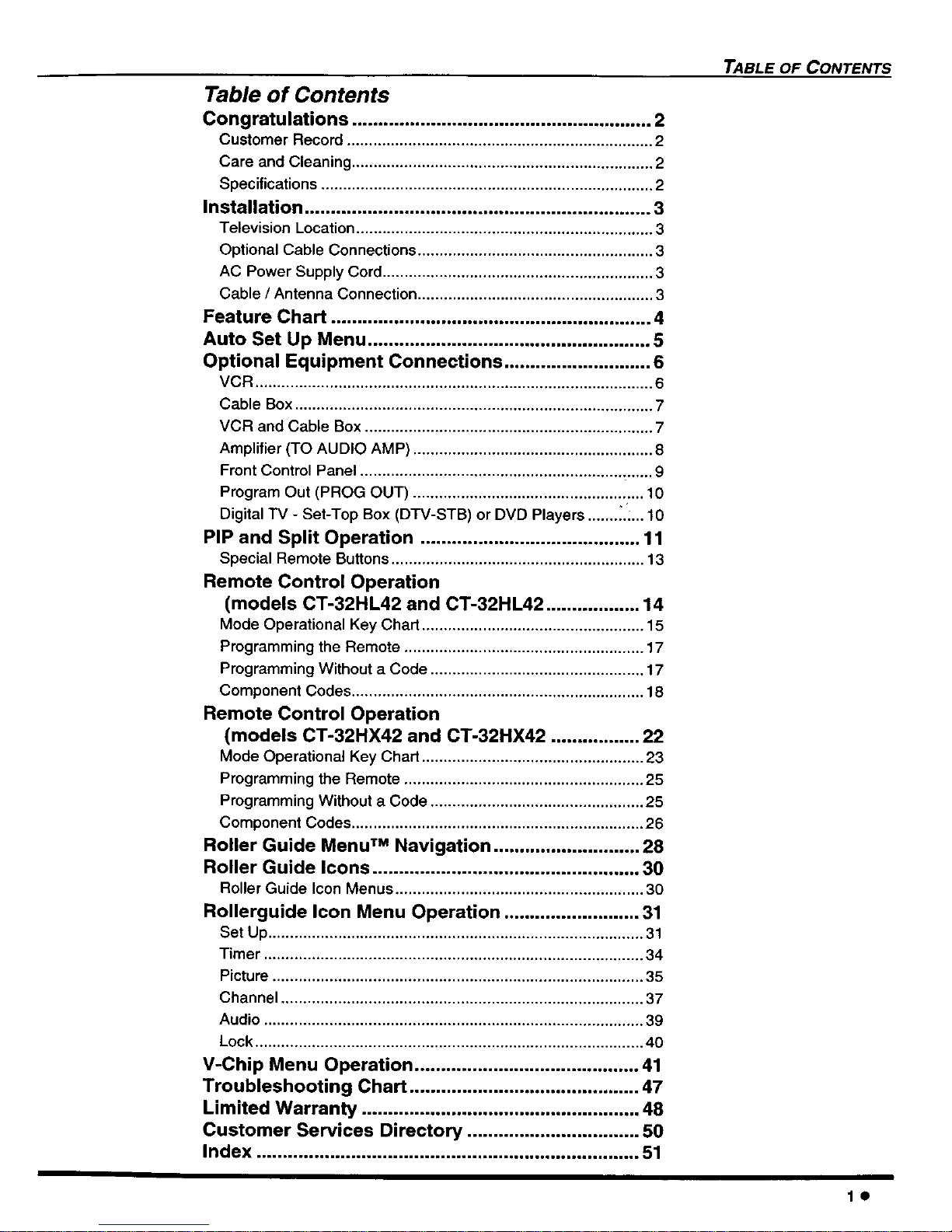
Table of Contents
Congratulations ......................................................... 2
Customer Record ...................................................................... 2
Care and Cleaning ..................................................................... 2
Specifications ............................................................................ 2
Installation .................................................................. 3
Television Location .................................................................... 3
Optional Cable Connections ...................................................... 3
AC Power Supply Cord .............................................................. 3
Cable / Antenna Connection ...................................................... 3
Feature Chart ............................................................. 4
Auto Set Up Menu ...................................................... 5
Optional Equipment Connections ............................ 6
VCR ........................................................................................... 6
Cable Box .................................................................................. 7
VCR and Cable Box .................................................................. 7
Amplifier (TO AUDIO AMP) ....................................................... 8
Front Control Panel ................................................................... 9
Program Out (PROG OUT) ..................................................... 10
Digital "IV - Set-Top Box (DTV-STB) or DVD Players ....... _.i...10
PIP and Split Operation .......................................... 11
Special Remote Buttons.......................................................... 13
Remote Control Operation
(models CT-32HL42 and CT-32HL42 .................. 14
Mode Operational Key Chart ................................................... 15
Programming the Remote ....................................................... 17
Programming Without a Code ................................................. 17
Component Codes ................................................................... 18
Remote Control Operation
(models CT-32HX42 and CT-32HX42 ................. 22
Mode Operational Key Chart ................................................... 23
Programming the Remote ....................................................... 25
Programming Without a Code ................................................. 25
Component Codes ................................................................... 26
Roller Guide Menu TM Navigation ............................ 28
Roller Guide Icons ................................................... 30
Roller Guide Icon Menus ......................................................... 30
Rollerguide Icon Menu Operation .......................... 31
Set Up ...................................................................................... 31
Timer ....................................................................................... 34
Picture ..................................................................................... 35
Channel ................................................................................... 37
Audio ....................................................................................... 39
Lock ......................................................................................... 40
V-Chip Menu Operation ........................................... 41
Troubleshooting Chart ............................................ 47
Limited Warranty ..................................................... 48
Customer Services Directory ................................. 50
Index ......................................................................... 51
TABLE OF CONTENTS
le
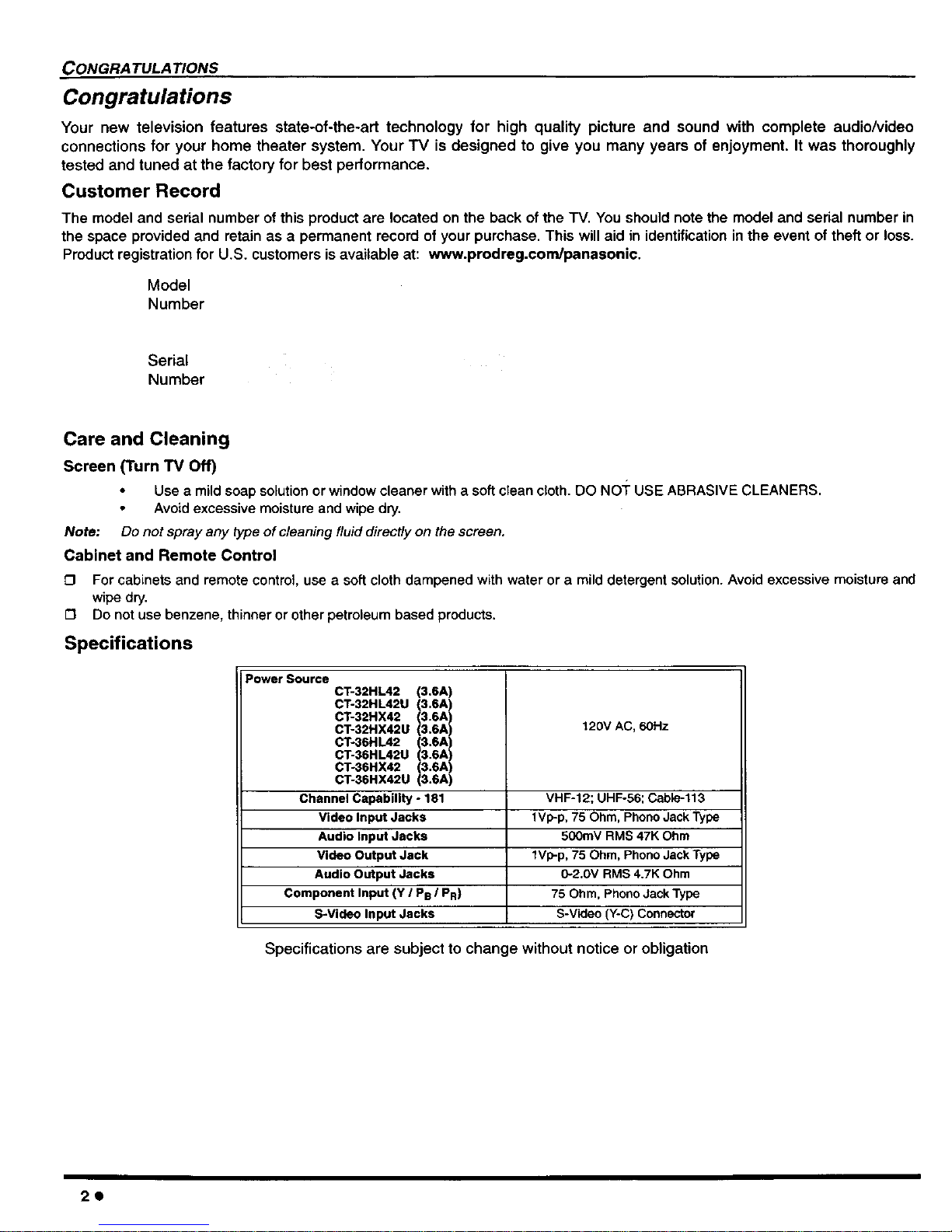
CONGRA TULA "lIONS
Congratulations
Your new television features state-of-the-art technology for high quality picture and sound with complete audio/video
connections for your home theater system. Your "IV is designed to give you many years of enjoyment. It was thoroughly
tested and tuned at the factory for best performance.
Customer Record
The model and serial number ofthis product are located on the back ofthe "IV. You should note the modeland serial number in
the space providedand retain as a permanent record of your purchase. This willaid in identificationinthe event of theft or loss.
Productregistrationfor U.S. customersis available at: www.prodreg.com/panasonic.
Model
Number
Serial
Number
Care and Cleaning
Screen (Turn TV Off)
• Usea mildsoap solution or windowcleaner witha soft clean cloth. DO NOT USEABRASIVE CLEANERS.
Avoid excessive moisture andwipe dry.
Note: Do not sprayany type of cleaning fluiddirectly on thescreen.
Cabinet and Remote Control
0 For cabinets and remotecontrol, use a soft clothdampened with water or a milddetergent solution.Avoid excessivemoisture and
wipe dry.
0 Do not use benzene, thinner or other petroleum based products.
Specifications
Power Source
CT-32HL42 (3.SA)
CT-32HL42U (3.6A)
CT-32HX42 (3.6A)
CT-32HX42U (3.6A) 120V AC, 60Hz
CT-36H L42 (3.6A)
CT-36HL42U (3.SA)
CT-36HX42 (3.6A)
CT-36HX42U (3.6A)
Channel Capability - 181 VHF-12; UHF-56; Cable-113
Video Input Jacks 1Vp-p, 75 Ohm, Phono Jack Type
Audio Input Jacks 500mV RMS 47K Ohm
Video Output Jack 1Vp-p, 75 Ohm, Phono Jack Type
Audio Output Jacks 0-2.0V RMS 4.7K Ohm
Component Input (Y I PB / PR) 75 Ohm, Phono Jack Type
S-Video Input Jacks S-Video (Y-C) Connector
Specifications are subject to change without notice or obligation
2Q
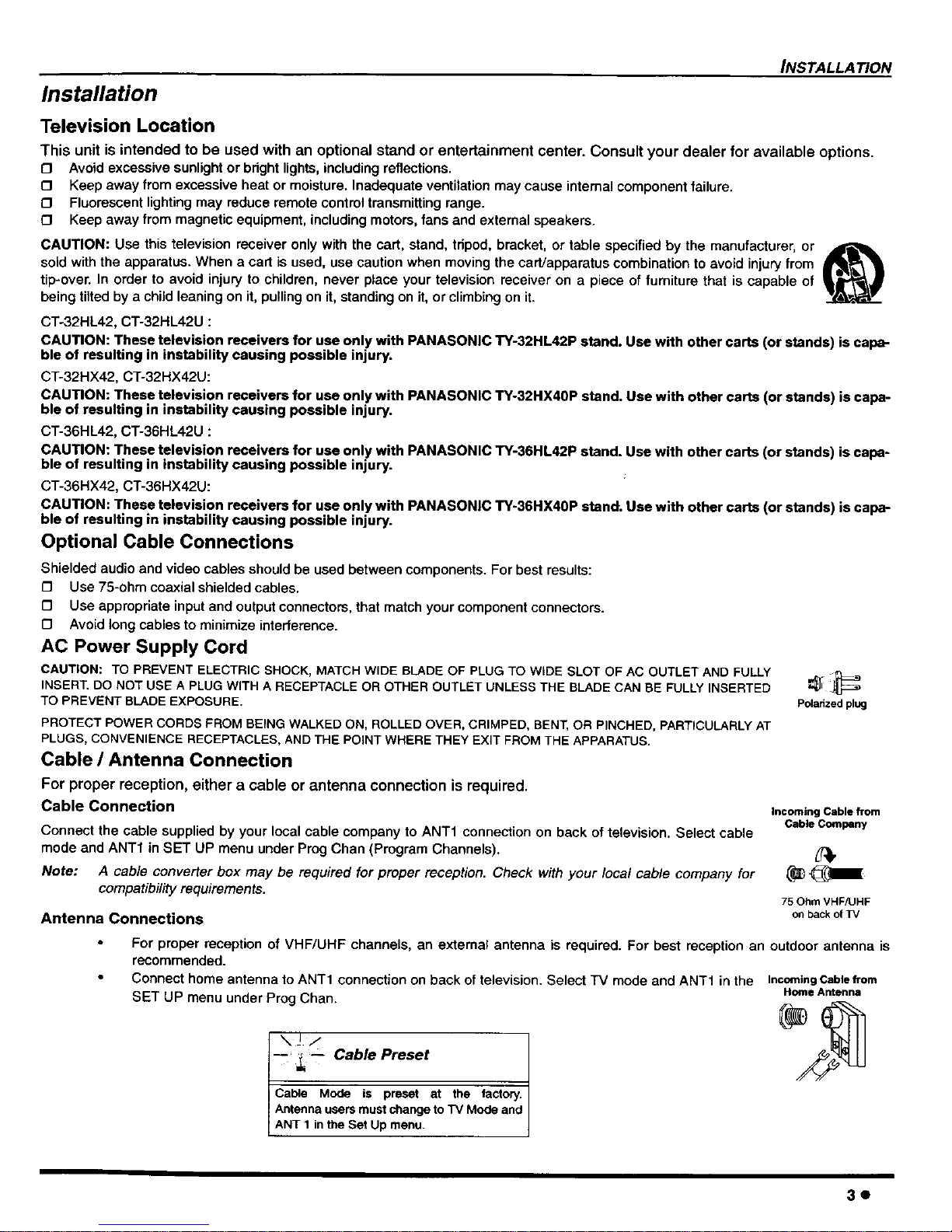
INSTALLATION
Installation
Television Location
This unit is intended to be used with an optional stand or entertainment center. Consult your dealer for available options.
{3 Avoid excessive sunlight or bright lights, including reflections.
{3 Keep away from excessive heat or moisture. Inadequate ventilation may cause internal component failure.
{3 Fluorescent lighting may reduce remote control transmitting range.
{3 Keep away from magnetic equipment, including motors, fans and external speakers.
CAUTION: Use this television receiver only with the cart, stand, tripod, bracket, or table specified by the manufacturer, or
sold with the apparatus. When a cart is used, use caution when moving the cart/apparatus combination to avoid injury from
ea
tip-over. In order to avoid injury to children, never place your television receiver on a piece of furniture that is capable of
being tilted by a child leaning on it, pulling on it, standing on it, or climbing on it.
CT-32HL42, CT-32HL42U :
CAUTION: These television receivers for use only with PANASONIC TY-32HL42P stand. Use with other carts (or stands) is capa-
ble of resulting in instability causing possible injury.
CT-32HX42, CT-32HX42U:
CAUTION: These television receivers for use only with PANASONIC TY-32HX40P stand. Use with other carts (or stands) is capa-
ble of resulting in instability causing possible injury.
CT-36HL42, CT-36HL42U :
CAUTION: These television receivers for use only with PANASONIC TY-36HL42P stand. Use with other carts (or stands) is capa-
ble of resulting in instability causing possible injury.
CT-36HX42, CT-36HX42U:
CAUTION: These television receivers for use only with PANASONIC TY-36HX40P stand. Use with other carts (or stands) is capa-
ble of resulting in instability causing possible injury.
Optional Cable Connections
Shielded audio and video cables should be used between components. For best results:
[] Use 75-ohm coaxial shielded cables.
O Use appropriate input and output connectors, that match your component connectors.
O Avoid long cables to minimize interference.
AC Power Supply Cord
CAUTION: TO PREVENT ELECTRIC SHOCK, MATCH WIDE BLADE OF PLUG TO WIDE SLOT OF AC OUTLET AND FULLY
INSERT.DO NOT USE A PLUG WITH A RECEPTACLE OR OTHER OUTLET UNLESS THE BLADE CAN BE FULLY INSERTED
TO PREVENT BLADE EXPOSURE.
PROTECT POWERCORDS FROM BEING WALKEDON, ROLLED OVER, CRIMPED, BENT,OR PINCHED, PARTICULARLYAT
PLUGS, CONVENIENCE RECEPTACLES,AND THE POINT WHERE THEY EXIT FROMTHE APPARATUS.
Cable / Antenna Connection
For proper reception, either a cable or antenna connection is required.
Cable Connection
Connect the cable supplied by your local cable company to ANT1 connection on back of television. Select cable
mode and ANT1 in SET UP menu under Prog Chan (Program Channels).
Note: A cable converter box may be required for proper reception. Check with your local cable company for
compatibility requirements.
Antenna Connections
Polarized plug
Incoming Cable from
Cable Company
75 Ohm VHFAJHF
on back of TV
For proper reception of VHF/UHF channels, an external antenna is required. For best reception an outdoor antenna is
recommended.
• Connect home antenna to ANT1 connection on back of television. Select TV mode and ANT1 in the IncomingCablefrom
Home Antenna
SET UP menu under Prog Chan.
\JJ
-- _-- Cable Preset
Cable Mode is preset at the factory.
AntennausersmustchangetoTV Mode and
ANT1 n theSet Upmenu.
3e

FEATURE CHART
MODELS
Feature Chart
(J
FEATURES
MENU LANGUAGE ENC-gSPAN/FR CJ {3 0 0
2 TUNER SPLIT {3 0 0 0
2 TUNER PIP [] [] [] []
VIDEO PICTURE MEMORY [] [] [] []
VIDEO INPUT SKIP 0 0 [3 m
I CLOSED CAPTIONING [] [] [] {3
V-CHIP CAPABILITY [] [] [] []
1080i, 1080i, 1080i, 1080i,
DIGITAL SCAN RATE 480p 480p 480p 480p
NTSC LINE - DOUBLER 480p 480p 480p 480p
VIDEO NORM [] [] [] []
AUDIO NORM [] [] [] []
STEREO [] f) [] []
AI SOUND [] O_ [] []
BASS/BALANCE/TREBLE [] [] [] []
SURROUND [] [] [] []
BBE [] [] [] []
A/V PROGRAM OUT [] [] [] []
A/V IN (REAR/FRONT) 4 (3/1) 4 (3/I) 4 (3/I) 4 (3/1)
AUDIO OUT [] [] [] []
_r_._l S-VHS INPUT (REAR/FRONT) 2/1 2/1 2/1 2/1
COMPONENT INPUT 2 2 2 2
IMPORTANT INFORMATION REGARDING THE USE OF VIDEO GAMES, COMPUTERS, OR
OTHER FIXED IMAGE DISPLAYS.
WARNING: The marking or retained image on the picture tube resulting from viewing fixed
image is not an operating defect and as such is not covered by Warranty.
This television is designed to display constantly moving images on the screen. Continuous viewing
of stationary images such as letterbox pictures on standard screen TVs (with top/bottom bars), non-
expanded standard (4:3) pictures on wide screen TVs (with side bars shown on each side of an
image), stock market report bars (ticker running at the bottom of the screen), video game patterns,
fixed scoreboards, bright station Iogos, on-line (internet) or repetitive computer style patterns should
be limited.
The extended use of fixed image program material can cause a permanent picture tube damage,
shown as a "shadow image" viewable on normal programs. This type of irreversible picture tube
deterioration can be limited by performing the following steps:
Donot display the fixed image for extended periods of time.
Turn the power offwhen not inuse.
40

AUTO SET UP MENU
Auto Set Up Menu
For your convenience, Auto Set up menu will be displayed on screen when the set is turned on for the first time. If needed,
follow the menus and procedures for setting up the features.
O IDIOMNLANGUE - To change menu language to ENGLISH, SPANISH or FRENCH.
ALrrO SET UP
IDIOMA_.ANGUE ENGLISH •
MODE CABLE• O Press VOL • to select English, Spanish or French.
AUTO PROGRAM •
GEOMAGNETIC CORRECTION •
TILT CORRECT]ON •
PRESS ACTION TO EXIT
£3
MODE - To select TV (antenna) or CABLE mode depending on the signal source.
AUTO SET UP
IDIOMA/LANGU E ENGLISH •
MOOE PRESSACTIONTOEXlT CABLE •
AUTOPROGP._M • O Press VOL • to select TV or CABLE.
GEOMAGNETIC CORRECTION •
TILT CORRECTION •
[3
AUTO PROGRAM - To automatically program all channels with a signal.
AUTO SET UP
IDIOM/VLANGLIE ENGLISH •
MODE CABLE• [] Press VOL • to start Auto Programming.
AUTO pROGRAM •
GEOMAGNETIC CORRECTION •
TILT CORRECTION •
PRESS ACTION TO EXIT
C3
GEOMAGNETIC CORRECTION - This feature is used to adjust discoloration of the picture due to earth's magnetic
field in the area.
AUTO SET Up
IDIOMA/LANGUE ENGLISH •
MOOE CABLE •
AUTO PROGRAM •
GEOMAGNETIC CORRECllON •
TILT CORRECTION •
PRESS ACTION TO EXIT
O Press VOL • to display adjustment menu.
[3 Press <1 VOL or VOL • to adjust discoloration
in picture.
[3 TILT CORRECTION - This feature is used to adjust the tilt of the picture due to earth's magnetic field in the area.
AUTO SET Up
IDIOMAJLANGUE ENGLISH •
MODE CABLE •
AUTO PROGRAM •
GEOMAGNETIC CORRECTION •
TILT CORRECTION • i
PRESS ACTION TO EXIT
£1 Press VOL • to display adjustment menu.
_3 Press ,1 VOL or VOL • to adjust picture tilt.
5e
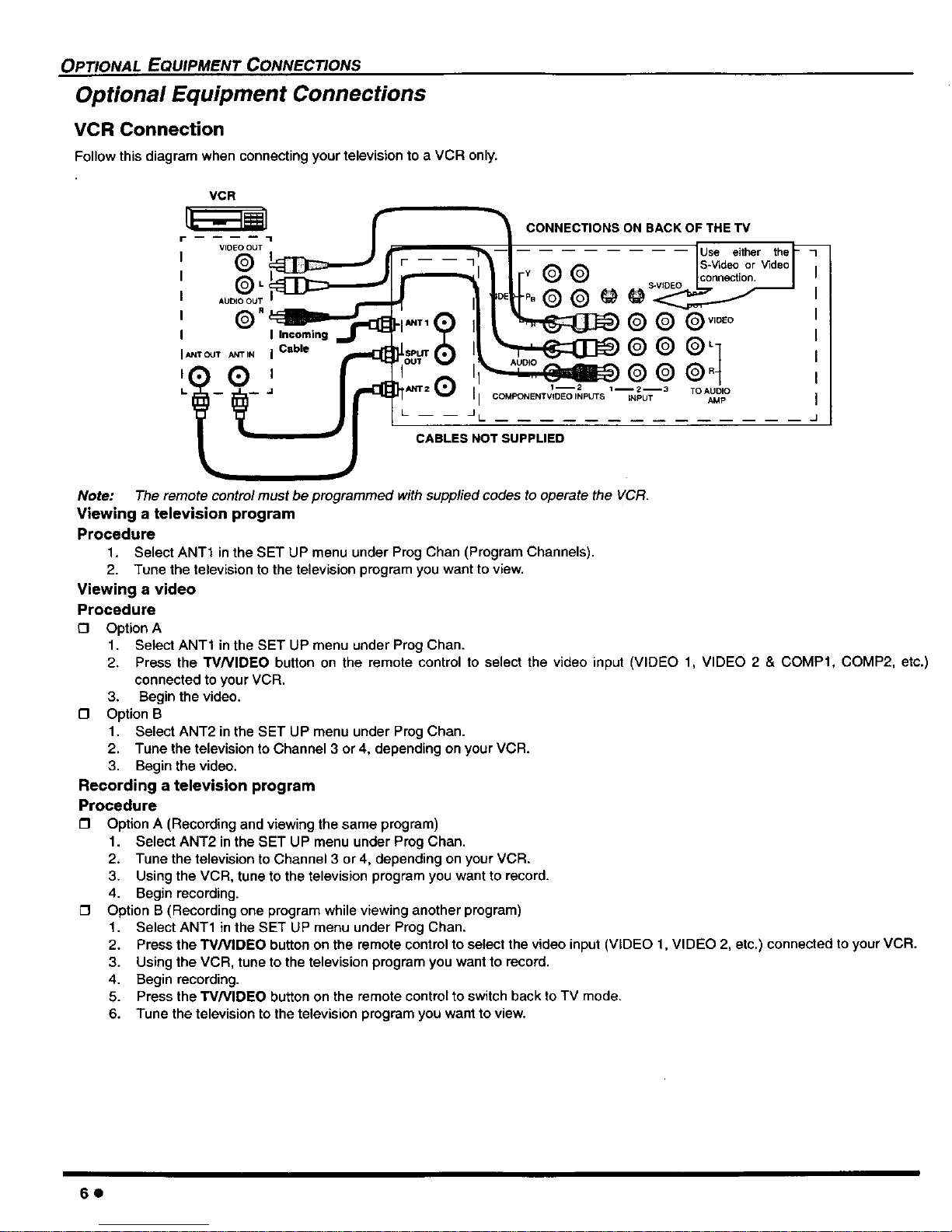
OPTIONAL EQUIPMENT CONNECTIONS
Optional Equipment Connections
VCR Connection
Follow this diagram when connecting your television to a VCR only.
VCR
I Incoming
_t_rouT J_rrtN i Cable
7 CONNECTIONS ON BACK OF THE TV
.......... Use either the -
F" 7 S-VLdeo or Video
r_ Q Q I!!!._,o_:_::_
AMP
- -- -- JI-
J
CABLES NOT SUPPLIED
Note: The remote control must be programmed with supplied codes to operate the VCR.
Viewing a television program
Procedure
1, Select ANT1 inthe SET UP menu under Prog Chart (Program Channels).
2. Tune the television to the television program you want to view.
Viewing a video
Procedure
£3 Option A
1. Select ANT1 in the SET UP menu under Prog Chan.
2. Press the W/VIDEO button on the remote control to select the video input (VIDEO 1, VIDEO 2 & COMP1, COMP2, etc.)
connected to your VCR.
3. Begin the video.
£3 Option B
1. Select ANT2 in the SET UP menu under Prog Chan.
2. Tune the television to Channel 3 or 4, depending on your VCR.
3. Begin the video.
Recording a television program
Procedure
Option A (Recording and viewing the same program)
1. Select ANT2 in the SET UP menu under Prog Chan.
2. Tune the television to Channel 3 or 4, depending on your VCR.
3, Using the VCR, tune to the television program you want to record.
4. Begin recording.
Option B (Recording one program while viewing another program)
1. Select ANT1 in the SET UP menu under Prog Chan.
2. Press the W/VIDEO button on the remote control to select the video input (VIDEO 1, VIDEO 2, etc,) connected to your VCR.
3. Using the VCR, tune to the television program you want to record,
4. Begin recording.
5. Press the W/VIDEO button on the remote control to switch back to TV mode.
6. Tune the television to the television program you want to view.
6e
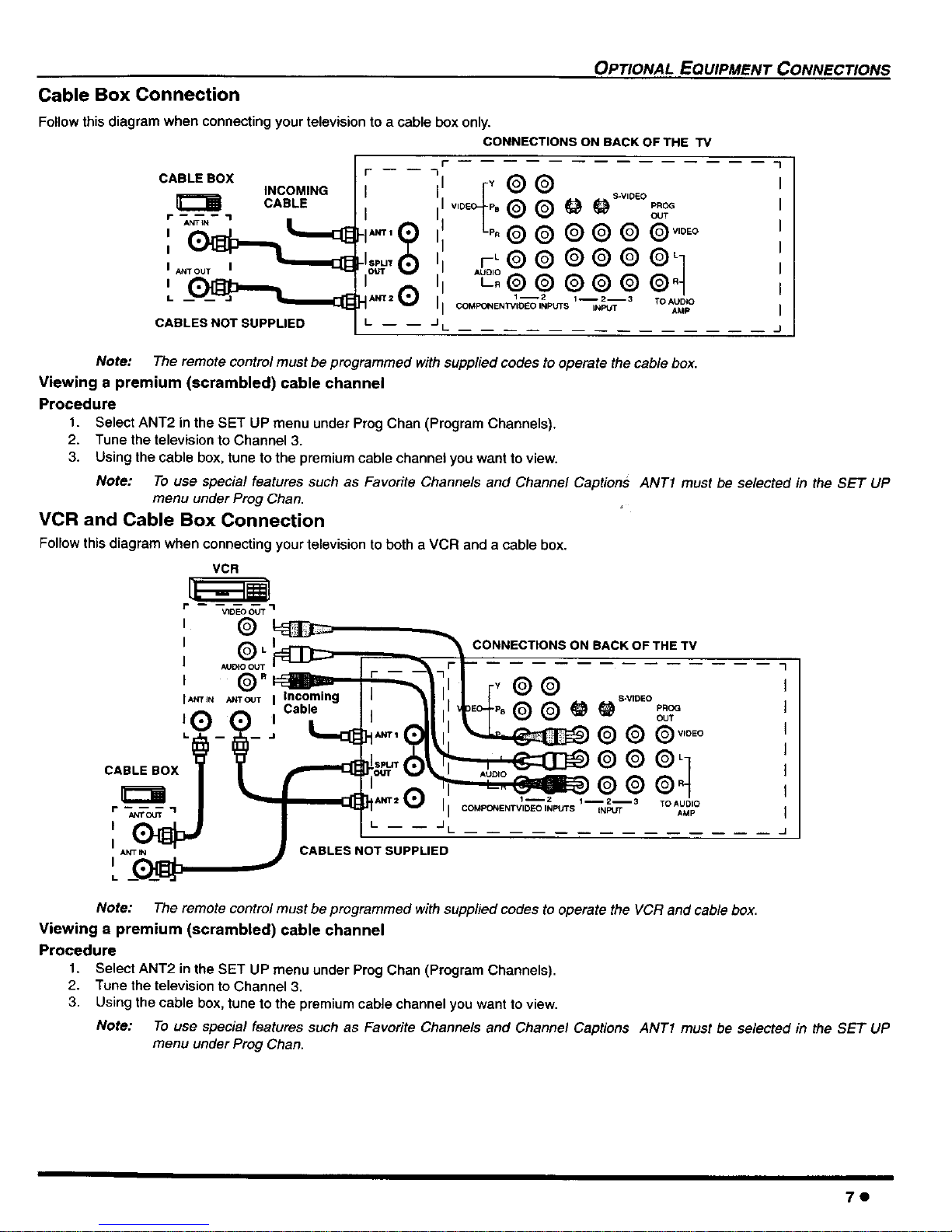
Cable Box Connection
OPTIONAL EQUIPMENT CONNECTIONS
Follow this diagram when connecting your television to a cable box only.
CONNECTIONS ON BACK OF THE "IV
CABLE BOX
INCOMING
_====_ CABLE
I A_TOUT I
_
CABLES NOT SUPPLIED
r_ -- _ -1
I
i
!,.-O j
vo,_%® ® _ _'+°'°;_
"c°o_o o o o o.t
oo._E.._,oEo,._s',-%_3 .0%°o
"1
J
Note: The remote control must be programmed with supplied codes to operate the cable box.
Viewing a premium (scrambled) cable channel
Procedure
1. Select ANT2 in the SET UP menu under Prog Chan (Program Channels).
2. Tune the television to Channel 3.
3. Using the cable box, tune to the premium cable channel you want to view.
Note: To use special features such as Favorite Channels and Channel Captions ANT1 must be selected in the SET UP
menu under Prog Chan.
VCR and Cable Box Connection
Follow thisdiagram when connecting your television to both a VCR and a cable box.
VCR
i" VIDEO OUT "1
®L___ _CONNECT,ONSONSACKOFT.ETV
I _,_,oOUTI _ _'_ rr ...........
I " r -- -- "1
,,_rr+NANTC_T Incoming _ II I / 1 + + _ _S-mDEO
c_b+ i _ "+Q@ w W ,.o_
'0 m ' • J _II_,T'+ =,
++-_-+ _.-_,.,,(_,_', _ 0 0 0 +,o+o
_,,,,.,,+ Q®®_
+ +
-- -- -- TO AUDIO
I(_ _DJ I "--
I _,_ , _ CABLES NOT SUPPLIED
,_(_ J
"1
J
Note: The remote control must be programmed with supplied codes to operate the VCR and cable box.
Viewing a premium (scrambled) cable channel
Procedure
1. Select ANT2 in the SET UP menu under Prog Chan (Program Channels).
2. Tune the television to Channel 3.
3. Using the cable box, tune to the premium cable channel you want to view.
Note: To use special features such as Favorite Channels and Channel Captions ANTI must be selected in the SET UP
menu under Prog Chan.
7e
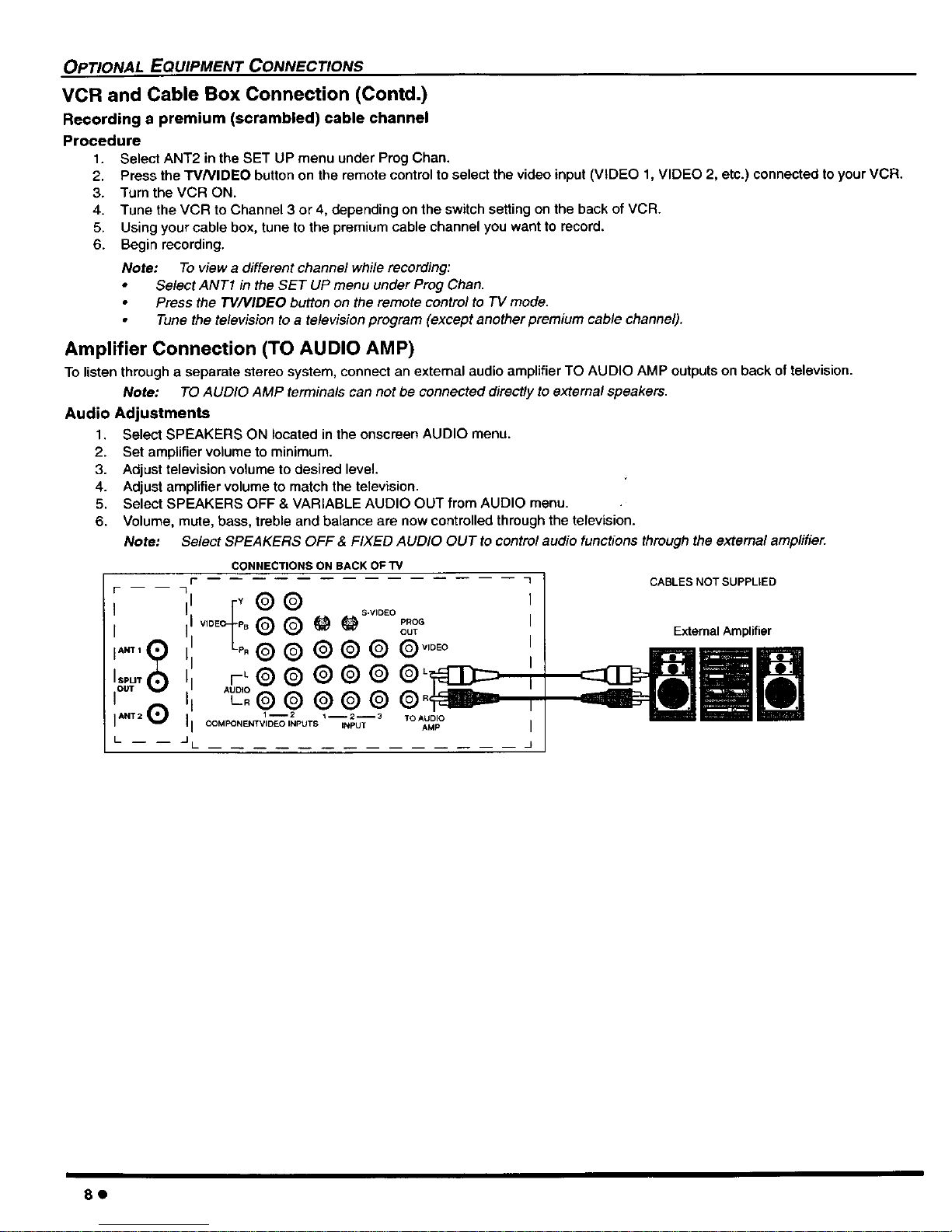
OPTIONAL EQUIPMENT CONNECTIONS
VCR and Cable Box Connection (Contd.)
Recording a premium (scrambled) cable channel
Procedure
1. Select ANT2 in the SET UP menu under Prog Chan.
2. Press the W/VIDEO button on the remote control to select the video input (VIDEO 1, VIDEO 2, etc.) connected to your VCR.
3. Turn theVCR ON.
4. Tune the VCR to Channel 3 or 4, depending on the switch setting on the back of VCR.
5. Using your cable box, tune to the premium cable channel you want to record.
6. Begin recording.
Note: To view a different channel while recording:
Select ANT1 in the SET UP menu under Prog Chan.
Press the TV/VlDEO button on the remote control to TV mode.
Tune the television to a television program (except another premium cable channel).
Amplifier Connection (TO AUDIO AMP)
To listen through a separate stereo system, connect an external audio amplifier TO AUDIO AMP outputs on back of television.
Note: TO AUDIO AMP terminals can not be connected directly to external speakers.
Audio Adjustments
1. Select SPEAKERS ON located in the onscreen AUDIO menu.
2. Set amplifier volume to minimum.
3. Adjust television volume to desired level.
4. Adjust amplifier volume to match the television.
5. Select SPEAKERS OFF & VARIABLE AUDIO OUT from AUDIO menu.
6. Volume, mute, bass, treble and balance are now controlled through the television.
Note: Select SPEAKERS OFF & FIXED AUDIO OUT to control audio functions through the external amplifier.
I
t
I
ISPUT
lout
L -- --
CABLES NOT SUPPLIED
External Amplifier
8Q
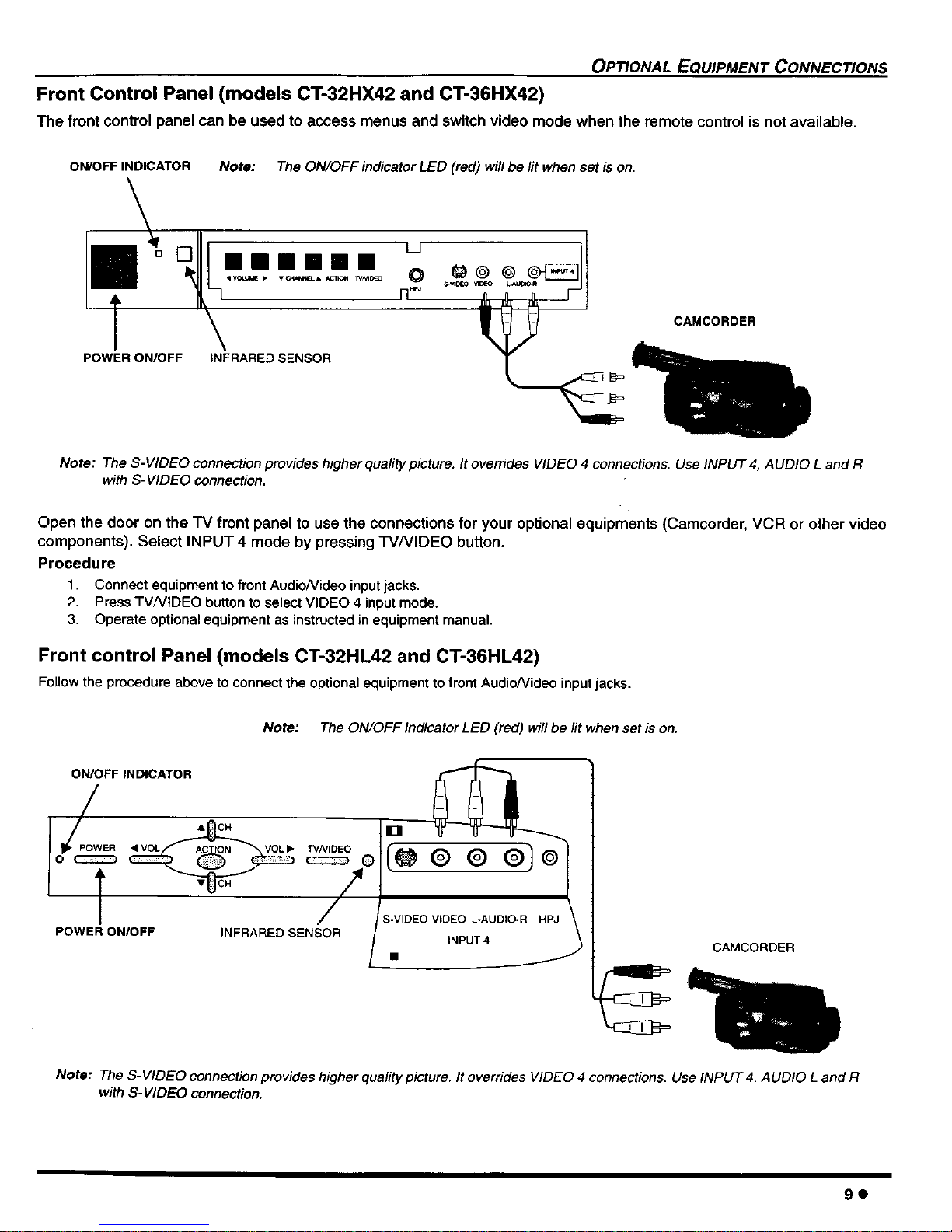
OPTIONAL EQUIPMENT CONNECTIONS
Front Control Panel (models CT-32HX42 and CT-36HX42)
The front control panel can be used to access menus and switch video mode when the remote control is not available.
ON/OFF INDICATOR Note: The ON/OFF indicator LED (red) will be lit when set is on.
_'_+ t-l_+ll _ _ _ o o o+__
•ILI'I++I+n+ +++
POWER ON/OFF INFRARED SENSOR
CAMCORDER
Note: The S- VIDEO connection provides higher quality picture. It overrides VIDEO 4 connections. Use INPUT 4, AUDIO L and R
with S- VIDEO connection.
Open the door on the "iV front panel to use the connections for your optional equipments (Camcorder, VCR or other video
components). Select INPUT 4 mode by pressing TVNIDEO button.
Procedure
1. Connect equipment to front AudioNideo input jacks.
2. Press TVNtDEO button to select VIDEO 4 input mode.
3. Operate optional equipment as instructed in equipment manual.
Front control Panel (models CT-32HL42 and CT-36HL42)
Follow the procedure above to connect the optional equipment to front AudioNideo input jacks.
Note: The ON/OFF indicator LED (red) will be fit when set is on.
ON/OFF INDICATOR
.c
• VOL VOL •
POWER ONIOFP
TVNIDEO
INFRARED SENSOR
I ®Q®
INPUT 4
CAMCORDER
Note: The S- VIDEO connection provides higher quafity picture. It overrides VIDEO 4 connections. Use INPUT 4, AUDIO L and R
with S-VIDEO connection.
9o

OPTIONAL EQUIPMENT CONNECTIONS
Program Out Connection (PROG OUT)
To usethe televisionaudioandvideowithoptionalequipment,connectthe PROG OUT andTO AUDIO AMPconnectionson the backof
thetelevision,
CONNECTIONS ON BACK OF TV
"7
I
r QQQQ® '
AUDI O I
L°®®Q@® I
1--2 1--2--3 TO AUDIO
COMPONENTVIDEO INPUTS INPUT AMp I
-- -- JI- J
CABLES NOT SUPPLIED
h
MONWOR VCR
Procedure
1. Connect optional equipment to PROG OUT and TO AUDIO AMP terminals.
2. PROG OUT terminal display is the same as onscreen display.
3. See optional equipment manual for further instructions for recording and monitoring.
Digital TV - Set-Top Box (DTV-STB) or DVD Connection
This television is capable ofdisplaying 1080i and 480p DTV signals when connected to a DTV Tuner set-top-box (STB). In
order to view DTV programming, the STB must be connected to the component video inputs (Y, Pc, PR) of the television. A
DTV signal must be available in your area. Select the output of the STB to either 1080i or 480p.
This television also utilizes a progressive scan doubler, which de-interlaces the NTSC signal and progressively scans the
image. This allows you to sit close to the TV and not see the thin black horizontal lines (venetian blind effect) associated
with interlaced TV pictures.
Use this diagram to connect the Panasonic DTV-STB (Digital TV-Set-Top Box) or DVD Player to the back of your "IV.
TERMINALS ON BACK OF DTV-STB OR DVD PLAYER
CABLES NOT SUPPLIED
COMPONENT INPUTTERMINALS ON BACK OF TV
7
Note: There are 2 sets of three video inputs, Y, PB, and Pc. Separate component color inputs provide luminance and color
separation. Use the L (left) and R (right) audio inputs.
10e
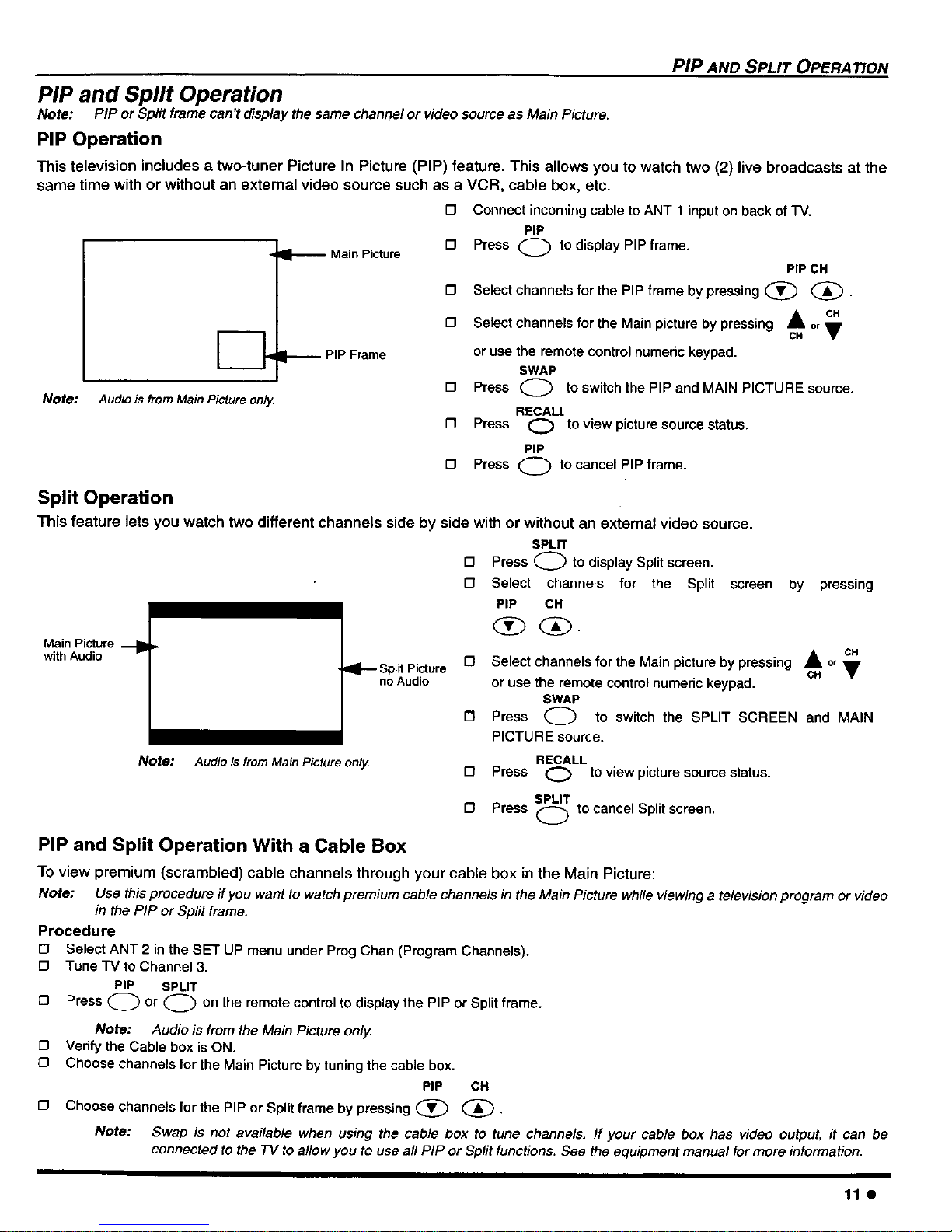
PIP AND SPLIT OPERATION
PIP and Split Operation
Note: PiP or Split frame can't display the same channel or video source as Main Picture.
PIP Operation
This television includes a two-tuner Picture In Picture (PIP) feature. This allows you to watch two (2) live broadcasts at the
same time with or without an external video source such as a VCR, cable box, etc.
Main Picture
-- PIP Frame
Note: Audio is fromMain Pictureonly.
[] Connect incoming cable to ANT 1 input on back of "iV.
PIP
[] Press (_ to display PIP frame.
PIPCH
[] Select channels for the PIP frame by pressing (_ i
[] Select channels for the Main picture by pressing o,•
or use the remote control numeric keypad.
SWAP
{3 Press (_ to switch the PIP and MAIN PICTURE
source.
RECALl
[] Press (_ to view picture source status.
PIP
[] Press _ to cancel PIP frame.
Split Operation
This feature lets you watch two different channels side by side with or without an external video source.
SPLIT
[] Press (_ to display Split screen.
O Select channels for the Split screen
PIP CH
Main Picture
with Audio
by pressing
Split Picture
no Audio
C_H CH
[] Select channels for the Main picture by pressing o, _,
or use the remote control numeric keypad.
SWAP
(_ to switch the SPLIT SCREEN and MAIN
[] Press
PICTURE source.
Note: Audio is from Main Picture only.
RECALL
[] Press (_ to view picture source status.
SPLIT
[3 r'ress _ to cancel Split screen.
,..,..._j
PIP and Split Operation With a Cable Box
To view premium (scrambled) cable channels through your cable box in the Main Picture:
Note: Use this procedure if you want to watch premium cable channels in the Main Picture while viewing a television program or video
in the PIP or Split frame.
Procedure
[] Select ANT 2 in the SET UP menu under Prog Chan (Program Channels).
[] Tune'lV to Channel 3.
PIP SPLIT
[] Press (_ or (_ on the remote control to display the PIP or Split frame.
Note: Audio is from the Main Picture only.
[] Verify the Cable box is ON.
[] Choose channels for the Main Picture by tuning the cable box.
[]
PIP CH
Choose channels for the PIP or Split frame by pressing (_ (_ .
Note: Swap is not available when using the cable box to tune channels. If your cable box has video output, it can be
connected to the TV to aflow you to use all PIP or Sprit functions. See the equipment manual for more information.
11e
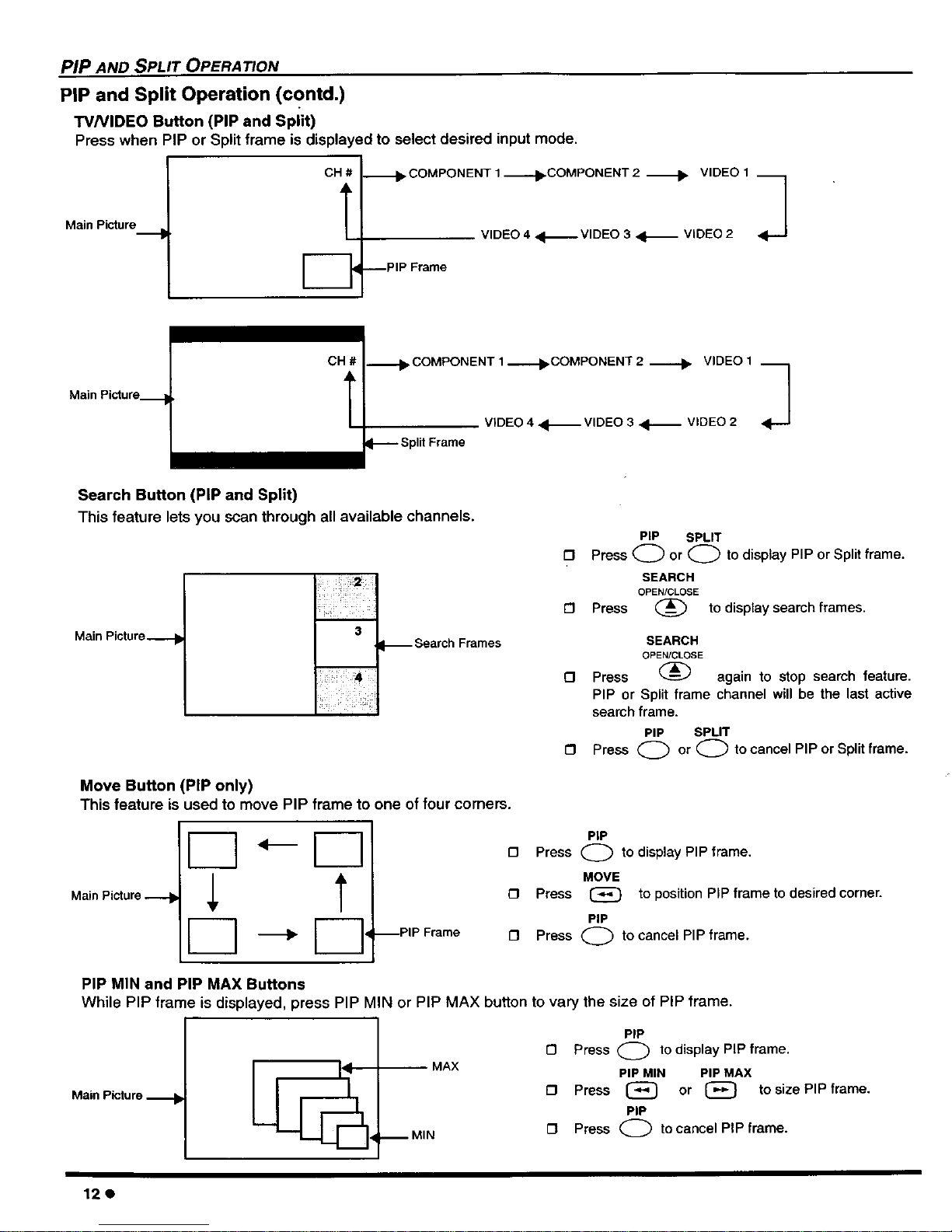
PIP AND SPLIT OPERATION
PIP and Split Operation (contd.)
W/VIDEO Button (PIP and Split)
Press when PIP or Split frame is displayed to select desired input mode,
MainPicture
CH#
T
ED
COMPONENT 1 ._.-_COMPONENT 2 _ VIDEO 1
VIDEO 4 ,<l._.- VIDEO 3 <1_ VIDEO 2 3
--PIP Frame
Main Picture
CH #
T
COMPONENT 1_-.--_COMPONENT 2 _ VIDEO 1
VIDEO 4.41_VIDEO 3 _ VIDEO 2 ,_J
_-- SplitFrame
Search Button (PIP and Split)
This feature lets you scan through all available channels.
Main Picture__
m
3
ii_iiii_}!;4 _
j i • _ !i
-- Search Frames
[D
[]
[]
[]
PIP SPLIT
Press Q or Q to display PIP or Split frame.
SEARCH
OPEN/CLOSE
Press (_ to display seamh frames.
SEARCH
OPEN/CLOSE
Press _A again to stop search feature.
PIP or Split frame channel will be the last active
search frame.
PIP SPLIT
Press _) or (_ to cancel PIP or Split frame.
Move Button (PIP only)
This feature is used to move PIP frame to one of four comers.
Main Picture__
"-D
$ t
[--1-, F-1
--PIP Frame
PiP
[] Press Q to display PIP frame.
MOVE
O Press (_ to position PIP frame to desired comer.
PIP
[] Press (_ to cancel PIP frame.
PIP MIN and PIP MAX Buttons
While PIP frame is displayed, press PIP MIN or PIP MAX button to vary the size of PIP frame.
Main Picture__
PIP
[] Press _) to display PIP frame.
--MAX
PIP MIN PIPMAX
[] PreSS _ or {_ tosizePIP frame,
PiP
0 Press _ to cancel PIP frame.
--MIN
12e
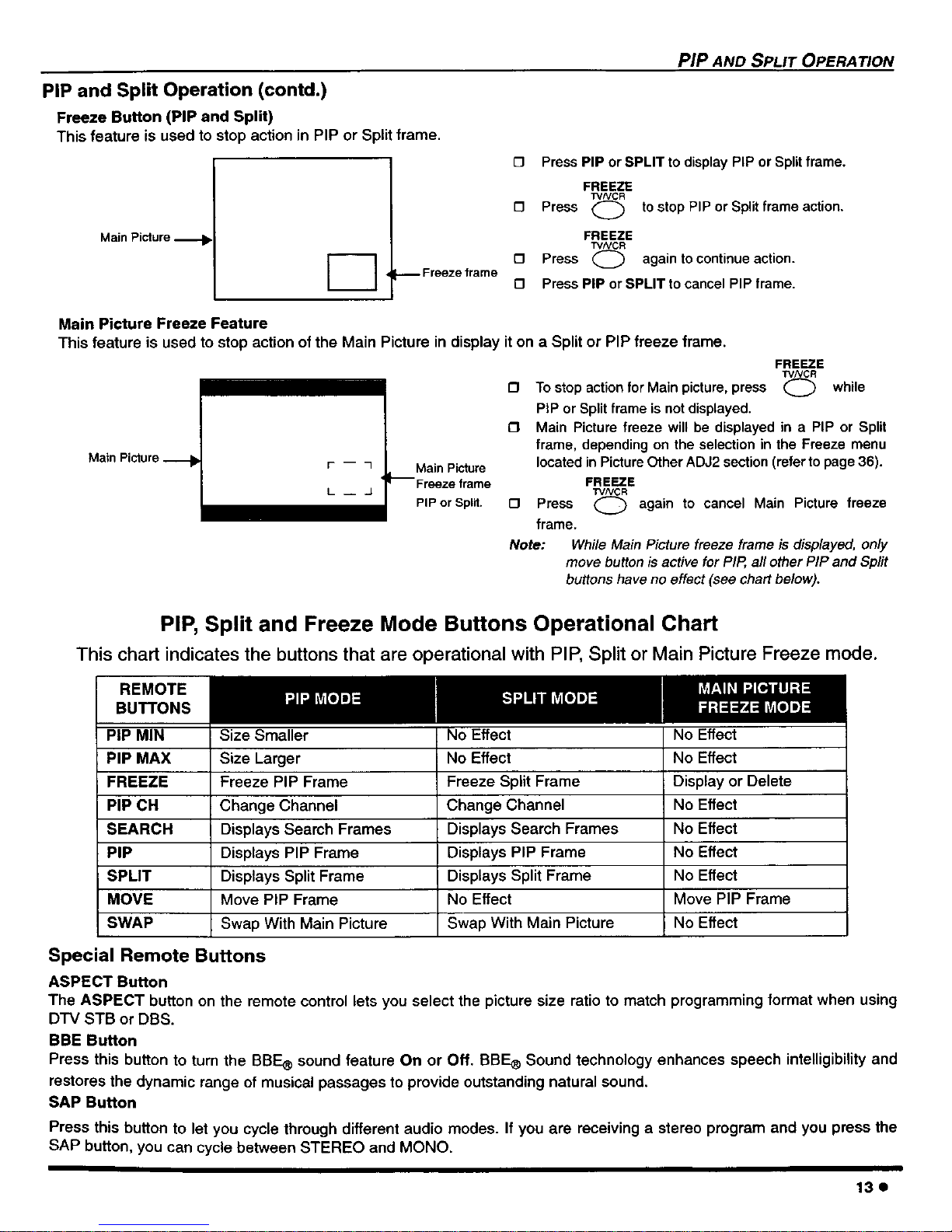
PiP AND SPLIT OPERATION
PiP and Split Operation (contd.)
Freeze Button (PIP and Split)
This feature is used to stop action in PIP or Split frame,
Main Picture__
[_ -- Freeze frame
o
[3
o
[3
Press PIP or SPLIT to display PIP or Splitframe.
FREEZE
TVNCR
Press @ to stop PIP or Splitframe action.
FREEZE
TMNCR
Press (_ again to continue action.
Press PIP or SPLIT to cancel PIP frame.
Main Picture Freeze Feature
This feature is used to stop action ofthe Main Picture in display iton a Split or PIP freeze frame.
Main Picture__
L J
Main Picture
Freeze frame
PIP or Spt_.
{3 To stop action for Main picture, press
PIP or Split frame is not displayed.
O
£3
FREEZE
TVNCR
(_ while
Main Picturefreeze will be displayedina PIP or Split
frame, dependingon the selectionin the Freeze menu
locatedinPictureOtherADJ2section(refertopage36).
FREEZE
Press _ again to cancel Main Picture freeze
frame.
Note: While Main Picture freeze frame is displayed, only
move button is active for PIP, all other PIP and Split
buttons have no effect (see chart below).
PIP, Split and Freeze Mode Buttons Operational Chart
This chart indicates the buttons that are operational with PIP, Split or Main Picture Freeze mode.
REMOTE
BUTTONS
PIP MIN
PIP MAX
FREEZE
PIP CH
SEARCH
PIP
SPLIT
MOVE
SWAP
Size Smaller
Size Larger
Freeze PIP Frame
Change Channel
Displays Search Frames
Displays PIP Frame
Displays Split Frame
Move PIP Frame
Swap With Main Picture
No Effect
No Effect
Freeze Split Frame
Change Channel
Displays Search Frames
Displays PIP Frame
Displays Split Frame
No Effect
Swap With Main Picture
No Effect
No Effect
Display or Delete
No Effect
No Effect
No Effect
No Effect
Move PIP Frame
No Effect
Special Remote Buttons
ASPECT Button
The ASPECT button on the remote control lets you select the picture size ratio to match programming format when using
DTV STB or DBS.
BBE Button
Press this button to turn the BBF__sound feature On or Off. RBF-_ Sound technology enhances speech intelligibilityand
restores the dynamic range of musical passages to provide outstanding natural sound.
SAP Button
Press this button to let you cycle through different audio modes. If you are receiving a stereo program and you press the
SAP button, you can cycle between STEREO and MONO,
13e
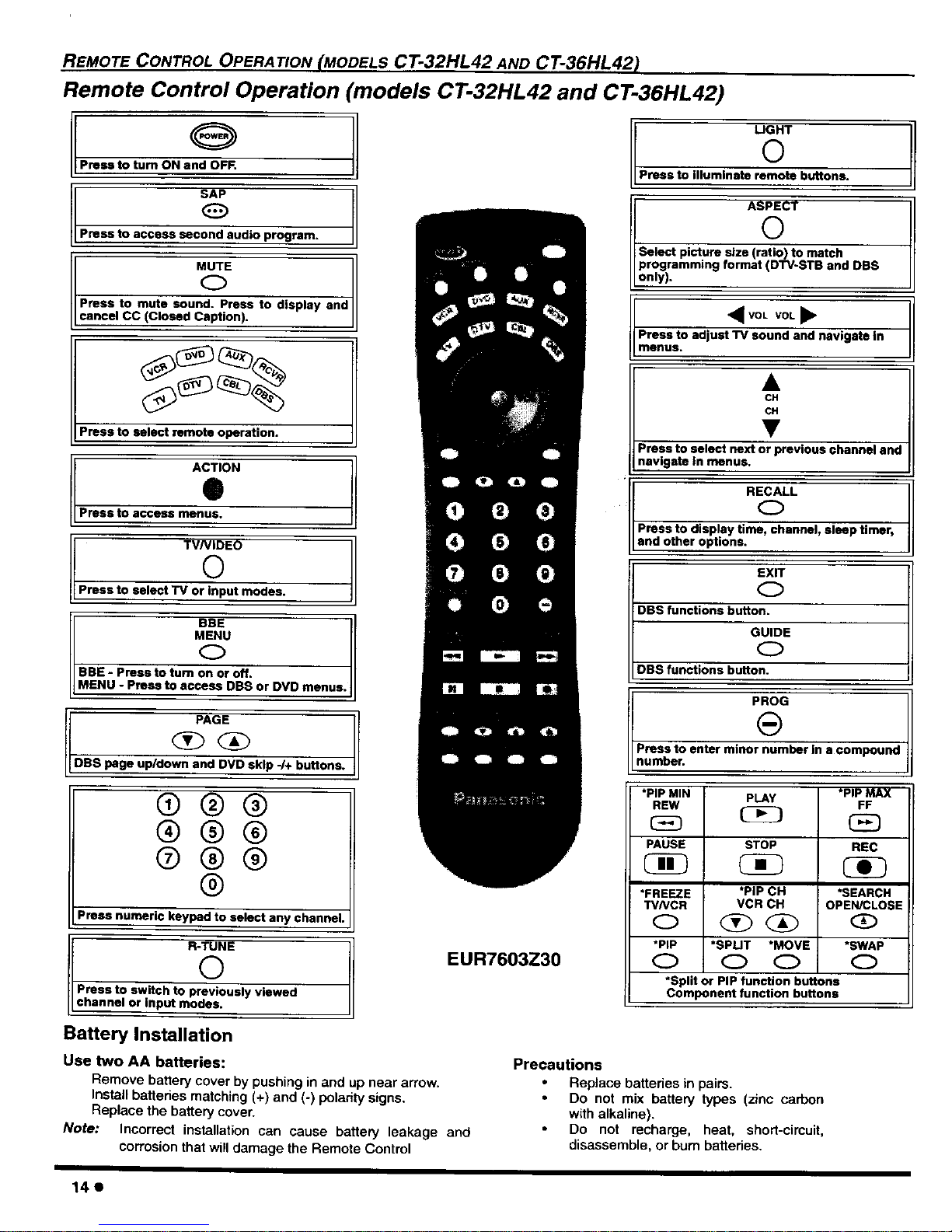
REMOTE CONTROL OPERATION (MODELS CT-32HL42 AND CT-36HL42)
Remote Control Operation _models CT-32HL42 and CT-36HL42)
0
Press to turn ON and OFR
SAP
Press to access second audio program.
[cP1 V&%1:ce= Ucapt,ond--- ren)S:todisp,syand
Press to select remote operation.
ACTION
e
Press to access menus.
I TVNiDEO
©
Press to select "iV or input modes.
BBE
MENU
O
BBE - Press to fum on or off.
MENU - Press to access DBS or DVD menus.
PAGE
DSS page up/down and DVD skip 4+ buttons.
®®®
®®®
®®®
®
Press numeric keypad to select any channel.
R-TUNE
©
Press to switch to previously viewed
channel or input modes.
EUR7603Z30
UGHT
0
Press to illuminate remote buttons.
ASPECT
0
Select picture size (ratio) to match
programming format (DTV-STB and DBS
only),
<_VOL VOL •
Press to adjust "rv sound and navigate in
menus.
Press to select next or previous channel and
nay gate n menus.
• R_LL
Press to display ti_,, €_nel, sleep timer,
and other options.
EXIT
0
DBS functions button.
GUIDE
O
DBS functions button.
t so
Press to enter miner_-_ber in a compound
number.
*PIP MIN
REW
PAUSE
*FREEZE
TV/VCR
*PIP
*Split or PIP function buttons
Component function buttons
PLAY *PIP MAX
FF
STOP REC
*PiP CH *SEARCH
VCR CH OPEN/CLOSE
*SPLIT *MOVE *SWAP
Battery Installation
Use two AA batteries:
Remove battery cover by pushing in and up near arrow,
Install batteries matching (+) and (-) polarity signs.
Replace the battery cover.
Note: Incorrect installation can cause battery leakage and
corrosion that will damage the Remote Control
Precautions
Replace batteries in pairs.
Do not mix battery types (zinc carbon
with alkaline).
Do not recharge, heat, short-circuit,
disassemble, or burn batteries.
II
14e
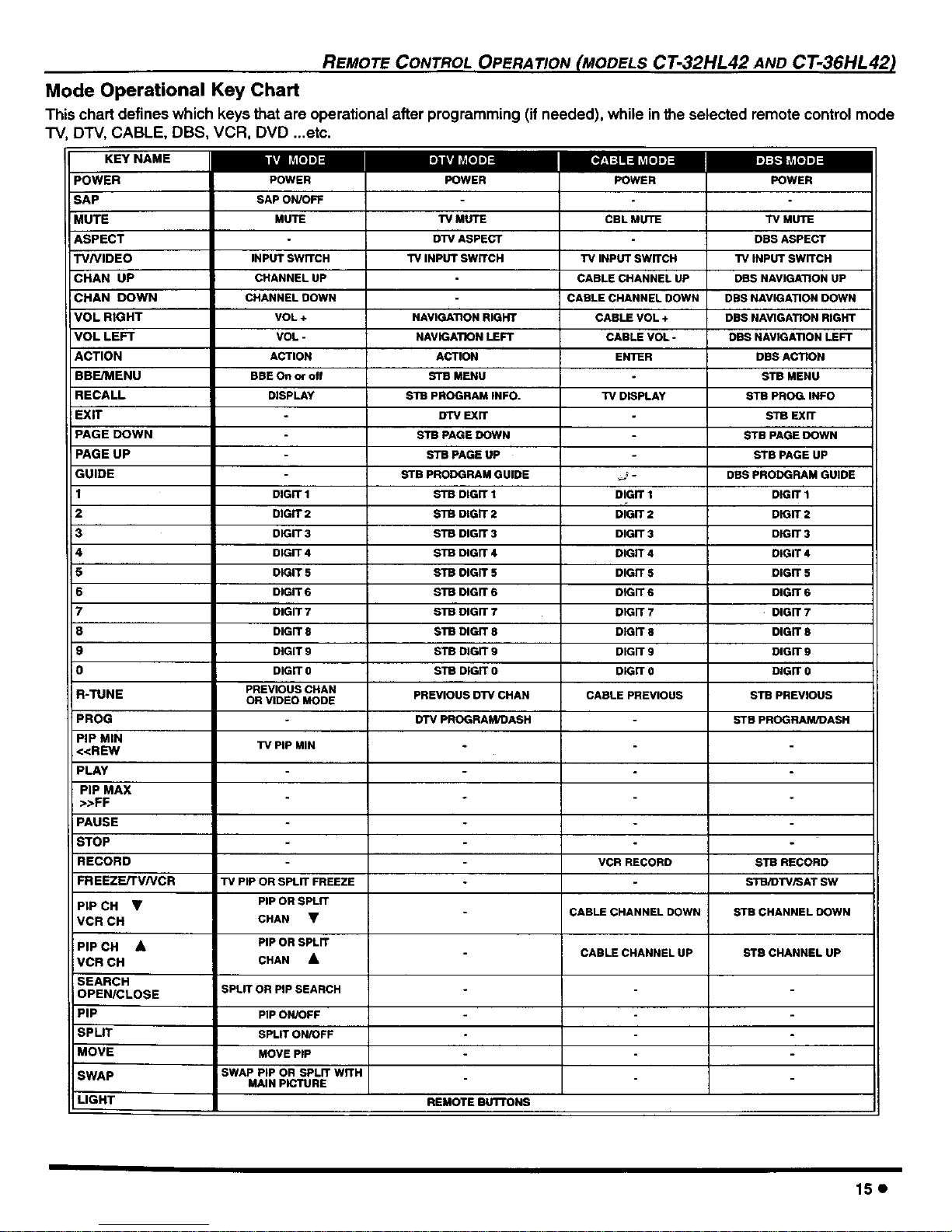
REMOTE CONTROL OPERA TION (MODELS CT-32HL42 AND CT-36HL42)
Mode Operational Key Chart
This chart defined which keys that are operational after programming (if needed), while in the selected remote controlmode
TV, DTV, CABLE, DBS, VCR, DVD ...etc.
iLvJI_VA[.].]::l I.)iv_ _j[.].]= [o]_lpJl_ I,] =!,l ,vj[.] D]:l
POWER POWER POWER
KEY NAME
POWER
SAP
!MUTE
ASPECT
W/VIDEO
;HAN UP
CHAN DOWN
VOL RIGHT
VOL LEFT
ACTION
BBE/MENU
RECALL
EXIT
PAGE DOWN
PAGE UP
GUIDE
I
2
3
4
5
6
7
8
9
0
R-TUNE
PROG
PIP MIN
<<RL_N
PLAY
PIP MAX
>>FF
PAUSE
STOP
RECORD
FR EEZE[FV/VCR
PiP CH •
VCR CH
PIP CH •
VCR CH
SEARCH
OPEN/CLOSE
PIP
SPLIT
MOVE
SWAP
MGHT
POWER
SAP ON/OFF
MUTE "rv MUTE CBL MUTE "iV MUTE
DTV ASPECT DBS ASPECT
INPUT SWITCH TV INPUT SWITCH TV INPUT SWITCH TV iNPUT SWITCH
CHANNEL UP CABLE CHANNEL UP DBS NAVIGATION UP
CHANNEL DOWN CABLE CHANNEL DOWN DBS NAVIGATION DOWN
VOL + NAVIGATION RIGHT CABLE VOL ÷ DBS NAVIGATION RIGHT
VOL - NAVIGATION LEFT CABLE VOL - DBS NAVIGATION LEFT
ACTION ACTION ENTER DBS ACTION
BBE On or off STB MENU STB MENU
DISPLAY _ PROGRAM INFO. TV DISPLAY STB PROG. INFO
DTV EXIT STB EXTI
STB PAGE DOWN STB PAGE DOWN
STB PAGE UP STB PAGE UP
STB PRODGRAM GUIDE _ - DBS PRODGRAM GUIDE
DIGIT 1 STB DIGIT 1 DIGIT 1 DIGIT 1
DIGIT 2 STB DIGIT 2 DIGIT 2 DIGIT 2
DIGIT 3 STB DIGIT 3 DIGIT 3 DIGIT 3
DIGIT 4 STB DIGIT 4 DIGIT 4 DIGIT 4
CIGIT 5 DTB DIGIT 5 DIGIT 5 DIGIT 5
DIGIT 6 STB DIGIT 6 DIGIT 6 DIGIT 6
DIGIT 7 S'rB DIGIT 7 DIGIT 7 DIGIT 7
DIGIT 8 STB DIGIT 8 DIGIT 8 DIGIT 8
DIGIT 9 STB DIGIT 9 DIGIT 9 DIGIT 9
DIGIT 0 STB DIGIT 0 DIGIT 0 DIGIT 0
PREVIOUS CHAN PREVIOUS D'W CHAN CABLE PREVIOUS DTB PREVIOUS
OR VIDEO MODE
DTV PROGRAM/DASH STB PROGRAM/DASH
TV PiP MIN
VCR RECORD STB RECORD
"IV PiP OR SPLIT FREEZE STB/D'I'V/SAT SW
PIP OR SPLIT
CHAN • CABLE CHANNEL DOWN STB CHANNEL DOWN
PIP OR SPLIT
CHAN • CABLE CHANNEL UP STD CHANNEL UP
SPLIT OR PIP SEARCH
PIP ONK)FF
SPLIT ON/OFF
MOVE PIP
SWAP PIP OR SPLIT WITH
MAIN PICTURE
REMOTE BuI"rONS
15e
