Panasonic CT-35F12T Operating Instructions Manual

Color Television
Operating Instructions
®
-9ead these instructions completely before operating this set.
jontents subject to change without notice or obligation.
Printed in U.S.A.
TQB2A0910
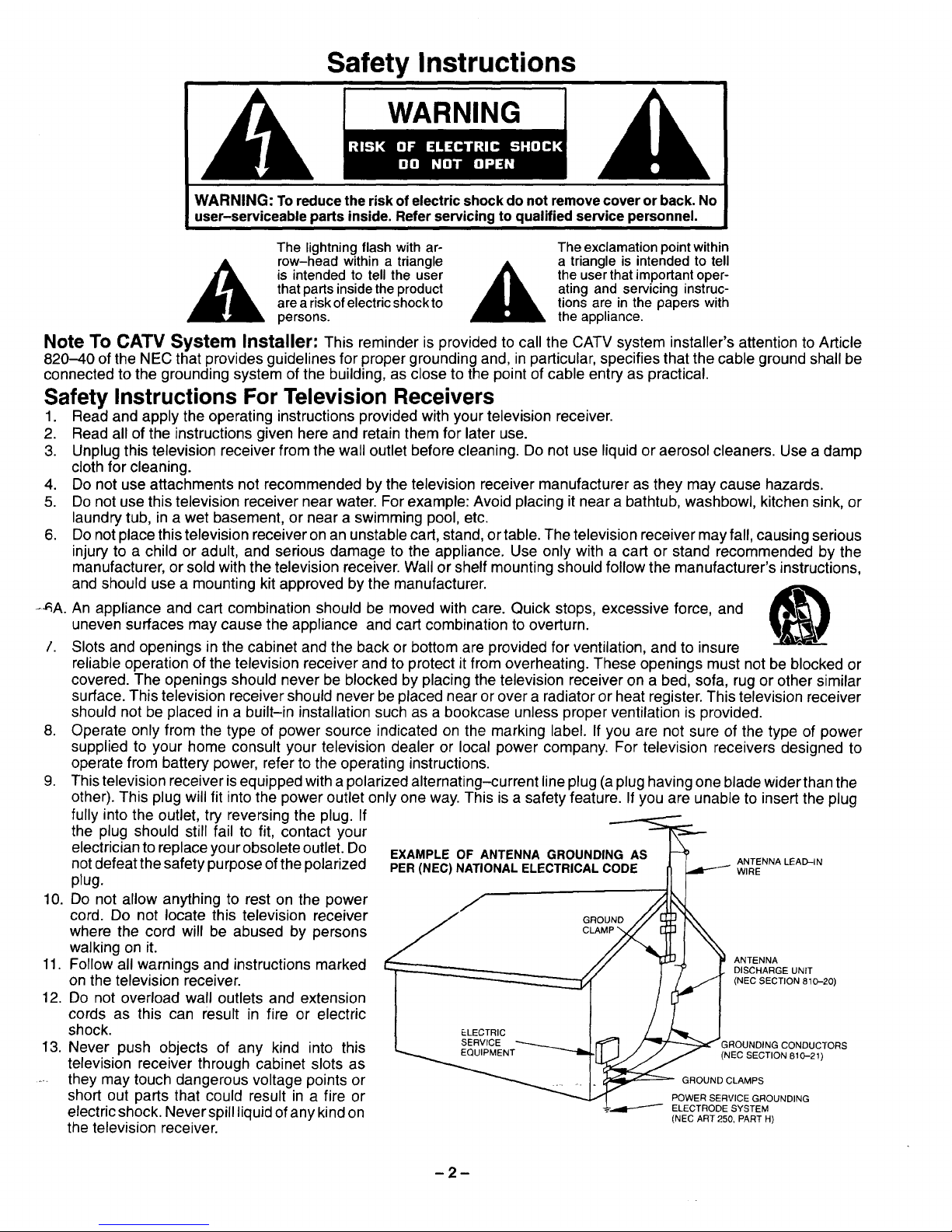
Safety Instructions
WARNING
WARNING: To reduce the risk of electric shock do not remove cover or back. No
user-serviceable parts inside. Refer servicing to qualified service personnel.
The lightning flash with ar-
_ row-head within a triangle _
is intended to tell the user
that parts inside the product
are a risk of electric shock to
persons.
The exclamation point within
a triangle is intended to tell
the user that important oper-
ating and servicing instruc-
tions are in the papers with
the appliance.
Note To CATV System Installer: This reminder is provided to call the CATV system installer's attention to Article
820-40 ofthe NEC that provides guidelines for proper groundingand, inparticular, specifies that the cable ground shall be
connected to the grounding system of the building, as close to the point of cable entry as practical.
Safety Instructions For Television Receivers
1. Read and apply the operating instructions provided with your television receiver.
2. Read all of the instructions given here and retain them for later use.
3. Unplug this television receiver from the wall outlet before cleaning. Do not use liquid or aerosol cleaners. Use a damp
cloth for cleaning.
4. Do not use attachments not recommended by the television receiver manufacturer as they may cause hazards.
5. Do not use this television receiver near water. For example: Avoid placing it near a bathtub, washbowl, kitchen sink, or
laundrytub, in a wet basement, or near a swimming pool, etc.
6. Do not place this television receiver on an unstable cart, stand, ortable. The television receiver may fall, causing serious
injuryto a child or adult, and serious damage to the appliance. Use only with a cart or stand recommended by the
manufacturer, orsold with the television receiver. Wall or shelf mountingshould follow the manufacturer's instructions,
and should use a mounting kit approved by the manufacturer.
-_A. An appliance and cart combination should be moved with care. Quick stops, excessive force, and _'_1
uneven surfaces may cause the appliance and cart combination to overturn.
/. Slots and openings in the cabinet and the back or bottom are provided for ventilation, and to insure
reliable operation of the television receiver and to protect it from overheating. These openings must not be blocked or
covered. The openings should never be blocked by placing the television receiver on a bed, sofa, rugor other similar
surface. This television receiver should never be placed near or over a radiator or heat register. This television receiver
should not be placed in a built-in installationsuch as a bookcase unless proper ventilation is provided.
8. Operate only from the type of power source indicated on the marking label. If you are not sure of the type of power
supplied to your home consult your television dealer or local power company. For television receivers designed to
operate from battery power, refer to the operating instructions.
9. This television receiver isequipped with a polarized alternating-current line plug (a plug having one blade widerthan the
other). This plug will fit into the power outlet only one way. This is a safety feature. Ifyou are unable to insert the plug
fully into the outlet, try reversing the plug. If
the plug should still fail to fit, contact your
electrician to replace your obsolete outlet. Do
not defeat the safety purpose of the polarized
plug.
10. Do not allow anything to rest on the power
cord. Do not locate this television receiver
where the cord will be abused by persons
walking on it.
11. Follow all warnings and instructions marked
on the television receiver.
12. Do not overload wall outlets and extension
cords as this can result in fire or electric
shock.
13. Never push objects of any kind into this
television receiver through cabinet slots as
.... they may touch dangerous voltage points or
short out parts that could result in a fire or
electric shock. Never spill liquid of any kind on
the television receiver.
EXAMPLE OF ANTENNA GROUNDING AS
PER (NEC) NATIONAL ELECTRICAL CODE
ANTENNA LEAD-IN
WIRE
ANTENNA
DISCHARGE UNIT
(NEC SECTION 810-20)
IROUNDING CONDUCTORS
(NEC SECTION 810-21)
GROUND CLAMPS
POWER SERVICE GROUNDING
ELECTRODE SYSTEM
(NEC ART250, PART H)
-2-
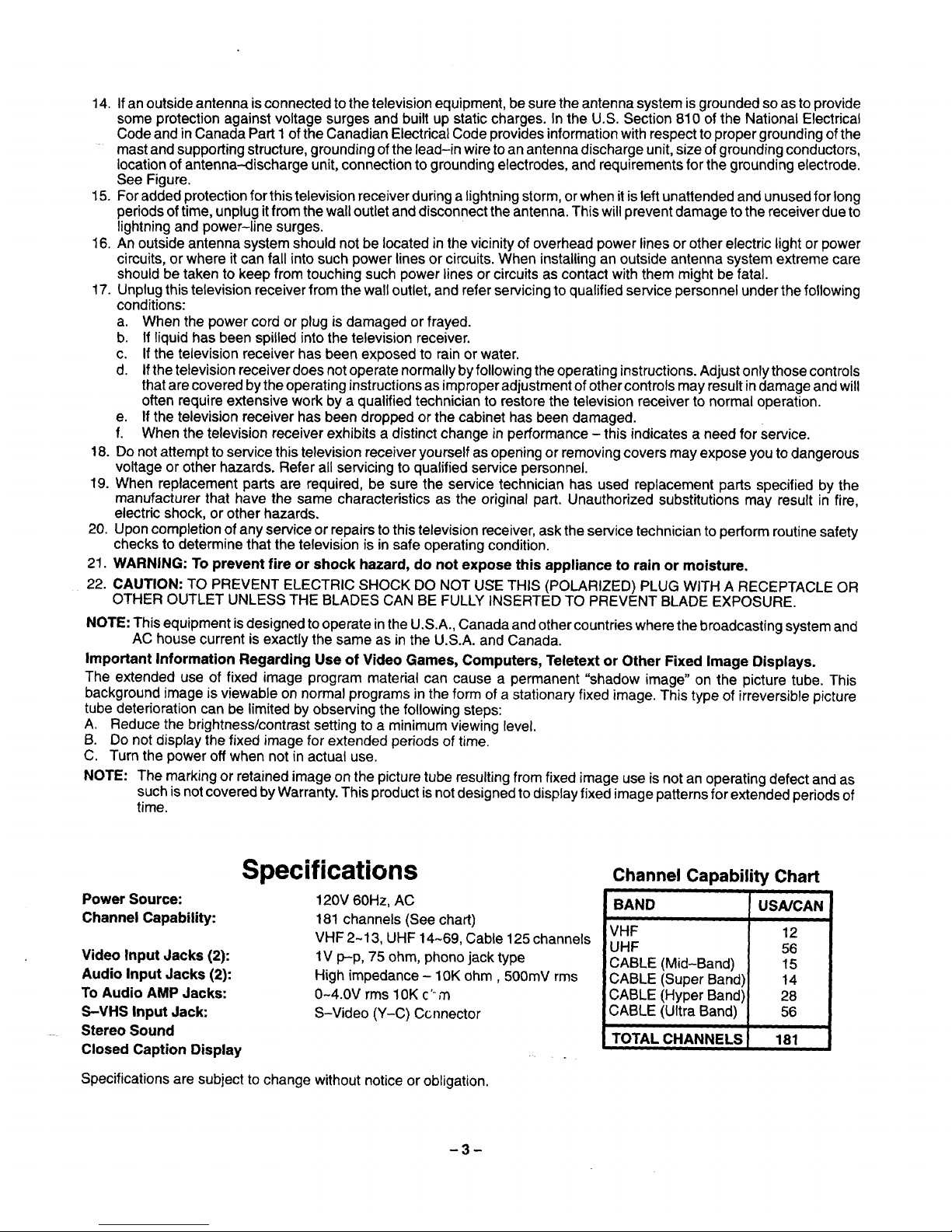
14. If an outside antenna is connected to the television equipment, be sure the antenna system is grounded so as to provide
some protection against voltage surges and built up static charges. In the U.S. Section 810 of the National Electrical
Code and in Canada Part 1 of the Canadian Electrical Code provides information with respect to proper grounding of the
- mast and supporting structure, grounding of the lead-in wire to an antenna discharge unit, size of grounding conductors,
location of antenna-discharge unit, connection to grounding electrodes, and requirements for the grounding electrode.
See Figure.
15. For added protection for this television receiver during a lightning storm, or when it is left unattended and unused for long
periods of time, unplug it from the wall outlet and disconnect the antenna. This will prevent damage to the receiver due to
lightning and power-line surges.
16. An outside antenna system should not be located in the vicinity of overhead power lines or other electric light or power
circuits, or where it can fall into such power lines or circuits. When installing an outside antenna system extreme care
should be taken to keep from touching such power lines or circuits as contact with them might be fatal.
17. Unplug this television receiver from the wall outlet, and refer servicing to qualified service personnel under the following
conditions:
a. When the power cord or plug is damaged or frayed.
b. If liquid has been spilled into the television receiver.
c. If the television receiver has been exposed to rain or water.
d. If the television receiver does not operate normally by following the operating instructions. Adjust only those controls
that are covered by the operating instructions asimproper adjustment of other controls may result in damage and will
often require extensive work by a qualified technician to restore the television receiver to normal operation.
e. If the television receiver has been dropped or the cabinet has been damaged.
f. When the television receiver exhibits a distinct change in performance - this indicates a need for service.
18. Do not attempt to service this television receiver yourself as opening or removing covers may expose you to dangerous
voltage or other hazards. Refer all servicing to qualified service personnel.
19. When replacement parts are required, be sure the service technician has used replacement parts specified by the
manufacturer that have the same characteristics as the original part. Unauthorized substitutions may result in fire,
electric shock, or other hazards.
20. Upon completion of any service or repairs to this television receiver, ask the service technician to perform routine safety
checks to determine that the television is in safe operating condition.
21. WARNING: To prevent fire or shock hazard, do not expose this appliance to rain or moisture.
22. CAUTION: TO PREVENT ELECTRIC SHOCK DO NOT US'E THIS (POLARIZED) PLUG WITH A RECEPTACLE OR
OTHER OUTLET UNLESS THE BLADES CAN BE FULLY INSERTED TO PREVENT BLADE EXPOSURE.
NOTE: This equipment is designed to operate in the U.S.A., Canada and other countries where the broadcasting system and
AC house current isexactly the same as in the U.S.A. and Canada.
Important Information Regarding Use of Video Games, Computers, Teletext or Other Fixed Image Displays.
The extended use of fixed image program material can cause a permanent "shadow image" on the picture tube. This
background image is viewable on normal programs in the form of a stationary fixed image. This type of irreversible picture
tube deterioration can be limited by observing the following steps:
A. Reduce the brightness/contrast setting to a minimum viewing level.
B. Do not display the fixed image for extended periods of time.
C. Turn the power off when not in actual use.
NOTE: The marking or retained image on the picture tube resulting from fixed image use is not an operating defect and as
such is not covered by Warranty. This product is not designed to display fixed image patterns for extended periods of
time.
Power Source:
Channel Capability:
Video Input Jacks (2):
Audio Input Jacks (2):
To Audio AMP Jacks:
S-VHS Input Jack:
Stereo Sound
Closed Caption Display
Specifications
120V 60Hz, AC
181 channels (See chart)
VHF 2-13, UHF 14._69, Cable 125 channels
1V p-p, 75 ohm, phono jack type
High impedance - 10K ohm, 500mV rms
0-4.0V rms 10K c"m
S-Video (Y-C) CGnnector
Specifications are subject to change without notice or obligation.
Channel Capability Chart
BAND USA/CAN
VHF
UHF
CABLE (Mid-Band)
CABLE (Super Band)
CABLE (Hyper Band)
CABLE (Ultra Band)
TOTALCHANNELS
12
56
15
14
28
56
181
-3-
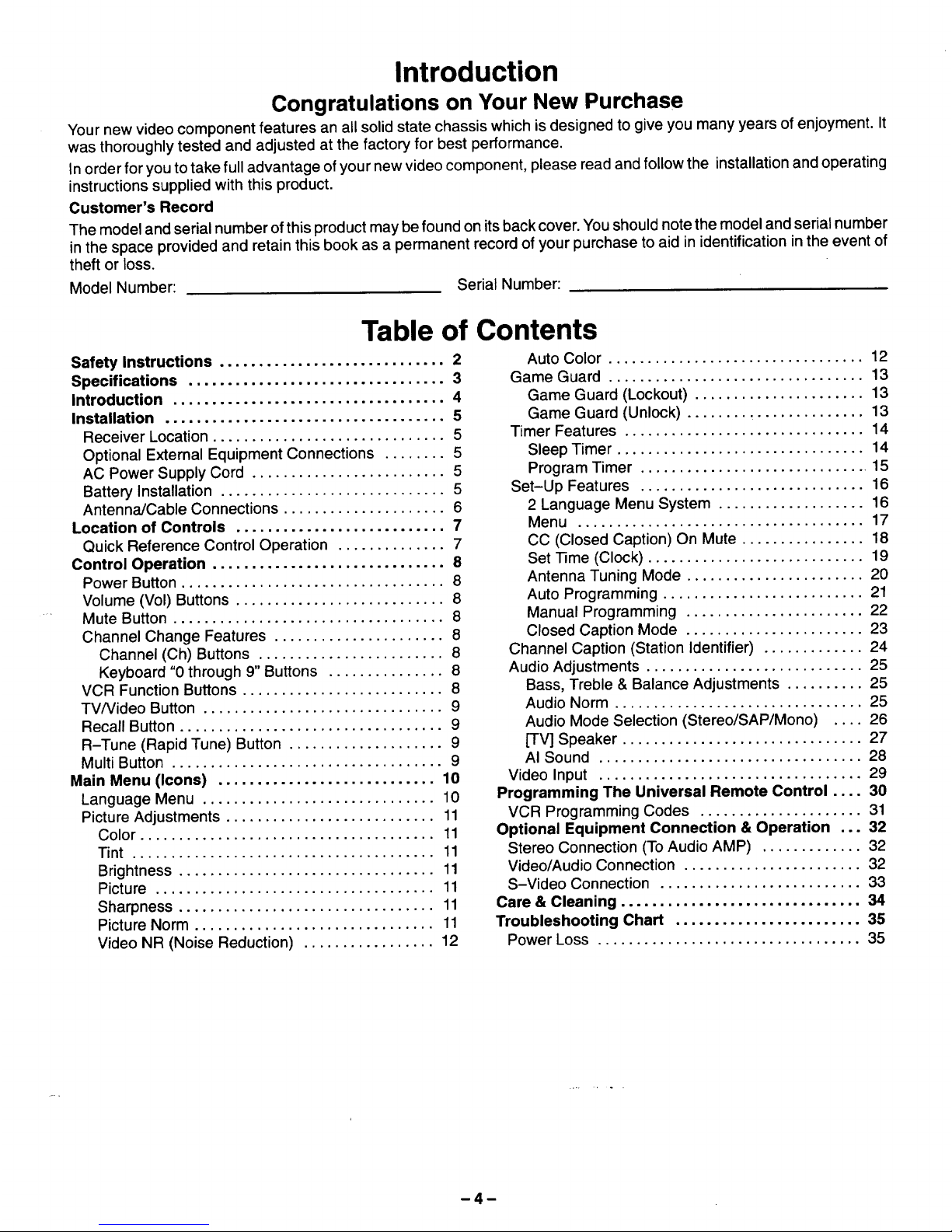
Introduction
Congratulations on Your New Purchase
Your new video component features an all solid state chassis which is designed to give you many years of enjoyment. It
was thoroughly tested and adjusted at the factory for best performance.
In order for you to take full advantage of your new video component, please read and follow the installation and operating
instructions supplied with this product.
Customer's Record
The model and serial number of this product may be found on its back cover. You should note the model and serial number
in the space provided and retain this book as a permanent record of your purchase to aid in identification in the event of
theft or loss.
Model Number: Serial Number:
Table of Contents
Safety Instructions ............................. 2
Specifications ................................. 3
Introduction ................................... 4
Installation .................................... 5
Receiver Location .............................. 5
Optional External Equipment Connections ........ 5
AC Power Supply Cord ......................... 5
Battery Installation ............................. 5
Antenna/Cable Connections ..................... 6
Location of Controls ........................... 7
Quick Reference Control Operation .............. 7
Control Operation .............................. 8
Power Button .................................. 8
Volume (Vol) Buttons ........................... 8
Mute Button ................................... 8
Channel Change Features ...................... 8
Channel (Ch) Buttons ........................ 8
Keyboard "0 through 9" Buttons ............... 8
VCR Function Buttons .......................... 8
TVfideo Button ............................... 9
Recall Button .................................. 9
R-Tune (Rapid Tune) Button .................... 9
Multi Button ................................... 9
Main Menu (Icons) ............................ 10
Language Menu .............................. 10
Picture Adjustments ........................... 11
Color ...................................... 11
Tint ....................................... 11
Brightness ................................. 11
Picture .................................... 11
Sharpness ................................. 11
Picture Norm ............................... 11
Video NR (Noise Reduction) ................. 12
Auto Color ................................. 12
Game Guard ................................. 13
Game Guard (Lockout) ...................... 13
Game Guard (Unlock) ........ _.............. 13
Timer Features ............................... 14
Sleep Timer ................................ 14
Program Timer .............................. 15
Set-Up Features ............................. 16
2 Language Menu System ................... 16
Menu ..................................... 17
CC (Closed Caption) On Mute ................ 18
Set 13me (Clock) ............................ 19
Antenna Tuning Mode ....................... 20
Auto Programming .......................... 21
Manual Programming ....................... 22
Closed Caption Mode ....................... 23
Channel Caption (Station Identifier) ............. 24
Audio Adjustments ............................ 25
Bass, Treble & Balance Adjustments .......... 25
Audio Norm ................................ 25
Audio Mode Selection (Stereo/SAP/Mono) .... 26
[TV] Speaker ............................... 27
AI Sound .................................. 28
Video Input .................................. 29
Programming The Universal Remote Control .... 30
VCR Programming Codes ..................... 31
Optional Equipment Connection & Operation ,.. 32
Stereo Connection (ToAudio AMP) ............. 32
Video/Audio Connection ....................... 32
S-Video Connection .......................... 33
Care & Cleaning ............................... 34
Troubleshooting Chart ........................ 35
Power Loss .................................. 35
-4-
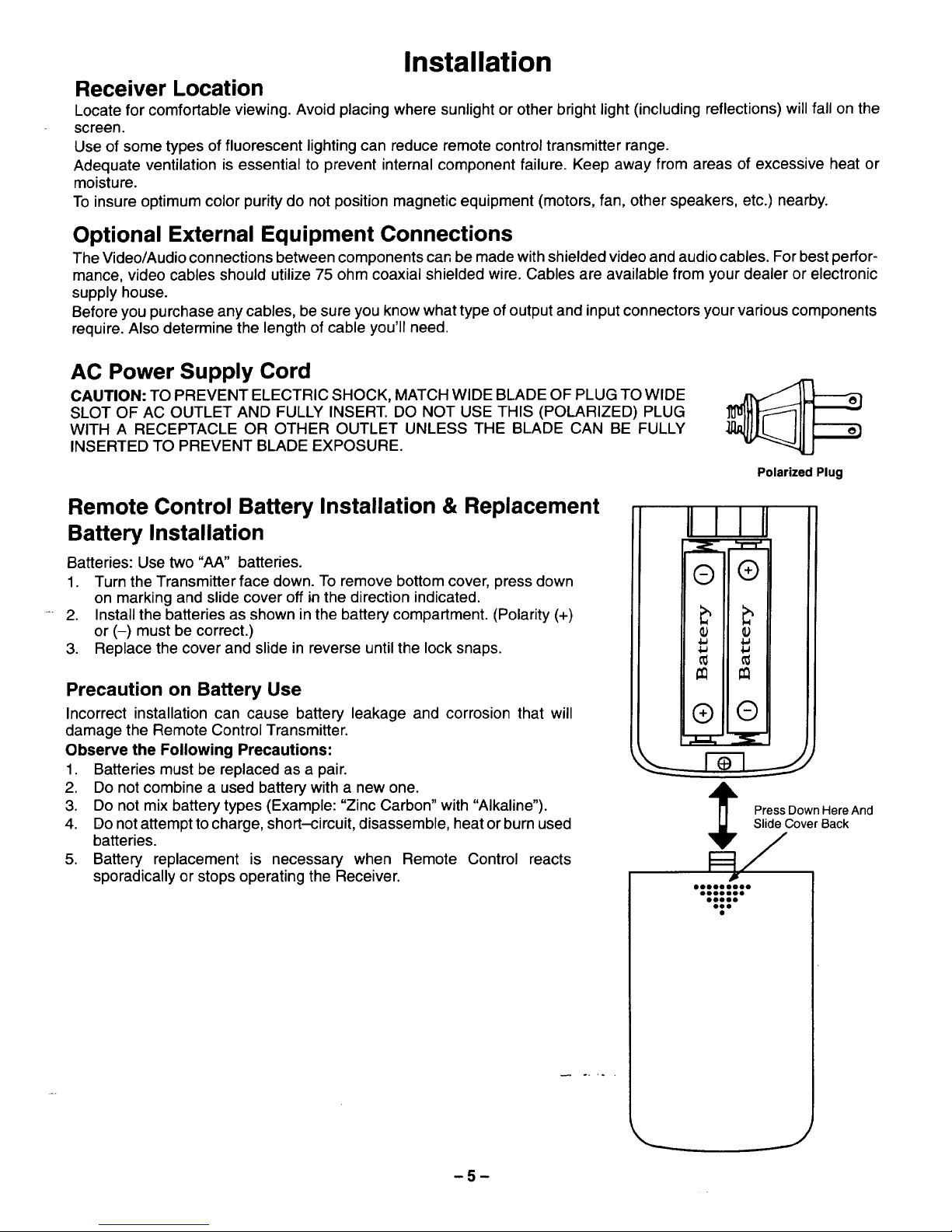
Installation
Receiver Location
Locate for comfortable viewing. Avoid placing where sunlight or other bright light (including reflections) will fall on the
screen.
Use of some types of fluorescent lighting can reduce remote control transmitter range.
Adequate ventilation is essential to prevent internal component failure. Keep away from areas of excessive heat or
moisture.
To insure optimum color purity do not position magnetic equipment (motors, fan, other speakers, etc.) nearby.
Optional External Equipment Connections
The Video/Audio connections between components can be made with shielded video and audio cables. For best perfor-
mance, video cables should utilize 75 ohm coaxial shielded wire. Cables are available from your dealer or electronic
supply house.
Before you purchase any cables, be sure you know what type of output and input connectors your various components
require. Also determine the length of cable you'll need.
AC Power Supply Cord
CAUTION: TO PREVENT ELECTRIC SHOCK, MATCH WIDE BLADE OF PLUG TO WIDE
SLOT OF AC OUTLET AND FULLY INSERT. DO NOT USE THIS (POLARIZED) PLUG
WITH A RECEPTACLE OR OTHER OUTLET UNLESS THE BLADE CAN BE FULLY
INSERTED TO PREVENT BLADE EXPOSURE.
Polarized Plug
Remote Control Battery Installation & Replacement
Battery Installation
Batteries: Use two "AA" batteries.
1. Turn the Transmitter face down. To remove bottom cover, press down
on marking and slide cover off in the direction indicated.
2. Install the batteries as shown inthe battery compartment. (Polarity (+)
or (-) must be correct.)
3. Replace the cover and slide in reverse until the lock snaps.
Precaution on Battery Use
Incorrect installation can cause battery leakage and corrosion that will
damage the Remote Control Transmitter.
Observe the Following Precautions:
1. Batteries must be replaced as a pair.
2. Do not combine a used battery with a new one.
3. Do not mix battery types (Example: "Zinc Carbon" with "Alkaline").
4. Do not attempt to charge, short-circuit, disassemble, heat or burn used
batteries.
5. Battery replacement is necessary when Remote Control reacts
sporadically or stops operating the Receiver.
IIII II
®
cO
®
®
Press Down Here And
Slide Cover Back
""iii""
J
-5-
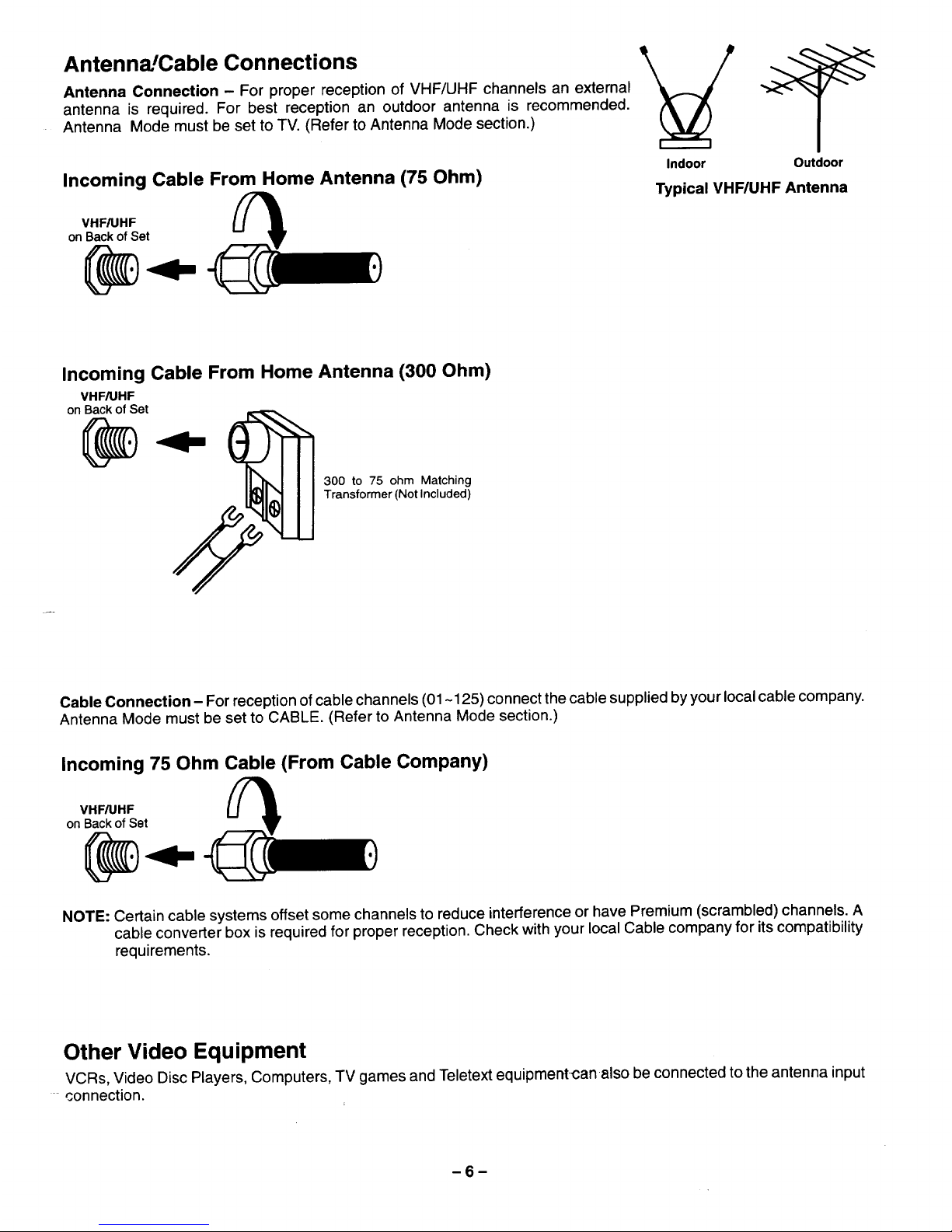
AntennaICable Connections
Antenna Connection - For proper reception of VHF/UHF channels an external
antenna is required. For best reception an outdoor antenna is recommended.
Antenna Mode must be set to TV. (Refer to Antenna Mode section.)
Incoming Cable From Home Antenna (75 Ohm)
VHFrOHF
on Back of Set
@..-
Indoor Outdoor
Typical VHF/UHF Antenna
Incoming Cable From Home Antenna (300 Ohm)
VHF/UHF
on Back of Set
300 to 75 ohm Matching
Transformer (Not Included)
Cable Connection - For reception of cable channels (01-125) connect thecable supplied by your local cable company.
Antenna Mode must be set to CABLE. (Refer to Antenna Mode section.)
Incoming 75 Ohm Cable (From Cable Company)
VHF/UHF
onBackofSet
NOTE: Certain cable systems offset some channels to reduce interference or have Premium (scrambled) channels. A
cable converter box is required for proper reception. Check with your local Cable company for its compatibility
requirements.
Other Video Equipment
VCRs, Video Disc Players, Computers, TV games and Teletext equipment-can also be connected to the antenna input
connection.
-6-
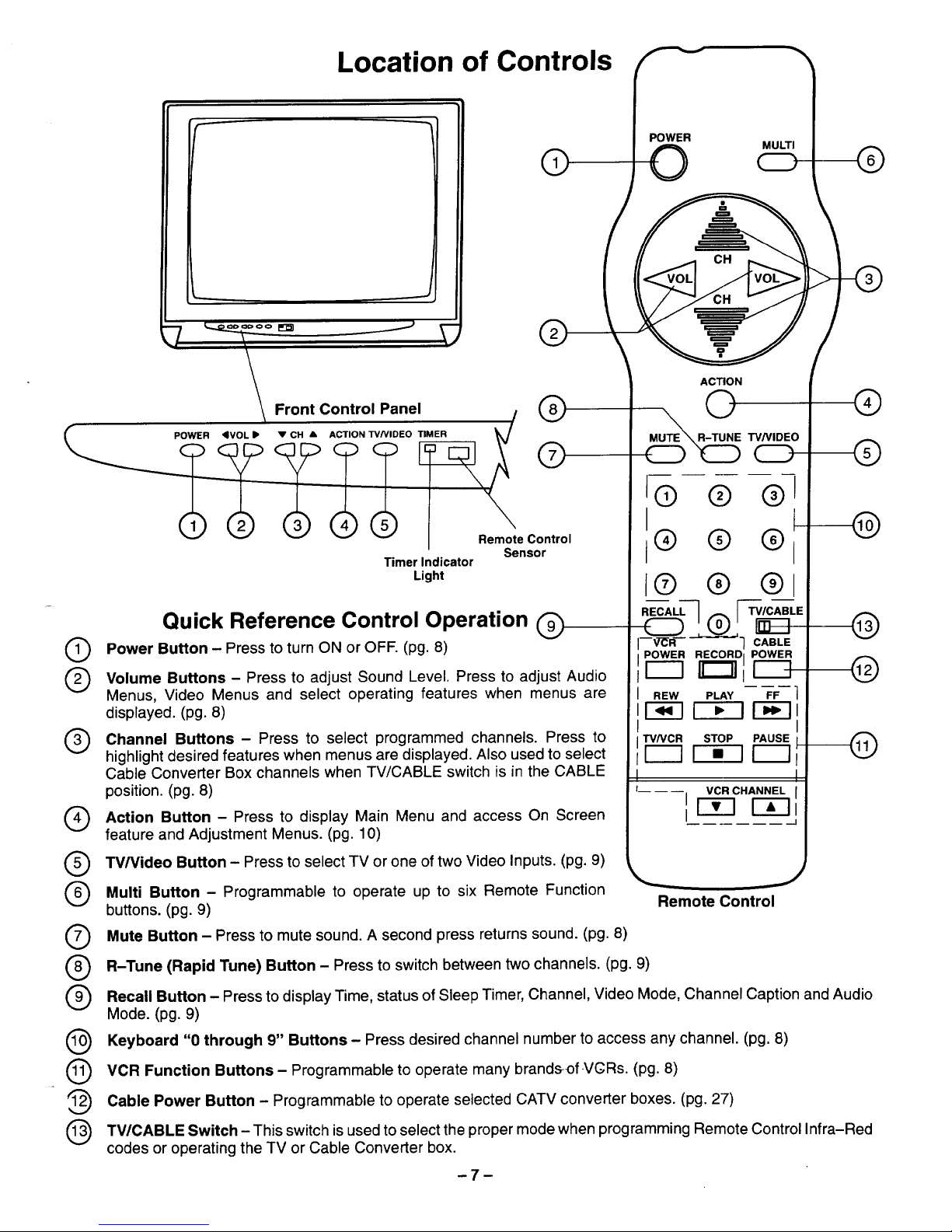
Location of Controls _ "_
7
POWER <IVOL •
®
®
Front Control Panel
ACTION TV/VlDEO TIMER _ @
_ _ _ _RemoteContro,
Sensor
Timer Indicator
Light
Quick Reference Control Operation
Power Button - Press to turn ON or OFF. (pg. 8)
Volume Buttons - Press to adjust Sound Level. Press to adjust Audio
Menus, Video Menus and select operating features when menus are
displayed. (pg. 8)
Channel Buttons - Press to select programmed channels. Press to
highlight desired features when menus are displayed. Also used to select
Cable Converter Box channels when TWCABLE switch is in the CABLE
position. (pg. 8)
Action Button - Press to display Main Menu and access On Screen
feature and Adjustment Menus. (pg. 10)
®
®
®
@
@
TV/Video Button - Press to select TV or one of two Video Inputs. (pg. 9)
Multi Button - Programmable to operate up to six Remote Function
buttons. (pg. 9)
Mute Button - Press to mute sound. A second press returns sound. (pg. 8)
POWER
O MULTI ;
® @ @
® @ @)
® ® ®
RECALLQ I._[_ _-_ITV/CABLE
--V--_d ] CABLE
POWER RECORD I POWER
v--n r"_
REW PLAY FF ]
I--_--II--_--II-_--II
I
TV/VCR STOP PAUSE
[ZZ3r-i-1 [ZZ
I
l__ __ __ VCR CHANNEL {
i r--_-ir--_--1
I
Remote Control
®
@
@
R-Tune (Rapid Tune) Button - Press to switch between two channels. (pg. 9)
Recall Button - Press to display Time, status ofSleep Timer, Channel, Video Mode, Channel Caption andAudio
Mode. (pg. 9)
Keyboard "0 through 9" Buttons - Press desired channel number to access any channel. (pg. 8)
VCR Function Buttons - Programmable to operate many brands-of-VGRs. (pg. 8)
_'_ Cable Power Button - Programmable to operate selected CATV converter boxes. (pg. 27)
TV/CABLE Switch -This switch is used to select the proper mode when programming Remote Control Infra-Red
codes or operating the TV or Cable Converter box.
-7-
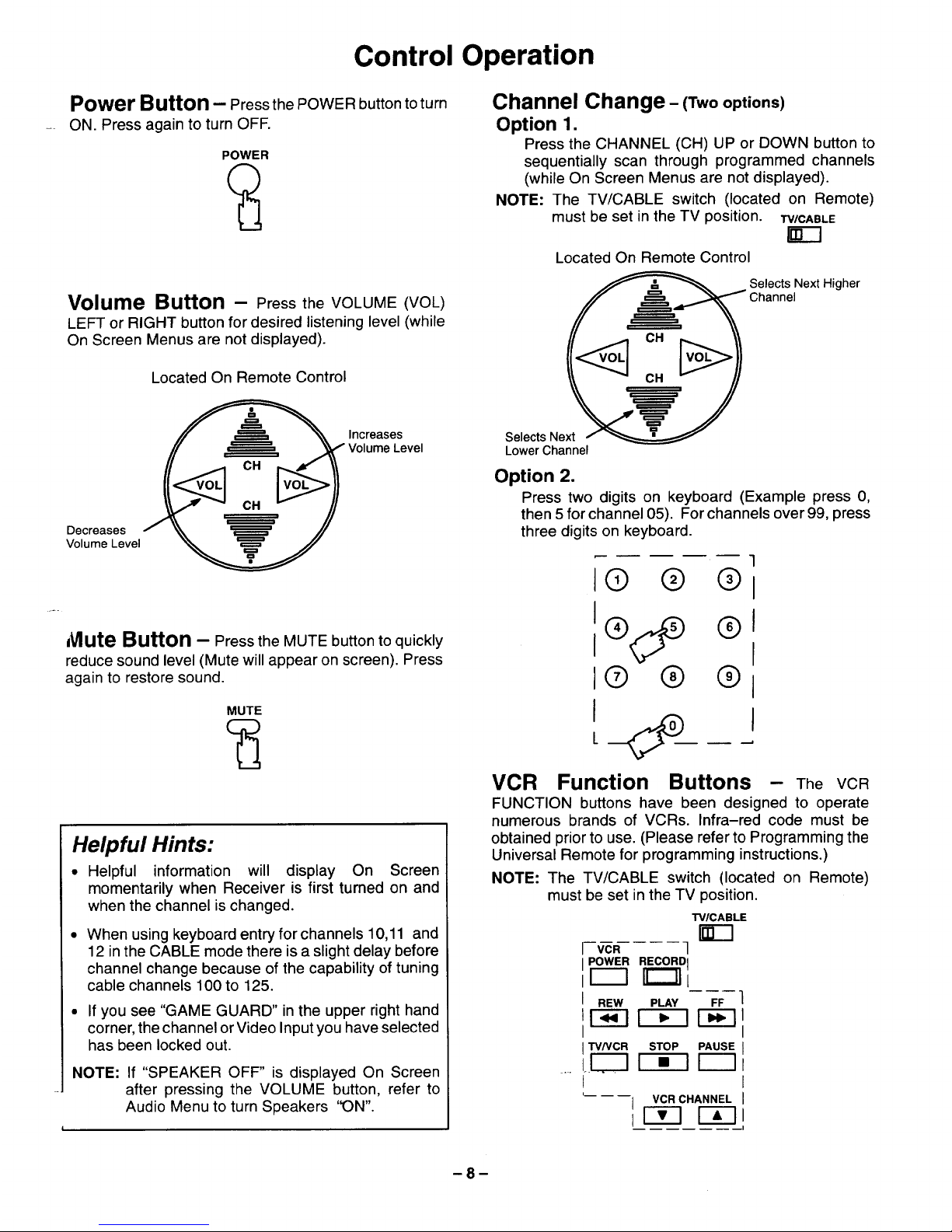
Control Operation
Power Button - Press the POWER button to turn
ON. Press again to turn OFF.
POWER
Volume Button - Press the VOLUME (VOL)
LEFT or RIGHT button for desired listening level (while
On Screen Menus are not displayed).
Located On Remote Control
Decreases
Volume Level
Increases
Volume Level
Mute Button - Press the MUTE button to quickly
reduce sound level (Mute will appear on screen). Press
again to restore sound.
MUTE
Helpful Hints:
• Helpful information will display On Screen
momentarily when Receiver is first turned on and
when the channel is changed.
When using keyboard entry for channels 10,11 and
12 in the CABLE mode there is a slight delay before
channel change because of the capability of tuning
cable channels 100 to 125.
If you see "GAME GUARD" in the upper right hand
corner, the channel or Video Input you have selected
has been locked out.
NOTE: If "SPEAKER OFF" is displayed On Screen
after pressing the VOLUME button, refer to
Audio Menu to turn Speakers '_ON".
Channel Change - (Twooptions)
Option 1.
Press the CHANNEL (CH) UP or DOWN button to
sequentially scan through programmed channels
(while On Screen Menus are not displayed).
NOTE: The TV/CABLE switch (located on Remote)
must be set in the TV position. TV/CABLE
Located On Remote Control
Selects Next Higher
Channel
Selects Ne
Lower Channel
Option 2.
Press two digits on keyboard (Example press 0,
then 5 for channel 05). For channels over 99, press
three digits on keyboard.
I@ @ @1
1(9
I
I® ® ®1
L _..
VCR Function Buttons - The VCR
FUNCTION buttons have been designed to operate
numerous brands of VCRs. Infra-red code must be
obtained prior to use. (Please refer to Programming the
Universal Remote for programming instructions.)
NOTE: The TV/CABLE switch (located on Remote)
must be set in the TV position.
TV/CABLE
N--1
I VCR 1
I POWER RECORDI
iI---I _"n L
I REW PLAY FF
tI-_-I I--_-I I-_--I
I
I TV/VCR STOP PAUSE
LL_J I--i-I I---1
'-- -- --I VCR CHANNEL
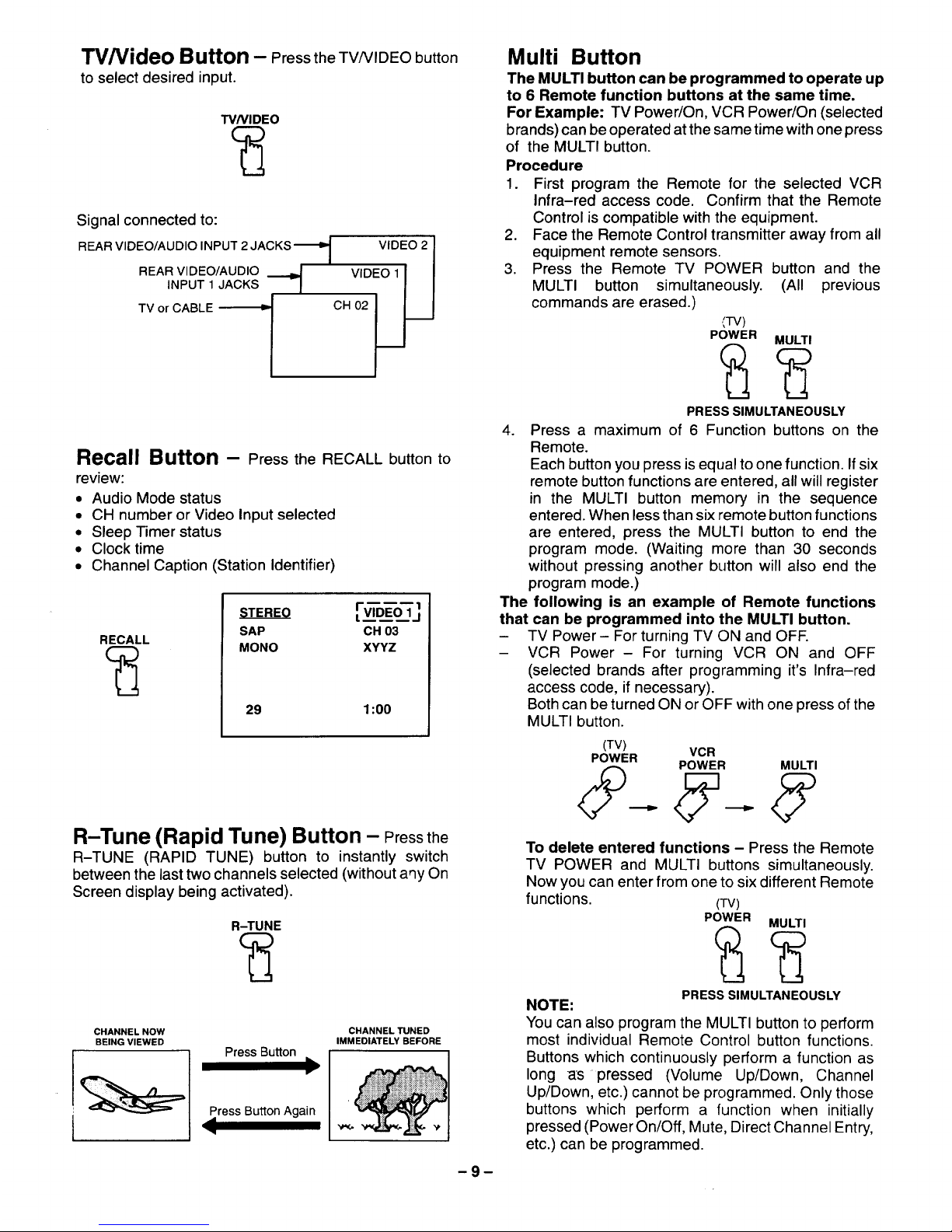
l'V/Video Button - Press the TV/VIDEO button
to select desired input.
TVNIDEO
Signal connected to:
REAR VIDEO/AUDIO INPUT 2 JACKS _'_
REAR VIDEO/AUDIO _._INPUT 1 JACKS
TV or CABLE
[
VIDEO 2 I
'D O'lI
CH 02 _J
Recall Button - Press the RECALL button to
review:
• Audio Mode status
• CH number or Video Input selected
• Sleep Timer status
• Clock time
• Channel Caption (Station Identifier)
RECALL
SAP CH 03
MONO XYYZ
29 1:00
R-Tune (Rapid Tune) Button - Pressthe
R-TUNE (RAPID TUNE) button to instantly switch
between the last two channels selected (without aqy On
Screen display being activated).
R-TUNE
I
l
CHANNEL NOW
BEING VIEWED
Press Button
Press Button Again
i
CHANNEL TUNED
IMMEDIATELY BEFORE
-9-
Multi Button
The MULTI button can be programmed to operate up
to 6 Remote function buttons at the same time.
For Example: TV Power/On, VCR Power/On (selected
brands) can be operated atthe same timewith one press
of the MULT! button.
Procedure
1. First program the Remote for the selected VCR
Infra-red access code. Confirm that the Remote
Control is compatible with the equipment.
2. Face the Remote Control transmitter away from all
equipment remote sensors.
3. Press the Remote TV POWER button and the
MULTI button simultaneously. (All previous
commands are erased.)
._-rv)
POWER MULTI
PRESS SIMULTANEOUSLY
4. Press a maximum of 6 Function buttons on the
Remote.
Each button you press is equal to one function. If six
remote button functions are entered, all will register
in the MULTI button memory in the sequence
entered. When less than six remote button functions
are entered, press the MULTI button to end the
program mode. (Waiting more than 30 seconds
without pressing another button will also end the
program mode.)
The following is an example of Remote functions
that can be programmed into the MULTI button.
- TV Power- For turning TV ON and OFF.
- VCR Power - For turning VCR ON and OFF
(selected brands after programming it's Infra-red
access code, if necessary).
Both can be turned ON or OFF with one press of the
MULTI button.
(TV)
POWER VCR
POWER MULTI
To delete entered functions - Press the Remote
TV POWER and MULTI buttons simultaneously.
Now you can enter from one to six different Remote
functions. (TV)
POWER MULTI
PRESS SIMULTANEOUSLY
NOTE:
You can also program the MULTI button to perform
most individual Remote Control button functions.
Buttons which continuously perform a function as
long as pressed (Volume Up/Down, Channel
Up/Down, etc.) cannot be programmed. Only those
buttons which perform a function when initially
pressed (Power On/Off, Mute, Direct Channel Entry,
etc.) can be programmed.
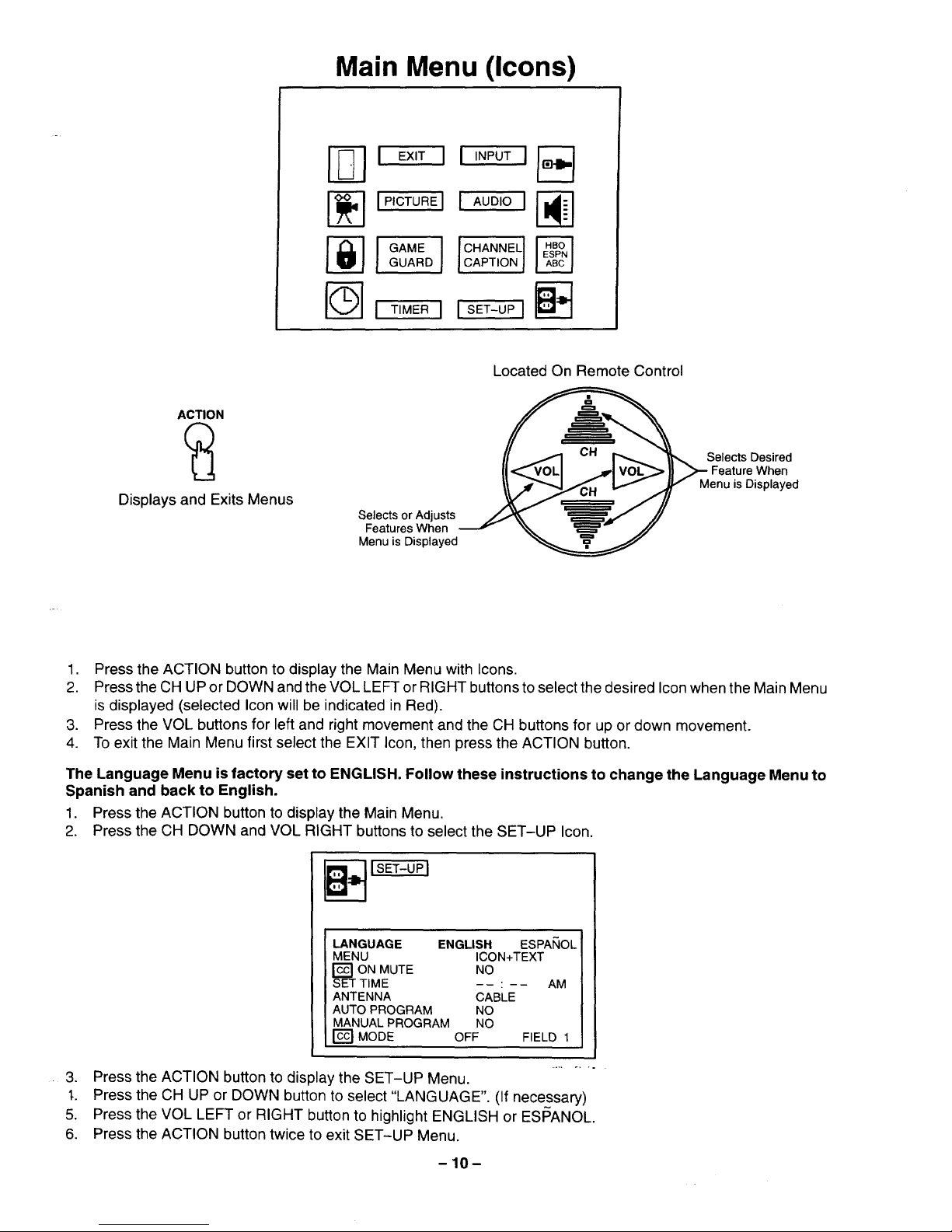
Main Menu (Icons)
I EXITI I INPUT
F_I,--IIP'OTUREII AUDIO I[_._]
I I HANNEL'
CAPTIONJ
I'_-------1i T,MER i ISET_UPI la------_
ACTION
Displays and Exits Menus
Selects or Adjusts
Features When
Menu is Displayed
Located On Remote Control
Selects Desired
Feature When
Menu is Displayed
1. Press the ACTION button to display the Main Menu with Icons.
2. Press the CH UP or DOWN and the VOL LEFT or RIGHT buttons to select the desired Icon when the Main Menu
is displayed (selected Icon will be indicated in Red).
3. Press the VOL buttons for left and right movement and the CH buttons for up or down movement.
4. To exit the Main Menu first select the EXIT Icon, then press the ACTION button.
The Language Menu is factory set to ENGLISH. Follow these instructions to change the Language Menu to
Spanish and back to English.
1. Press the ACTION button to display the Main Menu.
2. Press the CH DOWN and VOL RIGHT buttons to select the SET-UP Icon.
LANGUAGE
MENU
ON MUTE
TIME
ANTENNA
AUTO PROGRAM
MANUAL PROGRAM
i I c1-££1
MODE
ENGLISH ESPA_IOL
ICON+TEXT
NO
CABLE
NO
NO
OFF
AM
FIELD 1
3. Press the ACTION button to display the SET-UP Menu.
"L Press the CH UP or DOWN button to select "LANGUAGE". (If necessary)
5. Press the VOL LEFT or RIGHT button to highlight ENGLISH or ESISANOL.
6. Press the ACTION button twice to exit SET-UP Menu.
-10-
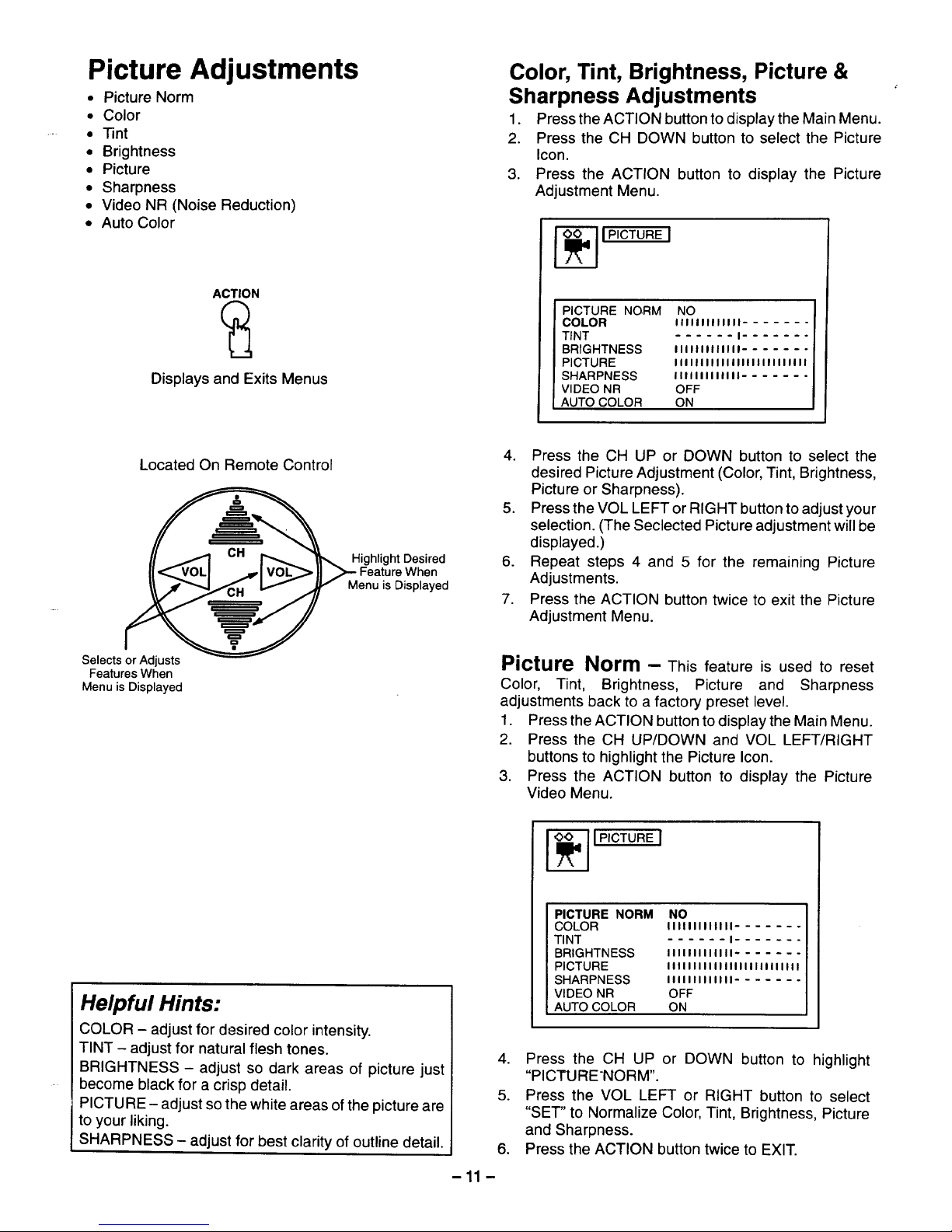
Picture Adjustments
• Picture Norm
• Color
• -13nt
• Brightness
• Picture
• Sharpness
• Video NR (Noise Reduction)
• Auto Color
ACTION
Displays and Exits Menus
Color, Tint, Brightness, Picture &
Sharpness Adjustments
1. Press the ACTION button to display the Main Menu.
2. Press the CH DOWN button to select the Picture
Icon.
3. Press the ACTION button to display the Picture
Adjustment Menu.
JPICTUREI
PICTURE NORM NO
COLOR IIIIIIIIIIIII .......
TINT I
BRIGHTNESS IIIIIIIIIIIII
PICTURE Iliilllllllilililitliitlit
SHARPNESS Illllllllllll
VIDEO NR OFF
AUTO COLOR ON
Located On Remote Control
Highlight Desired
I_ _VOL_ _'1 VOLj_ _ _MeFeuatUr_)isV_,haynd
Selects or Adjusts
Features When
Menu is Displayed
4. Press the CH UP or DOWN button to select the
desired Picture Adjustment (Color, Tint, Brightness,
Picture or Sharpness).
5. Press the VOL LEFT or RIGHT button to adjust your
selection. (The Seclected Picture adjustment will be
displayed.)
6. Repeat steps 4 and 5 for the remaining Picture
Adjustments.
7. Press the ACTION button twice to exit the Picture
Adjustment Menu.
Picture Norm - This feature is used to reset
Color, Tint, Brightness, Picture and Sharpness
adjustments back to a factory preset level.
1. Press the ACTION button to display the Main Menu.
2. Press the CH UP/DOWN and VOL LEFT/RIGHT
buttons to highlight the Picture Icon.
3. Press the ACTION button to display the Picture
Video Menu.
Helpful Hints:
COLOR - adjust for desired color intensity.
TINT - adjust for natural flesh tones.
BRIGHTNESS - adjust so dark areas of picture just
become black for a crisp detail.
PICTURE - adjust so the white areas of the picture are
to your liking.
SHARPNESS - adjust for best clarity of outline detail, i
-11 -
PICTURE NORM NO
COLOR tlitltltillil .......
TINT ...... t .......
BRIGHTNESS ilIIIIIIilIII-
PICTURE IIllllllllllllllllllllllll
SHARPNESS Itiliilllllll .......
VIDEO NR OFF
AUTO COLOR ON
4. Press the CH UP or DOWN button to highlight
"PICTURENORM".
5. Press the VOL LEFT or RIGHT button to select
"SET" to Normalize Color, Tint, Brightness, Picture
and Sharpness.
6. Press the ACTION button twice to EXIT.
