Panasonic CT-32XF56C, CT-32XF56 Operating Instructions Manual
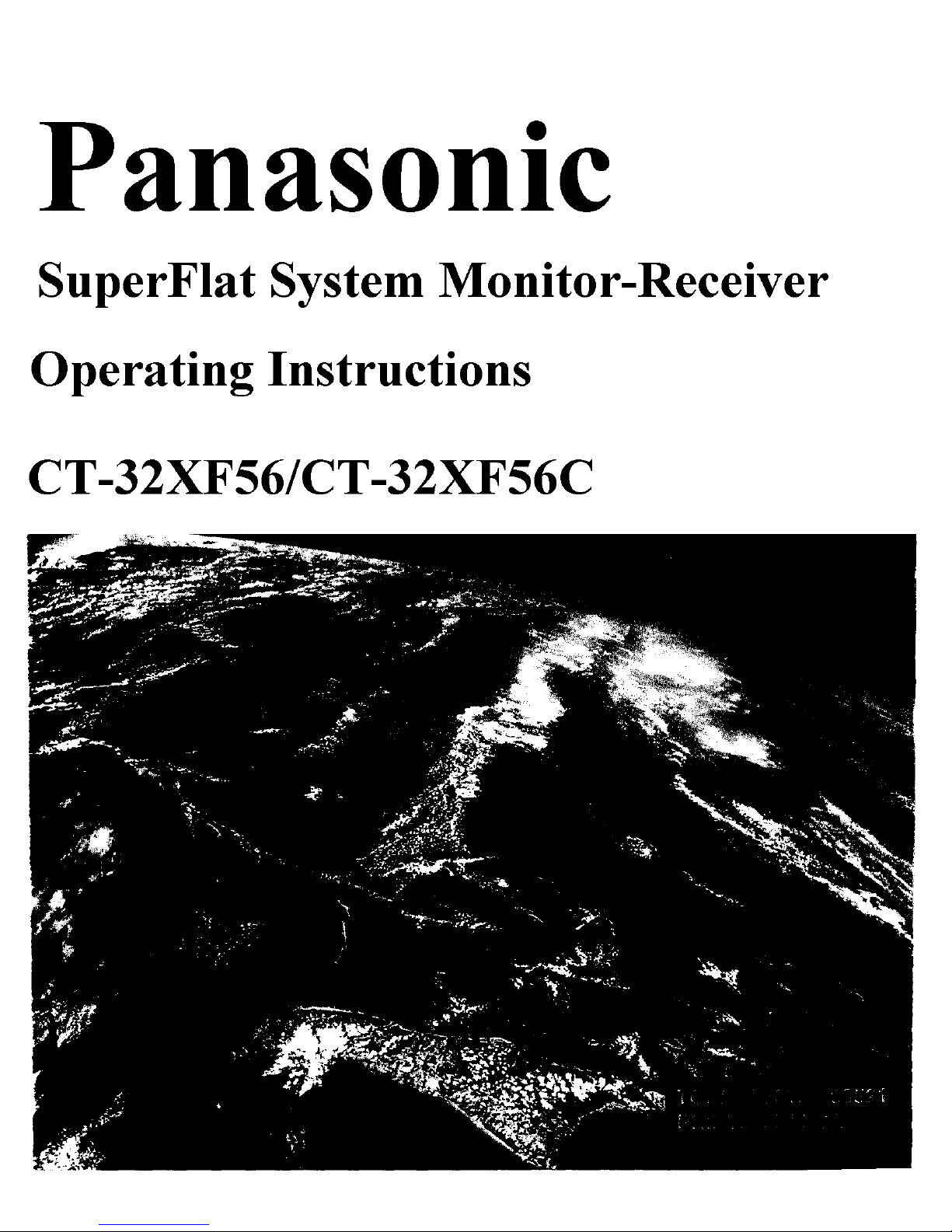
Panasonic
SuperFlat System Monitor-Receiver
Operating Instructions
CT-32XF56/CT-32XF56C
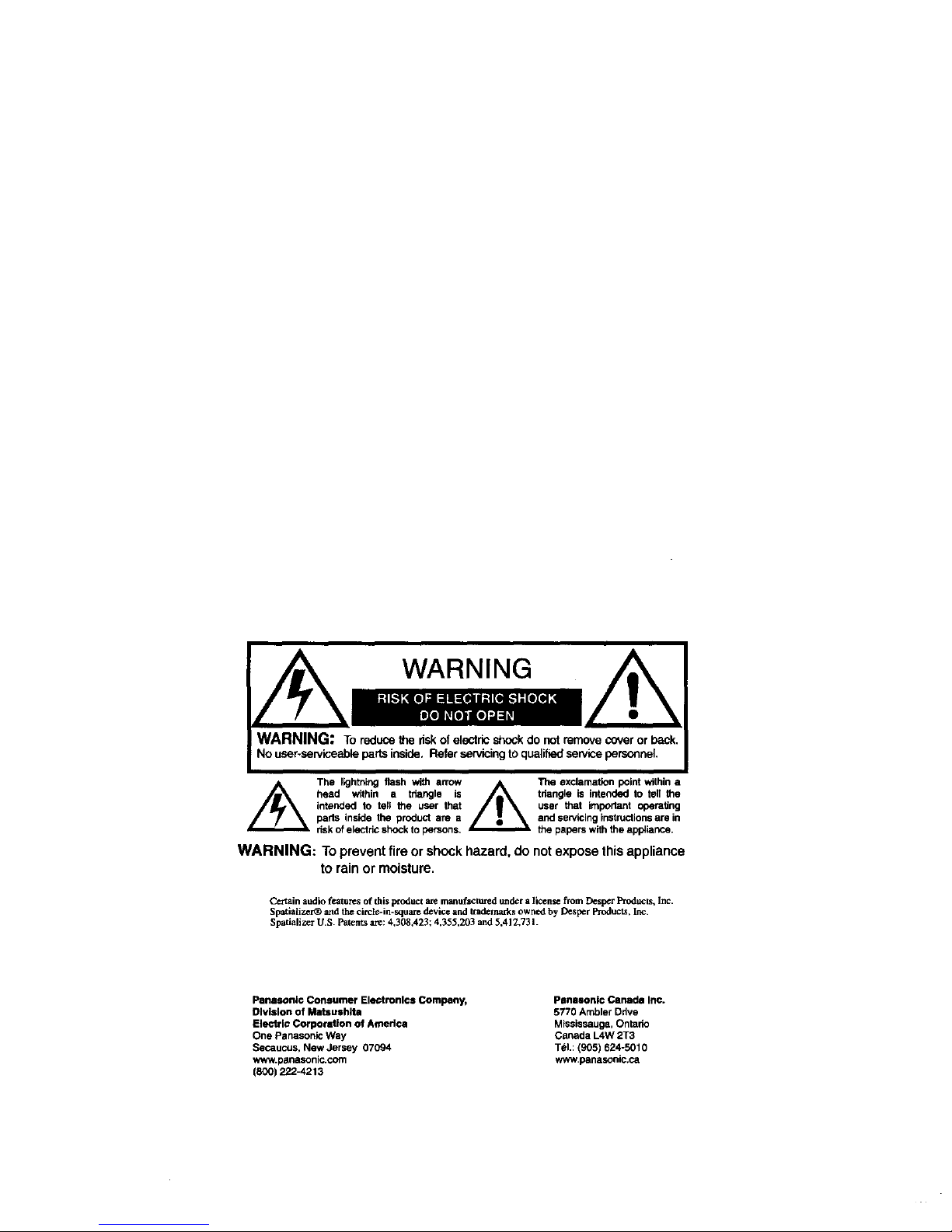
WARNING: To reduce the riskof electric shockdo notremove cover or _ck,
No user-serviceableparts inside. Refer servicing to qualifiedservice personnel,
Tnd lightning flash with arrow
head within a triangle is
intended to tell the user that
parts inside the product are a
dsk of electric shockto persons,
The exclamation point within a
triangle is intended to tell the
user that important operating
and sewicing instructionsare in
the papers with the appliance.
WARNING: To prevent fire or shock hazard, do notexpose this appliance
to rain or moisture.
Certain audio featu_s of this _oduct are manufactured under a license from Despcr Products, Inc.
Spatializer_ and the circle-in-square device and trademarks owned by Despcr Products, Inc.
Spatializer U.S. Patents am: 4,308,423; 4,355,203 and 5,412,73 L
Panasontc Consumer Electronics Company,
Division of Matsushlta
Electric Corporation of America
One Panasonic Way
Secaucus, New Jersey 07094
www.penasonic.com
(800) 222-4213
Panasontc Canada Inc.
5770 Ambler Drive
Mississauga, Ontario
Canada L4W 2T3
T_I.: (905) 624-5010
www.parlasonic,ca
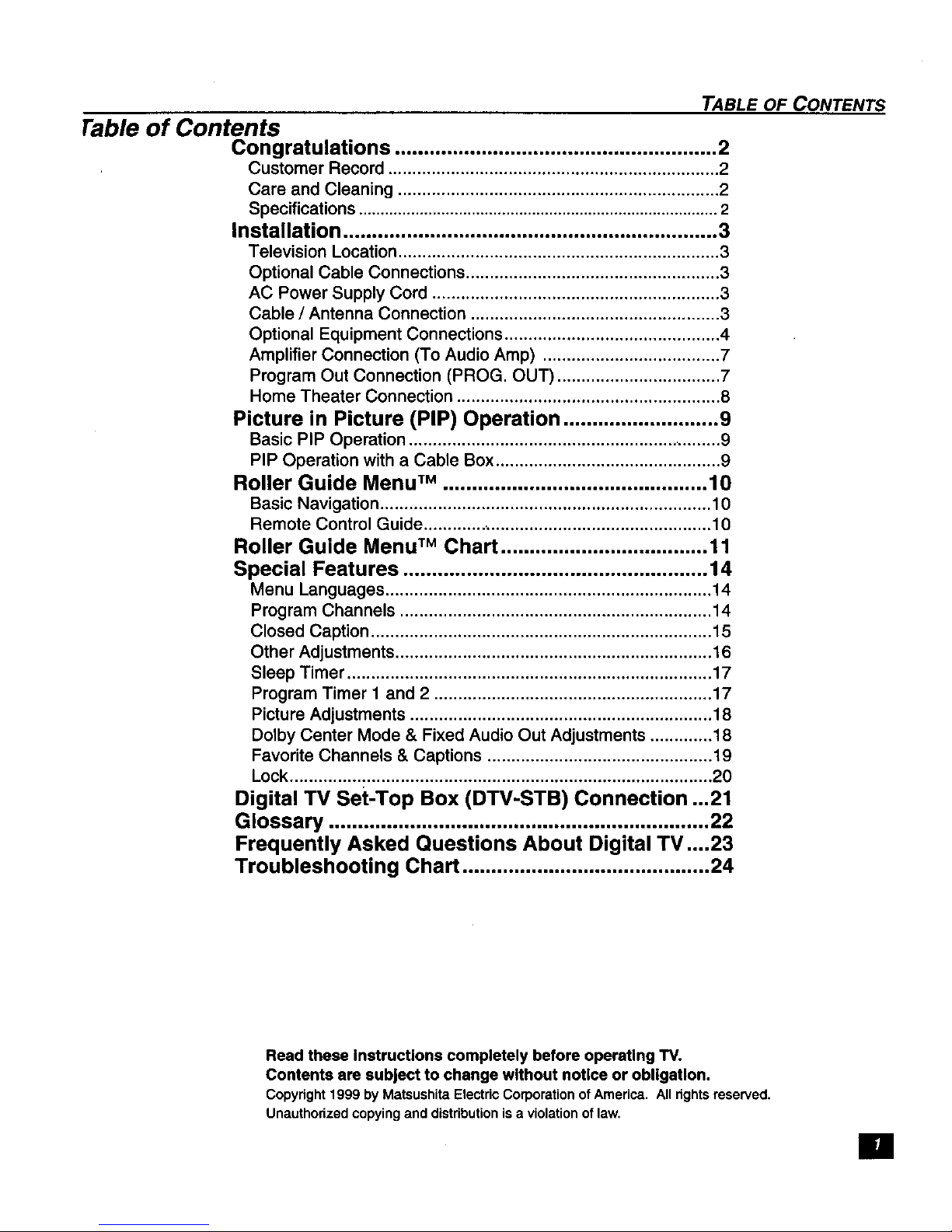
TABLE OF CONTENTS
Fable of Contents
Congratulations ........................................................ 2
Customer Record ..................................................................... 2
Care and Cleaning ................................................................... 2
Specifications ................................................................................... 2
Installation ................................................................. 3
Television Location ................................................................... 3
Optional Cable Connections ..................................................... 3
AC Power Supply Cord ............................................................ 3
Cable / Antenna Connection .................................................... 3
Optional Equipment Connections ............................................. 4
Amplifier Connection (To Audio Amp) ..................................... 7
Program Out Connection (PROG, OUT) .................................. 7
Home Theater Connection ....................................................... 8
Picture in Picture (PIP) Operation ........................... 9
Basic PIP Operation .................................................................. 9
PIP Operation with a Cable Box ............................................... 9
Roller Guide Menu TM .............................................. 10
Basic Navigation ..................................................................... 10
Remote Control Guide ............................................................. 10
Roller Guide Menu TM Chart .................................... 11
Special Features ..................................................... 14
Menu Languages .................................................................... 14
Program Channels ................................................................. 14
Closed Caption ....................................................................... 15
Other Adjustments .................................................................. 16
Sleep Timer ............................................................................ 17
Program Timer I and 2 .......................................................... 17
Picture Adjustments ............................................................... 18
Dolby Center Mode & Fixed Audio Out Adjustments ............. 18
Favorite Channels & Captions ............................................... 19
Lock ........................................................................................ 20
Digital TV Set-Top Box (DTV-STB) Connection ...21
Glossary .................................................................. 22
Frequently Asked Questions About Digital TV,,..23
Troubleshooting Chart ........................................... 24
Read these Instructions completely before operatlng TV.
Contents are subject to change without notice or obllgatlon.
Copyright1999byMatsushitaE1ectdcCorporationofAmerica.Allrightsreserved.
Unauthorizedcopyinganddistributionisa violationoflaw,
[]
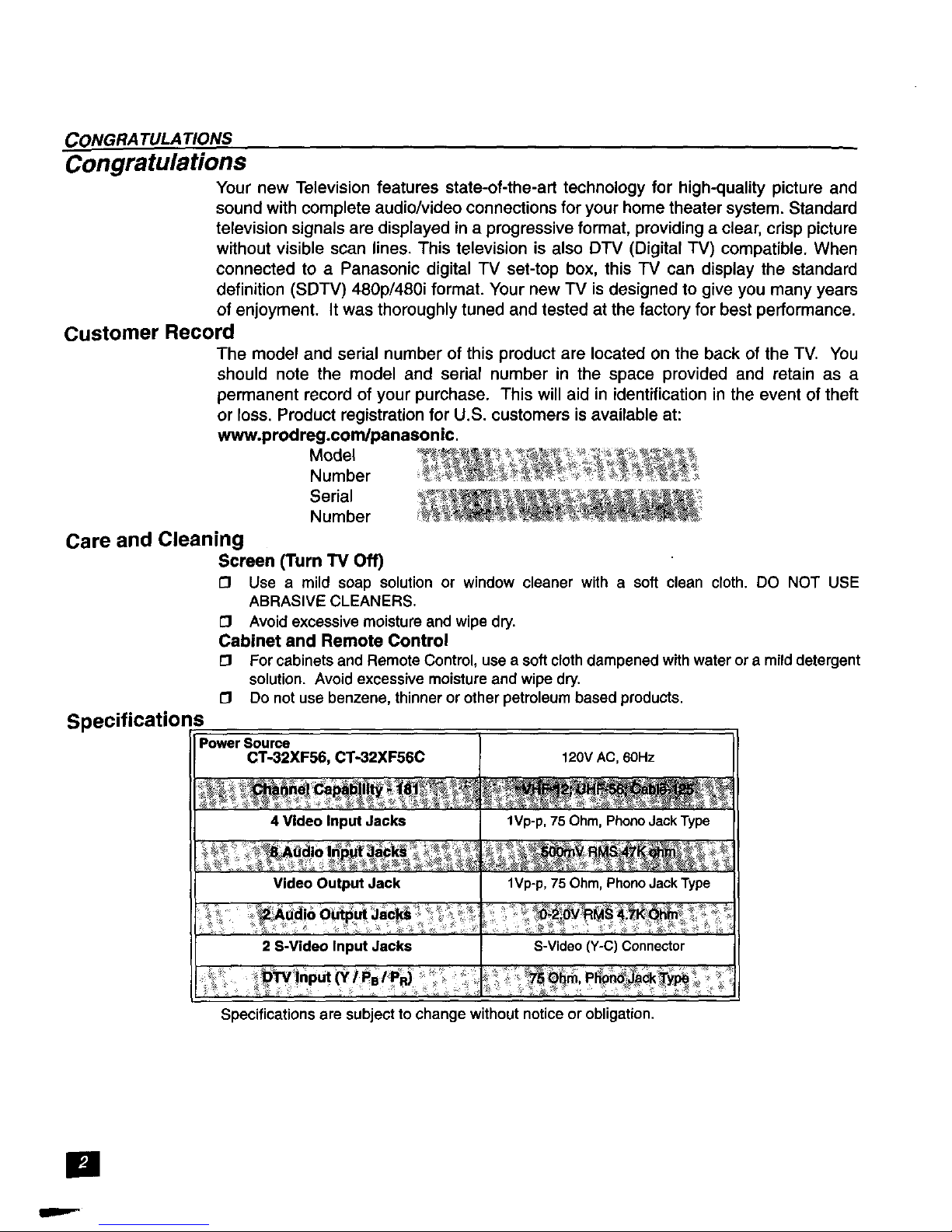
CONGRA TULA'I IONS
Congratulations
Your new Television features state-of-the-art technology for high-quality picture and
sound with complete audio/video connections for your home theater system, Standard
television signals are displayed in a progressive format, providing a clear, crisp picture
without visible scan lines. This television is also DTV (Digital TV) compatible. When
connected to a Panasonic digital TV set-top box, this TV can display the standard
definition (SDTV) 480p/480i format. Your new TV is designed to give you many years
of enjoyment. It was thoroughly tuned and tested at the factory for best performance.
Customer Record
The model and serial number of this product are located on the back of the TV. You
should note the model and serial number in the space provided and retain as a
permanent record of your purchase. This will aid in identification in the event of theft
or loss. Product registration for U.S. customers is available at:
www.prodreg.com/panasonic.
Model
Number
Serial
Number
Care and Cleaning
Specifications
Screen (Turn TV Off)
Use a mild soap solution or window cleaner with a soft clean cloth, DO NOT USE
ABRASIVE CLEANERS.
C] Avoid excessive moisture and wipe dry.
Cabinet and Remote Control
Forcabinets and Remote Control, use a soft clothdampened with water or a milddetergent
solution. Avoid excessive moisture and wipe dry.
[_ Do not use benzene, thinner or other petroleum based products.
Power Source
CT-32XF56, CT-32XF56C 120V AC, 60Hz
4 Video Input Jacks 1Vp-p,75 Ohm, PhonoJackType
Video Output Jack IVp-p, 75 Ohm, PhonoJackType
udio Ou Ja _I
,,, , ; _ :_, _ _ _ _÷_ I
2 S-Video Input Jacks S-Video (Y-C) Connector
Specifications are subject to change without notice or obligation.
[]
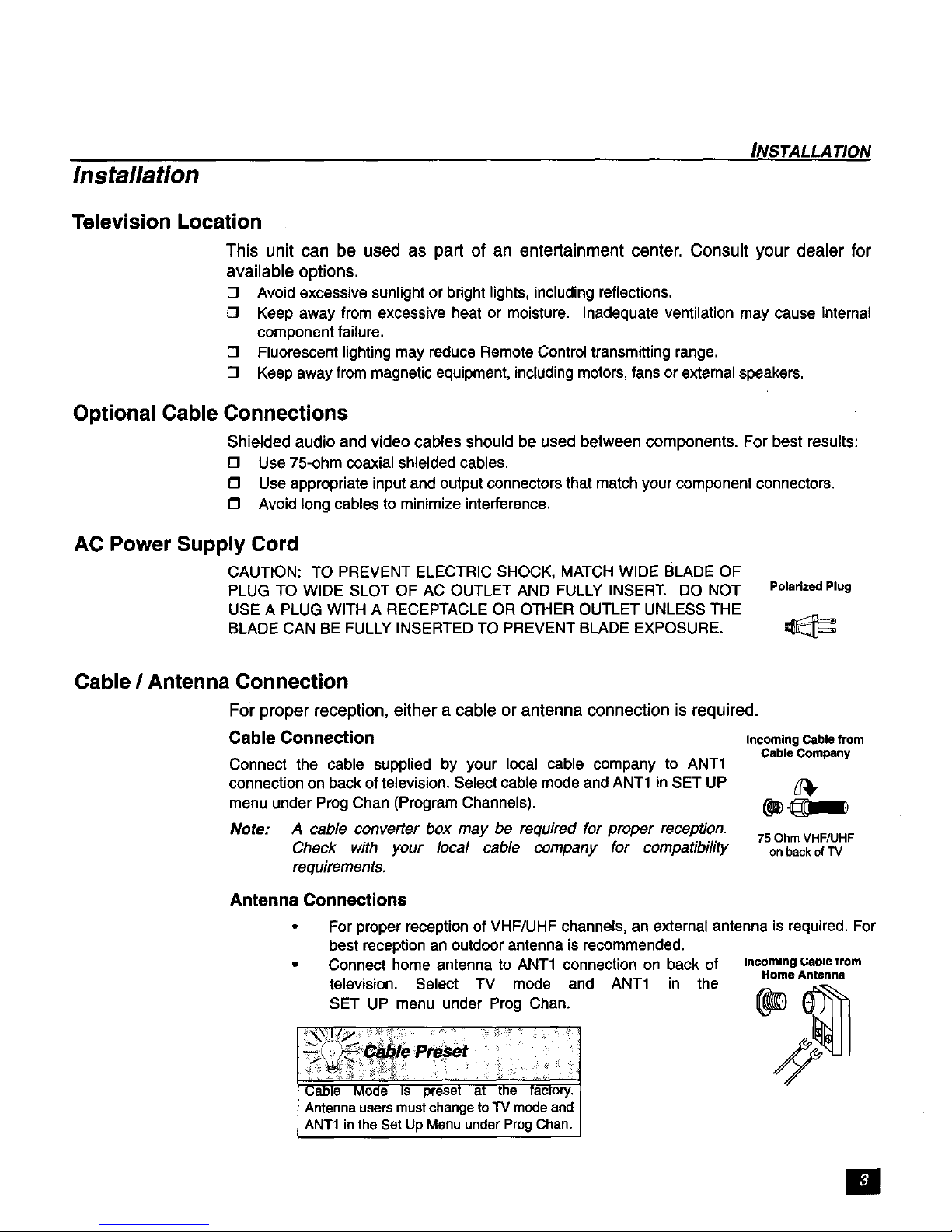
Installation
INSTALLATION
Television Location
This unit can be used as part of an entertainment center. Consult your dealer for
available options.
[] Avoid excessive sunlight or bright lights, including reflections.
[] Keep away from excessive heat or moisture. Inadequate ventilation may cause internal
component failure.
[] Fluorescent lighting may reduce Remote Control transmitting range.
rl Keep away from magnetic equipment, including motors, fans or external speakers.
Optional Cable Connections
Shielded audio and video cables should be used between components. For best results:
[] Use 75-ohm coaxial shielded cables.
[] Use appropriate input and output connectors that match your component connectors.
[] Avoid long cables to minimize interference.
AC Power Supply Cord
CAUTION: TO PREVENT ELECTRIC SHOCK, MATCH WIDE BLADE OF
PLUG TO WIDE SLOT OF AC OUTLET AND FULLY INSERT. DO NOT PolarizedPlug
USE A PLUG WITH A RECEPTACLE OR OTHER OUTLET UNLESS THE
BLADE CAN BE FULLY INSERTED TO PREVENT BLADE EXPOSURE.
Cable I Antenna Connection
For proper reception, either a cable or antenna connection is required.
Cable Connection Incoming Cable from
Connect the cable supplied by your local cable company to ANT1
connection on back of television. Select cable mode and ANT1 in SET UP
menu under Prog Chan (Program Channels).
Note: A cable converter box may be required for proper reception.
Check with your local cable company for compatibility
requirements.
Cable Company
75 Ohm VHWUHF
on back of TV
Antenna Connections
For proper reception of VHF/UHF channels, an external antenna is required. For
best reception an outdoor antenna is recommended.
Connect home antenna to ANT1 connection on back of
television. Select TV mode and ANT1 in the
SET UP menu under Prog Chan.
.... , |
(;able Mode is preset at the factory. I
I AntennausersmustchangetoTV modeand I
[ ANT1intheSet UpMenuunderProgChan. J
Incoming Gnole from
Home Antenna
[]
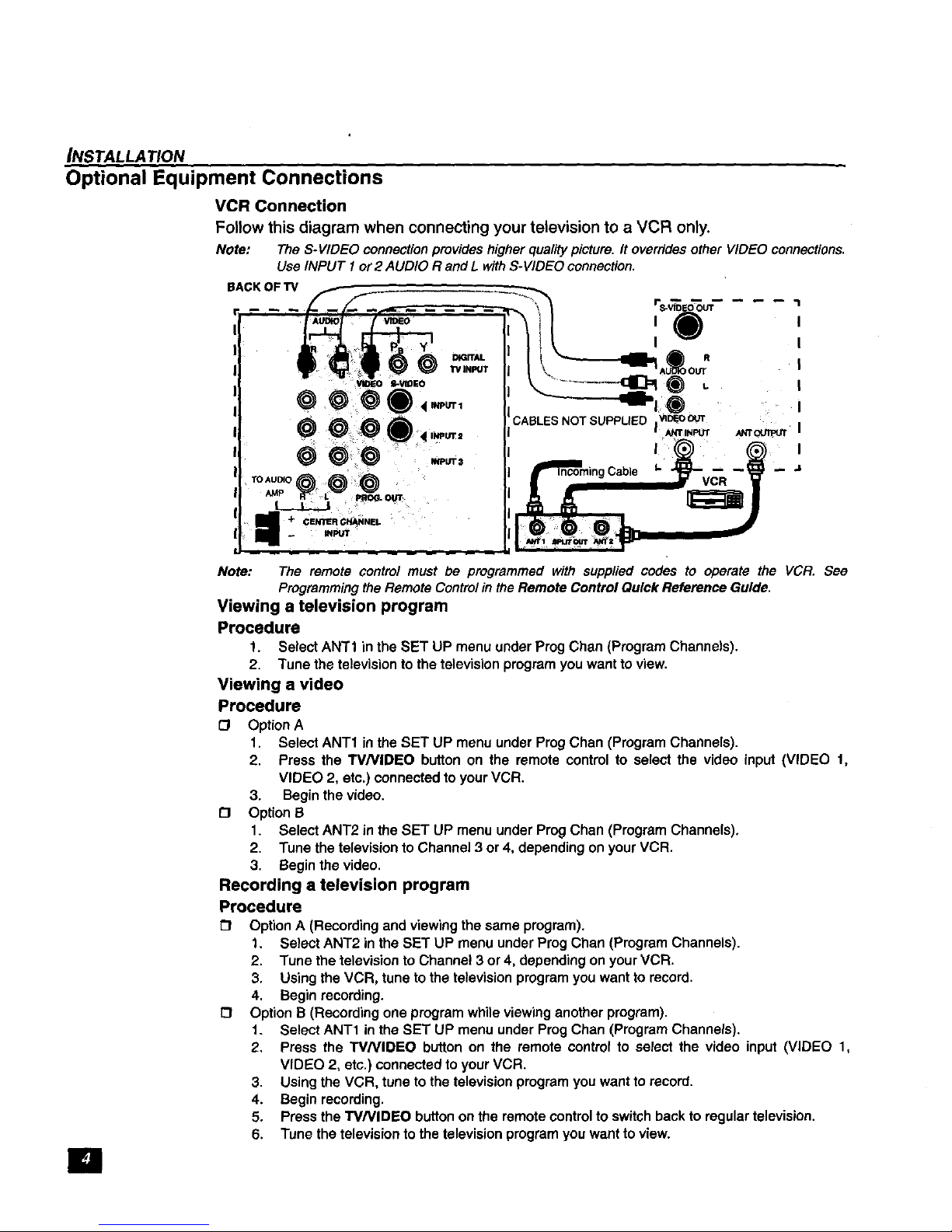
INSTALLATION
Optional Equipment Connections
VCR Connection
Follow this diagram when connecting your television to a VCR only.
Note: TheS-VIDEO connectionprovides higherqualitypicture. It overridesotherVIDEOconnections.
UseINPUT 1or2 AUDIO Rand LwithS-VIDEOconnection.
CABLES NOT SUPPLIED |w_o_ I
Note: The remote control must be programmed with suppliedcodes to operate the VCR. See
ProgrammingtheRemoteControlin theRemoteControlQuick ReferenceGuide.
Viewing a television program
Procedure
1. Select ANT1 inthe SET UP menu underPragChan (ProgremChannels).
2. Tune the televisionto thetelevisionprogramyouwantto view.
Viewing a video
Procedure
O OptionA
1. Select ANT1 inthe SET UP menu under ProgChan (ProgramChannels).
2. Press the W/VIDEO button on the remote controlto select the video input (VIDEO 1,
VIDEO 2, etc.) connectedtoyourVCR.
3. Beginthe video.
O Option B
1. SelectANT2 in the SET UP menuunder ProgChan (Program Channels),
2. Tune thetelevisionto Channel3 or4, dependingon yourVCR.
3. Beginthe video.
Recording a television program
Procedure
Option A (Recordingand viewingthe same program).
1. SelectANT2 in the SET UP menuunderProg Chan (ProgramChannels).
2. Tune the televisiontoChannel 3or 4, dependingon your VCR.
3. Usingthe VCR, tune tothe televisionprogramyou want to record.
4. Begin recording.
[_ OptionB (Recordingone programwhileviewinganotherprogram).
1. SelectANT1 in the SET UP menuunder ProgChan (ProgramChannels).
2. Press the W/VIDEO button on the remote controlto select the video input (VIDEO 1,
VIDEO 2, etc.) connectedtoyourVCR.
3. Usingthe VCR, tune tothe televisionprogramyou want to record.
4. Begin recording.
5. Pressthe W/VIDEO buttonon the remotecontrolto switchbacktoregulartelevision.
6. Tune thetelevisiontothe televisionprogramyouwanttoview.
[]
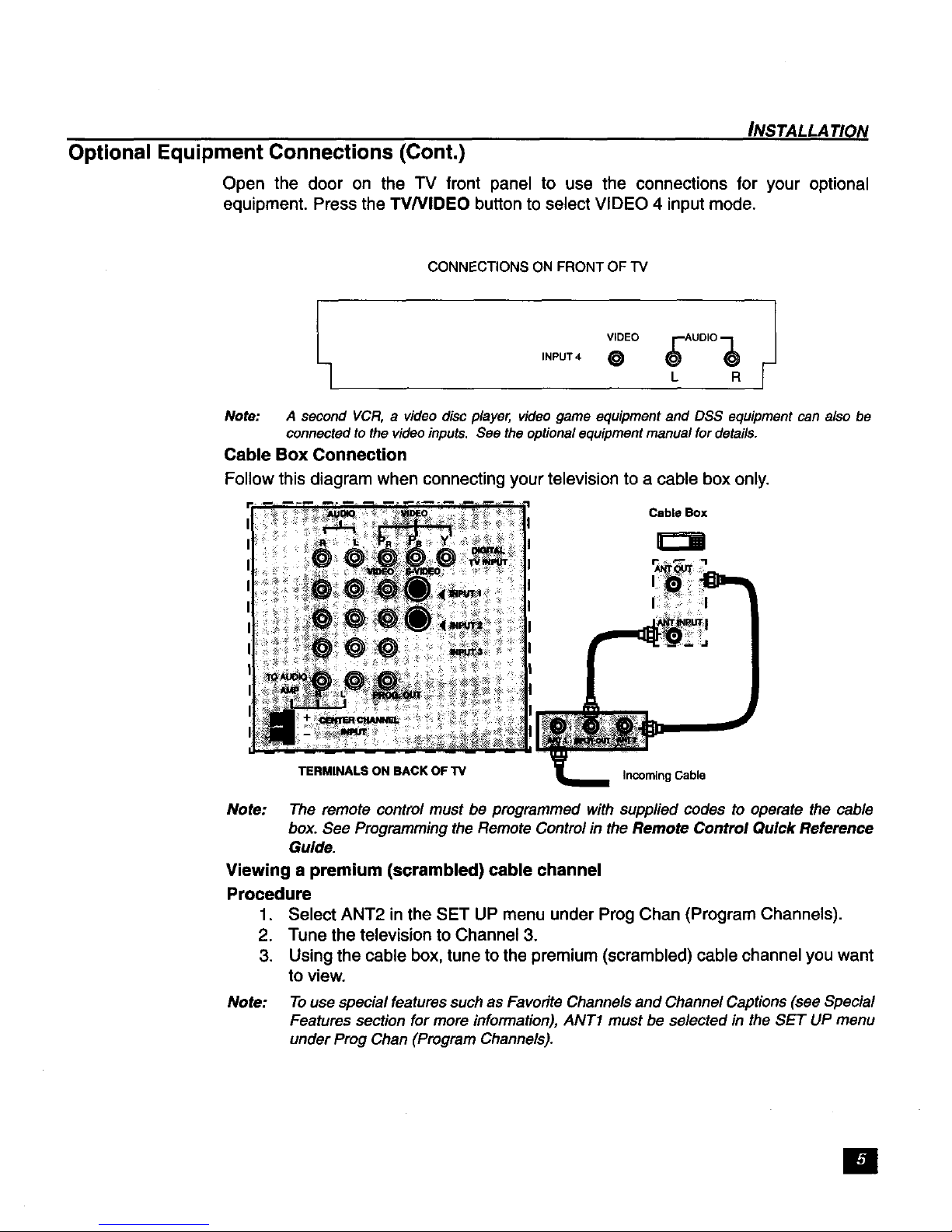
INSTALLATION
Optional Equipment Connections (Conto)
Open the door on the TV front panel to use the connections for your optional
equipment. Press the TV/VIDEO button to select VIDEO 4 input mode.
CONNECTIONS ON FRONT OF "IV
v,o0o;,ooo;)J
_] ,..o.4e • .F
Note: A second VCR, a video disc player, video game equipment and DSS equipment can also be
connected to the video inputs, See the optionalequipment manual for details.
Cable Box Connection
Follow this diagram when connecting your television to a cable box only.
Cable Box
TERMINALS ON BACK OF "IV
Incoming Cable
Note: The remote control must be programmed with supplied codes to operate the cable
box. See Programming the Remote Control in the Remote Control Quick Reference
Guide.
Viewing a premium (scrambled) cable channel
Procedure
1. Select ANT2 in the SET UP menu under Prog Chan (Program Channels).
2. Tune the television to Channel 3.
3. Using the cable box, tune to the premium (scrambled) cable channel you want
to view,
Note:
Touse special features such as Favorite Channels and Channel Captions (see Special
Features section for more information), ANT1 must be selected in the SET UP menu
under Prog Chan (Program Channels).
[]
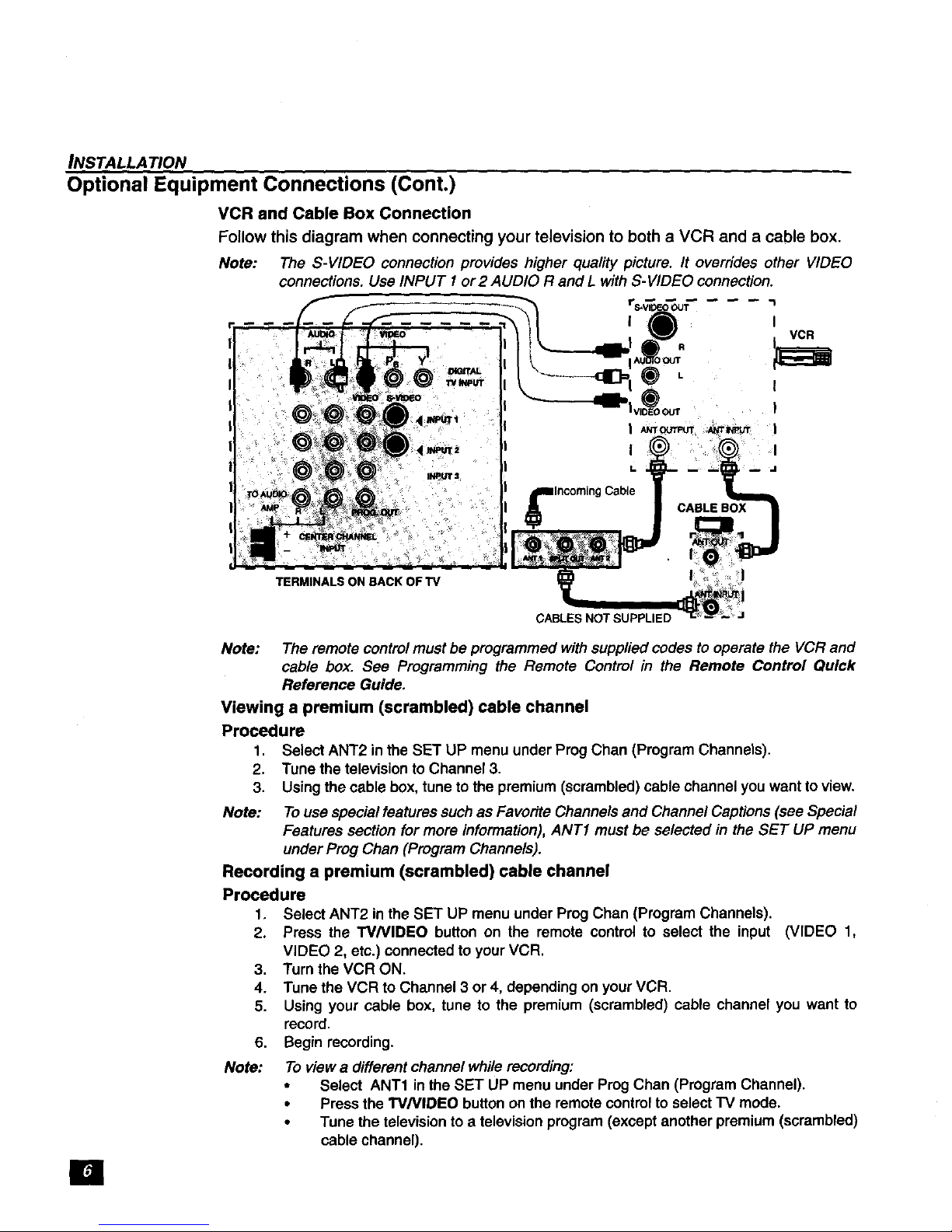
INSTALLATION
Optional Equipment Connections (Cont.)
VCR and Cable Box Connection
Follow this diagram when connecting your television to both a VCR and a cable box.
Note: The S-VIDEO connection provides higher quality picture. It overrides other VIDEO
connections. Use INPUT I or 2 AUDIO R and L with S-VIDEO connection.
)OUT "1
I
VCR
I
I
I
J
TERMINALS ON BACK OF "IV
CABLES NOT SUPPLIED
Note: The remote control must be programmed with supplied codes to operate the VCR and
cable box. See Programming the Remote Control in the Remote Control Quick
Reference Guide.
Viewing a premium (scrambled) cable channel
Procedure
1, Select ANT2 in the SET UP menu under Prog Chan (Program Channels).
2. Tune the television to Channel 3.
3. Using the cable box, tune to the premium (scrambled) cable channel you want to view.
Note:
To use special features such as Favorite Channels and Channel Captions (see Special
Features section for more information), ANT! must be selected in the SET UP menu
under Prog Chan (Program Channels).
Recording a premium (scrambled) cable channel
Procedure
1. Select ANT2 in the SET UP menu under Prog Chan (Program Channels).
2. Press the W/VIDEO button on the remote control to select the input
VIDEO 2, etc.) connected to your VCR.
3. Turn the VCR ON.
4.
5.
6.
Note:
(VIDEO 1,
Tune the VCR to Channel 3 or 4, depending on your VCR.
Using your cable box, tune to the premium (scrambled) cable channel you want to
record.
Begin recording.
To view a different channel while recording:
• Select ANT1 in the SET UP menu under Prog Chan (Program Channel).
• Press the W/VIDEO button on the remote control to select FV mode.
• Tune the television to a television program (except another premium (scrambled)
cable channel).
[]
