Panasonic CT-27XF36C, CT-32XF36C User Manual
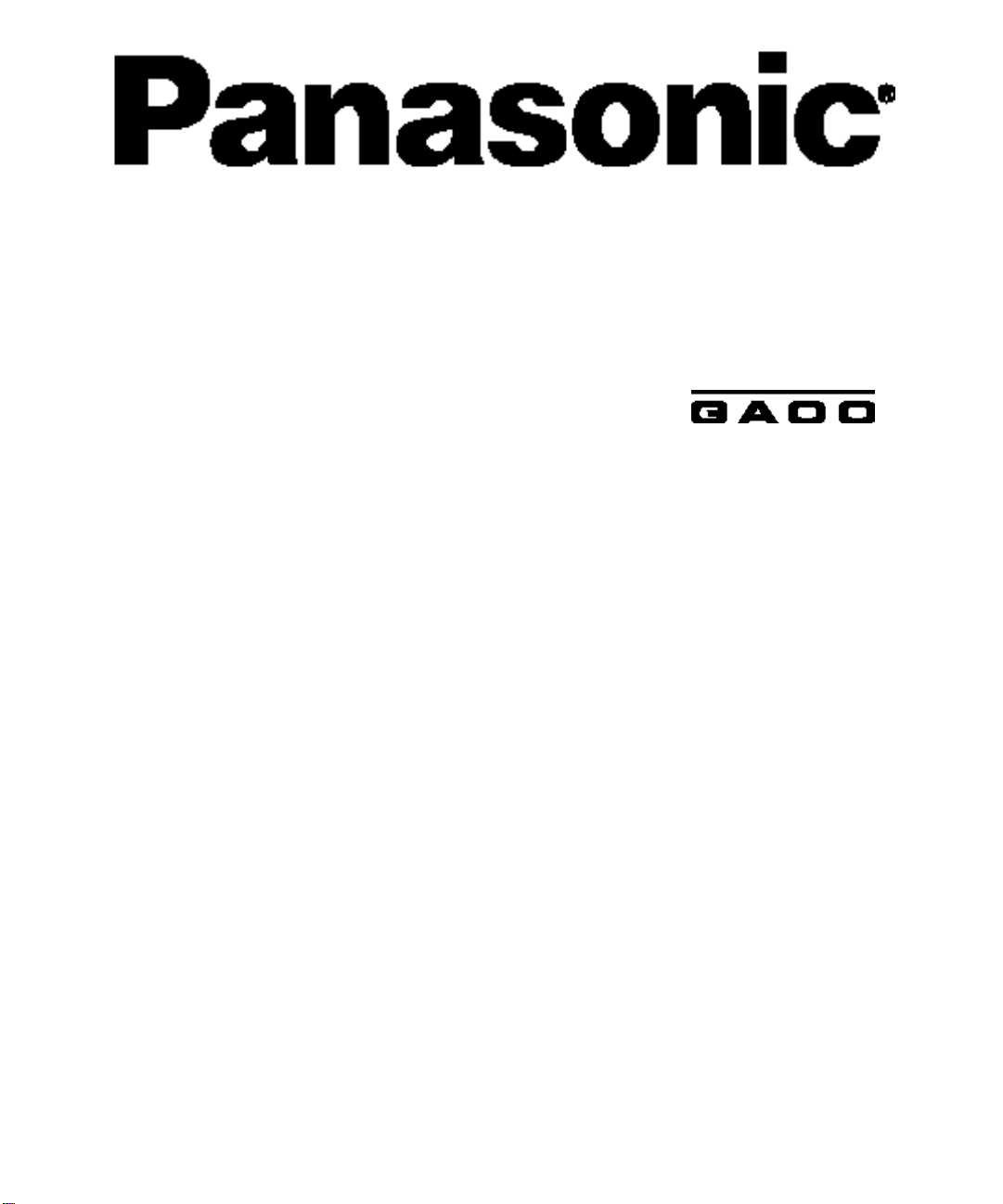
SuperFlat
PRINTED IN USA
TM
System Monitor-Receiver
Operating Instructions
CT-27XF36C
CT-32XF36C
CT-36XF36C
TQB2AA0323 90416

WARNING
RISK OF ELECTRIC SHOCK
DO NOT OPEN
WARNING: To reduce the risk of electric shock do not remove cover or back.
No user-serviceable parts inside. Refer servicing to qualified service personnel.
The lightning flash with arrow
head within a triangle is
intended to tell the user that
parts inside the product are a
risk of electric shock to persons.
WARNING: To prevent fire or shock hazard, do not expose this appliance
to rain or moisture.
Certain audio features of this product manufacture under a license from Desper Products, Inc.
Spatializer® and the circle-in-square device and trademarks owned by Desper Products, Inc.
Spatializer U.S. Patents are: 4,308,423; 4,355,203 and 5,412,731.
Panasonic Canada Inc.
5770 Ambler Drive
Mississauga, Ontario
Canada L4W 2T3
Tél.: (905) 624-5010
www.panasonic.ca
The exclamation point within a
triangle is intended to tell the
user that important operating
and servicing instructions are in
the papers with the appliance.
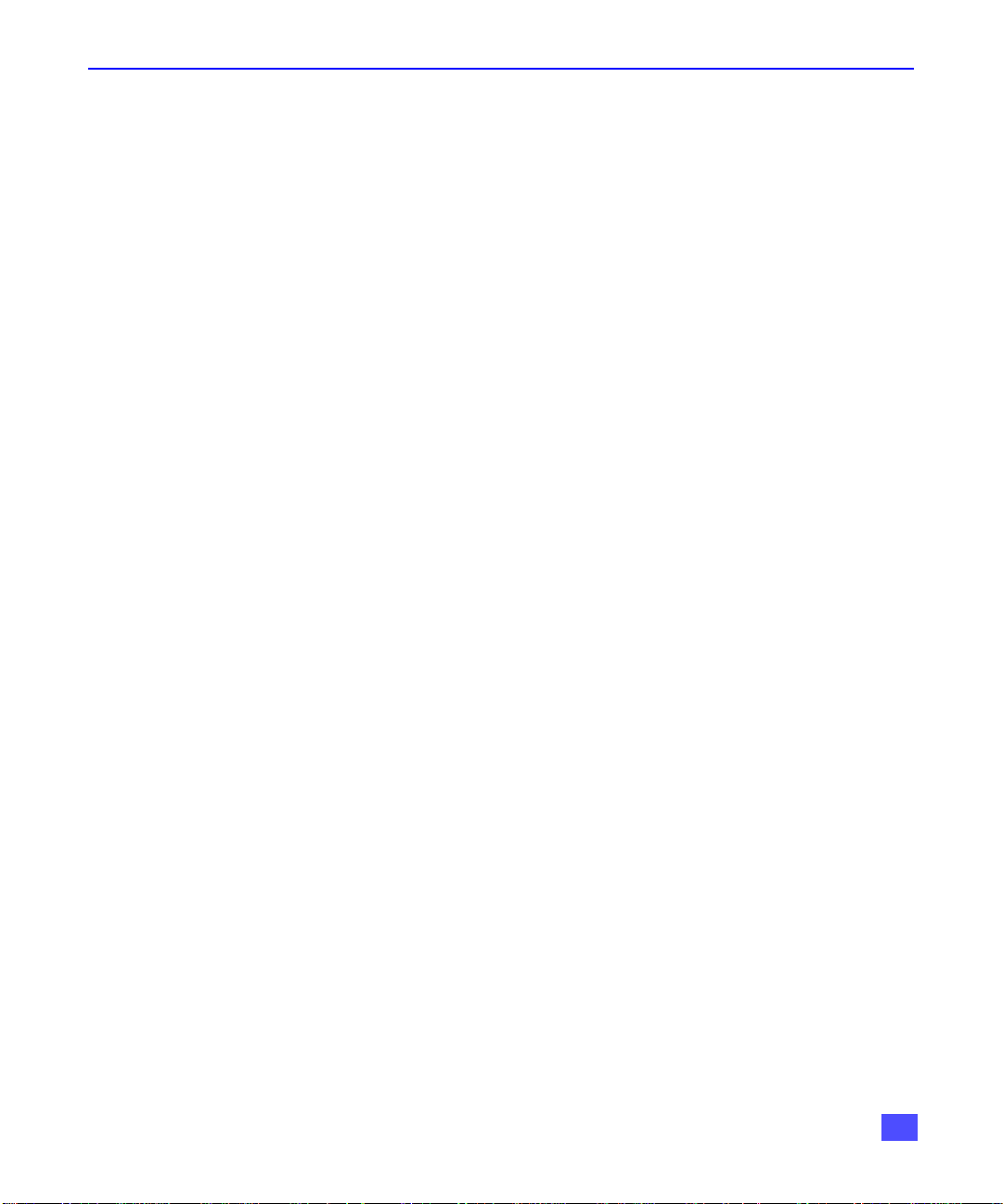
Table of Contents
Read these instructions completely before operating TV.
Congratulations ........................................................2
Customer Record.....................................................................2
Care and Cleaning ...................................................................2
Specifications...........................................................................2
Installation.................................................................3
Television Location...................................................................3
Optional Cable Connections.....................................................3
AC Power Supply Cord ............................................................3
Cable/Antenna Connection ......................................................3
Optional Equipment Connections.............................................4
Additional Equipment Connections ..........................................7
Amplifier (To Audio Amp) Connection......................................7
Program Out (Prog Out Connection.........................................7
Home Theater Connection.......................................................8
Picture In Picture (PIP) Operation...........................9
Basic PIP Operation.................................................................9
PIP Operation with a Cable Box...............................................9
Roller Guide Menu™ ..............................................10
Basic Navigation.....................................................................10
Remote Control Guide............................................................10
Roller Guide Feature Chart....................................11
TABLE OF CONTENTS
Special Features.....................................................14
Menu Languages....................................................................14
Prog Chan (Program Channels).............................................14
Closed Captioning..................................................................15
Sleep Timer............................................................................16
Timer 1 and Timer 2...............................................................16
Picture Adjustments ...............................................................17
Dolby Center Mode & Fixed Audio Out..................................17
Favorite Channels and Captions............................................18
Lock........................................................................................19
Troubleshooting Chart ...........................................20
Contents are subject to change without notice or obligation.
Copyright 1999 by Matsushita Electric Corporation of America. All rights reserved.
Unauthorized copying and distribution is a violation of law.
1
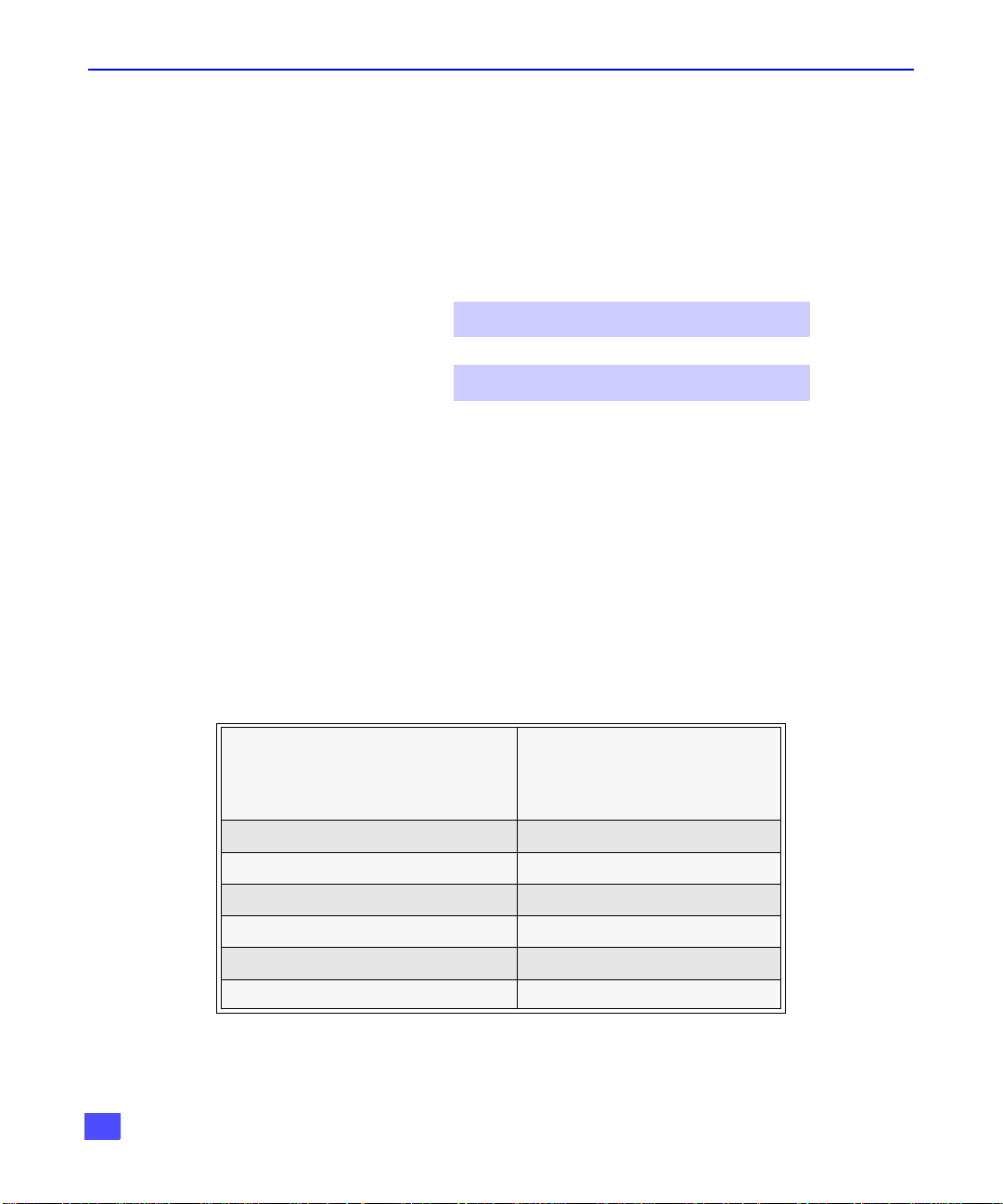
CONGRATULATIONS
Congratulations
Your new television has state-of-the-art picture quality and an innovative Dome sound system .
It has a compact elegant styling designed to give you many years of enjoyment. It was
thoroughly tested and tuned at the factory for best performance.
Customer Record
The model and serial number of this product are located on the back of the television. You
should note the model and serial number in the space provided and retain as a permanent
record of your purchase. This will aid in identification in the event of theft or loss.
Care and Cleaning
Screen (Turn TV Off)
Cabinet and Remote Control
r For cabinets and remote control, use a soft cloth dampened with water or a mild detergent
r Do not use benzene, thinner or other petroleum based products.
Model
Number
Serial
Number
• Use a mild soap solution or window cleaner with a soft clean cloth. DO NOT USE
ABRASIVE CLEANERS.
• Avoid excessive moisture and wipe dry.
solution. Avoid excessive moisture and wipe dry.
Specifications
2
Power Source
CT-27XF36C
CT-32XF36C
CT-36XF36C
Channel Capability - 181 VHF-12; UHF-56; Cable-125
4 Video Input Jacks 1Vp-p, 75 Ohm, Phono Jack Type
8 Audio Input Jacks 500mV RMS 47K Ohm
Video Output Jack 1Vp-p, 75 Ohm, Phono Jack Type
2 Audio Output Jacks 0-2.0V RMS 4.7K Ohm
2 S-Video Input Jacks S-Video (Y-C) Connector
Specifications are subject to change without notice or obligation.
120V AC, 60Hz
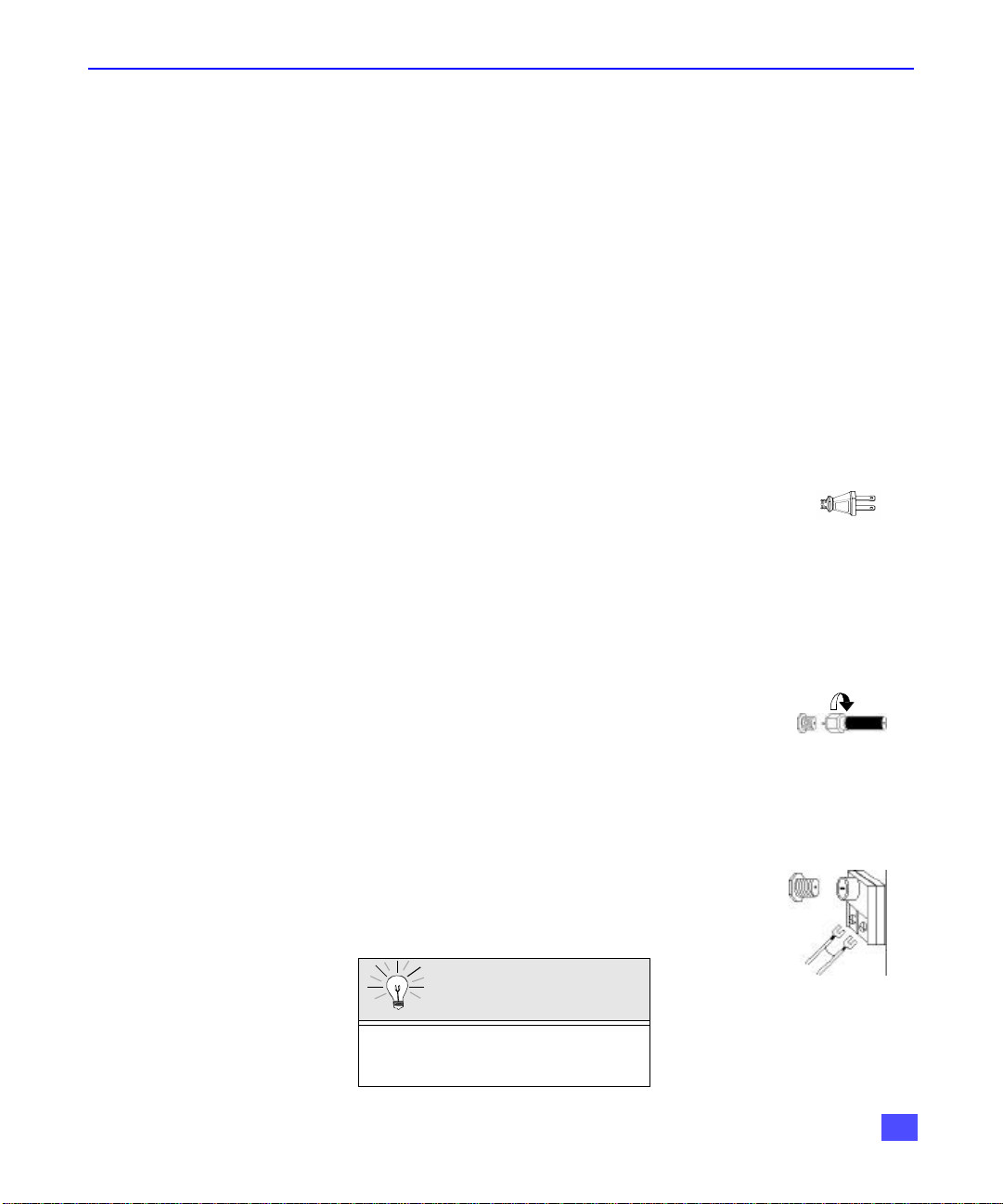
Installation
Incoming Cable from
Television Location
This unit can be used as part of an entertainment center. Consult your dealer for available
options.
r Avoid excessive sunlight or bright lights, including reflections.
r Keep away from excessive heat or moisture. Inadequate ventilation may cause internal
component failure.
r Fluorescent lighting may reduce remote control transmitting range.
r Keep away from magnetic equipment, including motors, fans and external speakers.
Optional Cable Connections
Shielded audio and video cables should be used between components. For best results:
r Use 75-ohm coaxial shielded cables.
r Use appropriate input and output connectors that match your component connectors.
r Avoid long cables to minimize interference.
AC Power Supply Cord
CAUTION: TO PREVENT ELECTRIC SHOCK, MATCH WIDE BLADE OF
PLUG TO WIDE SLOT OF AC OUTLET AND FULLY INSERT. DO NOT
USE A PLUG WITH A RECEPTACLE OR OTHER OUTLET UNLESS THE
BLADE CAN BE FULLY INSERTED TO PREVENT BLADE EXPOSURE.
FOR SOME MODELS THAT ARE NON-POLARIZED, THE USE OF AN AC
ADAPTOR CONNECTOR MAY BE NECESSARY.
INSTALLATION
Polarized plug
Cable / Antenna Connection
For proper reception, either a cable or antenna connection is required.
Cable Connection
Connect the cable supplied by your local cablecompany to ANT1
connection on back of television. Select cable mode and ANT1 in SET UP
menu under Prog Chan (Program Channels).
Note: A cable converter box may be required for proper reception. Check with
your local cable company for compatibility requirements.
Antenna Connection
• For proper reception of VHF/UHF channels, an external
antenna is required. For best reception, an outdoor
antenna is recommended.
• Connect home antenna to ANT1 connection on back of
television. Select TV mode and ANT1 in the SET UP menu
under Prog Chan.
Cable Preset
Cable Mode is preset at the factory.
Antenna users must change to TV mode and
ANT1 in the Set Up Menu under Prog Chan.
Incoming Cable from
Cable Company
75 Ohm VHF/UHF
on back of TV
Home Antenna
3
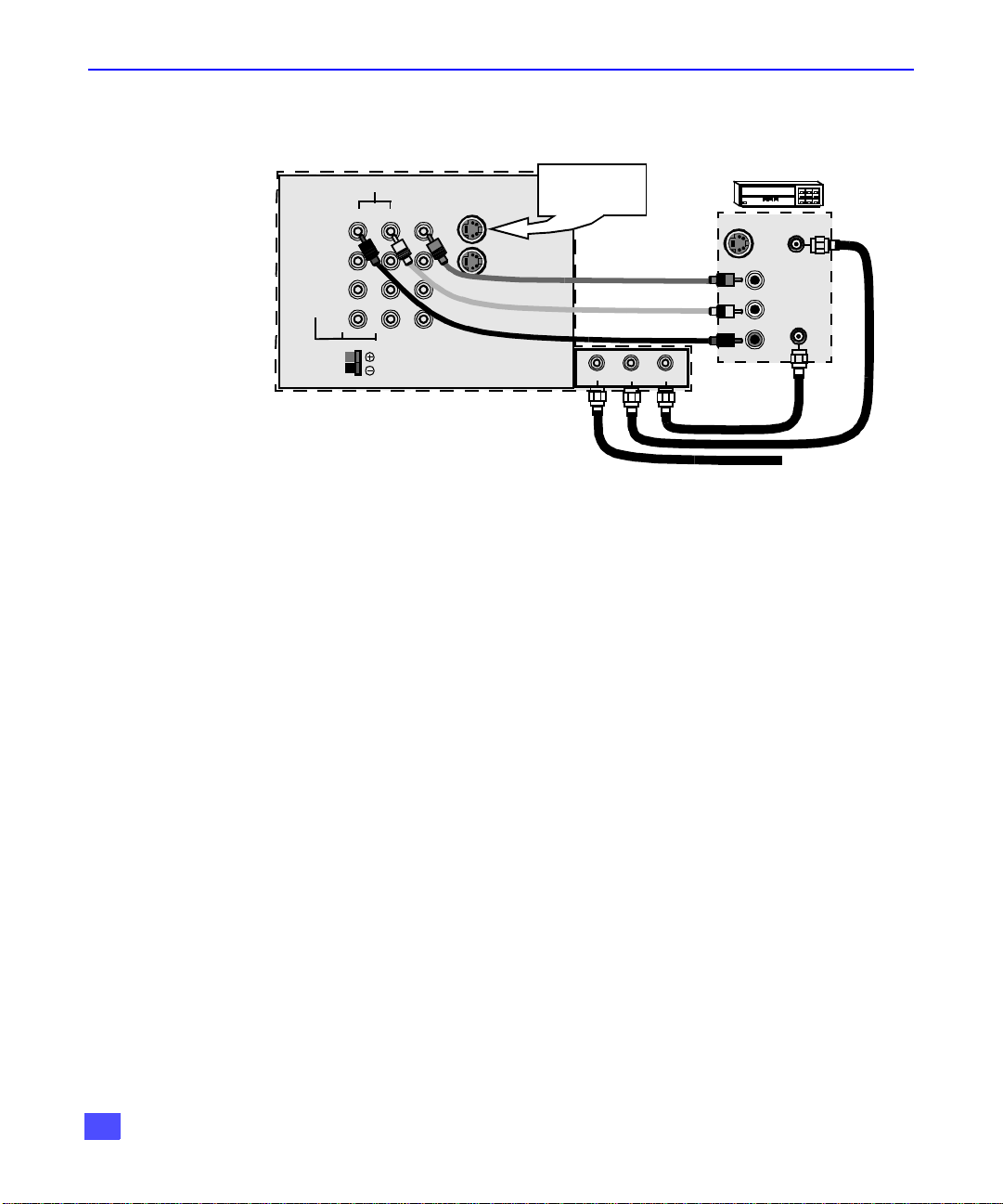
INSTALLATION
Optional Equipment Connections
VCR Connection
Follow this diagram when connecting your television to a VCR only.
CONNECTIONS ON BACK OF TV
AUDIO
L
R
TO
AUDIO
AMP
Note: The remote control must be programmed with supplied codes to operate the VCR. See
Programming the Remote Control in the Remote Control Quick Reference Guide.
Viewing a television program
Procedure
1. Select ANT1 in the SET UP menu under Prog Chan (Program Channels).
2. Tune the television to the television program you want to view.
Viewing a video
Procedure
r Option A
1. Select ANT1 in the SET UP menu under Prog Chan.
2. Press the TV/VIDEO button on the remote control to select the video input (VIDEO 1,
VIDEO 2, etc.) connected to your VCR.
3. Begin the video.
r Option B
1. Select ANT2 in the SET UP menu under Prog Chan.
2. Tune the television to Channel 3 or 4, depending on your VCR.
3. Begin the video.
Recording a television program
Procedure
r Option A (Recording and viewing the same program)
1. Select ANT2 in the SET UP menu under Prog Chan.
2. Tune the television to Channel 3 or 4, depending on your VCR.
3. Using the VCR, tune to the television program you want to record.
4. Begin recording.
r Option B (Recording one program while viewing another program)
1. Select ANT1 in the SET UP menu under Prog Chan.
2. Press the TV/VIDEO button on the remote control to select the video input (VIDEO 1,
VIDEO 2, etc.) connected to your VCR.
3. Using the VCR, tune to the television program you want to record.
4. Begin recording.
5. Press the TV/VIDEO button on the remote control to switch back to TV mode.
6. Tune the television to the television program you want to view.
4
LR
CENTER CHANNEL
S-VIDEO
VIDEO
PROG OUT
INPUT
CABLES NOT SUPPLIED
INPUT 1
INPUT 2
INPUT 3
Use either the
S-Video or Video
connection.
ANT 1
SPLIT OUT
ANT 2
S-VIDEO OUT
VIDEO OUT
AUDIO OUT
VCR
ANT INPUT
L
OUTPUT
R
Incoming Cable

Cable Box Connection
Follow this diagram when connecting your television to a cable box only.
CONNECTIONS ON BACK OF TV
AUDIO
VIDEO
S-VIDEO
INPUT 1
LR
ANT OUTPUT
INSTALLATION
CABLE BOX
TO
AUDIO
AMP
LR
CENTER CHANNEL
INPUT
PROG OUT
INPUT 2
INPUT 3
ANT 1
SPLIT OUT
ANT INPUT
ANT 2
CABLES NOT SUPPLIED
Incoming Cable
Note: The remote control must be programmed with supplied codes to operate the cable
box. See Programming the Remote Control in the Remote Control Quick Reference
Guide.
Viewing a premium (scrambled) cable channel
Procedure
1. Select ANT2 in the SET UP menu under Prog Chan (Program Channels).
2. Tune the television to Channel 3.
3. Using the cable box, tune to the premium (scrambled) cable channel you want to view.
Note: To use special features such as Favorite Channels and Channel Captions (see
Special Features section for more information), ANT1 must be selected in the SET UP
menu under Prog Chan.
5
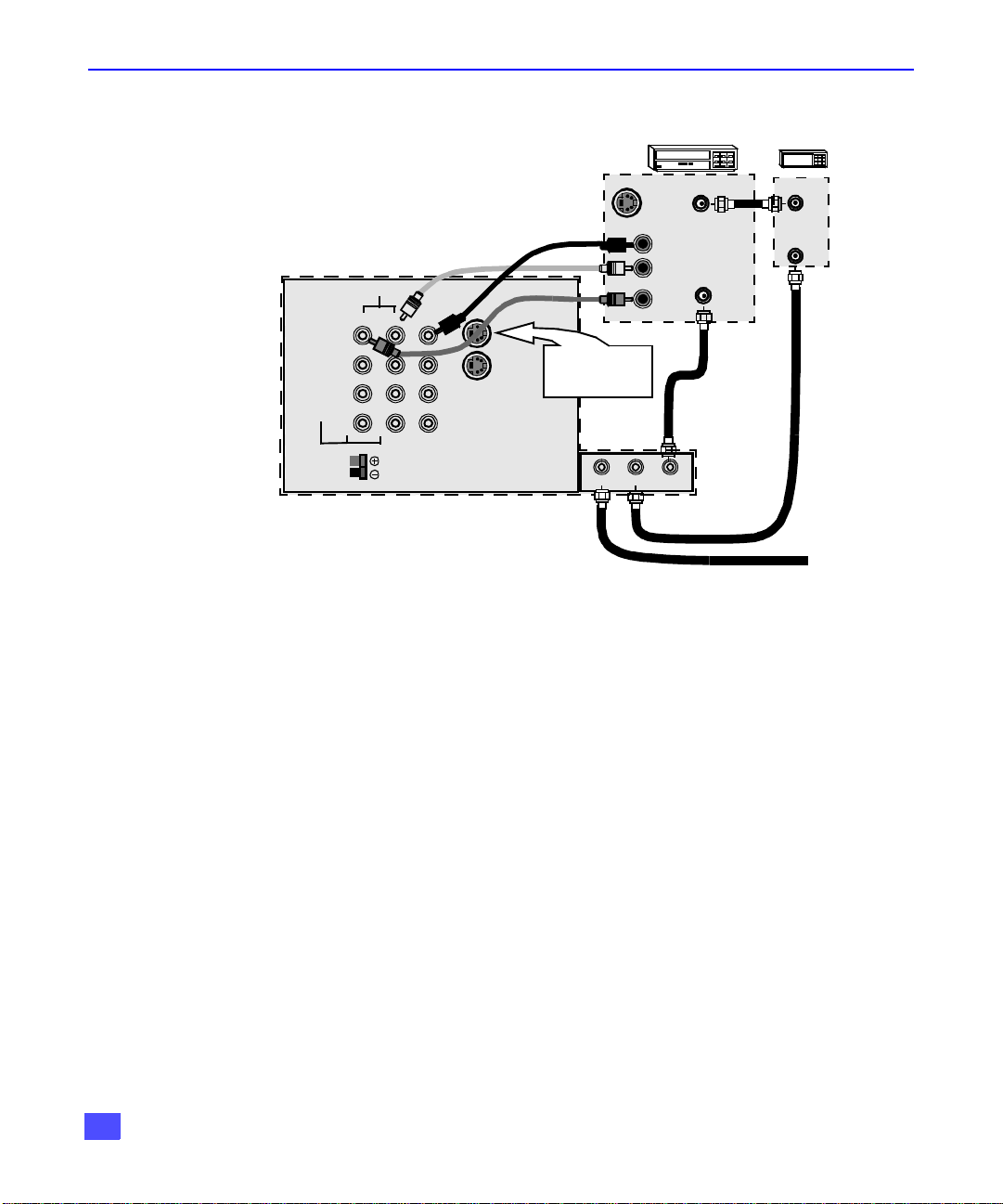
INSTALLATION
VCR and Cable Box Connection
Follow this diagram when connecting your television to both a VCR and a cable box.
VCR
CABLE BOX
CABLES NOT SUPPLIED
CONNECTIONS ON BACK OF TV
AUDIO
VIDEO
INPUT
S-VIDEO
PROG OUT
TO
AUDIO
AMP
LR
LR
CENTER CHANNEL
INPUT 1
Use either the
INPUT 2
S-Video or Video
connection.
INPUT 3
S-VIDEO OUT
VIDEO OUT
AUDIO OUT
ANT 1
SPLIT OUT
L
R
ANT 2
ANT INPUT
OUTPUT
ANT OUTPUT
ANT INPUT
Incoming Cable
Note: The remote control must be programmed with supplied codes to operate the VCR and
the cable box. See Programming the Remote Control in the Remote Control Quick
Reference Guide.
Viewing a premium (scrambled) cable channel
Procedure
1. Select ANT2 in the SET UP menu under Prog Chan (Program Channels).
2. Tune the television to Channel 3.
3. Using the cable box, tune to the premium (scrambled) cable channel you want to view.
Note: To use special features such as Favorite Channels and Channel Captions (see
Special Features section for more information), ANT1 must be selected in the SET UP
menu under Prog Chan.
Recording a premium (scrambled) cable channel
Procedure
1. Select ANT2 in the SET UP menu under Prog Chan.
2. Press the TV/VIDEO button on the remote control to select the video input (VIDEO 1,
VIDEO 2, etc.) connected to your VCR.
3. Turn the VCR ON.
4. Tune the VCR to Channel 3 or 4, depending on the switch setting on the back of VCR.
5. Using your cable box, tune to the premium (scrambled) cable channel you want to
record.
6. Begin recording.
Note: To view a different channel while recording:
• Select ANT1 in the SET UP menu under Prog Chan.
• Press the TV/VIDEO button on the remote control to TV mode.
• Tune the television to a television program (except another premium (scrambled)
cable channel).
6
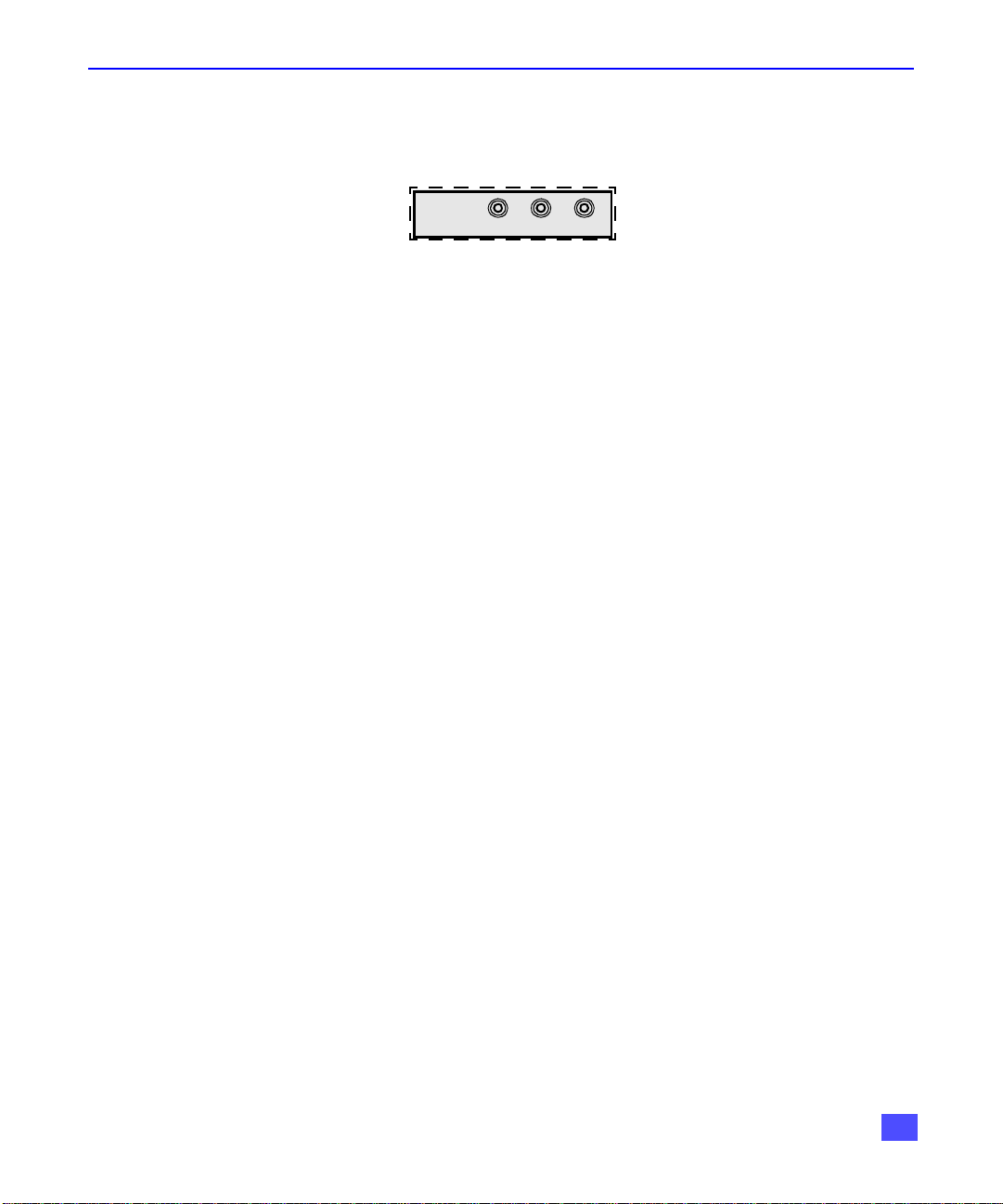
Additional Equipment Connections
Push to open the front panel of the television to use the Audio/Video input jacks for optional
equipment. Press the TV/VIDEO button to select VIDEO 4 input mode.
CONNECTIONS ON FRONT OF TV
INPUT 4
A second VCR, a video disc player, video game equipment and DSS equipment can also be
connected to the video inputs. See the optional equipmentmanual for details.
Procedure
1. Connect equipment to rear or front Audio/Video input jacks.
2. Select the corresponding video input by pressing TV/VIDEO button.
3. Operate optional equipment as instructed in equipment manual.
Note: The S-VIDEO connection provides higher quality picture. It overrides other
VIDEO connections. Use INPUT 1, AUDIO R and L with S-VIDEO
connection.
Amplifier Connection (TO AUDIO AMP)
To listen through a separate stereo system, connect an external audio amplifier TO AUDIO
AMP connections on back of television.
Note: TO AUDIO AMP connections cannot be connected directly to
externalspeakers.
Audio Adjustments
1. Select SPEAKERS ON located in the onscreen AUDIO menu .
2. Set amplifier volume to minimum.
3. Adjust television volume to desired level.
4. Adjust amplifier volume to match the television.
5. Select SPEAKERS OFF & Variable Audio Out from AUDIO menu.
6. Volume, mute, bass, treble and balance are now controlled through the television.
Note: Select SPEAKERS OFF & Fixed Audio Out to control audio functions through
the external amplifier.
VIDEO
INSTALLATION
L- AUDIO -R
Program Out Connection (PROG OUT)
To use the television audio and video with optional equipment, connect the PROG OUT and TO
AUDIO AMP connections on the back of the television.
Procedure
1. Connect optional equipment to PROG OUT and TO AUDIO AMP terminals.
2. PROG OUT terminal display is the same as on screen display.
3. See optional equipment manual for futher instructions for recording and monitoring.
7
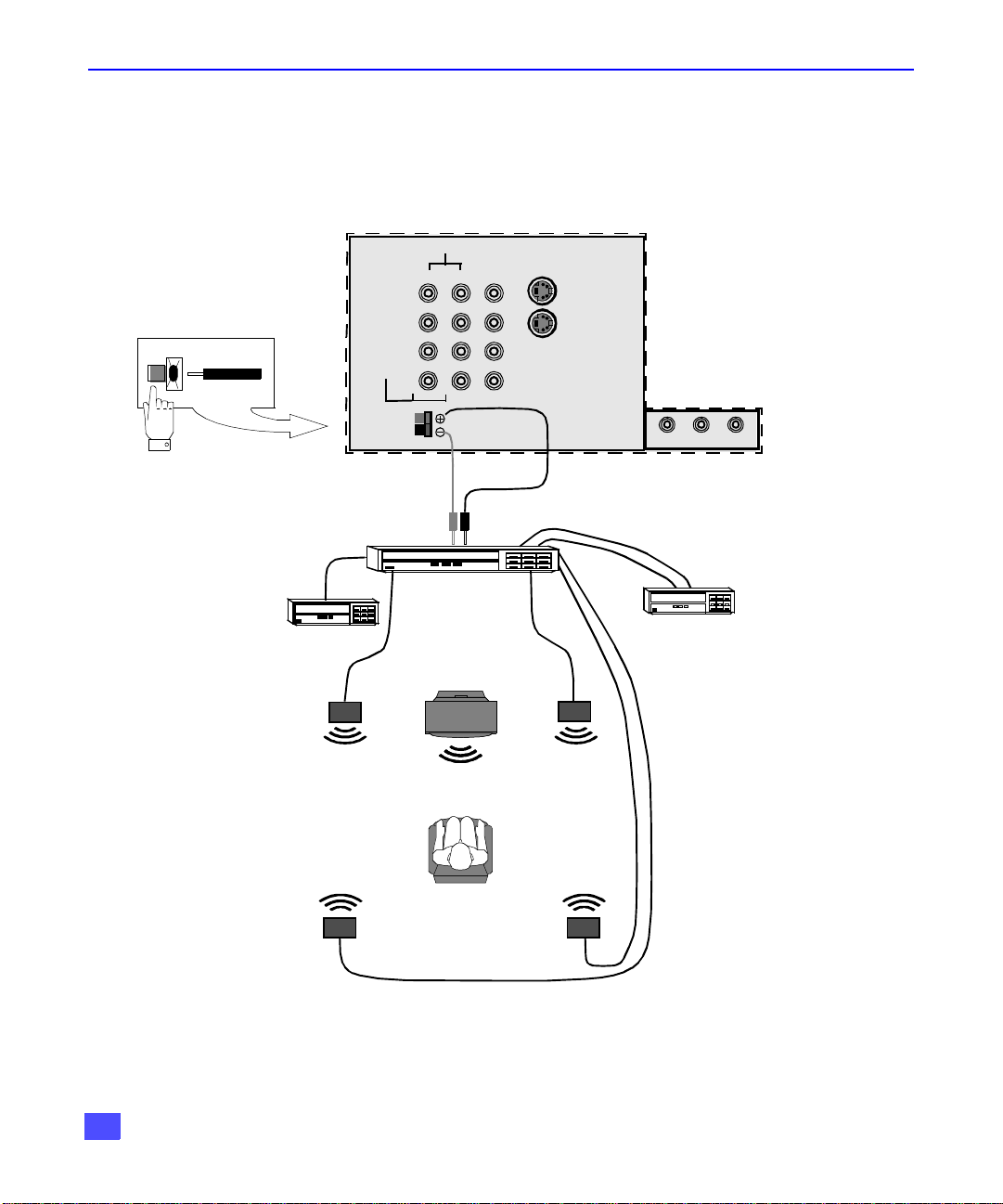
INSTALLATION
Home Theater Connection
Your television’s internal speakers can be connected as the center channel of a surround sound
home theater system. Connect a surround sound amplifier (center channel speaker output) to
CENTER CHANNEL INPUT on the back of the television, as shown. DOLBY* CENTER MODE &
FIXED AUDIO OUT must be selected in the AUDIO Roller Guide Menu™** under SPEAKERS.
(1) Push and hold
down button.
(2) Insert bare wire
into hole and
release button.
CONNECTIONS ON BACK OF TV
AUDIO
LR
VIDEO
TO
AUDIO
AMP
LR
CENTER CHANNEL
INPUT
PROG OUT
Surround Amplifier
S-VIDEO
INPUT 1
INPUT 2
INPUT 3
ANT 1
** U.S. Patent Pending
ANT 2
SPLIT OUT
Video Component
Left Front
Speaker
TV
TV
TV Speakers
Right Front
Speaker
VCR
Center Channel
Left Rear
Surround Speaker
Right Rear
Surround Speaker
Listener
*Manufactured under license from Dolby Laboratories. “Dolby”, “AC-3”, “Pro Logic” and the double-D symbol are
trademarks of Dolby Laboratories.
8
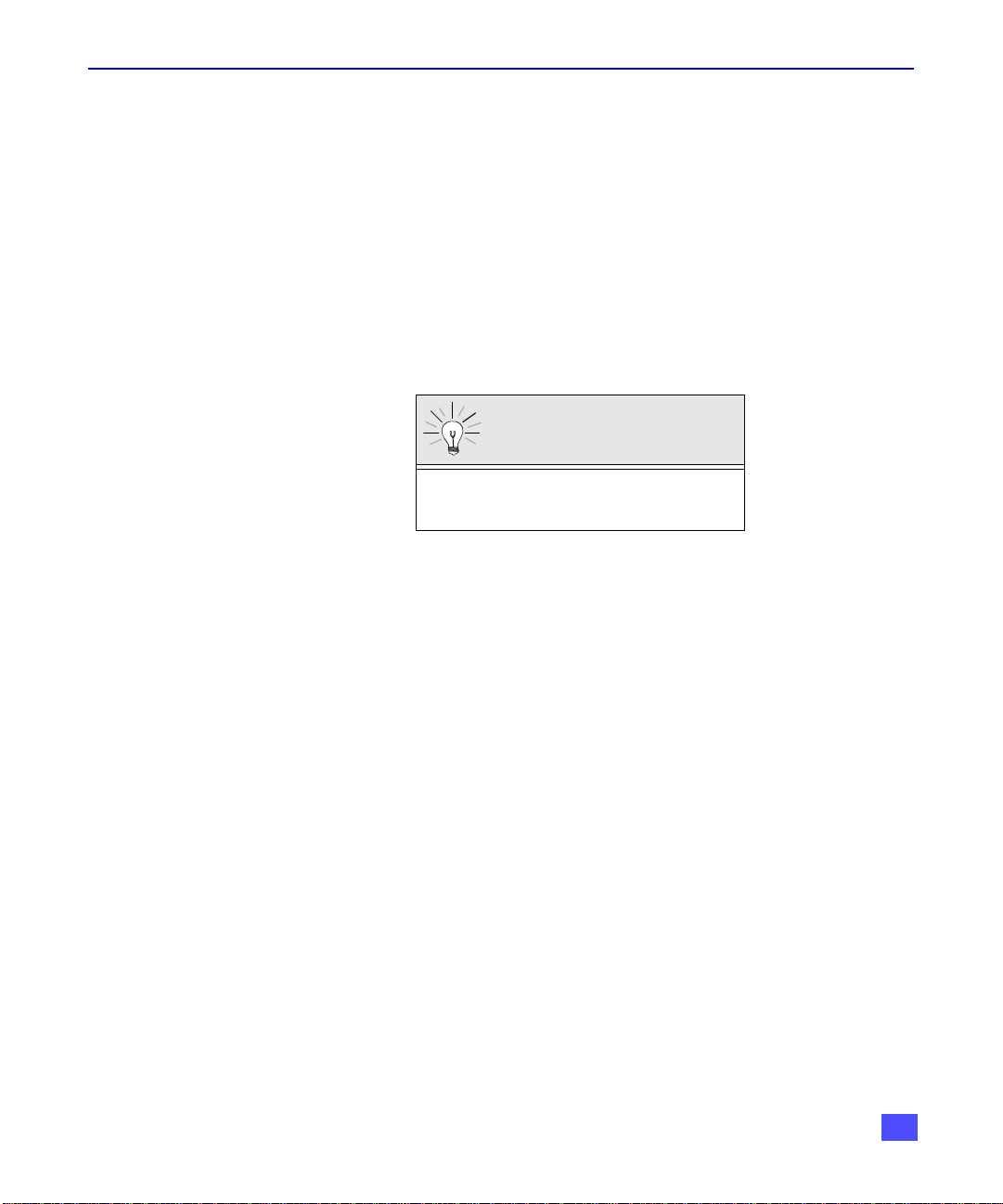
Picture in Picture (PIP) Operation
This television includes a two-tuner Picture In Picture (PIP) feature. This allows you to watch
two (2) live broadcasts at the same time with or without an external video source such as a
VCR, cable box, etc.
Basic PIP Operation
Procedure
Press the PIP button on the remote control to display the PIP frame onscreen.
Note: The audio is from the Main Picture only.
0. Choose channels for the PIP frame by pressing the remote control PIP CHANNEL
up/down buttons.
1. Choose channels for the Main Picture by pressing the remote control CH up/down
buttons or by using the numeric keypad.
The SWAP button switches the PIP and Main
Picture source. Press the RECALL button for
onscreen PIP and Main Picture source status.
PIP Operation with a Cable Box
Procedure
r To view premium (scrambled) cable channels through your cable box in the Main Picture:
Note: Use this procedure if you want to watch premium (scrambled) cable channels
in the Main Picture while viewing a television program or video in the PIP
frame.
1. Select ANT2 in the Set Up menu under Prog Chan (Program Channels).
2. Tune television to Channel 3.
3. Press the PIP button on the remote control to display the PIP frame onscreen.
Note: The audio is from the Main Picture only.
4. Verify the cable box is ON.
5. Choose channels for the Main Picture by tuning the cable box.
6. Choose channels for the PIP frame by pressing the TV button on the remote control
and using the PIP CHANNEL up/down buttons.
Note: Swap is not available when using the cable box to tune channels. If your cable box has
a video output, it can be connected to the television to allow you to use all PIP
functions. See the equipment manual for more information. (Tune the PIP to the video
input connected to the cable box).
PICTURE IN PICTURE (PIP) OPERATION
SWAP Button
9
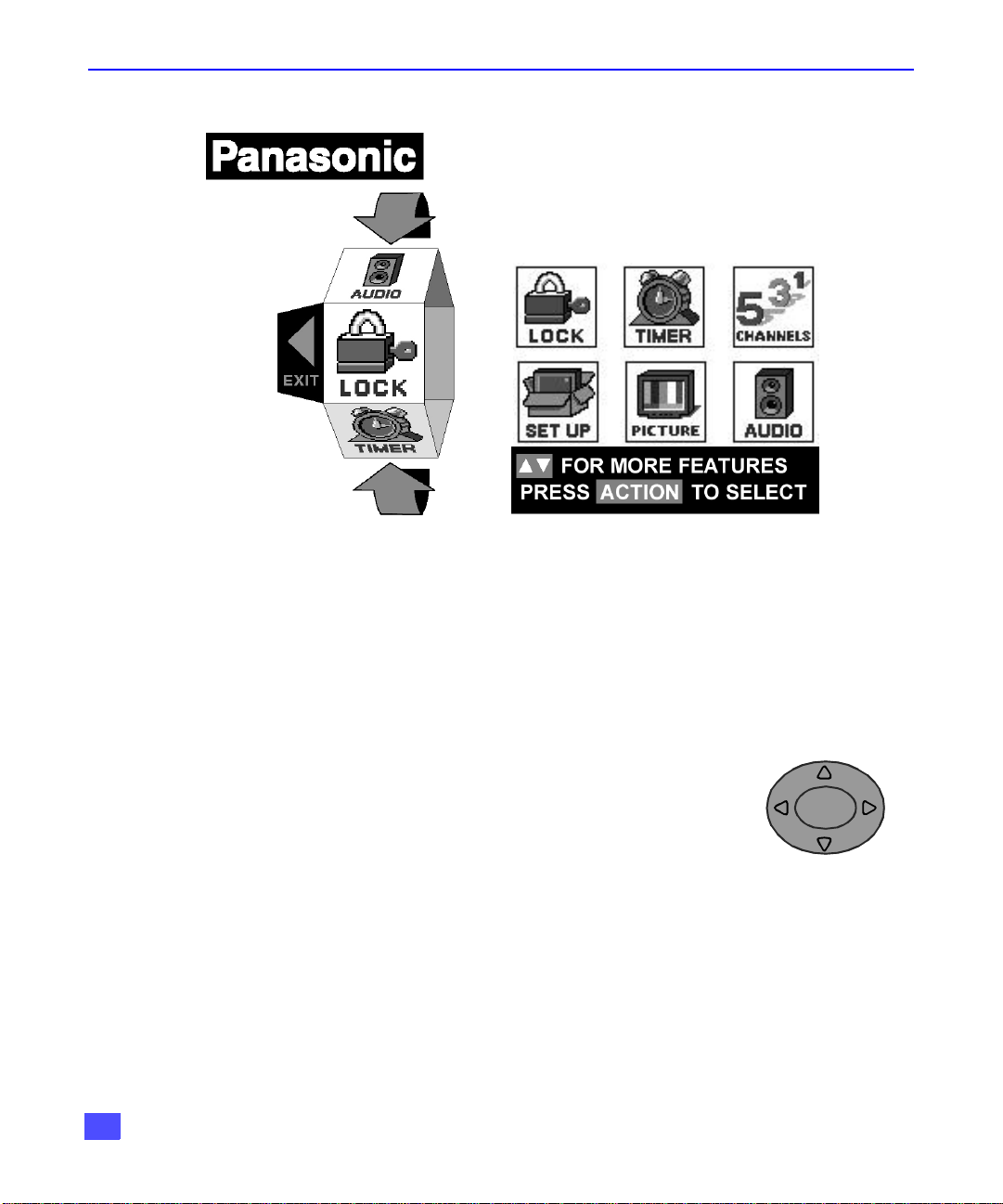
ROLLER GUIDE MENU
Roller Guide Menu
Basic Navigation
Procedure
r Press the ACTION button in the middle of the large blue button on the remote control to
display the Roller Guide Menu.
r Press the CH up/down buttons to rotate the Roller Guide.
r Press the left VOL button to exit the Roller Guide Menu.
Navigation in the Roller Guide
Procedure
r Press the ACTION button to select main menu items.
r Press the CH up/down buttons to highlight submenus
r Press the VOL buttons to select and adjust features.
r Press the ACTION button to return to submenus.
Remote Control Guide
The Remote Control Quick Reference Guide is located within the package provided with
thistelevision.
ROLLER GUIDE MENU SELECTIONS
Note: Be careful to press the ACTION button in the middle of the button. If you do
not press in the middle of the button, the channel or volume keys may be
activated.
CH
ACTION
CH
VOL
10
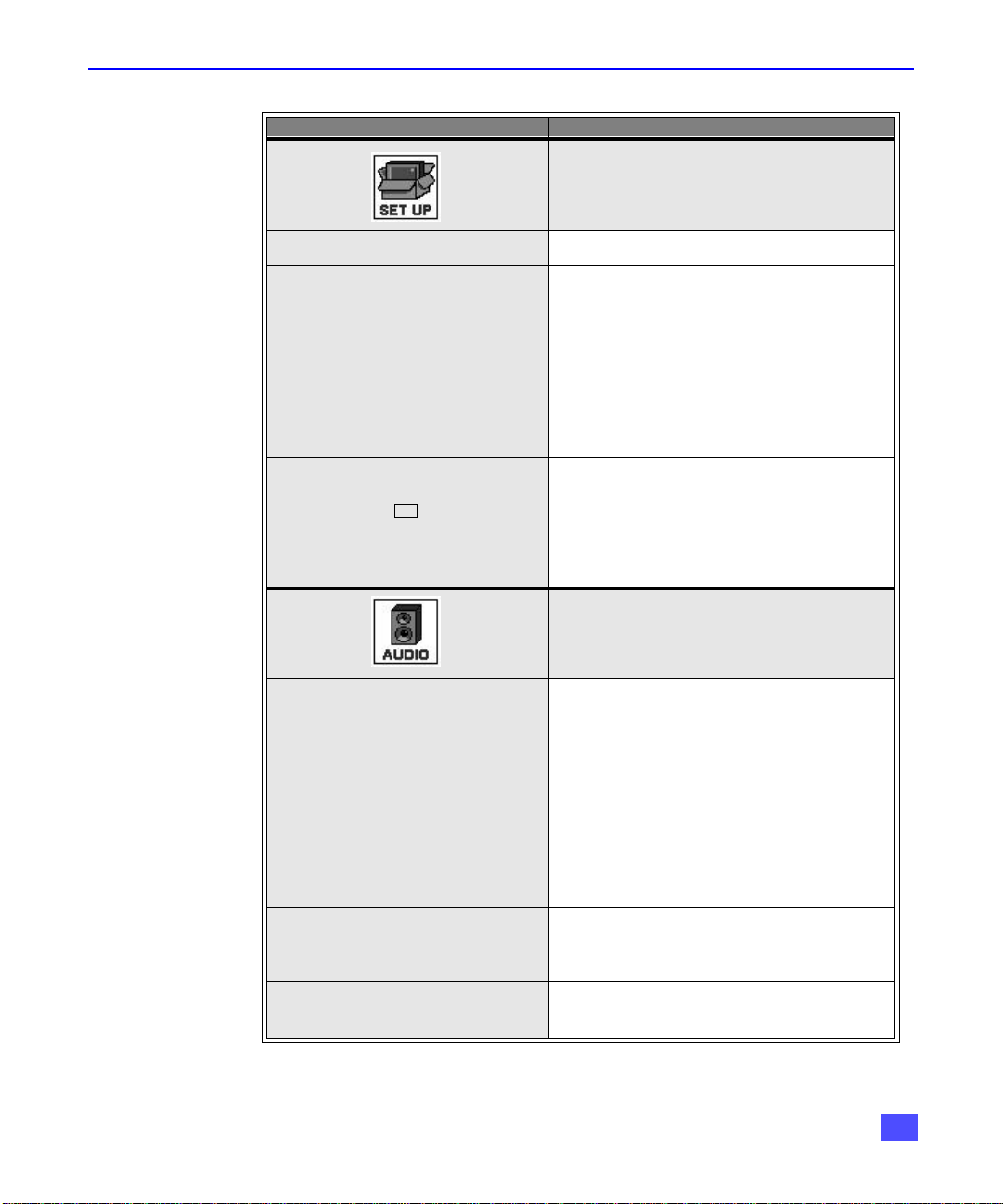
ROLLER GUIDE MENU CHART
Roller Guide Menu Chart
Menu Description
SET UP
LANGUAGES r Select English, Spanish or French menu.
r MODE - Select Cable mode. See
Installation section in manual.
r ANTENNA - Select ANT1 or ANT2. See
PROG CHAN
(Program Channels)
CC
(Closed Captioned)
Installation section in manual.
r AUTO PROGRAM - Automatically
program channels having a signal
intomemory.
r MANUAL PROGRAM - Manually add or
delete channels from memory.
r CC ON MUTE - Activate C1-C4 for
Closed Captioning display when the
remote MUTE button is pressed.
r CC MODE - Select T1-T4 or C1-C4 for
Closed Captioning, program guides and
other information.
AUDIO ADJ.
(Adjustments)
OTHER ADJ.
(Adjustments)
SURROUND
AUDIO
r MODE - Select STEREO, SAP (Second
Audio Program) or MONO. (Use MONO
when stereo signal is weak).
r BASS - Increase or decrease the bass
response.
r TREBLE - Increase or decrease the treble
response.
r BALANCE - Emphasize the left / right
speaker volume.
r NORMAL - Reset BASS, TREBLE and
BALANCE to factory default.
r AI SOUND - Equalize overall volume
levels across all channels. (AI sound is
not available in VIDEO mode).
r SPATIALIZER® - Three dimensional
surround sound with two speakers.
11
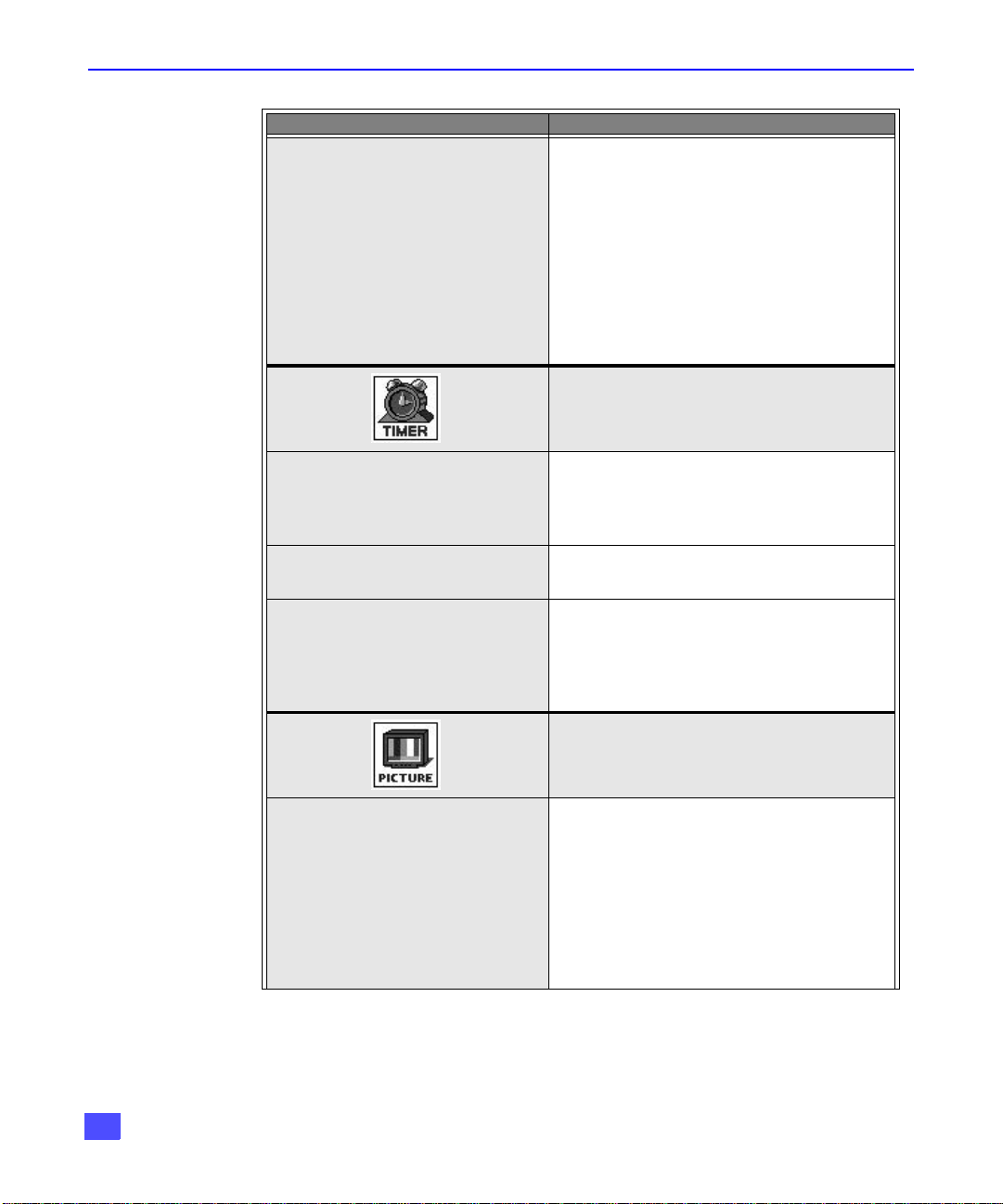
ROLLER GUIDE MENU CHART
Roller Guide Menu Chart (Cont.)
Menu Description
r ON - TV speakers operate normally.
r OFF & Variable Audio Out -
TV speakers off - audio adjustable by
television.
r OFF & Fixed Audio Out-
SPEAKERS
CLOCK SET
TV speakers off - audio adjustable by the
external amplifier only.
r Dolby Center Mode & Fixed Audio Out -
Makes the television the surround sound
center channel and the audio adjustable
by external amplifier only.
TIMER
r Set the time and the day of the week.
(Time will display onscreen after turning
the television on, pressing the RECALL
button or changing channels).
SLEEP
TIMER 1
TIMER 2
VIDEO ADJ.
(Adjustments)
r Set timer to turn off television in 30, 60 or
90minutes. Select NO to turn timer off.
r Set one or both timers to automatically
turn television on and off at selected
times, on selected channels, and on
selected days. (Clock must be set to use
Timer features).
PICTURE
r COLOR - Adjust desired color intensity.
r TINT - Adjust natural flesh tones.
r BRIGHTNESS - Adjust dark areas for
crisp detail.
r PICTURE - Adjust white areas of picture.
r SHARPNESS - Adjust clarity of outline
detail.
r NORMAL- Reset all picture adjustments
to factory default settings.
12
