Page 1

Color Television
Operating Instructions
®
CT-32HL42
CT-32HX42
CT-36HL42
CT-36HX42
For assistance, please call: 1-800-211-PANA (7262) or
send e-mail to: consumerproducts@panasonic.com (USA only)
TQB2AA0422 20513
PRINTED IN USA
Page 2

WARNING
RISK OF ELECTRIC SHOCK
DO NOT OPEN
WARN IN G: To reduce the risk of electric shock do not remove cover or back.
No user-serviceable part s inside. Re fer servi cin g to qualif ied ser vice p ersonnel .
WARNING: TO REDUCE THE RISK OF FIRE OR ELECTRIC SHOCK, DO
FCC CAUTION:
ENVIRONMENTAL NOTICE:
The lightning flash with ar row
head within a triangle is
intended to tell the user that
parts inside the product are a
risk of electric shock to
persons.
The exclamation point within a
triangle is intended to tell the
user that important operating
and servicing instructions are
in the papers with the
appliance.
NOT EXPOSE THIS APPARATUS TO RAIN OR MOISTURE.
The double insulation symbol (a square within a square) is
intended to alert qualified service personnel to use only
identical replacement parts in this apparatus.
ANY CHANGES OR MODIFICATIONS TO THIS TV
RECEIVER NOT EXPRESSLY APPROVED BY
MATSUSHITA ELECTRIC CORPORATION OF AMERICA
COULD CAUSE HARMFUL INTERFERENCE, WHICH
WOULD VOID THE USER’S AUTHORITY TO OPERATE
THIS EQUIPMENT.
THIS PRODUCT UTILIZES CATHODE RAY TUBES (CRT) AND OTHER
COMPONENTS THAT CONTAIN LEAD. DISPOSAL OF THESE MATERIALS
MAY BE REGULATED IN YOUR COMMUNITY DUE TO ENVIRONMENTAL
CONSIDERATIONS. FOR DISPOSAL OR RECYCLING INFORMATION
PLEASE CONTACT YOUR LOCAL AUTHORITIES, OR THE ELECTRONICS
INDUSTRIES ALLIANCE: <HTTP://WWW.EIAE.ORG.>
This product incorporates U.S. Patent 6,266,098 B1; Issue date: July 24, 2001; assigned
to Matsushita Electric Corporation of America; other U.S. and foreign patents pending.
Manufactured under license from BBE Sound, Inc.
Licensed by BBE Sound, Inc. under USP4638258 and 4482866.
High Definition Sound
Read these instructions completely before operating television.
Contents are subject to change without notice or obligation.
Copyright 2002 by Matsushita Electric Corporation of America. All rights reserved.
Unauthorized copying and distribution is a violation of law.
BBE and BBE symbol are registered trademarks of BBE Sound, Inc.
Page 3

Table of Contents
Congratulations.........................................................2
Customer Record ......................................................................2
Care and Cleaning.................. ....... ...... ....... ...... ...... ....... ...... ......2
Specifications ................................ ...... ......................................2
Installation..................................................................3
Television Location.................................................................... 3
Optional Cable Connections......................................................3
AC Power Supply Cord..............................................................3
Cable / Antenna Connection......................................................3
Feature Chart .............................................................4
Auto Set Up Menu......................................................5
Optional Equipment Connections........................ ....6
VCR...........................................................................................6
Cable Box............ ...... ....... ...... ....... ............................................7
VCR and Cable Box ..................................................................7
Amplifier (TO AUDIO AMP).......................................................8
Front Control Panel ...................................................................9
Program Out (PROG OUT) .....................................................10
Digital TV - Set-Top Box (DTV-STB) or DVD Players.............10
PIP and Split Operation ..........................................11
Special Remote Buttons..........................................................13
Remote Control Operation
(models CT-32HL42 and CT-32HL42..................14
Mode Operational Key Chart...................................................15
Programming the Remote .......................................................17
Programming Without a Code.................................................17
Component Codes.................. ....... ..........................................18
Remote Control Operation
(models CT-32HX42 and CT-32HX42 .................22
Mode Operational Key Chart...................................................23
Programming the Remote .......................................................25
Programming Without a Code.................................................25
Component Codes.................. ....... ..........................................26
Roller Guide Menu™ Navigation............................28
Roller Guide Icons........................................ ...........30
Roller Guide Icon Menus.........................................................30
Rollerguide Icon Menu Operation..........................31
Set Up......................................................................................31
Timer .......................................................................................34
Picture .....................................................................................35
Channel...................................................................................37
Audio .......................................................................................39
Lock.........................................................................................40
V-Chip Menu Operation...........................................41
Troubleshooting Chart............................................47
Limited Warranty.....................................................48
Customer Services Directory.................................50
Index .........................................................................51
T
ABLE OF CONTENTS
1 l
Page 4

C
ONGRATULATIONS
Congratulations
Your new television features state-of-the-art technology for high quality picture and sound with complete audio/video
connections for yo ur home theater system. Your TV is designed to give you many ye ars of enjoyment. It was th oroughly
tested and tuned at the factory for best performance.
Customer Record
The model and serial number of this product are located on the back of the TV. You should note the model and serial number in
the space provided and retain as a permanent record of your purchase. This will aid in identification in the event of theft or loss.
Product registration for U.S. customers is available at: www.prodreg.com/panasonic.
Model
Number
Serial
Number
Care and Cleaning
Screen (Turn TV Off)
• Use a mild soap solution or window cleaner with a soft clean cloth. DO NOT USE ABRASIVE CLEANERS.
• Avoid excessive moisture and wipe dry.
Note: Do not spray any type of cleaning fluid directly on the screen.
Cabinet and Remote Control
r For cabinets and remote control, use a soft cloth dampened with water or a mild detergent solution. Avoid excessive moisture and
wipe dry.
r Do not use benzene, thinner or other petroleum based products.
Specifications
Power Source
Component Input (Y / PB / PR)
CT-32HL42 (3.6A)
CT-32HL42U (3.6A)
CT-32HX42 (3.6A)
CT-32HX42U (3.6A)
CT-36HL42 (3.6A)
CT-36HL42U (3.6A)
CT-36HX42 (3.6A)
CT-36HX42U (3.6A)
Channel Capability - 181 VHF-12; UHF-56; Cable-113
Video Input Jacks 1Vp-p, 75 Ohm, Phono Jack Type
Audio Input Jacks 500mV RMS 47K Ohm
Video Output Jack 1Vp-p, 75 Ohm, Phono Jack Type
Audio Output Jacks 0-2.0V RMS 4.7K Ohm
S-Video Input Jacks S-Video (Y-C) Connector
120V AC, 60Hz
75 Ohm, Phono Jack Type
Specifications are subject to change without notice or obligation
2 l
Page 5
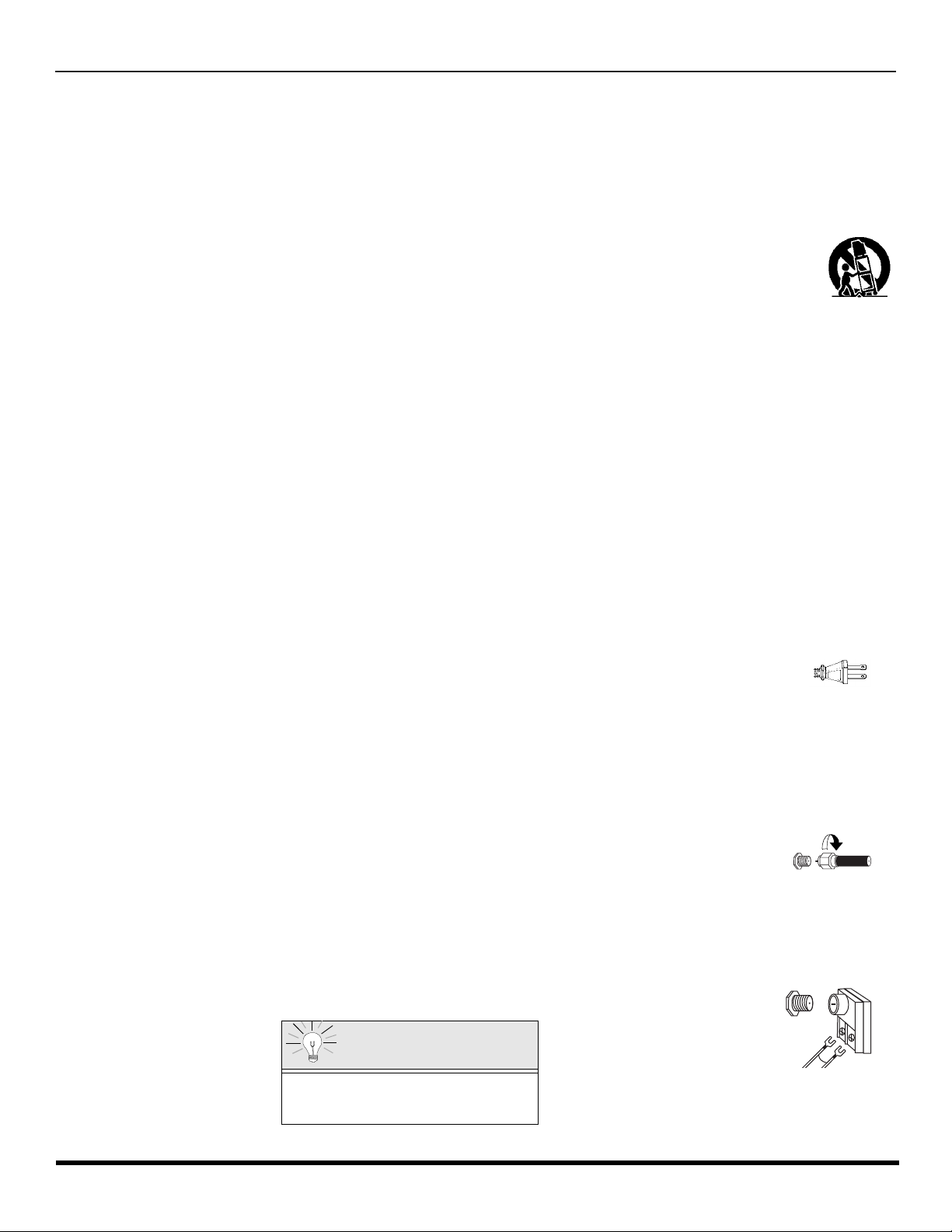
I
NSTALLATION
Installation
Television Location
This unit is intended to be used with an optional stand or entertainment center. Consult your dealer for available options.
r Avoid excessive sunlight or bright lights, including reflections.
r Keep away from excessive heat or moisture. Inadequate ventilation may cause internal component failure.
r Fluorescent lighting may reduce remote control transmitting range.
r Keep away from magnetic equipment, including motors, fans and external speakers.
CAUTION: Use this television receiver only with the cart, stand, tripod, bracket, or table specified by the manufacturer, or
sold with the apparatus. When a cart is used, use caution when moving the cart/apparatus combination to avoid injury from
tip-over. In order to avoid injury to children, never place your television receiver on a piece of furniture that is capable of
being tilted by a child leaning on it, pulling on it, standing on it, or climbing on it.
CT-32H L 42, CT-32HL42U :
CAUTION:
ble of resulting in instability causing possible injury.
CT-32HX42, CT-32HX42U:
CAUTION:
ble of resulting in instability causing possible injury.
CT-36H L 42, CT-36HL42U :
CAUTION:
ble of resulting in instability causing possible injury.
CT-36HX42, CT-36HX42U:
CAUTION: These televi sion rece ivers for use only with PANASONIC TY-36HX40P st and. Use wi th other carts (or stands) is capable of resulting in instability causing possible injury.
Optional Cable Connections
Shielded audio and video cables should be used between components. For best results:
r Use 75-ohm coaxial shielded cables.
r Use appropriate input and output connectors, that match your component connectors.
r Avoid long cables to minimize interference.
AC Power Supply Cord
CAUTION: TO PREVENT ELECTRIC SHOCK, MATCH WIDE BLADE OF PLUG TO WIDE SLOT OF AC OUTLET AND FULLY
INSERT. DO NOT USE A PLUG W ITH A RECEPTACLE OR OTHER OUTLET UNLESS THE BLADE CAN BE FULLY INSERTED
TO PREVENT BLADE EXPOSU RE.
PROTECT POWER CORDS FROM BEING WALKED ON, ROLLED OVER, CRIMPED, BENT, OR PINCHED, PARTICULARLY AT
PLUGS, CONVENIENCE RECEPTACLES, AND THE POINT WHERE THEY EXIT FRO M T HE APPARATUS.
Cable / Antenna Connection
For proper reception, either a cable or antenna connection is required.
Cable Connection
Connect the cable supplied by your local cable company to ANT1 connection on back of television. Select cable
mode and ANT1 in SET UP menu under Prog Chan (Program Channels).
Note: A cable converter box may be required for proper reception. Check with your local cable company for
Antenna Connections
These television rec eivers for use o nly with PANASONIC TY-32HL42P st and. Use with ot her cart s (or s t ands) is cap a-
These televi sion rece ivers for use only with PANASONIC TY-32HX40P st and. Use wi th other carts (or stands) is capa-
These television rec eivers for use o nly with PANASONIC TY-36HL42P st and. Use with ot her cart s (or s t ands) is cap a-
Polarized plug
Incoming Cable from
Cable Company
compatibility requireme nts.
• For proper reception of VHF/UHF channels, an external antenna is required. For best reception an outdoor antenna is
recommended.
• Connect home antenna to ANT1 connection on back of television. Select TV mode and ANT1 in the
SET UP menu under Prog Chan.
75 Ohm VHF/UHF
on back of TV
Incoming Cable from
Home Antenna
Cable Preset
Cable Mode is preset at the factory.
Antenna users must change to TV Mode and
ANT 1 in the Set Up menu.
3 l
Page 6

F
EATURE CHART
Feature Chart
MODELS
CT-32HL42
CT-32HX42
CT-36HL42
CT-36HX42
FEATURES
SPECIAL
MENU LANGUAGE ENG/SPAN/FR
2 TUNER SPLIT
2 TUNER PIP
VIDEO PICTURE MEMORY
VIDEO INPUT SKIP
CLOSED CAPTIONING
V-CHIP CAPABILITY
DIGITAL SCAN RATE
FEA TURES
NTSC LINE - DOUBLER
VIDEO NORM
AUDIO NORM
STEREO
AI SOUND
BASS/BALANCE/TREBLE
AUDIO
SURROUND
BBE
A/V PROGRAM OUT
r r r r
r r r r
r r r r
r r r r
r r r r
r r r r
r r r r
1080i,
480p
480p 480p 480p 480p
r r r r
r r r r
r r r r
r r r r
r r r r
r r r r
r r r r
r r r r
1080i,
480p
1080i,
480p
1080i,
480p
A/V IN (REAR/FRONT) 4 (3/1) 4 (3/1) 4 (3/1) 4 (3/1)
AUDIO OUT
S-VHS INPUT (REAR/FRONT)
JACKS
A/V
COMPONENT INPUT
r r r r
2/1 2/1 2/1 2/1
2 2 2 2
IMPORTANT INFORMATION REGARDING THE USE OF VIDEO GAMES, COMPUTERS, OR
OTHER FIXED IMAGE DISPLAYS.
4 l
WARNING: The marking or retained image on the picture tube resulting from viewing fixed
image is not an operating defect and as such is not covered by Warranty.
This television is designed to display constantly moving imag es on the s creen. Con tinuous v iewing
of stationary images such as letterbox pictures on standard screen TVs (with top/bottom bars), nonexpanded standard (4:3) pictu res on wide screen TVs (with side bars s hown on each side of an
image), stock mark et report ba rs (ticker running at the bott om of the scr een), vid eo game patterns ,
fixed scoreboards, bright station logos, on-line (internet) or repetitive computer style patterns should
be limited.
The extended use of fi xed image program mat erial can cause a perm anent picture tube dam age,
shown as a “shadow im age” viewable on normal program s. This type of irreversible pic ture tube
deterioration can be limited by performing the following steps:
• Do not display the fixed image for extended periods of time.
• Turn the power off when not in use.
Page 7

A
UTO SET UP MENU
Auto Set Up Menu
For your convenience, Auto Set up menu will be displayed on screen when the set is turned on for the first time. If needed,
follow the menus and procedures for setting up the features.
r IDIOMA/LANGUE - To change menu language to ENGLISH, SPANISH or FRENCH.
IDIOMA/LANGUE
AUTO PROGRAM
GEOMAGNETIC CORRECTION
TILT CORRECTION
AUTO SET UP
PRESS ACTION TO EXIT
ENGLISH
CABLEMODE
u
u
r Press VOL u to select English, Spanish or French.
u
u
u
r MODE - To select TV (antenna) or CABLE mode depending on the signal source.
IDIOMA/LANGUE
AUTO PROGRAM
GEOMAGNETIC CORRECTION
TILT CORRECTION
AUTO SET UP
PRESS ACTION TO EXIT
ENGLISH
CABLEMODE
u
u
u
u
u
r Press VOL u to select TV or CABLE.
r AUTO PROGRAM - To automatically program all channels with a signal.
IDIOMA/LANGUE
AUTO PROGRAM
GEOMAGNETIC CORRECTION
TILT CORRECTION
AUTO SET UP
ENGLISH
CABLEMODE
u
r Press VOL u to start Auto Programming.
u
u
u
u
PRESS ACTION TO EXIT
r GEOMAGNETIC CORRECTION - This feature is used to adjust discoloration o f the pict ure due to earth’s magne tic
field in the area.
IDIOMA/LANGUE
AUTO PROGRAM
GEOMAGNETIC CORRECTION
TILT CORRECTION
PRESS ACTION TO EXIT
AUTO SET UP
ENGLISH
CABLEMODE
u
u
r Press VOL u to display adjustment menu.
u
r Press t VOL or VOL u to adjust discoloration
u
u
in picture.
GEOMAGNETIC CORRECTION
- - - - - - - - - - - - - - - - - -
0
l
t
TO ADJUST
PRESS ACTION TO EXIT
u
r TILT CORRECTION - This feature is used to adjust the tilt of the picture due to earth’s magnetic field in the area.
IDIOMA/LANGUE
AUTO SET UP
AUTO PROGRAM
GEOMAGNETIC CORRECTION
TILT CORRECTION
PRESS ACTION TO EXIT
ENGLISH
CABLEMODE
u
r Press VOL u to display adjustment menu.
u
u
r Press t VOL or VOL u to adjust picture tilt.
u
u
TILT CORRECTION
0
t
TO ADJUST
PRESS ACTION
TO EXIT
u
5 l
Page 8

O
PTIONAL EQUIPMENT CONNECTIONS
Optional Equipment Connections
VCR Connection
Follow this diagram when connecting your television to a VCR only.
.
VCR
CONNECTIONS ON BACK OF THE TV
VIDEO OUT
Y
VIDEO
P
P
AUDIO
COMPONENT
B
R
L
R
12
VIDEO INPUTS
S-VIDEO
1 23
INPUT
AUDIO OUT
ANT INANT OUT
L
R
Incoming
Cable
ANT 1
SPLIT
OUT
ANT 2
CABLES NOT SUPPLIED
Note: The remote control must be programmed with supplied codes to operate the VCR.
Viewing a television program
Procedure
1. Select ANT1 in the SET UP menu under Prog Chan (Program Channels).
2. Tune the television to the television program you want to view.
Viewing a video
Procedure
r Option A
1. Select ANT1 in the SET UP menu under Prog Chan.
2. Press the TV/VIDEO button on the remote control to select the video input (VIDEO 1, VIDEO 2 & COMP1, COMP2, etc.)
connected to your VCR.
3. Begin the video.
r Option B
1. Select ANT2 in the SET UP menu under Prog Chan.
2. Tune the television to Channel 3 or 4, depending on your VCR.
3. Begin the video.
Recording a television program
Procedure
r Option A (Recording and viewing the same program)
1. Select ANT2 in the SET UP menu under Prog Chan.
2. Tune the television to Channel 3 or 4, depending on your VCR.
3. Using the VCR, tune to the television program you want to record.
4. Begin recording.
r Option B (Recording one program while viewing another program)
1. Select ANT1 in the SET UP menu under Prog Chan.
2. Press the TV/VIDEO button on the remote control to select the video input (VIDEO 1, VIDEO 2, etc.) connected to your VCR.
3. Using the VCR, tune to the television program you want to record.
4. Begin recording.
5. Press the TV/VIDEO button on the remote control to switch back to TV mode.
6. Tune the television to the television program you want to view.
Use either the
S-Video or Video
connection.
PROG
OUT
VIDEO
L
R
TO
AUDIO
AMP
6 l
Page 9

Cable Box Connection
Follow this diagram when connecting your television to a cable box only.
O
PTIONAL EQUIPMENT CONNECTIONS
CONNECTIONS ON BACK OF THE TV
CABLE BOX
ANT IN
ANT OUT
INCOMING
CABLE
ANT 1
SPLIT
OUT
ANT 2
VIDEO
AUDIO
COMPONENT
Y
P
B
P
R
L
R
12
VIDEO INPUTS
CABLES NOT SUPPLIED
Note: The remote control must be programmed with supplied codes to operate the cable box.
Viewing a premium (scrambled) cable channel
Procedure
1. Select ANT2 in the SET UP menu under Prog Chan (Program Channels).
2. Tune the television to Channel 3.
3. Using the cable box, tune to the premium cable channel you want to view.
Note: To use special features such as Favorite Channels and Channel Captions ANT1 must be selected in the SET UP
menu under Prog Chan.
VCR and Cable Box Connection
Follow this diagram when connecting your television to both a VCR and a cable box.
VCR
VIDEO OUT
S-VIDEO
1 23
INPUT
PROG
OUT
VIDEO
L
R
TO
AUDIO
AMP
CONNECTIONS ON BACK OF THE TV
VIDEO
AUDIO
COMPONENT
CABLE BOX
ANT OUT
ANT IN
AUDIO OUT
ANT OUTANT IN
L
R
Incoming
Cable
CABLES NOT SUPPLIED
ANT 1
SPLIT
OUT
ANT 2
Note: The remote control must be programmed with supplied codes to operate the VCR and cable box.
Viewing a premium (scrambled) cable channel
Procedure
1. Select ANT2 in the SET UP menu under Prog Chan (Program Channels).
2. Tune the television to Channel 3.
3. Using the cable box, tune to the premium cable channel you want to view.
Note: To use special features such as Favorite Channels and Channel Captions ANT1 must be selected in the SET UP
menu under Prog Chan.
Y
P
B
P
R
L
R
12
VIDEO INPUTS
S-VIDEO
1 23
INPUT
PROG
OUT
VIDEO
L
R
AUDIO
TO
AMP
7 l
Page 10

O
PTIONAL EQUIPMENT CONNECTIONS
VCR and Cable Box Connection (Contd.)
Recording a premium (scrambled) cable channel
Procedure
1. Select ANT2 in the SET UP menu under Prog Chan.
2. Press the TV/VIDEO button on the remote control to select the video input (VIDEO 1, VIDEO 2, etc.) connected to your VCR.
3. Turn the VCR ON.
4. Tune the VCR to Channel 3 or 4, depending on the switch setting on the back of VCR.
5. Using your cable box, tune to the premium cable channel you want to record.
6. Begin recording.
Note: To view a different channel while recording:
• Select ANT1 in the SET UP menu under Prog Chan.
• Press the TV/VIDEO button on the remote control to TV mode.
• Tune the television to a television program (except another premium cable channel).
Amplifier Connection (TO AUDIO AMP)
To listen through a separate stereo system, connect an external audio amplifier TO AUDIO AMP outputs on back of television.
Note: TO AUDIO AMP terminals can not be connected directly to external speakers.
Audio Adjustments
1. Select SPEAKERS ON located in the onscreen AUDIO menu.
2. Set amplifier volume to minimum.
3. Adjust television volume to desired level.
4. Adjust amplifier volume to match the television.
5. Select SPEAKERS OFF & VARIABLE AUDIO OUT from AUDIO menu.
6. Volume, mute, bass, treble and balance are now controlled through the television.
Note: Select SPEAKERS OFF & FIXED AUDIO OUT to control audio functions through the external amplifier.
CONNECTIONS ON BACK OF TV
CABLES NOT SUPPLIED
ANT 1
SPLIT
OUT
ANT 2
VIDEO
AUDIO
COMPONENT
Y
P
B
P
R
L
R
12
VIDEO INPUTS
S-VIDEO
1 23
INPUT
PROG
OUT
VIDEO
L
R
AUDIO
TO
AMP
External Amplifier
8 l
Page 11
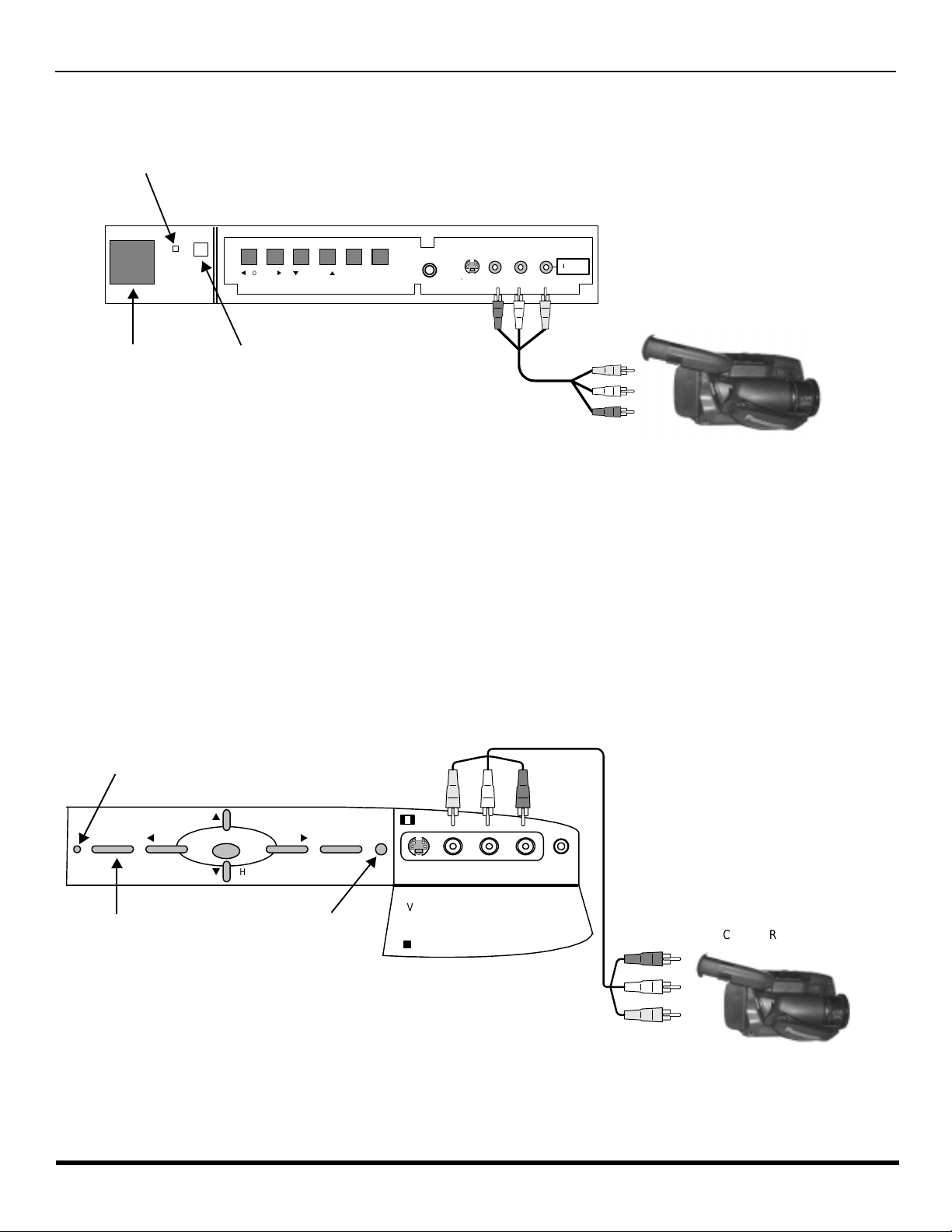
O
PTIONAL EQUIPMENT CONNECTIONS
Front Control Panel (models CT-32HX42 and CT-36HX42)
The front control panel can be used to access menus and switch video mode when the remote control is not available.
ON/OFF INDICA TOR
Note: The ON/OFF indicator LED (red) will be lit when set is on.
t
VOLUME
CHANNEL
ACTION TV/VIDEO
p
VIDEO L-AUDIO-R
S-VIDEO
HPJ
q
u
INPUT 4
CAMCORDER
POWER ON/OFF
INFRARED SENSOR
Note: The S-VIDEO conne cti on prov id es hi ghe r qu al ity pi ctu re. It o ver ride s VIDEO 4 c onnec tio ns . Us e INPUT 4, AUDIO L a nd R
with S-VIDEO connection.
Open the door on th e TV front panel to use the con nec ti ons fo r y our optional equipments (Camco rd er, VCR or other vide o
components). Select INPUT 4 mode by pressing TV/VIDEO button.
Procedure
1. Connect equipment to front Audio/Video input jacks.
2. Press TV/VIDEO button to select VIDEO 4 input mode.
3. Operate optional equipment as instructed in equipment manual.
Front control Panel (models CT-32HL42 and CT-36HL42)
Follow the procedure above to connect the optional equipment to front Audio/Video input jacks.
Note: The ON/OFF indicator LED (red) will be lit when set is on.
ON/OFF INDICA TOR
p
CH
ut
VOL
POWER ON/OFF
ACTION
q
CH
INFRARED SENSOR
Note: The S-VIDEO co nnection provides high er q ual ity pi cture. It overrides VIDE O 4 c on nec ti ons . U s e I NPUT 4, AU DIO L and R
with S-VIDEO connection.
TV/VIDEOPOWER VOL
S-VIDEO VIDEO L-AUDIO-R HPJ
INPUT 4
CAMCORDER
9 l
Page 12

O
PTIONAL EQUIPMENT CONNECTIONS
Program Out Connection (PROG OUT)
To use the television audio and video with optional equipment, connect the PROG OUT and TO AUDIO AMP connections on the back of
the television.
CONNECTIONS ON BACK OF TV
ANT 1
SPLIT
OUT
ANT 2
VIDEO
AUDIO
COMPONENT
Y
P
B
P
R
L
R
12
VIDEO INPUTS
S-VIDEO
1 23
INPUT
PROG
OUT
VIDEO
L
R
AUDIO
TO
AMP
CABLES NOT SUPPLIED
MONITOR
VCR
OR
Procedure
1. Connect optional equipment to PROG OUT and TO AUDIO AMP terminals.
2. PROG OUT terminal display is the same as onscreen display.
3. See optional equipment manual for further instructions for recording and monitoring.
Digital TV - Set-Top Box (DTV-STB) or DVD Connection
This television is capable of displaying 1080i and 480p DTV signals when connected to a DTV Tuner set-top-box (STB). In
order to view DTV programming, the STB must be connected to the component video inputs (Y, P
DTV signal must be available in your area. Select the output of the STB to either 1080i or 480p.
This television also utili zes a progressive scan doubler, which de-interlaces the NTS C signal and progr essively sca ns the
image. This allo ws you to sit close to the TV a nd not see the thin bl ack horizo ntal lines ( venetian blin d effect) asso ciated
with interlaced TV pictures.
Use this diagram to connect the Panasonic DTV-STB (Digital TV-Set-Top Box) or DVD Player to the back of your TV.
TERMINALS ON BACK OF DTV-STB OR DVD PLAYER
, PR) of the television. A
B
CABLES NOT SUPPLIED
COMPONENT INPUT TERMINALS ON BACK OF TV
DIGITAL TV OUTPUT
MAIN
Y
VIDEO
L-AUDIO-R
R-AUDIO-L
PRP
B
-VIDEO
NTSC OUTPUT
S-VIDEO
ANT 1
SPLIT
OUT
ANT 2
VIDEO
AUDIO
COMPONENT
Y
P
B
P
R
L
R
12
VIDEO INPUTS
S-VIDEO
1 23
INPUT
PROG
OUT
VIDEO
L
R
AUDIO
TO
AMP
Note: There are 2 sets of three video inputs, Y, PB, and PR. Separate component color inputs provide luminance and color
separation. Use the L (left) and R (right) audio inputs.
10 l
Page 13

PIP
L
AND SPLIT OPERATION
PIP and Split Operation
Note: PIP or Split frame can’t display the same channel or video source as Main Picture.
PIP Operation
This television includ es a two- tu ner Pic tur e In Picture (PIP) feature. This allows y ou to wat ch tw o (2) live broadcasts at the
same time with or without an external video source such as a VCR, cable box, etc.
r Connect incoming cable to ANT 1 input on back of TV.
PIP
Main Picture
r Press to display PIP frame.
r Select channels for the PIP frame by pressing .
r Select channels for the Main picture by pressing
PIP Frame
or use the remote control numeric keypad.
SWAP
r Press to switch the PIP and MAIN PICTURE source.
Note:
Audio is from Main Picture only.
RECAL
r Press to view picture source status.
r Press to cancel PIP frame.
PIP
Split Operation
This feature lets you watch two different channels side by side with or without an external video source.
SPLIT
r Press to display Split screen.
r Select channels for the Split screen by pressing
PIP CH
Main Picture
with Audio
Note:
Split Picture
no Audio
Audio is from Main Picture only.
r Select channels for the Main picture by pressing
or use the remote control numeric keypad.
SWAP
r Press to switch the SPLIT SCREEN and MAIN
PICTURE source.
r Press to view picture source status.
RECALL
PIP CH
CH
or
CH
.
CH
or
CH
r Press to cancel Split screen.
SPLIT
PIP and Split Operation With a Cable Box
To view premium (scrambled) cable channels through your cable box in the Main Picture:
Note: Use this procedure if you want to watc h premium cable c han nels in the Main Pi ctu r e while viewing a tele vi si on program or video
in the PIP or Split frame.
Procedure
r Select ANT 2 in the SET UP menu under Prog Chan (Program Channels).
r Tune TV to Channel 3.
PIP
r Press or on the remote control to disp lay the PIP or Sp lit frame.
Note: Audio is from the Main Picture only.
r Verify the Cable box is ON.
r Choose channels for the Main Picture by tuning the cable box.
r Choose channels for the PIP or Split frame by pressing .
Note: Swap is not available when using the cable box to tune channels. If your cable box has video output, it can be
SPLIT
PIP CH
connected to the TV to allow you to use all PIP or Split functions. See the equipment manual for more information.
11 l
Page 14

PIP
AND SPLIT OPERATION
PIP and Split Operation (contd.)
TV/VIDEO Button (PIP and Split)
Press when PIP or Split frame is displayed to select desired input mode
.
CH #
Main Picture
CH #
Main Picture
COMPONENT 1 COMPONENT 2 VIDEO 1
PIP Frame
COMPONENT 1
Split Frame
Search Button (PIP and Split)
This feature lets you scan through all available channels.
2
Main Picture
3
Search Frames
4
VIDEO 4
VIDEO 2VIDEO 3VIDEO 4
COMPONENT 2 VIDEO 1
VIDEO 2VIDEO 3
PIP
SPLIT
r Press or to display PIP or Split frame.
SEARCH
OPEN/CLOSE
r Press to display search frames.
r Press again to stop search feature.
p
SEARCH
OPEN/CLOSE
p
PIP or Split frame channel will be the last active
search frame.
PIP
SPLIT
r Press or to cancel PIP or Split frame.
Move Button (PIP only)
This feature is used to move PIP frame to one of four corners.
Main Picture
PIP Frame
PIP
r Press to display PIP frame.
MOVE
r Press to position PIP frame to desired corner.
PIP
r Press to cancel PIP frame.
PIP MIN and PIP MAX Buttons
While PIP frame is displayed, press PIP MIN or PIP MAX button to vary the size of PIP frame.
PIP
r Press to display PIP frame.
Main Picture
MIN
MAX
r Press or to size PIP frame.
r Press to cancel PIP frame.
PIP MIN PIP MAX
PIP
12 l
Page 15

PIP and Split Operation (contd.)
Freeze Button (PIP and Split)
This feature is used to stop action in PIP or Split frame.
PIP
AND SPLIT OPERATION
r Press PIP or SPLIT to display PIP or Split frame.
FREEZE
r Press to stop PIP or Split frame action.
TV/VCR
Main Picture
Freeze frame
r Press again to continue action.
r Press PIP or SPLIT to cancel PIP frame.
FREEZE
TV/VCR
Main Picture Freeze Feature
This feature is used to stop action of the Main Picture in display it on a Split or PIP freeze frame.
r To stop action for Main picture, press while
PIP or Split frame is not displayed.
r Main Picture freeze will be displayed in a PIP or Split
Main Picture
Main Picture
Freeze frame
PIP or Split.
frame, depending on the selection in the Freeze menu
located in Picture Other ADJ2 section (ref er to page 36).
FREEZE
r Press again to cancel Main Picture freeze
frame.
Note: While Main Picture freeze frame is displayed, only
TV/VCR
move button is active for PIP, all other PIP and Split
buttons have no effect (see chart below).
FREEZE
TV/VCR
PIP, Split and Freeze Mode Buttons Operational Chart
This chart indicates the buttons that are operational with PIP, Split or Main Picture Freeze mode.
REMOTE
BUTTONS
PIP MODE SPLIT MODE
MAIN PICTURE
FREEZE MODE
PIP MIN Size Smaller No Effect No Effect
PIP MAX Size Larger No Effect No Effect
FREEZE Freeze PIP Frame Freeze Split Frame Display or Delete
PIP CH Change Channel Change Channel No Effect
SEARCH Displays Search Frames Displays Search Frames No Effect
PIP Displays PIP Frame Displays PIP Frame No Effect
SPLIT Displays Split Frame Displays Split Frame No Effect
MOVE Move PIP Frame No Effect Move PIP Frame
SWA P Swap With Main Picture Swap With Main Picture No Effect
Special Remote Buttons
ASPECT Button
The ASPECT bu tton on the re mote contr ol lets you selec t the picture s ize ratio to match progr amming forma t when usin g
DTV STB or DBS.
BBE Button
Press this button to turn the BBE
restores the dynamic range of musical passages to provide outstanding natural sound.
SAP Button
Press this button t o let you cy cle through d ifferent audio mo des. If you a re receiv ing a ster eo program and you press the
SAP button, you can cycle between STEREO and MONO.
sound feature On or Off. BBE® Sound technolog y enhances s peech intell igibility and
®
13 l
Page 16

R
V
C
R
DV
D
T
V
C
BL
D
B
S
A
U
X
R
C
V
R
D
T
V
7
4
1 2
5
8
0
9
6
3
EMOTE CONTROL OPERATION (MODELS
CT-32HL42
AND
CT-36HL42)
Remote Control Operation (models CT-32HL42 and CT-36HL42)
POWER
LIGHT
Press to turn ON and OFF.
SAP
Press to access second audio program.
MUTE
Press to mute sound. Press to display and
cancel CC (Closed Caption).
Press to select remote operation.
ACTION
Press to access menus.
TV/VIDEO
Press to select TV or input modes.
BBE
MENU
Press to illuminate remote buttons.
ASPECT
Select picture size (ratio) to match
programming format (DTV-STB and DBS
only).
VOL VOL
Press to adjust TV sound and navigate in
menus.
CH
CH
Press to select next or previous channel and
navigate in menus.
RECALL
Press to display time, channel, sleep timer,
and other options.
EXIT
DBS functions button.
GUIDE
BBE - Press to turn on or off.
MENU - Press to access DBS or DVD menus.
PAGE
DBS page up/down and DVD skip -/+ buttons.
Press numeric keypad to select any channel.
R-TUNE
Press to switch to previously viewed
channel or input modes.
Battery Installation
Use two AA batteries:
Remove battery cover by pushing in and up near arrow.
Install batteries matching (+) and (-) polarity signs.
Replace the battery cover.
Note:
14 l
Incorrect installation can cause battery leakage and
corrosion that will damage the Remote Control
EUR7603Z30
Precautions
• Replac e batt erie s in p ai r s.
• Do not mix battery types (zinc carbon
• Do not recharge, heat, short-circuit,
DBS functions button.
Press to enter minor number in a compound
number.
*PIP MIN
REW
PAUSE
*FREEZE
TV/VCR
*PIP
*Split or PIP function buttons
Component function buttons
PLAY
STOP
*PIP CH
VCR CH
*SPLIT *MOVE
with alkaline).
disassemble, or burn batteries.
PROG
u
*PIP MAX
FF
REC
*SEARCH
OPEN/CLOSE
*SWAP
Page 17
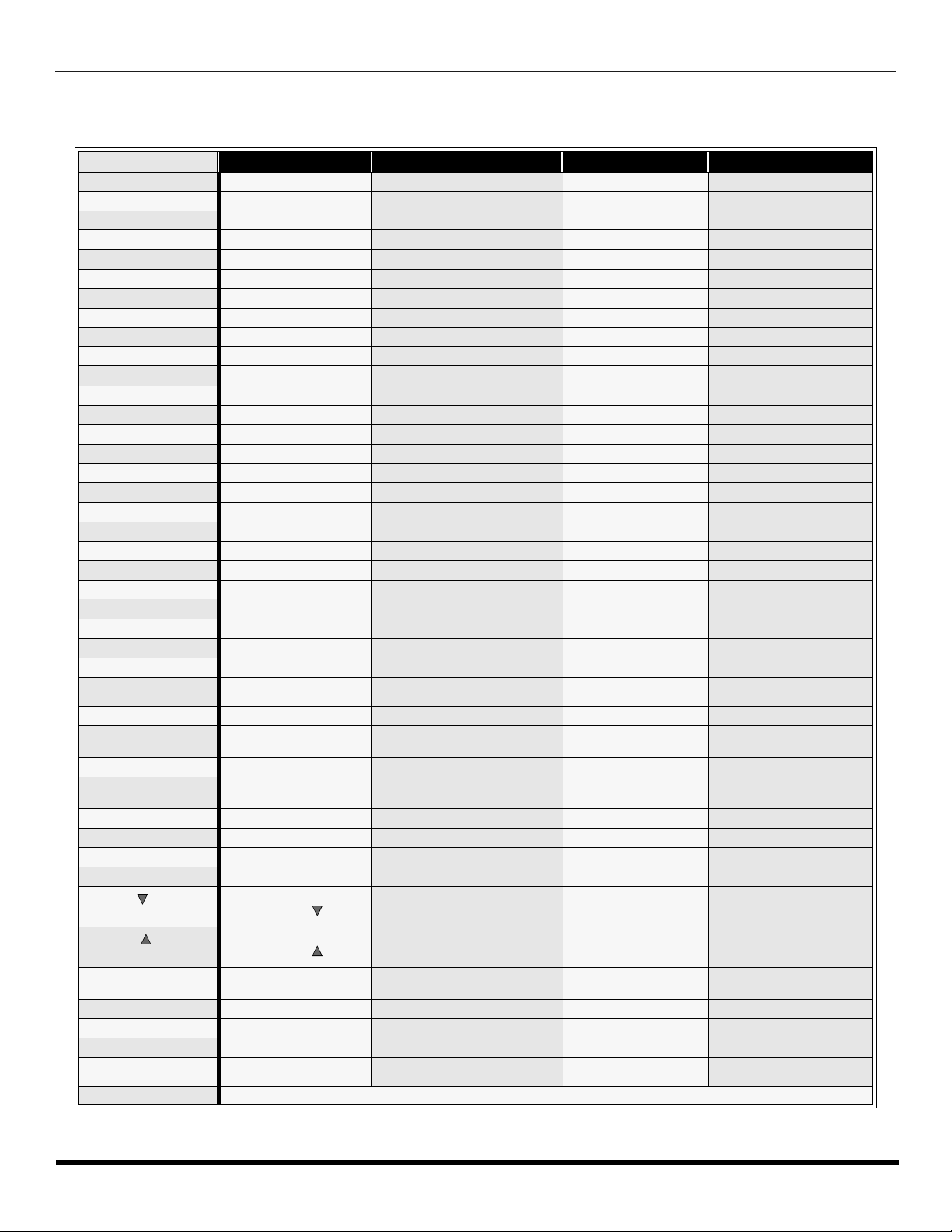
R
EMOTE CONTROL OPERATION (MODELS
CT-32HL42
AND
CT-36HL42)
Mode Operational Key Chart
This chart defines which keys that are operational after programming (if needed), while in the selected remote control mode
TV, DTV, CABLE, DBS, VCR, DVD ...etc.
KEY NAME
POWER
SAP
MUTE
ASPECT
TV/VIDEO
CHAN UP
CHAN DOWN
VOL RIGHT
VOL LEFT
ACTION
BBE/MENU
RECALL
EXIT
PAGE DOWN
PAGE UP
GUIDE
1
2
3
4
5
6
7
8
9
0
R-TUNE
PROG
PIP MIN
<<REW
PLAY
PIP MAX
>>FF
PAUSE
STOP
RECORD
FREEZE/TV/VCR
PIP CH
VCR CH
PIP CH
VCR CH
SEARCH
OPEN/CLOSE
PIP
SPLIT
MOVE
SWAP
LIGHT
TV PIP OR SPLIT FREEZE - - STB/DTV/SAT SW
SPLIT OR PIP SEARCH - - -
SWAP PIP OR SPLIT WITH
TV MODE DTV MODE CABLE MODE DBS MODE
POWER POWER POWER POWER
SAP ON/OFF - - -
MUTE TV MU TE CBL MUTE TV MUTE
INPUT SWITCH TV INPUT SWITCH TV INPUT SWITCH TV INPUT SWITCH
CHANNEL UP - CABLE CHANNEL UP DBS NAVIGATION UP
CHANNEL DOWN - CABLE CHANNEL DOWN DBS NAVIGATION DOWN
VOL + NAVIGATION RIGHT CABLE VOL + DBS NAVIGATION RIGHT
VOL - NAVIGATION LEFT CABLE VOL - DBS NAVIGATION LEFT
ACTION ACTION ENTER DBS ACTION
BBE On or off STB MENU - STB MENU
DISPLAY STB PROGRAM INFO. TV DISPLAY STB PROG. INFO
- DTV EXIT - STB EXIT
- STB PAGE DOWN - STB PAGE DOWN
- STB PAGE UP - STB PAGE UP
- STB PRODGRAM GUIDE - DBS PRODGRAM GUIDE
DIGIT 1 STB DIGIT 1 DIGIT 1 DIGIT 1
DIGIT 2 STB DIGIT 2 DIGIT 2 DIGIT 2
DIGIT 3 STB DIGIT 3 DIGIT 3 DIGIT 3
DIGIT 4 STB DIGIT 4 DIGIT 4 DIGIT 4
DIGIT 5 STB DIGIT 5 DIGIT 5 DIGIT 5
DIGIT 6 STB DIGIT 6 DIGIT 6 DIGIT 6
DIGIT 7 STB DIGIT 7 DIGIT 7 DIGIT 7
DIGIT 8 STB DIGIT 8 DIGIT 8 DIGIT 8
DIGIT 9 STB DIGIT 9 DIGIT 9 DIGIT 9
DIGIT 0 STB DIGIT 0 DIGIT 0 DIGIT 0
PREVIOUS CHAN
OR VIDEO MODE
- DTV PROGRAM/DASH - STB PROGRAM/DASH
TV PIP MIN - - -
- - - -
- - - -
- - - -
- - - -
- - VCR RECORD STB RECORD
PIP OR SPLIT
CHAN
PIP OR SPLIT
CHAN
PIP ON/OFF - - SPLIT ON/ OFF - - MOVE PIP - - -
MAIN PICTURE
- DTV ASPECT - DBS ASPECT
PREVIOUS DTV CHAN CABLE PREVIOUS STB PREVIOUS
- CABLE CHANNEL DOWN STB CHANNEL DOWN
- CABLE CHANNEL UP STB CHANNEL UP
- - -
REMOTE BUTTONS
15 l
Page 18
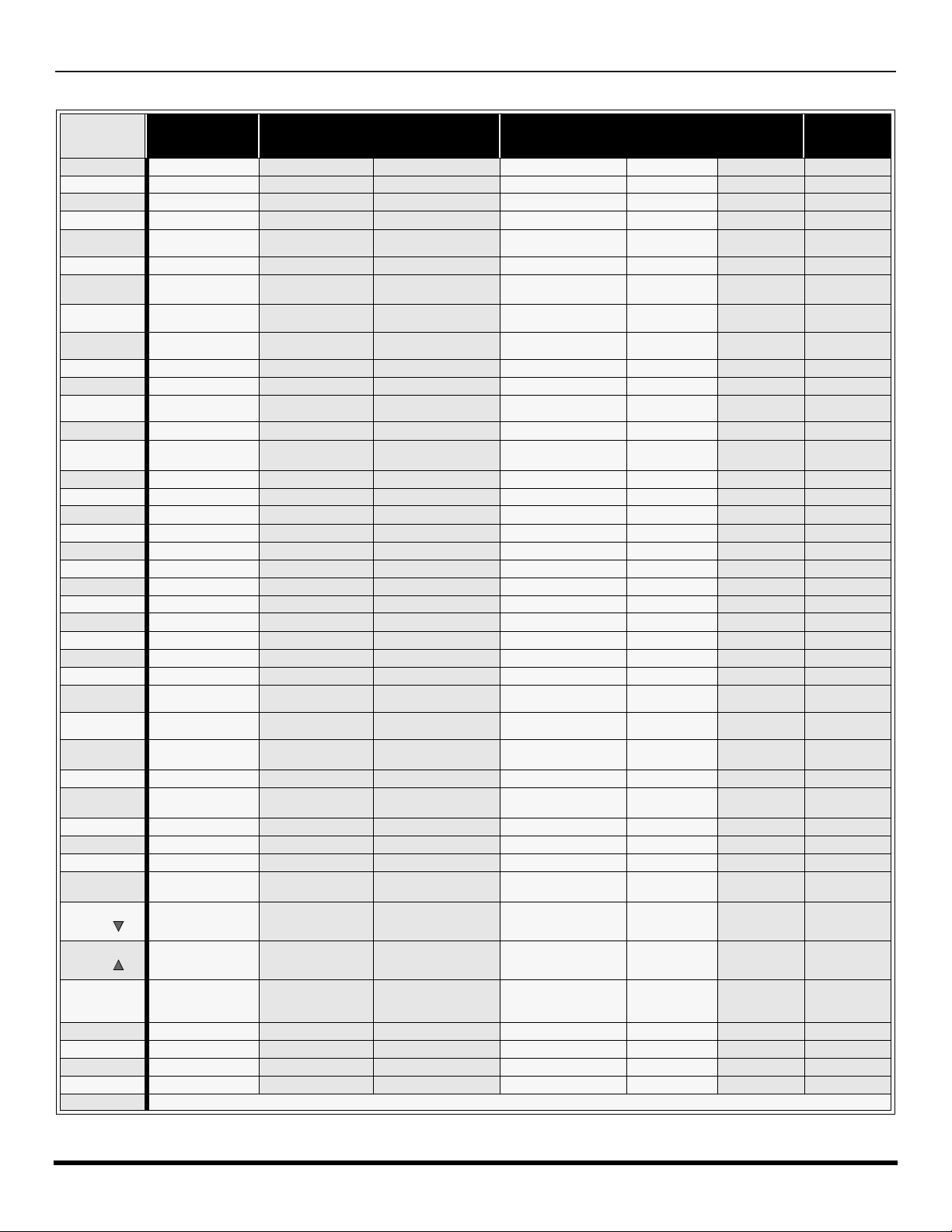
R
EMOTE CONTROL OPERATION (MODELS
Mode Operational Key Chart (contd.)
KEY NAME VCR MODE
POWER
SAP
MUTE
ASPECT
TV/VIDEO
CHAN UP
CHAN
DOWN
VOL RIGHT
VOL LEFT
ACTION
BBE/MENU
RECALL
EXIT
PAGE
DOWN
PAGE UP
GUIDE
1
2
3
4
5
6
7
8
9
0
R-TUNE
PROG
PIP MIN
<<REW
PLAY
PIP MAX
>>FF
PAUSE
STOP
RECORD
FREEZE/TV/
VCR
VCR/DBS
CHAN
VCR/DBS
CHAN
SEARCH
OPEN/
POWER POWER POWER POWER POWER POWER POWER
- - - - - - -
TV MUTE TV MUTE RCVR MUTE TV MUTE RCVR MUTE TV MUTE RCVR MUTE
- - - - - - -
TV INPUT SWITCH TV INPUT SWITCH TV INPUT SWITCH TV INPUT SWITCH TV INPUT SW TV INPUT SW
VCR CHANNEL UP NAVIGATION UP NEXT TRACK VCR CHANNEL UP - PVR UP TUNER +
VCR CHAN DOWN
TV VOLUME +
TV VOLUME - NAVIGATION LEFT
TV ACTION SELECT - TV ACTION - SELECT -
- DVD M ENU - - - - -
ONSCREEN VCR
DISPLAY
- - - - - PVR Exit -
- SKIP - SKIP - - - - -
- SKIP+ SKIP+ - - - -
- TITLE NEXT TRACK - - PVR GUIDE DIGIT 1 1 CHAPT. TRACK 1 DIGIT 1 - DIGIT 1 AV 1
DIGIT 2 2 CHAPT. TRACK 2 DIGIT 2 - DIGIT 2 AV 2
DIGIT 3 3 CHAPT. TRACK 3 DIGIT 3 - DIGIT 3 AV 3
DIGIT 4 4 CHAPT. TRACK 4 DIGIT 4 - DIGIT 4 AV 4
DIGIT 5 5 CHAPT. TRACK 5 DIGIT 5 - DIGIT 5 CD
DIGIT 6 6 CHAPT. TRACK 6 DIGIT 6 - DIGIT 6 TUNER
DIGIT 7 7 CHAPT. TRACK 7 DIGIT 7 - DIGIT 7 PHONO
DIGIT 8 8 CHAPT. TRACK 8 DIGIT 8 - DIGIT 8 TAPE
DIGIT 9 9 CHAPT. TRACK 9 DIGIT 9 - DIGIT 9 AUX
DIGIT 0 0 CHAPT. TRACK 0 DIGIT 0 - DIGIT 0 -
- - - - DECK A/B
- - - - -
VCR REWIND
VCR PLAY DVD PLAY CD PLAY VCR PLAY TAPE PLAY PVR PLAY -
VCR FF
VCR PAUSE DVD PAUSE CD STILL/PAUSE VCR PAUSE TAPE PAUSE PVR PAUSE -
VCR STOP DVD STOP CD STOP VCR STOP TAPE STOP PVR STOP -
VCR RECORD - - VCR RECORD TAPE RECORD PVR RECORD -
TV/VCR SWITCH - - TV/VCR SWITCH -
VCR CHANNEL
DOWN
VCR CHANNEL UP SLOW + REPLAY VCR CHANNEL UP - - CENTER +
- OPEN/CLOSE OPEN/CLOSE - OPEN/CLOSE QUICK SKIP -
CLOSE
PIP
SPLIT
MOVE
SWAP
- - - - - - -
- - - - - - -
- - - - - - -
- - - - - - -
LIGHT
(DVD) (CD)
NAVIGATION
NAVIGATION
DVD DISPLA Y TIME FORMAT
SKIP RESEARCH
SKIP RESEARCH
SLOW - RANDOM
DVD MODE
DOWN
RIGHT
<<
FF>>
CT-32HL42
PREVIOUS TRACK
TV/RCVR VOLUME
UP
TV/RCVR VOLUME
DOWN
RESEARCH
REWIND
SEARCH
FF
REMOTE BUTTONS
AND
CT-36HL42)
AUX MODE
(VCR2) (T APE) (PVR)
VCR CHANNEL
DOWN
TV VOLUME +
TV VOLUME -
ONSCREEN VCR
DISPLAY
VCR REWIND TAPE REWIND PVR REWIND SURROUND -
VCR FF TAPE FF PVR FF SURROUND +
VCR CHANNEL
DOWN
- PVR DOWN TUNER -
RCVR
VOLUME +
RCVR
VOLUME -
- PVR ENTER -
- - CENTER -
PVR RIGHT
PVR LEFT
REPLAY
ZONES
RETURN TO
LIVE
INSTAND
REPLAY
RCVR
MODE
RCVR INPUT
SW
RCVR
VOLUME +
RCVR
VOLUME -
-
-
-
16 l
Page 19
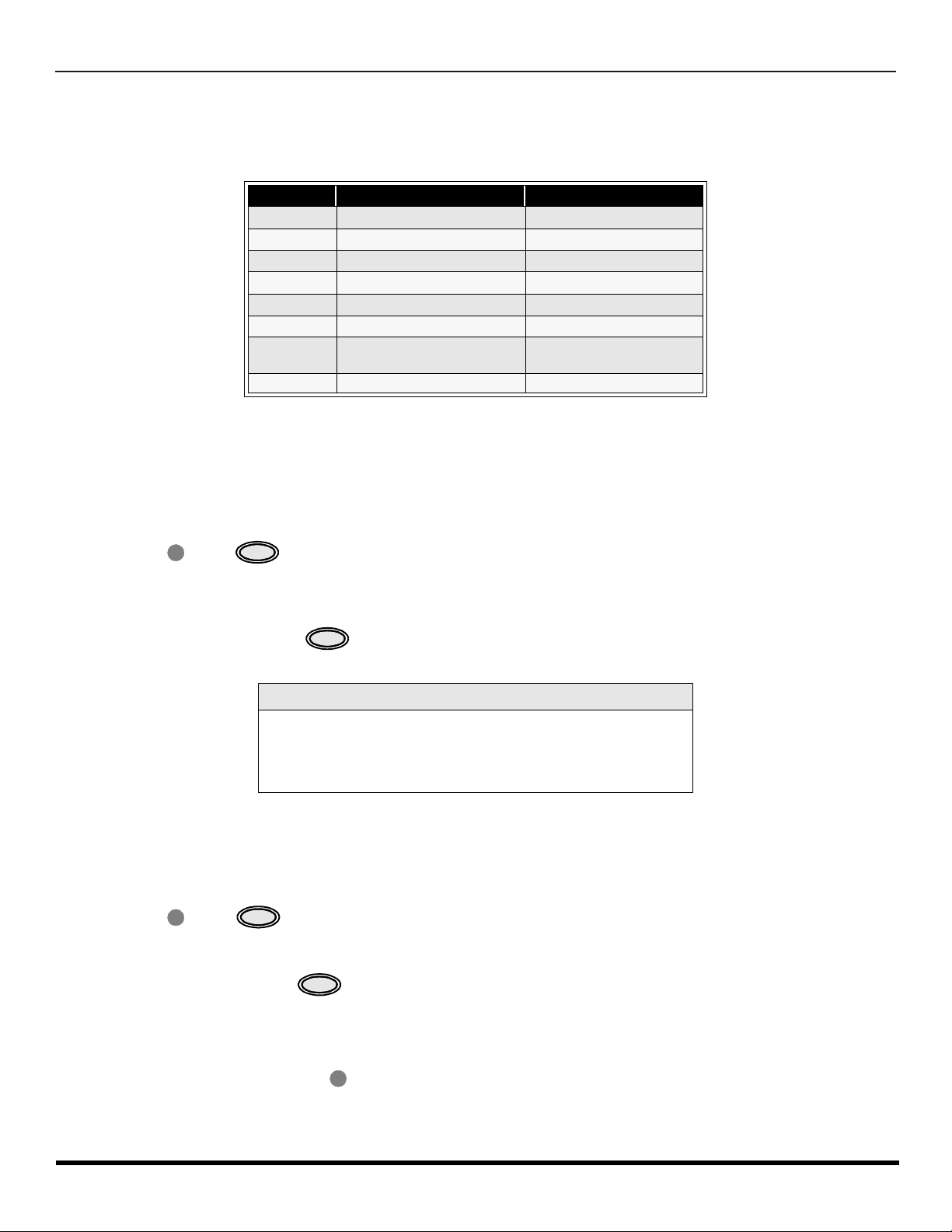
R
EMOTE CONTROL OPERATION (MODELS
CT-32HL42
AND
CT-36HL42)
Programming The Remote
The Universal Remote Control ca n be programmed to operate many manufacturers’ co mponents, using the component
function buttons for VCR, DVD, AUX, RCVR, TV, DTV CABLE or DBS. Follow the procedures for programming your
Remote Control with or without a code for the component.
Default Modes For Remote Control
Device Operates Default
TV TV (Panasonic Only) Panasonic TV Codes
DTV DTV (Panasonic Only) Panasonic DTV Codes
CABLE CABLE (Preset) Panasonic CABLE Codes
DBS DBS (Preset) Panasonic DBS Codes
VCR VCR (Preset) Panasonic VCR Codes
DVD/CD DVD and CD (Preset) Panasonic DVD Codes
AUX
RCVR Audio Receiver (Preset) Panasonic RCVR Code
Personal Video Recorders,
Tape and VCR2
Panasonic Personal Video
Recorders Code
Determine the manufacturer of the component and look in the table for the code.
Programming With A Code
Procedure
• Confirm that the external component is plugged and operating.
• Turn the component off.
• Press and together, for at least 5 seconds.
ACTION
• Press appr op riate co mpo nen t butto n on the Rem ote Contr ol VCR , DVD ( CD), A UX ( VC R2 or TAPE), RCVR, DTV,
CABLE or DBS.
• Enter the 3-digit component code us ing the Re mot e Con tro l n umer ic ke yp a d (0 ~ 9 butto ns) .
• Press the Remote Control to test the component. If the procedure was successful, the component will
turn on.
POWER
POWER
Helpful Hints: Unsuccessful Code
If the component does not operate with the Remote Control, repeat
the procedure using another code. (Some brands have multiple
codes).
If an incorrect code is entered, or if the procedure takes longer than
30 seconds, the programming will fail.
Programming Without A Code
This procedure searches all codes and is called the “sequence method.”
• Confirm that the external component is plugged in and on.
• Turn the component off.
• Press and together, for at least 5 seconds.
ACTION
• Press appropriate component button on the Remote Control.
• Press
VOL u to move forward to the next code. Press t VOL to move backward.
• Press the Remo te Contr ol to test the compo nent. If the pro cedure w as su ccessf ul, the co mponent will t urn
on.
Note: Repeat the above steps until the component code is found. It may take many attempts before the correct code
is found.
• After the code is found, press to store the code.
POWER
POWER
ACTION
17 l
Page 20
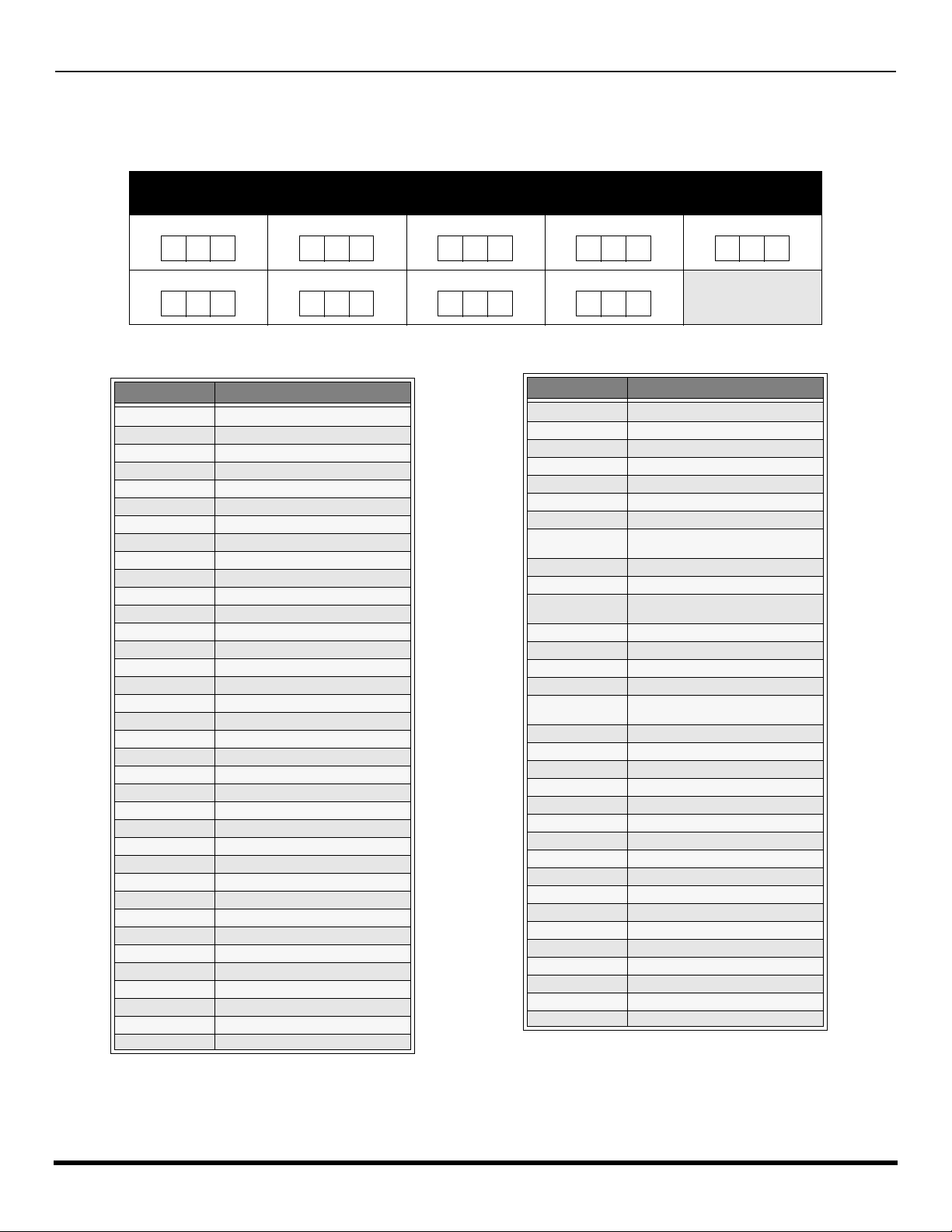
R
EMOTE CONTROL OPERATION (MODELS
CT-32HL42
AND
CT-36HL42)
Component Codes
The Universal Remo te Control i s capable of operating many component brands after ent ering a c ode. Som e components
may not operate because t he codes are not available due to limited memory. The Univ ersal Remote Control does not
control all features found in each model.
Write the code numbers from tables in this spa ce. This will serve as a reference if you need
to program your Remote Control.
VCR
DVD
DVD (CD)
AUX (VCR 2)
AUX (TAPE)
RECEIVER
Brand Code
Admiral
Aiwa 332
Akai 314, 315, 316, 329
Audio Dynamic 311, 339
Bell & Howell 305, 313
Broksonic 320, 326
Canon 323, 325
Citizen 306
Craig 305, 306, 329
Curtis Mathes 324, 345
Daewoo 301, 324, 343
DBX 310, 311, 339
Dimensia 345
Emerson 303, 319, 320, 325, 326, 343
Fisher 305, 307, 308, 309, 313
Funai 320, 326, 334
GE 324, 333, 345
Goldstar 306
Gradiente 334
Hitachi 300, 323, 345
Instant Replay 323, 324
Jensen 339
JVC 310, 311, 334, 339
Kenwood 306, 310, 311, 339
LXI 300, 305, 306, 307, 308, 309
Magnavox 323, 324, 331
Marantz 310, 311, 339
Marta 306
Memorex 309, 324
MGA 338, 340, 341, 347, 348
Minolta 300, 345
Mitsubishi 338, 340, 341, 347, 348
Multitech 304, 347
NEC 310,311, 334, 339
Olympic 323, 324
Optimus 306, 321, 328, 335
335
DTV CABLE DBS
Codes For VCR
Orion 320, 326
Panasonic 321, 322, 323, 324
J.C. Penney 300, 305, 310, 311, 324, 339, 345
Pentax 300, 311, 345
Philco 320, 323, 324, 326, 331, 343
Philips 323, 324, 331
Pioneer 323
Proscan
Quasar 321, 322, 323, 324
Radio Shack 305, 309, 324, 333, 336, 340
RCA
Realistic 305, 309, 324, 336, 340
Samsung 302, 304, 333
Sansui 320, 326, 339, 352
Sanyo 305, 309, 313
Scott
Sears 300, 305, 306, 307, 308
Sharp 335, 336
Shintom 317
Signature 2000 335
Singer 317
Sony 328, 329, 330
Sylvania 323, 324, 331
Tashiro 306
Tatung 310, 311, 339
Teac 310, 311, 339
Technics 321, 322, 323, 324
Teknika 324
Toshiba 301, 346
Vector Research 311
Wards 306, 309, 335, 336, 344
Yamaha 305, 310, 311, 339
Zenith 306, 344
Brand Code
300, 301, 302, 323, 324, 331, 333,
345, 346
300, 301, 302, 323, 324, 331, 333,
345, 346
301, 302, 304, 309, 320, 326, 338,
340, 347, 348
18 l
Page 21

Component Codes (contd.)
R
EMOTE CONTROL OPERATION (MODELS
Codes for Cable Box
CT-32HL42
AND
CT-36HL42)
Brand Code
ABC 124
Archer 125, 132
Cableview 105, 132
Citizen 105, 122
Curtis 112, 113
Diamond 124, 125, 132
Eagle 129
Eastern 134
GC Brand 105, 132
Gemini 122
General
Instrument/
Jerrold
Hamlin 112, 118, 140, 141, 142, 145
Hitachi 103, 124
Macom 103, 104, 105
Magnavox 133
Memorex 130
Movietime 105, 132
Oak 102, 137, 139
Panasonic 109, 110, 114
Philips 106, 107, 128, 129, 130
Pioneer 101, 116
Pulsar 105, 132
111, 119, 120, 121, 122, 123, 124,
125, 126, 127
Brand Code
Puser
RCA 115
Realistic 132
Regal 112, 118, 140, 141, 142, 145
Regency 134
Rembrandt 105, 132, 137
Samsung 105
Scientific Atlanta 111, 112, 113
Slmark 101, 105
Sprucer 105, 110
Stargate 105, 132
Teleview 101, 105
Texscan 144
Tocom 135
Toshiba 104
Unika 125, 132
Universal 122, 132
Videoway 106
Viewstar 129, 130
Zenith 100, 117
Zenith / Drake
Satellite
132
100
Brand Code
Denon 100
Ferguson 101
JVC 109
Mitsubishi 105
Nordmende 101
Panasonic 100
Philips 103
Pioneer 102
RCA 101
Codes for DVD
Brand Code
Saba
Samsung 110
Sharp 108
Sony 104
Technics 100
Thomson 101
Toshiba 103
Yamaha 100
Zenith 107
101
Codes for Personal Video Recorders
Brand Code
Panasonic Replay TV 100
Philips Tivo 101
Sony Tivo 102
19 l
Page 22

R
EMOTE CONTROL OPERATION (MODELS
Component Codes (contd.)
CT-32HL42
AND
Codes for DBS
CT-36HL42)
Brand Code
Dish Network
(Echostar)
Echo Star 105
Express VU 105, 115
G.E. 106
G.I. (General
Instrument)
Gradiente 114
Hitachi 103, 111, 112
HNS (Hughes) 103
Magnavox 101, 102
Brand Code
Admiral 226
Aiwa 233, 235
Carver 229
Denon 242
Emerson 239
Fisher 205
Harman/Kardon 219, 220, 221, 223
Hitachi 207
Jensen 234
JVC 240, 241, 245
Kardon 223
Kenwood 200, 201, 21 1, 245
LXI/Sears 236
Magnavox 229, 232
Marantz 229
McIntosh 221
Nakamichi 210
Onkyo 214, 215
Optimus 208, 218, 220, 222
105, 115, 116
108
Codes for CD
Brand Code
Panasonic
Phillips 101, 102
Primestar 108
Proscan 106, 109, 110, 113
RCA 106, 109, 110, 113
Sony 107
Star Choice 103, 108
Thoshiba 100
Uniden 101, 102
Brand Code
Panasonic 224, 225, 227
Philips 229, 230
Pioneer 208
Quasar 224, 225, 227
RCA 231, 237, 238, 247
Sansui 210, 246
Sanyo 205
Scott 210, 246
Sharp 242, 243
Sherwood 220
Sony 228
Soundesign 244
Teac 212, 216, 218
Technics 224, 225, 227
Victor 240, 241, 245
Yamaha 202,203, 204
104
20 l
Page 23
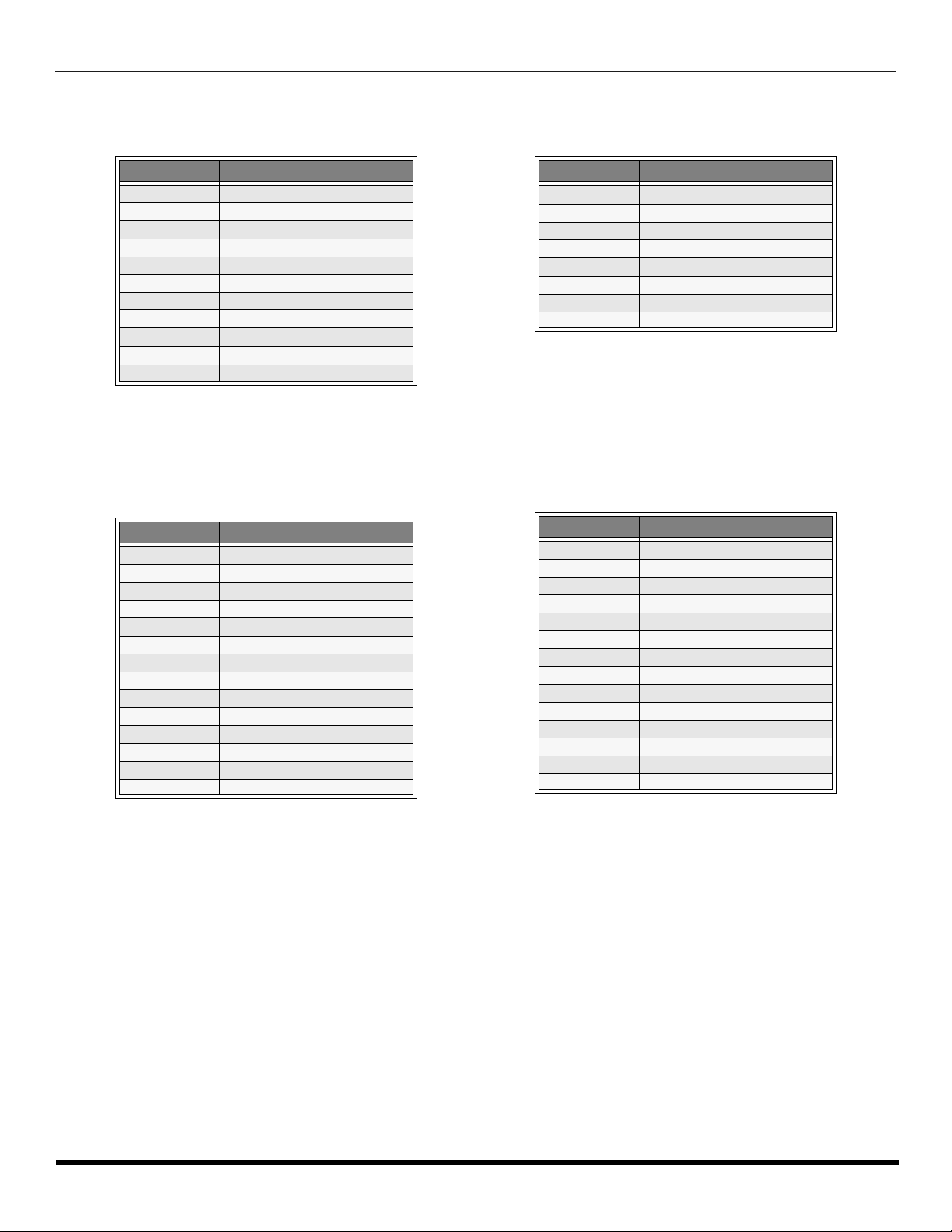
Component Codes (contd.)
R
EMOTE CONTROL OPERATION (MODELS
Codes for Cassette Deck
CT-32HL42
AND
CT-36HL42)
Brand Code
Aiwa 223, 224, 225
Denon 231
Fisher 203
Jensen 214
JVC 229, 230
Kenwood 200, 207
Marantz 202
Nakamichi 205
Onkyo 208, 209, 213
Panasonic 216, 218
Philips 222
Brand Code
Admiral 120
Aiwa 125, 126
Denon 134, 135, 136
Fisher 104
Garrard 113
Harman Kardon 115, 123
Jensen 129
JVC 132, 133
Kenwood 100, 108
Magnavox 127
Marantz 124
Mclntosh 116
Nakamichi 106
Onkyo 109, 114
Brand Code
Pioneer 204
RCA 226, 227, 228
Sansui 205, 210
Sharp 231
Sony 219, 220
Teac 210, 211, 215
Technics 216, 218
Yamaha 201, 202
Codes for Receivers
Brand Code
Optimus 103, 127, 130, 131
Panasonic 118, 119, 121
Philips 123
Pioneer 105, 107
Quasar 118, 119, 121
RCA 103, 105, 127, 130, 131
Sansui 103, 111, 139
Sharp 134, 137
Sony 122
Soundesign 138
Teac 111, 112, 113
Technics 118, 119, 121
Victor 132, 133
Yamaha 101, 102
21 l
Page 24
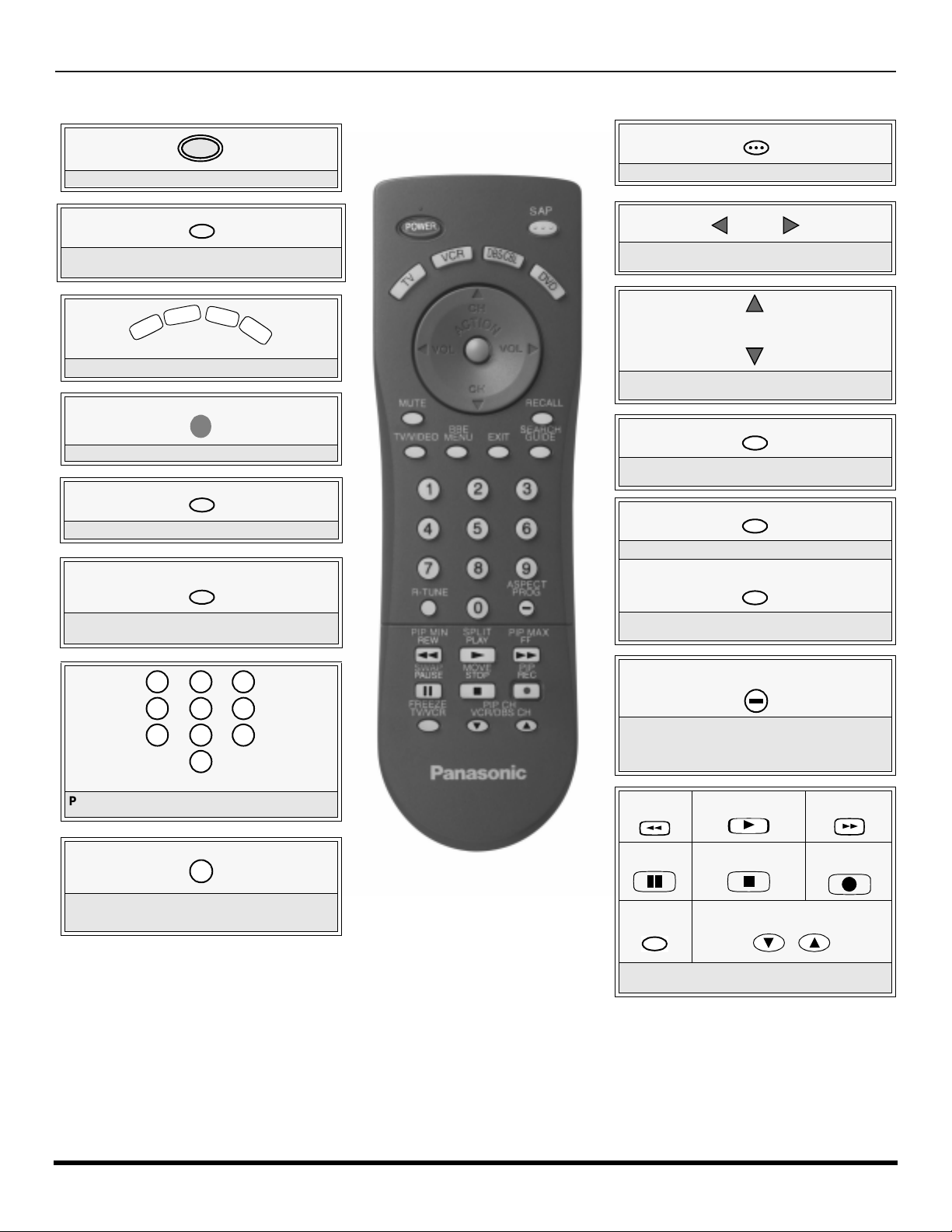
R
T
V
V
CR
D
B
S
/
C
B
L
D
V
D
7
4
1 2
5
8
0
9
6
3
EMOTE CONTROL OPERATION (MODELS
CT-32HX42
AND
CT-36HX42)
Remote Control Operation (models CT-32HX42 and CT-36HX42)
POWER
Press to turn ON and OFF.
MUTE
Press to mute sound. Press to display and
cancel CC (Closed Caption).
Press to select remote operation.
ACTION
Press to access menus.
TV/VIDEO
Press to select TV, Vi deo mode.
BBE
MENU
BBE - Press to turn on or off.
MENU- Press to access DBS or DVD menus.
SAP
Press to access second audio program.
VOL VOL
Press to adjust TV sound and navigate in
menus.
CH
CH
Press to select next or previous channel and
navigate in menus.
RECALL
Press to display time, channel, sleep timer,
and other options.
EXIT
DBS functions button.
SEARCH
GUIDE
SEARCH - Press for PIP Search.
GUIDE - DBS functions button.
Press numeric keypad to select any channel.
R-TUNE
Press to switch to previously viewed
channel or video mode.
Battery Installation
Use two AA batteries:
Remove battery cover by pushing in and up near arrow.
Install batteries matching (+) and (-) polarity signs.
Replace the battery cover.
Note:
22 l
Incorrect installation can cause battery leakage and
corrosion that will damage the Remote Control
EUR7613Z40
Precautions
• Replac e batt erie s in p ai r s.
• Do not mix battery types (zinc carbon
• Do not recharge, heat, short-circuit,
ASPECT
PROG
ASPECT - Select picture size (ratio) to match
programming format.
PROG - Press to enter minor number in a
compound number.
*PIP MIN
REW
*SWAP
PAUSE
*FREEZE
TV/VCR
*Split and PIP function buttons
Component function buttons
*SPLIT
PLAY
*MOVE
STOP
with alkaline).
disassemble, or burn batteries.
u
*PIP CH
VCR /DBS CH
*PIP MAX
FF
*PIP
REC
Page 25

R
EMOTE CONTROL OPERATION (MODELS
CT-32HX42
AND
CT-36HX42)
Mode Operational Key Chart
This chart defines the keys that a re operational in the selec ted component modes (TV, VCR, DBS, CABLE or DVD) after
programming (if needed).
KEY NAME
POWER
SAP
MUTE
TV/VIDEO
BBE/MENU
CHAN UP
CHAN DOWN
VOL RIGHT
VOL LEFT
ACTION
RECALL
EXIT
SEARCH/GUIDE
1
2
3
4
5
6
7
8
9
0
R-TUNE
ASPECT
PROG
PIP MIN
<<REW
SIZE
PLAY
PIP MAX
FF >>
SWAP
PAUSE
MOVE
STOP
PIP/RECORD
FREEZE/TV/VCR
PIP CH
VCR/DBS CH
PIP CH
VCR/DBS CH
TV MODE CABLE MODE DBS MODE
POWER PO W E R POWER
SAP ON/OFF - -
MUTE TV MUTE TV MUTE
INPUT SWITCH TV INPUT SWITCH TV INPUT SWITCH
BBE ON/OFF - DBS MENU
CHANNEL UP CABLE CHANNEL UP DBS NAVIGATION UP
CHANNEL DOWN CABLE CHANNEL DOWN DBS NAVIGATION DOWN
VOL + TV VOL + DBS NAVIGATION RIGHT
VOL - TV VOL - DBS NAVIGATION LEFT
ACTION - DBS MENU
DISPLAY TV DISPLAY DBS PROG. INFO
- - DBS EXIT
PIP OR SPLIT SEARCH - DBS GUIDE
DIGIT 1 DIGIT 1 DIGIT 1
DIGIT 2 DIGIT 2 DIGIT 2
DIGIT 3 DIGIT 3 DIGIT 3
DIGIT 4 DIGIT 4 DIGIT 4
DIGIT 5 DIGIT 5 DIGIT 5
DIGIT 6 DIGIT 6 DIGIT 6
DIGIT 7 DIGIT 7 DIGIT 7
DIGIT 8 DIGIT 8 DIGIT 8
DIGIT 9 DIGIT 9 DIGIT 9
DIGIT 0 DIGIT 0 DIGIT 0
PREVIOUS CHAN
OR VIDEO MODE
TV ASPECT - DBS PROGRAM
TV PIP MIN - -
TV PIP SIZE - -
TV PIP ON / OFF - -
TV PIP/SPLIT SWAP - -
MOVE PIP - -
TV PIP ON / OFF - -
PIP OR SPLIT FREEZE - -
PIP OR SPLIT CHANNEL
DOWN
TV PIP OR SPLIT
CHANNEL UP
CABLE PREVIOUS
CHANNEL
- DBS CHANNEL DOWN
- DBS CHANNEL UP
PREVIOUS DBS CHANNEL
23 l
Page 26

R
EMOTE CONTROL OPERATION (MODELS
Mode Operational Key Chart (contd.)
KEY NAME
POWER
SAP
MUTE
BBE/MENU
TV/VIDEO
CHAN UP
CHAN DOWN
VOL RIGH T
VOL LEFT
ACTION
RECALL
EXIT
SEARCH/GUIDE
1
2
3
4
5
6
7
8
9
0
R-TUNE
ASPECT/PROG
PIP MIN
<<REW
SPLIT
PLAY
PIP MAX
FF>>
SWAP
PAUSE
MOVE
STOP
PIP/RECORD
FREEZE/TV/VCR
PIP CH
VCR/DBS CH
PIP CH
VCR/DBS CH
CT-32HX42
VCR MODE DVD MODE
POWER POWER
TV MUTE TV MUTE
TV INPUT SWITCH TV INPUT SWITCH
TV VOLUME + NAVIGATION RIGHT
TV VOLUME - NAVIGATION LEFT
ONSCREEN VCR
DISPLAY
VCR REWIND SKIP SEARCH REW <<
VCR PLAY DVD PLAY
VCR FF SKIP SEARCH FF>>
VCR PAUSE DVD STILL
VCR STOP DVD STOP
VCR RECORD -
TV/VCR SWITCH OPEN/CLOSE
VCR CHANNEL
DOWN
VCR CHANNEL UP SLOW +
AND
CT-36HX42)
- -
- -
- NEXT CHAPTER
- PREVIOUS CHAPTER
- DVD DISPLAY
- -
- -
- -
- -
- -
- -
- -
- -
- -
- -
- -
- -
- -
- -
SLOW -
24 l
Page 27

R
EMOTE CONTROL OPERATION (MODELS
CT-32HX42
AND
CT-36HX42)
Programming The Remote
The Universal Remote Control ca n be programmed to operate many manufacturers’ co mponents, using the component
function buttons for VCR, DVD, CABLE or DBS. Follow the procedures for programming your Remote Control with or
without a code for the component.
Default Modes For Remote Control
Device Operates Default
TV TV (Panasonic Only) Panasonic TV Codes
VCR VCR (Preset) Panasonic VCR Codes
DBS DBS (Preset) Panasonic DBS Codes
CABLE CABLE (Preset) Panasonic DBS Codes
DVD DVD, CD (Preset) Panasonic DVD Codes
Determine the manufacturer of the component and look in the table for the code.
Programming With a Code
Procedure
• Confirm that the external component is plugged in and operating.
• Turn the component off.
• Press and together, for at least 5 seconds.
ACTION
• Press appropriate component button on the Remote Control VCR, DVD, CABLE or DBS.
• Enter the 3-digit component code using the Remote Control numeric keypad (0 ~ 9 buttons).
POWER
• Press the Remote Control to test the component. If the procedure was successful, the component will turn on.
POWER
Helpful Hints: Unsuccessful Code
If the component does not operate with the Remote Control, repeat
the procedure using another code. (Some brands have multiple
codes).
If an incorrect code is entered, or if the procedure takes longer than
30 seconds, the programming will fail.
Programming Without A Code
This procedure searches all codes and is called the “sequence method.”
• Confirm that the external component is plugged in and on.
• Turn the component off.
• Press and together, for at least 5 seconds.
ACTION
• Press appropriate component button on the Remote Control.
• Press VOL u to move forward to the next code. Press t VOL to move backward.
• Press the Remote Control to test the component. If the procedure was successful, the component will turn on.
Note: Repeat the above steps until the component code is found. It may take many attempts before the correct code
is found.
• After the code is found, press to store the code.
POWER
POWER
ACTION
25 l
Page 28
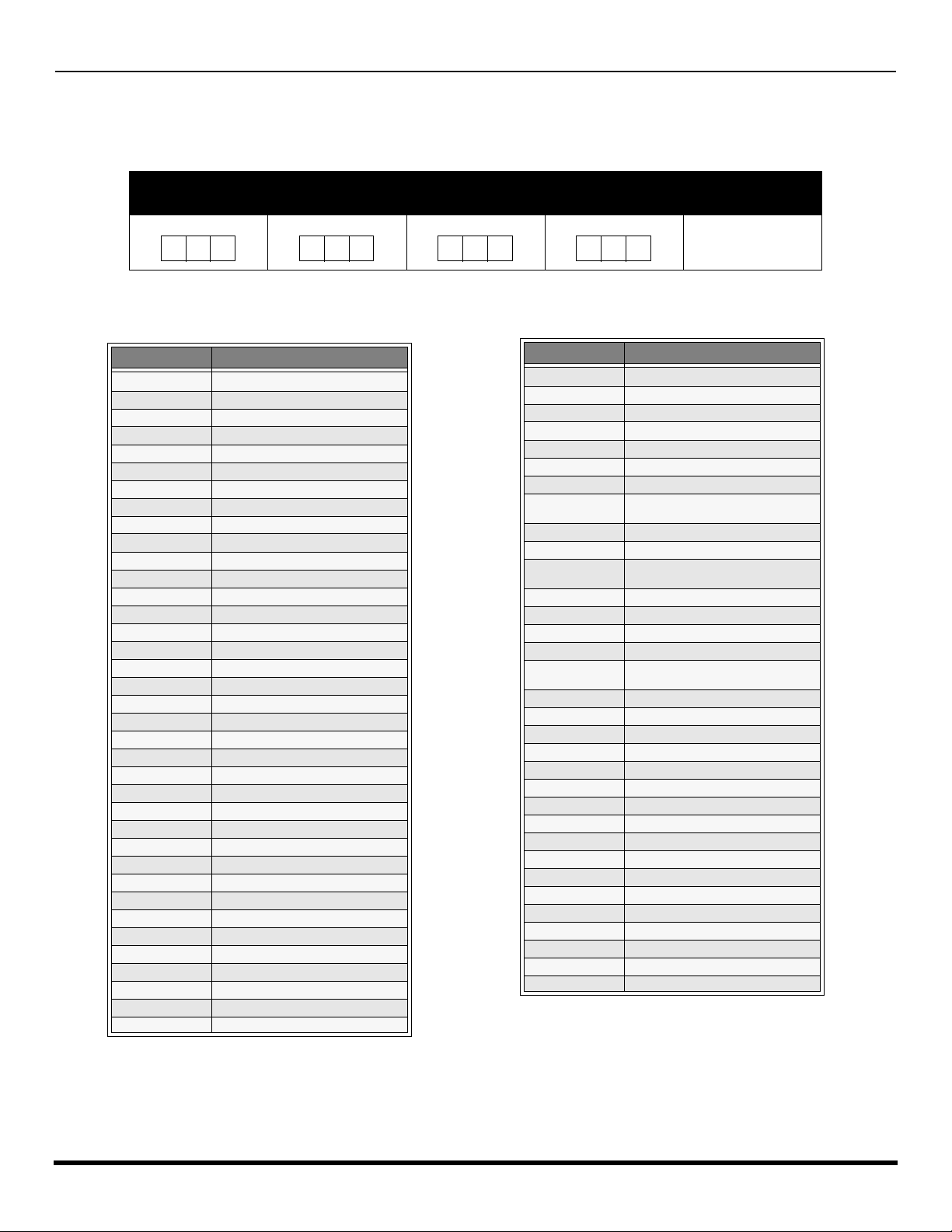
R
EMOTE CONTROL OPERATION (MODELS
CT-32HX42
AND
CT-36HX42)
Component Codes
The Universal Remo te Control i s capable of operating many component brands after ent ering a c ode. Som e components
may not operate because t he codes are not available due to limited memory. The Univ ersal Remote Control does not
control all features found in each model.
Write the code numbers from tables in this spa ce. This will serve as a reference if you need
to program your Remote Control.
VCR
DVD
DBS
CABLE
Codes For VCR
Brand Code
Admiral
Aiwa 332
Akai 314, 315, 316, 329
Audio Dynamic 311, 339
Bell & Howell 305, 313
Broksonic 320, 326
Canon 323, 325
CCE 343
Citizen 306
Craig 305, 306, 329
Curtis Mathes 324, 345
Daewoo 301, 324, 343
DBX 310, 311, 339
Dimensia 345
Emerson 303, 319, 320, 325, 326, 343
Fisher 305, 307, 308, 309, 313
Funai 320, 326, 334
GE 324, 333, 345
Goldstar 306
Gradiente 334
Hitachi 300, 323, 345
Instant Replay 323, 324
Jensen 339
JVC 310, 311, 334,339
Kenwood 306, 310, 311, 339
LXI 300, 305, 306, 307, 308, 309
Magnavox 323, 324, 331
Marantz 310, 311, 339
Marta 306
Memorex 309, 324
MGA 338, 340, 341, 347,348
Minolta 300, 345
Mitsubishi 338, 340, 341, 347, 348
Multitech 304, 347
NEC 310,311, 334, 339
Olympic 323, 324
Optimus 306, 321, 328, 335
335
Brand Code
Orion 320, 326
Panasonic 321,322, 323, 324
J.C. Penney 300,305, 310, 311, 324, 339, 345
Pentax 300,311, 345
Philco 320, 323, 324, 326, 331, 343
Philips 323, 324, 331
Pioneer 323
Proscan
Quasar 321, 322, 323, 324
Radio Shack 305, 309, 324, 333, 336, 340
RCA
Realistic 305, 309, 324, 336, 340
Samsung 302, 304, 333
Sansui 320, 326, 339, 352
Sanyo 305, 309, 313
Scott
Sears 300, 305, 306, 307, 308
Sharp 335, 336
Shintom 317
Signature 2000 335
Singer 337
Sony 328, 329, 330
Sylvania 331, 324, 331
Tashiro 306
Tatung 310, 311, 339
Teac 310, 311, 339
Technics 321, 322, 323, 324
Teknika 324
Toshiba 301, 346
Vector Research 311
Wards 306, 309, 335, 336, 344
Yamaha 305, 310, 311, 339
Zenith 306,344
300, 301, 302, 323, 324, 331, 333,
345, 346
300, 301,302, 323, 324, 331, 333,
345, 346
301, 302, 304, 309, 320, 326, 338,
340, 347, 348
26 l
Page 29
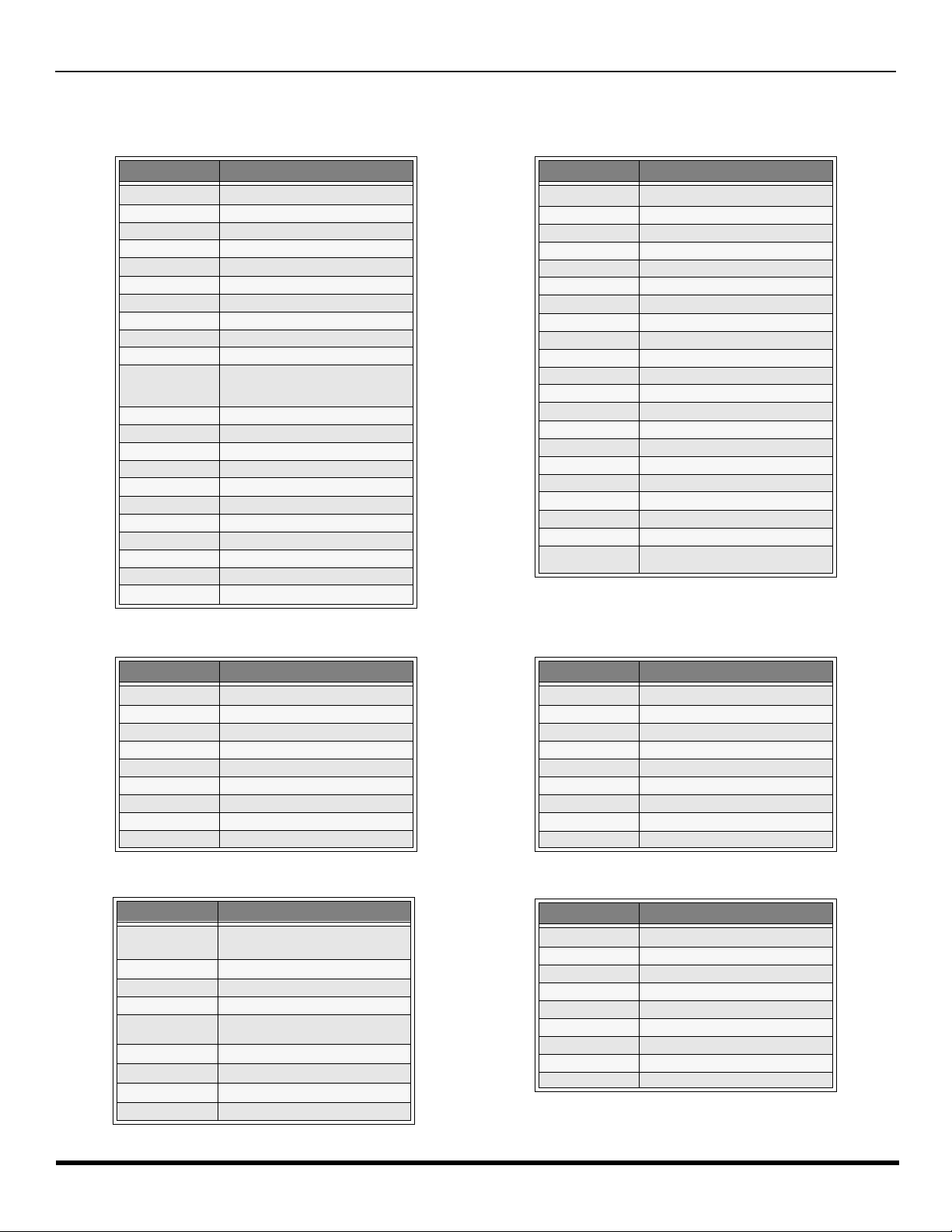
Component Codes (contd.)
R
EMOTE CONTROL OPERATION (MODELS
Codes for Cable Box
CT-32HX42
AND
CT-36HX42)
Brand Code
ABC 224
Archer 225, 232
Cableview 205, 232
Citizen 205, 222
Curtis 212, 213
Diamond 224, 225, 232
Eagle 229
Eastern 234
GC Brand 205,232
Gemini 222
General
Instrument/
Jerrold
Hamlin 212, 218, 240, 241, 242, 245
Hitachi 203, 224
Macom 203, 204, 205
Magnavox 233
Memorex 230
Movietime 205, 232
Oak 202, 237,239
Panasonic 209, 210, 214
Philips 206, 207, 228, 229, 230
Pioneer 201, 216
Pulsar 205, 232
211, 219, 220, 221, 222, 223, 224,
225, 226, 227
Brand Code
Puser
RCA 215
Realistic 232
Regal 212, 218, 240, 241, 242, 245
Regency 234
Rembrandt 205, 232, 237
Samsung 205
Scientific Atlanta 211, 212, 213
Slmark 201, 205
Sprucer 205, 210
Stargate 205, 232
Teleview 201, 205
Texscan 244
Tocom 235
Toshiba 204
Unika 225, 232
Universal 222, 232
Videoway 206
Viewstar 229, 230
Zenith 200, 217
Zenith / Drake
Satellite
232
200
Brand Code
Denon 100
Ferguson 101
JVC 109
Mitsubishi 105
Nordmende 101
Panasonic 100
Philips 103
Pioneer 102
RCA 101
Brand Code
Dish Network
(Echostar)
Echo Star 105
Express VU 105, 115
G.E. 106
G.I. (General
Instrument)
Gradiente 114
Hitachi 103, 111, 112
HNS (Hughes) 103
Magnavox 101, 102
105, 115, 116
108
Codes for DVD
Codes for DBS
Brand Code
Saba
Samsung 110
Sharp 108
Sony 104
Technics 100
Thomson 101
Toshiba 103
101
Yamaha 100
Zenith 107
Brand Code
Panasonic
Philips 101, 102
Primestar 108
Proscan 106, 109, 110, 113
RCA 106, 109, 110, 113
Sony 107
Star Choice 103, 108
Toshiba 100
Uniden 101, 102
104
27 l
Page 30

R
OLLER GUIDE MENU NAVIGATION
Roller Guide Menu Navigation
Press to display the roller guide
Press to rotate to desired icon.
menu.
Press to display main menu
and submenus field.
Press to select desired main
menu feature.
Press to enter submenu field.
SETUP
IDIOMA/
LANGUE
PROG CHAN
CC
OTHER ADJ.
Main Menu
Field
SETUP
IDIOMA/
LANGUE
PROG CHAN
CC
OTHER ADJ.
Main Menu
SETUP
IDIOMA/
LANGUE
PROG CHAN
CC
OTHER ADJ.
MODE
ANTENNA ANT1
AUTO PROGRAM
MANUAL PROGRAM
Submenu
Field
CC ON MUTE
CC MODE
CC ON MUTE
CC MODE
CABLE
NO
OFF
u
u
NO
OFF
u
u
u
u
u
u
28 l
Contd.
Submenu field
Page 31

Roller Guide Menu Navigation (contd.)
Contd.
Press to select desired
Press to select or adjust.
submenu feature.
SETUP
IDIOMA/
LANGUE
PROG CHAN
CC
OTHER ADJ.
SETUP
IDIOMA/
LANGUE
PROG CHAN
CC
OTHER ADJ.
R
OLLER GUIDE MENU NAVIGATION
NO
OFF
NO
u
u
u
C1
u
CC ON MUTE
CC MODE
CC ON MUTE
CC MODE
Press twice to return to
the roller guide.
Press to exit roller guide.
NORMAL PICTURE
29 l
Page 32

R
OLLER GUIDE ICONS
Roller Guide Icons
ROLLER GUIDE MENU SELECTIONS
Roller Guide Icon Menus
These charts list all menus under each Roller Guide Icon and which pages to refer to for menus description.
IDIOMA/LANGUE
r
MODE - (ENGLISH, FRANÇAIS, ESPAÑOL)
PROG CHAN
r
MODE - (TV or CABLE)
r
ANTENNA - (ANT1 or ANT2)
r
AUTO PROGRAM
r
MANUAL PROGRAM
CC (CLOSED CAPTIONED)
r
CC ON MUTE
r
CC MODE
OTHER ADJ.
r
AUTO POWER
r
CHAN BANNER
r
GEOMAGNETIC CORR
r
TILT CORRECTION
CLOCK SET
r
TIME
r
DAY
SLEEP
r
HOW LONG?
TIMER1 or TIMER2
r
DAY
r
ON TIME
r
OFF TIME
r
ENTER CHANNEL
r
SET
REFER
TO
PAGE
31
31
32
32
32
33
33
REFER
TO
PAGE
34
34
34
AUDIO ADJ.
r
MODE - (STERO, SAP or MONO)
r
BASS, TREBLE, BALANCE or NORMAL
OTHER ADJ.
r
AI SOUND
r
BBE
SURROUND
r
MODE
SPEAKERS
r
ON
r
OFF & VARIABLE AUDIO OUT
r
OFF & FIXED AUDIO OUT
VIDEO ADJ
r
PIC MODE
r
COLOR, TINT, BRIGHTNESS, PICTURE,
SHARPNESS OR NORMAL
OTHER ADJ1
r
COLOR TEMPERTURE
r
NATURAL COLOR
r
VIDEO NR
r
3D Y/C FILTER
r
ASPECT
OTHER ADJ2
r
COLOR MATRIX
r
VM
r
FREEZE
REFER
TO
PAGE
39
39
39
39
REFER
TO
PAGE
35
35
35
35
36
36
36
FAVORITES
r
CHANNEL SCAN (ALL or FAV )
CAPTION
r
PRESET CAPTION
r
MANUAL CAPTION
r
INPUT LABEL
30 l
REFER
TO
PAGE
37
37
38
MODE
r
LOCK SET - (ALL, CHANNEL, GAME)
r
BLOCK PROGRAM
r
HOW LONG?
V-CHIP OPERATION 41
REFER
TO
PAGE
40
Page 33

R
OLLER GUIDE ICON MENU OPERATION
Roller Guide Icon Menu Operation
SET UP
Note: Refer to page 28 for Roller Guide Menu Navigation procedures.
IDIOMA/LANGUE (Menu Languages)
r In SET UP Menu, select IDIOMA/LANGUE to change menu language to ENGLISH, ESPAÑOL (Spanish) or
FRANÇAIS (French).
SET UP
IDIOMA/
LANGUE
PROG CHAN
CC
OTHER ADJ.
Prog Chan (Program Channels)
r MODE - To select TV (antenna) or CABLE mode depending on the signal source.
SETUP
IDIOMA/
LANGUE
PROG CHAN
CC
OTHER ADJ.
MODE ENGLISH
MODE
ANTENNA ANT1
AUTO PROGRAM
MANUAL PROGRAM
CABLE
u
u
u
r Press VOL u to select English, Spanish or French.
u
u
r Press VOL u to select TV or CABLE.
r ANTENNA - To select either ANT1 or ANT2.
SETUP
IDIOMA/
LANGUE
PROG CHAN
CC
OTHER ADJ.
MODE
ANTENNA ANT1
AUTO PROGRAM
MANUAL PROGRAM
CABLE
u
u
u
u
r Press VOL u to select ANT2 or ANT1.
r AUTO PROGRAM - To automatically program all channels with a signal.
SETUP
IDIOMA/
LANGUE
PROG CHAN
CC
OTHER ADJ.
MODE
ANTENNA ANT1
AUTO PROGRAM
MANUAL PROGRAM
CABLE
u
u
u
u
r Press VOL u to start AUTO PROGRAM.
r MANUAL PROGRAM - To manually add or delete channels.
SETUP
IDIOMA/
LANGUE
PROG CHAN
CC
OTHER ADJ.
MODE
ANTENNA ANT1
AUTO PROGRAM
MANUAL PROGRAM
CABLE
r Press VOL u to display next menu.
u
u
u
u
MANUAL PROGRAM
ENTER CHANNEL 3
TO ADD
u
u
TO DELETE
Note: Use Remote numeric keypad to enter channel
numbers.
31 l
Page 34

R
OLLER GUIDE ICON MENU OPERATION
CC
(Closed Captioning)
This television co ntains a bui lt-i n de co der th at d is pl ay s (Closed Capti one d) tex t a cros s the s cre e n (w hi te or colored
CC
letters on black backgr ound). It allows th e viewer to read the dialogue of a tele vision program or other informati on. The
program viewed must include Closed Captioning for the feature to work.
CC
r On Mute - Activates the o nscreen Closed Caption feat ure when the MUTE button on the remote control is
pressed. To deactivate press MUTE button again.
Note: This feature only functions when the Closed Caption Mode is OFF. The program being viewed must be broadcast with
Closed Captioning. (Refer to your local TV guide).
SETUP
IDIOMA/
LANGUE
PROG CHAN
CC
OTHER ADJ.
CC
r Mode - Activates the onscreen Closed Caption feature by selecting one of the following modes.
SETUP
IDIOMA/
LANGUE
PROG CHAN
CC
OTHER ADJ.
CC ON MUTE
CC MODE
CC ON MUTE
CC MODE
NO
OFF
NO
OFF
u
u
r Press VOL u to select C1,C2 C3 or C4.
Note: C1 mode is recomm ended.
r Press VOL u to select:
• OFF - When Closed Caption is not desired.
• C1 - For vide o rela te d info rma tio n to b e dis playe d, up to 4 l ine s onsc reen at
a time. (It does not block relevant parts of the picture). Text may be in any
language.
• C2 to C4 - For other modes of video related information.
• T1 to T4 - For program guide and other information to be displayed, when
available. (Blocks a large portion of the picture on the television screen).
Note: C1 mode is recommended for viewing Closed Caption.
Other Adjustments
r AUTO POWER ON - Select SET to power up the TV at the s ame time as the Cable box or othe r components or
select OFF.
SET UP
IDIOMA/
LANGUE
PROG CHAN
CC
OTHER ADJ.
AUTO POWER ON
SET
CHAN BANNER ON
GEOMAGNETIC CORR
TILT CORRECTION
u
u
u
u
r Press VOL u to select OFF or SET.
r CHAN BANNER - Select ON to display onscreen banner when changing channels.
SET UP
IDIOMA/
LANGUE
PROG CHAN
CC
OTHER ADJ.
AUTO POWER ON
CHAN BANNER ON
GEOMAGNETIC CORR
TILT CORRECTION
SET
u
u
u
u
r Press VOL u to select ON or OFF.
Note: Press RECALL to display onscreen Channel Banner at any time.
32 l
Page 35

R
OLLER GUIDE ICON MENU OPERATION
Other Adjustments (contd.)
r GEOMAGNETIC CORRECTION - This feature is used to adjust discoloration o f the pict ure due to earth’s magne tic
field in the area.
SET UP
IDIOMA/
LANGUE
PROG CHAN
CHAN BANNER ON
GEOMAGNETIC CORR
CC
OTHER ADJ.
AUTO POWER ON
TILT CORRECTION
SET
GEOMAGNETIC CORRECTION
u
r Press VOL u to display adjustment menu.
u
r Press t VOL or VOL u to adjust discoloration
u
u
in picture.
- - - - - - - - - - - - - - - - - -
0
l
t
TO ADJUST
PRESS ACTION TO EXIT
u
r TILT CORRECTION -
SET UP
IDIOMA/
LANGUE
PROG CHAN
CC
OTHER ADJ.
AUTO POWER ON
CHAN BANNER ON
GEOMAGNETIC CORR
TILT CORRECTION
This feature is used to adjust the tilt of the picture due to earth’s magnetic field in the area.
TILT CORRECTION
0
TO ADJUST
u
SET
r Press VOL u to display adjustment menu.
u
r Press t VOL or VOL u to adjust picture tilt.
u
u
u
t
PRESS ACTION
TO EXIT
33 l
Page 36

R
OLLER GUIDE ICON MENU OPERATION
TIMER
Note: Refer to page 28 for Roller Guide Menu Navigation procedures.
Clock Set
r Time - Set the time and of the day week.
CLOCK
CLOCK SET
SLEEP
TIMER1
TIMER2
TIME 1 2 : 10
DAY
- - -
r Press t VOL or VOL u to select hours AM or PM.
r Press CH q to select minutes position.
r Press t VOL or VOL u to select minutes.
r Press CH q to select DAY.
r Press t VOL or VOL u to select day of the week.
Sleep
r In TIMER menu, select SLEEP to turn television off in 30, 60 or 90 minutes. Select NO to turn off timer .
TIMER
CLOCK SET
SLEEP
TIMER1
TIMER2
HOW LONG?
NO
u
r Press VOL u to select 30, 60, 90 or NO.
Timer 1 and Timer 2 - In TIMER menu, select one or both timers to turn the televisio n on and off at selected times, on
selected channels, and on selected days.
Nota: TIM E must be entered in CLOCK SET to operate the TIMER features.
TIMER
CLOCK SET
SLEEP
TIMER1
TIMER2
DAY SAT-SUN
ON TIME - - : - -
OFF TIME - - : - -
ENTER CHANNEL - - -
SET
NO
u
u
r Press VOL u to select day or days.
r Press CH q to select ON TIME, then press VOL u.
r Repeat for setting OFF TIME.
r Press CH q to select ENTER CHANNEL, then press VOL u to select
channel.
r Press CH q to select SET, then press VOL u to select YES.
34 l
Turn Off After 90 Minutes
The television automatically turns OFF after 90
minutes when turned ON by the TIMER. If the
OFF time is selected or if a key is pressed, the
automatic OFF after 90 minutes will be cancelled.
TIMER Activation
The TIMER is active when the television is OFF or
ON. The television will switch to the selected
channel at the selected time set in the TIMER.
Page 37

R
OLLER GUIDE ICON MENU OPERATION
PICTURE
Note: Refer to page 28 for Roller Guide Menu Navigation procedures.
Video Adj.
r PIC MODE - Lets you choose one of three pre-set Picture Modes that best suit the program you are viewing.
PICTURE
VIDEO ADJ.
OTHER ADJ1
OTHER ADJ2
PIC MODE VIVID
COLOR
TINT
BRIGHTNESS
PICTURE
SHARPNESS
NORMAL
NO
u
r COLOR - Adjusts desired color intensity.
r TINT - Adjusts natural flesh tones.
r BRIGHTNESS - Adjusts dark areas of picture.
r PICTURE - Adjusts white areas of picture.
r SHARPNESS - Adju sts clarity of outline detail.
r NORMAL - Reset selected PIC mode adjustments to factory default settings.
r Press t VOL or VOL u to select.
• VIVID - This is the default mode. It provides enhanced picture
contrast and sharpness for viewing in a well -lighted room.
• STANDARD - Recommended for normal viewing conditions with
subdued room lighting.
• CINEMA - Select m ode for watching movies in a d arkened room.
It provides a soft, film-like picture.
Note: Eac h mode has it’s own picture settings (Color, Tint, Brightness, Picture
and Sharpness).
PICTURE
VIDEO ADJ.
OTHER ADJ1
OTHER ADJ2
PIC MODE VIVID
COLOR
TINT
BRIGHTNESS
PICTURE
SHARPNESS
NORMAL
r Press CH q to select desired picture adjustment.
r Press t VOL or VOL u to adjust.
NO
u
Other Adj1
r COLOR TEMP (temperature) - To increase or decrease WARM (red) and COOL (blue) colors to suit personal
preferences.
PICTURE
VIDEO ADJ
OTHER ADJ1
OTHER ADJ2
COLOR TEMP
NATURAL COLOR
VIDEO NR
3D Y/C FILTER
ASPECT
NORMAL
OFF
u
ON
u
u
ON
u
4:3
u
r Press VOL u to select WARM, COOL or NORMAL.
r NATURAL COLOR - To increase the color reproduction range with natural color gradation and highly delicate hues.
PICTURE
VIDEO ADJ
OTHER ADJ1
OTHER ADJ2
COLOR TEMP
NATURAL COLOR
VIDEO NR
3D Y/C FILTER
ASPECT
NORMAL
OFF
u
ON
u
u
ON
u
4:3
u
r Press VOL u to select OFF or ON.
r VIDEO NR - Reduces noise in the channel, commonly called snow. Remains on when receiving weak signal.
PICTURE
VIDEO ADJ
OTHER ADJ1
OTHER ADJ2
COLOR TEMP
NATURAL COLOR
VIDEO NR
3D Y/C FILTER
ASPECT
NORMAL
OFF
u
ON
u
u
ON
u
4:3
u
r Press VOL u to select OFF or ON.
35 l
Page 38

R
OLLER GUIDE ICON MENU OPERATION
Video Adj1 (contd.)
r 3D Y/C FILTER - Minimizes noise and cross color in the picture.
PICTURE
VIDEO ADJ
OTHER ADJ1
OTHER ADJ2
COLOR TEMP
NATURAL COLOR
VIDEO NR
3D Y/C FILTER
ASPECT
NORMAL
OFF
4:3
u
ON
u
u
ON
u
u
r Press VOL u to select OFF or ON.
r ASPECT - Select picture size (ratio) to match programming format.
PICTURE
VIDEO ADJ
OTHER ADJ1
OTHER ADJ2
COLOR TEMP
NATURAL COLOR
VIDEO NR
3D Y/C FILTER
ASPECT
NORMAL
OFF
4:3
u
ON
u
u
ON
u
u
r Press VOL u to select 16:9 or 4:3.
Other Adj2
r COLOR MATRIX - Select HD or SD to automatically adjust color parameters for HD (high definition) and SD
(standard definition). This feature is not selectable when viewing regular TV (NTSC) programs.
Note: When viewing a non-standard DTV signal format, you can change color parameters manually for the best picture
quality.
PICTURE
VIDEO ADJ
OTHER ADJ1
OTHER ADJ2
COLOR MATRIX
VM
FREEZE
SPLIT
SD
ON
r Press VOL u to select HD or SD.
r VM (VELOCITY MODULATION) - Increase picture sharpness and provides crisp white to black transitions.
PICTURE
VIDEO ADJ
OTHER ADJ1
OTHER ADJ2
COLOR MATRIX
VM
FREEZE
SPLIT
SD
ON
r Press VOL u to select ON or OFF.
r FREEZE - This feature is used to freeze main picture and display it in a PIP or SPLIT frame, when the FREEZE button on the
remote control is pressed. Press FREEZE again to delete frame. SW AP, SIZE, SEARCH, PIP MIN and PIP MAX are not functional
in this mode.
PICTURE
VIDEO ADJ
OTHER ADJ1
OTHER ADJ2
COLOR MATRIX
VM
FREEZE
SPLIT
SD
ON
r Press VOL u to select PIP or SPLIT.
36 l
Page 39

R
OLLER GUIDE ICON MENU OPERATION
CHANNELS
Favorites
r CHANNEL SCAN FAV - To enter up to 16 favorite channels.
r CHANNEL SCAN ALL - To scan all channels when using the CH up/down buttons.
CHANNELS
FAVORITES
CAPTION
CHANNEL SCAN
ENTER CHANNEL
FAVORITE CHANNELS
5
2
810
25
18
u
TO ADD
t
TO DELETE
ALL
u
3
r Press VOL u to select FAV or ALL.
r If FAV is selected, press CH q to select ENTER CHANNEL.
r Use remote numeric keypad to select desired channel.
r Press VOL u to add or t VOL to delete.
Caption
r PRESET CAPTION - To enter channel numbers for popular TV stations.
CHANNELS
CHANNELS
FAVORITES
CAPTION
PRESET CAPTION
MANUAL CAPTION
INPUT LABEL
r Press VOL u to
u
u
u
display next menu.
PRESET CAPTION
- - -
ABC
CBS
FOX
NBC
PBS
CNN
ESPN
HBO
PRESS FOR MORE CHANNELS
A&E
- - -
AMC
- - -
BET
- - -
BRAVO
- - -
CNBC
- - -
CNN/SI
- - -
COMEDY
- - -
COURT
q
r MANUAL CAPTION - To enter numbers and captions manually.
CHANNELS
FAVORITES
CAPTION
PRESET CAPTION
MANUAL CAPTION
INPUT LABEL
r Press VOL u
u
u
u
to display next
menu.
CHANNELS
ENTER CHANNEL
ENTER CAPTION
p
t
MANUAL CAPTION
TO MOVE CURSOR
TO SELECT CHANNEL
q
- - - -
u
r Press CH q to sele ct desi red prese t
- - -
- - -
- - -
- - -
- - -
- - -
- - -
- - -
caption.
r Use remote nume ric ke yp ad to selec t
desired channel (refer to your local
TV guide).
Note: To delete a channel, press
while channel is highlighted.
r Use remote numeric keypad to
select desired channel (refer to
your local TV guide).
3
r Press CH q to select ENTER
CAPTION.
r Press t VOL or VOL u to selec
t characters.
Note: Delete channel captions by
entering spaces in all four
character slots.
t VOL
37 l
Page 40

R
OLLER GUIDE ICON MENU OPERATION
CHANNELS (contd.)
r INPUT LABEL - To label video input connections for onscreen display.
CHANNELS
FAVORITES
CAPTION
PRESET CAPTION
MANUAL CAPTION
INPUT LABEL
r Press VOL u
u
u
u
to display next
menu.
CHANNELS
INPUT LABEL
COMPONENT1
COMPONENT2
VIDEO1
VIDEO2
VIDEO3
VIDEO4
p
TO MOVE CURSOR
t
TO SELECT LABEL
STB
DVD
VCR
__________
SKIP
SKIP
q
u
INPUT LABEL CHART
PRESET LABELS REASON FOR SELECTING
VCR Select when VCR is connected to video input.
DVD Select when DVD is connected to video input.
SKIP
CABLE
DBS Select when DBS is connected to video input.
DTV STB
PVR (Personal
Video Recorder)
GAME
AUX Select when other components are connected.
_____ Select to delete input label.
Select to skip unused video input when
pressing TV/VIDEO button.
Select when CABLE box is connected
to video input.
Select when digital TV set-top-box is connected
Select when a personal video recorder is
Select when Video GAME is connected
to video input.
connected to video input.
to video input.
r Press CH q or CH p to move cursor.
r Press t VOL or VOL u to select desired
preset input label (see chart below).
38 l
Page 41

R
OTHER ADJ.
AUDIO
AI SOUND
BBE
AUDIO ADJ.
SURROUND
SPEAKERS
ON
u
ON
OTHER ADJ.
AUDIO
AI SOUND
BBE
AUDIO ADJ.
SURROUND
SPEAKERS
ON
ON u
SURROUND
AUDIO
MODE
AUDIO ADJ.
OTHER ADJ.
SPEAKERS
OFF
u
OLLER GUIDE ICON MENU OPERATION
AUDIO
Note: Refer to page 28 for Roller Guide Menu Navigation procedures.
Audio ADJ.
r MODE - Select STEREO, SAP (Second Audio Program) or MONO. (Use MONO when stereo signal is weak).
AUDIO
AUDIO ADJ.
OTHER ADJ.
SURROUND
SPEAKERS
MODE
STEREO SAP MONO
BASS
- - - - I - - - -
TREBLE
- - - - I - - - -
BALANCE
- - - - I - - - -
NORMAL
r Press VOL u to select STEREO, SAP or MONO.
NO
r BASS - Increase or decrease the bass response.
r TREBLE - Increase or decrease the treble response.
r BALANCE - Emphasize the left/right speaker volume.
r NORMAL - Reset BASS, TREBLE and BALANCE adjustments to factory default settings.
AUDIO
AUDIO ADJ.
OTHER ADJ.
SURROUND
SPEAKERS
MODE
STEREO SAP MONO
BASS
- - - - I - - - -
TREBLE
- - - - I - - - -
BALANCE
- - - - I - - - -
NORMAL
r Press t VOL or VOL u to adjust.
NO
Other ADJ.
r AI SOUND - Equalize overall volume levels across all channels. (AI sound is not available in VIDEO mode).
r Press VOL u to select ON or OFF.
r BBE
- Sound technolog y enhances sp eech intell igibility and restores the dynamic r ange of music al passages to
®
provide outstanding natural sound.
r Press VOL u to select ON or OFF.
Surround
r MODE - Enhances audio response when listening to stereo.
r Press VOL u to select ON or OFF.
Speakers
AUDIO
AUDIO ADJ.
OTHER ADJ.
SURROUND
SPEAKERS
r Press VOL u to select:
• ON - TV speakers operate normally.
• OFF & Variable Audio Out - TV speakers off - audio adjustable by
television.
ON
u
• OFF & Fixed Audio Out - TV speakers off - audio adjustable by the
external amplifier only.
39 l
Page 42

R
LOCK
LOCK MODE
TO SELECT LOCK MODE
OFF
u
u
u
OLLER GUIDE ICON MENU OPERATION
LOCK
Note: Refer to page 28 for Roller Guide Menu Navigation procedures.
Mode (Lock Set)
Select LOCK SET to prevent video games and VCR tapes from being viewed.
r Use the remote numeric keypad to enter a four-digit secret code (
it in a safe place).
Notes:
• If you do not remember your code, LOCK will unlock in 12, 24, or 48 hours, depending on the current setup. Be cautious
when selecting ALWAYS. If ALWAYS is selected, and you forget your secret code, the TV must be serviced by a qualified
technician to clear the LOCK setup.
• If you select CHANGE CODE, and you change your code from the one used in the LOCK menu, your new code becomes
the controlling code.
r OFF - Turns Lock function off.
Use a code that is easy to reme mbe r a nd rec ord
LOCK
MODE
HOW LONG?
LOCK SET
BLOCK PROGRAMS:
U.S. TV PROGRAMS
STATUS
ENTER CODE
FIRST
OFF
OFF
- - - -
r Press VOL u to display LOCK MO DE menu.
r GAME - Lock CH 3, 4 and Video inputs.
r Press VOL u to
select GAME.
r CHANNEL - Lock up to four channels.
LOCK
LOCK MODE
u
TO SELECT LOCK MODE
u
r Press VOL u to
OFF
u
select CHANNEL.
LOCK
LOCK MODE
LOCKS CH 3,4 AND
VIDEO INPUTS
u
TO SELECT LOCK MODE
LOCK
LOCK THESE CHANNELS
p
TO MOVE CURSOR
t
TO SELECT LOCK MODE
LOCK MODE
- - - - - - - - - - - -
GAME
u
CHANNEL
q
LOCK
LOCK MODE
u
TO SELECT LOCK MODE
OFF
u
ACTION
r Press twice.
u
r Press CH q to highlight HOW LONG?.
r Press VOL u to select 12 Hours, 24
Hours, 48 Hours or ALWAYS.
r Press CH q or CH p to select
channel position.
r Press t VOL or VOL u or use
remote numeric keypad to select
u
u
channels.
ACTION
r Press twice.
r Press CH q to highlight HOW
LONG?.
r Press VOL u to select 12 Hours,
24 Hours, 48 Hours or ALWAYS.
u
40 l
r All - Locks all channels and video inputs.
LOCK
LOCK MODE
u
TO SELECT LOCK MODE
OFF
u
r Press VOL u
to select ALL.
u
LOCK
LOCK MODE
LOCKS ALL CHANNELS
AND VIDEO INPUTS
t
TO SELECT LOCK MODE
ALL
u
r Press twice.
r Press CH q to highlight HOW
u
r Press VOL u to select 12 Hours, 24
Note: P G will display on screen if a blocked
Note: If GAME, CHANNEL or ALL is selected, and if a blocked channel or video input is selected, the message LOCKED
displays in the upper left corner of the TV screen.
ACTION
LONG?.
Hours, 48 Hours or ALWAYS.
channel or video input is selected.
Page 43

V-CHIP M
ACTION
ENU OPERATION
V-CHIP Menu Operation
Note: Refer to page 28 for Roller Guide Menu Navigation procedures.
U.S. TV PROGRAMS
This TV model features the “V-Chip technology ” which allows you to use U.S. TV PRO GRAMS Guide ratings to blo ck
various types of TV programs. PIP will also be blocked automatically.
LOCK
MODE
HOW LONG?
LOCK SET
BLOCK PROGRAMS:
U.S. TV PROGRAMS
STATUS
ENTER CODE
FIRST
U.S. TV Programs Rating Chart
LOCK
U.S. TV PROGRAMS
VIEW NR PROGRAMS?
SETTING:
TV-Y
TV-Y7 FV
- - - - - - - - - - - - - - - - - -
TV-G
TV-PG V S L D
TV-14 V S L D
TV-MA V S L
LOCK
U.S. TV PROGRAMS
VIEW NR PROGRAMS?
SETTING:
TV-Y
TV-Y7 FV
- - - - - - - - - - - - - - - - - -
TV-G
TV-PG V S L D
TV-14 V S L D
TV-MA V S L
BASIC
BASIC
OFF
YES
YES
ON
u
u
u
u
u
u
r Use the numeric keypad to enter your four digit code.
(
OFF
Use a code that is easy to remember and record it in a safe place.
r Press CH q to enter the BLOCK PROGRAMS field.
r Press t VOL or VOL u to select U.S. TV PROGRAMS.
OFF
- - - -
r Press CH q to highlight STATUS.
r Press t VOL or VOL u to display U.S TV PROGRAMS RATING CHART.
r Press VOL u to select U.S. TV PROGRAMS ON or OFF.
r Press CH q to select VIEW NR PROGRAMS?
r Press VOL u to select VIEW NR PROGRAMS? YES or NO.
Note: Selecting “Yes”, NR programs will be receive d. Selecting “NO”, NR programs
will be blocked. See Customer Caution below.
r Press CH q to select SETTING.
)
LOCK
U.S. TV PROGRAMS
VIEW NR PROGRAMS?
SETTING:
TV-Y
TV-Y7 FV
- - - - - - - - - - - - - - - - - -
TV-G
TV-PG V S L D
TV-14 V S L D
TV-MA V S L
ON
YES
BASIC
u
u
u
r Press VOL u to select BASIC or DETAILED.
BASIC - Allows you to select only general ratings such as TV-Y, TV-PG, etc.
DETAILED - Allows you to select both general ratings and content such as V, L,
etc.
r Press CH q or CH p to move between different ratings.
LOCK
U.S. TV PROGRAMS
VIEW NR PROGRAMS?
u
TV-Y
TV-Y7 FV
- - - - - - - - - - - - - - - - - -
TV-G
TV-PG V S L D
TV-14 V S L D
TV-MA V S L
SETTING:
ON
YES
BASIC
u
u
u
r Use t VOL or VOL u to select ratings you want to block (RED) and
unblock (GREEN).
Note: See the U.S. TV PROGRAMS RATINGS CHART.
r Press twice to return to MODE in Lock menu.
r Press CH q to select HOW LONG?
r Press t VOL or VOL u to select 12, 24, 48 hours or ALWAYS.
41 l
Page 44

V-CHIP M
ENU OPERATION
U.S. TV Programs Menu Chart (contd.)
The V-Chip system that is used in this set is capable of blocking “NR”
programs (non rated, not applicable and none) per FCC Rules Section
15.120(e)(2). If the option of blocking “NR” programs is chosen
“
unexpected and possibly confusing results may occur, and you may
not receive emergency bulletins or any of the following types of
programming:
• Emergency Bulletins (Such as EAS messages, weather warnings and
• Locally orig i nat ed pro gra mm i ng
•News
• Political
• Public Service Announcements
• Religious
•Sports
• Weather
”
others)
Customer Caution
U.S. TV PROGRAMS RATINGS CHART
NR Not Rated. SEE CUSTOMER CAUTION on previous page.
TV-Y
TV-Y7
TV-G
TV-PG
TV-14
TV-MA
All children. The themes and elements in this program are specifically designed for a very young audience,
including children from ages 2-6.
Directed to older children. Themes and elements in this program may include mild physical or comedic
violence, or may frighten children under the age of 7.
General audience. It contains little or no violence, no strong language, and little or no sexual dialogue or
situations.
Parental guidance suggested. The program may contain infrequent coarse language, limited violence,
some suggestive sexual dialogue and situations.
Parents strongly cautioned. This program may contain sophisticated themes, sexual content, strong
language and more intense violence.
Mature audiences only. This program may contain mature themes, profane language, graphic violence,
and explicit sexual content.
FV FANTASY/CARTOON VIOLENCE
V VIOLENCE
SSEX
L OFFENSIVE LANGUAGE
D DIALOGUE WITH SEXUAL CONTENT
U.S. MOVIES
This TV model features the “V-Chip technology” which allows you to use Motion Picture Ratings when viewing movies or
video tapes. This innova tion allow s parents to block various ty pes of mov ies and video tapes at their di scretion. P IP will
also be blocked automatically.
42 l
LOCK
MODE
HOW LONG?
LOCK SET
BLOCK PROGRAMS:
U.S. MOVIES
STATUS
ENTER CODE
FIRST
OFF
OFF
- - - -
r Use the numeric keypad to enter your four digit code. (
easy to remember and record it in a safe place.
)
Use a code that is
r Press CH q to enter the BLOCK PROGRAMS field.
u
r Press t VOL or VOL u to select U.S. MOVIES.
r Press CH q to highlight STATUS.
r Press t VOL or VOL u to display U.S MOVIES RATING CHART.
Page 45

U.S. Movies Menu Chart
ACTION
LOCK
U.S. MOVIES
VIEW NR PROGRAMS?
G
PG
PG-13
R
NC-17
X
LOCK
U.S. MOVIES
VIEW NR PROGRAMS?
G
PG
PG-13
R
NC-17
X
OFF
YES
OFF
YES
V-CHIP M
u
r Press VOL u to select U.S. MOVIES ON or OFF.
u
r Press CH q to select VIEW NR PROGRAMS?
u
r Press VOL u to select VIEW NR PROGRAMS? YES or NO.
u
Note: S ome movies are not rated for a variety of reasons. Old movies and foreign films are
ENU OPERATION
usually not rated.
LOCK
U.S. MOVIES
VIEW NR PROGRAMS?
G
PG
u
PG-13
R
NC-17
X
PG-13, R, NC-17 and X will be blocked.
OFF
YES
r Press CH q or CH p to move between different ratings.
r Use t VOL or VOL u to select ratings you want to block (RED) and unblock
u
u
(GREEN).
Note: See the U.S. MOVIES CHART.
r Press twice to return to MODE in Lock menu.
r Press CH q to select HOW LONG?
r Press t VOL or VOL u to select 12, 24, 48 hours or ALWAYS.
U.S. MOVIES RATINGS CHART
NR
G GENERAL AUDIENCES. All ages admitted.
PG
PG-13
R
NC-17 NO ONE 17 AND UNDER ADMITTED.
X ADULTS ONLY.
CONTAINS NO RATING (NOT RATED) AND NA (NOT
APPLICABLE) PROGRAMS. Movie has not been rated
or rating does not apply.
PARENTAL GUIDANCE SUGGESTED. Some material
may not be suitable for children.
PARENTS STRONGLY CAUTIONED. Some material
may be inappropriate for children under 13.
RESTRICTED. Under 17 requires accompanying parent
or adult guardian.
43 l
Page 46

V-CHIP M
ACTION
ENU OPERATION
Rating Systems for Canada
Canadian English
The V-CHIP used in this TV model allows you to block various types of movies and television programs based on the two
rating systems used in Canada. PIP will also be blocked automatically.
LOCK
MODE
HOW LONG?
LOCK SET
BLOCK PROGRAMS:
CANADIAN ENGLISH
STATUS
ENTER CODE
FIRST
OFF
OFF
- - - -
r Use the numeric keypad to enter your four digit code. (
remember and record it in a safe place.
)
r Press CH q to enter the BLOCK PROGRAMS field.
u
r Press t VOL or VOL u to select CANADIAN ENGLISH.
r Press CH q to highlight STATUS.
r Press t VOL or VOL u to display CANADIAN ENGLISH RATING CHART.
Use a code that is easy to
LOCK
CANADIAN ENGLISH
VIEW E PROGRAMS?
LOCK
CANADIAN ENGLISH
VIEW E PROGRAMS?
C
C8+
G
PG
14+
18+
C
C8+
G
PG
14+
18+
OFF
YES
OFF
YES
u
u
r Press VOL u to select CANADIAN ENGLISH ON or OFF.
r Press CH q to select VIEW E PROGRAMS?
u
u
r Press VOL u to select VIEW E PROGRAMS? YES or NO.
Note: E (Exempt) programming includes: news, sports, documentaries and other information
programming, talk shows, music videos, and variety programming.
.
LOCK
CANADIAN ENGLISH
VIEW E PROGRAMS?
OFF
u
YES
C
C8+
G
u
PG
14+
18+
u
r Press CH q or CH p to move between different ratings.
r Use t VOL or VOL u to select ratings you want to block (RED) and unblock
(GREEN).
r See the CANADIAN ENGLISH RATING CHART.
r Press
twice to return to MODE in Lock menu.
r Press CH q to select HOW LONG?
r Press t VOL or VOL u to select 12, 24, 48 hours or ALWAYS.
CANADIAN ENGLISH RATINGS CHART
E
c
C8+
G General programming, suitable for all audiences.
PG Parental Guidance suggested. Some material may not be suitable for children.
14+
18 ADULTS ONL Y
Exempt - Exempt programming includes: news, sports, documentaries and other
information programming, ta lk shows, music videos, and variety programming.
Programming intended for children und er age 8. No offensive l anguage, nud ity or sexual
content.
Programming generally considered acceptable for children 8 years and over. No
profanity, nudity or sexual content.
Programming contains themes or content which may not be suitable for viewers under
the age of 14. Parents are strongly cautioned to exercise discretion in permitting
viewing by pre-teens and early teens.
44 l
Page 47

V-CHIP M
ACTION
ENU OPERATION
Canadian French
The V-CHIP used in this TV model also lets you block or unblock Canadian French programs according to various ratings
categories. PIP will also be blocked automatically.
LOCK
MODE
HOW LONG?
LOCK
LOCK
LOCK SET
BLOCK PROGRAMS:
CANADIAN FRENCH
STATUS
ENTER CODE
FIRST
CANADIAN FRENCH
VIEW E PROGRAMS?
G
8 ANS+
13ANS+
16ANS+
18ANS+
CANADIAN FRENCH
VIEW E PROGRAMS?
G
8 ANS+
13ANS+
16ANS+
18ANS+
OFF
YES
OFF
YES
OFF
OFF
- - - -
r Use the numeric keypad to enter your four digit code. (
remember and record it in a safe place.
u
r Press CH q to enter the BLOCK PROGRAMS field.
r Press t VOL or VOL u to select CANADIAN FRENCH.
)
Use a code that is easy to
r Press CH q to highlight STATUS.
r Press t VOL or VOL u to display CANADIAN FRENCH menu rating chart.
u
u
u
u
r Press VOL u to select CANADIAN FRENCH ON or OFF.
r Press CH q to select VIEW E PROGRAMS?.
r Press VOL u to select VIEW E PROGRAMS? YES or NO.
Note: E (Exempt) programming includes: news, sports, documentaries and other information
programming, talk shows, music videos, and variety programming.
.
LOCK
CANADIAN FRENCH
VIEW E PROGRAMS?
G
8 ANS+
13ANS+
u
16ANS+
18ANS+
OFF
YES
13ANS+, 16ANS+ and 18ANS+ will be blocked
E Exempt - Exempt programming.
G
8 ans +
13 ans +
16 ans +
18 ans +
r Press CH q or CH p to move between different ratings.
r Use t VOL or VOL u to select ratings you want to block (RED) and unblock
u
u
(GREEN).
Note: See the CANADIAN FRENCH RATING CHART.
r Press twice to return to MODE in Lock menu.
r Press CH q to select HOW LONG?
r Press t VOL or VOL u to select 12, 24, 48 hours or ALWAYS.
CANADIAN FRENCH RATINGS CHART
General - Programming intended for audience of all ages. Contains no violence, or the
violence content is minimal or is depicted appropriately.
8+ General - Not recommended for young children. Programming intended for a broad
audience but contains light or occasional violence. Adult supervision recommended.
Programming may not be suitable for children under the age of 13 - Contains either a few
violent scenes or one or more sufficiently violent scenes to affect them. Adult supervision
strongly suggested.
Programming may not be suitable for children under the age of 16 - Contains frequent
scenes of violence or intense violence.
Programming restricted to adults. Contains constant violence or scenes of extreme
violence.
45 l
Page 48

V-CHIP M
ENU OPERATION
Blocking Message
If V-Chip is enabled and the program ex ceeds the rating l imit set by you, the blocking m essage wil l appear an d the a udio
will be muted. Enter your four-digit s ecret code if you wish to contin ue viewing the pr ogram. After enterin g your code, all
locks and rating blocks are disabled until the TV is turned off or until all settings are off.
PROGRAM RATING EXCEEDED
ACCESS CODE - - - -
Note: If you enter your four-digit secret code to override rating blocks, you must reset
all rating blocks by either reprogramming or turning the TV off.
PIP Blocking Message
PIP function is av ailable wh en V-chip feature is ac tivated. If the progr am bein g viewed in PIP exceeds th e set r ating limi t,
PIP will disappear and a blocking message will appear on screen.
PIP RATING
EXCEEDED
Notes:
r If the V-chip feature is activated while PIP is on, PIP will immediately disappear.
r Enable PIP functions by setting LOCK SET and V-CHIP ratings to OFF.
SPLIT Blocking Message
Split is available when V-chip feature is activated. If the program being viewed in SPLIT exceeds the set rating limit, SPLIT
will disappear and a blocking message will appear on screen.
PROGRAM
RATING
EXCEEDED
ACCESS
CODE
_ _ _ _
Notes:
r If the V-CHIP feature is activated while SPLIT is on, SPLIT will immediately
disappear.
r Enable SPLIT by entering the Access Code.
46 l
Page 49

Troubleshooting Chart
Before calling for service, determine the symptoms and follow suggested solutions.
A
UDIO
V
IDEO
Solutions
Adjust Antenna Location and Connection
T
ROUBLESHOOTING CHART
Noisy Audio
Noisy Audio
Noisy Audio
No Audio
Noisy Audio
No Audio
Snowy Video
Multiple Image
Interference
Normal Video
No Video with
Snow
?
No Video / No PIP
Adjust Antenna Location and Connection
Check Antenna Lead-in Wire
Move television from Electrical Appliances, Lights ,
Vehicles and Medical Equipment
Increase Volume
Check Mute
Check television SPEAKERS on/off
Change Channel
Set TV or Cable Mode Properly
Check Antenna Cables
Check Power Cord is Plugged into Active Outlet
Adjust Brightness and Audio Controls
Change Channel
Check Cable Connections
Program the Remote Control Again
Check Second Video Source Operation
Normal Audio
Wrong Audio
Normal Audio
Normal Audio Normal Video
Intermittent Remote Control Operation
No Color
Normal Video
Black Box on
Screen
Adjust Color Settings
Change Channel
Check Audio Is Set To Stereo or Mono, Not SAP
Change CC (Closed Captioning) from Text Mode
Replace Remote Control Batteries
47 l
Page 50

L
IMITED WARRANTY
PANASONIC CONSUMER ELECTRONICS COMPANY, PANASONIC SALES COMPANY,
DIVISION OF: DIVISION OF:
MATSUSHITA ELECTRIC CORPORATION OF AMERICA MATSUSHITA ELECTRIC OF PUERTO RICO,
One Panasonic Way INC., Ave. 65 de Infanteria, Km. 9.5
Secaucus, New Jersey 07094 San Gabriel Industrial Park
Carolina, Puerto Rico 00985
Panasonic Color Television
Limited Warranty
Limited Warranty Coverage
If your product does not work properly because of a defect in materials or workmanship, Panasonic Consumer
Electronics Company or Panasonic Sales Company (collectively referred to as “the warrantor”) will, for the
length of the period indicated on the chart below, which starts with the date of original purchase ("warranty
period"), at its option either (a) repair your product with new or refurbished parts, or (b) replace it with a new or
a refurbished product. The decision to repair or replace will be made by the warrantor.
TV CATEGORIES ALL PARTS EXCEPT CRT CRT LABOR SERVICE
31”-36” diagonal 1 (ONE) YEAR 2 (TWO) YEARS 1 (ONE) YEAR IN-HOME OR CARRY-IN
During the "Labor" warranty period there will be no charge for labor. During the "Parts" warranty period, there
will be no charge for parts. You must carry-in your product or arrange for in-home service (in-home service
available only for 22” [diagonal] and larger screen), as applicable, during the warranty period. If nonrechargeable batteries are included, they are not warranted. This warranty only applies to products purchased
and serviced in the United States or Puerto Rico. This warranty is extended only to the original purchaser of a
new product which was not sold "as is". A purchase receipt or other proof of the original purchase date is
required for warranty service.
Carry-in or In-Home Service
For Carry-In or In-Home Service (as applicable) in the United States call 1-800-211-PANA(7262) or visit
Panasonic Web Site: http://www.panasonic.com
For assistance in Puerto Rico call Panasonic Sales Company (787)-750-4300 or fax (787)-768-2910.
In-Home service, if applicable, requires clear, complete and easy access to the product by the authorized servicer
and does not include removal or re-installation of an installed product. It is possible that certain in-home repairs
will not be completed in-home, but will require that the product, or parts of the product, be removed for shop
diagnosis and/or repair and then returned.
48 l
Limited Warranty continued on next page
Page 51

L
IMITED WARRANTY
Limited Warranty continued from previous page
Limited Warranty Limits And Exclusions
This warranty ONLY COVERS failures due to defects in materials or workmanship, and DOES NOT COVER
normal wear and tear or cosmetic damage, nor does it cover markings or retained images on the picture tube
resulting from viewing fixed images (including, among other things, letterbox pictures on standard 4:3 screen
TV’s, or non-expanded standard 4:3 pictures on wide screen TV’s, or onscreen data in a stationary and fixed
location). The warranty ALSO DOES NOT COVER damages which occurred in shipment, or failures which are
caused by products not supplied by the warrantor, or failures which result from accidents, misuse, abuse, neglect,
mishandling, misapplication, alteration, faulty installation, set-up adjustments, misadjustment of consumer
controls, improper maintenance, power line surge, lightning damage, modification, or commercial use (such as in
a hotel, office, restaurant, or other business), rental use of the product, service by anyone other than a Factory
Servicenter or other Authorized Servicer, or damage that is attributable to acts of God.
THERE ARE NO EXPRESS WARRANTIES EXCEPT AS LISTED UNDER "LIMITED WARRANTY
COVERAGE". THE WARRANTOR IS NOT LIABLE FOR INCIDENTAL OR CONSEQUENTIAL
DAMAGES RESULTING FROM THE USE OF THIS PRODUCT, OR ARISING OUT OF ANY
BREACH OF THIS W ARRANTY. (As examples, this excludes damages for lost time, cost of having someone
remove or re-install an installed unit if applicable, or travel to and from the servicer. The items listed are not
exclusive, but are for illustration only.) ALL EXPRESS AND IMPLIED WARRANTIES, INCLUDING
THE WARRANTY OF MERCHANTABILITY, ARE LIMITED TO THE PERIOD OF THE LIMITED
WARRANTY.
Some states do not allow the exclusion or limitation of incidental or consequential damages, or limitations on
how long an implied warranty lasts, so the exclusions may not apply to you.
This warranty gives you specific legal rights and you may also have others rights which vary from state to state.
If a problem with this product develops during or after the warranty period, you may contact your dealer or
Servicenter. If the problem is not handled to your satisfaction, then write to the warrantor's Consumer Affairs
Department at the addresses listed for the warrantor.
PARTS AND SERVICE (INCLUDING COST OF AN IN-HOME SERVICE CALL, WHERE
APPLICABLE) WHICH ARE NOT COVERED BY THIS LIMITED WARRANTY ARE YOUR
RESPONSIBILITY.
49 l
Page 52

C
USTOMER SERVICES DIRECTORY
For Product Information, Operating Assistance, Literature Request, Dealer Locations, and
all Customer Service inquiries please contact:
1-800-211-PANA (7262),
Monday-Friday 9am - 9pm; Saturday-Sunday 9am - 7pm, EST.
Web Site: http://www.panasonic.com
You can purchase parts, accessories or
locate your nearest servicenter by visiting
our Web Site.
Accessory Purchases:
1-800-332-5368 (Customer Orders Only)
Panasonic Services Company 20421 84th Avenue South, Kent, WA 98032
(6 am to 5 pm Monday - Friday; 6 am to 10:30 am Saturday; PST)
(Visa, MasterCard, Discover Card, American Express, Check)
Service in Puerto Rico
Matsushita Electric of Puerto Rico, Inc. Panasonic Sales Company/Factory Servicenter:
Ave. 65 de Infanteria, Km. 9.5, San Gabriel Industrial Park, Carolina, Puerto Rico 00985
Phone (787) 750-4300 Fax (787) 768-2910
50 l
Page 53

Index
I
NDEX
Numerics
3D Y/C Filter 35, 36
A
AC Power Supply Cord 3
AI Sound 39
Amplifier Connection 8
Antenna 31
Aspect 36
Aspect Button 13
Audio ADJ. 39
Auto Power On 32
Auto Program 31
Auto Set Up Menu 5
B
Balance 39
Bass 39
Battery Installation 14, 22
BBE 39
BBE Button 13
Blocking Message 46
Brightness 35
C
Cabinet and Remote Control 2
Cable / Antenna Connection 3
Cable Box Connection 7
Caption 37
Care and Cleaning 2
Caution 3
Chan Banner 32
Channel Scan All 37
Channel Scan Fav 37
Clock Set 34
Closed Captioning 32
Codes for Cable Box 19, 27
Codes for Cassette Deck 21
Codes for CD 20
Codes for DBS 20, 27
Codes for DVD 19, 27
Codes for Personal Video
Recorders 19
Codes for Receivers 21
Codes For VCR 18, 26
Color 35
Color Matrix 36
Color Temp 35
Component Codes 18, 26
Congratulations 2
Customer Record 2
D
Digital TV - Set-Top Box 10
F
Favorites 37
FCC Caution 0
Feature Chart 4
Freeze 36
Freeze Button 13
Front Control Panel 8, 9
G
Geomagnetic Correction 5, 33
I
Idioma/Langue 31
Important Information 4
Input Label 38
Input Label Chart 38
Installation 3
L
Limited Warranty 48
Lock 40
M
Main Picture Freeze 13
Manual Caption 37
Manual Program 31
Mode 31
Mode Operational Key
Chart 15, 16, 23
Move Button 12
N
Natural Color 35
Normal 35, 39
O
Optional Cable Connections 3
Optional Equipment Connections 6
P
PIC Mode 35
Picture 35
PIP and Split Operation 11
PIP and Split Operation With a
Cable Box 11
PIP Blocki ng Message 46
PIP MAX 12
PIP MIN 12
PIP Operation 11
PIP, Split and Freeze Mode
Buttons Operational Chart 13
Preset Caption 37
Prog Chan 31
Program Out Connection 10
Programming The Remote 17, 25
Programming With a Code 25
Programming Without A Code 25
R
Remote Control Operation 14, 22
Roller Guide Icon Menu
Operation 31
Roller Guide Icon Menus 30
Roller Guide Icons 30
Roller Guide Menu Navigation 28
S
SAP Button 1 3
Search Button 12
Sharpness 35
Sleep Timer 34
Speakers 39
Specifications 2
Split Operation 11
Surround 39
T
Tilt Correction 5, 33
Time 34
Timer 34
Timer 1 And Timer 2 34
Tint 35
Treble 39
Troubleshooting Chart 47
TV Or Cable 5
TV/VIdeo Button 12
V
V-CHIP Menu Operation 41
VCR and Cable Box Connection 7
VCR Connection 6
Velocity Modulation 36
Video NR 35
W
With A Code 17
Without A Code 17
51 l
Page 54

N
OTES
52 l
Page 55

N
OTES
53 l
Page 56

N
OTES
54 l
Panasonic Consumer Electronics Company,
Division of Matsushita
Electric Corporation of America
One Panasonic Way
Secaucus, New Jersey 07094
www.panasonic.com
Panasonic Sales Company,
Division of Matsushita Electric
of Puerto Rico Inc. (“PSC”)
Ave. 65 de Infantería, Km 9.5
San Gabriel Industrial Park
Carolina, Puerto Rico 00985
Tel. (787) 750-4300
Fax (787) 768-2910
Page 57

Televisor a color
Instrucciones de Operación
®
CT-32HL42
CT-32HX42
CT-36HL42
CT-36HX42
Para asistencia llame al teléfono: 1-800-211-PANA (7262)
o envíe un correo electrónico a la dirección:
consumerproducts@panasonic.com (Solo en Estados Unidos)
TQB2AA0422 20513
IMPRESO EN EE.UU.
Page 58

ADVERTENCIA
RIESGO DE DESCARGAS
ELECTRICAS. NO ABRIR.
ADVERTENCIA: A fin de reducir el riesgo de descargas eléctricas, no
deberán quitarse ni la cubierta ni la tapa posterior. No hay e n el inter ior pieza
alguna que el usuario tenga que reparar. Todo servicio habrá de brindarlo
personal de reparación capacitado.
El propósito del relámpago con
punta de flecha dentro de un
triángulo es el de advertir al
usuario de que existen piezas
internas del producto que
representan riesgo de que las
personas reciban descargas
eléctricas.
ADVERTENCIA: Con el obje to de prevenir el rie sgo de incendio o de descarga
eléctrica, este aparato no deberá verse expuesto a la lluvia ni a la humedad.
El propósito del signo de
exclamación dentro de un
triángulo es el de advertir al
usuario de que los
documentos que acompañan
al aparato incluyen
importantes instrucciones de
funcionamiento y reparación.
Aviso de la FCC:
Cualquier cambio o modificación a este receptor de TV no aprobado
expresamente por Matsushita Electric Corporation of America podria
provocar interferencia dañina, que nulificaría la autoridad del usuario
para operar este equipo.
El simbolo de doble insulación (un cuadro dentro de otro cuadro)
es con la intención de alertar al personal de servicio calificado a
usar partes de reemplazo idénticas únicamente en este aparato.
AVISO AMBIENTAL:
Este producto utiliza un tubo de rayos catódicos (TRC) así como
otros componentes que contienen plomo. El desecho de estos
materiales puede estar regulado en su comunidad debido a
consideraciones ambientales. Para información de desecho o
reciclaje contacte a sus autoridades locales, o a la alianza de
industrias electrónicas: <HTTP://WWW.EIAE.ORG.>
Este producto incorpora la patente de Estados Unidos 6,266,098 B1; fecha
de emisión: 24 de Julio del 2001; asignada a Matsushi t a Electr ic Corpo ration
of America; otras patentes de Estados Unidos y foráneas están pendientes.
High Definition Sound
Lea estas instrucciones completamente antes de operar la Televisión.
El contenido está sujeto a cambios sin previo aviso u obligación.
Derechos Reservados 2002 por Matsushita Electric Corporation of America.
Todos los Derechos Reservados. La copia y distribución sin autorización es violación de la ley.
Bajo licencia de BBE Sound, Inc.
Bajo licencia de BBE Sound, Inc. Sobre el numero USP4638258 y 4482866.
BBE y el simbolo de BBE son marcas registradas de BBE Sound, Inc.
Page 59

Indice
Felicidades.................................................................2
Registro del Usuario..................................................................2
Cuidado y Limpieza...................................................................2
Especificaciones........................................................................2
Instalación..................................................................3
Ubicación de la Televisión.........................................................3
Conexiones de Cable Opcional.................................................3
Cable de Suministro de Corriente Alterna.................................3
Conexión de Cable / Antena......................................................3
Tabla de Características...........................................4
Menú de Auto Programación....................................5
Conexiones de Equipo Opcional .............................6
Conexión de la Videocasetera............. ......................................6
Conexión del Decodificador de Cable.......................................7
Conexión del Decodificador de Cable y Videocasetera ............7
Conexión del Amplificador de Sonido (TO AUDIO AMP)..........8
Panel de Control Frontal............................................................9
Conexión de Salida del Programa (PROG. OUT)...................10
Conexion del Decodificador de Televisión Digital....................10
Operación de IDI y Pantalla de SPLIT....................11
Botones Especiales del Control Remoto..............13
Botón de Aspecto (ASPECT) ..................................................13
Botón de BBE..........................................................................13
Botón de SAP..........................................................................13
Operación del Control Remoto
(modelos CT-32HL42 y CT-36HL42....................14
Tabla del Modo Operacional de las Teclas .............................15
Programando el Control Remoto................ ...... ...... ....... ...... ....17
Programando Sin Código .............. ..........................................17
Códigos de Componentes................................................... ....18
Operación del Control Remoto
(modelos CT-32HX42 y CT-36HX42....................22
Tabla del Modo Operacional de las Teclas .............................23
Programando el Control Remoto................ ...... ...... ....... ...... ....25
Programando Sin Código .............. ..........................................25
Códigos de Componentes................................................... ....26
Menú de la Guía Giratoria Navegación.................28
Menú de la Guía Giratoria.......................................30
Menu de la guía de iconos giratoria ........................................30
Operación del Menú de la Guia Giratoria..............31
Ajuste.......................................................................................31
Cronómetro..............................................................................34
Imagen.....................................................................................35
Canales ...................................................................................37
Audio .......................................................................................39
Bloqueo ...................................................................................40
Operación del Menú de V-Chip ............................ ..41
Cuadro de Localización de Fallas..........................47
Indice ........................................................................48
I
NDICE
1 l
Page 60

F
ELICIDADES
Felicidades
Su nueva televisión se caracteriza por utilzar lo último en tecnología en calidad de imagen y sonido, cuenta con conexiones completas
de Audio y Video para su Sistema de Teatro en Casa. Su televisión esta diseñada para brindarle muchos años de entretenimiento, fué
sintonizada y comprobada en su totalidad en la fábrica para su mejor desempeño.
Registro del Usuario
El modelo y el número de se rie d e este pro ducto s e loc aliza n en la pa rte p osteri or de es te tele visor. Deberá anotar el modelo y el número
de serie en los espacios que se proveen a continuación y consérvelos permanentemente como comprobación de su compra. Esto le
ayudará a identifi ca rlo en c as o d e ro bo o pérdida. Los cons um ido res en los Estados Un id os de Am ér ica pueden registrar su prod ucto en
la siguiente dirección electrónica:
Número de
Modelo
Número de
Serie
Cuidado y limpieza
Pantalla (Apagar la Televisión)
• Use una solución de jabón suave o limpiador de vidrios con un paño suave y limpio. NO USE LIMPIADORES
ABRASIVOS.
• Evite la humedad excesiva y seque bien.
Nota: Evite rociar cualquier tipo de limpiadores directamente sobre la pantalla.
Gabinete y Control Remoto
r Para control remoto y gabinetes de plástico, use un paño suave humedecido con agua o una solución detergente suave. Evite
exceso de humedad y frote hasta secar.
r No use benceno, diluyentes u otros productos a base de petróleo.
www.prodreg.com/panasonic.
Especificaciones
Fuente de Potencia
CT-32HL42 (3.6A)
CT-32HL42U (3.6A)
CT-32HX42 (3.6A)
CT-32HX42U (3.6A)
CT-36HL42 (3.6A)
CT-36HL42U (3.6A)
CT-36HX42 (3.6A)
CT-36HX42U (3.6A)
Capacidad de Canales - 181 VHF-12; UHF-56; Cable-113
Terminales de Entrada de Video 1Vp-p, 75 Ohmios, Estilo RCA
Terminales de Entrada de Audio 500mV RMS 47Kilo Oh mios
Terminales de Salida de Video 1Vp-p, 75 Ohmios, Estilo RCA
Terminales de Salida de Audio 0-2,0V RMS 4,7Kilo Ohmios
Componente Entrada de Video 75 Ohmios, Te rminal tipo RCA
Terminales de Entrada S-Video Conector S-Video (Y-C)
120V AC, 60Hz
Las especificaciones están sujetas a cambio sin previo aviso ni obligación alguna.
2 l
Page 61

I
a
NSTALACIÓN
Instalación
Ubicación de la Televisión
Esta unidad tiene como pro pósito ser usad a como parte de un centr o de entreteni miento. Cons ulte a su distrib uidor para
obtener opciones disponibles.
r Evite el exceso de luz solar u otras luces brillantes, incluyendo reflejos.
r Mantenga alejada la unidad del exceso de calor o humedad. La ventilación inadecuada puede causar fallas en componentes
internos.
r La iluminación fluorescente puede reducir el rango de transmisión del control remoto.
r Evite equipos magnéticos, incluyendo motores, ventiladores o altavoces externos.
PRECAUCIÓN: Use únicamente con el mueble, mesa, cómoda o librero especificado por el fabricante o comprado con el
aparato. Si mueve el mueble con el aparato sobre de el, tenga mucho cuidado de que el aparato no caiga sobre usted al
empujar. Para evita r lesiones a infantes, nunca coloqu e el televisor en muebl es qu e puedan ser inclin ad os o movidos por un
niño.
CT-32H L 42, CT-32HL42U:
PRECAUCIÓN:
utiliza con algun otro mueble o porta-televisor, podria ser fragil o inestable, lo que podria ocacionar un accidente.
CT-32HX42, CT-32HX42U:
PRECAUCIÓN: Estos televisores deben ser utilizados unicamente con el mueble PANASONIC TY-32HX40P. Si lo
utiliza con algun otro mueble o porta-televisor, podria ser fragil o inestable, lo que podria ocacionar un accidente.
CT-36H L 42, CT-36HL42U:
PRECAUCIÓN: Estos televisores deben ser utilizados unicamente con el mueble PANASONIC TY-36HL42P. Si lo
utiliza con algun otro mueble o porta-televisor, podria ser fragil o inestable, lo que podria ocacionar un accidente.
CT-36HX42, CT-36HX42U:
PRECAUCIÓN: Estos televisores deben ser utilizados unicamente con el mueble PANASONIC TY-36HX40P. Si lo
utiliza con algun otro mueble o porta-televisor, podria ser fragil o inestable, lo que podria ocacionar un accidente.
Conexiones de Cable Opcional
Cables blindados de audio y video deben usarse entre los componentes. Para obtener mejores resultados:
r Use cable coaxial blindado de 75 ohmios.
r Use los conectores de entrada y salida apropiados, iguales a los de su componente.
r Evite el uso de cables largos para minimizar interferencia.
Cable de Suministro de Corriente Alterna
PRECAUCION: PARA PREVENIR UNA DESCARGA ELECTRICA, BUSQUE LA CLAVIJA ANCHA DEL ENCHUFE
E INSERTELA POR COMPLETO EN LA RENDIJA ANCHA DE LA TOMA DE CORRIENTE ALTERNA. NO USE
ESTE ENCHUFE CON UN RECEPT ACULO U OTRA TOMA DE CORRIENTE SALVO QUE LA CLAVIJA SE PUEDA
INSERTAR POR COMPLETO PREVINIENDO QUE SE EXPONGA LA CLAVIJA.
PROTEJA EL CABLE DE AC DE SER PISADO, ENROLLADO, PLEGADO, TROZADO O PERFORADO,
PARTICULARMENTE EN LOS CONECTORES Y EN LOS PUNTOS DONDE SALE DEL APARATO.
Conexión de Cable / Antena
Para una recepción adecuada, se requiere una conexión de cable o de antena.
Conexión de cable
Conecte el cable suministrado por su compañía local de cable.
Nota: Se puede requerir de un decodificador de cable para una recepción adecuada. Verifique con su
compañía de cable local sobre los requisitos de compatibilidad.
Conexión de Antena
• Para una recepción adecuada de canales VHF/UHF, se requiere de una antena externa. Para la
• Conecte el cable de la an tena a la conexión ANT1 en la parte p osterior de la televisión. Seleccio ne la
Estos televisores deben ser utilizados unicamente con el mueble PANASONIC TY-32HL42P. Si lo
Enchufe polarizado
Cable de Entrada de la
Compañía de Cable
75 Ohmios VHF/UHF en l
parte posterior de la TV
mejor recepción, se recomienda una antena en el exterior.
modalidad de TV y ANT1 en el menú de SET UP bajo PROG CNLS.
Cable de Entrada de
una Antena de Casa
• La Modalidad de Cable está predispuesta de fábrica. Usuarios de antena deberán cambiar a
Modalidad de TV y seleccionar ANT1 en el Menú de Setup bajo PROG CNLS.
3 l
Page 62

T
ABLA DE CARACTERÍSTICAS
ESPECIALES
CARACTERÍSTICAS
AUDIO
DE A/V
CONECTORES
Tabla de Características
MODELOS
CT-32HL42
CT-32HX42
CT-36HL42
CARACTERISTICAS
LENGUAJE DEL MENÚ
ENG/ESP/FRAN
IMAGEN EN IMAGEN CON 2
SINTONIZADORES
PANTALLA SPLIT
MEMORIA DE IMAGEN DE VIDEO
CANCELAR ENTRADAS DE VIDEO
SUBTITULACION
CAPACIDAD DEL V-CHIP
VELOCIDAD DEL BARRIDO DIGITAL
DOBLADOR DE LINEAS NTSC 480p 480p 480p 480p
VIDEO NORM
AUDIO NORM
ESTEREO
SONIDO IA
BAJOS/BALANCE/AGUDOS
SONIDO ENVOLVENTE
BBE
SALIDA PROGRAMABLE A/V
ENTRADA A/V
(POSTERIOR/DELANTERA)
SALIDA AUDIO
ENTRADA S-VHS
(POSTERIOR/DELANTERA)
COMPONENTE ENTRADA DE VIDEO 2 2 2 2
r r r r
r r r r
r r r r
r r r r
r r r r
r r r r
r r r r
1080i,
1080i,
480p
r r r r
r r r r
r r r r
r r r r
r r r r
r r r r
r r r r
r r r r
4
(3/1)4 (3/1)4(3/1)4(3/1)
r r r r
2/1 2/1 2/1 2/1
480p
1080i,
480p
1080i,
480p
CT-36HX42
4 l
INFORMACIÓN IMPORTANTE ACERCA DEL USO DE VIDEO JUEGOS, COMPUTADORAS,
U OTROS TIPOS DE IMÁGENES FIJAS.
ADVERTENCIA: El marcado o retención de imagen en los tubos de proyección como resultado del
uso de una imagen fija no es un defecto de operación y como tal no está cubierto por la garantía.
Este televisor esta diseñado para desplegar imagenes en movimiento constante en la pantalla. El uso
constante de i ma g enes fijas tal como p el í cu la s en f o rm a to l ett e r box en pan tal l as es t án d ar ( c on b arr a s arr i ba
y abajo de la image n), pelí cu las están dar no ex pan didas (4:3) en TV’ s de p an tal la anc ha (co n barras latera les
visibles a cada lado de la imagen), barras de reporte de la bolsa mercantil (barra con información en
movimiento en la parte inferior de la pantalla), patrones de video juegos, marcadores deportivos fijos, logos
de estación televisora, patrones de internet u otros patrones de tipo computadora deben limitarse.
El uso extendido de material de imagen fija puede causar daño permanente a los tubos de proyección, el
cual se presenta como ‘imagen fantasma” visible en la imagen normal. Este tipo de desgaste irreversible de
los tubos de proyección puede limitarse mediante los siguientes pasos:
• No utilice la imagen fija por periodos largos de tiempo.
• Apague la unidad cuando no se este usando.
Page 63

M
ENÚ DE AUTO PROGRAMACIÓN
Menú de Auto Programación
Para su conveniencia, el menú de auto programación será desplegado en pantalla cuando el set sea encendido por
primera vez. De ser necesario, siga los menús y los procedimientos para ajustar las caracteristicas.
r IDIOMA/LANGUE - Seleccione el idioma del menú ENGLISH (Inglés), ESPAÑOL o FRANCAIS (Francés).
AUTO PROGRAMACION
IDIOMA/LANGUE ESPAÑOL
PROGRAMA AUTO
CORRECCION GEOMAGNETICA
INCLINACION
PRESIONE ACTION PARA SALIR
r MODO - Para seleccionar la modalidad de TV (antena) o CABLE dependiendo de la fuente de la señal.
AUTO PROGRAMACION
IDIOMA/LANGUE ESPAÑOL
PROGRAMA AUTO
CORRECCION GEOMAGNETICA
INCLINACION
PRESIONE ACTION PARA SALIR
u
CABLEMODO
u
u
u
u
u
CABLEMODO
u
u
u
u
r Presione VOL u para seleccionar menú en Inglés, Español, o Francés.
r Presione VOL u para seleccionar modo de TELEVISIÓN o CABLE.
r PROGRAMA AUTO - Para programar automáticamente todos los canales con señal.
AUTO PROGRAMACION
IDIOMA/LANGUE ESPAÑOL
PROGRAMA AUTO
CORRECCION GEOMAGNETICA
INCLINACION
PRESIONE ACTION PARA SALIR
u
CABLEMODO
u
u
u
u
r Presione VOL u para iniciar la programación automática de canales.
r CORRECCION GEOMAGNETICA - Debido al Campo Magnético de cada zona, serán necesarios algunos
ajustes.
AUTO PROGRAMACION
IDIOMA/LANGUE ESPAÑOL
CABLEMODO
PROGRAMA AUTO
CORRECCION GEOMAGNETICA
INCLINACION
PRESIONE ACTION PARA SALIR
u
u
r Presione VOL u para desplegar el menú de
u
u
u
ajustes.
r Presione t VOL ó VOL u para ajustar
descoloration de image n.
CORRECCION GEOMAGNETICA
--------- ---------
0
PRESIONE ACTION PARA SALIR
l
t
AJUSTE
u
r INCLINACION - Ajusta la inclinación del cuadro debido al campo magnético de la tierra en el área.
AUTO PROGRAMACION
IDIOMA/LANGUE ESPAÑOL
CABLEMODO
PROGRAMA AUTO
CORRECCION GEOMAGNETICA
INCLINACION
PRESIONE ACTION PARA SALIR
r Presione VOL u para desplegar el menú de
u
u
u
u
u
ajustes.
r Presione t VOL o VOL u para ajustar de
Imagen inclinacion.
INCLINACION
0
t
AJUSTE
PRESIONE ACTION
PARA SALIR
u
5 l
Page 64

C
ONEXIONES DE EQUIPO OPCIONAL
Conexiones de Equipo Opcional
Conexión de la Videocasetera
Siga este diagrama cuando conecte en su televisión, solamente la videocasetera.
VIDEOCASETERA
TERMINALES EN LA PARTE POSTERIOR DEL SET
VIDEO OUT
AUDIO OUT
ANT INANT OUT
L
R
Cable de
entrada
ANT 1
SPLIT
OUT
ANT 2
CABLES NO INCLUIDOS
VIDEO
AUDIO
COMPONENT
Y
P
B
P
R
L
R
12
VIDEO INPUTS
1 23
INPUT
Nota: El control remoto debe ser programado con los códigos que se incluyen para operar la videocasetera.
Viendo un programa de televisión
Procedimiento
1. Seleccione ANT1 en el menú de SET UP (Ajuste) bajo PROG CNLS (Programación de canales).
2. Sintonize la televisión al programa de televisión que desea ver.
Viendo un video
Procedimiento
r Opción A
1. Seleccione ANT1 en el menú de SET UP bajo PROG CNLS.
2. Presione el botón de TV/VIDEO en el control remoto para seleccionar la entrada de video (VIDEO 1, VIDEO 2, etc.) que está
conectada a su videocasetera.
3. Comience el video.
r Opción B
1. Seleccione ANT2 en el menú de SET UP bajo PROG CNLS.
2. Sintonize su televisión al canal 3 o 4, dependiendo de su videocasetera.
3. Comience el video.
Grabando un programa de televisión
Procedimiento
r Opción A (Grabando y viendo el mismo programa)
1. Seleccione ANT2 en el menú de SET UP bajo PROG CNLS.
2. Sintonize su televisión al canal 3 o 4, dependiendo de su videocasetera.
3. Usando la videocasetera, sintonize el programa de televisión que desea grabar.
4. Comience a grabar.
r Opción B (Grabando un programa mientras se ve otro programa)
1. Seleccione ANT1 en el menú de SET UP bajo PROG CNLS.
2. Presione el botón de TV/VIDEO en el control remoto para seleccionar la entrada de video ( VIDEO 1, VIDEO 2, etc.) que está
conectada a su videocasetera.
3. Usando la videocasetera, sintonize el programa de televisión que desea grabar.
4. Comience a grabar.
5. Presione el botón de TV/VIDEO en el control remoto para regresar a la modalidad de TV.
6. Sintonize su televisión al programa de televisión que desea ver.
S-VIDEO
Use el conector
de S-Video o el
de video.
PROG
OUT
VIDEO
L
R
TO
AUDIO
AMP
6 l
Page 65

C
ONEXIONES DE EQUIPO OPCIONAL
Conexión del Decodificador de Cable
Siga este diagrama cuando conecte su televisión solamente a un decodificador de cable.
TERMINALES EN LA PARTE POSTERIOR DEL SET
DECODIFICADOR
DE CABLE
CABLE DE
ENTRADA
ANT IN
ANT OUT
ANT 1
SPLIT
OUT
ANT 2
CABLES NO INCLUIDOS
Nota: El control remoto debe ser programado con los códigos que se incluyen para operar el decodificador de cable.
Viendo un Canal de Cable Premium (codificado)
Procedimiento
1. Seleccione ANT2 en el menú de SET UP (Ajuste) bajo PROG CNLS (Programación de Canales).
2. Sintonize la televisión al canal 3.
3. Usando el decodificador de cable, sintonize el canal de cable premium que desea ver.
Nota: Par a usar funcio nes es pecia les tal es com o Canal es Favo ritos y Títul os de C anal ( vea la secció n de F uncion es Esp ecial es para
más información), ANT1 debe estar seleccionada en el menú de SET UP bajo PROG CNLS.
VIDEO
AUDIO
COMPONENT
Y
P
B
P
R
L
R
12
VIDEO INPUTS
S-VIDEO
1 23
INPUT
PROG
OUT
VIDEO
L
R
TO
AUDIO
AMP
Conexiones del Decodificador de Cable y Videocasetera
Siga este diagrama cuando conecte su televisión tanto a una videocasetera como a un decodificador de cable.
VIDEOCASETERA
VIDEO OUT
L
AUDIO OUT
R
ANT OUTANT IN
Cable de
entrada
ANT 1
DECODIFICADOR
DE CABLE
ANT OUT
ANT IN
CABLES NO INCLUIDOS
SPLIT
OUT
ANT 2
Nota: El control remoto debe ser programado con los códigos que se incluyen para operar la videocasetera y decodificador de cable (caja
de cable).
Viendo un canal de cable premium (codificado)
Procedimiento
1. Seleccione ANT2 en el menú de SET UP (Ajuste) bajo PROG CNLS (Programación de canales).
2. Sintonize la televisión al canal 3.
3. Usando el decodificador de cable, sintonize al canal de cable premium que desea ver.
Nota: Para usar la funciones especiales tales como Canales Favoritos y Títulos de canal (vea la sección de Funciones Especiales para
más información), ANT1 debe estar seleccionada en el menú de SET UP bajo PROG CNLS.
TERMINALES EN LA PARTE POSTERIOR DEL SET
VIDEO
AUDIO
COMPONENT
Y
P
B
P
R
L
R
12
VIDEO INPUTS
S-VIDEO
1 23
INPUT
PROG
OUT
VIDEO
L
R
TO
AUDIO
AMP
7 l
Page 66

C
ONEXIONES DE EQUIPO OPCIONAL
Conexiones del Decodificador de Cable y Videocasetera (Cont.)
Grabando un canal de cable premium (codificado)
Procedimiento
1. Seleccione ANT2 en el menú de SET UP bajo PROG CNLS.
2. Presione el botón TV/VIDEO en el control remoto para seleccionar la entrada de video (VIDEO 1, VIDEO 2, etc) que está
conectada con su videocasetera.
3. Encienda la videocasetera.
4. Sintonize la videocasetera al canal 3 o 4, dependiendo de su televisión.
5. Usando el decodificador de cable, sintonize al canal de cable premium que desea grabar.
6. Comience a grabar.
Nota: Para ver un canal diferente mientras graba:
• Seleccione ANT1 en el menú de SET UP bajo PROG CNLS.
• Presione el botón
• Sintonize la televisión a un programa de televisión (excepto otro canal de cable premium).
TV/VIDEO
en el control remoto para seleccionar la modalidad de televisión.
Conexión del Amplificador de Sonido (TO AUDIO AMP)
Conecte a la entrada de audio de un amplificador externo para escuchar el sonido en sistema estéreo.
Nota: Las term inales TO AUDIO AMP no pueden ser usadas directamente para bocinas externas.
Ajustes de Sonido (Audio)
1. Seleccione ALTAVOCES SI en el menú de SONIDO (AUDIO).
2. Ajuste el volumen del AMP (amplificador) al mínimo.
3. Ajuste el volumen de la Televisión al nivel deseado.
4. Ajuste el volumen del AMP hasta igualar el de la Televisión.
5. Seleccione OFF & VAO (parlantes apagados y salida variable de audio) en el menú AUDIO para controlar Altavoces o bocinas
de la TV o bien seleccione FAO (salida fija de audio) para controlar Altavoces o bocinas del amplificador externo.
6. El Volumen, el silencio, los bajos, los altos y el balance ahora son controlados por medio de la Televisión.
TERMINALES EN LA PARTE POSTERIOR DEL SET
CABLES NO INCLUIDOS
ANT 1
SPLIT
OUT
ANT 2
Y
VIDEO
P
P
AUDIO
COMPONENT
B
R
L
R
12
VIDEO INPUTS
S-VIDEO
1 23
INPUT
PROG
OUT
VIDEO
L
R
TO
AUDIO
AMP
AMPLIFICADOR EXTERNO
8 l
Page 67

C
ONEXIONES DE EQUIPO OPCIONAL
Panel de Control Frontal (modelos CT-32HX42 y CT-36HX42)
El panel de control frontal puede ser usado para accesar el menú o cambiar el modo de video cuando no se disponga del control
remoto.
Indicador APAGADO/ENCENDIDO
Nota: El indicador de APAGADO/ENCENDIDO (rojo) estará prendido cuando el tlelvisor esté encendido.
SENSOR INFRARROJO
t
VOLUME
ACTION TV/VIDEO
q
CHANNEL
u
p
HPJ
S-VIDEO
VIDEO L-AUDIO-R
INPUT 4
VIDEOCAMARA
ENCENDIDO/APAGADO
Nota: La conex ión S-VIDEO provee mejor calidad de imagen. Anula toda otra conexión de VIDEO. Utilice INPUT 4, AUDIO L y R con la
conexión S-VIDEO.
Abra la puerta del panel frontal de la TV para usar estas conexiones para su equipo opcional (videocámara, VCR u otros componentes
de video). Seleccione el modo de entrada video 4 presionanado el botón TV/VIDEO.
Procedimiento
1. Conecte su equipo a las conexiones Audio/Video en la parte frontal de la televisión.
2. Presione TV/VIDEO para seleccionar la entrada de VIDEO 4.
3. Opere el equipo como se instruye en el manual del equipo.
Panel de Control Frontal (modelos CT-32HL42 y CT-36HL42)
Siga el procedimiento de arriba para conectar el equipo opcional a las entradas fontales de Audio/Video.
Nota: El indicador de APAGADO/ENCENDIDO (rojo) estará prendido cuando el tlelvisor esté encendido.
Indicador APAGADO/ENCENDIDO
p
CH
TV/VIDEOPOWER VOL
VOL
ACTION
q
CH
ENCENDIDO/APAGADO SENSOR
Nota: La conex ión S-VIDEO provee mejor calidad de imagen. Anula toda otra conexión de VIDEO. Utilice INPUT 4, AUDIO L y R con la
conexión S-VIDEO.
ut
S-VIDEO VIDEO L-AUDIO-R HPJ
INPUT 4
VIDEOCAMARA
9 l
Page 68

C
ONEXIONES DE EQUIPO OPCIONAL
Conexión de Salida del Programa (PROG. OUT)
Para visualizar en la Televisión el Video y el Audio con equipo opcional de video conéctese a las terminales PROG.OUT en la parte
posterior de la Televisión.
TERMINALES EN LA PARTE POSTERIOR DEL SET
CABLES NO INCLUIDOS
ANT 1
SPLIT
OUT
ANT 2
VIDEO
AUDIO
COMPONENT
Y
P
B
P
R
L
R
12
VIDEO INPUTS
S-VIDEO
1 23
INPUT
PROG
OUT
VIDEO
L
R
TO
AUDIO
AMP
MONITOR
VIDEOCASETERA
o
Procedimiento
1. Conecte el equipo opcional de video a las terminales PROG OUT y TO AUDIO AMP R/L.
2. El desplegado de terminal PROG. OUT es el mismo que el desplegado en pantalla.
3. Véase el manual de equipo opcional para instrucciones acerca del grabado y monitoreo.
Conexión del Decodificador de Televisión Digital (DTV-STB) o DVD
Esta televisión tie ne la capacidad de pr oyectar imagenes en fo rmato 1080i y 480p Tele visión Digital (DTV) u tilizando un
receptor-decodificador (STB). Para ver programación de Televisión Digital, el STB debe estar conectado a las entradas de
señal por componente (Y, P
formato del STB a 1080i o 480p.
Esta TV utiliza un doblador de barrido progresivo, el cual barre la imagen de formato NTSC de manera progresiva. Esto le
permite no ver las delgadas líneas negras (efecto de persiana) que va relacionado con la imagenes entrelazadas.
, PR) de la televisión. Debe haber una señal de DTV di sponible en su área. Selecc ione el
B
Utilice este diagrama para conectar el decodificador de Televisión Digital Panasonic (DTV-STB) o DVD a su Televisor.
Entradas para Televisión Dig ital en la parte posterior d el
Decodificador de Televisión Digital (DTV-STB) o DVD .
Entradas para Televisión Digital en la parte posterior del Televisor
DIGITAL TV OUTPUT
MAIN
Y
VIDEO
L-AUDIO-R
R-AUDIO-L
CABLES NO INCLUIDOS
Nota: El televisor tiene grupos de entrada de señal por componente, cada grupo tiene tres entradas: Y, PB y PR. Las entrad as
separadas de l os com po nen tes de col or m ej oran la separación de luminancia y color. Use las entradas de audio L (Izq uie rda) y
R (Derecha).
P
RPB
-VIDEO
NTSC OUTPUT
S-VIDEO
ANT 1
SPLIT
OUT
ANT 2
VIDEO
AUDIO
COMPONENT
Y
P
B
P
R
L
R
12
VIDEO INPUTS
S-VIDEO
1 23
INPUT
PROG
OUT
VIDEO
L
R
TO
AUDIO
AMP
10 l
Page 69

O
L
PIP
PERACIÓN DE
IDI Y P
ANTALLA DE
SPLIT
Operación de IDI y Pantalla de SPLIT
Note: PIP or Split frame can’t display the same channel or video source as Main Picture.
Operación de IDI
Esta Televisión incluye una característica de sintonizador dual para Imagen en Imagen (IDI). Esto permite ver dos (2) canales en vivo al
mismo tiempo, ya sea con o sin una fuente de video externa (VCR).
r Conecte el cable de la antena a la entrada ANT1 en la parte posterior de
televisor.
PIP
Imagen principal
Marco IDI
Nota: El Audio es solo de la Imagen Principal.
Operación de SPLIT
Esta función permite ver 2 canales diferentes, uno al lado del otro, con o sin una fuente de video externa. El audio es de la
imagen principal unicamente (lado izquierdo).
Imagen
principal con
audio.
Nota: El Audio es solo de la Imagen Principal.
Imagen
SPLIT sin
audio
r Presione para desplegar el marco IDI.
PIP CH
r Presione los botones mientras el marco IDI esta desplegado
para seleccionar los cana les .
r Escoja canales para la Imag en Principal presionando
CH
CH
or
o usando el teclado numérico.
SWAP
r Presione para intercambi a r la i ma ge n pr in c ipal co n l a im ag e n den t r o
del marco IDI.
r Presione para ver la información de fuentes de ambas imagenes.
RECAL
r Presione para cancelar el marco IDI .
SPLIT
r Presione para desplegar la imagen SPLIT.
PIP CH
r Escoja canales para la Imagen SPLIT presionando .
r Escoja canales para la Imagen Principal presionando
o usando el teclado numérico.
SWAP
CH
CH
or
r Presione para intercambiar la Imagen SPLIT con la Imagen
Principal derecha.
r Presione para ver la información de fuente de ambas imagenes.
RECALL
r Presione para cancelar la pantalla Split.
SPLIT
Operación de IDI y SPLIT con un Decodificador de Cable
Para ver canales de cable premium a través de decodificador de cable en la Imagen Principal:
Nota: Use este procedim ie nto si des ea ver canales de cabl e premium en la Image n Pri nc ip a l m ie ntras v e u n programa de televisi ón o
video en la IDI o pantalla SPLIT
Procedimiento
r Seleccione ANT2 en el menú de SET UP (Ajuste) bajo PROG CNLS (Programación de canales).
r Sintonize la televisión al canal 3.
PIP
r Presione o en el control remoto para desplegar el marco de la IDI o de la pantalla SPLIT.
Nota: El Audio es sólo de la Imagen Principal.
r Verifique que su decodificador de cable esté Encendido.
r Escoja canales para la
r Escoja el canal de la IDI o del Split presionando .
Nota: La función de SWAP no está disponible cuando s e usa el decodificador de cable para sintonizar canales. Si su decodificador de cable tiene
salida de video puede ser conectada a la televisión, para pemitirle usar todas las funciones de IDI o Split.
SPLIT
Imagen Principal
sintonizando su decodificador de cable.
PIP CH
11 l
Page 70

O
PERACIÓN DE
IDI Y P
ANTALLA DE
SPLIT
Operación de IDI y Pantalla de SPLIT
(cont.)
Botón TV/VIDEO (IDI y Split)
Presione cuando la IDI o el Split están desplegados para seleccionar la entrada de video deseada.
CA#
Imagen
principal
CA #
Imagen
principal
COMPONENTE 1 COMPONENTE 2 VIDEO 1
VIDEO 2VIDEO 3VIDEO 4
Marco IDI
COMPONENTE 1
VIDEO 4
Imagen SPLIT
COMPONENTE 2 VIDEO 1
VIDEO 2VIDEO 3
Botón Search (IDI y Split)
Esta función permite hacer una busqueda de todos los canales disponibles.
PIP
SPLIT
Imagen
principal
Busqueda el marco
r Presione el botón o para desplegar el marco de la
2
3
4
IDI o la pantalla Split.
SEARCH
OPEN/CLOSE
r Presione para desplegar los marcos de busqueda.
r Presione de nuevo para detener la función de
p
SEARCH
OPEN/CLOSE
p
busqueda. El canal de la IDI o Split será el último marco activo.
SPLIT
PIP
r Presione o para cancelar el marco de la IDI o Split.
Botón Move (sólo IDI)
Esta función es utilizada para mover el marco de la IDI a una de las cuatro esquinas.
PIP
r Presione para desplegar el marco de la IDI.
Imagen
principal
r Presione para posicionar el marco de la IDI
en la esquina deseada.
Marco IDI
r Presione para cancelar IDI marco.
MOVE
PIP
Botones PIP MIN y PIP MAX
Cuando el marco de la IDI es desplegado, presione el botón PIP MIN o PIP MAX para variar el tamaño del marco.
PIP
r Presione para desplegar el marco de la IDI.
PIP MIN PIP MAX
PIP
Imagen
principal
MIN
MAX
r Presione o para ajustar el tamaño del
marco.
r Presione para cancelar IDI marco.
12 l
Page 71

O
FREEZE
FREEZE
PERACIÓN DE
IDI Y P
ANTALLA DE
SPLIT
Operación de IDI y Pantalla de SPLIT
(cont.)
Botón Freeze (IDI y Split)
Esta función es utilizada para congelar la imagen en la IDI o Split.
Imagen
principal
Marco de la imagen
congelada
r Presione el boton PIP o SPLIT para desplegar el marco de la IDI o Split.
r Presione de nuevo para descongelar la imagen.
r Presione de nuevo para descongelar la imagen.
r Presione el boton PIP o SPLIT para cancalar el marco de la IDI o Split.
FREEZE
TV/VCR
TV/VCR
Función de congelado de la imagen principal
Esta función es usada para congelar la imagen principal en la pantalla SPLIT o IDI.
Imagen
principal
Imagen principal congelada
en la IDI o pantalla Split
r Para congelar la imagen principal, presione mientras la IDI
o SPLIT están desplegados.
r La imagen congelada de imagen principal será desplegada en la IDI
o SPLIT dependiendo de la selección hecha en el menú de IMAGEN,
OTROS, AJ2. (referencia la pag. 36).
TV/VCR
r Presione de nuevo para cancelar la imagen congelada.
Nota: Mientras la imagen congelada es desplegada, solo el botón MOVE es
funcional. El resto de los botones de la IDI o SPLIT no funcionan (ver
siguiente tabla).
FREEZE
TV/VCR
Tabla operacional de los botones en modo IDI, SPLIT o Inmovilizar
Esta tabla muestra los botones que están activos cuando se encuentra en modo IDI, SPLIT o Inmovilizar.
Botónes MODO IDI MODO SPLIT
PIP MIN
PIP MAX
FREEZE
PIP CH
SEARCH
PIP
SPLIT
MOVE
SWAP
Tamaño pequeño No funciona No funciona
Tamaño grande No funciona No funciona
Inmovilizar marco IDI Inmovilizar marco Split Desplegar o Suprimir
Cambiar Canal Cambiar Canal No funciona
Desplegar marcos de
busqueda
Desplegar marco de IDI Desplegar marco de IDI No funciona
Desplegar marco de SPLIT Desplegar marco de SPLIT No funciona
Mover marcos IDI No funciona Mover marcos IDI
Intercambiar con imagen
principal
Desplegar marcos de busqueda No funciona
Intercambiar con imagen
principal
Botones Especiales del Control Remoto
Botón de Aspecto (ASPECT).
El boton de Aspecto e n el control remoto le permite sel ec cion ar el tamaño del radi o de la im age n pr og r ama ndo el formato
cuando se esta usando DTV-STB o DBS.
Botón BBE.
Presione este botón para activar o desactivar la función BBE
el rango dinámico musical para obtener un sonido más natural.
Botón SAP.
Presione este bo tón para seleccionar entre l os distintos modos de audio. Si está recibie ndo un programa en estér eo y
presiona el botón SAP, usted puede seleccionar entre STEREO y MONO.
. La tecnología de sonido BBE® mejora el dialogo y restaura
®
IMAGEN PRINCIPAL
MODO INMOVILIZAR
No funciona
13 l
Page 72

O
V
C
R
DV
D
T
V
C
BL
D
B
S
A
U
X
R
C
V
R
D
T
V
7
4
1 2
5
8
0
9
6
3
PERACIÓN DEL CONTROL REMOTO (MODELOS
CT-32HL42 Y CT-36HL42)
Operación del Control Remoto (modelos CT-32HL42 y CT-36HL42)
Presione para ENCENDER y APAGAR.
POWER
MUTE
LIGHT
Presione para iluminar los botones
del control remoto.
Selecciona el tamaño de la imagen
(proporción) para igualarlo al formato de la
progamación (solamente para televisión digital
y sistema de transmisión digital).
ASPECT
Presione para silenciar el sonido.
Presione para seleccionar el funcionamiento del
control remoto.
ACTION
Presione para accesar los menús.
TV/VIDEO
Presione para seleccionar la Modalidad de
televisión o video.
BBE
MENU
BBE - Presione para ENCENDER y APAGAR.
MENU - Presione para accesar el menú de DBS
o DVD.
PAGE
SAP
Accesa el segundo programa de audio.
VOL VOL
Presione para ajustar el nivel del audio de la TV
y navegar en los menús.
CH
CH
Presione para seleccionar el siguiente canal y
navegar en los menús.
RECALL
Presione para visualizar la hora, el canal,
cronómetro de apagado automático, y otras
opciones.
EXIT
Botón de función de DBS
PROG
DBS-Página arriba/abajo
DVD-Salta -/+ botones.
Presione el teclado numérico para seleccion ar
cualquier canal.
R-TUNE
Presione para regresar al cana l p revi amente visto
o modo de video.
EUR7603Z30
Instalación de Pilas en el Control Remoto
Use dos pilas AA:
Quite la tapa del compartimiento de pilas presionando en dirección a la
flecha.
Instale las pilas igualando las marca (+) y (-) de la polaridad.
Coloque nuevamente la ta pa de las pilas.
Nota: Instalación incorrecta puede cau sar derrame y co rrosión que dañará al
Control Remoto.
Presione para delimit ar entre los canales mayores
y menores.
SEARCH
GUIDE
SEARCH - Presi one p ar a busqueda. IDI o SPLIT
GUIDE - Botón de función de DBS y DVD.
*PIP MIN
REW
PAUSE STOP
*FREEZE
TV/VCR
*PIP
*Botones de función IDI o SPLIT
Botones de función Componente.
PLAY
u
*PIP CH
VCR CH
*SPLIT *MOVE
*PIP MAX
*SEARCH
OPEN/CLOSE
Precauciones
• Reemplace las pilas por pares.
• No mezcle tipos de pilas (carbono de
zinc con alcalina).
• No intente cargar, hacer cortocircuito,
desarmar, calentar o quemar la pilas
FF
REC
*SWAP
14 l
Page 73

O
PERACIÓN DEL CONTROL REMOTO (MODELOS
CT-32HL42 Y CT-36HL42)
Tabla del Modo operacional de las Teclas
Esta tabla define que teclas func ionan después de pr ogramar (si es requ erido) el control remoto, cuando se se leccciona
uno de los modos TV, DTV, CABLE, DBS, VCR, DVD, ...etc.)
Nombre MODO TV MODO DTV
POWER
SAP
MUTE
ASPECT
TV/VIDEO
CHAN UP
CHAN DOWN
VOL RIGH T
VOL LEFT
ACTION
BBE/MENU
RECALL
EXIT
PAGE DOWN
PAGE UP
GUIDE
1
2
3
4
5
6
7
8
9
0
R-TUNE
PROG
PIP MIN
<<REW
PLAY
PIP MAX
FF >>
PAUSE
STOP
RECORD
FREEZE/TV/VCR
Encendido Encendido Encendido Encendido
Sap Si/no - - -
Mudo Mudo TV Mudo Cable Mudo TV
- Aspecto DTV - Aspecto DBS
Selección De Fuente
De Video
Canal Arriba - Canal Arriba Nave ga ció n A rrib a
Canal Abajo - Canal Abajo Navegación Abajo
Vol + Navegación Derecha Cable Vol + Navegación Derecha
Vol - Navegación Izquierda Cable Vol - Navegación Izquierda
Acción Acción ENTRAR Acción DBS
BBE Encendid o o Apaga do Menu STB - Menu STB
Desplegar Información Info. De Programa STB
- Salida DTV - Salida STB
- Página previa STB - Página previ a STB
- Página siguiente STB - Página siguiente STB
- Guía de Programa DTV - Guide de Programa STB
Digito 1 Digito 1 STB Digito 1 Digito 1
Digito 2 Digito 2 STB Digito 2 Digito 2
Digito 3 Digito 3 STB Digito 3 Digito 3
Digito 4 Digito 4 STB Digito 4 Digito 4
Digito 5 Digito 5 STB Digito 5 Digito 5
Digito 6 Digito 6 STB Digito 6 Digito 6
Digito 7 Digito 7 STB Digito 7 Digito 7
Digito 8 Digito 8 STB Digito 8 Digito 8
Digito 9 Digito 9 STB Digito 9 Digito 9
Digito 0 Digito 0 STB Digito 0 Digito 0
Canal o Modo De
Video Previo
- Programa DTV/Guión - Programa STB/Guión
Tamaño de IDI - - -
- - - -
Tamaño de IDI - - -
- - - -
- - - -
- - Grabar VCR Grabar STB
Immovilización de IDI o
SPLIT
Selección De Fuente De
Previo Canal DTV Canal Previo Previo DBS
PIP CH
VCR CH
Canal abajo de IDI o SPLIT - Canal Abajo STB Canal Abajo
PIP CH
VCR CH
Canal arriba de IDI o SPLIT - Canal Arriba STB Canal Arriba
SEARCH
OPEN/CLOSE
PIP
SPLIT
MOVE
SWAP
Búsqueda de SPLIT o IDI - - Búsqueda de STB
Encendido/Apagado de IDI - - -
Encendido/Apagado de
SPLIT
Movimiento de IDI - - -
Intercambio de imagen en IDI
o SPLIT
LIGHT
MODO CABLE
Video Televisión
- - STB/DTV/SAT SW
- - -
- - -
Iluminar los botones del control remoto
Selección De Fuente De
Video Televisión
Televisión Desplegar
Información
MODO DBS
Selección De Fuente De
Video Televisión
Info. De Programa STB
15 l
Page 74

O
PERACIÓN DEL CONTROL REMOTO (MODELOS
CT-32HL42 Y CT-36HL42)
Tabla del Modo operacional de las Teclas (cont.)
Nombre MODO VCR
POWER
SAP
MUTE
ASPECT
TV/VIDEO
CHAN UP
CHAN DOWN
VOL RIGHT
VOL LEFT
ACTION
BBE/MENU
RECALL
EXIT
PAGE DOWN
PAGE UP
GUIDE
1
2
3
4
5
6
7
8
9
0
R-TUNE
PROG
PIP MIN
<<REW
PLAY
PIP MAX
>>FF
PAUSE
STOP
RECORD
FREEZE/TV
/VCR
VCR/DBS
CHAN
VCR/DBS
CHAN
SEARCH
OPEN/CLOSE
PIP
SPLIT
MOVE
SWAP
Encendido Ence ndido En c e nd i d o Encendido Encendido Encendido Encendido
- - - - - - -
Televisión Mudo Televisión Mudo RCVR Mudo Televisión Mudo RCVR Mudo Televisión Mud o RCVR Mudo
- - - - - - -
Selección De Fuente
De Video Televisión
VCR Canal Arriba Navegación Arriba
VCR Canal Abajo Navegación Abajo
Televisión Vol + Navegación Derecha
Televisión Vol - Navegación Izguierda
Acción Televisión Seleccionar -
- Menú de DVD - - - Menú PVR -
Despliegue en Pantalla Despliegue en Pantalla
- - - - - Salida PVR -
- Saltar - Saltar - - - - -
- Saltar + Saltar + - - - -
- Titulo
Digito 1 Capitulo 1 Pista 1 Digito 1 - Digito 1 AV 1
Digito 2 Capitulo 2 Pista 2 Digito 2 - Digito 2 AV 2
Digito 3 Capitulo 3 Pista 3 Digito 3 - Digito 3 AV 3
Digito 4 Capitulo 4 Pista 4 Digito 4 - Digito 4 AV 4
Digito 5 Capitulo 5 Pista 5 Digito 5 - Digito 5 CD
Digito 6 Capitulo 6 Pista 6 Digito 6 - Digito 6 Sintonizador
Digito 7 Capitulo 7 Pista 7 Digito 7 - Digito 7
Digito 8 Capitulo 8 Pista 8 Digito 8 - Digito 8 Casetera
Digito 9 Capitulo 9 Pista 9 Digito 9 - Digito 9 AUX
Digito 0 Capitulo 0 Pista 0 Digito 0 - Digito 0 -
- - - - Casetera A/B
- - - - -
Regresar Salto Atrás << Regresar Regresar Regresar Regresar Envolvente -
Tocar Tocar Tocar Tocar Tocar Tocar -
Adelantar
Pausa Pausa Pausa Pausa Pausa Pausa -
Detener Detener Detener Detener Detener Detener -
Grabar - - Grabar VCR
Interruptor TV/VCR - -
Canal Abajo Despacio - Aleatorio Canal Abajo - Canal siguiente Canal central -
Canal Arriba Despacio + Volver a tocar Canal Arriba - Canal previo Canal central +
- Abrir/ C errar Abrir/ Cerra r - Abrir/ Cerrar Saltar rápido -
- - - - - - -
- - - - - - -
- - - - - - -
- - - - - - -
LIGHT
(DVD) (CD)
Selección De Fuente
De Video Televisión
MODO DVD
Salto Atrás
FF>>
Selección De
Fuente De Video
Televisión
Siguiente
canción
Anterior
canción
Televisión/
RCVR Vol Arriba
Televisión/
RCVR Vol Abajo
Formato de
tiempo
siguiente de
canción
BUSCAR
FF
lluminar los botones del control remoto
(VCR2) (TAPE) (PVR)
MODO AUX
Selección De
Fuente De Video
Televisión
VCR Canal
Arriba
Canal Abajo - PVR Abajo Sint onizador -
Televisión Vol + RCVR Vol + Derecha PVR RCVR Vol +
Televisión Vol - RCVR Vol - Izguierda PVR RCVR VOL -
Acción
Televisión
Despliegue En
Pantalla
- - Guia PVR -
Adelantar
VCR FF
Interruptor
TV/VCR
Selección De
Fuente De
Video
Televisión
- PVR Arrib a Sintonizador +
- Seleccionar -
-- Entrar PVR -
Adelantar
Casete FF
Grabar
Casette
-
Selección De
Fuente De Vi deo
Televisión
Vo lver a tocar
zonas
Regreso
Transmisión
Directa
Adelantar
PVR FF
Grabar PVR -
Repetición
instantánea
MODO RCVR
Selección De
Fuente De
RCVR
Tocadiscos
Tornamesa
-
-
Envolvente +
-
16 l
Page 75

O
PERACIÓN DEL CONTROL REMOTO (MODELOS
CT-32HL42 Y CT-36HL42)
Programando El Control Remoto
El Control Remoto Univer sal puede programar se para operar componentes de varios fabrican tes usando los bo tones de
función para VCR, DVD, CABLE o DBS. Siga los procedimientos para programar su Control Remoto con o sin código para
el componente.
Modos De Default Para El Control Remoto
Equipo Funciona Default
TELEVISIÓN TELEVISIÓN (Solo Panasonic ) Código TV Panasonic
DTV (TELEVISION DIGITAL) DTV (Solo Panasonic ) Código DTV Panasonic
CABLE CABLE (preajustado) Código CABLE Panasonic
SISTEMA DE TRANSMISIÓN DIGITAL SISTEMA DE TRANSMISIÓN DIGITAL (preajustado) Código DBS Panasonic
VIDEOCASETERA VIDEOCASETERA Código VCR Panasonic
VIDEO DISCO DIGITAL/DISCO COMPACTO
AUX Grabadoras Personales de Video y VCR2 Codigo PVR Panasonic
RCVR Audio Receiver (preajustado) Codigo RCVR Panaso nic
Determine el fabricante del componente y busque en la tabla su código.
VIDEO DISCO DIGITAL/DISCO COMPACTO
(preajustado)
Código DVD Panasonic
Procedimiento
• Confirme que el componente esté conectado y en operación
• Apague el componente.
• Presione los botones de y
ACTION
POWER
juntos, cuando menos 5 segundos.
• Presione el botón de la función apropiada del componente en el Control Remoto. (VCR, DVD, CABLE o DBS).
• Ponga el código del componente de 3 dígitos usando el teclado numérico (botones 0 ~ 9) del Control Remoto.
•
Presione el botón de el Control Remoto para probar el componente. Si éste procedimiento ha sido exitoso,
el componente se encenderá
POWER
.
Consejos Utiles: Código sin éxito
Si el componente no opera con el Control
Remoto, repita el procedimiento usando otro
código. (Algunas marcas tienen múltiples
códigos.)
Si un código se ha puesto incorrectamente, o si el
procedimiento toma más de 30 segundos, la
programación ha fracasado.
.
Programación Sin Código
Este procedimiento busca todos los códigos y se le llama “método de secuencia.”
•
Confirme que el componente esté conectado y en operación
• Apague el componente.
ACTION
• Presi one los boton es
•
Presione el botón de la función apropiada del componente en el Control Remoto
• Presi one el botón
VOL u para ubicarse en el siguiente código. Presione el botón t VOL para regresar al código
POWER
y juntos, cuando menos 5 segundos.
anterior.
• Presione el botón de el Control Remoto para probar el componente. Si éste procedimiento ha sido exitoso,
POWER
el componente se encenderá.
Nota: Repita los pasos a nter i ores has ta que e l cód igo de l c om pone nte se hal la enc on tr ado . Pu ede tom ar varios
intentos hasta encontrar el código correcto.
• Después de que el código se ha encontrado, presione el botón para guardar el código
.
ACTION
.
.
17 l
Page 76

O
PERACIÓN DEL CONTROL REMOTO (MODELOS
CT-32HL42 Y CT-36HL42)
Códigos de Componentes
El Control Remoto Uni versal tiene capacidad de op erar varias marcas de com ponentes después de intr oducir el código
apropiado. A causa del límite de memoria no s e han incluido todos los códigos existentes, por lo cual es posible que
algunos componentes no operen. El Control Remoto Universal no controla todas la funciones y características disponibles
en todos los modelos.
Escriba los números del código en este espacio. Esto le servirá como referencia cuando
necesite programar su Control Remoto
Videocasetera
.
DVD
DVD (CD)
AUX (VCR 2)
AUX (TAPE)
RECEIVER
Marca Código
Admiral
Aiwa 332
Akai 314, 315, 316, 329
Audio Dynamic 311, 339
Bell & Howell 305, 313
Broksonic 320, 326
Canon 323, 325
Citizen 306
Craig 305, 306, 329
Curtis Mathes 324, 345
Daewoo 301, 324, 343
DBX 310, 311, 339
Dimensia 345
Emerson 303, 319, 320, 325, 326, 343
Fisher 305, 307, 308, 309, 313
Funai 320, 326, 334
GE 324, 333, 345
Goldstar 306
Gradiente 334
Hitachi 300, 323, 345
Instant Replay 323, 324
Jensen 339
JVC 310, 311, 334, 339
Kenwood 306, 310, 311, 339
LXI 300, 305, 306, 307, 308, 309
Magnavox 323, 324, 331
Marantz 310, 311, 339
Marta 306
Memorex 309, 324
MGA 338, 340, 341, 347, 348
Minolta 300, 345
Mitsubishi 338, 340, 341, 347, 348
Multitech 304, 347
NEC 310,311, 334, 339
Olympic 323, 324
Optimus 306, 321, 328, 335
335
DTV CABLE DBS
Códigos para VCR
Marca Código
Orion 320, 326
Panasonic 321, 322, 323, 324
J.C. Penney 300, 305, 310, 311, 324, 339, 345
Pentax 300, 311, 345
Philco 320, 323, 324, 326, 331, 343
Philips 323, 324, 331
Pioneer 323
Proscan
Quasar 321, 322, 323, 324
Radio Shack 305, 309, 324, 333, 336, 340
RCA
Realistic 305, 309, 324, 336, 340
Samsung 302, 304, 333
Sansui 320, 326, 339, 352
Sanyo 305, 309, 313
Scott
Sears 300, 305, 306, 307, 308
Sharp 335, 336
Shintom 317
Signature 2000 335
Singer 317
Sony 328, 329, 330
Sylvania 323, 324, 331
Tashiro 306
Tatung 310, 311, 339
Teac 310, 311, 339
Technics 321, 322, 323, 324
Teknika 324
Toshiba 301, 346
Vector Research 311
Wards 306, 309, 335, 336, 344
Yamaha 305, 310, 311, 339
Zenith 306, 344
300, 301, 302, 323, 324, 331, 333,
345, 346
300, 301, 302, 323, 324, 331, 333,
345, 346
301, 302, 304, 309, 320, 326, 338,
340, 347, 348
18 l
Page 77

O
PERACIÓN DEL CONTROL REMOTO (MODELOS
Códigos de Componentes (cont.)
Códigos para Decodificador de Cable
CT-32HL42 Y CT-36HL42)
Marca Código
ABC 124
Archer 125, 132
Cableview 105, 132
Citizen 105, 122
Curtis 112, 113
Diamond 124, 125, 132
Eagle 129
Eastern 134
GC Brand 105, 132
Gemini 122
General
Instrument/
Jerrold
Hamlin 112, 118, 140, 141, 142, 145
Hitachi 103, 124
Macom 103, 104, 105
Magnavox 133
Memorex 130
Movietime 105, 132
Oak 102, 137, 139
Panasonic 109, 110, 114
Philips 106, 107, 128, 129, 130
Pioneer 101, 116
Pulsar 105, 132
111, 119, 120, 121, 122, 123, 124,
125, 126, 127
Marca Código
Puser
RCA 115
Realistic 132
Regal 112, 118, 140, 141, 142, 145
Regency 134
Rembrandt 105, 132, 137
Samsung 105
Scientific Atlanta 111, 112, 113
Slmark 101, 105
Sprucer 105, 110
Stargate 105, 132
Teleview 101, 105
Texscan 144
Tocom 135
Toshiba 104
Unika 125, 132
Universal 122, 132
Videoway 106
Viewstar 129, 130
Zenith 100, 117
Zenith / Drake
Satellite
132
100
Marca Código
Denon 100
Ferguson 101
JVC 109
Mitsubishi 105
Nordmende 101
Panasonic 100
Philips 103
Pioneer 102
RCA 101
Códigos para Grabadoras Personales de Video
Códigos para DVD
Marca Código
Panasonic Replay TV 100
Philips Tivo 101
Sony Tivo 102
Marca Código
Saba
Samsung 110
Sharp 108
Sony 104
Technics 100
Thomson 101
Toshiba 103
Yamaha 100
Zenith 107
101
19 l
Page 78

O
PERACIÓN DEL CONTROL REMOTO (MODELOS
Códigos de Componentes (cont.)
CT-32HL42 Y CT-36HL42)
Códigos para DBS
Marca Código
Dish Network
(Echostar)
Echo Star 105
Express VU 105, 115
G.E. 106
G.I. (General
Instrument)
Gradiente 114
Hitachi 103, 111, 112
HNS (Hughes) 103
Magnavox 101, 102
Marca Código
Admiral 226
Aiwa 233, 235
Carver 229
Denon 242
Emerson 239
Fisher 205
Harman/Kardon 219, 220, 221, 223
Hitachi 207
Jensen 234
JVC 240, 241, 245
Kardon 223
Kenwood 200, 201, 21 1, 245
LXI/Sears 236
Magnavox 229, 232
Marantz 229
McIntosh 221
Nakamichi 210
Onkyo 214, 215
Optimus 208, 218, 220, 222
105, 115, 116
108
Panasonic
Phillips 101, 102
Primestar 108
Proscan 106, 109, 110, 113
RCA 106, 109, 110, 113
Sony 107
Star Choice 103, 108
Thoshiba 100
Uniden 101, 102
Códigos para CD
Panasonic 224, 225, 227
Philips 229, 230
Pioneer 208
Quasar 224, 225, 227
RCA 231, 237, 238, 247
Sansui 210, 246
Sanyo 205
Scott 210, 246
Sharp 242, 243
Sherwood 220
Sony 228
Soundesign 244
Teac 212, 216, 218
Technics 224, 225, 227
Victor 240, 241, 245
Yamaha 202,203, 204
Marca Código
104
Marca Código
20 l
Page 79

O
PERACIÓN DEL CONTROL REMOTO (MODELOS
Códigos de Componentes (cont.)
Códigos para Equipos de Casete
CT-32HL42 Y CT-36HL42)
Marca Código
Aiwa 223, 224, 225
Denon 231
Fisher 203
Jensen 214
JVC 229, 230
Kenwood 200, 207
Marantz 202
Nakamichi 205
Onkyo 208, 209, 213
Panasonic 216, 218
Philips 222
Marca Código
Admiral 120
Aiwa 125, 126
Denon 134, 135, 136
Fisher 104
Garrard 113
Harman Kardon 115, 123
Jensen 129
JVC 132, 133
Kenwood 100, 108
Magnavox 127
Marantz 124
Mclntosh 116
Nakamichi 106
Onkyo 109, 114
Marca Código
Pioneer 204
RCA 226, 227, 228
Sansui 205, 210
Sharp 231
Sony 219, 220
Teac 210, 211, 215
Technics 216, 218
Yamaha 201, 202
Códigos para Receptores
Marca Código
Optimus 103, 127, 130, 131
Panasonic 118, 119, 121
Philips 123
Pioneer 105, 107
Quasar 118, 119, 121
RCA 103, 105, 127, 130, 131
Sansui 103, 111, 139
Sharp 134, 137
Sony 122
Soundesign 138
Teac 111, 112, 113
Technics 118, 119, 121
Victor 132, 133
Yamaha 101, 102
21 l
Page 80

O
T
V
V
C
R
D
B
S
/
C
B
L
D
V
D
7
4
1 2
5
8
0
9
6
3
PERACIÓN DEL CONTROL REMOTO (MODELOS
CT-32HX42 Y CT-36HX42)
Operación del Control Remoto (modelos CT-32HX42 y CT-36HX42)
SAP
Presione para ENCENDER y APAGAR.
Presione para desactivar el sonido.
Presione para seleccionar el funcionamiento del
control remoto.
Presione para accesar los menús.
POWER
MUTE
ACTION
TV/VIDEO
Accesa el segundo programa de audio.
Presione para ajustar el nivel del audio de la TV
y navegar en los menús.
Presione para seleccionar el siguiente canal y
navegar en los menús.
RECALL
Presione para visualizar la hora, el canal,
cronómetro de apagado automático, y otras
opciones.
VOL VOL
CH
CH
Presione para seleccionar la Modalidad de
televisión o video.
BBE
MENU
BBE - Presione para ACTIVAR y DESACTIVAR
la función de BBE.
MENU - Presione para accesar el menú de DBS
o DVD.
Presione el teclado numérico para sel ecciona r
cualquier canal.
R-TUNE
Presione para regresar al cana l p revi amente visto
o modo de video.
EUR7613Z40
EXIT
Boton de función de DBS
SEARCH
GUIDE
SEARCH - Presio ne p ara busqueda. IDI o SPLIT
GUIDE - Boton de función de DBS y DVD.
ASPECT
PROG
ASPECT - Selecciona el tamaño de la imagen
(aspecto) para igualario al formato de la
programación.
PROG - Presione para delimit ar entre los canal es
mayores y menores.
*PIP MIN
REW
*SWAP
PAUSE
FREEZE
TV/VCR
*SPLIT
PLAY
u
*MOVE
STOP
PIP CH
VCR /DBS CH
*PIP MAX
FF
*PIP
REC
Instalación de Pilas en el Control Remoto
Use dos pilas AA:
Quite la tapa del compartimiento de pilas presionando en dirección a la
flecha.
Instale las pilas igualando las marcas (+) y (-) de la polaridad.
Coloque nuevamente la ta pa de las pilas.
Nota: La instalación incorrecta puede causar derrame y corrosión que
dañará al Control Remoto.
22 l
*Botones de función IDI o SPLIT
Botones de función Componente.
Precauciones
• Reemplace las pilas por pares.
• No mezcle tipos de pilas diferentes
(carbono de zinc con alcalina).
• No intente cargar, hacer corto circuito,
desarmar, calentar o quemar la pilas
Page 81

O
PERACIÓN DEL CONTROL REMOTO (MODELOS
CT-32HX42 Y CT-36HX42)
Tabla del Modo operacional de las Teclas
Esta tabla define que teclas funcionan después de programar (si son requeridas) el control remoto, cuando se seleccciona
uno de los modos TV, CABLE, DBS, VCR, DVD.
Nombre MODO TV
POWER
SAP
MUTE
TV/VIDEO
BBE/MENU
Selección De Fuente
BBE Encendido/Apagado - Menu
CHAN UP
CHAN DOWN
VOL RIGHT
VOL LEFT
ACTION
RECALL
Desplegar Información
EXIT
SEARCH/GUIDE
Búsqueda de IDI o SPLIT - Guia DBS
1
2
3
4
5
6
7
8
9
0
R-TUNE
ASPECT
PROG
Aspecto de imagen de TV - Programa DBS/Guión
PIP MIN
<<REW
SPLIT
PLAY
Encendido/Apagado de
PIP MAX
FF >>
SWAP
PAUSE
MOVE
STOP
PIP/RECORD
FREEZE/TV/VCR
PIP CH
VCR/DBS CH
Intercambio de imagen en IDI - -
Movimiento de IDI - -
Encendido/Apagado de IDI - -
Immovilización de IDI o
Canal abajo de IDI o SPLIT - DBS Canal Abajo
PIP CH
VCR/DBS CH
Canal arriba de IDI o SPLIT - DBS Canal Arriba
MODO CABLE
Encendido Encendido Encendido
Sap Si/no - -
Mudo TV Mudo TV Mudo
De Video
Canal Arriba Canal Arriba Navegación Arriba
Canal Abajo Canal Abajo Navegación Abajo
Vol + Vol + Navegación Derecha
Vol - Cable Vol - Navegación Izquierda
Action - Menu DBS
- - Salida DBS
Digito 1 Digito 1 Digito 1
Digito 2 Digito 2 Digito 2
Digito 3 Digito 3 Digito 3
Digito 4 Digito 4 Digito 4
Digito 5 Digito 5 Digito 5
Digito 6 Digito 6 Digito 6
Digito 7 Digito 7 Digito 7
Digito 8 Digito 8 Digito 8
Digito 9 Digito 9 Digito 9
Digito 0 Digito 0 Digito 0
Canal O Modo De
Video Previo
Tama ño de IDI - -
SPLIT
Tama ño de IDI - -
SPLIT
Selección De Fuente De
Video Televisión
Televisión Desplegar
Información
Canal Previo DBS Previo
- -
- -
MODO DBS
Selección De Fuente De
Video Televisión
Info. De Programa
23 l
Page 82

O
PERACIÓN DEL CONTROL REMOTO (MODELOS
CT-32HX42 Y CT-36HX42)
Tabla del Modo operacional de las Teclas (cont.)
Nombre MODO VCR
POWER
SAP
MUTE
TV/VIDEO
BBE/MENU
CHAN UP
CHAN DOWN
VOL RIGHT
VOL LEFT
ACTION
RECALL
EXIT
SEARCH/GUIDE
1
2
3
4
5
6
7
8
9
0
R-TUNE
ASPECT/PROG
PIP MIN
<<REW
SPLIT/PLAY
PIP MAX
>>FF
SWAP/PAUSE
MOVE/STOP
PIP/RECORD
FREEZE/TV/VCR
VCR/DBS CHAN
VCR/DBS CHAN
Encendido Encendido
- -
Televisión Mudo Te le visión Mu do
Selección De Fuente De
Video Televisión
- -
- Navegación Arriba
- Navegación Abajo
Televisión Vol + Navegación Derech a
Televisión Vol - Navegación Izguierda
-
Despliegue En Pantalla Despliegue En Pantalla
- -
- Titulo
Digito 1 Capitulo 1
Digito 2 Capitulo 2
Digito 3 Capitulo 3
Digito 4 Capitulo 4
Digito 5 Capitulo 5
Digito 6 Capitulo 6
Digito 7 Capitulo 7
Digito 8 Capitulo 8
Digito 9 Capitulo 9
Digito 0 Capitulo 0
- -
- -
Regresar Salto Atrás <<
Tocar Tocar
Adelantar
Pausa Pausa
Detener Detener
Grabar -
Interruptor TV/VCR Abrir/Cerrar
Canal Abajo Despacio -
Canal Arriba Despacio +
MODO DVD
Selección De Fuente De
Video Televisión
Salto Atrás
FF>>
24 l
Page 83

O
PERACIÓN DEL CONTROL REMOTO (MODELOS
CT-32HX42 Y CT-36HX42)
Programando El Control Remoto
El Control Remoto Univer sal puede programar se para operar componentes de varios fabrican tes usando los bo tones de
función para VCR, DVD, CABLE o DBS. Siga los procedimientos para programar su Control Remoto con o sin código para
el componente.
Modos De Default Para El Control Remoto
Equipo Funciona Default
TELEVISIÓN TELEVISIÓN (Solo Panasonic ) Código TV Panasonic
CABLE CABLE (preajustado) Código CABLE Panasonic
SISTEMA DE TRANSMISIÓN DIGITAL SISTEMA DE TRANSMISIÓN DIGITAL (preajustado) Código DBS Panasonic
VIDEOCASETERA VIDEOCASETERA Código VCR Panasonic
VIDEO DISCO DIGITAL/DISCO COMP ACTO
Determine el fabricante del componente y busque en la tabla su código.
VIDEO DISCO DIGITAL/DISCO COMPACTO
(preajustado)
Código DVD Panasonic
Procedimiento
• Confirme que el componente esté conectado y en operación
• Apague el componente.
• Presione los botones de y
ACTION
POWER
juntos, cuando menos 5 segundos.
• Presione el botón de la función apropiada del componente en el Control Remoto. (VCR, DVD, CABLE o DBS).
• Ponga el código del componente de 3 dígitos usando el teclado numérico (botones 0 ~ 9) del Control Remoto.
•
Presione el botón de el Control Remoto para probar el componente. Si éste procedimiento ha sido exitoso,
el componente se encenderá
POWER
.
Consejos Utiles: Código sin éxito
Si el componente no opera con el Control
Remoto, repita el procedimiento usando otro
código. (Algunas marcas tienen múltiples
códigos.)
Si un código se ha puesto incorrectamente, o si el
procedimiento toma más de 30 segundos, la
programación ha fracasado.
.
Programación Sin Código
Este procedimiento busca todos los códigos y se le llama “método de secuencia.”
•
Confirme que el componente esté conectado y en operación
• Apague el componente.
• Presi one los boton es
•
Presione el botón de la función apropiada del componente en el Control Remoto
• Presi one el botón
ACTION
VOL u para ubicarse en el siguiente código . Presione el botón t VOL para regresar al código
POWER
y juntos, cuando menos 5 segundos.
anterior.
• Presione el botón de el Control Remoto para probar el componente. Si éste procedimiento ha sido exitoso,
POWER
el componente se encenderá.
Nota: Repita los pasos a nter i ores has ta que e l cód igo de l c om pone nte se hal la enc on tr ado . Pu ede tom ar varios
intentos hasta encontrar el código correcto.
• Después de que el código se ha encontrado, presione el botón para guardar el código
.
ACTION
.
.
25 l
Page 84

O
PERACIÓN DEL CONTROL REMOTO (MODELOS
CT-32HX42 Y CT-36HX42)
Códigos de Componentes
El Control Remoto Uni versal tiene capacidad de op erar varias marcas de com ponentes después de intr oducir el código
apropiado. A causa del límite de memoria no s e han incluido todos los códigos existentes, por lo cual es posible que
algunos componentes no operen. El Control Remoto Universal no controla todas la funciones y características disponibles
en todos los modelos.
Escriba los números del código en este espacio. Esto le servirá como referencia cuando necesite programar su
Control Remoto
Videocasetera
.
Videodisco Digital
(DBS)
Sistema de
Transmisión digital
Decodificador de
cable
Códigos para VCR
Marca Código
Admiral
Aiwa 332
Akai 314, 315, 316, 329
Audio Dynamic 311, 339
Bell & Howell 305, 313
Broksonic 320, 326
Canon 323, 325
CCE 343
Citizen 306
Craig 305, 306, 329
Curtis Mathes 324, 345
Daewoo 301, 324, 343
DBX 310, 311, 339
Dimensia 345
Emerson 303, 319, 320, 325, 326, 343
Fisher 305, 307, 308, 309, 313
Funai 320, 326, 334
GE 324, 333, 345
Goldstar 306
Gradiente 334
Hitachi 300, 323, 345
Instant Replay 323, 324
Jensen 339
JVC 310, 311, 334, 339
Kenwood 306, 310, 311, 339
LXI 300, 305, 306, 307, 308, 309
Magnavox 323, 324, 331
Marantz 310, 311, 339
Marta 306
Memorex 309, 324
MGA 338, 340, 341, 347, 348
Minolta 300, 345
Mitsubishi 338, 340, 341, 347, 348
Multitech 304, 347
NEC 310,311, 334, 339
Olympic 323, 324
Optimus 306, 321, 328, 335
335
Marca Código
Orion 320, 326
Panasonic 321, 322, 323, 324
J.C. Penney 300, 305, 310, 311, 324, 339, 345
Pentax 300, 311, 345
Philco 320, 323, 324, 326, 331, 343
Philips 323, 324, 331
Pioneer 323
Proscan
Quasar 321, 322, 323, 324
Radio Shack 305, 309, 324, 333, 336, 340
RCA
Realistic 305, 309, 324, 336, 340
Samsung 302, 304, 333
Sansui 320, 326, 339, 352
Sanyo 305, 309, 313
Scott
Sears 300, 305, 306, 307, 308
Sharp 335, 336
Shintom 317
Signature 2000 335
Singer 317
Sony 328, 329, 330
Sylvania 323, 324, 331
Tashiro 306
Tatung 310, 311, 339
Teac 310, 311, 339
Technics 321, 322, 323, 324
Teknika 324
Toshiba 301, 346
Vector Research 311
Wards 306, 309, 335, 336, 344
Yamaha 305, 310, 311, 339
Zenith 306, 344
300, 301, 302, 323, 324, 331, 333,
345, 346
300, 301, 302, 323, 324, 331, 333,
345, 346
301, 302, 304, 309, 320, 326, 338,
340, 347, 348
26 l
Page 85

O
PERACIÓN DEL CONTROL REMOTO (MODELOS
Códigos de Componentes (cont.)
Códigos para Decodificador de Cable
CT-32HX42 Y CT-36HX42)
Marca Código
ABC 224
Archer 225, 232
Cableview 205, 232
Citizen 205, 222
Curtis 212, 213
Diamond 224, 225, 232
Eagle 229
Eastern 234
GC Brand 205,232
Gemini 222
General
Instrument/
Jerrold
Hamlin 212, 218, 240, 241, 242, 245
Hitachi 203, 224
Macom 203, 204, 205
Magnavox 233
Memorex 230
Movietime 205, 232
Oak 202, 237,239
Panasonic 209, 210, 214
Philips 206, 207, 228, 229, 230
Pioneer 201, 216
Pulsar 205, 232
211, 219, 220, 221, 222, 223, 224,
225, 226, 227
Marca Código
Puser
RCA 215
Realistic 232
Regal 212, 218, 240, 241, 242, 245
Regency 234
Rembrandt 205, 232, 237
Samsung 205
Scientific Atlanta 211, 212, 213
Slmark 201, 205
Sprucer 205, 210
Stargate 205, 232
Teleview 201, 205
Texscan 244
Tocom 235
Toshiba 204
Unika 225, 232
Universal 222, 232
Videoway 206
Viewstar 229, 230
Zenith 200, 217
Zenith / Drake
Satellite
232
200
Marca Código
Denon 100
Ferguson 101
JVC 109
Mitsubishi 105
Nordmende 101
Panasonic 100
Philips 103
Pioneer 102
RCA 101
Marca Código
Dish Network
(Echostar)
Echo Star 105
Express VU 105, 115
G.E. 106
G.I. (General
Instrument)
Gradiente 114
Hitachi 103, 111 , 112
HNS (Hughes) 103
105, 115, 116
108
Códigos para DVD
Saba
Samsung 110
Sharp 108
Sony 104
Technics 100
Thomson 101
Toshiba 103
Yamaha 100
Zenith 107
Códigos para DBS
Panasonic
Philips 101, 102
Primestar 108
Proscan 106, 109, 110, 113
RCA 106, 109, 110, 113
Sony 107
Sta r Choice 103, 108
Thoshiba 100
Uniden 101, 102
Marca Código
101
Marca Código
104
27 l
Page 86

M
ENÚ
DE LA G
UIA GIRATORIA NAVEGACIÓN
Menú de la Guía Giratoria Navegación
Presione para deplegar los iconos.
Presione para girar al icono deseado.
Presione para despl egar el menú principal
y los submenús.
AJUSTE
IDIOMA/
LANGUE
PROG CNLS
CC
OTROS AJ.
MODO
ANTENA ANT1
PROGRAMA AUTO
PROGRAMA MANUAL
CABLE
u
u
u
u
Presione para seleccionar la característica.
Presione
para entrar al campo de submenú.
Cont.
Campo de menú
principal
AJUSTE
IDIOMA/
LANGUE
PROG CNLS
CC
OTROS AJ.
CC EN MUDO
MODO CC
Menú principal
AJUSTE
IDIOMA/
LANGUE
PROG CNLS
CC
OTROS AJ.
CC EN MUDO
MODO CC
Campo de submenú
Campo de
submenú
NO
NO
NO
NO
u
u
u
u
28 l
Page 87

Menú de la Guia Giratoria Navegación (Cont.)
Cont.
Presione
Presione para seleccionar o ajustar.
para seleccionar la función deseada
del submenú.
M
EN
Ú
De La Guia Giratoria Navegación
SETUP
IDIOMA/
LANGUE
PROG CHAN
CC
OTHER ADJ.
SETUP
IDIOMA/
LANGUE
PROG CHAN
CC
OTHER ADJ.
CC ON MUTE
CC MODE
CC ON MUTE
CC MODE
NO
OFF
NO
C1
u
u
u
u
Presione dos veces para regresar a la
guía giratoria.
Presione para salir de la guía giratoria.
Imagen normal
29 l
Page 88

M
ENÚ
DE LA
GUÍA GIRATORIA
Menú de la Guía Giratoria
Menú de la Guía Giratoria
Menus de la guía de iconos giratoria
Estas tablas muestran todos los menús disponibles en cada icono de la guía giratoria y a qué páginas ir para sus
descripciones.
IDIOMA/LANGUE
r
MODO - (INGLÉS, FRANÇAIS, ESPAÑOL)
PROG CNLS
r
MODO - (TV o CABLE)
r
ANTENA - (ANT1 o ANT 2)
r
PROGRAMA AUTO
r
PROGRAMA MANUAL
CC (CLOSED CAPTIONED - Subtítulos)
r
CC EN MUDO
r
MODO CC
OTROS AJ.
r
AUTOENCENDIDO
r
CANAL INFO
r
CORR GEOMAGNETICA
r
INCLINACION
AJUSTE DE RELOJ
r
HORA
r
DIA
APAGADO
r
TIEMPO?
CRONOM1 y CRONOM 2
r
DIA
r
ENCENDER
r
APAGAR
r
ELIJA CANAL
r
FIJO
FAVORITOS
r
EXPLORA CAN
r
ELIJA CANAL
TITULOS
r
PREFIJADO
r
MANUAL
r
PONGA TITULO
Ir a
página
31
31
32
32
32
33
33
Ir a
página
34
34
34
Ir a
página
37
37
38
AJ. AUDIO
r
MODO (ESTERO, SPA o MONO)
r
BAJOS, ALTOS, BALANCE o NORMAL
OTROS AJ.
r
SONIDO IA
r
BBE
SONIDO ENVOLVENTE
r
MODO
ALTAVOCES
r
SI
r
APAGADAS Y SALIDA DE AUDIO VARIABLE
r
APAGADAS Y SALIDA DE AUDIO FIJA
AJ. IMAGEN
r
MODO - (VIVIDO, ESTANDAR, CINEMA)
r
COLOR, TINTE, BRILLO, CONTRASTE,
NITIDEZ o NORMAL
OTROS AJ1
r
TEMP COLOR
r
COLOR NATURAL
r
REDUC DE RUIDO
r
3D Y/C FILTRO
r
FORMATO
OTROS AJ2
r
MATRIZ COLOR
r
MV
r
INMOVILIZAR
MODO
r
BLOQUEO - (NO, JUEGO, CANAL o TODOS)
r
PROGRAMAS
r
TIEMPO?
Operación del menú de V-CHIP 41
Ir a
página
39
39
39
39
Ir a
página
35
35
35
35
36
36
36
Ir a
página
40
30 l
Page 89

O
PERACIÓN DEL MEN
Ú
DE LA GUIA GIRATORIA
Operación del Menú de la Guia Giratoria
AJUSTE
Nota: Vea la pág. 28 para los procedimientos de naveg ación del menú de iconos.
Idiomas del Menú
r En el menú de SET UP (AJUSTE) bajo IDIOMA/LANGUE seleccione el idioma del menú ENGLISH (Inglés),
ESP AÑOL o FRANCAIS (Francés).
SET UP
IDIOMA/
LANGUE
PROG CNLS
CC
OTROS AJ.
MODO
Prog Cnls (Programación de Canales)
r MODO - Para seleccionar la modalidad de TV (antena) o CABLE dependiendo de la fuente de la señal.
SET UP
IDIOMA/
LANGUE
PROG CNLS
CC
OTROS AJ.
MODO
ANTENA ANT1
PROGRAMA AUTO
PROGRAMA MANUAL
ESPAÑOL
CABLE
u
r Presione VOL u para seleccionar menus en Inglés, Español o Francés.
r Presione VOL u para seleccionar TV o CABLE.
u
u
u
u
r ANTENA - Para seleccionar ANT 1 o ANT 2.
SET UP
IDIOMA/
LANGUE
PROG CNLS
CC
OTROS AJ.
MODO
ANTENA ANT2
PROGRAMA AUTO
PROGRAMA MANUAL
CABLE
u
u
u
u
r Presione VOL u para seleccionar ANT 1 o ANT 2.
r PROGRAMA AUTO -Para programar automáticamente todos los canales con señal.
SET UP
IDIOMA/
LANGUE
PROG CNLS
CC
OTROS AJ.
MODO
ANTENA ANT1
PROGRAMA AUTO
PROGRAMA MANUAL
CABLE
u
u
u
u
r Presione para iniciar la programación automática de canales.
VOL
r PROGRAMA MANUAL - Para manualmente incluir o borrar canales.
SET UP
IDIOMA/
LANGUE
PROG CNLS
CC
OTROS AJ.
MODO
ANTENA ANT1
PROGRAMAAUTO
PROGRAMA MANUAL
CABLE
r Presione para desplega r el sigui ente menú.
u
u
u
u
VOL
PROGRAMA MANUAL
ELIJA CANAL 3
PARA AGREGAR
u
u
PARA ELIMINAR
Nota: U se las teclas numéric as del control remoto
para seleccionar los números de canal.
31 l
Page 90

M
ENÚ
DE LA G
CC
(Subtítulos)
UIA GIRATORIA NAVEGACIÓN
Esta televisión tie ne un dec odificad or integrad o que d esplieg a subtítul os (text o en letr as blancas o de col ores sobr e un
fondo negro) en pantalla. Permite al usario le er el diálog o de un program a de televi sión u otra informa ción. El pr ograma
visto debe incluir la modalidad de subtítulos para que ésta función opere.
CC
r en Mudo -
presionado.
Activa la modalidad de subtitulos en pantalla cuando el botón MUTE (MUDO) en el control remoto es
SET UP
IDIOMA/
LANGUE
PROG CNLS
CC
OTROS AJ.
r Modo - Activa la característica de subtítulos seleccionando uno de los siguientes modos.
CC EN MUDO
MODO CC
CC
NO
NO
u
u
r Presione VOL u para seleccionar NO, C1, C2, C3 o C4.
Nota: Este función opera solame nte cuand o la modalidad de subtitulos está apagada
(NO). Ajuste recomendado para la modalidad de subtitulos cuando se usa el
botón MUTE (MUDO):
r Presione VOL u para seleccionar .
r NO - Cuando no se desea la modalidad de subtítulos.
r C1 - Para que la información relacionada con el video sea desplegada en hasta 4
SET UP
IDIOMA/
LANGUE
PROG CNLS
CC
OTROS AJ.
CC EN MUDO
MODO CC
NO
NO
u
u
líneas en pantalla a la vez. (No bloquea partes relevantes de la imagen). El texto
puede ser en cualquier idioma.
r C2 a C4- Otras modalidades de información relacionada con el video.
r T1 - Para que la guía de la programación o cualquier otra información sea
desplegada en pantalla, cuando sea disponible. (Bloquea una gran porción de la
imagen en la pantalla de la televisión).
r T2 a T4 - Para otras modalidades de información. (Bloquea una gran porción de
la imagen en la pantalla de la televisión).
Nota: Se recomienda el modo C1 para ver subtitulos.
Otros Ajustes
r AUTOENCENDIDO - Selecci one S I para encend er la televis ión al m ismo tiempo que el Decodifi cador de Cab le u
otros componentes, o seleccione NO, para no hacerlo..
SET UP
IDIOMA/
LANGUE
PROG CNLS
CC
OTROS AJ.
AUTOENCENDIDO
CANAL INFO.
CORR GEOMAGNETICA
INCLINACION
NO
u
SI
u
u
r Presione VOL u para seleccionar NO o SI.
r CANAL INFO - Seleccione SI para desplegar la información cuando cambie de canal.
SET UP
IDIOMA/
LANGUE
PROG CNLS
CC
OTROS AJ.
AUTOENCENDIDO
CANAL INFO.
CORR GEOMAGNETICA
INCLINACION
NO
SI u
u
u
u
r Presione VOL u para seleccionar NO o SI.
Nota: Presione RECALL para desplegar la INFORMACION DEL CANAL
32 l
Page 91

O
PERACIÓN DEL MEN
Ú
DE LA GUIA GIRATORIA
Otros Ajustes (cont.)
r CORRECCION GEOMAGNETICA - Debido al Campo Magnético de cada zona, serán necesarios algunos ajustes.
SET UP
IDIOMA/
LANGUE
PROG CNLS
CC
OTROS AJ.
AUTOENCENDIDO
CANAL INFO.
CORR GEOMAGNETICA
INCLINACION
r INCLINACION -
SET UP
IDIOMA/
LANGUE
PROG CNLS
CC
OTROS AJ.
AUTOENCENDIDO
CANAL INFO.
CORR GEOMAGNETICA
INCLINACION
CORRECCION GEOMAGNETICA
--------- ---------
NO
SI u
u
u
u
r Presione VOL u para desplegar el menú de
ajustes.
r Presione t VOL o VOL u para ajustar la
decoloración de imagen.
0
PRESIONE ACTION PARA SALIR
l
t
AJUSTE
Ajusta la inclinación del cuadro debido al campo magnético de la tierra en el área.
INCLINACION
0
NO
SI u
u
u
u
r Presione VOL u para desplegar el menú de
ajustes.
r Presione t VOL o VOL u para ajustar de Im agen
inclinación.
t
AJUSTE
PRESIONE ACTION
PARA SALIR
u
u
33 l
Page 92

O
PERACIÓN DEL MENÚ DE LA GUIA GIRATORIA
Cronómetro
Nota: Vea la pág. 28 para los procedimientos de naveg ación del menú de iconos.
Ajuste del reloj
r Ajuste la hora y día de la semana.
TIMER
RELOJ
APAGADO
CRONOM 1
CRONOM 2
HORA - - : - -
DIA
- - -
Cronómetro de dormir
r APAGADO - En el menú de CRONOMETRO , seleccion e APAGADO para programar la Televisión en 30, 60 o 90
minutos. Seleccione NO para desactivar el CRONOMETRO
TIMER
r Presione t VOL o VOL u para selecc ionar horas AM o PM.
r Presione CH q para seleccionar la posición de minutos.
r Presione t VOL o VOL u para seleccionar minutos.
r Presione CH q para escoger DIA y despues presione VOL u para selecciona r el
día.
.
RELOJ
APAGADO
CRONOM 1
CRONOM 2
TIEMPO?
NO
u
r Presione VOL u para seleccione 30, 60, 90 o NO.
Cronom 1 y Cronom 2
r En el menú de CRONOME TRO selec cione uno o dos cronómetro s, CRONOM 1 y CR ONOM 2 , para enc ender y
apagar la televisión a la hora, canal, días seleccionados.
Nota: La HORA debe anotarse en el menú de RELOJ para que las funciones del CRONOMETRO funcionen.
TIMER
RELOJ
APAGADO
CRONOM 1
CRONOM 2
DIA SAB-DOM
ENCENDER - - : - -
APAGAR - - : - -
ELIJA CANAL - - -
FIJO
NO
u
u
.
r Presione VOL u para seleccionar día o días.
r Presione CH q para seleccionar tiempo de encendido, luego presione VOL u.
r Repita para ajust ar el tiempo de apa gad o.
r Presione CH q para seleccionar ELIJA CANAL, luego presione VOL u para
seleccionar el canal.
r Presione CH q para seleccionar ACTIVAR, luego presione VOL u para
seleccionar SI.
Apagado después de 90 minutos
34 l
La televisión se activa automáticamente después de 90
minutos cuando se encendió con el CRONOMETRO. Si
se selecciona APAGAR o si se presiona una tecla, el
apagado automático de 90 minut os se cancela.
Activación del CRONOMETRO
El CRONOMETRO está activo cuando la televisión
está apagada o encendida. La televisión cambiará al
canal seleccionado a la hora seleccionada según se
ajustó en el CRONOMETRO.
Page 93

O
PERACIÓN DEL MEN
Ú
DE LA GUIA GIRATORIA
IMAGEN
Nota: Vea la pág. 28 para los procedimientos de naveg ación del menú de iconos.
AJ. (Ajustes) Imagen
r MODO - Le permite escoger uno de tres modos de imagen preseleccionados para ver el programa.
PICTURE
AJ. IMAGEN
OTROS AJ1
OTROS AJ.2
MODO CINEMA
COLOR
TINTE
BRILLO
CONTRASTE
NITIDEZ
NORMAL
NO
u
r COLOR - Ajusta la intensidad del color deseada.
r TINTE - Ajusta los tonos naturales de la piel.
r BRILLO - Ajusta las áreas oscuras para detalles más nítidos.
r CONTRASTE - Ajusta las áreas blancas de la imagen.
r NITIDEZ - Ajusta para dar mejor claridad a los detalles de la silueta.
r NORMAL - Reajusta todas las modificaciones de la imagen a los predispuestos de fábrica.
PICTURE
AJ. IMAGEN
OTROS AJ1
OTROS AJ.2
MODO CINEMA
COLOR
TINTE
BRILLO
CONTRASTE
NITIDEZ
NORMAL
NO
u
Otros Ajustes1
r TEMP COLOR (temperatur a) - Para aumentar o disminuir el rojo y el azul para acomodarse a las pr eferencias
personales.
PICTURE
AJ. IMAGEN
OTROS AJ1
OTROS AJ2
TEMP COLOR NORMAL
COLOR NATURAL SI
REDUC DE RUIDO NO
3DY/C FILTRO SI
FORMATO 4:3
u
r Presione t VOL o VOL u para seleccionar.
• VIVIDO - Este el modo de fábrica. Crea una imagen de contraste y nitidez
mejorados para ver se en un cuarto bien iluminado.
• ESTANDAR - Recomendado para condiciones normales donde la luz de cuarto a
sido reducida.
• CINEMA - Seleccione es te modo par ver películas en un cuarto obscuro. Provee
una imagen más suave, tipo cine.
Nota: Cada modo tiene sus propios ajustes de imagen (Color, brillo, tinto, contraste y nitidez).
r Presione CH q para seleccionar el ajuste de imagen deseado
r Presione t VOL o VOL u para ajust ar.
r Presione VOL u para seleccionar ROJO, AZUL o NORMAL.
r
COLO R NATURAL - Esta función expande el rango de reproducción d el color, lo que resulta en imagenes más
vivas con una graduación de colores mas natural y tonos mas delicados.
PICTURE
AJ. IMAGEN
OTROS AJ1
OTROS AJ2
r
REDUC DE RUIDO - Reduce el ruido de can al normalmente llamado "nieve”. Permanecerá encendido cuand o
TEMP COLOR NORMAL
COLOR NATURAL SI
REDUC DE RUIDO NO
3DY/C FILTRO SI
FORMATO 4:3
u
r Presione VOL u para seleccionar SI o NO.
reciba una señal débil.
PICTURE
AJ. IMAGEN
OTROS AJ1
OTROS AJ2
TEMP COLOR NORMAL
COLOR NATURAL SI
REDUC DE RUIDO NO
3DY/C FILTRO SI
FORMATO 4:3
r Presione VOL u para seleccionar SI o N O.
u
35 l
Page 94

O
PERACIÓN DEL MENÚ DE LA GUIA GIRATORIA
Otros Aj1 (cont.)
r 3D Y/C FILTRO - Minimiza el ruido y cruce de color en la imagen.
PICTURE
AJ. IMAGEN
OTROS AJ1
OTROS AJ2
TEMP COLOR NORMAL
COLOR NATURAL SI
REDUC DE RUIDO NO
3DY/C FILTRO SI
FORMATO 4:3
r Presione VOL u para seleccionar SI o NO.
u
r FORMATO - Selecciona el tamaño de la imagen (proporción) para igualarlo al formato de la programación.
PICTURE
AJ. IMAGEN
OTROS AJ1
OTROS AJ2
TEMP COLOR NORMAL
COLOR NATURAL SI
REDUC DE RUIDO NO
3DY/C FILTRO SI
FORMATO 4:3
r Presione VOL u para seleccionar 16:9 o 4:3.
Otros Aj2
r MATRIZ COLOR - Seleccione HD o SD para ajuste automá tico de los parámetr os de color para tran smisio nes de
HD (alta definición ) y S D (def inición estánd ar). Es ta funció n no se pu ede se leccion ar cuand o se v e pro grama ción
regular de TV (NTSC).
Nota: Cuando esté viendo una señal de DTV en un formato no-estándar, puede cambiar los parámetros de color manualmente para
obtener una mejor calidad de imagen.
PICTURE
AJ. IMAGEN
OTROS AJ1
OTROS AJ2
MATRIZ COLOR SI
MV NO
INMOVILIZAR SPLIT
r Presione VOL u para selecciona r HD o SD.
r MV (Velocidad de modulación) - Incrementa la nitidez de la imagen y da mejor transición de blancos a negros.
PICTURE
AJ. IMAGEN
OTROS AJ1
OTROS AJ2
MATRIZ COLOR SI
MV NO
INMOVILIZAR SPLIT
r INMOVILIZAR - Esta función es usada da para congelar la imagen principal y desplegarla en la IDI o pantalla SPLIT cuando el
botón FREEZE en el control remoto es presionado. Presione FREEZE de nuevo para eliminar la pantalla. Los botones SWAP,
SEARCH, SIZE, PIP MIN y PIP MAX no funcionan en este modo.
PICTURE
AJ. IMAGEN
OTROS AJ1
OTROS AJ2
MATRIZ COLOR SI
MV NO
INMOVILIZAR SPLIT
r Presione VOL u para seleccionar SI o NO.
r Presione VOL u para seleccionar IDI o SPLIT.
36 l
Page 95

O
CHANNELS
PREFIJADO
MANUAL
FAVORITOS
u
u
PONGA TITULO
u
TITULOS
PERACIÓN DEL MEN
Ú
CANALES
Nota: Vea la pág. 28 para los procedimientos de naveg ación del menú de iconos.
Favoritos
r EXPLORA CANAL FAV para introducir hasta 16 canales favoritos.
r TODOS para explorar todos los canales cuando se usan los botones CH (Canal) arriba / abajo.
DE LA GUIA GIRATORIA
CHANNELS
FAVORITOS
TITULOS
EXPLORA CAN
ELIJA CANAL
CANALES FAVORITOS
5
2
810
25
18
TODO
3
u
r Presione VOL u para seleccionar FAV o TODOS
r Si FAV es seleccionado presione CH q para seleccionar ELIJA CANAL
r Use los botones numéricos del control remoto para seleccionar el canal.
r Presione VOL u para añadir o t VOL para remover.
PARA AGREGAR
u
t
PARA ELIMINAR
Titulos
r PREFIJADO - Asigne los números de canal para los títulos/siglas prefijados.
CHANNELS
FAVORITOS
TITULOS
PREFIJADO
MANUAL
PONGA TITULO
r Presione VOL u
u
u
u
para desplegar el
siguiente menú.
CHANNELS
ABC
CBS
FOX
NBC
PBS
CNN
ESPN
HBO
PRESIONE
PREFIJADO
- - -
A&E
- - -
AMC
- - -
BET
- - -
BRAVO
- - -
CNBC
- - -
CNN/SI
- - -
COMEDY
- - -
COURT
PARA MAS CNLS
q
- - -
- - -
- - -
- - -
- - -
- - -
- - -
- - -
r MANUAL - Para introducir los números y titulos manualmente.
r Presione CH q para seleccionar el
título prefijado deseado
r Use los botones numéricos del
control remoto para seleccionar el
canal deseado (hacer referencia a su
guía de TV local).
Nota: Para borrar un canal, presione
t VOL
seleccionado.
cuando el canal está
r Use el teclado numérico del control
r Presione VOL u
para desplegar el
siguiente menú.
CHANNELS
ELIJA CANAL
PONGA IDENTIDAD
p
PARA MOVER CURSOR
t
PARA ESCOGER CANAL
MANUAL
- - - -
3
q
u
remoto para seleccionar el canal
deseado (hacer referenci a a s u gu ía
de TV local).
r Presione CH q para seleccionar
PONGA IDENTIDAD.
r Presione t VOL o VOL u para
seleccionar caracteres.
37 l
Page 96

O
CHANNELS
PREFIJADO
MANUAL
FAVORITOS
u
u
PONGA TITULO
u
TITULOS
PERACIÓN DEL MENÚ DE LA GUIA GIRATORIA
CANALES (cont.)
r PONGA TITULO - Para clasificar las conexiones de entrada de video que se visualizan en la pantalla.
r Presione VOL u
para desplegar el
siguiente menú.
CHANNELS
PONGA TITULO
COMPONENTE1
COMPONENTE2
VIDEO1
VIDEO2
VIDEO3
VIDEO4
p
PARA MOVER CURSOR
t
PARA SELECCIONAR ETIQUETA
STB
DVD
VCR
BRINCAR
BRINCAR
q
r Presione CH q o CH p para mover cursor.
r Presionet VOL o VOL u para seleccionar
la etiqueta de entrada predefinida (ver
tabla inferior).
u
Ta bla de etiquetas de entrada
Etiqueta Cuando usar
VCR Seleccione cuando tiene conectada una VCR a la entrada de video..
DVD Seleccione cuando tiene conectado un DVD a la entrada de video.
BRINCAR Seleccione para saltar esa entrada cuando no está en uso.
CABLE
DBS Seleccione cuando tiene conectado un DBS a la entrada de video.
DTV STB Seleccione cuando tiene conectado un STB a la entrada de video.
PVR (Grabadoras
de Video Personal)
JUEGO
AUX Seleccione cuando tiene otro aparato conectado.
_____ Seleccione para borrar la etiqueta.
Seleccione cuando tiene conectado un decodificador de cable a la
entrada de video.
Seleccione cuando tiene conectada un Grabadora de Video
Personal a la entrada de video.
Seleccione cuando tiene conectada una consola de Juego a la
entrada de video.
38 l
Page 97

O
AJ.AUDIO
AUDIO
MODO
BAJOS
ALTOS
BALANCE
NORMAL
OTROS AJ.
ENVOLVENTE
ALTAVOCES
NO
u
ESTEREO SPA MONO
- - - - - l - - - - - -
- - - - - l - - - - - -
- - - - - l - - - - - -
AJ.AUDIO
AUDIO
MODO
BAJOS
ALTOS
BALANCE
NORMAL
OTROS AJ.
ENVOLVENTE
ALTAVOCES
NO
u
ESTEREO SPA MONO
- - - - - l - - - - - -
- - - - - l - - - - - -
- - - - - l - - - - - -
OTROS AJ.
AUDIO
SONIDO IA
BBE SI
AJ.AUDIO
ENVOLVENTE
ALTAVOCES
SI
u
OTROS AJ.
AUDIO
SONIDO IA
BBE SI
AJ.AUDIO
ENVOLVENTE
ALTAVOCES
SI
u
AUDIO
MODO SI
AJ.AUDIO
OTROS AJ.
ALTAVOCES
u
ENVOLVENTE
PERACIÓN DEL MEN
Ú
DE LA GUIA GIRATORIA
AUDIO
Nota: Vea la pág. 28 para los procedimientos de naveg ación del menú de iconos.
A.J. Audio
r MODO - Selecc ion e ES TERE O, SPA (Programa Secund ario de audio) o MONO. (U se MONO cuando la señal d e
estéreo es débil.)
r Presione VOL u para seleccionar ESTEREO, SPA o MODO.
r BAJOS - Aumenta o disminuye los sonidos bajos.
r ALTOS - Aumenta o disminuye los sonidos altos.
r BALANCE - Enfatiza el volumen del altavoz derecho / izquierdo.
r NORMAL - Reajusta BAJOS, ALTOS y BALANCE a los niveles prefijados de fábrica.
r Presione t VOL o VOL u para ajustar.
Otros Ajustes
r SONIDO IA - Automáticamente mantiene el volumen constante entre programas y comerciales.
r Presione VOL u para seleccionar SI o NO.
r BBE
- La tecnología de sonido BBE mejora el entendimiento de los discursos y restaura el rango dinámico de pasajes
®
musicales para proveer un sonido natural sobresaliente
.
r Presione VOL u para seleccionar SI o NO.
Envolvente
r MODO - Sonido envolvente tridimensional con dos altavoces.
r Presione VOL u para seleccionar SI o NO.
Altavoces
r En el menú de AUDIO en ALTAVOCES.
AUDIO
AJ.AUDIO
OTROS AJ.
ENVOLVENTE
ALTAVOCES
SI
u
r Presione VOL upara seleccionar:
r SI - Los Altavoces de la televisión funcionan normalmente.
r APAGADAS Y SALIDA DE AUDIO VARIABLE - Los Altavoces de la TV están
r APAGADAS Y SALI DA DE AUDIO FIJA - Los Altavoces de la TV están apagados, e l
apagados, el sonido es ajustable mediante la televisión.
sonido es ajustable sólo mediante el amplificador externo.
39 l
Page 98

O
LOCK
BLOQUEO
PARA ESCOGER BLOQUEO
NO
u
u
u
LOCK
BLOQUEO
PARA ESCOGER BLOQUEO
NO
u
u
u
LOCK
BLOQUEO
PARA ESCOGER BLOQUEO
NO
u
u
u
PERACIÓN DEL MENÚ DE LA GUIA GIRATORIA
BLOQUEO
Nota: Vea la pág. 28 para los procedimientos de naveg ación del menú de iconos.
Modo
Bloqueo
r Seleccione BLOQUEO para prevenir juegos de video y videocasetes de ser vistos.
recordar y escríbalo en un lugar seguro
Notas:
• Use el teclado numérico para introducir un código secreto de cuatro dígitos.
• Si usted no recuerda su código, el BLOQUEO se desactivará en 12, 24, o 48 horas dependiendo de lo que esté ajustado.
Sea cuidadoso al seleccionar SIEMPRE. Si SIEMPRE ha sido seleccionado, y olvida su código secreto, la TV debe ser
atendida por un técnico calificado para limpiar el ajuste de BLOQUEO.
• Si selecciona CAMBIO DE CLAVE, e introduce un código diferente al usado previamente en el menú de BLOQUEO, su
nuevo código queda como el código definitivo.
r No - Para apagar la función de bloqueo.
Use un código que sea fácil de
LOCK
MODO
TIEMPO?
BLOQUEO NO
PROGRAMAS:
PELICULAS DE EEUU
ACTIVADO NO
CAMBIO DE - - - CLAVE
u
u
u
r Presione VOL u para desplegar el menú
de Bloqueo.
r JUEGO - Para bloquear los canales 3, 4 y las entradas de video.
r Presione VOL u
para seleccionar
Juego.
CANAL - Para bloquear hasta cuatro canales de su elección.
r
LOCK
r Presione VOL u
para seleccionar
Canal.
t
LOCK
BLOQUEA CNL 3,4 Y
ENTRADAS DE VIDEO
u
PARA ESCOGER BLOQUEO
BLOQUEO CANAL
BLOQUEAR ESTOS CANALES
- - - - - - - - - - - -
p
PARA MOVER CURSOR
PARA ESCOGER BLOQUEA
BLOQUEO
q
u
r Presione CH q o CH p para mover el cursor
r Presione t VOL o VOL u o el teclado
u
r Presione CH q para seleccionar cuánto
r Presione VOL u para seleccionar 12 Horas, 24
LOCK
BLOQUEO
u
PARA ESCOGER BLOQUEO
ACTION
NO
u
r Presione dos veces.
JUEGO
r Presione CH q para seleccionar
u
cuánto tiempo?.
r Presione VOL u para seleccionar 12
u
Horas, 24 Horas, 48 Horas o
Siempre.
entre los caractéres agrupados.
numérico para seleccionar los canales que
desea bloquear.
tiempo?.
Horas, 48 Horas o Siempre.
u
r
TODOS - Para bloquear todos los canales y entradas de video.
ACTION
r Presione VOL u
para selecci onar
To dos.
LOCK
BLOQUEO TODOS
BLOQUEAR TODOS LOS
CNLS Y ENT VIDEO
t
PARA ESCOGER BLOQUEO
r Presione dos veces.
u
r Presione CH q para seleccionar cuánto
tiempo?.
u
r Presione VOL u para seleccionar 12
Horas, 24 Horas, 48 Horas o Siempre.
Nota: Si BLOQUEO, CANAL o TODOS está activado, y se selecciona alguna de las entradas de video o canales bloqueados, el
mensaje BLOQUEADO aparecerá en la esquina superior derecha de la pantalla de la televisión.
40 l
Page 99

O
LOCK
PROGRAMAS DE EEUU
PROGRAMACION:
NO CLASIFICADOS
NO
u
SI
u
BASICA
TV-Y
TV-Y7 FV
u
- - - - - - - - - - - - - - - - - -
TV-G
TV-PG V S L D
TV-14 V S L D
TV-MA V S L
LOCK
PROGRAMAS DE EEUU
PROGRAMACION:
NO CLASIFICADOS
NO
u
SI
u
BASICA
TV-Y
TV-Y7 FV
u
- - - - - - - - - - - - - - - - - -
TV-G
TV-PG V S L D
TV-14 V S L D
TV-MA V S L
LOCK
PROGRAMAS DE EEUU
PROGRAMACION:
NO CLASIFICADOS
NO
u
SI
u
BASICA
TV-Y
TV-Y7 FV
u
- - - - - - - - - - - - - - - - - -
TV-G
TV-PG V S L D
TV-14 V S L D
TV-MA V S L
u
PERACIÓN DEL MENU
V-CHIP
Operación del Menu V-CHIP
Nota: Vea la pág. 28 para los procedimientos de naveg ación del menú de iconos.
Programas de EEUU
Las características de este modelo de televisión y la “Tecnología V-CHIP” permite usar clasificaciones al ver programas
de televisión. Esta innova ción permite a los padres bloqu ear varios tipos de programación de TV a su discreción. IDI
(Imagen en Imagen) se bloqueará automáticamente.
LOCK
MODO
TIEMPO?
BLOQUEO NO
PROGRAMAS:
PROGRAMAS DE EEUU
ACTIVADO NO
CAMBIO DE - - - CLAVE
Tabla de Programas de EEUU
u
u
u
Use un código fácil de recordar, y escríbalo en un lugar seguro
(
).
r Presione CH q para seleccionar PROGRAMAS.
r Presione t VOL o VOL u para seleccionar PROGRAMAS DE EEUU.
r Presione CH q
para seleccionar ACTIVADO.
r Presionet VOL o VOL u para mostrar el menú de PROGRAMAS DE EEUU.
r Use el teclado numérico para introducir su código de cuatro dígitos.
r Presione VOL u para seleccionar PROGRAMAS DE EEUU NO o SI.
r Presione CH q para seleccionar NO CLASIFICADOS.
r Presione VOL u para seleccionar NO CLASIFICADOS SI o NO.
Nota: Si se selecciona “SI” se recibirán programas NO CLASIFICADOS. Si
se selecciona “NO” se bloqu earán los programas NO CLASIFICADOS.
Vea el recuadro Precauciones del Cliente en la siguiente página.
r Presione CH q para seleccionar PROGRAMACION.
LOCK
PROGRAMAS DE EEUU
NO CLASIFICADOS
PROGRAMACION:
TV-Y
TV-Y7 FV
- - - - - - - - - - - - - - - - - -
TV-G
TV-PG V S L D
TV-14 V S L D
TV-MA V S L
r Presione VOL u para seleccionar BASICA o DETALLADA.
BASICA - Solo le permite seleccionar clasificaciones generales como TV-Y,
BASICA
NO
u
SI
u
u
TV-PG, etc.
DETALLADA - Le permite seleccionar clasificaciones generales y c ontenido
como V, L, etc.
r Presione CH q o CH p para mover el cursor entre las diferentes clasificaciones.
r Use t VOL o VOL u para se leccionar las clasific aciones qu e desea bl oquear (ROJO) y
desactivar el bloqueo (VERDE).
Nota: Vea la tabla de PROGRAMAS DE EEUU.
r Presione dos veces para regresar a MODO en el menú de BLOQUE0 .
ACTION
r Presione CH q para realzar TIEMPO?.
r Presione t VOL o VOL u para seleccionar 12, 24, 48 horas o SIEMPRE.
41 l
Page 100

O
PERACIÓN DEL MENU
V-CHIP
Tabla de Programas de EEUU (cont.)
El sistema V-CHIP que es usado en este equipo es capaz de bloquear programas “NO
CLASIFICADOS” (no clasificados, clasificación no aplicable y ninguna) de acuerdo a la
sección 15.120(e)(2) del Comité Federal de Comunicaciones de los Estados Unidos.
Si la opción de bloqueo “NO CLASIFICADO” es escogida
inesperados y posiblemente confusos, además usted podría no recibir boletines de
emergencia o cualquiera de los siguientes tipos de programación:”
• Boletines de Emergencia (como mensajes de EAS (Servicios de Alerta en
Emergencias, advertencias del clima y otros)
• Programas originados localmente
• Noticias
• Política
• Anuncios de Servicio Público
• Religioso
• Deportes
• Estado del Tiempo
Precauciones del Cliente
“
pueden ocurrir resultados
TABLA DE PROGRAMAS DE EEUU
NR No clasificado. VEA CUIDADO DEL CLIENTE en la página anterior.
TV-Y
TV-Y7
TV-G
TV-PG
TV-14
TV-MA
FV FANTASIA/ CARICATURAS CON VIOLENCIA
V VIOLENCIA
S SEXO
L LENGUAJE OFENSIVO
D DIALOGO CON CONTENIDO SEXUAL
Todos los niños. Los temas y elementos en este programa están especialmente diseñados para un
público infantil, incluyendo niños de 2-6 años.
Dirigido a niños mayores. Los temas y elementos en este programa pueden incluir ligera violencia física
o cómica, o puede asustar a niños menores de 7 años.
Audiencia General. Contiene poca o nada de violencia, nada de lenguaje fuerte, y poco o nada de diálogo
o situaciones con contenido sexual.
Guía de los padres sugerida. El programa puede contener lenguaje obsceno infrecuente, violencia
limitada, diálogos o situaciones sexualmente sugestivas.
Advertencia a los padres. Este programa puede contener temas sofisticados, contenido sexual, lenguaje
inapropiado, y violencia más intensa.
Sólo audiencia Madura. Este programa puede contener temas para adultos, lenguaje profano, violencia
gráfica y contenido sexual explícito.
Películas de EEUU
Las características de este modelo de televisión y la “Tecnología V-CHIP” permite usar clasificaciones al ver películas o
videos. Esta innovación permite a los padres bloquear varios tipos de películas y videos a su discreción. IDI (Imagen en
Imagen) se bloqueará automáticamente.
42 l
LOCK
MODO
TIEMPO?
BLOQUEO
PROGRAMAS:
PELICULAS DE EEUU
ACTIVADO
CAMBIO DE
CLAVE
- - - -
NO
NO
r Use el teclado num éri co p a r a i ntro duc ir s u c ód igo s ecreto de cuatro dígi tos . (
u
u
u
código fácil de recordar, y escríbalo en un lugar seguro.
r Presione CH q para realzar PROGRAMAS.
r Presione t VOL o VOL u para seleccionar PELICULAS DE EEUU.
r Presione CH q para realzar ACTIVADO.
)
Use un
r Presione t VOL o VOL u para mostrar el menú de PELICULAS DE EEUU.
