Panasonic CT 32HL42 User Manual
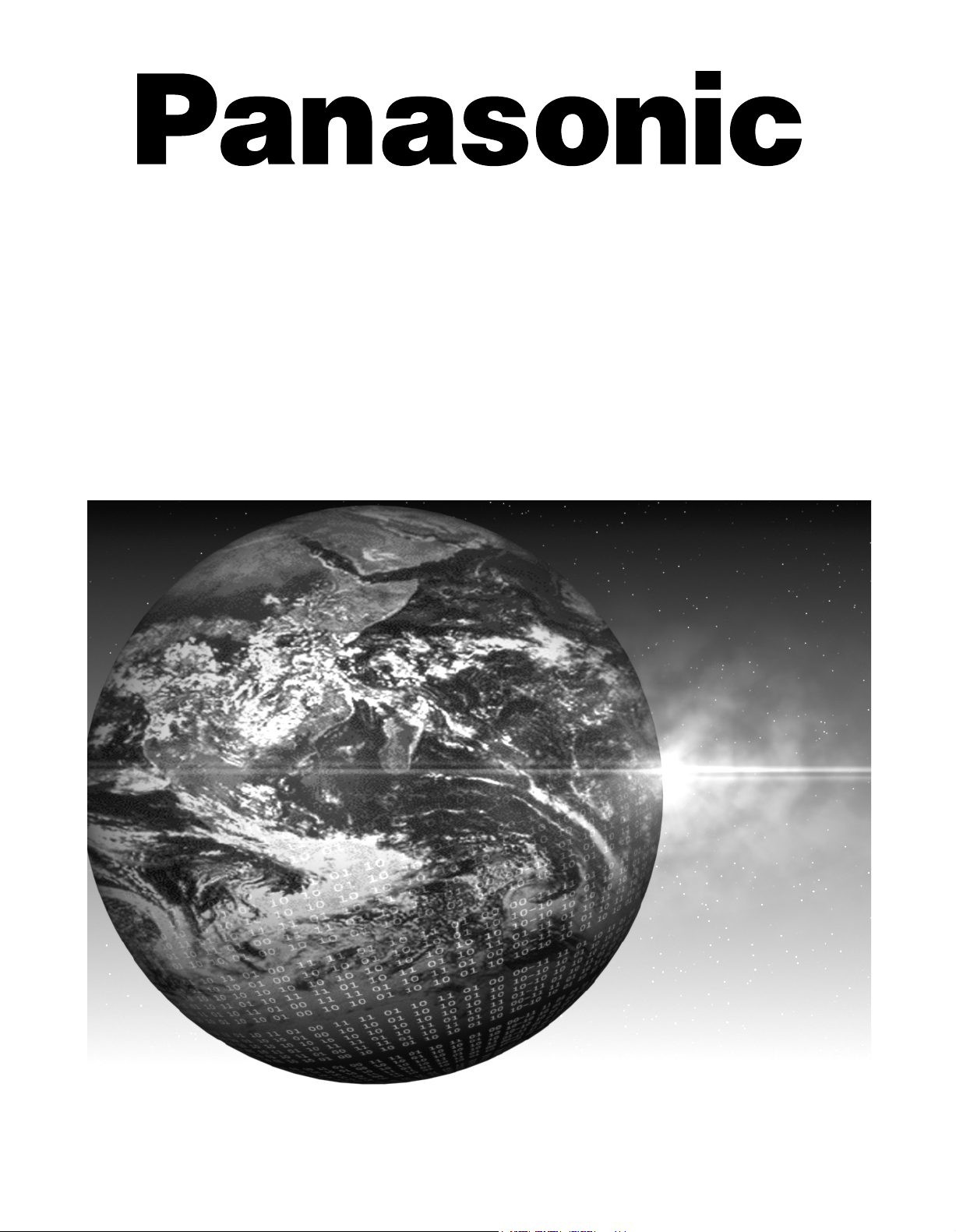
Color Television
Operating Instructions
®
CT-32HL42
CT-32HX42
CT-36HL42
CT-36HX42
For assistance, please call: 1-800-211-PANA (7262) or
send e-mail to: consumerproducts@panasonic.com (USA only)
TQB2AA0422 20513
PRINTED IN USA
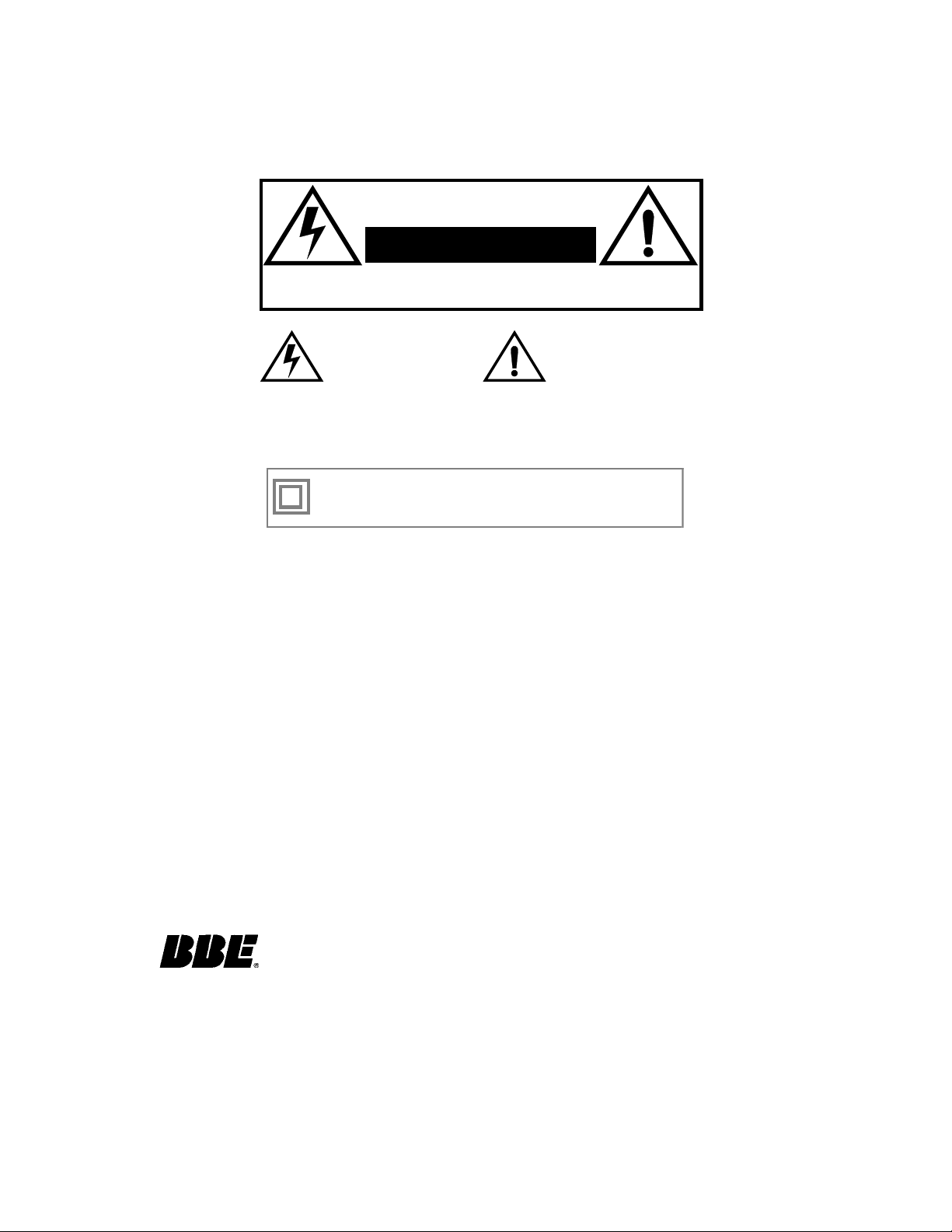
WARNING
RISK OF ELECTRIC SHOCK
DO NOT OPEN
WARN IN G: To reduce the risk of electric shock do not remove cover or back.
No user-serviceable part s inside. Re fer servi cin g to qualif ied ser vice p ersonnel .
WARNING: TO REDUCE THE RISK OF FIRE OR ELECTRIC SHOCK, DO
FCC CAUTION:
ENVIRONMENTAL NOTICE:
The lightning flash with ar row
head within a triangle is
intended to tell the user that
parts inside the product are a
risk of electric shock to
persons.
The exclamation point within a
triangle is intended to tell the
user that important operating
and servicing instructions are
in the papers with the
appliance.
NOT EXPOSE THIS APPARATUS TO RAIN OR MOISTURE.
The double insulation symbol (a square within a square) is
intended to alert qualified service personnel to use only
identical replacement parts in this apparatus.
ANY CHANGES OR MODIFICATIONS TO THIS TV
RECEIVER NOT EXPRESSLY APPROVED BY
MATSUSHITA ELECTRIC CORPORATION OF AMERICA
COULD CAUSE HARMFUL INTERFERENCE, WHICH
WOULD VOID THE USER’S AUTHORITY TO OPERATE
THIS EQUIPMENT.
THIS PRODUCT UTILIZES CATHODE RAY TUBES (CRT) AND OTHER
COMPONENTS THAT CONTAIN LEAD. DISPOSAL OF THESE MATERIALS
MAY BE REGULATED IN YOUR COMMUNITY DUE TO ENVIRONMENTAL
CONSIDERATIONS. FOR DISPOSAL OR RECYCLING INFORMATION
PLEASE CONTACT YOUR LOCAL AUTHORITIES, OR THE ELECTRONICS
INDUSTRIES ALLIANCE: <HTTP://WWW.EIAE.ORG.>
This product incorporates U.S. Patent 6,266,098 B1; Issue date: July 24, 2001; assigned
to Matsushita Electric Corporation of America; other U.S. and foreign patents pending.
Manufactured under license from BBE Sound, Inc.
Licensed by BBE Sound, Inc. under USP4638258 and 4482866.
High Definition Sound
Read these instructions completely before operating television.
Contents are subject to change without notice or obligation.
Copyright 2002 by Matsushita Electric Corporation of America. All rights reserved.
Unauthorized copying and distribution is a violation of law.
BBE and BBE symbol are registered trademarks of BBE Sound, Inc.
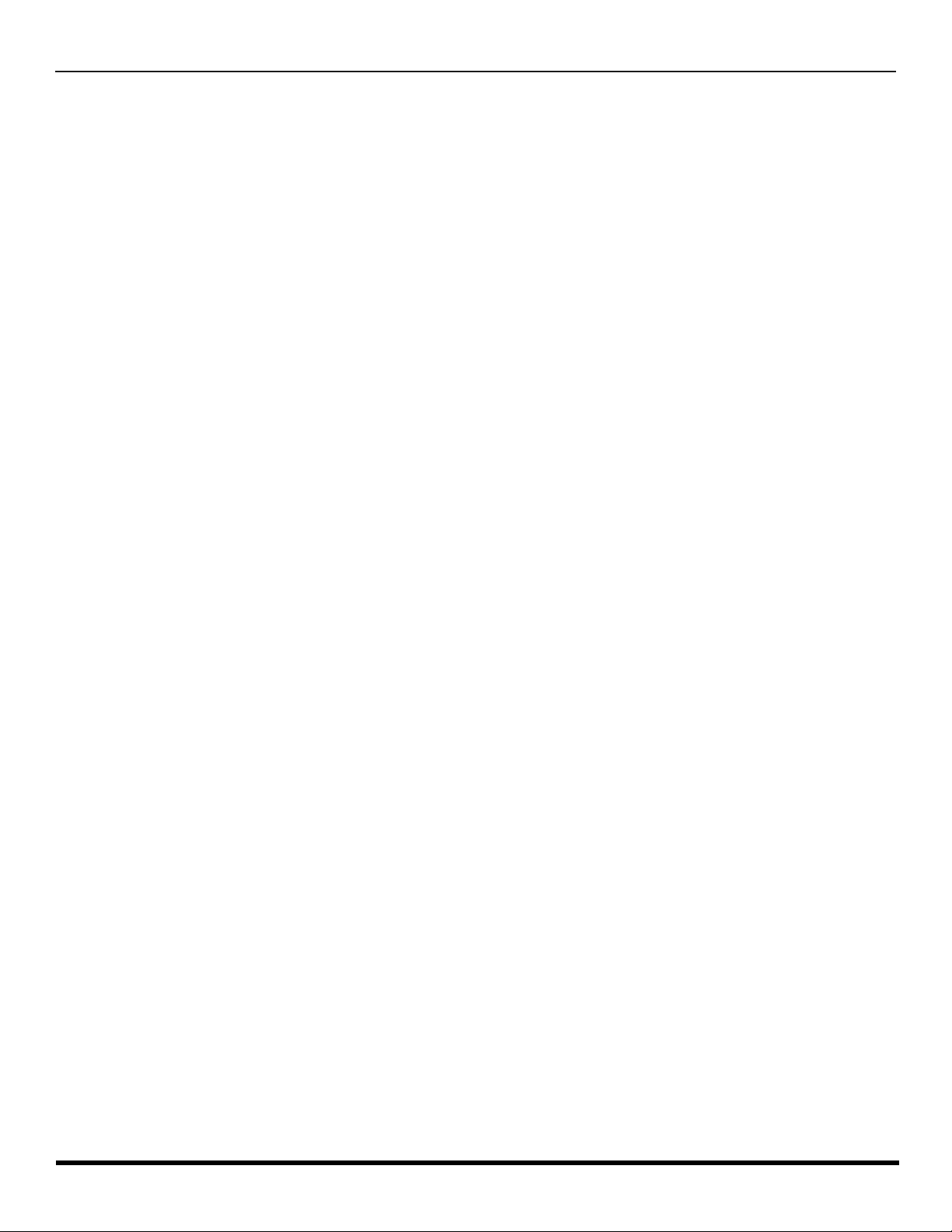
Table of Contents
Congratulations.........................................................2
Customer Record ......................................................................2
Care and Cleaning.................. ....... ...... ....... ...... ...... ....... ...... ......2
Specifications ................................ ...... ......................................2
Installation..................................................................3
Television Location.................................................................... 3
Optional Cable Connections......................................................3
AC Power Supply Cord..............................................................3
Cable / Antenna Connection......................................................3
Feature Chart .............................................................4
Auto Set Up Menu......................................................5
Optional Equipment Connections........................ ....6
VCR...........................................................................................6
Cable Box............ ...... ....... ...... ....... ............................................7
VCR and Cable Box ..................................................................7
Amplifier (TO AUDIO AMP).......................................................8
Front Control Panel ...................................................................9
Program Out (PROG OUT) .....................................................10
Digital TV - Set-Top Box (DTV-STB) or DVD Players.............10
PIP and Split Operation ..........................................11
Special Remote Buttons..........................................................13
Remote Control Operation
(models CT-32HL42 and CT-32HL42..................14
Mode Operational Key Chart...................................................15
Programming the Remote .......................................................17
Programming Without a Code.................................................17
Component Codes.................. ....... ..........................................18
Remote Control Operation
(models CT-32HX42 and CT-32HX42 .................22
Mode Operational Key Chart...................................................23
Programming the Remote .......................................................25
Programming Without a Code.................................................25
Component Codes.................. ....... ..........................................26
Roller Guide Menu™ Navigation............................28
Roller Guide Icons........................................ ...........30
Roller Guide Icon Menus.........................................................30
Rollerguide Icon Menu Operation..........................31
Set Up......................................................................................31
Timer .......................................................................................34
Picture .....................................................................................35
Channel...................................................................................37
Audio .......................................................................................39
Lock.........................................................................................40
V-Chip Menu Operation...........................................41
Troubleshooting Chart............................................47
Limited Warranty.....................................................48
Customer Services Directory.................................50
Index .........................................................................51
T
ABLE OF CONTENTS
1 l
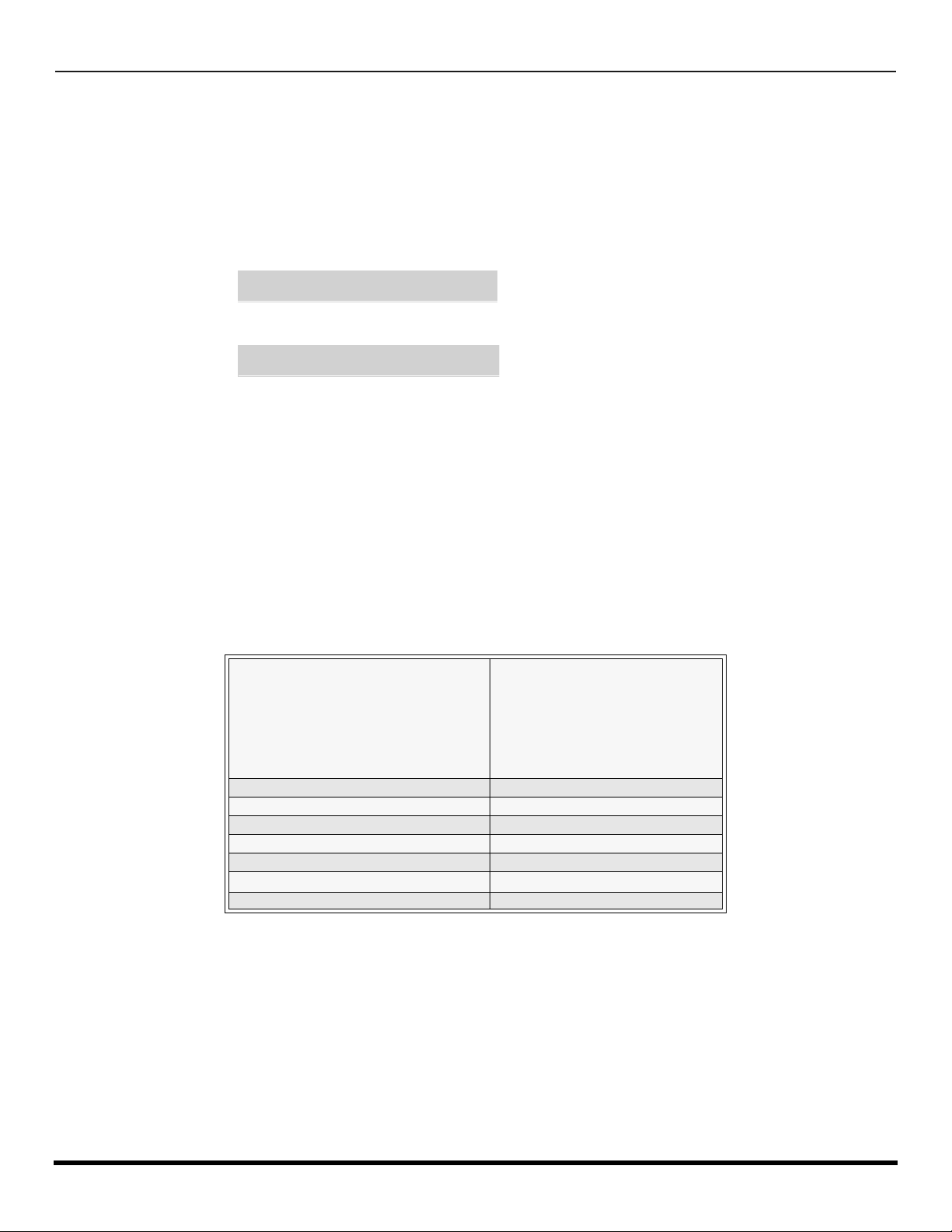
C
ONGRATULATIONS
Congratulations
Your new television features state-of-the-art technology for high quality picture and sound with complete audio/video
connections for yo ur home theater system. Your TV is designed to give you many ye ars of enjoyment. It was th oroughly
tested and tuned at the factory for best performance.
Customer Record
The model and serial number of this product are located on the back of the TV. You should note the model and serial number in
the space provided and retain as a permanent record of your purchase. This will aid in identification in the event of theft or loss.
Product registration for U.S. customers is available at: www.prodreg.com/panasonic.
Model
Number
Serial
Number
Care and Cleaning
Screen (Turn TV Off)
• Use a mild soap solution or window cleaner with a soft clean cloth. DO NOT USE ABRASIVE CLEANERS.
• Avoid excessive moisture and wipe dry.
Note: Do not spray any type of cleaning fluid directly on the screen.
Cabinet and Remote Control
r For cabinets and remote control, use a soft cloth dampened with water or a mild detergent solution. Avoid excessive moisture and
wipe dry.
r Do not use benzene, thinner or other petroleum based products.
Specifications
Power Source
Component Input (Y / PB / PR)
CT-32HL42 (3.6A)
CT-32HL42U (3.6A)
CT-32HX42 (3.6A)
CT-32HX42U (3.6A)
CT-36HL42 (3.6A)
CT-36HL42U (3.6A)
CT-36HX42 (3.6A)
CT-36HX42U (3.6A)
Channel Capability - 181 VHF-12; UHF-56; Cable-113
Video Input Jacks 1Vp-p, 75 Ohm, Phono Jack Type
Audio Input Jacks 500mV RMS 47K Ohm
Video Output Jack 1Vp-p, 75 Ohm, Phono Jack Type
Audio Output Jacks 0-2.0V RMS 4.7K Ohm
S-Video Input Jacks S-Video (Y-C) Connector
120V AC, 60Hz
75 Ohm, Phono Jack Type
Specifications are subject to change without notice or obligation
2 l
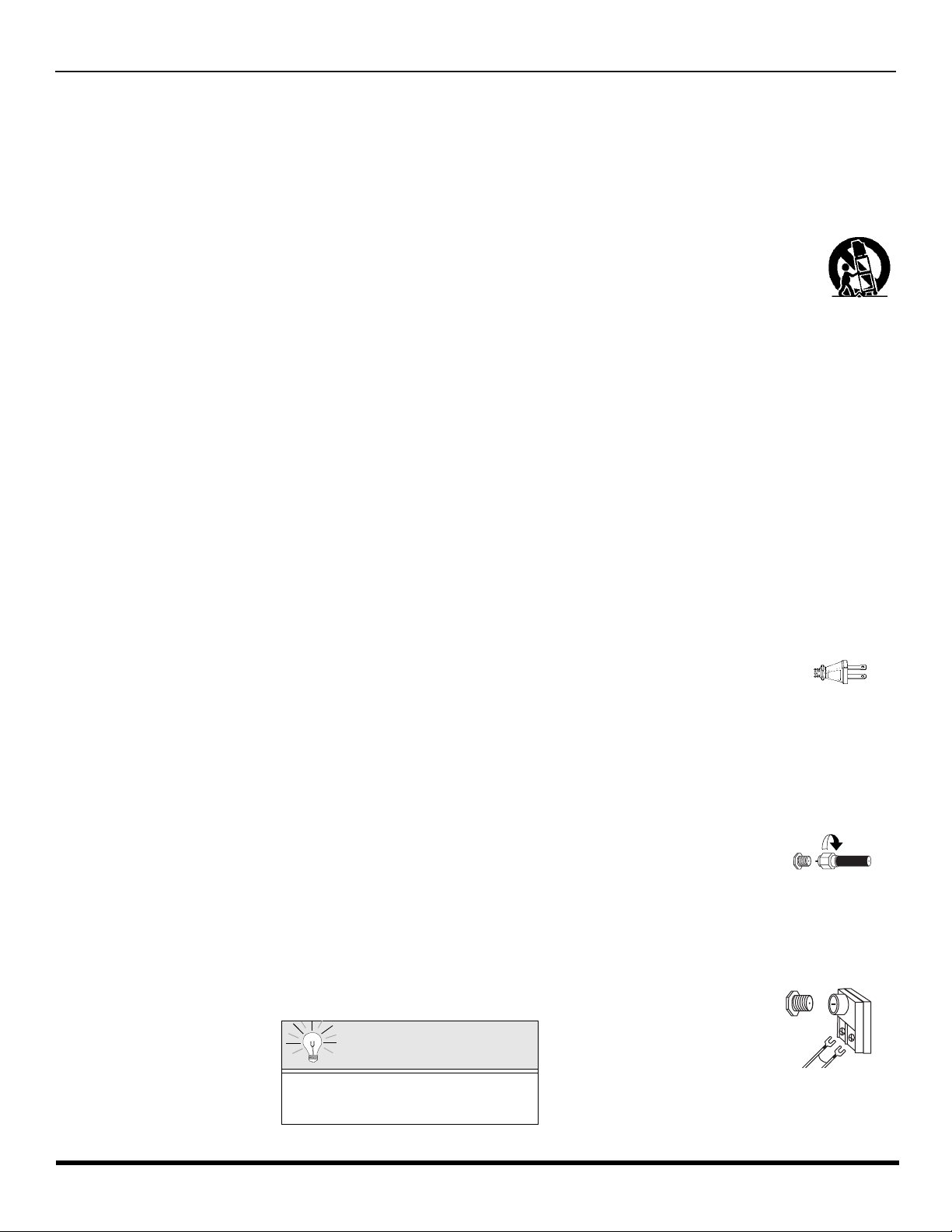
I
NSTALLATION
Installation
Television Location
This unit is intended to be used with an optional stand or entertainment center. Consult your dealer for available options.
r Avoid excessive sunlight or bright lights, including reflections.
r Keep away from excessive heat or moisture. Inadequate ventilation may cause internal component failure.
r Fluorescent lighting may reduce remote control transmitting range.
r Keep away from magnetic equipment, including motors, fans and external speakers.
CAUTION: Use this television receiver only with the cart, stand, tripod, bracket, or table specified by the manufacturer, or
sold with the apparatus. When a cart is used, use caution when moving the cart/apparatus combination to avoid injury from
tip-over. In order to avoid injury to children, never place your television receiver on a piece of furniture that is capable of
being tilted by a child leaning on it, pulling on it, standing on it, or climbing on it.
CT-32H L 42, CT-32HL42U :
CAUTION:
ble of resulting in instability causing possible injury.
CT-32HX42, CT-32HX42U:
CAUTION:
ble of resulting in instability causing possible injury.
CT-36H L 42, CT-36HL42U :
CAUTION:
ble of resulting in instability causing possible injury.
CT-36HX42, CT-36HX42U:
CAUTION: These televi sion rece ivers for use only with PANASONIC TY-36HX40P st and. Use wi th other carts (or stands) is capable of resulting in instability causing possible injury.
Optional Cable Connections
Shielded audio and video cables should be used between components. For best results:
r Use 75-ohm coaxial shielded cables.
r Use appropriate input and output connectors, that match your component connectors.
r Avoid long cables to minimize interference.
AC Power Supply Cord
CAUTION: TO PREVENT ELECTRIC SHOCK, MATCH WIDE BLADE OF PLUG TO WIDE SLOT OF AC OUTLET AND FULLY
INSERT. DO NOT USE A PLUG W ITH A RECEPTACLE OR OTHER OUTLET UNLESS THE BLADE CAN BE FULLY INSERTED
TO PREVENT BLADE EXPOSU RE.
PROTECT POWER CORDS FROM BEING WALKED ON, ROLLED OVER, CRIMPED, BENT, OR PINCHED, PARTICULARLY AT
PLUGS, CONVENIENCE RECEPTACLES, AND THE POINT WHERE THEY EXIT FRO M T HE APPARATUS.
Cable / Antenna Connection
For proper reception, either a cable or antenna connection is required.
Cable Connection
Connect the cable supplied by your local cable company to ANT1 connection on back of television. Select cable
mode and ANT1 in SET UP menu under Prog Chan (Program Channels).
Note: A cable converter box may be required for proper reception. Check with your local cable company for
Antenna Connections
These television rec eivers for use o nly with PANASONIC TY-32HL42P st and. Use with ot her cart s (or s t ands) is cap a-
These televi sion rece ivers for use only with PANASONIC TY-32HX40P st and. Use wi th other carts (or stands) is capa-
These television rec eivers for use o nly with PANASONIC TY-36HL42P st and. Use with ot her cart s (or s t ands) is cap a-
Polarized plug
Incoming Cable from
Cable Company
compatibility requireme nts.
• For proper reception of VHF/UHF channels, an external antenna is required. For best reception an outdoor antenna is
recommended.
• Connect home antenna to ANT1 connection on back of television. Select TV mode and ANT1 in the
SET UP menu under Prog Chan.
75 Ohm VHF/UHF
on back of TV
Incoming Cable from
Home Antenna
Cable Preset
Cable Mode is preset at the factory.
Antenna users must change to TV Mode and
ANT 1 in the Set Up menu.
3 l
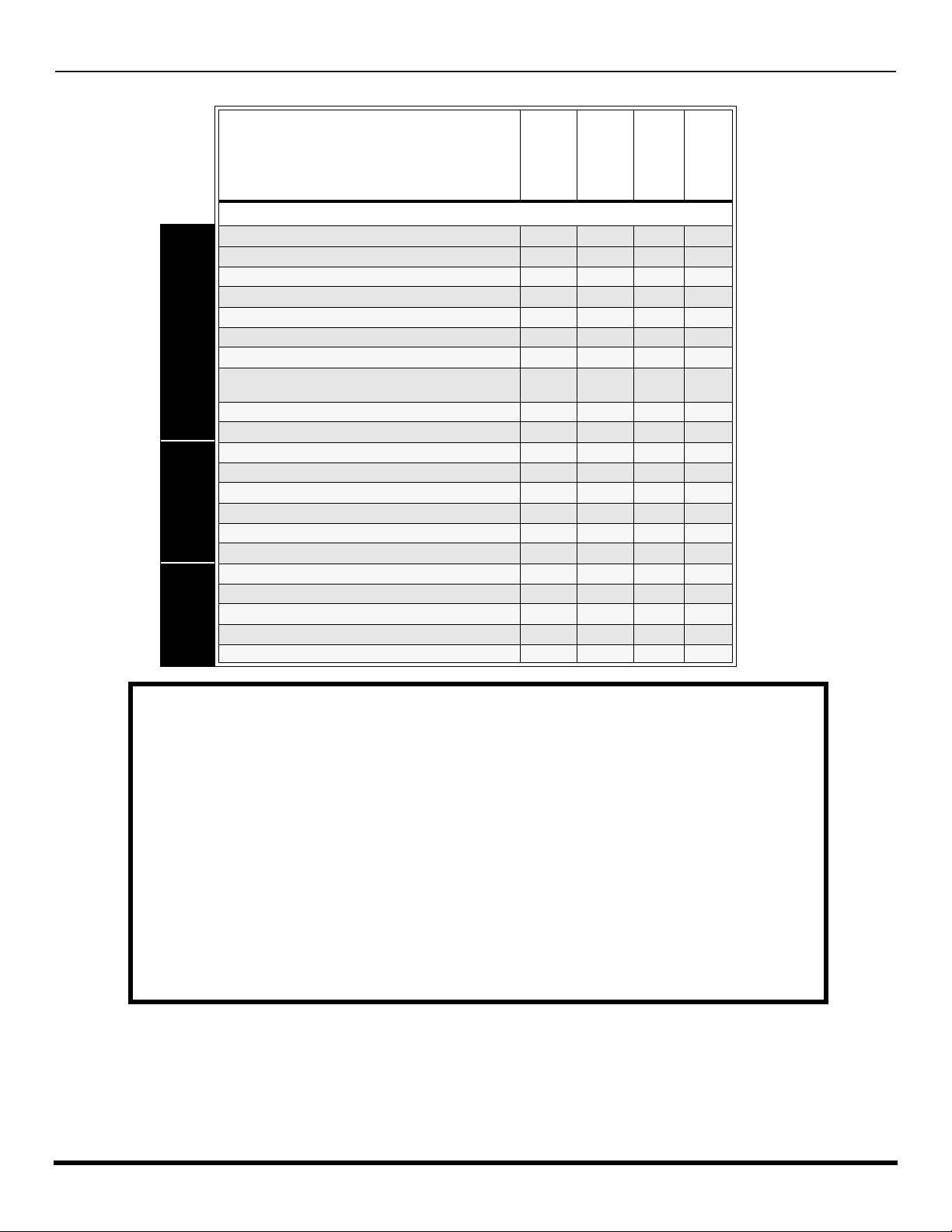
F
EATURE CHART
Feature Chart
MODELS
CT-32HL42
CT-32HX42
CT-36HL42
CT-36HX42
FEATURES
SPECIAL
MENU LANGUAGE ENG/SPAN/FR
2 TUNER SPLIT
2 TUNER PIP
VIDEO PICTURE MEMORY
VIDEO INPUT SKIP
CLOSED CAPTIONING
V-CHIP CAPABILITY
DIGITAL SCAN RATE
FEA TURES
NTSC LINE - DOUBLER
VIDEO NORM
AUDIO NORM
STEREO
AI SOUND
BASS/BALANCE/TREBLE
AUDIO
SURROUND
BBE
A/V PROGRAM OUT
r r r r
r r r r
r r r r
r r r r
r r r r
r r r r
r r r r
1080i,
480p
480p 480p 480p 480p
r r r r
r r r r
r r r r
r r r r
r r r r
r r r r
r r r r
r r r r
1080i,
480p
1080i,
480p
1080i,
480p
A/V IN (REAR/FRONT) 4 (3/1) 4 (3/1) 4 (3/1) 4 (3/1)
AUDIO OUT
S-VHS INPUT (REAR/FRONT)
JACKS
A/V
COMPONENT INPUT
r r r r
2/1 2/1 2/1 2/1
2 2 2 2
IMPORTANT INFORMATION REGARDING THE USE OF VIDEO GAMES, COMPUTERS, OR
OTHER FIXED IMAGE DISPLAYS.
4 l
WARNING: The marking or retained image on the picture tube resulting from viewing fixed
image is not an operating defect and as such is not covered by Warranty.
This television is designed to display constantly moving imag es on the s creen. Con tinuous v iewing
of stationary images such as letterbox pictures on standard screen TVs (with top/bottom bars), nonexpanded standard (4:3) pictu res on wide screen TVs (with side bars s hown on each side of an
image), stock mark et report ba rs (ticker running at the bott om of the scr een), vid eo game patterns ,
fixed scoreboards, bright station logos, on-line (internet) or repetitive computer style patterns should
be limited.
The extended use of fi xed image program mat erial can cause a perm anent picture tube dam age,
shown as a “shadow im age” viewable on normal program s. This type of irreversible pic ture tube
deterioration can be limited by performing the following steps:
• Do not display the fixed image for extended periods of time.
• Turn the power off when not in use.
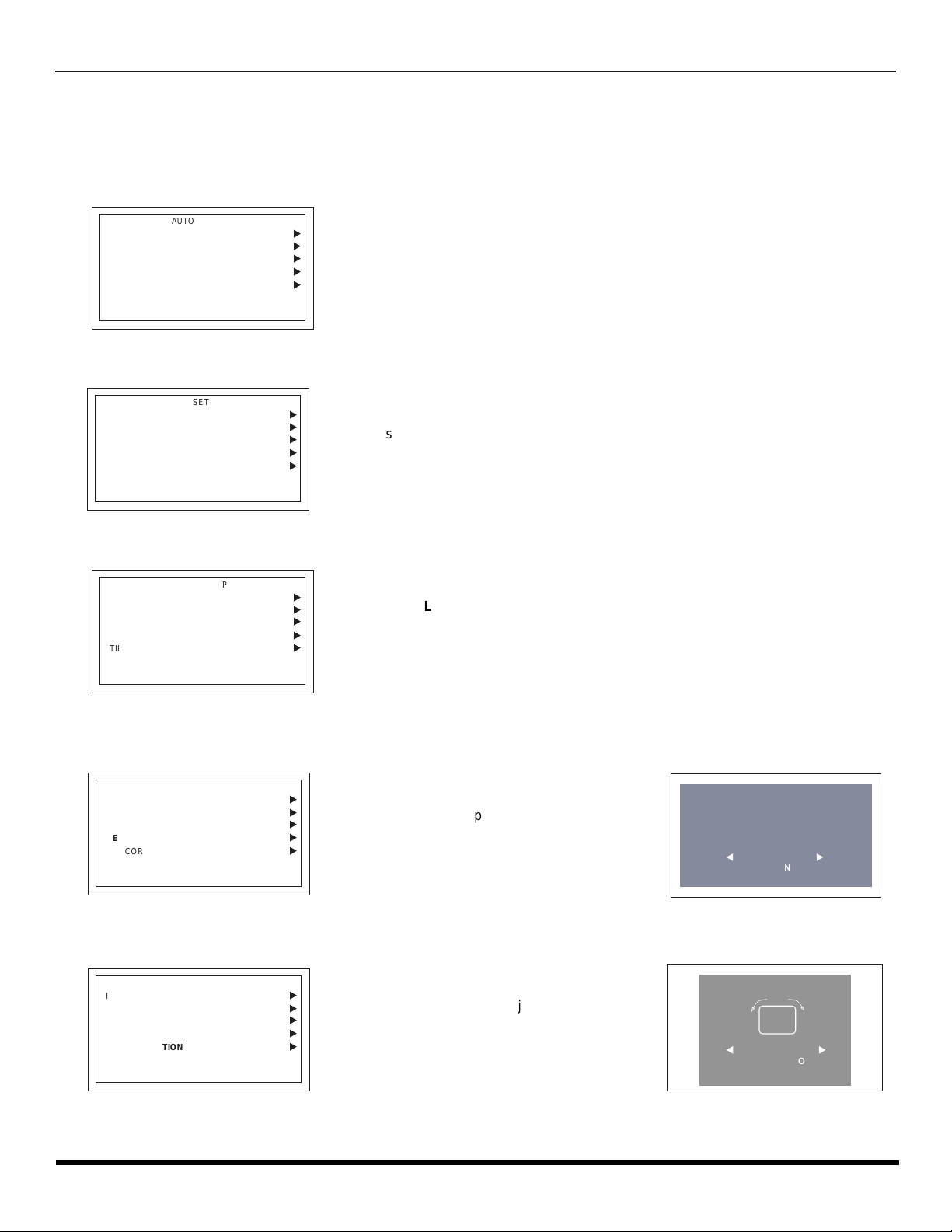
A
UTO SET UP MENU
Auto Set Up Menu
For your convenience, Auto Set up menu will be displayed on screen when the set is turned on for the first time. If needed,
follow the menus and procedures for setting up the features.
r IDIOMA/LANGUE - To change menu language to ENGLISH, SPANISH or FRENCH.
IDIOMA/LANGUE
AUTO PROGRAM
GEOMAGNETIC CORRECTION
TILT CORRECTION
AUTO SET UP
PRESS ACTION TO EXIT
ENGLISH
CABLEMODE
u
u
r Press VOL u to select English, Spanish or French.
u
u
u
r MODE - To select TV (antenna) or CABLE mode depending on the signal source.
IDIOMA/LANGUE
AUTO PROGRAM
GEOMAGNETIC CORRECTION
TILT CORRECTION
AUTO SET UP
PRESS ACTION TO EXIT
ENGLISH
CABLEMODE
u
u
u
u
u
r Press VOL u to select TV or CABLE.
r AUTO PROGRAM - To automatically program all channels with a signal.
IDIOMA/LANGUE
AUTO PROGRAM
GEOMAGNETIC CORRECTION
TILT CORRECTION
AUTO SET UP
ENGLISH
CABLEMODE
u
r Press VOL u to start Auto Programming.
u
u
u
u
PRESS ACTION TO EXIT
r GEOMAGNETIC CORRECTION - This feature is used to adjust discoloration o f the pict ure due to earth’s magne tic
field in the area.
IDIOMA/LANGUE
AUTO PROGRAM
GEOMAGNETIC CORRECTION
TILT CORRECTION
PRESS ACTION TO EXIT
AUTO SET UP
ENGLISH
CABLEMODE
u
u
r Press VOL u to display adjustment menu.
u
r Press t VOL or VOL u to adjust discoloration
u
u
in picture.
GEOMAGNETIC CORRECTION
- - - - - - - - - - - - - - - - - -
0
l
t
TO ADJUST
PRESS ACTION TO EXIT
u
r TILT CORRECTION - This feature is used to adjust the tilt of the picture due to earth’s magnetic field in the area.
IDIOMA/LANGUE
AUTO SET UP
AUTO PROGRAM
GEOMAGNETIC CORRECTION
TILT CORRECTION
PRESS ACTION TO EXIT
ENGLISH
CABLEMODE
u
r Press VOL u to display adjustment menu.
u
u
r Press t VOL or VOL u to adjust picture tilt.
u
u
TILT CORRECTION
0
t
TO ADJUST
PRESS ACTION
TO EXIT
u
5 l
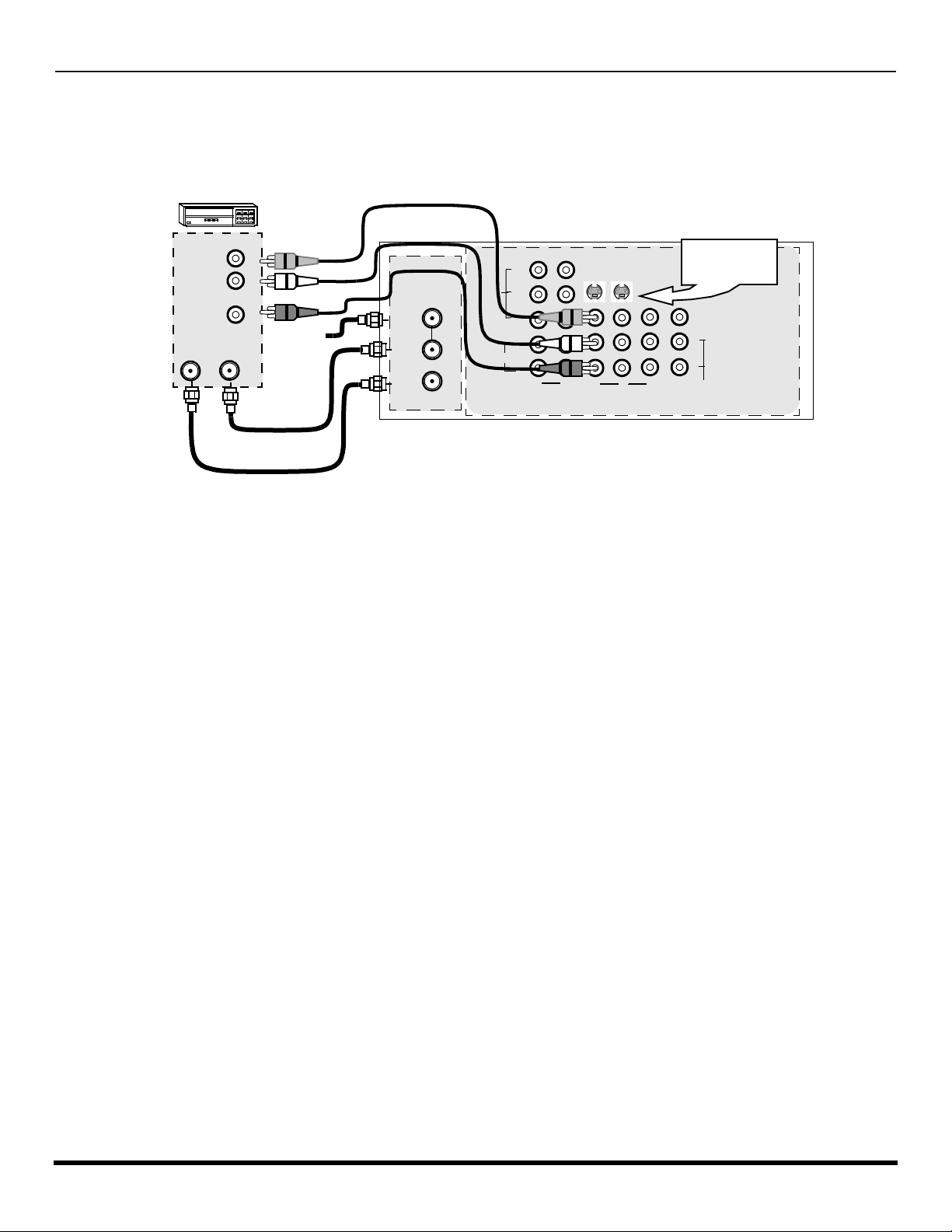
O
PTIONAL EQUIPMENT CONNECTIONS
Optional Equipment Connections
VCR Connection
Follow this diagram when connecting your television to a VCR only.
.
VCR
CONNECTIONS ON BACK OF THE TV
VIDEO OUT
Y
VIDEO
P
P
AUDIO
COMPONENT
B
R
L
R
12
VIDEO INPUTS
S-VIDEO
1 23
INPUT
AUDIO OUT
ANT INANT OUT
L
R
Incoming
Cable
ANT 1
SPLIT
OUT
ANT 2
CABLES NOT SUPPLIED
Note: The remote control must be programmed with supplied codes to operate the VCR.
Viewing a television program
Procedure
1. Select ANT1 in the SET UP menu under Prog Chan (Program Channels).
2. Tune the television to the television program you want to view.
Viewing a video
Procedure
r Option A
1. Select ANT1 in the SET UP menu under Prog Chan.
2. Press the TV/VIDEO button on the remote control to select the video input (VIDEO 1, VIDEO 2 & COMP1, COMP2, etc.)
connected to your VCR.
3. Begin the video.
r Option B
1. Select ANT2 in the SET UP menu under Prog Chan.
2. Tune the television to Channel 3 or 4, depending on your VCR.
3. Begin the video.
Recording a television program
Procedure
r Option A (Recording and viewing the same program)
1. Select ANT2 in the SET UP menu under Prog Chan.
2. Tune the television to Channel 3 or 4, depending on your VCR.
3. Using the VCR, tune to the television program you want to record.
4. Begin recording.
r Option B (Recording one program while viewing another program)
1. Select ANT1 in the SET UP menu under Prog Chan.
2. Press the TV/VIDEO button on the remote control to select the video input (VIDEO 1, VIDEO 2, etc.) connected to your VCR.
3. Using the VCR, tune to the television program you want to record.
4. Begin recording.
5. Press the TV/VIDEO button on the remote control to switch back to TV mode.
6. Tune the television to the television program you want to view.
Use either the
S-Video or Video
connection.
PROG
OUT
VIDEO
L
R
TO
AUDIO
AMP
6 l
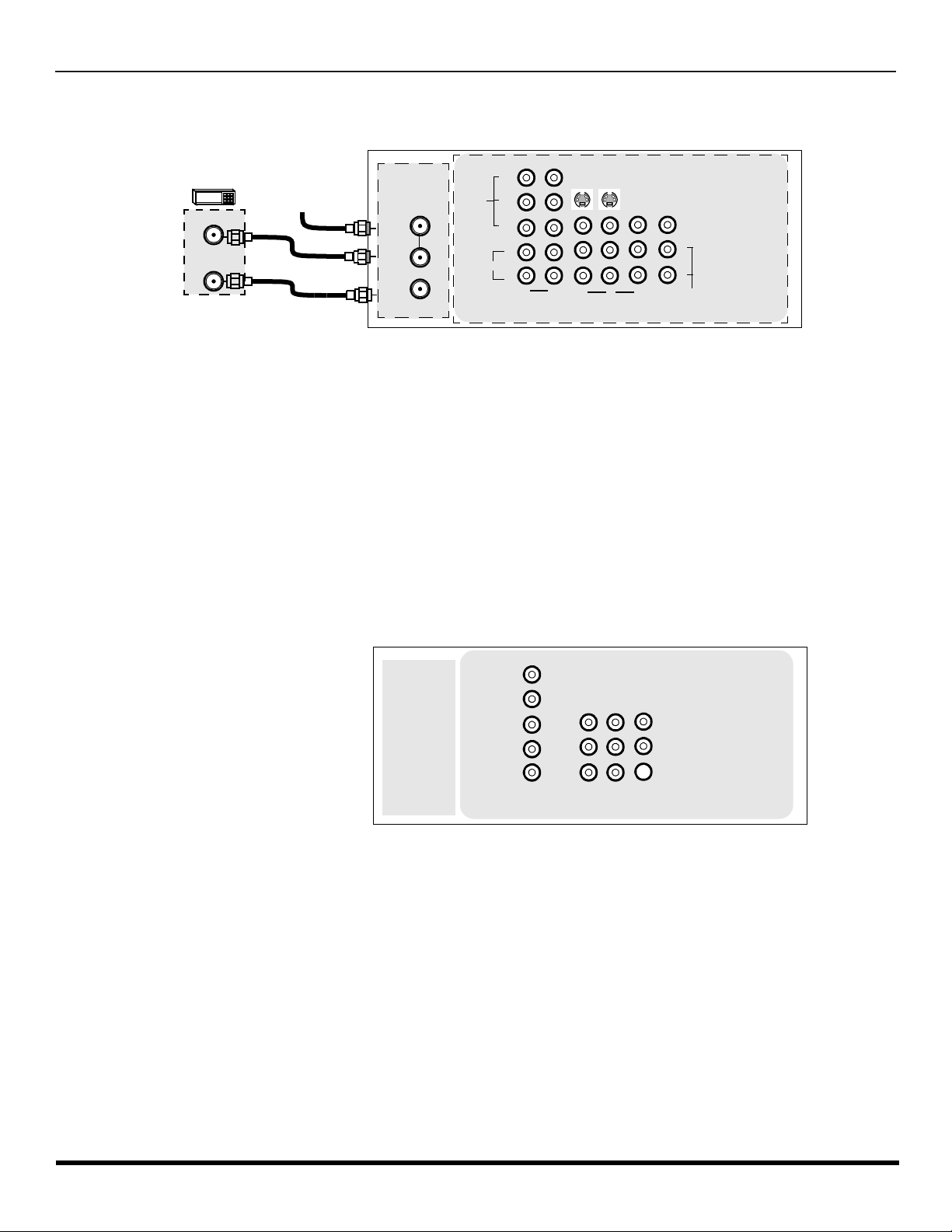
Cable Box Connection
Follow this diagram when connecting your television to a cable box only.
O
PTIONAL EQUIPMENT CONNECTIONS
CONNECTIONS ON BACK OF THE TV
CABLE BOX
ANT IN
ANT OUT
INCOMING
CABLE
ANT 1
SPLIT
OUT
ANT 2
VIDEO
AUDIO
COMPONENT
Y
P
B
P
R
L
R
12
VIDEO INPUTS
CABLES NOT SUPPLIED
Note: The remote control must be programmed with supplied codes to operate the cable box.
Viewing a premium (scrambled) cable channel
Procedure
1. Select ANT2 in the SET UP menu under Prog Chan (Program Channels).
2. Tune the television to Channel 3.
3. Using the cable box, tune to the premium cable channel you want to view.
Note: To use special features such as Favorite Channels and Channel Captions ANT1 must be selected in the SET UP
menu under Prog Chan.
VCR and Cable Box Connection
Follow this diagram when connecting your television to both a VCR and a cable box.
S-VIDEO
1 23
INPUT
PROG
OUT
VIDEO
L
R
TO
AUDIO
AMP
Note: The remote control must be programmed with supplied codes to operate the VCR and cable box.
Viewing a premium (scrambled) cable channel
Procedure
1. Select ANT2 in the SET UP menu under Prog Chan (Program Channels).
2. Tune the television to Channel 3.
3. Using the cable box, tune to the premium cable channel you want to view.
Note: To use special features such as Favorite Channels and Channel Captions ANT1 must be selected in the SET UP
menu under Prog Chan.
7 l
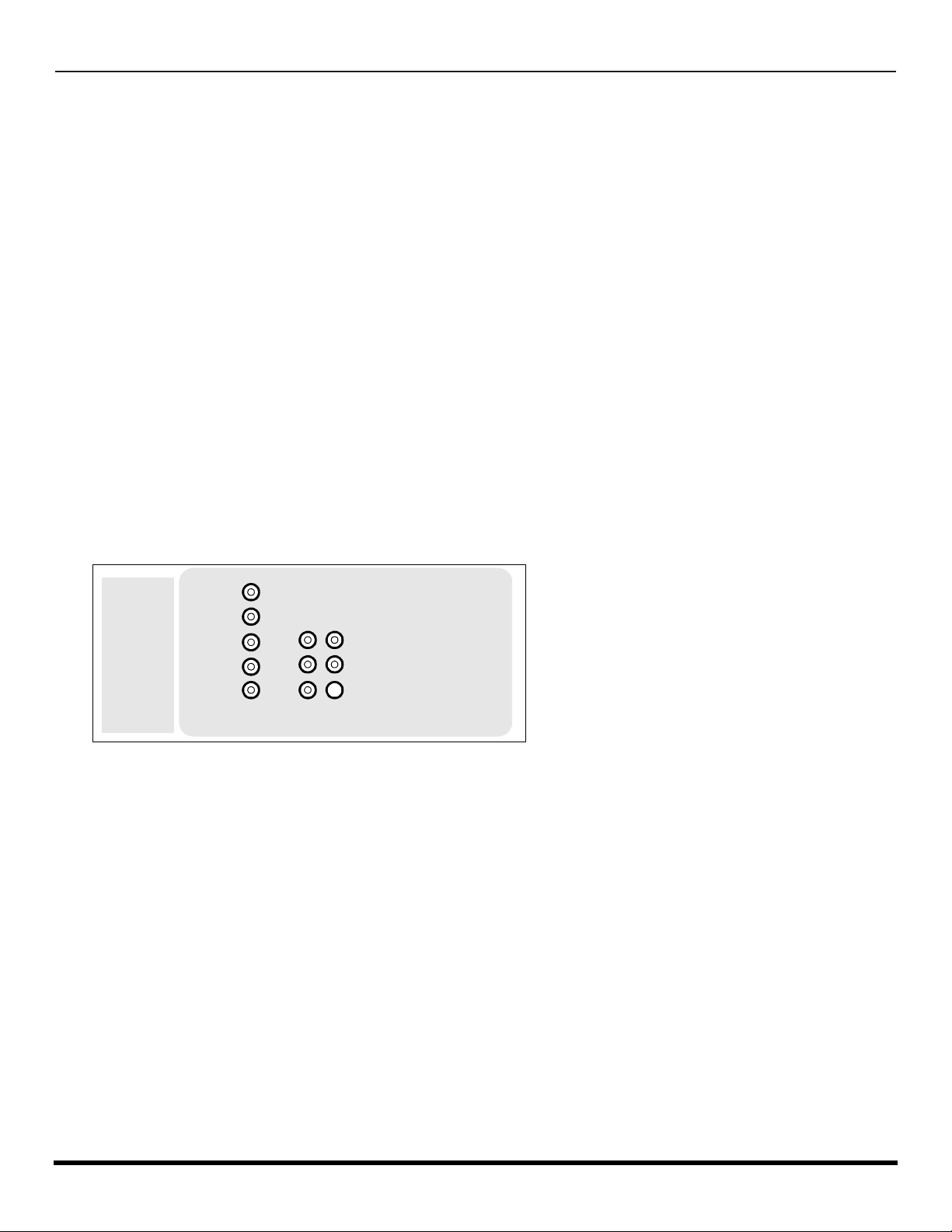
O
PTIONAL EQUIPMENT CONNECTIONS
VCR and Cable Box Connection (Contd.)
Recording a premium (scrambled) cable channel
Procedure
1. Select ANT2 in the SET UP menu under Prog Chan.
2. Press the TV/VIDEO button on the remote control to select the video input (VIDEO 1, VIDEO 2, etc.) connected to your VCR.
3. Turn the VCR ON.
4. Tune the VCR to Channel 3 or 4, depending on the switch setting on the back of VCR.
5. Using your cable box, tune to the premium cable channel you want to record.
6. Begin recording.
Note: To view a different channel while recording:
• Select ANT1 in the SET UP menu under Prog Chan.
• Press the TV/VIDEO button on the remote control to TV mode.
• Tune the television to a television program (except another premium cable channel).
Amplifier Connection (TO AUDIO AMP)
To listen through a separate stereo system, connect an external audio amplifier TO AUDIO AMP outputs on back of television.
Note: TO AUDIO AMP terminals can not be connected directly to external speakers.
Audio Adjustments
1. Select SPEAKERS ON located in the onscreen AUDIO menu.
2. Set amplifier volume to minimum.
3. Adjust television volume to desired level.
4. Adjust amplifier volume to match the television.
5. Select SPEAKERS OFF & VARIABLE AUDIO OUT from AUDIO menu.
6. Volume, mute, bass, treble and balance are now controlled through the television.
Note: Select SPEAKERS OFF & FIXED AUDIO OUT to control audio functions through the external amplifier.
8 l
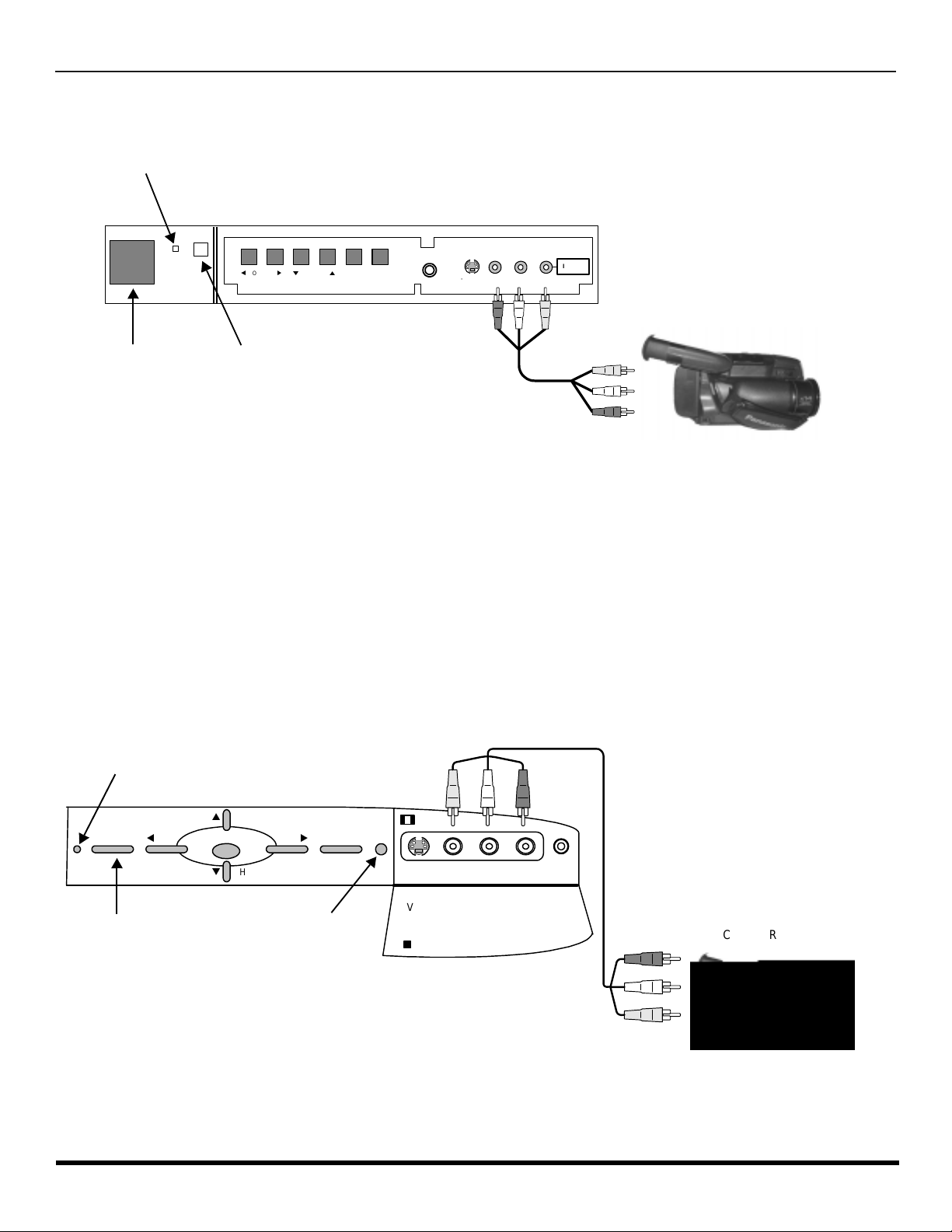
O
PTIONAL EQUIPMENT CONNECTIONS
Front Control Panel (models CT-32HX42 and CT-36HX42)
The front control panel can be used to access menus and switch video mode when the remote control is not available.
ON/OFF INDICA TOR
Note: The ON/OFF indicator LED (red) will be lit when set is on.
t
VOLUME
CHANNEL
ACTION TV/VIDEO
p
VIDEO L-AUDIO-R
S-VIDEO
HPJ
q
u
INPUT 4
CAMCORDER
POWER ON/OFF
INFRARED SENSOR
Note: The S-VIDEO conne cti on prov id es hi ghe r qu al ity pi ctu re. It o ver ride s VIDEO 4 c onnec tio ns . Us e INPUT 4, AUDIO L a nd R
with S-VIDEO connection.
Open the door on th e TV front panel to use the con nec ti ons fo r y our optional equipments (Camco rd er, VCR or other vide o
components). Select INPUT 4 mode by pressing TV/VIDEO button.
Procedure
1. Connect equipment to front Audio/Video input jacks.
2. Press TV/VIDEO button to select VIDEO 4 input mode.
3. Operate optional equipment as instructed in equipment manual.
Front control Panel (models CT-32HL42 and CT-36HL42)
Follow the procedure above to connect the optional equipment to front Audio/Video input jacks.
Note: The ON/OFF indicator LED (red) will be lit when set is on.
ON/OFF INDICA TOR
p
CH
ut
VOL
POWER ON/OFF
ACTION
q
CH
INFRARED SENSOR
Note: The S-VIDEO co nnection provides high er q ual ity pi cture. It overrides VIDE O 4 c on nec ti ons . U s e I NPUT 4, AU DIO L and R
with S-VIDEO connection.
TV/VIDEOPOWER VOL
S-VIDEO VIDEO L-AUDIO-R HPJ
INPUT 4
CAMCORDER
9 l

O
PTIONAL EQUIPMENT CONNECTIONS
Program Out Connection (PROG OUT)
To use the television audio and video with optional equipment, connect the PROG OUT and TO AUDIO AMP connections on the back of
the television.
ANT 1
SPLIT
ANT 2
VIDEO
AUDIO
COMPONENT
Y
P
B
P
R
L
R
12
VIDEO INPUTS
S-VIDEO
1 23
PROG
OUT
VIDEO
L
R
AUDIO
TO
AMP
Procedure
1. Connect optional equipment to PROG OUT and TO AUDIO AMP terminals.
2. PROG OUT terminal display is the same as onscreen display.
3. See optional equipment manual for further instructions for recording and monitoring.
Digital TV - Set-Top Box (DTV-STB) or DVD Connection
This television is capable of displaying 1080i and 480p DTV signals when connected to a DTV Tuner set-top-box (STB). In
order to view DTV programming, the STB must be connected to the component video inputs (Y, P
DTV signal must be available in your area. Select the output of the STB to either 1080i or 480p.
This television also utili zes a progressive scan doubler, which de-interlaces the NTS C signal and progr essively sca ns the
image. This allo ws you to sit close to the TV a nd not see the thin bl ack horizo ntal lines ( venetian blin d effect) asso ciated
with interlaced TV pictures.
Use this diagram to connect the Panasonic DTV-STB (Digital TV-Set-Top Box) or DVD Player to the back of your TV.
, PR) of the television. A
B
Note: There are 2 sets of three video inputs, Y, PB, and PR. Separate component color inputs provide luminance and color
separation. Use the L (left) and R (right) audio inputs.
10 l
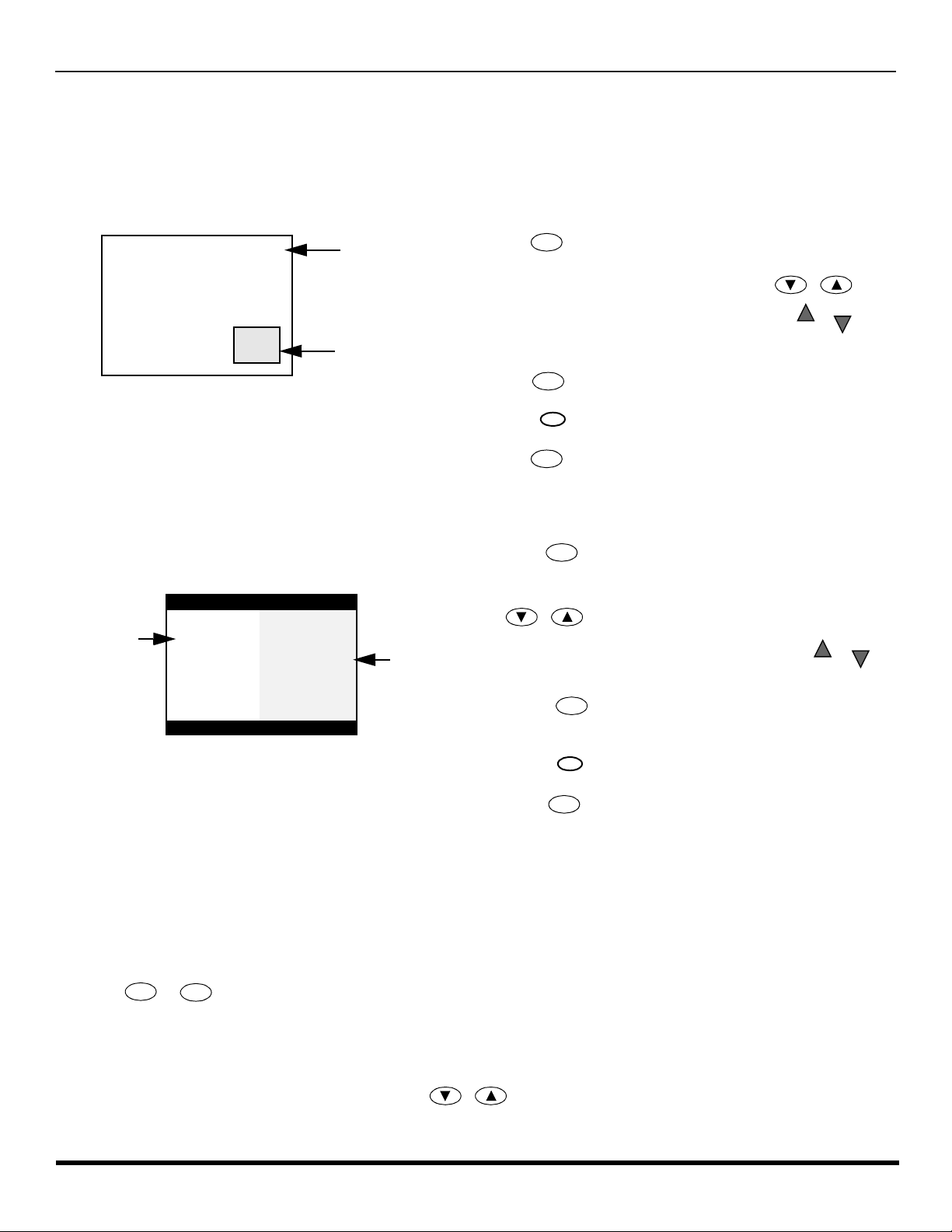
PIP
L
AND SPLIT OPERATION
PIP and Split Operation
Note: PIP or Split frame can’t display the same channel or video source as Main Picture.
PIP Operation
This television includ es a two- tu ner Pic tur e In Picture (PIP) feature. This allows y ou to wat ch tw o (2) live broadcasts at the
same time with or without an external video source such as a VCR, cable box, etc.
r Connect incoming cable to ANT 1 input on back of TV.
PIP
Main Picture
r Press to display PIP frame.
r Select channels for the PIP frame by pressing .
r Select channels for the Main picture by pressing
PIP Frame
or use the remote control numeric keypad.
SWAP
r Press to switch the PIP and MAIN PICTURE source.
Note:
Audio is from Main Picture only.
RECAL
r Press to view picture source status.
r Press to cancel PIP frame.
PIP
Split Operation
This feature lets you watch two different channels side by side with or without an external video source.
SPLIT
r Press to display Split screen.
r Select channels for the Split screen by pressing
PIP CH
Main Picture
with Audio
Note:
Split Picture
no Audio
Audio is from Main Picture only.
r Select channels for the Main picture by pressing
or use the remote control numeric keypad.
SWAP
r Press to switch the SPLIT SCREEN and MAIN
PICTURE source.
r Press to view picture source status.
RECALL
PIP CH
CH
or
CH
.
CH
or
CH
r Press to cancel Split screen.
SPLIT
PIP and Split Operation With a Cable Box
To view premium (scrambled) cable channels through your cable box in the Main Picture:
Note: Use this procedure if you want to watc h premium cable c han nels in the Main Pi ctu r e while viewing a tele vi si on program or video
in the PIP or Split frame.
Procedure
r Select ANT 2 in the SET UP menu under Prog Chan (Program Channels).
r Tune TV to Channel 3.
PIP
r Press or on the remote control to disp lay the PIP or Sp lit frame.
Note: Audio is from the Main Picture only.
r Verify the Cable box is ON.
r Choose channels for the Main Picture by tuning the cable box.
r Choose channels for the PIP or Split frame by pressing .
Note: Swap is not available when using the cable box to tune channels. If your cable box has video output, it can be
SPLIT
PIP CH
connected to the TV to allow you to use all PIP or Split functions. See the equipment manual for more information.
11 l
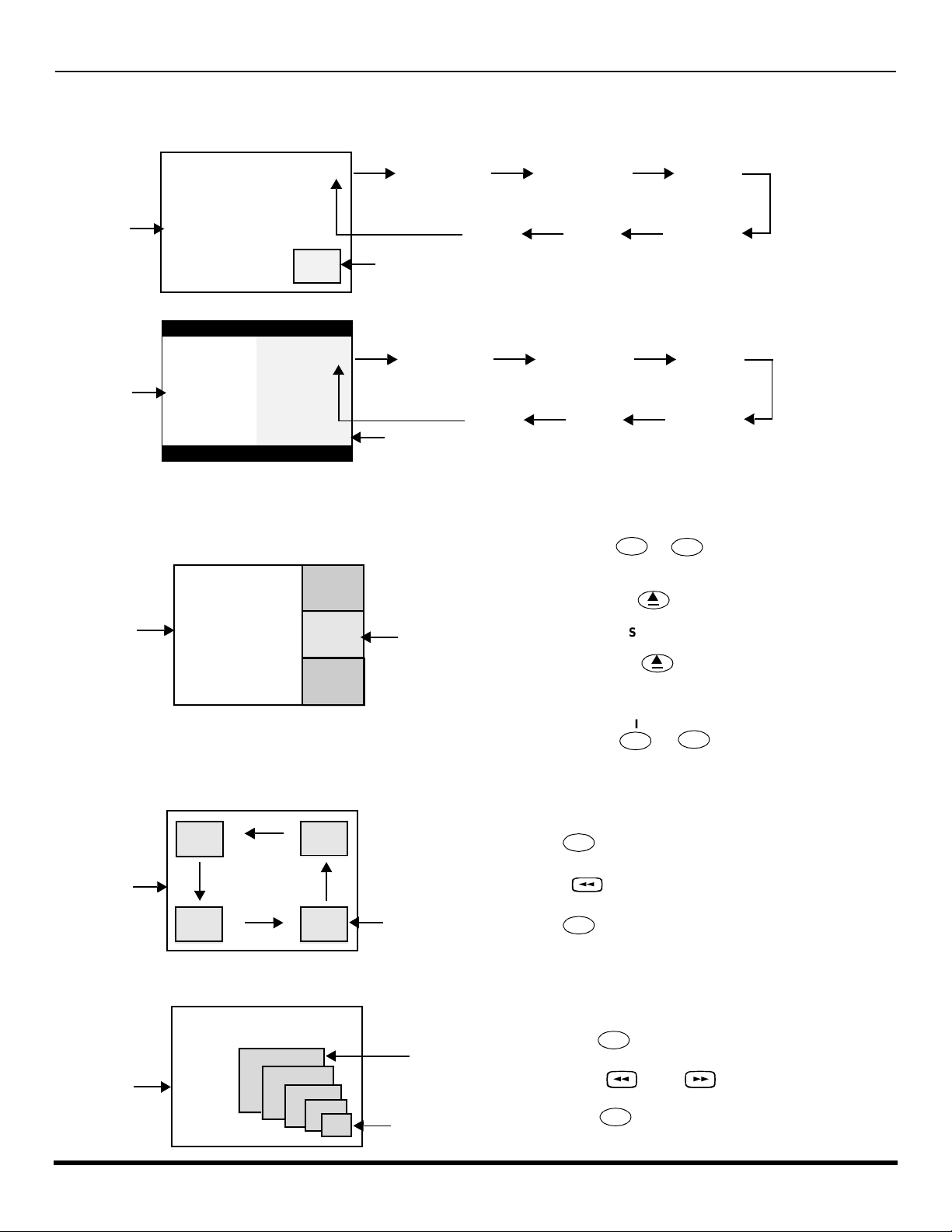
PIP
AND SPLIT OPERATION
PIP and Split Operation (contd.)
TV/VIDEO Button (PIP and Split)
Press when PIP or Split frame is displayed to select desired input mode
.
CH #
Main Picture
CH #
Main Picture
COMPONENT 1 COMPONENT 2 VIDEO 1
PIP Frame
COMPONENT 1
Split Frame
Search Button (PIP and Split)
This feature lets you scan through all available channels.
2
Main Picture
3
Search Frames
4
VIDEO 4
VIDEO 2VIDEO 3VIDEO 4
COMPONENT 2 VIDEO 1
VIDEO 2VIDEO 3
PIP
SPLIT
r Press or to display PIP or Split frame.
SEARCH
OPEN/CLOSE
r Press to display search frames.
r Press again to stop search feature.
p
SEARCH
OPEN/CLOSE
p
PIP or Split frame channel will be the last active
search frame.
PIP
SPLIT
r Press or to cancel PIP or Split frame.
Move Button (PIP only)
This feature is used to move PIP frame to one of four corners.
Main Picture
PIP Frame
PIP
r Press to display PIP frame.
MOVE
r Press to position PIP frame to desired corner.
PIP
r Press to cancel PIP frame.
PIP MIN and PIP MAX Buttons
While PIP frame is displayed, press PIP MIN or PIP MAX button to vary the size of PIP frame.
PIP
r Press to display PIP frame.
Main Picture
MIN
MAX
r Press or to size PIP frame.
r Press to cancel PIP frame.
PIP MIN PIP MAX
PIP
12 l
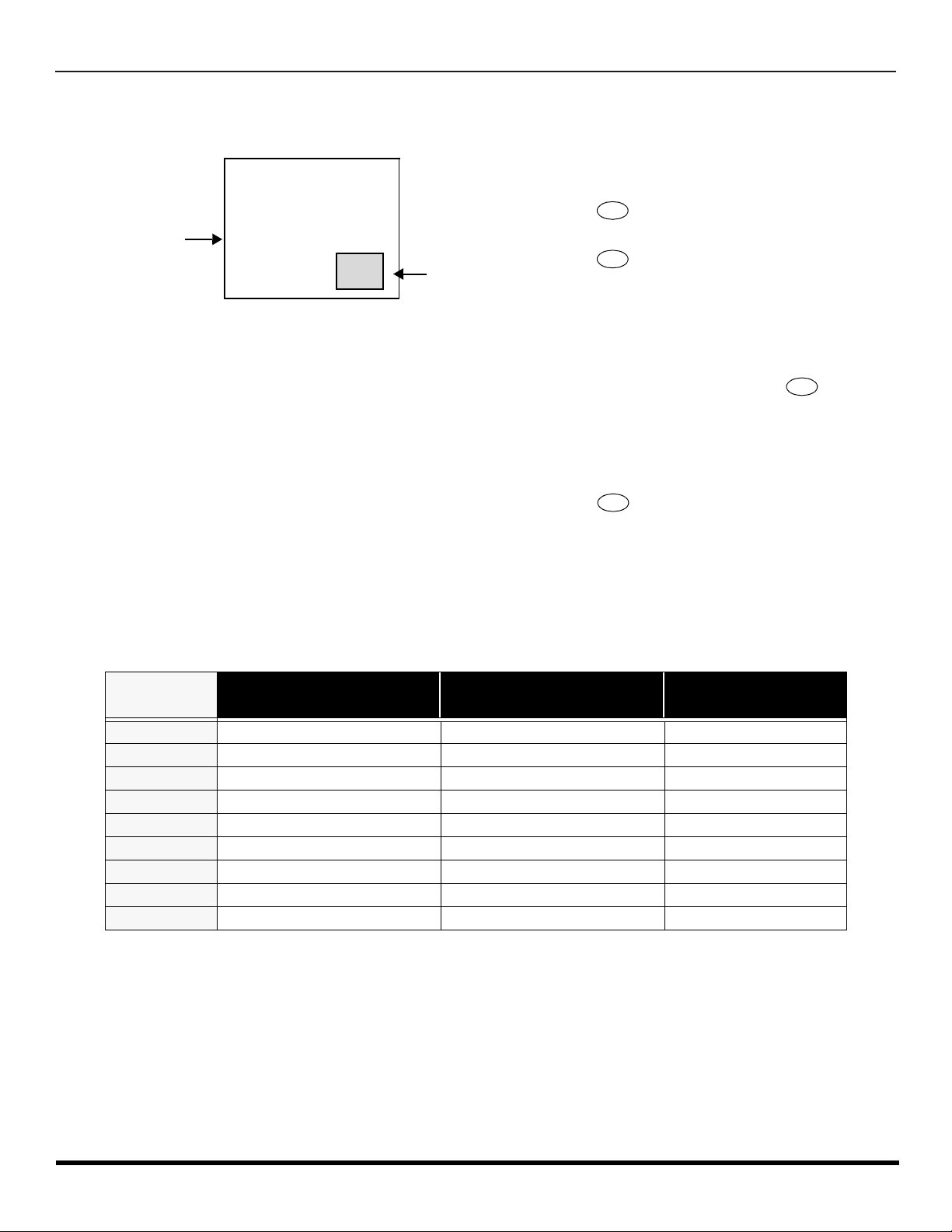
PIP and Split Operation (contd.)
Freeze Button (PIP and Split)
This feature is used to stop action in PIP or Split frame.
PIP
AND SPLIT OPERATION
r Press PIP or SPLIT to display PIP or Split frame.
FREEZE
r Press to stop PIP or Split frame action.
TV/VCR
Main Picture
Freeze frame
r Press again to continue action.
r Press PIP or SPLIT to cancel PIP frame.
FREEZE
TV/VCR
Main Picture Freeze Feature
This feature is used to stop action of the Main Picture in display it on a Split or PIP freeze frame.
r To stop action for Main picture, press while
PIP or Split frame is not displayed.
r Main Picture freeze will be displayed in a PIP or Split
Main Picture/3 4625 41.73 47805 4.05 lre
frame, depending on the selection in the Freeze menu
located in Picture Other ADJ2 section (ref er to page 36).
FREEZE
r Press again to cancel Main Picture freeze
frame.
Note: While Main Picture freeze frame is displayed, only
TV/VCR
move button is active for PIP, all other PIP and Split
buttons have no effect (see chart below).
FREEZE
TV/VCR
PIP, Split and Freeze Mode Buttons Operational Chart
This chart indicates the buttons that are operational with PIP, Split or Main Picture Freeze mode.
REMOTE
BUTTONS
PIP MODE SPLIT MODE
MAIN PICTURE
FREEZE MODE
PIP MIN Size Smaller No Effect No Effect
PIP MAX Size Larger No Effect No Effect
FREEZE Freeze PIP Frame Freeze Split Frame Display or Delete
PIP CH Change Channel Change Channel No Effect
SEARCH Displays Search Frames Displays Search Frames No Effect
PIP Displays PIP Frame Displays PIP Frame No Effect
SPLIT Displays Split Frame Displays Split Frame No Effect
MOVE Move PIP Frame No Effect Move PIP Frame
SWA P Swap With Main Picture Swap With Main Picture No Effect
Special Remote Buttons
ASPECT Button
The ASPECT bu tton on the re mote contr ol lets you selec t the picture s ize ratio to match progr amming forma t when usin g
DTV STB or DBS.
BBE Button
Press this button to turn the BBE
restores the dynamic range of musical passages to provide outstanding natural sound.
SAP Button
Press this button t o let you cy cle through d ifferent audio mo des. If you a re receiv ing a ster eo program and you press the
SAP button, you can cycle between STEREO and MONO.
sound feature On or Off. BBE® Sound technolog y enhances s peech intell igibility and
®
13 l
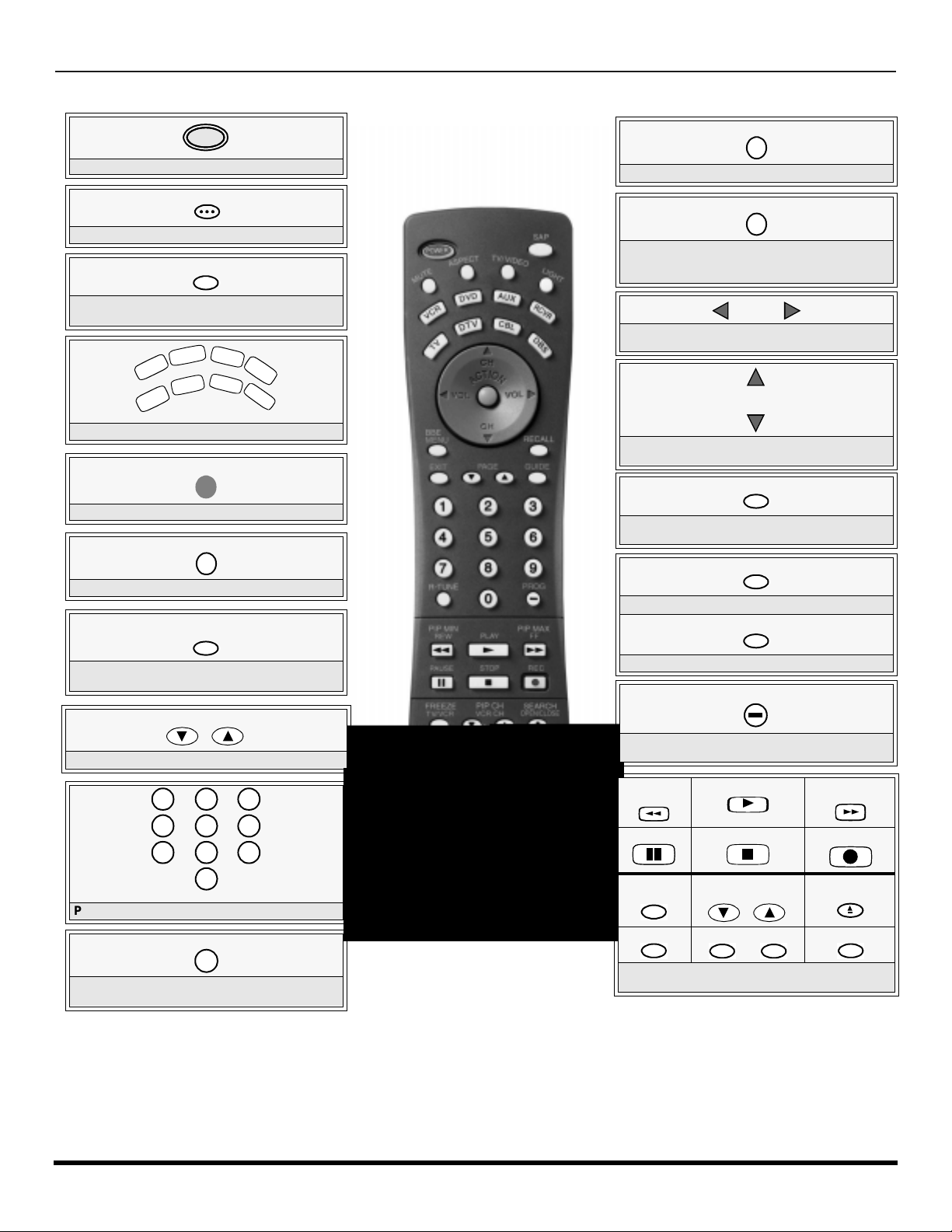
R
V
C
R
DV
D
T
V
C
BL
D
B
S
A
U
X
R
C
V
R
D
T
V
7
4
1 2
5
8
0
9
6
3
EMOTE CONTROL OPERATION (MODELS
CT-32HL42
AND
CT-36HL42)
Remote Control Operation (models CT-32HL42 and CT-36HL42)
POWER
LIGHT
Press to turn ON and OFF.
SAP
Press to access second audio program.
MUTE
Press to mute sound. Press to display and
cancel CC (Closed Caption).
Press to select remote operation.
ACTION
Press to access menus.
TV/VIDEO
Press to select TV or input modes.
BBE
MENU
Press to illuminate remote buttons.
ASPECT
Select picture size (ratio) to match
programming format (DTV-STB and DBS
only).
VOL VOL
Press to adjust TV sound and navigate in
menus.
CH
CH
Press to select next or previous channel and
navigate in menus.
RECALL
Press to display time, channel, sleep timer,
and other options.
EXIT
DBS functions button.
GUIDE
BBE - Press to turn on or off.
MENU - Press to access DBS or DVD menus.
PAGE
DBS page up/down and DVD skip -/+ buttons.
Press numeric keypad to select any channel.
R-TUNE
Press to switch to previously viewed
channel or input modes.
Battery Installation
Use two AA batteries:
Remove battery cover by pushing in and up near arrow.
Install batteries matching (+) and (-) polarity signs.
Replace the battery cover.
Note:
14 l
Incorrect installation can cause battery leakage and
corrosion that will damage the Remote Control
EUR7603Z30
Precautions
• Replac e batt erie s in p ai r s.
• Do not mix battery types (zinc carbon
• Do not recharge, heat, short-circuit,
DBS functions button.
Press to enter minor number in a compound
number.
*PIP MIN
REW
PAUSE
*FREEZE
TV/VCR
*PIP
*Split or PIP function buttons
Component function buttons
PLAY
STOP
*PIP CH
VCR CH
*SPLIT *MOVE
with alkaline).
disassemble, or burn batteries.
PROG
u
*PIP MAX
FF
REC
*SEARCH
OPEN/CLOSE
*SWAP
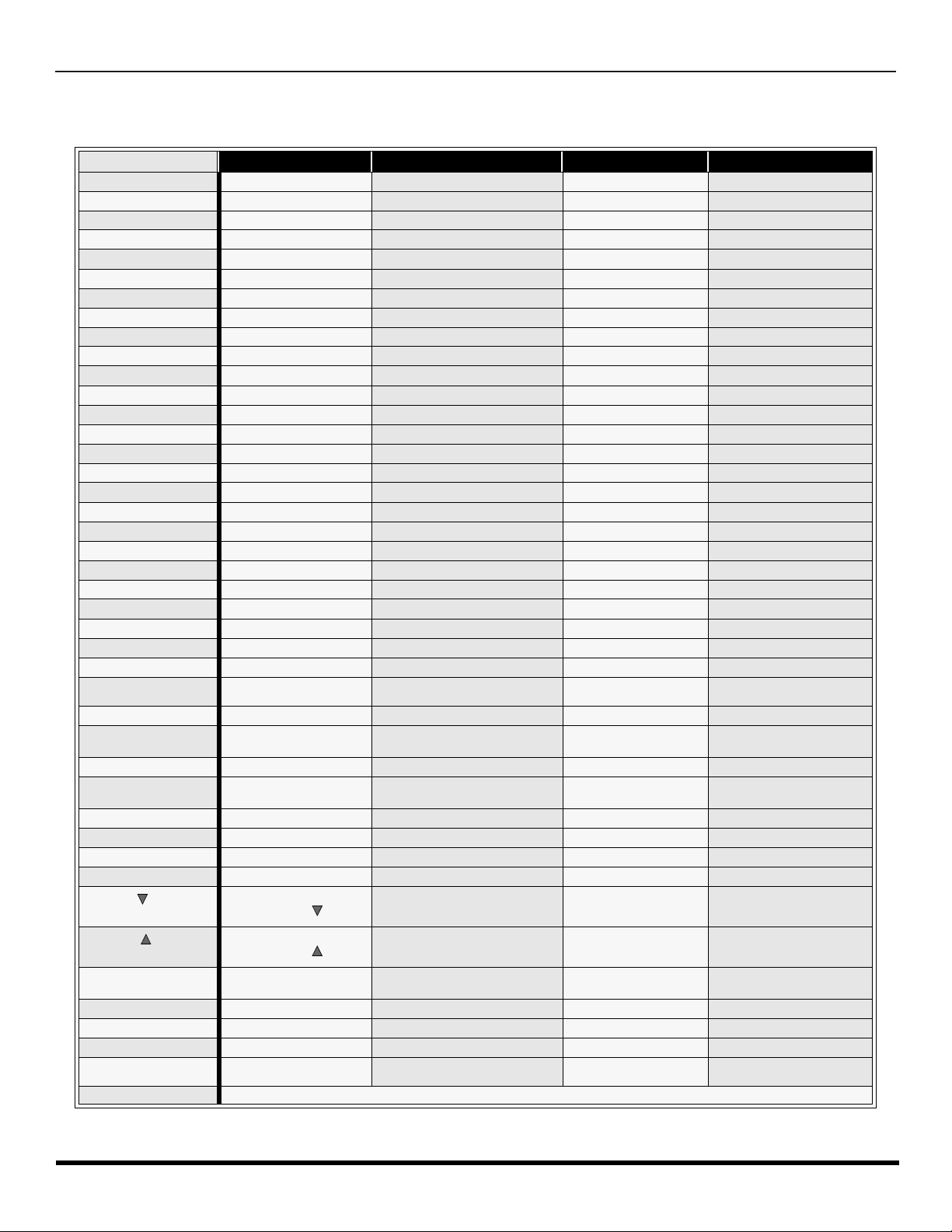
R
EMOTE CONTROL OPERATION (MODELS
CT-32HL42
AND
CT-36HL42)
Mode Operational Key Chart
This chart defines which keys that are operational after programming (if needed), while in the selected remote control mode
TV, DTV, CABLE, DBS, VCR, DVD ...etc.
KEY NAME
POWER
SAP
MUTE
ASPECT
TV/VIDEO
CHAN UP
CHAN DOWN
VOL RIGHT
VOL LEFT
ACTION
BBE/MENU
RECALL
EXIT
PAGE DOWN
PAGE UP
GUIDE
1
2
3
4
5
6
7
8
9
0
R-TUNE
PROG
PIP MIN
<<REW
PLAY
PIP MAX
>>FF
PAUSE
STOP
RECORD
FREEZE/TV/VCR
PIP CH
VCR CH
PIP CH
VCR CH
SEARCH
OPEN/CLOSE
PIP
SPLIT
MOVE
SWAP
LIGHT
TV MODE DTV MODE CABLE MODE DBS MODE
POWER POWER POWER POWER
SAP ON/OFF - - -
MUTE TV MU TE CBL MUTE TV MUTE
INPUT SWITCH TV INPUT SWITCH TV INPUT SWITCH TV INPUT SWITCH
CHANNEL UP - CABLE CHANNEL UP DBS NAVIGATION UP
CHANNEL DOWN - CABLE CHANNEL DOWN DBS NAVIGATION DOWN
VOL + NAVIGATION RIGHT CABLE VOL + DBS NAVIGATION RIGHT
VOL - NAVIGATION LEFT CABLE VOL - DBS NAVIGATION LEFT
ACTION ACTION ENTER DBS ACTION
BBE On or off STB MENU - STB MENU
DISPLAY STB PROGRAM INFO. TV DISPLAY STB PROG. INFO
- DTV EXIT - STB EXIT
- STB PAGE DOWN - STB PAGE DOWN
- STB PAGE UP - STB PAGE UP
- STB PRODGRAM GUIDE - DBS PRODGRAM GUIDE
DIGIT 1 STB DIGIT 1 DIGIT 1 DIGIT 1
DIGIT 2 STB DIGIT 2 DIGIT 2 DIGIT 2
DIGIT 3 STB DIGIT 3 DIGIT 3 DIGIT 3
DIGIT 4 STB DIGIT 4 DIGIT 4 DIGIT 4
DIGIT 5 STB DIGIT 5 DIGIT 5 DIGIT 5
DIGIT 6 STB DIGIT 6 DIGIT 6 DIGIT 6
DIGIT 7 STB DIGIT 7 DIGIT 7 DIGIT 7
DIGIT 8 STB DIGIT 8 DIGIT 8 DIGIT 8
DIGIT 9 STB DIGIT 9 DIGIT 9 DIGIT 9
DIGIT 0 STB DIGIT 0 DIGIT 0 DIGIT 0
PREVIOUS CHAN
OR VIDEO MODE
- DTV PROGRAM/DASH - STB PROGRAM/DASH
TV PIP MIN - - -
- - - -
- - - -
- - - -
- - - -
- - VCR RECORD STB RECORD
TV PIP OR SPLIT FREEZE - - STB/DTV/SAT SW
PIP OR SPLIT
CHAN
PIP OR SPLIT
CHAN
SPLIT OR PIP SEARCH - - -
PIP ON/OFF - - SPLIT ON/ OFF - - MOVE PIP - - -
SWAP PIP OR SPLIT WITH
MAIN PICTURE
- DTV ASPECT - DBS ASPECT
PREVIOUS DTV CHAN CABLE PREVIOUS STB PREVIOUS
- CABLE CHANNEL DOWN STB CHANNEL DOWN
- CABLE CHANNEL UP STB CHANNEL UP
- - -
REMOTE BUTTONS
15 l
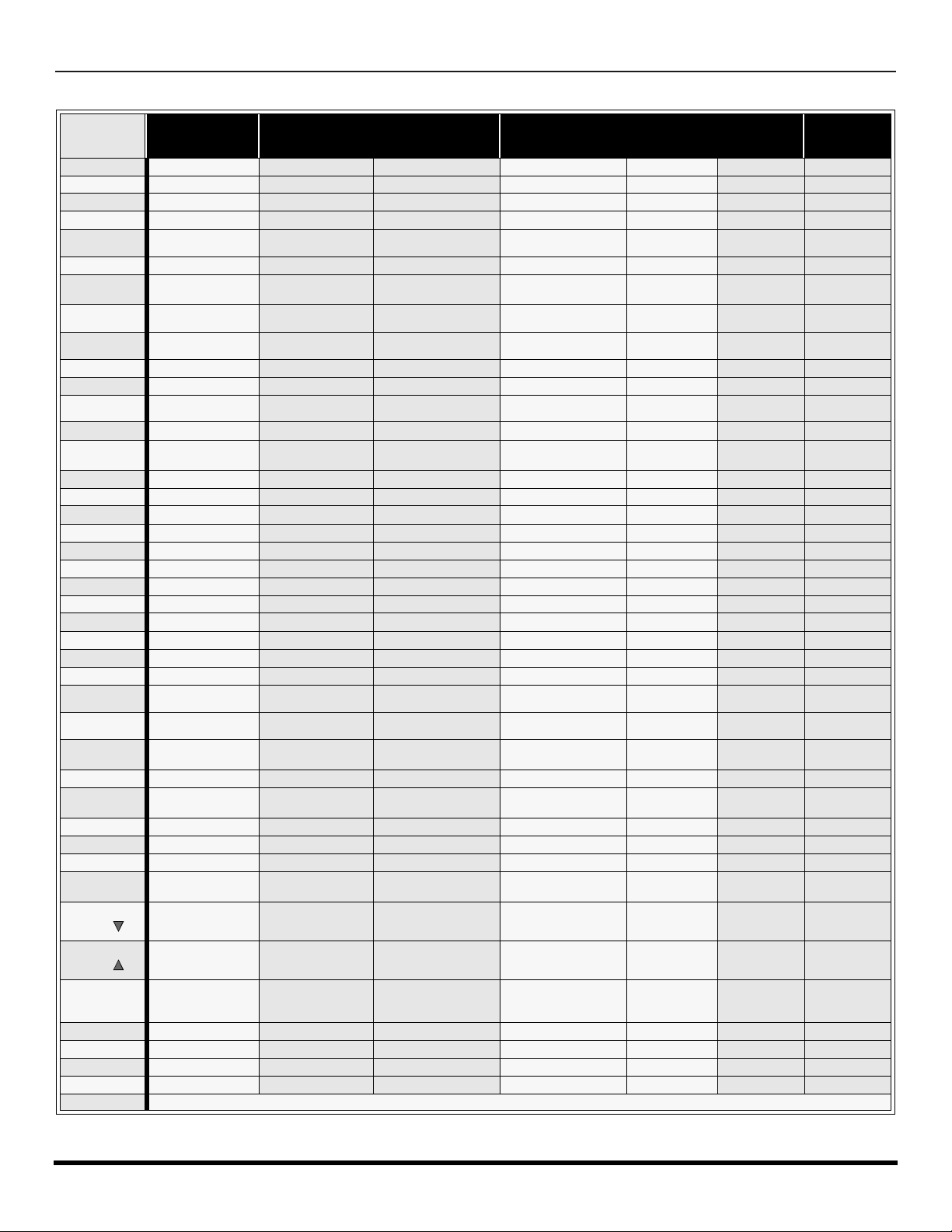
R
EMOTE CONTROL OPERATION (MODELS
Mode Operational Key Chart (contd.)
KEY NAME VCR MODE
POWER
SAP
MUTE
ASPECT
TV/VIDEO
CHAN UP
CHAN
DOWN
VOL RIGHT
VOL LEFT
ACTION
BBE/MENU
RECALL
EXIT
PAGE
DOWN
PAGE UP
GUIDE
1
2
3
4
5
6
7
8
9
0
R-TUNE
PROG
PIP MIN
<<REW
PLAY
PIP MAX
>>FF
PAUSE
STOP
RECORD
FREEZE/TV/
VCR
VCR/DBS
CHAN
VCR/DBS
CHAN
SEARCH
OPEN/
POWER POWER POWER POWER POWER POWER POWER
- - - - - - -
TV MUTE TV MUTE RCVR MUTE TV MUTE RCVR MUTE TV MUTE RCVR MUTE
- - - - - - -
TV INPUT SWITCH TV INPUT SWITCH TV INPUT SWITCH TV INPUT SWITCH TV INPUT SW TV INPUT SW
VCR CHANNEL UP NAVIGATION UP NEXT TRACK VCR CHANNEL UP - PVR UP TUNER +
VCR CHAN DOWN
TV VOLUME +
TV VOLUME - NAVIGATION LEFT
TV ACTION SELECT - TV ACTION - SELECT -
- DVD M ENU - - - - -
ONSCREEN VCR
DISPLAY
- - - - - PVR Exit -
- SKIP - SKIP - - - - -
- SKIP+ SKIP+ - - - -
- TITLE NEXT TRACK - - PVR GUIDE DIGIT 1 1 CHAPT. TRACK 1 DIGIT 1 - DIGIT 1 AV 1
DIGIT 2 2 CHAPT. TRACK 2 DIGIT 2 - DIGIT 2 AV 2
DIGIT 3 3 CHAPT. TRACK 3 DIGIT 3 - DIGIT 3 AV 3
DIGIT 4 4 CHAPT. TRACK 4 DIGIT 4 - DIGIT 4 AV 4
DIGIT 5 5 CHAPT. TRACK 5 DIGIT 5 - DIGIT 5 CD
DIGIT 6 6 CHAPT. TRACK 6 DIGIT 6 - DIGIT 6 TUNER
DIGIT 7 7 CHAPT. TRACK 7 DIGIT 7 - DIGIT 7 PHONO
DIGIT 8 8 CHAPT. TRACK 8 DIGIT 8 - DIGIT 8 TAPE
DIGIT 9 9 CHAPT. TRACK 9 DIGIT 9 - DIGIT 9 AUX
DIGIT 0 0 CHAPT. TRACK 0 DIGIT 0 - DIGIT 0 -
- - - - DECK A/B
- - - - -
VCR REWIND
VCR PLAY DVD PLAY CD PLAY VCR PLAY TAPE PLAY PVR PLAY -
VCR FF
VCR PAUSE DVD PAUSE CD STILL/PAUSE VCR PAUSE TAPE PAUSE PVR PAUSE -
VCR STOP DVD STOP CD STOP VCR STOP TAPE STOP PVR STOP -
VCR RECORD - - VCR RECORD TAPE RECORD PVR RECORD -
TV/VCR SWITCH - - TV/VCR SWITCH -
VCR CHANNEL
DOWN
VCR CHANNEL UP SLOW + REPLAY VCR CHANNEL UP - - CENTER +
- OPEN/CLOSE OPEN/CLOSE - OPEN/CLOSE QUICK SKIP -
CLOSE
PIP
SPLIT
MOVE
SWAP
- - - - - - -
- - - - - - -
- - - - - - -
- - - - - - -
LIGHT
(DVD) (CD)
NAVIGATION
NAVIGATION
DVD DISPLA Y TIME FORMAT
SKIP RESEARCH
SKIP RESEARCH
SLOW - RANDOM
DVD MODE
DOWN
RIGHT
<<
FF>>
CT-32HL42
PREVIOUS TRACK
TV/RCVR VOLUME
UP
TV/RCVR VOLUME
DOWN
RESEARCH
REWIND
SEARCH
FF
REMOTE BUTTONS
AND
CT-36HL42)
AUX MODE
(VCR2) (T APE) (PVR)
VCR CHANNEL
DOWN
TV VOLUME +
TV VOLUME -
ONSCREEN VCR
DISPLAY
VCR REWIND TAPE REWIND PVR REWIND SURROUND -
VCR FF TAPE FF PVR FF SURROUND +
VCR CHANNEL
DOWN
- PVR DOWN TUNER -
RCVR
VOLUME +
RCVR
VOLUME -
- PVR ENTER -
- - CENTER -
PVR RIGHT
PVR LEFT
REPLAY
ZONES
RETURN TO
LIVE
INSTAND
REPLAY
RCVR
MODE
RCVR INPUT
SW
RCVR
VOLUME +
RCVR
VOLUME -
-
-
-
16 l
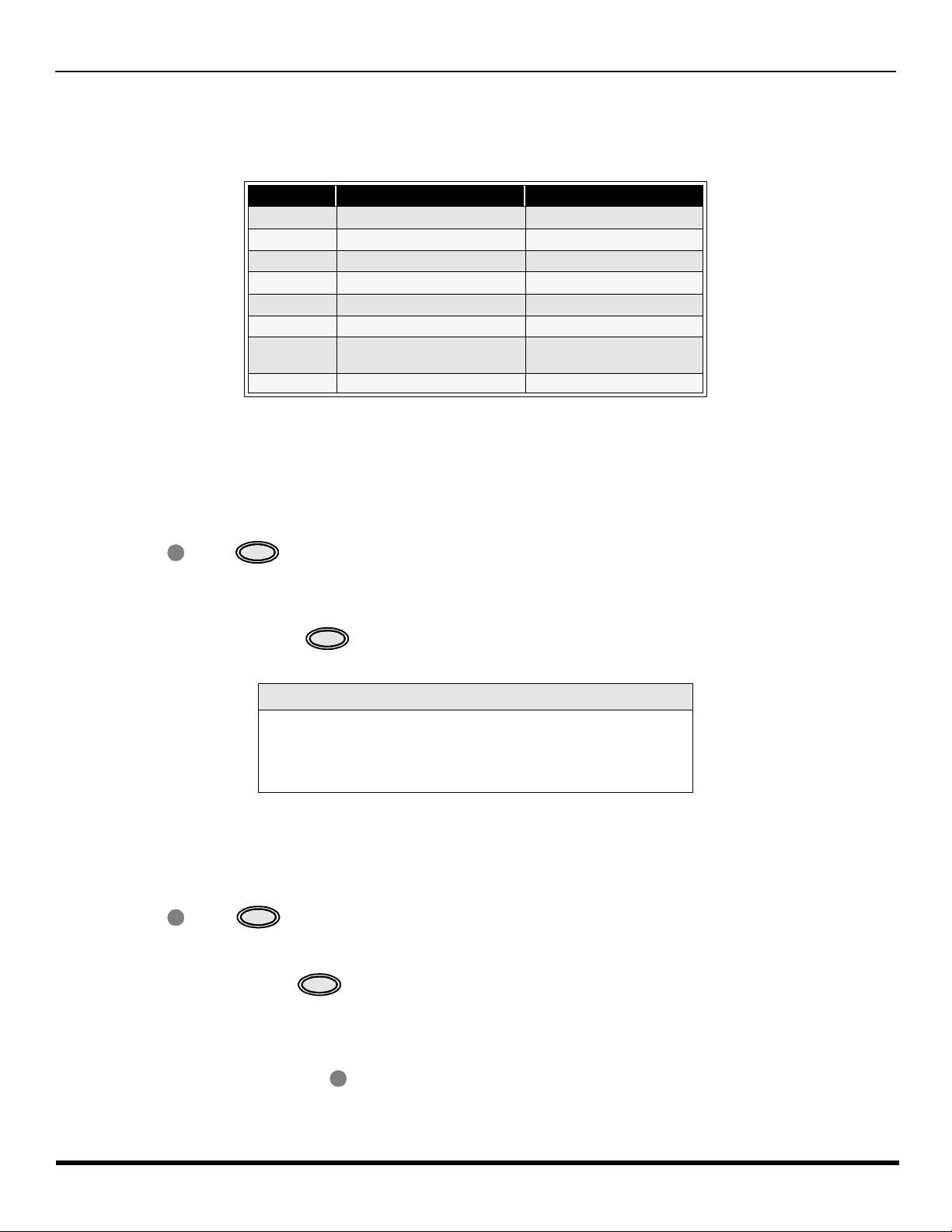
R
EMOTE CONTROL OPERATION (MODELS
CT-32HL42
AND
CT-36HL42)
Programming The Remote
The Universal Remote Control ca n be programmed to operate many manufacturers’ co mponents, using the component
function buttons for VCR, DVD, AUX, RCVR, TV, DTV CABLE or DBS. Follow the procedures for programming your
Remote Control with or without a code for the component.
Default Modes For Remote Control
Device Operates Default
TV TV (Panasonic Only) Panasonic TV Codes
DTV DTV (Panasonic Only) Panasonic DTV Codes
CABLE CABLE (Preset) Panasonic CABLE Codes
DBS DBS (Preset) Panasonic DBS Codes
VCR VCR (Preset) Panasonic VCR Codes
DVD/CD DVD and CD (Preset) Panasonic DVD Codes
AUX
RCVR Audio Receiver (Preset) Panasonic RCVR Code
Personal Video Recorders,
Tape and VCR2
Panasonic Personal Video
Recorders Code
Determine the manufacturer of the component and look in the table for the code.
Programming With A Code
Procedure
• Confirm that the external component is plugged and operating.
• Turn the component off.
• Press and together, for at least 5 seconds.
ACTION
• Press appr op riate co mpo nen t butto n on the Rem ote Contr ol VCR , DVD ( CD), A UX ( VC R2 or TAPE), RCVR, DTV,
CABLE or DBS.
• Enter the 3-digit component code us ing the Re mot e Con tro l n umer ic ke yp a d (0 ~ 9 butto ns) .
• Press the Remote Control to test the component. If the procedure was successful, the component will
turn on.
POWER
POWER
Helpful Hints: Unsuccessful Code
If the component does not operate with the Remote Control, repeat
the procedure using another code. (Some brands have multiple
codes).
If an incorrect code is entered, or if the procedure takes longer than
30 seconds, the programming will fail.
Programming Without A Code
This procedure searches all codes and is called the “sequence method.”
• Confirm that the external component is plugged in and on.
• Turn the component off.
• Press and together, for at least 5 seconds.
ACTION
• Press appropriate component button on the Remote Control.
• Press
VOL u to move forward to the next code. Press t VOL to move backward.
• Press the Remo te Contr ol to test the compo nent. If the pro cedure w as su ccessf ul, the co mponent will t urn
on.
Note: Repeat the above steps until the component code is found. It may take many attempts before the correct code
is found.
• After the code is found, press to store the code.
POWER
POWER
ACTION
17 l
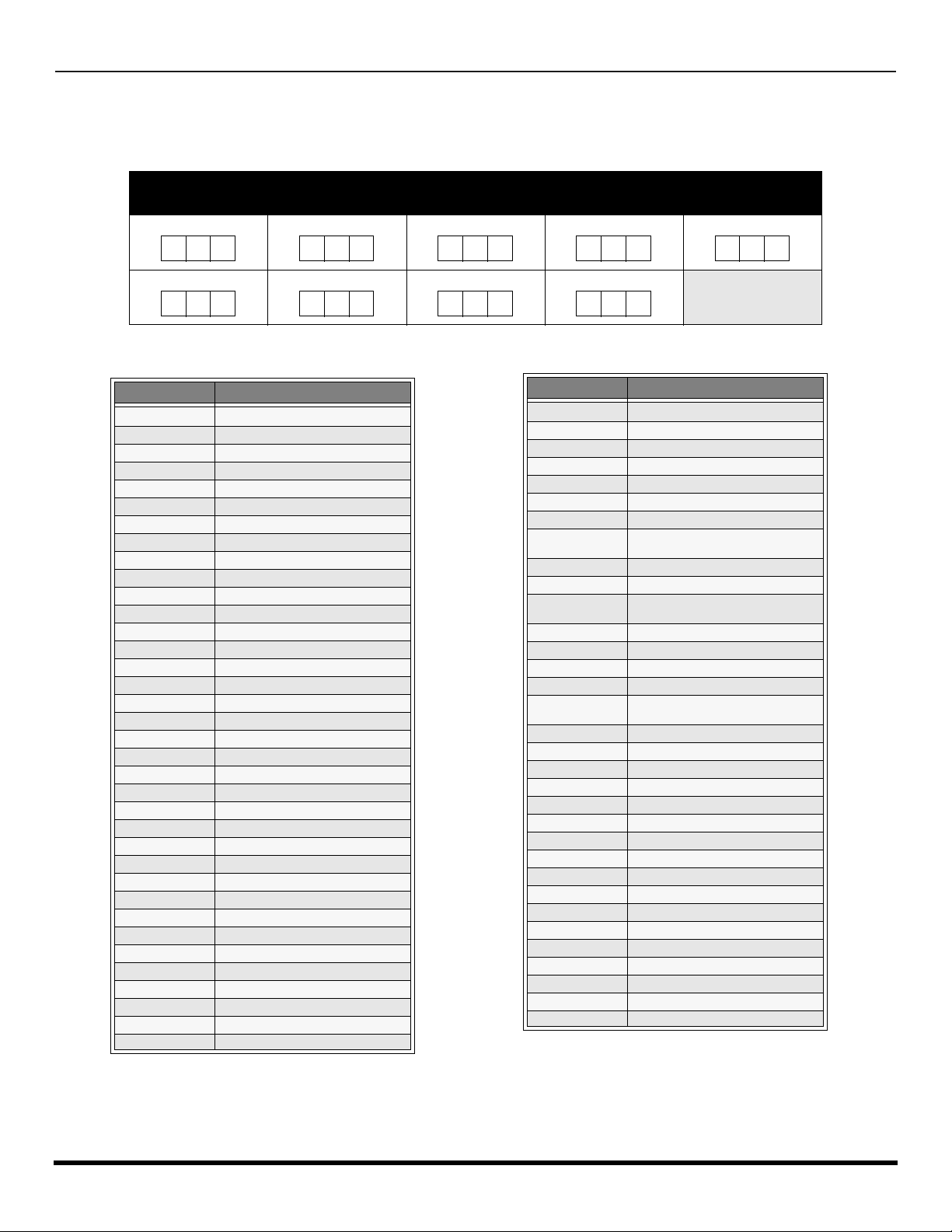
R
EMOTE CONTROL OPERATION (MODELS
CT-32HL42
AND
CT-36HL42)
Component Codes
The Universal Remo te Control i s capable of operating many component brands after ent ering a c ode. Som e components
may not operate because t he codes are not available due to limited memory. The Univ ersal Remote Control does not
control all features found in each model.
Write the code numbers from tables in this spa ce. This will serve as a reference if you need
to program your Remote Control.
VCR
DVD
DVD (CD)
AUX (VCR 2)
AUX (TAPE)
RECEIVER
Brand Code
Admiral
Aiwa 332
Akai 314, 315, 316, 329
Audio Dynamic 311, 339
Bell & Howell 305, 313
Broksonic 320, 326
Canon 323, 325
Citizen 306
Craig 305, 306, 329
Curtis Mathes 324, 345
Daewoo 301, 324, 343
DBX 310, 311, 339
Dimensia 345
Emerson 303, 319, 320, 325, 326, 343
Fisher 305, 307, 308, 309, 313
Funai 320, 326, 334
GE 324, 333, 345
Goldstar 306
Gradiente 334
Hitachi 300, 323, 345
Instant Replay 323, 324
Jensen 339
JVC 310, 311, 334, 339
Kenwood 306, 310, 311, 339
LXI 300, 305, 306, 307, 308, 309
Magnavox 323, 324, 331
Marantz 310, 311, 339
Marta 306
Memorex 309, 324
MGA 338, 340, 341, 347, 348
Minolta 300, 345
Mitsubishi 338, 340, 341, 347, 348
Multitech 304, 347
NEC 310,311, 334, 339
Olympic 323, 324
Optimus 306, 321, 328, 335
335
DTV CABLE DBS
Codes For VCR
Orion 320, 326
Panasonic 321, 322, 323, 324
J.C. Penney 300, 305, 310, 311, 324, 339, 345
Pentax 300, 311, 345
Philco 320, 323, 324, 326, 331, 343
Philips 323, 324, 331
Pioneer 323
Proscan
Quasar 321, 322, 323, 324
Radio Shack 305, 309, 324, 333, 336, 340
RCA
Realistic 305, 309, 324, 336, 340
Samsung 302, 304, 333
Sansui 320, 326, 339, 352
Sanyo 305, 309, 313
Scott
Sears 300, 305, 306, 307, 308
Sharp 335, 336
Shintom 317
Signature 2000 335
Singer 317
Sony 328, 329, 330
Sylvania 323, 324, 331
Tashiro 306
Tatung 310, 311, 339
Teac 310, 311, 339
Technics 321, 322, 323, 324
Teknika 324
Toshiba 301, 346
Vector Research 311
Wards 306, 309, 335, 336, 344
Yamaha 305, 310, 311, 339
Zenith 306, 344
Brand Code
300, 301, 302, 323, 324, 331, 333,
345, 346
300, 301, 302, 323, 324, 331, 333,
345, 346
301, 302, 304, 309, 320, 326, 338,
340, 347, 348
18 l
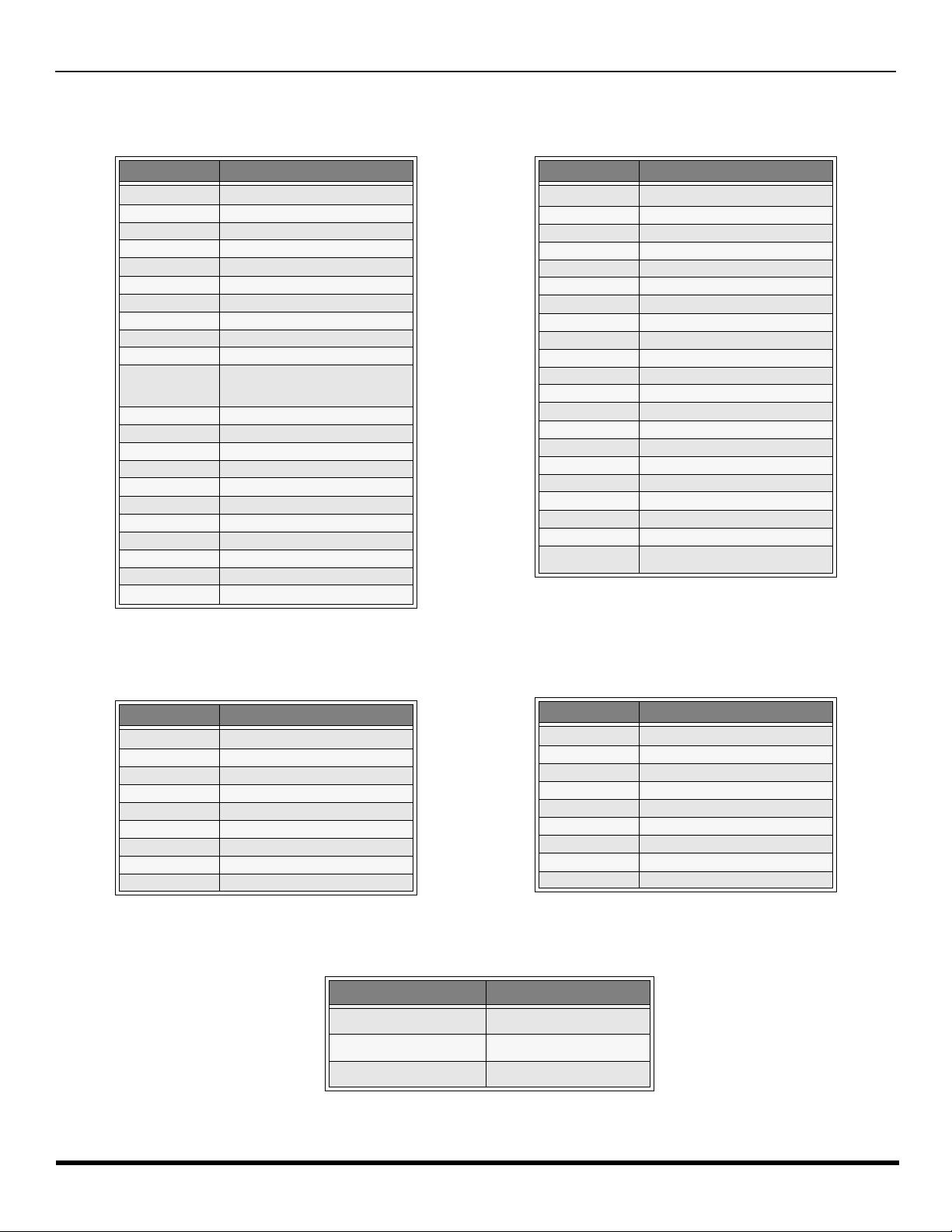
Component Codes (contd.)
R
EMOTE CONTROL OPERATION (MODELS
Codes for Cable Box
CT-32HL42
AND
CT-36HL42)
Brand Code
ABC 124
Archer 125, 132
Cableview 105, 132
Citizen 105, 122
Curtis 112, 113
Diamond 124, 125, 132
Eagle 129
Eastern 134
GC Brand 105, 132
Gemini 122
General
Instrument/
Jerrold
Hamlin 112, 118, 140, 141, 142, 145
Hitachi 103, 124
Macom 103, 104, 105
Magnavox 133
Memorex 130
Movietime 105, 132
Oak 102, 137, 139
Panasonic 109, 110, 114
Philips 106, 107, 128, 129, 130
Pioneer 101, 116
Pulsar 105, 132
111, 119, 120, 121, 122, 123, 124,
125, 126, 127
Brand Code
Puser
RCA 115
Realistic 132
Regal 112, 118, 140, 141, 142, 145
Regency 134
Rembrandt 105, 132, 137
Samsung 105
Scientific Atlanta 111, 112, 113
Slmark 101, 105
Sprucer 105, 110
Stargate 105, 132
Teleview 101, 105
Texscan 144
Tocom 135
Toshiba 104
Unika 125, 132
Universal 122, 132
Videoway 106
Viewstar 129, 130
Zenith 100, 117
Zenith / Drake
Satellite
132
100
Brand Code
Denon 100
Ferguson 101
JVC 109
Mitsubishi 105
Nordmende 101
Panasonic 100
Philips 103
Pioneer 102
RCA 101
Codes for DVD
Brand Code
Saba
Samsung 110
Sharp 108
Sony 104
Technics 100
Thomson 101
Toshiba 103
Yamaha 100
Zenith 107
101
Codes for Personal Video Recorders
Brand Code
Panasonic Replay TV 100
Philips Tivo 101
Sony Tivo 102
19 l
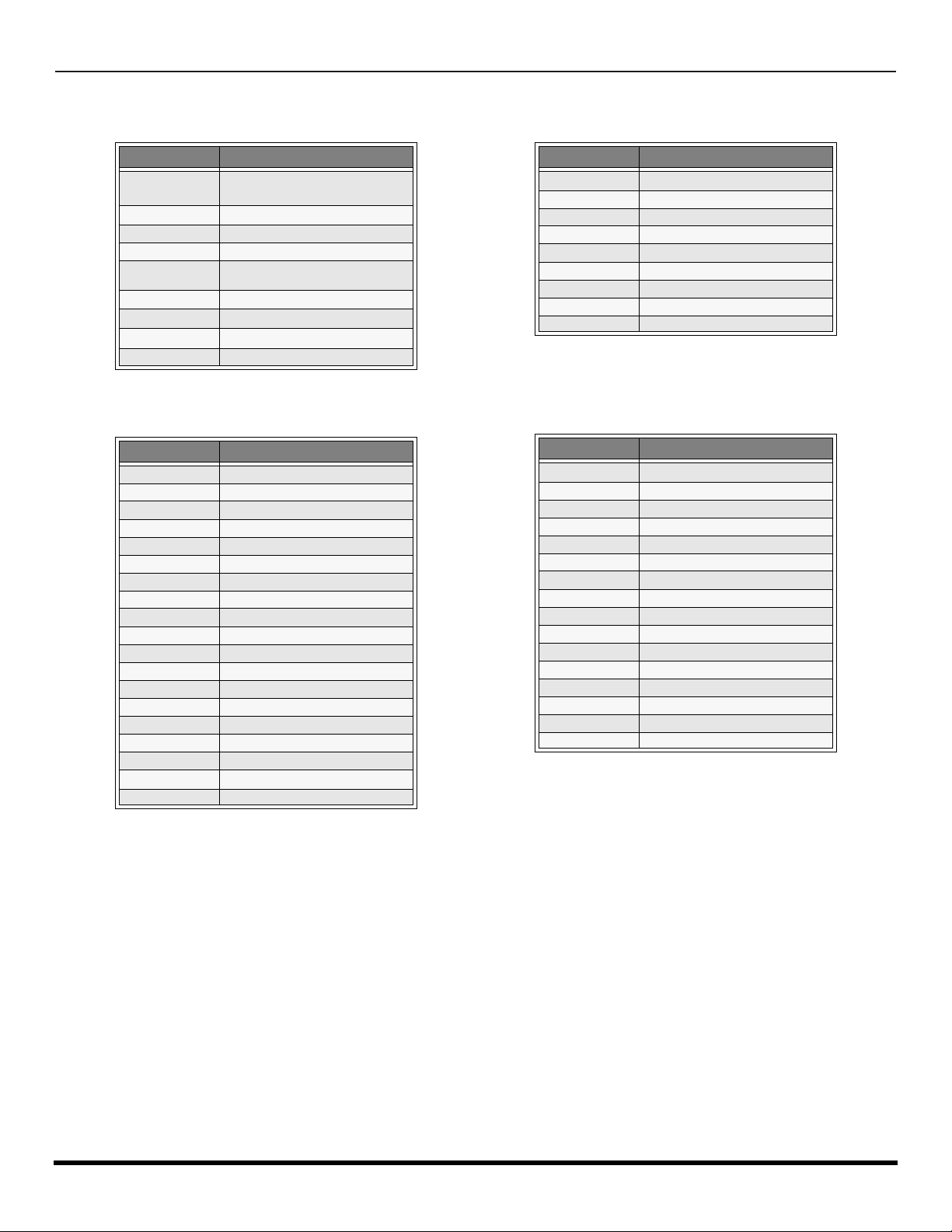
R
EMOTE CONTROL OPERATION (MODELS
Component Codes (contd.)
CT-32HL42
AND
Codes for DBS
CT-36HL42)
Brand Code
Dish Network
(Echostar)
Echo Star 105
Express VU 105, 115
G.E. 106
G.I. (General
Instrument)
Gradiente 114
Hitachi 103, 111, 112
HNS (Hughes) 103
Magnavox 101, 102
Brand Code
Admiral 226
Aiwa 233, 235
Carver 229
Denon 242
Emerson 239
Fisher 205
Harman/Kardon 219, 220, 221, 223
Hitachi 207
Jensen 234
JVC 240, 241, 245
Kardon 223
Kenwood 200, 201, 21 1, 245
LXI/Sears 236
Magnavox 229, 232
Marantz 229
McIntosh 221
Nakamichi 210
Onkyo 214, 215
Optimus 208, 218, 220, 222
105, 115, 116
108
Codes for CD
Brand Code
Panasonic
Phillips 101, 102
Primestar 108
Proscan 106, 109, 110, 113
RCA 106, 109, 110, 113
Sony 107
Star Choice 103, 108
Thoshiba 100
Uniden 101, 102
Brand Code
Panasonic 224, 225, 227
Philips 229, 230
Pioneer 208
Quasar 224, 225, 227
RCA 231, 237, 238, 247
Sansui 210, 246
Sanyo 205
Scott 210, 246
Sharp 242, 243
Sherwood 220
Sony 228
Soundesign 244
Teac 212, 216, 218
Technics 224, 225, 227
Victor 240, 241, 245
Yamaha 202,203, 204
104
20 l
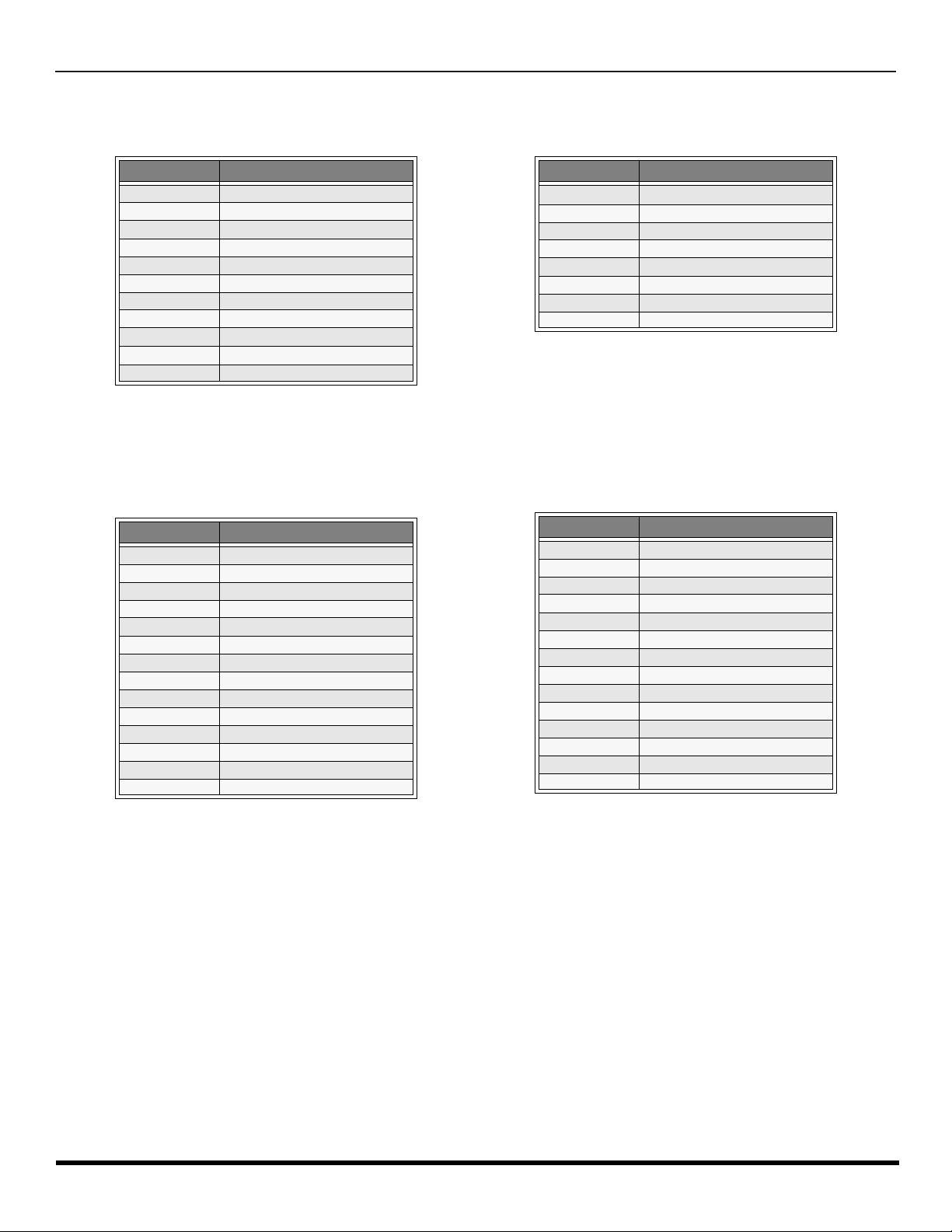
Component Codes (contd.)
R
EMOTE CONTROL OPERATION (MODELS
Codes for Cassette Deck
CT-32HL42
AND
CT-36HL42)
Brand Code
Aiwa 223, 224, 225
Denon 231
Fisher 203
Jensen 214
JVC 229, 230
Kenwood 200, 207
Marantz 202
Nakamichi 205
Onkyo 208, 209, 213
Panasonic 216, 218
Philips 222
Brand Code
Admiral 120
Aiwa 125, 126
Denon 134, 135, 136
Fisher 104
Garrard 113
Harman Kardon 115, 123
Jensen 129
JVC 132, 133
Kenwood 100, 108
Magnavox 127
Marantz 124
Mclntosh 116
Nakamichi 106
Onkyo 109, 114
Brand Code
Pioneer 204
RCA 226, 227, 228
Sansui 205, 210
Sharp 231
Sony 219, 220
Teac 210, 211, 215
Technics 216, 218
Yamaha 201, 202
Codes for Receivers
Brand Code
Optimus 103, 127, 130, 131
Panasonic 118, 119, 121
Philips 123
Pioneer 105, 107
Quasar 118, 119, 121
RCA 103, 105, 127, 130, 131
Sansui 103, 111, 139
Sharp 134, 137
Sony 122
Soundesign 138
Teac 111, 112, 113
Technics 118, 119, 121
Victor 132, 133
Yamaha 101, 102
21 l
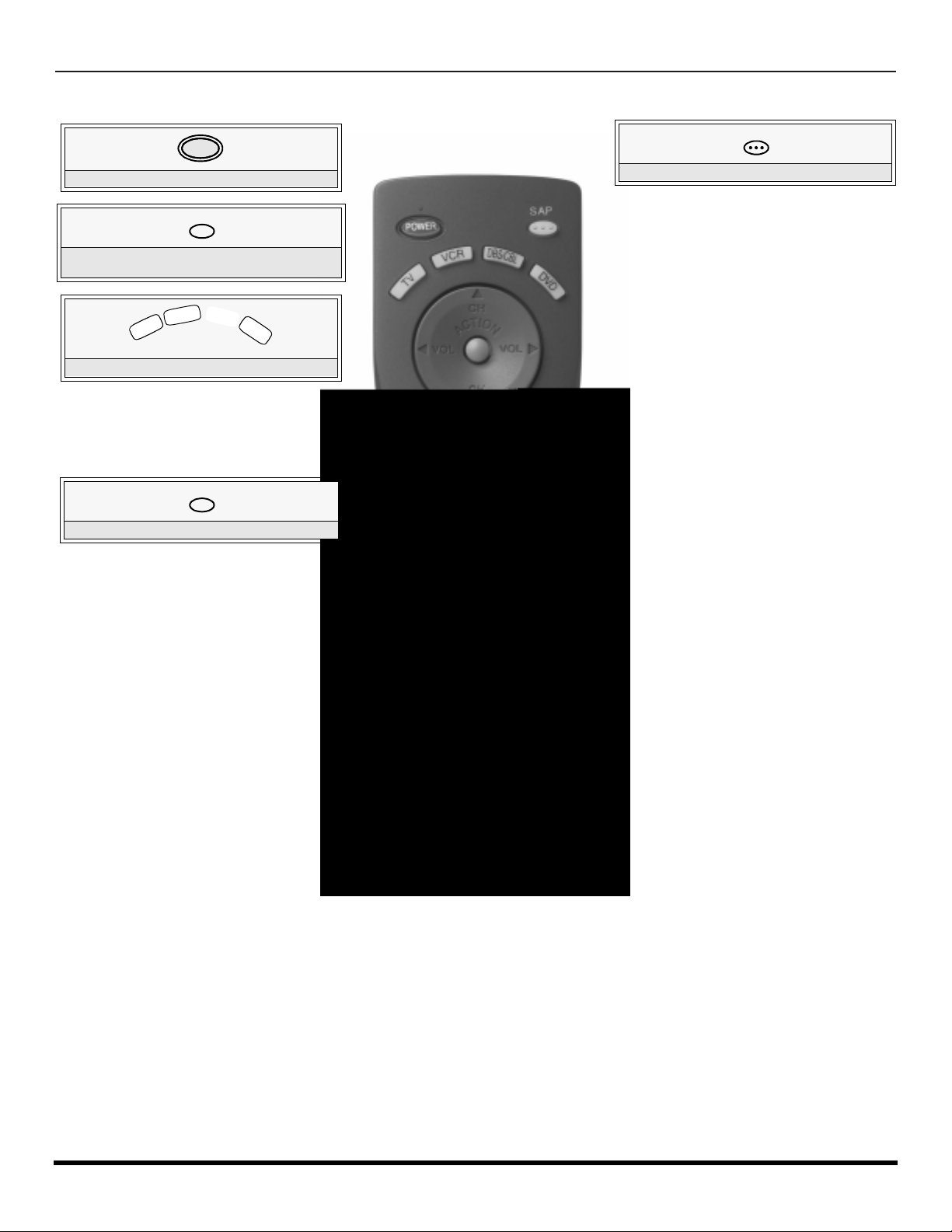
R
T
V
V
CR
EMOTE CONTROL OPERATION (MODELS
CT-32HX42
AND
CT-36HX42)
Remote Control Operation (models CT-32HX42 and CT-36HX42)
POWER
Press to turn ON and OFF.
MUTE
Press to mute sound. Press to display and
cancel CC (Closed Caption).
Press to select remote operation.
TV/VIDEO
Press to select TV, Vi deo mode.
SAP
Press to access second audio program.
22 l
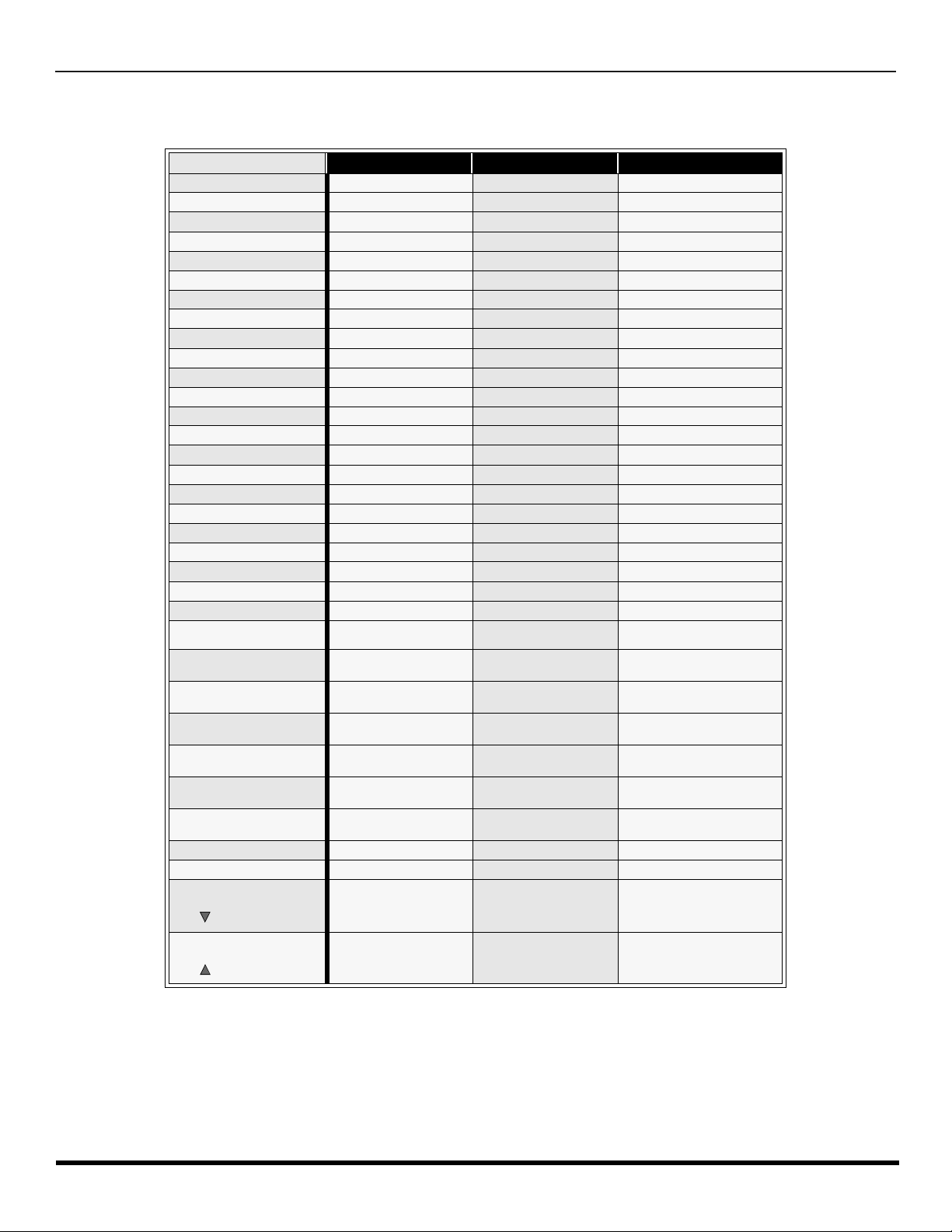
R
EMOTE CONTROL OPERATION (MODELS
CT-32HX42
AND
CT-36HX42)
Mode Operational Key Chart
This chart defines the keys that a re operational in the selec ted component modes (TV, VCR, DBS, CABLE or DVD) after
programming (if needed).
KEY NAME
POWER
SAP
MUTE
TV/VIDEO
BBE/MENU
CHAN UP
CHAN DOWN
VOL RIGHT
VOL LEFT
ACTION
RECALL
EXIT
SEARCH/GUIDE
1
2
3
4
5
6
7
8
9
0
R-TUNE
ASPECT
PROG
PIP MIN
<<REW
SIZE
PLAY
PIP MAX
FF >>
SWAP
PAUSE
MOVE
STOP
PIP/RECORD
FREEZE/TV/VCR
PIP CH
VCR/DBS CH
PIP CH
VCR/DBS CH
TV MODE CABLE MODE DBS MODE
POWER PO W E R POWER
SAP ON/OFF - -
MUTE TV MUTE TV MUTE
INPUT SWITCH TV INPUT SWITCH TV INPUT SWITCH
BBE ON/OFF - DBS MENU
CHANNEL UP CABLE CHANNEL UP DBS NAVIGATION UP
CHANNEL DOWN CABLE CHANNEL DOWN DBS NAVIGATION DOWN
VOL + TV VOL + DBS NAVIGATION RIGHT
VOL - TV VOL - DBS NAVIGATION LEFT
ACTION - DBS MENU
DISPLAY TV DISPLAY DBS PROG. INFO
- - DBS EXIT
PIP OR SPLIT SEARCH - DBS GUIDE
DIGIT 1 DIGIT 1 DIGIT 1
DIGIT 2 DIGIT 2 DIGIT 2
DIGIT 3 DIGIT 3 DIGIT 3
DIGIT 4 DIGIT 4 DIGIT 4
DIGIT 5 DIGIT 5 DIGIT 5
DIGIT 6 DIGIT 6 DIGIT 6
DIGIT 7 DIGIT 7 DIGIT 7
DIGIT 8 DIGIT 8 DIGIT 8
DIGIT 9 DIGIT 9 DIGIT 9
DIGIT 0 DIGIT 0 DIGIT 0
PREVIOUS CHAN
OR VIDEO MODE
TV ASPECT - DBS PROGRAM
TV PIP MIN - -
TV PIP SIZE - -
TV PIP ON / OFF - -
TV PIP/SPLIT SWAP - -
MOVE PIP - -
TV PIP ON / OFF - -
PIP OR SPLIT FREEZE - -
PIP OR SPLIT CHANNEL
DOWN
TV PIP OR SPLIT
CHANNEL UP
CABLE PREVIOUS
CHANNEL
- DBS CHANNEL DOWN
- DBS CHANNEL UP
PREVIOUS DBS CHANNEL
23 l
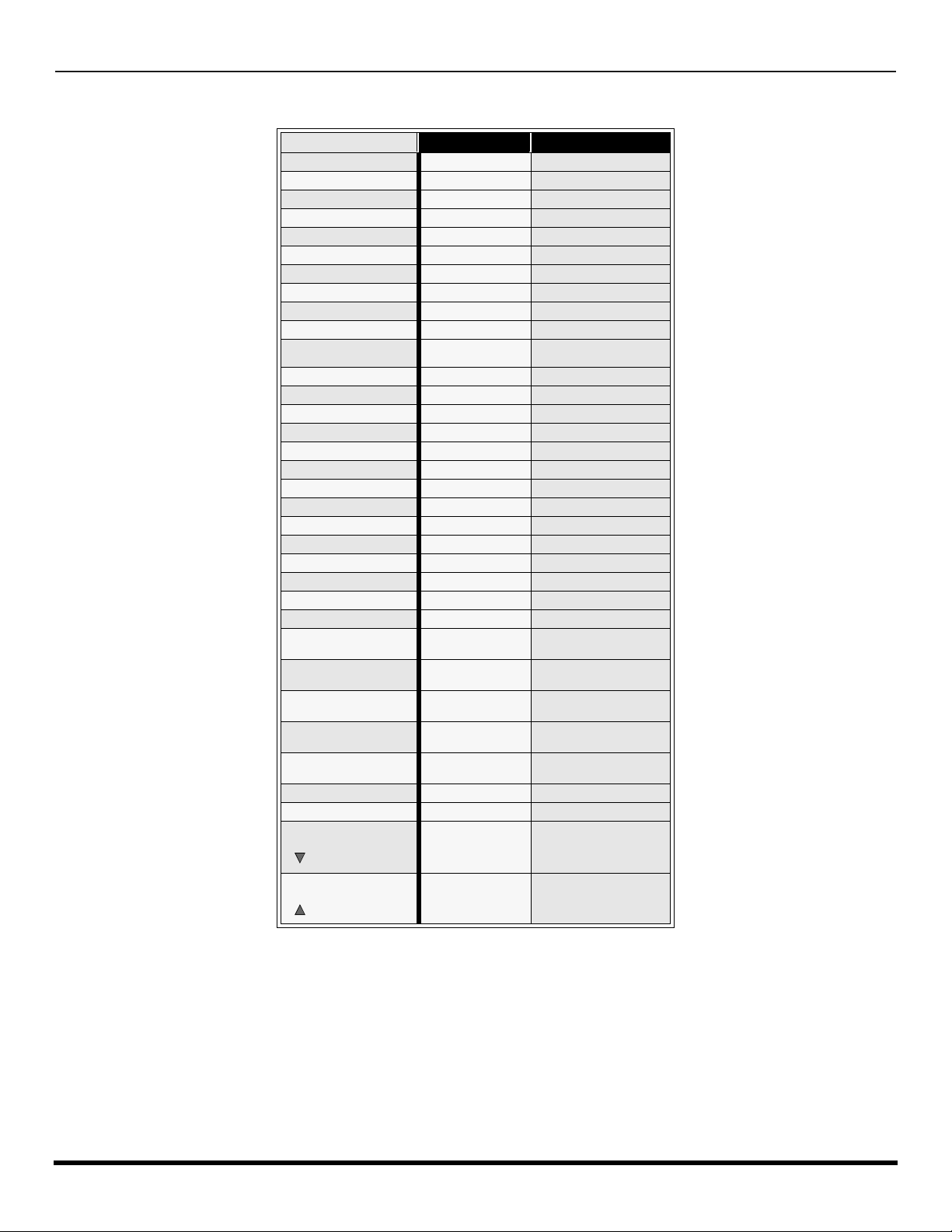
R
EMOTE CONTROL OPERATION (MODELS
Mode Operational Key Chart (contd.)
KEY NAME
POWER
SAP
MUTE
BBE/MENU
TV/VIDEO
CHAN UP
CHAN DOWN
VOL RIGH T
VOL LEFT
ACTION
RECALL
EXIT
SEARCH/GUIDE
1
2
3
4
5
6
7
8
9
0
R-TUNE
ASPECT/PROG
PIP MIN
<<REW
SPLIT
PLAY
PIP MAX
FF>>
SWAP
PAUSE
MOVE
STOP
PIP/RECORD
FREEZE/TV/VCR
PIP CH
VCR/DBS CH
PIP CH
VCR/DBS CH
CT-32HX42
VCR MODE DVD MODE
POWER POWER
TV MUTE TV MUTE
TV INPUT SWITCH TV INPUT SWITCH
TV VOLUME + NAVIGATION RIGHT
TV VOLUME - NAVIGATION LEFT
ONSCREEN VCR
DISPLAY
VCR REWIND SKIP SEARCH REW <<
VCR PLAY DVD PLAY
VCR FF SKIP SEARCH FF>>
VCR PAUSE DVD STILL
VCR STOP DVD STOP
VCR RECORD -
TV/VCR SWITCH OPEN/CLOSE
VCR CHANNEL
DOWN
VCR CHANNEL UP SLOW +
AND
CT-36HX42)
- -
- -
- NEXT CHAPTER
- PREVIOUS CHAPTER
- DVD DISPLAY
- -
- -
- -
- -
- -
- -
- -
- -
- -
- -
- -
- -
- -
- -
SLOW -
24 l
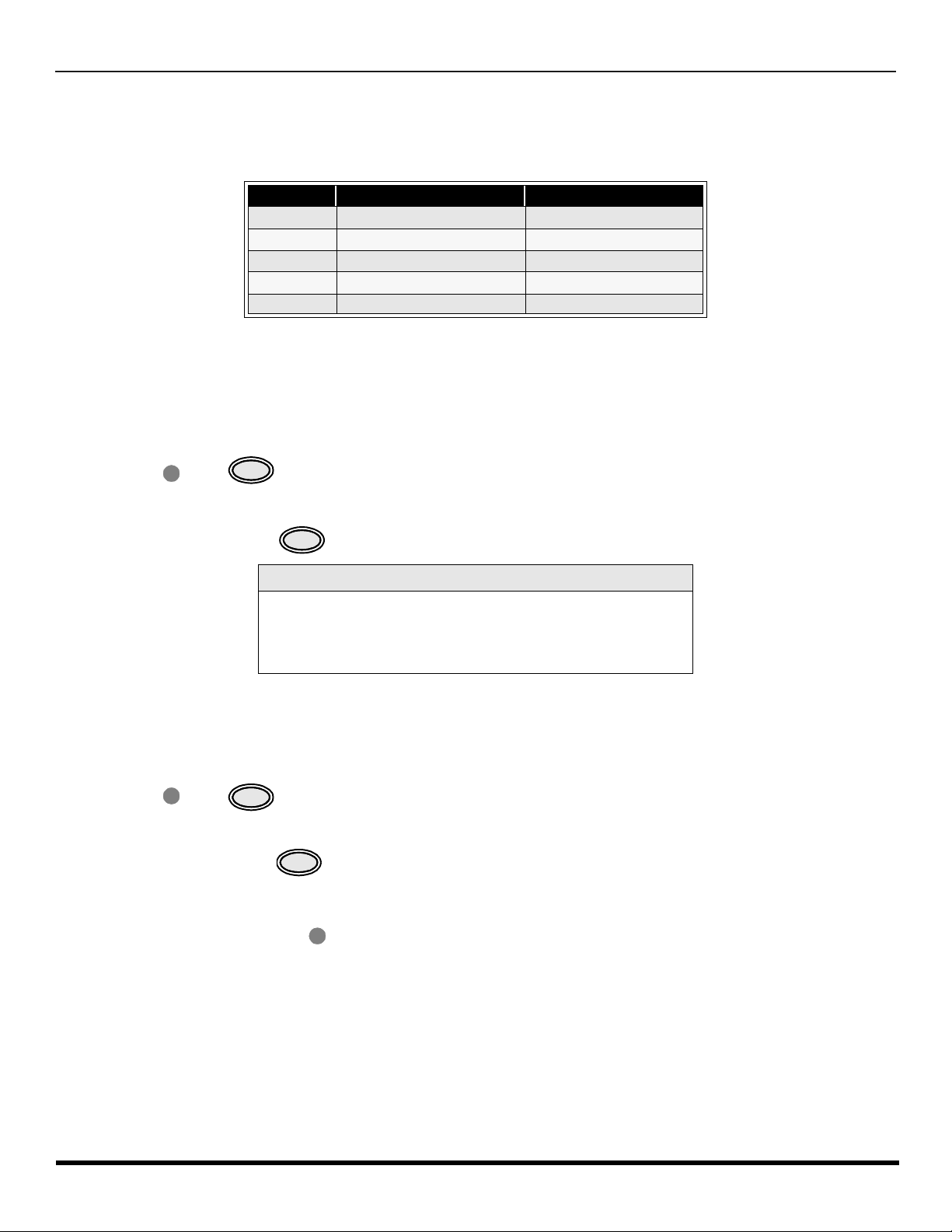
R
EMOTE CONTROL OPERATION (MODELS
CT-32HX42
AND
CT-36HX42)
Programming The Remote
The Universal Remote Control ca n be programmed to operate many manufacturers’ co mponents, using the component
function buttons for VCR, DVD, CABLE or DBS. Follow the procedures for programming your Remote Control with or
without a code for the component.
Default Modes For Remote Control
Device Operates Default
TV TV (Panasonic Only) Panasonic TV Codes
VCR VCR (Preset) Panasonic VCR Codes
DBS DBS (Preset) Panasonic DBS Codes
CABLE CABLE (Preset) Panasonic DBS Codes
DVD DVD, CD (Preset) Panasonic DVD Codes
Determine the manufacturer of the component and look in the table for the code.
Programming With a Code
Procedure
• Confirm that the external component is plugged in and operating.
• Turn the component off.
• Press and together, for at least 5 seconds.
ACTION
• Press appropriate component button on the Remote Control VCR, DVD, CABLE or DBS.
• Enter the 3-digit component code using the Remote Control numeric keypad (0 ~ 9 buttons).
POWER
• Press the Remote Control to test the component. If the procedure was successful, the component will turn on.
POWER
Helpful Hints: Unsuccessful Code
If the component does not operate with the Remote Control, repeat
the procedure using another code. (Some brands have multiple
codes).
If an incorrect code is entered, or if the procedure takes longer than
30 seconds, the programming will fail.
Programming Without A Code
This procedure searches all codes and is called the “sequence method.”
• Confirm that the external component is plugged in and on.
• Turn the component off.
• Press and together, for at least 5 seconds.
ACTION
• Press appropriate component button on the Remote Control.
• Press VOL u to move forward to the next code. Press t VOL to move backward.
• Press the Remote Control to test the component. If the procedure was successful, the component will turn on.
Note: Repeat the above steps until the component code is found. It may take many attempts before the correct code
is found.
• After the code is found, press to store the code.
POWER
POWER
ACTION
25 l
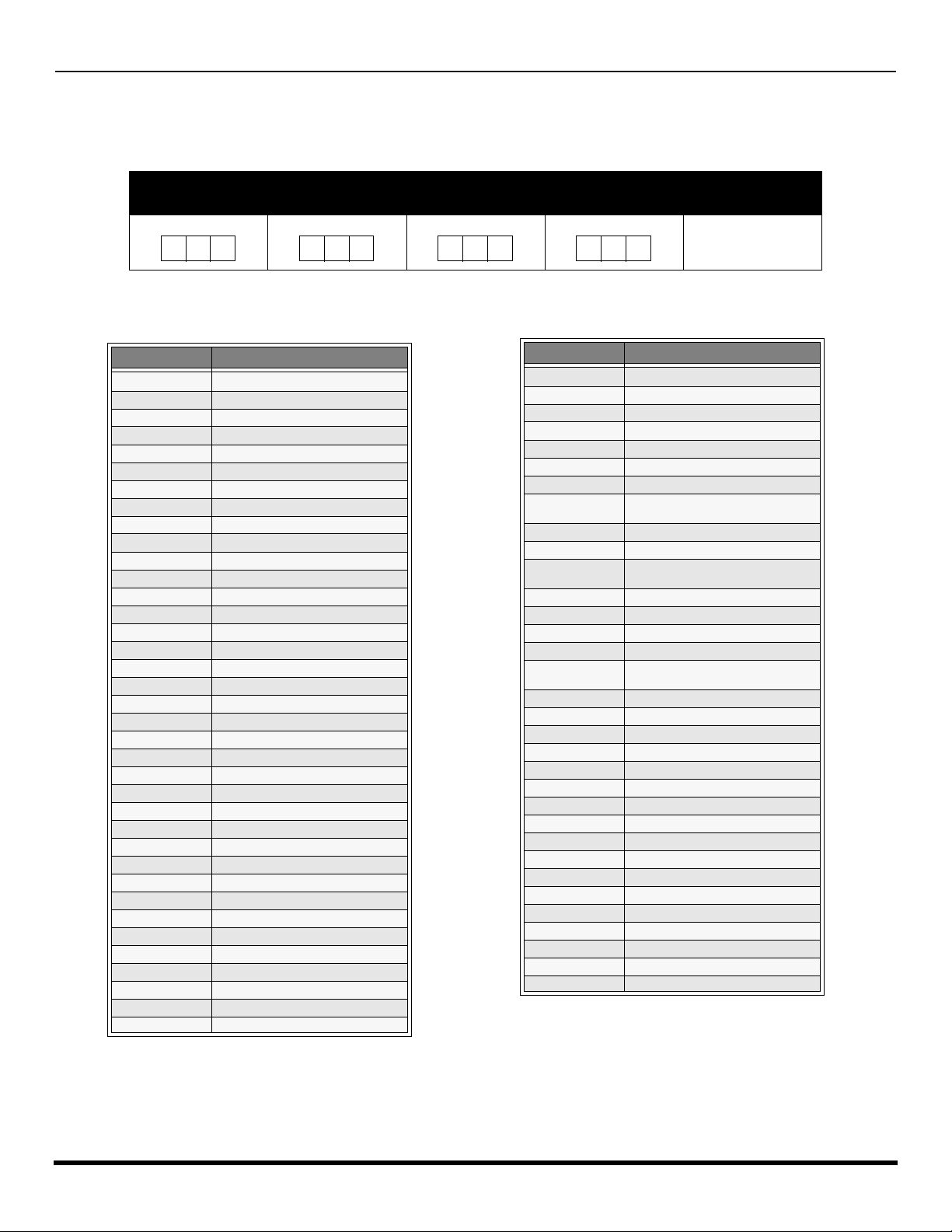
R
EMOTE CONTROL OPERATION (MODELS
CT-32HX42
AND
CT-36HX42)
Component Codes
The Universal Remo te Control i s capable of operating many component brands after ent ering a c ode. Som e components
may not operate because t he codes are not available due to limited memory. The Univ ersal Remote Control does not
control all features found in each model.
Write the code numbers from tables in this spa ce. This will serve as a reference if you need
to program your Remote Control.
VCR
DVD
DBS
CABLE
Codes For VCR
Brand Code
Admiral
Aiwa 332
Akai 314, 315, 316, 329
Audio Dynamic 311, 339
Bell & Howell 305, 313
Broksonic 320, 326
Canon 323, 325
CCE 343
Citizen 306
Craig 305, 306, 329
Curtis Mathes 324, 345
Daewoo 301, 324, 343
DBX 310, 311, 339
Dimensia 345
Emerson 303, 319, 320, 325, 326, 343
Fisher 305, 307, 308, 309, 313
Funai 320, 326, 334
GE 324, 333, 345
Goldstar 306
Gradiente 334
Hitachi 300, 323, 345
Instant Replay 323, 324
Jensen 339
JVC 310, 311, 334,339
Kenwood 306, 310, 311, 339
LXI 300, 305, 306, 307, 308, 309
Magnavox 323, 324, 331
Marantz 310, 311, 339
Marta 306
Memorex 309, 324
MGA 338, 340, 341, 347,348
Minolta 300, 345
Mitsubishi 338, 340, 341, 347, 348
Multitech 304, 347
NEC 310,311, 334, 339
Olympic 323, 324
Optimus 306, 321, 328, 335
335
Brand Code
Orion 320, 326
Panasonic 321,322, 323, 324
J.C. Penney 300,305, 310, 311, 324, 339, 345
Pentax 300,311, 345
Philco 320, 323, 324, 326, 331, 343
Philips 323, 324, 331
Pioneer 323
Proscan
Quasar 321, 322, 323, 324
Radio Shack 305, 309, 324, 333, 336, 340
RCA
Realistic 305, 309, 324, 336, 340
Samsung 302, 304, 333
Sansui 320, 326, 339, 352
Sanyo 305, 309, 313
Scott
Sears 300, 305, 306, 307, 308
Sharp 335, 336
Shintom 317
Signature 2000 335
Singer 337
Sony 328, 329, 330
Sylvania 331, 324, 331
Tashiro 306
Tatung 310, 311, 339
Teac 310, 311, 339
Technics 321, 322, 323, 324
Teknika 324
Toshiba 301, 346
Vector Research 311
Wards 306, 309, 335, 336, 344
Yamaha 305, 310, 311, 339
Zenith 306,344
300, 301, 302, 323, 324, 331, 333,
345, 346
300, 301,302, 323, 324, 331, 333,
345, 346
301, 302, 304, 309, 320, 326, 338,
340, 347, 348
26 l
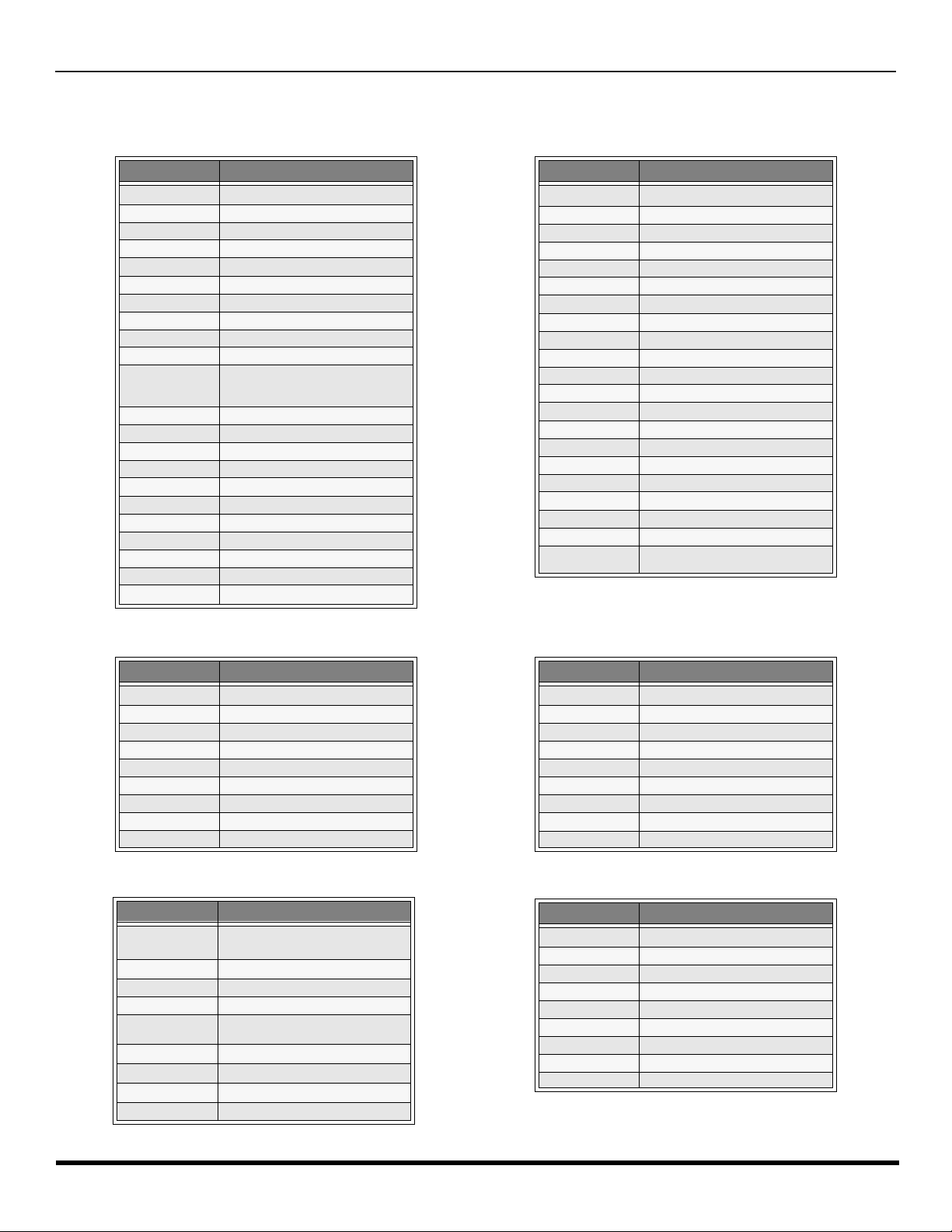
Component Codes (contd.)
R
EMOTE CONTROL OPERATION (MODELS
Codes for Cable Box
CT-32HX42
AND
CT-36HX42)
Brand Code
ABC 224
Archer 225, 232
Cableview 205, 232
Citizen 205, 222
Curtis 212, 213
Diamond 224, 225, 232
Eagle 229
Eastern 234
GC Brand 205,232
Gemini 222
General
Instrument/
Jerrold
Hamlin 212, 218, 240, 241, 242, 245
Hitachi 203, 224
Macom 203, 204, 205
Magnavox 233
Memorex 230
Movietime 205, 232
Oak 202, 237,239
Panasonic 209, 210, 214
Philips 206, 207, 228, 229, 230
Pioneer 201, 216
Pulsar 205, 232
211, 219, 220, 221, 222, 223, 224,
225, 226, 227
Brand Code
Puser
RCA 215
Realistic 232
Regal 212, 218, 240, 241, 242, 245
Regency 234
Rembrandt 205, 232, 237
Samsung 205
Scientific Atlanta 211, 212, 213
Slmark 201, 205
Sprucer 205, 210
Stargate 205, 232
Teleview 201, 205
Texscan 244
Tocom 235
Toshiba 204
Unika 225, 232
Universal 222, 232
Videoway 206
Viewstar 229, 230
Zenith 200, 217
Zenith / Drake
Satellite
232
200
Brand Code
Denon 100
Ferguson 101
JVC 109
Mitsubishi 105
Nordmende 101
Panasonic 100
Philips 103
Pioneer 102
RCA 101
Brand Code
Dish Network
(Echostar)
Echo Star 105
Express VU 105, 115
G.E. 106
G.I. (General
Instrument)
Gradiente 114
Hitachi 103, 111, 112
HNS (Hughes) 103
Magnavox 101, 102
105, 115, 116
108
Codes for DVD
Codes for DBS
Brand Code
Saba
Samsung 110
Sharp 108
Sony 104
Technics 100
Thomson 101
Toshiba 103
101
Yamaha 100
Zenith 107
Brand Code
Panasonic
Philips 101, 102
Primestar 108
Proscan 106, 109, 110, 113
RCA 106, 109, 110, 113
Sony 107
Star Choice 103, 108
Toshiba 100
Uniden 101, 102
104
27 l
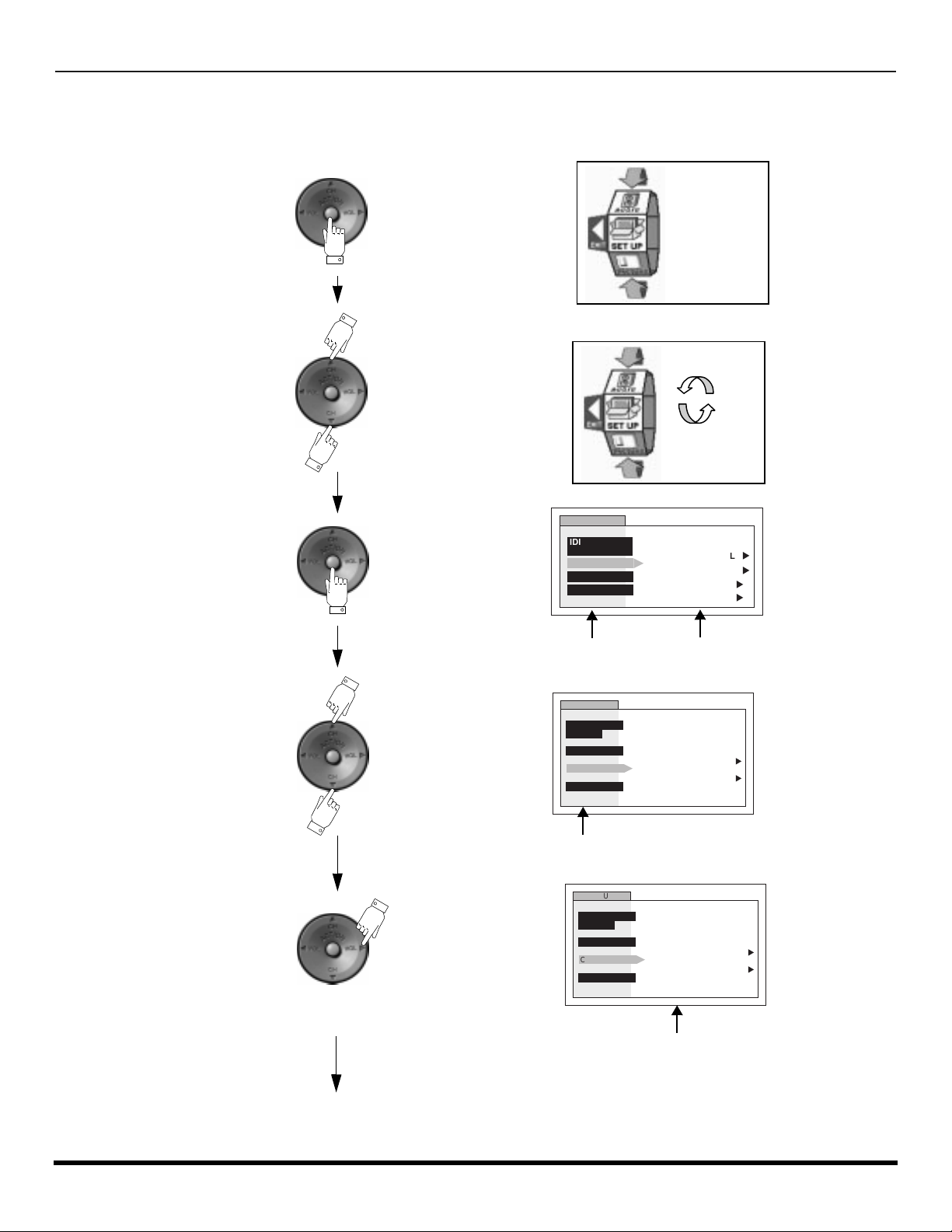
R
OLLER GUIDE MENU NAVIGATION
Roller Guide Menu Navigation
Press to display the roller guide
Press to rotate to desired icon.
menu.
Press to display main menu
and submenus field.
Press to select desired main
menu feature.
Press to enter submenu field.
SETUP
IDIOMA/
LANGUE
PROG CHAN
CC
OTHER ADJ.
Main Menu
Field
SETUP
IDIOMA/
LANGUE
PROG CHAN
CC
OTHER ADJ.
Main Menu
SETUP
IDIOMA/
LANGUE
PROG CHAN
CC
OTHER ADJ.
MODE
ANTENNA ANT1
AUTO PROGRAM
MANUAL PROGRAM
Submenu
Field
CC ON MUTE
CC MODE
CC ON MUTE
CC MODE
CABLE
NO
OFF
u
u
NO
OFF
u
u
u
u
u
u
28 l
Contd.
Submenu field
