Panasonic CT-32G8 User Manual [en, es]
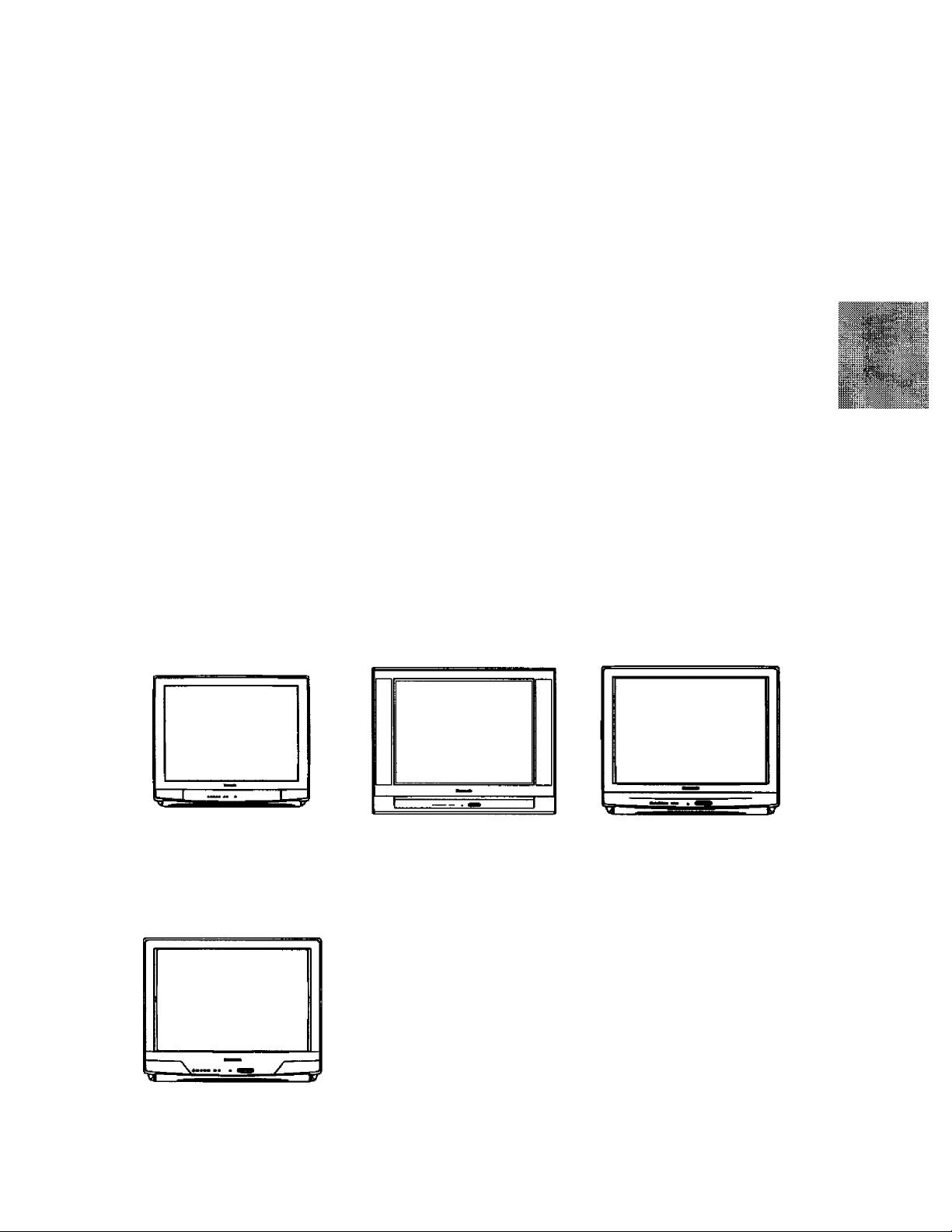
Panasonic
Color Television
Operating Instructions
Televisor a color
Instrucciones de Operación
H
CT-25L8
CT-27G8
CT-32G8
CT-27C8
CT-32C8
CT-36G8
CT-27L8
CT-27L8S
CT-32L8
TQB2AA0461 30430
PRINTED IN USA
IMPRESO EN EE.UU
IMPRIMÉ AUX ÉTATS-UNIS
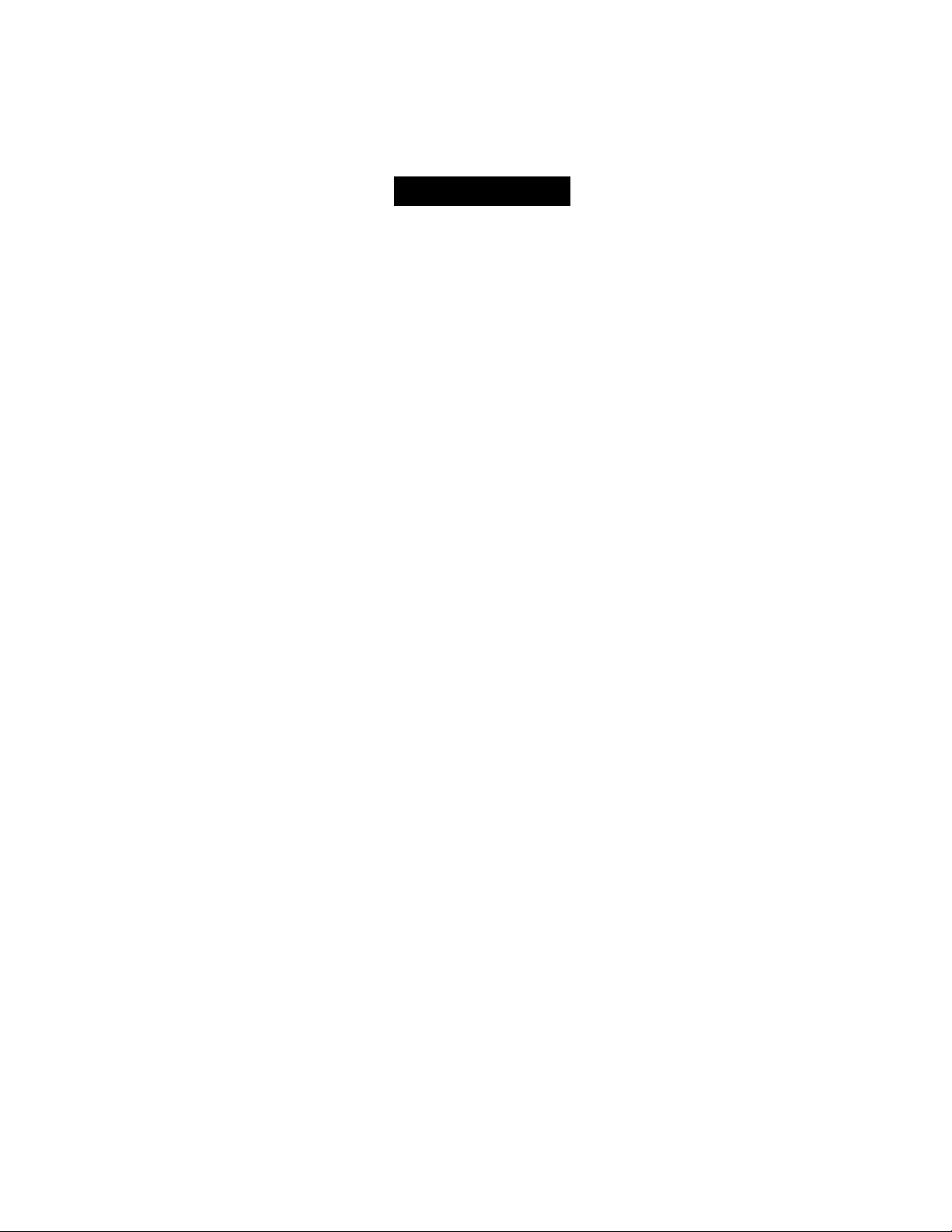
WARNING
RISK OF ELECTRIC SHOCK
A
WARNING: To reduce the risk of electric shock do not remove cover or back No
user-serviceable parts inside. Refer servicing to qualiHecI service personnel.
DO NOT OPEN
A
X
_l
o
z
ILI
A
WARNING: To reduc® the risk of fire or eleciric shock, do not expose this
apparatus to rain or moisture and objects filled with liquids, such as vases,
should not be placed on this apparatus.
FCC CAUTION: ANY CHANGES OR MODIFICATIONS TO THIS TV
ENVIRONMENTAL NOTICE:
The lightnirg flasii with arrow
head within a triangle is
intended to
parts inside the product are a
risk of electrio shock to persons.
The Glass II insulation symbol (square within a square) indicates
that this produci has been evaluated and tested to comply with
Class II insulation requirements.
RECEIVER NOT EXPRESSLY APPROVED BY
MATSUSHITA ELECTRIC CORPORATION OF AMERICA
COULD CAUSE HARMFUL INTERFERENCE, WHICH
WOULD VOID THE USER’S AUTHORITY TO OPERATE
THIS EQUIPMENT.
THIS PRODUCT UTILIZES CATHODE RAY TUBES (CRT) AND OTHER
COMPONENTS THAT CONTAIN LEAD. DISPOSAL OF THESE MATERIALS
MAY BE REGULATED IN YOUR COMMUNITY DUE TO ENVIRONMENTAL
CONSIDERATIONS. FOR DISPOSAL OR RECYCLING INFORMATION
PLEASE CONTACT YOUR LOCAL AUTHORITIES, OR THE ELECTRONICS
INDUSTRIES ALLIANCE: <
M the user that
A
HTTP://WWW.EIAE.ORG.>
The eKclamation point within a
triangle is intended to tell the
user thai important operating
and setvioing instructions are in
the papers with the appliance.
The Energy Star label, a symbol for energy efficiency, was created by the U.S.
Environmental Protection Agency (EPA) and the U.S. Department of Energy
(DOE) to help customers identify products that can save them money and protect
the environment by saving energy. Energy Star compliant products generally
consume less energy than similar standard products.
Read these instructions completely before operating television.
Contents are subject to change without notice or obligation.
Copyright 2003 by Matsushita Eleiiric Corporation of America. All rights reserved.
Unauthorized copying and distribution is a violation of law.

Table of Contents
Table of Contents
Congratulations
Customer Record
Care and Cleaning
Specifications
Feature Chart
Important Information Regarding The Use Of Video
Games, Computers, Or Other Fixed Image Displays.. 2
..............................................
........................................................
......................................................
..............................................................
..............................................................
2
2
2
2
2
Installation ........................................................3
Television Location...................................................... 3
Optional Cable Connections
AC Power Supply Cord................................................ 3
Cable / Antenna Connection
Auto Set Up menu
.......................................................
Optional Equipment Connections
VCR Connection.......................................................... 4
Front Control Panel
Cable Box Connection................................................. 4
Digital TV - Set-Top Box (DTV-STB) or DVD Player
Connection
................................................................
.....................................................
.......................................
.......................................
...............
3
3
3
.4
4
4
Remote Control Operation (ct-2sl8, ct-27ls,
CT-27L8S, CT-27G8, CT-32L8, CT-32G8 and CT-36G8) ....5
Battery Installation
......................................................
5
Remote Control Operation
(CT-27C8 and CT-32C8)....................................................................6
Battery Installation....................................................... 6
Operating Components with Remote Control
Programming the Remote
Programming Without a Code..................................... 8
Component Codes
......................................................
...........................................
............
7
8
8
Icon Menu Navigation ................................... 10
Icon Menu Operation........................
Set Up....................................................................... 11
Picture....................................................................... 11
Timer.......................................................................... 12
Channels
Audio.......................................................................... 12
Lock........................................................................... 12
V-Chip Menu Operation
...................................................................
................................
...........
11
12
13
Troubleshooting Chart.................................. 16
Index............................................................. 17
T.
CO
O
z
LU
Note: The service center information is this trikhiiaL \
1 •
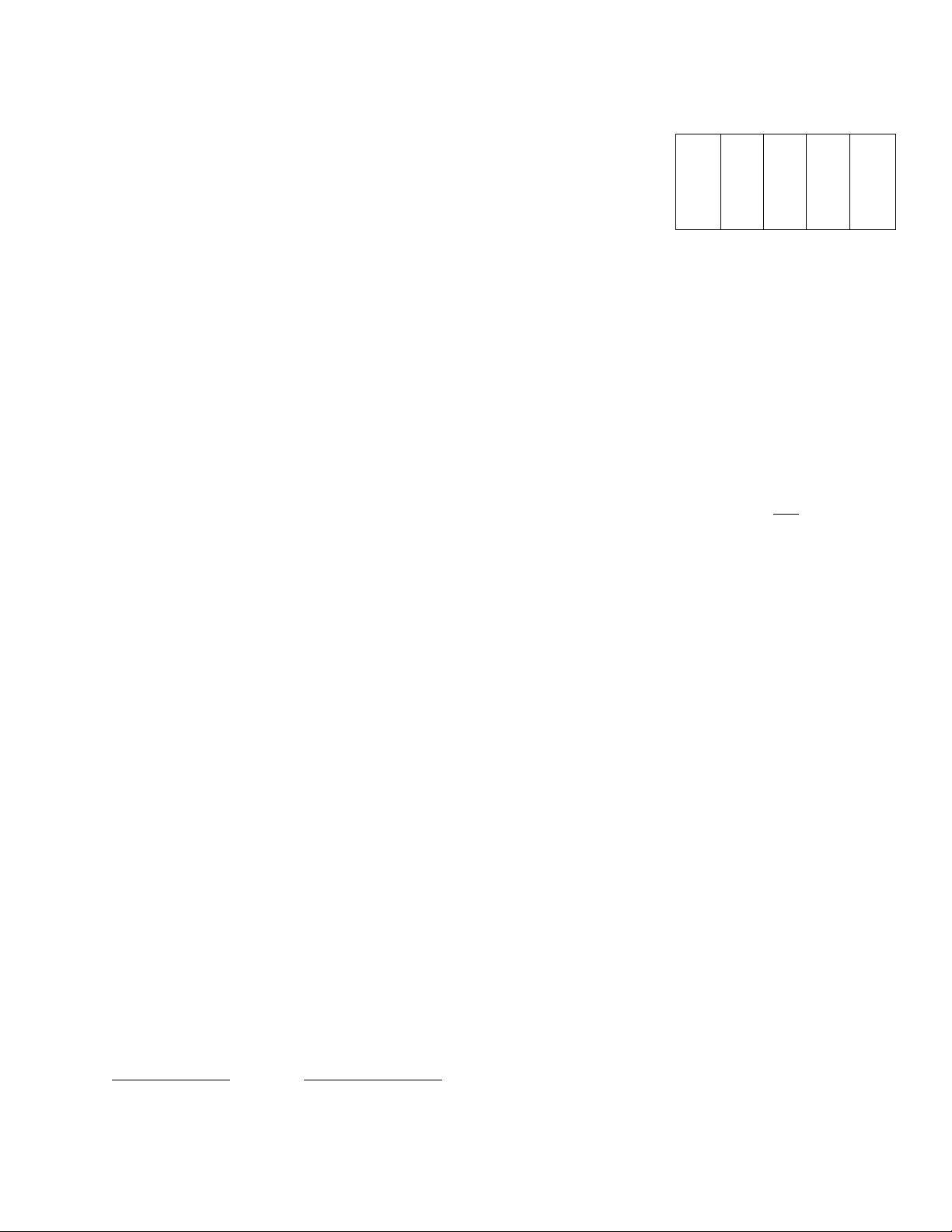
CONGRA TULA TIONS
Congra tula tions
Your new TV Monitor/Receiver features a solid state
chassis that is designed to give you many years of
enjoyment. It was thoroughly tested and tuned at the
factory for best performance.
Customer Record
The model and serial number of this product are located on
the back of the TV. You should note the model and serial
number in the space provided and retain as a permanent
record of your purchase. This will aid in identification in the
event of theft or loss. Product registration for U.S. customers
I
_l
i
ILI
is available at;
www.prodreg.com/panasonic.
Model
Number
Serial
Number
Care and Cleaning
Screen (Turn TV Off)
• Use a mild soap solution or window cieaner and a dean
cloth.
• DO NOT USE ABRASIVE CLEANERS.
• Avoid excessive moisture and wipe dry.
Note: Do not spray any type of cleaning fluid directly on the
screen.
Cabinet and Remote Control
• For cabinets and remote control, use a soft doth
dampened with water or a mild detergent solution.
• Avoid excessive moisture and wipe dry.
• Do not use benzene, thinner or other petroleum based
products.
Specifications
Specifications are subject to change without notice or
obligation.
PowerSource
Channel Capability -181
Component Input (Y/Pb/Pr)
.........
CT-25L8
CT-25L8U
CT-27C8
CT-27G8
CT-27G8U
CT-27L8
CT-27L8S
CT-27L8U
CT-32C8
CT-32C8U
CT-32G8
CT-32G8U
CT-32L8
CT-32L8U
CT-36G8
CT-36G8U
Video Input Jacks
Audio Input Jacks
Audio Output Jacks
S-Video Input Jacks
(2.1AÌI
(2.1AÌI
C2.1AÌI
C2.1AÌI
(2.1A)
(2.1A)
(2.1 A)
(2.1 A)
(2.2A]i
(2.2A]i
(2.2A]i
(2.2A]i
(2.2A]i
(2.2A)
(2.3A)
(2.3A)
120V AC, 0OHz
VHF-12; UHF-56; Cable-113
IVp-p, 75 Ohm. Phono Jack
.................
SOOmV RMS 47K Ohm
0-2.0VRMS4.7KOhm
75 Ohm. Phono Jack Type
S-Video (Y-C) Connector
Type
...................
Feature Chart
(A
MODELS
MENU LANGUAGE
ENG/SPAN/FR
VIDEO INPUT SKIP
CLOSED
CAPTIONING
V-CHtPCAPAmUTY
VIDEO NORM
STEREO
AlSOUND
A/VIN {REARfFRONJ}
S~VHS INPUT
COMPONENT INPUT
HEADPHONEJACK
00
00
-J
o
in
N.
CM
CM
hi- ti
o
FEATURES
~1~-
(2/1)
(1/1) (2/1)
00
o
QO 00
00 CO
p o -J -1
N. Cm N. Cm
Cm CO
Cm CO
hL
li |4.
O O
O O
.
.
“T"
-T~
(2/1) (1/1)
(2/1)
CO CO
o o
CM
CO CO
hL hi
O O
Important Information Regarding The Use Of
Video Games, Computers, Or Other Fixed
Image Displays.
WARNING: The marking or retained image on the
picture tube resulting from viewing fixed image is
not an operating defect and as such is not covered
by Warranty.
This television is designed to display constantly
moving images on the screen. Continuous viewing of
stationary images such as letterbox pictures on
standard screen TVs (with top/bottom bars), nonexpanded standard (4:3) pictures on wide screen TVs
(with side bars shown on each side of an image), stock
market report bars (ticker running at the bottom of the
screen), video game patterns, fixed scoreboards,
bright station logos, on-line (Internet) or repetitive
computer style patterns should be limited.
The extended use of fixed image program material can
cause a permanent picture tube damage, shown as a
“shadow Image” viewable on normal programs. This
type of irreversible picture tube deterioration can be
limited by performing the following steps;
• Do not display the fixed image for extended periods
of time.
• Turn the power off when not in use.
2 •
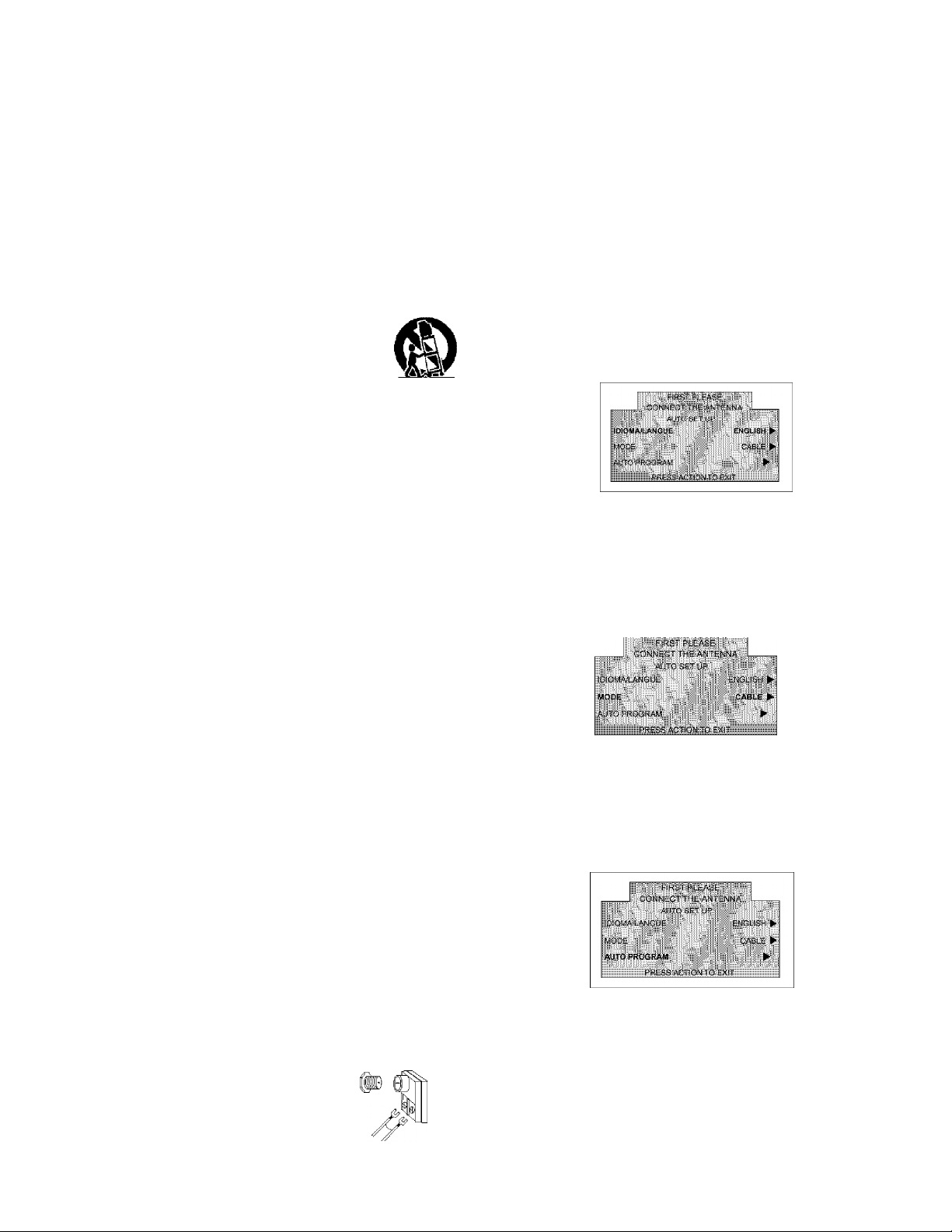
Installation
Television Location
Follow these recommendations
location of your television.
• Avoid excessive sunlight or
reflections.
• Keep away from excessive heat or moisture. Inadequate
ventilation may cause internal component failure.
• Fluorescent lighting may reduce remote control
transmitting range.
• Keep away from magnetic equipment, including motors,
fans and external speakers.
WARNING: Use this television receiver only with the
cart, stand, tripod, bracket, or table specified by the
manufacturer, or sold with the apparatus. When a cart
is used, use caution when moving the cart/apparatus
combination to avoid injury from tip-over. In order to
avoid injury to children, never place your television receiver on a
piece of furniture that is capable of being tilted by a child leaning
on it, pulling on it, standing on it. or climbing on it. A falling
television can cause serious injury or even death.
Optional Cable Connections
Shielded audio and video cables should be used between
components. For best results:
• Use 75-ohm coaxial shielded cables.
• Use appropriate input and output connectors, that match
your component connectors.
• Avoid long cables to minimize interference.
AC Power Supply Cord
CAUTION: TO PREVENT ELECTRIC SHOCK,
MATCH WIDE BLADE OF PLUG TO WIDE SLOT
OF AC OUTLET AND FULLY INSERT. DO NOT
USE A PLUG WITH A RECEPTACLE OR OTHER
OUTLET UNLESS THE BLADE CAN BE FULLY INSERTED TO
PREVENT BLADE EXPOSURE.
PROTECT POWER CORDS FROM BEING WALKED ON. ROLLED
OVER. CRIMPED, BENT, OR PINCHED. PARTICULARLY AT PLUGS,
CONVENIENCE RECEPTACLES, AND THE POINT WHERE THEY EXIT
FROM THE APPARATUS.
Cable / Antenna Connection
For proper reception, either a cable or antenna connection
is required.
Cable Connection
Connect the cable supplied by your loca!
cable company.
Note: A cable converter box may be
required for proper reception.
Check with your local cable
company for compatibility
requirements.
Antenna Connections
• For proper reception of VHF/
UHF channels, an external
antenna is required. For best
reception an outdoor antenna
is recommended.,
before deciding the
bright lights, including
Polarized plug
Incoming Cable from
Cable Company
75 OhmVHF/UHF
on back of TV
Incoming Cable from
Home Antenna
Installation
Note: Cable Mode is preset at the factory. Antenna users must
change to TV Mode in the Set Up menu under Prog
Chan.
Auto Set Up Menu
For your convenience, Auto Set up menu will be displayed
on screen when the set is turned on for the first time. If
needed, follow the menus and procedures for setting up the
features.
IDIOMA/LANGUE
To change menu language to ENGLISH, SPANISH or
FRENCH.
Procedure
• Press VOL ► to select English, Spanish or French.
MODE
To select TV (antenna) or CABLE mode depending on the
signal source
Procedure
• Press VOL ►to select TV or CABLE.
AUTO PROGRAM
To automatically program all channels with a signal.
Procedure
• Press VOL ► to start Auto Programming.
T
(O
a
z
LU
3 •
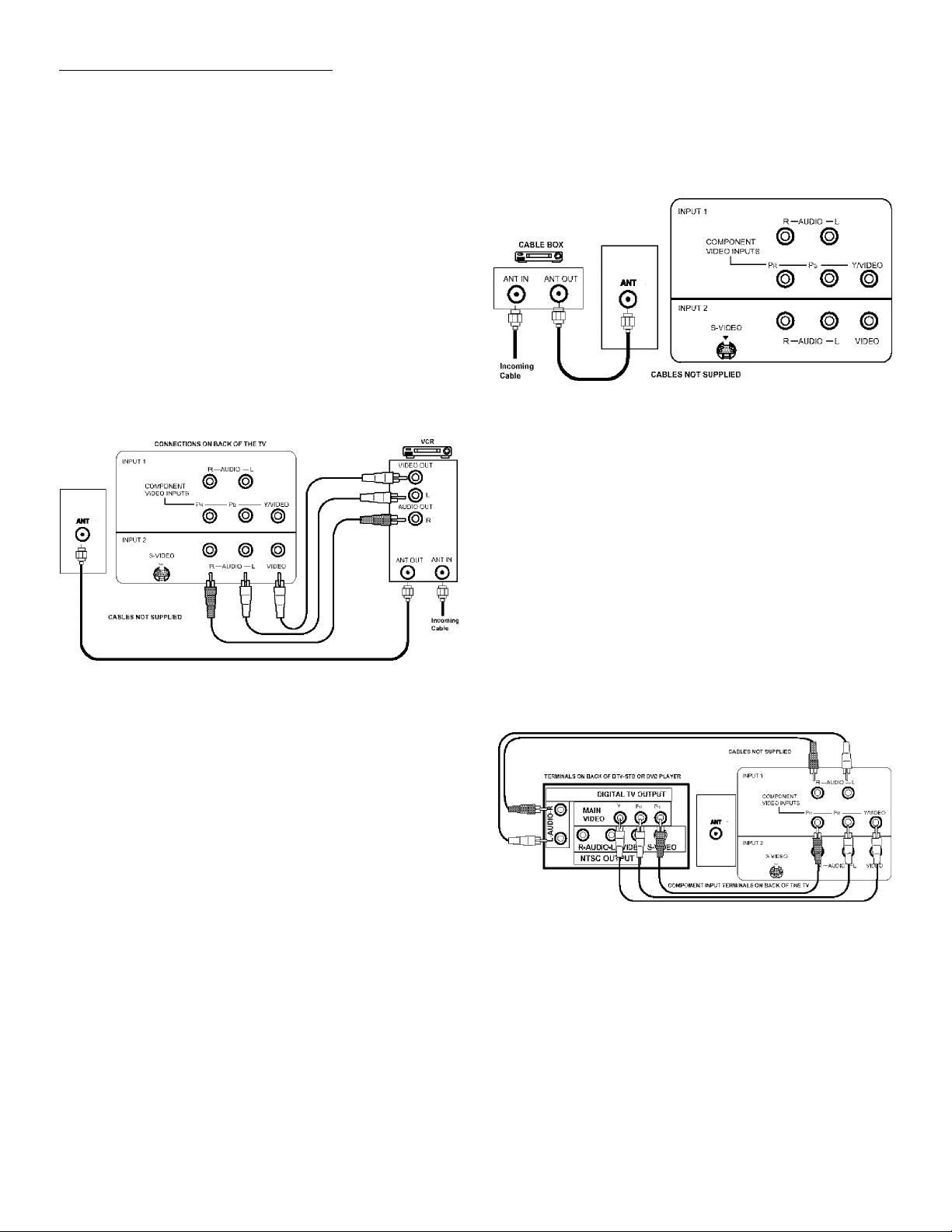
OpnoMAL Equipment Connections
Optional Equipment Connections
Note: The remote control must be programmed with supplied
codes to operate the optional equipment (EUR7613Z10
only}.
VCR Connection
VCRs, video disc piayers, video game equipment, and
DSS equipment can also be connected to the video inputs.
See the optionai equipment manual for more information.
Note for models with Component video input:
• VIDEO 1 input Is a dual-purpose Input It is
I
_i
i
ILI
primarily Intended for connection with 4801 devices
such as a DVD player using the Y Pg P^
component video jacks and Audio L & R jacks.
However, it can also be connected to conventional
composite video sources such as a VCR, using
only the YA/ideo jack and Audio L & R jacks. The
on-screen label will display Component or Video 1
depending on which source is connected.
Cable Box Connection
Follow this diagram when connecting your television to a
Cable Box.
COMMECT1GNS ON BACK OF THE TV
Note: Rear AN jacks diagram may vary, depending on
model. Please refer to the FEATURE CHART on page
2 for your model’s capabilities.
Procedure
• Tune the television to channel 3 or 4 depending on the
RF out setting of the cable box.
• Using the cable box, tune to the premium cable channel
you want to view.
Note: Rear AN jacks diagram may vary, depending on model.
Please refer to the FEATURE CHART on page 2 for your
model’s capabilities.
Procedure
• Connect equipment as shown to rear AudioA/ideo input
jacks.
• Select the Video mode by pressing TVA/iDEO button.
• Operate optional equipment as instructed in equipment
manual.
Front Control Pane!
The front control panel can be used to access menus and
stwitch video mode \when the remote controi is not
avaiiabie.
Note: Front AN jacks diagram may vary, depending on model.
Please refer to the FEATURE CHART on page 2 for your
model capabilities.
A second VCR, Camcorder, a video disc piayer, video
game equipment or DSS equipment can also be connected
to the vidoeo inputs. See the optional equipment manuai.
Digital TV - Set-Top Box (DTV-STB) or DVD Player Connection (some models)
Use this diagram to connect the Panasonic DTV-STB
(Digitai TV-Set-Top Box) to the back of your TV.
Note: Rear AN jacks diagram may vary, depending on model.
Please refer to the FEATURE CHART on page 2 for
your model’s capabilities.
Notes:
There are three video jacks, Y, Pg, artd Pp^.
Separate component color inputs provide
luminance and color separation. Use the L (left)
and R (right) audio Inputs.
Select DTV-STB to 480i output mode. TV set can
receive 480i signal only.
Procedure
• Connect equipment to front AudloA/ideo input jacks.
• Select the Video mode by pressing TVA/iDEO button.
• Operate optional equipment as instructed in equipment
manual.
4 •

Remote Control Operation (models CT-25/27/32L8, CT-27L8S. and CT-27/32/36G8)
Remote Control Operation
(models CT-25/27/32L8, CT-27L8S, and CT-27/32/36G8)
T
CO
a
z
LU
Battery Installation
Use two AA batteries:
Remove battery cover by pushing in and up near arrow.
Install batteries matching (+) and (-) polarity signs.
Replace the battery cover.
Note: Incorrect installation can cause battery leakage and
corrosion that will damage the Remote Control.
EUR7713010
Precautions
• Replace batteries in pairs.
• Do not mix battery types (zinc carbon with alkaline).
• Do not recharge, heat, short-circuit, disassemble, or
bum batteries.
5*
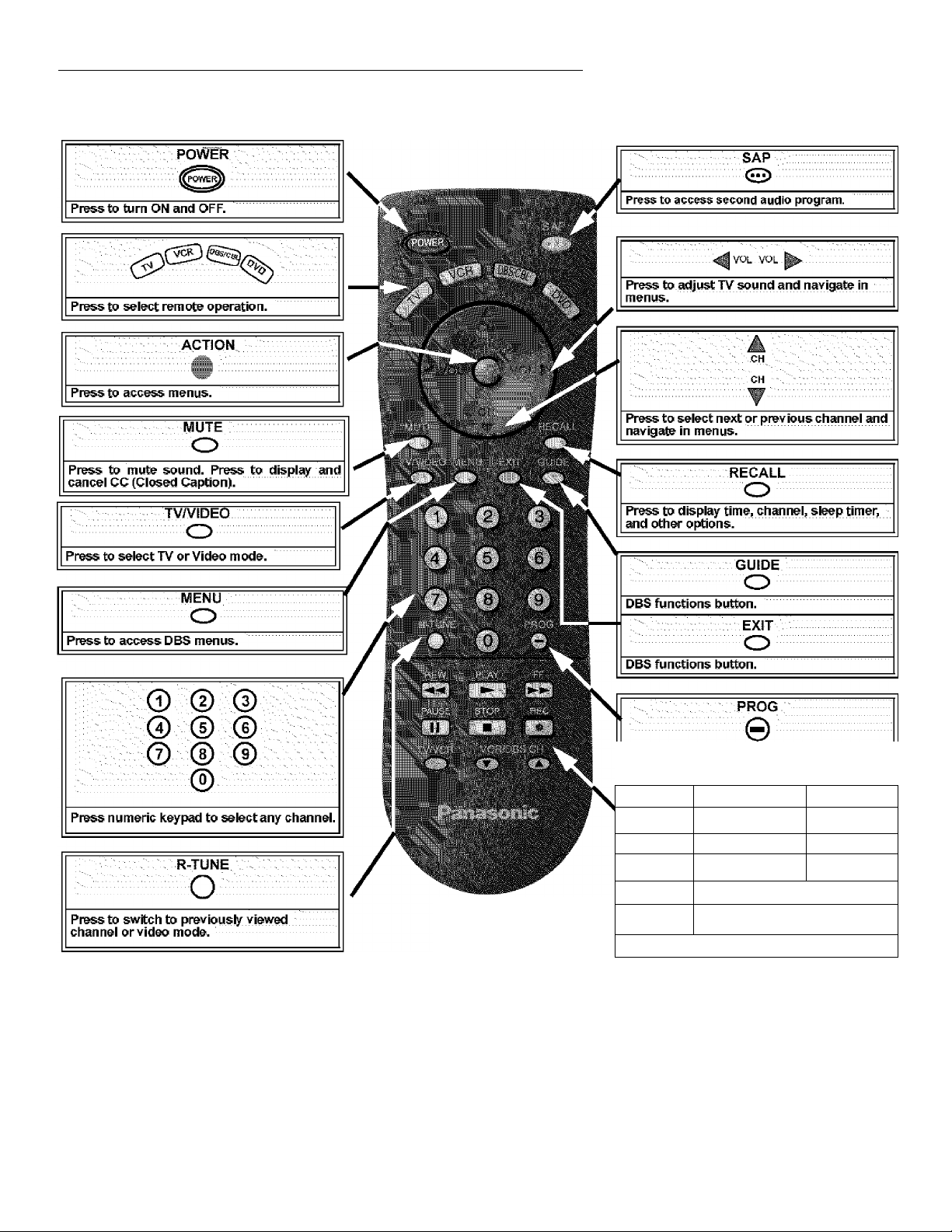
Remote Control Operation (models CT-27C8 and CT-32C8)
Remote Control Operation (models CT-27C8 and CT-32C8)
X
_i
o
z
lU
Battery Installation
Use two AA batteries:
Remove battery cover by pushing irr and up near arrow.
Install batteries matching (+) and (-) polarity signs.
Replace the battery cover.
Note: Incorrect installation can cause battery leakage and
corrosion that will damage the Remote Control.
6 •
EUR7613Z10
Precautions
Press to enter the minor number in a
compound channei number (DBS mode oni/).
REW
'>.
PAUSE
( ■■ )
TVATCR
O
..............
Component function buttons
• Replats batteries in pairs.
• Do not mix battery types (zinc carbon
with alkaline).
• Do not recharge, heat, short-circuit,
disassemble, or burn batteries.
PLAY
t ► J
STOP
( ■ I
.....
VCRfDBS CH
■ .. -FF ■ ■■■'■■
...........
REC
CE
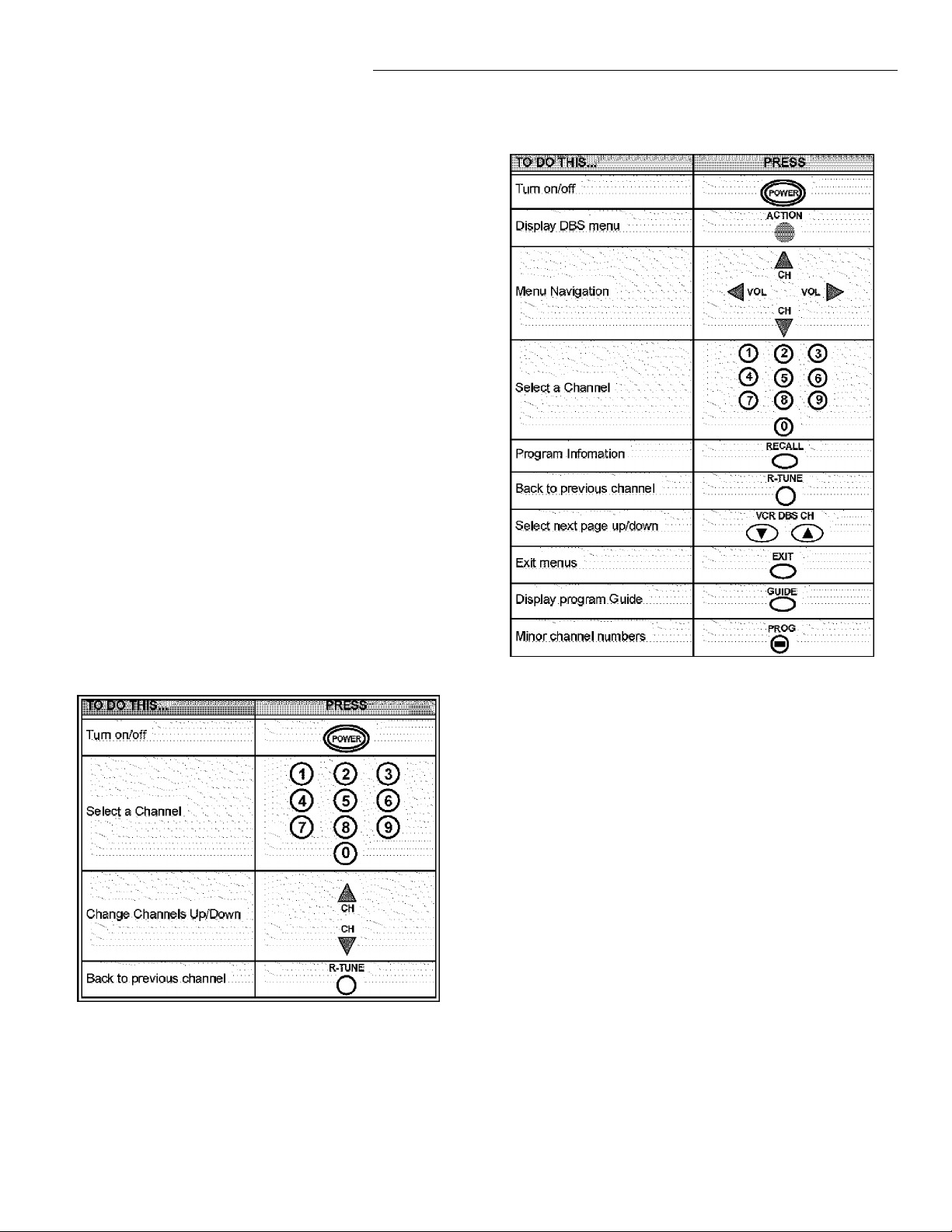
Remote Control Operation (models CT-27C8 and CT-32C8)
Operating Components with Remote Control
Note: Refer to page 8 for programming Remote Control
procedure.
Operating a VCR
Program the remote control to use with VCR.
TO DO THIS...
Turn on/off
PRESS
Operating a DBS
Program the remote control to use with DBS.
Select TV Input mode for VCR
Change Channels up/down
Record
TVrVIDEO
o
VCPyOBS CH
REC
....
CSD
Play
Stop
Fast Forward
Rewind the Tape
Pause.
Change to TV or VCR Mode
On screen VCR Display
(ZED
STOP
CID
CE)
REW
(ED
PAUSE
CE D
TV/VCR
O
RECALL
O
Operating a CABLE BOX
Program the remote control to use with Cable Box.
Operating a DVD
Program the remote control to use with DVD.
TO DO THIS...
PRESS
T
(O
a
z
LU
Turn on/off
Next/Preyious Chapter
DVD. Display.
Skip Search Reverse
Skip Search Fast Forward
Play
Open/Close
Stop
Still
Slow +/-
CH
CH
RECALL
o
REW
. FF
(ED
PLAY
' ► '
TV/VCR
O
STOP
CD
PAUSE
(jO
VCR/DBS CH
7»
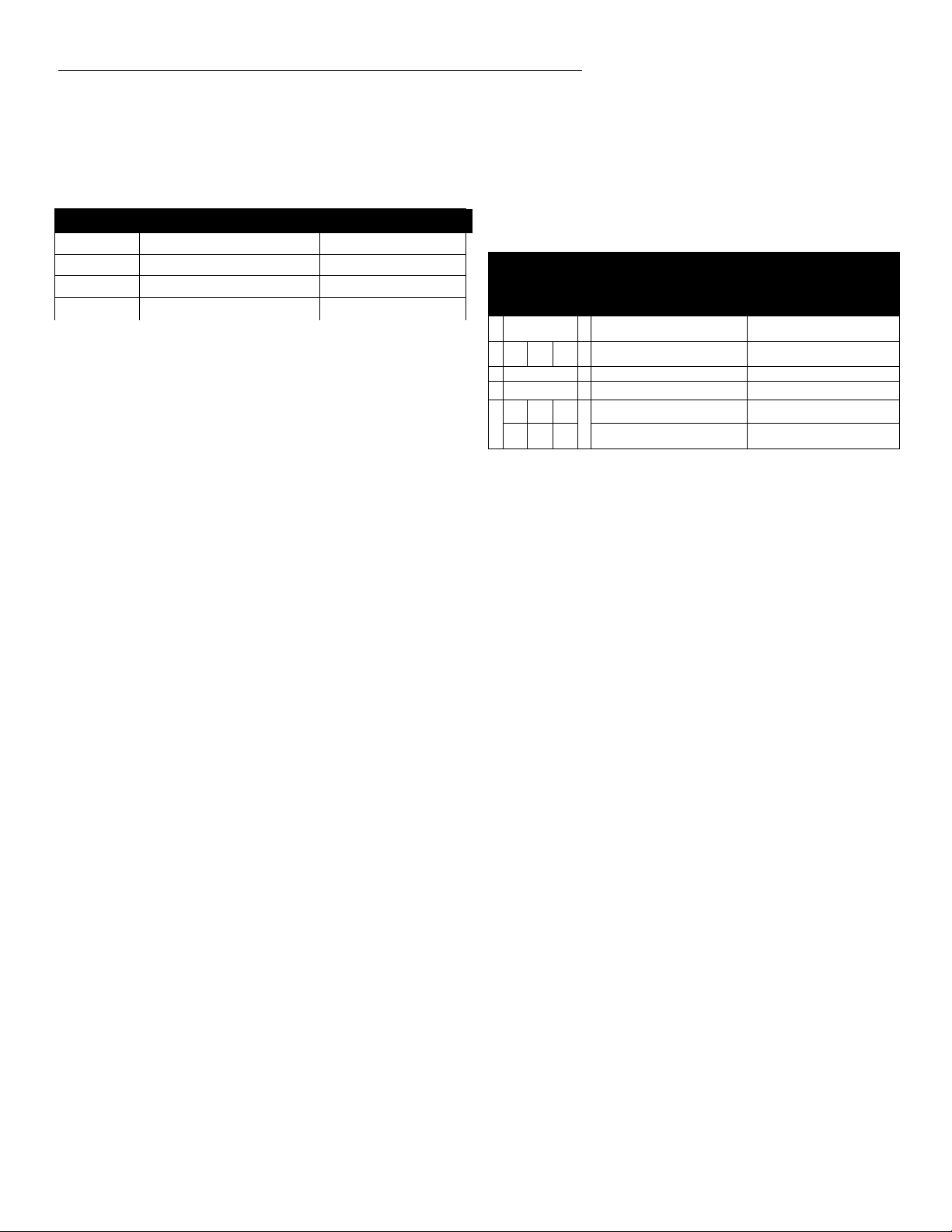
Remote Control Operation (models CT-27C8 and CT-32C8)
Programming The Remote
The Universal Remote Control can be programmed to
operate many manufacturers’ components, using the
component function buttons for VCR, DVD, CABLE or
DBS. Follow the procedures for programming your Remote
Control with or without a code for the component.
1 Device Operates Default 1
TV
............
DBSfCBL
VCR
I
_l
Z
lU
DVD
.......
Note: Determine the manufacturer of the component and look
in the table for the code (found on page 9).
Procedure
• Confirm that the external component is plugged and
operating.
• Turn the component off.
• Press and together, for at least 5
seconds.
• Press appropriate component button on the Remote
Control VCR, DVD, CABLE or DBS.
• Enter the 3-digit component code using the Remote
Control numeric keypad (0 ~ 9 buttons).
• Press the Remote Control to test the
component, if the procedure was successful, the
component will turn on.
Note: If the component does not operate with the Remote
Control, repeat the procedure using another code.
(Some brands have multiple codes). If an incorrect code
is entered, or if the procedure takes longer than 30
seconds, the programming wili fail.
TV (Panasonic Only)
DBStCBL (Preset) Panasonic DBS Code
VCR (Preset)
DVD (Preset)
ACTION
....
Panasonic Code
....
Panasonic Code
....
Panasonic Code
Programming Without A Code
This procedure searches all codes and is called the
“sequence method.”
• Confirm that the external component is plugged in
and on.
• Turn the component off.
ACTION
.......
and together, for at least 5
seconds.
Remote Control.
Press A VOL to move backward.
Press the Remote Control to test the
component, if the procedure was successful, the
component will turn on.
ACTION
code.
Note:
• Press
• Press appropriate component button on the
• Press VOL ► to move forward to the next code.
Repeat the above steps until the component code is
found. It may take many attempts before the correct
code Is found.
• After the code is found, press to store the
.....
Component Codes
The Universal Remote Control is capable of operating
many component brands after entering a code. Some
components may not operate because the codes are not
available due to limited memory. The Universal Remote
Control does not control all features found in each model.
Write the code numbers from tables in this space.
This will serve as a reference if you need to program
your Remote Control.
VCR CABLE DVD
DBS
n n n
1_11_11_1
8 •
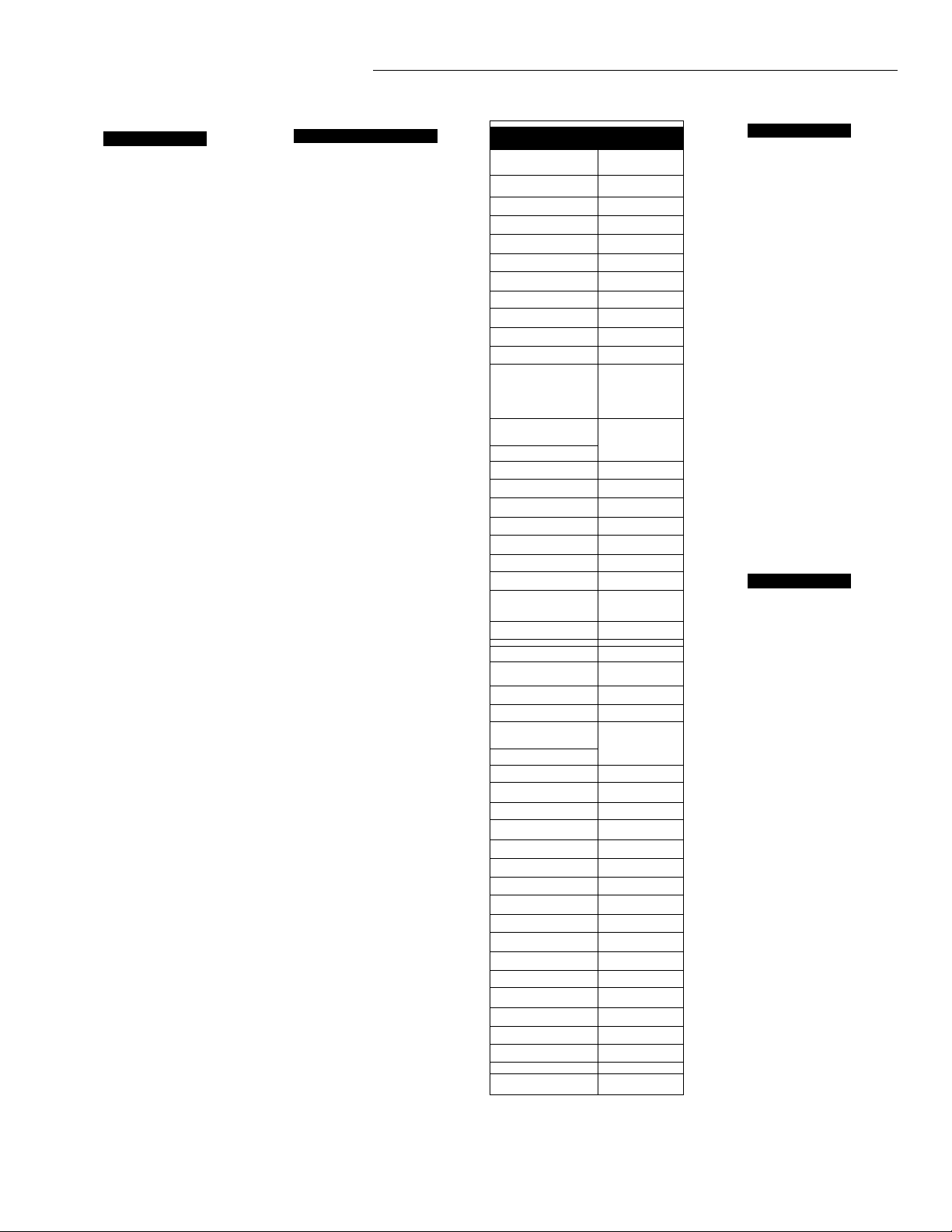
Component Codes (coni)
Remote Control Operation (models CT-27C8 and CT-32C8)
Codes For VCR
Admiral ...........
Aiwa
Aliai
.................
Audio ^
D/namic
..........
Bell & Newell
BroKsonic
Canon
GCE
Citizen .............
Craig
Curtis Matties
Daewoo
DBX
Dimensia
Emerson
Fisher
Funai ...............
GE
Goldstar
Gradiente
Hitachi
Instant Replay
Jensen
JVC
Kenwood
......
................
..........
........
..................
...........
.......
............
.................
........
Lxi ::::::::::::::::
Magnavox
Marantz
Marta
.............
Memorex
MGA ::::::::::::
Minolta
...........
Mitsubishi
Multitech
NEC
...............
Olympic
..........
Optimus
Orion
...............
Panasonic
335
332
.........................
314, 315, 316, 329
311,339 vv ■ v:
305,313
..................
320,326
..................
323, 325
................
343
.........................
306 .........................
305,306,329
324.345
301,324, 343 ..........
310, 311, 339
345
303,319,320, 325,
326,343
305, 307,306, 309,
313
320,326,334 ...........
324.333.345
306 .........................
334
300.323.345
323, 324
339
310.311, 334,339
306.310.311, 339
300, 305, 306,307,
308, 309'
323,324,331
310.311, 339
306 .........................
309,324
338, 340, 341,
347,348
300, 345
338,340,341,347,
348
304, 347 .................
310.311, 334, 339
323, 324
306, 321,328, 335
320, 326
321,322, 323, 324
..........
..............
.........................
.....
........................
.....
.................
.................
..........
..................
.................
.........................
.................
.................
Codes For VCR (cont)
.........
.......
.........
.......
........
300. 305, 310, 311,
324, 339, 345
300, 311, 345
320, 323, 324, 326,
331, 343
323, 324, 331
323
300.301,302,323,
324, 331,333, 345,
346
321, 322, 323, 324
305, 309,324, 333,
336, 340
300, 301,302, 323,
324,331,333,345,
346 .........................
305, 309, 324, 336,
340 .........................
302, 304, 333 .........
320, 326, 339, 352
305, 309, 313
301,302,304, 309,
320, 326, 338, 340,
347, 348
300, 305, 306, 307,
308 .........................
335, 336
317
335 ■ : ■
337
328.329.330
331.324.331
306 .........................
310, 311, 339
310, 311, 339
321, 322, 323, 324
324 ..............
301, 346 .................
311
306, 309,335, 336,
344
305, 310, 311, 339
306,344 .................
J.C. Penney
Pentax
Philco ^ ^
Philips
..........
Pioneer ........
ProScan
Quasar
Radio Shack
RCA .
Realistic
Samsung
Sansui
.........
Sanyo
...........
Scott :
Sears V
Sharp
Shintom
Signature
2000
........
Singer
...........
Sony
............
Sylvan ia
Tashiro
Tatung
.........
Teac
............
Technics
Teknika
Toshiba
Vector
......
Research
Wards V
Yamaha
Zenith
...........
.................
........
......................
.........
........
................
.................
..........
.........................
......
........
........
1----------------------------------------------------1
1 Codes For Cable Box
.........
224
225,232
.........
.........
205,222
.........
.........
224, 225, 232
................
205,232
.........
222
.................
211,219,220,
221.222,
223,224,
225, 226, 227
212, 218,
240, 241,
242, 245
203,224
.........
203, 204, 205
233
230
................
.........
202, 237,239
206, 207.
228, 229, 230
.........
.........
232
................
232
.................
212, 218,
240, 241,
242, 245
.................
205 .................
211, 212, 213
.........
..........
........
..........
244 .................
................
.................
225,232
.........
222,232
.........
206
.................
.........
200, 217
200
.................
ABC
Archer
....................
Cableview 205,232
Citizen
Curtis 212,213
Diamond
Eagle 229
Eastern 234
GC Brand
Gemini
...................
General
......„ .........
Instrument/
Jerrold
Hamlin
Hitachi
Macom
Magnavox
Memorex
Movietime 205,232
Oak
Panasonic 209, 210, 214
Philips
Pioneer 201,216
Pulsar 205,232
Puser
RCA ....................... 215
Realistic
Regal
Regency 234
Rembrandt 205, 232, 237
Samsung
Scientific Atlanta
SI mark 201,205
Sprucer 205,210
Stargate 205, 232
Teleview 201,205
Texscan
Tocom 235
Toshiba 204
Unika
Universal
Videoway
Viewstar 229,230
Zenith
Zenith / Drake
Satellite
.............
.....................
Codes For DBS
Dish Network
(Echoster)
Echo Star
Express VU
G.E.
G.l. (General
Instrument)
Gradiente
Hitachi
HNS (Hughes)
Magnavox
Panasonic
Philips
Primestar
Prosean
RCA
Sony
Star Choice
Toshiba
Uniden
Codes For DVD
De non
Ferguson
JVC
Mitsubishi
Nordmende
Panasonic
Philips
Pioneer
RCA
Saba
Samsung
Sharp
Sony
Technics
Thomson
Toshiba
Yamaha
Zenith
105, 115, 116
105
105, 115
106
108
114
103, 111, 112
103
101, 102
104
101, 102
108
106,109,110,
113
...............
106,109,110,
113
107
103, 108
100
101, 102
100
101
109
105
101
100
103
102
101
101
110
108
104
100
101
103
100
107
T
CO
O
z
LU
9*
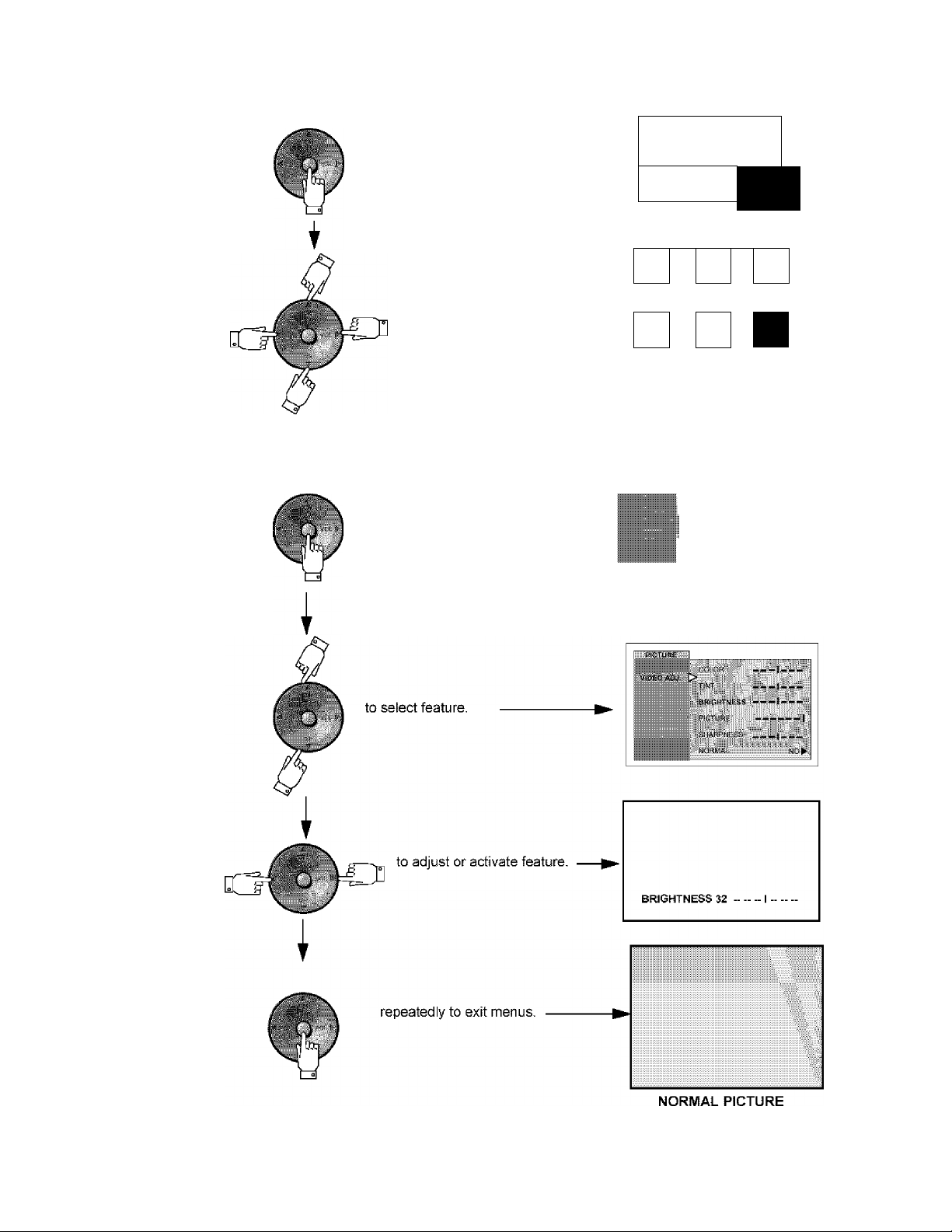
Icon Menu Navigation
Icon Menu Navigation
Press
to display the Icons.
pdctufce:
■
AUDIO
m
TIMER
CMaiUIUIEL£
B
PiCTURE
I
_i
lU
Press
to select desired icon.
I
Press
to display selected
Icon features.
it it it
sl*'
CHAMIMELS
piiWURE 1_
. vieec».;'.
A*
LOCK
-►
<-
ALIDSQ
-*■
<-
LOCK
EXIT
s
it it
IS
-►
<-
-►
<-
AUQIQ
it
Press
Press
Press
10 •

Icon Menu Operation
Note: Refer to page 10 for Icon Menu Navigation procedures.
SET UP
IDIOMA/LANGUE (Menu Languages)
□ MODE - Select IDIOMA/LANGUE to change menu
language to ENGLISH, ESPAÑOL (Spanish) or
FRANÇAIS (French).
Note: While highlighted, press VOL ► to select English,
Spanish or French.
■ sSfUP L
.....
.........
■
PROG CHAN (Program Channels)
Note: While highlighted, press VOL ► to select or activate
features.
MODE - To select TV (antenna) or CABLE mode
□
depending on the signal source.
□
AUTO PROGRAM - To automatically program all
channels with a signal.
MANUAL PROGRAM - To manually add or delete
□
channels.
Note: Use Remote numeric keypad to enter channel numbers
in Manual Program sub menu.
Icon Menu Operation
□ [eg MODE - Activates the onscreen Closed Caption
feature by selecting one of the following modes.
• OFF - Wien Closed Caption is not desired.
• C1 - For video related information to be displayed, up to
4 lines onscreen at a time. (It does not block relevant
parts of the picture). Text may be in any language.
• C2 - For other modes of video related information.
Note: Cl mode is recommended for viewing Closed Caption.
Other Adjustments
Note: White highlighted, press VOL ► to select or activate
features.
□ AUTO POWER ON - Select SET to power up the TV at
the same time as the Cable box or other components
or select OFF.
s: ,::i;'^ l
llillllll
■■■■■
OTIHHAn-i. D
T
(O
O
z
LU
MODE CABLED
...
VAN- A' -¡sOGRAV ►
reel (CLOSED CAPTIONING)
This television contains a built-in decoder that displays
|CC| (Closed Captioned) text across the screen (white or
colored letters on black background). It allows the viewer to
read the dialogue of a television program or other
information. The program viewed must include Closed
Captioning for the feature to work.
Note: While highlighted, press VOL ► to select modes.
□ |CC| ON MUTE - Activates the onscreen Closed
Caption feature when the MUTE button on the remote
control is pressed. To deactivate press MUTE button
again.
PICTURE
Note: While the sub-menu features ares highlighted, press
VOL ► to adjust or activate.
VIDEO ADJ.
□ COLOR - Adjusts desired color intensity.
TINT - Adjusts natural flesh tones.
BRIGHTNESS - Adjusts dark areas of picture.
PICTURE - Adjusts white areas of picture.
□
□
SHARPNESS - Adjusts clarity of outline detail.
NORMAL - Reset adjustments to factory
□ default
settings.
11 •
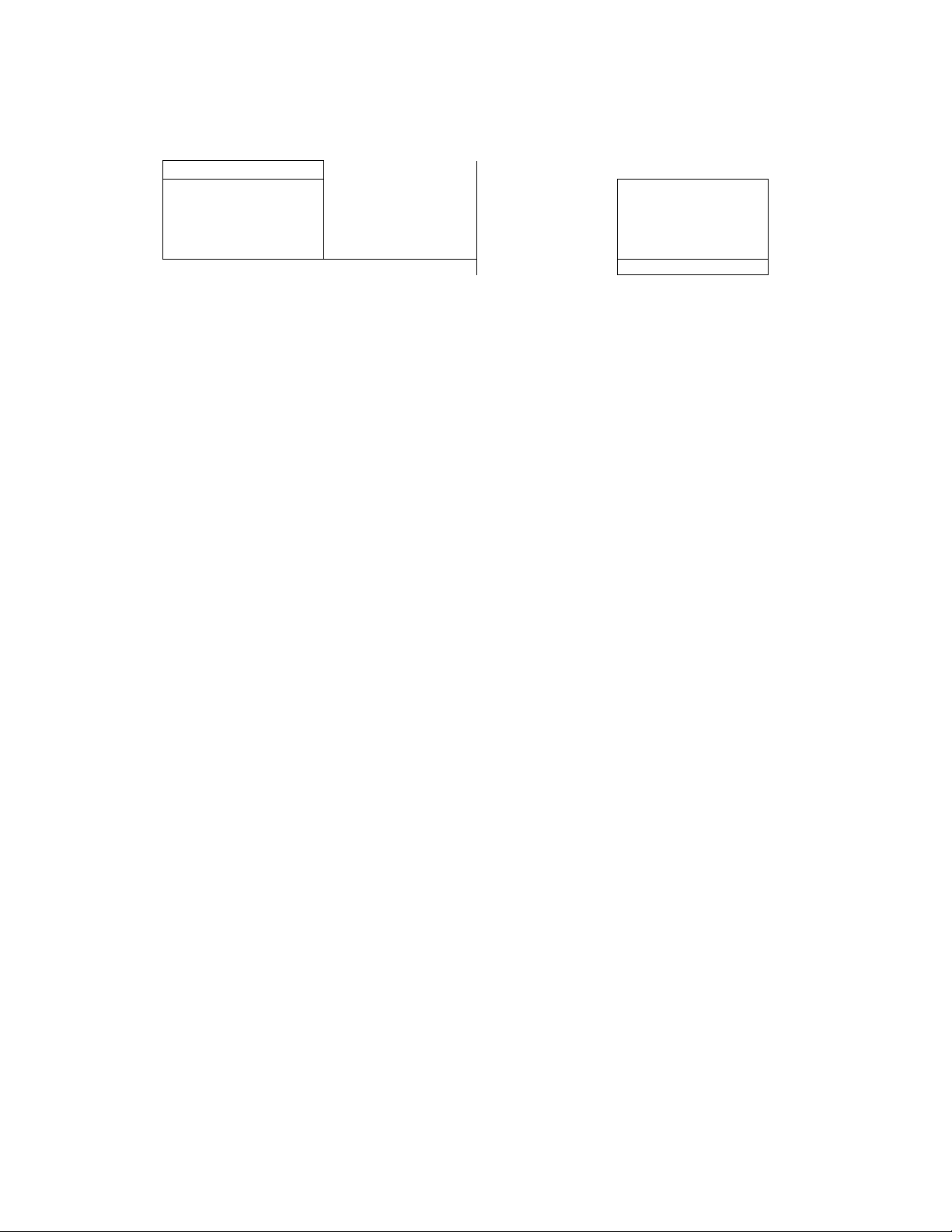
Icon Menu Operation
TIMER
SLEEP
□ How Long? - Select 30, 60 or 90 minutes for TV to turn
off. Select NO to turn off Sleep timer.
TIMER
Select timer to turn the television on and off at selected
times, on selected channels, and on selected days. Time
*2
-j
must be entered in CLOCK SET to operate the TIMER
features.
i
UJ
Procedure
• Use the VOL ► and CH T to set day, On Time, Off
Time and Channel number, then use the VOL ► to
activate.
IP
■ ►
Notes:
• The television automatically turns OFF after 90 minutes
when turned ON by the TIMER. If the OFF time is
selected or if a key is pressed, the automatic OFF after
90 minutes will be cancelled.
• The TIMER Is active when the television is OFF or ON.
The television will switch to the selected channel at the
selected time set In the TIMER.
CLOCK SET
□ TIME - Set the time of the day.
□ Day - Set the day of the week.
Procedure
Note: Use ◄ VOL , VOL ► and CH T to set time and day.
E,...........
•- "A
EKililiiiiiiiiiiiiiiiiL
..............
;
.
CHANNELS
CAPTION
MANUAL CAPTION - To enter numbers and captions
manually.
Note: Use the remote numeric keypad to select desired
channel (refer to your local TV guide).
r,: _
■ ■ > MANUAL CAPTION
Ill I Jilil
r ■■■
.....
AUDIO
AUDIO ADJ.
□ MODE - Select STEREO, SAP (Second Audio
Program) or MONO. (Use MONO when stereo signal is
weak).
■
...
OTHER ADJ.
□ Al SOUND - Equalize overall volume levels across all
channels. (Al sound is not available in VIDEO mode).
Procedure
* Press VOL ► to select On or OFF.
LOCK
MODE
□ LOCK SET - To prevent video games, VCR tapes and
all channels and video modes from being viewed.
Notes:
• Use the remote numeric keypad to enter a four-digit
secret code (Use a code that is easy to remember and
record It in a safe place).
* If you do not remember your code, LOCK will unlock in
12, 24, or 48 hours, depending on the current setup. Be
cautious when selecting ALWAYS. If ALWAYS is
selected, and you forget your secret code, the TV must
be serviced by a qualified technician to clear the LOCK
setup.
* If you select CHANGE CODE, and you change your
code from the one used in the LOCK menu, your new
code becomes the controlling code.
Procedure
• Press VOL ► to select.
• OFF - Turns Lock function off.
* GAME - Lock CH 3, 4 and Video inputs.
* CHANNEL - Lock up to four channels.
• ALL - Locks all channels and video inputs.
>,ji i;M;i'PJie;;riAys>
U.S f,- PRaiir'AHS
FIRST
Press ^ twice.
Press CH T to highlight HOW LONG?
Press VOL ► to select 12 Hours, 24 Hours, 48 Hours or
.
Note:
ALWAYS.
If GAME, CHANNEL or ALL is selected, and if a blocked
channel or video input is selected, the message
LOCKED displays in the upper left corner of the TV
screen.
ACTION
12*
