Panasonic CT-32D20U User Manual [en, es]
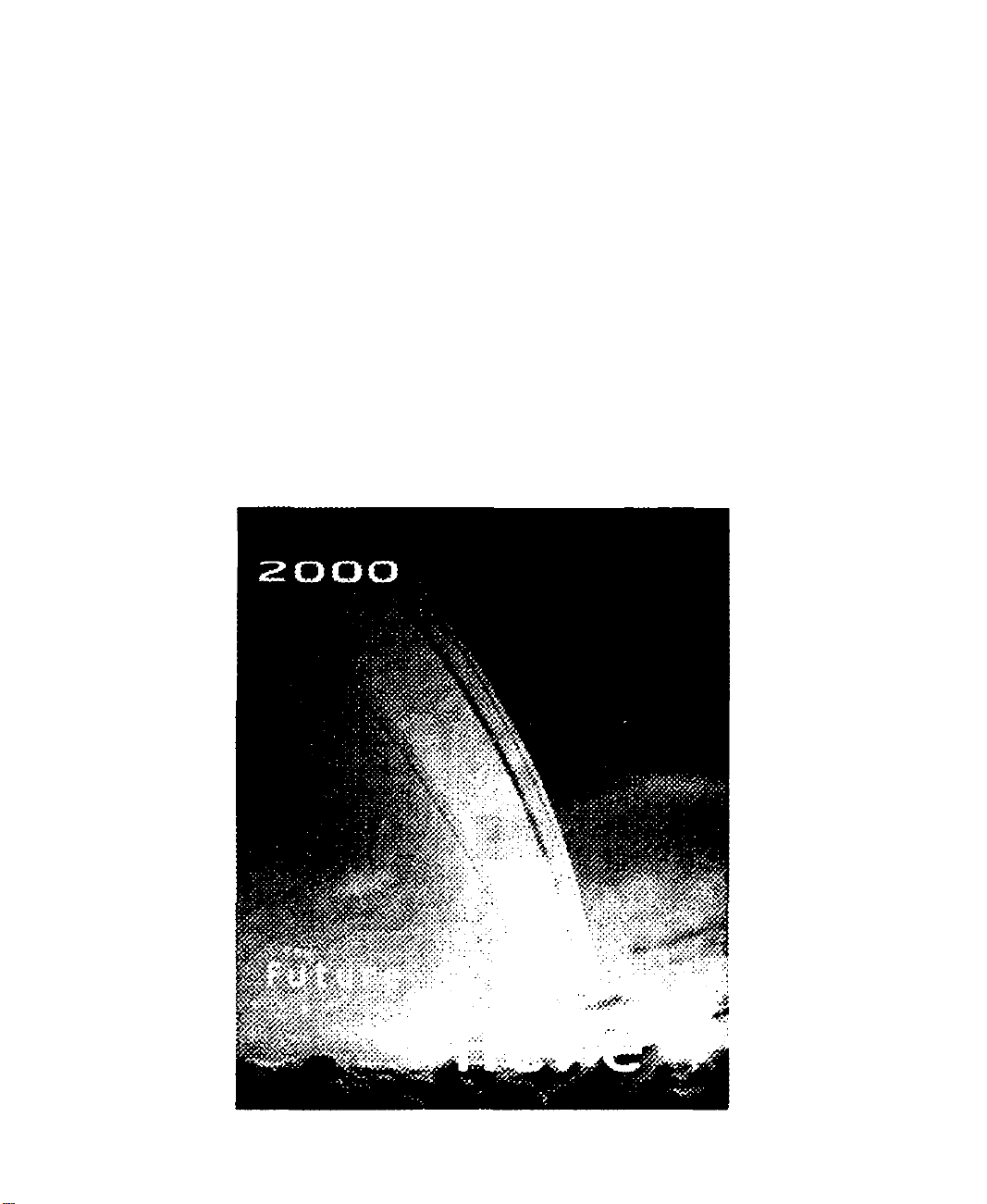
Panasonic
Color Television Operating Instructions
CT-27D20
CT-27D20U
CT-32D20
CT-32D20U
CT-36D20
CT-36D20U
For assistance, please call: 1*800-211-PANA (7262) or
send e-mail to: con8umerproducts@panasonic.com (USA orriy)
iSSUEO
TQB2AA0332 00308
PRINTED IN USA
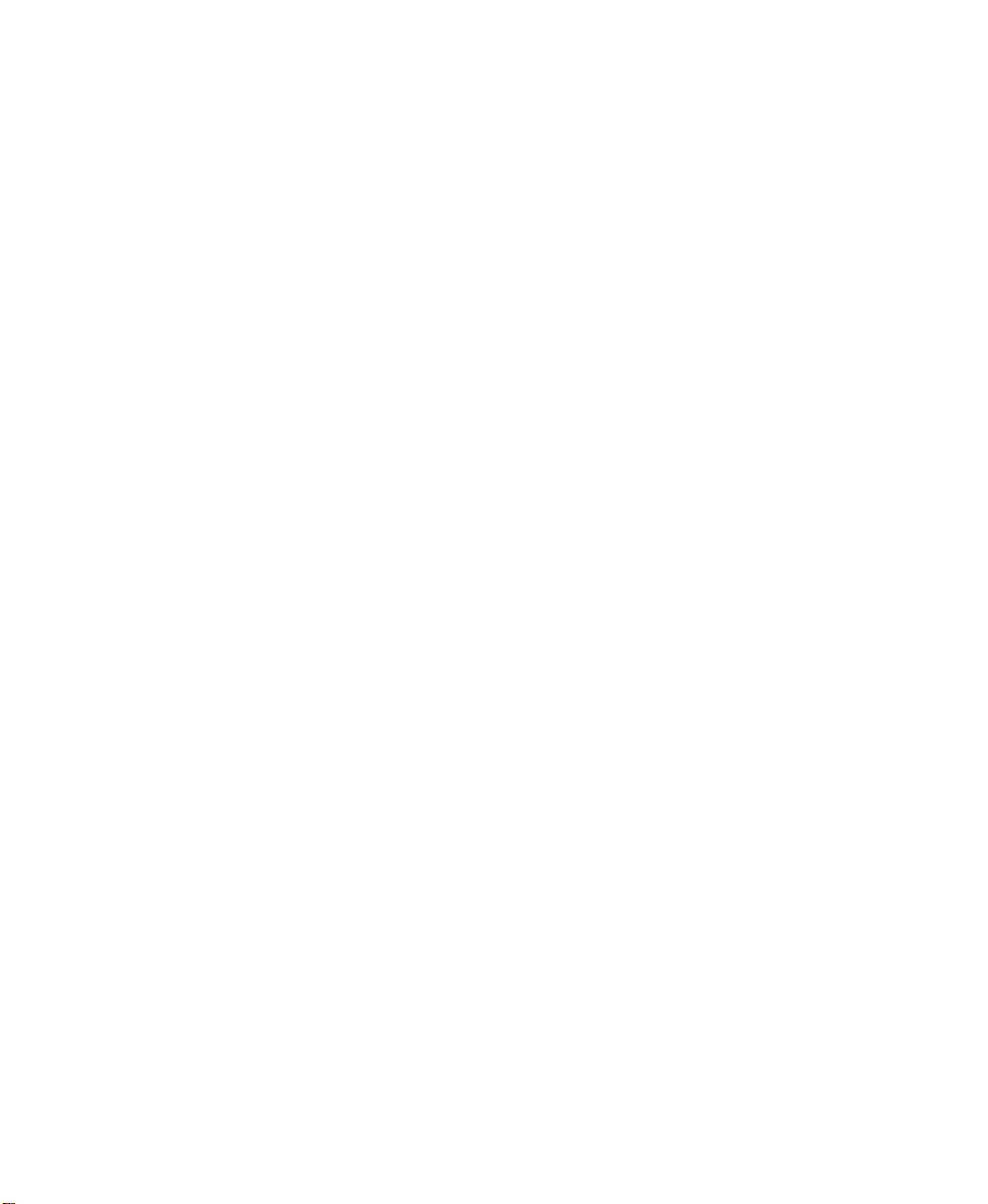
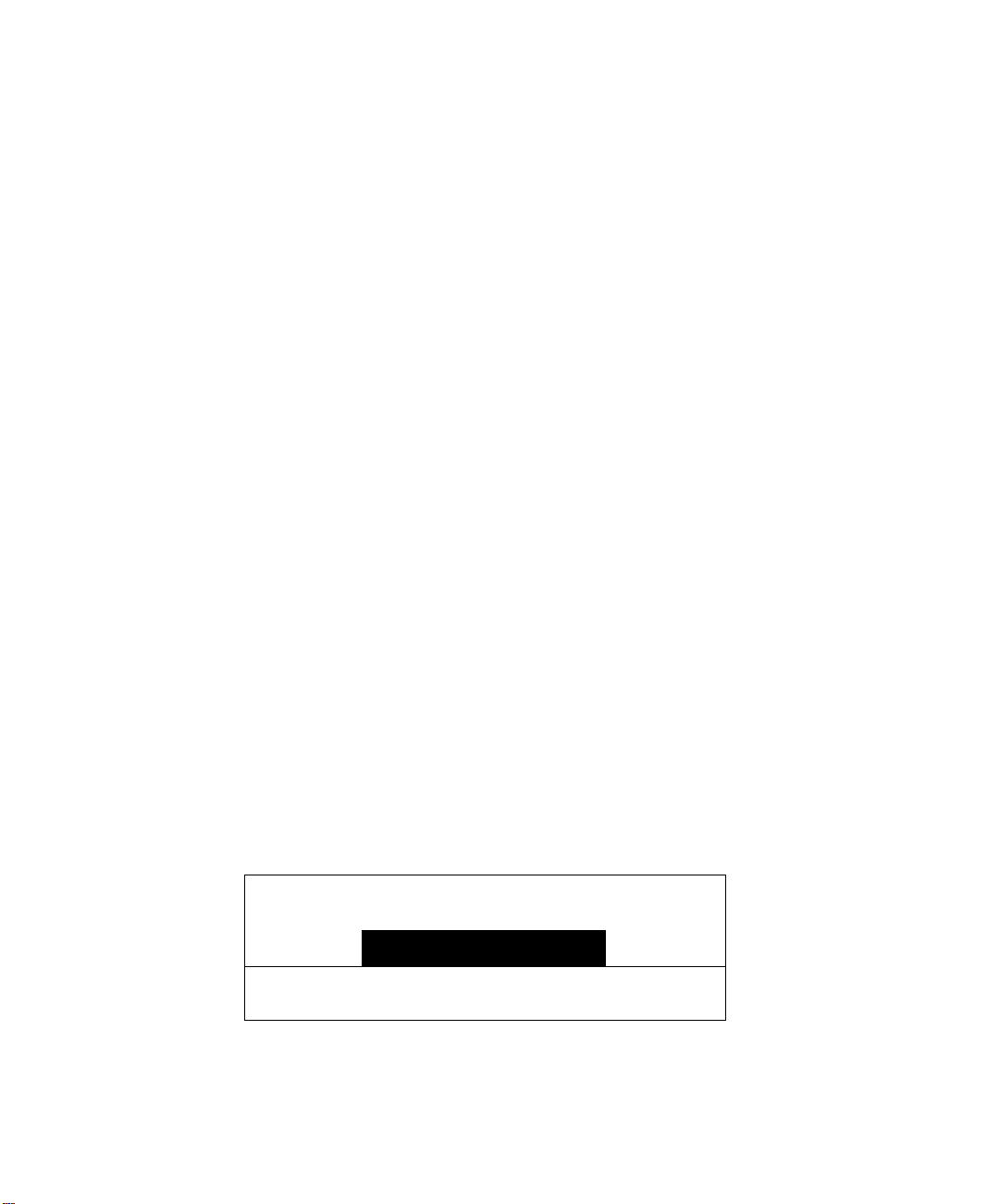
WARNING
/т\
/ r \
WARNINGl To reduce the risk of electric shock do not remove cover or back.
No user-senriceable parts inside. Refer servicing to qualified service personnel.
The lightning flash with arrow
head within a triangie
intended to tail the user that
A
WARNING; To prevent fire or shock hazard, do not expose this appliance
parts inside the product are a
risk of eiectiic shock to persons.
to rain or moisture.
RISK OF ELECTRIC SHOCK
DO NOT OPEN
=A
The exclamation point within a
triangie is intended to tell the
user that important operating
and servicing irtstructions are in
the papers with the appliartce.
A
/ • \
Ш
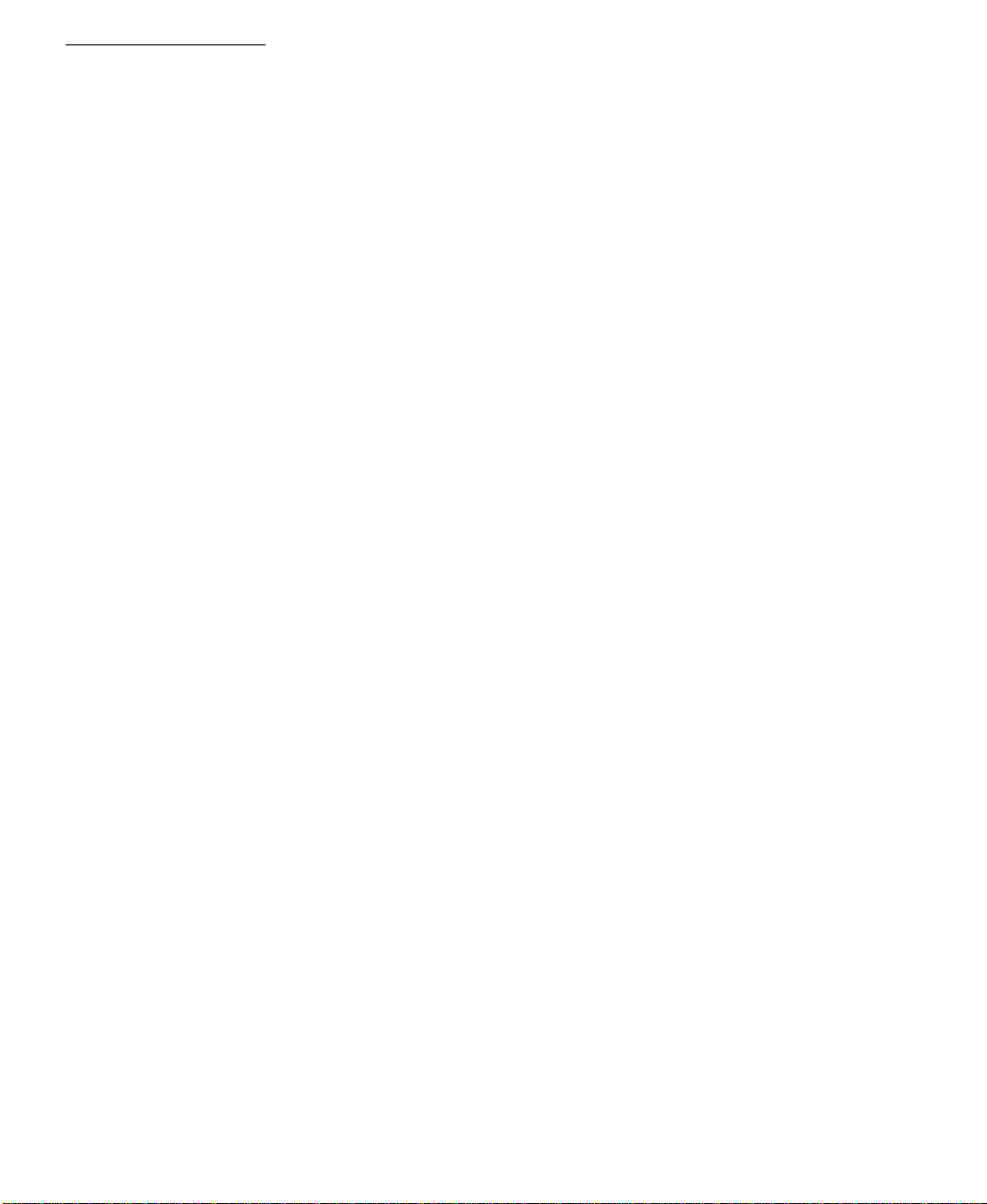
Table of Contents
_________________________________________
Table of Contents
Congratulations
Customer Record
Care and Cleaning...................................................................3
Specifications
.......................................................
....................................................................
..........................................................................
3
3
3
Installation.............................................................. 4
Television Location..................................................................4
Optional Cable Connections....................................................4
AC Power Supply Cord............................................................4
Cable / Antenna Connection
...................................................
4
Optional Equipment Connections..........................5
VCR Connection......................................................................5
Amplifier Connection (Tо Audio Amp)
Picture In Picture (PIP) Operation
PIP Operation with a VCR and Cable Box
PIP Operation with a VCR - No Cable Box
Main Menu
ACTION Button........................................................................8
CH / VOL Buttons....................................................................8
Remote Control Guide.............................................................8
Main Menu Feature Chart
Special Features
Menu Languages...................................................................12
Program Channels.................................................................12
Sleep Timer...........................................................................13
Timer 1 and Timer 2
Other Adjustrnents (Picture)..................................................14
Favorite Channels and Caption.............................................14
Mode (Lock) ..........................................................................15
..............................................................
......................................
..................................................
..............................................................
Digital TV - Set-Top (DTV-STB) Connection
....................................
..........................
..............................
.............................
12
.......
5
6
6
7
8
9
13
16
Glossary..................................................................17
Frequently Asked Questions About Digital TV.... 18
Troubleshooting Chart
..........................................19
Read these instructions completely before operating TV.
Contents are subject to change without notice or obligation.
Copyright 2000 by Matsushita Electric Corporation of America. All rights reserved.
Unauthorized copying and distribution is a violation of law.
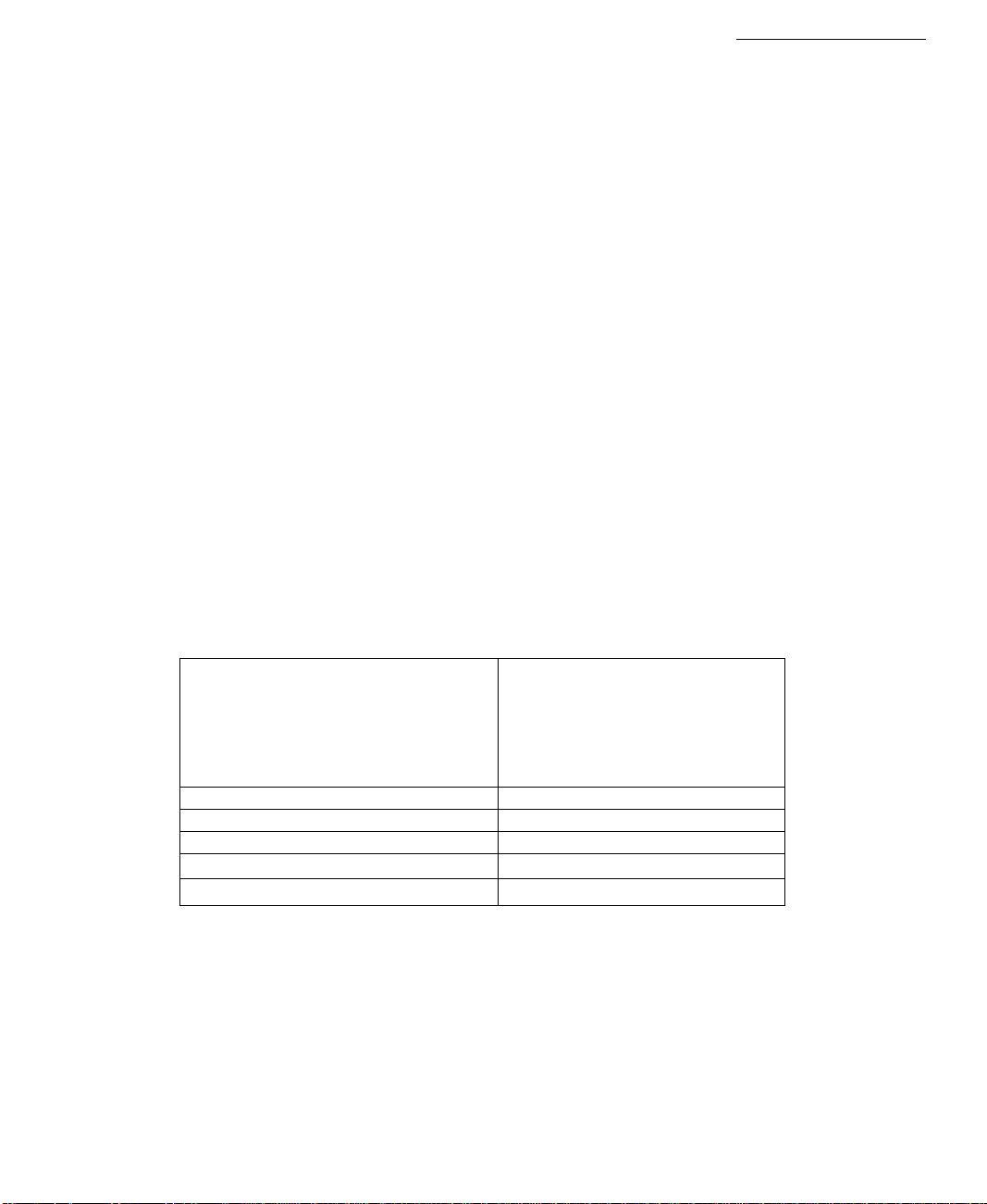
Congratulations
Your new TV features a solid state chassis that is designed to give you many years of
enjoyment. It was thoroughly tested and tuned at the factory for best performance.
Customer Record
The model and serial number of this product are located on the back of the TV. You
should note the model and serial number in the space provided and retain as a
permanent record of your purchase. This will aid in identification in the event of theft or
loss. Product registraton for U.S. customers is available at:
Panasonic.
Care and Cleaning
Screen (Turn TV Off)
□ Use a mild soap solution or window cleaner with a soft clean cloth. DO NOT USE
□ Avoid excessive moisture and wipe dry.
Note: Do not spray any type of cleaning fluid directly on the screen.
Cabinet and Remote Control
□ For cabinets and remote control, use a soft cloth dampened with water or a mild detergent
□ Do not use benzene, thinner or other petroleum based products.
Specifications
Model
Number
Serial
Number .
ABRASIVE CLEANERS.
solution. Avoid excessive moisture and wipe dry.
Congratula tions
www.prodreg.com/
................
Power Source
CT-27D20 (2.1A)
CT-27D20U (2.1A)
CT-32D20 (2.2A)
CT-32D20U (2.2A)
CT-36D20 (2.4A)
CT-36D20U (2.4A)
Channel Capability -181
3 Video Input Jacks
6 Audio Input Jacks
Component Input (Y / P0 / Pp)
S-Video Input Jacks
VHF-12; UHF-56; Cable-125
1 Vp-p, 75 Ohm, Phono Jack Type
500mV RMS 47K Ohm
75 Ohm, Phono Jack Type
S-Video (Y-C) Connector
Specifications are subject to change without notice or obligation.
120VAC,60Hz
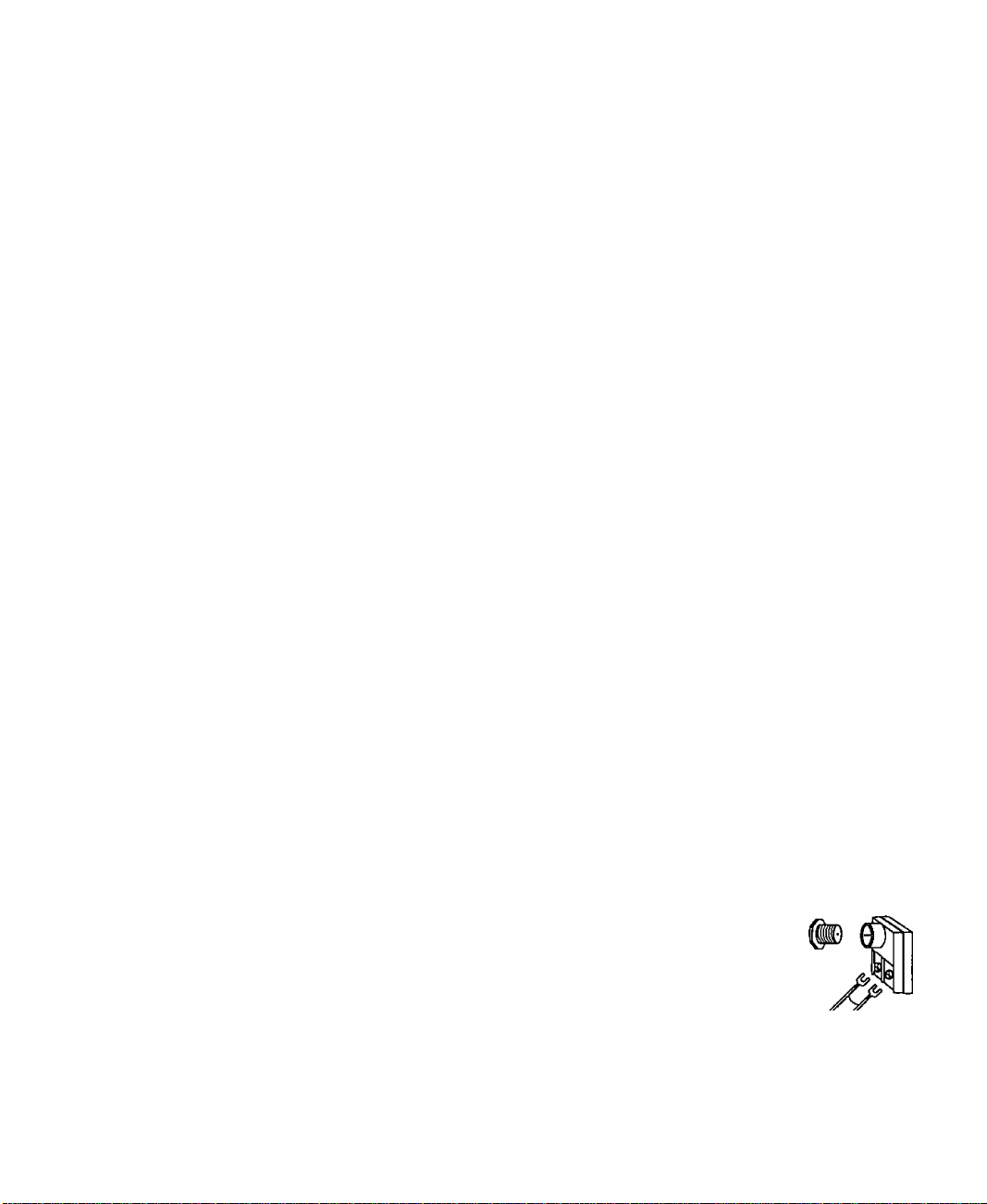
Installation
Installation
Television Location
This unit is intended to be used with an optional stand or entertainment center.
Consult your dealer for available options.
□ Avoid excessive sunlight or bright lights, including reflections.
□ Keep away from excessive heat or moisture. Inadequate ventilation may cause internal
component failure.
□ Fluorescent lighting may reduce remote control transmitting range.
□ Keep away from magnetic equipment, including motors, fans and external speakers.
Optional Cable Connections
Shielded audio and video cables should be used between components. For best
results:
□ Use 75-ohm coaxial shielded cables.
□ Use appropriate input and output connectors, that match your component connectors.
□ Avoid long cables to minimize interference.
AC Power Supply Cord
CAUTION: TO PREVENT ELECTRIC SHOCK MATCH WIDE BLADE OF PLUG TO
WIDE SLOT OF AC OUTLET AND FULLY INSERT. DO NOT USE A PLUG WITH A
RECEPTACLE OR OTHER OUTLET UNLESS THE BLADE CAN BE FULLY
INSERTED TO PREVENT BLADE EXPOSURE. FOR SOME MODELS THAT ARE
NON-POLARIZED, THE USE OF AN AC ADAPTOR CONNECTOR MAY
BE NECESSARY.
Polarized plug
Non-Polarized plug
Cable / Antenna Connection
For proper reception, either a cable or antenna connection is required.
Cable Connection
Connect the cable supplied by your local cable company.
Note: A cable converter box may be required for proper reception. Check with
your local cable company for compatibility requirements.
O Antenna Connections
a For proper reception of VHF/UHF channels, an external antenna is
required. For best reception an outdoor antenna is recommended,
n Antenna Mode must be set to TV.
V tv
Cable Preset
Cable Mode is preset at the factory. Antenna
users must change to Antenna Mode in the
Setup Menu.
Incoming Cable from
Cable Company
75 Ohm VHF/UHF
on back of TV
Incoming Cable from
Home Antenna

Optional Equipment Connections VCR Connection
VCRs, video disc players, video game equipment, and DSS equipment can also be
connected to the video inputs. See the optional equipment manual for more
information.
'mRMINALS ON BACK OF TV
iNSTALLATiON
Procedure
1. Connect equipment as shown to front or rear Audio/Video input jacks.
Note: Front and rear Audio/Video connectors cannot be operated at the same time.
2. Select the Video mode by pressing TV/VIDEO button.
3. Operate optional equipment as instructed in equipment manual.
Amplifier Connection (To Audio Amp)
Connect to an external audio amplifier input for listening to a stereo system.
Note: TO AUDIO AMP terminals cannot be connected directly to external speakers.
Audio Adjustments
1. Select TV SPEAKERS ON from AUDIO menu.
2. Set amplifier volume to minimum.
3. Adjust TV volume to desired level.
4. Adjust amplifier volume to match the TV.
5. Select TV SPEAKERS OFF&VAO from AUDIO menu.
6. Volume, mute, bass, treble and balance are now controlled from the TV.
Note: In OFF&FAO the volume is controlled by the external amplifier.
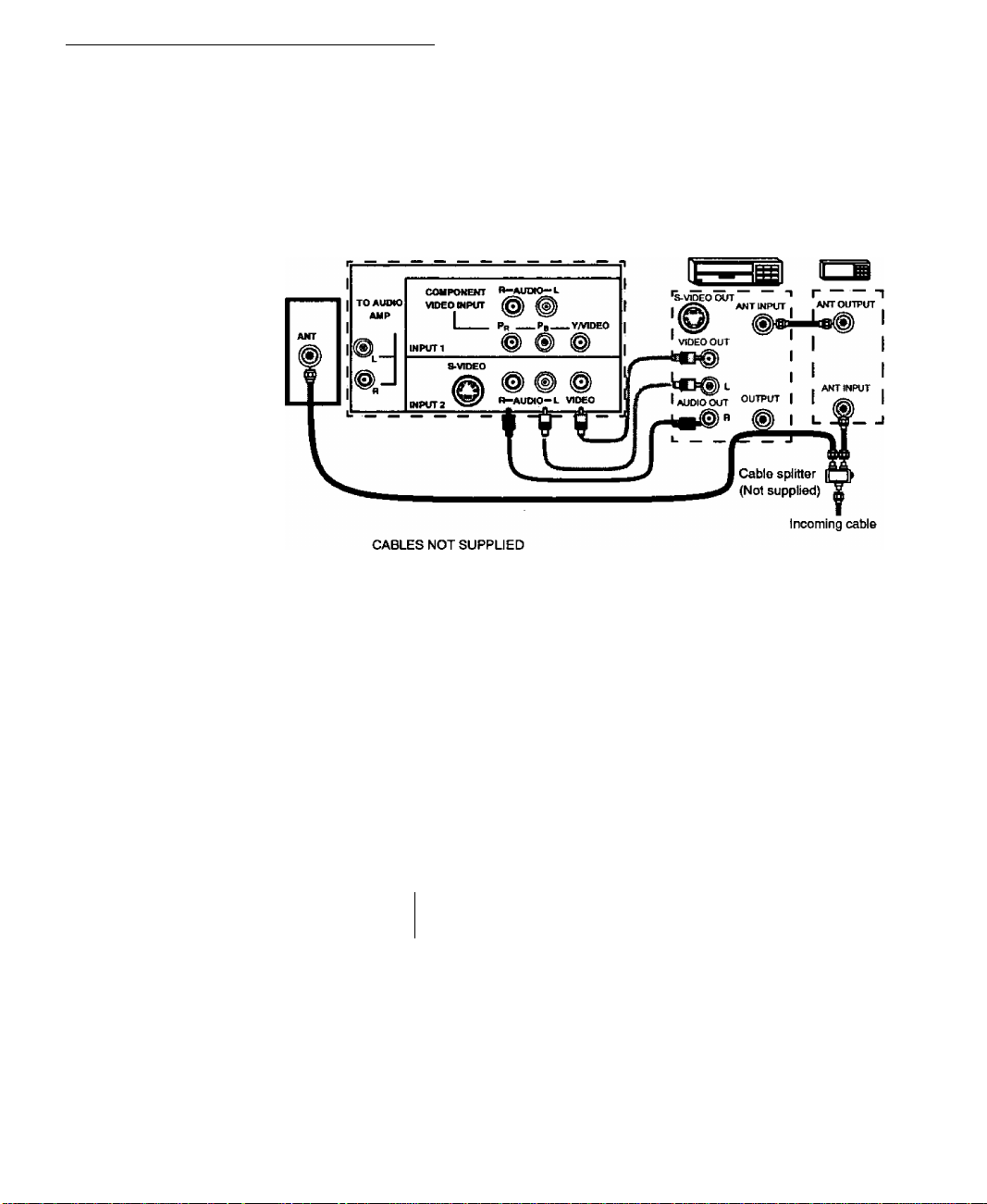
Picture iN Picture (PIP) Operation
Picture In Picture (PIP) Operation
PIP Operation with a VCR and Cable Box
This television incjudes a Picture In Picture (PIP) feature. A second video source
(VCR, Camcorder, etc.) is required to provide a second picture.
Connect your television to a VCR and Cable Box, as shown.
TERMINALS ON BACK OF TV
Noto: The Remote Control must be programmed with supplied codes to operate the VCR and Cable
Box. See Programming the Remote Control in the Remote Control Quick Reference Guide.
Procedure
VCR CABLE BOX
Press the PIP button on the Remote Control to display the PIP frame.
Note; The PIP picture is the same as the main picture, initially.
To view a different picture in the PIP frame:
□ Press the TV/VIDEO button on the Remote Control to select the video PIP source.
O Verify the CABLE BOX and VCR are ON and the VCR is tuned to channel 3.
O Choose channels for the PIP frame by pressing the CBL button on the Remote Control and
using the numeric keypad or CH up/down buttons.
□ Choose channels for the Main Picture by pressing the TV button on the Remote Control
and using the numeric keypad or CH up/down buttons.
w.
The SWAP button switches the PIP and Main
Picture source. Press the RECALL button for on
screen PIP and Main Picture source status.
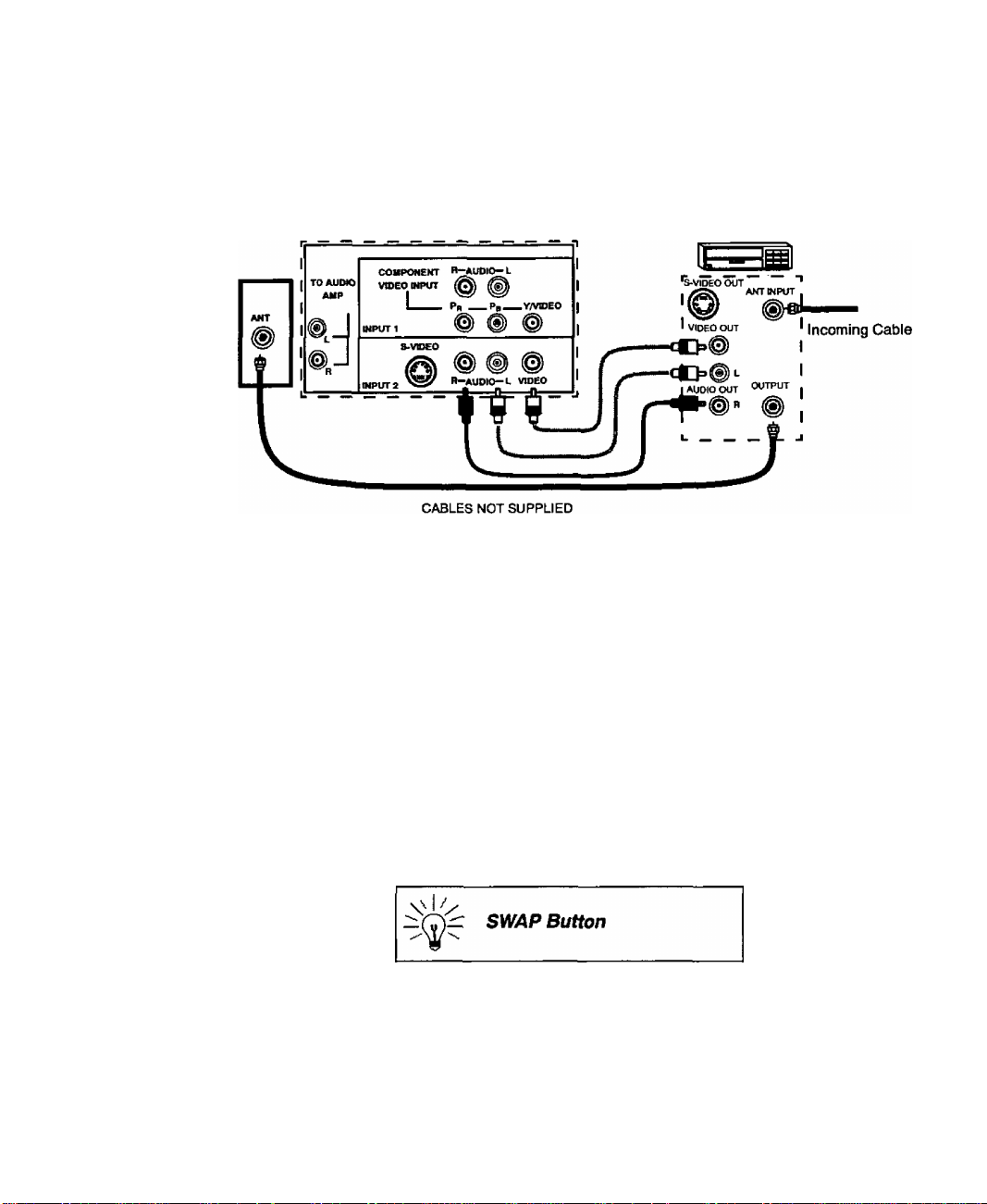
PIP Operation with a VCR - No Cable Box
PIP Operation with a VCR - No Cable Box
This television includes a Picture In Picture (PIP) feature. A second video source
(VCR) is required to provide a second picture.
Connect your television to a VCR, as shown:
TERMINALS ON BACK OF TV
Note: The Remote Control must be programmed with the supplied codes to operate the VCR. See
Programming the Remote Control in the Remote Control Quick Reference Guide.
Procedure
VCR
Turn the VCR OFF and tune the TV to channel 3.
Press the PIP button on the Remote Control to display the PIP frame on screen.
Note: The PIP picture is the same as the Main picture, initialiy.
Press the TV/VIDEO button on the Remote Control to select the VIDEO PIP source.□
n
Press the VCR button on the Remote Control and turn ON the VCR.
□
Press the TV/VCR button on the Remote Control.
□
Choose channels for PIP frame by pressing VCR CHANNEL up/down buttons on the
Remote Control.
Choose channels for the Main Picture by pressing the TV button on the Remote Control
and using the numeric keypad or CH up/down buttons.
The SWAP button switches the PIP and Main
Picture source. Press the RECALL button for on
screen PIP and Main Picture source status.
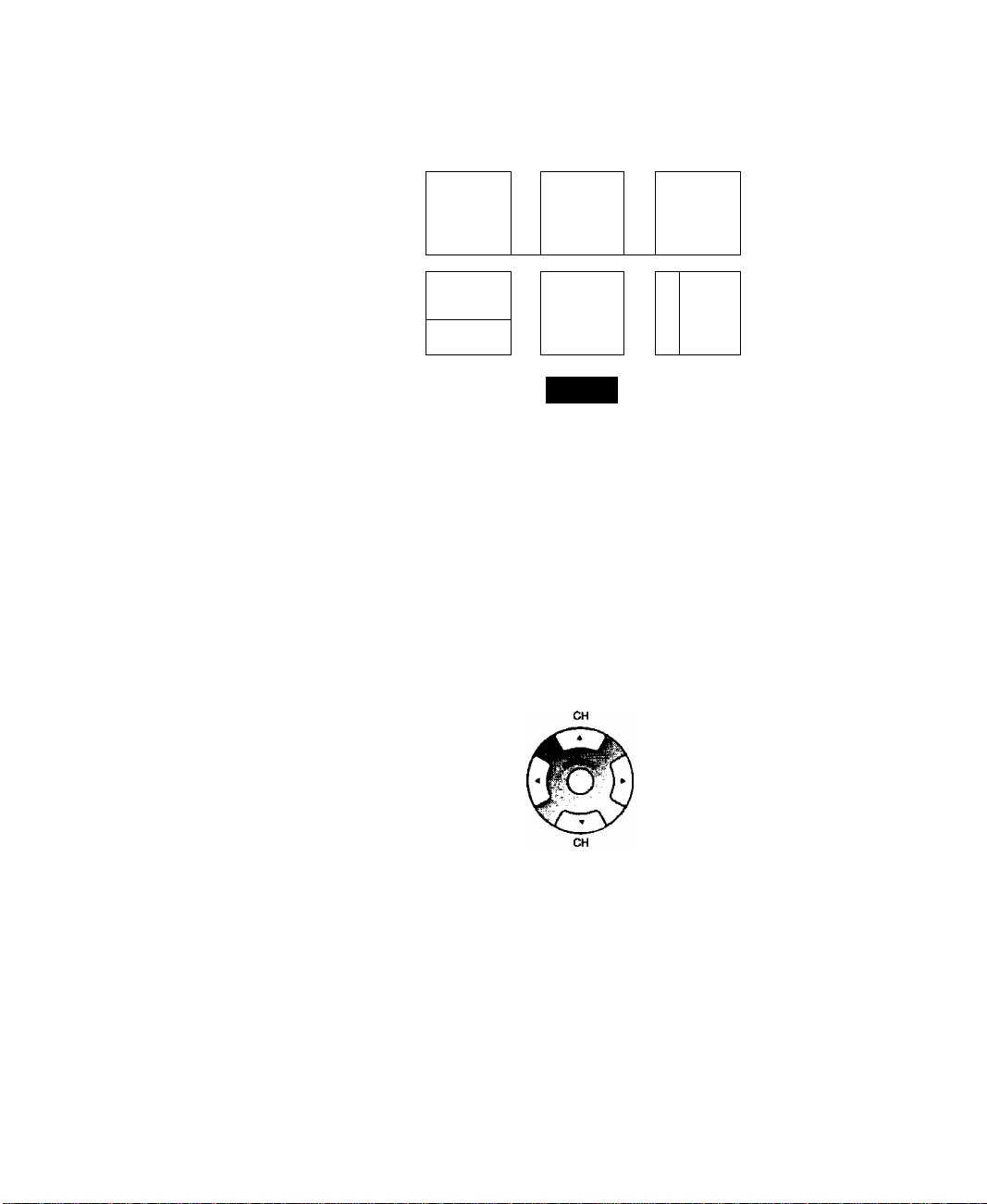
Main Menu
Main Menu
JSi,
LOCK
Main Menu
TIMER
sr
CHANNELS
ACTION Button
Press the ACTION button to display the Main Menu and submenus. Press the
ACTION button repeatedly to exit.
CH / VOL Buttons
buttons to highlight the desired features. Use VOL buttons to select and adjust
features.
Qijl,
®1
SET UP
PICTURE
UDIO
A
EXIT
Press the CH (channel) or VOL (volume) buttons to select an icon. Use the CH
Remote ACTION / Navigation Button
VOL
VOL
Remote Control Guide
The Remote Control Quick Reference Guide is located within the package provided
with this TV.
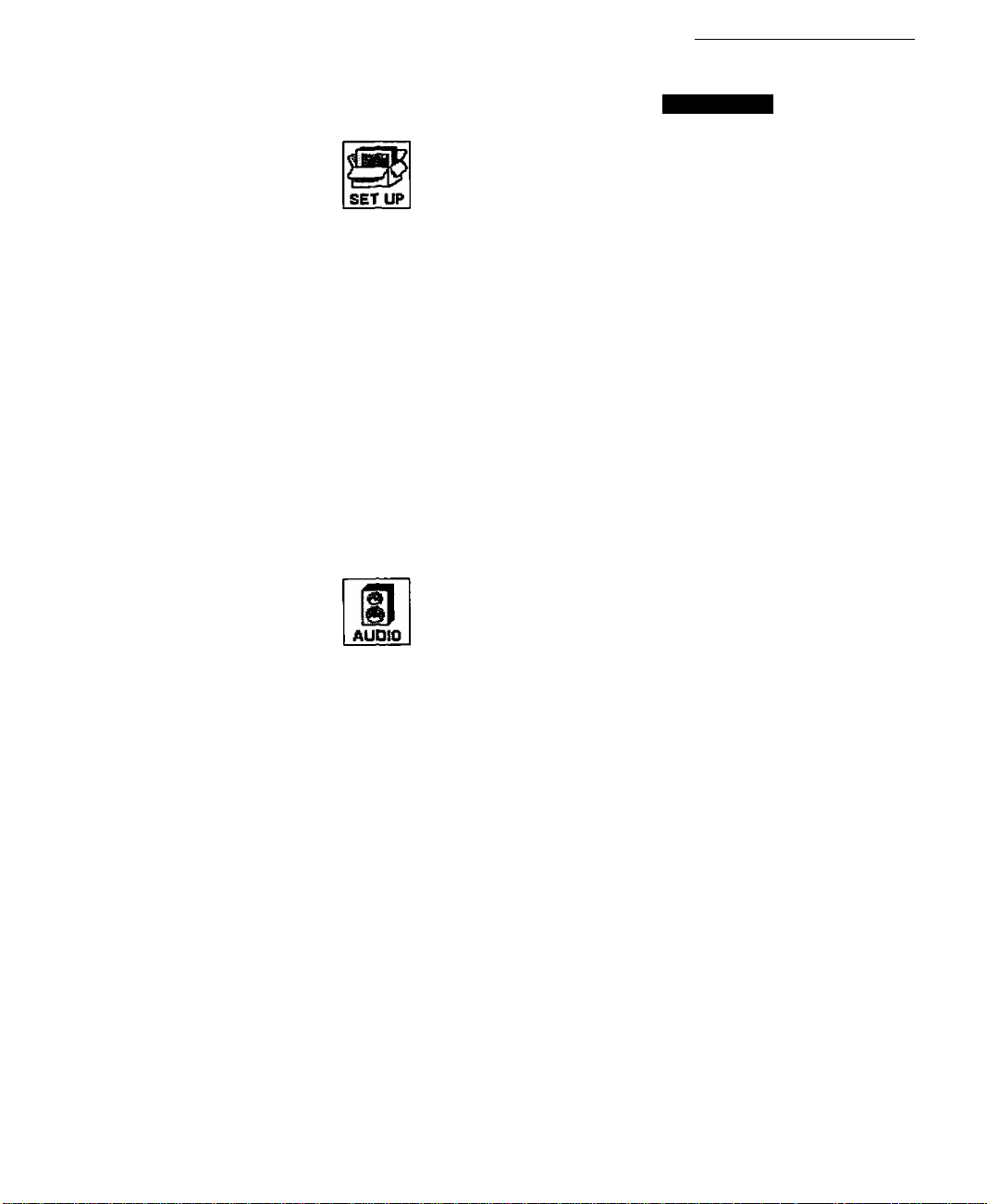
Main Menu Feature Chart
Main Menu Feature Chart
UESCRItlVOH
SET UP
LANGUAGES
PRO& CHAN
(Program Channels)
(Closed Captioning)
OTHER ADJ.
AUDIO ADJ.
(Adjustments)
OTHER ADJ.
(Adjustments)
SURROUND
SPEAKERS
□ Select English, Spanish, or French menu.
MODE - Select Cable or TV. See Installa
tion section in manual.
AUTO PROGRAM - Automatically program
channels having a signal into memory.
MANUAL PROGRAM - Manually add or
delete channels from memory.
CC ON MUTE - Activate C1 -C2 for Closed
Captioning display when the remote MUTE
button is pressed.
CC MODE - Select C1 or C2 for Closed
Captioning, program guides and other
infomation.
AUTO POWER ON - Select SET to power
up the TV at the same time as the Cable
Box or other components or select OFF.
AUDIO
MODE - Select STEREO, SAP (Second
Audio Program) or MONO. (Use MONO
when stereo signal is weak.)
BASS - Increase or decrease the bass
response.
TREBLE - Increase or decrease the treble
response.
BALANCE - Emphasize the left/right
speaker volume.
NORMAL - Reset BASS. TREBLE and
BALANCE to factory default.
Al SOUND - Automatically adjust volume
to maintain a comfortable listening level.
(Al sound is not available in VIDEO mode).
Enhances audio response when listening
to stereo.
□ ON - TV speakers operate normally.
□ OFF & VAO (Variable Audio Output) -
TV speakers off - audio adjustable by TV.
□ OFF & FAO (Fixed Audio Output)-
TV speakers off - audio adjustable only by
the external amplifier.
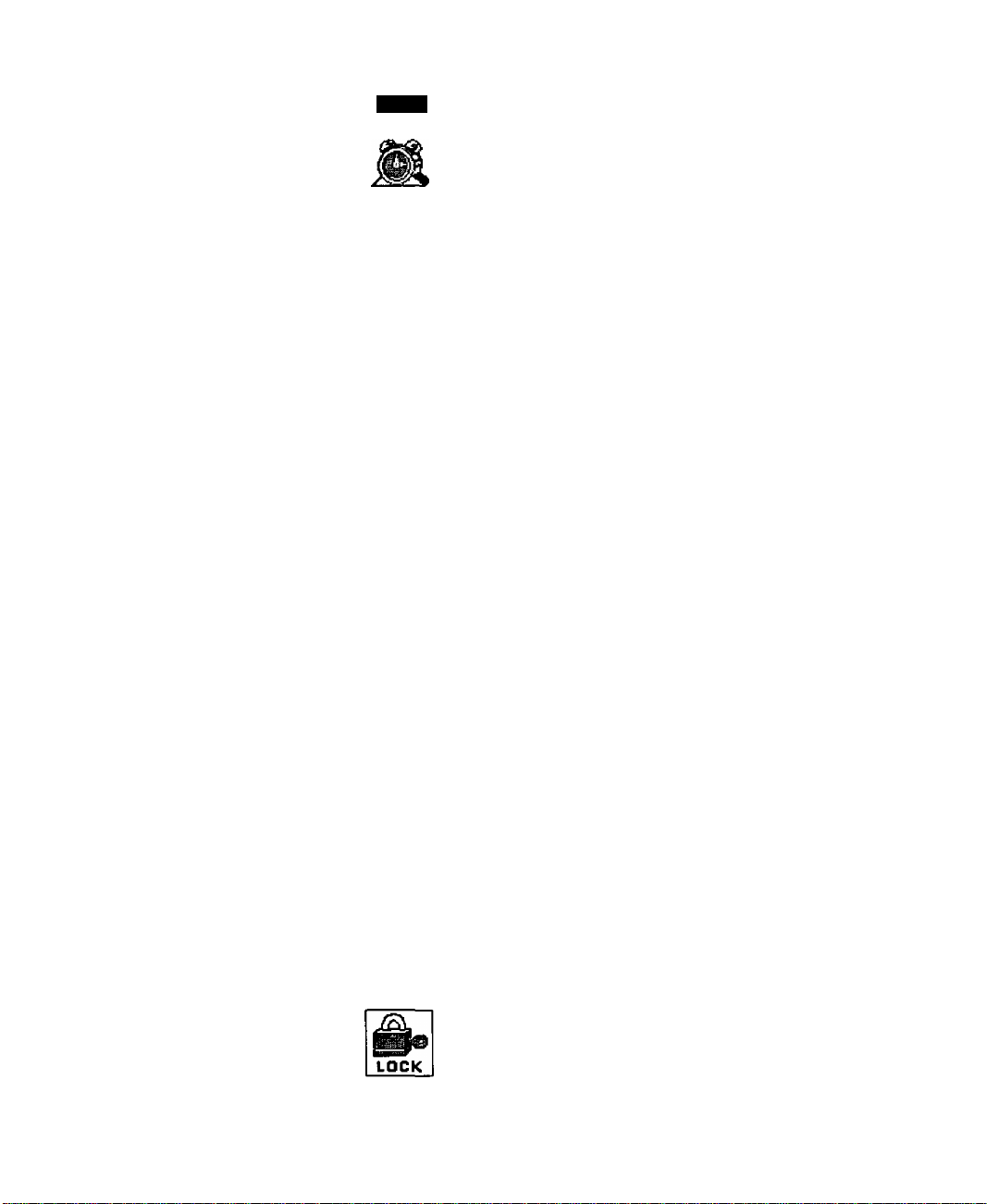
Main Menu Feature Chart
Main Menu Feature Chart (Cont)
Mbnu
TIMER
TIMER
Set the time and the day of the week.
CLOCK SET
SLEEP
TIMER 1
TIMER 2
PICTURE
VIDEO ADJ.
{Adjustments)
OTHER ADJ.
(Adjustments)
(Time will display onscreen after turning on
the television, pressing the RECALL button
or changing channels).
Set timer to turn off TV in 30, 60 or
90 minutes. Select NO to turn timer off.
Set one or both timers to automatically turn
television on and off at selected times, on
selected channels, and on selected days.
(Clock nnust be set to use Timer features).
PICTURE
□ COLOR - Adjust desired color intensity.
□ TINT - Adjust natural flesh tones.
□ BRIGHTNESS - Adjust dark areas for crisp
detail.
□ PICTURE - Adjust white areas of picture.
□ SHARPNESS - Adjust clarity of outline
detail.
□ NORMAL- Reset all picture adjustments to
factory default settings.
COLOR TEMP - Adjust white balance to
COOL (blue). WARM (red) or NORMAL.
CHANNELS
FAVORITES
CAPTION
CHANNELS
CHANNEL SCAN - Select FAV (16
favorites) or ALL channels to scan
channels using the up/down CH buttons.
n MANUAL CAPTION - Enter channel
numbers and captions manually.
□ INPUT LABEL - Label video connections
for onscreen display of optional equipment.
LOCK
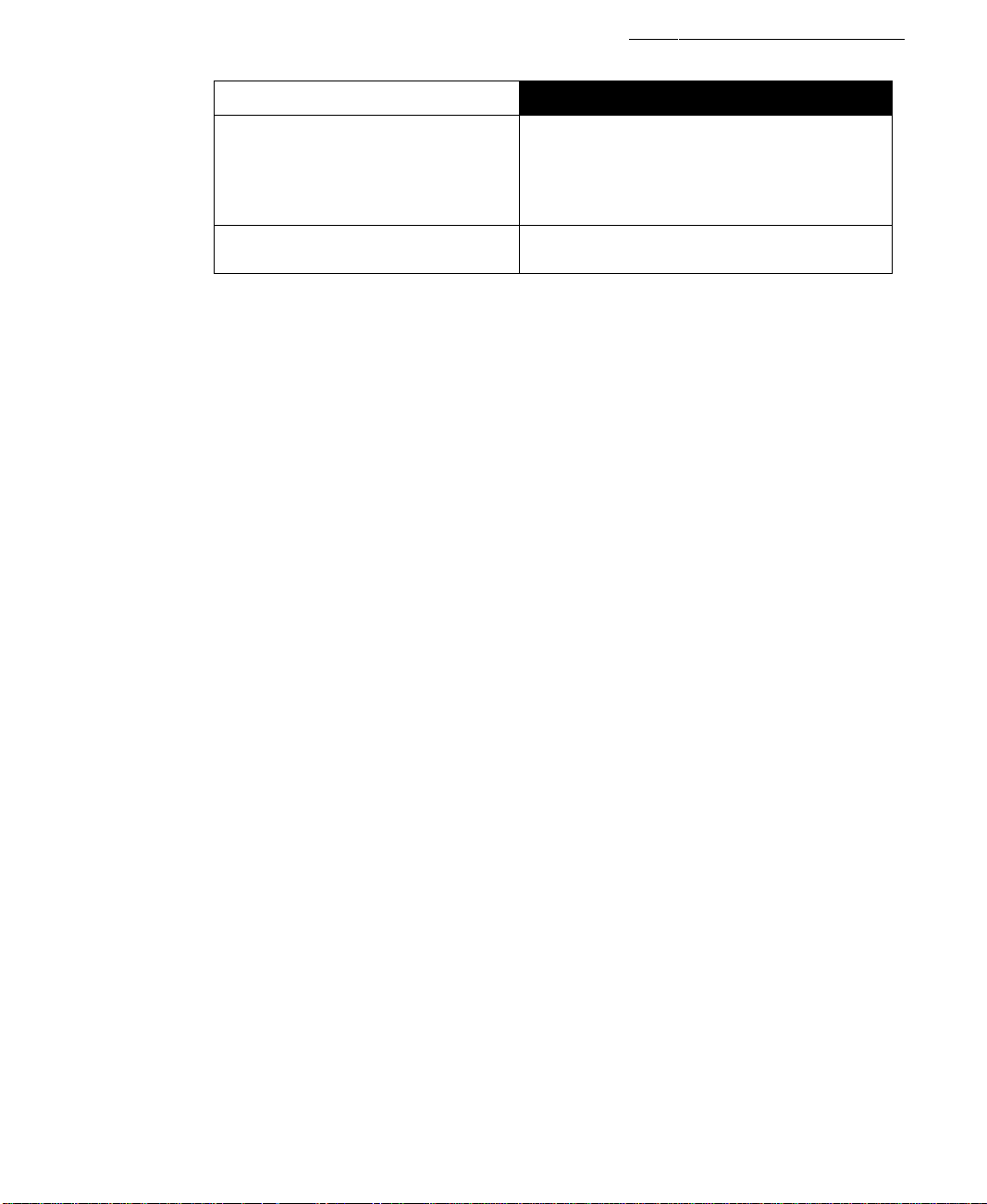
Main Menu Feature Chart
Main Menu Feature Chart (Cont)
□ Lock All Channels or Game with a secret
code.
MODE
HOW LONG?
Noto: For more information about Biock
Programs, see the V-CHiP Parental Lock
manual provided with the TV package.
□ Select the period of time (12, 24, 48 hours
or ALWAYS) for your option to be locked.
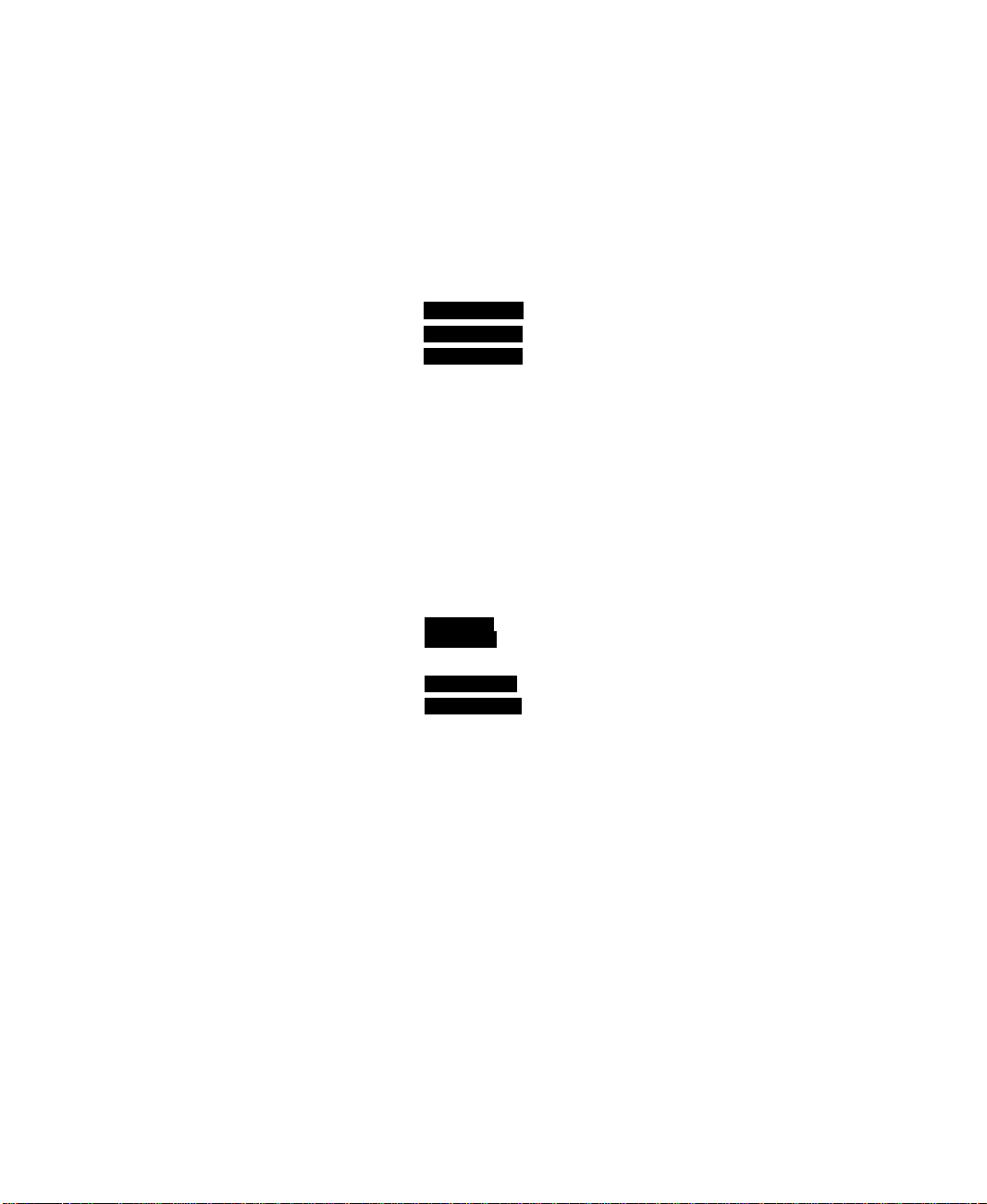
SPECIAL Features
Special Features
SET UP
Menu Languages
In SET UP Menu, select IDIOMA / LANGUE to change menu language to ENGLISH,
ESPAÑOL (Spanish), or FRANÇAIS (French).
SETUP
IDIOMA/
LANGUE
PROG CHAN
CC
OTHER ADJ.
MODE ENGLISH ►
Prog Chan (Program Channels)
In SET UP menu under PROG CHAN select:
n MODE to select TV (antenna) or CABLE mode deperiding on the signal source.
O AUTO PROGRAM to automatically program all channels with a signal.
□ MANUAL PROGRAM to manually add or delete channels.
SET UP
IDIOMA/
LANGUE
lPROG.CHAN„J>
CC
OTHER ADJ.
MODE
AUTO PROGRAM ►
MANUAL PROGRAM ►
CABLED
