Page 1
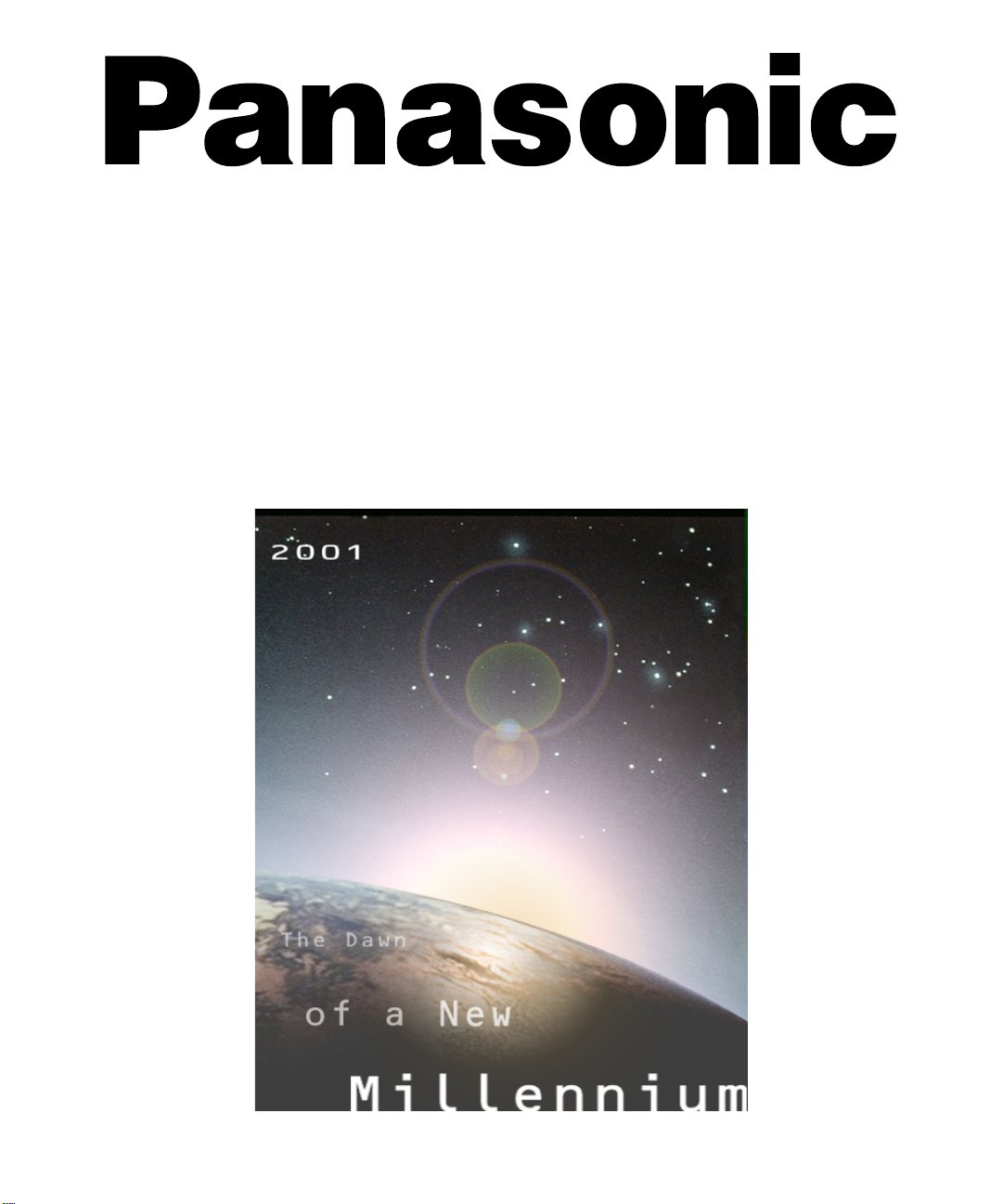
Color Television
Operating Instructions
®
CT-3272S
CT-3272SU
CT-G2979
CT-G2979X
CT-G2989L
For assistance, please call: 1-800-211-PANA (7262) or
send e-mail to: consumerproducts@panasonic.com (USA only)
TQB2AA0392 10208
PRINTED IN MEXICO
Page 2
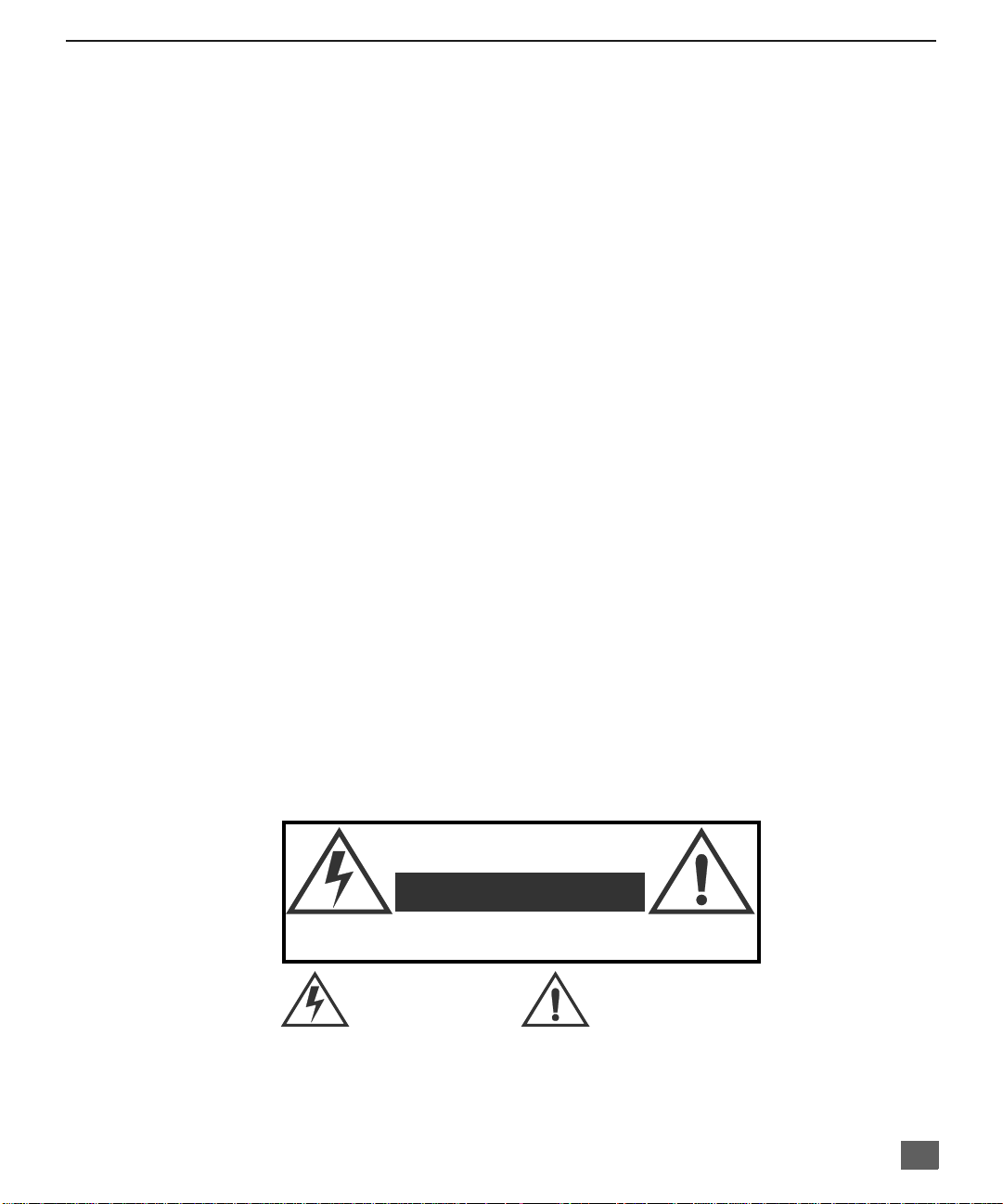
Ta ble of Cont ents
Congratulations.................................................................... ........2
Customer Record.......................................................................2
Care and Cleaning.....................................................................2
Specifications.............................................................................2
Feature Comparison Chart.................. ........................................3
Installation...................................................................... ..............4
Television Location.....................................................................4
Optional Cable Connections.......................................................4
AC Power Supply Cord .................. ............................................4
Cable / Antenna........................................... ...............................4
Cable Connection............................... .......................... ..............4
Antenna Connection...................................................................4
Optional Equipment Connections...............................................5
To Audio Amplifier......................................................................6
1 Tuner Picture In Picture (PIP) Operation ................................7
VCR and Cable Box..................................................... ..............7
VCR - No Cable Box ...................... ............................................8
2 Tuner Picture In Picture (PIP) Operation ................................9
With / Without a VCR and Cable Box.........................................9
With a VCR - No Cable Box.....................................................1 0
Main Menu............................ ................................................. ......11
ACTION Button ........................................................................11
CH / VOL Buttons........................................ ........................... ..1 1
Remote Control........................................................................11
Main Menu Feature Chart.................................................... ......12
Special Features...................... .......................... .........................14
Languages.......................................... ......................................14
Timer Sleep/Program...............................................................14
CH CAP (Channel Caption)......................................................15
LOCK........................................................................................16
Troubleshooting Chart ..............................................................17
T
ABLE OF CONTENTS
WARNING
RISK OF ELECTRIC SHOCK
DO NOT OPEN
WARNING: To reduce the risk of electric shock do not remove cover or back.
No user-serviceable parts inside. Refer servicing to qualified service personnel.
The lightning flash with arrow
head within a triangle is
intended to tell the user that
parts inside the product are a
risk of electric shock to persons.
WARNING: To prevent fire or shock hazard, do not expose this appliance to rain or moisture.
Read these instructions completely before operating TV.
Contents are subject to change without notice or obligation.
Copyright 2001 by Matsushita Electric Corporation of America. All rights reserved.
Unauthorized copying and distribution is a violation of law.
The exclamation point within a
triangle is intended to tell the
user that important operating
and servicing instructions are in
the papers with the appliance.
1
Page 3
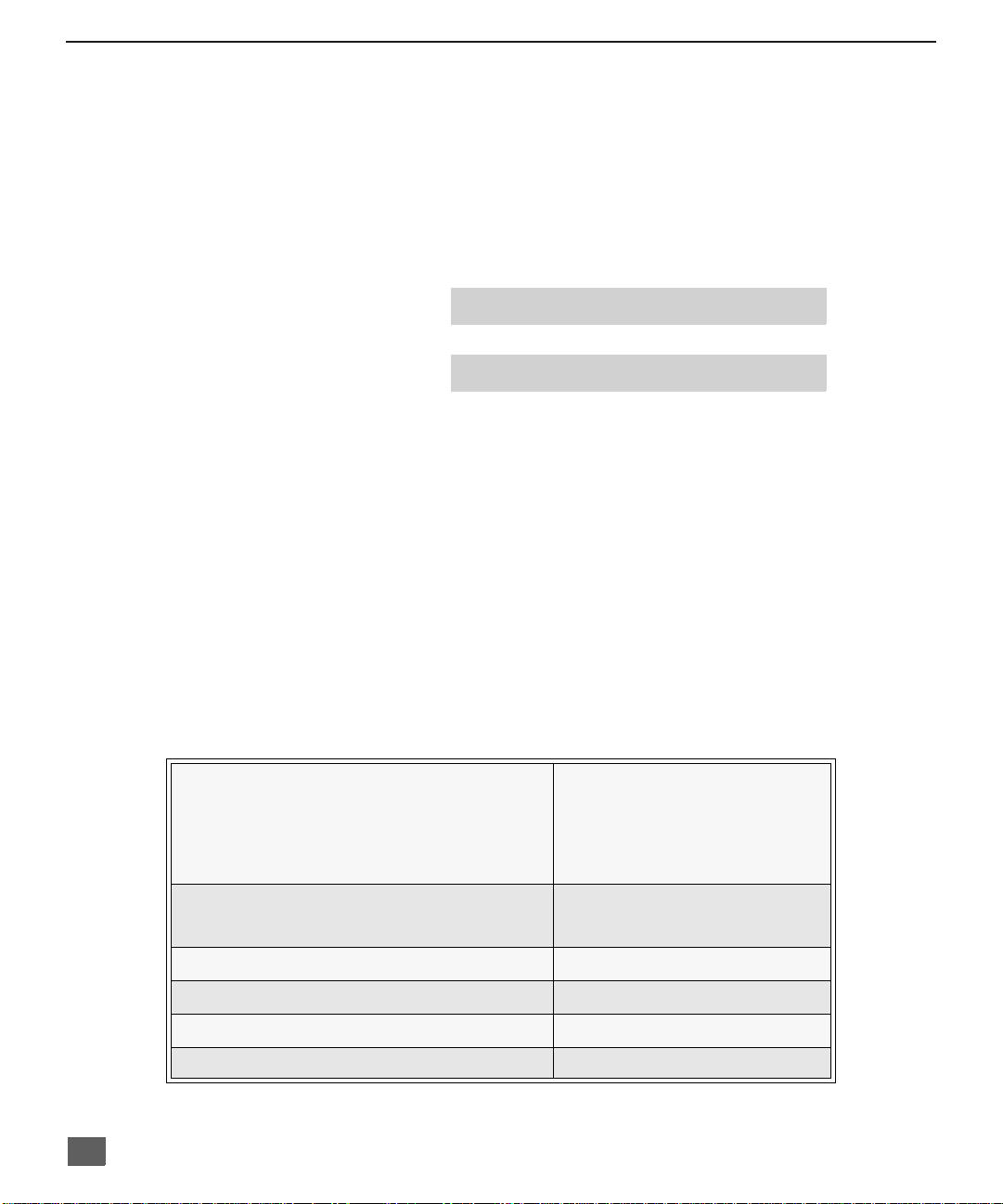
C
ONGRATULATIONS
Congratulations
Your new TV features a solid state chassis that is designed to give you many years of
enjoyment. It was thoroughly tested and tuned at the factory for best performance.
Customer Record
The model and serial number of this prod uct are lo cated o n the back of the TV. You sh ould no te
the model and serial number in the space provided and retain as a permanent record of your
purchase. This will aid in identification in the event of theft or loss. Product registration is
available to U.S. customers at www.prodreg.com/panasonic.
Care and Cleaning
Screen (Turn TV Off)
Note: Do not spray any type of cleaning fluid directly on the screen.
Cabinet and Remote Control
r Use a soft cloth dampened with water or a mild detergent solution.
r Avoid excessive moisture and wipe dry.
Model
Number
Serial
Number
• Use a mild soap solution or window cleaner with a soft clean cloth.
DO NOT USE ABRASIVE CLEANERS.
• Avoid excessive moisture and wipe dry.
Do not use benzene, thinner, or other petroleum based cleaners.
Specifications
Power Source
2
CT-G2979 (2.0A) CT-3272S (2.0A)
CT-G2979X(2.0A) CT-3272SU (2.0A)
CT-G2989L (2.0A)
Channel Capability - 181 VHF-12; UHF-56; Cable-113
Video Input Jacks 1Vp-p, 75 Ohm, Phono Jack Type
Audio Input Jacks 500mV RMS 47K Ohm
To Audio AMP Jack 0-2.0V RMS 4.7K Ohm
S-VHS Input Jack S-Video (Y -C) Connector
Specifications are subject to change without notice or obligation.
Auto (110V AC 220V AC); 50/60Hz
120V AC; 60Hz
127V AC; 60Hz
Page 4

F
Feature Comparison Chart
MODELS
EATURE COMPARISON CHART
CT -G2979
CT-G2979X
CT-G2989L
FEATURES
MENU LANGUAGE
ENG/SP AN/FR
1 TUNER PIP
2 TUNER PIP
CLOSED CAPTIONING
V-CHIP CAPABILITY
75 OHM INPUT
VIDEO NORM
AUDIO NORM
STEREO
AI SOUND
BASS/BALANCE/TREBLE
SURROUND
NUMBER OF SPEAKERS 4 4 4 2
A/V IN
(REAR/FRONT)
r r r r
r r r
r r r r
r r r r
r r r r
r r r r
r r r r
r r r r
r r r r
r r r
r r r
2
(2/1)2 (2/1)2 (2/1)2(2/0)
CT-3272S
r
CT-3272SU
A/VJACKS AUDIO SPECIAL FEATURES
AUDIO OUT
S-VHS INPUT
HEADPHONE JACK
r r r r
r r r r
r r r
3
Page 5
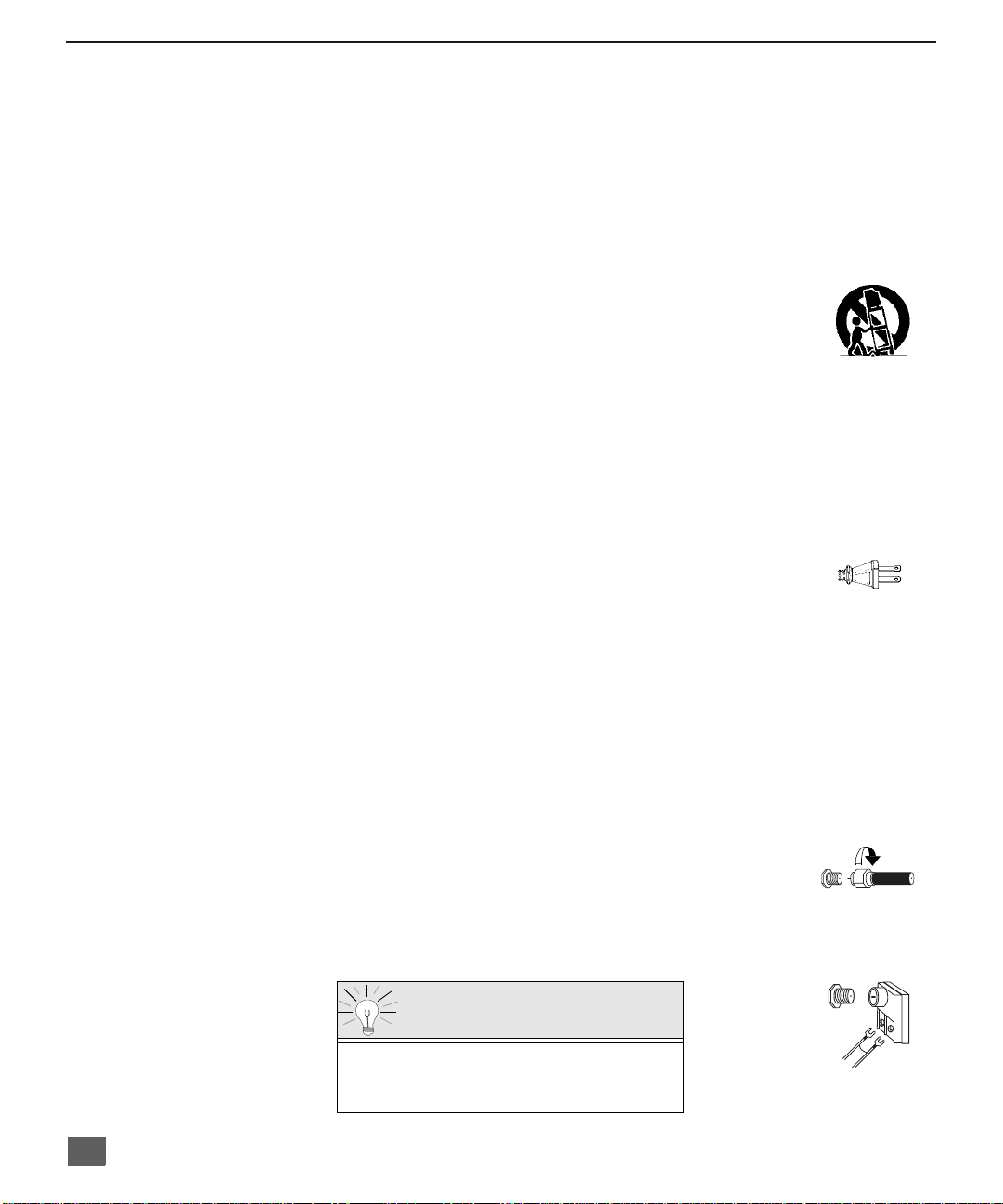
I
I
NSTALLATION
Installation
Television Location
This unit is intended to be used with an optional stand or entertainment center. Consult your
dealer for available options.
r Avoid excessive sunlight or bright lights, including reflections.
r Keep away from excessive heat or moisture. Inadequate ventilation may cause internal
component failure.
r Fluorescent lighting may reduce remote control transmitting range.
r Avoid magnetic equipment, including motors , fans, or external speakers.
CAUTION: Use this television receiver only with the cart, stand, tripod,
bracket, or table specified by the manufacturer, or sold with the apparatus. When
a cart is used, use caution when moving th e c art/ apparatus combinatio n to av oi d
injury from tip-over. In order to avoid injury to children, never place your
television receiver on a piece of furniture that is capable of being tilted by a child
leaning on it, pulling on it, standing on it, or climbing on it.
Optional Cable Connections
Shielded audio and video cables should be used between components. For best results:
r Use 75-ohm coaxial shielded cables.
r Use appropriate input and output connectors that match your component connectors.
r Avoid long cables to minimize interference.
AC Power Supply Cord
CAUTION: TO PREVENT ELECTRIC SHOCK MATCH WIDE B L ADE OF PLUG TO
WIDE SLOT OF AC OUTLET AND FULLY INSERT. DO NOT USE A PLUG WITH A
RECEPTACLE OR OTHER OUTLET UNLESS THE BLADE CAN BE FULLY
INSERTED TO PREVENT BLADE EXPOSURE.
PROTECT POWER CORDS FROM BEING WALKED ON, ROLLED OVER, CRIMPED, BENT OR
PINCHED, PARTICULARLY AT PLUGS, CONVENIENCE RECEPTACLES, AND THE POINT WHERE
THEY EXIT FROM THE APPARATUS.
Cable / Antenna
For proper r eception, either a cable or antenna connection is required.
Cable Connection
Connect the cable supplied by your local cable company.
Note: A cable converter box may be required for proper reception.
Check with your local cable company for compatibility
requirements.
Antenna Connection
• For proper reception of VHF/UHF channels, an external
antenna is requ ired . F or bes t rece pti on an outdoor antenn a
is recommended.
• Antenna Mode must be set to TV in the SETUP menu.
Polarized plug
Incoming Cable from
Cable Company
75 Ohm VHF/UHF
on back of TV
ncoming Cable from
Home Antenna
Cable Preset
Cable Mode is preset at the factory.
Antenna users must change to Antenna
Mode in the Setup Menu.
4
Page 6
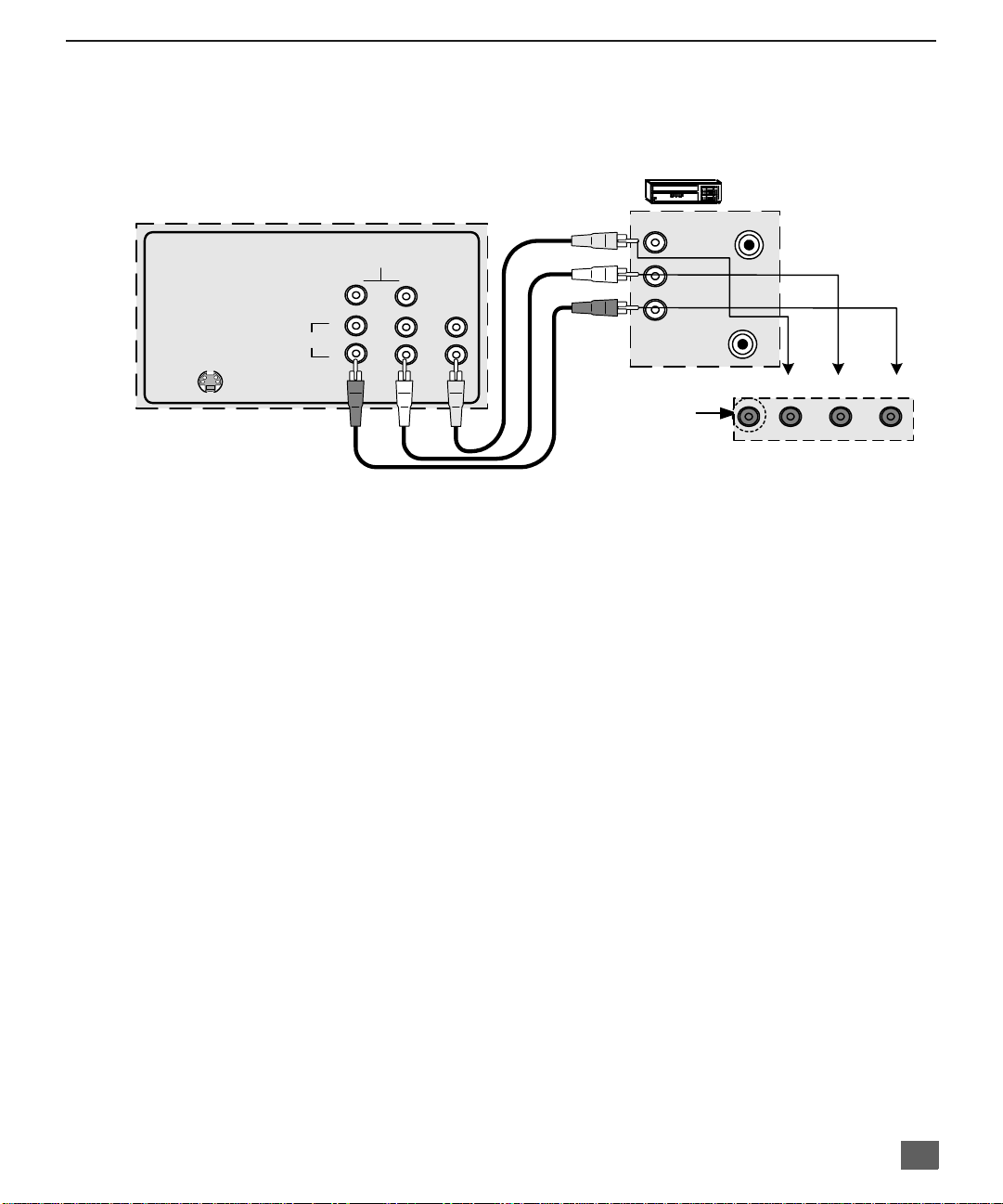
Optional Equipment Connections
VCRs, video disc players, video game equipment, and DSS equipment can also be connected
to the video inputs. See the optional equipment manual for details.
VCR
I
NSTALLATION
TERMINALS ON BACK OF TV
TO AUDIO
INPUT
S-VIDEO
CABLES NOT SUPPLIED
Procedure
1. Connect equipment as shown to front or rear Audio/Video input jacks.
2. Select the Video mode by pressing TV/VIDEO button.
3. Operate optional equipment as instructed in equipment manual.
IMPORTANT INFORMATION REGARDING USE OF VIDEO GAMES,
COMPUTERS, DSS OR OTHER FIXED IMAGE DISPLAYS.
The extended use of fixed image program material can cause a permanent “shadow image” on
the picture tube. This background image is viewable on normal programs in the form of a
stationary fixed image. This type of irreversible picture tube deterioration can be limited by
observing the following steps:
A. Reduce the brightness/contrast setting to a minimum viewing level.
B. Do not display the fixed image for extended periods of time.
C. Turn the power off when not in actual use.
AMP
2
1
AUDIO
RL
VIDEO
VIDEO OUT
AUDIO OUT
Jack used for 1/ 8"
headphone plug
(some models)
ANT IN
L
R
ANT OUT
VIDEO L AUDIO R
TERMINALS ON FRONT OF TV
(SOME MODELS)
Note: Front and rear Audi o/Video connectors c ann ot be operated at the sa me t im e.
Note: If S-VIDEO and VIDEO input are used at the same time, two images will
appear on the TV screen.
Note: The marking or retained image on the picture tube resulting from fixed image
use is not an operating defect and as such is not covered by Warranty. This
product is not designed to display fixed image patterns for extended periods
of time.
5
Page 7
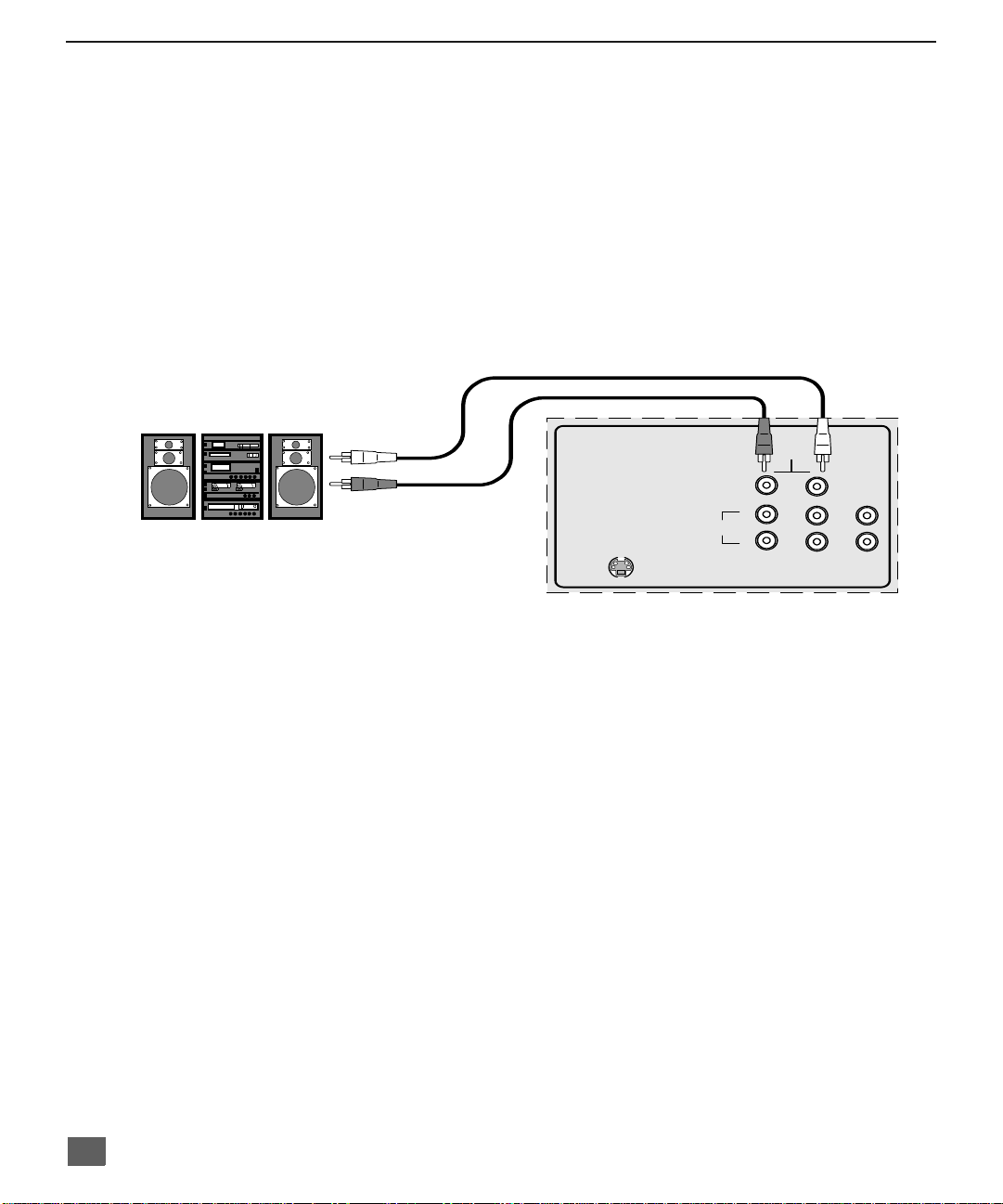
I
NSTALLATION
TO AUDIO AMPlifier
Connect to an external audio amplifier input for listening to a stereo system.
Audio Adjustments
External Amplifier
Note: TO AUDIO AMP t erm ina ls ca nno t be connected directly t o ex ternal speakers.
1. Select TV SPEAKERS ON from AUDIO menu.
2. Set amplifier volume to minimum.
3. Adjust TV volume to desired level.
4. Adjust amplifier volume to match the TV.
5. Select TV SPEAKERS OFF&VAO from AUDIO menu.
6. Volume, mute, bass, treble and balance are now controlled from the TV.
Note: In OFF&FAO the volume is controlled by the external amplifier.
CABLES NOT SUPPLIED
TO AUDIO
AMP
S-VIDEO
TERMINALS ON BACK OF TV
INPUT
AUDIO
RL
2
1
VIDEO
6
Page 8

1 T
UNER PICTURE IN PICTURE
1 Tuner Picture In Picture (PIP) Operation Only
Note: Refer to the FEATURE COMPARISON CHART on page 3 for your television PIP capability.
PIP Operation with a VCR and Cable Box
This television includes a Picture In Picture (PIP) feature. A second video source
(VCR, Camcorder, etc.) is required to provide a second picture.
Connect your television to a VCR and Cable Box, as shown.
(PIP) O
PERATION ONLY
ANT IN
TERMINALS ON BACK OF TV
TO AUDIO
AMP
S-VIDEO
CABLES NOT SUPPLIED
INPUT
AUDIO
RL
2
1
VIDEO
VCR
VIDEO OUT
L
AUDIO OUT
R
ANT IN
ANT OUT
Cable spliltter
(not supplied)
CABLE BOX
ANT OUT
ANT IN
Incoming Cable
Note: The Remote Control must be programmed with supplied codes to operate the VCR and Cable
Box. See
Programming the Remote Control in the
Remote Control Quick Reference Guide.
Procedure
Press the PIP button on the Remote Control to display the PIP frame.
Note: The PIP picture is the same as the main picture, initially.
To view a different picture in the PIP frame:
r Press the TV/VIDEO button on the Remote Control to select the video PIP source.
r Verify the CABLE BOX and VCR are ON and the VCR is tuned to channel 3.
r Choose channels fo r th e
using the numeric keypad or CH up/down buttons.
r Choose channels for the
and using the numeric keypad or CH up/down buttons.
PIP
frame by pressing the CBL button on the Remote Control an d
Main Picture
by pressing the TV button on the Remote Control
Note: The SWAP button switches the PIP and Main Picture source. Press the RECALL button for
on screen PIP and Main Picture source status.
7
Page 9

1 T
UNER
PIP O
PERATION WITH A
VCR - NO C
ABLE BOX
1 Tuner PIP Operation with a VCR - No Cable Box
Note: Refer to the FEATURE COMPARISON CHART on page 3 for your television PIP capability.
This television includes a Picture In Picture (PIP) feature. A second video source
(VCR) is required to provide a second picture.
Connect your television to a VCR, as shown:
VCR
ANT IN
TERMINALS ON BACK OF TV
AUDIO
TO AUDIO
INPUT
S-VIDEO
Note: The Remote Control must be programmed with the supplied codes to operate the VCR. See
Programming the Remote Control in the Remote Control Quick Reference Guide.
RL
AMP
2
1
VIDEO
CABLES NOT SUPPLIED
VIDEO OUT
L
AUDIO OUT
R
ANT IN
ANT OUT
Incoming
Cable
Procedure
Turn the VCR OFF and tune the TV to channel 3.
Press the PIP button on the Remote Control to display the PIP frame on screen.
Note: The PIP picture is the same as the Main picture, initially.
r Press the TV/VIDEO button on the Remote Control to select the VIDEO PIP source.
r Press the VCR button on the Remote Control and turn ON the VCR.
r Press the TV/VCR button on the Remote Control.
r Choose channels for
Remote Control.
r Choose channels for the
and using the numeric keypad or CH up/down buttons.
Note: The SWAP button switches the PIP and Main Picture source. P ress the RECALL b utton for on
screen PIP and Main Picture source status.
PIP
frame by pressing VCR CHANNEL up/down buttons on the
Main Picture
by pressing the TV button on the Remote Control
8
Page 10

2 T
UNER PICTURE IN PICTURE
2 Tuner Picture In Picture (PIP) Operation
With / Without A VCR And Cable Box
This television includes a two tuner Picture In Picture (PIP) feature. This allows watching two
(2) live broadcasts at the same time without or with an external video source (VCR).
Note: Refer to the FEATURE COMPARISON CHART on page 3 for your television PIP capability.
Without A VCR (External Video Source)
Procedure
• Connect incoming cable to antenna (ANT) input on back of TV.
• Press the PIP button on the Remote Control to display the PIP frame.
Note: The audio is for the Main Picture, only.
ANT IN
• Choose channels for the
CHANNEL up/down buttons.
• Choose channels for the
CH up/down buttons or by using the nu m eric keypad.
With A VCR (External Video Source) And Cable Box
Connect your television to a VCR and Cable Box, as shown.
TERMINALS ON BACK OF TV
VIDEO
S-VIDEO
TO AUDIO
AMP
INPUT
AUDIO
RL
2
1
PIP frame
Main Picture
(PIP) O
PERATION
by pressing the Remote Control PIP
by pressing the Remote Control
VCR
VIDEO OUT
L
AUDIO OUT
R
ANT IN
ANT OUT
CABLE BOX
ANT OUT
ANT IN
CABLES NOT SUPPLIED
Cable spliltter
(not supplied)
Incoming Cable
Note: The Remote Control m ust be prog rammed with supplied codes to ope rate the V CR
and Cable Box. See Programming the Remote Control in the Remote Control Quick
Reference Guide.
Procedure
Press the PIP button on the Remote Control to display the PIP frame.
Note: The audio is from the Main Picture only.
To view scrambled channels through your Cable Box in the PIP frame:
•Press the TV/VIDEO button on the Remote Control to select the same video
input to which your cable box is connected.
• Verify the CABLE BOX and VCR are ON and the VCR tuned to channel 3.
PIP
• Choose channels for the
Control and using the numeric keypad or PIP CHANNEL up/down buttons.
• Choose ch annel s for th e
Control and using the numeric keypad or CH up/down buttons.
Note: The SWAP butt on switches th e on screen PIP and Main Pictur e source. Pres s the
RECALL button for PIP and Main Picture source status.
frame by pressing the CBL button on the Remote
Main Picture
by pressing the TV button on the Remote
9
Page 11
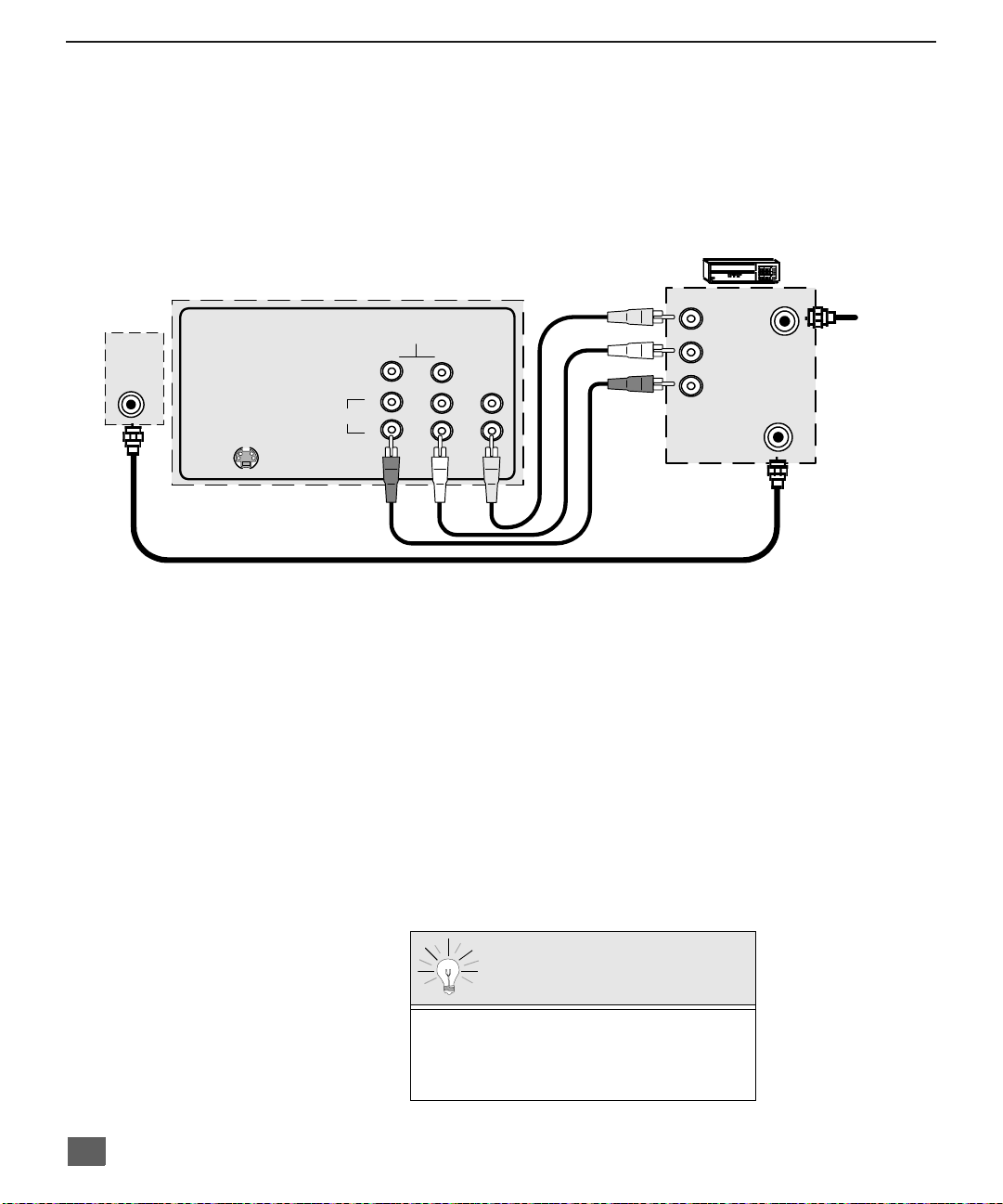
2 T
UNER PICTURE IN PICTURE
(PIP) O
PERATION
(C
ONT
.)
2 Tuner Picture In Picture (PIP) Operation (Cont.)
With a VCR - No Cable Box
This television includes a two tuner Picture In Picture (PIP) feature. This allows watching two
(2) live broadcasts at the same time without or with an external video source (VCR).
Note: Refer to the FEATURE COMPARISON CHART on page 3 for your television PIP capability.
Connect your television to a VCR, as shown.
VCR
ANT IN
TERMINALS ON BACK OF TV
TO AUDIO
AMP
S-VIDEO
INPUT
AUDIO
RL
2
1
VIDEO
CABLES NOT SUPPLIED
VIDEO OUT
L
AUDIO OUT
R
ANT IN
ANT OUT
Incoming
Cable
Note: The Remote Co ntrol must be programmed w ith the supplied codes to operate the
VCR. See Programming the Remote Control in the Remote Control Quick
Reference Guide.
Procedure
Press the PIP button on the Remote Control to display the PIP frame on screen.
Note: The audio is from the Main Picture only.
To view an external video source in the PIP frame:n3.
•Press the TV/VIDEO button on the Remote Control to select the same video
input to which your VCR is connected.
• Verify the VCR is on.
• Choose ch annel s for th e
Main Picture
Control and using the numeric keypad or CH up/down button.
• Choose channels for the
PIP frame
Control and using the PIP Channel up/down buttons.
by pressing the TV button on the Remote
by pressing the TV button on the Remote
10
SWAP and RECALL Buttons
The SWAP button switches the PIP and
Main Picture source. Press the RECALL
button for on screen PIP and Main Picture
source status.
Page 12
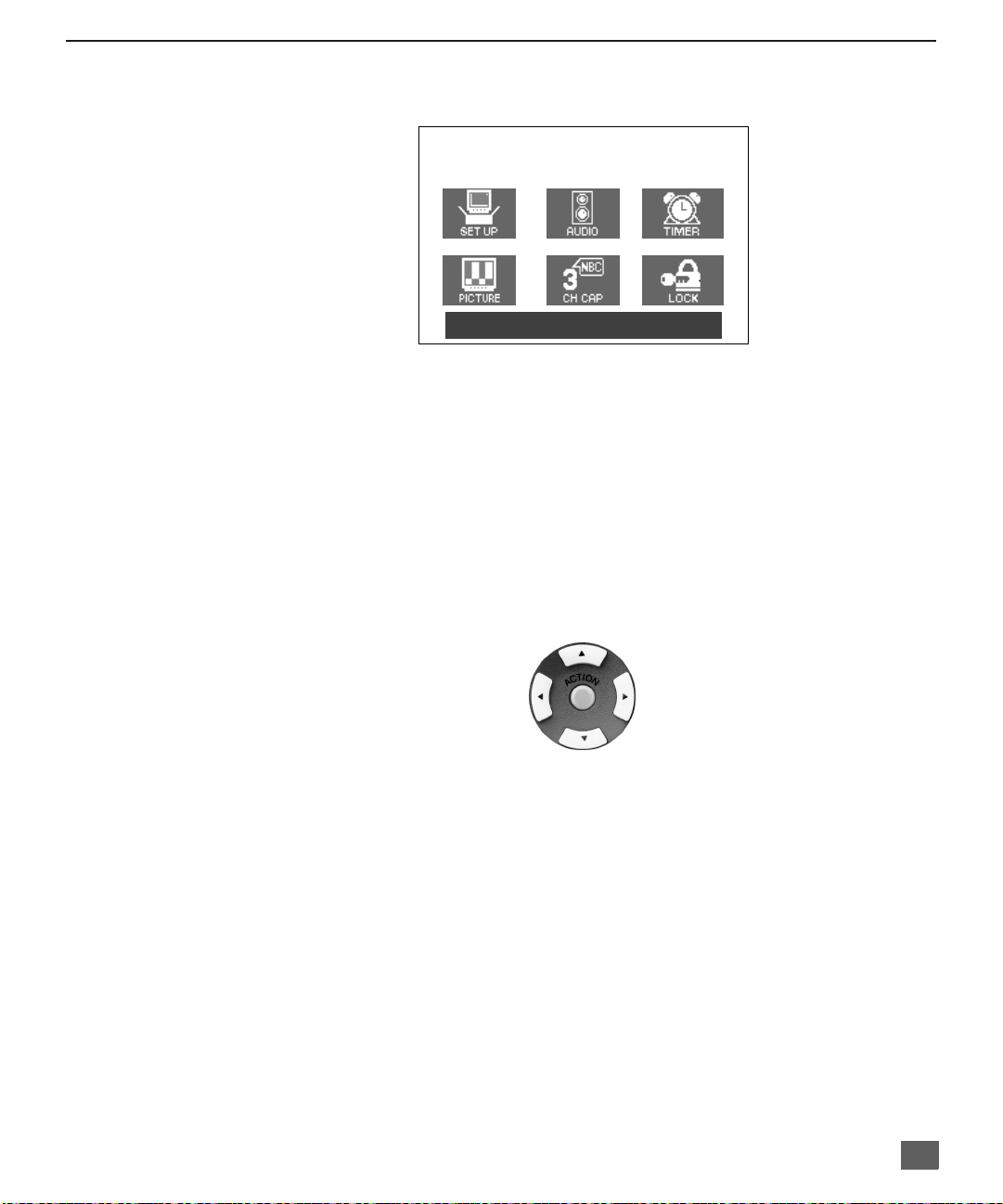
Main Menu
ACTION Button
Press the ACTION button to display the Main Menu and submenus. Press the ACTION button
repeatedly to exit.
CH / VOL Buttons
Press the CH (channel) or VOL (volume) buttons to select an icon. Use the CH buttons to
highlight the desired features. Use VOL buttons to select and adjust features.
Main Menu
EXIT
M
AIN MENU
Remote Control
Remote Action / Navigation Buttons
CH
VOLVOL
CH
The Remote Control Quick Reference Guide is located within the package provided with
this TV.
11
Page 13

M
AIN MENU FEATURE CHART
T
ABLA DE CARACTERISTICAS
/ M
AIN MENU
SET TIME
AUTO PROG
MANUAL PROG Manually add or delete channels from memory.
CC MODE
LANGUAGES Select English, Spanish, or French menu.
AUTO POWER ON
Main Menu Feature Chart
M
ENU
When entered, TIME will display on screen after
pressing POWER button, RECALL button, or
changing channels.
ANT
Choose CABLE or TV to match the signal at your
antenna input.
Automatically program channels with a signal
into memory.
Select C1 or C2 for Closed Captioning display . Select
OFF to display closed captioning when MUTE button
is pressed.
Select SET to power up the TV at the same time as
the Cable Box or other components or select OFF.
D
ESCRIPTION
SETUP
AUDIO
12
*AUDIO NORM
*BASS
*TREBLE
*BALANCE
MODE
AI SOUND
*SURROUND
TV SPEAKERS
Reset BASS, TREBLE and BALANCE to factory
default.
Increase or decrease the bass response.
Increase or decrease the treble response.
Emphasize the left/right speaker volume.
Select the audio mode:
r
STEREO - Two channel audio reception.
r
SAP - (Second Audio Program) Tune to the
alternate audio channel if available in your area
(bilingual or descriptive audio).
r
MONO - One channel audio. Use when stereo
signal is weak.
Automatically maintain constant volume between
programs and commercials.
Enhances audio response when listening to stereo.
Select TV SPEAKERS:
r
ON - TV SPEAKERS operate normally.
r
OFF&VAO (Variable Audio Output) - TV
Speakers off — audio adjustable by TV.
r
OFF&FAO (Fixed Audio Output) - TV
SPEAKERS off — audio adjustable only by the
external amplifier.
* This feature is not used in Models CT- 3272S and CT- 3272SU.
Page 14

Main Menu Feature Chart (Cont.)
M
ENU
D
ESCRIPTION
TIMER
M
AIN MENU FEATURE CHART
SLEEP TIMER
PROGRAM TIMER
PICTURE NORM
COLOR Adjust desired color intensity.
TINT Adjust natural flesh tones.
BRIGHTNESS Adjust dark areas for crisp detail.
PICTURE Adjust white areas of picture.
SHARPNESS Adjust clarity of outline detail.
CHANNEL CAPTION
Program TV to automatically turn off in 30, 60, or
90 minutes. Select NO to turn timer off.
Program TV to automatically turn on and off at
selected time on a selected channel, daily or only one
day.
PICTURE
Reset all picture adjustments to factory default
settings.
CH CAP
Provide labels for up to 30 stations using up to four
characters for each station.
LOCK
GAME GUARD
Program to prevent video games, cable box, and
VCRs from being viewed.
13
Page 15

S
CC
PECIAL FEATURES
Special Features
Languages
In SETUP menu, select ENGLISH, ESPAÑOL, or FRANÇAIS to change the menu language.
Timer
Sleep Timer
In TIMER menu, program to turn TV OFF in 30, 60, or 90 minutes. Select NO to turn off timer.
SET-UP
SET TIME _ _ : _ _ AM
ANT CABLE
AUTO PROG NO
MANUAL PROG NO
MODE OFF
ENGLISH ESPAÑOL FRANÇAIS
TIMER CONTROL
SLEEP TIMER NO
PROGRAM TIMER
ON _ _ : _ _
OFF _ _ : _ _
CHANNEL 3
SET TIME FIRST
Program Timer
In Timer menu, prog ram TV to automatical ly turn on and off at selec ted time on a selected
channel, daily or one day.
TIMER CONTROL
SLEEP TIMER NO
PROGRAM TIMER
ON _ _ : _ _
OFF _ _ : _ _
CHANNEL 3
SET TIME FI R ST
Note: TIME must be entered in the SETUP menu to operate PROGRAM TIMER.
14
Page 16

CH CAP (Channel Caption)
Program channel captions (station labels) for 30 stations using up to four characters. Use the
numeric keypad for entering numbers unavailable with the select arrows.
Turn Off After 90 Minutes
The TV automatically turns OFF after 90 minutes
when turned on by the PROGRAM TIMER. If the
OFF time is programmed or if a key is pressed,
the automatic OFF after 90 minutes will
be cancelled.
PROGRAM TIMER Activation
The PROGRAM TIMER is active when the TV is
ON. The TV will switch to the selected
OFF or
channel at the selected time set by the
PROGRAM TIMER.
S
PECIAL FEATURES
CHANNEL CAPTION
ENTER CHANNEL NUMBER
11
ENTER CAPTION
P B S
k
p
TO MOVE
q
CURSOR CHANNEL
tu
TO SELECT
Note: Delete channel captions by entering dashes (-) in all four characterslots.
15
Page 17

S
PECIAL FEATURES
LOCK
Game Guard Lock and Unlock
Select GAME GUARD to prevent video games and videotapes from being viewed.
Lock Channel 3, Channel 4, and video inputs for 12, 24, 48 hours or ALWAYS by entering a
four-digit secret code, then selecting GAME GUARD ON.
Note: Understand ho w to unl ock GAME GU ARD befo re using i t. Use a c ode that is easy to
remember or record it in a safe place.
Unlock GAME GUARD by reentering your four-digit secret code, then selecting GAME GUARD
OFF.
LOCK
GAME GUARD OFF
MOTION PICT. STATUS OFF
CHANGE SETTINGS
TV PARENTAL STATUS OFF
CHANGE SETTINGS
HOW LONG? 12 HRS
ENTER CODE FIRST - - - -
Note: If GAME GUARD is ON, and if a blocked channel or video input is selected, the
.
message GAME GUARD ON displays in the upper right corner of the TV screen.
u
u
16
Unlocking
If you do not remember your code, the LOCK will
unlock in 12, 24, 48 hours or ALWAYS, depending
on the current setup. Be cautious when selecting
ALWAYS. If ALWAYS is selected, and you forget
your secret code, the TV must be serviced by a
qualified technician in order to clear the
LOCK setup.
Page 18

T
?
ROUBLESHOOTING CHART
Troubleshooting Chart
Before calling for service, determine the symptoms and follow suggested solutions.
A
UDIO
V
IDEO
Solutions
Adjust Antenna Location and Connection
Noisy Audio
Noisy Audio
Noisy Audio
No Audio
Noisy Audio
No Audio
Normal Audio No Color
Snowy Video
Multiple Image
Interference
Normal Video
No Video
No Video
No PIP
Adjust Antenna Location and Connection
Check Antenna Lead-in Wire
Move TV from Electrical Appliances, Lights, Vehicles,
and Medical Equipment
Increase Volume
Check Mute
Check TV SPEAKERS on/off
Change Channel
Set TV or Cable Mode Properly
Check Antenna Cables
Check Power Cord is Plugged into Active Outlet
Adjust Brightness and Audio Controls
Change Channel
Check Cable Connections
Program the Remote Control Again
Check Second Video Source Operation
Adjust Color Settings
Change Channel
Wrong Audio
Normal Audio Normal Video
Intermittent Remote Control Operation
Normal Video
Check Audio Is Set To Stereo Or Mono, Not SAP
Replace Remote Control Batteries
17
Page 19

18
Panasonic Consumer Electronics
Company, Division of Matsushita
Electric Corporation of America
One Panasonic Way
Secaucus, New Jersey 07094
www.panasonic.com
(800) 222-4213
Panasonic de Mexico, S.A, de C.V.
Amores No. 1120
Col. Del Valle C.P. 03100
México, D.F.
Tel. (915 ó 015) 488-1000
Fax (915 ó 015) 575-6763, 575-6765
Panasonic Sales Company, Division of
Matsushita Electric of Puerto Rico Inc.
(“PSC”)
Ave. 65 de Infantería, Km 9.5
San Gabriel Industrial Park Carolina,
Puerto Rico 00985
Tel. (787) 750-4300
Fax (787) 768-2910
Page 20

Televisor a color
Instrucciones de Operación
®
CT-3272S
CT-3272SU
CT-G2979
CT-G2979X
CT-G2989L
Para asistencia llame al teléfono: 1-800-211-PANA (7262)
o envíe un correo electrónico a la dirección:
consumerproducts@panasonic.com (Solo en Estados Unidos)
TQB2AA0392 10208
IMPRESO EN MEXICO
Page 21

Indice
Felicidades..................................................................................2
Registro del Usuario.............. ...... ....... ...... ....... ...... ...... ....... ......2
Cuidado y limpieza...................................................................2
Especificaciones.......................................................................2
Table de Comparación de Caracteristicas...............................3
Instalación ..................................................................................4
Ubicación de la Televisión........................................................4
Conexiones de Cable Opcional................................................4
Cable de Suministro de Corriente Alterna................................4
Cable / Antena..........................................................................4
Conexión de cable....................................................................4
Conexión de Antena.................................................................4
Conexiones de Equipo Opcional..............................................5
Para el Amplificador de Sonido................................................6
Operación de Imagen en Imagen (IDI) Con 1 Sintonizador....7
IDI con una Videocasetera (VCR) - Con Caja de Cable ..........7
1 Imagen en Imagen con una Videocasetera
Sin Caja de Cable..................................................................8
Operación de Imagen en Imagen (IDI) Con 2 Sintonizadores9
IDI con una Videocasetera (VCR) - Con Caja de Cable ..........9
2 Imagen en Imagen con una Videocasetera
Sin Caja de Cable................................................................10
Menú Principal..........................................................................11
Botón ACTION .......................................................................11
Botones CH / VOL..................................................................11
Control Remoto ......................................................................11
Tabla de Características del Menú Principal.........................12
Funciones Especiales..............................................................14
Idiomas...................................................................................14
Cronómetro Apagado Automático/ Programación..................14
CH CAP (Título de Canal)......................................................15
LOCK (BLOQUEO) ................................................................16
Cuadro de Localización de Fallas ..........................................17
I
NDICE
ADVERTENCIA
RIESGO DE SACUDIDAS
ELECTRICAS. NO ABRIR.
ADVERTENCIA: A fin de reducir el riesgo de sacudidas eléctricas, no deberán
quitarse ni la cubierta ni la tapa posterior. No hay en el interior pieza alguna que el usuario
tenga que reparar. Todo servicio habrá de brindarlo personal de reparación capacitado.
El propósito del relámpago con
punta de flecha dentro de un
triángulo es el de advertir a l usuar io
de que existen piezas internas del
producto que representan riesgo
de que las personas reciban
sacudidas eléctricas.
ADVERTENCIA: Con el ob jeto de prevenir el ri esgo de incendio o de sa cudida
eléctrica, este aparato no deberá verse expuesto a la lluvia ni a la humedad.
Lea estas instrucciones completamente antes de operar la Televisión.
El contenido está sujeto a cambios sin previo aviso u obligación.
Derechos reservados 2001 por Matsushita Electric Corporation of America.
Todos los derechos reservados. La copia y distribución sin autorización es violación de ley.
El propósito del signo de
exclamación dentro de un triángulo
es el de advertir al usuario de que los
documentos que acompañan al
aparato incluyen importantes
instrucciones de funcionamiento
y reparación.
1
Page 22

F
ELICIDADES
Felicidades
Su nueva Televisión se caracteriza por un chasis de estado sólido que está diseñado para brindarle
satisfacción por muchos años. Ha sido comprobada completamente en la fábrica para su mejor
desempeño.
Registro del Usuario
Los números de modelo y de serie de esta unidad se encuentran en la parte posterior. Se recomienda que
anote dichos números en los espacios que se proporcionan y se conserven como registro permanent e de
su compra. Esto le ayudará en su identificación en caso de robo o pérdida. Los consumidores en los
Estados Unidos de América pueden registrar su producto en la siguiente dirección electrónica:
www.prodreg.com/panasonic
Número de
Modelo
Número de
Serie
Cuidado y limpieza
Pantalla (Apagar la Televisión)
Nota: Evit e r o ci ar c ua lqu i e r tip o d e li m pia d or es di r e ctam en te so br e la pan tal la.
Gabinete y Control Remoto
Especificaciones
Fuente de Potencia
• Use una solución de jabón suave o limpiador de vidrio con un paño suave y limpio. NO
USE LIMPIADORES ABRASIVOS.
• Evite la humedad excesiva y seque bien.
• Use un paño suave humedecido co n agua o una solución de detergente suave. No use
benceno, diluyentes (thinner) u otros productos de limpieza a base de petróleo.
• Seque con un paño suave y limpio. Evite la humedad excesiva.
CT-G2979 (2,0A) CT-3272S (2,0A)
CT-G2979X(2,0A) CT-3272SU(2,0A)
CT-G2989L(2,0A)
Capacidad de Canales - 181 VHF-12; UHF-56; Cable-113
2 Terminales de Entrada de Vídeo
2 Terminales de Entrada de Audio
Terminal para el Amplificador de Audio
Te r m inal de Entrada S-VHS
(algunos modelos)
Auto (110Vca-220Vca), 50/60Hz
120Vca; 60Hz
127Vca; 60Hz
1V
, 75 ohmios
p-p
estilo fonográfico
500mV rms
47 Kilo Ohmios
0-2.0V rms
4,7 Kilo Ohmios
Conector S-Video (Y-C)
Las especificaciones están sujetas a cambio sin previo aviso ni obligación alguna.
2
Page 23

T
ABLA DE COMPARACION DE CARACTERISTICAS
Tabla de Comparacion de Caracteristicas
MODELOS
ESPECIALES
CARACTERÍSTICAS
AUDIO
CT-G2979
CT-G2979X
CARACTERISTICAS
LENGUAJE DEL MENÚ
ENG/ESP/FRAN
IMAGEN EN IMAGEN CON 1
SINTONIZADOR
IMAGEN EN IMAGEN CON 2
SINTONIZADOR
SUBTITULACION
CAPACIDAD DEL V-CHIP
ENTRADA DE 75OHM
VIDEO NORM
AUDIO NORM
ESTERO
SONIDO IA
BAJOS/BALANCE/AGUDOS
ENVOLVENTE
NUMERO DE BOCINAS 4 4 4 2
r r r r
r r r
r r r r
r r r r
r r r r
r r r r
r r r r
r r r r
r r r r
r r r
r r r
CT-3272S
CT-G2979L
CT-3272SU
r
ENTRADA A/V
(POSTERIOR/DELANTERA)
SALIDA AUDIO
ENTRADA S-VHS
CONECTOR DE AUDIFONOS
DE A/V
CONECTORES
2
(2/1)2(2/1)2(2/1)2 (2/0)
r r r r
r r r r
r r r
3
Page 24

I
NSTALACIÓN
Instalación
Ubicación de la Televisión
Esta unidad está diseñada para usarse con una base opcional o un centro de entretenimiento. Consulte
con su distribuidor para opciones disponibles.
r
Evite el exceso de luz del sol u otras luces brillantes, incluyendo reflejos.
r
Mantenga alejada la unidad del exceso de calor o humedad. Ventilación inadecuada puede causar
fallas en componentes internos.
r
Iluminación fluorescente puede reducir el rango de transmisión del Control Remoto.
r
Evite equipo magnético, incluyendo motores, ventiladores o bocinas externas.
PRECAUCIÓN: Use únicamente con el mueble, mesa, cómoda o librero especificado por el
fabricante o comprado con el aparato. Si mueve el mueble con el aparato sobre de el, tenga
mucho cuidado de que el aparato no caiga sobre usted al empujar. Para evitar lesiones a
infantes, nunca coloque el televisor en muebles que puedan s er inclinados o m ovidos por un
niño.
Conexiones de Cable Opcional
Cables blindados de audio y vídeo deben usarse entre los componentes. Para mejores resultados:
r
Use cable coaxial blindado de 75 ohmios.
r
Use conectores de entrada y salida apropiados, iguales a los conectores de su componente.
r
Evite el uso de cables largos para minimizar interferencia.
Cable de Suministro de Corriente Alterna
PRECAUCIÓN: PARA PREVENIR UNA DESCARGA ELECTRICA, BUSQUE LA
HOJA ANCHA DEL ENCHUFE E INSERTELA POR COMPLETO EN LA RENDIJA
ANCHA CORRESPONDIENTE DE LA TOMA DE CORRIENTE ALTERNA. NO USE
ESTE ENCHUFE CON UN RECEPTACULO U OTRA TOMA DE CORRIENTE
SALVO QUE LA HOJA SE PUE DA IN SERTAR POR COMPLETO PARA PREVEN IR
LA EXPOSICION DE LA HOJA.
PROTEJA EL CABLE DE AC DE SER PISADO, ENRROLLADO, PLEGADO, TROZADO O PERFORADO,
PARTICULARMENTE EN LOS CONECTORES Y EN LOS PUNTOS DONDE SALEN DEL APARATO.
Cable / Antena
Para una recepción adecuada, se requiere una conexión de cable o antena.
Conexión de cable
Conecte el cable suministrado por su compañía local de cable.
Nota: Se requiere de una caja convertidora de cable para una recepción
Conexión de Antena
adecuada. Verifique con su compañía de Cable sobre los requisitos
de compatibilidad.
• Para una recepción adecuada de canales VHF/UHF, se requiere de
una antena externa. Para la mejor recepción posible, se
recomienda una antena al exterior.
• La Modalidad de Antena debe estar ajustada en la televisión.
Enchufe polarizado
Cable de Entrada de
la Compañía del Cable
75 Ohmios VHF/UHF
en la parte posterior de la TV
Cable de Entrada de
una Antena de Casa
Cable Predispuesto
La modalidad de cable está predispuesta de
fábrica. Usuarios de antena deberán cambiar a
modalidad de antena en el menú de Ajuste
(SETUP).
4
Page 25

Conexiones de Equipo Opcional
Videocaseteras, equipo de videodiscos, equipo de videojuegos y teletexto pueden también ser conectados
a la entrada de conexión de vídeo. Vea el manual de su equipo opcional para más información
TERMINALES EN LA PARTE POSTERIOR DE LA TELEVISION
AUDIO
TO AUDIO
INPUT
S-VIDEO
CABLES NO INCLUIDOS
Procedimiento
1. Conect e el equipo como se muestra a la parte frontal o posterior de la entrada de Audio/Vídeo.
2. Seleccione la Modalidad de Vídeo presionando el botón de TV/VIDEO.
3. Opere el equipo opcional tal como se instruye en el manual del equipo.
RL
AMP
2
1
Nota: Conexiones de Audio/Vídeo frontales y de la parte posterior no pueden usarse al
mismo tiempo.
Nota: Si las entradas S-VIDEO y VIDEO son utilizadas al mismo tiempo, dos imágenes
aparecerán en la pantalla de la televisión.
VIDEO
Videocasetera
VIDEO OUT
L
AUDIO OUT
R
Entrada para
audifonos con
conector de 1/ 8"
(algunos models)
I
NSTALACIÓN
.
ANT IN
ANT OUT
VIDEO L AUDIO R
TERMINALES EN LA PART E
FRONTAL DE LA TELEVISION
(algunos models)
Cable de
Entrada
INFORMACIÓN IMPORTANTE SOBRE EL USO DE JUEGOS DE VIDEO,
COMPUTADORAS, TELETEXTOS U OTROS DESPLIEGUES DE IMAGEN FIJA.
El uso extensiv o de materia les de program ación con imagen fi ja pueden cau sar una
“imagen de sombra ” permanente en el tubo de imagen. Esta ima gen de fondo se ve
en programas normales en la forma de una imagen fija estacionaria. Este tipo de
deterioración en el tubo de imagen es irreversible pero puede ser limitada de acuerdo
a las siguientes indicaciones:
A. Reduzca el ajuste de brillo/contraste a un nivel mínimo.
B. No utilice la imagen fija por largos períodos de tiempo.
C. Apague el televisor cuando no lo observe.
Nota: Cualquier marca o imagen que se retiene en el tubo de imagen como resultado del
uso de imagen fija no se considera un defecto de funcionamiento y como tal, no está
cubierto por la garantía. Este producto no está diseñado para mostrar patrones de
imagen fija por largos períodos de tiempo.
5
Page 26

I
NSTALACIÓN
Para el Amplificador de Sonido / TO AUDIO AMP
Conecte a la terminal de entrada del AMP (amplificador) de sonido externo para escuchar el sonido en
sistema estéreo.
Nota: Las terminales TO AUDIO AMP no pueden ser usadas directamente para bocinas
Ajustes de Sonido (Audio)
1. Seleccionar ALTAVOCES SI en el menú de SONIDO (AUDIO).
2. Ajust e el volumen del AMP (amplificador) al mínimo.
3. Ajust e el volumen de la Televisión al nivel deseado.
4. Ajust e el volumen del AMP hasta igualar el de la Televisión.
5. Seleccionar ALTAVOCES NO&VAO en el menú de SONIDO (AUDIO).
6. Ahora puede seleccionar el volumen, y el silencio, usando los controles de la Televisión.
Nota: El NO&FAO audio se controla mediante el control de volumen del sistema del amplificador
externo.
AMPLIFICADOR EXTERNAS
externas.
CABLES NO INCLUIDOS
AUDIO
TO AUDIO
INPUT
S-VIDEO
TERMINALES EN PARTE POSTERIOR DE LA
RL
AMP
2
1
VIDEO
6
Page 27

O
PERACIÓN DE IMAGEN EN IMAGEN
(IDI) CON 1 S
Operación de Imagen en Imagen (IDI) Con 1 Sintonizador
INTONIZADOR
Nota:
Consulte la Tabla de Comparación de Características en la pagina 3 para
determinar la función de Imagen en Imagen (IDI) de su televisor.
IDI Con una Videocasetera (VCR) - Con Caja de Cable
Esta Televisión incluye la c aracterística del recuadro de Ima gen en la Imagen. Se
requiere de una segunda fuen te de vídeo (Videocas etera ) para prove er una seg unda
imagen. Conecte s u televisió n ya sea c on o sin una caja de televisión por cable , tal
como se muestra debajo.
TERMINALES EN LA PARTE POSTERIOR DE LA TELEVISON
ANT IN
AUDIO
TO AUDIO
INPUT
S-VIDEO
CABLES NO INCLUIDOS
RL
AMP
2
1
Nota: El Control Remoto debe programarse con los códigos que se incluyen para operar la
Videocasetera y la Caja de Cable. Vea Programación del Control Remoto en la Guía
de Referencia Rápida para el Control Remoto.
Procedimiento
Presione el botón de PIP en el Control Remoto para visualizar el recuadro de IDI.
Nota: La imagen IDI es la misma que la imagen principal, inicialmente.
Para visualizar una imagen diferente en el recuadro IDI:
r Presione el botón de TV/VIDEO en el Control Remoto para seleccionar la fuente de vídeo
de IDI.
r Verifique que la CAJA DE CABLE y VIDEOCASETERA estén ENCENDIDAS y que la
VIDEOCASETERA esté sintonizada en el canal 3.
r Seleccione los canales para el
Remoto y utilizando el teclado numérico o los botones de CH (canal) arriba/abajo.
r Seleccione l os canales de la
Remoto y utilizando el teclado numérico o los botones de CH (Canal) arriba/abajo.
Nota: El botón de SW AP (CAMBIO) inte rcambia la fuente de la s imág enes ID I y la Princi pa l.
Presione el botón RECALL para que aparezca en pantalla el estado de la fuente de
las imágenes IDI y la Principal.
VIDEO
recuadro IDI
Imagen Principal
presionando el botón de CBL en el Control
presionando el botón de TV en el Control
Videocasetera
VIDEO OUT
L
AUDIO OUT
R
ANT IN
ANT OUT
Divisor de Cable de
(No incluido)
CAJA DE CABLE
ANT OUT
ANT IN
Cable de Entrada
7
Page 28

1 I
MAGEN EN IMAGEN CON UNA VIDEOCASETERA
(VCR) - SIN C
AJA DE CABLE
1 Imagen en Imagen Con una Videocasetera (VCR) - Sin Caja de Cable
Nota:
Consulte la Tabla de Comparación de Características en la pagina 3 para
determinar la función de Imagen en Imagen (IDI) de su televisor.
Esta Televisión incluye la característica del recuadro de Imagen en Imagen. Se
requiere de una segunda fuen te de vídeo (Videocas etera ) para prove er una seg unda
imagen.
Conecte su Televisión a una Videocasetera, como se muestra.
TERMINALES EN LA PARTE POSTERIOR DE LA TELEVISION
AUDIO
ANT IN
TO AUDIO
INPUT
S-VIDEO
Nota: El Control Remoto debe programarse con los códigos que se incluyen para operar la
Videocasetera y la Caja del Cable. Vea Programación del Control Remoto en la Guía
de Referencia Rápida para el Control Remoto.
RL
AMP
2
1
VIDEO
Videocasetera
VIDEO OUT
L
AUDIO OUT
R
CABLES NO INCLUIDOS
ANT IN
ANT OUT
Cable de
Entrada
Procedimiento
APAGUE la Videocasetera y sintonice la Televisión al canal 3.
Presione el botón de PIP en el Control Remoto para visualizar en la pantalla el
recuadro IDI.
Nota: La imagen IDI es la misma que la Imagen Principal, inicialmente.
r Presione el botón de TV/VIDEO en el Control Remoto para seleccionar la fuente de
VIDEO.
r Presione el botón de VCR en el Control Remoto y ENCIENDA la VIDEOCASETERA.
r Presione el botón de TV/VCR en el Control Remoto.
r Seleccione los canales del
recuadro IDI
presionando los botones de arriba/abajo VCR
CHANNEL (Canales de Videocasetera) en el Control Remoto.
r Seleccione l os canales de la
Imagen Principal
presionando el botón de TV en el Control
Remoto y utilizando el teclado numérico ó los botones de CH (Canal) arriba/abajo.
Nota: El botón de SWAP (CAMBIO) intercambia la fuente de las imágenes IDI y la Principal.
Presione el botón RECALL para que aparezca en pantalla el estado de la fuente de
las imágenes IDI y la Principal.
8
Page 29

O
PERACIÓN DE IMAGEN EN IMAGEN
(IDI) CON 2 S
Operación de Imagen en Imagen (IDI) Con 2 Sintonizadores
Con o Sin una Videocasetera (VCR) - Con Caja de Cable
Esta Televisión incluye una característica de sintonizador dual para Imagen en Imagen (IDI). Esto perm ite
ver dos (2) canales en vivo al mismo tiempo, ya sea con o sin una fuente de vídeo externa (VCR).
Nota: Consulte la Tabla de Comparación de Características en la pagina 3 para determinar la función
Sin una Fuente de Vídeo Externa
Procedimiento
Con una Fuente Externa de Vídeo (VCR y Caja de Cable)
Conecte su televisión a una VCR y Caja de Cable, como se muestra.
de Imagen en Imagen (IDI) de su televisor.
• Conecte el cable de entrada a la terminal de antena (ANT) de la parte posterior del TV.
• Presione el botón PIP en el Control Remoto para visualizar el recuadro IDI.
Nota: El sonido es para la Imagen Principal, únicamente.
• Seleccione los canales para el
recuadro de IDI
presionando los botones PIP CHANNEL
arriba/abajo del control remoto.
• Seleccione los canales de la
Imagen Principal
presionando el botón de TV en el Control
Remoto y utilizando el teclado numérico o los botones de CH (Canal) arriba/abajo.
Videocasetera
INTONIZADORES
CAJA DE CABLE
TERMINALES EN LA PARTE POSTERIOR DE LA TELEVISON
AUDIO
ANT IN
TO AUDIO
INPUT
S-VIDEO
CABLES NO INCLUIDOS
RL
AMP
2
1
Nota: El Control Remoto debe programarse con los códigos que se incluyen para operar la
Videocasetera y la Caja de Cable. Vea Programación del Control Remoto en la Guía de
Referencia Rápida para el Control Remoto.
Procedimiento
Presione el botón PIP en el Control Remoto para visualizar el recuadro IDI.
Nota: El sonido es de la Imagen Principal, únicamente.
Para visualizar una imagen diferente en el recuadro IDI:
• Presione el botón de TV/VIDEO en el Control Remoto para seleccionar la mism a entrada
de vídeo a la que su Caja de Cable está conectada.
• Verifique que la Caja de Cable y VCR estén ENCENDIDAS y que la VCR esté sintonizada
en el canal 3.
• Seleccione los canales para el
botones PIP CHANNEL arriba/abajo del Control Remoto.
• Seleccione los canales de la
Remoto y utilizando el teclado numérico o los botones de CH (Canal) arriba/abajo.
Nota: El botón de SWAP (CAMBIO) intercambia la fuente de las imágenes IDI y la Principal. Presione
el botón RECALL para que aparezca en pantalla el estado de la fuente de las imágenes IDI y la
Principal.
VIDEO
recuadro IDI
Imagen Principal
VIDEO OUT
L
AUDIO OUT
R
ANT IN
ANT OUT
Divisor de Cable de
(No incluido)
ANT OUT
ANT IN
Cable de Entrada
presionando el botón CBL y usando los
presionando el botón de TV en el Control
9
Page 30

O
PERACIÓN DE IMAGEN EN IMAGEN
(IDI) CON 2 S
INTONIZADORES (CONT
.)
Operación de Imagen en Imagen (IDI) Con 2 Sintonizadores (cont.)
Con una Videocasetera (VCR) - Sin Caja de Cable
Esta Televisión incluye una característica de sintonizador dual para Imagen en Imagen (IDI). Esta permite
ver dos (2) canales en vivo al mismo tiempo, ya sea con o sin una fuente de vídeo externa (VCR).
Nota: Consulte la Tabla de Comparación de Características en la pagina 3 para determinar la función
Conecte su Televisión a una Videocasetera, como se muestra.
ANT IN
S-VIDEO
de Imagen en Imagen (IDI) de su televisor.
TERMINALES EN LA PARTE
POSTERIOR DE LA TELEVISION
TO AUDIO
AMP
INPUT
AUDIO
RL
2
1
VIDEO
VIDEOCASETERA
VIDEO OUT
L
AUDIO OUT
R
CABLES NO INCLUIDOS
ANT IN
ANT OUT
Cable de
Entrada
Nota: El Control Remoto debe programarse con los códigos que se incluyen para operar la
Videocasetera. Vea Programación del Control Remoto en la Guía de Referencia Rápida para
el Control Remoto.
Procedimiento
Presione el botón PIP en el Control Remoto para visualizar el recuadro IDI.
Nota: El sonido es de la Imagen Principal, únicamente.
Para visualizar una fuente de vídeo externa en el recuadro de IDI:
• Presione el botón de TV/VIDEO en el Control Remoto para seleccionar la misma imagen a
la que su VCR está conectada.
• Verifique que la VCR esté ENCENDIDA.
• Seleccione los canales de la
Imagen Principal
presionando el botón de TV en el Control
Remoto y utilizando el teclado numérico o los botones de CH (Canal) arriba/abajo
• Seleccione los canales para el
recuadro de IDI
presionando el botón de TV y usando los
botones los botones PIP CHANNEL arriba/abajo del Control Remoto.
.
Botón SWAP / RECALL
El botón de SWAP (CAMBIO) intercambia la
fuente de las imágenes IDI y la Principal.
Presione el botón RECALL para que aparezca en
pantalla el estado de la fuente de las imágenes IDI
y la Principal.
10
Page 31

Menu Principal
Menú Principal
Botón ACTION
Presione el botón ACTION (Acción) para obtener el Menú Principal y los sub m enús. Presione el botón
ACTION repetidamente para salir.
Botones CH / VOL
Menú Principal
EXIT
Botones para Accesar Opci ones
CH
M
ENU PRINCIPAL
Control Remoto
VOLVOL
CH
Presione los botones de Canal (CH) o Volumen (VOL) para seleccionar un icono. Use los botones CH para
destacar las especificaciones deseadas. Use los botones de VOL para seleccionar o ajustar las
especificaciones.
La Guía de Referencia Rápida para el Control Remoto, se encuentra en el paquete proporcionado con
la TV.
11
Page 32

T
ABLA DE CARACTERISTICAS DEL MENU PRINCIPAL
Tabla de Caracteristica s del Menu Principal
Tabla de Caracter ísticas del Menú Principal
Menú Descripción
AJUSTE
AJUSTE DE LA HORA
ANTENA
PROG AUTOMATICA Programa automáticamente los canales con señal en la memoria.
PROG MANUAL Manualmente incluye o anula canales en memoria.
MODO CC
IDIOMAS Seleccione menú en Inglés, Español, o Francés.
AUTO ENCENDIDO
*AUDIO NORMAL
*BAJOS
*ALTOS
Una vez ajustada, la HORA (TIME) aparecerá en pantalla al
presionar ON (ENCENDIDO), RECALL (LLAMADA) o al cambiar
de canal.
Escoja CABLE o TV para igualar la señal de entrada de su
antena.
Seleccione C1 ó C2 para desplegar subtítulos. Seleccione NO
para desplegar subtítulos al presionar MUTE (Mudo).
Seleccione para encender el Televisor simultaneamente con la caja
decodificadora de cable o algún otro componente.
SONIDO
Para reajustar BAJOS, ALTOS y BALANCE a los niveles de
preajuste de fábrica.
Para aumentar o disminuir el sonido de los bajos.
Para aumentar o disminuir el sonido de los altos.
12
*BALANCE
MODO
SONIDO IA
*SONIDO EVOLVENTE
Para enfatizar el volumen de las bocinas DERECHA/IZQUIERDA.
Seleccione la modalidad de sonido:
r
STEREO – Receptor de sonido de dos canales.
r
SPA - Programa Secundario De Sonido. Sintonize un
segundo sonido si está disponible en su área (sonido
bilingüe o descriptivo).
r
MONO – Un sólo canal de sonido. Utilícelo cuando la señal
de estéreo es débil.
Mantiene constante y de manera automática el volumen entre
programas y comerciales.
Use la función de sonido ambiental para mejorar la respuesta
auditiva cuando se escucha una transmisión en estéreo.
*Esta función no se encuentra en los modelos CT- 3272S y CT- 3272SU.
Page 33

T
ABLA DE CARACTERISTICAS DEL MENU PRINCIPAL
Tabla de Caracter ísticas del Menú Principal (Cont.)
Menú Descripción
Seleccione ALTAVOCES DE TV:
r
SI (Encendido) - Los altavoces de TV funcionan
normalmente.
ALTAVOCES
(Bocinas)
r
NO&VAO (Salida de audio variable) - Altavoces de TV
apagados, el sonido es ajustable mediante la TV.
r
NO&FAO (Salida de audio fija) - Altavoces de TV apagados,
el sonido es solamente ajustable mediante el amplificador
externo.
CRONOMETRO
AUTO APAGADO
CRONOMETRO
PROGRAMABLE
IMAGEN NORMAL
COLOR Ajusta la intensidad del color deseada.
TINTE Ajusta los tonos naturales de la piel.
BRILLO Ajusta las áreas oscuras para detalles más nítidos.
CONTRASTE Ajusta las áreas blancas de la imagen.
NITIDEZ Ajusta para dar mejor claridad a los detalles de la silueta.
TITULO DE CANAL
Programe a la Tel evisión para que automáticamente se apague en
30, 60, ó 90 minutos. Seleccione NO para apagar el cronómetro.
Programe a la Televisión para que automáticamente se encienda
y apague en la hora seleccionada del canal seleccionado, diario o
en un día únicamente.
IMAGEN
Reajusta todas las modificaciones de la imagen a los
predispuestos de fábrica.
TITULOS DE CANAL
Programe hasta 30 emisoras usando un máximo de 4 siglas por
cada emisora.
BLOQUEO DE JUEGOS
BLOQUEO
Programe para prevenir el uso de juegos de vídeo, caja de cable,
y videocaseteras.
13
Page 34

F
CC
UNCIONES ESPECIALES
Funciones Especiales
Idiomas
En el menú de AJUSTE (SETUP), seleccione el idioma para el menú ENGL ISH (INGLES), ESPAÑOL o
FRANCAIS (FRANCES).
Cronómetro
Apagado Automático (Cronómetro)
En el menú del Cronómetro (TIMER) programe para APAGAR la Televisión en 30, 60, ó 90 minutos.
Seleccione NO para apagar el cronómetro.
AJUSTE
AJUSTE HORA _ _ : _ _ AM
ANTENA CABLE
PROG AUTOMATICA NO
PROG MANUAL NO
MODO NO
ENGLISH ESPAÑOL FRANÇAIS
CONTROL DEL CRONOMETRO
AUTOAPAGADO NO
CRONOMETRO PROGRAMABLE
ENCENDER _ _ : _ _
APAGAR _ _ : _ _
CANAL 3
ACTIVAR HORA PRIMERO
Programación del Cronómetro
En menú del Cronómetro programe la Televisión para que automáticamente se encienda y apague en la
hora seleccionada del canal seleccionado, diario o en un día únicamente.
CONTROL DEL CRONOMETRO
AUTOAPAGADO NO
CRONOMETRO PROGRAMABLE
ENCENDER _ _ : _ _
APAGAR _ _ : _ _
CANAL 3
ACTIVAR HORA PRIMERO
Nota: Se debe poner la hora TIME en el menú de AJUSTE antes de que PROGRAMACION DEL
CRONOMETRO (PROGRAM TIMER) opere.
14
Page 35

CH CAP (Título de Canal)
Programe hasta 30 emisoras usando un máximo de 4 siglas por cada emisora. Use el teclado numérico
para introducir los canales no disponibles con las flechas de selección.
F
UNCIONES ESPECIALES
Apagado (OFF) Después de
90 Minutos
La Televisión se apaga automáticamente después
de 90 minutos cuando se enciende por el
PROGRAMADOR DEL CRONOMETRO. Si se
programa el APAGADO o si se presiona una tecla,
el APAGADO automático de después de 90
minutos se cancela.
Para Activar el PROGRAMADOR
DEL CRONOMETRO
El PROGRAMADOR DEL CRONOMETRO se activa
cuando la Televisión está APAGADA o ENCENDIDA.
La Televisión cambiará al canal seleccionado a la hora
seleccionada que se configuró en el PROGRAMADOR
DEL CRONOMETRO.
TITULOS DE CANAL
ELIJA NUMERO DE CANAL
123
ELIJA TITULO
K
P B S
p
PARA MOVERtuPARA ESCOGER
q
CURSOR CANAL
Nota: Anule títulos de canal poniendo guión (-) en todos los cuatro lugares indicados para las siglas.
15
Page 36

F
UNCIONES ESPECIALES
LOCK (BLOQUEO)
Activación y Desactivación de Bloqueo de Juegos
Seleccione el BLOQUEO DE JUEGO para prevenir videojuegos y videocasetes de ser vistos.
Active el Bloqueo en el Canal 3, Canal 4, y entradas de vídeo por 12, 24, 48 horas o SIEMPRE,
introduciendo una código secreto de cuatro dígitos y seleccionando BLOQUEO DE JUEGO SI.
Nota: Entienda como desactivar el Bloqueo de Juegos antes de usarlo. Use un código que sea fácil de
Desactive el BLOQUEO DE JUEGO introduciendo nuevamente el mismo código secreto de cuat ro dígitos
y seleccionando BLOQUEO DE JUEGO NO.
recordar y escríbalo en un lugar seguro.
BLOQUEO
BLOQUEO DE JUEGO NO
CLASIFICACIO N NO
CAMBIAR PROGRAMA
CONTROL PATERNAL NO
CAMBIAR PROGRAMA
TIEMPO? 12 HRS
REQUIERE CODIGO - - - -
u
u
Nota: Si el BLOQUEO DE JUEGO está activado, y se selecciona alguna de las entradas de vídeo o
canales bloqueados, el mensaje BLOQUEO DE JUEGO SI aparecerá en la esquina superior
derecha de la pantalla de la Televisión.
Desactivando el Bloqueo
Si usted no recuerda su código, el bloqueo se
desactivará en 12, 24, 48 horas o SIEMPRE,
dependiendo del ultimo ajuste. Sea cuidadoso al
seleccionar SIEMPRE. Si SIEMPRE está
seleccionado, y olvida su código secreto, la
televisión debe ser atendida por un técnico
calificado para limpiar el ajuste de BLOQUEO.
16
Page 37

C
?
UADRO DE LOCALIZACIÓN DE FALLAS
Cuadro de Localización de Fallas
Antes de solicitar servicio, establezca los síntomas y lleve a cabo las sencillas pruebas de soluciones
que se indican a continuación.
S
ONIDO
I
MAGEN
S
OLUCIONES
Ajuste la Ubicación y/o Conexión de la Antena
Sonido Ruidoso
Sonido Ruidoso
Sonido Ruidoso
Sin Sonido
Sonido Ruidoso
Sin Sonido
Imagen Moteada
Imagen Múltiple
Interferencia
Imagen Normal
Sin Imagen
Sin Imagen/IDI
Ajuste la Ubicación y/o Dirección de la Antena
Revise el Cable de Entrada de la Antena
Aleje su T elevisión de Aparatos Electrodomésticos,
Iluminación, Automóviles, Camiones y Equipo
Médico.
Aumente el Volumen
Cambie de Canal
Revise el control del silencio (MUTE)
Revise que la opción ALTA VOZ SI esté seleccionada
Seleccione la modalidad de TV o Cable
apropiadamente
Revise los cables de la antena
Revise que el Cable de Corriente Alterna esté
Enchufado Correctamente al Tomacorriente
Ajuste los controles de Audio y Brillo
Cambie de Canal
Revise las conexiones de cable
Programe nuevamente el Control Remoto
Revise el Origen del Segundo Vídeo
Sonido Normal Sin Color
Sonido Erróneo
Sonido Normal
Operación Intermitente del Control Remoto
Imagen Normal
Imagen Normal
Cambie de Canal
Ajuste Color
Seleccione AUDIO (sonido) en modalidad de
ESTEREO o MONO, Sin SPA
Cambie las Pilas del Control Remoto
17
Page 38

18
Panasonic Consumer Electronics
Company, Division of Matsushita
Electric Corporation of America
One Panasonic Way
Secaucus, New Jersey 07094
www.panasonic.com
(800) 222-4213
Panasonic de Mexico, S.A, de C.V.
Amores No. 1120
Col. Del Valle C.P. 03100
México, D.F.
Tel. (915 ó 015) 488-1000
Fax (915 ó 015) 575-6763, 575-6765
Panasonic Sales Company, Division of
Matsushita Electric of Puerto Rico Inc.
(“PSC”)
Ave. 65 de Infantería, Km 9.5
San Gabriel Industrial Park Carolina,
Puerto Rico 00985
Tel. (787) 750-4300
Fax (787) 768-2910
