Page 1
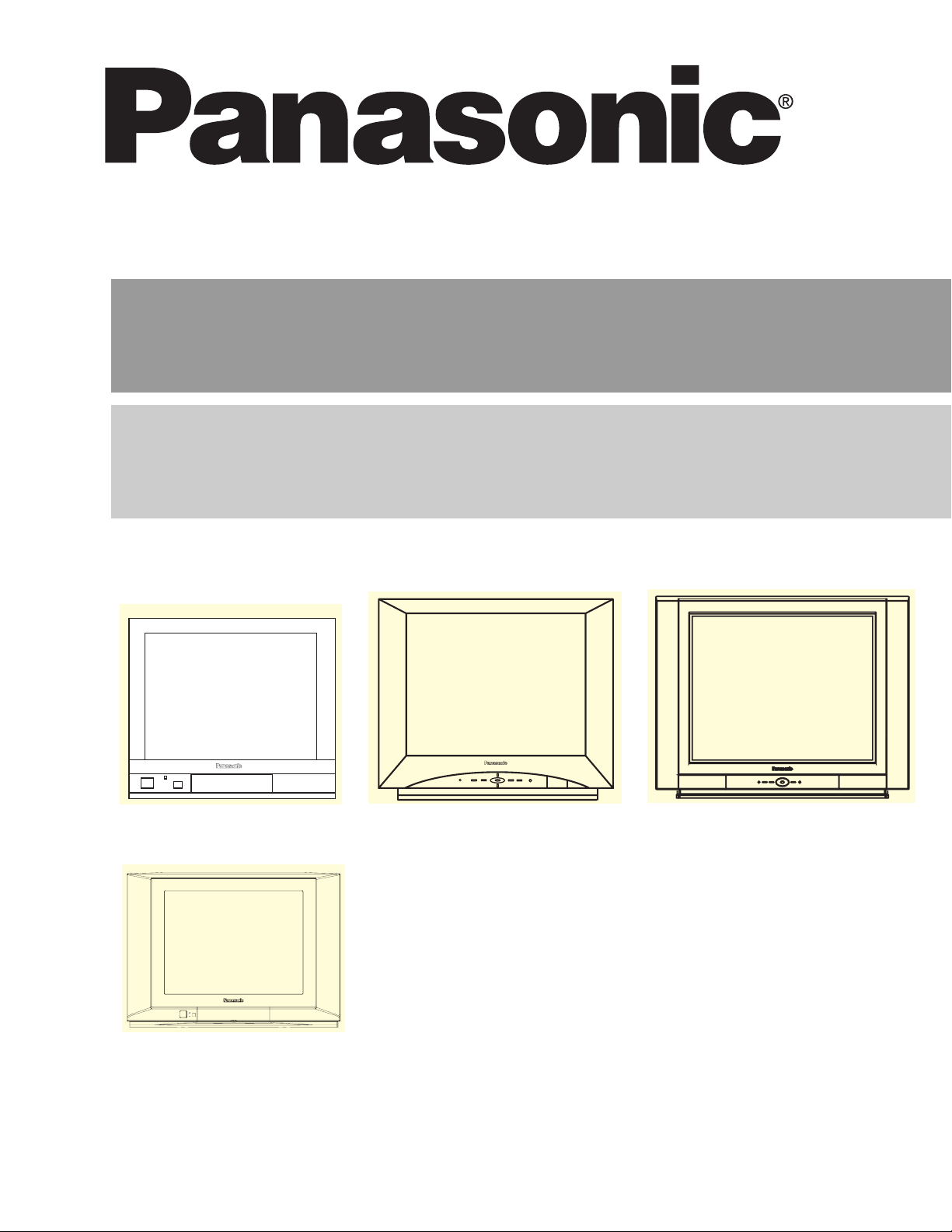
HDTV Monitor
Operating Instructions
Écran à haute définition
Manuel d’utilisation
CT-27HL15
CT-32HC15CT-27HC15 CT-32HL15
TQB2AA0531 50222
PRINTED IN USA
IMPRESO EN EE.UU
IMPRIMÉ AUX ÉTATS-UNIS
Page 2

ENGLISH
IMPORTANT SAFETY INSTRUCTIONS
1. Read these instructions.
2. Keep these instructions.
3. Heed all warnings.
4. Follow all instructions.
5. Do not use this apparatus near water.
6. Clean only with dry cloth.
7. Do not block any ventilation openings. Install in accordance with the manufacturer’s instructions.
8. Do not install near any heat sources such as radiators, heat registers, stoves, or other apparatus (including
9. Do not defeat the safety purpose of the polarized or grounding type plug. A polarized plug has two blades with
10. Protect the power cord from being walked on or pinched particularly at plugs, convenience
11. Only use attachments/accessories specified by the manufacturer.
12. Use only with the cart, stand, tripod, bracket or table specified by the manufacturer, or sold
13. Unplug this apparatus during lightning storms or when unused for long periods of time.
14. Refer all servicing to qualified service personnel. Servicing is required when the apparatus has been dam-
The lightning flash with arrow head
WARNING
RISK OF ELECTRIC SHOCK
DO NOT OPEN
WARNING: TO REDUCE THE RISK OF ELECTRIC SHOCK DO NOT
REMOVE COVER OR BACK. NO USER-SERVICEABLE PARTS INSIDE.
REFER SERVICING TO QUALIFIED SERVICE PERSONNEL.
The Class II insulation symbol (square within a square) indicates that this product has been evaluated
and tested to comply with Class II insulation requirements.
within a triangle is intended to tell the
user that parts inside the product are
a risk of electric shock to persons.
The exclamation point within a triangle
is intended to tell the user that
important operating and servicing
instructions are in the papers with the
appliance.
WARNING: TO REDUCE THE RISK OF FIRE OR ELECTRIC SHOCK, DO NOT EXPOSE THIS
APPARATUS TO RAIN OR MOISTURE. DO NOT PLACE ANY OBJECTS FILLED WITH
LIQUIDS, SUCH AS VASES, ON THIS APPARATUS.
amplifiers) that produce heat.
one wider than the other. A grounding type plug has two blades and a third grounding prong. The wide blade
or the third prong are provided for your safety. If the provided plug does not fit into your outlet, consult an electrician for replacement of the obsolete outlet.
receptacles, and the point where they exit from the apparatus.
with the apparatus. When a cart is used, use caution when moving the cart/apparatus combination to avoid injury from tip-over.
aged in any way, such as power-supply cord or plug is damaged, liquid has been spilled or objects have fallen
into the apparatus, the apparatus has been exposed to rain or moisture, does not operate normally, or has
been dropped.
Read these instructions completely before operating television.
Contents are subject to change without notice or obligation.
Copyright 2005 by Panasonic Corporation of North America. All rights reserved.
Unauthorized copying and distribution is a violation of law.
Page 3

Table of Contents
TABLE OF CONTENTS
Important Information ..................................... 2
Congratulations ............................................... 3
Customer Record........................................................ 3
Care and Cleaning...................................................... 3
Specifications.............................................................. 3
Feature Chart.............................................................. 3
Installation........................................................ 4
Television Location ..................................................... 4
Optional Cable Connections ....................................... 4
AC Power Supply Cord............................................... 4
Cable / Antenna Connection....................................... 4
Remote Control Battery Installation ............................ 4
Initial Set Up Menu........................................... 5
Optional Equipment Connections..................6
VCR ............................................................................ 6
Cable Box ................................................................... 6
VCR and Cable Box.................................................... 6
Amplifier (TO AUDIO AMP) ........................................ 7
Digital TV - Set-Top Box (DTV-STB) or DVD Players 7
Front Control Panel..................................................... 7
Program Out connection............................................. 8
HDMI input connection ............................................... 8
Basic Menu Navigation ................................. 9
Icon Menus Operation................................... 10
Picture......................................................................... 10
Audio........................................................................... 10
Channels .................................................................... 11
Timer .......................................................................... 11
Lock............................................................................ 12
Set Up ............................................................................ 15
Special Remote Buttons................................................. 15
Manual de instrucciones [Resumen]
Felicidades ................................................................ 16
Instalación de Pilas en el Control Remoto............. 16
Programación Inicial ................................................ 16
Conexiones de Equipo Opcional ............................ 17
Conexión de la Videocasetera ............................... 17
Conexión del Decodificador de Cable.................... 17
Conexiones del Decodificador de Cable y
Videocasetera ..................................................... 17
Conexión del Amplificador de Sonido .................... 18
Conexión del Decodificador de Televisión Digital
(DTV-STB) ó DVD................................................ 18
Panel de Control Frontal ........................................ 18
Conexión de Salida del Programa (PROG OUT)... 19
Conexión de entrada Interface Visual Digital......... 19
Navegación básica del menú .................................. 20
Troubleshooting Chart ................................. 21
Index............................................................... 22
ENGLISH
Note: Remote Control section, the warranty and service center information are located in the back of this manual.
REMOTE CONTROL SECTION
SECCIÓN DE CONTROL REMOTO
WARRANTY AND SERVICE CENTER SECTION
SECCIÓN DE GARANTÍA Y CENTRO DE SERVICIO
1 z
Remote
Remoto
Garantía
Warranty
Page 4

IMPORTANT INFORMATION
Important Information
FCC CAUTION: ANY CHANGES OR MODIFICATIONS TO THIS TV RECEIVER NOT EXPRESSLY APPROVED BY
PANASONIC CORPORATION OF NORTH AMERICA COULD CAUSE HARMFUL INTERFERENCE,
WHICH WOULD VOID THE USER’S AUTHORITY TO OPERATE THIS EQUIPMENT.
FCC INFORMATION
This equipment has been tested and found to comply with the limit for a TV Broadcast Receiver accordance with Part 15 of
the FCC Rules. The limits are designed to provide reasonable protection against radio and television interference in a
residential installation. This equipment generates, uses and can radiate radio frequency energy and, if not installed and used
in accordance with the instructions, may cause harmful interference to radio communications. However, there is no
guarantee that interference will not occur in a particular installation.
If this equipment does cause interference to radio or television reception, which you can determine by turning the equipment
off and on, try to correct the interference by one or more of the following measures.
• Reorient or relocate the receiving antenna.
ENGLISH
• Increase the separation between the equipment and the receiver.
• Connect the equipment into an outlet on a circuit different from that to which the receiver is connected.
• Consult the dealer or an experienced radio/TV technician for help.
ENVIRONMENTAL NOTICE:
THIS PRODUCT UTILIZES CATHODE RAY TUBES (CRT) AND OTHER COMPONENTS
THAT CONTAIN LEAD. DISPOSAL OF THESE MATERIALS MAY BE REGULATED IN
YOUR COMMUNITY DUE TO ENVIRONMENTAL CONSIDERATIONS. FOR DISPOSAL
OR RECYCLING INFORMATION PLEASE CONTACT YOUR LOCAL AUTHORITIES, OR
THE ELECTRONICS INDUSTRIES ALLIANCE: <HTTP://WWW.EIAE.ORG.>
The Energy Star label, a symbol for energy efficiency, was created by the U.S.
Environmental Protection Agency (EPA) and the U.S. Department of Energy (DOE) to
help customers identify products that can save them money and protect the
environment by saving energy. Energy Star compliant products generally consume less
energy than similar standard products.
HDMI, the HDMI logo and High Definition Multimedia Interface are
trademarks or registered trademarks of HDMI Licensing LLC.
Manufactured under license from BBE Sound, Inc.
Licensed by BBE Sound, Inc. under USP4638258, 5510752 and 5736897.
High Definition Sound
BBE and BBE symbol are registered trademarks of BBE Sound, Inc.
BBE High Definition Sound restores clarity and presence for better speech
intelligibility and music realism.
Important Information Regarding The Use of Video Games, Computers, Or Other Fixed Image Displays
WARNING: The marking or retained image on the picture tube resulting from viewing fixed image is not an
operating defect and as such is not covered by Warranty.
The television is designed to display constantly moving images on the screen. Continuous viewing of stationary images
such as letterbox pictures on standard screen TVs (with top/bottom bars), non-expanded standard (4:3) pictures on wide
screen TVs (with side bars shown on each side of an image), stock market report bars (ticker running at the bottom of the
screen), video game patterns, fixed scoreboards, bright station logos, on-line (Internet) or repetitive computer style
patterns should be limited.
The extended use of fixed image program material can cause permanent picture tube damage, shown as a “shadow
image” viewable on normal programs. This type of irreversible picture tube deterioration can be limited by performing the
following steps:
• Limit the display of fixed image program material to no more than 15% of total viewing time per week.
• Turn the power off when not in use.
WARNING: KEEP UNNEEDED SMALL PARTS AND OTHER OBJECTS OUT OF THE REACH OF SMALL CHILDREN.
THESE OBJECTS CAN BE ACCIDENTALLY SWALLOWED. ALSO, BE CAREFUL ABOUT PACKAGING MATERIALS AND
PLASTIC SHEET.
2 z
Page 5

Congratulations
Your new Panasonic Tau television features state-of-the-art
technology for high quality picture and sound with complete
audio/video connections for your home theater system.
Your TV is designed to give you many years of enjoyment.
It was thoroughly tested and tuned at the factory for best
performance.
Customer Record
The model and serial number of this product are located on
the back of the TV. You should note the model and serial
number in the space provided and retain as a permanent
record of your purchase. This will aid in identification in the
event of theft or loss. Product registration for U.S. customers
is available at: www.prodreg.com/panasonic.
Feature Chart
MODELS
FEATURES
MENU LANGUAGE ENG/
SPAN/FR
CLOSED CAPTIONING
CONGRATULATIONS
CT-27HL15
CT-27HC15
CT-32HC15
• • • •
• • • •
CT-32HL15
Model
Number
Serial
Number
Care and Cleaning
Screen (Turn TV Off)
• Use a mild soap solution or window cleaner with a soft
clean cloth. DO NOT USE ABRASIVE CLEANERS.
• Avoid excessive moisture and wipe dry.
Warning: Do not spray any type of cleaning fluid directly on the
screen.
Cabinet and Remote Control
• For cabinets and remote control, use a soft cloth
dampened with water or a mild detergent solution. Avoid
excessive moisture and wipe dry.
• Do not use benzene, thinner or other petroleum based
products.
Specifications
Specifications are subject to change without notice or
obligation.
Power Source
CT-27HC15 (3.1A)
CT-27HC15U (3.1A)
CT-32HC15 (3.3A)
CT-32HC15U (3.3A)
CT-27HL15 (3.1A)
CT-27HL15U (3.1A)
CT-32HL15 (3.3A)
CT-32HL15U (3.3A)
Channel Capability - 181 VHF-12; UHF-56; Cable-113
Video Input Jacks 1Vp-p, 75 Ohm, Phono Jack Type
Audio Input Jacks 500mV RMS 47K Ohm
Video out jack 1Vp-p, 75 Ohm, Phono Jack Type
Audio Output Jacks 0-2.0V RMS 4.7K Ohm
HDMI Input jack Type A
Component Input (Y / PB/ PR)
S-Video Input Jacks S-Video (Y-C) Connector
120V AC, 60Hz
75 Ohm, Phono Jack Type
V-CHIP CAPABILITY
VIDEO INPUT SKIP
VIDEO PICTURE MEMORY
TILT CORRECTION
HDTV MONITOR
EDTV MONITOR
VIDEO NORM
AUDIO NORM
STEREO
AI SOUND
BASS/BALANCE/TREBLE
SURROUND
BBE
A/V IN (REAR/FRONT)
HDMI/HDCP INPUT
COMPONENT INPUTS
S-VIDEO INPUT
(REAR/FRONT)
AUDIO OUT
A/V PROGRAM OUT
• • • •
• • • •
• • • •
• •
1080i, 1080i, 1080i, 1080i,
480p 480p 480p 480p
• • • •
• • • •
• • • •
• • • •
• • • •
• • • •
• • • •
3
(2/1)3 (2/1)4 (3/1)4 (3/1)
• • •
2 2 2 2
1/1 1/1 2/1 2/1
• • • •
• • • •
ENGLISH
3 z
Page 6
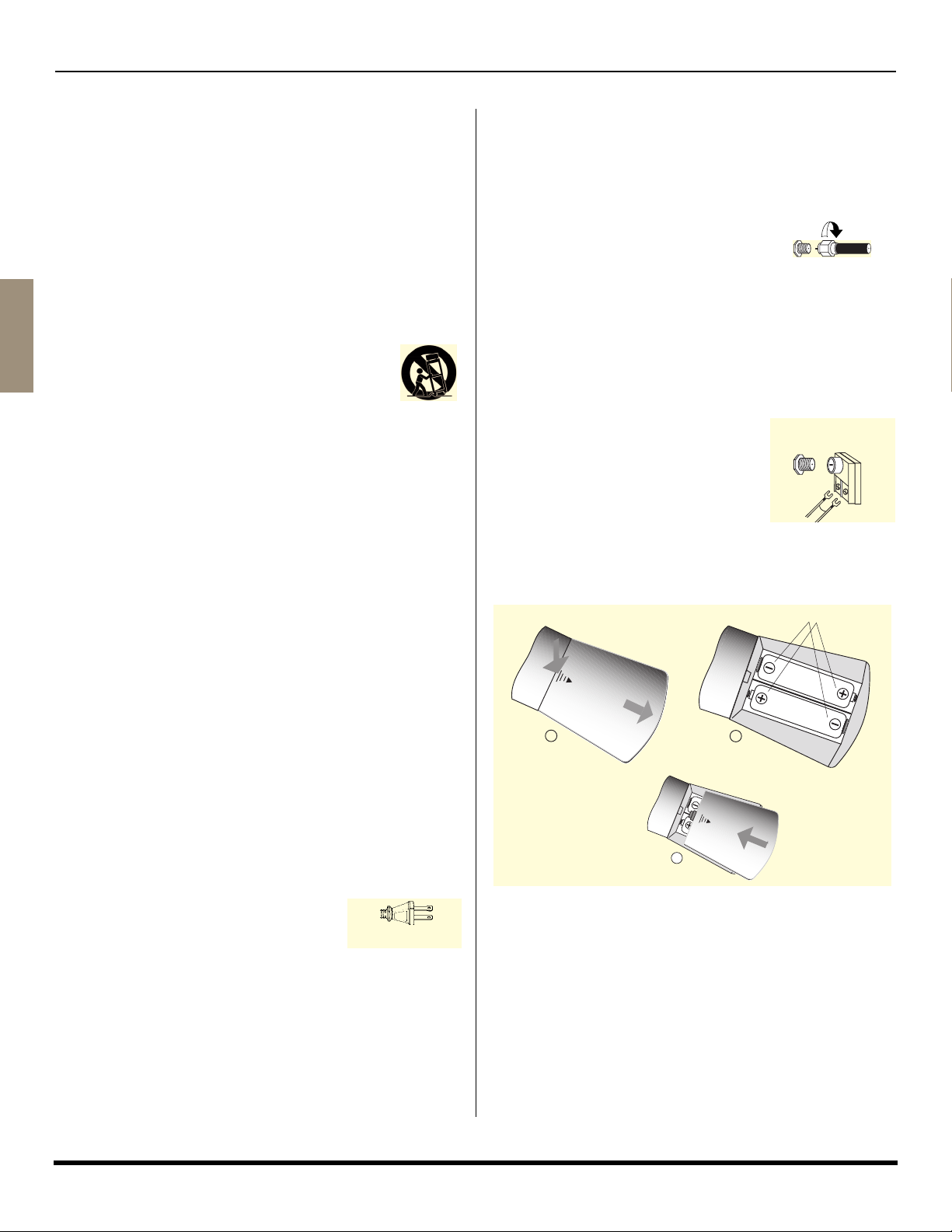
INSTALLATION
Installation
Television Location
This unit is intended to be used with an optional stand or
entertainment center. Consult your dealer for available
options.
• Avoid excessive sunlight or bright lights, including
reflections.
• Keep away from excessive heat or moisture. Inadequate
ventilation may cause internal component failure.
• Fluorescent lighting may reduce remote control
transmitting range.
• Keep away from magnetic equipment, including motors,
fans and external speakers.
WARNING: Use this television receiver only with the
cart, stand, tripod, bracket, or table specified by the
ENGLISH
manufacturer, or sold with the apparatus. When a cart
is used, use caution when moving the cart/apparatus
combination to avoid injury from tip-over. In order to
avoid injury to children, never place your television receiver on a
piece of furniture that is capable of being tilted by a child leaning
on it, pulling on it, standing on it, or climbing on it. A falling
television can cause serious injury or even death.
CT-32HC15, CT-32HC15U:
CAUTION: These television receivers for use only with
PANASONIC TY-32SC15T stand. Use with other carts
(or stands) is capable of resulting in instability causing
possible injury.
CT-32HL15, CT-32HL15U:
CAUTION: These television receivers for use only with
PANASONIC TY-32HL15T stand. Use with other carts
(or stands) is capable of resulting in instability causing
possible injury.
Cable / Antenna Connection
For proper reception, either a cable or antenna connection
is required.
Cable Connection
Connect the cable supplied by your local
cable company. Tighten with fingers only.
Use of any tool (e.g. pliers) for tightening
may result in tuner damage.
Note: A cable converter box may be
required for proper reception.
Check with your local cable
company for compatibility requirements.
Incoming Cable from
Cable Company
75 Ohm VHF/UHF
on back of TV
Antenna Connection
• For proper reception of VHF/UHF channels, an
external antenna is required. For best reception an
outdoor antenna is recommended.
• Connect home antenna to
ANT connection on back of
television. Select TV mode in
the SET UP menu.
Note: Cable Mode is preset at the
factory. Antenna users must
change to TV Mode in the Set
Up menu (page 15).
Incoming Cable from
Home Antenna
Remote Control Battery Installation
Requires two AA batteries (supplied).
Battery Polarity
AA / 1.5A
AA / 1.5A
Optional Cable Connections
Shielded audio and video cables should be used between
components. For best results:
• Use 75-ohm coaxial shielded cables.
• Use appropriate input and output connectors, that match
your component connectors.
• Avoid long cables to minimize interference.
AC Power Supply Cord
CAUTION: TO PREVENT ELECTRIC SHOCK,
MATCH WIDE BLADE OF PLUG TO WIDE SLOT
OF AC OUTLET AND FULLY INSERT. DO NOT
USE A PLUG WITH A RECEPTACLE OR OTHER
OUTLET UNLESS THE BLADE CAN BE FULLY INSERTED TO
PREVENT BLADE EXPOSURE.
PROTECT POWER CORDS FROM BEING WALKED ON, ROLLED
OVER, CRIMPED, BENT, OR PINCHED, PARTICULARLY AT PLUGS,
CONVENIENCE RECEPTACLES, AND THE POINT WHERE THEY EXIT
FROM THE APPARATUS.
4 z
Polarized plug
12
AA / 1.5A
AA / 1.5A
3
Procedure
1. Turn the remote control face down. Remove battery
cover by pressing down on the marking on the cover
and sliding it off in the direction indicated.
2. Install batteries matching (+) and (-) polarity signs.
3. Replace the battery cover by sliding in reverse until the
lock snaps.
Note: Incorrect installation can cause battery leakage and
corrosion that will damage the Remote Control.
Precautions
• Replace batteries in pairs.
• Do not mix battery types (zinc carbon with alkaline).
• Do not recharge, heat, short-circuit, disassemble, or
burn batteries.
Page 7

Initial Set Up Menu
For your convenience, Auto Set up menu will be displayed
on screen when the set is turned on for the first time. If
needed, follow the menus and procedures for setting up the
features.
IDIOMA/LANGUE
To change menu language to ENGLISH, SPANISH or
FRENCH.
Procedure
• Press VOL X to select English, Spanish or French.
FIRST PLEASE
CONNECT THE ANTENNA
INITIAL SET UP
IDIOMA/LANGUE
MODE
AUTO PROGRAM
TILT CORRECTION
PRESS ACTION TO EXIT
MODE
To select TV (antenna) or CABLE mode depending on the
signal source.
Procedure
• Press VOL X to select TV or CABLE.
FIRST PLEASE
CONNECT THE ANTENNA
INITIAL SET UP
IDIOMA/LANGUE
MODE
AUTO PROGRAM
TILT CORRECTION
PRESS ACTION TO EXIT
ENGLISH
CABLE
ENGLISH
CABLE
INITIAL SET UP MENU
TILT CORRECTION
This feature is used to adjust the tilt of the picture due to
the earth’s magnetic field in the area.
Procedure
• Press VOL X to display adjustment menu.
• Press W VOL or VOL X to adjust picture tilt.
FIRST PLEASE
CONNECT THE ANTENNA
INITIAL SET UP
IDIOMA/LANGUE
MODE
AUTO PROGRAM
TILT CORRECTION
PRESS ACTION TO EXIT
ENGLISH
CABLE
Note: Tilt Correction is not available in models CT-27HC15 and
CT-27HL15.
TILT CORRECTION
0
J
TO ADJUST
PRESS ACTION
TO EXIT
K
ENGLISH
AUTO PROGRAM
To automatically program all channels with a signal.
Procedure
• Press VOL X to start Auto Programming.
FIRST PLEASE
CONNECT THE ANTENNA
INITIAL SET UP
IDIOMA/LANGUE
MODE
AUTO PROGRAM
TILT CORRECTION
PRESS ACTION TO EXIT
ENGLISH
CABLE
5 z
Page 8
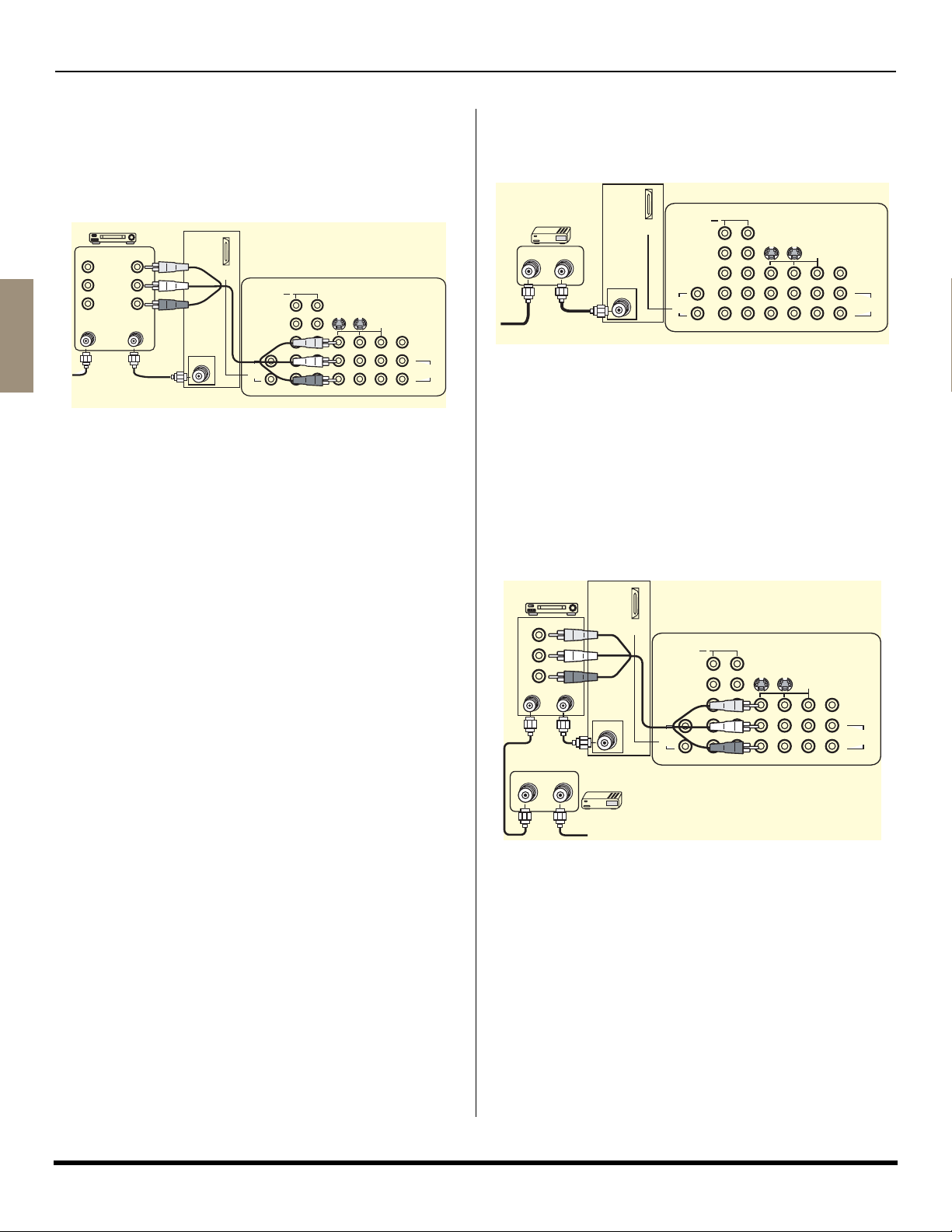
OPTIONAL EQUIPMENT CONNECTIONS
Optional Equipment Connections
Note: The remote control must be programmed with supplied
codes to operate the optional equipment.
VCR Connection
Follow this diagram when connecting your television to a
VCR only.
VCR
PLAY
R
FF
E
W
STOP
AV IN
AV OUT
VIDEO
LRL
AUDIO
R
ANT IN ANT OUT
ENGLISH
Incoming
Cable
Note: Rear A/V jacks may vary, depending on model. Please
refer to the FEATURE CHART on page 3 for your
model’s capabilities.
Viewing a television program
Procedure
• Tune the television to the program you want to view.
Viewing a video
Procedure
Option A
• Press the TV/VIDEO button and the numeric keys on the
remote control to select the video input (VIDEO 1,
VIDEO 2, etc.) connected to your VCR.
• Begin the video.
Option B
• Tune the television to Channel 3 or 4, depending on your
VCR.
• Begin the video.
Recording a television program
Procedure
Option A (Recording and viewing the same program).
• Tune the television to Channel 3 or 4, depending on your
VCR.
• Using the VCR, tune to the television program you want
to record.
• Begin recording.
Option B (Recording one program while viewing another
program)
• Press the TV/VIDEO button and the numeric keys on the
remote control to select the video input (VIDEO 1,
VIDEO 2, etc.) connected to your VCR.
• Using the VCR, tune to the television program you want
to record.
• Begin recording.
• Press the TV/VIDEO button and the numeric keys on the
remote control to switch back to TV mode.
• Tune the television to the program you want to view.
ANT
HDMI
AV IN
TERMINALS ON BACK OF TELEVISION
COMPONENT
1
VIDEO INPUT
AUDIO
IN
2
Y
P
B
P
R
L
R
S-VIDEO
123
CABLES NOT INCLUDED
VIDEO
INPUT
PROG
OUT
VIDEO
L
TO AUDIO
R
Cable Box Connection
Follow this diagram when connecting your television to a
cable box only.
TERMINALS ON BACK OF TELEVISION
COMPONENT
1
CABLE BOX
15
ANT IN ANT OUT
Incoming
Cable
AMP
Note: Rear A/V jacks may vary, depending on model. Please
refer to the FEATURE CHART on page 3 for your
ANT
HDMI
AV IN
VIDEO INPUT
AUDIO
IN
Y
P
B
P
R
L
R
2
S-VIDEO
VIDEO
INPUT
123
CABLES NOT INCLUDED
PROG
OUT
VIDEO
L
TO AUDIO
R
AMP
model’s capabilities.
Viewing a premium (scrambled) cable channel
Procedure
• Tune the television to Channel 3.
• Using the cable box, tune to the premium cable channel
you want to view.
VCR and Cable Box Connection
Follow this diagram when connecting your television to
both a VCR and a cable box.
VCR
PLAY
R
FF
E
W
STOP
VIDEO OUT
L
AUDIO OUT
R
ANT IN ANT OUT
ANT OUT ANT IN
Note: Rear A/V jacks may vary, depending on model. Please
refer to the FEATURE CHART on page 3 for your
model’s capabilities.
Viewing a premium (scrambled) cable channel
Procedure
• Tune the television to Channel 3.
• Using the cable box, tune to the premium cable channel
you want to view.
ANT
15
Incoming
Cable
HDMI
AV IN
AUDIO
CABLE BOX
TERMINALS ON BACK OF TELEVISION
COMPONENT
1
VIDEO INPUT
IN
2
Y
P
B
P
R
L
R
S-VIDEO
VIDEO
INPUT
PROG
OUT
123
CABLES NOT INCLUDED
VIDEO
L
TO AUDIO
R
AMP
6 z
Page 9

VCR and Cable Box Connection (Cont.)
Recording a premium (scrambled) cable channel
Procedure
• Press the TV/VIDEO button and the numeric keys on the
remote control to select the video input (VIDEO 1,
VIDEO 2, etc.) connected to your VCR.
• Turn the VCR ON.
• Tune the VCR to Channel 3 or 4, depending on the
switch setting on the back of VCR.
• Using your cable box, tune to the premium cable channel
you want to record.
• Begin recording.
To view a different channel while recording:
• Press the TV/VIDEO button and the numeric keys on the
remote control to TV mode.
• Tune the television to a program (except another
premium cable channel).
Amplifier Connection (TO AUDIO AMP)
To listen to the audio through a separate stereo system,
connect an external audio amplifier TO AUDIO AMP
outputs on back of television.
Note: TO AUDIO AMP terminals can not be connected directly
to external speakers.
CONNECTIONS ON BACK OF TELEVISION
COMPONENT
1
VIDEO INPUT
HDMI
AV IN
ANT
AUDIO
IN
2
Y
P
P
L
R
S-VIDEO
B
R
VIDEO
INPUT
123
PROG
OUT
VIDEO
L
TO AUDIO
R
AMP
CABLES NOT SUPPLIED
EXTERNAL AMPLIFIER
90.7 MHZ
Note: Rear A/V jacks may vary, depending on model. Please
refer to the FEATURE CHART on page 3 for your
model’s capabilities.
Audio Adjustments
• Select SPEAKERS ON located in the onscreen AUDIO
menu.
• Set amplifier volume to minimum.
• Adjust television volume to desired level.
• Adjust amplifier volume to match the television.
• Select SPEAKERS OFF & VARIABLE AUDIO OUT from
AUDIO menu.
• Volume, mute, bass, treble and balance are now
controlled through the television.
Note: Select SPEAKERS OFF & FIXED AUDIO OUT to control
audio functions through the external amplifier.
Digital TV - Set-Top Box (DTV-STB) or DVD
Connection
This television is capable of displaying 1080i and 480p DTV
signals when connected to a DTV tuner set-top-box (STB). In
order to view DTV programming, the STV must be connected
to the component video inputs (Y,PB,PR) of the television. A
DTV signal must be available in your area. Select the output of
the STB to either 1080i or 480p.
This television also utilizes a progressive scan doubler, which
de-interlaces the NTSC signal and progressively scans the
image. This allows you to sit close to the TV and not see the
OPTIONAL EQUIPMENT CONNECTIONS
thin black horizontal lines (venetian blind effect) associated
with interlaced TV pictures.
Use this diagram to connect the DTV-STB (Digital TV Set-TopBox) or DVD player to the back of television.
TERMINALS ON BACK OF DTV-STB OR DVD PLAYER
DIGITAL TV OUTPUT
Y
P
R
B
MAIN
VIDEO
L-AUDIO-R
R-AUDIO-L - VIDEO S-VIDEO
NTSC OUTPUT
P
HDMI
AV IN
ANT
TERMINALS ON BACK OF TELEVISION
COMPONENT
1
VIDEO INPUT
AUDIO
IN
2
Y
B
P
PR
L
R
S-VIDEO
VIDEO
INPUT
PROG
OUT
123
CABLES NOT INCLUDED
VIDEO
L
R
TO AUDIO
AMP
Note: Rear A/V jacks may vary, depending on model. Please
refer to the FEATURE CHART on page 3 for your
model’s capabilities.
Front Control Panel
The front control panel can be used to access menus and
switch video mode when the remote control is not
available.
Note: The ON/OFF indicator LED (red) will be lit when set
is on.
1 2 3
POWER
1
POWER
S-VIDEO
VIDEO 4 L - AUDIO - R
OUTPUT
Palmcorder
VCR
PLAY
R
E
FF
W
STOP
or or
See the optional equipment manual for details.
Procedure
• Connect equipment to front Audio/Video input jacks.
• Press TV/VIDEO button and the numeric keys to select
VIDEO 3 or VIDEO 4 input mode depending on your
model.
• Operate optional equipment as instructed in equipment
manual.
Front Panel CT-27HC15
VOLUME CHANNEL ACTION TV/VIDEO
32
Front Panel for CT-27HL15
-/ VOL +/
TV/VIDEO
ACTION
12 3
POWER
VOL
Front Panel for CT-32HC15
Front Panel for CT-32HL15
S-VIDEO VIDEO L - AUDIO - R
S-VIDEO VIDEO L - AUDIO - R
>
/
<
/
CH
CH
VOL
T
I
O
C
N
A
CH
TV/VIDEOPOWER BBE
12 3
INPUT 4
TV / VIDEO
S-VIDEO
VOL
VIDEO L - AUDIO - R
S-VIDEO
CH
I
O
T
C
N
A
VOL
CH
INPUT 3
L - AUDIO - RVIDEO
Buttons and function
1
2
3
Video Game
Console
INPUT 3
POWER
ON/OFF
ON/OFF
indicator
Infrared
sensor
ENGLISH
7 z
Page 10
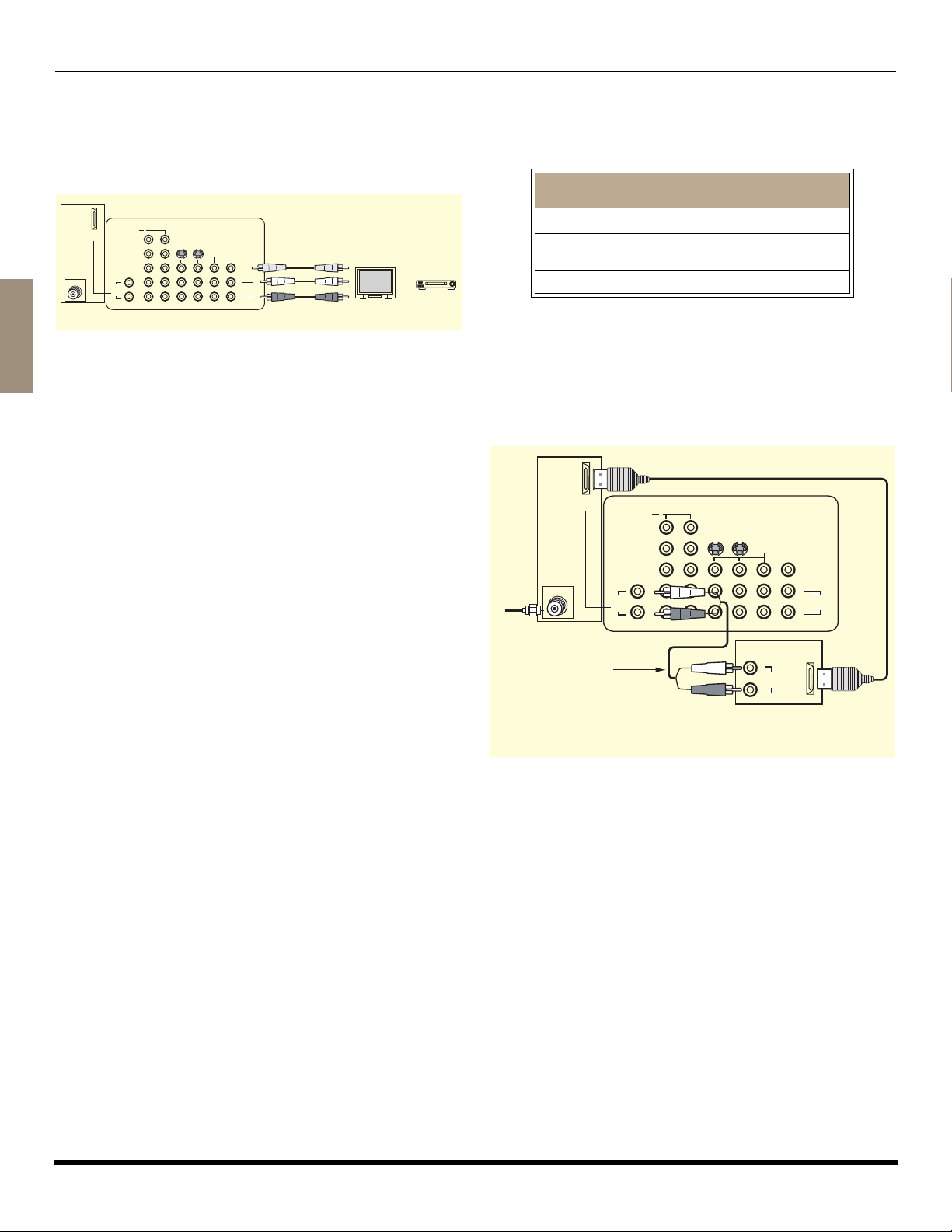
OPTIONAL EQUIPMENT CONNECTIONS
Program Out Connection (PROG OUT)
To use the television audio and video with optional equipment,
connect the PROG OUT and TO AUDIO AMP connections on the
back of the television.
Note: If the Main Picture signal is HDMI or Component Video
Input, no Program out signal will be available.
TERMINALS ON BACK OF TELEVISION
COMPONENT
1
VIDEO INPUT
HDMI
AV IN
ANT
AUDIO
IN
2
Y
S-VIDEO
P
B
P
R
L
R
VIDEO
INPUT
123
PROG
OUT
VIDEO
L
TO AUDIO
AMP
R
CABLES NOT INCLUDED
Monitor
Note: Rear A/V jacks diagram may vary, depending on model.
Please refer to the FEATURE CHART on page 3 for your
ENGLISH
model capabilities.
Procedure
• Connect optional equipment to PROG OUT and TO
AUDIO AMP terminals.
• PROG OUT terminal display is the same as on-screen
display.
• See optional equipment manual for further instructions
for recording and monitoring.
HDMI (High Definition Multimedia Interface)
input connection
Note: HDMI input is not available in model CT-27HC15.
About HDMI
HDMI is the first all digital consumer electronics A/V
interface that supports several uncompressed standards,
enhanced and high definition video formats as well as
existing multi-channel audio format. One jack supports both
video and audio information. The HDMI/HDCP
2
be connected to an EIA/CEA 861
compliant consumer
electronic device, such as a set top box or DVD player
equipped with an HDMI or DVI output connection. By
inputting a High-bandwidth Digital Content Protection
(HDCP) high definition picture source to the HDMI terminal
of this TV, high definition pictures can be displayed on the
screen in their digital form. The HDMI input terminal is not
intended to be used with personal computers. This TV is
compatible with 1080i, 480p and 480i formats. Select the
output of the connecting device to match that of the TV.
Notes:
1. HDMI/HDCP = High Definition Multimedia Interface /
High-Bandwidth Digital Copy Protection.
2. EIA/CEA-861 Profiles compliance covers profiles for
transmission of uncompressed digital video including
high bandwidth digital content protection.
1
input can
Compatible formats
This TV is compatible with the following formats. Please
set the connecting device to the following format.
Video signal
Format No. of dots
1080i 1920 x 1080i 59.94 / 60
480p
VCR
PLAY
R
E
FF
W
or
STOP
480i 720 x 480i 59.94 / 60
720 x 480p
640 x 480p
Vertical scanning
frequency (Hz)
59.94 / 60
59.94 / 60
Audio signal
When digital audio is included in the HDMI connection,
the compatible sampling frequencies are 48 KHz /
44.1KHz / 32 KHz.
Connection diagram
Follow the diagram below to connect the TV to a set top box or a
DVD player.
HDMI
AV IN
Incoming
Cable
Note: Use analog audio when
digital audio is not available
ANT
CABLES NOT INCLUDED
COMPONENT
VIDEO INPUT
AUDIO
IN
TERMINALS ON BACK OF TELEVISION
1
2
Y
B
P
P
R
L
R
S-VIDEO
VIDEO
INPUT
123
L
AUDIO
OUT
R
EXTERNAL DIGITAL
COMPONENT
PROG
OUT
VIDEO
L
TO AUDIO
R
HDMI
OUT
AMP
* The HDMI connector on this television is Type A.
Procedure
• Connect the HDMI output from the set top box or a DVD
player to the HDMI input on the back of the TV.
• Press TV/VIDEO button on the remote control to select
HDMI input. The interface on the TV is an HDMI Type A
connector.
• If the external device has a DVI output only, use a DVI to
HDMI adaptor cable*
the TV. Also, connect the Audio Out signal from the
external device (set top box or DVD player) to the Audio
4
jacks below the HDMI input.
In*
• If you cannot display the picture because your Digital Set
Top Box does not have a Digital Out terminal setting, use
the Component Video Input (or the S-Video Input or
Video Input). In this case, the picture will be displayed as
an analog signal.
Notes:
*3. HDMI-DVI conversion cable (TY-SCH03DH) available
on Panasonic Website: www.panasonic.com (only
for USA customers).
*4. Please refer to pages 10 and 11 for Audio setting detail.
3
to connect to the HDMI jack on
8 z
Page 11

Basic Menu Navigation
BASIC MENU NAVIGATION
EXIT
Press
to display the
Main Menu.
Press
to choose the
desired icon.
Press to enter the sub-
menu field.
Press to select desired
sub-menu.
PICTURE
PIC MODE
PICTURE
BRIGHTNESS
COLOR
TINT
SHARPNESS
NORMAL
OTHER ADJ.
: EXIT : SUB MENU
PICTURE
PIC MODE
PICTURE
BRIGHTNESS
COLOR
TINT
SHARPNESS
NORMAL
OTHER ADJ.
PRESS ACTION FOR MAIN MENU
sub Menu
Field
PICTURE
PIC MODE
PICTURE
BRIGHTNESS
COLOR
TINT
SHARPNESS
NORMAL
OTHER ADJ.
PRESS ACTION FOR MAIN MENU
VIVID
- - - - - - - - - - - - - - - - - - - - - - - - - - - - -I
- - - - - - - - - - - - - I- - - - - - - - - - - - - -
- - - - - - - - - - - - -I- - - - - - - - - - - - - -
- - - - - - - - - - - - -I- - - - - - - - - - - - - -
SET
EXIT
VIVID
- - - - - - - - - - - - - - - - - - - - - - - - - - - - -I
- - - - - - - - - - - - - I- - - - - - - - - - - - - -
- - - - - - - - - - - - -I- - - - - - - - - - - - - -
- - - - - - - - - - - - -I- - - - - - - - - - - - - -
VIVID
- - - - - - - - - - - - - - - - - - - - - - - - - - - - -I
- - - - - - - - - - - - - I- - - - - - - - - - - - - -
- - - - - - - - - - - - -I- - - - - - - - - - - - - -
- - - - - - - - - - - - -I- - - - - - - - - - - - - -
- - - - - - - - - - - I I I I I I I I I I I I I I I I I I
- - - - - - - - - - - I I I I I I I I I I I I I I I I I I
SET
- - - - - - - - - - - I I I I I I I I I I I I I I I I I I
SET
Press
to enter sub submenu field.
Press to select desired
sub sub-menu.
Press to select or adjust
desired sub submenu.
PICTURE
COLOR TEMP
NATURAL COLOR
VIDEO NR
3D Y/C FILTER
COLOR MATRIX
VM
MPEG NR
OTHER ADJ.
PRESS ACTION TO RETURN
sub sub- Menu
Field
PICTURE
COLOR TEMP
NATURAL COLOR
VIDEO NR
3D Y/C FILTER
COLOR MATRIX
VM
MPEG NR
OTHER ADJ.
PRESS ACTION TO RETURN
PICTURE
COLOR TEMP
NATURAL COLOR
VIDEO NR
3D Y/C FILTER
COLOR MATRIX
VM
MPEG NR
OTHER ADJ.
PRESS ACTION TO RETURN
NORMAL
COOL
COOL
ON
OFF
ON
SD
ON
OFF
ON
OFF
ON
SD
ON
ON
ON
OFF
ON
SD
ON
ON
ENGLISH
Press
to select or adjust
desired sub-menu.
Note: For sub -menu with OTHER ADJ.
Press to select OTHER ADJ.
BRIGHTNESS 32 ---------I---------
PICTURE
PIC MODE
PICTURE
BRIGHTNESS
COLOR
TINT
SHARPNESS
NORMAL
PRESS TO ENTER
OTHER ADJ.
PRESS ACTION FOR MAIN MENU
Note: To EXIT menus.
Press
repeatedly until
Main Menus icon
is highlighted.
Press to exit
Main Menu.
EXIT
Main Menu Icon
Normal Picture
9 z
Page 12

ICON MENUS OPERATION
Icon Menus Operation
Notes:
• Some menus vary depending on model.
• Refer to page 9 for Icon menu navigation procedures.
PICTURE
Note: While sub-menu features are highlighted, press VOL X
to adjust or activate.
PIC MODE - Lets you choose one of three pre-set
Picture Modes that best suits the program you are
viewing. Selecting this feature will also affect Color
Temperature setting.
PIC MODE - COLOR TEMP DEFAULT SETTINGS
PIC MODE COLOR TEMP
VIVID COOL
STANDARD NORMAL
ENGLISH
Note: Each mode has its own picture settings (Color, Tint, Brightness,
Picture and Sharpness) and Color Temp. settings.
• VIVID - This is the default mode, It provides
• STANDARD - Recommended for normal viewing
• CINEMA - Select this mode for watching movies in
PICTURE - Adjusts white areas of picture.
BRIGHTNESS - Adjusts dark areas of picture.
COLOR - Adjusts desired color intensity.
TINT - Adjusts natural flesh tones.
SHARPNESS - Adjusts clarity of outline detail.
NORMAL - Reset adjustments to factory default
settings.
OTHER ADJ.
Highlight OTHER ADJ. and press VOL X to display the sub
sub-menu.
Note: While sub sub-menu features are highlighted, press
VOL X to select or activate.
• COLOR TEMP (temperature) - To increase or decrease
WARM (red) and COOL (blue) colors to suit personal
preferences.
• NATURAL COLOR - To increase the color reproduction
range with natural color gradation and highly delicate
hues.
• VIDEO NR - Reduces noise in the channel, commonly
called snow.
CINEMA WARM
enhanced picture contrast and sharpness for
viewing in a well-lit room.
conditions with subdued room lighting.
a darkened room. It provides a soft, film-like
picture.
PICTURE
PIC MODE
PICTURE
BRIGHTNESS
COLOR
TINT
SHARPNESS
NORMAL
OTHER ADJ.
- - - - - - - - - - - - - - - - - - - - - - - - - - - - - I
- - - - - - - - - - - - - I- - - - - - - - - - - - - -
- - - - - - - - - - - - - I- - - - - - - - - - - - - -
- - - - - - - - - - - - - I- - - - - - - - - - - - - -
PRESS ACTION FOR MAIN MENU
PICTURE
COLOR TEMP
NATURAL COLOR
VIDEO NR
3D Y/C FILTER
COLOR MATRIX
VM
MPEG NR
OTHER ADJ.
PRESS ACTION TO RETURN
VIVID
- - - - - - - - - - - I I I I I I I I I I I I I I I I I I
SET
NORMAL
ON
OFF
ON
SD
ON
OFF
• 3D Y/C FILTER - Minimizes noise and cross color in the
picture.
Note: Above feature is not available in models CT-27HC15 and
CT-32HC15.
• COLOR MATRIX - Available only with 480p signal.
Select HD or SD to automatically adjust color
parameters for HD (high definition) and SD (standard
definition). This feature is not selectable when viewing
regular TV (NTSC) program.
Note: When viewing a non-standard DTV signal
format, you can change color parameters
manually for the best picture quality.
• VM (VELOCITY MODULATION) - Increases picture
sharpness and provides crisp white to black transitions.
• MPEG NR - This feature reduces the block noise caused
by the MPEG video compression used in DVD and
HDTV sources.
AUDIO
Note: While sub-menu features are highlighted, press
VOL X to adjust or activate.
MODE - Select STEREO, SAP (Second Audio
Program) or MONO. (Use MONO when stereo signal is
weak).
BASS - Increase or decrease the bass response.
TREBLE - Increase or decrease the treble response.
BALANCE - Emphasize the left/right speaker volume.
NORMAL - Reset BASS, TREBLE and BALANCE
adjustments to factory default settings.
AUDIO
MODE
BASS
TREBLE
BALANCE
NORMAL
OTHER ADJ.
OTHER ADJ.
Note: While sub sub-menu features are highlighted, press
VOL X to adjust or activate.
OTHER ADJ.
• AI SOUND - Equalize overall volume levels across all
channels. (AI sound is not available in VIDEO mode).
• BBE® - BBE High Definition Sound restores clarity and
presence for better speech intelligibility and music
realism.
• SURROUND - Enhances audio response when listening
to stereo.
• HDMI IN - When using HDMI, this feature will let you
switch between Analog audio input and Digital audio
input.
• Auto - Automatically selects Analog / Digital audio.
• Analog - Selects analog audio signal received via
separate RCA terminals.
STEREO SAP MONO
- - - - - - - I - - - - - - -
- - - - - - - I - - - - - - -
- - - - - - - - - - - I - - - - - - - - - - -
PRESS ACTION FOR MAIN MENU
AUDIO
AI SOUND
BBE
SURROUND
HDMI IN
SPEAKERS
ON
PRESS ACTION TO RETURN
AUTO
SET
ON
ON
ON
10 z
Page 13

ICON MENUS OPERATION
AUDIO (cont.)
• Digital - Selects Digital audio signal received via the
HDMI terminal.
• SPEAKERS - This feature is used when connecting to
an external amplifier.
• ON - TV speakers operate normally.
• OFF & Variable Audio Out - TV speakers off - audio
adjustable by television.
• OFF & Fixed Audio Out - TV speakers off - audio
adjustable by the external amplifier only.
CHANNELS
CHANNEL SCAN - Select FAV or ALL.
Note: Use remote numeric keypad to select desired FAV
channels.
FAVORITES - To enter up to 16 favorite channels. Use
remote control numeric keypad to select desired
channels.
CHANNELS
CH. SCAN
FAVORITES
ENTER CHANNEL
FAVORITE CHANNELS
3
K
: ADD
J
OTHER ADJ.
: DELETE
PRESS ACTION FOR MAIN MENU
OTHER ADJ.
Highlight OTHER ADJ. and press VOL X to display the sub
sub-menu.
• PRESET CAPTION - To enter channel numbers for
popular TV stations.
Procedure
•Press CH T to select desired preset caption.
• Then use the remote numeric keypad to select
desired channel (refer to your local TV guide).
CHANNELS
PRESET CAPTION
MANUAL CAPTION
INPUT LABEL
OTHER ADJ.
PRESS ACTION TO RETURN
Note: To delete a channel, press W VOL while channel
number is highlighted.
• MANUAL CAPTION - To enter numbers and captions
manually.
Note: Use the remote numeric keypad to select desired
channel (refer to your local TV guide).
CHANNELS
PRESET CAPTION
MANUAL CAPTION
INPUT LABEL
OTHER ADJ.
PRESS ACTION TO RETURN
• INPUT LABEL - To label video input connections for
onscreen display.
X
X
X
X
X
X
ALL
3
CHANNELS
PRESET CAPTION
ABC
CBS
FOX
NBC
PBS
CNN
ESPN
HBO
PRESSG FOR MORE CHANNELS
ENTER CHANNEL
ENTER CAPTION
S TO MOVE CURSOR T
W TO SELECT CHANNEL X
PRESS ACTION TO RETURN
A&C
- - AMC
- - -
BET
- - -
BRAVO
- - -
CNBC
- - -
CNN/SI
- - -
COMEDY
- - -
COURT
- - -
PRESS ACTION TO RETURN
CHANNELS
MANUAL CAPTION
_ _ _ _
- - -
- - -
- - -
- - -
- - -
- - -
- - -
- - -
3
CHANNELS
K
K
K
OTHER ADJ.
PRESS ACTION TO RETURN
PRESET CAPTION
MANUAL CAPTION
INPUT LABEL
For model CT-32HC15 only. Model
CT-27HC15 does not have HDMI input.
For models
CT-27HL15
and
CT-32HL15
CHANNELS
INPUT LABEL
COMPONENT1
COMPONENT2
HDMI
VIDEO1
VIDEO2
VIDEO3
VIDEO4
TO MOVE CURSOR
TO SELECT LABEL
PRESS ACTION TO RETURN
CHANNELS
INPUT LABEL
COMPONENT1
COMPONENT2
HDMI
VIDEO1
VIDEO2
VIDEO3
TO MOVE CURSOR
TO SELECT LABEL
PRESS ACTION TO RETURN
SKIP
VCR
DVD
SKIP
VCR
Procedure
• Press CH S or CH T to select the desired Video
input.
• Press W VOL or VOL X to select desired preset
input label (see chart below).
INPUT LABEL CHART
PRESET
LABELS
VCR Select when VCR is connected to video input.
DVD Select when DVD is connected to video input.
SKIP
CABLE
DBS Select when DBS is connected to video input.
DTV STB
PVR (Personal
Video Recorder)
GAME
AUX
_____ Select to delete input label.
REASON FOR SELECTING
Select to skip unused video input when
pressing TV/VIDEO button.
Select when CABLE box is connected
to video input.
Select when digital TV set-top-box is
connected
to video input.
Select when a personal video recorder is
connected to video input.
Select when Video GAME is connected
to video input.
Select when other components are
connected.
TIMER
Note: Use CH S or CH T to highlight and use W VOL or
VOL X to select.
TIMER
SLEEP
TIMER 1
TIMER 2
CLOCK SET
PRESS ACTION FOR MAIN MENU
SLEEP - Select to turn TV off in 30, 60, or 90 minutes.
Select NO to turn sleep timer off.
TIMER 1 and TIMER 2 - Select one or both timers to
turn the TV on and off at selected times, on selected
channel, and on selected days.
Notes:
• The television automatically turns OFF after 90 minutes
when turned ON by the TIMER. If the OFF time is
selected or if a key is pressed, the automatic OFF after
90 minutes will be cancelled.
NO
ENGLISH
11 z
Page 14
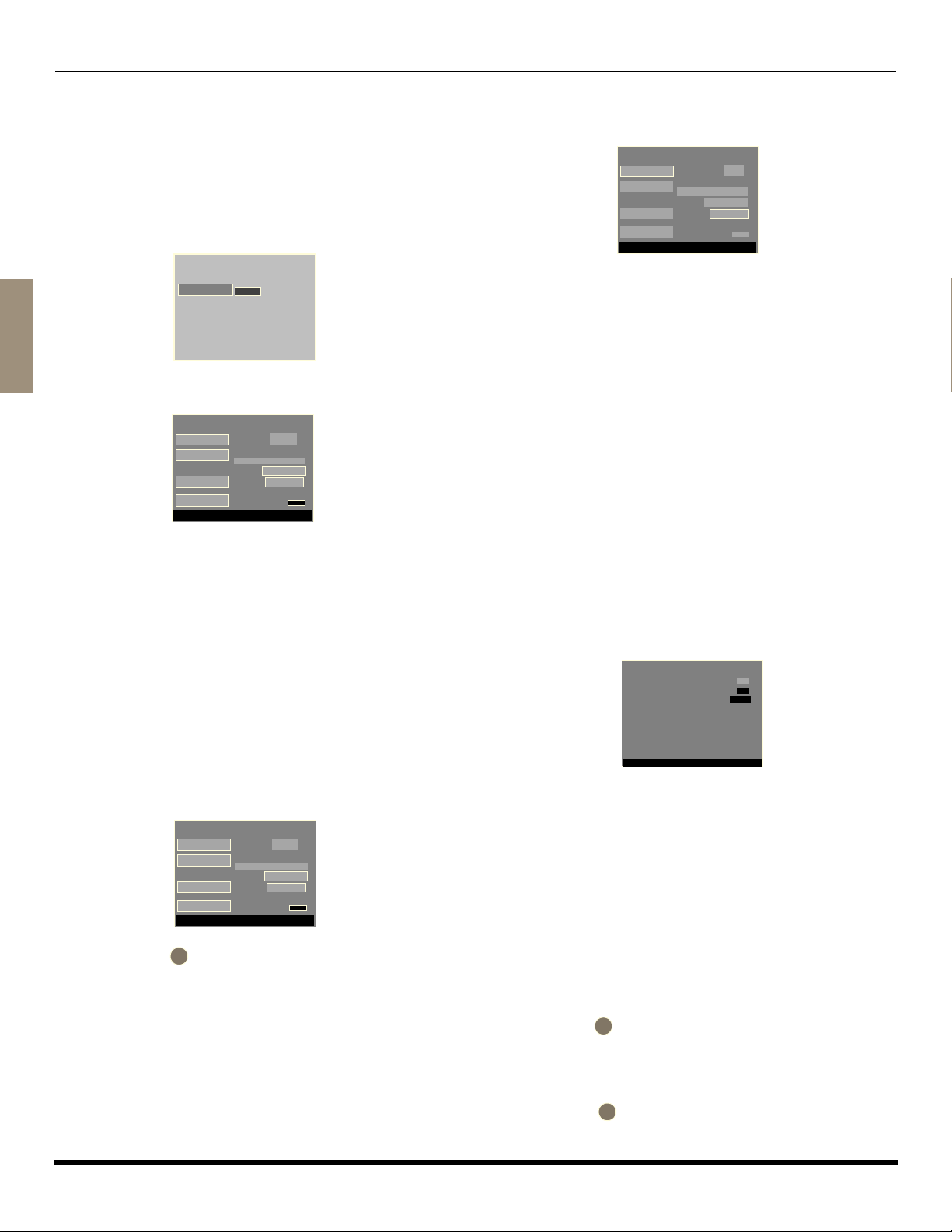
ICON MENUS OPERATION
• The TIMER is active when the television is OFF or ON.
The television will switch to the selected channel at the
selected time set in the TIMER.
CLOCK SET - Set the time of the day and the day of
the week.
LOCK
ENTER CODE - Use the remote numeric keypad to
enter a four-digit secret code (Use a code that is easy
to remember and record it in a safe place).
LOCK
ENTER CODE
ENGLISH
LOCK SET - To prevent video games, VCR tapes and
all channels and video modes from being viewed.
LOCK SET
V-CHIP SET
HOW LONG?
CODE
PRESS ACTION FOR MAIN MENU
Notes:
• If you do not remember your code, LOCK will unlock in
12, 24, or 48 hours, depending on the current setup. Be
cautious when selecting ALWAYS. If ALWAYS is
selected, and you forget your secret code, the TV must
be serviced by a qualified technician to clear the LOCK
setup.
• If you select CHANGE CODE, and you change your
code from the one used in the LOCK menu, your new
code becomes the controlling code.
Procedure
• Press VOL X to select.
• OFF - Turns Lock function off.
• GAME - Lock CH 3, 4 and Video inputs.
• CHANNEL - Lock up to four channels.
• ALL - Locks all channels and video inputs.
LOCK SET
V-CHIP SET
HOW LONG?
CODE
PRESS ACTION FOR MAIN MENU
• Press then CH T to highlight HOW LONG?.
• Press VOL X to select 12 Hours, 24 Hours, 48 Hours or
ALWAYS.
Note: If GAME, CHANNEL or ALL is selected, and if a blocked
channel or video input is selected, the message
LOCKED displays in the upper left corner of the TV
screen.
ACTION
- - - -
LOCK
OFF X
BLOCK PROGRAMS:
U.S. TV PROGRAMS
SETTING:
12 HOURS
CHANGE CODE
LOCK
OFF X
BLOCK PROGRAMS:
U.S. TV PROGRAMS
SETTING:
12 HOURS
CHANGE CODE
- - - -
- - - -
V-CHIP SET - V-Chip technology allows parents to use
the TV rating codes to block programs that they feel
are inappropriate for their children to watch.
LOCK
LOCK SET
V-CHIP SET
HOW LONG?
CODE
BLOCK PROGRAMS:
U.S. TV PROGRAMS X
CHANGE CODE
PRESS ACTION FOR MAIN MENU
OFF
SETTING:
12 HOURS
- - - -
Procedure
• Press CH T to highlight Enter Code.
• Use the numeric keypad to enter your four digit code.
(Use a code that is easy to remember and record it in
a safe place.)
• Press CH T to highlight V-CHIP SET.
• Press W VOL or VOL X to select desired mode, U.S.
TV Programs, U.S. Movies, Canadian English or
Canadian French mode.
• Press CH T to highlight SETTING.
• Press W VOL or VOL X to display desired rating chart
U.S. TV Programs, U.S. Movies, Canadian English or
Canadian French.
• Press VOL X to select ON or OFF.
• Press CH T to select VIEW NR PROGRAMS? for U.S.
TV Programs and U.S. Movies or VIEW E PROGRAMS
for Canadian English and Canadian French.
• Press VOL X to select YES or NO.
U.S TV Programs
This TV model features the “V-Chip technology” which
allows you to use U.S. TV PROGRAMS Guide ratings to
block various types of TV programs.
LOCK
U. S. TV PROGRAMS
VIEW NR PROGRAMS?
SETTING:
TV-Y
TV-Y7 FV
- - - - - - - - - - - - - - - - - - - - TV-G
TV-PG V S L D
TV-14
V S L D
TV-MA
V S L
PRESS ACTION TO RETURN
BASIC
OFF
X
YES
Note: Selecting “Yes”, NR programs will be received. Selecting
“NO”, NR programs will be blocked (See Customer
Caution on next page).
Procedure
• Press CH T to select SETTING.
• Press VOLX to select BASIC or DETAILED.
BASIC - Allows you to select only general ratings such
as TV-Y, TV-PG, etc.
DETAILED - Allows you to select both general ratings
and content such as V, L, etc.
• Press CH T or CH S to move between different ratings.
• Use W VOL or VOL X to select ratings you want to
block (RED) and unblock (GREEN).
• Press to return to V-CHIP SET.
• Press CH T to select HOW LONG?
• Press W VOL or VOL X to select 12, 24, 48 hours or
• Press to return to Main Menu, then press CH S
ACTION
ALWAYS.
ACTION
to exit.
12 z
Page 15

LOCK (cont.)
U.S TV Programs (cont.)
Customer Caution
The V-Chip system that is used in this set is capable of blocking
“NR” programs (non rated, not applicable and none) per FCC
Rules Section 15.120(e)(2). If the option of blocking “NR”
programs is chosen “unexpected and possibly confusing
results may occur, and you may not receive emergency
bulletins or any of the following types of programming:”
• Emergency Bulletins (Such as EAS messages,
weather warnings and others)
• Locally originated programming
•News
• Political programming
• Public Service Announcements
• Religious programming
•Sports
•Weather
U.S. TV Programs Rating Chart Description
NR Not Rated. SEE CUSTOMER CAUTION above.
All children. The themes and elements in this
TV-Y
TV-Y7
TV-G
TV-PG
TV-14
TV-MA
FV FANTASY/CARTOON VIOLENCE
V VIOLENCE
SSEX
L OFFENSIVE LANGUAGE
D DIALOGUE WITH SEXUAL CONTENT
U.S. Movies
This TV model features the “V-Chip technology” which
allows you to use Motion Picture Ratings when viewing
movies or video tapes. This innovation allows parents to
block various types of movies and video tapes at their
discretion.
program are specifically designed for a very young
audience, including children from ages 2-6.
Directed to older children. Themes and elements
in this program may include mild physical or
comedic violence, or may frighten children under
the age of 7.
General audience. It contains little or no violence,
no strong language, and little or no sexual dialogue
or situations.
Parental guidance suggested. The program may
contain infrequent coarse language, limited
violence, some suggestive sexual dialogue and
situations.
Parents strongly cautioned. This program may
contain sophisticated themes, sexual content,
strong language and more intense violence.
Mature audiences only. This program may contain
mature themes, profane language, graphic violence,
and explicit sexual content.
ICON MENUS OPERATION
LOCK
U.S. MOVIES X
G
PG
PG-13
R
NC-17
X
OFF
SETTING:
12 HOURS
LOCK
OFF X
YES
LOCK
OFF
SETTING:
12 HOURS
- - - -
- - - -
LOCK SET
V-CHIP SET
HOW LONG?
CODE
PRESS ACTION FOR MAIN MENU
BLOCK PROGRAMS:
CHANGE CODE
Note: Some movies are not rated for a variety of reasons. Old
movies and foreign films are usually not rated.
U.S. MOVIES
VIEW NR PROGRAMS?
X
PRESS ACTION TO RETURN
Procedure
• Press CH T or CH S to move between different ratings.
• Use W VOL or VOL X to select ratings you want to
block (RED) and unblock (GREEN).
• Press to return to V-CHIP SET.
ACTION
• Press CH T to select HOW LONG?
• Press W VOL or VOL X to select 12, 24, 48 hours or
ALWAYS.
• Press to return to Main Menu, then press CH S
ACTION
to exit.
U.S. Movies Rating Chart Description
CONTAINS NO RATING (NOT RATED) AND NA
NR
G GENERAL AUDIENCES. All ages admitted.
PG
PG-13
R
NC-17 NO ONE 17 AND UNDER ADMITTED.
XADULTS ONLY.
(NOT APPLICABLE) PROGRAMS. Movie has
not been rated or rating does not apply.
PARENTAL GUIDANCE SUGGESTED. Some
material may not be suitable for children.
PARENTS STRONGLY CAUTIONED. Some
material may be inappropriate for children under
13.
RESTRICTED. Under 17 requires accompanying
parent or adult guardian.
Canadian English
The V-CHIP used in this TV model allows you to block
various types of movies and television programs based on
the two rating systems used in Canada.
LOCK SET
V-CHIP SET
HOW LONG?
CODE
PRESS ACTION FOR MAIN MENU
BLOCK PROGRAMS:
CANADIAN ENGLISH X
CHANGE CODE
ENGLISH
13 z
Page 16

ICON MENUS OPERATION
LOCK (cont.)
Canadian English (cont.)
Note: E (Exempt) programming includes: news, sports,
documentaries and other information programming, talk
shows, music videos, and variety programming.
CANADIAN ENGLISH
VIEW E PROGRAMS?
PRESS ACTION TO RETURN
Procedure
• Press CH T or CH S to move between different ratings.
• Use W VOL or VOL X to select ratings you want to
block (RED) and unblock (GREEN).
ENGLISH
• Press twice to return to V-CHIP SET.
ACTION
• Press CH T to select HOW LONG?
• Press W VOL or VOL X to select 12, 24, 48 hours or
ALWAYS.
• Press to return to Main Menu, then press CH S
ACTION
to exit.
.
Canadian English Rating Description
Exempt - Exempt programming includes:
E
c
C8+
G
PG
14+
18 ADULTS ONLY
news, sports, documentaries and other
information programming, talk shows, music
videos, and variety programming.
Programming intended for children under age
8. No offensive language, nudity or sexual
content.
Programming generally considered
acceptable for children 8 years and over. No
profanity, nudity or sexual content.
General programming, suitable for all
audiences.
Parental Guidance suggested. Some material
may not be suitable for children.
Programming contains themes or content
which may not be suitable for viewers under
the age of 14. Parents are strongly cautioned
to exercise discretion in permitting viewing
by pre-teens and early teens.
Canadian French
The V-CHIP used in this TV model also lets you block or
unblock Canadian French programs according to various
ratings categories.
LOCK SET
V-CHIP SET
HOW LONG?
CODE
PRESS ACTION FOR MAIN MENU
LOCK
OFF X
YES
C
C8+
G
PG
14+
18+
LOCK
BLOCK PROGRAMS:
CANADIAN FRENCH X
CHANGE CODE
OFF
SETTING:
12 HOURS
- - - -
LOCK
G
8 ANS+
13ANS+
16ANS+
18ANS+
OFF X
YES
CANADIAN FRENCH
VIEW E PROGRAMS?
PRESS ACTION TO RETURN
Procedure
• Press CH T or CH S to move between different ratings.
• Use W VOL or VOL X to select ratings you want to
block (RED) and unblock (GREEN).
• Press twice to return to V-CHIP SET.
ACTION
• Press CH T to select HOW LONG?
• Press W VOL or VOL X to select 12, 24, 48 hours or
ALWAYS.
• Press to return to Main Menu, then press CH S
ACTION
to exit.
Canadian French Rating Description
E Exempt - Exempt programming.
General - Programming intended
G
8 ans +
13 ans +
16 ans +
18 ans +
for audience of all ages. Contains
no violence, or the violence
content is minimal or is depicted
appropriately.
8+ General - Not recommended for
young children. Programming
intended for a broad audience but
contains light or occasional
violence. Adult supervision
recommended.
Programming may not be suitable
for children under the age of 13 Contains either a few violent
scenes or one or more sufficiently
violent scenes to affect them.
Adult supervision strongly
suggested.
Programming may not be suitable
for children under the age of 16 Contains frequent scenes of
violence or intense violence.
Programming restricted to adults.
Contains constant violence or
scenes of extreme violence.
Blocking Message
If V-Chip is enabled and the program exceeds the rating
limit set by you, the blocking message will appear and the
audio will be muted. Enter your four-digit secret code if you
wish to continue viewing the program. After entering your
code, all locks and rating blocks are disabled until the TV is
turned off or until all settings are off.
Note: If you enter your four-digit secret code to override rating
blocks, you must reset all rating blocks by either
reprogramming or turning the TV off.
PROGRAM RATING EXCEEDED
ACCESS CODE
Note: E (Exempt) programming includes: news, sports,
documentaries and other information programming, talk
shows, music videos, and variety programming.
14 z
Page 17

ICON MENUS OPERATION
SET UP
While the desired sub menu is highlighted, press VOL X to
select or activate feature.
SET UP
IDIOMA/
LANGUE
CC
MODE
OTHER ADJ.
PRESS ACTION FOR MAIN MENU
IDIOMA/LANGUE - Select to change menu language
to ENGLISH, ESPAÑOL (Spanish) or FRANÇAIS
(French).
CC
MODE - This television contains a built-in decoder
that displays (Closed Captioned) text across the
CC
screen (white or colored letters on black background).
It allows the viewer to read the dialogue of a television
program or other information. The program viewed
must include Closed Captioning for the feature to work.
Activate the onscreen Closed Caption feature by
selecting one of the following modes.
IDIOMA/
LANGUE
CC
MODE
OTHER ADJ.
PRESS ACTION FOR MAIN MENU
• OFF - When Closed Caption is not desired.
• C1 - For video related information to be displayed, up to
4 lines onscreen at a time. (It does not block relevant
parts of the picture). Text may be in any language.
• C2 to C4 - For other modes of video related information.
• T1 to T4 - For program guide and other information to be
displayed, when available. (Blocks a large portion of the
picture on the television screen).
Note: C1 mode is recommended for viewing Closed Caption.
OTHER ADJ.
Highlight OTHER ADJ. and press VOL X to enter sub sub-menu
field.
Note: While sub sub-menu features are highlighted, press
VOL X to adjust or activate.
SET UP
MODE
AUTO PROGRAM
MANUAL PROGRAM
AUTO POWER ON
OTHER ADJ.
TILT CORRECTION
IMAGE SHIFT
PRESS ACTION TO RETURN
For models CT-32HC15 and
CT-32HL15 only.
• MODE - To select TV (antenna) or CABLE mode
depending on the signal source.
• AUTO PROGRAM - To automatically program all
channels with a signal.
• MANUAL PROGRAM - To manually add or delete
channels.
• AUTO POWER ON - Select SET to power up the TV at
the same time as the Cable box or other components or
select OFF.
• TILT CORRECTION - This feature is used to adjust the
tilt of the picture due to earth’s magnetic field in the area.
CABLE
OFF
ON
ENGLISH
OFF
SET UP
ENGLISH
OFF
SET UP
FOR MORE
CABLE
OFF
ON
MODE
AUTO PROGRAM
MANUAL PROGRAM
AUTO POWER ON
OTHER ADJ.
IMAGE SHIFT
PRESS
PRESS ACTION TO RETURN
For models CT-27HC15 and
CT-27HL15 only.
OTHER ADJ.
PRESS ACTION TO RETURN
SET UP
MODE
AUTO PROGRAM
MANUAL PROGRAM
AUTO POWER ON
TILT CORRECTION
IMAGE SHIFT ON
CABLE
OFF
TILT CORRECTION
0
J
TO ADJUST
PRESS ACTION
TO EXIT
K
Note: Tilt Correction is not available in models CT-27HC15 and
CT-27HL15.
• IMAGE SHIFT - This feature prevents the image
retention associated with viewing a fixed image for a
long period of time. When this feature is selected (ON),
the image is shifted up or down in small increments at
turn ON, when changing channels or when the fixed
image is left On for a long time. Selecting ON is
recommended for this feature.
SET UP
MODE
AUTO PROGRAM
MANUAL PROGRAM
AUTO POWER ON
OTHER ADJ
.
TILT CORRECTION
IMAGE SHIFT
PRESS ACTION TO RETURN
CABLE
OFF
ON
For models CT-32HC15 and
CT-32HL15 only.
MODE
AUTO PROGRAM
MANUAL PROGRAM
AUTO POWER ON
OTHER ADJ.
IMAGE SHIFT
PRESS
PRESS ACTION TO RETURN
For models CT-27HC15 and
CT-27HL15 only.
SET UP
FOR MORE
CABLE
OFF
ON
Special Remote Buttons
SAP Button
Press this button to let you cycle through different audio
modes.
For example:
• If receiving STEREO, SAP and MONO or receiving
STEREO and MONO only, pressing SAP button the
will toggle the audio as follows:
STEREO J SAP J MONO
TV/VIDEO Button
Direct Video Input Selection
This feature lets you select video inputs directly using the
TV/VIDEO button and the numeric keys on the remote
control.
Procedure
• Press TV/VIDEO button on the remote control to
display the Input selection menu.
1 TV
2 COMPONENT1
3 COMPONENT2
4 HDMI
5 VIDEO1
6 VIDEO2
7 VIDEO3
8 VIDEO4
For models CT-27HL15 and
CT-32HL15
For model CT-32HC15 only. Model
CT-27HC15 does not have HDMI input.
• Press corresponding number key on the remote
control to select the input of your choice.
Note: Video input can also be selected by pressing the TV/VIDEO,
then the CH STbuttons.
ASPECT Button
Press this button to select the desired viewing aspect (16:9 or 4:3)
when receiving 480i signals from broadcast or cable input or
receiving 480p/480i signals from a STB or a DVD player. No
aspect selection is possible for 1080i signal (default aspect is
16:9).
1 TV
2 COMPONENT1
3 COMPONENT2
4 HDMI
5 VIDEO1
6 VIDEO2
7 VIDEO3
ENGLISH
15 z
Page 18

MANUAL DE INSTRUCCIONES [RESUMEN]
Manual de instrucciones [Resumen]
Felicidades
Su nueva televisión se caracteriza por utilzar lo último en
tecnología en calidad de imagen y sonido, cuenta con conexiones
completas de Audio y Video para su Sistema de Teatro en Casa.
Su televisión esta diseñada para brindarle muchos años de
entretenimiento, fué sintonizada y comprobada en su totalidad en
la fábrica para su mejor desempeño.
Instalación de Pilas en el Control Remoto
Use dos pilas AA:
Marcas de polaridad
de la batería
AA / 1.5A
AA / 1.5A
1
AA / 1.5A
3
Procedimiento
1. Voltee el control remoto con los botones hacia abajo.
Remueva la tapa de la batería presionando la marca y
deslizandola en la dirección indicada.
2. Instale las pilas igualando las marcas (+) y (–) de
polaridad.
3. Coloque nuevamente la tapa de las pilas.
Nota: Instalación incorrecta puede causar derrame y corrosión
que dañará al Control Remoto.
Precauciones
• Reemplaze las pilas por pares.
• No mezcle tipos de pilas (carbono de zinc con alcalina).
• No intente cargar, hacer corto circuito, desarmar,
calentar o quemar las pilas.
Programación Inicial
Para su conveniencia, el menú de auto programación será
desplegado en pantalla cuando el set sea encendido por
primera vez. De ser necesario, siga los menús y los
procedimientos para ajustar las caracteristicas.
IDIOMA/LANGUE
Seleccione el idioma del menú ENGLISH (Inglés),
ESPAÑOL o FRANCAIS (Francés).
Procedimiento
• Presione VOL X para seleccionar menú en Inglés,
Español, o Francés.
LA ANTENA DEBE ESTAR
PROGRAMACION INICIAL
IDIOMA/LANGUE
MODO
PROGRAMA AUTO
INCLINACION
PRESIONE ACTION PARA SALIR
2
AA / 1.5A
CONECTADA
ESPAÑOL
CABLE
MODO
Para seleccionar la modalidad de TV (antena) o CABLE
dependiendo de la fuente de la señal.
Procedimiento
• Presione VOL X para seleccionar modo de
TELEVISIÓN o CABLE.
LA ANTENA DEBE ESTAR
CONECTADA
PROGRAMACION INICIAL
IDIOMA/LANGUE
MODO
PROGRAMA AUTO
INCLINACION
PRESIONE ACTION PARA SALIR
ESPAÑOL
CABLE
PROGRAMA AUTO
Para programar automáticamente todos los canales con
señal.
Procedimiento
• Para programar automáticamente todos los canales con
señal.
LA ANTENA DEBE ESTAR
CONECTADA
PROGRAMACION INICIAL
IDIOMA/LANGUE
MODO
PROGRAMA AUTO
INCLINACION
PRESIONE ACTION PARA SALIR
ESPAÑOL
CABLE
INCLINACION
Ajusta la inclinación del cuadro debido al campo magnético
de la tierra en el área.
Procedimiento
• Presione VOL X para desplegar el menú de ajustes.
• Presione W VOL o VOL X para ajustar la inclinación de
imagen.
LA ANTENA DEBE ESTAR
CONECTADA
PROGRAMACION INICIAL
IDIOMA/LANGUE
MODO
PROGRAMA AUTO
INCLINACION
PRESIONE ACTION PARA SALIR
ESPAÑOL
CABLE
Nota: La opción Inclinacion no esta disponible en los modelos
CT-27HC15 y CT-27HL15.
INCLINACION
0
WAJUSTEX
PRESIONE ACTION
PARA SALIR
16 z
Page 19

Conexiones de Equipo Opcional
Nota: El control remoto debe de ser programando con los
codigos suministrados para operar equipo opcional.
Conexión de la Videocasetera
Siga este diagrama cuando conecte en su televisión,
solamente la videocasetera.
VIDEOCASETERA
AV IN
ANT IN ANT OUT
Entrada
de Cable
Nota: El diagrama de las entradas A/V posteriores puede variar,
Viendo un programa de televisión
Procedimiento
• Sintonize la televisión al programa de televisión que
Viendo un vídeo
Procedimiento
Opción A
• Presione el botón de TV/VIDEO y los botones
• Comience el vídeo.
Opción B
• Sintonize su televisión al canal 3 ó 4, dependiendo de su
• Comience el vídeo.
Grabando un programa de televisión
Procedimiento
Opción A (Grabando y viendo el mismo programa)
• Sintonize su televisión al canal 3 ó 4, dependiendo de su
• Usando la videocasetera, sintonize el programa de
• Comience a grabar.
Opción B (Grabando un programa mientras se ve otro
programa.)
• Presione el botón de TV/VIDEO y
• Usando la videocasetera, sintonize el programa de
• Comience a grabar.
• Presione el botón de TV/VIDEO y
PLAY
R
FF
E
W
STOP
AV OUT
VIDEO
LRL
AUDIO
R
ANT
HDMI
TERMINALES EN LA PARTE POSTERIOR DEL SET
AV IN
COMPONENT
1
VIDEO INPUT
AUDIO
IN
2
Y
B
P
P
R
L
R
CABLES NO INCLUIDOS
S-VIDEO
123
VIDEO
INPUT
PROG
OUT
VIDEO
L
TO AUDIO
R
dependiendo del modelo. Favor de referirse a la tabla de
caracteristicas en la página 3 acerca de las capacidades de su
modelo.
desea ver.
numéricos
en el control remoto para seleccionar la
entrada de vídeo (VIDEO 1, VIDEO 2, etc.) que está
conectada a su videocasetera.
videocasetera.
videocasetera.
televisión que desea grabar.
los botones
numéricos
entrada de vídeo ( VIDEO 1, VIDEO 2, etc.) que está
conectada a su videocasetera.
televisión que desea grabar.
en el control remoto para seleccionar la
los botones
numéricos
modalidad de TV.
en el control remoto para regresar a la
AMP
MANUAL DE INSTRUCCIONES [RESUMEN]
• Sintonize su televisión al programa de televisión que
desea ver.
Conexión del Decodificador de Cable
Siga este diagrama cuando conecte su televisión solamente a un
decodificador de cable.
TERMINALES EN LA PARTE POSTERIOR DEL SET
Entrada
de Cable
DECODIFICADOR
DE CABLE
15
ANT IN ANT OUT
ANT
HDMI
AV IN
COMPONENT
VIDEO INPUT
AUDIO
IN
1
Y
B
P
P
R
L
R
2
S-VIDEO
VIDEO
INPUT
123
CABLES NO INCLUIDOS
PROG
OUT
VIDEO
L
TO AUDIO
R
AMP
Nota: El diagrama de las entradas A/V posteriores puede variar,
dependiendo del modelo. Favor de referirse a la tabla de
caracteristicas en la página 3 acerca de las capacidades de su
modelo.
Viendo un Canal de Cable Premium (codificado)
Procedimiento
• Sintonize la televisión al canal 3.
• Usando el decodificador de cable, sintonize el canal de
cable premium que desea ver.
Conexiones del Decodificador de Cable y Videocasetera
Siga este diagrama cuando conecte su televisión tanto a una
videocasetera como a un decodificador de cable.
VIDEOCASETERA
PLAY
R
FF
E
W
STOP
VIDEO OUT
L
AUDIO OUT
R
ANT IN ANT OUT
ANT OUT ANT IN
Nota: El diagrama de las entradas A/V posteriores puede variar,
dependiendo del modelo. Favor de referirse a la tabla de
caracteristicas en la página 3 acerca de las capacidades de su
modelo.
Viendo un canal de cable premium (codificado)
Procedimiento
• Sintonize la televisión al canal 3.
• Usando el decodificador de cable, sintonize al canal de
cable premium que desea ver.
Grabando un canal de cable premium (codificado)
Procedimiento
• Presione el botón TV/VIDEO y los botones numéricos
en el control remoto para seleccionar la entrada de vídeo
(VIDEO 1, VIDEO 2, etc) que está conectada con su
videocasetera.
ANT
Entrada
de Cable
15
HDMI
TERMINALES EN LA PARTE POSTERIOR DEL SET
AV IN
COMPONENT
1
VIDEO INPUT
AUDIO
IN
DECODIFICADOR
DE CABLE
2
Y
B
P
P
R
L
R
S-VIDEO
VIDEO
INPUT
PROG
OUT
123
CABLES NO INCLUIDOS
VIDEO
L
TO AUDIO
R
AMP
17 z
Page 20

MANUAL DE INSTRUCCIONES [RESUMEN]
Conexiones del Decodificador de Cable
y Videocasetera (cont.)
• Encienda la videocasetera.
• Sintonize la videocasetera al canal 3 o 4, dependiendo
de su televisión.
• Usando el decodificador de cable, sintonize al canal de
cable premium que desea grabar.
• Comience a grabar.
Para ver un canal diferente mientras graba:
Presione el botón TV/VIDEO y los botones numéricos en el
•
control remoto para seleccionar la modalidad de televisión.
• Sintonize la televisión a un programa de televisión (excepto otro
canal de cable premium).
Conexión del Amplificador de Sonido
Conecte a la entrada de audio de un amplificador externo para
escuchar el sonido en sistema estéreo.
Nota: Las terminales TO AUDIO AMP no pueden ser usadas
directamente para bocinas externas.
TERMINALES EN LA PARTE POSTERIOR DEL SET
COMPONENT
1
VIDEO INPUT
HDMI
AV IN
ANT
AUDIO
IN
2
Y
P
P
L
R
S-VIDEO
B
R
VIDEO
INPUT
123
PROG
OUT
VIDEO
L
TO AUDIO
R
AMP
AMPLIFICADOR EXTERNO
90.7 MHZ
CABLES NO INCLUIDOS
Nota: El diagrama de las entradas A/V posteriores puede variar,
dependiendo del modelo. Favor de referirse a la tabla de
caracteristicas en la pagina 3 acerca de las capacidades de su
modelo.
Ajustes de Sonido (Audio)
• Seleccione ALTAVOCES SI en el menú de SONIDO
(AUDIO).
• Ajuste el volumen del AMP (amplificador) al mínimo.
• Ajuste el volumen de la Televisión al nivel deseado.
• Ajuste el volumen del AMP hasta igualar el de la
Televisión.
• Seleccione OFF & VAO (parlantes apagados y salida
variable de audio) en el menú AUDIO para controlar
Altavoces o bocinas de la TV o bien seleccione FAO
(salida fija de audio) para controlar Altavoces o bocinas
del amplificador externo.
• El Volumen, el silencio, los bajos, los altos y el balance
ahora son controlados por medio de la Televisión.
Nota: Seleccione altavoces apagadas y salida de audio fija para
controlar las funciones de audio através de un amplificador
externo.
Conexión del Decodificador de Televisión
Digital (DTV-STB) ó DVD
Esta televisión tiene la capacidad de proyectar imágenes
en formato 1080i y 480p Televisión Digital (DTV) utilizando
un receptor-decodificador (STB). Para ver programación
de Televisión Digital, el STB debe estar conectado a las
entradas de video compuesto (Y, P
Debe haber una señal de DTV disponible en su área.
Seleccione el formato del STB a 1080i ó 480p.
Esta TV utiliza un doblador de barrido progresivo, el cual
barre la imágen de formato NTSC de manera progresiva.
Esto le permite no ver las delgadas líneas negras (efcto de
, PR) de la televisión.
B
persiana) que va relacionado con la imágenes
entrelazadas.
Utilice este diagrama para conectar el decodificador de
Televisión Digital Panasonic (DTV-STB) ó DVD a su
Televisor.
Entradas para Televisión Digital en la parte posterior del
decodificador de Televisión Digital (DTV-STB) o DVD
DIGITAL TV OUTPUT
Y
P
R
B
MAIN
VIDEO
L-AUDIO-R
R-AUDIO-L - VIDEO S-VIDEO
NTSC OUTPUT
P
ANT
El televisor tiene dos grupos de entradas de video compuesto,
cada grupo tiene tres entradas: Y, PB y PR. Las entradas
separadas para las señales compuestas de color, proveen una
mejor separación de luminancia y color.
TERMINALES EN LA PARTE POSTERIOR DEL SET
COMPONENT
1
Y
B
P
P
R
L
R
2
123
CABLES NO INCLUIDOS
VIDEO INPUT
HDMI
AV IN
AUDIO
IN
S-VIDEO
VIDEO
INPUT
PROG
OUT
VIDEO
L
TO AUDIO
AMP
R
Panel de Control Frontal
El panel de control frontal puede ser usado para accesar el menú
ó cambiar el modo de video cuando no se disponga del control
remoto.
Abra la puerta del panel frontal de la TV para usar estas
conexiones para su equipo opcional.
Procedimiento
Nota: El indicador de APAGADO/ENCENDIDO (rojo) estará
prendido cuando el tlelvisor esté encendido.
1 2 3
Panel Frontal para CT-27HC15
POWER
POWER
321
Panel Frontal para CT-27HL15
ACTION
Panel Frontal para CT-32HC15
Panel Frontal para CT-32HL15
S-VIDEO
VIDEO 4 L - AUDIO - R
VOLUME CHANNEL ACTION TV/VIDEO S-VIDEO VIDEO L - AUDIO - R
-/ VOL +/
TV/VIDEO
12 3
POWER
>
/
<
/
CH
CH
VOL
T
I
O
C
N
A
CH
TV/VIDEOPOWER BBE
12 3
VIDEO L - AUDIO - RS-VIDEO
INPUT 4
TV / VIDEO
VOL
CH
I
O
T
C
N
A
VOL
VOL
CH
S-VIDEO
INPUT 3
INPUT 3
L - AUDIO - RVIDEO
Botones y función
ENCENDIDO /
OUTPUT
S-VIDEO VIDEO L - AUDIO - R
Videocasetera
Videocámara
PLAY
R
FF
E
W
STOP
oo
Video Juegu
1
2
3
APAGADO
Indicador
Apagado/
Encendido
Sensor infrarrojo
• Conecte su equipo a las conexiones Audio/Vídeo en la
parte frontal o posterior de la televisión.
• Presione TV/VIDEO y los botones numéricos para
seleccionar la entrada de VIDEO 3 ó VIDEO 4,
dependiendo de su modelo.
• Opere el equipo como se instruye en el manual del
equipo.
18 z
Page 21

Conexión de Salida del Programa (Prog Out)
Para visualizar en la Televisión el Video y el Audio con
equipo opcional de video conéctese a las terminales
PROG OUT en la parte posterior de la Televisión.
Nota: Si la fuente de la imagen principal es de video por
componentes, la señal de salida del programa no estará
disponible.
TERMINALES EN LA PARTE POSTERIOR DEL SET
COMPONENT
1
VIDEO INPUT
HDMI
AV IN
ANT
AUDIO
IN
Nota: El diagrama de las entradas A/V posteriores puede variar,
dependiendo del modelo. Favor de referirse a la tabla de
caracteristicas en la página 3 acerca de las capacidades de su
modelo.
2
Y
S-VIDEO
P
B
P
R
L
R
VIDEO
INPUT
123
PROG
OUT
VIDEO
L
TO AUDIO
AMP
R
CABLES NO INCLUIDOS
Monitor
Videocasetera
o
PLAY
R
E
W
STOP
Procedimiento
• Conecte el equipo opcional de video a las terminales
PROG OUT y TO AUDIO AMP R/L.
• El desplegado de terminal PROG OUT es el mismo que
el desplegado en pantalla.
• Véase el manual de equipo opcional para instrucciones
acerca del grabado y monitoreo.
Conexión HDMI
Nota: Entrada HDMI no esta disponible en el modelo
CT-27HC15.
Sobre HDMI
HDMI es la primera interfase de A/V para electrónica de
consumidor completamente digital que soporta todos los
formatos de video estándar, mejorados y de alta definición
asi como todos los formatos de audio multicanal
existentes. Un conector soporta la información de video y
de audio. La entrada HDMI/HDCP
un dispositivo que cumpla con la norma EIA/CEA 861
como un set top box o reproductor de DVD equipado con
un conector de salida HDMI o DVI. Al conectar una fuente
de imagen de alta definición con protección digital de copia
con alto ancho de banda (HDCP) a la terminal HDMI de
esta unidad, podrá ver en pantalla imagenes de alta
definición en su forma digital. La terminal de entrada HDMI
no es para conectarse con una computadora personal.
Este TV es compatible con los formatos 1080i, 480p y 480i.
Seleccione la salida del dispositivo conectado a uno de
estos formatos.
Notes:
1. HDMI/HDCP = Interfase Multimedia de Alta Definición /
Protección Digital de Copia con Alto Ancho de Banda.
2. Los perfiles EIA/CEA-861 cubre perfiles para la
transmision de video digital sin compresión incluyendo
contenido digital de protección de alto ancho de banda.
1
puede ser conectada a
2
, tal
MANUAL DE INSTRUCCIONES [RESUMEN]
Formatos compatible
Este TV es compatible con los siguientes formatos. Ajuste
el aparato conectodo a uno de los siguientes formatos.
Señal de video
Formato
Número de
puntos
1080i 1920 x 1080i 59.94 / 60
540p (480p)
720 x 480p
640 x 480p
540p (480i) 720 x 480i 59.94 / 60
FF
Señal de Audio
Cuando audio digital es incluido en la conexión HDMI,
las frecuencias compatibles son 48 KHz / 44.1Khz / 32
Khz.
Nota: Este Monitor de alta definición no está dirigido a ser
usado con una PC.
Diagrama de conexión
Siga el diagrama mostrado en la parte inferior para conectar el TV
a un STB ó un reproductor de DVD.
HDMI
AV IN
ANT
Entrada
de Cable
Nota: Use el audio análogo
cuando el audio digital no
está disponible.
CABLES NO INCLUIDOS
TERMINALES EN LA PARTE POSTERIOR DEL SET
COMPONENT
1
VIDEO INPUT
AUDIO
IN
2
Y
B
P
P
R
L
R
Procedimiento
• Presione el botón TV/VIDEO en el control remoto para
seleccionar la entrada HDMI. El conector en este TV es
HDMI tipo A.
• Conecte la salida HDMI del set top box o reproductor de
DVD a la entrada HDMI IN en la parte posterior del TV.
• Si el dispositivo externo solo tiene salida DVI, utilice un
adaptador*
HDMI en el TV. Además, conecte la señal de salida de
audio del dispositivo externo (set top box o reproductor
de DVD) a los conectores de Audio In*
abajo del conector HDMI.
• Si no puede ver la imagen por que su Set Top Box no
tiene una terminal de salida digital, use la entrada de
video por componentes (o el conector de S-Video o
Video). En este caso, la imagen vista será de señal
análoga.
Notes:
*3. El cable convertidor HDMI-DVI (TY-SCH03DH) está
disponible en la página de internet de Panasonic:
www.panasonic.com
*4. Vea la páginas 10 y 11 para los detalles de ajuste de
audio.
3
de DVI a HDMI para conectarse al conector
Frecuencia de
barrido vertical (Hz)
59.94 / 60
59.94 / 60
S-VIDEO
VIDEO
INPUT
PROG
OUT
VIDEO
L
L
AUDIO
OUT
R
R
HDMI
123
COMPONENTE
DIGITAL EXTERNO
TO AUDIO
OUT
AMP
4
localizados
19 z
Page 22

MANUAL DE INSTRUCCIONES [RESUMEN]
Navegación básica del menú
Presione
Presione
Presione para accesar al
Presione para seleccionar
para desplegar el
menu Principal.
para seleccionar el
icono deseado.
compo del
submenu.
el sub-menu
deseado
IMAGEN
MODO
CONTRASTE
BRILLO
COLOR
TINTE
NITIDEZ
NORMAL
OTROS AJ.
PRESIONE ACTION PARA MENU
IMAGEN
MODO
CONTRASTE
BRILLO
COLOR
TINTE
NITIDEZ
NORMAL
OTROS AJ.
campo del
submenu
IMAGEN
MODO
CONTRASTE
BRILLO
COLOR
TINTE
NITIDEZ
NORMAL
OTROS AJ.
EXIT
- - - - - - - - - - - - - - - - - - - - - - - - - - - - - I
- - - - - - - - - - - - - I- - - - - - - - - - - - - -
- - - - - - - - - - - - - I- - - - - - - - - - - - - -
- - - - - - - - - - - - - I- - - - - - - - - - - - - -
EXIT
- - - - - - - - - - - - - - - - - - - - - - - - - - - - - I
- - - - - - - - - - - - - I- - - - - - - - - - - - - -
- - - - - - - - - - - - - I- - - - - - - - - - - - - -
- - - - - - - - - - - - - I- - - - - - - - - - - - - -
PRESIONE ACTION PARA MENU
- - - - - - - - - - - - - - - - - - - - - - - - - - - - - I
- - - - - - - - - - - - - I- - - - - - - - - - - - - -
- - - - - - - - - - - - - I- - - - - - - - - - - - - -
- - - - - - - - - - - - - I- - - - - - - - - - - - - -
PRESIONE ACTION PARA MENU
VIVIDO
- - - - - - - - - - - I I I I I I I I I I I I I I I I I I
SI
VIVIDO
- - - - - - - - - - - I I I I I I I I I I I I I I I I I I
SI
VIVIDO
- - - - - - - - - - - I I I I I I I I I I I I I I I I I I
SI
Presione para entrar al
sub-menu.
Presione para seleccionar el
sub sub-menu
deseado.
Presione para seleccionar
o ajustar el sub
sub-menu
deseado.
IMAGEN
TEMP COLOR
COLOR NATURAL
REDUC DE RUIDO
3D Y/C FILTRO
MATRIZ COLOR
MV
RR MPEG
OTROS AJ.
PRESIONE ACTION PARA REGRESAR
campo para el
sub sub-menu
IMAGEN
TEMP COLOR
COLOR NATURAL
REDUC DE RUIDO
3D Y/C FILTRO
MATRIZ COLOR
MV
RR MPEG
OTROS AJ.
PRESIONE ACTION PARA REGRESAR
IMAGEN
TEMP COLOR
COLOR NATURAL
REDUC DE RUIDO
3D Y/C FILTRO
MATRIZ COLOR
MV
RR MPEG
OTROS AJ.
PRESIONE ACTION PARA REGRESAR
NORMAL
NORMAL
ROJO
SI
NO
SI
SD
SI
NO
SI
NO
SI
SD
SI
NO
SI
NO
SI
SD
SI
NO
Presione
para seleccionar o
austar el sub-menu
deseado.
Nota: Para Sub-menu con OTROS AJ.
Presione para seleccionar
OTROS AJ.
BRILLO 32 IIIIIIIIII----------
IMAGEN
MODO
CONTRASTE
BRILLO
COLOR
TINTE
NITIDEZ
NORMAL
PARA ENTRAR
OTROS AJ.
PRESIONE ACTION PARA MENU
Nota: Para salir de menu.
Presione
repetidamente
hasta seleccionar el icono
del menu principal.
Presione para salir del menu
principal.
EXIT
Icono del Menu
Principal
Imagen normal
20 z
Page 23

Troubleshooting Chart
Before calling for service, determine the symptoms and follow suggested solutions.
AUDIO VIDEO Solutions
Noisy Audio
Noisy Audio
Noisy Audio
No Audio
Noisy Audio
No Audio
Multiple Image /
Color shift in picture
Normal Video
No Video with Snow
Snowy Video
Interference
?
No Video
TROUBLESHOOTING CHART
Adjust Antenna Location and Connection
Adjust Antenna Location and Connection
Check Antenna Lead-in Wire
Move television from Electrical Appliances, Lights,
Vehicles and Medical Equipment
ENGLISH
Increase Volume
Check Mute
Check television SPEAKERS on/off
Change Channel
Set TV or Cable Mode Properly
Check Antenna Cables
Check Power Cord is Plugged into Active Outlet
Adjust Brightness and Audio Controls
Change Channel
Check Cable Connections
Program the Remote Control Again
Check Second Video Source Operation
Make sure that a PC is not connected to HDMI input.
Note: This HDTV Monitor is not intended to be used with a PC.
Picture shifts slightly (vertically)
Normal Audio
Normal Audio
Wrong Audio
Normal Audio
Normal Audio
Intermittent Remote Control Operation
No effect of TV front control panel keys
when turned on, changing channels
or within a duration of two (2) hours
Normal Video
Black Box on Screen
Normal Video
This is a normal condition to prevent image burn-in. This feature can
be turned off. However, turning off this feature may result in image
retention on screen (see page 15).
of viewing.
Adjust Color Settings
Change Channel
No Color
Check Audio Is Set To Stereo or Mono, Not SAP
Change CC (Closed Captioning) from Text Mode
Replace Remote Control Batteries
Control panel may be locked. Press ACTION and TV/VIDEO buttons
on the TV front simultaneously, then quickly press ACTION and
VOL W buttons simultaneously.
21 z
Page 24

INDEX
Index
Numerics
3D Y/C Filter 10
A
AC Power Supply Cord 4
AI Sound 10
Amplifier Connection (TO AUDIO
AMP) 7
Analog 10
Antenna Connection 4
ASPECT Button 15
Audio 10
Auto 10
Auto Power On 15
Auto Program 5, 15
ENGLISH
B
Balance 10
Basic Menu Navigation 9
Bass 10
BBE 10
Blocking Message 14
Brightness 10
C
Cabinet and Remote Control 3
Cable / Antenna Connection 4
Cable Box Connection 6
Cable Connection 4
Canadian English 13
Canadian English Rating
Description 14
Canadian French 14
Canadian French Rating
Description 14
Care and Cleaning 3
CC Mode 15
Channel Scan 11
Channels 11
Cinema 10
Clock Set 12
Color 10
Color Matrix 10
Color Temp 10
Compatible formats 8
Customer Record 3
D
Digital 11
Digital TV - Set-Top Box (DTV-STB) or
DVD Connection 7
Direct Video Input Selection 15
E
Enter Code 12
F
Favorites 11
Feature Chart 3
Front Control Panel 7
H
HDMI (High Definition Multimedia
Interface) input connection 8
HDMI IN 10
I
Icon Menus Operation 10
Idioma/langue 5, 15
Image Shift 15
Initial Set Up Menu 5
Input Label 11
Input Label Chart 11
Installation 4
L
Lock 12
Lock Set 12
M
Manual Caption 11
Manual Program 15
Mode 5, 15
Mono 10
MPEG NR 10
N
Natural Color 10
Normal 10
O
Optional Cable Connections 4
Optional Equipment Connections 6
P
PIC Mode 10
Picture 10
Preset Caption 11
Program Out Connection (PROG
OUT) 8
R
Remote Control Battery Installation 4
S
SAP 10
SAP Button 15
Set Up 15
Sharpness 10
Sleep 11
Speakers 11
Special Remote Buttons 15
Specifications 3
Standard 10
Stereo 10
Surround 10
T
Television Location 4
Tilt Correction 5, 15
Timer 11
Timer 1 and Timer 2 11
Tint 10
Treble 10
Troubleshooting Chart 21
TV/VIDEO Button 15
U
U.S TV Programs 12
U.S. Movies 13
U.S. Movies Rating Chart
Description 13
U.S. TV Programs Rating Chart
Description 13
V
V-CHIP Set 12
VCR and Cable Box Connection 6
VCR Connection 6
VIDEO NR 10
Vivid 10
VM (Velocity Modulation) 10
22 z
Page 25

NOTES
ENGLISH
23 z
Page 26

ATTENTION
RISQUE DE CHOCS ÉLECTRIQUES
NE PAS OUVRIR
ATTENTION: Afin de prévenir le risque de chocs électriques, ne
pas retirer les vis. Toute réparation devrait être confiée à un
personnel qualifié.
Le symbole de l’éclair fléché dans un
triangle équilatéral indique la présence
d’une tension suffisamment élevée pour
engendrer un risque de chocs électriques.
Le point d’exclamation dans un triangle
équilatéral indique que le manuel d’utilisation
inclus avec l’appareil contient d’importantes
recommandations quant au fonctionnement
et à l’entretien de ce dernier.
Le symbole d’isolation de Classe II (un carré dans un carré) indique que cet appareil a été
évalué et testé pour être conforme aux exigences d’isolation de Classe II.
ATTENTION: Afin de prévenir tout risque d’incendie ou de chocs électriques, ne pas exposer l’appareil à
la pluie ou à une humidité excessive. Éviter également de placer des contenants avec du liquide, tel un
vase, sur l’appareil.
FRANÇAIS
MESURES DE SÉCURITÉ
1. Lire les mesures de sécurité.
2. Conserver les mesures de sécurité.
3. Respecter toutes les mises en garde.
4. Suivre toutes les directives.
5. Ne pas utiliser cet appareil près de toute source d’eau.
6. Nettoyer l’appareil avec un linge sec.
7. Ne pas bloquer les évents d’aération. Pour installer l’appareil, suivre les recommandations du fabricant.
8. Ne pas installer l’appareil près d’un appareil de chauffage tel qu’un radiateur, une cuisinière, un registre
9. Ne pas invalider les caractéristiques de sécurité de la fiche polarisée ou avec mise à la terre. Une fiche
10. Le fil d’alimentation doit être placé dans un endroit où il ne risque pas d’être piétiné ou écrasé. Faire
11. N’utiliser que les fils et accessoires recommandés par le fabricant.
12. N’utiliser que les chariots, tables ou supports recommandés par le fabricant, ou vendus
13. Pour une protection accrue pendant un orage, ou si l’appareil n’est pas utilisé pendant
14. Confier l’appareil à un technicien qualifié dans les cas suivants. Si l’appareil, le fil d’alimentation ou la
de chaleur ou tout dispositif émettant de la chaleur (y compris un amplificateur).
polarisée possède deux lames dont une est plus large que l’autre. Une fiche avec mise à la terre possède deux lames plus une troisième lame pour la mise à la terre. La lame large ou la lame de mise à la
terre sont conçues pour des raisons de sécurité. Si la fiche fournie ne peut pas être branchée dans la
prise secteur, consulter un électricien pour faire remplacer la prise.
particulièrement attention à ses extrémités de branchement, y compris sa fiche.
avec l’appareil. L’appareil et son chariot doivent être déplacés avec soin afin de prévenir toute chute.
une période prolongée, s’assurer de débrancher le fil d’alimentation.
fiche ont été endommagés ; si un objet est tombé dans l’appareil ou si ce dernier a été mouillé ; si
l’appareil a été exposé à la pluie ou à l’humidité ; s’il a été échappé ou s’il semble ne pas fonctionner
normalement ou que son rendement laisse à désirer.
Lire ces instructions au complet avant d’utiliser l’appareil.
Le contenu du présent manuel peut être modifié sans préavis.
Copyright 2005. Panasonic Corporation of North America. Tous droits réservés. Toute reproduction
ou distribution non autorisée constitue une violation de la loi sur les droits d’auteur.
Page 27

RENSEIGNEMENTS IMPORTANTS
Renseignements importants
AVERTISSEMENT DU FCC: TOUTE MODIFICATION APPORTÉE À CE TÉLÉVISEUR QUI N’EST PAS EXPRESSÉMENT
APPROUVÉE PAR MASUSHITA ELECTRIC CORPORATION OF AMERICA PEUT CAUSER DES INTERFÉRENCES
NUISIBLES LESQUELLES POURRAIENT ENTRAÎNER L’ANNULATION DU DROIT DE L’UTILISATEUR D’OPÉRER CET
APPAREIL.
Informations fournies par la Commission fédérale des communication américaine (FCC)
Cet équipment est conforme aux limites relatives aux appareils numériques de classe B selon les stipulations de la section 15 de
réglementaion de la FCC. Ces limites ont été instaurées pour fournir une protection raisonnable contre toute interférence
radioélectrique et de télévision nuisible en imlieu résidentiel. Cet équipment génère, utilise et peut émettre de l’énergie
radioélectrique et, s’il n’est pas installé et utilisé conformément aux instruction du constructeur, il peut perturber la réception radio.
Cependant, il est toujours possible qu’une installation particuliére soit victime d’interférences.
Si cet équipment devait causer des interférences ou en être victime, ce qui peut être vérifié en l’éteignant puis en le remettant sous
tension, l’utilisateur est invité à essayer de remédier au problème en prenant les mesures suivantes:
• Réorienter ou déplacer l’antenne réceptrice.
• Augmenter la distance qui sépare l’appareil et le récepteur.
• Raccorder l’appareil à une prise de courant se trouvant sur un circuit différent de celui utilisé par le récepteur.
• Consulter votre revendeur l’aide d’un technicien radio/TV expérimenté.
Risque pour l’environnement: Ce produit renferme un tube à rayons cathodiques ainsi que d’autres composants
contenant du plomb. L’élimination de ce type de matériaux peut être réglementée dans certaines localités aux fins de
protection de l’environnement. Pour des renseignements sur les modalités de recyclage ou d’élimination de ces produits,
communiquez avec vos autorités locales.
La marque d’agrément ENERGY STAR®, un symbole de reconnaissance de l’efficacité énergétique, a
été créée par l’agence américaine de protection de l’environnement (EPA) et le ministère de
l’Énergie des États-Unis pour aider les consommateurs à identifier les produits susceptibles de leur
permettre de faire des économies et de protéger l’environnement par leur rendement énergétique
élevé. Les appareils conformes aux normes E
NERGY STAR
d’énergie que les modèles ordinaires semblables.
®
consomment, en général, moins
FRANÇAIS
HDMI, le logo HDMI et High Definition Multimedia Interface sont des marques
de commerce ou des marques déposées de HDMI Licensing LLC.
Fabriqué sous licence de BBE Sound, Inc.
Licence autorisée par BBE Sound, Inc. sous USP4638258, 5510752 et 5736897. BBE et le
High Definition Sound
symbole BBE sont des marques déposées de BBE Sound, Inc.
La technologie BBE High Definition Sound améliore la clarté et présence pour rehausser la
qualité des dialogues et le réalisme de la musique.
Renseignements importants à propos de l’utilisation de jeux vidéo, d’ordinateurs et de sources d’images fixes
MISE EN GARDE: Le marquage ou la rémanence de l’image causé par l’affichage prolongé d’une image fixe n’est
pas le résultat d’une défectuosité et n’est donc pas couvert par la garantie.
Le téléviseur est conçu pour afficher des images animées. L’affichage prolongé d’images fixes telles que des images au format
“boîte aux lettres” sur un écran de télévision ordinaire (avec des bandes noires dans le haut et le bas), des images au format
ordinaire (4:3) non recadrées sur un grand écran (avec des bandes sur chaque côté), des bandes de défilement dans le bas de
l’écran, des motifs permanents de certains jeux vidéo, des panneaux de pointage fixes, des logos de canaux ultra lumineux et
des motifs en ligne (Internet) ou répétitifs d’ordinateurs devrait être limité.
L’affichage prolongé d’images fixes peut endommager irrémédiablement le tube image, dommage qui prend la forme d’une
image fantôme. Pour prévenir de tels dommages, il est recommandé de prendre les mesures suivant.
• Limiter l’affichage d’images fixes à moins de 15% du temps de visionnement hebdomadaire total.
• Après usage, toujours couper le contact sur le téléviseur.
AVERTISSEMENT: GARDEZ LES PETITES PIÈCES NON UTILISÉES OU TOUT AUTRE OBJET HORS DE LA PORTÉE DE
JEUNES ENFANTS. ILS PEUVENT ÊTRE AVALÉS ACCIDENTELLEMENT. FAITES ÉGALEMENT ATTENTION AUX
MATÉRIAUX D’EMBALLAGE ET SACHETS EN PLASTIQUE.
1 z
Page 28

TABLE DES MATIÈRES
Table des matières
Félicitations...................................................... 3
Dossier du client ......................................................... 3
Entretien et nettoyage................................................. 3
Spécifications.............................................................. 3
Table des caractéristiques.......................................... 3
Installation........................................................ 4
Emplacement du téléviseur ........................................ 4
Branchement de sources auxiliaires........................... 4
Cordon d’alimentation................................................. 4
Câble / antenne .......................................................... 4
Installation des piles de la télécommande .................. 4
Réglage initial .................................................. 5
Branchement d’appareils auxiliaires ............. 6
Branchement à un magnétoscope.............................. 6
Branchement à un câblosélecteur .............................. 6
Branchement à un magnétoscope et
FRANÇAIS
un câblosélecteur...................................................... 6
Branchement à un amplificateur audio ....................... 7
Branchement d’un décodeur de télévision numérique /
lecteur DVD .............................................................. 7
Panneau avant des commandes................................ 7
Branchement à la prise PROG OUT .......................... 8
Connexion d’entrée HDMI.......................................... 8
Navigation au menu de base ......................... 9
Fonctionnement avec menus à icônes ....... 10
Image ......................................................................... 10
Audio .......................................................................... 10
Canaux....................................................................... 11
Minuterie..................................................................... 11
Blocage ...................................................................... 12
Réglage...................................................................... 15
Touches spéciales de la télécommande .................... 15
Guide de dépannage..................................... 16
Index............................................................... 17
Nota: La section de la télécommande, les renseignements sur la garantie et les centres de service se trouvent
à la fin de ce manuel.
Section de Télécommande
Section
de garantie et les centres de service
TélécommandeGarantie
2 z
Page 29

Félicitations
Votre nouveau téléviseur Tau de Panasonic avec tube image plat
a été conçu pour vous procurer une image de qualité avantgardiste et un son de qualité avec des raccordements audio et
vidéo complets pour votre système de cinéma maison. Ce
téléviseur a été conçu pour vous procurer de longues années
d’agrément. Les tests sévères auxquels il a été soumis et les
réglages de précision dont il a fait l’objet sont garants d’un
rendement optimal.
Dossier du client
Les numéros de modèle et de série sont inscrits sur le panneau
arrière de l'appareil. Veuillez les noter dans l'espace ci-dessous
et conserver ce manuel comme registre de votre achat. Cela en
facilitera l'identification en cas de perte ou de vol.
Numéro de
modèle
Numéro de
série
Entretien et nettoyage
Écran (couper le contact)
• Nettoyer l’écran avec un chiffon doux humecté d’eau
savonneuse ou de nettoyant à vitres. NE JAMAIS
UTILISER DE NETTOYANTS ABRASIFS.
• Éviter toute humidité excessive et bien essuyer.
ATTENTION: Ne pas vaporiser de produit nettoyant directement
sur l’écran.
Coffret et télécommande
• Nettoyer le coffret et la télécommande avec un chiffon
humide ou humecté d’eau savonneuse. Éviter toute
humidité excessive et bien essuyer.
• Ne jamais utiliser de benzène, de solvant ou de produits
à base de pétrole.
Spécifications
Les spécifications peuvent être modifiées sans préavis.
Alimentation
CT-27HC15 (3,1A)
CT-27HC15U (3,1A)
CT-32HC15 (3,3A)
CT-32HC15U (3,3A)
CT-27HL15 (3,1A)
CT-27HL15U (3,1A)
CT-32HL15 (3,3A)
CT-32HL15U (3,3A)
Bloc d’accord – 181 canaux
Prises d’entrée vidéo
Prises d’entrée audio 500 mV eff. 47 kilohms
Prise de sortie vidéo
Prises de sortie audio 0 – 2,0 V eff. 4,7 kilohms
Prise d’entrée HDMI 1,0 compatible
Prises d’entrée vidéo composante
(Y / PB/ PR)
Prises d’entrée S-Vidéo
120 V c.a., 60 Hz
VHF-12; UHF-56; Câble-113
1 V c.-à-c., 75 ohms, prises de
type phono
1 V c.-à-c., 75 ohms, prise de
type phono
75 ohms, prise de type phono
Connecteur S-Vidéo (Y-C)
Table des caractéristiques
MODÈLES
CT-27HC15
Caractéristiques
LANGUE D’AFFICHAGE DES
MENUS ANG/ESP/FR
SOUS-TITRES
PUCE ANTIVIOLENCE
OMISSION D’ENTRÉE VIDÉO
RÉGLAGE POUR SIGNAL
VIDÉO
CORRECTION INCLINAISON
HDTV MONITOR
EDTV MONITOR
NORMALISATION VIDÉO
NORMALISATION AUDIO
STÉRÉO
SON IA
GRAVES/AIGUS/ÉQUILIBRE
SON AMBIOPHONIQUE
BBE
PRISES D’ENTRÉE A/V
(ARRIÈRE/AVANT)
PRISE D’ENTRÉE
VIDÉO HDMI/ HDCP
PRISES D’ENTRÉE VIDÉO
COMPOSANT
PRISES D’ENTRÉE S-VIDÉO
(ARRIÈRE/AVANT)
PRISE DE SORTIE AUDIO
• • • •
• • • •
• • • •
• • • •
• • • •
1080i, 1080i, 1080i, 1080i,
480p 480p 480p 480p
• • • •
• • • •
• • • •
• • • •
• • • •
• • • •
• • • •
3
(2/1)
2 2 2 2
1/1 1/1 2/1 2/1
• • • •
FÉLICITATIONS
CT-27HL15
CT-32HC15
• •
3
4
(2/1)
(3/1)
(3/1)
• • •
CT-32HL15
FRANÇAIS
4
SORTIE PROG. OUT A/V
• • • •
3 z
Page 30

INSTALLATION
Installation
Emplacement du téléviseur
Cet appareil est conçu pour être utilisé avec un meuble en
option ou un centre de divertissement. Pour de plus amples
détails, consulter un détaillant.
• Protéger l’appareil contre les rayons solaires, un
éclairage intense et les reflets.
• Protéger l’appareil contre la chaleur ou l’humidité. Une
aération insuffisante pourrait provoquer un dérangement
des composantes internes.
• Un éclairage fluorescent peut réduire la portée de la
télécommande.
• Éviter de placer le téléviseur près d’un appareil
dégageant un champ magnétique, notamment des
moteurs, des ventilateurs ou des haut-parleurs externes.
ATTENTION: Ne placer ce téléviseur que sur un
meuble ou support recommandé par le fabricant ou
vendu avec l’appareil. Déplacer avec précaution tout
support à roulettes portant l’appareil afin d’éviter
toute blessure que pourrait causer le basculement du
support et(ou) du téléviseur. Pour la protection des enfants,
s’assurer que le téléviseur est placé sur un meuble stable ne
pouvant être basculé, poussé ou tiré et empêchant tout enfant de
FRANÇAIS
monter ou de s’asseoir dessus. La chute d’un téléviseur peut
causer des blessures graves, voire mortelles.
CT-32HC15, CT-32HC15U:
ATTENTION:
Panasonic avec ce téléviseur. L’utilisation d’un autre meuble
(ou chariot) pourrait causer une instabilité susceptible de
provoquer des blessures.
CT-32HL15, CT-32HL15U:
ATTENTION: N’utiliser que le meuble TY-32HL15T de
Panasonic avec ce téléviseur. L’utilisation d’un autre meuble
(ou chariot) pourrait causer une instabilité susceptible de
provoquer des blessures.
Branchement de sources auxiliaires
Les branchements à d’autres appareils devraient être faits avec
des câbles audio et vidéo blindés. Pour de meilleurs résultats:
• Utiliser des câbles coaxiaux blindés de 75 ohms.
• Utiliser les prises d’entrée et de sortie correspondant aux
• Afin de réduire le risque d’interférence, éviter d’utiliser
Cordon d’alimentation
ATTENTION: AFIN DE PRÉVENIR TOUT RISQUE
D’ÉLECTROCUTION, INSÉRER À FOND LA LAME
LA PLUS LARGE DE LA FICHE DANS LA FENTE
LA PLUS LARGE DE LA PRISE. NE PAS UTILISER
UNE PRISE DANS LAQUELLE LA LAME POLARISÉE NE PEUT ÊTRE
INSÉRÉE COMPLÈTEMENT.
PLACER LE CORDON D’ALIMENTATION DANS UN ENDROIT OÙ IL NE
RISQUE PAS D’ÊTRE PIÉTINÉ, COINCÉ, ÉCRASÉ, PLIÉ, ETC. FAIRE
PARTICULIÈREMENT ATTENTION À SES EXTRÉMITÉS, FICHES ET
PRISES COMPRISES.
Câble / antenne
Pour une bonne réception, le branchement à une antenne
ou à la câblodistribution est nécessaire.
N’utiliser que le meuble TY-32SC15T de
appareils auxiliaires.
des câbles longs.
Fiche polarisée
Branchement à la câblodistribution
Brancher le téléviseur au câble de la
Câble de la compagnie
de câblodistribution
compagnie de câblodistribution. Ne
serrer qu’à la main. L’utilisation de tout
outil (une pince, par exemple) pour
serrer peut causer des dommages.
Nota: Il peut être nécessaire d’utiliser un
câblosélecteur pour assurer une
réception de qualité optimale.
Pour des renseignements sur la
compatibilité, consulter la compagnie de
câblodistribution.
VHF/UHF 75ohms (sur
le panneau arrière)
Branchement à une antenne
• Pour une bonne réception des canaux
VHF/UHF, le branchement à une
antenne est nécessaire. Une antenne
extérieure donnera de meilleurs
résultats.
• Brancher l’antenne à la prise ANT
à l’arrière du téléviseur.
Séléctionner le mode TÉLÉ dans le
menu RÉGLAGE.
Nota: Le mode câble est implicitement réglé en usine. Pour
sélectionner le signal de la télédiffusion (antenne), choisir le
mode TÉLÉ sous la rubrique AUTRES RÉG. du menu
RÉGLAGE (page 15).
Câble d’antenne
Installation des piles de la télécommande
Utiliser deux piles AA (fournies):
Les polarités des piles
AA / 1.5A
AA / 1.5A
1
3
Marche à suivre
1. Renverser la télécommande pour qu’elle soit face en
bas. Pour retirer le couvercle du logement des piles,
appuyer sur l’indication et glisser dans la direction de la
flèche.
2. Installer les piles en respectant les polarités (+) et (-).
3. Remettre le couvercle en place et le pousser en sens
inverse jusqu’à ce qu’il s’enclenche.
Nota: Une installation incorrecte peut occasionner une fuite et
endommager la télécommande.
Précautions à prendre
• Remplacer les 2 piles à la fois.
• Ne pas utiliser des piles de types différents (carbone zinc
avec alcalines).
• Ne pas recharger, court-circuiter, démonter, chauffer ou
jeter au feu les piles.
2
AA / 1.5A
AA / 1.5A
4 z
Page 31

Réglage initial
Pour faciliter l’utilisation, un menu d’auto-réglage initial
apparaît à l’écran lors de la mise en marche initiale de
l’appareil. Selon les besoins, suivre les directives pour
régler les fonctions.
IDIOMA/LANGUE
Pour sélectionner l’affichage des menus en anglais, français ou
espagnol.
Marche à suivre
• Appuyer sur la touche VOL X pour sélectionner
ENGLISH, ESPAÑOL ou FRANÇAIS.
BRANCHER L'ANTENNE
EN PREMIER
RÉGLAGE INITIAL
IDIOMA/LANGUE
MODE
PROG. AUTO
INCLINAISON
APPUYER ACTION PR QUITTER
FRANÇAIS
CÂBLE
MODE
Pour sélectionner le mode TÉLÉ (antenne) ou CÂBLE selon la
source du signal.
Marche à suivre
• Appuyer sur VOL X pour sélectionner TÉLÉ ou CÂBLE.
BRANCHER L'ANTENNE
EN PREMIER
RÉGLAGE INITIAL
IDIOMA/LANGUE
MODE
PROG. AUTO
INCLINAISON
APPUYER ACTION PR QUITTER
BRANCHER L'ANTENNE
EN PREMIER
RÉGLAGE INITIAL
IDIOMA/LANGUE
MODE
PROG. AUTO
INCLINAISON
APPUYER ACTION PR QUITTER
FRANÇAIS
CÂBLE
FRANÇAIS
CÂBLE
RÉGLAGE INITIAL
INCLINAISON
Ajuste l'inclinaison due au champ géomagnétique dans
certaines régions.
Marche à suivre
• Appuyer sur la touche VOL X pour afficher le menu de
réglage.
• Appuyer sur les touches W VOL ou VOL X pour ajuster
l’inclinaison de l’image.
BRANCHER L'ANTENNE
EN PREMIER
IDIOMA/LANGUE
MODE
PROG. AUTO
INCLINAISON
RÉGLAGE INITIAL
APPUYER ACTION PR QUITTER
FRANÇAIS
CÂBLE
Nota: La inclinaison n’est pas disponible sur les modèles
CT-27HC15 et CT-27HL15.
INCLINAISON
0
J
PR RÉGLER
APPUYER ACTION
PR QUITTER
K
FRANÇAIS
PROG. AUTO
Pour programmer automatiquement tous les canaux avec un
signal
.
Marche à suivre
• Appuyer sur VOL X pour amorcer la programmation
automatique.
BRANCHER L'ANTENNE
EN PREMIER
IDIOMA/LANGUE
MODE
PROG. AUTO
INCLINAISON
RÉGLAGE INITIAL
APPUYER ACTION PR QUITTER
FRANÇAIS
CÂBLE
5 z
Page 32

BRANCHEMENT D’APPAREILS AUXILIAIRES
Branchement d’appareils auxiliaires
Nota: La télécommande doit avoir été programmée avec les
codes fournis afin de permettre le fonctionnement d’un
appareil auxiliaire.
Branchement à un magnétoscope
Suivre le diagramme ci-dessous lors du branchement d’un
magnétoscope seulement au téléviseur.
Magnétoscope
PLAY
R
FF
E
W
STOP
AV IN
AV OUT
VIDEO
LRL
AUDIO
R
ANT IN ANT OUT
Fil
d'antenne
Nota: Les prises A/V arrière varient selon le modèle. Se reporter à la
table des caractéristiques à la page 3 pour se renseigner sur les
fonctions du modèle utilisé.
Visionnement d’une émission télévisée
FRANÇAIS
Marche à suivre
• Syntoniser le canal désiré sur le téléviseur.
Visionnement d’une source vidéo
Marche à suivre
Option A
• Appuyer sur la touche TV/VIDEO de la télécommande pour
sélectionner l’entrée vidéo (VIDÉO 1, VIDÉO 2, etc.) selon
le raccordement au magnétoscope.
• Amorcer la lecture.
Option B
• Syntoniser le téléviseur au canal 3 ou 4, selon le
magnétoscope.
• Amorcer la lecture.
Enregistrement d’une émission télévisée
Marche à suivre
Option A (Enregistrement et visionnement de la même
émission)
• Syntoniser le téléviseur au canal 3 ou 4, selon le
magnétoscope.
• À l’aide du magnétoscope, syntoniser le canal diffusant
l’émission à enregistrer.
• Amorcer l’enregistrement.
Option B (Enregistrement d’une émission durant le
visionnement d’une autre émission)
• Appuyer sur la touche TV/VIDEO de la télécommande pour
sélectionner l’entrée vidéo (VIDÉO 1, VIDÉO 2, etc.) selon
le raccordement au magnétoscope.
• À l’aide du magnétoscope, syntoniser le canal diffusant
l’émission à enregistrer.
• Amorcer l’enregistrement.
• Appuyer sur la touche TV/VIDEO de la télécommande pour
retourner au mode télé.
• Syntoniser sur le téléviseur le canal désiré pour le
visionnement.
ANT
HDMI
AV IN
COMPONENT
VIDEO INPUT
AUDIO
IN
Y
B
P
P
R
L
R
Prises arrière du téléviseur
1
2
S-VIDEO
123
Câbles vendus séparément
VIDEO
INPUT
PROG
OUT
VIDEO
L
TO AUDIO
R
Branchement à un câblosélecteur
Suivre le diagramme ci-dessous lors du branchement d’un
câblosélecteur seulement au téléviseur.
Prises arrière du téléviseur
COMPONENT
1
2
Y
P
B
P
R
L
R
Câbles vendus séparément
S-VIDEO
VIDEO
INPUT
123
PROG
OUT
VIDEO
L
TO AUDIO
R
AMP
Fil
d'antenne
Câblosélecteur
15
ANT IN ANT OUT
ANT
HDMI
AV IN
VIDEO INPUT
AUDIO
IN
Nota: Les prises A/V arrière varient selon le modèle. Se reporter à la
table des caractéristiques à la page 3 pour se renseigner sur les
AMP
fonctions du modèle utilisé.
Visionnement d’un canal brouillé
Marche à suivre
• Syntoniser le canal 3 sur le téléviseur.
• À l’aide du câblosélecteur, syntoniser le canal brouillé
désiré.
Branchement à un magnétoscope et un
câblosélecteur
Suivre le diagramme ci-dessous lors du branchement d’un
magnétoscope et d’un câblosélecteur au téléviseur.
Magnétoscope
VIDEO OUT
L
AUDIO OUT
R
ANT IN ANT OUT
ANT OUT ANT IN
Nota: Les prises A/V arrière varient selon le modèle. Se reporter à la
Visionnement d’un canal brouillé
Marche à suivre
• Syntoniser le canal 3 sur le téléviseur.
• À l’aide du câblosélecteur, syntoniser le canal brouillé
Enregistrement d’un canal brouillé
Marche à suivre
• Appuyer sur la touche TV/VIDEO de la télécommande pour
• S’assurer que le contact est établi sur le magnétoscope.
• Syntoniser le canal 3 ou 4 sur le magnétoscope, selon le
PLAY
R
FF
E
W
STOP
ANT
Câblosélecteur
15
Fil
d'antenne
HDMI
AV IN
COMPONENT
VIDEO INPUT
AUDIO
IN
Prises arrière du téléviseur
1
2
Y
B
P
P
R
L
R
S-VIDEO
123
Câbles vendus séparément
VIDEO
INPUT
PROG
OUT
VIDEO
L
TO AUDIO
AMP
R
table des caractéristiques à la page 3 pour se renseigner sur les
fonctions du modèle utilisé.
désiré.
sélectionner le mode vidéo (VIDÉO 1, VIDÉO 2, etc.) selon
le raccordement au magnétoscope.
réglage à l’arrière du magnétoscope.
6 z
Page 33

Branchement à un magnétoscope
et un câblosélecteur (suite)
• À l’aide du câblosélecteur, syntoniser le canal brouillé pour
l’enregistrement.
• Amorcer l’enregistrement.
Pour visionner un autre canal durant l’enregistrement:
Appuyer sur la touche TV/VIDEO de la télécommande pour
•
sélectionner le mode télé.
• Syntoniser le canal désiré sur le téléviseur (canal non
brouillé).
Branchement à un amplificateur audio
(TO AUDIO AMP)
Pour faire l'écoute sur une chaîne stéréo, relier le téléviseur à la
prise d'entrée d'un amplificateur audio externe.
Nota: Les prises “TO AUDIO AMP” ne peuvent être utilisées pour le
branchement direct de haut-parleurs externes.
Prises arrière du téléviseur
COMPONENT
1
VIDEO INPUT
HDMI
AV IN
ANT
AUDIO
IN
2
Y
P
P
L
R
S-VIDEO
B
R
VIDEO
INPUT
123
PROG
OUT
VIDEO
L
R
TO AUDIO
AMP
AMPLIFICATEUR EXTERNE
90.7 MHZ
Câbles vendus séparément
Nota: Les prises A/V arrière varient selon le modèle. Se reporter à la
table des caractéristiques à la page 3 pour se renseigner sur les
fonctions du modèle utilisé.
Réglages audio
• Sélectionner H-PARLEURS EF au menu AUDIO.
• Régler le volume sur l'amplificateur à son plus bas niveau.
• Régler le volume sur le téléviseur au niveau voulu.
• Régler le volume sur l'amplificateur à un niveau
correspondant à celui sur le téléviseur.
• Sélectionner H-PARLEURS H/CIRCUIT-SORTIE AUDIO
VARIABLE au menu AUDIO.
• Les réglages du volume, des graves, des aigus et de
l’équilibre ainsi que la commande de sourdine (COUPURE
SON) sont maintenant contrôlés au moyen des commandes
du téléviseur.
Nota: En mode “H/CIRCUIT-SORTIE AUDIO FIXE”, le volume ne peut
se régler que sur l’amplificateur externe.
Branchement d’un décodeur de télévision
numérique / lecteur DVD
Ce téléviseur peut afficher des signaux de télévision numérique
1080i et 480p lorsque relié à un décodeur pour télévision
numérique. Pour afficher les émissions de la télévision
numérique, le décodeur doit être connecté aux prises d’entrée
vidéo composante (Y, P
télévision numérique doit être disponible dans votre région.
Sélectionner le format du signal de sortie du décodeur: 1080i ou
480p.
Le téléviseur utilise également un doubleur de balayage
progressif lequel désentrelace le signal NTSC et balaie l’image
progressivement. Cela rend invisibles les minces bandes noires
horizontales (effet de store vénitien) associées aux images
entrelacées, et ce, même lorsque le spectateur est placé très près
de l’écran.
, PR) du téléviseur. De plus, le signal de
B
BRANCHEMENT D’APPAREILS AUXILIAIRES
Utiliser ce schéma de raccordement comme référence pour
connecter un décodeur DTV ou lecteur DVD au téléviseur.
Prises sur panneau arrière
du décodeur de
télévision numérique /
lecteur DVD
DIGITAL TV OUTPUT
MAIN
VIDEO
L-AUDIO-R
R-AUDIO-L - VIDEO S-VIDEO
NTSC OUTPUT
Y
P
R
P
B
HDMI
AV IN
ANT
Câbles vendus séparément
Nota: Les prises A/V arrière varient selon le modèle. Se reporter à la
table des caractéristiques à la page 3 pour se renseigner sur les
fonctions du modèle utilisé.
COMPONENT
VIDEO INPUT
AUDIO
IN
Prises arrière du téléviseur
1
2
Y
P
P
L
R
S-VIDEO
B
R
123
VIDEO
INPUT
PROG
OUT
VIDEO
L
TO AUDIO
AMP
R
Panneau avant des commandes
Utiliser le panneau avant de l’appareil pour contrôler le
téléviseur sans la télécommande.
Nota: Le voyant de mise en/hors contact (rouge) est allumé lorsque
l’appareil est en contact.
1 2 3
POWER
POWER
S-VIDEO
VIDEO 4 L - AUDIO - R
OUTPUT
S-VIDEO VIDEO L - AUDIO - R
Caméscope
Magnétoscope
PLAY
R
FF
E
W
STOP
ou ou
Se reporter au manuel de l’utilisateur afférent à l’appareil
utilisé.
Marche à suivre
• Brancher l’équipement de la manière indiquée aux
prises d’entrée audio/vidéo à l’avant du téléviseur.
• Appuyer sur la touche TV/VIDEO pour sélectionner le
mode d’entrée VIDEO 3 ou VIDEO 4.
• Faire fonctionner l’équipement branché conformément
aux instructions du manufacturier.
Panneau avant du CT-27HC15
VOLUME CHANNEL ACTION TV/VIDEO
321
Panneau avant du CT-27HL15
-/
VOL
+/
ACTION
TV/VIDEO
12 3
VOL
POWER
T
C
A
Panneau avant du CT-32HC15
Panneau avant du CT-32HL15
12 3
Jeux vidéo
S-VIDEO VIDEO L - AUDIO - R
>
/
<
/
CH
CH
VOL
I
O
N
CH
TV/VIDEOPOWER BBE
INPUT 4
TV / VIDEO
S-VIDEO
VOL
VIDEO L - AUDIO - R
CH
I
O
T
C
N
A
VOL
CH
S-VIDEO
Touches et fonctions
INTERRUPTER
1
Voyant de mise
2
en/hors contact
Sensor
3
infrarouge
INPUT 3
INPUT 3
L - AUDIO - RVIDEO
FRANÇAIS
7 z
Page 34

BRANCHEMENT D’APPAREILS AUXILIAIRES
Branchement à la prise PROG OUT
Formats pris en charge
Pour utiliser le signal audio et vidéo du téléviseur avec un
équipement auxiliaire, brancher ce dernier aux prises
PROG OUT et TO AUDIO AMP à l’arrière du téléviseur.
Nota: Si le signal de l’image principale est acheminé à l’entrée
vidéo composante, le signal PROG OUT n’est pas
disponible.
Prises arrière du téléviseur
COMPONENT
1
VIDEO INPUT
HDMI
AV IN
ANT
AUDIO
IN
Nota: Les prises A/V arrière varient selon le modèle. Se reporter à la
table des caractéristiques à la page 3 pour se renseigner sur les
fonctions du modèle utilisé.
2
Y
S-VIDEO
B
P
P
R
L
R
VIDEO
INPUT
123
PROG
OUT
VIDEO
L
TO AUDIO
R
AMP
Câbles vendus séparément
Moniteur
Marche à suivre
• Raccorder l’équipement auxiliaire aux prises PROG
OUT et TO AUDIO AMP R/L.
• Le signal acheminé à la prise PROG OUT est identique
à l’écran du téléviseur.
FRANÇAIS
• Se reporter au manuel afférent à l’équipement utilisé
pour les instructions relatives à l’enregistrement et au
visionnement.
Connexion d’entrée HDMI [High Definition
Multimedia Interface (interface multimédia
haute défintion)]
Nota: L’entrée de HDMI n’est pas disponible sur le modèle
À propos de l’interface HDMI
HDMI est la première interface audio/video conçue pour les
appareils numériques grand public qui prenne en compte
plusieurs formats vidéo évolués, sans compression et
haute définition ainsi que le format audio multi-canal déjà
existant. Une seule prise permet de faire transiter en même
temps la vidéo et l’audio. Cette entrée HDMI/HDCP*
être reliée à un appareil électronique grand public qui est
conforme à EIA/CEA 861*
lecteur DVD pourvu d’un connecteur de sortie HDMI ou
DVI. En appliquant sur la prise HDMI de ce téléviseur une
source d’images haute définition à contenu numérique
protégé à large bande passante (HDCP), il est possible
d’obtenir sur l’écran des images numériques haute
définition. La prise d’entrée HDMI n’est pas conçue pour
l’utilisation avec des ordinateurs personnels. Ce téléviseur
prend en charge les formats 1080i, 480p et 480i. Le signal
de sortie de l’appareil raccordé doit correspondre à celui du
téleviseur.
Nota:
CT-27HC15.
2
, tel qu’un décodeur ou un
*1. HDMI/HDCP = High Definition Multimedia Interface
(interface multimédia haute définition)/High-Bandwidth
Digital Copy Protection (protection de contenu
numérique à large bande passante)
*2. La conformité aux profils EIA/CEA 861 couvre les profils
de transmission de la vidéo numérique non compressée,
y compris la protection du contenu numérique à large
bande passante.
Magnetoscope
ou
1
PLAY
R
E
FF
W
STOP
peut
Ce téléviseur prend en charge les formats suivants.
Régler l’appareil raccordé au format approprié suivant.
Signal vidéo
Format
Nombre de
points
1080i 1920 x 1080i 59,94 / 60
480p
720 x 480p
640 x 480p
480i 720 x 480i 59,94 / 60
Fréquence du
balayage vertical
(Hz)
59,94 / 60
59,94 / 60
Signal audio
Lorsque le signal audio est inclus dans la connexion
HDMI, les fréquences d’échantillonnage prises en
charge sont de 48 KHz, 44,1 KHz et 32 KHz.
Schéma de câblage
Consulter le schéma ci-dessous lors du raccordement du
téléviseur à un décodeur ou un lecteur DVD
HDMI
AV IN
COMPONENT
VIDEO INPUT
Câble
d'entrée
ANT
Câbles non fournis
Nota: Utiliser un signal audio
analogique lorsqu'un signal
audio numérique n'est pas
disponible.
AUDIO
IN
* Le connecteur HDMI sur le téléviseur est du type A.
Prises sur le panneau arrière du téléviseur
1
2
Y
B
P
P
R
L
R
S-VIDEO
123
Appareil externe numérique
VIDEO
INPUT
L
R
AUDIO
OUT
PROG
OUT
.
VIDEO
L
TO AUDIO
R
HDMI
OUT
AMP
Marche à suivre
• Raccorder la prise de sortie HDMI du décodeur ou du
lecteur DVD à la prise d’éntrée HDMI sur le panneau
arrière du téléviseur.
• Appuyer sur la touche TV/VIDEO sur la télécommande
pour sélectionner l’entrée HDMI. Le connecteur HDMI
sur le téléviseur est du type A.
• Si l’appareil auxiliaire ne possède qu’une sortie DVI,
brancher un câble d’adaptation DVI-HDMI à la prise
HDMI du téléviseur. Par ailleurs, relier la sortie du signal
audio de l’appareil auxiliaire (décodeur ou lecteur DVD)
aux prises d’entrée d’entrée audio se trouvant dessous
la prise d’entrée HDMI.
• Si aucune image ne peut être affichée parce que le
décodeur ne possède pas de réglage de sortie
numérique, utiliser l’entrée pour les composantes vidéo
(ou bien l’entrée S-VIDEO, ou encore l’entrée pour la
vidéo standard). Le cas échéant, l’image qui s’affiche
résulte du traitement d’un signal analogique.
Nota: Consulter la page 10 pour plus de renseignements sur le
réglage audio.
8 z
Page 35

Navigation au menu de base
NAVIGATION AU MENU DE BASE
EXIT
Appuyer sur
Appuyer sur
Appuyer sur
Appuyer sur
pour afficher le
menu principal.
pour
sélectionner
l’icône désirée.
pour accéder à
un sous-menu.
pour
sélectionner le
sous-menu.
IMAGE
MODE
- - - - - - - - - - - - - - - - - - - - - - - - - - - - - I
IMAGE
- - - - - - - - - - - - - I- - - - - - - - - - - - - -
BRILLANCE
- - - - - - - - - - - - - I- - - - - - - - - - - - - -
COULEUR
- - - - - - - - - - - - - I- - - - - - - - - - - - - -
NUANCES
NETTETÉ
NORM.
AUTRES RÉG
APPUYER ACTION PR MENU PRINC.
IMAGE
MODE
- - - - - - - - - - - - - - - - - - - - - - - - - - - - - I
IMAGE
- - - - - - - - - - - - - I- - - - - - - - - - - - - -
BRILLANCE
- - - - - - - - - - - - - I- - - - - - - - - - - - - -
COULEUR
- - - - - - - - - - - - - I- - - - - - - - - - - - - -
NUANCES
NETTETÉ
NORM.
AUTRES RÉG
APPUYER ACTION PR MENU PRINC.
Sous-menu
IMAGE
MODE
- - - - - - - - - - - - - - - - - - - - - - - - - - - - - I
IMAGE
- - - - - - - - - - - - - I- - - - - - - - - - - - - -
BRILLANCE
- - - - - - - - - - - - - I- - - - - - - - - - - - - -
COULEUR
- - - - - - - - - - - - - I- - - - - - - - - - - - - -
NUANCES
NETTETÉ
NORM.
AUTRES RÉG
APPUYER ACTION PR MENU PRINC.
EXIT
ÉCLATANT
VALIDER
ÉCLATANT
VALIDER
ÉCLATANT
VALIDER
- - - - - - - - - - - I I I I I I I I I I I I I I I I I I
- - - - - - - - - - - I I I I I I I I I I I I I I I I I I
- - - - - - - - - - - I I I I I I I I I I I I I I I I I I
Appuyer sur
Appuyer sur
Appuyer sur
pour accéder à un
sous-menu
secondaire.
pour sélectionner le
sous-menu
secondaire désiré.
pour sélectionner ou
régler le sous-menu
secondaire désiré.
IMAGE
AUTRES RÉG
APPUYER ACTION POUR RETOURNER
TEMP. COUL.
COUL. NATUR.
RÉDUCTEUR
FILTRE 3D Y / C
CODEUR COUL.
MV
RÉDUCTEUR MPEG
NORMAL
Sous-menu
secondaire
IMAGE
AUTRES RÉG
APPUYER ACTION POUR RETOURNER
IMAGE
AUTRES RÉG
APPUYER ACTION POUR RETOURNER
TEMP. COUL.
COUL. NATUR.
RÉDUCTEUR
FILTRE 3D Y / C
CODEUR COUL.
MV
RÉDUCTEUR MPEG
TEMP. COUL.
COUL. NATUR.
RÉDUCTEUR
FILTRE 3D Y / C
CODEUR COUL.
MV
RÉDUCTEUR MPEG
NORMAL
BLUE
EF
HF
EF
DS
EF
HF
EF
HF
EF
DS
EF
HF
EF
HF
EF
DS
EF
HF
FRANÇAIS
Appuyer sur
Nota: Pour un sous-menu avec AUTRES RÉG.
Appuyer sur
pour
sélectionner
ou régler le
sous-menu
désiré.
pour
sélectionner
AUTRES RÉG.
BRILLANCE 32 ---------l---------
IMAGE
MODE
IMAGE
BRILLANCE
COULEUR
NUANCES
NETTETÉ
NORM.
AUTRES RÉG
APP.
PR ACCEDER
APPUYER ACTION PR MENU PRINC.
Nota: Pour quitter les menus
Appuyer sur
Appuyer sur
à répétition
jusqu’à ce que
l’icône du menu
principal soit
mise en
surbrillance.
pour quitter le
menu principal.
EXIT
Icône du menu
principal
Image normale
9 z
Page 36

FONCTIONNEMENT AVEC MENUS À ICÔNES
Fonctionnement avec menus à icônes
Nota: Les menus varient selon le modèle. Voir la page 9 pour la
IMAGE
Nota: Pour régler les rubriques du sous-menu lorsqu’elles sont en
MODE - Permet de choisir un des trois modes préréglés
Nota: Chaque mode possède ses propres réglages de l’image
FRANÇAIS
IMAGE - Réglage des parties claires.
COULEUR - Réglage de la densité chromatique.
NUANCES - Réglage pour l’obtention d’une teinte naturelle.
BRILLANCE - Réglage des parties sombres pour des détails
NETTETÉ - Réglage pour des détails mieux définis.
NORMAL - Rétablissement des réglages implicites.
AUTRES RÉGLAGES
Pour afficher le sous-menu secondaire, sélectionner
AUTRES REG. et appuyer sur VOL
Nota: Pour régler les rubriques du sous-menu secondaire
marche à suivre pour la navigation au menu à icônes.
surbrillance, appuyer sur VOL X.
d’image selon le visionnement
. Le réglage de la
température de la couleur sera également modifié
lorsque cette fonction est activée.
Mode Image - Réglages implicites de la température couleur
MODE
ÉCLATANT BLEU
STANDARD NORMAL
CINÉMA ROUGE
(couleur, nuances, brillance, image et netteté) et réglages de la
température de couleur.
• ÉCLATANT - Réglage par défaut. Pour une image
à haut contraste et netteté pour le visionnement
dans une pièce bien éclairée.
• STANDARD - Réglage recommandé lors du
visionnement avec éclairage tamisé.
• CINÉMA - Sélectionner ce mode lors du
visionnement de films dans une pièce sombre pour
obtenir l’ambiance d’une salle de cinéma.
mieux démarqués.
IMAGE
MODE
IMAGE
BRILLANCE
COULEUR
NUANCES
NETTETÉ
NORM.
AUTRES RÉG
APPUYER ACTION PR MENU PRINC.
lorsqu’elles sont en surbrillance, appuyer sur VOL X.
IMAGE
AUTRES RÉG
APPUYER ACTION POUR RETOURNER
• TEMP. COUL. - Pour accentuer ou attenuer au goût la
teinte rouge ou bleue de l’image.
• COUL. NATUR. - Réglage de la gamme de reproduction
des couleurs pour des images vivaces avec une
gradation naturelle des couleurs et des teintes
hautement délicates.
• RÉDUCTEUR - Réduit le bruit vidéo communément
appelé neige.
• FILTRE 3D Y/C - Réduit le bruit et l’interférence
luminance/chrominance de l’image.
TEMP. COUL.
ÉCLATANT
- - - - - - - - - - - - - - - - - - - - - - - - - - - - - I
- - - - - - - - - - - - - I- - - - - - - - - - - - - -
- - - - - - - - - - - - - I- - - - - - - - - - - - - -
- - - - - - - - - - - - - I- - - - - - - - - - - - - -
TEMP. COUL.
COUL. NATUR.
RÉDUCTEUR
FILTRE 3D Y / C
CODEUR COUL.
MV
RÉDUCTEUR MPEG
- - - - - - - - - - - I I I I I I I I I I I I I I I I I I
VALIDER
X.
BLEU
EF
HF
EF
DS
EF
HF
Nota: Cette option n’est pas disponible sur les modèles CT-27HC15 et
CT-32HC15.
• CODEUR COUL. - Disponible seulement avec le signal
480p. Sélectionner HD ou DS pour le réglage
automatique de paramètres couleur lors de la réception
à haute définition (HD) ou normale (DS). Ce réglage
n’est pas possible lors de visionnement télé normal
(NTSC).
Nota: Lors de la réception d’un signal de télévision numérique non
standard, il est possible de modifier les paramètres couleur
manuellement pour une meilleure qualité de l’image.
• MV (MODULATION DE LA VITESSE) - Augmente la
netteté de l’image pour une meilleure transition du blanc
au noir.
• RÉDUCTEUR MPEG - Cette fonction réduit
l’interférence causée par la compression du signal vidéo
MPEG effectuée par les sources DVD et HDTV.
AUDIO
Nota: Pour régler les rubriques du sous-menu lorsqu’elles sont
en surbrillance, appuyer sur VOL X.
MODE – Sélectionner STÉRÉO, SAP (seconde voie audio),
ou MONO. (Sélectionner MONO si le signal stéréo est faible.)
GRAVES - Pour accentuer ou atténuer le rendu dans les
graves.
AIGUS - Pour accentuer ou atténuer le rendu dans les aigus.
ÉQUILIBRE - Pour ajuster le rapport entre les niveaux de
sortie sur les canaux gauche et droit.
NORMAL - Rétablissement des réglages implicites:
GRAVES, AIGUS et ÉQUILIBRE.
AUDIO
MODE
GRAVES
AIGUS
ÉQUILIBRE
NORM.
AUTRES RÉG
AUTRES RÉGLAGES
Nota: Pour régler les rubriques du sous-menu secondaire
lorsqu’elles sont en surbrillance, appuyer sur VOL X.
• SON IA – Ajuste automatiquement le volume pour le
maintenir à un niveau constant. (Ce réglage n’est pas
disponible en mode vidéo.)
• BBE
– La technologie BBE High Definition Sound
®
améliore la clarté et présence pour rehausser la
qualité des dialogues et le réalisme de la musique.
• SON AMBIO - Utiliser cette caractéristique pour
rehausser le rendu sonore des émissions en stéréo.
• ENTR HDMI - Cette fonction permet la communication
entre l’entrée anologique/numérique.
• Auto - Sélection automatique du signal analogique/
numérique.
• Digital - Signal numérique seulement.
• Analog - Signal analogique seulement.
STÉRÉO SAP MONO
- - - - - - - I - - - - - - -
- - - - - - - I - - - - - - -
- - - - - - - - - - - I - - - - - - - - - - -
APPUYER ACTION POUR MENU PRINC.
AUDIO
AUTRES RÉG
APPUYER ACTION POUR RETOURNER
SON IA
BBE
SON AMBIO
ENTR HDMI
H-PARLEURS
EF
VALIDER
AUTO
EF
EF
HF
10 z
Page 37

• H-PARLEURS - Cette caractéristique est utilisée lors du
raccordement de l’appareil à un amplificateur externe.
• EF - Les haut-parleurs du téléviseur sont en
fonction et fonctionnent normalement.
• H/Circuit-sortie audio variable - Les haut-parleurs
du téléviseur sont hors circuit, les réglages audio
se font sur le téléviseur.
• H/Circuit-sortie audio fixe - Les haut-parleurs du
téléviseur sont hors circuit, les réglages audio se
font sur l’amplificateur.
CANAUX
BAL. CA - Sélectionner FAV ou TOUS.
Nota: Utiliser les touches numériques de la télécommande
pour sélectionner les canaux désirés.
FAVORIS - Pour entrer jusqu’à 16 canaux favoris. Utiliser
les touches numériques de la télécommande pour
sélectionner les canaux favoris.
CANAUX
BAL. CA
FAVORIS
AUTRES RÉG
ENTRER CANAL
CANAUX FAVORIS
: AJOUTER
: SUPPRIMER
APPUYER ACTION PR MENU PRINC.
AUTRES RÉGLAGES
Pour afficher le sous-menu secondaire, sélectionner
AUTRES REG. et appuyer sur VOL
• SIGLE PRÉRÉGLÉ - Pour saisir l’identification (sigle)
des canaux préférés.
Marche à suivre
• Appuyer sur la touche CH T pour sélectionner le
sigle préréglé desiré.
• Utiliser les touches numériques de la
télécommande pour sélectionner les canaux
désirés. (Consulter le guide télé.)
CANAUX
SIGLE PRÉRÉGLÉ
SIGLE MANUEL
IDENT. PRISES
AUTRES RÉG
APPUYER ACTION POUR RETOURNER
Nota: Pour supprimer le canal appuyer sur la touche W VOL pendant
que le canal est en surbrillance.
• SIGLE MANUEL - Pour entrer manuellement les chiffres
et les sigles.
Nota: Utiliser les touches numériques de la télécommande pour
sélectionner les canaux désirés. (Consulter le guide télé.)
CANAUX
SIGLE PRÉRÉGLÉ
SIGLE MANUEL
IDENT. PRISES
AUTRES RÉG
APPUYER ACTION POUR RETOURNER
• IDENT. PRISES - Pour identifier les branchements
d’entrées vidéo aux fins d’affichage.
CANAUX
SIGLE PRÉRÉGLÉ
SIGLE MANUEL
IDENT. PRISES
AUTRES RÉG
APPUYER ACTION POUR RETOURNER
Pour les
modèles
CT-27HL15 et
CT-32HL15.
2 3 4 5
6 7 8 9
10 11 12 13
14 15 16 17
TOUS
3
X.
CANAUX
SIGLE PRÉRÉGLÉ
ABC
CBS
FOX
NBC
PBS
CNN
ESPN
HBO
APPUYER PR CONTINUER
APPUYER ACTION POUR RETOURNER
ENTRER CANAL
ENTRER SIGLE
PR DÉPLACER CRSEUR
PR SÉLECT. CANAL
APPUYER ACTION POUR RETOURNER
APPUYER ACTION POUR RETOURNER
A&C
- - -
AMC
- - BET
- - BRAVO
- - CNBC
- - CNN/SI
- - COMEDY
- - COURT
- - -
CANAUX
SIGLE MANUAL
CANAUX
IDENT. PRISES
COMPOSANT1
COMPOSANT2
HDMI
VIDÉO1
VIDÉO2
VIDÉO3
VIDÉO4
PR DÉPLACER CRSEUR
PR SÉLECT. IDENT. PRISES
DVD
OMETTRE
MAGNÉT.
OMETTRE
- - -
- - -
- - -
- - -
- - -
- - -
- - -
- - -
3
FONCTIONNEMENT AVEC MENUS À ICÔNES
CANAUX
SIGLE PRÉRÉGLÉ
SIGLE MANUEL
IDENT. PRISES
Ce menu est pour le
modèle CT-32HC15
seulement. L’entrée
de HDMI n’est pas
AUTRES RÉG
APPUYER ACTION POUR RETOURNER
disponible sur le
modèle.CT-27HC15.
Marche à suivre
• Appuyer sur les touches CH S ou CH T pour
sélectionner l’entrée vidéo désirée.
• Appuyer sur les touches W VOL ou
VOL X pour sélectionner l’identification désirée.
(Voir le tableau ci-dessous.)
TABLEAU D’IDENTIFICATION DES PRISES
Identifications UTILISATIONS
MAGNÉT
DVD
OMETTRE
CÂBLE
DBS
DÉCO. TVN
MAGN. NUM
JEU
AUX
_____
Sélectionner lors du raccordement d’un
magnétoscope à l’entrée vidéo.
Sélectionner lors du raccordement d’un lecteur DVD
Sélectionner pour sauter une entrée vidéo non
utilisée lors d’une pression sur la touche TV/VIDEO.
à l’entrée vidéo.
Sélectionner lors du raccordement d’un
câblosélecteur à l’entrée vidéo.
Sélectionner lors du raccordement d’un appareil
DBS (satellite de radiodiffusion directe) à l’entrée
vidéo.
Sélectionner lors du raccordement d’un décodeur de
télé numérique à l’entrée vidéo.
Sélectionner lors du raccordement d’un enregistreur
Sélectionner lors du raccordement d’un jeu à l’entrée
vidéo personnel à l’entrée vidéo.
vidéo.
Sélectionner lors du raccordement d’autres
appareils.
Sélectionner pour supprimer l’identification de la
prise.
CANAUX
IDENT. PRISES
COMPOSANT1
COMPOSANT2
HDMI
VIDÉO1
VIDÉO2
VIDÉO3
PR DÉPLACER CURSEUR
PR SELECT IDENT. PRISES
APPUYER ACTION POUR RETOURNER
OMETTRE
MAGNÉT.
MINUTERIE
Nota: Utiliser les touches CH S ou CH T pour mettre en
surbrillance les rubriques désirées puis utiliser les
touches W VOL ou VOL X.
MINUTERIE
X
SOMMEIL
MNTR1
MNTR2
HORLOGE
- - : - -
APPUYER ACTION PR MENU PRINC.
SOMMEIL - Sélectionner SOMMEIL pour couper le contact
après 30, 60 ou 90 minutes. Sélectionner NON pour mettre
la minuterie hors fonction.
MINUTERIE 1 et MINUTERIE 2 - Sélectionner une ou
deux minuteries pour mettre le téléviseur en et hors marche à
une heure préréglée, au canal de son choix, aux
jours voulus.
Nota:
• Le contact est automatiquement coupé après 90 minutes
si la mise en marche a été activée par la fonction
MINUTERIE. Si l’heure de mise hors fonction a été
programmée ou qu’une touche est pressée, la coupure
automatique après 90 minutes est annulée.
• La fonction MINUTERIE peut fonctionner avec le
téléviseur sous ou hors tension. À l’heure programmée,
le téléviseur syntonise le canal présélectionné.
HORLOGE - Régler l’heure et le jour.
NON
_ _ _
FRANÇAIS
11 z
Page 38

FONCTIONNEMENT AVEC MENUS À ICÔNES
BLOCAGE
CRÉER CODE - Au moyen des touches numériques de la
télécommande, entrer le code à quatre chiffres. (Utiliser un
code facile à mémoriser et le conserver dans un endroit
sûr.)
BLOCAGE
CRÉER CODE
D'ABORD
VERROUILLER - Pour bloquer l'utilisation de jeux vidéo et
le visionnement d'enregistrements et d’émissions télévisées.
VERROUILLER
PUCE RÉGL.
COMBIEN
D' HEURES?
D'ACCÈS
Nota:
• Si le code a été oublié, la fonction de verrouillage se
libère automatiquement après 12, 24 ou 48 heures selon
FRANÇAIS
le réglage. Faire attention lors de la sélection de
CONTINU. Si CONTINU est sélectionné et que le code
a été oublié, le verrouillage du téléviseur doit être retiré
par un technicien qualifié.
• À la rubrique MODIFIER CODE, si un code différent que
celui utilisé au menu de verrouillage est entré, ce
nouveau code devient le code de contrôle.
Marche à suivre
• Appuyer sur la touche VOL X pour sélectionner:
• HF - Pour mettre le verrouillage hors fonction.
• JEU - Pour bloquer les canaux 3 et 4 et les entrées
vidéo.
• CANAL - Pour bloquer la syntonisation de quatre
canaux de son choix.
• TOUS - Pour verrouiller tous les canaux et les
entrées vidéo.
VERROUILLER
PUCE RÉGL.
COMBIEN
D' HEURES?
D'ACCÈS
• Appuyer sur la touche puis sur CH T pour
mettre COMBIEN D’HEURES? en surbrillance.
• Appuyer sur la touche VOL X pour
sélectionner 12, 24, 48 heures ou CONTINU.
Nota: Lorsque la fonction JEU, CANAL ou TOUS est activée
et qu’un canal ou une entrée vidéo verrouillée est
sélectionnée, le message VERROUILL est affiché dans
le coin supérieur gauche de l’écran du téléviseur.
PUCE RÉGL. - Ce téléviseur incorpore la technologie de la
“puce antiviolence” qui permet d'utiliser les classifications des
émissions de télévision. Cette innovation permet ainsi aux
parents de bloquer le visionnement de certaines émissions,
et ce, à leur entière discrétion.
_ _ _ _
BLOCAGE
BLOQUER :
FILMS USA
RÉGLAGE:
MODIFIER
CODE
APPUYER ACTION PR MENU PRINC.
BLOCAGE
BLOQUER :
FILMS USA
RÉGLAGE:
MODIFIER
CODE
APPUYER ACTION PR MENU PRINC.
12 HEURES
ACTION
HF
12 HEURES
_ _ _ _
HF
_ _ _ _
BLOCAGE
VERROUILLER
PUCE. RÉGL.
BLOQUER:
ÉMIS. TÉLÉ USA
COMBIEN
D'HEURES?
D'ACCÈS
MODIFIER
CODE
APPUYER ACTION PR MENU PRINC.
RÉGLAGE:
12 HEURES
HF
_ _ _ _
Marche à suivre
• Appuyer sur la touche CH T pour mettre ENTRER
CODE en surbrillance.
• Au moyen des touches numériques, entrer le code à
quatre chiffres. (Utiliser un code facile à mémoriser et
le conserver dans un endroit sûr.)
• Appuyer sur la touche CH T pour mettre PUCE RÉGL.
en surbrillance.
• Appuyer sur les touches W VOL ou VOL X pour
sélectionner ÉMIS. TÉLÉ USA, FILMS USA, CANADA
ou CANADA-QUÉBEC.
• Appuyer sur la touche CH T pour mettre RÉGLAGE en
surbrillance.
• Appuyer sur les touches W VOL ou VOL X pour afficher
le menu désiré ÉMIS. TÉLÉ USA, FILMS USA, CANADA
ou CANADA-QUÉBEC.
• Appuyer sur VOL X pour sélectionner HF ou EF.
• Appuyer sur la touche CH T pour sélectionner
REGARDER SANS VISA pour ÉMIS. TÉLÉ USA et
FILMS USA ou ÉMISSIONS EXEMPTÉES pour
CANADA et CANADA-QUÉBEC.
• Appuyer sur VOL X pour sélectionner OUI ou NON.
ÉMISSIONS TÉLÉ USA
Ce téléviseur incorpore la technologie de la “puce
antiviolence” qui permet d'utiliser les classifications des
émissions de télévision pour bloquer le visionnement de
certains types d’émissions.
BLOCAGE
ÉMISSIONS TÉLÉ USA
REGARDER SANS VISA OUI
RÉGLAGE:
TV-Y
TV-Y7 FV
- - - - - - - - - - - - - - - - - - - - TV-G
TV-PG V S L D
TV-14
V S L D
TV-MA
V S L
APPUYER ACTION POUR RETOURNER
DE BASE
HF
Nota: La sélection de “OUI” permet la réception des émissions non
cotées. La sélection de “NON” bloque la réception des
émissions non cotées. Se reporter à la mise en garde à la page
suivante.
Marche à suivre
• Appuyer sur la touche CH T pour sélectionner
RÉGLAGE.
• Appuyer sur la touche VOL X pour sélectionner DE
BASE ou DÉTAILLÉ.
DE BASE - Permet de sélectionner les réglages
généraux tels que TV-Y, TV-PG, etc.
• DÉTAILLÉ - Permet de sélectionner les réglages
généraux et spécifiques tels que V, L, etc.
• Utiliser les touches CH S ou CH T pour naviguer entre
les différentes classifications.
• Utiliser les touches W VOL ou VOL X pour sélectionner
les cotes à bloquer (ROUGE) ou à débloquer (VERT).
• Appuyer sur la touche pour retourner à PUCE
RÉGL.
ACTION
12 z
Page 39

BLOCAGE (suite)
ÉMISSIONS TÉLÉ USA (suite)
• Appuyer sur la touche CH T pour sélectionner
COMBIEN D’HEURES?
• Appuyer sur les touches W VOL ou VOL X pour
sélectionner 12, 24, 48 heures ou CONTINU.
• Appuyer sur la touche pour retourner au menu
principal, puis appuyer sur CH S pour quitter.
Mise en garde
La " puce antiviolence " intégrée à cet appareil peut bloquer la
réception des émissions non cotées (NR) conformément aux directives
de la section 15.120(e)(2) de la FCC. Il est à noter toutefois que si le
verrouillage des émissions non cotées est activé, il se pourrait que des
résultats inopinés et confus s'ensuivent et qu'il soit impossible de
recevoir des bulletins d'urgence ou certains des programmes suivants :
• Bulletins d'urgence (tels que messages de la sécurité civile,
avis météorologiques et autres)
• Programmes locaux
• Bulletins d'informations
• Émissions d'affaires publiques
• Avis d'intérêt public
• Émissions religieuses
• Reportages sportifs
• Bulletins météorologiques
Tableau des cotes - Émissions Télé USA
NR
TV-Y
TV-Y7
TV-G
TV-PG
TV-14
TV-MA
FV VIOLENCE-FICTION
V VIOLENCE
SSEXUALITÉ
L LANGAGE VULGAIRE
D SUJET DÉLICAT
Non coté. Voir la MISE EN GARDE pour
l’utilisateur ci-dessus.
Enfants. Les sujets de cette émission et leur
traitement ont été spécialement conçus pour un
auditoire d'enfants, y compris ceux entre 2 et 6 ans.
Pour des enfants plus âgés. L’émission peut
comporter des scènes de violence burlesque
pouvant effrayer de jeunes enfants en bas de 7 ans.
Visa général. Comporte peu ou pas de scènes
violentes, ni de propos vulgaires, ni de dialogues à
connotation sexuelle ou d'images suggestives.
Supervision parentale. Cette émission peut
comporter certains propos vulgaires,
d'occasionnelles scènes de violence et certaines
scènes ou certains propos suggestifs.
14 ans +. Cette émission peut présenter des sujets
délicats ou comporter des propos vulgaires, des
scènes de sexualité ou de violence.
Auditoire adulte seulement. Cette émission peut
présenter des sujets délicats et comporter des
propos obscènes, des scènes explicites de violence
ou de sexualité.
FILMS USA
Ce téléviseur incorpore la technologie de la “puce
antiviolence” qui permet d'utiliser les classifications des
films. Cette innovation permet ainsi aux parents de bloquer
le visionnement de certains films, et ce, à leur entière
discrétion.
ACTION
FONCTIONNEMENT AVEC MENUS À ICÔNES
BLOCAGE
VERROUILLER
PUCE. RÉGL.
COMBIEN
D'HEURES?
D'ACCÈS
BLOQUER:
FILMS USA
MODIFIER
CODE
APPUYER ACTION PR MENU PRINC.
Nota: Il arrive parfois que certains films ne soient pas cotés. En
règle générale, les vieux films et les films étrangers ne
sont pas cotés.
FILMS USA
REGARDER SANS VISA OUI
G
PG
PG-13
R
NC-17
X
APPUYER ACTION POUR RETOURNER
Marche à suivre
• Appuyer sur les touches CH S ou CH T pour naviguer
entre les différentes classifications.
• Utiliser les touches W VOL ou VOL X pour sélectionner
les cotes à bloquer (ROUGE) ou à débloquer (VERT).
• Appuyer sur la touche pour retourner à PUCE
ACTION
RÉGL.
• Appuyer sur la touche CH T pour sélectionner
COMBIEN D’HEURES?
• Appuyer sur les touches W VOL ou VOL X pour
sélectionner 12, 24, 48 heures ou CONTINU.
• Appuyer sur la touche pour retourner au menu
ACTION
principal puis appuyer sur CH S pour quitter.
Tableau des cotes - Films USA
NR
G VISA GÉNÉRAL. Pour tous âges.
PG
PG-13
R
NC-17 17 ANS+ SEULEMENT.
X AUDITOIRE ADULTE.
PROGRAMMES NON COTÉS (NR) ou NON
SOUMIS À LA CLASSIFICATION (NA). Le film n'a
pas été coté ou les cotes ne s'appliquent pas.
SUPERVISION PARENTALE SUGGÉRÉE.
Certaines images pourraient ne pas convenir à des
enfants.
JUGEMENT DES PARENTS. Certaines images
pourraient ne pas convenir à des enfants de moins
de 13 ans.
17 ANS +. Avec des enfants de moins de 17 ans
la supervision d'adultes est recommandée.
Canada (ANGLAIS)
Ce téléviseur incorpore la technologie de la “puce antiviolence”
qui permet de bloquer certains films et émissions de télévision
selon deux systèmes de classification utilisés au Canada.
BLOCAGE
VERROUILLER
PUCE. RÉGL.
BLOQUER:
CANADA
MODIFIER
CODE
RÉGLAGE:
COMBIEN
D'HEURES?
D'ACCÈS
APPUYER ACTION PR MENU PRINC.
RÉGLAGE:
12 HEURES
BLOCAGE
12 HEURES
_ _ _ _
HF
_ _ _ _
HF
HF
FRANÇAIS
13 z
Page 40

FONCTIONNEMENT AVEC MENUS À ICÔNES
BLOCAGE (suite)
Canada (ANGLAIS) (suite)
Nota: Les émissions exemptées comprennent : les émissions
de nouvelles, de sports, les documentaires et les autres
émissions d’information, les tribunes téléphoniques et
les émissions de musique vidéo et de variété.
BLOCAGE
CANADA
ÉMISSIONS EXEMPTÉES? OUI
C
C8+
G
PG
14+
18+
APPUYER ACTION POUR RETOURNER
Marche à suivre
• Appuyer sur les touches CH S ou CH T pour naviguer
entre les différentes classifications.
• Utiliser les touches W VOL ou VOL X pour sélectionner
les cotes à bloquer (ROUGE) ou à débloquer (VERT).
• Appuyer à deux reprises sur la touche pour
retourner à PUCE RÉGL.
• Appuyer sur la touche CH T pour sélectionner
COMBIEN D’HEURES?
FRANÇAIS
• Appuyer sur les touches W VOL ou VOL X pour
sélectionner 12, 24, 48 heures ou CONTINU.
• Appuyer sur la touche pour retourner au menu
principal puis appuyer sur CH S pour quitter.
.
C8+
14+
Tableau des cotes - Canada (Anglais)
Émissions exemptées de classification - Sont exemptes,
notamment les émissions suivantes: les émissions de
nouvelles, les émissions de sports, les documentaires et
E
les autres émissions d’information, les tribunes
téléphoniques, les émissions de musique vidéo, etc.
Émissions à l’intention des enfants de moins de 8 ans. Le
C
contenu des émissions ne doit en aucun cas comporter de
jurons, de nudité ou de sexe.
Émissions que les enfants de huit ans et plus peuvent
généralement regarder seuls. Ne contient aucun langage
grossier, nudité ou sexe.
G VISA GÉNÉRAL. Pour tous âges.
SUPERVISION PARENTALE SUGGÉRÉE. Certaines images
PG
pourraient ne pas convenir à des enfants.
Émissions comportant des thèmes ou des éléments de
contenu qui pourraient ne pas convenir aux téléspectateurs
de moins de 14 ans. Supervision parentale recommandée.
18 AUDITOIRE ADULTE.
Canada - Québec
Ce téléviseur incorpore la technologie de la "puce
antiviolence" qui permet de verrouiller ou de déverrouiller
les émissions canadiennes françaises selon des
classifications variées.
VERROUILLER
PUCE. RÉGL.
COMBIEN
D'HEURES?
D'ACCÈS
BLOQUER:
CANADA-QUÉBEC
MODIFIER
CODE
APPUYER ACTION PR MENU PRINC.
ACTION
BLOCAGE
RÉGLAGE:
12 HEURES
HF
_ _ _ _
ACTION
HF
Nota: Les émissions exemptées comprennent : les émissions
de nouvelles, de sports, les documentaires et les autres
émissions d’information, les tribunes téléphoniques et
les émissions de variété et musique vidéo.
BLOCAGE
CANADA - QUÉBEC
ÉMISSIONS EXEMPTÉES? OUI
G
8 ANS+
13ANS+
16ANS+
18ANS+
APPUYER ACTION POUR RETOURNER
HF
Marche à suivre
• Appuyer sur les touches CH S ou CH T pour naviguer
entre les différentes classifications.
• Utiliser les touches W VOL ou VOL X pour sélectionner
les cotes à bloquer (ROUGE) ou à débloquer (VERT).
• Appuyer sur la touche à deux reprises pour
ACTION
retourner à PUCE RÉGL.
• Appuyer sur la touche CH T pour sélectionner
COMBIEN D’HEURES?
• Appuyer sur les touches W VOL ou VOL X pour
sélectionner 12, 24, 48 heures ou CONTINU.
• Appuyer sur la touche pour retourner au menu
ACTION
principal puis appuyer sur CH S pour quitter.
Tableau des cotes - Canada - Québec
E
G
8 ans +
13 ans +
16 ans +
18 ans + Cette émission est réservée aux adultes.
Émissions exemptées de classification.
Général - Cette émission convient à un public de
tous âges. Elle ne contient aucune violence ou la
violence qu’elle contient est minime.
Général - Déconseillé aux jeunes enfants. Cette
émission convient à un public large mais elle
contient une violence légère ou occasionnelle qui
pourrait troubler de jeunes enfants. L’écoute en
compagnie d’un adulte est donc recommandée.
Jugement des parents. Cette émission peut ne pas
convenir aux enfants de moins de 13 ans. Elle
contient quelques scènes d’une violence assez
marquée pour les affecter.
Cette émission ne convient pas aux enfants de moins
de 16 ans. Elle contient de fréquentes scènes d’une
violence intense.
Message de verrouillage
Si la puce antiviolence est activée et que la cote du programme
excède la limite fixée par l’utilisateur, le message de verrouillage
est affiché et le son est mis en sourdine. Pour visionner le
programme, entrer le code. Une fois le code entré, tous les
blocages sont désactivés jusqu’à ce que le contact soit coupé sur
le téléviseur ou que les réglages soient annulés
Nota: Si le code secret est entré pour annuler les cotes réglées, il sera
nécessaire de programmer de nouveau toutes les cotes soit par
programmation soit en coupant le contact sur le téléviseur.
CLASSIFICATION REFUSÉE
CODE D'ACCÈS
- - - -
.
14 z
Page 41

FONCTIONNEMENT AVEC MENUS À ICÔNES
RÉGLAGE
Pour régler les rubriques du sous-menu lorsqu’elles sont en
surbrillance, appuyer sur VOL X.
RÉGLAGE
IDIOMA/
LANGUE
CC
MODE
AUTRES RÉG
PRESS ACTION PR MENU PRINC.
IDIOMA/LANGUE - Sélectionner IDIOMA/LANGUE et
FRANÇAIS, ESPAÑOL ou ENGLISH pour changer la langue
d’affichage.
CC
MODE (Sous-titres) - Ce téléviseur incorpore un
décodeur qui fournit une description visuelle de la portion
audio. Le programme diffusé doit comporter ce signal afin de
permettre l’affichage des sous-titres. Les sous-titres sont
affichés sous la forme de texte (lettres en couleur ou
blanches sur fond noir). Cela permet la lecture du dialogue
de l’émission ou de toute information.
IDIOMA/
LANGUE
CC
MODE
AUTRES RÉG
PRESS ACTION PR MENU PRINC.
• HF (HORS FONCTION) - Lorsque les sous-titres ne sont
pas désirés.
• C1 - Pour afficher l’information vidéo (maximum de 4 lignes
affichées à l’écran afin de ne pas obstruer l’image). Les
sous-titres peuvent être dans n’importe quelle langue.
• C2 à C4 - Autres modes pour afficher l’information vidéo.
• T1 à T4 - Autres modes pour afficher toute information
disponible. (Dissimule une large partie de l’image télé.)
Nota: Le mode C1 est recommandé pour l’affichage des sous-
titres.
AUTRES RÉGLAGES
Pour accéder au sous-menu secondaire, appuyer sur VOL X
lorsque AUTRES RÉG. est en surbrillance.
Nota: Pour régler les rubriques du sous-menu secondaire
lorsqu’elles sont en surbrillance, appuyer sur VOL X.
RÉGLAGE
MODE
PROG AUTO
PROG MANUELLE
CONTACT AUTO
AUTRES RÉG
INCLINAISON
DÉCAL. IMAGE
APPUYER ACTION POUR RETOURNER
Pour les modèles CT-32HC15
et CT-32HL15.
• MODE - Pour sélectionner télé (antenne) ou le mode câble
selon la source du signal.
• PROG. AUTO - Pour programmer automatiquement tous les
canaux avec un signal.
• PROG. MANUELLE - Pour ajouter ou supprimer
manuellement les canaux.
• CONTACT AUTO - Sélectionner EF pour que le téléviseur
se mette en fonction en même temps que le câblosélecteur
ou les autres appareils, ou sélectionner HF (hors fonction).
• INCLINAISON - Ajuste l'inclinaison due au champ
géomagnétique dans certaines régions
CÂBLE
HF
EF
FRANÇAIS
HF
RÉGLAGE
FRANÇAIS
HF
RÉGLAGE
MODE
PROG AUTO
PROG MANUELLE
CONTACT AUTO
AUTRES RÉG
DÉCAL. IMAGE
APPUYER ACTION POUR RETOURNER
Pour les modèles CT-27HC15
et CT-27HL15.
CÂBLE
HF
EF
RÉGLAGE
MODE
PROG AUTO
PROG MANUELLE
CONTACT AUTO
INCLINAISON
AUTRES RÉG
DÉCAL. IMAGE EF
APPUYER ACTION POUR RETOURNER
Nota: La inclinaison n’est pas disponible sur les modèles
CT-27HC15 et CT-27HL15
CÂBLE
HF
INCLINAISON
0
J
PR RÉGLER
APPUYER ACTION
PR QUITTER
K
• DÉCALAGE IMAGE - Cette fonction prévient la
rémanence de l’image sur l’écran lors du visionnement
d’une image fixe pendant une période prolongée. Lors
de la sélection de cette fonction (EF) l’image est décalée
par petits incréments vers le haut et vers le bas lors de la
mise en contact, d’un changement de canal ou lors du
visionnement d’une image fixe pendant une période
prolongée. Il est recommandé de régler cette fonction à
EF.
RÉGLAGE
MODE
PROG AUTO
PROG MANUELLE
CONTACT AUTO
INCLINAISON
AUTRES RÉG
DÉCAL. IMAGE EF
APPUYER ACTION POUR RETOURNER
CÂBLE
HF
Pour les modèles CT-32HC15 et
CT-32HL15.
AUTRES RÉG
APPUYER ACTION POUR RETOURNER
Pour les modèles CT-27HC15 et
CT-27HL15.
MODE
PROG AUTO
PROG MANUELLE
CONTACT AUTO
DÉCAL. IMAGE
RÉGLAGE
CÂBLE
HF
EF
Touches spéciales de la télécommande
Touche de seconde voie audio (SAP)
Appuyer sur cette touche pour alterner entre les différents modes
audio. Lors de la réception stéréo, une pression sur la touche
SAP alterne entre STÉRÉO et MONO.
Touche de TV/VIDEO
Sélection directe de l’entrée vidéo
Cette fonction permet à l’utilisateur de sélectionner
directement la source vidéo au moyen de la touche TV/
VIDEO et des touches numériques de la télécommande.
Marche à suivre
• Appuyer sur la touche TV/VIDEO de la
télécommande pour afficher le menu de
sélection de l’entrée vidéo.
1 TV
2 COMPOSANT1
3 COMPOSANT2
4 HDMI
5 VIDÉO1
6 VIDÉO2
7 VIDÉO3
8 VIDÉO4
Pour les modèles CT-27HL15
et CT-32HL15.
Pour le modèle CT-32HC15 seulement.
L’entrée de HDMI n’est pas disponible sur le
modèle
• Appuyer sur la touche numérique de la
télécommande correspondant à l’entrée
désirée.
Nota: ll est également possible de sélectionner l’entrée vidéo
en appuyant sur les touches TV/VIDEO et CH ST.
Touche de ASPECT
Appuyer sur cette touche pour sélectionner le format de
visionnement désiré (16:9 ou 4:3) lors de la réception de signaux
télévisés, câblodistribués ou de signaux 480p/480i d’un décodeur
ou d’un lecteur DVD. Aucun réglage du format n’est possible pour
les signaux d’entrée 1080i (format 16:9 par défaut).
1 TV
2 COMPOSANT1
3 COMPOSANT2
4 HDMI
5 VIDÉO1
6 VIDÉO2
7 VIDÉO3
CT-27HC15.
FRANÇAIS
15 z
Page 42

GUIDE DE DÉPANNAGE
Guide de dépannage
Avant de faire appel à un technicien, vérifier les problèmes et apporter les corrections simples décrites ci-dessous.
AUDIO VIDÉO Solutions
Ajuster l’orientation et(ou) le branchement de l’antenne.
Présence de bruit
Présence de bruit
Présence de bruit
Absence de son
Présence de bruit
FRANÇAIS
Absence de son
Absence d’image avec présence de neige
Présence de neige
Image dédoublée /
Distorsion de couleur à l’image
Interférence
Image normale
?
Absence d’image
Ajuster l’orientation et(ou) le branchement de
l’antenne.
Vérifier le fil d’amenée de l’antenne.
Éloigner le téléviseur de tout appareil électroménager, dispositif
d’éclairage, véhicule moteur ou équipement médical.
Augmenter le volume.
Vérifier la fonction de coupure du son.
Vérifier si les haut-parleurs sont en fonction.
Syntoniser un autre canal.
Sélectionner le mode TÉLÉ ou CÂBLE.
Vérifier le branchement des câbles d’antenne.
Vérifier la prise secteur.
Ajuster les commandes de brillance et audio.
Syntoniser un autre canal.
Vérifier les raccordements.
Programmer à nouveau la télécommande.
Vérifier le fonctionnement de la seconde source vidéo.
S’assurer qu’il n’y a pas d’ordinateur connecté à l’entrée HDMI.
Nota: Cet écran à haute définition n’est pas conçu pour être utilisé
avec un ordinateur personnel.
L’image est légèrement décalée (à la verticale)
Son normal
Son normal
Son erroné
Son normal
Son normal
Fonctionnement intermittent de la télécommande
Les touches sur le panneau avant des commandes du téléviseur
lors de la mise en contact, du changement de
canal ou pendant les deux (2) heures suivant le
visionnement
Absence de couleur
Image normale
Boîte noire à l’écran
Image normale
n’ont aucun effet.
.
Ceci est une fonction normale conçue pour prévenir la
rémanence de l’image. Cette fonction peut être désactivée;
cependant, sa désactivation peut occasionner le marquage de
l’image sur l’écran. (Voir à la page 15)
Régler la couleur.
Syntoniser un autre canal.
Le réglage AUDIO devrait être à STÉRÉO ou MONO et non
SAP.
Sélectionner le mode CC (sous-titres) plutôt que le mode texte.
Remplacer les piles de la télécommande.
Le panneau des commandes peut être verrouillé. Appuyer
simultanément sur les touches ACTION et TV/VIDEO sur le
panneau avant, puis, sans délai, appuyer simultanément sur les
touches ACTION et VOL X.
16 z
Page 43

Index
A
Aigus 10
Audio 10
Autres Réglages 10, 11, 15
B
Bal. ca (Balayage canal) 11
BBE 10
Blocage 12
Branchement à la câblodistribution 4
Branchement à la prise PROG OUT 8
Branchement à un amplificateur audio
(TO AUDIO AMP) 7
Branchement à un câblosélecteur 6
Branchement à un magnétoscope 6
Branchement à un magnétoscope et
un câblosélecteur 6
Branchement à une antenne 4
Branchement d’appareils auxiliaires 6
Branchement d’un décodeur de
télévision numérique / lecteur DVD 7
Branchement de sources auxiliaires 4
Brillance 10
C
Câble / antenne 4
Canada - Québec 14
Canada (Anglais) 13
Canaux 11
CC Mode 15
Cinema 10
Codeur coul. 10
Coffret et télécommande 3
Conexion d’entrée HDMI 8
Contact auto 15
Cordon d’alimentation 4
Coul. natur. 10
Couleur 10
Créer code 12
D
Décalage image 15
Dossier du client 3
E
Éclatant 10
Écran 3
Émissions télé USA 12
Emplacement du téléviseur 4
Entr HDMI 10
Entretien et nettoyage 3
Équilibre 10
F
Favoris 11
Films USA 13
Fonctionnement avec menus
à icônes 10
G
Graves 10
Guide de dépannage 16
H
Connexion d’entrée HDMI 8
Horloge 11
H-parleurs 10
I
Ident. prises 11
Idioma/langue 5, 15
Image 10
Inclinaison 5, 15
Installation 4
Installation des piles de la
télécommande 4
M
Message de verrouillage 14
Minuterie 11
Minuterie 1 et minuterie 2 11
Mode 5, 10, 15
Mono 10
MV (Modulation de la vitesse) 10
N
Navigation au menu de base 9
Netteté 10
Normal 10
Nuances 10
P
Panneau avant des commandes 7
Prog. auto 5, 15
Prog. manuelle 15
Puce régl. 12
R
Réducteur MPEG 10
Réglage 15
Réglage initial 5
S
SAP (seconde voie audio) 10
Sélection directe de l’entrée vidéo 15
Sigle manuel 11
Sigle prérégle 11
Sommeil 11
Son ambio 10
Son IA 10
Spécifications 3
Standard 10
Stéréo 10
INDEX
T
Table des caractéristiques 3
Tableau d’identification des prises 11
Tableau des cotes - Canada -
Québec 14
Tableau des cotes - Canada
(Anglais) 14
Tableau des cotes - Émissions
Télé USA 13
Tableau des cotes - Films USA 13
Temp. coul. 10
Touche de ASPECT 15
Touche de seconde voie audio
(SAP) 15
Touches spéciales de la
télécommande 15
V
Verrouiller 12
FRANÇAIS
17 z
Page 44

REMOTE CONTROL OPERATION/ OPERACIÓN DEL CONTROL REMOTO/ FONCTIONNEMENT DE LA TÉLÉCOMMANDE
Remote Control Operation/
Operación del Control Remoto/
Fonctionnement de la télécommande
1
2
3
4
5
6
7
8
9
ASPECT
10
EUR7613ZC0
Buttons
Botónes
Touches
1
Remote
Remoto
2
Télécommande
Presione para ajustar el nivel del audio de la TV y
navegar en los menús.
3
Appuyer pour régler le niveau sonore et se déplacer au sein
des menus.
Presione para ENCENDER y APAGAR.
Appuyer pour établir ou couper le contact.
Presione para seleccionar el funcionamiento del
Appuyer pour sélectionner le fonctionnement télécommandé.
Press to adjust TV sound and navigate in menus.
Description
Descripción
Press to turn ON and OFF.
Press to select remote operation.
control remoto.
11
12
13
14
15
16
17
Buttons
Botónes
Touches
4
5
6
7
8
9
10
11
12
13
14
15
16
17
Description
Descripción
Press to select next or previous channel and navigate in
Presione para seleccionar el siguiente canal y navegar
Appuyer pour sélectionner le canal et pour se déplacer au sein
Press to mute sound. Press to display and cancel
Presione para silenciar el sonido. Presione para
Appuyer pour couper le son. Appuyer pour mettre le décodeur
Presione para seleccionar la modalidad de televisión o
desplegar/cancelar (Subtitulos).
de sous-titres (CC) en ou hors fonction.
Press to select TV or Video mode.
menus.
en los menús.
des menus.
CC
(Closed Caption).
CC
video.
Appuyer pour sélectionner le mode télé ou vidéo.
Press to access DVD or DBS menus.
Presione para accesar el menú de DBS o DVD.
Appuyer pour accéder aux menus DBS ou DVD.
Press numeric keypad to select any channel.
Presione el teclado numérico para seleccionar cualquier
Appuyer sur une touche numérique pour sélectionner un canal.
Press to switch to previously viewed channel or video
Presione para regresar al canal previamente visto o modo
Appuyer pour revenir au canal précédemment capté ou le mode
In TV mode, press to select desired viewing aspect (see
In VCR mode, press to switch between TV and VCR signal.
In DVD mode, press to open or close the DVD tray.
Presione para seleccionar aspecto en la modo TV.
En modo VCR, presione para seleccionar entre la señal
de TV ó VCR. En modo DVD, presione para abrir y
Appuyer pour séléctionner le format de l’image en mode télé
cerrar el porta disco del DVD.
canal.
mode.
de vídeo.
vidéo.
page 15).
(voir à la page 15).
En mode magnétoscope, appuyer pour alterner entre le
En mode DVD, appuyer pour ouvrir et fermer le plateau.
Press to select audio modes (Stereo, SAP or Mono).
Presione para seleccionar Estereo, SPA (Segundo
signal télé et magnétoscope.
Programa de Audio) o Mono).
Appuyer pour capter la piste sonore alternative.
Press to access TV Menu.
Presione para accesar los menús.
Appuyer pour accéder aux menus.
Press to display time, channel, sleep timer, and other
Presione para visualizar la hora, el canal, cronómetro
de apagado automático, y otras opciones.
Appuyer pour afficher l'heure, le numéro du canal, l'état de la
minuterie-sommeil et d'autres options.
options.
DBS function button.
Botones de función de DBS.
Touche de fonctions pour récepteur DBS.
Presione para salir de los menús de la TV y del
Appuyer pour quitter les menus télé et de diffusion par
Press to enter the minor number in a compound channel
Presione para delimitador entre los canales mayores
Appuyer pour entrer le numéro mineur d’un numéro de
Press to exit TV and DBS menus.
DBS.
satellite.
number (DBS mode only).
y menores (para DBS solamente).
canal composé (mode DBS seulement).
Component function buttons.
Botones de función Componente.
Touches de fonctions d’appareil auxiliaire.
Page 45

REMOTE CONTROL OPERATION/ OPERACIÓN DEL CONTROL REMOTO/ FONCTIONNEMENT DE LA TÉLÉCOMMANDE
Mode Operational Key Chart/Tabla del Modo operacional de las Teclas/Tableau de référence des
fonctions télécommandées.
This chart defines the keys that are operational in the selected component modes (TV, VCR, DBS, CABLE or DVD) after
programming (if needed).
Esta tabla define que teclas funcionan después de programar (si son requeridas) el control remoto, cuando se
seleccciona uno de los modos TV, CABLE, DBS, VCR, DVD.
Ce tableau indique les fonctions pouvant être télécommandées sur les différents appareils (téléviseur, magnétoscope,
récepteur DBS, câblosélecteur ou lecteur DVD) après avoir programmé le code (si nécessaire).
Key Name
Nombre
Touches
POWER
MUTE
MENU
TV/VIDEO
TV MODE
MODO TV
MODE TÉLÉ
Power/Encendido/
Interrupteur
Mute/ Mudo/
Coupure du son
- - Menu/Menú - Menu/Menú
Input Switch/Selección
de fuente de vídeo/
Sélection du mode
d’entrée
CABLE MODE
MODO CABLE
MODE
CÂBLOSÉLECTEUR
Power/Encendido/
Interrupteur
TV Mute/ TV Mudo/
Coupure du son (Télé)
TV Input Switch/
Selección de fuente
de vídeoTelevísión/
Sélection du mode
d’entrée (Télé)
CH S/T Channel/Canal/Canaux Channel/Canal/Canaux
VOLW/X
ACTION
RECALL
SAP
EXIT
GUIDE
PROG
1
2
3
4
5
6
7
8
9
0
R-TUNE
<<REW
PLAY
>>FF
PAUSE
STOP
RECORD
ASPECT
TV/VCR
DVD/VCR
CHS/T
Previous Chan or Video Mode
Canal o Modo De Video Previo
Canal précédent ou mode vidéo
Rewind/Regresar/Rebobinage - -
TV Picture Aspect/Aspecto de
imagen/Format de l’image télé
Vol +/- Vol +/-
Menu/Enter
Menú/entrar
Menu/entrée
Display
Desplegar Información
Affichage à l’écran
SAP On/Off
Sap Si/no
Sap en/hors
Exit Menus
Salir del Menús
Sortie Menus
- -
- -
Digit/Dígito/Chiffre 1 Digit/Dígito/Chiffre 1 Digit/Dígito/Chiffre 1 - Chapter/Capitulo/Chapitre 1
Digit/Dígito/Chiffre 2 Digit/Dígito/Chiffre 2 Digit/Dígito/Chiffre 2 - Chapter/Capitulo/Chapitre 2
Digit/Dígito/Chiffre 3 Digit/Dígito/Chiffre 3 Digit/Dígito/Chiffre 3 - Chapter/Capitulo/Chapitre 3
Digit/Dígito/Chiffre 4 Digit/Dígito/Chiffre 4 Digit/Dígito/Chiffre 4 - Chapter/Capitulo/Chapitre 4
Digit/Dígito/Chiffre 5 Digit/Dígito/Chiffre 5 Digit/Dígito/Chiffre 5 - Chapter/Capitulo/Chapitre 5
Digit/Dígito/Chiffre 6 Digit/Dígito/Chiffre 6 Digit/Dígito/Chiffre 6 - Chapter/Capitulo/Chapitre 6
Digit/Dígito/Chiffre 7 Digit/Dígito/Chiffre 7 Digit/Dígito/Chiffre 7 - Chapter/Capitulo/Chapitre 7
Digit/Dígito/Chiffre 8 Digit/Dígito/Chiffre 8 Digit/Dígito/Chiffre 8 - Chapter/Capitulo/Chapitre 8
Digit/Dígito/Chiffre 9 Digit/Dígito/Chiffre 9 Digit/Dígito/Chiffre 9 - Chapter/Capitulo/Chapitre 9
Digit/Dígito/Chiffre 0 Digit/Dígito/Chiffre 0 Digit/Dígito/Chiffre 0 - Chapter/Capitulo/Chapitre 0
Play/Toc ar/Lecture - - Play/Tocar/Lecture Play/Tocar/Lecture
Fast Forward/Adelantar/
Avance accélérée
Pause/Pausa - - Pause/Pausa Still/Quieto/Arrêt sur image
Stop /Detener/Arrêt - - Stop/Detener/Arrêt Stop/Detener/Arrêt
Record/Grabar/
Enregistrement
Channel/Canal/Canaux
Desplegar Información
- Menu/Menú -
Display
Affichage à l’écran
-
-
Previous Channel
Canal Previo
Canal précédent
- -
- -
- - Switch/Cambiar/Sélection
-
DBS MODE
MODO DBS
MODE RÉCEPTEUR
DBS
Power/Encendido/
Interrupteur
TV Mute/ TV Mudo/
Coupure du son (Télé)
TV Input Switch/
Selección de fuente de
vídeoTelevísión /
Sélection du mode
d’entrée (Télé)
Channel and Navigation
Canal y Navegación
Canaux et navigation
Navigation/Navegación
Prog. info
Info. De Programa
Information de programme
STB Audio Track
Audio STB
Piste audio
Exit
Salida
Sortie
Guide
Guia
Program/Programa/
Programme
Previous Channel
Canal Previo
Canal précédent
Page/Página Channel/Canal/Canaux
MAGNÉTOSCOPE
Power/Encendido/
Interrupteur
TV Mute/TV Mudo/
Coupure du son (Télé)
TV Input Switch/
Selección de
fuente de vídeo
Sélection du mode
d’entrée (Télé)
Despliegue En Pantalla
Affichage à l’écran
Rewind/Regresar/
Fast Forward/Adelantar/
VCR MODE
MODO VCR
MODE
Televísión/
-
Vol +/- Navigation/Navegación
Onscreen display
- -
-
- -
- -
-
Rebobinage
Avance accélérée
Record/Grabar/
Enregistrement
DVD MODE
MODO DVD
MODE LECTEUR DVD
Power/Encendido/
Interrupteur
TV Mute/TV Mudo/
Coupure du son (Télé)
TV Input Switch/
Selección de fuente
de vídeo Televísión/
Sélection du mode
d’entrée (Télé)
Navigation/Navegación
Select
Selección
Sélection
Display
Desplegar Información
Affichage à l’écran
Return
Regresar
Retour
Title
Títlo
Titres
Skip Search Rew/Salto Atrás/
Recherche arrière <<
Skip Search/Salto Atrás
Recherche avant
Record/Grabar/
Enregistrement
Open-Close/Abrir-Cerrar/
Ouverture-Fermeture
Channel/Canal/Canaux -/+
>>
Remote
Remoto
Télécommande
Page 46

REMOTE CONTROL OPERATION/ OPERACIÓN DEL CONTROL REMOTO/ FONCTIONNEMENT DE LA TÉLÉCOMMANDE
Programming The Remote Control
Programación del Control Remoto
Programmation de la télécommande
The Universal Remote Control can be programmed to
operate many manufacturers’ components, using the
component function buttons for VCR, DVD, CABLE or
DBS. Follow the procedures for programming your Remote
Control with or without a code for the component.
El Control Remoto Universal puede programarse para
operar componentes de varios fabricantes usando los
botones de función para VCR, DVD, CABLE o DBS.
Siga los procedimientos para programar su Control
Remoto con o sin código para el componente.
La télécommande universelle peut être programmée pour
commander le fonctionnement d'appareils d'autres
marques à l'aide des touches de fonctions VCR, DVD,
CABLE, ou DBS. Suivre l'une des procédures de
programmation données ci-dessous.
Device
Equipo
Appareil
TV
Televisión
Téléviseur
VCR
Videocasetera
Magnétoscope
Videocasetera (predefinido)
DBS/CBL
DVD
Lecteur DVD
Note: Determine the manufacturer of the component and look in the
Nota: Determine el fabricante del componente y busque en la
Nota: Noter la marque de l'appareil et identifier le code dans le
Lecteur DVD et CD (Préréglé)
table for the code.
tabla su código.
tableau des codes.
English Procedures
1. Confirm that the external component is plugged in and
operating.
2. Turn the component off.
3. Press and together, for at least 5
seconds. After 5 seconds, the illuminated mode
(component) buttons will begin to flash. Release the
ACTION and POWER buttons.
4. Press appropriate component button on the Remote
Control: VCR, DVD, CABLE or DBS. The component
button will illuminate steadily and all others will go out.
Remote
Remoto
5. Enter the 3-digit component code using the Remote
Télécommande
Control numeric keypad (0 ~ 9 buttons). The component
button will blink twice.
6. Press the Remote Control to test the
component. If the procedure was successful, the
component will turn on and the component key will blink
twice and then go out.
Operates
Funciona
Contrôle
Panasonic Only
Solo Panasonic
Panasonic seulement
VCR (Preset)
Magnétoscope (Préréglé)
DBS STB & CBL STB
(Preset/predefinido Préréglé)
DVD (Preset)
DVD/disco Compacto
(predefinido)
ACTION
POWER
Default
Réglage par défaut
Panasonic Code
Código TV Panasonic
Codes Panasonic
Panasonic Code
Código Panasonic
Codes Panasonic
Panasonic DBS Code
Código Panasonic DBS
Codes DBS Panasonic
Panasonic Code
Código Panasonic
Codes Panasonic
POWER
Note: If the component does not operate with the Remote Control,
repeat steps 3 through 6 using another code (some brands
have multiple codes). If an incorrect code is entered, or if the
procedure takes longer than 30 seconds, the programming will
fail.
Programming Without A Code
This procedure searches all codes and is called the
“sequence method.”
1. Confirm that the external component is plugged in and
on.
2. Turn the component off.
3. Press and together, for at least 5
ACTION
seconds. After 5 seconds, the illuminated mode
(component) buttons will begin to flash. Release the
ACTION and POWER buttons.
4. Press the appropriate component button on the Remote
Control. The component button will illuminate steadily
and all others will go out.
5. Press the button to set the remote control into
POWER
the step mode.
6. Point the remote control towards the component.
7. Press VOL X (the mode key will blink three times), then
press the Remote Control button to test the
component. Continue this process until the proper code
is found. If the procedure was successful, the component
will turn on.
Note: Each time you press the VOL X button, make sure that the
component key blinks twice before pressing the POWER
button.
8. Once the device responds, press to store the
code. The mode (component) button will blink twice.
Note: It may take many attempts before the correct code is found. If
you miss a code, press W VOL, then press the
button to test the component.
Procedimiento Español
1. Confirme que el componente esté conectado y en
operación.
2. Apague el componente.
3. Presione los botones de y juntos,
cuando menos 5 segundos. Después de este tiempo,
los botones de componentes comenzarán a destellar.
Desoprima los botones ACTION y POWER.
4. Presione el botón de la función apropiada del
componente en el Control Remoto. (VCR, DVD, CABLE
o DBS). El botón seleccionado quedará iluminado y el
resto se apagará.
5. Accese el código del componente de 3 dígitos usando el
teclado numérico (botones 0 ~ 9) del Control Remoto. El
botón del componente destellará dos veces.
6. Presione el botón de el Control Remoto para
probar el componente. Si éste procedimiento ha sido
exitoso, el componente se encenderá.
POWER
POWER
ACTION
ACTION
POWER
POWER
POWER
Page 47

REMOTE CONTROL OPERATION/ OPERACIÓN DEL CONTROL REMOTO/ FONCTIONNEMENT DE LA TÉLÉCOMMANDE
Procedimiento Español (cont.)
Nota: Si el componente no opera con el Control Remoto, repita los
pasos del 3 al 6 usando otro código (Algunas marcas tienen
múltiples códigos). Si un código se ha accesado
incorrectamente, o si el procedimiento toma más de 30
segundos, la programación ha fracasado y se tendra que
repetir el procedimiento.
Programación Sin Código
Este procedimiento busca todos los códigos y se le llama
“método de secuencia”.
1. Confirme que el componente esté conectado y en
operación.
2. Apague el componente.
3. Presione los botones y juntos, cuando
menos 5 segundos. Después de este tiempo, los
botones de componentes comenzarán a destellar.
Desoprima los botones ACTION y POWER.
4. Presione el botón de la función apropiada del
componente en el Control Remoto. El botón
seleccionado quedará iluminado y el resto se apagará.
5. Presione el botón para que el control remoto
entre en modo de programación por pasos.
6. Apunte el control remoto hacia el componente.
7. Presione el botón VOL X (los botones de componentes
destellarán tres veces). Presione el botón
Control Remoto para probar el componente. Si éste
procedimiento ha sido exitoso, el componente
se encenderá.
Nota: Cada vez que presione el botón VOL X, asegurese que el
botón del componente destelle dos veces antes de presionar el
botón .
POWER
8. Después de que el código se ha encontrado, presione el
ACTION
botón para guardar el código. El botón del
componente destellará dos veces.
Nota: Repita los pasos anteriores hasta que el código del
componente se haya encontrado. Puede tomar varios intentos
hasta encontrar el código correcto. Si se salta un código,
presione W VOL y luego el botón de para probar el
código.
Marche à suivre en français
1. S'assurer que l'appareil auxiliaire est branché et que le
contact est établi.
2. Couper le contact sur l'appareil auxiliaire.
3. Appuyer simultanément sur les touches et
POWER
pendant au moins 5 secondes. Après environ
5 secondes, les touches de modes éclairées (identifiant
les appareils) clignotent. Relâcher les touches ACTION
et POWER.
4. Appuyer sur la touche de la télécommande
correspondant à l'appareil auxiliaire utilisé (VCR, DVD,
CABLE ou DBS ). La touche de l’appareil auxiliaire
sélectionné demeure allumée tandis que toutes les
autres s’éteignent.
5. Entrer le code à 3 chiffres à l'aide des touches
numériques de la télécommande (touches 0 ~ 9). La
ACTION
POWER
POWER
POWER
POWER
ACTION
de el
Nota: Si le contact ne peut être établi avec la télécommande,
Sans Code
Cette procédure, nommée “méthode séquentielle”, essaie
tous les codes.
Nota: Sur chaque pression de la touche VOL X, attendre que la
Nota: Plusieurs essais pourraient être nécessaires avant de trouver le
touche correspondant à l’appareil sélectionné clignote
deux fois.
6. Appuyer sur la touche de la télécommande
POWER
pour vérifier le fonctionnement. Si la programmation a
réussi, le contact sera établi sur l’appareil auxiliaire, puis
la touche lui correspondant clignotera deux fois avant de
s’éteindre.
recommencer les étapes 3 à 6 en faisant appel à un autre code
(certaines marques possèdent plus d'un code). Si un mauvais
code est entré ou que l'entrée prenne plus de 30 secondes, la
programmation n'aura pas lieu.
1. S'assurer que l'appareil auxiliaire est branché et que le
contact est établi.
2. Couper le contact sur l'appareil auxiliaire.
3. Appuyer simultanément sur les touches et
POWER
pendant au moins 5 secondes. Après environ
5 secondes, les touches de modes éclairées (identifiant
les appareils) clignotent. Relâcher les touches ACTION
et POWER.
4. Appuyer sur la touche de la télécommande
correspondant à l’appareil auxiliaire utilisé. La touche de
l’appareil auxiliaire sélectionné demeure allumée tandis
que toutes les autres s’éteignent.
5. Appuyer sur la touche pour mettre la
POWER
télécommande dans le mode programmation.
6. Orienter la télécommande vers l’appareil auxiliaire.
7. Appuyer sur la touche VOL X (la touche de mode
clignote trois fois), puis appuyer sur la touche
POWER
de la télécommande pour vérifier si l’appareil
peut être mis en marche. Répéter la procédure jusqu’à
ce que le bon code soit trouvé. Si la programmation a
réussi, le contact sera établi sur l’appareil.
touche correspondant à l’appareil auxiliaire clignote deux fois
avant d’appuyer sur POWER.
8. Après que le contact a pu être établi sur l’appareil,
appuyer sur la touche pour mémoriser le code
ACTION
entré. La touche de mode clignote alors deux fois.
bon code. Si un code a été manqué, appuyer sur W VOL, puis
POWER
sur pour vérifier si le contact peut être établi.
ACTION
Remote
Remoto
Télécommande
Page 48

COMPONENT CODES/CÓDIGOS DE COMPONENTS/CODES DES APPAREILS
Component Codes/Códigos de
Components/Codes des appareils
The Universal Remote Control is capable of operating many
component brands after entering a code. Some components may
not operate because the codes are not available due to limited
memory. The Universal Remote Control does not control all
features found in each model.
El Control Remoto Universal tiene capacidad de operar
varias marcas de componentes después de introducir el
código apropiado. A causa del límite de memoria no se han
incluido todos los códigos existentes, por lo cual es posible
que algunos componentes no operen. El Control Remoto
Universal no controla todas la funciones y características
disponibles en todos los modelos.
La télécommande universelle peut servir à commander le
fonctionnement de nombreux appareils après avoir entré un code.
La mémoire des codes étant limitée, certains appareils peuvent
ne pas être télécommandés. La télécommande universelle n'est
pas conçue pour commander la totalité des fonctions offertes sur
tous les appareils.
Write the code numbers from tables in this space. This will serve
as a reference if you need to program your Remote Control.
Escriba los números del código en este espacio. Esto le servirá
como referencia cuando necesite programar su Control Remoto.
Inscrire les numéros de code des appareils dans ces cases. Ils
serviront de référence si la télécommande devait être
reprogrammée.
VCR
Videocasetera
Magnétoscope
Codes for DVD
Códigos para DVD
Codes pour lecteurs DVD
Brand
Marca
Marque
Denon 100
Ferguson 101
JVC 109
Mitsubishi 105
Nordmende 101
Panasonic 100
Codes for DBS
Códigos para DBS
Codes pour récepteurs DBS
Brand
Remote
Remoto
Marca
Marque
Télécommande
Dish Network
(Echostar)
Echo Star 105
Express VU 105, 115
G. E. 106
G.I. (General
Instrument)
Gradiente 114
Hitachi 1 03, 111, 112
Sistema de Transmisión digital
10 5, 115, 116
108
CABLE
Decodificador de cable
Câblosélecteur
DBS
Récepteur DBS
Philips
Pioneer 102
RCA 101
Code
Código
Code
Código
Saba 101
Samsung 11 0
Sharp 108
Sony 104
Technics 100
Thomson 101
Toshiba 103
Yamaha 100
Zenith 107
HNS (Hughes) 103
Magnavox 101, 102
Panasonic 104
Philips 101, 102
Primestar 108
Proscan
RCA
Sony 107
Star Choice 103, 108
To sh i ba 100
Uniden 101, 102
Zenith 127
Videodisco Digital
Récepteur DVD
106, 109, 110,
113
106, 109, 110,
113
DVD
103
Codes for Cable/
Códigos para Decodificador
Codes pour câblosélecteurs
Brand
Marca
Marque
ABC
Archer
Cableview
Citizen
Curtis
Diamond
Eagle
Eastern
GC Brand
Gemini
General
Instrument/
Jerrold
Hamlin
Hitachi
Macom
Magnavox
Memorex
Movietime
Oak
Panasonic
Philips
Pioneer
Pulsar
Puser
RCA
Realistic
Regal
Regency
Rembrandt
Samsung
Scientific Atlanta
Slmark
Sprucer
Stargate
Te le v ie w
Texscan
Tocom
Toshiba
Unika
Universal
Videoway
Viewstar
Zenith
Zenith / Drake
Satellite
Códigos para Videocasetera
Cable/
Código
224
225, 232
205, 232
205, 222
212, 213
224, 225, 232
229
234
205, 232
222
211, 219, 220, 221,
222, 223, 224, 225,
226, 227
212, 218, 240, 241,
242, 245
203, 224
203, 204, 205
233
230
205, 232
202, 237, 239
209, 210, 214
206, 207, 228, 229,
230
201, 216
205, 232
232
215
232
212, 218, 240, 241,
242, 245
234
205, 232, 237
205
211, 212, 213
201, 205
205, 210
205, 232
201, 205
244
235
204
225, 232
222, 232
206
229, 230
200, 217
200
Codes for VCR
Code
Codes pour magnétoscopes
Brand
Marca
Marque
Admiral
Aiwa
Akai
Audio Dynamic
Bell & Howell
Broksonic
Canon
CCE
Citizen
Code
Código
335
332
314, 315, 316, 329
311, 339
305, 313
320, 326
323, 325
343
306
Craig
Curtis Mathes
Daewoo
DBX
Dimensia
Emerson
Fisher
Funai
GE
Goldstar
Gradiente
Hitachi
Instant Replay
Jensen
JVC
Kenwood
LXI
Magnavox
Marantz
Marta
Memorex
MGA
Minolta
Mitsubishi
Multitech
NEC
Olympic
Optimus
Orion
Panasonic
J.C. Penney
Pentax
Philco
Philips
Pioneer
Proscan
Quasar
Radio Shack
RCA
Realistic
Samsung
Sansui
Sanyo
Scott
Sears
Sharp
Shintom
Signature 2000
Singer
Sony
Sylvania
Tashiro
Ta tu n g
Teac
Technics
Teknika
Toshiba
Vector Research
Wards
Yamaha
Zenith
305, 306, 329
324, 345
301, 324, 343
310, 311, 339
345
303, 319, 320, 325,
326, 343
305, 307, 308, 309,
313
320, 326, 334
324, 333, 345
306
334
300, 323, 345
323, 324
339
310, 311, 334, 339
306, 310, 311, 339
300, 305, 306, 307,
308, 309
323, 324, 331
310, 311, 339
306
309, 324
338, 340, 341, 347,
348
300, 345
338, 340, 341, 347,
348
304, 347
310, 311, 334, 339
323, 324
306, 321, 328, 335
320, 326
321, 322, 323, 324
300, 305, 310, 311,
324, 339, 345
300, 311, 345
320, 323, 324, 326,
331, 343
323, 324, 331
323
300, 301, 302, 323,
324, 331, 333, 345,
346
321, 322, 323, 324
305, 309, 324, 333,
336, 340
300, 301, 302, 323,
324, 331, 333, 345,
346
305, 309, 324, 336,
340
302, 304, 333
320, 326, 339, 352
305, 309, 313
301, 302, 304, 309,
320, 326, 338, 340,
347, 348
300, 305, 306, 307,
308
335, 336
317
335
337
328, 329, 330
323, 324, 331
306
310, 311, 339
310, 311, 339
321, 322, 323, 324
324
301, 346
311
306, 309, 335, 336,
344
305, 310, 311, 339
306, 344
Page 49

NOTE/NOTA
Page 50

LIMITED WARRANTY (FOR MODELS SOLD IN USA ONLY)
PANASONIC CONSUMER ELECTRONICS COMPANY, PANASONIC SALES COMPANY,
DIVISION OF: DIVISION OF:
PANASONIC CORPORATION OF NORTH AMERICA PANASONICF PUERTO RICO, INC.
One Panasonic Way Ave. 65 de Infanteria, Km. 9.5
Secaucus, New Jersey 07094 San Gabriel Industrial Park
Carolina, Puerto Rico 00985
Panasonic Color Television
Limited Warranty
Limited Warranty Coverage
If your product does not work properly because of a defect in materials or workmanship, Panasonic
Consumer Electronics Company or Panasonic Sales Company (collectively referred to as “the warrantor”) will, for the length of the period indicated on the chart below, which starts with the date of original
purchase ("warranty period"), at its option either (a) repair your product with new or refurbished parts,
or (b) replace it with a new or a refurbished product. The decision to repair or replace will be made by
the warrantor.
TV CATEGORIES ALL PARTS EXCEPT CRT CRT LABOR SERVICE
22”-27” diagonal 1 (ONE) YEAR 2 (TWO) YEARS 90 DAYS IN-HOME OR CARRY-IN
31”-36” diagonal 1 (ONE) YEAR 2 (TWO) YEARS 1 (ONE) YEAR IN-HOME OR CARRY-IN
During the "Labor" warranty period there will be no charge for labor. During the "Parts" warranty
period, there will be no charge for parts. You must carry-in your product or arrange for in-home
service (in-home service available only for 22” [diagonal] and larger screen), as applicable, during the
warranty period. If non-rechargeable batteries are included, they are not warranted. This warranty
only applies to products purchased and serviced in the United States or Puerto Rico. This warranty is
extended only to the original purchaser of a new product which was not sold "as is". A purchase receipt
or other proof of the original purchase date is required for warranty service.
Carry-in or In-Home Service
For Carry-In or In-Home Service (as applicable) in the United States call 1-800-211-PANA(7262) or
visit Panasonic Web Site: http://www.panasonic.com
For assistance in Puerto Rico call Panasonic Sales Company (787)-750-4300 or fax (787)-768-2910.
In-Home service, if applicable, requires clear, complete and easy access to the product by the authorized servicer and does not include removal or re-installation of an installed product. It is possible that
certain in-home repairs will not be completed in-home, but will require that the product, or parts of the
product, be removed for shop diagnosis and/or repair and then returned.
Garantía
Warranty
Garantie
Limited Warranty continued on next page
Page 51

LIMITED WARRANTY (FOR MODELS SOLD IN USA ONLY)
Limited Warranty continued from previous page
Limited Warranty Limits And Exclusions
This warranty ONLY COVERS failures due to defects in materials or workmanship, and DOES NOT
COVER normal wear and tear or cosmetic damage, nor does it cover markings or retained images on
the picture tube resulting from viewing fixed images (including, among other things, letterbox pictures
on standard 4:3 screen TVs, or non-expanded standard 4:3 pictures on wide screen TV’s, or onscreen
data in a stationary and fixed location). The warranty ALSO DOES NOT COVER damages which
occurred in shipment, or failures which are caused by products not supplied by the warrantor, or
failures which result from accidents, misuse, abuse, neglect, mishandling, misapplication, alteration,
faulty installation, set-up adjustments, misadjustment of consumer controls, improper maintenance,
power line surge, lightning damage, modification, or commercial use (such as in a hotel, office,
restaurant, or other business), rental use of the product, service by anyone other than a Factory
Servicenter or other Authorized Servicer, or damage that is attributable to acts of God.
THERE ARE NO EXPRESS WARRANTIES EXCEPT AS LISTED UNDER "LIMITED WARRANTY
COVERAGE". THE WARRANTOR IS NOT LIABLE FOR INCIDENTAL OR CONSEQUENTIAL
DAMAGES RESULTING FROM THE USE OF THIS PRODUCT, OR ARISING OUT OF ANY
BREACH OF THIS WARRANTY. (As examples, this excludes damages for lost time, cost of having
someone remove or re-install an installed unit if applicable, or travel to and from the servicer. The
items listed are not exclusive, but are for illustration only.) ALL EXPRESS AND IMPLIED WARRAN-
TIES, INCLUDING THE WARRANTY OF MERCHANTABILITY, ARE LIMITED TO THE PERIOD OF
THE LIMITED WARRANTY.
Some states do not allow the exclusion or limitation of incidental or consequential damages, or limitations on how long an implied warranty lasts, so the exclusions may not apply to you.
This warranty gives you specific legal rights and you may also have others rights which vary from state
to state. If a problem with this product develops during or after the warranty period, you may contact
your dealer or Servicenter. If the problem is not handled to your satisfaction, then write to the
warrantor's Consumer Affairs Department at the addresses listed for the warrantor.
PARTS AND SERVICE (INCLUDING COST OF AN IN-HOME SERVICE CALL, WHERE
APPLICABLE) WHICH ARE NOT COVERED BY THIS LIMITED WARRANTY ARE YOUR
RESPONSIBILITY.
Garantía
Warranty
Garantie
Page 52

CUSTOMER SERVICES DIRECTORY
Customer Services Directory
Obtain Product Information and Operating Assistance; locate your nearest Dealer or
Servicenter; purchase Parts and Accessories; or make Customer Service and
Literature requests by visiting our Web Site at:
http://www.panasonic.com/consumersupport
or, contact us via the web at:
http://www.panasonic.com/contactinfo
You may also contact us directly at:
1-800-211-PANA (7262)
Monday-Friday 9 am-9 pm; Saturday-Sunday 10 am-7 pm, EST.
For hearing or speech impaired TTY users, TTY : 1-877-833-8855
Accessory Purchases
Purchase Parts, Accessories and Instruction Books on line for all Panasonic
Products by visiting our Web Site at:
http://www.pasc.panasonic.com
or, send your request by E-mail to:
npcparts@us.panasonic.com
You may also contact us directly at:
1-800-332-5368 (Phone) 1-800-237-9080 (Fax Only) (Monday - Friday 9 am to 8 pm, EST.)
Panasonic Services Company
20421 84th Avenue South,
Kent, WA 98032
(We Accept Visa, MasterCard, Discover Card, American Express, and Personal Checks)
For hearing or speech impaired TTY users, TTY : 1-866-605-1277
Service in Puerto Rico
Garantía
Warranty
Panasonic Puerto Rico, Inc. Panasonic Sales Company
Factory Servicenter:
Ave. 65 de Infantería, Km. 9.5, San Gabriel Industrial Park,
Carolina, Puerto Rico 00985
Phone (787)750-4300, Fax (787)768-2910
Garantie
Page 53

LIMITED WARRANTY (FOR MODELS SOLD IN CANADA ONLY)
Panasonic Canada Inc.
5770 Ambler Drive, Mississauga, Ontario L4W 2T3
PANASONIC PRODUCT - LIMITED WARRANTY
Panasonic Canada Inc. warrants this product to be free from defects in material and workmanship and agrees to remedy
any such defect for a period as stated below from the date of original purchase.
TELEVISION:
22” and over In-home Service One (1) year, parts (including Picture Tube) and labour
In-home Service will be carried out only to locations accessible by roads and within 50 Km of an authorized Panasonic
service facility.
LIMITATIONS AND EXCLUSIONS
This warranty does not apply to products purchased outside Canada or to any product which has been improperly installed,
subjected to usage for which the product was not designed, misused or abused, damaged during shipping, or which has
been altered or repaired in any way that affects the reliability or detracts from the performance, nor does it cover any
product which is used commercially. Dry cell batteries are also excluded from coverage under this warranty.
This warranty is extended to the original end user purchaser only. A purchase receipt or other proof of date of original
purchase is required before warranty service is performed.
THIS EXPRESS, LIMITED WARRANTY IS IN LIEU OF ALL OTHER WARRANTIES, EXPRESS OR IMPLIED,
INCLUDING ANY IMPLIED WARRANTIES OF MERCHANTABILITY AND FITNESS FOR A PARTICULAR PURPOSE.
IN NO EVENT WILL PANASONIC CANADA INC. BE LIABLE FOR ANY SPECIAL, INDIRECT OR CONSEQUENTIAL
DAMAGES.
In certain instances, some jurisdictions do not allow the exclusion or limitation of incidental or consequential damages, or
the exclusion of implied warranties, so the above limitations and exclusions may not be applicable.
WARRANTY SERVICE
For product operation and information assistance, please contact your Dealer or our Customer Care Centre at:
Telephone #: (905) 624-5505 Fax #: (905) 238-2360 Web: www.panasonic.ca
For product repairs, please contact one of the following:
• Your Dealer who will inform you of an authorized Servicentre nearest you.
• Our Customer Care Centre at (905) 624-5505 or www.panasonic.ca
• A Panasonic Factory Servicentre listed below:
Richmond, British Columbia
Panasonic Canada Inc.
12111 Riverside Way
Richmond, BC V6W 1K8
Tel: (604) 278-4211
Fax: (604) 278-5627
Calgary, Alberta
Panasonic Canada Inc.
6835-8th St. N. E.
Calgary, AB T2E 7H7
Tel: (403) 295-3955
Fax: (403) 274-5493
Mississauga, Ontario
Panasonic Canada Inc.
5770 Ambler Dr.
Mississauga, ON L4W 2T3
Tel: (905) 624-8447
Fax: (905) 238-2418
Lachine, Québec
Panasonic Canada Inc.
3075, rue Louis A. Amos
Lachine, QC H8T 1C4
Tel: (514) 633-8684
Fax: (514) 633-8020
IF YOU SHIP THE PRODUCT TO A SERVICENTRE
Carefully pack and send prepaid, adequately insured and preferably in the original carton.
Include details of the defect claimed, and proof of date of original purchase.
Garantía
Warranty
Garantie
Page 54

GARANTIE LIMITÉE (POUR LES MODÈLES VENDUS AU CANADA SEULEMENT)
Panasonic Canada Inc.
5770 Ambler Drive, Mississauga, Ontario L4W 2T3
Certificat de garantie limitée Panasonic
Panasonic Canada Inc. garantit cet appareil contre tout vice de fabrication et accepte, le cas échéant, de remédier à toute
défectuosité pendant la période indiquée ci-dessous et commençant à partir de la date d'achat original.
TÉLÉVISEURS
22 po et plus Service à domicile Un (1) an, pièces, main-d’oeuvre et lampe-écran comprises
Le service à domicile ne sera offert que dans les régions accessibles par routes et situées dans un rayon 50 km d’un centre
de service agréé Panasonic.
LIMITATIONS ET EXCLUSIONS
Cette garantie n'est valide que pour les appareils achetés au Canada et ne couvre pas les dommages résultant d'une
installation incorrecte, d'un usage abusif ou impropre ainsi que ceux découlant d'un accident en transit ou de manipulation.
De plus, si l'appareil a été altéré ou transformé de façon à modifier l'usage pour lequel il a été conçu ou utilisé à des fins
commerciales, cette garantie devient nulle et sans effet. Les piles sèches ne sont pas couvertes sous cette garantie.
Cette garantie est octroyée à l’utilisateur original seulement. La facture ou autre preuve de la date d’achat original sera
exigée pour toute réparation sous le couvert de cette garantie.
CETTE GARANTIE LIMITÉE ET EXPRESSE REMPLACE TOUTE AUTRE GARANTIE, EXPRESSE OU IMPLICITE,
INCLUANT LES GARANTIES IMPLICITES DU CARACTÈRE ADÉQUAT POUR LA COMMERCIALISATION ET UN
USAGE PARTICULIER.
PANASONIC N’AURA D’OBLIGATION EN AUCUNE CIRCONSTANCE POUR TOUT DOMMAGE DIRECT, INDIRECT
OU CONSÉCUTIF.
Certaines juridictions ne reconnaissent pas les exclusions ou limitations de dommages indirects ou consécutifs, ou les
exclusions de garanties implicites. Dans de tels cas, les limitations stipulées ci-dessus peuvent ne pas être applicables.
RÉPARATION SOUS GARANTIE
Pour de l’aide sur le fonctionnement de l’appareil ou pour toute demande d’information, veuillez contacter votre
détaillant ou notre service à la clientèle au :
N° de téléphone : (905) 624-5505 N° de télécopieur : (905) 238-2360 Site Internet : www.panasonic.ca
Pour la réparation des appareils, veuillez consulter :
• votre détaillant, lequel pourra vous renseigner sur le centre de service agréé le plus près de votre domicile ;
• notre service à la clientèle au (905) 624-5505 ou www.panasonic.ca ;
• un de nos centres de service de la liste ci-dessous :
Richmond, Colombie-Britannique
Panasonic Canada Inc.
12111 Riverside Way
Richmond, BC V6W 1K8
Tél. : (604) 278-4211
Téléc. : (604) 278-5627
Calgary, Alberta
Panasonic Canada Inc.
6835-8th St. N.E.
Calgary, AB T2E 7H7
Tél. : (403) 295-3955
Téléc. : (403) 274-5493
Mississauga, Ontario
Panasonic Canada Inc.
5770 Ambler Dr.
Mississauga, ON L4W 2T3
Tél. : (905) 624-8447
Téléc. : (905) 238-2418
Lachine, Québec
Panasonic Canada Inc.
3075, rue Louis A. Amos
Lachine, QC H8T 1C4
Tél. : (514) 633-8684
Téléc. : (514) 633-8020
Expédition de l'appareil à un centre de service
Emballer soigneusement l'appareil, de préférence dans le carton d'origine, et l'expédier port payé et assuré au centre de service.
Inclure la description détaillée de la panne et la preuve de la date d'achat original.
Garantía
Garantie
Warranty
Page 55

NOTE/NOTA
Garantía
Warranty
Garantie
Page 56

Panasonic Consumer Electronics Company,
Division of Panasonic
Corporation of North America
One Panasonic Way
Secaucus, New Jersey 07094
www.panasonic.com
Panasonic Sales Company,
Division of Panasonic Puerto Rico,
Inc. (“PSC”)
Ave. 65 de Infantería, Km 9.5
San Gabriel Industrial Park Carolina,
Puerto Rico 00985
Tel. (787) 750-4300
Fax (787) 768-2910
Panasonic Canada Inc.
5770 Ambler Drive
Mississauga, Ontario
Canada L4W 2T3
Tel./Tél.: (905) 624-5010
Fax/Téléc.: (905) 624-9714
www.panasonic.ca
