Page 1
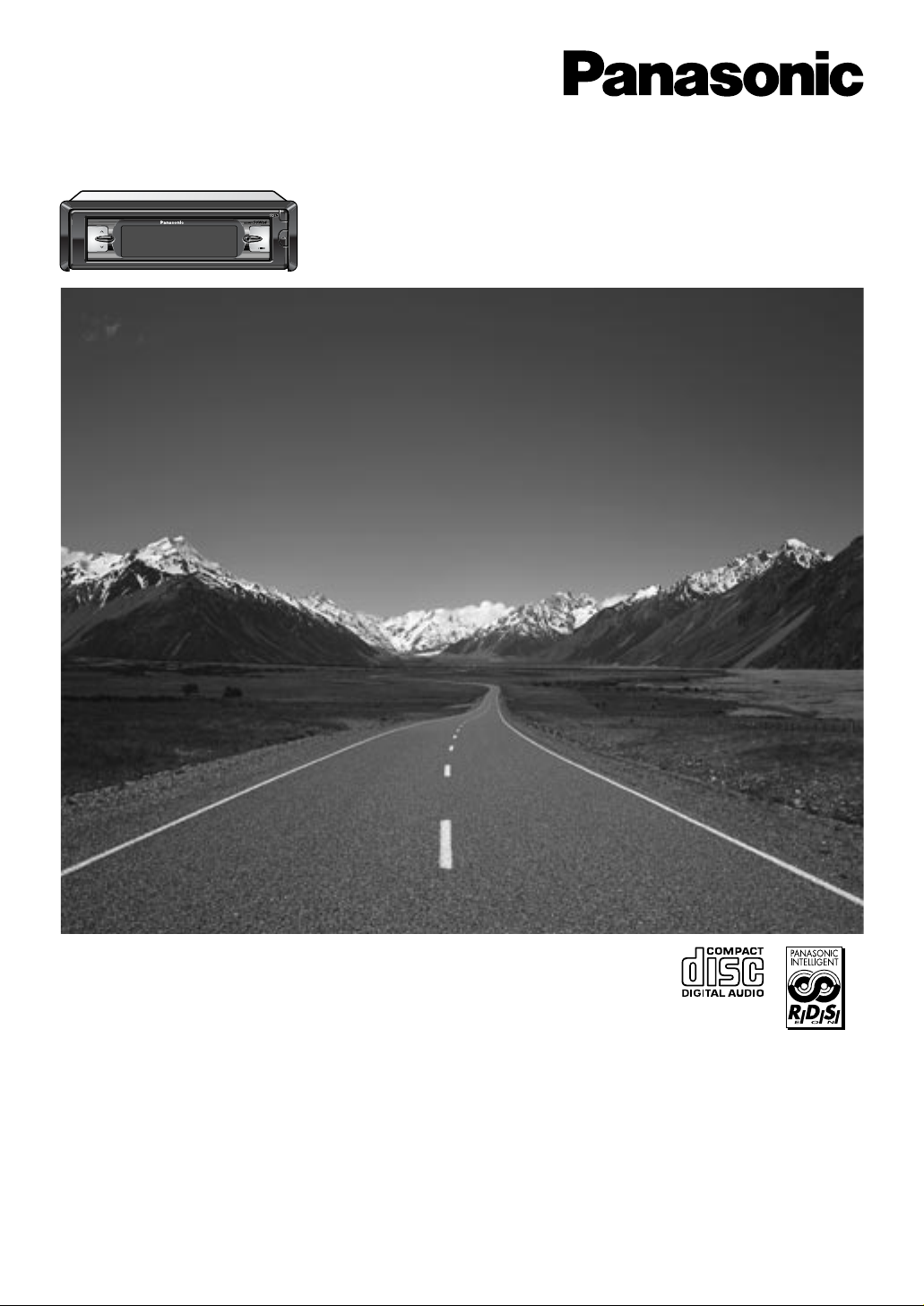
CD Player/Receiver with CD Changer Control
CQ-DFX802N
Operating Instructions
¡Please read these instructions carefully before using this product and keep this manual for future reference.
¡Bitte lesen Sie diese Bedienungsanleitung vor der Verwendung dieses Produktes aufmerksam durch und bewahren Sie sie danach
für spätere Nachschlagzwecke sorgfältig auf.
¡Prière de lire ces instructions attentivement avant d’utiliser le produit et garder ce manuel pour l’utilisation ultérieure.
¡Leest u deze instructie alstublieft zorgvuldig door voor u dit product in gebruik neemt en bewaar deze handleiding voor later gebruik.
¡Läs igenom denna bruksanvisning noga innan produkten tas i bruk. Spara bruksanvisningen för framtida behov.
¡Si prega di leggere attentamente queste istruzioni prima di usare questo prodotto e di conservare questo manuale per usi futuri.
¡Lea con atención estas instrucciones antes de utilizar el producto y guarde este manual para poderlo consultar en el futuro.
Bedienungsanleitung
Manuel d’instructions
Gebruiksaanwijzing
Bruksanvisning
Manuale di istruzioni
Manual de Instrucciones
Bedienungsanleitung
Manuel d’instructions
Gebruiksaanwijzing
Bruksanvisning
Manuale di istruzioni
Manual de Instrucciones
CQ-DFX802N
MENU VOL
BAND
APM
Page 2
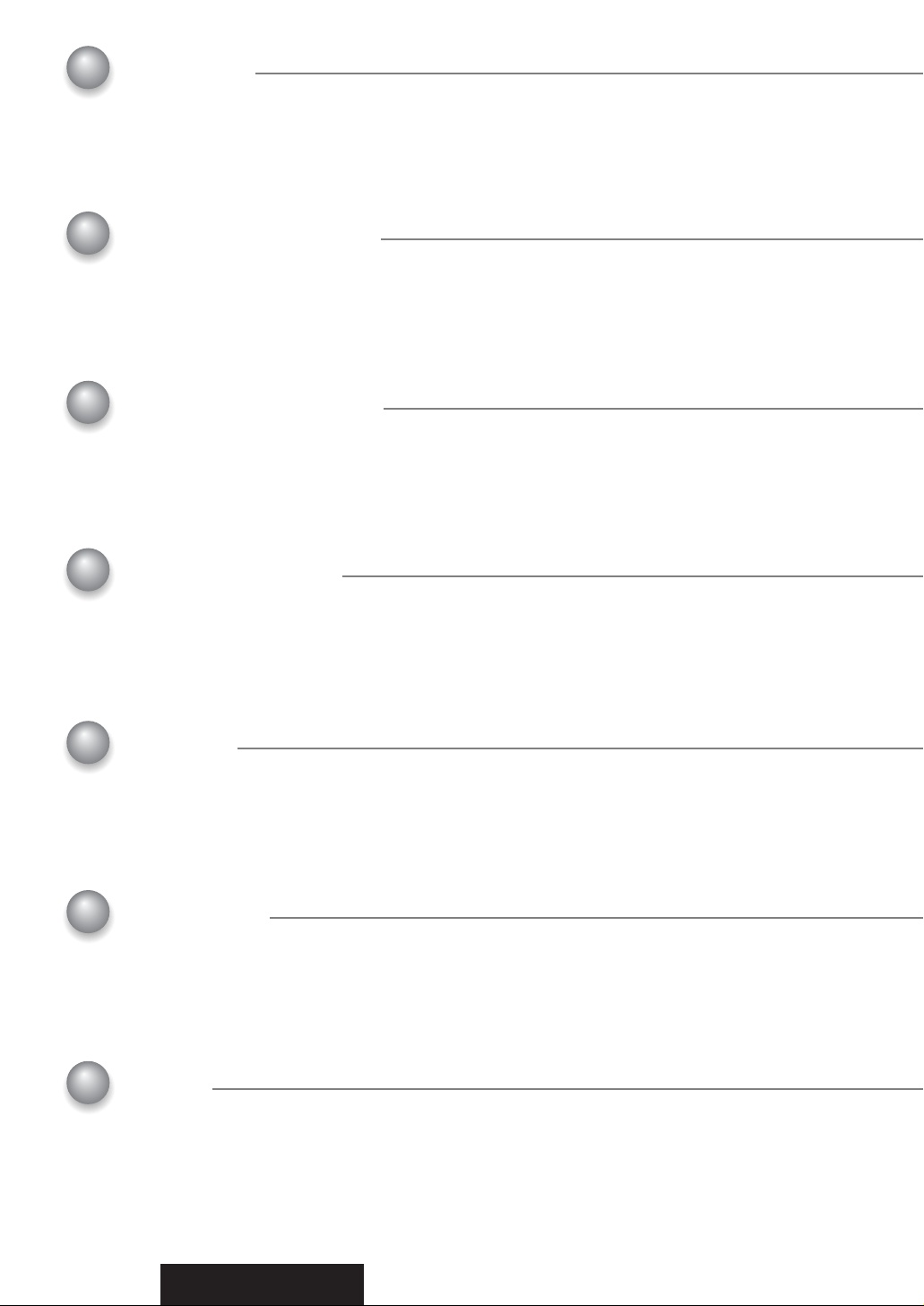
2
CQ-DFX802N
Contents
Page
Precautions ................................................... 4
Components.................................................. 5
To Operate This Unit..................................... 5
Before Use and Preparations ...................... 10
Name of Controls Functions........................ 11
General .......................................................... 14
Clock Setting................................................. 15
Radio.............................................................. 16
Radio Data System (RDS) ............................ 20
CD Player....................................................... 26
CD Changer Control ..................................... 30
Mesures de précaution................................120
Éléments constitutifs ..................................121
Utilisation de l’appareil ...............................121
Avant utilisation et préparatifs ...................122
Fonctions des commandes ........................127
Généralités ...................................................130
Réglage de l’horloge ...................................131
Autoradio......................................................132
Réception radio RDS ...................................136
Lecteur de CD ..............................................142
Commande de changeur de CD .................146
Voorzorgen ...................................................178
Componenten...............................................179
Bedienen van dit toestel .............................179
Voor gebruik en voorbereidingen...............184
Namen van de bedieningsorganen ............185
Algemeen......................................................188
Instellen van de klok....................................189
Radio.............................................................190
Radio Data Systeem (RDS) .........................194
CD-speler..................................................... 200
Bediening van de CD-wisselaar ................ 204
Observera.................................................... 236
Medföljande delar ....................................... 237
Hur man manövrerar denna enhet ............ 237
Före användning – förberedelser.............. 242
Namn på olika styrfunktioner .................... 243
Allmänt......................................................... 246
Tidsinställning ............................................ 247
Radiomottagning ........................................ 248
RDS (Radio Data System) .......................... 252
CD-spelare................................................... 258
CD-växlarstyrning....................................... 262
Precauzioni.................................................. 294
Componenti................................................. 295
Per azionare questa unità .......................... 295
Prima dell’utilizzo e preparativi ................. 300
Denominazione delle funzioni dei controlli
.. 301
Generali ....................................................... 304
Regolazione dell’orologio .......................... 305
Radio............................................................ 306
RDS (Radio Data System) .......................... 310
Lettore CD ................................................... 316
Controllo del cambia CD ............................ 320
Precauciones .............................................. 352
Componentes.............................................. 353
Para operar esta unidad............................. 353
Antes de usar y preparaciones previas.... 358
Nombre de funciones de los controles .... 359
Generalidades............................................. 362
Ajuste del reloj ............................................ 363
Radio............................................................ 364
Sistema de datos radiofónicos (RDS)....... 368
Reproductor de CD..................................... 374
Control del cambiador de discos CD........ 378
Inhaltsverzeichnis
Seite
Table des matières
Page
Inhoudsopgave
Bladzijde
Innehåll
Sida
Contenuto
Pag.
Indice
Pag.
Vorsichtsmaßnahmen .................................. 62
Komponenten................................................ 63
Bedienung dieses Gerätes........................... 63
Vor der Verwendung und Vorbereitungen
.... 68
Bezeichnungen und Funktionen der
Bedienelemente ......................................... 69
Allgemeines................................................... 72
Einstellung der Zeituhr................................. 73
Radio.............................................................. 74
Radio-Daten-System (RDS)-Empfang ......... 78
CD-Spieler ..................................................... 84
Steuerung des CD-Wechslers ..................... 88
Page 3
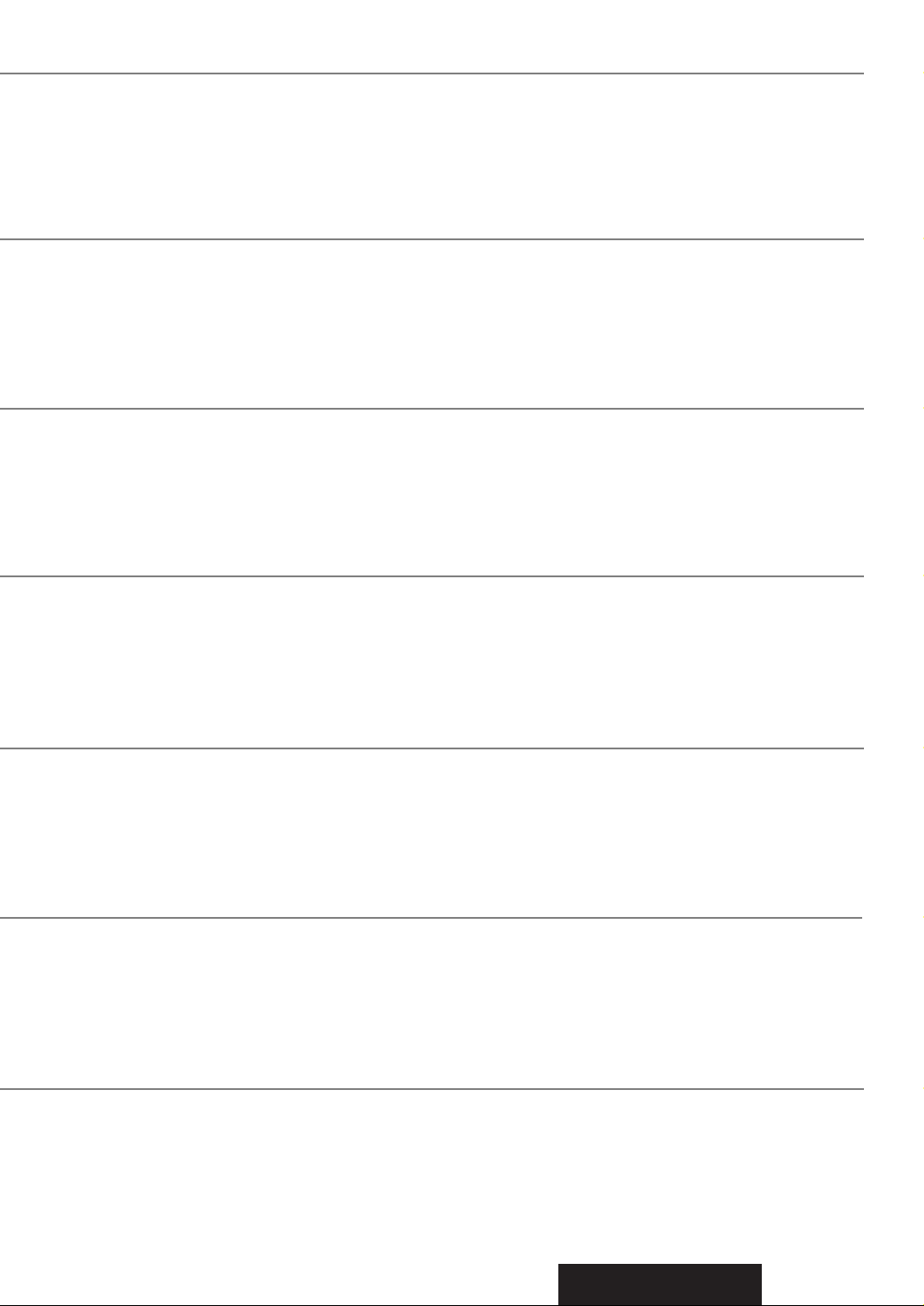
3
CQ-DFX802N
Front Panel Setting - FACE Menu................ 34
Audio Setting - AUDIO Menu ....................... 36
Display Setting - PICTURE Menu ................ 40
Function Setting - FUNCTION Menu ........... 42
Installation..................................................... 46
Anti-Theft System ......................................... 49
Electrical Connections ................................. 50
Speaker Connections ................................... 54
Fuse ............................................................... 54
Maintenance .................................................. 54
Troubleshooting............................................ 56
Specifications ............................................... 61
Définition sur le panneau de façade –
Menu FACE
................................................150
Définition de sortie audio – Menu AUDIO....152
Définition d’image – Menu PICTURE .........156
Définition de fonction – Menu FUNCTION ...158
Installation....................................................162
Système antivol ...........................................165
Branchements électriques..........................166
Branchement des haut-parleurs.................170
Fusible ..........................................................170
Entretien .......................................................170
En cas de difficulté ......................................172
Données techniques....................................177
Instelling voorpaneel – FACE menu.......... 208
Geluidsinstelling – AUDIO Menu............... 210
Beeldinstelling – PICTURE Menu .............. 214
Functie-instelling – FUNCTION Menu ....... 216
Installatie ..................................................... 220
Anti-diefstal systeem.................................. 223
Elektrische aansluitingen .......................... 224
Aansluitingen luidsprekers........................ 228
Zekering....................................................... 228
Onderhoud .................................................. 228
Verhelpen van storingen............................ 230
Technische gegevens................................. 235
Inställningar för frontpanelen -
menyn FACE............................................. 266
Ljudinställningar - menyn AUDIO.............. 268
Bildskärmsinställningar - menyn PICTURE
.. 272
Visning av funktionsmeny -
menyn FUNCTION.................................... 274
Montering .................................................... 278
Stöldskyddsanordning............................... 281
Elektriska anslutningar .............................. 282
Anslutning av högtalare............................. 286
Säkring......................................................... 286
Underhåll ..................................................... 286
Felsökning................................................... 288
Tekniska data.............................................. 293
Impostazione del pannello anteriore –
Menu FACE............................................... 324
Impostazione dell’audio – Menu AUDIO ..... 326
Impostazione dell’immagine –
Menu PICTURE......................................... 330
Impostazione della funzione –
Menu FUNCTION...................................... 332
Installazione ................................................ 336
Sistema antifurto ........................................ 339
Collegamenti elettrici ................................. 340
Collegamenti degli altoparlanti ................. 344
Fusibile ........................................................ 344
Manutenzione.............................................. 344
Correzione dei difetti di funzionamento ... 346
Dati tecnici................................................... 351
Ajuste de panel frontal - Menú FACE........ 382
Ajuste de audio – Menú de AUDIO............ 384
Ajuste de la imagen – Menú de PICTURE... 388
Ajuste de la función – Menú de
FUNCTION ................................................ 390
Instalación ................................................... 394
Sistema antirrobo ....................................... 397
Conexiones eléctricas................................ 398
Conexiones de los altavoces..................... 402
Fusible ......................................................... 402
Mantenimiento ............................................ 402
Solución de problemas .............................. 404
Especificaciones......................................... 409
Einstellungen auf der Fronttafel –
FACE-Menü................................................. 92
Audio-Einstellung – AUDIO-Menü............... 94
Bildeinstellung – PICTURE-Menü................ 98
Funktionseinstellung – FUNCTION-Menü
....100
Einbau...........................................................104
Diebstahlschutz ...........................................107
Elektrischer Anschluß................................ 108
Anschluß der Lautsprecher ....................... 112
Sicherung .................................................... 112
Pflege ........................................................... 112
Störungsbeseitigung .................................. 114
Technische Daten........................................ 119
Page 4
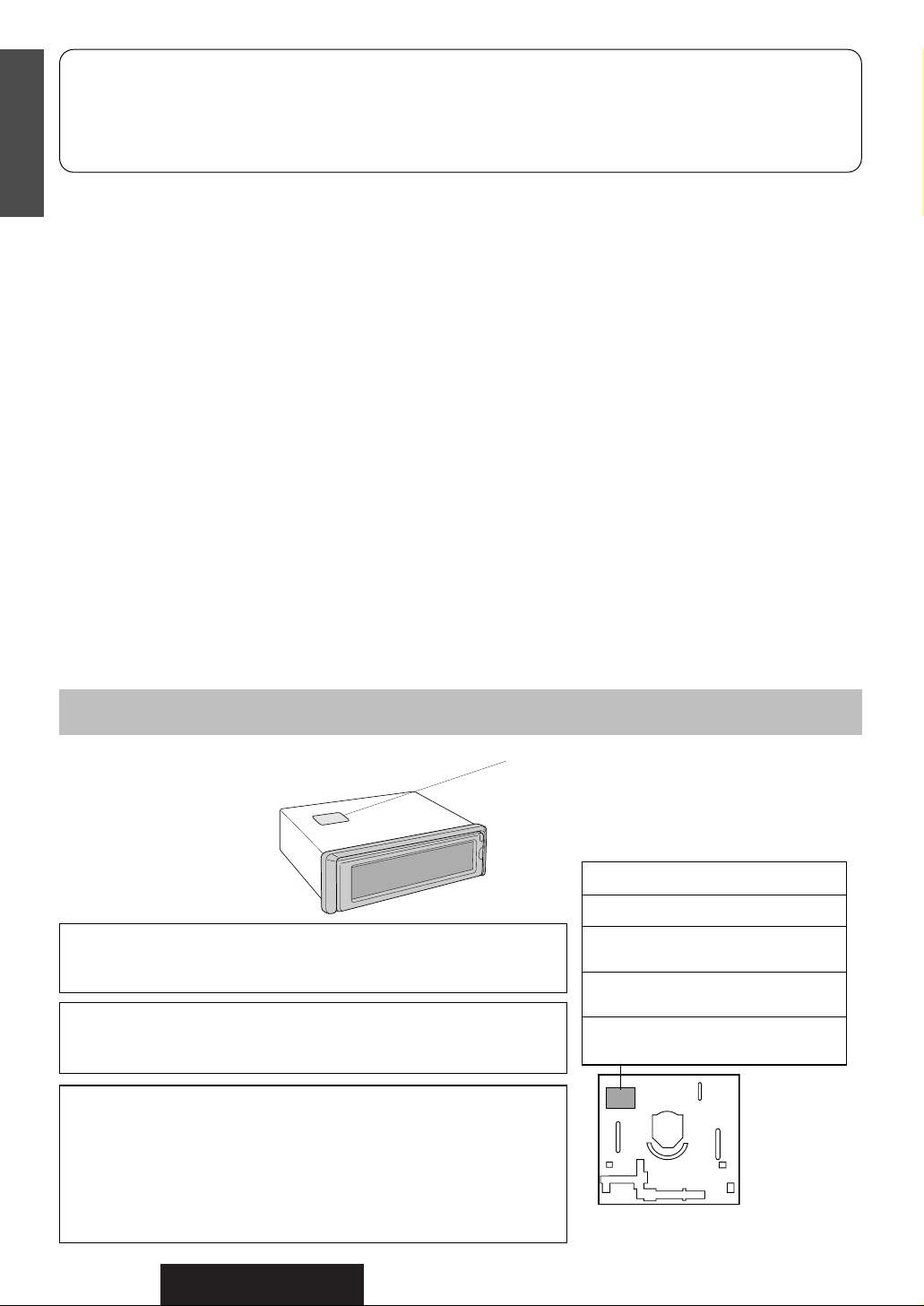
4
CQ-DFX802N
1
E
N
G
L
I
S
H
Laser Product
Label Indications and Their Locations
DANGER!
Invisible laser radiation
when open. Avoid direct
exposure to beam.
Caution: This product utilizes a laser.
Use of controls or adjustments or performance of procedures other than
those specified herein may result in hazardous radiation exposure.
Laser products:
Wave Length 780 nm
Laser Power No hazardous radiation is emitted with safety protection.
Do not take apart this unit or attempt to make any changes
yourself.
This unit is a very intricate device that uses a laser pickup to retrieve information from the surface of compact discs. The laser is carefully shielded
so that its rays remain inside the cabinet.
Therefore, never try to disassemble the player or alter any of its parts
since you may be exposed to laser rays and dangerous voltages.
CLASS 1 LASER PRODUCT
Caution Label
Deck Ass’y
(Upper Side)
Volume Level
For your driving safety, keep the volume level low enough
to be aware of road and traffic conditions.
Car Washing
To avoid electrical shorts which may cause fire, or other
damage, do not expose this product (including the speakers and CDs) to water or excessive moisture.
Car Ventilation
If your car is parked for several hours in direct sunlight, the
temperature inside the car may become very high. It is
advisable to drive the car and give the interior a chance to
cool down before switching the unit on.
Power Supply
This product is designed to be used in a car having a 12Volt negative ground battery system.
Disc Mechanism
Do not insert coins or any small objects. Keep screwdrivers
and other metallic objects away from the disc mechanism
and disc.
Service
This product is made of precision parts. Do not attempt to
disassemble or adjust any parts. For repair, please consult
your nearest authorized Panasonic Service Center.
Note: The preset memory is cleared to return to the original factory setting when the power connector or battery is
disconnected.
Precautions
Panasonic welcomes you to their constantly growing family of electronic products owners.
We endeavor to give you the advantages of precise electronic and mechanical engineering, manufactured with carefully
selected components, and assembled by people who are proud of the reputation their work has built for our company.
We know this product will bring you many hours of enjoyment, and after you discover the quality, value and reliability
we have built into it, you too will be proud to be a member of our family.
¡APPREIL À LASER DE CLASSE
¡KLASS 1 LASER APPARAT
¡LUOKAN 1 LASERPLAITE
VORSICHT! UNSICHTBARE LASERSTRAHLUNG!
WENN ABDECKUNG GEÖFFNET IST, NICHT DEM
LASERSTRAHL AUSSETZEN.
DANGER! Invisible laser radiation when
open. Avoid direct exposure to beam.
ADVARSEL! Usynligt laserlys udstråles
ved åbning. Undgå direkte bestråling.
VARO! Avattaessa ja suojalukitus
ohitettaessa olet alttiina näkymättömälle
lasersäteilylle. Älä katso säteeseen.
VARNING! Osynlig lasersträlning när
denna del är öppnad och spärren är
urkopplad. Betrakta ej strälen.
ADVERSEL! Usynlig laserstråling når
deksel åpnes og sikkerhedslås brytes.
Unngå eksponering for strålen.
Page 5
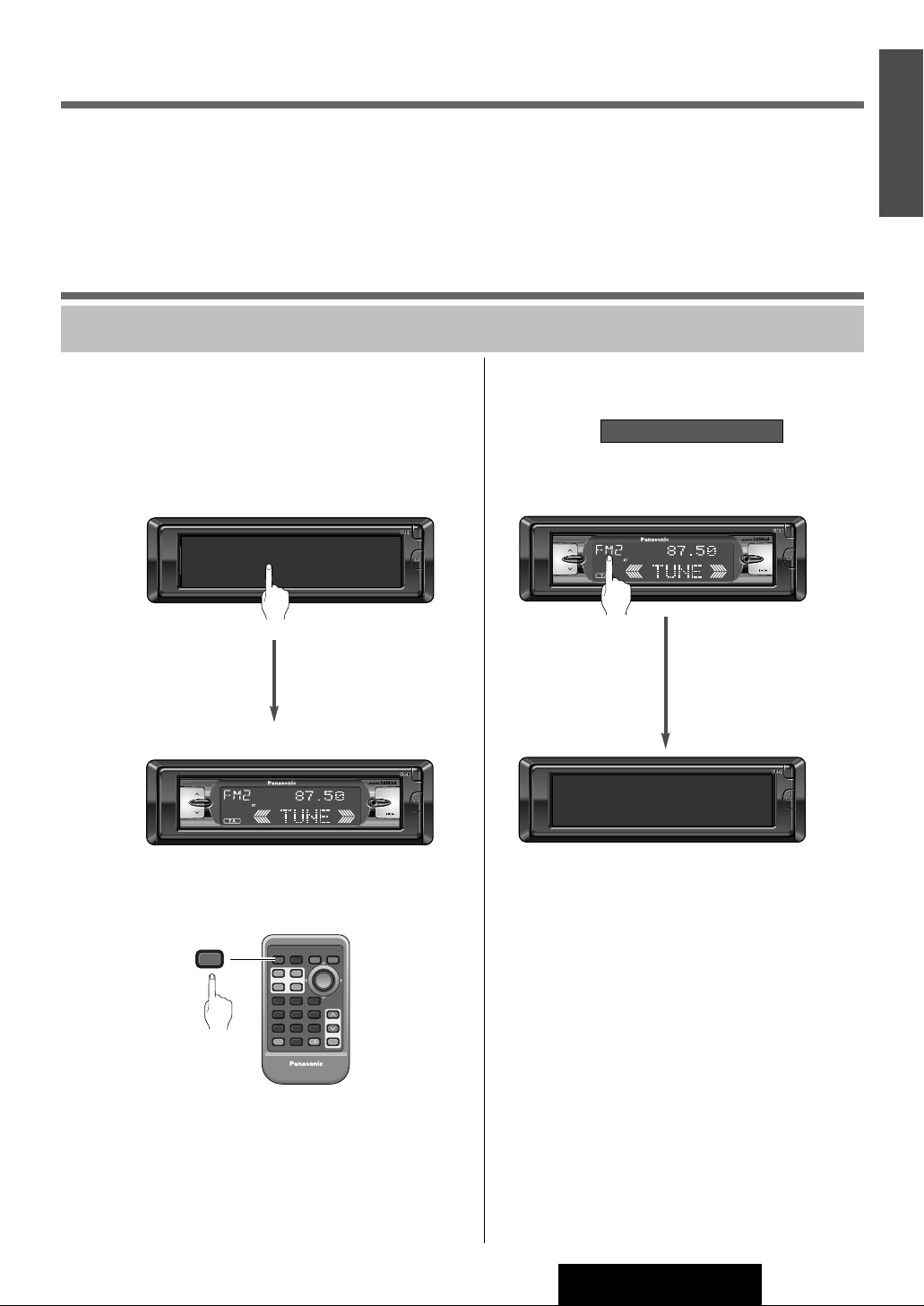
CQ-DFX802N
MENU VOL
BAND
APM
CQ-DFX802N
2
E
N
G
L
I
S
H
Components
Components
• Operating Instructions ........................................................................................1
• Supplied Hardware...................................................................1 set (a page 46)
• Remote Control Unit ...........................................................................................1
• Lithium Battery (CR2025)...................................................................................1
• Warranty Card.....................................................................................................1
To Operate This Unit
Power on
Touch Panel
(Power off)
Power on (radio mode)
On the main unit:
Press the center of the touch panel.
On remote control unit:
Press [PWR] (SOURCE).
Note: Operations can be performed no matter which part of the
touch panel is pressed BUT ONLY WHEN THE POWER IS ON.
CQ-DFX802N
MENU VOL
BAND
APM
5
CQ-DFX802N
MENU VOL
BAND
APM
Power off
Example: radio mode
Power off
(Black display )
To switch on again
Press the center of the touch panel.
Display setting:
(at ACC on setting a page 44)
You can select display pattern on the unit off.
¡Demonstration display
¡Clock display
¡Black display
On remote control unit:
Press and hold [PWR] (SOURCE) for more than 1 second.
Security system based on LCD system (Black display):
The display controls are no longer visible while the
power is off. (Default)
On the main unit:
Press and hold (source
display) for more than 1 seconds.
SOURCE / POWER OFF
CQ-DFX802N
MENU VOL
BAND
APM
1 sec.
SOURCE
PWR
SOURCE RETURN
PWR
BAND
FACE
S·A
DIMMER
DISP
DIM
1
4
5
RANDOM SCAN
798
#
0
NUMBER
CAR AUDIO
RET MENU
362
REPEAT
SET
VOL
MUTE
Page 6
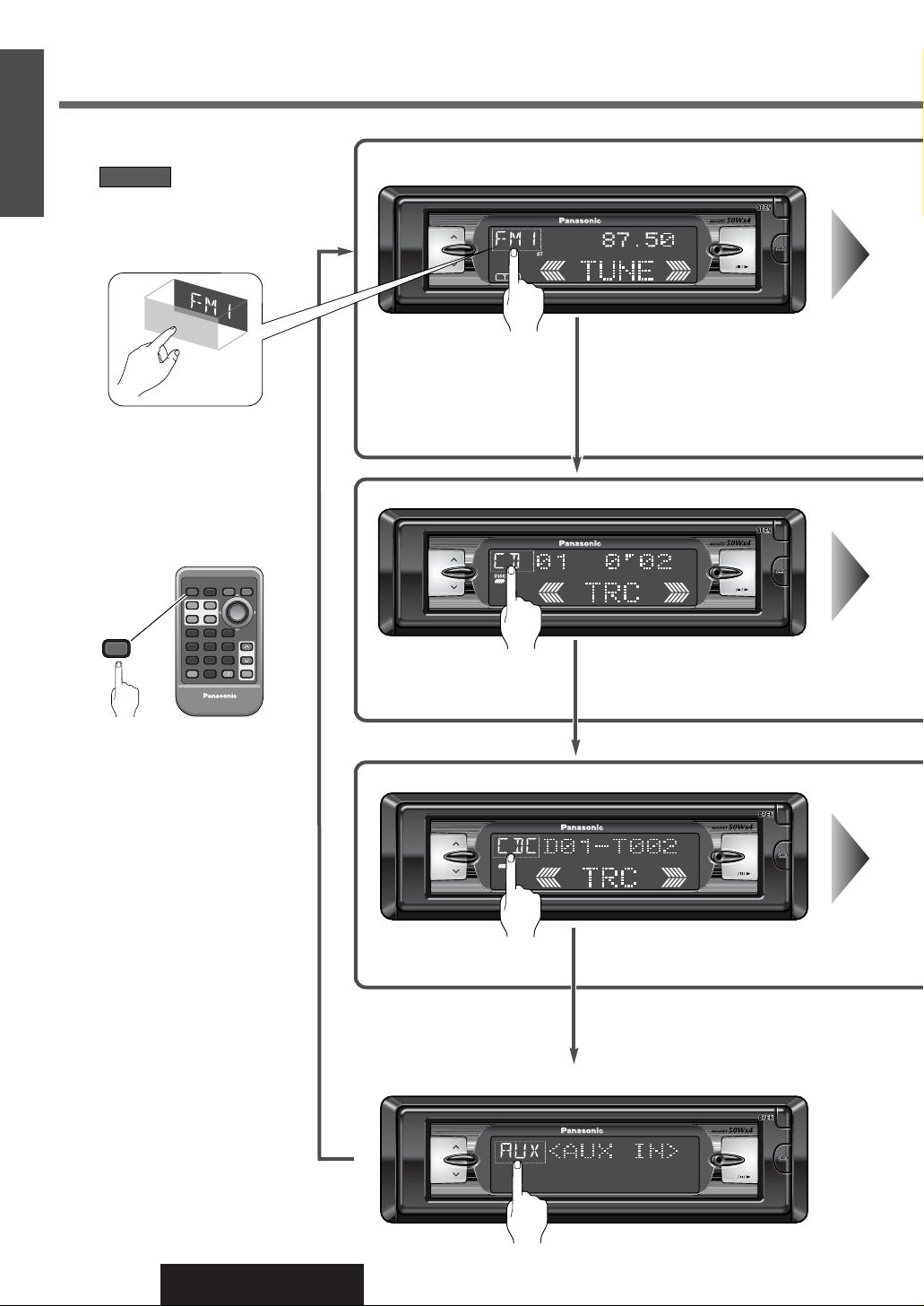
6
CQ-DFX802N
3
E
N
G
L
I
S
H
To Operate This Unit (continued)
CD player mode (a page 26)
CD changer control (a page 30)
AUX-IN setting
Changes the mode
On the main unit:
Press (source display) to
change the source.
SOURCE
On remote control unit:
Press [PWR](SOURCE) to change
the source.
Radio mode (a page 16)
SOURCE
CQ-DFX802N
MENU VOL
BAND
APM
SOURCE RETURN
PWR
BAND
RET MENU
FACE
S·A
DIMMER
DISP
DIM
SOURCE
PWR
1
4
RANDOM SCAN
798
#
NUMBER
5
0
CAR AUDIO
SET
362
REPEAT
VOL
MUTE
CQ-DFX802N
CQ-DFX802N
MENU VOL
BAND
APM
MENU VOL
BAND
APM
CQ-DFX802N
MENU VOL
BAND
APM
Page 7
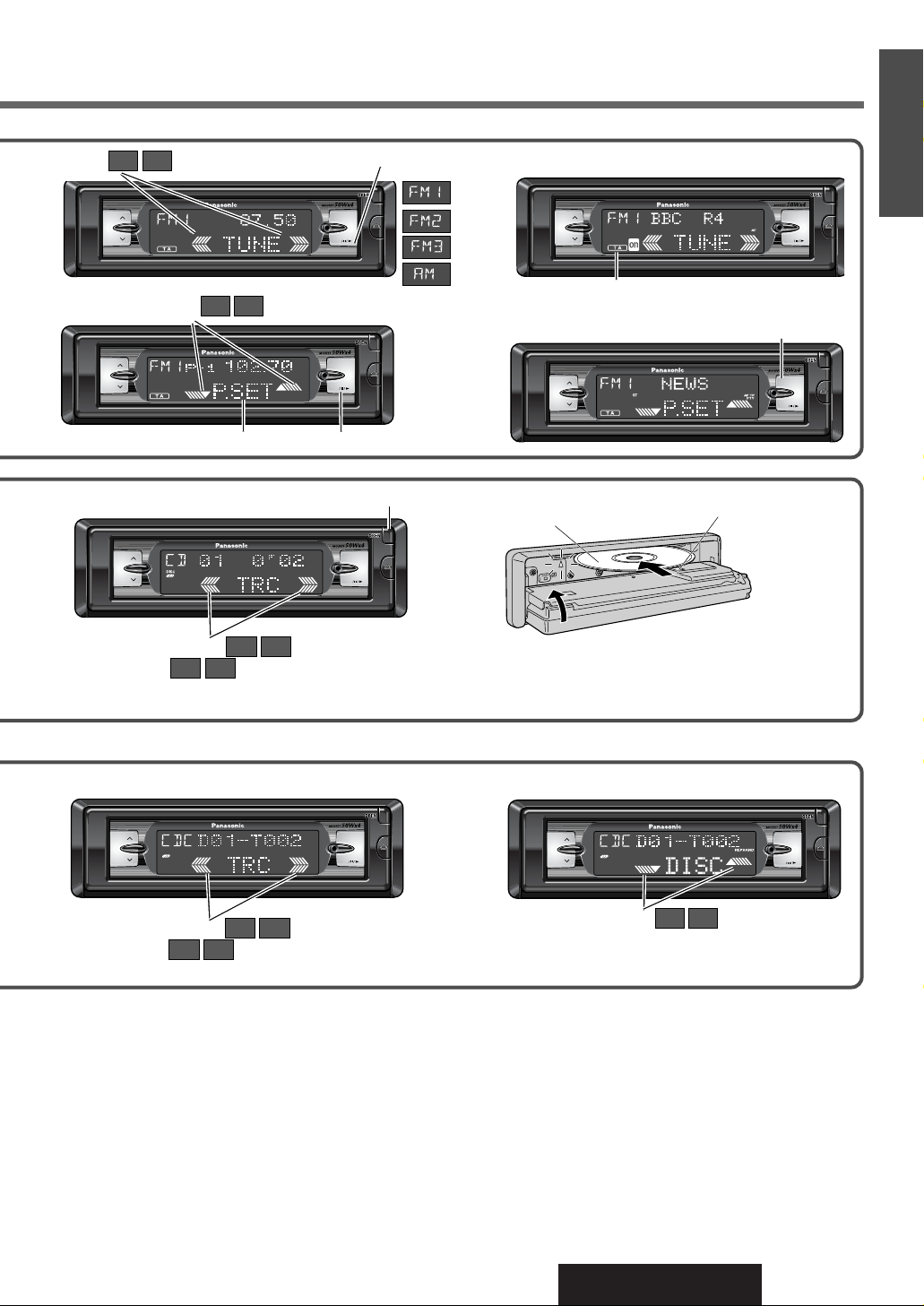
7
CQ-DFX802N
4
E
N
G
L
I
S
H
Auto preset memory
CQ-DFX802N
MENU VOL
BAND
APM
CQ-DFX802N
MENU VOL
BAND
APM
CQ-DFX802N
MENU VOL
BAND
APM
CQ-DFX802N
MENU VOL
BAND
APM
CQ-DFX802N
MENU VOL
BAND
APM
CQ-DFX802N
MENU VOL
BAND
APM
CQ-DFX802N
MENU VOL
BAND
APM
Band
Tuning
[]
Program Service name display - Radio Data System
Program Type display - Radio Data System
Manual preset memory
Preset station calling
}{
•Track selection
• Search (Fast forward/Fast reverse)
fa
fa
Track selection
• Search (Fast forward/Fast reverse)
fa
fa
• Disc selection
}{
•Traffic announcement
• Alternative frequency
Label Side
[u] (Eject)
Close
Open
Page 8
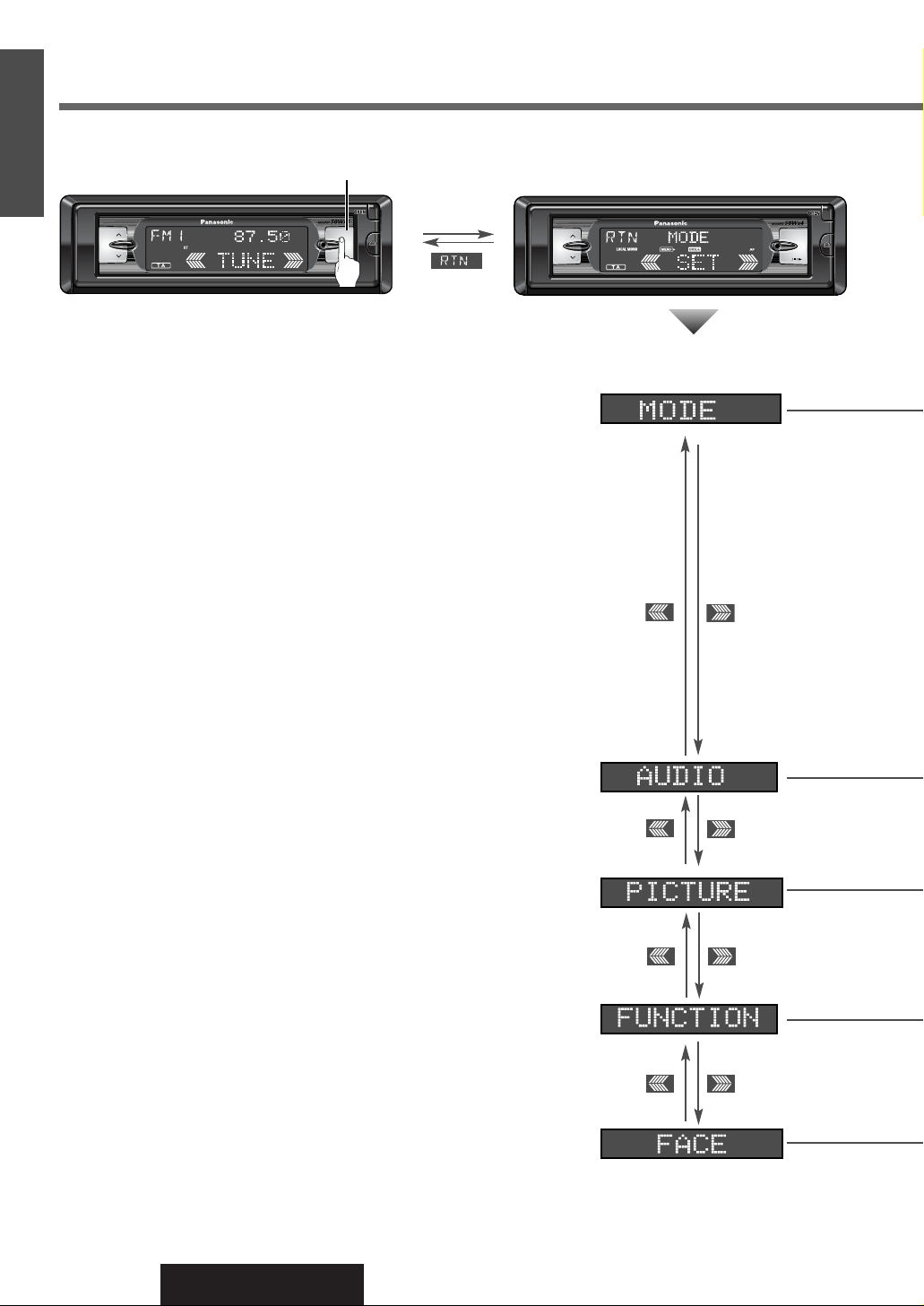
8
CQ-DFX802N
5
E
N
G
L
I
S
H
To Operate This Unit (continued)
CQ-DFX802N
MENU VOL
BAND
APM
Menu
[MENU]
Menu settings
CQ-DFX802N
MENU VOL
BAND
APM
Page 9
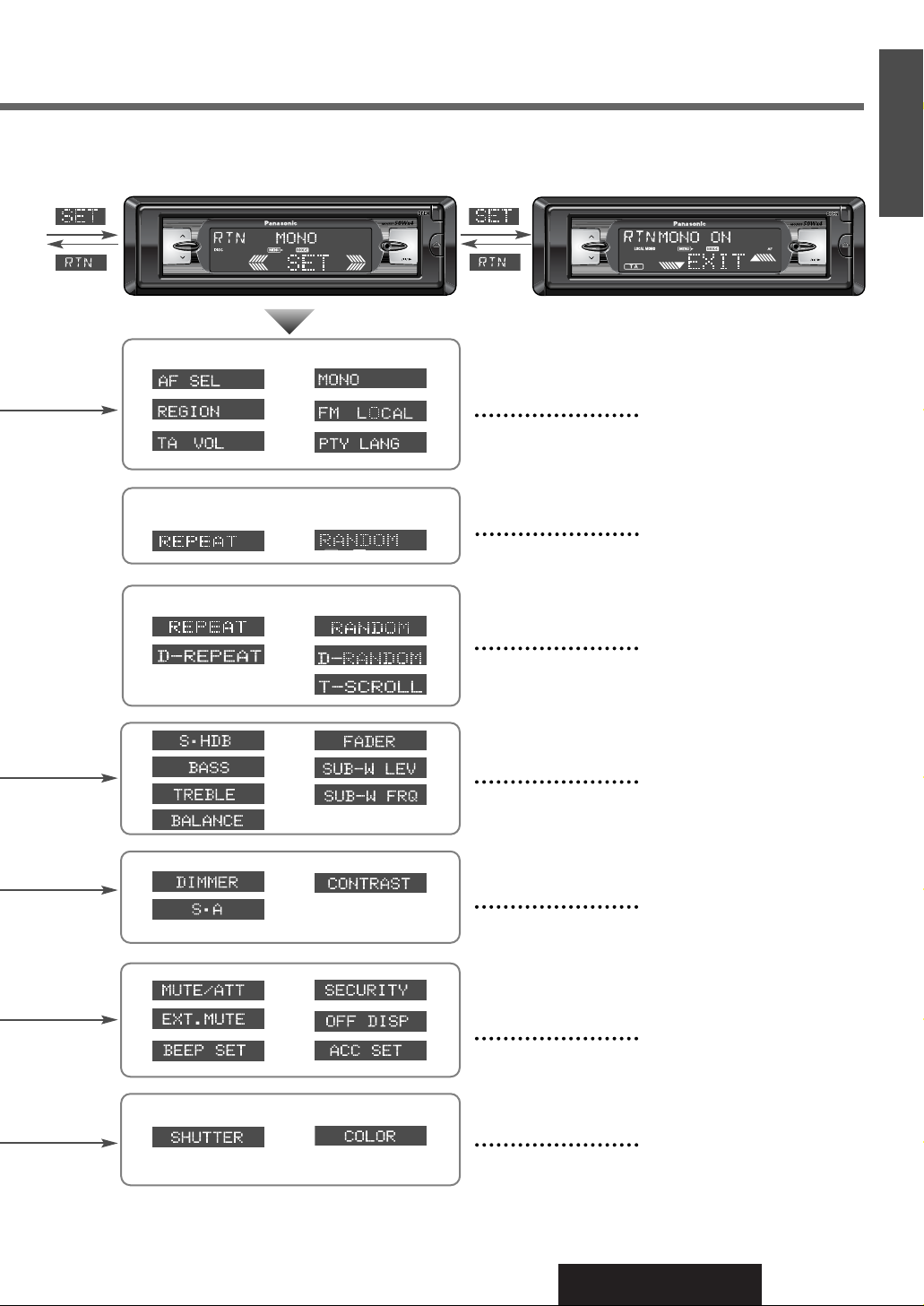
9
CQ-DFX802N
6
E
N
G
L
I
S
H
Submenu Setting
CQ-DFX802N
MENU VOL
BAND
APM
CQ-DFX802N
MENU VOL
BAND
APM
Radio mode
CD player
CD changer mode
(a page 16)
(a page 28)
(a page 32)
(a page 36)
(a page 40)
(a page 42)
(a page 34)
Page 10
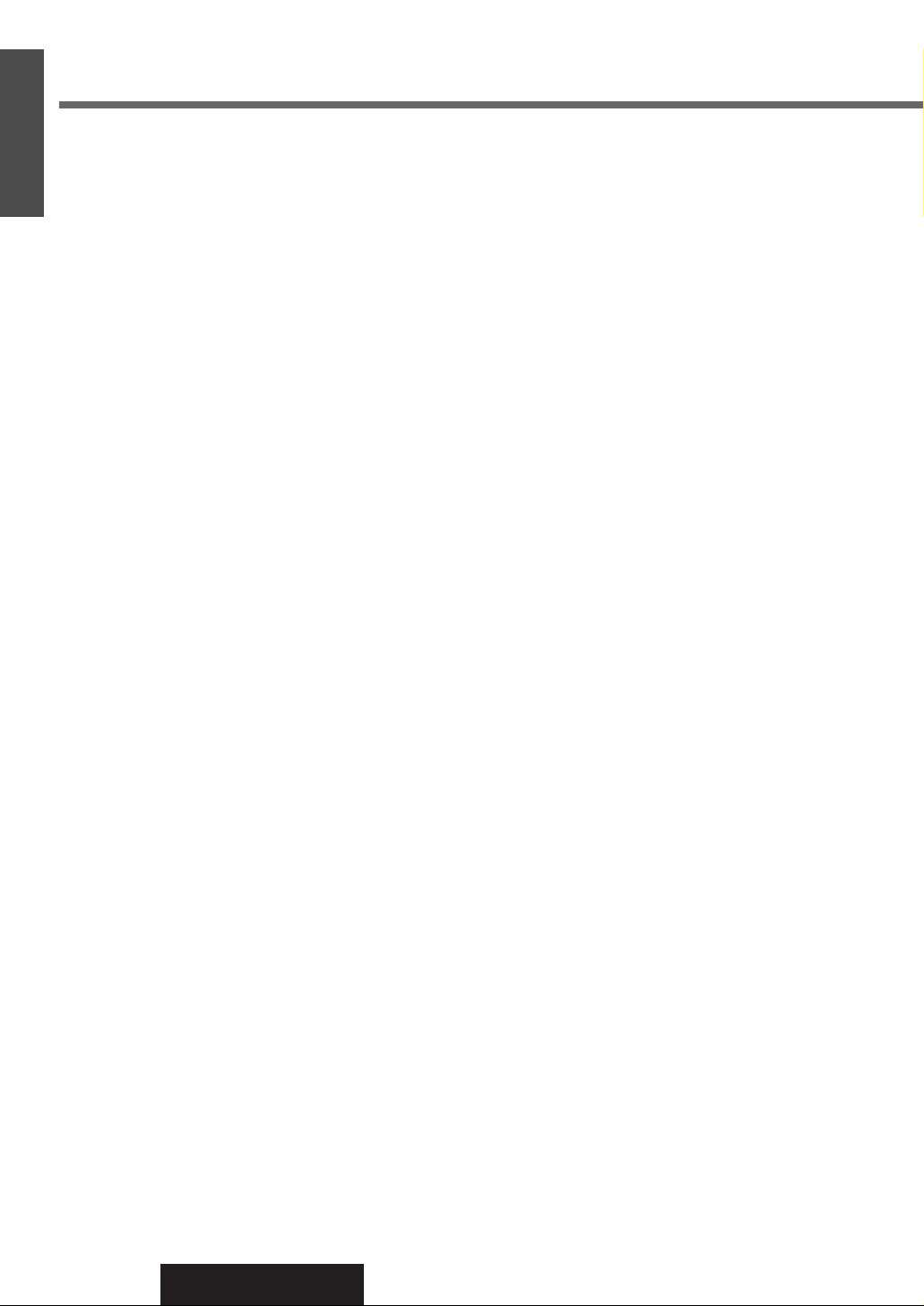
10
CQ-DFX802N
7
E
N
G
L
I
S
H
Before Use and Preparations
Notes for the touch panel
When operating
¡You must use your fingers to touch the panel and perform operations.
¡Do not press the buttons too forcefully. If you do so, you may damage or break the glass on the top surface of the touch
panel.
¡Do not allow the top surface of the touch panel to be caught by your fingernails or any hard objects. If you do so, you
may damage or break the glass on the top surface of the touch panel.
¡Do not use a pen or other sharp implement to perform touch panel operations. If you do so, you may damage or break
the glass on the top surface of the touch panel.
¡Performing operations while the top surface of the touch panel is covered with dust may damage the glass on the top
surface of the touch panel.
When not operating
¡Be sure to keep the front panel with the removable face plate case (included) when it has been detached from the main
unit.
¡Take care not to drop the front panel when it has been detached from the main unit. Also take care not to bump the top
surface of the touch panel into anything. If you do so, you may break the glass on the top surface of the touch panel.
¡Do not allow the top surface of the touch panel to be caught by your fingernails or any hard objects. If you do so, you
may damage or break the glass on the top surface of the touch panel.
When cleaning (a page 50)
Page 11
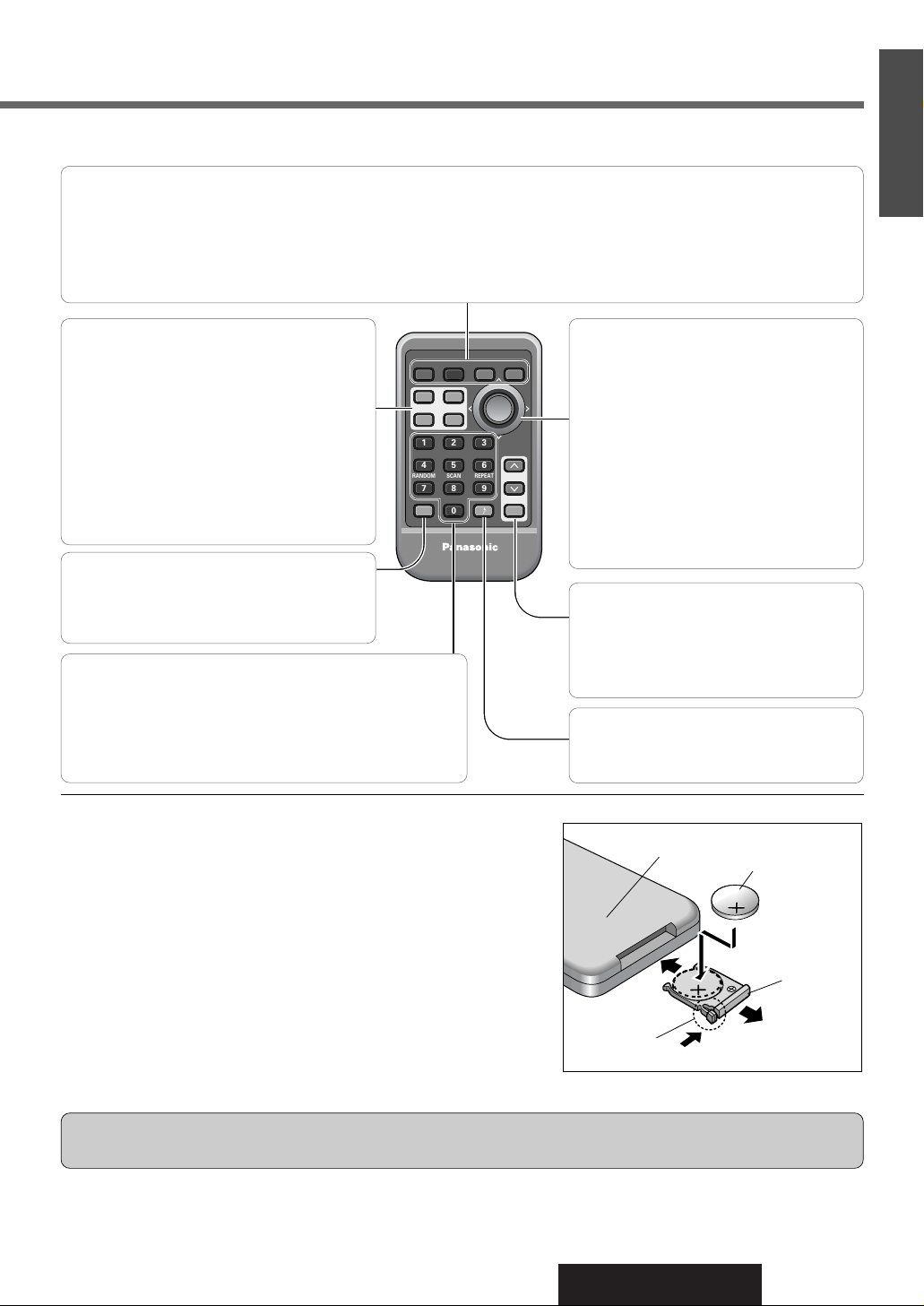
11
CQ-DFX802N
8
E
N
G
L
I
S
H
Name of Controls Functions(Remote Control)
Battery Installation
q Remove the battery holder.
Pull the holder out at position B while pushing position A as indicated.
w Install the battery on the battery holder.
As shown in the figure on the right, the battery into the battery holder
with the (+) side facing up while pressing on position A.
e Insert the battery holder.
Push in the battery holder back into its original position.
Battery Notes
Remove and dispose of an old battery immediately.
Battery Information:
¡Battery Type: Panasonic lithium battery (CR2025) (Included)
¡Battery Life: Approximately 6 months under normal use (at room temperature)
Caution: Improper use of batteries may cause overheating, an explosion or ignition, resulting in injury or a fire. Battery
leakage may damage the unit.
¡Do not disassemble or short the battery. Do not throw a battery into a fire.
¡Keep batteries away from children to avoid the risk of accidents.
¡Be careful to observe proper local disposal rules when you dispose of batteries.
(Back side)
Lithium battery
Position B
Position A
Battery holder
PWR
FACE
DISP
1
4
#
3
6
2
5
798
0
S·A
DIM
BAND
RET MENU
VOL
RANDOM SCAN
SOURCE RETURN
DIMMER
REPEAT
NUMBER
SET
CAR AUDIO
MUTE
[PWR] (SOURCE)
¡Switches on/off the power. (a page 14)
¡Select a source.
[BAND]
¡Selects a band. (a page 16)
¡Pause CD playing. (a page 26)
[FACE]
¡Selects the button color and display bright-
ness. (a page 34)
[S·A] (Spectrum Analyzer)
¡Selects the Spectrum Analyzer display pat-
tern. (a page 40)
[DISP] (Display)
¡Changes the display. (a page 27, 31)
[DIM] (DIMMER)
¡Changes the dimmer level. (a page 40)
[}] [{] (Hour/minute/preset/disc)
¡Selects (vertically) or adjusts an opera-
tion or item.
¡Adjusts the clock. (a page 15)
¡Selects preset number. (a page 19)
¡Selects disc. (a page 30)
[]] [[] (Track/tune)
¡Selects (horizontally) or adjusts an
operation or item.
¡Selects or searches frequency/track.
(a page 16, 27, 30)
[SET]
¡Determines an operation or item.
[}] [{] VOL (Volume)
¡Adjust the sound volume. (a page 15)
[MUTE]
¡Lowers the volume. (a page 15)
[](S·HDB)
¡Sets the Super High Definition Bass
sound. (a page 36)
[#] (NUMBER)
¡Enters the number input mode.
(a page 27, 31)
[0] to [9]
¡Memorizes broadcast stations : [1] to [6]. (a page 19)
¡Selects track/disc. (a page 27, 31)
[4] (RANDOM) / [5] (SCAN) / [6] (REPEAT)
¡Selects listening item. (a page 28, 32)
[RET] (RETURN)
¡Returns to the previous display in menu setting mode.
[MENU]
¡Enters the menu setting mode.
¡Returns to the regular mode during menu play setting.
Point the remote control unit at the main unit’s sensor. (a page 12)
Page 12
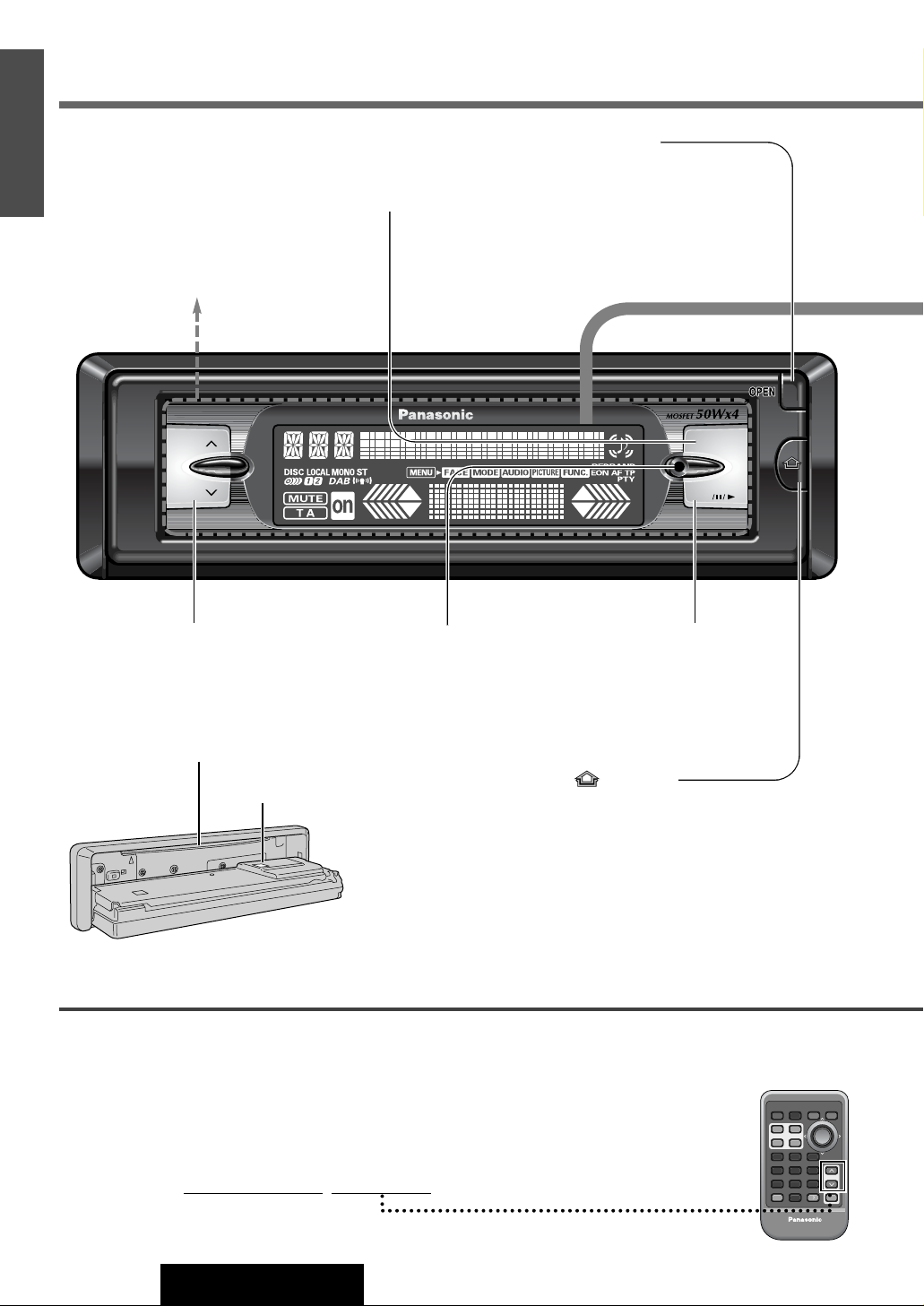
CQ-DFX802N
MENU VOL
BAND
APM
12
CQ-DFX802N
9
E
N
G
L
I
S
H
Name of Controls Functions(Main unit and Touch Panel)
Touch panel
¡Switches on the power. (a page 14)
[MENU]
¡Enters the menu setting mode.
¡Returns to the regular mode during
menu setting.
[OPEN]
¡Opens the front panel.
(a page 26)
Display (a next page)
Note:
¡Operations can be performed no mat-
ter which part of the touch panel is
pressed BUT ONLY WHEN THE
POWER IS ON.
[}] [{] VOL (Volume)
¡Adjusts the sound volume.
(a page 15)
[BAND] (APM/y/ 5)
(Auto Preset Memory/Pause)
¡Selects a band. (a page 16)
¡Pause CD playing. (a page 27)
¡Sets the auto preset memory
(APM) mode. (a page 17)
[] (Release)
¡Releases the front panel. (a page 48)
Disc slot
¡Loading the disc. (a page 26)
[u] (Eject)
¡Ejects the disc. (a page 26)
Remote control sensor
C The brightness of the screen illustrations in this manual is different from the actual screen brightness.
You can operate this unit by pressing buttons on the main unit and the remote control unit, and touch panels on the main
unit.
¡Some operations can be activated by pressing buttons only on main unit or remote control unit.
Those cases are described in the instructions.
Example: Press [OPEN] on the main unit.
¡These instructions describe buttons that are concerned with operations as follows.
Example: Press [VOL}] or [VOL{] / [}] or [{].
d
[buttons on the main unit]/[remote control unit]
SOURCE RETURN
PWR
BAND
FACE
S·A
DIMMER
DISP
DIM
1
4
5
RANDOM SCAN
798
#
0
NUMBER
CAR AUDIO
RET MENU
362
REPEAT
VOL
MUTE
SET
Page 13
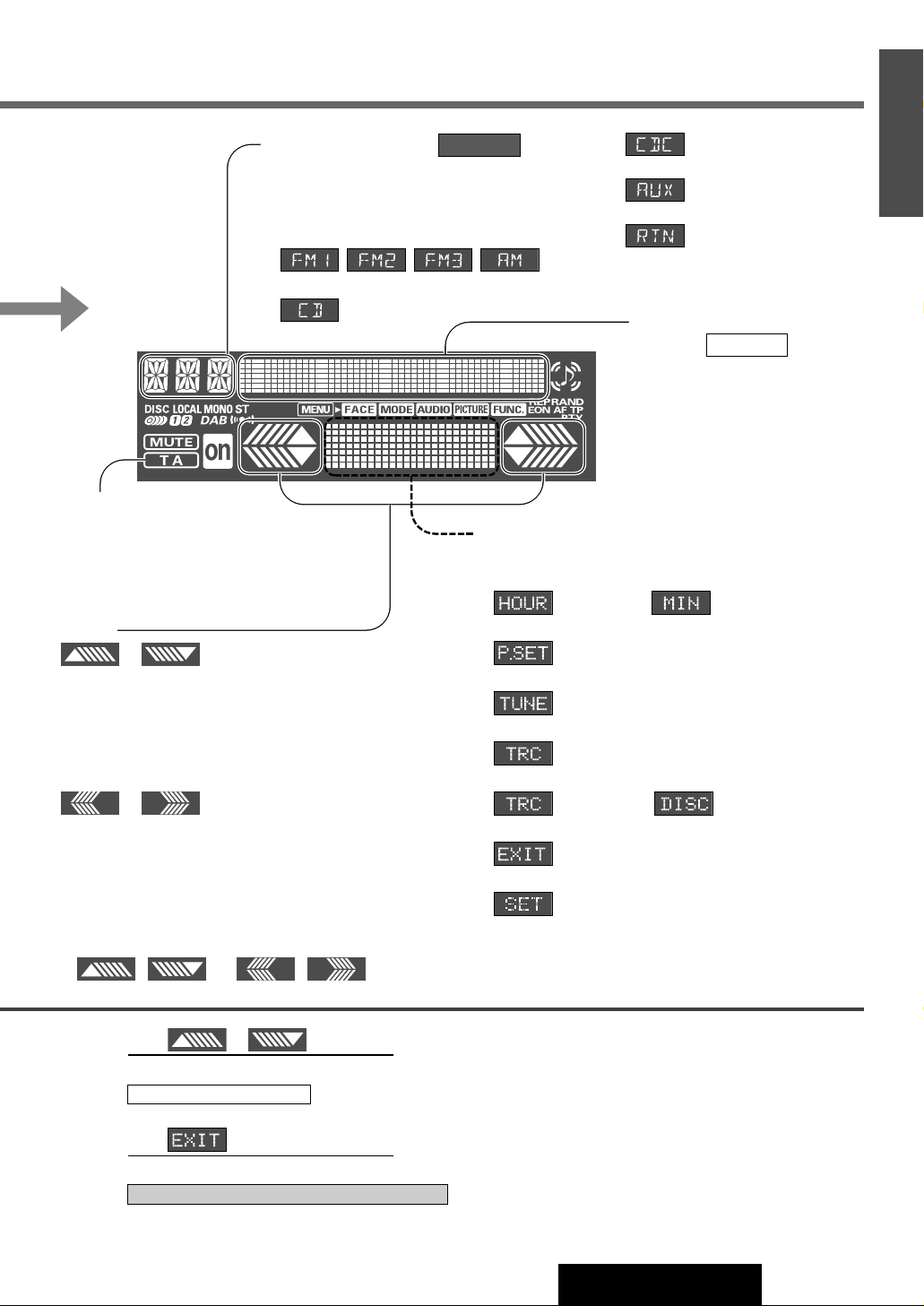
13
CQ-DFX802N
10
E
N
G
L
I
S
H
(Display)
Cursors
or
(Hour/minute/preset/disc/menu/submenu)
¡Selects (vertically) or adjusts an operation or item.
¡Adjusts the clock. (a page 15)
¡Selects a preset memory. (a page 17)
¡Selects disc. (a page 30)
or (Tune/Track/Setting)
¡Selects (horizontally) or adjusts an operation or item.
¡Selects or searches frequency/track. (a page 16, 27, 30)
Spectrum Analyzer (S·A) display
¡Sets Spectrum Analyzer (S·A) display (a page 40)
¡Clock setting (a page 15)
(Hour) (Minute)
¡Radio mode (a page 16)
(Preset)
• Enters a preset memory mode. (a page 19)
¡CD player mode (a page 26)
(Track)
¡CD changer control (a page 30)
(Track)
(Disc)
¡Menu setting mode
• Returns to the previous display.
• Determines an operation or item in menu setting mode.
Note: Press the Spectrum Analyzer display to active the
cursor of the touch panel.
or
Source display (Indicates .)
• Switches off the power. (a page 14)
(Press and hold.)
• Selects a source. (a page 14)
¡Radio
¡CD player mode
SOURCE
¡CD changer control
¡AUX-IN setting
¡Menu setting mode
• Returns to the previous display in
menu setting mode.
Dot display
(Indicates .)
¡Changes the display. (a page 27,
31)
¡Returns to the previous display.
DISPLAY
Example: Press or / [}] or [{].
d
/ [remote control unit]
(a See above.)
Example: Press / [MENU] / [DISP].
d
/ [buttons on main unit] / [remote control unit]
(a See above.)
Spectrum Analyzer display on the touch panel
cursor on the touch panel
Traffic Announcement (TA)
• Radio announcements on traffic conditions. (a page 22)
Alernative Frequency (AF)
• Activate AF mode (a page 22)
(Press and hold)
Page 14
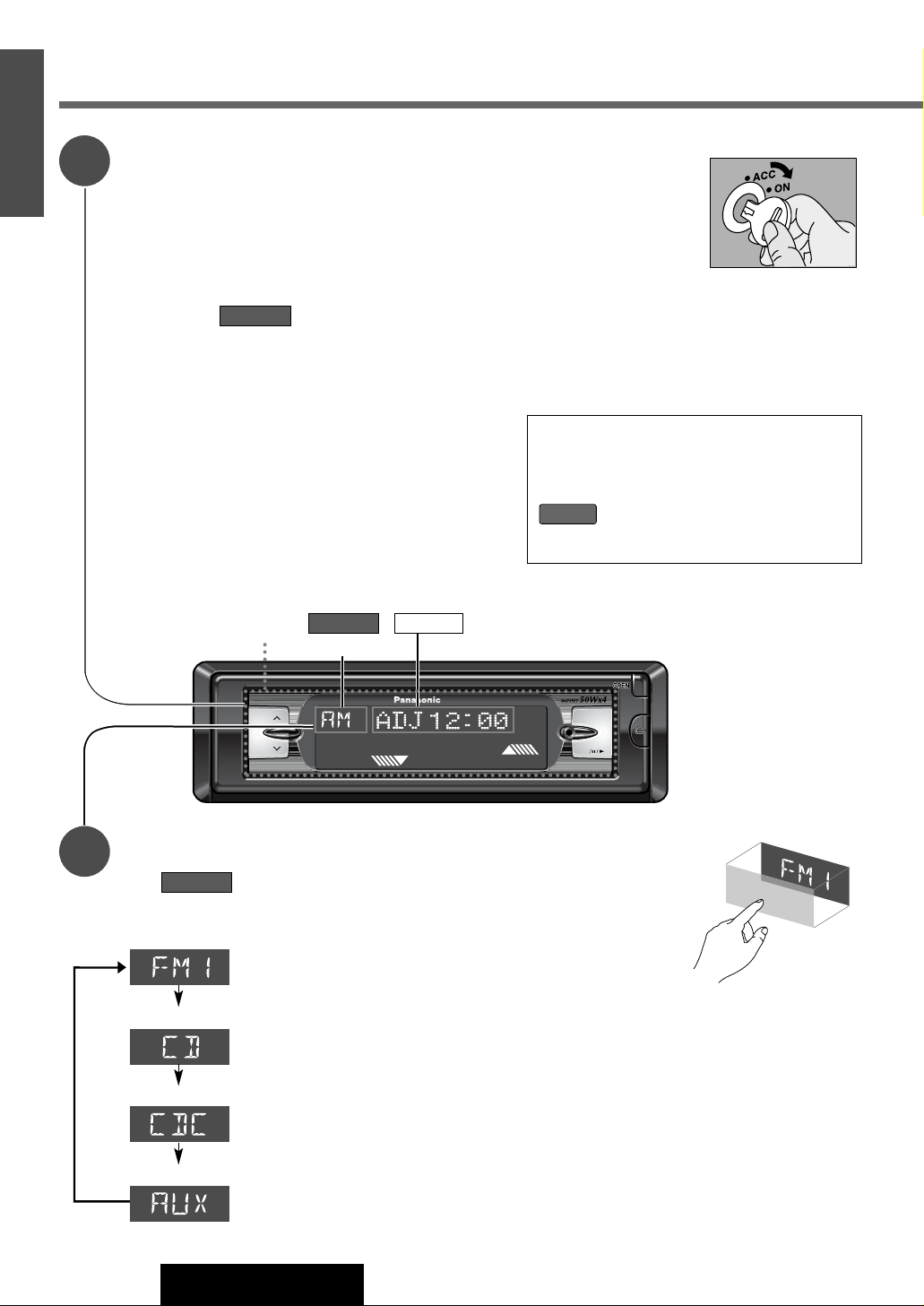
CQ-DFX802N
MENU VOL
BAND
APM
HOUR
14
CQ-DFX802N
11
E
N
G
L
I
S
H
Power
Turn your car’s ignition key to ACC or ON position.
Power On :
Press the touch panel on the main unit.
Press
[PWR] (SOURCE) on the remote control unit.
Power off :
Press and hold the touch panel on the main
unit.
Press
[PWR] (SOURCE) again and hold for more than 1
second.
SOURCE
General
Source
Press [PWR] (SOURCE) to change the source.
SOURCE
Radio
CD Player
Auxiliary
CD Changer
(CD is in the player. a page 26)
(Optional CD changer is connected
and magazine is in the changer.
a page 30)
Note: Connect to external devices.
1
SOURCE
2
(Power off)
SOURCE
DISPLAY
Touch panel
(Power on)
(a page 16)
ACC Selection
If your car has the ACC position on the ignition
switch, set the ACC selection to ON. (Default:
ACC OFF)
(a page 44)
is attached to the functional descrip-
tions under the ACC selection ON condition.
ACC ON
Notes:
¡
If the security function is set to ON, the security message
is shown with a warning alarm.
(a page 44 about
Security Function setting)
¡
Operations can be performed no matter which part of the
touch panel is pressed BUT ONLY WHEN THE POWER IS
ON.
¡The display controls are no longer visible while the power
is off.
Page 15
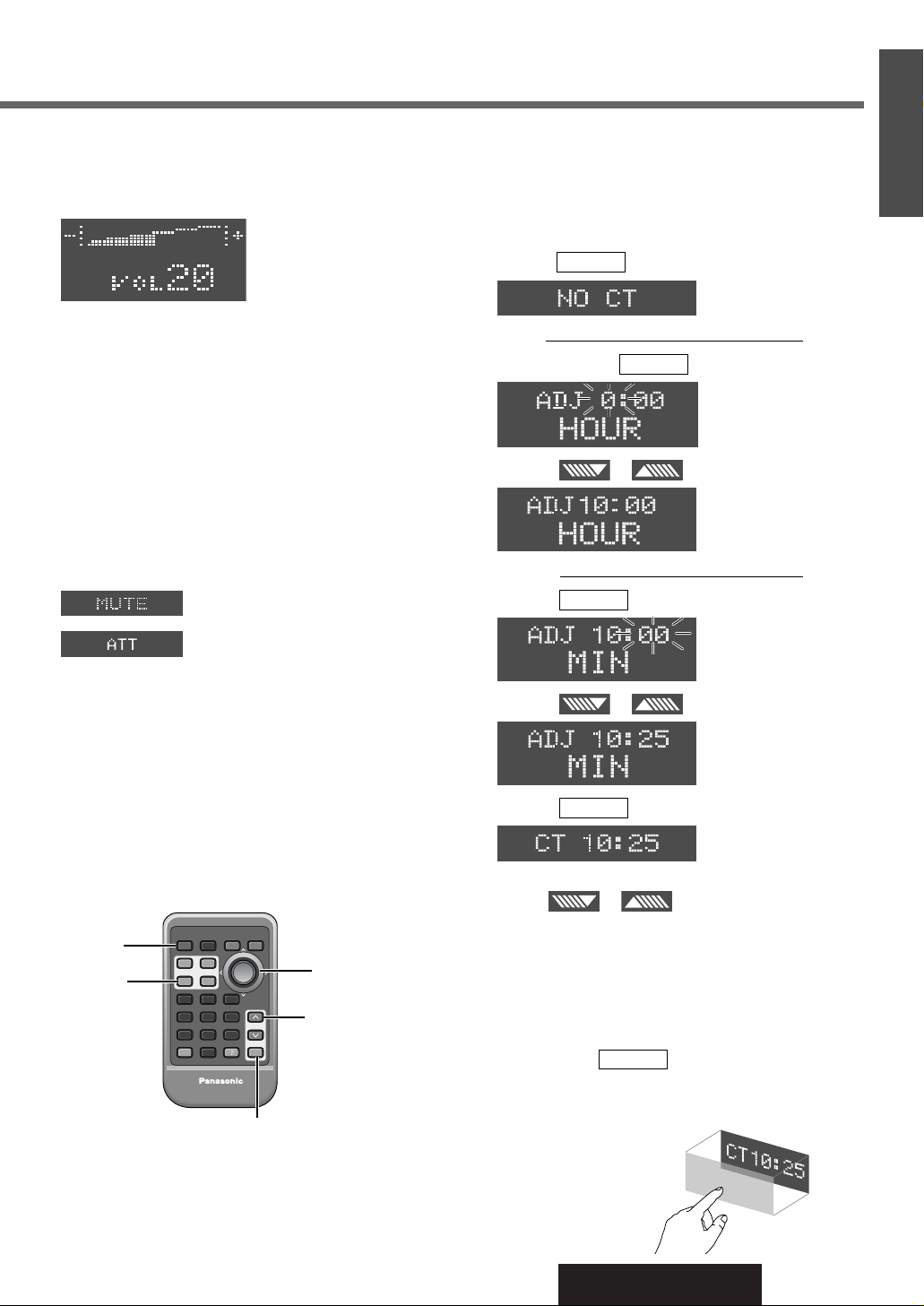
15
CQ-DFX802N
12
E
N
G
L
I
S
H
Volume
[VOL}] : Up
[VOL{] : Down
Mute / Attenuation
(Only for remote control)
ON
: Press [MUTE].
OFF : Press again.
Decreasing volume range depends on setting.
(Mute / Attenuation setting
a page 42)
Note: The sound level for each source is stored in
memory. (For radio, one volume setting for AM, one
volume setting for all FMs)
Setting Range : 0 to 40
: No sound
: Decrease the volume to 1/10 of
previous level.
[MUTE]
[}] [{]
(Hour/Minute)
[DISP]
(Display)
[PWR]
(Power/
Source)
PWR
FACE
DISP
1
4
#
362
5
798
0
S·A
DIM
BAND
RET MENU
VOL
RANDOM SCAN
SOURCE RETURN
DIMMER
REPEAT
NUMBER
SET
CAR AUDIO
MUTE
[}] [{]
VOL
(Volume)
Clock Setting
The clock uses 24-hour system.
When RDS CT service is not available, set the clock as
follows.
Initial Time
q Select radio AM mode. (a page 16)
Press / [DISP] (display).
Hours
w Press and hold / [DISP] (display).
e Press or / [{] or [}].
Minutes
r Press / [DISP] (display).
t Press or / [{] or [}].
y Press / [DISP] (display).
Notes:
¡Hold or / [{] or [}] to change
numbers rapidly.
¡
You can select the clock display during the unit off.
(a page 44)
Time Reset
Select radio AM mode. (a page 16)
Press and hold / [DISP] (display) for more
than 2 seconds to activate the time setting mode to
reset the time. Then, repeat steps e to y.
DISPLAY
(End)
DISPLAY
(minute set)
(minute blinks)
DISPLAY
(hour set)
(hour blinks)
DISPLAY
(Clock display)
DISPLAY
DISPLAY
Page 16
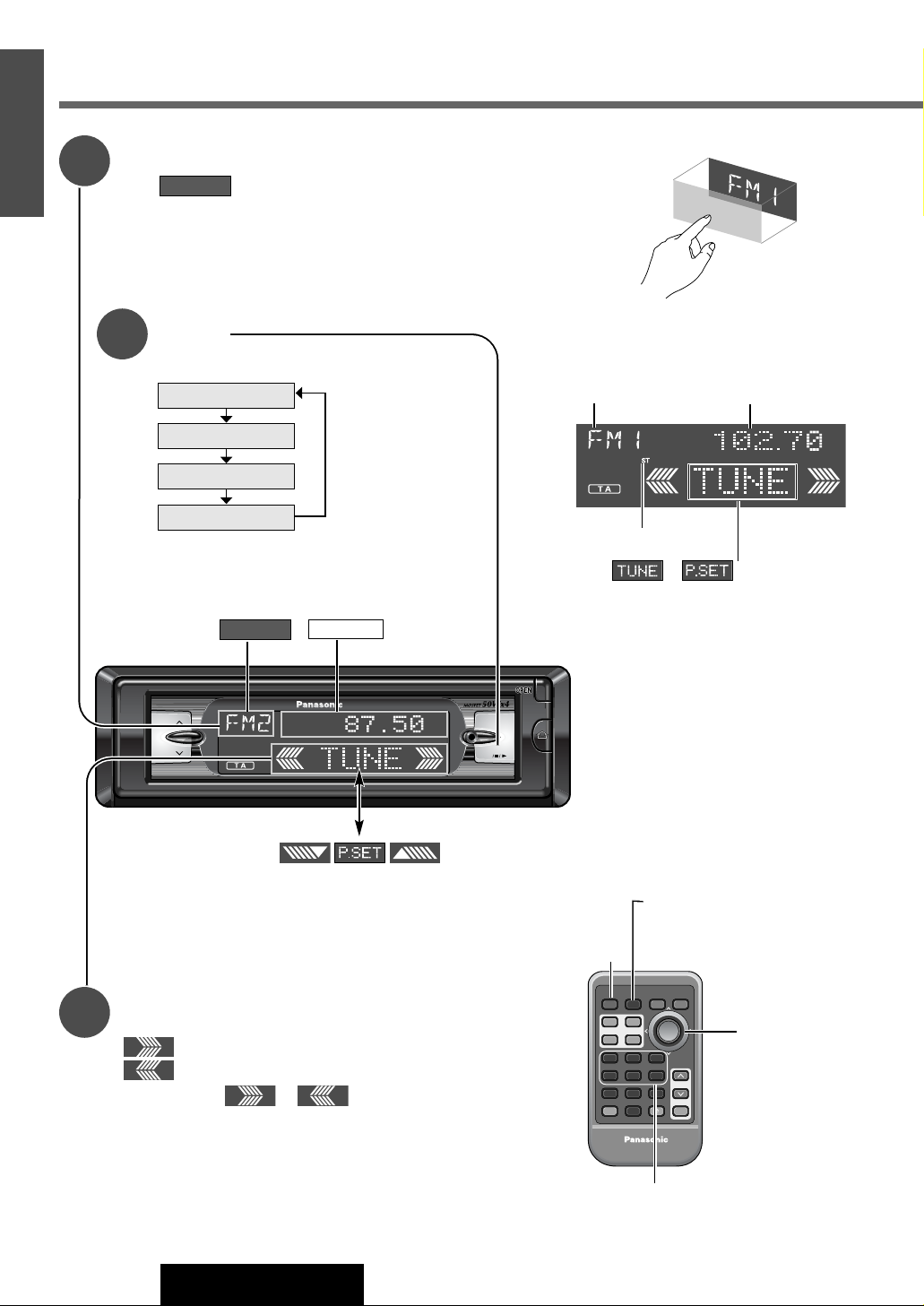
CQ-DFX802N
MENU VOL
BAND
APM
16
CQ-DFX802N
13
E
N
G
L
I
S
H
Radio Mode Display
Band
Press [BAND].
Note: The stereo indicator lights during
reception of an FM stereo broadcast.
1
2
Tuning
/ [[] : Higher frequency
/ []] : Lower frequency
Press and hold
or / [[] or []]
for
more than 0.5 seconds, then release. Seeking will start.
3
FM1
FM2
FM3
AM (LW/MW)
Radio
Band Frequency
Stereo Indicator
Radio Mode
Press / [PWR] (SOURCE) to select the
radio mode.
SOURCE
SOURCE
(Preset)
Press or to change the cursor.
[]] [[]
(Tune)
[PWR]
(Source)
PWR
FACE
DISP
1
4
#
362
5
798
0
S·A
DIM
BAND
RET MENU
VOL
RANDOM SCAN
SOURCE RETURN
DIMMER
REPEAT
NUMBER
SET
CAR AUDIO
MUTE
[}] [{]
(Preset satation)
[BAND]
(Band/Auto preset memory)
Press to switch.
DISPLAY
SOURCE
Preset buttons
[1]
to [6]
(Preset station)
Page 17
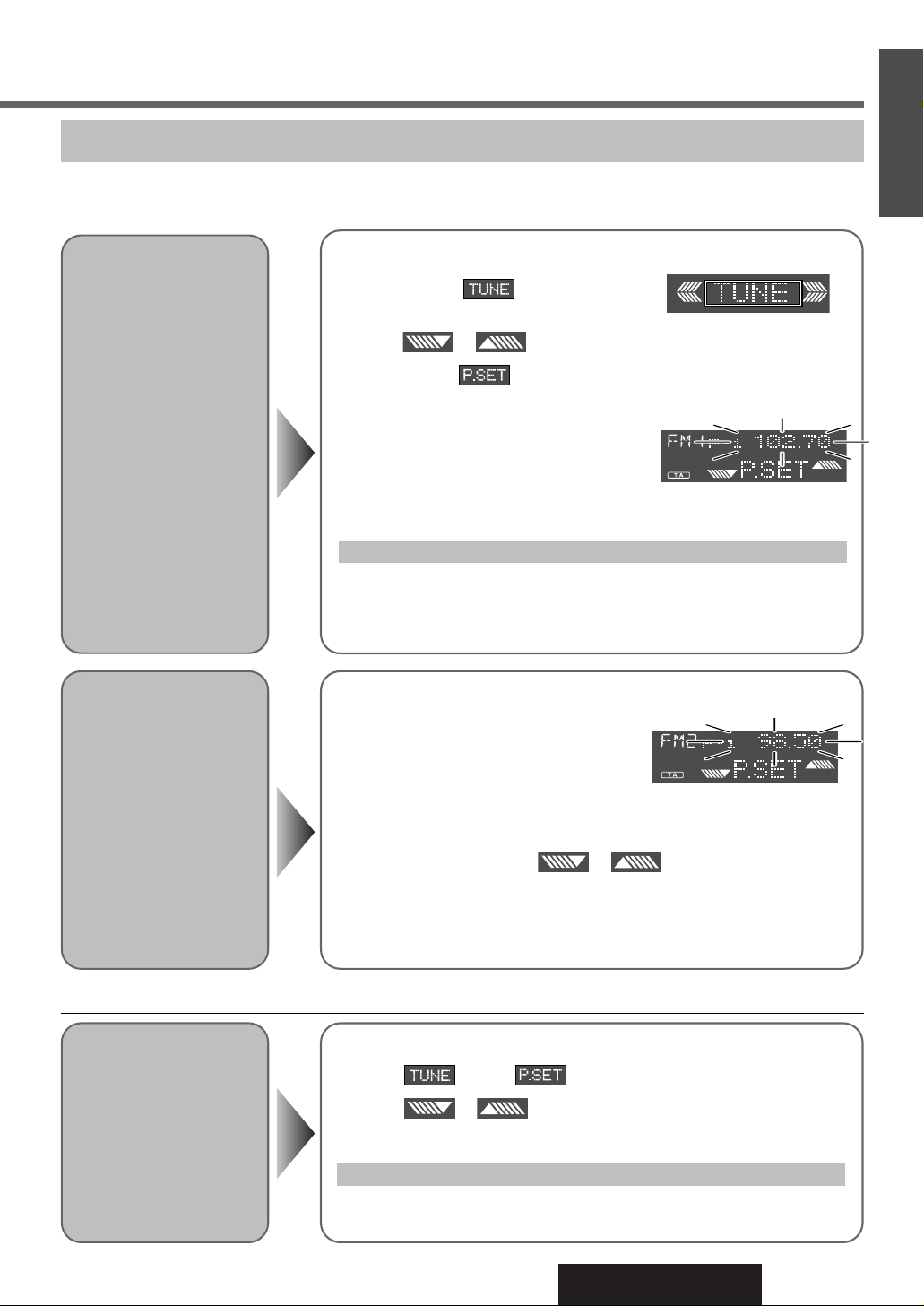
17
CQ-DFX802N
14
E
N
G
L
I
S
H
Up to 6 stations can be stored in each of the FM1, FM2, FM3 and AM (LW/MW) band selections.
Caution: To ensure safety, never attempt to preset stations while you are driving.
Manual Preset
Memory
Manually save a station in
the preset memory.
q Select a band and frequency (step w and e on the previous page)
w Press and hold for more than 2 sec-
onds until the preset number blinks.
e Press or / [{] or [}] to select a preset number.
r Press and hold for more than 2 seconds to memorize.
The display blinks once, and a receiving
station is saved in the memory.
Note: Frequency setting can be performed even after selecting a preset
number.
Entering numbers directly from the remote control
Select a band and frequency (step w and e on the previous page)
Press and hold one of the preset buttons from
[1] to [6] on the remote con-
trol for more than 2 seconds.
Auto Preset
Memory
Automatically save stations with good reception
in the preset memory.
¡The 6 strongest available stations will be automatically saved in the memory
under preset numbers 1
to 6.
¡Once set, the preset stations are sequentially scanned for 5 seconds each.
¡To stop the scanning, press or / [{]
or [}].
(Pressing one of the buttons from [1] to [6] on the remote control also can
stop the scanning.)
Note: Only RDS stations will be saved at default setting (AF ON). To select
non RDS stations too, set AF OFF. (a page 17)
Preset Station
Calling
q Select a band (step w on the previous page)
w Press to show .
e Press or / [{] or [}] to select the preset number for
tuning in the preset station.
Press one of the preset buttons from [1] to [6] on the remote control.
Note: New stations overwrite on existing saved stations after following this procedure.
Entering numbers directly from the remote control
Station Preset
q Select a band (step w on the previous
page)
w Press and hold [BAND] for more than
2 seconds.
Page 18
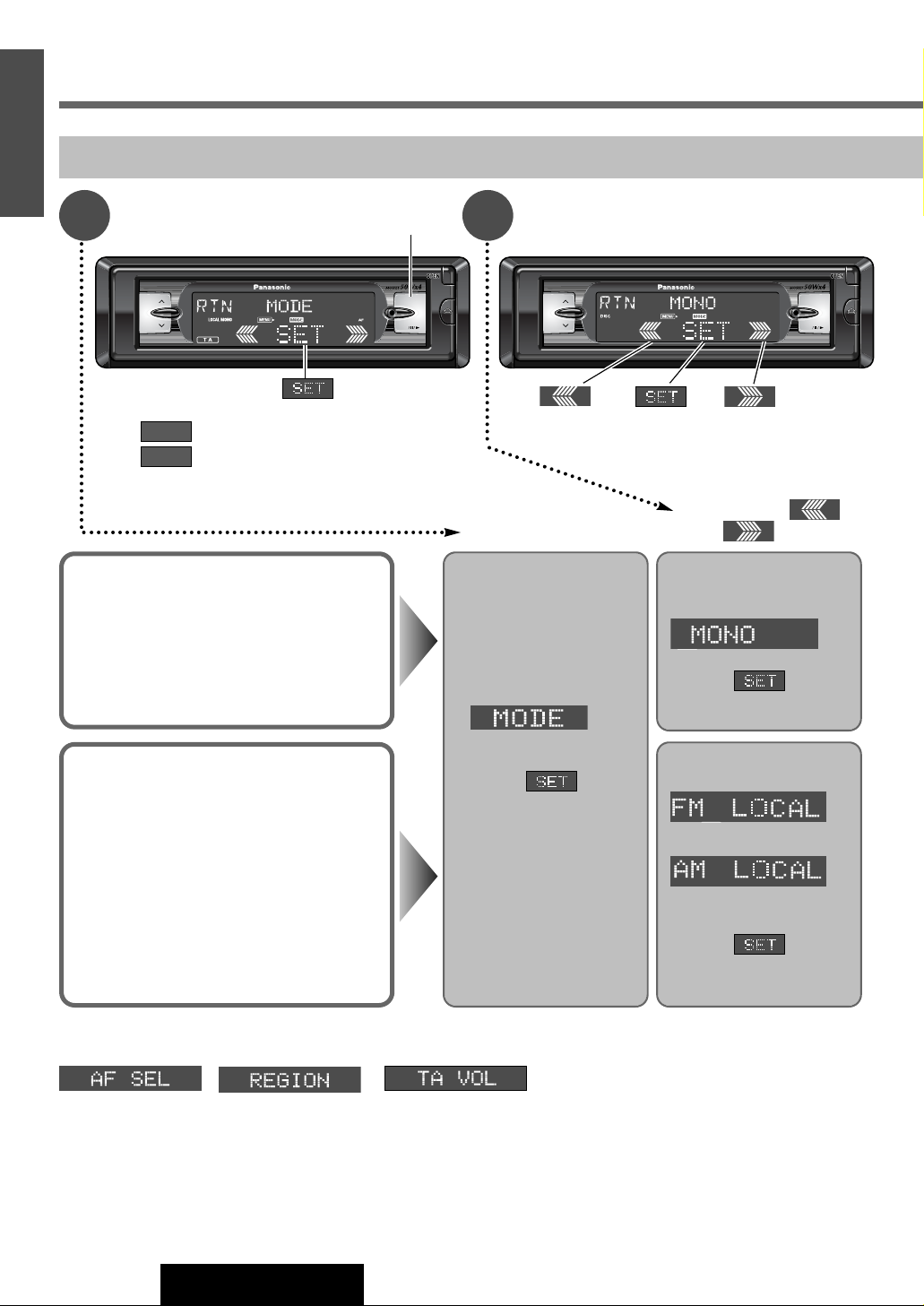
18
CQ-DFX802N
15
E
N
G
L
I
S
H
Radio (continued)
Submenu
1 2
Menu Setting on Radio Mode
Menu
q Select
( in FM mode)
(in AM mode)
w Press / [SET] .
qw
Local Reception
In seek tuning, only strong stations are
detected.
Default : LOC OFF
q Display
.
w Press / [SET].
FM Monaural Reception
Noise is significantly decreased when weak
signals are received from an FM broadcast
station.
Default : MONO OFF
q Select
w Press / [SET] .
q Press [MENU]
during radio mode.
q
Press or
/ []]
or [[].
¡ Lights during menu setting.
¡ Lights during radio menu mode.
MODE
MENU
q [MENU]
w
w
q
q (Submenu)
(a page 21) (a page 21)
(a page 22)
CQ-DFX802N
MENU VOL
BAND
APM
CQ-DFX802N
MENU VOL
BAND
APM
Page 19
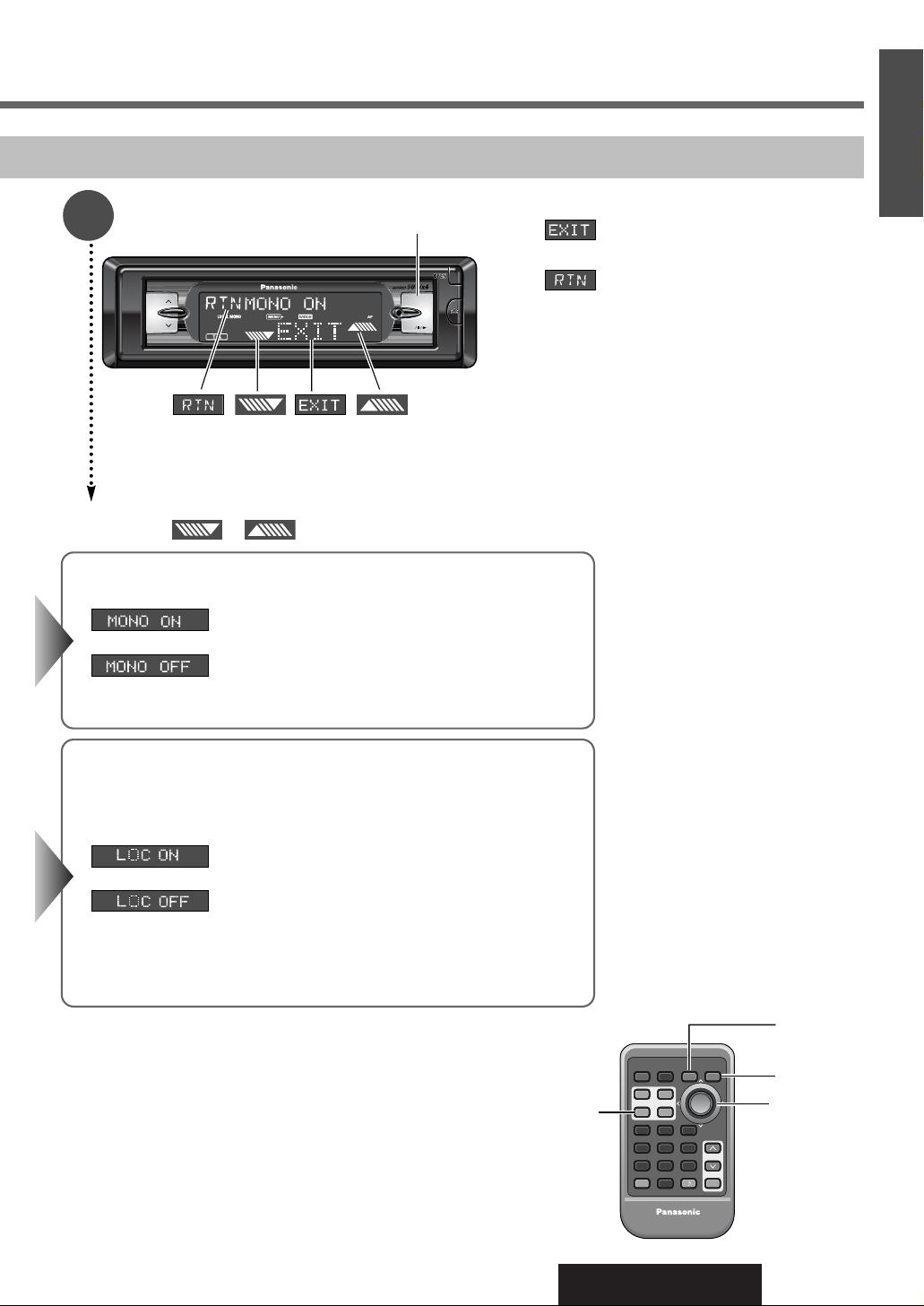
19
CQ-DFX802N
16
E
N
G
L
I
S
H
CQ-DFX802N
MENU VOL
BAND
APM
Notes:
¡Press [MENU] / [MENU] [DISP] to return to
the regular mode.
¡Press / [RET] (RETURN) to return to the
previous display.
Setting
3
e
: In seek tuning, only strong stations are detected.
: Relatively weak stations are picked up.
: Monaural reception
: Cancel (FM stereo reception)
Press
or / [{]
or [}] to change setting.
[MENU]
[MENU]
[]] [[]
(Select)
[DISP]
(Return)
PWR
FACE
DISP
1
4
#
362
5
798
0
S·A
DIM
BAND
RET MENU
VOL
RANDOM SCAN
SOURCE RETURN
DIMMER
REPEAT
NUMBER
SET
CAR AUDIO
MUTE
[}] [{]
(Select)
[RET]
(Return)
[SET]
Page 20

20
CQ-DFX802N
17
E
N
G
L
I
S
H
Radio Data System (RDS)
RDS Basics
Some FM stations are broadcasting added data compatible with RDS. This radio set offers convenient functions using such
data.
RDS service availability varies with areas. Please understand if RDS service is not available in your area, the following service is not available, either. This chapter explains the summary and operation regarding RDS.
The following functions are available when receiving RDS stations.
Program Service Name (PS)
Display
The name of station is displayed.
Alternative Frequency (AF)
When reception is poor, an RDS station broadcasting the
same program is tuned in automatically.
Traffic Program (TP)
Some RDS FM stations periodically provide traffic
announcement.
The station which broadcast the traffic announcement is
called Traffic Program (TP).
Traffic Announcement (TA)
Radio announcements on traffic conditions.
Clock Time (CT) Service
When receiving an RDS station, the CT service automatically adjusts the time.
"N O C T " is displayed in areas where CT service is not
available. (a page 15 for Clock Setting)
Program Type (PTY) Display
RDS FM stations provide a program type identification
signal.
Example: news, rock, classical music, etc. (a page 23)
Preset buttons
[1]
to [6]
(Preset station)
[MENU]
[]] [[]
(Select)
[DISP]
(Display)
PWR
FACE
DISP
1
4
#
362
5
798
0
S·A
DIM
BAND
RET MENU
VOL
RANDOM SCAN
SOURCE RETURN
DIMMER
REPEAT
NUMBER
SET
CAR AUDIO
MUTE
[}] [{]
(Preset station/Select)
[BAND]
(Auto preset memory)
[RET]
(Return)
[SET]
(Set)
[0] (AF)
Display Change
Press / [DISP] (display) to change
the display as follows.
DISPLAY
PS (Program Service Name)(Default)
Frequency
CT (Clock Time)
Page 21

CQ-DFX802N
MENU VOL
BAND
APM
21
CQ-DFX802N
18
E
N
G
L
I
S
H
Alternative Frequency (AF)
Alternative Frequency (AF) Mode
Default : AF mode is active.
(Press and hold / [0] (TA) for more than 2 seconds to
switch the AF mode on or off.)
AF ON : AF, Best Station and PI Seek function are active.
AF Level and Region (REG) Mode
Low level AF sensitivity
High level AF sensitivity
The frequency is changed
only for programs within the
region.
The frequency is changed
also for programs outside the
region.
lights when AF is on
(Default)
(Default)
Notes:
¡When REG mode is switched
from OFF to ON or vise versa, AF
mode turns on automatically.
¡Press / [MENU] to
return to the regular mode.
¡Press / [RET] to return
to the previous mode.
(Default)
(Preset)
Press to switch.
Auto Preset Memory
When AF ON is selected, only RDS stations will be memorized automatically. (a page 17 for auto preset memory)
Note: When AF is set to OFF, stations other than RDS stations will also be saved in the memory.
Preset Memory (AF ON Setting)
For Poor Sound Quality (PI Seek)
(Only for remote control)
If reception is poor when tuning in a preset station, press
the same preset number button. The same station with good
reception will be searched.
Press the same preset number button again to cancel.
Preset Station Calling (Best Station)
AF self-tuning selects a station with good reception when
the preset tuning is activated.
DISPLAY
AF Level
REG Mode
q Press [MENU]
during radio mode.
w
Press or /
[]]
or [[].
e Press or / [{] or [}]
to change setting.
Display
.
Press / [SET].
Select
Press
/ [SET] .
Select
Press
/ [SET].
Page 22

CQ-DFX802N
MENU VOL
BAND
APM
22
CQ-DFX802N
19
E
N
G
L
I
S
H
Radio Data System (RDS) (continued)
Traffic Announcement (TA)
Traffic Announcement (TA) Mode
Press / [0] (TA) to switch the TA mode on or off.
TA ON :
If the station received is not a TP station, the unit automatically
searches for a TP station to tune in to it. When the TP station
received begins a traffic announcement, you can hear it from the
unit.
To listen to only traffic announcements (Muting in TA Mode)
While listening to an FM station which is not currently broadcasting traffic announcement, press [VOL{] to set the
volume to 0. The traffic announcement will be output at the TA volume level.
lights when TA is on
TA Standby Mode
When TA is set to on, even if the unit is in other than radio mode (CD, CD changer, AUX), it will automatically switch to FM
radio mode and output the traffic announcement.
When the traffic announcement has finished, the unit will return to the previous mode.
Press to switch.
(Preset)
lights when tuning
in to a TP station.
TP Seek Tuning
When TA ON is selected, only TP
station will be searched.
Press and hold or
/ [[] or []] for more
than 0.5 seconds, then release.
Seeking will start.
TP Auto Preset Memory
When TA ON is selected, only TP
stations will be memorized automatically. (a page 17 for auto
preset memory)
TP Auto Search
When reception of a TP station is
poor, TP Auto Search will automatically search for a TP station
with better reception. (Only when
in Muting in TA Mode.)
Traffic announcements are broadcast at the TA volume level.
TA Volume Set
q Press [MENU].
w
Press
or /
[]]
or [[].
Display
.
Press / [SET].
Select
Press
/ [SET].
e Press or / [{] or [}] to
store the current volume level as the TA volume
level.
Notes:
¡Press / [MENU] to return to the regular mode.
¡Press / [RET] to return to the previous mode.
Page 23

e Press or / [{] or [}] to
select the language. (Default : ENGLISH)
CQ-DFX802N
MENU VOL
BAND
APM
23
CQ-DFX802N
20
E
N
G
L
I
S
H
Program Type (PTY) Reception
Program Type (PTY) Mode
Press and hold [MENU] for more than 2 seconds to switch the PTY display mode on. (Press and
hold again to to switch the PTY display off.)
PTY ON : PTY mode is active.
q Press / [[] to change the program type as
shown below. ( / []] : opposite direction)
w Select the desired program type and press [BAND].
Seek will start to tune in to a station broadcasting the
selected program type.
Press [BAND] again to cancel.
SPEECH / MUSIC / NEWS / AFFAIRS /
INFO / SPORT / EDUCATE / DRAMA /
CULTURE / SCIENCE / VARIED / POP M /
ROCK M / EASY M / LIGHT M / CLASSICS /
OTHER M / WEATHER/ FINANCE / CHILDREN /
SOCIAL / RELIGION / PHONE IN / TRAVEL /
LEISURE / JAZZ / COUNTRY / NATION M /
OLDIES / FOLK M / DOCUMENT
PTY Language Selection
Note: When there is no corresponding program type station,
“NONE” is displayed for 2 seconds.
Notes:
¡Press / [MENU] to return to
the regular mode.
¡Press / [RET] to return to the
previous mode.
PTY Selection
lights when PTY
mode is active.
q Press [MENU]
during PTY mode.
w
Press
or /
[]]
or [[].
Display
.
Press / [SET].
Select
Press
/ [SET].
Preset buttons
[1]
to [6]
(Preset station)
[MENU]
(PTY)
[]] [[]
(Tune)
PWR
FACE
DISP
1
4
#
362
5
798
0
S·A
DIM
BAND
RET MENU
VOL
RANDOM SCAN
SOURCE RETURN
DIMMER
REPEAT
NUMBER
SET
CAR AUDIO
MUTE
[}] [{]
(Preset station/Select)
[BAND]
(Auto preset memory/PTY Search)
[RET]
(Return)
[SET]
(Set)
[0] (TA)
Page 24

CQ-DFX802N
MENU VOL
BAND
APM
24
CQ-DFX802N
21
E
N
G
L
I
S
H
Radio Data System (RDS) (continued)
Program Type (PTY) Reception
PTY Preset Call
Program types are stored in memory under preset memory number 1 to 6 as shown in the table on the next page.
To select the desired program type, press or /[{] or [}] or preset buttons on the remote control.
q Select the desired program type by using PTY Selection
or PTY Preset Call.
w
Press and hold for more than 2 seconds.
e Press or /[{] or [}] to select the
desired preset number.
r
Press and hold for more than 2 seconds to save
the new preset number.
q Select a desired program type by PTY preset call.
w Press [BAND] to tune in the same program type
station.
Press [BAND] again to cancel.
*On the remote control, select the program type and press
and hold the preset button for more than 2 seconds.
Note: When there is no corresponding program
type station, “NONE” is displayed for 2 seconds.
Preset Number
Program Type
Note: To suspend preset write, press / [DISP]
(display).
DISPLAY
Press to switch.
PTY Preset Change
Preset PTY Search
Preset buttons
[1]
to [6]
(Preset station)
[DISP]
(Display)
PWR
FACE
DISP
1
4
#
362
5
798
0
S·A
DIM
BAND
RET MENU
VOL
RANDOM SCAN
SOURCE RETURN
DIMMER
REPEAT
NUMBER
SET
CAR AUDIO
MUTE
[}] [{]
(Preset station/Select)
[BAND]
(Preset PTY search)
[SET]
DISPLAY
Page 25

25
CQ-DFX802N
22
E
N
G
L
I
S
H
Program Type (PTY) Reception
Other RDS functions
PTY Preset (Default)
Preset No. Program Type When PTY search is activated, these program type is receivable.
1 NEWS NEWS
2 SPEECH AFFAIRS, INFO, EDUCATE, DRAMA, CULTURE, SCIENCE, VARIED,
WEATHER, FINANCE, CHILDREN, SOCIAL, RELIGION, PHONE IN, TRAVEL, LEISURE, DOCUMENT
3 SPORT SPORT
4 POP M POP M
5 CLASSICS CLASSICS
6 MUSIC ROCK M, EASY M, LIGHT M, OTHER M, JAZZ, COUNTRY, NATION M,
OLDIES, FOLK M
Enhanced Other Network (EON)
When EON data is received, the EON indicator lights and
the TA and AF functions are expanded as follows.
TA : Traffic information from the current and other net-
work stations can be received.
AF : The frequency list of preset RDS stations is updat-
ed by EON data.
EON enables the radio to make fuller use of RDS information. It constantly updates the AF list of preset stations,
including the one that is currently tuned in to. For example, if you preset a station far from home, you will later be
able to receive the same station at an alternative frequency, or any other station serving the same program. EON
also keeps track of locally available TP stations for quick
reception.
Emergency Announcement
Reception
When an emergency announcement is broadcast, the unit
is automatically switched to receiving that broadcast.
(Even when in CD mode, CD changer mode and AUX
mode.). During receiving the emergency announcement,
"Alarm!" blinks on the display.
Note: Emergency announcements are broadcast at the
TA volume level. (a page 22)
Page 26

CQ-DFX802N
MENU VOL
BAND
APM
26
CQ-DFX802N
23
E
N
G
L
I
S
H
Insert the Disc
Insert the disc and close the front panel. Playback will
start. (When a CD-R or CD-RW which has CD-DA formatted data is loaded, this unit recognizes it as an
ordinary music CD.)
1
2
q Open the front panel.
w Press [u] to stop CD play and eject the disc.
CD Player
Label Side
Track Number
Play Time
Lights when a disc is
in the player
Notes:
¡Do not insert a disc when indicator lights because a
disc is already loaded.
¡The power will be turned on automatically when a disc is
loaded. (
)
ACC ON
DISC
CD Player Mode Display
[#]
(Number/
Cancel)
Disc Insert and Playback
[u] (Eject)
Stop and Eject the Disc
Close
Repeat and Random indicator
[0] to [9]
(Track number)
[]] [[]
(Track/Fast
forward/
Fast reverse
)
[DISP]
(Display)
[PWR]
(Source)
PWR
FACE
DISP
1
4
#
362
5
798
0
S·A
DIM
BAND
RET MENU
VOL
RANDOM SCAN
SOURCE RETURN
DIMMER
REPEAT
NUMBER
SET
CAR AUDIO
MUTE
[BAND] (Pause)
[SET]
(Track)
[BAND]
(Pause)
y / 5
SOURCE
DISPLAY
Note: The unit returns to the previous mode when the disc is
ejected in the CD player mode.
Open the Front Panel
Press [OPEN] on the front panel.
(
Close :Raise the panel by hand.)
Page 27

27
CQ-DFX802N
24
E
N
G
L
I
S
H
Fast Forward / Fast Reverse
Press and hold
/ [[] : Fast forward
/ []] : Fast reverse
Release to resume the playback.
Cautions:
¡Only 12 cm CD , CD-DA data recorded CD-R and CD-RW discs are available for this unit.
¡Do not use irregularly shaped discs.
¡Do not use discs that have a seal or label attached.
¡Be sure to close the front panel while CD playback.
¡To avoid damaging the front panel, do not push it down or place objects on it while it is open.
¡
Do not pinch your finger or hand in the front panel.
¡Do not insert foreign matter into the disc slot.
¡This unit does not support CD text display.
¡This unit does not support MP3 disc playback.
¡The black side of the front panel becomes hot during use, this is not an indication of any problem. Do not touch
anything here except [u] (Eject).
¡The disc insertion slot and its vicinity become hot, but this is not an indication of any problem. Be careful inserting
a disc or pressing [u] (Eject).
CD Play Mode
(When a CD is in the player)
Press
/ [PWR] (SOURCE)
to select the CD player mode and
playback starts.
SOURCE
Track Selection
/ [[] : Next track
/ []] : Beginning of the current track
Previous track (Press twice.)
Pause
Press [BAND] to pause.
Press
[BAND] again to resume the playback.
Example: Track number 10
q Press [#].
w Press [1] , and [0].
e Press [SET].
The corresponding track starts playing.
Notes:
¡To suspend direct track selection, press
[#] or
/ [DISP].
¡If a non-existent track number is input and entered,
the command is invalid and the display returns to
regular mode.
DISPLAY
Direct Track Selection
Listening to a CD
Display Change
(When a CD is in the player)
Press
/ [DISP] (display) to change the
display.
DISPLAY
Track number / Play
time (Default)
Clock Display
Only for remote control
SOURCE
CD-RW
8 cm
Note: Refer to the section on “Notes on CD-Rs/RWs” (a page 55).
Available Discs
Non-available
CD-RW
CD-RW
8 cm
8 cm
Page 28

28
CQ-DFX802N
25
E
N
G
L
I
S
H
CD Player
(continued)
Submenu
1 2
Menu Setting on CD Player Mode
Menu
q Select
wPress / [SET].
qw
Random Play
Default : RAND OFF
q Display
.
w Press / [SET].
Repeat Play
Default : REP OFF
Scan Play
Default : OFF
q Select
w Press / [SET].
q Press [MENU]
during CD playing.
q
Press or
/ []]
or [[].
Press [5] (SCAN) to change setting.
On : The first 10 seconds of each track play in sequence.
Off : Cancel
Only for remote control
When the menu is not displayed
¡ Lights during menu setting.
¡ Lights during CD play menu mode.
MODE
MENU
q [MENU]
w
w
q
q (Submenu)
Note: The unit returns to the CD play mode after scanning
all tracks.
CQ-DFX802N
MENU VOL
BAND
APM
CQ-DFX802N
MENU VOL
BAND
APM
Page 29

CQ-DFX802N
MENU VOL
BAND
APM
29
CQ-DFX802N
26
E
N
G
L
I
S
H
Notes:
¡Press [MENU] / [MENU] [DISP] to return to
the regular mode.
¡Press / [RET] (RETURN) to return to the
previous display.
¡ lights during repeat play.
¡ lights during random play.
RAND
REP
Setting
3
e
: All the available tracks are played in a random
sequence.
: Cancel
: Repeat the current selection.
: Cancel
Press
or / [{]
or [}] to change setting.
[MENU]
[}] [{]
(Select)
[4]
(Random)
[5] (Scan)
[6] (Repeat)
[]] [[]
(Menu/Submenu)
[DISP]
(Return)
PWR
FACE
DISP
1
4
#
362
5
798
0
S·A
DIM
BAND
RET MENU
VOL
RANDOM SCAN
SOURCE RETURN
DIMMER
REPEAT
NUMBER
SET
CAR AUDIO
MUTE
[SET]
(Set)
Direct setting on the remote
control unit when the menu is
not displayed.
Press [4] (RANDOM) to change
setting.
On :
lights
Off :
(Display for 2 seconds)
RAND
Press [6] (REPEAT) to change
setting.
On :
lights
Off :
(Display for 2 seconds)
REP
[RET] (Return)
[MENU]
Page 30

30
CQ-DFX802N
27
E
N
G
L
I
S
H
CD Changer Control
CD changer functions are designed for optional Panasonic CD changer unit. (a page 53 and 54 for connection)
When the unit is connected to a CD changer capable of recognizing CD texts (CX-DP9061EN, for example) and plays a disc
having CD text information, a CD text appears on the display.
Notes:
¡The power will be turned on automatically when a magazine is loaded. (
)
¡The unit returns to previous mode when the magazine is ejected in the CD changer mode.
¡This unit does not support CD-ROM, CD-R, or CD-RW playback through the CD changer. Use the CD changer to listen to
normal music CD exclusively.
¡Pausing does not function in the CD changer mode.
ACC ON
Preparation: Connect the CD changer, and load a magazine (disc).
1
CD Changer Mode
(When a CD changer is connected and a magazine is in the
changer)
Press
/ [PWR](SOURCE) to select the CD
changer mode and playback starts.
Notes:
¡
Load a magazine with CDs.
¡ Magazine is ejected in the CD changer mode.
SOURCE
CD Changer Mode Display
Disc Number
Lights when a CD changer (magazine) is connected.
Track Number
(Disc)
Disc Selection
/
[}]
: Next disc
/
[{]
: Previous disc
Track Selection
/
[[]
: Next track
/
[]]
: Beginning of the current track
Previous track (Press twice.)
Fast Forward / Fast Reverse
Press and hold
/
[[]
: Fast forward
/
[]]
: Fast reverse
Release to resume the playback.
3
Press to switch.
Press (Track) or (Disc) to
change the cursor.
Repeat and random
indicator
CD Changer Selection
Preparation: Connect another CD changer by
using an optional dual CD changer selector
(CA-CD55EN).
Press [BAND] to select CD changer 1 or CD
changer 2.
Note: This selection is not possible when
there is no magazine in the CD changer.
2
SOURCE
SOURCE
DISPLAY
CQ-DFX802N
MENU VOL
BAND
APM
Page 31

31
CQ-DFX802N
28
E
N
G
L
I
S
H
Direct Disc Selection
Only for Remote Control
Example: Disc number 05
q Press [#].
w Press [5].
e Press [SET].
The corresponding disc starts playing.
Display Change
(When a CD is in the magazine)
Press
/ [DISP] (display) to change the display.
DISPLAY
Disc /Track number
(Default)
Clock Display
Play time
Disc Title
Track Title
[#]
(Number/
Cancel)
[0] to [9]
(Disc number)
[]] [[] (Track
)
[DISP]
(Display)
[PWR]
(Source)
PWR
FACE
DISP
1
4
#
362
5
798
0
S·A
DIM
BAND
RET MENU
VOL
RANDOM SCAN
SOURCE RETURN
DIMMER
REPEAT
NUMBER
SET
CAR AUDIO
MUTE
[BAND]
[SET]
[}] [{]
(Disc)
Notes:
¡To suspend direct disc selection, press
[#] or
/
[DISP]
.
¡If a non-existent track number is input and entered, the
command is invalid and the display returns to regular
mode.
DISPLAY
On : The first 10 seconds of each track on all discs are
played in sequence.
Press
[5] to change setting.
(Display 2 seconds)
Press and hold [5] for more than 2 seconds to change
setting.
(Displayed 2 seconds)
Track Scan
Off : Cancel
Disc Scan
On : The first 10 seconds of the first track on all discs are
played in sequence.
Off : Cancel
[5] (Scan)
TEXT
Note: CD text is displayed when the unit is connected to a CD changer capable of recognizing
CD text (CX-DP9061EN, for example).
Available Disc
Note: The unit returns to the CD play after scanning all
tracks.
Note: The unit returns to the CD play after scanning all
discs.
TEXT
TEXT
Page 32

CQ-DFX802N
MENU VOL
BAND
APM
CQ-DFX802N
MENU VOL
BAND
APM
32
CQ-DFX802N
29
E
N
G
L
I
S
H
CD Changer Control
(continued)
Submenu
1 2
Menu Setting on CD Changer Mode
Menu
qw
Random Play
Default : RAND OFF
Disc Random Play
Default : D-RAND OFF
q Display
.
w Press / [SET].
Repeat Play
Default : REP OFF
Disc Repeat Play
Default : D-REP OFF
Title Scroll
Default : OFF
q Select
w Press / [SET].
q Press [MENU] dur-
ing CD changer
playing.
q
Press or
/ []]
or [[].
¡ Lights during menu setting.
¡ Lights during CD changer menu mode.
MODE
MENU
q [MENU]
w
w
q
q (Submenu)
q Select
w Press / [SET].
q Select
w Press / [SET].
q Select
w Press / [SET].
q Select
w Press / [SET].
Page 33

: All the available tracks on current disc
are played in a random sequence.
: Cancel
33
CQ-DFX802N
30
E
N
G
L
I
S
H
Notes:
¡Press [MENU] / [MENU] [DISP] to return to
the regular mode.
¡Press / [RET] (RETURN) to return to the
previous display.
¡ Lights during track repeat play.
Blinks during disc repeat play.
¡ Lights during track random play.
Blinks during disc random play.
RAND
REP
Setting
3
e
: All the available tracks on all discs in the
magazine are played in a random
sequence.
: Cancel
: Repeat the current track selection.
: Cancel
Press or / [}] or [{] to change setting.
[MENU]
[}] [{]
(Select)
[4]
(Random)
[5] (Scan)
[6] (Repeat)
[]] [[]
(Menu/
Submenu
)
[DISP]
(Display)
PWR
FACE
DISP
1
4
#
362
5
798
0
S·A
DIM
BAND
RET MENU
VOL
RANDOM SCAN
SOURCE RETURN
DIMMER
REPEAT
NUMBER
SET
CAR AUDIO
MUTE
[SET]
(Set)
Direct setting on the remote control unit when
the menu is not displayed.
Press [4] to change setting.
On :
lights
Off :
(Display for 2 seconds)
RAND
Press [6] to change setting.
On :
and
lights
Off :
(Display for 2 seconds)
REP
[RET] (Return)
[MENU]
: Repeat the current disc selection.
: Cancel
Press and hold [4] to change setting.
On :
blinks
Off :
(Display for 2 seconds)
RAND
Press and hold [6] to change setting.
On :
and
blinks
Off :
(Display for 2 seconds)
REP
: Continuous scroll
: Scroll stops after a circle scroll
Note: Press and hold / [DISP] for more than 2
seconds to have an another circle scroll.
DISPLAY
CQ-DFX802N
MENU VOL
BAND
APM
Page 34

CQ-DFX802N
MENU VOL
BAND
APM
CQ-DFX802N
MENU VOL
BAND
APM
34
CQ-DFX802N
31
E
N
G
L
I
S
H
Front Panel Setting - FACE Menu
Submenu
1 2
Menu
¡ Lights during menu setting.
¡ Lights during FACE menu mode.
FACE
MENU
q [MENU]
w
q
q (Submenu)
q Select
w Press / [SET].
Front Panel Brightness
The brightness of the screen can be adjusted
to the desired level so that it will fit in with the
equipment inside the car and the front panel
buttons.
Default : OPEN
Setting range : OPEN, HALF, CLOSE
Button Color Selection
You can select the color of the [VOL], [MENU],
and [BAND] buttons.
Default : 7 COLOR
Variety : 5 kinds, LEVEL
q Select
w Press / [SET].
w Press or
/ []]
or [[]
to select .
e Press / [SET]
FUNCTION
PICTURE
AUDIO
MODE
e
w
w (Menu)
qw
q Press [MENU].
q
Press
or
/ []]
or [[].
Page 35

CQ-DFX802N
MENU VOL
BAND
APM
35
CQ-DFX802N
32
E
N
G
L
I
S
H
Notes:
¡Press [MENU] / [MENU] [DISP] to return to
the regular mode.
¡Press / [RET] (RETURN) to return to the
previous display.
Setting
3
Direct setting on the remote control unit when
the menu is not displayed.
[MENU]
: Bright (Brighter than "HALF").
: Bright
: Dark
(Display for 2 seconds)
(Display for 2 seconds)
Press and hold
[FACE] for more than 2
seconds to change setting.
: 5 kinds and white and yellow
: Changes according to the volume level
: Red
: Purple
: Blue
: Aqua blue
: Green
Press [FACE] to change setting.
[MENU]
[DISP]
(Display)
PWR
FACE
DISP
1
4
#
362
5
798
0
S·A
DIM
BAND
RET MENU
VOL
RANDOM SCAN
SOURCE RETURN
DIMMER
REPEAT
NUMBER
SET
CAR AUDIO
MUTE
[RET] (Return)
[FACE]
e
Press
or / [{]
or [}] to change setting.
[}] [{]
(Select)
[]] [[]
(Menu/
Submenu
)
[SET]
(Set)
Page 36

36
CQ-DFX802N
33
E
N
G
L
I
S
H
Balance and Fader
You can adjust the sound balance among the
front, rear, right and left speakers.
Default : (BAL) Center (FAD) Center
Setting range : 15 levels each
Bass and Treble
Turn the bass / treble level up and down.
Default : (BAS) 0 (TRE) 0
Setting range : –12 to +12 dB (in 2 dB step)
q Select
w Press / [SET].
q Select
w Press / [SET].
q Select
w Press / [SET].
Audio Setting - AUDIO Menu
Super High Definition
Bass (S·HDB)
Especially for rock music, the bass-sound will
be more powerful.
Default : SHDB OFF
Setting range : SHDB OFF, BOOM, TIGHT
w Press or
/ []]
or [[]
to select .
e Press / [SET].
FACE
FUNCTION
PICTURE
MODE
Submenu
1 2
Menu
¡ lights during menu setting.
¡ lights during AUDIO menu mode.
AUDIO
MENU
q Select
w Press / [SET].
q Select
w Press / [SET].
qw
q Press [MENU].
q
Press or
/ []]
or [[].
CQ-DFX802N
MENU VOL
BAND
APM
CQ-DFX802N
MENU VOL
BAND
APM
q [MENU]
w
q
q (Submenu)
e
w
w (Menu)
Page 37

37
CQ-DFX802N
34
E
N
G
L
I
S
H
/ [}] : Front enhanced
/ [{] : Rear enhanced
/ [}] : Right enhanced
/ [{] : Left enhanced
/ [}] : Enhanced
/ [{] : Decrease
: S.HDB off
: The bass sound of the speakers are strong-
ly emphasized.
: The bass sounds of the speakers are mod-
erately emphasized. (The sound of the SubWoofer can be heard clearly.)
Notes:
¡Press [MENU] / [MENU] [DISP] to return to
the regular mode.
¡Press / [RET] (RETURN) to return to the
previous display.
Setting
3
e
Press or / [{] or [}] to change setting.
Direct setting on the remote control unit when
the menu is not displayed.
/ [}] : Enhanced
/ [{] : Decrease
Press [U] (S
.
HDB) on the remote control
to change setting.
[MENU]
[DISP]
(Display)
PWR
FACE
DISP
1
4
#
362
5
798
0
S·A
DIM
BAND
RET MENU
VOL
RANDOM SCAN
SOURCE RETURN
DIMMER
REPEAT
NUMBER
SET
CAR AUDIO
MUTE
[RET] (Return)
CQ-DFX802N
MENU VOL
BAND
APM
[MENU]
(Display for 2 seconds)
[}] [{]
(Select)
[]] [[]
(Menu/
Submenu
)
[SET]
(Set)
Page 38

38
CQ-DFX802N
35
E
N
G
L
I
S
H
Submenu
1 2
Menu
¡ Lights during menu setting.
¡ Lights during AUDIO menu mode.
AUDIO
MENU
Sub-Woofer Volume
Default : Mute (– ∞)
Setting range : Mute (–
∞),
–6 to +6 dB
(in 2 dB step)
q Select
w Press / [SET].
Sub-Woofer Low Pass
Filter
Select the upper limit frequency of the sound
from Sub-Woofer.
Default : 120 Hz
Setting range : 80 Hz or 120 Hz
w Press or
/ []]
or [[]
to select .
e Press / [SET].
FACE
FUNCTION
PICTURE
MODE
q Select
w Press / [SET].
Audio Setting - AUDIO Menu
(continued)
qw
q Press [MENU].
q
Press
or
/ []]
or [[].
CQ-DFX802N
MENU VOL
BAND
APM
CQ-DFX802N
MENU VOL
BAND
APM
q [MENU]
w
q
q (Submenu)
e
w
w (Menu)
Page 39

39
CQ-DFX802N
36
E
N
G
L
I
S
H
Notes:
¡Press [MENU] / [MENU] [DISP] to return to
the regular mode.
¡Press / [RET] (RETURN) to return to the
previous display
Setting
3
[MENU]
/ [}] : Up
/ [{] : Down
/ [}] : No more than 80 Hz
/ [{] : No more than 120 Hz
[MENU]
[DISP]
(Display)
PWR
FACE
DISP
1
4
#
362
5
798
0
S·A
DIM
BAND
RET MENU
VOL
RANDOM SCAN
SOURCE RETURN
DIMMER
REPEAT
NUMBER
SET
CAR AUDIO
MUTE
[RET] (Return)
e
Press
or / [{]
or [}] to change setting.
CQ-DFX802N
MENU VOL
BAND
APM
[}] [{]
(Select)
[]] [[]
(Menu/
Submenu
)
[SET]
(Set)
Page 40

40
CQ-DFX802N
37
E
N
G
L
I
S
H
Spectrum Analyzer
Display Pattern
Default : KEY
Variety : KEY + 5 types
Contrast
Default : Level 3
Setting range : Level 1 to Level 5
q Select
w Press / [SET].
q Select
w Press / [SET].
Display Setting - PICTURE Menu
q Select
w Press / [SET].
Dimmer (display brightness setting range)
The brightness of just the display area of the
front panel changes.
Default : DIMMER 3
Setting range : DIMMER1 - 3
Submenu
1 2
Menu
¡ Lights during menu setting.
¡ Lights during PICTURE menu mode.
PICTURE
MENU
w Press or
/ []]
or [[]
to select .
e Press / [SET].
FACE
FUNCTION
AUDIO
MODE
q
w
q Press [MENU].
q
Press or
/ []]
or [[].
CQ-DFX802N
MENU VOL
BAND
APM
PICTURE
CQ-DFX802N
MENU VOL
BAND
APM
q [MENU]
w
q
q (Submenu)
e
w
w (Menu)
CQ-DFX802N
MENU VOL
BAND
APM
Page 41

41
CQ-DFX802N
38
E
N
G
L
I
S
H
Level up
Level down
: Brighter
: Medium
: Darker
: S·A off
: S
·A 1
: S
·A 2
: S
·A 3
: S
·A 4
: S
·A 5
Notes:
¡Press [MENU] / [MENU] [DISP] to return to
the regular mode.
¡Press / [RET] (RETURN) to return to the
previous display.
Setting
3
Direct setting on the remote control unit when
the menu is not displayed.
[MENU]
(Display for 2 seconds)
(Display for 2 seconds)
Press
[DIM] (DIMMER) to change setting.
Press
[S.A] to change setting.
[MENU]
[DISP]
(Display)
PWR
FACE
DISP
1
4
#
362
5
798
0
S·A
DIM
BAND
RET MENU
VOL
RANDOM SCAN
SOURCE RETURN
DIMMER
REPEAT
NUMBER
SET
CAR AUDIO
MUTE
[RET] (Return)
[DIM]
(DIMMER)
[S.A]
(Spectrum Analyzer)
e
Press or / [}] or [{] to change setting.
CQ-DFX802N
MENU VOL
BAND
APM
[}] [{]
(Select)
[]] [[]
(Menu/
Submenu
)
[SET]
(Set)
(See page 34 for
information on
changing the brightness of the entire
front panel.)
CQ-DFX802N
MENU VOL
BAND
APM
Page 42

42
CQ-DFX802N
39
E
N
G
L
I
S
H
Mute / Attenuation
Decreasing range by pressing [MUTE] button
can be selected. (
a page 15)
Default : MUTE
Setting range : KEY:MUTE, KEY:ATT
q Select
w Press / [SET].
Button Operation Sound
Enable or disable the beep of button operation.
Default : BEEP ON
q Select
w Press / [SET].
Function Setting - FUNCTION Menu
w Press or
/ []]
or [[]
to select .
e Press / [SET].
FACE
PICTURE
AUDIO
MODE
Submenu
1 2
Menu
¡ Lights during menu setting.
¡ Lights during FUNCTION menu mode.
FUNC.
MENU
qw
q Press [MENU].
q
Press
or
/ []]
or [[].
CQ-DFX802N
MENU VOL
BAND
APM
FUNCTION
CQ-DFX802N
MENU VOL
BAND
APM
q [MENU]
w
q
q (Submenu)
e
w
w (Menu)
External Mute
Allows you to mute the current source while
your navigation system provides voice guidance
or car telephone conversation is in progress.
(
a page 51 about External Mute Lead connection)
Default : MUTE LV0
Setting range : MUTE LV0 - 2, MUTE OFF
q Select
w Press / [SET].
Page 43

43
CQ-DFX802N
40
E
N
G
L
I
S
H
: No sound
: Decrease to 1/10
: Operation sound (beep) is active.
: Operation sound (beep) is not active.
Notes:
¡Press [MENU] / [MENU] [DISP] to
return to the regular mode.
¡Press / [RET] (RETURN) to return to
the previous display.
Setting
3
[MENU]
[MENU]
[DISP]
(Display)
PWR
FACE
DISP
1
4
#
362
5
798
0
S·A
DIM
BAND
RET MENU
VOL
RANDOM SCAN
SOURCE RETURN
DIMMER
REPEAT
NUMBER
SET
CAR AUDIO
MUTE
[RET] (Return)
e
Press
or / [}]
or [{] to change setting.
CQ-DFX802N
MENU VOL
BAND
APM
: No sound
: Decrease 15 levels
: Decrease 10 levels
: Unchanged
[}] [{]
(Select)
[]] [[]
(Menu/
Submenu
)
[SET]
(Set)
Page 44

44
CQ-DFX802N
41
E
N
G
L
I
S
H
Security Function
Allows you to activate the anti-theft function
when leaving your car.
Default : ON
q Select
w Press / [SET].
Function Setting - FUNCTION Menu
(continued)
q Select
w Press / [SET].
ACC Selection
Default : OFF
w Press or
/ []]
or [[]
to select .
e Press / [SET].
FACE
PICTURE
AUDIO
MODE
Display Setting
You can select display pattern on the unit off.
().
Default : BLACK
Setting range : BLACK, DEMO, CLOCK
ACC ON
q Select
w Press / [SET].
Submenu
1 2
Menu
¡ Lights during menu setting.
¡ Lights during FUNCTION menu mode.
FUNC.
MENU
qw
q Press [MENU].
q
Press
or
/ []]
or [[].
CQ-DFX802N
MENU VOL
BAND
APM
FUNCTION
CQ-DFX802N
MENU VOL
BAND
APM
q [MENU]
w
q
q (Submenu)
e
w
w (Menu)
Page 45

45
CQ-DFX802N
42
E
N
G
L
I
S
H
When the power of this unit is turned OFF (at ACC
OFF setting).
When the key in the ignition is turned OFF
().
¡Security message will be displayed.
¡The panel removal alarm will be active.
(a page 49)
When the front panel is removed.
¡The security indicator blinks. (a page 49)
ACC ON
Security Function
: Set to ON if your car has ACC position.
: Set to OFF if your car has no ACC position.
Caution: Be sure to select OFF when your car has no
ACC position in the ignition switch. Failure to do this could
cause the battery to go dead.
ACC ON
¡The ending is shown when power is switched
off.
¡Power is turned on when a disc or magazine is
inserted while power is off.
¡The clock time can be displayed while the power
is off.
¡When the ignition key is turned to OFF, the secu-
rity message is shown and the panel removal
alarm sounds (at Security Function ON setting).
ACC OFF
¡
When power is turned off, the security message is
shown and the panel removal alarm sounds (at
Security Function ON setting).
: Security function is active.
: Security function is not active.
: No display
: Demonstration display
: Clock display is on.
Notes:
¡Press [MENU] / [MENU] [DISP] to
return to the regular mode.
¡Press / [RET] (RETURN) to return to
the previous display.
Setting
3
[MENU]
[MENU]
[DISP]
(Display)
PWR
FACE
DISP
1
4
#
362
5
798
0
S·A
DIM
BAND
RET MENU
VOL
RANDOM SCAN
SOURCE RETURN
DIMMER
REPEAT
NUMBER
SET
CAR AUDIO
MUTE
[RET] (Return)
e
Press
or / [}]
or [{] to change setting.
CQ-DFX802N
MENU VOL
BAND
APM
[}] [{]
(Select)
[]] [[]
(Menu/
Submenu
)
[SET]
(Set)
Page 46

u
Lock Cancel Plate
2
i
Mounting spring (R)
1
o
Mounting spring (L)
1
!0
Flat-head screw
(5 mmø x 6 mm)
2
No. Item Diagram Q’ty
q
w
e
r
t
y
Mounting Collar
Mounting Bolt (5 mmø)
Power Connector
Removable Face Plate Case
Trim Plate
ISO Antenna Adapter
1
1
1
1
1
1
46
CQ-DFX802N
43
E
N
G
L
I
S
H
Installation
Supplied Hardware
Fire Wall of Car
Hex. Nut (Option)
Rear Support Strap (Option)
w Mounting Bolt
q Mounting Collar
Tapping Screw (Option)
3 mmø
(a) Using the Rear Support Strap (Option)
Rubber Cushion
(Option)
w Mounting Bolt
q Mounting Collar
Rear Support Bracket
(Provided on the car)
(b) Using the Rubber Cushion (Option)
Caution: Do not disconnect the battery terminals of a
car with trip or navigational computer since all user settings stored in memory will be lost. Instead take extra
care with installing the unit to prevent shorts.
Preparation
¡Before installation, check the radio operation with anten-
na and speakers.
¡Disconnect the cable from the negative (–) battery termi-
nal (see caution below).
¡Unit should be installed in a horizontal position with the
front end up at a convenient angle, but not more than
30°.
Installation Opening
The unit can be installed in
any dashboard having an
opening as shown at right.
The dashboard should be
4.5 mm - 6 mm thick in order to be able to support the
unit.
Installation Precautions
This product should be installed by a professional installer, if possible.
In case of difficulty, please consult your nearest authorized
Panasonic Service Center.
1. This system is to be used only in a 12-volt, DC battery
system (car) with negative ground.
2. Follow the electrical connections carefully (
a page 50).
Failure to do so may result in damage to the unit.
3. Connect the power lead (red) after all other connections
are made.
4. Be sure to connect the battery lead (yellow) to the positive terminal (+) of the battery or fuse block (BAT) terminal.
5. Insulate all exposed wires to prevent short circuiting.
6. Secure all loose wires after installing the unit.
7. Please carefully read the operating and installation
instructions of the respective equipment before connecting it to this unit.
182 mm
53 mm
30° or less
Dashboard Installation
Methods for Fixing the Rear of the Unit
Page 47

1
2
3
4
47
CQ-DFX802N
44
E
N
G
L
I
S
H
Caution:
¡We strongly recommend that you wear gloves for installation work to protect yourself from injuries.
¡When bending the mounting tab of the mounting collar with a screwdriver, be careful not to injure your hands
and fingers.
Mounting Holes
w Mounting Bolt
Insert Trim Plate t.
Attach the trim plate after attaching the main
unit to the car. Remove the front panel to
attach the trim plate.
After installation reconnect the negative (–) battery terminal.
Insert Mounting Collar q into the
dashboard, and bend the mounting
tabs out with a screwdriver.
First complete the electrical connections, and then check
them for correctness.(
a page 50)
The included mounting collar q is designed specifically
for this unit. Do not use it to attach any other model.
Mounting
Springs (
C)
e Power Connector
!0 Flat-head screw
(5 mmø x 6 mm)
o Mounting spring (L)
!0 Flat-head screw
(5 mmø x 6 mm)
i Mounting spring (R)
Mounting Spring
Mounting
Hole
Engage the Mounting
Springs (
C) in the
mounting holes of the
Mounting Collar q firmly.
The tabs to be bent vary depending on
the car. To securely install the unit, fully
bend a number of the tabs so that there
is no rattling.
Example:
Tab
q Mounting
Collar
Secure the rear of the unit.
After fixing Mounting Bolt w and Power
Connector e, fix the rear of the unit to the car
body by either method (a) or (b) shown on the
previous page.
Attach the mounting springs i and
o to the unit.
Page 48

MENU
BAND
APM
48
CQ-DFX802N
45
E
N
G
L
I
S
H
1
2
3
4
To Remove the Unit
Switch off the power of the unit.
Remove the trim plate t with a screw driver.
¡First remove one side, then the other.
Remove the unit with a lock cancel plate u.
Remove the unit pulling with both hands.
Installation
(continued)
Contact
t Trim Plate
[](Release)
Remove the removable face plate.
w
Insert the screwdriver
until “click” is heard.
q Press [](Release).
The removable face plate will be released.
q Insert the lock cancel plates u along the grooves on
both sides of the main unit until “click” is heard.
w Pull out the unit while pushing the plates
further inside.
q Fit the screwdriver into the hole
of the trim plate.
Screwdriver
u Lock cancel plate
Insert the tab
end in the
outer groove.
“click”
w Pull on the right
side of the unit.
q
w
w
Page 49

49
CQ-DFX802N
46
E
N
G
L
I
S
H
Cautions:
¡This face plate is not waterproof. Do not expose it to water or excessive moisture.
¡Do not remove the face plate while driving your car.
¡Do not place the face plate on the dashboard or nearby areas where the temperature rises to high levels.
¡Do not touch the contacts on the face plate or on the main unit, since this may result in poor electrical contacts.
¡If dirt or other foreign substances get on the contacts, wipe them off with clean and dry cloth.
¡To avoid damaging the front panel, do not push it down or place objects on it while it is open.
This unit is equipped with a removable face plate. Removing
this face plate makes the radio totally inoperable. The security
indicator will blink.
Place Removable Face Plate into
Case
q Switch off the power of the unit.
w Remove the removable face plate. (a page 48)
e Gently press the bottom of the case and open the cover.
Place the face plate into the case and take it with you
when you leave the car.
Install Removable Face Plate
q Slide the left side of the removable face plate in place.
w Press the right end of removable face plate until “click” is
heard.
Security Indicator
The security indicator blinks when the removable face plate is
removed from the unit.
This function is activated when the Security Function is ON.
(
a page 44)
Panel Removal Alarm
This alarm sounds to warn you not to forget to remove the
panel before leaving your car.
This function is activated when the Security Function is ON.
(
a page 44)
Security Indicator
Anti-Theft System
r Removable Face Plate Case
Contact
Notes:
¡Be sure to keep the front panel with the removable face plate case (included) when it has been detached from the main
unit.
¡Take care not to drop the front panel when it has been detached from the main unit. Also take care not to bump the top
surface of the touch panel into anything. If you do so, you may break the glass on the top surface of the touch panel.
q
w
Page 50

50
CQ-DFX802N
47
E
N
G
L
I
S
H
Electrical Connections
Precautions (ISO Connector)
¡The pin arrangement of the power connector con-
forms to ISO standard.
¡The pin arrangement of ISO connectors in some
cars may differ from the ISO standard.
¡Please check that the pin arrangement of the con-
nector in your car conforms to ISO standard.
¡For car types A and B, change the wiring of the red
and yellow leads as shown at below.
¡After connection, insulate the portions marked (C)
with insulating tape.
Note: For cars other than types A and B, please consult your local car shop.
CD.C-IN
FRONT
REAR
AUX-IN
S.W-OUT
Wiring Diagram
y ISO Antenna
Adapter
(If needed)
(L) (White)
CQ-DFX802N
Pre-out
Cord (Rear)
Pre-out
Cord (Front)
Sub-Woofer
Cord
(Monaural)
AUX Input
Cord
(R) (Red)
(R) (Red)
(L) (White)
(L) (White)
(R) (Red)
e Power
Connector
Antenna
CD Changer
Control Connector
(L) (White)
(R) (Red)
CD
Changer
Input Cord
C
C
BATTERY 15A
ACC
A
Car Type A
BATTERY 15A
ACC
C
C
B
Car Type B
A7: IGN or ACC switched 12 V supply
(Red)
(Yellow)
(Yellow)
(Red)
(Red)
(Yellow) (Yellow)
(Red)
(Red)
(Yellow)
(Red)
(Yellow)
A4: IGN or ACC switched 12 V supply
A4: +12 V Battery (Permanent supply)
A7: +12 V Battery (Permanent supply)
A7: +12 V Battery (Permanent supply)
A4: No connection
A7
A4
C
C
BATTERY 15A
ACC
ISO
Standard ISO
(White)
(Red)
Page 51

51
CQ-DFX802N
48
E
N
G
L
I
S
H
Cautions:
¡Check the connectors provided on your car (see precaution below) before connect-
ing the system.
¡This unit is designed for use in a car having a 12-volt negative ground battery sys-
tem.
¡To prevent damage to the unit, be sure to follow the connection diagram.
¡Strip about 5 mm of the lead ends for connection (only non-ISO connector cords).
¡Do not insert the power connector into the unit until the wiring is completed.
¡Be sure to insulate any exposed wires to prevent short circuiting with the car chas-
sis. Bundle all cables, and prevent cable terminals from touching any metal parts.
ACC
BATTERY 15A
A5 : Motor Antenna Relay Control Lead
(Blue)
To Motor Antenna (Max. 500mA).
This lead is not intended for use with a switch
actuated power antenna.
Note: The power antenna extends automatically when the power of this unit is turned on.
C1 : External Mute Lead (Orange)
To the Navi Mute lead of the Panasonic car navigation system or car telephone mute lead.
C2 : Dual CD Changer Control Lead (Brown
w/white stripe)
C3 : External Remote Control Lead (Brown
w/black stripe)
When using a non-Panasonic external remote
control, refer to the manufacture for their product
before connecting.
C4 : External Amplifier Control Power Lead
(Blue w/white stripe)
To an external amplifier.
B8 : Rear Left –
B7 : Rear Left +
B6 : Front Left –
B5 : Front Left +
B4 : Front Right –
B3 : Front Right +
B2 : Rear Right –
B1 : Rear Right +
(Orange)
ISO Connector A (Black)
ISO Connector B (Brown)
(Brown w/white stripe)
A8 (Black)
A7 (Red)
A4 (Yellow)
Fuse 15 A
Resistor (1 kΩ)
A5 (Blue)
B8 (Green w/black stripe)
B7 (Green)
B6 (White w/black stripe)
B5 (White )
B4 (Gray w/black stripe)
B3 (Gray)
B2 (Violet w/black stripe)
B1 (Violet )
(Brown w/black stripe)
(Blue w/white stripe)
A7 : Power Lead (ACC or IGN) (Red)
To ACC power, +12 V DC.
A8 : Ground Lead (Black)
To a clean, bare metallic part of the car chassis.
A4 : Battery Lead (Yellow)
To the car battery, continuous +12 V DC.
Speakers
(Not used)
Page 52

52
CQ-DFX802N
49
E
N
G
L
I
S
H
Electrical Connections (continued)
Panasonic
Panasonic
Panasonic
Panasonic
CD·C-IN
REAR
FRONT
S.W-OUT
System Upgrade Example 1 : Nine Speakers and CD Changer
4 Channel Power
Amplifier
CY-M9054EN
Stereo/Mono Power
Amplifier
CY-M7052EN
Sub-Woofer
(R) (Red)
(L) (White)
(R) (Red)
(L) (White)
RCA Cord
(Option)
RCA Cord
(Option)
RCA Cord
(Option)
(Mono)
(Red)
(White)
* For use as a monaural amplifier
(Bridge connection)
CQ-DFX802N
e Power
Connector
CD text recognizable
CD changer
CX-DP9061EN
Battery Lead (Yellow)
To the car battery, continuous +12 V DC
Ground Lead (Black)
To a clean, bare metallic part of the car chassis
DIN Cord
RCA Cord
Power Connector
(Supplied to CX-DP9061EN)
(L) (White)
(R) (Red)
Combination: CD Changer (CX-DP9061EN),
4 Channel Power Amplifier (CY-M9054EN) and
Stereo/Mono Power Amplifier (CY-M7052EN)
¡This unit can be connected to an optional CD changer
(CX-DP9061/DP9060EN, CX-DP88N, CX-DP801/DP
803EN or CX-DP601EN) and optional extension cord.
¡For details consult your nearest authorized Panasonic
Dealer.
¡For connection to a CD changer, refer to the operating
instructions of the CD changer (CX-DP9061/DP9060
EN, CX-DP88N, CX-DP801/DP803EN or CX-DP601EN).
ISO Connector B (Brown)
Page 53

53
CQ-DFX802N
50
E
N
G
L
I
S
H
CD·C-1
CD·C-2
TWIN CD·C-CONT
CD·C-IN
System Upgrade Example 2 : Connecting Two CD Changers
Combination: Two CD Changer (CX-DP9061EN)
Note: To connect two CD changers, the optional dual CD changer selector (CA-CD55EN) is necessary.
CD text recognizable
CD changer
CX-DP9061EN
DIN Cord
(Supplied to
CA-CD55EN)
RCA Cord
(Supplied to
CA-CD55EN)
(L) (White)
(R) (Red)
(L) (White)
(R) (Red)
(L)
(White)
(R)
(Red)
(L)
(White)
(R)
(Red)
DIN Cord
Battery Lead (Yellow)
To the car battery, continuous
+12 V DC
Ground Lead (Black)
To a clean, bare metallic part of the car chassis
RCA Cord
Power Connector
(Supplied to CX-DP9061EN)
Dual CD Changer Control Lead
(Brown w/white stripe)
CQ-DFX802N
Dual CD Changer
Selector
CA-CD55EN
e Power
Connector
Battery Lead (Yellow)
To the car battery, continuous
+12 V DC
Ground Lead (Black)
To a clean, bare metallic part of the car chassis
CD text recognizable
CD changer
CX-DP9061EN
DIN Cord
RCA Cord
Power Connector
(Supplied to CX-DP9061EN)
Page 54

CQ-DFX802N
MENU VOL
BAND
54
CQ-DFX802N
51
E
N
G
L
I
S
H
Caution:
Please follow the instructions given below. Failure to do so will cause damage to the unit and speakers.
Use fuses of the same specified rating (15 A). Using different substitutes or fuses with higher ratings, or connecting the
unit directly without a fuse, could cause fire or damage to the unit.
If the replacement fuse fails, contact your nearest authorized Panasonic Service Center.
¡Use ungrounded speaker only.
¡The maximum speaker output should be 50 W or more. (If used with
the optional power amplifier, the speaker output should be higher than
the maximum amplifier output.)
¡The speaker impedance should be 4 - 8 Ω.
¡This unit uses the BTCL circuit, so each speaker should be connected
separately using parallel vinyl insulated cords.
¡The speaker cords and the power amplifier unit should be kept away
(about 30 cm apart) from the antenna and antenna extension cord.
¡Never connect the speaker cord to
the body of the car.
¡Do not use a 3-wire type speaker
system having a common earth
lead.
¡Do not connect more than one
speaker to one set of speaker
leads.
Speaker Connections
Fuse
¡When the top surface of the touch panel has become dirty, use the included wiping cloth to wipe the surface thoroughly.
Under no circumstances should detergents or other such cleaning substances be used for this purpose.
¡Do not allow the to surface of the touch panel to be caught by your fingernails or any hard objects. If you do so, you
may damage or break the glass on the top surface of the touch panel.
Maintenance
Before cleaning, turn off the ignition or remove the front panel.
Care of the Unit
Clean Touch Panel by Wiping Lightly with a Soft Cloth
Caution on Cleaning
Never use solvents such as benzine, thinner as they may
mar the surface of the unit.
Cleaning this Unit
Use a dry, soft cloth to wipe.
Page 55

55
CQ-DFX802N
52
E
N
G
L
I
S
H
Notes on CD / CD Media ( CD-R, CD-RW)
How to hold the disc
¡Do not touch the underside of the disc.
¡Do not make scratches on the disc.
¡Do not bend disc.
¡When not in use, keep disc in the case.
Do not use irregularly shaped discs.
Do not leave discs in the following places:
¡Direct sunlight
¡Near car heaters
¡Dirty, dusty and damp areas
¡Seats and dashboards
Disc cleaning
Use a dry, soft cloth to wipe from the center outward.
Do not attach any seals or labels to your discs.
Do not write on the disc label in a heavy pen or
ballpoint pen stroke.
Label side
<Right> <Wrong>
Do not use irregularly shaped discs.
¡You may have trouble playing back some CD-R/RW discs recorded on CD recorders (CD-R/RW drives), either due to
their recording characteristics or dirt, fingerprints, scratches, etc. on the disc surface.
¡CD-R/RW discs are less resistant to high temperatures and high humidity than ordinary music CDs. Leaving them inside
a car for extended periods may damage them and make playback impossible.
¡Some CD-R/RWs cannot be played back successfully thanks to incompatibility among writing software, a CD recorder
(CD-R/RW drive) and the discs.
¡This player cannot play the CD-R/RW discs which contains other than CD-DA data (MP3, Video CD, etc.).
¡This player cannot play the CD-R/RW discs which contains other than CD-DA or MP3 data (Video CD, etc.).
¡Be sure to observe the instructions of CD-R/RW disc for handling it.
Notes on CD-Rs/RWs
Maintenance
(continued)
If you use commercial CDs, they must have either
of these labels shown at right.
Page 56

Preliminary Steps
Check and take steps as described in the tables below.
If You Suspect Something Wrong
Immediately switch power off.
Disconnect the power cable and check that there is neither smoke
nor heat from the unit before asking for repairs. Never try to repair
the unit by yourself because it is dangerous to do so.
Cautions:
¡Do not use the unit if it malfunctions or if
there is something wrong.
¡Do not use the unit in an irregular condition,
for example, without sound, or with smoke or
foul smell, which can cause ignition or electric
shock. Immediately stop using the unit and
call the store where you purchased it.
Problem Possible cause / Possible solution
Demonstration mode is ON.
aPress [DISP] to cancel the demonstration mode.
Menu mode is activated.
aPress [MENU] or [DISP] to return to the regular mode.
A mobile phone is used near the unit.
aKeep the mobile phone away from the unit.
Condensation (dew).
aWait for a while before use.
External Mute lead is not correctly connected.
aConnect the External Mute lead correctly.
Cables are not correctly connected.
aConnect cables correctly.
Mute is set to ON.
aSet it to OFF.
Fuse is burnt.
a
Call the store where you purchased the unit, or your nearest Panasonic
Service Center
and ask for fuse replacement.
Cables are not correctly connected.
aConnect cables correctly.
Battery cable: Connect the battery cable to the terminal that is always live.
Accessory cable: Connect the accessory cable to your car's ACC source.
Grounding wire: Connect the grounding wire to a metal part of your car.
Car’s engine switch is not on.
aTurn your car’s ignition switch to ACC or ON.
■ Common
56
CQ-DFX802N
53
E
N
G
L
I
S
H
Troubleshooting
Product Service
If the suggestions in the charts do not solve the problem, we recommend that you take it to your nearest authorized
Panasonic Service Center. The product should be serviced only by a qualified technician.
No power
No sound
Noise
Buttons unusable
(each source operation)
The display shows
demonstration message.
Page 57

57
CQ-DFX802N
54
E
N
G
L
I
S
H
Problem Possible cause / Possible solution
Battery cable is not correctly connected.
aConnect the battery cable to the terminal that is always live.
The motor antenna relay control lead is not connected correctly.
aIf there is a motor antenna in the car, connect the motor antenna relay
control lead to the motor antenna lead that is installed in the car correctly.
The radio antenna is not extended enough.
aExtend the radio antenna enough.
Station is too far, or signals are too weak.
aSelect other stations of higher signal level.
Poor reception of FM
stereo and monaural
broadcasts
Preset station is reset
Problem Possible cause / Possible solution
¡Disc is defective.
¡Mechanical trouble.
aOpen the panel and press [u]. If normal operation is not restored, call
the store where you purchased the unit or the nearest Panasonic Service
Center to ask for repairs.
Unstable mounting.
aMount the unit securely with the mounting parts, referring to the section
on Installation.
Mounting angle is over 30 degrees.
aAdjust mounting angle to less than 30 degrees.
aSome CD-R/RWs cannot be played back successfully thanks to
incompatibility among writing software, a CD recorder (CD-R/RW drive)
and the discs. Refer to instructions for the concerned devices for details.
Disc is dirty.
aClean disc, referring to the section on "Notes on CD / CD Media ( CD-R,
CD-RW)" (
a page 55).
aSome CD-R/RWs cannot be played back successfully thanks to
incompatibility among writing software, a CD recorder (CD-R/RW drive)
and the discs. Refer to instructions for the concerned devices for details.
A disc that has data other than CD-DA type is loaded.
aDiscs that have CD-DA type data should be used.
Disc is dirty.
aClean disc, referring to the section on "Notes on CD / CD Media ( CD-R,
CD-RW)" (
a page 55).
Disc is upside down.
aPlace disc in the correct direction with the label side up.
Disc is in the CD compartment but no sound
is made, or disc is
ejected automatically.
Sound skips, bad
sound quality. (e.g.
caused by noise)
Sound skip due to
vibration.
■ Radio
■ CD
Disc is not ejected.
Page 58

58
CQ-DFX802N
55
E
N
G
L
I
S
H
Troubleshooting
(continued)
Problem Possible cause / Possible solution
The 1st track of a mix mode disc was reproduced. (Mix mode is a format in
which data except music is recorded on the 1st track and music data is recorded on other than the 1st track in a session.)
aPlayback music data recorded on other than the 1st track.
Time is counted but no
sound comes out.
■ CD
Problem Possible cause / Possible solution
Buttons are invalid for
operation.
Remote control is in the wrong direction.
aDirect the remote controller at REMOTE (sensor) on the panel.
Battery has run down.
aReplace the battery.
Wrong battery
aCheck the battery.
Battery polarities (+) (–) are reversed.
aInsert the battery correctly.
■ Remote Control
Problem Possible cause / Possible solution
No sound from left,
right, front, or rear
speaker
Left and right sounds
are reversed.
The speaker leads are connected in reverse between right and left.
aConnect the speaker leads to the correct one.
Cables are not correctly connected.
aConnect the cables correctly.
Left and right balance, or front and rear balance is off on one side.
aAdjust BAL/FAD as appropriate (a page 36).
■ Sound Setting
Page 59

59
CQ-DFX802N
56
E
N
G
L
I
S
H
Display Possible cause / Possible solution
Error Display Messages
■ CD Player
¡Disc is dirty, or is upside down.
¡A disc that has data other than CD-DA type is loaded.
a Open the panel and press [
u].
¡Check the disc.
¡Load the disc again.
Power off
Disc has scratches.
a Open the panel and press [u].
¡Check the disc.
¡Load the disc again.
Power off
No operation by some cause.
a Open the panel and press [
u].
¡Check the disc.
¡Load the disc again.
Power off
Page 60

60
CQ-DFX802N
57
E
N
G
L
I
S
H
Display Cause / Step
■ CD Changer
Troubleshooting
(continued)
Note: Displays and the steps to be taken for errors vary in part from changer to changer. For details, refer to the Operating
Instructions for the changer used.
¡Disc is dirty, or is upside down.
¡A disc other than a music CD (CD-DA type) is loaded.
aEject the magazine.
¡Check disc.
¡Load the disc again.
(The changer automatically switches to the next disc.)
Disc number
Disc has scratches.
aEject the magazine.
¡Check disc.
¡Load the disc again.
(The changer automatically switches to the next disc.)
Disc number
No operation by some cause.
aEject the magazine. If failure persists, press the reset switch on the
CD changer. If normal operation is not restored, call the store where
you purchased the unit or the nearest Panasonic Service Center to ask
for repairs.
The display continues if the power is not turned off automatically.
Power off
No disc is in the changer (magazine).
a Insert discs into the changer (magazine).
Reset Switch
Reset switch
Push a thin, unbreakable object into this hole to press the
reset switch.
After a reset, the unit reverts to its initial state.
Note that any information or settings stored in the unit’s memory will be lost.
Caution: Press the reset switch if pressing any of the
other buttons has no effect.
Page 61

61
CQ-DFX802N
58
E
N
G
L
I
S
H
Specifications
Power Supply : DC 12 V (11 V - 16 V), Test
Voltage 14.4 V, Negative
Ground
Current Consumption : Less than 2.5 A (CD mode,
0.5 W 4-Speaker)
Maximum Power Output : 50 W x 4 (at 4 Ω)
Power Output : 22 W x 4 (DIN45 324, at 4 Ω)
Speaker Impedance : 4 - 8 Ω
External Input Impedance : 10 kΩ (AUX IN)
External Input Sensitivity : Max. 2 V (AUX IN)
Pre-Amp Output Voltage : 5 V (CD mode)
Pre-Amp Output Impedance
: 60 Ω
Sub-Woofer Output Voltage : 5 V
Sub-Woofer Output
Impedance
: 60 Ω
Dimensions : 178(W) x 50(H) x 155(D) mm
Weight : 1.7 kg
Frequency Range : 87.5 - 108 MHz
Usable Sensitivity : 7 dB/µV (S/N 30 dB)
Stereo Separation : 35 dB (at 1 kHz)
Frequency Range : 531 - 1,602 kHz
Usable Sensitivity : 29 dB/µV (S/N 20 dB)
Frequency Range : 153 - 279 kHz
Usable Sensitivity : 34 dB/µV (S/N 20 dB)
LW Radio
MW Radio
FM Stereo Radio
General
Sampling Frequency : 8 times oversampling
DA Converter : MASH•1 bit/4 DAC System
Error Correction System : Panasonic Super Decoding
Algorithm
Pick-Up Type : Astigma 3-beam
Light Source : Semiconductor laser
Wavelength : 780 nm
Frequency Response : 20 Hz - 20 kHz (±1 dB)
Signal to Noise Ratio : 95 dB
Total Harmonic Distortion : 0.02 % (1 kHz)
Wow and Flutter : Below measurable limits
Channel Separation : 90 dB
CD Player
Note: Specifications and design are subject to modification without notice due to improvements.
Page 62

YEFM283827 D0202-0 Printed in China
Matsushita Electric Industrial Co., Ltd.
Central P.O. Box 288, Osaka 542-8588, Japan
Dalian Matsushita Communication Industrial Co., Ltd.
Daxinzhaizi, Ganjingzi District, Dalian, China P.C. 116033
