Panasonic CJ-HDR216, CJ-HDR416 User Manual
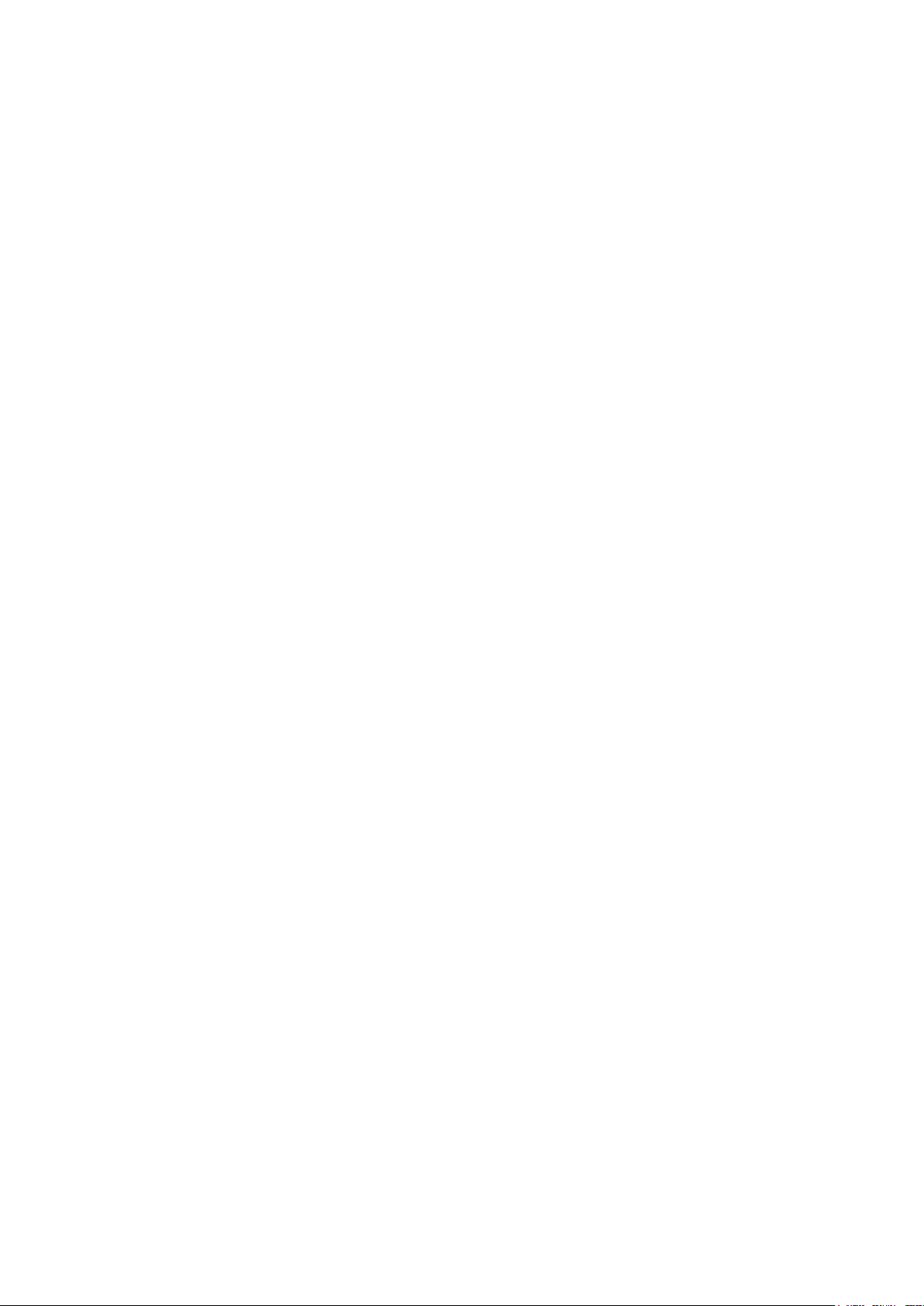
HD Analog Recorder
User’s Manual
Model No. CJ-HDR216
CJ-HDR416
Version 1.0.3
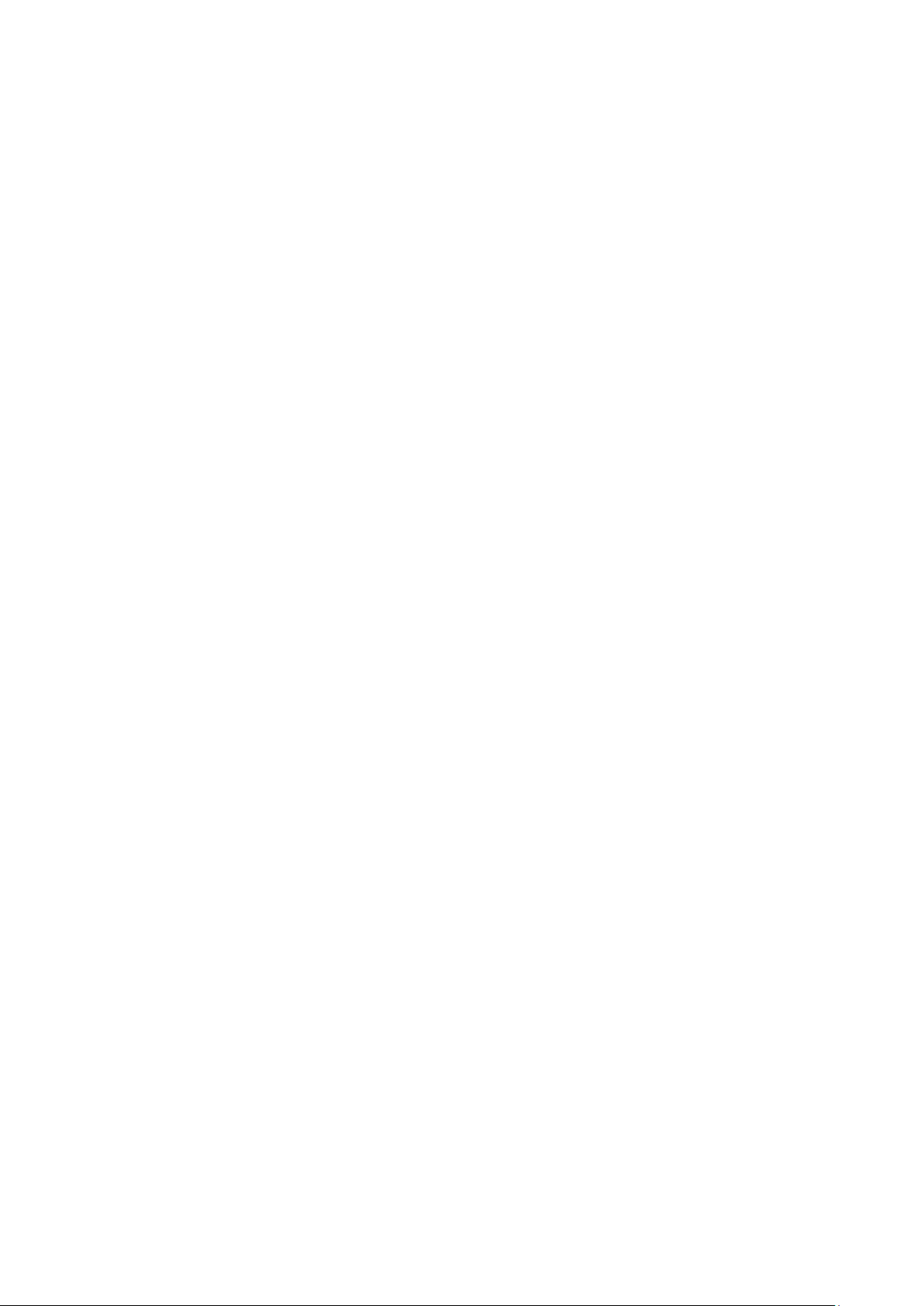
Table of Contents
1 FEATURES AND SPECIFICATIONS ....................................................... 1
1.1 Overview ........................................................................................................... 1
1.2 Features ............................................................................................................ 1
1.3 Specifications ................................................................................................... 2
2 OVERVIEW AND CONTROLS ................................................................. 6
2.1 Front Panel ....................................................................................................... 6
2.1.1 CJ-HDR216 .................................................................................................. 6
2.1.2 CJ-HDR416 .................................................................................................. 7
2.2 Rear Panel........................................................................................................ 9
2.2.1 CJ-HDR216 .................................................................................................. 9
2.2.2 CJ-HDR416 ................................................................................................ 10
2.3 Connection Sample ....................................................................................... 12
2.3.1 CJ-HDR216 ................................................................................................ 12
2.3.2 CJ-HDR416 ................................................................................................ 13
2.4 Mouse Control................................................................................................ 14
2.5 Virtual Keyboard & Front Panel .................................................................. 16
2.5.1 Virtual Keyboard ........................................................................................ 16
2.5.2 Front Panel ................................................................................................. 16
3 INSTALLATION AND CONNECTIONS .................................................. 17
3.1 Check Unpacked DVR ................................................................................. 17
i
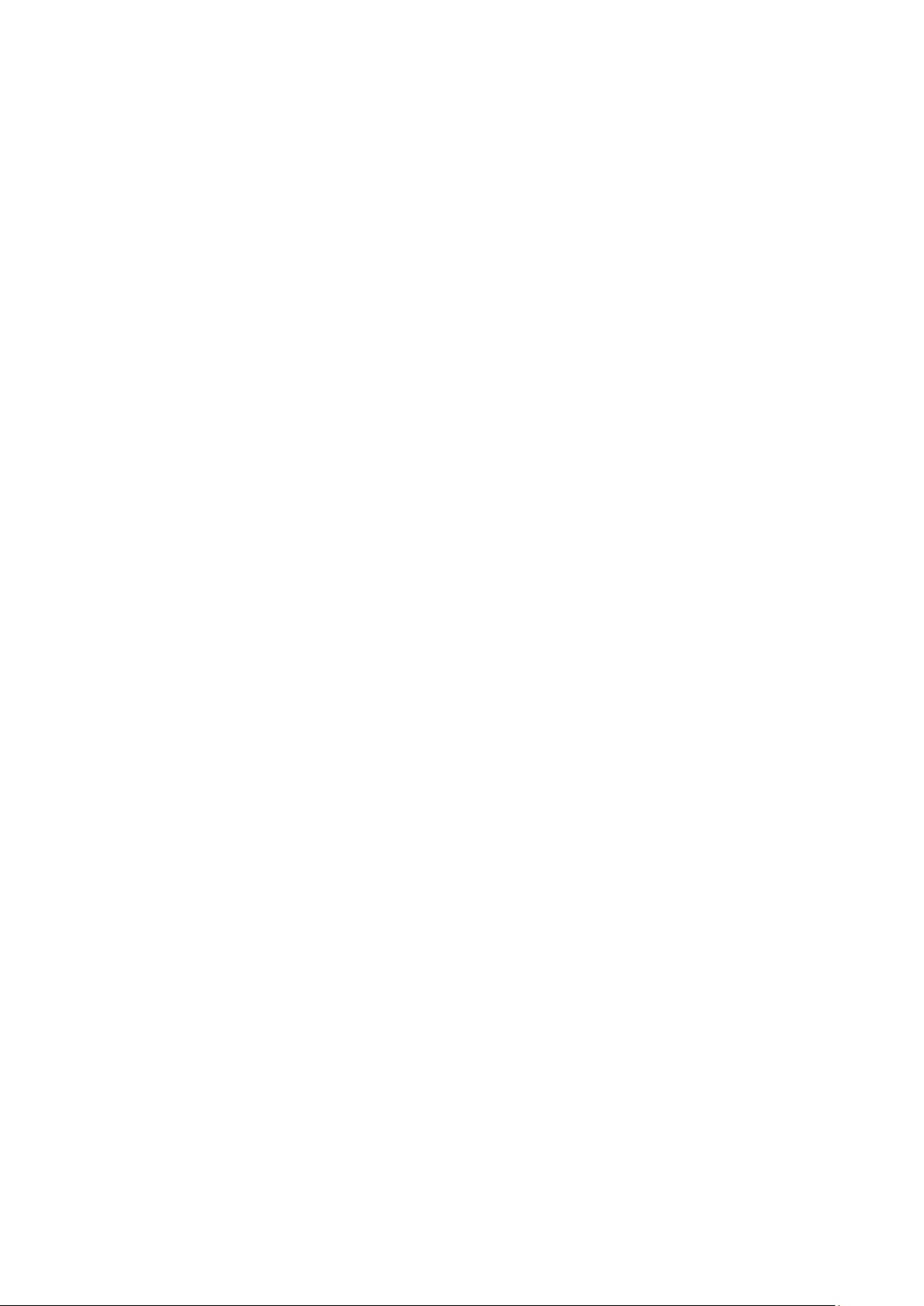
3.2 About Front Panel and Real Panel ............................................................. 17
3.3 HDD Installation ............................................................................................. 17
3.3.1 CJ-HDR216 ................................................................................................ 17
3.3.2 CJ-HDR416 ................................................................................................ 18
3.3.3 Rack Installation ........................................................................................ 19
3.4 Connecting Power Supply ........................................................................... 19
3.5 Connecting Video Input and Output Devices ............................................ 19
3.5.1 Connecting Video Input ............................................................................ 19
3.5.2 Connecting Video Output ......................................................................... 19
3.6 Connecting Audio Input & Output, Bidirectional Audio ............................ 20
3.6.1 Audio Input ................................................................................................. 20
3.6.2 Audio Output .............................................................................................. 20
3.7 Alarm Input and Output Connection ........................................................... 20
3.7.1 Alarm Input and Output Details ............................................................... 21
3.7.2 Alarm Input Port ......................................................................................... 22
3.7.3 Alarm Output Port...................................................................................... 22
3.8 RS485 ............................................................................................................. 23
3.9 Other Interfaces ............................................................................................. 23
4 OVERVIEW OF NAVIGATION AND CONTROLS .................................. 24
4.1 Boot up and Shutdown ................................................................................. 24
4.1.1 Boot up ........................................................................................................ 24
4.1.2 Shutdown .................................................................................................... 24
4.1.3 Auto Resume after Power Failure .......................................................... 24
4.1.4 Replace Button Battery ............................................................................ 24
4.2 Startup Wizard ............................................................................................... 25
ii

4.3 Manual Record .............................................................................................. 29
4.3.1 Live Viewing ............................................................................................... 29
4.4 Right-Click Menu ........................................................................................... 31
4.4.1 Color Setting .............................................................................................. 32
4.4.2 PTZ Control ................................................................................................ 34
4.4.3 Playback ..................................................................................................... 39
4.4.4 Manual Record .......................................................................................... 39
4.4.5 Window Switch .......................................................................................... 39
4.5 Navigation Bar ............................................................................................... 39
4.5.1 Main Menu .................................................................................................. 40
4.5.2 Output Screen ............................................................................................ 40
4.5.3 Tour ............................................................................................................. 40
4.5.4 Favorites ..................................................................................................... 40
4.5.5 Channel ....................................................................................................... 40
4.5.6 PTZ .............................................................................................................. 40
4.5.7 Color ............................................................................................................ 40
4.5.8 Playback ..................................................................................................... 40
4.5.9 Alarm Status ............................................................................................... 41
4.5.10 Channel Info ........................................................................................... 41
4.5.11 Network ................................................................................................... 41
4.5.12 HDD Manager ........................................................................................ 41
4.5.13 USB Manager ........................................................................................ 42
4.6 USB Device Auto Pop-up ............................................................................. 42
4.7 Main Menu ...................................................................................................... 42
4.8 Operation ........................................................................................................ 43
4.8.1 Playback ..................................................................................................... 43
4.8.2 Backup ........................................................................................................ 52
4.8.3 Shut Down .................................................................................................. 54
4.9 Information...................................................................................................... 55
4.9.1 System Info ................................................................................................ 55
4.9.2 Event ........................................................................................................... 59
4.9.3 Network ....................................................................................................... 59
iii
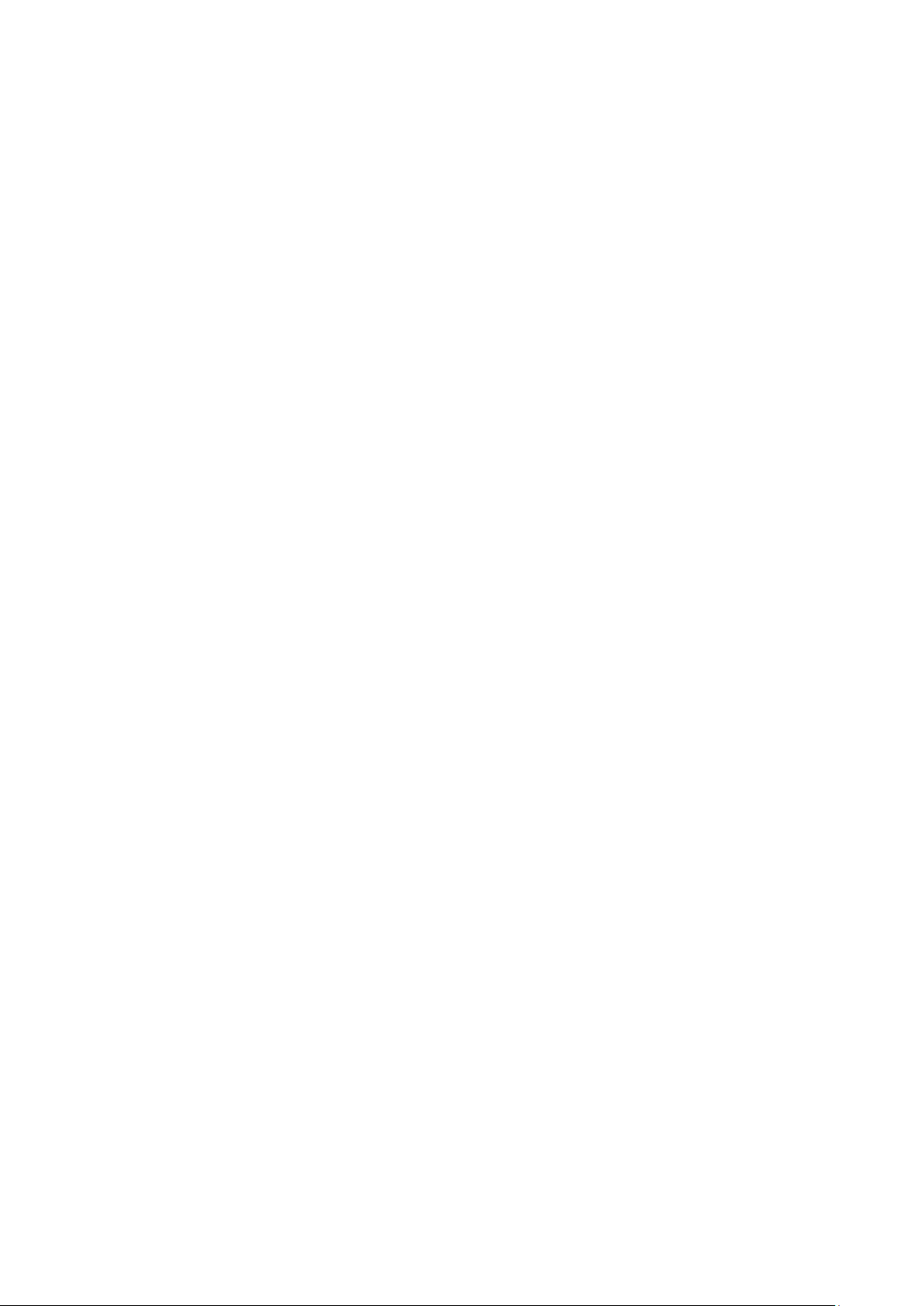
4.9.4 Log ............................................................................................................... 61
4.10 Setting ............................................................................................................. 63
4.10.1 Camera ................................................................................................... 63
4.10.2 Network ................................................................................................... 69
4.10.3 Event ....................................................................................................... 83
4.10.4 Storage.................................................................................................... 95
4.10.5 General ................................................................................................. 109
5 WEB OPERATION ............................................................................... 128
5.1 Network Connection ................................................................................... 128
5.2 Login .............................................................................................................. 128
5.3 LAN Mode ..................................................................................................... 129
5.4 Real-time Monitor ........................................................................................ 131
5.5 PTZ ................................................................................................................ 132
5.6 Image/Relay-out .......................................................................................... 133
5.6.1 Image ........................................................................................................ 133
5.6.2 Relay output ............................................................................................. 134
5.7 WAN Login ................................................................................................... 134
5.8 Setup ............................................................................................................. 135
5.8.1 Camera ..................................................................................................... 135
5.8.2 Network ..................................................................................................... 141
5.8.3 Event ......................................................................................................... 155
5.8.4 Storage...................................................................................................... 163
5.8.5 General ..................................................................................................... 169
5.9 Info ................................................................................................................. 182
iv
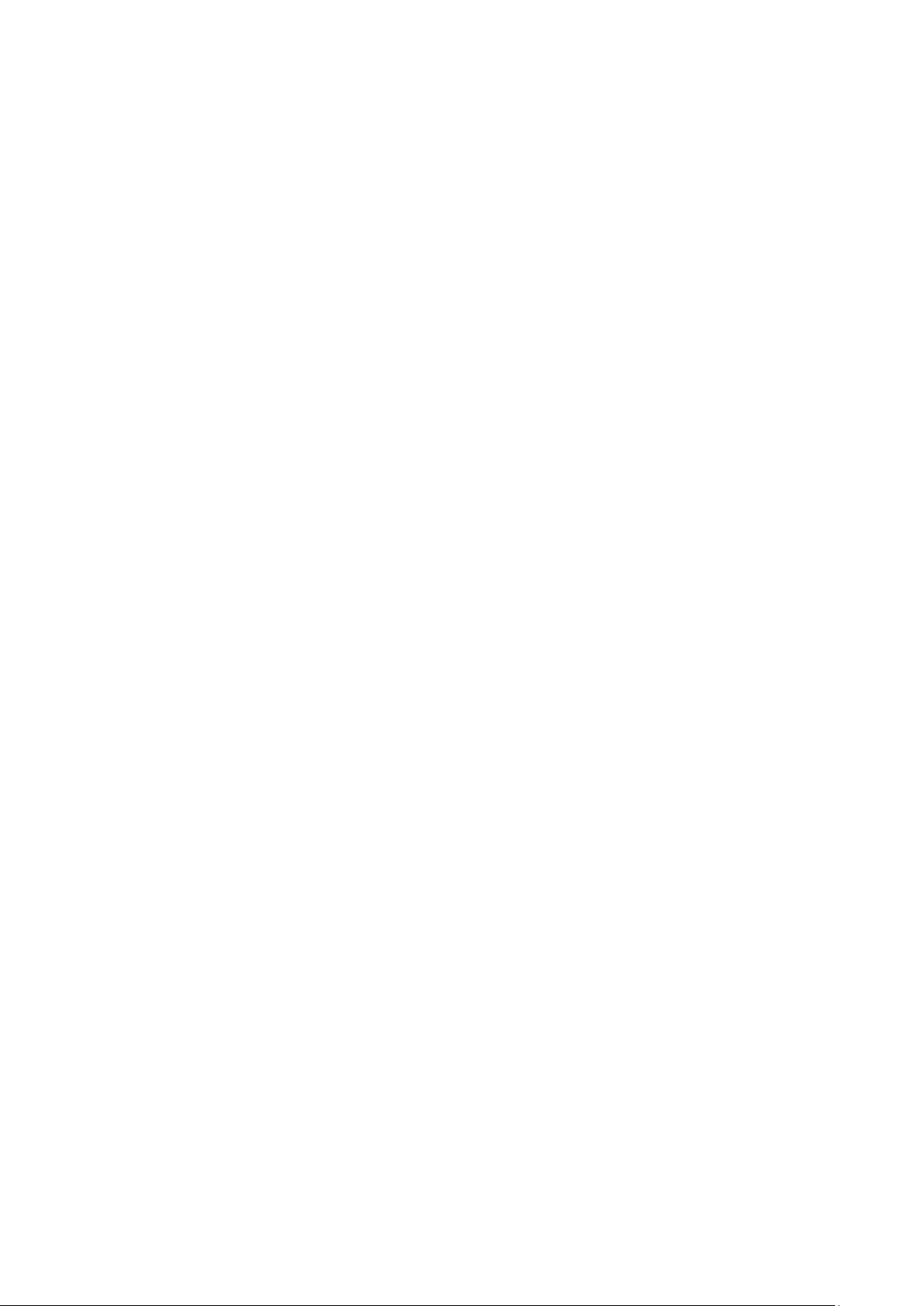
5.9.1 Version ...................................................................................................... 182
5.9.2 Log ............................................................................................................. 183
5.9.3 Online User .............................................................................................. 184
5.10 Playback ....................................................................................................... 184
5.10.1 Playback Record ................................................................................. 184
5.10.2 File List .................................................................................................. 185
5.10.3 Playback ............................................................................................... 185
5.10.4 Download .............................................................................................. 186
5.10.5 Load more ............................................................................................ 186
5.11 Alarm ............................................................................................................. 188
5.12 Log out .......................................................................................................... 189
5.13 Un-install Web Control................................................................................ 189
6 FAQ ...................................................................................................... 190
APPENDIX A HDD CAPACITY CALCULATION ....................................... 197
APPENDIX EARTHING ............................................................................... 199
v

Welcome
Thank you for purchasing our HD Analog Recorder (DVR)!
This user’s manual is designed to be a reference tool for the installation and operation of
your system.
Here you can find information about this series standalone DVR features and functions, as
well as a detailed menu tree.
Before installation and operation please read the following safeguards and warnings
carefully!
vi
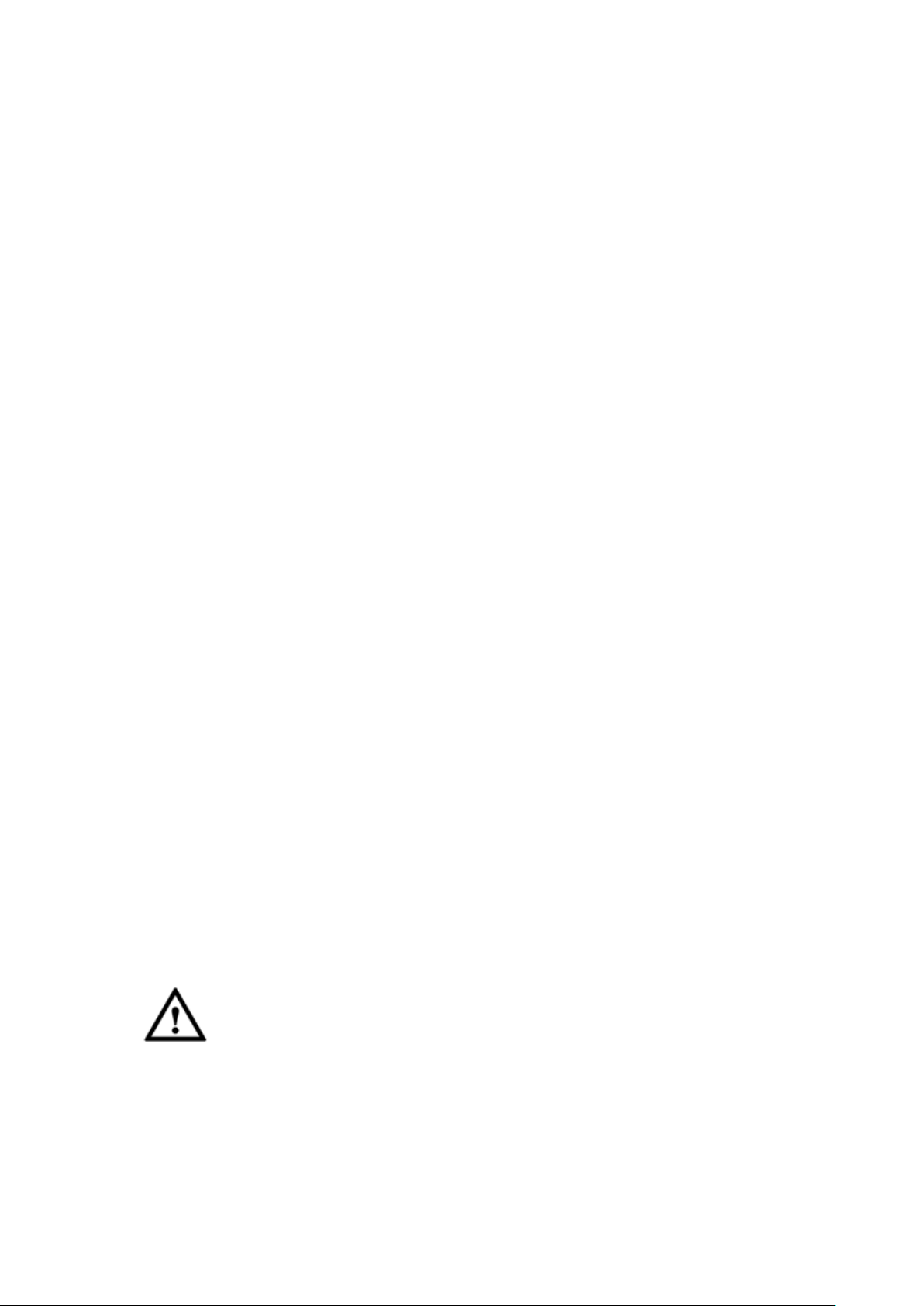
Important Safeguards and Warnings
1.Electrical safety
All installation and operation here should conform to your local electrical safety codes.
The product must be grounded to reduce the risk of electric shock.
We assume no liability or responsibility for all the fires or electrical shock caused by
improper handling or installation.
2.Transportation security
Heavy stress, violent vibration or water splash are not allowed during transportation,
storage and installation.
3.Installation
Keep upwards. Handle with care.
Do not apply power to the DVR before completing installation.
Do not place objects on the DVR.
4.Qualified engineers needed
All the examination and repair work should be done by the qualified service engineers.
We are not liable for any problems caused by unauthorized modifications or attempted
repair.
5.Environment
The DVR should be installed in a cool, dry place away from direct sunlight, inflammable,
explosive substances and etc.
6. Accessories
Be sure to use all the accessories recommended by manufacturer.
Before installation, please open the package and check all the components are included.
Contact your local retailer ASAP if something is broken in your package.
7. Lithium battery
Improper battery use may result in fire, explosion, or personal injury!
When replace the battery, please make sure you are using the same model!
CAUTION
FOR YOUR OWN SAFETY, PLEASE CHANGE SYSTEM DEFAULT PASSWORD
AFTER YOU FIRST LOGIN!
vii
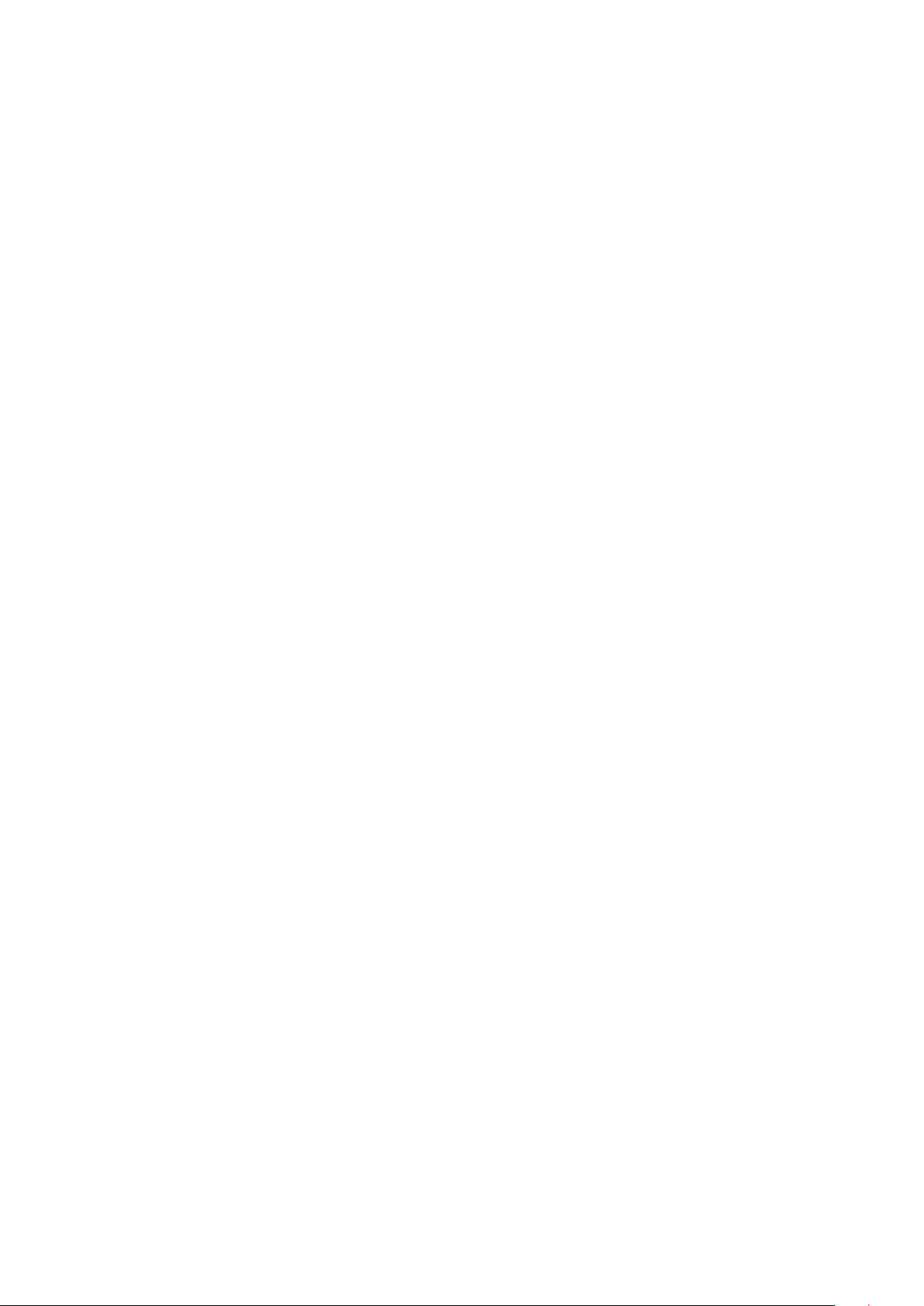
1 FEATURES AND SPECIFICATIONS
1.1 Overview
The hybrid standalone series DVR is an excellent digital monitor product designed for
security field.
It adopts embedded Linux OS to maintain reliable operation. Popular H.264 compression
algorithm and G.711 audio compression technology realize high quality, low bit stream.
Unique frame by frame play function is suitable for detailed analysis. It has various
functions such as record, playback, monitor at the same time and can guarantee audio
video synchronization. This series product has advanced technology and strong network
data transmission function.
This series device adopts embedded design to achieve high security and reliability. It can
work in the local end, and at the same time, when connecting it to the professional
surveillance software (PSS), it can connect to the security network to realize strong
network and remote monitor function.
This series product can be widely used in various areas such as banking,
telecommunication, electric power, interrogation, transportation, intelligent resident zone,
factory, warehouse, resources, and water conservancy.
1.2 Features
This series product has the following features:
Real-time surveillance
Support VGA port and HDMI port. Realize the surveillance through displayer. Support
HDMI, VGA, and TV output at the same time.
Storage function
Special data format to guarantee data security and can remove the risk of the vicious data
modification. Support digital watermark.
Compression format
Support multiple-channel audio and video. An independent hardware decodes the audio
and video signal from each channel to maintain video and audio synchronization.
Backup function
Support backup operation via USB port (such as U disk, portable HDD, burner)
Client-end user can download the file to local HDD to backup via network.
1
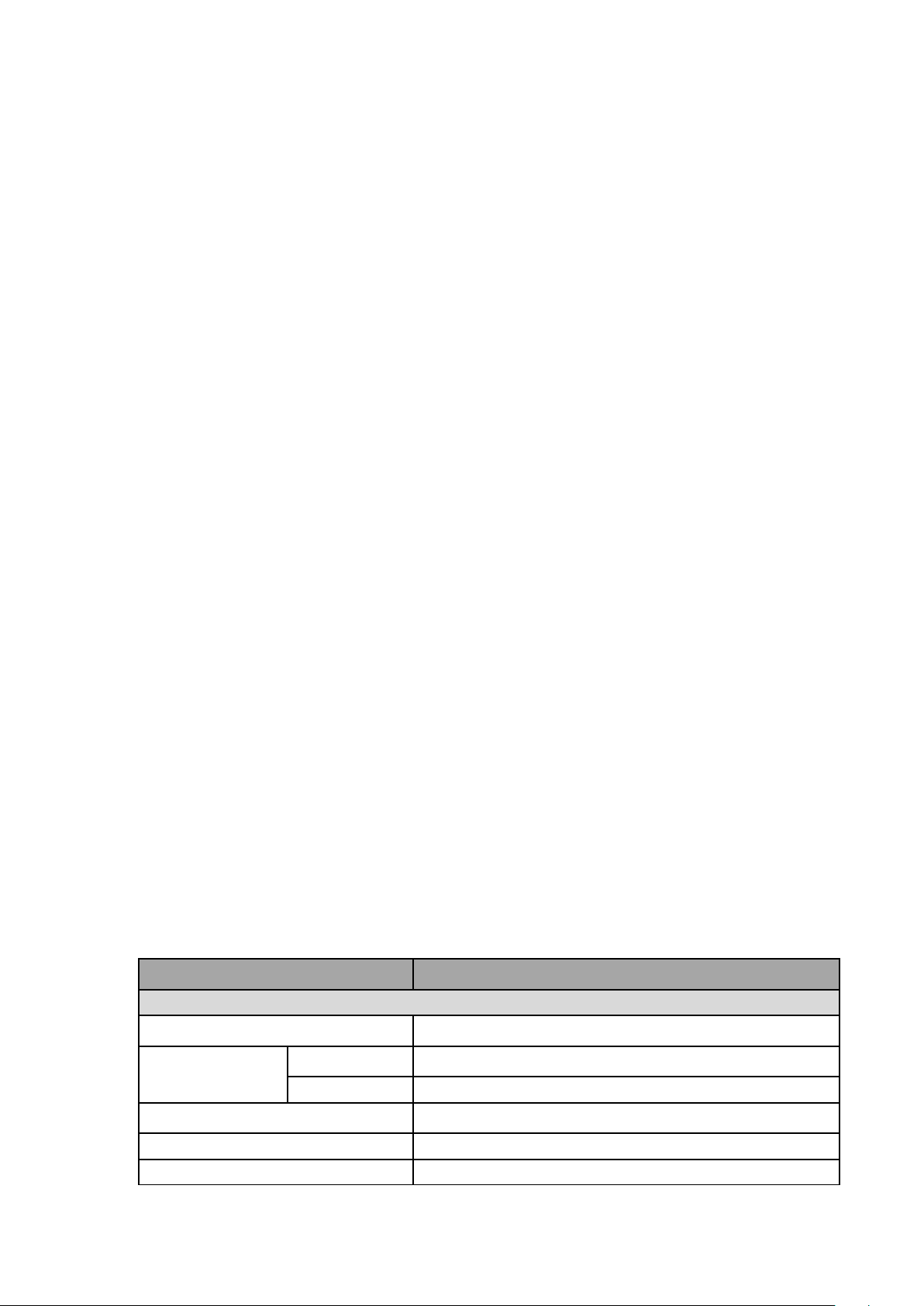
Record & playback function
Model
CJ-HDR216
Video / Audio IF
Video Input
16 CH, BNC
Type
HDCVI
720p/1080p HDCVI
Analog
NTSC/PAL
Video Output
1 HDMI, 1 VGA
Audio Input
1 CH, RCA
Audio Output
1 CH, RCA
Support each channel real-time record independently, and at the same time it can support
playback, forward play, network monitor, record search, download and etc.
Support various playback modes: slow play, fast play, backward play and frame by frame
play.
Support time title overlay so that you can view event accurate occurred time
Support customized zoom function during the preview.
Network operation
Support network remote real-time monitor, remote record search and remote PTZ control.
Alarm activation function
Several relay alarm outputs to realize alarm activation and on-site light control.
The alarm input port and output has the protection circuit to guarantee device safety.
Communication port
RS485 port can realize alarm input and PTZ control.
RS232 port can connect to keyboard to realize central control, and can also connect to PC
COM to upgrade system and realize maintenance, and matrix control.
Standard Ethernet port can realize network access function.
The dual-network port has the multiple-access, fault-tolerance, load-balance setup mode.
PTZ control
Support PTZ decoder via RS485.
Intelligent operation
Mouse operation function
In the menu, support copy and paste setup function
UPNP (Universal Plug and Play)
Establish mapping connection between LAN and WAN via UPNP protocol.
Slight function differences may be found due to different series.
1.3 Specifications
2
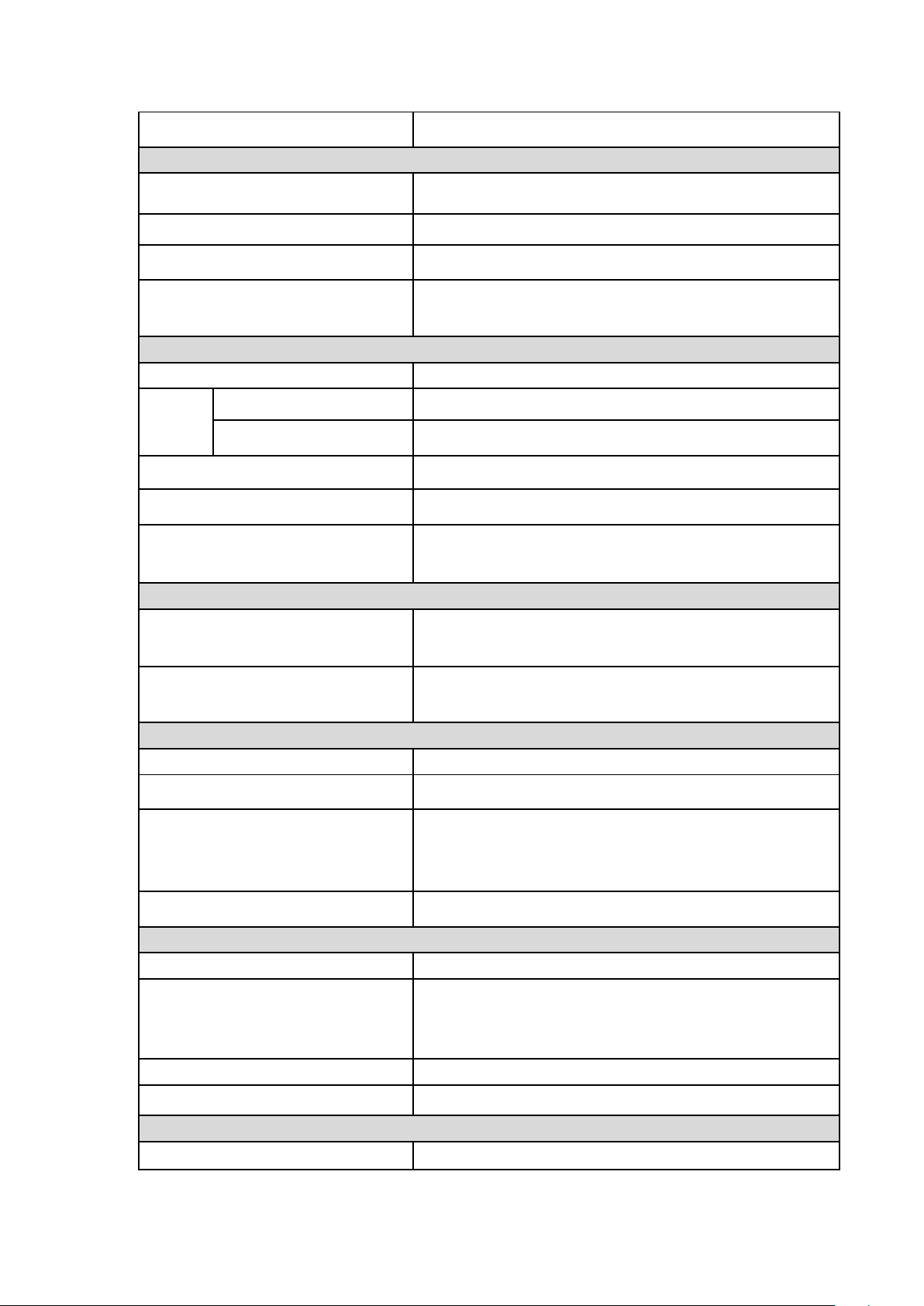
Two-way Talk
Reuse audio input/ output CH 1
Display
Output Resolution
1920×1080, 1280×1024, 1280×720, 1024×768
Multiscreen Mode
1/4/8/9/16
Privacy Masking
4 rectangular zones (each camera)
OSD
Camera title, Time, Video loss, Camera lock, Motion
detection, Recording
Video / Audio Format
Video/Audio Compression
H.264/G.711
Record
Rate*
Main Stream
1080P (1~12/15fps)/ 720P/ 960H/ D1 (1~25/30fps)
Extra Stream
CIF/ QCIF (1~25/30fps), D1 (1~12/15fps)
Bit Rate
96~4096Kb/s
Record Mode
Manual, Schedule(Regular(Continuous), MD), Stop
Record Interval
1~60 min (default: 60 min), Pre-record: 1~30 sec,
Post-record: 10~300 sec
Alarm /Event
Trigger Events
Recording, PTZ, Tour, Video Push, Email, FTP,
Snapshot, Buzzer & Screen tips
Video Detection
Motion Detection, MD Zones: 396(22×18), Video Loss &
Camera Blank
Playback & Backup
Sync Playback
1/4/9/16
Search Mode
Time/Date, MD & Exact search (accurate to second)
Playback Functions
Play, Pause, Stop, Rewind, Fast play, Slow play, Next
file, Previous file, Next camera, Previous camera, Full
screen, Repeat, Shuffle, Backup selection, Digital zoom
Backup Mode
USB Device/Network
Network
Network Interface
RJ-45 port (10/100M/1000M)
Network Functions
HTTP, IPv4/IPv6, TCP/IP, UPNP, RTSP, UDP, SMTP,
NTP, DHCP, DNS, PPPOE, DDNS, FTP, IP Filter, SNMP,
P2P
Max. User Access
128 users
Mobile Device
iPhone, iPad, Android
HDD
Type
2 SATA ports, up to 12TB
3
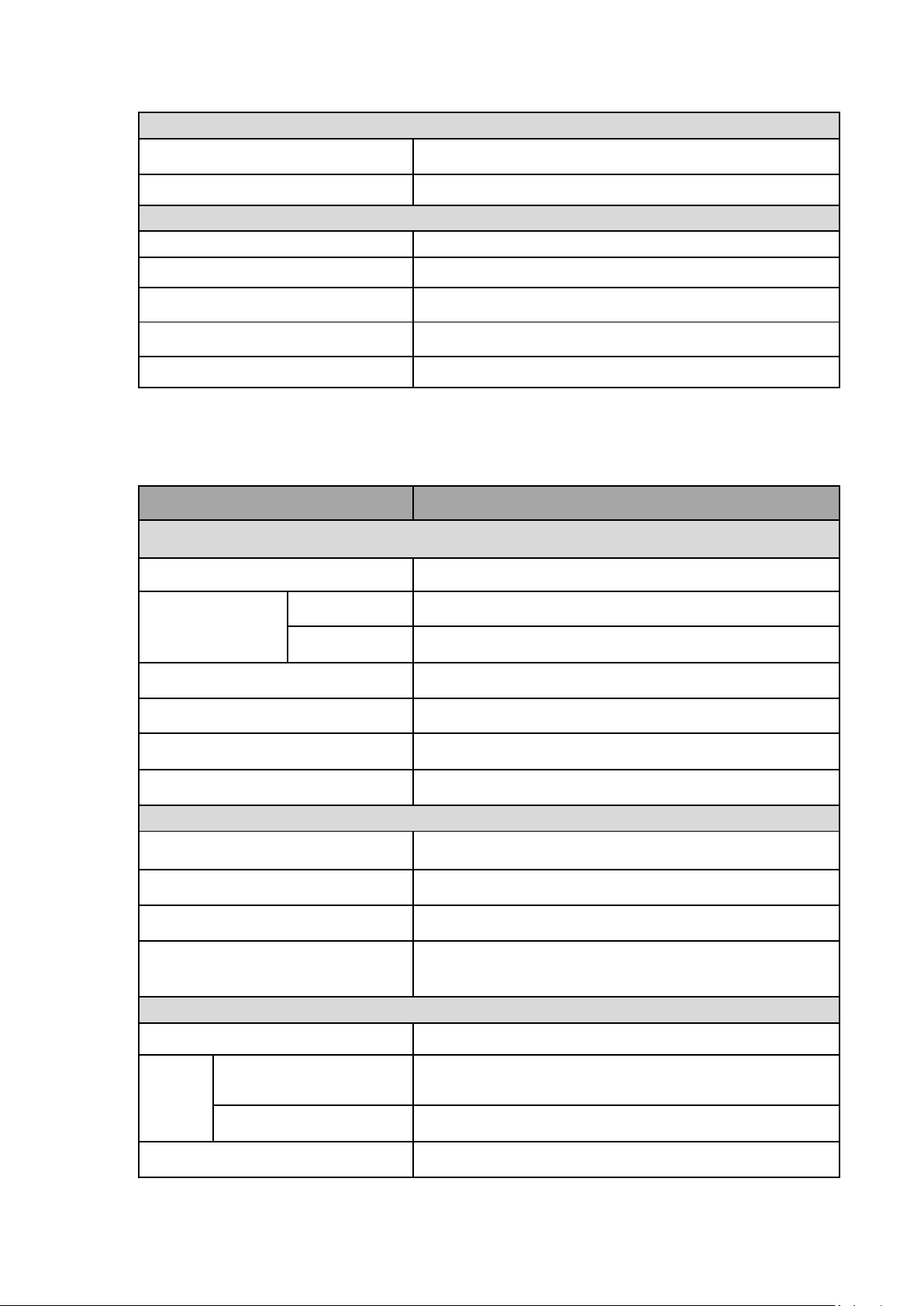
-Auto Reboot (once a week)
-Recording rate of CH 1, CH 5, CH 9, or CH 13 set at 1080p (16~25/30fps), will
only allow the other channels to record at 1080P (1~7fps) or 720p (1~15fps).
External Interface
USB Interface
2 ports(1 Rear), USB2.0
RS485 Camera Interface
1 port, For PTZ Control
General Specifications
Power Supply
DC12V/5A
Power Consumption
15W(without HDD)
Working Environment
-10°C~+55°C / 10%~90%RH/ 86~106kpa
Dimension(W×D×H)
1U, 375mm×285mm×55mm
Weight
2.35KG(without HDD)
Model
CJ-HDR416
Video / Audio IF
Video Input
16 CH, BNC
Type
HDCVI
720p/1080p HDCVI
Analog
NTSC/PAL
Video Output
1 HDMI, 1 VGA, 1 TV
Audio Input
4 CH, BNC
Audio Output
1 CH, BNC
Two-way Talk
1 CH input, 1 CH output, BNC
Display
Output Resolution
1920×1080, 1280×1024, 1280×720, 1024×768
Multiscreen Mode
1/4/8/9/16
Privacy Masking
4 rectangular zones (each camera)
OSD
Camera title, Time, Video loss, Camera lock, Motion
detection, Recording
Video / Audio Format
Video/Audio Compression
H.264/G.711
Record
Rate
Main Stream
1080P (1~12/15fps)/ 720P/ 960H/ D1/ HD1/ 2CIF/ CIF
(1~25/30fps)
Extra Stream
CIF/ QCIF (1~25/30fps), D1 (1~12/15fps)
Bit Rate
48~4096Kb/s
4
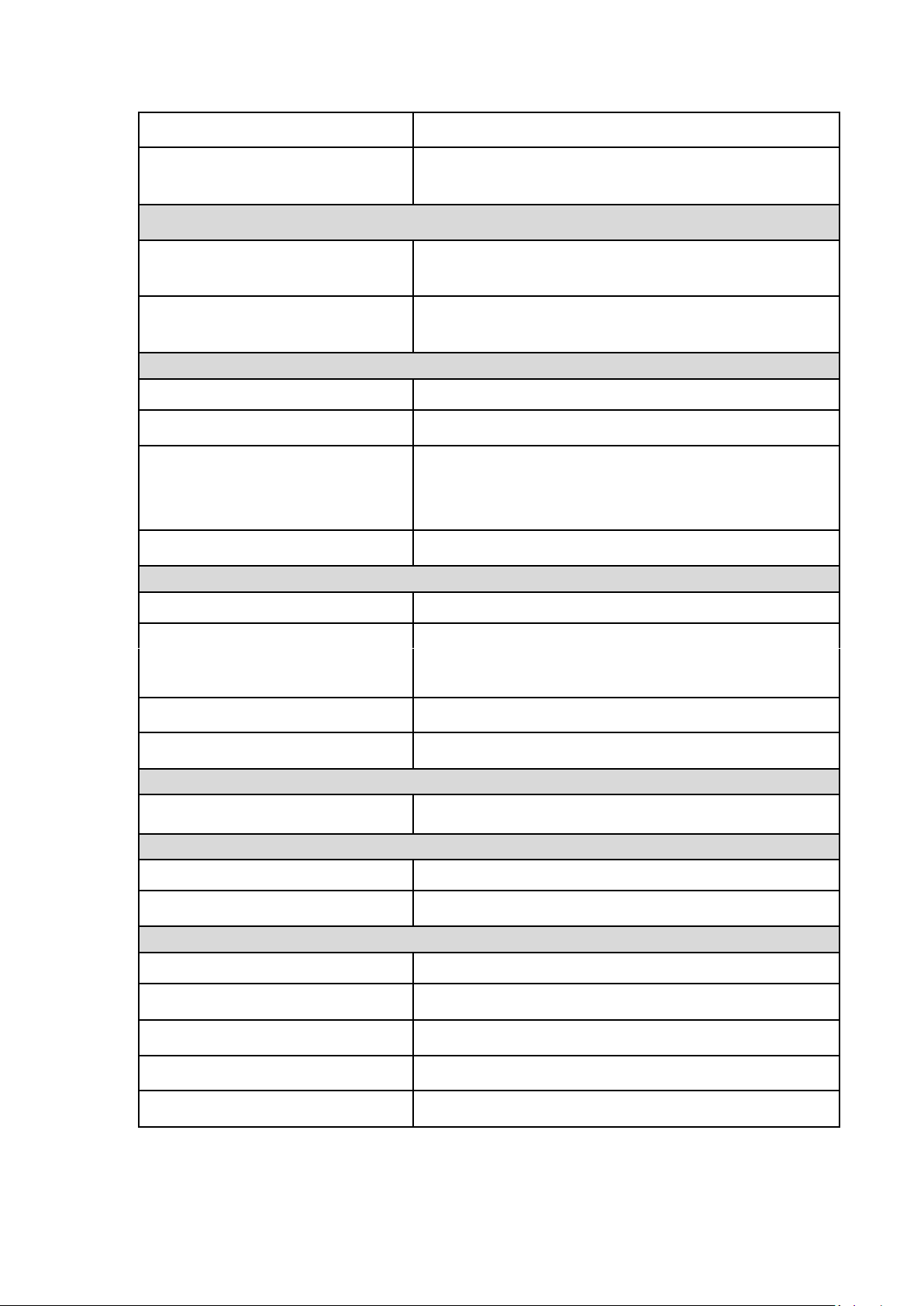
-Auto Reboot (once a week)
-Recording rate of CH 1, CH 5, CH 9, or CH 13 set at 1080p (16~25/30fps), will
only allow the other channels to record at 1080P (1~7fps) or 720p (1~15fps).
Record Mode
Manual, Schedule(Regular(Continuous), MD), Stop
Record Interval
1~60 min (default: 60 min), Pre-record: 1~30 sec,
Post-record: 10~300 sec
Alarm /Event
Trigger Events
Recording, PTZ, Tour, Alarm out, Video Push, Email,
FTP, Spot, Snapshot, Buzzer & Screen tips
Video Detection
Motion Detection, MD Zones: 396(22×18), Video Loss &
Camera Blank
Playback & Backup
Sync Playback
1/4/9/16
Search Mode
Time/Date, MD & Exact search (accurate to second)
Playback Functions
Play, Pause, Stop, Rewind, Fast play, Slow play, Next
file, Previous file, Next camera, Previous camera, Full
screen, Repeat, Shuffle, Backup selection, Digital zoom
Backup Mode
USB Device/eSATA Device/Network
Network
Network Interface
RJ-45 port (10/100M/1000M)
Network Functions
HTTP, IPv4/IPv6, TCP/IP, UPNP, RTSP, UDP, SMTP,
NTP, DHCP, DNS, PPPOE, DDNS, FTP, IP Filter, SNMP,
P2P
Max. User Access
128 users
Mobile Phone
iPhone, iPad, Android
HDD
Type
4 SATA ports, up to 24TB
External Interface
USB Interface
3 ports (2 Rear), USB2.0
RS485 Camera Interface
1 port RS485 for PTZ control,1 port RS422 for Keyboard
General Specifications
Power Supply
AC 100~240 V, 50/60 Hz
Power Consumption
40W (Without HDD)
Working Environment
-10°C~+55°C/ 10%~90%RH/ 86~106kpa
Dimension(W×D×H)
1.5U, 440mm×416mm×68mm
Weight
6KG (without HDD)
5

2 Overview and Controls
Name
Icon
Function
Power button
Press this button to boot up or shut down the device.
USB port
Connect to USB2.0 storage device, mouse and etc.
Up/1
Down/4
/
Activate current controls, and then move up, move down or
jump.
Change setup, increase/decrease numeral.
Assistant function such as PTZ menu.
Switch channel when playback.
Left/2
Right/3
/
Switch current activated controls, move up and down.
When device is in 1-channel playback mode, use it to control
playback control bar process.
Play/Pause/5
When playback, click it to pause, click it again to play again.
Reverse/Pause/6
When playback, click it to begin reverse play.
Fast forward/7
When playback, it supports various fast forward speeds and
normal playback.
Slow playback/8
When playback, it supports various slow playback speeds and
normal playback.
Play Next /9
│
When playback, click it to view the next record.
Play previous/0
│
When playback, click it to view the previous record.
Record indicator
1~16
It is to display system is recording or not
The light becomes on when system is recording.
Cancel
ESC
Go to previous menu, or cancel current operation (Close the
top interface or controls).
When playback, click it to restore real-time monitor mode.
This section provides information about front panel and rear panel. When you install this
series DVR for the first time, please refer to this part first.
2.1 Front Panel
2.1.1 CJ-HDR216
The front panel is shown as below. See Figure 2-1.
Figure 2-1
Please refer to the following sheet for front panel button information.
6

Name
Icon
Function
Confirm
ENTER
Confirm current operation
Go to default button
Go to the menu.
Assistant
FN
One-window monitor mode, click this button to display
assistant function: PTZ control and image color.
In menu control interface click to switch PTZ control menu.
In motion detection setup, working with Fn and direction
keys to realize setup.
Backspace function: in numeral control or text control, press
it for 1.5seconds to delete the previous character before the
cursor.
In HDD information interface, click to switch HDD record
time and other information.
Realize other special functions.
Shift
SHIFT
In textbox, click it to switch between numeral, English character
(small/capitalized) and etc.
Record
REC
It is to start/stop record manually.
In record control interface, working with the direction buttons
to select the record channel.
Power indicator
POWER
Light turns on when power connection is OK.
Network indicator
NET
Light turns on when network connection is abnormal.
HDD indicator
HDD
Light turns on when HDD is abnormal.
Name
Icon
Function
Power Button
Press this button to boot up or shut down the device.
USB Port
Connect to USB2.0 storage device, mouse, DVD burner and
etc.
2.1.2 CJ-HDR416
The front panel is shown as below. See Figure 2-2.
Figure 2-2
Please refer to the following sheet for front panel button information.
7
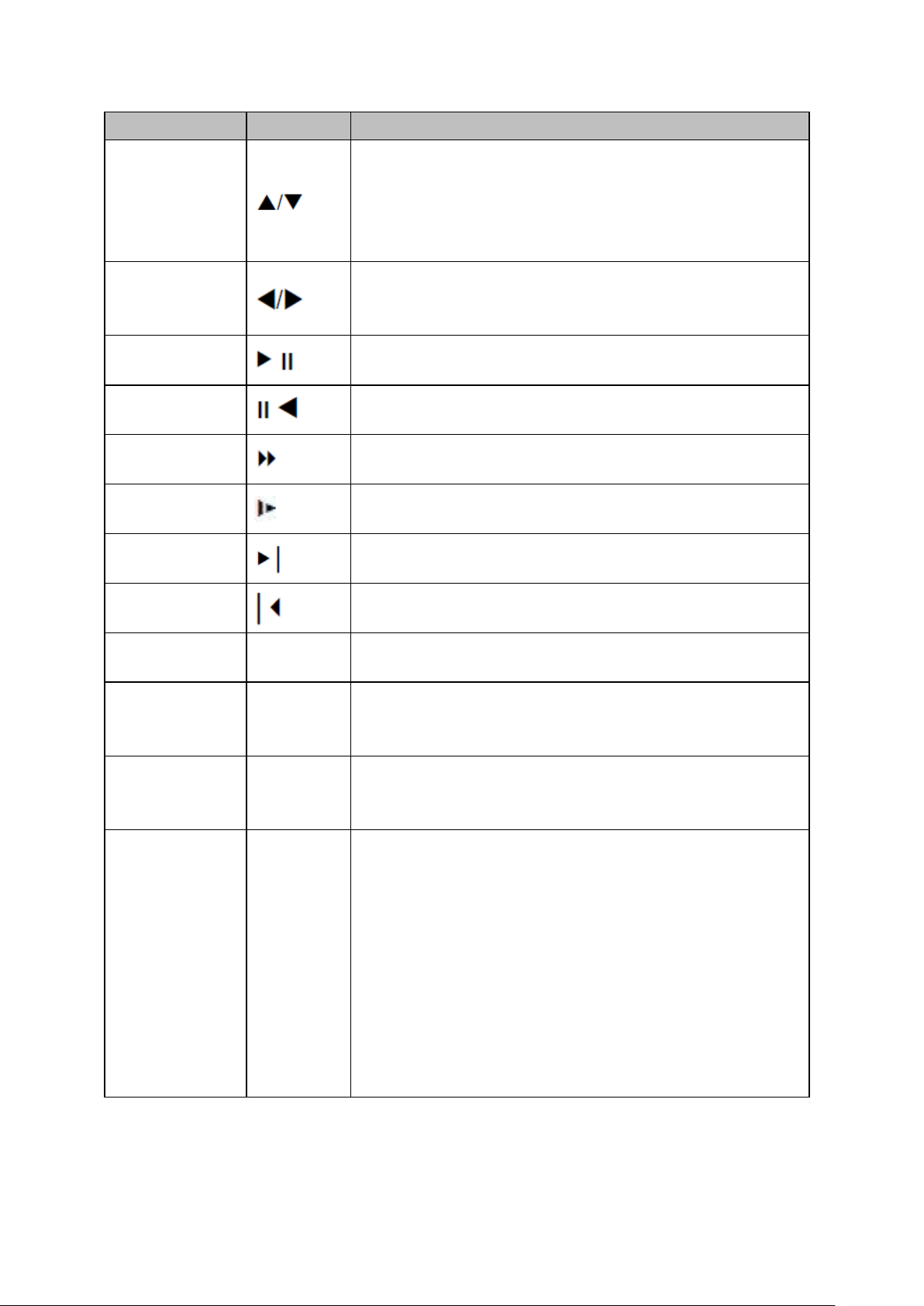
Name
Icon
Function
Up/1
Down/4
Activate current controls, and then move up, move down or
jump.
Change setup, increase/decrease numeral.
Assistant function such as PTZ menu.
Switch channel when playback.
Left/2
Right/3
Switch current activated controls, move up and down.
When device is in 1-channel playback mode, use it to
control playback control bar process.
Play/Pause/6
When playback, click it to pause, click it again to play again.
Reverse/Pause/5
When playback, click it to begin reverse play.
Fast Forward/7
When playback, it support various fast forward speeds and
normal playback.
Slow Playback/8
When playback, it support various slow playback speeds and
normal playback.
Play Next/0
When playback, click it to view the next record.
Play Previous/9
When playback, click it to view the previous record.
Record Indicator
Light
1 ~ 16
It is to display system is recording or not.
The light becomes on when system is recording.
Cancel
Esc
Go to previous menu, or cancel current operation (Close
the top interface or controls).
When playback, click it to restore real-time monitor mode.
Confirm
Enter
Confirm current operation.
Go to default button.
Go to the menu.
Assistant
Fn
One-window monitor mode, click this button to display
assistant function: PTZ control and image color.
In menu control interface, click to switch PTZ control menu.
In motion detection setup, working with Fn and direction
keys to realize setup.
Backspace function: in numeral control or text control,
press it for 1.5seconds to delete the previous character
before the cursor.
In HDD information interface, click to switch HDD record
time and other information.
Realize other special functions.
8
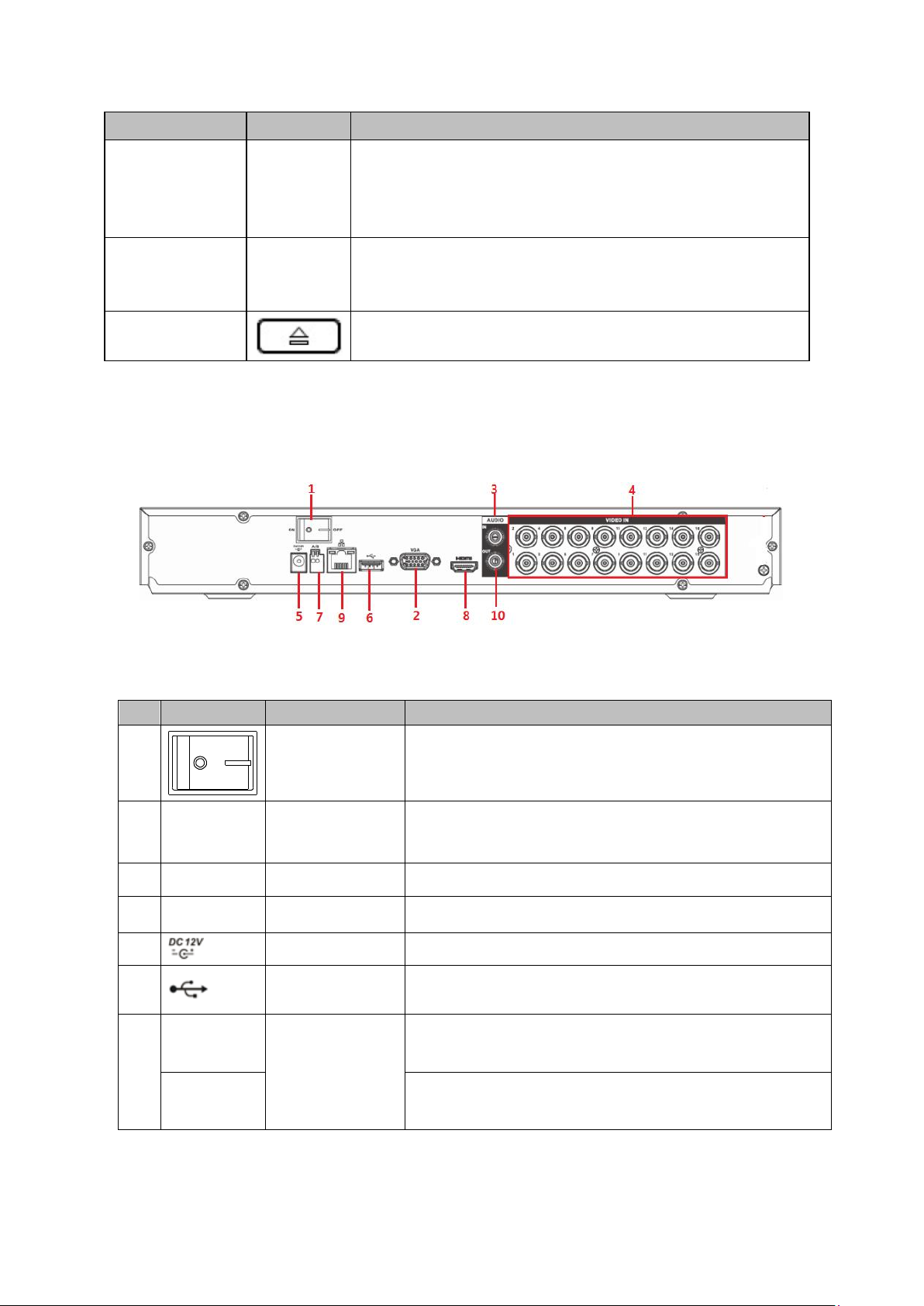
Name
Icon
Function
Shift
SHIFT
In text mode, click it to switch between numeral, English
character (small/capitalized) and etc.
During tour process, click it to enable/disable tour function.
Click it to auto adjust resolution when device boots up.
Record
Rec
It is to start/stop record manually.
In record control interface, working with the direction
buttons to select the record channel.
CDROM
This button is inapplicable. Please do not press it with too
much force.
SN
Icon
Name
Note
1 Power switch
Power on/off button.
2
VGA
VGA video
output port
VGA video output port. Output analog video signal. Can
connect to the monitor to view analog video output.
3
AUDIO IN
Audio input port
Connect to audio input device such as speaker.
4
VIDEO IN
Video input port
Connect to analog camera, video input signal.
5 Power input port
Input 12V DC.
6 USB2.0 port
Connect to USB storage device, mouse, burning
DVD-ROM and etc.
7
A
RS485(RS-485)
communication
port
RS485_A port. It is the cable A. You can connect to the
control devices such as speed dome PTZ.
B
RS485_B.It is the cable B. You can connect to the
control devices such as speed dome PTZ.
2.2 Rear Panel
2.2.1 CJ-HDR216
The rear panel is shown as below. See Figure 2-3.
Figure 2-3
Please refer to the following sheet for detailed information.
9
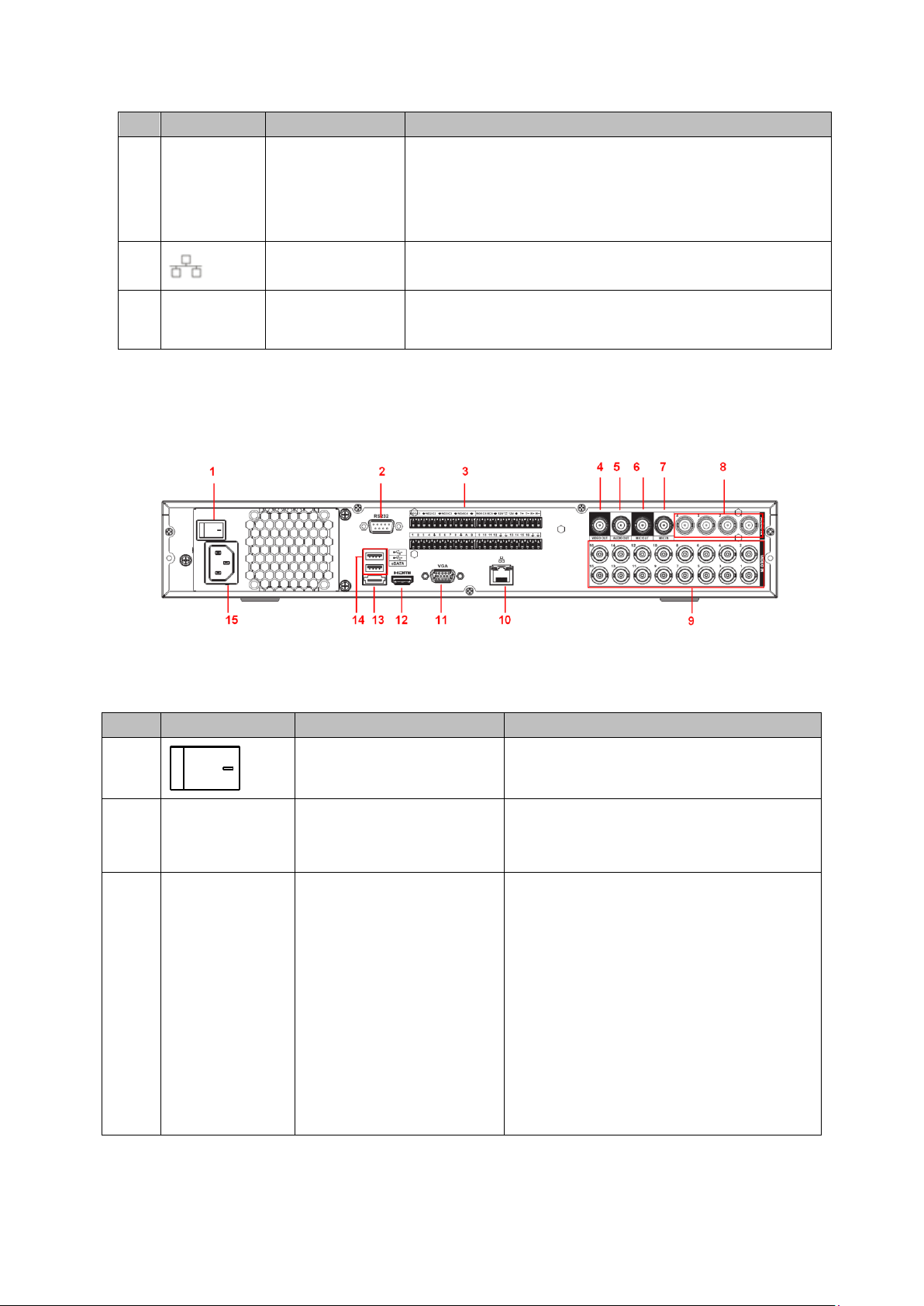
SN
Icon
Name
Note
8
HDMI
High Definition
Media Interface
High definition audio and video signal output port. It
transmits uncompressed high definition video and
multiple-channel data to the HDMI port of the display
device.
9 Network port
100M Ethernet port
10
AUDIO
OUT
Audio output
port
Connect to video output device such as sound box.
SN
Icon
Name
Note
1 Power switch
Power on/off button.
2
RS-232
RS-232 debug COM.
It is for general COM debug to configure
IP address or transfer transparent COM
data.
3
1~16
Alarm input port 1~16
There are four groups. The first
group is from port 1 to port 4, the
second group is from port 5 to port 8,
the third group is from 9 to 12, and
the fourth group is from 13 to 16.
They are to receive the signal from
the external alarm source. There are
two types; NO (normal open)/NC
(normal close).
When your alarm input device is
using external power, please make
sure the device and the DVR have
the same ground.
2.2.2 CJ-HDR416
This rear panel is shown as below. See Figure 2-4.
Figure 2-4
Please refer to the following sheet for detailed information.
10
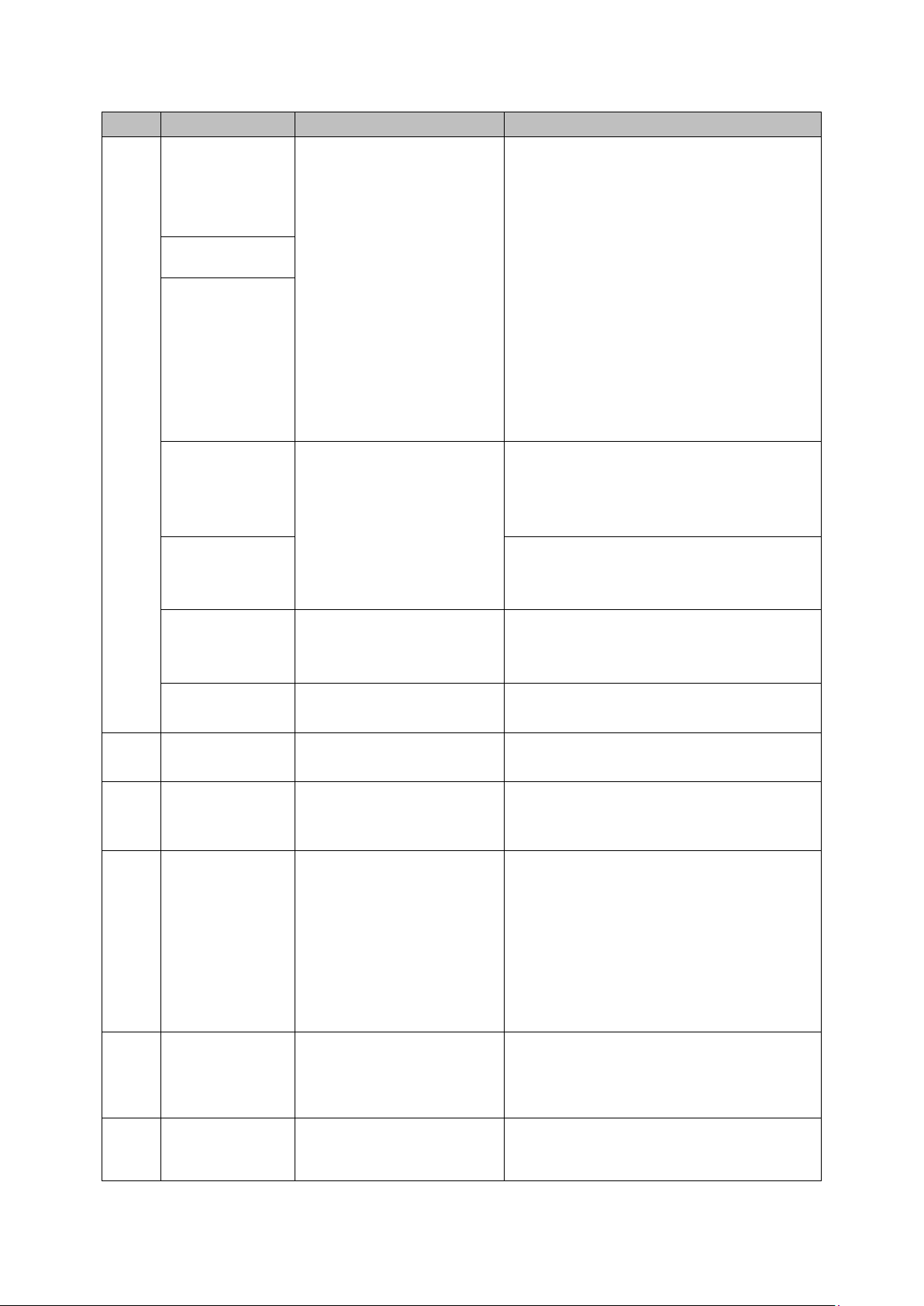
SN
Icon
Name
Note
NO1~NO5
Alarm output port 1~5
5 groups of alarm output ports.
(Group 1:port NO1~C1,Group
2:port NO2~C2,Group 3:port NO3~
C3, Group 4:port NO4~C4, Group
5: port NO5, C5, NC5).Output alarm
signal to the alarm device. Please
make sure there is power to the
external alarm device.
NO: Normal open alarm output port.
C: Alarm output public end.
NC: Normal close alarm output port.
C1~C5
NC5
A
RS-485 communication
port
RS485_A port. It is the cable A. You can
connect to the control devices such as
speed dome PTZ.
B
RS485_B.It is the cable B. You can
connect to the control devices such as
speed dome PTZ.
T+、T-、R+、R-
Four-wire full-duplex 485
port
Four-wire full-duplex 485 port. T+,T- is
the output wire.
R+,R- is the input wire.
CTRL 12V
Control power output
Controller 12V power output. It is to
control the on-off alarm relay output.
4
VIDEO OUT
Video output port
Connect to video output devices such as
TV.
5
AUDIO OUT
Audio output port
Audio output port. It is to output the
analog audio signal to the devices such
as the sound box.
6
MIC OUT
Audio output port
Audio output port. It is to output the
analog audio signal to the devices such
as the sound box.
Bidirectional talk output.
Audio output on 1-window video
monitor.
Audio output on 1-window video
playback.
7
MIC IN
Audio input port
Bidirectional talk input port. It is to receive
the analog audio signal output from the
devices such as mike phone, pickup.
8
AUDIO IN
Audio input port
It is to receive the analog audio signal
output from the devices such as mike
11
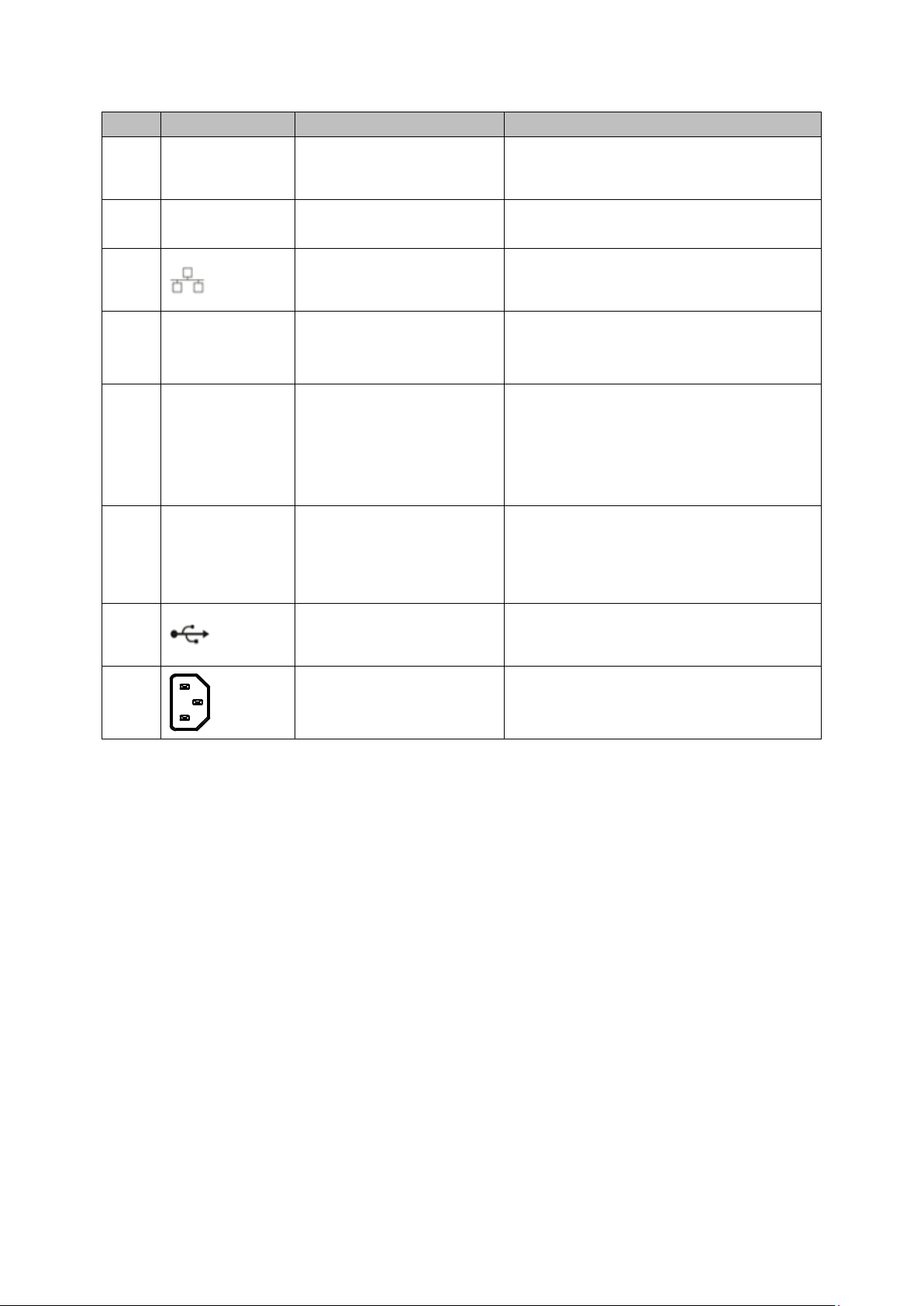
SN
Icon
Name
Note
phone, pickup.
9
VIDEO IN
Video input port
Connect to analog camera to input video
signal.
10 Network port
1000M Ethernet port
11
VGA
VGA video output port
VGA video output port. Output analog
video signal. It can connect to the monitor
to view analog video.
12
HDMI
High Definition Media
Interface
High definition audio and video signal
output port. It transmits uncompressed
high definition video and multiple-channel
data to the HDMI port of the display
device.
13
eSATA
eSATA port
External SATA port. It can connect to the
device of the SATA port. Please jump the
HDD when there is peripheral connected
HDD.
14 USB2.0 port
USB2.0 port. Connect to mouse, USB
storage device, USB burner and etc.
15 Power socket
Power socket
2.3 Connection Sample
2.3.1 CJ-HDR216
The connection sample is shown as below. See Figure 2-5.
12
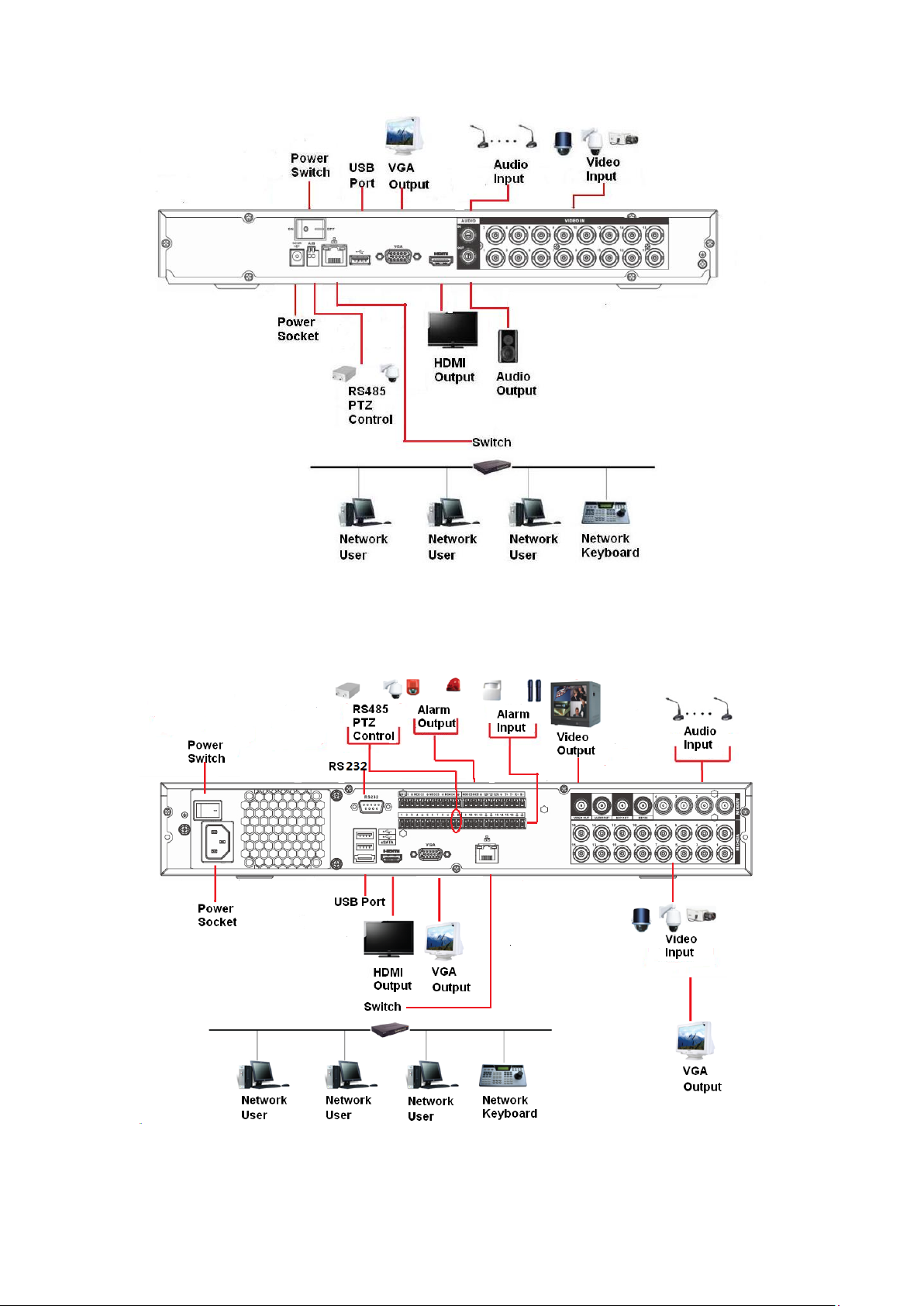
Figure 2-5
2.3.2 CJ-HDR416
Please refer to the following figure for detailed information. See Figure 2-6.
Figure 2-6
13
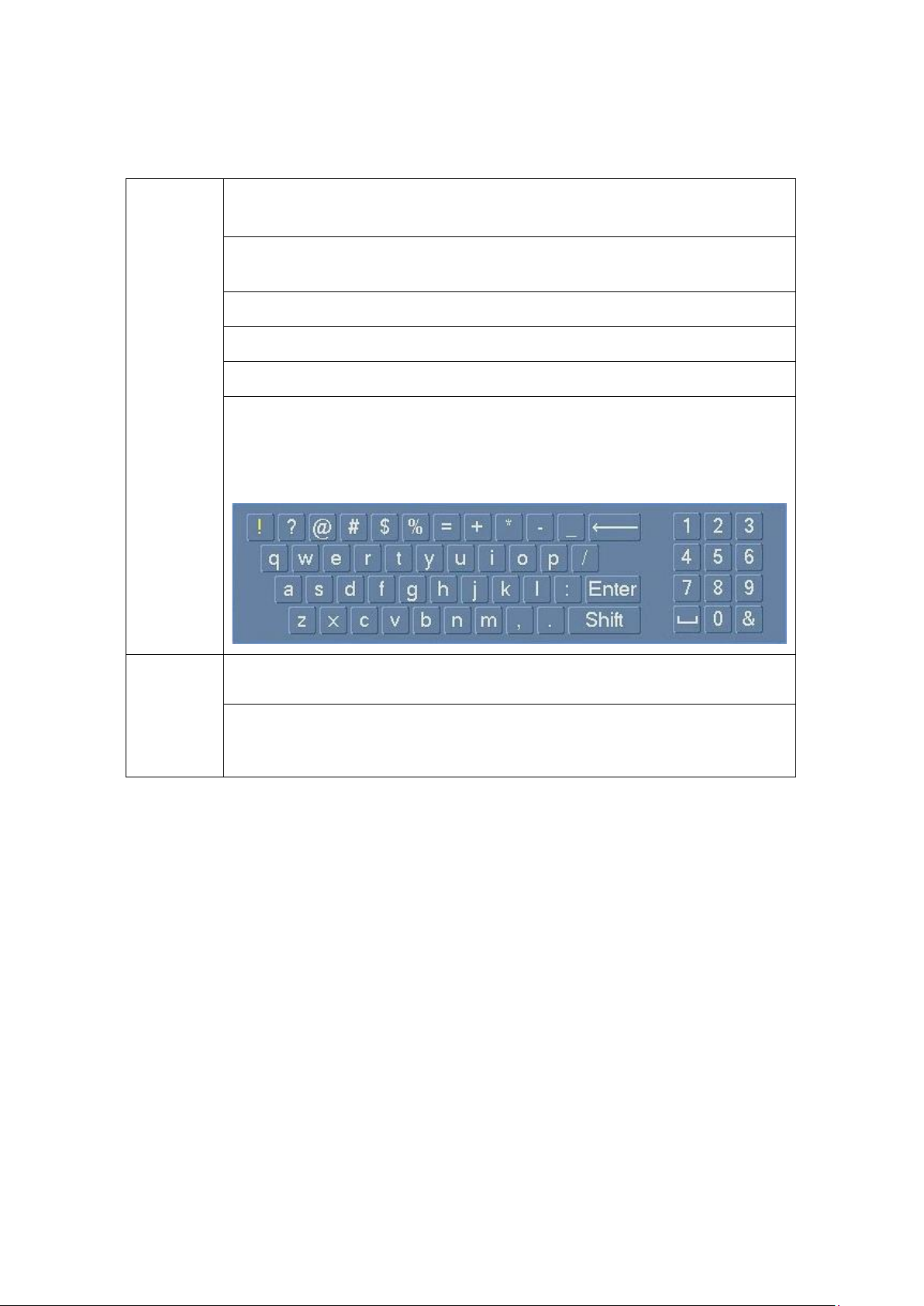
2.4 Mouse Control
Left click
mouse
System pops up password input dialogue box if you have not logged in.
In real-time monitor mode, you can go to the main menu.
When you have selected one menu item, left click mouse to view menu
content.
Implement the control operation.
Modify checkbox or motion detection status.
Click combo box to pop up drop down list
In input box, you can select input methods. Left click the corresponding
button on the panel you can input numeral/English character
(small/capitalized).Here←standsforbackspacebutton. _ stands for
space button.
Double left
click
mouse
Implement special control operation such as double click one item in the file
list to playback the video.
In multiple-window mode, double left click one channel to view in full-window.
Double left click current video again to go back to previous multiple-window
mode.
14
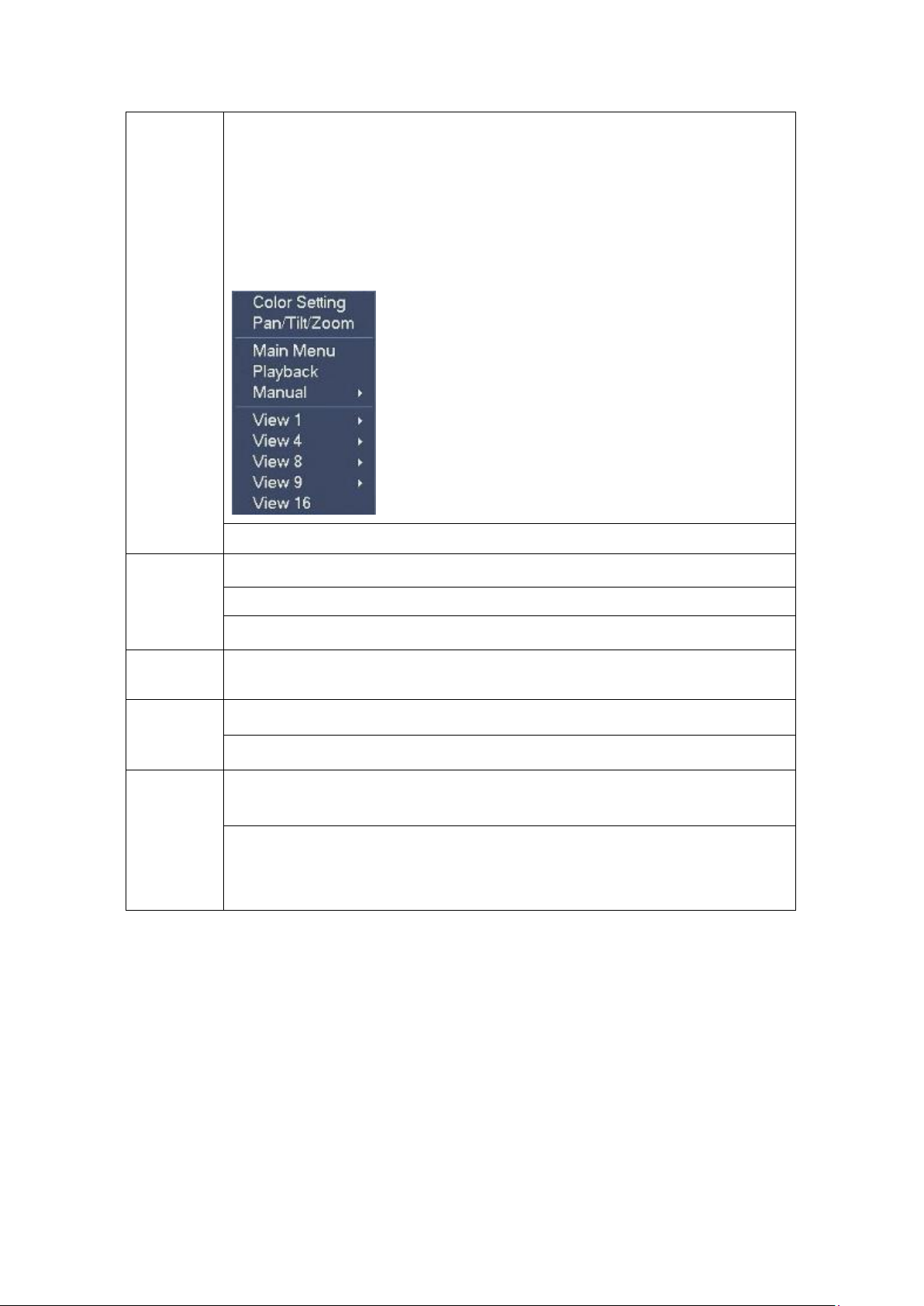
Right click
mouse
In real-time monitor mode, pops up shortcut menu: color setting,
Pan/Tilt/Zoom, main menu, playback, manual, one-window, four-window,
eight-window, nine-window and sixteen-window.
Among which, Pan/Tilt/Zoom and color setting applies for current selected
channel.
If you are in multiple-window mode, system automatically switches to the
corresponding channel.
Exit current menu without saving the modification.
Press
middle
button
In numeral input box: Increase or decrease numeral value.
Switch the items in the checkbox.
Page up or page down
Move
mouse
Select current control or move control
Drag
mouse
Select motion detection zone
Select privacy mask zone.
Mouse
rolling
Normal mouse rolling operation in live view
Rolling forward and backward for Channel or Window switching.
Click on Enlarge button in the Live View menu bar for digital zoom.
Rolling backward to zoom in
Rolling forward to zoom out
15
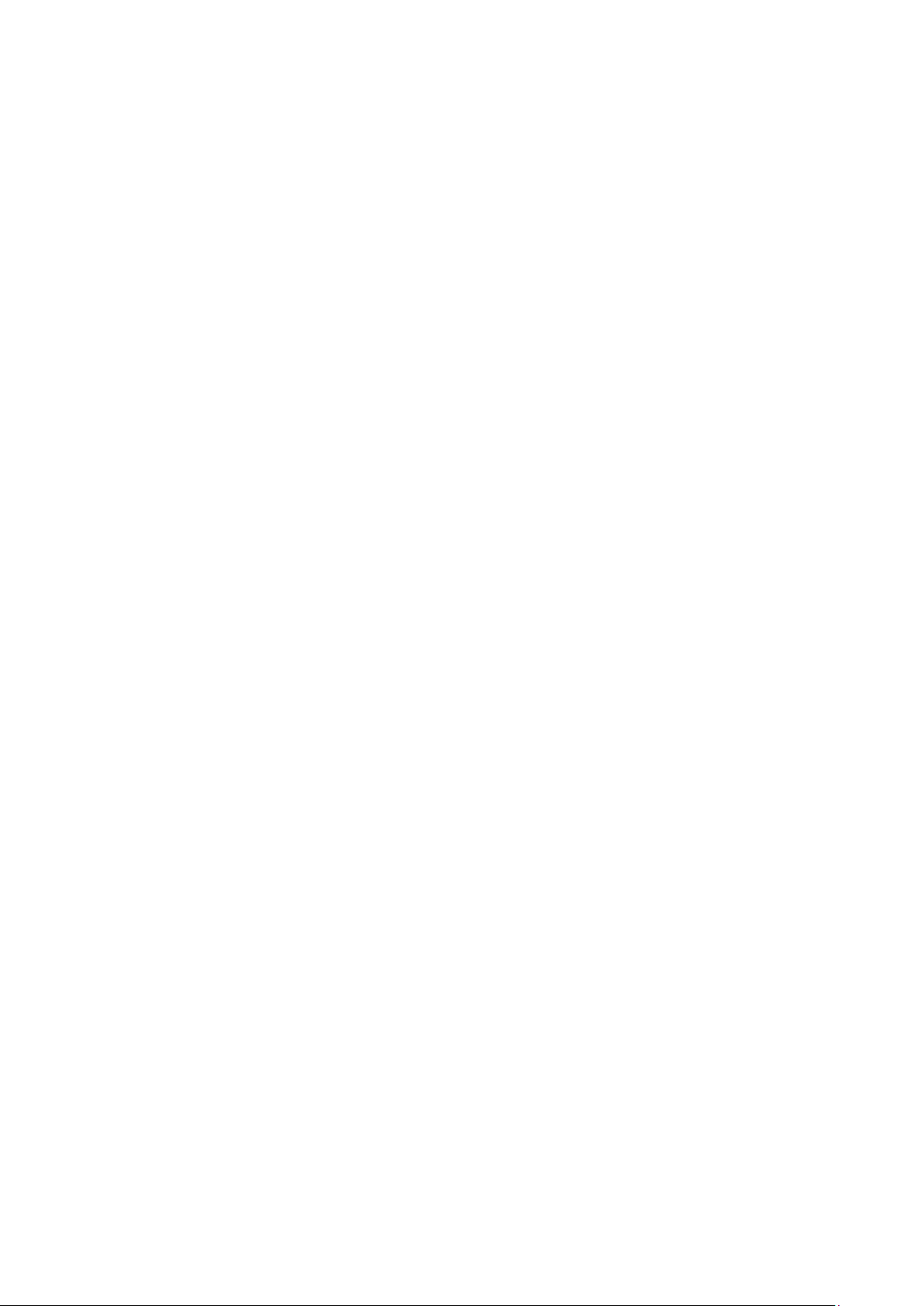
2.5 Virtual Keyboard & Front Panel
2.5.1 Virtual Keyboard
The system supports two input methods: numeral input and English character (small and
capitalized) input.
Move the cursor to the text column, the text is shown as blue, input button pops up on the
right. Click that button to switch between numeral input and English input (capitalized and
small), Use > or < to shift between small character and capitalized character.
2.5.2 Front Panel
Move the cursor to the text column. Click Fn key and use direction keys to select number
you wanted. Please click enter button to input.
16
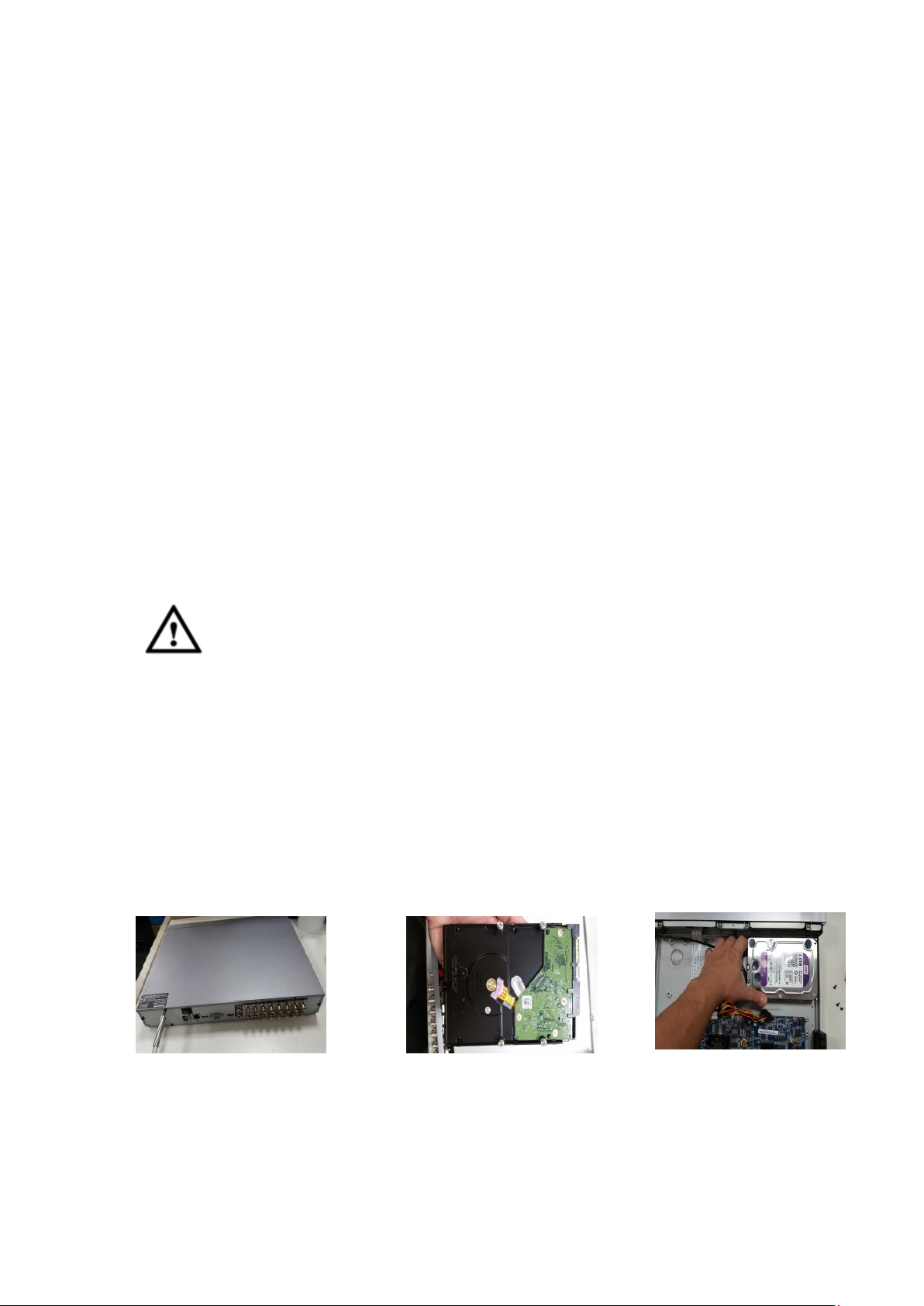
The 1U series DVR has two SATA HDDs.
3 Installation and Connections
①Loosen the screws of the upper cover
and side pane
②Fix four screws in the HDD (Turn
just three rounds).
③Place the HDD in accordance
with the four holes in the bottom.
Note: All the installation and operations here should conform to your local electric
safety rules.
3.1 Check Unpacked DVR
When you receive the DVR from the forwarding agent, please check whether there is any
visible damage. The protective materials used for the package of the DVR can protect
most accidental clashes during transportation. Then you can open the box to check the
accessories.
Please check the items in accordance with the list. Finally you can remove the protective
film of the DVR.
3.2 About Front Panel and Real Panel
The model in the front panel is very important; please check according to your purchase
order.
The label in the rear panel is very important too. Usually we need you to represent the
serial number when we provide the service after sales.
3.3 HDD Installation
Important
Shut down the device and then unplug the power cable before you open the case to
replace the HDD!
All figures listed below for reference only!
This series DVR has 1 to 8 HDDs (no limitation for capacity). Please use HDD of 7200rpm
or higher. Usually we do not recommend the HDD for the PC. You can refer to the
Appendix for recommended HDD brand.
Please follow the instructions listed below to install hard disk.
3.3.1 CJ-HDR216
17

○
1 Loosen the screws of the
upper cover.
○
2 Line up the HDD to the four
holes of the HDD bracket.
○
3 Use four screws to fix HDD.
○
4 Unfasten the HDD power
cable.
○
5 Use the special data cable to
connect the HDD and the SATA
port
○
6 Insert the HDD power cable.
Close the chassis and fix the
screws to secure firmly.
④Turn the device upside down and
then turn the screws in firmly.
⑤Fix the HDD firmly.
⑥Connect the HDD cable and
power cable.
⑦Put the cover in accordance with the
clip and then place the upper cover
back.
⑧Secure the screws in the rear panel
and the side panel.
3.3.2 CJ-HDR416
This series DVR max has four SATA HDDs. Please use HDD of 7200rpm or higher.
18
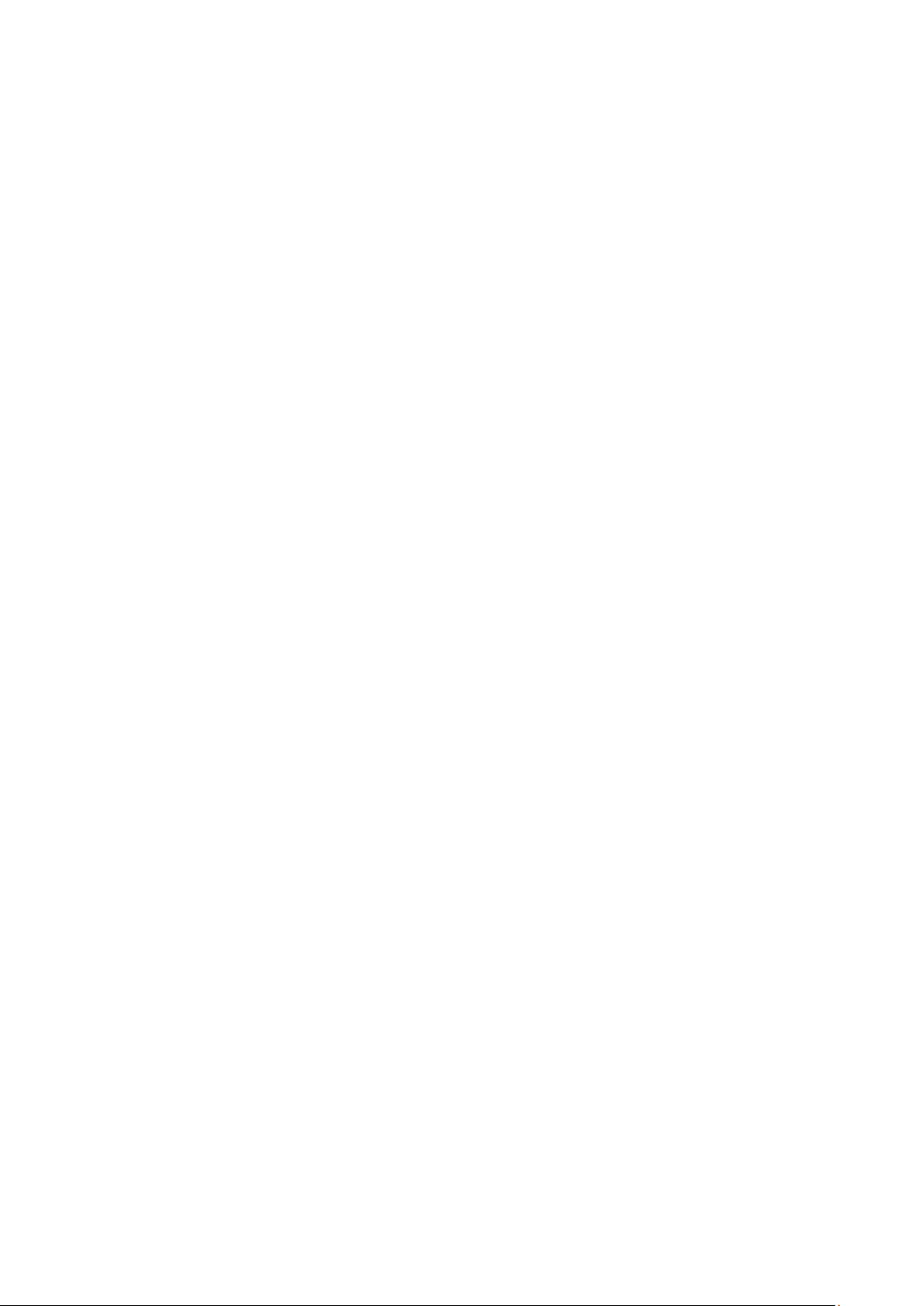
3.3.3 Rack Installation
The DVR occupies 1.5U rack units of vertical rack space.
Use twelve screws to fix the unit
Please make sure the indoor temperature is below 35℃ (95°f).
Please make sure there is 15cm (6 inches) space around the device to guarantee
sound ventilation.
Please install from the bottom to the top.
If there are more accessories connected in the rack, please take precaution
measures in case the rack power is overload.
3.4 Connecting Power Supply
Please check input voltage and device power button match or not.
We recommend you use UPS to guarantee steady operation, DVR life span, and other
peripheral equipment operation such as cameras.
3.5 Connecting Video Input and Output Devices
3.5.1 Connecting Video Input
The video input interface is BNC. The input video format includes: PAL/NTSC BNC
(1.0VB
The input video format: BNC(0.8VP-P,75Ω),
The video signal should comply with your national standards.
The input video signal shall have high SNR, low distortion; low interference, natural color
and suitable lightness.
Guarantee the stability and reliability of the camera signal:
The camera shall be installed in a cool, dry place away from direct sunlight, inflammable,
explosive substances and etc.
The camera and the DVR should have the same grounding to ensure the normal
operation of the camera.
Guarantee stability and reliability of the transmission line
Please use high quality, sound shielded BNC. Please select suitable BNC model
according to the transmission distance.
If the distance is too long, you should use twisted pair cable, and you can add video
compensation devices or use optical fiber to ensure video quality.
You should keep the video signal away from the strong electromagnetic interference,
especially the high tension current.
Keep connection lugs in well contact
The signal line and shielded wire should be fixed firmly and in well connection. Avoid dry
joint, lap welding and oxidation.
P- P ,
75Ω.).
3.5.2 Connecting Video Output
Video output includes a BNC (PAL/NTSC, 1.0VP- P, 75Ω)output, a VGA output and a
HDMI output.
19
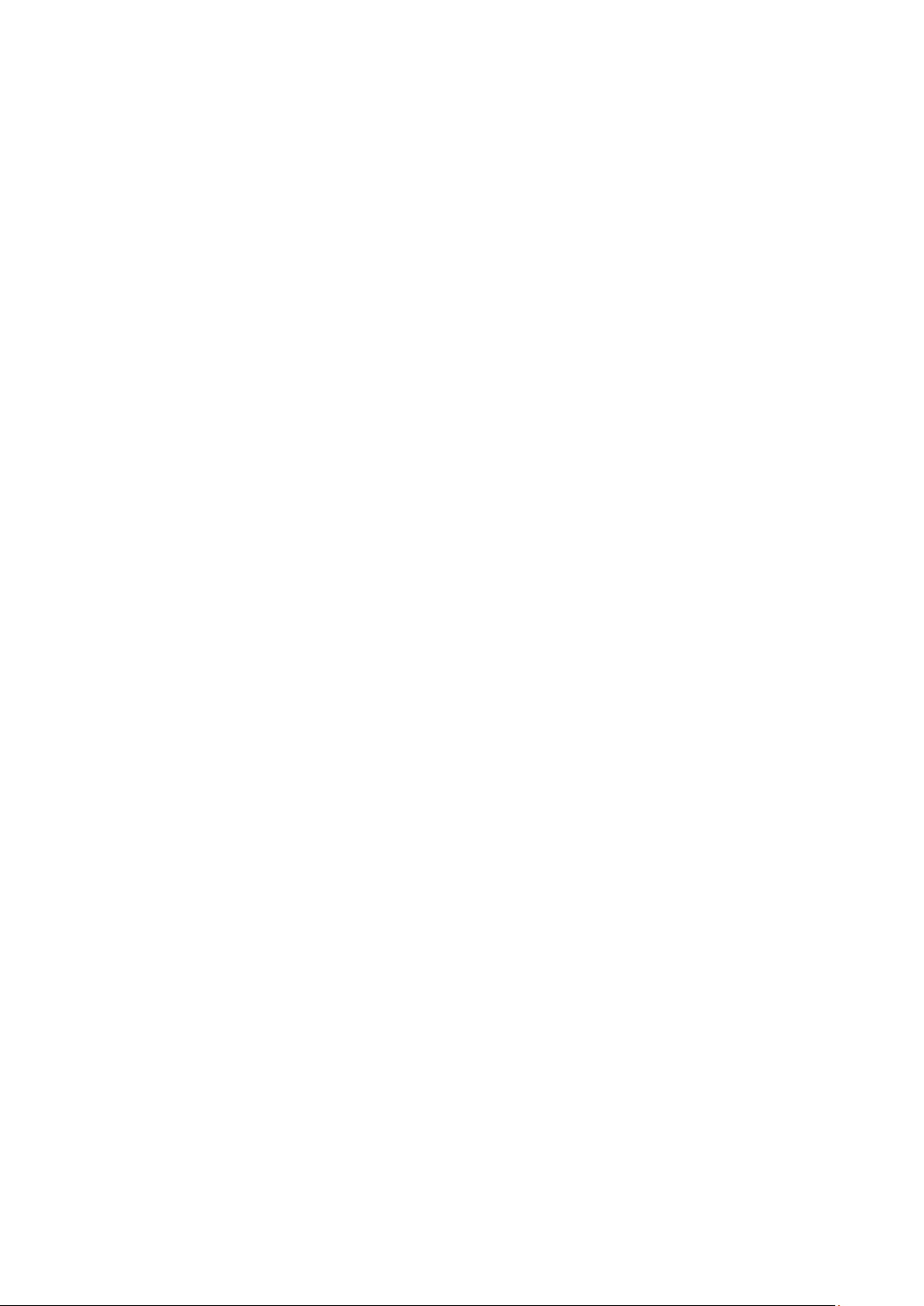
System supports BNC, VGA and HDMI output at the same time.
When you are using pc -type monitor to replace the monitor, please pay attention to the
following points:
To defer aging, do not allow the pc monitor to run for a long time.
Regular demagnetization will keep device maintain proper status.
Keep it away from strong electromagnetic interference devices.
Using TV as video output device is not a reliable substitution method. You also need to
reduce the working hour and control the interference from power supply and other devices.
The low quality TV may result in device damage.
3.6 Connecting Audio Input & Output, Bidirectional Audio
3.6.1 Audio Input
BNC port is adopted for audio input port.
Due to high impedance of audio input, please use active sound pick-up.
Audio transmission is similar to video transmission. Try to avoid interference, dry joint,
loose contact and it shall be away from high tension current.
3.6.2 Audio Output
The audio output signal parameter is usually over 200mv 1KΩ (BNC). It can directly
connect to low impedance earphone, active sound box or amplifier-drive audio output
device.
If the sound box and the pick-up cannot be separated spatially, it is easy to arouse
squeaking. In this case you can adopt the following measures:
Use better sound pick-up with better directing property.
Reduce the volume of the sound box.
Using more sound-absorbing materials in decoration can reduce voice echo and
improve acoustics environment.
Adjust the layout to reduce happening of the squeaking.
3.7 Alarm Input and Output Connection
Please read the followings before connecting.
Alarm in/out is only for CJ-HDR416.
1. Alarm input
a. Please make sure alarm input mode is grounding alarm input.
b. Grounding signal is needed for alarm input.
c. Alarm input needs the low level voltage signal.
d. Alarm input mode can be either NC (normal Open) or NO (Normal Close)
e. When you are connecting two DVRs or you are connecting one DVR and one other
device, please use a relay to separate them,
2. Alarm output
The alarm output port should not be connected to high power load directly (It shall be less
than 1A) to avoid high current which may result in relay damage. Please use the co
contactor to realize the connection between the alarm output port and the load.
20
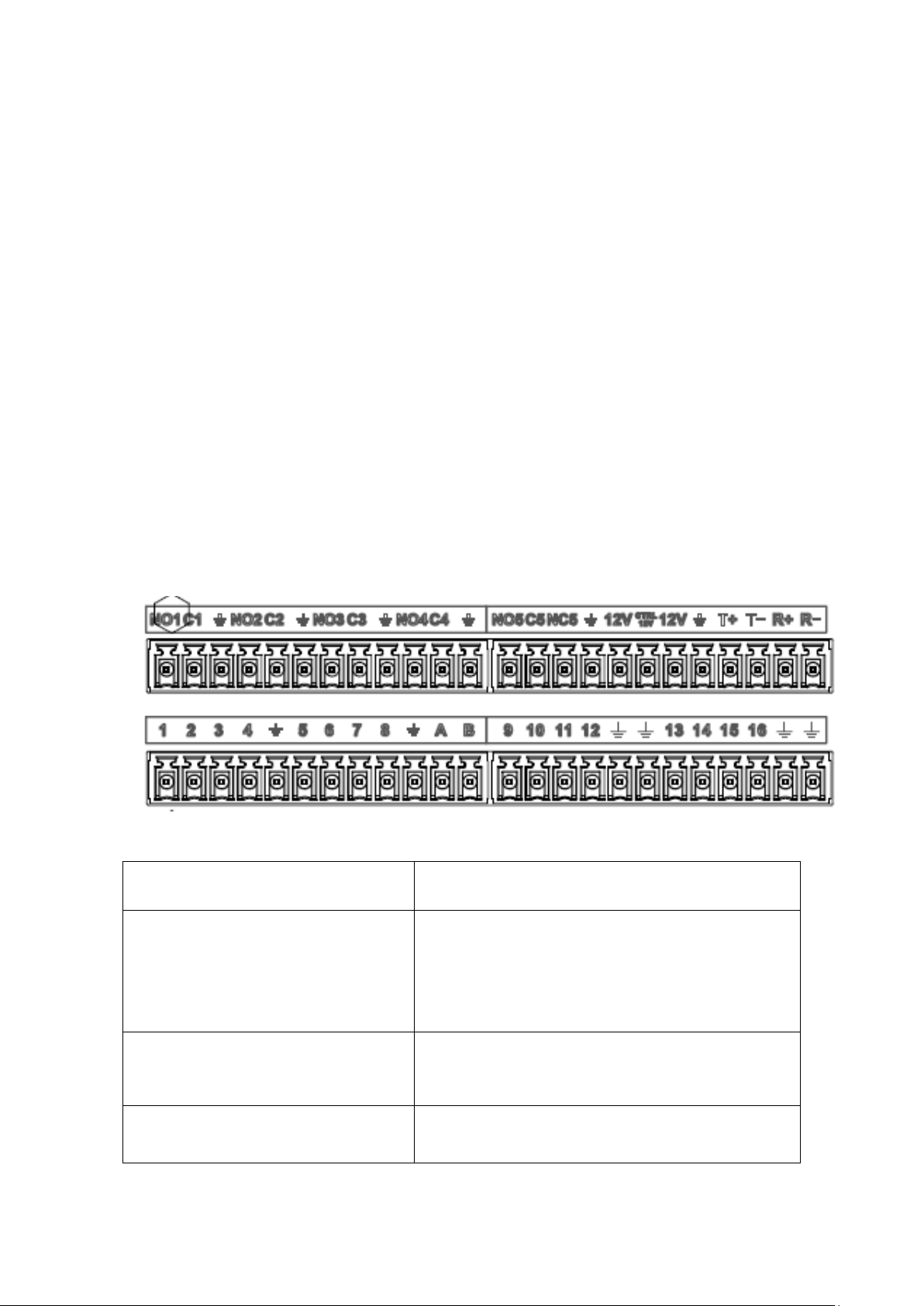
1,2,3,4,5,6,7,8,9,10,11,12,13,14,15,16
Alarm input port 1~16. The alarm becomes active
in low voltage.
NO1 C1,
NO2 C2,
NO3 C3,
NO4 C4,
NO5 C5 NC5
There are 5 groups of alarm output ports.
NO: Normal open alarm output port.
C: Alarm output public end.
NC: Normal close alarm output port.
CTRL 12V
Control power output. For external alarm, you need
to close the device power to cancel the alarm.
Voltage current: 500mA.
12V
Rated current.
Voltage current: 500mA.
3. How to connect PTZ decoder
a. Ensure the decoder has the same grounding with DVR, otherwise you may not control
the PTZ. Shielded twisted wire is recommended and the shielded layer is used to connect
to the grounding.
b. Avoid high voltage. Ensure proper wiring and some thunder protection measures.
c.Fortoolongsignalwires,120ΩshouldbeparallelconnectedbetweenA,Blinesonthe
far end to reduce reflection and guarantee the signal quality.
d. “485A,B”ofDVRcannotparallelconnectwith“485port”ofotherdevice.
e. The voltage between of A,B lines of the decoder should be less than 5v.
4. Please make sure the front-end device has soundly earthed.
Improper grounding may result in chip damage.
3.7.1 Alarm Input and Output Details
Important
Please refer to the specifications for the alarm input and output channel amount.
Do not merely count the alarm input and out channel amount according to the ports
on the rear panel.
Figure 3-1
21
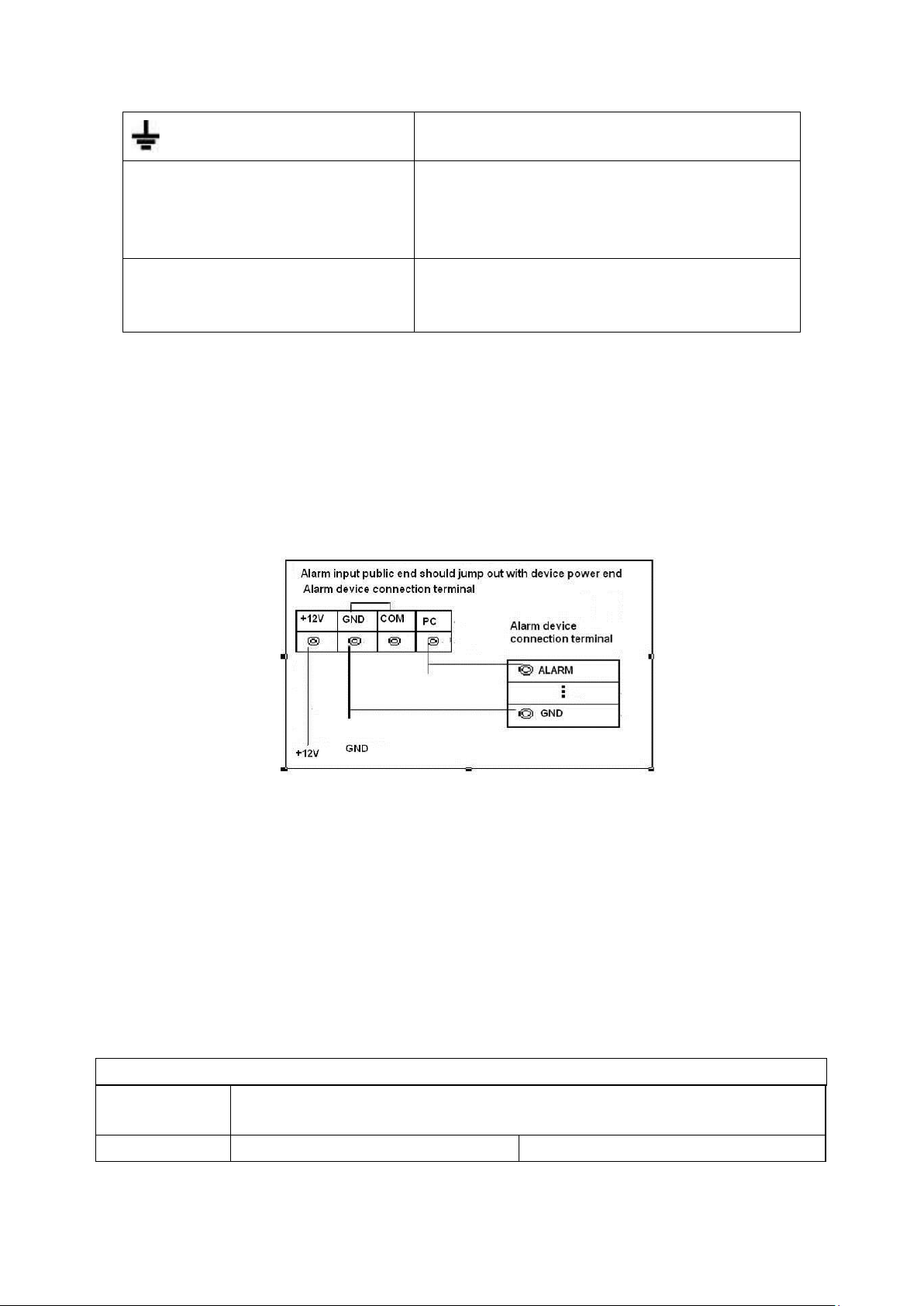
Earth cable.
A/B
RS485 communication port. They are used to
controldevicessuchasdecoder.120Ωshouldbe
parallel connected between A, B lines if there are
too many PTZ decoders.
T+,T-,R+,R-
They are four-wire full-duplex RS485 port
T+ T-: output wire
R+ R-: input wire
Model:
JRC-27F
Material of the
touch
Silver
Rati
Rated switch capacity
30VDC 2A, 125VAC 1A
3.7.2 Alarm Input Port
Please refer to the following sheet for more information.
Grounding alarm inputs. Normal open or Normal close type)
Please parallel connect COM end and GND end of the alarm detector (Provide
external power to the alarm detector).
Please parallel connect the Ground of the DVR and the ground of the alarm detector.
Please connect the NC port of the alarm sensor to the DVR alarm input(ALARM)
Use the same ground with that of DVR if you use external power to the alarm device.
3.7.3 Alarm Output Port
Provide external power to external alarm device.
To avoid overloading, please read the following relay parameters sheet carefully.
RS485 A/B cable is for the A/B cable of the PTZ decoder.
T+, T-, R+, R- are four-wire double duplex RS485 port.
T+ T-: output wire
R+ R-: input wire
Figure 3-2
Relay Specification
22
