Panasonic CF-Y5LWVYZBM Service Manual
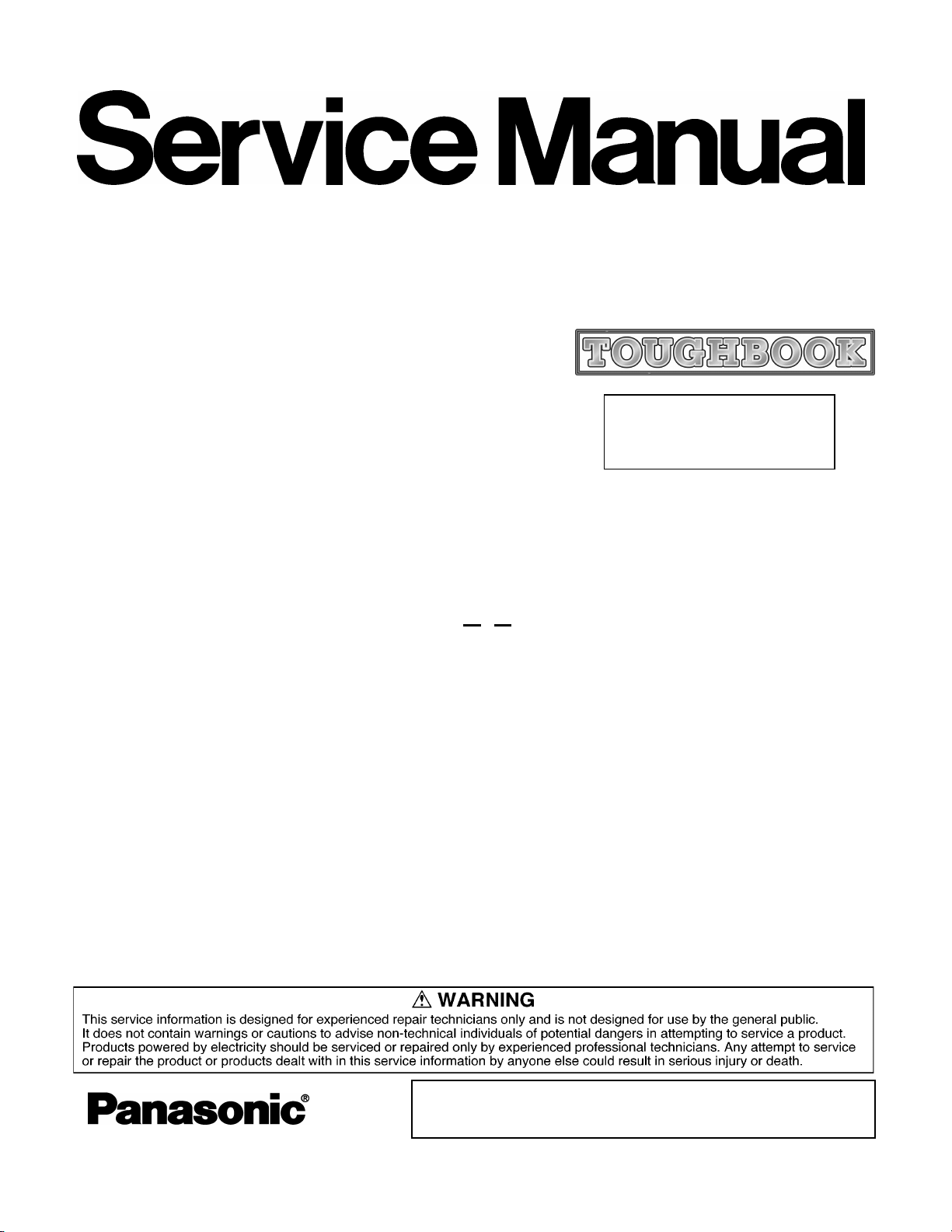
Order No. CPD0611208C1
Notebook Computer
CF-Y5
This is the Service Manual for
the following areas.
M …for U.S.A. and Canada
Model No. CF-Y5LWVYZ 1 2
1: Operation System
B: Microsoft® Windows® XP Professional
2: Area
M: Refer to above area table
© 2006 Matsushita Electric Industrial Co., Ltd. All rights reserved.
Unauthorized copying and distribution is a violation of law.
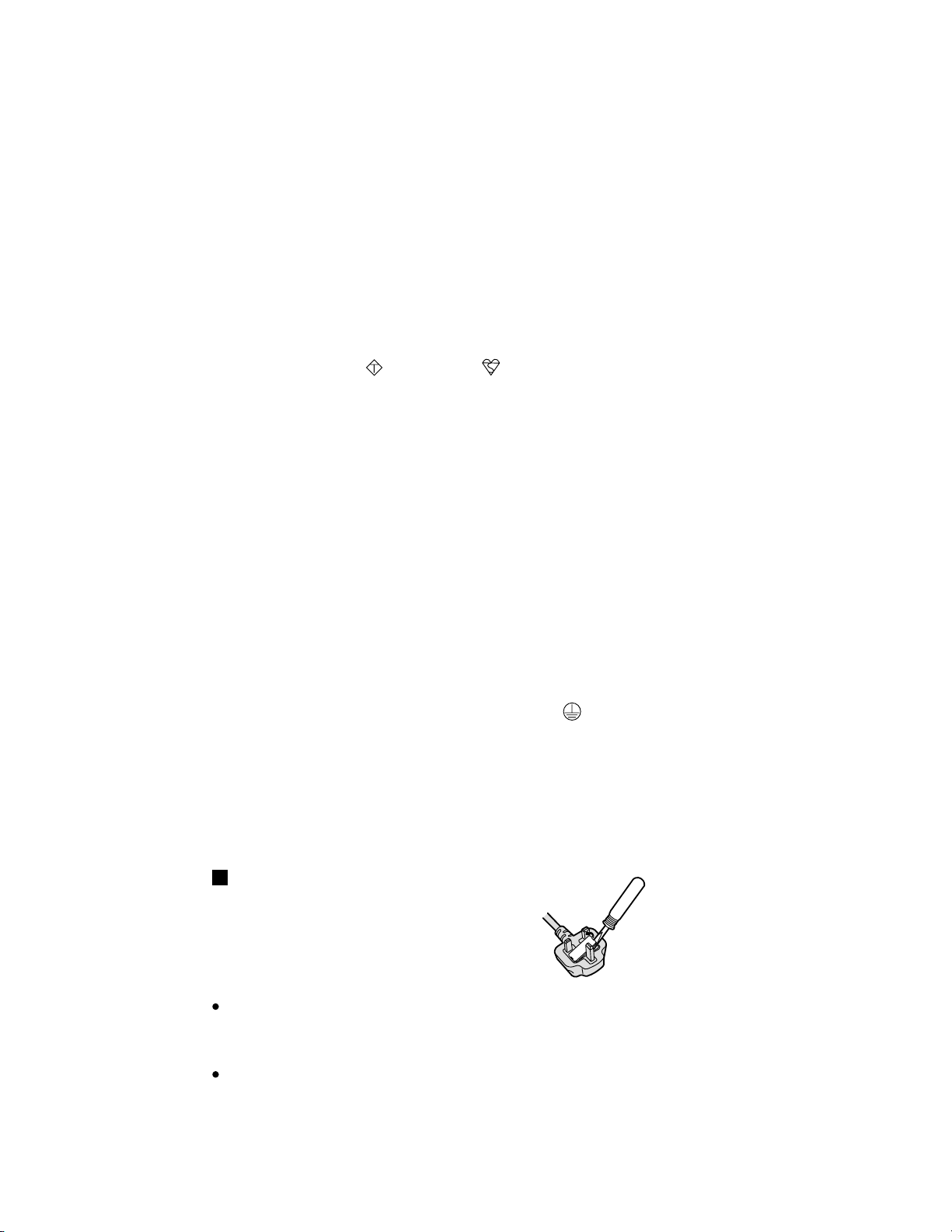
WARNING
For U.K.
This apparatus must be earthed for your safety.
To ensure safe operation the three-pin plug must be inserted only into a standard three-pin power point
which is effectively earthed through the normal household wiring.
Extension cords used with the equipment must be three-core and be correctly wired to provide connection to earth. Wrongly wired extension cords are a major cause of fatalities.
The fact that the equipment operates satisfactorily does not imply that the power point is earthed and
that the installation is completely safe.
For your safety, if you have any doubt about the effective earthing of the power point, consult a qualified electrician.
FOR YOUR SAFETY PLEASE READ THE FOLLOWING TEXT CAREFULLY
This appliance is supplied with a moulded three pin mains plug for your safety and convenience.
A 3 amp fuse is fitted in this plug.
Should the fuse need to be replaced please ensure that the replacement fuse has a rating of 3 amps and
that it is approved by ASTA or BSI to BS 1362.
Check for the ASTA mark
If the plug contains a removable fuse cover you must ensure that it is refitted when the fuse is replaced.
If you lose the fuse cover the plug must not be used until a replacement cover is obtained.
A replacement fuse cover can be purchased from your local Panasonic Dealer.
IF THE FITTED MOULDED PLUG IS UNSUITABLE FOR THE SOCKET OUTLET IN YOUR
HOME THEN THE FUSE SHOULD BE REMOVED AND THE PLUG CUT OFF AND DISPOSED
OF SAFELY.
THERE IS A DANGER OF SEVERE ELECTRICAL SHOCK IF THE CUT OFF PLUG IS INSERTED
INTO ANY 13 AMP SOCKET.
If a new plug is to be fitted please observe the wiring code as shown below.
If in any doubt please consult a qualified electrician.
Warning: THIS APPLIANCE MUST BE EARTHED.
Important
The wires in this mains lead are coloured in accordance with the following code:
Green-and-yellow: Earth
Blue: Neutral
Brown: Live
As the colours of the wires in the mains lead of this apparatus may not correspond with the coloured
markings identifying the terminals in your plug, proceed as follows:
The wire which is coloured GREEN-and-YELLOW must be connected to the terminal in the plug
which is marked by the letter E or by the safety earth symbol
YELLOW.
The wire which is coloured Blue must be connected to the terminal which is marked with the letter N or
coloured BLACK.
The wire which is coloured Brown must be connected to the terminal which is marked with the letter L
or coloured RED.
or the BSI mark on the body of the fuse.
coloured GREEN or GREEN-and-
The mains plug on this equipment must be used to disconnect the mains power.
Please ensure that a socket outlet is available near the equipment and shall be easily accessible.
How to replace the fuse
Open the fuse compartment with a screwdriver and replace the fuse.
Warnings
This equipment is not designed for connection to an IT power system.
(An IT system is a system having no direct connections between live parts and Earth; the exposed-conduciveparts of the electrical installation are earthed.
An IT system is not permitted where the computer is directly connected to public supply systems in the U.K.)
Disconnect the mains plug from the supply socket when the computer is not in use.
This equipment is produced to BS800/1983.
2
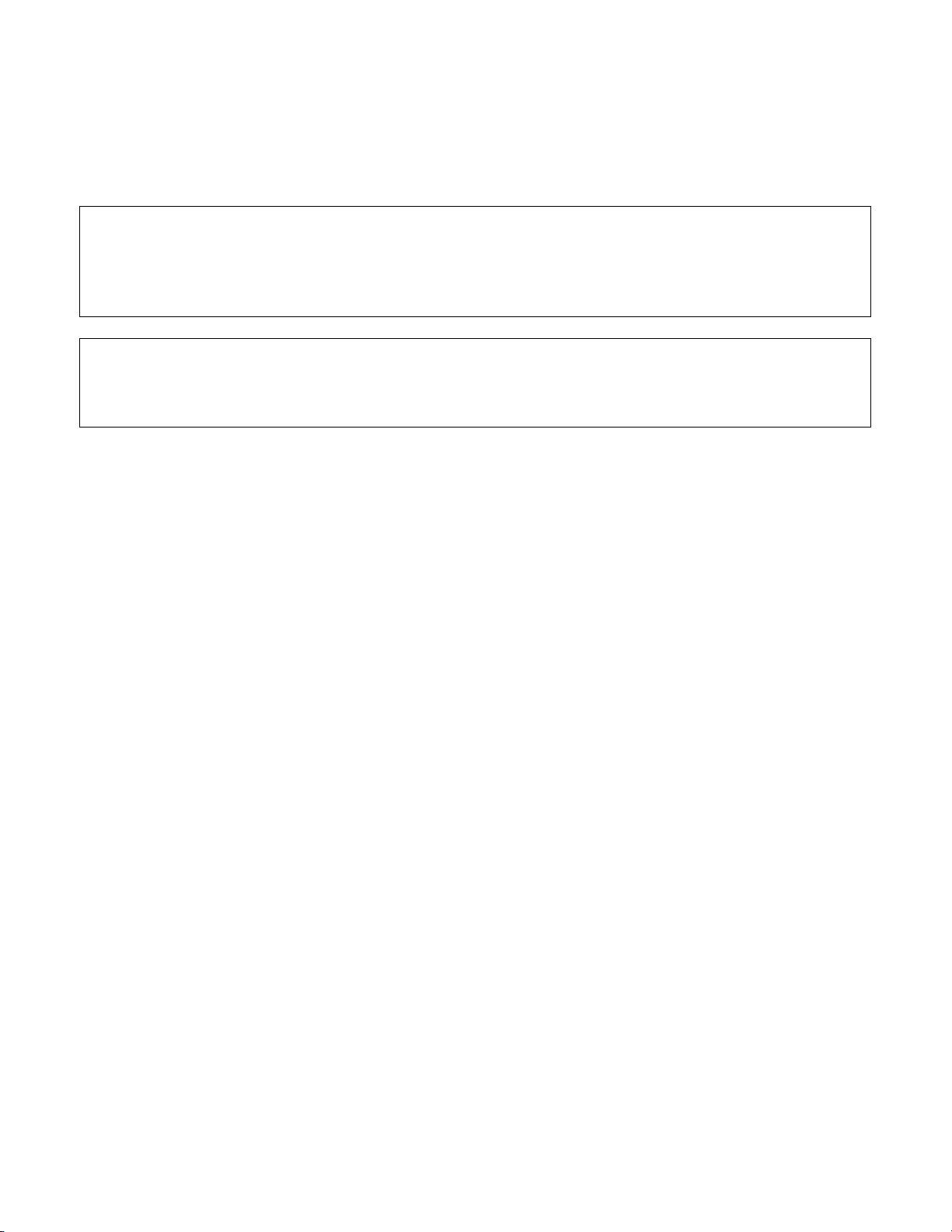
LASER SAFETY INFORMATION
For U.S.A.
Class 1 LASER-Product
This product is certified to comply with DHHS Rules 21 CFR Subchapter J.
This product complies with European Standard EN60825 (or IEC Publication 825)
For all areas
This equipment is classified as a class 1 level LASER product and there is no hazardous LASER radiation.
Caution:
(1) Use of controls or adjustments or performance of procedures other than those specified herein may result in
hazardous radiation exposure.
(2) The drive is designed to be incorporated into a computer-based system or unit which has an enclosing cover.
It should never be used as a stand alone drive.
Danger:
The serviceman should not remove the cover of drive unit and should not service because the drive unit is a nonserviceable part.
Please check DANGER label on PD-drive unit.
Unplug the AC power cord to the equipment before opening the top cover of the drive.
When the power switch it on, do not place your eyes close to the front panel door to look into the interior of the unit.
LASER Specification
Class 1 level LASER Product
Wave Length: DVD 658–8 nm
CD 775~815 nm
Laser safety information is appropriate only when drive with laser is installed.
3
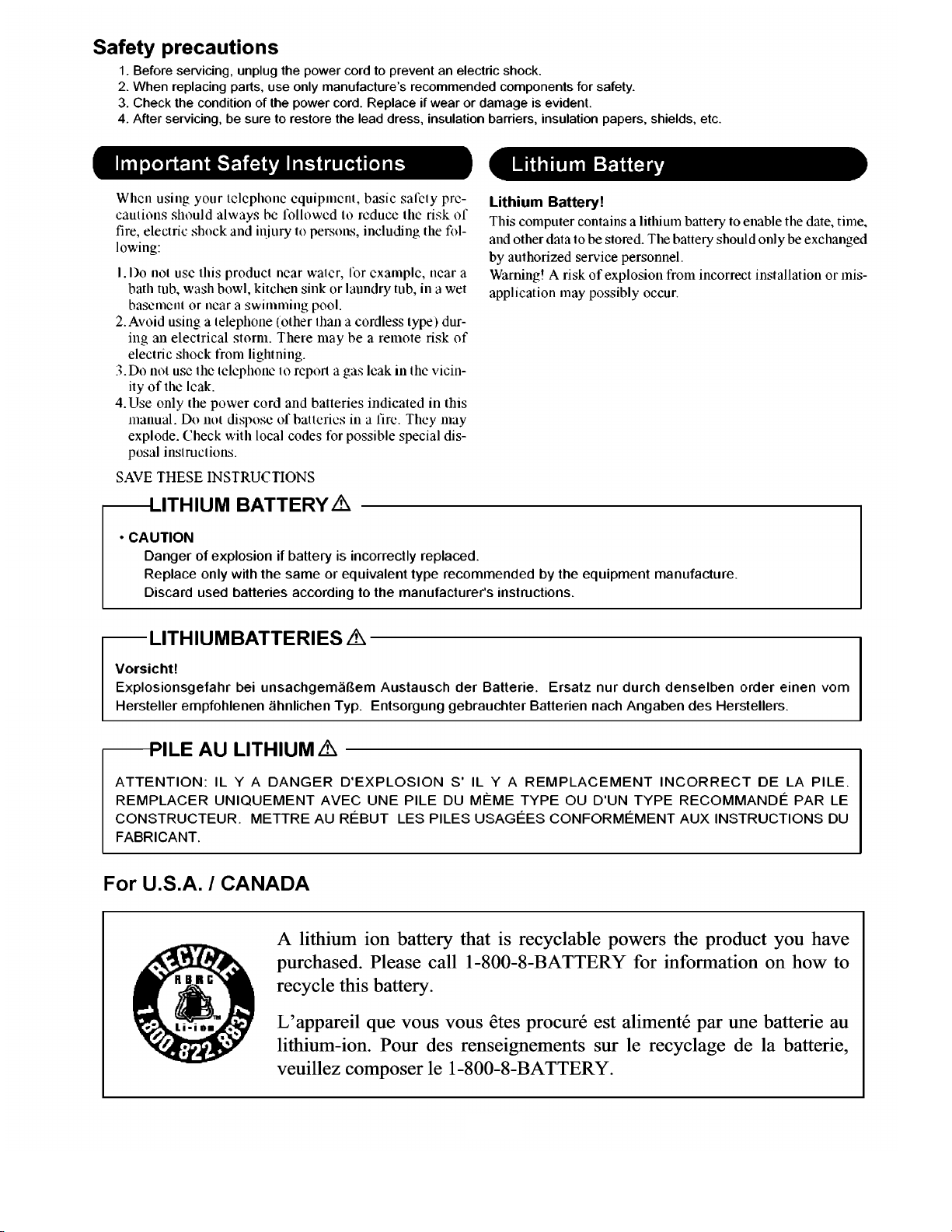
4
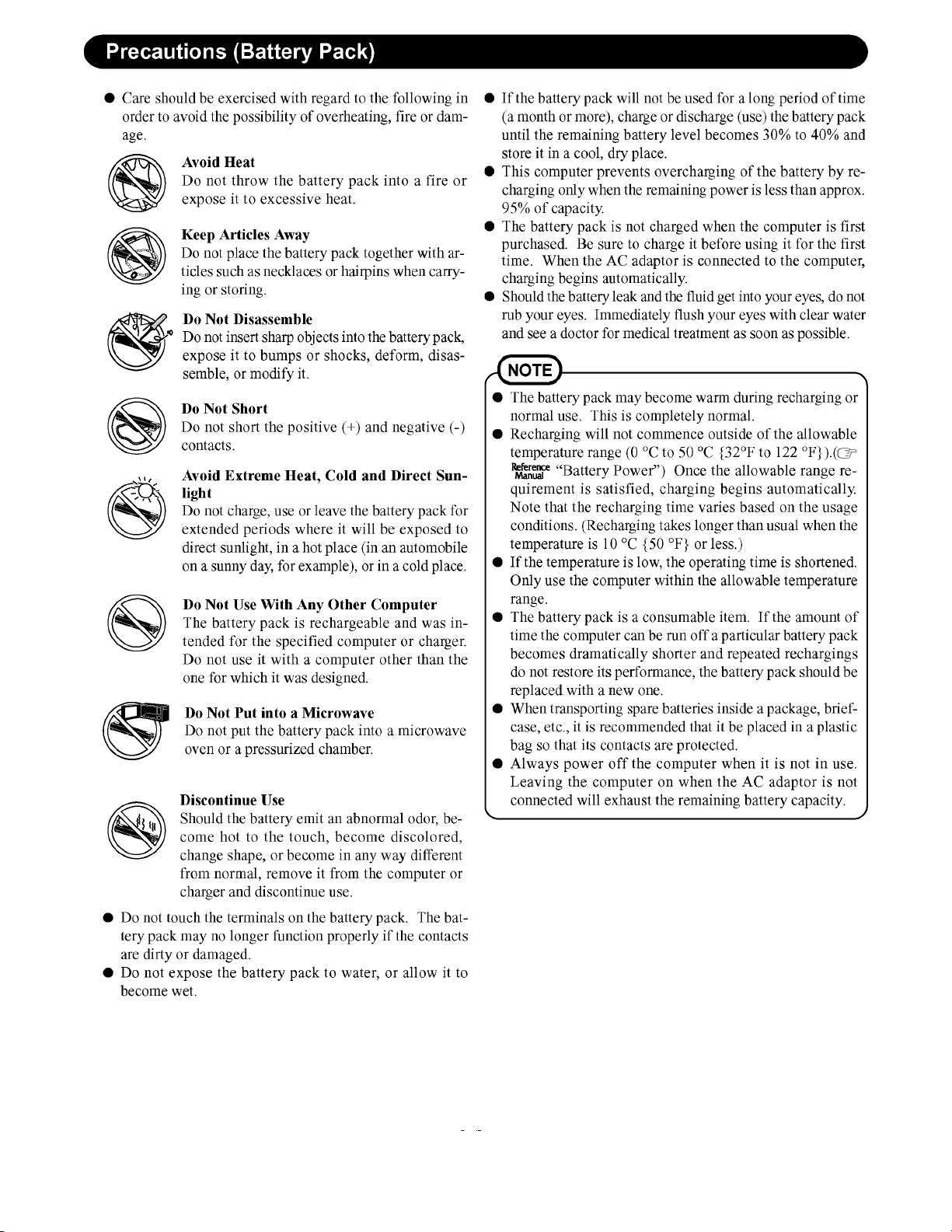
5
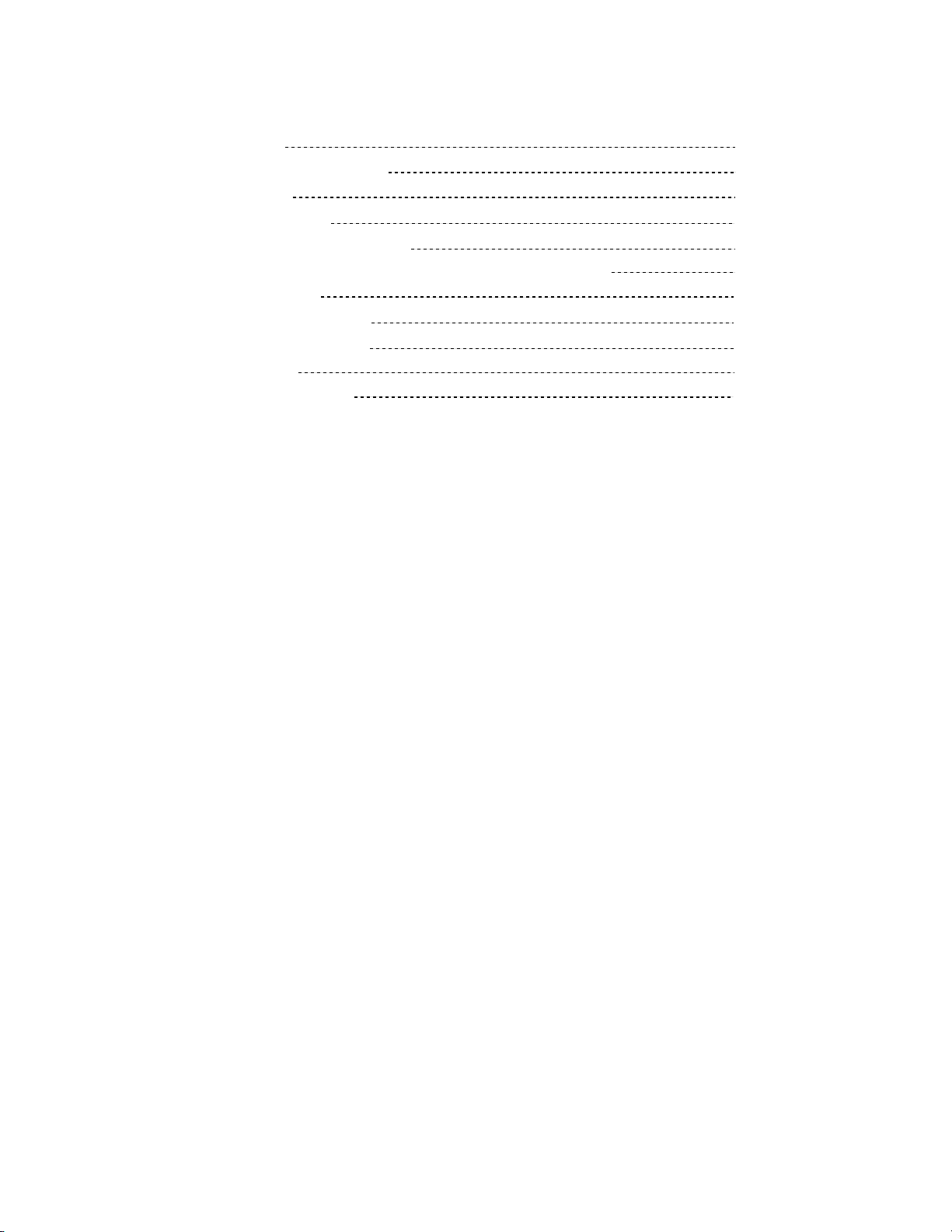
CONTENTS
1. Specifications 7
2. Names and Functions of Parts 10
3. Block Diagram 12
4. Diagnosis Procedure 13
5. Power-On Self Test (Boot Check) 15
6. List of Error Codes <Only when the port replicator is connected> 16
7. Self Diagnosis Test 18
8. Wiring Connection Diagram 23
9. Disassembly/Reassembly 24
10. Exploded View 80
11. Replacement Parts List 83
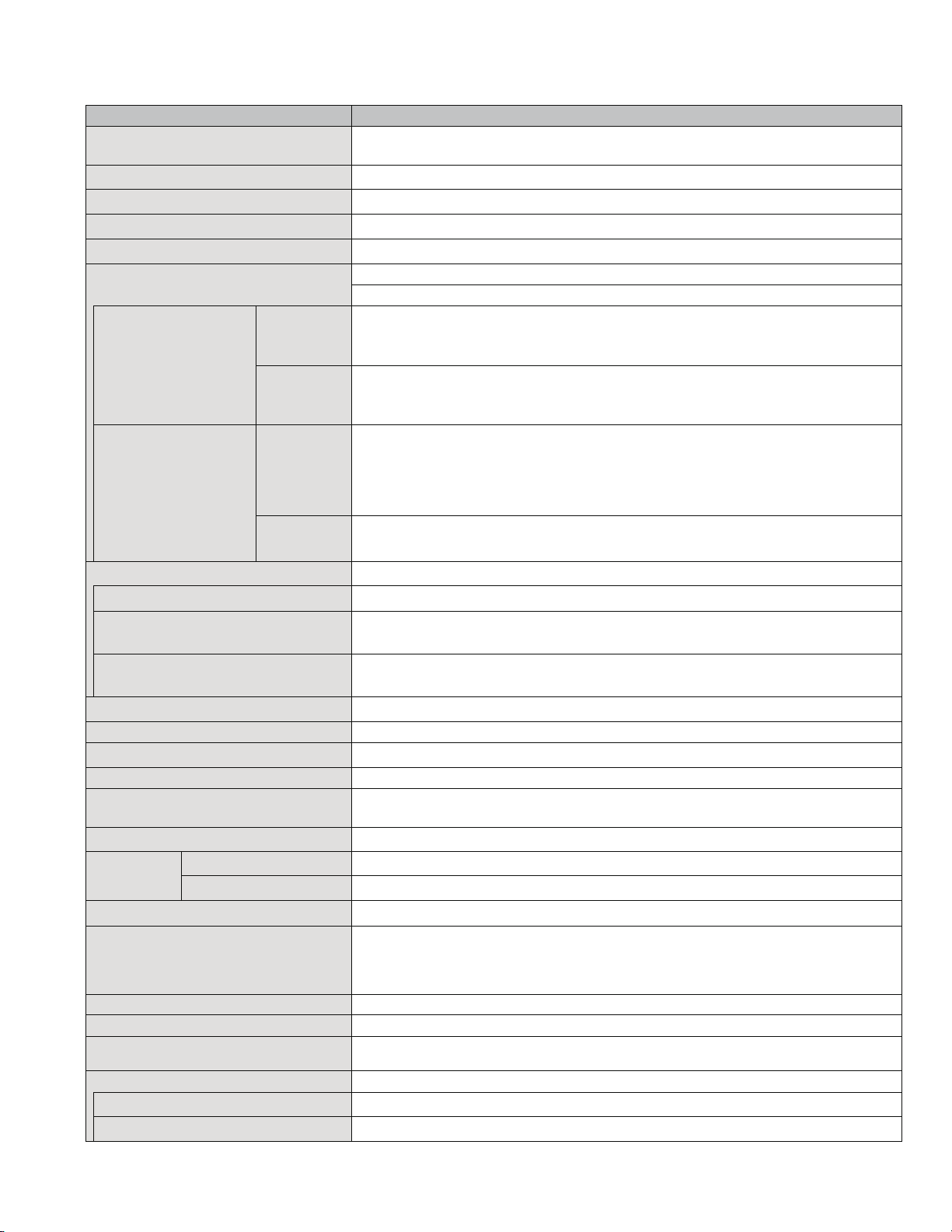
1 Specifications
Main Specifications
Model No. CF-Y5LWVYZBM
CPU/
Secondary cache memory
Chip Set
Main Memory
Video Memory
Hard Disk Drive
CD/DVD Drive USB 2.0 connection interface
Continuous Data Transfer Speed
*4*5
Reading
Writing
*6
*9
Getting StartedUseful InformationTroubleshootingAppendix
Supported Disks/For-
*5
mat
Display Method
Internal LCD
External Display
Simultaneous Display on LCD + External Display
*11
*11
Wireless LAN
Bluetooth™ (next page)
*13
LAN
Modem Data: 56 kbps (V.92) FAX: 14.4 kbps
Sound
Security Chip
Card Slots PC Card Slot
SD Memory Card Slot
RAM Module Slot
Interface
Keyboard/Pointing Device 87 keys/Touch Pad
Power Supply AC adaptor or Battery pack
AC Adaptor
*18
Battery Pack Li-ion 10.65 V, 5.7 Ah
Operating Time
Charging Time
*19
*22
Reading
Writing
*15
®
Core™ Duo Processor Low Voltage L 2400 (1.66 GHz, 2 MB*1 L2 cache, 667
Intel
MHz FSB)
®
Mobile Intel
512 MB
UMA (128 MB
60 GB
945 GMS Express chip set
*1
, DDR2 SDRAM (1536 MB*1 Max.)
*1
Max.)
*3
DVD MULTI Drive built-in, Buffer underrun error prevention function: Supported
zDVD-RAM*7: 2X (4.7 GB*3)/1X (2.6 GB*3) zDVD-R*8: 4X (Max.) zDVD-RW: 4X
(Max.) zDVD-ROM: 8X (Max.) zCD-ROM: 24X (Max.) zCD-R: 24X (Max.) zCD-RW:
20X (Max.) z+R: 4X (Max.) z+R DL: 4X (Max.) z+RW: 4X (Max.)
zDVD-RAM*7: 2X (4.7GB*3) zDVD-R: 1X/2X/4X zDVD-RW: 1X/2X z+R: 2.4X/4X
z+RW: 2.4X zCD-R: 4X/8X/8-16X/8-24X zCD-RW: 4X zHigh-Speed CD-RW: 4X/8X/
10X zUltra-Speed CD-RW: 8X/10X
zDVD-ROM (Single Layer, Dual Layer) zDVD-Video zDVD-R
*3
zDVD-RW (Ver.1.1/1.2 1.4 GB, 4.7 GB, 9.4 GB)*3 zDVD-RAM*7 (1.4 GB, 2.8 GB,
GB)
2.6 GB, 5.2 GB, 4.7 GB, 9.4 GB)
zCD-Audio zCD-ROM (XA compatible) zCD-R zPhoto CD (multiple session compati-
ble) zVideo CD zCD-EXTRA zCD-RW zCD-TEXT
*7
zDVD-RAM
z
DVD-RW (Ver.1.1/1.2 4.7GB, 9.4GB)*3 z+R (4.7
(1.4GB, 2.8GB, 4.7GB, 9.4GB)*3zDVD-R (1.4GB, 4.7GB for General)*3
14.1 SXGA+ type (TFT) (1400
65,536/16,777,216 colors (1400
65,536/16,777,216 colors (800 × 600 dots/1024 × 768 dots/1280 × 768 dots/1280 ×
1024 dots/1400
× 1050 dots/1600 × 1200 dots/2048 × 1536 dots (60 Hz)
65,536/16,777,216 colors (800 × 600 dots/1024 × 768 dots/1280 × 768 dots/1280 ×
1024 dots/1400
®
PRO/Wireless 3945 ABG Network Connection (next page)
Intel
× 1050 dots)
IEEE 802.3 10Base-T, IEEE 802.3u 100Base-TX
WAVE and MIDI playback, Intel
Speakers (built in)
TPM (TCG V1.2 compliant)
× 1, Type I or Type II, Allowable current 3.3 V: 400 mA, 5 V: 400 mA
× 1, Data transfer rate = 8 MB per second
× 1, DDR2 SDRAM, 172-pin, 1.8 V, Micro DIMM, PC2-4200 Compliant
USB Ports
External Display Port: Mini Dsub 15-pin female / Microphone Jack: Miniature jack, 3.5
DIA / Headphone Jack: Miniature jack, 3.5 DIA / Mini Port Replicator connector: Dedicated 50-pin male
Input: 100 V - 240 V AC, 50 Hz/60 Hz
Output: 16 V DC, 3.75 A
Approx. 5 hours - 8 hours
Approx. 5 hours (Power off)/Approx. 6.5 hours (Power on)
× 2 (USB2.0 × 2)
*2
*3
× 1050 dots)
× 1050 dots)
*10
®
High Definition Audio subsystem support, Stereo
*14
*17
/ Modem Port (RJ-11) / LAN Port (RJ-45)
*20
(Approx. 6 hours
*8
(1.4 GB, 3.95 GB, 4.7
z+R (4.7 GB)*3 z+R DL (8.5 GB)*3 z+RW (4.7 GB)
GB*3) z+RW (4.7
*10
*21
) (Disable Economy Mode (ECO))
GB*3) zCD-R zCD-RW
*12
)
*16
*13
/
*3
7
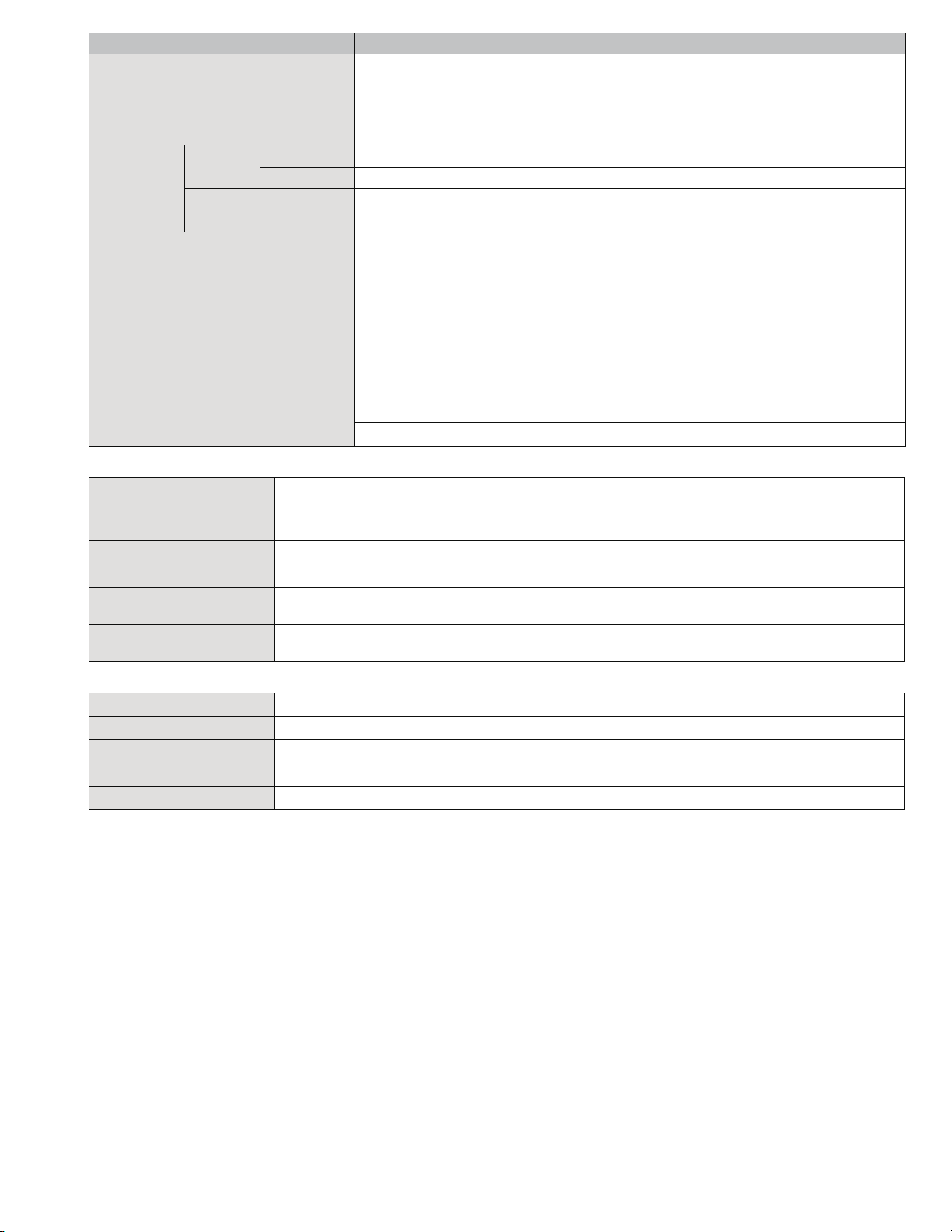
Model No. CF-Y5LWVYZBM
Power Consumption
*23
Approx. 35 W
*24
/ Approx. 60 W (maximum when recharging in the ON state)
Physical Dimensions (W × H × D) 309.6 mm × 28 mm (at the front)/44.5 mm (at the rear) × 245.5 mm (excluding protru-
*25
Weight
Environment Operation Temperature
sion) {12.2 "
Approx. 1530 g {3.4 lb.}
5°C to 35°C {41°F to 95°F}
× 1.1 " / 1.8 " × 10.0 "}
Humidity 30% to 80% RH (No condensation)
Storage Temperature
-20
°C to 60°C {-4°F to 140°F}
Humidity 30% to 90% RH (No condensation)
*26
OS
Microsoft® Windows® XP Professional Service Pack 2 with Advanced Security Technologies (NTFS File system)
Pre-installed Software
*26
Microsoft® Internet Explorer 6 Service Pack 2 / DirectX 9.0c /Microsoft® Windows®
Media Player 10 / Microsoft
1.1 SP1/2.0 / Adobe Reader / Intel
®
Windows® Movie Maker 2.1 / Microsoft® .NET Framework
®
PROSet/Wireless Software <Only for model with
wireless LAN> / SD Utility / Icon Enlarger / Loupe Utility / Touch Pad Utility / DMI Viewer
/ PC Information Viewer / WinDVD 5 (OEM Version) / B’s Recorder GOLD8 BASIC / B’s
*27
CLiP 6
/ Hotkey Settings / Optical Disc Drive Letter-Setting Utility / Optical Disc Drive
Power-Saving Utility / Wireless Switch Utility <Only for model with wireless LAN/Blue-
Wireless LAN
Data Transfer Rates
tooth> / Economy Mode (ECO) Setting Utility / Battery Recalibration Utility / Infineon
TPM Professional Package V2.5
Setup Utility / Hard Disk Data Erase Utility
IEEE802.11a: 54/48/36/24/18/12/9/6 Mbps (automatically switched)
IEEE802.11b: 11/5.5/2/1 Mbps (automatically switched)
IEEE802.11g: 54/48/36/24/18/12/9/6 Mbps (automatically switched)
*28
/ Recover Pro 6
*29
*31
*28
/ PC-Diagnostic Utility
*31
*31
*30
Standard Supported IEEE802.11a/IEEE802.11b/IEEE802.11g
Transmission Method OFDM system, DS-SS system
Wireless Channels Used IEEE802.11a: Channels 36/40/44/48/52/56/60/64/149/153/157/161/165
IEEE802.11b/ IEEE802.11g: Channels 1 to 11
RF Frequency Band IEEE802.11a: 5.18 - 5.32 GHz, 5.745 - 5.825 GHz
IEEE802.11b/ IEEE802.11g: 2412 - 2462 MHz
Getting StartedUseful InformationTroubleshootingAppendix
Bluetooth™
Bluetooth Version 2.0 + EDR
Transmission Method FHSS system
Wireless Channels Used Channels 1 to 79
RF Frequency Band 2.402-2.48 GHz
Power Class Class 1
*1
1 MB = 1,048,576 bytes
*2
A segment of the main memory is allotted automatically
depending on the computer’s operating status. The size of
the Video Memory cannot be set by the user.
*3
1 GB = 1,000,000,000 bytes. Your operating system or some
application software will report as fewer GB.
*4
Data transfer speeds indicate values measured by
Matsushita Electric Industrial Co., Ltd. The data transfer rate
of DVD per 1X speed is 1,350 KB/s. The data transfer rate of
CD per 1X speed is 150 KB/s.
*5
Performance of CD-R, CD-RW, DVD-RAM, DVD-R, DVDRW, +R, +R DL, and +RW cannot be guaranteed depending
on writing status and recording format. Also, some data cannot be played back depending on the disk, settings, and
environment being used.
Does not support writing to DVD-R DL/+R DL (dual layer
disks) or reading from DVD-R DL.
*6
If an unbalanced disk (e.g., a disk with which the balance
has been displaced from the center) is inserted, the speed
may become slower if there are large vibrations while the
disk is rotating.
*7
Only non-cartridge type or removable cartridge type can be
used.
When writing to DVD-RAM, use only disks up to 3x. This
application cannot be used with 5x DVD-RAM media (2-5x
disks, etc.).
*8
DVD-R is compatible with 4.7 GB (for General) playback.
DVD-R (for Authoring) playback is compatible with disks
recorded using Disk-at-Once recording.
*9
Depending on the disk, the writing speed may become
slower.
*10
A 16,777,216 color display is achieved by using the dithering
function.
*11
Display may be impossible using some connected external
displays.
8
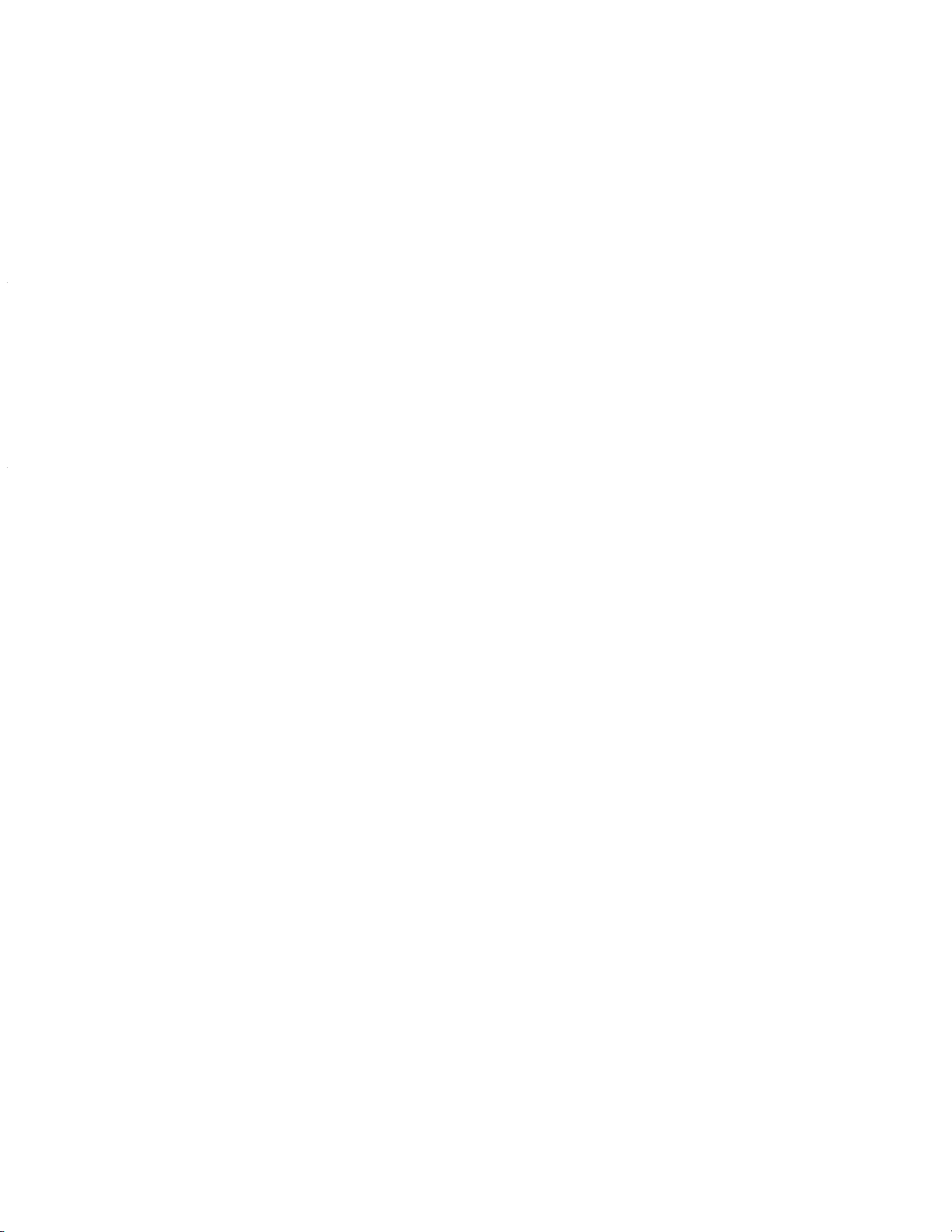
*12
When using an external display with a resolution of 2048 x
1536 dots, use a display that supports a 60Hz refresh rate. If
an external display that does not support a 60Hz refresh rate
is used, images may not be displayed properly.
*13
Some devices cannot be used depending on the port type.
*14
For information on TPM, click [start] - [Run] and input
“c:\util\drivers\tpm\README.pdf”, and refer to the Installation
Manual of “Trusted Platform Module (TPM)”.
*15
Operation has been tested and confirmed using Panasonic
SD Memory Cards with a capacity of up to 2 GB.
The transfer rate using the SD Memory Card slot on this
computer is 8 MB per second. (This is a theoretical value,
and differs from actual speeds.)
The transfer rate is 8 MB per second even if you use an SD
Memory Card that supports high-speed transfer rates.
Operation on other SD equipment is not guaranteed.
This computer is not compatible with MultiMediaCards or
SDHC Memory Cards.
Do not insert these kinds of cards.
*16
Only a RAM module designed for DDR2 (PC2-4200) can be
added (Panasonic : CF-BAW0512U, CF-BAW1024U).
JEDEC standard 214 pin Micro DIMM cannot be used.
PC2100 / PC2700 172 pin Micro DIMM cannot be used.
If a PC2-3200 RAM module is installed, the main memory
Getting StartedUseful InformationTroubleshootingAppendix
processing speed may become slower.
*17
Does not guarantee operation of all USB-compatible peripherals.
*18
<Only for North America>
The AC adaptor is compatible with power sources up to
240 V AC adaptor. This computer is supplied with a 125 V
*19
Varies depending on the usage conditions, or when an
optional device is attached. Measured when the power saving
function on the USB2.0 USB Root Hub is set to on. (At the
time of purchase, the power saving function is activated.)
When Economy Mode (ECO) is enabled, the operating time
becomes approximately 20
*20
Measured using BatteryMark™ Version 4.0.1 (LCD bright-
%
shorter than when it is disabled.
ness : Maximum - Minimum).
*21
Measured using MobileMark™ 2005 (LCD brightness : 60
2
cd/m
*22
).
Varies depending on the usage conditions, CPU speed, etc.
It may take a long time to charge a fully discharged battery.
*23
Approx. 1.5 W when the battery pack is fully charged (or not
being charged) and the computer is off.
*24
Rated power consumption.
*25
Average value. May differ depending on models.
*26
Operations of this computer are not guaranteed except for
the pre-installed OS.
*27
Preinstalled B’s CLiP does not support CD-R, DVD-R, +R
and DVD-RAM.
*28
Must be installed before use.
*29
The Product Recovery DVD-ROM is required.
*30
For startup methods, refer to “Hardware Diagnostics”.
*31
These are speeds specified in IEEE802.11a+b+g standards.
Actual speeds may differ.
23-E-1
AC compatible AC cord.
20-M-2-1
9
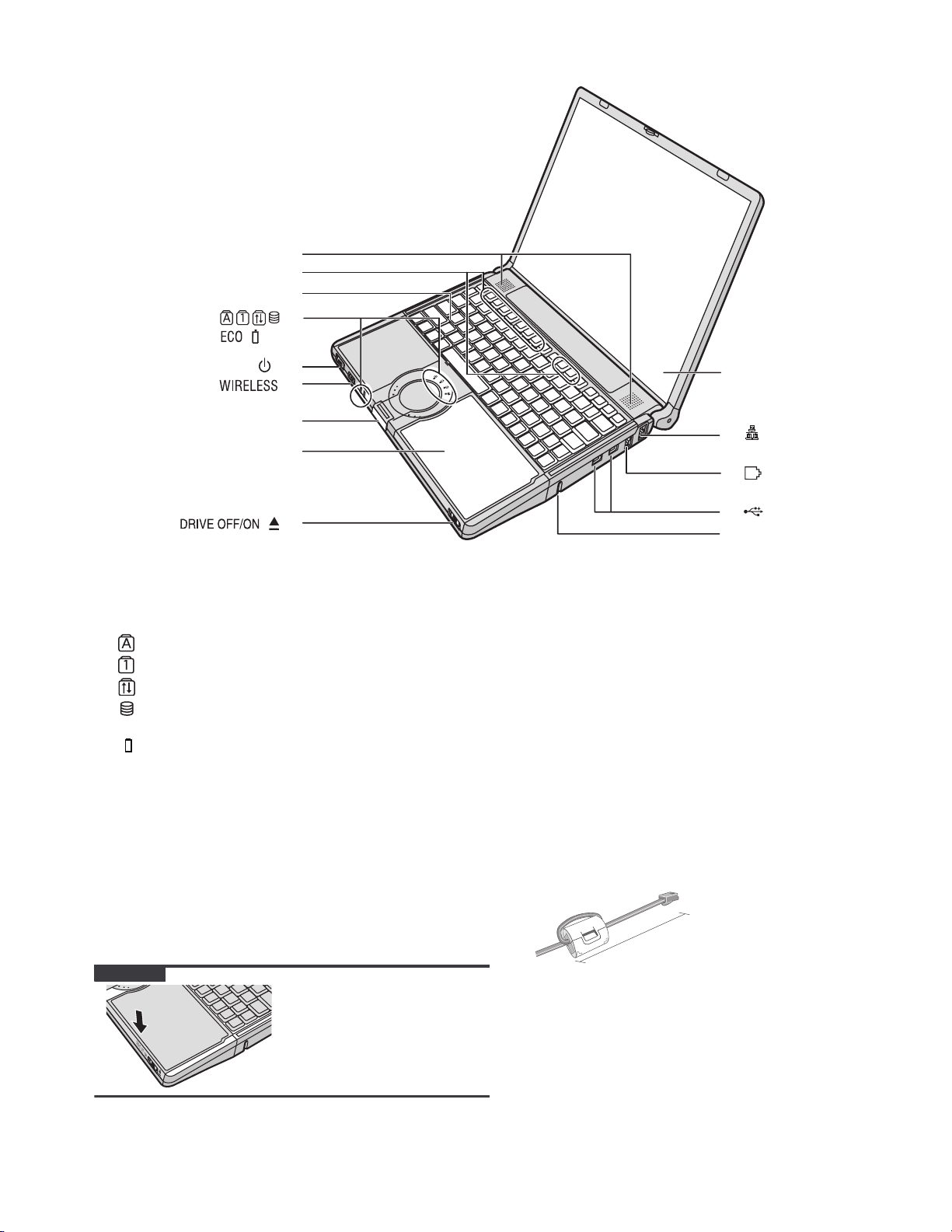
2 Names and Functions of Parts
A
B
C
D
E
F
G
H
I
A :Speakers
B :Function Key
C :Keyboard
D :LED Indicator
: Caps lock
: Numeric key (NumLk)
: Scroll lock (ScrLk)
: Hard disk drive status
ECO
: Economy Mode (ECO) status
: Battery status
E :Power Switch
Power Indicator
• Off: Power off/Hibernation
• Green: Power on
• Blinking green: Standby
F : Wireless Switch
<Only for model with wireless LAN/Bluetooth>
“Wireless LAN”
G :Latch
When closing the display, press down firmly from
above until the latch is firmly closed (locked).
CAUTION
When closing the disk
cover, press down near the
drive power/open switch
(position of the arrow) to
ensure that the cover is
locked.
J
K
L
M
N
H :CD/DVD Drive
I : CD/DVD Drive Power/Open Switch
• Slide the switch to the right to open the disk cover.
• Slide the switch to the left to turn on/off the drive power.
CD/DVD Drive Indicator
• Off: Drive power is off.
• Green: Drive power is on, but the drive is not accessed.
• Blinking green: Drive power is on, and the drive is
being accessed.
J : LCD
K :LAN Port
If the Mini Port Replicator is connected to the computer,
connect the LAN cable to the LAN port on the Mini Port
Replicator. You cannot use the LAN port on the computer.
L : Modem Port
• Be sure to use the included modem telephone cable,
and insert the ferrite core side of modem telephone
cable into the modem port on the computer
• Do not move/remove the ferrite core of modem telephone cable.
90 mm {3.5 "} or less
M :USB Ports
N :Security Lock
You can connect a Kensington cable. Refer to the instruc
tion manual of the cable. The security lock and cable is a
theft prevention device. Matsushita Electric Industrial Co.,
Ltd. will bear no responsibility in the event of theft.
.
-
10
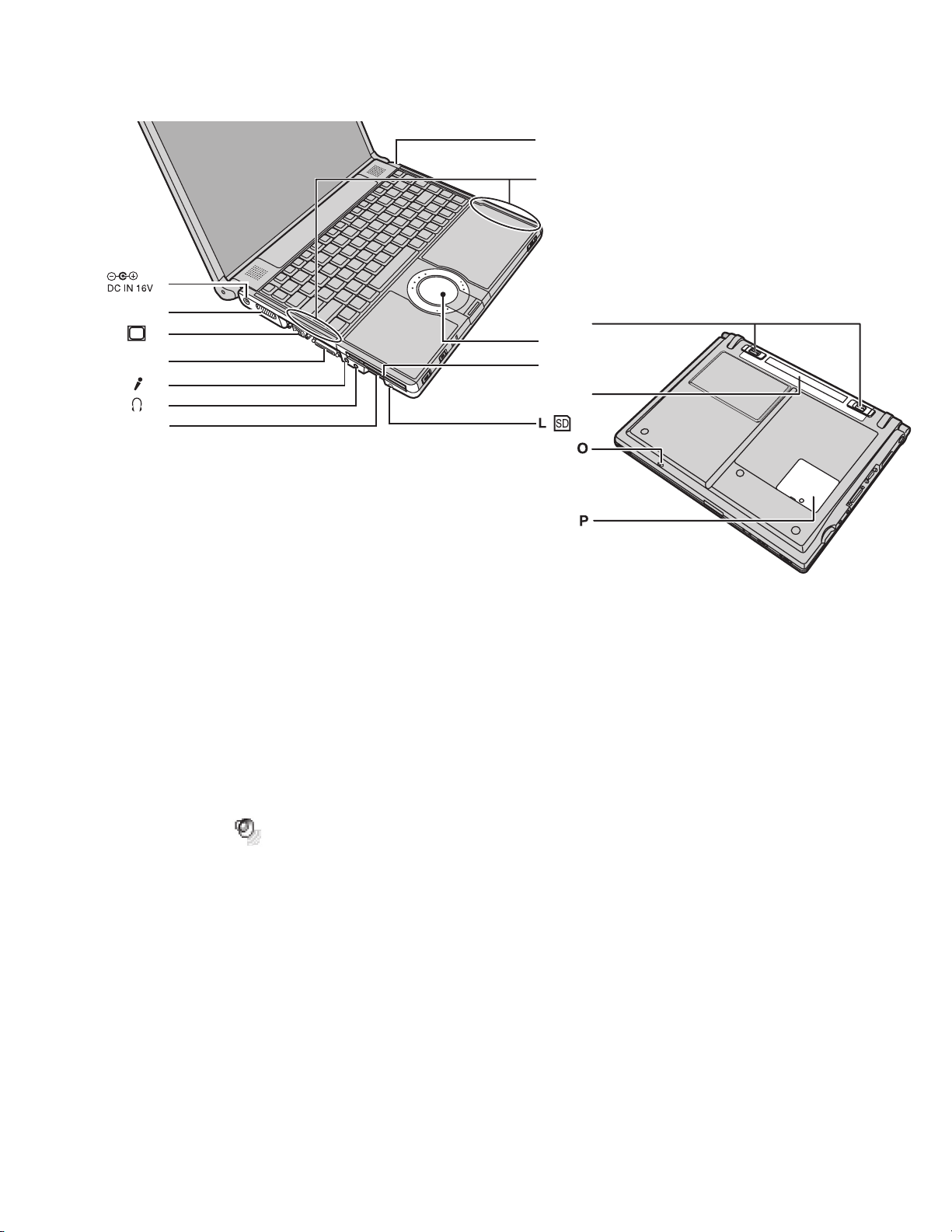
H
I
A
B
C
EXT.
D
E
F
G
A :DC-IN Jack
B :Ventilation Hole
C :External Display Port
If the Mini Port Replicator is connected to the computer, connect the external display to the external display port on the Mini Port Replicator. You cannot use
the external display port on the computer.
D :Mini Port Replicator Connector
Connect the Mini Port Replicator (optional).
E :Microphone Jack
A condenser microphone can be used. If other types
of microphones are used, audio input may not be possible, or malfunctions may occur as a result.
• When recording in stereo using a stereo microphone
Double-click in the notification area, click
[Options] - [Properties], and add a check mark for
[Recording], click [OK] - [Options] - [Advanced Controls] - [Advanced], remove a check mark for [Mono
Microphone], and then click [Close].
•
When using a monaural microphone with a 2-terminal plug
With the settings outlined above, only audio on the
left track will be recorded.
When monitoring the microphone audio using headphones, sounds on the left track cannot be heard,
regardless of the above settings. This is a result of the
computer’s specifications, and is not a malfunction.
M
J
K
N
F : Headphone Jack
You can connect headphones or amplified speakers.
When they are connected, audio from the internal
speakers is not heard.
G :SD Memory Card Slot
H :Bluetooth Antenna
<Only for model with Bluetooth>
I : Wireless LAN Antenna
J : Touch Pad
K :PC Card Slot
L : SD Memory Card Indicat
Blinking: During access
M :Battery Latches
N :Battery Pack
O :Emergency Hole
P :RAM Module Slot
11
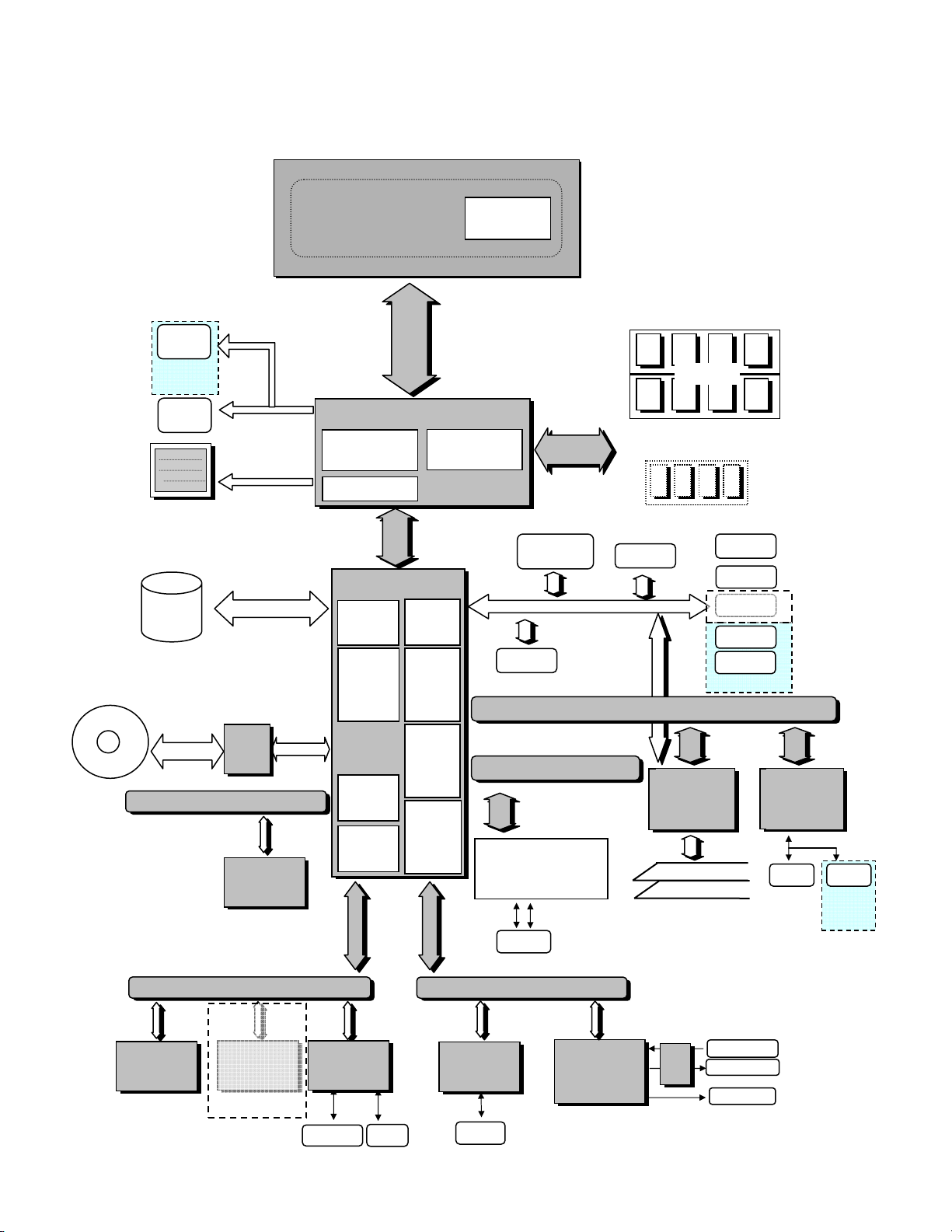
t
6
t
)
3 Block Diagram
CRT
Port
Replicator
CRT
RGB
LVDS
(1ch/2ch)
TFT)
TFTTFT
PPPPATA
ATA
ATA ATA
(IDE)
33.3MByte/Sec
(Ultra DMA Mode 2)
(TMD 11114.1
4.1””””SXGA+/XGA
4.14.1
Storage Device
LCD
SXGA+/XGA TFT
SXGA+/XGA SXGA+/XGA
PPPPATA
ATA
ATAATA
HDD
HDD
HDDHDD
60
60GGGG////120G
120G
6060
120G120G
Yonah
Yonah LV
LV Dual Core
Yonah Yonah
Yonah ULV Single Core
Yonah ULV Single Core
Yonah ULV Single CoreYonah ULV Single Core
(479pin
(479pin FCBGA)
(479pin (479pin
Processor
Processor
ProcessorProcessor
System
System Bus
SystemSystem
Dual Core
LV LV
Dual CoreDual Core
FCBGA)
FCBGA)FCBGA)
Bus
Bus Bus
5.3GByte/Sec
4.3GByte/Sec
Calistoga
Calistoga----GMS
CalistogaCalistoga
HostHub Bridge
Graphics
Interface
ICH7
ICH7----MMMM
ICH7ICH7
PATA
Interface
SATA
Interface
GMS
GMSGMS
DMI x
DMI x 2222
DMI xDMI x
1.5V 66MHz
1.5V 66MHz
1.5V 66MHz1.5V 66MHz
USB
Interface
PCI
Bridge
Included
L2-Cache 2M
AGTL+
64bit
64bit
64bit64bit
667MHz(LV)
667MHz(LV)
667MHz(LV)667MHz(LV)
533MHz
533MHz(ULV)
(ULV)
533MHz533MHz
(ULV)(ULV)
1.05V
1.05V
1.05V1.05V
DRAM
Interface
998pin FCBGA
998pin FCBGA
998pin FCBGA998pin FCBGA
1.05V
1.05V
1.05V1.05V
1GByte/Sec
BlueTooth
USB2
Internal Core Frequency
Internal Core Frequency
Internal Core FrequencyInternal Core Frequency
HFM=
HFM=1.6
HFM=HFM=
HFM=
HFM=1.2
HFM= HFM=
VCC Core
VCC Core
VCC CoreVCC Core
HFM=
HFM=1.0V
HFM=HFM=
Deeper Sleep=
Deeper Sleep=0.55V
Deeper Sleep=Deeper Sleep=
HFM=
HFM=0.85V
HFM=HFM=
Deeper Sleep=
Deeper Sleep=0.55
Deeper Sleep=Deeper Sleep=
VCCP
VCCP 1.05
VCCP VCCP
Main Memor
Main Memoryyyy ((((DDR2
Main MemorMain Memor
On Board 512MB
On Board 512MB,,,, 1GB
On Board 512MBOn Board 512MB
533MHz
533MHz
533MHz 533MHz
64bi
64bit
4bit64bi
1.8V
1.8V
1.8V1.8V
4.3GByte/Sec
3.2GByte/Sec
USB0
USB2.0
USB2
1.66666 G
GHz
Hz/LFM=
1.61.6
G G
HzHz
1.2 GHz/LFM=
GHz/LFM=800
1.21.2
GHz/LFM=GHz/LFM=
1.0V----1111.2125
.2125V/ LFM=
1.0V1.0V
.2125.2125
0.55V----0.85
0.55V0.55V
0.85V----1.1
1.1V/ LFM=
0.85V0.85V
1.05VVVV
1.051.05
Exten
Extended
ExtenExten
Mi
Micro
MiMi
480MByte/Sec
V/ LFM=0.8
1.11.1
V/ LFM=V/ LFM=
0.55VVVV----0.85V
0.550.55
1.8V/0.9V
1.8V/0.9V
1.8V/0.9V1.8V/0.9V
ded Memory
Memory ((((PC2
dedded
Memory Memory
cro----DIMM
DIMM 1 (MAX
crocro
DIMM DIMM
USB3
/LFM=1.0 G
1.0 GHz (High Model)
/LFM=/LFM=
V/ LFM=0.7625V
V/ LFM=V/ LFM=
DDR2---- 533
DDR2DDR2
Hz (High Model)
1.0 G1.0 G
Hz (High Model)Hz (High Model)
800 MHz (Low Model)
MHz (Low Model)
800 800
MHz (Low Model)MHz (Low Model)
0.7625V----1.0
0.7625V0.7625V
0.85VVVV (H
(High Model
0.850.85
(H(H
0.8----1.
1.0000VVVV
0.80.8
1.1.
0.85V (L
(Low Model
0.85V 0.85V
(L(L
533))))
533 533
1GB
1GB 1GB
PC2----4200
4200 ))))
PC2PC2
4200 4200
1 (MAX 2
2GB
1 (MAX1 (MAX
2 2
USB4
USB5
USB0
USB6
USB7
Port Replicator
1.0VVVV
1.01.0
igh Model))))
igh Modeligh Model
ow Model))))
ow Modelow Model
GB))))
GBGB
DVD Multi
Drive
TPM
1.2
PPPPATA
ATA
ATA ATA
(IDE)
SPI
SPI Bus
SPISPI
USB
ATA
Bus 3.3V
3.3V
Bus Bus
3.3V 3.3V
SPI Flash
25PE08
LPC
LPC Bus
Bus 3.3V
LPCLPC
Bus Bus
FWH
SST49LF008A
-33-4C-WHE
8Mbit
3.3V
3.3V 3.3V
USB2.0
USB1
EC/KBDC
M306KA
Flat Pad
652
652 pin
pin
652 652
pinpin
BGA
BGA
BGABGA
1.05V
1.05V
1.05V1.05V
SPI
Interface
LPC
Bridge
Int KB
PCI
Express
Bridge
HD Audio
Interface
133MByte/Sec
2.5GByte/Sec
PCI
PCI
Express x 4
Express x 4
Express x 4 Express x 4
PCIPCI
Mini Express Card Slot
W-LAN Golan 11ABG
Antenna
HD Audio / AC97
HD Audio / AC97
HD Audio / AC97HD Audio / AC97
MDC
Soft Modem
RJ-11
PCI 2.3
PCI 2.3
PCI 2.3PCI 2.3
1.25GHz 1.5V
1.25GHz 1.5V
1.25GHz 1.5V1.25GHz 1.5V
STAC9200
Sigmatel
Bus
Bus 32bit
32bit 33MHz 3.3V
32bit32bit
(USB3)
33MHz 3.3V
33MHz 3.3V 33MHz 3.3V
Card Bus
R5C811A
RICOH
TYPE (SLOT A)
SD Slot(SLOT B
Bus Bus
SD-IO Not Support
AMP
Microphone
Speakers
Headphone
LAN(100Base)
RTL8101L
RealTek
RJ-45
Port
Replicator
RJ-45
12
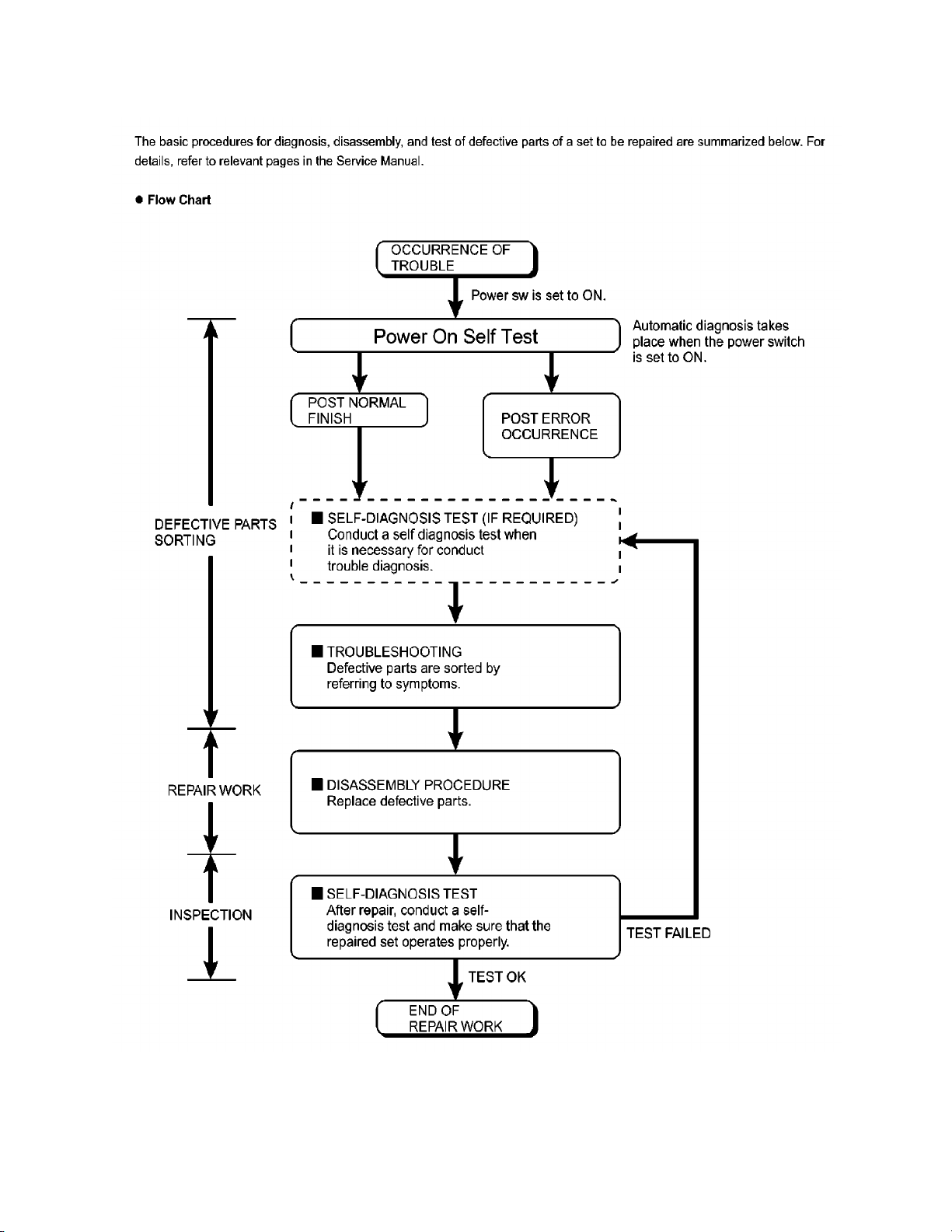
4 Diagnosis Procedure
4.1. Basic Procedures
13
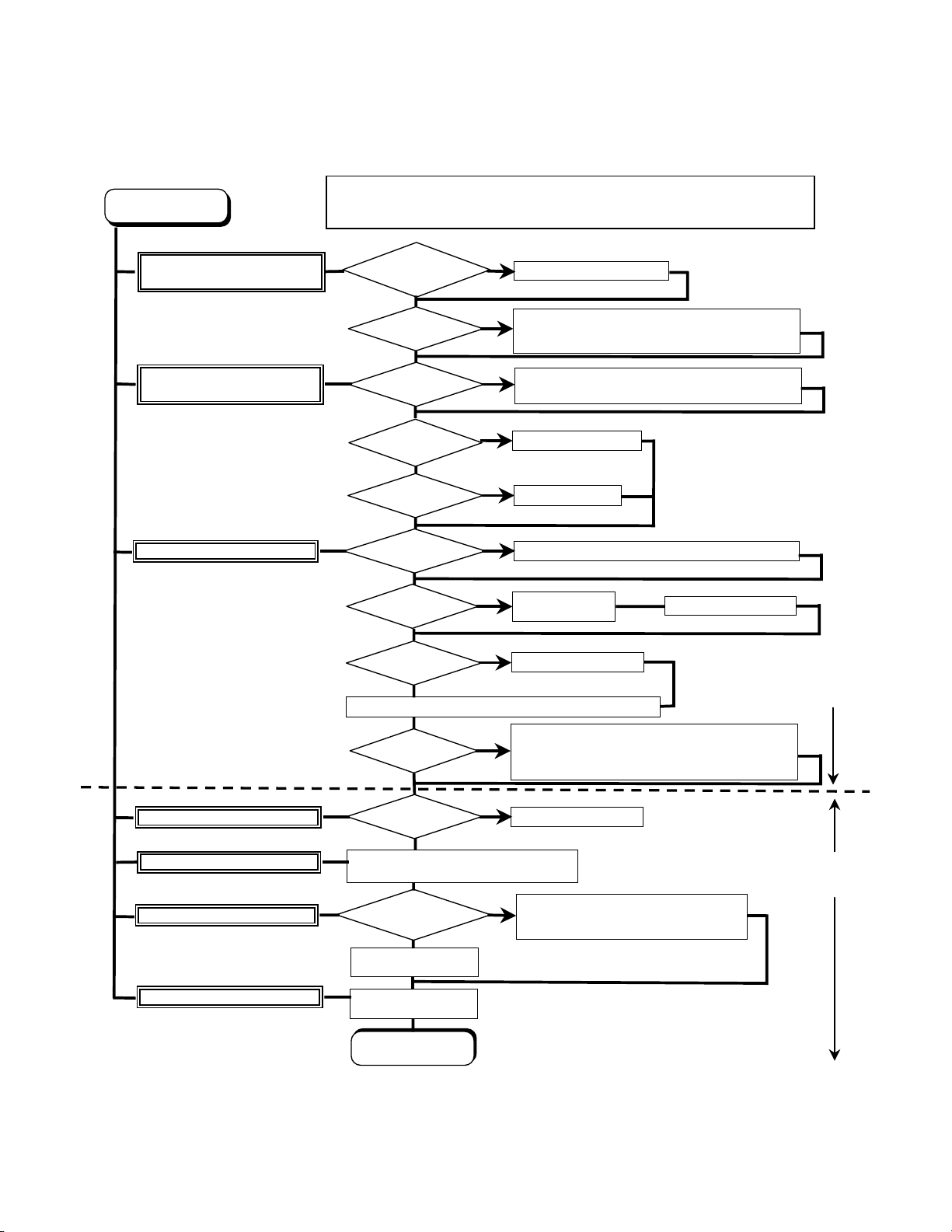
4.2. Troubleshooting
f
k
c
Please take note of the following two points with regard to troubleshooting:
1. Know-how of diagnosis upon occurrence of heavy troubles, e.g. Set cannot be turned ON , Set fails to start , No display on
screen , etc.
2. Explanation of each trouble, mainly symptom of trouble in operation.
Flow Chart
START
START
Set cannot be supplied with current.
Power lamp fails to light up.
Dark display on screen.
Screen fails to display.
Failure in starting
Not displayed properly on screen.
Some or all keys cannot be input.
DVD/CD CALL not practicable.
*Clean DVD-ROM drive with an applicator.
Starts but operates unstably.
Pay attention to the following points when in pursuit of the cause of a troubleshooting.
1. Peripheral apparatus connected with the set should all be removed before operation check.
2. Make sure that cables, boards, etc. are not coming off, and recheck the contact condition.
AC
Adaptor/Battery
Output voltage
NG
Replace AC Adaptor/Battery
OK
Check contact condition of power input terminal. Replace i
YES
NO
defective.
Check Power SW. Replace if defective.
NG
Replace inverter board.
Check inverter cable continuity. Replace if defective
Power lamp
check
Inverter board
OK
YES
NO
Replace LCD back light.
NG
Replace LCD unit.
LCD back
light lighting
LCD unit
check
OK
BIOS operation
chec
NO
Replace main board (Check fuse at power source).
YES
Result of
POST
NG
Refer to POST
error code table.
Replace main board.
OK
Set-up utility
starting
NG
Replace main board.
OK
Return set-up utility setpoint to the state of delivery from factory .
Check HDD cable connection and continuity.
NO
HDD access
Main board
check
YES
NG
Replace if defective.
Replace HDD & Reinstall.
Replace main board.
Replace main board
OK
Make sure of contact of K/B connector in use.
Replace keyboard or main board.
Check if there are any flaws on DVD or CD
Trouble
symptoms on some
of DVD or CD
NO
media. Since flaws may appear on specifi
media, DVD or CD media can be defective.
YES
Replace DVD drive.
Replace main board.
Reinstall HDD.
Replace main board.
Heavy trouble e.g.,
Set cannot be turned
ON , Set fails to start ,
No display on
screen , etc.
Each kind of
trouble in
operation.
START
END
14
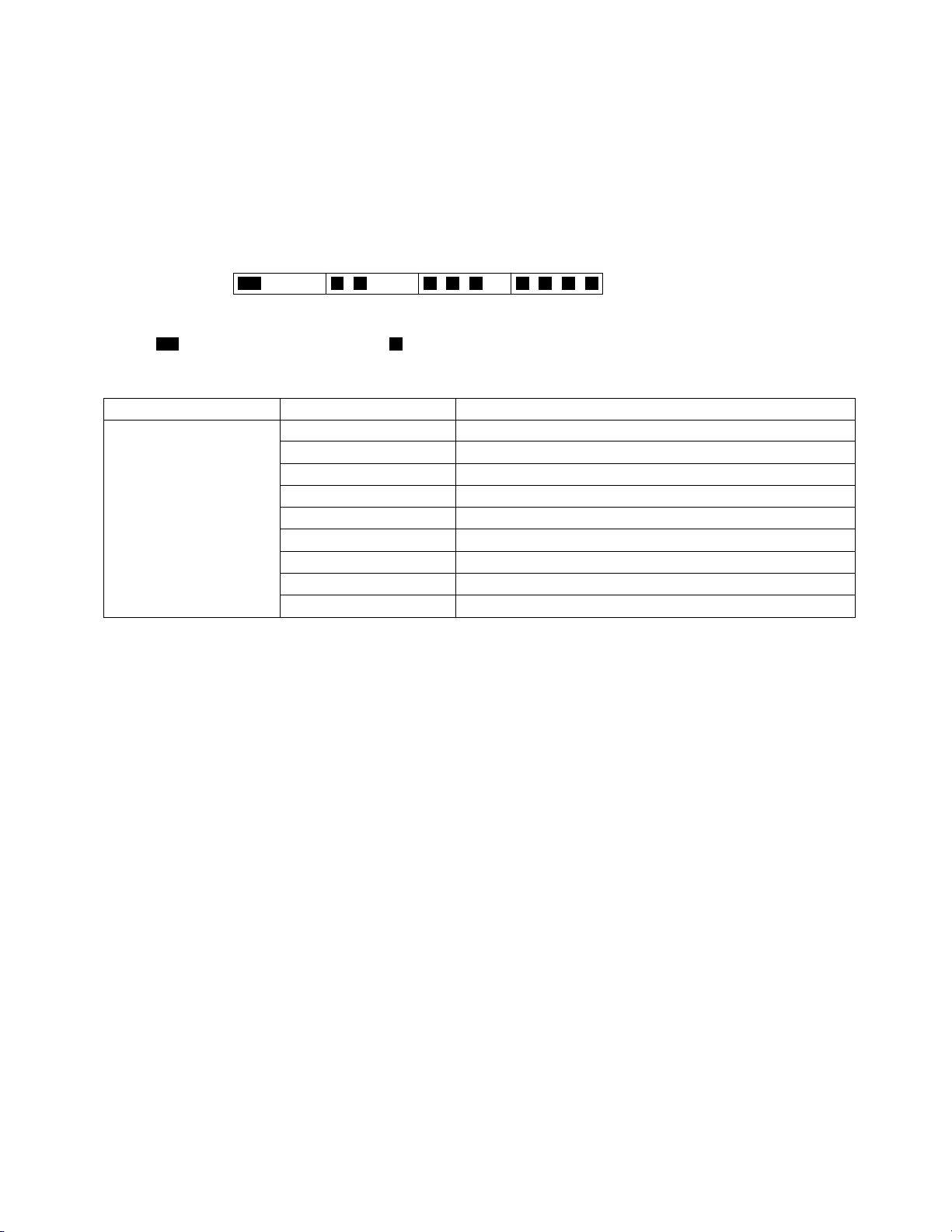
5 Power-On Self Test (Boot Check)
Outline of POST
The set has a boot check function called POST (Power-On Self Test) in it.
The condition of the main body is diagnosed by checking
Start .............Test begins automatically when power switch is set to ON.
Normal finish .....After memory checking, a beep sound is issued once and the set is placed into automatic stop.
Note: If no error occurs, nothing is displayed. (No display of OK, etc.)
Error Diagnosis by Checking Beep Signal Sound
The beep sound is as follows:
(Length of bar shows length of sound.)
beep sound or error code.
(1 (long sound) -2-3-4)
= long sound (about 0.4 sec.),
Table of errors classified by beep sounds
Diagnosis Beep signal sound Error message
Main board
(Note) A beep sound is also issued in case of other I/O trouble.
1(long sound)-2 BIOS ROM error
1-2-2-3
1-3-1-1
1-3-1-3
1-3-4-1
1-3-4-3
1-4-1-1
= short sound (about 0.2 sec.), Length between sounds is about 0.1 sec.
BIOS ROM error
RAM error
Keyboard controller error
RAM error
RAM error
RAM error
BIOS ROM error2-1-2-3
Occurrence of unexpected offering2-2-3-1
15
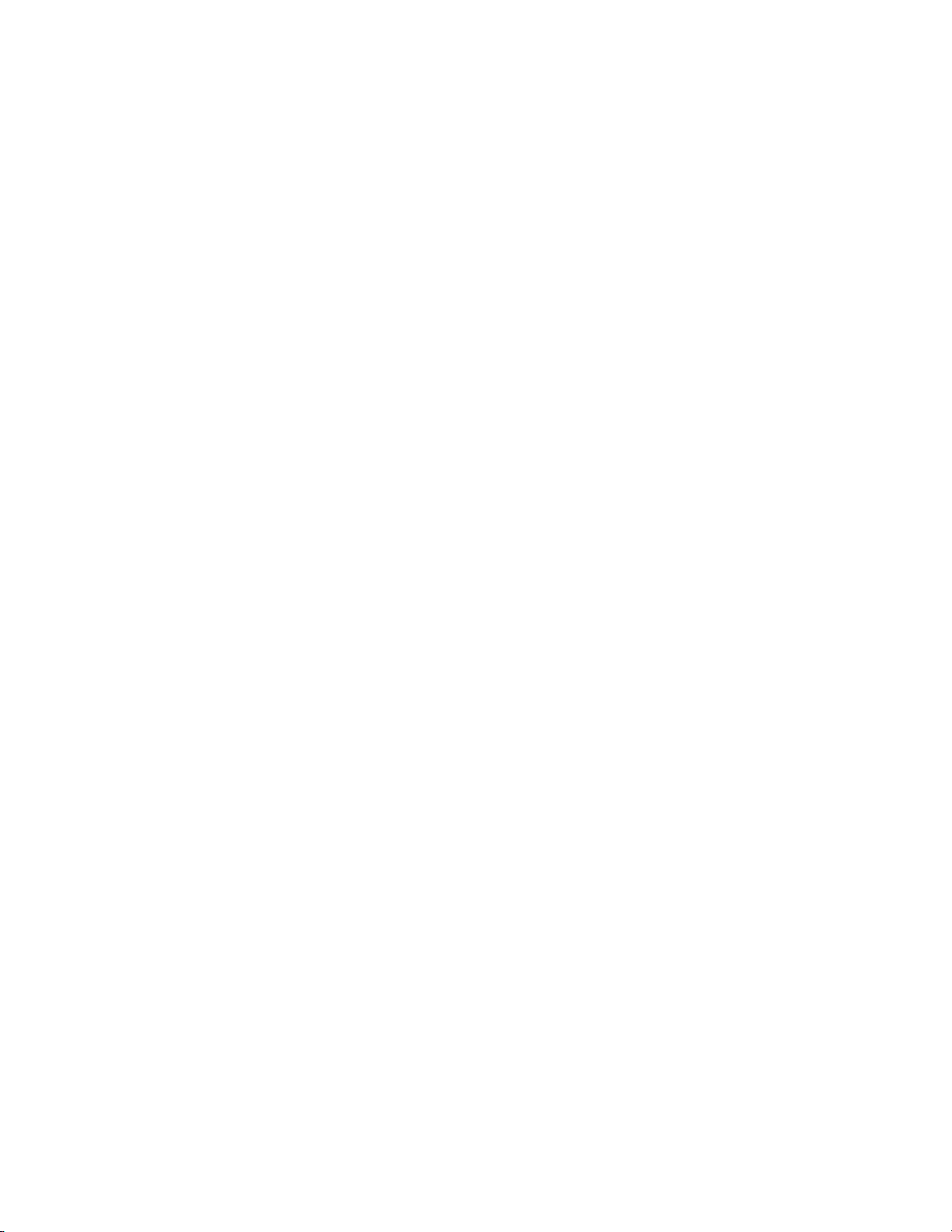
6 List of Error Codes <Only when the port replicator is connected>
The following is a list of the messages that BIOS can display. Most of them occur during
POST. Some of them display information about a hardware device, e.g., the amount of memory
installed. Others may indicate a problem with a device, such as the way it has been configured.
Following the list are explanations of the messages and remedies for reported problems.
If your system displays one of except the messages marked below with an asterisk (*), write
down the message and contact Panasonic Technical Support. If your system fails after you
make changes in the Setup menus, reset the computer, enter Setup and install Setup defaults
or correct the error.
0200 Failure Fixed Disk
Fixed disk in not working or not configured properly. Check to see if fixed disk is attached
properly. Run Setup. Find out if the fixed-disk type is correctly identified.
0210 Stuck key
Stuck key on keyboard.
0211 Keyboard error
Keyboard not working.
0212 Keyboard Controller Failed
Keyboard controller failed test. May require replacing keyboard controller.
0213 Keyboard locked - Unlock key switch
Unlock the system to proceed.
0230 System RAM Failed at offset : nnnn
System RAM failed at offset nnnn of in the 64k block at which the error was detected.
0231 Shadow RAM Failed at offset : nnnn
Shadow RAM failed at offset nnnn of the 64k block at which the error was detected.
0232 Extended RAM Failed at offset : nnnn
Extended memory not working or not configured properly at offset nnnn.
0250 System battery is dead - Replace and run SETUP
The CMOS clock battery indicator shows the battery is dead. Replace the battery and run Setup
to reconfigure the system.
*0251 System CMOS checksum bad - Default configuration used
System CMOS has been corrupted or modified incorrectly, perhaps by an application program
that changes data stored in CMOS. The BIOS installed Default SETUP Values. If you do not
want these values, enter Setup and enter your own values. If the error persists, check the system
battery or contact Panasonic Technical Support.
0260 System timer error
The timer test failed. Requires repair of system board.
0270 Real time clock error
Real-time clock fails BIOS test. May require board repair.
*0280 Previous boot incomplete - Default configuration used
Previous POST did not complete successfully. POST loads default values and offers to run
Setup. If the failure was caused by incorrect values and they are not corrected, the next boot
will likely fail. On systems with control of wait states, improper Setup settings can also termi-
nate POST and cause this error on the next boot. Run Setup and verify that the wait-state
configuration is correct. This error is cleared the next time the system is booted.
0281 Memory Size found by POST differed from EISA CMOS
Memory size found by POST differed from EISA CMOS.
16
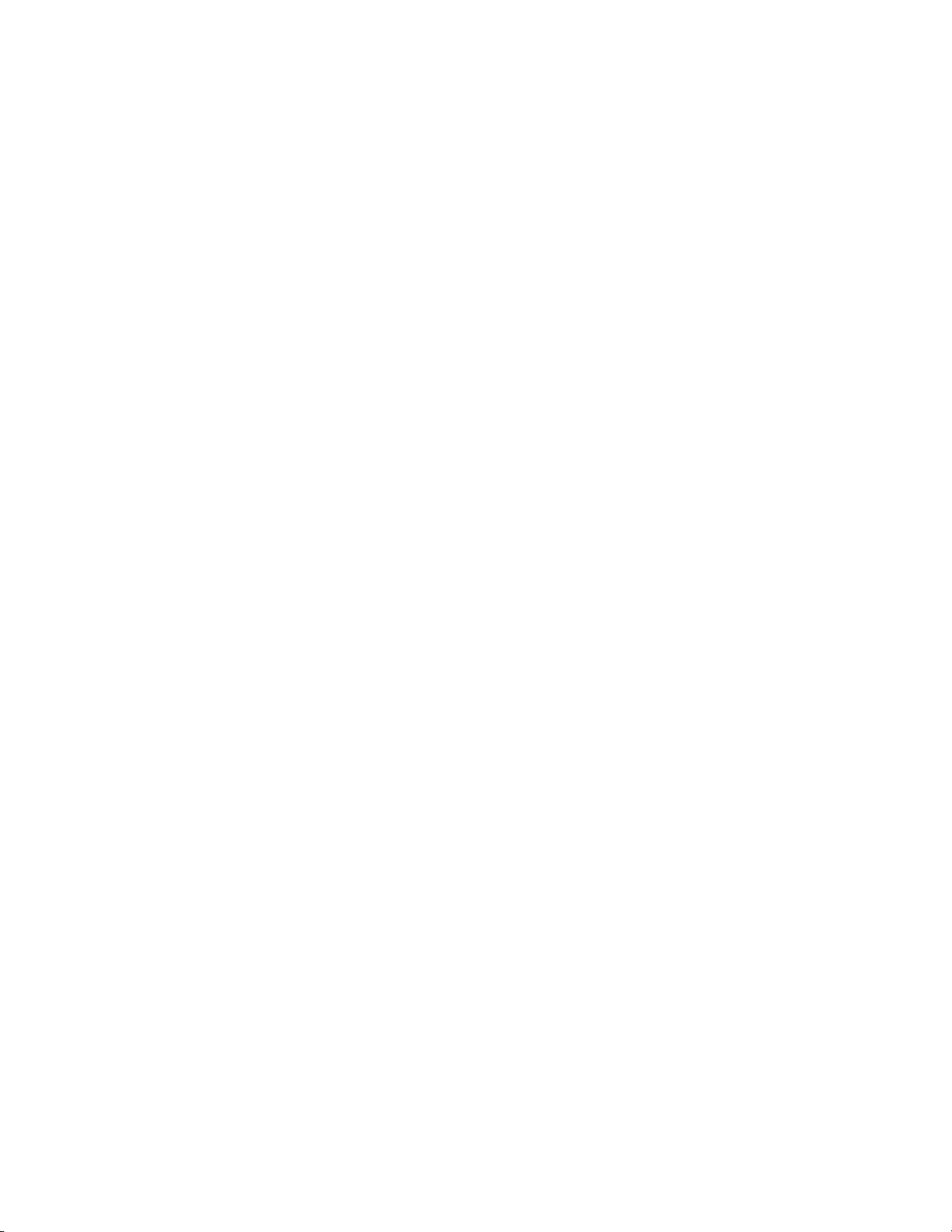
02D0 System cache error - Cache disabled
Contact Panasonic Technical Support.
02F0: CPU ID:
CPU socket number for Multi-Processor error.
02F4: EISA CMOS not writable
ServerBIOS2 test error: Cannot write to EISA CMOS.
02F5: DMA Test Failed
ServerBIOS2 test error: Cannot write to extended DMA (Direct Memory Access) registers.
02F6: Software NMI Failed
ServerBIOS2 test error: Cannot generate software NMI (Non-Maskable Interrupt).
02F7: Fail - Safe Timer NMI Failed
ServerBIOS2 test error: Fail-Safe Timer takes too long.
device address Conflict
Address conflict for specified device.
Allocation Error for: device
Run ISA or EISA Configuration Utility to resolve resource conflict for the specified device.
Failing Bits : nnnn
The hex number nnnn is a map of the bits at the RAM address which failed the memory test.
Each 1 (one) in the map indicates a failed bit. See error 230,231 or 232 for offset address of the
failure in System, Extended or Shadow memory.
Invalid System Configuration Data
Problem with NVRAM (CMOS) data.
I/O device IRQ conflict
I/O device IRQ conflict error.
Operating System not found
Operating system cannot be located on either drive A: or drive C:. Enter Setup and see if fixed
disk and drive A: are properly identified.
Parity Check 1 nnnn
Parity error found in the system bus. BIOS attempts to locate the address and display it on the
screen. If it cannot locate the address, it displays ????. Parity is a method for checking errors
in binary data. A parity error indicates that some data has been corrupted.
Parity Check 2 nnnn
Parity error found in the I/O bus. BIOS attempts to locate the address and display it on the
screen. If it cannot locate the address, it displays ????.
Press <F1> to resume, <F2> to Setup
Displayed after any recoverable error message. Press <F1> to start the boot process or <F2> to
enter a Setup and change the settings. Write down and follow the information shown on the
screen.
Troubleshooting
17
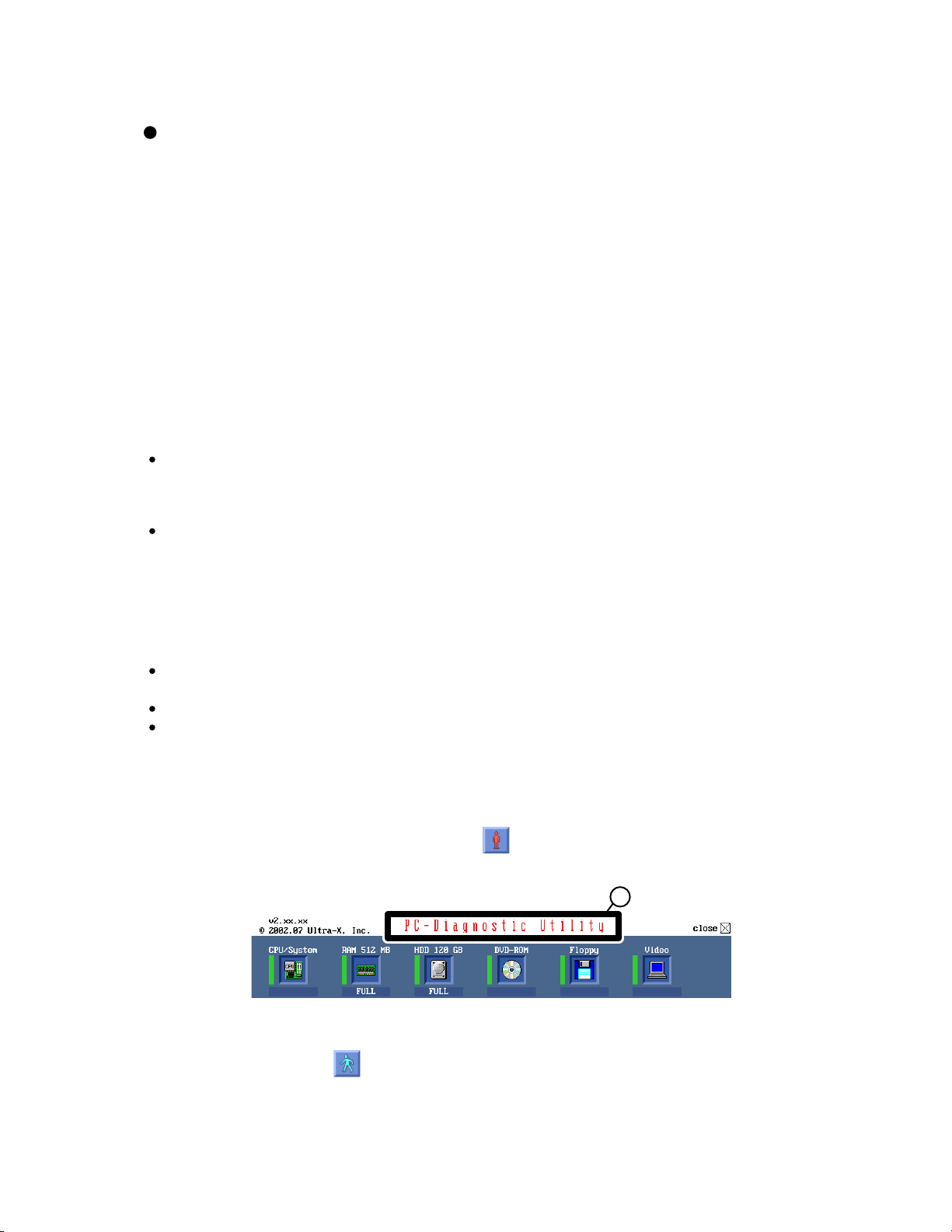
7 Self Diagnosis Test
As for the self-diagnosis test(PC-Diagnostic utility) to use this model, a standard test and the
enhancing test by the module of the main body building in are possible.
Notes
1. Beginning of self-diagnosis test
1-1. Setting of content of setup
The power supply of the computer is turned on.
1.
" F2 " is pushed on the screen of "Panasonic" while " press <F2 to enter Setup> " is displayed.
2.
The setup utility starts and then takes notes of the content of the BIOS setup of present set.
3.
" F9 " is pushed, " Yes" is selected on the screen of " Is the default value loaded? ", and " Enter"
4.
is pushed.
" F10 " is pushed.
5.
" Yes" is selected on the screen of the setup confirmation, and " Enter" is pushed.
6.
The computer starts automatically.
7.
Attention
If the device which can be set is set to "Invalidity" by "Advanced" or "Security" menu, becomes an
error by "PC-Diagnostic utility".
(It is judged that the device which can be set to "Invalidity" by "Main" menu such as "Flat pad" is
normal if the controller operates normally though sets to "Invalidity" by the setup. )
In the model with built-in DVD of the USB connection, even if DVD is normal, becomes an error if
legacy USB is set to "Invalidity"
To skip BIOS password
Use <Ctrl>+<F10> key to skip BIOS password or authentication of fingerprint.
This key is only for entering DIAG mode. Not available to boot the computer.
If customer set "HDD Lock", the DIAG program cannot perform HDD test.
*This key is for service purpose only. Do not disclose this information to unrelated others.
1-2. When you execute an automatic test
1.
"Ctrl" + "F7" is pushed while the "Panasonic" start screen is displayed after the computer is started.
2.
The test of all devices begins automatically by "PC-Diagnostic utility"’s starting.
Attention
It is a test which the customer who bought PC can execute. (As for HDD, the enhancing test is also
possible.)
A flat pad does not work for a while after starting "PC-Diagnostic utility".
The movement of a flat pad might become abnormal If after RAM begins from the CPU/System
test, a flat pad will be operated in about 30 seconds. In that case,restarts pushing"Alt" + "Ctrl" +
"Del" key. Or, please start "PC-Diagnostic utility" again after doing the power supply switch in the
slide, and turning off the power supply.
1-3. When you execute the enhancing test
Please let me discontinue diagnosing clicking to end an automatic test.
1.
Please click on the character of "D" "PC-Diagnostic utility" on the screen while pushing both of right
2.
"Shift" and left "Shift" keys.
All devices which can select the enhancing test make the setting of the enhancing test possible.
3.
The district device is made"FULL" display (enhancing test).
4.
The test begins clicking .
5.
D
*Please refer to item 4 for the error result of each test and the division of the breakdown part.
18
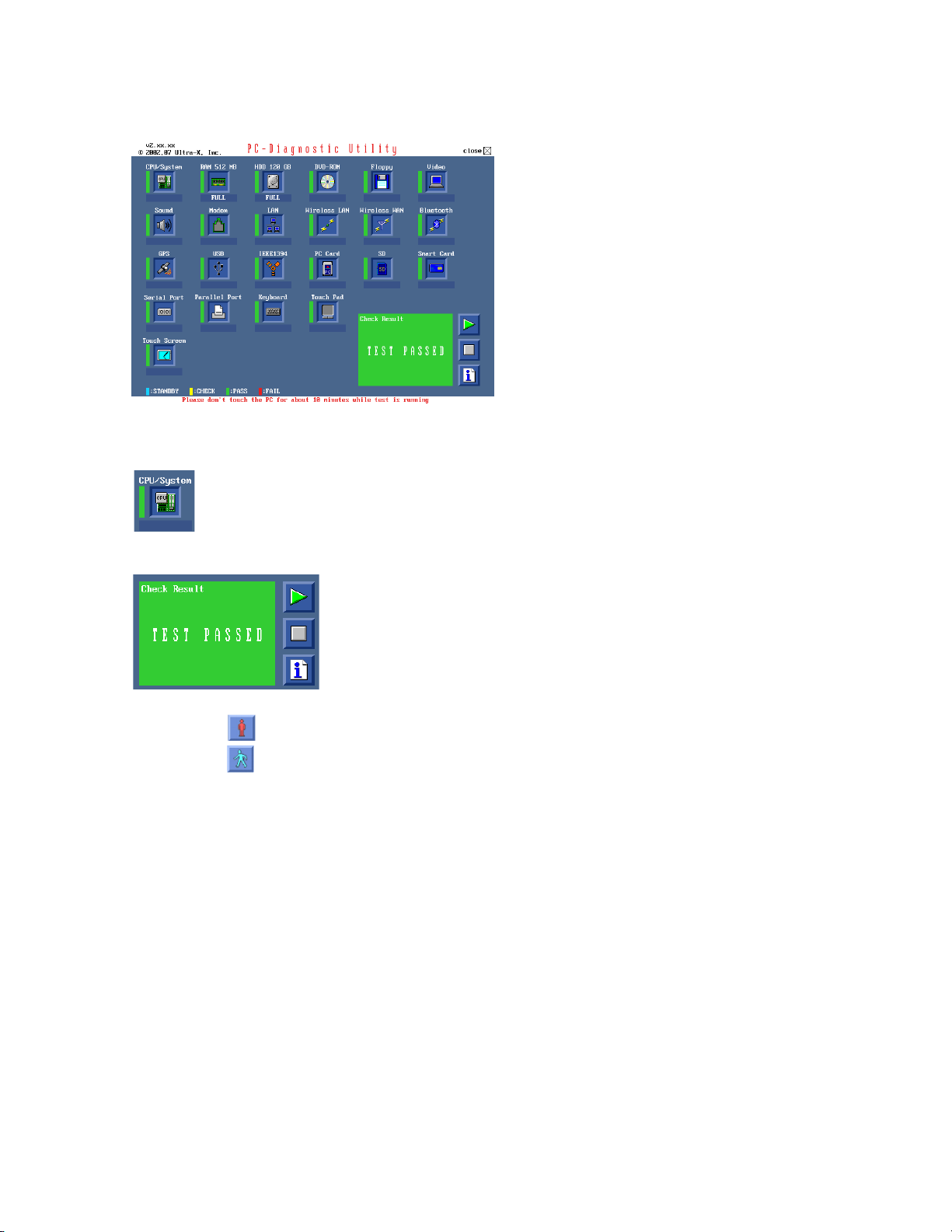
2. Operation of PC-Diagnostic Utility
-Only the device which can be inspected on the entire screen is displayed.
-The item does not appear when the device of wireless LAN etc. is not physically connected.
-The movement of the item must use an arrow key or a flat pad.
-As for the device under the diagnosis, blue and yellow are alternately displayed at the left of the icon.
- The diagnosis result of the device greens at the left of the icon when it is normal, and becomes red when
abnormal.
-When the test of all devices ends, the test result is displayed under the right of the screen.
-Please click while diagnosing when being stop on the way by the time the test of all devices ends.
-Please click when you restart "PC-Diagnostic utility".
*Each device is tested from the beginning, and it is not possible to restart on the way.
19
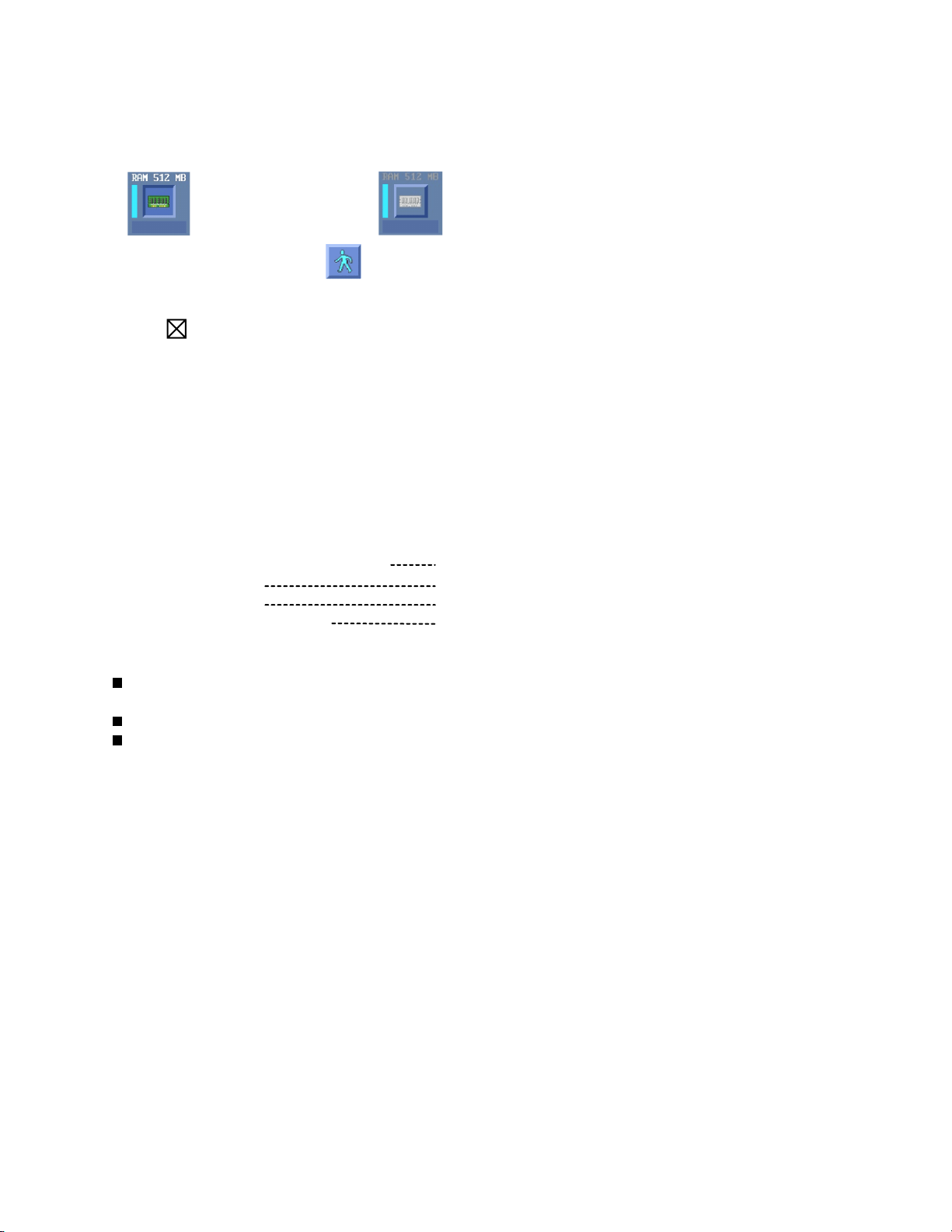
2-1. Selection of tested device
-To test only a specific device, "Test" and "Do not test" of each device can be selected.
-The device which can select the enhancing test changes in order of "The standard is tested" and "Do not
test" whenever the device icon is clicked.
Start the standard test
Please begin testing clicking if the selection of the tested device ends.
Do not test
2-2. "PC-Diagnostic utility" End method
When of "Close" on the right of the screen is clicked, the computer reactivates automatically. Or, the
power supply switch is done in the slide and the power supply is turned off.
2-3. The content of the setup is returned to the setting of the user
Turned on the computer.
1.
"F2" is pushed on the screen while "Press<F2>to enter Setup" is displayed of "Panasonic".
2.
Push "F10", and on the screen of "Is the change in the setting preserved and do end?"and then "Yes"
3.
is selected, and "Enter" is pushed.
The computer reactivates automatically.
4.
The end option is chosen by the start menu, and the power supply of the computer is turned off.
5.
Standard at test time
All devices other than RAM and HDD
RAM standard test
HDD standard test
HDD enhancing test (60GB)
about 1 minute
1 - 2 minutes
2 - 3 minutes
about 40 minutes
Ex.The standard when the standard <all device> is tested becomes 1+2+3=6 minutes.
There is greatly a difference from RAM test when the memory is increased according to the performance of the memory occasionally.
Moreover, when the main body of PC under the test is a high temperature, it occasionally takes time.
There is greatly a difference from HDD according to the performance of the drive occasionally.
20
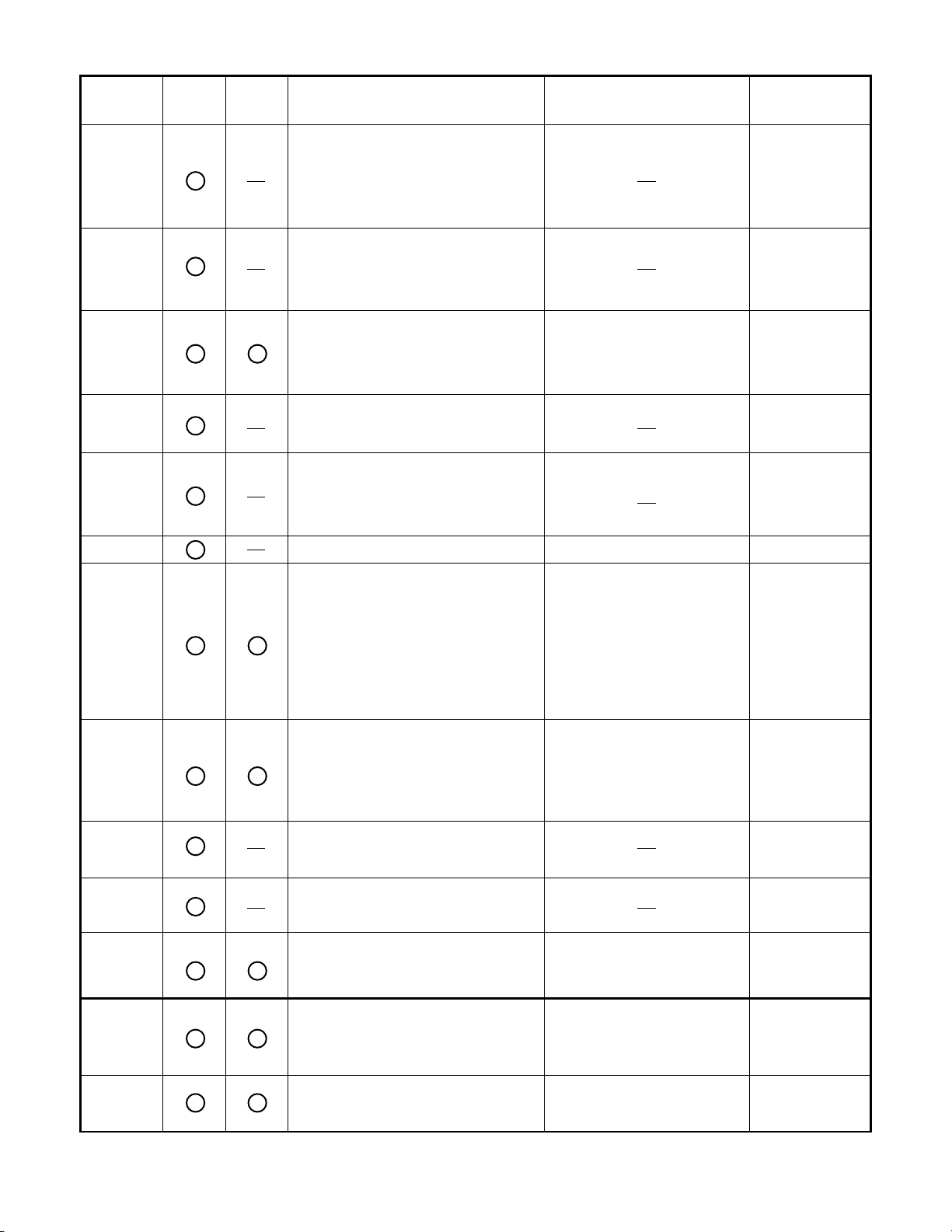
7.1. Test Item and Division of trouble
Test item Stanard
CPU /
SYSTEM
RAM All memory space is tested in a spe-
HDD The record area frequently accessed
MODEM It is confirmed not to find abnormality
Wireless
LAN
Enhancing
Content of standard test Content of enhancing test
CPU is shifted to protected mode, and
"Violation of the paging", "Operation of
the violation of a privileged instruction", and DMA, INT, TIMER, and the
RTC operation are confirmed.
cial memory access pattern based on
"R.S.T . technology".
with Microsoft Windows XP to test in
about two minutes regardless of
points of HDD is emphatically tested.
in the AC97 modem controller.
It is confirmed not to find abnormality
in the Wireless LAN modem controller.
Place with possibili-
ty of breakdown
CPU /
Main board
Memory / Mainboard
All record area is tested. HDD /
Mainboard /
Cable /
Connector
MODEM/ Mainboard
Wireless LAN
board /
Connector /
Mainboard
Sound
USB It is confirmed not to find abnormality
LAN It is confirmed not to find abnormality
PC Card It is confirmed not to find abnormality
SD It is confirmed not to find abnormality
Keyboard It is confirmed not to find abnormality
*5
in the USB controller.
*1
in the LAN controller.
*2
in the CardBus controller.
in the SD controller.
*3
in keyboard controller’s keyboard interface.
It is confirmed not to find abnormality in the wiring between the USB controller and
the connector by confirming
the connection of the USB
equipment connected with the
USB connector.
It is confirmed not to find abnormality in the wiring between the controller and the
connector by connecting to
HUB with LAN cable.
The key is actually input, and
the operation is displayed on
the screen.
Mainboard /
Connector
Mainboard /
Connector
Mainboard
Mainboard
Mainboard /
Keyboard
Touch Pad
DVD-ROM
Whether keyboard controller’s mouse
*4
interface operates normally is confirmed.
*6
The drive is normally reset, and it is
accessible is confirmed.
21
The operation is actually displayed on the screen by operating the touch pad.
It is confirmed to be able to
read media normally.
Mainboard /
Touch Pad
Mainboard /
Touch Pad
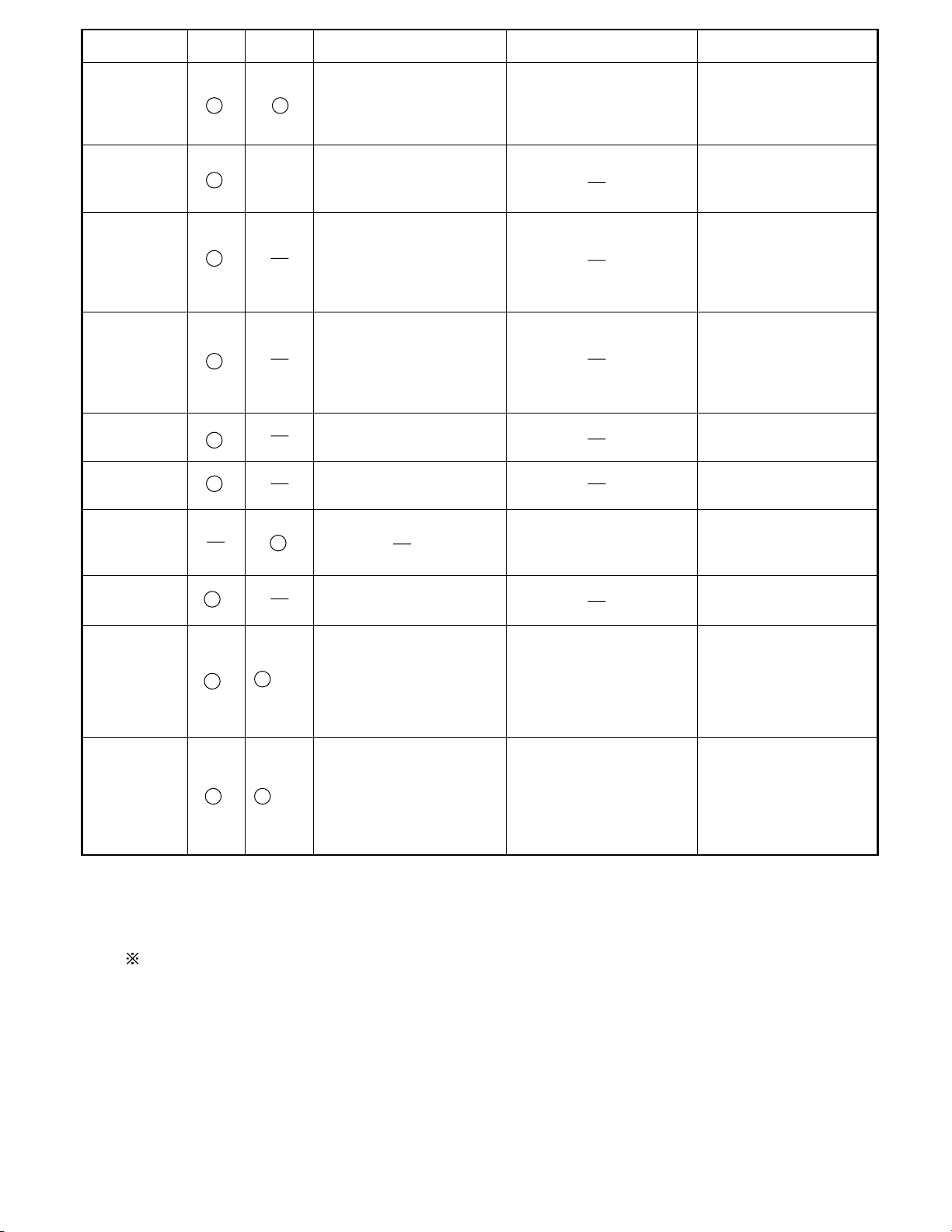
Test Item
Touch Screen
Bluetooth
Floppy
Video
GPS
IEEE1394
Express Card
Smart Card
Serial Port *7
Parallel Port *8
*1
Please connect the USB device with the port (USB connector) which wants to test before the tests.
*2
Please connect LAN port with LAN HUB with LAN cable before the tests.
The operator actually inputs the key, and the operator judges PASS/FAIL of the test.
*3
The operator actually operates the mouse, and the operator judges PASS/FAIL of the test.
*4
It is not abnormal though the sound is emitted from the speaker while testing.
*5
*6
Please set DVD/CD media in the drive before the tests.
*7 Please set a Special Loop Back Connector Tool at serial connector for Enhanced Test.
(This Connector Tool is same as the one used before.)
*8 Please set a Special Loop Back Connector Tool at parallel connector for Enhanced Test.
(This Connector Tools is same as the one used before.)
Standard Enhanced
When the test result is PASS, trouble is thought by not hearing of the sound under the test from
the speaker and the headphone by the wiring of the audio output system.
Content of Standard Test Content of Extend Test
It is confirmed not to find
abnormality in the USB
connection of Touch Screen.
This test cannot find
abnormality of Touch Screen.
It is confirmed not to find
abnormality in the connection
of Main board and Bluetooth
module.
It is confirmed not to find
abnormality in the legacy FD
drive.
This test cannot find
abnormality of mechanical
breakdown. (e.g.. Head, Motor)
It is confirmed not to find
abnormality in access to
VRAM with VESA.
The PC which uses main
of Main board and GPS
main memory failure.
It is confirmed not to find
abnormality in the connection
memory as VRAM may fail with
It is confirmed not to find
abnormality in the IEEE1394
controller.
It is confirmed not to find
abnormality in the Smart Card
controller.
It is confirmed not to find
abnormality of Super I/O
UART function.
This test cannot find lack of
wiring between Super I/O and
Serial Connector.
It is confirmed not to find
abnormality of Super I/O
parallel function.
This test cannot find lack of
wiring between Super I/O and
Parallel Connector.
Perform Touch Screen
functionality practically.
Operator has to judge
PASS/FAIL with test result.
It is confirmed not to find
abnormality in the wiring
between Chipset and Express
Card.
It is confirmed not to find
abnormality in the wiring
between Super I/O and Serial
Connector.
This test cannot find failure of
cable characteristic and device
problems.
It is confirmed not to find
abnormality in the wiring
between Super I/O and
Parallel Connector.
This test cannot find failure of
cable characteristic and device
problems.
The place with possibility of
breakdown
Main board/
Touch Screen
Bluetooth cable
FD Drive/
Main board (Super I/O)/
FDD cable
FDD connector
Main board
(Chipset, Graphic
Controller)/
Memory
GPS cable
Main board
(IEEE1394 Controller)
Main board (Chipset)/
Express Card Connector
Main board
(Smart Card Controller)
Main board (Super I/O)/
Serial Connector
Main board (Super I/O)/
Parallel Connector
22
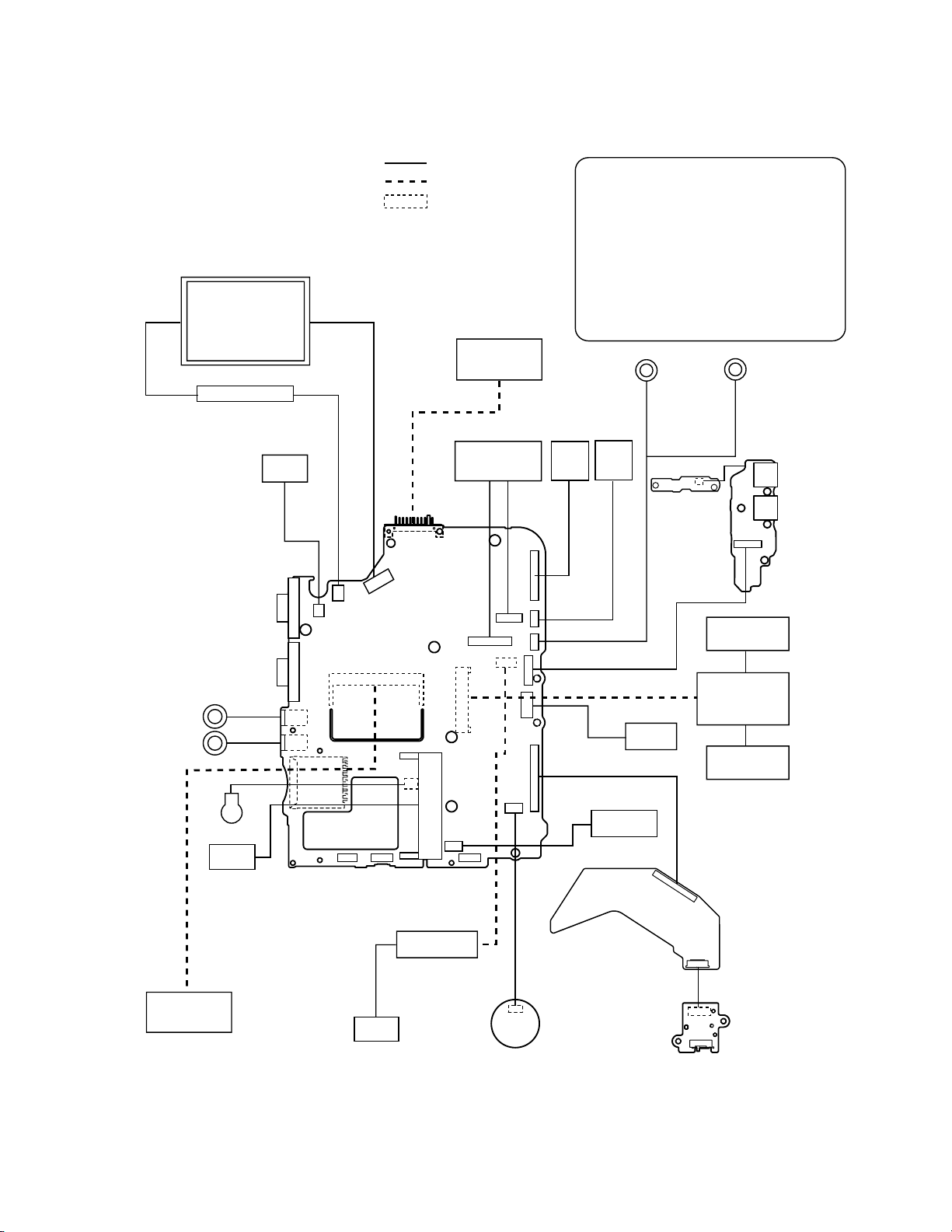
8 Wiring Connection Diagram
Mic
Headphone
LCD
Inverter Board
VGA
MINI-PCI-EXP
JK1
JK2
Lithium Battery
2%/%+5
SLOT
CN11
CN7
DC
Jack
5
4
CN9
CN601
CN12
SW2
PowerSW
Board
Main Board
CN2
SW1
W-LAN
ON/OFF
Connection Cable
Direct connection Connectors
Parts on Bottom Side
CN600
CN10
CN24
CN17
CN18
CN3
CN13
CN27
SW5
LCD Open
Detection SW
Battery
Pack
Keyboard
CN25
CN14
CN8
CN20
CN4
عConnection Cable
1
2
3
4
5
6
7
8
9
10
11
12
13
FAN
HDD
12
CN26
CN15
CN6
8
Solenoid
with Lead
DVD MULTI Drive Board
PAD FFC
SW FFC
DRIVEMAIN FPC
LCD Cable
DCINCable
Speaker Cable L㧒R
MODEMCable
LANCable
Antenna PCB Unit R
Antenna PCB Unit L
USB FPC
HDD FPCUnit
Bluetooth Antenna PCB Unit
Speaker(L)
6
LAN
Speaker(R)
13
Bluetooth
Antenna
PCB Unit
11
Antenna PCB
Wireless LAN
Module
Antenna PCB
3
CN510
DFJK12U112BB
DFJK20T108BB
DFJK9022ZA
DFJS1021ZB
DFJS1022YA
DFJS1023ZA
DFJS1024ZA
DFJS1025ZA
DL3UP1537AAA
DL3UP1538AAA
DFUP1522YA
DL3UP1521AAA
DL3UP1585BBA
CN911
CN912
CN910
Unit L
10
9
Unit R
DIMM Mrmory
(Option)
CF-BAW0512U
(PC2-4200)
MODEM
MDC MODEM
7
23
1
Touch Pad
CN801
2
CN900
SW902
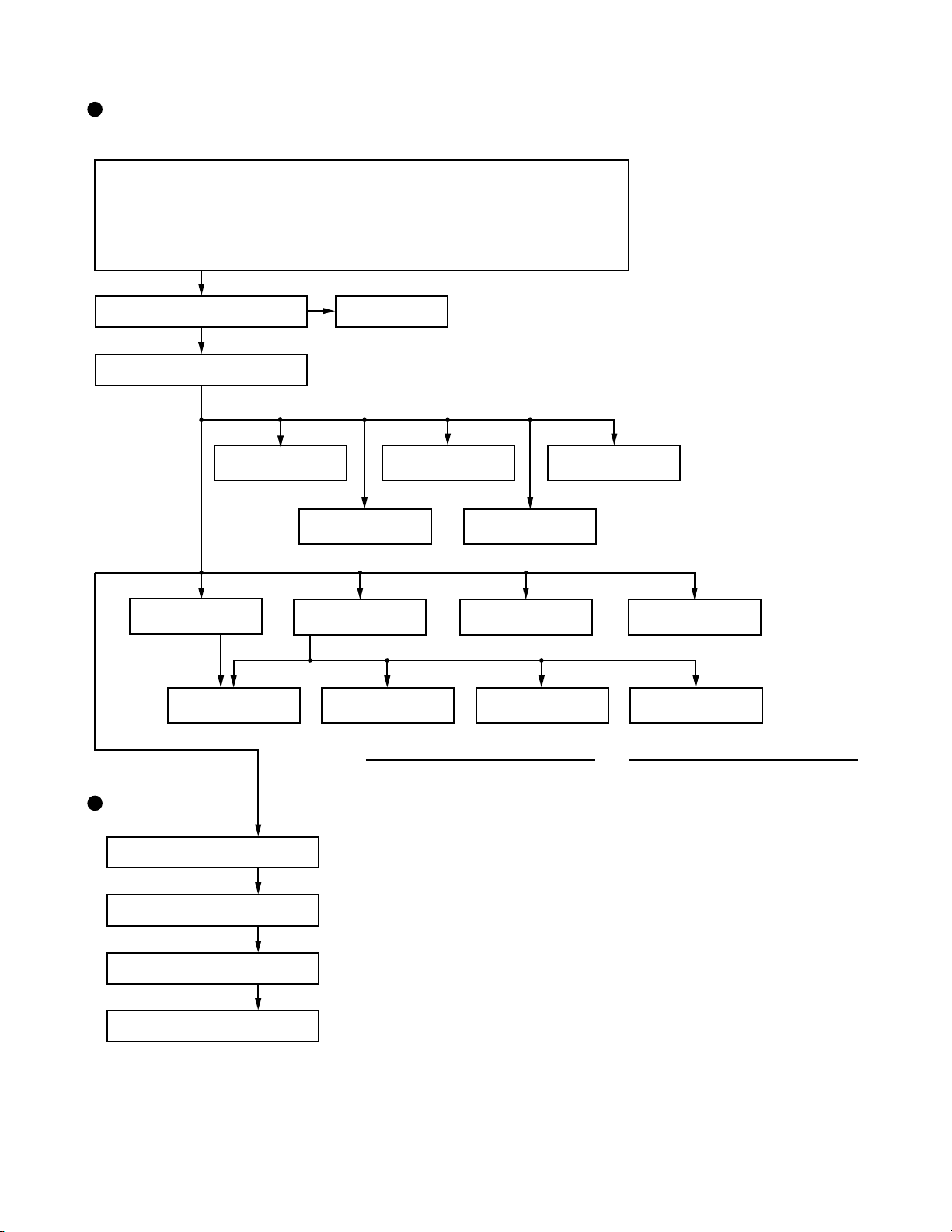
9 Disassembly instructions
9.1. Disassembly Flow Chart
Main Unit
9.2.1.
Preparation
1. End the Windows.
2. Turn off the Power, and then remove the AC Adaptor or Battery Pack.
3. Remove any optional DIMM Memory Cards or PCMCIA Cards.
4. Remove any other peripherals or Connected Devices.
9.2.2.
9.2.4.
Keyboard
Top Case
9.2.5.
SUB DVD
9.2.10.
Drive Unit
9.2.14. 9.2.15.
Antenna Board
(L), (R)
9.2.3.
HDD
9.2.7. 9.2.9.
Solenoid
9.2.6. 9.2.8.
Touch Pad / LCD Knob
9.2.11.
Main Board DC-IN Cable
Wireless LAN Module
Speaker
9.2.12. 9.2.13.
Bluetooth-USB PCB Unit
9.2.16. 9.2.17.
MODEM Card Bus Ejector
FAN
Display Unit
9.2.18.
LCD Unit
9.2.19.
Hinge Cover (L), (R)
9.2.20.
LCD Unit / LCD Rear
9.2.21.
LCD Cable / Inverter Board
Main replaceable parts
9.2.1.
-Battery Pack
-DIMM Cover
-Side Cover
9.2.2.
-HDD
-HDD Cover
9.2.3.
9.2.4.
-Keyboard
-
Keyboard Side Cover
-Top Case
-Disk Side Cover
9.2.5.
-SUB DVD
-Disk Eject Knob
9.2.6.
-Touch Pad
-LCD Knob
-Pad Buttom
-PAD FFC
9.2.7.
-Solenoid
-Disk Cover Angle
9.2.8.
-Speaker
(L), (R)
9.2.9.
9.2.10.
9.2.11.
9.2.12.
9.2.13.
9.2.14.
9.2.15.
9.2.16.
9.2.17.
9.2.18.
9.2.19.
9.2.20.
9.2.21.
-FAN
-Drive Unit
-Main Board
-Lithium Battery
-
Bluetooth-USB PCB Unit
-DC-IN Cable
-Antenna Board
-
Wireless LAN Module
(L), (R)
-MODEM
-
Card Bus Ejector
-LCD Unit
-Hinge Cover
(L), (R)
-LCD Rear
-LCD Hook
-Hinge
(L), (R)
-LCD Cable
-Inverter Board
24
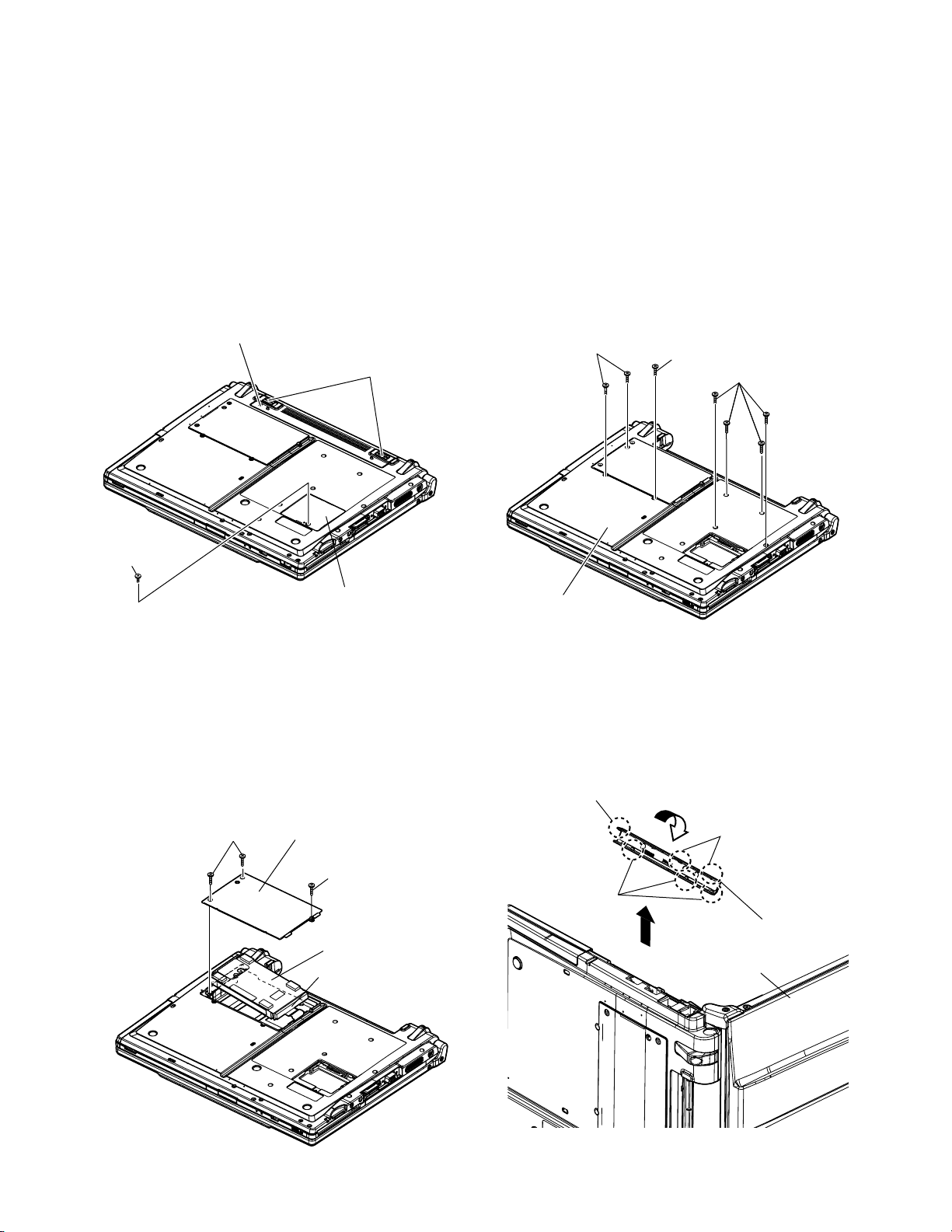
9.2. Disassembly lnstructions
9.2.1. Preparation
Attention:
Before disassembly, be sure to perform the
following steps.
1. End the Windows.
2. Turn off the power and then remove the AC adaptor.
3. Slide the hooks (A) and then remove the battery
Pack.
4. Remove the screw (A) and then remove the DIMM
cover.
(Remove if the DIMM memory is equipped with)
Screw (A) : XSB2+4FNL (N14)
Lithium Ion Battery Pack
Hook (A)
9.2.3. Removing the Keyboard
Preparation : perform the section 9.2.1. first.
1. Remove the 7 screws (D).
Screw (D) : DXQT2+E12FNL (N9)
2. Operate the LCD knob and open the LCD Unit to an
angle of 90 degrees or more.
The minus clock driver removes hook (B-1) in the
intuition combination part so as not to damage from
the W-LAN connector side space to the exterior,
and then rotates to the keyboard side, and KB side
cover is detached.
3. Remove the keyboard hook plates,and then remove
the hook of back side of keyboard with screwdriver.
Screw (D)
Screw (D)
Screw (D)
Screw (A)
DIMM Cover
9.2.2. Removing the HDD
Preparation : perform the section 9.2.1. first.
1. Remove the 2 screws (B) and 1 screw (C).
Screw (B) : DXQT2+D4FNL (N7)
Screw (C) : DXQT2+E12FNL (N9)
2. Lift up the HDD unit and remove FFC connector and
then remove the HDD unit.
3. HDD is taken out of the HDD case.
Screw (B)
HDD Cover
Screw (C)
HDD Case
HDD FPC Connector
Bottom Case
4. Operate the LCD knob and open the LCD unit to an
angle of 90 degrees or more.
The minus clock driver removes hook (B-1) in the
hook position so as not to damage from the wireless
LAN connector side space to the exterior, and then
rotates to the keyboard side, and KB side cover is
removed.
Hook (B-1)
Hook (B-1)
Hook (B-2)
KB Side Cover (R)
LCD Unit
Note :
Please do not bend pins of the HDD connector, at
the time of removing HDD and FFC connector.
Note :
Be careful not to wrap the protection cloth etc.
around minus clock driver's point, and be careful
not to damage the exterior.
25
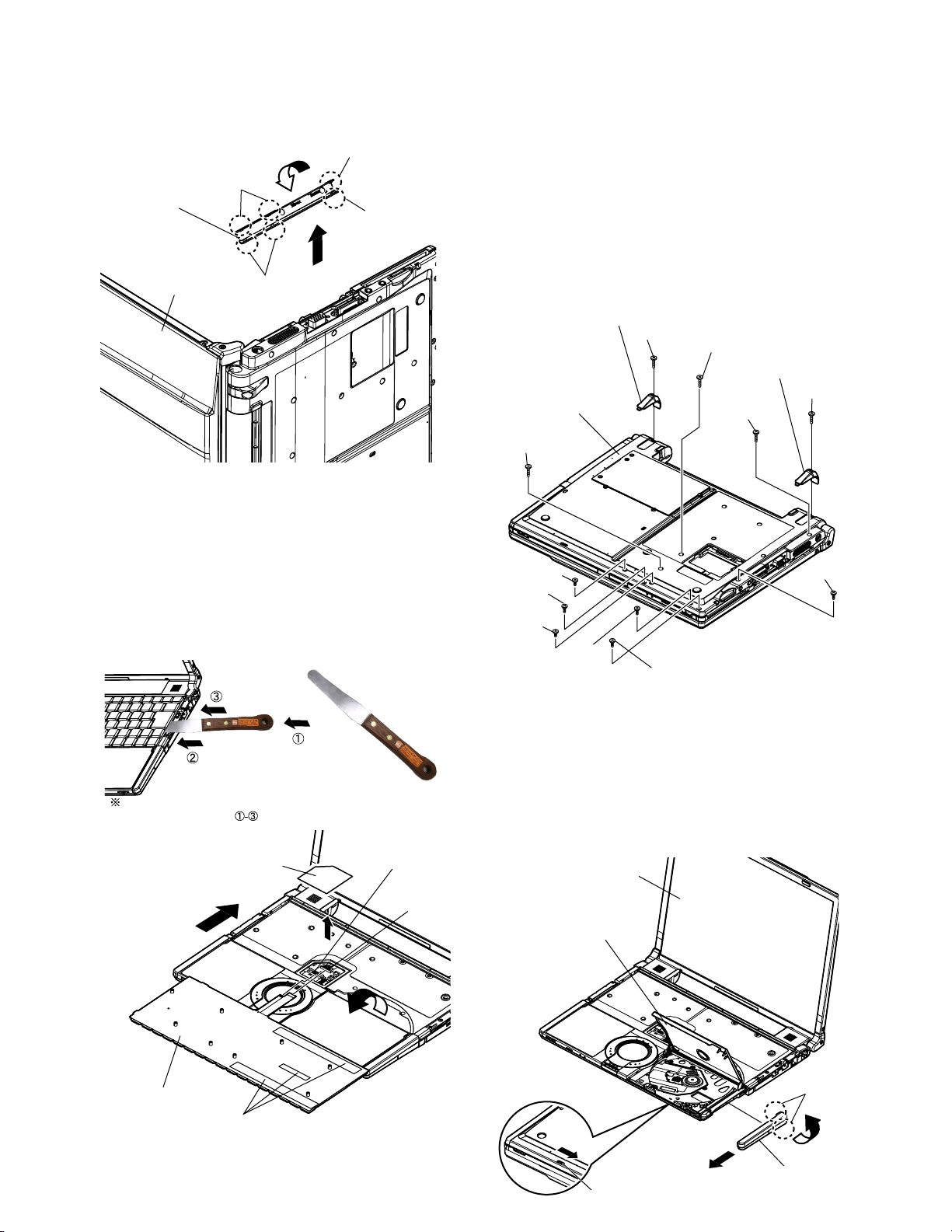
5. KB side cover (L) is adjusted to the upper part as
r
well as KB side cover (R), the minus clock driver
removes hook (C-1) in the hook position from the
space with the bottom case, rotates to the key-
board side, and detaches.
Hook (C-1)
Hook (C-1)
KB Side Cover (L)
Hook (C-2)
LCD Unit
Hook (C-2)
6. The both sides tape pasted to the keyboard bottom
with the spatula is inserted in order of the arrow and
then peel off. It is start-up from the LCD side and
turns inside out on the top case.
The KBD FPC WP sheet is peeld off, FFC (key-
board) is removed from connector (CN25) and
(CN24), and then remove the keyboard.
9.2.4. Removing the Top Case
Preparation : perform the section 9.2.1., 9.2.3.
first.
1. Remove the 2 screws (E) and 2 foot rubber backs.
Screw (E) : XTB26+10GFN (N12)
2. Remove the 5 screws (F).
Screw (F) : DXHM0057ZA (N5)
3. Remove the 2 screws (G).
Screw (G) : DXHM0049ZA (N3)
4. Remove the 1 screw (H) and 1 screw (I ).
Screw (H) : DXQT2+D4FNL (N7)
Screw (I ) : DXQT2+E10FNL (N8)
Foot Rubber Back
Screw (E)
Screw (G)
Foot Rubber Back
Screw (E)
Bottom Case
Screw (G)
Screw (F)
Screw (F)
Screw (I)
Screw (F)
Screw (F)
Spatula
Do not damage the spatula ahead and move a top case in the
direction of the arrow in order.
KBD FPC WP Sheet
Keyboard
CN24
CN25
Screw (H)
Screw (F)
5. Operate the LCD knob and open the LCD Unit to an
angle of 90 degrees or more.
6. The hook 2 places of the disk side cover are re-
moved, and detaches forward while rotating in the
direction of the upper surface.
7. The disk cover lock is mechanically released, and
the disk cover is opened.
LCD Unit
Disk Cover
Back Side
Hook (D)
Both Sides Tape
Note:
KBD-FPC sheet cannot be recycled. Please use new
parts.
Mechanical Release Lever
Disk Side Cove
26
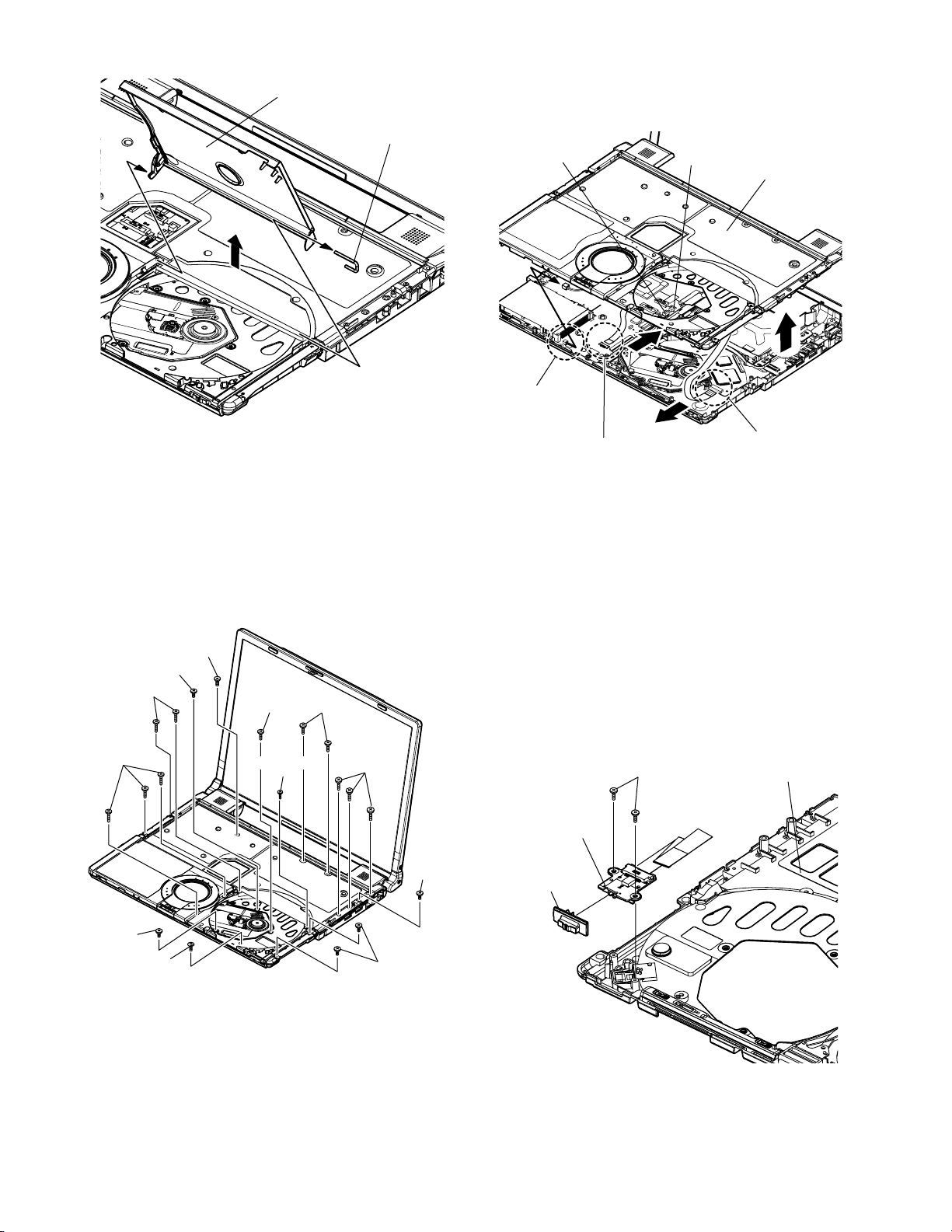
8. The disk cover shaft is removed and pulling out disk
cover is removed from the disk cover.
Disk Cover
Disk Cover Shaft
10. CN26 (FAN) and CN15 (SP) are removed. A top
case is lifted and FFC (PAD), FFC (DRIVE) and
CN27 (solenoid) are removed and then the top case
is removed.
CN15
Solenoid Cable
CN26
Top Case
9. Remove the 8 screws (J), 3 screws (K), 3 screws
(L), 4 screws (M) and 1 screw (N).
Screw (J) : DXQT2+E6FNL (N10)
Screw (K) : DRQT2+E8FKL (N2)
Screw (L) : DXQT2+E10FNL (N8)
Screw (M) : DXQT2+F3FNL (N16)
Screw (N) : DXHM0056ZA (N4)
Screw (K)
Screw (M)
Screw (J)
Screw (J)
Screw (M)
Screw (J)
Screw (K)
Screw (L)
Screw (N)
FFC(PAD)
FFC(SW)
9.2.5. Removing the SUB DVD
Preparation : perform the section 9.2.1., 9.2.3.
and 9.2.4. first.
1. Peel off the tape.
2. Remove the 2 screw (O) and then remove the SUB
DVD.
Screw (O) : DXHM0056ZA (N4)
Note:
Note it that the disc eject knob comes off at the same
time.
Screw (O)
SUB DVD
Disk Eject Knob
Top Case
Screw (M)
Screw (M)
Screw (J)
27
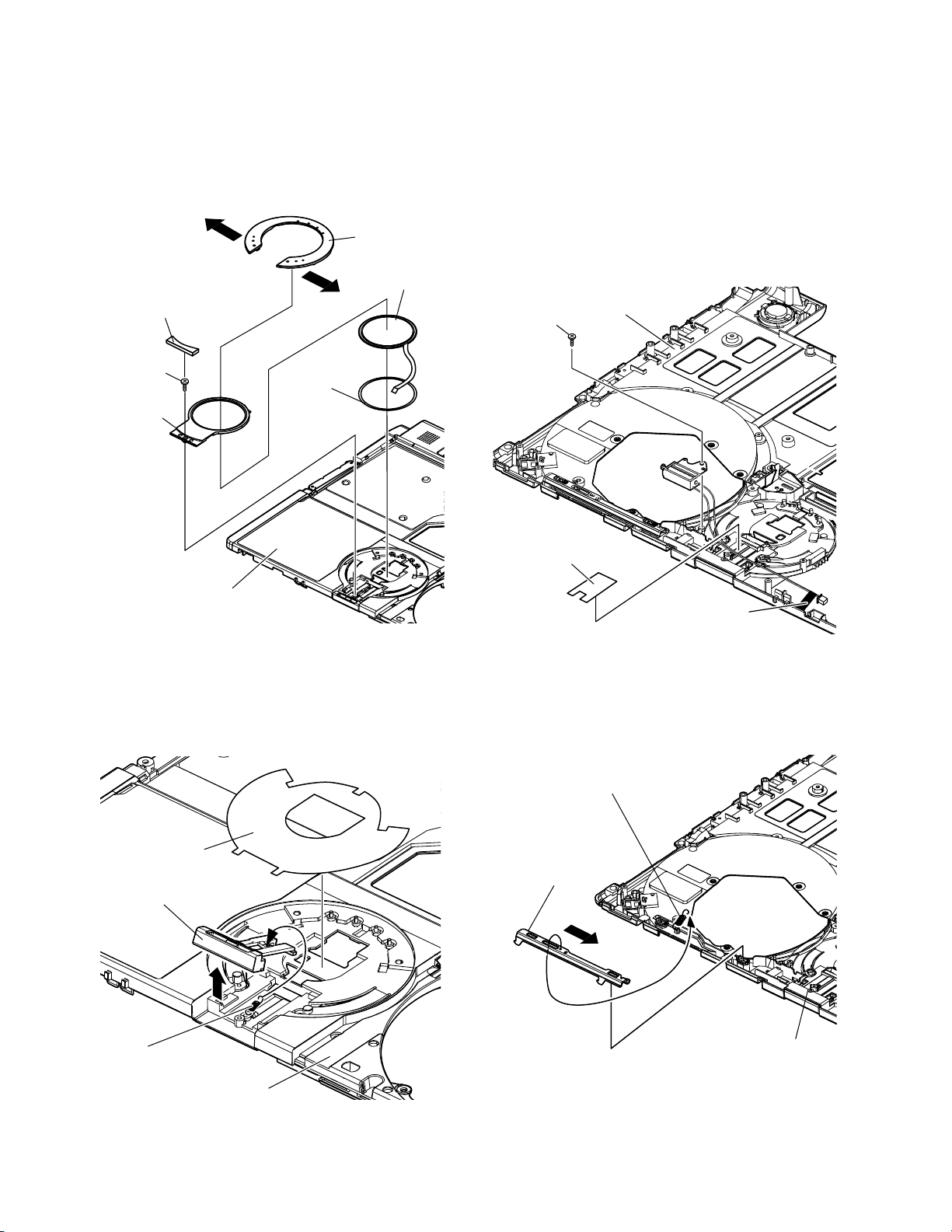
9.2.6. Removing the Touch Pad / LCD
Knob
9.2.7. Removing the Solenoid / Disc Cover
Lock
Preparation : perform the section 9.2.1., 9.2.3.
and 9.2.4. first.
1. The pad top ring fixed to the pad cover by the both
sides tape is removed, and remove the screw (P).
Screw (P) : DXHM0057ZA (N5)
Pad Button
Touch Pad
Pad Ring Top
Screw (P)
Tape
Pad Cover
Preparation : perform the section 9.2.1., 9.2.3.
and 9.2.4. first.
1. Remove the solenoid line hold sheet and cable fixed
sheet.
Solenoid line hold sheet : DFHR3D20ZA (K122)
2. Remove the 1 screw (Q) and the solenoid from the
top case.
Screw (Q) : DXHM0056ZA (N4)
Top Case
Screw (Q)
Top Case
2. Peel off the pad sheet.
The LCD knob is lifted from a top case, and remov-
ing LCD knob is removed from the knob side in the
LCD latch spring.
Pad WP Sheet
LCD Knob
Solenoid Line Hold Sheet
Cable Fixed Sheet
Note:
The each cable fixed tapes cannot be recycled.
Please use new parts.
3. Remove the disc cover lock spring, and slide the
disc cover lock and then remove.
Disk Cover Lock Spring
Disk Cover Lock
LCD Latch Spring
Top Case
Note:
The pad sheet cannot be recycled. Please use
new parts.
Top Case
Note:
When expanding or transforming, the disk cover knob
spring cannot be recycled.
28
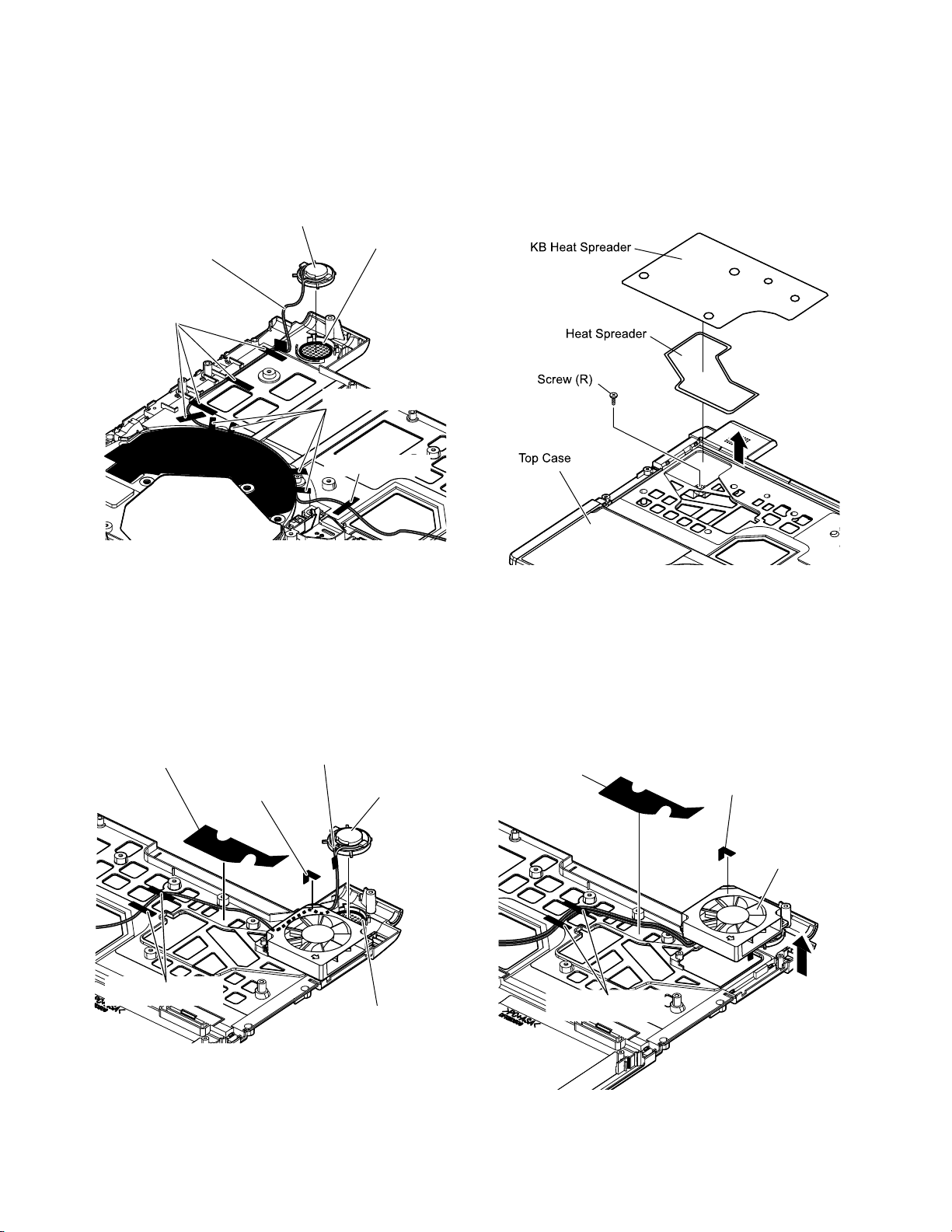
9.2.8. Removing the Speaker (L), (R)
9.2.9. Removing the FAN
Preparation : perform the section 9.2.1., 9.2.3.
and 9.2.4. first.
1. Peel off the 5 line hold sheet 1, the 4 brims of the
DVD PWB sheet, and remove the speaker (L).
Line hold sheet 1 : DFHR3D21YA (K123)
DVD PWB sheet : DFMX1229ZA (K161)
Speaker (L)
Speaker Cable
(Black, Blue)
Line Hold Sheet 1
Speaker Ring
DVD PWB Sheet
Line Hold Sheet 1
Preparation : perform the section 9.2.1., 9.2.3.
and 9.2.4. first.
1. Remove the KB heat spreader and the heat spread-
er.
2. Remove the 1 screw (R)
Screw (R ) : DXHM0057ZA (N5)
Note:
These sheet and speaker ring cannot be recycled.
Please use new parts.
2. Peel off the 2 line hold sheet 1, line hold sheet 2 the
1 tape, and remove the Speaker (L).
Line hold sheet 1 : DFHR3D21YA (K123)
Line hold sheet 2 : DFHR3D22ZA (K124)
Line Hold Sheet 2
Line Hold Sheet 1
Speaker Cable (Black, Red)
Tape
Speaker (R)
Speaker Ring
Note:
KB heat spreader and the heat spreader cannot be
recycled. Please use new parts.
3. Remove the tape and line hold sheet 2 and then
remove the FAN.
Line hold sheet 1 : DFHR3D21YA (K123)
Line hold sheet 2 : DFHR3D22ZA (K124)
Line Hold Sheet 2
Ta pe
FAN
Line Hold Sheet 1
Note:
These sheets and speaker ring cannot be recycled.
Please use new parts.
Note:
These sheets and tape cannot be recycled.
Please use new parts.
29
