Page 1
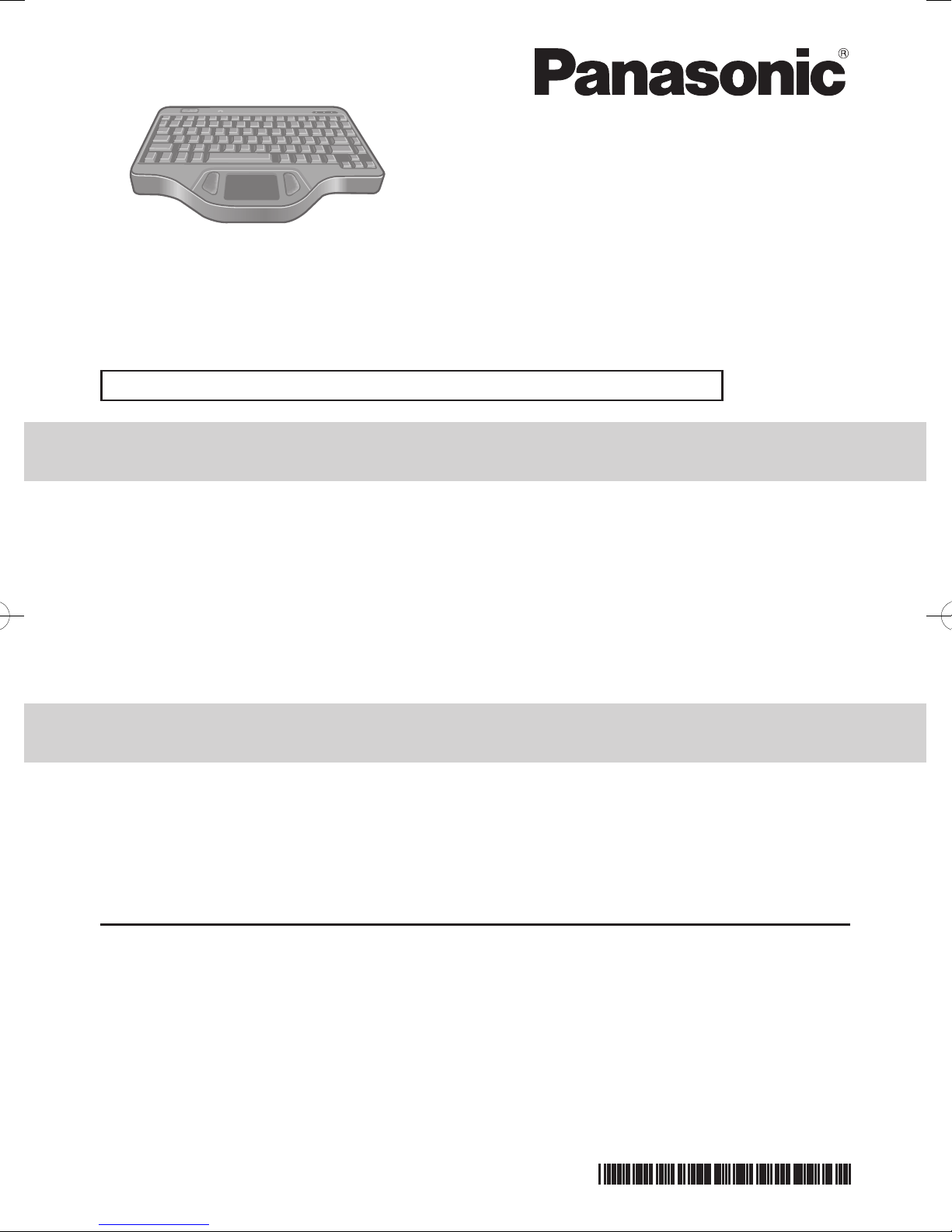
OPERATING INSTRUCTIONS
Backlit Keyboard
Model No. CF-VKBL03AM
Thank you for purchasing this Panasonic product.
Please read these instructions carefully before using this product, and save this manual for
future use.
The unit is to be installed by a qualied installation professional ONLY.
Printed in Japan
DFQX5720ZA HS0710-0
For U.S.A.
NOTE: This equipment has been tested and found to comply with the limits for a Class A
digital device, pursuant to Part 15 of the FCC Rules. These limits are designed to provide
reasonable protection against harmful interference when the equipment is operated in a
commercial environment. This equipment generates, uses, and can radiate radio frequency
energy and, if not installed and used in accordance with the instruction manual, may cause
harmful interference to radio communications. Operation of this equipment in a residential
area is likely to cause harmful interference in which case the user will be required to correct
the interference at his own expense.
Panasonic Solutions Company
3 Panasonic Way, Panazip 2F-5,
Secaucus, NJ 07094
Panasonic Canada Inc.
5770 Ambler Drive Mississauga,
Ontario L4W 2T3
© Panasonic Corporation 2010
For Canada
This Class A digital apparatus complies with Canadian ICES-003.
Cet appareil numérique de la classe A est conforme à la norme NMB-003 du Canada.
Page 2
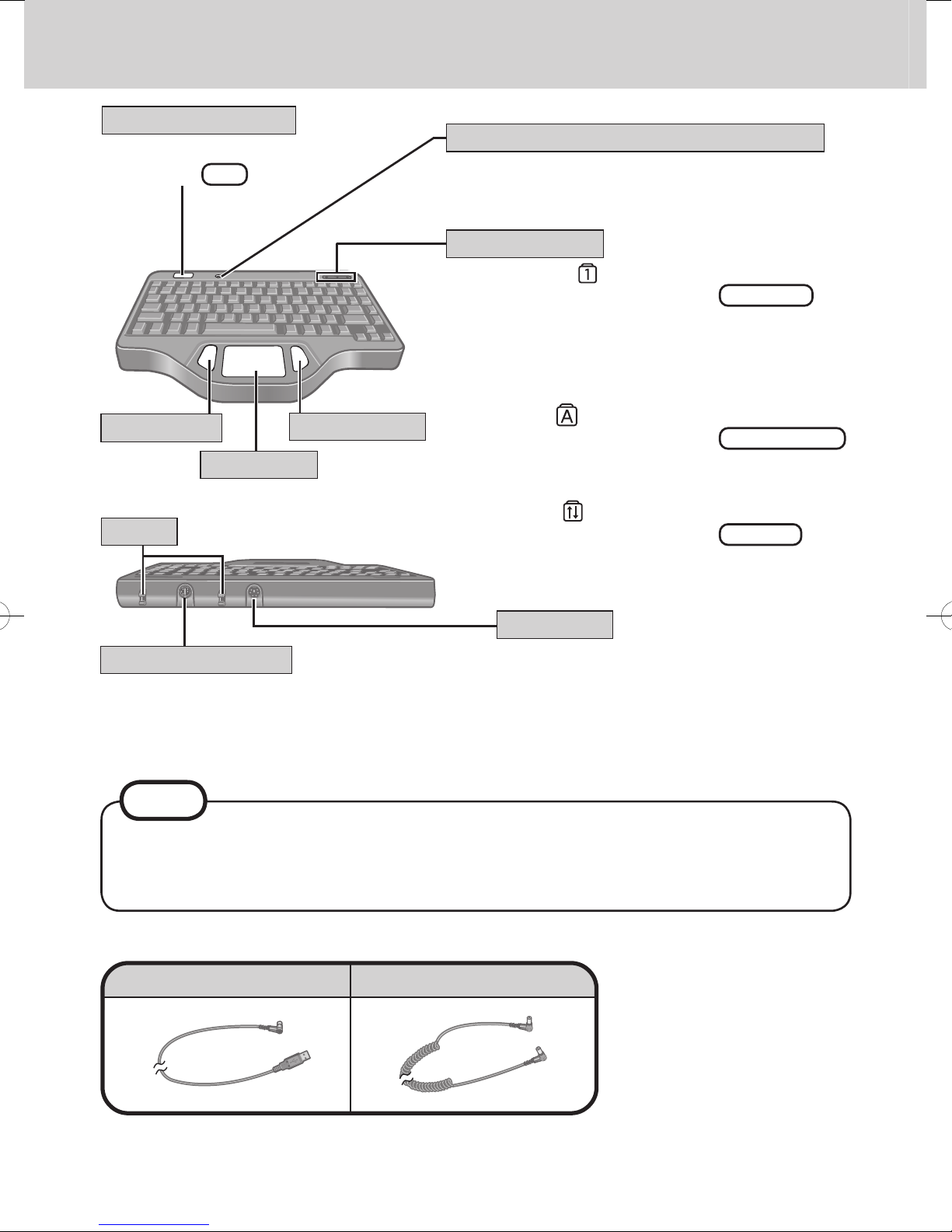
Touch Pad
Right Button
Left Button
Binder
Emergency Button
Function Key Port
LED Indicators
Optical Sensor (Light Receiving Part)
KB IN Port
Names and Functions of Parts
The application software
allocated to
F11
is started up.
This part determines whether to turn the
backlight on/off. Do not obstruct this part.
Numeric Key :
This indicator lights green when
NumLk
is
pressed. This causes a portion of the keyboard
to function as a numeric keypad. The [Enter]
key functions differently depending on the
application.
Caps Lock :
This indicator lights green when
Caps Lock
is pressed. Subsequent non-shifted input is
capitalized.
Scroll Lock :
This indicator lights green when
ScrLk
is pressed. Scroll lock functions differently
depending on the application.
This connects to the external USB port of
the computer or the LCD monitor (CFVDL03) with the included USB cable.
This connects to the Function Key Port of
the LCD monitor (CF-VDL01,CF-VDL02,
CF-VDL02B) with the included function
key cable.
Bind the cables.
The touch pad has been designed to work only when the nger is used. Therefore,
do not use any implement on the touch pad.
This keyboard does not support PS/2 port. Do not connect to PS/2 port of computer.
●
●
NOTE
Supplied Accessories
USB Cable ................. 1
Function Key Cable
...1
Some of the illustrations included with this manual may differ slightly in shape from the
actual items included in this product in order to make the explanation easier to understand.
●
Page 3

Backlit Keyboard
Computer
USB Cable
USB Port
Function Key Cable
KB IN Port
LCD monitor (CF-VDL01,
CF-VDL02,CF-VDL02B)
<
Connecting to the LCD monitor (CF-VDL01,CF-VDL02,CF-VDL02B)
>
Function Key Port Function Key Port
When connecting the cable, be sure to turn off the
LCD monitor/
computer.
Use the supplied USB Cable and Function Key Cable.
●
●
NOTE
Backlit Keyboard
LCD monitor (CF-VDL03)/Computer
USB Cable
USB Port
KB IN Port
<Connecting to the LCD monitor (CF-VDL03)/Computer>
Do not connect any cable to the Function Key Port.
•
Page 4

Handling
Specications
Item
Number of Keys
Pointing Device
Interface KB IN Port
Function Key Port
Physical Dimensions (W × D × H)
Weight
Operating Environment
Temperature / Humidity
Description
87 keys
Touch Pad
mini DIN 6-pin
mini DIN 8-pin
300 mm × 205 mm × 26 mm {11.8'' × 8.1'' × 1.0''}
1.5 kg {3.31 lb.} (Excluding the cable)
5 °C to 35 °C {41 °F to 95 °F}/
30 % RH to 80 % RH (no condensation)
Do not obstruct the optical sensor (light receiving part) in order to extend the life of the
backlit.
When pressing
Fn
+
F12
, the backlight will be bright by 4 steps.
Wipe the keyboard with a soft cloth, after applying water or detergent diluted with water
to the soft cloth and rmly wringing out excess water.
Do not use benzene, thinner, or rubbing alcohol. Doing so may adversely affect the
surface, e.g., discoloration. In addition, do not use commercially-available household
cleaners and cosmetics, as they may contain components harmful to the surface.
Do not directly add or spray water or detergent. If liquid enters the inside of the keyboard, it may cause it to work improperly or be damaged.
Under high-temperature conditions, the brightness of the backlight may be turned off
in order to protect the LEDs.
If the computer enters sleep while the Backlit Keyboard is connected, touching the
Backlit Keyboard or touch pad will resume the computer.
●
●
●
●
CAUTION
Handling the Touch Pad
Do not place any object on the work surface or press down forcefully with
sharp-pointed objects (e.g., nails), hard objects that can leave marks (e.g., pencils and
ball point pens).
Do not allow things that could dirty the touch pad, such as oil. The cursor may not
work properly in such cases.
When the touch pad becomes dirty:
Wipe to remove dirty areas by using a dry soft cloth such as gauze or a soft cloth rst
applied with detergent diluted with water and then thoroughly wrung.
Do not use benzene, thinner, or disinfectant-type alcohol.
●
●
●
●
●
●
